Page 1

T
ivoli
®
Version 5.1
Intelligent Orchestrator
Problem
Determination and Troubleshooting Guide
SC32-2216-00
Page 2
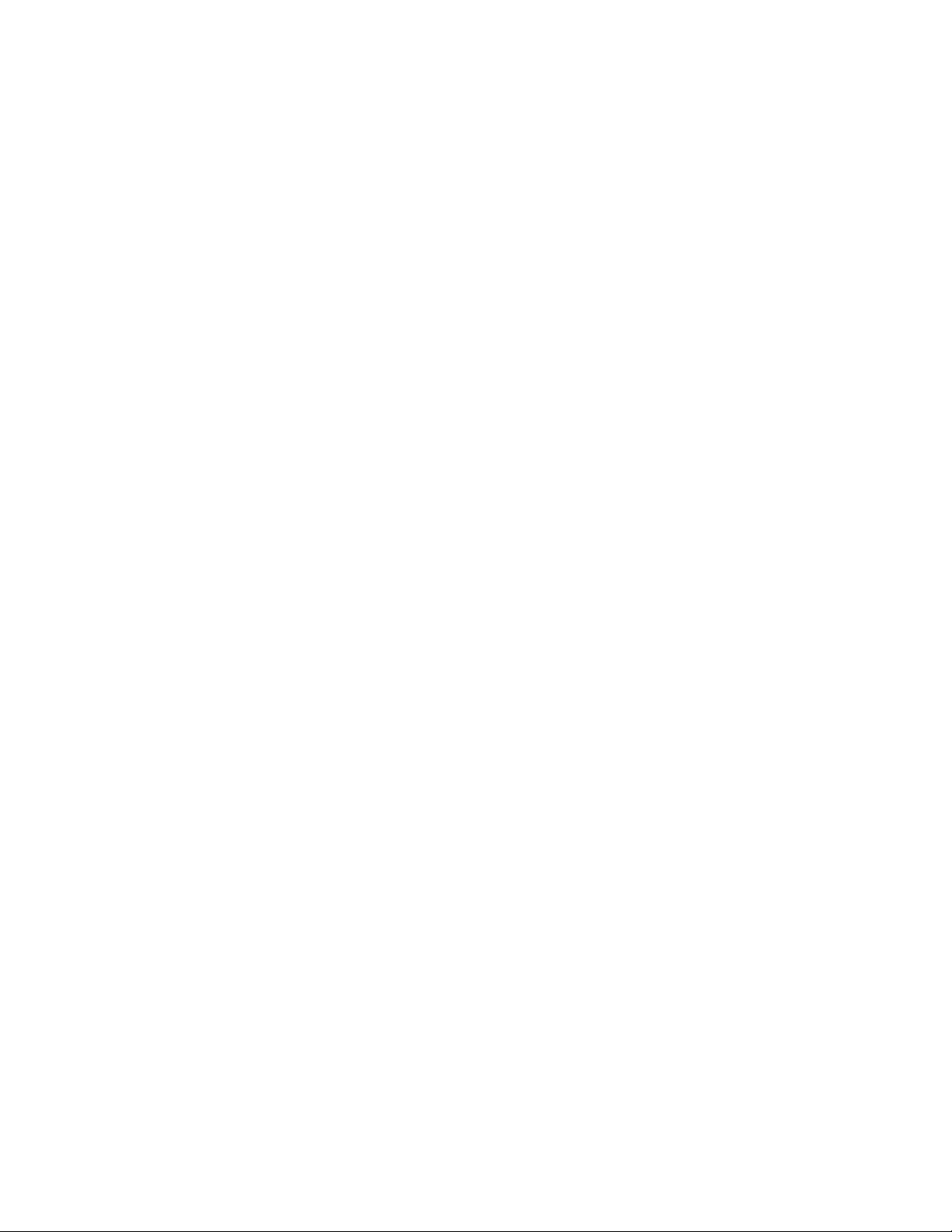
Page 3

T
ivoli
®
Version 5.1
Intelligent Orchestrator
Problem
Determination and Troubleshooting Guide
SC32-2216-00
Page 4
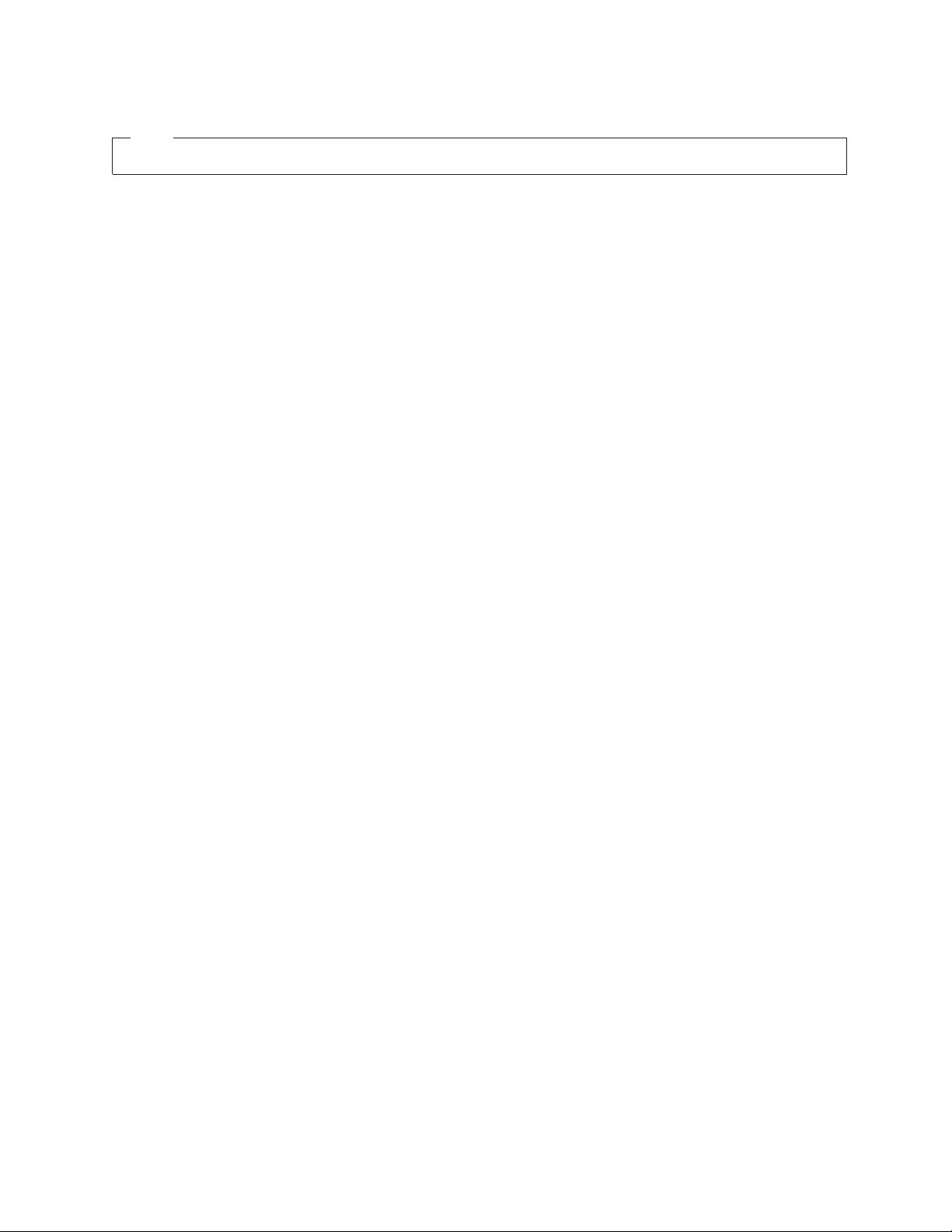
Note:
Before using this information and the product it supports, read the information in Appendix C, “Notices,” on page 229.
First Edition, July 2006
© Copyright International Business Machines Corporation 2003, 2006. All rights reserved.
US Government Users Restricted Rights – Use, duplication or disclosure restricted by GSA ADP Schedule Contract
with IBM Corp.
Page 5
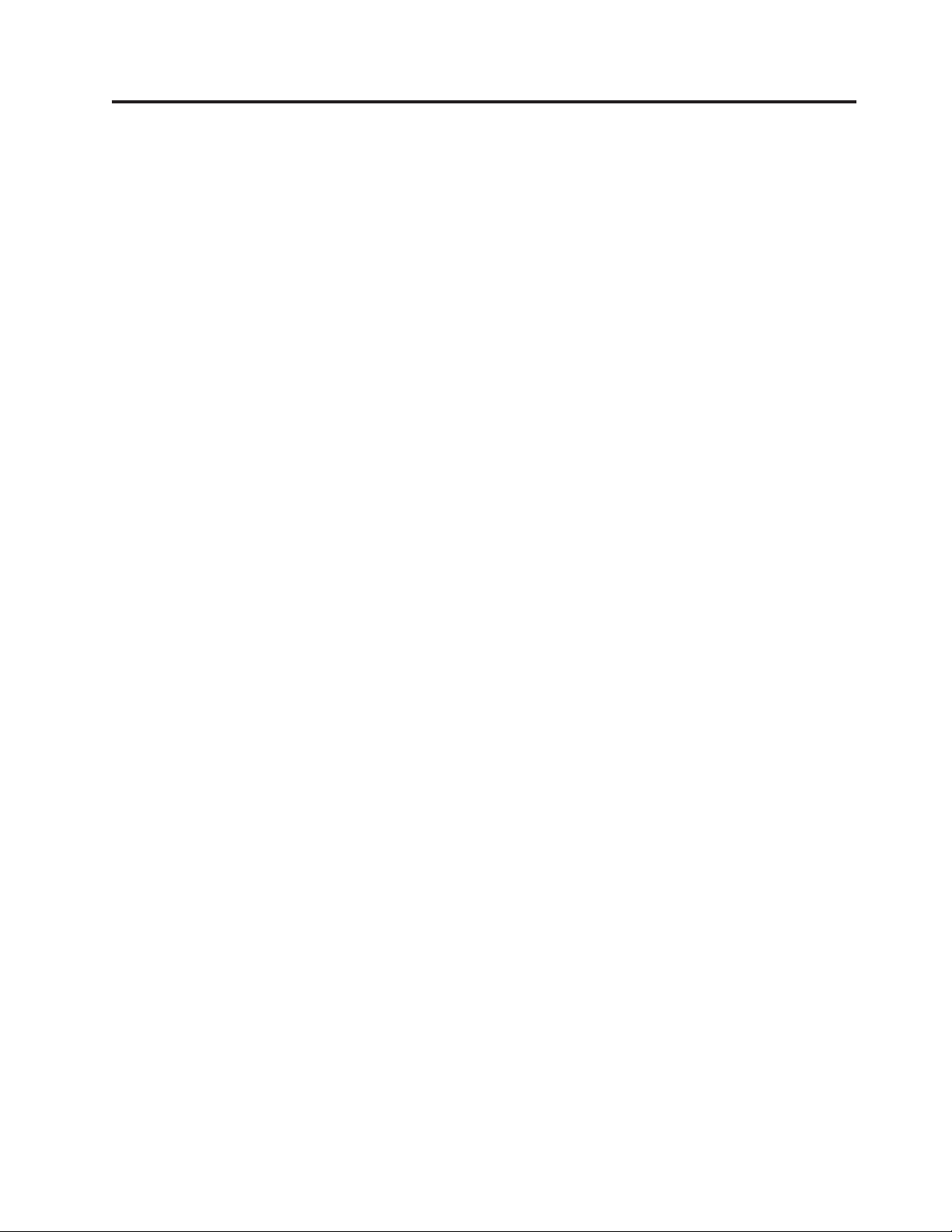
Contents
Preface . . . . . . . . . . . . . . vii
Who should read this book . . . . . . . . . vii
Publications . . . . . . . . . . . . . . vii
Tivoli Intelligent Orchestrator library . . . . . vii
Prerequisite publications . . . . . . . . . viii
Related publications and resources . . . . . viii
Accessing publications online . . . . . . .ix
Ordering publications . . . . . . . . . . .ix
Accessibility . . . . . . . . . . . . . .ix
Tivoli software training . . . . . . . . . . .x
Support information . . . . . . . . . . . .x
Conventions used in this book . . . . . . . .x
Typeface conventions . . . . . . . . . .x
Chapter 1. Introduction to
troubleshooting . . . . . . . . . . .1
Product and system overview . . . . . . . .1
Product comparison . . . . . . . . . . .2
Product architecture . . . . . . . . . . . .3
Tivoli Intelligent Orchestrator components . . .3
Prerequisites installed with Tivoli Intelligent
Orchestrator . . . . . . . . . . . . .4
Built-in troubleshooting features . . . . . . . .5
Problem classification . . . . . . . . . . .5
Product maintenance . . . . . . . . . . .5
Backing up the system . . . . . . . . . .5
Performing periodic checks and maintenance . .6
Problem resolution . . . . . . . . . . . .6
Chapter 2. Problem determination
essentials for Tivoli Intelligent
Orchestrator . . . . . . . . . . . . .7
Problem determination methodologies . . . . . .7
Defining the problem . . . . . . . . . .7
Identifying the cause of the problem . . . . .8
Fixing the problem . . . . . . . . . . .9
Troubleshooting methods for Tivoli Intelligent
Orchestrator and prerequisites . . . . . . . .9
Troubleshooting the prerequisite installation . .10
Tivoli Intelligent Orchestrator installation and
subcomponent configuration verification . . .17
Tivoli Intelligent Orchestrator runtime problem
determination . . . . . . . . . . . .21
Accessing the knowledge bases . . . . . . .26
Using the available command line tools . . . .26
Chapter 3. Log file types . . . . . . .35
Message logs . . . . . . . . . . . . . .35
Message ID format . . . . . . . . . . .35
Message elements . . . . . . . . . . .36
Trace logs . . . . . . . . . . . . . . .37
Common Base Event logs . . . . . . . . . .37
Chapter 4. Locating and configuring
log files . . . . . . . . . . . . . .39
Log locations . . . . . . . . . . . . . .39
Log directory files . . . . . . . . . . .39
Logging levels . . . . . . . . . . . . .40
Configuring logs with log4j . . . . . . . . .40
log4j.prop . . . . . . . . . . . . . .40
Log level defaults . . . . . . . . . . .42
RollingFileAppender defaults . . . . . . .42
Configuring log4j dynamically . . . . . . .42
Preparing log files for review by IBM Tivoli
Support . . . . . . . . . . . . . .43
Chapter 5. Tivoli Intelligent
Orchestrator log files . . . . . . . .45
Log files for product setup . . . . . . . . .45
Log files for the uninstall process . . . . . . .45
Log files for starting and stopping the server . . .46
Log files for the We b interface . . . . . . . .47
Deployment engine log files . . . . . . . . .47
Workflow logs . . . . . . . . . . . . .48
Logs for data collection and decision making . . .49
Automation package logs . . . . . . . . . .49
Chapter 6. Middleware prerequisite log
files . . . . . . . . . . . . . . . .51
Installation log files for prerequisites . . . . . .51
Installation logs for individual prerequisites . .51
Runtime logs for prerequisites . . . . . . . .52
WebSphere Application Server . . . . . . .52
DB2 Universal Database . . . . . . . . .53
Directory Server . . . . . . . . . . . .53
Tivoli Agent Manager . . . . . . . . . .54
Chapter 7. Common problems and
known limitations in Tivoli Intelligent
Orchestrator . . . . . . . . . . . .55
Problems with installation . . . . . . . . .55
In Linux, you cannot create the user tioadmin . .55
The system cannot connect to the IBM Tivoli
Directory Server during the Tivoli Intelligent
Orchestrator installation . . . . . . . . .56
The installation of the DB2 Universal Database
Client on Windows 2003 system fails . . . . .56
Installing the common agent and the agent
manager is not supported . . . . . . . .57
The system cannot connect to the database server
during the Tivoli Intelligent Orchestrator
installation . . . . . . . . . . . . .57
The Microsoft Active Directory installation fails 57
The Microsoft Active Directory installation fails
with invalid certificate value . . . . . . . .58
© Copyright IBM Corp. 2003, 2006 iii
Page 6
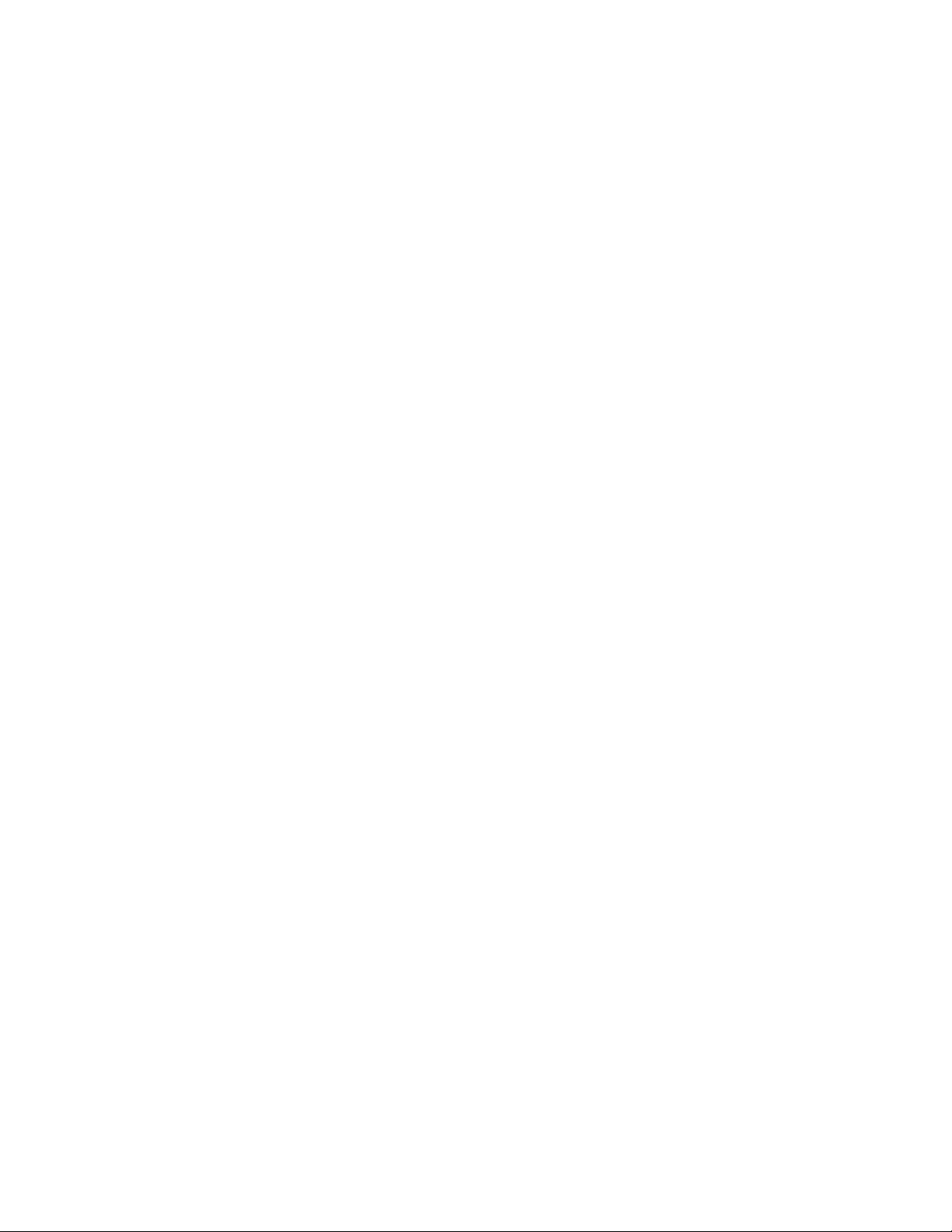
The silent installation program for Tivoli
Intelligent Orchestrator exits before the
installation is completed . . . . . . . . .58
Environment variables not set for user tioadmin 58
The installation of IBM Tivoli NetView on
Windows fails if the password for creating a user
account does not meet the system requirements .59
The agent manager installation fails during the
Tivoli Intelligent Orchestrator installation . . .59
An error occurs when running the rpm -qa
command after the DB2 Universal Database, IBM
Tivoli Directory Server, and WebSphere
Application Server prerequisites are installed on
Linux . . . . . . . . . . . . . . .62
Problems with logging in . . . . . . . . . .62
You cannot log in . . . . . . . . . . .62
You cannot change your password . . . . .63
Problems with workflows . . . . . . . . .64
DB2 Universal Database errors occur when you
deploy resources . . . . . . . . . . . .64
DB2 Universal Database creates a database state
error . . . . . . . . . . . . . . . .64
DB2 Universal Database deadlocks occur when
the system runs a logical operation . . . . .65
Shell command error: Resource temporarily
unavailable . . . . . . . . . . . . .65
Shell command error: Exit value=1, Error
stream=", Result stream="no bash in ..." . . . .65
IBM Tivoli Software Support personnel have
requested a copy of a workflow . . . . . .65
A workflow does not install . . . . . . . .67
Cannot run workflows if the PS1 environment
variable is altered . . . . . . . . . . .68
Other common problems . . . . . . . . . .68
On Windows, Tivoli Intelligent Orchestrator does
not start . . . . . . . . . . . . . .69
Problems occur when administering Tivoli
Intelligent Orchestrator from the Web interface
while a local firewall is enabled . . . . . .69
Incorrect SOAP parameters generate detailed
Java exception messages . . . . . . . . .70
XML import does not work properly . . . . .70
DB2 Universal Database does not work properly
with terminal server . . . . . . . . . .71
On UNIX, Tivoli Intelligent Orchestrator logs fill
up the file system . . . . . . . . . . .71
On Windows 2000, the embedded messaging
feature does not work . . . . . . . . . .71
WebSphere Application Server on Linux remains
paused when you try to stop the JMS pub sub
broker . . . . . . . . . . . . . . .72
On Windows, the remote connection to the
database hangs when the database server is on a
multiprocessor machine . . . . . . . . .72
For languages other than English, the text in CSV
reports imported in Microsoft Excel is garbled . .73
An error occurs if you use special characters to
create a new user or security role . . . . . .74
Common agents unable to communicate with the
agent manager . . . . . . . . . . . .75
Limitations when trying to manually associate a
discovered software resource with a software
definition . . . . . . . . . . . . . .75
Some patch installations might fail when trying
to perform a multiple patch installation . . . .76
There is a maximum size for returnResult
parameter storage . . . . . . . . . . .76
Device Manager limitations . . . . . . . . .76
Running lightweight management server with
DB2 Universal Database generates exceptions . .76
Agent receives an HTTP Unauthorized (401)
response code . . . . . . . . . . . .77
Known report limitations . . . . . . . . . .77
Running any report with too many objects
selected fails . . . . . . . . . . . . .77
Chapter 8. Troubleshooting the agent
manager . . . . . . . . . . . . . .79
Log files for the agent manager . . . . . . . .79
Packaging the log files . . . . . . . . . .79
Locating the installation log files . . . . . .79
Locating the uninstallation log files . . . . .81
Locating the remote registry logs . . . . . .81
Locating the runtime log files . . . . . . .82
Locating the DB2 Universal Database runtime
logs . . . . . . . . . . . . . . . .82
Determining the version of agent manager . . . .83
Installation and uninstallation verifications . . . .83
Verifying that the agent manager service is
running . . . . . . . . . . . . . . .83
Verifying the installation of WebSphere
Application Server . . . . . . . . . . .84
Verifying the installation of DB2 Universal
Database Enterprise Server Edition (ESE) . . .84
Errors starting the agent manager application
server . . . . . . . . . . . . . . .84
Errors starting the agent manager application . .84
Verifying the connection to the registry . . . .84
Enabling and disabling tracing . . . . . . .85
Recovering from an incomplete uninstallation of
the agent manager . . . . . . . . . . .86
Common problems . . . . . . . . . . . .87
Registration and communication failures . . .87
Problems using the WebSphere Administrative
Console . . . . . . . . . . . . . . .88
Chapter 9. Contacting IBM Tivoli
Software Support . . . . . . . . . .91
General data to collect for Tivoli Support . . . .91
packageLog ZIP tool . . . . . . . . . .92
Level Reporting tool for the WebSphere
Application Server platform . . . . . . . .92
Chapter 10. Tivoli Intelligent
Orchestrator messages . . . . . . .95
Common subsystem messages . . . . . . . .95
Deployment engine subsystem messages . . . . 124
Job Distribution Service (JDS) subsystem messages 135
J2ee subsystem messages . . . . . . . . . 135
Policy engines subsystem messages . . . . . . 150
iv Tivoli Intelligent Orchestrator Problem Determination and Troubleshooting Guide
Page 7
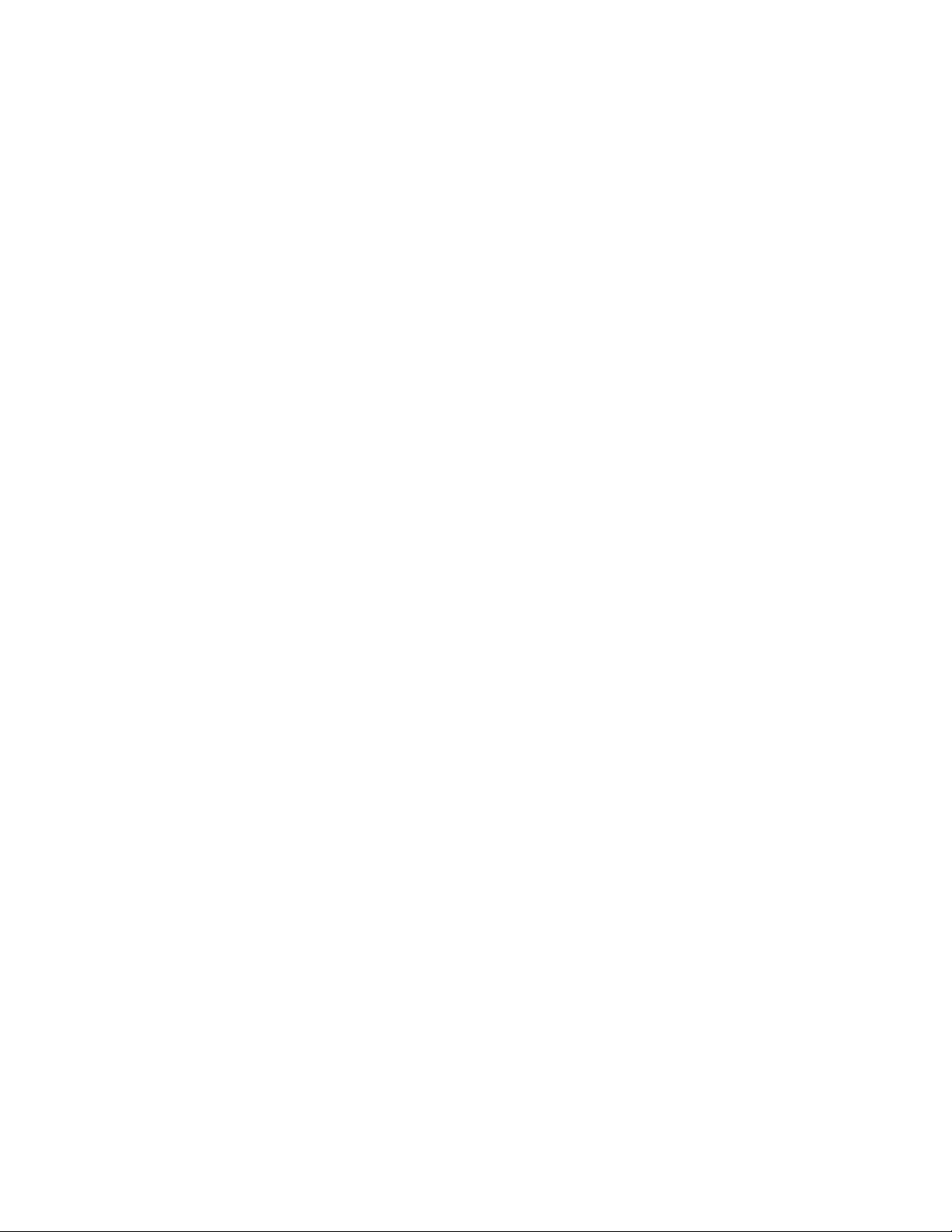
Common agent subsystem messages . . . . . 153
TC driver manager subsystem messages . . . . 154
Utilities subsystem messages . . . . . . . . 164
Compliance Messages . . . . . . . . . . 166
Group Messages . . . . . . . . . . . . 168
Networking Messages . . . . . . . . . . 169
RXA Messages . . . . . . . . . . . . . 171
Software Distribution Messages . . . . . . . 173
Chapter 11. Tivoli Common Agent
Services messages . . . . . . . . . 179
Common Agent messages . . . . . . . . . 179
Agent Manager messages . . . . . . . . . 202
Appendix A. Common Agent
serviceability tool . . . . . . . . . 221
Components . . . . . . . . . . . . . . 221
Running the serviceability tool . . . . . . . 221
Contents of the CASservice.zip file . . . . . . 221
Appendix B. Support information . . . 225
Searching knowledge bases . . . . . . . . . 225
Search the information center on your local
system or network . . . . . . . . . . . 225
Search the Internet . . . . . . . . . . 225
Obtaining fixes . . . . . . . . . . . . . 225
Contacting IBM Software Support . . . . . . 226
Determine the business impact of your problem 227
Describe your problem and gather background
information . . . . . . . . . . . . . 227
Submit your problem to IBM Software Support 227
Appendix C. Notices . . . . . . . . 229
Trademarks . . . . . . . . . . . . . . 230
Index . . . . . . . . . . . . . . . 231
Contents v
Page 8
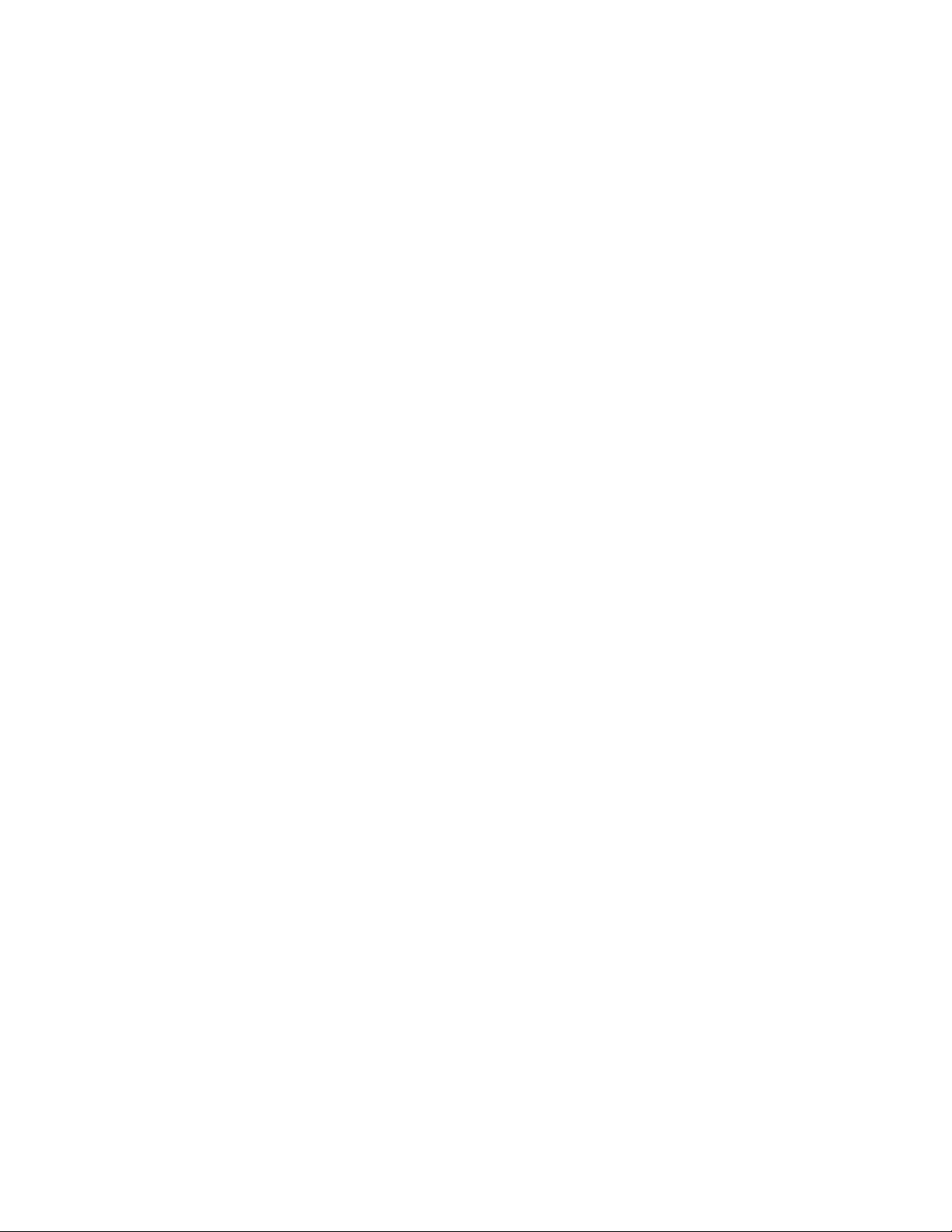
vi Tivoli Intelligent Orchestrator Problem Determination and Troubleshooting Guide
Page 9
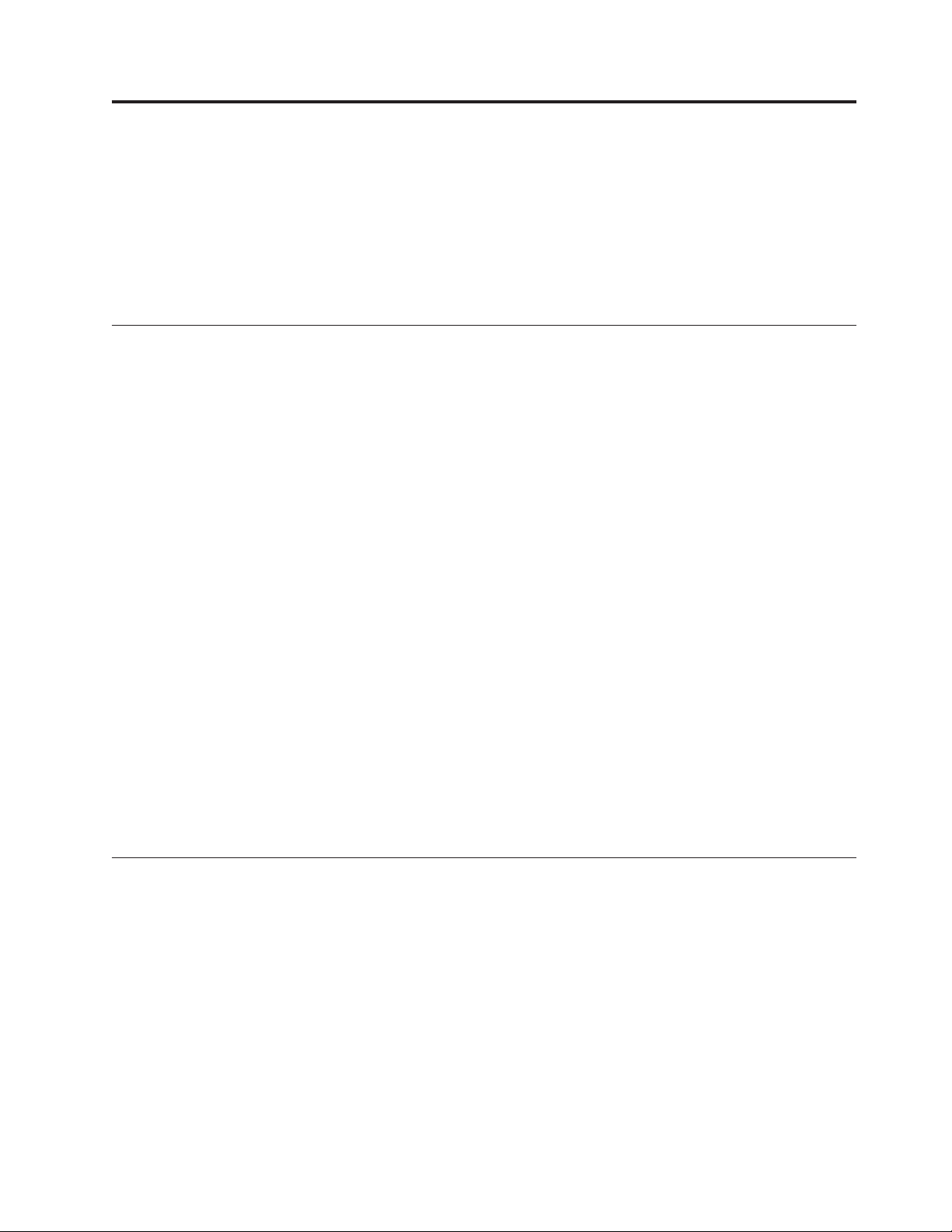
Preface
This guide describes how to identify and resolve problems that might occur when
you use Tivoli® Intelligent Orchestrator or Tivoli Provisioning Manager.
The instructions in this book apply to both Tivoli Intelligent Orchestrator and
Tivoli Provisioning Manager and will clearly identify any information or tasks that
apply only to one application or the other.
Who should read this book
This book should be read by system administrators, operators, or anyone else
responsible for performing orchestration and provisioning tasks with the
application. The book is also addressed to all Tivoli Customer Support service
engineers or developers who are responsible for providing customer support and
for troubleshooting Tivoli Intelligent Orchestrator.
People reading this book should have knowledge in the following areas:
v Windows® 2000 Server or Windows Server 2003
v Linux® on Intel
v IBM® AIX® operating system
v Sun Solaris operating system
v SUSE Linux Enterprise Server 8 for Linux on iSeries
v Networking concepts
v Basic operating system commands
v DB2 Universal Database™ Enterprise Server Edition or Oracle9i Database
operation, configuration, and maintenance
v WebSphere® Application Server
v Basic SQL commands
v XML
v The Internet
®
™
to the online help for more information on configuring and administering
Refer
Tivoli Intelligent Orchestrator.
Publications
This section lists publications in the Tivoli Intelligent Orchestrator library and
related documents. It also describes how to access Tivoli publications online and
how to order Tivoli publications.
Read the descriptions in the Tivoli Intelligent Orchestrator library, the prerequisite
publications, and the related publications to determine which publications you
might find helpful. After you determine the publications you need, refer to the
instructions for accessing publications online.
Tivoli Intelligent Orchestrator library
The publications in the Tivoli Intelligent Orchestrator library are:
v Tivoli Intelligent Orchestrator Installation Guide
© Copyright IBM Corp. 2003, 2006 vii
Page 10
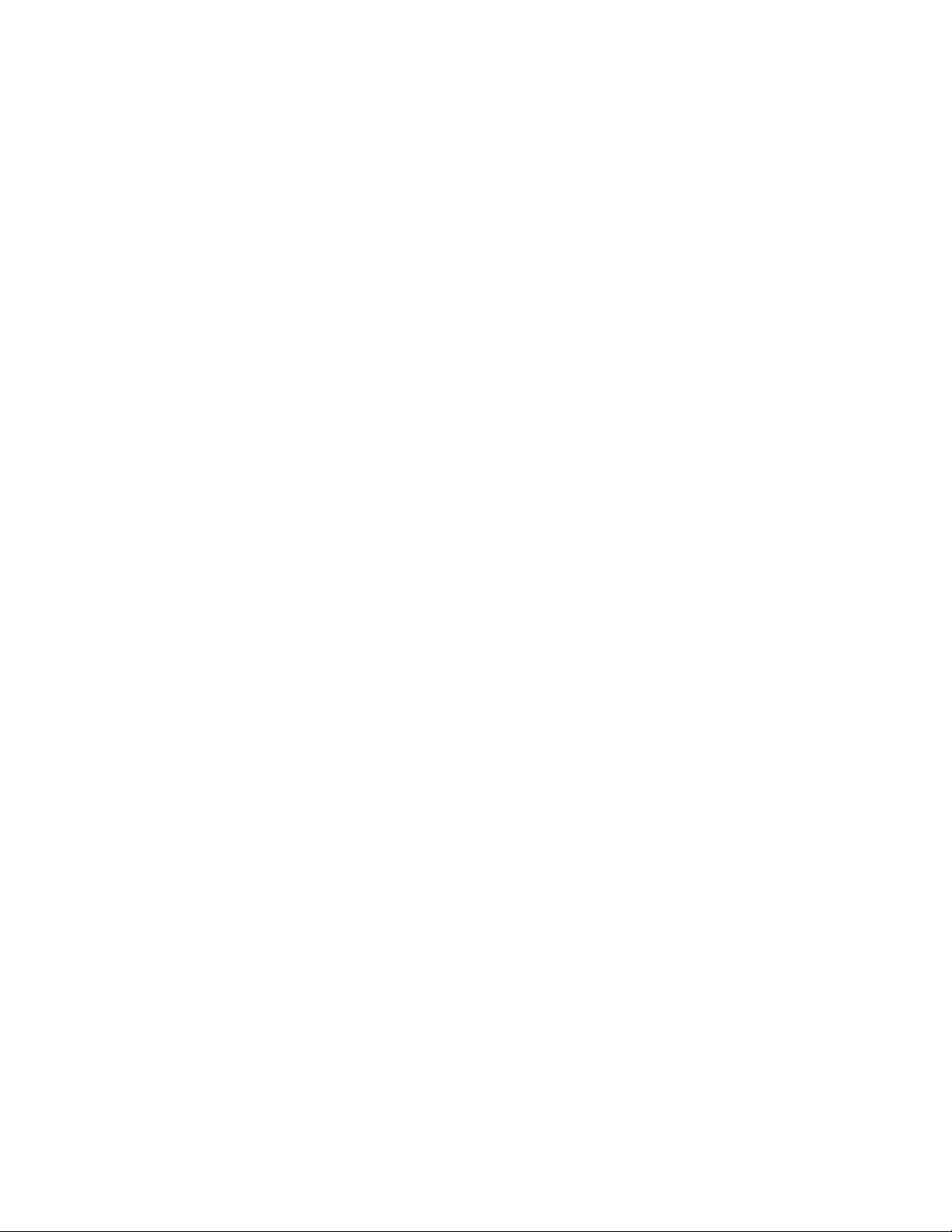
Explains how to install and upgrade Tivoli Intelligent Orchestrator software.
This guide also provides information about troubleshooting installation
problems.
v Tivoli Intelligent Orchestrator Migration Guide
This book describes the steps to migrate from a previous version of Tivoli
Intelligent Orchestrator.
v Tivoli Intelligent Orchestrator Release Notes
These release notes describe last minute product changes and known problems
in the Tivoli Intelligent Orchestrator product release.
v Tivoli Intelligent Orchestrator Problem Determination Guide
This guide describes how to identify and resolve problems that occur when you
use Tivoli Intelligent Orchestrator. The instructions in this book apply to both
Tivoli Intelligent Orchestrator and Tivoli Provisioning Manager and will clearly
identify any information or tasks that apply only to one application or the other.
remaining product documentation is available in the online help, which can be
The
launched from the We b interface for the product.
Prerequisite publications
To use the information in this book effectively, you must have some prerequisite
knowledge, which you can obtain from the following publications:
v WebSphere Application Server Information Center , available from
www.ibm.com/websphere.
You can also download the WebSphere Application Server documentation
plug-in and install it in the Tivoli Intelligent Orchestrator. This plug-in enables
you to view the WebSphere Application Server documentation in the same
Information Center as the Tivoli Intelligent Orchestrator help.
v DB2 Universal Database Information Center, available from www.ibm.com/db2.
v IBM Directory Server documentation., available from http://
publib.boulder.ibm.com/tividd/td/tdprodlist.html.
®
Related publications and resources
Information related to Tivoli Intelligent Orchestrator is available in the following
locations:
v The IBM Orchestration and Provisioning Automation Library is available online
at: http://catalog.lotus.com/wps/portal/tpm. The IBM Orchestration and
Provisioning Automation Library delivers the tools that you need to build your
business around on demand automation. New workflows and automation
packages and updated readme files for automation packages that are included
with Tivoli Intelligent Orchestrator will be available in the IBM Orchestration
and Provisioning Automation Library. This site will also contain the most
up-to-date information about the full list of available workflows.
Note: Many workflows, for example the network devices and storage
workflows, cannot be categorized by platform. However, the workflow for
each readme will document any platform-specific information.
v The IBM On Demand Automation Catalog is available online at
http://www-306.ibm.com/software/tivoli/features/opal/. This site is a resource
for partners who want to develop workflows to be put into the Orchestration
and Provisioning Library.
v Redbooks™ related to Tivoli Intelligent Orchestrator are available at
www.redbooks.ibm.com
viii Tivoli Intelligent Orchestrator Problem Determination and Troubleshooting Guide
Page 11
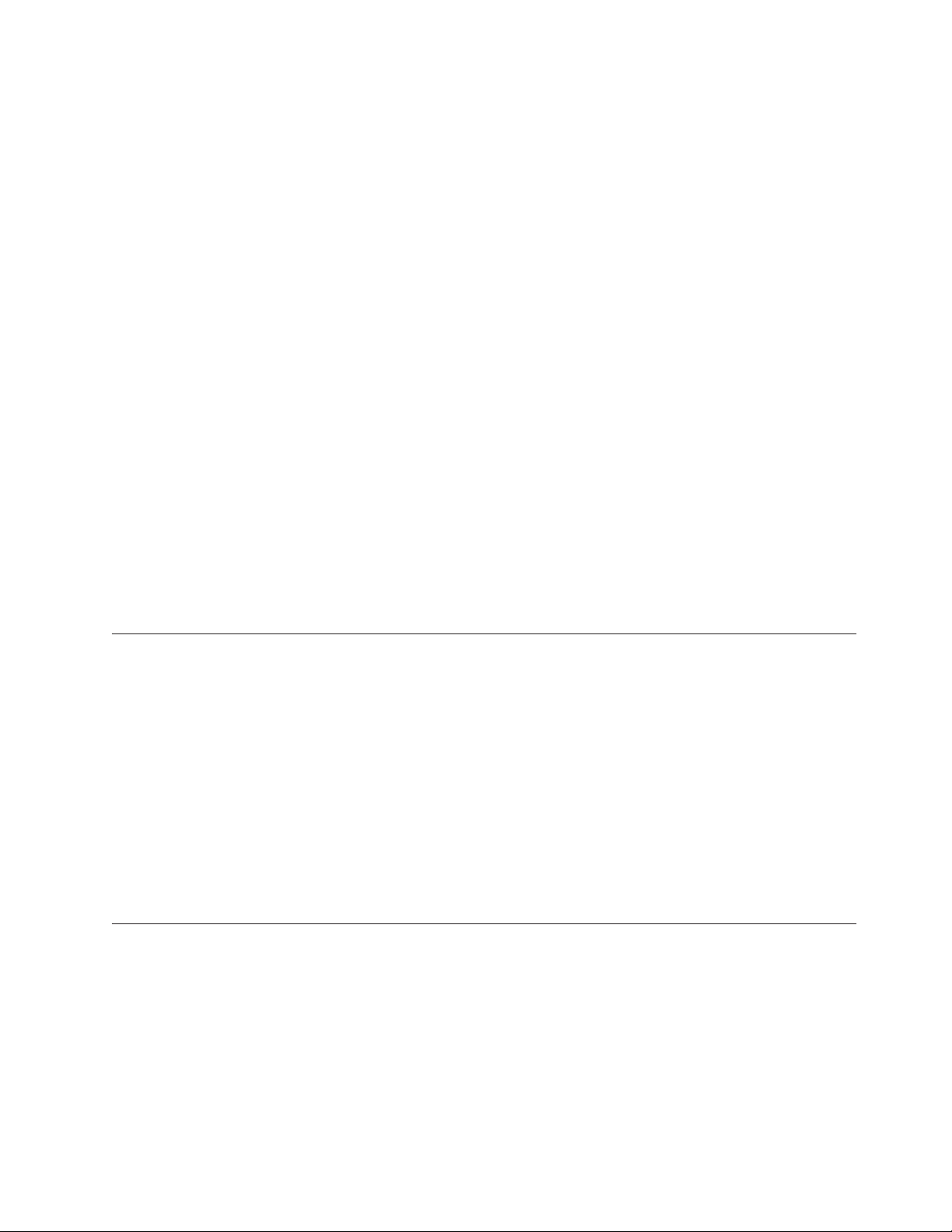
v The Tivoli Software Library provides a variety of Tivoli publications such as
white papers, datasheets, demonstrations, redbooks, and announcement letters.
The Tivoli Software Library is available on the Web at: http://
publib.boulder.ibm.com/tividd/td/tdprodlist.html
v The Tivoli Software Glossary includes definitions for many of the technical terms
related to Tivoli software. The Tivoli Software Glossary is available at
http://publib.boulder.ibm.com/tividd/glossary/tivoliglossarymst.htm
Accessing publications online
The publications for this product are available online in Portable Document Format
(PDF) or Hypertext Markup Language (HTML) format, or both in the Tivoli
software library: http://publib.boulder.ibm.com/tividd/td/tdprodlist.html
To locate product publications in the library, click the first letter of the product
name or scroll until you find the product name. Then, click the product name.
Product publications include release notes, installation guides, user’s guides,
administrator’s guides, and developer’s references.
Note: To ensure proper printing of PDF publications, select the Fit to page check
box in the Adobe Acrobat Print window (which is available when you click
File → Print).
In addition to accessing the PDF publications, you can also access the online help
which is shipped with Tivoli Intelligent Orchestrator. The online help is available
at the external IBM Tivoli Information Center, located at: http://
publib.boulder.ibm.com/infocenter/tivihelp/index.jsp.
Ordering publications
You can order many Tivoli publications online at the following Web site:
http://www.elink.ibmlink.ibm.com/public/applications/ publications/cgibin/
pbi.cgi
You can also order by telephone by calling one of these numbers:
v In the United States: 800-879-2755
v In Canada: 800-426-4968
In other countries, see the following We b site for a list of telephone numbers:
http://www.ibm.com/software/tivoli/order-lit/
Accessibility
Accessibility features help a user who has a physical disability, such as restricted
mobility or limited vision, to use software products successfully. With this product,
you can use assistive technologies to hear and navigate the interface. Yo u also can
use the keyboard instead of the mouse to operate all features of the graphical user
interface.
Preface ix
Page 12
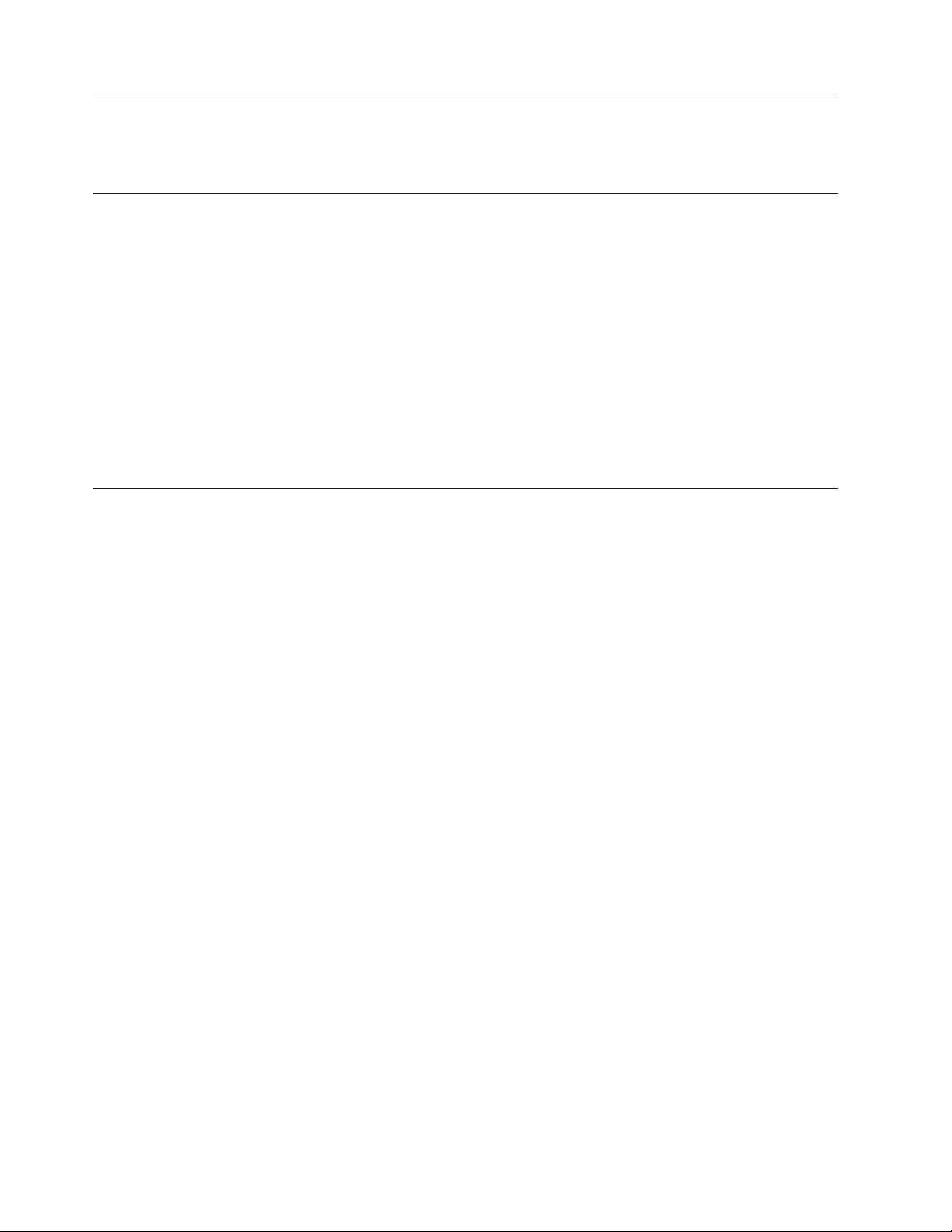
Tivoli software training
For Tivoli software training information, refer to the IBM Tivoli Education Web
site: http://www.ibm.com/software/tivoli/education.
Support information
If you have a problem with your IBM software, you want to resolve it quickly. IBM
provides the following ways for you to obtain the support you need:
v Searching knowledge bases: You can search across a large collection of known
problems and workarounds, Technotes, and other information.
v Obtaining fixes: You can locate the latest fixes that are already available for your
product.
v Contacting IBM Software Support: If you still cannot solve your problem, and
you need to work with someone from IBM, you can use a variety of ways to
contact IBM Software Support.
more information about these three ways of resolving problems, see
For
Appendix B, “Support information,” on page 225.
Conventions used in this book
This reference uses several conventions for special terms and actions and for
operating system-dependent commands and paths.
Typeface conventions
The following typeface conventions are used in this reference:
Bold Lowercase commands or mixed case commands that are difficult to
distinguish from surrounding text, graphical user interface (GUI) controls
such as names of fields, icons, or menu choices, keywords, parameters,
options, names of Java™ classes, and objects are in bold.
Italic Variables, titles of publications, and special words or phrases that are
emphasized are in italic. Italics also indicate names for which you must
substitute the appropriate values for your system.
Monospace
Code examples, command lines, screen output, file and directory names
that are difficult to distinguish from surrounding text, system messages,
text that the user must type, and values for arguments or command
options are in monospace.
x Tivoli Intelligent Orchestrator Problem Determination and Troubleshooting Guide
Page 13
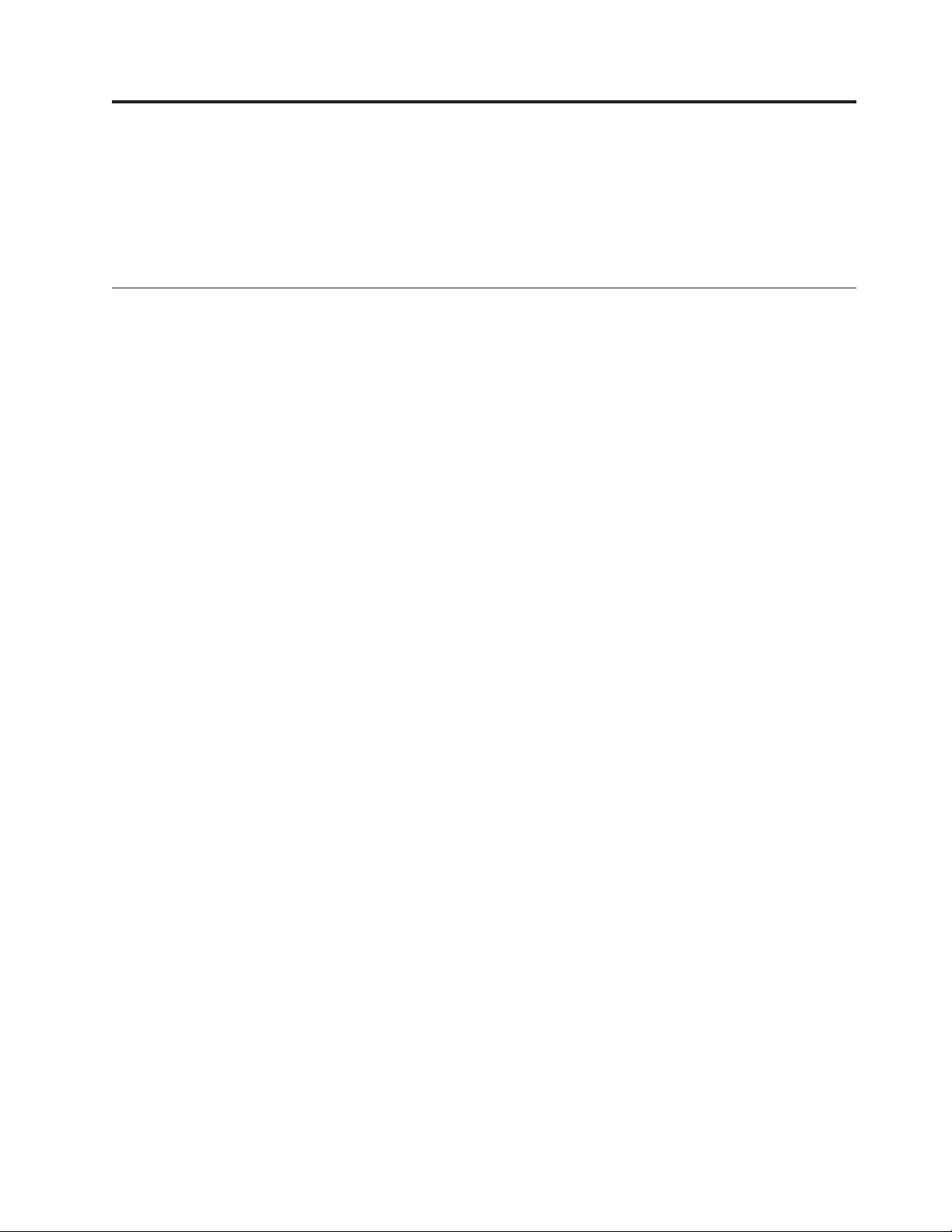
Chapter 1. Introduction to troubleshooting
Problem determination, or troubleshooting, is a process of determining why a
product is not functioning in the expected manner. This guide provides
information to help you identify and resolve problems that you encounter when
using Tivoli Intelligent Orchestrator.
Product and system overview
Tivoli Intelligent Orchestrator is an automated resource management solution for
corporate and Internet data centers. Through orchestrated provisioning, it provides
the ability to manage the IT environment in real time, according to defined
business policies, to achieve desired business goals.
Many organizations face challenges in managing their existing IT resources,
evaluating their effectiveness in supporting business needs, and determining how
to meet future needs with existing or new resources. To effectively respond to
change, financial pressures, and competition, businesses need to maintain an
environment that is flexible, responsive, and makes optimal use of available
resources. There are two aspects to creating such an environment:
Creating a flexible business model
Many organizations have difficulty responding to change because business
processes. In some organizations, processes might be too rigid and difficult
to adapt to different situations. Conversely, other organizations struggle
with processes that are unclear, inconsistent, or duplicated by participants
in the processes. To effectively respond to change, businesses must clearly
define their end-to-end business processes and subprocesses. For maximum
flexibility and consistent implementation, subprocesses are designed as
components that can be customized or reused in larger processes.
Creating
a flexible IT environment
To support changing business needs and priorities, the IT infrastructure
that supports the operations and applications in a business must be
optimized for allocation based on demand and re-purposing in different
business contexts.
Tivoli Intelligent Orchestrator helps you to develop an optimized IT environment
by:
Modeling your business processes
You can capture your business processes in workflows. Workflows
automatically and consistently perform the configuration tasks that you
currently perform manually. Tivoli Intelligent Orchestrator provides
workflows that you can customize, or you can create new ones to support
your existing tools and processes. Workflows can automate processes from
configuring and allocating servers, to installing, configuring, and patching
software, and can be either large and complex or can consist of a single
command. The automation of configuration tasks is called automated
provisioning.
Modeling
your data center assets
Tivoli Intelligent Orchestrator manages a virtual representation of your
data center in a data center model. Virtualization exists on several levels to
provide flexible configuration in different contexts:
© Copyright IBM Corp. 2003, 2006 1
Page 14
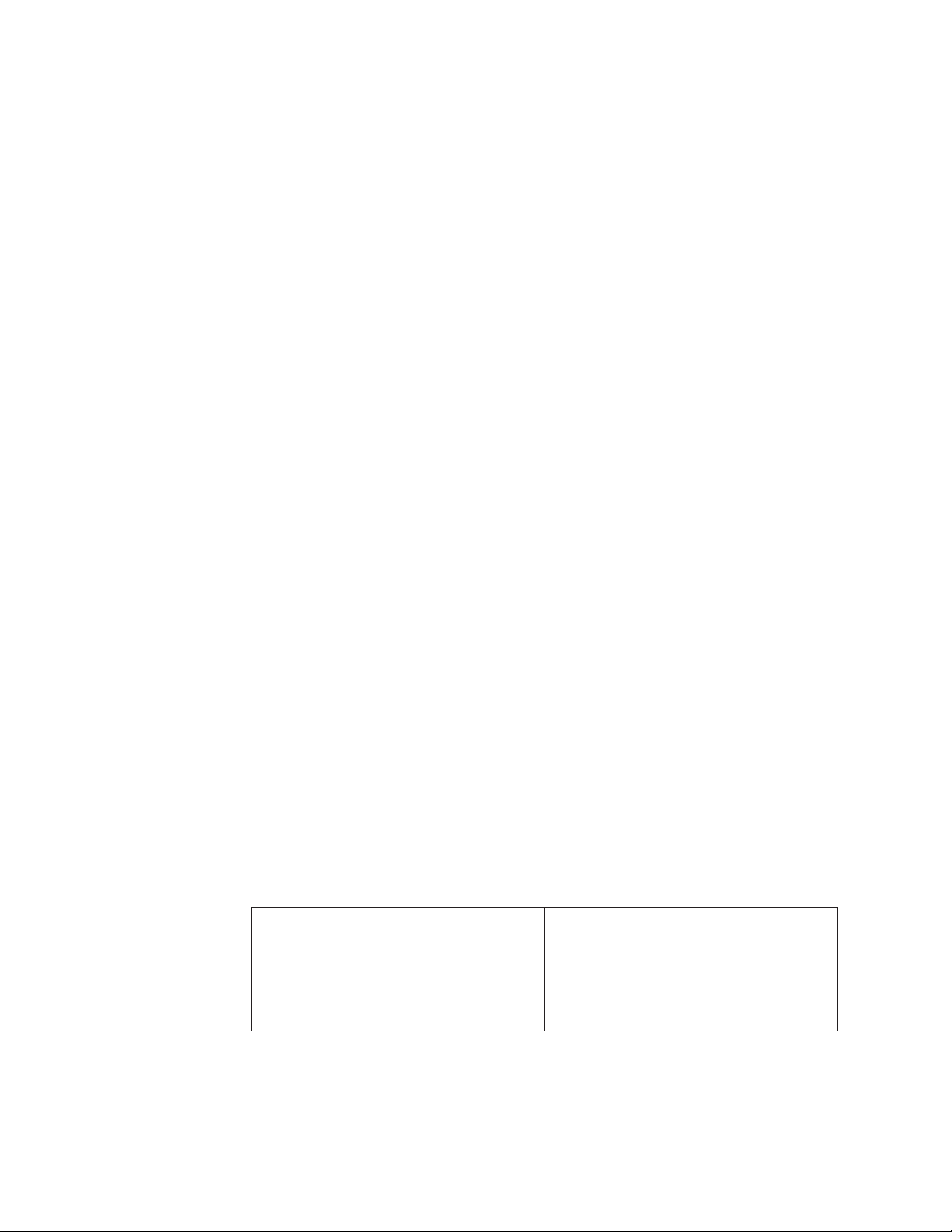
v Each asset is represented by a data center object. When you make a
change to an asset with Tivoli Intelligent Orchestrator, the data center
object is updated in the data center model. If a change is made outside
of Tivoli Intelligent Orchestrator, the external change can be identified by
comparing it with the data center object in the data center model.
v For some data center assets, the data center model stores data about the
asset and data about deploying or provisioning the asset separately to
provide a range of implementation options. For example, when a
software package is added to the Tivoli Intelligent Orchestrator software
catalog, you define the software package as a installable file. Yo u can
then create software definitions that describe different configuration
requirements and configuration options for installing the same software
package.
v Yo u can create templates that define standard configurations. For
example, you can create a server template that includes the routing,
software, and storage configuration for a particular application tier.
When a server is added to the application tier, the defined configuration
is automatically applied.
v Yo u can define application topologies that describe requirements for an
application. You can then deploy an application based on the defined
application requirements.
Orchestrating
provisioning
You can configure Tivoli Intelligent Orchestrator to dynamically allocate
resources to applications based on demand or priority. Applications can
share pools of available resources to optimize utilization and eliminate idle
resources or excess allocation of resources.
Product comparison
Tivoli Intelligent Orchestrator includes Tivoli Provisioning Manager, a standalone
product that can be purchased separately, based on your data center needs. Tivoli
Provisioning Manager provides core automated deployment capability, while Tivoli
Intelligent Orchestrator adds policy-based decision-making capabilities.
Tivoli Intelligent Orchestrator uses historical and current demand and performance
data, as well as defined business policies to determine where and when to allocate
resources. When a deployment decision is made, Tivoli Intelligent Orchestrator
runs workflows to automatically make the required configuration and allocation
changes. You can specify the degree of automated provisioning that you require at
the global, application, and tier level.
The following table summarizes the complementary roles of the two products:
Tivoli Intelligent Orchestrator Tivoli Provisioning Manager
Orchestrates automation Coordinates provisioning
Determines why, when, and where: Senses
why an action is necessary, anticipates when
to start provisioning, and prioritizes where
to put resources.
Coordinates what and how: Determines
what data center assets to provision and
provisions them based on your defined
business processes.
2 Tivoli Intelligent Orchestrator Problem Determination and Troubleshooting Guide
Page 15
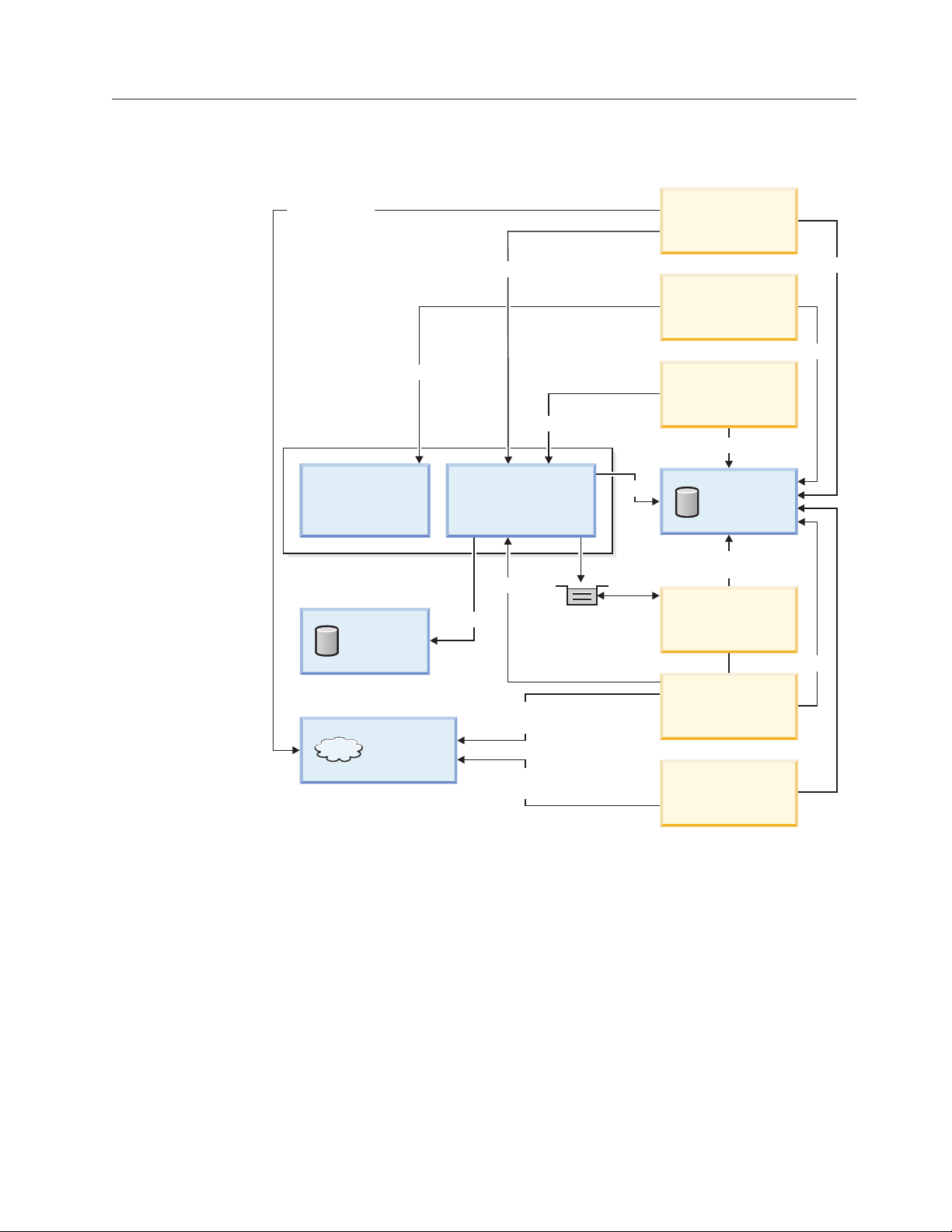
Product architecture
Tivoli Intelligent Orchestrator includes the following main components:
Device-specific
protocols
(For ex., SNMP)
WebSphere
Application Server
SOAP
IIOP/RMI
Policy Engine
JDBC
Command Line
Interface (CLI)
JDBC
Web User
Interface
IIOP/RMI
JDBC
EJB
(
Soap Service
(Web Container)
LDAP
Managed
Data
Center
WebSphere
Application Server
EJB Container)
IIOP/RMI
LDAP
Device-specific
protocols
Device-specific
protocols
Queue
(
WebSphere
Application
Server
JDBC
MQ)
Tivoli Intelligent Orchestrator components
data center model
The data center model is an abstract representation of all physical and
logical assets in a data center that Tivoli Intelligent Orchestrator manages,
and their relationships. The data center model is stored in the Tivoli
Intelligent Orchestrator database. It communicates directly with all other
Tivoli Intelligent Orchestrator components and facilitates communication
between product components.
Database
Device-specific
protocol
Deployment
Engine
JDBC
Automation
Packages
(TC Drivers)
Discovery
policy
engine
The policy engine is responsible for orchestration capability in Tivoli
Intelligent Orchestrator. It encompasses:
data acquisition engine
This component gathers and preprocesses performance metrics
Chapter 1. Introduction to troubleshooting 3
Page 16
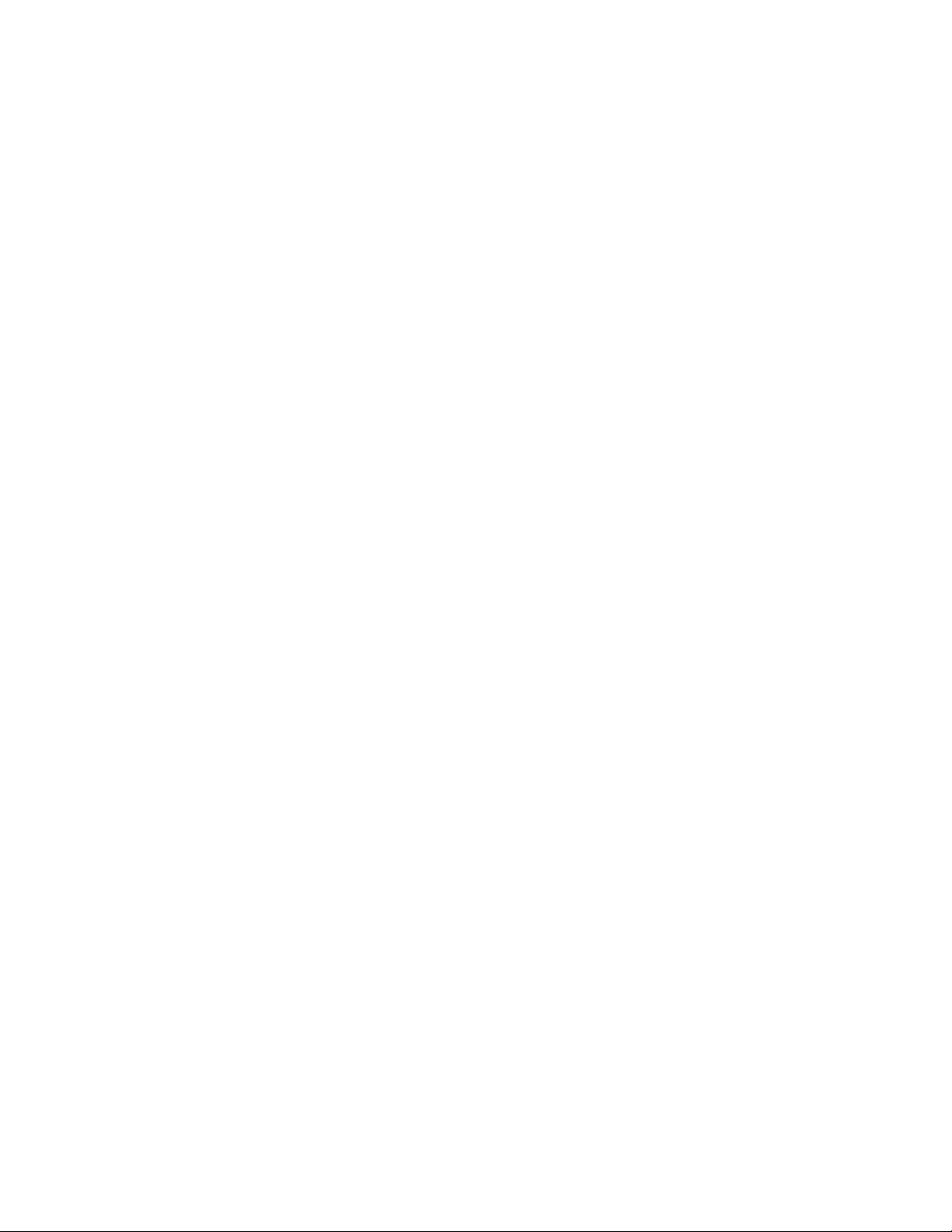
from each managed application environment in the data center. It
captures and filters data from the application, operating system,
and infrastructure layers and communicates the data to other
components.
objective
global resource manager
deployment
The deployment engine is responsible for automated provisioning. It
creates, stores, and runs workflows and communicates their success or
failure in performing an operation. Workflows can be triggered by
commands from an administrator, by external tools that send SOAP
commands to Tivoli Intelligent Orchestrator, or by recommendations from
the policy engine.
automation
An automation package is a collection of workflows, scripts, and other
commands and tools that apply to the operation of a specific type of
software component or a physical device. The deployment engine manages
the deployment of workflows and associated workflow components in an
automation package.
analyzer
This component determines the resource requirements of each
application, and identifies trends and peaks in resource use. Each
managed application environment has an associated objective
analyzer.
This component receives requirements for servers or network
devices from all the objective analyzers, and manages the overall
optimization. It has two primary responsibilities: making optimal
resource allocation decisions, and maintaining a stable application
infrastructure. By considering the different server requirements for
each application environment, it determines where to allocate
resources.
engine
packages
discovery technologies
A discovery technology is an application that performs configuration
change detection. For example Tivoli NetView can discover new hardware
that is added to the data center and is not defined in the data center
model. For hardware that is already defined in the data center model, it
can also identify configuration changes that occur outside of Tivoli
Intelligent Orchestrator.
management interface
Tivoli Intelligent Orchestrator has two management interfaces: a Web
interface, and a command-line interface. The We b interface provides a
graphical representation of the data center, includes wizards to simplify
configuration, and offers features such as reporting and task status
monitoring that are not available from the command-line interface. The
command-line interface provides access to Tivoli Intelligent Orchestrator
features with SOAP. Administrators have the flexibility to perform tasks
such as creating scripts that run specific SOAP commands or setting up
external tools to send SOAP commands in response to an event.
Prerequisites installed with Tivoli Intelligent Orchestrator
Tivoli Intelligent Orchestrator interacts with other components that are installed
with it.
4 Tivoli Intelligent Orchestrator Problem Determination and Troubleshooting Guide
Page 17
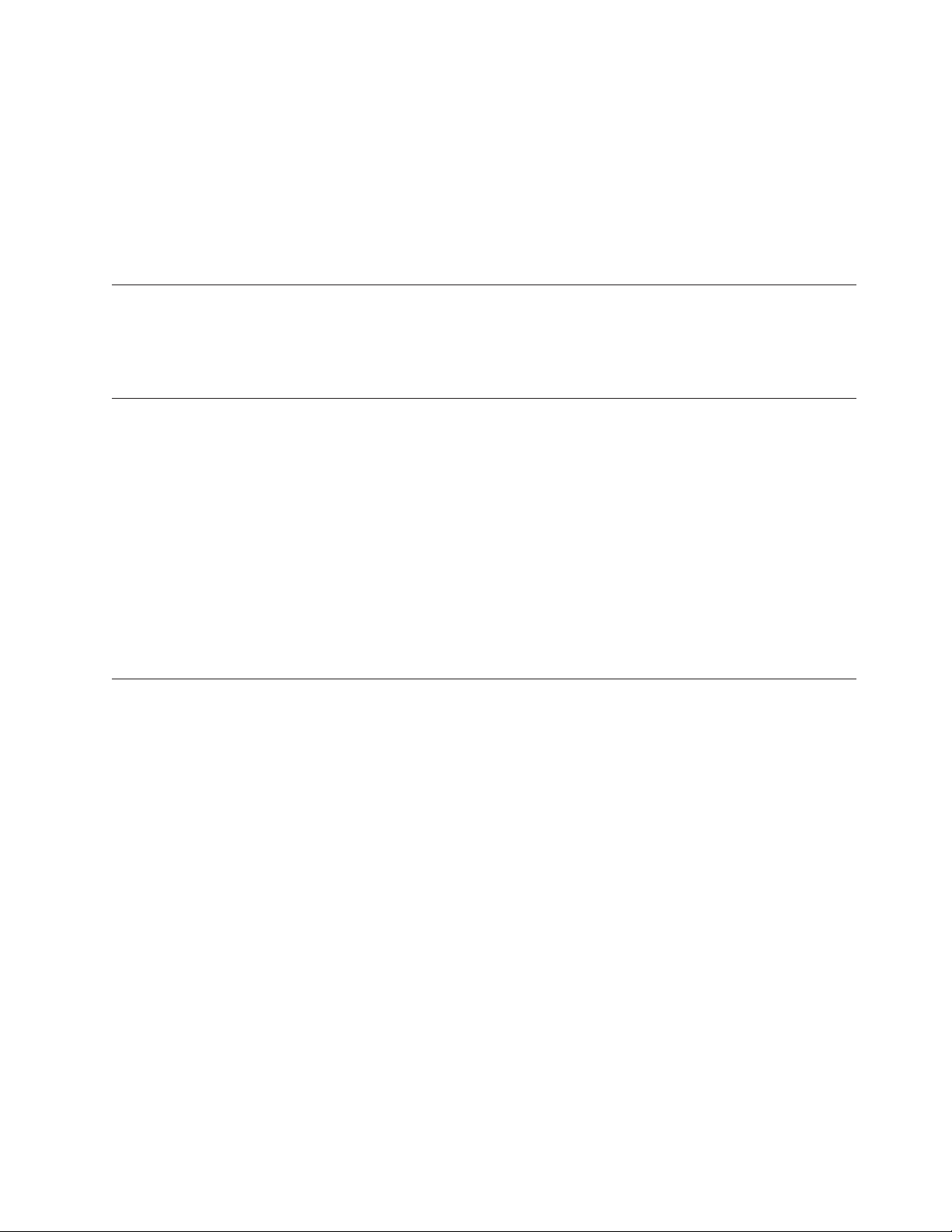
WebSphere Application Server
WebSphere Application Server hosts management interfaces and
coordinates interaction between other system components.
Database
server
The database server stores the data center model and report and audit
data.
Directory
server
The directory server manages user accounts and user authentication.
Built-in troubleshooting features
Tivoli Intelligent Orchestrator records system activity and events in message logs,
trace logs, and Common Base Event logs. You can view the contents of these log
files in a text editor.
Problem classification
This guide provides information about Tivoli Intelligent Orchestrator tools,
resources, and techniques that can help you identify and resolve the following
types of problems:
v “Problems with installation” on page 55
v “Problems with logging in” on page 62
v “Problems with workflows” on page 64
v “Other common problems” on page 68
For details about problems and resolutions for these issues, see Chapter 7,
“Common problems and known limitations in Tivoli Intelligent Orchestrator,” on
page 55.
Product maintenance
Problems can often be avoided with planning and preparation before you deploy
Tivoli Intelligent Orchestrator. Before you install the software, review the Tivoli
Intelligent Orchestrator Release Notes, the Tivoli Intelligent Orchestrator Installation
Guide, and the Tivoli Intelligent Orchestrator Migration Guide. These documents
contain the following important information:
v Supported operating system levels
v Prerequisite software requirements
v Required software fix packs
v Minimum and recommended memory requirements
v Disk space requirements
v Upgrade considerations
v Known problems, limitations, and recovery procedures
Backing up the system
After you have installed Tivoli Intelligent Orchestrator, ensure that you have a
comprehensive backup and system recovery strategy in place. Because Tivoli
Intelligent Orchestrator does not include tools for backing up or restoring your
system, you should back up your system in accordance with the documentation
that is provided with your operating system or with any specialized backup and
restore software that you use.
Chapter 1. Introduction to troubleshooting 5
Page 18
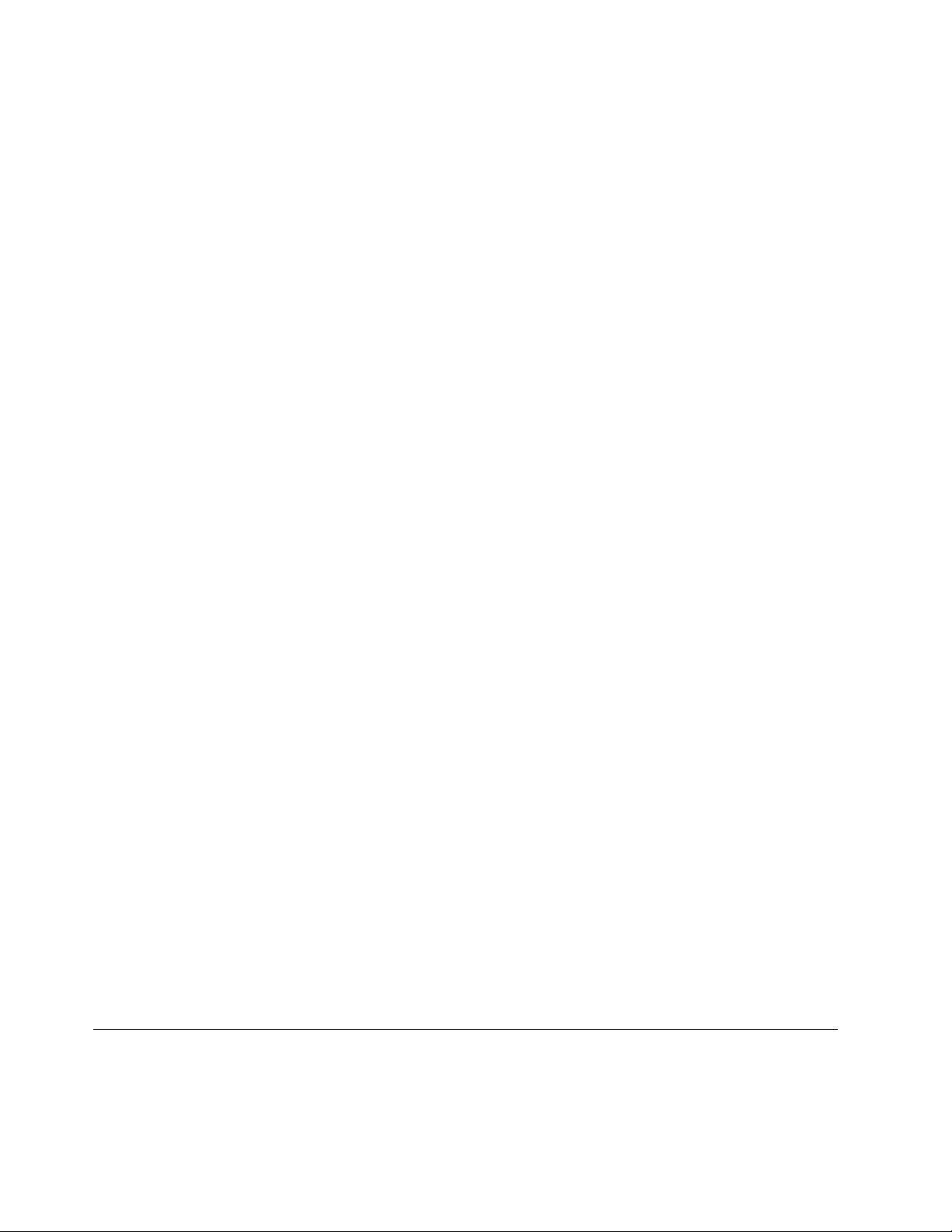
You might want to consider the following general recommendations for backing up
your Tivoli Intelligent Orchestrator system:
v Perform a full backup of your existing DB2 Universal Database or Oracle
database. General guidelines for backing up DB2 Universal Database and
Oracle9i Database data are provided in the Tivoli Intelligent Orchestrator Version
5.1 Migration Guide. For more details, refer to the DB2 Universal Database
information center available at
http://publib.boulder.ibm.com/infocenter/db2help/index.jsp
or to the Oracle9i documentation available at
http://www.oracle.com/technology/documentation/oracle9i.html
v Back up your directory server database. Considerations for Microsoft Active
Directory and general guidelines for backing up an IBM Tivoli Directory Server
database are provided in the Tivoli Intelligent Orchestrator Version 5.1 Migration
Guide. For more backup and migration details, refer to the IBM Tivoli Directory
Server Installation and Configuration documentation available at:
http://publib.boulder.ibm.com/tividd/td/IBMDirectoryServer5.2.html
v Back up your automation packages (.tcdriver files) using any of the standard
backup and restore tools that you are currently using. For more details on
automation packages, refer to the Developing automation packages section of the
Tivoli Intelligent Orchestrator information center.
For Tivoli Intelligent Orchestrator publications:
1. Go to http://www.ibm.com/software/tivoli/products/intell-orch/
2. Click Technical documentation on the left.
For Tivoli Provisioning Manager publications:
1. Go to http://www.ibm.com/software/tivoli/products/prov-mgr/
2. Click Technical documentation on the left.
Performing periodic checks and maintenance
In addition to the preceding backup guidelines, here are several best practices that
can help you do even more to prevent problems:
v On Windows, periodically back up the user registry following the instructions
provided by the user registry vendor.
v Periodically check that all systems that are running Tivoli Intelligent
Orchestrator have sufficient disk space for runtime and problem determination
data. As your security policy grows, and the number of users, groups, and
protected objects increase, the space requirements for the policy databases,
message logs, trace logs, Common Base Event logs, and any auditing
information can increase as well. For more information, see Chapter 4, “Locating
and configuring log files,” on page 39.
v Regularly check for the availability of fix packs and install them as they become
available. Information on fix packs and other usual information can be found on
the Tivoli Intelligent Orchestrator support Web site, at:
http://www.ibm.com/software/sysmgmt/products/support/
IBMTivoliIntelligentOrchestrator.html
Problem resolution
Use the information in this guide to identify and resolve potential problems. If you
cannot correct the problem, gather the relevant diagnostic information as described
in this guide and then use the information in Chapter 9, “Contacting IBM Tivoli
Software Support,” on page 91 to get further assistance.
6 Tivoli Intelligent Orchestrator Problem Determination and Troubleshooting Guide
Page 19
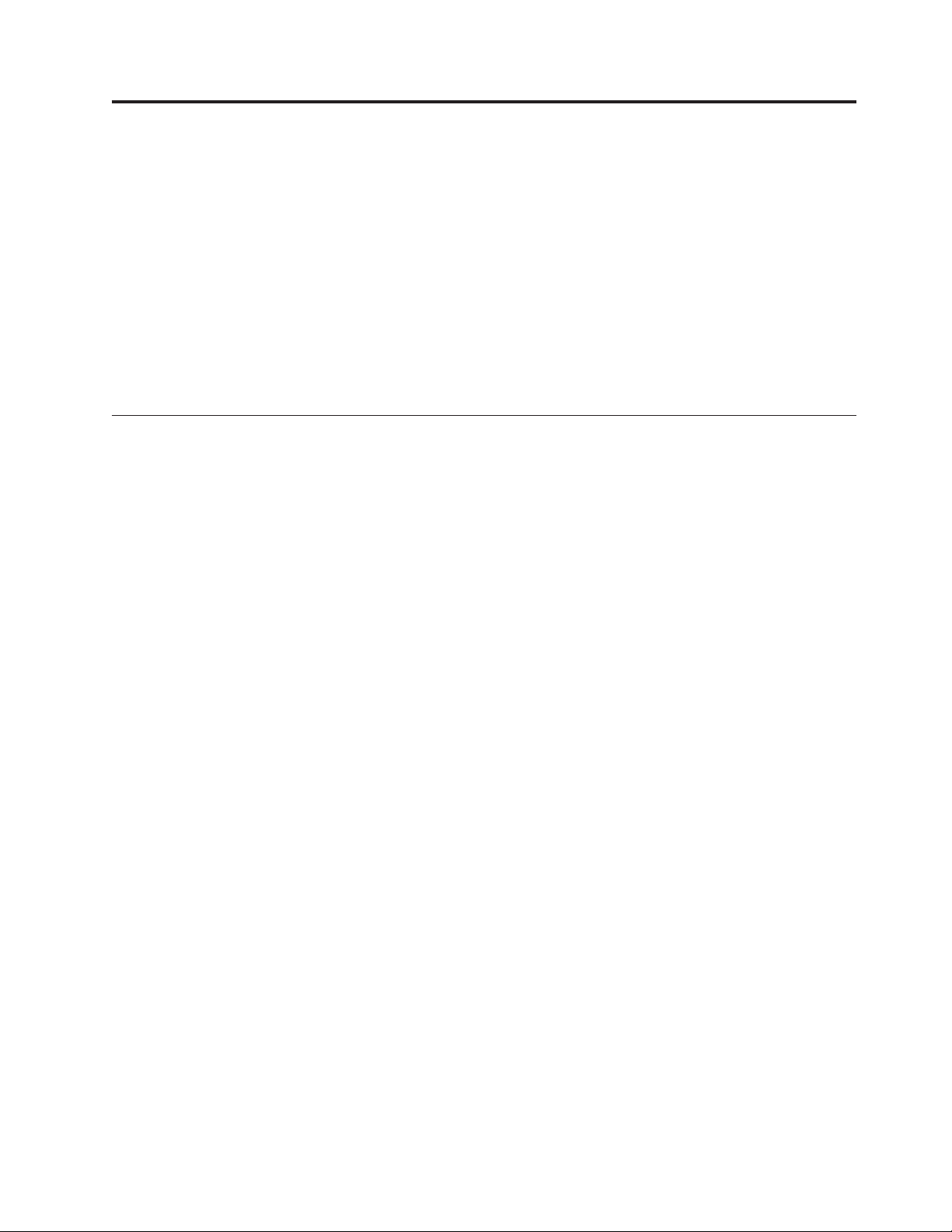
Chapter 2. Problem determination essentials for Tivoli Intelligent Orchestrator
This chapter describes how to approach troubleshooting in Tivoli Intelligent
Orchestrator. Providing methodologies and troubleshooting methods for
identifying problems in Tivoli Intelligent Orchestrator will help you to reduce the
time spent finding resolutions to these problems.
The following sections are described:
v “Problem determination methodologies”
v “Troubleshooting methods for Tivoli Intelligent Orchestrator and prerequisites”
on page 9
Problem determination methodologies
The keys to the problem determination process are understanding the problems
and identifying the causes of problems. Problem determination in Tivoli Intelligent
Orchestrator might be quite a difficult process at times, due to the complexity of
the product, the fact that it integrates with many different products, the number of
software prerequisites the product relies on, and also to the variety of platforms
the product can be installed and configured on.
The following steps are required to identify and resolve a problem in a Tivoli
Intelligent Orchestrator environment in a systematic manner:
v “Defining the problem”
v “Identifying the cause of the problem” on page 8
v “Fixing the problem” on page 9
Defining the problem
The first step is made when you determine that the product is not functioning in
the expected manner. Then, you try to correctly identify the problem, by gathering
information about the context that triggered the problem and about the problem
itself. This phase requires the following steps:
v Identifying the problem symptoms
v Providing a complete description of the error messages generated by the system
During
v How did you first notice the problem?
v Where were you in the process when the problem occurred?
v
this phase, you must be prepared to answer questions like:
– Are you a first-time user of Tivoli Intelligent Orchestrator?
– We re you installing a prerequisite?
– We re you configuring a prerequisite?
– We re you installing Tivoli Intelligent Orchestrator? If yes, was this the first
installation?
– We re you performing post-installation configurations?
– We re you performing a runtime task?
Have you previously performed the same procedure without getting errors?
What was done differently this time?
© Copyright IBM Corp. 2003, 2006 7
Page 20
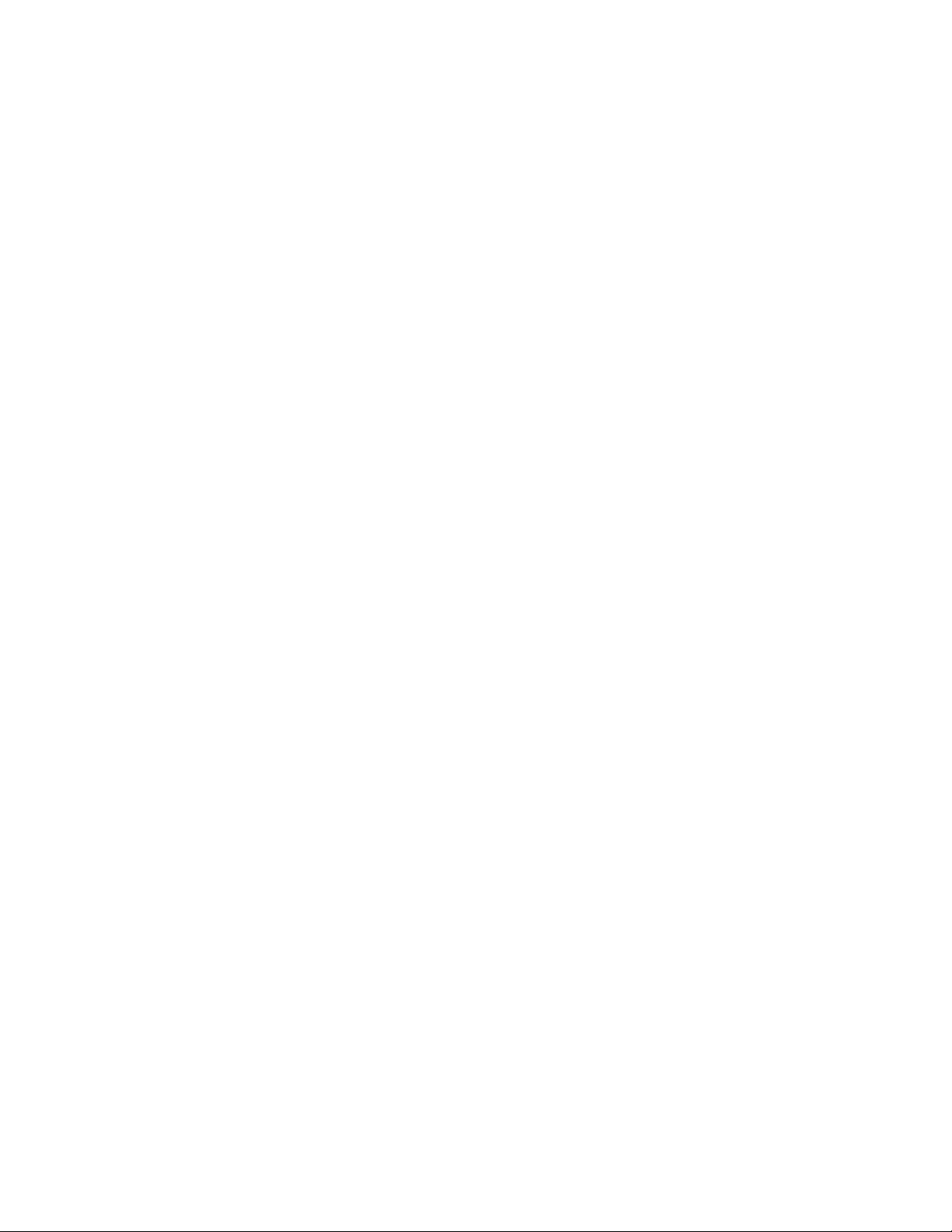
v What was the first symptom of the problem? Have you noticed other symptoms
occurring simultaneously?
v Does the problem affect only one system or multiple systems?
v Did you receive an error message indicating what the problem is?
v If the problem can be reproduced, what are the steps that you need to perform
to recreate it?
Identifying the cause of the problem
The information you gathered during the previous phase helped you to correctly
identify the problem and describe the context that triggered it. To be able to
identify and locate the cause of the problem, it is very important that you
understand the Tivoli Intelligent Orchestrator architecture and the interaction
between its components. This will help you to determine the specific component
that is involved with the problem:
v Data center model
v Policy engine
v Deployment engine
v Automation packages
v Discovery technologies
v Management interface
Problems
limited to a single product component have causes that are easier to
identify. Other problems might affect various components and their causes might
be subtle and more difficult to identify. Furthermore, different problems may have
the same symptoms, but different causes. Ideally, you should be able to approach
the problem in such a way so that you can isolate it to a single component.
If you cannot identify the cause of a problem, you might want to seek the
assistance of the Tivoli Support team, who will be able to pinpoint the cause of the
problem and recommend ways to recover from specific situations. For more
information on how to contact the IBM Tivoli Software Support, refer to Chapter 9,
“Contacting IBM Tivoli Software Support,” on page 91.
As Tivoli Intelligent Orchestrator integrates many different products, some of the
problem determination issues that might be considered difficult at times are:
Determining where the problem lies and what it is
The first challenge would be to determine if the problem is a customer
error, triggered by an incorrect use of the product, or an error of the
product itself, that is, a defective piece of software or hardware. Errors
encountered at startup are often missed, resulting in symptoms that are
encountered down the road. It is always worthwhile verifying whether
problems or exceptions are encountered at startup, before debugging a
symptom found down the road. Any problem found in a startup trace
should be addressed first.
Verifying whether the problem can be replicated
You need a non-production environment on which to replicate the problem
and do all tracing and analysis. Having a non-production environment
available would also allow you to test the problem on different platforms.
Checking
whether the problem has occurred before
If the same problem or a similar problem have been dealt with before, it is
very likely that extensive support documentation is provided. Begin by
8 Tivoli Intelligent Orchestrator Problem Determination and Troubleshooting Guide
Page 21
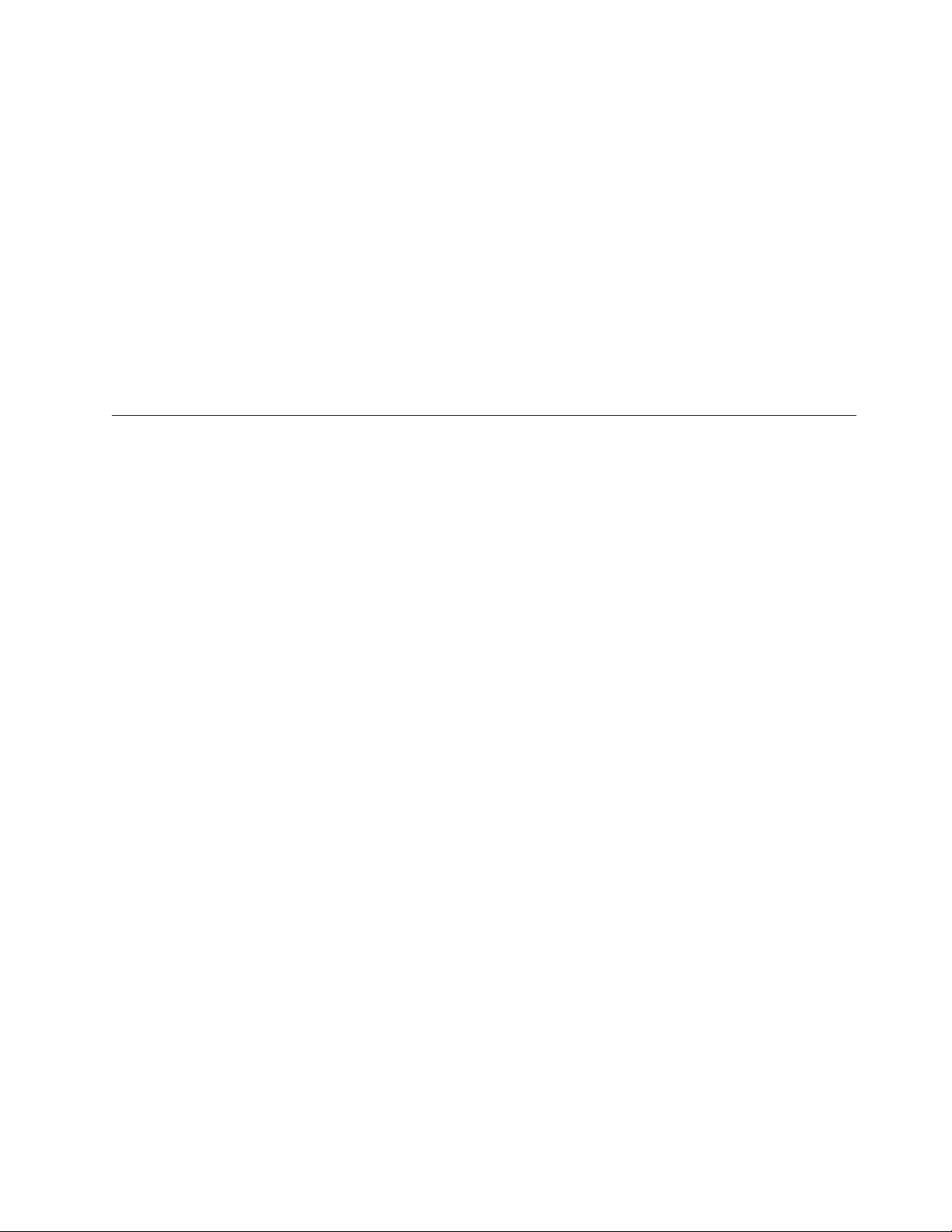
searching the available IBM technotes for your product and the available
knowledge bases to determine whether the resolution to your problem is
already documented.
Analyzing
the actions that led up to the problem and generating an action plan
The approach that you should take must make use of all the available
resources and tools. You should start by verifying whether all the hardware
and software prerequisites have been met. While focusing on the problem
itself, you should always take into account the bigger picture of the Tivoli
Intelligent Orchestrator environment.
Fixing the problem
Once the problem is well defined and understood and its cause is correctly
identified, corrective steps are required to solve the problem. As an additional step
to this phase, it is always worthwhile documenting the problem for the future, to
expedite the resolution of further possible problems.
Troubleshooting methods for Tivoli Intelligent Orchestrator and prerequisites
Based on the feedback received from our Support teams, the following methods
have been proposed for troubleshooting Tivoli Intelligent Orchestrator and its
prerequisites. Used in addition to your own product knowledge and experience,
these troubleshooting methods might help you to shorten the time spent looking
for a problem resolution, by better orienting you inside the Tivoli Intelligent
Orchestrator problem determination process.
At all times during the problem determination process, keep the following points
in mind:
v The WebSphere Application Server is central to Tivoli Intelligent Orchestrator
and its components. All components, DB2 Universal Database, IBM Tivoli
Directory Server, SOAP, user interface, deployment engine, policy engine,
command line tools, interact with the WebSphere Application Server. If you do
not know where to start with a problem that you have encountered, start with
WebSphere Application Server. Check the SystemOut.log file for errors. The log
file is located in the following directory:
– On Windows: %WAS_HOME%\logs\<server-name>
– On UNIX: $WAS_HOME/logs/<server-name>
v Isolate the root error using the proposed troubleshooting methods to find a
resolution.
v Take screen shots of specific steps and errors received along the way
v Utilize and exploit the knowledge bases.
methods that are provided for troubleshooting the Tivoli Intelligent
The
Orchestrator are series of tests or questions. Troubleshooting methods are
organized so that you can start with general questions and then continue with
more specific questions that allow you to narrow down the problem space. Based
on the answers to these questions, you can isolate the problem and find a
resolution to it.
Depending on the stage you are encountering the problem, you must identify the
starting troubleshooting method within that stage, and then follow it to find the
resolution to your problem. Many troubleshooting methods will point you to the
knowledge bases.
Chapter 2. Problem determination essentials for Tivoli Intelligent Orchestrator 9
Page 22
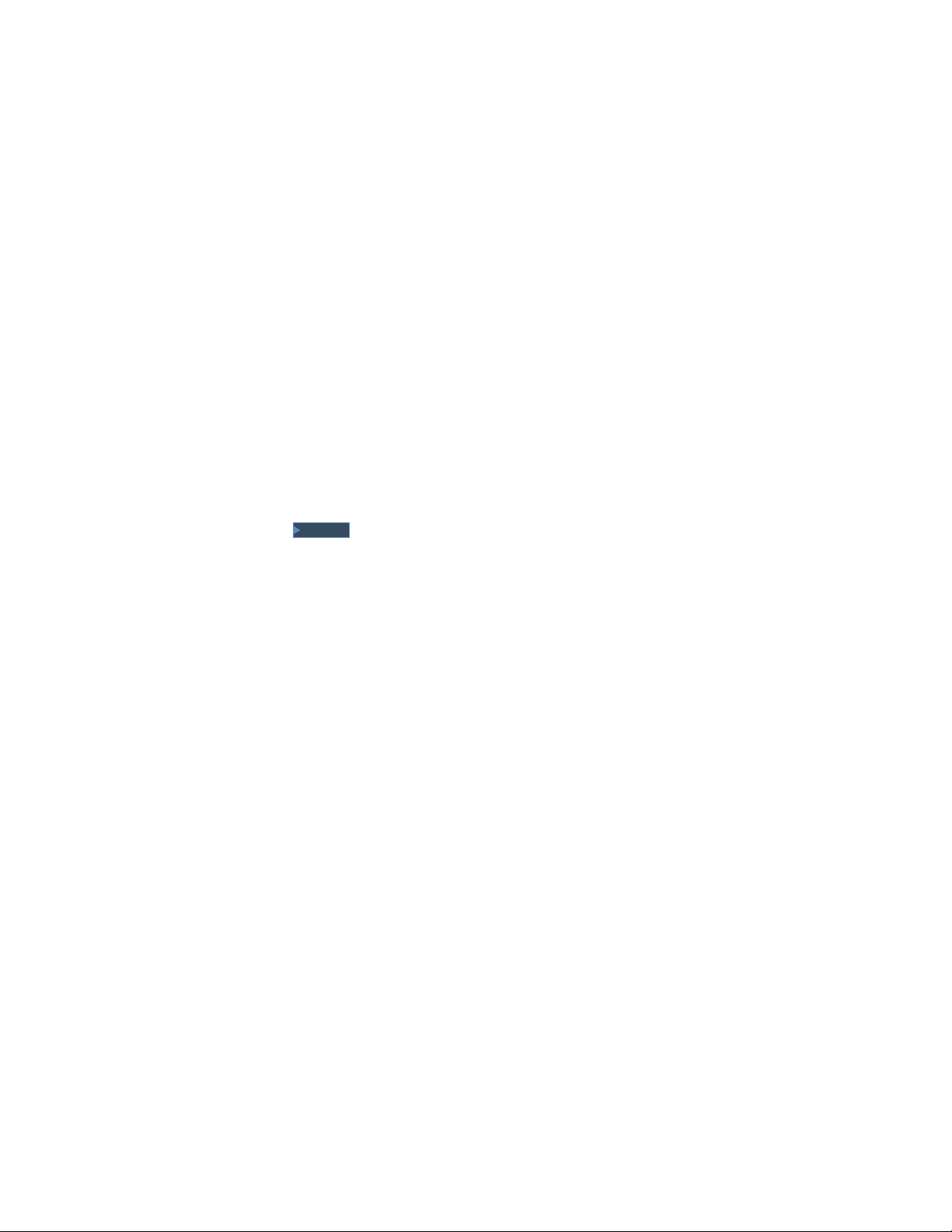
The following stages are described to the Tivoli Intelligent Orchestrator problem
determination process:
1. “Troubleshooting the prerequisite installation”
2. “Tivoli Intelligent Orchestrator installation and subcomponent configuration
verification” on page 17
3. “Tivoli Intelligent Orchestrator runtime problem determination” on page 21
4. “Accessing the knowledge bases” on page 26
5. “Using the available command line tools” on page 26
Troubleshooting the prerequisite installation
The following steps are required during this phase:
1. Ensure that the operating system has all required fixes and levels. For a
complete list of operating system environments that are supported by Tivoli
Intelligent Orchestrator, refer to the Tivoli Intelligent Orchestrator Installation
Guide, Version 5.1.
2. For your specific server topology, ensure that the prerequisite installer installed
the required versions and patches for the prerequisites and their related
components, as described in detail in the Tivoli Intelligent Orchestrator Installation
Guide. Tivoli Intelligent Orchestrator requires the following prerequisites:
v DB2 Universal Database Enterprise Server Edition, Version 8.2, Fix Pack 11 or
2000Solaris
: Oracle 9i
v IBM Tivoli Directory Server, Version 6.0, Fix Pack 1
v WebSphere Application Server, Version 6.0, Fix Pack 2.
After the prerequisite installation, you might want to follow these steps:
3.
v Ensure that the configuration of the IBM Tivoli Directory Server database
was successful. If not, refer to the “IBM Tivoli Directory Server verification”
on page 11 section.
v Perform a subcomponent verification, as described in the following
subsections:
– “DB2 Universal Database verification”
– “IBM Tivoli Directory Server verification” on page 11
– “WebSphere Application Server verification” on page 13
DB2 Universal Database verification
Follow these steps to ensure that the DB2 Universal Database was successfully
started:
1. Use the following command to start the database:
v On UNIX: $ db2start
For example, db2start on AIX has the following output:
$ db2start
07/13/2005 11:54:07 0 0 SQL1063N DB2START processing was successful.
SQL1063N DB2START processing was successful
v On Windows:
– From the services window, start the service DB2 - <instance_name>.
– The default service name in Tivoli Intelligent Orchestrator 5.1 is DB2 -
DB2.
Verify whether the designated port is available by running this command:
2.
netstat -an |grep 50000
3. Verify if all required DB2 Universal Database processes are up and running:
10 Tivoli Intelligent Orchestrator Problem Determination and Troubleshooting Guide
Page 23
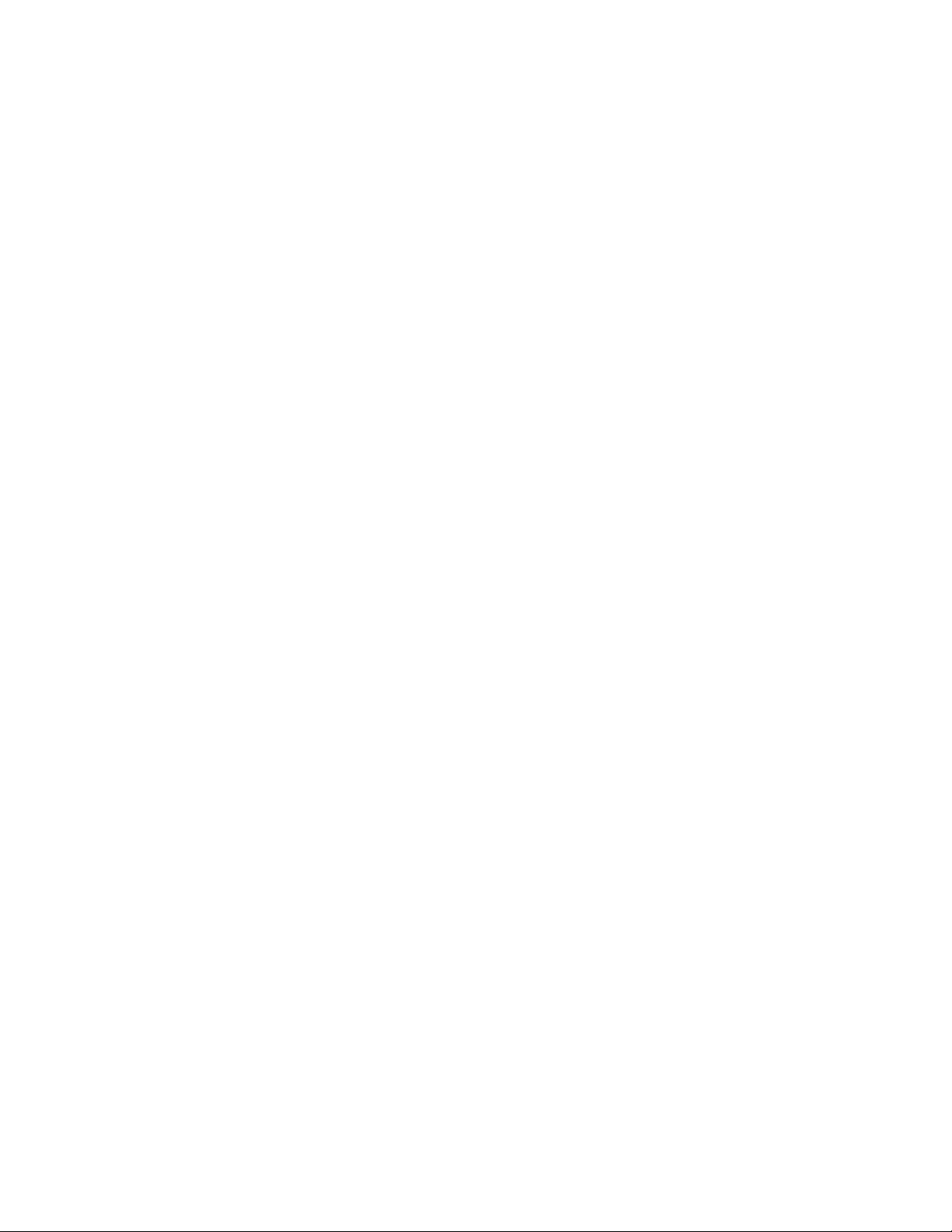
v On Windows, launch Task Manager and check the Processes window.
v On UNIX, run the following command to list all DB2 Universal
Databaseprocesses: db2_local_ps
required DB2 Universal Database processes include:
The
v db2fmd
v db2dasrrm
v db2fmcd
v db2wdog
v db2sysc
v db2ckpwd
v db2gds
v db2syslog
v db2ipccm
v db2tcpcm
v Db2resync
v db2srvlst
v db2agent (LDAP)
v db2fmp
v db2agent (TIOINTER)
v db2loggr (TC)
v db2loggw (TC)
v db2dlock (TC)
v db2pfchr
v db2pclnr
v db2event
4. Check the db2diag.log file for errors. The file is located in the following
directory:
v On Windows: <DB2_Instance_Home_Directory>
v On UNIX: <instance-owner-home>/sqllib/db2dump
Search the knowledge bases and, if necessary, contact Support. For more
5.
information, refer to Appendix B, “Support information,” on page 225.
IBM Tivoli Directory Server verification
The verification requires these steps:
1. Ensure that the IBM Tivoli Directory Server database was successfully created.
Check the ldapcfg.stat file to see the syntax used at the time of the database
creation. The file is located in the following directory:
v On Windows: C:\IBM\ldap\tmp
v On UNIX: /usr/ldap/tmp
should see an output similar to the following:
You
v Windows:
C:\IBM\ldap\bin\ldapcfg -n -a db2inst1 -w password -d LDAP -l
C: -c -f C:\IBM\ldap\tmp\ldapcfg.dat
v UNIX:
/usr/ldap/bin/ldapcfg -n -a db2inst1 -w th1nk -d ldap -l
/home/db2inst1 -c -f /usr/ldap/tmp/ldapcfg.dat
2. Ensure that the IBM Tivoli Directory Server was successfully started:
a. Verify whether the IBM Tivoli Directory Server database was successfully
started, using the ibmdirctl command line utility:
ibmdirctl -D cn=root -w <password> status
The ibmdirctl command is located in the following directory:
v On Windows: C:\IBM\ldap\bin
v On UNIX: /usr/ldap/bin
To be able to use the ibmdirctl command, the IBM Directory
Note:
Administrator service must be running.
Chapter 2. Problem determination essentials for Tivoli Intelligent Orchestrator 11
Page 24
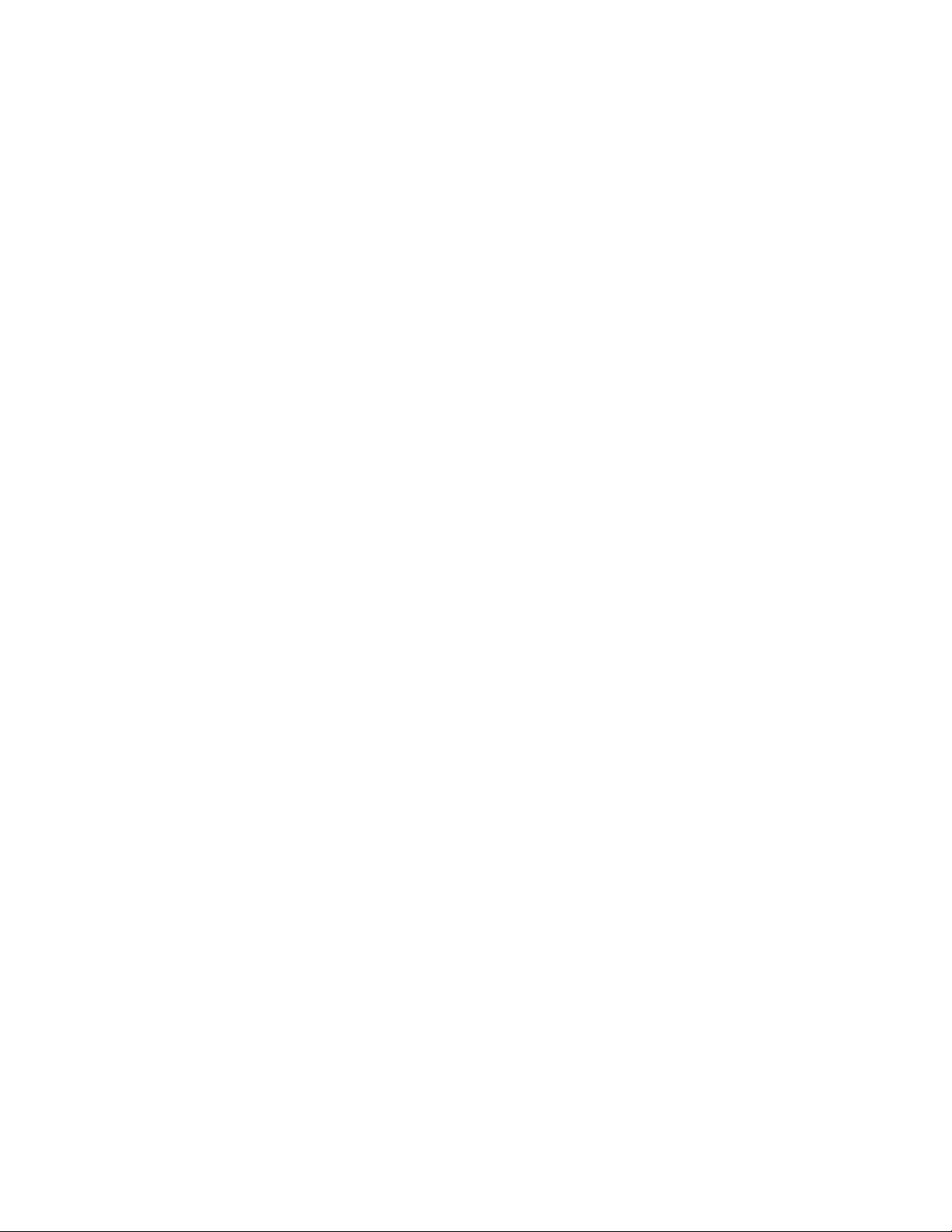
Use the Windows Services panel, or issue the ibmdiradm command on
UNIX to verify if the service is running. IBM Directory Administrator
uses the port number 3538 for requests.
You can also start and stop IBM Tivoli Directory Server using the ibmdirctl
command:
v Starting the IBM Tivoli Directory Server:
ibmdirctl -D cn=root -w <password> start
v Stopping the IBM Tivoli Directory Server:
ibmdirctl -D cn=root -w <password> stop
3. You can also use ldapsearch command line utility to verify whether IBM Tivoli
Directory Server is running, configured properly, and responding to queries:
ldapsearch -h <ldapserver> -p 389 -D cn=root -w <password>
-b "" -s base objectclass=*
The ldapsearch command is also located in the following directory:
v On Windows: C:\IBM\ldap\bin
v On UNIX: /usr/ldap/bin
For more information on command line tools that can be used during the IBM
Tivoli Directory Server problem determination process, refer to “IBM Tivoli
Directory Server command line tools” on page 33.
4. Verify whether the DB2 database is successfully started. For more information,
refer to “DB2 Universal Database verification” on page 10.
5. Check the runtime IBM Tivoli Directory Server log files for errors. The logs are
stored in the following directory:
v Windows: <LDAP_Install_Directory>\var\
v UNIX: /var/ldap/
<LDAP_Install_Directory> is the installation directory for the LDAP
where
server.
The log files include:
v ibmslapd.log
v audit.log
v db2diag.log
v ibmds_config.log
v ibmds_config_err.log
If required, edit the ibmslapd.conf file, which is the IBM Tivoli Directory
6.
Server configuration file that controls the server operation. The file is located in
the following directory:
v On Windows: C:\IBM\ldap\etc
v On UNIX: /usr/ldap/etc
IBM Tivoli Directory Server must be restarted for the edits to the
Note:
ibmslapd.conf file to take effect.
The ibmslapd.conf file can be used for:
v Changing the IBM Tivoli Directory Server log locations
v Adding and removing IBM Tivoli Directory Server suffixes
v Controlling server startup parameters and database connection parameters
v Changing administrator user credentials
v Modifying SSL security settings
12 Tivoli Intelligent Orchestrator Problem Determination and Troubleshooting Guide
Page 25
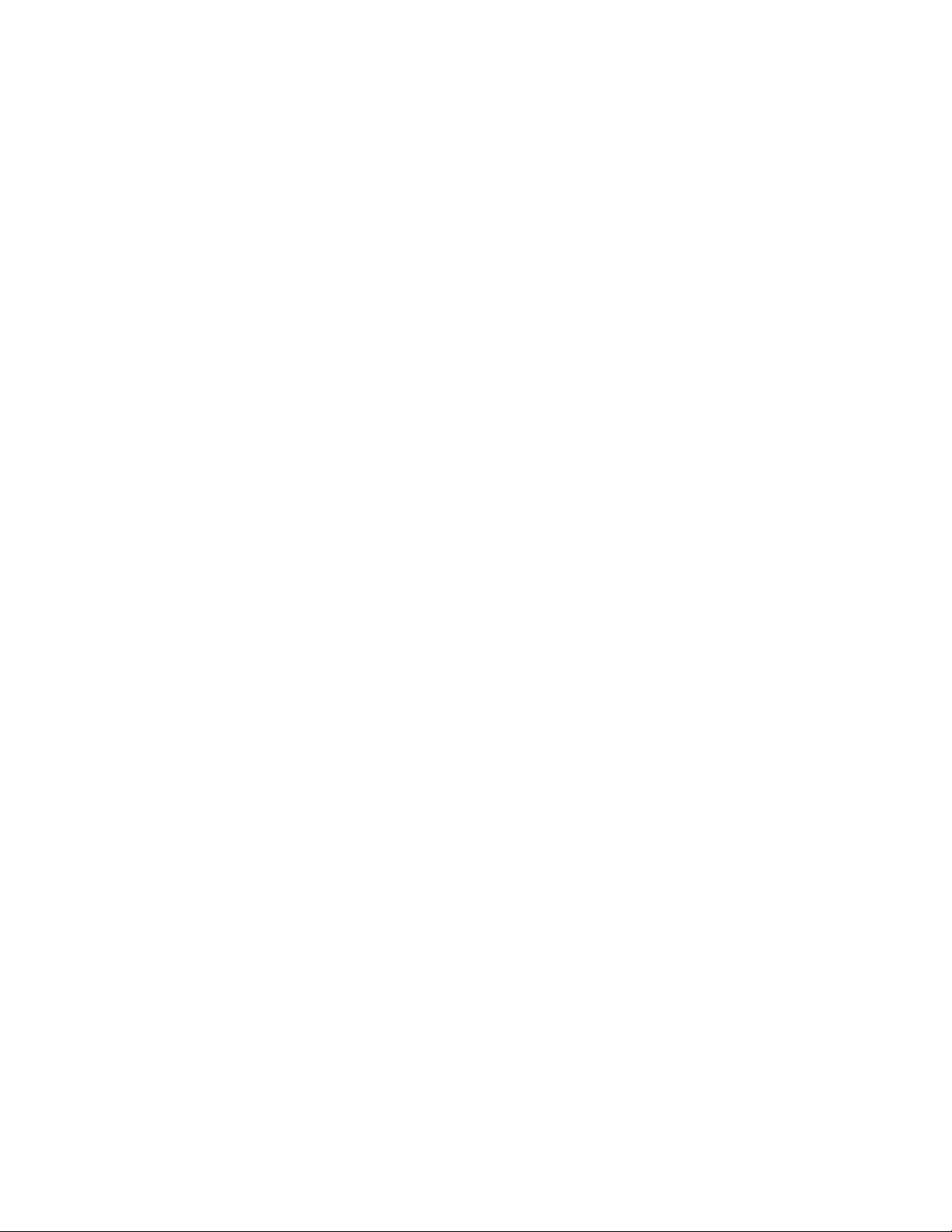
7. Search the knowledge bases and, if necessary, contact Support. For more
information, refer to Appendix B, “Support information,” on page 225.
WebSphere Application Server verification
The verification requires the following steps:
1. Perform a WebSphere Application Server installation verification test, by
running the following script:
v On Windows: %WAS_HOME%\bin\ivt.bat
v On UNIX: $WAS_HOME/bin/ivt.sh
the ivt.log file for errors. The log file is located in the following
Check
directory:
v On Windows: %WAS_HOME%\logs
v On UNIX: $WAS_HOME/logs
2. Ensure that the correct WebSphere Application Server version was installed,
and verify the WebSphere Application Server status:
v Use the versionInfo command line utility to display the current level of
WebSphere Application Server. The command is located in the following
directory:
– On Windows: %WAS_HOME%\bin
– On UNIX: $WAS_HOME/bin
Use the serverStatus command line utility to display the WebSphere
v
Application Server status:
serverStatus -all -user <username> -password <password>
The command is located in the following directory:
– On Windows: %WAS_HOME%\bin
– On UNIX: $WAS_HOME/bin
information is logged in the serverStatus.log file, located in the
Tool
%WAS_HOME%\logs directory on Windows, $WAS_HOME/logs on UNIX.
For more information on command line tools that can be used during the
WebSphere Application Server problem determination process, refer to
“WebSphere Application Server command line tools” on page 32.
3. If required, edit the WebSphere Application Server configuration files. The
master configuration repository is located at $WAS_HOME/config. The
configuration files contain the following information:
v Cell configuration information in XML files
v Applications held as EAR files and deployment descriptors
v Templates as XML files that can be used for creating resources
Two administration clients are provided to edit the configuration of all
components:
v The administrative console, available at http://<WAS
hostname.domainname>:9090/admin/
v The wsadmin shell scripting client
The following is a list of useful configuration files:
Security.xml
This file contains server security configuration, and is located in the
$WAS_HOME/config/cells/<cell> directory. When encountering
problems logging in to the WebSphere Application Server
Chapter 2. Problem determination essentials for Tivoli Intelligent Orchestrator 13
Page 26
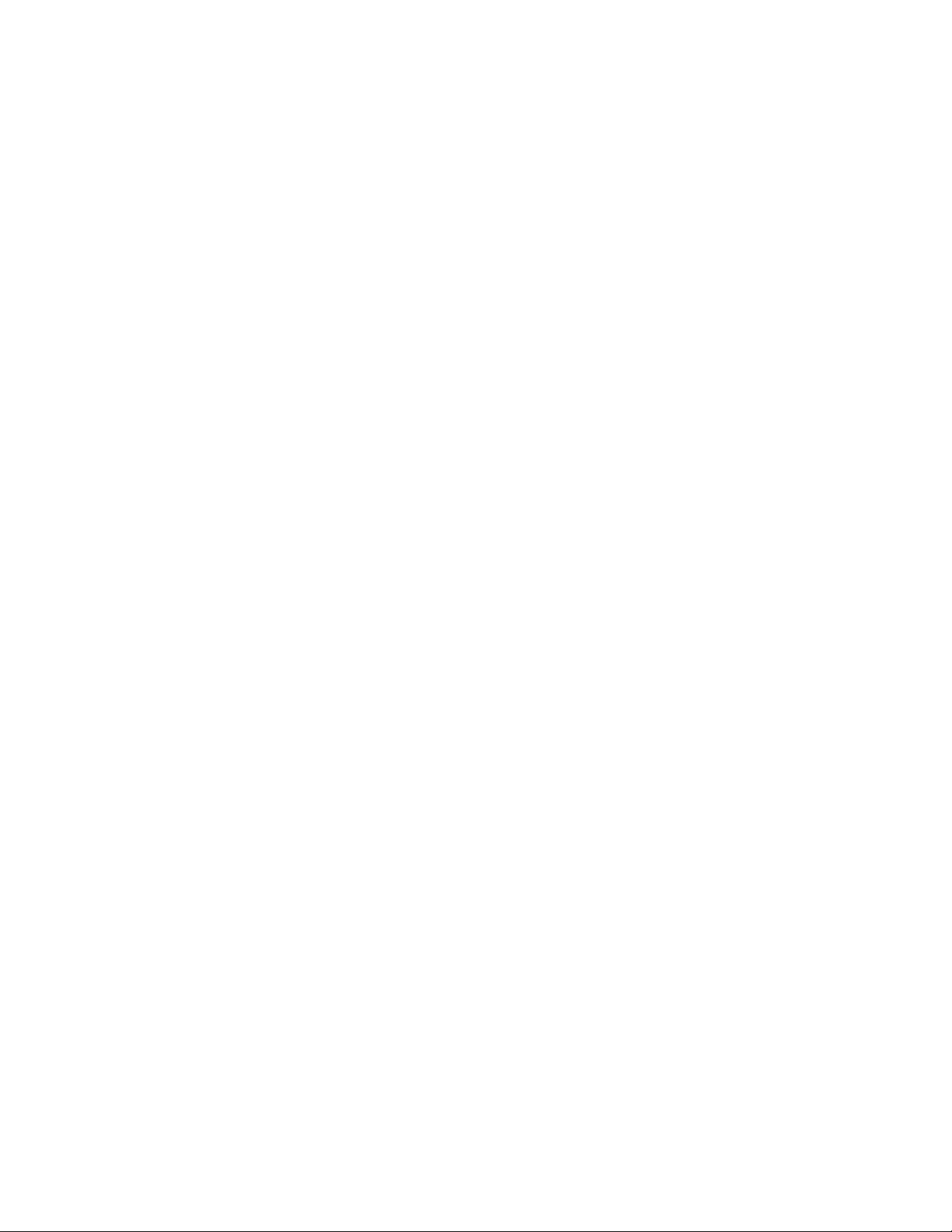
administrative console, security can be disabled in this file by changing
the value of the enabled parameter in the second line from true to
false.
By default, <cell> represents the host name.
Server.xml
This file contains server-specific configuration information, and is
located in the $WAS_HOME/config/cells/<cell>/nodes/<node>/servers/
server1 directory.
Java.security
This file contains security properties used by the java.security classes. It
is located in the $WAS_HOME/java/jre/lib/security directory.
Sas.client.props
This file contains security settings that indicate the Java Client how to
access secured applications. It is located in the $WAS_HOME/properties
directory.
Check the runtime WebSphere Application Server log files for errors. The logs
4.
are stored in the following directory:
v On Windows: %WAS_HOME%\logs\<server-name>
v On UNIX: $WAS_HOME/logs/<server-name>
<server-name> is by default server1.
where
The runtime WebSphere Application Server log files include:
SystemOut.log
This log file contains messages generated when the applications
running inside the application server are being started or stopped.
When startingTivoli Intelligent Orchestrator, use the following
command to monitor this log file for any problems:
tail -f SystemOut.log
SystemErr.log
This log file contains Java exceptions and stack traces caused by
applications and their applications.
startServer.log
This log file contains errors that occur during the startup of the
WebSphere Application Server. Look for the following output for a
successful startup:
Server <server-name> open for e-business.
stopServer.log
This log file contains errors that occur during the shutdown of the
WebSphere Application Server. Look for the following output for a
successful shutdown:
Server <server-name> stop completed.
5. Search the knowledge bases and, if necessary, contact Support. For more
information, refer to Appendix B, “Support information,” on page 225.
Problem
determination using SystemOut.log: The following steps are required
when troubleshooting the WebSphere Application Server using SystemOut.log:
1. Look for any error during the WebSphere Application Server startup.
v If you see an error before the point where you see ...ready for e-business,
check the WebSphere Application Server configuration.
14 Tivoli Intelligent Orchestrator Problem Determination and Troubleshooting Guide
Page 27
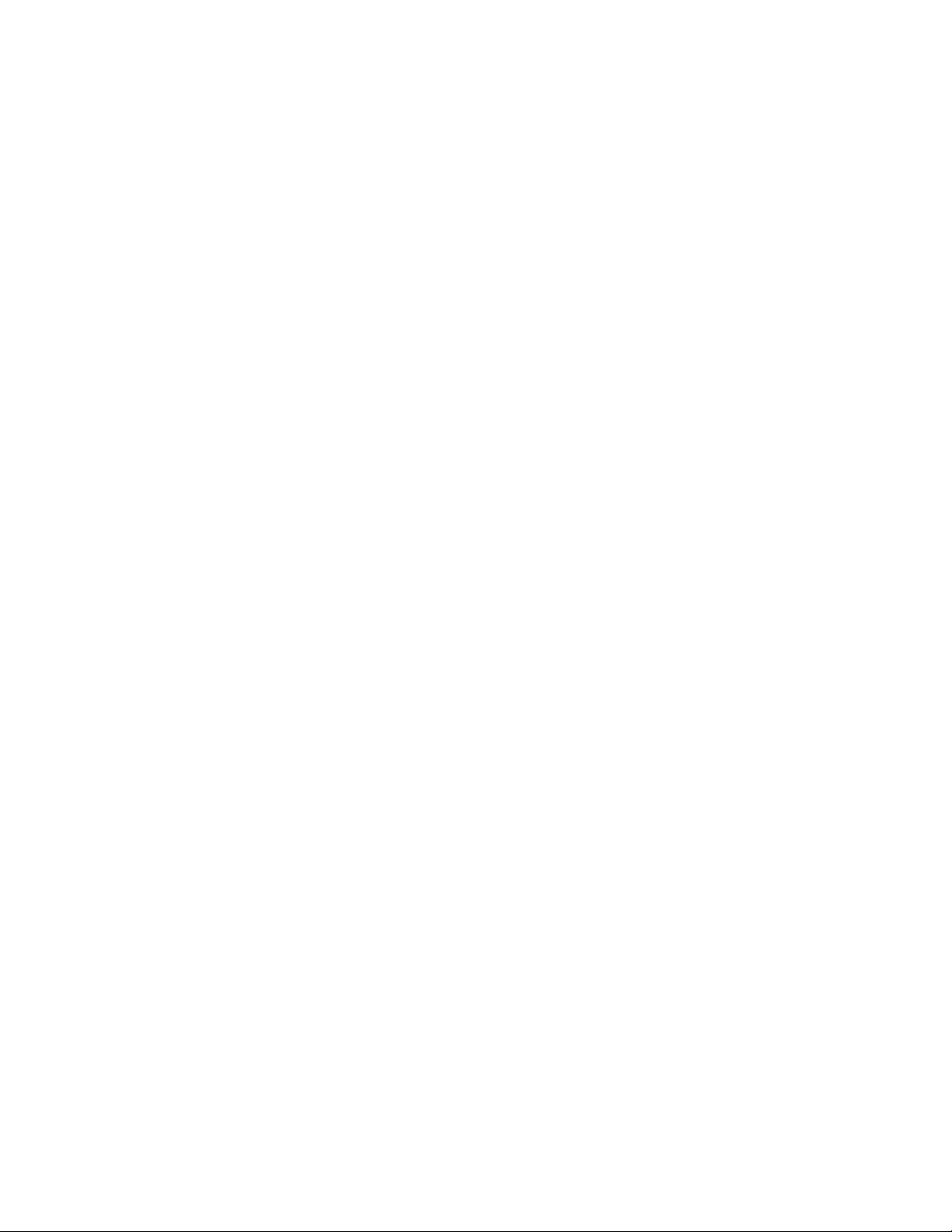
v If no error can be found, look for other symptoms in the log file.
Find the first occurrence of the error in the log file. You will either see an error
2.
message or an error exception with a stack trace.
3. Review the proper error message. It will be either from WebSphere Application
Server or from the application that caught and properly handled the exception.
Review the message and investigate.
4. Check the Java exception with the stack trace:
v Check the stack trace and follow the classes, with the package names, and
try to identify them.
v If all the classes belong to the application server and you can easily identify
them by package names, you probably have a configuration error.
v Tr y to detect the source of the problem based on class names, which are
usually very descriptive.
v If you find any class in the stack trace that belongs to the enterprise
application, you need to check the application.
SystemOut.log
successful startup breakdown:
Administration service
AdminInitiali A ADMN0015I: AdminService initialized
Secure Authentication Services (LDAP)
Configuration A SECJ0215I: Successfully set JAAS login provider
configuration class to
com.ibm.ws.security.auth.login.Configuration.
SecurityDM I SECJ0231I: The Security component’s FFDC Diagnostic Module
com.ibm.ws.security.core.SecurityDM
registered successfully: true.
SecurityCompo I SECJ0309I: Java 2 Security is disabled.
SecurityCompo I SECJ0212I: WCCM JAAS configuration information successfully
pushed to login provider class.
SecurityCompo I SECJ0240I: Security service initialization completed
successfully
SASRas A JSAS0001I: Security configuration initialized.
SASRas A JSAS0002I: Authentication protocol: CSIV2/IBM
SASRas A JSAS0003I: Authentication mechanism: LTPA
SASRas A JSAS0004I: Principal name: todaix05.think.lab.austin.-
ibm.com:389/wasadmin
SASRas A JSAS0005I: SecurityCurrent registered.
SASRas A JSAS0006I: Security connection interceptor initialized.
SASRas A JSAS0007I: Client request interceptor registered.
SASRas A JSAS0008I: Server request interceptor registered.
SASRas A JSAS0009I: IOR interceptor registered.
Map Tivoli Intelligent Orchestrator resource references
ResourceMgrIm I WSVR0049I: Binding DataSource as jdbc/KulaDB
ResourceMgrIm I WSVR0049I: Binding Default Datasource as
ResourceMgrIm I WSVR0049I: Binding QueueConnectionFactory as
ResourceMgrIm I WSVR0049I: Binding DeploymentEnginePrivateRequests
ResourceMgrIm I WSVR0049I: Binding DeploymentEngineHighLevelOutput
ResourceMgrIm I WSVR0049I: Binding TopicConnectionFactory as
jms/factory/TopicConnectionFactory
ResourceMgrIm I WSVR0049I: Binding DeploymentEngineHighLevelOutputForTEC
as jms/factory/DeploymentEngine/HighLevelOutputForTEC
ResourceMgrIm I WSVR0049I: Binding DeploymentEnginePrivateRequests
as queue/thinkcontrol/DeploymentEngine/PrivateRequests
ResourceMgrIm I WSVR0049I: Binding DeploymentEngineHighLevelOutput
as topic/thinkcontrol/DeploymentEngine/HighLevelOutput
ResourceMgrIm I WSVR0049I: Binding ThinkControlInternalMessages as
topic/thinkcontrol/Invocation
DefaultDatasource
jms/factory/QueueConnectionFactory
as jms/factory/DeploymentEngine/
PrivateRequests
as jms/factory/DeploymentEngine/
HighLevelOutput
Chapter 2. Problem determination essentials for Tivoli Intelligent Orchestrator 15
Page 28
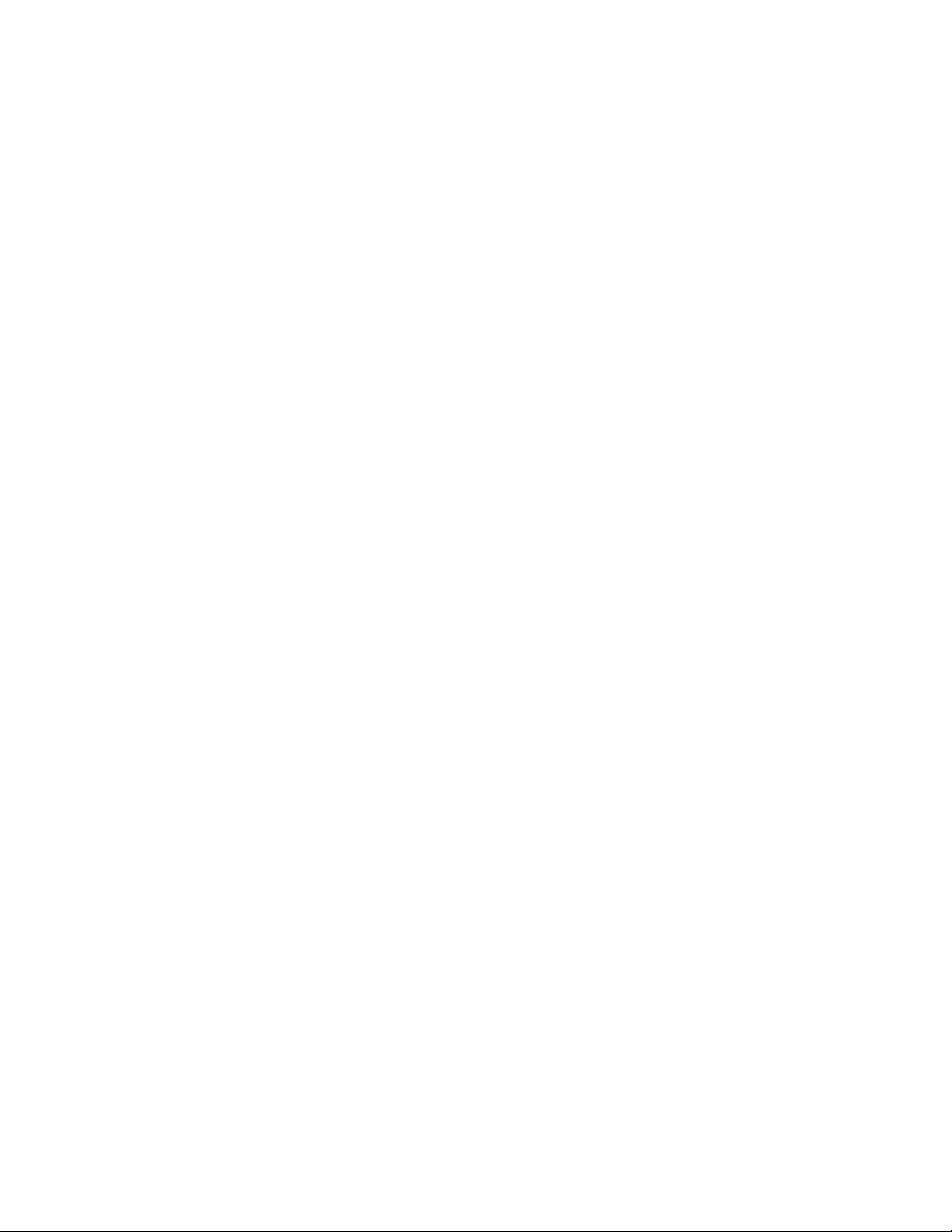
ResourceMgrIm I WSVR0049I: Binding Default_CF as
eis/DefaultDatasource_CMP
ResourceMgrIm I WSVR0049I: Binding AgentRegistry as
jdbc/AgentRegistry
Simple Object Access Protocol ( SOAP)
JMXSoapAdapte A ADMC0013I: SOAP connector available at port 8880
Applications
ApplicationMg A WSVR0200I: Starting application: DefaultApplication
EJBContainerI I WSVR0207I: Preparing to start EJB jar: Increment.jar
EJBContainerI I WSVR0037I: Starting EJB jar: Increment.jar
. . .
ApplicationMg A WSVR0221I: Application started: DefaultApplication
ApplicationMg A WSVR0200I: Starting application: ivtApp
EJBContainerI I WSVR0207I: Preparing to start EJB jar: ivtEJB.jar
EJBContainerI I WSVR0037I: Starting EJB jar: ivtEJB.jar
. . .
ApplicationMg A WSVR0221I: Application started: ivtApp
ApplicationMg A WSVR0200I: Starting application: adminconsole
WebContainer A SRVE0169I: Loading Web Module: adminconsole.
. . .
ApplicationMg A WSVR0221I: Application started: adminconsole
TCEAR Application
ApplicationMg A WSVR0200I: Starting application: TCEAR
EJBContainerI I WSVR0207I: Preparing to start EJB jar: tcEJB.jar
EJBContainerI I WSVR0037I: Starting EJB jar: tcEJB.jar
EJBContainerI I WSVR0207I: Preparing to start EJB jar: jdsEJB.jar
EJBContainerI I WSVR0037I: Starting EJB jar: jdsEJB.jar
WebContainer A SRVE0169I: Loading Web Module: tcWebUI.war.
. . .
WebContainer A SRVE0169I: Loading Web Module: tcSoap.
...
WebContainer A SRVE0169I: Loading Web Module: odiWebServices.
...
WebContainer A SRVE0169I: Loading Web Module: odiWebServicesClient.
...
WebContainer A SRVE0169I: Loading Web Module: jdsWAR.
...
MDBListenerIm I WMSG0042I: MDB Listener RecommendationsMDBPort started
successfully for JMSDestination topic/thinkcontrol/DeploymentEngine/
HighLevelOutput
MDBListenerIm I WMSG0042I: MDB Listener TECEventSenderMDBPort started
successfully for JMSDestination topic/thinkcontrol/DeploymentEngine/
HighLevelOutput
MDBListenerIm I WMSG0042I: MDB Listener DEAdaptorMDBPort started
successfully for JMSDestination topic/thinkcontrol/DeploymentEngine/
HighLevelOutput
ApplicationMg A WSVR0221I: Application started: TCEAR
Agent Manager application
ApplicationMg A WSVR0200I: Starting application: AgentManager
WebContainer A SRVE0169I: Loading Web Module: AgentManager.
...
ApplicationMg A WSVR0221I: Application started: AgentManager
ApplicationMg A WSVR0200I: Starting application: AgentRecoveryService
WebContainer A SRVE0169I: Loading Web Module: AgentRecovery.
...
ApplicationMg A WSVR0221I: Application started: AgentRecoveryService
HTTP Transport Service
HttpTransport A SRVE0171I: Transport http is listening on port 9,080.
HttpTransport A SRVE0171I: Transport https is listening on port 9,443.
HttpTransport A SRVE0171I: Transport http is listening on port 9,090.
16 Tivoli Intelligent Orchestrator Problem Determination and Troubleshooting Guide
Page 29
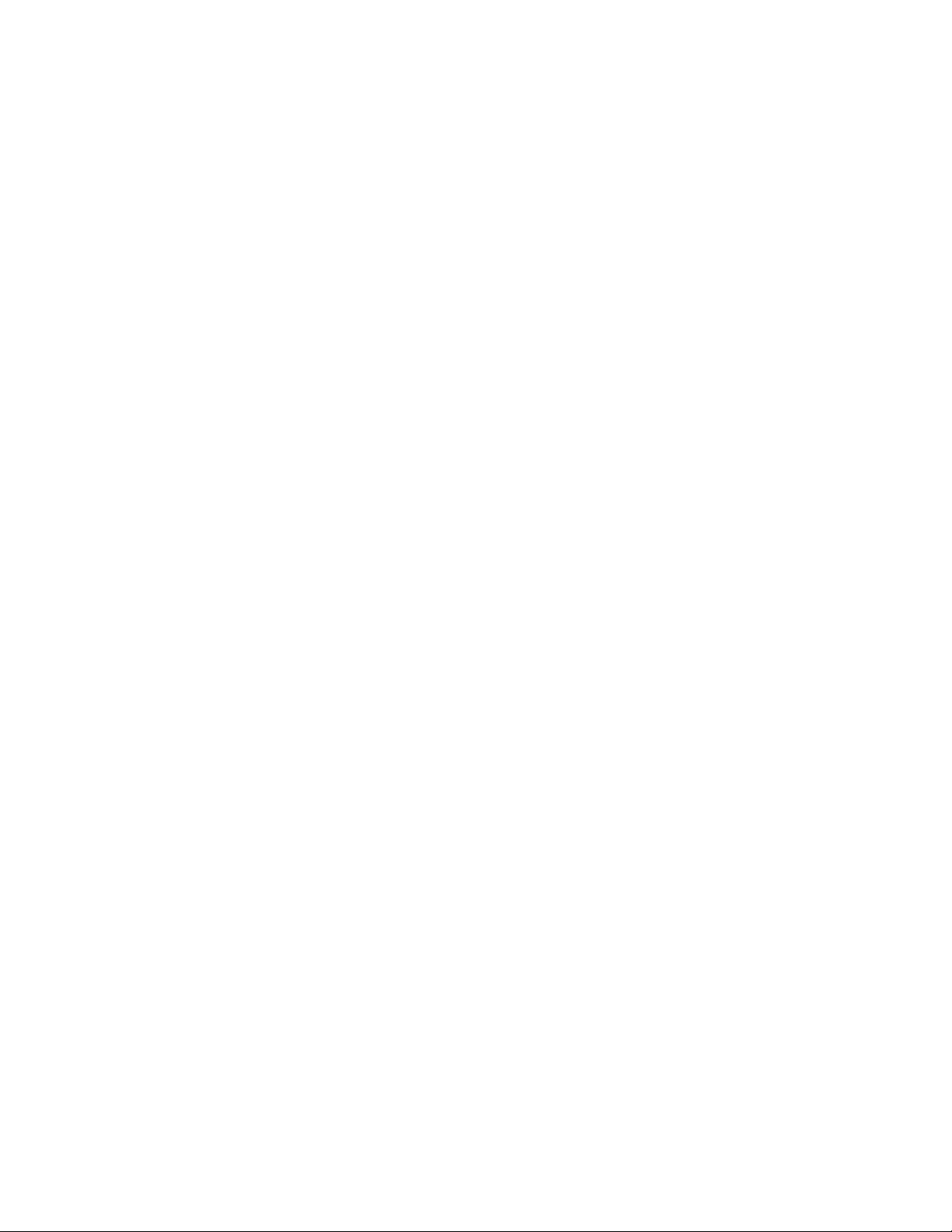
HttpTransport A SRVE0171I: Transport https is listening on port 9,043.
HttpTransport A SRVE0171I: Transport https is listening on port 9,511.
HttpTransport A SRVE0171I: Transport https is listening on port 9,512.
HttpTransport A SRVE0171I: Transport http is listening on port 9,513.
Remote Method Invocation (RMI)
RMIConnectorC A ADMC0026I: RMI Connector available at port 2809
Startup Complete
WsServer A WSVR0001I: Server server1 open for e-business
Tivoli Intelligent Orchestrator installation and subcomponent configuration verification
Tivoli Intelligent Orchestrator configures all of the subcomponents during its
installation. You might also choose to manually configure all or some of the
subcomponents, as required. For more information on Tivoli Intelligent
Orchestrator installation log files, refer to Chapter 5, “Tivoli Intelligent Orchestrator
log files,” on page 45.
Tivoli Intelligent Orchestrator installation
If you are installing Tivoli Intelligent Orchestrator using the Tivoli Intelligent
Orchestrator installer, use the Tivoli Intelligent Orchestrator installation wizard to
enter connection information such as user IDs, passwords, paths, fully qualified
domain information, and ports, to connect to the subcomponents. Tivoli Intelligent
Orchestrator will check the validity of this information. Yo u can review the
configuration and installation information that is displayed at the end of the
installation wizard, when the progress indicator is shown.
The Tivoli Intelligent Orchestrator installer completes the following operations:
v Creates subfolders for the Tivoli common directory.
v Creates the tioadmin user or group if it does not already exist.
v Sets up the license files.
v Copies the Tivoli Intelligent Orchestrator file structure to the Tivoli Intelligent
Orchestrator installation directory.
v Installs the Tivoli Intelligent Orchestrator files.
v Copies the automation packages to <TIO HOME>/drivers.
v Copies the Eclipse plug-ins for online help system.
v Installs the language files.
v Installs GUID.
v If the Install Netview check box is selected, the Netview installer is launched.
v If the Copy Repository CD check box is selected, disk 9 that contains the agent
installers is copied to the specified directory.
v Defines the environment variables.
v Sets up the configuration data. Configuration information entered into the Tivoli
Intelligent Orchestrator wizard is stored in the %TIO_HOME%\config directory on
Windows ($TIO_HOME/config on UNIX). By editing the XML files in this
directory, it ensures that the placeholders are replaced by correct values.
v On Windows, it creates Tivoli Intelligent Orchestrator start and stop desktop
icons.
v Generates the agent manager response file template.
v Sets up the DB2 database.
v Configures the IBM Tivoli Directory Server.
Chapter 2. Problem determination essentials for Tivoli Intelligent Orchestrator 17
Page 30
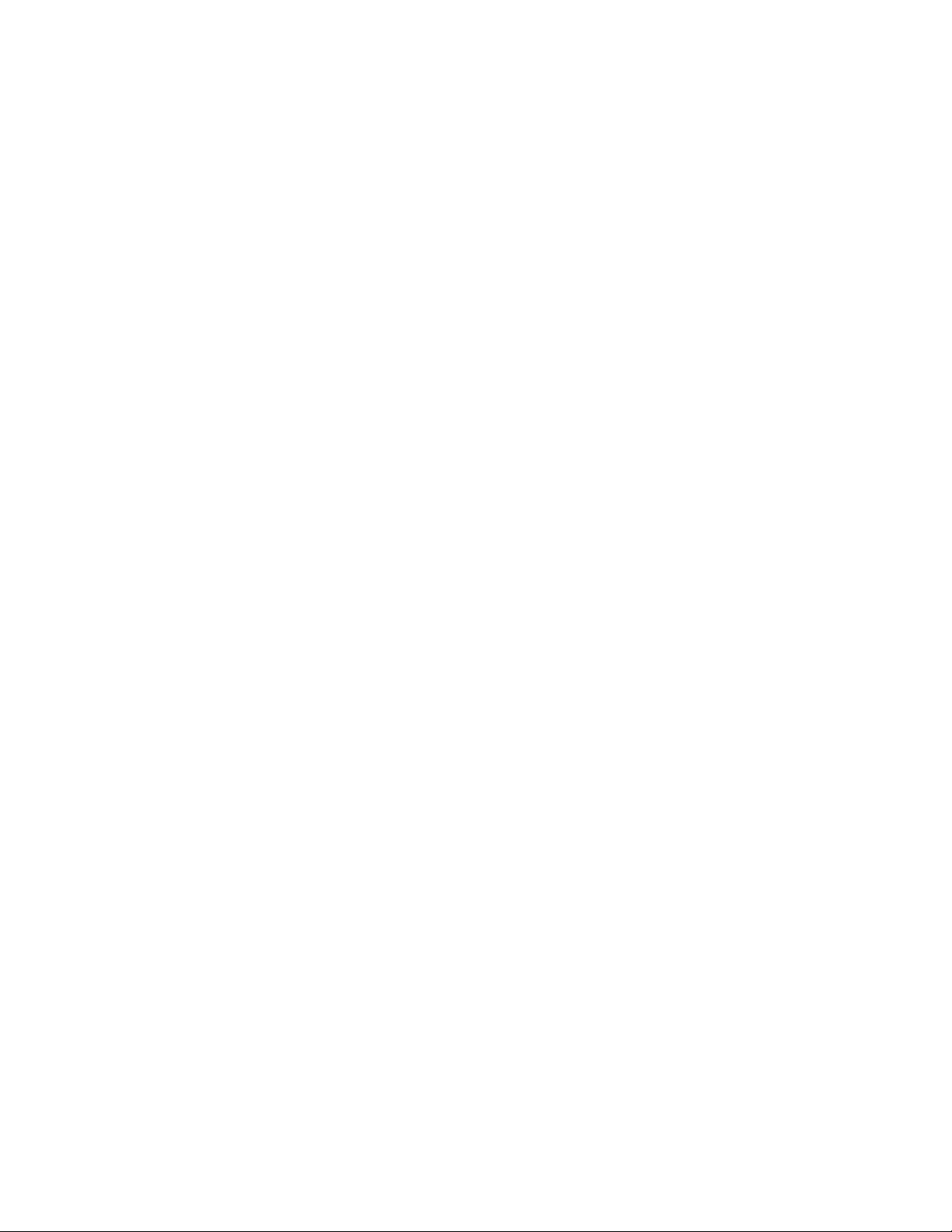
v Starts the WebSphere Application Server.
v Configures the WebSphere Application Server, including:
– WebSphere Application Server configuration
– WebSphere Application Server deployment
– WebSphere Application Server setup on UNIX, to run as user configuration
v Enables security for the WebSphere Application Server.
v On Windows, it creates the Windows Service.
v On Windows, it creates keys in Windows registry.
v Reinitializes the database.
v The Tivoli Intelligent Orchestrator uninstaller is automatically created by the
Install Shield MultiPlatform (ISMP).
v If the Install Agent Manager check box is selected, the agent manager installer
is launched.
v
Verifying subcomponent configuration
The following procedures are required to confirm that Tivoli Intelligent
Orchestrator and subcomponents have been successfully configured:
v Verifying Tivoli Intelligent Orchestrator’s connection to DB2 Universal Database.
See “DB2 Universal Databaseconfiguration verification.”
v Verifying the IBM Tivoli Directory Server configuration. See “IBM Tivoli
Directory Server configuration verification” on page 19.
v Verifying Tivoli Intelligent Orchestrator’s connection to IBM Tivoli Directory
Server. See “IBM Tivoli Directory Server connection verification” on page 20.
v Verifying the WebSphere Application Server configuration. See “WebSphere
Application Server configuration verification” on page 21.
Universal Databaseconfiguration verification: Tivoli Intelligent Orchestrator
DB2
uses two mechanisms to connect to the database:
1. Java connection using the information in the dcm.xml file, located at
%TIO_HOME%\config on Windows ($TIO_HOME/config on UNIX):
<config>
<database>
<type>db2</type>
<driver>COM.ibm.db2.jdbc.app.DB2Driver</driver>
<url>jdbc:db2:TC</url>
<name>TC</name>
<username>db2inst1</username>
<password>QJsdAjUEHi8=</password>
</database>
</config>
2. Kula user through the WebSphere Application Server.
In the administrative console, go to Security –> JAAS Configuration –> J2C
Authentication Data to connect to the database.
troubleshooting the DB2 Universal Database connection with Tivoli
When
Intelligent Orchestrator, follow these steps:
1. Try to manually connect to the database, and run the following command to
list all DB2 Universal Database tables:
list tables
18 Tivoli Intelligent Orchestrator Problem Determination and Troubleshooting Guide
Page 31

Verify if the DCM_OBJECT table is listed. If not, determine what user ID is
required to connect to see the DCM_OBJECT table, and update the dcm.xml file and
the kula user appropriately.
If the table list is successfully created, verify the DB2 Universal Database
connection information in the dcm.xml file.
2. If you cannot connect manually to the database, check if the database is started
successfully. See “DB2 Universal Database verification” on page 10. You might
also want to run the following command to verify if the designated port is
available:netstat -an grep| 50000.
3. Search the knowledge bases and, if necessary, contact Support. For more
information, refer to Appendix B, “Support information,” on page 225.
Tivoli Directory Server configuration verification: The following steps are
IBM
required:
Note that all ldapsearch commands are based on the default tree path,
Note:
dc=ibm,dc=com. If this is changed, then you should use your custom tree
path.
1. Verify whether the IBM Tivoli Directory Server was successfully started, using
the ibmdirctl command line utility. For more information, see “IBM Tivoli
Directory Server verification” on page 11.
2. If the IBM Tivoli Directory Server was successfully started, check the IBM
Tivoli Directory Server’s basic functionality, using the ldapsearch command
line utility:
ldapsearch -h <ldapserver> -p 389 -D cn=root
-w <password> -b "" -s base objectclass=*
This search should return about sixty lines of ldap information.
On Windows, you must use the IBM ldapsearch command, not the Cygwin
OpenLDAP ldapsearch command. The IBM ldapsearch command is located in
the following directory:
v On Windows: C:\IBM\ldap\bin
v On UNIX: /usr/ldap/bin
Check the IBM Tivoli Directory Server suffixes, using the ldapsearch command:
3.
ldapsearch -v -h <ldapserver> -D cn=root -w <password>
-p 389 -b "" -s base objectclass=* | grep namingcontexts
Note: Not supplying the -b option is resource-intensive.
4. Check the IBM Tivoli Directory Server schema:
ldapsearch -b cn=schema -s base objectclass=* |
grep -i think
5. Check all users and groups using the ldapsearch command. The following
steps are required:
a. Confirm proper import of all user and group entries:
ldapsearch -v -h < ldapserver> -D cn=root
-w <password> -p 389 -b "dc=ibm,dc=com" cn=*
The output should include over one hundred and ninety matches.
b. Confirm the proper import of all Tivoli Intelligent Orchestrator user entries:
ldapsearch -v -h < ldapserver > -D cn=root
-w <password> -p 389 -b "dc=ibm,dc=com" cn=tio*
Chapter 2. Problem determination essentials for Tivoli Intelligent Orchestrator 19
Page 32

The output should return the following entries: tioldap, tiointernal, and
tioappadmin.
c. Confirm that a particular user or group has been imported:
ldapsearch -v -h < ldapserver > -D cn=root
-w <password> -p 389 -b "dc=ibm,dc=com" cn=<username>
This should return the full output of the specified user.
d. Ensure the proper functionality with the wasadmin user:
ldapsearch -v -h < ldapserver > -w wasadmin
-D "cn=wasadmin,dc=ibm,dc=com" -p 389 -b "dc=ibm,dc=com" cn=tio*
The output should return the following entries: tioldap, tiointernal,
tioappadmin.
Check for proper tree ownership, to ensure that Tivoli Intelligent Orchestrator
6.
is able to navigate the user and group structure accordingly:
ldapsearch -v -h <ldapserver> -p 389 -D cn=root -w <password>
-b "dc=ibm,dc=com" -s base "objectclass=*" entryowner ownerpropagate
The output should return the following: ownerpropagate=TRUE, and
entryowner=access-id:CN=TIOLDAP,DC=IBM,DC=COM
7. Search the knowledge bases and, if necessary, contact Support. For more
information, refer to Appendix B, “Support information,” on page 225.
Tivoli Directory Server connection verification: The following steps are
IBM
required:
1. Check Tivoli Intelligent Orchestrator’s connection to the IBM Tivoli Directory
Server:
a. Check the user-factory.xml file for changes that were made during the
Tivoli Intelligent Orchestrator installation. The user-factory.xml file is
Tivoli Intelligent Orchestrator’s configuration file for accessing the IBM
Tivoli Directory Server, and is located in the following directory:
v Windows: %TIO_HOME%\config
v UNIX or Linux: $TIO_HOME/config
Changes to the server name, port, root suffix, principal user, internal user,
encrypted passwords, and SSL-binding are shown as follows:
<server>todaix03.think.lab.austin.ibm.com</server>
<ldap-port>389</ldap-port>
<root>dc=ibm,dc=com</root>
<principal>tioldap</principal>
<internal-user>tiointernal</internal-user>
2. In the WebSphere administrative console, go to Security –> User Registries –>
LDAP, to check the WebSphere Application Server connection to the IBM Tivoli
Directory Server.
3. Verify the IBM Tivoli Directory Server connection:
a. Check the IBM Tivoli Directory Server basic functionality using the
following command:
ldapsearch -v -h <ldapserver> -p 389 -D cn=root
-w <password> -b "" -s base objectclass=*
b. If the ldapsearch search returns a command not found, install the IBM Tivoli
Directory Server Client, following the instructions provided in the Tivoli
Intelligent Orchestrator Installation Guide.
20 Tivoli Intelligent Orchestrator Problem Determination and Troubleshooting Guide
Page 33

c. If the ldapsearch search returns a connection error, start a Telnet session
and try to connect to the IBM Tivoli Directory Server using the port number
389.
d. If communication can be established with a Telnet session between the IBM
Tivoli Directory Server and Tivoli Intelligent Orchestrator, check the IBM
Tivoli Directory Server administrative password.
4. Search the knowledge bases and, if necessary, contact Support. For more
information, refer to Appendix B, “Support information,” on page 225.
WebSphere
Application Server configuration verification: The following steps
are required:
1. Check the SystemOut.log file for errors. For more information, refer to
“Problem determination using SystemOut.log” on page 14.
2. Verify the components in the WebSphere administrative console. If there are
missing components, search the knowledge bases and, if necessary, contact
Support. For more information, refer to Appendix B, “Support information,” on
page 225.
Tivoli Intelligent Orchestrator runtime problem determination
The runtime problem determination process for Tivoli Intelligent Orchestrator can
be divided into component-based problem determination, and task-based problem
determination. Depending on the type of error you are encountering, you must
determine where to start the problem determination process.
v “Component-based problem determination”
v “Task-based problem determination” on page 23
Component-based problem determination
This is the base level of problem determination in the Tivoli Intelligent
Orchestrator runtime environment. After you isolate the problem to a specific
component, you can then refer to that component problem determination method,
as follows:
v “DB2 Universal Database error problem determination”
v “DB2 Universal Database constraint problem determination”
v “IBM Tivoli Directory Server authentication problem determination” on page 22
v “WebSphere Application Server error problem determination” on page 23
Universal Database error problem determination: If you have encountered
DB2
a DB2 Universal Databaseerror, follow these steps:
1. If it is a DB2 Universal Database connection problem, refer to “DB2 Universal
Databaseconfiguration verification” on page 18.
2. If it is a constraint error or exception, refer to “DB2 Universal Database
constraint problem determination.”
3. If the problem you have encountered is neither a connection problem nor a
constraint error or exception, search the knowledge bases for the keyword error
and, if necessary, contact Support. For more information, refer to Appendix B,
“Support information,” on page 225.
Universal Database constraint problem determination: If you have
DB2
encountered a DB2 Universal Database constraint error or exception, follow these
steps:
1. Using the error message you have received, identify the DB2 Universal
Database table with the constraint.
Chapter 2. Problem determination essentials for Tivoli Intelligent Orchestrator 21
Page 34

Constraints are listed in the $TIO_HOME/sql/db2/dbschema.sql file as foreign
keys and primary keys.
2. Identify the type of constraint, by specifying whether it is an object addition or
an object removal.
3. In the dbschema.sql file, search the ALTER TABLE constraint for the table that
interests you. Use the table name from the error message and the type of
constraint identified.
4. If it is a primary key constraint, use the constraint statement and the object you
are inserting and look in the database to see whether an object with those
values already exists. If it does, change the object you are inserting so that to
make it unique.
5. If it is a foreign key constraint, identify the second table and the value that is
involved in the constraint, and then delete the associated object that is
described by the constraint, and then you should be able to delete your object.
Tivoli Directory Server authentication problem determination: If you have
IBM
encountered an IBM Tivoli Directory Server authentication problem on the Tivoli
Intelligent Orchestrator server, follow these steps:
1. Check the IBM Tivoli Directory Server for root authentication:
ldapsearch -v -h < ldapserver > -p 389 -D "cn=root"
-w <password> -b "dc=ibm,dc=com" cn=wasadmin
If it is a connection problem, refer to “IBM Tivoli Directory Server connection
verification” on page 20.
2. Check the IBM Tivoli Directory Server for wasadmin authentication:
ldapsearch -v -h < ldapserver > -p 389 -D "cn=wasadmin,dc=ibm,dc=com"
-w <password> -b "dc=ibm,dc=com" cn=wasadmin
If it is an authentication problem, perform the following:
v Verify the user credentials
v Synchronize password using changePassword.sh
v Refer to “IBM Tivoli Directory Server connection verification” on page 20
Check the tioldap user:
3.
ldapsearch -v -h < ldapserver > -p 389 -D "cn=wasadmin,dc=ibm,dc=com"
-w <password> -b "dc=ibm,dc=com" cn=tioldap
4. Check the tioldap authentication:
ldapsearch -v -h < ldapserver > -p 389 -D "cn=tioldap,dc=ibm,dc=com"
-w <password> -b "dc=ibm,dc=com" cn=tioldap
If it is an authentication problem, perform the following:
v Verify the user credentials
v Synchronize password using changePassword.sh
v Refer to “IBM Tivoli Directory Server connection verification” on page 20
5. Check the tiointernal user:
ldapsearch -v -h < ldapserver > -p 389 -D "cn=wasadmin,dc=ibm,dc=com"
-w <password> -b "dc=ibm,dc=com" cn=tiointernal
6. Check the tioappadmin user:
ldapsearch -v -h < ldapserver > -p 389 -D "cn=wasadmin,dc=ibm,dc=com"
-w <password> -b "dc=ibm,dc=com" cn=tioappadmin
7. If the encountered error is not related to either tioldap, tiointernal, or
tioappadmin, compare the user output against ldap.ldif.
22 Tivoli Intelligent Orchestrator Problem Determination and Troubleshooting Guide
Page 35

8. Search the knowledge bases and, if necessary, contact Support. For more
information, refer to Appendix B, “Support information,” on page 225.
WebSphere
Application Server error problem determination: If you have
encountered a WebSphere Application Server error, use SystemOut.log and follow
these steps:
1. In the SystemOut.log file, find the last startup section by going to the end of
the file and then searching upwards for "End Display". If you cannot find it,
start the WebSphere Application Server. For more information, refer to
“WebSphere Application Server verification” on page 13.
2. If you found the startup section, search for errors between "End Display" and
open for e-business. If errors are found, go to the WebSphere Application
Server startup verification. See “WebSphere Application Server verification” on
page 13.
3. If no errors are found, search for errors at the time stamp of the encountered
problem. If no errors are found, go to the Tivoli Intelligent Orchestrator
“Task-based problem determination.”
4. If errors are found, match the error found with any of the following LDAP
keywords: SEC*, LDAP, LTPA, security. If there is an error match, go to “IBM
Tivoli Directory Server authentication problem determination” on page 22.
5. If no match is found for the error, search the Tivoli Intelligent Orchestrator
Support Knowledge Base for the error message. If the error message is found,
resolve the issue using the knowledge entry.
6. If no error message is found, check the WebSphere Application Server Support
Knowledge Base for the error message. If the error message is found, resolve
the issue using the knowledge entry.
7. If no error message is found, contact Support. For more information, refer to
Appendix B, “Support information,” on page 225.
Task-based problem determination
The task-based troubleshooting methodologies and methods described below can
help you to either solve or isolate your problem to a particular component. To find
a resolution to your problem, you might need to return to the component-based
troubleshooting methods or to the verification troubleshooting methods.
Problem determination methods are proposed for the following runtime tasks:
v “Starting Tivoli Intelligent Orchestrator”
v “Tivoli Intelligent Orchestrator login” on page 24
v “Navigating the Tivoli Intelligent Orchestrator user interface” on page 24
v “User interface errors” on page 24
v “Running workflows” on page 25
v “Running commands on managed servers” on page 25
Starting
starting Tivoli Intelligent Orchestrator:
1. Verify whether the DB2 Universal Database is successfully started. If DB2
2. If DB2 Universal Database is started, check whether the IBM Tivoli Directory
Tivoli Intelligent Orchestrator: The following steps are required for
Universal Database is not started, start it. For more information, refer to “DB2
Universal Database verification” on page 10.
Server is started. If the IBM Tivoli Directory Server is not started, start it. For
more information, refer to “IBM Tivoli Directory Server verification” on page
11.
Chapter 2. Problem determination essentials for Tivoli Intelligent Orchestrator 23
Page 36

3. If the IBM Tivoli Directory Server is started, check the SystemOut.log file for
the following types of exceptions. For more information on the SystemOut.log
file, refer to “Problem determination using SystemOut.log” on page 14:
a. If authentication exceptions are found in the log file, go to “IBM Tivoli
Directory Server authentication problem determination” on page 22.
b. If XA connection exceptions are found, go to “DB2 Universal Database error
problem determination” on page 21.
c. If other exceptions are found, go to “WebSphere Application Server error
problem determination” on page 23.
Intelligent Orchestrator login: The following steps are required for
Tivoli
troubleshooting the Tivoli Intelligent Orchestrator login:
1. If the login screen cannot be loaded, verify whether you can ping the Tivoli
Intelligent Orchestrator server.
v If you can ping the server successfully, go to “WebSphere Application Server
verification” on page 13.
v If you cannot ping the server, resolve the required network issues.
2. If the login screen is loaded successfully, use the appropriate credentials to log
in to the Tivoli Intelligent Orchestrator server.
v If the login fails, check the Tivoli Intelligent Orchestrator Knowledge Base
for firewall issues. If firewall issues are found, follow the resolution using the
knowledge entry.
v If no firewall issues are found, go to “IBM Tivoli Directory Server
authentication problem determination” on page 22.
Navigating
the Tivoli Intelligent Orchestrator user interface: The following steps
are required for troubleshooting the Tivoli Intelligent Orchestrator user interface
navigation:
1. If a COPXXXX error is encountered, go to “User interface errors.”
2. If you encounter a navigation problem, go to “IBM Tivoli Directory Server
authentication problem determination” on page 22.
3. If the error you have encountered cannot be included in any of the above
categories, search the error on the Tivoli Intelligent Orchestrator Knowledge
Base. If the error is documented on the knowledge base, follow the resolution
using the knowledge entry.
4. If the error cannot be found on the knowledge base, contact Support. For more
information, refer to Appendix B, “Support information,” on page 225.
interface errors: The following steps are required for troubleshooting the
User
Tivoli Intelligent Orchestrator user interface errors:
1. If a user interface error is encountered, search for the error in the
%TIO_LOGS%\j2ee\console.log file using either the user interface error number
or the error time stamp.
For example, if the following error message is received in the Tivoli Intelligent
Orchestrator user interface:
COPCOM093E The JDBC driver caused an SQL exception.
COPJEE272E (ProblemID: UI640236)
You would then search the j2ee/console.log file for the Problem ID: UI640236.
In this case, you would find the corresponding error stack trace:
2005-05-02 10:24:11,108 ERROR [Servlet.Engine.Transports : 2]
(Location.java:454) webui.Location: UI
Exception [640236], user=null
24 Tivoli Intelligent Orchestrator Problem Determination and Troubleshooting Guide
Page 37

2005-05-02 10:24:11,123 ERROR [Servlet.Engine.Transports : 2]
(Location.java:506) webui.Location:
Error Code = COPCOM093EdcmSqlException
ERROR MESSAGE = COPCOM093E The JDBC driver caused an SQL exception.
1. NESTED EXCEPTION: MESSAGE = [IBM][CLI Driver][DB2/6000]
SQL0532N A parent row cannot be deleted
because the relationship "DB2INST1.RECOMMENDATION_REQUEST.SQL050324085328960"
restricts the deletion.
SQLSTATE=23504 DETAILS: DB2INST1.RECOMMENDATION_REQUEST(POOL_ID) ->
DB2INST1.SPARE_POOL(POOL_ID) IP = 9.3.127.47
THREAD = Servlet.Engine.Transports : 2
STACK TRACE ==> com.thinkdynamics.kanaha.datacentermodel.DataCenter-
SystemException: COPCOM093E The JDBC driver caused an SQL exception....
2. Determine whether there is a root cause shortly above the error.
3. Use the logged error or the root cause to research your problem.
4. If a solution is still not found, try matching the error with the following
keywords: LTPA, LDAP, authentication, credential, token. If a match is found,
go to “IBM Tivoli Directory Server authentication problem determination” on
page 22.
5. If no match is found, try matching the error with the following keywords:
constraint, DB2, SQL, relationship, row, table. If a match is found, go to “DB2
Universal Database error problem determination” on page 21.
6. If no match is found, check the WebSphere Application Server SystemOut.log
file for errors. For more information, go to “WebSphere Application Server error
problem determination” on page 23.
Running
workflows: The following steps are required for troubleshooting
workflows:
1. Try running a noop workflow. If you cannot run the noop workflow, the
deployment engine is not running. Restart Tivoli Intelligent Orchestrator.
2. Try running workflows as logical device operations.
v If you cannot run workflows as logical device operations, check if errors are
encountered against a particular object.
v If no errors are encountered against a particular object, check if errors occur
while running the workflow. If such errors are found, go to “Running
commands on managed servers.”
v If no errors occur while running the workflow, search the Tivoli Intelligent
Orchestrator Knowledge Base. If the error is documented on the knowledge
base, follow the resolution using the knowledge entry.
v If the error cannot be found on the knowledge base, contact Support. For
more information, refer to Appendix B, “Support information,” on page 225.
3. Verify if the faulty workflow is associated with a data center model object.
v If the workflow is associated with a data center model object, go to“Running
commands on managed servers.”
v If the workflow is not associated with a data center model object, associate it
with a data center model object.
Running
commands on managed servers: The following steps are required for
troubleshooting executing commands on managed servers:
1. Try isolating the error using the log info statements, or set the log level to
DEBUG.
2. Try a simplified command such as uname -a against the managed server.
3. If trying a simplified command works, try running a command using the
command line interface:
Chapter 2. Problem determination essentials for Tivoli Intelligent Orchestrator 25
Page 38

ssh -l username IP ’command’
4. If running the command using the command line interface works, it is an
environment issue. In your workflow source, check your .profile first.
5. If running the command using the command line interface fails, run the
command directly on the managed server.
6. If running the command on the managed server works, debug the SSH
configuration issue. For more information on SSH configurations, refer to the
Security section of the Tivoli Intelligent Orchestrator information center. If you
need more information on how to address the SSH configuration issue, search
the Tivoli Intelligent Orchestrator Knowledge Base. If information is found on
the knowledge base, follow the resolution using the knowledge entry. If no
information is found, contact Support. For more information, refer to
Appendix B, “Support information,” on page 225.
7. If running the command on the managed server fails, debug the command on
the managed server.
Accessing the knowledge bases
At any time during the problem determination process, when a resolution to your
problem cannot be found, check the knowledge bases for Tivoli Intelligent
Orchestrator and its prerequisites to determine whether the resolution to your
problem is already documented.
The following knowledge bases are available:
v For Tivoli Intelligent Orchestrator:
http://www-306.ibm.com/software/sysmgmt/products/support/
IBMTivoliIntelligentOrchestrator.html
v For DB2 Universal Database: http://www-306.ibm.com/software/data/db2/udb/
support/
v For the IBM Tivoli Directory Server:
http://www-306.ibm.com/software/sysmgmt/products/support/
IBMDirectoryServer.html
v For the WebSphere Application Server:
http://www-306.ibm.com/software/webservers/appserv/
was/support/
For more Support information, refer to Appendix B, “Support information,” on
page 225.
Using the available command line tools
This section describes a number of command line tools that are most frequently
used during the problem determination process of Tivoli Intelligent Orchestrator
and its prerequisites. The following command line tools are described:
v “Tivoli Intelligent Orchestrator command line tools”
v “WebSphere Application Server command line tools” on page 32
v “IBM Tivoli Directory Server command line tools” on page 33
Tivoli Intelligent Orchestrator command line tools
The following table lists a number of command line tools that can be used during
the Tivoli Intelligent Orchestrator problem determination process:
26 Tivoli Intelligent Orchestrator Problem Determination and Troubleshooting Guide
Page 39

Note: The command line tools can be found on TIO_HOME/tools
Table 1. Tivoli Intelligent Orchestrator command line tools
Name Location Description Syntax
applyNewEncryptKey.cmd
applyNewEncryptKey.sh
v On
Windows:
%TIO_HOME%\
tools
v On UNIX:
$TIO_HOME/
tools
Migrates all of the
existing credentials
from the TIO
database tables based
on a new encryption
key. When switching
to a new encryption
key, a user must also
applyNewEncryptKey.cmd/sh
[new_encryption_key]
applyNewEncryptKey.sh
[new_encryption_key]
change encrypted
data inside the
database tables to
re-encrypt them using
the new encryption
key.
cancel-all-inprogress.cmd
cancel-all-inprogress.sh
v On
Windows:
%TIO_HOME%\
tools
Cancels all of the
deployment requests
that are in progress.
cancel-all-inprogress.cmdcancel-allin-progress.sh
v On UNIX:
$TIO_HOME/
tools
changePassword.cmd
changePassword.sh
v On
Windows:
%TIO_HOME%\
tools
v On UNIX:
$TIO_HOME/
tools
Changes the default
Tivoli Intelligent
Orchestrator
password for the
following users:
wasadmin, tioldap,
tioappadmin, tiodb,
tiointernal. The
changePassword.cmd
<user id> <your new
password> <current
wasadmin password>
changePassword.sh <user
id> <your new password>
<current wasadmin
password>
tiointernal
password is used by
the agents to register
with the agent
manager.
clean-up-deploymentrequests.cmd
clean-up-deploymentrequests.sh
v On
Windows:
%TIO_HOME%\
tools
Cleans up all
workflows that are in
the in-progress state.
clean-up-deploymentrequests.cmd
clean-up-deploymentrequests.sh
v On UNIX:
$TIO_HOME/
tools
clean-up-taskshistory.cmd
clean-up-taskshistory.sh
v On
Windows:
%TIO_HOME%\
tools
Deletes the task
history.
clean-up-tasks-history.cmd
[date]
clean-up-tasks-history.sh
[date]
v On UNIX:
$TIO_HOME/
tools
Chapter 2. Problem determination essentials for Tivoli Intelligent Orchestrator 27
Page 40

Table 1. Tivoli Intelligent Orchestrator command line tools (continued)
Name Location Description Syntax
dcmExport.cmd
dcmExport.sh
v On
Windows:
%TIO_HOME%\
tools
v On UNIX:
$TIO_HOME/
tools
Example:
dcmExport.cmd
c:/myDirectory/
myOutput.xml If
outputFilename is not
specified, the default
output file name is
dcmExport.xml in the
dcmExport.cmd [-d]
[outputFilename]
dcmExport.sh [-d]
[outputFilename]
current directory).
Use of option [-d]
outputs protected
data in clear text
(default is encrypted).
dcmQueryCommand.cmd
dcmQueryCommand.sh
v On
Windows:
%TIO_HOME%\
tools
Expects full path
name of the input
file.
dcmQueryCommandt.cmd
[input_file]
dcmQueryCommandt.sh
[input_file]
v On UNIX:
$TIO_HOME/
tools
engineStatus.cmd
engineStatus.sh
init.cmd
init.sh
v On
Windows:
v On UNIX:
$TIO_HOME/
tools
v On
Windows:
%TIO_HOME%\
tools
v On UNIX:
Verifies the status of
the deployment
engine, policy engine,
and AgentShell
Server.
Initializes the
database and installs
the automation
packages with the
installDriver option.
init.cmd [dcmcfg_file]
init.sh [dcmcfg_file]
$TIO_HOME/
tools
packageLogs.cmd
packageLogs.sh
reinit.cmd
reinit.sh
v On
Windows:
%TIO_HOME%\
tools
v On UNIX:
$TIO_HOME/
tools
v On
Windows:
%TIO_HOME%\
tools
v On UNIX:
$TIO_HOME/
tools
Packages the Tivoli
Intelligent
Orchestrator logs. The
resulting zip file is
saved by default in
your current
directory.
Initializes the
database and installs
the automation
packages with the
forceInstallDriver
option.
packageLogs.cmd
packageLogs.sh
[dcmcfg_file]
reinit.cmd reinit.sh
28 Tivoli Intelligent Orchestrator Problem Determination and Troubleshooting Guide
Page 41

Table 1. Tivoli Intelligent Orchestrator command line tools (continued)
Name Location Description Syntax
retrieveDetails.cmd
retrieveDetails.sh
v On
Windows:
%TIO_HOME%\
tools
v On UNIX:
$TIO_HOME/
tools
Retrieves and
displays a data center
model object based
on the specified
identifier.
retrieveDetails.cmd
-i<deviceId>
[-i<deviceId>]*
retrieveDetails.sh
-i<deviceId>
[-i<deviceId>]*
Chapter 2. Problem determination essentials for Tivoli Intelligent Orchestrator 29
Page 42

Table 1. Tivoli Intelligent Orchestrator command line tools (continued)
Name Location Description Syntax
siregister.cmd
siregister.sh
v On
Windows:
%TIO_HOME%\
tools
v On UNIX:
$TIO_HOME/
tools
Extracts installable
files from
Macrovision Solution
Installation packages
and adds them to the
Tivoli Intelligent
Orchestrator software
catalog.
siregister.cmd
[package_location]
[repository_name]
[repository_mount_point]
[mount_path]
[repository_host_name]
[user_name] siregister.sh
[package_location]
[repository_name]
package_location The
URL of the Solution
Installation package
on the Tivoli
[repository_mount_point]
[mount_path]
[repository_host_name]
[user_name]
Intelligent
Orchestrator server.
For example,
file:S:/solutioninstall/
sipackage/acme.zip.
repository_name The
name of a file
repository in Tivoli
Intelligent
Orchestrator where
you want to store the
package. For
example,
si-file-repository.
repository_mount_point
The mount point to
mount the file
repository. For
example, /si/export.
mount_path The
relative path to the
package, starting with
the specified mount
point. For example, if
the mount point is
/si/export and the
mount path is
sipackage, then the
whole path is
/si/export/
sipackage.
repository_host_name
The host name of the
file repository for the
package.
user_name The SSH
user name configured
for accessing the file
repository.
30 Tivoli Intelligent Orchestrator Problem Determination and Troubleshooting Guide
Page 43

Table 1. Tivoli Intelligent Orchestrator command line tools (continued)
Name Location Description Syntax
tc-drivermanager.cmd
tc-driver-manager.sh
v On
Windows:
%TIO_HOME%\
tools
v On UNIX:
$TIO_HOME/
tools
Installs, uninstalls,
gets information, and
gets the device model
for the specified
automation package.
Available commands
are:
tc-driver-manager.cmd
[command]
tc-driver-manager.sh
[command]
<forceInstallDriver,
fid> <driverName |
'*'> [options]
tio.cmd
tio.sh
v On
Windows:
%TIO_HOME%\
tools
Starts and stops the
Tivoli Intelligent
Orchestrator.
v On UNIX:
$TIO_HOME/
tools
tioStatus.cmd
tioStatus.sh
updateCredential.cmd
updateCredential.sh
v On
Windows:
%TIO_HOME%\
tools
v On UNIX:
$TIO_HOME/
tools
v On
Windows:
%TIO_HOME%\
tools
v On UNIX:
$TIO_HOME/
tools
Verifies the status of
the deployment
engine, policy engine,
AgentShell Server,
and WebSphere
Application Server.
Updates the value of
the internal-user
and
internal-password
tag in the
user-factory.xml file.
It also updates the
JMS login user in the
WebSphere
administrative
updateCredential.cmd
internal_user_password
[WAS_Admin_User]
[WAS_Admin_password]
[WAS_CELL_NAME]
updateCredential.sh
internal_user_password
[WAS_Admin_User]
[WAS_Admin_password]
[WAS_CELL_NAME]
console.
workflowLogExport.cmd
workflowLogExport.sh
v On
Windows:
%TIO_HOME%\
tools
v On UNIX:
$TIO_HOME/
tools
Exports the run
history of one or
more specified
workflows to a log
file. The default
location for this log
file is in the
%TIO_LOGS% directory.
workflowLogExport.cmd
(-n [workflow name] or -r
[request id]) -f [output
file name] -i [input file
name]
workflowLogExport.sh (-n
[workflow name] or -r
[request id]) -f [output
file name] -i [input file
name]
Chapter 2. Problem determination essentials for Tivoli Intelligent Orchestrator 31
Page 44

Table 1. Tivoli Intelligent Orchestrator command line tools (continued)
Name Location Description Syntax
xmlImport.cmd
xmlImport.sh
v On
Windows:
%TIO_HOME%\
tools
v On UNIX:
$TIO_HOME/
tools
Imports objects from
a specified XML file
into the data center
model. The XML
source file must be
validated against the
xmlimport.dtd file
(located in the
xmlImport.cmd file_URL
[file_URL] xmlImport.sh
file_URL [file_URL]
$TIO_HOME/xml
directory), that
defines the legal
building blocks of the
XML document.
WebSphere Application Server command line tools
The following table lists command line tools that can be used during the
WebSphere Application Server problem determination process:
Table 2. WebSphere Application Server command line tools
Name Location Description Syntax
setupCmdLine.bat
setupCmdLine.sh
v On
Windows:
%WAS_HOME%\
bin
Sets the environment
variables needed by the
WebSphere Application
Server.
v On UNIX:
$WAS_HOME/
bin
collector
v On
Windows:
%WAS_HOME%\
bin
v On UNIX:
$WAS_HOME/
bin
Gathers logs, property files,
configuration files,
operating system and Java
data and puts into a JAR
file.
The JAR file name is based
on the host name and
package of the server, in
the format:
hostname-ND|BaseWASenv.jar.
versionInfo
v On
Windows:
%WAS_HOME%\
bin
Displays information about
the current level of the
WebSphere Application
Server.
v On UNIX:
$WAS_HOME/
bin
serverStatus
v On
Windows:
%WAS_HOME%\
bin
Displays the current status
of the WebSphere
Application Server.
v On UNIX:
$WAS_HOME/
bin
32 Tivoli Intelligent Orchestrator Problem Determination and Troubleshooting Guide
Page 45

Table 2. WebSphere Application Server command line tools (continued)
Name Location Description Syntax
backupConfig
restoreConfig
was_security.bat
was_security.sh
v On
Windows:
%WAS_HOME%\
bin
v On UNIX:
$WAS_HOME/
bin
v On
Windows:
%TIO_HOME%\
bin
Archives the contents of the
%WAS_HOME%\config
directory and subdirectories
to a specified ZIP file, or
toWebSphereConfig_<yyyy-
mm-dd>.zip, created in the
same directory in which the
command is run.
Can be used to enable the
WebSphere Application
Server security in case it is
disabled.
v On UNIX:
$TIO_HOME/
bin
IBM Tivoli Directory Server command line tools
The following table lists command line tools that can be used during the IBM
Tivoli Directory Server problem determination process:
Table 3. IBM Tivoli Directory Server command line tools
Name Location Description
ibmdirctl
v On Windows:
C:\IBM\ldap\bin
v On UNIX:
/usr/ldap/bin
Verifies whether the IBM Tivoli
Directory Server database was
successfully started. Can be used to
start and stop the IBM Tivoli
Directory Server. To be able to use
the ibmdirctl command, the IBM
Directory Administrator service must
be running.
ibmdiradm
ldapsearch
v On UNIX:
/usr/ldap/bin
v On Windows:
C:\IBM\ldap\bin
v On UNIX:
Verifies whether the IBM Directory
Administrator service is running.
Verifies whether IBM Tivoli Directory
Server is running, configured
properly, and responding to queries.
/usr/ldap/bin
update_xmi.cmd
update_xmi.sh
v On Windows:
%TIO_HOME%\tools
Updates the base domain, basedn, for
the IBM Tivoli Directory Server.
v On UNIX:
$TIO_HOME/tools
updateLDAPHostname.cmd
updateLDAPHostname.sh
v On Windows:
%TIO_HOME%\tools
Updates the IBM Tivoli Directory
Server host name.
v On UNIX:
$TIO_HOME/tools
Chapter 2. Problem determination essentials for Tivoli Intelligent Orchestrator 33
Page 46

34 Tivoli Intelligent Orchestrator Problem Determination and Troubleshooting Guide
Page 47

Chapter 3. Log file types
Tivoli Intelligent Orchestrator produces message logs, trace logs, and Common
Base Event logs that can be configured dynamically.
Message logs
Message logs record Tivoli Intelligent Orchestrator system events as text messages
so they can be reviewed later by customers or by IBM Tivoli Software Support.
Typically, messages are used to provide information about how the system or
application is performing, and to alert the system administrator to exceptional
conditions when they occur. If an error occurs, you can check the message logs for
information about the error, the cause of the error, and possible resolutions for the
error.
Message logs have the file name msg.log, and are stored in the subfolder for each
software component. Messages are localized based on the locale configured on the
Tivoli Intelligent Orchestrator server. There are multiple levels of message logs, and
they can be filtered by message log level and software component.
For a complete listing of the Tivoli Intelligent Orchestrator messages, see
Chapter 10, “Tivoli Intelligent Orchestrator messages,” on page 95.
Message ID format
The message ID consists of 10 alphanumeric characters that uniquely identify the
message. Each message ID includes:
v A 3-character product identifier
v A 3-character component or subsystem identifier
v A 3-digit serial or message number
v A 1-character type code indicating the severity of the message
sequence of the alphanumeric characters in the message ID is COPYYY###Z
The
where:
v COP is a three-character release-independent product identifier. The system uses
this product identifier to identify the relevant subdirectory that contains
serviceability information when using the Tivoli Common Directory.
v YYY is the subsystem code, including the following subsystem codes:
Code Subsystem
COM Common
DEX Deployment engine
JEE j2ee — the Tivoli Intelligent Orchestrator code that runs on the WebSphere
Application Server.
PEZ Policy engine
TCA Tivoli common agent
TDM TC driver manager
JDS Job Distribution Service
UTL Utilities
© Copyright IBM Corp. 2003, 2006 35
Page 48

v ### is 3-digit unique serial or message number.
v Z is the severity code indicator, including the following indicators:
Severity
Description
code
I Informational message. The message provides information or feedback
about normal events that have occurred or are occurring, but do not require
you to take action. The message might also request that you provide
information in instances where the outcome of the information you provide
will not be negative.
W Warning message. The message indicates that potentially undesirable
conditions have occurred or could occur, but the program can continue.
Warning messages might ask you to make a decision before processing
continues.
E Error message. The message indicates an error that requires an intervention
or correction before the program can continue.
Message elements
Each message includes a message ID, message text, and explanation text. Some
messages also include action text when the user can take an action.
Example:
COPDEX101E A security exception occurred while
the system parsed the profile XML file.
Explanation: The ITM Obtain OS Profiles workflow
generates an XML file that contains the list of profiles
installed in Tivoli Management Agent. This profile
XML file is copied to the IBM Tivoli Provisioning
Manager and then it is parsed by the Profile XML
Parser. The XML parser cannot read the profile XML
file because a security error occurred. This is a file
permissions issue. Either the parent directory of the
profile XML file is missing appropriate file permissions,
or the profile XML file is missing the appropriate file
permissions.
Operator response: Verify that the login user is
assigned read and write access to the parent directory
of the ProfileXMLParser.
Message ID
String of 10 alphanumeric characters that uniquely identifies the message. In the preceding
example, the message ID is COPDEX101E.
Message text
Explains the reason for the message, what the message means, and possible causes of the
message with recommended steps you can take (for those messages that require some action on
your part). In the preceding example, the message text is: A security exception occurred while the
system parsed the profile XML file.
Explanation
Contains additional information about the cause of the message, and describes the action that the
system took or will take. In the example, the explanation follows the label Explanation.
Action
Describes what you must do to proceed, to recover from the error, or to prevent a problem from
occurring. Actions can include:
Action title Description
System Action Describes the reaction of the system to the condition that caused it
to display this message.
Operator Response Describes what response you might be able to take.
36 Tivoli Intelligent Orchestrator Problem Determination and Troubleshooting Guide
Page 49

Action title Description
Administrator
Response
Programmer
Response
Describes what response a system administrator might be able to
take.
Describes what response a system programmer might be able to
take.
In the example, the action follows the label Operator Response.
Trace logs
Tivoli Intelligent Orchestrator provides configurable tracing capabilities that can
help you determine the cause of a problem. Trace logs and first-failure data capture
(FFDC) are built into the software to assist the IBM Customer Support for Tivoli
software personnel in gathering information to determine why a problem is
occurring, and might be requested as part of diagnosing a reported problem.
v Trace logs capture operating environment details, including the starting and
stopping of processes, data transfer between software components, activity that
occurs while the software is running, and errors that occur when the code fails
to operate as intended.
v First-failure data capture captures and stores the tracing information preceding
an error message.
Trace logs are used to determine the causes of Tivoli Intelligent Orchestrator
problems and to debug errors. Error messages can include information about the
cause of the error and possible resolutions for the error. Trace logs are intended to
be used by Tivoli Customer Support service engineers or developers. If you
encounter an issue, Support representatives might ask you to obtain information
from trace logs so that they can review the details.
Trace logs have the file name trace.log, and are stored in the subfolder for each
software component. Trace logs are in English only, localization support (national
language support) is not provided for trace entries. By default, tracing is enabled
at the minimal level that is required for FFDC, and can be changed as required.
Common Base Event logs
Trace logs are automatically translated to Common Base Event, which is a
standardized format for logging and tracing events in a multi-application
environment. By using the Common Base Event format, Tivoli Intelligent
Orchestrator facilitates the integration of problem determination data, and makes it
possible to rapidly identify an event, collect and analyze problem determination
data, establish the event priority, plan appropriate responses, and make the
necessary adjustments to resolve it. An XML-based standard, the Common Base
Event guarantees consistency of interpretation for all of the messages generated
between applications, and offers consistent and complete information about the
following:
v The system component that reports a particular error
v The components affected by this error, which might be the same as the
component reporting the error
v The error itself
Common
Base Event logs have the file name cbe.log, and are stored in the
subfolder for each software component.
Chapter 3. Log file types 37
Page 50

38 Tivoli Intelligent Orchestrator Problem Determination and Troubleshooting Guide
Page 51

Chapter 4. Locating and configuring log files
This release of Tivoli Intelligent Orchestrator produces logs that follow the Tivoli
Common Directory standard.
Log locations
To provide a consistent mechanism for locating serviceability information, Tivoli
products and applications have implemented the Tivoli Common Directory. The
Tivoli Common Directory represents a central location on systems running Tivoli
software for storing serviceability-related files.
The location of the message logs, trace logs, and Common Base Event logs for
Tivoli Intelligent Orchestrator follow the Tivoli Common Directory standard. The
log locations are shown in the following table.
Directory name Description Path
j2ee WebSphere JVM %TIO_LOGS%\j2ee
deploymentengine Deployment Engine JVM %TIO_LOGS%\deploymentengine
policyengine Policy Engine JVM %TIO_LOGS%\policyengine
tcdrivermanager Workflows %TIO_LOGS%\tcdrivermanager
install Installation %TIO_LOGS%\install
uninstall Uninstall process %TIO_LOGS%\uninstall
agentshellserver Agent Shell Server %TIO_LOGS%\agentshellserver
wswb WebSphere Studio
%TIO_LOGS%\wswb
WorkBench (WSWB)
where %TIO_LOGS% takes the following default values:
v Windows: C:\Program Files\ibm\tivoli\common\COP\logs
v UNIX® or Linux: /var/ibm/tivoli/common/COP/logs
The
log files that are generated by all the utility scripts, such as %TIO_HOME%\tools\cancel-
all-in-progress.cmd,
%TIO_HOME%\tools\changepassword.cmd, and so on, are located in the %TIO_LOGS%
directory on Windows systems ($TIO_LOGS on UNIX or Linux).
Log directory files
Each Tivoli Intelligent Orchestrator JVM directory includes the following log files:
console.log
Stores all event logs including messages, traces, and debugging
information.
msg.log
Stores the globalized event messages so the user can understand a problem
and take action to try and resolve the problem.
trace.log
Stores errors that are reviewed by IBM Tivoli Support.
cbe.log
Stores all error messages in Common Base Event format.
© Copyright IBM Corp. 2003, 2006 39
Page 52

Logging levels
This section details the behavior of Tivoli Intelligent Orchestrator logs based on
how the logging levels are defined.
The logging level hierarchy for Tivoli Intelligent Orchestrator is shown in the
following table:
Logging level Description
msg_error#com.thinkdynamics.kanaha.
util.logging.MessageLevel
msg_warn#com.thinkdynamics.kanaha.
util.logging.MessageLevel
msg_info#com.thinkdynamics.kanaha.
util.logging.MessageLevel
error Default log4j level — trace logs
warn Default log4j level — trace logs
info Default log4j level — trace logs
debug Default log4j level — trace logs
The extended logging levels are the highest levels in the logging hierarchy. These
levels are set exclusively for the messages, which are globalized and distinct from
the trace logs. Trace logs are available only in English.
Configuring logs with log4j
Log data in Tivoli Intelligent Orchestrator is managed by log4j, an established open
source logging tool. This section details the default log4j settings, the customized
Tivoli Intelligent Orchestrator settings, and how you can modify settings
dynamically. For complete log4j documentation, go to http://logging.apache.org/
log4j/docs/documentation.html.
Extended for message logs
Extended for message logs
Extended for message logs
The data from the console.log, msg.log, trace.log, and cbe.log files are recorded
based on the default logging levels and configuration parameters set in the
log4j.prop file or in the log4j-util.prop. Use the log4j-util.prop file to
configure the logging for all scripts located in the %TIO_HOME%\tools directory.
log4j.prop
The log4j.prop file, shown below, defines the default configuration for message,
trace, and Common Base Event logs.
The location of this file is as follows:
Windows
%TIO_HOME%\config
UNIX or Linux
$TIO_HOME/config
# output directory. Can be overwritten with -Dkanaha.logs=
#
kanaha.logs=logs
# message formats
# normal used to write to console.log
# error used to format error messages (prints location of a problem)
40 Tivoli Intelligent Orchestrator Problem Determination and Troubleshooting Guide
Page 53

# module is meant for messages written module specific files
#
output.normal=%d{ISO8601} %-5p [%t] (%13F:%L) %c{2}: %m%n
output.error=%d{ISO8601} %-5p [%t] (%13F:%L): %m%n
output.module=%d{ISO8601} %-5p [%t] (%13F:%L): %m%n
#
# configure root category
# note that this configuration is inherited by all other categories (see
# example below if you want to suppress this behaviour)
#
log4j.rootCategory=DEBUG, consolefile, errorfile, messagefile
# everything goes to console.log
# rolling by log size. For other rolling options, see
# http://logging.apache.org/log4j/docs/api/index.html
#
log4j.appender.consolefile=org.apache.log4j.RollingFileAppender
log4j.appender.consolefile.MaxFileSize=100MB
log4j.appender.consolefile.MaxBackupIndex=10
log4j.appender.consolefile.File=${kanaha.logs}/console.log
log4j.appender.consolefile.layout=org.apache.log4j.PatternLayout
log4j.appender.consolefile.layout.ConversionPattern=${output.normal}
log4j.appender.consolefile.threshold=info
log4j.appender.consolefile.append=true
# errors to trace log file, for FFDC
# rolling by log size
#
log4j.appender.errorfile=org.apache.log4j.RollingFileAppender
log4j.appender.errorfile.MaxFileSize=10MB
log4j.appender.errorfile.MaxBackupIndex=10
log4j.appender.errorfile.File=${kanaha.logs}/trace.log
log4j.appender.errorfile.layout=org.apache.log4j.PatternLayout
log4j.appender.errorfile.layout.ConversionPattern=${output.error}
log4j.appender.errorfile.threshold=error
log4j.appender.errorfile.append=true
# globalized message log to msg.log (user log)
# rolling by log size
#
log4j.appender.messagefile=org.apache.log4j.RollingFileAppender
log4j.appender.messagefile.MaxFileSize=10MB
log4j.appender.messagefile.MaxBackupIndex=10
log4j.appender.messagefile.File=${kanaha.logs}/msg.log
log4j.appender.messagefile.layout=org.apache.log4j.PatternLayout
log4j.appender.messagefile.layout.ConversionPattern=${output.normal}
log4j.appender.messagefile.threshold=MSG_INFO#com.thinkdynamics.kanaha.
util.logging.MessageLevel
log4j.appender.messagefile.append=true
# suppress annoying messages from datacentermodel
log4j.category.com.thinkdynamics.kanaha.datacentermodel=INFO
#
# examples
#
# suppress writing dcm messages to console.log
#
#log4j.category.com.thinkdynamics.kanaha.datacentermodel=INFO,
datacentermodel, errorfile
#log4j.additivity.com.thinkdynamics.kanaha.datacentermodel=false
#log4j.appender.datacentermodel=org.apache.log4j.FileAppender
#log4j.appender.datacentermodel.File=${kanaha.logs}/datacentermodel.log
Chapter 4. Locating and configuring log files 41
Page 54

#log4j.appender.datacentermodel.layout=org.apache.log4j.PatternLayout
#log4j.appender.datacentermodel.layout.ConversionPattern=${output.module}
#log4j.appender.datacentermodel.append=false
Log level defaults
The initial log4j log level configuration for each log file is set to info. As defined in
the log4j.prop file above, each log file is set to a unique log level for Tivoli
Intelligent Orchestrator using the
log4j.appender.filename.threshold= parameter.
The following is a list of the default logging levels for each of the log file types:
console.log
info
If you want more log information for troubleshooting purposes, set the log
level to debug.
trace.log
error
msg.log
MSG_INFO#com.thinkdynamics.kanaha.util.logging.MessageLevel
cbe.log
error
RollingFileAppender defaults
The RollingFileAppender defines the autoarchiving behavior of the log4j tool. As
defined in the log4j.prop file above, the default settings for each Tivoli Intelligent
Orchestrator log file are:
console.log
v Maximum number of archived log files: 10
v Maximum log file size: 100MB
trace.log
msg.log
v Maximum number of archived log files: 10
v Maximum log file size: 10MB
v Maximum number of archived log files: 10
v Maximum log file size: 10MB
cbe.log
v Maximum number of archived log files: 10
v Maximum log file size: 10MB
Configuring log4j dynamically
To modify the log4j.prop or log4j-util.prop file:
1. Open the properties file in a text editor.
2. Modify settings as required.
3. Save the file.
42 Tivoli Intelligent Orchestrator Problem Determination and Troubleshooting Guide
Page 55

The Tivoli Intelligent Orchestrator application server automatically reloads the
log4j configurations 60 seconds after you save the properties file. Yo u do not need
to restart the Tivoli Intelligent Orchestrator server. The updated log4j configuration
will implement after 60 seconds.
Example:
To enable the TC driver manager to append to its log file located in the
%TIO_LOGS%\tcdrivermanager directory, complete these steps:
1. Open log4j-util.prop in a text editor.
2. Change the default log4j.appender.file.append=false to
log4j.appender.file.append=true.
3. Save the file.
Preparing log files for review by IBM Tivoli Support
Tivoli Intelligent Orchestrator includes packageLog, a log management tool that
simplifies the problem determination process. For more information, see
“packageLog ZIP tool” on page 92.
Chapter 4. Locating and configuring log files 43
Page 56

44 Tivoli Intelligent Orchestrator Problem Determination and Troubleshooting Guide
Page 57

Chapter 5. Tivoli Intelligent Orchestrator log files
This chapter describes the directory locations for the following log files:
v “Log files for product setup”
v “Log files for the uninstall process”
v “Log files for starting and stopping the server” on page 46
v “Log files for the Web interface” on page 47
v “Deployment engine log files” on page 47
v “Workflow logs” on page 48
v “Logs for data collection and decision making” on page 49
v “Automation package logs” on page 49
Log files for product setup
These log files are for installation and data center model initialization.
Table 4. Product setup logs
File name Location Description
reinit.log
Windows
or Linux
UNIX
%TIO_LOGS%
Default value for %TIO_LOGS%:
C:\Program Files\ibm\tivoli\
common\COP\logs
$TIO_LOGS
Default value for $TIO_LOGS:
/var/ibm/tivoli/common/COP/logs
This log file is created
when you initialize the
database and load the
default automation
packages, workflows,
and data center model.
It is also used whenever
you run the reinit
command to reload your
automation packages
and data center model.
It contains SQL
statements used to
initialize the database,
and output data
resulting from the
loading of automation
packages and data
center model.
tcinstall.log
Windows
or Linux
UNIX
%TIO_LOGS%\install
This is the InstallShield
log for Tivoli Intelligent
Orchestrator installation.
$TIO_LOGS/install
Log files for the uninstall process
When you uninstall Tivoli Intelligent Orchestrator, the log files for the uninstall
process follow the Tivoli Common Directory standard, and are located in the
following directory:
Windows
%TIO_LOGS%\uninstall
© Copyright IBM Corp. 2003, 2006 45
Page 58

UNIX or Linux
$TIO_LOGS/uninstall
Log files for starting and stopping the server
Log files for starting and stopping the Tivoli Intelligent Orchestrator server are
stored in the %TIO_LOGS% directory. Log files specific to WebSphere Application
Server are located in the %WAS_HOME%\logs\server1 directory, where %WAS_HOME% is
the default WebSphere Application Server home directory.
Table 5. Server startup and shutdown logs
File name Location Description
tio_start.log
Windows
or Linux
UNIX
%TIO_LOGS%
$TIO_LOGS
This is the log file of the most
recent startup of the Tivoli
Intelligent Orchestrator server.
This log is overwritten each
time the server is started.
If startup happens with no
errors, this file is very short. If
there are errors, you might
need to consult the
WebSphere Application Server
logs for additional
information.
tio_stop.log
startServer.log
Windows
or Linux
UNIX
Windows
or Linux
UNIX
%TIO_LOGS%
$TIO_LOGS
%WAS_HOME%\logs\server1
This is the log file of the most
recent shutdown of the Tivoli
Intelligent Orchestrator server.
This file is overwritten each
time the server is stopped.
This is the log file for the
startup of the WebSphere
Application Server.
$WAS_HOME/logs/server1
stopServer.log
Windows
or Linux
UNIX
%WAS_HOME%\logs\server1
$WAS_HOME/logs/server1
This is the log file for the
shutdown of the WebSphere
Application Server.
WebSphere is the last service
to stop when you shut down
Tivoli Intelligent Orchestrator,
so this log file is useful for
verifying whether the
shutdown completed.
SystemOut.log
Windows
or Linux
UNIX
%WAS_HOME%\logs\server1
$WAS_HOME/logs/server1
This is the log file for
WebSphere Application Server
output. You might want to
refer to this file when
WebSphere Application Server
does not start.
46 Tivoli Intelligent Orchestrator Problem Determination and Troubleshooting Guide
Page 59

Log files for the Web interface
Log files for the We b interface and data center model changes, and other
operations associated with the We b interface are stored in the %TIO_LOGS%\j2ee
directory.
Table 6. Web interface logs
File name Location Description
console.log
Windows
or Linux
UNIX
%TIO_LOGS%\j2ee
This log file stores all event logs for the Web
interface including messages, traces, and
debugging information.
$TIO_LOGS/j2ee
msg.log
Windows
or Linux
UNIX
%TIO_LOGS%\j2ee
This log file stores the globalized event
messages for the We b interface and data
center model changes.
$TIO_LOGS/j2ee
trace.log
Windows
or Linux
UNIX
%TIO_LOGS%\j2ee
This log file stores error messages that can
be reviewed by Tivoli Software Support.
$TIO_LOGS/j2ee
cbe.log
Windows
or Linux
UNIX
%TIO_LOGS%\j2ee
This log file stores all error messages for the
Web interface in Common Base Event
format.
$TIO_LOGS/j2ee
Deployment engine log files
Log files for workflow and deployment requests are stored in the
%TIO_LOGS%\deploymentengine directory.
Table 7. Deployment engine logs
File name Location Description
console.log
msg.log
trace.log
Windows
or Linux
UNIX
Windows
or Linux
UNIX
Windows
or Linux
UNIX
%TIO_LOGS%\deploymentengine
$TIO_LOGS/deploymentengine
%TIO_LOGS%\deploymentengine
$TIO_LOGS/deploymentengine
%TIO_LOGS%\deploymentengine
$TIO_LOGS/deploymentengine
This log file stores
all event logs for
workflow and
deployment
requests including
messages, traces,
and debugging
information.
This log file stores
the globalized
event messages for
the deployment
engine component.
This log file stores
error messages that
can be reviewed by
Tivoli Software
Support.
Chapter 5. Tivoli Intelligent Orchestrator log files 47
Page 60

Workflow logs
Table 7. Deployment engine logs (continued)
File name Location Description
cbe.log
Windows
or Linux
UNIX
%TIO_LOGS%\deploymentengine
$TIO_LOGS/deploymentengine
This log file stores
all event logs for
the deployment
engine component
in Common Base
Event standard
format.
deploymentengine_start.log
Windows
or Linux
UNIX
%TIO_LOGS%\deploymentengine
$TIO_LOGS/deploymentengine
This is the log file
of the most recent
startup of the
deployment
engine. This log is
overwritten each
time the
deployment engine
is started.
If you want to determine why a particular workflow has failed, you can use the
Web interface to display the run history for that workflow. You can also export the
log files of your workflow history using the workflowLogExport command, as
described below. The command script is located in the %TIO_HOME%\tools directory,
where %TIO_HOME% is the Tivoli Intelligent Orchestrator home directory.
v On a Windows platform, type the following command:
workflowLogExport.cmd (-n <workflow_name>* | -r <request_id>) [-f
<export_filename>] [-i <input_filename>]
v On a UNIX or Linux platform, type the following command:
workflowLogExport.sh (-n <workflow_name>* | -r <request_id>) [-f
<export_filename>] [-i <input_filename>]
where:
– <workflow_name> is the name of the workflow whose run history you want to
export to a log file;
– <request_id> indicates the deployment request identifier;
– [-f <export_filename>] specifies the fully qualified path and file name
where the workflow log will be exported. By default, the file format for the
exported log file is XML, and the default file name is workflowLogExport.xml.
If you do not specify a different file format, the workflow log file will be
exported by default to XML. Also, if no file location is specified, the log file
will be exported by default to the %TIO_LOGS% directory.
– [-i <input_filename>] specifies the name of the file that lists the names of all
workflows whose run history you want to export to the same log file.
48 Tivoli Intelligent Orchestrator Problem Determination and Troubleshooting Guide
Page 61

Logs for data collection and decision making
Log files for the policy engine component (data acquisition engine, application
controllers, global resource manager) are stored in the %TIO_LOGS%\policyengine
directory.
Table 8. Policy engine logs
File name Location Description
console.log
Windows
or Linux
UNIX
%TIO_LOGS%\policyengine
$TIO_LOGS/policyengine
This log file stores all
event logs for the
policy engine
component including
messages, traces, and
debugging
information.
msg.log
Windows
or Linux
UNIX
%TIO_LOGS%\policyengine
This log file stores the
globalized event
messages for the policy
engine component.
$TIO_LOGS/policyengine
trace.log
Windows
or Linux
UNIX
%TIO_LOGS%\policyengine
This log file stores
error messages that can
be reviewed by Tivoli
Software Support.
$TIO_LOGS/policyengine
cbe.log
Windows
or Linux
UNIX
%TIO_LOGS%\policyengine
$TIO_LOGS/policyengine
This log file stores all
event logs for the
policy engine
component in
Common Base Event
standard format.
policyengine_start.log
Windows
or Linux
UNIX
%TIO_LOGS%\policyengine
$TIO_LOGS/policyengine
This is the log file of
the most recent startup
of the policy engine.
This log is overwritten
each time the policy
engine is started.
Automation package logs
Log files for orchestration packages are stored in the %TIO_LOGS%\tcdrivermanager
directory.
Table 9. Automation package logs
File name Location Description
console.log
msg.log
Windows
or Linux
UNIX
Windows
or Linux
UNIX
%TIO_LOGS%\tcdrivermanager
$TIO_LOGS/tcdrivermanager
%TIO_LOGS%\tcdrivermanager
$TIO_LOGS/tcdrivermanager
Chapter 5. Tivoli Intelligent Orchestrator log files 49
This log file stores all event
logs for orchestration
packages including
messages, traces, and
debugging information.
This log file stores the
globalized event messages
for orchestration packages.
Page 62

Table 9. Automation package logs (continued)
File name Location Description
trace.log
Windows
or Linux
UNIX
%TIO_LOGS%\tcdrivermanager
This log file stores error
messages that can be
reviewed by Tivoli Software
Support.
$TIO_LOGS/tcdrivermanager
cbe.log
Windows
or Linux
UNIX
%TIO_LOGS%\tcdrivermanager
This log file stores all event
logs for orchestration
packages in Common Base
Event standard format.
$TIO_LOGS/tcdrivermanager
50 Tivoli Intelligent Orchestrator Problem Determination and Troubleshooting Guide
Page 63

Chapter 6. Middleware prerequisite log files
This chapter describes the directory locations for the following log files:
v “Installation log files for prerequisites”
v “Runtime logs for prerequisites” on page 52
Installation log files for prerequisites
When you install the prerequisite software for Tivoli Intelligent Orchestrator using
the graphical installer, the log files for the installation process are created in the
Tivoli_common_directory\GPX directory, where:
v The default value for the Tivoli_common_directory is:
Windows
C:\Program Files\ibm\tivoli\common
UNIX or Linux
/var/ibm/tivoli/common
GPX is the three-digit product code for the prerequisite installer.
v
Installation logs for individual prerequisites
The installation logs for each software prerequisite are also located in the
Tivoli_common_directory\GPX directory.
WebSphere Application Server
The WebSphere Application Server logs are:
v base.log
v websphere.stdout
v websphere.stderr
v websphereFixPack.stdout
v websphereFixPack.stdout
DB2 Universal Database
The log files for IBM DB2 Universal Database Enterprise Edition 8.2 are:
v db2server.log
v db2server.trace
v db2Server.stderr
v db2Server.stdout
v db2ServerHotfix.stderr
v db2ServerHotfix.stdout
v db2client.log
v db2client.trace
v db2Client.stderr
v db2Client.stdout
v db2wi.log
© Copyright IBM Corp. 2003, 2006 51
Page 64

Directory Server
The log files for the IBM Tivoli Directory Server are:
v ldap.stderr
v ldap.stdout
v ldapinst.log
Runtime logs for prerequisites
For additional information on errors that do not pertain to Tivoli Intelligent
Orchestrator, you might want to consult the error and trace logs for the
middleware prerequisites. The names and the locations of these log files are
provided below.
WebSphere Application Server
The runtime WebSphere Application Server logs are located in the %WAS_HOME%\logs
and the %WAS_HOME%\logs\server1 directories, where %WAS_HOME% is the WebSphere
Application Server home directory. The runtime transaction logs for WebSphere
Application Server are stored in the %WAS_HOME%\tranlog directory.
The default value for %WAS_HOME% is:
Windows
C:\Program Files\WebSphere\AppServer
/usr/WebSphere/AppServer
AIX
and Solaris
Linux
/opt/WebSphere/AppServer
the following log files for errors:
Check
v SystemOut.log
v startServer.log
v stopServer.log
v SystemErr.log
SystemOut.log
This is the log file for WebSphere output. It contains messages that are
generated when the applications running inside the WebSphere Application
Server are being started or stopped. You might want to refer to this file
when WebSphere does not start. The log file is located in the
%WAS_HOME%\logs\server1 directory on Windows systems
($WAS_HOME/logs/server1 on UNIX or Linux).
After the Tivoli Intelligent Orchestrator is successfully started, use the tail
-f SystemOut.log command to monitor this log file for any problems that
might occur.
startServer.log
This is the log file for the startup of the WebSphere Application Server,
located in the %WAS_HOME%\logs\server1 directory on Windows systems
($WAS_HOME/logs/server1 on UNIX or Linux).
Look for open for e-business for a successful startup of the WebSphere
Application Server.
stopServer.log
This is the log file for the shutdown of the WebSphere Application Server.
52 Tivoli Intelligent Orchestrator Problem Determination and Troubleshooting Guide
Page 65

WebSphere Application Server is the last service to stop when you shut
down Tivoli Intelligent Orchestrator, so this log file is useful for verifying
whether the shutdown completed. It is located in the %WAS_HOME%\logs\
server1 directory on Windows systems ($WAS_HOME/logs/server1 on UNIX
or Linux).
Look for Server <server-name> stop completed for a successful shutdown
of the WebSphere Application Server.
SystemErr.log
This is the log file that contains Java exceptions and stack traces caused by
the enterprise applications. It is located in the %WAS_HOME%\logs\server1
directory on Windows systems ($WAS_HOME/logs/server1 on UNIX or
Linux).
DB2 Universal Database
The DB2 Universal Database error logs are stored in the %DB2_HOME%\DB2 directory
on Windows® systems ($DB2_HOME/db2dump on UNIX or Linux), where %DB2_HOME%
is the default DB2 home directory.
Check the following log file for errors:
db2diag.log
When an error occurs, the db2diag.log is updated with information about
the error. This is the primary log to use when debugging DB2 Universal
Database problems.
db2alert.log
dump
If an error is determined to be an alert, then an entry is made in the
db2alert.log file and to the operating system or native logging facility.
files
For some error conditions, additional information is logged in external
binary dump files named after the failing process ID. These files are
intended for DB2 Universal Database Customer Support.
files
trap
The database manager generates a trap file if it cannot continue processing
because of a trap, segmentation violation, or exception. Trap files contain a
function flow of the last steps that were executed before a problem
occurred.
useful DB2 Universal Databasecommands include:
Other
db2trc This command gives you the ability to control tracing.
db2support
This command collects environment information and log files and places
them into a compressed archive file.
Directory Server
Trace logs for the LDAP server are stored in the <LDAP_Install_Directory>\
appsrv\logs
directory for the LDAP server.
Check the following log files for errors:
v ibmslapd.log
v audit.log
directory, where <LDAP_Install_Directory> is the installation
Chapter 6. Middleware prerequisite log files 53
Page 66

v db2diag.log
v ibmds_config.log
v ibmds_config_err.log
Tivoli Agent Manager
Trace logs for the agent manager are stored in the Agent_Manager_install_dir\
directory, where Agent_Manager_install_dir is the installation directory for
logs
the agent manager. The log files for the Tivoli Intelligent Orchestrator installed on
a managed server are stored in the installation directory on the target server.
For more information on agent manager logs, refer to Chapter 8, “Troubleshooting
the agent manager,” on page 79.
54 Tivoli Intelligent Orchestrator Problem Determination and Troubleshooting Guide
Page 67

Chapter 7. Common problems and known limitations in Tivoli Intelligent Orchestrator
This chapter describes how to recover from the following types of Tivoli Intelligent
Orchestrator problems, and describes a number of known limitations for the Tivoli
Intelligent Orchestrator reports:
v “Problems with installation”
v “Problems with logging in” on page 62
v “Problems with workflows” on page 64
v “Other common problems” on page 68
v “Known report limitations” on page 77
Problems with installation
This section includes troubleshooting scenarios for the following problems:
v “In Linux, you cannot create the user tioadmin”
v “The system cannot connect to the IBM Tivoli Directory Server during the Tivoli
Intelligent Orchestrator installation” on page 56
v “The installation of the DB2 Universal Database Client on Windows 2003 system
fails” on page 56
v “Installing the common agent and the agent manager is not supported” on page
57
v “The system cannot connect to the database server during the Tivoli Intelligent
Orchestrator installation” on page 57
v “The Microsoft Active Directory installation fails” on page 57
v “The Microsoft Active Directory installation fails with invalid certificate value”
on page 58
v “The silent installation program for Tivoli Intelligent Orchestrator exits before
the installation is completed” on page 58
v “Environment variables not set for user tioadmin” on page 58
v “The installation of IBM Tivoli NetView on Windows fails if the password for
creating a user account does not meet the system requirements” on page 59
v “The agent manager installation fails during the Tivoli Intelligent Orchestrator
installation” on page 59
v “An error occurs when running the rpm -qa command after the DB2 Universal
Database, IBM Tivoli Directory Server, and WebSphere Application Server
prerequisites are installed on Linux” on page 62
In Linux, you cannot create the user tioadmin
The installation appears to proceed successfully to completion, but when you check
to find the user tioadmin, it has not been created.
Cause
This is a known InstallShield Multi-Platform issue. Because the user tioadmin is
not created, the server environment is unstable. Various elements of the installation
expect tioadmin and require it to exist. For example, because WebSphere
Application Server is configured to start with tioadmin, WebSphere Application
Server cannot start.
© Copyright IBM Corp. 2003, 2006 55
Page 68

In Linux, the tioadmin user creation fails if the tioadmin group already exists
before you install. No exception is thrown, so the installer cannot detect that the
user creation operation has failed, and the system cannot return to a previous stage
of the installation.
Solution
Reinstall Tivoli Intelligent Orchestrator. However, before you start the installation,
ensure that the tioadmin user and tioadmin group either both exist or both do not
exist.
The system cannot connect to the IBM Tivoli Directory Server during the Tivoli Intelligent Orchestrator installation
Cause
During the Tivoli Intelligent Orchestrator installation, the system might indicate
that it cannot connect to the IBM Tivoli Directory Server. This error occurred
because the directory server was not started before running the installer. The
directory server must be started before you install Tivoli Intelligent Orchestrator, so
the installer can connect to it.
Solution
1. Ensure that the directory server is installed:
a. If the installation destination directory was created, check the installation
log file for the directory server:
v Windows: C:\IBM\LDAP\ldapinst.log
v UNIX or Linux: /usr/ldap/ldapinst.log
After the installation of the directory server is complete, an LDAP database
must be created within DB2 Universal Database. For more information, refer to
the Installation Guide for Tivoli Intelligent Orchestrator 5.1.
The ldapcfg.stat file shows the syntax that was used at the time of the
database creation:
C:\IBM\ldap\bin\ldapcfg -n -a db2inst1 -w password -d LDAP -l C: -c -f
C:\IBM\ldap\tmp\ldapcfg.dat
The ldapcfg.stat file is located in the following directory:
v On Windows: C:\IBM\ldap\tmp\ldapcfg.stat
v On UNIX or Linux: /usr/ldap/tmp/ldapcfg.stat
2. Verify the status of the directory server, using the ibmdirctl tool, located in the
C:\IBM\ldap\bin directory on Windows or in the /usr/ldap/bin directory on
UNIX or Linux. Type the following command to check the directory server
status:
ibmdirctl -D cn=root -w <password> status
3. If the directory server is not started, start it by using the following command:
start: ibmdirctl -D cn=root -w <password> start
The installation of the DB2 Universal Database Client on Windows 2003 system fails
Cause
The CD used for installing the DB2 Universal Database Client, DB2 Universal
Database Administration Client, Version 8.1 on 64–bit systems, is not supported on
Windows 2003 operating systems.
56 Tivoli Intelligent Orchestrator Problem Determination and Troubleshooting Guide
Page 69

Solution
Use the DB2 Universal Database Administration Client, Version 8.1 for Windows
operating systems on 32–bit systems CD instead.
Installing the common agent and the agent manager is not supported
Cause
Installing the common agent on the Tivoli Intelligent Orchestrator server, where the
agent manager is also installed, is not supported.
Solution
Manually uninstall the common agent.
The system cannot connect to the database server during the Tivoli Intelligent Orchestrator installation
Cause
During the installation, the system might indicate that it cannot connect to the
database. This error occurred because the database was not started before running
the installer. The database server must be started before you install Tivoli
Intelligent Orchestrator, so that the installer can connect to it.
Solution
Ensure that the database server is installed. Verify the status of the database server.
If it is not started, start it.
Use the following commands to start the DB2 Universal Database server:
v On Windows: DB2 - <instance_name>
v On UNIX: $db2start
If the database server was successfully started, you should see the following
output:
db2start 12-21-2004 14:44:01 0 0 SQL1063N
DB2START processing was successful. SQL1063N
DB2START processing was successful
You should also verify whether the required port is available:
netstat -an |grep 50000
The Microsoft Active Directory installation fails
Cause
The Microsoft® Active Directory SSL certificate is missing. If you run the Tivoli
Intelligent Orchestrator installer without the SSL certificate, the Microsoft Active
Directory configuration will fail.
Solution
This is a manual configuration step that you must complete before you install
Tivoli Intelligent Orchestrator.
1. Generate the SSL certificate on the Microsoft Active Directory server.
2. Install the SSL certificate on the client server.
Chapter 7. Common problems and known limitations in Tivoli Intelligent Orchestrator 57
Page 70

3. Import the schema.ldif and ldap.ldif files into the Microsoft Active Directory
server. Instructions for this step are found in Tivoli Intelligent Orchestrator
Installation Guide Version 5.1.
4. Run the reinit command.
The Microsoft Active Directory installation fails with invalid certificate value
Cause
The Microsoft Active Directory certificate is missing but the user enters a value for
the certificate location during the install. If the file does not exist on the Tivoli
Intelligent Orchestrator server, then the Tivoli Intelligent Orchestrator exits with
error 1005. There is no other error information available with this error code.
The silent installation program for Tivoli Intelligent Orchestrator exits before the installation is completed
Cause
WebSphere Application Server was not started before the silent installation started.
Solution
Before you run the silent installation:
1. Ensure that WebSphere Application Server is started.
2. Ensure that WebSphere Application Server security is not running.
Environment variables not set for user tioadmin
You are using a login window manager such as CDE, and when you start Tivoli
Intelligent Orchestrator you get a message that informs you that WAS_HOME is not
set.
Cause
The login window manager might have bypassed the required user profile file.
User tioadmin uses the bash shell as the login shell, which is supported for a
line-mode login (for example, via telnet). If you use a login window manager such
as CDE, it might bypass the .profile file for user tioadmin. When the profile file
is bypassed, the system cannot create a complete login environment.
Solution
1. Create the .bashrc file in the tioadmin home directory, and insert the following
single line: . $HOME/.profile
2. Save the file.
3. Edit the .dtprofile in the tioadmin home directory and remove the comment
from the line: DTSOURCEPROFILE=true. This file is created automatically when
user tioadmin logs in to CDE for the first time.
4. Login as user tioadmin again to the Common Desktop Environment.
58 Tivoli Intelligent Orchestrator Problem Determination and Troubleshooting Guide
Page 71

The installation of IBM Tivoli NetView on Windows fails if the password for creating a user account does not meet the system requirements
Cause
When installing IBM Tivoli NetView on Windows, the NetView installer creates a
user account on your system for the NetView service. If the password that you are
prompted to enter for creating this user account does not conform with the
password policy of your system, the NetView installation fails.
Solution
Ensure that the password for creating the NetView user account conforms with the
password policy of your system.
The agent manager installation fails during the Tivoli Intelligent Orchestrator installation
The installation of the agent manager fails during the Tivoli Intelligent
Orchestrator installation with the following warning:
WARNING: Failed to install agent manager. View log
C:\Program Files\IBM\tivoli\thinkcontrol\AM\logs\am_install.log for more details.
Cause
You might want to consult the agent manager logs to identify the cause of this
problem. The agent manager log files are located in the C:\Program
Files\IBM\tivoli\thinkcontrol\AM\logs directory. Possible causes might include:
v The port required for the agent manager installation might be busy.
v The agent manager has already been installed on your system.
Solution 1
If no agent manager installation has been performed on the server prior to the
Tivoli Intelligent Orchestrator installation, follow these steps:
1. Consult the agent manager log files and make all the necessary changes
following the instructions in the logs.
2. Retry the Tivoli Intelligent Orchestrator installation. The Tivoli Intelligent
Orchestrator installer will detect that Tivoli Intelligent Orchestrator is already
installed and will install only agent manager.
more details on the agent manager reinstallation, refer to the Tivoli Intelligent
For
Orchestrator Installation Guide.
Solution 2
If the agent manager was previously installed on the Tivoli Intelligent Orchestrator
installation, you should uninstall the agent manager first, and then retry the Tivoli
Intelligent Orchestrator installation.
Uninstalling the agent manager: Uninstalling the agent manager uninstalls the
application from your operating system and removes the agent manager servlets
from WebSphere Application Server. The uninstallation wizard does not remove
the registry. Removing the registry is an optional step that you can perform after
running the wizard. The wizard also does not uninstall WebSphere Application
Server or DB2 Universal Database Enterprise Server Edition, even if those
prerequisite products were installed along with the agent manager.
To prevent the loss of data:
Note:
Chapter 7. Common problems and known limitations in Tivoli Intelligent Orchestrator 59
Page 72

v Do not uninstall the agent manager until all products that use it have
been uninstalled.
v Do not clean the agent manager tables from the registry or drop the
registry database until all products that use the registry are uninstalled.
uninstall the agent manager, follow these steps:
To
1. Stop the agent manager server if it is running:
v As a Windows service:
To stop the agent manager server if the installation program created a
Windows service, use the Windows Services window or the Services folder
in the Microsoft Management Console to stop the service with the following
name:
IBM WebSphere Application Server V5 - Tivoli Agent Manager
v On Windows but not as a service:
To stop the agent manager server if it is not a Windows service:
a. Open a command prompt window.
b. Run the following command:
WAS_install_dir\bin\stopServer app_server_name
where app_server_name is the name of the application server where the
agent manager is installed. By default, this is AgentManager. The server
name is case-sensitive.
When the agent manager server is stopped, the following message is
generated:
ADMU4000I: Server app_server_name stop completed.
v On AIX, Linux, or Solaris systems
To stop the agent manager server on AIX, Linux, or Solaris systems, run the
following command:
WAS_install_dir/bin/stopServer.sh app_server_name
When the agent manager server is stopped, the following message is
generated:
ADMU4000I: Server app_server_name stop completed.
2. Optionally, remove agent manager objects from the registry database.
v If the registry database is used only by the agent manager and is not shared
with another program, drop the database using the database administration
tools for your type of database. If the registry is in a remote database, you
might have to perform this step on the remote database server instead of on
the agent manager server.
v If the database is shared with other programs, remove the agent
manager-specific tables from the database by following the procedure for
your database type. Yo u can do this step on the agent manager server, even
if the registry is in a remote database:
– DB2 Universal Database
a. In a command line window, change to the
Agent_Manager_install_dir/db/db2 directory.
b. Run the following command:
- On Windows
db2cmd /c /i /w "RemoveCASTables.bat
database_password"
- On AIX, Linux, and Solaris
60 Tivoli Intelligent Orchestrator Problem Determination and Troubleshooting Guide
Page 73

Agent_Manager_install_dir/bin/
RunInDbEnv.sh
RemoveCASTables.sh database_password
Replace database_password with the DB2 database password.
Oracle
–
a. In a command line window, change to the
Agent_Manager_install_dir/db/oracle directory.
b. Run the following command:
- On Windows
./RemoveCASTables.bat database_password
- On AIX, Linux, and Solaris
./RemoveCASTables.sh database_password
Replace database_password with the Oracle database password.
Start the uninstallation program for your operating system:
3.
v On Windows systems, either use the Add/Remove Programs window to
uninstall the agent manager, or run the following command from a
command prompt:
Agent_Manager_install_dir\_uninst\uninstall.exe
v On AIX, Linux, and Solaris systems, run the following command from the
Agent_Manager_install_dir/_uninst directory:
java -jar uninstall.jar
Or, to uninstall silently:
java -jar uninstall.jar -silent
The program does not delete the registry database or files created in the agent
manager installation directory after installation.
4. If the agent manager application server is not named AgentManager, determine
whether other Web applications are using that application server. If no other
applications are using that application server, you can optionally delete the
application server.
5. If you do not need the uninstallation logs, optionally delete the agent manager
installation directory. By default, this is the following directory:
v On Windows systems: C:\Program Files\IBM\AgentManager
v On AIX, Linux, and Solaris systems: /opt/IBM/AgentManager
On a Windows system, you might have to restart the system before you
Note:
can delete the agent manager installation directory.
6. If the registry is in a remote database, run the following command on the
remote database server to uninstall the agent manager from that system:
java -jar "Agent_Manager_install_dir/_uninstDS/uninstall.jar" -silent
7. If you do not need the uninstallation logs on the remote database server,
optionally delete the agent manager installation directory. By default, this is the
following directory:
v On Windows systems: C:\Program Files\IBM\AgentManager
v On AIX, Linux, and Solaris systems: /opt/IBM/AgentManager
On a Windows system, you might have to restart the system before you
Note:
can delete the agent manager installation directory.
8. If you will not be reinstalling the agent manager on this system, remove the
definition of TivoliAgentRecovery from your DNS servers.
agent manager is now uninstalled.
The
Chapter 7. Common problems and known limitations in Tivoli Intelligent Orchestrator 61
Page 74

Reinstalling Tivoli Intelligent Orchestrator: Retry the Tivoli Intelligent
Orchestrator installation. The Tivoli Intelligent Orchestrator installer will detect that
Tivoli Intelligent Orchestrator is already installed, and will install only agent
manager.
An error occurs when running the rpm -qa command after the DB2 Universal Database, IBM Tivoli Directory Server, and WebSphere Application Server prerequisites are installed on Linux
After successfully installing the Tivoli Intelligent Orchestrator prerequisites on
Linux, the following error might occur when running the rpm -qa command. This
command queries the packages that are installed on the RedHat Advanced Server.
error: db4 error(-30989) from dbcursor->c_get: DB_PAGE_NOTFOUND:
Requested page not found
Cause
This is a known problem for RedHat Enterprise Linux version 3. A workaround is
documented on the RedHat We b site as defect number 149974. For more details,
see https://bugzilla.redhat.com/bugzilla/show_bug.cgi?id=149974.
Solution
Run the following command first, to remove the cache files where the page is not
found:
rm -f /var/lib/rpm/__db*
The cache will be re-created as needed.
Run the rpm -qa command afterwards, to obtain a complete listing of installed
packages on the RedHat Advanced Server, without returning errors.
Problems with logging in
This section includes troubleshooting scenarios for the following problems:
v “You cannot log in”
v “Problems with logging in”
You cannot log in
Cause
The LDAP server might be down.
Solution 1
Run the ibmdirctl command to check the status of the LDAP server. From
LDAP_install_directory\appsrv\bin, run the ibmdirctl command using the
following syntax:
ibmdirctl -D username -w password status
The returned value is ibmslapd process is running when the server is running. If
the system does not confirm that the process is running, start the server.
To start the server, run ibmdirctl again and use the following syntax:
ibmdirctl -D username -w password start
62 Tivoli Intelligent Orchestrator Problem Determination and Troubleshooting Guide
Page 75

Solution 2
Run the Tivoli Directory Server Web Administration tool to check the status of the
LDAP server.
This solution is provided for a two-node directory server installation.
Note:
1. From LDAP_Install\appsrv\bin, run:
v startServer.sh in UNIX
v startServer.bat in Windows
and use the following syntax:
startServer server1
2. In a Web browser, go to http://hostname:9080/IDSWebApp/IDSjsp/Login.jsp
3. Log in with the appropriate user name and password. The Tivoli Directory
Server We b Administration tool starts.
4. In the navigation bar click Server administration. The status of the directory
server appears in the main window.
5. Click Start or Stop or Restart to change the status of the server.
more information on scenarios that can affect login, see the Tivoli Intelligent
For
Orchestrator support Web site:
http://www.ibm.com/software/sysmgmt/
products/support/IBMTivoliIntelligentOrchestrator.html
In the Choose a Product list, select Tivoli Intelligent Orchestrator.
You cannot change your password
Cause
The password policy parameters are incorrect (such as minimum length, minimum
number of alphabetic characters, and other parameters), so the LDAP server cannot
validate the password.
Solution
Run the Tivoli Directory Server Web Administration tool to check the password
policy.
This solution is provided for a two-node directory server installation.
Note:
1. From LDAP_Install\appsrv\bin, run:
v startServer.sh in UNIX
v startServer.bat in Windows
and use the following syntax:
startServer server1
2. In a Web browser, go to http://hostname:9080/IDSWebApp/IDSjsp/Login.jsp
3. Log in with the appropriate user name and password. The Tivoli Directory
Server We b Administration tool starts.
4. In the navigation bar click Server administration and then click Manage
security properties.
5. In the main window:
a. Click Password policy to check whether the password syntax is enabled or
not.
b. Click Password validation to check the password syntax.
Chapter 7. Common problems and known limitations in Tivoli Intelligent Orchestrator 63
Page 76

6. Change your password again based on the specified password syntax.
Problems with workflows
This section includes troubleshooting scenarios for the following problems:
v “DB2 Universal Database errors occur when you deploy resources”
v “DB2 Universal Database creates a database state error”
v “DB2 Universal Database deadlocks occur when the system runs a logical
operation” on page 65
v “Shell command error: Resource temporarily unavailable” on page 65
v “IBM Tivoli Software Support personnel have requested a copy of a workflow”
on page 65
v “A workflow does not install” on page 67
v “Cannot run workflows if the PS1 environment variable is altered” on page 68
DB2 Universal Database errors occur when you deploy resources
When you run a workflow to deploy resources, you might see a DB2 Universal
Database error telling you that an SQL exception has occurred.
Cause
This error can occur when the application heap size is not large enough to process
the request.
Solution
Increase the application heap size, rebind the packages, terminate all connections,
and restart the Tivoli Intelligent Orchestrator server. To complete this task:
1. Log on to the DB2 Universal Database server as the DB2 Universal Database
instance owner.
2. Open a DB2 Universal Database command window and enter the following
command to increase the application heap size:
db2 update db cfg for $DB2_DB_NAME using applheapsz 3072
where $DB2_DB_NAME is the name of the database you want to modify.
3. Under the sqllib\bnd directory, run the following command to rebind the
packages:
db2 connect to $DB2_DB_NAME db2 "bind @db2ubind.lst blocking
all grant public" db2 "bind @db2cli.lst blocking all grant public CLIPKG 6"
4. Run the following command to terminate all connections:
db2 force applications all
5. Restart the Tivoli Intelligent Orchestrator server.
DB2 Universal Database creates a database state error
Tivoli Intelligent Orchestrator displays a DB2 Universal Database error. For
example:
com.ibm.tivoli.orchestrator.de.dao.PersistentStateException: COPDEX038E A
persistent/database state error: [IBM][CLI Driver][DB2/NT] SQL0302N EXECUTE
<DB text> SQLSTATE=22001 occurred.
64 Tivoli Intelligent Orchestrator Problem Determination and Troubleshooting Guide
Page 77

Cause
The workflow variable values are limited to 4000 bytes. When a scriptlet or Java
plug-in returns a value longer than 4000 bytes, DB2 Universal Database will throw
an exception.
Solution
Keep the length of your workflow variables to less than 4000 bytes.
DB2 Universal Database deadlocks occur when the system runs a logical operation
Cause
The DB2 database configuration parameter (lock list) value is not large enough.
Solution
Adjust the size of the lock list value from 50 to 2000. Depending on the volume of
traffic on the servers and the size of your data center model, you might want to
select a more appropriate value.
For more information on setting the lock list value, go to
http://www-3.ibm.com/cgi-bin/db2www/data/db2/udb/winos2unix/
support/v8document.d2w/report?fn=r0000267.htm
Shell command error: Resource temporarily unavailable
If you get this error: bash: fork: Resource temporarily unavailable, it might be
accompanied by this Tivoli Intelligent Orchestrator message:
COPCOM123E This shell command error occured: Exit value=128, Error stream=
"/usr/bin/bash: fork: Resource temporarily unavailable ", Result stream="".
Solution
Increase the maximum number of processes allowed per user on your system.
For instructions on setting the maximum number of processes allowed per user,
refer to the documentation for your operating system.
Shell command error: Exit value=1, Error stream=", Result stream="no bash in ..."
When you are running a workflow, you might see the following error:
COPCOM123E This shell command error occurred: Exit value=1, Error stream="",
Result stream="no bash in /bin/usr/bin /usr/sbin /usr/local/bin . /usr/bin /
etc /usr/sbin /usr/ucb /usr/bin//usr/java131/jre/bin /usr/java131/bin /
nmlprod/common/scripts /nmlprod/common/bin /opt/seos/bin".
Solution
The automation package that you are running requires bash on the endpoint.
IBM Tivoli Software Support personnel have requested a copy of a workflow
Solution: workflowLogExport tool
This command line utility exports the run history of one or more specified
workflows to a log file that can be either in XML format (the default option) or in
any other file format of your choice.
Chapter 7. Common problems and known limitations in Tivoli Intelligent Orchestrator 65
Page 78

This command line utility exports the workflow execution logs into an XML file.
The tool simplifies the process of sending workflows to the Software Support team
so they can access the log information that they need to diagnose a workflow
problem without accessing your computer remotely. The user can export the run
history of individual workflows, or the run history of more logs into a log file
whose name, file format, and location you can specify.
The command line utility is available at the following location:
Windows
%TIO_HOME%\tools
where %TIO_HOME% is the Tivoli Intelligent Orchestrator home directory.
or Linux
UNIX
$TIO_HOME/tools
Syntax
for Windows: Enter the following command on one line:
workflowLogExport.cmd (-n <workflow_name>* | -r <request_id>) [-f <export_filename>]
[-i <input_filename>]
where:
v [-n workflow_name]* is a command option that specifies the name of the
workflow whose run history you want to export to a log file. The asterisk (*)
indicates that you can include multiple workflow names in this variable. If you
do not specify one or more workflow names, workflowLogExport will dump the
workflow run history for all workflows.
v [-r <request_id>] is a command option that indicates the deployment request
identifier.
v [-f export_filename] is a command option that specifies the fully qualified
path and file name of the workflow log. By default, the file format for the
exported log file is XML, and the default file name is workflowLogExport.xml. If
you do not specify a different file format, the workflow log file will be exported
by default to XML. Also, if no file location is specified, the log file will be
exported by default to the %TIO_LOGS% directory.
v [-i input_filename] is a command option that specifies the name of the file
that lists the names of all workflows whose run history you want to export to
the same log file.
Examples:
workflowLogExport.cmd -n MyWorkflow1 -n MyWorkflow2 -r 10017 -f "c:/myDirectory/
myWorkflowExport.xml" -i "c:/myDirectory/myExportWorkflowList.txt"
workflowLogExport.cmd -i "c:/myDirectory/myExportWorkflowList.txt"
workflowLogExport.cmd -i "c:/myDirectory/myExportWorkflowList.txt" -n MyWorkflow101
Syntax for UNIX:
workflowLogExport.cmd (-n <workflow_name>* | -r <request_id>) [-f <export_filename>]
[-i <input_filename>]
where the command options are the same as the command options for Windows.
Returned file: The workflow run history will be exported into a log file with a
file name and format that you can specify. If you do not specify them, the
workflow run history will be exported by default to workflowLogExport.xml in the
%TIO_LOGS% directory.
66 Tivoli Intelligent Orchestrator Problem Determination and Troubleshooting Guide
Page 79

Log content structure: workflow –> deployment request –> workflow execution
log –> workflow execution log detail
Example workflow log export:
<?xml version="1.0" encoding="UTF-8"?>
<workflow-execution-history>
<workflow id="21" name="Test Workflow 99999">
<deployment-requestid="10020">
<execution-log id="21" date="Mar 10, 2005 11:48:54 AM" position="1"
call-stack-level="1" lo
<log-details position="2" name="Test Details Name">
Test Details Values</log-details>
</execution-log>
</deployment-request>
</workflow>
</workflow-execution-history>
A workflow does not install
Cause
This error can occur when workflows, parameters, and variables are named
incorrectly.
Solution
To ensure that your workflows can be installed properly, ensure that you use valid
names for workflows, parameters and variables.
Only the following characters can be used in workflow names: a-z, A-Z, 0-9,
underscore (_), and period (.).
v The first character can be any of: a-z, A-Z, or underscore (_). It cannot be 0-9 or
a period (.)
v The last character in the name cannot be a period (.)
v Intervening characters between the first character and the last character in the
workflow can be: a-z, A-Z, 0-9, underscore (_), or period (.)
v Workflow names can be 255 characters in length.
the following characters can be used for workflow parameter and variable
Only
names: a-z, A-Z, 0-9, and underscore (_).
v The first character can only be: a-z, A-Z, or underscore (_). It cannot be 0-9.
v The remaining characters can be: a-z, A-Z, 0-9, or underscore (_).
Workflow
keywords cannot be used for variable names. If your workflows contain
variables with any of the following names, you must rename them.
in, inout, catch, catchall, CheckDeviceLocale, credentialskey,
DCMDelete, DCMInsert, DCMQuery, DCMUpdate, do, done,
encrypted, else, endif, endtry, error, finally, foreach,
if, implements, info, java, Java, Jython, language, LocaleInsensitive, log,
out, noop, parent, rethrow, scriptlet, then, timeout, try, target, throw,
var, warning, while, workflow
Note: Any Unicode character can be used to enter comments in workflow scripts.
Chapter 7. Common problems and known limitations in Tivoli Intelligent Orchestrator 67
Page 80

Cannot run workflows if the PS1 environment variable is altered
Cause
When running scriptlets in Tivoli Intelligent Orchestrator, the system will expect
that the command prompt ends in $ or #. The PS1 environment variable governs
what your prompt looks like. If you change this variable on your managed-to or
managed-from system, you might run into problems running workflows.
For example, on most UNIX systems, when you are logged in as tioadmin, by
default, you see the following command prompt:
$
If you change the PS1 variable for tioadmin to be tioadmin>, then you will see the
following as the command prompt:
tioadmin>
Solution
To be able to run scriptlets in Tivoli Intelligent Orchestrator, ensure that the
command prompt ends in $ or #.
Here are examples of acceptable command prompts:
command$
$
#
command#
For more information on troubleshooting workflows, refer to the Developing
automation packages section in the Tivoli Intelligent Orchestrator information center.
Other common problems
This section includes troubleshooting scenarios for the following problems:
v “On Windows, Tivoli Intelligent Orchestrator does not start” on page 69
v “Problems occur when administering Tivoli Intelligent Orchestrator from the
Web interface while a local firewall is enabled” on page 69
v “Incorrect SOAP parameters generate detailed Java exception messages” on page
70
v “XML import does not work properly” on page 70
v “DB2 Universal Database does not work properly with terminal server” on page
71
v “On UNIX, Tivoli Intelligent Orchestrator logs fill up the file system” on page 71
v “On Windows 2000, the embedded messaging feature does not work” on page
71
v “WebSphere Application Server on Linux remains paused when you try to stop
the JMS pub sub broker” on page 72
v “On Windows, the remote connection to the database hangs when the database
server is on a multiprocessor machine” on page 72
v “For languages other than English, the text in CSV reports imported in Microsoft
Excel is garbled” on page 73
v “An error occurs if you use special characters to create a new user or security
role” on page 74
68 Tivoli Intelligent Orchestrator Problem Determination and Troubleshooting Guide
Page 81

v “Common agents unable to communicate with the agent manager” on page 75
v “Limitations when trying to manually associate a discovered software resource
with a software definition” on page 75
v “Some patch installations might fail when trying to perform a multiple patch
installation” on page 76
v “Running lightweight management server with DB2 Universal Database
generates exceptions” on page 76
v “Agent receives an HTTP Unauthorized (401) response code” on page 77
v “There is a maximum size for returnResult parameter storage” on page 76
On Windows, Tivoli Intelligent Orchestrator does not start
Tivoli Intelligent Orchestrator does not start, and a message appears in the
WebSphere Application Server log (%WAS_HOME%\logs\server1\SystemOut.log)
similar to:
3c450cad LdapRegistryI E SECJ0352E: Could not get the users
matching the pattern wasadmin because of the following exception
javax.naming.AuthenticationException:
[LDAP: error code 49 - Invalid Credentials]
Cause
In this configuration, IBM Tivoli Directory Server might treat DB2 Universal
Database as if it has started, even though it may not be completely started.
Solution
Try stopping and starting your IBM Tivoli Directory Server service, and then try
starting Tivoli Intelligent Orchestrator again.
To prevent this problem from occurring each time you reboot:
1. Go to Start –> Settings –> Control Panel –> Administrative Tools –> Services
2. Right-click the IBM Tivoli Directory Server service and select Properties.
3. In the Start type list, select Manual.
Problems occur when administering Tivoli Intelligent Orchestrator from the Web interface while a local firewall is enabled
When you try to perform administrative tasks from the Tivoli Intelligent
Orchestrator Web interface while firewall applications are running on the client
machine, certain features of the desktop firewall might interfere with the user
interface functions, leading to unexpected errors.
Cause
Some desktop firewall applications that are running locally on the client machine,
such as Zone Labs Integrity Client, can remove the HTTP Referer field from the
header of the HTTP request. In Zone Labs Integrity Client, this feature is enabled
through the Remove private header information setting. When enabled, this
setting automatically replaces the value of the HTTP Referer field with the
XXXXXXX string. As a result, a number of functions in the Tivoli Intelligent
Orchestrator Web interface will not work. The errors that occur are not descriptive.
Solution
Before logging in to Tivoli Intelligent Orchestrator, ensure that the HTTP Referal
field removal does not apply to the Tivoli Intelligent Orchestrator Web site. The
following are Zone Labs Integrity Desktop-specific instructions to customize the
Chapter 7. Common problems and known limitations in Tivoli Intelligent Orchestrator 69
Page 82

privacy settings for the Tivoli Intelligent Orchestrator Web address so that they no
longer interfere with the Tivoli Intelligent Orchestrator user interface.
To customize the privacy settings for the Tivoli Intelligent Orchestrator URL in the
Zone Labs Integrity Desktop, perform the following steps:
1. Open the Zone Labs Integrity Desktop.
2. Click Privacy. The Main tab is displayed. Click the Site List tab.
3. Click Add. The Add Site window is displayed.
4. Type the URL of the Tivoli Intelligent Orchestrator server, and then click OK.
5. Verify that the Web address of the Tivoli Intelligent Orchestrator server is now
added to the site list, and that check marks indicate that all of the settings are
enabled for this particular site. A pencil icon in the Edited column indicates
that you have customized privacy settings for this site, and the site will remain
in your list.
Incorrect SOAP parameters generate detailed Java exception messages
When you submit an incorrect SOAP parameter from the command line, Tivoli
Intelligent Orchestrator returns not only an error message that explains why the
error occurred, but also a detailed Java exception message.
Cause
A SOAP client can be run on a machine other than the Tivoli Intelligent
Orchestrator server. In such a scenario, the SOAP client is a thin client that has no
message log available.
Solution
Tivoli Intelligent Orchestrator presents the complete Java exception message as
well, so you will have the detailed feedback that you might need. This can be
helpful if you build your own SOAP client based on the Tivoli Intelligent
Orchestrator application programming interface.
XML import does not work properly
Tivoli Intelligent Orchestrator does not function as you would expect when you
run an XML import while all the Tivoli Intelligent Orchestrator processes are
running.
Cause
Tivoli Intelligent Orchestrator processes cache some information, and they depend
on JMS messages for notification when events occur (for example, when the system
runs logical device operations and workflows). However, an XML import does not
send any notifications to the Tivoli Intelligent Orchestrator processes. It just loads
the database.
Solution
Shut down Tivoli Intelligent Orchestrator processes before you run an XML import,
and then restart them when the XML import is completed.
70 Tivoli Intelligent Orchestrator Problem Determination and Troubleshooting Guide
Page 83

DB2 Universal Database does not work properly with terminal server
Cause
The Tivoli Intelligent Orchestrator installation fails with DB2 Universal Database
when terminal server is enabled. There is an db2.exe application error. The DB2
Universal Database command will not work.
Solution
Disable the terminal server and reboot before trying to install again.
On UNIX, Tivoli Intelligent Orchestrator logs fill up the file system
When the log directory is on the same file system as Tivoli Intelligent Orchestrator,
it can reach or exceed the capacity of the file system. This can prevent the
application from creating new log files.
Cause
The capacity of the file system is not large enough.
Solution
Try one of the following solutions:
v Determine whether other processes are using the file system on which the logs
are located. If so, create a dedicated file system for logging so that the file
system is not affected by any process other than logging. Refer to your operating
system manual for the required procedures.
v Extend the size of the file system on which the log is located. Alternatively, free
up space on the same file system to provide a short term solution.
v If current messages in the logs require attention, resolve the problems so that the
messages will not appear again. To prevent this problem from occurring in
future, investigate and modify the size of the file system as required.
v Manually archive the log files to increase the amount of available storage space
on the file system.
v Set the maximum log file size for the console.log file and the msg.log file to a
smaller value.
On Windows 2000, the embedded messaging feature does not work
You will notice the problem if you see a message similar to the following example:
Unable To Locate DLL The dynamic link library MSVCP60.dll could not be found
in the specified path...
Cause
The embedded messaging feature is missing the msvcp60.dll file on Windows 2000
Server platforms.
The prerequisite checker in the installer program does not check for this DLL file
on the Windows 2000 Server platform. If you select the Windows 2000 Support
Tools during Windows 2000 Server installation, the installation program for
Windows 2000 Server installs the DLL file in the C:\Program Files\Support Tools
directory. The DLL file is installed during the installation of Windows 2000
Advanced Server in the C:\WINNT\system32 directory.
Chapter 7. Common problems and known limitations in Tivoli Intelligent Orchestrator 71
Page 84

Solution
From the Microsoft Visual C++ 6.0 Support Web site available at
http://support.microsoft.com/default.aspx?scid=kb;en-us;259403&Product=vc6,
follow the instructions to download the Vcredist.exe installer. The installer will
place the msvcp60.dll file at the correct location on your computer.
WebSphere Application Server on Linux remains paused when you try to stop the JMS pub sub broker
The last line in the log is:
1b2ddb28 JMSEmbeddedPr A MSGS0054I: Stopping the Broker
When you run ps -ef | grep java it returns only one process: stopServer.
Cause
A problem occurred in the Linux libstdc++ library.
Solution
Stop the server process to stop the broker.
1. From http://www.rpmfind.net/linux/RPM/redhat/7.3/i386/index.html,
download the libstdc++ RPM.
2. Rename the existing libstdc++-3-libc6.2.2-2.10.0.so
3. Extract the library from the rpm using rpm2cpio and replace the existing
library. For detailed procedures, go to: http://www.rpm.org/max-rpm/s1-rpmmiscellania-rpm2cpio.html
not follow the instructions in the WebSphere Application Server 5.0.2 release
Do
notes that tell you to upgrade to the latest level of libstdc. That instruction is
incorrect.
On Windows, the remote connection to the database hangs when the database server is on a multiprocessor machine
When the database server is on a multiprocessor machine, the remote connection
to the database might hang, in which case the database server logs the following
error in the db2diag.log file:
DIA3208E Error encountered in TCP/IP protocol support.
TCP/IP function "accept". Socket was "920". Errno was "10061".
Cause
Not enough connection managers are allocated from the database server.
Solution
1. Update the database registry, DB2TCPCONNMGRS, to enable the database server to
provide additional connection managers.
2. Considering that DB2TCPCONNMGRS takes values between 1 and 8, use the
following formula to determine the value of a given computer:
Calculate the square root of the number of processors and round up to a
maximum value of 8.
3. Run the following command to update the registry:
db2set DB2TCPCONNMGRS=<value_calculated>
4. After changing the registry value, restart DB2 as follows:
db2stop force
db2start
72 Tivoli Intelligent Orchestrator Problem Determination and Troubleshooting Guide
Page 85

For more information, refer to the DB2 product documentation available at
http://www.ibm.com/software/data/db2/udb/support/manualsv8.html.
For languages other than English, the text in CSV reports imported in Microsoft Excel is garbled
Tivoli Intelligent Orchestrator reports that are exported to Comma Separated
Values (CSV) file format can be afterwards imported in spreadsheet applications
such as Microsoft Excel. When trying to import CSV reports into Excel in
languages other than English, the text gets garbled.
Cause
The CSV files are written in UTF-8 format (abbreviation for Universal
Transformation Format). UTF-8 converts 16-bit Unicode characters into 8-bit ASCII
characters. Microsoft Excel does not currently support UTF-8 in CSV format. For
more information about this known defect, you might also want to refer to
http://support.microsoft.com/default.aspx?scid=kb;ja;821863.
Solution
CSV files are written in UTF-8 format to support multiple language scripts in a
single report. CSV can be imported into spreadsheet applications, but can also be
imported into the database using custom applications. The following solutions that
have been tested for various languages are provided. In addition to these solutions,
there are operating system and Excel requirements that must be met, in order for
the characters to be displayed properly.
Solution 1
1. Open the <Report_name>.csv file in Notepad, and then save it as
2. Open the <Report_name>_unicode.csv file in Excel. The Text Import
Solution
2
1. Open the <Report_name>.csv file in Notepad, and then save it as ANSI,
2. Open the <Report_name>_ansi.csv file in Excel. The characters are
Solution
3
You can convert the CSV file from UTF-8 to native encoding using a code
conversion tool. You can use the native2ascii command line utility that is
provided with the Java JDK toolkit. The tool can be found in the
%WAS_HOME%/AppServer/java/bin directory.
1. Open a command prompt window, and change directories until you
2. Type the following command:
Unicode, renaming it to <Report_name>_unicode.csv.
Wizard is displayed:
a. In the first step, select Delimited and ensure that all other options
are clear.
b. In the second step, clear Tab and select Comma.
c. Click Finish before going to step 3.
After performing the steps described above, the CSV report can be
opened in Excel with all characters displayed properly.
renaming it to <Report_name>_ansi.csv.
properly displayed.
reach the location of the native2ascii tool. Alternatively, you can set
the value of Path, the system variable for the operating system, to
include the location of the Java JDK toolkit.
Chapter 7. Common problems and known limitations in Tivoli Intelligent Orchestrator 73
Page 86

native2ascii -encoding UTF-8 <Report_name>.csv | native2ascii -reverse
-encoding <Language_Code> > <Report_name>_output.csv
where <Language_Code> is the locale code for the language that you are
interested in. For example, GB2312 is the code for simplified Chinese.
3. Open the <Report_name>_output.csv file in Excel.
characters are properly displayed.
All
Instead of running the above command more than once for converting
more CSV files, you might want to create a script file that uses the
command in step 2 and specifies the names of all the CSV files that require
conversion. You can run the script to convert all the required files at once.
In addition to the solutions described above, the following operating system and
Excel requirements must be met to be able to display the characters properly:
Operating system requirements
Try matching the language of the imported CSV report with the operating
system language. For example, for Japanese, try importing the file on a
computer that is running a Japanese operating system.
If you cannot meet this requirement, set your system’s user locale to the
language of your choice, so that you can use the standard settings for that
language. Perform the following steps:
1. Click Start –> Settings –> Control Panel, and then open Regional
Options.
2. On the General tab, change the user locale to the language you are
interested in.
3. Click OK.
requirements
Excel
You can set the Microsoft Office language settings to the language of your
choice by performing the following steps:
1. Click Start –> Programs –> Microsoft Office Tools –> Microsoft Office
XP Language Settings.
2. On the Enabled Languages tab, set the Default version of Microsoft
Office to the language of your choice.
3. Ensure that the language that interests you is on the Enabled
languages list:
a. In the Available languages list, click the language that interests
you.
b. Click Add to add the selected language to the list of Enabled
languages.
Click OK.
4.
An error occurs if you use special characters to create a new user or security role
If you include special characters like comma (,), equals (=), plus (+), less than (<),
greater than (>), number sign (#), semicolon (;), backslash (\), and quotation marks
(″″) in the user role name or security role name, the following error occurs:
COPCOM132E An error occurred during the LDAP operation:
cn=#dffded: [LDAP: error code 34 - Invalid DN syntax].
74 Tivoli Intelligent Orchestrator Problem Determination and Troubleshooting Guide
Page 87

Cause
The Distinguished Name (DN) syntax supported by the directory server does not
support special characters. This is a known problem with the IBM Tivoli Directory
Server and is described in detail in the Tivoli Directory Server Administration Guide
that is available at http://publib.boulder.ibm.com/tividd/td/
IBMDirectoryServer5.2.html.
Solution
Escape these special characters or other characters in an attribute value in a
distinguished name string by preceding it with a backslash (\).
Common agents unable to communicate with the agent manager
Communication problems between the common agents and the agent manager
might include, for example, a failed ping agent, or failed subagent installations
when installing the common agent.
Cause
The Domain Name Server (DNS) is not properly set up in the common agents’
environment. By default, the agent manager is set up so that the common agent
machines must be able to resolve the fully qualified name of the agent manager
server.
Solution
In cases where the endpoint machine where you want to install the common agent
cannot resolve the fully qualified name of the agent manager server, follow these
steps:
1. Stop Tivoli Intelligent Orchestrator.
2. On the Tivoli Intelligent Orchestrator server, edit the AgentManager.properties
file that is located in the following directory:
$WAS_HOME/installedApps/<nodename>/AgentManager.ear/
AgentManager.war/WEB-INF/classes/resources
a. Find the line that looks like:
ARS.host=<fully qualified name>
where <fully qualified name> can be, for example,
bvtwin1.torolab.ibm.com.
b. Replace the IP address with the fully qualified name, for example, 9.2.2.2.
The edited line should now look like:
ARS.host=9.2.2.2
3. Restart the agent manager.
4. Retry installing the common agent on the endpoint machine.
Limitations when trying to manually associate a discovered software resource with a software definition
When you manually associate a discovered software resource on a server with a
software definition, you can only select a software product, patch, or operating
system software definition.
The following scenario is described:
v Yo u manually associated a discovered software resource on a server with a
software stack definition.
Chapter 7. Common problems and known limitations in Tivoli Intelligent Orchestrator 75
Page 88

v When you look at the properties of the software stack, no software modules are
displayed.
v Compliance checking also incorrectly defines the software stack as missing when
the software stack is included in the server template.
Cause
You can associate a discovered software resource with a software product, patch,
or operating system software definition only. Associations with a software stack or
distributed application are not supported.
Solution
Avoid associating software stacks or distributed applications with identified
software resources on a server.
Some patch installations might fail when trying to perform a multiple patch installation
When trying to perform a multiple patch installation, some patch installations
might fail. The following error message is displayed:
COPCOM116E The operation timed out.
Cause
Microsoft limitations to multiple patch installation can cause some patch
installations to fail.
Solution
If you are having problems installing a particular patch, you might need to
perform manual steps to complete the installation. Consult Microsoft article 296861
for more information: http://support.microsoft.com/kb/296861
There is a maximum size for returnResult parameter storage
When you run a workflow the returnResult parameter stores the output of the
command. If the results are too large, you will receive an error.
The following error message is displayed:
COPDEX038E A database error occured:
The value of a host variable in the EXECUTE or OPEN statement
is too large for its corresponding use .
Cause
There is a 4000 character limit on returnResult parameter storage and a 3800
character limit for scriptlets.
Device Manager limitations
The following are known limitations for the Device Manager:
Running lightweight management server with DB2 Universal Database generates exceptions
Some device classes (plug-ins) are not configured with lightweight device
management server. You can receive exceptions for the missing device classes.
However, lightweight device management server will start and run with its more
limited set of device classes.
76 Tivoli Intelligent Orchestrator Problem Determination and Troubleshooting Guide
Page 89

Agent receives an HTTP Unauthorized (401) response code
Agent can receive an Unauthorized (401) response code for a number of reasons,
such as:
v The agent did not provide a client certificate as part of the SSL handshake,
which can be caused by the agent connecting in on the wrong port. The agent
must connect in on the port which is configured for SSL client authentication.
v The client certificate provided as part of the SSL handshake revoked.
Known report limitations
The following are known limitations for the reporting capabilities of the Tivoli
Intelligent Orchestrator:
Running any report with too many objects selected fails
Running any report with too many objects selected generates the following error:
COPJEE389E: The report contains too many objects.
Retry with fewer selections.
Cause
Based on the information in the log files, this error is triggered by the following
DB2 Universal Database error:
DB2 error - SQL0101N The statement is too long or too complex.
Two causes have been identified:
v The application heap size and statement heap size are not large enough to
process the request.
v The report contains too many selected objects, which generates an SQL
statement that is too large to be handled in one single report.
Solution
1. Increase the Java memory to prevent your computer from becoming slow or
unresponsive. Increase the application heap size and the statement heap size
incrementally by 1024, until the problem is alleviated. To complete this task:
a. Open a DB2 Universal Database command window and enter the following
commands to increase the application heap size and statement heap size:
db2 update db cfg for $DB2_DB_NAME using applheapsz <size>
db2 update db cfg for $DB2_DB_NAME using stmtheap <size>
where $DB2_DB_NAME is the name of the DB2 database that you want to
modify.
2. Instead of selecting individual objects, try grouping objects first, and then select
the object groups. For example, you might want to try selecting groups of
systems or entire application tiers or resource pools rather than selecting
individual systems. Grouping objects will reduce the number of selections,
making the report more manageable.
Chapter 7. Common problems and known limitations in Tivoli Intelligent Orchestrator 77
Page 90

78 Tivoli Intelligent Orchestrator Problem Determination and Troubleshooting Guide
Page 91

Chapter 8. Troubleshooting the agent manager
This chapter contains the following sections to help you resolve problems with the
agent manager:
v “Log files for the agent manager”
v “Determining the version of agent manager” on page 83
v “Installation and uninstallation verifications” on page 83
v “Common problems” on page 87
Log files for the agent manager
The following sections describe how to locate and use the agent manager log files:
v “Packaging the log files”
v “Locating the installation log files”
v “Locating the uninstallation log files” on page 81
v “Locating the remote registry logs” on page 81
v “Locating the runtime log files” on page 82
v “Locating the DB2 Universal Database runtime logs” on page 82
Packaging the log files
If you encounter a problem that you cannot resolve immediately, collect a copy of
the log files and system configuration information. This preserves the information
you need to perform detailed problem determination and prevents you from
having to scan back through messages and trace events that were recorded after
the problem occurred. If you contact IBM Customer Support, you must provide
this package.
To package the logs and configuration information into a compressed, or zipped,
file for IBM Customer Support, use the log collection tool that is available in the
toolkit subdirectory of the agent manager installation directory
(Agent_Manager_install_dir).
Locating the installation log files
The log files generated during the installation and initial configuration of the agent
manager are located in the Agent_Manager_install_dir\logs directory. The default
directory for the agent manager installation is %TIO_HOME%\AgentManager on
Windows ($TIO_HOME/AgentManager on UNIX or Linux). The following table lists
the installation logs.
© Copyright IBM Corp. 2003, 2006 79
Page 92

Table 10. Agent manager installation log files
Log file name Description
AMReturnValues.log Summary of return values of the steps of the
agent manager installation. If the agent
manager was installed silently, check this log
for the results of each step of the installation.
If you installed using the agent manager
installation wizard, this information is
displayed automatically. If you are performing
a silent installation, check this log for a
step-by-step summary of the installation’s
results.
am_install.log InstallShield MultiPlatform (ISMP) log for the
installation of the agent manager. Check this
log first to verify that the agent manager
installed properly and that the agent manager
is started.
am_upgrade.log Information about whether a new installation
was performed or an existing version of the
agent manager was found on the system and
upgraded.
auth_stdout.log
Standard output and standard error logs for
the AuthXMLUpdate program.
auth_stderr.log
certGen_stdout.log
Standard output and standard error logs for
generating the root certificate for the agent
certGen_stderr.log
datastore_stdout.log
manager certificate authority.
Standard output and standard error logs for
creating and initializing the tables in the
datastore_stderr.log
db_stdout.log
registry database.
Standard output and standard error logs for
creating the registry database.
db_stderr.log
encrypt_stdout.log
Standard output and standard error logs for
the EncryptAMProps program.
encrypt_stderr.log
guid_install.log
Standard output and standard error logs for
installing the Tivoli globally unique identifier
guid_stdout.log
(GUID).
guid_stderr.log
msg_EPM_Install.log
Messages and trace information generated
during the installation and configuration of the
trace_EPM_Install.log
agent manager applications in WebSphere
Application Server.
startserver_stdout.log
Standard output and standard error logs for
starting the agent manager application server
startserver_stderr.log
jacl/amApp_out.log
under WebSphere.
Standard output and standard error logs
generated while installing the AgentManager
jacl/amApp_err.log
and AgentRecoveryService applications and
.WAR files. These logs are generated by the
EPMInstallApp.jacl configuration script.
80 Tivoli Intelligent Orchestrator Problem Determination and Troubleshooting Guide
Page 93

Table 10. Agent manager installation log files (continued)
Log file name Description
jacl/appServer_out.log
Standard output and standard error logs
generated while installing the application
jacl/appServer_err.log
server for the agent manager. These logs are
generated by the EPMAppServer.jacl script
jacl/checkcell_out.log
Standard output and standard error logs for
verifying the cell for the WebSphere
jacl/checkcell_err.log
configuration. These logs are generated by the
EPMValidate.jacl script.
jacl/checknode_out.log
Standard output and standard error logs for
verifying the node for the WebSphere
jacl/checknode_err.log
configuration. These logs are generated by the
EPMValidate.jacl script.
jacl/jdbc_out.log
Standard output and standard error logs for
configuring the WebSphere JDBC provider,
jacl/jdbc_err.log
data source, and J2C Authentication Data
Entry. These logs are generated by the
EPMJdbcProvider.jacl script.
jacl/ssl_out.log
Standard output and standard error logs for
SSL configuration. These logs are generated by
jacl/ssl_err.log
jacl/virHost_out.log
the EPMSSLConfig.jacl script.
Standard output and standard error logs for
creating the WebSphere virtual host. These logs
jacl/virHost_err.log
are generated by the EPMVirtualHost.jacl
script.
Locating the uninstallation log files
The log files generated when you uninstall the agent manager are located in the
Agent_Manager_install_dir\logs directory. The following table lists the agent
manager uninstallation logs:
Table 11. Agent manager uninstallation log files
Log file name Description
uninstall.log InstallShield MultiPlatform (ISMP) log for
uninstalling the agent manager.
AMUninstallReturnValues.log Summary of return values of the steps of the
agent manager uninstallation.
msg_EPM_Install.log
Messages and trace information generated
when uninstalling the agent manager
trace_EPM_Install.log
applications in WebSphere Application Server.
Locating the remote registry logs
If the registry is on a system other than the agent manager server, install a subset
of the agent manager files on the database server to create and initialize the
registry database. The following table lists the logs that are created when creating
the remote registry database.
Chapter 8. Troubleshooting the agent manager 81
Page 94

Table 12. Remote registry database installation log files
Log File Description
datastore.out A log of the SQL statements that are run to create the registry
database and its tables.
ds_install.log An ISMP log for installing the files necessary to create the registry
database.
db_stdout.log
Standard output and standard error logs for creating the registry
database. Check db_stdout.log first to see if the registry was
db_stderr.log
created successfully.
Locating the runtime log files
The runtime logs for the agent manager are located in the was_install_dir\logs\
app_server_name
server. By default, this is Agent Manager.
The runtime logs for WebSphere are located in the WAS_install_dir\logs\server1
directory.
Additional logs are in the was_install_dir/logs/ffdc directory.
directory, where app_server_name is the name of the application
Locating the DB2 Universal Database runtime logs
DB2 Universal Database provides several First Failure Data Capture (FFDC)
facilities that log information as errors occur. The DB2 Universal Database FFDC
facilities are used with CLI and DB2 traces to diagnose problems. The information
captured by DB2 Universal Database for FFDC includes:
db2diag.log
When an error occurs, the db2diag.log is updated with information about
the error. This is the primary log to use when debugging DB2 Universal
Database problems.
db2alert.log
dump files
files
trap
If an error is determined to be an alert, then an entry is made in the
db2alert.log file and to the operating system or native logging facility.
For some error conditions, additional information is logged in external
binary dump files named after the failing process ID. These files are
intended for DB2 Universal Database Customer Support.
The database manager generates a trap file if it cannot continue processing
because of a trap, segmentation violation, or exception. Trap files contain a
function flow of the last steps that were executed before a problem
occurred.
useful DB2 Universal Database commands include:
Other
db2trc This command gives you the ability to control tracing.
db2support
This command collects environment information and log files and places
them into a compressed archive file.
82 Tivoli Intelligent Orchestrator Problem Determination and Troubleshooting Guide
Page 95

Determining the version of agent manager
To determine the version of the agent manager, use the GetAMInfo command,
which is located in the Agent_Manager_install_dir/bin directory. On Windows
systems, it has the .cmd extension (GetAMInfo.cmd). On AIX, Linux, and Solaris
systems, is has the .sh extension (GetAMInfo.sh).
To display the version of the agent manager and agent recovery service
applications, run the following command. This example shows the command for a
AIX, Linux, or Solaris system:
Agent_Manager_install_dir/GetAMInfo.sh
To display the version of the agent manager application, run the following
command. This example shows the command for a Windows system:
Agent_Manager_install_dir\GetAMInfo.bat AgentManager
Note: The application name, AgentManager, is not related to the name of
application server in which you install agent manager. For example, if you
install the agent manager into the application server named server1, the
application name remains AgentManager.
To display the version of the agent recovery service, run the following command.
This example shows the command for a AIX, Linux, or Solaris system:
Agent_Manager_install_dir/GetAMInfo.sh AgentRecoveryService
Installation and uninstallation verifications
The following sections are described:
v “Verifying that the agent manager service is running”
v “Verifying the installation of WebSphere Application Server” on page 84
v “Verifying the installation of DB2 Universal Database Enterprise Server Edition
(ESE)” on page 84
v “Errors starting the agent manager application server” on page 84
v “Errors starting the agent manager application” on page 84
v “Verifying the connection to the registry” on page 84
v “Enabling and disabling tracing” on page 85
v “Recovering from an incomplete uninstallation of the agent manager” on page
86
Verifying that the agent manager service is running
If you suspect that the agent manager server is not running, use the health check
tools that are available in the toolkit subdirectory of the agent manager
installation directory (Agent_Manager_install_dir). The WebSphere Application
Server serverStatus command tells whether the application server is started, but
does not indicate whether it is fully functional. For example, if a remote registry
database is inaccessible because of a network or authorization problem, the
serverStatus command reports that the application server is operational. However,
the agent manager server cannot register agents or resource managers without a
connection to the registry.
Chapter 8. Troubleshooting the agent manager 83
Page 96

Verifying the installation of WebSphere Application Server
To verify the installation of WebSphere Application Server, use the firststeps tool,
located in the WAS_install_dir/firststeps directory. Run the program for your
operating system:
v Windows: firststeps.bat
v AIX, Linux, or Solaris: firststeps.sh
Verifying the installation of DB2 Universal Database Enterprise Server Edition (ESE)
If the registry is in a DB2 database and the agent manager server does not install
or start properly, or if you receive errors about problems accessing the registry,
verify that DB2 Universal Database ESE installed properly and that the DB2
Universal Database server that controls the registry database is running.
To verify that DB2 Universal Database ESE installed properly, refer to the DB2
Universal Databasedocumentation for your operating system. The installation
documentation contains information about verifying the installation using either
the command line processor (CLP) or the First Steps GUI. The general procedure is
the same for both methods:
1. Create the SAMPLE database.
2. Connect to the SAMPLE database.
3. Execute a query against the SAMPLE database.
4. Drop the SAMPLE database.
Errors starting the agent manager application server
If you cannot start the agent manager application server:
v If you get a NoServerDefinedException when you use the WebSphere
startServer command to start the agent manager application server, ensure that
you specified the correct server name. Although the default name of the agent
manager application server is AgentManager, the agent manager might be
installed to a different application server, such as server1.
v If you have reconfigured WebSphere Application Server on UNIX or Linux to
run as a user other than root and get a FileNotFoundException exception or a
“Permission denied” error, make sure that the user ID that runs the WebSphere
processes has permission to read the agent manager files, particularly the files in
the Agent_Manager_install_dir/certs directory.
Errors starting the agent manager application
If the logs indicate a problem starting the certificate authority, a common cause is a
problem with the certificates. To correct this, you can replace your certificates.
Verifying the connection to the registry
If any errors indicate a problem accessing the registry, verify that the registry is
correctly configured and available by performing these steps:
1. Open the WebSphere Administrative Console, and then expand Resources and
then click JDBC Providers.
2. In the Server field on the JDBC Providers panel, type the name of the
application server where the agent manager is installed or click Browse to
select it from a list. By default, this is AgentManager.
84 Tivoli Intelligent Orchestrator Problem Determination and Troubleshooting Guide
Page 97

3. Click Apply to list the JDBC providers for the agent manager application
server.
4. In the list of providers, click AgentJDBCProvider.
5. In the Additional Properties area at the bottom of the Configuration page of the
JDBC provider, click Data Sources.
6. In the Data Sources page, check the box next to AgentRegistry and then click
Test Connection.
7. Review the status message at the top of the Data Sources panel. A message
similar to the following indicates that the JDBC connection is correctly
configured:
Test connection for datasource AgentRegistry on server server1 at
node WAShostname was successful.
Enabling and disabling tracing
You can control whether trace information is captured and the amount of details in
agent manager trace levels. By default, tracing is disabled.
Enabling tracing
To enable tracing for the agent manager:
1. Start the WebSphere Administrative Console.
2. Click Servers –> Application Servers –> app_server_name –> Logging and
Tracing –> Diagnostic Trace.
Replace app_server_name with the name of the application server where the
agent manager applications are installed, for example, AgentManager.
3. In the General Properties area of the Configuration page, make sure that
Enable Trace is checked.
4. In the Trace Specification field on the Runtime page, type one of the values
specified in the table below..
Table 13. Setting trace levels
Task Value in Trace Specification text box
Turn on all tracing mgr.*=all=enabled
Turn on the entry and exit tracing mgr.*=entryexit=enabled
Turn on the highest level of tracing mgr.*=debug=enabled
Turn on tracing for warnings mgr.*=event=enabled
The Trace Output area shows the directory and file name where the trace
information is written. A typical location is ${SERVER_LOG_ROOT}/trace.log,
where the WebSphere environment variable ${SERVER_LOG_ROOT} represents the
runtime log directory, WAS_install_dir/logs/app_server_name.
5. Click OK.
6. In the Taskbar, click Save to save the change to the master configuration.
7. In the Save to Master Configuration area, click Save again to confirm the
change.
Disabling tracing
To disable tracing for the agent manager:
1. Start the WebSphere Administrative Console.
Chapter 8. Troubleshooting the agent manager 85
Page 98

2. Click Servers –> Application Servers –> app_server_name –> Logging and
Tracing –> Diagnostic Trace. Replace app_server_name with the name of the
application server where the agent manager applications are installed, for
example, AgentManager.
3. Ensure that Enable Trace is not checked.
4. Click OK.
Recovering from an incomplete uninstallation of the agent manager
This section describes how to manually remove the agent manager from your
environment if the uninstallation wizard does not complete successfully. Use this
procedure only after running the wizard. Some of these steps might not be
necessary, depending on how much of the uninstallation wizard was completed.
1. Stop the agent manager server if it is running. Run the following command:
v On Windows systems: WAS_install_dir\bin\stopServer.bat AgentManager
v On AIX, Linux, or Solaris systems: WAS_install_dir/bin/stopServer.sh
AgentManager
If the agent manager server is configured to start automatically after a
2.
Windows system restarts, delete the Windows service for the agent manager,
using the following command:
WAS_install_dir\bin\WASService.exe -remove "Tivoli Agent Manager"
3. If the agent manager server is configured to start automatically after an AIX,
Linux, or Solaris system restarts, remove the entries in the /etc/inittab file
that start the server:
v Remove the entry that starts the agent manager server. This entry is added
on all systems.
am:2345:once:/opt/IBM/WebSphere/AppServer/bin/rc.am >/dev/console 2>&1
In this example, WebSphere Application Server is installed in the
/opt/IBM/WebSphere/AppServer directory.
v If the registry is in a local DB2 database, remove the entry that starts the DB2
server. The entry is not created if the registry is in a remote DB2 database, or
a local or remote Oracle database.
amdb:2345:once:su - db2inst1 -c db2start >/dev/console 2>&1
In this example, db2inst1 is the DB2 user name for accessing the registry.
Remove the agent manager from WebSphere Application Server:
4.
a. Open the WebSphere Administrative Console.
b. In the navigation tree on the left side of the console, expand Environment,
then click Virtual Hosts, and then delete AgentManagerHost.
c. Expand Security, then click SSL, and then delete AgentManagerSSL and
AgentManagerClientAuthSSL.
d. Expand Resources, and then click JDBC Providers. Using the filter table,
set the scope to the server AgentManager, and then delete
AgentJDBCProvider.
e. Expand Applications, then click Enterprise Applications, and then uninstall
AgentManager and AgentRecoveryService.
f. Expand Servers, then click Application Servers, and then delete
AgentManager.
g. In the Message(s) area of the console, click Save to save the changes to the
configuration.
86 Tivoli Intelligent Orchestrator Problem Determination and Troubleshooting Guide
Page 99

h. In the Save to Master Configuration area , click Save again to exit the
Master Configuration window.
Optionally, clean up the agent manager objects in the database.
5.
Important:
Remove the agent manager tables from the database or drop the
registry database only if all products that use the registry are
uninstalled.
a. Remove the agent manager tables from the registry database by running the
following command:
v On Windows systems:
Agent_Manager_install_dir\db\database_type\RemoveCASTables.bat
v On AIX, Linux, and Solaris systems:
Agent_Manager_install_dir/db/database_type\RemoveCASTables.sh
Replace variable database_type with one of the following values to
identify the database type:
– db2
– oracle
If the database is used only by the agent manager and is not shared with
b.
another program, optionally drop the registry database using the database
administration tools for your type of database.
6. Delete the agent manager installation directory. By default, this is the following
directory:
v On Windows systems: C:\Program Files\IBM\AgentManager
v On AIX, Linux, and Solaris systems: /opt/IBM/AgentManager
On a Windows system, you might have to restart the system before you
Note:
can delete the agent manager installation directory.
Common problems
You might encounter the following problems:
v “Registration and communication failures”
v “Problems using the WebSphere Administrative Console” on page 88
Registration and communication failures
The WebSphere log SystemOut.log contains a record of agents that contact the
agent recovery service. Common reasons for an agent to be unable to register or
communicate with the agent manager include the following problems:
v The agent manager properties file, which the agent manager sends to the agent
when it first connects, might contain a short host name in the URL for the Web
services instead of a fully qualified host name. For example, the person who
installs the agent manager might specify the host name as myserver instead of
myserver.ibm.com. If an agent is in a network that cannot resolve the short host
name to the fully qualified host name, it cannot access the agent manager
services. Because the person who installs the agent can specify the fully qualified
host name for the initial connection to the agent manager server, the problem
can be discovered after the initial connection.
v The wrong truststore file was used when installing the agent or resource
manager.
v The wrong agent registration password was used when installing the agent.
Chapter 8. Troubleshooting the agent manager 87
Page 100

v The wrong resource manager registration user or password was used when
installing the resource manager.
v Agent manager configuration files, such as AgentManager.properties or
Authorization.xml, are missing or have been altered.
v Security credentials are invalid, expired, or revoked.
v An agent is attempting to re-register, but duplicate registration is disabled.
Problems using the WebSphere Administrative Console
This section describes common problems that you might encounter with the
WebSphere Administrative Console.
Cannot start the WebSphere Administrative Console
You receive a ″Page cannot be displayed″ message when you start the WebSphere
Administrative Console.
Possible problems: This error can be caused by the following problems:
v The wrong port number is being used.
v The WebSphere server that runs the WebSphere Administrative Console is
stopped.
Solution:
Tr y the following solutions:
v Ensure that the port number shown in the browser Address field shows the
correct port number. Typically, this is port 9090, but it can be different,
particularly on AIX systems.
v Start the WebSphere server that runs the WebSphere Administrative Console:
As a Windows service
To start the WebSphere server as a Windows service, use the Windows
Services window or the Services folder in the Microsoft Management
Console to start the service with the following name:
IBM WebSphere Application Server V5 - server1
Using a Windows command
To start the WebSphere using a Windows command:
1. Open a command prompt window.
2. Change to the WAS_install_dir\bin directory.
3. Run the following command:
startServer server1
Note: The service name, server1, is case-sensitive.
4. Check the log to see if any errors occurred. The log is in the
WAS_install_dir\server1\logs\startServer.log file.
AIX, Linux, or Solaris systems
On
To start the WebSphere server on AIX, Linux, or Solaris systems, run the
following command:
startServer server1
Configuring the WebSphere Administrative Console to use a different port
By default, the HTTP Transport uses port 9090 to communicate with the
WebSphere Administrative Console. Other processes, such as the Web-based
System Manager on AIX systems, might also use port 9090. To resolve this conflict,
88 Tivoli Intelligent Orchestrator Problem Determination and Troubleshooting Guide
