Page 1
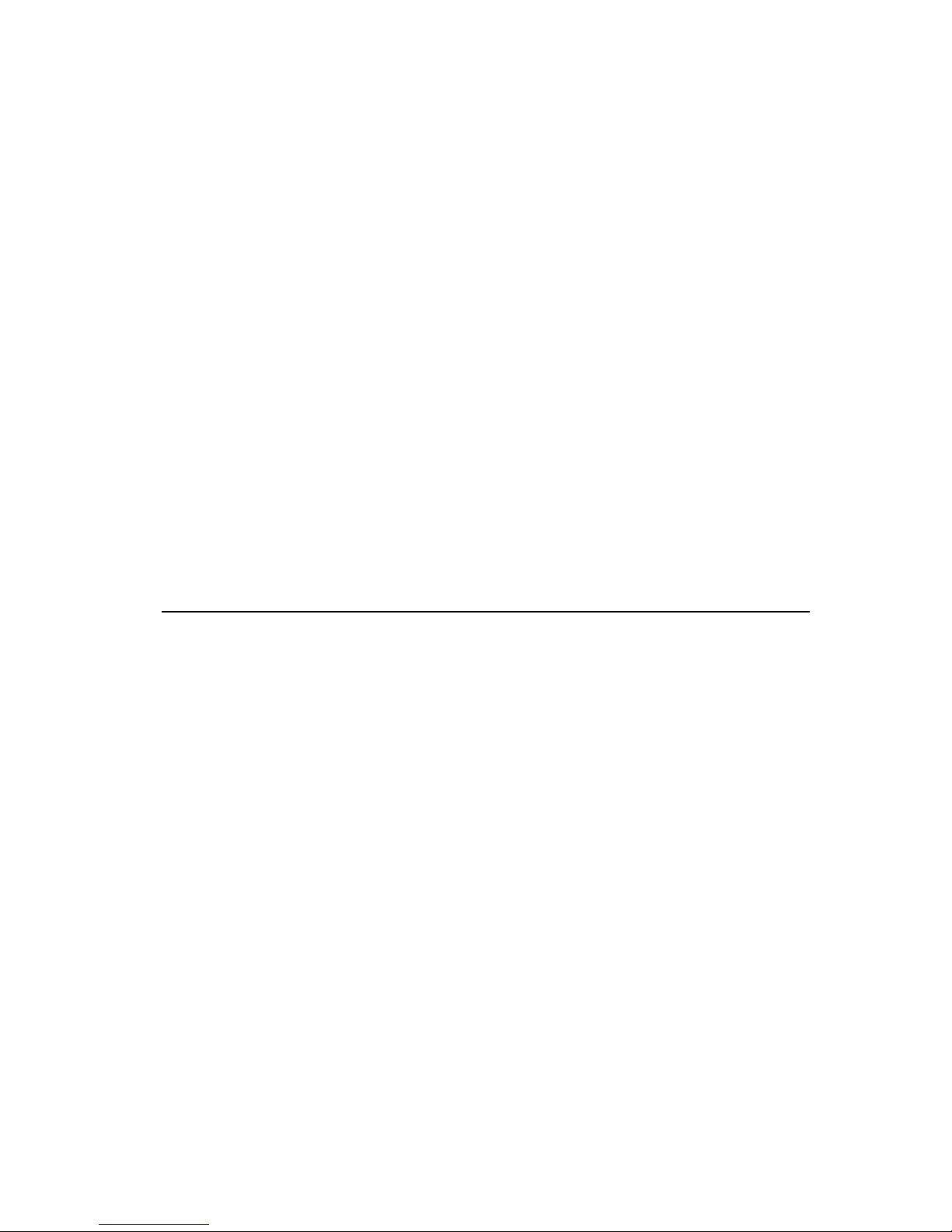
P ref erred USB
Keyboard with Hub
User’ s Guide
OPTIONS
by IBM
Page 2
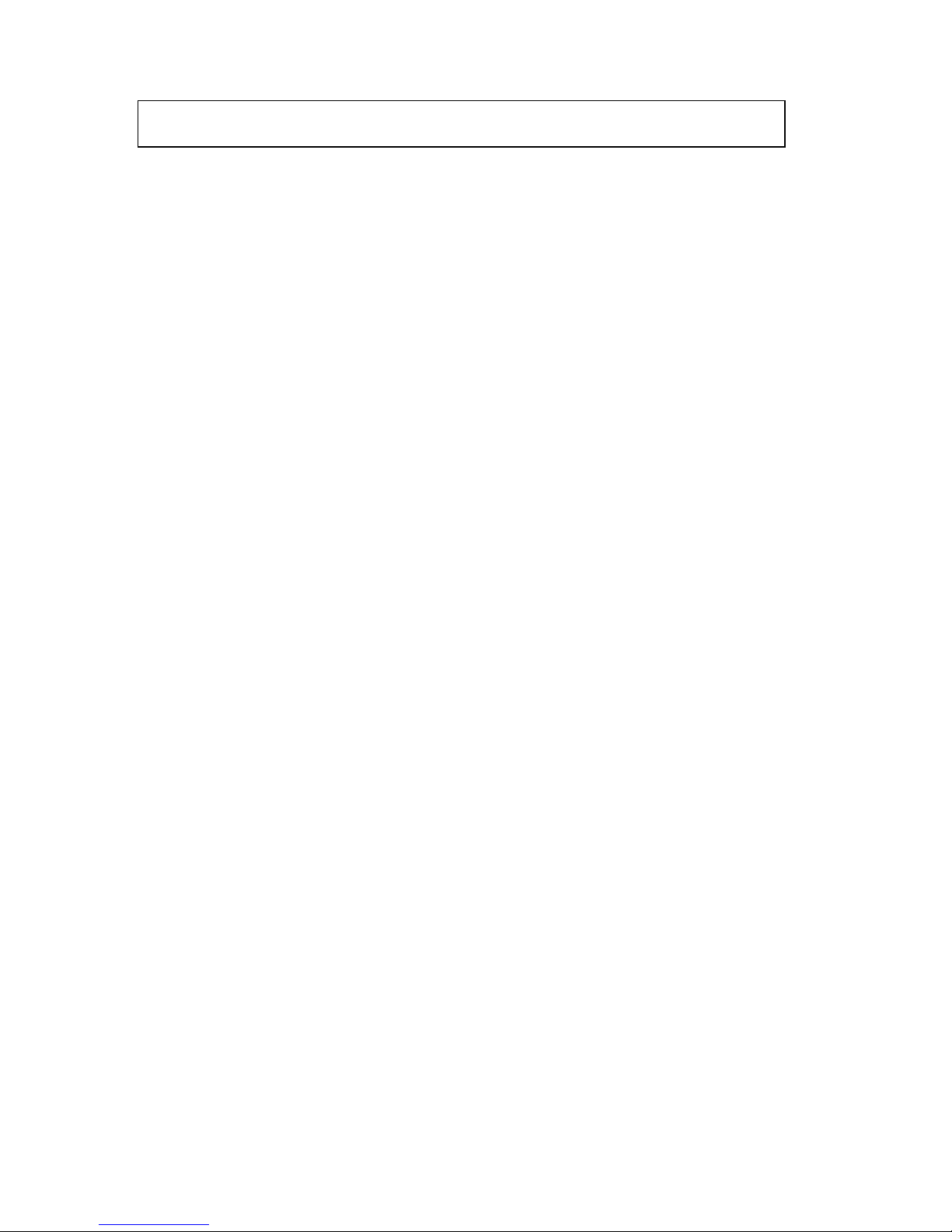
Note: Before using this information and the product it supports, be sure to read the
information under “Appendix C. Warranty Statements” on page C-1.
First Edition (September 2000)
© Copyright International Business Machines Corporation 2000. All rights reserved.
US Government Users Restricted Rights – Use, duplication or disclosure restricted by
GSA ADP Schedule Contract with IBM Corp.
Page 3
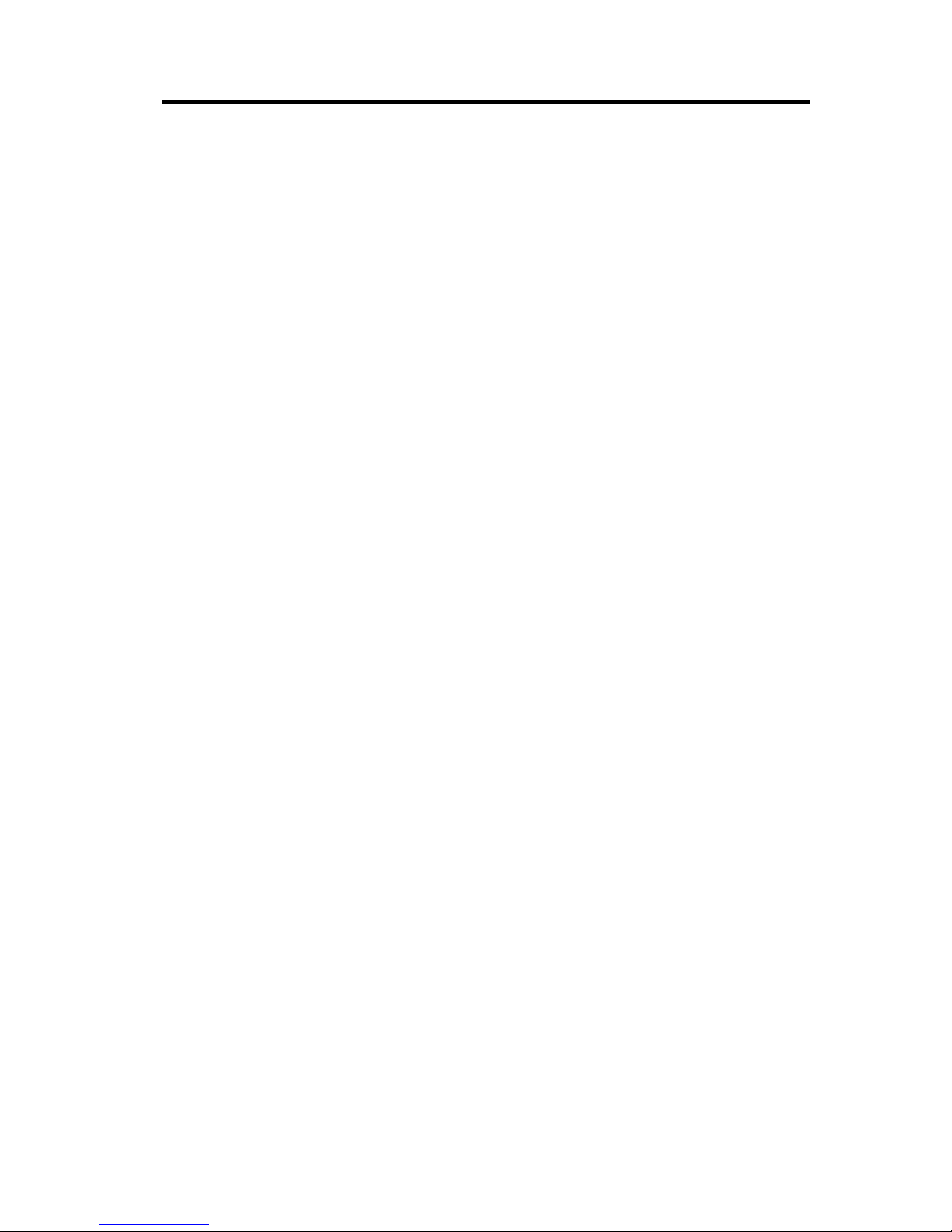
Contents
About this book .....................v
Installation and user’s guide................1-1
Appendix A. Problem solving ...............A-1
Appendix B. Help and service information...........B-1
Appendix C. Warranty Statements..............C-1
© Copyright IBM Corp. 2000 iii
Page 4

iv Preferred USB Keyboard with Hub: User’s Guide
Page 5

About this book
This manual contains instructions for installing and using your IBM USB
Preferred Keyboard with Hub. The manual is divided into two parts:
Part 1: Installation and user’s guide
This guide contains the product description, hardware and software installation
instructions, and product use and maintenance information in the following
languages:
v English
v French
v Spanish
v Italian
v Brazilian Portuguese
v Traditional Chinese
v Japanese
Part 2: Appendixes
This section contains help and service information, the product warranty, and
notice information.
Note: The illustrations in this manual might be slightly different from your
hardware.
Registering your option
Thank you for purchasing OPTIONS by IBM®. Please take a few moments to
register your product and provide us with information that will help IBM to
better serve you in the future. Your feedback is valuable to us in developing
products and services that are important to you, as well as in developing better
ways to communicate with you. Register your option on the IBM Web site at
http://www.ibm.com/pc/register
IBM will send you information and updates on your registered product unless
you indicate on the Web site questionnaire that you do not want to receive
further information.
© Copyright IBM Corp. 2000 v
Page 6

vi Preferred USB Keyboard with Hub: User’s Guide
Page 7
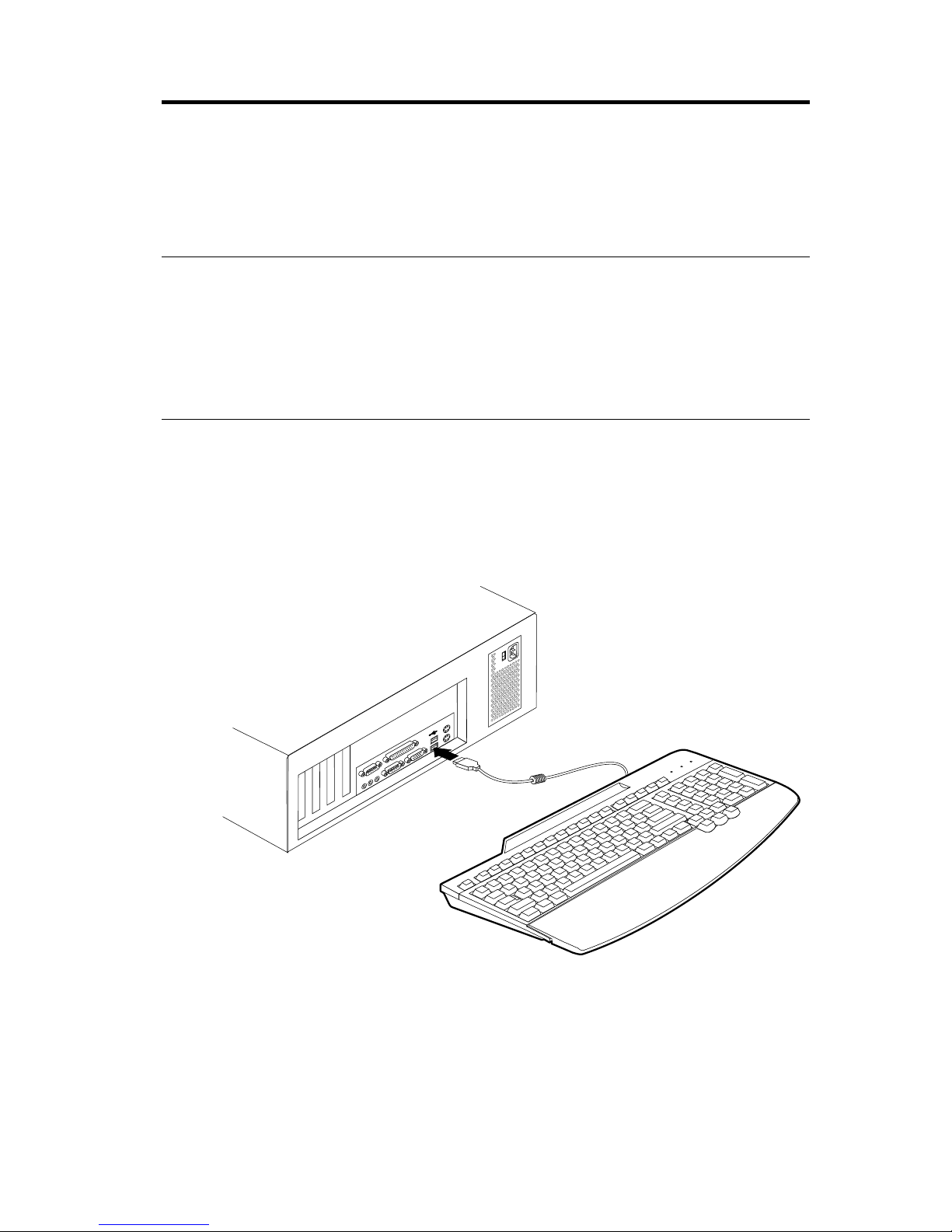
Installation and user’s guide
This guide contains instructions on how to install and use the IBM®Preferred
USB Keyboard with Hub.
Product description
Your keyboard will work in USB-port equipped computers with Microsoft
®
Windows®98 or Microsoft Windows 2000 Professional. In addition to this book,
this keyboard package contains:
v One IBM Preferred USB Keyboard with Hub
Installing the keyboard
Follow the instructions for the operating system you use.
v Windows 98.
1. Turn on your computer and let Windows 98 start.
2. Plug your keyboard into the USB slot on your computer.
The Add New Hardware window opens for the USB Generic Hub
Device. Click Next.
3. Select Search for the best driver for your device. (Recommended) and
then click Next.
4. Deselect all boxes and then click Next.
© Copyright IBM Corp. 2000 1-1
Page 8
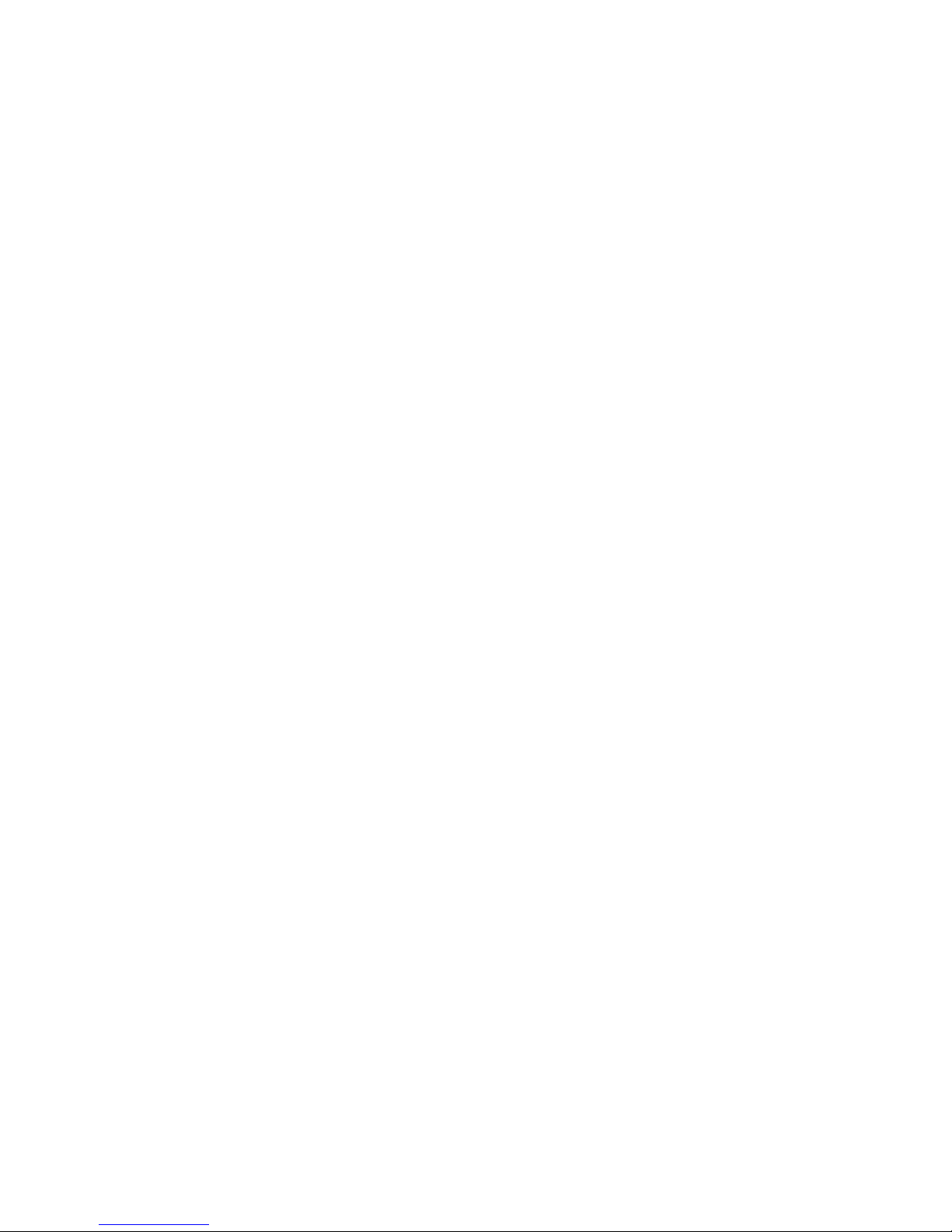
5. Click Next.
6. Wait until your computer finishes copying files, and then click Finish.
7. The Add New Hardware window opens for the USB Composite Device.
Click Next.
8. Select Search for the best driver for your device. (Recommended) and
then click Next.
9. Deselect all boxes and then click Next.
10. Click Next.
11. Wait until your computer finishes copying files, and then click Finish.
12. The Add New Hardware window opens for the USB Human Interface.
Click Next.
13. Select Search for the best driver for your device. (Recommended) and
then click Next.
14. Deselect all boxes and then click Next.
15. Click Next.
16. Wait until your computer finishes copying files, and then click Finish.
17. The Add New Hardware window opens for the USB Human Interface
Device. Click Next.
18. Select Search for the best driver for your device (Recommended) and
then click Next.
19. Deselect all boxes and then click Next.
20. Click Next.
21. Wait until your computer finishes copying files, and then click Finish.
Your keyboard is now ready to use.
v Windows 2000.
1. Turn on your computer and let Windows 2000 start.
1-2 Preferred USB Keyboard with Hub: User’s Guide
Page 9
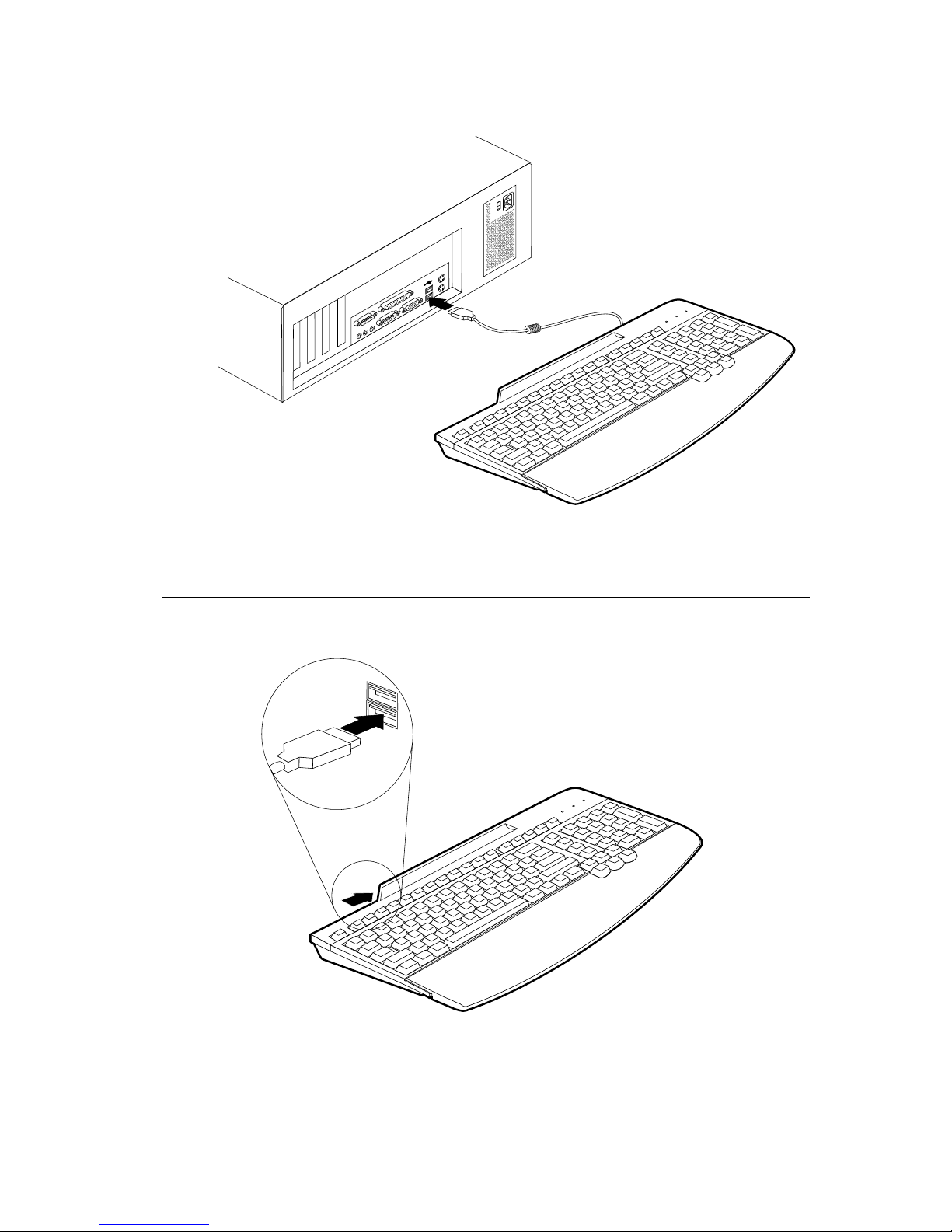
2. Plug your keyboard into the USB slot on your computer.
3. Wait until your computer finishes copying files.
Your keyboard is now ready to use.
Using the USB Multi-port Hub
To use other USB devices with the ports on the back of the keyboard, follow
these instructions:
Installation and user’s guide 1-3
Page 10

With your computer on and the Preferred Keyboard plugged in and operating,
plug the other USB devices you wish to use into the port on the keyboard.
Follow the instructions on your screen.
For more information on how to configure and use the other devices with your
Keyboard, see the User’s Guides that come with those other devices.
Understanding device-usage guidelines
Before you begin using devices connected to the Keyboard, be sure to note the
following device-usage guidelines:
v Do not activate resource-intensive devices at the same time because USB
limitations might cause a degradation in the performance and the speed of
the devices. For example, do not start a USB scanner while you are using a
USB camera. Instead, close the application for the camera; then start the
scanner.
1-4 Preferred USB Keyboard with Hub: User’s Guide
Page 11
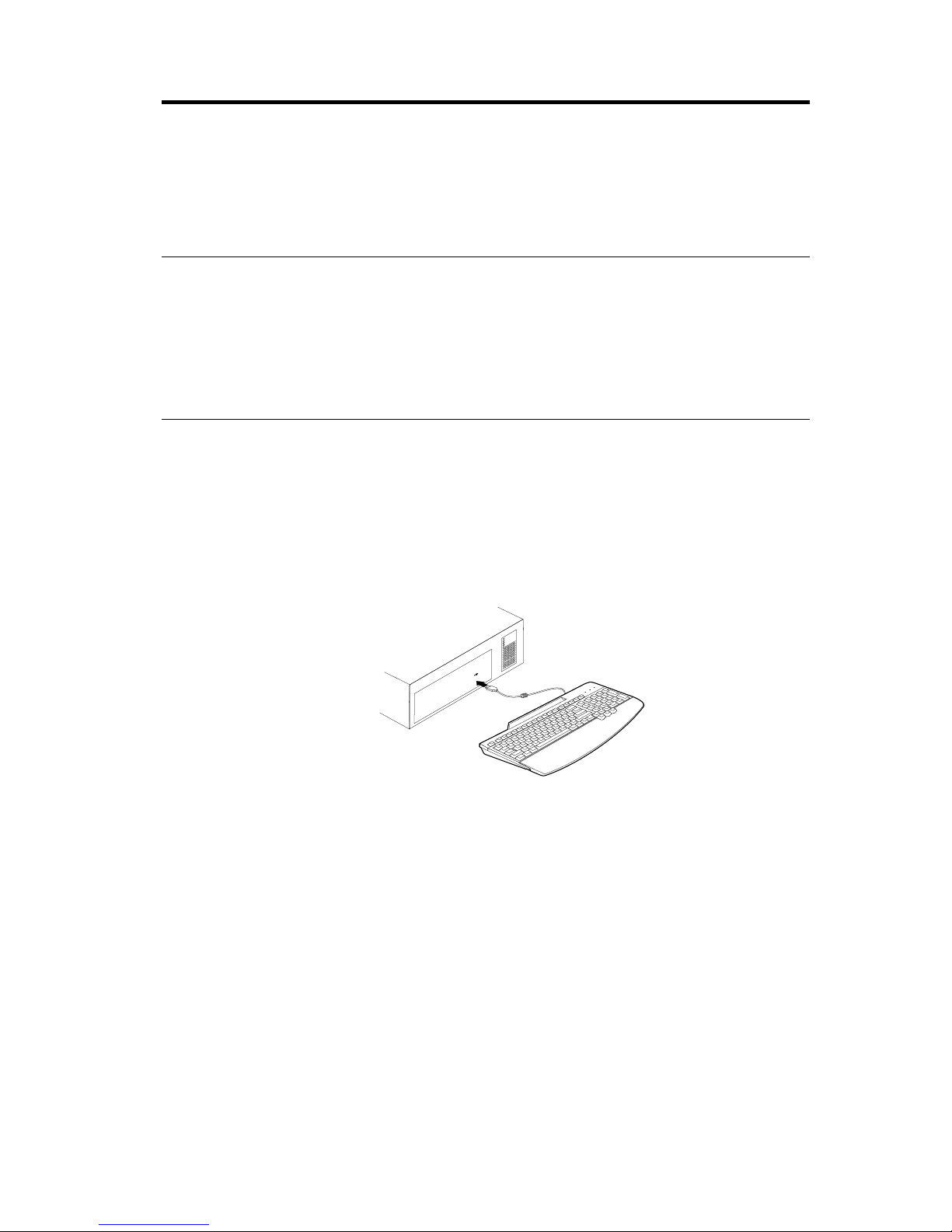
Guide d’installation et d’utilisation
Ce guide contient des instructions sur l’installation et l’utilisation du clavier
USB IBM Preferred avec concentrateur.
Description du produit
Votre clavier fonctionne avec des ordinateurs dotés de ports USB et s’exécutant
sous Windows 98 ou Windows 2000 Professionnel. Outre le présent manuel, cet
emballage contient :
v un clavier USB IBM Preferred avec concentrateur
Installation du clavier
Conformez-vous aux instructions du système d’exploitation que vous utilisez.
v Windows 98.
1. Mettez l’ordinateur sous tension et patientez pendant le démarrage de
Windows 98.
2. Branchez le clavier dans l’emplacement USB prévu sur l’ordinateur.
La fenêtre Ajout de nouveau matériel s’affiche pour le périphérique
USB avec concentrateur (USB Generic Hub Device). Cliquez sur
Suivant.
3. Sélectionnez Souhaitez-vous que Windows recherche de nouveaux
matériels à votre place ? Oui (Recommandé), puis cliquez sur Suivant.
4. Désélectionnez toutes les cases, puis cliquez sur Suivant.
5. Cliquez sur Suivant.
6. Patientez pendant que le système copie les fichiers, puis cliquez sur
Terminer.
7. La fenêtre Ajout de nouveau matériel s’affiche pour le périphérique
USB (USB Composite Device). Cliquez sur Suivant.
8. Sélectionnez Souhaitez-vous que Windows recherche de nouveaux
matériels à votre place ? Oui (Recommandé), puis cliquez sur Suivant.
© Copyright IBM Corp. 2000 1-5
Page 12
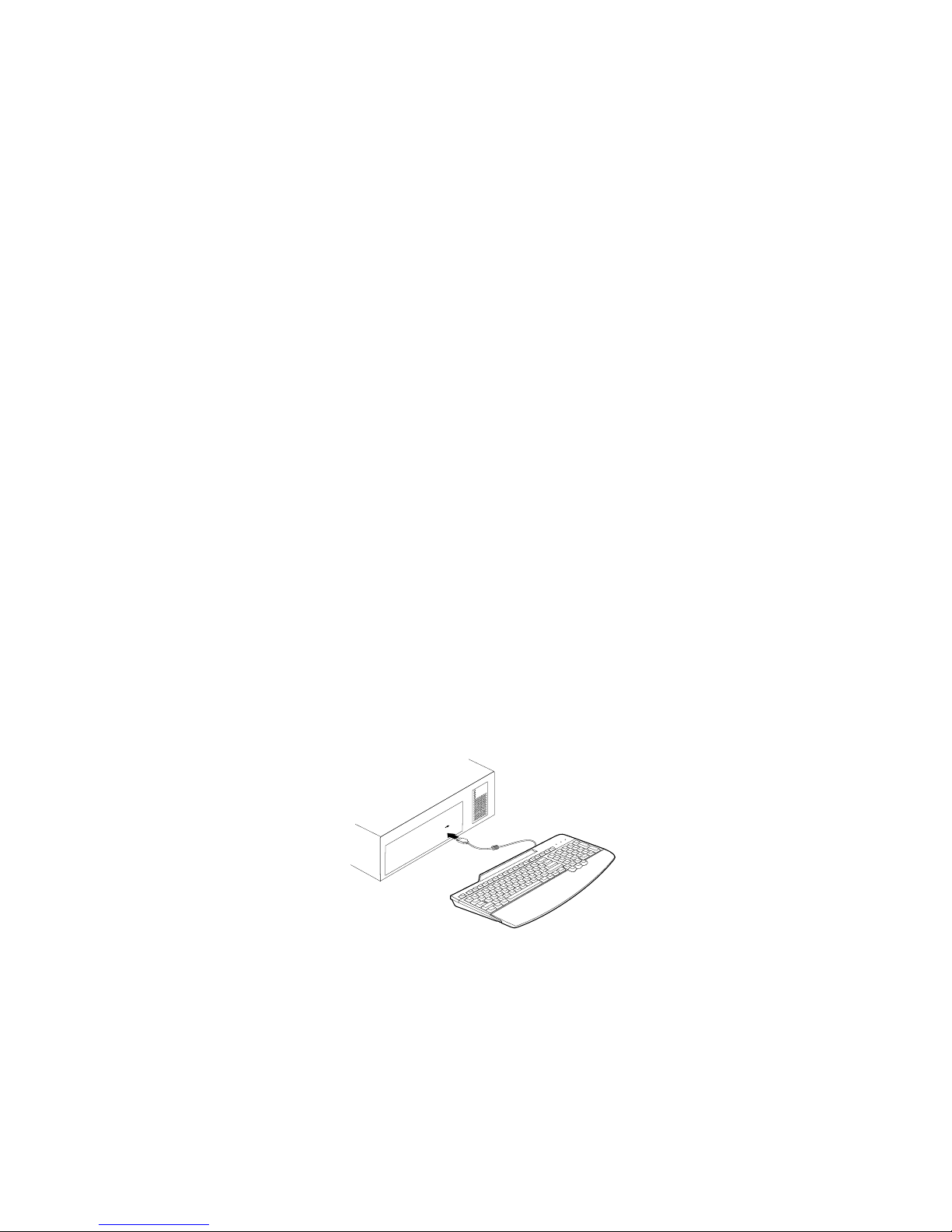
9. Désélectionnez toutes les cases, puis cliquez sur Suivant.
10. Cliquez sur Suivant.
11. Patientez pendant que le système copie les fichiers, puis cliquez sur
Terminer.
12. La fenêtre Ajout de nouveau matériel s’affiche pour l’interface USB
(USB Human Interface). Cliquez sur Suivant.
13. Sélectionnez Souhaitez-vous que Windows recherche de nouveaux
matériels à votre place ? Oui (Recommandé), puis cliquez sur Suivant.
14. Désélectionnez toutes les cases, puis cliquez sur Suivant.
15. Cliquez sur Suivant.
16. Patientez pendant que le système copie les fichiers, puis cliquez sur
Terminer.
17. La fenêtre Ajout de nouveau matériel s’affiche pour le périphérique de
l’interface USB (USB Human Interface Device). Cliquez sur Suivant.
18. Sélectionnez Souhaitez-vous que Windows recherche de nouveaux
matériels à votre place ? Oui (Recommandé) puis cliquez sur Suivant.
19. Désélectionnez toutes les cases, puis cliquez sur Suivant.
20. Cliquez sur Suivant.
21. Patientez pendant que le système copie les fichiers, puis cliquez sur
Terminer.
Vous pouvez à présent utiliser le clavier.
v Windows 2000.
1. Mettez l’ordinateur sous tension et patientez pendant le démarrage de
Windows 2000.
2. Branchez le clavier dans l’emplacement USB prévu sur l’ordinateur.
3. Patientez pendant que le système copie les fichiers.
Vous pouvez à présent utiliser le clavier.
1-6 Preferred USB Keyboard with Hub: User’s Guide
Page 13
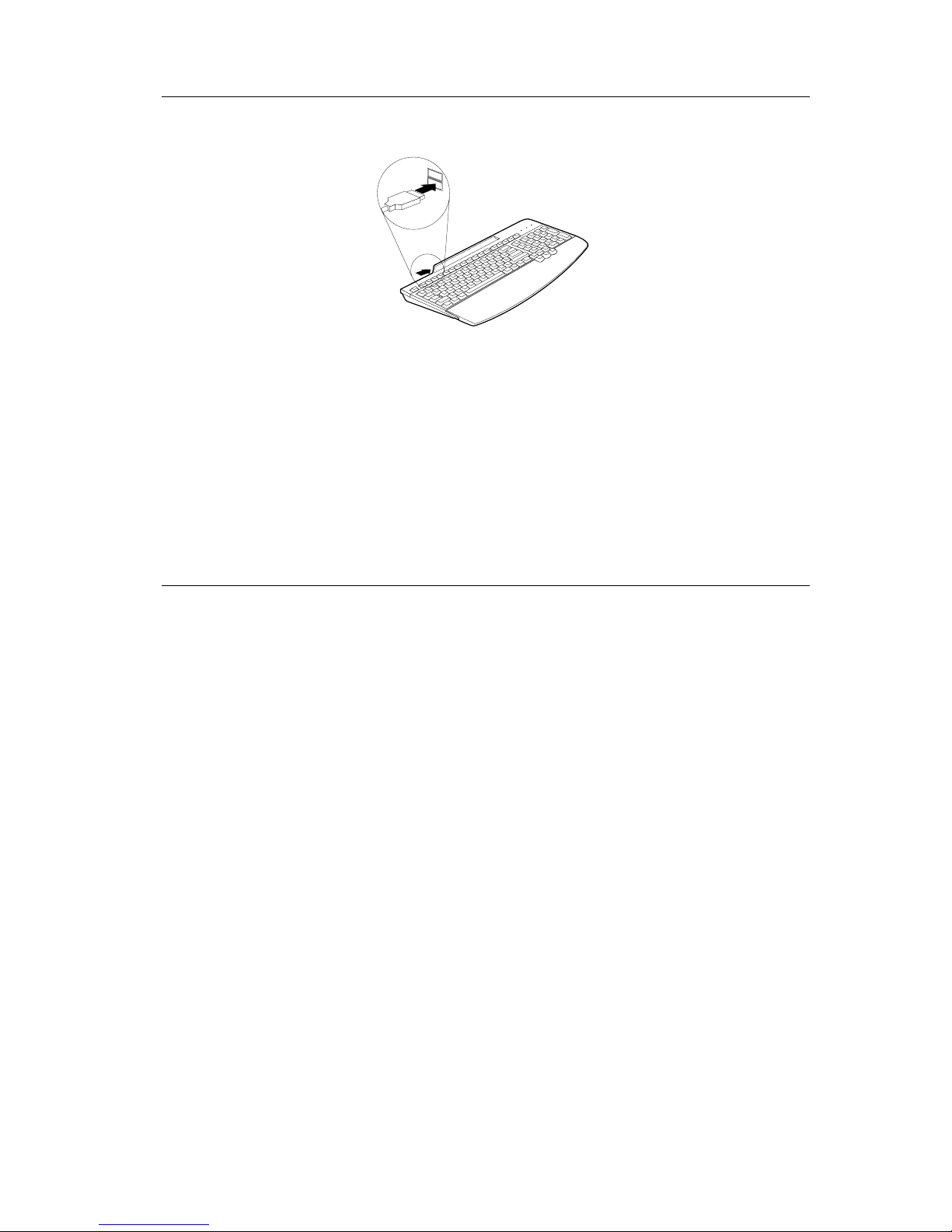
Utilisation du concentrateur USB multi-port
Pour utiliser d’autres périphériques USB avec les ports prévus à l’arrière du
clavier, conformez-vous aux instructions suivantes :
L’ordinateur étant sous tension, le clavier IBM Preferred connecté et actif,
branchez les autres périphériques USB que vous souhaitez utiliser sur le port
du clavier. Suivez les instructions qui s’affichent.
Pour plus d’informations sur la configuration et l’utilisation des autres
périphériques avec votre clavier, reportez-vous au guide d’utilisation qui
accompagne ces derniers.
Instructions relatives à l’utilisation des périphériques
Avant de commencer à utiliser des périphériques connectés au clavier, prenez
connaissance des instructions suivantes :
v N’activez pas simultanément plusieurs périphériques consommant beaucoup
de ressources car, en raison des limitations USB, une dégradation des
performances et une réduction de la vitesses des périphériques peut en
résulter. Par exemple, ne démarrez pas un scanneur USB pendant
l’utilisateur d’un appareil photo USB. Vous devez d’abord fermer
l’application pour l’appareil photo avant de démarrer le scanneur.
Guide d’installation et d’utilisation 1-7
Page 14
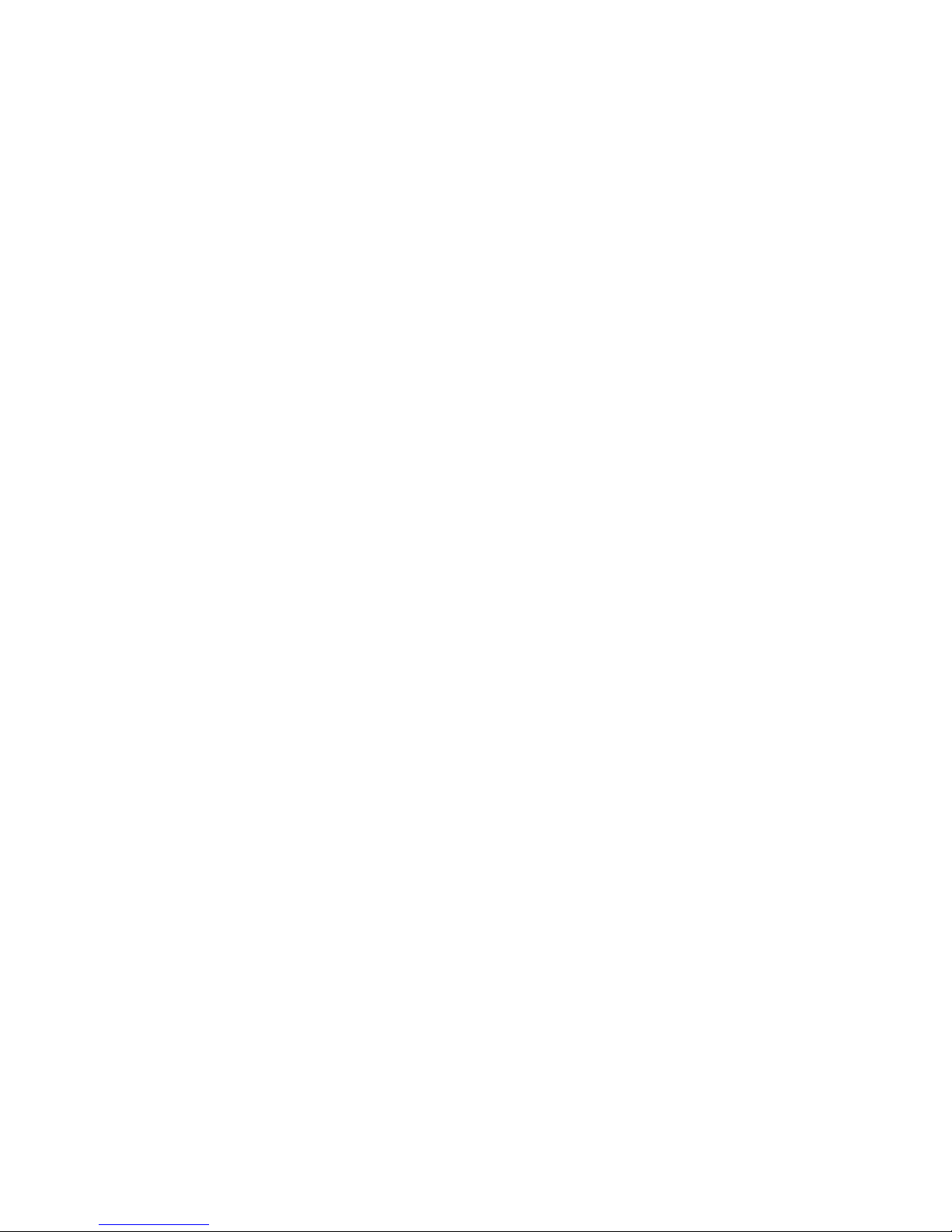
1-8 Preferred USB Keyboard with Hub: User’s Guide
Page 15

Guía de instalación y del usuario
Esta guía contiene instrucciones sobre cómo instalar y utilizar el producto
Preferred USB Keyboard with Hub de IBM
®
.
Descripción del producto
El teclado funciona con sistemas equipados con puertos USB y Microsoft
®
Windows®98 o Microsoft Windows 2000 Professional. Además de este manual,
el paquete del teclado contiene:
v Un Preferred USB Keyboard with Hub de IBM
Instalación del teclado
Siga las instrucciones correspondientes a su sistema operativo.
v Windows 98.
1. Encienda el sistema y deje que Windows 98 arranque.
2. Conecte el teclado en la ranura USB del sistema.
Se abrirá la ventana Agregar nuevo hardware para el dispositivo de
concentrador USB genérico. Pulse Siguiente.
3. Seleccione Buscar el mejor controlador para su dispositivo. (Se
recomienda) y pulse Siguiente.
4. Anule las selecciones de todos los recuadros y pulse Siguiente.
©CopyrightIBMCorp.20001-9
Page 16

5. Pulse Siguiente.
6. Espere hasta que el sistema termine de copiar archivos y pulse
Finalizar.
7. Se abrirá la ventana Agregar nuevo hardware para el dispositivo USB
Composite. Pulse Siguiente.
8. Seleccione Buscar el mejor controlador para su dispositivo. (Se
recomienda) y pulse Siguiente.
9. Anule las selecciones de todos los recuadros y pulse Siguiente.
10. Pulse Siguiente.
11. Espere hasta que el sistema termine de copiar archivos y pulse
Finalizar.
12. Se abrirá la ventana Agregar nuevo hardware para la interfaz humana
USB. Pulse Siguiente.
13. Seleccione Buscar el mejor controlador para su dispositivo. (Se
recomienda) y pulse Siguiente.
14. Anule las selecciones de todos los recuadros y pulse Siguiente.
15. Pulse Siguiente.
16. Espere hasta que el sistema termine de copiar archivos y pulse
Finalizar.
17. Se abrirá la ventana Agregar nuevo hardware para el dispositivo de
interfaz humana USB. Pulse Siguiente.
18. Seleccione Buscar el mejor controlador para su dispositivo. (Se
recomienda) y pulse Siguiente.
19. Anule las selecciones de todos los recuadros y pulse Siguiente.
20. Pulse Siguiente.
21. Espere hasta que el sistema termine de copiar archivos y pulse
Finalizar.
Ahora ya puede utilizar el teclado.
v Windows 2000.
1. Encienda el sistema y deje que Windows 2000 arranque.
1-10 PreferredUSBKeyboardwithHub:Guíadelusuario
Page 17
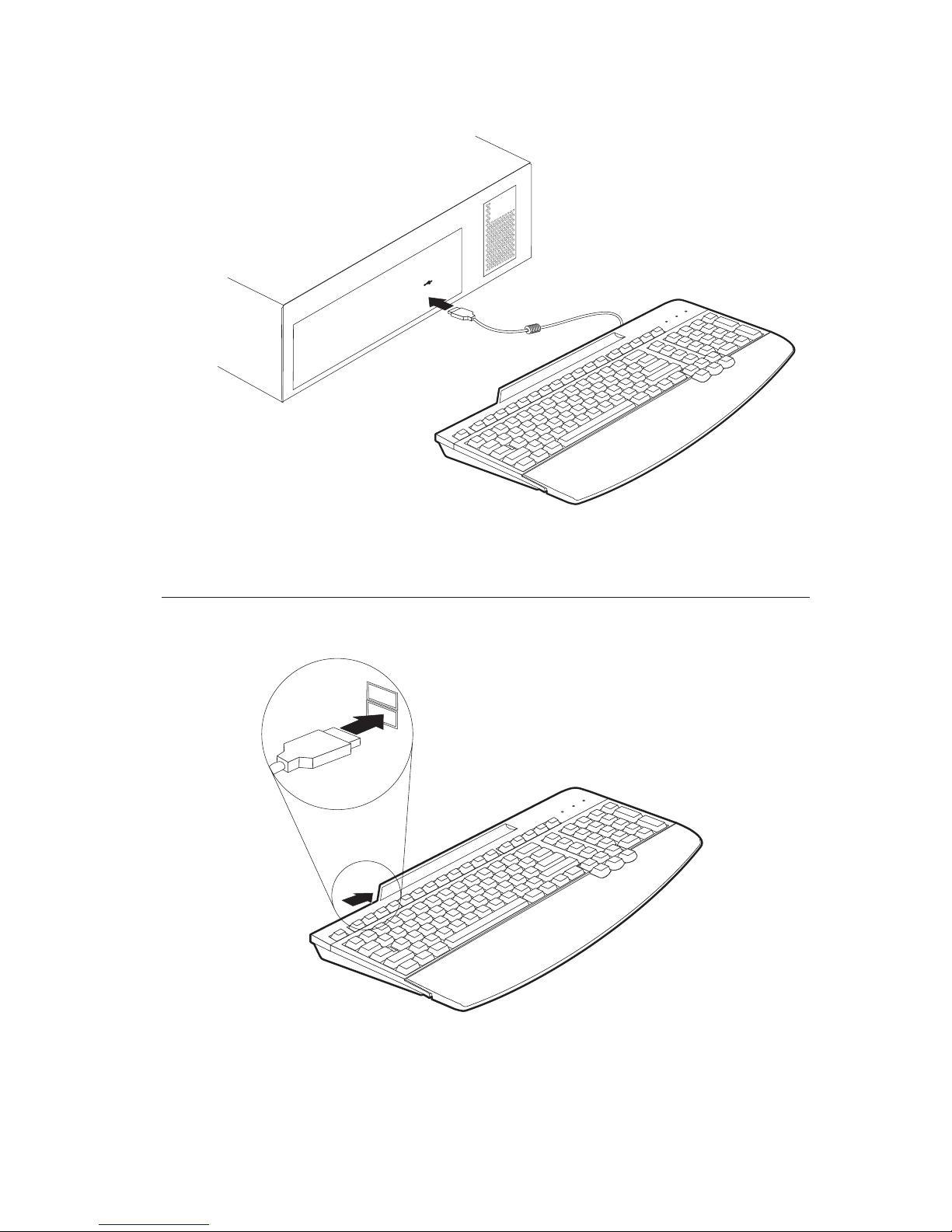
2. Conecte el teclado en la ranura USB del sistema.
3. Espere hasta que el sistema termine de copiar archivos.
Ahora ya puede utilizar el teclado.
Utilización del concentrador multipuerto USB
Para utilizar otros dispositivos USB con los puertos de la parte posterior del
teclado, siga estas instrucciones:
Guíadeinstalaciónydelusuario1-11
Page 18

Con el sistema encendido y el Preferred Keyboard conectado y funcionando,
conecte los otros dispositivos USB que desee utilizar al puerto del teclado. Siga
las instrucciones que aparecen en pantalla.
Para obtener más información acerca de la configuración y el uso de otros
dispositivos con el teclado, consulte las guías del usuario que se adjuntan con
dichos dispositivos.
Directrices sobre el uso de dispositivos
Antes de empezar a utilizar dispositivos conectados al teclado, tenga en cuenta
las siguientes directrices sobre el uso de dispositivos:
v No active dispositivos de uso intensivo de recursos al mismo tiempo, puesto
que las limitaciones del USB podrían provocar un deterioro del rendimiento
y la velocidad de los dispositivos. Por ejemplo, no arranque un escáner USB
mientras está utilizando una cámara USB. Primero cierre la aplicación de la
cámara y, después, arranque el escáner.
1-12 PreferredUSBKeyboardwithHub:Guíadelusuario
Page 19

Guida per l’utente e all’installazione
Questa guida contiene le istruzioni sulla modalità di installazione e di utilizzo
della
®
Tastiera USB con hub consigliato IBM.
Descrizione del prodotto
La tastiera funzionerà nella porta USB fornita con gli elaboratori Microsoft
®
Windows®98 o Microsoft Windows 2000 Professional. Oltre a questo manuale,
questo pacchetto della tastiera contiene:
v Una tastiera USB IBM con hub consigliato
Installazione della tastiera
Seguire le istruzioni relative al sistema operativo in uso.
v Windows 98.
1. Accendere l’elaboratore ed avviare il sistema operativo Windows 98.
2. Collegare la tastiera all’alloggiamento USB dell’elaboratore.
La finestra Nuovo hardware viene visualizzata per la periferica hub
generica USB. Fare clic su Avanti.
3. Selezionare Cerca il miglior driver per la periferica. (Consigliato) e poi
fare clic su Avanti.
4. Deselezionare tutte le caselle e poi fare clic su Avanti.
© Copyright IBM Corp. 2000 1-13
Page 20

5. Fare clic su Avanti.
6. Attendere fino al completamento della copia dei file e poi fare clic su
Fine.
7. La finestra Nuovo hardware viene visualizzata per la periferica hub
composita USB. Fare clic su Avanti.
8. Selezionare Cerca il miglior driver per la periferica. (Consigliato) e poi
fare clic su Avanti.
9. Deselezionare tutte le caselle e poi fare clic su Avanti.
10. Fare clic su Avanti.
11. Attendere fino al completamento della copia dei file e poi fare clic su
Fine.
12. La finestra Nuovo hardware viene visualizzata per l’interfaccia human
USB. Fare clic su Avanti.
13. Selezionare Cerca il miglior driver per la periferica. (Consigliato) e poi
fare clic su Avanti.
14. Deselezionare tutte le caselle e poi fare clic su Avanti.
15. Fare clic su Avanti.
16. Attendere fino al completamento della copia dei file e poi fare clic su
Fine.
17. La finestra Nuovo hardware viene visualizzata per la periferica di
interfaccia human USB. Fare clic su Avanti.
18. Selezionare Cerca il miglior driver per la periferica (Scelta consigliata)
e poi fare clic su Avanti.
19. Deselezionare tutte le caselle e poi fare clic su Avanti.
20. Fare clic su Avanti.
21. Attendere fino al completamento della copia dei file e poi fare clic su
Fine.
E’ possibile utilizzare la tastiera.
v Windows 2000.
1. Accendere l’elaboratore ed avviare il sistema operativo Windows 2000.
1-14 Tastiera USB consigliata con hub: Guida per l’utente
Page 21

2. Collegare la tastiera all’alloggiamento USB dell’elaboratore.
3. Attendere fino al completamento della copia dei file.
E’ possibile utilizzare la tastiera.
Utilizzo dell’hub con più porte USB
Per utilizzare altre unità USB con le porte, situate sul retro della tastiera,
seguire tali istruzioni:
Guida per l’utente e all’installazione 1-15
Page 22

Con l’elaboratore acceso e la tastiera collegata e funzionante, collegare le altre
unità USB da utilizzare nella porta della tastiera. Seguire le istruzioni
visualizzate.
Per ulteriori informazioni sulla modalità di configurazione e di utilizzo di altre
unità con la tastiera, consultare la Guida per l’utente, fornita con le altre unità.
Istruzioni sull’utilizzo dell’unità
Prima di utilizzare le unità collegate alla tastiera, annotarsi le seguenti
istruzioni sull’utilizzo dell’unità:
v Non attivare le unità con risorse contemporaneamente in quanto è possibile
che le limitazioni USB causano una degradazione nelle prestazioni e nella
velocità delle unità. Ad esempio, non avviare uno scanner USB mentre si sta
utilizzando una macchina fotografica USB. Chiudere l’applicazione relativa
alla macchina fotografica; quindi avviare lo scanner.
1-16 Tastiera USB consigliata con hub: Guida per l’utente
Page 23

Guia de Instalação e do Usuário
Este guia contém instruções sobre como instalar e utilizar o®Teclado USB
Preferencial com Hub da IBM.
Descrição do Produto
O teclado funcionará em computadores equipados com porta USB com
Microsoft
®
Windows®98 ou Microsoft Windows 2000 Professional. Além deste
manual, este pacote do teclado contém:
v Um Teclado USB Preferencial Hub da IBM
Instalando o Teclado
Siga as instruções de acordo com o sistema operacional que está utilizando.
v Windows 98.
1. Ligue o computador e deixe que o Windows 98 inicie.
2. Conecte o teclado ao slot USB do computador.
A janela Adicionar Novo Hardware é aberta para o Dispositivo de Hub
Genérico USB. Clique em Avançar.
3. Selecione Pesquisar o melhor driver para o dispositivo.
(Recomendado) e, em seguida, clique em Avançar.
4. Desmarque todas as caixas e clique em Avançar.
©CopyrightIBMCorp.20001-17
Page 24

5. Clique em Avançar.
6. Espere até que o computador termine de copiar os arquivos e, em
seguida, clique em Concluir.
7. A janela Adicionar Novo Hardware é aberta para o Dispositivo
Composto USB. Clique em Avançar.
8. Selecione Pesquisar o melhor driver para o dispositivo.
(Recomendado) e, em seguida, clique em Avançar.
9. Desmarque todas as caixas e clique em Avançar.
10. Clique em Avançar.
11. Espere até que o computador termine de copiar os arquivos e, em
seguida, clique em Concluir.
12. A janela Adicionar Novo Hardware é aberta para a Interface Humana
USB. Clique em Avançar.
13. Selecione Pesquisar o melhor driver para o dispositivo.
(Recomendado) e, em seguida, clique em Avançar.
14. Desmarque todas as caixas e clique em Avançar.
15. Clique em Avançar.
16. Espere até que o computador termine de copiar os arquivos e, em
seguida, clique em Concluir.
17. A janela Adicionar Novo Hardware é aberta para o Dispositivo de
Interface Humana USB. Clique em Avançar.
18. Selecione Pesquisar o melhor driver para o dispositivo (Recomendado)
e, em seguida, clique em Avançar.
19. Desmarque todas as caixas e clique em Avançar.
20. Clique em Avançar.
21. Espere até que o computador termine de copiar os arquivos e, em
seguida, clique em Concluir.
O teclado agora está pronto para ser utilizado.
v Windows 2000.
1. Ligue o computador e deixe que o Windows 2000 inicie.
1-18 TecladoUSBPreferencialcomHub:GuiadoUsuário
Page 25

2. Conecte o teclado ao slot USB do computador.
3. Espere até que o computador termine de copiar os arquivos.
O teclado agora está pronto para ser utilizado.
Utilizando o Hub USB com Várias Portas
Para utilizar outros dispositivos USB com as portas na parte de trás do teclado,
siga essas instruções:
GuiadeInstalaçãoedoUsuário1-19
Page 26

Com o computador ligadoeoTeclado Preferencial conectado e em operação,
conecte à porta do teclado os outros dispositivos USB que deseja utilizar. Siga
as instruções que aparecem na tela.
Para obter mais informações sobre como configurar e utilizar os outros
dispositivos com o Teclado, consulte os Guias do Usuário que acompanham
esses dispositivos.
Compreendendo as Orientações sobre o Uso de
Dispositivos
Antes de começar a utilizar os dispositivos conectados ao Teclado, observe as
seguintes orientações sobre o uso desses dispositivos:
v Não ative dispositivos de recurso intensivo ao mesmo tempo porque as
limitações de USB podem causar danos ao desempenho e à velocidade dos
dispositivos. Por exemplo, não inicie um scanner USB enquanto estiver
utilizando uma câmera USB. Só inicie-o após fechar o aplicativo da câmera.
1-20 TecladoUSBPreferencialcomHub:GuiadoUsuário
Page 27

wËÎÏÎΓU
»ΓU]tp≤wËÎÏÎt°u¹ºIBM®PreferredUSBKeyboardºíúC
ú~íú
ziºΣLiÎ≤t³USBsµ≡B⌡µMicrosoft®Windows®98ÎMicrosoft
Windows2000ProfessionalºqúCúF»Ñ~A»ΣL]ËÙt³G
v@Ót°u¹ºIBMPreferredUSBKeyboard
wËΣL
ÐÌzÏκ@~tÎAκíúiµC
vWindows98C
1.´}qúq½ÃÒÊWindows98C
2.NΣLíJqúWºUSBíÑC
µÛπÜuUSBqΰu¹Ëmvº[JsºwΘ°íC÷@UU@BC
3.∩újMËmºÌAκXÊ{íC]سÏÎ^µÛ÷@UU@BC
4.ú°∩úÒ³ºÄ∩ØAµÛ÷@UU@BC
5.÷@UU@BC
6.ÐyßA²qú¹¿ÆsÉ×AMß÷@U¹¿C
7.µÛπÜuUSBÆXËmvº[JsºwΘ°íC÷@UU@BC
8.∩újMËmºÌAκXÊ{íC]سÏÎ^µÛ÷@UU@BC
©CopyrightIBMCorp.2000 1-21
Page 28

9.ú°∩úÒ³ºÄ∩ØAµÛ÷@UU@BC
10.÷@UU@BC
11.ÐyßA²qú¹¿ÆsÉ×AMß÷@U¹¿C
12.µÛπÜuUSBH≈¶±vº[JsºwΘ°íC÷@UU@BC
13.∩újMËmºÌAκXÊ{íC]سÏÎ^µÛ÷@UU@BC
14.ú°∩úÒ³ºÄ∩ØAµÛ÷@UU@BC
15.÷@UU@BC
16.ÐyßA²qú¹¿ÆsÉ×AMß÷@U¹¿C
17.µÛπÜuUSBH≈¶±Ëmvº[JsºwΘ°íC÷@UuU@BvC
18.∩újMËmºÌAκXÊ{í]سÏÎ^AMß÷@UU@BC
19.ú°∩úÒ³ºÄ∩ØAµÛ÷@UU@BC
20.÷@UU@BC
21.ÐyßA²qú¹¿ÆsÉ×AMß÷@U¹¿C
z{biH}lÏÎΣLC
vWindows2000
1.´}qúq½ÃÒÊWindows2000C
2.NΣLíJqúWºUSBíÑC
3.ÐyßA²qú¹¿ÆsÉ×C
z{biH}lÏÎΣLC
1-22 t°u¹ºPreferredUSBKeyboard:ÏÎΓU
Page 29

ÏÎUSBhsµ≡°u¹
nNΣLUSBËmsìΣLIísµ≡ÏÎÉAÐϕ`HUíúiµG
´}qúq½Îí´ºußn]wΣLvÃ}l@~ßANznÏκΣLUSBË
míJΣLCÐϕ`Ã⌡WºⁿÜiµC
³÷p≤bΣLtmÎÏÎΣLËmºÛ÷ΩTAÐÑ\þHÓËmºÏÎΓUC
AÑËmÏÎΦkº@ÇÇh
bz}lÏÎsìKeyboardºËmºeAÐ`NUC@ÇËmÏÎΦkºÇhG
vÐúnPÉÒÊÓÎΩ½ºËmA]°USBº¡εiα°CÄαHÎËmºt
×CÒpAϕzÏÎUSBßv≈ÉAÐúnÒÊUSB½y¹CÐ÷¼ßv≈
º³Î{íMßAÒʽy¹I
wËÎÏÎΓU 1-23
Page 30

1-24 t°u¹ºPreferredUSBKeyboard:ÏÎΓU
Page 31

$s9H<k*hSf<6<:&,$I
\qO"IBM®USB -<\<I&WjU!<I (OVU-) N$s9H<kHH
$}KD$FNX(r-\7F$^9#
=Jb@
4HQN-<\<IO" Microsoft®Windows®98 ^?O Microsoft Windows
2000 Professional rk\7? USB ]<HuwN3sTe<?<Gn07^9#
\qN[+K"3N-<\<I&QC1<8KO!NbN,~CF$^9#
v IBM USB -<\<I&WjU!<I (OVU-)1f
-<\<IN$s9H<k
4HQN*Zl<F#s0&79F`NX(K>CF/@5$#
v Windows 98 Nlg
1. 3sTe<?<NE;r~l"Windows 98 rO05;^9#
2. -<\<INWi0r3sTe<?<N USB 9mCHK97~_^
9#
FQ USB OV&GP$9KD$FV77$O<I&'"NIC
<IW&#sI&,+-^9#V!XWr/jC/7^9#
3. VHQfNGP$9KG,JIi$Pr!w9k (d))Wr*r7F"
V!XWr/jC/7^9#
4. \C/9N*rr9YFr|7F"V!XWr/jC/7^9#
©CopyrightIBMCorp.20001-25
Page 32

5. V!XWr/jC/7^9#
6. 3sTe<?<,U!$kN3T<r*;9k^GTCF"V0;Wr
/jC/7^9#
7. 3s]8CH USB GP$9KD$FV77$O<I&'"NIC&#
6<IW&#sI&,+-^9#V!XWr/jC/7^9#
8. VHQfNGP$9KG,JIi$Pr!w9k (d))Wr*r7F"
V!XWr/jC/7^9#
9. \C/9N*rr9YFr|7F"V!XWr/jC/7^9#
10. V!XWr/jC/7^9#
11. 3sTe<?<,U!$kN3T<r*;9k^GTCF"V0;Wr
/jC/7^9#
12. USB Re<^s&$s?<U'<9KD$FV77$O<I&'"NI
C<IW&#sI&,+-^9#V!XWr/jC/7^9#
13. VHQfNGP$9KG,JIi$Pr!w9k (d))Wr*r7F"
V!XWr/jC/7^9#
14. \C/9N*rr9YFr|7F"V!XWr/jC/7^9#
15. V!XWr/jC/7^9#
16. 3sTe<?<,U!$kN3T<r*;9k^GTCF"V0;Wr
/jC/7^9#
17. USB Re<^s&$s?<U'<9&GP$9KD$FV77$O<I
&'"NIC<IW&#sI&,+-^9#V!XWr/jC/
7^9#
18. VHQfNGP$9KG,JIi$Pr!w9k (d))Wr*r7F"
V!XWr/jC/7^9#
19. \C/9N*rr9YFr|7F"V!XWr/jC/7^9#
20. V!XWr/jC/7^9#
21. 3sTe<?<,U!$kN3T<r*;9k^GTCF"V0;Wr
/jC/7^9#
3lG-<\<IrHQ9k`w,G-^7?#
1-26 PreferredUSBKeyboardwithHub:User’sGuide
Page 33

v Windows 2000 Nlg
1. 3sTe<?<NE;r~l"Windows 2000 rO05;^9#
2. -<\<INWi0r3sTe<?<N USB 9mCHK97~_^9#
3. 3sTe<?<,U!$kN3T<r*;9k^GTA^9#
3lG-<\<IrHQ9k`w,G-^7?#
$s9H<k*hSf<6<:&,$I1-27
Page 34

^kA]<H USB OVNH$}
-<\<INXLK"k]<HG>N USB GP$9rHQ9kKO"J<NX
(K>CF/@5$#
3sTe<?<NE;,~CF*j"-<\<INWi0,97~^lFn07
F$kuVG"HQ9k>N USB GP$9NWi0r-<\<IeN]<HK
97~_^9#hLNX(K>CF/@5$#
4HQN-<\<IHHbK>NGP$9r=.*hSHQ9kjgN\YO"
=liN>NGP$9KU0NVf<6<:&,$IWr2H7F/@5$#
GP$9NHQKD$FN,$Ii$s
-<\<IK\37?GP$9NHQrOak0K"J<K(9GP$9NHQ
KD$FN,$Ii$sK>CF/@5$#
v O<I&'"&j=<9rgLKHQ9kGP$9r1~K"/F#VK7
J$G/@5$#3lO"USB N)BKhj"GP$9NQU)<^s9H
9T<I,c<9k3H,"k?aG9#?H(P"USB +aiNHQfK
USB 9-cJ<NHQr+O;:K"+aiN"Wj1<7gsr*;7F
+i9-cJ<rHQ9kh&K7F/@5$#
1-28 PreferredUSBKeyboardwithHub:User’sGuide
Page 35

Appendix A. Problem solving
Computer problems can be caused by hardware, software, or user error. You
might be able to use the information in this section to solve problems yourself,
or gather helpful information you can pass on to a service technician.
Review the following problem descriptions to determine if they fit your
situation.
The keyboard does not work after you connect it to the computer.
Take the following actions:
1. Remove and reattach the keyboard cable.
2. Check the computer manual for instructions about the installation of USB
devices. Follow all procedures.
A device does not operate after you connect it to the hub.
v Connect one device at a time to the hub. If a device does not work, attach it
to the other connector on the hub determine if there is a problem with a
connector.
v If the device works with one connector and not the other, the keyboard hub
might need service. For information on obtaining help and service, go to
“Appendix B. Help and service information” on page B-1.
v If the device does not work with a connector that works with another USB
device, the device might need service. Contact the manufacturer of your
device for information on obtaining help and service.
For more information on obtaining online and technical support, see
“Appendix B. Help and service information” on page B-1.
© Copyright IBM Corp. 2000 A-1
Page 36

A-2 Preferred USB Keyboard with Hub: User’s Guide
Page 37

Appendix B. Help and service information
See “Appendix A. Problem solving” on page A-1 before requesting help or
service. This section contains information on how to obtain online and
telephone technical support.
Online technical support
Online technical support is available during the life of your product. Online
assistance can be obtained through the Personal Computing Support Web site
and the IBM Automated Fax System.
Online technical support
IBM Personal Computing Support Web site http://www.ibm.com/pc/support
IBM Automated Fax System 1-800-426-3395 (U.S. and Canada)
During the warranty period, assistance for replacement or exchange of
defective components is available. In addition, if your IBM option is installed
in an IBM computer, you might be entitled to service at your location. Your
technical support representative can help you determine the best alternative.
Telephone technical support
Installation and configuration support through the HelpCenter will be
withdrawn or made available for a fee, at IBM’s discretion, 90 days after the
option has been withdrawn from marketing. Additional support offerings,
including step-by-step installation assistance, are available for a nominal fee.
To assist the technical support representative, have available as much of the
following information as possible:
v Option name
v Option number
v Proof of purchase
v Computer manufacturer, model, serial number (if IBM), and manual
v Exact wording of the error message (if any)
v Description of the problem
v Hardware and software configuration information for your system
If possible, be at your computer. Your technical support representative might
want to walk you through the problem during the call.
© Copyright IBM Corp. 2000 B-1
Page 38

For the support telephone number and support hours by country, refer to the
following table or to the enclosed technical support insert. Support phone
numbers are also available by clicking HelpCenter phone list on the IBM
support Web page at
http://www.ibm.com/pc/support
If the number is not provided, contact your IBM reseller or IBM marketing
representative. Response time may vary depending on the number and nature
of the calls received.
Support 24 hours a day, 7 days a week
Canada (Toronto only) 416-383-3344
Canada (all other) 1-800-565-3344
U.S.A. and Puerto Rico 1-800-772-2227
B-2 Preferred USB Keyboard with Hub: User’s Guide
Page 39

Appendix C. Warranty Statements
The warranty statements consist of two parts: Part 1 and Part 2. Part 1 varies
by country. Part 2 is the same for both statements. Be sure to read both the
Part 1 that applies to your country and Part 2.
v United States, Puerto Rico, and Canada (Z125-4753-05 11/97) (Part 1 -
General Terms on page C-1)
v Worldwide except Canada, Puerto Rico, Turkey, and United States
(Z125-5697-01 11/97) (Part1-General Terms on page C-5)
v Worldwide Country-Unique Terms (Part2-Country-Unique Terms on page
C-8)
IBM Statement of Limited Warranty for United States, Puerto
Rico, and Canada (Part 1 - General Terms)
This Statement of Warranty includes Part1-General Terms and Part 2 Country-unique Terms.The terms of Part 2 may replace or modify those of Part
1.The warranties provided by IBM in this Statement of Warranty apply only to
Machines you purchase for your use, and not for resale, from IBM or your reseller.
The term ″Machine″ means an IBM machine, its features, conversions, upgrades,
elements, or accessories, or any combination of them. The term ″Machine″ does not
include any software programs, whether pre-loaded with the Machine, installed
subsequently or otherwise. Unless IBM specifies otherwise, the following warranties
apply only in the country where you acquire the Machine. Nothing in this Statement
of Warranty affects any statutory rights of consumers that cannot be waived or limited
by contract. If you have any questions, contact IBM or your reseller.
Machine - Preferred USB Keyboard with Hub
Warranty period* - One Year
* Contact your place of purchase for warranty service information. Some IBM Machines are
eligible for on-site warranty service depending on the country where service is performed.
The IBM Warranty for Machines
IBM warrants that each Machine 1) is free from defects in materials and
workmanship and 2) conforms to IBM’s Official Published Specifications. The
warranty period for a Machine is a specified, fixed period commencing on its
Date of Installation. The date on your sales receipt is the Date of Installation,
unless IBM or your reseller informs you otherwise.
During the warranty period IBM or your reseller, if approved by IBM to
provide warranty service, will provide repair and exchange service for the
© Copyright IBM Corp. 2000 C-1
Page 40

Machine, without charge, under the type of service designated for the Machine
and will manage and install engineering changes that apply to the Machine.
If a Machine does not function as warranted during the warranty period, and
IBM or your reseller are unable to either 1) make it do so or 2) replace it with
one that is at least functionally equivalent, you may return it to your place of
purchase and your money will be refunded. The replacement may not be new,
but will be in good working order.
Extent of Warranty
The warranty does not cover the repair or exchange of a Machine resulting
from misuse, accident, modification, unsuitable physical or operating
environment, improper maintenance by you, or failure caused by a product for
which IBM is not responsible. The warranty is voided by removal or alteration
of Machine or parts identification labels.
THESE WARRANTIES ARE YOUR EXCLUSIVE WARRANTIES AND
REPLACE ALL OTHER WARRANTIES OR CONDITIONS, EXPRESS OR
IMPLIED, INCLUDING, BUT NOT LIMITED TO, THE IMPLIED
WARRANTIES OR CONDITIONS OF MERCHANTABILITY AND FITNESS
FOR A PARTICULAR PURPOSE. THESE WARRANTIES GIVE YOU
SPECIFIC LEGAL RIGHTS AND YOU MAY ALSO HAVE OTHER RIGHTS
WHICH VARY FROM JURISDICTION TO JURISDICTION. SOME
JURISDICTIONS DO NOT ALLOW THE EXCLUSION OR LIMITATION
OF EXPRESS OR IMPLIED WARRANTIES, SO THE ABOVE EXCLUSION
OR LIMITATION MAY NOT APPLY TO YOU. IN THAT EVENT, SUCH
WARRANTIES ARE LIMITED IN DURATION TO THE WARRANTY
PERIOD. NO WARRANTIES APPLY AFTER THAT PERIOD.
Items Not Covered by Warranty
IBM does not warrant uninterrupted or error-free operation of a Machine.
Unless specified otherwise, IBM provides non-IBM machines WITHOUT
WARRANTIES OF ANY KIND.
Any technical or other support provided for a Machine under warranty, such
as assistance via telephone with “how-to” questions and those regarding
Machine set-up and installation, will be provided WITHOUT WARRANTIES
OF ANY KIND.
Warranty Service
C-2 Preferred USB Keyboard with Hub: User’s Guide
Page 41

To obtain warranty service for the Machine, contact your reseller or IBM. In the
United States, call IBM at 1-800-772-2227. In Canada, call IBM at
1-800-565-3344. (In Toronto, call 416-383-3344.) You may be required to present
proof of purchase.
IBM or your reseller provides certain types of repair and exchange service,
either at your location or at a service center, to keep Machines in, or restore
them to, conformance with their Specifications. IBM or your reseller will
inform you of the available types of service for a Machine based on its country
of installation. IBM may repair the failing Machine or exchange it at its
discretion.
When warranty service involves the exchange of a Machine or part, the item
IBM or your reseller replaces becomes its property and the replacement
becomes yours. You represent that all removed items are genuine and
unaltered. The replacement may not be new, but will be in good working order
and at least functionally equivalent to the item replaced. The replacement
assumes the warranty service status of the replaced item.
Any feature, conversion, or upgrade IBM or your reseller services must be
installed on a Machine which is 1) for certain Machines, the designated,
serial-numbered Machine and 2) at an engineering-change level compatible
with the feature, conversion, or upgrade. Many features, conversions, or
upgrades involve the removal of parts and their return to IBM. A part that
replaces a removed part will assume the warranty service status of the
removed part.
Before IBM or your reseller exchanges a Machine or part, you agree to remove
all features, parts, options, alterations, and attachments not under warranty
service.
You also agree to
1. ensure that the Machine is free of any legal obligations or restrictions that
prevent its exchange;
2. obtain authorization from the owner to have IBM or your reseller service a
Machine that you do not own; and
3. where applicable, before service is provided
a. follow the problem determination, problem analysis, and service request
procedures that IBM or your reseller provides,
b. secure all programs, data, and funds contained in a Machine,
c. provide IBM or your reseller with sufficient, free, and safe access to
your facilities to permit them to fulfill their obligations, and
d. inform IBM or your reseller of changes in a Machine’s location.
Appendix C. Warranty Statements C-3
Page 42

IBM is responsible for loss of, or damage to, your Machine while it is 1) in
IBM’s possession or 2) in transit in those cases where IBM is responsible for
the transportation charges.
Neither IBM nor your reseller is responsible for any of your confidential,
proprietary or personal information contained in a Machine which you return
to IBM or your reseller for any reason. You should remove all such information
from the Machine prior to its return.
Production Status
Each IBM Machine is manufactured from new parts, or new and used parts. In
some cases, the Machine may not be new and may have been previously
installed. Regardless of the Machine’s production status, IBM’s appropriate
warranty terms apply.
Limitation of Liability
Circumstances may arise where, because of a default on IBM’s part or other
liability, you are entitled to recover damages from IBM. In each such instance,
regardless of the basis on which you are entitled to claim damages from IBM
(including fundamental breach, negligence, misrepresentation, or other contract
or tort claim), IBM is liable for no more than
1. damages for bodily injury (including death) and damage to real property
and tangible personal property; and
2. the amount of any other actual direct damages, up to the greater of U.S.
$100,000 (or equivalent in local currency) or the charges (if recurring, 12
months’ charges apply) for the Machine that is the subject of the claim.
This limit also applies to IBM’s suppliers and your reseller. It is the
maximum for which IBM, its suppliers, and your reseller are collectively
responsible.
UNDER NO CIRCUMSTANCES IS IBM LIABLE FOR ANY OF THE
FOLLOWING: 1) THIRD-PARTY CLAIMS AGAINST YOU FOR DAMAGES
(OTHER THAN THOSE UNDER THE FIRST ITEM LISTED ABOVE); 2)
LOSS OF, OR DAMAGE TO, YOUR RECORDS OR DATA; OR 3) SPECIAL,
INCIDENTAL, OR INDIRECT DAMAGES OR FOR ANY ECONOMIC
CONSEQUENTIAL DAMAGES (INCLUDING LOST PROFITS OR
SAVINGS), EVEN IF IBM, ITS SUPPLIERS OR YOUR RESELLER IS
INFORMED OF THEIR POSSIBILITY. SOME JURISDICTIONS DO NOT
ALLOW THE EXCLUSION OR LIMITATION OF INCIDENTAL OR
CONSEQUENTIAL DAMAGES, SO THE ABOVE LIMITATION OR
EXCLUSION MAY NOT APPLY TO YOU.
C-4 Preferred USB Keyboard with Hub: User’s Guide
Page 43

IBM Statement of Warranty Worldwide except Canada,
Puerto Rico, Turkey, United States (Part 1 - General Terms)
This Statement of Warranty includes Part1-General Terms and Part 2 Country-unique Terms.The terms of Part 2 may replace or modify those of Part
1. The warranties provided by IBM in this Statement of Warranty apply only to
Machines you purchase for your use, and not for resale, from IBM or your reseller.
The term ″Machine″ means an IBM machine, its features, conversions, upgrades,
elements, or accessories, or any combination of them. The term ″Machine″ does not
include any software programs, whether pre-loaded with the Machine, installed
subsequently or otherwise. Unless IBM specifies otherwise, the following warranties
apply only in the country where you acquire the Machine. Nothing in this Statement
of Warranty affects any statutory rights of consumers that cannot be waived or limited
by contract. If you have any questions, contact IBM or your reseller.
Machine - Preferred USB Keyboard with Hub
Warranty period* - One Year
* Contact your place of purchase for warranty service information. Some IBM Machines are
eligible for on-site warranty service depending on the country where service is performed.
The IBM Warranty for Machines
IBM warrants that each Machine 1) is free from defects in materials and
workmanship and 2) conforms to IBM’s Official Published Specifications. The
warranty period for a Machine is a specified, fixed period commencing on its
Date of Installation. The date on your sales receipt is the Date of Installation,
unless IBM or your reseller informs you otherwise.
During the warranty period IBM or your reseller, if approved by IBM to
provide warranty service, will provide repair and exchange service for the
Machine, without charge, under the type of service designated for the Machine
and will manage and install engineering changes that apply to the Machine.
If a Machine does not function as warranted during the warranty period, and
IBM or your reseller are unable to either 1) make it do so or 2) replace it with
one that is at least functionally equivalent, you may return it to your place of
purchase and your money will be refunded. The replacement may not be new,
but will be in good working order.
Extent of Warranty
The warranty does not cover the repair or exchange of a Machine resulting
from misuse, accident, modification, unsuitable physical or operating
environment, improper maintenance by you, or failure caused by a product for
Appendix C. Warranty Statements C-5
Page 44

which IBM is not responsible. The warranty is voided by removal or alteration
of Machine or parts identification labels.
THESE WARRANTIES ARE YOUR EXCLUSIVE WARRANTIES AND
REPLACE ALL OTHER WARRANTIES OR CONDITIONS, EXPRESS OR
IMPLIED, INCLUDING, BUT NOT LIMITED TO, THE IMPLIED
WARRANTIES OR CONDITIONS OF MERCHANTABILITY AND FITNESS
FOR A PARTICULAR PURPOSE. THESE WARRANTIES GIVE YOU
SPECIFIC LEGAL RIGHTS AND YOU MAY ALSO HAVE OTHER RIGHTS
WHICH VARY FROM JURISDICTION TO JURISDICTION. SOME
JURISDICTIONS DO NOT ALLOW THE EXCLUSION OR LIMITATION
OF EXPRESS OR IMPLIED WARRANTIES, SO THE ABOVE EXCLUSION
OR LIMITATION MAY NOT APPLY TO YOU. IN THAT EVENT, SUCH
WARRANTIES ARE LIMITED IN DURATION TO THE WARRANTY
PERIOD. NO WARRANTIES APPLY AFTER THAT PERIOD.
Items Not Covered by Warranty
IBM does not warrant uninterrupted or error-free operation of a Machine.
Unless specified otherwise, IBM provides non-IBM machines WITHOUT
WARRANTIES OF ANY KIND.
Any technical or other support provided for a Machine under warranty, such
as assistance via telephone with “how-to” questions and those regarding
Machine set-up and installation, will be provided WITHOUT WARRANTIES
OF ANY KIND.
Warranty Service
To obtain warranty service for the Machine, contact your reseller or IBM. You
may be required to present proof of purchase.
IBM or your reseller provides certain types of repair and exchange service,
either at your location or at a service center, to keep Machines in, or restore
them to, conformance with their Specifications. IBM or your reseller will
inform you of the available types of service for a Machine based on its country
of installation. IBM may repair the failing Machine or exchange it at its
discretion.
When warranty service involves the exchange of a Machine or part, the item
IBM or your reseller replaces becomes its property and the replacement
becomes yours. You represent that all removed items are genuine and
unaltered. The replacement may not be new, but will be in good working order
and at least functionally equivalent to the item replaced. The replacement
assumes the warranty service status of the replaced item.
C-6 Preferred USB Keyboard with Hub: User’s Guide
Page 45

Any feature, conversion, or upgrade IBM or your reseller services must be
installed on a Machine which is 1) for certain Machines, the designated,
serial-numbered Machine and 2) at an engineering-change level compatible
with the feature, conversion, or upgrade. Many features, conversions, or
upgrades involve the removal of parts and their return to IBM. A part that
replaces a removed part will assume the warranty service status of the
removed part.
Before IBM or your reseller exchanges a Machine or part, you agree to remove
all features, parts, options, alterations, and attachments not under warranty
service.
You also agree to
1. ensure that the Machine is free of any legal obligations or restrictions that
prevent its exchange;
2. obtain authorization from the owner to have IBM or your reseller service a
Machine that you do not own; and
3. where applicable, before service is provided
a. follow the problem determination, problem analysis, and service request
procedures that IBM or your reseller provides,
b. secure all programs, data, and funds contained in a Machine,
c. provide IBM or your reseller with sufficient, free, and safe access to
your facilities to permit them to fulfill their obligations, and
d. inform IBM or your reseller of changes in a Machine’s location.
IBM is responsible for loss of, or damage to, your Machine while it is 1) in
IBM’s possession or 2) in transit in those cases where IBM is responsible for
the transportation charges.
Neither IBM nor your reseller is responsible for any of your confidential,
proprietary or personal information contained in a Machine which you return
to IBM or your reseller for any reason. You should remove all such information
from the Machine prior to its return.
Production Status
Each IBM Machine is manufactured from new parts, or new and used parts. In
some cases, the Machine may not be new and may have been previously
installed. Regardless of the Machine’s production status, IBM’s appropriate
warranty terms apply.
Limitation of Liability
Circumstances may arise where, because of a default on IBM’s part or other
liability, you are entitled to recover damages from IBM. In each such instance,
regardless of the basis on which you are entitled to claim damages from IBM
Appendix C. Warranty Statements C-7
Page 46

(including fundamental breach, negligence, misrepresentation, or other contract
or tort claim), IBM is liable for no more than
1. damages for bodily injury (including death) and damage to real property
and tangible personal property; and
2. the amount of any other actual direct damages, up to the greater of U.S.
$100,000 (or equivalent in local currency) or the charges (if recurring, 12
months’ charges apply) for the Machine that is the subject of the claim.
This limit also applies to IBM’s suppliers and your reseller. It is the
maximum for which IBM, its suppliers, and your reseller are collectively
responsible.
UNDER NO CIRCUMSTANCES IS IBM LIABLE FOR ANY OF THE
FOLLOWING: 1) THIRD-PARTY CLAIMS AGAINST YOU FOR DAMAGES
(OTHER THAN THOSE UNDER THE FIRST ITEM LISTED ABOVE); 2)
LOSS OF, OR DAMAGE TO, YOUR RECORDS OR DATA; OR 3) SPECIAL,
INCIDENTAL, OR INDIRECT DAMAGES OR FOR ANY ECONOMIC
CONSEQUENTIAL DAMAGES (INCLUDING LOST PROFITS OR
SAVINGS), EVEN IF IBM, ITS SUPPLIERS OR YOUR RESELLER IS
INFORMED OF THEIR POSSIBILITY. SOME JURISDICTIONS DO NOT
ALLOW THE EXCLUSION OR LIMITATION OF INCIDENTAL OR
CONSEQUENTIAL DAMAGES, SO THE ABOVE LIMITATION OR
EXCLUSION MAY NOT APPLY TO YOU.
Part2-Worldwide Country-Unique Terms
ASIA PACIFIC
AUSTRALIA: The IBM Warranty for Machines: The following paragraph is
added to this Section:
The warranties specified in this Section are in addition to any rights you may
have under the Trade Practices Act 1974 or other legislation and are only
limited to the extent permitted by the applicable legislation.
Extent of Warranty: The following replaces the first and second sentences of
this Section:
The warranty does not cover the repair or exchange of a Machine resulting
from misuse, accident, modification, unsuitable physical or operating
environment, operation in other than the Specified Operating Environment,
improper maintenance by you, or failure caused by a product for which IBM is
not responsible.
Limitation of Liability: The following is added to this Section:
Where IBM is in breach of a condition or warranty implied by the Trade
Practices Act 1974, IBM’s liability is limited to the repair or replacement of the
goods or the supply of equivalent goods. Where that condition or warranty
relates to right to sell, quiet possession or clear title, or the goods are of a kind
C-8 Preferred USB Keyboard with Hub: User’s Guide
Page 47

ordinarily acquired for personal, domestic or household use or consumption,
then none of the limitations in this paragraph apply.
PEOPLE’S REPUBLIC OF CHINA: Governing Law: The following is added to
this Statement:
The laws of the State of New York govern this Statement.
INDIA: Limitation of Liability: The following replaces items 1 and 2 of this
Section:
1. liability for bodily injury (including death) or damage to real property and
tangible personal property will be limited to that caused by IBM’s
negligence;
2. as to any other actual damage arising in any situation involving
nonperformance by IBM pursuant to, or in any way related to the subject
of this Statement of Warranty, IBM’s liability will be limited to the charge
paid by you for the individual Machine that is the subject of the claim.
NEW ZEALAND: The IBM Warranty for Machines: The following paragraph
is added to this Section:
The warranties specified in this Section are in addition to any rights you may
have under the Consumer Guarantees Act 1993 or other legislation which
cannot be excluded or limited. The Consumer Guarantees Act 1993 will not
apply in respect of any goods which IBM provides, if you require the goods
for the purposes of a business as defined in that Act.
Limitation of Liability: The following is added to this Section:
Where Machines are not acquired for the purposes of a business as defined in
the Consumer Guarantees Act 1993, the limitations in this Section are subject to
the limitations in that Act.
EUROPE, MIDDLE EAST, AFRICA (EMEA)
The following terms apply to all EMEA countries.
The terms of this Statement of Warranty apply to Machines purchased from an
IBM reseller. If you purchased this Machine from IBM, the terms and
conditions of the applicable IBM agreement prevail over this warranty
statement.
Warranty Service
If you purchased an IBM Machine in Austria, Belgium, Denmark, Estonia,
Finland, France, Germany, Greece, Iceland, Ireland, Italy, Latvia, Lithuania,
Luxembourg, Netherlands, Norway, Portugal, Spain, Sweden, Switzerland or
Appendix C. Warranty Statements C-9
Page 48

United Kingdom, you may obtain warranty service for that Machine in any of
those countries from either (1) an IBM reseller approved to perform warranty
service or (2) from IBM.
If you purchased an IBM Personal Computer Machine in Albania, Armenia,
Belarus, Bosnia and Herzegovina, Bulgaria, Croatia, Czech Republic, Georgia,
Hungary, Kazakhstan, Kirghizia, Federal Republic of Yugoslavia, Former
Yugoslav Republic of Macedonia (FYROM), Moldova, Poland, Romania, Russia,
Slovak Republic, Slovenia, or Ukraine, you may obtain warranty service for
that Machine in any of those countries from either (1) an IBM reseller
approved to perform warranty service or (2) from IBM.
The applicable laws, Country-unique terms and competent court for this
Statement are those of the country in which the warranty service is being
provided. However, the laws of Austria govern this Statement if the warranty
service is provided in Albania, Armenia, Belarus, Bosnia and Herzegovina,
Bulgaria, Croatia, Czech Republic, Federal Republic of Yugoslavia, Georgia,
Hungary, Kazakhstan, Kirghizia, Former Yugoslav Republic of Macedonia
(FYROM), Moldova, Poland, Romania, Russia, Slovak Republic, Slovenia, and
Ukraine.
The following terms apply to the country specified:
EGYPT: Limitation of Liability: The following replaces item 2 in this Section:
2. as to any other actual direct damages, IBM’s liability will be limited to the
total amount you paid for the Machine that is the subject of the claim.
Applicability of suppliers and resellers (unchanged).
FRANCE: Limitation of Liability: The following replaces the second sentence
of the first paragraph of this Section:
In such instances, regardless of the basis on which you are entitled to claim
damages from IBM, IBM is liable for no more than: (items 1 and 2 unchanged).
GERMANY: The IBM Warranty for Machines: The following replaces the first
sentence of the first paragraph of this Section:
The warranty for an IBM Machine covers the functionality of the Machine for
its normal use and the Machine’s conformity to its Specifications.
The following paragraphs are added to this Section:
The minimum warranty period for Machines is six months.
In case IBM or your reseller are unable to repair an IBM Machine, you can
alternatively ask for a partial refund as far as justified by the reduced value of
the unrepaired Machine or ask for a cancellation of the respective agreement
for such Machine and get your money refunded.
C-10 Preferred USB Keyboard with Hub: User’s Guide
Page 49

Extent of Warranty: The second paragraph does not apply.
Warranty Service: The following is added to this Section:
During the warranty period, transportation for delivery of the failing Machine
to IBM will be at IBM’s expense.
Production Status: The following paragraph replaces this Section:
Each Machine is newly manufactured. It may incorporate in addition to new
parts, re-used parts as well.
Limitation of Liability: The following is added to this Section:
The limitations and exclusions specified in the Statement of Warranty will not
apply to damages caused by IBM with fraud or gross negligence and for
express warranty.
In item 2, replace ″U.S. $100,000″ with ″1.000.000 DEM.″
The following sentence is added to the end of the first paragraph of item 2:
IBM’s liability under this item is limited to the violation of essential contractual
terms in cases of ordinary negligence.
IRELAND: Extent of Warranty: The following is added to this Section:
Except as expressly provided in these terms and conditions, all statutory
conditions, including all warranties implied, but without prejudice to the
generality of the foregoing all warranties implied by the Sale of Goods Act
1893 or the Sale of Goods and Supply of Services Act 1980 are hereby
excluded.
Limitation of Liability: The following replaces items one and two of the first
paragraph of this Section:
1. death or personal injury or physical damage to your real property solely
caused by IBM’s negligence; and 2. the amount of any other actual direct
damages, up to the greater of Irish Pounds 75,000 or 125 percent of the charges
(if recurring, the 12 months’ charges apply) for the Machine that is the subject
of the claim or which otherwise gives rise to the claim.
Applicability of suppliers and resellers (unchanged).
The following paragraph is added at the end of this Section:
IBM’s entire liability and your sole remedy, whether in contract or in tort, in
respect of any default shall be limited to damages.
ITALY: Limitation of Liability: The following replaces the second sentence in
the first paragraph:
In each such instance unless otherwise provided by mandatory law, IBM is
liable for no more than: (item 1 unchanged) 2) as to any other actual damage
Appendix C. Warranty Statements C-11
Page 50

arising in all situations involving non-performance by IBM pursuant to, or in
any way related to the subject matter of this Statement of Warranty, IBM’s
liability, will be limited to the total amount you paid for the Machine that is
the subject of the claim.
Applicability of suppliers and resellers (unchanged).
The following replaces the second paragraph of this Section:
Unless otherwise provided by mandatory law, IBM and your reseller are not
liable for any of the following: (items 1 and 2 unchanged) 3) indirect damages,
even if IBM or your reseller is informed of their possibility.
SOUTH AFRICA, NAMIBIA, BOTSWANA, LESOTHO AND SWAZILAND:
Limitation of Liability: The following is added to this Section:
IBM’s entire liability to you for actual damages arising in all situations
involving nonperformance by IBM in respect of the subject matter of this
Statement of Warranty will be limited to the charge paid by you for the
individual Machine that is the subject of your claim from IBM.
TURKIYE: Production Status: The following replaces this Section:
IBM fulfills customer orders for IBM Machines as newly manufactured in
accordance with IBM’s production standards.
UNITED KINGDOM: Limitation of Liability: The following replaces items 1
and 2 of the first paragraph of this Section:
1. death or personal injury or physical damage to your real property solely
caused by IBM’s negligence;
2. the amount of any other actual direct damages or loss, up to the greater of
Pounds Sterling 150,000 or 125 percent of the charges (if recurring, the 12
months’ charges apply) for the Machine that is the subject of the claim or
which otherwise gives rise to the claim.
The following item is added to this paragraph:
3. breach of IBM’s obligations implied by Section 12 of the Sale of Goods Act
1979 or Section 2 of the Supply of Goods and Services Act 1982.
Applicability of suppliers and resellers (unchanged).
The following is added to the end of this Section:
IBM’s entire liability and your sole remedy, whether in contract or in tort, in
respect of any default will be limited to damages.
NORTH AMERICA
C-12 Preferred USB Keyboard with Hub: User’s Guide
Page 51

CANADA: Warranty Service: The following is added to this section:
To obtain warranty service from IBM, call 1-800-565-3344. In Toronto, call
416-383-3344.
UNITED STATES OF AMERICA: Warranty Service: The following is added to
this section:
To obtain warranty service from IBM, call 1-800-772-2227. This publication was
developed for products and services offered in the U.S.A.
IBM may not offer the products, services, or features discussed in this
document in other countries. Consult your local IBM representative for
information on the products and services currently available in your area. Any
reference to an IBM product, program, or service is not intended to state or
imply that only that IBM product, program, or service may be used. Any
functionally equivalent product, program, or service that does not infringe any
IBM intellectual property right may be used instead. However, it is the user’s
responsibility to evaluate and verify the operation of any non-IBM product,
program, or service.
IBM may have patents or pending patent applications covering subject matter
described in this document. The furnishing of this document does not give you
any license to these patents. You can send license inquiries, in writing, to:
IBM Director of Licensing
IBM Corporation
North Castle Drive
Armonk, NY 10504-1785
U.S.A.
The following paragraph does not apply to the United Kingdom or any
country where such provisions are inconsistent with local law:
INTERNATIONAL BUSINESS MACHINES CORPORATION PROVIDES THIS
PUBLICATION “AS IS” WITHOUT WARRANTY OF ANY KIND, EITHER
EXPRESS OR IMPLIED, INCLUDING, BUT NOT LIMITED TO, THE IMPLIED
WARRANTIES OF NON-INFRINGEMENT, MERCHANTABILITY OR FITNESS
FOR A PARTICULAR PURPOSE. Some states do not allow disclaimer of
express or implied warranties in certain transactions, therefore, this statement
may not apply to you.
This information could include technical inaccuracies or typographical errors.
Changes are periodically made to the information herein; these changes will be
incorporated in new editions of the publication. IBM may make improvements
and/or changes in the product(s) and/or the program(s) described in this
publication at any time without notice.
Appendix C. Warranty Statements C-13
Page 52

IBM may use or distribute any of the information you supply in any way it
believes appropriate without incurring any obligation to you. This publication
was developed for products and services offered in the U.S.A.
IBM may not offer the products, services, or features discussed in this
document in other countries. Consult your local IBM representative for
information on the products and services currently available in your area. Any
reference to an IBM product, program, or service is not intended to state or
imply that only that IBM product, program, or service may be used. Any
functionally equivalent product, program, or service that does not infringe any
IBM intellectual property right may be used instead. However, it is the user’s
responsibility to evaluate and verify the operation of any non-IBM product,
program, or service.
IBM may have patents or pending patent applications covering subject matter
described in this document. The furnishing of this document does not give you
any license to these patents. You can send license inquiries, in writing, to:
IBM Director of Licensing
IBM Corporation
North Castle Drive
Armonk, NY 10504-1785
U.S.A.
The following paragraph does not apply to the United Kingdom or any
country where such provisions are inconsistent with local law:
INTERNATIONAL BUSINESS MACHINES CORPORATION PROVIDES THIS
PUBLICATION “AS IS” WITHOUT WARRANTY OF ANY KIND, EITHER
EXPRESS OR IMPLIED, INCLUDING, BUT NOT LIMITED TO, THE IMPLIED
WARRANTIES OF NON-INFRINGEMENT, MERCHANTABILITY OR FITNESS
FOR A PARTICULAR PURPOSE. Some states do not allow disclaimer of
express or implied warranties in certain transactions, therefore, this statement
may not apply to you.
This information could include technical inaccuracies or typographical errors.
Changes are periodically made to the information herein; these changes will be
incorporated in new editions of the publication. IBM may make improvements
and/or changes in the product(s) and/or the program(s) described in this
publication at any time without notice.
IBM may use or distribute any of the information you supply in any way it
believes appropriate without incurring any obligation to you.
C-14 Preferred USB Keyboard with Hub: User’s Guide
Page 53

Trademarks
The following terms are trademarks of the IBM Corporation in the United
States or other countries or both:
IBM
HelpCenter
Microsoft and Windows are trademarks of the Microsoft Corporation in the
United States, other countries, or both.
Other company, product, and service names may be trademarks or service
marks of others.
Federal Communications Commission (FCC) Statement
Note: This equipment has been tested and found to comply with the limits for
a Class B digital device, pursuant to Part 15 of the FCC Rules. These limits are
designed to provide reasonable protection against harmful interference in a
residential installation. This equipment generates, uses, and can radiate radio
frequency energy and, if not installed and used in accordance with the
instructions, may cause harmful interference to radio communications.
However, there is no guarantee that interference will not occur in a particular
installation. If this equipment does cause harmful interference to radio or
television reception, which can be determined by turning the equipment off
and on, the user is encouraged to try to correct the interference by one or more
of the following measures:
v Reorient or relocate the receiving antenna.
v Increase the separation between the equipment and receiver.
v Connect the equipment into an outlet on a circuit different from that to
which the receiver is connected.
v Consult an IBM authorized dealer or service representative for help.
Properly shielded and grounded cables and connectors must be used in order
to meet FCC emission limits. Proper cables and connectors are available from
IBM authorized dealers. IBM is not responsible for any radio or television
interference caused by using other than recommended cables and connectors or
by unauthorized changes or modifications to this equipment. Unauthorized
changes or modifications could void the user’s authority to operate the
equipment.
This device complies with Part 15 of the FCC Rules. Operation is subject to the
following two conditions: (1) this device may not cause harmful interference,
and (2) this device must accept any interference received, including
interference that may cause undesired operation.
Responsible party:
Appendix C. Warranty Statements C-15
Page 54

International Business Machines Corporation
New Orchard Road
Armonk, NY 10504
Telephone: 1-919-543-2193
Tested To Comply
With FCC Standards
FOR HOME OR OFFICE USE
Industry Canada Class B emission compliance statement
This Class B digital apparatus complies with Canadian ICES-003.
Avis de conformite a la reglementation d’Industrie Canada
Cet appareil numérique de classe B est conforme à la norme NMB-003 du
Canada.
Deutsche EMV-Direktive (electromagnetische Verträglichkeit)
Dieses Gerät ist berechtigt in Übereinstimmung mit dem deutschen EMVG
vom 9.Nov.92 das EG-Konformitätszeichen zu führen.
Der Aussteller der Konformitätserklärung ist die IBM UK, Greenock.
Dieses Gerät erfüllt die Bedingungen der EN 55022 Klasse B.
Europen Union - emission directive
This product is in conformity with the protection requirements of EU Council
Directive 89/366/ECC on the approximation of the laws of the Member States
relating to electromagnetic compatibility.
IBM can not accept responsibility for any failure to satisfy the protection
requirements resulting from a non-recommended modification of the product,
including the fitting of non-IBM option cards.
This product has been tested and found to comply with the limits for Class B
Information Technology Equipment according to CISPR 22/European Standard
EN 55022. The limits for Class B equipment were derived for typical residential
environments to provide reasonable protection against interference with
licensed communication devices.
Union Européenne - Directive Conformitéélectromagnétique
C-16 Preferred USB Keyboard with Hub: User’s Guide
Page 55

Ce produit est conforme aux exigences de protection de la Directive
89/336/EEC du Conseil de l’UE sur le rapprochement des lois des États
membres en matière de compatibilitéélectromagnétique.
IBM ne peut accepter aucune responsabilité pour le manquement aux exigences
de protection résultant d’une modification non recommandée du produit, y
compris l’installation de cartes autres que les cartes IBM.
Ce produit a été testé et il satisfait les conditions de l’équipement informatique
de Classe B en vertu de CISPR22/Standard européen EN 55022. Les conditions
pour l’équipement de Classe B ont été définies en fonction d’un contexte
résidentiel ordinaire afin de fournir une protection raisonnable contre
l’interférence d’appareils de communication autorisés.
Unione Europea - Directiva EMC (Conformidad électromagnética)
Este producto satisface los requisitos de protección del Consejo de la UE,
Directiva 89/336/CEE en lo que a la legislatura de los Estados Miembros sobre
compatibilidad electromagnética se refiere.
IBM no puede aceptar responsabilidad alguna si este producto deja de
satisfacer dichos requisitos de protección como resultado de una modificación
no recomendada del producto, incluyendo el ajuste de tarjetas de opción que
no sean IBM.
Este producto ha sido probado y satisface los límites para Equipos Informáticos
Clase B de conformidad con el Estándar CISPR22 y el Estándar Europeo EN
55022. Los límites para los equipos de Clase B se han establecido para entornos
residenciales típicos a fin de proporcionar una protección razonable contra las
interferencias con dispositivos de comunicación licenciados.
Union Europea - Normativa EMC
Questo prodotto è conforme alle normative di protezione ai sensi della
Direttiva del Consiglio dell’Unione Europea 89/336/CEE sull’armonizzazione
legislativa degli stati membri in materia di compatibilità elettromagnetica.
IBM non accetta responsabilità alcuna per la mancata conformità alle
normative di protezione dovuta a modifiche non consigliate al prodotto,
compresa l’installazione di schede e componenti di marca diversa da IBM.
Le prove effettuate sul presente prodotto hanno accertato che esso rientra nei
limiti stabiliti per le le apparecchiature di informatica Classe B ai sensi del
CISPR 22/Norma Europea EN 55022. I limiti delle apparecchiature della Classe
Appendix C. Warranty Statements C-17
Page 56

B sono stati stabiliti al fine di fornire ragionevole protezione da interferenze
mediante dispositivi di comunicazione in concessione in ambienti residenziali
tipici.
C-18 Preferred USB Keyboard with Hub: User’s Guide
Page 57

Page 58

Part Number: 19K4605
Printed in the United States of America
on recycled paper containing 10%
recovered post-consumer fiber.
(1P) P/N: 19K4605
