Page 1

Power Systems
Serial-attached SCSI RAID enablement
and cache battery pack
Page 2

Page 3

Power Systems
Serial-attached SCSI RAID enablement
and cache battery pack
Page 4

Note
Before using this information and the product it supports, read the information in “Safety notices” on page v, “Notices” on
page 53, the IBM Systems Safety Notices manual, G229-9054, and the IBM Environmental Notices and User Guide, Z125–5823.
This edition applies to IBM Power Systems servers that contain the POWER7 processor and to all associated
models.
© Copyright IBM Corporation 2013.
US Government Users Restricted Rights – Use, duplication or disclosure restricted by GSA ADP Schedule Contract
with IBM Corp.
Page 5

Contents
Safety notices .................................v
SAS RAID enablement and cache battery pack for the 8248-L4T, 8408-E8D, or
9109-RMD ..................................1
Removing the 175 MB Cache RAID – Dual IOA Enablement card from the 8248-L4T,
8408-E8D, or 9109-RMD .............................3
Installing the 175 MB Cache RAID – Dual IOA Enablement card in the 8248-L4T,
8408-E8D, or 9109-RMD .............................9
Removing and replacing the cache battery pack for the 8248-L4T, 8408-E8D, or
9109-RMD ..................................11
Common procedures for installable features .................19
Before you begin ...............................21
Identifying a part ...............................25
Control panel LEDs.................................25
Identifying a failing part in an AIX system or logical partition ..................26
Locating a failing part in an AIX system or logical partition ..................26
Activating the indicator light for the failing part ......................27
Deactivating the failing-part indicator light ........................27
Identifying a failing part in an IBM i system or logical partition ..................27
Activating the failing-part indicator light ........................27
Deactivating the failing-part indicator light ........................28
Identifying a failing part in a Linux system or logical partition ..................29
Locating a failing part in a Linux system or logical partition ..................29
Finding the location code of a failing part in a Linux system or logical partition ...........29
Activating the indicator light for the failing part ......................29
Deactivating the failing-part indicator light ........................29
Locating a failing part in a Virtual I/O Server system or logical partition...............30
Identifying a part by using the Virtual I/O Server .....................30
Starting the system or logical partition ......................31
Starting a system that is not managed by an HMC or an SDMC..................31
Starting a system or logical partition by using the HMC ....................32
Starting a system or virtual server by using the SDMC .....................32
Stopping a system or logical partition ......................35
Stopping a system that is not managed by an HMC or an SDMC .................35
Stopping a system by using the HMC ..........................36
Stopping a system by using the SDMC ..........................37
Removing and replacing covers for the 8248-L4T, 8408-E8D, or 9109-RMD ......39
Removing the front cover from the 8248-L4T, 8408-E8D, or 9109-RMD................39
Installing the front cover on the 8248-L4T, 8408-E8D, or 9109-RMD .................39
Verifying the installed part ...........................41
Verifying an installed feature or replaced part in an AIX system or logical partition ...........41
© Copyright IBM Corp. 2013 iii
Page 6

Verifying the installed part in an IBM i system or logical partition .................43
Deactivating the failing-part indicator light ........................44
Verifying the installed part in a Linux system or logical partition .................44
Verifying an installed part by using stand-alone diagnostics ...................45
Verifying the installed part by using the HMC........................46
Activating and deactivating LEDs by using the HMC ....................47
Deactivating a system attention LED or partition LED by using the HMC ............47
Activating or deactivating an identify LED by using the HMC ................47
Viewing serviceable events by using the HMC.......................47
Verifying the installed part by using the SDMC .......................48
Activating and deactivating LEDs by using the SDMC ....................49
Deactivating a system attention LED or partition LED by using the SDMC ............49
Activating or deactivating an identify LED by using the SDMC ................49
Viewing serviceable events by using the SDMC ......................50
Verifying an installed part or replaced part on a system or logical partition by using Virtual I/O Server tools . . 50
Verifying the installed part by using VIOS ........................50
Verify the replacement part by using VIOS ........................50
Notices ...................................53
Trademarks ...................................54
Electronic emission notices ..............................54
Class A Notices .................................54
Class B Notices .................................58
Terms and conditions ................................61
iv Power Systems: Serial-attached SCSI RAID enablement and cache battery pack
Page 7

Safety notices
Safety notices may be printed throughout this guide:
v DANGER notices call attention to a situation that is potentially lethal or extremely hazardous to
people.
v CAUTION notices call attention to a situation that is potentially hazardous to people because of some
existing condition.
v Attention notices call attention to the possibility of damage to a program, device, system, or data.
World Trade safety information
Several countries require the safety information contained in product publications to be presented in their
national languages. If this requirement applies to your country, safety information documentation is
included in the publications package (such as in printed documentation, on DVD, or as part of the
product) shipped with the product. The documentation contains the safety information in your national
language with references to the U.S. English source. Before using a U.S. English publication to install,
operate, or service this product, you must first become familiar with the related safety information
documentation. You should also refer to the safety information documentation any time you do not
clearly understand any safety information in the U.S. English publications.
Replacement or additional copies of safety information documentation can be obtained by calling the IBM
Hotline at 1-800-300-8751.
German safety information
Das Produkt ist nicht für den Einsatz an Bildschirmarbeitsplätzen im Sinne§2der
Bildschirmarbeitsverordnung geeignet.
Laser safety information
IBM®servers can use I/O cards or features that are fiber-optic based and that utilize lasers or LEDs.
Laser compliance
IBM servers may be installed inside or outside of an IT equipment rack.
© Copyright IBM Corp. 2013 v
Page 8

DANGER
When working on or around the system, observe the following precautions:
Electrical voltage and current from power, telephone, and communication cables are hazardous. To
avoid a shock hazard:
v Connect power to this unit only with the IBM provided power cord. Do not use the IBM
provided power cord for any other product.
v Do not open or service any power supply assembly.
v Do not connect or disconnect any cables or perform installation, maintenance, or reconfiguration
of this product during an electrical storm.
v The product might be equipped with multiple power cords. To remove all hazardous voltages,
disconnect all power cords.
v Connect all power cords to a properly wired and grounded electrical outlet. Ensure that the outlet
supplies proper voltage and phase rotation according to the system rating plate.
v Connect any equipment that will be attached to this product to properly wired outlets.
v When possible, use one hand only to connect or disconnect signal cables.
v Never turn on any equipment when there is evidence of fire, water, or structural damage.
v Disconnect the attached power cords, telecommunications systems, networks, and modems before
you open the device covers, unless instructed otherwise in the installation and configuration
procedures.
v Connect and disconnect cables as described in the following procedures when installing, moving,
or opening covers on this product or attached devices.
To Disconnect:
1. Turn off everything (unless instructed otherwise).
2. Remove the power cords from the outlets.
3. Remove the signal cables from the connectors.
4. Remove all cables from the devices.
To Connect:
1. Turn off everything (unless instructed otherwise).
2. Attach all cables to the devices.
3. Attach the signal cables to the connectors.
4. Attach the power cords to the outlets.
5. Turn on the devices.
(D005)
DANGER
vi Power Systems: Serial-attached SCSI RAID enablement and cache battery pack
Page 9

Observe the following precautions when working on or around your IT rack system:
v Heavy equipment–personal injury or equipment damage might result if mishandled.
v Always lower the leveling pads on the rack cabinet.
v Always install stabilizer brackets on the rack cabinet.
v To avoid hazardous conditions due to uneven mechanical loading, always install the heaviest
devices in the bottom of the rack cabinet. Always install servers and optional devices starting
from the bottom of the rack cabinet.
v Rack-mounted devices are not to be used as shelves or work spaces. Do not place objects on top
of rack-mounted devices.
v Each rack cabinet might have more than one power cord. Be sure to disconnect all power cords in
the rack cabinet when directed to disconnect power during servicing.
v Connect all devices installed in a rack cabinet to power devices installed in the same rack
cabinet. Do not plug a power cord from a device installed in one rack cabinet into a power
device installed in a different rack cabinet.
v An electrical outlet that is not correctly wired could place hazardous voltage on the metal parts of
the system or the devices that attach to the system. It is the responsibility of the customer to
ensure that the outlet is correctly wired and grounded to prevent an electrical shock.
CAUTION
v Do not install a unit in a rack where the internal rack ambient temperatures will exceed the
manufacturer's recommended ambient temperature for all your rack-mounted devices.
v Do not install a unit in a rack where the air flow is compromised. Ensure that air flow is not
blocked or reduced on any side, front, or back of a unit used for air flow through the unit.
v Consideration should be given to the connection of the equipment to the supply circuit so that
overloading of the circuits does not compromise the supply wiring or overcurrent protection. To
provide the correct power connection to a rack, refer to the rating labels located on the
equipment in the rack to determine the total power requirement of the supply circuit.
v (For sliding drawers.) Do not pull out or install any drawer or feature if the rack stabilizer brackets
are not attached to the rack. Do not pull out more than one drawer at a time. The rack might
become unstable if you pull out more than one drawer at a time.
v (For fixed drawers.) This drawer is a fixed drawer and must not be moved for servicing unless
specified by the manufacturer. Attempting to move the drawer partially or completely out of the
rack might cause the rack to become unstable or cause the drawer to fall out of the rack.
(R001)
Safety notices vii
Page 10

CAUTION:
Removing components from the upper positions in the rack cabinet improves rack stability during
relocation. Follow these general guidelines whenever you relocate a populated rack cabinet within a
room or building:
v Reduce the weight of the rack cabinet by removing equipment starting at the top of the rack
cabinet. When possible, restore the rack cabinet to the configuration of the rack cabinet as you
received it. If this configuration is not known, you must observe the following precautions:
– Remove all devices in the 32U position and above.
– Ensure that the heaviest devices are installed in the bottom of the rack cabinet.
– Ensure that there are no empty U-levels between devices installed in the rack cabinet below the
32U level.
v If the rack cabinet you are relocating is part of a suite of rack cabinets, detach the rack cabinet from
the suite.
v Inspect the route that you plan to take to eliminate potential hazards.
v Verify that the route that you choose can support the weight of the loaded rack cabinet. Refer to the
documentation that comes with your rack cabinet for the weight of a loaded rack cabinet.
v Verify that all door openings are at least 760 x 230 mm (30 x 80 in.).
v Ensure that all devices, shelves, drawers, doors, and cables are secure.
v Ensure that the four leveling pads are raised to their highest position.
v Ensure that there is no stabilizer bracket installed on the rack cabinet during movement.
v Do not use a ramp inclined at more than 10 degrees.
v When the rack cabinet is in the new location, complete the following steps:
– Lower the four leveling pads.
– Install stabilizer brackets on the rack cabinet.
– If you removed any devices from the rack cabinet, repopulate the rack cabinet from the lowest
position to the highest position.
v If a long-distance relocation is required, restore the rack cabinet to the configuration of the rack
cabinet as you received it. Pack the rack cabinet in the original packaging material, or equivalent.
Also lower the leveling pads to raise the casters off of the pallet and bolt the rack cabinet to the
pallet.
(R002)
(L001)
(L002)
viii Power Systems: Serial-attached SCSI RAID enablement and cache battery pack
Page 11

(L003)
or
All lasers are certified in the U.S. to conform to the requirements of DHHS 21 CFR Subchapter J for class
1 laser products. Outside the U.S., they are certified to be in compliance with IEC 60825 as a class 1 laser
product. Consult the label on each part for laser certification numbers and approval information.
CAUTION:
This product might contain one or more of the following devices: CD-ROM drive, DVD-ROM drive,
DVD-RAM drive, or laser module, which are Class 1 laser products. Note the following information:
v Do not remove the covers. Removing the covers of the laser product could result in exposure to
hazardous laser radiation. There are no serviceable parts inside the device.
v Use of the controls or adjustments or performance of procedures other than those specified herein
might result in hazardous radiation exposure.
(C026)
Safety notices ix
Page 12

CAUTION:
Data processing environments can contain equipment transmitting on system links with laser modules
that operate at greater than Class 1 power levels. For this reason, never look into the end of an optical
fiber cable or open receptacle. (C027)
CAUTION:
This product contains a Class 1M laser. Do not view directly with optical instruments. (C028)
CAUTION:
Some laser products contain an embedded Class 3A or Class 3B laser diode. Note the following
information: laser radiation when open. Do not stare into the beam, do not view directly with optical
instruments, and avoid direct exposure to the beam. (C030)
CAUTION:
The battery contains lithium. To avoid possible explosion, do not burn or charge the battery.
Do Not:
v ___ Throw or immerse into water
v ___ Heat to more than 100°C (212°F)
v ___ Repair or disassemble
Exchange only with the IBM-approved part. Recycle or discard the battery as instructed by local
regulations. In the United States, IBM has a process for the collection of this battery. For information,
call 1-800-426-4333. Have the IBM part number for the battery unit available when you call. (C003)
Power and cabling information for NEBS (Network Equipment-Building System)
GR-1089-CORE
The following comments apply to the IBM servers that have been designated as conforming to NEBS
(Network Equipment-Building System) GR-1089-CORE:
The equipment is suitable for installation in the following:
v Network telecommunications facilities
v Locations where the NEC (National Electrical Code) applies
The intrabuilding ports of this equipment are suitable for connection to intrabuilding or unexposed
wiring or cabling only. The intrabuilding ports of this equipment must not be metallically connected to the
interfaces that connect to the OSP (outside plant) or its wiring. These interfaces are designed for use as
intrabuilding interfaces only (Type 2 or Type 4 ports as described in GR-1089-CORE) and require isolation
from the exposed OSP cabling. The addition of primary protectors is not sufficient protection to connect
these interfaces metallically to OSP wiring.
Note: All Ethernet cables must be shielded and grounded at both ends.
The ac-powered system does not require the use of an external surge protection device (SPD).
The dc-powered system employs an isolated DC return (DC-I) design. The DC battery return terminal
shall not be connected to the chassis or frame ground.
x Power Systems: Serial-attached SCSI RAID enablement and cache battery pack
Page 13

SAS RAID enablement and cache battery pack for the
8248-L4T, 8408-E8D, or 9109-RMD
You might need to configure redundant array of independent disks (RAID) on the serial-attached SCSI
(SAS) disk drives in your system enclosure. Use these instructions to install features to enable RAID on
your IBM PowerLinux
(9109-RMD) systems.
The following instructions will enable you to install SAS RAID enablement cards to prepare your system
to use SAS disk drives in a RAID configuration.
To find information on installing adapters or configuring RAID on your system see the following links:
v To view the PCI adapters, see PCI adapters
v To view the SAS RAID controllers for AIX
v To view the SAS RAID controllers for IBM i operating system, see SAS RAID controllers for IBM i and
the IBM i Information Center website (http://www.ibm.com/systems/i/infocenter).
v To view the SAS RAID controllers for Linux operating system, see SAS RAID controllers for Linux
™
7R4 (8248-L4T), the IBM Power®750 (8408-E8D), and the IBM Power 760
®
operating system, see SAS RAID controllers for AIX
© Copyright IBM Corp. 2013 1
Page 14

2 Power Systems: Serial-attached SCSI RAID enablement and cache battery pack
Page 15

Removing the 175 MB Cache RAID – Dual IOA Enablement
card from the 8248-L4T, 8408-E8D, or 9109-RMD
Learn how to remove an 175 MB Cache RAID – Dual IOA Enablement card from the 8248-L4T, 8408-E8D,
or 9109-RMD system.
This feature is used to enable write cache on the two embedded SAS RAID controllers of the disk or
media backplane by providing the necessary rechargeable batteries for memory backup. It also enables
the two embedded SAS RAID controllers to work as dual storage IOAs, that is, high availability (HA)
RAID mode. This feature plugs in to the disk or media backplane and enables a 175 MB write cache on
each of the two embedded RAID controllers by providing two rechargeable batteries with associated
charger circuitry. The write cache can provide additional I/O performance for attached disk or solid-state
drives, particularly for RAID 5 and RAID 6. The write cache contents are mirrored for redundancy
between the two RAID adapters resulting in an effective write cache size of 175 MB. The batteries
provide power to maintain both copies of write-cache information in the event power is lost.
To remove 175 MB Cache RAID – Dual IOA Enablement card, complete the following steps:
1. Perform prerequisite tasks. For instructions, see “Before you begin” on page 21.
2. Begin with the power on.
Note:
To prevent data loss, both cache battery packs must be in an error state before the 175 MB Cache
RAID – Dual IOA Enablement card is removed from the system.
If you have powered the system off, power it on before you continue.
3. Select your operating system:
v AIX: Go to step 4.
v IBM i: Go to step 6 on page 4.
v Linux: Go to step 8 on page 4.
4. Force the cache battery pack into an error state on the AIX operating system (to prevent possible
data loss), as follows:
Attention: This step must be performed for both cache batteries; therefore, each of the embedded
SAS RAID controllers must be selected in the following steps:
a. Navigate to the IBM SAS Disk Array Manager by completing the following steps:
1) At the command prompt, type smit, and press Enter.
2) Select Devices.
3) Select Disk Array.
4) Select IBM SAS Disk Array.
5) Select IBM SAS Disk Array Manager from the menu that has options for configuring and
managing the IBM SAS RAID Controller.
b. Select Diagnostics and Recovery Options.
c. Select Controller Rechargeable Battery Maintenance.
d. Select Force Controller Rechargeable Battery Error.
e. Select the PCI Express x8 Planar 3 Gb SAS RAID Adapter for the battery you want to replace.
This option places the battery into the error state, which requires it to be replaced.
f. Repeat stepsa-efortheother PCI Express x8 Planar 3 Gb SAS RAID Adapter in this same
system enclosure.
© Copyright IBM Corp. 2013 3
Page 16

g. Display rechargeable battery information to determine whether it is safe to replace the cache
battery pack.
1) Navigate to the IBM SAS Disk Array Manager. For details, see step 4a.
2) Select Diagnostics and Recovery Options.
3) Select Controller Rechargeable Battery Maintenance.
4) Select Display Controller Rechargeable Battery Information.
5) Select IBM SAS RAID Controller. It is safe to replace the cache battery pack when Yes is
displayed next to Battery pack can be safely replaced. You might need to reselect the option
Display Controller Rechargeable Battery Information multiple times as it might take several
minutes before it is safe to replace the cache battery pack.
h. Verify that the cache present LEDs are not flashing.
5. Go to step 9 on page 5.
6. Force the cache battery pack into an error state on IBM i (to prevent possible data loss), as follows
on the system or partition that contains the adapter:
Note: This step must be performed for both cache batteries; therefore, each of the embedded SAS
RAID controllers must be selected in the following substeps:
a. Be sure that you are signed on to the system with at least service level authority.
b. Type strsst on the command line and press Enter.
c. Type your service tools user ID and service tools password on the System Service Tools (SST)
Sign On display. Press Enter.
d. Select Start a Service Tool from the System Service Tools (SST) display and press Enter.
e. Select Hardware Service Manager from the Start a Service Tool display and press Enter.
f. Select Work with resources containing cache battery packs from the Hardware Service Manager
display and press Enter.
g. Select Force battery pack into error state for the embedded SAS RAID adapter in the system
enclosure that you are working with from the Work with Resources containing cache battery
packs display and press Enter.
h. On the Force Battery Packs Into Error State display, verify that the correct I/O adapter has been
selected and press the function key that confirms your choice.
i. Return to the Work with Resources containing cache battery packs menu and select Display
battery information. Ensure that the field Safe to replace cache battery is set to Yes. This might
take several minutes and you might need to press the Refresh key to see the field update.
j. Repeat the substeps from a to i for the other embedded SAS RAID controller in this same system
enclosure.
7. Go to step 9 on page 5.
8. Force the cache battery pack into an error state on the Linux operating system to prevent possible
data loss, as follows:
Note: This step must be performed for both cache batteries; therefore, each of the embedded SAS
RAID Controllers must be selected in the following substeps:
a. Run the iprconfig utility by typing iprconfig.
b. Select Work with disk unit recovery.
c. Select Work with resources containing cache battery packs.
d. Select your adapter and type 2. Then press Enter to force the battery error.
Note: This option places the battery into the error state, which requires it to be replaced.
e. If you are sure that you want to force a battery error, type c to confirm. If you do not want to
force a battery error, type q to cancel.
4 Power Systems: Serial-attached SCSI RAID enablement and cache battery pack
Page 17

Repeat the substeps from a to e for the other embedded SAS RAID controller in this same system
enclosure.
f. Display rechargeable battery information to determine whether it is safe to replace the cache
battery pack.
1) Return to the Work with resources containing cache battery packs.
2) Select your adapter and type 1.
3) Press Enter to display battery information. It is safe to replace the cache battery pack when
Yes is displayed next to Battery pack can be safely replaced. You might need to reselect the
option Display Controller Rechargeable Battery Information multiple times because it might
take several minutes before it is safe to replace the cache battery pack.
g. Verify that the cache present LEDs are not flashing.
9. Remove the front cover. See “Removing the front cover from the 8248-L4T, 8408-E8D, or 9109-RMD”
on page 39.
10. Locate the 175 MB Cache RAID - Dual IOA Enablement card slot (P2-C9-C1).
Figure 1. Slot location for the 175 MB Cache RAID - Dual IOA Enablement card (P2-C9-C1)
11. Check the cache battery LEDs by examining the LED (green) over each cache battery pack (C).
Removing the 175 MB Cache RAID – Dual IOA Enablement card 5
Page 18

Figure 2. Cache battery LEDs
Is either of the cache battery LEDs flashing?
Yes, the green LED is flashing. No, the green LED is not flashing.
↓ Go to step 13.
12. Stop removing the 175 MB Cache RAID - Dual IOA Enablement card.
Note: The flashing LED indicates that there might be cached data that has not been saved. This data
will be lost if the battery or 175 MB Cache RAID - Dual IOA Enablement card is removed at this
time. Complete this service procedure without replacing the 175 MB Cache RAID - Dual IOA
Enablement card. Retry the procedure from the beginning to ensure that all cache data is written to
disk before the 175 MB Cache RAID - Dual IOA Enablement card is removed.
13. Stop the system. For instructions, see “Stopping a system or logical partition” on page 35.
14. Disconnect the power source from the system by unplugging the system.
Attention: You must disconnect the power source from the system by disconnecting all power
cords to prevent system damage during this procedure.
Note: This system is equipped with a second power supply. Before continuing with this procedure,
ensure that all power sources to the system have been completely disconnected.
(L003)
or
6 Power Systems: Serial-attached SCSI RAID enablement and cache battery pack
Page 19

15. Remove the 175 MB Cache RAID – Dual IOA Enablement card at location P2-C9-C1. Go to next step
16
Attention: Do not remove the 175 MB Cache RAID – Dual IOA Enablement card if the LED (C) is
flashing as shown in Figure 2, because this indicates that cache data exists.
16. Pull up slightly on the lever (A) and rotate it out to the right as shown in the following figure.
Figure 3. 175 MB Cache RAID - Dual IOA Enablement card in a rack-mounted model
17. Slide the RAID battery card out of the slot.
18. Replace the 175 MB Cache RAID – Dual IOA Enablement card. For information, see “Installing the
175 MB Cache RAID – Dual IOA Enablement card in the 8248-L4T, 8408-E8D, or 9109-RMD” on page
9.
Removing the 175 MB Cache RAID – Dual IOA Enablement card 7
Page 20

8 Power Systems: Serial-attached SCSI RAID enablement and cache battery pack
Page 21

Installing the 175 MB Cache RAID – Dual IOA Enablement card in the 8248-L4T, 8408-E8D, or 9109-RMD
Learn about installing a 175 MB Cache RAID – Dual IOA Enablement card in the 8248-L4T, 8408-E8D, or
9109-RMD system.
This feature is used to enable write cache on the two embedded SAS RAID controllers of the disk or
media backplane by providing the necessary rechargeable batteries for memory backup. It also enables
the two embedded SAS RAID controllers to work as dual storage IOAs, that is, high availability (HA)
RAID mode. This feature plugs in to the disk or media backplane and enables a 175 MB write cache on
each of the two embedded RAID controllers by providing two rechargeable batteries with associated
charger circuitry. The write cache can provide additional I/O performance for attached disk or solid-state
drives, particularly for RAID 5 and RAID 6. The write cache contents are mirrored for redundancy
between the two RAID adapters resulting in an effective write cache size of 175 MB. The batteries
provide power to maintain both copies of write-cache information in the event power is lost.
To install the 175 MB Cache RAID – Dual IOA Enablement card, complete the following steps:
1. Remove the 175 MB Cache RAID – Dual IOA Enablement card. For instructions, see “Removing the
175 MB Cache RAID – Dual IOA Enablement card from the 8248-L4T, 8408-E8D, or 9109-RMD” on
page 3.
2. Locate the 175 MB Cache RAID – Dual IOA Enablement card slot (P2-C9-C1).
Figure 4. Slot location for the 175 MB Cache RAID – Dual IOA Enablement card
3. With the lever (A) in the extended position, slide the 175 MB Cache RAID – Dual IOA Enablement
card into the slot as shown in Figure 2.
4. Rotate the lever toward the enclosure to lock the card.
© Copyright IBM Corp. 2013 9
Page 22

Figure 5. Installing the 175 MB Cache RAID – Dual IOA Enablement card
5. Install the front cover. For instructions, see “Installing the front cover on the 8248-L4T, 8408-E8D, or
9109-RMD” on page 39.
6. Start the system. For instructions, see “Starting the system or logical partition” on page 31.
7. Verify that the new resource is operational. For instructions, see “Verifying the installed part” on page
41.
10 Power Systems: Serial-attached SCSI RAID enablement and cache battery pack
Page 23

Removing and replacing the cache battery pack for the 8248-L4T, 8408-E8D, or 9109-RMD
Learn how to remove and replace the cache battery pack.
To remove and replace the cache battery pack, complete the following steps:
1. Perform prerequisite tasks. For instructions, see “Before you begin” on page 21.
2. Begin with the power on.
To prevent data loss, the cache battery pack must be in an error state before the 175 MB Cache RAID
– Dual IOA Enablement card is removed from the system.
If you have powered the system off, power it on before you continue.
3. Select your operating system:
v AIX: Go to step 4.
v IBM i: Go to step 8.
v Linux: Go to step 6.
4. Force the cache battery pack into an error state on the AIX operating system (to prevent possible
data loss), as follows:
a. Navigate to the IBM SAS Disk Array Manager by completing the following steps:
1) At the command prompt, type smit and press Enter.
2) Select Devices -> Disk Array -> IBM SAS Disk Array.
3) Select IBM SAS Disk Array Manager from the menu that has options for configuring and
managing the IBM SAS RAID Controller.
b. Select Diagnostics and Recovery Options -> Controller Rechargeable Battery Maintenance ->
Force Controller Rechargeable Battery Error.
c. Select the PCI Express x8 Planar 3 Gb SAS RAID Adapter whose battery you want to replace.
This option places the battery into the error state, which requires it to be replaced.
d. Determine whether it is safe to replace the cache battery pack. See the following Displaying
rechargeable battery information procedure. It is safe to replace the cache battery pack when Yes
is displayed next to Battery pack can be safely replaced. You might need to reselect the option
Display Controller Rechargeable Battery Information multiple times because it might take
several minutes before it is safe to replace the cache battery pack.
e. Verify that the cache present LEDs are not flashing.
f. Display rechargeable battery information
1) Navigate to the IBM SAS Disk Array Manager by using the previous procedure.
2) Select Diagnostics and Recovery Options -> Controller Rechargeable Battery Maintenance ->
Display Controller Rechargeable Battery Information -> IBM SAS RAID Controller.
5. Go to step 9.
6. Force the cache battery pack into an error state on the IBM i (to prevent possible data loss), as
follows on the system or partition that contains the adapter:
a. Be sure that you are signed on to the system with at least service level authority.
b. Type strsst on the command line, and press Enter.
c. Type your service tools user ID and service tools password on the System Service Tools (SST)
Sign On display. Press Enter.
d. Select Start a Service Tool from the System Service Tools (SST) display, and press Enter.
e. Select Hardware Service Manager from the Start a Service Tool display, and press Enter.
© Copyright IBM Corp. 2013 11
Page 24

f. Select Work with resources containing cache battery packs from the Hardware Service Manager
display, and press Enter.
g. Select Force battery pack into error state for the embedded SAS RAID adapter in the system
enclosure that you are working with from the Work with Resources containing cache battery
packs display, and press Enter.
h. On the Force Battery Packs Into Error State display, verify that the correct I/O adapter has been
selected, and press the function key that confirms your choice.
i. Return to the Work with Resources Containing Cache Battery Packs display, and select Display
battery information. Ensure that the Safe to replace cache battery field is set to Yes. This might
take several minutes and you might need to press the Refresh key to see the updated field.
7. Go to step 9.
8. Force the cache battery pack into an error state on the Linux operating system (to prevent possible
data loss), as follows:
a. Run the iprconfig utility by typing iprconfig.
b. Select Work with disk unit recovery -> Work with resources containing cache battery packs.
c. Select your adapter and type 2. Then press Enter to force the battery error.
Note: This option places the battery into the error state, which requires it to be replaced.
d. If you are sure you want to force a battery error, type c to confirm. If you do not want to force a
battery error, type q to cancel.
e. Determine whether it is safe to replace the cache battery pack. See Displaying rechargeable
battery information.
It is safe to replace the cache battery pack when Yes is displayed next to Battery pack can be
safely replaced. You might need to reselect the option Display Controller Rechargeable Battery
Information multiple times because it might take several minutes before it is safe to replace the
cache battery pack.
f. Verify that the cache present LEDs are not flashing.
g. Display rechargeable battery information
1) Return to the Work with resources containing cache battery packs.
2) Select your adapter, and type 1.
3) Press Enter to display the battery information.
9. Remove the front cover. For instructions, see “Removing the front cover from the 8248-L4T,
8408-E8D, or 9109-RMD” on page 39.
10. Locate the cache battery pack slots P2-C9-C1-E1 and P2-C9-C1-E2.
12 Power Systems: Serial-attached SCSI RAID enablement and cache battery pack
Page 25

Figure 6. Slot locations of the cache battery pack P2-C9-C1-E1 and P2-C9-C1-E2
11. Check the cache battery LEDs by examining the green LEDs (C) that is located above the cache
battery pack.
Figure 7. Cache battery LEDs
Is the cache battery LED flashing?
Yes, the LED is flashing. No, the LED is not flashing.
↓ Go to step 13.
12. Stop removing the cache battery pack.
Removing and replacing the cache battery pack 13
Page 26

Note: The flashing LED indicates that there is cached data on the battery that has not been saved.
This data will be lost if the battery is removed at this time. Complete this service procedure without
replacing the battery, and then retry it to ensure all cache data is saved before the battery is replaced
and go to step 18.
13. Remove the cache battery pack as follows:
Attention: Do not remove the cache battery if the green LED (C) in Figure 7 on page 13 is flashing,
because this indicates cache data exists.
Note: This card has two cache battery packs. Replace only the specific failing battery.
If you have a pull label on the battery pack, see Figure 8 and complete the following steps:
a. Push the tab (A) fully to the right to disengage the battery retaining tab.
b. Pull on the label tab of the cache battery pack (B) to remove it from the controller.
Figure 8. Removing the cache battery pack in a rack-mounted model with the pull label
If you have release lever on the battery pack, see Figure 9 on page 15 and complete the following
steps:
a. Squeeze the release lever (C) together to disengage the battery pack.
b. Pull the cache battery pack (D) to remove it from the controller.
14 Power Systems: Serial-attached SCSI RAID enablement and cache battery pack
Page 27
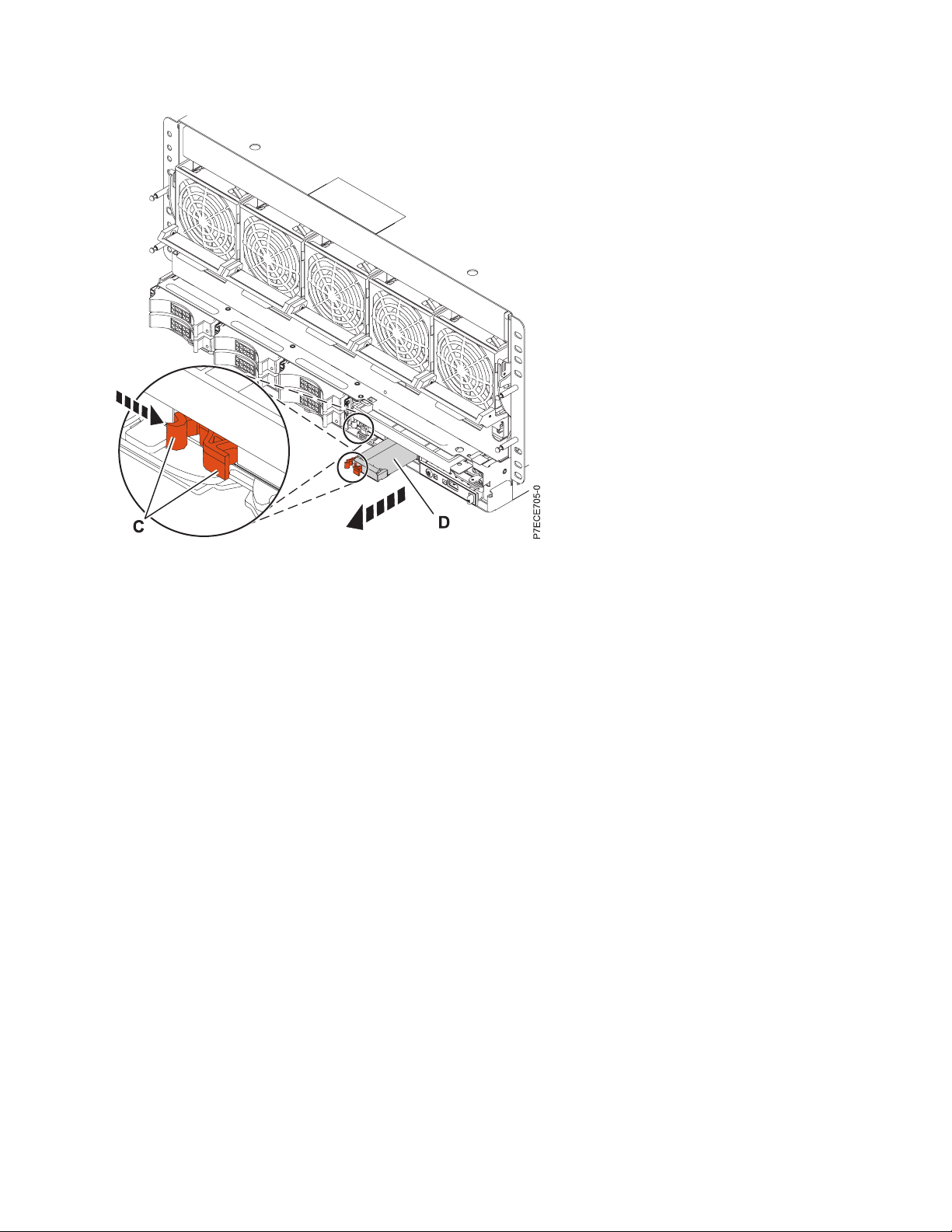
Figure 9. Removing the cache battery pack in a rack-mounted model with the release lever
14. Replace the cache battery pack as follows:
Attention: Ensure that the cache battery pack is disconnected for at least 60 seconds before you
connect the new battery. This is the minimum amount of time needed for the card to recognize that
the battery has been replaced.
a. Slide the new replacement cache battery pack into the controller until it is fully seated.
b. Verify that the tab (A) returns to the latched position.
Removing and replacing the cache battery pack 15
Page 28

Figure 10. Installing the cache battery pack
15. Restart the adapter's write cache by completing the following steps:
Select your operating system:
v AIX: Go to step 16.
v IBM i: Go to step 17.
v Linux: Go to step 18.
16. Complete the following steps for the AIX operating system:
a. Navigate to the IBM SAS Disk Array Manager by using the information in step 4a.
b. Select Diagnostics and Recovery Options -> Controller Rechargeable Battery Maintenance ->
Start Adapter Cache.
c. Select the controller with the battery you just replaced, and press Enter.
d. Go to step 19.
17. Complete the following steps for IBM i:
a. Return to the Work with Resources containing Cache Battery Packs display by using the
information in steps 8a - 8f and select the Start IOA cache. Press Enter.
b. Ensure that you receive the message Cache was started.
c. Go to step 19.
18. Complete the following steps for the Linux operating system:
a. Run the iprconfig utility by typing iprconfig.
b. Select Work with disk unit recovery. -> Work with resources containing cache battery packs.
c. Start the I/O adapter cache on the adapter for the battery that you just replaced by typing 3, and
press Enter.
d. Go to step 19.
19. Install the front cover. For instructions, see “Installing the front cover on the 8248-L4T, 8408-E8D, or
9109-RMD” on page 39
20. Close the rear door on the unit you are servicing.
16 Power Systems: Serial-attached SCSI RAID enablement and cache battery pack
Page 29

21. Verify that the new resource is operational. For instructions, see “Verifying the installed part” on
page 41.
Removing and replacing the cache battery pack 17
Page 30

18 Power Systems: Serial-attached SCSI RAID enablement and cache battery pack
Page 31

Common procedures for installable features
This section contains all the common procedures that are related to installing, removing, and replacing
features.
© Copyright IBM Corp. 2013 19
Page 32

20 Power Systems: Serial-attached SCSI RAID enablement and cache battery pack
Page 33

Before you begin
Observe these precautions when you are installing, removing, or replacing features and parts.
These precautions are intended to create a safe environment to service your system and do not provide
steps for servicing your system. The installation, removal, and replacement procedures provide the
step-by-step processes required to service your system.
DANGER
When working on or around the system, observe the following precautions:
Electrical voltage and current from power, telephone, and communication cables are hazardous. To
avoid a shock hazard:
v Connect power to this unit only with the IBM provided power cord. Do not use the IBM
provided power cord for any other product.
v Do not open or service any power supply assembly.
v Do not connect or disconnect any cables or perform installation, maintenance, or reconfiguration
of this product during an electrical storm.
v The product might be equipped with multiple power cords. To remove all hazardous voltages,
disconnect all power cords.
v Connect all power cords to a properly wired and grounded electrical outlet. Ensure that the outlet
supplies proper voltage and phase rotation according to the system rating plate.
v Connect any equipment that will be attached to this product to properly wired outlets.
v When possible, use one hand only to connect or disconnect signal cables.
v Never turn on any equipment when there is evidence of fire, water, or structural damage.
v Disconnect the attached power cords, telecommunications systems, networks, and modems before
you open the device covers, unless instructed otherwise in the installation and configuration
procedures.
v Connect and disconnect cables as described in the following procedures when installing, moving,
or opening covers on this product or attached devices.
To Disconnect:
1. Turn off everything (unless instructed otherwise).
2. Remove the power cords from the outlets.
3. Remove the signal cables from the connectors.
4. Remove all cables from the devices.
To Connect:
1. Turn off everything (unless instructed otherwise).
2. Attach all cables to the devices.
3. Attach the signal cables to the connectors.
4. Attach the power cords to the outlets.
5. Turn on the devices.
(D005)
DANGER
© Copyright IBM Corp. 2013 21
Page 34

Observe the following precautions when working on or around your IT rack system:
v Heavy equipment–personal injury or equipment damage might result if mishandled.
v Always lower the leveling pads on the rack cabinet.
v Always install stabilizer brackets on the rack cabinet.
v To avoid hazardous conditions due to uneven mechanical loading, always install the heaviest
devices in the bottom of the rack cabinet. Always install servers and optional devices starting
from the bottom of the rack cabinet.
v Rack-mounted devices are not to be used as shelves or work spaces. Do not place objects on top
of rack-mounted devices.
v Each rack cabinet might have more than one power cord. Be sure to disconnect all power cords in
the rack cabinet when directed to disconnect power during servicing.
v Connect all devices installed in a rack cabinet to power devices installed in the same rack
cabinet. Do not plug a power cord from a device installed in one rack cabinet into a power
device installed in a different rack cabinet.
v An electrical outlet that is not correctly wired could place hazardous voltage on the metal parts of
the system or the devices that attach to the system. It is the responsibility of the customer to
ensure that the outlet is correctly wired and grounded to prevent an electrical shock.
CAUTION
v Do not install a unit in a rack where the internal rack ambient temperatures will exceed the
manufacturer's recommended ambient temperature for all your rack-mounted devices.
v Do not install a unit in a rack where the air flow is compromised. Ensure that air flow is not
blocked or reduced on any side, front, or back of a unit used for air flow through the unit.
v Consideration should be given to the connection of the equipment to the supply circuit so that
overloading of the circuits does not compromise the supply wiring or overcurrent protection. To
provide the correct power connection to a rack, refer to the rating labels located on the
equipment in the rack to determine the total power requirement of the supply circuit.
v (For sliding drawers.) Do not pull out or install any drawer or feature if the rack stabilizer brackets
are not attached to the rack. Do not pull out more than one drawer at a time. The rack might
become unstable if you pull out more than one drawer at a time.
v (For fixed drawers.) This drawer is a fixed drawer and must not be moved for servicing unless
specified by the manufacturer. Attempting to move the drawer partially or completely out of the
rack might cause the rack to become unstable or cause the drawer to fall out of the rack.
(R001)
Before you begin a replacement or installation procedure, perform these tasks:
1. If you are installing a new feature, ensure that you have the software required to support the new
feature. See IBM Prerequisite.
2. If you are performing an installation or replacement procedure that might put your data at risk,
ensure, wherever possible, that you have a current backup of your system or logical partition
(including operating systems, licensed programs, and data).
3. Review the installation or replacement procedure for the feature or part.
4. Note the significance of color on your system.
22 Power Systems: Serial-attached SCSI RAID enablement and cache battery pack
Page 35

Blue or terra-cotta on a part of the hardware indicates a touch point where you can grip the hardware
to remove it from or install it in the system, open or close a latch, and so on. Terra-cotta might also
indicate that the part can be removed and replaced with the system or logical partition power on.
5. Ensure that you have access to a medium flat-blade screwdriver, a Phillips screwdriver, and a pair of
scissors.
6. If parts are incorrect, missing, or visibly damaged, do the following:
v If you are replacing a part, contact the provider of your parts or next level of support.
v If you are installing a feature, contact one of the following service organizations:
– The provider of your parts or next level of support.
– In the United States, the IBM Rochester Manufacturing Automated Information Line (R–MAIL)
at 1–800–300–8751.
In countries and regions outside of the United States, use the following website to locate your service
and support telephone numbers:
http://www.ibm.com/planetwide
7. If you encounter difficulties during the installation, contact your service provider, your IBM reseller,
or your next level of support.
8. If you are installing new hardware in a logical partition, you need to understand and plan for the
implications of partitioning your system. For information, see Logical Partitioning.
Before you begin 23
Page 36

24 Power Systems: Serial-attached SCSI RAID enablement and cache battery pack
Page 37

Identifying a part
Use these instructions to learn how to identify the location of a failed part, the location of a part to be
removed, or the location to install a new part on your system or expansion unit using the appropriate
method for your system.
™
For IBM Power Systems
can be used to identify or verify the location of a part that you are removing, servicing, or installing.
The combination identify and fault LED (amber color) shows the location of a field replaceable unit
(FRU). When removing a FRU, first verify whether you are working on the correct FRU by using the
identify function in the management console or other user interface. When removing a FRU by using the
hardware management console, the identify function is activated and deactivated automatically at the
correct times.
The identify function causes the amber LED to flash. When you turn off the identify function, the LED
returns to the state it was previously. For parts that have a blue service button, the identify function sets
LED information for the service button so that when the button is pressed, the correct LEDs on that part
flash.
If you need to use the identify function, use the following procedures.
Control panel LEDs
servers that contain the POWER7®processor, the light-emitting diodes (LEDs)
Use this information as a guide to the control panel LEDs and buttons.
The control panel has LEDs that indicate various system status.
Figure 11. Control panel
© Copyright IBM Corp. 2013 25
Page 38

v A: Power-on button
v B: Power LED
– A constant light indicates full system power to the unit.
– A flashing light indicates standby power to the unit.
Note: There is approximately a 30-second transition period from the time the power-on button is
pressed to when the power LED goes from flashing to solid. During the transition period, the LED
might flash faster.
v C: Enclosure identify light
– A constant light indicates the identify state, which is used to identify a part.
– No light indicates that the system is operating normally.
v D: System information light
– No light indicates that the system is operating normally.
– Light on indicates that the system requires attention.
v E: USB port
v F: Enclosure fault roll-up light
– A constant light indicates a fault in the system unit.
– No light indicates that the system is operating normally.
v G: Function/Data display
v H: Decrement button
v I: Enter button
v J: Increment button
v K: Pinhole reset button
Related concepts:
Identifying a failing part
Use these instructions to learn how to locate and identify a failing part on your system or expansion unit
using the appropriate method for your system.
Identifying a failing part in an AIX system or logical partition
Use these instructions to learn how to locate a failing part, and then activate the indicator light for that
part on a system or logical partition running the AIX operating system.
Locating a failing part in an AIX system or logical partition
You might need to use AIX tools, before activating the indicator light, to locate a part that is failing.
1. Log in as root user or celogin-.
2. At the command line, type diag and press Enter.
3. From the Function Selection menu, select Task Selection and press Enter.
4. Select Display Previous Diagnostic Results and press Enter.
5. From the Display Previous Diagnostic Results display, select Display Diagnostic Log Summary. The
Display Diagnostic Log display shows a chronological list of events.
6. Look in the T column for the most recent S entry. Select this row in the table and press Enter.
7. Select Commit. The details of this log entry are shown.
8. Record the location information and the SRN value shown near the end of the entry.
9. Exit to the command line.
Use the location information for the failing part to activate the indicator light that identifies the failing
part. See “Activating the indicator light for the failing part” on page 27.
26 Power Systems: Serial-attached SCSI RAID enablement and cache battery pack
Page 39

Activating the indicator light for the failing part
Use these instructions to help physically identify the location of a part you are servicing.
To activate the indicator light for a failing part, complete the following steps:
1. Log in as root user.
2. At the command line, type diag and press Enter.
3. From the Function Selection menu, select Task Selection and press Enter.
4. From the Task Selection menu, select Identify and Attention Indicators and press Enter.
5. From the list of lights, select the location code for the failing part and press Enter.
6. Select Commit. This turns on the system attention and indicator light for the failing part.
7. Exit to the command line.
Deactivating the failing-part indicator light
Use this procedure to turn off any indicator light that you turned on as a part of a service action.
To deactivate the indicator light, complete the following steps:
1. Log in as root user.
2. At the command line, type diag and press Enter.
3. From the Function Selection menu, select Task Selection and press Enter.
4. From the Task Selection menu, select Identify and Attention Indicators and press Enter.
5. From the list of lights, select the location code for the failing part and press Enter. When a light is
activated for a failing part, an I character precedes the location code.
6. Select Commit. This turns off the system attention and indicator light for the failing part.
7. Exit to the command line.
Identifying a failing part in an IBM i system or logical partition
You can activate or deactivate the indicator light by using IBM i to assist in locating a failing part.
Activating the failing-part indicator light
You can search the service action log for an entry that matches the time, reference code, or resource of a
problem, and then activate the indicator light for a failing part.
1. Sign on to an IBM i session, with at least service level authority.
2. On the command line of the session, type strsst and press Enter.
Note: If you cannot get to the System Service Tools display, use function 21 from the control panel.
Alternatively, if the system is managed by a Hardware Management Console (HMC), use the Service
Focal Point
3. Type your service tools user ID and service tools password on the System Service Tools (SST) Sign
On display and press Enter.
Remember: The service tools password is case-sensitive.
4. Select Start a service tool from the System Service Tools (SST) display and press Enter.
5. Select Hardware service manager from the Start a Service Tool display and press Enter.
6. Select Work with service action log from the Hardware Service Manager display and press Enter.
7. On the Select Timeframe display, change the From: Date and Time field to a date and time prior to
when the problem occurred.
8. Search for an entry that matches one or more conditions of the problem:
v System reference code
™
utilities to get to the Dedicated Service Tools (DST) display.
Identifying a part 27
Page 40

v Resource
v Date and time
v Failing item list
9. Select option 2 (Display failing item information) to display the service action log entry.
10. Select option 2 (Display details) to display location information for the failing part to be replaced.
The information displayed in the date and time fields is the date and time for the first occurrence of
the specific system reference code for the resource displayed during the time range selected.
11. If location information is available, select option 6 (Indicator on) to turn on the failing part's
indicator light.
Tip: If the failing part does not contain a physical indicator light, a higher-level indicator light is
activated. For example, the indicator light for the backplane or unit that contains the failing part
might be lit. In this case, use the location information to locate the actual failing part.
12. Look for the enclosure indicator light to locate the enclosure that contains the failing part.
Deactivating the failing-part indicator light
Use this procedure to turn off any indicator light that you turned on as a part of a service action.
To deactivate the indicator light, follow these steps:
1. Sign on to an IBM i session, with at least service level authority.
2. On the command line of the session, type strsst and press Enter.
Note: If you cannot get to the System Service Tools display, use function 21 from the control panel.
Alternatively, if the system is managed by a Hardware Management Console (HMC), use the Service
Focal Point utilities to get to the Dedicated Service Tools (DST) display.
3. Type your service tools user ID and service tools password on the System Service Tools (SST) Sign
On display and press Enter.
Remember: The service tools password is case-sensitive.
4. Select Start a service tool from the System Service Tools (SST) display and press Enter.
5. Select Hardware service manager from the Start a Service Tool display and press Enter.
6. Select Work with service action log from the Hardware Service Manager display and press Enter.
7. On the Select Timeframe display, change the From: Date and Time field to a date and time prior to
when the problem occurred.
8. Search for an entry that matches one or more conditions of the problem:
v System reference code
v Resource
v Date and time
v Failing item list
9. Select option 2 (Display failing item information) to display the service action log entry.
10. Select option 2 (Display details) to display location information for the failing part to be replaced.
The information displayed in the date and time fields is the date and time for the first occurrence of
the specific system reference code for the resource displayed during the time range selected.
11. Select option 7 (Indicator off) to turn off the indicator light.
12. Select the Acknowledge all errors function at the bottom of the Service Action Log display, if all
problems have been resolved.
13. Close the log entry by selecting option 8 (Close new entry) on the Service Action Log Report display.
28 Power Systems: Serial-attached SCSI RAID enablement and cache battery pack
Page 41

Identifying a failing part in a Linux system or logical partition
If the service aids have been installed on a system or logical partition, you can activate or deactivate the
indicator lights to locate a part or complete a service action.
Locating a failing part in a Linux system or logical partition
If the service aids have been installed on a system or logical partition, you need to activate the indicator
lights to locate a part.
To activate the indicator light, follow these steps:
1. Log in as root user.
2. At the command line, type /usr/sbin/usysident -s identify -l location_code and press Enter.
3. Look for the system attention light to identify the enclosure that contains the failing part.
Related information:
Service and productivity tools for PowerLinux servers from IBM
IBM provides hardware diagnostic aids and productivity tools, and installation aids for Linux operating
systems on IBM Power Systems servers.
Finding the location code of a failing part in a Linux system or logical partition
To retrieve the location code of the failing part, if you do not know the location code, use the procedure
in this topic.
To locate the failing part in a system or logical partition, follow these steps:
1. Log in as root user.
2. At the command line, type grep diagela /var/log/platform and press Enter.
3. Look for the most recent entry that contains a system reference code (SRC).
4. Record the location information.
Related information:
Service and productivity tools for PowerLinux servers from IBM
IBM provides hardware diagnostic aids and productivity tools, and installation aids for Linux operating
systems on IBM Power Systems servers.
Activating the indicator light for the failing part
If you know the location code of the failing part, activate the indicator light to help you locate which part
to replace.
To activate the indicator light, follow these steps:
1. Log in as root user.
2. At the command line, type /usr/sbin/usysident -s identify -l location_code and press Enter.
3. Look for the system attention light to identify the enclosure that contains the failing part.
Related information:
Service and productivity tools for PowerLinux servers from IBM
IBM provides hardware diagnostic aids and productivity tools, and installation aids for Linux operating
systems on IBM Power Systems servers.
Deactivating the failing-part indicator light
After you complete a removal and replacement procedure, you must deactivate the failing-part indicator
light.
Identifying a part 29
Page 42

To deactivate the indicator light, follow these steps:
1. Log in as root user.
2. At the command line, type /usr/sbin/usysident -s normal -l location_code and press Enter.
Related information:
Service and productivity tools for PowerLinux servers from IBM
IBM provides hardware diagnostic aids and productivity tools, and installation aids for Linux operating
systems on IBM Power Systems servers.
Locating a failing part in a Virtual I/O Server system or logical partition
You can use Virtual I/O Server (VIOS) tools, before activating the indicator light, to locate a part that is
failing.
To locate the failing part, follow these steps:
1. Log in as root user or celogin-.
2. At the command line, type diagmenu and press Enter.
3. From the Function Selection menu, select Task Selection and press Enter.
4. Select Display Previous Diagnostic Results and press Enter.
5. From the Display Previous Diagnostic Results display, select Display Diagnostic Log Summary.A
Display Diagnostic Log display appears. This display contains a chronological list of events.
6. Look in the T column for the most recent S entry. Select this row in the table and press Enter.
7. Choose Commit. The details of this log entry are shown.
8. Record the location information and the SRN value shown near the end of the entry.
9. Exit to the command line.
Use the location information for the failing part to activate the indicator light that identifies the failing
part. For instructions, see “Identifying a part by using the Virtual I/O Server.”
Identifying a part by using the Virtual I/O Server
You can use Virtual I/O Server (VIOS) tools to physically locate a part.
To turn on the indicator light for identifying a part, follow these steps:
1. Log in as root user.
2. At the command line, type diagmenu and press Enter.
3. From the Function Selection menu, select Task Selection and press Enter.
4. From the Task Selection menu, select Identify and Attention Indicators and press Enter.
5. From the list of lights, select the location code for the failing part and press Enter.
6. Select Commit. This turns on the system attention and indicator light for the failing part.
7. Exit to the command line.
30 Power Systems: Serial-attached SCSI RAID enablement and cache battery pack
Page 43

Starting the system or logical partition
Learn how to start a system or logical partition after performing a service action or system upgrade.
Starting a system that is not managed by an HMC or an SDMC
You can use the power button or the Advanced System Management Interface (ASMI) to start a system
that is not managed by a Hardware Management Console (HMC) or an IBM Systems Director
Management Console (SDMC).
To start a system that is not managed by a HMC or SDMC, follow these steps:
1. Open the front rack door, if necessary.
2. Before you press the power button on the control panel, ensure that power is connected to the system
unit as follows:
v All system power cables are connected to a power source.
v The power LED, as shown in the following figure, is slowly flashing.
v The top of the display, as shown in the following figure, shows 01 V=F.
3. Press the power button (A), as shown in the following figure, on the control panel.
Figure 12. Control panel
v A: Power-on button
v B: Power LED
– A constant light indicates full system power to the unit.
– A flashing light indicates standby power to the unit.
Note: There is approximately a 30-second transition period from the time the power-on button is
pressed to when the power LED goes from flashing to solid. During the transition period, the LED
might flash faster.
© Copyright IBM Corp. 2013 31
Page 44
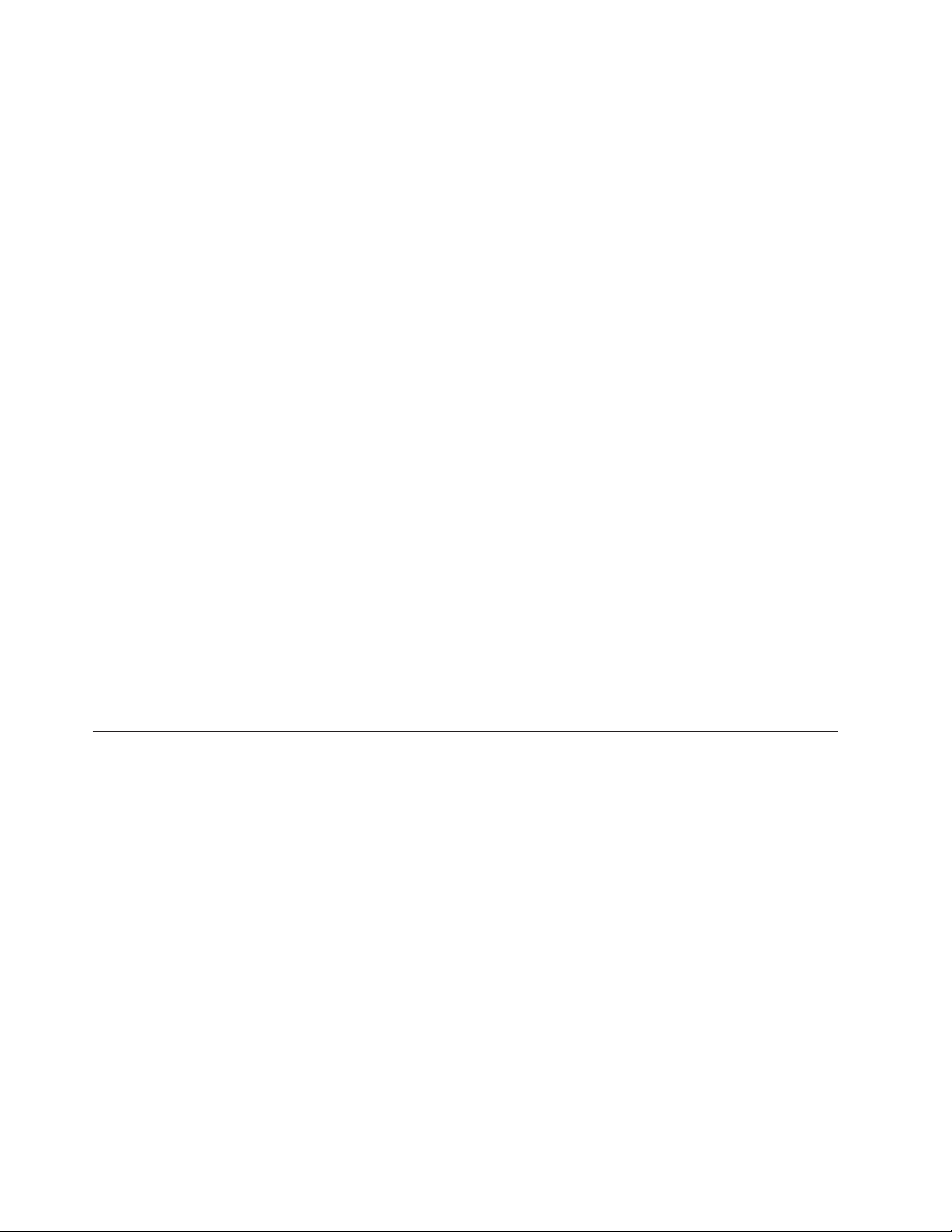
v C: Enclosure identify light
– A constant light indicates the identify state for the enclosure or for a resource within the
enclosure.
– No light indicates that no resources in the enclosure are being identified.
v D: Attention light
– No light indicates that the system is operating normally.
– A solid light indicates that the system requires attention.
v E: USB port
v F: Enclosure fault roll-up light
– A constant light indicates a fault indicator active in the system.
– No light indicates that the system is operating normally.
v G: Function/Data display
v H: Decrement button
v I: Enter button
v J: Increment button
v K: Pinhole reset button
4. Observe the following aspects after pressing the power button:
v The power-on light begins to flash faster.
v The system cooling fans are activated after approximately 30 seconds and begin to accelerate to
operating speed.
v Progress indicators, also referred to as checkpoints, appear on the control panel display while the
system is being started. The power-on light on the control panel stops flashing and remains on,
indicating that the system power is on.
Tip: If pressing the power button does not start the system, do the following steps to start the system by
using the Advanced System Management Interface (ASMI):
1. Access the ASMI. For instructions, see Accessing the ASMI without an HMC.
2. Start the system by using the ASMI. For instructions, see Powering the system on and off.
Starting a system or logical partition by using the HMC
You can use the Hardware Management Console (HMC) to start the system or logical partition after the
required cables are installed and the power cables are connected to a power source.
For instructions on working with the HMC, see Managing the Hardware Management Console. For
instructions on starting a logical partition, see Logical partitioning. For instructions on starting the
system, see Powering on the managed system.
Progress indicators, also referred to as checkpoints, appear on the control panel display while the system
is being started. When the power-on light on the control panel stops blinking and remains on, the system
power is on.
Starting a system or virtual server by using the SDMC
You can use the IBM Systems Director Management Console (SDMC) to start the system or virtual server
after the required cables are installed and the power cables are connected to a power source.
For instructions on working with the SDMC, see Managing and configuring the SDMC. For instructions
on starting a virtual server, see Managing virtual servers. For instructions on shutting down and
restarting virtual servers, see Shutting down and restarting virtual servers.
32 Power Systems: Serial-attached SCSI RAID enablement and cache battery pack
Page 45

Progress indicators, also known as checkpoints, display on the control panel while the system is being
started. When the power-on light on the control panel stops flashing and remains on, the system power is
on.
Starting the system 33
Page 46

34 Power Systems: Serial-attached SCSI RAID enablement and cache battery pack
Page 47
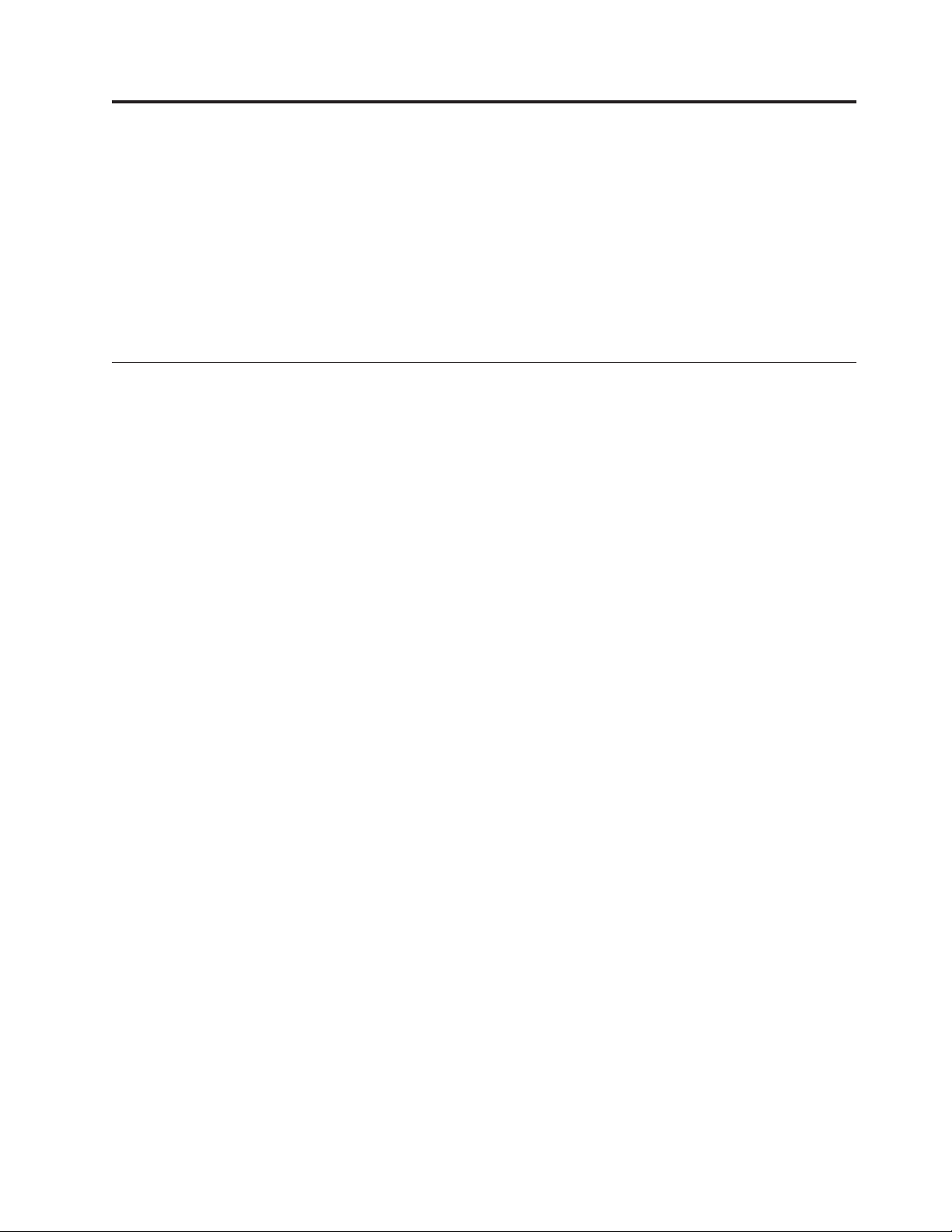
Stopping a system or logical partition
Learn how to stop a system or logical partition as a part of a system upgrade or service action.
Attention: Using either the power-on button on the control panel or entering commands at the
Hardware Management Console (HMC) to stop the system can cause unpredictable results in the data
files. Also, the next time you start the system, it might take longer if all applications are not ended before
stopping the system.
To stop the system or logical partition, select the appropriate procedure.
Stopping a system that is not managed by an HMC or an SDMC
You might need to stop the system to perform another task. If your system is not managed by the
Hardware Management Console (HMC) or the IBM Systems Director Management Console (SDMC), use
these instructions to stop the system by using the power button or the Advanced System Management
Interface (ASMI).
Before you stop the system, follow these steps:
1. If an Integrated xSeries Adapter (IXA) is present on the system, shut it down using IBM i options.
2. Ensure that all jobs are completed and end all applications.
3. Ensure that the operating system is stopped.
Attention: Failure to do so can result in the loss of data.
4. If a Virtual I/O Server (VIOS) logical partition is running, ensure that all clients are shut down or that
the clients have access to their devices by using an alternate method.
The following procedure describes how to stop a system that is not managed by the HMC or the SDMC.
1. Log in to the system as a user with the authority to run the shutdown or pwrdwnsys (Power Down
System) command.
2. At the command line, enter one of the following commands:
v If your system is running the AIX operating system, type shutdown.
v If your system is running the Linux operating system, type shutdown -h now.
v If your system is running the IBM i operating system, type PWRDWNSYS. If your system is partitioned,
use the PWRDWNSYS command to power down each of the secondary partitions. Then, use the
PWRDWNSYS command to power down the primary partition.
The command stops the operating system. The system power turns off, the power-on light begins to
slowly flash, and the system goes into a standby state.
3. At the Linux command line, type shutdown -h now.
The command stops the operating system. The system power turns off, the power-on light begins to
slowly flash, and the system goes into a standby state.
4. Record the IPL type and the IPL mode from the control panel display to help you return the system
to this state when the installation or replacement procedure is completed.
5. Set the power switches of any devices connected to the system to off.
6. Unplug any power cables that are attached to the peripheral devices, such as printers and expansion
units.
Important: The system may be equipped with a second power supply. Before continuing with this
procedure, ensure that all power sources to the system have been disconnected.
© Copyright IBM Corp. 2013 35
Page 48

(L003)
or
Stopping a system by using the HMC
You can use the Hardware Management Console (HMC) to stop the system or a logical partition.
By default, the managed system is set to power off automatically when you shut down the last running
logical partition on the managed system. If you set the managed system properties on the HMC so that
the managed system does not power off automatically, you must use this procedure to power off your
managed system.
Attention: If possible, shut down the running logical partitions on the managed system before powering
off the managed system. Powering off the managed system without shutting down the logical partitions
first causes the logical partitions to shut down abnormally and can cause data loss. If you use a Virtual
I/O Server (VIOS) logical partition, ensure that all clients are shut down or that the clients have access to
their devices using an alternate method.
To power off a managed system, you must be a member of one of the following roles:
v Super administrator
v Service representative
v Operator
v Product engineer
Use the following steps to stop the system by using the HMC:
1. In the navigation area, expand the Systems Management folder.
2. Click the Servers icon.
3. In the Contents area, select the managed system.
36 Power Systems: Serial-attached SCSI RAID enablement and cache battery pack
Page 49

4. Select Tasks > Operations > Power Off.
5. Select the appropriate power-off mode and click OK.
Related information:
Shutting down and restarting logical partitions
Stopping a system by using the SDMC
You can use the IBM Systems Director Management Console (SDMC) to stop the system or a virtual
server.
By default, the managed system is set to power off automatically when you shut down the last running
virtual server on the managed system. If you set the managed system properties on the SDMC so that the
managed system does not power off automatically, you must use this procedure to power off your
managed system.
Attention: If possible, shut down the running virtual servers on the managed system before powering
off the managed system. Powering off the managed system without shutting down the virtual servers
first causes the virtual servers to shut down abnormally and can cause data loss. If you use a Virtual I/O
Server (VIOS) logical partition, ensure that all clients are shut down or that the clients have access to
their devices with an alternate method.
To power off a managed system, you must be a member of one of the following roles:
v Super administrator
v Service representative
v Operator
v Product engineer
Use the following steps to stop the system by using the SDMC.
1. In the Power Systems Resource area, select the managed system you want to power off.
2. From the Actions menu, select Operations > Power Off.
3. Select the appropriate power-off mode and click OK.
Stopping a system or logical partition 37
Page 50

38 Power Systems: Serial-attached SCSI RAID enablement and cache battery pack
Page 51

Removing and replacing covers for the 8248-L4T, 8408-E8D, or 9109-RMD
Use these instructions to remove, replace, or install covers so that you can access the hardware parts or
perform service.
Removing the front cover from the 8248-L4T, 8408-E8D, or 9109-RMD
Use this procedure to remove the cover so that you can access the hardware parts or perform service.
To remove the front cover, complete the following steps:
1. If necessary, open the front rack door.
2. Pull out the latches (A) located on both sides of the cover as shown in the following figure.
Figure 13. Removing the front cover
3. Pull off the cover (B) to remove it from the system unit.
Installing the front cover on the 8248-L4T, 8408-E8D, or 9109-RMD
Use this procedure to install the cover after accessing the hardware parts or performing service.
To install the front cover, complete the following steps:
1. Position the cover (A) on the front of the system unit so that the four pins on the system match the
four holes on the rear of the cover.
© Copyright IBM Corp. 2013 39
Page 52

Figure 14. Installing the front cover
2. Press the tabs (B) to snap the cover into position.
3. Close the front rack door.
40 Power Systems: Serial-attached SCSI RAID enablement and cache battery pack
Page 53

Verifying the installed part
You can verify a newly installed or replaced part on your system, logical partition, or expansion unit by
using the operating system, stand-alone diagnostics, or the Hardware Management Console (HMC).
Verifying an installed feature or replaced part in an AIX system or logical partition
If you installed feature or replaced a part, you might want to use the tools in the AIX operating system to
verify that the feature or part is recognized by the system or logical partition.
To verify the operation of a newly installed feature or replacement part, select the appropriate procedure:
v Verify the installed feature using AIX
v Verifying the replaced part using AIX
Verify the installed feature by using the AIX operating system:
1. Log in as root user.
2. At the command line, type diag and press Enter.
3. Select Advanced Diagnostics Routines and press Enter.
4. From the Diagnostic Mode Selection menu, select System Verification and press Enter.
5. When the Advanced Diagnostic Selection menu appears, do one of the following:
v To test a single resource, select the resource that you just installed from the list of resources and
press Enter.
v To test all the resources available to the operating system, select All Resources and press Enter.
6. Select Commit, and wait until the diagnostic programs run to completion, responding to any prompts
that appear.
7. Did the diagnostics run to completion and display the message No trouble was found?
v No: If a service request number (SRN) or other reference code is displayed, suspect a loose adapter
or cable connection. Review the installation procedures to ensure that the new feature is installed
correctly. If you cannot correct the problem, collect all SRNs or any other reference code
information that you see. If the system is running in logical partitioning (LPAR) mode, note the
logical partition in which you installed the feature. Contact your service provider for assistance.
v Yes: The new device is installed correctly. Exit the diagnostic programs and return the system to
normal operations.
Verify the replacement part by using the AIX operating system:
To verify the operation of a newly installed feature or replacement part, follow these steps:
1. Did you use either the AIX operating system or the online diagnostics service aid concurrent
(hot-swap) service to replace the part?
No: Go to step 2.
Yes: Go to step 5 on page 42.
2. Is the system powered off?
No: Go to step 4 on page 42.
Yes: Continue with the next step.
3. Start the system and wait until the AIX operating system login prompt is displayed or until apparent
system activity on the operator panel or display has stopped.
© Copyright IBM Corp. 2013 41
Page 54

Did the AIX login prompt display?
v No: If a service request number (SRN) or other reference code is displayed, suspect a loose
adapter or cable connection. Review the procedures for the part that you replaced to ensure that
the new part is installed correctly. If you cannot correct the problem, collect all SRNs or any other
reference code information that you see. If the system does not start or you have no login prompt,
see: Problems with loading and starting the operating system.
If the system is partitioned, note the logical partition in which you replaced the part. Contact your
service provider for assistance.
v Yes: Go to step 4.
4. At the command prompt, type diag —a and press Enter to check for missing resources. If you see a
command prompt, go to step 5.
If the Diagnostic selection menu is shown with M appearing next to any resource, follow these
steps:
a. Select the resource and press Enter.
b. Select Commit.
c. Follow any instructions that are shown.
d. If the Do you want to review the previously displayed error? message is shown, select Yes and press
Enter.
e. If an SRN is shown, suspect a loose card or connection. If no obvious problem is shown, record
the SRN and contact your service provider for assistance.
f. If no SRN is shown, go to step 5.
5. Test the part by doing the following steps:
a. At the command line, type diag and press Enter.
b. From the Function Selection menu, select Advanced Diagnostics Routines and press Enter.
c. From the Diagnostic Mode Selection menu, select System Verification and press Enter.
d. Select All Resources, or select the diagnostics for the individual part to test only the part you
replaced and any devices that are attached to the part you replaced and press Enter.
Did the Resource Repair Action menu appear?
No: Go to step 6.
Yes: Go to step 7.
6. Did the Testing Complete, No trouble was found message appear?
v No: There is still a problem. Contact your service provider. This ends the procedure.
v Yes: Select Log Repair Action, if not previously logged, from the Task Selection menu to update
the AIX error log. If the repair action was reseating a cable or adapter, select the resource
associated with that repair action. If the resource associated with your action is not displayed on
the resource list, select sysplanar0 and press Enter.
Tip: This action changes the indicator light for the part from the fault state to the normal state.
Go to step 9 on page 43.
7. Select the resource for the replaced part from the Resource Repair Action menu. When a test is run
on a resource in system verification mode, and that resource has an entry in the AIX error log, if the
test on the resource was successful, the Resource Repair Action menu appears. Complete the
following steps to update the AIX error log to indicate that a system-detectable part has been
replaced.
Note: On systems with an indicator light for the failing part, this action changes the indicator light
to the normal state.
42 Power Systems: Serial-attached SCSI RAID enablement and cache battery pack
Page 55

a. Select the resource that has been replaced from the Resource Repair Action menu. If the repair
action was reseating a cable or adapter, select the resource associated with that repair action. If
the resource associated with your action does not appear on the resource list, select sysplanar0
and press Enter.
b. Select Commit after you make your selections. Did another Resource Repair Action display
appear?
No: If the No Trouble Found display appears, go to step 9
Yes: Go to step 8.
8. Select the parent or child of the resource for the replaced part from the Resource Repair Action
menu if necessary. When a test is run on a resource in system verification mode, and that resource
has an entry in the AIX error log, if the test on the resource was successful, the Resource Repair
Action menu appears. Complete the following steps to update the AIX error log to indicate that a
system-detectable part has been replaced.
Note: This action changes the indicator light for the part from the fault state to the normal state.
a. From the Resource Repair Action menu, select the parent or child of the resource that has been
replaced. If the repair action was to reseat a cable or adapter, select the resource associated with
that repair action. If the resource associated with your action does not appear on the resource list,
select sysplanar0 and press Enter.
b. Select Commit after you make your selections.
c. If the No Trouble Found display appears, go to step 9.
9. If you changed the service processor or network settings, as instructed in previous procedures,
restore the settings to the values they had prior to servicing the system.
10. Did you do any hot-plug procedures before doing this procedure?
No: Go to step 11.
Yes: Go to step 12.
11. Start the operating system, with the system or logical partition in normal mode. Were you able to
start the operating system?
No: Contact your service provider. This ends the procedure.
Yes: Go to step 12.
12. Are the indicator lights still on?
v No. This ends the procedure.
v Yes. Turn off the lights. See the following for instructions: Changing service indicators.
Verifying the installed part in an IBM i system or logical partition
If you have installed a new feature or part, verify that the system recognizes the feature or part by using
the IBM i system service tools.
To verify the installed part, follow these steps:
1. Deactivate the failing item indicator light. For instructions, see “Deactivating the failing-part indicator
light” on page 28.
2. Sign on with at least service level authority.
3. On the command line of the IBM i session, type strsst and press Enter.
Note: If you cannot get to the System Service Tools display, use function 21 from the control panel.
Alternatively, if the system is managed by Hardware Management Console (HMC), use the Service
Focal Point Utilities to get to the Dedicated Service Tools (DST) display.
4. Type your service tools user ID and service tools password on the System Service Tools (SST) Sign On
display and press Enter.
Verifying the installed part 43
Page 56

Note: The service tools password is case-sensitive.
5. Select Start a service tool from the System Service Tools (SST) display and press Enter.
6. Select Hardware service manager from the Start a Service Tool display and press Enter.
7. Select Logical hardware resources (buses, IOPs, controllers) from the Hardware Service Manager
display and press Enter. This option allows you to display and work with logical resources. Logical
hardware resources are the functional resources of the system used by the operating system.
With the Logical Hardware Resources display, you can show logical hardware resource status or
information, and associated packaging hardware resources. Use the online Help information to better
understand specific functions, fields, or symbols.
Deactivating the failing-part indicator light
Use this procedure to turn off any indicator light that you turned on as a part of a service action.
To deactivate the indicator light, follow these steps:
1. Sign on to an IBM i session, with at least service level authority.
2. On the command line of the session, type strsst and press Enter.
Note: If you cannot get to the System Service Tools display, use function 21 from the control panel.
Alternatively, if the system is managed by a Hardware Management Console (HMC), use the Service
Focal Point utilities to get to the Dedicated Service Tools (DST) display.
3. Type your service tools user ID and service tools password on the System Service Tools (SST) Sign
On display and press Enter.
Remember: The service tools password is case-sensitive.
4. Select Start a service tool from the System Service Tools (SST) display and press Enter.
5. Select Hardware service manager from the Start a Service Tool display and press Enter.
6. Select Work with service action log from the Hardware Service Manager display and press Enter.
7. On the Select Timeframe display, change the From: Date and Time field to a date and time prior to
when the problem occurred.
8. Search for an entry that matches one or more conditions of the problem:
v System reference code
v Resource
v Date and time
v Failing item list
9. Select option 2 (Display failing item information) to display the service action log entry.
10. Select option 2 (Display details) to display location information for the failing part to be replaced.
The information displayed in the date and time fields is the date and time for the first occurrence of
the specific system reference code for the resource displayed during the time range selected.
11. Select option 7 (Indicator off) to turn off the indicator light.
12. Select the Acknowledge all errors function at the bottom of the Service Action Log display, if all
problems have been resolved.
13. Close the log entry by selecting option 8 (Close new entry) on the Service Action Log Report display.
Verifying the installed part in a Linux system or logical partition
If you have installed a new part, learn how to verify that the system recognizes the part.
To verify the newly installed or replaced part, continue with “Verifying an installed part by using
stand-alone diagnostics” on page 45.
44 Power Systems: Serial-attached SCSI RAID enablement and cache battery pack
Page 57

Verifying an installed part by using stand-alone diagnostics
If you have installed or replaced a part, verify that the system recognizes the new part. You can use
stand-alone diagnostics to verify an installed part in an AIX or Linux system, expansion unit, or logical
partition.
v If this server is directly attached to another server or attached to a network, ensure communications
with the other servers have stopped.
v The stand-alone diagnostics require use of all of the logical partition resources. No other activity can be
running on the logical partition.
v The stand-alone diagnostics require access to the system console.
You access these diagnostics from a CD-ROM or from the Network Installation Management (NIM)
server. This procedure describes how to use the diagnostics from a CD-ROM. For information on running
diagnostics from the NIM server, see Running stand-alone diagnostics from a Network Installation
Management server.
To use stand-alone diagnostics, follow these steps:
1. Stop all jobs and applications and then stop the operating system on the system or logical partition.
2. Remove all tapes, diskettes, and CD-ROM.
3. Turn off the system unit power. The next step boots the server or logical partition from the
stand-alone diagnostics CD-ROM. If the optical drive is not available as a boot device on the server
or logical partition on which you are working, follow these steps:
a. Access the ASMI. For information on using the ASMI, see Accessing the ASMI.
b. On the ASMI main menu, click Power/Restart Control.
c. Click Power On/Off System.
d. Select the Service mode boot from default boot list option in the AIX or Linux logical partition
mode boot drop-down menu.
e. Click Save settings and power on. When the optical drive is powered on, insert the stand-alone
diagnostic CD-ROM.
f. Go to step 5.
4. Turn on the system unit power and immediately insert the diagnostics CD-ROM into the optical
drive.
5. After the keyboard POST indicator displays on the system console and before the last POST
indicator (speaker) displays, press the numeric 5 key on the system console to indicate that a service
mode boot must be initiated by using the default-service mode boot list.
6. Enter any requested password.
7. At the Diagnostic Operating Instructions display, press Enter.
Tip: If a service request number (SRN) or other reference code is displayed, suspect a loose adapter
or cable connection.
Note: If you received an SRN or any other reference code when you attempted to start the system,
contact your service provider for assistance.
8. If the terminal type is requested, select the Initialize Terminal option on the Function Selection
menu to initialize the operating system.
9. From the Function Selection menu, select Advanced Diagnostics Routines and press Enter.
10. From the Diagnostic Mode Selection menu, select System Verification and press Enter.
11. When the Advanced Diagnostic Selection menu appears, select All Resources, or test only the part
you replaced, and any devices that are attached to the part you replaced, by selecting the diagnostics
for the individual part and press Enter.
12. Did the Testing Complete, No trouble was found message appear?
Verifying the installed part 45
Page 58

v No: There is still a problem. Contact your service provider.
v Yes: Go to step 13.
13. If you changed the service processor or network settings, as instructed in previous procedures,
restore the settings to the value they had prior to servicing the system.
14. If the indicator lights are still on, follow these steps:
a. Select Identify and Attention Indicators from the Task Selection menu to turn off the system
attention and indicator lights and press Enter.
b. Select Set System Attention Indicator to NORMAL and press Enter.
c. Select Set All Identify Indicators to NORMAL and press Enter.
d. Choose Commit.
Note: This changes the system attention and identify indicators from the Fault state to the Normal
state.
e. Exit to the command line.
Verifying the installed part by using the HMC
If you have installed or replaced a part, use the Hardware Management Console (HMC) to update your
HMC records after you have completed a service action on your server. If you have reference codes,
symptoms, or location codes that you used during the service action, locate the records for use during
this procedure.
To verify the installed part, complete these steps:
1. At the HMC, examine the service action event log for any open service action events. See “Viewing
serviceable events by using the HMC” on page 47 for details.
2. Are there any service action events that are open?
No: If the system attention LED is still on, use the HMC to turn off the LED. See “Activating and
deactivating LEDs by using the HMC” on page 47. This ends the procedure.
Yes: Continue with the next step.
3. Record the list of open service action events.
4. Examine the details of the open service action event. Is the error code associated with this service
action event the same as you gathered earlier.
v No: Select one of the following options:
– Review the other serviceable events, find one that does match, and continue with the next step.
– If the log does not match what you had gathered earlier, contact your service provider.
v Yes: Continue with the next step.
5. Select and highlight the service action event from the Error Associated With This Serviceable Event
window.
6. Click Close Event.
7. Add comments for the serviceable event. Include any unique additional information. Click OK.
8. Did you replace, add, or modify a field replaceable unit (FRU) of the open service action event?
v No: Select the No FRU Replaced for this Serviceable Event option, and click OK to close the
service action event.
v Yes: Perform the following steps:
a. From the FRU list, select a FRU that you need to update.
b. Double-click the FRU and update the FRU information.
c. Click OK to close the service action event.
9. If you continue to have problems, contact your service provider.
46 Power Systems: Serial-attached SCSI RAID enablement and cache battery pack
Page 59

Activating and deactivating LEDs by using the HMC
Use this procedure to activate or deactivate LEDs by using Service Focal Point from the Hardware
Management Console (HMC).
Deactivating a system attention LED or partition LED by using the HMC
You can deactivate the attention LED for a system or logical partition if you decide that a problem is not
a high priority and you decide to repair the problem at a later time. The deactivation also allows the LED
to be activated again when another problem occurs.
To deactivate a system attention LED by using HMC, complete the following steps:
1. In the navigation area, open Systems Management.
2. Open Servers and select the required system.
3. In the content area, select the required partition.
4. Select Tasks > Operations > Deactivate Attention LED. A confirmation window is displayed with an
indication that there still might be open problems with the system.
5. Click OK to continue with the deactivation. A window is displayed that provides the details of the
system or partition, and a confirmation that the system or logical partition attention LED was
deactivated.
Activating or deactivating an identify LED by using the HMC
The system provides several LEDs that help identify various components, such as enclosures or field
replaceable units (FRUs), in the system. For this reason, they are called identify LEDs.
You can activate or deactivate the following types of identify LEDs:
v Identify LED for an enclosure If you want to add an adapter to a specific drawer (enclosure), you
need to know the machine type, model, and serial number (MTMS) of the drawer. To determine
whether you have the correct MTMS for the drawer that needs the new adapter, you can activate the
LED for a drawer and verify that the MTMS corresponds to the drawer that requires the new adapter.
v Identify LED for a FRU associated with a specified enclosure If you want to hook up a cable to a
specific I/O adapter, you can activate the LED for the adapter which is a field replaceable unit (FRU),
and then physically check to see where you should hook up the cable. This is especially useful when
you have several adapters with open ports.
To activate or deactivate an identify LED for an enclosure or FRU, follow these steps:
1. In the navigation area, open Systems Management.
2. Select Servers.
3. In the content area, check the box for the appropriate System.
4. Select Tasks > Operations > LED Status > Identify LED.
5. To activate or deactivate an identify LED for an enclosure, select an enclosure from the table, and click
either Activate LED or Deactivate LED. The associated LED is either turned on or off.
6. To activate or deactivate an identify LED for a FRU, select an enclosure from the table and click List
FRUs.
7. Select one or more FRUs from the table, and click either Activate LED or Deactivate LED. The
associated LED is either turned on or off.
Viewing serviceable events by using the HMC
Use this procedure to view a serviceable event, including details, comments, and service history.
To view serviceable events and other information about the events, you must be a member of one of the
following roles:
v Super administrator
Verifying the installed part 47
Page 60

v Service representative
v Operator
v Product engineer
v Viewer
To view serviceable events, follow these steps:
1. In the navigation area, select Service Management.
2. Select Manage Serviceable Events.
3. Select the criteria for the serviceable events that you want to view, and click OK. The Serviceable
Event Overview window opens. The list shows all serviceable events that match your selection
criteria. You can use the menu options to perform actions on the serviceable events.
4. Select a line in the Serviceable Event Overview window, and select Selected > View Details. The
Serviceable Event Details window opens, showing detailed information about the serviceable event.
The upper table shows information, such as problem number and reference code. The lower table
shows the field replaceable units (FRUs) associated with this event.
5. Select the error for which you want to view comments and history, and follow these steps:
a. Select Actions > View Comments.
b. When you are finished viewing the comments, click Close.
c. Select Actions > View Service History. The Service History window opens, showing service
history associated with the selected error.
d. When you are finished viewing the service history, click Close.
6. When you are finished, click Cancel twice to close the Serviceable Event Details window and the
Serviceable Event Overview window.
Verifying the installed part by using the SDMC
If you installed or replaced a part, use the IBM Systems Director Management Console (SDMC) to update
your SDMC records after you have completed a service action on your server. If you have reference
codes, symptoms, or location codes that you used during the service action, locate the records for use
during this procedure.
To verify the installed part, complete these steps:
1. From the SDMC, examine the service action event log for any open service action events. See
“Viewing serviceable events by using the SDMC” on page 50 for details.
2. Are there any service action events that are open?
No: If the system attention LED is still on, use the SDMC to turn off the LED. See “Activating and
deactivating LEDs by using the SDMC” on page 49. This ends the procedure.
Yes: Continue with the next step.
3. Record the list of open service action events.
4. Examine the details of the open service action event. Is the error code associated with this service
action event the same as you gathered earlier.
v No: Select one of the following options:
– Review the other serviceable events, find one that does match, and continue with the next step.
– If the log does not match what you had gathered earlier, contact your service provider.
v Yes: Continue with the next step.
5. Select and highlight the service action event from the Error Associated With This Serviceable Event
window.
6. Click Delete or Ignore.
Note: These options are only available from the problem event log.
48 Power Systems: Serial-attached SCSI RAID enablement and cache battery pack
Page 61

Activating and deactivating LEDs by using the SDMC
Use this procedure to activate or deactivate LEDs by using the IBM Systems Director Management
Console (SDMC).
Deactivating a system attention LED or partition LED by using the SDMC
You can deactivate a system attention LED or a logical partition LED. For example, you might determine
that a problem is not a high priority and decide to repair the problem at a later time. However, you want
to be alerted if another problem occurs, so you must deactivate the system attention LED so that it can be
activated again if another problem occurs.
To deactivate the system attention LED, complete the following steps:
1. On the Resources tab, select the appropriate host or virtual server.
2. Select Actions > Service and Support > Hardware > System Attention LED.
3. Select Deactivate System Attention LED. A confirmation window is displayed that provides the
following information:
v A verification that the system attention LED was deactivated.
v An indication that there still might be open problems within the system.
v An indication that you cannot activate the system attention LED.
4. Select one of the virtual servers, and select Deactivate System Attention LED. A confirmation
window is displayed that provides the following information:
v A verification that the system attention LED was deactivated.
v An indication that there still might be open problems within the logical partition.
v An indication that you cannot activate the virtual server LED.
Activating or deactivating an identify LED by using the SDMC
The system provides several LEDs that help identify various components, such as enclosures or field
replaceable units (FRUs). For this reason, they are called identify LEDs.
You can activate or deactivate the following types of identify LEDs:
v Identify LED for an enclosure If you want to add an adapter to a specific drawer (enclosure), you
need to know the machine type, model, and serial number (MTMS) of the drawer. To determine
whether you have the correct MTMS for the drawer that needs the new adapter, you can activate the
LED for a drawer and verify that the MTMS corresponds to the drawer that requires the new adapter.
v Identify LED for a FRU associated with a specified enclosure If you want to hook up a cable to a
specific I/O adapter, you can activate the LED for the adapter which is a field replaceable unit (FRU),
and then physically check to see where you should hook up the cable. This is especially useful when
you have several adapters with open ports.
To activate or deactivate an identify LED for an enclosure or FRU, follow these steps:
1. On the Resources tab, select the appropriate host or virtual server.
2. Select Actions > Service and Support > Hardware > Identify LED.
3. In the Identify LED, Select Enclosure window, select the system unit or enclosure.
4. To activate or deactivate an identify LED, click either Activate LED or Deactivate LED. The
associated LED is either turned on or off.
5. To activate or deactivate an identify LED for a FRU, select a system or enclosure from the table, and
then click List FRUs.
6. Select one or more FRUs from the table, and click either Activate LED or Deactivate LED. The
associated LED is either turned on or off.
Verifying the installed part 49
Page 62

Viewing serviceable events by using the SDMC
Use this procedure to view a serviceable event, including details, comments, and service history.
To view serviceable events, follow these steps:
1. On the Resources tab, select the appropriate host or virtual server.
2. Select Actions > System Status and Health > Event Log.
3. Optional: You can narrow the event criteria by using the Event filter menu.
4. Select a line in the Events window, and select Actions > Properties. The Properties window opens,
showing detailed information about the serviceable event. The table shows information, such as
problem number, reference code, and the field replaceable units (FRUs) associated with this event.
Verifying an installed part or replaced part on a system or logical partition by using Virtual I/O Server tools
If you installed or replaced a part, you might want to use the tools in Virtual I/O Server (VIOS) to verify
that the part is recognized by the system or logical partition.
Verifying the installed part by using VIOS
You can verify the operation of a newly installed part or a replacement part.
Perform the following steps to verify an installed or replaced part:
1. Log in as root user.
2. At the command line, type diagmenu and press Enter.
3. Select Advanced Diagnostics Routines and press Enter.
4. From the Diagnostic Mode Selection menu, select System Verification and press Enter.
5. When the Advanced Diagnostic Selection menu appears, do one of the following steps:
v To test a single resource, select the resource that you just installed from the list of resources and
press Enter.
v To test all the resources available to the operating system, select All Resources and press Enter.
6. Select Commit, and wait until the diagnostic programs run to completion, responding to any prompts
that appear.
7. Did the diagnostics run to completion and display the message No trouble was found?
v No: If a service request number (SRN) or other reference code is displayed, suspect a loose adapter
or cable connection. Review the installation procedures to ensure that the new part is installed
correctly. If you cannot correct the problem, collect all SRNs or any other reference code
information that you see. If the system is running in LPAR mode, note the logical partition in
which you installed the part. Contact your service provider for assistance.
v Yes: The new device is installed correctly. Exit the diagnostic programs and return the system to
normal operations.
Verify the replacement part by using VIOS
To verify the operation of a newly installed part or replacement part, complete the following steps:
1. Did you replace the part by using either VIOS or the online diagnostics service aid's concurrent
(hot-swap) service operation?
v No: Go to step 2.
v Yes: Go to step 5 on page 51.
2. Is the system powered off?
v No: Go to step 4 on page 51.
50 Power Systems: Serial-attached SCSI RAID enablement and cache battery pack
Page 63

v Yes: If the system supports slow boot, set the system to perform a slow boot. For information, see
Performing a slow boot.
3. Start the system and wait until the VIOS operating system login prompt displays or until apparent
system activity on the operator panel or display has stopped. Did the VIOS login prompt display?
v No: If an SRN or other reference code is displayed, suspect a loose adapter or cable connection.
Review the procedures for the part that you replaced to ensure that the new part is installed
correctly. If you cannot correct the problem, collect all SRNs or any other reference code
information that you see. If the system does not start or you have no login prompt, see Problems
with loading and starting the operating system.
If the system is partitioned, note the logical partition in which you replaced the part. Contact your
service provider for assistance.
v Yes: Go to step 4.
4. At the command prompt, type diag —a and press Enter to check for missing resources. If you see a
command prompt, go to step 5.
If the Diagnostic selection menu is shown with M appearing next to any resource, follow these
steps:
a. Select the resource and press Enter.
b. Select Commit.
c. Follow any instructions that are shown.
d. If a Do you want to review the previously displayed error? message is shown, select Yes and press
Enter.
e. If an SRN is shown, suspect a loose card or connection. If no obvious problem is shown, record
the SRN and contact your service provider for assistance.
f. If no SRN is shown, go to 5.
5. Test the part by doing the following:
a. At the command line, type diagmenu and press Enter.
b. From the Function Selection menu, select Advanced Diagnostics Routines and press Enter.
c. From the Diagnostic Mode Selection menu, select System Verification and press Enter.
d. Select All Resources, or select the diagnostics for the individual part to test only the part you
replaced, and any devices that are attached to the part you replaced and press Enter.
Did the Resource Repair Action menu appear?
v No: Go to step 6.
v Yes: Go to step 7.
6. Did the Testing Complete, No trouble was found message appear?
v No: There is still a problem. Contact your service provider. This ends the procedure.
v Yes: Select Log Repair Action, if not previously logged, from the Task Selection menu to update
the error log. If the repair action was reseating a cable or adapter, select the resource associated
with that repair action. If the resource associated with your action is not displayed on the
Resource List, select sysplanar0 and press Enter.
Tip: This action changes the indicator light for the part from the fault state to the normal state.
Go to step 9 on page 52.
7. Select the resource for the replaced part from the Resource Repair Action menu. When a test is run
on a resource in system verification mode, and that resource has an entry in the error log, if the test
on the resource was successful, the Resource Repair Action menu appears. Complete the following
steps to update the error log to indicate that a system-detectable part has been replaced. On systems
with a indicator light for the failing part, this changes the indicator light to the normal state.
Verifying the installed part 51
Page 64

a. Select the resource that has been replaced from the Resource Repair Action menu. If the repair
action was reseating a cable or adapter, select the resource associated with that repair action. If
the resource associated with your action does not appear on the Resource List, select sysplanar0.
Press Enter.
b. Select Commit after you make your selections. Did another Resource Repair Action display
appear?
v No: If the No Trouble Found display appears, go to step 9.
v Yes: Go to step 8.
8. Select the parent or child of the resource for the replaced part from the Resource Repair Action
menu if necessary. When a test is run on a resource in system verification mode, and that resource
has an entry in the error log, if the test on the resource was successful, the Resource Repair Action
menu appears. Complete the following steps to update the error log to indicate that a
system-detectable part has been replaced. This changes the indicator light for the part from the fault
state to the normal state.
a. From the Resource Repair Action menu, select the parent or child of the resource that has been
replaced. If the repair action was to reseat a cable or adapter, select the resource associated with
that repair action. If the resource associated with your action does not appear on the Resource
List, select sysplanar0. Press Enter.
b. Select Commit after you make your selections.
a. If the No Trouble Found display appears, go to step 9.
9. If you changed the service processor or network settings, as instructed in previous procedures,
restore the settings to the values they had prior to servicing the system.
10. Did you do any hot-plug procedures before doing this procedure?
v No: Go to step 11.
v Yes: Go to step 12.
11. Start the operating system, with the system or logical partition in normal mode. Were you able to
start the operating system?
v No: Contact your service provider. This ends the procedure.
v Yes: Go to step 12.
12. Are the indicator lights still on?
v No: This ends the procedure.
v Yes. Turn off the lights. For instructions, see Changing service indicators.
52 Power Systems: Serial-attached SCSI RAID enablement and cache battery pack
Page 65

Notices
This information was developed for products and services offered in the U.S.A.
The manufacturer may not offer the products, services, or features discussed in this document in other
countries. Consult the manufacturer's representative for information on the products and services
currently available in your area. Any reference to the manufacturer's product, program, or service is not
intended to state or imply that only that product, program, or service may be used. Any functionally
equivalent product, program, or service that does not infringe any intellectual property right of the
manufacturer may be used instead. However, it is the user's responsibility to evaluate and verify the
operation of any product, program, or service.
The manufacturer may have patents or pending patent applications covering subject matter described in
this document. The furnishing of this document does not grant you any license to these patents. You can
send license inquiries, in writing, to the manufacturer.
The following paragraph does not apply to the United Kingdom or any other country where such
provisions are inconsistent with local law: THIS PUBLICATION IS PROVIDED “AS IS” WITHOUT
WARRANTY OF ANY KIND, EITHER EXPRESS OR IMPLIED, INCLUDING, BUT NOT LIMITED TO,
THE IMPLIED WARRANTIES OF NON-INFRINGEMENT, MERCHANTABILITY OR FITNESS FOR A
PARTICULAR PURPOSE. Some states do not allow disclaimer of express or implied warranties in certain
transactions, therefore, this statement may not apply to you.
This information could include technical inaccuracies or typographical errors. Changes are periodically
made to the information herein; these changes will be incorporated in new editions of the publication.
The manufacturer may make improvements and/or changes in the product(s) and/or the program(s)
described in this publication at any time without notice.
Any references in this information to websites not owned by the manufacturer are provided for
convenience only and do not in any manner serve as an endorsement of those websites. The materials at
those websites are not part of the materials for this product and use of those websites is at your own risk.
The manufacturer may use or distribute any of the information you supply in any way it believes
appropriate without incurring any obligation to you.
Any performance data contained herein was determined in a controlled environment. Therefore, the
results obtained in other operating environments may vary significantly. Some measurements may have
been made on development-level systems and there is no guarantee that these measurements will be the
same on generally available systems. Furthermore, some measurements may have been estimated through
extrapolation. Actual results may vary. Users of this document should verify the applicable data for their
specific environment.
Information concerning products not produced by this manufacturer was obtained from the suppliers of
those products, their published announcements or other publicly available sources. This manufacturer has
not tested those products and cannot confirm the accuracy of performance, compatibility or any other
claims related to products not produced by this manufacturer. Questions on the capabilities of products
not produced by this manufacturer should be addressed to the suppliers of those products.
All statements regarding the manufacturer's future direction or intent are subject to change or withdrawal
without notice, and represent goals and objectives only.
The manufacturer's prices shown are the manufacturer's suggested retail prices, are current and are
subject to change without notice. Dealer prices may vary.
© Copyright IBM Corp. 2013 53
Page 66

This information is for planning purposes only. The information herein is subject to change before the
products described become available.
This information contains examples of data and reports used in daily business operations. To illustrate
them as completely as possible, the examples include the names of individuals, companies, brands, and
products. All of these names are fictitious and any similarity to the names and addresses used by an
actual business enterprise is entirely coincidental.
If you are viewing this information in softcopy, the photographs and color illustrations may not appear.
The drawings and specifications contained herein shall not be reproduced in whole or in part without the
written permission of the manufacturer.
The manufacturer has prepared this information for use with the specific machines indicated. The
manufacturer makes no representations that it is suitable for any other purpose.
The manufacturer's computer systems contain mechanisms designed to reduce the possibility of
undetected data corruption or loss. This risk, however, cannot be eliminated. Users who experience
unplanned outages, system failures, power fluctuations or outages, or component failures must verify the
accuracy of operations performed and data saved or transmitted by the system at or near the time of the
outage or failure. In addition, users must establish procedures to ensure that there is independent data
verification before relying on such data in sensitive or critical operations. Users should periodically check
the manufacturer's support websites for updated information and fixes applicable to the system and
related software.
Homologation statement
This product may not be certified in your country for connection by any means whatsoever to interfaces
of public telecommunications networks. Further certification may be required by law prior to making any
such connection. Contact an IBM representative or reseller for any questions.
Trademarks
IBM, the IBM logo, and ibm.com are trademarks or registered trademarks of International Business
Machines Corp., registered in many jurisdictions worldwide. Other product and service names might be
trademarks of IBM or other companies. A current list of IBM trademarks is available on the web at
Copyright and trademark information at www.ibm.com/legal/copytrade.shtml.
Linux is a registered trademark of Linus Torvalds in the United States, other countries, or both.
Electronic emission notices
When attaching a monitor to the equipment, you must use the designated monitor cable and any
interference suppression devices supplied with the monitor.
Class A Notices
The following Class A statements apply to the IBM servers that contain the POWER7 processor and its
features unless designated as electromagnetic compatibility (EMC) Class B in the feature information.
Federal Communications Commission (FCC) statement
Note: This equipment has been tested and found to comply with the limits for a Class A digital device,
pursuant to Part 15 of the FCC Rules. These limits are designed to provide reasonable protection against
harmful interference when the equipment is operated in a commercial environment. This equipment
generates, uses, and can radiate radio frequency energy and, if not installed and used in accordance with
54 Power Systems: Serial-attached SCSI RAID enablement and cache battery pack
Page 67

the instruction manual, may cause harmful interference to radio communications. Operation of this
equipment in a residential area is likely to cause harmful interference, in which case the user will be
required to correct the interference at his own expense.
Properly shielded and grounded cables and connectors must be used in order to meet FCC emission
limits. IBM is not responsible for any radio or television interference caused by using other than
recommended cables and connectors or by unauthorized changes or modifications to this equipment.
Unauthorized changes or modifications could void the user's authority to operate the equipment.
This device complies with Part 15 of the FCC rules. Operation is subject to the following two conditions:
(1) this device may not cause harmful interference, and (2) this device must accept any interference
received, including interference that may cause undesired operation.
Industry Canada Compliance Statement
This Class A digital apparatus complies with Canadian ICES-003.
Avis de conformité à la réglementation d'Industrie Canada
Cet appareil numérique de la classe A est conforme à la norme NMB-003 du Canada.
European Community Compliance Statement
This product is in conformity with the protection requirements of EU Council Directive 2004/108/EC on
the approximation of the laws of the Member States relating to electromagnetic compatibility. IBM cannot
accept responsibility for any failure to satisfy the protection requirements resulting from a
non-recommended modification of the product, including the fitting of non-IBM option cards.
This product has been tested and found to comply with the limits for Class A Information Technology
Equipment according to European Standard EN 55022. The limits for Class A equipment were derived for
commercial and industrial environments to provide reasonable protection against interference with
licensed communication equipment.
European Community contact:
IBM Deutschland GmbH
Technical Regulations, Department M372
IBM-Allee 1, 71139 Ehningen, Germany
Tele: +49 7032 15 2941
email: lugi@de.ibm.com
Warning: This is a Class A product. In a domestic environment, this product may cause radio
interference, in which case the user may be required to take adequate measures.
VCCI Statement - Japan
The following is a summary of the VCCI Japanese statement in the box above:
Notices 55
Page 68

This is a Class A product based on the standard of the VCCI Council. If this equipment is used in a
domestic environment, radio interference may occur, in which case, the user may be required to take
corrective actions.
Japanese Electronics and Information Technology Industries Association (JEITA)
Confirmed Harmonics Guideline (products less than or equal to 20 A per phase)
Japanese Electronics and Information Technology Industries Association (JEITA)
Confirmed Harmonics Guideline with Modifications (products greater than 20 A per
phase)
Electromagnetic Interference (EMI) Statement - People's Republic of China
Declaration: This is a Class A product. In a domestic environment this product may cause radio
interference in which case the user may need to perform practical action.
Electromagnetic Interference (EMI) Statement - Taiwan
The following is a summary of the EMI Taiwan statement above.
Warning: This is a Class A product. In a domestic environment this product may cause radio interference
in which case the user will be required to take adequate measures.
IBM Taiwan Contact Information:
56 Power Systems: Serial-attached SCSI RAID enablement and cache battery pack
Page 69

Electromagnetic Interference (EMI) Statement - Korea
Germany Compliance Statement
Deutschsprachiger EU Hinweis: Hinweis für Geräte der Klasse A EU-Richtlinie zur
Elektromagnetischen Verträglichkeit
Dieses Produkt entspricht den Schutzanforderungen der EU-Richtlinie 2004/108/EG zur Angleichung der
Rechtsvorschriften über die elektromagnetische Verträglichkeit in den EU-Mitgliedsstaaten und hält die
Grenzwerte der EN 55022 Klasse A ein.
Um dieses sicherzustellen, sind die Geräte wie in den Handbüchern beschrieben zu installieren und zu
betreiben. Des Weiteren dürfen auch nur von der IBM empfohlene Kabel angeschlossen werden. IBM
übernimmt keine Verantwortung für die Einhaltung der Schutzanforderungen, wenn das Produkt ohne
Zustimmung von IBM verändert bzw. wenn Erweiterungskomponenten von Fremdherstellern ohne
Empfehlung von IBM gesteckt/eingebaut werden.
EN 55022 Klasse A Geräte müssen mit folgendem Warnhinweis versehen werden:
"Warnung: Dieses ist eine Einrichtung der Klasse A. Diese Einrichtung kann im Wohnbereich
Funk-Störungen verursachen; in diesem Fall kann vom Betreiber verlangt werden, angemessene
Maßnahmen zu ergreifen und dafür aufzukommen."
Deutschland: Einhaltung des Gesetzes über die elektromagnetische Verträglichkeit von Geräten
Dieses Produkt entspricht dem “Gesetz über die elektromagnetische Verträglichkeit von Geräten
(EMVG)“. Dies ist die Umsetzung der EU-Richtlinie 2004/108/EG in der Bundesrepublik Deutschland.
Zulassungsbescheinigung laut dem Deutschen Gesetz über die elektromagnetische Verträglichkeit von
Geräten (EMVG) (bzw. der EMC EG Richtlinie 2004/108/EG) für Geräte der Klasse A
Dieses Gerät ist berechtigt, in Übereinstimmung mit dem Deutschen EMVG das EG-Konformitätszeichen
- CE - zu führen.
Notices 57
Page 70

Verantwortlich für die Einhaltung der EMV Vorschriften ist der Hersteller:
International Business Machines Corp.
New Orchard Road
Armonk, New York 10504
Tel: 914-499-1900
Der verantwortliche Ansprechpartner des Herstellers in der EU ist:
IBM Deutschland GmbH
Technical Regulations, Abteilung M372
IBM-Allee 1, 71139 Ehningen, Germany
Tel: +49 7032 15 2941
email: lugi@de.ibm.com
Generelle Informationen:
Das Gerät erfüllt die Schutzanforderungen nach EN 55024 und EN 55022 Klasse A.
Electromagnetic Interference (EMI) Statement - Russia
Class B Notices
The following Class B statements apply to features designated as electromagnetic compatibility (EMC)
Class B in the feature installation information.
Federal Communications Commission (FCC) statement
This equipment has been tested and found to comply with the limits for a Class B digital device,
pursuant to Part 15 of the FCC Rules. These limits are designed to provide reasonable protection against
harmful interference in a residential installation.
This equipment generates, uses, and can radiate radio frequency energy and, if not installed and used in
accordance with the instructions, may cause harmful interference to radio communications. However,
there is no guarantee that interference will not occur in a particular installation.
If this equipment does cause harmful interference to radio or television reception, which can be
determined by turning the equipment off and on, the user is encouraged to try to correct the interference
by one or more of the following measures:
v Reorient or relocate the receiving antenna.
v Increase the separation between the equipment and receiver.
v Connect the equipment into an outlet on a circuit different from that to which the receiver is
connected.
v Consult an IBM-authorized dealer or service representative for help.
Properly shielded and grounded cables and connectors must be used in order to meet FCC emission
limits. Proper cables and connectors are available from IBM-authorized dealers. IBM is not responsible for
58 Power Systems: Serial-attached SCSI RAID enablement and cache battery pack
Page 71

any radio or television interference caused by unauthorized changes or modifications to this equipment.
Unauthorized changes or modifications could void the user's authority to operate this equipment.
This device complies with Part 15 of the FCC rules. Operation is subject to the following two conditions:
(1) this device may not cause harmful interference, and (2) this device must accept any interference
received, including interference that may cause undesired operation.
Industry Canada Compliance Statement
This Class B digital apparatus complies with Canadian ICES-003.
Avis de conformité à la réglementation d'Industrie Canada
Cet appareil numérique de la classe B est conforme à la norme NMB-003 du Canada.
European Community Compliance Statement
This product is in conformity with the protection requirements of EU Council Directive 2004/108/EC on
the approximation of the laws of the Member States relating to electromagnetic compatibility. IBM cannot
accept responsibility for any failure to satisfy the protection requirements resulting from a
non-recommended modification of the product, including the fitting of non-IBM option cards.
This product has been tested and found to comply with the limits for Class B Information Technology
Equipment according to European Standard EN 55022. The limits for Class B equipment were derived for
typical residential environments to provide reasonable protection against interference with licensed
communication equipment.
European Community contact:
IBM Deutschland GmbH
Technical Regulations, Department M372
IBM-Allee 1, 71139 Ehningen, Germany
Tele: +49 7032 15 2941
email: lugi@de.ibm.com
VCCI Statement - Japan
Japanese Electronics and Information Technology Industries Association (JEITA)
Confirmed Harmonics Guideline (products less than or equal to 20 A per phase)
Notices 59
Page 72

Japanese Electronics and Information Technology Industries Association (JEITA)
Confirmed Harmonics Guideline with Modifications (products greater than 20 A per
phase)
IBM Taiwan Contact Information
Electromagnetic Interference (EMI) Statement - Korea
Germany Compliance Statement
Deutschsprachiger EU Hinweis: Hinweis für Geräte der Klasse B EU-Richtlinie zur
Elektromagnetischen Verträglichkeit
Dieses Produkt entspricht den Schutzanforderungen der EU-Richtlinie 2004/108/EG zur Angleichung der
Rechtsvorschriften über die elektromagnetische Verträglichkeit in den EU-Mitgliedsstaaten und hält die
Grenzwerte der EN 55022 Klasse B ein.
Um dieses sicherzustellen, sind die Geräte wie in den Handbüchern beschrieben zu installieren und zu
betreiben. Des Weiteren dürfen auch nur von der IBM empfohlene Kabel angeschlossen werden. IBM
übernimmt keine Verantwortung für die Einhaltung der Schutzanforderungen, wenn das Produkt ohne
Zustimmung von IBM verändert bzw. wenn Erweiterungskomponenten von Fremdherstellern ohne
Empfehlung von IBM gesteckt/eingebaut werden.
Deutschland: Einhaltung des Gesetzes über die elektromagnetische Verträglichkeit von Geräten
Dieses Produkt entspricht dem “Gesetz über die elektromagnetische Verträglichkeit von Geräten
(EMVG)“. Dies ist die Umsetzung der EU-Richtlinie 2004/108/EG in der Bundesrepublik Deutschland.
Zulassungsbescheinigung laut dem Deutschen Gesetz über die elektromagnetische Verträglichkeit von
Geräten (EMVG) (bzw. der EMC EG Richtlinie 2004/108/EG) für Geräte der Klasse B
60 Power Systems: Serial-attached SCSI RAID enablement and cache battery pack
Page 73

Dieses Gerät ist berechtigt, in Übereinstimmung mit dem Deutschen EMVG das EG-Konformitätszeichen
- CE - zu führen.
Verantwortlich für die Einhaltung der EMV Vorschriften ist der Hersteller:
International Business Machines Corp.
New Orchard Road
Armonk, New York 10504
Tel: 914-499-1900
Der verantwortliche Ansprechpartner des Herstellers in der EU ist:
IBM Deutschland GmbH
Technical Regulations, Abteilung M372
IBM-Allee 1, 71139 Ehningen, Germany
Tel: +49 7032 15 2941
email: lugi@de.ibm.com
Generelle Informationen:
Das Gerät erfüllt die Schutzanforderungen nach EN 55024 und EN 55022 Klasse B.
Terms and conditions
Permissions for the use of these publications are granted subject to the following terms and conditions.
Applicability: These terms and conditions are in addition to any terms of use for the IBM website.
Personal Use: You may reproduce these publications for your personal, noncommercial use provided that
all proprietary notices are preserved. You may not distribute, display or make derivative works of these
publications, or any portion thereof, without the express consent of IBM.
Commercial Use: You may reproduce, distribute and display these publications solely within your
enterprise provided that all proprietary notices are preserved. You may not make derivative works of
these publications, or reproduce, distribute or display these publications or any portion thereof outside
your enterprise, without the express consent of IBM.
Rights: Except as expressly granted in this permission, no other permissions, licenses or rights are
granted, either express or implied, to the Publications or any information, data, software or other
intellectual property contained therein.
IBM reserves the right to withdraw the permissions granted herein whenever, in its discretion, the use of
the publications is detrimental to its interest or, as determined by IBM, the above instructions are not
being properly followed.
You may not download, export or re-export this information except in full compliance with all applicable
laws and regulations, including all United States export laws and regulations.
IBM MAKES NO GUARANTEE ABOUT THE CONTENT OF THESE PUBLICATIONS. THE
PUBLICATIONS ARE PROVIDED "AS-IS" AND WITHOUT WARRANTY OF ANY KIND, EITHER
EXPRESSED OR IMPLIED, INCLUDING BUT NOT LIMITED TO IMPLIED WARRANTIES OF
MERCHANTABILITY, NON-INFRINGEMENT, AND FITNESS FOR A PARTICULAR PURPOSE.
Notices 61
Page 74

62 Power Systems: Serial-attached SCSI RAID enablement and cache battery pack
Page 75

Page 76

Printed in USA
