Page 1

POWER GXT135P Graphics PCI Adapter
Installation and Using Guide
SA23-1256-00
Page 2

Note
Before you install this product and use this information, be sure to read the product warranties and
notices information included with the system unit into which you are installing the product.
First Edition (September 2001)
Before using this information and the product it supports, read the information in “Safety Information” on page v and
“Appendix B. Notices” on page 17.
A reader’s comment form is provided at the back of this publication. If the form has been removed, address comments
to Publications Department, Internal Zip 9561, 11400 Burnet Road, Austin, Texas 78758-3493. To send comments
electronically, use this commercial internet address: aix6kpub@austin.ibm.com. Any information that you supply may be
used without incurring any obligation to you.
© International Business Machines Corporation 2001. All rights reserved.
Note to U.S. Government Users – Documentation related to restricted rights – Use, duplication, or disclosure is subject
to the restrictions set forth in the GSA ADP Schedule Contract with IBM Corp.
Page 3

Contents
Safety Information.......................v
Handling Static-Sensitive Devices .................vii
About This Book .......................ix
ISO 9000 ..........................ix
RelatedPublications......................ix
Trademarks .........................ix
Chapter 1. Overview ......................1
Specific Hardware Characteristics ..................1
POWER GXT135P Graphics PCI Adapter ..............1
Display Power Management ....................1
Software Requirements .....................2
Chapter 2. Preparing for Installation ................3
Checking Prerequisites .....................3
Chapter 3. Installing Device Driver Software .............5
AIX Device Driver Software Installation ................5
Chapter 4. Installing the POWER GXT135P Graphics PCI Adapter ......7
Installing the Adapter ......................7
Troubleshooting ........................8
Checking Cables ......................8
Verifying AIX Software Installation .................8
Checking Console ......................9
Verifying AIX Hardware Installation ................9
Chapter 5. Display Information ..................11
Changing Resolution and Refresh Rates ...............11
Appendix A. Communications Statements ..............13
Federal Communications Commission (FCC) Statement ..........13
European Union (EU) Statement ..................14
International Electrotechnical Commission (IEC) Statement .........14
United Kingdom Telecommunications Safety Requirements .........14
Avis de conformité aux normes du ministère des Communications du Canada . . . 15
Canadian Department of Communications Compliance Statement .......15
VCCI Statement .......................15
Radio Protection for Germany ...................15
Appendix B. Notices .....................17
iii
Page 4

iv Installation and Using Guide
Page 5

Safety Information
DANGER
An electrical outlet that is not correctly wired could place hazardous voltage
on metal parts of the system or the devices that attach to the system. It is the
responsibility of the customer to ensure that the outlet is correctly wired and
grounded to prevent an electrical shock.
Before installing or removing signal cables, ensure that the power cables for
the system unit and all attached devices are unplugged.
When adding or removing any additional devices to or from the system,
ensure that the power cables for those devices are unplugged before the
signal cables are connected. If possible, disconnect all power cables from the
existing system before you add a device.
Use one hand, when possible, to connect or disconnect signal cables to
prevent a possible shock from touching two surfaces with different electrical
potentials.
During an electrical storm, do not connect cables for display stations, printers,
telephones, or station protectors for communications lines.
v
Page 6

vi Installation and Using Guide
Page 7

Handling Static-Sensitive Devices
Attention: Static electricity can damage this device and your system unit. To avoid
damage, keep this device in its anti-static protective bag until you are ready to install it.
To reduce the possibility of electrostatic discharge, follow the precautions listed below:
v Limit your movement. Movement can cause static electricity to build up around you.
v Handle the device carefully, holding it by its edges or its frame.
v Do not touch solder joints, pins, or other printed circuitry.
v Do not leave the device where others can handle and possibly damage the device.
v While the device is still in its anti-static package, touch it to an unpainted metal part
of the system unit for at least two seconds. (This drains static electricity from the
package and from your body).
v Remove the device from its package and install it directly into your system unit
without setting it down. If it is necessary to set the device down, place it on its
static-protective package. (If your device is an adapter, place it component-side up).
Do not place the device on your system unit cover or on a metal table.
v Take additional care when handling devices during cold weather, as heating reduces
indoor humidity and increases static electricity.
vii
Page 8

viii Installation and Using Guide
Page 9

About This Book
This book provides information about the POWER GXT135P Graphics PCI Adapter and
its associated device driver software. Use this book together with your specific system
unit and operating system documentation.
ISO 9000
ISO 9000 registered quality systems were used in the development and manufacturing
of this product.
Related Publications
The following publications contain related information:
v System unit documentation for information specific to your hardware configuration
v Operating system documentation for information specific to your software
configuration
v PCI Adapter Placement Reference Guide (for the latest version, you may need to
contact your marketing representative)
Trademarks
The following term is a trademark of International Business Machines Corporation in the
United States, other countries, or both:
v AIX
Other company, product, and service names may be trademarks or service marks of
others.
ix
Page 10

x Installation and Using Guide
Page 11

Chapter 1. Overview
The POWER GXT135P Graphics PCI Adapter is a high-performance, 2-D, PCI graphics
adapter that accelerates and enhances your system unit video. POWER GXT135P
Graphics PCI Adapter has no hardware switches to set. Mode selection is made
through the software. Connection to the video monitor is made through a high-density
15-pin D-shell connector.
Important: Retain your proof of purchase for warranty service.
Specific Hardware Characteristics
POWER GXT135P Graphics PCI Adapter
v 16 MB SDRAM
v 32-bit Universal PCI bus interface
v 8-bit or 24-bit color support
v One or two monitors (identical image) supported at resolutions:
– 640 x 480 at 60 Hz
– 1024 x 768 at 60 - 85 Hz
– 1280 x 1024 at 60 - 85 Hz
v One monitor supported at resolutions:
– 1600 x 1200 at 75 - 85 Hz
– 2048 x 1536 at 60 - 75 Hz
Display Power Management
The POWER GXT135P Graphics PCI Adapter supports Video Electronics Standards
Association (VESA), Display Power Management Signalling (DPMS).
1
Page 12
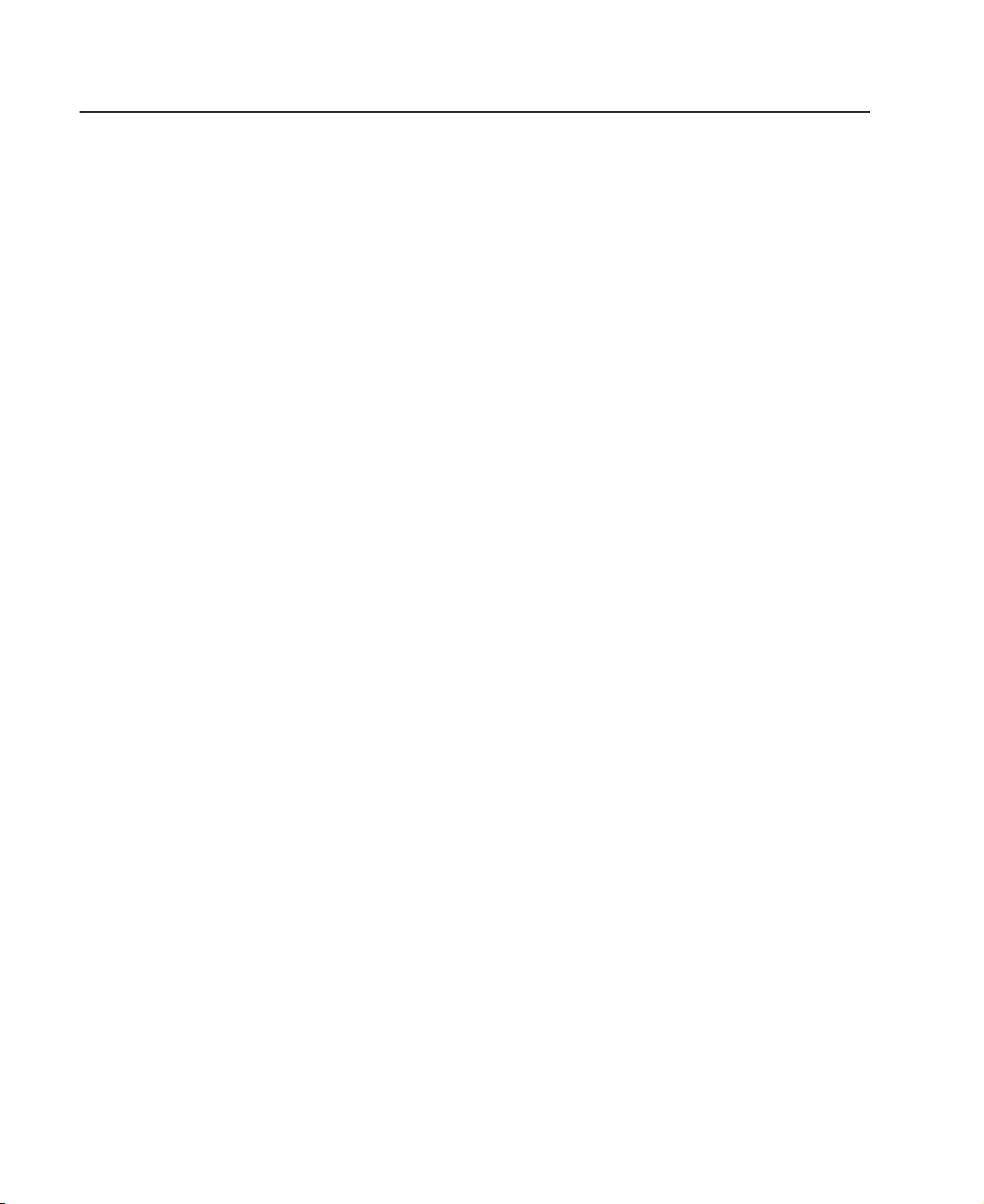
Software Requirements
The POWER GXT135P Graphics PCI Adapter is supported on AIX 4.3 with service
package 4330-10, or AIX 5.1 with service package 5110-01. If support is required on
another AIX release, ensure that this adapter is supported on that release prior to
installation. Contact your support representative for assistance.
2 Installation and Using Guide
Page 13

Chapter 2. Preparing for Installation
This chapter helps you prepare to install the POWER GXT135P Graphics PCI Adapter.
Note: If the AIX operating system is not installed on your system unit, install your
graphics adapter before you install the operating system. (See “Chapter 4.
Installing the POWER GXT135P Graphics PCI Adapter” on page 7.) When you
install AIX, your device driver software is automatically installed.
If AIX is operating on your system, install your device driver software before you
install your graphics adapter. (See “Chapter 3. Installing Device Driver Software”
on page 5.)
Checking Prerequisites
To install the POWER GXT135P Graphics PCI Adapter, make sure you have the
following on hand:
v The adapter
v The operating system documentation
v The system unit installation documentation
v PCI Adapter Placement Reference Guide
v A flat-blade screwdriver or a 5 mm nut driver
v Media containing the device driver software
v Keyboard and mouse
3
Page 14

4 Installation and Using Guide
Page 15

Chapter 3. Installing Device Driver Software
The instructions in this chapter pertain to the AIX operating system. If you have another
operating system installed, refer to your operating system documentation for information
about installing the device software and configuring your system.
AIX Device Driver Software Installation
To install the device software on an AIX system, do the following:
1. Be sure you have read “Chapter 2. Preparing for Installation” on page 3 to
determine:
v If you should install your device driver software first, go to step 2 and continue
with this section.
v If you should install your hardware first, go to “Chapter 4. Installing the POWER
GXT135P Graphics PCI Adapter” on page 7. When you install AIX, your device
driver automatically installs.
2. Turn on the power to your system unit.
3. At the system prompt, log in as root user.
4. Insert the device software media (diskette or CD-ROM) into the appropriate media
device.
5. To start SMIT, type:
smitty devinst
Press Enter.
6. The Install Additional Device Software window highlights the INPUT
device/directory for software option.
7. Select or type the input device:
v Press F4 to display the input device list. Select the name of the device
(example: CD-ROM) that you are using and press Enter.
OR
v In the Entry Field, type the name of the input device you are using, and press
Enter.
8. The Install Additional Device Software window highlights the Software to Install
option.
9. Press F4 to display a list of the device software that you can install.
10. To display the Find window, type:
/
11. Type:
devices.pci.14103302
Press Enter. The system finds and highlights this device software.
12. Press F7 to select the device software, and press Enter.
5
Page 16

13. The INSTALL ADDITIONAL DEVICE SOFTWARE window displays. Entry data
fields are automatically updated. Press Enter to accept the data.
14. The ARE YOU SURE window displays. Press Enter to accept the data.
15. The COMMAND STATUS window displays.
v The term RUNNING is highlighted to indicate that the install and configure
command is in progress.
v When RUNNING changes to OK, scroll down to the bottom of the page and locate
the Installation Summary.
v After a successful installation, SUCCESS appears in the Result column of the
summary at the bottom of the page.
16. Remove the installation media from the drive.
17. Press F10 to exit SMIT.
18. Go to “Chapter 4. Installing the POWER GXT135P Graphics PCI Adapter” on
page 7.
6 Installation and Using Guide
Page 17

Chapter 4. Installing the POWER GXT135P Graphics PCI Adapter
This chapter explains how to install the POWER GXT135P Graphics PCI Adapter.
Before you begin, be sure you have read “Handling Static-Sensitive Devices” on
page vii.
Attention: Do not remove the POWER GXT135P Graphics PCI Adapter from its
anti-static package at this time.
Installing the Adapter
To install the adapter, do the following:
1. Be sure you have read “Chapter 2. Preparing for Installation” on page 3 to
determine:.
v If you should install your Graphics PCI Adapter hardware first, go to step 4 and
continue with this section.
v If you should install your device driver software first, go back to “Chapter 3.
Installing Device Driver Software” on page 5. Return here to install your
hardware.
2. Refer to the PCI Adapter Placement Reference Guide to identify supported
installation slots for your POWER GXT135P Graphics PCI Adapter. Return here to
complete the process.
Attention: Failure to install your POWER GXT135P Graphics PCI Adapter into the
correct slot can cause your adapter or system unit to function incorrectly.
3. Connect your keyboard and mouse to the system unit.
4. Some systems support the hot-plugging of adapters. To determine whether your
system supports hot-plugging, refer to the installation documentation that was
provided with your system. Follow the instructions in your system’s installation guide
to install the POWER GXT135P Graphics PCI Adapter.
Note: If your system does support hot-plugging, and you receive a failure message
when you attempt to install the adapter, shut down and restart the system.
The system will then recognize the adapter.
5. After the basic installation is complete, connect your monitor cable to one of the two
connectors on the Graphics PCI Adapter. If desired, attach a second monitor cable
to the remaining connector on the graphics adapter. Ensure your monitor is plugged
into a power source.
Attention: Do not attach a second monitor to the POWER GXT135P Graphics PCI
Adapter if you will be using resolutions higher than 1280 x 1024.
6. Turn on both your system unit and your display if they were shut down previously.
Follow all instructions on the window.
7. A select display (console) icon displays on your window. Press the number key (for
example, 1 or 2) on your keyboard of the monitor that you want to be your default
display.
7
Page 18

Troubleshooting
You can often resolve initial installation problems by following a few basic
troubleshooting steps in the following sequence:
1. Checking Cables
2. Checking Installed Software (lslpp)
3. Checking Console (possibly redirect)
4. Checking Installed Hardware (lsdev)
Checking Cables
1. Ensure your cables are connected to the correct adapter.
v If you have more than one display adapter, be sure that each adapter is
connected to a display.
v Verify the cable connection to your video monitor is made through either a
high-density 15-pin D-shell connector or a 24-pin DVI connector. (For detailed
connector information, go to Adapters, Devices, and Cable Information for
Multiple Bus Systems.)
2. If no login prompt appears, restart your system unit.
3. If the login prompt still does not appear, reset your system to its original
configuration and continue with the Troubleshooting verifications.
Verifying AIX Software Installation
1. Verify that the device driver for the POWER GXT135P Graphics PCI Adapter is
installed as follows:
v Log in as root user.
v Type the following:
lslpp -l all | grep GXT135P
Press Enter.
2. If the POWER GXT135P device driver is installed, the following is an example of
the data that displays if you are running AIX Version 4.3 or AIX Version 5.1:
devices.pci.14103302.X11 4.3.3.0 COMMITTED AIXwindows GXT135P Graphics
devices.pci.14103302.diag 4.3.3.0 COMMITTED GXT135P Graphics Adapter
devices.pci.14103302.rte 4.3.3.0 COMMITTED GXT135P Graphics Adapter
or
devices.pci.14103302.X11 5.1.0.0 COMMITTED AIXwindows GXT135P Graphics
devices.pci.14103302.diag 5.1.0.0 COMMITTED GXT135P Graphics Adapter
devices.pci.14103302.rte 5.1.0.0 COMMITTED GXT135P Graphics Adapter
3. If the POWER GXT135P Graphics PCI Adapter device driver did not install, return
to “Chapter 3. Installing Device Driver Software” on page 5. For AIX 4.3 or AIX 5.1,
use the Additional Device Driver Software CD included with your adapter.
8 Installation and Using Guide
Page 19

Checking Console
1. If you continue to experience problems, it may be necessary to redirect the device
console to the new adapter using the chdisp command. Refer to your operating
system documentation for instructions.
2. If you have checked your cables, tried the chdisp command and continue to
experience problems, run diagnostics. Refer to your operating system
documentation for instructions.
Verifying AIX Hardware Installation
1. To verify that your system unit recognized the POWER GXT135P Graphics PCI
Adapter, type the following:
lsdev -Cs pci
Press Enter.
2. If the POWER GXT135P Graphics PCI Adapter did install, the following is an
example of the data that displays on your screen if you are installing the POWER
GXT135P Graphics PCI Adapter:
Lai0 Available 04-02 GXT135P Graphics Adapter
3. If the message on your screen indicates that your adapter is Defined instead of
Available, shut down your machine. Check the POWER GXT135P adapter to
ensure it is installed correctly.
4. If the POWER GXT135P adapter did not install, return to “Chapter 4. Installing the
POWER GXT135P Graphics PCI Adapter” on page 7.
If you continue to experience problems, it may be necessary to call your system support
organization. Refer to your operating system documentation for instructions.
Chapter 4. Installing the POWER GXT135P Graphics PCI Adapter 9
Page 20

10 Installation and Using Guide
Page 21

Chapter 5. Display Information
The POWER GXT135P Graphics PCI Adapter supports Video Electronics Standards
Association (VESA), Display Power Management Signalling (DPMS).
Changing Resolution and Refresh Rates
To change the resolution and refresh rates for X or CDE sessions, do the following:
1. Turn on your system unit power.
2. Log in as root user.
3. Type the following:
smitty
Press Enter.
4. From the System Management screen, select Devices and press Enter.
5. Select Graphic Displays and press Enter.
6. Select Select the Display Type.
7. Select the POWER GXT135P Graphics PCI Adapter and press Enter.
8. Press F4 for a list of display types supported.
9. Select the desired type and press Enter.
Note: When a DDC monitor is attached, the monitor type is automatically set by
the system and cannot be overridden. As a result, if POWER GXT135P
detects a Data Display Channel (DDC) monitor, default is the only SMIT
screen option. Pressing F4 here results in an information message stating
the popup is not available for this entry field. In this case, press F3 to return
to the Graphics Display screen and continue with step 12 below.
10. In Select the Display Type screen, notice the Select Display Type field data has
been updated. Press Enter.
11. Press F3 twice to return to the Graphics Display screen.
12. Select Select the Display Resolution and Refresh Rate and press Enter.
13. From the Graphics Adapter screen, select the POWER GXT135P Graphics PCI
Adapter and press Enter.
14. Press F4 for a list of Resolution and Refresh Rates that are supported.
15. Select the desired rate and press Enter.
Note: Your X session or CDE session will run at the rate that you specified the
next time that you start one of these sessions.
16. Press F10 to exit SMIT.
11
Page 22

12 Installation and Using Guide
Page 23

Appendix A. Communications Statements
The following statement applies to this product. The statement for other products
intended for use with this product appears in their accompanying documentation.
Federal Communications Commission (FCC) Statement
Note: This equipment has been tested and found to comply with the limits for a Class
B digital device, pursuant to Part 15 of the FCC Rules. These limits are designed
to provide reasonable protection against harmful interference in a residential
installation. This equipment generates, uses, and can radiate radio frequency
energy and, if not installed and used in accordance with the instructions, may
cause harmful interference to radio communications. However, there is no
guarantee that interference will not occur in a particular installation. If this
equipment does cause harmful interference to radio or television reception,
which can be determined by turning the equipment off and on, the user is
encouraged to try to correct the interference by one or more of the following
measures:
v Reorient or relocate the receiving antenna.
v Increase the separation between the equipment and receiver.
v Connect the equipment into an outlet on a circuit different from that to which
the receiver is connected.
v Consult an authorized dealer or service representative for help.
Properly shielded and grounded cables and connectors must be used in order to meet
FCC emission limits. Proper cables and connectors are available from authorized
dealers. Neither the provider nor the manufacturer are responsible for any radio or
television interference caused by using other than recommended cables and connectors
or by unauthorized changes or modifications to this equipment. Unauthorized changes
or modifications could void the user’s authority to operate the equipment.
This device complies with Part 15 of the FCC Rules. Operation is subject to the
following two conditions: (1) this device may not cause harmful interference, and (2) this
device must accept any interference received, including interference that may cause
undesired operation.
13
Page 24

Responsible Party:
v International Business Machines Corporation
v New Orchard Road
v Armonk, New York 10504
v Telephone: (919) 543-2193
Tested to Comply
With FCC Standards
FOR HOME OR OFFICE USE
European Union (EU) Statement
This product is in conformity with the protection requirements of EU Council Directive
89/336/EEC on the approximation of the laws of the Member States relating to
electromagnetic compatibility. The manufacturer cannot accept responsibility for any
failure to satisfy the protection requirements resulting from a non-recommended
modification of the product, including the fitting of option cards supplied by third parties.
Consult with your dealer or sales representative for details on your specific hardware.
This product has been tested and found to comply with the limits for Class B
Information Technology Equipment according to CISPR 22 / European Standard EN
55022. The limits for Class B equipment were derived for typical residential
environments to provide reasonable protection against interference with licensed
communication devices.
International Electrotechnical Commission (IEC) Statement
This product has been designed and built to comply with IEC Standard 950.
United Kingdom Telecommunications Safety Requirements
This equipment is manufactured to the International Safety Standard EN60950 and as
such is approved in the UK under the General Approval Number NS/G/1234/J/100003
for indirect connection to the public telecommunication network.
The network adapter interfaces housed within this equipment are approved separately,
each one having its own independent approval number. These interface adapters,
supplied by the manufacturer, do not use or contain excessive voltages. An excessive
voltage is one which exceeds 70.7 V peak ac or 120 V dc. They interface with this
equipment using Safe Extra Low Voltages only. In order to maintain the separate
(independent) approval of the manufacturer’s adapters, it is essential that other optional
cards, not supplied by the manufacturer, do not use main voltages or any other
excessive voltages. Seek advice from a competent engineer before installing other
adapters not supplied by the manufacturer.
14 Installation and Using Guide
Page 25

Avis de conformité aux normes du ministère des Communications du Canada
Cet appareil numérique de la classe B est conform à la norme NMB-003 du Canada.
Canadian Department of Communications Compliance Statement
This Class B digital apparatus complies with Canadian ICES-003.
VCCI Statement
The following is a summary of the VCCI Japanese statement in the box above.
This product is a Class B Information Technology Equipment and conforms to the
standards set by the Voluntary Control Council for Interference by Information
Technology Equipment (VCCI). This product is aimed to be used in a domestic
environment. When used near a radio or TV receiver, it may becaome the cause of
radio interference. Read the instructions for correct handling.
Radio Protection for Germany
Dieses Gerät ist berechtigt in Übereinstimmung mit dem deutschen EMVG vom
9.Nov.92 das EG–Konformitätszeichen zu führen.
Der Aussteller der Konformitätserklärung ist die IBM Germany.
Dieses Geräterfüllt die Bedingungen der EN 55022 Klasse B.
Appendix A. Communications Statements 15
Page 26

16 Installation and Using Guide
Page 27

Appendix B. Notices
This information was developed for products and services offered in the U.S.A.
The manufacturer may not offer the products, services, or features discussed in this
document in other countries. Consult the manufacturer’s representative for information
on the products and services currently available in your area. Any reference to the
manufacturer’s product, program, or service is not intended to state or imply that only
that product, program, or service may be used. Any functionally equivalent product,
program, or service that does not infringe any intellectual property right of the
manufacturer may be used instead. However, it is the user’s responsibility to evaluate
and verify the operation of any product, program, or service.
The manufacturer may have patents or pending patent applications covering subject
matter described in this document. The furnishing of this document does not give you
any license to these patents. You can send license inquiries, in writing, to the
manufacturer.
The following paragraph does not apply to the United Kingdom or any country
where such provisions are inconsistent with local law: THIS MANUAL IS
PROVIDED ″AS IS″ WITHOUT WARRANTY OF ANY KIND, EITHER EXPRESSED OR
IMPLIED, INCLUDING, BUT NOT LIMITED TO, THE IMPLIED WARRANTIES OF
NON-INFRINGEMENT, MERCHANTABILITY OR FITNESS FOR A PARTICULAR
PURPOSE. Some states do not allow disclaimer of express or implied warranties in
certain transactions; therefore, this statement may not apply to you.
This information could include technical inaccuracies or typographical errors. Changes
are periodically made to the information herein; these changes will be incorporated in
new editions of the publication. The manufacturer may make improvements and/or
changes in the product(s) and/or the program(s) described in this publication at any
time without notice.
Information concerning products made by other than the manufacturer was obtained
from the suppliers of those products, their published announcements, or other publicly
available sources. The manufacturer has not tested those products and cannot confirm
the accuracy of performance, compatibility or any other claims related to products made
by other than the manufacturer. Questions on the capabilities of products made by other
than the manufacturer should be addressed to the suppliers of those products.
17
Page 28

18 Installation and Using Guide
Page 29

Readers’ Comments — We’d Like to Hear from You
POWER GXT135P Graphics PCI Adapter
Installation and Using Guide
Publication No. SA23-1256-00
Overall, how satisfied are you with the information in this book?
Very Satisfied Satisfied Neutral Dissatisfied Very
Dissatisfied
Overall satisfaction hhhhh
How satisfied are you that the information in this book is:
Very Satisfied Satisfied Neutral Dissatisfied Very
Dissatisfied
Accurate hhhhh
Complete hhhhh
Easy to find hhhhh
Easy to understand hhhhh
Well organized hhhhh
Applicable to your tasks hhhhh
Please tell us how we can improve this book:
Thank you for your responses. May we contact you? h Yes h No
When you send comments to IBM, you grant IBM a nonexclusive right to use or distribute your comments in any
way it believes appropriate without incurring any obligation to you.
Name Address
Company or Organization
Phone No.
Page 30

_________________________________________________________________________________
Readers’ Comments — We’d Like to Hear from You
SA23-1256-00
_____________________________________________________________________________
Fold and Tape Please do not staple Fold and Tape
NO POSTAGE
NECESSARY
IF MAILED IN THE
UNITED STATES
BUSINESS REPLY MAIL
FIRST-CLASS MAIL PERMIT NO. 40 ARMONK, NEW YORK
Cut or Fold
Along Line
POSTAGE WILL BE PAID BY ADDRESSEE
Information Development
Department H6DS-9561
11400 Burnet Road
Austin, TX 78758-3493
_____________________________________________________________________________
Fold and Tape Please do not staple Fold and Tape
SA23-1256-00
Cut or Fold
Along Line
Page 31

Page 32

Part Number: 09P2175
Printed in the United States of America
on recycled paper containing 10%
recovered post-consumer fiber.
September 2001
SA23-1256-00
(1P) P/N: 09P2175
