Page 1
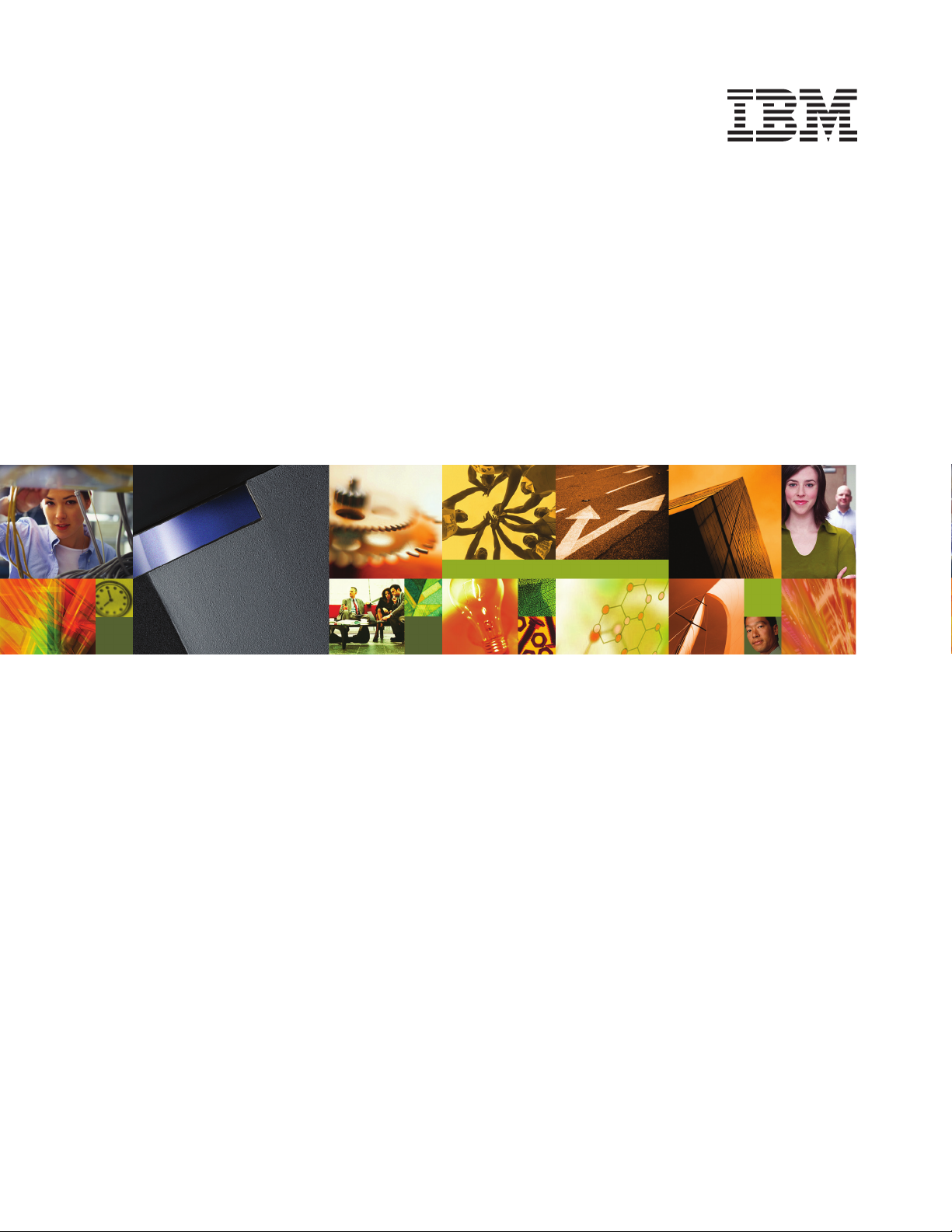
IBM Systems
Quick start guide for IntelliStation POWER 285 (9111-285)
Page 2
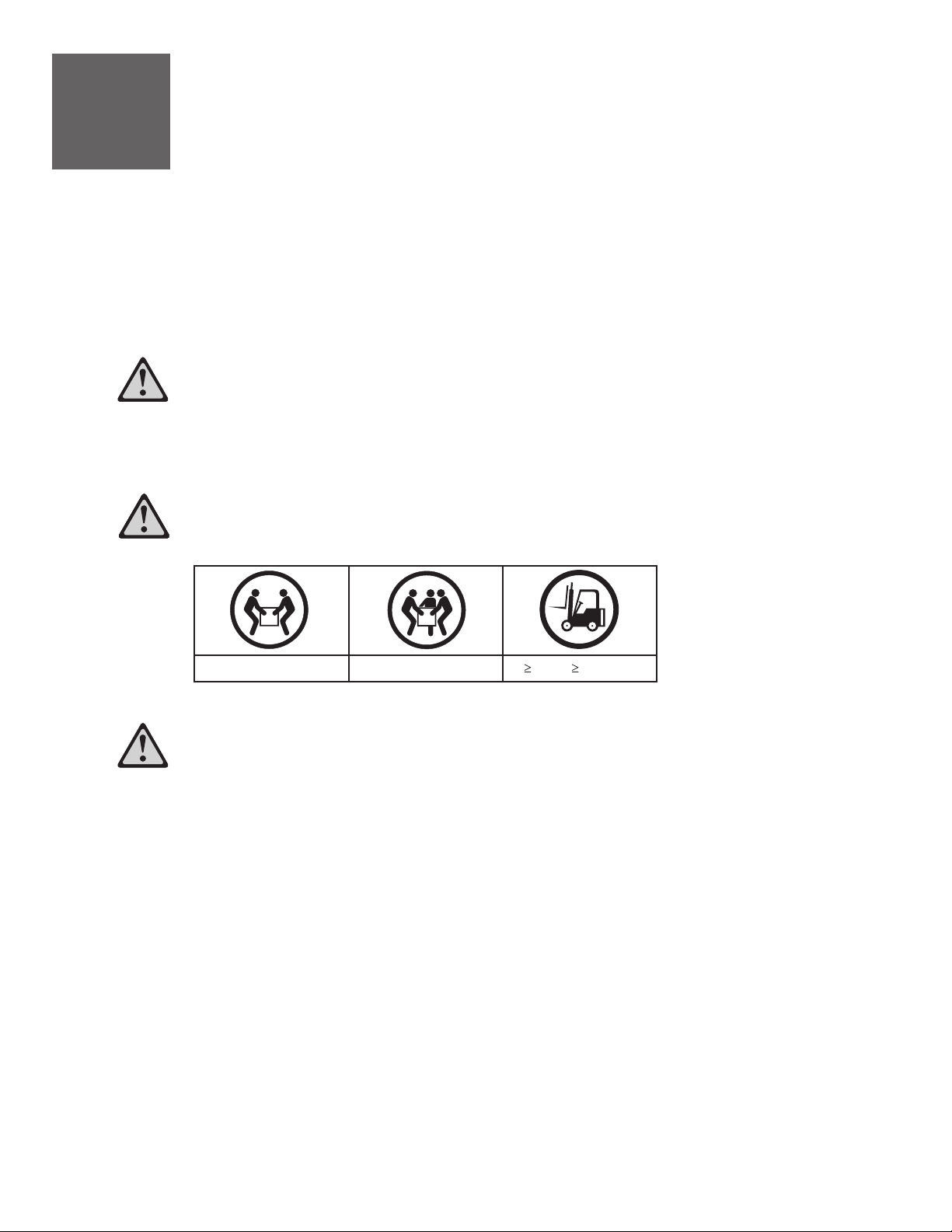
1
Before you begin
This Quick start guide contains an abbreviated set of setup instructions designed to help you quickly
unpack and set up a standard system. Users unfamiliar with this IBM hardware should use the fully
detailed setup instructions found in the IBM Systems Hardware Information Center. For details about
how to access the information center, see task 5 .Finish your system setup
The exclamation mark surrounded by a gray triangle denotes caution. A CAUTION
notice indicates the presence of a hazard that has the potential of causing
moderate or minor personal injury. Before doing a step that contains a caution icon,
read and understand the caution statement that accompanies it.
Use safe practices when lifting.
18-32 kg (39.7-70.5 lbs) 32-55 kg (70.5-121.2 lbs)
CAUTION: The fully populated enclosure weighs about 95 lbs (43 kg). You should
have at least three people available to lift and install the system unit.
55 kg ( 121.2 lbs)
Page 3
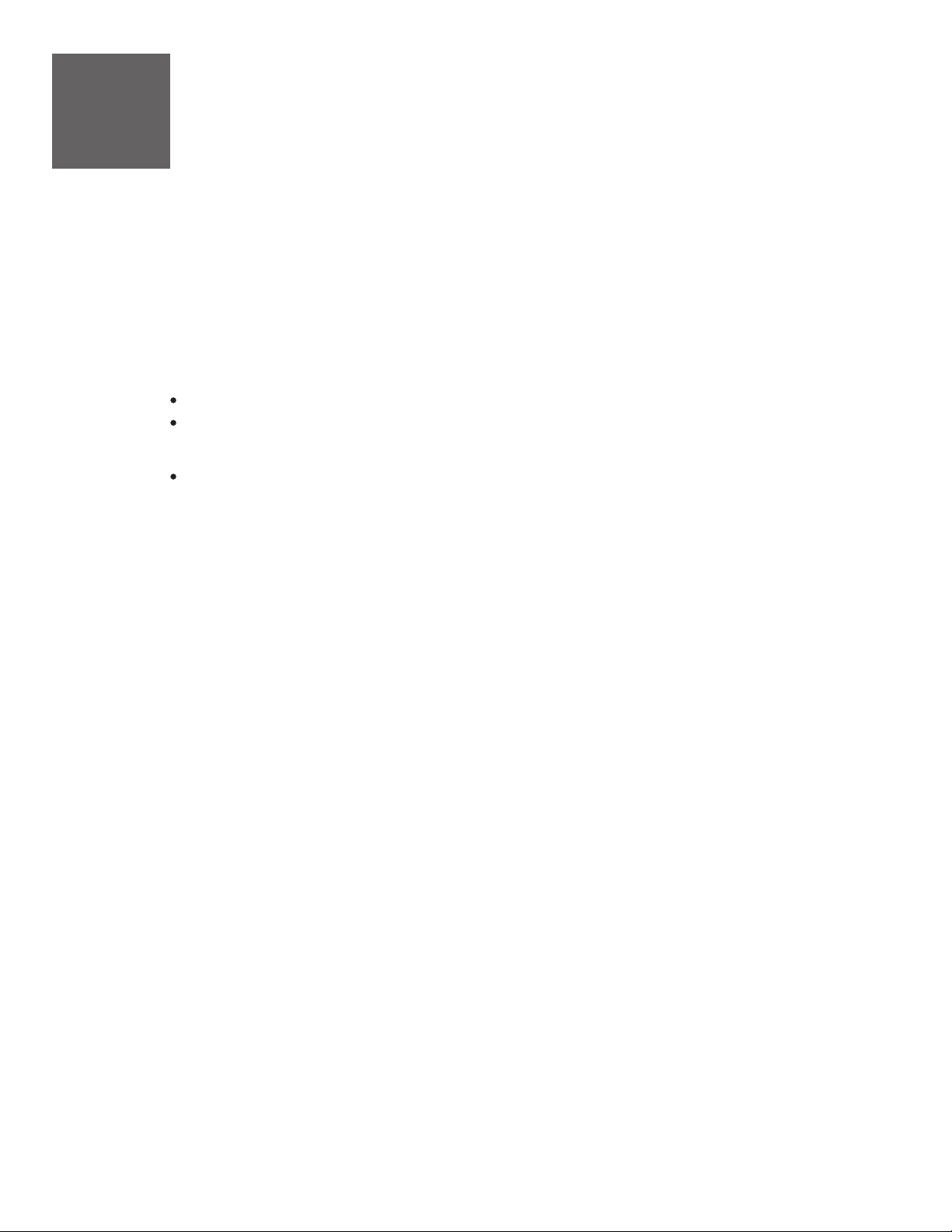
2
Complete an inventory of the external parts.
Locate the kitting report (inventory list) in the bag that contains the information center CD
(SK3T-8159). Make sure you received all of the parts that you ordered. Your order information
should be located in an envelope adhered to the outside of your system box. You can also
obtain order information from your marketing representative or IBM Business Partner.
If you have incorrect, missing, or damaged parts, contact any of the following:
Inventory
Your IBM reseller
IBM Rochester manufacturing automated information
line at 1-800-300-8751 (United States only)
Directory of worldwide contacts at www.ibm.com/planetwide.
Select your location to view the service and support contact information.
Page 4

3
A Hardware Management Console (HMC) is a system that connects to the workstation and
manages it through a network.
If you are not using an HMC to manage your workstation, you can use either the Integrated
Virtualization Manager or the Advanced System Management Interface (ASMI). To use the
Integrated Virtualization Manager, follow the setup instructions in the IBM Systems
Hardware Information Center. For details about how to access the information center, see
task 5 . To use the ASMI, go to task 4
access the ASMI
If you are using a rack-mounted HMC, these steps assume that it is already installed in the rack.
If you need to install the HMC into the rack, follow the instructions in the IBM Systems Hardware
Information Center, and return to this guide when you are ready to begin cabling your HMC. For details
about how to access the information center, see task 5
Finish your system setup Cable the system unit and
3.1
Cable the HMC and the system unit
.
Finish your system setup.
If you are using any optional adapters, connect the cables to the appropriate
adapter connectors in the PCI slots of your system unit and HMC.
3.2
3.3
3.4
Route the power cords through the rings or clamps, if available, on the
back of the workstation, and connect to the system unit, monitor, and
HMC.
instructed to do so.
Important: Ensure that if there is a voltage switch next to the power
connector on the monitor, it is in the appropriate position for the voltage
used in your geography.
Connect the mouse and keyboard cables to the appropriate ports on the
back of the HMC. If your mouse and keyboard use Universal Serial Bus
(USB) cables, you can connect these to the ports on the front of the
HMC.
Attach the monitor cable to the monitor connector on the HMC
and tighten the screws.
Tip: If you are using the rack-mounted LCD monitor and
keyboard (7316-TF3), use the C2T-to-KVM adapter breakout
cable to attach to the HMC.
Do not connect the power cords to a power source until
Page 5

3.5
If you are not using a modem, skip to step 3.6.
If you are using the integrated HMC modem, connect the telephone cable to
the modem and to the analog jack on the wall. If you are using an external
modem, connect the modem data cable to the external modem and to a serial
port on the HMC. Then connect the telephone cable to the external modem
and to the analog jack on the wall.
3.6
3.7
3.8
Connect the Ethernet cable to the Ethernet port on the HMC and to the
Ethernet port labeled HMC1 on the system unit.
For a stand-alone HMC, use the integrated Ethernet port. For the 7310-CR2 rackmounted HMC, use the bottom-right Ethernet port. For the 7310-CR3 rackmounted HMC, use the left port of the two planar board Ethernet ports.
If using an external modem, plug the power cord into the modem.
CAUTION:This product is equipped with a three-wire power cable and plug
for the user's safety. Use this power cable with a properly grounded
electrical outlet to avoid electrical shock.
Plug the power cords for the monitor, HMC, and external modem into a power
source. Do not connect the system unit to a power source until instructed to do so.
3.9
3.10
3.11
Start and configure the HMC, which includes the Guided Setup Wizard. You can
find the instructions for configuring the HMC in the Hardware Information Center.
For details about how to access the information center, see task 5.Finish your
system setup
Connect the system unit to a power source and wait for the control panel on
the front of the server to display . This might take several minutes.01
Press the white Power On button on the control panel.
You have completed the basic setup. Go to task 5 Finish your system setup.
Page 6

4
Cable the system unit and access the ASMI
The ASMI is an interface to the service processor that is required in order to perform general and
administrator-level service tasks, such as reading service processor error logs, reading vital product
data, setting up the service processor, and controlling the system power.
This task assumes that you are using a PC to access the ASMI through a Web browser. If you are using
an ASCII terminal, see the instructions in the IBM Systems Hardware Information Center. For details
about how to access the information center, see task 5 Finish your system setup.
CAUTION:This product is equipped with a three-wire power cable and plug
for the user's safety. Use this power cable with a properly grounded
electrical outlet to avoid electrical shock.
Route the power cords through the rings or clamps, if available, on the back of the
4.1
workstation, and connect the system unit to a power source. Wait for the control
panel on the front of the server to display .01
4.2
4.3
Using a PC that has Microsoft Internet Explorer 6.0, Netscape 7.1, or Opera 7.23
installed, connect an Ethernet cable from the PC to the port labeled HMC1 on the
back of the system unit. If HMC1 is occupied, use the port labeled HMC2.
Configure the Ethernet interface on the PC to an IP address and subnet mask
within the same subnet as the system unit.
Note: IBM Systems
Hardware Information Center
center, see
Possible values:
Server connector
HMC1
HMC2
For example, if you connected your PC or mobile computer to HMC1, the IP
address for your PC or mobile computer might be 192.168.2.1 and the subnet mask
would be 255.255.255.0. Set the gateway IP address to the same IP address as that
of the PC or mobile computer.
If you do not know how to do this, see the instructions in the
task 5 Finish your system setup.
(R)
. For details about how to access the information
Subnet mask
255.255.255.0
255.255.255.0
IP address
192.168.2.147
192.168.3.147
Page 7

4.4
Using a Web browser, enter the IP address into the field that corresponds to
the port to which your PC is connected.
Address
4.5
4.6
4.7
When the login dialog box is displayed, enter either one of the default user IDs
and passwords:
User ID
general
admin
When you are prompted, change the default password.
If you are using any optional adapters, connect the cables to the appropriate
adapter connectors in the PCI slots of your system unit and PC.
Password
general
admin
Page 8

5
Finish your system setup
You have completed the basic tasks to set up your workstation.
You can now access the . Follow these steps to create a
customized checklist that helps you configure your and console, install software, apply
fixes, and establish connections with your service provider:
5.1
5.2
5.3
Using a Web browser, go to www.ibm.com/server/library/infocenter/hardware or go
to the preinstalled version on the HMC.
From the navigation bar, click
POWER information Initial server setup Create a customized initial
server setup checklist.
Answer the questions in the interactive interview, and follow the procedures in the
resulting checklist.
If you cannot access the online version of the information center, it is also provided
on a CD with your system (SK3T-8159).
IBM Systems Hardware Information Center
workstation
Systems Hardware information IntelliStation
>>
>
Page 9

International Business Machines Corporation 2005, 2007
Printed in USA
September 2007
All Rights Reserved
Mail comments to:
IBM Corporation
Attention Department DDR
3605 Highway 52 North
Rochester, MN U.S.A. 55901-7829
Fax comments to:
1-800-937-3430 (U.S. or Canada)
1-507-253-5192 (outside the U.S. or Canada)
Internet URL: http://www.ibm.com/systems/infocenter/hardware
References in this publication to IBM products or
services do not imply that IBM intends to make
them available in every country or region.
IBM, the IBM logo, IntelliStation, and POWER are trademarks
and/or registered trademarks of International Business
Machines Corporation.
Microsoft, Windows,Windows NT, and the Windows
logo are trademarks of Microsoft Corporation in
the United States, other countries, or both.
Other company, product, and service names may
be trademarks or service marks of others.
29R1715
SA41-5168-03
