Page 1
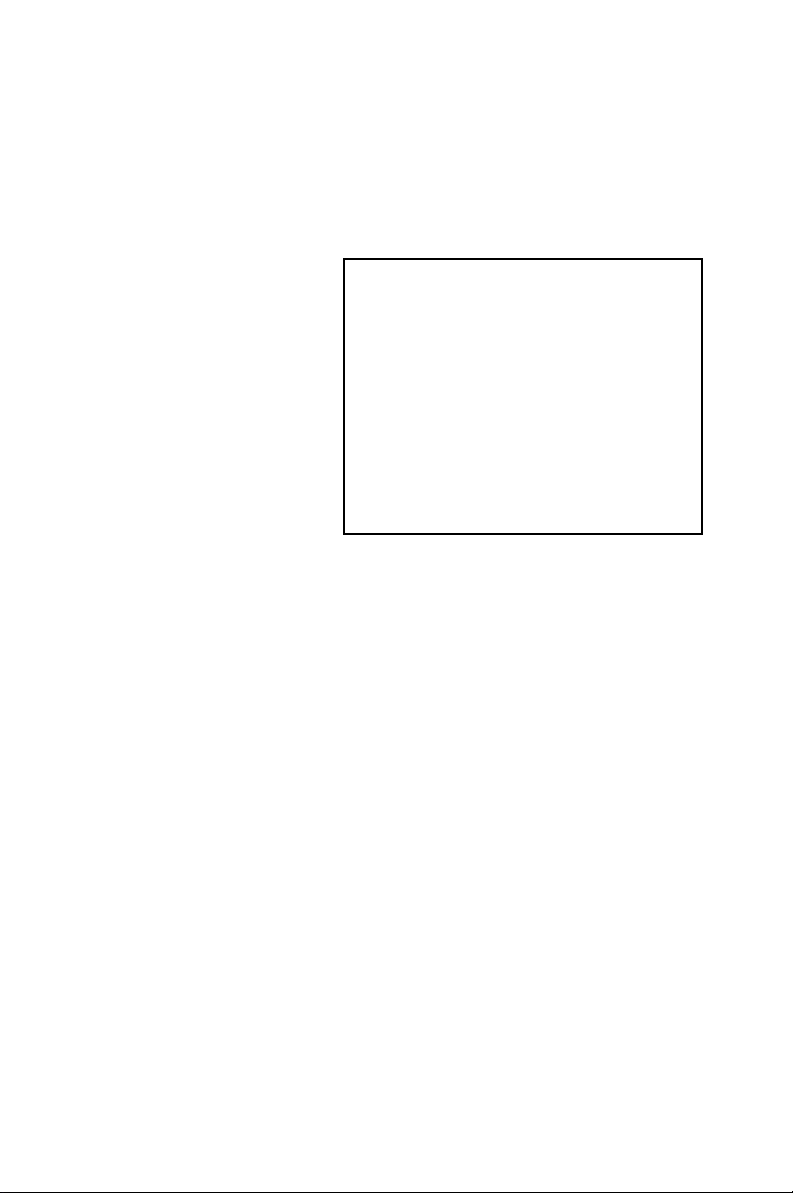
PCI-6871
PCI Eden400 Half-sized SBC
with SODIMM/VGA
LCD/LVDS/LAN and CFC2
Users’ Manual
Page 2
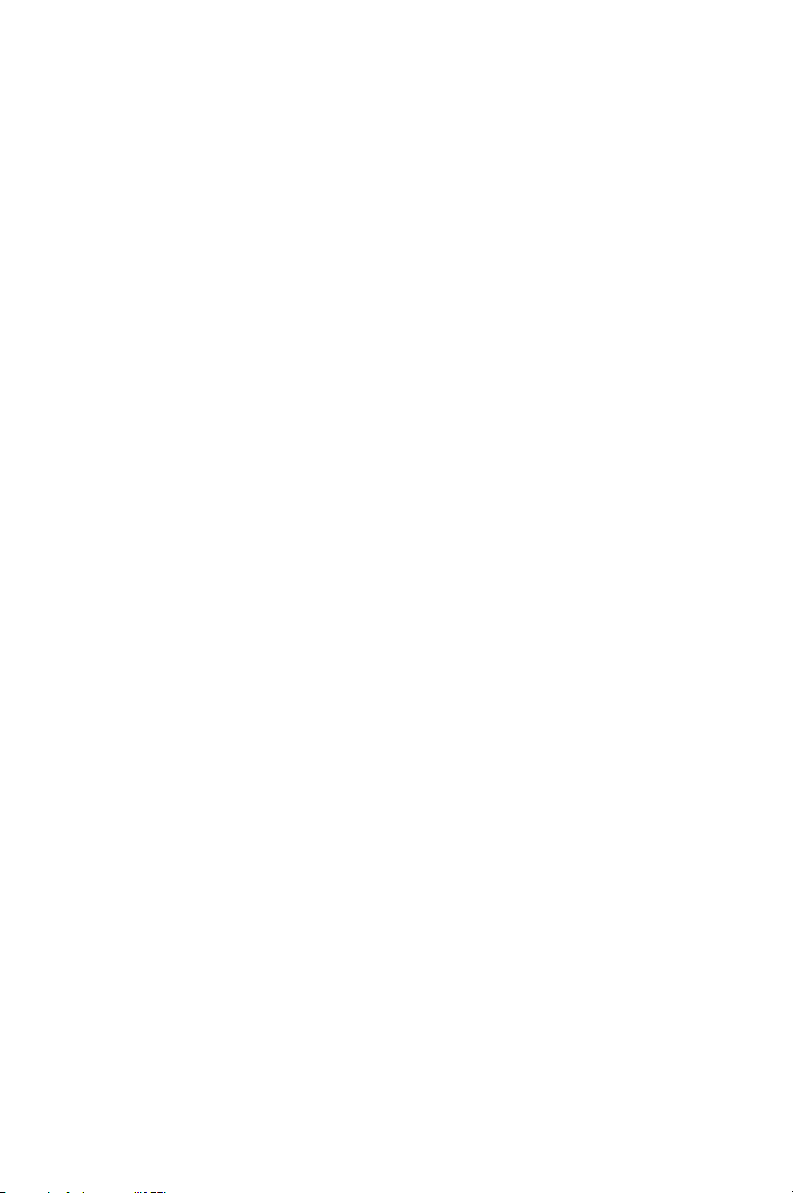
Copyright
This document is copyrighted, © 2002. All rights are reserved. The original manufacturer reserves the right to make improvements to the products described in this manual at any time without notice.
No part of this manual may be reproduced, copied, translated or transmitted in any form or by any means without the prior written permission of
the original manufacturer. Information provided in this manual is
intended to be accurate and reliable. However, the original manufacturer
assumes no responsibility for its use, nor for any infringements upon the
rights of third parties that may result from such use.
Acknowledgements
Award is a trademark of Award Software International, Inc.
VIA is a trademark of VIA Technologies, Inc.
IBM, PC/AT, PS/2 and VGA are trademarks of International Business
Machines Corporation.
Intel and Pentium are trademarks of Intel Corporation.
Microsoft Windows® is a registered trademark of Microsoft Corp.
RTL is a trademark of Realtek Semi-Conductor Co., Ltd.
ESS is a trademark of ESS Technology, Inc.
UMC is a trademark of United Microelectronics Corporation.
SMI is a trademark of Silicon Motion, Inc.
Creative is a trademark of Creative Technology LTD.
All other product names or trademarks are properties of their respective
owners.
For more information on this and other EMAC products, please visit
our website at:http://www.emacinc.com
For technical support and service, please visit our support website at:
http://www.emacinc.com/support/
This manual is for the PCI-6871.
Part No. 2006687110
1st Edition, Dec, 2002
PCI-6871 User’s Manual ii
Page 3
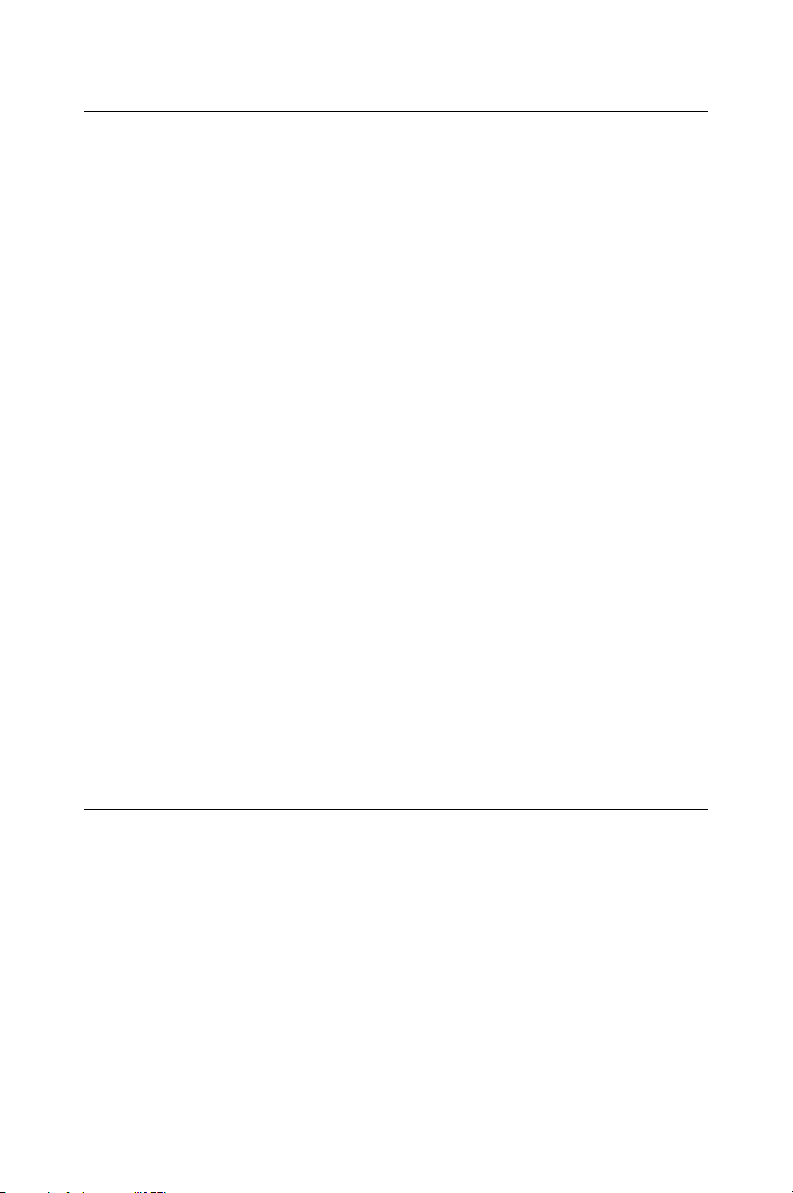
Packing List
Before you begin installing your card, please make sure that the following
materials have been shipped:
• 1 ea. PCI-6871 all-in-one single board computer
• 1 ea. startup manual
• CD-ROM or disks for utility, drivers, and manual (in PDF format)
• 1 ea. power cable p/n: 1703080101
• 1 ea. PS/2 KB/M cable p/n: 1700060202
• 1 ea. Printer cable p/n:1700260250
• 1 ea. FDD cable p/n:1701340603
• 1 ea. EIDE cable p/n:1701400452
If any of these items are missing or damaged, contact your distributor or
sales representative immediately.
Model No. List Description
PPCI-6871F-J0A1 PCI Eden400 Half-sized SBC with SODIMM/VGA
LCD/LVDS/LAN and CFC2
Additional Information and Assistance
1.Visit the manufacturer's web site at www.emacinc.com where you can
find the latest information about the product.
2.Contact your distributor, sales representative, or customer
service center for technical support if you need additional assistance.
Please have the following information ready before you call:
• Product name and serial number
• Description of your peripheral attachments
• Description of your software (operating system, version, application
software, etc.)
• A complete description of the problem
• The exact wording of any error messages
iii
Page 4
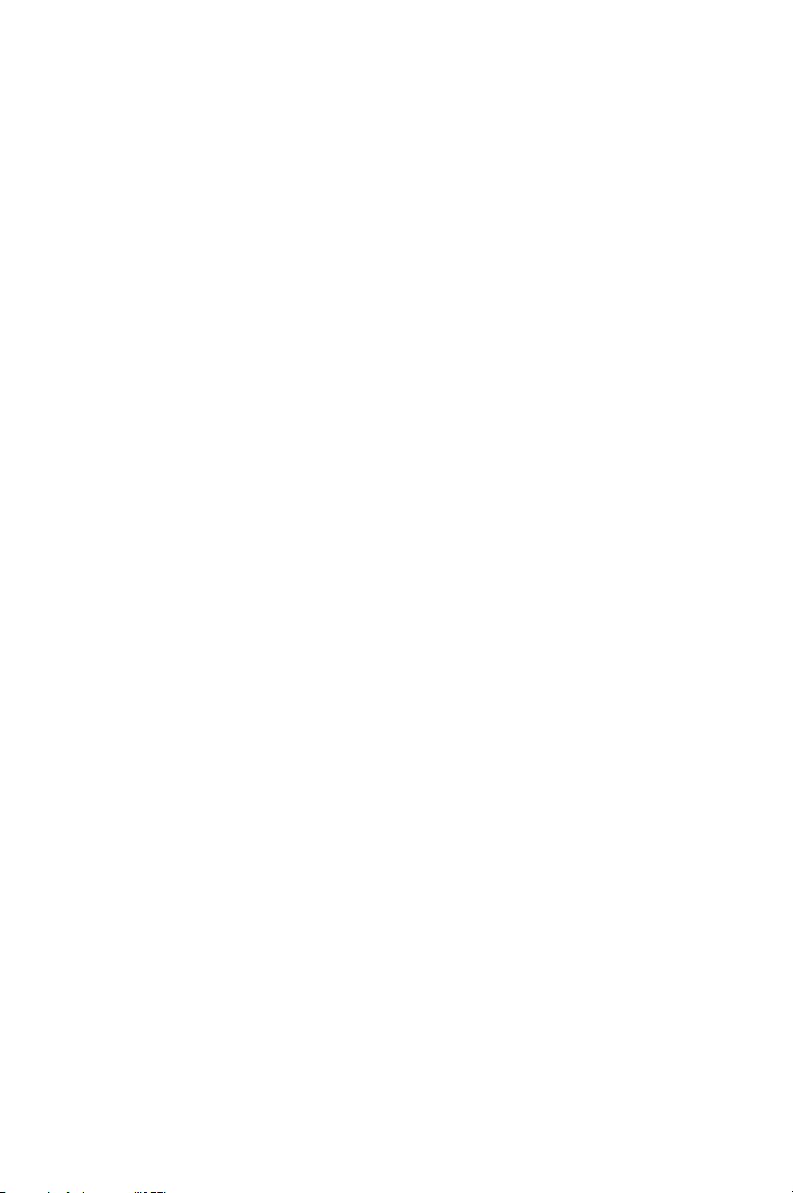
PCI-6871 User’s Manual iv
Page 5
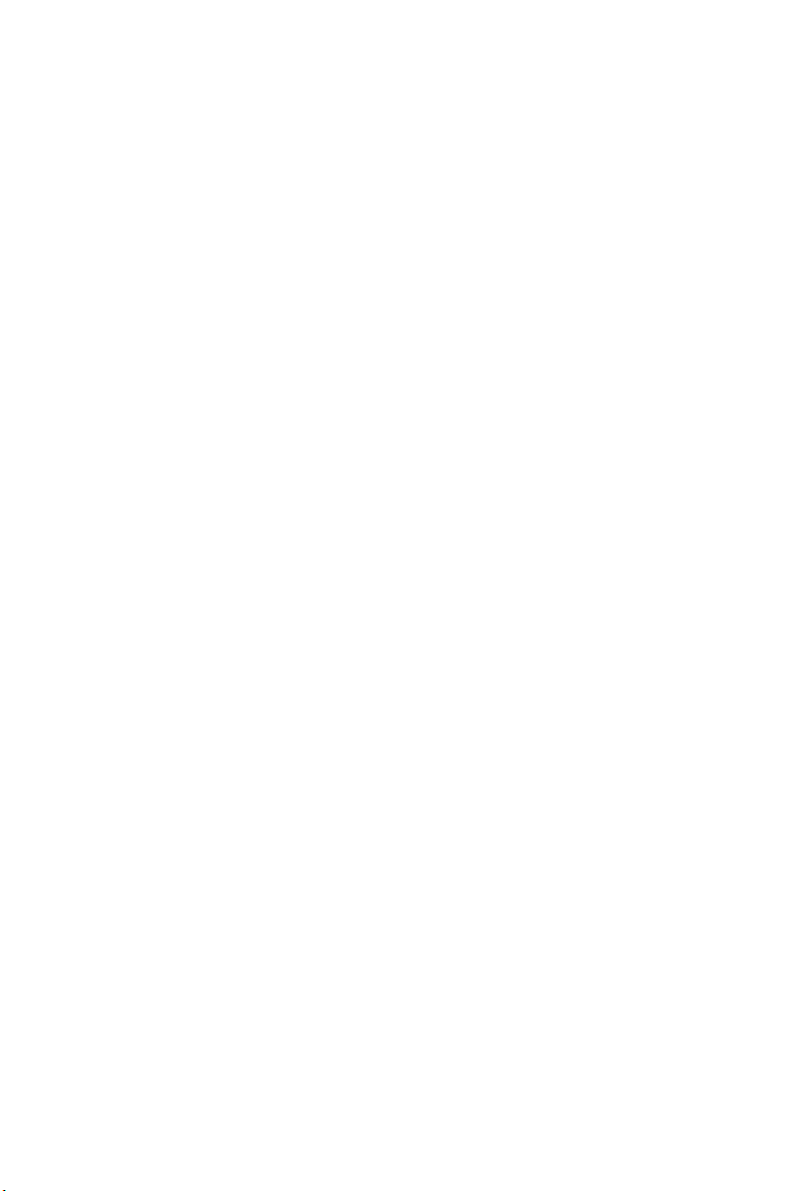
Table of Contents
Contents
Chapter 1 General Information ........................................1
1.1 Introduction ....................................................................... 2
1.2 Features ............................................................................. 3
1.3 Specifications .................................................................... 3
1.3.1 Standard SBC Functions ................................................. 3
1.3.2 VGA/LCD/LVDS Interface ............................................ 4
1.3.3LVDS: Supports 2 Channel LVDS interface................4
1.3.4 PCI bus Ethernet interface .............................................. 4
1.3.5 Mechanical and Environmental ...................................... 4
1.4 Board layout: dimensions.................................................. 5
Chapter 2 Installation ........................................................7
2.1 Jumpers.............................................................................. 8
2.2 Connectors......................................................................... 8
2.3 Locating jumpers............................................................. 10
2.4 Locating Connectors ....................................................... 11
2.5 Setting Jumpers ............................................................... 12
2.6 Clear CMOS (JP1) .......................................................... 13
2.7 Installing system memory (SODIMMs).......................... 14
2.7.1 Installing SODIMMs .................................................... 14
2.8 IDE, CDROM hard drive connector (CN1, CN7)........... 15
2.8.1 Connecting the hard drive ............................................. 16
2.9 Solid State Disk............................................................... 16
2.9.1 CompactFlash (CN28) .................................................. 16
2.10 Floppy drive connector (CN6) ........................................ 16
2.10.1 Connecting the floppy drive ......................................... 17
2.11 Parallel port connector (CN2) ......................................... 17
2.12 Keyboard and PS/2 mouse connector (CN25) ................ 17
2.13 Power & HDD LED, Reset (CN13, CN8) ...................... 18
2.13.1 Power & HDD LED (CN13) ........................................ 18
2.13.2 Reset switch (CN8) ....................................................... 18
2.14 Power connectors (CN11, FAN1) ................................... 18
2.14.1 Main power connector, +5 V, +12 V (CN11).............. 18
2.14.2 CPU Fan power supply connector (FAN1)................... 18
2.15 ATX power control connector (CN3, CN5).................... 19
2.15.1 ATX feature (CN3) and soft power switch (CN5) ....... 19
2.16 IR connector (CN9)......................................................... 20
2.17 Audio interfaces (CN10) ................................................. 20
2.18 COM port connector (CN19, CN20)............................... 20
2.18.1 COM2 RS-232/422/485 setting (JP3)........................... 20
2.19 VGA/LCD/LVDS interface connections ........................ 20
2.19.1 CRT display connector (CN12) .................................... 21
v
Page 6
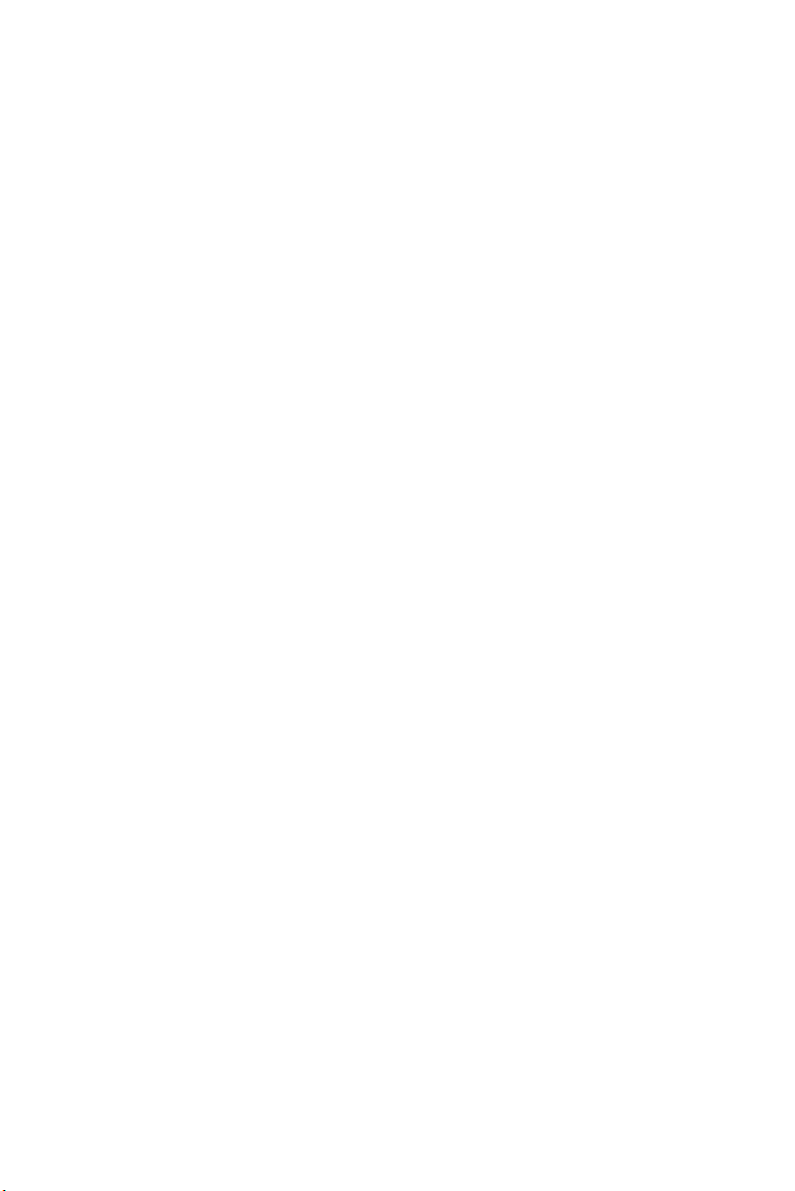
2.19.2 Flat panel display connector (CN18)............................ 21
2.19.3 Extension flat panel connector (CN17) ........................ 21
2.19.4 LVDS LCD panel connector (CN21) ........................... 21
2.19.5 Panel type selection (S1)............................................... 22
2.20 Ethernet configuration..................................................... 22
2.20.1 100Base-T connector (CN15)....................................... 23
2.20.2 Network boot ................................................................ 23
2.20.3 LAN controller power select (JP2) ............................... 23
2.21 Watchdog timer configuration ........................................ 23
2.21.1 Watchdog timer action (JP4) ........................................ 23
2.22 USB connectors (CN4, CN23)........................................ 24
Chapter 3 Software Configuration .................................25
3.1 Introduction ..................................................................... 26
3.2 Connections to Three Standard LCDs............................. 27
3.2.1 Connections to (640 x 480 TFT color LCD) ............... 27
3.2.2 Connections to (1024 x 768 TFT color LCD) ............. 28
3.2.3 Connections to (800 x 600 TFT color LCD) ............... 29
3.3 Ethernet software configuration...................................... 30
Chapter 4 Award BIOS Setup.........................................33
4.1 System test and initialization........................................... 34
4.1.1 System configuration verification................................. 34
4.2 Award BIOS setup .......................................................... 35
4.2.1 Entering setup .............................................................. 35
4.2.2 Standard CMOS Features setup .................................... 36
4.2.3 Advanced BIOS Features setup .................................... 37
4.2.4 Advanced Chipset Features setup ................................. 38
4.2.5 Integrated Peripherals ................................................... 39
4.2.6 Power Management Setup ............................................ 39
4.2.7 PnP/PCI Configurations................................................ 40
4.2.8 PC Health Status ........................................................... 40
4.2.9 Frequency/Voltage Control........................................... 41
4.2.10 Load Optimized Defaults .............................................. 42
4.2.11 Set Password ................................................................. 42
4.2.12 Save & Exit Setup......................................................... 43
4.2.13 Exit Without Saving...................................................... 44
Chapter 5 PCI SVGA Setup ............................................45
5.1 Introduction ..................................................................... 46
5.1.1 Chipset .......................................................................... 46
5.1.2 Display memory............................................................ 46
5.1.3 Display types................................................................. 46
5.1.4 Dual/Simultaneous Display .......................................... 47
5.2 Installation of the SVGA Driver ..................................... 48
vi
Page 7
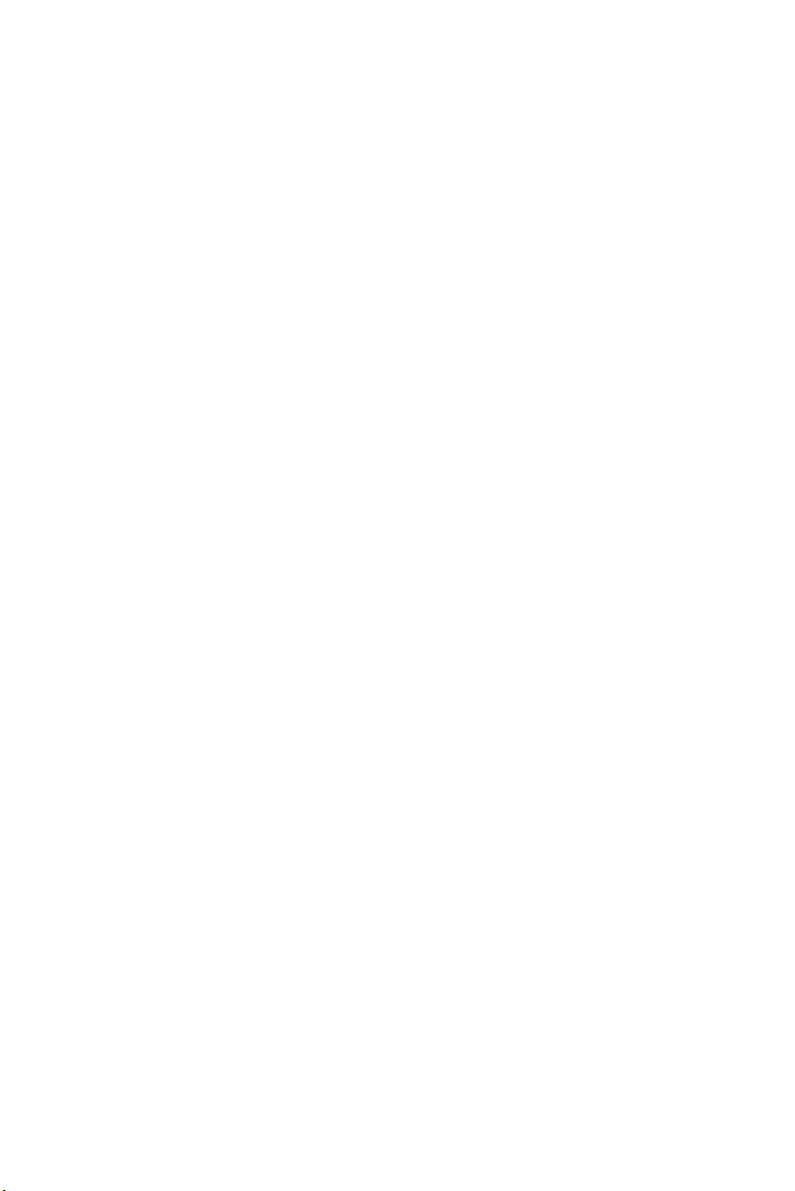
Table of Contents
5.2.1 Installation for Windows 95 ......................................... 48
5.2.2 Installation for Windows 98/Me ................................... 52
5.2.3 Installation for Windows NT ........................................ 57
5.2.4 Installation for Windows 2000 ..................................... 62
5.2.5 Installation for Windows XP ........................................ 67
5.3 Further Information......................................................... 73
Chapter 6 Audio Setup.....................................................75
6.1 Introduction ..................................................................... 76
6.2 DOS utilities.................................................................... 76
6.2.1 VIA Sound Blaster Pro compatible set up program ..... 76
6.2.2 VIA Sound Blaster Installation ..................................... 76
6.3 Driver installation............................................................ 77
6.3.1 Before you begin........................................................... 77
6.3.2 Windows 95/98 drivers................................................. 77
6.3.3 Windows NT drivers..................................................... 85
6.3.4 Windows 2000 Drivers ................................................. 88
Chapter 7 PCI Bus Ethernet Interface...........................93
7.1 Introduction ..................................................................... 94
7.2 Installation of Ethernet driver ......................................... 94
7.2.1 Installation for MS-DOS and Windows 3.1.................. 94
7.2.2 Installation for Windows 98 ......................................... 95
7.2.3 Installation for Windows 2000 ..................................... 98
7.2.4 Installation for Windows NT ...................................... 103
7.3 Further information ....................................................... 109
Appendix A Programming the Watchdog Timer ...........111
A.1 Supported Input Timing Modes .................................... 112
Appendix B Installing PC/104 Modules ..........................115
Appendix C Pin Assignments ...........................................121
C.1 CPU Fan Power Connector (FAN 1)............................. 122
C.2 Ethernet 10/100Base-T Connector (CN15)................... 122
C.3 Audio Connector (CN10) .............................................. 123
C.4 Main Power Connector (CN11) .................................... 124
C.5 Keyboard and PS/2 Mouse Connector (CN25) ............. 125
C.6 Floppy Disk Drive Connector (CN6)............................ 126
C.7 IDE Hard Drive Connector (CN1, CN7) ...................... 127
C.8 Parallel Port Connector (CN2) ...................................... 128
C.9 HDD, PWR LED CON & WDT output (CN13)........... 129
C.10 Reset Button Connector (CN8) ..................................... 129
C.11 USB Connector (CN20, CN28)..................................... 130
C.12 LCD Inverter Backlight Connector (CN27).................. 130
C.13 IR Connector (CN9) ...................................................... 131
vii
Page 8
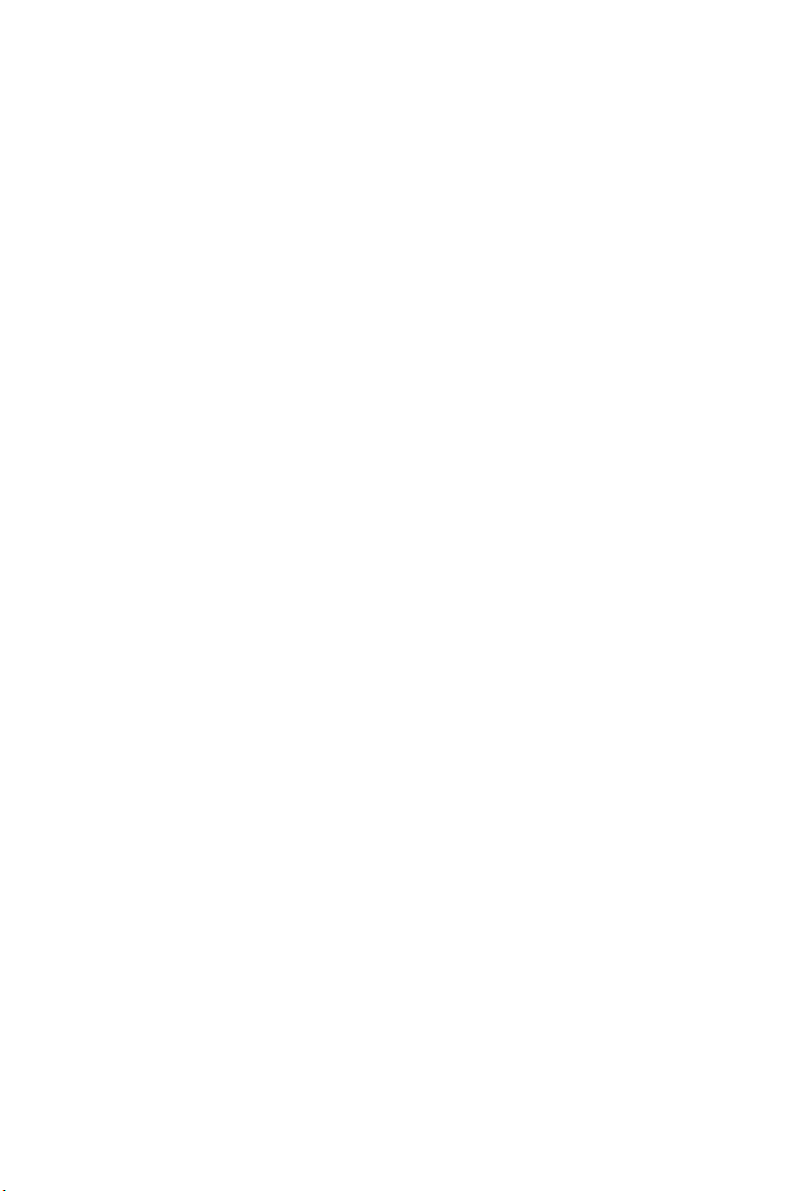
C.14 CRT Display Connector (CN12)................................... 131
C.15 Flat Panel Connector (CN18)........................................ 132
C.16 Extended Flat Panel Display Connector (CN17) .......... 133
C.17 LCD Signal Mapping .................................................... 134
C.18 LVDS Connector (CN21).............................................. 135
C.19 COM Port Connector (CN19, CN20)............................ 136
C.20 CompactFlash Card Connector (CN28) ........................ 137
C.21 ATX Power Feature Connector (CN3).......................... 138
C.22 LCD Backlight Connector (CN24) ............................... 138
C.23 External Keyboard Connector (CN26).......................... 139
Appendix D System Assignments.....................................141
D.1 System I/O Ports............................................................ 142
D.2 1st MB memory map..................................................... 143
D.3 DMA channel assignments............................................ 143
D.4 Interrupt assignments .................................................... 144
Appendix E Optional Extras for the PCI-6871...............145
E.1 Optional USB cable (CN20) ......................................... 146
E.2 ATX Power Control Cable............................................ 146
E.3 Audio module................................................................ 146
viii
Page 9
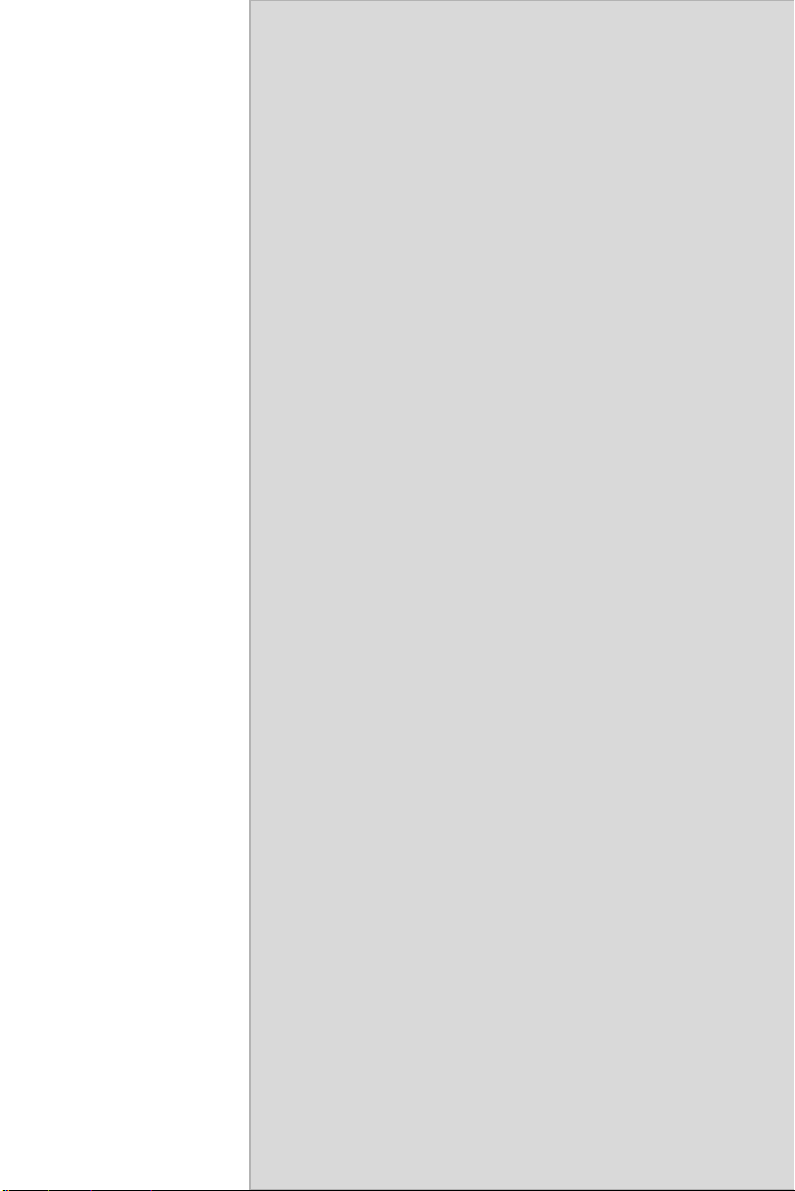
1
CHAPTER
General Information
This chapter gives background
information on the PCI-6871.
Sections include:
• Introduction
• Features
• Specifications
• Board layout and dimensions
1 Chapter 1 General Information
Page 10
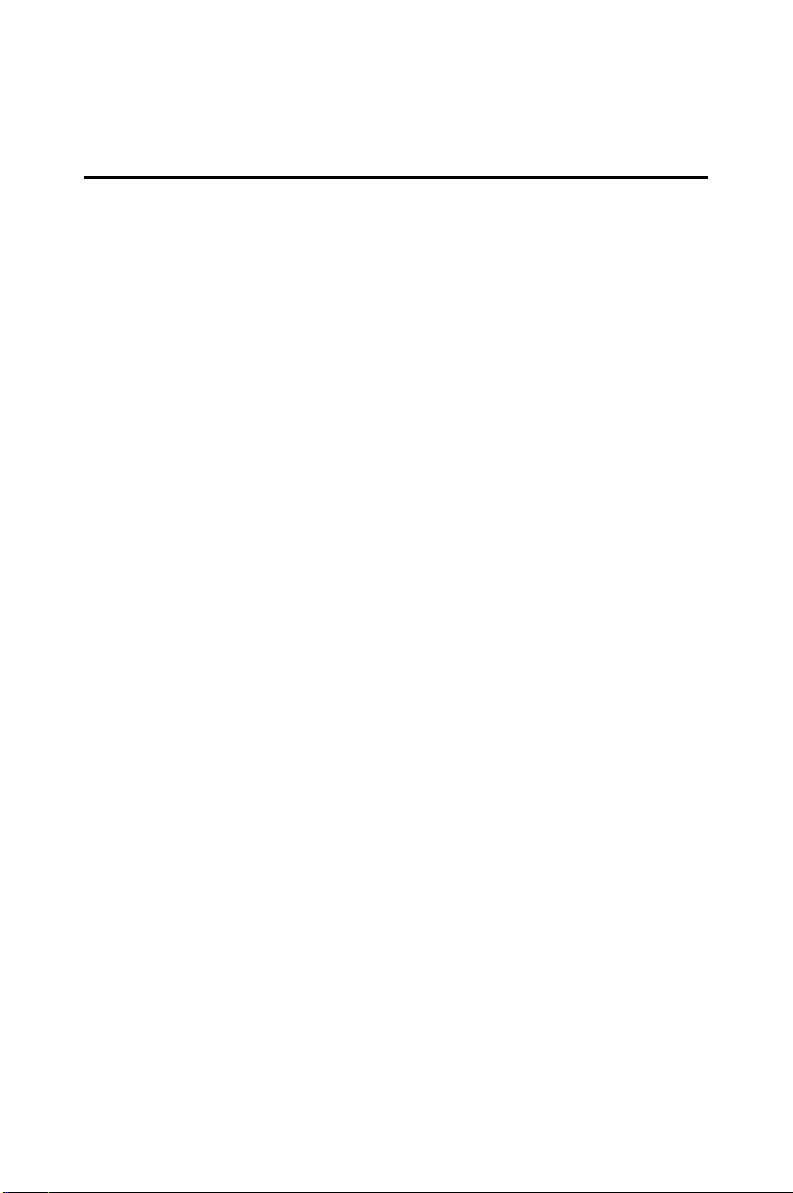
Chapter 1 Introduction
1.1 Introduction
The new PCI-6871 is a half-sized CPU card with onboard VIA
Eden400 C3 EBGA fanless CPU. The VIA Eden processor uses advanced
0.13µ CMOS technology with 128KB L1 cache memory and 64KB L2
cache memory on die. This board with Eden400 CPU can operate without
a fan at temperatures up to 60° C (140° F) and typically consumes under
14 Watts while supporting numerous peripherals. This SBC includes a 4X
AGP controller, a PCI Ethernet interface, and 36-bit TTL interface. Its
design is based on the half-sized CPU card and supports PCI bus expansion. Other on-board features include an FDD, LPT, 4 USBs, and 2 serial
ports. PCI-6871 supports AC97 audio with the addition of the optional
PCM-231A-00A1 audio module. This product uses a VIA VT8606
"TwisterT" chip with Integrated Savage4 2D/3D/Video Accelerator and
supports 4X AGP VGA/LCD interface and up to 32 MB frame buffer
using system memory. The PCI-6871 supports one 10/100Mbps Ethernet
connection with an onboard RJ-45 connector, and is effective for use as a
firewall, VPN, or other communication device.
PCI-6871 User’s Manual 2
Page 11
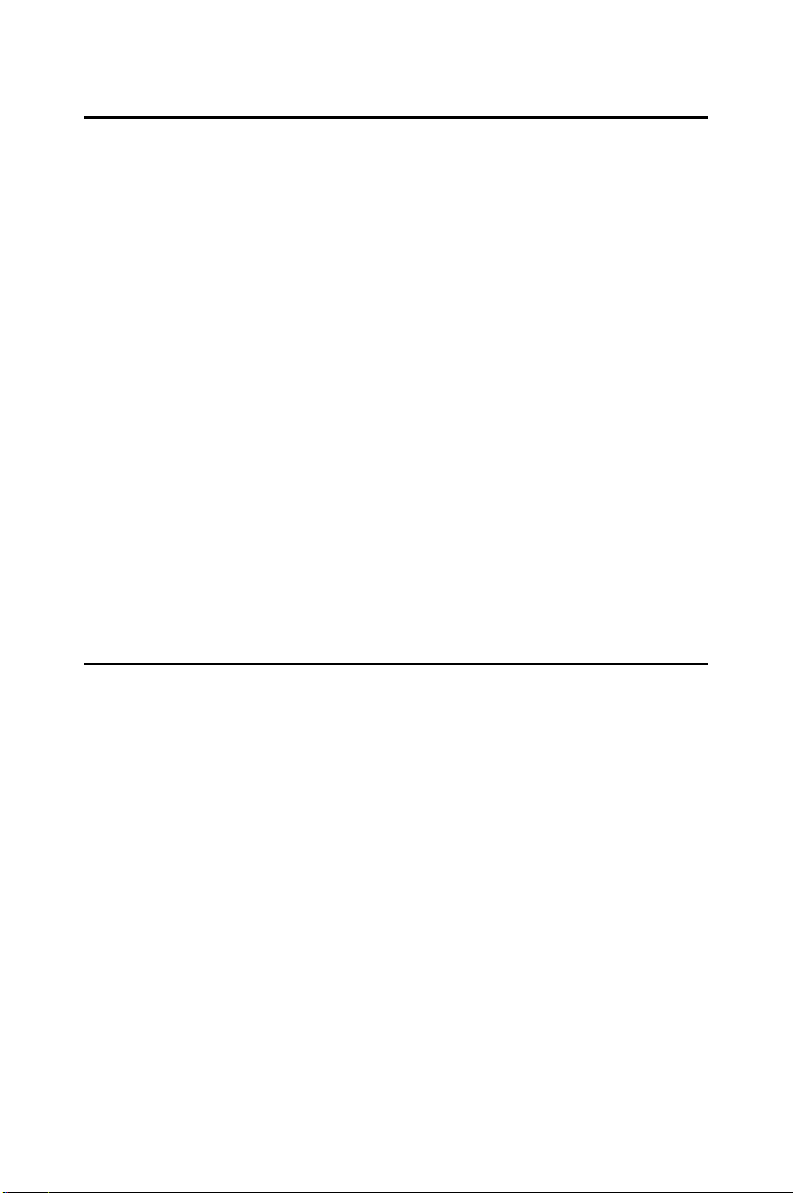
1.2 Features
• Embedded low power VIA Eden C3 EGBA 400MHz processor
• Half-sized CPU card with PCI golden finger
• Fanless operation at 60° C.
• 1 onboard RJ-45 connector supports 10/100Base-T Ethernet
• 4X AGP graphics for high performance applications
• Supports PC/104
• Supports wake on LAN
• Supports wake on Modem
• Supports LCD backlight turn-off function
1.3 Specifications
1.3.1 Standard SBC Functions
• CPU: VIA C3 fanless EBGA 400MHz processor
• System chipset: VIA VT8606 "TwisterT" +VT82C686B
• BIOS: Award 256 KB Flash memory
• System memory: Two 144-pin SODIMM sockets (on the backside)
accept 32 MB up to 512MBx2 (total 1024MB) SDRAM
• 2nd cache memory: 64KB on the C3 fanless EBGA 400MHz pro-
cessor
• FDD interface: Supports up to two FDDs
• Serial ports: Two serial ports:
COM1: RS-232
COM2: RS-232/422/485
• Parallel port: Parallel port supports SPP/EPP/ECP mode
3 Chapter 1 General Information
Page 12
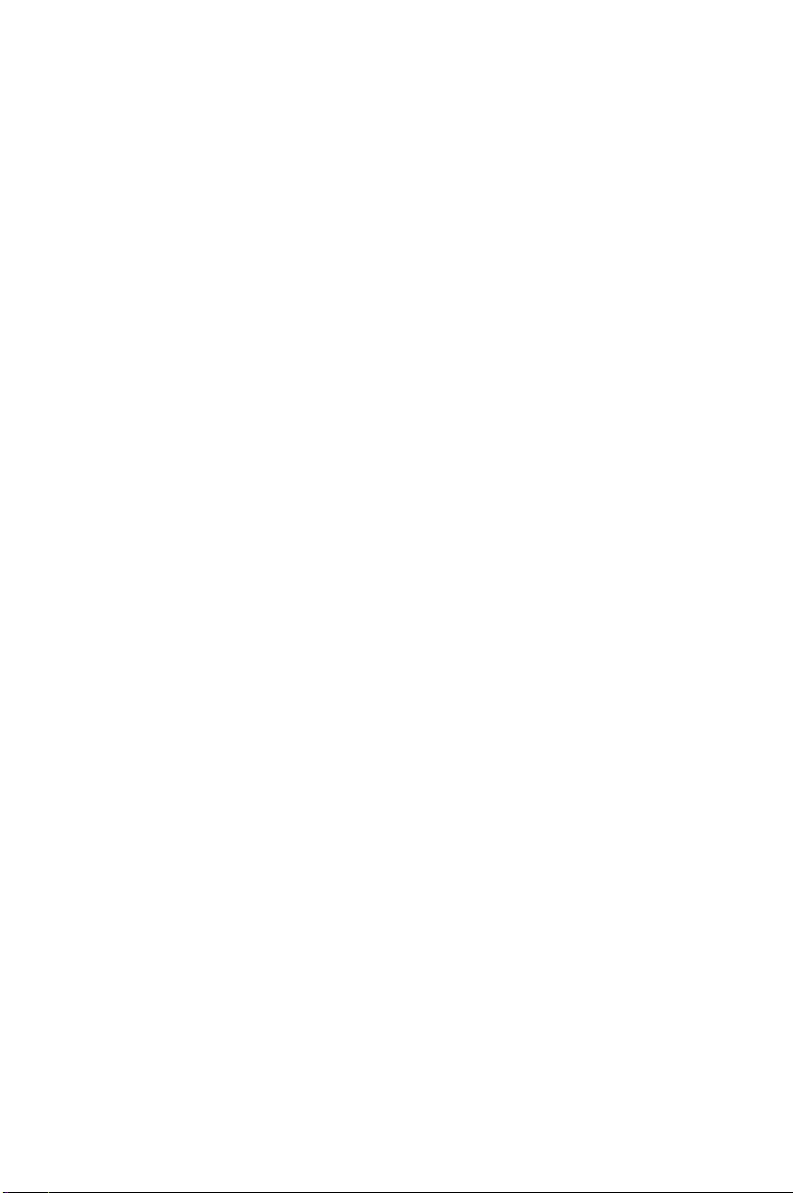
• Keyboard/mouse connector: Supports standard PC/AT keyboard
and a PS/2 mouse
• Power management: Supports power saving modes including Nor-
mal/Standby/Suspend modes. APM 1.2 compliant
• Watchdog timer: 62 level timer intervals
• USB: Four universal serial bus ports
• PC/104 expansion: PC/104 connector for ISA control board
• Solid State Disk: Supports one 50-pin socket for CFC type I/II
1.3.2 VGA/LCD/LVDS Interface
•
Chipset:
•
Frame buffer:
• Interface: 4X AGP VGA/LCD interface, Support for 9, 12, 15, 18, 24,
• Display mode: CRT Modes: 1280 x 1024@32bpp (60Hz), 1024 x 768
1.3.3 LVDS: Supports 2 Channel (2 x 18 bit) LVDS interface
•
Chipset:
VIA TwisterT chip with integrated Savage4 2D/3D/Video Accelerator
Supports 8/16/32 MB frame buffer with system memory
36 bit TFT and optional 16- or 24-bit DSTN panel
@ 32bpp (85 Hz); LCD/Simultaneous Modes: 1280 x 1024 @16bpp
(60 Hz), 1024 x 768 @16bpp (60Hz)
VIA VT8606T (TwisterT)
1.3.4 PCI bus Ethernet interface
• Chipset: REALTEK RTL8139 Ethernet controller
• Ethernet interface: IEEE 802.3U compatible 100/10Base-T interface.
Includes software drivers and boot ROM
•
Wake-on-LAN:
Supports wake-on-LAN function with ATX power control
1.3.5 Mechanical and Environmental
• Dimensions (L x W): 185 x 122 mm (7.28” x 4.80”)
• Power supply voltage:
• Power requirements:
Max: 10.33A @ +5V,205mA@+12V
(with 128 MB SDRAM,VIA C3-400MHz CPU)
Typical: 2.37A @ +5V,34.02mA@+12V
(with 256 MB SDRAM,VIA C3-400MHz CPU)
• Operating temperature: 0 ~ 60°C (32 ~ 140°F)
• Weigh t: 0.27 kg (weight of total package)
PCI-6871 User’s Manual 4
+5 V ±5%, +12V ±5%
Page 13
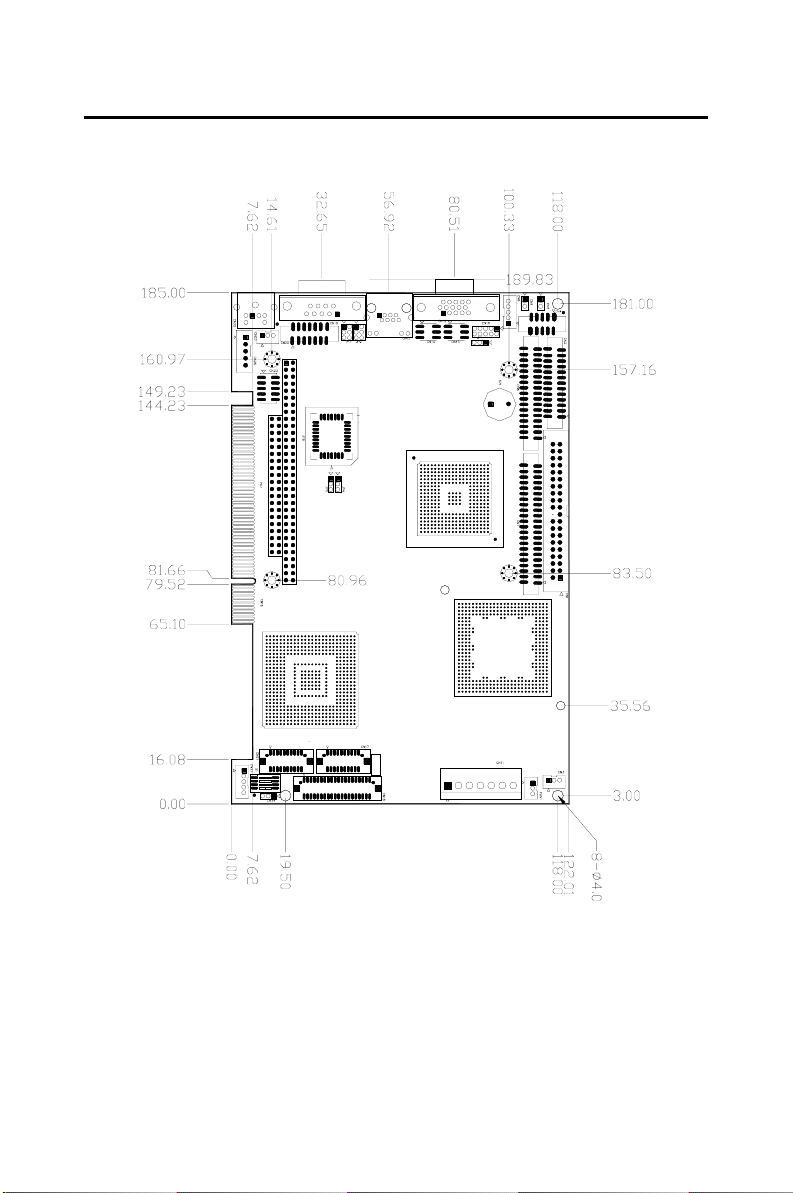
1.4 Board layout: dimensions
PCI-6871 REV.A1
+
I
Figure 1.1: Board layout: dimensions (component side)
5 Chapter 1 General Information
Page 14
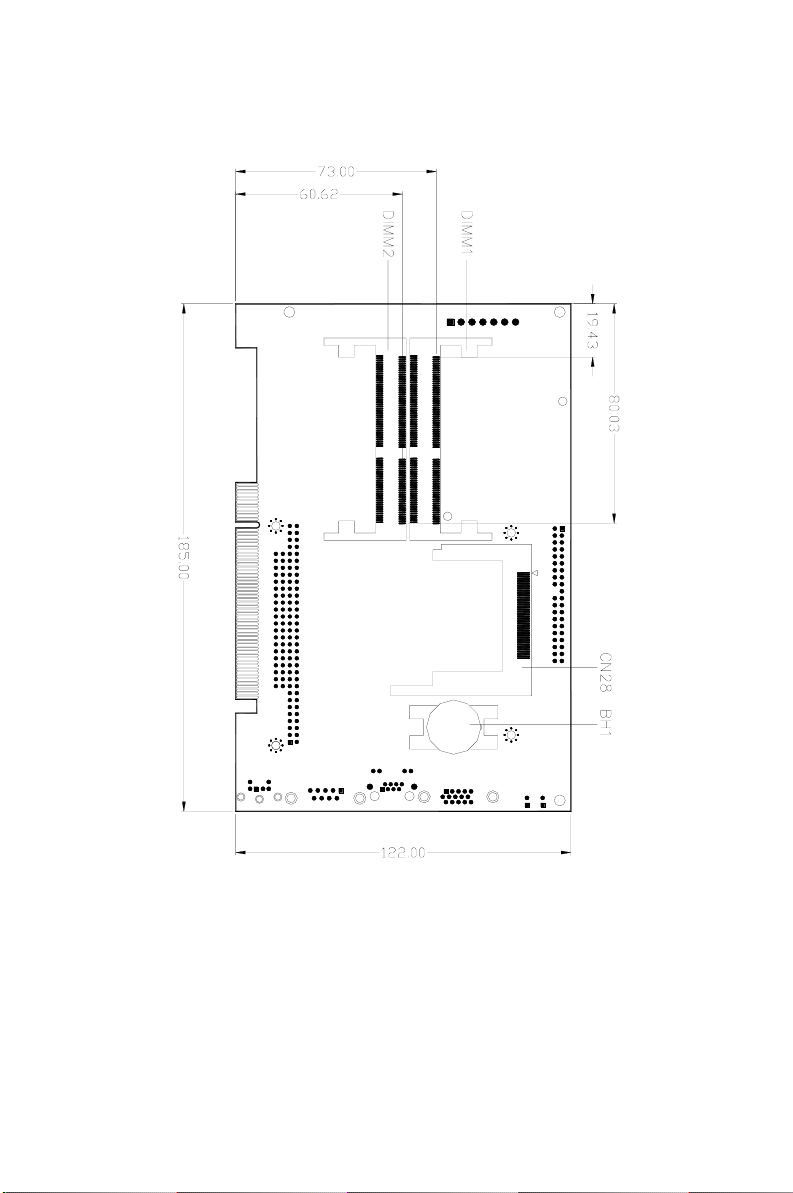
PCI-6871 REV.A1
+
Figure 1.2: Board layout: dimensions (solder side)
PCI-6871 User’s Manual 6
Page 15
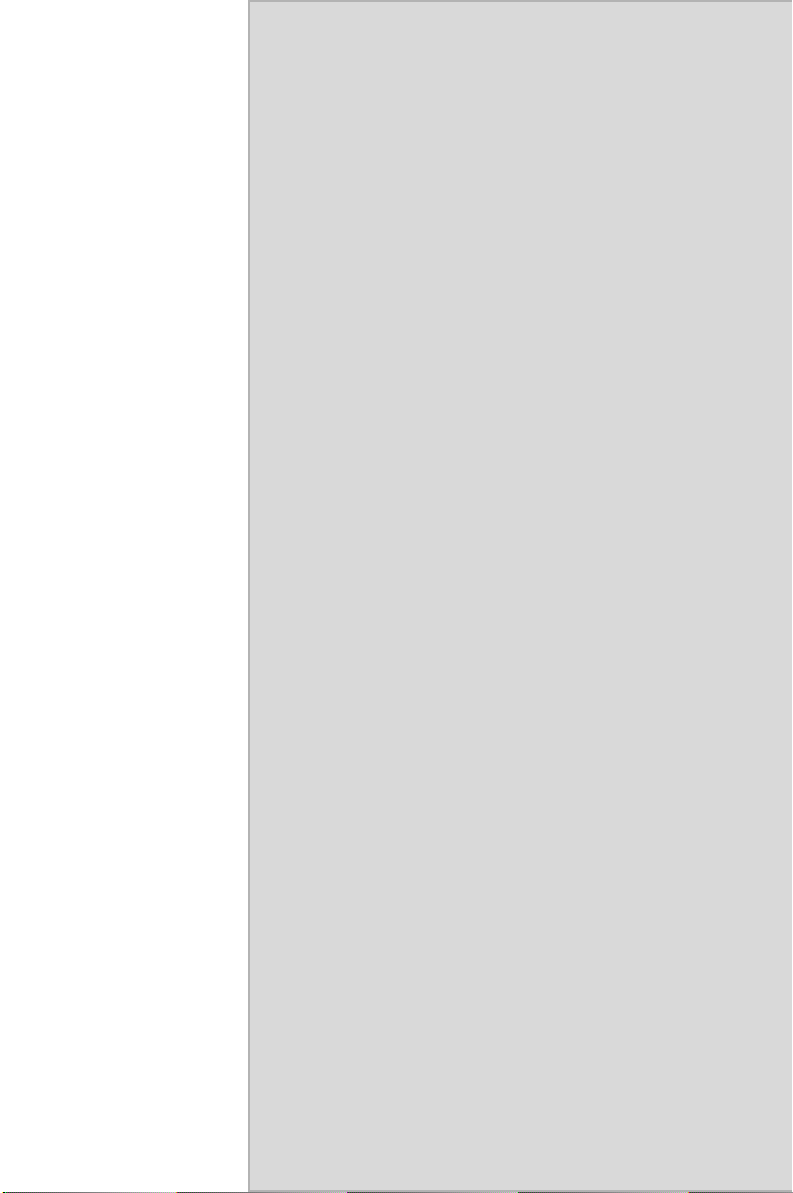
2
CHAPTER
Installation
This chapter explains the setup procedures
of PCI-6871 hardware, including instructions on setting jumpers and connecting
peripherals, switches and indicators. Be
sure to read all safety precautions before
you begin the installation procedure.
7 Chapter 2 Installation
Page 16
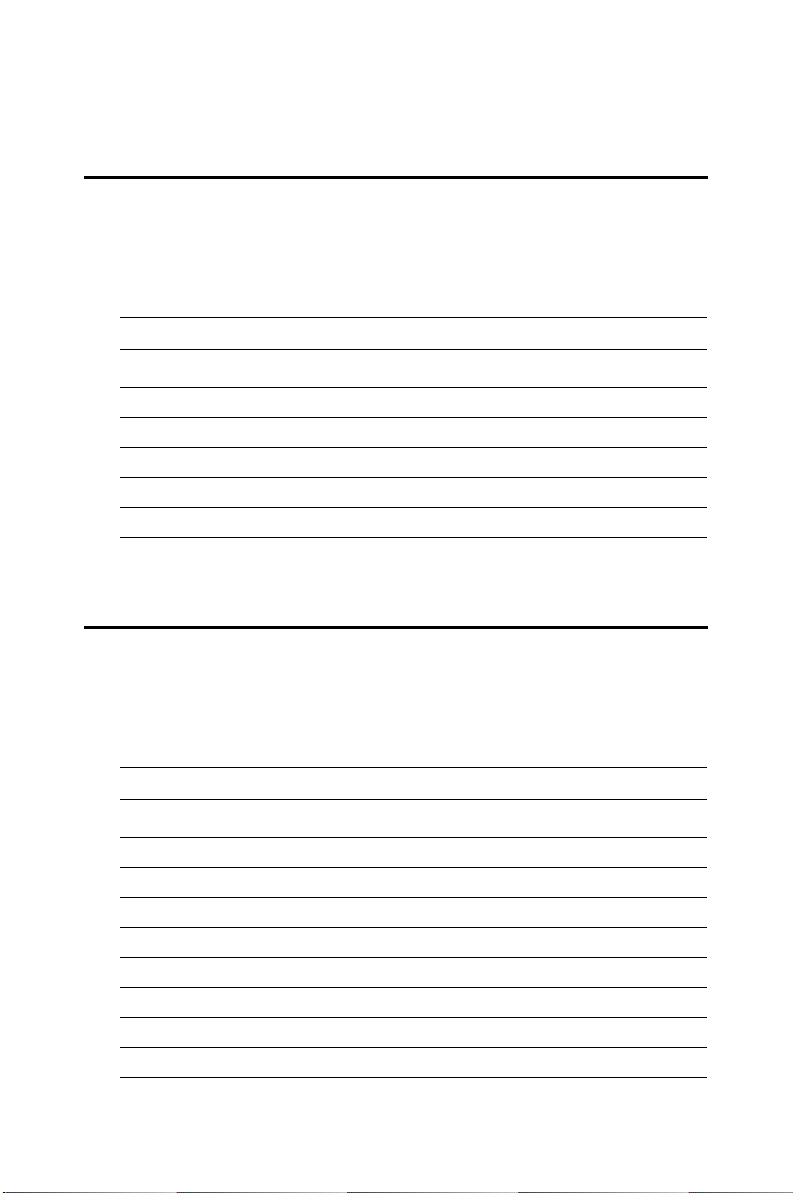
Chapter 2 Installation
2.1 Jumpers
The PCI-6871 has a number of jumpers that allow you to configure your
system to suit your application. The table below lists the functions of the
various jumpers.
Table 2.1: Jumpers
Label Function
JP1 CMOS clear
JP2 LAN power select
JP3 RS-232/422/485 select
JP4 Watch-Dog output selct
S1 Panel type select
2.2 Connectors
On-board connectors link the PCI-6871 to external devices such as hard
disk drives, a keyboard, or floppy drives. The table below lists the function of each of the board’s connectors.
Table 2.2: Connectors
Label Function
CN1 Primary IDE
CN2 LPT
CN3 ATX Power feature connector
CN4 USB1,2
CN5 PWR_SW
CN6 Floppy
CN7 Secondary IDE
CN8 Reset
PCI-6871 User’s Manual 8
Page 17
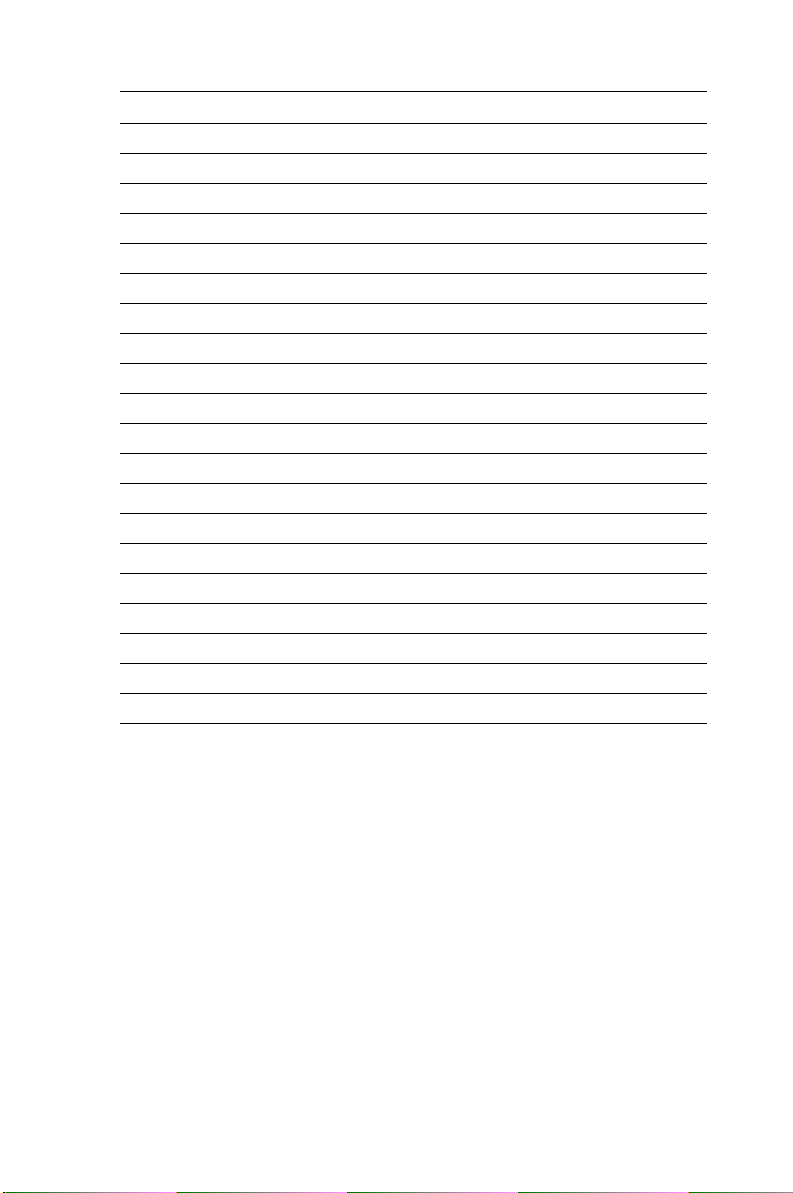
Table 2.2: Connectors
CN9 IR CON
CN10 Audio I/F
CN11 MAIN PWR CON
CN12 D-SUB VGA
CN13 HDD, PWR LED CON & WDT Output
CN14 DIO CON
CN15 LAN RJ45 CON
CN16 PC104
CN17 LCD CON2 (10*2)
CN18 LCD CON1 (20*2)
CN19 COM1
CN20 COM2
CN21 LVDS CON
CN23 USB3,4
CN24 LCD backlight
CN25 PS/2 KB/MS
CN26 EXT_KB
CN27 LCD INV PWR
CN28 CF CON
FAN1 CPU fan power
9 Chapter 2 Installation
Page 18
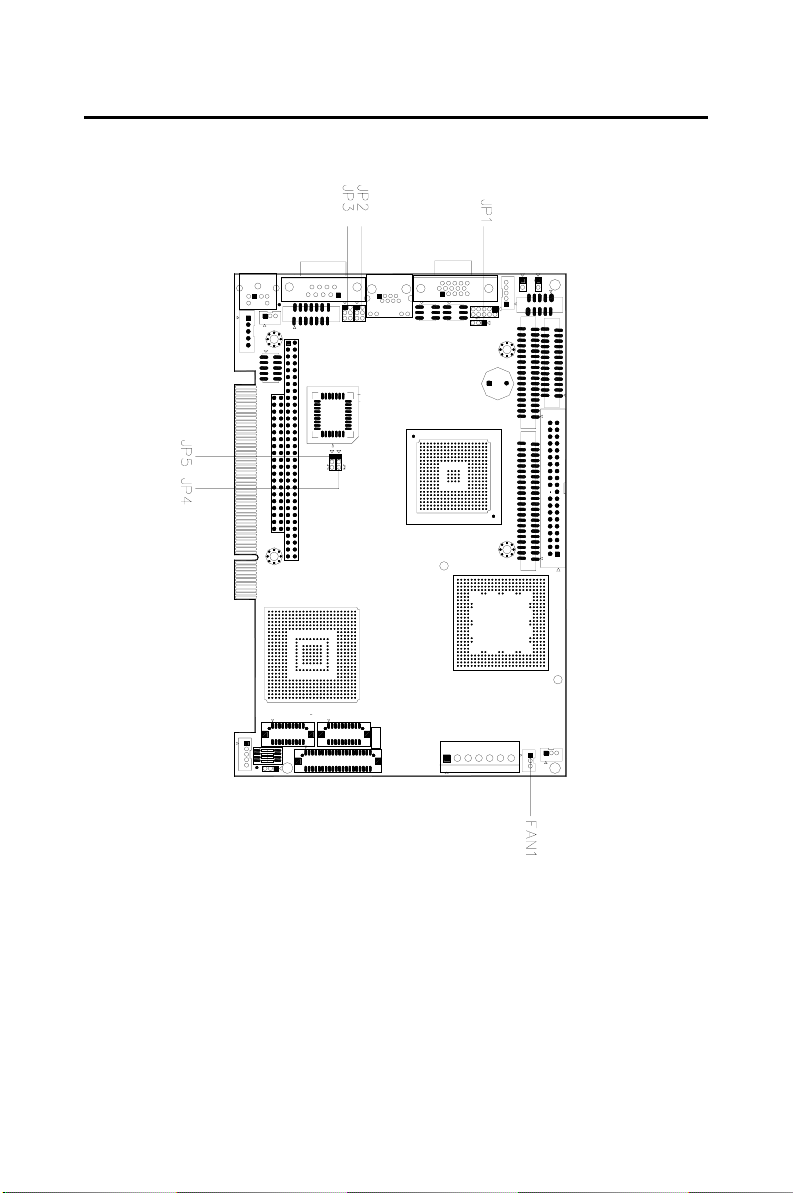
2.3 Locating jumpers
+
PCI-6871 REV.A1
I
Figure 2.1: Jumper locations
PCI-6871 User’s Manual 10
Page 19
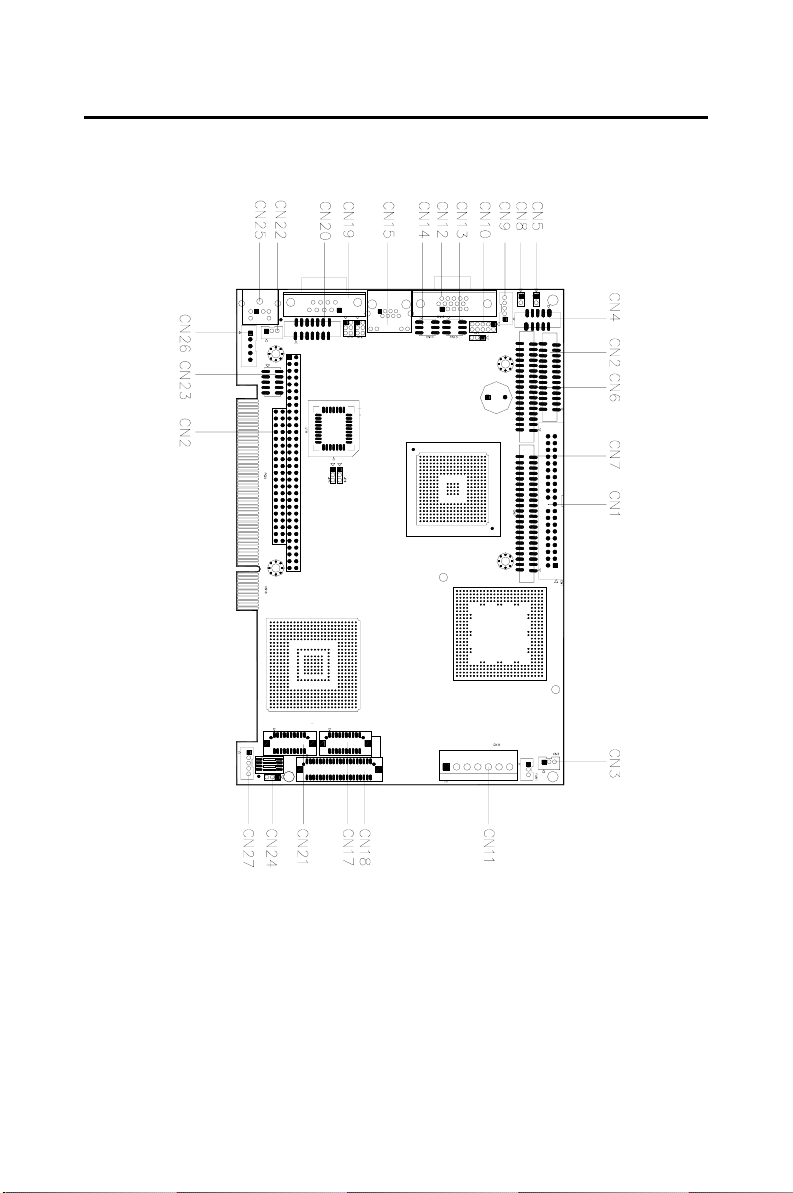
2.4 Locating Connectors
+
PCI-6871 REV.A1
I
Figure 2.2: Connectors (component side)
11 Chapter 2 Installation
Page 20
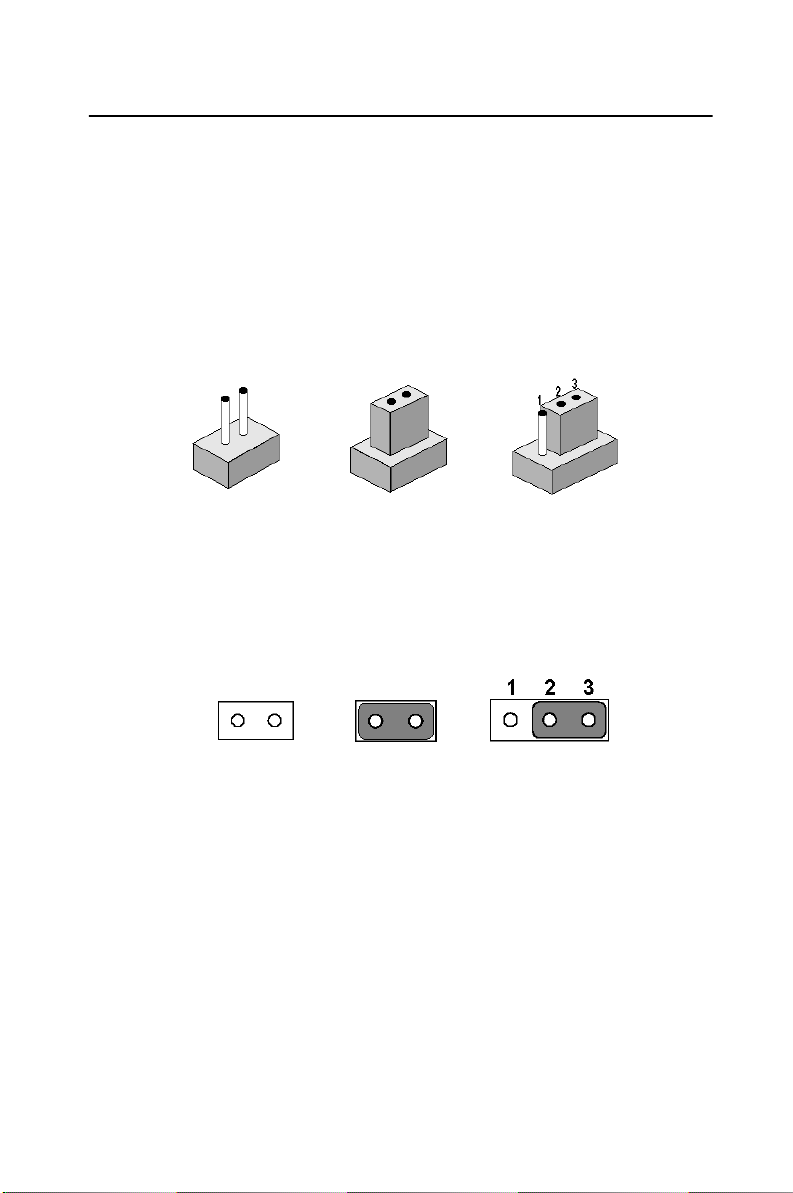
2.5 Setting Jumpers
You may configure your card to match the needs of your application by
setting jumpers. A jumper is a metal bridge used to close an electric circuit. It consists of two metal pins and a small metal clip (often protected
by a plastic cover) that slides over the pins to connect them. To “close” a
jumper, you connect the pins with the clip. To “open” a jumper, you
remove the clip. Sometimes a jumper will have three pins, labeled 1, 2
and 3. In this case you would connect either pins 1 and 2, or 2 and 3.
open closed closed 2-3
The jumper settings are schematically depicted in this manual as follows:.
open closed closed 2-3
A pair of needle-nose pliers may be helpful when working with jumpers.
If you have any doubts about the best hardware configuration for your
application, contact your local distributor or sales representative before
you make any changes.
Generally, you simply need a standard cable to make most connections.
PCI-6871 User’s Manual 12
Page 21
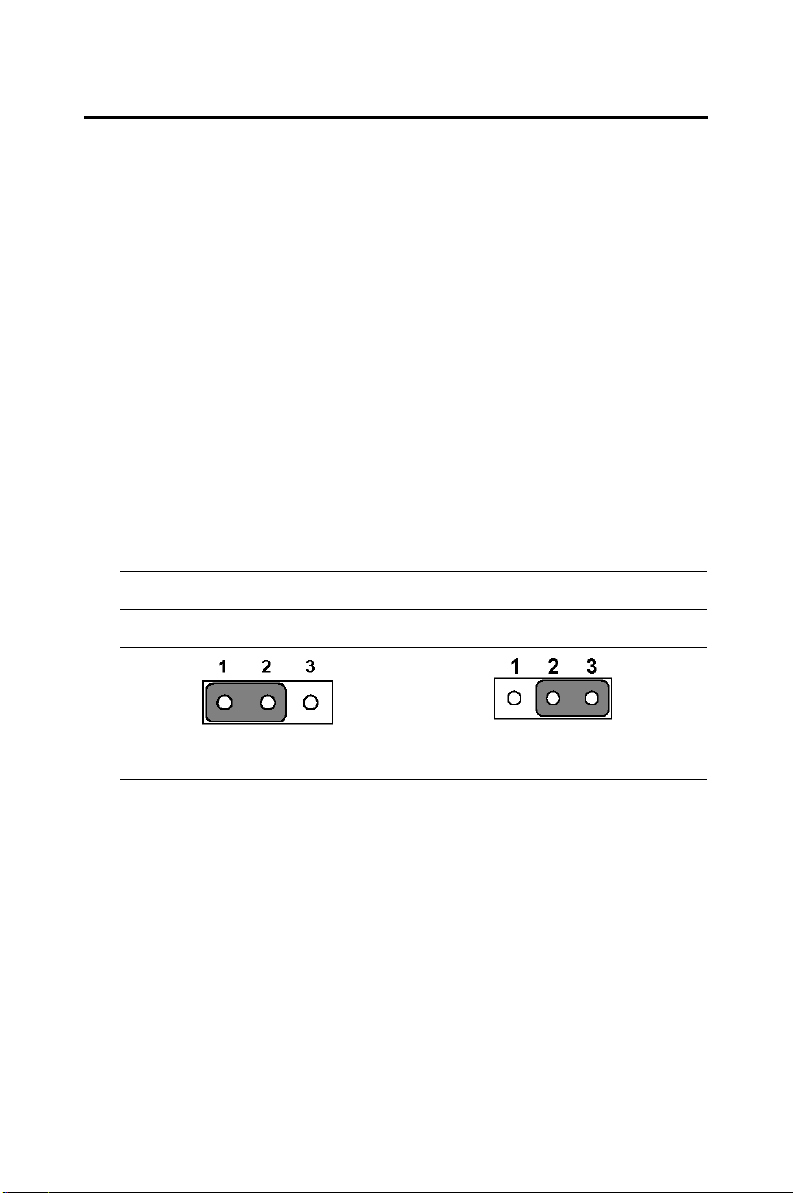
2.6 Clear CMOS (JP1)
Warning! To avoid damaging the computer, always turn
off the power supply before setting “Clear
CMOS.” Before turning on the power supply,
set the jumper back to “3.0 V Battery On.”
This jumper is used to erase CMOS data and reset system BIOS information.
The procedure for clearing CMOS is:
1. Turn off the system.
2. Short pin 2 and pin 3.
3. Return jumper to pins 1 and 2.
4. Turn on the system. The BIOS is now reset to its default setting
Table 2.3: CMOS clear (JP1)
*3.0 V Battery on Clear CMOS
* default setting
13 Chapter 2 Installation
Page 22
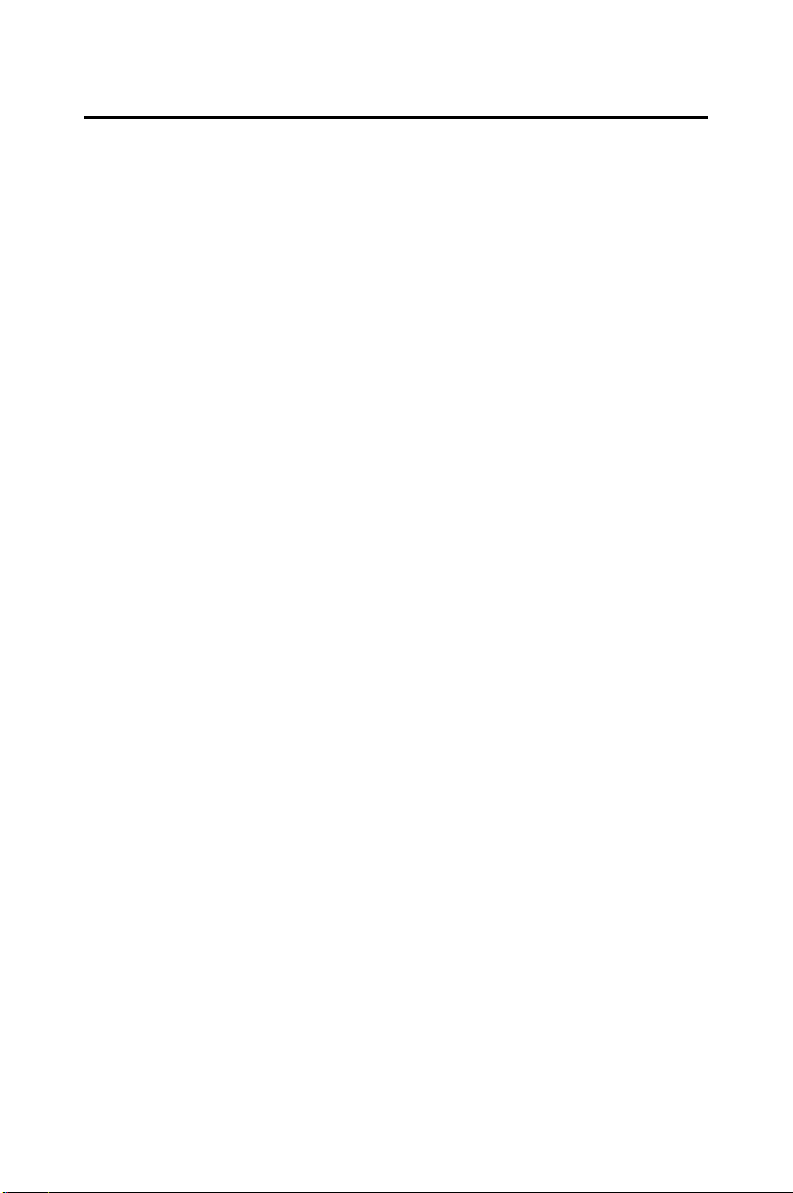
2.7 Installing system memory (SODIMMs)
You can install anywhere from 32 to 512 MB of SDRAM into your PCI-6871 Series card. The card provides two 144-pin SODIMM sockets. Each socket accepts 32/64/128/256/512 MB 3.3 V power level SODIMMs. If only one SODIMM
module is installed, it may be installed in either SODIMM socket on the solder
side of the PCI-6871 Series card.
Note: PCI-6871 Series cards only support SDRAM SODIMM
modules. EDO SODIMM is not supported.
2.7.1 Installing SODIMMs
Note: The modules can only fit into a socket one way. The gold
pins must point down into the SODIMM socket.
The procedure for installing SODIMMs appears below. Please follow these
steps carefully.
1. Make sure that all power supplies to the system are switched off.
2. Install the SODIMM card. Install the SODIMM so that its gold pins
point down into the SODIMM socket.
3. Slip the SODIMM into the socket at a 45 degree angle and care-
fully fit the bottom of the card against the connectors.
4. Gently push the SODIMM into a perpendicular position until the
clips on the ends of the SODIMM sockets snap into place.
5. Check to ensure that the SODIMM is correctly seated and all con-
nector contacts touch. The SODIMM should not move around in its
socket.
PCI-6871 User’s Manual 14
Page 23
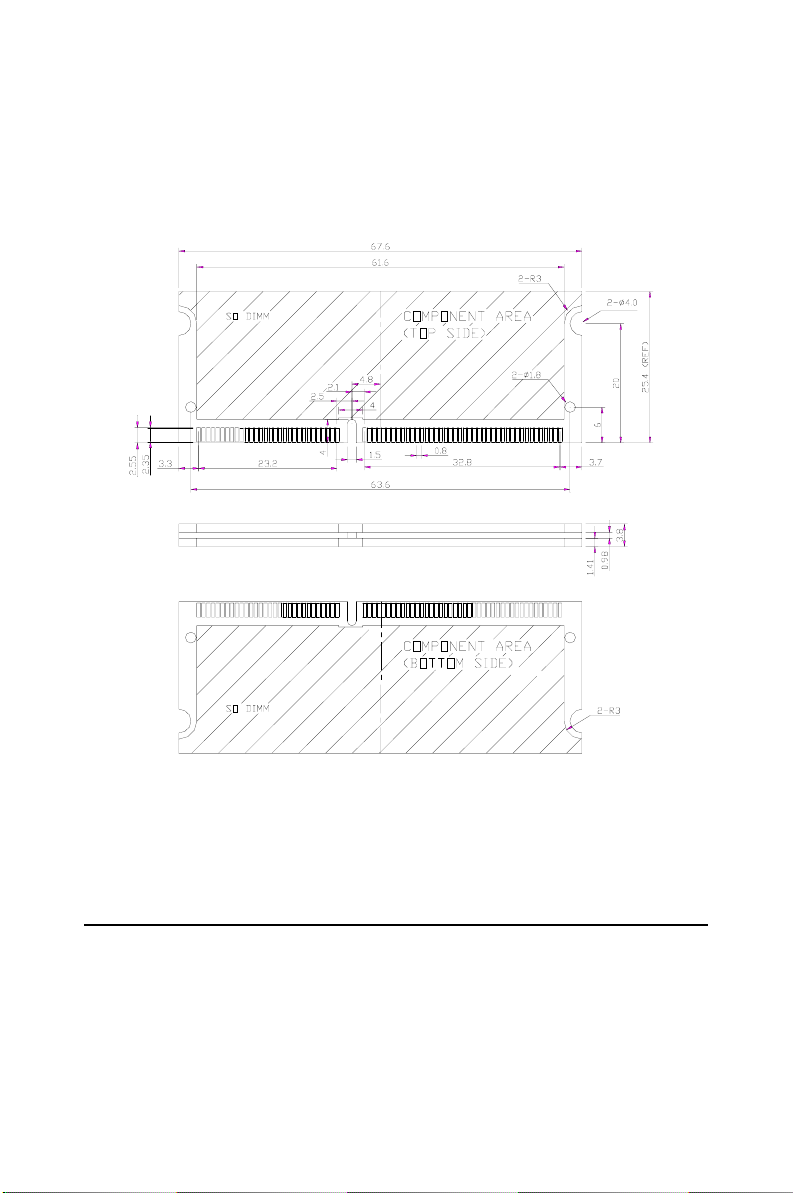
Important: Only use standard form SODIMM memory modules (as
shown in the diagram below). Standardized dimensions
ensure a proper fit. Check with your memory supplier
about the SODIMM modules you will use.
Figure 2.3: SODIMM module
2.8 IDE, CDROM hard drive connector (CN1, CN7)
The PCI-6871 provides 2 IDE channels which you can attach up to four
Enhanced Integrated Device Electronics hard disk drives or CDROM to
the PCI-6871’s internal controller. The PCI-6871's IDE controller uses a
PCI interface. This advanced IDE controller supports faster data transfer,
PID mode 3, mode 4 and UDMA/100. The secondary channel supports
UDMA/33 only.
15 Chapter 2 Installation
Page 24
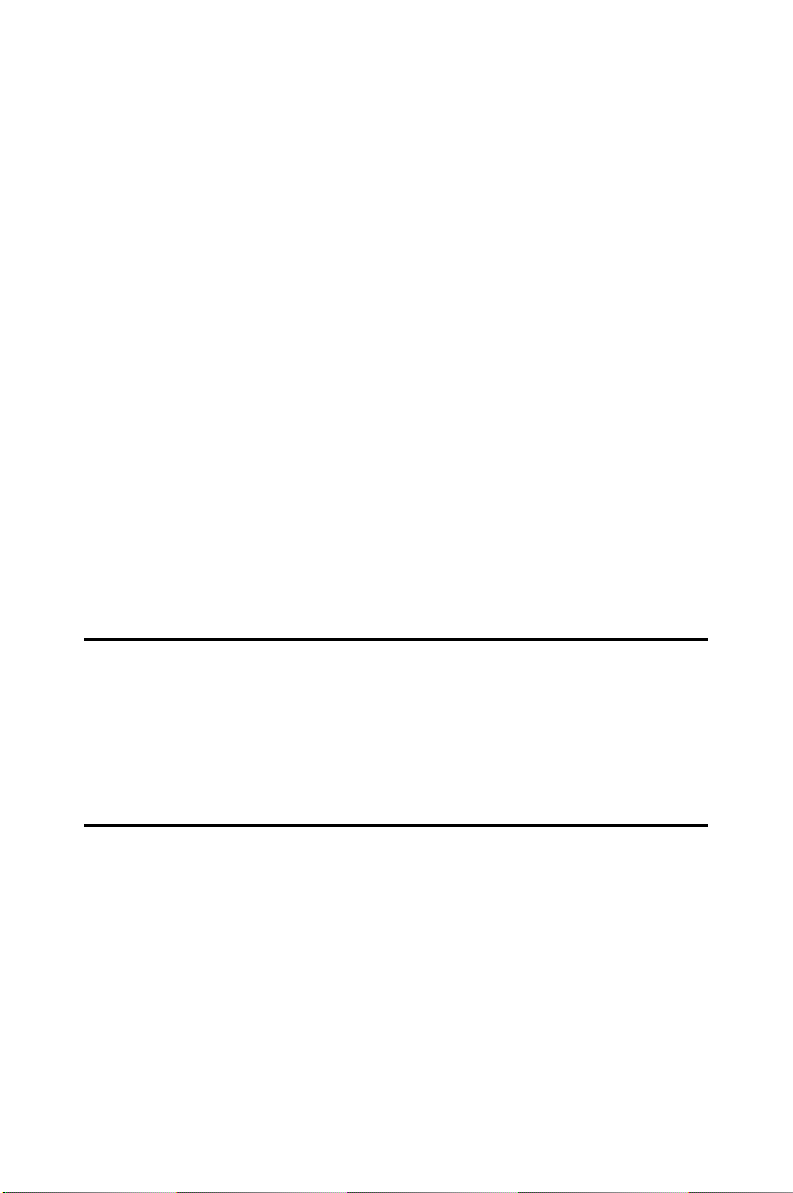
2.8.1 Connecting the hard drive
Connecting drives is done in a daisy-chain fashion. It requires one of two
cables (not included in this package), depending on the drive size. 1.8"
and 2.5" drives need a 1 x 44-pin to 2 x 44-pin flat-cable connector. 3.5"
drives use a 1 x 44-pin to 2 x 40-pin connector.
Wire number 1 on the cable is red or blue, and the other wires are gray.
1. Connect one end of the cable to CN1 or CN7. Make sure that the
red (or blue) wire corresponds to pin 1 on the connector, which is
labeled on the board (on the right side).
2. Plug the other end of the cable into the Enhanced IDE hard drive,
with pin 1 on the cable corresponding to pin 1 on the hard drive.
(See your hard drive’s documentation for the location of the connector.)
If desired, connect a second drive as described above.
Unlike floppy drives, IDE hard drives can connect to either end of the
cable. If you install two drives, you will need to set one as the master and
one as the slave by using jumpers on the drives. If you install only one
drive, set it as the master.
2.9 Solid State Disk
The PCI-6871 provides a 50-pin socket for CompactFlash card type I/II.
2.9.1 CompactFlash (CN28)
The CompactFlash card shares a secondary IDE channel which can be
enabled/disabled via the BIOS settings.
2.10 Floppy drive connector (CN6)
You can attach up to two floppy drives to the PCI-6871’s on-board controller. You can use any combination of 5.25” (360 KB and 1.2 MB) and/
or 3.5” (720 KB, 1.44 MB, and 2.88 MB) drives.
A 34-pin daisy-chain drive connector cable is required for a dual-drive
system. On one end of the cable is a 34-pin flat-cable connector. On the
other end are two sets of floppy disk drive connectors. Each set consists
of a 34-pin flat-cable connector (usually used for 3.5” drives) and a
printed-circuit board connector (usually used for 5.25” drives).
PCI-6871 User’s Manual 16
Page 25
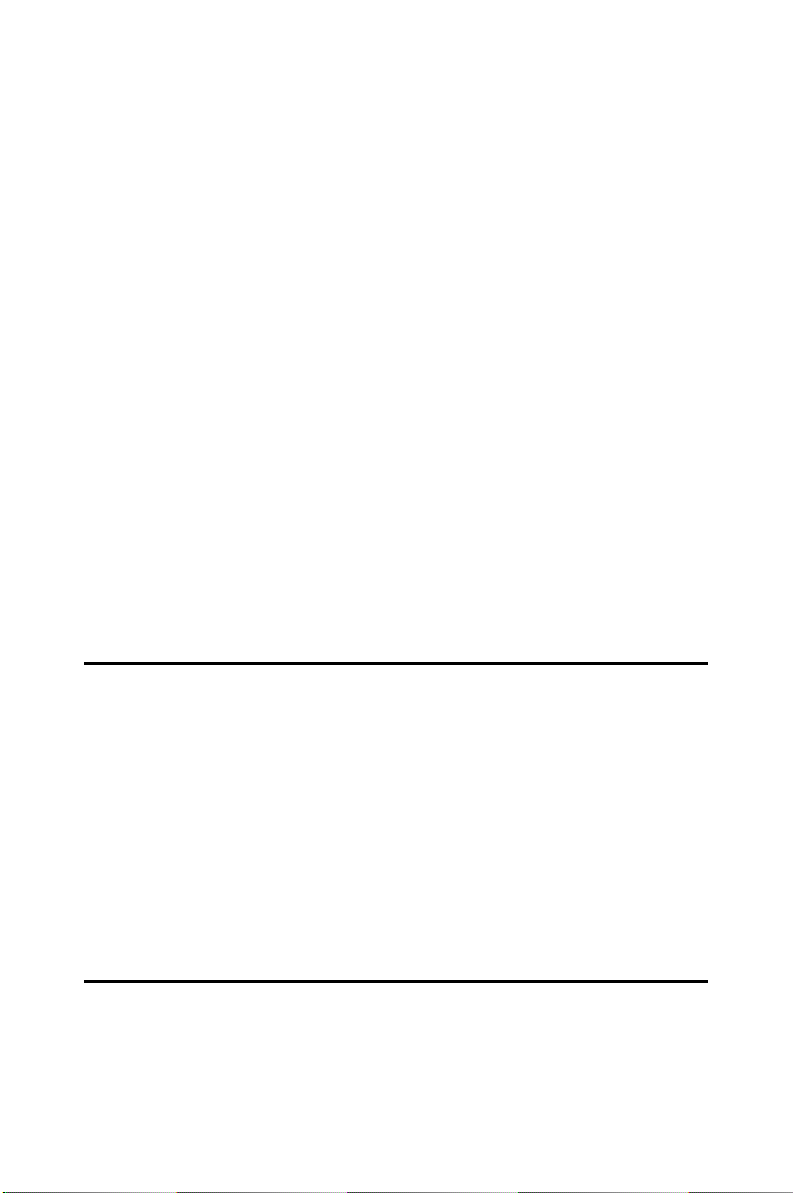
2.10.1 Connecting the floppy drive
1. Plug the 34-pin flat-cable connector into CN6. Make sure that the
red wire corresponds to pin one on the connector.
2. Attach the appropriate connector on the other end of the cable to
the floppy drive(s). You can use only one connector in the set. The
set on the end (after the twist in the cable) connects to the A: drive.
The set in the middle connects to the B: drive.
3. If you are connecting a 5.25” floppy drive, line up the slot in the
printed circuit board with the blocked-off part of the cable connec-
tor.
If you are connecting a 3.5” floppy drive, you may have trouble determining which pin is number one. Look for a number printed on the circuit
board indicating pin number one. In addition, the connector on the floppy
drive may have a slot. When the slot is up, pin number one should be on
the right. Check the documentation that came with the drive for more
information.
If you desire, connect the B: drive to the connectors in the middle of the
cable as described above.
In case you need to make your own cable, you can find the pin assignments for the board’s connector in Appendix C.
2.11 Parallel port connector (CN2)
Normally, the parallel port is used to connect the card to a printer. The
PCI-6871 includes a multi-mode (ECP/EPP/SPP) parallel port accessed
via CN2 and a 26-pin flat-cable connector. You will need an adapter cable
if you use a traditional DB-25 connector. The adapter cable has a 26-pin
connector on one end, and a DB-25 connector on the other.
The parallel port is designated as LPT1, and can be disabled or changed to
LPT2 or LPT3 in the system BIOS setup.
The parallel port interrupt channel is designated to be IRQ7.
You can select ECP/EPP DMA channel via BIOS setup.
2.12 Keyboard and PS/2 mouse connector (CN25)
The PCI-6871 board provides a keyboard connector that supports both a
keyboard and a PS/2 style mouse. In most cases, especially in embedded
applications, a keyboard is not used. If the keyboard is not present, the
17 Chapter 2 Installation
Page 26
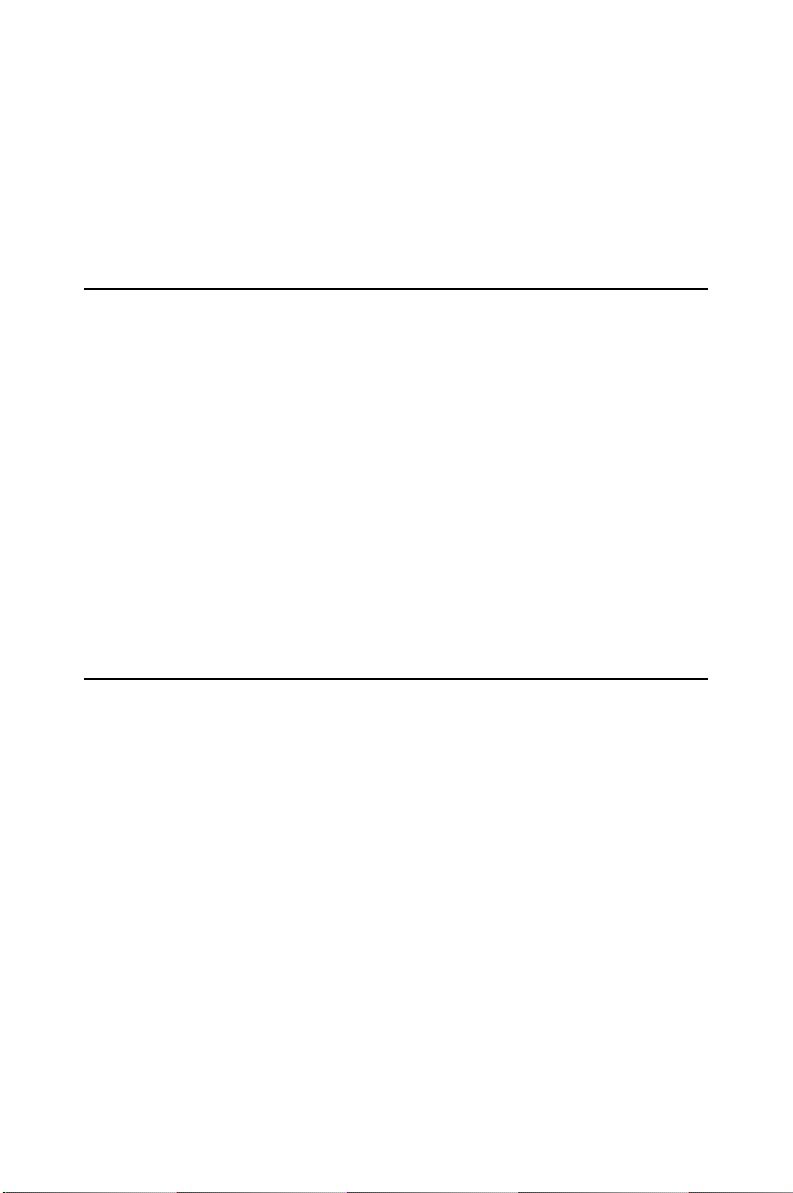
standard PC/AT BIOS will report an error or fail during power-on selftest (POST) after a reset. The PCI-6871’s BIOS standard setup menu
allows you to select “All, But Keyboard” under the “Halt On” selection.
This allows no-keyboard operation in embedded system applications,
without the system halting under POST.
2.13 Power & HDD LED, Reset Button Connector (CN13, CN8)
Next, you may want to install external switches to monitor and control the
PCI-6871. These features are optional: install them only if you need
them. The front panel connector (CN13) is an 8-pin male, dual in-line
header. It provides connections for a speaker, hard disk access indicator,
watchdog output, and an input switch for resetting the card.
2.13.1 Power & HDD LED (CN13)
The HDD LED indicator for hard disk access is an active low signal (24
mA sink rate). Power supply activity LED indicator.
2.13.2 Reset switch (CN8)
If you install a reset switch, it should be an open single pole switch.
Momentarily pressing the switch will activate a reset. The switch should
be rated for 10 mA, 5 V.
2.14 Power connectors (CN11, FAN1)
2.14.1 Main power connector, +5 V, +12 V (CN11)
Supplies main power to the PCI-6871 (+5 V), and to devices that require
+12 V.
2.14.2 CPU Fan power supply connector (FAN1)
Provides power supply to CPU cooling fan. Only present when +5 V and
+12 V power is supplied to the board.
PCI-6871 User’s Manual 18
Page 27
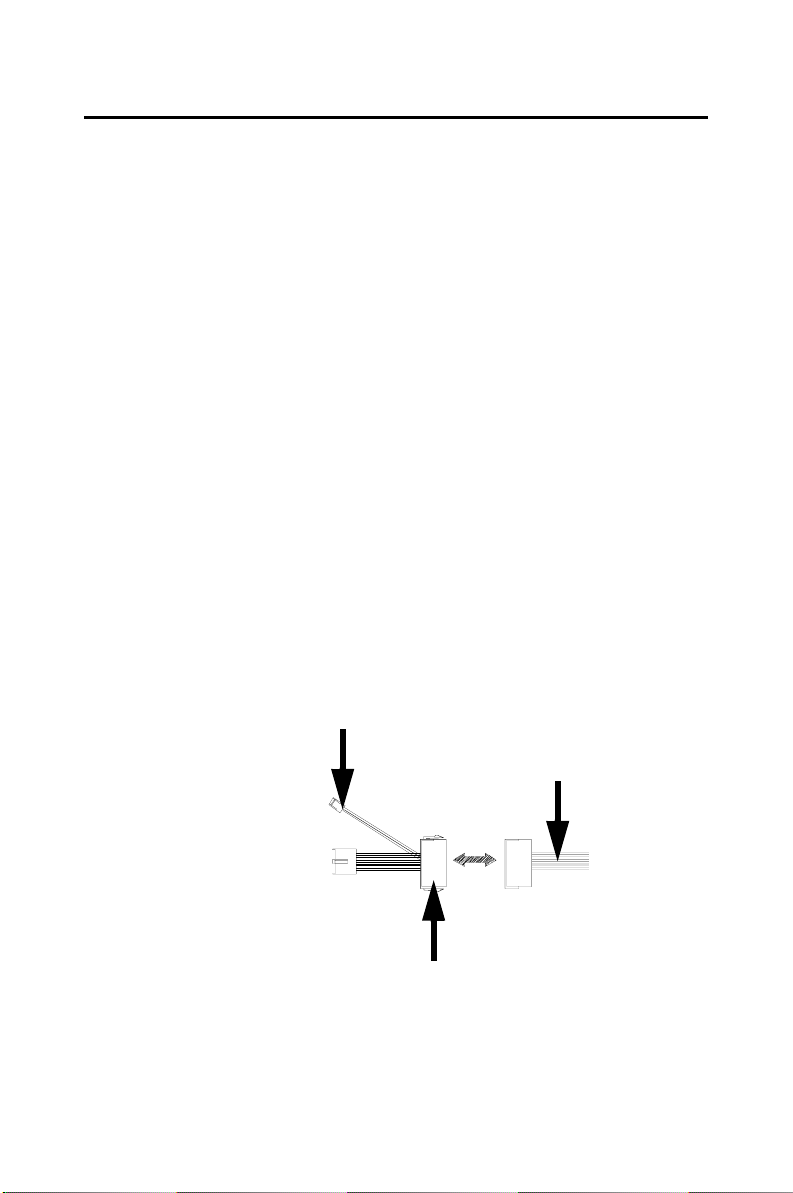
2.15 ATX power control connector (CN3, CN5)
2.15.1 ATX feature connector (CN3) and soft power switch connector (CN5)
The PCI-6871 can support an advanced soft power switch function, if an
ATX power supply is used. To enable the soft power switch function:
1. Get the specially designed ATX-to-EBX power cable
(PCI-6871 optional item, part no. 1703200100)
2. Connect the 3-pin plug of the cable to CN3 (ATX feature connec-
tor).
3. Connect the power on/off button to CN5. (A momentary type of
button should be used.)
Important Make sure that the ATX power supply can take
at least a 10 mA load on the 5 V standby lead
(5VSB). If not, you may have difficulty powering on your system.
to CN3 ATX
features connector
ATX
power supply
to main power
connector CN11
20-pin
female connector
Figure 2.4: Wiring for ATX soft power switch function
19 Chapter 2 Installation
Page 28
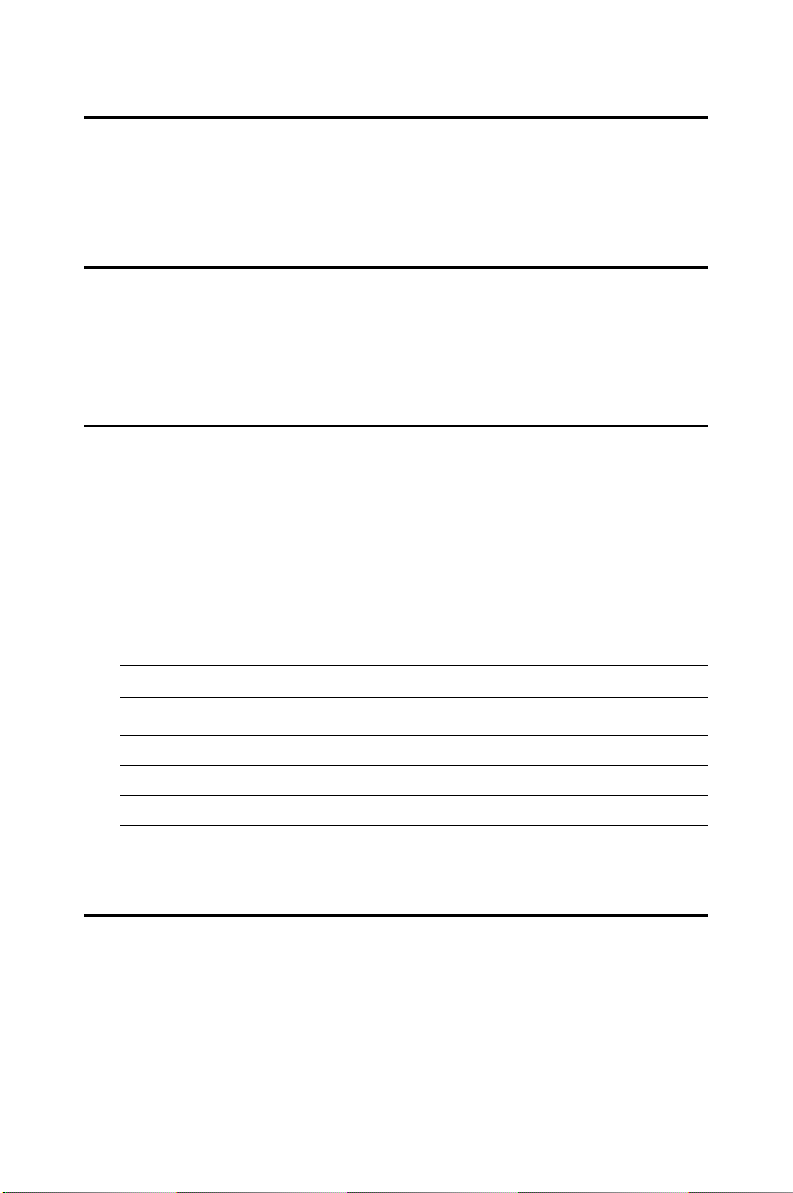
2.16 IR connector (CN9)
This connector supports the optional wireless infrared transmitting and
receiving module. This module mounts on the system case. You must
configure the setting through BIOS setup.
2.17 Audio interfaces (CN10)
The Audio link is a 10 pin connector; the PCI-6871 can support AC97
Audio with the addition of optional PCM-231A-00A1.
2.18 COM port connector (CN19, CN20)
The PCI-6871 provides two serial ports (COM1:RS-232; COM2: RS232/422/485) in one COM port connector. The COM port connector is a
40-pin, dual-inline, male header. It provides connections for serial
devices (a mouse, etc.) or a communication network. You can find the pin
assignments for the COM port connector in Appendix C.
2.18.1 COM2 RS-232/422/485 setting (JP3)
COM2 can be configured to operate in RS-232, RS-422, or RS-485 mode.
This is done via JP3
JP3: COM2 RS-232/422/485 select
PINS RS-232* RS-422 RS-485
1-2 Closed Open Open
3-4 Open Closed Open
5-6 Open Open Closed
2.19 VGA/LCD/LVDS interface connections
The PCI-6871’s PCI SVGA interface can drive conventional CRT displays and is capable of driving a wide range of flat panel displays, including passive LCD and active LCD displays. The board has three
connectors to support these displays: one for standard CRT VGA monitors, one for flat panel displays, and one for LVDS type LCD panels.
PCI-6871 User’s Manual 20
Page 29
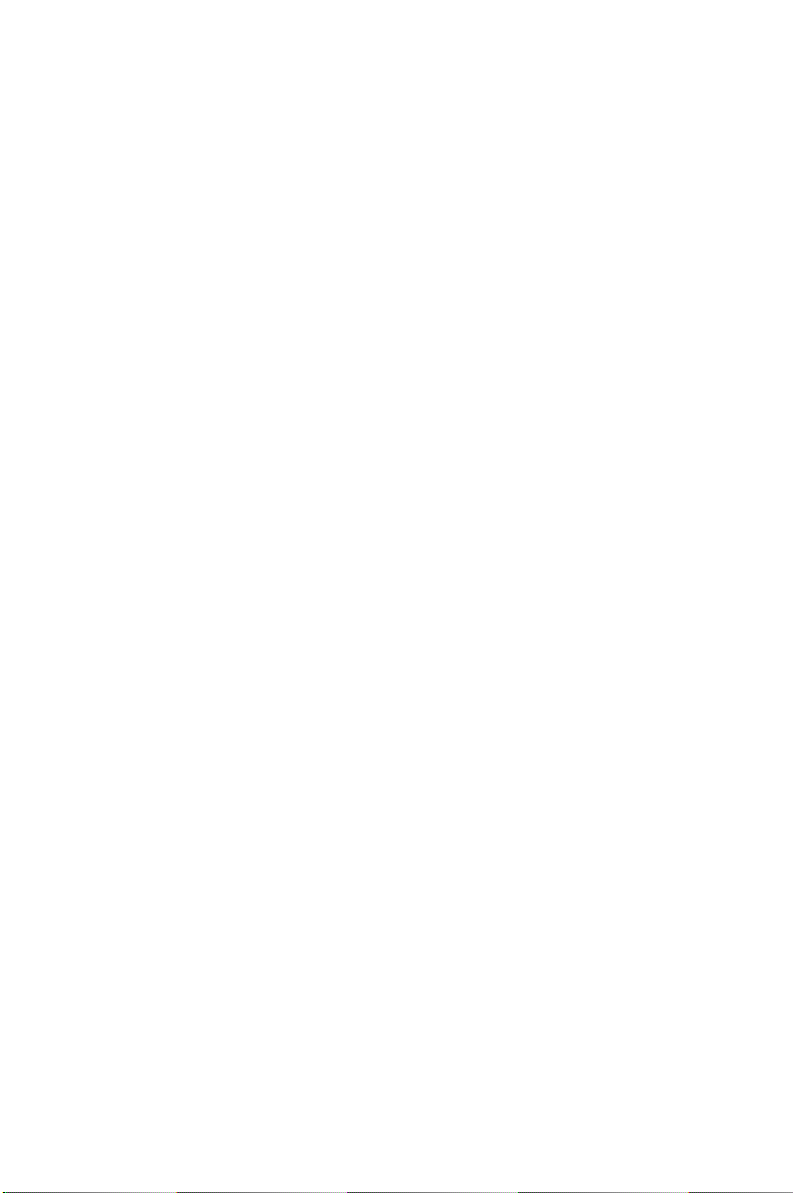
2.19.1 CRT display connector (CN12)
CN12 is a standard 15-pin D-SUB connector commonly used for VGA.
The pin assignments for CRT display connector CN12 are detailed in
Appendix C.
2.19.2 Flat panel display connector (CN18)
CN18 consists of a 40-pin connector which can support a 24-bit LCD
panel. It is Hirose’s product no. DF13A-40DP-1.25 V
The PCI-6871 provides a bias control signal on CN18 that can be used to
control the LCD bias voltage. It is recommended that the LCD bias voltage not be applied to the panel until the logic supply voltage (+5 V or
+3.3 V) and panel video signals are stable. Under normal operation, the
control signal (ENAVEE) is active high. When the PCI-6871’s power is
applied, the control signal is low until just after the relevant flat panel signals are present. CN18 can connect up to 24 bit TFT LCD.
2.19.3 Extension flat panel connector (CN17)
CN17 consists of a 20-pin connector which is Hirose’s product no.
DF13A-20DP-1.25V. The PCI-6871 supports a 36-bit LCD panel which
must be connected to both the CN18 (40-pin) and the CN17 (20-pin). The
pin assignments for both CN18and the CN17 can be found in Appendix C
2.19.4 LVDS LCD panel connector (CN21)
The PCI-6871 uses the VIA TwisterT chip that supports 2 channel (2 x
18 bit) LVDS LCD panel displays. Users can connect to either an 18-bit
or 36-bit LVDS LCD with CN21.
21 Chapter 2 Installation
Page 30
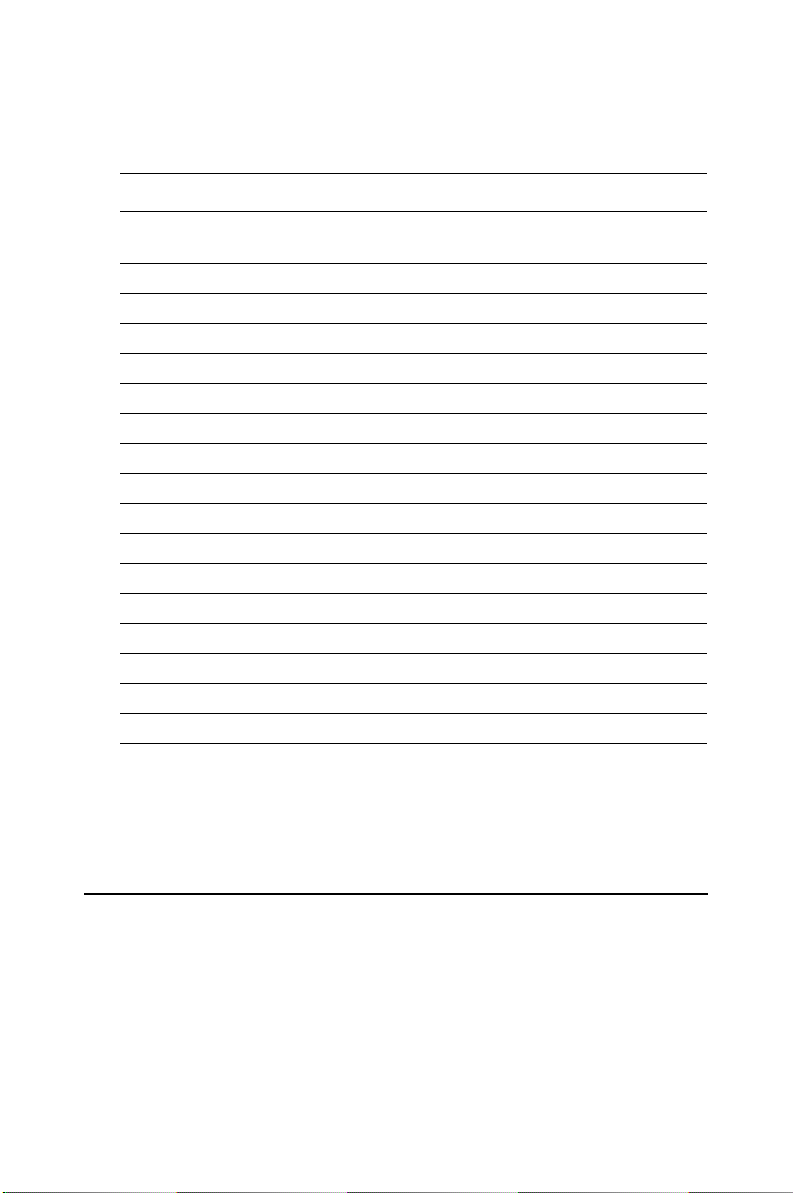
2.19.5 Panel type selection (S1)
S1 is an 8 segment DIP switch for DSTN/TFT panel type and resolution
functions.
Table 2.4: S1 Panel Type select
SW
1-1SW1-2SW1-3SW1-4 Panel Type & Resolution
ON ON ON ON TFT 640x480** 18bit (H. V. Freq)
ON ON ON OFF TFT 648x480 18bit (Synthetic)
ON ON OFF ON TFT 648x480** N/A
ON ON OFF OFF TFT 648x480** LVDS
ON OFF ON ON DSTN 648x480** 18bit
ON OFF ON OFF TFT 800x600** 18bit (H. V. Freq)
ON OFF OFF ON TFT 800x600* 18bit (Synthetic)
ON OFF OFF OFF TFT 800x600 LVDS
OFF ON ON ON TFT 800x600** N/A
OFF ON ON OFF DSTN 800x600** 18bit
OFF ON OFF ON TFT 1024x768** 36bit (H. V. Freq)
OFF ON OFF OFF TFT 1024x768 36bit (Synthetic)
OFF OFF ON ON TFT 1024x768** LVDS
OFF OFF ON OFF TFT 1024x768** N/A
OFF OFF OFF ON DSTN 1024x768** 18bit
OFF OFF OFF OFF DSTN 1024x768** 24bit
* Default setting
** will support in the future
2.20 Ethernet configuration
The PCI-6871 is equipped with a high performance 32-bit PCI-bus Ethernet interface which is fully compliant with IEEE 802.3U 10/100Mbps
CSMA/CD standards. It is supported by all major network operating systems.
The medium type can be configured via the RSET8139.EXE program
included on the utility disk. (See Chapter 3 for detailed information.)
PCI-6871 User’s Manual 22
Page 31

2.20.1 100Base-T connector (CN15)
CN15 is an RJ-45 connector with LED..
2.20.2 Network boot
The Network Boot feature can be utilized by incorporating the Boot
ROM image files for the appropriate network operating system. The Boot
ROM BIOS files are included in the system BIOS, which is on the utility
CD disc.
2.20.3 LAN controller power select (JP2)
Table 2.5: LAN controller power select (JP2)
3.3 V* Standby 3.3V
* default setting
Note: PCI-6871 supports Wake-on-LAN. For Wake-on LAN, J6 has to be
set to the Standby 3.3 V position
2.21 Watchdog timer configuration
An on-board watchdog timer reduces the chance of disruptions which
EMP (electro-magnetic pulse) interference can cause. This is an invaluable protective device for standalone or unmanned applications. Setup
involves one jumper and running the control software (refer to Appendix
A).
2.21.1 Watchdog timer action (JP4)
When the watchdog timer activates (CPU processing has come to a halt),
it can reset the system or generate an interrupt on IRQ11. This can be set
via setting JP4 as shown below:
23 Chapter 2 Installation
Page 32

Table 2.6: Watchdog timer action (JP4)
*System reset IRQ 11
* default setting
2.22 USB connectors (CN4, CN23)
The PCI-6871 board provides up to four USB (Universal Serial Bus)
ports, with USB3 and USB4 optional. This gives complete Plug and Play,
and hot attach/detach for up to 127 external devices. The USB interfaces
comply with USB specification Rev. 1.1, and are fuse protected.
The USB interface is accessed through two 5 x 2-pin flat-cable connectors, CN4 (USB1, 2); and CN23 (USB3, 4). You will need an adapter
cable if you use a standard USB connector. The adapter cable has a 5 x 2pin connector on one end and a USB connector on the other.
The USB interfaces can be disabled in the system BIOS setup.
PCI-6871 User’s Manual 24
Page 33

3
CHAPTER
Software Configuration
This chapter details the software configuration information. It shows you how to configure the card to match your application
requirements. The AWARD System BIOS is
covered in Chapter 4.
Sections include:
• Introduction
• Connections for standard LCDs
• Ethernet interface configuration.
25 Chapter 3 Software Configuration
Page 34

Chapter 3 Software Configuration
3.1 Introduction
The PCI-6871 system BIOS and custom drivers are located
in a 256 Kbyte, Flash ROM device, designated U18. A single
Flash chip holds the system BIOS, VGA BIOS and network
Boot ROM image. The display can be configured via CMOS
settings. This method minimizes the number of chips and difficulty of configuration. To set different types of LCD panels, please choose “panel type” from the “integrated
peripherals” menu in CMOS setup.
PCI-6871 User’s Manual 26
Page 35

3.2 Connections to Three Standard LCDs
The following tables illustrate typical LCD connection pinouts for the
PCI-6871.
3.2.1 Connections to Toshiba LTM10C209A
(640 x 480 TFT color LCD)
Table 3.1: Connections to Toshiba LTM10C209A
LTM10C209A PCI-6871 CN18
Pin Name Pin Name
1 GND 3 GND
2 CLK 35 SHFCLK
3GND 34GND
4R0 27P18
5R1 28P19
6R2 29P20
7GND 33GND
8R3 30P21
9R4 31P22
10 R5 32 P23
11 GND 34 GND
12 G0 19 P10
13 G1 20 P11
14 G2 21 P12
15 GND 8 GND
16 G3 22 P13
17 G4 23 P14
18 G5 24 P15
19 GND 8 GND
20 ENAB 37 M/DE
21 GND 4 GND
22 B0 11 P2
23 B1 12 P3
24 B2 13 P4
25 GND 4 GND
26 B3 14 P5
27 B4 15 P6
27 Chapter 3 Software Configuration
Page 36

Table 3.1: Connections to Toshiba LTM10C209A
28 B5 16 P7
29 GND 3 GND
30 VDD 1 +5 V
31 VDD 2 +5 V
3.2.2 Connections to Toshiba LTM15C151A
Table 3.2: Connections to Toshiba
LTM15C151A
LTM15C151A
PCI-6871 CN18
(1024 x 768 TFT color LCD)
Pin Name Pin Name
CN1-1 GND CN 11-33 GND
CN1-2 NCLK CN 11-35 LDSCLK1
CN1-3 NC
CN1-4 NC
CN1-5 GND CN 11-3 GND
CN1-6 OR0 CN 11-9 PD0
CN1-7 OR1 CN 11-11 PD2
CN1-8 OR2 CN 11-13 PD4
CN1-9 OR3 CN 11-15 PD6
CN1-10 OR4 CN 11-17 PD8
CN 1 - 11 O R 5 CN 11 - 19 PD10
CN1-12 GND CN 11-3 GND
CN1-13 OG0 CN 11-21 PD12
CN1-14 OG1 CN 11-23 PD14
CN1-15 OG2 CN 11-25 PD16
CN1-16 OG3 CN 11-27 PD18
CN1-17 OG4 CN 11-29 PD20
CN1-18 OG5 CN 11-31 PD22
CN1-19 GND CN 10-1 GND
CN1-20 OB0 CN 10-3 PD24
CN1-21 OB1 CN 10-5 PD26
CN1-22 OB2 CN 10-7 PD28
CN1-23 OB3 CN 10-9 PD30
CN1-24 OB4 CN 10-11 PD32
PCI-6871 User’s Manual 28
Page 37

Table 3.2: Connections to Toshiba
CN1-25 OB5 CN 10-13 PD34
CN1-26 ENAB CN 11-37 M/DE
CN1-27 GND CN 11-34 GND
CN1-28 VDD CN 11-1 +5V
CN1-29 VDD CN 11-2 +5V
CN1-30 GND CN 11-8 GND
LTM15C151A
3.2.3 Connections to Toshiba LTM12C275A
(800 x 600 TFT color LCD)
Table 3.3: Connections to Toshiba LTM12C275A
LTM12C275A PCI-6871 CN18
Pin Name Pin Name
1 GND 3 GND
2 NCLK 35 SHFCLK
3NC -NC
4NC -NC
5 GND 4 GND
6R0 27P18
7R1 28P19
8R2 29P20
9R3 30P21
10 R4 31 P22
11 R5 3 2 P 23
12 GND 8 GND
13 G0 19 P10
14 G1 20 P11
15 G2 21 P12
16 G3 22 P13
17 G4 23 P14
18 G5 24 P15
19 GND 33 GND
20 B0 11 P2
21 B1 12 P3
22 B2 13 P4
29 Chapter 3 Software Configuration
Page 38

Table 3.3: Connections to Toshiba LTM12C275A
23 B3 14 P5
24 B4 15 P6
25 B5 16 P7
26 ENAB 37 M/DE
27 GND 34 GND
28 VCC 5 +5 V
29 VCC 6 +5 V
30 GND 39 GND
3.3 Ethernet software configuration
The PCI-6871’s on-board Ethernet interface supports all major network
operating systems. To configure the medium type, to view the current
configuration, or to run diagnostics, do the following:
1. Power the PCI-6871 on. Make sure that the RSET8139.EXE file is
located in the working drive.
2. At the prompt, type RSET8139.EXE and press <Enter>. The Ether-
net configuration program will then be displayed.
3. This simple screen shows all the available options for the Ethernet
interface. Just highlight the option you wish to change by using the
Up and Down keys. To change a selected item, press <Enter>, and
a screen will appear with the available options. Highlight your
option and press <Enter>. Each highlighted option has a helpful
message guide displayed at the bottom of the screen for additional
information.
4. After you have made your selections and are sure this is the config-
uration you want, press ESC. A prompt will appear asking if you
want to save the configuration. Press Y if you want to save.
The Ethernet Setup Menu also offers three very useful diagnostic functions. These are:
1. Run EEPROM Test.
2. Run Diagnostics on Board.
3. Run Diagnostics on Network.
Each option has its own display screen that shows the format and result of
any diagnostic tests undertaken.
PCI-6871 User’s Manual 30
Page 39

Note For Ethernet installation, please see Chapter 7
31 Chapter 3 Software Configuration
Page 40

PCI-6871 User’s Manual 32
Page 41

Chapter 4 Ducks that Need Love!
4
CHAPTER
Award BIOS Setup
This chapter describes how to set BIOS
configuration data.
33 Chapter 4 Award BIOS Setup
Page 42

Chapter 4 Award BIOS Setup
4.1 System test and initialization
These routines test and initialize board hardware. If the routines encounter an error during the tests, you will either hear a few short beeps or see
an error message on the screen. There are two kinds of errors: fatal and
non-fatal. The system can usually continue the boot up sequence with
non-fatal errors. Non-fatal error messages usually appear on the screen
along with the following instructions:
press <F1> to RESUME
Write down the message and press the F1 key to continue the bootup
sequence.
4.1.1 System configuration verification
These routines check the current system configuration against the values
stored in the board’s CMOS memory. If they do not match, the program
outputs an error message. You will then need to run the BIOS setup program to set the configuration information in memory.
There are three situations in which you will need to change the CMOS
settings:
1. You are starting your system for the first time
2. You have changed the hardware attached to your system
3. The CMOS memory has lost power and the configuration informa-
tion has been erased.
The PCI-6871 Series' CMOS memory has an integral lithium battery
backup. The battery backup should last ten years in normal service, but
when it finally runs down, you will need to replace the complete unit.
PCI-6871 User’s Manual 34
Page 43

4.2 Award BIOS setup
Award’s BIOS ROM has a built-in Setup program that allows users to
modify the basic system configuration. This type of information is stored
in battery-backed CMOS RAM so that it retains the Setup information
when the power is turned off.
4.2.1 Entering setup
Power on the computer and press <Del> immediately. This will allow you
to enter Setup.
Figure 4.1: BIOS setup program initial screen
35 Chapter 4 Award BIOS Setup
Page 44

4.2.2 Standard CMOS Features setup
When you choose the Standard CMOS Features option from the Initial
Setup Screen menu, the screen shown below is displayed. This standard
Setup Menu allows users to configure system components such as date,
time, hard disk drive, floppy drive and display. Once a field is highlighted, on-line help information is displayed in the left bottom of the
Menu screen.
Figure 4.2: CMOS Features setup
PCI-6871 User’s Manual 36
Page 45

4.2.3 Advanced BIOS Features setup
By choosing the Advanced BIOS Features Setup option from the Initial
Setup Screen menu, the screen below is displayed. This sample screen
contains the manufacturer’s default values for the PCI-6871 Series.
Figure 4.3: Advanced BIOS Features setup
37 Chapter 4 Award BIOS Setup
Page 46

4.2.4 Advanced Chipset Features setup
By choosing the Advanced Chipset Features option from the Initial Setup
Screen menu, the screen below is displayed. This sample screen contains
the manufacturer’s default values for the PCI-6871 Series.
Figure 4.4: Advanced Chipset Features setup
PCI-6871 User’s Manual 38
Page 47

4.2.5 Integrated Peripherals
Choosing the Integrated Peripherals option from the Initial Setup Screen
menu should produce the screen below. Here we see the manufacturer’s
default values for the PCI-6871 Series.
Figure 4.5: Integrated Peripherals
4.2.6 Power Management Setup
By choosing the Power Management Setup option from the Initial Setup
Screen menu, the screen below is displayed. This sample screen contains
the manufacturer’s default values for the PCI-6871 Series.
Figure 4.6: Power Management Setup
39 Chapter 4 Award BIOS Setup
Page 48

4.2.7 PnP/PCI Configurations
By choosing the PnP/PCI Configurations option from the Initial Setup
Screen menu, the screen below is displayed. This sample screen contains
the manufacturer’s default values for the PCI-6871 Series.
Figure 4.7: PnP/PCI Configurations
4.2.8 PC Health Status
The PC Health Status option displays information such as CPU and motherboard temperatures, fan speeds, and core voltage.
Figure 4.8: PC Health Status
PCI-6871 User’s Manual 40
Page 49

4.2.9 Frequency/Voltage Control
By choosing the Frequency/Voltage Control option from the Initial Setup
Screen menu, the screen below is displayed. This sample screen contains
the manufacturer’s default values for the PCI-6871
Figure 4.9: Frequency/Voltage Control
Caution Incorrect settings in Frequency/Voltage Control
may damage the system CPU, video adapter,
or other hardware.
41 Chapter 4 Award BIOS Setup
Page 50

4.2.10 Load Optimized Defaults
Load Optimized Defaults loads the default system values directly from
ROM. If the stored record created by the Setup program should ever
become corrupted (and therefore unusable), these defaults will load automatically when you turn the PCI-6871 Series system on.
Figure 4.10: Load BIOS defaults screen
4.2.11 Set Password
Note To enable this feature, you should first go to the
Advanced BIOS Features menu, choose the
Security Option, and select either Setup or
System, depending on which aspect you want
password protected. Setup requires a password only to enter Setup. System requires the
password either to enter Setup or to boot the
system.
A password may be at most 8 characters long.
To Establish Password
1. Choose the Set Password option from the CMOS Setup Utility
main menu and press <Enter>.
2. When you see “Enter Password,” enter the desired password and
press <Enter>.
PCI-6871 User’s Manual 42
Page 51

3. At the “Confirm Password” prompt, retype the desired password,
then press <Enter>.
4. Select Save to CMOS and EXIT, type <Y>, then <Enter>.
To Change Password
1. Choose the Set Password option from the CMOS Setup Utility
main menu and press <Enter>.
2. When you see “Enter Password,” enter the existing password and
press <Enter>.
3. You will see “Confirm Password.” Type it again, and press
<Enter>.
4. Select Set Password again, and at the “Enter Password” prompt,
enter the new password and press <Enter>.
5. At the “Confirm Password” prompt, retype the new password, and
press <Enter>.
6. Select Save to CMOS and EXIT, type <Y>, then <Enter>.
To Disable Password
1. Choose the Set Password option from the CMOS Setup Utility
main menu and press <Enter>.
2. When you see “Enter Password,” enter the existing password and
press <Enter>.
3. You will see “Confirm Password.” Type it again, and press
<Enter>.
4. Select Set Password again, and at the “Enter Password” prompt,
don’t enter anything; just press <Enter>.
5. At the “Confirm Password” prompt, again don’t type in anything;
just press <Enter>.
6. Select Save to CMOS and EXIT, type <Y>, then <Enter>.
4.2.12 Save & Exit Setup
If you select this option and press <Y> then <Enter>, the values entered
in the setup utilities will be recorded in the chipset’s CMOS memory. The
microprocessor will check this every time you turn your system on and
use the settings to configure the system. This record is required for the
system to operate.
43 Chapter 4 Award BIOS Setup
Page 52

4.2.13 Exit Without Saving
Selecting this option and pressing <Enter> lets you exit the Setup program without recording any new values or changing old ones.
PCI-6871 User’s Manual 44
Page 53

PCI SVGA Setup
• Introduction
• Installation of SVGA drivers
-for Windows 95/98/Me
-for Windows NT/2000/XP
• Further information
5
CHAPTER
45 Chapter 5 PCI SVGA Setup
Page 54

Chapter 5 PCI SVGA Setup
5.1 Introduction
The PCI-6871 has an onboard AGP flat panel/VGA interface. The specifications and features are described as follows:
5.1.1 Chipset
The PCI-6871 uses a VIA TwisterT chipset from VIA Technology Inc.
for its AGP/SVGA controller. It supports many popular LCD, and LVDS
LCD displays and conventional analog CRT monitors. The VIA8606T
VGA BIOS supports color TFT and DSTN LCD flat panel displays. In
addition, it also supports interlaced and non-interlaced analog monitors
(color and monochrome VGA) in high-resolution modes while
maintaining complete IBM VGA compatibility. Digital monitors
(i.e. MDA, CGA, and EGA) are NOT supported. Multiple frequency
(multisync) monitors are handled as if they were analog monitors.
5.1.2 Display memory
The TwisterT chip can support 8/16/32MB frame buffer shared with system memory; the VGA controller can drive CRT displays or color panel
displays with resolutions up to 1280 x 1024 at 16 M colors.
5.1.3 Display types
CRT and panel displays can be used simultaneously. The PCI-6871 can
be set in one of three configurations: on a CRT, on a flat panel display, or
on both simultaneously. The system is initially set to simultaneous display mode. If you want to enable the CRT display only or the flat panel
display only, please contact VIA Technology Inc., or our sales representative for detailed information.
PCI-6871 User’s Manual 46
Page 55

5.1.4 Dual/Simultaneous Display
The PCI-6871 uses a VIA Twister VT8606T LCD controller that is capable of providing simultaneous dual view display of the same content on a
flat panel and CRT.
To set up dual view (simultaneus mode) under Windows 9x, Windows
ME, Windows NT/2000/XP, follow these steps:
Step 1. Open the Control panel, and select “Display”, “Settings”.
Step 2. Select " CRT+LCD " or " CRT+TV " for dual view
Step 3. Click “OK”.
Figure 5.1: Selecting Display Settings
47 Chapter 5 PCI SVGA Setup
Page 56

5.2 Installation of the SVGA Driver
Complete the following steps to install the SVGA driver. Follow the procedures in the flow chart that apply to the operating system that you are
using within your PCI-6871.
Notes: 1. The windows illustrations in this chapter are
intended as examples only. Please follow the
listed steps, and pay attention to the instructions which appear on your screen.
2. For convenience, the CD-ROM drive is designated as "D" throughout this chapter.
5.2.1 Installation for Windows 95
Step 1. Select "Start", "Settings", "Control Panel", "Display", "Settings”,
and "Advanced Properties".
PCI-6871 User’s Manual 48
Page 57

Step 2. Choose the "Adapter" tab, then press the "Change..." button.
Step 3. Press the "Have Disk" button.
49 Chapter 5 PCI SVGA Setup
Page 58

Step 4. Type in the path:
D:\slotPC\6871\VGA\Win9x_Me
D:\slotPC\6871\VGA\Win9x_Me
Step 5. Select the highlighted item, and click the "OK" button.
PCI-6871 User’s Manual 50
Page 59

Step 6. "S3 GraphicsTwister" appears under the adapter tab. Click the
"Apply" button, then the "OK" button.
Step 7. Press “Yes” to reboot.
51 Chapter 5 PCI SVGA Setup
Page 60

5.2.2 Installation for Windows 98/Me
Step 1. Select "Start", "Settings", "Control Panel", "Display", and "Set-
tings," then press the "Advanced..." button.
PCI-6871 User’s Manual 52
Page 61
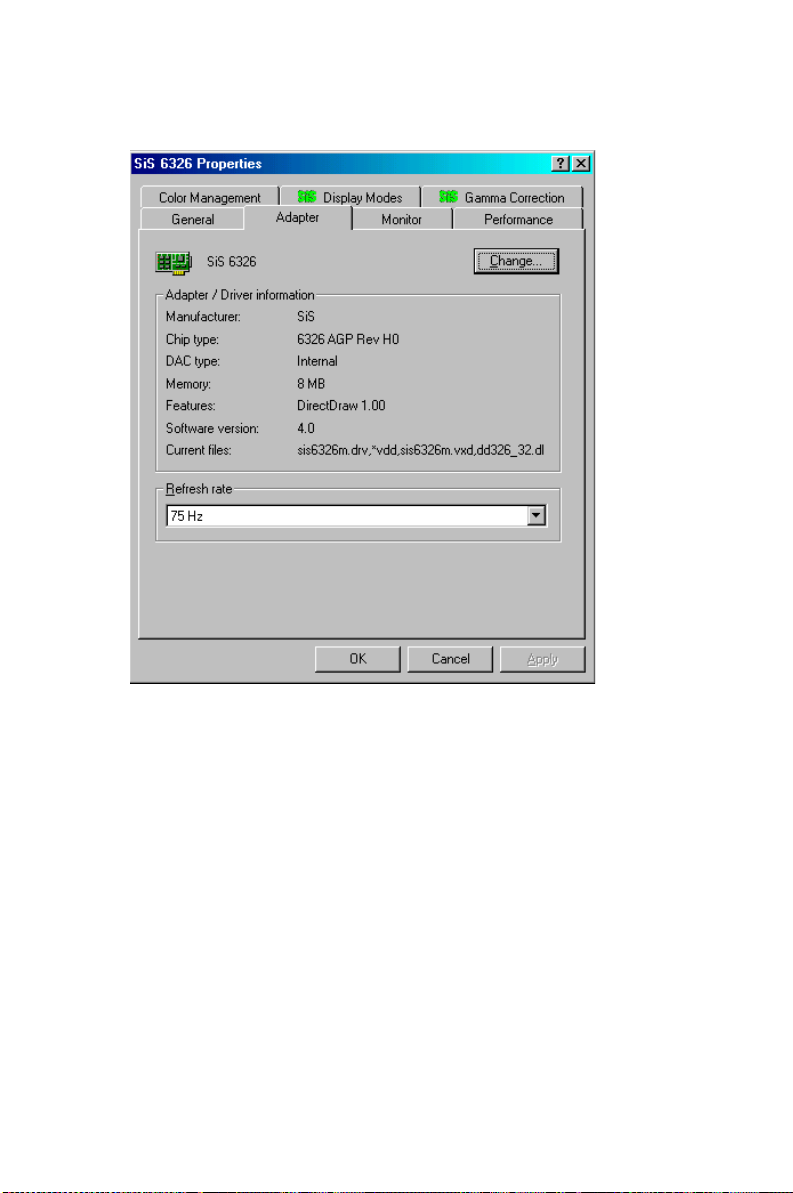
Step 2. Select “Adapter,” then “Change.”
53 Chapter 5 PCI SVGA Setup
Page 62

Step 3. Press “Next,” then “Display a list....”
Step 4. Press the “Have disk...” button.
PCI-6871 User’s Manual 54
Page 63

Step 5. Insert the CD into the CD-ROM drive. Type in the path
D:\slotPC\6871\VGA\Win9x_Me
Then press “OK”
D:\slotPC\6871\VGA\Win9x_Me
Step 6. Select the highlighted item, then click “OK.”
55 Chapter 5 PCI SVGA Setup
Page 64

Step 7. "S3 Graphics Twister"appears under the adapter tab. Click the
"Apply" button.
Step 8. Press “Yes” to reboot.
PCI-6871 User’s Manual 56
Page 65

5.2.3 Installation for Windows NT
Note: Service Pack X (X = 3, 4, 5, 6,...) must be
installed first, before you install the Windows
NT VGA driver.
Step 1. Select "Start", "Settings", "Control Panel" and double click the
"Display" icon.
57 Chapter 5 PCI SVGA Setup
Page 66

Step 2. Choose the "Settings" tab, and press the "Display Type" button.
PCI-6871 User’s Manual 58
Page 67

Step 3. Press the "Change..." button.
59 Chapter 5 PCI SVGA Setup
Page 68

Step 4. Click the "Have Disk..." button.
Step 5. Type the path:
D:\slotPC\VGA\WinNT
Press the "OK" button.
D:\slotPC\VGA\WinNT
PCI-6871 User’s Manual 60
Page 69

Step 6. Select the highlighted item, and click the "OK" button.
Step 7. Press "Yes" to proceed.
Step 8. Press "OK" to reboot.
61 Chapter 5 PCI SVGA Setup
Page 70

5.2.4 Installation for Windows 2000
Step 1. Select "System", "Settings", "Control Panel" and double click the
"system" icon.
PCI-6871 User’s Manual 62
Page 71

Step 2. Choose the "Video Controller (VGA Compatible)” button.
63 Chapter 5 PCI SVGA Setup
Page 72

Step 3. Choose the "Drive" button, press “Update Driver...” button.
PCI-6871 User’s Manual 64
Page 73

Step 4. Choose "Display a list of..." , then press “Next” button.
Step 5. Choose “Display adapters”, press “Next” button.
65 Chapter 5 PCI SVGA Setup
Page 74

Step 6. Click the “Have Disk” button.
Step 7. Type the path D:\slotPC\6871\VGA\Win2000 press the “OK”
button.
D:\slotPC\VGA\Win2000
PCI-6871 User’s Manual 66
Page 75

Step 8. Press “Finish" to reboot.
5.2.5 Installation for Windows XP
Step 1. Select "System", "Settings", "Control Panel" and double click the
"system" icon.
67 Chapter 5 PCI SVGA Setup
Page 76

Step 2. Choose “Hardware” and “Device Manager”, press “OK” button.
PCI-6871 User’s Manual 68
Page 77

Step 3. Choose “Video Controller (VGA Compatible), press “OK” but-
ton.
69 Chapter 5 PCI SVGA Setup
Page 78

Step 4. Choose "Driver”, “Update Driver”, press “OK” button.
Step 5. Choose “Install from a list.....” , press “Next”.
PCI-6871 User’s Manual 70
Page 79

Step 6. Choose “Don’t search. I will....”, press “Next” button.
Step 7. Choose “Display adapters”, press “Next” button.
71 Chapter 5 PCI SVGA Setup
Page 80

Step 8. Type the path D:\slotPC\6871\VGA\WinXP then press “OK”
button.
D:\slotPC\6871\VGA\Win2000
Step 9. Choose “S3 Graphics Twister + S3 Hotkey” then press “Next”
button.
PCI-6871 User’s Manual 72
Page 81

Step 10. Press “Finish" to reboot.
5.3 Further Information
For further information about the AGP/VGA installation in your PCI6871, including driver updates, troubleshooting guides and FAQ lists,
visit the following web resources:
VIA website: www.via.com.tw
manufacturers website: www.emacinc.com
73 Chapter 5 PCI SVGA Setup
Page 82

PCI-6871 User’s Manual 74
Page 83

6
CHAPTER
Audio Setup
The PCI-6871 is equipped with an audio
interface that records and plays back
CD-quality audio. This chapter provides
instructions for installing the software drivers
included on the audio driver diskettes.
75 Chapter 6 Audio Setup
Page 84

Chapter 6 Audio Setup
6.1 Introduction
The PCI-6871 supports AC97 audio through the optional audio module
PCM-231A-00A1.
6.2 DOS utilities
6.2.1 VIA Sound Blaster Pro compatible set up program
Please "Enable" the Sound Blaster setting in the BIOS before playing
Sound Blaster compatible DOS games. To enable the settings in the
BIOS:
INTEGRATED PERIPHERALS -> Onboard Legacy Audio
-> Sound Blaster (Disable -> Enable)
Chipset Feature Setup ->On Chip Sound (Disable-> Enable)
The Sound Blaster Pro compatible sound chip is integrated into the VIA
PCI audio device in order to have Sound Blaster compatible DOS games
running on the system.
If you want to play Sound Blaster compatible DOS games under the real
mode MS-DOS or the "Restart in MS-DOS" from Win9x, then you
should run this setup program to enable OPL3 MIDI music. Otherwise,
the sound effects will be heard, but not the music. If you want to play legacy games in a Windows DOS Box, then you don't need to install this
program.
6.2.2 VIA Sound Blaster Installation
Follow these steps to enable the Sound Blaster Pro compatible functions.
Step 1. Enable the Sound Blaster first on the BIOS setting of the
"Onboard Legacy Audio" and "On-Chip Sound".
Step 2. Run the "Install.exe".
A:> INSTALL
PCI-6871 User’s Manual 76
Page 85

Step 3. The program will copy the relative files into the directory which
you assign. Next, the program will insert the following new line
into the AUTOEXEC.BAT and copy the original
AUTOEXEC.BAT to AUTOEXEC.VIA.
C: \VIAUDIO\VIAUDIO.COM
Step 4. Reboot the system when the installation is complete.
Step 5. Uninstall by deleting the new line from the AUTOEXEC.BAT.
6.3 Driver installation
6.3.1 Before you begin
Please read the instructions in this chapter carefully before you attempt
installation. The audio drivers for the PCI-6871 board are located on the
audio driver CD. Run the supplied SETUP program to install the drivers;
don’t copy the files manually.
Note: The files on the software installation diskette
are compressed. Do not attempt to install the
drivers by copying the files manually. You must
use the supplied SETUP program to install the
drivers.
6.3.2 Windows 95/98 drivers
77 Chapter 6 Audio Setup
Page 86

Step 1. Click "Start" and select "Settings". Click "Control Panel" and
double-click "Add New Hardware".
Step 2. In the Add New Hardware Wizard window, click "Next".
PCI-6871 User’s Manual 78
Page 87

Step 3. In the following Add New Hardware Wizard window, click
"Next" for Windows to search for Plug and Play devices.
Step 4. In the following Add New Hardware Wizard window, select "No,
the device isn't in the list."and click "Next".
79 Chapter 6 Audio Setup
Page 88

Step 5. In the following Add New Hardware Wizard window, select "No,
I want to select..." and click "Next".
Step 6. In the following Add New Hardware Wizard window, select
"Sound, video and game controllers" and click "Next".
PCI-6871 User’s Manual 80
Page 89

Step 7. In the following Add New Hardware Wizard window, click
"Have Disk...".
Step 8. In the Install From Disk window, click "Browse".
81 Chapter 6 Audio Setup
Page 90

Step 9. In the Open window, select
"D:\slotPC\6871\Audio\98se_Me_2k_xp\WIN95_98.
Step 10. In the Install From Disk window, click" OK".
\6871\Audio\98se_Me_2K_XP\WIN95_98
PCI-6871 User’s Manual 82
Page 91

Step 11. In the Select Device window, select "VIA PCI Audio Controller
(WDM)" and click "OK".
Step 12. In the Add New Hardware Wizard window, click "Next".
83 Chapter 6 Audio Setup
Page 92

Step 13. The Copying Files... window will appear.
Step 14. In the Add New Hardware Wizard window, click "Finish". Then
reboot the system.
PCI-6871 User’s Manual 84
Page 93

6.3.3 Windows NT drivers
Step 1. Click "Start" and select "Settings". Click "Control Panel" and
double-click "Multimedia".
Step 2. In the Multimedia Properties window, select the "Devices" tab.
Then select the "Audio Devices" item, and click "Add...".
85 Chapter 6 Audio Setup
Page 94

Step 3. In the Add window, select the "Unlisted..." item and click "OK".
Step 4. When the Install Driver window appears, insert the utility disc
into the CD-ROM drive. Type: D:\slotPC\6871\Audio\WinNT\
Then click "OK".
D:\slotPC\6871\Audio\WinNT
PCI-6871 User’s Manual 86
Page 95

Step 5. In the Add Unlisted or Updated Driver window, select the "VIA
PCI Audio controller" item. Then click "OK".
Step 6. In the System Setting Change window, click "Restart Now".
87 Chapter 6 Audio Setup
Page 96

6.3.4 Windows 2000 Drivers
Step 1. Select “System”, “Setting”, “Control Panel” and double click
“system” icon.
Step 2. Choose “Multimedia Audio Controller” button.
PCI-6871 User’s Manual 88
Page 97

Step 3. Choose “Driver button, press “Update Driver” button.
Step 4. Choose “Sound, video and game controllers”, press “Next”
89 Chapter 6 Audio Setup
Page 98

Step 5. Click the “Have Disk...” button
Step 6. Type the path D:\slotPC\6871\Audio\98se_Me_2k_xp\Win2000
press the “ok” button.
Step 7. Click “Have Disk” button
PCI-6871 User’s Manual 90
Page 99

Step 8. Press “Next” button
Step 9. Press “Finish” to reboot
91 Chapter 6 Audio Setup
Page 100

PCI-6871 User’s Manual 92
