Page 1

IBM Network Color Printer
Administrator’s Guide
S544-5364-01
Page 2

Second Edition (June 1996)
This edition applies to Release 2.0 of the
IBM Network Color Printer: Administrator’s Guide
, S544-5364.
The following paragraph does not apply to any country where such provisions are inconsistent with local law.
INTERNATIONAL BUSINESS MACHINES CORPORATION PROVIDES THIS PUBLICATION “AS IS”
WITHOUT WARRANTY OF ANY KIND, EITHER EXPRESS OR IMPLIED, INCLUDING, BUT NOT LIMITED
TO THE IMPLIED WARRANTIES OF MERCHANTABILITY OR FITNESS FOR A PARTICULAR PURPOSE.
Some states do not allow disclaimer of express or implied warranties in certain transactions, therefore, this
statement may not apply to you.
Order publications through your IBM representative, your IBM Printing Systems Company printing specialist, or
the IBM branch office serving your locality. Publications are not stocked at the address given below.
IBM and the IBM Printing Systems Company welcome your comments. A reader’s comment form is provided at
the back of this publication. Fax your comments to 1-303-924-5944, e-mail them to
print_pubs@vnet.ibm.com
,
or ma il th em to:
IBM Corporation
Department 582, Building 004L
The IBM Printing Systems Compan y
Information Development
P.O. Box 1900
Boulder, CO 80301-9191, U.S.A.
When you send information to IBM, you grant IBM a non-exclusive right to use or distribute the information in
any way it believes appropriate without incurring any obligation to you.
Copyright 1996 Electronics for Imaging, Inc.
Copyright International Business Machines Corporation 1996. All rights reserved.
Note to U.S. Government Users—Documentation related to restricted rights: use, duplication or disclosure is
subject to restrictions set forth in GSA ADP Schedule Contract with IBM Corporation.
Before using this information and the product it supports, be sure to read the general information under
“Safety Notices” on page ix.
Note
Page 3

Copyright IBM Corp. 1996 iii
Table of Contents
Table of Contents. . . . . . . . . . . . . . . . . . . . . . . . . . . . . . . . . . . . . . . . . . . . . . . . . . . . . . . . . . . .iii
Notices . . . . . . . . . . . . . . . . . . . . . . . . . . . . . . . . . . . . . . . . . . . . . . . . . . . . . . . . . . . . . . . . . . . . v
Trademarks . . . . . . . . . . . . . . . . . . . . . . . . . . . . . . . . . . . . . . . . . . . . . . . .v
Communications Statements for Class B Devices. . . . . . . . . . . . . . . . . .vii
Safety Notices . . . . . . . . . . . . . . . . . . . . . . . . . . . . . . . . . . . . . . . . . . . . . ix
Safety Precautions. . . . . . . . . . . . . . . . . . . . . . . . . . . . . . . . . . . . . . . . . . ix
Preface . . . . . . . . . . . . . . . . . . . . . . . . . . . . . . . . . . . . . . . . . . . . . . . . . . . . . . . . . . . . . . . . . . . .xi
Audience. . . . . . . . . . . . . . . . . . . . . . . . . . . . . . . . . . . . . . . . . . . . . . . . . . xi
Organization and Contents of This Guide . . . . . . . . . . . . . . . . . . . . . . . . xi
Related Publications. . . . . . . . . . . . . . . . . . . . . . . . . . . . . . . . . . . . . . . . .xii
Chapter 1. Introducing Your IBM Network Color Printer. . . . . . . . . . . . . . . . . . . . . . . . 1–1
The 16-MB Printer Configuration . . . . . . . . . . . . . . . . . . . . . . . . . . . . . 1–1
The 32- and 48-MB Printer Configurations. . . . . . . . . . . . . . . . . . . . . . 1–2
The IBM N et w ork C olor Printe r U ti lit ies . . . . . . . . . . . . . . . . . . . . . . . . 1–4
Chapter 2. Configuring Your Novell Network . . . . . . . . . . . . . . . . . . . . . . . . . . . . . . . . . 2–1
System Requirements . . . . . . . . . . . . . . . . . . . . . . . . . . . . . . . . . . . . . 2–1
Overview of Novell Ne twork Config uration (Eth ernet) . . . . . . . . . . . . . 2 –3
Configuring Your Novell NetWare Server. . . . . . . . . . . . . . . . . . . . . . . 2–3
Chapter 3. Configuring Your Windows NT Network . . . . . . . . . . . . . . . . . . . . . . . . . . . 3–1
System Requirements . . . . . . . . . . . . . . . . . . . . . . . . . . . . . . . . . . . . . 3–1
Overview of Windows NT Network Configuration (Ethernet) . . . . . . . . 3–2
Configuring Your Windows NT Server . . . . . . . . . . . . . . . . . . . . . . . . . 3–3
Chapter 4. Configuring Your Macintosh Network . . . . . . . . . . . . . . . . . . . . . . . . . . . . . 4–1
Configuring Your Macintosh for Sharing Files . . . . . . . . . . . . . . . . . . . 4–2
Page 4

iv Administrator’s Guide
Chapter 5. Configuring Your AIX Network . . . . . . . . . . . . . . . . . . . . . . . . . . . . . . . . . . . 5–1
System Requirements . . . . . . . . . . . . . . . . . . . . . . . . . . . . . . . . . . . . . 5–1
Overview of AIX Network Configuration (Ethernet) . . . . . . . . . . . . . . . 5–3
Chapter 6. Configuring the IBM Network Color Printer. . . . . . . . . . . . . . . . . . . . . . . . . 6–1
Printing a Configuration Page . . . . . . . . . . . . . . . . . . . . . . . . . . . . . . . 6–1
Accessing and Reviewing the Setup Menus . . . . . . . . . . . . . . . . . . . . 6–3
Choosing Setup Options . . . . . . . . . . . . . . . . . . . . . . . . . . . . . . . . . . . 6 –9
Choosing Queue Setup Options. . . . . . . . . . . . . . . . . . . . . . . . . . . . . 6–12
Choosing Job Log Setup Options. . . . . . . . . . . . . . . . . . . . . . . . . . . . 6–15
Clearing the Job Log and Printer Queues . . . . . . . . . . . . . . . . . . . . . 6–16
Choosing System Setup Options . . . . . . . . . . . . . . . . . . . . . . . . . . . . 6–17
Choosing Network Setup Options . . . . . . . . . . . . . . . . . . . . . . . . . . . 6–18
Exiting the Setup Menus . . . . . . . . . . . . . . . . . . . . . . . . . . . . . . . . . . 6–24
Appendix A. Assembling a Software Package for Your Customers . . . . . . . Appendix A–1
Appendix B. Upgrading the Printer System Software . . . . . . . . . . . . . . . . . . Appendix B–1
Upgrading Microcode over Ethernet or Parallel ConnectionsAppendix B–2
Upgrading Microcode using an Ex te rnal SCSI II CD -R OM DriveA ppendix B–7
Acronyms and Abbreviations. . . . . . . . . . . . . . . . . . . . . . . . . . . . . . . . . . . . . . . . . . . . . . . . X–1
Glossary . . . . . . . . . . . . . . . . . . . . . . . . . . . . . . . . . . . . . . . . . . . . . . . . . . . . . . . . . . . . . . . . . X–3
Index . . . . . . . . . . . . . . . . . . . . . . . . . . . . . . . . . . . . . . . . . . . . . . . . . . . . . . . . . . . . . . . . . . . X–15
Page 5

© Copyright IBM Corp. 1996 Notices v
Notices
References in this publication to IBM products, programs or services do not
imply that IB M int ends to make these availa ble in all countri es in w hich IBM
operates. Any reference to an IBM licensed product, program, or service is
not intended to state or imply that only IBM’s product, program, or service
may be used. Any functionally equ iv alent produc t , p rogram, or se rv ic e t hat
does not in fr inge any of IB M ’s int ellectual pro perty rights m ay be used
instead of the IBM product. Evaluation and verification of operation in
conjunction with other products, except those expressly designated by IBM,
is the user’s res ponsibility.
Any perfo rm ance data contained in th is doc ument was o bt ained in a
controlle d environme nt bas ed on the use of specific data. The re su lt s th at
may be obtained in other operatin g environme nt s ma y va ry s ignificantly.
Users of this document sh ould verify the applicable dat a in their spec if ic
environm ent. Therefo re, such data does not cons t it ut e a performance
guarantee or warrant y .
IBM may h av e patents or p ending patent application s co v ering subject
matter in th is doc ument. The furnishing of th is doc ument does not give yo u
any license to these patents. You can send license inquiries, in writing, to the
IBM Corporation, IBM D irec t or of Licens ing, 208 Harb or D riv e, Stamford,
Connecticut, United States, 06904.
Trademarks
The following terms are t rademarks of th e I BM Corpora tion in the United
States or ot her countrie s o r bot h:
AIX
AIX/6000
IBM
OS/2
Personal System/2
PS/2
RISC System/6000
WIN-OS/2
The following terms are t rademarks or registered trademar k s o f o th er
compan ies :
Acrobat Adobe Systems, Inc.
Acrobat Reader Adobe Systems, Inc.
Adobe Adobe Systems, Inc.
Adobe Illustrator Adobe Systems, Inc.
Adobe logo Adobe Systems, Inc.
Page 6

vi Administrator’s Guide
Adobe Persuasion Adobe Systems, Inc.
Adobe Photoshop Adobe Systems, Inc.
Adobe Separator Adobe Systems, Inc.
Adobe Type Manager Adobe Systems, Inc.
Apple Apple Computer, Inc.
Apple LaserWriter Apple Computer, Inc.
Apple logo Apple Computer, Inc.
AppleTalk Apple Computer, Inc.
Agfa Agfa Divisi on, Mile s, In c.
AXIS AXIS Communication, Inc.
CorelDRAW Corel Corporation
EPS (Encapsul a ted Po stScript) Altsys Corporat ion
Ethernet Xerox Corporation
EtherTalk Applice Computer, Inc.
Excel Microsoft Corporation
Fiery Electronics for Imaging, Inc.
Fiery Driven Electron ics for Imaging, Inc.
Fiery XJ Electronics for Imaging, Inc.
Fiery logo Electronics for Imaging, Inc.
IPX (Internetwork Packet
Exchange)
Novell, Inc.
ITC Advant Garde Gothic International Typeface Corp.
ITC Bookman International Typeface Corp.
ITC Zapf Chancery International Typeface Corp.
ITC Zapf Dingbat International Typeface Corp.
Macintosh Apple Computer, Inc.
Macromedia Freehand Altsys Corporation
Microsoft Micros oft Corporat ion
Micros oft Power Point Microsof t Cor poration
Micros oft Wo rd Micros oft C orporation
MS-DOS Micros oft Corporat ion
NetWare Novell Inc.
Novell Novell Inc.
PageMaker Adobe Systems, Inc.
PANTONE Pantone, Inc.
PostScript Adobe Systems, Inc.
PowerBook Apple Computer, Inc.
QuarkXPress Quark, Inc.
QuickDraw Apple Computer, Inc.
TrueType Apple Computer, Inc.
Univers Linoty pe AG and Sub sidiarie s
UNIX X/Open Company, Ltd.
Windows Microsoft Corporation
WordPerfect WordPerfect Corporation
Page 7

Notices vii
Communications Statements for Class B Devices
Federal Communication Notices Commission (FCC) Statement
NOTE: This equipment has been tested and found to comply with the limits for a Class B
digital device, pursuant to Part 15 of the FCC Rules. These limits are designed to provide
reasonable protection against harmful interference in a residential installation. This equipment
generates , us es, and can radiate radio fr equency ene rgy and, if not inst alled and used in
accordance with the instructions, may cause harmful interference to radio communications.
However, there is no guarantee that interference will not occur in a particular installation. If this
equipment does caus e harmful int erf erence to rad io or televisi on reception, w hich can be
determin ed by turning the equipm ent off and on, the user is enc ouraged to try t o c orrect the
interfere nc e by one or more of the follow ing measure s :
• Reorient or relocate the rec eiving an te nna.
• Increase t he separatio n between th e equipment and receiver.
• Connect t he equipment int o an outlet on a circuit different from that to which the receiver
is connected.
• Consult an IBM authoriz ed dealer or s ervice repre s entative for help.
Properly s hielded and g rounded ca bles and conn ec t ors (I BM partnum ber 68X39 49 or its
equivalent for PC par allel) must be us ed in order to m eet FCC emission limits. Proper cables
and connectors are available from IBM authorized dealers. IBM is not responsible for any radio
or television interferen ce caused by using other than rec ommende d ca bles and connectors or
by unauth orized chang es or modifica t ions to this equi pm ent. Unau th orized chang es or
modificat ions could void the user’s aut hority to operate the equi pm ent.
This device complies with Part 15 of the FCC Rules. Operation is subject to the following two
conditions: (1) this device may not cause harmful interference, and (2) this device must accept
any interference rece iv ed, including interference that ma y cause undes ired operat ion.
Page 8

viii Administrator’s Guide
European Union (EU) Electromagnetic Conformity Statement:
This prod uc t is in co nf ormity with th e protection requireme nt s of EU C ouncil Directi ve 89/336/
EEC on the approximation of the law s of the Member S ta t es relating to elec t romagneti c
compatibility. IBM can not accept responsibil it y for any failure t o s at isfy the protection
requirements resulti ng from a non-recommended mod if ic at ion of the produ c t , in cl uding the
fitting of no n-I BM option cards.
EU Conformity Statement: This product has been tested and found to comply with the limits for
Class B Information Tec hnology E quipment acc ording to CISPR 22/European stan dard EN
55022. Th e lim its for Class B equipmen t were derived f or t y pic al environ m ents to provide
reasonable protection agains t in te rf erence with lic ensed com m unication de vi c es .
German Conformity Statemen t:
Dieses Gerät erfüllt die Bedingungen der EN 55022 Klass e B.
Industry Canada Compliance Statement: This Class B digital apparatus meets the requirements
of the Canadian Interference-causing equipment regulations.
Cet appar eil numérique de la classe B respecte tou t es les ex igences du Réglemen t su r le
matèriel b rouiller du Canada.
Japanese VCCI Class 2 ITE Statement.
Page 9

Notices ix
Safety Notices
There are t hree levels of sa f et y n ot ic es:
DANGER calls atte nt ion to a situation that is pote nt ially or extrem ely
hazardous to people .
CAUTION calls attention to a situatio n t hat is potentially hazard ous to people .
Attention calls attention to the pos s ibility of dama ge to a progra m , d ev ic e,
system, o r dat a. Attention no t ic es are located t hroughout th is publication,
but are not lis te d here.
Translations of the safety notices us ed in this librar y are f ound in
IBM
Network Co lor Printer: Safety Info rm at ion
, G544-5352. This ma nual is
shipped w it h t he printer and is provided wit h t he maintena nc e
docume nt at ion.
Safety Precautions
Electrical Sa fety
This printer is inspected and listed by rec ognized nat ional testin g
laboratories, such as U nderwriters Laboratories, Inc. (UL) in the U.S.A. and
Canadian Standards As s ociation (C SA) in Canada. Listing of a product by a
national te s t ing laborato ry indicates tha t the product is designed a nd
manufactured in accordance with national requirements intended to minimize
safety hazards. IBM equipment meets a very high standard of safety in
design and manufact ure. Remember, however, that this product operates
under conditions of high electrica l potentials and heat generation, both of
which are functionally necessary.
Because th e paper and toner used in the printer can burn, you sho uld take
normal precautions to prevent fire . These precau t ions include c ommonsense measures, such as keeping potentially combustible materials (for
example , curtains and chemicals) aw ay from the printer, providing adequ at e
ventilation and cooling, limiting unattended o peration, and having trai ned
personnel available and assigned to the printer.
Laser Safety
This printer complies w it h t he performance standards set the by U . S. F ood
and Drug Administration for a Class 1 Laser Product. This means that the
printer belongs to a class of laser products that does not produce hazardous
laser radiat ion in a custom er access area. This class if ic ation was
accomplis hed by providing the nec es s ary protecti v e housing an d s c anning
safegua rds t o ensure that las er radiatio n is inaccessible or w it hin Class 1
limits.
There are v arious tool-o perated mac hine covers t hat should be m oved,
removed , or replaced only by trained serv ic e personnel. T here are no
operator c ontrols or adjustments as s ociated wi th th e laser.
Page 10

x Administrator’s Guide
No operat or m aintenance is required to keep the product in c om pliance as a
Class 1 Laser Product. No adjustments that affect laser operation or power
are accessible to the operator.
Note: See
IBM Network Color Printer: Safety Information
for national
languag e t ranslations regarding las er safety.
Disposal of Materials
This printer may contain materials, either as components or supplies that are
regulated by government agen c ies fo r disposal. Dispose of all s uc h it ems in
accorda nc e w it h y our governm ental agen c ies ’ regulations .
CAUTION:CAUTION:CAUTION:
This printer may contain materials, either components or consumable
supplies, that are regulated for disposal. Dispose of all items in accordan ce
with local regulations.
Page 11

Preface xi
Preface
This publi c at ion describes how to install printer driv ers and end-us er
software and how to print us ing the IBM N et w ork C olor Printer.
Audience
This publi c at ion is intended fo r an administ rat or who configures netw ork
servers and the IBM Ne twork Color Printer.
Organization and Contents of This Guide
This publi c at ion describes how to install the printer on T C P/ I P, I PX (Novell),
Windows NT and Macintosh networks. For general informatio n on using your
computer, your application softw are, or your ne t w ork , s ee t he manual s tha t
accompany those products.
Chapter 1, “Introducing Your IBM Network Colo r Printer” introduces the I BM
Network Color Printer, the different configuration versions supported, and the
performa nc e and functionality of ea c h printer configuration version.
Chapter 2, “Configuring Your Novell Network” guides you through the steps
for configuring a Nove ll N et Ware netw ork . T his inc ludes instruc t ions for
configur ing the NetWare server an d an overview of N et Ware-specific printe r
configur at ion.
Chapter 3, “Configuring Your Wind ow s N T N et w ork” guides you throug h th e
steps for configuring a W indows NT network. This includes ins t ruc t ions for
configur ing the NT serv er and an overv iew of NT-sp ec if ic printer
configur at ion.
Chapter 4, “Configuring Your Macintosh Network”
guides you t hrough the
steps for using a Macintosh computer to share the
Customer CD-ROM
with
other Macintosh users on the netwo rk .
Chapter 5, “Configuring Your AIX Network” guides you thr ough the steps fo r
configuring an AIX network. This includes general guidelines for configuring
the AIX serv er and an overv iew of TCP/ IP -s pecific print er c onfiguration.
Chapter 6, “Configuring the IBM Network Color Printer”
guides you through
the steps for configuring the printer. This includes the specific implications of
each printer setting for each client and server operating system that will
communic ate with the p rint er. This also includes information on the other
printer se ttings, such as t hose for the jo b log and the Printed queu e.
Appendix A, “Assembling a Software Package for Your Customers” provides
instructio ns f or putting toget her software package s of Ne twork Color Printer
driver files and PPD files for customer s wh o regularly br ing print jobs to you r
business.
Page 12

xii Administrator’s Guide
Append ix B, “U pgrading th e Printer Syste m Software” co nt ains instructions
for upgrading your IBM N etwork Color Printer mi crocode. Ins t ruc t ions are
included f or upgrading ov er a network , o ve r a parallel attachment, o r
physically at th e printer.
This publi c at ion also contains a glossa ry , a lis t of a bbreviations, and an
index.
Related Publications
The following publicat ions are included with this printer:
•
IBM Network Color Printer: Installation and Relocation Guide
, G544-5362
•
IBM Network Color Printer: Oper at or’s Guide
, S544-5361
•
IBM Network Color Printer: User’s Guide
, S544-5363
•
IBM Network Color Printer: Adm inis t rator’s Guid e
, S544-5364
•
IBM Network Color Printer: Safet y Information
, G544-5352
Note: The abov e publication s a re available in Adobe Acrobat Reader f ormat
on the CD-R OM shipped w it h th is printer. You c an view these
publicati ons or print them us ing Adobe Acrobat Reader. Instructions
for installing Acrobat re ader and the documentat ion are in the
User’s
Guide
and in the RE ADME file.
If you wish to purchase additional co pies of the pub lic ations, pleas e contact
your dealer represe nt at iv e or your IBM M ark eting Representativ e.
Page 13

Copyright IBM Corp. 1996 Chapter 1. Introducing Your IBM Network Color Printer 1 –1
Chapter 1. Introducing Your IBM Network Color Printer
Congrat ulations on purchasing your new IBM Network Col or Printer. The
Network Co lor Printer is a c olor laser print er with a num ber of advanced
features. It ca n produce single-sided m onochrom e prints at a rate of up t o
12 pages per minute (pp m ) and full-color prints at a rat e of 3 ppm. The
printer has a c y an-magenta -y ellow-bla c k (CMYK) full-color laser engine
that prints 16 gray levels per color. It prints PostScript jobs in Windows,
Macintosh, and UNIX environments.
The IBM N et w ork C olor Printe r c om es in three mem ory configurations:
• The 16-meg aby t e (MB) configuration pr ov ides advanced network
connectiv it y and high quali ty c olor laser pr int ing. This is the default
configur at ion.
• The 32-MB configuratio n provides on-printer queueing and s pooling,
expanded network co nnectivity , a nd f as t er printing.
• The 48-MB configuratio n provides all of t he f unctionality described
above, as w ell as increased printing sp eed and high er print quality on
especial ly co m plex color prin t jobs .
Each of the t hree printer co nf iguration s prov ides a high lev el of print
quality. However, these configuration options allow you to balance cost,
performa nc e, and printe r fe at ures in a way th at is right for your
organizat ion.
The 16-MB Printer Configuration
The 16-M B c onfiguration provides high quality color printing at a ve ry
competit iv e price and is a go od choice fo r home office an d other sma llscale business applications.
Performance
The 16-MB configuration is best suited for print jobs where the color areas
are predo m inantly presentation graphics and co lor t ext. These types of
jobs will pri nt at 3 ppm with the highest qual ity. As applications include
more imag es , th ey m ay print at less t han 3 ppm. Th ey w ill s t ill print with
very high q uality.
Features
The 16-M B c onfiguration offers several feature s for h igh-quality printing:
Network Connectivity: The 16-MB configuration pr ov ides network
connectivity. It can receive jobs at the same time from TCP/IP users,
Novell NetWare servers, Windows NT servers and workstations, and
Macintos h and other AppleTalk us ers.
Page 14
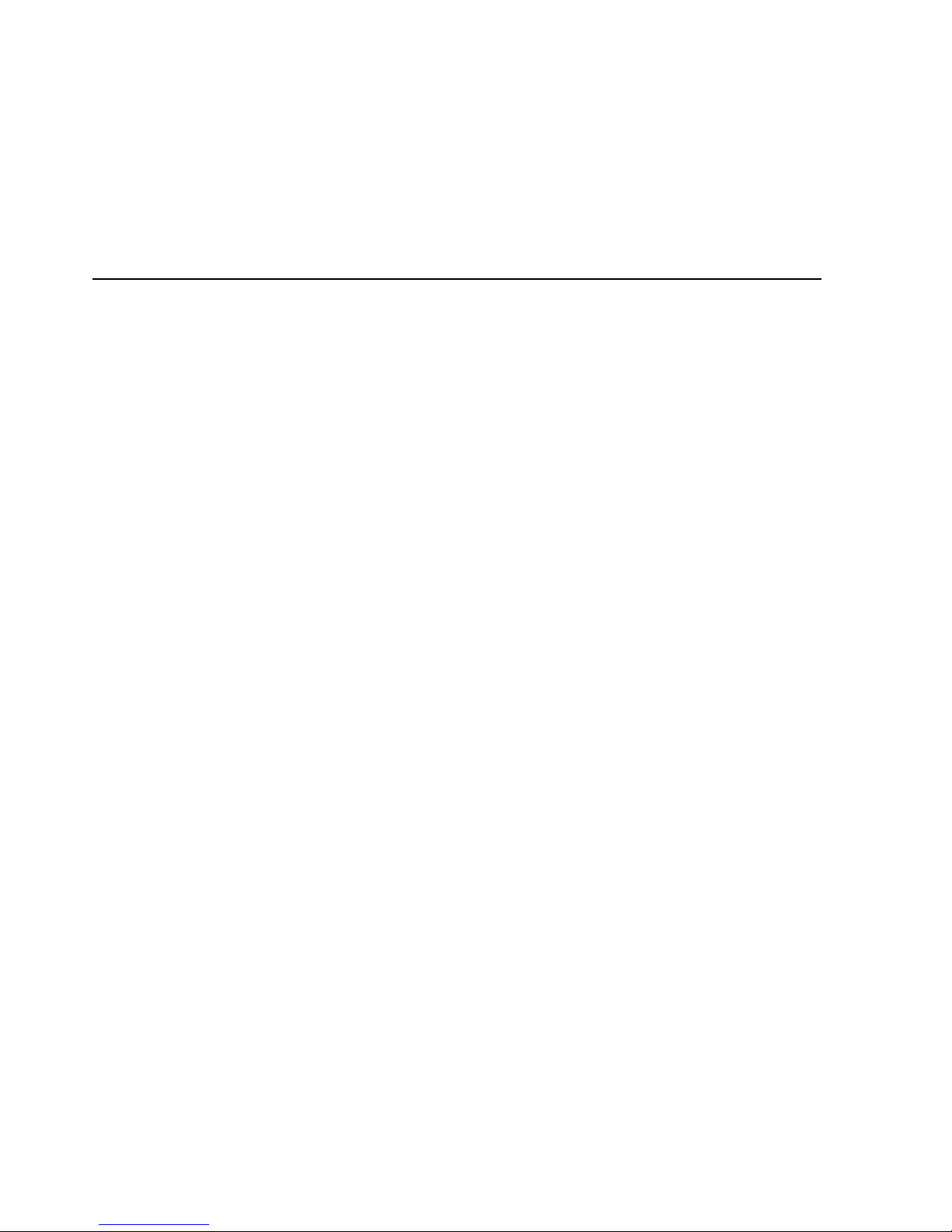
1–2 Administrator’s Guide
Rendering Styles: The 16-MB configuration enables you to choose between
four rendering styles. They are:
•
Photographi c st yle - used for bitmap images
•
Presentation style - used for pres entations
•
Monitor style - used to emulate monitor screen appearance
•
Solid Color style - used for spot-color graphics, such as logos
The 32- and 48-MB Printer Configurations
The 32- and 48-MB con figurations provide high-s peed, high -quality color
printing. They provide sophisticate d print server functionality, including onprinter queueing, spo oling, and jo b s to rage. They als o provide eas y -t o-use
client softw are for mana ging stored jobs. Both con f igurations are capable of
handling a heavy load of graphics-intensive jobs .
Queueing, Spooling, Job Storage, and Security
In the 32- an d 48-MB configuration s, t he Network Color Printe r behaves like
a print server in that it prov ides server -lik e job storage and manage m ent
functionality. It provid es t his functiona lit y through the Print queue , P rint ed
queue, Ho ld queue, and D irect queue. Each queu e c an be enabled and
configured according to your system needs.
The Print Queue
The Print q ueue is a job storage, queu eing, and spo oling area. When you
submit a job to the print q ueue, the prin te r receives the job and stor es it o n
the printe r’s hard disk. This f rees your wo rk s ta t ion, PC, or Mac intosh to do
other thin gs rat her than rem aining busy w it h t he job.
Jobs in the Print queue print in the order in which the printer receives them .
When jobs are in the Print q ueue, you ca n us e the Spooler utility to mo v e
them to the H old queue or to dis c ard them. After printing , jo bs in t he Print
queue move automatically to the Printed queue
if it is enabled at the print er.
The Printed Queu e
When a job f rom the Print q ueue finishe s printing, the job m oves into the
Printed queue for tem porary storage. (If the Printed queue is not enabled at
the printe r, jobs t hat have been printed are d is ca rded from the printer’s hard
disk.) After a job is in the Printed queue, you can use the Spooler utility to
move it into th e Print queu e or H old queue or to dis c ard it from the printer’s
hard disk.
The size of th e Printed que ue is determined by a setting configur ed at the
printer tha t lim it s the number of jobs k ept from 1 to 99 . (The default is 10).
Configuring the Printed queue sets the maximum number of jobs that the
Printed queue can kee p at any one time . W hen the Printed queue is fu ll, th e
oldest job is d is c arded.
Page 15

Chapter 1. Introduc ing Your IBM Network Color Printer 1 –3
The Hold Queue
The Hold q ueue is a job storage area. W hen you submit a job to the Hol d
queue, th e printer receiv es the job and s to res t he job on the p rint er’s hard
disk. Jobs in the Hold queue do not print or clear from the p rinter until
someon e us es the Spool er ut ility to move th em t o t he Print queue or to
discard them from the p rint er’s hard di sk.
The Direct Queue
The Direct queue provides a direct connection to the Network C olor Printer,
bypassing the printer’s hard disk. When you submit a job to the Direct queue,
the printe r ac c epts the job wh en it is ready to print the job. The Direct queue
does not st ore jobs on the p rinter’s hard disk and so does not prov ide job
spooling. T his provides a measure of se c urity for sensit iv e documents , s uch
as person nel or payroll doc uments.
Jobs submitted to the Direct queue stay on the submitting server,
workstation, PC, or Macintosh and keep it busy spooling the job until the
printer is be t w een Print queue jobs. The n t he printer paus es the Print queue
to process one Direct queue job.
Note: Printing to the Direct queue can take a long time if the job the printer is
currently processing t ak es a long tim e or if m any jobs are going to the
Direct queue.
Performance
The 32-M B printer conf iguration is be s t suited for print jobs with
medium -to -large sized co lor im age areas . M edium image areas cover les s
than one-f ourth of a page ; large image a reas cover one-fourth to one-half of
a page.
With the 32-MB printer configura ti on, m os t print jobs with medium-siz ed
image areas will print at 3 p pm . Some print jo bs w it h large image areas may
print at less th an 3 ppm, but all w ill print with the highest quality.
The 48-M B printer conf iguration is be s t for print jobs w it h large-sized to
full-page s iz ed image areas. With the 48-MB configuration, m os t print jobs
will print at 3 ppm, and all will print with the highest qu ality.
Page 16

1–4 Administrator’s Guide
The IBM Network Color Printer Utilities
Three util iti es are provided w it h t he IBM Netw ork C olor Printer. Th is se c t ion
provides an overview of each one.
IBM Color Downloader
The IBM C olor Downloa der utility pro v ides the ability to p rint PostScript and
Encapsu lat ed PostScript (EPS) files directly to your Network C olor Printer
without your having to use the appl ication with which the f iles were cr eated. If
you have the printer adm inistrator password, the Downloader utility also
allows you to download PostScript fonts to the printer’s hard disk and to
delete PostScript fonts from the hard disk. Only fonts that are not part of the
permanently installe d s et c an be delete d.
The Downloader uti lit y is supported fo r all t hree of the Ne t w ork C olor Printer
configurations. It runs on the Windows NT, Windows 95, and Macintosh
operating systems. It is shipped with the printer on disket te s and on the
Customer CD-ROM
.
IBM Color Spooler
The IBM C olor Spooler utility is designed for managing print jobs on the
printer’s hard disk. It enables you to look at the order of print j o bs in the Print
queue, ch ange job-op tion settings , delete jobs, and m ove jobs bet w een the
printer queues (except t he Direct que ue). Using the Spooler util ity y ou can
also acces s th e J ob Log. This is a rec ord of the jobs t hat have been printed.
Using the Spooler uti lit y yo u c an view the Job Log, print it, and save it to a
file.
The Spooler utility is supported for t he 32- and 48-MB Netwo rk C olor Printer
configurations. It runs on the Windows NT, Windows 95, and Macintosh
operating systems. It is shipped with the printer on disket te s and on the
Customer CD-ROM
.
IBM Color Calibrator
The IBM C olor Calibrator utility prov ides a function for calibratin g y our IBM
Network Color Printer. This enables you to keep your printer’s colors at a
consistent performance level across time.
The Calib rat or utility is su pported for all thee of the Ne t w ork C olor Printer
configurations. It runs on the Macintosh operating system only. It is shipped
with the printer on disket t es and on the
Customer CD-ROM
.
Page 17

Copyright IBM Corp. 199 6 Chapter 2. Configuring Your Novell Networ k 2–1
Chapter 2. Configuring Your Novell Network
This chapt er explains ho w to int egrate the th e I BM Network C olor Printer
into your Novell NetWa re network env ironment. R ead this chap t er if y our
network uses a NetWare server to provide print services to workstations,
PCs, and Macintoshes on a network.
If your NetW are server does not provide print servic es, go straight to
“Configu ring the IBM Ne twork Color Printer” on page 6–1 to con fi gure the
printer, an d t hen see the
IBM Network Color Printer: User’s Guide
for
instructio ns on configuri ng t he end-us er c om puters.
System Requirements
This section discusse s th e requireme nt s fo r int egrating the IB M N et w ork
Color Printer into your Novell NetWare network. To make this integration
successfully, you must have one of the following configurations:
• An Ethernet network and a Novell NetWare file server using a frame type
of Etherne t _802.2, Ethernet_80 2. 3, or Ethernet II.
The printe r has built-in Et hernet supp ort, so if this is your network
environm ent, continu e t o “Overview of No v ell Network C onfiguratio n
(Ethernet)” on page 2–3.
• A tok en-ring net w ork and a Novell NetWar e s erv er that provides print
services to users of the network. If this is your network environment, you
need a mec hanism for at ta c hing the printe r to yo ur token-ring network
through th e printer’s par allel port. Th ere are two me t hods for
accomplis hing this: using a protoc ol adapter an d directly attac hing your
NetWare Server to the Printer Par allel Port.
Using a Protoc ol Ad apter
Protocol adapters are available fro m ret ail sources of PC s and network
equipment. To use a pro t oc ol adapter , follow these st eps:
1. Attach th e protocol ad apt er to the print er’s paralle l port and to your
token-ring network.
Notes:.
1. With this co nf iguration , the Spooler an d D ow nloader ut ilities
cannot communicate with the printer.
2. Perform ance using a net w ork protoc ol adapter may not match
perform ance using the Etherne t a ttachment.
2. See “Configuring the IBM Network Color Printer” on page 6–1 and use
the information there to enable the printer’s parallel port and connect it
to one of the printer’s in te rnal queues . Th e Print queue is th e
recommended choic e.
3. Configure the protocol adapter. For instructions, see the
documentation that came with the adapter. After the protocol adapter
is configured and attached, it becomes visible as a token-ring-attached
Page 18

2–2 Administrator’s Guide
printer on the network .
4. See the documentat ion that came with NetWare for instr uc t ions on
creating a print server and Print queue with which to provide print services
to a token-ring-attached network printer.
5. Have each end user install the PostScript Level 2 Printer Driver on his or
her client PC, workstation, or Macintosh. Instructions are in the
User’s
Guide
. The
User’s Guide
also contains instructions for installing the
utilities; however, users on a token-ring network should not do so,
becaus e t he utilities are not support ed over the pa rallel port.
You have c om pleted the p rot oc ol adapte r at t ac hm ent proced ure. The
remainder of this section does not apply to you, so skip to “Configuring the
IBM Network Color Prin t er” on page 6–1.
Directly Attach Your NetWare Server to the Printer Parallel Port
To do so, follow these steps:
1. Use a par allel cable to att ac h the printer t o t he server. To a ss ure FCC
complia nc e, use IBM pa rt num ber 68x3 949. Other pa rallel cables,
although they may work, may not comply with FCC regulations.
Note: With this con fi guration, th e Spooler and Do w nloader ut ilit ies
cannot communicate with the printer.
2. See “Configuring the IBM Network Color Printer” on page 6–1 and use the
information there to enable the printer’s parallel port and connect it to one
of the prin t er’s internal queues. The P rint queue is the re c om m ended
choice, because it allows you to redirect the job to a different printer at any
time until t he job is printed.
3. See the documentat ion that came with NetWare for instr uc t ions on
creating a print server and print queue with which to provide print services
to a parallel-attached printer.
4. Have each end user install the PostScript Level 2 Printer Driver on his or
her client PC, workstation, or Macintosh. Instructions are in the
User’s
Guide
. The
User’s Guide
also contains instructions for installing the
utilities; however, users on a token-ring network should not do so,
becaus e t he parallel po rt does not supp ort the utilities .
You have c om pleted the st eps for parallel attachm ent . T he rest of the
information in this chapt er does not apply to you. S k ip t o “C onfiguring t he
IBM Network Color Prin t er” on page 6–1.
Page 19

Chapter 2. Configuri ng Your Novell Network 2–3
Overview of Novell Network Configuration (Ethernet)
Configur ing a Novell ne twork includes configuring the Nov ell s erver to work
with the printer, config uring the prin te r t o w ork w it h the Novell se rv er, and
configur ing the client P C s , workstation s , a nd M acintosh es t o us e the printer.
General Configuration Tasks
The general configur at ion tasks you w ill perform to ma k e t he printer an
effective part of your net w ork printing environme nt are as follow s:
1. Config ure the server fi rs t, s et t ing the binde ry c ont ext if necess ary and
creatin g print servers and print que ues t o s upport the pri nt er.
For instructions on co nf iguring the se rv er, see “Conf iguring Your N ovell
NetWare Server” o n page 2–3.
2. After you have configured the server, config ure the printer. When yo u
configu re the printer, enable the Internetwork Packet Exchange (IPX )
communication protocol. Then connect the printer to the print server that
you crea t ed on the NetW are server.
For instructions on co nf iguring the printer, see “Co nf iguring the IBM
Network C olor Printer ” on page 6–1.
3. After you have configured the server and the printer, have your end users
install the printer driver and color reference pages. If some end users will
submit jobs directly to the printer rather than through the NetWare server,
those en d us ers will also w ant to install th e D ownloader and Spooler
utilities. T he D ownloader provides batch printing capabilities, and the
Spoole r allows users to manage the ir jobs that are s to red in the Prin t,
Hold, or Printed queues .
The IBM Network Color Printer diskettes and
Customer CD-ROM
contain the
print drive rs , printer descr ipt ion files, and ut ilit ies. For inst ruc t ions on
installing so f tware from th e
Customer CD-ROM
or diskettes, see the
User’s
Guide
.
Configuring Your Novell NetWare Server
A Novell Net W are server is t y pic ally a dedicat ed PC that is configured to
control client access to shared resources. In addition to other services,
NetWare servers use the IPX communication protocol to provide spooling,
queue management , and print serv ic es t o c lients. These c lients can include
Window s, AI X, and Mac int os h clients, among other s .
This section discusses how to:
• Check the fram e type that y our NetWare fi le s erver uses
• Se t t he bindery co nt ex t if yo u run NetWare 4. x
• Create a print s erv er and print queues to co nnect to the prin t er.
Page 20

2–4 Administrator’s Guide
Checking the Frame Type
The frame type is the format of the communi cat ion s packe t th at the NetWare
file server us es. When the fi le s erv er loads its net w ork drivers , a se tu p f ile
specifies the frame type. The printer supports frame types of Ethernet_802.2,
Ethernet _802.3, and Et hernet II. To configure the p rinter, you wil l need to
know the frame type th at your serve r uses. For instructi ons on how to f ind out
what frame type your NetWare server uses, see the documentation that
came with NetWare.
Setting the Bindery Context
The printe r s upports Ne tWare version s 3. 11 and 3.12 and version 4.x in
bindery emulation mode. If your NetWare server is 4.x, set the bindery
context (see the proce dure below ). If yo ur N etWare se rv er is 3.1.x, see “T o
create print servers and print queues” on page 2–6.
The procedure below provides an overview of the steps used to set the
bindery co nt ext. Complet e instructions are in the N ovell NetWa re
docume nt at ion.
Note: If your server is using N et W are 3.11 or 3.1 2, skip this sect ion and see
“To create print servers and print que ues” on page 2–6.
To set the NetWare 4.x Bindery Context:
1. Determine the Direct ory Service s pat h to the container in whic h y ou w ill
create the print servers and print qu eues for the printer. The container
defines th e bindery con te x t for y our network s t ruc t ure.
2. Enter th es e c ommands:
Load install
Maintenance/Selective Install
NCF File Op ti on s
Edit AUTOEXEC.NCF
3. In the AUTOEXEC.NCF file, add th is line:
set bindery context =
your bind er y co nte xt
where
your bindery context
is the correct bindery context for your
server.
4. Activat e t he new bindery c ont ext using o ne of these two m et hods:
• If y ou can reboot th e N et W are server, do so. It loads th e se t
command automatically.
• If you do not wish to reboot the NetWare server, type the set
command at the server’s prompt. Use the same command you
entered in t he AUTOEXEC.NCF file.
You are rea dy t o s et up the new prin t s erver and new print queue. See the
following se c ti on, “Creatin g a Print Serve r and Print Qu eues” for details .
Page 21

Chapter 2. Configuri ng Your Novell Network 2–5
Creating a Print Server and Print Queues
You can cr eat e up to three print servers on t he Novell Ne t W are file server.
These will provide print se rv ic es to the prin te r.
Note: When you connect the IBM Netwo rk Color Pr inter to a NetWare server ,
the conne c ti on is between a single printe r queue and on e N et W are
print server. You cannot connect an individual printer queu e t o an
individual NetWare queue. Afte r y ou have define d a connect ion
between one of the printer queues a nd one of the N et W are print
servers, the printer queue requests jobs from all of the queues on that
print server.
You may want to create a si ngle print server with multiple queues, each of
which manages its jo bs in a different wa y . Then:
• A user submit s a print job to a given N etWare queue based on the
characteristics of the job.
• The NetWare queue configuration det erm ines when the queue ma k es th e
job available for printin g.
• The printer qu eue polls all the queues on the connected print serv er f or
jobs. As the queues on the print server make jobs available, the printer
queue ha ndles the jobs dif f erently, de pending on whether it is the Print or
Direct queue. For insta nc e:
– The Print queu e receives jobs and store s them on the printer’ s hard disk.
When a job reaches the head of the Print queue, the queue spoo ls th e
job to the printer.
– The Direct queue waits until the job that is currently printing finishes and
then print s its job. The Direc t queue does not store and s pool jobs.
Note: If you conn ec t th e N et W are print server to the Dir ec t queue and
the Dire ct poll interval is s et fo r f requent pol ling, Direct job s c an
monopolize the prin te r. If this becomes a problem , increase the
interva l at wh ic h t he Direct queue polls the N et W are server for
jobs. This allows jobs in th e Print queu e t im e t o print. The poll
interva l is one of the config uration item s in t he printer’s N et w ork
Setup m enu. Instruct ions on confi guring this and ot her printer
options are located in “Configurin g t he IBM Network Color
Printer” on page 6–1 .
– IBM does no t re c om m end connec t ing the Hold queue to a print s erv er,
because once a job is in the Hold queue, you must use the Spooler utility
to move it.
The NetW are print servers that you c reate can be distributed am ong the
internal printer queues in any way you choose. For example, you might have
one NetWare print server go to the Print queue and two to the D irect queue,
or have all three go to the Direct queue. For the sake of simplicity, you may
want to start w it h just one print s erv er and queue connected to the Dire c t o r
Print queue. You can then add mor e queues to this print server as yo u need
them. If necessary, you can create and connect up to two more print servers.
Page 22

2–6 Administrator’s Guide
To create print servers and print queues:
Create an d c onfigure new N et W are print serv ers and print queues using
NetWare Print Console, a NetWare uti lity th at is store d in NetWare’s PUBLIC
directory. T he following st eps apply to Ne t W are version 4. 1. F or complete
instructions and instructions that apply to your version of NetWare, see the
docume nt at ion that came w ith NetWare.
1. Decide on t he names of new print serve rs and queues y ou intend to
create o n t he f ile server. The s e names (or th e equivalent ID w hich
NetWare assigns) are used for communications between the printer and
the NetW are file server. U s e t he guidelines given here fo r s electing
names.
• For print serve rs , us e names such as IPX_SERV or COLOR_serv.
• For queues, use names such as BIGq, littleq, and 5p mQ.
• Names should be as brief and descriptive as possible. Names cannot
begin with a period and cannot include spaces or any punctu at ion
characters other than periods. F or ex ample, the print server nam es
IPX_SE RV and COLOR_SERV are both approp riate names, while
IPX SERV ER and COLO R:SERV are not.
• W hen you configure the print er, you will use the printer to log on to
your NetW are file serv er and print server. You will need login na m es
and any file server login password and print server passwords.
2. Log in to th e N ov ell NetWa re s erver as the Supervisor.
3. At the Net W are MS-DOS prompt, typ e PC ONSOLE. T he Availabl e
Options menu is displa y ed.
4. Choos e C hange Current File Serv er.
5. Select the name of the f ile server on w hic h you would lik e to create the
new print server. Note the login name, the name of the file server, and the
name of th e print server . L at er, w hen you configure the pr int er, you will
select this file server as part of the Network Setup menu configuration.
6. From the Available Options me nu, choose Print Server In f orm ation.
7. Press the Insert key and type a name for the new print server, such as
IPX_SERV, and press the Enter key. Then press the ESC key. Note the
login name, the name of the file server, and the name of the print server.
Later, when you configure the pr int er, you will sel ec t this print serv er as
part of the N etwork Setu p m enu configuration.
8. From the Available Options me nu, choose Print Queue Information.
9. Press the Insert key and type a name for the new print queue. Press the
Enter ke y . The print que ue name you e nt ered will be highlighted in th e
Print Queues list.
10. Make sure the name of the print queue you created is selected in the Print
Queues list, and press the Enter key. The Print Queue Information menu
is displa ye d.
11. In the Prin t Queue Inform ation menu , choose Qu eue Servers an d press
the Ente r k ey . A blank Queue Servers lis t is dis played.
12. Press the Insert key. T he Queue S erv er Candidat es lis t is dis played.
Page 23

Chapter 2. Configuri ng Your Novell Network 2–7
13. Select the print server y ou created in step 7. This s erv er appears in t he
Queue Servers list.
You have associated the queue with the print server. At this point, you can
stop, create more queues in this print server, or create up to two more
print servers.
If you wish to cr eate more queues in t his print server, return to step 8 and
follow directions. If you wish to create more print servers, return to step
5 and follow directions.
14. When yo u are finished , p res s t he ESC key to ex it all PCONSO LE
windows.
15. Choose Yes or press the Enter key to save changes to PCONSOLE.
You have f inis hed configu ring the Net W are file server t o s upport the printer.
Now you m us t co nf igure the print er to attach to th e s erv er and rece iv e jobs
from it. See “C onfiguring th e I BM N etwork Colo r Printer” on p age 6–1.
Note: Configuring the client PCs and Macintoshes to use the NetWare queue
is an end-us er task and is d oc um ented in the
IBM Net w ork Color
Printer: Us er’s Guide
. However, you can make this process more
efficient b y us ing the NetWare file server t o s hare the
Customer CD-ROM
over the ne twork. This all ow s y our users to ha v e
access to the software that they need to configure their client PCs and
Macintoshes.
Sharing the
Customer CD-ROM
from Your NetWare File Server
The
Customer CD-ROM
contains th e end-user software tha t e ac h c lient
needs in order to print suc c es s f ully to the prin t er. T his s of t w are includes the
print driver, printer description files, and Spooler and Downloader utilities. By
sharing th e
Customer CD-ROM
over the ne t w ork , y ou enable the network
clients to install the software without CD-ROM drives of their own and without
having to wait for access to diskettes or a CD-ROM.
For instruc t ions on sharin g a v olume with Ne t W are clients, s ee the NetWa re
docume nt at ion. For instru c ti ons on installing from the
Customer CD-ROM
,
see the
User’s Guide
.
Page 24

2–8 Administrator’s Guide
Page 25

Copyright IBM Corp. 1996 Chapter 3. Configuring Your Windows NT Network 3–1
Chapter 3. Configuring Your Windows NT Network
This chapter discusses integrating the IBM Network Color Printer into your
Windows NT network environment. Read this chapter if your network uses
an NT server to provide network services to the other workstations, PCs
and Macintoshes on the network.
If your NT se rv er does not provide print se rv ic es , go s t raight to
“Configu ring the IBM Ne twork Color Printer” on page 6–1 to con fi gure the
printer, an d t hen see the
IBM Network Color Printer: User’s Guide
for
instructio ns on configuri ng t he end-us er c om puters.
System Requirements
This section discusse s th e requireme nt s th at y ou need to integ rate the
IBM Network Color Prin t er into your W indows NT net w ork environ m ent.
To integrate the printer into a Windows NT network, you must have one of
the following configur at ions:
• An E t hernet network and a Windows NT serv er that provides print
services to us ers of t he network. T he printer has built-in Ethernet
support, so if this is your network configuration, continue to “Overview of
Window s NT N et w ork Config uration (Ethe rnet)” on pag e 3–2.
• A tok en-ring net w ork and a Windows NT serv er that provides print
services to users of the network. If this is your network configuration, you
need a mec hanism for at ta c hing the printe r to yo ur token-ring network
through th e printer’s par allel port. Th ere are two me t hods for
accomplis hing this: using a protoc ol adapter an d directly attac hing your
server to th e parallel port.
Using a Protoc ol Ad apter
Protocol adapters are available fro m ret ail sources of PC s and network
equipment. To use a pro t oc ol adapter , follow these st eps:
1. Attach th e protocol ad apt er to the print er’s paralle l port and to your
token-ring network.
Notes:.
1. With this co nf iguration , the Spooler an d D ow nloader ut ilities
cannot communicate with the printer.
2. Perform ance using a net w ork protoc ol adapter may not match
perform ance using the Etherne t a ttachment.
2. See “Configuring the IBM Network Color Printer” on page 6–1 and use
the infor m at ion there to en able the prin te r parallel port and connect it
to one of the printer’s in te rnal queues . Th e Print queue is th e
recommended choic e.
3. Configure the protocol adapter. For instructions, see the
documentation that came with the adapter. After the protocol adapter
is configured and attached, it becomes visible as a token-ring-attached
Page 26

3–2 Administrator’s Guide
printer on the network .
4. See the documentat ion that came with Window s N T for instructi ons on
creating a printer on the NT server with which to provide print services to
a token- ring-attach ed network printer.
5. Have each end user install the PostScript Level 2 Printer Driver on his or
her client PC, workstation, or Macintosh. Instructions are in the
User’s
Guide
. The
User’s Guide
also contains instructions for installing the
utilities; however, users on a token-ring network should not do so
becaus e t he utilities are not support ed over the pa rallel port.
You have completed the steps for attachment using a protocol adapter. You
can skip the rest of this section and go to “Configuring the IBM Network
Color Print er” on page 6– 1.
Directly Attach Your Windows NT Server to the Printer Parallel Port
To do so, follow these steps:
1. Use a par allel cable to att ac h the printer t o t he server. To a ss ure FCC
complia nc e, use IBM pa rt num ber 68x3 949. Other pa rallel cables,
although they may work, may not comply with FCC regulations.
Note: With this con fi guration, th e Spooler and Do w nloader ut ilit ies
cannot communicate with the printer.
2. See “Configuring th e I BM N et w ork Color Pri nt er” on page 6–1, and use
the information there to enable the printer’s parallel port and connect it to
one of the printer’s internal queues. The Print queue is the recommended
choice.
3. See the documentat ion that came with Window s N T for instructi ons on
creating a printer on the NT server with which to provide print services to
a parallel-attached printer.
4. Have each end user install the PostScript Level 2 Printer Driver on his or
her client PC, workstation, or Macintosh. Instructions are in the
User’s
Guide
. The
User’s Guide
also contains instructions for installing the
utilities, however users on a token-ring network should not do so because
the utilities are not supported over the parallel port.
You have c om pleted the p roc edure for p arallel attachm ent. You ca n s k ip
the rest of this c hapter and go t o “C onfiguring t he IBM Netw ork C olor
Printer” on page 6–1.
Overview of Windows NT Network Configuration (Ethernet)
A Window s NT serv er c an be configu red to provide printing se rv ic es t o
networked Windows, Windows for Workgroup, Windows 95, and Macintosh
clients. Yo u c an either attac h the serve r to th e printer using the AppleT alk
communication protocol or the TCP/IP communication protocol.
Configur ing an NT netw ork includes co nf iguring the N T se rv er t o w ork with
the printer, configuring the printer to work with the NT server, and configuring
the client PCs, workstations, and Macintoshes to use the printer.
Page 27

Chapter 3. Configuring Your Windows NT Network 3–3
General Configuration Tasks
The general configur at ion tasks you w ill perform to ma k e t he printer an
effective part of your net w ork printing environme nt are:
1. Configure your printer.
By default, the AppleTalk and TCP/IP communication protocols are
already enabled, as are all of the print er queues. Us ing AppleT alk to
connec t to the printer is recommended; in this case, no further printer
configu ration is neces s ary.
If you want to attach to the printe r using TCP/IP, you must give the prin ter
a unique TCP/IP address. In addition, you may want to configure the
printer in ot her ways, suc h as changing the name , d is abling the Hold
queue, or configurin g t he job log.
To configure the printer, see “Configuring the IBM Network Color Printer”
on page 6–1.
2. Install th e printer driver on your NT s erv er, connect to the printer and
share the printer. Clients of the NT network server will use this printer. To
configure the server, see “Configuring Your Windows NT Server” on page
3–3.
3. After you have configured the server and the printer, have your end users
install the printer driver and color reference pages. If some end users will
submit jobs directly to the printer rather than through the NT server, those
end users m ay also want to in s tall the Downloader and Spooler utilities.
The Downloader pro v ides batch p rinting capab ilit ies, and the Spooler
allows users to manage their jobs that are stored on the printer’s hard disk
in the Print , H old, or Printed q ueues.
Configuring Your Windows NT Server
A Windows NT server is typically a PC that is configured to provide spooling,
queue management , and print serv ic es t o c lients. These c lients can include
Window s, AI X, and Mac int os h clients, among other s .
This section discusses how to install the printer driver, connect to the printer,
and make th e printer available to network clients.
Log in to the W indows NT serv er as an Administrator. De c ide whether t o
connect to th e printer using AppleTalk or TCP/IP.
• If y ou will use App leT alk, see “Inst alling the Pri nt er Driver as an
AppleTalk Device on Your NT Server” on page 3–4. The procedure is
the same as t hat f or installing an y A ppleTalk prin t er. I t al low s
Macintoshes to submit jobs to the NT server. Otherwise, Macintoshes
on the network must pri nt directly to the IB M N et w ork C olor Printe r,
bypassing the server.
• If y ou will install th e printer as a TCP/IP devic e, se e “I ns t alling the
Printer Dr iv er as a TCP/IP D ev ic e on Your NT S erv er” on page 3–7.
Page 28

3–4 Administrator’s Guide
Installing the Printer Driver as an AppleTalk Device on Your NT Server
There are two parts to installing the printer as an AppleTalk device. They are:
• In s t alling AppleTalk network se rv ic es (c alled “Serv ic es f or M acintosh”)
• In s t alling the printe r driver on the N T s erv er using AppleTalk.
Adding AppleTalk Network Services
Use this sec t ion to install Serv ic es for Macintosh on your NT server. Once
installed, Services for Macintosh enables the server to attach to the printer as
an AppleTalk device and allows th e s erver to provide network printing
services to any M ac intosh com put ers on your network. This is tr ue even if
you conne c t to the printer usi ng T C P/IP.
To install Services for Macintosh:
1. On the Co nt rol Panel, double-click on t he Network icon. The Ne twork
Setting s dialog box appears.
2. If Services for Macintosh are already installed, go to “Installing the Printer
Driver on th e N T Server Usin g AppleTalk Services”. If not, select Add
Software.
3. Select S erv ic es for Macin to s h and click on th e OK button. You will be
prompted for diskettes.
4. Insert Windows NT diskettes as prompted. When installation is complete,
Services for Macintosh is listed under Inst alled Network Software in th e
Network Settings dialog box.
5. Select S erv ic es for Macin to s h and click on Co nf igure. A configuration
dialog b ox appears.
6. Select Y es or N o to enable o r not enable AppleTalk rou t ing. For simple
networks, choose No. Click on the OK button.
7. If the AppleTalk network has zones, select the desired zone and click on
the OK button.
8. Exit Windows and reb oot the server.
You have c om pleted the A ppleTalk Ne t w ork Services port ion of installat ion.
Continue with the next section.
Page 29

Chapter 3. Configuring Your Windows NT Network 3–5
Installing the Printer Driver on the NT Server Using AppleTalk
Services
This section explains how to install the printer driver on the NT server. Steps
include cr eating a printer on the NT se rv er, installin g t he PostScript Lev el 2
Printer Driver, and attaching to the printer.
To install the printer driver:
1. From the Program Ma nager wind ow , open the Print m anager.
2. Choos e C reate Printer fro m the Printer m enu. The Creat e Printer dia log
box appears.
3. Enter a name for the printer.This name should be different from the name
of the printer itself. By default, the printer is named “IBMnetcolor”, but you
may have changed this name when you configured the printer. The name
you choose now will be the name that appears in the NT server’s Printer
window.
You have c om pleted the st eps for installing the print er driver on the s erver.
Continue with the next section.
To Install the PostScript Level 2 Printer Driver:
1. From the driver pop-up menu, select Other. Windows NT prompts you to
locate the printer driv er.
2. Insert the
Customer CD-ROM
or the IBM Windows Driver diskette.
• If you are using the
Customer CD-ROM
, open the directory that
corresponds to the language you wish to use, the WINNT directory,
and then the DRIVERS subdirectory. Click on the OK button.
The DRIVERS subdirectory includes a printer configuration file and
the printe r PPD file.
• If you are using diskettes, insert the Windows Drivers diskette. Click
on the OK button.
3. During driver installat ion, selec t IBM N etwork Colo r Printer. Click on the
OK button.
4. When ins t allation is com plete, the dr iv er name appears on the Dr iv er
menu of the Create Printer dialog box. The printer driver is installed and
configu red with the print er PPD.
You have c om pleted the st eps for installing the PostScript leve l 2 printer
driver. Continue with the next sec tio n.
Page 30
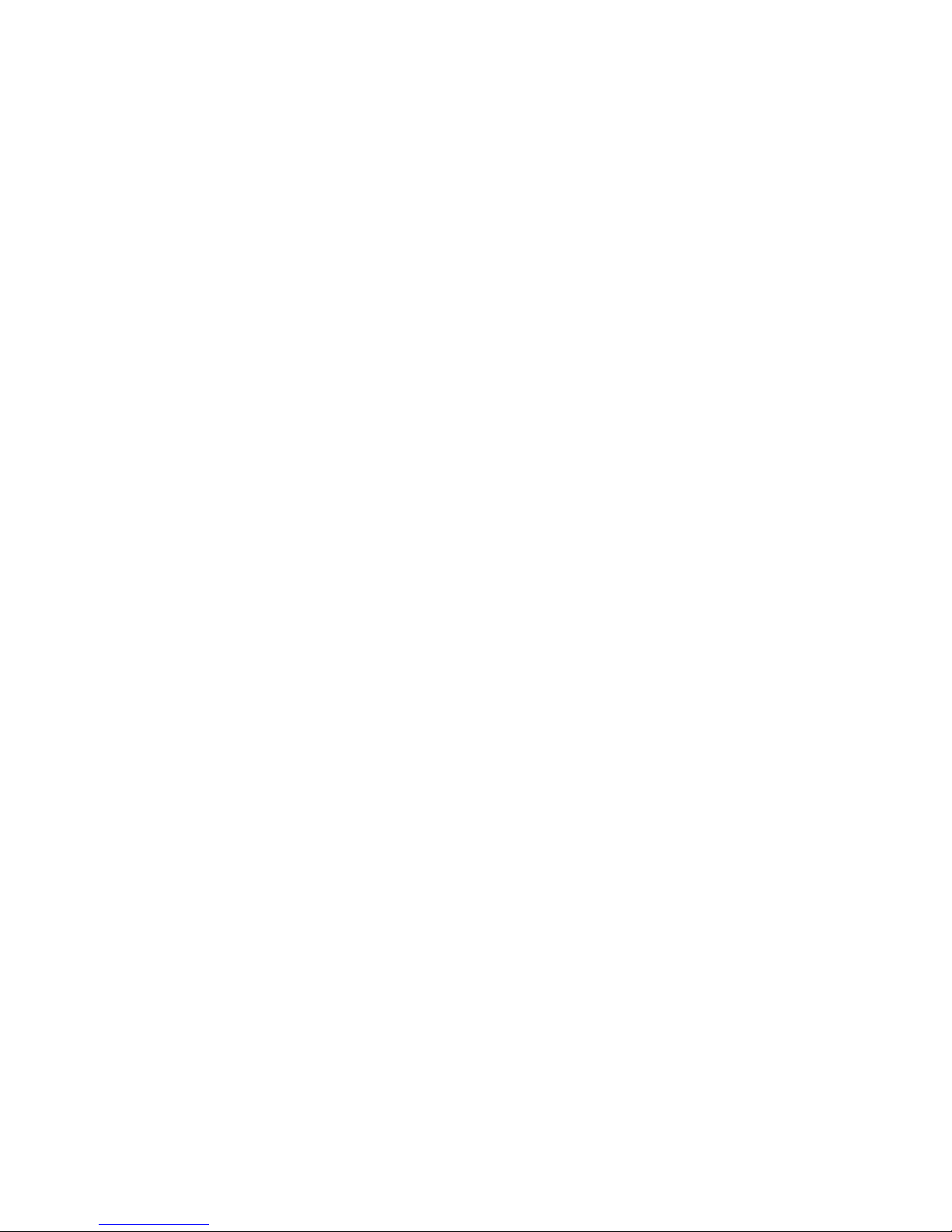
3–6 Administrator’s Guide
To connect to the printer:
1. From the Print to pop-up menu, select Other from the bottom of the list.
Click on th e OK button. T he Print Des tin at ions dialog box is displayed.
2. Select A ppleTalk prin ti ng devices, and click on th e OK button. You are
notified th at W indows NT is se arching for AppleTalk printers.
The Available AppleTalk Printing Devices window is displayed. For each
zone found, the window displays a zone icon with the zone name beside
it.
If no zones are found, the message “No zones were detected on the
network. Searching for AppleTalk printing devices in the default zone” is
display ed. The window displays a zo ne icon with no name beside it to
represent the default zone and li sts the network printers b eneath the icon.
• If the network has no zones, go to step 3.
• If t he network has z ones, double-click on th e z one containin g t he
printer. This displays a lis t of printers in the z one.
3. The IBM N et w ork Color Pri nt er appears in th e lis t once for each of it s
available queues. If all t he queues a re enabled an d th e default nam e
“IBMne tcolor” is still the name, the printer app ears in the list as:
IBMnetc olor_Direct
IBMnetc olor_Hold
IBMnetc olor_Print
Choos e one. Direct an d Print are the recommended choice s. I f you
choose Direct, the j obs will be stored on and spooled from the NT server.
If you cho os e Print, the jobs w ill be moved f rom t he NT server to t he
printer’s hard disk and wil l be s t ored and sp ooled from there.
A dialog box appears, ask ing if you wan t to capture this dev ice.
4. For most net w ork environ m ents, captu ring the printe r is not th e right
choice . Capturing the pri nt er makes it invisible to all the oth er AppleTalk
users out on the network. Choose Yes only if you want to force users to
print thro ugh the NT ser v er.
5. In the prin t er dialog box, check the bo x to share the print er on the
network.
The printer name is the default Share Name that Windows NT clients will
see. Change this name if you wish.
6. Click on the OK button. A new document log window is displayed, with
column s fo r St at us , D oc N ame, Owner, Printed At, P ages, Size, an d
Priority .
Client workstations on the network print to the printer by connecting to the
printer Print queue on t he Windows N T s erv er. They do not have to use
AppleTalk Services . Fo r ins t ructions on at ta c hing a network c lient to the
NT print queue, see the section o n th at c lient operatin g system in the
User’s Guide
.
Page 31

Chapter 3. Configuring Your Windows NT Network 3–7
Installing the Printer Driver as a TCP/IP Device on Your NT Server
Use this sec t ion to install the printer driver on your NT se rv er using TCP / IP .
The printe r ins t alled on the NT s erver will receive jobs fro m cl ients on the
network, queue the jobs, and send the jobs to the printer.
To install the printer driver on the NT server :
1. From the Program Ma nager wind ow , open the Print M anager.
2. Choos e C reate Printer fro m the Printer m enu. The Creat e Printer dia log
box appears.
3. Enter a name for the printer. This name should be different from the name
of the printer itself. By default, the printer is named “IBMnetcolor”, but you
may have changed this name when you configured the printer. The name
you choose now will be the name that appears in the NT server’s Printers
window.
4. From the Driver pop-up menu, choose Other. Windows NT prompts you
to locate t he printer driv er.
5. Insert the
Customer CD-ROM
or the Wind ow s D riv ers diskett e.
• If you are using the
Customer CD-ROM
, open the directory that
corresponds to your language, the WINNT directory, and the
DRIVERS directory. Click on the OK button.
The DRIVERS subdirectory inc ludes a printe r co nf iguration file , th e
Window s NT PostScrip t p rinter driver, and the printer PPD file.
• If you are using diskettes, insert the Windows Drivers diskette. Click
on the OK button
6. During driver installat ion, choos e t he IBM Network C olor Printe r.
When ins t allation is com plete, the dr iv er name appears on the driv er
menu of the Create Printer dialog box. The printer driver is installed and
configu red with the print er PPD.
7. From the Print to pop-up menu, choose Other from the bottom of the list.
Click on th e OK button. T he Print Des tin at ions dialog box is displayed.
8. Select L PR Print and click on t he OK button. A dialog box appears.
9. Enter th e IP address and name in the dialog box and press Ente r.
10. In the prin t er dialog box, check the bo x to share the print er on the
networ k . The printer nam e is the defau lt Share Name for Windows N T
clients. Change this name if you wish.
11. Click on th e OK button. A new docum ent log windo w is dis played, with
column s fo r St at us , D oc N ame, Owner, Printed At, P ages, Size, an d
Priority .
Client P C s, w orkstations , or M acintoshes on the netw ork print to the
printer by c onnecting to t he queue on th e W indows NT se rv er. F or
instruct ions on attaching a netwo rk c lient to the NT print queue, see the
section on that client operating system in the
User’s Guide
.
Page 32

3–8 Administrator’s Guide
Sharing the
Customer CD-ROM
from Your NT Server
The
Customer CD-ROM
contains th e end-user software tha t e ac h c lient
needs in order to print suc c es s f ully to the prin t er. T his s of t w are includes the
print drive r, printer descript ion files, an d ut ilt ies.You might want to sh are the
Customer CD-ROM
from the NT server, which will enable the network clients
to install the so ftware without the need for client CD- ROM dr iv es, CD-ROMs,
or diskettes.
For instructions on sharing a volume with NT clients, see the NT
docume nt at ion. For instru c ti ons on installing from the
Customer CD-ROM
,
see the
User’s Guide
.
Page 33

Copyright IBM Corp. 199 6 Chapter 4. Configuring Your Macintosh Network 4–1
Chapter 4. Configuring Your Macintosh Network
This chapt er discusses t he tasks invo lv ed in configu ring your Mac int osh
network for the IBM Network Color Printer. The configuration tasks you will
perform to m ake the printer an effectiv e part of your network pri nt ing
environment are:
1. Config ure your printe r s o th at :
– The AppleTalk commu nic ation protoc ol is enabled. Enabling th e
AppleTalk communication protocol allows all Macintosh computers on
the network t o print directly to the printer.
– The Print queue is enabled. Enabling the Print queue enables
Macintos h c omputers to su bm it jobs to the pr int er. The Print queue
immedia te ly rec eives the jobs , fr eeing the Mac intosh to do ot her
things. Th e printer stor es th e jobs on its hard disk and prints them in
the order in w hich it receives them.
If users will print jobs that should not be s t ored on the pr int er’s hard
disk for security reasons , then also enable the Dire c t qu eue. A job
submitte d to the Dir ec t queue waits on the submit t ing Macintosh until
the Direct queue is free and ready to receive it. This may take a long
time, especially if the Direct queue is also receiving jobs from a Novell
or NT netw ork print server. W hen the Direc t q ueue does rec eiv e the
job, the printer prints the job immediately, without first writing it to disk.
To configure the printer, see “Configuring the IBM Network Color Printer”
on page 6–1.
2. Optionally, you can use your Macintosh computer to share the
Customer CD-ROM
with other M ac intosh computers. By sharing the
Customer CD-ROM
over the netw ork, you en able other Macintosh
users to install the end-user software without possessing CD-ROM
drives a nd w it hout having to phy s ic ally have th e
Customer CD-ROM
.
You will fi nd instructions on sharin g t he
Customer CD-ROM
in
“Config uring Your Mac intosh for S haring Files” on page 4–2.
3. Install the end-user software from the
Customer CD-ROM
or diskette
on your Macintosh computer. The end-user software includes the
PostScript Level 2 Pr int er Driver, pr int er descript ion files, and ot her
items that you need in order to take advantage of all the features of the
printer.
Installing the software is an end-user task and is documented in the
User’s Guide
. When you are done w ith co nf iguring the printer and
sharing t he CD-ROM , s ee the
User’s Guide
.
Page 34

4–2 Administrator’s Guide
Configuring Your Macintosh for Sharing Files
This section gives instr u cti ons on set ting up a networked Macintosh to share
the
Customer CD-ROM
with other networked Macintoshes and with
networked PCs. You can also skip this section and go directly to the
User’s
Guide
for instruc tio ns on installing th e printer driver end-user s of t w are on
your Ma c intosh.
A Macintos h computer on your Ethernet netw ork needs no spe c ial
configur at ion to communicate with th e printer as long as the printer is
enabled fo r AppleTalk. Fo r ins t ructions o n c onfiguring the printer so tha t it is
enabled for AppleTalk, see “Configuring the IBM Network Color Printer” on
page 6–1.
Sharing the
Customer CD-ROM
from a Macintosh
Follow these steps to set up the
Customer CD-ROM
to be shared:
1. Insert the
Customer CD-ROM
into the CD -R OM drive of th e networked
Macintos h.
2. Click and hold the mouse pointer on the Apple menu, and slide the pointer
down to select Automated Tasks. Release the mouse button.
The contents of the Automated Tasks folder are displayed
3. Click and hold on the icon for the
Customer CD-ROM
and drag it onto the
Share a Fo lder
icon in the A ut om ated Tasks f older. When the Share a
Folder icon is selected, release the mouse button.
The message “Starting File Sharing could take some time, depending on
the size of y our disk. Cont inue?” is disp lay ed.
4. Click on the OK button in the message window. After a brief wait, the
message “Selected disks/folders are now shared” is displayed.
5. Click on the OK butt on i n t he message wi ndow. File sharing is turned on
and the
Customer CD-ROM
is shared.
Page 35

Chapter 4. Configuring Your Macintosh Network 4–3
Allowing Guests to Use the Shared
Customer CD-ROM
This section des cribes how to make the sh ared
Customer CD-ROM
available
to all users on the netwo rk rat her than only to th os e w it h a user ID on yo ur
Macintosh.
1. Click and hold the mouse pointer on the Apple menu and slide the pointer
down to select Control Panels. Release the mouse button.
The con te nt s of th e C ontrol Panels f older are disp lay ed.
2. Double-click on the Us ers & Group s ic on. A window sh ow ing all of the
users and groups that are currently defined on your system is displayed.
Page 36

4–4 Administrator’s Guide
3. Double-click on the icon labeled <Guest>. The access permissions of the
guest user, who has no password, a re displayed. Make sur e that both the
box under File Sharing and the box under Program Linking are checked.
If one of these boxes is not checked, click on it with the mouse pointer.
Other users can now access the
Customer CD-ROM
as guest without
needing a password.
You have c om pleted the st eps for configuring your M ac intosh net w ork.
Page 37

Copyright IBM Corp. 1996 Chapter 5. Configuring Your AIX Network 5–1
Chapter 5. Configuring Your AIX Network
This chapt er explains ho w to int egrate the IB M N et w ork Color Printer into
your AIX ne t w ork environme nt . Re ad this chap te r if yo ur network u s es an
AIX server to provide print services to the workstations, PCs, and
Macintoshes on the network.
If your AIX server does n ot provide prin t services, go s t raight to
“Configu ring the IBM Ne twork Color Printer” on page 6–1 to con fi gure the
printer, an d t hen see the
User’s Guide
for instruc t ions on confi guring the
end-user c omputers.
System Requirements
This section describes the requirements for integrating the IBM Network
Color Printer into an AIX network. To successfully perform this integration,
you must have one of the following configurations:
• An E t hernet network and an AIX server that provides print s ervices to
users of the network. If this is your network configuration, skip the rest of
this section and go direct ly t o “Overview of AI X N et w ork Configuration
(Ethernet)” on page 5–3.
• A token-ring network and an AIX server that provides print services to
users of the network. If th is is yo ur network con f iguration, yo u need a
mechan is m fo r at t ac hing the print er t o y our token-ring network t hrough
the printer’s parallel port. There are two methods for accomplishing this:
Using a Protoc ol Ad apter
Protocol adapters are available fro m ret ail sources of PC s and network
equipment. To use a pro t oc ol adapter , follow these st eps:
1. Attach th e protocol ad apt er to the print er’s paralle l port and to your
token-ring network.
Notes:.
1. With this co nf iguration , the Spooler an d D ow nloader ut ilities
cannot communicate with the printer.
2. Perform ance using a net w ork protoc ol adapter may not match
perform ance using the Etherne t a ttachment.
2. See “Configuring the IBM Network Color Printer” on page 6–1, and use
the information there to enable the printer’s parallel port and connect it
to one of the printer’s in te rnal queues . Th e Print queue is th e
recommended choic e.
3. Configure the protocol adapter. For instructions, see the
documentation that came with th e adapt er. O nce th e pr otocol adapter
is configured and attached, it becomes visible as a token-ring-attached
printer on the network .
Page 38

5–2 Administrator’s Guide
4. See the documentation that came with AIX for instructions on creating a
Print queue with which to provide print services to a Token-Ring-attached
networ k p rinter.
5. Have PC and workstation end users install the PostScript Level 2 Printer
Driver and connect it to the Print queue that you created. Instructions for
installin g t he driver are in t he
User’s Guide
. The
User’s Guide
also
contains instructions for installing the utilities; however, users on a tokenring network should not do so, because the utilities are not supported over
the parallel port.
You have c om pleted the p rot oc ol adapte r at t ac hm ent proced ure. The
remainder of this section does not apply to you, so skip to “Configuring the
IBM Network Color Prin t er” on page 6–1.
Attach Your AIX Server Directly to the Printer’s Parallel Port
Follow thes e steps to do s o:
1. Use a par allel cable to att ac h the printer t o t he server. To a ss ure FCC
complia nc e, use IBM pa rt num ber 68x3 949. Other pa rallel cables,
although they may work, may not comply with FCC regulations.
Note: With this con fi guration, th e Spooler and Do w nloader ut ilit ies
cannot communicate with the printer.
2. See “Configur ing the IBM Net w ork Color Pri nt er” on page 6–1, and use
the information there to enable the printer’s parallel port and connect it to
one of the printer’s internal queues. The Print queue is the recommended
choice.
3. See the documentation that came with AIX for instructions on creating a
Print queue with whic h t o provide pri nt se rv ic es t o a parallel-att ac hed
printer.
4. Have end us ers ins t all the PostScript Level 2 Prin te r D riv er and conne c t
to the prin t queue that yo u c reated. Instruc t ions for installing the print er
driver are in the
User’s Guide
. The
User’s Guide
also contains
instruct ions for install ing the utilitie s , h ow ever users o n a token-ring
network should not do so, because the parallel port does not support the
utilities.
You have c om pleted the st eps for parallel attachm ent . Go to “Config uring
the IBM Ne twork Color Pr int er” on page 6–1.
Page 39

Chapter 5. Configuring Your AIX Network 5–3
Overview of AIX Network Configuration (Ethernet)
Use this sec t ion to review the general tasks for configuring your TCP/IP
network, inc luding confi guring the pr int er, the AIX serv er, and the en d-user
PCs and workstations.
Overview of Printer Configuration for TCP/IP Printing
Use this sec t ion to review the ways in wh ic h y ou will configure the printer to
support TCP/IP printing.
Select whic h queues yo u w ant to be enabled and disabled. We s uggest that
you may want to:
• Disable the Hold queue, because after a job is in the Hold queue, you must
use the Sp ooler utility running on Ma c int os h or Window s to print it or
remove it.
• En able one of ei th er t he Direct or Print queues at t he printer. When you
print, if you have chosen Direct, th e jobs will be stored on and spooled from
the AIX serv er. If you hav e c hosen Print, t he jobs will mov e from the AIX
server to the printer’s hard disk, from which they will be spooled.
• Mak e sure that the printer has a valid TCP/IP address. In a ddition, if your
TCP/IP network uses a gateway, enter the gateway address. If your
TCP/IP network uses a subnet mask, enter the value of the subnet mask.
• Mak e sure that the printer has job def aults set tha t are appropria te fo r the
majority of your users. This is especially important because these defaults
will be used fo r all jobs that ar e s ubmitted usi ng lpr commands.
To configure the printer, see “Conf iguring the IB M Network Co lor Printer” on
page 6–1.
Overview of AIX Server Configuration
Create queues on your AIX server to connect to the printer. For example, you
may want to cre at e one queue that releases jobs immediately and one that
holds all jobs until after 5:00 p.m.
When creating the queues on the AIX server, remember that the printer itself
functions as a TCP/IP server. When setting up the AIX queues:
• Sp ec if y the printer TCP/IP address as the serv er address to w hich to
redirect the jobs
• Sp ec if y at l east one of the queues on the p rint er. Use thes e names:
– for the Print queue, specify ibmcolor_print
– for the Direct queue, specify ibmcolor_direct
– for the Hold queue specify ibmcolor_hold
Note: IBM does not recomme nd directing jobs to the Ho ld queue,
because af te r a job is in the Hold queue, you must use the
Spooler u ti lit y ru nning on Mac int osh or Windows to prin t o r
remove it.
Page 40

5–4 Administrator’s Guide
For a complete discussion of the dif fe rent printer qu eues and ho w th ey
function, see the
User’s Guide
. For speci fi c in s tr uc t ions on conf iguring the
AIX server, see the do cumentati o n that came with the AIX operating system.
Overview of End-User PC and Workstation Configuration
To review, th e general step s i nv olved in AIX configuration for the IBM
Network Co lor Printer in cl ude making sure that TCP/ I P is ins t alled and
configur ed c orrectly, inst alling end-us er software , such as the P os t Sc ript
Level 2 Printer Driver and the printer description files, and configuring the PC
or worksta t ion to submit job s to the AIX que ues using TCP/IP.
These tasks, along with printing, are documented in the
IBM Network Color
Printer: Us er’s Guide
under the s ec t ion covering th e s pecific PC or
Worksta tio n operatin g s yst em.
Note: While the Network Color Printer is receiving print jobs through TCP/IP,
it can also ac c ept jobs in other s upported enabled protoc ols such as
IPX/SPX and AppleTalk .
Page 41

Copyright IBM Corp. 1996 Chapter 6. Configuring the IBM Network Color Printer 6–1
Chapter 6. Configuring the IBM Network Color Printer
This section describe s how t o c onfigure the printer so t hat t he users on
your network can send jobs to it. Using the operat or panel on th e f ront of
the printe r, yo u w ill use the Set up menus to co nf igure the pri nt er. I n
particular, you will enable the printer for each network communication
protocol fro m w hic h it will receive jobs.
Use the inf orm ation in the following sec t ions as a guide as yo u progress
through th e printer set up m enus.
When you hav e finished configuring y our network se rv ers and the printer,
see the
IBM Network Color Printer: User’s Guide
for informat ion on:
• In s t alling printer driv ers and software on Ma c int os hes, PCs, and
workstations
• Configuring M ac intoshes, PCs and work s ta t ions to use the c us t omer
software and for printing .
Note: If you have a Novell NetWare server, configure it before you
continue w ith th is se c t ion, then con fi gure the printe r.
Printing a Configuration Page
Before you use the Setup menus to configure the printer, take a moment to
print out a Configuration Page at the printer. This page will show you what
the current printer settings are. Use the page to write any notes that you
might nee d w hile configu ring the printer, such as:
• The name you w ant to assign to the printer
• The TCP/IP address you want to assign to the printer
• The NetWare print servers you want to attach to the printer, and the login
names an d passwords yo u w ill need in order to do so
• The password you want to assign to the printer
• Login names and passwords for any NetWare print servers and queues
that you want to attach to the printer
• An y o t her information you want to ke ep on hand while configuring the
printer.
Page 42

6–2 Administrator’s Guide
To print a configuration page:
1. Check that the printer is online (the Online light is on). If the printer is not
online, press the Online push bu tton.
2. Check th at t he Attention light is not on. If it is , re fe r t o t he s ec t ion on
operator messages in your
IBM Network Color Printer: Operator’s Guide
and take appropriate ac t ion.
3. Press the Menu push button. You see PRINT PAGES on the first line of
the disp lay panel.
4. Use the M enu Scrolling push butto ns t o s c roll through th e Print Page s
menu until you see CONFIGURATION on the second line of the display
panel.
5. Press the Enter push button. Several messages appear on the display
panel that tell you what the printer is doing until the Configuration Page is
printed. R EADY is display ed when the print job is finis hed.
On the configuration page, make notes about settings you want to change.
Then go on to the next section, “Accessing and Reviewing the Setup Menus”.
Page 43

Chapter 6. Configuring the IBM Network Color Printer 6–3
Accessing and Reviewing the Setup Menus
This section describes how to gain access to the Setup menus on the printer.
Accessing the Setup Menus when the Printer is On
The proce dure below des c ribes how to enter the printer Setup menus when
the printe r is
on
(the pow er light is lit) and
online.
If the print er is already
offline, skip to step 4.
To enter the printer setup menus w hen the printe r is on and online:
1. Go to the operator panel on the front of th e printer.
2. Wait until t he display pa nel in the middle of the oper at or panel reads
READY.
3. Press the Online
push button. The display panel displays OFFLINE or
OFFLINE PENDING.
Note: If a utility is running and communicating with the printer when you
take it offline, the printer w ill not go offlin e until the utilit y is
stopped. The printer will remain in OFFLINE PENDING state.
4. Press the Menu push button. You see SELECT FUNCTION on the first
line of the display panel and RUN SETUP on the second line of the
display panel.
5. Press the Enter push button. RUN SETUP moves to the first line of the
display panel, and PR INT ER SETU P is dis played on th e s ec ond line.
Note: If a password has been assigned for the Run Setup menus,
ENTER PASSWOR D wi ll dis play on the s ec ond line of the panel
when RUN SETUP appears on the first line. If this occurs , s ee
“Entering a Password” on page 6–4 for instructions.
6. Use the Menu Scrolling push buttons to scroll through the menus until you
see the one you want. When you see the menu you want, press the Enter
push button to select it.
Accessing the Setup Menus when the Printer is Off
This procedure describes the ste ps f or entering the p rinter Setup me nus
when the pr int er is powered
off
(the power light is not lit ). Fo llow these ste ps :
1. Go to the operator panel on the front of th e printer.
2. Press and release the white power button on the lower right-hand corner
of the front of th e printer. Th e printer powe r-on seque nc e begins.
3. Watch the display panel for the message PRESS MENU FOR SETUP to
be displayed; then press the Menu push button.
You see SELECT FUNCTION on the first line of the display panel and
RUN SETUP on the second line of the display panel.
Page 44

6–4 Administrator’s Guide
4. Press the Enter push button. RUN SETUP moves to the first line of the
display panel, and PR INT ER SETU P is dis played on th e s ec ond line.
5. Use the Menu Scrolling push buttons to scroll through the menus until you
see the one you want. When you see the menu you want, press the Enter
push button to select it.
Entering a Password
If a password has been assigned for the Run Setup menus, use the following
procedure to enter that password.
1. When a password is re quired, you s ee ENTER PASSWORD on the
display panel. Use the Me nu Scrollin g push buttons (t he push butt ons
with the up or down arrow s on them) to se e th e f irs t alphanum eric
charac te r of th e password on the secon d line of the display panel.
2. Use the right Cursor Position pus h button (the push button s w ith th e left
or right arrows on them ) t o advance th e c urs or to the next ch aracter
position.
3. Repeat step 1 and step 2 fo r each charac t er in the pass w ord.
4. When you finish entering the password, press the Enter push button.
– If you entered the right password, you see PRINTER SETUP on the
second lin e of t he display pan el.
– If you enter ed a wrong password, you see PASSWORD INCORRECT
on the disp lay panel. Press t he Enter push button. You see TRY
AGAIN on th e f irs t line of the panel. Press the E nt er push butt on and
repeat step 1 through s tep 4.
Deleting a Password
If you forget the password or no longer want to use one, use the following
procedure to delete the password.
1. Turn off th e printer.
2. Turn on th e printer.
3. Watch closely to see the message PRESS MENU FOR SETUP on the
display panel. When yo u see the messa ge, press the up and down Menu
Scrolling push buttons
at the same time
.
4. You see on the display panel DELETING SETTINGS... and PLEASE
WAIT, STARTING UP. When the printer completes its startup procedure,
you may access the offline menus to set a new password (see “Changin g
the Passw ord”) or return to a READ Y s t at e.
Changing the Password
The Change Password menu enables you to set or change the password fo r
the printe r. Wh en a passwo rd is required, only someo ne w ho knows th e
password can use the R un Setup func t ion to change th e printer settings. In
most cases, only the key operator knows the password.
Page 45

Chapter 6. Configuring the IBM Network Color Printer 6–5
When the printer is first set up, no password exists. If you want a password to
be used, you must defin e it us ing this men u. If y our key opera tor did not
create a pa s s w ord, you are not required to ent er a password to use the Run
Setup me nu.
Use the Change Password function based on who should have access to the
Setup menus. Access to the Setup menus enables yo u to choose co mmonly
used print er s ettings such as paper ty pe.
Remember that if you use the Change Password function to assign a
password,
users who do not know the password cannot use the Setup
menus
.
Use the fol low ing procedure to set or change a pass w ord.
1. Access the System Setup menus.
2. Use the M enu Scrolling push butto ns (t he push buttons with the up or
down arrows on them) to scroll t hrough the System Setup menus until yo u
see CHAN GE PASSWORD on th e s ec ond line of the dis play pane l.
3. Press the Enter push butt on. CHANGE PASSWORD moves up to the first
line of the dis play panel and you see N O on the seco nd line. NO is the
default.
4. Press the down Menu Scrolling push button to display YES on the second
line of the display panel. Press the Enter push button.
5. You see NEW PASSWORD on the first line of the display panel. Enter the
new password as follows. The password can be any combination of
letters and numbers up t o 20 charact ers .
a. Use the Menu Scrolling push buttons to display the first alphanumeric
character of the password on the second line of the display panel.
b. Use the right Cursor Position push button to advance the cursor to the
next charac t er position.
c. Repeat step 1 and step 2 for each character in the password.
d. Whe n y ou finish entering the pa ssw ord, press th e Enter push button.
6. You see VERIFY PASSWORD on the first line of the display panel.
Repeat step 5.
7. If the password you entere d in step 6 matches the one you entered in step
5, you see PASS WOR D CH ANG ED o n th e di s pla y p an el. I f no t, pr oc eed
to step 8.
a. Press the Menu push button 3 times. You see EXIT SETUP on the first
line of the di sp lay panel and t he default se t tin g, N O, on the seco nd
line.
b. Press the down Menu Scrolling push button to see YES on the second
line.
c. Press the Enter push button. You see SAVE CHANGES on the first
line of the di sp lay panel and t he default se t tin g, YES, on the s ec ond
line. Pres s the Enter push button to sav e t he changes.
8. If the pa ssword you entered in step 6 does n ot match the on e you entered
Page 46
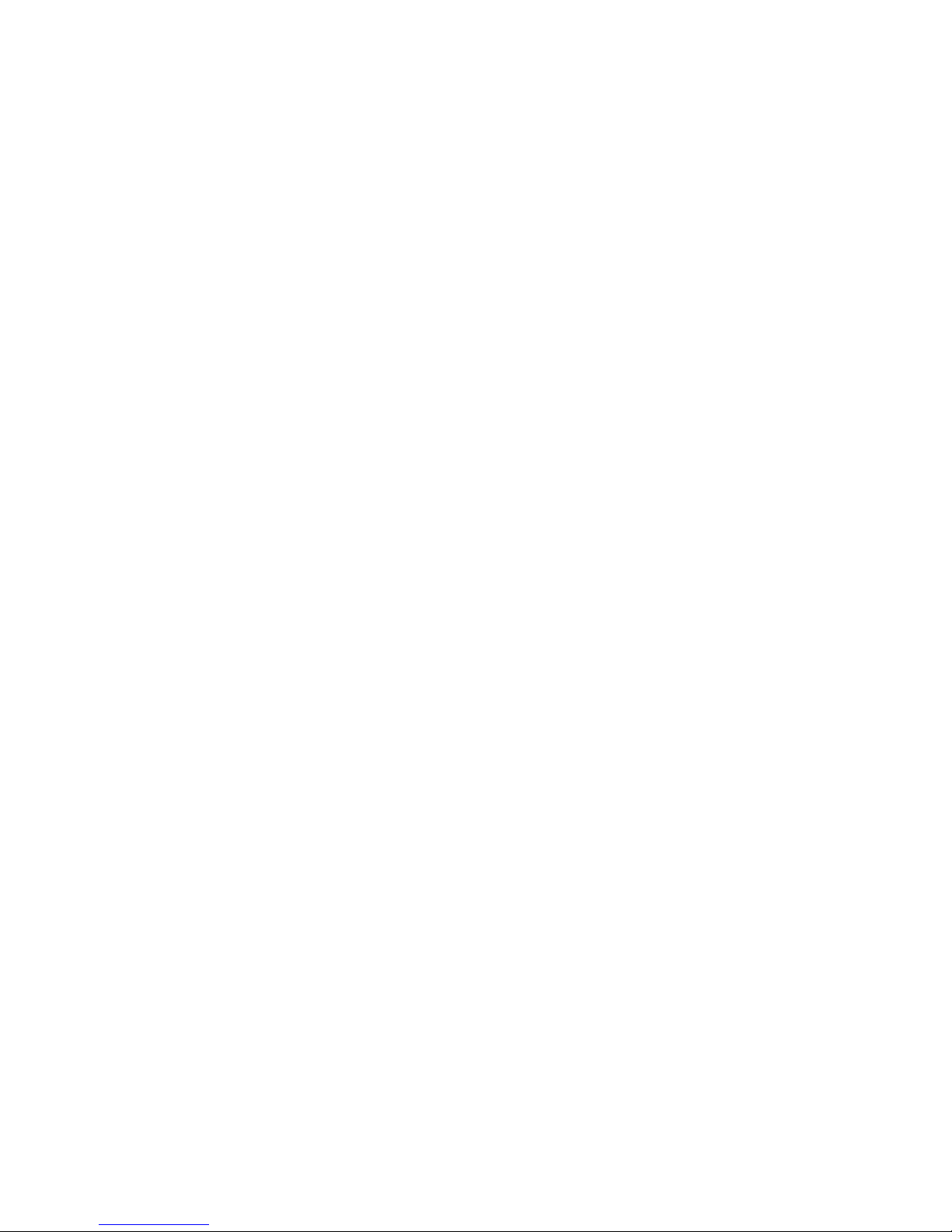
6–6 Administrator’s Guide
in step 5, you see PASSWORD INCORRECT on the first line of the
display panel. Press the Enter push button. You see TRY AGAIN on the
first line of the display panel. Press the Enter push button and repeat step
5 through step 7.
The new password is effective until you change it again.
Choosing a Menu Setting
To choose a menu setting, do one of th e f ollowing steps :
1. Choos e fr om t he settings y ou see on the display panel. A n example is
when yo u us e the Menu S crolling push buttons to show you Yes or N o,
and then you press the Enter push button to choose the setting that you
see on th e dis play panel.
2. Enter a se t ti ng one chara c te r at a t im e (s uch as a pass w ord or printer
name).
a. Use the Menu Scrolling push buttons to choose the first alphanumeric
character you want on t he s econd line of th e dis play pane l. You can
use capital letters, small letters, and numerals.
b. Use the right Cursor Position push button to advance the cursor to the
next charac t er position.
If you need to correct a character in a previous character position, use
the left Cursor Position push button to move the cursor to the position
you want to correct.
c. Repeat steps a and b for each character you want.
d. Whe n y ou finish, pres s th e Enter push button.
The current settin g for a menu item has an as terisk di splayed to th e left of the
setting.
When you are in the Setup menus, the Menu push button gives you a
shortcut out of th e m enu you are w ork ing in. After yo u have made t he
changes yo u w ant in a particular Setup me nu, pressing t he Menu push
button allo w s y ou t o ex it that Setup menu withou t vie w ing the remaining
choices in that menu.
Printing the Help Map
It may be he lpf ul to print the He lp M ap and use it a s a guide for navigating
the menu s. T he Help Map tells you about the operator panel, pu s h buttons,
and pane l lights and lists all the menus. Refer to the
Opera to r’s Guide
for
instructio ns on how to print t his m ap.
Page 47
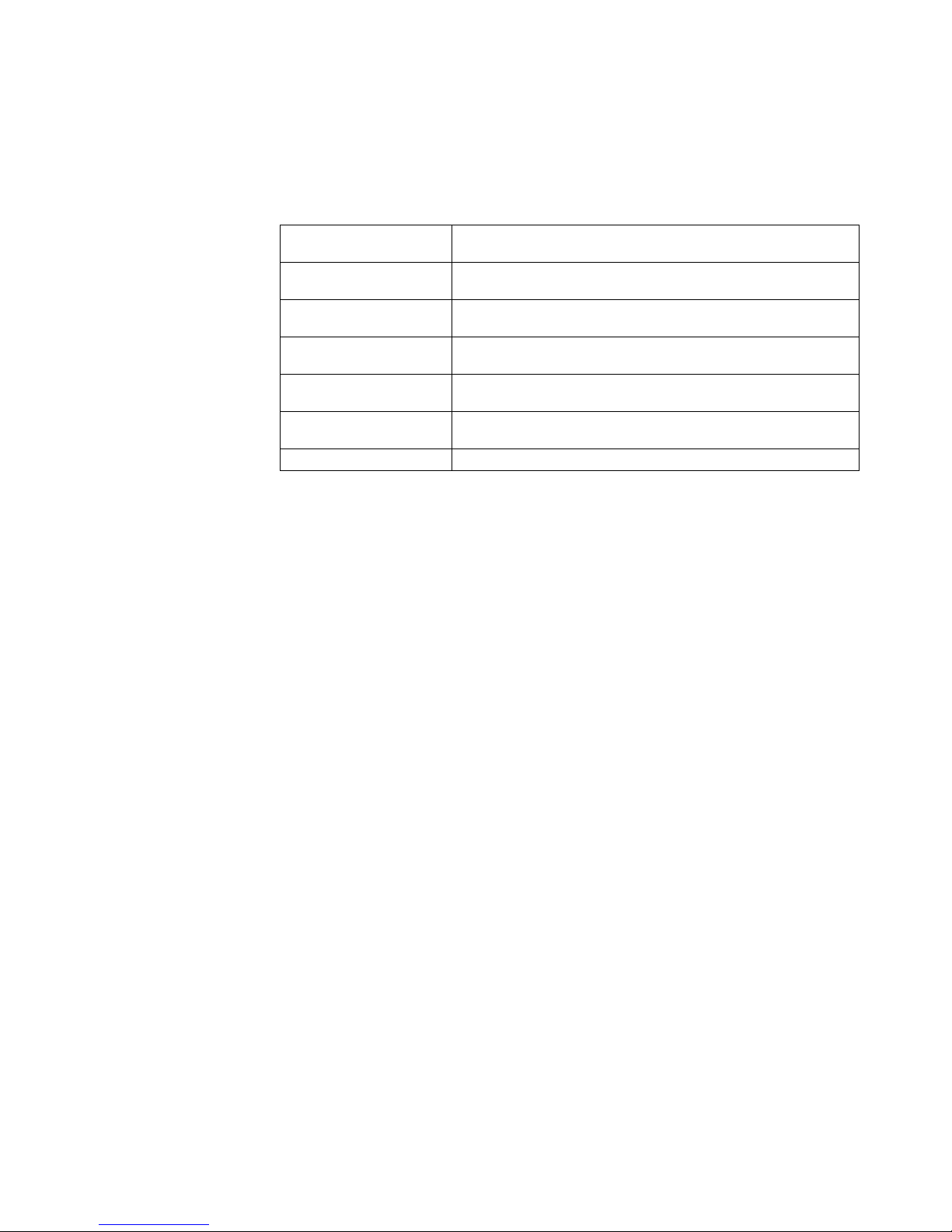
Chapter 6. Configuring the IBM Network Color Printer 6–7
Reviewing the Setup Menus
There are s ix m ain Setup men us . R ef er to the table below for info rm ation
about the ir fu nc t ions. Inform ation about th e s elections that you can ma k e in
each men u and about the default valu es f or m enu items ca n be found in
Table 1 on page 6–8.
The choices you make in s om e menus af fe c t which subs equent optio ns w ill
be available as you cont inue throug h t he menus.
PRINTER SETUP
Use this menu to specify the way print jobs are managed
on the printer.
QUEUE SETUP Use this menu to enable and disable the Print, Direct,
Hold, and Printed queues.
JOB LOG SETUP
Use this menu to specify how the printer handles its log
of printed jobs.
CLEAR L OG /
QUEUES
Use this menu to erase the job log and any jobs stored in
the printer queues.
SYSTEM SETU P
Use this menu to specify settings such as time, date, and
printer name.
NETWORK SETUP
Use this menu to specify all the active network systems
that will transmit print jobs to the printer.
EXIT SETUP Use this menu to exit the Setup menus.
Page 48

6–8 Administrator’s Guide
The following table lists the default menu settings with which the printer
arrives and shows the other possible settings. Review this table to determine
what you need to change. Before making changes in any of the menus, see
the sectio n in t his chapter th at giv es details o f the network and operating
system implications.
Table 1: Default Settings
PRINTER
SETUP
For details, see
“Choosing
Printe r S e tup
Options” on
page 6–9.
PAPER SOURC E
Tray1 (default)
Tray2
Auxiliary Tray
Auto Select
PAPER SIZE
Letter (default)
Legal
A4
B5
COLOR MODE
CMYK (default )
Grayscale
PRINT COVER PAGE
NO (default)
YES
PRINT TO PSERROR
NO (default)
YES
PRINT START PAGE
NO (default)
YES
QUEUE SETUP
For details, see
“Choosing
Queue Setup
Options” on
page 6–12.
ENABLE PRINT Q
YES (default )
NO
ENABLE DIRECT Q
YES (default )
NO
ENABLE HOLD Q
YES (default )
NO
ENABLE PRINTED Q
YES (default )
NO
JOBS TO SAVE
10 (default)
Any number between 1
and 99
JOB LOG
SETUP
For details, see
“Choosing Job
Log Setup
Options” on
page 6–15.
AUTO PRINT
NO (default)
YES
AUTO CLEAR
NO (default)
YES
CLEAR LOG /
QUEUES
NO (default)
YES
For details, see
“Clearing the
Job Log and
Printer
Queues” on
page 6–16.
Warning: If you specify
YES, all stored job s in all
printer queues and all
entries in the printer job log
are deleted when you
confirm the request to
clear.
SYSTEM
SETUP
For details, see
“Choosing
System Setup
Options” on
page 6–17.
PRINTER NAME
IBMnetcolor
(default)
Specify a name for your
printer.
DATE
Specify the current date in
the format
mm/dd/yy
or the
format that applies in your
language.
SYSTEM TIME
Specify the current time in
the 24-hour format:
hh/mm
CHANGE PASSWORD
NO (default)
YES
Note:
By default, there
is NO password set.
POWER SVNGS (M)
120 (default)
From 15 to 120 minutes, in
15-minute increments.
Page 49

Chapter 6. Configuring the IBM Network Color Printer 6–9
Note: Using some Setup menus causes the printer to query the network for
zones, net w ork servers, and other in fo rm ation. If the p rinter is not
attached t o a w orking network, the pri nt er w ill use defaul t in fo rm ation
that will probably not be correct for your environment. Always wait until
after you hav e attached t he printer to y our network cable to configure
the printe r. If yo u have a Novell network, als o wait until yo u have
configur ed t he NetWar e s erv er before co nf iguring the p rinter.
The following sections guide you through printer configuration.
Choosing Setup Options
As you configure the printer, use this section to learn the implications of each
choice for your network environment and client operating systems.
Choosing Printer Setup Options
Use the informatio n in thi s section to choose opti ons in th e PRINTER SETUP
menu. To get to the Print er Setup menu, use the info rm ation in “Acc essing
and Revie w ing the Setup M enus” from pa ge 6–3 to page 6–3.
In the Printer Setup menu, set the default job options that the printer will use.
For most of these options, the end user can also set the option when he or
she sends t he job. If the end user choo s es “Printer’s De f ault” when sending
NETWORK
SETUP
For details, see
“Choosing
Network Setup
Options” on
page 6–18.
NOVELL SETUP
Note: By default the
IPX/SP X protocol is
enabled. However, there
is NO connection in
place to your print
servers.
For the complete path
through the Novell setup
menus, see “Network
Setup Options and Client/
Server Implications:
Novell” on page 6–19.
TCP/IP SETUP
Note: By default the
TCP/IP protocol is
enabled. However, to
use it, you must define a
correct TCP/IP address
for the pr int er.
For the complete path
through the TCP/IP setup
menus, see “Network
Setup Options and Client/
Server Implications: TCP/
IP” on page 6–23.
PARALLEL SETU P
YES (default )
NO
If YES, then go to:
TIMEOUT
15 (default)
Leave blank or enter a
number between 5 and
60
IGNORE EOF
YES
NO (default)
Note:
Before us ing the
paralle l port, be sure to
config ure these item s
correctly.
Table 1: Default Settings
Page 50
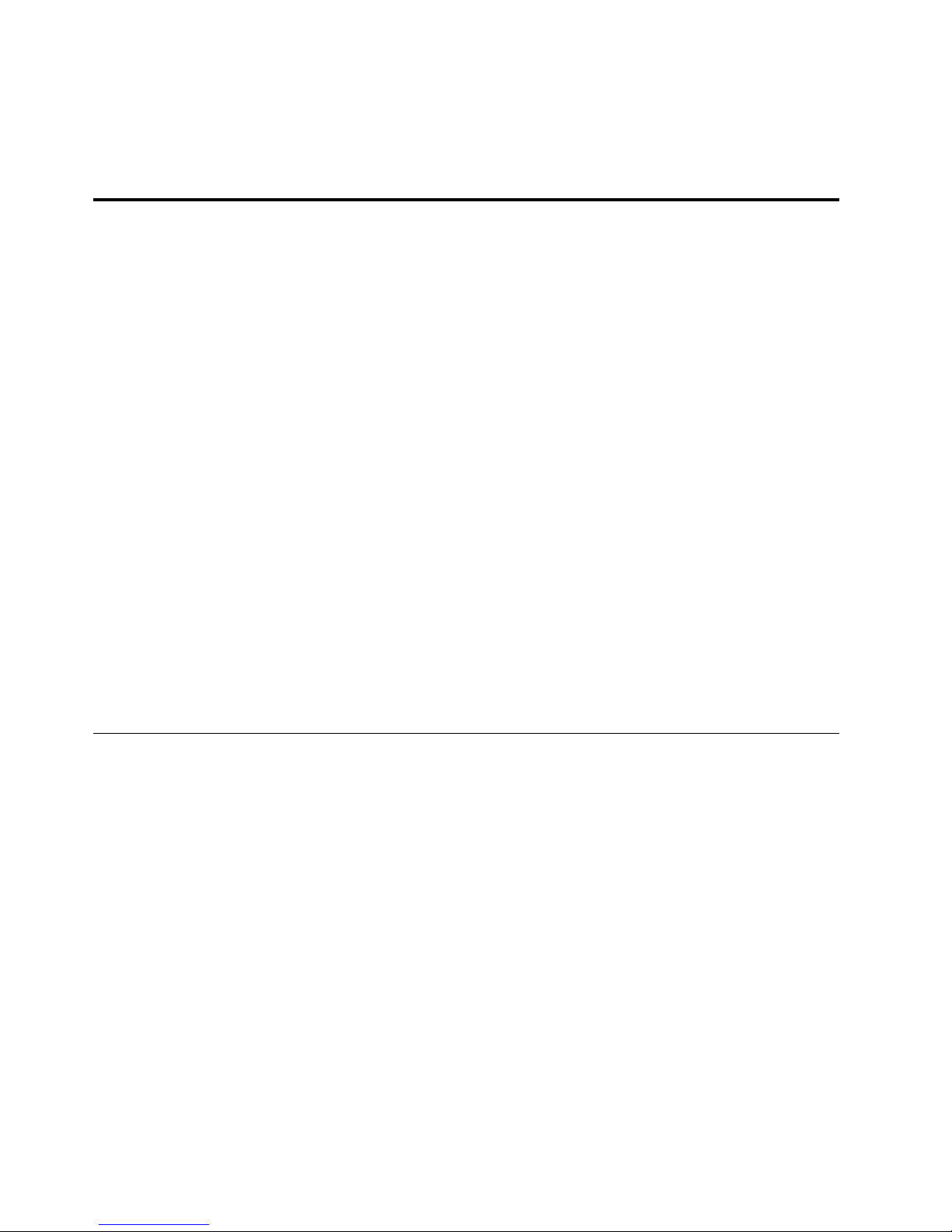
6–10 Administrator’s Guide
the job, the job will print wit h t he settings y ou choose here. These def aults
also apply to most jobs sent with the
lpr command, as this command cannot
specify most of these options.
Table 2: Printer Setup Options and Client/server Implications
Paper Source Notes
• Tray 1 is th e first tray
under the printer at
the front.
• Tra y 2 is the option al
tray th at goes un de r
Tray 1. You only
have this t ray if yo u
purchased the
option.
• The Auxiliary Tray is
the fold-o ut tr ay on
the right side of the
printer. This is the
only tray th at c an
use transparencies
and thicker bond
paper.
• Auto Select means
that the printer
draws from Tray 1
while the re is paper
in it. When Tray 1
runs out, t he printer
switches to Tray 2 if
Tray 2 cont ains the
same size of paper
until Tray 1 again
has paper of the
needed size.
AppleTalk
Users can override this
default from the
PostScript printer driver
window.
Windows NT
Users can override this
default from the
PostScript printer driver
window.
Tray1 (default)
Tray2
Auxiliary Tra y
Auto S e le c t
NetWare
Users can override this
default from the
PostScript printer driver
window.
TCP/IP use rs
Most jobs will use the
default you set here.
Paper Size Notes
Set the default paper
size.
For transparencies, you
can only choose Letter
or A4.
AppleTalk
Users can override this
default from the
PostScript printer driver
window.
Windows NT
Users can override this
default from the
PostScript printer driver
window.
Letter (default)
Legal
A4
B5
NetWare
Users can override this
default from the
PostScript printer driver
window.
TCP/IP
Most jobs will use the
default you set here.
Page 51

Chapter 6. Configuring the IBM Network Color Printer 6 –11
Color Mode Notes
Set the default printer
mode. CMYK is
recommended,
because this setting
works with both color
and grayscale
documents.
AppleTa lk
Users can override this
default from the
PostScript printer driver
window.
Windows NT
Users can override this
default from the
PostScript printer driver
window.
CMYK (default)
Grayscale
NetWare
Users can override this
default from the
PostScript printer driver
window.
TCP/IP
Most jobs will use the
default you set here.
Print Cover Page Notes
Sets whether each job
prints with an
identifying page at the
start. If PRINT TO PS
ERROR is set to YES,
the PS error message is
printed on the cover
page.
AppleTalk
If set to NO, users can
also specify YES from
the PostScript printer
driver window.
If set to YES, users can
also specify NO from
the PostScript printer
driver window.
Windows NT
If set to NO, users can
also specify YES from
the PostScript printer
driver window.
If set to YES, users can
also specify NO from
the PostScript printer
driver window.
NO (default)
YES
NetWare
If set to NO, users can
also specify YES from
the PostScript printer
driver window.
If set to YES, users can
also specify NO from
the PostScript printer
driver window.
TCP/IP
Most jobs will use the
default you set here.
Print to PS Error Notes
Sets whether the printer
will keep printing a job
containing a PostScript
error up to the point of
the error.
AppleTa lk
All jobs will use the
default you set here.
NetWare
All jobs will use the
default you set here.
Windows NT
All jobs will use the
default you set here.
TCP/IP
All jobs will use the
default you set here.
NO (default)
YES
Print Start Page
NO
YES (default)
Notes
Sets whether the printer
will print a start page
when you turn the
power on.
AppleTalk
All jobs will use the
default you set here.
NetWare
All jobs will use the
default you set here.
Windows NT
All jobs will use the
default you set here.
TCP/IP
All jobs will use the
default you set here.
Table 2: Printer Setup Options and Client/server Implications
Page 52
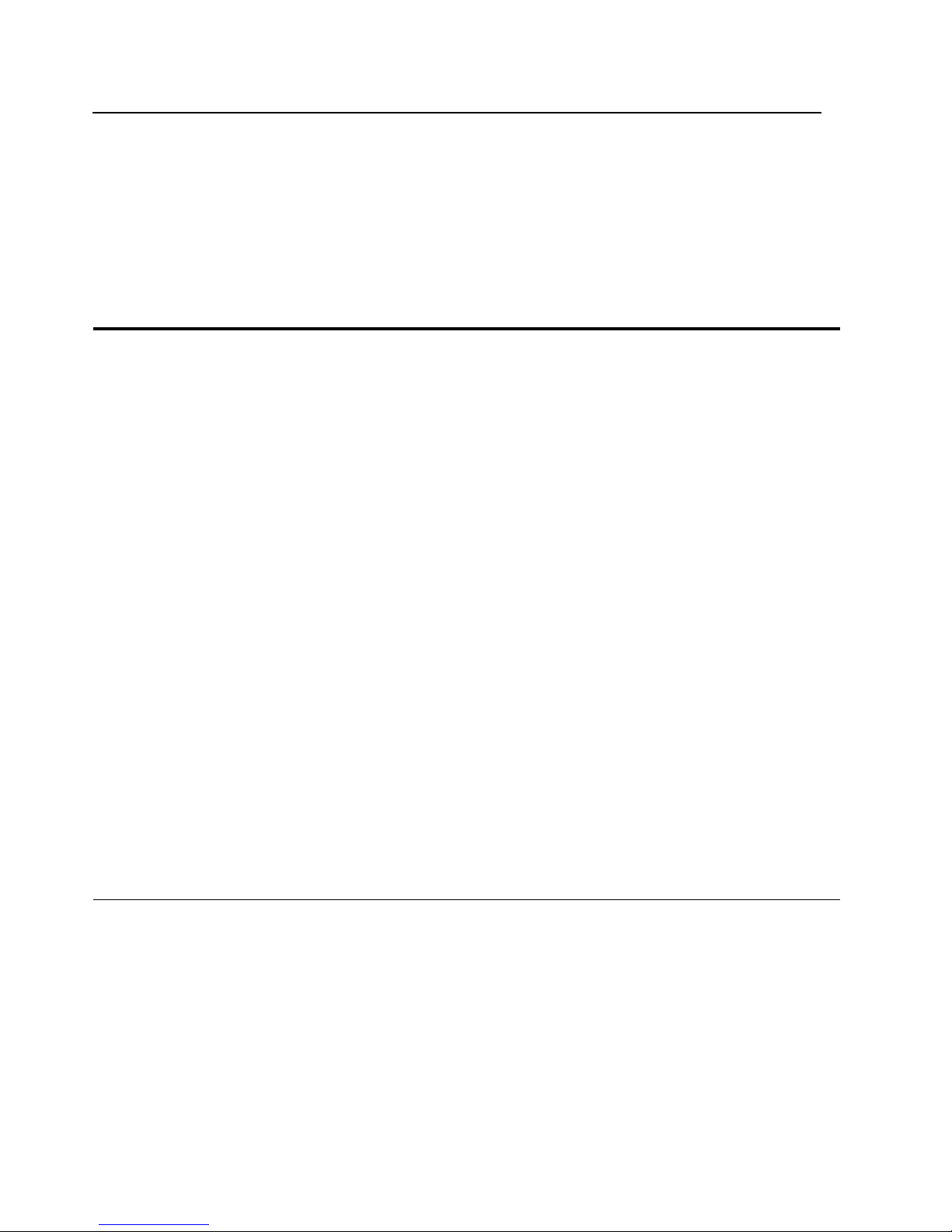
6–12 Administrator’s Guide
Choosing Queue Setup Options
Use the inf orm ation in this s ec t ion to choose options in the Queue Setup
menu. To get to the Queue Setup menu, use the information in “Accessing
and Revie w ing the Setup M enus” from pa ge 6–3 to page 6–3.
In the Que ue Setup menu, set which are enabled among the Print queue,
Direct queue, Hold que ue, and Prin te d queue. By de f ault, all the qu eues are
initially en abled.
Table 3: Queue Setup Options and Clie nt/server Imp lications
Enable Print Q
Notes
• YES, allow s us ers to
put jobs in the Print
queue. J obs in the
Print queue are printed
in the order in which
the printe r rec eived
them.
• If the Direct queue is
also enabled, jobs in
the Print q ueue are
printed in alternation
with jobs received by
the Direct queue.
• You must enable either
the Print or Direct
queue (o r bot h).
Macintosh
• When AppleTalk and
the Print q ueue are
enabled, Macintosh
users can print directly
to the Prin t qu eue.
• Using the Downloader
utility, users can
download PostScript
jobs to the Print queue.
Windows NT
• Setting Enable Print to
YES allo w s you to
attach the NT server to
the Print queue using
AppleTalk or TCP/IP.
• Using the Downloader
utility, NT clients and
workstations can
download PostScript
jobs to the Print queue.
• Using th e Spooler
utility, NetWare clients
can move jobs that
have not ye t p rint ed
out of the Print queue
and into th e H old
queue or delete them.
YES (default)
NO
NetWare
• Using the Downloader
utility, NetWare clients
can download
PostScript jobs to the
Print queue.
• Using th e Spooler
utility, NetWare clients
can move jobs that
have not ye t p rint ed
out of the Print queue
and into th e H old
queue or delete them .
TCP/IP
When the Print queue is
enabled and the printer
has a valid TCP/IP
address, TCP/IP users can
send jobs to it using the
queue name
ibmcolor_print.
Page 53

Chapter 6. Configuring the IBM Network Color Printer 6 –13
Enable
Direct Q
YES (default)
NO
Notes
• The Direc t queue is
different from the other
queues in that it has no
job storag e
capabilit ies .
• When th e Direc t queu e
is enabled it receives
jobs that network users
submit to it.
• When th e Direc t queu e
has a job, it rec eives
and prints th e job
either immediately, or
if the printer is busy it
receives and prints the
job as soo n as t he
printer finishes the
currently-printing job.
• Until the D irec t queue
is re ad y t o rec eiv e an d
print a job, th e job
remains at the sending
server, workstation,
PC, or Mac int osh.
• You must enable either
Print or Dir ec t or both.
Macintosh
The Direct queue must be
enabled for network users
to download fonts to the
printer using the
Downloader utility.
Windows NT
Setting Enable Direct to
YES allows you to attach
the NT server to the Direct
queue using AppleTalk or
TCP/IP.
The Direct queue must be
enabled for network users
to download fonts to the
printer using the
Downloader utility.
NetWare
Enable the Direct queue so
that you can attach the
NetWare server to it.
The Direct queue must be
enabled for network users
to download fonts to the
printer using the
Downloader utility.
TCP/IP
When the Direct queue is
enabled and the printer
has a valid TCP/IP
address, TCP/IP users can
send jobs to it using the
queue named
ibmcolor_direct.
Enable Hold Q
Notes
• YES allows network
users to put jobs in the
Hold queue.
• Jobs in this queue can
only be printed or
thrown away by using
the Spooler utility to
move them to the Print
queue or delete them .
• An end user can use
the Spooler on his or
her own jobs.
• A person with the
printer password can
use the Sp ooler on
everyon e’s jobs.
Macintosh
• When AppleTalk and
the Hold q ueue are
enabled, Macintosh
users can print directly
to the Hold queue.
• Using the Downloader
utility, Macintosh users
can download
PostScript jobs to the
Hold queue.
Windows NT
• When AppleTalk or
TCP/IP and the Hold
queue are enabled, NT
worksta ti ons c an print
directly to the Hold
queue.
• Using the Downloader
utility, NT clients can
download PostScript
jobs to the Hold queue.
YES (default)
NO
NetWare
Using the Downloader
utility, NetWare clients can
download PostScript jobs
to the Hold queue.
TCP/IP
When the Hold queue is
enabled and the printer
has a valid TCP/IP
address, TCP/IP users can
send jobs to it using the
queue named
ibmcolor_hold.
Note: This is not
recom m ended! Once in
the Hold queue, jobs
cannot be affected by
lpr
commands.
Table 3: Queue Setup Options and Clie nt/server Imp lications
Page 54

6–14 Administrator’s Guide
Enable
Printed Q
Notes
• When e nabled, the
Printed queue
automatically receives
jobs that th e Print
queue ha s fin is hed
printing.
• This does not include
jobs printed using the
Direct queue.
Macintosh
When AppleTalk and the
Printed queue are enabled,
Macintosh users can use
the Spooler utility to mo ve
their own jobs from the
Printed queue to the Print
queue, Hold queue, or
delete them. To move jobs
belonging to others, the
printer password is
necessary.
Windows NT
If AppleTalk is enabled,
users of NT Workstation
and Server can use the
Spooler utility to move jobs
from the Printed queue to
the Print queue, the Hold
queue, or delete them. To
move jobs belonging to
others, the printer
password is necessary.
YES (default)
NO
NetWare
Clients of a NetWare
server can use the Spooler
utility to move their own
jobs from the Printed
queue to the Print queue,
the Hold queue, or delete
them. To move jobs
belonging to others, the
printer password is
necessary.
TCP/IP
TCP/IP users who cannot
use the Spooler utility,
such as AIX and DOS
users, cannot move jobs
out of the Printed queue.
Jobs to Save
(Appears only if the Printed queue is enabled)
10 (default)
Specify a
number from 1
to 99
Notes
• The number you
specify here is the
maximum number of
jobs the Printed queue
will save at any one
time. When the
maximum is reached,
jobs are deleted on a
first-in-fi rs t -out basis.
• More jobs take up
more space on the
printer’s hard disk.
• If you want to decrease
the numb er of jobs to
be saved, you must
first delet e any jobs
over the ne w lim it
using the Spooler; or,
you can clear the
queue completely from
the operato r panel.
Table 3: Queue Setup Options and Clie nt/server Imp lications
Page 55

Chapter 6. Configuring the IBM Network Color Printer 6 –15
Choosing Job Log Setup Options
Use the inf orm ation in this s ec t ion to choose options in the J ob Log Setup
menu. To get to the Job Lo g Setup menu, use the inf orm ation in “Acc essing
and Revie w ing the Setup M enus” on pag e 6–3.
In the Job Log Setup me nu, c onfigure the log that the printer maintains of
printed jobs . T he log is useful f or ac c ounting a nd t racking purp os es.
You can ac c es s th e J ob Log either by printing it ma nually from the operator
panel, like th is :
1. While th e printer is onlin e, press the Menu push button. The PR INT
PAGES menu is displayed.
2. Use the Menu Scrolling push buttons to scroll to the JOB LOG menu item.
3. Press the Enter push button. The Job Log is printed.
Or you can use the Spooler utility to print the Job Log or save it to a file. See
the
User’s Guide
for informat ion about usin g t he Spooler ut ility.
You can co nf igure the Job Log to print aut om atically every time it cont ains a
record of 4 0 jobs. This is the AutoPrint opt ion in the Job Log Setup m enu,
and it is explained in Table 4, “Job Log Setup Options and Clie nt / Server
Implicati ons,” on page 6–15.
Table 4: Job Log Setup Options and Client/Server Implications
AutoPrint Notes
• When set to YES, the
Job Log prints
automatically each
time it has 40 job
records.
• When set to NO, the
job log acc um ulates
job records until it is
printed us ing the
Spooler or f rom t he
operator panel.
Macintosh
Using the Spooler utilit y,
Macintosh users can view,
copy, and print the job log.
Windows NT
Using the Spooler utilit y,
NT workstations and
clients can view, copy and
print the job log.
NO (default)
YES
NetWare
Using the Spooler utilit y,
NetWare clients can view,
copy and print the job log.
TCP/IP
Select YES for this option.
Page 56

6–16 Administrator’s Guide
Clearing the Job Log and Printer Queues
Use the inf orm ation in this s ec t ion to clear all of th e s t ored jobs from t he
printer queues and to d elete all entries f rom the job log .
For instructions on accessing the Job Log Setup menu, refer to “Accessing
and Revie w ing the Setup M enus” on pag e 6–3.
Note: Once you have set this menu item to YES and confirmed the action,
you canno t ret rieve either the jobs or the job log.
AutoClear Notes
• When set to YES, the
Job Log clears
automatically each
time it has 40 job
records.
• When set to NO, the
job log entries
accumulate until you
print the jo b log using
the Spooler or from the
operator panel.
• If you use t his option
without setting
AutoPrint t o YES, you
may lose some job
records.
Macintosh
Using the Spooler utilit y,
Macintosh users can view,
copy, and print the job log.
Windows NT
Using the Spooler utilit y,
NT workstations and
clients can view, copy and
print the job log.
NO (default)
YES
NetWare
Using the Spooler utilit y,
NetWare clients can view,
copy and print the job log.
TCP/IP
Select YES for this option.
Table 5: Clear Log/Queues Option and Client/Se rver Implications
Clear Log/ Queues
NO (default)
YES
Notes
• Attention: If you specify
YES, all stored jobs in
all printer queues, and
all entries in the printer
job log, are deleted
when you specif y Y ES
on the CONFIRM
CLEAR op t ion.
• If you specify NO,
queues and logs will
only be deleted when
you print them from the
Spool er or the oper ator
panel.
Macintosh
Jobs on the printer are
deleted.
Windows NT
Jobs that have not yet
passed from an NT server
queue to the printer are not
deleted.
NetWare
Jobs that have not yet
passed from a NetWare
server queue to the printer
are not deleted.
TCP/IP
Jobs that have not yet
passed fr om a TC P/IP
server queue to the printer
are not deleted.
Table 4: Job Log Setup Options and Client/Server Implications
Page 57
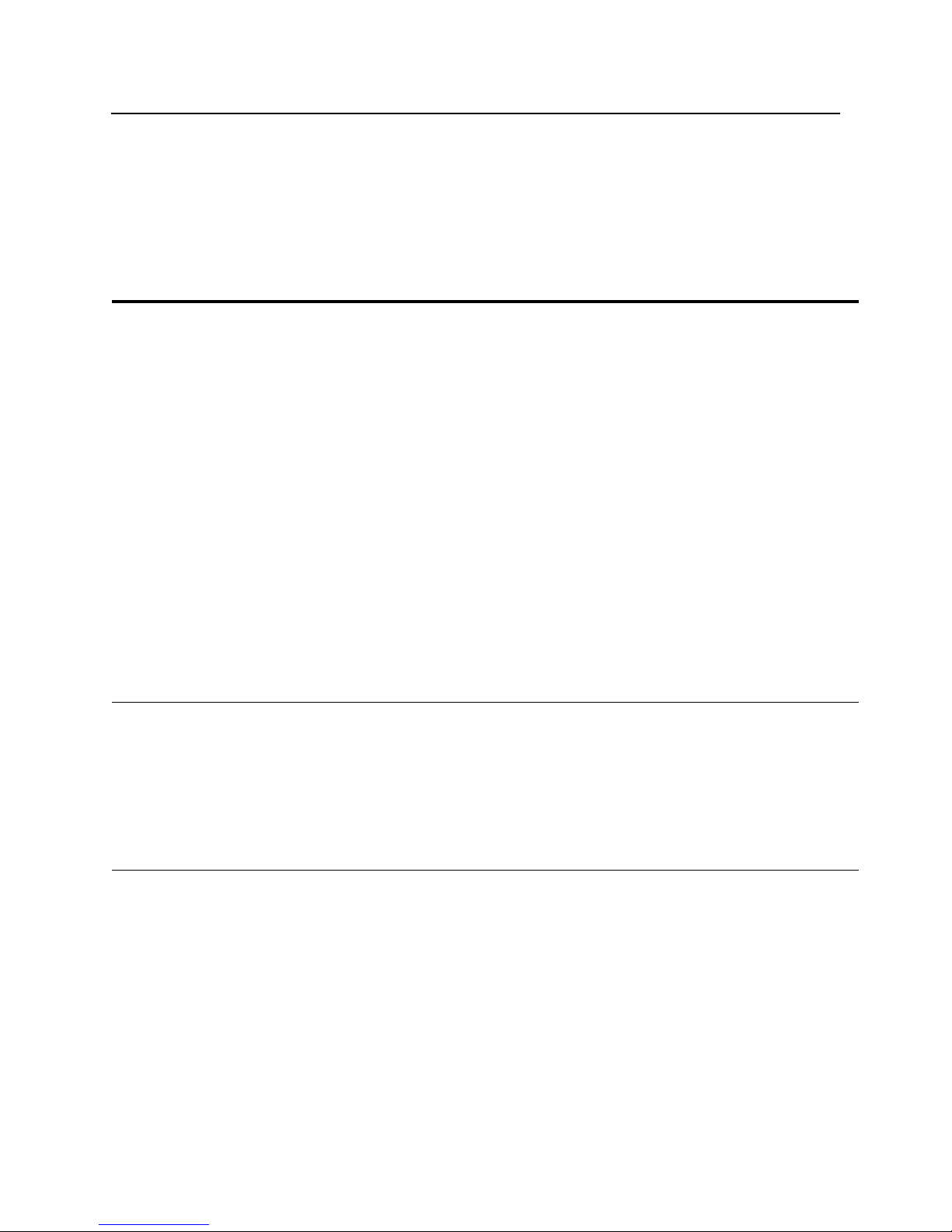
Chapter 6. Configuring the IBM Network Color Printer 6 –17
Choosing System Setup Options
Use the info rm ation in this sec t ion to set the printer name, dat e, ti m e, printer
password, and powe r sa v ings timer.
For instructions on accessing the System Setup menu, refer to “Accessing
and Revie w ing the Setup M enus” on pag e 6–3.
Table 6: System Setup Options and Clien t/Se rver Implications
Print e r N ame
Notes
If you have more than one
IBM Network Color Printer
on your network and there
are any AppleTalk users, it
is very important that you
give each printer a unique
name.
Descriptive names are
best.
Macintosh
Macintosh and other
AppleTalk users will see
this name for each enabled
printer queue.
For example:
IBMnet c o lo r _ P rint
IBMnetcolor_Direct
IBMnetcolor_Hol d
To avoid confusion It is
very important that each
IBM Network Color Printer
on your network have a
unique name.
Windows NT
• If you use AppleTalk to
connect to the printer
you will see this name
for each e nabled
printer queue. See the
Macintosh column.
• If you use TCP/IP to
connect to the printer,
ignore this s et t ing.
IBMnetcolor
(default)
Specify a name
for your printer.
TCP/IP
This name does not apply
to TCP/IP printing.
You will always use the
queue names:
ibmcolor_print
ibmcolor_direct
ibmcolor_hold
Date
Notes
The printer uses the date
on start pages, cover
pages, and in the job log.
Specify the
current date in
the format
mm/
dd/yy
or the
format that
applies to your
language.
System Time
Notes
The printer uses the time
on start pages, cover
pages, and in the job log.
Specify the
current time in
the 24-hour
format:
hh:mm
Page 58

6–18 Administrator’s Guide
Choosing Network Setup Options
Use the information in this section to choose Network Setup menu options.
For instructions on accessing the Network Setup menu, refer to “Accessing
and Revie w ing the Setup M enus” on pag e 6–3.
In the Network Setup menu, you enable all the net w ork communication
protocol s that network u s ers and servers w ill use to comm unicate with th e
printer. For each proto col you enable, the menu prompts you for settings
Change Password
NO (default)
YES
Notes
• Use this menu option
to create or change the
printer password.
• Do not forget the
password you set here!
• If you set a password
and forget it , you will
need to follow the
procedure in the
Operator’s Guide to
delete it.
• Setting a password
protects the printer
settings from being
changed by casu al
users.
Macintosh
After a password is set, a
user must know the
password in order to use
the Spooler utility to
change a job that does not
belong to him or her.
Windows NT
After a password is set, a
user must know the
password in order to use
the Spooler utility to
change a job that does not
belong to him or her.
NetWare
After a password is set, a
user must know the
password in order to use
the Spooler utility to
change a job that does not
belong to him or her.
TCP/IP
Setting a printer password
protects TCP/IP jobs in
the printer queues from
being changed by other
end-users who run the
Spooler uti lit y.
Enter
Password
Enter a printer
password
Notes
Use the up and down
arrow buttons to scroll
through the available
characters.
Use the right arrow button
to move to the next
character position.
Use the left arrow button to
move to the previous
character position.
Power Savings
Notes
Set the amount of time that
the printer can be inactive
before it goes into a lowpower consumption mode.
120 (default)
Set a number
of minutes, in
15-minute
increments.
Table 6: System Setup Options and Clien t/Se rver Implications
Page 59

Chapter 6. Configuring the IBM Network Color Printer 6 –19
pertaining to that protocol. You mus t s pecify network addresses and names
that will be us ed by workstat ions, servers, and the printer when t hey
communicate with each other.
If the printe r is co nf igured to en able more tha n one protoco l, it automatically
switches t o t he correct pr ot oc ol when it receiv es a print request.
Impor tant: Before enter ing any Netwo rk Setup options, ensure th at th e
network c able is connect ed to the print er. During Net w ork setup, th e printer
queries th e network for zones and servers. If you d o t he network setup
without th e printer bein g c onnected to a f unctioning n et w ork, the prin te r w ill
use default settings that may not work later. For instructions on cabling the
printer, see the
Installation and Relocation Guide
.
Choosing Novell Setup Options
Use the inf orm ation in this s ec t ion to choose N ov ell Setup options.
Notes:.
1. If you have a Novell network, configure the NetWare server that you
want to attach to the printer
before
you enter Network Setup options.
See “Configuring Your Novell Network” on page 2–1 for instructions.
2. If you are defining connections to more than one NetWare file server,
you must enter all of the opt ions for all of th e c onnections at th e
same time. If you have one file server defined and want to add
another one, you will have to define the first server again when you
add the second one.
The following table summarizes N ov ell network se tu p options and their
network and operating system implications.
Table 7: Network Setup Options and Client/Server Implications: Novell
Enab le N ovell Note s
• Select YE S if y ou have a Nov ell
network. When you select YES, the
printer scans the net w ork f or
NetWare f ile servers.
• If you select NO, skip to “Enable
TCP/IP” on page 6–23.
NetWare
Selecting YES enables the printer to
connect to NetWare file servers and print
servers.
YES (default)
NO
IPX Frametype Notes
Select the Ethernet Frame Type that your
NetWare file server uses.Ethernet 802.2
(default)
Ethernet 802.3
Ethernet II
Page 60

6–20 Administrator’s Guide
IPX Settin gs Notes
• Select VIEW to see a list of
connected file servers .
• Select CHANGE to
delete all existing
connec tion s
to NetWa re f ile s ervers
and print s erv ers, and beg in
connecting a new set of file servers
and print s erv ers to the print er.
VIEW (default)
CHANGE
Available Servrs
(Appears only if you selected CHANGE for IPX Settings)
Select one of
the displayed
available
NetWare file
servers
Notes
The printer displays the first item in a
scrollable list of available NetWare file
servers.
• Select the f ile server wi th in w hich
you created a print server and queue
for the prin te r.
• When you select a server, the printer
immedia t ely t ries t o log in to the
server as Guest with out a password.
If succes sful, the printer s k ips over
the FS LOGIN menu item and goes
to “Print Se rv er” on page 6– 21.
NetWare
Selecting YES enables the printer to
attach to a print server on a NetWare file
server.
FS Login
(Appears only if the printer cannot log in as Guest)
SUPERVISOR
(default)
ADMIN
LOGIN NAME
Notes
• Selecting Login Name allows you to
login as Guest or to enter a login
name.
• Selecting Supervisor or Admin skips
to the FS PASSWORD menu item.
Enter N a m e
(Appears only if you selected LOGIN NAME as the FS Login menu item option)
GUEST
(default)
Notes
• Select GUEST to again try to log in
with the Guest login name.
• To enter a different File Server login
name, use the Menu Scrolling pus h
buttons to enter each character.
Table 7: Network Setup Options and Client/Server Implications: Novell
Page 61
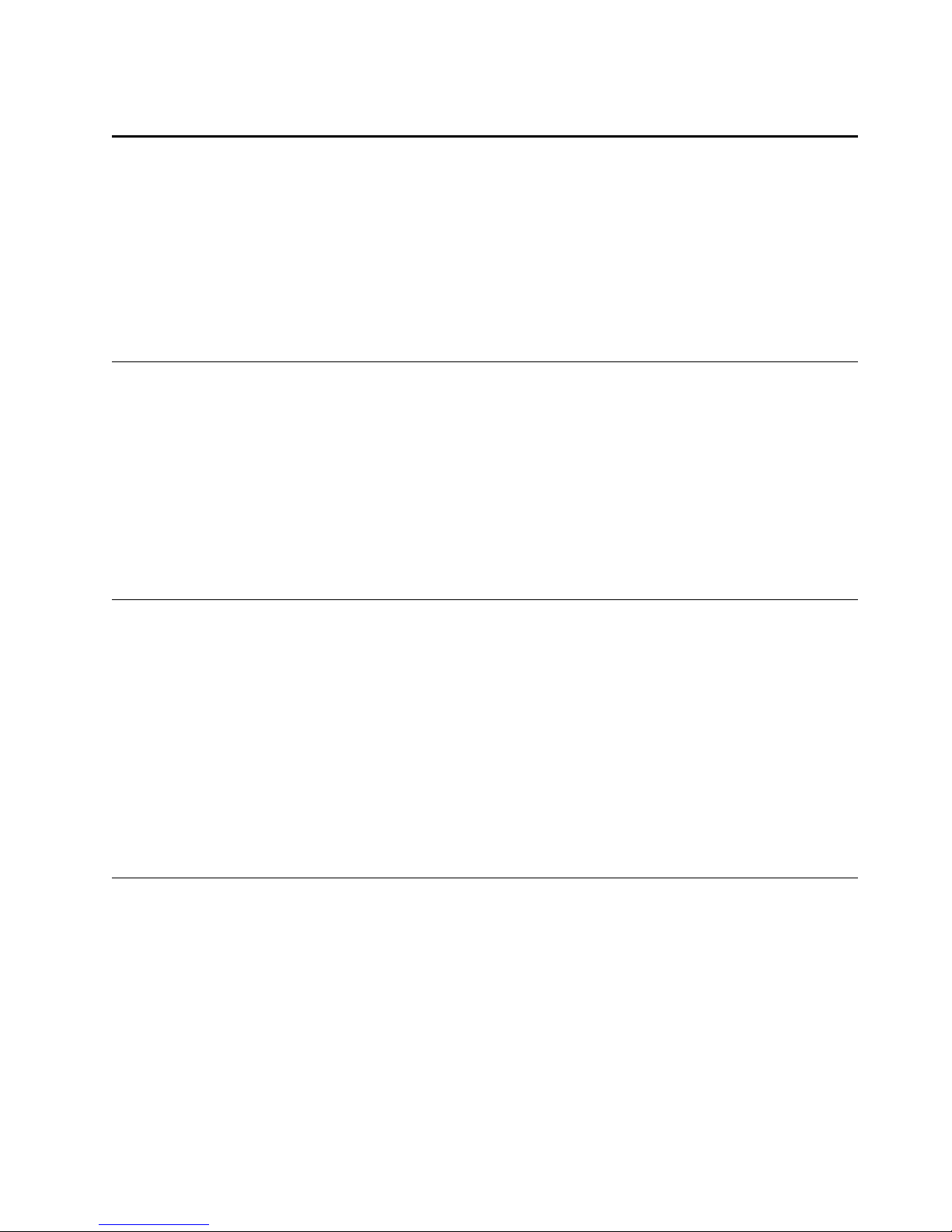
Chapter 6. Configuring the IBM Network Color Printer 6 –21
FS Password Notes
• Use the Menu Scrolling push buttons
to enter ea c h c haracter of the File
Server password.
• If you enter an incorrect password,
you are prompted to try again.
- Select YE S t o t ry entering the
password again.
- Select NO to exit this menu item
and return to the FS LOGIN menu
item, where you can choose a
differe nt login name.
Enter the
File Server
password
Print Server Notes
The printer displays the first item in a
scrollable list of print servers on the
NetWare file server.
• Select the print serve r t hat y ou
previous ly c reated for the printer.
• When you select a print s erver, the
printer im m ediately trie s to log in as
Guest without a password. If
successful, the printer skips o ver the
PS PASSWOR D m enu item, and
goes to the SELECT Q U EU E menu
item.
Select a print
server
PS Password
(Displays only if the printer cannot log into the print server without a password)
Enter your print
server
password
Notes
• Use the Menu Scrolling push buttons
to enter each ch aracter of your print
server pa s sword.
• If you enter an incorrect password,
you are prompted to try again.
- Select YE S t o t ry entering the
password again.
- Select NO to exit this menu item
and return to the PRINT SERVER
menu item, where you can choose
a differe nt print server.
IPX Poll
Interval
15 (default)
Notes
In seconds, set the interval at which the
printer queue will poll the NetWare print
server for jobs. Use the Menu Scrolling
push buttons to select the interval you
want.
Table 7: Network Setup Options and Client/Server Implications: Novell
Page 62

6–22 Administrator’s Guide
Select Queue Notes
• The printer displays the first item in a
scrollab le lis t of th e enabled prin t er
queues.
Note:These are the built-in printer
queues, not NetWare queues.
• Select the printer queue to which you
want to connect the NetWare print
server.
• The first two times through this menu
item, sele c ti ng one of the que ues
returns you to the AVAILABLE
SERVRS menu item on page 6–20.
You can th en connect another file
server and print server, for a total of
three connections.
• After yo u have connect ed to a third
print server, you exit this m enu.
Note: If the print server yo u are
workin g w it h is already conn ec t ed to
one of th e ot her printer queues, the
message Q ASSIGNED is displayed.
Press the Enter button to go on to the
REASSIGN prompt.
Direct (default)
Print
Hold
Reassign
(Appears only if you try to connect an already-connected print server
to a different printer queue than that to which it is already assigned.)
YES (default)
NO
Notes
• Select YES to move the print server
from one printer queue to another.
• Select NO t o leave the print server
with the printer queue t o w hic h it is
already c onnected.
Table 7: Network Setup Options and Client/Server Implications: Novell
Page 63
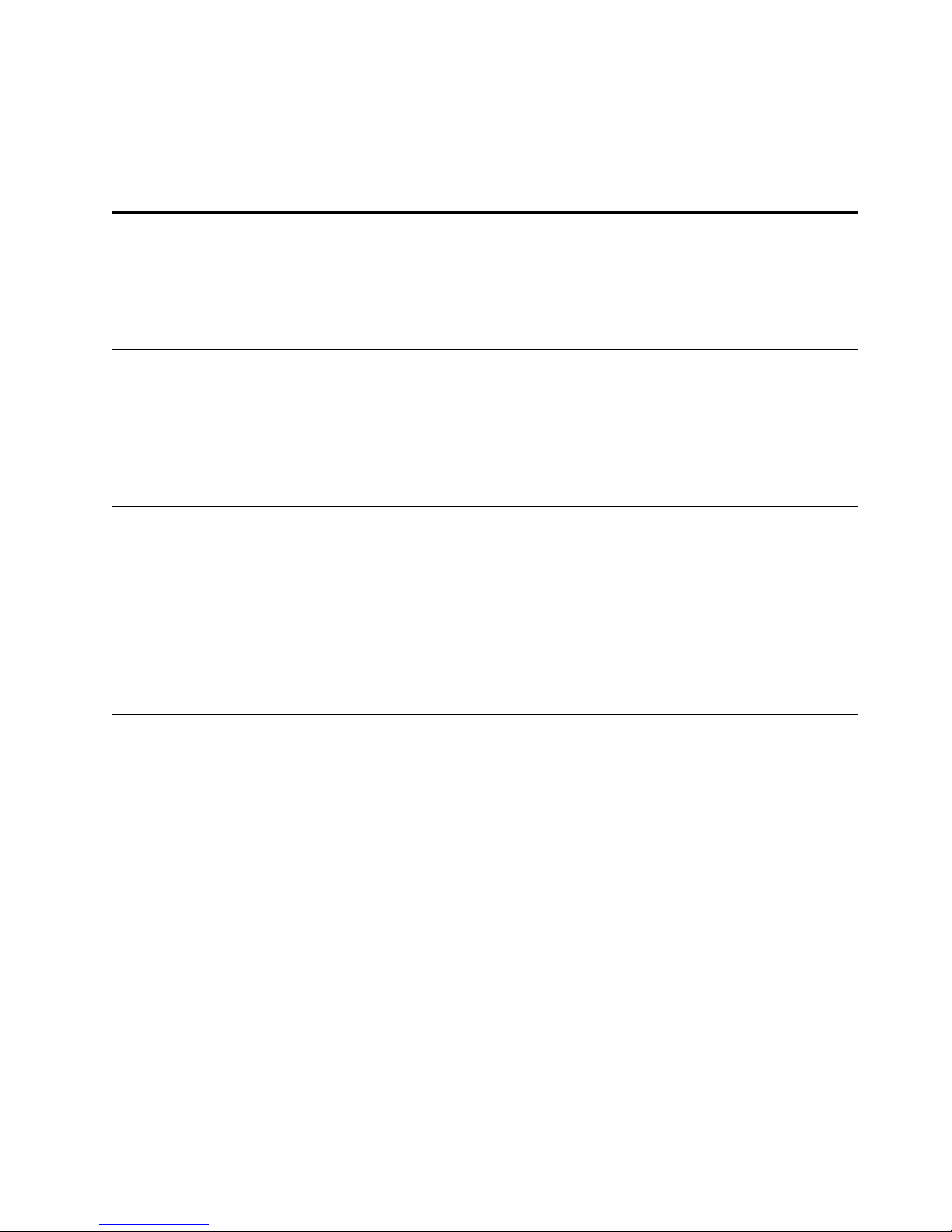
Chapter 6. Configuring the IBM Network Color Printer 6 –23
Choosing TCP/IP Setup Options
The following table summarizes T C P/ I P network setup options and their
network and operating system implications.
Table 8: Network Setup Options and Client/Server Implications: TCP/ IP
Enable TCP/IP Notes
Select YES to enable and configure
TCP/IP on the printer.
Windows NT
Select YES if you will use TCP/IP to
connect an NT server or workstation to
the printer.
YES (default)
NO
TCP/IP
You must select YES for TCP/IP printing.
IP Address
Enter a n IP
address for the
printer.
Notes
• Use the Menu Scrolling push buttons
to enter each character of the IP
address exactly.
• Obtain the IP addres s fro m th e AIX
or TCP/IP administrator for your site.
Subnet Mask
255.0.0.0
(default)
Leave default
or enter a
selection.
Notes
• If your network uses a subnet mask,
use the Menu scrolling push buttons
to enter each character exactly.
• If your ne twork does no t u se a
subnet mask, leave the default of
255.0.0.0
• Obtain the subnet mask from the AIX
or TCP/IP administrator for your site.
Gateway Address
Leave blank or
enter a
selection.
Notes
• If your network uses gateways, use
the Menu Sc rolling push buttons to
enter each character of the gateway
address exactly.
• If your ne twork does no t u se
gateways, leave blank.
• Obtain the gateway address from the
AIX or TCP/IP administrator for your
site.
Page 64

6–24 Administrator’s Guide
Choosing Parallel Setup Options
The following table summarizes parallel setup opt ions.
Exiting the Setup Menus
While in the Setup me nus, if you repeat edl y p ress the Menu push button, the
printer skips through the other menus directly to this one. Use this menu to
save or not save the changes you have made and to exit the Setup menus.
If you accessed the Setup menus during a power-up sequence, the printer
will initialize your changes and con t inue with the pow er-on seq uence. If you
accesse d t he Setup men us by pressing th e Online push button, pres s it
again now. The printer initializes any changes you have made and comes on
line.
Table 9: Network Setup Options: Parallel
Parallel Setup Notes
Select YES to enable and configure the printer’s parallel
port.YES (default)
NO
Timeout Notes
• If you will be sending TIFF files and PostScript fil es
in
binary
format, enter a number o f se cond s. Files
in binary format lack a unique end-of-file character.
For these files, the timeout will signal the end of the
file.
• If you will be sending TIFF files and PostScript fil es
in
ASCII
format, lea v e blank.
15 (default)
Leave blank or
enter a number
between 5 and
60.
Ignor e EOF Note s
• If you will be sending TIFF files and PostScript fil es
in
binary
format, select YES.
The print er w ill ignore end -of -f ile charact ers .
• If you will be sending TIFF files and PostScript fil es
in
ASCII
format, select NO.
The printer will use end-of-file characters to signal
the ends of files.
NO (default)
YES
Table 10: Exit Setup and Save Changes
Exit Setup Note s
• Select YES if you are done co nf iguring the printer.
• Select NO to go back into the setup menus.
NO (default)
YES
Save Changes
Notes
• Select YES to save the changes you have made to
the printe r c onfiguration.
• Select NO to return the printer to the configuration
it had when you started.
YES (default)
NO
Page 65

Copyright IBM Corp. 1996 Appendix A. Assembling a Software Package for Your Customers A –1
Appendix A.Assembling a Software Package for Your
Customers
If you operate the IBM Network Color Printer in a copy shop, quick print shop,
or service bureau, you might want to give the PostScript Level 2 Printer Driver
and IBM Net w ork Color Pri nt er PPD to you r c us t om ers who regu larly bring in
color print jobs . C us t omers can ins t all t he printer dr iv er and use it to print
documents to file. They can bring these files in to your shop for printing on the
IBM Network Color Prin t er. T he resulting PostScript fil es are properly
formatte d f or t ak ing advanta ge of the print er f eatures.
When the customer brings a PostScript file into the shop, the file can be
downloaded to the prin t er w it h t he Downloader utility. This is fast, eliminates
the necess it y of hav ing the original applica ti on loaded at yo ur s hop, and
protects the print job from unwanted changes.
In order for cu s to m ers to generate PostSc ript f iles t hat activate IB M N et w ork
Color Print er CRDs and get the best p rint ed results :
• Ea c h customer needs a copy of a Print er Drivers disk et t e s uit able for his or
her operating system. There are two ways to create additional Drivers
diskettes:
– You can duplicate one of the driver diskettes that came with the printer.
– You can use the disk images on the
User Software CD
to create more
driver diskettes.
• Each customer needs the
User’s Guide
. This book giv es instructions on
installing the printer driver, setting printer-specific print options, and printing
to a PostScript file. You can copy this from the
User Software CD
onto a
diskette, or print it and m ak e photocop ies .
If you give customers the
User’s Guide
on diskette, to view it they will need
Adobe Acrobat Reader. This freeware utility is available from the Adobe FTP
and WWW sites. In addition, the Macintosh version is available on the
User
Software C D
.
For custo m ers w ho need to spe c if y co lors exactly, you may want to s how
them the color reference pages. This allows the customers to see exactly what
the color ou t put will be when t hey specify a named Pantone color or a C M YK
percenta ge.
Page 66

A–2 Administra tor’s Guide
Page 67
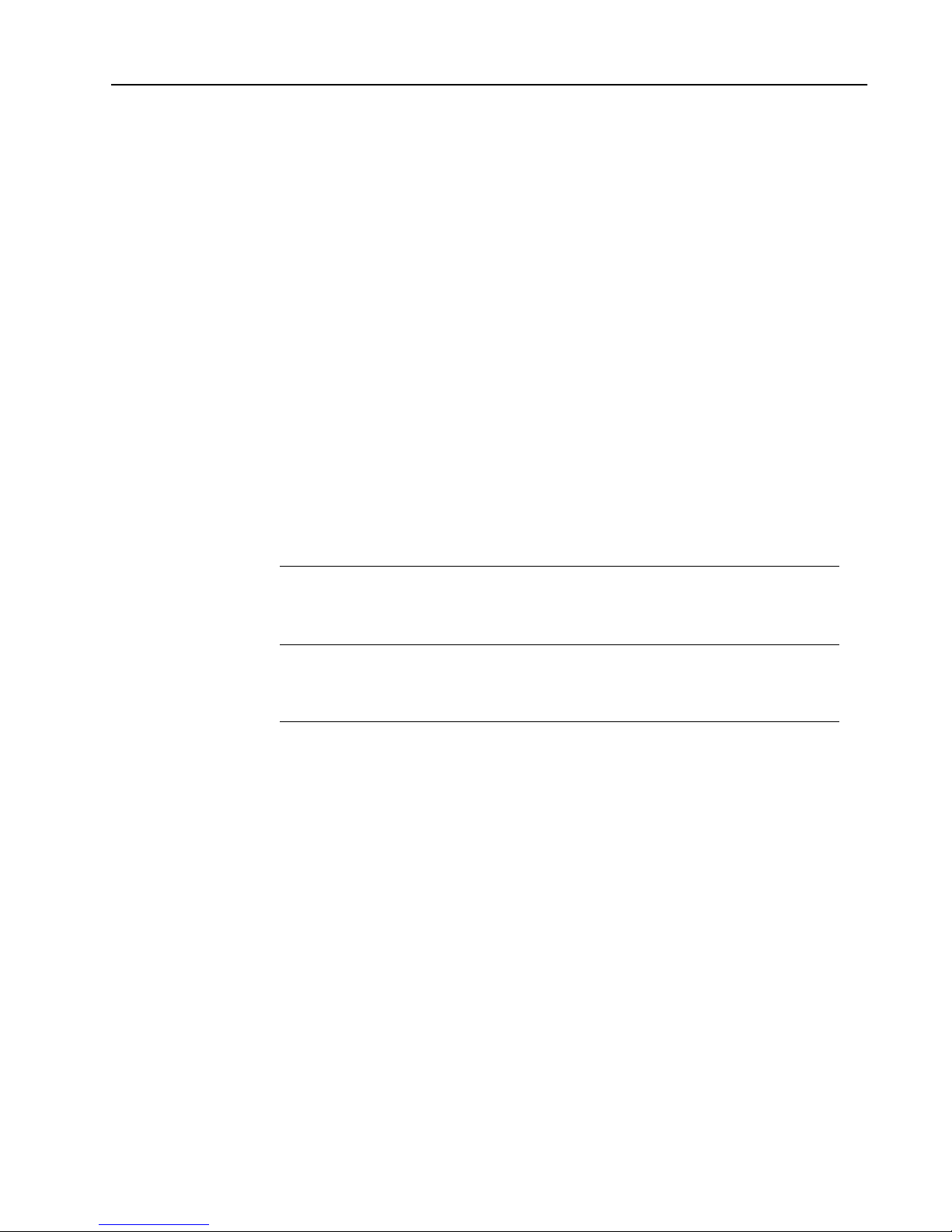
Copyright IBM Corp. 1996 Appendix B. Upgrading the Printer System Software B –1
Appendix B.Upgrading the Printer System Software
This appe ndix contains ins t ructions for upgrading the s yst em microcode on
your IBM Network Color Printer.
Before you begin:
Close all op en Spooler an d D ownload er ut ility sessions . Open utility se s si ons
prevent the printer from going offline. To do a m ic roc ode upgrad e w it hout
risking the loss of print jobs or damage to the printer, you must be able to take
the printe r of fl ine.
The upgrade will cause t hese changes:
• The printer na m e w ill be the defau lt , I BMnetcolor.
• An y connection s to Ne tWare Print Servers will be deleted. Mak e s ure that
you will be able to restore NetWare connections, if necessary. For example,
make sure that you have any needed NetWare server passwords.
Choosing the right upgrade proced ure:
Use the fol low ing table to choose the co rrect microcode upgrade procedure
for your pri nt er.
If: Then:
You want to upgrade the microcode to
take advantage of new functionality.
Perform the microcode upgrade over
the network. See the following section,
“Upgrading Microcode over Ethernet or
Parallel Connections.”
The printer does not print or does not
print correctly, although when you
switch the printer on, it passes internal
diagnostics and comes to a ready state.
Perform the microcode upgrade over
the network. See the following section,
“Upgrading Microcode over Ethernet or
Parallel Connections.”
When you turn the printer on, it does not
pass internal diagnostics, stopping
before coming to a ready state.
Perform the upgrade from a SCSI II CDROM drive that is attached to the
printer. See “Upgrading Microcode
using an Exter n al SC SI II CD-ROM
Drive” on page B–7.
Page 68

B–2 Administra tor’s Guide
Upgrading Microcode over Ethernet or Parallel Connection s
Use this section to upgrade the microcode on your printer if the printer passes
internal diagnostics and reaches a ready state when switched on. This section
contains information on:
• Getting the microcode upgrade file
• Upgrading m ic rocode using th e printer par allel port
• Upgrading m ic rocode using Et hernet
To get the Microcode upgrade file:
The first ste p is t o get the microc ode upgrad e f ile. M ic rocode upgrades are
available at no charge fro m the IBM World Wide Web (
WWW) site. To get a
new microcode upgrade file from the IBM
WWW site:
1. Access the IBM Home Page at:
http://www.ibm.com
2. Select “What we offer”... The What we offer page is displa ye d.
3. Select “Printing systems”... The Printing systems page is displayed.
4. Use the menu selections to find and download the IBM Network Color
Printer microcode upgrade you want. Choose the microcode upgrade that
is the app ropriate version and is in the format tha t works with yo ur
operating system. Readme files located next to each upgrade file describe
how to use that file format.
5. Save the file to an appropriate location on your PC or workstation. You will
need at least 10 MB of free space on your hard disk.
Attention: Do not change the name of the file . If you do so, the mi cr ocode
upgrade may not work properly.
6. Double-c lick on the file to unc ompress it. You will need at least 25 MB of
free spa c e on your hard dis k to u nc ompress th e f ile.
Once you hav e the microco de upgrade file, use one of th e t w o f ollowing
sections to upgrade the printer system microcode.
• If t he printer is connected to yo ur Ethernet ne t w ork , s ee “U pgrading
Microcode Over Ethe rnet Network s ” on page B–5 .
• If t he printer is par allel-attac hed, see the fol low ing section, “U pgrading
Microcode over the Pa rallel Port.”
Page 69

Appendix B. Upgrading the Printer System Software B–3
Upgrading Microcode over the Parallel Port
Use the instructions in this section to upgrade the microcode on your IBM
Network Co lor Printer using a paralle l at ta c hm ent. You are going to take the
printer offline, disconnect the pri nt er f rom the Ethernet network , a nd bring the
printer online again to do the micro co de upgrade.
Before you begin:
• Get the microcode upgrade file from the IBM WWW home page. See “To get
the Microc ode upgrade file” on page B–2.
• Make sure that you have a PC or workstation parallel-attached to the printer.
• Ask your users to shut down open utilities sessions with the printer.
To upgrade printer microcode over the parallel port:
1. Press the printer Online push bu tton to take the printer offline .
The print er may not go of fl ine immediately:
• If t he printer does not respond a t all when you pres s t he Online push
button, th e printer is rec eiv ing a file. When the printer has finished
receiving th e f ile, it w ill respond.
• If the display panel shows OFFLINE PENDING, the printer is
processing something or there is an open utilit y ses s ion.
2. Wait for the printer to go offline. If the busy light continues to flash and the
printer s ta y s in th e of f line pending state, som eone is prob ably connect ed
to the prin t er w it h a Spooler or Download er. I n th is c as e, w ait until you
believe t hat the printer has had eno ugh time to fini sh rec eiving any job it
may have been receiving when you pressed the Online push button.
3. Once th e printer has go ne offline or yo u believe enough time has passed
since you pressed the Online push button for any file in transfer to finish
transferring, disconnect the E th ernet cable from the back of t he printer.
Leave the parallel cable and power cables attached. If the printer was in an
offline pending state because of open utilities sessions, disconnecting the
Ethernet cable should allow it to go of f line.
4. After the printer has gone offline , p res s th e Online pus h button agai n t o
bring the printer back online.
5. From the parallel-att ac hed PC or workstation, open a DOS w indow.
6. Use the
copy command to submit t he m ic rocode upgrade file to t he I BM
Network Color Printer connected to the parallel port. For example, use the
command:
copy filename LPT1
where filename is t he name of th e m ic rocode upgrade file and LPT 1 is
the port to w hich the prin te r is connected .
7. When th e printer finis hes receiving t he file, the pr int er busy light starts
flashin g. Th e busy light flas hes until the printer finis hes process ing the
upgrad e f ile.
8. When busy light stops flashing and the printer returns to a ready state, take
the print er offline by pres s ing the Onlin e push button.
9. When th e printer goe s of fli ne, t urn the printer o f f by pressing the power
button o n t he lower right f ront corner of th e printer.
Page 70
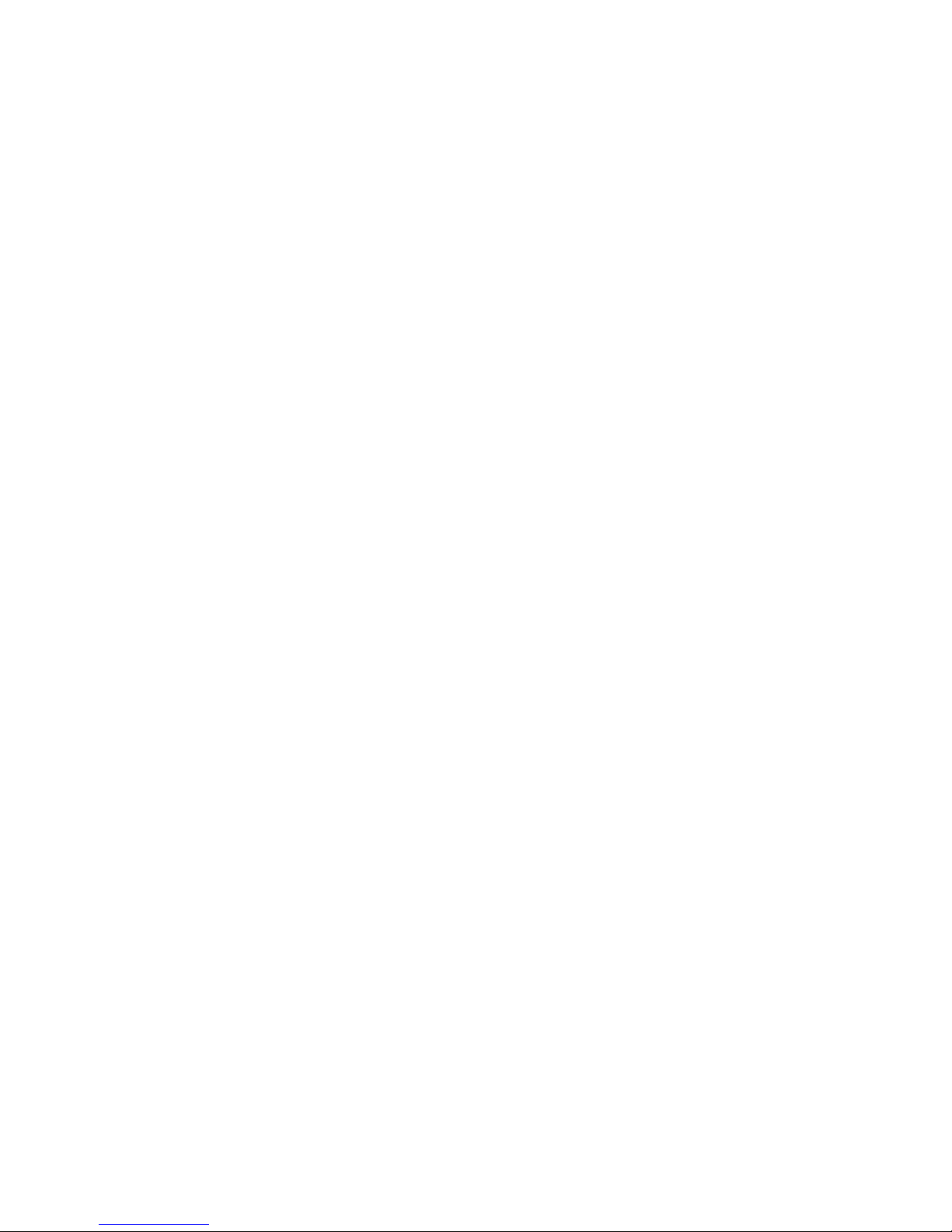
B–4 Administra tor’s Guide
10. Wait a mom ent and then turn the pri nt er back on. As the prin t er starts up,
booting and scanning messages are displayed.
11. Wait
until the following mess age is display ed:
UPGRADE CODE NOW
YES
12. Press the Enter push button to upgrade the system microcode now.
(If you se lec t N O, th ere will be a sho rt delay, the printer will co nt inue
initializing, and the upgrade option will display again the next time you turn
the print er on.)
If you sele c t YES, the follo w ing message is dis played:
UPDATING CODE
DO NOT POWER OFF
Attention: Do not tu rn of f power to the p rinter at this poi nt . If yo u do so,
you will damage the pr int er’s hard disk.
13.
Wait
until the following mess age is display ed:
SELECT FUNCTION
RUN SETUP
14. Attach th e Ethernet c able to the back of th e printer.
15. What you do next depends on what the na m e of the printer shou ld be and
whether or not the printer should be connected to a Novell NetWare server.
• If the nam e IBMnetcolo r is acce pt able and the printer is not connected
to a NetWa re s erver, press the Menu pus h button to exit. T he printer
initialize s a nd enters a ready state.
• If the name of the printer needs to be something other than IBMnetcolor,
or if there were connections in place to a NetWare s erv er before the
microcode upgrade , pr es s th e Enter push button to ent er t he setup
menus. U s e th e instruction s in “C onfiguring th e I BM N etwork Colo r
Printer” on page 6–1 to c hange the pr int er name and to rev iew the
connections to the NetWare server. You may need to recreate the
connections to the NetWare server.
You have f inis hed upgrad ing the printer microcode.
Note: Alt hough the m ic roc ode is new, page count information, error log
information and most c onfiguration information is saved .
Page 71

Appendix B. Upgrading the Printer System Software B–5
Upgrading Microcode Over Ethernet Networks
Use this section to upgrade printer microcode from a workstation or PC that is
connected to the printer over the Et hernet network. This se ction discus s es
using the
lpr command to submit the microcode upgrade to the printer.
Before you begin:
• Get the microcode upgrade file from the IBM World Wide Web home page.
See “To get th e M ic rocode upgrade file” on page B–2.
• Make sure that you have a networked PC or workstation that can use the
lpr
command. Put the microcode up grade file on th is PC or w orkstation.
• Mak e sure that the printer is connected to the Ethernet ne twork.
• Mak e sure that yo u have the TCP /IP address of t he printer.
• Ask us ers to delay su bm itting print jobs to the prin t er until after you hav e
finished the microcode upgrade.
• Ask us ers to shut down Spooler and Downloader utilit ies s es s ions with the
printer.
To upgrade printer microcode over the Ethernet network:
1. Wait for the printer busy light to stop flashing and for the printer to reach a
ready state. This indicates that all jobs in the printer have finished
processing and printing and that all utilities sessions have been shut down.
Note: If the printer reaches a ready state but the busy light flashes
continuo us ly , the re is an open utilities session with the printer. A s k
your user s to c lose all utilit ies s es s ions. If this is not pos s ible, you
can still upgrade, but the process is less simple.
2. From the network-attached PC or workstation, open a DOS window or go
to an AIX or UNIX shell prompt.
3. Use the
lpr comm and to subm it t he m ic rocode upgrade file to t he printer
as a PostScript job. Fo r ex ample, fro m W indows NT DOS, use the
command:
lpr -S
servera dd re ss
-Pibmcolor_direct
filename
where
serveraddress
is the TCP/I P address of the printer and
filename
is the name of the microc ode upgrad e f ile. T he TCP/IP name
of the Direc t queue is alwa y s i bmcolor_d irect. Either the Print o r th e
Hold queues will work equally well, as long as the spec if ied queue is
enable d.
4. When the printer finishes receiving the file, the printer busy light begins to
flash. Af te r t he busy light st ops flashing, press the Online push butt on to
take the printer offli ne.
Note: If, because of a n open utilities s es s ion, the busy light never stops
flashing, w ait 20 minutes to be sure the upgrade file is do ne
processing before pres s ing the Onl ine push button. The print er
enters the of f line pending state. If you think anyone m ay have
submitte d additional jobs to the prin t er during the time when you
were waiting for the upg rade file to proc ess, wait unt il y ou think
those files hav e finished processing. T hen turn the printer off by
pressing th e power button on the lower right front co rner of the
printer, an d go to step 6.
Page 72

B–6 Administra tor’s Guide
5. Once the printer has gone offline, turn the printer off by pressing the power
button o n t he lower right f ront corner of th e printer.
6. Wait a mom ent and then turn the pri nt er back on. As the prin t er starts up,
booting and scanning messages are displayed.
7. Wait
until the following mess age is display ed:
UPGRADE CODE NOW
YES
8. Press the Enter button to upgrade the system microcode now. (If you
select NO, the upgrade option will display again the next time you turn the
printer on.)
The follo w ing message is dis played:
UPDATING CODE
DO NOT POWER OFF
Attention: Do not tu rn of f power to the p rinter at this poi nt . If yo u do so,
you may dam age the pr int er’s hard disk.
9.
Wait
until the following mess age is display ed:
SELECT FUNCTION
RUN SETUP
10. What you do next depends on what the na m e of the printer shou ld be and
whether or not the printer should be connected to a Novell NetWare server.
• If the nam e IBMnetcolo r is acce pt able and the printer is not connected
to a NetWa re s erver, press the Menu pus h button to exit. T he printer
initialize s a nd enters a ready state.
• If the name of the printer needs to be something other than IBMnetcolor
or if there were connections in place to a NetWare s erv er before the
microcode upgrade , pr es s th e Enter push button to ent er t he setup
menus. U s e th e instruction s in “C onfiguring th e I BM N etwork Colo r
Printer” on page 6–1 to c hange the pr int er name and to rev iew the
connections to the NetWare server. You may need to recreate the
connections to the NetWare server.
You have f inis hed upgrad ing the printer microcode.
Note: Alt hough the m ic roc ode is new, page count information, error log
information and most c onfiguration information is saved .
Page 73

Appendix B. Upgrading the Printer System Software B–7
Upgrading Microcode using an External SCSI II CD-ROM Drive
Use this pr oc edure to apply a m ic rocode up date using a sy stem upgrad e
CD-ROM provided to you by IBM support. This procedure is only necessary if
the printe r w ill not finish its boot sequenc e and reach a ready state. If t he
printer wil l reach a ready st at e, y ou should use the simpler procedur e
docume nt ed in “Upgrading Microc ode over Ethe rnet or Parallel C onnections”
on page B–2.
In this sect ion you will do both a low- and high-level d is k format and then
install new printer system software.
Before you begin:
• Mak e sure that yo u have an external SCSI II C D -R OM drive
• Make sure that you have a SCSI cable with which to connect the CD-ROM
drive to the SCSI port o n th e back of the pri nt er. T he cable:
– Should be a met er or less in length (if the cab le is longer, you may need
to use a pass iv e terminat or),
– M us t have a 50-pin m ale Centronics connec t or on one end and a 50-pin
male SCS I II co nnector on the other.
• Make sure that you have a microcode upgrade CD-ROM, provided to you by
IBM support.
• Disconnect the Ethernet cable from the printer. This prevents users from
submittin g print jobs or op ening utilities sessions w hile the upg rade is in
progress .
To upgrade microcode using a SCSI II CD-ROM drive:
1. Turn off the printer by pressing the power button on the lower right front of
the print er. W hen the printe r is of f , t he power indic at or light is dark .
2. Connect the SCSI II CD-ROM drive to the printer’s SCSI port. As you face
the back of t he printer, the SC SI port is on th e fa r right.
3. Switch on power to the CD-ROM drive.
4. Insert th e m ic rocode upgrade CD-R OM . Af t er a moment, th e light on the
CD-ROM drive will blin k.
5. When th e drive light stops blinking and goes dark , turn on the pri nt er
power.
The printer goes through POST procedures, and several status messages
are displayed. The message SCANNING BOOT DEVICE... is displayed.
Then the message PRESS MENU FOR SETUP is displayed.
6. When PRESS MENU FOR SETUP is displayed, do
not
press the Menu
push but t on. Press the left and right Curs or Position pus h buttons a t the
same time.
7. SCANNING FILES is displayed, then:
SELECT FUNCTION
INSTALL SOFTWAR E
Note: If LO ADING SYST EM... is displayed instead of
SCANNING FILES... you did not press the buttons quickly enough.
Turn the pr int er power off and go back to step 5.
Page 74

B–8 Administra tor’s Guide
8. Scroll to:
SELECT FUNCTION
FORMAT DISK
9. Press the Enter push button to select FORMAT DISK. The display reads:
FORMAT DISK?
NO
10. Scroll unt il YES is displayed on the sec ond line and pr es s th e Enter push
button. T he following me s s age is display ed:
FORMAT METHOD
HIGH-LEVEL
11. Scroll unt il LOW-LEVEL is display ed on the second line and press the
Enter pus h button. The printer perf orms a low- lev el disk forma t while
displaying the FORMATTING... message.
12. After the low-level disk format is completed, the SELECT FUNCTION
menu is d is played again. T he following m essage ap pears:
SELECT FUNCTION
FORMAT DISK
13. Press the Enter push button to again select FORMAT DISK.
The disp lay reads:
FORMAT DISK?
NO
14. Scroll unt il YES is displayed on the sec ond line and pr es s th e Enter push
button. T his message appears:
FORMAT METHOD
HIGH-LEVEL
15. Press the Enter push button to select a high-level disk format. The printer
quickly performs a high-level di sk f ormat while dis playing the
FORMATTING... message.
16. After the high-level dis k fo rm at is completed, you are returned to t he
SELECT FUNCTION menu. The following mess age is displayed:
SELECT FUNCTION
FORMAT DISK
17. Scroll unt il t he display rea ds :
SELECT FUNCTION
INSTALL SOFTWAR E
Press the Enter push bu t to n. T he following m essage is dis played:
INSTALL SOFTWAR E
NO
18. Scroll unt il YES is displayed on the sec ond line and pr es s th e Enter push
button. Several mess ages are d is played:
SCANNING
DIRECTORIES...
then
INSTALLING...
A status bar shows the progress of the installation. When the installation is
done, PRESS ENTER TO RESTART SYSTEM is displayed.
19. Turn off th e C D -R OM drive.
20. Press the Enter push button.
21. As the printer restarts, booting and scanning messages are displayed.
Page 75

Appendix B. Upgrading the Printer System Software B–9
22.
Wait
until the following is displayed:
SELECT FUNCTION
RUN SETUP
Attention: You must enter the Setup menus and save changes to
complete t he microcode upgrade. Press the Ent er push butto n.
23. What you do next depends on what the na m e of the printer shou ld be and
whether or not the printer should be connected to a Novell NetWare server:
• If the nam e IBMnetcolo r is acce pt able and the printer is not connected
to a NetWare server, press the Menu push button to exit the Setup
menus. Sc roll to:
EXIT
YES
Press the Enter push button and scroll to:
SAVE CH AN GES
YES
Press the Enter push button. The pr inter initializes and enters the
ready state.
• If the name of the printer needs to be something other than IBMnetcolor
or if there were connections in place to a NetWare s erv er before the
microcode upgrade , use the instru c ti ons in “Configuring the IBM
Network Color Printer” on page 6–1 to change the printer name and to
review the connections to the NetWare server. You may need to
recreate th e c onnections to the NetWare server.
Attention: When you exit the setup menus, you must select YES to the
SAVE CH AN GES option.
You have f inis hed upgrad ing the printer microcode.
Note: Alt hough the m ic roc ode is new, page count information, error log
information and most c onfiguration information is saved .
Page 76

B–10 Administrator’s Guide
Page 77

Copyright IBM Corp. 1996 Acronyms and Abbreviations X–1
ac alternating current
ADB Apple Desktop Bus
AIX Advanced Interactive Executive
ANSI American National Standards Institute
APC automatic photoemission control
C centigrade
CCITT Comité Consul tatif International
Télégraphique et Téléphonique
CCW channel command word
CD-ROM compact disk read-only memory
CE customer engineer
CPU central processing unit
CRC cyclical redundancy check
CRD color-rendering dictionary
CRT cathode-ray tube
CRU customer replaceable unit
dB decibel
dc direct current
DEV developer
dpi dots per inch
DRAM dynamic random access memory
DTP desk top publishing
EBCDIC extended binary-coded decimal
interchange code
EC engineering change
EEPROM electronically erasable programmable
read-only memory
EPROM erasable programmable read-only
memory
ERP error recovery procedure
F Fahrenheit
FIFO first in first out
FM fan
FRU field-replaceable unit
GDI graphics device interface
GND ground
GUI graphical user interface
H fuser heater
HVT high-voltage transformer
Hz herz
IC integrated circuit
I/O input/output
ipm impressions per minute
IPX Internet package exchange
IPX/SPX Internet packet exchange/sequenced
packet exchange
ISO International Organization for
Standardization
JIS Japanese Industry Standard
Kkilo
KB kilobyt e
kg kilogram
laser light amplification by stimu lated
emission of radiation
LED light-emitting diode
LGL legal
lpi lines per inch
LPR local printer
LPT local port
MB megabyte
mm millimeter
OHP overhead projection
OPC organic photoc onduct or
PC personal computer, photoconductor
PCB printed circuit board
PDF printer description file
PEL pixel
pixel picture element
POST power-on self-test
ppi pixels per inch
ppm pages per minute
RAM random access memory
RH relative humidity
RIP raster-image processor
RISC reduced instruction set computer
ROM read-only memory
Acronyms and Abbreviations
Page 78

X–2 Administrator’s Guid e
SCSI small computer system interf ac e
SEF short edge feed
SIMM single inline memory module
spool s imultaneous peripheral operations
online
TCP/IP transmission control protocol/Internet
protocol
TIFF tagged image file format
TP test point
V ac volts alternating current
V dc volts direct current
Page 79

Copyright IBM Corp. 1996 Glossary X–3
The following terms are defined as they are used in
this publication. If you do not find the term you need,
see the
IBM Dictionary of Computing
, New York,
McGraw-Hill, 1994, and the
IBM Dictionary of
Printing
, G544-3973.
The following cross-references are used in this
glossary:
•
Deprecated term for
refers to a term that should not
be used and lists the preferred term.
•
Contrast with
refers to a term that has an opposite
meaning.
•
See
refers to a preferred term with the same
meaning.
•
See also
refers to related terms.
Numerics
60,000-Page Usage Kit. An air filter, ozone filter,
transfer drum cleaning assembly, separation corona
unit, and fuser to be installed in the printer by the
operator after 60,000 prints. The 60,000-page Usage
Kit is available for the low-voltage (110 V) and highvoltage (220 V) models.
A
actuator. A device that initiates mechan ical motion .
administrator. See
network administrator.
Adobe Acrobat Reader. A program used to view
the online documentation supplied with the printer.
Adobe Illustrator. A professional illustration
program for Macintosh computers and PCs that
produces object-oriented images and prints them on
PostScript laser printers.
air filter holder. The area on the back of the printer
that holds the printer’s air filter and gives you access
to the printer’s ozone filter.
air ventilation system. Horizontal slots on the
back and left sides of the printer that prevent
overheating and ensure that the printer works
reliably.
AIX operating system . IBM’s version of the UNIX
operating system.
aliasing. Unwanted effects such as Moiré patterns
in an image. These patterns, called artifacts, look like
two sets of parallel lines or two halftone screens
superimposed.
anti-aliasing. The rendering of hard-edged objects
so that they blend smoothly into the background.
Apple Desktop Bus (ADB). An interface standard
for connecting a keyboard, mouse, trackball, or other
input devices to an Apple Computer Macintosh SE,
Macintosh II, or Macintosh IIGS computer.
AppleShare. A network operating system
developed by Apple Computer, Inc., that transforms
a Macintosh computer into a file server for an
AppleTalk network. See also
AppleTalk
.
AppleTalk. A local area network (LAN) standard
developed by Apple Computer, Inc. AppleTalk can
link as many as 32 Macintosh computers, PCs, and
peripherals such as laser printers.
auxiliary tray. A paper feeder tray that holds either
100 sheets of plain paper (at 80 g/m
2
) or 20
transparencies.
B
banding. Visible steps between shades in a
gradient. See also
gradient
.
batch printing. The queueing of one or more
documents to print in a separate job as a background
process.
bias. An electric al charge applied to a compo nent
of the printer such as the toner cartridge, transfer
drum, discharge roller, attraction roller, or separation
Glossary
Page 80

X–4 Administrator’s Guid e
corona unit. The bias can be ac or dc or a
combination of both.
bindery context. An option that allows you to use
the printer with Novell NetWare release 4.x. Bindery
context is explained in the Novell NetWare
documentation.
bindery emulati on m od e. See
bindery context.
bitmap. An image formed by a rectangular grid of
pixels. Each pixel in the grid is assigned a value to
denote its color. 1-bit images are black and white
only, 8-bit images are 256 colors or grays, and 24bit images are full color. CMYK images are 32-bit
per pixel to encode 256 levels in each of 4
channels. Also called
raster image
. See also
pixel,
raster, raster image
.
bond. A paper formulated with at least 80% wood
pulp. Bond is the best paper to use in the printer.
burr. A thin ridge or area of roughness produced
in cutting or shaping metal.
C
calibration. The process of ensuring that a device
works consistently according to a set of
specifications.
Calibrator utility. See
IBM Color C alibrator.
cam. A rotating or sliding piece in a mechanical
linkage used especially in transforming rotary
motion to linear motion and vice versa.
cassette. A deprecated term for tray 1 or tray 2 on
the printer. See
universal cassette
.
caution notice. A notice that calls attention to a
condition that is potentially dangerous to people.
Chooser. A Macintosh des ktop acces sory that
governs the selection of printer drivers.
cleaning connector cover. The electrical
connector cover for the transfer drum cleaning
brush.
client. In a local area network (LAN), a
workstation with processing capabilities such as a
PC that can request information or applications
from the network’s file server.
CMYK. Cyan, magenta, yellow, and black, the four
basic colors used in offset printing, as opposed to
red, green, and blue (RGB), the three basic colors
of light.
CMYK_REF.PS file . A file consisting of PostScript
color pages that enable you to specify percentages
of cyan, magenta, yellow, and black and get an
exact rendering of those percentages in your
document.
coated paper. Paper with a surface coating
applied to produce smoothness.
color lights. The lights on the printer’s density
control panel that turn green when you choose the
color next to each light to change the density of that
color.
color pages. Pages you can print to see the red,
green, and blue (RGB); cyan, magenta, yellow, and
black (CMYK); and PANTONE colors available on
the printer.
color reference pages. See
color pages
.
color-rendering dictionary (CRD). A feature on
PostScript level-2 color printers that gives improved
matching between the monitor and printed output.
Color-rendering dictionaries are used by the
printer’s PostScript interpreter when converting
RGB data sent to the printer to CMYK data used by
the print processor. See also
rendering style
.
color-rendering style. See
rendering style
.
COLOR SEL ECT push butto n. A button on the
printer’s density control panel that you press to
choose a color whose density you want to change.
configuration pa ge. A page you can print to see
the printer’s current server and device
configuration.
connector. A means of establishing electrical
flow.
consumable supp lies. A deprecated term for
supplies
. See
supplies
.
container. An entity in a computer such as a
storage area that holds other entities such as files
or programs.
Page 81

Glossary X–5
control unit. The printed circuit board (PCB) that
supplies the printer’s connection path to the
customer’s network. The control unit also gives
commands to the print engine dc controller PCB to
manipulate the motors, solenoids, and actuators
during a print cycle. See also
actuator, solenoid.
controller. See
control unit.
corona. See
separation corona.
cursor-posit io n pu sh bu t tons. The left and right
arrow buttons that you press to enter text and
numbers for some menu settings (such as a
password or a numeric setting).
customer CD-ROM. A CD-ROM holding the user
software for the printer, including the IBM Color
Calibrator, Down load er , and Spooler ut ilit ies and
the PostScript color pages.
customer engineer (CE). An IBM representative
who services IBM products at the customer’s site.
cutout. An area of the printer that is shaped (“cut
out”) to hold a connecting mechanism such as a tab
on another part of the printer.
D
daemon. A software program that runs
unattended.
danger notice. A notice used to call attention to a
condition that is potentially deadly or extremely
dangerous to people.
dedicated file server. In a local area network
(LAN), a file server whose function is to provide
services to the users of the network and to run the
network operating system.
densitometer. An instrument that measures
density according to a specified standard. Status T
and XRite densitometers are two such color
calibration devices.
density. A precise measurement of the light
energy transmitted or reflected by a surface in the
presence of a standard light source.
density control panel. The set of controls on the
back of the printer that enable you to adjust the
density of any of the four colors: magenta, cyan,
yellow, or black.
density detection sensor. A device on the printer
containing a light source and a sensor. The density
detection sensor measures the specific density of
toner applied to known surface to regulate the
quantity of toner applied during the print process.
The reflectance of light on toner varies with the
density and color of that toner. Thus the density
detection sensor emits a specific amount of light on
a toner patch and estimates the density of the toner
patch by the amount of light reflected from the toner
patch.
density gauge. A row of indicators on the printer’s
density control panel. When you make a test print,
the indicator on the gauge goes on to confirm the
test pattern you chose for the test print: solid colors,
solid white, gradient, horizontal lines, vertical lines,
or grid pattern. See also
gradient.
dequeue. To remove items from a queue.
Contrast with
queue
.
desktop. In a graphical user interface (GUI), a
computer representation of day-to-day work; for
example, a desktop with open file folders.
desktop publishing (DTP). The use of a PC or
other platform as an inexpensive production system
for generating typeset-quality text and graphics.
dialog box. In a graphical user interface (GUI), an
on-screen message box that interacts with the user
to convey or request information. See also
graphical user interface (GUI)
.
diagnostic mod e. A mode of operation in which
the printer can check itself in case of a problem.
Direct queue. A storage area for the printer that
supplies a direct connection to the printer. When
you submit a job to the Direct queue, the printer
accepts the job when it is ready to print the job.
Jobs in the Direct queue are not stored on the
printer’s hard disk and are not spooled. See also
Hold queue, Print Queue, Printed queue, spooling.
discharging . The application of ac bias by the
printer’s discharge roller to remove any charges
remaining on the transfer drum surface after
separation of the paper.
Page 82

X–6 Administrator’s Guid e
diskette. A thin, flexible, magnetic disk enclosed
in a protective jacket.
display panel. The area on the printer where
information such as error messages is displayed.
dots pe r inch (dpi). The number of dots that can
be printed per inch by a laser printer. Each dot is
either on or off, printed or not printed. See also
pixels per inch (ppi)
.
Downloader utility. See
IBM Color Downloader
.
driver. A disk file that holds information needed to
operate a peripheral such as a computer monitor or
printer.
duplex printi ng . Printing or reproducing a
document on both sides of the page so that the
verso (left) and recto (right) pages face each other
after the document is bound.
E
electrostatic latent image. The image formed on
the photoconductor drum surface by a negative
charge where the laser beam has not irradiated.
encapsulated PostScript. Any file containing the
PostScript page-description language that
conforms to Adobe 2.0 document-structuring
conventions and the Adobe conventions that allow
the file to be included by other applications.
end user. A per son , devi ce , pr ogr am , or co mpu ter
system that uses a computer network for data
processing and information exchange.
enqueue. To put items in a queue. Contrast with
dequeue
.
error log. A file in the printer that stores error
messages for later access.
error message. An operator message that you
see on the display panel and that causes the
Attention light to flash. Error m essages are listed in
the
Operator’s Guide
.
\ETC\HOSTS file. A file that allows you correlate
TCP/IP addresses with the names of the devices
(such as printers, workstations, and PCs) those
addresses represent. See also
TCP/IP
.
Ethernet. A 10-megabit, baseband local area
network (LAN) that allows multiple stations to
access the transmission medium at will without
previous coordination, avoids contention by using
carrier sense and deference, and resolves
contention by using collision detection and
transmission.
F
feeder. See
paper feeder
.
feeder access door. A door on the upper right
side of the printer that gives you access to the
paper feeder area to remove jammed paper, do
maintenance tasks, or replace the transfer drum
cleaning unit.
feeder access door on tray 2 paper feeder. A
door on the optional tray 2 paper feeder that gives
you access to the tray 2 paper feeder area to
remove jammed paper.
file server. In a local area network, a PC that
provides access to files for all the workstations in
the network.
folder. A file used to store documents
electronically.
font. A family of characters of a given size and
style.
format. The size, style, kind of page, margins,
printing needs, and other aspects of a printed page.
frame. The bits in a packet that are assigned to
control and synchronize data transfer over a
network. See also
packet
.
fuser. The part of the printer that uses heat and
pressure to embed toner into the fibers of paper
and make a permanent bond.
fuser access door. A door on the upper right side
of the printer that gives you access to the paper
output area to remove jammed paper and replace
the fuser.
fuser access strap. A strap on the fuser access
door that is attached to the upper locking tab on the
printer’s frame to keep the door from dropping down
when you open it.
Page 83

Glossary X–7
fuser cleaning belt. Part of the mechanism on
the fuser cleaning unit that cleans the fuser upper
roller.
fuser jam-release lever. A lever to the right of the
paper guide inside the printer that is used to pump
fuser oil from the oil bottle and to free jammed
paper in the fuser area.
fuser nip wi dth che ck. A procedure done by the
customer engineer (CE) to get a specific
measurement that shows if the right fuser roller
pressure is supplied during the fusing process.
fuser oil. Oil that helps the release of paper from
fuser rollers.
fuser oil bottle. A bottle inside the front door of
the printer that holds the fuser oil. See also
fuser oil.
fuser rollers. The hardware devices used to
transfer the heat and pressure needed for the toned
image on the paper during the fusing process.
fuser slide plate. A metal plate in the printer onto
which you slide a fuser when installing it in the
printer.
G
gateway address. The computer location of a
device that connects two dissimilar local area
networks (LANs) or that connects a LAN to a wide
area network (WAN), minicomputer, or mainframe.
gradient. A test print that shows an image with
multiple stripes that begin in full color on one end
and gradually reduce the color content to nearly
zero so that only the white paper is visible on the
other end.
graphical user interface (GUI). A design for the
part of a software program that interacts with the
user and takes advantage of the bitmapped
graphics displays of PCs. A GUI uses pull-down
menus, dialog boxes, icons, and a variety of visually
attractive on-screen typefaces. See also
icon
.
graphics device interface (GDI). The graphics
and display technology used on computers running
the Windows operating system. GDI is the
equivalent of the PostScript language that sends
words and pictures to the printer.
grayscale. A series of shades from white to black.
H
halftone. A printing method that simulates
continuous-tone shading using dots of varying sizes
laid out on a regular grid. Larger dots simulate
darker tones and vice versa.
help map. A document you can print to guide you
to the printer’s operator panel, push buttons, and
panel lights. The help map lists the menus and tells
you how to access each menu.
Hold queue. A job storage area for the printer.
When you submit a job to the Hold queue, the
printer gets the job immediately and stores it on the
hard disk. Jobs in the Hold queue do not print or
clear from the printer until someone uses the IBM
Color Spooler to move them to the Print queue or to
discard them from the printer’s hard disk. See also
Direct queue, Print queue, Printed queue, spooling.
I
IBM Co l o r C a l ibrator. A software utility program
that enables you to keep the printer’s colors at a
consistent performance level across time.
IBM Color Downloader. A software ut ilit y
program that enables you to print PostScript and
encapsulated PostScript files directly to the printer
without using the application in which the files were
created. Printing with the Downloader is faster than
printing from applications and also enables you to
manage the printer fonts installed on the printer.
IBM Color Spooler. A software utility program
that enables you to view the order and priority of
print jobs, customize printer settings for jobs, delete
jobs, and move jobs between queues. You can also
use the Calibrator to see a list of the jobs the printer
has finished.
icon. In a graphical user interface (GUI), an onscreen symbol that represents a function or
resource of the software program or computer
hardware. See also
graphical user interface (GUI)
.
ISO sizes. A set of paper sizes used in data
processing and chosen from paper sizes that are
standardized by the International Organization for
Standardization (ISO).
Page 84

X–8 Administrator’s Guid e
Internet. A wide area network (WAN) connecting
thousands of disparate networks in business,
technology, education, government, entertainment,
and research. The Internet uses the TCP/IP as the
standard for transmitting information. See also
TCP/IP
.
Internet address. The numbering system used in
TCP/IP internetwork communications to specify a
network or host computer on a network. See also
TCP/IP
.
J
jam. See
paper jam
.
job. The result of a command to desktop
publishing software to print a document. The
PostScript language allows for single PostScript
files holding multiple jobs and single jobs spread
over multiple files.
job log. A list of the printer’s last 40 jobs. The job
log includes information such as user name,
document name, time and date printed, and
number of pages printed for each job.
jumper. A short wire used to close a break or cut
out part of a circuit.
K
kilobyte (KB). 1024 bytes.
L
landscape orientation. T ext and images that are
printed parallel to the longer side of the paper.
Contrast with
portrait orientation
.
laser (light amplification by stimulated emission
of radiation). A device that emits a beam of
coherent light.
laser diode. A laser that uses a forward-biased
semiconductor junction as the active medium.
laser interlock. The mechanical blockage of the
laser beam when the printer’s front door is open.
The front door panel has a plastic protrusion that
fits into an opening in the printer and mechanically
forces the interlock open.
latent toned image. See
electros tatic latent
image.
lens. A piece of transparent material such as
glass that has two opposite regular surfaces, either
both curved or one curved and the other flat. A lens
is used either singly or combined in an optical
instrument for forming an image by focusing rays of
light.
local area network (LAN). A network of
workstations within a limited area connected by
high-performance cables so that users can
exchange information, share peripherals such as
printers, and have access to the resources of a
secondary storage unit called a
file server
. See also
file server
.
M
megabyte (MB) . 1,024,000 bytes.
menu-scroll in g pu sh bu t tons. The up and
arrow buttons that you press to scroll through the
menus on the printer’s display panel.
microcode. The microprogramming stored on a
microcode diskette. Microcode is used by the
controller to manage the printer and its functions.
Microsoft Excel A graphics-oriented
spreadsheet program developed by Microsoft
Corporation for IBM PC-compatible computers and
Macintosh computers.
monitor style. A rendering style that produces
color similar to the color on a computer monitor.
See also
photographic style, presentation style, and
solid-color style.
mult if ee d. A condition in which more than one
sheet of paper at a time is inserted into the printer’s
feed roller. A multifeed prevention mechanism on
the printer separates the extra sheets to correct the
condition.
N
named color. A color that is defined according to
a custom color system. For example, PANTONE
107C is a named color.
Page 85

Glossary X–9
native file format. The default file format an
application uses to store data on disk.
NET_WSCK.INI file. A file used by the utilities
running over the TCP/IP and IPX/SPX protocols to
find printers on the network.
network administra tor. In a local area network
(LAN), the person responsible for maintaining the
network and helping its users.
Novell NetWare. A network operating system for
80286- and 80386-based DOS computers.
NuBus. Apple Computer’s hardware standard for
expansion cards.
O
offset. An unintentional transfer of ink such as
from a freshly printed page.
operating envir onm e nt . The physical
environment of the printer; for example,
temperature, humidity, layout, and power source.
operator panel. The area on the front of the
printer with lights, push buttons, and a display panel
that help you use the printer.
optical character recogni tio n (OCR). The
conversion of scanned text to editable ASCII
characters using optical recognition software.
optional tray 2 paper feeder. A tr a y fo r fe eding
paper to the printer that comes with a universal
cassette and two locking pins to fasten it to the
printer. See also
universal cassette
.
P
packet. A block of data bytes that contains a
header, data, and a trailer. The format of a packet
depends on the network protocol used to transfer
the data. See also
frame
.
PageMaker. A popular page layout program for
Windows and Macintosh computers typically used
for generating documents such as newsletters,
brochures, reports, and books.
paper-amount indi cat o r. A blue bar on the front
of the printer below the front door. When the blue
bar has completely disappeared, it is time to add
paper to the tray.
paper feeder. The mechanis m that inserts paper
into the printer.
paper guides. Guides on the auxiliary tray that
adjust the width of the tray to fit the paper, and
guides on the paper feeder trays that adjust both
the width and the length of the tray to fit the paper.
paper jam. A condition in which paper wedged
into the paper path prevents the printer from
working.
paper path. The entire route that paper travels
through the printer during processing.
paper-size indi cator. A bar on the front of the
printer that tells you the size of the paper in the
printer.
PANTONE Matching System. A standard colorselection system for professional color printing that
works with high-end illustration programs like
Adobe Illustrator and PageMaker 4.0.
PANTONEC.PS. A PANTONE coded file that
allows you to choose a named PANTONE color for
a document rather than CMYK percentages. See
also
CMYK_REF.PS file, named color, PANTONE
Matching System.
PANTONEU.PS. A PANTONE uncoded file that
allows you to choose a named PANTONE color for
a document rather than CMYK percentages. See
also
CMYK_REF.PS file, named color, PANTONE
Matching System.
parallel-attached. See
parallel printer
.
parallel port. A port that supplies the
synchronous, high-speed flow of data along parallel
lines to peripheral devices, especially parallel
printers. See also
parallel printer
.
parallel printer. A printer designed to be
connected to a computer’s parallel port. See also
parallel port
.
pel. See
pixel.
photoconductor drum. A light-sensitive surface
that when electrically charged can be discharged by
the laser light beam. The remaining charged area
Page 86

X–10 Administrator’s Guide
attracts applied toner particles from the toner
cartridge and transfers the particles to the paper to
produce a latent toned image. See also
electrostatic latent image.
photoconductor drum cartridge. A customerreplaceable unit (CRU) that holds the
photoconductor. See also
photoconductor drum
.
photocond uct o r drum cover. A cover that holds
the used toner bottle in place on the
photoconductor drum cartridge.
photoconductor drum shield. The orange cover
installed on the photoconductor drum cartridge that
protects the photoconductive surface from light
when the cartridge is not installed in the printer. See
also
photoconductor drum cartridge.
photodiode. A photoelectric semiconductor
device for detecting and measuring radiant energy
such as light.
photographic style. A rendering style that
preserves tonal relationships in images.
Unprintable colors are mapped to printable colors in
a way that keeps differences in lightness and
slightly sacrifices color accuracy as necessary.
photosensit ive drum. A deprecated term for
photoconductor drum
. See
photoconductor drum.
PICT. A Macintosh graphics file format developed
by Apple Computer. PICT files consist of separate
graphics objects like lines, arcs, ovals, or
rectangles that you can independently edit, size,
move, or color.
pixel (pel). (1) The smalle st distinct element of a
raster image or an image displayed on a monitor.
(2) The elementary graphical cell that constitutes an
image. (3) An element of a raster pattern or a point
where a toned area on a photoconductor can
appear.
pixels per inch (ppi). The num ber of pixels per
linear inch. U nlik e d ot s , whic h a re b ilev el entities,
pixels can hold multiple levels of in form a t ion. See
also
dots per inch, pixel
.
point. A unit of about 1/72 of an inch that is used
to measure typefaces.
point size. See
point
.
port. An entry or exit boundary mechanism that
controls and synchronizes the flow of data into and
out of a processor from and to external devices
such as printers and modems.
portrait orientation. Text and images that are
printed parallel to the wider side of the paper.
Contrast with
landscape orientation
.
PostScript. The page-description language
developed by Adobe Systems that has become a
standard for graphic design and layout software.
PostScript files can hold both vector and raster
data, and fonts are defined with PostScript coding.
Many desktop publi shing systems outp ut PostScript
data that is interpreted by a laser printer.
PostScript level 2. The current version of
PostScript language that is used to print and display
pictures and text. PostScript level 2 includes many
enhancements to older versions of PostScript,
including improved color matching and the ability to
control printer-specific features from applications.
Power Saver. A mechanism on the printer that
sets the amount of time the printer stays idle before
changing to a lower power-consumption mode.
power-on self-test (POST). A series of electrical
and mechanical tests made by the printer. If the
tests reveal an electrical or mechanical problem,
you see an error message on the display panel.
presentation style. A rendering style that does
not match printed colors to displayed colors
precisely. Presentation rendering is used for bright
saturated co lors in illus t ra tio ns an d gra ph s .
print job. See
job
.
print mode. The working mode in which the
printer gets information from the controlling
computer system and produces printouts. Contrast
with
diagnostic mode
and
test mode
.
print quality. The quality of printouts in relation to
existing standards and to printouts from earlier jobs.
Print queue. A storage area for the printer that
supplies a job storage, queueing, and spooling.
When you submit a job to the Print queue, the
printer gets the job immediately and stores it on the
printer’s hard disk. Jobs in the Print queue print in
the order the printer receives them. You can use
the IBM Color Spooler to move jobs from the Print
Page 87

Glossary X–11
queue to the Hold queue or to discard them.
Finished jobs in the Print queue are automatically
moved to the Printed queue if it is enabled. See
also
IBM Color Spooler.
Printed queue. A storage area for the printer that
moves a finished job from the Print queue to the
Printed queue for temporary storage. You can then
use the IBM Color Spooler to move the job into the
Print queue or the Hold queue, or to discard it from
the printer’s hard disk. See also
IBM Color Spooler.
primary charging . The uniform charging of the
photoconductor drum cartridge with negative
potential.
process color. A mixture of CMYK inks that
simulates a specified color. Process color is the
traditional method for reproducing continuous-tone
color images. See also
spot c o l o r
.
protocol adapt er. A device for attaching a printer
to a token-ring network through a parallel port. The
AXIS Protocol Adapter: Token Ring, available from
retail suppliers, is the recommended device. See
also
token-ring networ k.
Q
QuarkXPress. A page layout program developed
by Quark, Inc., for Macintosh computers and PCs
that accepts documents of unlimited length and
includes many word processing functions.
Quickdraw. The graphics and display technology
built into Macintosh computers. Quickdraw is the
equivalent of the PostScript language to send
words and pictures to printers.
R
raster. (1) On a computer monitor or television
screen, the horizontal pattern of lines that forms the
image. (2) A pattern of dots that consist of different
data depths. For example, images with only blackand-white values are 1-bit (on or off), grayscale
images are 8-bit (256 levels), RGB images are 24bit (3 channels of 8 bits each), and CMYK images
are 32-bit (4 channels.) Also called a
bitmap
.
raster image. A series of pixels arranged in scan
lines to form an image.
raster image processor (RIP). A computer
processor that renders PostScript instructions into
dot patterns that are transferred to the final print
medium. Most RIPs use reduced instruction set
computer (RISC) processors to achieve extremely
high throughput. A RIP typically includes a
substantial amount of RAM to store the image as it
is formed and a hard disk to buffer multiple pages.
See also
“ripping.”
red, g reen, blue (R GB). The colors of computer
monitor phosphors. RGB images are for monitor
display only and are converted to CMYK images
before printing.
registration. In printing, the relative print positions
of images that are printed at different times. For
example, when you print on preprinted forms, the
registration is good if the new image is aligned
correctly with the preprinted image. Print that
extends beyond box edges and text that overlaps
other text are examples of poor registration.
rendering style. A feature of the printer’s color
management software that enables the best
possible translation of color from one color device
to another. The color-rendering styles that you can
choose using their respective color-rendering
dictionary (CRD) name are monitor, photographic,
presentation, and solid color. See also
rendering
style, monitor style, photographic style,
presentation style,
solid-color style.
relocation kit. The packaging and instructions
you need to safely move the printer a substantial
distance.
rendering. See
color-rendering style,
photographic rendering
.
“ripping.” Rast er-image processing. See also
raster-image processor.
route power cable. A cable that connects the
power outlet on the optional tray 2 paper feeder
with the power receptacle on the body of the printer.
S
scanner. A device that examines OCR, MICR, or
bar code patterns, generates electrical signals
corresponding to the patterns, and sends the
signals to a computer for processing.
Page 88
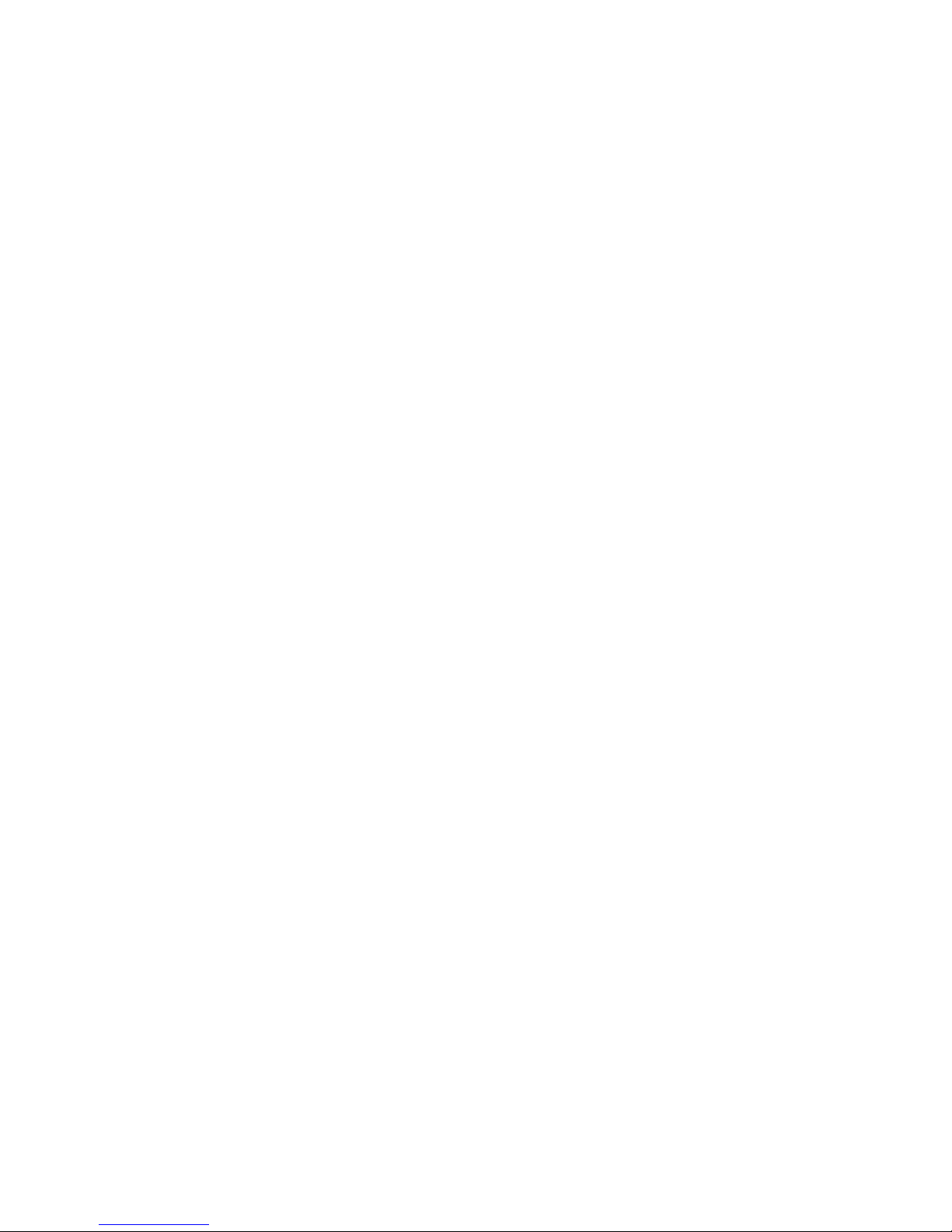
X–12 Administrator’s Guide
scatter. To cause a beam of radiation to diffuse or
disperse.
security paper. Specially formulated paper used
for negotiable documents like checks to prevent
fraud.
separation. The process of separating a color
image into cyan, magenta, yellow, and black, the
primary color components for printing.
separation corona. Th e unit in the printer that
electrically charges paper to attract photoconductor
toner onto the paper. The separation corona has a
thin, electrically charged wire inside a metal tube
with a narrow opening.
separation corona mode. The voltage control
mode for the separation corona. You can adjust the
mode on the printer’s density gauge to resolve print
quality problems by choosing voltage control on,
off, or on or off in response to the environment. See
also
density control panel, density gauge,
separation voltage
.
separation voltage. The ac corona charges
applied in the separation charging unit to prevent
image distortion in low-temperature, low-humidity
environments. See also
separation corona
,
separation corona mode
.
server. See
file server
.
SETUP.EXE file. The file used to run a utility s uch
as the IBM Color Downloader.
side-registration adjustment dial. A dial at the
back of the printer that adjusts the side registration
of the tray 2 paper feeder.
singl e inline m e m ory mod ule (SIMM). A plug-in
memory module holding all the chips needed to add
256K or 1M of random access memory (RAM) to a
computer.
shipping spacers. Any of several kinds of
materials used to secure parts of the printer during
shipping.
side output tray. When open, a tray that receives
printouts faceup. The side output tray holds
approximately 20 sheets of plain paper at 80 g/m
2
.
simplex printing. Printing or reproducing in which
only one side of the page is printed or reproduced.
small computer system interface (SCSI). A
standard for attaching peripheral hardware to
computers.
soft font. A printer font that must be transferred
from a computer’s or printer’s hard disk to the
printer’s random access memory (RAM) before the
printer can use the font. Also called
downloadable
font
.
solenoid. An electrical conductor wound as a
helix with a small pitch or as two or more coaxial
helixes.
solid-color style. A rendering style that maps
unprintable colors to the closest printable colors
when color accuracy is crucial. See also
color-
rendering style
,
photographic rendering
, and
presentation rendering
.
Spooler utility. See
IBM Color Spooler.
spooling. The use of auxiliary storage as buffer
storage to reduce processing delays when
transferring data between peripheral equipment
and the processors of a computer.
spot color. Individual colored inks formulated to
match a specified color exactly. See also
process
color
.
star network. A local area network (LAN) with a
centralized topology and the physical layout of a
star. See also
Ethernet, token-ring network
.
status message. An operator message that you
see on the display panel reporting on the current
state of the printer.
subnet mask. A filter for Internet protocol (IP)
addresses that allows those addresses local to the
network to be visible to the printer.
supplies replacement log. A form provided in the
Operator’s Guide
on which you note printer
supplies you replace and the date and print count at
the time you replace them.
SyQuest. A hard disk with removable media that
is useful for the rapid transfer of large files between
systems.
Page 89

Glossary X–13
T
tagged image file format (TIFF). A bitmapped
graphics format for scanned images of up to 300
dpi.
TCP/IP transmission control protocol/Internet
protocol. The standard used by the Internet for
transmitting information.
telne t . In TCP/IP, an application protocol that
allows a user at one site to access a remote system
as if the user’s computer were locally attached.
Telnet uses TCP as the underlying protocol. See
also
TCP/IP
.
test mode. The operational mode in which the
printer can produce print samples, accept
configuration changes, and control traces.
test page. A page you can print to see samples of
color and grayscale on the printer.
text orientation. The position of text as a
combination of print direction and baseline
direction. See also
orientation
.
thermistor. A semiconductor device whose
electric resistance is dependent on temperature.
token. In a local area network (LAN), a message
or bit pattern that signifies permission to transmit.
The token is passed successively from one
workstation to another to indicate the workstation
temporarily in control of the transmission medium.
See also
token-ring network
.
token-ring network. A local area network (LAN)
with an architecture that combines token-passing
with a hybrid star-and-ring topology. See also
Ethernet, star network, token.
toner. In color printing, the material that forms an
image on paper. Toner adheres to the exposed
areas on the photoconductor drum during the
developing process and is then transferred to the
paper to form the developed image on the paper.
toner cartridge. A cylindrical unit that supplies
the toner for one of the four colors (cyan, magenta,
yellow, and black) used for color printing. Four toner
cartridges fit in the printer’s turret. See also
turret
.
toner cartridge posi tio n m ark. A mark on the
printer’s turret that you use to align with the arrow
on a toner cartridge.
toner projection development. The process in
which, when the area on the printer’s
photoconductor drum cartridge that is irradiated by
the laser beam comes close to the negatively
charged toner on the cylinder, the difference in
potential causes the toner to jump across and
adhere to the drum surface.
topology. The geometric arrangement of nodes
and cable links in a local area network (LAN).
top output tray. When the side output tray is
closed, a tray that receives printouts facedown. The
top output tray holds approximately 20 sheets of
plain paper at 80 g/m
2
.
torque. A force that produces rotation or torsion.
trailing edge. The edge of the paper that goes
into the printer last as it is inserted by the paper
feeder.
transceiver chip. Semiconductor material used
for transmitting and receiving signals.
tra nsfer drum. The part of the printer where a
toned image on the photoconductor drum is
transferred to the paper.
transfer sheet. A special plastic-like material that
surrounds the transfer drum and can maintain an
electrical charge for paper attraction and image
transfer. See also
transf er drum.
transmission control protocol/Int er net pro tocol
(TCP/IP). The standard used by the Internet for
transmitting information.
transparency. An acetate sheet that holds
information to be shown by an overhead projector.
transparency film. See
transparency.
tray. A receptacle to store paper or transparencies
for printing. The printer has three trays: tray 1 used
for paper, tray 2 used for paper, and an auxiliary
tray used for paper and transparencies.
TrueType. A font technology that offers scalable
fonts to Macintosh and Windows systems for
display on monitors and for use on printers.
Page 90

X–14 Administrator’s Guide
turret. A rotating device in the printer that
positions a selected toner cartridge for transferring
toner to the photoconductor drum.
turret rotation knob. The knob on the printer’s
turret that you push and turn to replace a toner
cartridge.
U
universal paper cassette. A receptacle that fits
into the printer’s tray 1 paper feeder or optional tray
2 paper feeder. The universal paper cassette
accepts Letter, Legal, A4, and JIS B5 paper sizes,
and holds about 250 sheets (at 80 g/m
2
) of plain
paper.
used-toner bottle. A bottle on the inside of the
printer’s front door that receives excess toner not
fused during the print cycle.
V
vector. Absolute coordinate points and lines in
space. PostScript files can hold vector graphics
(also called
object-oriented artwork
). Vector files
are converted to rasters in a raster image processor
(RIP) during printing, giving the vector graphics
device independence.
vector image. Graphics created on computers in
which the pixels are defined mathematically as lines
or curves between points. Graphics created in
illustration and page layou t appli catio ns are also
vector images.
W
warning message. An operator message that
causes the Attention light to flash to alert you to an
upcoming problem. You press ENTER to see the
message on the display panel. See also
error
messag e
,
status message
.
wire cleaner. A small metal tool stored inside the
printer and used to clean the separation corona
wire and the window of the density detection
sensor.
workstation. In a local area network (LAN), a
desktop computer that runs application programs
and serves as an access point to shared network
resources.
Z
zone. In a local area network (LAN), a subgroup of
networked workstations set aside and named by
the network administrator to be treated as a group.
Page 91

Copyright IBM Corp. 1996 Index X–15
Numerics
16-MB configuration 1–1
features 1–1
performance 1–1
32- and 48-MB configuration
performance 1–3
queueing, spooling, job storage, security 1–2
68x3949, IBM cable 5–2
A
abbreviations X–1
acronyms X–1
AIX netw ork
attaching servers in 5–2
configurations for TCP/IP 5–3
configuring 5–1
integrating printer into 5–1
integration requirements 5–1
running Ethernet, overview 5–3
server configuration overview 5–3
token-ring net work s with
attaching printer using a protocol adapter 5–1
AIX on token-ring, parallel-attatching to the printer
5–1
Appletalk device
installing printer driver on W indow s NT ser ver
3–4
AppleTalk Network Services, adding
Windows NT server, adding AppleTalk Network
Services 3–4
B
bindery context, Novell NetWare
setting 2–4
supported by the printer 2–4
C
cable, recommended parallel 5–2
calibrator, color 1–4
configuration
16-MB 1–1
32- and 64-MB 1–2
configuration overviews
AIX networks 5–3
AIX servers 5–3
end-user PC 5–3, 5–4
printer configuration for TCP/IP printing 5–3
workstation 5–4
Create Printer 3–5, 3–7
Customer CD-ROM
sharing from a NetWare server 2–7
customer CD-ROM
sharing from Windows NT server 3–8
D
Direct queue 1–3
E
edition notice ii
enabling the Hold queue
Hold queue
enabling 6–13
environments required for
Novell NetWare integration 2–1
Windows NT integration 3–1
Ethernet
in AIX networks 5–3
Novell NetWare network 2–1
F
features
16-MB configuration 1–1
frame type
NetWare 2–1, 2–4
G
glossary X–3
Index
Page 92
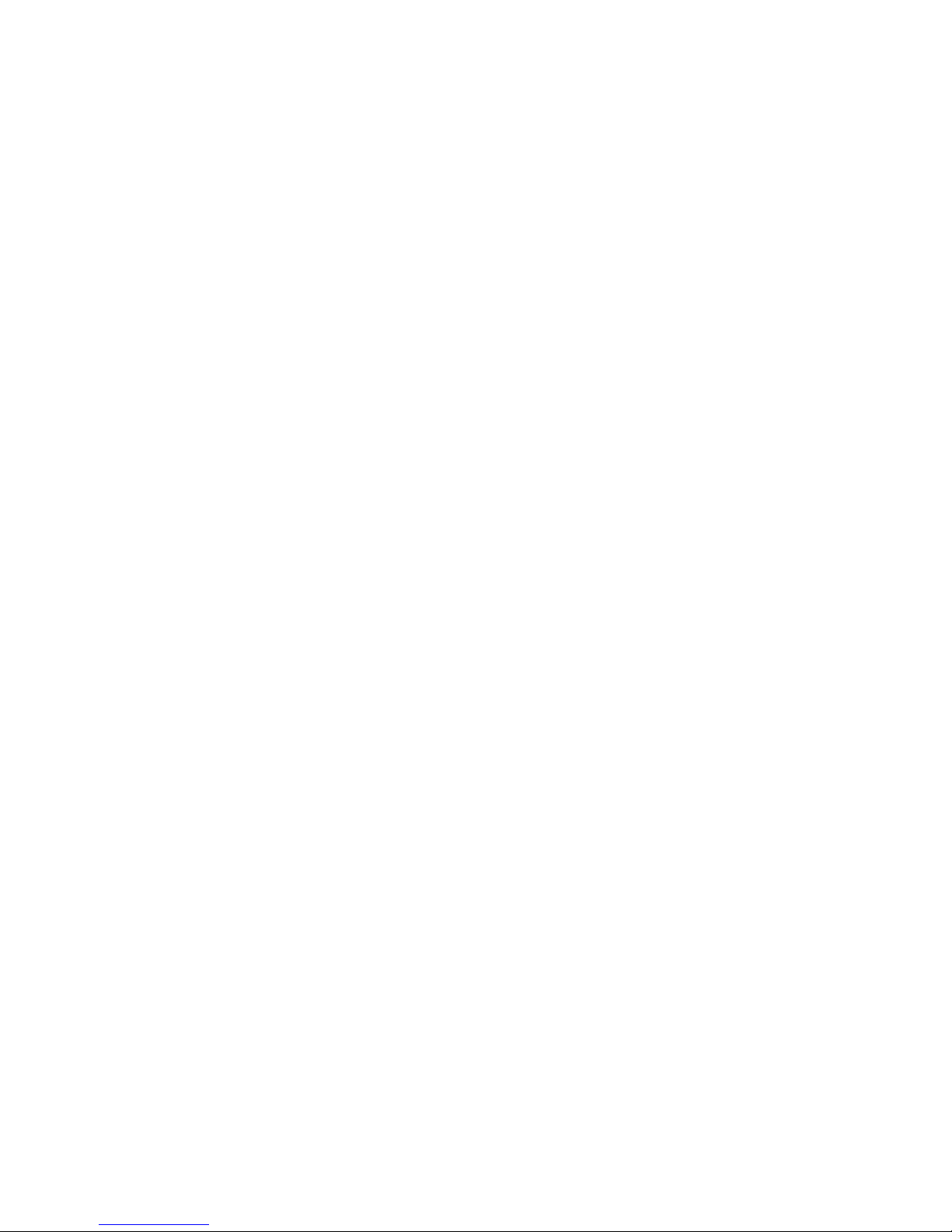
X–16 Administrator’s Guide
H
Hold queue 1–3, 6–13
disabling, suggestions for 5–3
hold queue
using with Novell NetWare 2–5
I
IBM Network Color Printer
integrating into AIX networks 5–1
integrating into Windows NT networks 3–1
introducing the IBM network color printer 1–1
M
Macintosh
configuring to share files 4–2
Macintosh network
configuring 4–1
N
NetWare
File Server 2–6
Print Console 2–6
Print Server 2–6
setting bindery context 2–4
NetWare server
sharing the Customer CD-ROM 2–7
NetWare server on Token-Ring
parallel-attaching 2–2
NetWare server on token-ring
protocol adapter 2–1
network configuration
Windows NT, overvew 3–2
network setup 6–18
Novell NetWare
creating a print server 2–5
Novell NetWare network
Also see NetWare 2–1
configuration overview 2–3
configuring 2–1
system requirements 2–1
token-ring net work s with
attaching printer by parallel attachment 2–2
attaching printer using protocol adapter 2–1
Novell NetWare server
configuring 2–3
hold queue 2–5
Novell NetWare server, creating print queues 2–5
O
overview of Novell NetWare network configuration
2–3
P
parallel cable, recommended 5–2
parallel port, connecting to Windows NT server 3–2
parallel port, using for printer attachment to network
5–2
parallel-attaching
NetWare server on Token-Ring 2–2
PCONSOLE 2–6
performance
16-MB configuration 1–1
32- and 48-MB configuration 1–3
Print queue 1–2
print queues
creating, i n Novell NetWare 2– 5
print server, creating for Novell NetWare 2–5
Printed queue 1–2
printer
16-MB configuration 1–1
32- and 48-MB configuration 1–2
introducing 1–1
pri nter driver
installing as Appletalk device on Windows NT 3–4
printer driver, installing as a TCP/IP device on Win-
dows NT 3–7
printer driver, installing using AppleTalk Services in
Windows NT 3–5
printer name, default 3–5, 3–7
protocol adapter
for Novell NetWare 2–1
protocol adapter, using for printer attachment 5–1
protocol adapter, Windows NT on token ring 3–1
protocols, network
multiple enabled 6–19
Q
queue
Direct 1–3
Hold 1–3
Print 1–2
Printed 1–2
S
servers
AIX, attaching 5–2
Windows NT 3–1
setup
Page 93
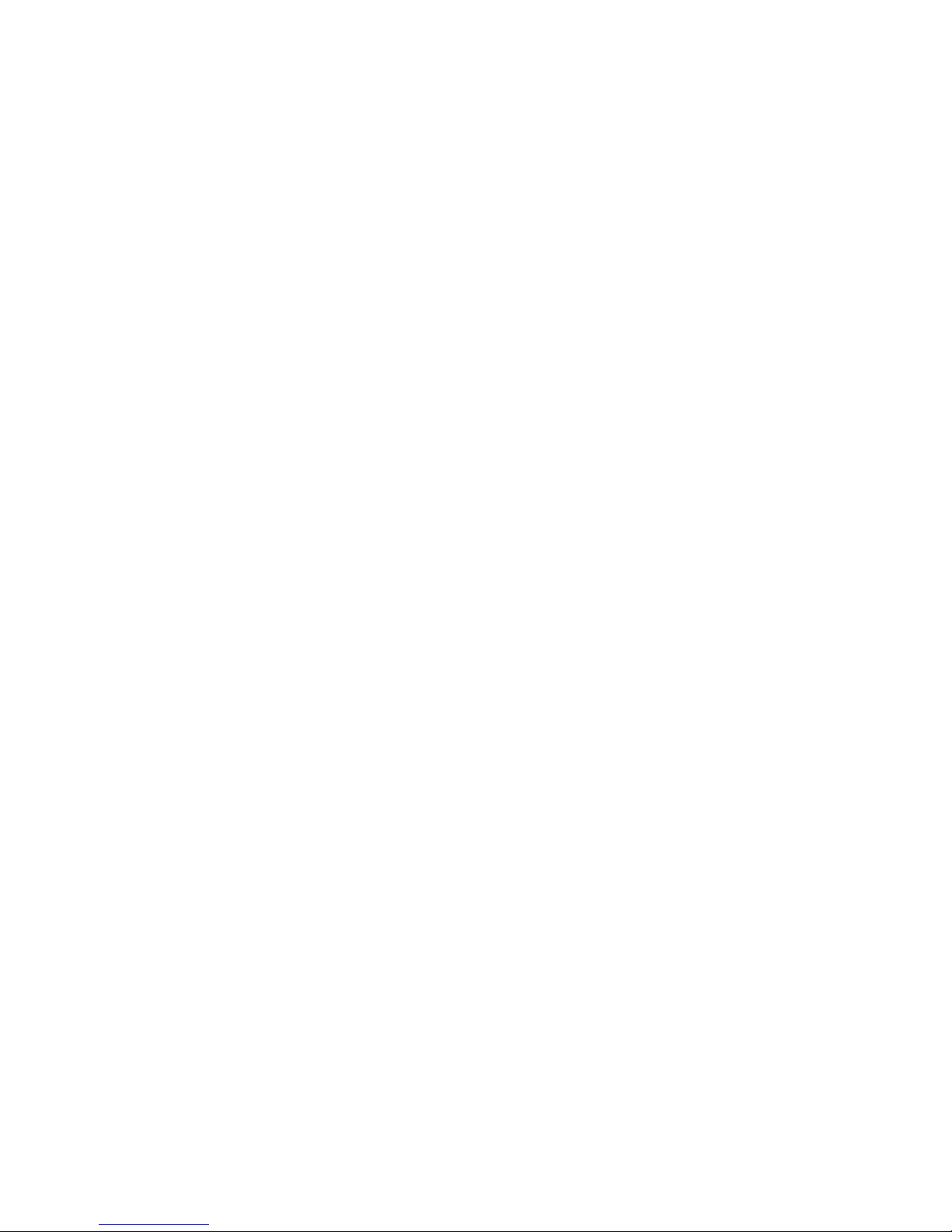
Index X–17
network setup 6–18
setup menus
accessing 6–3
spooler, color 1–4
system requirements
for AIX integration 5–1
integrating Windows NT network environments
3–1
Novell NetWare network 2–1
Windows NT 3–1
T
TCP/IP
address, for configuring in AIX 5–3
device
installing prin ter dr iv er in Win dows NT 3–7
printing with in AIX environments 5–3
token-ring
Novell NetWare network 2–1
protocol adapter, Novell NetWare 2–1
token-ring network, using with Windows NT 3–1
token-ring, AIX
parallel-attaching server to printer 5–1
U
utilities
calibrator, color 1–4
spooler, color 1–4
W
Windows NT
adding Services for Macintosh to server 3–4
network configuration overview 3–2
setting up client 3–6, 3–7
setting up server 3–2
system requirements 3–1
Windows NT network
configuring 3–1
on token-ring
parallel-attaching server to printer 3–2
protocol adapter 3–1
WIndows NT server
token-ring net work 3–1
Windows NT server
configuring 3–3
installing prin ter dr iv er as Appletalk device 3–4
installing prin ter dr iv er as TCP/ I P dev ic e 3– 7
installing prin ter dr iv er us ing AppleTalk Serv ic es
3–5
parallel port 3–2
protocol adapter 3–1
sharing customer CD-ROM 3–8
Page 94

X–18 Administrator’s Guide
