Page 1

NetVista
™
User Guide
A60 Type 6838
A60i Type 6848
Page 2

Page 3

NetVista
™
User Guide
A60 Type 6838
A60i Type 6848
Page 4

Note
Before using this information and the product it supports, be sure to read the “Safety Information” on page v and
“Appendix E. Notices and trademarks” on page 45.
First Edition (October 2000)
© Copyright International Business Machines Corporation 2000. All rights reserved.
US Government Users Restricted Rights – Use, duplication or disclosure restricted by GSA ADP Schedule Contract
with IBM Corp.
Page 5

Contents
Safety Information ..........v
Lithium battery notice ...........vi
Modem safety information .........vi
Laser compliance statement .........vii
About this book ...........ix
How this book is organized .........ix
Information resources ...........x
Chapter 1. Overview .........1
Identifying your computer..........1
Features ................2
Specifications ..............4
Available options .............6
Tools required ..............6
Handling static-sensitive devices........6
Chapter 2. Installing external options . . 9
Locating the connectors on the front of your
computer ...............9
Locating the connectors on the rear of your
computer ...............10
High-performance video adapter ......11
High-performance audio adapter ......11
ADSL modem ............12
Home PNA network adapter .......12
Obtaining device drivers ..........13
Chapter 3. Installing internal options 15
Removing the cover ...........15
Locating components ...........16
Installing options on the system board .....16
Accessing the system board ........16
Identifying parts on the system board ....16
Installing memory ...........17
Installing adapters ...........19
Installing internal drives ..........21
Drive specifications...........21
Power and signal cables for internal drives . . . 22
Installing internal drives in bays 1, 2, and 3 . . 24
Installing internal drives in bays 4, 5, 6, and 7 . . 25
Installing a security U-bolt .........28
Replacing the cover and connecting the cables. . . 29
Chapter 4. Updating the computer
configuration ............31
Verifying that an option is installed correctly . . . 31
Configuring PCI adapters .........32
Configuring startup devices .........32
Erasing a lost or forgotten password (clearing
CMOS)................32
Appendix A. Changing the battery . . . 35
Appendix B. Updating System
Programs .............37
System programs ............37
Recovering from a POST/BIOS update failure . . . 37
Appendix C. System address maps . . 39
System memory map ...........39
I/O address map ............39
DMA I/O address map ..........41
Appendix D. Interrupt request and
direct memory access channel
assignments ............43
Appendix E. Notices and trademarks 45
Television output notice ..........45
Trademarks ..............46
Index ...............47
© Copyright IBM Corp. 2000 iii
Page 6

iv User Guide
Page 7

Safety Information
DANGER
Electrical current from power, telephone, and communication cables is
hazardous.
To avoid a shock hazard:
v Do not connect or disconnect any cables or perform installation, maintenance,
or reconfiguration of this product during an electrical storm.
v Connect all power cords to a properly wired and grounded electrical outlet.
v Connect to properly wired outlets any equipment that will be attached to this
product.
v When possible, use one hand only to connect or disconnect signal cables.
v Never turn on any equipment when there is evidence of fire, water, or
structural damage.
v Disconnect the attached power cords, telecommunications systems, networks,
and modems before you open the device covers, unless instructed otherwise
in the installation and configuration procedures.
v Connect and disconnect cables as described in the following table when
installing, moving, or opening covers on this product or attached devices.
To connect:
1. Turn everything OFF.
2. First, attach all cables to devices.
3. Attach signal cables to connectors.
4. Attach power cords to outlet.
5. Turn device ON.
To disconnect:
1. Turn everything OFF.
2. First, remove power cords from outlet.
3. Remove signal cables from connectors.
4. Remove all cables from devices.
DANGER
Le courant électrique provenant de l’alimentation, du téléphone et des câbles de
transmission peut présenter un danger.
Pour éviter tout risque de choc électrique :
v Ne manipulez aucun câble et n’effectuez aucune opération d’installation,
d’entretien ou de reconfiguration de ce produit au cours d’un orage.
v Branchez tous les cordons d’alimentation sur un socle de prise de courant
correctement câblé et mis à la terre.
v Branchez sur des socles de prise de courant correctement câblés tout
équipement connecté à ce produit.
v Lorsque cela est possible, n’utilisez qu’une seule main pour connecter ou
déconnecter les câbles d’interface.;
v Ne mettez jamais un équipement sous tension en cas d’incendie ou
d’inondation, ou en présence de dommages matériels.
v Avant de retirer les carters de l’unité, mettez celle-ci hors tension et
déconnectez ses cordons d’alimentation, ainsi que les câbles qui la relient aux
© Copyright IBM Corp. 2000 v
Page 8

réseaux, aux systèmes de té lécommunication et aux modems (sauf instruction
contraire mentionnée dans les procédures d’installation et de configuration).
v Lorsque vous installez, que vous déplacez, ou que vous manipulez le présent
produit ou des périphériques qui lui sont raccordés, reportez-vous aux
instructions ci-dessous pour connecter et déconnecter les différents cordons.
Connexion:
1. Mettez les unités hors tension.
2. Commencez par brancher tous les
cordons sur les unités.
3. Branchez les câbles d’interface sur des
connecteurs.
4. Branchez les cordons d’alimentation sur
des prises.
5. Mettez les unités sous tension.
Déconnexion:
1. Mettez les unités hors tension.
2. Débranchez les cordons d’alimentation
des prises.
3. Débranchez les câbles d’interface des
connecteurs.
4. Débranchez tous les câbles des unités.
Lithium battery notice
CAUTION:
Danger of explosion if battery is incorrectly replaced.
When replacing the battery, use only IBM Part Number 33F8354 or an equivalent
type battery recommended by the manufacturer. The battery contains lithium
and can explode if not properly used, handled, or disposed of.
Do not:
v Throw or immerse into water
v Heat to more than 100°C (212°F)
v Repair or disassemble
Dispose of the battery as required by local ordinances or regulations.
ATTENTION
Danger d’explosion en cas de remplacement incorrect de la batterie.
Remplacer uniquement par une batterie IBM de type ou d’un type équivalent
recommandé par le fabricant. La batterie contient du lithium et peut exploser en
cas de mauvaise utilisation, de mauvaise manipulation ou de mise au rebut
inappropriée.
Ne pas :
v Lancer ou plonger dans l’eau
v Chauffer à plus de 100°C (212°F)
v Réparer ou désassembler
Mettre au rebut les batteries usagées conformément aux règlements locaux.
Modem safety information
To reduce the risk of fire, electrical shock, or injury when using telephone
equipment, always follow basic safety precautions, such as:
v Never install telephone wiring during a lightning storm.
vi User Guide
Page 9

v Never install telephone jacks in wet locations unless the jack is specifically
designed for wet locations.
v Never touch uninsulated telephone wires or terminals unless the telephone line
has been disconnected at the network interface.
v Use caution when installing or modifying telephone lines.
v Avoid using a telephone (other than a cordless type) during an electrical storm.
There may be a remote risk of electric shock from lightning.
v Do not use the telephone to report a gas leak in the vicinity of the leak.
Consignes de sécurité relatives au modem
Lors de l’utilisation de votre matériel téléphonique, il est important de respecter les
consignes ci-après afin de réduire les risques d’incendie, d’électrocution et d’autres
blessures :
v N’installez jamais de cordons téléphoniques durant un orage.
v Les prises téléphoniques ne doivent pas être installées dans des endroits
humides, excepté si le modèle a été conçu à cet effet.
v Ne touchez jamais un cordon téléphonique ou un terminal non isolé avant que
la ligne ait été déconnectéeduréseau téléphonique.
v Soyez toujours prudent lorsque vous procédez à l’installation ou à la
modification de lignes téléphoniques.
v Si vous devez téléphoner pendant un orage, pour éviter tout risque de choc
électrique, utilisez toujours un téléphone sans fil.
v En cas de fuite de gaz, n’utilisez jamais un téléphone situéàproximité de la
fuite.
Laser compliance statement
Some IBM Personal Computer models are equipped from the factory with a
CD-ROM drive or a DVD-ROM drive. CD-ROM drives and DVD-ROM drives are
also sold separately as options. CD-ROM drives and DVD-ROM drives are laser
products. These drives are certified in the U.S. to conform to the requirements of
the Department of Health and Human Services 21 Code of Federal Regulations
(DHHS 21 CFR) Subchapter J for Class 1 laser products. Elsewhere, these drives
are certified to conform to the requirements of the International Electrotechnical
Commission (IEC) 825 and CENELEC EN 60 825 for Class 1 laser products.
When a CD-ROM drive or a DVD-ROM drive is installed, note the following
handling instructions.
CAUTION:
Use of controls or adjustments or performance of procedures other than those
specified herein might result in hazardous radiation exposure.
Removing the covers of the CD-ROM drive or DVD-ROM drive could result in
exposure to hazardous laser radiation. There are no serviceable parts inside the
CD-ROM drive or DVD-ROM drive. Do not remove the drive covers.
Some CD-ROM drives and DVD-ROM drives contain an embedded Class 3A or
Class 3B laser diode. Note the following statement.
Safety Information vii
Page 10

DANGER
Laser radiation when open. Do not stare into the beam, do not view directly with optical
instruments, and avoid direct exposure to the beam.
DANGER:
Certains modèles d’ordinateurs personnels sont équipésd’origine d’une unité de
CD-ROM ou de DVD-ROM. Mais ces unités sont également vendues séparément
en tant qu’options. L’unité de CD-ROM/DVD-ROM est un appareil à laser. Aux
État-Unis, l’unité de CD-ROM/DVD-ROM est certifiée conforme aux normes
indiquées dans le sous-chapitre J du DHHS 21 CFR relatif aux produits à laser de
classe 1. Dans les autres pays, elle est certifiée être un produit à laser de classe 1
conforme aux normes CEI 825 et CENELEC EN 60 825.
Lorsqu’une unité de CD-ROM/DVD-ROM est installée, tenez compte des
remarques suivantes:
ATTENTION: Pour éviter tout risque d’exposition au rayon laser, respectez les
consignes de réglage et d’utilisation des commandes, ainsi que les procédures
décrites.
L’ouverture de l’unité de CD-ROM/DVD-ROM peut entraîner un risque
d’exposition au rayon laser. Pour toute intervention, faites appel à du personnel
qualifié.
Certaines unités de CD-ROM/DVD-ROM peuvent contenir une diode à laser de
classe 3A ou 3B. Tenez compte de la consigne qui suit:
DANGER
Rayonnement laser lorsque le carter est ouvert. Évitez toute exposition directe des yeux
au rayon laser. Évitez de regarder fixement le faisceau ou de l’observer à l’aide
d’instruments optiques.
viii User Guide
Page 11

About this book
This publication provides instructions for installing most options into your
NetVista™computer. This publication also includes an overview of computer
features, locating connectors, and updating configuration settings.
How this book is organized
This book contains the following chapters and appendixes:
v “Chapter 1. Overview“ provides an introduction to the computer specifications
and the options that are available for your computer.
v “Chapter 2. Installing external options“ provides information to orient you to the
connectors on your computer and instructions for installing external options and
peripheral devices.
v “Chapter 3. Installing internal options“ provides instructions for removing the
cover and installing hard disk drives, memory, and adapters in your computer.
v “Chapter 4. Updating the computer configuration“ provides instructions for
updating the computer configuration, installing device drivers, and erasing a
lost or forgotten password.
v “Appendix A. Changing the battery“ provides instructions to help you change
the battery if you need to.
v “Appendix B. Updating System Programs“ provides instructions to help you
update your system programs.
v “Appendix C. System address maps“ provides information for programmers
describing the address maps of the computer.
v “Appendix D. Interrupt request and direct memory access channel assignments“
provides information about the interrupt and direct memory access channel
assignments.
v “Appendix E. Notices and trademarks“ contains notice and trademark
information.
© Copyright IBM Corp. 2000 ix
Page 12

Information resources
Access IBM, on your desktop, provides a link to more information about your
computer.
If you have Internet access, the most up-to-date manuals for your computer are
available from the World Wide Web. To access this information, point your browser
to:
http://www.ibm.com/pc/support
Type your machine type and model number in the Quick Path field, and click Go.
x User Guide
Page 13

Chapter 1. Overview
Adding hardware options to your NetVista computer is an easy way to increase its
capabilities. Instructions for installing external and internal options are included in
this publication. When adding an option, use these instructions along with the
instructions that come with the option.
This chapter provides a brief introduction to the options and features that are
available for your computer. Also, important information about required tools,
electrical safety, and static-sensitive devices is included.
Important
Before you install any option, read “Safety Information” on page v. These
precautions and guidelines will help you work safely.
See Access IBM for general information about the use, operation, and maintenance
of your computer. Access IBM also contains information to help you solve
problems and get repair service or other technical assistance.
Identifying your computer
To properly install options, you will need to know the model of your computer.
The best way to identify your computer is by the machine type/model number.
The machine type/model number indicates the various features of the computer,
such as the type of microprocessor and the number of drive bays. You can find this
number on the small label on the front of your computer. An example of the
machine type/model number is 6838-xxx.
© Copyright IBM Corp. 2000 1
Page 14

Features
This section provides an overview of the computer features, preinstalled software,
and specifications.
Not all models come with all features that are summarized here.
Microprocessor
Intel
®
Pentium™4 with 256 KB of internal L2 cache memory and MMX™technology
Memory
v Support for Rambus in-line memory modules (RIMMs)
– 2.5 V, synchronous, 184-pin, unbuffered, 133 MHz nonparity Rambus dynamic
random access memory (RDRAM)
– 64 MB, 128 MB, 256 MB, and 512 MB RIMMs (when available)
– A maximum of 2 GB of memory
– RIMM heights of 38.1 mm (1.5 inches)
v 512 KB flash memory for system programs
Internal drives
v 3.5-inch, 1.44 MB diskette drive
v Internal hard disk drive
v EIDE CD drive or DVD drive (some models)
Video controller
v Dynamic video memory technology
v High-performance accelerated graphics port (AGP) adapter
Audio subsystem
16-bit integrated Sound Blaster Pro compatible audio subsystem
Connectivity
v 10/100 Mbps Ethernet adapter that supports the Wake on LAN
®
features (some
models)
v Modem (some models)
System management features
v Remote Program Load (RPL) and Dynamic Host Configuration Protocol (DHCP)
v Wake on LAN (requires Wake on LAN-supported network adapter)
v Wake on Ring (in the BIOS Setup Utility program, this feature is called Serial
Port Ring Detect for an external modem and Modem Ring Detect for an internal
modem)
v Wake on Alarm
v Remote Administration (the ability to update POST and BIOS over the network)
v Automatic power-on startup
v System Management (SM) BIOS and SM software
v Ability to store POST hardware test results
Input/output features
v 25-pin, Extended Capabilities Port (ECP)/Extended Parallel Port (EPP)
2 User Guide
Page 15

v Two 9-pin serial connectors
v Four 4-pin, USB connectors
v Mouse connector
v Keyboard connector
v Ethernet connector
v Monitor connector (on AGP adapter)
v Three audio connectors (line in, line out, and microphone)
Expansion
v Seven drive bays
v Five PCI expansion slots
v One AGP expansion slot
Power
v 340 W power supply with manual voltage selection switch
v Automatic 50/60 Hz input frequency switching
v Advanced Power Management support
v Advanced Configuration and Power Interface (ACPI) support
Security features
v Power-on and administrator passwords
v Support for the addition of a U-bolt and lockable cable
v Startup sequence control
v Startup without diskette drive, keyboard, or mouse
v Unattended start mode
v Diskette and hard disk I/O control
v Serial and parallel port I/O control
v Security profile by device
IBM preinstalled software
Your computer might come with preinstalled software. If it does, an operating
system, device drivers to support built-in features, and other support programs are
included.
Operating systems (supported)
v Microsoft
®
Windows®Millennium Edition (Me)
v Microsoft Windows 2000 Professional
Operating systems (tested for compatibility)
1
v Microsoft Windows 95
v Microsoft Windows 98 Second Edition
v Microsoft Windows NT
®
Version 3.51
v Microsoft Windows NT Workstation Version 4.0
v DOS 2000
1. The operating systems listed here are being tested for compatibility at the time this publication goes to press. Additional
operating systems might be identified by IBM as compatible with your computer following the publication of this booklet.
Corrections and additions to this list are subject to change. To determine if an operating system has been tested for compatibility,
check the Web site of the operating system vendor.
Chapter 1. Overview
3
Page 16

v DOS Version 7.0
v IBM OS/2
®
Warp Connect 3.0
v IBM OS/2 Warp 4.0
v IBM OS/2 LAN Server 3.0 and 4.0
v Linux: Red Hat, Caldera, SuSE, and Turbo Linux
Specifications
This section lists the physical specifications for the NetVista computer. Your
computer has five 32-bit PCI expansion slots, one AGP slot, and seven drive bays.
Note: The computer is classified as a Class A or Class B digital device. See the
Quick Reference for further information about this classification.
4 User Guide
Page 17

Dimensions
Height: 165 mm (6.5 in.)
Width: 445 mm (17.5 in.)
Depth: 499 mm (19.6 in.)
Weight
Minimum configuration as shipped: 14.0 kg (30 lb)
Maximum configuration: 17.3 kg (38.0 lb)
Environment
Air temperature:
System on: 10° to 35° C (50° to 95° F)
System off: 10° to 43° C (50° to 110° F)
Maximum altitude: 2134 m (7000 ft)
Note: The maximum altitude, 2134 m (7000 ft), is
the maximum altitude at which the specified air
temperatures apply. At higher altitudes, the
maximum air temperatures are lower than those
specified.
Humidity:
System on: 8% to 80%
System off: 8% to 80%
Electrical input
Input voltage:
Low range:
Minimum: 90 V ac
Maximum: 137 V ac
Input frequency range: 57–63 Hz
Voltage switch setting: 115 V ac
High range:
Minimum: 180 V ac
Maximum: 265 V ac
Input frequency range: 47–53 Hz
Voltage switch setting: 230 V ac
Input kilovolt-amperes (kVA) (approximate):
Minimum configuration as shipped: 0.08 kVA
Maximum configuration: 0.3 kVA
Note: Power consumption and heat output vary
depending on the number and type of optional
features installed and the power-management
optional features in use.
Heat output (approximate) in British thermal units (Btu)
per hour:
Minimum configuration: 240 Btu/hr (75 watts)
Maximum configuration: 940 Btu/hr (275 watts)
Airflow
Approximately 0.34 cubic meters per minute (12 cubic
feet per minute) maximum
Acoustical noise-emission values
Average sound-pressure levels:
At operator position:
Idle: 38 dBA
Operating: 43 dBA
At bystander position-1meter (3.3 ft):
Idle: 33 dBA
Operating: 37 dBA
Declared (upper limit) sound-power levels:
Idle: 4.8 bels
Operating: 5.1 bels
Note: These levels were measured in controlled
acoustical environments according to the procedures
specified by the American National Standards
Institute (ANSI) S12.10 and ISO 7779 and are reported
in accordance with ISO 9296. Actual sound-pressure
levels in a given location might exceed the average
values stated because of room reflections and other
nearby noise sources. The declared sound-power
levels indicate an upper limit, below which a large
number of computers will operate.
Chapter 1. Overview 5
Page 18

Available options
The following are some available options:
v External options
– Parallel port devices, such as printers and external drives
– Serial port devices, such as external modems and digital cameras
– Audio devices, such as external speakers for the sound system
– USB devices, such as printers and scanners
– Security U-bolt
– Monitor
v Internal options
– System memory, called Rambus in-line memory modules (RIMMs)
– Adapters
- Peripheral component interconnect (PCI) adapters
- Accelerated graphics port (AGP) adapters
– Internal drives
- CD drive or DVD drive
- Hard disk
- Diskette drives and other removable media drives
For the latest information about available options, see the following World Wide
Web pages:
v http://www.ibm.com/pc/us/options/
v http://www.ibm.com/pc/support/
You can also obtain information by calling the following telephone numbers:
v Within the United States, call 1-800-IBM-2YOU (1-800-426-2968), your IBM
reseller, or IBM marketing representative.
v Within Canada, call 1-800-565-3344 or 1-800-465-7999.
v Outside the United States and Canada, contact your IBM reseller or IBM
marketing representative.
Tools required
To install some options in your computer, you might need a flat-blade screwdriver.
Additional tools might be needed for certain options. See the instructions that
come with the option.
Handling static-sensitive devices
Static electricity, although harmless to you, can seriously damage computer
components and options.
When you add an option, do not open the static-protective package containing the
option until you are instructed to do so.
When you handle options and other computer components, take these precautions
to avoid static electricity damage:
v Limit your movement. Movement can cause static electricity to build up around
you.
6 User Guide
Page 19

v Always handle components carefully. Handle adapters and memory modules by
the edges. Never touch any exposed circuitry.
v Prevent others from touching components.
v When you install a new option, touch the static-protective package containing
the option to a metal expansion-slot cover or other unpainted metal surface on
the computer for at least two seconds. This reduces static electricity in the
package and your body.
v When possible, remove the option and install it directly in the computer without
setting the option down. When this is not possible, place the static-protective
package that the option came in on a smooth, level surface and place the option
on it.
v Do not place the option on the computer cover or other metal surface.
Chapter 1. Overview 7
Page 20

8 User Guide
Page 21

Chapter 2. Installing external options
This chapter shows the various external connectors on your computer to which
you can attach external options, such as external speakers, a printer, or a scanner.
For some external options, you must install additional software in addition to
making the physical connection. When adding an external option, use the
information in this chapter to identify the required connector, and then use the
instructions that come with the option to help you make the connection and install
any software or device drivers that are required for the option.
Important
Before you install or remove any option, read “Safety Information” on page v.
These precautions and guidelines will help you work safely.
Locating the connectors on the front of your computer
The following illustration shows the location of the connectors on the front of the
computer.
1CD-ROM headphone connector
2Front USB connector 1
3Front USB connector 2
© Copyright IBM Corp. 2000 9
Page 22

Locating the connectors on the rear of your computer
The following illustration shows the location of the connectors on the rear of the
computer. Your computer might not have all of the connectors shown here.
1
1
2
2
1Power connector 9 LEDs
2Mouse connector 10Ethernet connector
3Keyboard connector 11Microphone connector
4USB connector 3 12Audio line out connector
5USB connector 4 13Audio line in connector
6Serial connector 1 14AGP slot
7Parallel connector 15PCI slots
8Serial connector 2
Note: The connectors on the rear of the computer have color-coded icons to help
you to determine where to connect the cables on your computer.
Connector Description
Mouse connector Used to attach a mouse, trackball, or other pointing device that uses a standard
mouse connector.
Keyboard connector Used to attach a keyboard that uses a standard keyboard connector.
USB connectors Used to attach a device that requires a Universal Serial Bus (USB) connection, such
as a USB scanner or USB printer. If you have more than four USB devices, you can
purchase a USB hub, which you can use to connect additional USB devices.
Serial connectors Used to attach an external modem, serial printer, or other device that uses a 9-pin
serial connector.
Parallel connector Used to attach a parallel printer, parallel scanner, or any other device that requires a
25-pin parallel connection.
10 User Guide
Page 23

Connector Description
Ethernet connector Used to attach an Ethernet cable that uses an Ethernet connector.
Note: To operate the computer within FCC Class A or Class B limits, use a category
5 Ethernet cable.
Microphone connector Used to attach a microphone to your computer when you want to record voice or
other sounds on the hard disk if you use speech-recognition software.
Audio line out connector Used to send audio signals from the computer to external devices, such as powered
stereo speakers (speakers with built-in amplifiers), headphones, multimedia
keyboards, or the audio line in connector on a stereo system or other external
recording device.
Note: The internal speaker in your computer is disabled when external speakers are
connected to the audio line out connector on your computer.
Audio line in connector Used to receive audio signals from an external audio device, such as a stereo system.
When you attach an external audio device, a cable is connected between the audio
line out connector of the device and the audio line in connector of the computer.
High-performance video adapter
Some models come with a high-performance AGP video adapter.
Connector Description
1 S-Video connector Used to attach a television set that has an S-Video connector. The
S-Video cable (required to connect the television set to the adapter) is a
separately purchased item.
2 Digital video interface (DVI) connector Used to attach a digital monitor. This connector provides the signals
that are necessary to support the Display Power Management
Signaling (DPMS) standard.
3 Monitor converter Used to attach an analog SVGA monitor to the AGP DVI connector.
High-performance audio adapter
If this adapter is installed, the MIDI/joystick, audio line out, microphone, and
audio line in connectors on the system board are disabled. This disablement
feature applies to this audio adapter only. The internal speaker of the computer is
also disabled during normal operation. You must use external speakers or
headphones for audio.
Chapter 2. Installing external options 11
Page 24

The following illustration shows the connectors on the high-performance audio
adapter that comes with some models.
Connector Description
1 MIDI/joystick connector Used to attach a joystick, gamepad, or a musical instrument digital interface
(MIDI) device such as a MIDI keyboard.
2 Audio line out connector Used to send audio signals from the computer to external devices, such as
powered stereo speakers (speakers with built-in amplifiers), headphones,
multimedia keyboards, or the audio line in connector on a stereo system or other
external recording device.
3 Microphone connector Used to attach a microphone to your computer when you want to record voice or
use other speech-recognition software.
4 Audio line in connector Used to receive audio signals from an external audio device, such as a stereo
system. When you attach an external audio device, run the cable between the
audio line out connector of the device and the audio line in connector of the
computer.
ADSL modem
Some models have an asymmetric digital subscriber line (ADSL) modem for
high-speed communication. To use an ADSL modem, you must have the correct
telephone wiring in your home or office, and you must be enrolled with an ADSL
service provider.
Depending on how your home or office is wired, the ADSL modem uses either
wires 2 and 5 or wires 3 and 4 of the telephone-line wall connector. Refer to the
label on the back of the ADSL modem, and set the switch on the back of the ADSL
modem to match the wiring scheme. If you do not know which wiring scheme to
use, contact your ADSL service provider.
Home PNA network adapter
Some models have a Home Phoneline Network Alliance network adapter with an
integrated V.90 modem. In addition to its modem function, this adapter enables
you to use the telephone wiring in your home for peer-to-peer networking. To use
the Home PNA Network adapter, you must install the Intel AnyPoint
™
software
from the Software Selections CD. Each computer on the home PNA network must
have a PNA network adapter and the associated software installed. For
information about using the PNA network adapter or the AnyPoint software, refer
to the AnyPoint documentation (provided with models that come with PNA
network adapters only).
Connect each computer on a home PNA network directly to a telephone-line wall
connector. If you have more computers than telephone-line wall connectors in a
room, use a telephone splitter at the wall connector.
Actual network transfer speeds depend on many factors, such as home wiring
configuration, and are often less than the maximum possible.
12 User Guide
Page 25

Some Internet service provider (ISP) accounts do not allow Internet sharing or they
charge extra for it. Your ISP access agreement might require you to have more than
one account. Check your ISP access agreement for more information.
Obtaining device drivers
You can obtain device drivers for operating systems that are not preinstalled at
http://www.ibm.com/pc/support/ on the World Wide Web. Installation
instructions are provided in README files with the device driver files.
Chapter 2. Installing external options 13
Page 26
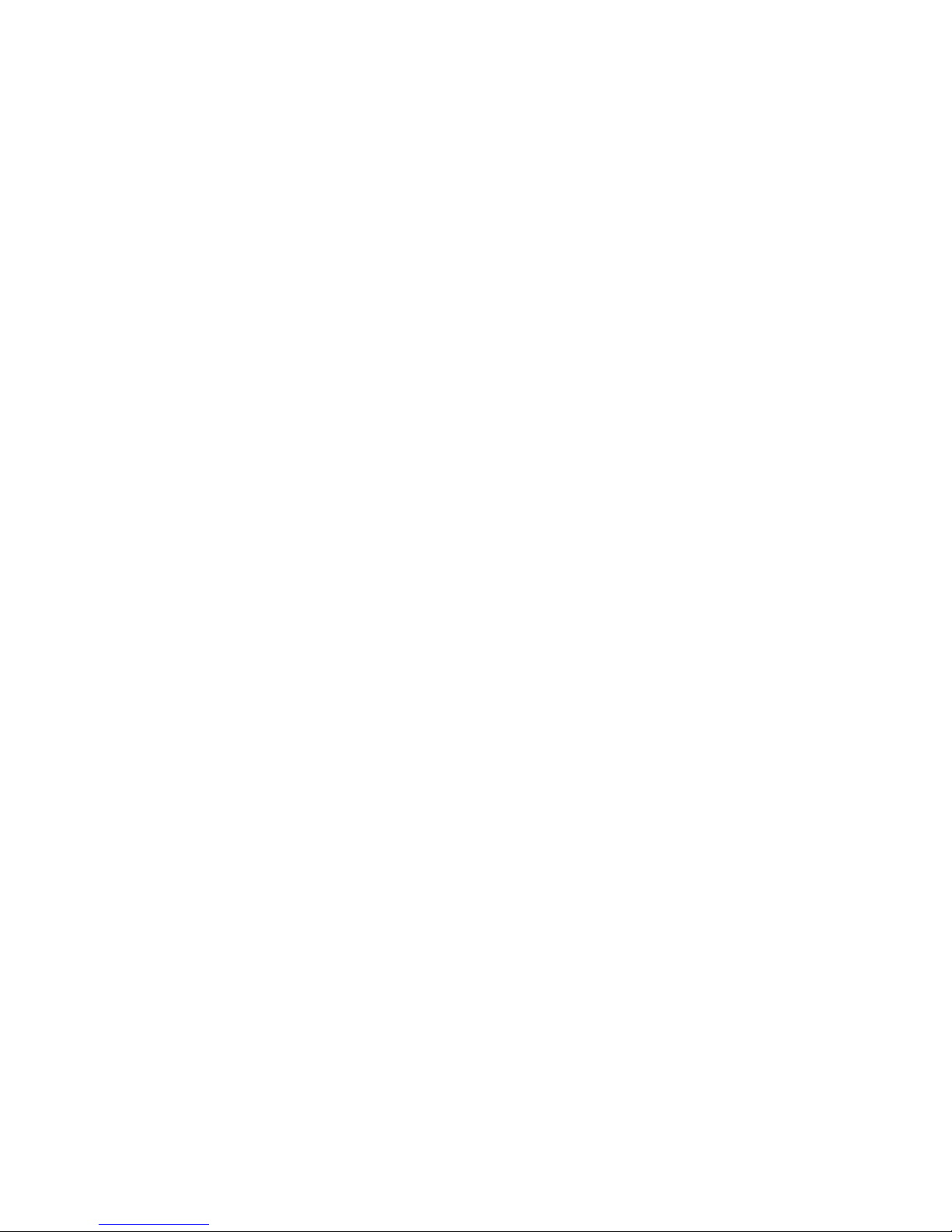
14 User Guide
Page 27

Chapter 3. Installing internal options
You can expand the capabilities of your computer by adding memory, drives, or
adapters. When adding an option, use these instructions along with the
instructions that come with the option.
Removing the cover
Important:
Read “Safety Information” on page v and “Handling static-sensitive devices”
on page 6 before removing the cover.
To remove the cover:
1. Shut down your operating system, remove any media (diskettes, CDs, or tapes)
from the drives, and turn off all attached devices and the computer.
2. Unplug all power cords from electrical outlets.
3. Disconnect all cables attached to the computer. This includes power cords,
input/output (I/O) cables, and any other cables that are connected to the
computer.
4. Pull out on the cover-release latch and slide the cover panel toward the rear of
the computer.
© Copyright IBM Corp. 2000 15
Page 28

Locating components
The following illustration will help you locate the various components in your
computer.
1 CD drive or DVD drive 6 Accelerated graphics port (AGP) slot
2 Diskette drive 7 PCI slot
3 Power button 8 Heat sink
4 Lower drive-bay cage 9 Fan sink
5 System board 10 Power supply
Installing options on the system board
This section provides instructions for installing options, such as system memory
and adapters, on the system board.
Accessing the system board
To access the system board, you must remove the computer cover. For information
on removing the computer cover, see “Removing the cover” on page 15. You might
need to remove adapters to access some components on the system board. For
information about adapters, see “Installing adapters” on page 19. When
disconnecting cables, be sure to note where they are attached, so you can correctly
reattach them later.
Identifying parts on the system board
The system board, also called the planar or motherboard, is the main circuit board in
your computer. It provides basic computer functions and supports a variety of
devices that are IBM-installed or that you can install later.
16 User Guide
Page 29

See the following illustration for the location of parts on the system board.
Note: An illustration of the system board and additional information is provided
on a label located on the inside of the computer chassis.
1 Fan connector 13 Battery
2 Microprocessor 14 Clear CMOS/Recovery jumper
3 RIMM 1 15 Wake on LAN connector
4 RIMM 2 16 PCI slot
5 RIMM 3 17 PCI slot
6 RIMM 4 18 PCI slot
7 Power connectors 19 PCI slot
8 Diskette connector 20 Speaker connector
9 Primary IDE connector 21 CD-ROM audio connector
10 Secondary IDE connector 22 PCI slot
11 Front USB connector 23 AGP slot
12 Front panel connector
Installing memory
Your computer has four connectors for Rambus in-line memory modules (RIMMs)
that provide up to a maximum of 2 GB of system memory.
The IBM-installed RIMMs that come with your computer are ECC (error checking
and correction) Rambus dynamic random access memory (RDRAM) modules.
When installing or replacing RIMMs, take the following information into
consideration:
v Rambus memory is divided into two channels (channel A and B). RIMM
connectors 1 and 3 are channel A, and RIMM connectors 2 and 4 are channel B.
v Each channel must contain the same amount of memory.
Chapter 3. Installing internal options 17
Page 30
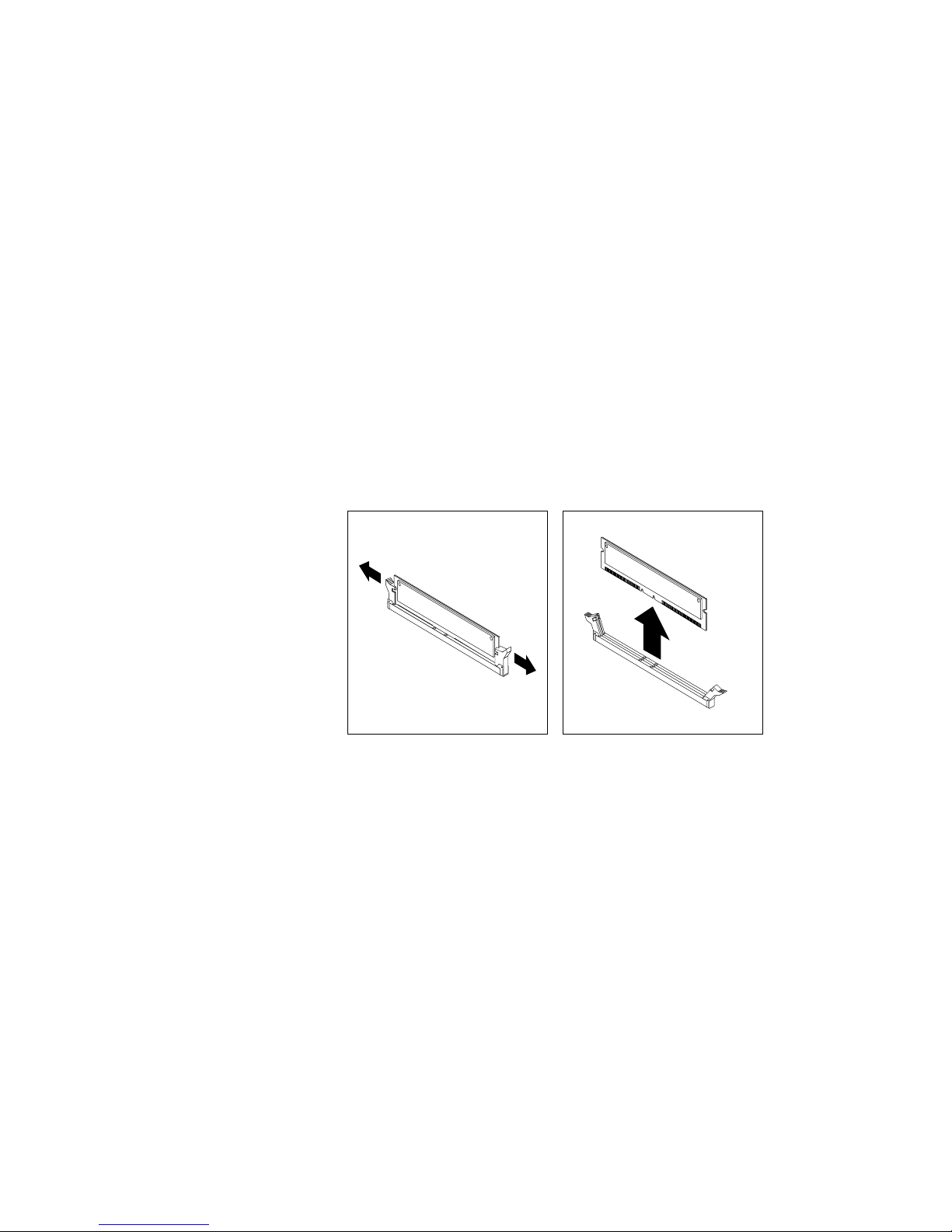
v Each RIMM connector supports a maximum of 512 MB of memory.
v Any connector that does not have a RIMM installed must have a continuity
RIMM (C-RIMM), a module that looks like a RIMM but has no memory on it. A
C-RIMM is used to continue the connection on a RIMM connector that does not
have memory installed in it.
v Install only ECC RIMMs to enable ECC. If you use ECC and non-ECC memory
together, it will function as non-ECC memory.
v RIMM connectors do not support dual in-line memory modules (DIMMs).
v Use only PC600 or PC800 RIMMs.
Note: If you use PC600 and PC800 RIMMs together, all memory will function at
the speed of the slowest RIMM.
Removing a RIMM or C-RIMM
To remove a RIMM or C-RIMM:
1. To locate the RIMM connectors inside your computer, see “Identifying parts on
the system board” on page 16.
2. At both ends of the RIMM connector on the system board, push outward on
the retaining clips until the module is loosened. Lift the RIMM or C-RIMM out
of the connector.
Note: Be careful not to push too hard on the retaining clips, because the RIMM
or C-RIMM might eject too quickly.
3. Store the RIMM or C-RIMM in a static-protective package. Do not discard or
lose this part. It might be needed later if you change your memory
configuration.
Installing a RIMM or C-RIMM
To install a RIMM or C-RIMM:
1. Touch the static-protective package containing the RIMM to any unpainted
metal surface in the computer, and then remove the RIMM or C-RIMM.
18 User Guide
Page 31

2. If the retaining clips are not already open, open them.
3. Position the RIMM or C-RIMM above the connector so that the two notches on
the bottom edge of the module align properly with the empty connector.
4. Firmly push the module straight down into the connector until the retaining
clips pop up and fit snugly around both ends of the module.
Notches
What to do next:
v To work with another option, go to the appropriate section.
v To complete the installation, go to “Replacing the cover and connecting the
cables” on page 29.
Installing adapters
This section provides information and instructions for installing and removing
adapters.
Adapter slots
Your computer has five expansion slots for peripheral component interconnect
(PCI) adapters and one slot for an accelerated graphics port (AGP) adapter. You
can install an adapter up to 330 mm (13 inches) long.
Installing adapters
To install an adapter:
1. Remove the cover. See “Removing the cover” on page 15.
Chapter 3. Installing internal options 19
Page 32

2. Remove the adapter slot cover latch and the slot cover for the appropriate
expansion slot.
3. Remove the adapter from its static-protective package.
4. Install the adapter into the appropriate slot on the system board.
5. Install the adapter slot cover latch.
20 User Guide
Page 33

Note: If you are installing a Wake on LAN-supported network adapter,
attach the Wake on LAN cable that comes with the adapter to the
Wake on LAN connector on the system board. See “Identifying parts
on the system board” on page 16.
What to do next
v To work with another option, go to the appropriate section.
v To complete the installation, go to “Replacing the cover and connecting the
cables” on page 29.
Installing internal drives
This section provides information and instructions for installing and removing
internal drives.
Internal drives are devices that your computer uses to read and store data. You can
add drives to your computer to increase storage capacity and to enable your
computer to read other types of media. Some of the different drives that are
available for your computer are:
v Hard disk drives
v Tape drives
v CD drives or DVD drives
v Removable media drives
Internal drives are installed in bays. Within this book, the bays are referred to as
bay 1, bay 2, and so on.
When you install an internal drive, it is important to note what type and size of
drive that you can install in each bay. Also, it is important to correctly connect the
internal drive cables to the installed drive.
Drive specifications
Your computer comes with the following IBM-installed drives:
v A CD drive or DVD drive in bay 1 (some models)
v A 3.5-inch hard disk drive in bay 3
v A 3.5-inch diskette drive in bay 4
Models that do not have drives installed in bays 1 and 2 have a static shield and
bay panel installed.
Chapter 3. Installing internal options 21
Page 34

The following illustration shows the locations of the drive bays.
The following table describes some of the drives you can install in each bay and
their height requirements.
1 Bay1-Maximum Height: 41.3 mm (1.6 in.) CD-ROM drive (standard in some models)
5.25-inch hard disk drive
2 Bay2-Maximum Height: 41.3 mm (1.6 in.) 5.25-inch hard disk drive
3.5-inch hard disk drive (requires a mounting
bracket)
CD-ROM drive
DVD-ROM drive
3 Bay3-Maximum Height: 25.4 mm (1.0 in.) 3.5-inch diskette drive (preinstalled)
4 Bay4-Maximum Height: 25.4 mm (1.0 in.) Hard disk drive
3.5-inch removable drive
5 Bay5-Maximum Height: 25.4 mm (1.0 in.) Hard disk drive
6 Bay6-Maximum Height: 25.4 mm (1.0 in.) Hard disk drive
7 Bay7-Maximum Height: 25.4 mm (1.0 in.) Hard disk drive
Notes:
1. Drives that are greater than 41.3 mm (1.6 in.) high cannot be installed.
2. Install removable media (tape or CD) drives in the accessible bays: bay 1 or 2.
Power and signal cables for internal drives
Your computer uses cables to connect integrated drive electronics (IDE) drives to
the power supply and to the system board. The following cables are provided:
v Four-wire power cables connect most drives to the power supply. At the end of
these cables are plastic connectors that attach to different drives; these
connectors vary in size. Also, certain power cables attach to the system board.
22 User Guide
Page 35

v Flat signal cables, also called ribbon cables, connect IDE and diskette drives to the
system board. There are two sizes of ribbon signal cables that come with your
computer:
– The wider signal cable has two or three connectors.
- If the cable has three connectors, one of these connectors is attached to the
drive, one is a spare, and the third is attached to the primary or secondary
IDE connector on the system board.
- If the cable has two connectors, one of these connectors is attached to the
hard disk drive, and the other is attached to the primary or secondary IDE
connector on the system board.
Note: If you want to add another device and your computer does not
come with a CD drive or DVD drive preinstalled, you will need a
second signal cable with three connectors. You will need an
80-conductor ATA 100 signal cable if you are replacing the existing
signal cable or adding a second hard disk drive. ATA 100 signal
cables are color-coded. The blue connector is attached to the system
board, the black connector is attached to the master device, and the
gray middle connector is attached to the secondary (or slave) device.
If your computer comes with a CD drive or DVD drive, it has an
ATA 100 signal cable. However, if you are installing a hard disk
drive, you must change the switch or jumper setting on the CD drive
or DVD drive to secondary and change the connector that is used for
the CD drive or DVD drive to the gray middle connector.
– The narrower signal cable has two connectors for attaching the diskette drive
to the diskette-drive connector on the system board.
Note: To locate connectors on the system board, see “Identifying parts on the
system board” on page 16.
The following are some important points to remember when connecting power and
signal cables to internal drives:
v The drives that are preinstalled in your computer come with power and signal
cables attached. If you replace any drives, it is important to remember which
cable is attached to which drive.
v When you install a drive, ensure that the drive connector at the end of the signal
cable is always connected to a drive; also, ensure that the drive connector at the
other end is connected to the system board. This reduces electronic noise from
the computer.
v If two IDE devices are used on a single cable, one must be designated as the
primary, or master, device and the other as the secondary, or slave, device;
otherwise, some of the IDE devices might not be recognized by the computer.
The primary or secondary designation is determined by switch or jumper
settings on each IDE device.
v If two IDE devices are on a single cable and only one is a hard disk drive, the
hard disk drive must be set as the master device.
v If you have only one IDE device on a cable, it must be set as master.
For help in selecting drives, cables, and other options for your computer, see page
6.
Chapter 3. Installing internal options 23
Page 36

Installing internal drives in bays 1, 2, and 3
To install an internal drive in bay 1, 2, or 3:
1. Remove the cover (see “Removing the cover” on page 15).
Note: If your computer has a CD drive or DVD drive, you might need to
remove the signal and power cables from the drive.
2. Remove the bay panel, and insert a flat-blade screwdriver into one of the slots
on the static shield in the drive bay into which you are installing the drive.
Gently pry the static shield loose from the drive bay.
24 User Guide
Page 37

3. Install the drive into the bay. Align the screw holes, and insert the two screws.
4. If the drive that you installed is a removable-media drive, place the bezel frame
that comes with your computer over the drive bay.
5. Connect the power and signal cables to the drive.
What to do next
v To work with another option, go to the appropriate section.
v To complete the installation, go to “Replacing the cover and connecting the
cables” on page 29.
Installing internal drives in bays 4, 5, 6, and 7
To install an internal drive in bay 4, 5, 6, or 7:
1. Remove the cover (see “Removing the cover” on page 15).
Note: If your computer has a CD drive or DVD drive, you might need to
remove the signal and power cables from the drive.
Chapter 3. Installing internal options 25
Page 38

2. Remove the support bar by pulling it outward from the computer as shown.
3. Pull and pivot the lower drive-bay cage outward from the computer.
26 User Guide
Page 39

4. Mount sliding rails on the drive that you want to install, and slide the drive
along the rail guides into the unoccupied drive bay.
5. Pivot the drive bay cage back into place.
Chapter 3. Installing internal options 27
Page 40

6. Connect the power and signal cables to the drive.
What to do next
v To work with another option, go to the appropriate section.
v To complete the installation, go to “Replacing the cover and connecting the
cables” on page 29.
Installing a security U-bolt
To help prevent hardware theft, you can add a security U-bolt and cable to your
computer. After you add the security cable, make sure that it does not interfere
with other cables that are connected to the computer.
To install a U-bolt:
1. Remove cover (see “Removing the cover” on page 15).
2. Use a tool, such as a screwdriver, to remove the two metal knockouts.
3. Insert the U-bolt through the rear panel; then attach and tighten the nuts with
an appropriately sized or adjustable wrench.
4. Replace the computer cover. For more information, see “Replacing the cover
and connecting the cables” on page 29.
5. Thread the cable through the U-bolt and around an object that is not a part of
or permanently secured to the building structure or foundation, and from
which it cannot be removed; then fasten the cable ends together with a lock.
28 User Guide
Page 41

1U-bolt
2Bolt holes
3Nuts
What to do next:
To work with another option, go to the appropriate section.
Replacing the cover and connecting the cables
After working with options, you need to install any removed parts, replace the
cover, and reconnect any cables, including power cords and telephone lines. Also,
depending on the option that is installed, you might need to confirm the updated
information in the BIOS Setup Utility program.
To replace the cover and connect cables to your computer:
1. Ensure that all components have been reassembled correctly and that no tools
or loose screws are left inside your computer.
2. Clear any cables that might impede the replacement of the cover.
Chapter 3. Installing internal options 29
Page 42

3. Position the cover on the chassis and slide the cover toward the front bezel of
the computer. Make sure to align the tabs on the computer with the cover.
4. Close the cover-release latch to secure the cover in place.
5. Reconnect the external cables and cords to the computer. See “Chapter 2.
Installing external options” on page 9 and the Quick Reference.
6. To update the configuration, see “Chapter 4. Updating the computer
configuration” on page 31.
30 User Guide
Page 43

Chapter 4. Updating the computer configuration
This chapter includes information about updating configuration settings, installing
device drivers (if required, after a new option has been installed), and erasing a
lost or forgotten password. For more information about using the BIOS Setup
Utility program, see Access IBM.
After you add options, the configuration settings must be updated. In most cases,
this configuration update is performed automatically.
In some cases, when you start your computer after installing an option, a message
similar to the following might be displayed.
POST Startup Error(s)
The following error(s) were detected when the system was
started:
162 Configuration Change Has Occurred
Select one of the following:
Continue
Exit Setup
If this message is displayed, select Continue and press Enter. The BIOS Setup
Utility program automatically starts. From the BIOS Setup Utility program menu,
do the following:
1. Select Exit and press Enter.
2. Select Exit Saving Changes and press Enter.
The computer will restart.
The Windows operating system will usually detect the new option, update the
configuration information, and prompt you for device drivers, if required. Before
installing any device drivers, always check the documentation that is provided
with your option for specific instructions. Not all device drivers are installed in the
same way. Some options might also require you to install other software.
Verifying that an option is installed correctly
To verify if a new adapter or drive is correctly installed and configured, do the
following:
1. From the Windows desktop, use the right mouse button to click My Computer;
then, click Properties.
2. In the System Properties window, click the Device Manager tab.
Note: If you are running Windows 2000, in the System Properties window,
click the Hardware tab first; then click the Device Manager tab.
3. Click View devices by type.
4. Click the plus sign next to each of the device types to expand the list.
v If neither an X nor a circled exclamation point appears over any of the icons,
all devices are working properly.
© Copyright IBM Corp. 2000 31
Page 44

v An X over an icon indicates that the device is disabled. A circled exclamation
point over an icon indicates a resource conflict. If an X or a circled
exclamation point appears over an icon, click Properties to learn more about
the source of the problem.
v If the device is not listed, it might not be physically installed correctly. Make
sure that the option is installed according to instructions, all cables and
connections are secure, and any jumper or switch settings are correct.
v If the device is listed under ″Other devices,″ a required device driver is
either missing or installed incorrectly, or the operating system was not
restarted after the device driver was installed. Restart the computer and
check the device again. If it is still listed under ″Other devices,″ refer to the
documentation that comes with the option, and reinstall the device driver.
Note: For further information, refer to the manual for operating system.
Configuring PCI adapters
Along with the documentation that comes with your adapter, use the following
information to help with adapter configuration.
PCI adapters generally require no user configuration. The computer and operating
system work together to automatically manage the resources that are required by
each device that is installed in the computer and to assign resources to new
devices in a manner that avoids system conflicts.
Configuring startup devices
When your computer is turned on, it searches for an operating system. The order
in which it searches devices for the operating system is the startup sequence. After
adding new devices to the computer, you might want to change the startup
sequence. You can use the BIOS Setup Utility program to configure startup devices.
For more information, see Access IBM.
Erasing a lost or forgotten password (clearing CMOS)
This section applies to lost or forgotten passwords. For more information about
lost or forgotten passwords, see Access IBM.
To erase a forgotten password:
1. Turn off the computer and all attached devices.
2. Unplug the power cord.
3. Remove the cover. See “Removing the cover” on page 15.
4. Refer to the system board label inside the computer to locate the CMOS
jumper on the system board.
5. Move the jumper from the standard position (pins 1 and 2) to the
maintenance or configure position (pins 2 and 3).
6. Replace the cover and connect the power cord. See “Replacing the cover and
connecting the cables” on page 29.
7. Once you restart the computer, the BIOS Setup Utility screen is displayed.
8. In the maintenance screen, you can clear CMOS settings.
9. Press Esc.
10. Select Exit from the menu.
32 User Guide
Page 45

11. Select Exit Saving Changes.
12. Follow the directions on the screen.
Note: You must remove the cover again to place the jumper to the normal
setting.
Chapter 4. Updating the computer configuration 33
Page 46

34 User Guide
Page 47

Appendix A. Changing the battery
Your computer has a special type of memory that maintains the date, time, and
settings for built-in features, such as parallel-port assignments (configuration). A
battery keeps this information active when you turn off the computer.
The battery normally requires no charging or maintenance throughout its life;
however, no battery lasts forever. If the battery fails, the date, time, and
configuration information (including passwords) are lost. An error message is
displayed when you turn on the computer.
Refer to “Lithium battery notice” on page vi for information about replacing and
disposing of the battery.
To change the battery:
1. Turn off the computer and all attached devices.
2. Unplug the power cord and remove the cover. See “Removing the cover” on
page 15.
3. Locate the battery. Refer to the system board label inside your computer or
see “Identifying parts on the system board” on page 16.
4. If necessary, remove any adapters that impede access to the battery. See
“Installing adapters” on page 19 for more information.
5. Remove the old battery.
6. Install the new battery.
7. Replace any adapters that were removed to gain access to the battery. See
“Installing adapters” on page 19 for instructions for replacing adapters.
8. Replace the cover, and plug in the power cord. See “Replacing the cover and
connecting the cables” on page 29.
Note: When the computer is turned on for the first time after battery
replacement, an error message might be displayed. This is normal after
replacing the battery.
9. Turn on the computer and all attached devices.
10. Use the BIOS Setup Utility program to set the date and time and any
passwords.
© Copyright IBM Corp. 2000 35
Page 48

36 User Guide
Page 49

Appendix B. Updating System Programs
The following contains information about updating system programs (POST/BIOS)
and how to recover from a POST/BIOS update failure.
System programs
System programs are the basic layer of software that is built into your computer.
They include the power-on self-test (POST), the basic input/output system (BIOS)
code, and the BIOS Setup Utility program. POST is a set of tests and procedures
that is performed each time you turn on your computer. BIOS is a layer of
software that translates instructions from other layers of software into electrical
signals that the computer hardware can understand. You can use the BIOS Setup
Utility program to view and change the configuration and setup of your computer.
Your computer system board has a module called electrically erasable programmable
read-only memory (EEPROM, also referred to as flash memory). You can easily update
POST, BIOS, and the BIOS Setup Utility program by starting your computer using
a flash update diskette.
IBM might make changes and enhancements to the system programs. When
updates are released, they are available as downloadable files on the World Wide
Web (see the Quick Reference). Instructions for using the system program updates
are available in a README file that is included in the update files.
To update system programs (flash the EEPROM):
1. Insert a system program update (flash) diskette into the diskette drive (drive A)
in your computer. System program updates are available at
http://www.ibm.com/pc/support/ on the World Wide Web.
2. Turn on the computer. If it is on already, you must turn it off and back on
again. The update begins.
Recovering from a POST/BIOS update failure
If power to your computer is interrupted while POST/BIOS is being updated (flash
update), your computer might not restart correctly. If this happens, perform the
following procedure to recover:
1. Using another computer and a text editor, open the config.sys file on the BIOS
flash diskette.
2. Find line:
shell = flash2.exe
3. Change this line to:
shell = flash2.exe /U
4. Save this file to the diskette. Now you can use this BIOS flash diskette to
update your computer.
5. Turn off the computer and any attached devices, such as printers, monitors,
and external drives.
6. Unplug all power cords from electrical outlets, and remove the cover. See
“Removing the cover” on page 15.
© Copyright IBM Corp. 2000 37
Page 50

7. Locate the Clear CMOS/Recovery jumper on the system board, removing any
adapters that impede access to the jumper. See the system board label inside
your computer for the location of the jumper. See also “Identifying parts on
the system board” on page 16.
8. Remove the jumper from the system board.
9. Replace the cover. See “Replacing the cover and connecting the cables” on
page 29.
10. Reconnect the power cords for the computer and monitor to electrical outlets.
11. Insert the BIOS update (flash) diskette into drive A, and turn on the computer
and the monitor.
12. After the update session is completed, remove the diskette from the diskette
drive, and turn off the computer and monitor.
13. Unplug the power cords from electrical outlets.
14. Remove the cover. See “Removing the cover” on page 15.
15. Remove any adapters that impede access to the BIOS Configuration jumper.
16. Replace the Clear CMOS/Recovery jumper to its original position.
17. Replace any adapters that were removed.
18. Replace the cover and reconnect any cables that were disconnected.
19. Turn on the computer to restart the operating system.
20. Restore the config.sys file on the diskette back to:
shell = flash2.exe
38 User Guide
Page 51

Appendix C. System address maps
The following charts represent how the hard disk stores different types of
information. Address ranges and byte sizes are approximate.
System memory map
The first 640 KB of system board RAM is mapped starting at address hex 00000000.
A 256-byte area anda1KBareaofthis RAM are reserved for BIOS data. Memory
can be mapped differently if POST detects an error.
Table 1. System memory map
Address range
(decimal)
Address range (hex) Size Description
0K– 512 KB 00000 – 7FFFF 512 KB Conventional
512 K – 639 KB 80000 – 9FBFF 127 KB Extended conventional
639 K – 640 KB 9FC00 – 9FFFF 1 KB Extended BIOS data
640 K – 767 KB A0000 – BFFFF 128 KB Dynamic video memory display cache
768 K – 800 KB C0000 – C7FFF 32 KB Video ROM BIOS (shadowed)
800 K – 896 KB C8000 – DFFFF 96 KB PCI space, available to adapter ROMs
896 K – 1 MB E0000 – FFFFF 128 KB System ROM BIOS (main memory shadowed)
1MB– 16 MB 1000000 – FFFFFF 15 MB PCI space
16 MB – 4096 MB 10000000 – FFDFFFFF 4080 MB PCI space (positive decode)
FFFE0000 – FFFFFFFF 128 KB System ROM BIOS
I/O address map
The following table lists resource assignments for the I/O address map. Any
addresses that are not shown are reserved.
Table 2. I/O address map
Address range (hex) Size Description
0000 – 000F 16 DMA 1
0010 – 001F 16 General I/O locations, available to PCI bus
0020 – 0021 2 Interrupt controller 1
0022 – 003F 30 General I/0 locations, available to PCI bus
0040 – 0043 4 Counter/timer 1
0044 – 00FF 28 General I/O locations, available to PCI bus
0060 1 Keyboard controller byte, reset IRQ
0061 1 System port B
0064 1 Keyboard controller, CMD/ATAT byte
0070, bit 7 1 bit Enable NMI
0070, bits 6:0 6 bits Real-time clock, address
0071 1 Real-time clock, data
© Copyright IBM Corp. 2000 39
Page 52

Table 2. I/O address map (continued)
Address range (hex) Size Description
0072 1 bit Enable NMI
0072, bits 6:0 6 bits RTC address
0073 1 RTC data
0080 1 POST checkpoint register during POST only
008F 1 Refresh page register
0080 – 008F 16 DMA page registers
0090 – 0091 15 General I/O locations, available to PCI bus
0092 1 PS/2 keyboard controller registers
0093 – 009F 15 General I/O locations
00A0 – 00A1 2 Interrupt controller 2
00A2 – 00BF 30 APM control
00C0 – 00DF 31 DMA 2
00E0 – 00EF 16 General I/O locations, available to PCI bus
00F0 1 Coprocessor error register
00F1 – 016F 127 General I/O locations, available to PCI bus
0170 – 0177 8 Secondary IDE channel
01F0 – 01F7 8 Primary IDE channel
0200 – 0207 8 MIDI/joystick port
0220 – 0227 8 Serial port 3 or 4
0228 – 0277 80 General I/O locations, available to PCI bus
0278 – 027F 8 LPT3
0280 – 02E7 102 Available
02E8 – 02EF 8 Serial port 3 or 4
02F8 – 02FF 8 COM2
0338 – 033F 8 Serial port 3 or 4
0340 – 036F 48 Available
0370 – 0371 2 IDE channel 1 command
0378 – 037F 8 LPT2
0380 – 03B3 52 Available
03B4 – 03B7 4 Video
03BA 1 Video
03BC – 03BE 16 LPT1
03C0 – 03CF 52 Video
03D4 – 03D7 16 Video
03DA 1 Video
03D0 – 03DF 11 Available
03E0 – 03E7 8 Available
03E8 – 03EF 8 COM3 or COM4
03F0 – 03F5 6 Diskette channel 1
03F6 1 Primary IDE channel command port
40 User Guide
Page 53

Table 2. I/O address map (continued)
Address range (hex) Size Description
03F7 (Write) 1 Diskette channel 1 command
03F7, bit 7 1 bit Diskette disk change channel
03F7, bits 6:0 7 bits Primary IDE channel status port
03F8 – 03FF 8 COM1
0400 – 047F 128 Available
0480 – 048F 16 DMA channel high page registers
0490 – 0CF7 1912 Available
0CF8 – 0CFB 4 PCI configuration address register
0CFC – 0CFF 4 PCI configuration data register
LPTn + 400h 8 ECP port, LPTn base address + hex 400
OCF9 1 Turbo and reset control register
0D00 – FFFF 62207 Available
DMA I/O address map
The following table lists resource assignments for the DMA address map. Any
addresses that are not shown are reserved.
Table 3. DMA I/O address map
Address (hex) Description Bits Byte pointer
0000 Channel 0, memory address register 00 – 15 Yes
0001 Channel 0, transfer count register 00 – 15 Yes
0002 Channel 1, memory address register 00 – 15 Yes
0003 Channel 1, transfer count register 00 – 15 Yes
0004 Channel 2, memory address register 00 – 15 Yes
0005 Channel 2, transfer count register 00 – 15 Yes
0006 Channel 3, memory address register 00 – 15 Yes
0007 Channel 3, transfer count register 00 – 15 Yes
0008 Channels 0–3, read status/write command register 00 – 07
0009 Channels 0–3, write request register 00 – 02
000A Channels 0–3, write single mas register bits 00 – 02
000B Channels 0–3, mode register (write) 00 – 07
000C Channels 0–3, clear byte pointer (write) A
000D Channels 0–3, master clear (write)/temp (read) 00 – 07
000E Channels 0-3, clear mask register (write) 00 – 03
000F Channels 0-3, write all mask register bits 00 – 03
0081 Channel 2, page table address register 00 – 07
0082 Channel 3, page table address register 00 – 07
0083 Channel 1, page table address register 00 – 07
0087 Channel 0, page table address register 00 – 07
0089 Channel 6, page table address register 00 – 07
Appendix C. System address maps 41
Page 54

Table 3. DMA I/O address map (continued)
Address (hex) Description Bits Byte pointer
008A Channel 7, page table address register 00 – 07
008B Channel 5, page table address register 00 – 07
008F Channel 4, page table address/refresh register 00 – 07
00C0 Channel 4, memory address register 00 – 15 Yes
00C2 Channel 4, transfer count register 00 – 15 Yes
00C4 Channel 5, memory address register 00 – 15 Yes
00C6 Channel 5, transfer count register 00 – 15 Yes
00C8 Channel 6, memory address register 00 – 15 Yes
00CA Channel 6, transfer count register 00 – 15 Yes
00CC Channel 7, memory address register 00 – 15 Yes
00CE Channel 7, transfer count register 00 – 15 Yes
00D0 Channels 4–7, read status/write command register 00 – 07
00D2 Channels 4–7, write request register 00 – 02
00D4 Channels 4–7, write single mask register bit 00 – 02
00D6 Channels 4–7, mode register (write) 00 – 07
00D8 Channels 4–7, clear byte pointer (write)
00DA Channels 4–7, master clear (write)/temp (read) 00 – 07
00DC Channels 4–7, clear mask register (write) 00 – 03
00DE Channels 4–7, write all mask register bits 00 – 03
00DF Channels 5–7, 8- or 16-bit mode select 00 – 07
42 User Guide
Page 55

Appendix D. Interrupt request and direct memory access
channel assignments
The following tables list the IRQ and DMA channel assignments.
Table 4. IRQ channel assignments
IRQ System resource
NMI Critical system error
SMI System-management interrupt for power management
0 Timer
1 Keyboard
2 Cascade interrupt from slave PIC
3 COM2 (some models only)
4 COM1
5 LPT2/audio (if present)
6 Diskette controller
7 LPT1
8 Real-time clock
9 Video, ACPI
10 MIDI/joystick (some models only)
11 Available to user
12 Mouse port
13 Math coprocessor
14 Primary IDE (if present)
15 Secondary IDE (if present)
Note: The default settings for COM 1 (IRQ 4), COM 2 (IRQ 3), and LPT 1 (IRQ 7)
can be changed to another IRQ.
Table 5. DMA channel assignment
DMA channel Data width System resource
0 8 bits Open
1 8 bits Open
2 8 bits Diskette drive
3 8 bits Parallel port (for ECP or EPP)
4 Reserved (cascade channel)
5 16 bits Open
6 16 bits Open
7 16 bits Open
© Copyright IBM Corp. 2000 43
Page 56

44 User Guide
Page 57

Appendix E. Notices and trademarks
This publication was developed for products and services offered in the U.S.A.
IBM may not offer the products, services, or features discussed in this document in
other countries. Consult your local IBM representative for information on the
products and services currently available in your area. Any reference to an IBM
product, program, or service is not intended to state or imply that only that IBM
product, program, or service may be used. Any functionally equivalent product,
program, or service that does not infringe any IBM intellectual property right may
be used instead. However, it is the user’s responsibility to evaluate and verify the
operation of any non-IBM product, program, or service.
IBM may have patents or pending patent applications covering subject matter
described in this document. The furnishing of this document does not give you
any license to these patents. You can send license inquiries, in writing, to:
IBM Director of Licensing
IBM Corporation
North Castle Drive
Armonk, NY 10504-1785
U.S.A.
The following paragraph does not apply to the United Kingdom or any country
where such provisions are inconsistent with local law: INTERNATIONAL
BUSINESS MACHINES CORPORATION PROVIDES THIS PUBLICATION “AS IS”
WITHOUT WARRANTY OF ANY KIND, EITHER EXPRESS OR IMPLIED,
INCLUDING, BUT NOT LIMITED TO, THE IMPLIED WARRANTIES OF
NON-INFRINGEMENT, MERCHANTABILITY OR FITNESS FOR A PARTICULAR
PURPOSE. Some states do not allow disclaimer of express or implied warranties in
certain transactions, therefore, this statement may not apply to you.
This information could include technical inaccuracies or typographical errors.
Changes are periodically made to the information herein; these changes will be
incorporated in new editions of the publication. IBM may make improvements
and/or changes in the product(s) and/or the program(s) described in this
publication at any time without notice.
IBM may use or distribute any of the information you supply in any way it
believes appropriate without incurring any obligation to you. Any references in
this publication to non-IBM Web sites are provided for convenience only and do
not in any manner serve as an endorsement of those Web sites. The materials at
those Web sites are not part of the materials for this IBM product, and use of those
Web sites is at your own risk.
Television output notice
The following applies to models that have the factory-installed television-output
feature.
This product incorporates copyright protection technology that is protected by
method claims of certain U.S. patents and other intellectual property rights owned
by Macrovision Corporation and other rights owners. Use of this copyright
protection technology must be authorized by Macrovision Corporation, and is
© Copyright IBM Corp. 2000 45
Page 58

intended for home and other limited viewing uses only unless otherwise
authorized by Macrovision Corporation. Reverse engineering or disassembly is
prohibited.
Trademarks
The following terms are trademarks of the IBM Corporation in the United States or
other countries or both:
IBM
NetVista
OS/2
Wake on LAN
Pentium, Intel, MMX, and AnyPoint are trademarks of Intel Corporation in the
United States, other countries, or both.
Microsoft, Windows, and Windows NT are trademarks of Microsoft Corporation in
the United States, other countries, or both.
Other company, product, and service names may be trademarks or service marks
of others.
46 User Guide
Page 59

Index
A
adapter
audio 11
configuring 32
video 11
adapters
accelerated graphics port (AGP) 6
installing 19
peripheral component interconnect
(PCI) 6
slots 19
address map
DMA input/output (I/O) 41
input/output (I/O) 39
system memory 39
audio
adapter 11
subsystem 2
C
C-RIMM
installing 18
removing 18
cables
connecting 10
power 22
power and signal 22
changing the battery 35
channel assignments
IRQ 43
configuring startup devices 32
connectors
audio line in 11, 12
audio line out 11, 12
digital video interface (DVI) 11
Ethernet 11
front 9
USB 10
keyboard 10
microphone 11
MIDI/joystick 12
Monitor converter 11
mouse 10
parallel 10
rear 10
audio line in 11, 12
audio line out 11, 12
Ethernet 11
keyboard 10
microphone 11
MIDI/joystick 12
mouse 10
parallel 10
serial 10
USB 10
S-Video 11
serial 10
USB 10
continuity RIMM (C-RIMM) 18
cover
removing 15
replacing 29
D
device
drivers 13
startup 32
DMA I/O address map 41
drives
bays 3, 21
CD 6, 21
diskette 6
DVD 6, 21
hard disk 6, 21
installing 21, 24, 25
internal 2, 6, 21
removable media 6, 21
specifications 21
tape 21
E
environment, operating 5
I
input/output (I/O)
address map 39, 41
DMA address map 41
features 2
installing
internal drives 24
memory 17
RIMMs 18
security U-bolt 28
installing adapters 19
installing options
internal 15
system board 16
interrupt request (IRQ) channel
assignments 43
L
locating components 16
M
memory
installing 17
map 39
system 6, 17
modem
ADSL 12
home PNA adapter 12
N
noise level 5
O
option
installing 31
options
available 6
external 6, 9
internal 6, 15
P
password
erasing 32
lost or forgotten 32
power
Advanced Configuration and Power
Interface (ACPI) support 3
Advanced Power Management
support 3
cables 22
signal 22
R
recovering from a POST/BIOS update
failure 37
removing the cover 15
replacing the cover 29
RIMM
installing 18
removing 18
S
security
features 3
U-bolt 28
startup devices 32
subsystem
audio 2
system
board 16
accessing 16
identifying parts 16
memory 6, 17
memory map 39
system address maps 39
system board
accessing 16
identifying parts 16
installing options 16
system programs, updating 37
U
updating system programs 37
updating the computer configuration 31
V
video
adapter 11
© Copyright IBM Corp. 2000
47
Page 60

video (continued)
controller 2
48 User Guide
Page 61

Page 62

Part Number: 06P8666
Printed in the United States of America
on recycled paper containing 10%
recovered post-consumer fiber.
(1P) P/N: 06P8666
