Page 1

NetVista™Thin Client
N2200 Thin Client Reference
July 2000
To view or print the latest update, go to http://www.ibm.com/nc/pubs
SA23-2804-00
Page 2

Page 3

NetVista™Thin Client
N2200 Thin Client Reference
July 2000
To view or print the latest update, go to http://www.ibm.com/nc/pubs
SA23-2804-00
Page 4

Note
Before using this information and the product that it supports, be sure to read “Safety notices” on page v and “Notices” on
page 41.
First Edition (June 2000)
© Copyright International Business Machines Corporation 2000. All rights reserved.
US Government Users Restricted Rights – Use, duplication or disclosure restricted by GSA ADP Schedule Contract
with IBM Corp.
Page 5

Contents
Safety notices ............v
Danger notices .............v
Caution notices .............vi
Handling static-sensitive devices .......vi
About this book...........vii
Who should read this book .........vii
Information available on the World Wide Web . . vii
Relatedinformation...........vii
How to send your comments ........vii
Learning about the hardware .....1
Standard hardware ............1
Hardware connectors ...........1
Communicationhardware..........1
Requiredtypesofcommunicationcable....1
Monitor specifications ...........2
Powerconsumption............2
Upgrading hardware features.........2
Memory upgrade options ..........2
Setting up the hardware ........5
Startup sequence ..........7
Configuring the thin client .......9
Using the Setup Utility to configure the thin client. . 9
Resolving hardware problems.....11
Verifying hardware problems ........11
Visible hardware failure ..........12
Audio beep sequences ...........14
LEDindications.............15
Errorcodesandtextmessages........17
Understanding error messages generated by the
IBM NetVista Thin Client Setup Utility ....24
Appendix A. Replacing hardware parts 27
Replacingthelogicunit..........27
Replacing additional parts .........27
Returninghardwareparts .........30
Appendix B. Upgrading memory....31
Appendix C. CompactFlash card....33
Appendix D. Recovering the boot block
image ...............35
Appendix E. Monitor specifications . . 37
Appendix F. Connector pin information 39
Notices ..............41
Environmental Design ...........42
Product Recycling and Disposal .......42
Trademarks..............43
Electronic Emission Notices .........43
Federal Communications Commission (FCC)
Statement..............43
Glossary of abbreviations ......45
Index ...............47
Readers’ Comments — We’d Like to
Hear from You ...........49
© Copyright IBM Corp. 2000 iii
Page 6

iv
Page 7

Safety notices
Danger notices
Safety notices contain information that is related to using the IBM®NetVista thin
client in a safe manner. These notices can be in the form of a danger, caution, or
attention notice.
The following danger notices call attention to situations that are potentially lethal
or extremely hazardous. These notices pertain throughout this book.
DANGER
To prevent a possible electrical shock during an electrical storm, do not
connect or disconnect cables or station protectors for communications lines,
display stations, printers, or telephones. (RSFTD003)
DANGER
To prevent a possible electrical shock from touching two surfaces with
different electrical grounds, use one hand, when possible, to connect or
disconnect signal cables. (RSFTD004)
DANGER
An electrical outlet that is not correctly wired could place hazardous voltage
on metal parts of the system or the products that attach to the system. It is the
customer’s responsibility to ensure that the outlet is correctly wired and
grounded to prevent an electrical shock. (RSFTD201)
DANGER
To prevent a possible electrical shock when installing the system, ensure that
the power cords for all devices are unplugged before installing signal cables.
(RSFTD202)
DANGER
To prevent a possible electrical shock when adding the device to a system,
disconnect all power cords, if possible, from the existing system before
connecting the signal cable to that device. (RSFTD205)
DANGER
To prevent a possible electrical shock, disconnect the power cord from the
electrical outlet before opening the unit. (RSFTD215)
© Copyright IBM Corp. 2000 v
Page 8

DANGER
To reduce the risk of electrical shock use only AC power sources approved by
IBM. (RSFTD216)
Caution notices
A caution notice applies to a situation that is potentially hazardous to people
because of some existing condition.
Handling static-sensitive devices
When you handle components, take these precautions to avoid static electricity
damage:
v Do not open static-protective packages until you are ready to install their
contents.
v Limit your movements to avoid static electricity build-up around you.
v Handle components carefully, and never touch exposed circuitry.
v Prevent others from touching components.
v Place components on static-protective packages while performing hardware
removal and installation procedures.
v Do not place components on metal surfaces.
vi
Page 9

About this book
NetVista N2200 Thin Client Reference (SA23-2804) provides information for the Type
8363 (Models Exx and Txx) IBM NetVista N2200 Thin Client, hereafter referred to
as the NetVista thin client or N2200 thin client.
This publication contains information on hardware setup, software configuration
and update, hardware problem resolution, hardware upgrade options, parts
replacement, and ordering.
Who should read this book
The following should find the information in this publication helpful:
v Person who administers the thin client
v Hardware service organization and support organization for the thin client
Information available on the World Wide Web
You can obtain the latest version of this information at the following uniform
resource locator (URL):
http://www.ibm.com/nc/pubs
This is the same URL that is printed on the cover of this document.
Related information
The following publications ship with your hardware. Refer to these publications
for information that relates to your NetVista thin client:
v See the IBM NetVista Quick Setup for NetVista N2200 – Type 8363 (Model Exx or
Txx) (SA23-2806) pamphlet for quick hardware setup information and software
configuration.
v See the IBM License Agreement For Machine Code (Z125-5468) before using the thin
client.
v See IBM NetVista Thin Client Safety Information (SA41-4143) for important safety
notices.
v See IBM NetVista Thin Client Hardware Warranty - Type 8363 and Type 8364
(SA23-2802) for important hardware warranty information.
Refer to the documentation for your server-based software for information on
setting up and managing your server-based software.
How to send your comments
Your feedback is important in helping to provide the most accurate and
high-quality information. You can submit comments about this, or any other IBM
information by mailing the readers’ comment form, located at the end of this
information.
v If you are mailing comments from a country other than the United States, you
can give the form to the local IBM branch office or IBM representative for
postage-paid mailing.
© Copyright IBM Corp. 2000 vii
Page 10

v If you prefer to send comments by FAX, use either of the following telephone
numbers:
– United States and Canada: 1-800-937-3430
– Other countries: 1-507-253-5192
v If you prefer to send comments electronically, use the following network
identification:
– IBMMAIL, to IBMMAIL(USIB56RZ)
– RCHCLERK@us.ibm.com
Be sure to include the following:
v The title, and publication number of the information
v The page number or topic to which your comment applies
viii
Page 11

Learning about the hardware
This section provides detailed hardware information about the Type 8363 (Models
Exx and Txx) NetVista thin client.
Standard hardware
The standard NetVista thin client hardware includes the following:
v 32 MB of permanent memory, which includes 3 MB dedicated to video memory
v Integrated Ethernet communication or Token-Ring communication
v 16-bit internal and external sound
v One connector for CompactFlash card
v 2 USB ports for a keyboard and other USB devices
Hardware connectors
Your NetVista thin client hardware includes standard connectors, standard pin,
signal, and signal direction configurations. See “Appendix F. Connector pin
information” on page 39 for details.
Figure 1. Hardware connectors
Communication hardware
The thin client hardware includes integrated Ethernet connection (Models Exx), or
Token-Ring communication (Models Txx).
Required types of communication cable
The required type of cable for the Token-Ring model thin client is category 3 for
4MB ring speed operation. The required type of cable is shielded twisted pair
category 4 or 5 for 16MB ring speed operation.
© Copyright IBM Corp. 2000 1
Page 12

The required type of cable for the Ethernet model for 10MB line speed operation is
category 3 or higher Unshielded Twisted Pair (UTP). The required type of cable for
100MB line speed is category 5 UTP.
Refer to “Appendix F. Connector pin information” on page 39 for communication
cable specifications.
Monitor specifications
A basic video graphics adapter (VGA)-class monitor that meets the Video
Electronics Standards Association (VESA) standards of refresh rate and resolution
can function with the NetVista thin client. The NetVista thin client can support
VESA Display Power Management Signaling (DPMS) and VESA Display Data
Channel (DDC2B).
Refer to “Appendix E. Monitor specifications” on page 37 for a list of resolutions
and refresh rates that the NetVista thin client can support. Your monitor may not
support all resolutions and refresh rates.
Power consumption
The normal power consumption for a NetVista thin client, while running
applications, is approximately 14 watts. You may see power consumption of up to
18 watts in some applications or configurations. For more information, contact an
IBM account representative.
Display monitor power reduction occurs when you use the NetVista thin client
with a VESA DPMS Standard monitor.
Upgrading hardware features
You can perform the following hardware procedures:
v Connect USB devices
If you plan to use peripheral USB devices with your NetVista thin client, refer to
the documentation for your peripheral USB devices for information.
v Upgrade your memory
The NetVista thin client has one random access memory (RAM) slot that accepts
Synchronous Dynamic Random Access Memory (SDRAM) Dual Inline Memory
Modules (DIMMs). The NetVista thin client includes 32 MB of permanent RAM
on the system board, and supports memory expansions of up to 288 MB by
using 32, 64, 128, or 256 MB DIMMs.
“Appendix B. Upgrading memory” on page 31 provides information on how to
upgrade your memory. Refer to “Replacing additional parts” on page 27 for
detailed memory specifications and orderable NetVista thin client parts.
v Install a CompactFlash card
“Appendix C. CompactFlash card” on page 33 provides procedures for
CompactFlash card.
Memory upgrade options
The NetVista thin client has one random access memory (RAM) slot that accepts
Synchronous Dynamic Random Access Memory (SDRAM) Dual Inline Memory
Modules, hereafter referred to as DIMMs. The N2200 thin client supports memory
expansions of 32, 64, 128, and 256 Megabyte (MB) DIMMs.
2
Page 13

The N2200 thin client ships with 32 MB of permanent RAM on the system board,
and supports expansion to 288MB. “Appendix B. Upgrading memory” on page 31
explains the procedure for installing and removing a memory DIMM. Refer to
“Appendix A. Replacing hardware parts” on page 27 for detailed memory
specifications and orderable parts.
Learning about the hardware 3
Page 14

4
Page 15

Setting up the hardware
The IBM NetVista N2200 Thin Client Quick Setup (SA23-2806) pamphlet, which ships with your hardware, provides the
following information. This section goes into more detail for your convenience.
Read “Safety notices” on page v before you continue with these instructions.
Unpacking the hardware
Unpack the hardware. Contact your reseller, or IBM, if
you do not have these standard parts:
1 Logic unit
2 Base
3 Mouse
4 USB Keyboard
5 Power supply
6 Power cable
Options:
v If you have additional memory cards, read
“Appendix B. Upgrading memory” on page 31 first,
and then continue with “Installing the support base”.
v If you would like to restrict access to the logic unit,
you can thread a security cable through tab A.
Installing the support base
Read “Safety notices” on page v before you continue with
these instructions.
IBM recommends that you install the hardware in a
vertical position.
1. Align the notches B on the support base C with
the holes on the bottom of the logic unit D.
2. Slide the support base C onto the bottom of the
logic unit D.
To remove the support base C, lift the latch E on
the support base and slide the support base off the
logic unit D.
Note: The N2200 thin client shown here is an Exx Model.
© Copyright IBM Corp. 2000 5
Page 16

Connecting the hardware
Read “Safety notices” on page v before you continue with
these instructions.
1. Connect the devices listed below to the appropriate
ports:
1 Network cable
2 USB keyboard and other USB devices (can be
attached to either USB port)
3 Mouse (connects to keyboard)
4 Headphones
5 Microphone
6 Monitor
7 Power supply and power cable
2. Ensure that the monitor cable is securely connected to
the thin client.
3. Plug any power cables into properly grounded
working electrical outlets.
Powering on the hardware
1. Power on the monitor and other devices that are
attached to the thin client.
2. Press the white power button 8 to power on the
thin client.
The thin client performs its startup sequence. See
“Startup sequence” on page 7 for more information.
3. If this is the first time that you are powering on the
thin client, proceed to “Configuring the thin client” on
page 9.
6
Page 17

Startup sequence
This is a typical startup sequence of events for the NetVista thin client. If any of
these events do not occur, see “Resolving hardware problems” on page 11.
1. The following devices show light-emitting diode (LED) indications:
v Logic unit (system LED and network status LED)
v Power supply
v Keyboard
v Monitor
v Any USB devices
2. The following internal hardware components initialize:
v Memory
v L1 cache
v Video memory
v Keyboard controller
3. The IBM NetVista thin client screen appears on the monitor.
Refer to “Configuring the thin client” on page 9 for more information on working
with your N2200 thin client.
1
2
1. Refer to the documentation for your monitor if there is no LED indication.
2. Refer to the documentation for your USB devices if there are no LED indications.
© Copyright IBM Corp. 2000
7
Page 18

8
Page 19

Configuring the thin client
Before you can access applications on your server, you must configure your thin
client during the initial startup. The Setup Utility helps you with the configuration.
This section provides information on the “Using the Setup Utility to configure the
thin client”.
Using the Setup Utility to configure the thin client
The setup utility allows you to perform the following tasks:
v Specify your keyboard language settings
v Set the resolution and frequency of your display
v Configure your Internet Protocol (IP) settings
v Perform advanced configurations, such as changing your boot file server settings
The first time you start the thin client, you must use the initial Setup Utility to
configure the thin client. The following menu is an example of a Setup Utility
menu:
Figure 2. Example menu
The menu number A makes it easy to navigate through the Setup Utility. Menu
numbers that begin with 2 are unique to the initial Setup Utility. The menu title
B tells you which menu you are using.
Use the arrow keys to select an option from the list of available options C. After
you select an option, specify a value in the corresponding value field D. Certain
fields allow you to select a value by using the Page Up and Page Down keys.
© Copyright IBM Corp. 2000 9
Page 20

Instructions and other messages (E and F) provide additional information.
Error messages G inform you when you need to complete a field or correct a
value before continuing.
Use the active function keys H to navigate through the Setup Utility.
To access the Setup Utility during a subsequent boot, press Esc immediately after
the following message disappears:
Hardware testing in progress...
If you worked only with the Simple Configuration menu during the initial boot,
then the Simple Configuration menu appears. However, if you worked with the
Advanced Configuration menu during the initial boot, then the Advanced
Configuration menu appears.
10
Page 21

Resolving hardware problems
This section provides information on verifying and resolving hardware problems.
If you cannot identify a hardware problem, you can request technical service and
support by contacting IBM. You need to provide the machine type, model, and
serial number of your NetVista thin client.
You can obtain additional service and support information at the following
uniform resource locator (URL):
http://www.pc.ibm.com/ww/netvista/thinclient
Notes:
1. If your NetVista thin client is under warranty or a maintenance contract,
contact IBM Service and Support to obtain a customer-replaceable unit (CRU).
Refer to IBM Network Station
(SA23-2802) for more information.
2. To resolve software errors, follow the instructions on the error message. For
more information, contact IBM Service and Support.
3. Refer to the documentation for your monitor and USB devices for information
on resolving hardware problems that are associated with your monitor and
USB devices.
™
Hardware Warranty - Type 8363 and Type 8364
Verifying hardware problems
Table 1 identifies possible hardware problem indications that can occur with the
NetVista thin client during its startup sequence (see “Startup sequence” on page 7),
or during normal operation.
Table 1. Hardware problem indications
Startup
Checkpoints
Power on X X X
Monitor
initialization
Keyboard
initialization
Welcome screen X X
If you experience any hardware problem indications, you need to verify that an
easily avoidable problem is not causing the hardware problem indication. Record
any hardware problem indications and a description of the problem, and then
proceed with the instructions below.
These instructions ensure that you start resolving any hardware problems by
resetting the power to your hardware.
Visible
hardware
failure
XX
XX
LED
indications
(system LED)
Audio beep
sequences
Error codes and
text messages
(NSBxxxx)
To determine the cause of NetVista thin client hardware problems, follow these
steps to reset the power to your hardware:
© Copyright IBM Corp. 2000 11
Page 22

__ 1. Power off the NetVista thin client.
__ 2. Unplug the power supply from the electrical outlet.
__ 3. Ensure that you properly connected all devices to the NetVista thin client.
See “Connecting your hardware” on page 6 for more information.
__ 4. Plug the NetVista thin client power supply into a properly grounded,
working electrical outlet.
__ 5. Power on the NetVista thin client.
__ 6. Wait for the IBM NetVista thin client screen to appear on your monitor.
v If the IBM NetVista thin client screen appeared, and the NetVista thin
client did not indicate any hardware problems, you do not have a
hardware problem.
v If the NetVista thin client indicates a hardware problem, record any
problem indications and a description of the problem. Consult Table 2
with your hardware problem information.
Table 2. Hardware problem resolution information
Hardware problem indications Where to find information
Visible hardware failure “Visible hardware failure”
Audio beep sequences “Audio beep sequences” on page 14
LED indications “LED indications” on page 15
Error codes and text messages “Error codes and text messages” on page 17
Visible hardware failure
You experience visible hardware failure during normal operation when a device
that is attached to your logic unit fails to function properly. Visible hardware
failure includes the following:
v A device that is attached to your logic unit fails to function at all.
For example:
– Your mouse cursor stops moving.
– Your monitor displays a blank screen.
– Characters do not display on your monitor when you type.
v A device that is attached to your logic unit does not function properly.
For example:
– Your monitor displays unreadable screens.
– Your mouse cursor does not move smoothly.
– Some keys on your keyboard do not respond correctly.
If your NetVista thin client hardware has a visible hardware failure, consult
Table 3. Contact your technical support if these steps do not resolve the problem.
Table 3. Visible hardware failure
Symptom What you should do
Logic Unit
12
Page 23

Table 3. Visible hardware failure (continued)
Symptom What you should do
The system LED does not light up when you
press the white power button to power on
the NetVista thin client.
Monitor
v The monitor displays a blank screen.
v The monitor displays unreadable screens.
Keyboard
1. Verify that you plugged the power
supply into a working electrical outlet.
2. Verify that the power supply LED
indicates a solid green color.
3. Reset power to the NetVista thin client
by pressing the white power button.
4. If the system LED does not work, any of
the following devices may be defective:
v Power supply
Verify that the power supply LED
indicates a solid green color.
v Power cable
Substitute a properly working device for
a defective device. Repeat the previous
steps. See “Appendix A. Replacing
hardware parts” on page 27 for more
information.
5. If the system LED still does not work,
you may need to replace the NetVista
thin client logic unit. See “Appendix A.
Replacing hardware parts” on page 27 for
more information on replacing a
defective mouse.
If the problem persists after you have
verified the monitor cable connections, or
after you have substituted a properly
working monitor, refer to the documentation
for your monitor for troubleshooting
information.
v The arrow keys do not respond when you
press them.
v Characters do not display on the monitor
when you type.
Mouse
1. Verify that you connected the keyboard
cable properly to the NetVista thin client.
2. If the problem persists, the keyboard
may be defective.
v Substitute a properly working
keyboard, and repeat the previous
steps.
v See “Appendix A. Replacing hardware
parts” on page 27 for more information
on replacing a defective keyboard.
3. If the keyboard still does not work, you
may need to replace the NetVista thin
client logic unit. See “Appendix A.
Replacing hardware parts” on page 27 for
more information on replacing a
defective logic unit.
Resolving hardware problems 13
Page 24

Table 3. Visible hardware failure (continued)
Symptom What you should do
v The mouse cursor stops moving; the
mouse does not function at all.
v The mouse cursor does not move
smoothly.
Audio beep sequences
The NetVista thin client hardware utilizes both audio and visual alerts when
reporting hardware problems. In the event of a hardware problem, the NetVista
thin client emits audio beeps before your monitor initializes. After your monitor
initializes, error codes and text messages appear on the screen (see “Error codes
and text messages” on page 17).
1. Verify that you connected the mouse
cable properly to the NetVista thin client
keyboard.
2. If the mouse does not work, any of the
following devices may be defective:
v Mouse
v Keyboard
Substitute a properly working device for
a defective device. Repeat the previous
steps. See “Appendix A. Replacing
hardware parts” on page 27 for more
information.
3. If the mouse still does not work, you
may need to replace the NetVista thin
client logic unit. See “Appendix A.
Replacing hardware parts” on page 27 for
more information on replacing the
defective logic unit.
Audio beep sequences can include short beeps, long beeps, and brief silent periods.
Table 4 on page 15 defines the possible audio beep sequences that can occur when
a hardware problem exists.
To verify that a NetVista thin client hardware problem exists, ensure that you
complete the instructions in “Verifying hardware problems” on page 11.
If the NetVista thin client is not functioning properly, and it is emitting audio beep
sequences, consult Table 4 on page 15. Contact your technical support if these steps
do not resolve the problem.
Notes:
1. These beep sequences are in a numeric format which indicates the sequence of
the audio output.
2. Audio beep sequences do not occur after the monitor initializes.
14
Page 25

Table 4. Audio beep sequences
Symptom What you should do
The NetVista thin client emits a
1-3-1 beep sequence, and the
system LED is flashing amber.
The NetVista thin client emits a
2-3-2 beep sequence, and the
system LED is flashing amber.
Memory error
1. Check or replace the memory card. Refer to
“Appendix B. Upgrading memory” on page 31 for
instructions.
2. Verify that you properly connected the network
cable to the NetVista thin client network
connector.
3. Power on the NetVista thin client.
4. If the problem persists, you may need to replace
the NetVista thin client logic unit. Refer to
“Appendix A. Replacing hardware parts” on
page 27 for information.
Video memory error
1. Verify that you properly connected the network
cable to the NetVista thin client network port.
2. Power on the NetVista thin client.
3. If the problem persists, you may need to replace
the NetVista thin client logic unit. Refer to
“Appendix A. Replacing hardware parts” on
page 27 for information.
LED indications
The LED indicators of the following devices maintain a solid green color during
normal operation:
v Logic unit (system LED and network status LED)
v Power supply
v Monitor
v Keyboard
The network status LED indicates a solid green color during normal operation. The
network status LED indicates flashing amber during network activity.
The system LED quickly flashes from amber to green during a normal power-on.
The system LED indicates hardware problems in the following ways:
v Flashing green indications
v Flashing amber indications
v Steady amber indications
v Failure to function
To verify that a NetVista thin client hardware problem exists, ensure that you
complete the instructions in “Verifying hardware problems” on page 11.
If the NetVista thin client is not functioning properly, and the LED indicators of the
NetVista thin client hardware indicate anything other than a solid green color,
consult Table 5 on page 16. Contact your technical support if these steps do not
resolve the problem.
Resolving hardware problems 15
Page 26

Table 5. LED indications
Symptom What you should do
The system LED fails to function
after power on.
A power interruption during a
software update occurs. When you
power on the NetVista thin client,
the system LED shows a solid
green color, or a flashing amber
color, and the monitor does not
display any screens.
The system LED shows a solid
amber color, or a flashing amber
color.
The system LED flashes amber
once shortly after power off.
System LED
1. Verify that you plugged the power supply into a
working electrical outlet.
2. Verify that the power supply LED indicates a
solid green color.
3. Press the white power button to reset power to
the NetVista thin client.
4. If the system LED does not work, any of the
following devices may be defective:
v Power supply
Verify that the power supply LED indicates a
solid green color.
v Power cable
Substitute a properly working device for a
defective device. Repeat the previous steps.
Contact your reseller, or IBM, to request a
replacement part (see “Replacing additional parts”
on page 27).
5. If the system LED still does not work, you may
need to replace the NetVista thin client logic unit.
Contact your reseller, or IBM, to request a
replacement part (see “Replacing additional parts”
on page 27).
The software on the NetVista thin client may be
damaged. Contact IBM Service and Support, and
refer to “Appendix D. Recovering the boot block
image” on page 35 for information on recovering the
software on the NetVista thin client.
1. Press the white power button to reset power to
the NetVista thin client.
2. If the system LED still shows a solid amber color,
or a flashing amber color, you may need to
replace the NetVista thin client logic unit. Contact
your reseller, or IBM, to request a replacement
part (see “Replacing additional parts” on page 27).
The NetVista thin client hardware automatically
enables Wake-On-LAN (WOL). This is not an
indication of a hardware problem.
Power Supply LED
16
Page 27

Table 5. LED indications (continued)
Symptom What you should do
The power supply LED fails to
function after power on.
The monitor LED fails to function
after power on.
The monitor LED shows a solid
amber color, or a flashing amber
color.
1. Verify that you connected the power supply to the
NetVista thin client.
2. Verify that you plugged the power supply into a
working electrical outlet.
3. If the power supply LED does not indicate a solid
green color, any of the following devices may be
defective:
v Power supply
v Power cable
Substitute a properly working device for a
defective device. Repeat the previous steps.
Contact your reseller, or IBM, to request a
replacement part (see “Replacing additional parts”
on page 27).
Monitor LED
If the problem still persists after you verified the
monitor cable connections, or after you substituted a
properly working monitor, refer to the documentation
for your monitor for more information.
If the problem still persists after you verified the
monitor cable connections, or after you substituted a
properly working monitor, refer to the documentation
for your monitor for more information.
Error codes and text messages
Error codes and text messages can appear on the bottom of your screen during the
startup sequence of the NetVista thin client. NSBxxxx error codes and text
messages indicate only hardware problems.
To verify that a NetVista thin client hardware problem exists, ensure that you
complete the instructions in “Verifying hardware problems” on page 11.
If the NetVista thin client is not functioning properly, and an error code or text
message appears on your screen, consult Table 6. Contact your technical support,
reseller, or IBM, if these steps do not resolve the problem.
Table 6. Error codes and text messages
Symptom What you should do
An error code or text message
appears on the screen.
A boot interruption screen appears. Press F10 to reboot the NetVista thin client.
1. Record any error messages, audio beep sequences,
or LED indications, and a description of the
problem.
2. Perform any actions indicated within the error
message.
3. Contact your technical support.
Table 7 on page 18 defines the error messages that can appear when you power on
the NetVista thin client. This table provides information that you must only follow
Resolving hardware problems 17
Page 28

under the direction of the IBM Service and IBM Support teams. For a better
understanding of error messages that are generated by the setup utility, see
“Understanding error messages generated by the IBM NetVista Thin Client Setup
Utility” on page 24.
Table 7. NSBxxxx error codes and text messages
Error code Error message What you should do
General messages (NSB0xxxx)
NSB00030 Canceled by user. Press any key to enter the setup utility.
Main memory messages (NSB10xxx)
NSB11500 On board memory failure. Ensure that the memory is installed
properly, or replace memory (see
“Appendix B. Upgrading memory” on
page 31 — Installing a memory card).
NSB11510 Slot %d memory failure. Ensure that the memory is installed
properly, or replace the memory (see
“Appendix B. Upgrading memory” on
page 31 — Installing a memory card).
Non-volatile memory messages (NVRAM) (NSB11xxx)
NSB12500 Checksum failure for
nonvolatile memory.
NSB12510 Not able to access
nonvolatile memory.
NSB12520 Setting nonvolatile
memory to manufacturing
defaults.
NSB12530 Detected reset jumper. The password has been cleared.
NSB12540 New nonvolatile memory
structure detected.
Audio messages (NSB21xxx)
NSB21500 Audio failure. Replace the thin client logic unit (see
Input, Keyboard and mouse messages (NSB3xxxx, NSB31xxx, and NSB32xxx)
NSB30500 No input device detected.
NS Boot will continue in
10 seconds.
NSB31500 Keyboard did not
respond.
NSB31510 Keyboard controller did
not respond.
NSB31520 Keyboard was not
recognized.
NSB32500 Mouse did not respond. Check the mouse cable connection.
USB messages (NSB4xxxx)
NSB40500 USB failure. Disconnect any USB devices from the thin
Re-enter setup configuration data, if
different from the default values.
Replace the thin client logic unit (see
“Replacing the logic unit” on page 27).
Re-enter setup configuration data, if
different from the default values.
Re-enter setup configuration data, if
different from the default values.
“Replacing the logic unit” on page 27).
Check the keyboard and mouse cable
connections.
Check the keyboard cable connection.
Check the keyboard cable connection. If
the symptom remains, replace the thin
client logic unit (see “Replacing the logic
unit” on page 27).
Check the keyboard cable connection.
client and restart the system. If the
symptom remains, replace the thin client
logic unit (see “Replacing the logic unit”
on page 27).
18
Page 29

Table 7. NSBxxxx error codes and text messages (continued)
Error code Error message What you should do
NSB40510 USB initialization failure. Disconnect any USB devices from the thin
client and restart the system. If the
symptom remains, replace the thin client
logic unit (see “Replacing the logic unit”
on page 27).
CompactFlash card messages (NSB51xxx)
NSB51500 File not found on flash
card.
NSB51510 Cannot close file on flash
card.
Check the contents of the CompactFlash
card.
Check the contents of the CompactFlash
card.
Token Ring messages (NSB61xxx)
NSB61500 Token Ring PCI device
not detected.
Restart the thin client. If the symptom
remains, replace the thin client logic unit
(see “Replacing the logic unit” on page 27).
NSB61510 Token Ring PCI device
soft reset failed.
Restart the thin client. If the symptom
remains, replace the thin client logic unit
(see “Replacing the logic unit” on page 27).
NSB61520 Token Ring PCI device
initialization timed out.
Restart the thin client. If the symptom
remains, take any actions recommended by
the text messages that accompany this
message. If you still cannot resolve the
problem, replace the thin client logic unit
(see “Replacing the logic unit” on page 27).
NSB61530 Token Ring PCI device
initialization not complete.
Restart the thin client. If the symptom
remains, take any actions recommended by
the text messages that accompany this
message. If you still cannot resolve the
problem, replace the thin client logic unit
(see “Replacing the logic unit” on page 27).
NSB61569 Token Ring open
command canceled due to
failure.
NSB61610 Token Ring flash contents
not valid.
Adapter failed to insert into ring. Perform
any actions recommended by the messages
that accompany this error.
Microcode corruption. Replace the thin
client logic unit (see “Replacing the logic
unit” on page 27).
NSB61620 Token Ring flash contents
not valid.
Indicates stage of Token-ring adapter
insertion. Watch for any messages that
accompany this message.
NSB61639 Token Ring error in loop
back test phase.
Indicates stage of Token-ring adapter
insertion. Watch for any messages that
accompany this message.
NSB61639 Token Ring error in ring
insertion phase.
Indicates stage of Token-ring adapter
insertion. Watch for any messages that
accompany this message.
NSB61649 Token Ring error in
address verification phase.
Indicates stage of Token-ring adapter
insertion. Watch for any messages that
accompany this message.
NSB61659 Token Ring error in
neighbor notification
phase.
Indicates stage of Token-ring adapter
insertion. Watch for any messages that
accompany this message.
Resolving hardware problems 19
Page 30

Table 7. NSBxxxx error codes and text messages (continued)
Error code Error message What you should do
NSB61669 Token Ring error in
request parameters phase.
NSB61679 Source address received is
not equal to a neighbor
source address.
NSB61689 Claim token received. Full duplex error. Contact the system
NSB61699 Ring purged token
received .
NSB61709 Standby monitory frame
received.
NSB61719 Full duplex insert denied. Full duplex error. Contact the system
NSB61729 Full duplex heartbeat
received too early.
NSB61739 Beacon received before
open completed.
NSB61740 Insertion timer expired. Full duplex error. Contact the system
Indicates stage of Token-ring adapter
insertion. Watch for any messages that
accompany this message.
Full duplex error. Contact the system
administrator regarding network problems,
or, switch to half duplex. If this does not
resolve the problem, replace the thin client
logic unit (see “Replacing the logic unit”
on page 27).
administrator regarding network problems,
or, switch to half duplex. If this does not
resolve the problem, replace the thin client
logic unit (see “Replacing the logic unit”
on page 27).
Full duplex error. Contact the system
administrator regarding network problems,
or, switch to half duplex. If this does not
resolve the problem, replace the thin client
logic unit (see “Replacing the logic unit”
on page 27).
Full duplex error. Contact the system
administrator regarding network problems,
or, switch to half duplex. If this does not
resolve the problem, replace the thin client
logic unit (see “Replacing the logic unit”
on page 27).
administrator regarding network problems,
or, switch to half duplex. If this does not
resolve the problem, replace the thin client
logic unit (see “Replacing the logic unit”
on page 27).
Full duplex error. Contact the system
administrator regarding network problems,
or, switch to half duplex. If this does not
resolve the problem, replace the thin client
logic unit (see “Replacing the logic unit”
on page 27).
Full duplex error. Contact the system
administrator regarding network problems,
or, switch to half duplex. If this does not
resolve the problem, replace the thin client
logic unit (see “Replacing the logic unit”
on page 27).
administrator regarding network problems,
or, switch to half duplex. If this does not
resolve the problem, replace the thin client
logic unit (see “Replacing the logic unit”
on page 27).
20
Page 31

Table 7. NSBxxxx error codes and text messages (continued)
Error code Error message What you should do
NSB61750 Loop back test failed. Full duplex error. Contact the system
administrator regarding network problems,
or, switch to half duplex. If this does not
resolve the problem, replace the thin client
logic unit (see “Replacing the logic unit”
on page 27).
NSB61760 Heartbeat failed. Full duplex error. Contact the system
administrator regarding network problems,
or, switch to half duplex. If this does not
resolve the problem, replace the thin client
logic unit (see “Replacing the logic unit”
on page 27).
NSB61770 Unexpected Token Ring
interrupt.
NSB61809 Token Ring error in full
duplex request phase.
Stray error. If the thin client does not
automatically restart, restart the thin client.
Indicates stage of Token-ring adapter
insertion. Watch for any messages that
accompany this message.
NSB61819 Token Ring error in full
duplex loop back phase.
Indicates stage of Token-ring adapter
insertion. Watch for any messages that
accompany this message.
NSB61829 Token Ring error in full
duplex duplicate address
phase.
NSB61839 Token Ring error in
station query phase.
Indicates stage of Token-ring adapter
insertion. Watch for any messages that
accompany this message.
Indicates stage of Token-ring adapter
insertion. Watch for any messages that
accompany this message.
NSB61840 Error - open function
failure.
Replace the thin client logic unit (see
“Replacing the logic unit” on page 27).
NSB61850 Error - signal loss. Verify network connection.
NSB61860 Error - wire fault. Verify network connection.
NSB61870 Error - ring speed
mismatch.
Manually set the ring speed in the Local
(NVRAM) settings of the setup utility, or
in the IBM thin client Manager program.
NSB61880 Error - time-out. Replace the thin client logic unit (see
“Replacing the logic unit” on page 27).
NSB61890 Error - ring failure. Verify that there are no problems with the
network, and restart the thin client.
NSB61900 Error - ring beaconing. Verify that there are no problems with the
network, and restart the thin client.
NSB61910 Error - duplicate MAC
address.
Verify that the MAC address of the thin
client is correctly defined.
NSB61930 Error - remove received. Ensure that you are not blocked from
entering the ring.
NSB61940 Error - no active network
monitor.
Manually set the ring speed in the Local
(NVRAM) settings of the setup utility, or
in the IBM thin client Manager program.
NSB61950 Error - active network
monitor contention.
Verify that there are no problems with the
network, and restart the thin client.
Resolving hardware problems 21
Page 32

Table 7. NSBxxxx error codes and text messages (continued)
Error code Error message What you should do
NSB61960 Error - full duplex
protocol error.
NSB61970 Unknown Token Ring
error code.
Ethernet messages (NSB62xxx)
NSB62500 Line speed automatic
negotiation failed.
NSB62510 No network device found. Replace the thin client logic unit (see
Network priority messages (NSB7xxxx)
NSB70500 DHCP, BOOTP, and Local
(NVRAM) network
priority not set.
DHCP messages (NSB71xxx)
Most errors associated with DHCP are server configuration errors, contact the system
administrator and report your error
NSB71509 DHCP option %d boot
server name %s failed
DNS.
NSB71515 Missing DHCP option %d
from server.
NSB71525 Missing DHCP client IP
address.
NSB71535 Missing DHCP client
directory and file name.
NSB71545 DHCP OFFER XID
different than DHCP
DISCOVER XID.
NSB71555 DHCP options exceed the
maximum allowable
DHCP option length.
NSB71605 DHCP offer from server
%s not valid.
BOOTP messages (NSB72xxx)
NSB72505 BOOTP options exceed
the maximum allowable
BOOTP option length.
Network communication messages (NSB8xxxx)
NSB80509 Destination unreachable,
return code x%d.
NSB80519 Failed ICMP mask
request.
NSB80529 Failed ICMP router
solicitation.
Manually set the ring speed in the Local
(NVRAM) settings of the setup utility, or
in the IBM thin client Manager program.
Verify that there are no problems with the
network, and restart the thin client. If this
does not resolve the problem, replace the
thin client logic unit (see “Replacing the
logic unit” on page 27).
Verify that you connected the network
cable to the thin client correctly.
“Replacing the logic unit” on page 27).
Verify that at least one network priority is
enabled in the setup utility.
Verify that the DHCP server settings are
correct.
Verify that the DHCP server settings are
correct.
Verify that the DHCP server settings are
correct.
Verify that the DHCP server settings are
correct.
Verify that the DHCP server settings are
correct.
Verify that the DHCP server settings are
correct.
Verify that the DHCP server settings are
correct.
Verify that the BOOTP server settings are
correct.
Verify that there are no problems with the
network, and restart the thin client.
Verify that there are no problems with the
network, and restart the thin client.
Verify that there are no problems with the
network, and restart the thin client.
22
Page 33

Table 7. NSBxxxx error codes and text messages (continued)
Error code Error message What you should do
NSB80539 Domain Name Server
(DNS) error, return code
Verify that there are no problems with the
network, and restart the thin client.
%d.
NSB80549 Cannot fragment data
packet, data not sent.
NSB80550 Transfer terminated by
Verify that there are no problems with the
network, and restart the thin client.
Restart the thin client.
user.
TFTP messages (NSB81xxx)
NSB81509 Time-out waiting for
TFTP reply.
Restart the thin client. If this does not
solve the problem, verify that you
connected the network cable to the thin
client.
NSB81519 TFTP error - %d %s. Watch for any messages that accompany
this message, and perform any indicated
actions.
Boot file server messages (NSB83xxx)
NSB83509 Unable to load file via
boot file server protocol.
NSB83519 Cannot access boot file
from any server.
Ensure that the boot protocol agrees with
your server settings in the setup utility.
Verify your configuration settings in the
setup utility, and confirm the server
configuration.
NSB83529 Cannot contact boot file
server x%s.
NSB83539 Cannot PING boot server
x %s.
Verify that the boot server settings are
configured correctly.
Verify your configuration settings in the
setup utility, and confirm the server
configuration.
NSB83549 Unable to open file. Confirm the server configuration.
NSB83560 Boot file name or
directory not valid.
Verify your configuration settings in the
setup utility, and confirm the server
configuration.
NSB83579 Failed to boot after 1
attempt.
Verify your configuration settings in the
setup utility, and confirm the server
configuration.
NSB83589 Failed to boot after %d
attempts.
Verify your configuration settings in the
setup utility, and confirm the server
configuration.
NSB83590 Unrecognized boot file
server protocol.
NSB83600 Boot file server protocol
not specified.
NSB83619 Address resolution failed,
boot file server x%s.
Verify your configuration settings in the
setup utility.
Verify your network configuration settings
in the setup utility.
Verify your configuration settings in the
setup utility, and confirm the server
configuration.
Gateway messages (NSB84xxx)
NSB84509 Gateway address not
valid.
NSB84519 Address resolution failed,
gateway x %s.
Verify your network configuration settings
in the setup utility.
Verify your network configuration settings
in the setup utility.
Resolving hardware problems 23
Page 34

Table 7. NSBxxxx error codes and text messages (continued)
Error code Error message What you should do
Client IP address messages (NSB85xxx)
NSB85509 Duplicate IP address x %s,
that is owned by %s.
NSB85519 IBM thin client IP address
not valid.
Subnet mask messages (NSB86xxx)
NSB86509 Subnet mask not valid. Verify your network configuration settings
IP address messages (NSB87xxx)
NSB87509 Address resolution failed,
IP address x %s.
NSB87519 Address resolution failed.
IP address x %s not valid.
NSB87529 IP address %s not in ARP
cache.
Remote packet messages (NSB88xxx)
NSB88500 Stopping DLL packet
replication.
Verify your network configuration settings
in the setup utility, and the DHCP or
BOOTP server configuration settings.
Verify your network configuration settings
in the setup utility.
in the setup utility.
Verify your network configuration settings
in the setup utility.
Verify your network configuration settings
in the setup utility.
Verify your network configuration settings
in the setup utility.
Reload the factory default settings on the
thin client, and then configure the network
settings in the setup utility.
Understanding error messages generated by the IBM NetVista
Thin Client Setup Utility
Error messages that are generated by the IBM NetVista Thin Client Setup Utility
consist of a prefix and a five digit, numeric code. The prefix for these error
messages is NSB. The numeric code that follows the prefix indicates the group, sub
group, message number, and message origin. For example, the error message
NSB12530 indicates an error message from group 1, sub group 2, message number
53, and a message origin of 0.
Group
Error messages can be in the following groups:
v Group 0 indicates general messages.
v Group 1 indicates memory-related messages.
v Group 2 indicates multimedia messages.
v Group 3 indicates input device messages.
v Group 4 indicates universal serial bus (USB) device messages.
v Group 5 indicates storage messages.
v Group 6 indicates local area network (LAN) messages.
v Group 7 indicates network priority messages.
v Group 8 indicates network communication messages.
Sub group
You can classify error messages by the following subgroups:
v Group 1 includes the following subgroups:
Common memory messages (sub group 0).
24
Page 35

DIMM memory messages (sub group 1).
Local (NVRAM) memory messages (sub group 2).
v Group 2 includes the following subgroups:
Common multimedia messages (sub group 0).
Audio messages (sub group 1).
Video messages (sub group 2).
v Group 3 includes the following subgroups:
Common input device messages (sub group 0).
Keyboard messages (sub group 1).
Mouse messages (sub group 2).
v Group 4 includes common USB device messages (sub group 0).
v Group 5 includes the following subgroups:
Common storage messages (sub group 0).
CompactFlash card messages (sub group 1).
v Group 6 includes the following subgroups:
Common LAN messages (sub group 0).
Token-ring messages (sub group 1).
Ethernet messages (sub group 2).
v Group 7 includes the following subgroups:
Common network priority messages (sub group 0).
DHCP messages (sub group 1).
BOOTP messages (sub group 2).
Local NVRAM) messages (sub group 3).
v Group 8 includes the following subgroups:
Common network communication messages (sub group 0).
Trivial File Transfer Protocol (TFTP) messages (sub group 1).
NFS messages (sub group 2).
Boot file server messages (sub group 3).
Gateway messages (sub group 4).
thin client IP address messages (sub group 5).
Subnet mask messages (sub group 6).
Internet Protocol (IP) address messages (sub group 7).
Remote packet messages (sub group 8).
Message number
Message numbers indicate the type of error message. For example, messages
NSBXX00X to NSBXX49X are informational messages. Error messages NSBXX50X
to NSBXX99X are warning and error messages.
Origin
A message origin can be 0, 5, or 9. The message NSBXXXX0 indicates a high
probability of a thin client problem. The message NSBXXXX5 a high probability of
a network server problem. The message NSBXXXX9 indicates that the problem can
be either client or server related.
This table defines the error messages that can occur during the startup sequence of
a thin client that you configured from the setup utility. These errors appear on the
screen during the startup sequence. Improper configurations in the setup utility
Resolving hardware problems 25
Page 36

cause these errors. For more information about setting configurations in the setup
utility, see “Configuring the thin client” on page 9.
To solve configuration errors, enter the setup utility and reset all configuration
options to default values. All configuration settings will be removed.
26
Page 37

Appendix A. Replacing hardware parts
You can order IBM replacement parts for the thin client. Contact IBM or your
reseller to order warranty parts and non-warranty parts. IBM provides warranty
service without charge for parts during the warranty period on an exchange basis
only.
If you need to return a part, refer to “Returning hardware parts” on page 30 for
more information.
Replacing the logic unit
IBM replaces a defective logic unit as a complete assembly. To replace a logic unit,
the customer must transfer features, such as a memory DIMM, to the replacement
unit. If customers do not transfer their features, the replacement units cannot
operate properly. See “Safety notices” on page v for information about handling
Customer Replaceable Unit (CRU) parts.
IBM delivers CRUs to the customers for exchange, and customers return defective
parts to IBM under the basic service offering. Customers should return all defective
logic units with the cover assembly, and without the support base or memory
DIMMs. For upgraded service offerings, a service representative delivers
replacement parts, transfers features, and returns defective parts to IBM.
See “Resolving hardware problems” on page 11 to determine whether or not it is
necessary to replace the thin client logic unit or any other parts. If it is necessary to
replace the logic unit, find the correct part number on the right side of the thin
client, near the back. The identification format is as follows, where ##X####
indicates the part number:
FRU P/N ##X####
If you cannot locate the part number for the logic unit, refer to Table 8 to
determine the correct number. Warranty service terms and conditions by country
apply.
Table 8. Thin client logic units
Logic Unit for Model Exx 34L4194
Logic Unit for Model Txx 34L4195
Replacing additional parts
Use the following tables to determine the correct part to replace. Warranty service
terms and conditions by country apply.
Table 9. Type 8363 thin client replacement parts
Description Country Part number
Base (Mounting Stand) All Countries 03N2725
Slotted Thumbscrews All Countries 03N3882
Part description Part number
Parts associated with the Logic Unit
© Copyright IBM Corp. 2000 27
Page 38

Table 9. Type 8363 thin client replacement parts (continued)
Description Country Part number
Power module
(see Table 10 on page 29 for part numbers)
Power module (detachable power
cable not included)
Note: This thin client supports SDRAM DIMM memory that is 100MHz, 168 pin, 3.3 V,
gold tab, unbuffered, and non-parity.
Memory (32 MB SDRAM DIMM) All Countries 01K1146
Memory (64 MB SDRAM DIMM) All Countries 01K1147
Memory (128 MB SDRAM DIMM) All Countries 01K1148
Memory (256 MB SDRAM DIMM) All Countries 01K1149
TTP RJ-45 plug STP cable for
connection to 9 pin D shell connector
TTP RJ-45 plug Shielded Twisted Pair
(STP) cable for connection to IBM
Cabling System connector
TTP RJ-45 socket adapter for
connection to IBM Cabling System
TTP RJ-45 socket adapter for
connection to 9 pin D shell connector
Mouse (two button) All Countries 76H0889
Keyboard Belgian UK 37L2651
Keyboard Brazilian Portuguese 37L2648
Keyboard Canadian French 37L2646
Keyboard Danish 37L2654
Keyboard Dutch 37L2655
Keyboard French 37L2656
Keyboard French Canadian 37L2645
Keyboard Finnish 37L2671
Keyboard German 37L2657
Keyboard Icelandic 37L2661
Keyboard Italian 37L2662
Keyboard Latin America (Spanish) 37L2647
Keyboard Norwegian 37L2663
Keyboard Portuguese 37L2665
Keyboard Spanish 37L2670
Keyboard Swedish 37L2671
Keyboard Swiss (French and German) 37L2672
Keyboard UK English 37L2675
All Countries 03N2662
Memory
Network cables
All Countries 60G1066
All Countries 60G1063
All Countries 73G8315
All Countries 73G8320
Mouse
Keyboards
28
Page 39

Table 9. Type 8363 thin client replacement parts (continued)
Description Country Part number
Keyboard US English ISO9995 37L2677
Keyboard US English 37L2644
Table 10. Detachable power cables
Plug Receptacle Country
number
Detachable power cables
Argentina, Australia, New Zealand 13F9940
Part
Abu Dhabi, Austria, Belgium, Bulgaria,
Botswana, Egypt, Finland, France, Germany,
Greece, Iceland, Indonesia, Korea (South),
Lebanon, Luxembourg, Netherlands, Norway,
Portugal, Saudi Arabia, Spain, Sudan, Sweden,
Turkey, Yugoslavia
Bahamas, Barbados, Bolivia, Brazil, Canada,
Costa Rica, Dominican Republic, El Salvador,
Ecuador, Guatemala, Guyana, Haiti, Honduras,
Jamaica, Japan, Netherlands Antilles, Panama,
Peru, Philippines, Taiwan, Thailand, Trinidad,
Tobago, U.S.A. (except Chicago), Venezuela
Bahamas, Barbados, Bermuda, Bolivia, Brazil,
Canada, Cayman Islands, Colombia, Costa
Rica, Dominican Republic, Ecuador, El
Salvador, Guatemala, Guyana, Haiti, Honduras,
Jamaica, Japan, Korea (South), Mexico,
Netherlands Antilles, Nicaragua, Panama, Peru,
Philippines, Puerto Rico, Saudi Arabia,
Suriname, Trinidad, Taiwan, U.S.A
Bahrain, Bermuda, Brunei, Channel Islands,
Cyprus, Ghana, Hong Kong, India, Iraq,
Ireland, Jordan, Kenya, Kuwait, Malawi,
Malaysia, Nigeria, Oman, People’s Republic of
China, Qatar, Singapore, Tanzania, Uganda,
United Arab Emirates (Dubai), United
Kingdom, Zambia
Bangladesh, Burma, Pakistan, South Africa, Sri
Lanka
13F9979
1838574
6952301
14F0033
14F0015
Denmark 13F9997
Israel 14F0087
Chile, Ethiopia, Italy 14F0069
Appendix A. Replacing hardware parts 29
Page 40

Table 10. Detachable power cables (continued)
Plug Receptacle Country
Returning hardware parts
You may not need to return all defective items to IBM. Always check the
replacement part packaging for any instructions regarding the return of defective
parts.
To return a defective part to IBM, pack the defective part in the packaging
container of the replacement part.
Note: Customers must not ship features, such as memory DIMMs, with defective
logic units that they are returning to IBM. It is not possible for IBM to return
these features back to customers.
If customers do not follow IBM shipping instructions, they may get charges for any
damage to a defective part. IBM covers shipping costs on all warranted hardware
and maintenance agreement hardware. Replacement parts become the customer’s
property in exchange for the defective parts, which become the property of IBM.
Part
number
Liechtenstein, Switzerland 14F0051
For information on ordering thin client parts, refer to “Replacing additional parts”
on page 27.
30
Page 41

Appendix B. Upgrading memory
See “Resolving hardware problems” on page 11 to determine whether or not it is necessary to replace the logic unit,
or any other parts. For information on ordering thin client hardware parts, refer to “Replacing additional parts” on
page 27.
Read “Safety notices” on page v before you continue with these instructions.
Note: The thin client shown in these procedures is an Exx Model.
Removing the logic unit
Read “Safety notices” on page v before you continue with
these instructions.
1. Power off the thin client, and disconnect all cables to
the thin client.
2. Remove the two thumbscrews A at the back of the
logic unit.
3. Push the logic unit B out of the cover.
4. Lay the logic unit on a flat surface.
5. Continue with “Installing a memory card” to install a
memory card.
Installing a memory card
Complete the instructions in “Removing the logic unit”,
and read “Safety notices” on page v before you continue
with these instructions.
1. To remove a previously installed memory card, press
the tabs A, that are located at each end of the
memory card B, out until the memory card B
comes out of the memory socket C.
2. To install a memory card, align the notches on the
bottom of the memory card B with the matching
notches on the memory socket C.
3. Press the memory card down into the memory socket
C. The tabs A should swing in, holding the
memory card in place.
4. Continue with “Reassembling the Network Station”
on page 32.
© Copyright IBM Corp. 2000 31
Page 42

Reassembling the thin client
Read “Safety notices” on page v before you continue with
these instructions.
1. To reassemble the thin client, carefully slide the logic
unit D back into the cover, connectors first.
2. Install and tighten the two thumbscrews C at the
back of the thin client.
3. Continue with “Installing the support base” on page 5
and “Connecting your hardware” on page 6.
32
Page 43

Appendix C. CompactFlash card
Follow these steps to verify if the CompactFlash card is installed properly.
Read “Safety notices” on page v before you continue with these instructions.
Note: The thin client shown in these procedures is an Exx Model.
1. Perform Steps 1 to 4 in “Removing the logic unit” on
page 31.
2. Align the grooves on the sides of the CompactFlash
card A to the grooves of the flash card slot B.
Make sure to align the grooves properly, as you can
insert the CompactFlash card only one way.
3. Carefully press the CompactFlash card into the flash
card slot. To avoid hardware damage, do not force the
card into the flash card slot.
4. Perform “Reassembling the Network Station” on
page 32.
© Copyright IBM Corp. 2000 33
Page 44
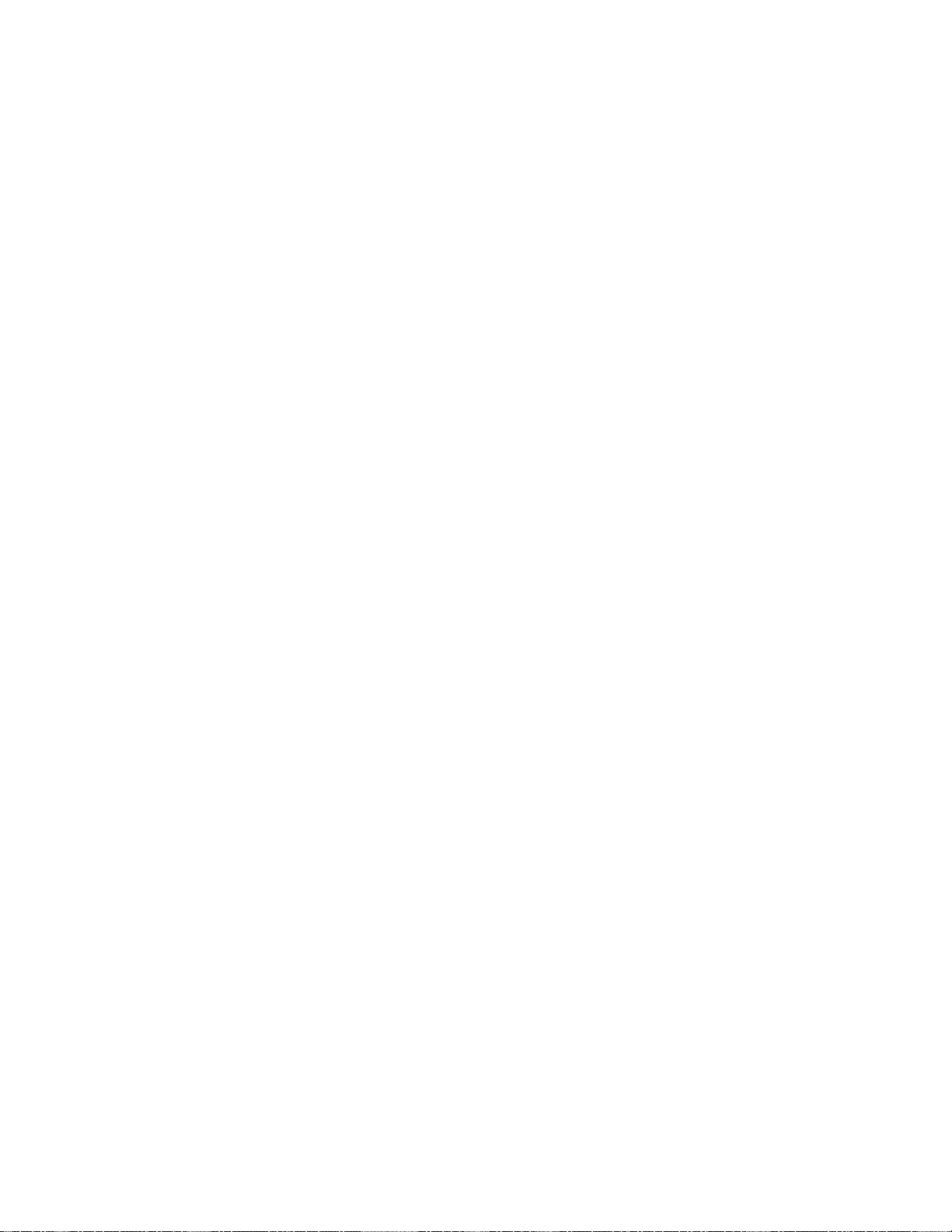
34
Page 45

Appendix D. Recovering the boot block image
This section provides instructions that should be followed only under the direction of the IBM Service and Support
team. Use these instructions only if you encountered a power interruption during a software update.
Read “Safety notices” on page v before you continue with these instructions.
Note: The thin client shown in these procedures is an Exx Model.
Creating the boot block recovery CompactFlash card
Read “Safety notices” on page v before you continue with
these instructions.
Perform these instructions from a properly working thin
client:
1. Perform Steps 1 to 4 in “Removing the logic unit” on
page 31.
2. If a CompactFlash card is already installed, remove it
by carefully pulling out of the flash card slot. If a
CompactFlash card is not installed, go to step 3.
3. Carefully insert a blank CompactFlash card into the
flash card slot. This CompactFlash card is your
recovery CompactFlash card.
For more information on CompactFlash cards, see
“Appendix C. CompactFlash card” on page 33.
4. Move the jumpers on headers A and B into
configuration 2.
5. Reconnect the power cable to the logic unit.
6. Power on the thin client, and wait for the system
LED to flash green.
If the system LED flashes amber, the image was not
created. Repeat the procedure with another
CompactFlash card.
7. Power off the thin client.
8. Remove the recovery CompactFlash card.
9. Move the jumpers back into the default configuration
1.
10. If you removed an original CompactFlash card in
step 2, reinsert it into the flash card slot. If you did
not remove an original CompactFlash card in step 2,
go to step 11.
11. Perform “Reassembling the Network Station” on
page 32.
12. Continue with “Reflashing the boot block from the
recovery CompactFlash card” on page 36.
© Copyright IBM Corp. 2000 35
Page 46

Reflashing the boot block from the recovery
CompactFlash card
Read “Safety notices” on page v before you continue with
these instructions.
Perform these instructions using the thin client that
requires the new boot block:
1. Perform Steps 1 to 4 in “Removing the logic unit” on
page 31.
2. If a CompactFlash card is already installed, remove it
by carefully pulling out of the flash card slot. If a
CompactFlash card is not installed, go to step 3.
3. Carefully insert the recovery CompactFlash card into
the flash card slot.
For more information on CompactFlash cards, see
“Appendix C. CompactFlash card” on page 33.
4. Move the jumpers on headers A and B into
configuration 3.
5. Reconnect the power cable to the logic unit.
6. Power on the thin client, and wait for the system
LED to flash green.
If the system LED flashes amber, the image was not
copied correctly. Replace the logic unit (see
“Appendix A. Replacing hardware parts” on
page 27).
7. Power off the thin client.
8. Remove the recovery CompactFlash card.
9. Move the jumpers back into the default configuration
1.
10. If you removed an original CompactFlash card in
step 2, reinsert it into the flash card slot. If you did
not remove an original CompactFlash card in step 2,
go to step 11.
11. Perform “Reassembling the Network Station” on
page 32.
36
Page 47

Appendix E. Monitor specifications
A basic video graphics adapter (VGA)-class monitor that meets the VESA
standards of refresh rate and resolution can function with the thin client. The thin
client supports VESA Display Power Management Signaling (DPMS) and VESA
Display Data Channel (DDC2B). A monitor that is attached to the thin client does
not require either standard. The resolution in each case is configured at the client
and OS level.
Your monitor may not support all resolutions and refresh rates.
Table 11. Monitor support
High color (16 bit) and 256 color (8 bit)
Resolution (pixels) Refresh Rate (Hz)
640x480 60, 72, 75
800x600 60, 72, 75
1024x768 60, 75
256 color (8 bit)
640x480 60, 72, 75
800x600 60, 72, 75
1024x768 60, 75
1280x1024 60
© Copyright IBM Corp. 2000 37
Page 48

38
Page 49

Appendix F. Connector pin information
The following tables define the connector pins that are used with the thin client.
Table 12. Monitor Connector
Pin Signal Signal Direction
1 Red Video Out
2 Green Video Out
3 Blue Video Out
4 Monitor Detect 2 In
5 Ground – -6 Red Video Ground - - 7 Green Video Ground - - 8 Blue Video Ground - - 9 Not connected - - 10 Ground - - 11 Monitor Detect 0 In
12 Monitor Detect 1 / DDCSDA In / Out
13 Horizontal Sync Out
14 Vertical Sync Out
15 Monitor Detect 3 / DDCSCL In / Out
Connector shell Protective Ground - - -
Table 13. RJ-45 Twisted Pair Connector
Pin Name Function
1 TPOP Transmit +
2 TPON Transmit 3 TPIP Receive +
4/5 Notused --6 TPIN Receive 7/8 Notused ---
Table 14. USB connector
Pin # Direction Description
1 Power Power (5V) for USB0
2 Bidir Data positive for USB0
3 Bidir Data negative for USB0
4 Power Ground for USB0
5 Power Power (5V) for USB1
6 Bidir Data positive for USB1
7 Bidir Data negative for USB1
8 Power Ground for USB1
Table 15. Power supply connector
Pin # Voltage+12V dc input
1 +12V dc
2 Ground
3 Ground
© Copyright IBM Corp. 2000 39
Page 50

40
Page 51

Notices
This information has been developed for products and services that are offered in
the U.S.A. IBM may not offer the products, services, or features that are discussed
in this document in other countries. Consult your local IBM representative for
information on the products and services currently available in your area. Any
reference to an IBM product, program, or service is not intended to state or imply
that only that IBM product, program, or service may be used. Any functionally
equivalent product, program, or service that does not infringe any IBM intellectual
property right may be used instead. However, it is the user’s responsibility to
evaluate and verify the operation of any non-IBM product, program, or service.
IBM may have patents or pending patent applications that cover subject matter
that is described in this document. The furnishing of this document does not give
you any license to these patents. You can send license inquiries, in writing, to:
IBM Director of Licensing
IBM Corporation
North Castle Drive
Armonk, NY 10504-1785
U.S.A.
For license inquiries regarding double-byte character set (DBCS) information,
contact the IBM Intellectual Property Department in your country or send
inquiries, in writing, to:
IBM World Trade Asia Corporation
Licensing
2-31 Roppongi 3-chome, Minato-ku
Tokyo 106, Japan
The following paragraph does not apply to the United Kingdom or any other
country where such provisions are inconsistent with local law:
INTERNATIONAL BUSINESS MACHINES CORPORATION PROVIDES THIS
PUBLICATION “AS IS” WITHOUT WARRANTY OF ANY KIND, EITHER
EXPRESS OR IMPLIED, INCLUDING, BUT NOT LIMITED TO, THE IMPLIED
WARRANTIES OF NON-INFRINGEMENT, MERCHANTABILITY OR FITNESS
FOR A PARTICULAR PURPOSE. Some states do not allow disclaimer of express or
implied warranties in certain transactions; therefore, this statement may not apply
to you.
This information could include technical inaccuracies or typographical errors.
Changes are periodically made to the information herein; these changes will be
incorporated in new editions of the publication. IBM may make improvements and
changes in both the products and the programs described in this publication at any
time without notice.
References in this information to non-IBM Web sites are provided for convenience
only and do not in any manner serve as an endorsement of those Web sites. The
materials at those Web sites are not part of the materials for this IBM product, and
use of those Web sites is at your own risk.
Information concerning non-IBM products was obtained from the suppliers of
those products, their published announcements, or other publicly available sources.
© Copyright IBM Corp. 2000 41
Page 52

IBM has not tested those products and cannot confirm the accuracy of
performance, compatibility, or any other claims related to non-IBM products.
Questions on the capabilities of non-IBM products should be addressed to the
suppliers of those products.
All statements regarding IBM’s future direction or intent are subject to change or
withdrawal without notice, and represent goals and objectives only.
If you are viewing this information softcopy, the photographs and color
illustrations may not appear.
The drawings and specifications contained herein shall not be reproduced in whole
or in part without the written permission of IBM.
IBM has prepared this publication for use by customer personnel for operating and
planning for the specific machines indicated. IBM makes no representations that it
is suitable for any other purpose.
As an Energy Star Partner, IBM has determined that the Type 8363 thin client
meets the Energy Star Program guidelines for energy efficiency.
Environmental Design
The environmental efforts that have gone into the design of this product signify
IBM’s commitment to improving the quality of its products and processes. Some of
these accomplishments include the following:
v Elimination of the use of Class I ozone-depleting chemicals in the manufacturing
process
v Reduction in manufacturing wastes
v Increased product energy efficiency
Normal power consumption for the thin client, while running applications, is
approximately 18 Watts. For more information, contact an IBM account
representative.
Product Recycling and Disposal
You can recycle components, such as structural parts and circuit cards, where
recycling facilities exist. IBM does not currently collect and recycle used IBM
products from customers in the United States other than those products that are
involved in trade-in programs. Companies are available to disassemble, reuse,
recycle, or dispose of electronic products. Contact an IBM account representative
for more information.
This IBM thin client contains circuit boards with lead solder. Before you dispose of
this unit, remove the circuit boards, and discard them according to local
regulations or recycle them where facilities exist.
42
Page 53

Trademarks
The following terms are trademarks of International Business Machines
Corporation in the United States, or other countries, or both:
AS/400
IBM
NetVista
Network Station
™
and all Java-based trademarks and logos are trademarks or registered
Java
trademarks of Sun Microsystems, Inc. in the United States, other countries, or both.
®
Microsoft
Microsoft Corporation in the United States, other countries, or both.
MMX is a registered trademark of Intel.
, Windows®, Windows NT®, and the Windows logo are trademarks of
Electronic Emission Notices
The following Statement applies to this IBM product. The statement for other IBM
products intended for use with this product will appear in their accompanying
manuals.
Federal Communications Commission (FCC) Statement
Note: This equipment has been tested and found to comply with the limits for a
class B digital devices, pursuant to Part 15 of the FCC Rules. These limits are
designed to provide reasonable protection against harmful interference in a
residential installation. This equipment generates, uses, and can radiate radio
frequency energy and, if not installed and used in accordance with the instructions,
may cause harmful interference to radio communications. However, there is no
guarantee that interference will not occur in a particular installation. If this
equipment does cause harmful interference to radio or television reception, which
can be determined by turning the equipment off and on, the user is encouraged to
try to correct the interference by one or more of the following measures:
v Reorient or relocate the receiving antenna.
v Increase the separation between the equipment and receiver.
v Connect the equipment into an outlet on a circuit different from that to which
the receiver is connected.
v Consult an IBM authorized dealer or service representative for help.
Properly shielded and grounded cables and connectors must be used in order to
meet FCC emission limits. Proper cables and connectors are available from IBM
authorized dealers. IBM is not responsible for any radio or television interference
caused by using other than recommended cables or connectors or by unauthorized
changes or modifications to this equipment. Unauthorized changes or
modifications could void the user’s authority to operate the equipment.
This device complies with Part 15 of the FCC Rules. Operation is subject to the
following two conditions: (1) this device may not cause harmful interferences, and
(2) this device must accept any interferences received, including interference that
may cause undesired operation.
Responsible Party:
Notices 43
Page 54

International Business Machines Corporation
New Orchard Road
Armonk, NY 10504
Telephone: 1-919-543-2193
Industry Canada Compliance Statement
This Class B digital apparatus meets the requirements of the Canadian
Interference-Causing Equipment Regulations.
Avis de conformitéàla réglementation d’Industrie Canada
Cet appareil numérique de la classe B respecte toutes les exigences du Réglement
sur le matériel brouilleur du Canada.
European Community Compliance Statement
This product is in conformity with the protection requirements of EC Council
Directive 89/336/EEC on the approximation of the laws of the Member States
relating to electromagnetic compatibility. IBM cannot accept responsibility for any
failure to satisfy the protection requirements resulting from a non-recommended
modification of the product, including the fitting of non-IBM option cards.
This product has been tested and found to comply with the limits for Class B
Information Technology Equipment according to CISPR 22 / European Standard
EN 55022. The limits for Class B equipment were derived for typical residential
environments to provide reasonable protection against interference with licensed
communication devices.
Properly shielded and grounded cables and connectors (IBM part number 75G5958
or its equivalent) must be used in order to reduce the potential for causing
interference to radio and TV communications and to other electrical or electronic
equipment. Such cables and connectors are available from IBM authorized dealers.
IBM cannot accept responsibility for an interference caused by using other than
recommended cables and connectors.
44
Page 55
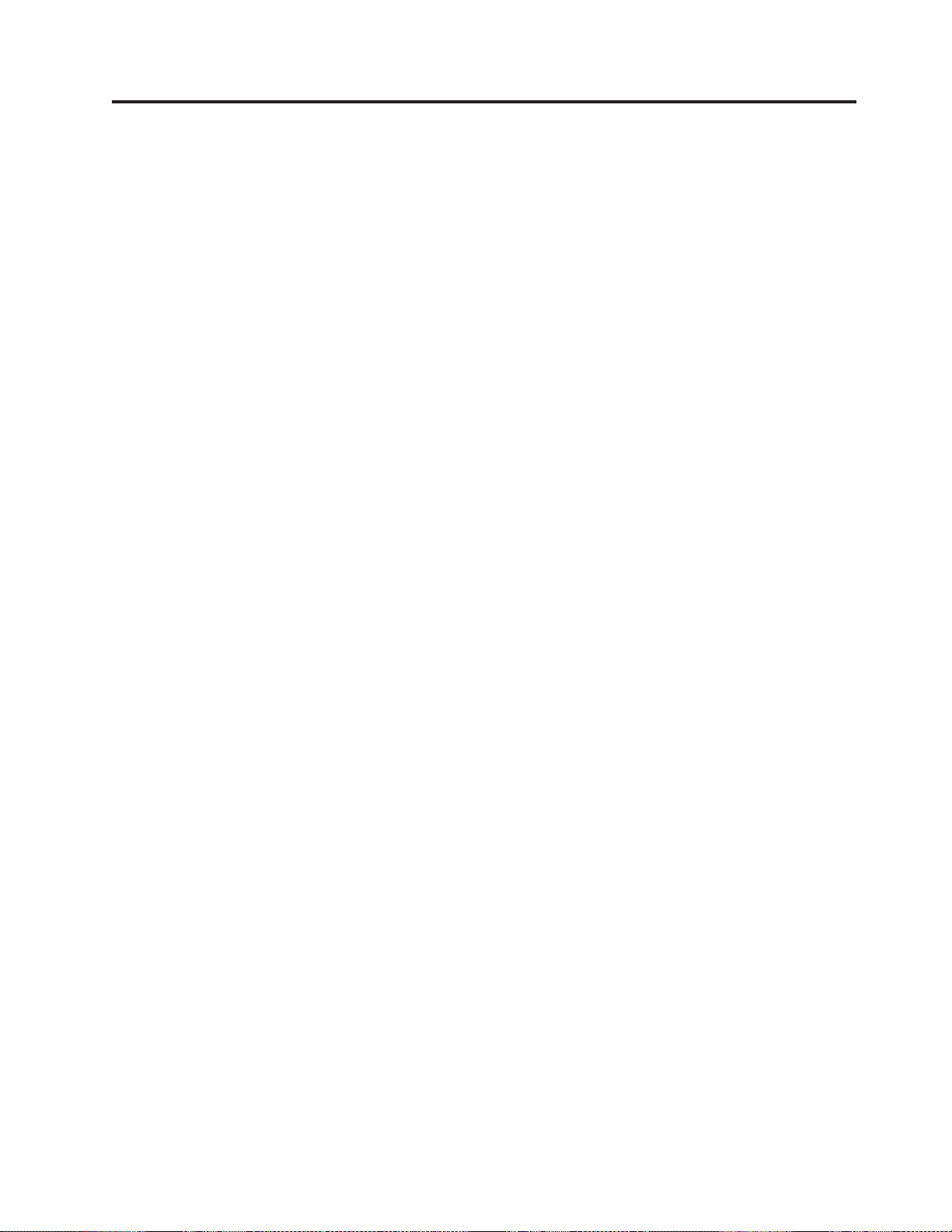
Glossary of abbreviations
A
ARP. Address Resolution Protocol
B
BOOTP. Bootstrap Protocol
C
CPU. Central Processing Unit
CRU. Customer-Replaceable Unit
D
d.d.d.d. IP address format
DDC. Display Data Channel
DDC2B. Display Data Channel (version 2B)
DHCP. Dynamic Host Configuration Protocol
DIMM. Dual In-line Memory Module
DMA. Direct Memory Access
DNS. Domain Name Server
L
LAN. Local Area Network
LED. Light Emitting Diode
LLC. Logical Link Control
M
MAC. Medium Access Control
MB. Megabyte
MHz. Megahertz
™
MMX
MTU. Maximum Transmission Unit
. Multi-Media Instructions
N
NFS. Network File Server
NS. Network Station
NSB. Network Station Boot
NSBXXXXX. Network Station Boot message with
identification number (XXXXX)
DPMS. Display Power Management Signaling
E
EXX. Ethernet thin client with country-specific code
(XX)
NVRAM. Nonvolatile Random Access Memory
O
OS. Operating System
P
F
FRU. Field Replaceable Unit
I
IBM. International Business Machines
ICMP. Internet Control Message Protocol
ID. Identification
IEEE. Institute of Electrical and Electronics Engineers
IP. Internet Protocol
IRQ. Interrupt Request
© Copyright IBM Corp. 2000 45
PCI. Peripheral Component Interconnect
PMR. Problem Management Record
POST. Power On Self Test
R
RAM. Random Access Memory
RAP. Remote Authentication Protocol
RIF. Routing Information Field
RFS. Remote File Server
Page 56

S
SDRAM. Synchronous Dynamic Random Access
Memory
SGRAM. Synchronous Graphic Random Access
Memory
T
TCP/IP. Transmission Control Protocol / Internet
Protocol
TFTP. Trivial File Transfer Protocol
TXX. Token-ring thin client with country-specific code
(XX)
U
UDP. User Datagram Protocol
URL. Uniform Resource Locator
USB. Universal Serial Bus
V
VESA. Video Electronics Standards Association
VM. Virtual Machine
46
Page 57

Index
A
additional parts
replacing 27
B
book, about this vii
book, who should read this vii
boot block image 35
recovering 35
C
cable
required types of communication 1
caution notices vi
comments, how to send your vii
communication
cable, required types of 1
CompactFlash card 33
configuring
N2200 9
using the setup utility 9
connector pins 1, 39
D
danger notices v
devices
handling static-sensitive vi
E
error messages
group 24
message number 25
origin 25
sub group 24
error messages generated by the IBM
NetVista Thin Client Setup Utility,
understanding 24
H
hardware
boot block image 35
communication cables 1
CompactFlash card 33
connectors 1
detailed information 1
display resolutions 2
ethernet 1
hardware procedures 2
memory 31
monitor specifications 2
ports 1
power consumption 2
power reduction 2
problem indications 11
hardware (continued)
refresh frequency 2
resolving problems 11
returning parts 30
setting up 5
type and model 1
upgrading memory 2, 31
USB devices 2
verifying problems 11
hardware, standard 1
hardware features
memory upgrade 2
USB devices 2
hardware parts 30
replacing 27
hardware problems
audio beep sequences 14
error codes and text messages 17
LED indications 15
visible hardware failure 12
I
information, related vii
K
keyboards
replacing 27
L
logic unit
replacing the 27
M
memory
replacing 27
upgrade options 2
memory upgrade 31
monitor
display resolutions 2
refresh frequency 2
specifications 2
monitor specifications 37
mouse
replacing 27
N
N2200
boot block image 35
CompactFlash card 33
configuring 9
hardware 1
hardware parts 30
hardware problems 11
memory 31
returning parts 30
N2200 (continued)
setting up 5
startup sequence 7
network cables 1
notices
caution vi
danger v
safety v
O
options
memory upgrade 2
P
parts
replacing additional 27
replacing hardware 27
power consumption 2
power on 7
startup sequence 7
power supply
replacing 27
R
replacing additional parts 27
replacing hardware parts 27
replacing the logic unit 27
resolving problems 11
returning hardware parts 30
S
safety notices v
setup utility 9
navigation 9
understanding error messages
generated by the IBM NetVista Thin
Client 24
Setup Utility
example menu 9
startup sequence 7
static-sensitive devices, handling vi
T
troubleshooting 11
U
upgrade
options, memory 2
utility
setup 9
V
verifying problems 11
© Copyright IBM Corp. 2000
47
Page 58

W
Web, information available on the World
Wide vii
World Wide Web, information available
on the vii
48
Page 59

Readers’ Comments — We’d Like to Hear from You
NetVista™Thin Client
N2200 Thin Client Reference
July 2000
Publication No. SA23-2804-00
Overall, how satisfied are you with the information in this book?
Very Satisfied Satisfied Neutral Dissatisfied Very
Dissatisfied
Overall satisfaction hhhhh
How satisfied are you that the information in this book is:
Very Satisfied Satisfied Neutral Dissatisfied Very
Dissatisfied
Accurate hhhhh
Complete hhhhh
Easy to find hhhhh
Easy to understand hhhhh
Well organized hhhhh
Applicable to your tasks hhhhh
Please tell us how we can improve this book:
Thank you for your responses. May we contact you? h Ye s h No
When you send comments to IBM, you grant IBM a nonexclusive right to use or distribute your comments in any
way it believes appropriate without incurring any obligation to you.
Name Address
Company or Organization
Phone No.
Page 60

___________________________________________________________________________________________________
Readers’ Comments — We’d Like to Hear from You
SA23-2804-00
________________________________________________________________________________________
Fold and Tape Please do not staple Fold and Tape
PLACE
POSTAGE
STAMP
HERE
Cut or Fold
Along Line
IBM CORPORATION
ATTN DEPT 542 IDCLERK
3605 Highway 52 N
ROCHESTER MN
55901-7829
________________________________________________________________________________________
Fold and Tape Please do not staple Fold and Tape
SA23-2804-00
Cut or Fold
Along Line
Page 61

Page 62

SA23-2804-00
