Page 1
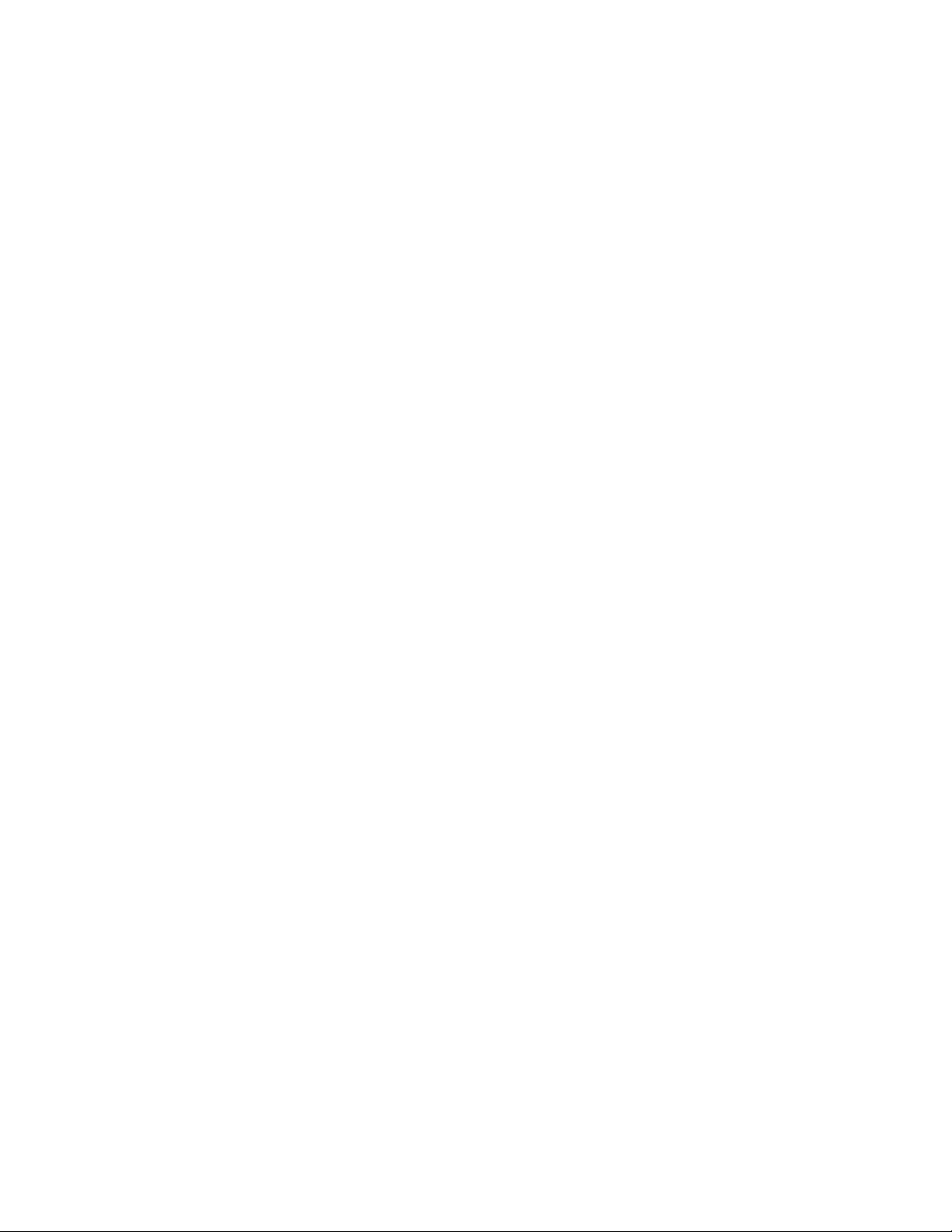
NetVista
™
User Guide
Types 6826, 8317, 8318, and 8319
Page 2
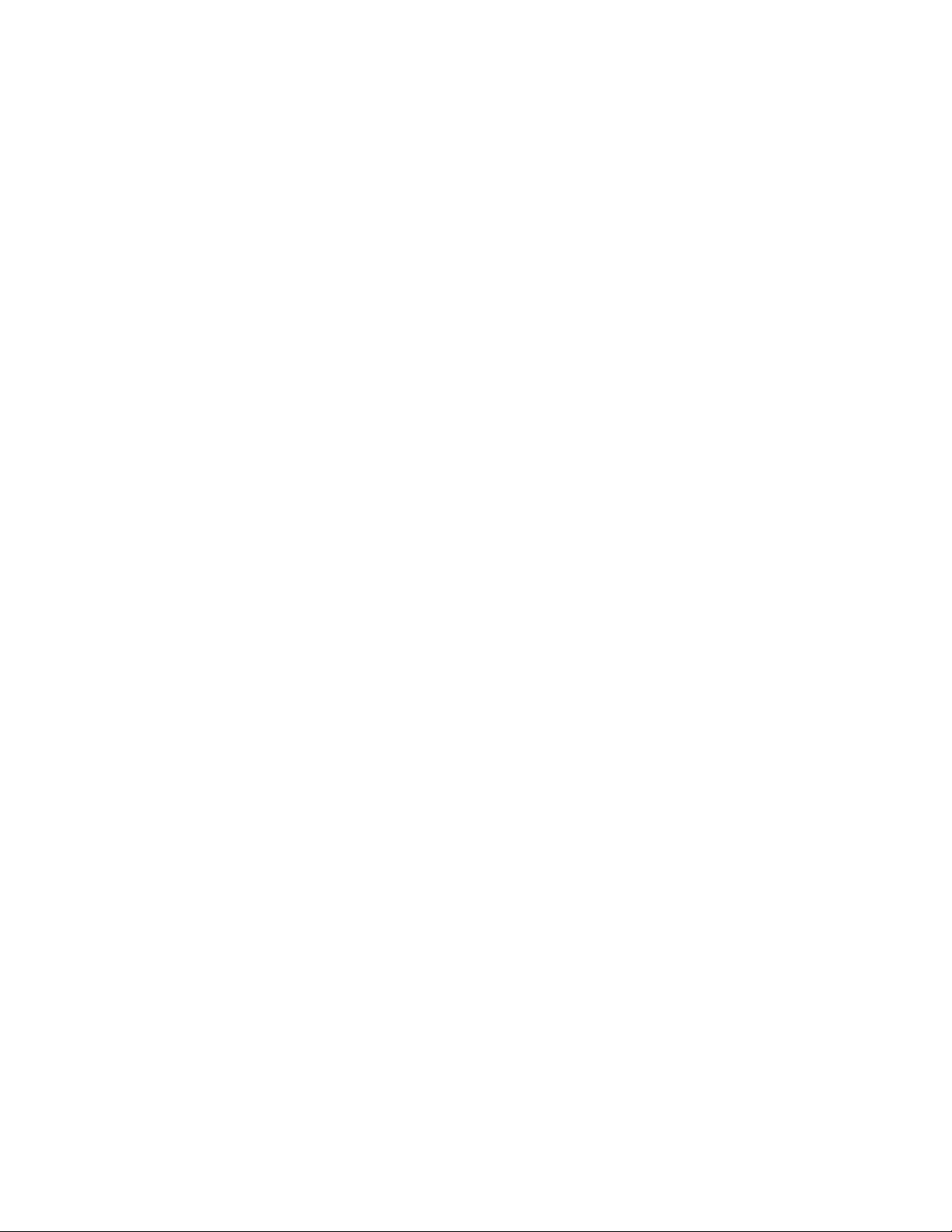
Page 3
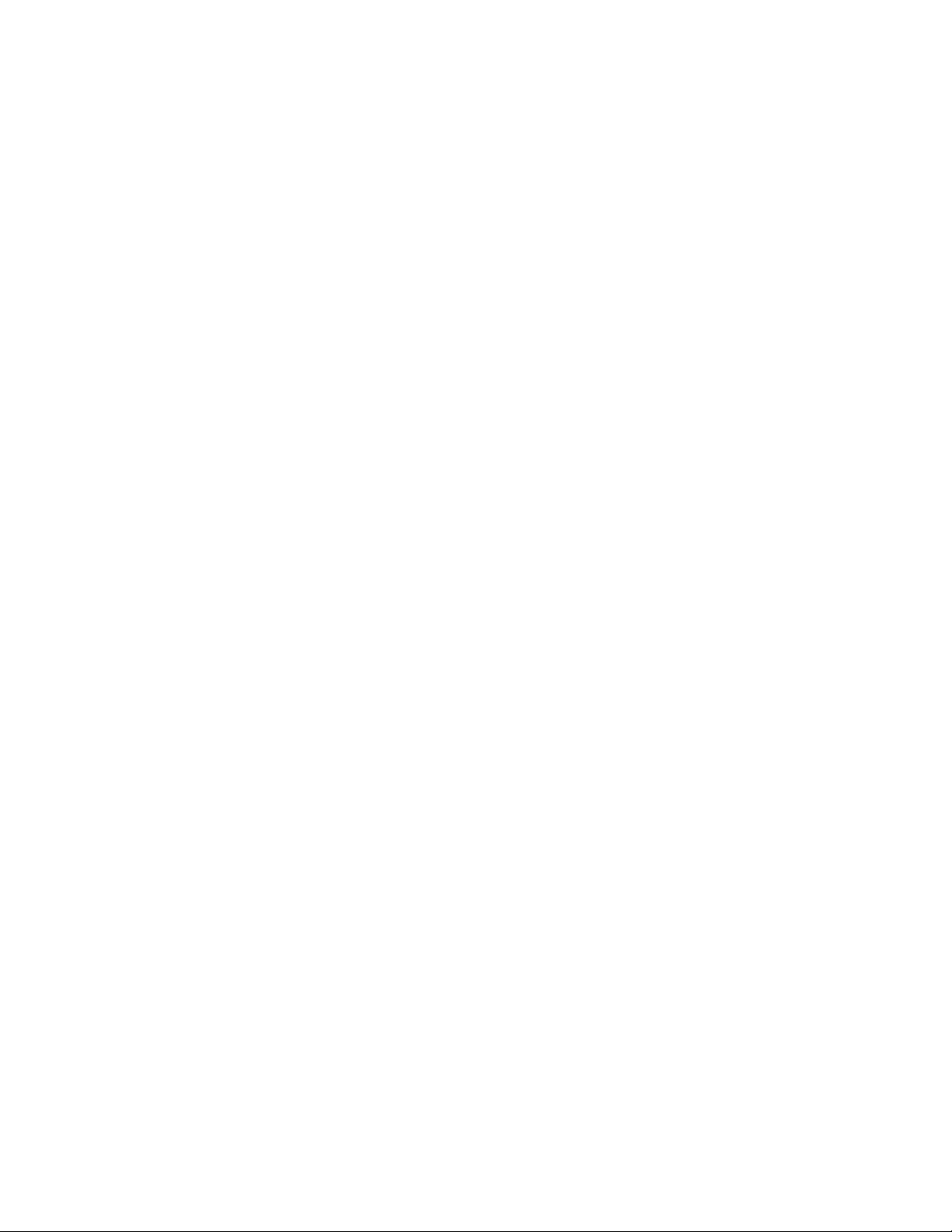
NetVista
™
User Guide
Types 6826, 8317, 8318, and 8319
Page 4
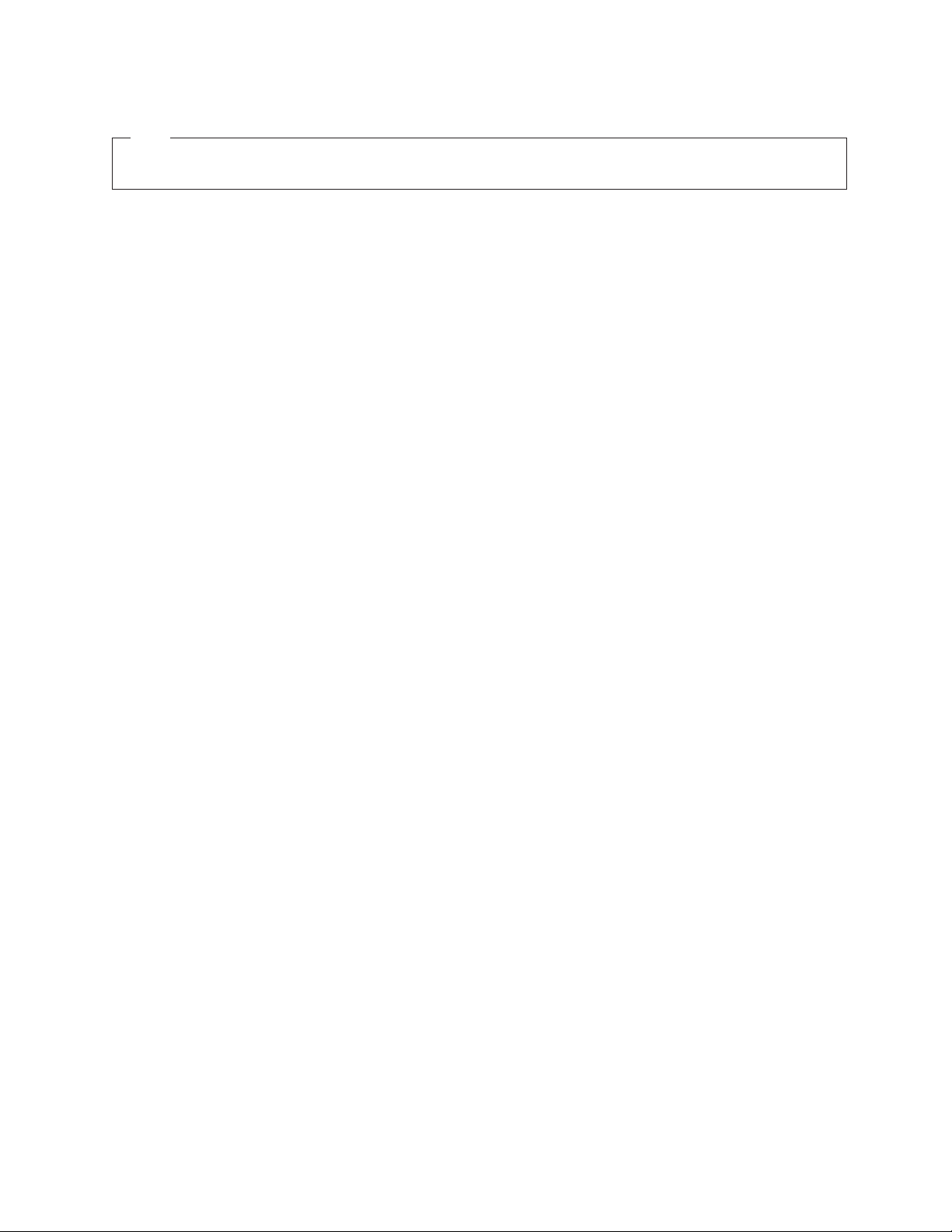
Note
Before using this information and the product it supports, be sure to read the “Safety Information” on page v and
Appendix C, “Notices” on page 35.
First Edition (September 2002)
© Copyright International Business Machines Corporation 2002. All rights reserved.
US Government Users Restricted Rights – Use, duplication or disclosure restricted by GSA ADP Schedule Contract
with IBM Corp.
Page 5
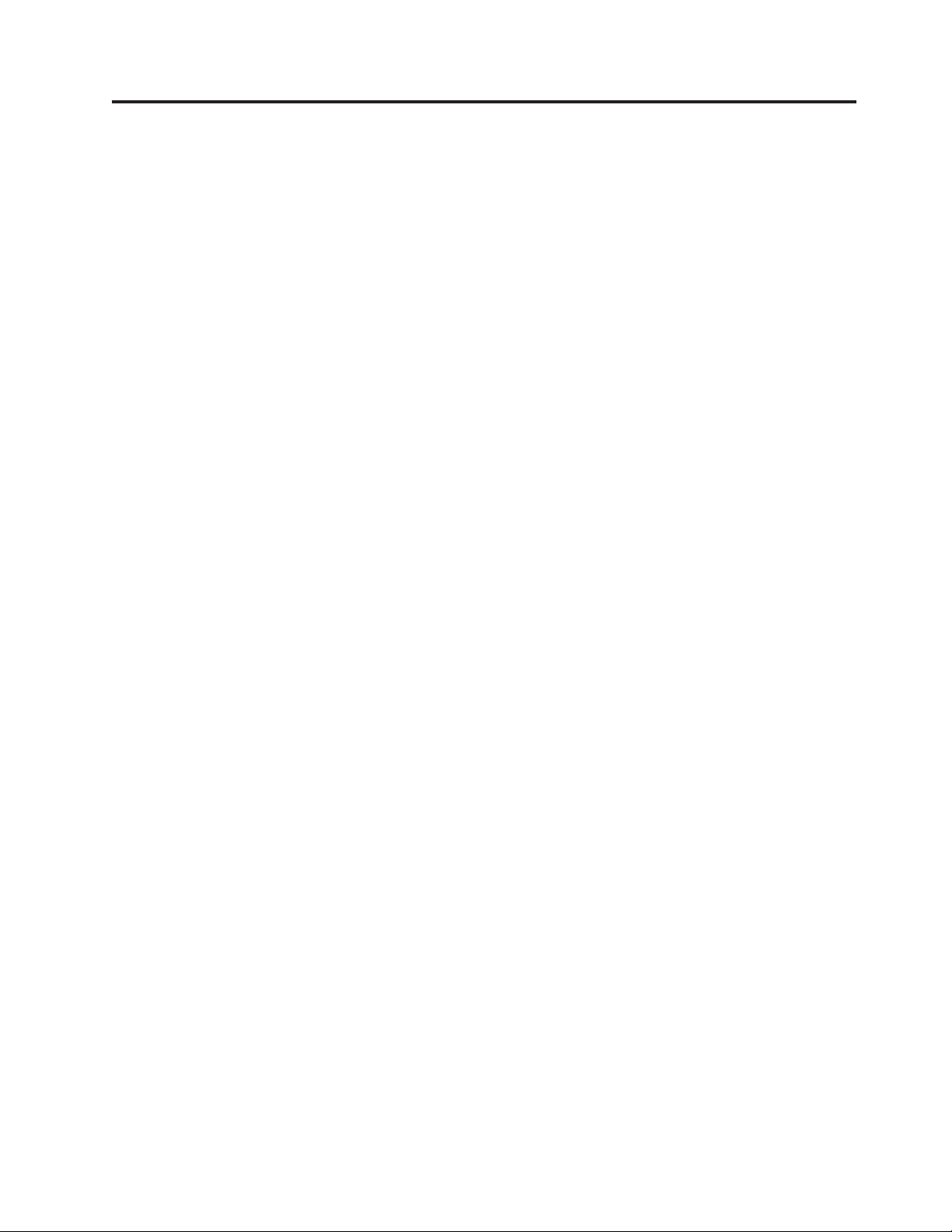
Contents
Safety Information ..........v
Lithium battery notice ...........vi
Modem safety information .........vi
Lasercompliancestatement.........vii
Overview ..............ix
Informationresources...........ix
Chapter 1. Installing options ......1
Features................1
Availableoptions.............4
Specifications ..............5
Supported operating positions ........6
Toolsrequired..............6
Handling static-sensitive devices........6
Installing external options ..........7
Locating controls and connectors on the front of
your computer.............7
Locating connectors on the rear of your computer 8
Obtainingdevicedrivers.........8
Removingthecover............9
Locating components ...........10
Accessing system board components and drives . . 11
Identifying parts on the system board .....12
Installing memory ............13
Installing PCI adapters ..........14
Installing a drive in the disk drive tray .....15
Replacingtheharddiskdrive.......16
Connecting an IDE CD drive .......16
Connecting a diskette drive ........16
Installing a cable lock ...........17
Changing the battery ...........17
Erasing a lost or forgotten password (clearing
CMOS)................18
Replacing the cover and connecting the cables. . . 19
Chapter 2. Using the IBM Setup Utility 21
Starting the IBM Setup Utility program .....21
Viewing and changing settings ........21
Exiting from the IBM Setup Utility program . . . 22
Usingpasswords............22
Userpassword............22
Administrator password .........22
Setting, changing, and deleting a password. . . 22
Using Security Profile by Device .......23
Selecting a startup device..........23
Selecting a temporary startup device .....23
Changing the startup device sequence ....23
Appendix A. Updating POST/BIOS . . . 25
POST/BIOS ..............25
Updating (flashing) BIOS from a diskette . . . 25
Updating (flashing) BIOS from your operating
system ...............25
Recovering from a POST/BIOS update failure . . . 26
Appendix B. Manual modem
commands .............27
Basic AT commands ...........27
Extended AT commands ..........29
MNP/V.42/V.42bis/V.44 commands ......30
Fax Class 1 commands ..........31
Fax Class 2 commands ..........31
Voice commands.............32
Appendix C. Notices .........35
Trademarks..............35
Index ...............37
© Copyright IBM Corp. 2002 iii
Page 6
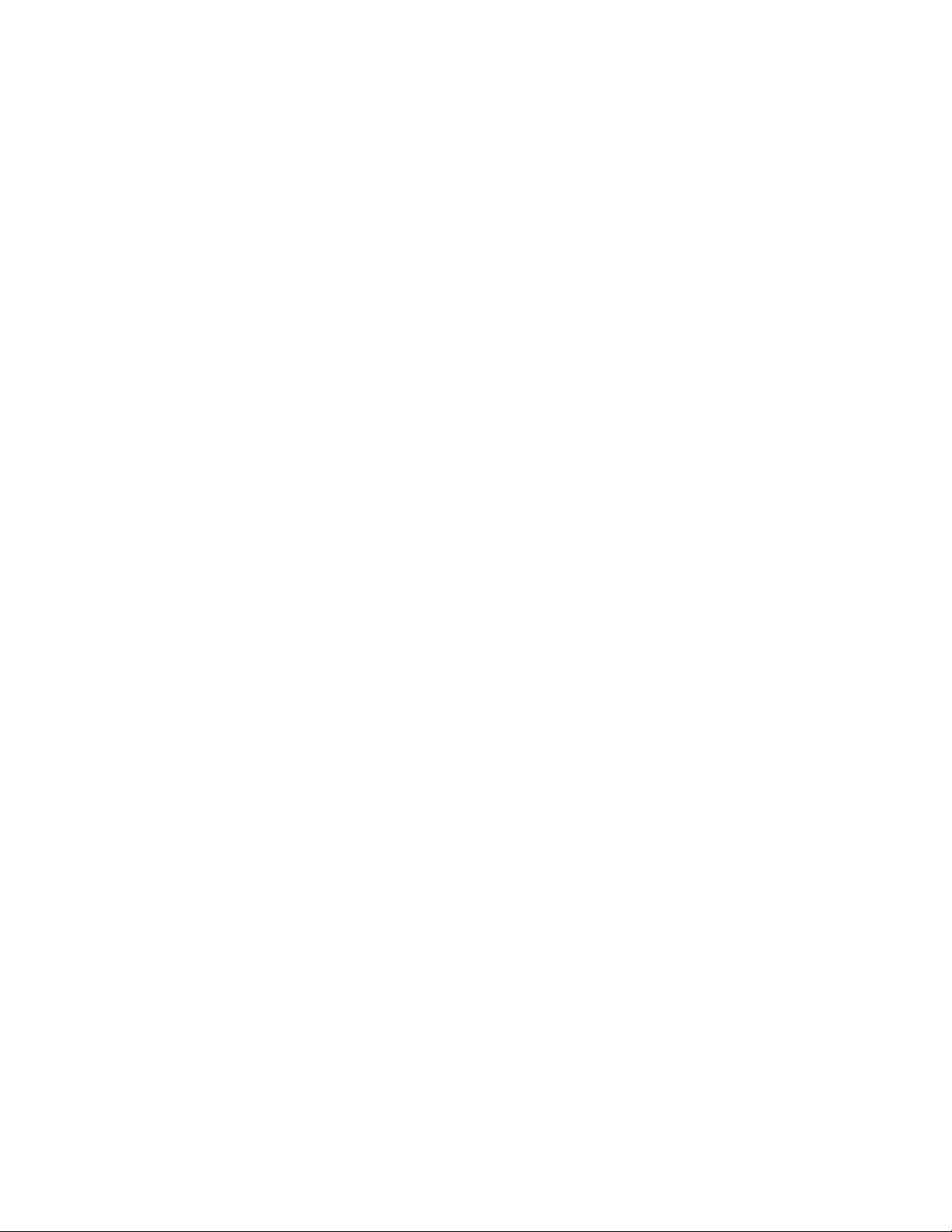
iv User Guide
Page 7
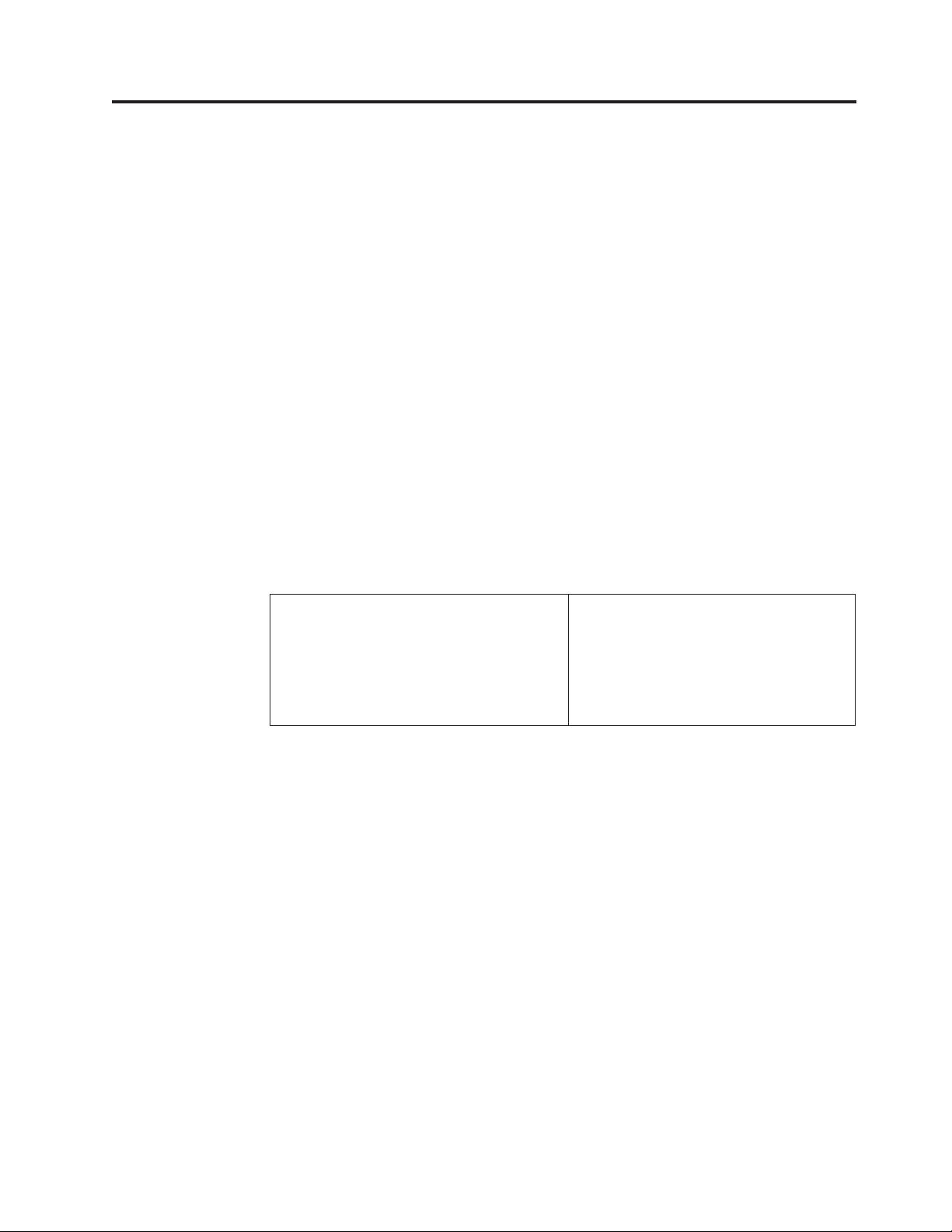
Safety Information
DANGER
Electrical current from power, telephone, and communication cables is
hazardous.
To avoid a shock hazard:
v Do not connect or disconnect any cables or perform installation, maintenance,
or reconfiguration of this product during an electrical storm.
v Connect all power cords to a properly wired and grounded electrical outlet.
v Connect to properly wired outlets any equipment that will be attached to this
product.
v When possible, use one hand only to connect or disconnect signal cables.
v Never turn on any equipment when there is evidence of fire, water, or
structural damage.
v Disconnect the attached power cords, telecommunications systems, networks,
and modems before you open the device covers, unless instructed otherwise
in the installation and configuration procedures.
v Connect and disconnect cables as described in the following table when
installing, moving, or opening covers on this product or attached devices.
To connect:
1. Turn everything OFF.
2. First, attach all cables to devices.
3. Attach signal cables to connectors.
4. Attach power cords to outlet.
5. Turn device ON.
To disconnect:
1. Turn everything OFF.
2. First, remove power cords from outlet.
3. Remove signal cables from connectors.
4. Remove all cables from devices.
DANGER
Le courant électrique provenant de l’alimentation, du téléphone et des câbles de
transmission peut présenter un danger.
Pour éviter tout risque de choc électrique :
v Ne manipulez aucun câble et n’effectuez aucune opération d’installation,
d’entretien ou de reconfiguration de ce produit au cours d’un orage.
v Branchez tous les cordons d’alimentation sur un socle de prise de courant
correctement câblé et mis à la terre.
v Branchez sur des socles de prise de courant correctement câblés tout
équipement connecté à ce produit.
v Lorsque cela est possible, n’utilisez qu’une seule main pour connecter ou
déconnecter les câbles d’interface.;
v Ne mettez jamais un équipement sous tension en cas d’incendie ou
d’inondation, ou en présence de dommages matériels.
v Avant de retirer les carters de l’unité, mettez celle-ci hors tension et
déconnectez ses cordons d’alimentation, ainsi que les câbles qui la relient aux
© Copyright IBM Corp. 2002 v
Page 8
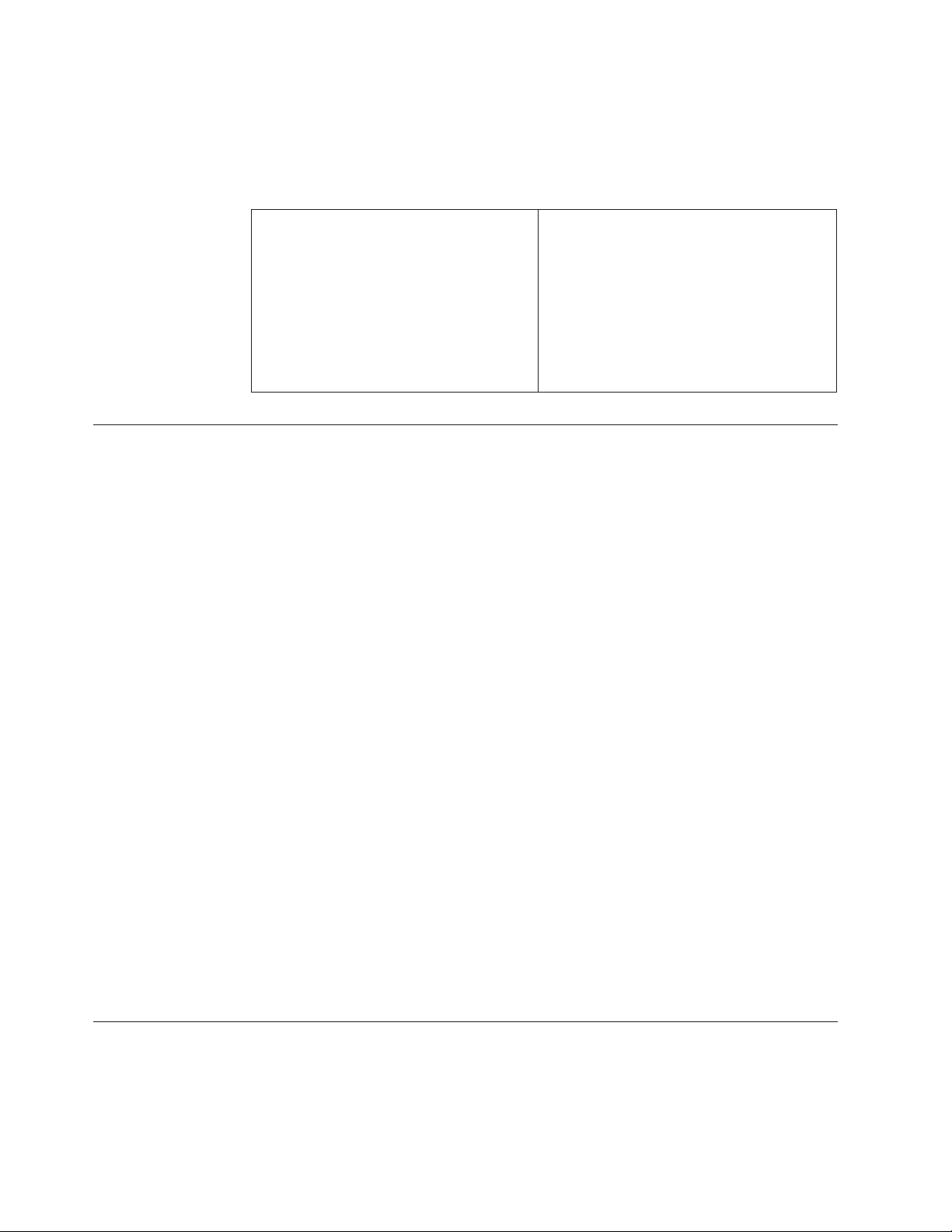
réseaux, aux systèmes de té lécommunication et aux modems (sauf instruction
contraire mentionnée dans les procédures d’installation et de configuration).
v Lorsque vous installez, que vous déplacez, ou que vous manipulez le présent
produit ou des périphériques qui lui sont raccordés, reportez-vous aux
instructions ci-dessous pour connecter et déconnecter les différents cordons.
Connexion:
1. Mettez les unités hors tension.
2. Commencez par brancher tous les
cordons sur les unités.
3. Branchez les câbles d’interface sur des
connecteurs.
4. Branchez les cordons d’alimentation sur
des prises.
5. Mettez les unités sous tension.
Lithium battery notice
CAUTION:
Danger of explosion if battery is incorrectly replaced.
When replacing the battery, use only IBM Part Number 33F8354 or an equivalent
type battery recommended by the manufacturer. The battery contains lithium
and can explode if not properly used, handled, or disposed of.
Do not:
v Throw or immerse into water
v Heat to more than 100°C (212°F)
v Repair or disassemble
Déconnexion:
1. Mettez les unités hors tension.
2. Débranchez les cordons d’alimentation
des prises.
3. Débranchez les câbles d’interface des
connecteurs.
4. Débranchez tous les câbles des unités.
Dispose of the battery as required by local ordinances or regulations.
ATTENTION
Danger d’explosion en cas de remplacement incorrect de la batterie.
Remplacer uniquement par une batterie IBM de type ou d’un type équivalent
recommandé par le fabricant. La batterie contient du lithium et peut exploser en
cas de mauvaise utilisation, de mauvaise manipulation ou de mise au rebut
inappropriée.
Ne pas :
v Lancer ou plonger dans l’eau
v Chauffer à plus de 100°C (212°F)
v Réparer ou désassembler
Mettre au rebut les batteries usagées conformément aux règlements locaux.
Modem safety information
To reduce the risk of fire, electrical shock, or injury when using telephone
equipment, always follow basic safety precautions, such as:
v Never install telephone wiring during a lightning storm.
vi User Guide
Page 9
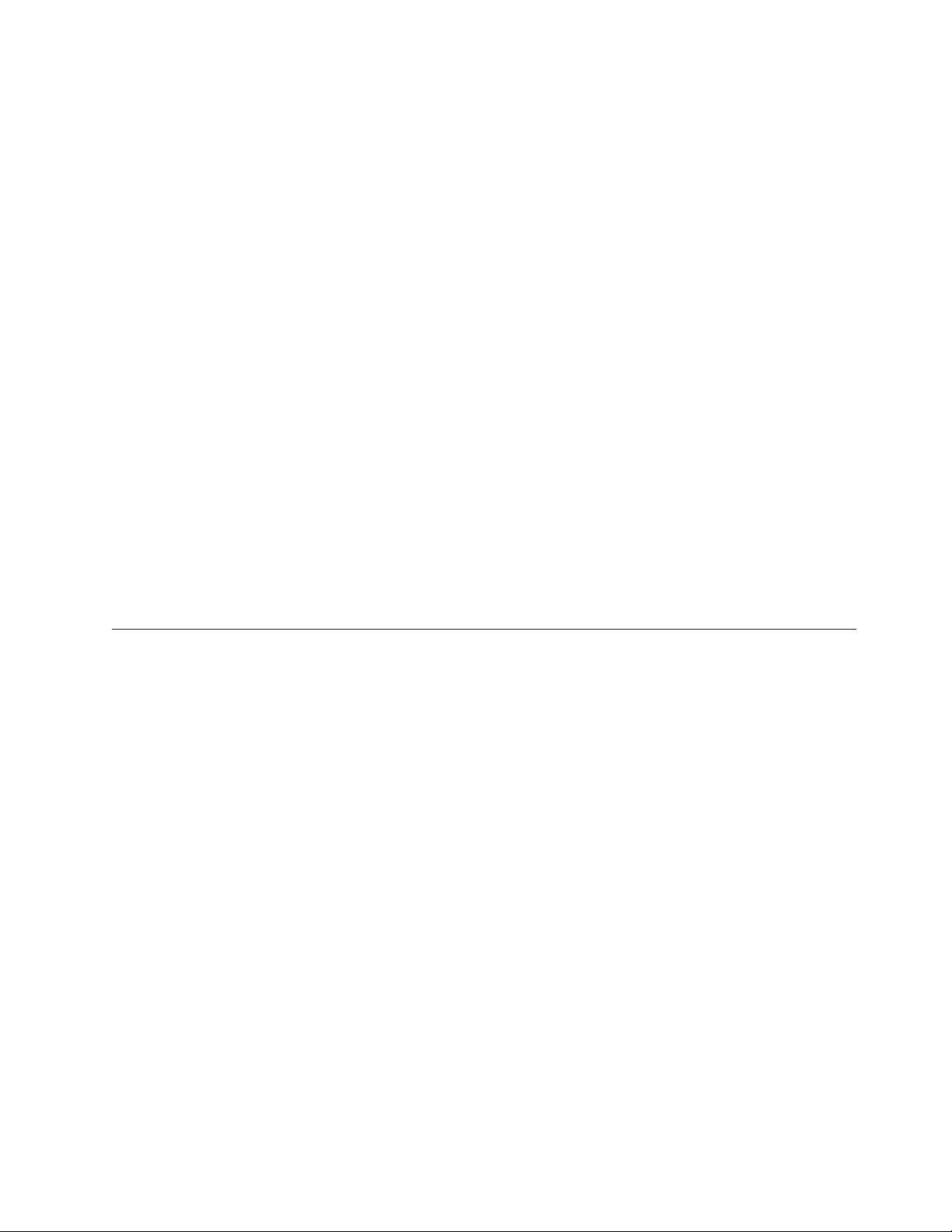
v Never install telephone jacks in wet locations unless the jack is specifically
designed for wet locations.
v Never touch uninsulated telephone wires or terminals unless the telephone line
has been disconnected at the network interface.
v Use caution when installing or modifying telephone lines.
v Avoid using a telephone (other than a cordless type) during an electrical storm.
There may be a remote risk of electric shock from lightning.
v Do not use the telephone to report a gas leak in the vicinity of the leak.
Consignes de sécurité relatives au modem
Lors de l’utilisation de votre matériel téléphonique, il est important de respecter les
consignes ci-après afin de réduire les risques d’incendie, d’électrocution et d’autres
blessures :
v N’installez jamais de cordons téléphoniques durant un orage.
v Les prises téléphoniques ne doivent pas être installées dans des endroits
humides, excepté si le modèle a été conçu à cet effet.
v Ne touchez jamais un cordon téléphonique ou un terminal non isolé avant que
la ligne ait été déconnectée du réseau téléphonique.
v Soyez toujours prudent lorsque vous procédez à l’installation ou à la
modification de lignes téléphoniques.
v Si vous devez téléphoner pendant un orage, pour éviter tout risque de choc
électrique, utilisez toujours un téléphone sans fil.
v En cas de fuite de gaz, n’utilisez jamais un téléphone situé à proximité de la
fuite.
Laser compliance statement
Some IBM Personal Computer models are equipped from the factory with a
CD-ROM drive or a DVD-ROM drive. CD-ROM drives and DVD-ROM drives are
also sold separately as options. CD-ROM drives and DVD-ROM drives are laser
products. These drives are certified in the U.S. to conform to the requirements of
the Department of Health and Human Services 21 Code of Federal Regulations
(DHHS 21 CFR) Subchapter J for Class 1 laser products. Elsewhere, these drives
are certified to conform to the requirements of the International Electrotechnical
Commission (IEC) 825 and CENELEC EN 60 825 for Class 1 laser products.
When a CD-ROM drive or a DVD-ROM drive is installed, note the following
handling instructions.
CAUTION:
Use of controls or adjustments or performance of procedures other than those
specified herein might result in hazardous radiation exposure.
Removing the covers of the CD-ROM drive or DVD-ROM drive could result in
exposure to hazardous laser radiation. There are no serviceable parts inside the
CD-ROM drive or DVD-ROM drive. Do not remove the drive covers.
Some CD-ROM drives and DVD-ROM drives contain an embedded Class 3A or
Class 3B laser diode. Note the following statement.
Safety Information vii
Page 10
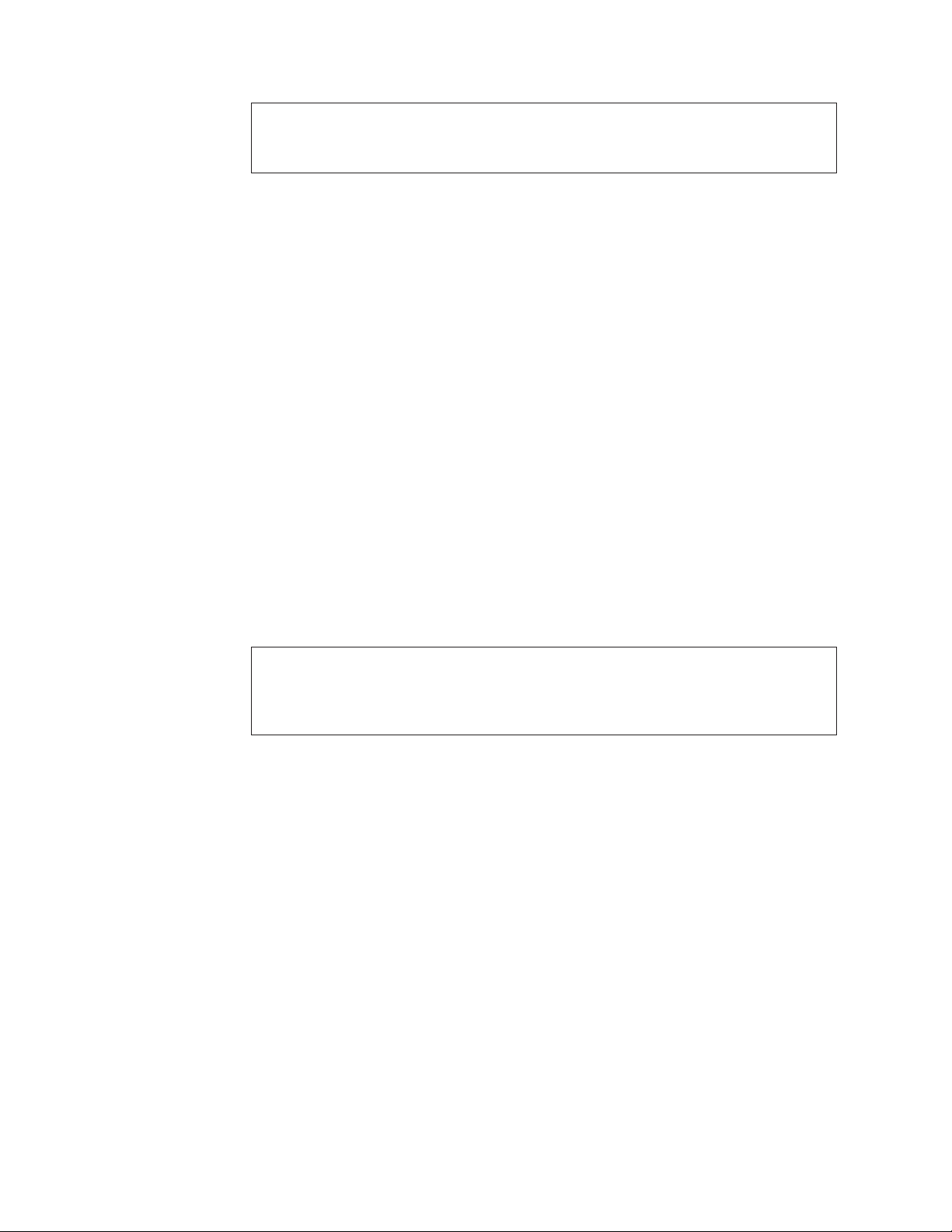
DANGER
Laser radiation when open. Do not stare into the beam, do not view directly with optical
instruments, and avoid direct exposure to the beam.
DANGER:
Certains modèles d’ordinateurs personnels sont équipés d’origine d’une unité de
CD-ROM ou de DVD-ROM. Mais ces unités sont également vendues séparément
en tant qu’options. L’unité de CD-ROM/DVD-ROM est un appareil à laser. Aux
État-Unis, l’unité de CD-ROM/DVD-ROM est certifiée conforme aux normes
indiquées dans le sous-chapitre J du DHHS 21 CFR relatif aux produits à laser de
classe 1. Dans les autres pays, elle est certifiée être un produit à laser de classe 1
conforme aux normes CEI 825 et CENELEC EN 60 825.
Lorsqu’une unité de CD-ROM/DVD-ROM est installée, tenez compte des
remarques suivantes:
ATTENTION: Pour éviter tout risque d’exposition au rayon laser, respectez les
consignes de réglage et d’utilisation des commandes, ainsi que les procédures
décrites.
L’ouverture de l’unité de CD-ROM/DVD-ROM peut entraîner un risque
d’exposition au rayon laser. Pour toute intervention, faites appel à du personnel
qualifié.
Certaines unités de CD-ROM/DVD-ROM peuvent contenir une diode à laser de
classe 3A ou 3B. Tenez compte de la consigne qui suit:
DANGER
Rayonnement laser lorsque le carter est ouvert. Évitez toute exposition directe des yeux
au rayon laser. Évitez de regarder fixement le faisceau ou de l’observer à l’aide
d’instruments optiques.
viii User Guide
Page 11
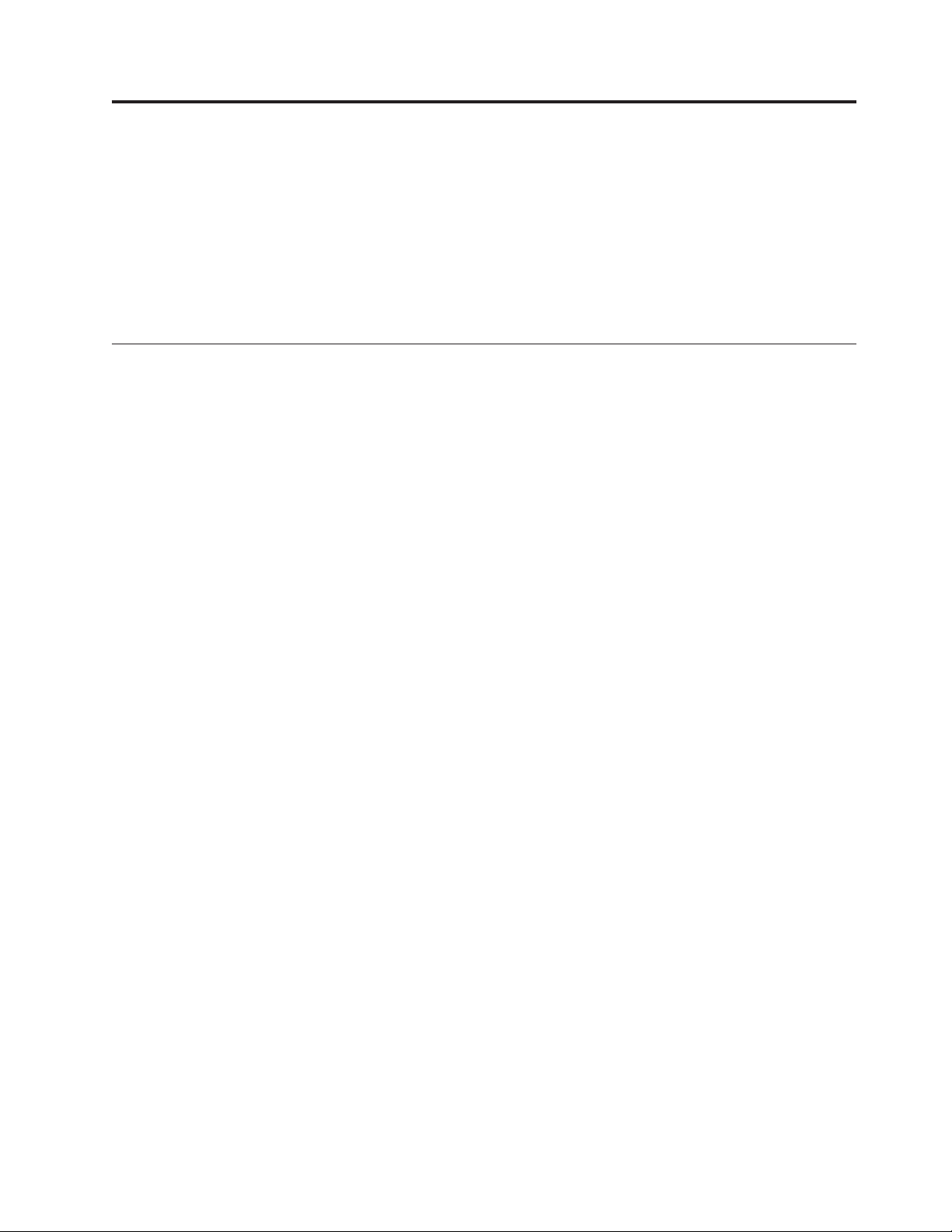
Overview
Thank you for selecting an IBM®computer. Your computer incorporates many of
the latest advances in computer technology and can be upgraded as your needs
change.
Instructions for installing external and internal options are included in this
publication. When adding an option, use these instructions along with the
instructions that come along with the option.
Information resources
The Quick Reference that comes with your computer provides information for
setting up your computer, starting the operating system, troubleshooting, hints and
tips, and notices.
Access IBM provides a link to more information about your computer. Click Start →
Access IBM.
If you have Internet access, the most up-to-date manuals for your computer are
available from the World Wide Web. To access this information, point your browser
to
http://www.ibm.com/pc/support
Type your machine type and model number in the Quick Path field, and click Go.
© Copyright IBM Corp. 2002 ix
Page 12
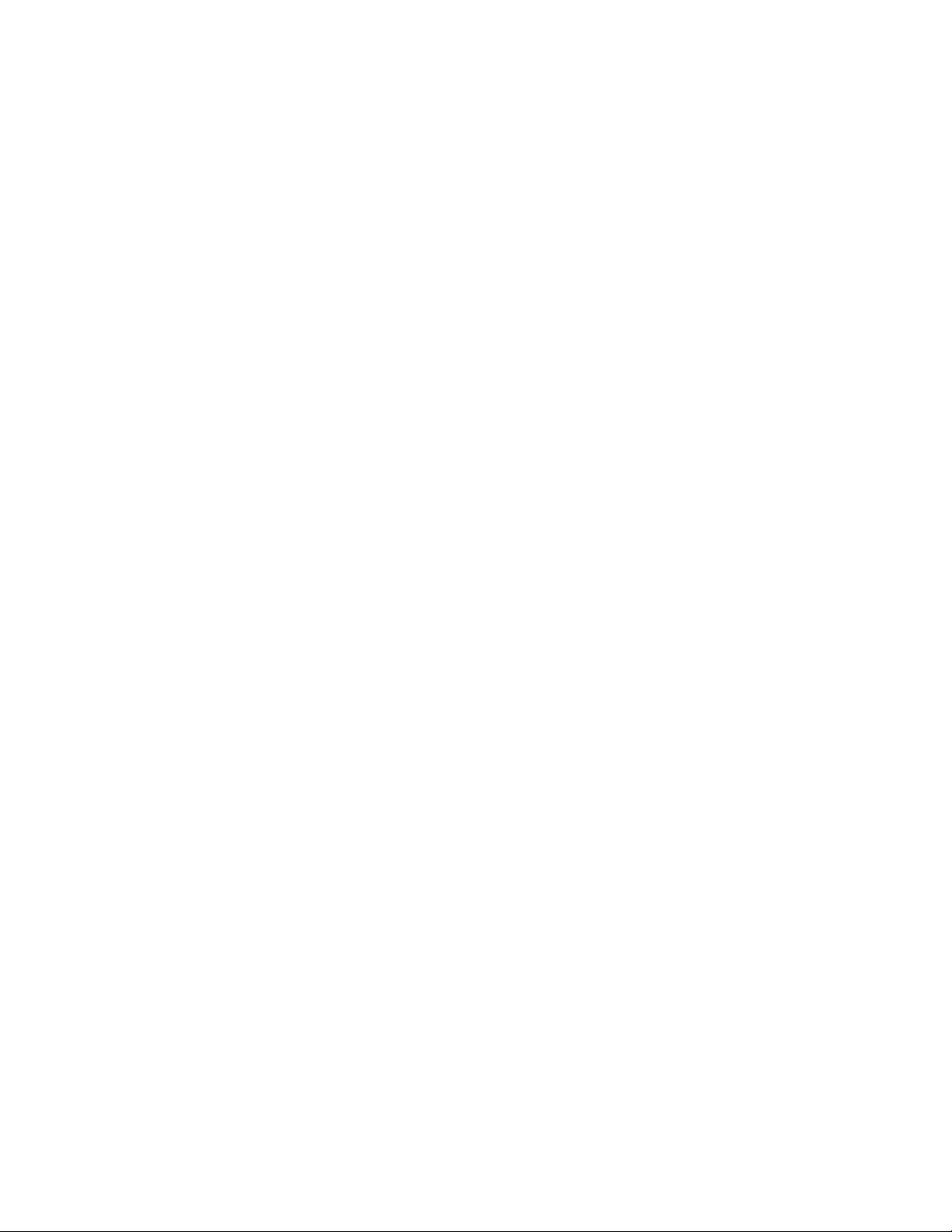
x User Guide
Page 13
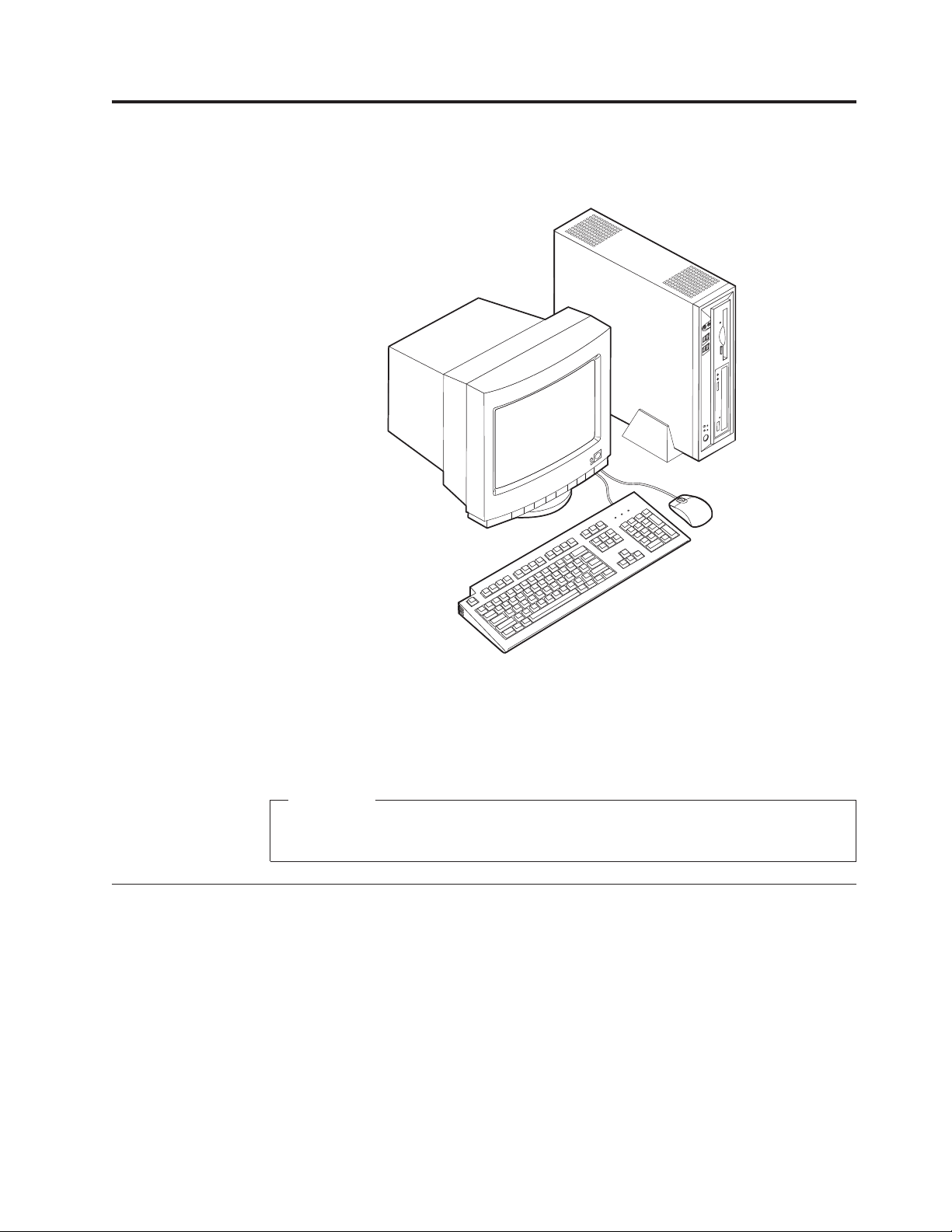
Chapter 1. Installing options
Features
This chapter provides an introduction to the features and options that are available
for your computer. You can expand the capabilities of your computer by adding
memory and PCI adapters. When installing an option, use these instructions along
with the instructions that come with the option.
Important
Before you install or remove any option, read “Safety Information” on page v.
These precautions and guidelines will help you work safely.
This section provides an overview of the computer features and preinstalled
software.
Microprocessor
®
v Intel
v Intel Pentium
Celeron™with 128 KB of internal L2 cache memory (some models)
®
4 with 512 KB of internal L2 cache memory and Intel NetBurst
™
micro-architecture (some models)
Memory
Support for two dual inline memory modules (DIMMs)
© Copyright IBM Corp. 2002 1
Page 14
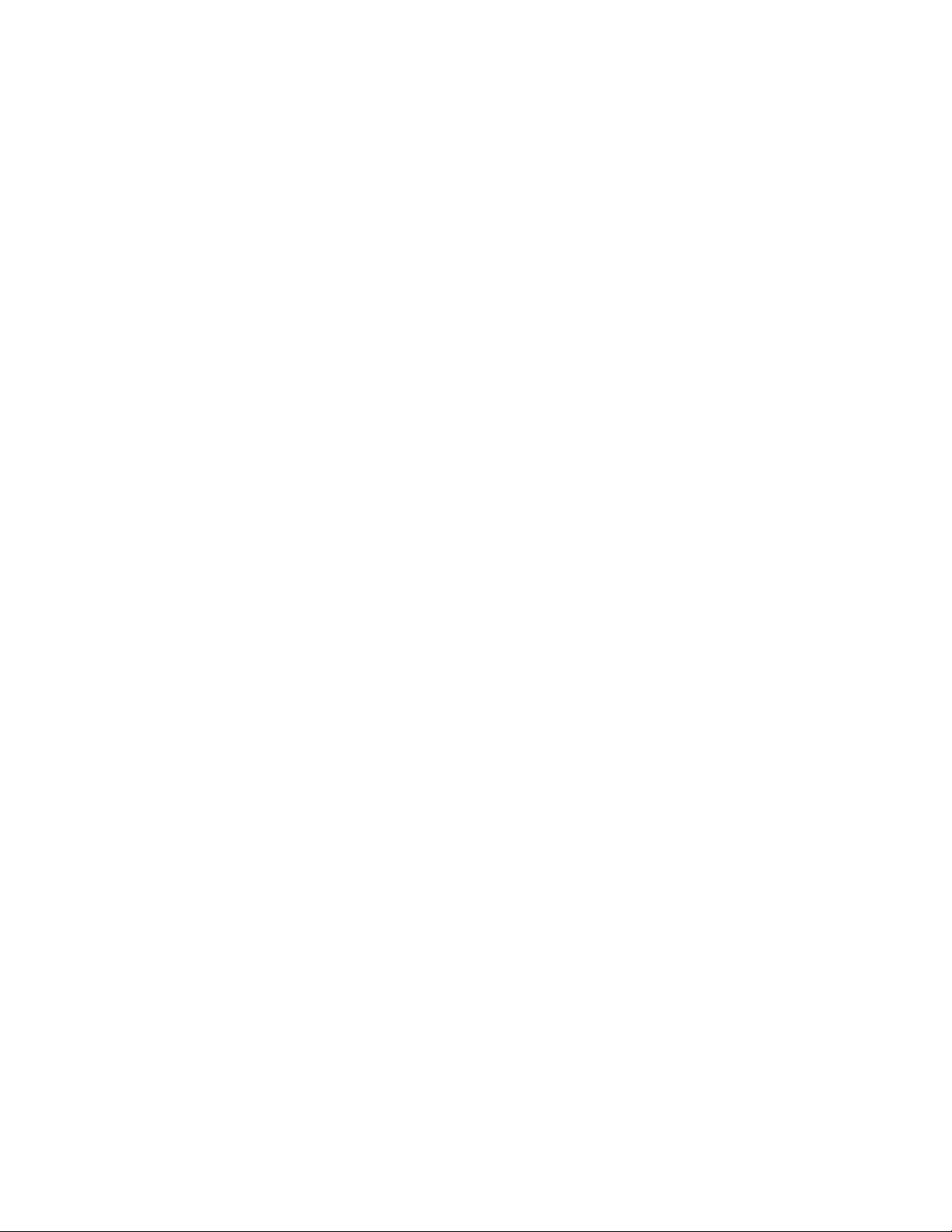
Internal drives
v 3.5-inch, 1.44 MB diskette drive (some models)
v Hard disk drive
v EIDE CD-ROM, DVD, or CD-RW optical drive (some models)
Video subsystem
An integrated graphics controller for a Video Graphics Array (VGA) monitor
Audio subsystem
Integrated Soundmax with SPX
v Microphone and headphone connectors on the front panel
v Line in, line out, and microphone connectors on the rear panel
Connectivity
v 10/100 Mbps integrated Intel Ethernet controller that supports the Wake on
v 10/1000 Mbps integrated Intel Ethernet controller that supports the Wake on
LAN
LAN
®
feature (some models)
®
feature (some models)
v PCI modem (some models)
System management features
v Remote Program Load (RPL) and Dynamic Host Configuration Protocol (DHCP)
v Wake on LAN
v Wake on Ring (in the IBM Setup Utility program, this feature is called Serial Port
Ring Detect for an external modem and Modem Ring Detect for an internal PCI
modem)
v Remote Administration
v Automatic power-on startup
v System Management (SM) BIOS and SM software
v Ability to store POST hardware test results
2 User Guide
Input/output features
v 25-pin, Extended Capabilities Port (ECP)/Extended Parallel Port (EPP)
v Two 9-pin serial connectors
v Six 4-pin, USB connectors (four on front panel and two on rear panel)
®
v PS/2
mouse connector
v PS/2 keyboard connector
v Ethernet connector
v VGA Monitor connector
v Three audio connectors (line in, line out, and microphone) on rear panel
v Two audio connectors (microphone and headphone) on front panel
Expansion
v Two 32-bit peripheral component interconnect (PCI) adapter slots
v Two DIMM sockets
Power
v 200 W power supply with manual voltage selection switch
v Automatic 50/60 Hz input frequency switching
Page 15
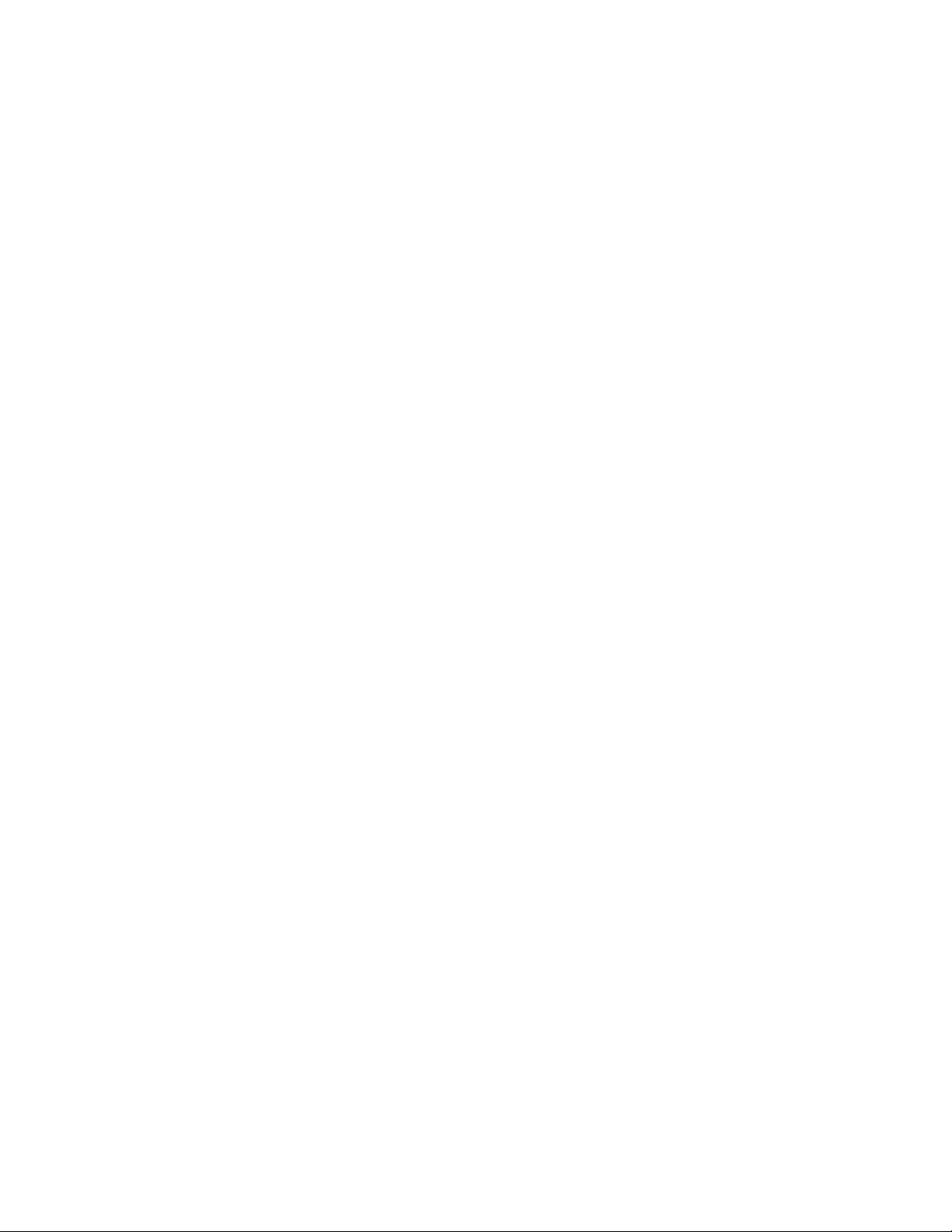
v Advanced Power Management support
v Advanced Configuration and Power Interface (ACPI) support
Security features
v User and administrator passwords
v Support for the addition of a cable (Kennsington) lock
v Padlock loop for securing the cover
v Startup sequence control
v Startup without diskette drive, keyboard, or mouse
v Unattended start mode
v Diskette and hard disk I/O control
v Serial and parallel port I/O control
v Security profile by device
IBM preinstalled software
Your computer comes with preinstalled software. An operating system, device
drivers to support built-in features, and other support programs are included.
Operating systems (preinstalled) (varies by model)
Note: Not all countries or regions will have these operating systems.
®
v Microsoft
Windows®XP Home
v Microsoft Windows XP Professional
v Microsoft Windows 2000
Chapter 1. Installing options 3
Page 16
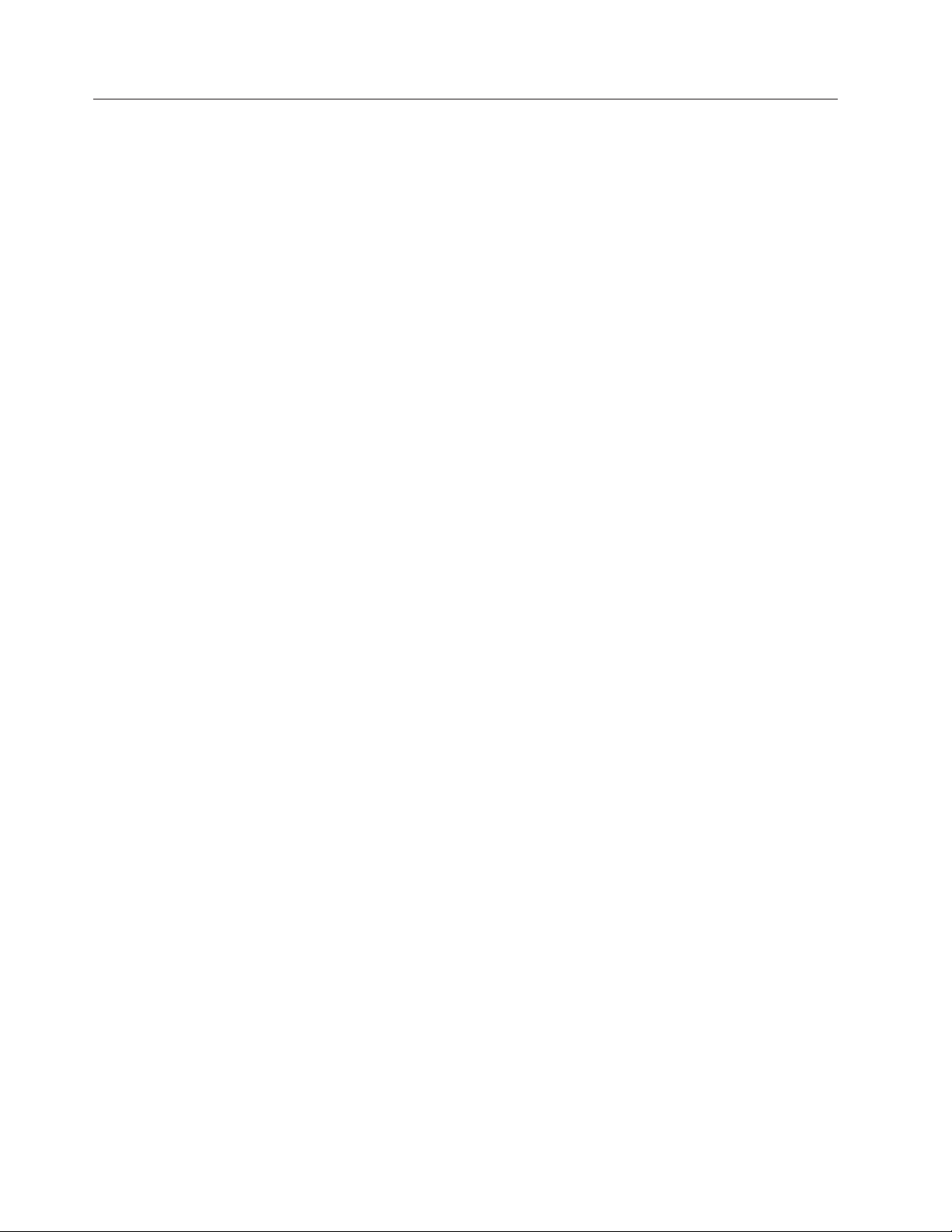
Available options
The following are some available options:
v External options
v Internal options
For the latest information about available options, see the following World Wide
Web pages:
v http://www.ibm.com/pc/us/options/
v http://www.ibm.com/pc/support/
You can also obtain information by calling the following telephone numbers:
v Within the United States, call 1-800-IBM-2YOU (1-800-426-2968), your IBM
v Within Canada, call 1-800-565-3344 or 1-800-IBM-4YOU.
v Outside the United States and Canada, contact your IBM reseller or IBM
– Parallel port devices, such as printers and external drives
– Serial port devices, such as external modems and digital cameras
– Audio devices, such as external speakers for the sound system
– USB devices, such as printers, joysticks, and scanners
– Security device, such as a cable lock
– Monitors
– System memory, called dual inline memory modules (DIMMs)
– Peripheral component interconnect (PCI) adapters
– CD-ROM, DVD, or CD-RW drive, hard disk drive, diskette drive, and other
removable media drives
reseller, or IBM marketing representative.
marketing representative.
4 User Guide
Page 17

Specifications
This section lists the specifications for your computer.
Dimensions
Width: 12.2 inches (309 mm)
Height: 3.3 inches (84 mm)
Depth: 13.6 inches (345 mm)
Weight
Minimum configuration as shipped: 7.4 kg (16.2 lbs)
Environment
Air temperature:
Operating: 10° to 35°C (50° to 95°F)
Non-operating: 10° to 60°C (50° to 140°F)
Humidity:
Operating: 8% to 80%
Non-operating: 8% to 90%
Transit: 8% to 90%
Electrical input
Input voltage:
Low range:
Minimum: 90 V ac
Maximum: 137 V ac
Input frequency range: 57–63 Hz
Voltage switch setting: 115 V ac
High range:
Minimum: 180 V ac
Maximum: 265 V ac
Input frequency range: 47–53 Hz
Voltage switch setting: 230 V ac
Input kilovolt-amperes (kVA) (approximate) 0.25 kVA
Heat output (approximate) in British thermal units (Btu)
per hour:
Minimum configuration: 257 Btu/hr (75 watts)
Maximum configuration: 463 Btu/hr (135 watts)
Airflow
Approximately 0.23 cubic meters per minute
Acoustical noise-emission values
Note: In this computer, fan speed is controlled by
temperature, configuration, and software. Actual
noise-emission values might be different from the stated
values depending on the speed of the fan.
Average sound-pressure levels:
At operator position - 0.5 meters:
Idle: 33 dBA
Operating: 38 dBA
At bystander position - 1 meter:
Idle: 31 dBA
Operating: 37 dBA
Declared (upper limit) sound-power levels:
Idle: 4.6 bels
Operating: 5.0 bels
Note: These levels were measured in controlled
acoustical environments according to the procedures
specified by the American National Standards
Institute (ANSI) S12.10 and ISO 7779 and are reported
in accordance with ISO 9296. Actual sound-pressure
levels in a given location might exceed the average
values stated because of room reflections and other
nearby noise sources. The declared sound-power
levels indicate an upper limit, below which a large
number of computers will operate.
Chapter 1. Installing options 5
Page 18

Supported operating positions
To provide proper air flow to internal components, you must position your
computer either vertically using the floor stand or horizontally as illustrated below.
Tools required
To install some options in your computer, you might need a flat-blade or Phillips
screwdriver. Additional tools might be needed for certain options. See the
instructions that come with the option.
Handling static-sensitive devices
Static electricity, although harmless to you, can seriously damage computer
components and options.
When you add an option, do not open the static-protective package containing the
option until you are instructed to do so.
When you handle options and other computer components, take these precautions
to avoid static electricity damage:
v Limit your movement. Movement can cause static electricity to build up around
you.
v Always handle components carefully. Handle adapters and memory modules by
the edges. Never touch any exposed circuitry.
v Prevent others from touching components.
v When you install a new option, touch the static-protective package containing
the option to a metal expansion-slot cover or other unpainted metal surface on
the computer for at least two seconds. This reduces static electricity in the
package and your body.
v When possible, remove the option and install it directly in the computer without
setting the option down. When this is not possible, place the static-protective
package that the option came in on a smooth, level surface and place the option
on it.
v Do not place the option on the computer cover or other metal surface.
6 User Guide
Page 19

Installing external options
This section shows the various external connectors on your computer to which you
can attach external options, such as external speakers, a printer, or a scanner. For
some external options, you must install additional software in addition to making
the physical connection. When adding an external option, use the information in
this section to identify the required connector, and then use the instructions that
come with the option to help you make the connection and install any software or
device drivers that are required for the option.
Locating controls and connectors on the front of your computer
The following illustration shows locations of the controls and connectors on the
front of your computer.
1 Diskette drive 5 Hard disk drive activity indicator
2 Headphone connector 6 Power-on indicator
3 Microphone connector 7 Power button
4 USB connectors (4) 8 CD or DVD drive
Chapter 1. Installing options 7
Page 20

Locating connectors on the rear of your computer
The following illustration shows locations of connectors on the rear of your
computer.
1 Serial connector 8 Audio line-out connector
2 PCI adapter slots 9 VGA monitor connector
3 Ethernet connector 10 USB connectors (2)
4 Parallel connector 11 PS/2 keyboard connector
5 Serial connector 12 PS/2 mouse connector
6 Microphone connector 13 Power cord connector
7 Audio line-in connector
Note: Some connectors on the rear of your computer are color-coded to help
determine where to connect the cables.
Obtaining device drivers
You can obtain device drivers for operating systems that are not preinstalled at
http://www.ibm.com/pc/support/ on the World Wide Web. Installation
instructions are provided in README files with the device-driver files.
8 User Guide
Page 21

Removing the cover
Important
Read “Safety Information” on page v and “Handling static-sensitive devices”
on page 6 before removing the cover.
To remove the cover:
1. Shut down your operating system, remove any media (diskettes, CDs, or tapes)
from the drives, and turn off all attached devices and the computer.
2. Unplug all power cords from electrical outlets.
3. Disconnect all cables attached to the computer. This includes power cords,
input/output (I/O) cables, and any other cables that are connected to the
computer.
4. Remove the floor stand, if attached.
5. Remove the padlock or cable lock if installed.
6. Remove the two thumbscrews that secure the cover at the rear of the system
unit.
7. Using the handle provided at the rear, pull the cover to the rear and lift it off.
Chapter 1. Installing options 9
Page 22

Locating components
The following illustration will help you locate the various components in your
computer.
1 Diskette drive 5 Power supply
2 System board 6 Hard disk drive
3 DIMM connectors 7 CD or DVD drive
4 PCI riser 8 Battery
10 User Guide
Page 23

Accessing system board components and drives
To access some components on the system board such as memory, the battery, and
the Clear CMOS/BIOS recovery jumper, you might need to slide the diskette and
CD drive tray outward to the front of the computer. You can also use this
procedure to access the drives when updating to different or higher capacity
drives.
To access system board components or drives:
1. Turn off the computer.
2. Remove the cover. See “Removing the cover” on page 9.
3. Remove the screw securing the drive tray to the riser card support.
4. Press in on the drive tray buttons at each side as shown.
Notes:
a. You might need to disconnect some cables attached to the drives to allow
the drive tray to slide out far enough to access some system board
components. To remove the drive tray completely, you must disconnect all
the cables attached to the diskette and CD drives.
b. Make sure you note the location of any cables that you disconnect from the
drives.
5. Slide the drive tray to the front just far enough to access the necessary system
board component.
6. If any PCI adapters are installed, remove the PCI riser and adapter cards. Do
not remove any adapters from the riser card.
Chapter 1. Installing options 11
Page 24

Identifying parts on the system board
The system board (sometimes called the planar or motherboard) is the main circuit
board in your computer. It provides basic computer functions and supports a
variety of devices that are IBM-installed or that you can install later.
The following illustration shows the locations of parts on the system board.
1 Microprocessor 7 Primary IDE connector
2 DIMM connectors 8 Battery
3 Front panel connector 9 Diskette drive connector
4 CD audio connector 10 Clear CMOS/BIOS recovery jumper
5 PCI riser connector 11 Microprocessor fan connector
6 Secondary IDE connector
12 User Guide
Page 25

Installing memory
Your computer has two connectors for installing dual inline memory modules
(DIMMs) that provide up to a maximum of 1 GB of system memory.
When installing memory, the following rules apply:
v Use 2.5 V, 184-pin, double data rate synchronous dynamic random access
v Use 128 MB, 256 MB, or 512 MB, DIMMs in any combination.
Note: Only DDR SDRAM DIMMs can be used.
To install DIMMs:
1. Access the system board. See “Accessing system board components and drives”
2. Locate the DIMM connectors. See “Identifying parts on the system board” on
3. Open the retaining clips.
memory (DDR SDRAM), non-ECC DIMMs.
on page 11.
page 12.
4. Make sure the notch in the DIMM aligns with the tab on the connector. Push or
insert the memory module straight down into the connector until the retaining
clips close.
5. Replace the PCI riser and adapters if it was removed.
6. Slide the CD and diskette drive tray back into position and reconnect any
cables that were disconnected. Insert the holding screw.
7. Replace the cover. See “Replacing the cover and connecting the cables” on
page 19.
Chapter 1. Installing options 13
Page 26

Installing PCI adapters
This section provides information and instructions for installing and removing PCI
adapters. Your computer has a riser card with two PCI expansion slots.
To install a PCI adapter:
1. Remove the cover. See “Removing the cover” on page 9.
2. Remove the PCI riser and adapters that are already installed.
3. Remove the adapter-slot-cover latch and the slot cover for the appropriate
expansion slot.
4. Remove the adapter from its static-protective package.
14 User Guide
Page 27

5. Install the adapter into the appropriate slot on the PCI riser.
6. Replace the adapter-slot-cover latch.
7. Install the PCI riser and adapters.
8. Replace the cover. See “Replacing the cover and connecting the cables” on
page 19.
What to do next:
v To work with another option, go to the appropriate section.
v To complete the installation, go to “Replacing the cover and connecting the
cables” on page 19.
Installing a drive in the disk drive tray
This section provides information and instructions for installing and removing
internal drives.
Internal drives are devices that your computer uses to read and store data. You can
add drives to your computer to increase storage capacity and to enable your
computer to read other types of media. Some of the different drives that are
available for your computer are:
v Hard disk drives
v Tape drives
v CD drives or DVD drives
v Diskette and other removable media drives
When you install an internal drive, it is important to note what type and size of
drive that you can install in each bay. Also, it is important to correctly connect the
internal drive cables to the installed drive.
To install a drive in the disk drive tray, follow these steps.
1. Remove the cover. See “Removing the cover” on page 9.
2. Remove the disk drive tray. See “Accessing system board components and
drives” on page 11 and “Locating components” on page 10.
3. Remove the bay panel from the drive bay by inserting a flat-blade screwdriver
at the end and gently prying it loose.
4. Remove the metal shield from the drive bay by inserting a flat-blade
screwdriver into one of the slots and gently prying it loose.
5. Install the drive into the bay. Align the screw holes, and insert the two screws.
Chapter 1. Installing options 15
Page 28

6. Reinstall the disk drive tray. Go to “Connecting a diskette drive” or
“Connecting an IDE CD drive”.
Replacing the hard disk drive
To replace the hard disk drive, follow these steps.
1. Remove the cover. See “Removing the cover” on page 9.
2. Remove the disk drive tray. See “Accessing system board components and
drives” on page 11.
3. Disconnect the signal and power cables from the existing hard disk drive and
remove the drive. Do not disconnect the signal cable from the system board.
4. Install the new hard disk drive and connect the signal and power cables to the
drive.
5. Reinstall the disk drive tray and connect the signal and power cables for the
diskette and CD drives.
What to do next:
v To work with another option, go to the appropriate section.
v To complete the installation, go to “Replacing the cover and connecting the
cables” on page 19.
Connecting an IDE CD drive
1. Locate the three-connector signal cable that came with your computer or with
the new drive.
2. Locate the secondary IDE connector on the system board. See “Identifying parts
on the system board” on page 12.
3. Connect one end of the signal cable to the drive and the other to the secondary
IDE connector on the system board.
4. Your computer has extra power connectors for additional drives. Connect a
power connector to the drive.
5. If you have a CD-ROM drive audio cable, connect it to the drive and the
system board. For the location of the CD audio connector, see “Identifying
parts on the system board” on page 12.
What to do next:
v To work with another option, go to the appropriate section.
v To complete the installation, go to “Replacing the cover and connecting the
cables” on page 19.
Connecting a diskette drive
1. Locate the three-connector signal cable that came with your computer or with
the new drive.
2. Locate the diskette drive connector on the system board. See “Identifying parts
on the system board” on page 12.
3. Connect one end of the signal cable to the drive and the other to the diskette
drive connector on the system board.
4. Your computer has extra power connectors for additional drives. Connect a
power connector to the drive.
16 User Guide
Page 29

What to do next:
v To work with another option, go to the appropriate section.
v To complete the installation, go to “Replacing the cover and connecting the
cables” on page 19.
Installing a cable lock
To help to protect against theft, you can install an optional cable lock to secure
your computer to a desk, table, or other fixture. This type of cable lock also
automatically locks the computer cover to the chassis. The cable-lock latch on your
computer accommodates the same type of cable lock used with many laptop
computers. You can order cable locks directly from IBM. For more information, see
Finding options from IBM in Access IBM.
See the following illustration for cable lock installation.
®
Changing the battery
Your computer has a special type of memory that maintains the date, time, and
settings for built-in features, such as parallel-port assignments (configuration). A
battery keeps this information active when you turn off the computer.
The battery normally requires no charging or maintenance throughout its life;
however, no battery lasts forever. If the battery fails, the date, time, and
configuration information (including passwords) are lost. An error message is
displayed when you turn on the computer.
Chapter 1. Installing options 17
Page 30

Refer to “Lithium battery notice” on page vi for information about replacing and
disposing of the battery.
To change the battery:
1. Refer to “Identifying parts on the system board” on page 12 and locate the
battery.
2. Remove the PCI riser and any cables that impede access to the battery.
3. Remove the old battery.
4. Install the new battery.
5. Slide both drive trays back into the computer and secure with the holding
screws. Reconnect any cables that were disconnected.
6. Install the PCI riser and adapters if removed.
7. Replace the cover, and connect the cables. See “Replacing the cover and
connecting the cables” on page 19.
Note: When the computer is turned on for the first time after battery
replacement, an error message might be displayed. This is normal after
replacing the battery.
8. Turn on the computer and all attached devices.
9. Use the IBM Setup Utility program to set the date and time and any
passwords.
Erasing a lost or forgotten password (clearing CMOS)
This section applies to lost or forgotten passwords. For more information about
lost or forgotten passwords, go to Access IBM.
To erase a forgotten password:
1. Refer to “Accessing system board components and drives” on page 11.
2. Locate the Clear CMOS/BIOS recovery jumper on the system board. See
“Identifying parts on the system board” on page 12.
3. Move the jumper from the standard position (pins 1 and 2) to the
maintenance or configure position (pins 2 and 3).
4. Slide both drive trays back into the computer and secure with the holding
screws. Reconnect any cables that were disconnected.
5. Install the PCI riser and adapters.
6. Replace the cover, and connect the power cable. See “Replacing the cover and
connecting the cables” on page 19.
18 User Guide
Page 31

7. Restart the computer, leave it on for approximately 10 seconds, and then turn
off the computer.
8. Repeat step 1.
9. Move the jumper back to the standard (pins 1 and 2).
10. Reassemble the computer and replace the cover. See “Replacing the cover and
connecting the cables”.
Replacing the cover and connecting the cables
After working with options, you need to install any removed parts, replace the
cover, and reconnect cables, including telephone lines and power cords. Also,
depending on the option that is installed, you might need to confirm the updated
information in the IBM Setup Utility program.
To replace the cover and connect cables to your computer:
1. Ensure that all components have been reassembled correctly and that no tools
or loose screws are left inside your computer.
2. Clear any cables that might impede the replacement of the cover.
3. Place the cover over the computer and slide it to the rear until it is fully closed.
Secure the cover with the two thumbscrews.
4. If your computer is being placed in the vertical position, attach the floor stand.
Attention: To prevent overheating and possible component damage, always
attach the floor stand when placing the computer in the vertical position.
5. Reconnect the external cables and power cords to the computer. See “Locating
connectors on the rear of your computer” on page 8.
6. To update the configuration, see Chapter 2, “Using the IBM Setup Utility” on
page 21.
Chapter 1. Installing options 19
Page 32

20 User Guide
Page 33

Chapter 2. Using the IBM Setup Utility
The IBM Setup Utility program is stored in the electrically erasable programmable
read-only memory (EEPROM) of your computer. The IBM Setup Utility program is
used to view and change the configuration settings of your computer, regardless of
which operating system you are using. However, the operating-system settings
might override any similar settings in the IBM Setup Utility program.
Starting the IBM Setup Utility program
To start the IBM Setup Utility program, do the following:
1. If your computer is already on when you start this procedure, shut down the
operating system and turn off the computer.
2. Turn on your computer and look for the following prompt on the logo screen:
(To interrupt normal startup, press Enter)
Press Enter when you see the prompt. The Startup Interrupt Menu is displayed.
3. Press F1 to start the IBM Setup Utility.
Note: If a user password is set, you must type the password to continue. If an
administrator password has been set, you cannot make any changes to
configuration using the IBM Setup Utility program until you type your
administrator password. See “Using passwords” on page 22 for more
information.
The IBM Setup Utility might start automatically when POST detects that hardware
has been removed or new hardware has been installed in your computer. A sample
of the first IBM Setup Utility screen is shown here.
Viewing and changing settings
682611x
28KTxxAUS
28xxA
IBM
1234567
08/30/02
[13:34:25]
[08/30/2002]
The IBM Setup Utility program menu lists items that identify system configuration
topics.
© Copyright IBM Corp. 2002 21
Page 34

When working with the IBM Setup Utility program menu, you must use the
keyboard. The keys used to perform various tasks are displayed at the bottom of
each screen.
Exiting from the IBM Setup Utility program
When you finish viewing or changing settings, press Esc to return to the IBM
Setup Utility program menu (you might have to press Esc several times). If you
want to save the new settings, select Save Settings or Save and exit the Setup
Utility. Otherwise, your changes will not be saved.
Using passwords
You can use passwords to provide security for your computer and data. There are
two kinds of passwords: a user password and an administrator password. You do
not have to set a password of either type to use your computer. However, if you
decide to set either one, read the following sections.
User password
The user password feature deters unauthorized persons from gaining access to
your computer.
Administrator password
Setting an administrator password deters unauthorized persons from changing
configuration settings. If you are responsible for maintaining the settings of several
computers, you might want to set an administrator password.
After you set an administrator password, a password prompt is displayed each
time you try to access the IBM Setup Utility program. If you type the wrong
password, you will see an error message. If you type the wrong password three
times, you must turn the computer off and start again.
If both the user and administrator passwords are set, you can type either
password. However, to change any configuration settings, you must use your
administrator password.
Setting, changing, and deleting a password
To set, change, or delete a password, do the following:
Note: A password can be any combination of up to seven characters (A- Z, a-z,
and 0-9).
1. Start the IBM Setup Utility program (see “Starting the IBM Setup Utility
program” on page 21).
2. From the IBM Setup Utility program menu, select Security → Set Passwords.
Read the information displayed on the right side of the screen.
22 User Guide
Page 35

Using Security Profile by Device
Security Profile by Device is used to enable or disable user access to the following
devices:
IDE controller When this feature is set to Disable, all devices connected to the
IDE controller (such as hard disk drives or the CD-ROM drive)
are disabled and will not be displayed in the system
configuration.
Diskette Drive Access When this feature is set to Disable, the diskette drive cannot be
accessed.
Diskette Write Protect When this feature is set to Enable, all diskettes are treated as if
they are write-protected.
To set Security Profile by Device, do the following:
1. Start the IBM Setup Utility program (see “Starting the IBM Setup Utility
program” on page 21).
2. From the IBM Setup Utility program menu, select Security.
3. Select Security Profile by Device.
4. Select the desired devices and settings and press Enter.
5. Return to the IBM Setup Utility program menu and select Exit and then Save
Settings or Save and exit the Setup Utility.
Note: If you do not want to save the settings, select Exit the Setup Utility
without saving.
Selecting a startup device
If your computer does not start up (boot) from a device such as the CD-ROM,
diskette, or hard disk as expected, use one of the following procedures to select a
startup device.
Selecting a temporary startup device
Use this procedure to startup from any boot device.
Note: Not all CDs, hard disks, and diskettes are startable (bootable).
1. Turn off your computer.
2. Turn on your computer and look for the following prompt on the logo screen:
(To interrupt normal startup, press Enter)
Press Enter when you see the prompt.
3. When the Startup Interrupt Menu displays, press F12.
4. Select the desired startup device from the Startup Device menu and press Enter
to begin.
Note: Selecting a startup device from the Startup Device menu does not
permanently change the startup sequence.
Changing the startup device sequence
To view or permanently change the configured startup device sequence, do the
following:
Chapter 2. Using the IBM Setup Utility 23
Page 36

1. Start the IBM Setup Utility program (see “Starting the IBM Setup Utility
program” on page 21).
2. Select Startup.
3. Select Startup Sequence. See the information displayed on the right side of the
screen.
4. Select the devices for the Primary Startup Sequence, the Automatic Startup
Sequence, and the Error Startup Sequence.
5. Select Exit from the IBM Setup Utility menu and then Save Settings or Save
and exit the Setup Utility.
If you have changed these settings and want to return to the default settings, select
Load Default Settings on the Exit menu.
24 User Guide
Page 37

Appendix A. Updating POST/BIOS
This appendix contains information about updating POST/BIOS and how to
recover from a POST/BIOS update failure.
POST/BIOS
POST/BIOS are the basic layer of software that is built into your computer. They
include the power-on self-test (POST), the basic input/output system (BIOS) code,
and the IBM Setup Utility program. POST is a set of tests and procedures that is
performed each time you turn on your computer. BIOS is a layer of software that
translates instructions from other layers of software into electrical signals that the
computer hardware can understand. You can use the IBM Setup Utility program to
view and change the configuration and setup of your computer.
Your computer system board has a module called electrically erasable programmable
read-only memory (EEPROM, also referred to as flash memory). You can easily update
POST, BIOS, and the IBM Setup Utility program by starting your computer using a
flash update diskette or by running a special update program from your operating
system.
IBM might make changes and enhancements to the POST/BIOS. When updates are
released, they are available as downloadable files on the World Wide Web (see the
Quick Reference). Instructions for using the POST/BIOS updates are available in a
.txt file that is included with the update files. For most models, you can download
either an update program to create a system-program-update (flash) diskette or an
update program that can be run from the operating system.
Updating (flashing) BIOS from a diskette
1. Insert a POST/BIOS update (flash) diskette into the diskette drive (drive A) in
your computer. POST/BIOS updates are available at
http://www.ibm.com/pc/support/ on the World Wide Web.
2. Turn on the computer. If it is on already, you must turn it off and back on
again. The update begins.
Updating (flashing) BIOS from your operating system
Note: Due to constant improvements being made to the IBM Web site, Web page
content (including the links referenced in the following procedure) is subject
to change.
1. From your browser, type http://www.pc.ibm.com/support in the address
field and press Enter.
2. Click NetVista and NetVista Thin Client.
3. Click NetVista Personal Computer.
4. Click Downloadable files.
5. Under Select your product, choose your machine type and click Go.
6. In Downloadable file by category, click BIOS.
7. Under Download files - BIOS by date, click your machine type.
8. Scroll down and look for a .txt file that has instructions for Flash BIOS update
from the operating system. Click the .txt file.
© Copyright IBM Corp. 2002 25
Page 38

9. Print these instructions. This is very important since they are not on the screen
after the download begins.
10. From your browser, Click Back to return to the list of files. Carefully follow
the printed instructions to download, extract, and install the update.
Recovering from a POST/BIOS update failure
If power to your computer is interrupted while POST/BIOS is being updated (flash
update), your computer might not restart correctly. If this happens, perform the
following procedure to recover:
1. Turn off the computer and any attached devices, such as printers, monitors,
and external drives.
2. Unplug all power cords from electrical outlets, and remove the cover. See
“Removing the cover” on page 9.
3. Locate the Clear CMOS/BIOS Recovery jumper on the system board. See
“Identifying parts on the system board” on page 12.
4. If necessary, refer to “Accessing system board components and drives” on
page 11 to gain access to the Clear CMOS/BIOS Recovery jumper.
5. Remove any cables or adapters that impede access to the Clear CMOS/BIOS
Recovery jumper.
6. Move the jumper from the standard position (pins 1 and 2) to pins 2 and 3.
7. Replace any cables or adapters that were removed.
8. Replace the cover. See “Replacing the cover and connecting the cables” on
page 19.
9. Reconnect the power cords for the computer and monitor to electrical outlets.
10. Insert the POST/BIOS update (flash) diskette into drive A, and turn on the
computer and the monitor.
11. During the update session there will be no video. You will hear a long beep
when recovery is completed. Remove the diskette from the diskette drive, and
turn off the computer and monitor.
12. Unplug the power cords from electrical outlets.
13. Remove the cover. See “Removing the cover” on page 9.
14. Remove any cables or adapters that impede access to the Clear CMOS/BIOS
Recovery jumper.
15. Replace the Clear CMOS/BIOS Recovery jumper to its original position.
16. Replace any cables or adapters that were removed.
17. Replace the cover and reconnect any cables that were disconnected.
18. Turn on the computer to restart the operating system.
26 User Guide
Page 39

Appendix B. Manual modem commands
The following section lists commands for manually programming your modem.
Commands are accepted by the modem while it is in Command Mode. Your
modem is automatically in Command Mode until you dial a number and establish
a connection. Commands may be sent to your modem from a PC running
communication software or any other terminal devices.
All commands sent to the modem must begin with AT and end with ENTER. All
commands may be typed in either upper or lower case, but not mixed. To make
the command line more readable, spaces may be inserted between commands. If
you omit a parameter from a command that requires one, it is just like specifying a
parameter of 0.
Example:
ATH [ENTER]
Basic AT commands
In the following listings, all default settings are printed in bold text.
Command Function
A Manually answer incoming call.
A/ Repeat last command executed. Do not
precede A/ with AT or follow with ENTER.
D_ 0 - 9, A-D, # and *
L last number redial
P pulse dialing
Note: Pulse dialling is not supported for
Australia, New Zealand, Norway, and South
Africa.
T touch-tone dialing
W wait for second dial tone
, pause
@ wait for five seconds of silence
! flash
; return to Command Mode after dialing
DS=n Dial one of the four telephone numbers
(n=0-3) stored in the modem non-volatile
memory.
E_ E0 Commands are not echoed
E1 Commands are echoed
+++ Escape Characters - Switch from Data Mode
to Command Mode (T.I.E.S. Command)
H_ H0 Force modem on-hook (hang up)
© Copyright IBM Corp. 2002 27
Page 40

Command Function
H1 Force modem off-hook (make busy)
Note: H1 command is not supported for Italy
I_ I0 Display product-identification code
I1 Factory ROM checksum test
I2 Internal memory test
I3 Firmware ID
I4 Reserved ID
L_ L0 Low speaker volume
L1 Low speaker volume
L2 Medium speaker volume
L3 High speaker volume
M_ M0 Internal speaker off
M1 Internal speaker on until carrier detected
M2 Internal speaker always on
M3 Internal speaker on until carrier detected and
off while dialing
N_ Included for compatibility only, provides no
effect
O_ O0 Return to Data Mode
O1 Return to Data Mode and initiate an equalizer
retrain
P Set Pulse dial as default
Q_ Q0 Modem sends responses
Sr? Read and display value in register r.
Sr=n Set register r to value n (n = 0-255).
T Set Tone Dial as default
V_ V0 Numeric responses
V1 Word responses
W_ W0 Report DTE speed only
W1 Report line speed, error correction protocol,
and DTE speed.
W2 Report DCE speed only
X_ X0 Hayes Smartmodem 300 compatible
responses/blind dialing.
X1 Same as X0 plus all CONNECT
responses/blind dialing
X2 Same as X1 plus dial tone detection
X3 Same as X1 plus busy detection/blind dialing
X4 All responses and dial tone and busy signal
detection
Z_ Z0 Reset and retrieve active profile 0
Z1 Reset and retrieve active profile 1
28 User Guide
Page 41

Extended AT commands
Command Function
&C_ &C0 Force Carrier Detect Signal High (ON)
&D_ &D0 Modem ignores the DTR signal
&F_ &F Recall factory default configuration
&G_ &G0 Guard tone disabled
&K_ &K0 Disable flow control
&M_ &M0 Asynchronous operation
&P_ &P0 US setting for off-hook-to-on-hook ratio
&R_ &R0 Reserved
&S_ &S0 Force DSR Signal High (ON)
&T_ &T0 Ends test in progress
&V &V0 Displays Active and Stored Profiles
&C1 Turn on CD when remote carrier is present
&D1 Modem returns to Command Mode after DTR
toggle
&D2 Modem hangs up, returns to the Command
Mode after DTR toggle
&D3 Resets modem after DTR toggle
&G1 Guard tone disabled
&G2 1800 Hz guard tone
&K3 Enable RTS/CTS hardware flow control
&K4 Enable XON/XOFF software flow control
&K5 Enable transparent XON/XOFF flow control
&K6 Enable both RTS/CTS and XON/XOFF flow
control
&P1 UK and Hong Kong off-hook-to-on-hook ratio
&P2 Same as &P0 setting but at 20 pulses per
minute
&P3 Same as &P1 setting but at 20 pulses per
minute
&R1 CTS operates per flow control requirements
&S1 DSR off in command mode, on in on-line
mode
&T1 Perform Local Analog Loopback Test
&T3 Perform Local Digital Loopback Test
&T4 Grant Remote Digital Loopback Test request
by remote modem
&T5 Deny Remote Digital Loopback Test request
&T6 Perform a Remote Digital Loopback Test
&T7 Perform a Remote Digital Loopback Test and
Self-Test
&T8 Perform Local Analog Loopback Test and
Self-Test
Appendix B. Manual modem commands 29
Page 42

Command Function
&V1 Display Last Connection Statistics
&W_ &W0 Stores the active profile as Profile 0
&W1 Stores the active profile as Profile 1
%E_ %E0 Disable auto-retrain
%E1 Enable auto-retrain
+MS? Displays the current Select Modulation
settings
+MS=? Displays a list of supported Select Modulation
options
+MS=a,b,c,e,f Select modulation where: a=0, 1, 2, 3, 9, 10, 11,
12, 56, 64, 69; b=0-1; c=300-56000; d=300-
56000; e=0-1; and f=0-1. A, b, c, d, e, f
default=12, 1, 300, 56000, 0, 0. Parameter “a”
specifies the modulation protocol desired
where: 0=V.21, 1=V.22, 2=V.22bis, 3=V.23,
9=V.32, 10=V.32bis, 11=V.34,
12=V.90,K56Flex,V.34......,56=K 56Flex,
V.90,V.34......, 64=Bell 103, and 69=Bell 212.
Parameter “b” specifies automode operations
where: 0=automode disabled, 1= automode
enabled with V.8/V.32 Annex A. Parameter
“c” specifies the minimum connection data
rate (300- 56000). Parameter “d” specifies the
maximum connection rate (300-56000);
Parameter “e” specifies the codec type (0=
Law, and 1=A-Law). Parameter “f” specifies
“robbed bit” signaling detection (0=detection
disabled 1=detection enabled)
MNP/V.42/V.42bis/V.44 commands
Command Function
%C_ %C0 Disable MNP Class 5 and V.42bis data compression
%C1 Enable MNP Class 5 data compression only
%C2 Enable V.42bis data compression only
%C3 Enable MNP Class 5 and V.42bis data compression
&Q_ &Q0 Direct data link only (same as \N1)
&Q5 V.42 data link with fallback options
&Q6 Normal data link only (same as \N0)
+DS44=0, 0 Disable V.44
+DS44=3, 0 Enable V.44
+DS44? Current values
+DS44=? List of support values
30 User Guide
Page 43

Fax Class 1 commands
+FAE=n Data/Fax Auto Answer
+FCLASS=n Service Class
+FRH=n Receive data with HDLC framing
+FRM=n Receive data
+FRS=n Receive silence
+FTH=n Transmit data with HDLC framing
+FTM=n Transmit data
+FTS=n Stop transmission and wait
Fax Class 2 commands
+FCLASS=n Services class.
+FAA=n Adaptive answer.
+FAXERR Fax error value.
+FBOR Phase C data bit order.
+FBUF? Buffer size (read only).
+FCFR Indicate confirmation to receive.
+FCLASS= Service class.
+FCON Facsimile connection response.
+FCIG Set the polled station identification.
+FCIG: Report the polled station identification.
+FCR Capability to receive.
+FCR= Capability to receive.
+FCSI: Report the called station ID.
+FDCC= DCE capabilities parameters.
+FDCS: Report current session.
+FDCS= Current session results.
+FDIS: Report remote capabilities.
+FDIS= Current sessions parameters.
+FDR Begin or continue phase C receive data.
+FDT= Data transmission.
+FDTC: Report the polled station capabilities.
+FET: Post page message response.
+FET=N Transmit page punctuation.
+FHNG Call termination with status.
+FK Session termination.
+FLID= Local ID string.
+FLPL Document for polling.
+FMDL? Identify model.
+FMFR? Identify manufacturer.
Appendix B. Manual modem commands 31
Page 44

+FPHCTO Phase C time out.
+FPOLL Indicates polling request.
+FPTS: Page transfer status.
+FPTS= Page transfer status.
+FREV? Identify revision.
+FSPT Enable polling.
+FTSI: Report the transmit station ID.
Voice commands
#BDR Select Baud Rate
#CID Enable Caller ID detection and reporting format
#CLS Select Data, Fax or Voice/Audio
#MDL? Identify Model
#MFR? Identify Manufacturer
#REV? Identify Revision Level
#TL Audio output transmit level
#VBQ? Query Buffer Size
#VBS Bits per sample (ADPCM or PCM)
#VBT Beep Tone Timer
#VCI? Identify Compression Method
#VLS Voice line select
#VRA Ringback goes away timer
#VRN Ringback never came timer
#VRX Voice Receive Mode
#VSDB Silence deletion tuner
#VSK Buffer skid setting
#VSP Silence detection period
#VSR Sampling rate selection
#VSS Silence deletion tuner
#VTD DTMF tone reporting capability
#VTM Enable timing mark placement
#VTS Generate tone signals
#VTX Voice transmit mode
32 User Guide
Page 45

Attention Switzerland User:
If your Swisscom phone line does not have Taxsignal switched OFF, modem
function may be impaired. The impairment may be resolved by a filter with
the following specifications:
Telekom PTT SCR-BE
Taximpulssperrfilter-12kHz
PTT Art. 444.112.7
Bakom 93.0291.Z.N
Appendix B. Manual modem commands 33
Page 46

34 User Guide
Page 47

Appendix C. Notices
IBM may not offer the products, services, or features discussed in this document in
all countries. Consult your local IBM representative for information on the
products and services currently available in your area. Any reference to an IBM
product, program, or service is not intended to state or imply that only that IBM
product, program, or service may be used. Any functionally equivalent product,
program, or service that does not infringe any IBM intellectual property right may
be used instead. However, it is the user’s responsibility to evaluate and verify the
operation of any non-IBM product, program, or service.
IBM may have patents or pending patent applications covering subject matter
described in this document. The furnishing of this document does not give you
any license to these patents. You can send license inquiries, in writing, to:
IBM Director of Licensing
IBM Corporation
North Castle Drive
Armonk, NY 10504-1785
U.S.A.
INTERNATIONAL BUSINESS MACHINES CORPORATION PROVIDES THIS
PUBLICATION “AS IS” WITHOUT WARRANTY OF ANY KIND, EITHER
EXPRESS OR IMPLIED, INCLUDING, BUT NOT LIMITED TO, THE IMPLIED
WARRANTIES OF NON-INFRINGEMENT, MERCHANTABILITY OR FITNESS
FOR A PARTICULAR PURPOSE. Some jurisdictions do not allow disclaimer of
express or implied warranties in certain transactions, therefore, this statement may
not apply to you.
Trademarks
This information could include technical inaccuracies or typographical errors.
Changes are periodically made to the information herein; these changes will be
incorporated in new editions of the publication. IBM may make improvements
and/or changes in the product(s) and/or the program(s) described in this
publication at any time without notice.
IBM may use or distribute any of the information you supply in any way it
believes appropriate without incurring any obligation to you.
Any references in this publication to non-IBM Web sites are provided for
convenience only and do not in any manner serve as an endorsement of those Web
sites. The materials at those Web sites are not part of the materials for this IBM
product, and use of those Web sites is at your own risk.
The following terms are trademarks of the IBM Corporation in the United States or
other countries or both:
IBM
NetVista
Wake on LAN
PS/2
© Copyright IBM Corp. 2002 35
Page 48

Intel, Celeron, NetBurst, and Pentium are trademarks of Intel Corporation in the
United States, other countries, or both.
Microsoft, Windows, and Windows NT are trademarks of Microsoft Corporation in
the United States, other countries, or both.
Other company, product, and service names may be trademarks or service marks
of others.
36 User Guide
Page 49

Index
A
Access IBM ix
adapter
installing 14
peripheral component interconnect (PCI) 4
slots 14
audio subsystem 2
B
battery 17
BIOS settings 21
C
cable lock 17
cables, connecting 19
changing the battery 17
commands
Basic AT 27
Extended AT 29
Fax Class 1 31
Fax Class 2 31
MNP/V.42/V.42bis/V.44 30
Voice 32
components, internal 10, 11
connectors
front 7
rear 8
cover
lock 17
removing 9
replacing 19
F
features 1
I
IBM Setup Utility 21
information resources ix
input/output (I/O) features 2
installing options
adapters 14
cable lock 17
drives 11
internal drives 15
memory 13
internal drives 2
L
locating components 10
M
memory 1
memory, installing 13
microprocessor 1
modem
Basic AT commands 27
Extended AT commands 29
Fax Class 1 commands 31
Fax Class 2 commands 31
MNP/V.42/V.42bis/V.44 commands 30
Voice commands 32
D
device drivers 8
DIMMs 13
double data rate (DDR) memory 13
drives
CD 15
DVD 15
hard disk 15
installing 16
internal 15
removable media 15
tape 15
drives, installing 11
E
environment, operating 5
Ethernet 2
expansion adapters 2
external options 7
© Copyright IBM Corp. 2002
N
noise level 5
O
options 4
available 4
external 4
internal 4
P
password
erasing 18
lost or forgotten 18
setting, changing, deleting 22
PCI adapter 14
POST/BIOS 25
power
Advanced Configuration and Power Interface (ACPI)
support 3
Advanced Power Management support 3
features 2
37
Page 50

R
recovering from a POST/BIOS update failure 26
removing drives 11
removing the cover 9
replacing the cover 19
riser card 14
S
safety information v
security
cable lock 17
features 3
profile by device 23
software 3
specifications 5
startup sequence 23
system board
components, accessing 11
connectors 12
identifying parts 12
location 12
memory 4, 13
system management 2
T
tools 6
U
updating POST/BIOS 25
using
IBM Setup Utility 21
passwords 22
security profile by device 23
V
video subsystem 2
38 User Guide
Page 51

Page 52

Part Number: 59P7543
Printed in U.S.A.
(1P) P/N: 59P7543
