IBM Netfinity 3500-M20 21Y, Netfinity 3500-M20 22Y, Netfinity 3500-M20 31Y, Netfinity 3500-M20 32Y, Netfinity 3500-M20 41Y Maintenance Manual
...Page 1

S19K-2480-00
IBM Netfinity Servers
IBM Netfinity 3500-M20 Type 8657
Models 21Y, 22Y, 31Y, 32Y, 41Y, 42Y
Hardware Maintenance Manual
March 2000
Page 2

S19K-2480-00
IBM Netfinity Servers
IBM Netfinity 3500-M20 Type 8657
Models 21Y, 22Y, 31Y, 32Y, 41Y, 42Y
Hardware Maintenance Manual
March 2000
IBM
Page 3

Note: Before using this information and the product it
supports, be sure to read the general information
under “Notices” on page 196.
First Edition (May 2000)
INTERNATIONAL BUSINESS MACHINES CORPORA-
TION PROVIDES THIS PUBLICATION "AS IS" WITHOUT
WARRANTY OF ANY KIND, EITHER EXPRESS OR
IMPLIED, INCLUDING, BUT NOT LIMITED TO, THE
IMPLIED WARRANTIES OF MERCHANTABIL ITY OR FITNESS FOR A PARTICULAR PURPOSE. Some states do
not allow disclaimer of express or implied warranties in
cert ain transactions, t herefore, this statement may not
apply to you.
This publication could include technical inaccuracies or
typographical errors. Changes are periodically made to
the information herein; these changes will be incorporated in new editions of the publication. IBM may make
improvements and/or changes in the product(s) and/or
the program(s) described in this publication at any time.
This publication was developed for products and services offered in the United States of America. IBM may
not offer the products, services, or features discussed
in this document in other countries, and the information
is subject to change without notice. Consult your local
IBM representative for information on the products, services, and fe atures available in your area.
Requests for technical information about IBM products
should be made to your IBM reseller or IBM marketing
representative .
Netfinity 3500-M20
© COPYRIGHT INTERNATIONAL BUSINESS MACHINES
CORPORAT ION, 2000. All rights reserved.
Note to U .S. Gove rnment Users — Document atio n relat ed to
restricted rights — Use, duplication or disclosure is subject
to restrictions set forth in GSA ADP Schedule Contract with
IBM Corp.
Page 4

About this manual
This manual contains diagnostic information, a Symptom-toFRU index, service infor mation, error codes, error messages, and configuration information for the Netfinity 3500-
M20 – Type 8657.
Important: This manual is intended for trained servicers
who are familiar with IBM PC Server products.
Important safety information
Be sure to read all caution and danger st atements in this
book before performing any of the instruction s.
Leia todas as instruções de cuidado e perigo antes de executar qualquer operação.
Prenez connaissance de toutes les consignes de type
Atten tion et
Danger avant de procéder aux opérations décrites par les
instructions.
Lesen Sie alle Sicherheitshinweise, bevor Sie eine
Anweisung ausführen.
iii
Page 5

Accertarsi di leggere tutti gli avvisi di attenzione e di pericolo
prima di eff ettuare qualsiasi operazione.
Lea atentament e todas las declaraciones de precaución y
peligro ante de llevar a cabo cualquier operación.
Online support
Use the World Wide Web (WWW) to download Diagnostic,
BIOS Fl;ash, and Device Driver files.
File download address is:
http://www.us.pc.ibm.com/files.html
IBM online addresses
The HMM manuals online address is :
http://www.us.pc.ibm.com/cdt/hmm.html
The IBM PC Company Support Page is:
http://www.us.pc.ibm.com/support/index.html
The IBM PC Company Home Page is:
http://www.pc.ibm.com
iv Netfinity 3500- M20 – Type 865 7 Model s 21Y, 22Y , 31Y, 32Y,
Page 6

Contents
About this manual. . . . . . . . . . . . . . . . . . . . . . . . . . . . . . iii
Gene ral che c kou t . . . . . . . . . . . . . . . . . . . . . . . . . . . . . . . 1
Gener al info rma tion . . . . . . . . . . . . . . . . . . . . . . . . . . . . . 3
Features and specifications. . . . . . . . . . . . . . . . . . . . . . . . 3
Server features . . . . . . . . . . . . . . . . . . . . . . . . . . . . . . . . . 4
Reliability, availability, and serviceability . . . . . . . . . . . . . . 5
Server controls and indicators. . . . . . . . . . . . . . . . . . . . . . 6
Start the server . . . . . . . . . . . . . . . . . . . . . . . . . . . . . . . . . 6
Diagnostics . . . . . . . . . . . . . . . . . . . . . . . . . . . . . . . . . . . . 9
Diagnostic tools overview . . . . . . . . . . . . . . . . . . . . . . . . . 9
POST. . . . . . . . . . . . . . . . . . . . . . . . . . . . . . . . . . . . . . . . . 9
POST beep codes . . . . . . . . . . . . . . . . . . . . . . . . . . . . 9
POST error messages . . . . . . . . . . . . . . . . . . . . . . . . 10
Error logs . . . . . . . . . . . . . . . . . . . . . . . . . . . . . . . . . . 10
Diagnostic programs and error messages . . . . . . . . . . . 10
Text messages. . . . . . . . . . . . . . . . . . . . . . . . . . . . . . . 11
Starting the diagnostic programs . . . . . . . . . . . . . . . . . 11
Viewing the test log . . . . . . . . . . . . . . . . . . . . . . . . . . 12
Diagnostic error message tables . . . . . . . . . . . . . . . . 13
Power checkout. . . . . . . . . . . . . . . . . . . . . . . . . . . . . . . . 13
Recovering BIOS. . . . . . . . . . . . . . . . . . . . . . . . . . . . . . . 13
Replacing the battery . . . . . . . . . . . . . . . . . . . . . . . . . . . 14
Temperature checkout. . . . . . . . . . . . . . . . . . . . . . . . . . . 16
Diagnosing errors . . . . . . . . . . . . . . . . . . . . . . . . . . . . . . 17
Troubleshooting the Ethernet controller. . . . . . . . . . . 17
Ethernet controller messages . . . . . . . . . . . . . . . . . . 20
Configuring the server . . . . . . . . . . . . . . . . . . . . . . . . . . 33
Using the Configuration/Setup Utility program . . . . . . . . 33
Starting the Configuration/Setup Utility program . . . . 33
Choices available from the Configuration/Setup main
menu . . . . . . . . . . . . . . . . . . . . . . . . . . . . . . . . . . . . 34
Using passwords . . . . . . . . . . . . . . . . . . . . . . . . . . . . 36
Using the SCSISelect utility program . . . . . . . . . . . . . . . 37
Starting the SCSISelect utility program . . . . . . . . . . . 37
Choices available from the SCSISelect menu . . . . . 37
Installing options. . . . . . . . . . . . . . . . . . . . . . . . . . . . . . . 39
Expanded view of the Netfinity 3500-M20. . . . . . . . . . . . 39
System board component locations. . . . . . . . . . . . . . 39
Before you begin . . . . . . . . . . . . . . . . . . . . . . . . . . . . . . . 43
Removing the side cover. . . . . . . . . . . . . . . . . . . . . . . . . 44
Removing the support bracket . . . . . . . . . . . . . . . . . . . . 45
Working with adapters. . . . . . . . . . . . . . . . . . . . . . . . . . . 45
Adapter considerations . . . . . . . . . . . . . . . . . . . . . . . 46
Installing an adapter. . . . . . . . . . . . . . . . . . . . . . . . . . 47
Installing internal drives. . . . . . . . . . . . . . . . . . . . . . . . . . 49
Internal drive bays . . . . . . . . . . . . . . . . . . . . . . . . . . . 49
Installing memory-module kits. . . . . . . . . . . . . . . . . . . . . 54
Installing a microprocessor kit . . . . . . . . . . . . . . . . . . . 56
Completing the installation . . . . . . . . . . . . . . . . . . . . . . . 60
Installing the side cover . . . . . . . . . . . . . . . . . . . . . . . 60
Connecting external options . . . . . . . . . . . . . . . . . . . . . . 61
I/O connector locations . . . . . . . . . . . . . . . . . . . . . . . . . . 61
Input/output ports . . . . . . . . . . . . . . . . . . . . . . . . . . . . . . 62
Parallel port . . . . . . . . . . . . . . . . . . . . . . . . . . . . . . . . 63
Video port. . . . . . . . . . . . . . . . . . . . . . . . . . . . . . . . . . 64
Keyboard port . . . . . . . . . . . . . . . . . . . . . . . . . . . . . . 65
Auxiliary-device (pointing device) port . . . . . . . . . . . . 65
SCSI port . . . . . . . . . . . . . . . . . . . . . . . . . . . . . . . . . . 66
v
Page 7

Serial ports . . . . . . . . . . . . . . . . . . . . . . . . . . . . . . . . . 67
Universal Serial Bus ports . . . . . . . . . . . . . . . . . . . . . 68
Ethernet port . . . . . . . . . . . . . . . . . . . . . . . . . . . . . . . 69
Netfinity Manager. . . . . . . . . . . . . . . . . . . . . . . . . . . . . . .75
Managing your IBM Netfinity server with Netfinity Manager .
75
Netfinity Manager documentation . . . . . . . . . . . . . . . . . . 77
Netfinity Manager system requirements . . . . . . . . . . . . . 77
Netfinity Manager for OS/2 system requirements. . . . 77
Netfinity Manager fo r Windows 95 and Windows 98
system requirements . . . . . . . . . . . . . . . . . . . . . . . . 78
Netfinity Manager fo r Windows N T system require ments.
79
Starting the Netfinity Manager installation program. . . . . 80
Netfinity Manager database support . . . . . . . . . . . . . . . . 87
DB2 database support . . . . . . . . . . . . . . . . . . . . . . . . 87
Lotus Notes database support . . . . . . . . . . . . . . . . . . 91
ODBC database support . . . . . . . . . . . . . . . . . . . . . . 93
Starting Netfinity Manager . . . . . . . . . . . . . . . . . . . . . . . . 99
Netfinity Manager Service Manager . . . . . . . . . . . . . 100
Netfinity Manager service descriptions. . . . . . . . . . . 100
Delaying Netfinity Manager startup on OS/2 systems . . .
105
Getting more information about Netfinity Manager . . . . 106
Installation options . . . . . . . . . . . . . . . . . . . . . . . . . . . . . 108
Automated installation . . . . . . . . . . . . . . . . . . . . . . . 108
Customized installation. . . . . . . . . . . . . . . . . . . . . . . 109
FRU information (service only). . . . . . . . . . . . . . . . . . . 113
Top cover . . . . . . . . . . . . . . . . . . . . . . . . . . . . . . . . . . . . 113
Bezel assembly . . . . . . . . . . . . . . . . . . . . . . . . . . . . . . . 11 4
Nameplate . . . . . . . . . . . . . . . . . . . . . . . . . . . . . . . . . . . 114
Main bezel . . . . . . . . . . . . . . . . . . . . . . . . . . . . . . . . . . . 115
Power/LED card. . . . . . . . . . . . . . . . . . . . . . . . . . . . . . . 117
Adapter card guide. . . . . . . . . . . . . . . . . . . . . . . . . . . . . 118
Fan assembly , 92 mm . . . . . . . . . . . . . . . . . . . . . . . . . . 119
Fan assembly, rear. . . . . . . . . . . . . . . . . . . . . . . . . . . . . 121
Fan, hard disk drive . . . . . . . . . . . . . . . . . . . . . . . . . . . . 122
Floppy disk drive . . . . . . . . . . . . . . . . . . . . . . . . . . . . . . 123
CD-ROM drive . . . . . . . . . . . . . . . . . . . . . . . . . . . . . . . . 124
Power supply . . . . . . . . . . . . . . . . . . . . . . . . . . . . . . . . . 126
Planar with heatsinks . . . . . . . . . . . . . . . . . . . . . . . . . . . 127
Symptom-to-FRU index . . . . . . . . . . . . . . . . . . . . . . . . .129
Beep symptoms . . . . . . . . . . . . . . . . . . . . . . . . . . . . . . . 129
No beep symptoms . . . . . . . . . . . . . . . . . . . . . . . . . . . . 133
Diagnostic error codes. . . . . . . . . . . . . . . . . . . . . . . . . . 133
Error symptoms . . . . . . . . . . . . . . . . . . . . . . . . . . . . . . . 138
POST error codes . . . . . . . . . . . . . . . . . . . . . . . . . . . . . 141
ServeRAID. . . . . . . . . . . . . . . . . . . . . . . . . . . . . . . . . . . 147
Undetermined problems. . . . . . . . . . . . . . . . . . . . . . . . . 147
Parts listing . . . . . . . . . . . . . . . . . . . . . . . . . . . . . . . . . .149
System. . . . . . . . . . . . . . . . . . . . . . . . . . . . . . . . . . . . . . 150
Keyboards . . . . . . . . . . . . . . . . . . . . . . . . . . . . . . . . . . . 152
Power cords. . . . . . . . . . . . . . . . . . . . . . . . . . . . . . . . . . 153
Related service information . . . . . . . . . . . . . . . . . . . . .155
Safety information . . . . . . . . . . . . . . . . . . . . . . . . . . . . . 155
General safety . . . . . . . . . . . . . . . . . . . . . . . . . . . . . 155
Electrical safety . . . . . . . . . . . . . . . . . . . . . . . . . . . . 156
Safety inspection guide . . . . . . . . . . . . . . . . . . . . . . 157
Handling electrostatic discharge-sensitive devices . 158
Grounding requirements. . . . . . . . . . . . . . . . . . . . . . 159
Safety notices (multi-lingual translations) . . . . . . . . . . . 159
vi Library Nam e Here Book title here
Page 8

Send us your comments!. . . . . . . . . . . . . . . . . . . . . . . . 195
Problem determination tips . . . . . . . . . . . . . . . . . . . . . . 196
Notices . . . . . . . . . . . . . . . . . . . . . . . . . . . . . . . . . . . . . 196
Trademarks . . . . . . . . . . . . . . . . . . . . . . . . . . . . . . . . . . 197
vii
Page 9

viii Library Name Here Book title here
Page 10

General checkout
The server diagnostic programs are stored in upgradable
read-only memory (ROM) on the system board. These programs are the primary method of testing the major components of the serv er: th e system board, Ethernet controller,
video controller, RAM, keyboard, mouse (pointing device),
diskette drive, serial ports, hard drives, and par allel port.
You can also use them to test some external devices. See
“Diagnostic programs and erro r messages” on page 10.
Also, if you cannot determine whether a problem is caused
by the hardware or by the software, y ou can run the dia gnostic programs to confirm that the hardware is working
properly.
When you run the diagnostic programs, a single problem
might cause several er ror messages. Whe n this occ urs,
work to correct the cause of the first error message. After
the cause of the first error message is correc ted, the other
erro r messages might not occur the next ti me you run the
test.
A failed system might be part of a shared DASD cluster (two
or more systems sharing the same external storage
device(s)). Prior to running diagnostics, verify that the failing
system is not part of a shared DASD cluster.
A system might be part of a cluste r if:
• The customer id entifies the system as par t of a cluster.
• One or more external storage units are attached to the
system and at least one of the attached storage units is
additionally attached to another s y stem or unidentifiable source.
• One or more systems are located ne ar the fa iling s ystem.
If the failin g system is suspected to be par t of a shar ed
DASD cluster, all diagnostic tests can be run except diagnostic te st s wh ic h te st th e s tor ag e uni t (DAS D r es id ing i n t h e
storage unit) or the storage adapter attached to the storage
unit.
Notes:
1. For sy stem s t ha t ar e pa rt of a s har e d D ASD c lu st er, r un
one test at a time in looped mode. Do not run all tests
in looped mode , as this could enable the DASD diagnostic tests.
2. If mult iple err or codes are disp layed, diagnose the first
error code displayed.
3. If the computer hangs with a POST error, go to the
“Symptom-to-FRU index” on page 129.
4. If the computer hangs and no error is displayed, go to
“Undetermined problems” on page 147.
5. Power su pply problems, see “S y mptom-t o-FRU index”
on page 129.
6. Safety information, see “Safety infor mation” on page
155.
1
Page 11

7. For intermi ttent pr oblems, check the error log; see
“POST error messages” on page 10.
1. IS THE SYSTEM P ART OF A CLUSTER?
YES. Schedule maintenance with the customer. Shut down
all systems related to the clus ter. Run stor age test.
NO. Go to step 2.
2. IF THE SYSTEM IS NOT P ART OF A CLUSTER:
• Power-off the computer and al l external devices.
• Check all cables and power cords.
• Set all display controls to the middle position.
• Power-on all extern al devic es.
• Power-on the c omputer.
• Record any POST error messages displayed on
the screen. If an error is displayed, look up the
first error in the “POST error codes” on page 141.
• Check the System Error Log. If an error was
recorded by the system, see “Symptom-to-FRU
index” on page 129.
• Start the Diagnostic Programs. See “Diagnostic
progr ams and error messages” on page 10.
• Check for the following responses:
a. One beep.
b. Readable instructions or the Main Menu.
3. DID YOU RECEIVE BOTH OF THE CORRECT
RESPONSES?
NO. Find the failure symptom in “Symptom-to-FRU index”
on page 129.
YES. Run the Diagnostic Programs. If necessary, refer to
“Diagnostic programs and error messages” on page 10.
If you receive an error, go to “Symptom-to-FRU index” on
page 129.
If the diagnostics completed successfully and you still sus-
pect a problem, see “Undetermined prob lems” on page 147.
2 Ne tfinity 3500- M20 – Type 8657 Mode ls 21Y, 22Y , 31Y, 32Y ,
Page 12

General information
The IBM® Netfinity® 3500-M20 server delivers great value
for entry server app lications. It is ideally suited for networking environments that require superior microprocessor performance, efficient memory management, flexibility, and
large amounts of reliable data storage.
The IBM 3500-M20 server comes with a three-year limited
warranty and 90-Day IBM Start Up Support. If you have
acces s to the World Wi de Web, you can obtain up-to-date
information about the server model and other IBM server
products at the following World Wide Web address:
http://www.ibm.com/pc/us/netfinity/
Features and specifications
The following prov ides a summary of the features and sp ecifications for the Netfinity 3500-M20 server.
• Microprocessor:
— Intel® Pentium® III microprocessor with MMX™
technology and SIMD extensions
— 256 KB of level-2 cache (min.)
— Supports up to two microprocessors
• Memory:
— Standard : 128 MB
— Max imum: 2 GB
— Type: 133 MHz, ECC, SDRAM, Registered
DIMMs
— 4 dual inline slots
• Drives standard:
— Diskette: 1.44 MB
— CD-ROM: 40X IDE
— Hard disk drive (some models)
• Expansion bays:
— Two 5.25-in. bays (1 CD ROM drive installed)
— Two 3.5-in. bays (1 diskette drive installed)
— Three 3.5" slim high bays available (some models
have a hard disk drive installed)
• PCI expansion slots:
— Thre e 33 MH z/ 64-bi t
— Two 33 MHz/ 32 - bi t
• Power sup ply :
— One 330 W (115-230 V ac)
• Video:
— S3 video cont roller (integrated on system board)
— Compatible with SVGA and V GA
— 8 MB SDRAM video memo ry
• Size
— Height: 49 2 mm (19.4 in.)
— Dept h: 46 0 mm (1 8. 1 in.)
— Width: 200 mm (7.9 in.)
3
Page 13

— Weight: appro x imately 20.9 Kg (46 lb.) when fully
configured or 16.8 Kg (37 lb.) minimum.
• Integrated functions:
— Ultra160 SCSI controller
— One 10BASE-T/100BASE-TX Intel Ethernet con-
troller on the system board
— Two serial por ts
— Para lle l port
— Two Universal Serial Bus (USB) ports
— Keyboard port
—Mouse port
— IDE controller port
— Video port
• Acoustical noise emissions:
— Sound power, idling: 5.9 bel maximum
• Environment:
— Air temperature:
– Server on: 10º to 35º C (50.0º to 95.0º F).
Altitude: 0 to 914 m (2998.7 ft.)
– Server on: 10º to 32º C (50.0º to 89.6º F).
Altitude: 914 m (2998.7 ft.) to 2133 m
(6998. 0 ft.)
– Server off: 10º to 43º C (50.0º to 109.4º F).
Maximum altitude: 2133 m (6998.0 ft.)
— Humidity:
– Serve r on: 8% to 80%
– Serv er off: 8% to 80%
• Heat out put:
Approximate heat output in British Thermal Units (BTU)
per ho ur
— Minimum configuration: 341 BTU (100 watts)
— Maximum configuration: 16 04 BTU (470 watts)
• Elec tric al inp ut:
— Sine-wave input (50-60 Hz) required
— Input voltage low range:
– Min im um: 100 V ac
– Maxim um: 127 V ac
— Input voltage high range:
– Min im um: 200 V ac
– Maximum: 240 V ac
— Input kilovolt-amperes (kVA) approximately:
– Minimum: 0.08 kVA
– Maxim um: 0.52 kVA
Server features
The unique design of th e server t akes advantage of
advancements in symmetric multiprocess ing (SMP), data
storage, and memory management. The server combines:
• Impressive performance using an innovative approach
to SMP
4 Ne tfinity 3500- M20 – Type 8657 Mode ls 21Y, 22Y , 31Y, 32Y ,
Page 14

The server supports up to two Pentium III microprocessors. The server comes with at least one processor
installed; you can install an additional processor to
enhance performance and provide SMP capability.
• Large system memory
The memory bus in the server supports up to
2gigabytes (GB) of system memory. The memory controller provides error correcting code (ECC) support for
up to four industry standard P C133, 3. 3 V, 168-pin, 8byte, regis tered , synch ronous -dynam ic-r andom ac cess
memory (SDRAM) dual inline memory modules
(DIMMs).
• System-management capabilit ies
The Netfinity Manager software provided on the Serv-
erGuide CDs enables you to manage the func tions of
the s erver locally and remo tely. See “Netfinity Manager” on page 75 for more information.
• Integrated network environment support
The server comes with an E thernet controller on the
system board. This Ethernet controller has an interface
for connec ting to 10-Mbps or 100-Mbps ne tworks. The
server automatically selects between 10BASE-T and
100BASE-TX environments. The controller provides
full-duplex (FDX) capability, which enables simultaneous transmission and reception of data on the Ethernet loca l area netw or k ( LAN ).
• IBM ServerGuide CDs
The Ser verGuide CDs included with IBM Ne tfinity serv-
ers pr ovide programs to help you set up the server and
install the network operating system (NOS). The ServerGuide program detects the hardware options that are
installed, and provides the correct configuration program and device drivers. In addition, the ServerGuide
CDs include a variety of applic ation programs for the
server.
Reliability, availability, and serviceability
Three of the most important features in server design are
reliability, availability, and serviceability (RAS). These factors help to ensure the integrity of the data stored on the
server; that the server is available when you want to use it;
and that should a failure occur, you can easily diagnose and
repair the failure with minimal inconvenience.
The following is an abbreviated list of the RAS features that
the server supports.
• Me nu - dri ve n se tu p, sy s tem co nfiguration, R AID configurat io n, an d diagnos tic programs
• Power-on self-test (POST)
• Er r or codes and mess ages
• Upgradable BIOS and diagnostics
• Automatic restart after a power failu re
• CRC checking on the SCSI buses
• Error checking and correcting (ECC) memory
General information 5
Page 15

Server controls and indicators
7Socket7Socket
7
Socket7Socket
Þ1Ý Power control button: Press this button to m anually
turn the server on or off.
Þ2Ý Power-on light: This status indicator lights when you
turn on the server.
Þ3Ý Hard disk drive light: When this light is on, it indi-
cates that the hard disk drive is in use.
Þ4Ý LAN activity light: When this light blinks, it indicates
that the integrated Ethernet controller in the server is
transmitting or receiving data.
Þ5Ý CD-ROM drive eject button: Push this button to
release a CD from the drive.
Þ6Ý CD-ROM drive activity light: When this light is on, it
indicates that the CD-ROM drive is in use.
Þ7Ý Diskette eject button: Push this button to release a
disk ette from the drive.
Þ8Ý Diskette-drive activity light: When this light is on, it
indicates that the diskette drive is in use.
Start the server
After you plug the power cord of the server into the power
supply an d a n e lect ri cal o ut let , th e ser v er c an st art i n s ev eral
ways:
• You can press the Power control button on the front of
the server to start the server.
• If the server is turned on and a power failure occurs,
the server will start automatically when power is
restored.
6 Ne tfinity 3500- M20 – Type 8657 Mode ls 21Y, 22Y , 31Y, 32Y ,
Page 16

CAUTION:
The power control button on the device and/or the
power supply do not turn off the electrical current supplied to the device. The device also might have more
than one power cord. To remove all electrical current
from the device, ensure that all power cords are disconnected from the power source.
2
1
You can turn off the server in the following ways:
• Press the Power control button on the top of the server.
This starts an orderly shutd own of the operating sys tem, if this feature is sup ported by the op erating system, and places the server in standby mode.
Note: After turning of f the server, wait at least 5 sec-
onds before you press the Power control button
to power the server on again.
• Press and hold the Power control button for more than
4 seconds to cause an immediate shutdown of the
server and place the server in standby mode. You can
use this feature if the operating system cea s es to function.
• Disconnect the server power cords from the electrical
outlets to shut off all power to the server.
Note: Wait about 15 seconds after disconnecting the
power cords for the system to stop runnin g.
General information 7
Page 17

8 Ne tfinity 3500- M20 – Type 8657 Mode ls 21Y, 22Y , 31Y, 32Y ,
Page 18

Diagnostics
This section provides basic troubleshooting information to
help you resolve some commo n problems that might occur
with the server.
If you cannot locate and correc t the problem using the information in this section, refer to “Sympt om-to- FR U index” on
page 129 for more information.
Diagnostic tools overview
The following tools are available to help you identify and
resolve hardware-related problems:
• POST beep codes, error messages, and er ror logs
The power-on self-test (POST) generates beep codes
and mess ag es to i ndic at e s uc ces sf ul t es t com plet i on or
the detection of a problem. See “POST” for more information.
• Diagnostic programs and error messages
The server diagnostic programs are stored in upgrad-
able read-only memory (ROM) on the system board.
These programs are th e primary method of testing the
major components of the server. See “Diagnostic programs and error messages” on page 10 for more information.
POST
When you turn on the ser v er, it per forms a series of tests to
check the operation of server co mponents and some of the
options installed in the server. This series of tests is called
the power-on self-test or POST.
If POST finishes without detecting any prob lems, a single
beep sounds and the first screen of the operating system or
application program appears.
If POST detects a problem, more than one beep sounds and
an err or me ss ag e appe ar s on th e sc r een. See “ PO ST b ee p
codes” and “POST error messages” on page 10 for more
information.
Notes:
1. If you have a power-on password set, you must type
the password and pres s Enter, when prompt ed, before
POST will continue.
2. A single problem might cause several error messages. When this occurs, work to correct the cause of
the first error message. After you correct the cause of
the first er ror message, the other error mes s ages usu ally will not occur the next time you run the test.
POST beep codes
POST generates beep codes t o indicate successful completion or the detection of a problem.
9
Page 19

• One bee p indicates the successful completion of
POST .
• More than one beep indicates that POST detected a
problem. For more information, see “Beep symptoms”
on page 129.
POST error messages
POST error messages occur during startup when POST
finds a pr o blem w i th t he ha rdw are or det ec ts a ch an ge in th e
hardware configuration. For a list of POST err ors, see
“POST error codes” on page 141.
Error logs
The POST error log contains the three most recent error
codes and messages that the system generated during
POST.
To view the content s of the err or log, start the Configuration/Setup Utility program (see “Starting the Configuration/Setup Utility program” on page 33); then, select Error
Logs from the main menu.
Diagnostic programs and error
messages
The server diagnostic programs are stored in upgradable
read-only memory (ROM) on the system board. These programs are the primary method of testing the major components of the server.
Diagnostic error messages indicate that a problem exists;
they are not intended to be used to identify a fai ling part.
Troubleshooting and servicing of complex problems that are
indica te d b y e rro r mes sa ges sh oul d be p er for m ed by tr ai ned
service personnel.
Sometimes the first error to occur causes additional errors.
In this case, the server displays more than one error message. Always follow the sugges ted action instr uctions for
the
first
error message that appears.
The following sections contain the er ror code s that might
appear in the detailed test log and summary log when running the diagnostic programs.
The error code format is as follows:
fff-ttt-iii-date-cc-text message
where:
fff is the three-digit function code that indicates
ttt is the three-digit failure code that indicates
iii is the three-digit device ID.
10 Net finity 3500 -M2 0 – Type 8657 Mod els 21 Y, 2 2Y, 31Y, 32Y ,
the function being tested when the er ror
occurred. For example, function code 089 is
for the microprocessor.
the exact test failure that was encountered.
Page 20

date is the date that the diagnostic test was run
and the error recorded.
cc is the check digit that is used to verify the
validity of the information.
text me ss age is the diagnostic mes s age that indicates the
reason for the problem.
Text me ssages
The diagnostic text message format is as follows:
Function Name: Result (test specific string)
where:
Function Name is the name of the func tion being tes ted
when the error occurred. This corresponds
to the function code (fff) given in the previous
list.
Result can be one of the follow ing:
Passed This result occurs when the
diagnostic test completes
without any errors.
Failed This result occurs when the
diagnostic test discovers an
error.
User Aborte d This result occur s when you
stop the diagnostic test
before it is complete.
Not Applicable This result occurs when you
specify a diagnostic test for a
device that is not present.
Aborted This result occurs when the
test could not proceed
because of the system configuration.
Test Specific String This is ad dit io na l i nfor ma t ion t ha t y ou
Starting the diagnostic programs
You can press F1 while running the diagnostic programs to
obtain Help information. Y ou also can press F1 from within a
help screen to obtain online documentation from which you
can select different categories. To exit Help and return to
where you left off, press Esc.
To start the diagnostic programs:
1. Turn on the server and watch the screen.
2. When the message F2 for Diagnostics appe ars ,
press F 2.
3. Type in the approp riate password; then, press Enter.
Warning This result occurs when a
possible problem is reported
during the diagnostic test,
such as w hen a de vi ce that is
to be tested is not installed.
can use to analyze the problem.
Diagnostics 11
Page 21

4. Select either Ex tended or Basic from the top of the
screen.
5. When the Diagno stic Programs screen appears, select
the test you want to run from the li s t that appears; then,
follow the instructions on the screen.
Notes:
a. If the server stops during testing and you cannot
continue, restart the server and try running the
diagnostic programs again.
b. The keyboard and mouse (pointing device) tests
assum e that a keyboard an d mouse are attached
to th e s erver.
c. If you run the diagnostic programs with no mouse
attached to the server, you will not be able to navigate between test categories using the Next Cat
and Prev Cat buttons. All other functions pro-
vided by mouse- selectable b uttons are also available using the function keys.
d. You can test the USB keyboard by using the regu-
lar keyboard test. The regular mouse test can test
a USB mouse. Also, you can run the USB hub test
only if there are no USB devices attached.
e. Yo u ca n vi ew se r v er co nfigur at io n inform at io n
(such as system configuratio n, memory contents,
interrupt request (IRQ) use, direct memory access
(DMA) use, device drivers, and so on) by selecting
Hardware Info from the top of the screen.
When the tests have completed, you can view the Test Log
by selecting Utility from the top of the screen.
If the hardware checks out OK but the problem persists during normal server operations, a software error might be the
cause. If you suspect a software problem, refer to the information that comes with the sof tware package.
Viewing th e test log
The test log will not contain any information until after the
diagnostic program has run.
Note: If you already are running the diagnostic programs,
begin with step 3.
To view the test log:
1. Turn on the server and watch the screen.
If the server is on, shut dow n the operating system and
restart the server.
2. When the message F2 for Diagnostics appe ars ,
press F2.
If a power-on password is set, the server prompts you
for it. T y pe in the appropr iate password ; then, press
Enter.
3. When the Diagno stic Programs screen appears, select
Utility from the top of the screen.
4. Select View Test Log from the list that appears; then,
follow the instructions on the screen.
12 Net finity 3500 -M2 0 – Type 8657 Mod els 21 Y, 2 2Y, 31Y, 32Y ,
Page 22

The syst e m ma in ta ins t h e t es t-l og da ta w hi le t he se rv er
is powered on. When you turn off the power to the
server, the test log is cleared.
Diagnostic error message tables
For descriptions of the error messages that m ight appear
when you run the diagnostic programs, see “Diagnostic error
codes” on page 133. If diagnostic error messages appear
that are not listed in those tables, make sure that the server
has the latest levels of BIOS, Ad vanced System Management Processo r, ServeRAID, and diagnostics microcode
installed.
Power checkout
Power problems can be difficult to troubleshoot. For
instance, a short circuit can exist anywhere on any of the
power distribution busses. Usually a short circuit will cause
the power subsystem to shut down because of an overcurrent condition.
A gene ral pr oc ed ure for trou bl es h ooting po w er pr o bl em s is
as follows:
1. Power o ff the system and disconnect the AC cord(s).
2. Check for loose cables in the power subsystem. Also
check for short circuits, for instance if there is a loose
screw causing a short circuit on a circuit board.
3. Remove adapters and disconnect the cables and
power connectors to all internal and external devices
until sy s tem is at m ini m um con fig uration requir e d for
power on (see "Minimum operating requirements" on
page 148).
4. Reconnect the AC cord and power on the system. If
the system powers up successfully, replace adapters
and devices one at a time until the problem is isolated.
If system does not power up from minimal configuration, replace FRUs of minimal configuration one at a
time until the problem is isolated.
To use this method it is important to know the minimum configuration required for a system to power up ( s ee page 148).
Recovering BIOS
If the BIOS code in the server has become corrupted, such
as from a power failure during a flash update, you can
recover the BIOS using the Flash ROM Page-Swap Jumper
(J38) and a BIOS flash diskette.
Note: You can obtain a BIOS flash diskette from one of the
following so urces:
• Use the ServerGuide program to make a BIOS
flash diskette.
• Download a BIOS flash diskette from the World
Wide Web. Go to http://www.pc.ibm.com/support/, select IBM Server Support, and make the
selections for the server.
Diagnostics 13
Page 23

The flash memory of the server consists of a primary page
and a backup page. The J38 jumper contr ols which page is
used to start the server. If the BIOS in the primary page is
corrupted, you can use the backup page to start the server;
then bo ot th e BI OS F l ash Disk et t e to r es to re t he BIO S to th e
prim a ry page.
To recover the BIOS:
1. Turn off the server and peripheral devices and disconnect all external cables and power cords; then, remove
the cover.
2. Locate jumper J38 on the processor board (see “Sys-
tem board switches and jumpers” on page 42). The
jumper consists of three pins , two of whi c h are covered
by a jumper.
3. Move the J38 jumper from its current location to connect the center pin and the pin on the opposite end of
the connector block, as shown in the following diagram:
4. Insert the BIOS flash diskette into the diskette drive.
5. Restart the server.
6. The system begins the power-on self-test (POST).
Select 1 – Update POST/BIOS from the menu that contains various flash (update) options.
7. When you are asked wheth er you wa nt to save the current code to a diskette, type N.
8. You will be asked to choose which language you wish
to use. Select your language (0-7) and press Enter to
acce pt your ch oi ce .
9. Do not reboot the system at this time.
10. Remove the BIOS Flash Diskette from the diskette
drive.
11. Power- off the server.
12. Move jumper J38 back to its original setting to return to
normal startup mode.
13. Restart the server. The system should start up normally.
Replacing the battery
IBM has designed this product with your safety in mind. The
lithium battery must be handled correctly to avoid possible
14 Net finity 3500 -M2 0 – Type 8657 Mod els 21 Y, 2 2Y, 31Y, 32Y ,
Page 24

danger. If you replace the battery, you must adhere to the
following in structions.
CAUTION:
When replacing the battery, use only IBM Part Number
33F8354 or an equivalent type battery recommended by
the manufacturer. If your system has a module containing a lithium battery, replace it only with the same module type made by the same manufacturer . The battery
contains lithium and can explode if not properly used,
handled, or disposed of.
Do not:
• Throw or immerse into water
• Heat to more than 100°C (212°F)
• Repair or disassemble
Dispose of the battery as required by local ordinances
or regulations.
Note: In the U.S., call 1-800-IBM-4333 for information about
battery disp osal.
If you replace the original lithium battery with a heavy-metal
battery or a battery with heavy-metal components, be aware
of the following environmental consideration. Batteries and
accum ulators that contain heavy metals must not be disposed of with normal domestic waste. They will be taken
back free of charge by t he manufacturer, distributor, or re presentative, to be recycled or disposed of in a proper manner.
Note: After you replace the batte ry, you must reconfigure
the server and reset the system date and time.
To replace the battery:
1. Read the information in “Befo re you begin” on pa ge 43.
2. Follo w any spec ial h andl ing and in stal latio n inst ruct ions
supplied with the battery.
3. Turn off the server and al l at t ached dev ic es an d di sconnect all external cables and power cor ds (see “Safety
information” on page 155); then remove the top cover.
4. Locate the battery on th e system board (see “System
board component locations” on page 39).
5. Remove adapters as necessary so you can access the
battery. (See “Working wi th adapters” on page 45.)
6. Remove the battery:
a. Use one finger to lift the battery clip over the bat-
tery.
b. Use one finger to slightly slide the battery toward
the rear of th e server. The spring mechanis m
behind the battery wil l push it out toward you as
you slide it forw ard.
c. Use your thumb and index finger to pull the bat-
tery from under the battery clip.
d. Ensure that the battery clip is touching the base of
the battery so cket by pressing gently on the clip.
Diagnostics 15
Page 25

7. Insert the new battery:
a. Tilt the ba ttery so that you can insert it in to the
front of the socket, under the battery clip.
b. As you slide it under the battery clip, press the
battery down into the socket.
8. Reins tall any adapter s that you r emoved.
9. Reinstall the top cover.
Note: You must wait approximately 20 seconds after
you plug the power cord of the server in to an
electrical outlet before the power control button
beco m e s ac tive.
10. Start the Co nfiguration/ Setup Utility progra m and set
configuration parameters as needed. Refer to “Using
the Configuration/Setup Utilit y program” on page 33.
Temperature checkout
Proper cooling of the system is important for proper operation and system reliability. For a typical Netfinity server, you
should make sure:
• Each of th e d r iv e b ays has ei th er a d r ive or a f ill er pan el
instal l ed
• The top cover is in place during normal operation
• There is at least 50 mm (2 inches) of ventilated space
at the sides o f the serv er and 100 mm (4 inches) at the
rear of the server
• The to p c over i s rem ove d fo r no lo ng er t h an 30 mi nu te s
while the server is operating
• Cables for optional adapters are ro uted ac cording to
the instructions provided with the adapters (ensure that
cables are not restricting air flow)
• The fans are operating correctly and the air flow is
good
• A failed fan is replaced within 1 hour.
16 Net finity 3500 -M2 0 – Type 8657 Mod els 21 Y, 2 2Y, 31Y, 32Y ,
Page 26

In addition, ensure that the environmental specifications for
the system are met. See “Feature s an d sp ec if ication s” on
page 3.
Diagnosing errors
To find solutions to problems that have definite symptoms,
see “Error symptoms” on page 138.
If you cannot find the problem there, go to “Starting the diagnostic programs” on page 11 to test the server.
If you ha ve j ust ad de d ne w sof twa re or a ne w opt ion an d t he
server is not working, do the following bef ore using the error
symptoms table:
• Remove the software or device that you just added.
• Run th e diagnostic tests to det ermine if the serv er is
runn in g co r re ctly.
• Reinstall the new software or new device.
Troubleshooting the Ethernet controller
This section provides troubleshooting information for problems that might occur with the 10/100 Mbps Ethernet controller.
Network connection problems
If the Ethernet controller cannot connect to the network,
check the following:
• Make su re that the cable is installed correctly.
The network cable must be securely attached at all
connections. If the cable is attached but the problem
persists, try a different cable.
If you set the Ethernet controller to operate at 100
Mbps, you must use Category 5 cabling.
If you di r ec tly con ne ct tw o wor ks tat io ns (w itho ut a hu b),
or if you are no t using a hub with X ports, use a crossover cable.
Note: To determine whether a hub has an X port,
check the port l abel. If the label contains an
the hub has an X por t.
• Determine if the hub supports auto-negotiation. If not,
try configuring the integrated Ethernet controller manually to match the spee d and duplex mode o f the hub.
• Check the Ethernet controller lights on the operator
information panel.
These ligh ts indicate whether a problem exis ts with the
connector, cable, or hub.
— The Ethernet Link Status light illuminates when
the Et he rne t co ntr o ll er r ec ei ves a LIN K pu ls e f rom
the hub. If the light is off, there might be a defective connector or cable, or a p roblem with the hub.
— The Ethernet Transmit/Receive Activity light illumi-
nates when the Ethernet controller sends or
receives data over the Ethernet Network. If the
Ether net Transmit/Receive Activity light is off,
X
,
Diagnostics 17
Page 27

make sure that the hub and network are operating
and that the correct device drivers are loaded.
— The Ethernet Speed 100 Mbps light illuminates
when the Ethernet contr oller LA N speed is
100 Mbps.
• Make sure that you are using the correct device drivers,
supplied with the server.
• Check for operating system-specif ic causes for the
problem.
• Make su re that the device drivers on the client and
server are using the same protoc ol.
• Test the Ethernet controller.
How you test the Ethernet c ontroller depends o n which
operating system you are using (see the Ethernet controller device driver README file).
Ether net controlle r tro ublesho ot in g chart
You can use the following troubleshooting chart to find sol utions to 10/100 Mbps Ethernet controller problems that have
definite symptoms.
Table 1. Ethernet troubleshooting chart
Ethernet
controller
problem
The ser v er
stops
runn in g
when loading
device
drivers.
Suggested Action
The PCI BIOS interrupt settings are
incorrect.
Check the following:
• Determ in e if the inte rr u pt (IR Q)
setting assigned to the Ethernet
controller is al so assigned to another
device in the Configuration/Setup
Utility program.
Although interrupt sharing is allowed
for PCI devices, some devices do not
function well when they share an
interrupt with a dissimilar PCI device.
Tr y ch an gi ng the I RQ a ssi gn ed t o the
Ethernet controller or the other
dev ice. For exampl e, for NetWare
Versions 3 and 4 it is recommended
that disk controllers not share
interrupts with LAN controllers.
• Make sure that you are using the
most recent device driver available
from the Wor ld Wide Web.
• Run the network diagnostic program.
18 Net finity 3500 -M2 0 – Type 8657 Mod els 21 Y, 2 2Y, 31Y, 32Y ,
Page 28

Table 1. Ethernet troubleshooting chart
Ethernet
controller
problem
Ethe rnet Link
Statu s lig ht
does not
light.
The Ethernet
Transmit/
Receive
Activi ty ligh t
does not
light.
Suggested Action
Check the following:
• Make sure that the hub is turned on.
• Check all connections at the Ethernet
controller and the hub.
• Check the cable. A crossover cable
is required unless the hub has an
designation.
• Use another port on the h ub.
• If the hub does no t support autonegotiation, manually configure the
Ethernet controller to match the hub.
• If you manually configured the duplex
mode, make sure that you also
manually configure the spee d.
• Run diagnostics on the LEDs.
Check the following:
Note: The Ethernet Transmit/Receive
Activity LED illuminates only when
data is sent to or by this Ethernet
controller.
• Make sure that you have loaded the
network device drivers.
• The network might be idle. Try
sendin g data fro m thi s work s t at io n.
• Run diagnostics on the LEDs.
• The func tion of this LED can be
changed by device driver load
parameters. If necessary, remove
any LED parameter settings when
you load the device drivers.
X
Data is
incorrect or
sporadic.
Check the following:
• Make sure that you are using
Categ ory 5 cab ling whe n op erating
the server at 100 Mbps.
• Make sure that the cables do not run
close to noise-inducing sources like
fluorescent lights.
Diagnostics 19
Page 29

Table 1. Ethernet troubleshooting chart
Ethernet
controller
problem
The Ethernet
controller
stopped
work ing
when
another
adapter was
added to the
server.
The Ethernet
controller
stopped
work ing
without
apparent
cause.
Suggested Action
Check the following:
• M ake sure that the cable is
connected to the Ethernet controller.
• Make sure that the PCI system BIOS
is current.
• Reseat the adapter.
• Determ in e if the inte rr u pt (IR Q)
setting assigned to the Ethernet
adapter is also assigned to another
device in the Configuration/Setup
Utility program.
Although interrupt sharing is allowed
for PCI devices, some devices do not
function well when they share an
interrupt with a dissimilar PCI device.
Tr y ch an gi ng the I RQ a ssi gn ed t o the
Ethernet adapter or the other device.
Check the following:
• Run diagnostics for the Ethernet
controller.
• Try a different connector on the hub.
• Reinstall the device drivers. Refer to
the operating-syst em documentation
and to the ServerGuide information.
Ethernet controller messages
The integrated Ethernet controller might display messages
from the following device drivers:
• Novell™ NetWare™ or IntraNetWare Ser v er ODI
• NDIS Adapter for level 2.01 (OS/2)
• NDIS Adapter for level 4.0 (Windows NT)
• SCO™ UNIX LLI
Novell NetWare or IntraNetWare server ODI
driver messages
This se ct io n p rov id es ex pl an atio ns of t he er ro r mes sa ge s for
the Novell NetWare or IntraNetWare se rver ODI driver, and
suggested actions to r esolve each problem.
20 Net finity 3500 -M2 0 – Type 8657 Mod els 21 Y, 2 2Y, 31Y, 32Y ,
Page 30

Table 2. Novell NetWare or IntraNetWare ODI driver
messages for the Ethernet controller
PCNTNWNW-026
PCNTNWNW-054
PCNTNWNW-058
The MSM is unable to parse a required
custom keyword.
Explanation: The user entered an
incorrect parameter keyword.
Action: Reload the driver using the
correct ke y w ord.
The adapter did not respond to the
initialization command.
Explanation: The adapter did not
respond when the driver tried to initialize
it.
Action: Verify that the Ethernet controller
is enabled. If the Et hernet controller is
enabled, go to “Starting the diagnostic
programs” on page 11 to run the
diagnostic programs.
The adapter did not respond to the
initialization command.
Explanation: The interrupt request (IRQ)
setting might not be valid or the EEPROM
information might be incorrect.
Action: Make sure the IRQ settings are
correct in the Configuration/Setup Utility
program. for information on setting the
interrupt requests. If the IRQ settings are
correct, go to “Star ting the diagnostic
programs” on page 11 to run the
diagnostic programs.
PCNTNWNW-066
PCNTNWNW-071
The cable might be disconnected from
the adapter.
Explanation: The cable might be
disconnected from the server Ethernet
port.
Action: Verify that a cable is connected
to the Ethernet port.
The matching virtual adapter could not
be found.
Explanation: You tried to load another
instance of the driver with a different I/O
address. This new adapter could not be
found.
Action: Verify that you instal led an IBM
Netfinity 10/100 Fault Tolerant Adapter
and make sure that the adapter is seated
correctly. If the ad apter is seated
correctly, go to “Starting the diagnostic
programs” on page 11 to run the
diagnostic programs.
Diagnostics 21
Page 31

Table 2. Novell NetWare or IntraNetWare ODI driver
messages for the Ethernet controller
PCNTNWNW-072
PCNTNWNW-073
PCNTNWNW-074
A resource tag is unavailable.
Explanation: The driv er tried to allocate
some resources that were not available.
Action: Add more memory, or free some
memory resources in the server. Then,
restart the server.
Unable to allocate memory
Explanation: The driver failed to allocate
the memory needed for normal operation.
Action: Add more memory, or free some
memory resources in the server. Then,
restart the server.
The hardware interrupt cannot be set.
Explanation: An attempt was made to
initialize a given hardware inter rupt. The
attempt was not successful.
Action: Verify that the Ethernet controller
is enabled. If the Et hernet controller is
enabled, go to “Starting the diagnostic
programs” on page 11 to run the
diagnostic programs. If you have an
Ethernet adapter installed, make sure that
the adapter does not share an IRQ wi th
any other devic e .
PCNTNWNW-075
PCNTNWNW-079
The Multiple Link Interface Driver
(MLID) cannot be registered with the
Link Support Layer (LSL).
Explanation: An error occurred while the
driver was trying to register with the L SL.
Action: Check the ver s ion of the
NetWare or IntraNetWare Operating
System. Make sure that this driver is
correct for the version of NetWare or
IntraNetWare that you are usin g. Resta rt
the server.
The Multiple Link Interface Driver
(MLID) did not initialize MSMTx Free
Count.
Explanation: The MSMTx Free Count is
not initialized correctly.
Action: Restart the server. If the problem
persists, go to “Starting t he diagnostic
programs” on page 11 to run the
diagnostic programs.
22 Net finity 3500 -M2 0 – Type 8657 Mod els 21 Y, 2 2Y, 31Y, 32Y ,
Page 32

Table 2. Novell NetWare or IntraNetWare ODI driver
messages for the Ethernet controller
PCNTNWNW-086
PCNTNWNW-087
PCNTNWNW-091
The driver parameter block is too
small.
Explanation: The driver p arameter block
is too small.
Action: Restart the server. If the
problem persists, go to “Starting the
diagnostic programs” on page 11 to run
the diagnostic prog rams.
The media parameter block is too
small.
Explanation: The driv er me di a
parameter block is too small.
Action: Restart the server. If the
problem persists, go to “Starting the
diagnostic programs” on page 11 to run
the diagnostic prog rams.
The hardware configuration conflicts.
Explanation: Yo u tried to load a new
frame type for the existing controller. The
hardware assumptions made in doing so
are incorrect. This erro r can also occur if
you tr y to specify a mode ( s uch as,
redundancy) that conflicts with another
specified mode.
Action: Make sure that the hardware
configuration matches the software
settings.
PCNTNWNW-126
The group bit in the node address
override was cleared.
Explanation: The IEEE address has a
group bit that indicates that an address
belongs to a group of stations. This bit is
used only as a destination address; it
cannot be used as a source address. You
tried to enter a source address with this bit
set. Th e driv er c le ar ed t he gr oup bi t of the
source address.
Action: None necessar y, message is for
inform a tio n on ly.
Diagnostics 23
Page 33

Table 2. Novell NetWare or IntraNetWare ODI driver
messages for the Ethernet controller
PCNTNWNW-127
PCNTNWNW-164
PCNTNWNW-165
The local bit in the node address
override was set.
Explanation: The local bit in the IEEE
address for m at indicates tha t the
addresses are being ma naged locally. If
you use the nod e addre ss ove r ri de
capabilities of this driver to enter a new
address, th e local bit must be set. You
entered an address without the local bit
set. The driv er has set the loca l bit.
Action: None necessar y, message is for
inform a tio n on ly.
The device was not found.
Explanation: The driver cannot find an
Ethernet controller in the server.
Action: Verify that the Ethernet controller
is enabled. If the Et hernet controller is
enabled, go to “Starting the diagnostic
programs” on page 11 to run the
diagnostic programs.
The device was not found at
IOADDRESS.
Explanation: The Ethernet controller
cannot be found at the I/O address
specified.
Action: The Etherne t controller do es not
require a parameter for the I/O address.
Remove the I/O address parameter.
PCNTNWNW-167
PCNTNWNW-180
PCI scan specified, device not found.
Explanation: The driver cannot locate
the Ethernet controller on the PCI bus.
Action: Verify that the Ethernet controller
is enabled. If the problem persists, go to
“Starting t he diagnostic programs ” on
page 11 to run the diagnostic programs.
The DMA parameter is not necessary
for PCI device.
Explanation: The Ethernet controller
does not require a DMA setting.
Action: None necessar y, message is for
inform a tio n on ly.
Network driver interface specification 2.01
(OS/2) driver messages
This se ct io n p rov id es ex pl an atio ns of t he er ro r mes sa ge s for
the NDIS 2.01 (OS/2) drivers, and suggested actions to
resolve each problem.
24 Net finity 3500 -M2 0 – Type 8657 Mod els 21 Y, 2 2Y, 31Y, 32Y ,
Page 34

Table 3. NDIS 2.01 (OS/2) drive r messages for the Et hernet
controller
PCNTND-1 Unable to open the Protocol Manager.
Explan ation: The NDIS stack is not
configured correctly.
Action: Check an d co r rec t t he
conf igu ra tion.
PCNTND-6 Out of memory while allocating
buffers.
Explan ation: The dr iver could not
allocate the requested buffers.
Action: Chec k th e s yst e m c onfi gu rat io n.
Edit the PROTOCOL.INI file to reduce the
number of Txbuffers and Rxbuffers
specified for the driver.
PCNTND-7 A Protocol Manager device error
occurre d.
Explan ation: The NDIS stack is not
configured correctly.
Action: Check an d co r rec t t he
conf igu ra tion.
PCNTND-8 Bad status for the Protocol Manager.
Explan ation: The NDIS stack is not
configured correctly in the
PROTOCOL.INI file.
Action: Check an d co r rec t t he
conf igu ra tion.
PCNTND-9 Cannot find the PROTOCOL.INI entry.
Explan ation: The NDIS stack is not
configured correctly in the
PROTOCOL.INI file.
Action: Check an d co r rec t t he
conf igu ra tion.
PCNTND-10 The Protocol Manager Input Output
Control (IOCTL) failed.
Explan ation: The NDIS stack is not
configured correctly in the
PROTOCOL.INI file.
Action: Check an d co r rec t t he
conf igu ra tion.
PCNTND-11 Protocol Manager registration failed.
Explan ation: The NDIS stack is not
configured correctly.
Action: Check an d co r rec t t he
conf igu ra tion.
Diagnostics 25
Page 35

Table 3. NDIS 2.01 (OS/2) drive r messages for the Et hernet
controller
PCNTND-15 Device not found.
Explan ation: The driver ca nnot find an
Ethernet c ontroller in the server.
Action: Verify that the Ethernet controller
is enabled. If the Ethernet controller is
enabled, go to “Starting the diagnostic
programs” on page 11 to run the
diagnostic programs.
PCNTND-16 PCI scan specified, device not found.
Explan ation: The driver ca nnot loc ate
the Ethernet controller on the PCI bus.
Action: Verify that the Ethernet controller
is enabled. If the Ethernet controller is
enabled, go to “Starting the diagnostic
programs” on page 11 to run the
diagnostic programs.
PCNTND-21 The adapt er failed the checksum test .
Explan ation: The driver ca nnot find an
Ethernet controlle r.
Action: Verify that the Ethernet controller
is enabled. If the Ethernet controller is
enabled, go to “Starting the diagnostic
programs” on page 11 to run the
diagnostic programs.
PCNTND-23 WARNING: PCNET IRQ found =
xx
Explanation: The interrupt request (IRQ)
setting (
xx
) in the PROTOCOL.INI file
does not match the hardware IRQ setting.
Action: Remove the IRQ setting from the
PROTOCOL.INI file or change the IRQ
setting in the PROTOCOL.INI file to
match the IRQ setting shown in the PCI
Slot/Device Information selection of the
Advanced Setup menu in the
Configuration/Setup Utility program.
PCNTND-24 WARNING: PCNET IRQ does not
match PROTOCOL.INI.
Explanation: The interrupt request (IRQ)
setting in the PROTOCOL.INI file does
not match the hardware IRQ setting.
Action: Remove the IRQ setting from the
PROTOCOL.INI file or change the IRQ
setting in the PROTOCOL.INI file to
match the IRQ setting shown in the PCI
Slot/Device Information selection of the
Advanced Setup menu in the
Configuration/Setup Utility program.
26 Net finity 3500 -M2 0 – Type 8657 Mod els 21 Y, 2 2Y, 31Y, 32Y ,
Page 36

Table 3. NDIS 2.01 (OS/2) drive r messages for the Et hernet
controller
PCNTND-25 PCI scan specified, PCI bus not found!
Explan ation: The driver ca nnot loc ate
the PCI bus.
Action: Run the diagnostic programs.
PCNTND-29 WARNING: DMA number is not
necessary f or PCI device.
Explan ation: The Ethernet controller
does not require a DMA setting.
Action: Remove the DMA setting in the
PROTOCOL.INI file.
PCNTND-33 PCNET device with specified IOBASE
is already in use.
Explan ation: The specified I/O address
number is already in use by another
Ethernet controll er or devi ce.
Action: Remove the I/O address setting
in the PROTOCOL.INI file.
NDIS 4.0 (Windows NT) driver messages
This section contains the error messages for the NDIS 4.0
drivers. The ex plana tion and recommended action are
included with each mess age.
Table 4. NDIS (Windows NT) driver messages for the
Ethernet controller
PermaNet™
Server:
PermaNet
Server:
No Secondary Adapter Found.
Grouping Mode is disabled.
Explanation: The fai love r op tio n r e quir es
an adapter that is compatible with the
device driver of the Ethernet controller on
the system board. No such adapter was
found.
Action: Make su re th e correct ada pt er is
installed.
Problem Occurs on the Primary
Adapter. Switching over to the
Secondary Adapter .
Explanation: The system detected a
problem with the prim ary Ethe rnet
connection and has transferred all network
traf fic to the se condary Eth ernet contro ller .
Action: identify the cause of the failure
on the primary Ethernet connection.
Restoring the operational state of the
primary connection will cause the network
traffic to automatically transfer to the
primary Ether net controller.
Diagnostics 27
Page 37

Table 4. NDIS (Windows NT) driver messages for the
Ethernet controller
PermaNet
Server:
Switching back to Primary Adapter.
Explanation: The primar y Ethernet
connection is now operating correctly.
Network traffic will automatically transfer
to the primary Ethernet controller.
Action: None needed, message is for
information only.
UNIX messages
This section provides descriptions of the Ethernet error messages for the S CO UNIX LLI drive r, and suggested ac tions
to resolve each problem.
Table 5. UNIX LLI driver messages for the Ethernet
controller
pnt0-2 PCI search specified, PCI device not found!
Explanation: The driver cannot locate the
Ethernet controller on th e PCI bus.
Action:
• Run the NETCONFIG program to search
for another Ethernet controller
• Verify that the Ethernet controller is
enabled. If the Ethernet controller is
enabled, run the diagnostic programs.
pnt0-6 Cannot allocate memory for the adapter
during an interrupt. Please check the
Streams parameters.
Explanation: On a SunSoft Solaris system,
this mes sage in dica tes that the syst em is out of
Streams memory blocks.
Action: Use the CRASH utility to increase the
number of Strea ms memor y bloc ks. Modify the
interrupt request (IRQ) settings in the
Configuration/Setup Utility program, or run the
NETCONFIG program to match the hardware
settings.
pnt0-7 Cannot allocate memory for the adapter
dur ing reset. Please check the Str eams
parameters.
Explanation: The system is out of Streams
memory blocks.
Action: Use the CRASH utility to increase the
number of Streams memory blocks.
28 Net finity 3500 -M2 0 – Type 8657 Mod els 21 Y, 2 2Y, 31Y, 32Y ,
Page 38

Table 5. UNIX LLI driver messages for the Ethernet
controller
pnt0-11 Device not found!
Explanation: The driver cannot find an
Ethernet controller.
Action: Verify that the Ethernet controller is
enabled. If the Ethernet controller is enabled,
run the diagnostic programs.
pnt0-12 Device failed checksum test!
Explanation: The driver cannot find an
Ethernet controller.
Action: Verify that the Ethernet controller is
enabled. If the Ethernet controller is enabled,
run the diagnostic programs.
pnt0-13 add_intr_handler failed! Interrupts already
enabled.
Explanation: The interrupt request (IRQ) that
was specified, or the IRQ that was found,
conflicts with other devices in the server.
Action: Modify the hardware settings.
pnt0-14 Cannot locate hardware.
Explanation: The SunSoft Solaris driver
cannot find any Ethernet controller.
Action: Verify that the Ethernet controller is
enabled. If the Ethernet controller is enabled,
run the diagnostic programs.
pnt0-15 No more devices to open.
Explanation: The SunSoft Solaris driver
cannot find any more Ethernet controllers.
Action: Verify that additional IBM Netfinity
10/100 Fault Tolerant Adapters are present or
replace the Ethernet adapter that fails to
respond. If the problem persists, run the
diagnostic programs.
pnt0-17 Device fault...Reset initiated!
Explanation: The SunSof t Solaris driver has
been reset due to a device fault.
Action: Verify that additional IBM Netfinity
10/100 Fault Tolerant Adapters are present or
replace the Ethernet adapter that fails to
respond. If the problem persists, run the
diagnostic programs.
Diagnostics 29
Page 39

Table 5. UNIX LLI driver messages for the Ethernet
controller
pnt0-19 IRQ found for PCnet hardware does not
match space.c (or pnt.conf)!
Explanation: This is a warning message
referring to the interrupt request (IRQ) that the
SunSoft Solaris driver found in the system.
Action: Ignor e this message if you are sure
that thi s i s w hat yo u wa nt to d o. Ot he rw ise, r un
the NETCONFIG program to match the
hardware settings
pnt0-20 add_intr_handler failed! Unknown interrupt
type.
Explanation: The interrupt request (IRQ) that
was specified, or the IRQ that was found,
conflicts with other devices in the server.
Action:
• Modify the hardware settings.
• Run the NETCONFIG program to search
for another Ethernet controller.
pnt0-21 add_intr_handler failed! Out of range
interrupt number.
Explanation: The interrupt request (IRQ) that
was specified, or the IRQ that was found,
conflicts with other devices in the server.
Action:
• Modify the hardware settings.
• Run the NETCONFIG program to search
for another Ethernet controller.
pnt0-22 add_intr_handler failed! Out of range IPL.
Explanation: The interrupt request (IRQ) that
was specified, or the IRQ that was found,
conflicts with other devices in the server.
Action: Modify the hardware settings. Run
the NETCONFIG program to search for
another Ethernet controller.
pnt0-23 add_intr_handler failed! Vector already
occupied.
Explanation: The interrupt request (IRQ) that
was specified, or the IRQ that was found,
conflicts with other devices in the server.
Action: Modify the hardware settings.
30 Net finity 3500 -M2 0 – Type 8657 Mod els 21 Y, 2 2Y, 31Y, 32Y ,
Page 40

Table 5. UNIX LLI driver messages for the Ethernet
controller
pnt0-24 add_intr_ha ndle r failed! Vector al rea dy
shared at different IPL.
Explanation: The interrupt request (IRQ) that
was specified, or the IRQ that was found,
conflicts with other devices in the server.
Action:
• Modify the hardware settings.
• Run the NETCONFIG program to search
for another Ethernet controller.
pnt0-26 The DMA number is not necessary for PCI
device.
Explanation: The IBM Netfinity 10/100 Fault
Tolerant Adapte r does not require a DMA
setting.
Action: Edit the SPACE.C file to delete the
DMA parameter.
pnt0-29 The IRQ number is already in use.
Explanation: The specified I/O address is
already in use.
Action: Run the NETCONFIG program to
modify the hardware settings.
pnt0-31 I/O address is not necessary for the PCI
device.
Explanation: The I/O address specified is not
required.
Action: Remove the assigned I/O address
specified for the Ethernet controller.
Diagnostics 31
Page 41

32 Net finity 3500 -M2 0 – Type 8657 Mod els 21 Y, 2 2Y, 31Y, 32Y ,
Page 42

Configuring the server
The following configuration programs are provided with the
server:
• Config ur a tion /Se tup Ut ili ty
The Configuration/Setup Utility program is part of the
basic input/output system (BIOS
the server. You can use this program to configure
serial and par allel port assignments, cha nge interrupt
request (IRQ) settings, change the drive startup
sequence, set the date and time, and set passwords.
See “Using the Configuration/Setup Utility program” for
more information.
• SCSISelect Utility
With the built-in SCSISelect Utility program, you can
configure the devices attached to the integrated SCSI
controller. Use this program to ch ange default values,
res olv e con fig ur a tion con f li ct s, an d perfo rm a low -leve l
format on a SCSI hard disk drive. See “Using the
SCSISelect utility program” on page 37 for more information.
• ServerGuide CDs
) code that comes with
The Ser verGuide CDs include software setup and
installation tools specifically designed for IBM Netfinity
servers. You can use these CDs during the initial
installation of the server to config ure the server hardware and simplify the network operating system installation. The ServerGuide CDs also contain a collection
of application prog rams, which you can install after the
server is up and running.
• ServeRAID programs
The ServeRAID programs come with the optional Serv-
eRAID adapters and with server models that have a
ServeRAID adapter preinstalled. If a ServeRAID
adapter has been installed in the server, you must use
the ServeRAID configuration program to define and
configure the disk-array sub system be fore you install
the operatin g system.
Using the Configuration/Setup Utility
program
This sectio n provides the instructions needed to start the
Configuration/Setup Utility program and descriptions of the
menu choices available.
Starting the Configuration/Setup Utility
program
To start the Configuration/Setup Utility program:
1. Tur n on the server and watch the monitor screen.
2. When the message Press F1 for Configura-
tion/Setup appears, press F1.
3. Follow the instructions that appear on the screen.
33
Page 43

Choices available from the
Configuration/Setup main menu
From the Con fi gu r at ion /S e tu p U til ity mai n menu, yo u ca n
select settings that you want to change. The Co nfiguration/Setup Utility main menu is similar to the following:
IBM Netfinity Setup - © IBM Corporation 1998
Configuration/Setup Utility
•
System Summary
•
System Information
•
Devices and I/O Ports
•
Date and Time
•
System Security
•
Start Options
•
Advanced Setup
•
Error Logs
Save Settings
Restore Settings
Load Default Settings
Exit Setup
<F1> Help < > < > Move
<Esc> Exit <Enter> Select
↑↓
Notes:
1. Yo u ca n press F1 to di sp la y H el p info r m at ion for a
selected menu item.
2. The choices on some menus mig ht diff er slightly,
depending on the BIOS version in the se rver.
Descriptions of the choices available from the main menu
are as follows:
• System Summary
Select this choice to display configuration information.
This includes the type and speed of the microprocessors and the amount of memory installed.
Changes that you make to configuration settings
appear on this summary screen. You cann ot edit the
fields.
This choice appears on both the full and limited Configuration/Setup Utility menus.
• System Information
Select this choice to display information about the
server. Changes that you make on other menus might
appear on this summary screen. You cannot edit any
fields. The System Information choice appears only on
the full Configuration/Setup Utility main menu.
— Product Data
• Devices and I/O Ports
34 Net finity 3500 -M2 0 – Type 8657 Mod els 21 Y, 2 2Y, 31Y, 32Y ,
Select this choice to view system information,
such as the machine type and model, the ser v er
seria l number, an d the re vision level or issue date
of the BIOS stored in the flash electronically erasable programmable ROM (EEPROM).
Page 44

Select this choice to view or change the assignments
for d ev ic es an d in pu t/ o utpu t po rt s. Th is ch oi ce a ppea rs
only on the full Confi guration/Setup Utility main menu.
• Date and Time
Select this choice to set the system date and time.
The system time is in a 24 -hour format:
hour:minute:second.
• System Security
Select this choice to set a power-on password. See
“Using passwords” on page 36 for more information.
• Start Options
Select this choice to view or change the start options.
Start options take effect when you start the server.
You can select keyboard operating characteristics,
such as the keyboard speed. You also can spec ify
whether the keyboard number lock starts on or off. You
also can enable the server to run without a diskette
drive, monitor , or keyboard.
The server uses a start up sequence to determine the
device from which the operatin g system loads. For
exam pl e, you can de fin e a startup sequen ce t ha t
checks for a sta rtabl e diske tte in t he disket te dri ve, th en
checks the hard disk drive in bay 1, and then checks a
network adapter.
Y ou also can select which PCI Small Computer System
Interface (SCSI) adapter is given boot precedence.
The first drive that is attached to the selected adapter
will be assigned drive number 80H and the operating
system will start from that dr ive. The default for boot
precedence is Disabled. The range of choices
depends upon the number of PCI SCS I adapters
installed in the server.
You can enable a virus-detection test that checks for
changes in the master bo ot record at startup.
• Ad va nc ed Setup
Select this choice to change valu es for adva nced hard-
ware features, such as cache control and PCI configuration.
A warning message a ppears above the cho ices on this
menu to alert you that the system might malfunction if
these options are configured incorrectly . Follow the
instructions on the screen carefully.
— Processor Serial Number Access
Select this choice to identify if the microprocessor
serial number in the microprocessor is readable.
— Core Chipset Control
Select this choice to modify settings that control
features of the core chip set on the system board.
Attention: Do not make changes here unle ss
directed to do so by an IBM authorized service
representative.
— Cache Control
Configuring the server 35
Page 45
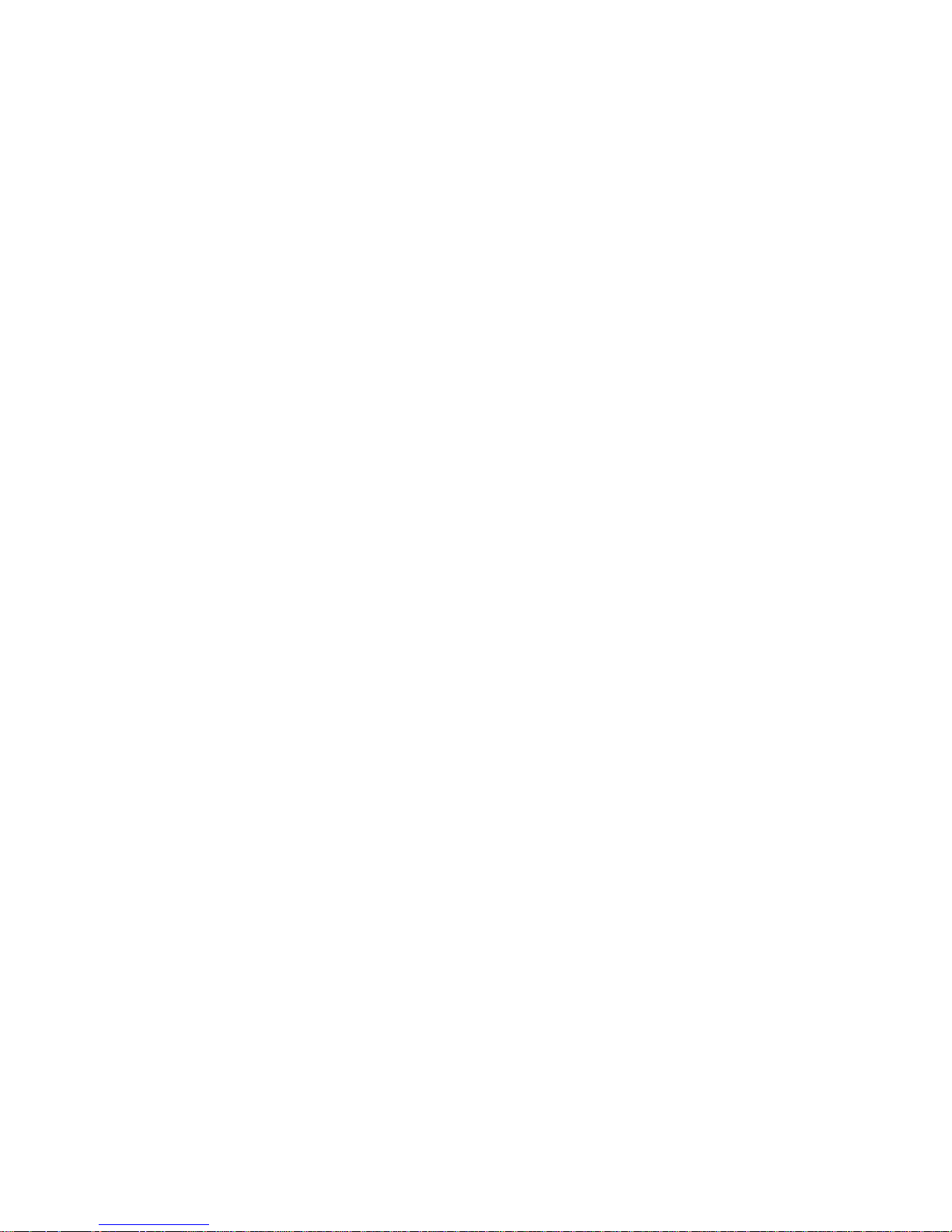
Select this choice to enable or disable the microprocessor cache. In addition, you can define the
microprocessor cache type as write-back (WB) or
write-through (WT). Selecting write-back mode
will provide the maximum system performance.
— PCI Bus Control
Select this choice to assign IRQs and program the
master latency timer.
Note: If a memory error is detected during normal
operations, System Management Int errupt
(SMI) can disable the memory.
— Memory Settings
Select this choice to manually disable or enable a
bank of memory.
If a memory error is detected during POST or
memory configuration, the s erver can automatically disable the failing memory bank and c ontinue operating with reduced memory capacity. If
this occurs, you must manually enable the memory bank after the prob lem is corrected. Select
Memory Settings from the Advanced Setup
menu, use the arrow keys to highlight the bank
that you want to enable; then, use the arrow keys
to select Enable.
• Error Log
Select this choice to view or clear the error log.
— Select POST Error Log to view the three most
recent error codes and messages that the system
generated during POST.
— Select Clear error logs to clear the error logs.
• Save Settings
Select this choice to save the custom ized settings.
• Restore Setti ngs
Select this choice to delete the changes and restore the
previous settings.
• Load Default Settings
Select this choice to cancel the changes and restore
the factory settings.
• Exit Setup
If you have made any changes, the program will prompt
you to save the changes or exit without saving the
changes.
Using passwords
The System Security choice appears only on the full Con-
figuration/Setup Utility menu. After you select this choice,
you can implement a power-on password.
Power-on passw or d
After you set a power-on password , you can enable the
unattended-start mode. This locks the keyboard and
mouse, but allows the server to start the operating system.
36 Net finity 3500 -M2 0 – Type 8657 Mod els 21 Y, 2 2Y, 31Y, 32Y ,
Page 46

The keyboard and mouse remain locked until you enter the
correct password.
You can use any combination of up to seven characters (A–
Z, a–z, and 0–9) for the power-on password. Keep a record
of the passwor d in a secu re place. If you forget the poweron pass word, y ou can regain access to the serve r throug h
one of the following m ethods:
• Start the Configuration Setup Utility pr ogram and
change the power-on password.
• Chang e th e p osit io n of t he pass w ord ove rr ide sw itch a s
described in “Setting the password override switch”.
• Remove the battery and t hen install the battery.
Setting the password override switch:
power-on password is set, POST does not complete until
you enter the password. If you forget the power-on password, you can regain access to the server by changing the
position of switch 8 on the system board to bypass t he
power-on password check. You can then start the Configuratio n/Setup Utility program and change the power-on password. For the location of the password override switch, see
Table 6 on page 43.
When a
Using the SCSISelect utility program
SCSISelect is a built-in, menu-driven configuration utility
program that you can use to:
• View the default SCSI IDs
• Locate and correct configuration conflicts
Note: If the server has a RAID adap ter installed, use the
configuration method supplied with the RAID adapter
to view or change SCSI settings for attached devices.
Starting the SCSISelect utility program
To start the SCSISelect utility program:
1. Turn on the server.
2. When the <<< Press <CTRL><A> for SCSISelect™
Utility! >>> prompt appears, press Ctrl+A.
3. When the Would you like to configure the host
adapter or run the SCSI disk utility? question
appears, make your selection and press Enter.
4. Use the arrow keys to select a choice from the menu.
• Press Esc to return to the previous menu.
• Press the F5 key to switch between color and
5. Follow the instructions on the screen to change the settings of the selected items; then, press Enter.
Choices available from the SCSISelect
menu
The following choices appear on the SCSISelect Utility
menu:
monochrome modes (if the monitor permits).
Configuring the server 37
Page 47

• Configure/View Host Adapter Settings
Select this choice to view or change the SCSI controller
settings. To reset the SCSI controller to its default values, press F6; then, f ollow the instructions that appear
on the screen.
You can view or change the following controller settings:
— Host Adapter SCSI ID
Select this choice to view the SCSI controller ID,
normally 7.
— SCSI Parity Checking
Select this choice to view the assigned value of
Enabled.
— Host Adapter SCSI Termination
Select this choice to view the assigned value of
Enabled.
— Boot Device Options
Select this choice to conf igure startable device
parameters. Before you can make updates, you
must kno w th e ID of t he dev ic e wh ose pa rame t ers
you want to configure.
— SCSI Device Configuration
Select this choice to configure SCSI device
parameters. Before you can make updates, you
must kno w th e ID of t he dev ic e wh ose pa rame t ers
you want to configure.
Note: Th e Maximum Sync Transfer R ate repre-
sents the transfer rate for Ultra SCSI
devices.
– The transfer rate for Ultra3 SCSI LVD
devices is 160.0
– The transfer rate for Ultra2 SCSI LVD
devices is 80.0
– The transfer rate for Fast SCSI
devices is 20.0
— Advanced Configuration Options
Select this choice to view or change the settings
for advanced configuratio n options. These
options include enabling support for large hard
disk drives and support for drives with UltraSCSI
speeds.
• SCSI Disk Utilities
Select this choice to view the SCSI IDs that are
assigned to each device o r to format a SCSI device.
To use the utility program , select a drive fr om the l ist.
Read the screens carefully before making a selection.
Note: If you press Ctrl+A befor e the selected drives
38 Net finity 3500 -M2 0 – Type 8657 Mod els 21 Y, 2 2Y, 31Y, 32Y ,
are re ady, an Unexpected SC SI Command Failure screen mi ght appear. Restart the server and
watch the SCSISelect messages a s each drive
spins up. After the drive that you want to view or
format spins up, press Ctrl+A.
Page 48

Installing options
This chapter provides instructions to help you add options to
the server.
Expanded view of the Netfinity 3500-M20
Þ1Ý Suppor t bracket
Þ2Ý Air baffle
Þ3Ý Microprocessor
Þ4Ý Terminator card
Þ5Ý Filler pa ne l
Þ6Ý Memory module
Þ7Ý Hard di sk dr iv e
Þ8Ý Driv e cage
Þ9Ý Adapter card guide
System board component locations
The following illustrations detail certain locations on the system board.
Note: The illustrations in this document might differ slightly
from your hardware.
System board conn ector s
The f ol lo win g il lust r a tion s ho ws t h e lo cati on o f conn ec to r s on
the sys tem board.
39
Page 49

Þ1Ý Microprocess or 2 (U11)
Þ2Ý Microprocess or 1 (U12)
Þ3Ý PCI 5
Þ4Ý PCI 4
Þ5Ý Battery
Þ6Ý PCI 3
Þ7Ý PCI 2
Þ8Ý PCI 1
Þ9Ý DIMM 1
Þ10Ý DIMM 2
Þ11Ý DIMM 3
Þ12Ý DIMM 4
Þ13Ý Voltage regulator module (VRM)
System board cable conn ector s
The following illustrat ion s hows th e location of the cable connector s on the system board.
40 Net finity 3500 -M2 0 – Type 8657 Mod els 21 Y, 2 2Y, 31Y, 32Y ,
Page 50

Þ1Ý Rear fan
Þ2Ý Microprocess or 2 fan
Þ3Ý Microprocess or 1 fan
Þ4Ý Main po w er
Þ5Ý Hard disk drive fan
Þ6Ý Front panel
Þ7Ý I/O fan
Þ8Ý Diskette
Þ9Ý IDE
Þ10Ý SCSI channel
Installing options 41
Page 51

System board external port conn ectors
The following illustration identifies system-board connectors
for ext ernal devices.
Þ1Ý Keyboard/mouse
Þ2Ý USB
Þ3Ý Serial A
Þ4Ý Parallel
Þ5Ý Serial B
Þ6Ý Ethernet
Þ7Ý Video
System board switches and jump ers
The fo ll owi ng i llus tr ati o n sh ows t he swit c hes and ju mpe rs o n
the system board.
42 Net finity 3500 -M2 0 – Type 8657 Mod els 21 Y, 2 2Y, 31Y, 32Y ,
Page 52

Þ1Ý Switc h bl oc k
Þ2Ý Flash ROM page swap jumpe r (J38)
System board jumper blocks
Any jumper blocks on the system board that are not shown
in the illus tration are reserved. For normal operation of the
system, no jumpers should be installed on any of the jumper
blocks except the J38 Flash ROM page swap jumper. See
“Recov ering BIOS” on page 13 for information about the
Flash ROM page-swap jumper.
System board switch block
The swi tch bl oc k con ta ins mic ros wit ch es 1-8 . As pi ctur e d in
this illustration, switch 8 is at the right of the switch block and
switch 1 is at the left.
The following table describes the function for each switch.
Switch
number
8 Bypass power-on password.
7 Reserved. The default setting is Off.
6 Reserved. The default setting is Off.
5 Forces system power on when set to On
4 Reserved.
3 Reserved.
2 Reserved.
1 Reserved.
Switch
description
When toggled to the opposite position,
bypasses the power-on password, if one is set.
position. The default setting is Off for normal
operation.
Table 6. Switches 1-8
Before you begin
Before you begin to install options in the server, become
familiar wi th the safety and handling guidelines provided in:
• “Safety information” on page 155;
• “Handling electrostatic discharge-sensitive devices” on
page 15 8; an d
• “Safety notices (mult i-lingual translations)” on page
159.
These guidelines will help you work safely while working
with the server or options.
• The blue color on components and labels identifies
touch points where you can grip a component, move a
latch, and so on.
Installing options 43
Page 53

• Make su re that you have an adequate number of properly grounded electrical outlets for the server, monitor,
and any other options that you intend to install.
• Back up all important data before you make changes to
disk drives.
• For a list of su pported options for the Netfin ity 3500M20, refer to http://www.ibm.com/pc/us/compat on the
World Wide Web.
Removing the side cover
Review the information in “Before you begin” on page 43.
The following illustration shows how to remove the side
cover f rom the server.
Note: The illustrations in this document might differ slightly
from your hardware.
Þ1Ý Cover release tab
To remove the left-side cover of the server:
1. Turn off the server and al l at t ached dev ic es an d di sconnect all external cables and power cor ds.
2. If necessary, unlock the server cover.
3. Pull out on the cover-release tab at the rear of the
server; then, slide the cover toward the front of the
server and remove it.
Attention: For pro per cooling and airflow, replace the
cover before turning on the server. Operating the
server for extended per iods of time (over 30 minutes)
44 Net finity 3500 -M2 0 – Type 8657 Mod els 21 Y, 2 2Y, 31Y, 32Y ,
Page 54

with the cover removed might damage server components.
Removing the support bracket
When working with some options such as hard disk drives,
microprocessors, and memory modules you must first
remove the support bracket to access the location of the
option.
Netfinity 3500
M20
Þ1Ý Suppor t bracket
To remove the support bracket:
1. Remove the screw from the bottom front corner.
2. Pull the front corner of the bracket away from the
server, then lift the bracket out of the server.
3. Store the screw and bracket in a safe place.
Working with adapters
You can install up to five peripheral component interconnect
(PCI) adapters in the expansion connectors, called slots, on
the system boa rd of the server.
The server comes with an integrated video controller, which
is a component on the system board. When you install a
video adapter, the server BIOS automatically disables the
integrated video co ntroller.
Installing options 45
Page 55

Note: The illustrations in this document might differ slightly
from your hardware.
The following illustration shows the location of the 33 MHz
PCI expansion slots on the system board.
Þ1Ý PCI slot 1 32-bit 33 MHz (J29)
Þ2Ý PCI slot 2 32-bit 33 MHz (J31)
Þ3Ý PCI slot 3 64-bit 33 MHz (J35)
Þ4Ý PCI slot 4 64-bit 33 MHz (J39)
Þ5Ý PCI slot 5 64-bit 33 MHz (J40)
Adapter considerations
Before you install adapters, review the following:
• Loca te the documentation tha t comes with the adapter
and follow those instructions in addition to the instructions given in this chapter. If you need to change the
switch or jumper settings on your adapter, follow the
instructions that come with the adapter.
• You can install full-length adapters in all expansion
slots.
• You can install a 32-bit adapter in any of the PCI slots,
but you might want to in stall it in a 32-bit slot and use
the 64-bit sl ots for 64 -bit adapters.
• Your server support s 5.0V and universal PCI adapters;
it does not support 3. 3V adapters.
• Your server uses a rotational interrupt technique to configure PCI adapters. Because of this technique, you
can install a variety of PCI adapters that currently do
not support sharing of PCI interrupts.
• PCI slots 1 and 2 are on PCI bus A and PCI slots 3, 4,
and 5 are on PCI bus B.
46 Net finity 3500 -M2 0 – Type 8657 Mod els 21 Y, 2 2Y, 31Y, 32Y ,
Page 56

Note: PCI bus A is sometimes referred to as bus 0;
PCI bus B is sometimes referred to as bus 1.
The syst e m sc a ns PCI slots 1 thro ug h 5 to as si gn sys tem resources; then the system starts (boots) the PCI
devices in the following order, if you have not changed
the de fa ul t boot pr ec ede nce : PC I s lo ts 1 an d 2 , sys te m
board SCSI devices, and then PCI slots 3 through 5.
Note: To change the boot precedence for PCI devices,
start the Configuration/Setup Utility program,
select Start Options from the main menu, then
select the PCI SCSI adapter bo ot precedence.
See “Configuring the serv er” on page 33 for
details on us ing the Configu ration/Setup Utilit y
progr am.
Befo re yo u be gin:
• Review the information in “ Before you begin” on page
43 and .
• Read t he documentation that com es with your adapter
for any special requirements or restrictions.
• Read t he documentation that com es with your operating system.
Installing an adapter
The following illustration shows how to install an adapter.
Note: The illustrations in this document might differ slightly
from your hardware.
Netfinity 3500
M20
Þ1Ý Access cl ip
Þ2Ý Expansion slot cover
Þ3Ý Adapter
Þ4Ý Card gu id e
Installing options 47
Page 57

To install an adapter:
Attention: When you handle Electrostatic Disch arge-Sensi-
tive devices (ESD), take precautions to avoid damage from
static electricity. For details on handling these devices, refer
to the following Web site and search for ESD :
http://www.ibm.com
1. Review “Saf ety information” on page 155.
2. Turn off the server and peripheral devices and disconnect all external cables and power cords; then, remove
the side cover. See “Removing the side cov er” on
page 44 for details.
3. Determine which exp a nsion slot you w ill use for th e
adapter.
Note: Check the instructions that come with the
adapter for any requ irements or restrictions.
4. Remove the access clip from the rear frame of the
server by sliding it upward and then to the r ight.
5. Remove the expansion-slot cover. Store it in a safe
plac e for future use.
Attention: Expansion-slot covers must be installed on
all vacant slots. This maintains the electromagnetic
emissions characteristics of the system and ensures
proper cooling of system components.
6. Refer to the documentation that comes with your
adapter for any cabling instructions. It might be easier
for you to route any cables before you install the
adapter.
7. Remove the adapter from the static-protective package.
Attention: Avoid touching the components and goldedge connectors on the adapter.
8. Place the adapter, component-side up, on a flat, staticprotective surface.
9. Set any jumpers or switches as described by the
adapter manufacturer.
10. Install the adapt er:
a. If necessary, push the ca r d gu id e tow a rd the fro nt
of the server until it latches into a position where
you can insert the adapter into the guides.
b. Carefully grasp the adapter by its top edge or
upper corners, and align it with the expansion slot
on the system boa rd.
c. Press the adapter
firmly
into the expansion sl ot.
Attention: When you in stall an adap ter in the
server, be sure that it is co mpletely and co rr ectly
seated in the system-board connector before you
apply power. Incomplete insertion might cause
damage to the system board or the adapter.
d. When the adapter is fully seated, release the card
guide by pushing inward on the latch. Make sure
the car d guid e hold s the adap ter securel y in pl ace.
e. Install the screw that secures the adapter in the
expansion slot.
f. Replace the access clip by sliding it onto the rear
frame until it latches into place.
48 Net finity 3500 -M2 0 – Type 8657 Mod els 21 Y, 2 2Y, 31Y, 32Y ,
Page 58

11. Conne ct any needed cabl es to the adapter.
Attention: Route cables so that they do not block the
flow of air from the fans.
The following illustration shows the rerouting of the
SCSI cable. If you install a ServeRAID ada pter and
intend to use it with internal drives, remove the cable
from SCSI connector on the system board and connect
it to the RAID adapter.
Netfinity 3500
M20
Þ1Ý SCSI connector
12. If yo u have other options to install or remove, do so
now; otherwise, go to “Installing the side cover” on
page 60.
Installing internal drives
If you add different types of drives, the system can read multiple types of media and store more data. Several types of
drives are available, such as:
• Diskette (installed)
• Hard disk (installed on some models)
• CD-ROM (installed)
•Tape
Internal drive bays
Internal drives are installed in
ity 3500-M20 ar e in the front of the serv er, as show n in the
following illustration.
bays
. The bays of the Netfin-
Installing options 49
Page 59

Þ1Ý Bay A
Þ2Ý Bay B
Þ3Ý Bay C
Þ4Ý Bay D
Netfinity 3500
M20
Þ5Ý Bay E
Þ6Ý Bay F
Þ7Ý Bay G
T o remov e or inst all a dr ive , you must t urn of f the serve r firs t.
Diskette drives, tape drives, and CD-ROM drives are removable media drives. You can install removable media drives
in bays A, B, C, and D. You can install hard disk drive s in
bays B, C, E, F, and G.
• The server comes with a 3.5-inch, 1.44 MB diskette
drive in bay D, an IDE CD-ROM drive in bay A, and a
hard disk drive instal led in bay G (in some models).
• The Netfinity 3500 M20 server supports only one diskette dr i ve .
• The diskette drive uses 1 MB and 2 MB diskettes. For
optimum use, format 1 MB diskettes t o 720 KB and format 2 MB diskettes to 1.44 MB.
• Bay B comes without a device installed. This bay is for
either a 5.25-inch, half-high, removable-media drive,
such as a tape backup drive, or a 3.5-inch SCSI slim
high hard disk drive. If you install a 3.5-inch hard disk
drive in this bay, you must use the 3.5-inch conversion
kit for a 5.25-inch ba y supplied with t he option.
50 Net finity 3500 -M2 0 – Type 8657 Mod els 21 Y, 2 2Y, 31Y, 32Y ,
Page 60

• Bay C is for a 3.5-inch slim-high removable-media drive
or a SCSI hard disk driv e.
Note: Th e electromagnetic interference (EMI ) integrity and
cooling of the server are both protect ed by having
bays A thro ug h D cov ere d or oc cu pi ed . Wh en you
install a drive, save the filler panel from the bay, in
case you later r emove the driv e and do not replace it
with an ot he r.
Preinstallation steps (all bays)
Before you install drives in the server, verify that you have all
the cables and any other equipment speci fied in the documentation that c omes with the drive. You might also need to
perform certain preinstallation activities. Some of the steps
are required only during the initial installation of an option.
1. Read “Safety information” on page 155, “Handli ng ele c trostatic discharge-sensitive devices” on page 158, and
the documentation that comes with the drive.
2. Choose the bay in which you want to install the drive.
3. Check the instructions that come with the drive to see if
you need to set any switches or jumpers on the drive.
Be sure to set the SCSI ID on a SCSI device.
Installing a drive in bays A, B, C, or D
Note: Th e EMI integrit y and cooling of the server are both
protected by h aving the bays covered or occupied.
When you install a drive, save the filler panel from the
bay, in case you later remove the drive and do not
replace it with another.
Netfinity 3500
M 20
Installing options 51
Page 61

Þ1Ý EMI shield
Þ2Ý Filler pa ne l
To install a drive in bay A, B, C, or D:
1. Read th e info rmat ion i n “Preinstallation steps (all bays)”
on page 51.
2. Turn off the server and peripheral devices.
3. Unplug the server.
4. Remove th e si de cover (se e “ Rem ovi ng t he s id e cove r ”
on page 44 for details).
5. Use a screwdriver to pry the filler panel away from the
server.
6. Remove the EMC shield from the bay.
7. If the drive i s a laser product, observ e the following
safety precaution:
CAUTION:
When laser products (such as CD-ROMs, DVD
drives, fiber optic devices, or transmitters) are
installed, note the following:
• Do not remove the covers. Removing the covers of the laser product could result in exposure to hazardous laser radiation. There are
no serviceable parts inside the device.
• Use of controls or adjustments or performance of procedures other than those specified herein might result in hazardous radiation
exposure.
DANGER
Some laser products contain an embedded Class 3A or
Class 3B laser diode. Note the following: Laser radiation when open. Do not stare into the beam, do not
view directly with optical instruments, and avoid direct
exposure to the beam.
8. Touch the static-protective bag containing the drive to
any unpainted metal surface on the server; then,
remove the drive from the bag and place it on a staticprotective surface.
9. Set any jumpers or switches on the drive according to
the documentation that comes with the drive.
10. Push the drive into the bay and, if it is a CD- ROM drive
or floppy disk drive, secure it with two screws (see
“Floppy disk drive” on page 123 and/or “CD-ROM
drive” on page 124).
52 Net finity 3500 -M2 0 – Type 8657 Mod els 21 Y, 2 2Y, 31Y, 32Y ,
Page 62

11. If the drive is an IDE device, plug one connector of the
IDE cable into the back of the drive and the othe r end
of the cable into the IDE connector on the system
board.
If the drive is a SCSI device, plug one connector of the
SCSI cable int o the back of the dri v e and mak e sure
the other end of the cable is connected to the SCSI
connector on the system board.
Note: Make sure to r oute the SCSI cable so that it
does not block the air flow to the rear of the
drives or over the microprocessors.
12. Con nect a power cable to the back of the drive. The
connectors are keyed and can be inserted only one
way .
13. If you are installing another drive, do so now. Otherwise, continue with the next step.
14. If yo u have other options to install or remove, do so
now; otherwise, replace the cover (see “Installing the
side cover” on page 60 for deta ils).
Installi ng a hard disk drive in ba ys E, F, or G
Netfinity 3500
M 20
To install a hard disk drive in bays E, F , or G:
1. Read the information in “Preinstallation steps (all bays)”
on page 51.
2. Turn off the server and peripheral devices.
3. Unplug the server.
4. Remove the cover (see “Removing the side co ver” on
page 4 4 for details).
5. Remove the support bracket.
6. Remove the drive cage.
a. Remove the screw from the top rear corner of the
drive cage. Store the screw in a safe place.
Installing options 53
Page 63

b. If the server has a hard disk drive installed in the
drive cage, disconnect the cables from the rear of
the drive.
c. Carefully pull the drive cage out of the server.
7. Remove the plastic bag containing the drive screws
from the outside rear of the server. Slide each drive
into the drive cage and secure it with four of the screws
provided in the pla s tic bag .
8. Reinstall the cage in the server and secure it with the
screw yo u r em ov e d pr ev i ou sl y.
9. Connect the server SC SI and power cables to the rear
of the drives.
Note: Make sure to r oute the SCSI cable so that it
does not block the air flow to the rear of the
drives or over the microprocessors.
10. If yo u have other options to install or remove, do so
now; otherwise, replace the support bracket and the
side cover (see “Installing the side cover” on page 60
for detail s ).
Installing memory-module kits
Adding memory to the server is an easy way to make programs r un faster. You can increase the amount of memory
in the server by installing options called
. Each kit contains one industry-standard, dual-inline
kits
memory module (DIMM). The server uses a noninterleaved
memory configuration.
memory-module
The ser ve r co mes wit h a du al inli ne me mory mod ul e (D IMM)
installed on the system board in DIMM slot 4.
Notes:
1. When in s talling additional memory modules, in stall the
second memory module in the connector labeled
DIMM3, the third in DIMM2, and the fourth in DIMM1.
(See the following il lustrat ion for memory co nnector
locations.)
2. The Net finity 3500 M20 server supports 128MB,
256MB, and 512MB DIMMs. These DIMMs can be
installed in any memory slot. The server supports a
minimum of 128MB and a maximum of 2GB of system
memory. See the ServerProven list at
http://www.ibm.com/pc/compat for a list of memory
modules for use with the server.
3. Installing or removing DIMMs changes the configuration information in the server. Therefore, after installing
or removing a DIMM, you must save the new configuration information by using the Configuration/Setup Utility
program. When you restart the server, the system displays a message indicating that the memory configuration has changed. Start the Configuration/Setup Utility
program and select Save Set ting s. See “Configuring
the server” on page 33 for more informa tion.
4. The illustrations in this document might differ slightly
from your hardware.
54 Net finity 3500 -M2 0 – Type 8657 Mod els 21 Y, 2 2Y, 31Y, 32Y ,
Page 64

Þ1Ý DIMM connector 4
Þ2Ý DIMM connector 3
Þ3Ý DIMM connector 2
Þ4Ý DIMM connector 1
Þ5Ý DIMM 2
Þ6Ý DIMM 1
Befo re yo u be gin:
• Review “Before you begin” on page 43.
• Read t he documentation that com es with t he option.
To install a DIMM:
Attention: When you handle Electrostatic Disch arge-Sensi-
tive devices (ESD), take precautions to avoid damage from
static electricity. For details on handling these devices, refer
to the following Web site and search for ESD :
http://www.ibm.com
Note: When installing memory in DIMM slot 4, you may
need to remove the hard disk drive cage (see “Installing a hard disk drive in bays E, F, or G” on page 53).
1. Turn off the server and disconnect all power cords and
external cables; then, remove the side cover (see
“Removing the side cover” on page 44).
2. Touch the static-protective package containing the
DIMM to any unpainted metal surface on the serv er.
Then, remove the DIMM from the package.
Note: To avoid breaking the retaining clips or damag-
ing the DIMM connectors, handle the clips gently.
3. Install the DIMM :
a. T urn the DIMM so that the pins align correctly with
the c onnector .
Installing options 55
Page 65

b. Insert the DIMM into th e connector b y pressing on
one edge of the DIMM and then on the other edge
of the DIMM. Be sure to press straight into the
connector. Be sure that the retaining clips snap
into the closed positions.
c. Make sure the retaining clips are in the closed
position. If a gap exists between th e DIMM and
the retaining clips, the DIMM has not been properly installed. In this case, open the retaining clips
and remove the DIMM; then, reinsert the DI MM.
4. If you have other options to install or remove, do so
now; otherwise, go to “Installing the side cover” on
page 60.
Installing a microprocessor kit
The server comes with one micropr ocessor installed on the
system board. If you install an additional microprocessor kit,
the serv er ca n op erate as a sym m etric mul t ip rocess in g
(SMP) server. With SMP, certain operating systems and
application programs can distribute the processing loa d
between the microprocessors. This enhances performance
for dat ab as e an d po in t- of -sa le applica tio ns , integrated man ufacturing solutions, and other applications.
Notes:
1. Before you install a new micropr ocessor, review the
documentatio n that comes with th e microprocessor, so
that you can determine whether you need to update the
server basic input/output system (BIOS). The latest
level of BIOS for the server is available through the
World Wide Web.
2. Obtain an SMP-capable operating system (optional).
For a list of supported operating systems, see
http://www.ibm.com/pc/us/compat/ on the World Wide
Web.
3. The ser v er comes w ith one micropr ocessor installed in
microprocessor connector U12. This is the startup
(boot) microprocessor. If you install a microprocessor
in microprocessor connector U11, that one becomes
the startup processor and the microprocessor installed
in connector U 12 is the applic ation processor.
4. The illustrations in this document might differ slightly
from the server.
56 Net finity 3500 -M2 0 – Type 8657 Mod els 21 Y, 2 2Y, 31Y, 32Y ,
Page 66

Þ1Ý Microprocessor 2 connector
Þ2Ý Microprocessor 1
Þ3Ý VRM
Þ4Ý Microprocess or orientation indicator
Þ5Ý Heatsink retainer
Þ6Ý Heatsink
Þ7Ý Microprocessor 2
Þ8Ý Terminator card
To install an additional microprocessor:
Note: Review the information in “Be fo r e you be gi n” on page
43.
Attention: When you handle Elect rostatic Disc harge-Sensitive devi ce s (ESD ), take p reca uti on s t o av oi d da mage fro m
static electricity. For details on handling these devices, refer
to the following Web site and use a search term of ESD:
http://www.ibm.com/.
1. Review “Safety informat ion” on page 155.
2. Turn off the server and peripheral devices and disconnect all external cables and power cor ds; then r emove
the cover (see “Removing the side cover” on page 44
for detail s ).
3. Remove the support bracket and the air baffle fr om
behind the support bracket. Store th em both in a safe
place.
4. Lift up t he re le as e l e ver an d remo ve the t ermi n at or car d
from the microprocessor connector.
5. Insta ll the micr oprocessor:
a. Touch th e st atic - pro te ct iv e pa cka ge c on tain i ng the
new mi crop roc e s s or t o an y
unpain ted
metal sur-
Installing options 57
Page 67

face on t he server; then, remove the m icroprocessor from the package.
b. Orient the microprocessor over the microproces-
sor connector as shown in the followin g illus tration. Carefully press the microprocessor into the
connector.
Þ1Ý Microprocessor 2 connector
Þ2Ý Lever
Þ3Ý Microprocess or orientation indicator
Þ4Ý Microprocessor 2
Þ5Ý Terminator card
Note: Do not use excessive force when pressing the
microprocessor into t he connector .
6. Push the r e leas e le ver do wn to l oc k t he m ic r op roce sso r
into place.
7. Install the heat sink on the microprocessor:
a. Peel the plastic protective strip off the bottom of
the heat sink. Make sure the square of thermal
material is still on the bottom of the heat sink.
b. Align and place the heat sink on top of the micro-
processor.
c. Align and place the clip over the heat sink, then
snap it in to pl ac e.
8. Place the terminator card in the static-protective package that the new microprocessor was shippe d in, and
store it in a safe place. You will need to install the terminator card again if you ever remove the microprocessor and do not replace it with another microprocessor.
58 Net finity 3500 -M2 0 – Type 8657 Mod els 21 Y, 2 2Y, 31Y, 32Y ,
Page 68

9. Install the voltage regulator module (VRM) included in
the microprocessor kit.
Attention: Use of ot her VRMs might cause the ser v er
to ov erheat.
a. Center the VRM over the VRM connector. M ake
sure that the VRM is oriented and aligned correctly.
b. Press the VRM into the co nnecto r.
Notes:
a. If you r emo ve t h e micr o proc es sor l ate r , r ememb er
to install the terminator card in the appropriate
microprocessor connector and to remove the
VRM.
b. To remove the VRM, press down on the two
relea se l at c hes on th e s yst e m boar d a t the b ot t om
of the VRM and gently lift the VRM away from the
board.
10. If yo u have other options to install or remove, do so
now; otherwise, replace the support bracket and the air
baffle, then go to “Installing the s ide cover” on page 60.
Attention: T o avoid damage and ensure proper server
operation when you install a new or an additional microprocessor, use microprocessors that have the same cach e size
and type, and the same clock speed. Microprocessor internal and external clock frequencies mu st be identical.
To remove a microprocessor:
Note: Do not use any tools when removing the micropro-
cessor.
Attention: When you handle Electrostatic Discharge-Se nsitive devi ce s (ESD ), take p reca uti on s t o av oi d da mage fro m
static electricity. For details on handling these devices, refer
to the following Web site and use a search term of ESD:
http://www.ibm.com/
1. Review the safety precautions listed in “ Safety infor m ation” on pa ge 155.
2. Turn off the server and peripheral devices and disconnect all external cables and power cor ds; then r emove
the cover (see “Removing the side cover” on page 44
for detail s ).
3. Remove the support bracket and the air baffle fr om
behind the support bracket. Store th em both in a safe
place.
4. Remove any heats inks:
Note: A thermal material is used between the heatsink
and the processor. This material when heated
and cooled causes the heatsink to adhere to the
processor. Some for ce may be require d to
remove the heatsink.
a. Press the hand le of the heatsink clip dow n and
towar d the back unti l it releases, and lift it up and
off the heatsink.
b. Firmly grasp heat sink and pull upward.
Attention: Do not use excessive force or tools to
remove the heatsink.
Installing options 59
Page 69

c. Discard the used heatsink.
5. Lift up the release lever and remove the micropr ocessor from the connector. Stor e the microproc essor in a
static-protective bag for possible future use.
6. If you are installing a new microprocessor, go to Installing an additional micr oprocessor on page 57.
If you are not replacing the microprocessor, then you
must r ei ns ta ll th e t erm in ator car d. Push t he relea s e
lever down to lock the terminator card into place.
Completing the installation
To complete the installation, you must reconnect all cables
that you disconnected, rein stall all bezels, reinstall the side
cover, and, for c ertain options, run the Configuration/Setup
Utility program. Follow the instructions in this section.
Note: If y ou ha ve j us t pl ug ge d the po wer co rds of the se rv er
into an electrical outlet, you will have to wait approximately 20 seconds before pressing the power-control
button.
Installing the side cover
The following illustration shows how install the side cover.
Note: The illustrations in this document might differ slightly
from your hardware.
Þ1Ý Cover release tab
To install the left-side cover:
60 Net finity 3500 -M2 0 – Type 8657 Mod els 21 Y, 2 2Y, 31Y, 32Y ,
Page 70

1. Clear any cables that might impede the replacement of
the cover.
2. Install the side cover by placing it into position and sliding it to the rear posit ion as sho wn. Make sure the
cover is latched into position.
3. Lock the cover.
4. Make sure the stabilizing feet are rotated outward so
that they properly support the server.
5. Reconn ect the external cables and co rds to the server,
then plug the power cords into electr ical outlets.
Connecting external options
You can attach a SCSI storage expansion enclosure to the
server.
Befo re yo u be gin:
• Review “Before you begin” on page 43.
• Read t he documentation that com es with t he option.
To attach an exte r n al devi c e:
1. Be sure the server and all attached devices are turned
off.
2. Follow the instructions that come with the option to prepare it for installation and to connect it to the server.
Note: If you are attaching a SCSI device, see “SCSI port”
on page 66 for information about SCSI cabling and
SCSI IDs.
I/O connector locations
The following illustration shows the input/output connectors
(por ts ) an d t he ex pa ns io n s lo ts on the r ear of the se r ver. For
pin assignments and other details about these connectors,
see “Input/output ports” on page 62.
Installing options 61
Page 71

1
BA
2
Þ1Ý Power cord connector
Þ2Ý Mouse
Þ3Ý Keyboard
Þ4Ý USB 1
Þ5Ý USB 2
Þ6Ý Serial A
Þ7Ý Parallel
Þ8Ý Serial B
Þ9Ý Ethernet
Þ10Ý Video
Input/output ports
This section provides information about the input/output
(I/O) ports on the serv er. These ports include the following:
• One parallel port
• One video port
62 Net finity 3500 -M2 0 – Type 8657 Mod els 21 Y, 2 2Y, 31Y, 32Y ,
Page 72

• One keyboard port
• One auxiliary pointing device (mouse) port
• Two serial ports
• Two Universal Serial bus (USB) ports
• One Ethernet port
Parallel port
The server has one parallel port. This port su pports three
standard Institute of Electr ical and Electro nics Engineers
(IEEE) 1284 modes of operation: Standard Parallel Port
(SPP), Enhanced Parallel Port (EPP), and Extended Capability Port (ECP).
Viewing or changing the parallel-port
assignments
You can use the built-in Configuration/Setup Utility program
to configure the parallel port as bidir ectional; that is, so that
data can be both read from and written to a device. In bidirectional mode, the server supports the ECP and EPP
modes.
To view or change the parallel-port assignment:
1. Resta rt the ser ver and watch the monitor screen.
2. When the message Press F1 for Configura-
tion/Setup appears, press F1.
3. From the main menu, select Devices and I/O Ports;
then, press Enter.
4. Select the parallel port; then, use the arro w keys to
advance through the settings available.
Note: When you configur e the parallel port as bidirec-
tional, use an IEEE 1284-compliant cable. The
maxim um length of the cable must not excee d 3
meters (9.8 feet).
5. Select Save Settings; then, select Exit Setup to exit
from the Configuration/Setup Utility main menu.
Parallel port connecto r
The following table shows the pin-number assignments for
the 25 -p in , f ema le D- shel l p ar all el - po rt con nec tor o n th e r e ar
of the server.
13
25
Table 7. Parallel-port connector pin-numb er assignments
Pin I/O SPP/ECP Signal EPP Signal
1 O -STROBE -WRITE
2 I/O Data 0 Data 0
3 I/O Data 1 Data 1
4 I/O Data 2 Data 2
5 I/O Data 3 Data 3
6 I/O Data 4 Data 4
Installing options 63
1
14
Page 73

Table 7. Parallel-port connector pin-numb er assignments
Pin I/O SPP/ECP Signal EPP Signal
7 I/O Data 5 Data 5
8 I/O Data 6 Data 6
9 I/O Data 7 Data 7
10 I -ACK -ACK
11 I BUSY -WAIT
12 I PE (paper end) PE (paper end)
13 I SLCT (select) SLCT (select)
14 O -AUTO FD (feed) -AUTO FD
15 I -ERROR -ERROR
16 O -INIT -INIT
17 O -SLCT IN -SLCT IN
18 — Ground Ground
19 — Ground Ground
20 — Ground Ground
21 — Ground Ground
22 — Ground Ground
23 — Ground Ground
24 — Ground Ground
25 — Ground Ground
Video port
The server comes with an integrated super video graphics
array (SVGA) video controller. This controller is not removable, but you can disable it by installing a PCI video adapter.
Note: If you install a PCI video adapter, the server BIOS will
automatically disable the integrated video controller.
The following table shows the pin-number assignments for
the 15-pin analog video connector on the rear of the server.
5
Table 8. Video-port connector pin-number assignments
Pin Signal
1Red
2 Green or monochrome
3Blue
4 Not conn ec te d
5Ground
6Ground
7Ground
8Ground
9 +5 V dc DDC
10 Ground
11 Not connected
12 DDC SDA
1
1115
64 Net finity 3500 -M2 0 – Type 8657 Mod els 21 Y, 2 2Y, 31Y, 32Y ,
Page 74

Table 8. Video-port connector pin-number assignments
Pin Signal
13 Horizontal synchronization (Hsynch)
14 Vertical synchronization (Vsynch)
15 DDC SCL
Keyboard port
There is one keyboard port on the rear of the server.
Note: If you attach a standard (non-USB) keyboard to the
keyboar d connector, the USB por ts and devices will
be disabled during the power-on self-test (POST).
The following table shows the pin-number assignments for
the keyboard connector on the re ar of the s erver.
6
4
2
5
3
1
Table 9. Keyboard connector pin-numb er assignments
Pin I/O Signal
1 I/O Data
2N/AReserved
3 N/A Ground
4N/A+5 V dc
5 I/O Keyboard clock
6N/AReserved
Auxiliary-device (pointing device) port
The system board has one auxiliary-device port that supports a mouse or other pointing device.
The following table shows the pin-number assignments for
the aux ili ar y -d ev ic e co nn ec tor on the re ar of the serv e r.
Table 10. Auxi liary-device connector pin-number
assignments
Pin Signal
1Data
2 No t co nn ec te d
6
4
2
5
3
1
Installing options 65
Page 75

Table 10. Auxi liary-device connector pin-number
assignments
Pin Signal
3 Ground
4+5 V dc
5Clock
6 No t co nn ec te d
SCSI port
The server has an integrated dual-channel small computer
system interface (SCSI) controller. This controller supports
an Ult ra160 SCSI internal channel. This channel supports
up to 15 SCSI devices. In addition, this controller uses:
• Double-transition clocking to achieve hi gh transfer
rates
• Domain name validation to negotiate compatible data
transfer speeds with each device
• Cyclic-redundancy checking (CRC), instead of the
usual parity checking, to significa ntly improve data reliability
• An active terminator on the s ystem board for SCSI bus
termination
If you install a SCSI adapter in the server, you can use its
SCSI conn ecto r to conn ect dif fere nt typ es of smal l compu ter
system interface (SCSI) devices.
Note: If you install a PCI RAID adapter, you can move the
SCSI ca bl e fr o m the sys te m-bo ar d S CSI c onn ect or to
an internal channel connector on the RAID adapter if
you want to control the internal drives from the
adapter.
SCSI cabling requirements
You can install five internal SCSI devices using the SCSI
cable that comes with the server. If you plan to attach external SCSI devi ces, you must install an optional SCSI adapter
and order additiona l SCSI cables. To select and order the
correct cables for use with external devi ces, contact your
IBM reseller or IBM marketing representative.
For information about the maximum length of SCSI cable
between the terminated ends of the cable, refer to the ANSI
SCSI st andards. Adhering to thes e standards will help
ensure that t he serve r operat es properly.
Setting SCSI IDs
Each SCSI device connected to a SCSI controller must have
a unique SCSI ID. This ID enables the SC SI controller to
identify the device and ensure that different devices on the
same SCSI channel do not attempt to transfer data simultaneously. SCSI devices th at are connected to different SCSI
channels can have duplicate SCSI IDs.
To install external SCSI devices, you must first install an
optional SCSI PCI ad apter. Refer to the information that is
provided with the device for instructions to set its SCSI ID.
66 Net finity 3500 -M2 0 – Type 8657 Mod els 21 Y, 2 2Y, 31Y, 32Y ,
Page 76

SCSI connector pin-num b er assignments
The following table shows the pin-number assignments for
the 68-pin SCSI connecto rs.
34
68
1
35
Table 11. 68-pin SCSI c onnector pin-n umber assignments
Pin Signal Pin Signal
1 +Data 12 35 -Data 12
2 +Data 13 36 -Data 13
3 +Data 14 37 -Data 14
4 +Data 15 38 -Data 15
5 +Data P1 39 -Data P1
6 +Data 0 40 -Data 0
7 +Data1 41 -Data 1
8 +Data 2 42 -Data 2
9 +Data 3 43 -Data 3
10 +Da ta 4 44 -Data 4
11 +Data 5 45 -Data 5
12 +Da ta 6 46 -Data 6
13 +Da ta 7 47 -Data 7
14 +Da ta P 48 -Data P
15 Gr ou nd 49 Grou nd
16 DIFFSENS 50 Ground
17 Term power 51 Term power
18 Term power 52 Term power
19 Reserved 53 Reserved
20 Ground 54 Ground
21 +Attention 55 -Attention
22 Ground 56 Ground
23 +Busy 57 -Busy
24 +Acknowledge 58 -Acknowledge
25 +Reset 59 -Reset
26 +Message 60 -Message
27 +Select 61 -Select
28 +Control/Data 62 -Control/Data
29 +Request 63 -Request
30 +Input/Output 64 -Input/Output
31 +Da ta 8 65 -Data 8
32 +Da ta 9 66 -Data 9
33 +Da t a 10 67 -Data 10
34 +Da t a 11 68 -Data 11
Serial ports
The server has two standard serial ports: Serial port A and
Serial port B.
Installing options 67
Page 77

Some application programs require specific ports, and some
modems function properly only at certain communication
port addresses. You might need to use the Configuration/Setup Utility program to change communication port
address assignments to prevent or resolve address conflicts.
Viewing or changing the serial-port
assignments
To view or ch an ge the serial-por t ass ig nm en t s :
1. Resta rt the ser ver and watch the monitor screen.
2. When the message Press F1 for Configura-
tion/Setup appears, press F1.
3. From the main menu, select Devices and I/O Ports;
then, press Enter.
4. Select the serial port; then, use the arrow keys to
advance through the settings available.
5. Se lect Save Settings; then, select Exit Setup to exit
from the Configuration/Setup Utility main menu.
Serial-port connectors
The following table shows the pin-number assignments for
the 9-pin, male D-shell serial-port connectors on the rear of
the server. These pin-number assignment s conform to the
industry standard.
1
5
69
Table 12. Serial-port connectors pin-numb er assignments
Pin Signal Pin Signal
1 Data carrier detect 6 Data set ready
2 Rec eive da ta 7 Request to send
3 Transm it data 8 Clear to send
4 Data terminal ready 9 Ring indicator
5 Signa l gr o un d
Universal Serial Bus ports
The server has two Universal Serial Bus (USB) ports, which
configure automatically. USB is an emerging serial interface
standard for telephony and multimedia devices. It uses Plug
and Play technology to determine the ty pe of device
attached to the conn ector.
Notes:
1. If you attach a standard (non-USB) keyboard to the
keyboard connector, the USB ports and devices will be
disabled during the power-on self-test (POST).
2. If you install a USB keyboard that has a mouse port,
the USB keyboard emulat es a mouse and you will not
be able to disable the mouse settings in the Configuration/S e tu p U til ity pr og ram.
68 Net finity 3500 -M2 0 – Type 8657 Mod els 21 Y, 2 2Y, 31Y, 32Y ,
Page 78

USB cables and hubs
You need a 4-pin cable to connect devices to USB 1 or USB
2. If you plan to attach more than two USB devices, you
must use a hub to connect the devices. The hub provides
multiple connectors for atta ching additional external USB
devices.
USB technology provides up to 12 megabits-per-second
(Mbps) speed with a maximum of 127 external devices and
a maximum signal distance of five meters (16 ft.) per segment.
USB-port connectors
Each USB port has an external connector on the rear of the
server for attaching USB compatible devices.
The following table shows the pin-number assignments for
the USB-port connectors on the rear of the server.
Table 13. USB-port connector pin-number assignment s
Pin Signal
1VCC
2-Data
3+Data
4Ground
Ethernet port
The server comes with an integrated Ethernet controller.
This controller provides an interface for connecting to 10Mbps or 100-Mbps networks and provides full-duplex (FDX)
capability, which enables simultaneous transmission and
reception of data on the Ethernet local area network (LAN).
To access the Ethernet port, connect a Category 3, 4 or 5
unshielded twisted-pair (UTP) ca ble to the R J -45 connector
on the rear of the server.
Note: The 100BASE-TX Fast Ethernet standard requires
that the cabling in the network be Category 5 or
higher.
Configuring the Ethernet controller
When you connect the server to the network, the Ethernet
controller automatically detects the data-transfer rate
(10Mbps or 100Mbps) on the network and then sets the
controller to oper ate at the appropriat e rate. That is, the
Ethernet controller will adjust to the network data rate,
whether the data rate is standard Ethernet (10BASE-T), Fast
Ethernet (100BASE-TX), half duplex (HDX), or full duplex
(FDX). The controller supports half-duplex (HDX) and fullduplex (FDX) modes at both speeds.
The Ethernet controller is a PCI Plug and Play device. You
do not n ee d t o set an y j umper s o r co nf ig ure th e c ontr o ller f or
the op er ati ng sy st em befo r e y ou us e the E t hern et c on tro ll er.
However, you must inst all a device driver to enab le the operating system to address the Ethernet controller. The device
drivers are p rovided on the ServerGu ide CDs.
Installing options 69
Page 79

Failov er for redundant Ethernet
The IBM Netfinity 10/100 Ethernet Adapter or the IBM
10/10 0 E the rn et P CI fam il y of ad ap te rs ar e opti on al redu ndant network interface cards (NIC adapter) that you can
install in the server. If you install this NIC adapter and connect it to the same logical segment as the primary Ethernet
contr o ll er, you can con f ig ure the server to su pp or t a
function. You can configur e either the integrated Ether net
controller or the NIC adapter as the primary Ethernet controller. In failover mode, if the primary Ethernet controller
detects a link failure, all Et hernet t raffic associated with it is
switched to the redundant (secondary) controller. This
switching occurs without any user intervention. When the
primary link is restored to an operational state, the Ethernet
traf fic swi tches back to the primary Ethernet controll er.
failov er
High Performance Ethernet Modes
The Ethernet controller supports op tional modes, such as
teaming, priority packets, and virtual LANs, which provide
higher performance and throughput for the server .
Team ing Mode:
options, called
throughput and fault tolerance when running with Windows
NT 4.0 or NetWare 4.1x or later.
• Adapter fault tolerance (AFT) pr ovides automatic
redun da ncy for th e ad ap te r. If the p rim ar y ad apte r fai l s,
the secondary adapter takes over . Adapter faul t tolerance s upports from 2 to 4 adapters per team.
• Adaptive load balancing (ALB) allows you to balance
the tr a nsm is si on data f lo w am on g 2 t o 4 ad apte r s. ALB
also includes the AFT option. You can use ALB with
any 100BASE-TX switch.
• Cisco Fast EtherChannel (FEC) creates a team of 2
to 4 adapters t o increase trans mission and reception
throughput. FEC also includes the AFT option. You
can only us e FEC with a switch that has FEC capability.
Teaming requires you to install at least one additional Ethernet adapter. For additional information about th e teamin g
modes, refer to the documentation that comes with these
additional adapters.
Priority Packet Mode:
zation utility that enables you to set up filters to process
high-priority traffic before normal traffic. You can send information from critical nodes or applications with an indicated
prior ity. Because you set this priori ty at the host or entry
point of the ne twork, the network devices can base forwarding decisions on priority information defined in the pack et.
The Et he rnet contro ller pro vi de s
teaming options
. These options increase
Prio rity Pac k et is a traffi c-prioriti-
Priority Packet information is available on the IBM Networking Web site at: http://www.ibm.com/networking/support.
Priority Pack et prioritizes traffic based on prior ity filters.
These are para meters you assign to outgoing (transmit )
packets. Using the Priority Filter Wizard, you can set up predefined or custom priority filters based on a node (MAC)
address, Ethernet type, or by vari ous properties of the protocol and port. Priority Packet provides two different methods
70 Net finity 3500 -M2 0 – Type 8657 Mod els 21 Y, 2 2Y, 31Y, 32Y ,
Page 80

for prioritizing traffic: IEEE 802.1p tagging and High Priority
Queue.
IEEE 802.1p is a new IEEE standard for tagging, or adding
additional bytes of i nformation to packets with dif ferent priority levels. Packet s are tagged with 4 additional bytes, which
increase the packet size and indicate a priority level. When
you send these packets out on the network, the higher priority packets are transferred f irst. Priority packet tagging (also
known as Traffic Class Expediting) allows the adap ter to
work with other elements of the network (such as s witches
and routers) to deliver prior ity pack ets first. You can assign
specific priority levels from 0 (low) to 7 (high).
You can assign values to packets based on their priority
when you use the IEEE 802.1p standard for packet ta gging.
This method requires a network infrastructure that sup p orts
packet tagging. The routing devices receiving and transferring these packets on the network must support 802.1p for
tagging to be effective.
After you set up the priority filter in Priority Packet, you must
launch IBMSet and select 802.1p/802.1Q Tagging on the
Advanced tab.
Note: IEEE 802.1p tagging increases the size of the pack-
ets it tags. Some hubs and switches will not recognize th e l arg er p ack ets and wi ll dro p t he m. C he ck th e
hub or switch documentation to see if they support
802.1p. (You can configure the switch t o strip the
tags from the pack ets an d send it on t o the n ext de stination as normal traffic. ) If these devices do not support 802.1p or if you are not sure, use High Prio rity
Queue (HPQ) to prioritize network traffic.
The requireme nt s for effectivel y using IEEE 802.1 p tagg ing
are:
• The other devices receiving and routing 802.1p tagged
packets must support 80 2.1p.
• The adapters on these devices must support 802.1p.
The Ethernet controller in the Netfinity 3500 M20 and
all IBM Netfinity 10/100 Ethernet Security Adapters
support 802.1p.
• The adapter cannot be assigned to an adapter team.
• If you ar e setting up VLAN s and packet tagging on the
same adapter, 802.1p/802.1Q Tagging must be
enabled on the IBMSet Advanced tab.
If the network infrastructure devices do not support IEEE
802.1p or you are not sur e, you can still define fil ters and
send packets as high priority. While Hig h Priority Queue
(HPQ) does not provide the precise priority levels of 802.1p
tagging, it does assign traffic as either high or low priority
and sends high priority packets first. Therefore, if there are
multiple applications on a system sending packets, th e packets fr om the application with a filte r are sent out fi rst. HPQ
does not change network routing, nor does it add any information to the packets.
Installing options 71
Page 81

To assign HPQ, you can specify it using Priority Packet
when you create or assign a filter.
To effectively use HPQ tagging, the adapter cannot be
assigned to an adapter team.
Virtual LAN Mode:
grouping of network devices put together as a LAN, regardless of their p hysical grouping or coll ision d omains. Using
VLANs increase s network performance and improves network security.
VLANs offer you the ability to group users and devices
together into logical workgroups. This can simplify network
administration when connecting clients to servers th at are
geographically dispersed across the building, campus, or
enterprise netwo rk.
Normally, VLANs are configured at the switch and any computer can be a member of one VLAN pe r installed network
adapte r. The Ethern et con tro ll er su pe rs edes th is by com municating directly with the switch, allowing multiple VLANs o n
a single network adap ter (up t o 64 VLANs).
To set up VLAN membership, the Ethernet controller must
be attached to a switc h that has VLAN capability. You also
need to use Windows NT 4 .0 or later , or Novell NetWare
4.1x or later.
Notes:
1. Windows NT versions pr ior to 4.0 do not support
VLANs.
2. VLANs require NT 4.0 with Servic e Pack 3.0 and the
NDIS driver hotfix from Microsoft.
3. In Windows NT, VLANs cannot be implemented on
controllers that have been configured for teaming
options. NetWare ca n support teaming optio ns and
VLANs on the same adapters.
A virtual LAN (VLAN) is a logical
To join a VLAN from Windows NT 4.0:
1. Create a VLAN on the switch. Use the parameters you
assign there to join the VLAN from the server. Refer to
the switc h docum en t at io n f or mo r e in formatio n.
2. Double-click the Network icon in the Control Panel window.
3. On the Adapters tab, select the adapter you want to be
on the VLAN and select Properties.
4. In IBM Se t , s el ect Join VLAN. Note that VLANs cannot
be assigned to adapters that are already defined to
have an adapter teaming option.
5. Enter the VLAN ID and VLAN name. The VLAN ID
must match the VLAN ID of the switch. The ID range is
from 1 to 1000. The VLAN name is for information only
and does not need to match the name on the switch.
6. Select Join VLAN. Repeat steps 3 through 5 for each
VLAN you want the server to join. The VLANs you add
are listed on the Adapters tab.
7. Select Close and restart the comput er.
72 Net finity 3500 -M2 0 – Type 8657 Mod els 21 Y, 2 2Y, 31Y, 32Y ,
Page 82

Ethe rnet po rt connector
The following table shows the pin-number assignments for
the ethernet port connector. These assignments apply to
both 10BASE-T and 100BASE-TX devices.
Þ1Ý Ethernet speed 100 Mbps LED
Þ2Ý Ethernet link status LED
Table 14. Ethernet RJ-45 connector pin-number
assignments.
Pin Signal Pin Signal
1 Transmit data+ 5 Not connected
2 Transmit da ta- 6 Receiv e data 3 Receive data+ 7 Not connected
4 Not connected 8 Not connected
Installing options 73
Page 83

74 Net finity 3500 -M2 0 – Type 8657 Mod els 21 Y, 2 2Y, 31Y, 32Y ,
Page 84

Netfinity Manager
Netfinity Manager provides powerful hardware systemsmanagement capabilities, including access to all systems on
the network that are running Netfinit y Manager or Client Services for Netfinity Manager. In addition to al l standard Client
Services for Netfinity Manager functions, Netfinity Manager
also features direct ory transfers and file, remote sc reen captures, and remote command-line sessions. Netfinity Manager also enables you to export data collected by System
Information Tool, System Profile, Software Inventory, and
System Monitor to a DB2, Lotus Notes, or SQ L or DB2 via
an open database connectivity (ODBC) database (ODBC
export is available on Windows NT systems only). Finally,
Netfinity Manager enables some services to be started at
scheduled times and dates for simplified, automated systems management.
Netfinity Manager also provides two powerful features that
enable you to ac cess the Netfinity Manager system and all
Netfinity Manager systems from a system that is not
attached to the managing system network:
• Serial Connection Control
Use the Serial Connection Control service to use a Net-
finity Manager system modem to establish a connection with any Netfinity Manager system that has a
modem. Once this connection is established, the Netfinity Manager has full access to Netfinity Manager services, just as though the remote system were part of
the managing system network.
• Netfinity Manager for Web
Netfinity Manager for Web enables access and remote
control of th e Netfin ity Mana ger system over the Internet, using any system that has an Inter net connection
and a World Wi de Web (WWW) browser. With the Netfinity Manager for Web, the Netfinity Manager systems
can be accessed from an ywhere in the worl d.
Managing your IBM Netfinity server with
Netfinity Manager
A Netf in ity Ma na ger syste ms mana ge ment env ir o nm e nt
consists of two parts:
• A systems management console running Net finity Manager. The systems management console is the system
from which administrative tasks are performed.
• Client systems running Client Services for Netfinity
Manager. Client Services for Netfinity Manager runs on
all client systems in your network and enables Netfinit y
Manager to remotely monitor, inventory, manage, and
troubleshoot the systems on which it is installed.
Once you have installed Netfinity Manager and Clien t Services for Netfinity Manager on the appropriate systems you
are re ady to use Netfinity Manager to remotely inventory,
monitor, and troubleshoot the client systems in your network.
75
Page 85

The copy of Netfinity Manager that is included with ServerGuide entitles you to one Netfinity Manager installation. You
are also entitled to additional installations of Client Services
for Netfinity Manager, which can be installed on other systems in your network. Furthermore, additional Netfinity Manager and Clie nt Services for Netfinity Manager licenses are
available for purchase fro m your IBM representative.
If you plan to use your IB M Netfinity 35 00-M20 server as a
systems management console, install Netfinity Manager on
your server and then install Client Services for Netfinity Manager on your networked client systems. If you plan to use
another system, such as a networked workstation, to manage and maintain your IBM Netfinity 3500-M20 server, install
Netfin ity Ma nage r on the ne twor ked sys tem and in stal l Clien t
Services for Netfinity Manager on your server. See the following table for supported installations for your server:
If yo ur serve r
will be used
install... and then...
as a...
systems
management
console
managed
client system
Netfinity Manager
for OS/2,
Windows 95/98,
or Windows NT
on your server
Client Services
for Netfinity
Manager for
OS/2, Windows
95, Windows 98,
Windows NT,
Nove ll NetWar e ,
or SCO UNIX on
your server
install Client
Services for Netfinity
Manager on yo ur
client systems. Client
Services for Netfinity
Manag er is av ai la ble
for systems running
IBM OS/2, Windows
95, Windows 98,
Windows NT, Novell
Net Ware, and SCO
UNIX.
install Netfinity
Manager for OS/2,
Windows 95,
Windows 98, or
Windows NT on the
networ ked sys tem
that will be used as a
syste ms
management
console. Then,
install Client
Services for Netfinity
Manager on yo ur
client systems. Client
Services for Netfinity
Manag er is av ai la ble
for systems running
IBM OS/2, Windows
95, Windows 98,
Windows NT, Novell
Net Ware, and SCO
UNIX.
1. This section provides installation instructions for Netfinity Manager only. For Client Services for Netfinity Man-
76 Net finity 3500 -M2 0 – Type 8657 Mod els 21 Y, 2 2Y, 31Y, 32Y ,
Page 86

ager install ation instructions, see the documentation
listed in “Getting more information about Netfinity Man-
ager” on page 106.
2. This section pr ovides installation instruc tions for all
operating systems supported by Netfinity Manager.
However, not all operating systems described in this
section are certified for use with all Netfinity server
models. For a list of supported operating system for
you Netfinity server model, see the Server Proven list
at
http://www.ibm.com.pc/compat
Netfinity Manager documentation
The Net fin ity dir ec to ry on the
tion s
CD contains online versions (*.PDF format) of all Netfinity Manager documentation. For more informati on on
inclu de d docum en t at io n, se e “Getting mo r e inf orm ation
about Netfin ity Mana ge r ” on pa ge 106.
Serv erGuid e N et fin ity Applic a-
Netfinity Manager system requirements
The min im um sy st em re qu iremen ts for Netf in it y Ma nager
vary based on which supp orted ope rating system is running
on yo ur sy s tem.
• If you are installing Netfinity Manager for OS/2, see
“Netfinity Manager for OS/2 system requirements”.
• If you are installing Netfinity Manager for Windo ws 95
(or Windows 98), see “Net finity Manager for Window s
95 and Windows 98 system requirem ents” on page 78.
• If you are installing Netfinity Manager for Windo ws NT,
see “Netfinity Manager for Windows NT system
requirements” on page 79.
Netfinity Manager for OS/2 system
requirements
The mini mu m sy st em re qui rem en ts for Net fi nit y Ma na ger f or
OS/2 are:
• OS/2 versi on 3. 0 or lat er
• Approximately 19 MB–22 MB of hard disk space
(space required depends on system configuration)
• A LAN adapter card and one or more of the following
communications protocols:
— IBM TCP/IP for OS/2 version 1.2 or later (required
— NetBIOS
—IPX
— SNA (IBM Communications Manager/2 version
for Netfinity Manager with Web Enhancement)
Note: The Netfin it y Ma na ge r NetBIOS require-
ments are three names, two sessions, and
nine network control blocks (NCBs).
1.1 only)
Netfinity Manager 77
Page 87

Note: Systems using Netfinity Manager with
Microsoft SNA Server cannot communicate
with systems that run the Microsoft SNA
Serv er cl ient. Ne tfin ity Mana ge r sup po rts
only server-to-server communications
between systems that run Microsoft SNA
Server software. However, Netfinity Manager systems running Microsoft SNA
Server can communicate with other Netfinity Manager systems using any of the other
supported SNA stacks.
• A 9600 baud or greater modem (optional).
The hard disk requirement for Client Services for Netfinity
Manager is 6.5 MB–9 MB of hard disk space. All other system requirements are the same as for Netfinity Manager for
OS/2.
Note: Serial Connecti on Control will not function on sys-
tems that do not have a properly installed and configured modem.
Netfinity Manager for Windows 95 and
Windows 98 system requirements
The mini mu m sy st em re qui rem en ts for Net fi nit y Ma na ger f or
Windows 95 are:
• Microsoft Windows 95 or later
• Approximately 17 MB–20 MB of hard disk space
(space required depends on system configuration)
• A LAN adapter card and one or more of the following
communications protocols:
— TCP/IP (must be WinSock Version 1.1-compati-
ble; required for Netfinity Manager with Web
Enhancement)
— NetBIOS
Note: The Netfin it y Ma na ge r NetBIOS require-
ments are three names, two sessions, and
nine network control blocks (NCBs).
—IPX
— SNA (PCO M M 4.1 or later SNA sta ck )
Note: Systems using Netfinity Manager with
Microsoft SNA Server cannot communicate
with systems that run the Microsoft SNA
Serv er cl ient. Ne tfin ity Mana ge r sup po rts
only server-to-server communications
between systems that run Microsoft SNA
Server software. However, Netfinity Man-
ager systems running Microsoft SNA
Server can communicate with other Netfin-
ity Manager systems using any of the other
supported SNA stacks.
• A 9600 baud or greater modem (optional).
The hard disk requirement for Client Services for Netfinity
Manager is 6.5 MB–9 MB of hard disk space. All other system requirements are the same as for Netfinity Manager for
Windows NT.
78 Net finity 3500 -M2 0 – Type 8657 Mod els 21 Y, 2 2Y, 31Y, 32Y ,
Page 88

Note: Serial Connecti on Control will not function on sys-
tems that do not have a properly installed and configured modem.
Netfinity Manager for Windows NT
system requirements
The mini mu m sy st em re qui rem en ts for Net fi nit y Ma na ger f or
Window s NT are :
• Microsoft Windows NT version 4.0 or later
• Approximately 17 MB–20 MB of hard disk space
(space required depends on system configuration)
• A LAN adapter card and one or more of the following
communications protocols:
— TCP/IP (must be WinSock Version 1.1-compati-
ble; required for Netfinity Manager with Web
Enhancement)
— NetBIOS
Note: The Netfin it y Ma na ge r NetBIOS require-
ments are three names, two sessions, and
nine network control blocks (NCBs).
—IPX
— SNA (Microsoft SNA Server version 2.11 with Ser-
vice Pack 1 and WCPIC32.DLL dated 01/22/97 or
later. This DLL is available from Microsoft)
Note: Systems using Netfinity Mana ger with Microsoft
SNA Server cannot communi cate with systems
that run the Mic ros o ft S NA Serv er cl ie nt. Net fin ity Man ager support s on ly serv er-to-s e r ve r com munications between systems that run Microsoft
SNA Server software. However, Netfinity Manager sy st ems ru nn ing M ic ro soft SN A Se rver ca n
communicate with other Netfinity Manager systems us in g any of the oth er su pp orted SNA
stacks.
• A 9600 baud or greater modem (optional).
The hard disk requirement for Client Services for Netfinity
Manager is 6.5 MB–9 MB of hard disk space. All other system requirements are the same as for Netfinity Manager for
Windows NT.
Notes:
1. Serial Connection Co ntrol will not function on systems
that do not have a properly installed and conf igured
modem.
2. To most effectively manage Windows NT systems, any
user that will be using Netfinity Manager on a Windows
NT system (locally or remotely) must have administrator-level access to the system.
Netfinity Manager 79
Page 89

Starting the Netfinity Manager
installation program
For instructions on installing Client Services for Netfinity
Mana ger, see the docum entation liste d in “Getting more
infor m at io n about Net fin ity Mana ger” on pa ge 106.
To start the Netfinity Manager installation program on a sys-
tem that is running Windows NT 4.0:
1. Start the computer with your operating system.
2. Place the
the CD-ROM drive.
3. Follow the instructions for yo ur op erating sy s tem
below:
• OS/2 Warp Server
Serv erGuid e Netfin ity App lic a t io ns
a. From a command prompt, type
x:
where
press Enter.
b. Type
SCOS2
and then pr es s Enter. The ServerGuide Netfinity Applications windows opens.
c. Select IBM Netfinity Manager from the
Available Applications selection list.
Note: To in stall Cl ie nt Ser v ic e s for N et fin ity
x
is the CD-ROM drive letter, and then
Manager, select Client Services for
Netfinity Manager from the Available
Applications list and then refer to the
CD into
Clie nt Service s for Netfin ity Mana ge r
User’s Guide
instructions.
d. Click Install Product to start the installation
process.
for additional installation
• Window s 95, 98, or NT
a. Click the Start button.
b. Click Run... from the Start button menu.
c. Type
x:\SCW95
where
drive in the Com ma nd Lin e field and then
click OK. The ServerGuide Netfinity Applica-
tions windows opens.
d. Se lect IBM Netfinity Manager from the
Available Applications selection list.
Note: To in stall Cl ie nt Ser v ic e s for N et fin ity
x
is the drive letter of the CD-ROM
Manager, select Client Services for
Netfinity Manager from the Available
Applications list and then refer to the
Clie nt Service s for Netfin ity Mana ge r
User’s Guide
instructions.
e. Click Install Product to start the installation
process.
for additional installation
80 Net finity 3500 -M2 0 – Type 8657 Mod els 21 Y, 2 2Y, 31Y, 32Y ,
Page 90

4. Choose a drive and directory from which the Netfinity
Manager program files will be copied.
Ty pe in t he Directory to Install from fiel d th e d riv e a nd
directory name where the Netfinity Manager program
files are located. The default is the drive and directory
from w hich the Netfinity Manager in stallation program
was st ar t e d .
5. Type in the Directory to Install to field the drive and
directory in which to install the Netfinity Manager files.
Enter the drive and director y name to which the Netfinity Manager program fi les will be copied. The default is
C:\NETFIN (on systems running OS/2) or C:\WNETFIN
(on systems running Windows 95 or Windows NT).
6. Click OK to save these settings and open the Netfinity
Manager Installation Program window.
7. Select installation options .
There is only one installation configuration for Netfinity
Manager. However, the Netfinity Manager program
offers several installation options. Each option enables
additional specialized feature of this product.
The ava ila ble insta ll ation opt io ns ar e:
• Advanced System Management Support
Click Advanced System Management Support
to install the Advanced System Management service on this system. Use this service to monitor
and manage IBM Advanced System Management
processors and adapters.
Important: If you install Advanced System Man-
agement support an enhanced version of the Serial Connection
Control service, named Dynamic
Connection Manager, will be
installed instead of Serial Connection Control. For more information
on Advanced System Management
Netfinity Manager 81
Page 91

and the Dynamic Connection Manager service see the
tem Management Informat ion
Advanced Sys-
section of this server l ibrary.
• Capaci ty Manager
Click Capacity Management to install the Capac-
ity Management service on this system. Capacity
Management is a resource management and
planning to ol that is designed to enable network
managers and administrators to remotely monitor
server performance.
• Remot e Workstation Control
Click Remote Workstation Control to enable the
Remot e Workst ation Co ntrol ser vice on this system. Use Remote Workstation Control to monitor
or cont rol the screen display of r emote systems
that are running Netfinity Manager or Client Services for Netfinity Manager.
• Update Conne c tor Manager (NT 4.0, TCP/IP, and
Web Browser Required)
Click Update Connector Manager (NT 4.0,
TCP/IP, and Web Browser Required) if N etf in ity
Manager is being installed on a system that will be
used to manage system updates on client systems us in g up da tes t ha t are av ai la ble from the
IBM se le c t io n se r ve r.
• World Wide Web Enhancement (TCP/IP
Required)
Click World Wide Web Enhancement (TCP/IP
Required) if the Netfinity Manager is being
installed on a system that will be used to manage
other Netfinity Manager systems, and can be
acces s ed and controll ed remotely over the Internet using a World Wide Web browser.
8. Install Netfinity Manager.
Click Install to continue. The installation program cop-
ies all program files that are required by the installation
configuration. A window appears, displaying the name
of the file that is currently being copied.
Note: Click Cancel to stop the installation process.
Networ k communication drivers and the following Net-
finity Manager services are installed:
• Aler t Manager
• Alert on LAN® Configuration (available only on
systems running Windo ws 95 or later or Windows
NT 4.0 or later)
• Capacity Management (available only on systems
running Windows NT 4.0 or later)
• Cluster Manager (available only on systems running Windows NT 4.0 or l ater)
• Critical File Monitor
• DMI Browser (requires DMI Service Layer)
• ECC Memo ry Setup (r equires ECC memory)
• Eve nt S c he du le r
• File Transfer
82 Net finity 3500 -M2 0 – Type 8657 Mod els 21 Y, 2 2Y, 31Y, 32Y ,
Page 92

• Power On Error Detect
• Predictive Failure Analysis® (requires PFAenabled hard disk drive)
• Process Manager
• RAID Manager (requir es RAID adapter)
• Remote Session
• Re m ote Sy s tem Ma na ger
• Remot e Workstation Control
• Scree n View
• Security Manager
• Serial Connection Control
• Service Configuration Manager
• Service Processor Manager
• Service Manager
• Software Inventory
• System Diagnostics Manager
• Sys tem Inform a t io n Tool
• System Monitor
• System Partition Access (requires System Partition)
• Updat e Connector Manager (available only on
systems running Windows NT 4.0 or later)
• System Profile
• Web Manager C o nfiguration (installed only if the
Netfinity Manager Installation with Web Enhancement in stallat ion confi gu r at ion is se lected )
Note: Th e graphical user interface (GUI) program files
for DMI Browser, ECC Memory Setup, System
Partition Ac cess, RAID Manager, and Predictiv e
Failure Anal ysis will be installed regard less of
whether the system has a DMI Service Layer,
ECC Memo ry, a System Partition, a RAID
adapter, or a PFA-enabled disk drive. This
enables a network administrator to remotely
acces s thes e se rv ices on o th er sy st ems withi n a
network. However, the installation program
installs the base program that enables local use
of the service only if the required hardware or
system configuration is present.
9. Configure the Network Drivers.
If the installation configuration allows for network
acces s, en t er i nf orma t io n re ga rdin g t h e comm uni ca t ion
protocols that are su pported by the system. The Network Driver Configuration window will appear.
Netfinity Manager 83
Page 93

Follow these steps to continue configuring the system:
a. Enter a System Name.
Enter a name for the system in the System N ame
field. This name will help other Netfi nity Manager
users identif y the system on the network.
b. Select a Network Driver.
Select one of the available Network Drivers that
are displayed in the Network Drivers field. Once
select ed , th e Net wor k Driv er wi l l ass ign a net w or k
address to the system.
Notes:
(1) The fields that appear beneath the Driver
Enabled check box wil l change depending
on which Network Driver has been selected.
(2) When enabling the IPX or TCP/IP Network
Driv er, the network addr ess cannot be
altered, and it will not appear on t he screen.
No fie ld will appear beneath the Driver
Enabled check box if the IPX or TCP/IP Network Driver is selected.
(3) When enabling the NetBIO S N etwork Driver,
a netw ork address will be selected and display ed in the Network Address field. To
change this default na me, enter any 1–8
character address. However, this address
must
be unique to the system. If this NetBIOS address is identical to the NetBIOS
address of another system on the network, it
will prevent Netfinity Manager from starting
properly.
(4) When enab lin g the Seri al Netfinity Ma na ge r
driver, type a name that will be used to identify the system in the Unique Machine Dia-
lup Name field. This name can be up to 32
characters long, and must be unique to the
system. If this name is not unique, it can prevent remote Netfinity Manager users from
84 Net finity 3500 -M2 0 – Type 8657 Mod els 21 Y, 2 2Y, 31Y, 32Y ,
Page 94

using the Serial Connection Control service
to access the system.
c. Enabl e the Network Driver .
When all required information has been entered,
click t he Driver Enabled check box to activate the
driver on startup.
If the system supports multiple netwo rk interfaces, add
additional network drivers by repeating ste ps b and c.
d. Identify the system with System Keywords
(optional).
To make full use of the Remote System Man-
ager’s d i scove ry pro ces s, ide nt ify th e s ystem ( an d
each of the Netfinity Manager system s that are on
the network ) with de scriptive system keywor ds.
Enter these keywords in the appropriate System
Keywords fields.
e. Select Netfinity Manager Options (optional)
Click on the Options button to open the Netfinity
Manager Options window. The Netfinity Manager
Options window contains special options that
affect Netfinity Manager network operations.
Available options include:
• For c e Rem ote Logo ns
If the Force Remote Logons op tio n is
enabled, the system will not be able to save
the User ID/Password combinations that
were used when accessing remote systems.
This will force you to manually log on each
time a remote system is accessed.
• Service Execution Alerts
If the Service Execution Alerts optio n is
enabled, the Netfinity Manager Service Manager will generate a Netfinity Manager alert
whenever one of
the user’s
Netfinity Manager services is started by a remote user.
The alert includes the name of the service
that was run and informatio n about the user
that starte d the service.
• Show Network Support
If the Show Network Support option is
enabled, the Netfinity Manager S upport Program ( or Network Interface) will be visible as
a minimized process in the Windows NT 4.0
task bar. This enables the user to shut down
the Netfinity Manager Support Program. If
the Netfinity Manager Support Program is to
remain invisible to the user, do not enable
this option.
• Re m ote User Au tho r iz at io n for Scr ee n
Access
If the Remote User Authorization for
Screen Access option is enabled, a remote
user cannot use either Remote Workstation
Control or Screen View on your system without your permission. When this option is
Netfinity Manager 85
Page 95

enabled and a remote user attempts to use
one of these services on your system, a window will pop up on your desktop alerting you
that a remote user is attempting to use the
Remote Workstation Control or Screen View
service and asking whether you want to permit this user to use thi s service on your system. You can click Yes or No. If you do not
make a selection within 15 seconds (for
example, if you are not sitting at your system
when the access attempt is made), Netfinity
Manager will automatically prevent the
remote user from using the serv ice on y our
system.
• Disable DNS Name Resolution
If th e Disable DNS Name Resolution optio n
is enabled, Netfinity Manager will use only a
numeric TCP/IP address (for example,
8.24.67.32) to communicate with remote systems and will not attempt to resolve the
numeric address into an alphanumeric,
Domain Name Server (DNS) address (for
example, your.system.ibm.com). Select this
option if you are using Netfinity Manager is a
WINS networking environment or if you are
usin g TCP/IP in an environment that does
not have a Domain Name Server.
To enable one or more of the available Netfinity
Manager Options:
(1) Click Options....
(2) Select one or more Netf inity M anager
options.
(3) Click Save.
f. Set the Network Time-out Value (optional).
The Network Time-out field shows the number of
seconds that Netfinity Manager will attempt to
communicate with a remote system that is not
responding. If Netfinity Manager does not establish contact with the remote system within this
time, it ca nc e ls the co mm u nicatio n att em p t. T he
Network Time-out default setting is 15 seconds.
This default setting might not need to be altered.
g. Save th e configuration and continue.
Click Save to save the configuratio n. Then, click
Exit to continue .
Note: Th e configuration can be changed later by
double-clicking the Network Driver Configuration object in the Netfin ity Man ager
folder.
10. After finishing configuring the system for network
acces s , the installat ion program disp lays a list of
changes t ha t mu st be mad e to t h e syste m con fig ur ati on
files, and asks whether the installat ion program should
make the changes. For example, if Netfinity Manager
for Wi ndows 95 is being installed, the installation program will display a list of changes that must be made to
the CONFIG.SYS file.
86 Net finity 3500 -M2 0 – Type 8657 Mod els 21 Y, 2 2Y, 31Y, 32Y ,
Page 96

Clic k ei the r Yes or No.
Note: Th ese changes must be made to the system
configuration for Netfinity Manager to run correctly.
• If you click Yes the installation program automatically makes the nece ssary changes to the system
configuration.
• If you click No the commands are saved to a file
named CONFIG.NEW in the destination directory
(and to AUTOEXEC.NEW, if appropriate) so that
they can be added later.
11. The installation is now complete. Shut down and
restart the system for the system configuration changes
to take effect.
Netfinity Manager database support
Netfinity Ma nager supports the collection and export of a
vast amount of system-specific data to a Netfinity Manager
database.
Netfinity Manager databases can be created on database
management systems using DB2®, Lotus Notes®, or
Microsoft SQL . Microsoft SQL is supported through open
database connectivity (ODBC), and is available on systems
running Netfinity Manager for OS/2, Windows 95, or Windows NT. If th e syst e m su pp ort s OD BC, th e u se r can ac ces s
and export DB2 data thr ough ODBC as well. Once support
for one or more of these databases has been installed along
with Netfinity Manager, data can be exported from these
Netfinity Manager services:
• Aler t Manager
• Software Inventory
• Sys tem Inform a t io n Tool
• System Profile
• System Monitor
Information on how to install and configure support for database export follows.
• If support fo r DB2 database export is being installed,
see “DB2 database support” .
• If support for Lotus Notes database export is being
installed, see “Lotus Notes database support” on page
91.
• If support for ODBC database export is being installed,
see “ODBC database supp ort” on page 93.
DB2 database support
Suppor t f or D B2 da ta ba se exp or t i s a ut omat ic al ly co nfig ur ed
during installation of the Netfinity Manager. However, the
database system itself must be co nfigured. Instructions for
configuring the database follow.
A raw data dump to a file is also available and will run without a database.
Netfinity Manager 87
Page 97

System requiremen ts
Netfinity Manager DB2 database export is supported on
systems running Netfinity Manager for OS/2, Netfinity Manager for Windows 95, Netfinity Manager for Windows 98,
and Netfinit y Manager for Windows NT. For more information about s upported version numbers refer to Table 15 on
page 97 and Table 16 on page 98.
Attention:
Using Netfinity Manager database support with systems running unsuppo rted ver s ions of DB2 or the DB2 Client might
cause unpredictable results an d might halt the system.
See the
supported protocols.
DB2 In st al lat io n G ui de
for general requirements and
Installing and configuring the database
The following information d escribes the steps to install and
configure the DB2 database.
Note: If your primary system is OS/2, refer to “Install in g the
database on OS/2”.
1. Start a DB2 co m ma nd wi nd ow.
Note: If it is not already running, start the DB2 data-
base manager.
2. Type the following command:
DB2 CREATE
where
databasename
•
d
•
3. Pr ess Enter.
4. Next, you must c onfigure the ta bles for O DBC database support. For information on configuring the database for ODBC, refer to “ODBC database
configuration” on page 94. For information on creating
the tables, refer to “Creating the Netfinity Manager
tables” on page 95.
5. Final ly, you mus t bi nd t h e d at aba se. For i nfo rm at i on on
binding the database, refer to “Activating the database”
on page 89.
databasename ON d
is the name of the datab ase
is the drive where the database is created
Installing th e database on OS/2:
1. Insert the Netfinity Manager CD into the CD-ROM drive
(in this example, drive D; individual drive letters might
be differe nt) .
2. Start an OS/ 2 window or ful l- s c ree n se ss ion.
3. Make the CD-ROM drive the activ e drive.
Type D: and then press Enter.
4. Type the following command at the OS/2 prompt:
NETFINDB CREATE /DBNAME=
where
d
is the drive where the database will be located.
Note: If any part of the database already exists, the
5. Pr ess Enter.
88 Net finity 3500 -M2 0 – Type 8657 Mod els 21 Y, 2 2Y, 31Y, 32Y ,
databasename /DRIVE=d
databasename
utility program will create only the portions of the
database that are miss ing.
is the name of the database and
Page 98

Activating the database
The following info rmation describes how to connec t, bind,
and grant privileges to the database.
1. Connecting to the Database
a. Start a DB2 co m ma nd wi nd ow.
b. Type the following command:
DB2 CONNECT TO
where
databasename
as spe c ified in the database installation step.
c. Pr ess Enter.
2. Bind t he package and the database
To prepare SQL statements stored in the bind file and
store the package in the database, perform the fo llowing steps from a system on which Netfinity Manager for
OS/2, Netfinity Manager for Windows 95, or Netfinity
Manager for Windows NT has been installed:
a. Open a DB2 command window .
b. In the D B2 command windo w, t y pe the following
command:
DB2 BIND
where
x:\directory
directory where Netfinity Manager is installed.
c. Pr ess Enter.
databasename
is the name of the database
x:\directory
\DB2SQLC0.bnd
is the name of the drive and
Granting and revoking database privileges
The fol l owi ng in fo rmat i on descr i be s h ow t o gra nt an d re vok e
database privileges.
Note: If your primary system is OS/2, refer to “Database
privileges on OS/2 systems” on page 90.
1. Start a DB2 co m ma nd wi nd ow.
Notes:
a. If it is not alread y running, start the DB2 database
manager.
b. If you are not connected to the DB2 Netfinity data-
base connect to the database now.
2. Type the following command:
DB2 GRANT
where
•
•
privilegecode ON TABLE tablename TO userid
privilegecode
is one of the following privilege
codes:
—ALL
— ALL PRIVILEGES
Note: Grants all the appropriate privileges,
except CONTROL, on the database.
—ALTER
— CONTROL
— DELETE
— INDEX
— INSERT
— REFERENCES
— SELECT
—UPDATE
tablename
is the name of the table as specified
during database installation. A listing of the Net-
Netfinity Manager 89
Page 99

finity database table names can be found in the
Netfinity User’s Guide
(Appendix H: Netfinity Rela-
tional Database Tables).
Note: Th e Netfinity Database A dmini s tration Tool
can also be used to GRANT or REVOKE
privileges.
userid
•
is the user ID to be granted access
3. Press Ent er to ex ec ute the com m an d.
To revoke privileges, substitute REVOKE for GRANT in the
command line.
Database privi leges on OS/2 systems:
1. Use the GRANT EXECUTE command to enable Netfinity Manager to ac cess the database.
Type the following command at the OS/2 prompt:
DB2 GRANT EXECUTE ON PACKAGE NETFIN.DB2SQLC0 TO
PUBLIC
and then press Enter.
Note: Specify PUBLIC or authorize only specific man-
ager systems. To limit access to the database,
substitute the authorization nam e of the managing system for PUBLIC.
2. Use the CONNECT RESET command to disconnect
current users from the database.
Type the following command at the OS/2 prompt:
DB2 CONNECT RESET
and then press Enter.
3. Use the NETFINDB GRANT command to grant (or
revoke) database privileges.
To grant or revoke table privileges on OS/2:
a. Inser t the Netfinity Manager CD in to the CD-ROM
drive (in this example, drive D; individual drive letters might be different) .
b. Make the CD-ROM drive the activ e drive.
Type D: and then press Enter.
c. Type the following command:
NETFINDB GRANT /ID=
/DBNAME=
databasename /PRIV=privilegecode
where
id PUBLIC
d. Press Ent er to ex ec u t e the com m an d.
90 Net finity 3500 -M2 0 – Type 8657 Mod els 21 Y, 2 2Y, 31Y, 32Y ,
id
is the user ID to be granted access
•
databasename
•
is the name of the datab ase
as spe c ified during N ETFINDB execution
•
privilegecode
is on e of th e fo ll o win g pri v ile ge
codes:
—ALL
—ALTER
— CONTROL
— DELETE
— INDEX
— INSERT
— REFERENCES
— SELECT
—UPDATE
Page 100

Note: Use PUBLIC or authorize only a specific ID
or group name. Netfinity Manager update
progr ams use t he DB2SQLC0 package
and do not require specific table pr ivileg es.
To revoke privileges, substitute REVOKE for GRANT in
the command li ne.
To configure Netfinity Manager to discontinue export
data through ODBC for use on DB2, refer to “ODBC
database support” on page 93.
Cataloging the database in the managing
system:
log the node the database resides on and then catalog the
database to that node.
Once t his step has been complet ed, the name of the Netfinity Manager database will appear in the System Information
Tools Database Selection window.
If the manager is using a remot e database, cata-
Deleting the database
The following info rmation describes how to delete the database for all supported operating systems.
Note: If your operating system is OS/2, refer to “Deleting
the database on OS/2”.
1. Start a DB2 co m ma nd wi nd ow.
2. Type
DB2 DROP DATABASE
where
databasename
databasename
specified during the database installation.
3. Pr ess Enter.
Deleting the database on OS/2:
Manager CD-ROM
drive (in this example, the CD-ROM drive is E).
2. Start an OS/ 2 window or ful l- s c ree n se ss ion.
3. Make the CD-ROM drive the activ e drive.
Type E: and pre ss Enter.
4. Type the following command at the OS/2 prompt:
NETFINDB DELETE /DBNAME=
where
specified during NETFINDB execution.
5. Pr ess Enter.
To configure Netfinity Manager to discontinue export data
through ODBC for use on DB2, refer to “ODBC database
support” on pa ge 93.
databasename
is the name of the datab ase as
1.In sert the
into the database server CD-ROM
databasename
is the name of the database as
Netfinity
Lotus Notes database support
To enable the Netfinity Manager to export system data to a
Lotus Notes database, the fo llowing must be done:
1. Install the Netfinity Manager database template on the
Lotus Notes server.
2. Enable Netfinity Manager to export to the Lotus Notes
server.
Netfinity Manager 91
