Page 1

Netfinity 3500 M10
User's Handbook
Page 2

Page 3

IBM
Netfinity 3500 M10
User's Handbook
Page 4

Note
Before using this information and the product it supports, be sure to read the general information under
Appendix B, “Product warranties and notices” on page 219.
First Edition (July 1999)
INTERNATIONAL BUSINESS MACHINES CORPORATION PROVIDES THIS PUBLICATION “AS IS”
WITHOUT WARRANTY OF ANY KIND, EITHER EXPRESS OR IMPLIED, INCLUDING, BUT NOT LIMITED
TO, THE IMPLIED WARRANTIES OF MERCHANTABILITY OR FITNESS FOR A PARTICULAR PURPOSE.
Some jurisdictions do not allow disclaimer of express or implied warranties in certain transactions, therefore,
this statement may not apply to you.
This publication could include technical inaccuracies or typographical errors. Changes are periodically made
to the information herein; these changes will be incorporated in new editions of the publication. IBM may
make improvements and/or changes in the product(s) and/or the program(s) described in this publication at
any time.
This publication was developed for products and services offered in the United States of America and the
United Kingdom. It is possible that this publication may contain reference to, or information about, IBM
products (machines and programs), programming, or services that are not announced in your country. Such
references or information must not be construed to mean that IBM intends to announce such IBM products,
programming, or services in your country.
Requests for technical information about IBM products should be made to your IBM reseller or IBM marketing
representative.
No part of this publication may be reproduced or distributed in any form or by any means without prior
permission in writing from the International Business Machines Corporation.
Copyright International Business Machines Corporation 1999. All rights reserved.
Note to U.S. Government Users — Documentation related to restricted rights — Use, duplication or disclosure
is subject to restrictions set forth in GSA ADP Schedule Contract with IBM Corp.
Page 5

Contents
Safety Information . . . . . . . . . . . . . . . . . . . . . . . . . . . . v
Lithium battery notice ......................... ix
Laser compliance statements ..................... x
About this book ............................ xiii
How this book is organized ..................... xiii
Notices used in this book ...................... xiv
Related publications . . . . . . . . . . . . . . . . . . . . . . . . . . . xv
Chapter 1. Introducing your Netfinity 3500 M10 server .... 1
Features at a glance ........................... 3
Getting started . . . . . . . . . . . . . . . . . . . . . . . . . . . . . . 4
Arranging your workspace ...................... 6
Cabling the server ............................ 8
Chapter 2. Operating your server .................. 11
Using controls and status indicators ................. 12
Using system management features ................. 14
Changing keyboard speed ....................... 15
Using locks . . . . . . . . . . . . . . . . . . . . . . . . . . . . . . . . 16
Chapter 3. Using the Configuration/Setup Utility Program .. 17
Starting and using the program .................... 19
Overview . . . . . . . . . . . . . . . . . . . . . . . . . . . . . . . . . 25
Instructions for common procedures ................. 41
Quick reference for network-related settings ............ 58
Chapter 4. Taking care of your server ............... 63
Cleaning the mouse ........................... 64
Replacing the battery .......................... 64
Moving your server ........................... 65
Chapter 5. Installing options . . . . . . . . . . . . . . . . . . . . 67
Before you begin ............................. 69
Safety information . . . . . . . . . . . . . . . . . . . . . . . . . . . . 70
Handling static-sensitive devices ................... 72
Available options and features .................... 73
Tools required . . . . . . . . . . . . . . . . . . . . . . . . . . . . . . 73
Preparing to install and remove options .............. 75
Working with options on the system board ............ 82
Copyright IBM Corp. 1999 iii
Page 6

Working with adapters ........................ 100
Working with internal drives .................... 109
Working with security options ................... 124
Completing the installation ..................... 134
Interrupt and DMA resources .................... 144
Chapter 6. Solving problems . . . . . . . . . . . . . . . . . . . 147
Using diagnostic tools ........................ 148
IBM Enhanced Diagnostics ...................... 191
Installing files from Option Diskettes ............... 193
BIOS recovery . . . . . . . . . . . . . . . . . . . . . . . . . . . . . 193
Changing the battery ......................... 194
Chapter 7. Getting help, service, and information ...... 197
Service support . . . . . . . . . . . . . . . . . . . . . . . . . . . . 199
Before you call for service ...................... 200
Getting customer support and service ............... 201
Purchasing additional services ................... 206
Ordering publications . . . . . . . . . . . . . . . . . . . . . . . . . 209
Appendix A. Server records and specifications ........ 211
Serial numbers and keys ....................... 211
Device records . . . . . . . . . . . . . . . . . . . . . . . . . . . . . 212
System specifications . . . . . . . . . . . . . . . . . . . . . . . . . 215
System board switches ........................ 216
Appendix B. Product warranties and notices .......... 219
Warranty Statements . . . . . . . . . . . . . . . . . . . . . . . . . 219
Notices . . . . . . . . . . . . . . . . . . . . . . . . . . . . . . . . . 231
Index . . . . . . . . . . . . . . . . . . . . . . . . . . . . . . . . . . 239
iv Netfinity 3500 M10 User's Handbook
Page 7

Safety Information
Before installing this product, read the Safety Information.
Antes de instalar este produto, leia as Informações de Segurança.
Před instalací tohoto produktu si přečtěte příručku bezpečnostních instrukcí.
Læs sikkerhedsforskrifterne, før du installerer dette produkt.
Ennen kuin asennat tämän tuotteen, lue turvaohjeet kohdasta Safety Information.
Avant d'installer ce produit, lisez les consignes de sécurité.
Vor der Installation dieses Produkts die Sicherheitshinweise lesen.
Prima di installare questo prodotto, leggere le Informazioni sulla Sicurezza
Lees voordat u dit product installeert eerst de veiligheidsvoorschriften.
Les sikkerhetsinformasjonen (Safety Information) før du installerer dette
produktet.
Contents v
Page 8

Antes de instalar este produto, leia as Informações sobre Segurança.
Pred inštaláciou tohto zariadenia si pečítaje Bezpečnostné predpisy.
Antes de instalar este producto lea la información de seguridad.
Läs säkerhetsinformationen innan du installerar den här produkten.
vi Netfinity 3500 M10 User's Handbook
Page 9

1
DANGER
Electrical current from power, telephone, and
communication cables is hazardous.
To avoid a shock hazard:
– Do not connect or disconnect any cables or
perform installation, maintenance, or
reconfiguration of this product during an
electrical storm.
– Connect all power cords to a properly wired and
grounded electrical outlet.
– Connect to properly wired outlets any
equipment that will be attached to this product.
– When possible, use one hand only to connect or
disconnect signal cables.
– Never turn on any equipment when there is
evidence of fire, water, or structural damage.
– Disconnect the attached power cords,
telecommunications systems, networks, and
modems before you open the device covers,
unless instructed otherwise in the installation
and configuration procedures.
– Connect and disconnect cables as described in
the following table when installing, moving, or
opening covers on this product or attached
devices.
Contents vii
Page 10

To Connect:
1. Turn everything OFF.
2. First, attach all cables to
devices.
3. Attach signal cables to
connectors.
4. Attach power cords to outlet.
5. Turn device ON.
To Disconnect:
1. Turn everything OFF.
2. First, remove power cords
from outlet.
3. Remove signal cables from
connectors.
4. Remove all cables from
devices.
viii Netfinity 3500 M10 User's Handbook
Page 11

Lithium battery notice
2
CAUTION:
When replacing the lithium battery, use only IBM Part
Number 33F8354 or an equivalent type battery
recommended by the manufacturer. If your system has a
module containing a lithium battery, replace it only with
the same module type made by the same manufacturer.
The battery contains lithium and can explode if not
properly used, handled, or disposed of.
Do not:
– Throw or immerse into water
– Heat to more than 100°C (212°F)
– Repair or disassemble
Dispose of the battery as required by local ordinances or
regulations.
Contents ix
Page 12

Laser compliance statements
Some IBM PC Server and Netfinity models are equipped from the
factory with a CD-ROM drive. CD-ROM drives are also sold
separately as options. The CD-ROM drive is a laser product. The
CD-ROM drive is certified in the U.S. to conform to the
requirements of the Department of Health and Human Services 21
Code of Federal Regulations (DHHS 21 CFR) Subchapter J for Class
1 laser products. Elsewhere, the drive is certified to conform to the
requirements of the International Electrotechnical Commission (IEC)
825 and CENELEC EN 60 825 for Class 1 laser products.
3
CAUTION:
When laser products (such as CD-ROMs, DVD drives, fiber
optic devices, or transmitters) are installed, note the
following:
– Do not remove the covers. Removing the covers of the
laser product could result in exposure to hazardous laser
radiation. There are no serviceable parts inside the
device.
– Use of controls or adjustments or performance of
procedures other than those specified herein might
result in hazardous radiation exposure.
x Netfinity 3500 M10 User's Handbook
Page 13

DANGER
Some laser products contain an embedded Class 3A
or Class 3B laser diode. Note the following.
Laser radiation when open. Do not stare into the
beam, do not view directly with optical instruments,
and avoid direct exposure to the beam.
4
k18 kg (37 lbs)
CAUTION:
Use safe practices when lifting.
Contents xi
k32 kg (70.5 lbs) k55 kg (121.2 lbs)
Page 14

xii Netfinity 3500 M10 User's Handbook
Page 15

About this book
This book provides instructions on how to set up and configure
your Netfinity 3500 M10 and how to install and remove options.
This book also provides information to help you solve many simple
problems that might occur.
How this book is organized
Chapter 1, “Introducing your Netfinity 3500 M10 server,” provides
information about the features of your server, arranging your
workspace and attaching cables to your server.
Chapter 2, “Operating your server,” contains information about the
operating controls of your server, and more detailed information
about the features, for the day-to-day use of your server.
Chapter 3, “Using the Configuration/Setup Utility Program,”
describes how to use the Configuration/Setup Utility program to
configure your server. This chapter also provides instructions for
using various utility programs and resolving configuration conflicts.
Chapter 4, “Taking care of your server,” provides guidelines for the
proper handling and care of your server.
Chapter 5, “Installing options,” contains instructions for installing
and removing options, such as memory, adapters, and internal
drives. Instructions for connecting external options are also
included in this chapter, as well as instructions for setting jumpers.
Chapter 6, “Solving problems,” includes an overview of the
diagnostic tools, instructions for testing the server, error codes and
messages, and troubleshooting charts. This chapter also contains
information about checking the server for damage and replacing the
battery.
Chapter 7, “Getting help, service, and information,” provides
instructions on how to obtain service and technical assistance for
your Netfinity 3500 M10 server and other IBM products that you
might plan to use. This chapter also contains information about
other publications, products, warranties, and services that IBM
offers. Also included are fax numbers, toll-free telephone numbers,
Copyright IBM Corp. 1999 xiii
Page 16

Notices used in this book
and access information for electronic bulletin boards, online services,
and the World Wide Web.
Appendix A, “Server records and specifications,” provides a section
to record and update important information about your server,
including serial numbers, key number, and device records.
Whenever you add options to your server, be sure to update the
information in these records. In addition to server records, this
chapter contains the server specifications, such as product
dimensions and environmental operating requirements. This
chapter also contains instructions for setting switches.
Appendix B, “Product warranties and notices,” contains warranty
information, notices, and trademarks.
An index follows the appendixes.
Notices used in this book
This book contains notices to highlight information or provide safety
information:
Notes
These notices provide important tips, guidance, or advice.
Attention
These notices indicate situations where damage to programs,
devices, or data might occur. An attention notice is placed just
before the instruction or situation in which damage might occur.
Caution
These notices indicate situations that can be potentially
hazardous to you. A caution notice is placed just before
descriptions of potentially hazardous procedure steps or
situations.
xiv Netfinity 3500 M10 User's Handbook
Page 17

Danger
These notices indicate situations that are potentially lethal or
extremely hazardous to you. A danger notice is placed just
before descriptions of potentially lethal or extremely hazardous
procedure steps or situations.
Related publications
The following publications contain more information about your
server.
The Getting Started booklet is included with your server. It
includes information for setting up, attaching cables, and
installing an operating system.
The ServerGuide package, which contains serveral CD-ROMs,
describes the advantages of IBM ServerGuide and how to use
the ServerGuide software.
The Safety Book is also included with your server. It includes
important safety information in multiple languages.
Hardware Maintenance Manual
This publication contains information for trained service
technicians. It can be found on the World Wide Web by starting
at:
http://www.ibm.com/support/
and selecting Netfinity servers.
It can also be ordered from IBM. To purchase a copy, refer to
Chapter 7, “Getting help, service, and information” on
page 197.
About this book xv
Page 18

xvi Netfinity 3500 M10 User's Handbook
Page 19

Chapter 1. Introducing your Netfinity 3500 M10 server
Thank you for purchasing an IBM Netfinity 3500 M10 server.
Your Netfinity 3500 M10 server is a high-performance entry class
server. It is ideally suited for networking environments that require
superior microprocessor performance, efficient memory
management, flexibility, and large amounts of reliable data storage.
Performance, ease of use, reliability, and expansion capabilities were
key considerations during the design of your server. These design
features make it possible for you to customize the server hardware
to meet your business needs of today, while providing flexible
expansion capabilities for the future.
Your IBM Netfinity 3500 M10 server comes with a three-year limited
warranty and IBM Start Up Support. If you have access to the
World Wide Web, you can obtain up-to-date information about your
Netfinity 3500 M10 server model and other IBM server products at
the following World Wide Web address:
http://www.ibm.com/netfinity/
Your server serial number and model number are located near the
bottom of the front bezel. Write these numbers in the spaces
provided in “Serial numbers and keys” on page 211. You will need
these numbers when you register your server with IBM. After you
register your server, you can receive information about updates,
performance tips, and compatibility. To register your server, go to
the following World Wide Web address:
http://www.ibm.com/pc/register
For service, assistance, or additional information about IBM Start Up
Support and the World Wide Web, see Chapter 7, “Getting help,
service, and information” on page 197.
If you have not yet set up your server, see the Start Here booklet for
detailed information about attaching cables and installing an
operating system. Be sure to read the publications that come with
the IBM ServerGuide package before you set up your server.
Copyright IBM Corp. 1999 1
Page 20

This chapter contains an overview of the server features and
components.
This chapter contains:
Features at a glance ........................... 3
Getting started . . . . . . . . . . . . . . . . . . . . . . . . . . . . . . 4
Questions or problems? ....................... 5
Arranging your workspace ...................... 6
Comfort . . . . . . . . . . . . . . . . . . . . . . . . . . . . . . . . 6
Glare and lighting .......................... 7
Air circulation . . . . . . . . . . . . . . . . . . . . . . . . . . . . . 7
Electrical outlets and cable lengths ................ 7
Cabling the server ............................ 8
2 Netfinity 3500 M10 User's Handbook
Page 21

Features at a glance
The following table summarizes the features of the Netfinity 3500 M10.
Microprocessor
Standard: 64 MB or 128 MB,
depending on server model
Intel Pentium III microprocessor
512 KB L2 cache memory
Memory
Expandable to 1 GB of SDRAM
Installed: synchronous dynamic
random access memory (SDRAM)
error correcting code (ECC), 100
MHz DIMMs.
Support for:
– 64 MB and 128 MB unregistered
DIMMs, or 256 MB registered
DIMMs, in either single-sided or
double-sided configurations
– DIMM heights up to 2.5 inches
Four 3.3 V, synchronous, 168-pin,
dual in-line memory module
(DIMM) sockets
Flash memory for system programs
Internal hard disk drives
Standard: Open bay or one SCSI
hard disk drive
Maximum SCSI devices:
– Four slimline hard disk drives
– Two half-height hard disk
drives
CD-ROM drive
One IDE CD-ROM drive
Removable-media drives
Standard: One 3.5-inch, 1.44 MB
diskette drive
Maximum: One diskette drive and
one tape backup
Expansion
Six drive bays
Six expansion slots (four
dedicated PCI, one shared
ISA/PCI, and one dedicated AGP)
Support for PCI/ISA Plug and
Play adapters
Support for dual microprocessors
Support for additional internal
and external SCSI devices
Support for 3.5-inch, 1.44 MB
diskette drive; internal tape drive
Support for Netfinity ServeRAID
adapters
Power supply
330 W, 115/230 V ac, 50/60 Hz
Automatic ac voltage sensing
Built-in overload and surge
protection
System Management
RPL (remote program load) and
DHCP (dynamic host
configuration protocol)
Wake on LAN
Alert on LAN (supported on
certain models)
Remote reset from LAN
Security
Power-on and administrator
passwords
Lockable cover
Bolt-down capability
Chassis-intrusion detection
Startup sequence control
Startup without diskette drive,
keyboard, or mouse
Unattended start mode
Control access to diskette, hard disk,
serial port, parallel port
Video
Standard: Graphics adapter or AGP
graphics adapter, depending on
server model
Integrated functions
Ethernet controller with 10BASE-T
and 100BASE-TX connectivity
ECP/EPP parallel port
Two 16550 UART serial ports
Two USB ports
Mouse port
Keyboard port
Monitor port (on graphics adapter)
Ethernet RJ-45 port
Operating systems supported
Microsoft Windows NT Server
Version 4.0
Novell Netware Version 4.x or 5.x
SCO UnixWare
IBM OS/2 Warp Server SMP
See “Viewing the System Summary” on page 41 for information on viewing the configuration
information for your server.
Chapter 1. Introducing your Netfinity 3500 M10 server 3
Page 22

Getting started
Before you install hardware and software in your server, you need
to determine the hardware, software, and operating system
requirements for your operating environment. Refer to your
ServerGuide package for details about installing an operating system
and other software. See Chapter 5, “Installing options” on page 67
for instructions on installing hardware in your server.
If you have not already done so, unpack and set up your server.
Refer to the Start Here booklet for instructions. If you are not
installing any optional hardware now, connect the cables and power
cord. Follow the instructions in “Cabling the server” on page 8 or
the Start Here booklet.
Note: After you unpack your server, locate the keys. At the time of
shipment, two keys are attached to the back of the server.
Store the keys in a safe place. If you lose them, you must
order keys from the key manufacturer.
4 Netfinity 3500 M10 User's Handbook
Page 23

Questions or problems?
The following information is provided in case you need help while
you are setting up your server.
World Wide Web
You can obtain up-to-date information about your server model,
a complete listing of the options that are supported on your
model, and information about other IBM server products by
accessing the IBM Enterprise Servers home page at the following
address:
http://www.pc.ibm.com/us/netfinity/
IBM Start Up Support
The IBM Start Up Support program provides comprehensive
telephone assistance 24 hours a day, seven days a week during
your first 90 days after installation1. Assistance is available for
IBM and non-IBM network operating systems, network-interface
adapters, and other optional peripherals.
For more information about this exceptional program, or for
assistance with the installation of your server:
– In the U.S. or Puerto Rico, call 1-800-772-2227.
– In Canada, call 1-800-565-3344.
– In the United Kingdom, call 01475-555055.
In all other countries, contact your IBM reseller or your IBM
marketing representative.
If an item is missing or damaged, contact your place of
purchase.
1
Service availability will vary by country. Response time will vary depending on the number and nature of calls received.
Chapter 1. Introducing your Netfinity 3500 M10 server
5
Page 24

Arranging your workspace
To get the most from your computer, arrange both the equipment
you use and your work area to suit your needs and the kind of
work you do. Your comfort is of foremost importance, but light
sources, air circulation, and the location of electrical outlets also can
affect the way you arrange your workspace.
Comfort
Although no single working position is ideal for everyone, here are
a few guidelines to help you find a position that suits you best.
Sitting in the same position for a long time causes fatigue. A good
chair can make a big difference. The backrest and seat should
adjust independently and provide good support. The seat should
have a curved front to relieve pressure on the thighs. Adjust the
seat so that your thighs are parallel to the floor and your feet are
either flat on the floor or on a footrest.
When using the keyboard, keep your forearms parallel to the floor
and your wrists in a neutral, comfortable position. Try to keep a
light touch on the keyboard and your hands and fingers relaxed.
You can change the angle of the keyboard for maximum comfort by
adjusting the position of the keyboard feet.
Viewing Distance
Lower
Back
Support
Seat
Height
Adjust the monitor so the top of the screen is at, or slightly below,
eye level. Place the monitor at a comfortable viewing distance,
6 Netfinity 3500 M10 User's Handbook
Page 25

usually 51 to 61 cm (20 to 24 in.), and position it so you can view it
without having to twist your body.
Glare and lighting
Position the monitor to minimize glare and reflections from
overhead lights, windows, and other light sources. Place the
monitor at right angles to windows and other light sources, when
possible. Reduce overhead lighting, if necessary, by turning off
lights or using lower wattage bulbs. If you install the monitor near
a window, use curtains or blinds to block the sunlight. You might
have to adjust the Brightness and Contrast controls on the monitor
as the room lighting changes throughout the day.
Where it is impossible to avoid reflections or to adjust the lighting,
an antiglare filter placed over the screen might be helpful.
However, these filters might affect the clarity of the image on the
screen; try them only after you have exhausted other methods of
reducing glare.
Dust buildup compounds problems associated with glare.
Remember to clean your monitor screen periodically using a soft
cloth moistened with a nonabrasive liquid glass cleaner.
Air circulation
Your computer and monitor produce heat. The computer has a fan
that pulls in fresh air and forces out hot air. The monitor lets hot
air escape through vents. Blocking the air vents can cause
overheating, which might result in a malfunction or damage. Place
the computer and monitor so that nothing blocks the air vents;
usually, 51 mm (2 in.) of air space is sufficient. Also, make sure the
vented air is not blowing on someone else.
Electrical outlets and cable lengths
The location of electrical outlets and the length of power cords and
cables that connect to the monitor, printer, and other devices might
determine the final placement of your computer.
Chapter 1. Introducing your Netfinity 3500 M10 server 7
Page 26

When arranging your workspace:
Avoid the use of extension cords. When possible, plug the
computer power cord directly into an electrical outlet.
Keep power cords and cables neatly routed away from
walkways and other areas where they might get kicked
accidentally.
For more information about power cords, see “Power cord notice”
on page 235.
Cabling the server
Before cabling your server:
Make sure you have an adequate number of properly grounded
outlets for the server and any other devices.
Select a location for the server where it will remain dry. Rain or
spilled liquids might damage your server.
Leave the required amount of space around the server for
proper air circulation.
– 102 mm (4 in.) in the front
– 127 mm (5 in.) in the rear
– 51 mm (2 in.) on the left and right sides
8 Netfinity 3500 M10 User's Handbook
Page 27

Use the following illustration to cable your server.
.1/ Mouse
connector
.2/ Parallel port
connector
.3/ SCSI
connector
.4/ Monitor
connector
.5/ Expansion
1
1
2
2
.1ð/ Expansion
.11/ Microphone
.12/ Audio line in
.13/ Audio line
.14/ Ethernet
.15/ Serial port 2
.16/ Serial port 1
.17/ Universal
.18/ Universal
.19/ Keyboard
.2ð/ Power cord
slot 6 (shared
PCI/ISA)
.6/ Expansion
slot 5 (PCI)
.7/ Expansion
slot 4 (PCI)
.8/ Expansion
slot 3 (PCI)
.9/ Expansion
slot 2 (PCI)
slot 1 (AGP)
connector
connector
out connector
connector
connector
connector
serial bus
(USB) 2
serial bus
(USB) 1
connector
connector
Chapter 1. Introducing your Netfinity 3500 M10 server 9
Page 28

Refer to the Start Here booklet for instructions on cabling the server.
Important
For operation of the system within FCC Class A limits, Class
5 Ethernet cabling must be used.
If there is a label covering the power connector, remove it.
Connect the power cords to the server and other devices
first, then plug the cords into properly grounded electrical
outlets.
When the power cord is first plugged in, the server powers
on for a few seconds, then powers off. This is normal
operation.
In some circumstances, the server might not power off
immediately when the power switch is pressed. In this case,
hold the power switch down until the power turns off.
10 Netfinity 3500 M10 User's Handbook
Page 29

Chapter 2. Operating your server
This chapter provides information to help you in the day-to-day use
of your server.
Important
The power line and power control behavior of the Netfinity 3500
M10 is different from some earlier server models. Note the
following:
When the power cord is first plugged in, the server might
appear to power on for a few seconds, then power off. This
is a normal sequence to enable the server to self-initialize.
The power switch will normally operate with a single touch.
However, in some circumstances the server may not
immediately power off. In this case, hold the power switch
down for approximately 5 seconds. The server will then
turn off.
Do not operate your server with the cover off. Proper cooling is
required for the reliable performance of internal components.
This chapter contains:
Using controls and status indicators ................. 12
Using system management features ................. 14
Wake on LAN ............................ 14
Alert on LAN ............................. 15
RPL or DHCP ............................. 15
POST/BIOS update over the network .............. 15
Changing keyboard speed ....................... 15
Using locks . . . . . . . . . . . . . . . . . . . . . . . . . . . . . . . . 16
Locking the cover .......................... 16
Locking the keyboard ........................ 16
Using a security U-bolt ....................... 16
Copyright IBM Corp. 1999 11
Page 30

Using controls and status indicators
Power Switch
Power-On Light
Hard-Disk
Drive Light
LAN Activity Light
Diskette
Eject Button
7
t
ke
c
o
Socket 7
S
Socket 7
The following describes the operating controls and status indicators
located on the front of your server.
Diskette
Drive Light
Power Switch
Press this switch to turn your server on or off. Do not turn off your
server if the in-use light for the hard disk drive or diskette drive is
on.
12 Netfinity 3500 M10 User's Handbook
Page 31

5
CAUTION:
The power control button on the device and the power
switch on the power supply do not turn off the electrical
current supplied to the device. The device also might have
more than one power cord. To remove all electrical current
from the device, ensure that all power cords are
disconnected from the power source.
2
1
Power-On Light
This status indicator lights when you turn on your server.
Hard-Disk Drive Light
When this light is on, it indicates that the hard disk drive is in use.
LAN Activity Light
When this light blinks, it indicates that the integrated Ethernet
controller in your server is transmitting to or receiving from another
computer.
Diskette Eject Button
Push this button to release a diskette from the drive.
Diskette-Drive Light
When this light is on, it indicates that the diskette drive is in use.
Chapter 2. Operating your server 13
Page 32
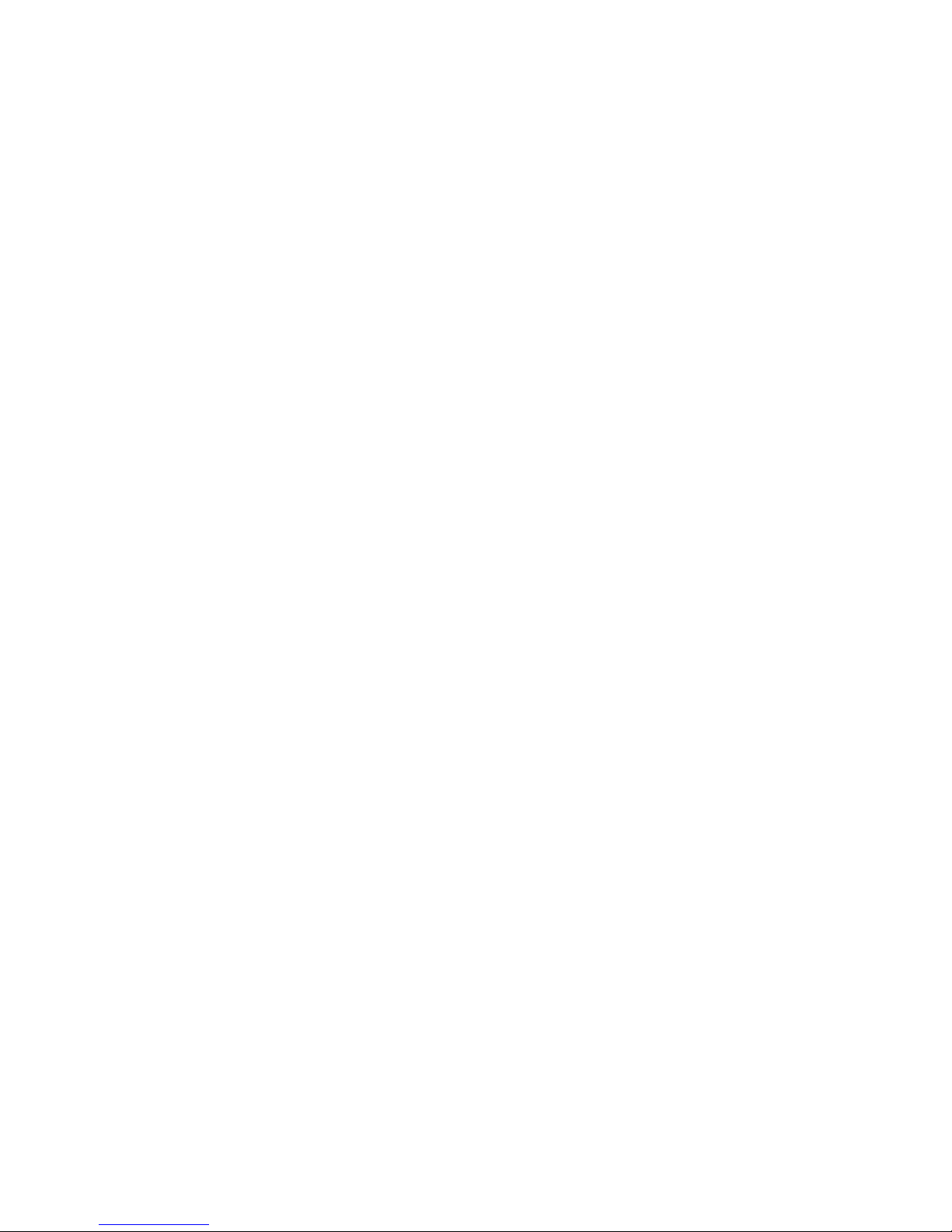
Using system management features
This section is intended primarily for network administrators. It
describes features that make it possible for a network administrator
or file server to remotely manage and control your server.
The BIOS (basic input output system) of your server supports an
interface called DMI (Desktop Management Interface). DMI is a
method for gathering information about the hardware and software
in a computer that makes it possible for network administrators to
remotely monitor and control computers in a network environment.
DMI can be used to remotely track many types of information about
computers, including serial numbers, memory attributes,
product-specific characteristics of installed peripherals, temperature,
and operating-system configuration information. This information
can be accessed using a DMI browser. DMI browsers are provided
by all major operating systems and all major LAN management
packages (including Netfinity Manager, Intel LANDesk, and
Microsoft SMS).
Your server has hardware integrated on the system board that
provides system-management information to the DMI browser.
The following describes some of the other functions that can be
performed on your server remotely.
Wake on LAN
The Wake on LAN feature can be used by network administrators
to turn on your server from a remote location. When Wake on LAN
is used in conjunction with network management software, such as
Netfinity Version 4 or later, many types of functions, such as data
transfers, software updates, and POST/BIOS updates to your server
can be initiated remotely. These functions can be performed after
normal working hours and on weekends to save time, increase
productivity, and help keep LAN traffic down during the busy
hours of the day. Refer to Chapter 3, “Using the
Configuration/Setup Utility Program” on page 17 for configuration
information.
14 Netfinity 3500 M10 User's Handbook
Page 33

Alert on LAN
Alert on LAN is a hardware and software technology supported
on some models of your server. It immediately alerts network
administrators when the server has a problem, even if the power is
off or has no operating system running. For system management,
Alert on LAN helps the network administrator to react quickly and
effectively when problems occur, rather than waiting for input from
the end-user.
RPL or DHCP
RPL (Remote Program Load) and DHCP (Dynamic Host
Configuration Protocol) enable a network administrator to control
your server. If you use RPL in conjunction with software such as
LANClient Control Manager, you can use a feature called Hybrid
RPL. Using LANClient Control Manager, you set up your computer
by installing hybrid images (or files) on the hard disk. Then, each
time the computer starts from the network, LANClient Control
Manager recognizes your computer as a Hybrid RPL client and a
bootstrap program is downloaded to your computer. This bootstrap
program is small and helps prevent network congestion. Working
from the hybrid images, the bootstrap program initiates the startup
process from the hard disk of your computer. An advantage to
Hybrid RPL is that the network load associated with standard RPL
is avoided.
POST/BIOS update over the network
This feature makes it possible for the POST and BIOS in your
computer to be updated remotely by a network administrator.
Network-management software, such as LANClient Control
Manager, is required in order to take advantage of this feature.
Refer to “Setting remote administration” on page 54 for
configuration information.
Changing keyboard speed
You can change the speed at which the keyboard responds when
you hold down a key. The normal typematic rate is 10 characters per
second, but you can use the Configuration/Setup Utility program to
Chapter 2. Operating your server 15
Page 34

increase this rate to 30 characters per second. Refer to “Start
Options” on page 30 for information on setting keyboard speed.
Using locks
To deter unauthorized use of your server, you can lock the cover
and keyboard.
Locking the cover
You can use the cover lock and keys to secure the outside cover.
Two identical keys are provided with your server. Locksmiths are
not authorized to duplicate these keys. You must order replacement
keys from the key manufacturer. The key serial number and the
telephone number are on a tag attached to the keys. Record this
information in the space provided in Appendix A, “Server records
and specifications” on page 211. Store the tag in a safe place.
Locking the keyboard
You can disable the keyboard so that others are unable to use it. If
a power-on password is set, the keyboard is locked when you turn
on the server. You must type the correct password before the
keyboard will unlock. You can enable the power-on password
feature with the Configuration/Setup Utility program.
Some operating systems have a keyboard and mouse lock-up
feature. Check the documentation that comes with your operating
system for more information.
Using a security U-bolt
With a U-bolt and a steel cable, you can secure your server to a
desk, table, or other fixture. This helps to protect against theft.
16 Netfinity 3500 M10 User's Handbook
Page 35

Chapter 3. Configuration/Setup Utility program
This chapter contains:
Starting and using the program .................... 19
Viewing and changing settings .................. 21
Saving Configuration Settings ................... 22
Exiting from the program ...................... 24
Overview . . . . . . . . . . . . . . . . . . . . . . . . . . . . . . . . . 25
System Summary . . . . . . . . . . . . . . . . . . . . . . . . . . . 25
Product Data . . . . . . . . . . . . . . . . . . . . . . . . . . . . . 26
Devices and I/O Ports ........................ 27
Start Options . . . . . . . . . . . . . . . . . . . . . . . . . . . . . 30
Date and Time ............................ 32
System Security . . . . . . . . . . . . . . . . . . . . . . . . . . . . 32
Advanced Setup . . . . . . . . . . . . . . . . . . . . . . . . . . . 34
ISA Legacy Resources ........................ 37
Power Management . . . . . . . . . . . . . . . . . . . . . . . . . 39
Instructions for common procedures ................. 41
Viewing the System Summary ................... 41
Setting the date and time ...................... 42
Understanding the power-on password ............. 42
Understanding the administrator password ........... 47
Enhanced security . . . . . . . . . . . . . . . . . . . . . . . . . . 50
Setting the startup sequence .................... 53
Setting remote administration ................... 54
Understanding power management ................ 55
Quick reference for network-related settings ............ 58
The Configuration/Setup Utility program is stored in the EEPROM
(electrically erasable programmable read-only memory) of your
server. You can use the Configuration/Setup Utility program to
view and change the configuration and setup of your server,
regardless of which operating system you are using. However, the
settings you select in your operating system might override any
similar settings in the Configuration/Setup Utility program.
The following is a brief description of the categories that appear in
the main menu of the Configuration/Setup Utility program.
System Summary
Product Data
Devices and I/O Ports
Copyright IBM Corp. 1999 17
Page 36

Start Options
Date and Time
System Security
Advanced Setup
ISA Legacy Resources
Power Management
This chapter contains the following sections:
“Starting and using the program” on page 19, which contains
information about starting, using, and exiting the
Configuration/Setup Utility.
“Overview” on page 25, which contains descriptions of the
configuration and setup options by categories.
“Instructions for common procedures” on page 41, which
contains more detailed instructions and information for
performing some of the more common configuration tasks.
“Quick reference for network-related settings” on page 58,
which contains concise step-by-step instructions for enabling
network-related settings for your server.
18 Netfinity 3500 M10 User's Handbook
Page 37

Starting and using the program
To start the Configuration/Setup Utility program:
1. Turn on your server. If your server is already on when you
start this procedure, you must shut down the operating system,
turn off the server, wait a few seconds until all in-use lights go
off, and restart the server. (Do not use Ctrl+Alt+Del to restart
the server.)
2. When the Configuration/Setup Utility program prompt appears
in the lower left corner of the screen during startup, press F1.
(The Configuration/Setup Utility program prompt appears on
the screen for only a few seconds. You must press F1 quickly.)
3. If you have not set an administrator password, the
Configuration/Setup Utility program menu appears on the
screen. If you have set an administrator password, the
Configuration/Setup Utility program menu will not appear until
you type your administrator password at the password prompt
and press Enter. See “Understanding the power-on password”
on page 42 and “Understanding the administrator password”
on page 47 for more information.
Chapter 3. Configuration/Setup Utility program 19
Page 38

The menu you see on your server might look slightly different from
the menu shown here, but it will operate the same way.
Configuration/Setup Utility
Select Option:
System Summary
Product Data
Devices and I/O Ports
Start Options
Date and Time
System Security
Advanced Setup
ISA Legacy Resources
Power Management
Save Settings
Restore Settings
Load Default Settings
Exit Setup
20 Netfinity 3500 M10 User's Handbook
Page 39

Viewing and changing settings
The Configuration/Setup Utility program menu lists items that
identify system configuration topics. If a bullet () appears beside a
menu item, then an additional menu is available. If a right
arrowhead (5) appears beside a menu item, then a change to that
item has been made or the Configuration/Setup Utility program
detected an error and attempted to correct it. Also, an additional
menu might follow a menu item with a beside it. If an asterisk (*)
appears next to a menu item, it indicates a system resource conflict.
Resolve this conflict before exiting from the Configuration/Setup
Utility program so that your server will function properly. For
information and instructions on resolving system resource conflicts,
refer to Chapter 6, “Solving problems” on page 147 and the
documentation that comes with the hardware you want to install.
When working with the Configuration/Setup Utility program menu,
you must use the keyboard. Refer to the following table for the
keys used to accomplish various tasks.
Chapter 3. Configuration/Setup Utility program 21
Page 40

Keys Function
↑ ↓ Use these arrow keys to move between menu items until
the item you want is highlighted.
← → Use these arrow keys to display and toggle between
choices for a menu item.
Enter Press this key to select a highlighted menu item.
Esc Press this key to exit from a menu after viewing or
making changes to the settings in the menu.
+ Use this key in some menus to increase the numerical
value of a setting.
− Use this key (the minus or hyphen key) in some menus to
decrease the numerical value of a setting.
0–9 Use these number keys in some menus to change the
numerical value of a setting.
F1 Press this key for help on a selected menu item.
F9 Press this key if you changed and saved the setting of a
selected menu item and you want to restore the setting
that was active before you made the change.
F10 Press this key to return the setting of a selected menu item
to a default value.
Note: Active keys are displayed at the bottom of each screen; not all
of the above keys are active with every menu.
In the Configuration/Setup Utility program menus, the
configuration information you can change is enclosed in brackets
like these [ ]. You cannot change information that is not
surrounded by brackets.
Saving Configuration Settings
In most cases, when you add or remove hardware from your server
or erase passwords, the BIOS (basic input/output system) detects
the changes and then updates the configuration automatically.
Although the server changes the configuration settings
automatically, you must save these changes in the
Configuration/Setup Utility program for the new configuration to
take effect. If you do not save the new settings, your operating
22 Netfinity 3500 M10 User's Handbook
Page 41

system will not start. To save the configuration after adding or
removing hardware, or erasing passwords, complete the following
steps.
1. When you turn on the server, an error message indicating that a
configuration change has occurred appears approximately 30
seconds after the memory count numbers stop cycling in the
top-left corner of the screen. When the configuration error
message disappears, the POST Startup Errors screen appears,
and you are prompted to Continue or Exit Setup. Select
Continue. (If you select Exit Setup, you will get another error
message.)
2. The Configuration/Setup Utility program menu appears with a
right arrowhead (5) next to the menu category in which the
configuration change has occurred. Select this menu item if you
want to view the new configuration settings, and then press Esc
to return to the Configuration/Setup Utility program menu.
3. Select Save Settings from the Configuration/Setup Utility
program menu.
4. Press Esc to exit from the Configuration/Setup Utility program,
and follow the instructions on the screen.
Chapter 3. Configuration/Setup Utility program 23
Page 42

Exiting from the program
When you finish viewing or changing settings in the
Configuration/Setup Utility program, follow these steps to exit from
the program:
1. Press Esc to return to the Configuration/Setup Utility program
menu. (Depending on where you are in the program, you
might have to press Esc several times to get back to the
Configuration/Setup Utility program menu.)
2. Before you exit from the Configuration/Setup Utility program
menu, select Save Settings if you want to save all settings as
they currently appear. If you do not complete this step, your
settings will not be saved.
3. From the Configuration/Setup Utility program menu, press Esc,
and follow the instructions on the screen.
24 Netfinity 3500 M10 User's Handbook
Page 43

Overview
This section contains descriptions of the configuration options
according to category.
System Summary
If you select System Summary from the Configuration/Setup Utility
main menu, you can view the following information about the
features of your server. The Configuration/Setup Utility program
changes this information automatically if you add or remove
options, unless otherwise stated.
System Summary Descriptions
Processor Indicates the type of microprocessor.
Processor Speed Indicates the microprocessor internal clock speed.
Dual Processor Indicates whether a second microprocessor is installed.
L2 Cache Size Indicates the amount of cache memory in Kilobytes. Cache
memory is special buffer storage that holds frequently used
instructions and data, and works faster than main memory.
Cache State Indicates the state of cache memory, enabled or disabled.
System Memory Indicates the amount of synchronous dynamic random access
memory (SDRAM).
Memory Type Indicates the type of memory, such as nonparity or error
checking and correction (ECC).
Video Controller Indicates the type of video controller, which processes images
on your monitor.
Ethernet Support Indicates the type of Ethernet controller, if installed.
Audio Support Indicates the type of audio controller, if installed.
SCSI Support Indicates whether SCSI support is enabled or disabled.
Diskette Drive A Shows if diskette drive A is installed. The default is: Drive A
— 1.44 MB 3.5". To specify the drive capacity, see Devices and
I/O Ports on page 27.
Chapter 3. Configuration/Setup Utility program 25
Page 44

System Summary Descriptions
Diskette Drive B Shows if diskette drive B is installed. The program cannot
detect the storage capacity of the drives. The default is: Drive
B — 1.2 MB 5.25". To specify the drive capacity, see Devices
and I/O Ports on page 27.
IDE Hard Disk Drive 0 Shows if an IDE device is installed.
IDE Hard Disk Drive 1 Shows if an IDE device is installed.
CD-ROM Drive 2 Shows if a CD-ROM drive is installed.
IDE Hard Disk Drive 3 Shows if an IDE device is installed.
Product Data
If you select Product Data from the Configuration/Setup Utility
main menu, you can view the following information about your
server model. The Configuration/Setup Utility program changes
this information automatically if the EEPROM (electrically erasable
programmable read-only memory) or BIOS (basic input/output
system) code is upgraded.
Product Data Descriptions
Machine Type/Model Shows the type and model of the server.
Flash EEPROM Revision
Level
Boot Block Revision Level Indicates the revision level of the boot (startup) record that is
System Board Identifier Shows the ID number of the system board.
System Serial Number Shows the serial number of the server.
System UUID Shows a universally unique identifier for your computer.
BIOS Date Shows the date of the Basic Input/Output System code that
Indicates the revision level of the software installed in the
electrically erasable programmable read-only memory
(EEPROM).
flashed in at manufacturing.
contains such basic hardware operations as interaction with
diskette drives, hard disk drives, and the keyboard.
26 Netfinity 3500 M10 User's Handbook
Page 45

Devices and I/O Ports
If you select Devices and I/O Ports from the Configuration/Setup
Utility main menu, you can view and, in some cases, change device
or port settings.
Note: The specific device options might vary, depending on the
computer model.
You can change port assignments or disable ports if you want to
prevent unauthorized transmission of data to any devices attached
to the ports.
Devices and I/O Ports Descriptions
Mouse You must select whether the mouse is installed or not in this
field.
Diskette Drive A If a drive is installed, this field shows the diskette storage
capacity of the drive. If you change or add a diskette drive,
you might need to use this option to set the correct type.
Diskette Drive B If a drive is installed, this field shows the diskette storage
capacity of the drive. If you change or add a diskette drive,
you might need to use this option to set the correct type.
Serial Port Setup
Serial Port A Address
Serial Port A IRQ
Serial Port B Address
Serial Port B IRQ
USB Setup
USB Support
USB Keyboard/Mouse
Support
The Serial Port Setup menu shows the addresses and interrupts
for the built-in serial ports.
If you add adapter cards with serial ports, an error message
will notify you if you have an address conflict among the serial
ports. Ensure that each serial port has a different address. If
you change serial port addresses in this menu, you might also
need to make changes in the software that uses serial ports.
For instructions on changing your software, see the user's guide
or online information that comes with the software.
The USB Setup menu presents options to enable or disable the
Universal Serial Bus feature.
Select Autodetect for USB Keyboard/Mouse Support if you
want this support to be enabled when a USB keyboard or a
USB mouse is detected after the computer is started. Select
Disabled if you will not be using a USB keyboard or USB
mouse.
Chapter 3. Configuration/Setup Utility program 27
Page 46

Devices and I/O Ports Descriptions
Parallel Port Setup
Parallel Port
Parallel Port Mode
Parallel Port Extended
Mode
Parallel Port Extended
Mode DMA
Parallel Port IRQ
The Parallel Port Setup menu shows the address, mode,
interrupt, and other settings for the built-in parallel port. The
parallel port address can also be set to Disabled if you want to
prevent unauthorized transmission of data to devices attached
to the port.
If you add adapter cards with parallel ports, an error message
will notify you if you have an address conflict among the
parallel ports. Ensure that each parallel port has a different
address. If you change parallel port addresses in this menu,
you might also need to make changes in the software that uses
parallel ports. For instructions on changing your software, see
the information that comes with the software.
If the Parallel Port field is not set to Disabled, you can choose
an operational mode for the parallel port. You can choose
either Standard mode or one of the extended modes (ECP, EPP,
ECP and EPP, or Bidirectional). In standard mode, you are
limited to write-only (unidirectional) mode. The extended
modes are bidirectional and will increase the efficiency of your
parallel port; however, the extended modes use recent
technology, which is not supported by some hardware. The
extended modes are:
ECP: The extended capabilities port (ECP) mode provides
higher speed data transfers than the Standard mode. The
ECP mode is used for high-speed printers and other
devices.
EPP: The enhanced parallel port (EPP) mode also provides
high speed data transfers. The EPP mode is used for LAN
adapters, disk drives, and tape backups.
ECP and EPP: This mode combines the capabilities of the
Extended Capabilities Port and Enhanced Parallel Port
modes. Select this mode if you have both ECP and EPP
devices connected to the parallel port.
Bidirectional: This mode is used for data transfer to other
computers and supported devices.
The Parallel Port Extended Mode DMA field shows the channel
assignment for direct memory access (DMA). The parallel port
can use DMA data transfer when the extended mode is set to
either ECP or ECP and EPP.
The Parallel Port IRQ field shows the interrupt request number.
28 Netfinity 3500 M10 User's Handbook
Page 47

Devices and I/O Ports Descriptions
Video setup
Video Controller
Video Memory
Video Aperature
Primary Display
Palette Snooping
Video Interrupt
IDE Drives Setup
IDE Hard Disk Drive 0
IDE Hard Disk Drive 1
IDE CD-ROM Drive 2
IDE Hard Disk Drive 3
Audio Setup
Audio Support
Game/MIDI Port
SCSI Setup
SCSI Support
Ethernet Setup
Ethernet Support
Alert on LAN
Network Boot
MAC Address
The Video Setup menu displays the type of video controller,
the amount of video memory, and the size of the video
aperture, if applicable. You can also enable or disable Video
interrupt.
Enable Video Interrupt if you are using an application that
requires this support.
The IDE Drives Setup menu displays the hard disk and
CD-ROM drives that either are already installed or can be
installed in your server.
If a hard disk is installed, it shows the size and selectable
performance. If a CD-ROM drive is installed, it shows the
selectable performance. The performance indicates the speed at
which the drive will transfer data. To get better disk
performance, run IDE hard disk and the CD-ROM drives in
High Performance mode.
If an IDE drive is set to High Performance mode, you can
enable Drive Prefetch for maximum drive performance.
Note: IDE CD-ROM devices and some operating systems might
not work properly with the Drive Prefetch feature
enabled.
If your model has the audio feature, you can use the Audio
Setup menu to enable or disable this feature.
You can use the SCSI support menu to enable or disable SCSI
support.
You can use the Ethernet Setup menu to enable or disable the
Ethernet feature and view or change related settings.
Note: If you install an optional network adapter, you must
disable Ethernet support.
Chapter 3. Configuration/Setup Utility program 29
Page 48
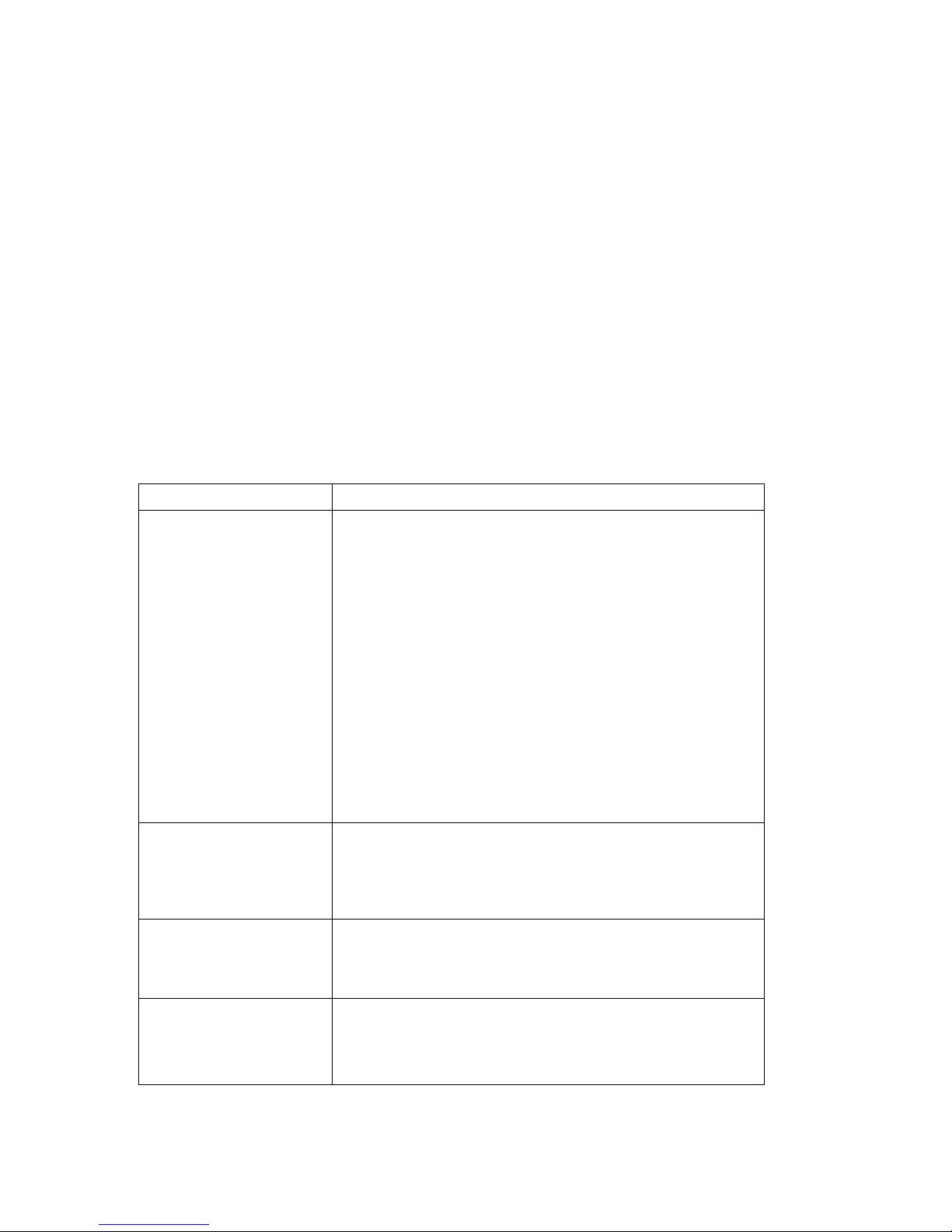
Start Options
If you select Start Options from the Configuration/Setup Utility
main menu, you can view and change settings for device startup
sequence, keyboard speed, virus detection, various power-on
options, and other features of your server.
Start Options Descriptions
Startup Sequence
Primary Startup Sequence
Automatic Power On
Startup Sequence
Error Startup Sequence
Keyboard NumLock State This option indicates whether or not the Num Lock feature on
Keyboard Speed This option indicates the speed at which your keyboard
Disketteless Operation When this option is enabled, the server can start up and run
The Startup Sequence menu presents options to specify the
order in which the server searches devices for the operating
system files when you start up the server.
Primary Startup Sequence: Your server has a default primary
startup sequence. Use this option if you want to view or
change the sequence.
Automatic Power On Startup Sequence: Select Enabled for this
option if you want to use a different startup sequence when
your system is started using automatic power-on features.
Error Startup Sequence: Select Disabled for this option if you
want to automatically start the Configuration/Setup Utility
whenever a POST error occurs. Select another option if you
want the system to bypass the Configuration/Setup Utility and
use a different startup sequence when a POST error occurs.
You will still be able to access the Configuration/Setup Utility
using the F1 key or the POST error menu.
the keyboard turns on automatically each time you start up the
server. When NumLock is set to On, the keys on the keypad
act as numeric keys. When NumLock is set to Off, the keys on
the keypad act as cursor keys.
responds when you hold down a key (typematic rate). The
Normal rate is 10 characters per second. The fast rate is 30
characters per second.
without a diskette drive.
Note: To disable diskette drive access, see the System Security
option on the Configuration/Setup Utility main menu.
30 Netfinity 3500 M10 User's Handbook
Page 49

Start Options Descriptions
Keyboardless Operation
Mode
Power-On Self-Test Use this option to set the level of power-on self testing (Quick
Power on Logos Use this option to control whether or not logos are displayed
Power On F1/Esc Option Use this option to control whether or not the F1 and Esc key
Power On Status Use this option to control whether or not power-on status
Virus Detection Use this option to specify whether you want the virus checker
When this option is enabled, the server can start up and run
without a keyboard. If you enable this option, you must
disable your power-on password, which can be done using the
System Security option on the Configuration/Setup Utility
main menu.
or Enhanced) that will be done during the power-on sequence.
Note: The Quick setting reduces the amount of testing;
however, Quick setting is not recommended when using
an unattended start mode.
during the power-on sequence.
options are displayed during the power-on sequence. This
setting does not affect the behavior of these keys, only the
display of the options.
indicators (such as memory count and system check points) are
displayed during the power-on sequence. This option also
controls the power-on beeps.
that comes with the server BIOS to check for viruses each time
you turn on your server.
When virus detection is enabled, your server checks the master
boot record to see if the information has changed since the last
time you turned on the server. If the information has changed,
the BIOS will display a message that warns that your system
might contain a virus.
Note: This option does not have an effect on the supplied
anti-virus program or on additional virus checking
programs you may have purchased. It also does not
remove viruses from your server.
Chapter 3. Configuration/Setup Utility program 31
Page 50

Date and Time
If you select Date and Time from the Configuration/Setup Utility
main menu, you can view and change the date and time of the
internal clock in your server.
Date and Time Descriptions
Time Time shows the time in a 12- or 24-hour format. In a 24-hour
12 midnight is 00:00:00; 12 noon is 12:00:00; 1 p.m. is 13:00:00.
Date Date displays the set date in MM/DD/YYYY format.
Note: Different countries have different date formats.
System Security
If you select System Security from the Configuration/Setup Utility
main menu, you can view and, in some cases, change the system
security settings for your server. You can use this menu to control
access to the hard disk and diskette drives. You can also set,
change, and delete power-on and administrator passwords.
System Security Descriptions
Enhanced Security If your model has the Enhanced Security feature, this option on
the System Security menu shows the current setting for
enhanced security. Enhanced security can be enabled or
disabled only when you update system programs, as further
explained under “Enabling and disabling enhanced security” on
page 52.
Enhanced security provides extra protection for your
administrator password and startup (boot) sequence settings.
When enhanced security is enabled, your administrator
password and startup sequence are stored in a
highly-protected, nonvolatile, security EEPROM module that is
separate from CMOS memory and the EEPROM module that
stores system programs. When your administrator password
and startup sequence are locked in the security EEPROM, they
remain intact even if the battery in your server expires or is
removed by someone.
32 Netfinity 3500 M10 User's Handbook
Page 51

System Security Descriptions
Secure IDE Devices and
Diskette Drives
IDE Controller
Diskette Drive Access
Remote Administration Select Enabled for this option if you want to allow remote
Power-On Password Use this option to set, change, or delete a power-on password.
Administrator Password Use this option to set, change, or delete an administrator
Adapter ROM Security If this option is set to Yes, the keyboard will be locked during
Use this option to enable or disable access to your IDE
CD-ROM drive.
All IDE devices (such as CD-ROM drives) attached to the IDE
controller can be disabled using the IDE Controller field.
Diskette drives attached to the system board can be disabled
using the Diskette Drive Access field.
If Diskette Write Protect is enabled, diskette drives attached to
the system board or riser card will operate in a read-only
mode.
administration, such as the POST/BIOS Update Utility
program, to be run from a remote system without requiring the
entry of your administrator password. If the power-on
Password Prompt option is set to On, the prompt option will be
reset to Dual when Remote Administration is set to Enabled.
You can also set Password Prompt to On, Off, or Dual.
For additional information about the power-on password, see
“Understanding the power-on password” on page 42.
password. You can also set Power-on password changeable by
user to No or Yes.
For additional information about the administrator password,
see “Understanding the administrator password” on page 47.
Note: See important information about the administrator
password in “Understanding the administrator
password” on page 47.
adapter ROM initialization. This can be used in conjunction
with an administrator password to prevent the use of adapter
ROM-based utility programs.
Chapter 3. Configuration/Setup Utility program 33
Page 52

Advanced Setup
If you select Advanced Setup from the Configuration/Setup Utility
main menu, you can view and, in some cases, change settings for
advanced hardware features, including ROM shadowing, PCI
control, and Plug and Play Control. These settings must be
configured correctly; otherwise, your server might malfunction.
Advanced Setup Descriptions
Cache Control
Cache State
L2 Cache Size
ROM Shadowing The ROM Shadowing menu shows which system devices are
The Cache Control menu shows how much cache memory is
installed and lets you enable or disable its use.
Cache memory is special buffer storage that holds frequently
used instructions and data, and works faster than main
memory. With cache memory enabled, most of your programs
will run faster. If you run programs that require slower
speeds, you can disable cache memory to slow down your
server.
using read-only memory (ROM) shadowing. With ROM
shadowing, your server stores data from the specified device in
random access memory (RAM). Because your server can access
data in RAM faster than it can access data from ROM,
programs run faster when ROM shadowing is enabled.
If you install an adapter that has its own ROM, you can enable
the ROM shadowing option for that adapter to speed up its
performance.
Note: The ROM Shadowing option might not work on adapters
that use memory-mapped I/O, such as network
adapters.
34 Netfinity 3500 M10 User's Handbook
Page 53

Advanced Setup Descriptions
PCI Control
PCI Adapter Reset
PCI Parity
Network Adapters
Mass Storage Adapters
Display Adapters
Multimedia Devices
Communication Adapters
Serial Adapters
Plug and Play Control
Set Device Node
Address Decode
Plug and Play Operating
System
Use PCI control to enable or disable PCI parity and bus
mastering for the PCI adapters installed in your server.
PCI Adapter Reset can be enabled or disabled.
PCI parity allows parity checking of data across the PCI bus.
Some adapters do not generate parity and will require the PCI
Parity option be set to Disabled.
Bus mastering lets installed bus master PCI adapters process
information without using the microprocessor. Enable bus
master if your device or adapter must have the bus master
function enabled when the server is turned on. Some devices
or adapters might not work properly if the bus master function
is enabled when the system is restarted.
Note: If PCI adapters do not operate properly, you might need
to disable the PCI Bus Master option.
Use Plug and Play Control to change certain settings for Plug
and Play devices.
Set Device Node: When this option is disabled, programs will
not be able to make changes to the power-on configuration.
Address Decode: Most Plug and Play adapters use 16-bit
address decoding. If you are experiencing problems with a
Plug and Play adapter, changing the address decode setting to
10-bit might fix the problem.
Plug and Play Operating System: Select Yes for this option if
you are experiencing POST errors numbered 185x and your
startup operating system is Plug and Play compliant. See your
operating system documentation to determine if your operating
system supports this function.
Chapter 3. Configuration/Setup Utility program 35
Page 54

Advanced Setup Descriptions
Processor Speed Control
Processor ID
Processor Updating
Processor Serial Number
Access
If you install a microprocessor, use this option to set the
microprocessor speed. Ensure that you set the correct speed. If
you select a speed that is faster than the microprocessor
supports, unpredictable results might occur.
The Processor ID is displayed.
Enabling or disabling Processor Updating determines whether
the BIOS will apply microprocessor updates when the server
starts.
Enabling or disabling Processsor Serial Number Access
determines whether the microprocessor serial number can be
accessed (queried) by websites on your intranet or the internet.
For example, you would enable this function if your company
uses it to track assets.
36 Netfinity 3500 M10 User's Handbook
Page 55

ISA Legacy Resources
If you select ISA Legacy Resources from the Configuration/Setup
Utility main menu, you can configure non-Plug and Play adapters,
which are not automatically detected by your server. You must
identify the following ISA Legacy resources as dedicated to your
new adapter so the BIOS does not attempt to assign them to Plug
and Play adapters:
Memory Resources
I/O Port Resources
DMA Resources
Interrupt Resources
Each of the options on the ISA Legacy Resources menu opens
another menu.
ISA Legacy Resources
Options
Memory Resources Use Memory Resources to allocate system memory regions for
I/O Port Resources Use I/O Port Resources to allocate input/output ports for an
Descriptions
an adapter. The menu lists the hexadecimal addresses of the
available memory regions. You allocate memory to an adapter
by selecting the ISA Resource setting for an available
hexadecimal address.
Be sure to read the documentation that comes with your
adapter. You might need to make changes to the adapter to
accommodate the selections you make for Memory Resources.
For example, you might have to move jumpers or switches on
the adapter, or make changes to the software that comes with
the adapter.
adapter. The menu lists the hexadecimal addresses of the
available I/O ports. You allocate I/O ports to an adapter by
selecting the ISA Resource setting for an available hexadecimal
address.
Be sure to read the documentation that comes with your
adapter. You might need to make changes to the adapter to
accommodate the selections you make for I/O Port Resources.
For example, you might have to move jumpers or switches on
the adapter, or make changes to the software that comes with
the adapter.
Chapter 3. Configuration/Setup Utility program 37
Page 56

ISA Legacy Resources
Options
DMA Resources Use DMA Resources to allocate direct memory access (DMA)
Interrupt Resources Use Interrupt Resources to allocate interrupt requests (IRQs) for
Descriptions
channels for an adapter. The menu lists the channel
assignments for DMA, which allows I/O devices to transfer
data to and from memory. You allocate DMA channels to an
adapter by selecting the ISA Resource setting for an available
channel.
Be sure to read the documentation that comes with your
adapter. You might need to make changes to the adapter to
accommodate the selections you make for DMA Resources. For
example, you might have to move jumpers or switches on the
adapter, or make changes to the software that comes with the
adapter.
an adapter. The menu lists the system IRQs and their
functions. You allocate IRQs to an adapter by selecting the ISA
Resource setting for an available IRQ.
Be sure to read the documentation that comes with your
adapter. You might need to make changes to the adapter to
accommodate the selections you make for Interrupt Resources.
For example, you might have to move jumpers or switches on
the adapter, or make changes to the software that comes with
the adapter.
38 Netfinity 3500 M10 User's Handbook
Page 57

Power Management
If you select Power Management from the Configuration/Setup
Utility main menu, you can view and, in some cases, change settings
that affect the energy-saving features of your server. With Power
Management, your server and monitor (if you have a monitor
attached and your monitor supports Display Power Management
Signaling (DPMS)) can be set to go into a reduced-power state if
they are inactive for a specified length of time.
Attention: If a device, such as a monitor, does not have
power-management capabilities, it can be damaged when exposed to
a reduced-power state. Before you make energy-saving selections
for your monitor, check the documentation that comes with your
monitor to see if it supports Display Power Management Signaling
(DPMS).
Power Management
Options
APM
APM BIOS Mode
Automatic Hardware
Power Management
Time to Low Power
IDE Drives
Activity Monitor
PS/2 Keyboard
PS/2 Mouse
Diskette
Serial Port A
Serial Port B
Parallel Port
IDE Hard Disks
IDE CD-ROM
PCI SCSI
Descriptions
Use APM features to cause automatic power reduction through
monitoring of your server hardware. These features can be
used independent of APM BIOS features controlled by your
operating system.
APM BIOS Mode: Enable this function if your operating
system supports APM enabled machines.
Automatic Hardware Power Management: Enable this function
and the related settings to reduce power consumption during
periods of hardware inactivity.
Activity Monitor: This option lets you set up the system
activities that you want monitored for automatic power
management.
Chapter 3. Configuration/Setup Utility program 39
Page 58

Power Management
Options
Automatic Power On
Wake on LAN
Serial Port A Ring Detect
Startup Sequence
MODEM Ring Detect
Startup Sequence
Wake Up On Alarm
Event or Disabled
Alarm day of month
Alarm Time
Alarm day of week
Startup Sequence
PCI Wake Up
Startup Sequence
Descriptions
Use the Automatic Power On option to enable and disable
features that automatically turn on your server.
You must also select the startup sequence you want to use for
the type of power-on event selected. If you select Automatic,
make sure Automatic Power On Startup Sequence in the
Startup Sequence menu is set to Enabled. Otherwise, the
system will use the Primary startup sequence.
Notes:
1. The available automatic power-on options might vary,
depending on the server model.
2. For additional information about the power management
options, see “Understanding power management” on
page 55.
40 Netfinity 3500 M10 User's Handbook
Page 59

Instructions for common procedures
This section contains step-by-step instructions for some of the more
common configuration and setup procedures for your server.
Viewing the System Summary
You can use the Configuration/Setup Utility program to view a
summary of the options and features in your server. To view the
system summary:
1. Start the Configuration/Setup Utility program (see “Starting and
using the program” on page 19).
2. Select System Summary from the Configuration/Setup Utility
program menu. The System Summary screen appears.
Depending on your model and configuration, your screen might
appear slightly different from the one shown here.
System Summary
Processor Pentium III
Processor Speed 500 MHz
Dual Processor Enabled
L2 Cache Size 512 KB
Cache State Enabled
System Memory 128 MB
Memory Type ECC
Video Controller S3
Ethernet Support Enabled
Audio Support Enabled
SCSI Support Enabled
Diskette Drive A: 1.44 MB, 3.5"
Diskette Drive B: Not Installed
IDE Hard Disk Drive 0 Not Installed
IDE CD-ROM Drive 1 Installed
IDE CD-ROM Drive 2 Not Installed
IDE Hard Disk Drive 3 Not Installed
2
2
MHz only denotes the internal clock speed of the microprocessor, not application performance; many factors affect
application performance.
Chapter 3. Configuration/Setup Utility program
41
Page 60

Setting the date and time
Your server has an internal clock that maintains the date and time.
A battery keeps the clock active when you turn off the server.
To set the date and time:
1. Start the Configuration/Setup Utility program (see “Starting and
using the program” on page 19).
2. Select Date and Time from the Configuration/Setup Utility
program menu.
3. Type the date and time in the appropriate fields.
4. Press Esc to return to the Configuration/Setup Utility program
menu.
5. Before you exit from the program, select Save Settings from the
Configuration/Setup Utility program menu and press Enter.
6. To exit from the Configuration/Setup Utility program, press Esc
and follow the instructions on the screen.
Your operating system might also have a function for setting the
date and time. Refer to your operating system documentation for
more information.
Understanding the power-on password
The power-on password feature deters unauthorized persons from
gaining access to the information stored in your server. You do not
need to set a power-on password, but doing so allows you to
control who can use your server. When a power-on password is set,
you must type the password at a prompt that appears as the server
starts.
When you set the power-on password, you can choose one of three
password prompt modes:
On In password prompt On mode, you are prompted for the
power-on password when you turn on the server. Until
the correct password is entered, the operating system will
not start, and the keyboard will remain locked. If you
have a mouse connected to the mouse port, it also will
42 Netfinity 3500 M10 User's Handbook
Page 61

remain locked. If you have a mouse connected to a serial
port, it will be activated when the server is started,
regardless of whether a password is set.
Note: If Remote Administration is enabled, you cannot
select On. In this case select Dual. If you set the
password prompt to On when Remote
Administration is enabled, it will automatically be
reset to Dual.
Off In password prompt Off mode (sometimes referred to as
unattended start mode), you are not prompted to enter
your power-on password when you turn on the server.
The server will start the operating system. However, if
you have a mouse connected to the mouse port, refer to
the following text box.
Important information for mouse users
This information applies only to those who are
running Windows NT Server and have a mouse
connected to the mouse port; a serial mouse is not
affected by the password prompt Off mode.
The password prompt Off mode prevents the server
from detecting that a mouse is attached. Because the
mouse device driver will not be loaded automatically
through the CONFIG.SYS or AUTOEXEC.BAT files in
this mode, an error message that the mouse port is
disabled will appear and the server will halt. To
enable the operating system to load without
displaying the error message, do the following:
Once the operating system starts in password prompt Off
mode, the keyboard will remain locked. If you have a
Chapter 3. Configuration/Setup Utility program 43
When the server is started and the mouse port
disabled error message appears, type either your
power-on or administrator password to enable
the keyboard. Then use the keyboard to put a
check mark in the Do not display this message
in the future check box.
Page 62

mouse connected to the mouse port, it also will remain
locked.
Although you are not prompted to type a password in
this mode, you can type either your power-on or
administrator password anytime after POST has
completed, even after the operating system has loaded.
If you type a password, the keyboard will unlock, but the
mouse connected to the mouse port will remain disabled.
If a power failure occurs, the server will automatically
restart and resume operating in this mode when power is
restored, without operator intervention.
Note: The password prompt Off mode does not support
any locally or remotely scheduled shutdowns or
restarts. Therefore, do not use a power-on
wakeup or lockout function.
Dual In the password prompt Dual mode, the startup behavior
of the server depends on whether the computer is started
from the computer power switch or by an unattended
method, such as a modem or timer.
If you start the server by using the power switch, the
computer operates the same as it does in password
prompt On mode. Refer to page 42 for further
information.
If the server is started by an unattended method, such as
remotely over a LAN, the server operates the same as it
does in password prompt Off mode. Refer to page 43 for
further information.
If both a power-on and administrator password are set, you can
type either password at the password prompt that appears as you
start your server. However, if you want to change any settings in the
Configuration/Setup Utility program, you must type your
administrator password at the password prompt that appears when
you try to access the Configuration/Setup Utility program. If you type
your power-on password at this prompt, you will be able to view
limited information in the Configuration/Setup Utility program, but
you will not be able to change any settings.
44 Netfinity 3500 M10 User's Handbook
Page 63
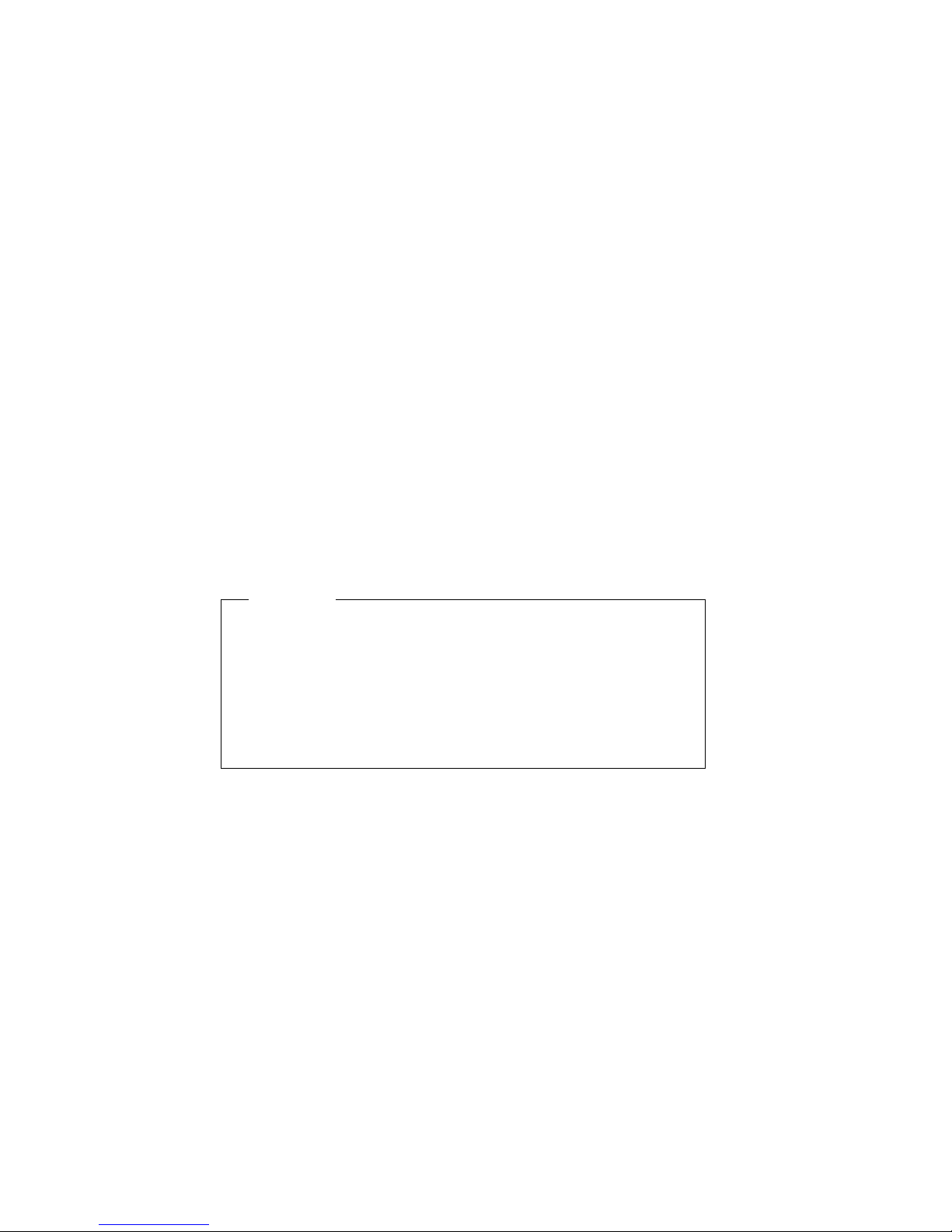
The password does not appear on the screen as you type it. If you
type the wrong password, you receive a screen message telling you
so. If you type the wrong password three times, you must turn the
server off and start again. When you type the correct password, the
keyboard and mouse will unlock, and the server will begin normal
operation.
Setting and changing a power-on password
Use the Configuration/Setup Utility program to set or change a
power-on password. You can use any combination of up to seven
characters (A–Z, a–z, and 0–9) for this password.
Important
Keep a record of your power-on password in a secure place.
When a power-on password has been set, you cannot activate
the keyboard and mouse without first using the password. If
you lose or forget your password, you cannot change or delete it
without removing the server cover and moving a jumper on the
system board. Refer to “Erasing a lost or forgotten administrator
password” on page 49 for further information.
To set or change a power-on password:
1. Start the Configuration/Setup Utility program (see “Starting and
using the program” on page 19).
2. Select System Security from the Configuration/Setup Utility
program menu.
3. Select Power-On Password.
4. Type your password and press Down Arrow (↓).
5. Type your password again.
Chapter 3. Configuration/Setup Utility program 45
Page 64
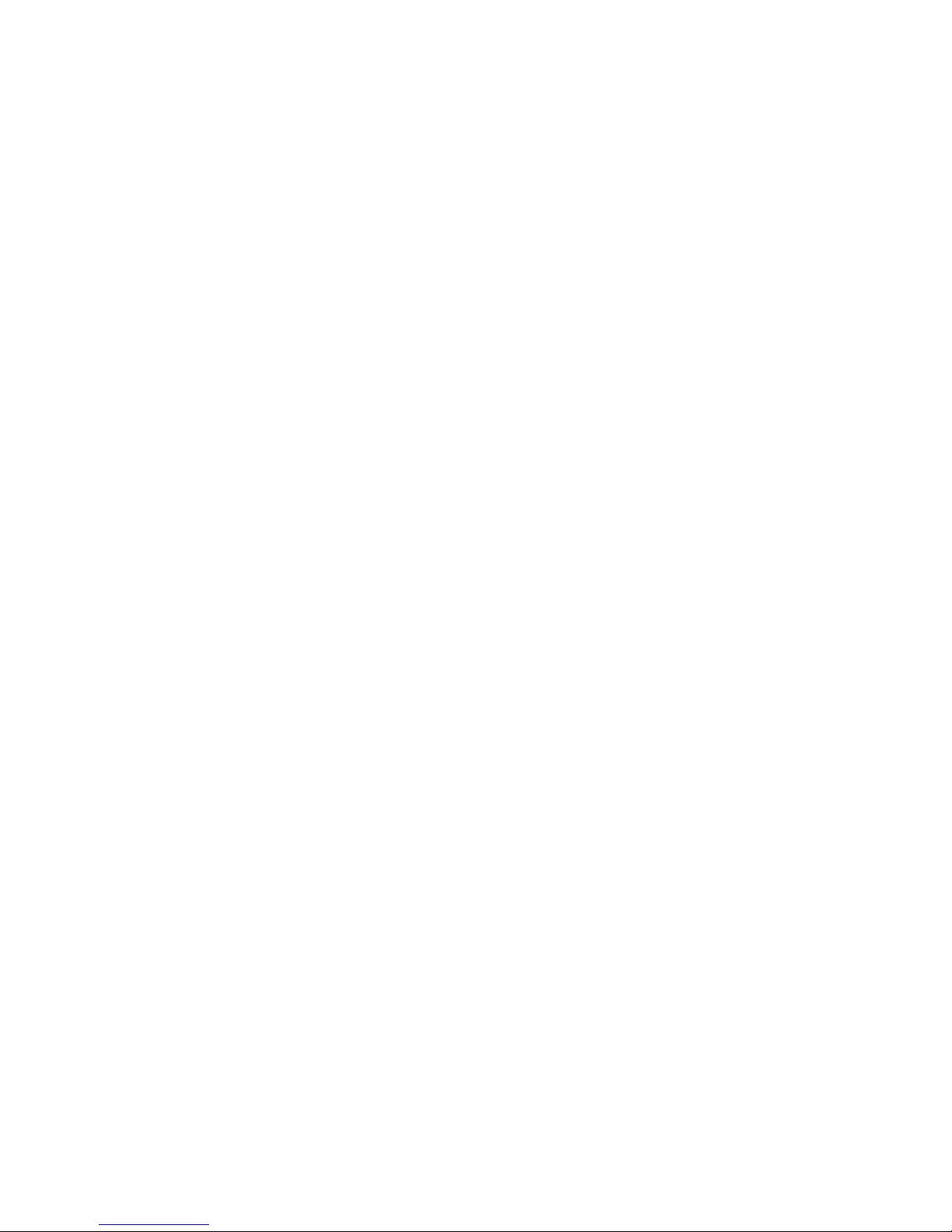
6. At Password Prompt, select Off, On, or Dual. Press Left Arrow
(←) or Right Arrow (→) to toggle between selections.
Note: If Remote Administration is enabled, you cannot select
On. In this case you should select Dual. If it is set to On
when Remote Administration is enabled, it will
automatically be reset to Dual.
7. Select Change Power-On Password, and follow the instructions
on the screen.
8. Press Esc twice to return to the Configuration/Setup Utility
program menu.
9. Before you exit from the program, select Save Settings from the
Configuration/Setup Utility program menu.
10. To exit from the Configuration/Setup Utility program, press Esc
and follow the instructions on the screen.
Deleting a power-on password
Use the Configuration/Setup Utility program to delete a power-on
password.
To delete a power-on password:
1. Start the Configuration/Setup Utility program (see “Starting and
using the program” on page 19).
2. Select System Security from the Configuration/Setup Utility
program menu.
3. Select Power-On Password.
4. Select Delete Power-On Password and follow the instructions
on the screen.
5. Press Esc twice to return to the Configuration/Setup Utility
program menu.
6. Before you exit from the program, select Save Settings from the
Configuration/Setup Utility program menu.
7. To exit from the Configuration/Setup Utility program, press Esc
and follow the instructions on the screen.
46 Netfinity 3500 M10 User's Handbook
Page 65

Understanding the administrator password
Important
When enhanced security is enabled, it is vital that you keep a
record of your administrator password in a secure place. If you
forget or lose the administrator password, the system board in
your server must be replaced in order to regain access to the
Configuration/Setup Utility program. For more information on
Enhanced Security, see “Enhanced security” on page 50.
Setting an administrator password deters unauthorized persons
from changing settings in the Configuration/Setup Utility program.
When an administrator password is set, you can change settings in
the Configuration/Setup Utility program only after typing the
administrator password at the password prompt that appears when
you try to access the Configuration/Setup Utility program.
If you are responsible for maintaining the settings of several servers,
you might want to set an administrator password.
When you set an administrator password, a password prompt
appears each time you try to access the Configuration/Setup Utility
program. The password does not appear on the screen as you type
it. If you type the wrong password, you receive a screen message
telling you so. If you type the wrong password three times, you
must turn the server off and start again. When you type the correct
password, the Configuration/Setup Utility program menu appears.
If both a power-on and administrator password are set, you can
type either of the passwords at the password prompt that appears as
you start your server. However, if you want to change any settings in
the Configuration/Setup Utility program, you must type your
administrator password at the password prompt that appears when
you try to access the Configuration/Setup Utility program. If you type
your power-on password at this prompt, you will be able to view
limited information in the Configuration/Setup Utility program, but
you will not be able to change any settings.
Chapter 3. Configuration/Setup Utility program 47
Page 66
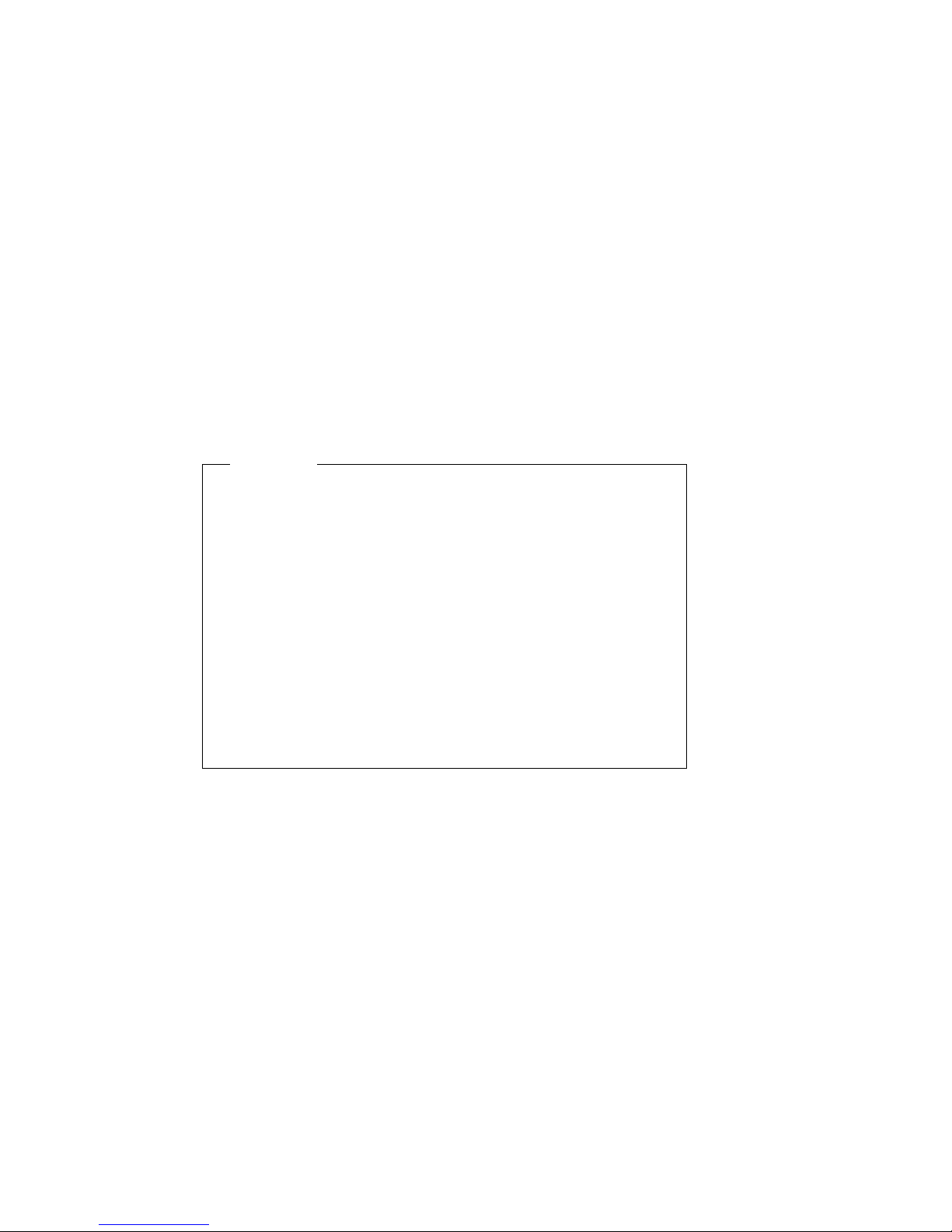
Setting or changing an administrator password
Use the Configuration/Setup Utility program to set or change an
administrator password. You can use any combination of up to
seven characters (A–Z, a–z, and 0–9) for the password.
Important
Keep a record of your administrator password in a secure place.
If you lose or forget the administrator password, you will not be
able to access the Configuration/Setup Utility program, and you
will not be able to erase and reset an administrator password. If
you lose or forget your password, you must complete one of the
following steps in order to regain access to the
Configuration/Setup Utility program:
1. If enhanced security is disabled (default setting), you must
remove the server cover and move a jumper on the system
board. (Refer to “Erasing a lost or forgotten administrator
password” on page 49 for further information.)
2. If enhanced security is enabled, you must replace the system
board in your server.
To set or change an administrator password:
1. Start the Configuration/Setup Utility program (see “Starting and
using the program” on page 19).
2. Select System Security from the Configuration/Setup Utility
program menu.
3. Select Administrator Password.
4. Type your password and press Down Arrow (↓).
5. Type your password again.
6. At Power-On Password Changeable by User, select Yes or No.
Press Left Arrow (←) or Right Arrow (→) to toggle between
selections. (If you select Yes and an administrator password is
set, the power-on password can be changed without having to
enter the administrator password. If you select No and an
administrator password is set, the power-on password cannot be
changed unless the administrator password is entered.)
48 Netfinity 3500 M10 User's Handbook
Page 67

7. Select Change Administrator Password and follow the
instructions on the screen.
8. Press Esc until you return to the Configuration/Setup Utility
program menu.
9. Before you exit from the program, select Save Settings from the
Configuration/Setup Utility program menu.
10. To exit from the Configuration/Setup Utility program, press Esc
and follow the instructions on the screen.
Deleting an administrator password
Use the Configuration/Setup Utility program to delete an
administrator password.
To delete an administrator password:
1. Start the Configuration/Setup Utility program (see “Starting and
using the program” on page 19).
2. Select System Security from the Configuration/Setup Utility
program menu.
3. Select Administrator Password.
4. Select Delete Administrator Password and follow the
instructions on the screen.
5. Press Esc until you return to the Configuration/Setup Utility
program menu.
6. Before you exit from the program, select Save Settings from the
Configuration/Setup Utility program menu.
7. To exit from the Configuration/Setup Utility program, press Esc
and follow the instructions on the screen.
Erasing a lost or forgotten administrator password
This section applies to lost or forgotten administrator passwords
that are not protected by enhanced security. For information on lost
or forgotten passwords that are protected by enhanced security, refer
to “Erasing a lost or forgotten administrator password protected by
enhanced security” on page 53.
Chapter 3. Configuration/Setup Utility program 49
Page 68

If you have lost or forgotten your administrator password and
enhanced security is disabled, you must remove the server cover
and move the CMOS Clear jumper (also referred to as the password
jumper) on the system board in order to erase the password so that
you can regain access to the Configuration/Setup Utility program.
See “Erasing lost or forgotten passwords” on page 130 for the
procedure to erase the password.
Important
If you move the CMOS Clear jumper, you will lose all setup
data stored in the server, and you will need to reconfigure the
server. Use the Configuration/Setup Utility program to
reconfigure the server and to set a new password.
Enhanced security
By default, your administrator password is stored in CMOS
memory. CMOS memory is battery-powered memory that stores
your configuration, setup, and security settings. The information
stored in CMOS remains there for the life of the battery, as long as
the battery is not removed.
Your server has an enhanced security feature that provides extra
protection for your administrator password, as well as your startup
(boot) sequence settings. With enhanced security, your
administrator password and startup sequence are stored in a
highly-protected, nonvolatile, security EEPROM module that is
separate from CMOS memory and the EEPROM module that stores
system programs. When your administrator password and startup
sequence are locked in the security EEPROM, they remain intact
even if the battery in your server expires or is removed by someone.
Enhanced security can be enabled or disabled only when you
update system programs. The procedure for enabling enhanced
security is explained under “Enabling and disabling enhanced
security” on page 52.
50 Netfinity 3500 M10 User's Handbook
Page 69

If enhanced security is enabled and you have not set an
administrator password, your server will operate as if enhanced
security were disabled. If enhanced security is enabled and you
have set an administrator password, your server will operate as
follows:
The contents of the security EEPROM (your administrator
password and startup sequence) will be protected from failure
of the battery and CMOS memory.
The security EEPROM will be protected from unauthorized
access because it locks after your server is turned on and the
system programs have completed their startup routine. Once it
is locked, the security EEPROM cannot be read from or written
to by any software application or system software until the
server is turned off and back on again. In a networking
environment, this might prevent certain functions from being
performed remotely on your server.
There is an extra measure of protection for the system programs
in your server. Normally, the entire contents of the system
programs EEPROM is write protected with a soft lock. A soft
lock allows the POST/BIOS update utility to function in a
network environment. Enhanced security adds a hard lock.
With a hard lock, when your server is turned on and the system
programs startup routine is completed, the POST/BIOS update
utility is locked and cannot be unlocked until the server is
turned off and back on again and the administrator password is
entered. Note that in a networking environment this prevents
the system programs in your server from being updated
remotely. Someone must be present at your server to turn it on
and off in order to unlock the POST/BIOS update utility.
A chassis-intrusion feature will alert you if the cover of your
server has been removed. This feature will work if your server
is on or off when the cover is removed. If the cover has been
removed, a prompt for your administrator password will appear
on the screen, and your server will remain in a halted state until
your administrator password is entered.
As with nonenhanced security, your configuration settings are
protected. The settings cannot be changed in the
Chapter 3. Configuration/Setup Utility program 51
Page 70

Configuration/Setup Utility program until your administrator
password is entered. This means that any changes in server
hardware that are detected by the system programs in your
server, such as removal of a memory DIMM, will generate a
configuration error until the administrator password is entered.
Enabling and disabling enhanced security
Enhanced security can be enabled or disabled only when you
update the system programs in your server.
To enable or disable enhanced security:
1. Insert a system programs update diskette into drive A in your
server. System programs updates are available on the World
Wide Web at http://www.ibm.com/pc/support/.
2. Turn on the server. If it is on already, you must turn it off and
back on again.
3. The update begins, your server halts, and you are prompted for
your administrator password (if you have set an administrator
password). The server remains in a halted state until you enter
the administrator password.
4. When you enter the administrator password, the update diskette
will continue to run, and you are given the option of enabling
or disabling enhanced security. Your choice is automatically
recorded in the System Security menu of the
Configuration/Setup Utility program.
Setting, changing, and deleting an administrator password protected by
enhanced security
To set, change, or delete an administrator password protected by
enhanced security, do the following:
1. Turn off all attached devices and the server.
2. Refer to “Disconnecting cables and removing the cover” on
page 76 for instructions on safety, disconnecting all cables
attached to the server, and removing the server cover.
3. Locate the switch marked as 7 on the rocker switches on the
system board. Refer to the system board label inside the server
52 Netfinity 3500 M10 User's Handbook
Page 71

for the location of the switch. Move the switch to the ON
position. (To do this, push on the ON side.)
4. Replace the cover and reconnect the cables.
5. Set, change, or delete your administrator password in the
Configuration/Setup Utility program. Refer to “Setting or
changing an administrator password” on page 48 or “Deleting
an administrator password” on page 49 for instructions.
Note: You must know the administrator password to change or
delete it.
6. Disconnect all cables and remove the cover.
7. Move the switch back to the OFF position after you have set,
changed, or deleted your password.
8. Replace the cover, reconnect the cables, and then turn on the
server.
Erasing a lost or forgotten administrator password protected by
enhanced security
When enhanced security is enabled, it is vital that you keep a record
of your administrator password in a secure place. If you forget or
lose the administrator password, the system board in your server
must be replaced in order to regain access to the
Configuration/Setup Utility program.
Setting the startup sequence
Your server can be started (or booted) from several devices
including the hard disk drive, diskette drive, CD-ROM drive, and
from the network. The startup program looks for these devices in a
selected sequence. The Configuration/Setup Utility program is used
to select the startup sequence.
Note: The hard disk drive is the default startup device when no
other devices are ready. It does not appear in the choices
provided by the Configuration/Setup Utility program.
To set the startup sequence:
1. Start the Configuration/Setup Utility program (see “Starting and
using the program” on page 19).
Chapter 3. Configuration/Setup Utility program 53
Page 72

2. Select Start Options from the Configuration/Setup Utility
program menu.
3. Select Startup Sequence from the Start Options menu.
4. Select the sequence and devices from the choices provided.
5. If Automatic Power On Startup Sequence is Enabled, select the
sequence and devices from the choices provided.
6. Press Esc until you return to the Configuration/Setup Utility
program menu.
7. Before you exit from the program, select Save Settings from the
Configuration/Setup Utility program menu and press Enter.
8. To exit from the Configuration/Setup Utility program, press Esc
and follow the instructions on the screen.
Setting remote administration
If you enable remote administration, you can have your server
system programs, such as POST/BIOS, updated remotely from a
network server. If you have set an administrator password for your
server, it does not have to be entered by the server. Consult your
network administrator for information on setting up your network
server to perform POST and BIOS updates.
To access remote administration:
1. Start the Configuration/Setup Utility program. See “Starting
and using the program” on page 19.
2. Select System Security.
3. Select Remote Administration.
4. Press Enter.
5. To enable update remote administration, select Enabled.To
disable, select Disabled.
6. Press Esc until you return to the Configuration/Setup Utility
main menu.
7. Before you exit from the program, select Save Settings from the
Configuration/Setup Utility program menu.
54 Netfinity 3500 M10 User's Handbook
Page 73

8. To exit from the Configuration/Setup Utility program, press Esc
and follow the instructions on the screen.
Understanding power management
Your server comes with built-in energy-saving capabilities. You can
view and change energy-saving settings using the Power
Management menu in the Configuration/Setup Utility program.
This section describes the Power Management features in your
server and provides instructions for using these features.
Attention: If a device, such as a monitor, does not have
power-management capabilities, it can be damaged when exposed to
a reduced-power state. Before you make energy-saving selections
for your monitor, check the documentation that comes with your
monitor to see if it supports Display Power Management Signaling
(DPMS).
Setting power-management features
With Power Management, the server and monitor (if a monitor is
attached and the monitor supports DPMS) can be set to go into a
reduced-power state if they are inactive for a specified length of
time.
Time to Low Power: With this option, you can specify the
amount of time that the server must be inactive before Power
Management options begin to take effect. You can select from 5
minutes to 1 hour.
System Power: With this option, you can select On if you want
the server to remain on, or Off if you want the server to shut
down.
Display: With this option, you can select one of the following
reduced-power states:
– Standby: In this mode, the screen is blanked, but the screen
image is restored immediately when any activity is detected.
– Suspend: In this mode, the monitor uses less power than in
Standby mode. The screen is blanked, but the screen image
is restored within a few seconds after any activity is detected.
Chapter 3. Configuration/Setup Utility program 55
Page 74

– Off: In this mode, the monitor power is turned off. To
restore power to the monitor, you must press the monitor
power switch. On some monitors, you might have to press
the power switch twice.
If you select Off, you must specify the Time to Display
'off'. You can select 5 minutes to 1 hour.
Note: Time to display off is the amount of time after the
reduced-power state before the display enters the off
state.
– Disable: In this mode, the monitor is unaffected by the
power management settings.
IDE Drives: This selection enables you to specify if the
CD-ROM drives should be enabled or disabled when
power-management options take affect.
To set power-management features:
1. Start the Configuration/Setup Utility program (see “Starting and
using the program” on page 19).
2. Select Power Management from the Configuration/Setup Utility
program menu.
3. Select APM.
4. Set APM BIOS Mode to Enabled.
5. Select values for power management (time to low power, system
power, processor speed, display, and time to display off), as
necessary.
6. Set IDE Drives to Enabled or Disabled.
Note: SCSI drives are not affected by APM.
7. Press Esc twice to return to the Configuration/Setup Utility
program menu.
8. Before you exit from the program, select Save Settings from the
Configuration/Setup Utility program menu.
9. To exit from the Configuration/Setup Utility program, press Esc
and follow the instructions on the screen.
56 Netfinity 3500 M10 User's Handbook
Page 75
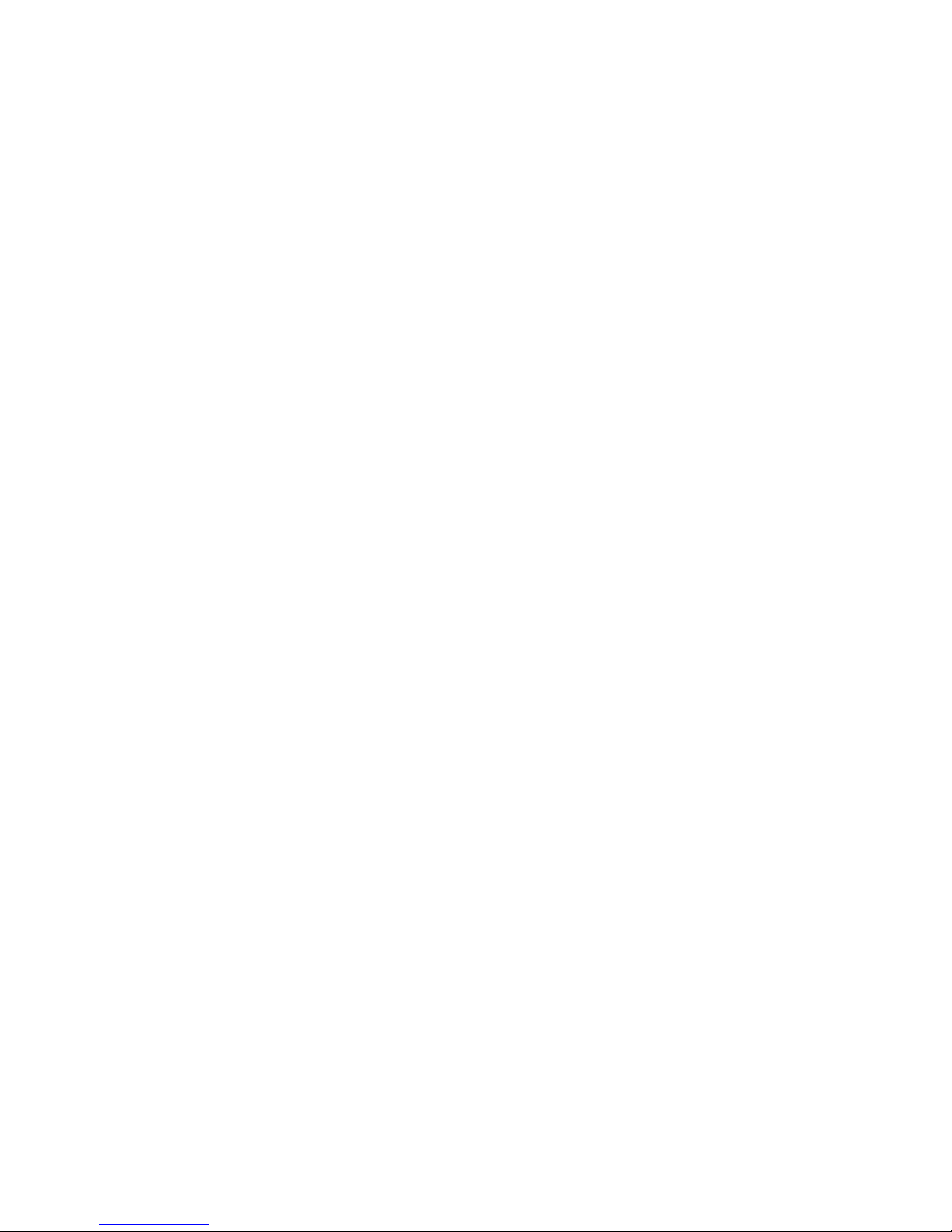
Setting automatic power-on features
The Automatic Power-On features within the Power Management
menu allow you to enable and disable features that automatically
turn your server on. You must also select the startup sequence you
want to use for the type of power-on event selected. If you select
Automatic, make sure Automatic Power On Startup Sequence in
the Startup Sequence menu is set to enabled. Otherwise, the system
will use the Primary startup sequence.
Wake on LAN: If you have remote-network-management
software, you can use the IBM-developed Wake on LAN feature
built into the integrated Ethernet subsystem in your server.
(You can also use the Wake on LAN feature if you have
disabled the integrated Ethernet subsystem and have installed a
properly configured token-ring adapter that is enabled for Wake
on LAN.) When you set Wake on LAN to Enabled, your server
will turn on when it receives a specific signal from another
computer on your local area network (LAN).
Wake Up on Alarm: With this feature, you can specify a date
and time at which the server will be turned on automatically.
This can be either a single event, a daily event, or a weekly
event.
PCI Wake Up: If enabled, this setting allows your system to
power on in response to wake up requests from PCI devices
that support this feature.
To set Automatic Power-On features:
1. Start the Configuration/Setup Utility program (see “Starting and
using the program” on page 19).
2. Select Power Management from the Configuration/Setup Utility
program menu.
3. Select Automatic Power On.
4. Select the menu item for the feature you want to set. Use Left
Arrow (←) or Right Arrow (→) to select either Enabled or
Disabled.
5. Select Startup Sequence for the feature. Use Left Arrow (←) or
Right Arrow (→) to select either Primary or Automatic.
Chapter 3. Configuration/Setup Utility program 57
Page 76

6. Press Esc until you return to the Configuration/Setup Utility
program menu.
7. Before you exit from the program, select Save Settings from the
Configuration/Setup Utility program menu.
8. To exit from the Configuration/Setup Utility program, press Esc
and follow the instructions on the screen.
Quick reference for network-related settings
The following tables are not intended to help determine which
settings to choose. They are only intended to help you quickly find
the steps necessary to get to the choices for specific network
settings. You can then view the current setting or select a different
setting. When finished, you can either save the settings and exit the
utility or exit without saving the settings.
The steps in the following tables always start at the
Configuration/Setup Utility main menu.
Table 1 (Page 1 of 4). Network-Related Settings
To Configure Select Comments/Notes
Remote
Administration
Integrated Ethernet
and view the MAC
address
1. System Security
2. Remote
Administration
3. Remote
Administration a
second time
4. Enabled or
Disabled
1. Devices and I/O
Ports
2. Ethernet Setup
3. Enabled or
Disabled
4. Network Boot
5. RPL or DHCP
Enable Remote
Administration to
allow POST/BIOS
update over the
LAN.
If your model has an
integrated Ethernet
controller and you
install an optional
network adapter,
you must disable
Ethernet support.
58 Netfinity 3500 M10 User's Handbook
Page 77

Table 1 (Page 2 of 4). Network-Related Settings
To Configure Select Comments/Notes
Wake on LAN 1. Power
Management
2. Automatic
Power On
3. Wake on LAN
and press Enter
4. Enabled or
Disabled. If you
select Enabled,
continue to the
next step.
5. Startup
Sequence
6. Primary or
Automatic. Go
back to the main
menu.
7. Start Options
8. The first, second,
third, and fourth
primary startup
devices
9. Automatic
Power On
Startup
Sequence.
10. The first, second,
third, and fourth
startup devices
Your model might
not allow you to
select four startup
devices.
Chapter 3. Configuration/Setup Utility program 59
Page 78

Table 1 (Page 3 of 4). Network-Related Settings
To Configure Select Comments/Notes
Serial Port Ring
Detect
1. Power
Management
2. Automatic
Power On
3. Serial Port Ring
Detect
4. Enabled or
Disabled. If you
select Enabled,
go to the next
step.
5. Startup
Sequence
6. Primary or
Automatic. Go
back to the main
menu.
7. Start Options
8. The first, second,
third, and fourth
primary startup
devices
9. Automatic
Power On
Startup
Sequence
10. The first, second,
third, and fourth
startup devices
Your model might
not allow you to
select four startup
devices.
60 Netfinity 3500 M10 User's Handbook
Page 79

Table 1 (Page 4 of 4). Network-Related Settings
To Configure Select Comments/Notes
Modem Ring Detect 1. Power
Management
2. Automatic
Power On
3. Modem Ring
Detect
4. Enabled or
Disabled. If you
select Enabled,
go to the next
step.
5. Startup
Sequence
6. Primary or
Automatic. Go
back to the main
menu.
7. Start Options
8. The first, second,
third, and fourth
primary startup
devices
9. Automatic
Power On
Startup
Sequence
10. The first, second,
third, and fourth
startup devices
Your model might
not allow you to
select four startup
devices.
Chapter 3. Configuration/Setup Utility program 61
Page 80

62 Netfinity 3500 M10 User's Handbook
Page 81

Chapter 4. Taking care of your server
This chapter provides guidelines for the proper handling and care of
your server.
This chapter contains:
Cleaning the mouse ........................... 64
Replacing the battery .......................... 64
Moving your server ........................... 65
Copyright IBM Corp. 1999 63
Page 82

Cleaning the mouse
If the pointer on the screen does not move smoothly with the
mouse, you might need to clean the mouse.
1. Turn off the server.
2. Disconnect the mouse cable from the server.
3. Turn the mouse upside down. Unlock the retainer on the
bottom of the mouse by moving it in the direction indicated by
the arrow on the retainer.
4. Turn the mouse right-side up, and the retainer and ball will
drop out.
5. Wash the ball in warm, soapy water, and dry it well.
6. Using a damp cloth, wipe the outside of the mouse and the
retainer. Be sure to wipe the rollers inside the mouse.
7. Insert the ball and retainer. Lock the retainer by moving it in
the opposite direction of the arrow.
8. Reconnect the mouse cable to the server.
Replacing the battery
Your server has a special type of memory that maintains the date,
time, and the settings for built-in features, such as serial- and
parallel-port assignments (configuration). A battery keeps this
information active when you turn off the server.
64 Netfinity 3500 M10 User's Handbook
Page 83

The battery requires no charging or maintenance throughout its life;
however, no battery lasts forever. If the battery fails, the date, time,
and configuration information (including passwords) are lost. An
error message is displayed when you turn on the server.
2
CAUTION:
When replacing the lithium battery, use only IBM Part
Number 33F8354 or an equivalent type battery
recommended by the manufacturer. If your system has a
module containing a lithium battery, replace it only with
the same module type made by the same manufacturer.
The battery contains lithium and can explode if not
properly used, handled, or disposed of.
Do not:
– Throw or immerse into water
– Heat to more than 100°C (212°F)
– Repair or disassemble
Dispose of the battery as required by local ordinances or
regulations.
Note: In the U.S., call 1-800-IBM-4333 for information about battery
disposal.
Refer to “Changing the battery” on page 194 for information about
replacing the battery.
Moving your server
Important
Do not move your server while it is on. Always turn the server
off before you move it.
Chapter 4. Taking care of your server 65
Page 84

Normal shipping and handling can cause loss of data from a hard
disk. If your server has a hard disk drive, take the following
precautions:
1. Back up all files and data from the hard disk.
Operating systems can vary in the way they perform backup
procedures. Some operating systems save only data files, while
others make copies of application program files and data files.
Refer to your operating system documentation for information
about software backup.
2. Remove all media (diskettes, compact discs, tapes, and so on)
from the drives.
3. Turn the server and all attached devices off. Your hard disk
drive automatically parks the read/write heads in a nondata
area. This process prevents damage to the hard disk.
4. Unplug the power cords from electrical outlets.
5. Note where you have attached your cables to the rear of the
server; then remove them.
4
k18 kg (37 lbs)
CAUTION:
Use safe practices when lifting.
6. If you saved the original shipping cartons and packing
materials, use them to pack the units. If you are using different
cartons, cushion the units to avoid any damage.
66 Netfinity 3500 M10 User's Handbook
k32 kg (70.5 lbs) k55 kg (121.2 lbs)
Page 85

Chapter 5. Installing options
This chapter provides instructions to help you add options to your
server. Some option-removal instructions are provided, in case you
need to remove one option to install another. If you have several
internal options to install, these instructions enable you to add them
all at one time.
This chapter contains:
Before you begin ............................. 69
Safety information . . . . . . . . . . . . . . . . . . . . . . . . . . . . 70
Handling static-sensitive devices ................... 72
Available options and features .................... 73
Tools required . . . . . . . . . . . . . . . . . . . . . . . . . . . . . . 73
Preparing to install and remove options .............. 75
Using the stabilizing feet ...................... 75
Disconnecting cables and removing the cover ......... 76
Locating components . . . . . . . . . . . . . . . . . . . . . . . . 78
Working with options on the system board ............ 82
Identifying parts on the system board .............. 82
Accessing the system board .................... 84
Working with system memory ................... 86
Installing a DIMM .......................... 88
Removing a DIMM ......................... 91
Working with microprocessors ................... 93
Working with adapters ........................ 100
Adapters . . . . . . . . . . . . . . . . . . . . . . . . . . . . . . . 101
Adapter configuration . . . . . . . . . . . . . . . . . . . . . . . 102
Installing adapters . . . . . . . . . . . . . . . . . . . . . . . . . 104
Removing adapters . . . . . . . . . . . . . . . . . . . . . . . . 107
Working with internal drives .................... 109
Internal drives . . . . . . . . . . . . . . . . . . . . . . . . . . . 110
Accessing drive bays ........................ 115
Installing a drive in bay 1, 2, 3, or 4 .............. 119
Installing a drive in bay 5 or 6 .................. 122
Working with security options ................... 124
Installing a security U-bolt .................... 126
Erasing lost or forgotten passwords .............. 130
Setting the diskette write-protect switch ............ 133
Completing the installation ..................... 134
Replacing the cover and connecting the cables ........ 135
Updating the server configuration ............... 136
Copyright IBM Corp. 1999 67
Page 86

Interrupt and DMA resources .................... 144
Interrupt resources . . . . . . . . . . . . . . . . . . . . . . . . . 144
DMA resources . . . . . . . . . . . . . . . . . . . . . . . . . . . 146
68 Netfinity 3500 M10 User's Handbook
Page 87

Before you begin
Become familiar with the safety and handling guidelines
specified in the Safety Information book. These guidelines will
help you work safely while working with your server and
options.
Make sure that you have an adequate number of properly
grounded electrical outlets for your server, monitor, and any
other options you intend to install.
Place your server in a location that is dry. Rain or spilled
liquids might damage your server.
Have a supply of 2 MB (1.44 MB formatted), 3.5-inch diskettes
available.
Back up all important data before you make changes to hard
disk drives.
Have a small, flat-bladed screwdriver available.
Important
To allow for air circulation, be sure to maintain the following
minimum clearances around the server:
102 mm (4 in.) in the front
127 mm (5 in.) in the rear
51 mm (2 in.) on the left and right sides
Chapter 5. Installing options 69
Page 88

Safety information
1
DANGER
Electrical current from power, telephone, and
communication cables is hazardous.
To avoid a shock hazard:
– Do not connect or disconnect any cables or
perform installation, maintenance, or
reconfiguration of this product during an
electrical storm.
– Connect all power cords to a properly wired and
grounded electrical outlet.
– Connect to properly wired outlets any
equipment that will be attached to this product.
– When possible, use one hand only to connect or
disconnect signal cables.
– Never turn on any equipment when there is
evidence of fire, water, or structural damage.
– Disconnect the attached power cords,
telecommunications systems, networks, and
modems before you open the device covers,
unless instructed otherwise in the installation
and configuration procedures.
– Connect and disconnect cables as described in
the following table when installing, moving, or
opening covers on this product or attached
devices.
70 Netfinity 3500 M10 User's Handbook
Page 89

To Connect:
1. Turn everything OFF.
2. First, attach all cables to
devices.
3. Attach signal cables to
connectors.
4. Attach power cords to outlet.
5. Turn device ON.
To Disconnect:
1. Turn everything OFF.
2. First, remove power cords
from outlet.
3. Remove signal cables from
connectors.
4. Remove all cables from
devices.
Important: Before you install or remove any option, read the safety
procedures and component-handling guidelines in this section.
These precautions and guidelines will help you work safely.
8
CAUTION:
Never remove the cover on a power supply or any part that
has the following label attached.
Hazardous voltage, current, and energy levels are present
inside any component that has this label attached. There
are no serviceable parts inside these components. If you
suspect a problem with one of these parts, contact a service
technician.
Chapter 5. Installing options 71
Page 90

Handling static-sensitive devices
Static electricity, though harmless to you, can seriously damage
server components and options.
Note: When you add an option, do not open the static-protective
package containing the option until you are instructed to do
so.
When you handle options and other server components, take these
precautions to avoid static electricity damage:
Limit your movement. Movement can cause static electricity to
build up around you.
Always handle components carefully. Handle adapters and
memory modules by the edges. Never touch any exposed
circuitry.
Prevent others from touching components.
When you are installing a new option, touch the static-protective
package containing the option to an unpainted (bare) metal
surface on the server for at least two seconds. This reduces
static electricity in the package and your body.
When possible, remove the option and install it directly into the
server without setting the option down. When this is not
possible, place the static-protective package that the option came
in on a smooth, level surface and place the option on it.
Do not place the option on the server cover or other metal
surface.
72 Netfinity 3500 M10 User's Handbook
Page 91

Available options and features
The following are some of the available options and features that
are discussed in this chapter:
System board components
– System memory, called dual in-line memory modules
(DIMMs)
– Microprocessor upgrades
– Switch for diskette-write protection.
– Jumper for erasing lost or forgotten passwords
– Battery
Adapters
– Peripheral component interconnect (PCI) adapters
– Industry standard architecture (ISA) adapters
– Accelerated Graphics Port (AGP) adapters
Internal drives
Asset security
– Cover lock
– Security U-bolt
For the latest information about available options:
Look on the following World Wide Web pages:
http://www.ibm.com/pc/options/
http://www.ibm.com/pc/support/
Within the United States, call 1-800-IBM-2YOU (1-800-426-2968),
your IBM reseller, or IBM marketing representative.
Within Canada, call 1-800-565-3344 or 1-800-465-7999.
Outside the United States and Canada, contact your IBM reseller
or IBM marketing representative.
Tools required
To install or remove options in your server, you will need a
flat-head screwdriver. Any additional tools needed depend on the
Chapter 5. Installing options 73
Page 92

specific option and are noted in the instructions that come with the
option.
74 Netfinity 3500 M10 User's Handbook
Page 93

Preparing to install and remove options
This section provides instructions for accessing and locating the
options you want to install or remove.
Before you begin
Be sure that your current server configuration is working
properly.
If you have not already done so, locate the keys to the cover
lock. At the time of shipment, two keys are attached to the
back of the server, over the keylock. Store the keys in a save
place.
Obtain a small, flat-blade screwdriver.
Read “Safety information” on page 70 and “Handling
static-sensitive devices” on page 72.
Read “Using the stabilizing feet.”
Using the stabilizing feet
The four feet attached to the bottom cover rotate 90 degrees to
provide additional stability for your server.
When you need to access the inside of the server, you might find it
easier to lay the server on its side. If you do so, rotate the feet in
towards the server, so they do not break off due to the weight of the
server.
When you are finished installing the option and have reattached the
side cover, turn the four stabilizing feet a quarter turn out from the
server and set it carefully back on its feet.
Chapter 5. Installing options 75
Page 94

Disconnecting cables and removing the cover
1. Touch the rear of the bare metal frame of the server to dissipate
any static electricity from your body.
2. Unplug all power cords from electrical outlets.
3. If you have a modem or fax machine attached to your server,
disconnect the telephone line from the wall outlet and the
server.
4. Disconnect all cables attached to the server; this includes power
cords, input/output (I/O) cables, and any other cables
connected to the server.
Keyboard Mouse
Serial
Device
SCSI
Device
Ethernet
Device
Monitor
USB
Device
Audio
Device
5. If necessary, unlock the server cover.
6. Pull out on the cover release tab at the rear of the side cover.
Parallel
Device
Microphone
76 Netfinity 3500 M10 User's Handbook
Page 95

7. Slide the cover toward the front of the server and lift it off.
CoverRelease
Tab
Chapter 5. Installing options 77
Page 96

Locating components
The following information helps you locate components and serves
as a reference when you need to install options or connect
input/output devices.
Your server comes with the following adapters and devices
preinstalled:
A graphics adapter
A CD-ROM drive in drive bay 1
A diskette drive in drive bay 4
For more information on drive bays, see “Internal drives” on
page 110.
The following illustrations will help you locate the various
components in your server. For information on removing the cover,
see “Preparing to install and remove options” on page 75.
78 Netfinity 3500 M10 User's Handbook
Page 97

External view
The following illustration shows the external view of your server as
seen from the front.
.1/ Power-on switch
.2/ Power-on light
.3/ Hard disk drive in-use light
.4/ LAN activity light
.5/ Bay 1 (CD-ROM drive)
.6/ CD-ROM eject button
.7/ CD-ROM emergency eject hole
(behind the bezel on some models)
.8/ CD-ROM drive in-use light
.9/ Bay 2
.1ð/ Bay 3
.11/ Bay 4 (3.5-inch diskette drive)
.12/ Diskette eject button
.13/ Diskette drive in-use light
Chapter 5. Installing options 79
Page 98

Internal view
The following illustration shows the internal view of your server as
seen from the front. For information on removing the cover, see
“Preparing to install and remove options” on page 75.
.1/ Upper drive bracket (bays 1-4)
.2/ Lower drive bracket (bays 5-6)
.3/ System board
.4/ Video adapter
.5/ Expansion slots
.6/ Microprocessor
.7/ Power supply
80 Netfinity 3500 M10 User's Handbook
Page 99

Input/Output connectors
Input/output (I/O) connectors provide ports for transferring
information into and out of your server. You can connect a variety
of I/O devices to your server, including a monitor, keyboard,
mouse, and printer.
At the rear of your server is a panel that provides access to I/O
connectors. Adapters installed in expansion slots might also
provide I/O connectors.
Microphone
Slot 1 (AGP)
Slot 2 (PCI)
Slot 3 (PCI)
Slot 4 (PCI)
Slot 5 (PCI)
Keyboard
USB 1
Serial 1
Serial 2
RJ45
(Ethernet)
Audio
Line Out
Mouse
USB 2
1
1
2
2
Parallel
Audio
Line In
Monitor
SCSI
Device
Slot 6 (Shared ISA/PCI)
Note: The monitor connector might be in a different slot,
depending on the server model.
Chapter 5. Installing options 81
Page 100

Working with options on the system board
This section provides information about system board options and
helps you to identify components on the system board. It also
provides instructions for installing, removing, and replacing system
board options, specifically system memory and microprocessors.
For information on adding and removing expansion adapters, see
“Working with adapters” on page 100.
Identifying parts on the system board
The system board, also called the planar or motherboard, is the main
circuit board in your server. It provides basic computer functions
and supports a variety of devices that are IBM-installed or that you
can install later.
If you plan to install, remove, or replace hardware in your server,
you will need to know the layout of the system board. The
following illustration shows the layout of the system board in your
server. The numbered pointers show the components that are
discussed in this book.
82 Netfinity 3500 M10 User's Handbook
