Page 1

IBM Sys te m Sto rage
N7000 Series Hardware and Service Guide
Co vering the N7600, N7800, N7700, and N7900 systems
GC26-7953-13
Page 2

Page 3

IBM Sys te m Sto rage
N7000 Series Hardware and Service Guide
Co vering the N7600, N7800, N7700, and N7900 systems
GC26-7953-13
Page 4

Note:
Before using this information and the product it supports, be sure to read the general information in “Notices” on page 143.
The following paragraph does not apply to any country (or region) where such provisions are inconsistent with
local law.
INTERNATIONAL BUSINESS MACHINES CORPORATION PROVIDES THIS PUBLICATION “AS IS” WITHOUT
WARRANTY OF ANY KIND, EITHER EXPRESS OR IMPLIED, INCLUDING, BUT NOT LIMITED TO, THE
IMPLIED WARRANTIES OF MERCHANTABILITY OR FITNESS FOR A PARTICULAR PURPOSE. Some states (or
regions) do not allow disclaimer of express or implied warranties in certain transactions; therefore, this statement
may not apply to you.
Order publications through your IBM representative or the IBM branch office serving your locality.
© ibm 2006, 2013
Page 5

Safety notices
This section contains information about:
v “Safety notices and labels”
v “Laser safety” on page vi
v “Rack safety” on page vii
v “Fire suppression systems” on page ix
For information about environmental notices, see the IBM
and User Guide.
Safety notices and labels
When using this product, observe the danger, caution, and attention notices
contained in this guide. The notices are accompanied by symbols that represent the
severity of the safety condition.
The following sections define each type of safety notice and provide examples.
The following notices and statements are used in IBM documents. They are listed
below in order of increasing severity of potential hazards. Follow the links for
more detailed descriptions and examples of the danger, caution, and attention
notices in the sections that follow.
v Note: These notices provide important tips, guidance, or advice.
v “Attention notices” on page v: These notices indicate potential damage to
programs, devices, or data.
v “Caution notices” on page v: These statements indicate situations that can be
potentially hazardous to you.
v “Danger notices”: These statements indicate situations that can be potentially
lethal or extremely hazardous to you. Safety labels are also attached directly to
products to warn of these situations.
v In addition to these notices, “Labels” on page v may be attached to the product
to warn of potential hazards.
®
Environmental Notices
Danger notices
About this task
A danger notice calls attention to a situation that is potentially lethal or extremely
hazardous to people. A lightning bolt symbol accompanies a danger notice to
represent a dangerous electrical condition. A sample danger notice follows.
DANGER
An electrical outlet that is not correctly wired could place
hazardous voltage on metal parts of the system or the devices that
attach to the system. It is the responsibility of the customer to
ensure that the outlet is correctly wired and grounded to prevent
an electrical shock. (D004)
iii
Page 6

A comprehensive danger notice provides instructions on how to avoid shock
hazards when servicing equipment. Unless instructed otherwise, follow the
procedures in the following danger notice.
DANGER
When working on or around the system, observe the following
precautions:
Electrical voltage and current from power, telephone, and
communication cables are hazardous. To avoid a shock hazard:
v Connect power to this unit only with the IBM provided power
cord. Do not use the IBM provided power cord for any other
product.
v Do not open or service any power supply assembly.
v Do not connect or disconnect any cables or perform installation,
maintenance, or reconfiguration of this product during an
electrical storm.
v The product might be equipped with multiple power cords. To
remove all hazardous voltages, disconnect all power cords.
v Connect all power cords to a properly wired and grounded
electrical outlet. Ensure outlet supplies proper voltage and phase
rotation according to the system rating plate.
v Connect any equipment that will be attached to this product to
properly wired outlets.
v When possible, use one hand only to connect or disconnect
signal cables.
v Never turn on any equipment when there is evidence of fire,
water, or structural damage.
v Disconnect the attached power cords, telecommunications
systems, networks, and modems before you open the device
covers, unless instructed otherwise in the installation and
configuration procedures.
v Connect and disconnect cables as described below when
installing, moving, or opening covers on this product or attached
devices.
To Disconnect:
1. Turn off everything (unless instructed otherwise).
2. Remove power cords from the outlet.
3. Remove signal cables from connectors.
4. Remove all cables from devices.
To Connect:
1. Turn off everything (unless instructed otherwise).
2. Attach all cables to devices.
3. Attach signal cables to the connectors.
4. Attach power cords to the outlets.
5. Turn on the devices.
(D005)
iv IBM System Storage: N7000 Series Hardware and Service Guide
Page 7

Labels
As an added precaution, safety labels are often installed directly on products or
product components to warn of potential hazards.
The actual product safety labels may differ from these sample safety labels:
(L001)
(L003)
Caution notices
A caution notice calls attention to a situation that is potentially hazardous to
people because of some existing condition. A caution notice can be accompanied
by different symbols, as in the examples below:
DANGER
Hazardous voltage, current, or energy levels are present
inside any component that has this label attached. Do not
open any cover or barrier that contains this label.
DANGER
Multiple power cords. The product might be equipped
with multiple power cords. To remove all hazardous
voltages, disconnect all power cords.
If the symbol is... It means....
Attention notices
An attention notice indicates the possibility of damage to a program, device, or
system, or to data. An exclamation point symbol may accompany an attention
notice, but is not required. A sample attention notice follows:
A hazardous electrical condition with less severity than
electrical danger.
A generally hazardous condition not represented by other
safety symbols.
A hazardous condition due to the use of a laser in the
product. Laser symbols are always accompanied by the
classification of the laser as defined by the U. S.
Department of Health and Human Services (for example,
Class I, Class II, and so forth).
Attention: Do not bend a fibre cable to a radius less than 5 cm (2 in.);
you can damage the cable. Tie wraps are not recommended for optical
cables because they can be easily overtightened, causing damage to the
cable.
Safety notices v
Page 8

Laser safety
Note: When using an NVRAM5 or NVRAM6 active/active or high availability
copper-fiber converter, the storage system must be installed in a restricted access
location.
CAUTION:
This product contains a Class 1M laser. Do not view directly with optical
instruments. (C028)
This equipment contains Class 1 laser products, and complies with FDA radiation
Performance Standards, 21 CFR Subchapter J and the international laser safety
standard IEC 825-2.
CAUTION:
Data processing environments can contain equipment transmitting on
system links with laser modules that operate at greater than Class 1 power
levels. For this reason, never look into the end of an optical fiber cable or
open receptacle. (C027)
Attention: In the United States, use only SFP or GBIC optical transceivers that
comply with the FDA radiation performance standards, 21 CFR Subchapter J.
Internationally, use only SFP or GBIC optical transceivers that comply with IEC
standard 825–1. Optical products that do not comply with these standards may
produce light that is hazardous to the eyes.
Usage restrictions
The optical ports of the modules must be terminated with an optical connector or
with a dust plug.
vi IBM System Storage: N7000 Series Hardware and Service Guide
Page 9

Rack safety
Rack installation
About this task
DANGER
Observe the following precautions when working on or around
your IT rack system:
v Heavy equipment - personal injury or equipment damage might
result if mishandled.
v Always lower the leveling pads on the rack cabinet.
v Always install stabilizer brackets on the rack cabinet.
v To avoid hazardous conditions due to uneven mechanical
loading, always install the heaviest devices in the bottom of the
rack cabinet. Always install servers and optional devices starting
from the bottom of the rack cabinet.
v Rack-mounted devices are not to be used as shelves or work
spaces. Do not place objects on top of rack-mounted devices.
(R001 part 1 of 2)
v Each rack cabinet might have more than one power cord. Be
sure to disconnect all power cords in the rack cabinet when
directed to disconnect power during servicing.
v Connect all devices installed in a rack cabinet to power devices
installed in the same rack cabinet. Do not plug a power cord
from a device installed in one rack cabinet into a power device
installed in a different rack cabinet.
v An electrical outlet that is not correctly wired could place
hazardous voltage on the metal parts of the system or the
devices that attach to the system. It is the responsibility of the
customer to ensure that the outlet is correctly wired and
grounded to prevent an electrical shock.
Safety notices vii
Page 10

CAUTION:
v Do not install a unit in a rack where the internal rack ambient temperatures
will exceed the manufacturer's recommended ambient temperature for all your
rack-mounted devices.
v Do not install a unit in a rack where the air flow is compromised. Ensure that
air flow is not blocked or reduced on any side, front, or back of a unit used
for air flow through the unit.
v Consideration should be given to the connection of the equipment to the
supply circuit so that overloading of the circuits does not compromise the
supply wiring or overcurrent protection. To provide the correct power
connection to a rack, refer to the rating labels located on the equipment in the
rack to determine the total power requirement of the supply circuit.
v (For sliding drawers.) Do not pull out or install any drawer or feature if the rack
stabilizer brackets are not attached to the rack. Do not pull out more than one
drawer at a time. The rack might become unstable if you pull out more than
one drawer at a time.
v (For fixed drawers) This drawer is a fixed drawer and should not be moved for
servicing unless specified by manufacturer. Attempting to move the drawer
partially or completely out of the rack may cause the rack to become unstable
or cause the drawer to fall out of the rack.
(R001 part 2 of 2)
viii IBM System Storage: N7000 Series Hardware and Service Guide
Page 11

Rack relocation (19" rack)
About this task
CAUTION:
Removing components from the upper positions in the rack cabinet improves
rack stability during relocation. Follow these general guidelines whenever you
relocate a populated rack cabinet within a room or building:
v Reduce the weight of the rack cabinet by removing equipment starting at the
top of the rack cabinet. When possible, restore the rack cabinet to the
configuration of the rack cabinet as you received it. If this configuration is not
known, you must do the following:
– Remove all devices in the 32U position and above.
– Ensure that the heaviest devices are installed in the bottom of the rack
cabinet.
– Ensure that there are no empty U-levels between devices installed in the
rack cabinet below the 32U level.
– If the rack cabinet you are relocating is part of a suite of rack cabinets,
detach the rack cabinet from the suite.
– Inspect the route that you plan to take when moving the rack to eliminate
potential hazards.
– Verify that the route that you choose can support the weight of the loaded
rack cabinet. Refer to the documentation that came with your rack cabinet
for the weight of a loaded rack cabinet.
– Verify that all door openings are at least 760 x 2030 mm (30 x 80 in.).
– Ensure that all devices, shelves, drawers, doors, and cables are secure.
– Ensure that the four leveling pads are raised to their highest position.
– Ensure that there is no stabilizer bracket installed on the rack cabinet
during movement.
– Do not use a ramp inclined at more than ten degrees.
– Once the rack cabinet is in the new location, do the following:
- Lower the four leveling pads.
- Install stabilizer brackets on the rack cabinet.
- If you removed any devices from the rack cabinet, repopulate the rack
cabinet from the lowest position to the highest position.
– If a long distance relocation is required, restore the rack cabinet to the
configuration of the rack cabinet as you received it. Pack the rack cabinet in
the original packaging material, or equivalent. Also, lower the leveling
pads to raise the casters off of the pallet and bolt the rack cabinet to the
pallet.
(R002)
Fire suppression systems
A fire suppression system is the responsibility of the customer. The customer's own
insurance underwriter, local fire marshal, or a local building inspector, or both,
should be consulted in selecting a fire suppression system that provides the correct
level of coverage and protection. IBM designs and manufactures equipment to
internal and external standards that require certain environments for reliable
operation. Because IBM does not test any equipment for compatibility with fire
suppression systems, IBM does not make compatibility claims of any kind nor
does IBM provide recommendations on fire suppression systems.
Safety notices ix
Page 12

x IBM System Storage: N7000 Series Hardware and Service Guide
Page 13

Contents
Safety notices .................................iii
Safety notices and labels ...............................iii
Danger notices .................................iii
Labels ....................................v
Caution notices .................................v
Attention notices .................................v
Laser safety ...................................vi
Usage restrictions ................................vi
Rack safety ...................................vii
Rack installation ................................vii
Rack relocation (19" rack) ..............................ix
Fire suppression systems ...............................ix
Figures ...................................xv
Tables ...................................xvii
About this document .............................xix
Who should read this document ............................xix
Related documents.................................xix
Supported features .................................xx
Websites ....................................xx
Getting information, help, and service ..........................xx
Before you call .................................xxi
Using the documentation .............................xxi
Hardware service and support ............................xxi
Firmware updates ................................xxi
Terminology and conventions used in this document .....................xxii
Active/active and high-availability terms ........................xxii
Storage terms .................................xxii
Command conventions ..............................xxiii
Formatting conventions..............................xxiii
Keyboard conventions ..............................xxiv
How to send your comments .............................xxiv
Chapter 1. Preparing for the installation ......................1
Required manuals, tools, and equipment ..........................1
Handling static-sensitive devices.............................1
Planning and organizing the installation ..........................2
Telecommunication regulatory statement .........................2
Hardware specifications ..............................2
Checking shipment package contents ..........................5
Rules for installing the N7000 series system in a rack .....................6
Guide to the installation process ............................7
Chapter 2. Connecting an N7000 series system ...................9
Handling fiber-optic cables ..............................9
Connecting your N7000 series system to an IP network .....................9
Connecting your N7000 series system to a power source ....................10
Connecting your N7000 series system to storage .......................10
Connecting a filer to storage expansion units .......................10
Connecting a gateway to external storage ........................14
Connecting your N7000 series system to a third-party device ...................14
Rules for connecting the third-party devices .......................14
xi
Page 14

Connecting your N7000 series system to an ASCII terminal console ................15
Chapter 3. Configuring an N7000 series system ..................17
Configuring the N7000 series system ...........................17
Configuring the Fibre Channel port ...........................17
N7000 series system active/active or high availability configurations ...............18
Configuring for initiator mode ............................18
Configuring and using the RLM ............................19
Chapter 4. Monitoring your system .......................21
Monitoring the front operation panel ...........................21
Location of LEDs ................................21
Interpreting the front panel LEDs ...........................22
Monitoring the rear panel LEDs ............................22
Location of LEDs ................................22
Fibre Channel port LEDs ..............................23
Ethernet port LEDs ................................23
NVRAM6 adapter LEDs ...............................23
Interpreting the NVRAM6 adapter LEDs ........................24
NVRAM6 copper-fiber converter LEDs ..........................24
Interpreting the copper-fiber converter LEDs .......................25
Monitoring the power supply .............................25
Location of LEDs ................................25
Interpreting power supply LEDs ...........................26
Monitoring the fans ................................26
Chapter 5. Replacing N7000 series system devices ................29
Replacing a CompactFlash card in N7000 series systems running Data ONTAP 7.x ...........31
Verifying system requirements ............................32
Replacing a CompactFlash card in a single-controller system running Data ONTAP 7.x .........32
Replacing a CompactFlash card in an active/active configuration running Data ONTAP 7.x .......35
Replacing the CompactFlash card in an N7000 series system running Data ONTAP 8.0 ..........40
Replacing a CompactFlash card in a system running in 7-Mode .................40
Replacing a fan module in an N7000 series system ......................56
Removing a fan module ..............................56
Installing a fan module ..............................57
Completing the replacement process ..........................58
Installing or replacing the RLM in an N7000 series system....................58
Shutting down the node ..............................58
Removing the RLM................................60
Installing the RLM ................................60
Setting up a new RLM...............................61
Testing an RLM .................................62
Running diagnostics on the RLM ...........................63
Completing the replacement process ..........................63
Replacing a power supply on an N7000 series system .....................64
Removing a power supply .............................64
Installing a power supply .............................65
Completing the replacement process ..........................65
Replacing the Real-Time Clock (RTC) battery in an N7000 series system ...............65
Shutting down the node ..............................66
Opening the system ...............................67
Removing an RTC battery .............................69
Installing an RTC battery ..............................69
Reinstalling the motherboard tray and booting the system...................69
Running diagnostics on the RTC battery.........................70
Resetting the date and time on the system ........................70
Completing the replacement process ..........................71
Replacing a DIMM in an N7000 series system ........................72
Shutting down the node ..............................72
xii IBM System Storage: N7000 Series Hardware and Service Guide
Page 15

Opening the system ...............................73
Removing the DIMMs ...............................75
Installing the DIMMs ...............................76
Reinstalling the motherboard tray and booting the system...................76
Running diagnostics on the DIMM ..........................77
Completing the replacement process ..........................77
Replacing PCI cards and risers in an N7000 series system ....................77
Shutting down the node ..............................78
Opening the system ...............................79
Removing a PCI card ...............................81
Installing a PCI card ...............................81
Reinstalling the motherboard tray and booting the system...................82
Running diagnostics on a PCI card ..........................82
Completing the replacement process ..........................83
Replacing the motherboard tray in an N7000 series system ...................83
Shutting down the node ..............................83
Saving the Fibre Channel configuration for HA pairs in SAN configurations.............85
Removing the motherboard tray and components .....................85
Installing the components and the new motherboard tray ...................90
Verifying time after replacing the motherboard tray in an HA pair ................91
Installing the firmware after replacing the motherboard tray ..................91
Running diagnostics on the motherboard tray and resetting the partner-sysid ............92
Restoring the Fibre Channel configuration for HA pairs in SAN configurations ............93
Completing the replacement process ..........................93
Replacing an NVRAM adapter in an N7000 series system (Data ONTAP 8.1.x and earlier) .........94
Replacing an NVRAM adapter in a system operating in 7-Mode.................94
Replacing an NVRAM adapter in an N7000 series system (Data ONTAP 8.2) .............104
Replacing a NVRAM adapter in 7-Mode environments ...................104
Replacing an NVRAM adapter in clustered Data ONTAP...................115
Replacing the LED/LCD/CompactFlash module in an N7000 series system .............127
Shutting down the node ..............................127
Removing the module ..............................129
Installing the module...............................129
Completing the replacement process..........................130
Installing the Cable Management Tray on an N7000 series system .................130
Replacing the Fibre Channel tray in an N7000 series system ...................131
Shutting down the node ..............................131
Removing the Fibre Channel tray...........................133
Installing the Fibre Channel tray ...........................134
Running diagnostics on the Fibre Channel tray ......................134
Completing the replacement process..........................135
Appendix A. Recommended power line sizes...................137
Recommended AC power line sizes ...........................137
Appendix B. FRU/CRU and power cord list for N series products ..........139
FRU/CRU list for N series products ...........................139
Power cord list for N series products ..........................139
Notices ...................................143
Trademarks ...................................144
Important notes .................................145
Electronic emission notices ..............................145
Federal Communications Commission Statement .....................145
Industry Canada Compliance Statement ........................146
Australia and New Zealand Class A Statement ......................146
European Union Electromagnetic Compatibility Directive...................146
Germany Electromagnetic Compatibility Directive .....................147
People's Republic of China Class A Statement ......................148
Taiwan Class A Statement .............................148
Contents xiii
Page 16

Taiwan Contact Information ............................148
Japan Voluntary Control Council for Interference Class A Statement ...............148
Japan Electronics and Information Technology Industries Association Statement ...........148
Korean Communications Commission Class A Statement ...................149
Russia Electromagnetic Interference Class A Statement ...................149
Power cords ...................................149
Index ....................................151
xiv
IBM System Storage: N7000 Series Hardware and Service Guide
Page 17

Figures
1. N7000 series system rear ports ...........................10
2. Cabling a single storage system controller .......................12
3. Cabling an active/active or high availability pair .....................13
4. N7000 series system rear ports ...........................18
5. Front panel subassembly LED locations ........................21
6. Onboard port LED locations ............................23
7. NVRAM6 LED locations .............................24
8. NVRAM6 copper-fiber converter LED locations .....................25
9. Power supply (PSU) LED locations..........................26
10. Fan LED locations ...............................26
11. N7000 series system components - Front ........................30
12. N7000 series system components - Rear ........................30
13. N7000 series system components - Rear (exploded view) ..................31
14. N7000 series system fans .............................57
15. Removing the fan module.............................57
16. Removing the RLM carrier ............................60
17. Removing the power supply ............................64
18. Removing the cable management tray.........................68
19. Removing the motherboard tray ..........................68
20. Removing the RTC battery ............................69
21. Removing the cable management tray.........................74
22. Removing the motherboard tray ..........................74
23. DIMM layout .................................75
24. Removing the DIMMs ..............................76
25. Removing the cable management tray.........................80
26. Removing the motherboard tray ..........................80
27. Removing the PCI adapters ............................81
28. Removing the cable management tray.........................86
29. Removing the Fibre Channel tray ..........................86
30. Removing the motherboard tray ..........................87
31. Removing the PCI adapters ............................88
32. DIMM layout .................................89
33. Removing the DIMMs ..............................89
34. Removing the LED/LCD/CompactFlash module ....................129
35. Installing the cable management tray ........................130
36. Removing the cable management tray ........................133
37. Removing the Fibre Channel tray ..........................133
xv
Page 18

xvi IBM System Storage: N7000 Series Hardware and Service Guide
Page 19

Tables
1. N7000 series system physical characteristics .......................3
2. N7000 series system clearance dimensions........................3
3. N7000 series system environmental requirements .....................3
4. N7600 and N7700 electrical requirements ........................4
5. N7600 and N7700 electrical requirements with four Performance Acceleration Modules or Flash Cache
modules ...................................4
6. N7800 and N7900 electrical requirements ........................4
7. N7800 and N7900 electrical requirements with five Performance Acceleration Modules or Flash Cache
modules ...................................4
8. Installation process procedures ...........................7
9. Manuals for configuring and using the RLM ......................19
10. N7000 series system front panel LED descriptions.....................22
11. Onboard port LEDs ...............................23
12. NVRAM6 LED descriptions ............................24
13. NVRAM6 copper-fiber converter LED descriptions ....................25
14. Power supply LED descriptions ...........................26
15. Fan LED descriptions ..............................26
16. 110V, single phase recommended conductor sizes ....................137
17. 220V, single phase recommended conductor sizes ....................137
18. American Wire Gage to Harmonized Cordage equivalents .................137
xvii
Page 20

xviii IBM System Storage: N7000 Series Hardware and Service Guide
Page 21

About this document
This guide describes how to install, connect, manage, and service the following
N7000 series models:
v IBM System Storage
v IBM System Storage N7900 (model numbers 2867-A11 and 2867-A21)
Information in this guide is also applicable to the following N7000 series models:
v IBM System Storage N7600 (model numbers 2866-A10 and 2866-A20)
v IBM System Storage N7800 (model numbers 2867-A10 and 2867-A20)
Note: Throughout this document, these models are referred to generically as
N7000 series systems unless information applies only to a specific model, in which
case the specific machine name is used.
For the latest version of this document and all IBM System Storage N series
documentation, go to the IBM N series support website, which is accessed and
navigated as described in “Websites” on page xx.
Compliance ID 2866-NAS covers MT/models 2866-A11 and 2866-A21. Compliance
ID 2867-NAS covers MT/models 2867-A11 and 2867-A21.
Note: This guide applies to systems, including systems with gateway functionality,
running Data ONTAP 7.x and Data ONTAP 8.x 7-Mode. In the Data ONTAP 8.x
7-Mode product name, the term 7-Mode signifies that the 8.x release has the same
features and functionality found in the prior Data ONTAP 7.1, 7.2, and 7.3 release
families.
®
N7700 (model numbers 2866-A11 and 2866-A21)
Who should read this document
This guide is for qualified system administrators and service personnel who are
familiar with IBM storage systems. It addresses setup, operation, and servicing of
the 2866/2867 model A11/A21. This document is intended to provide information
to customers, operators, administrators, installers, and service personnel.
Related documents
The following documents, as well as documentation for Data ONTAP and other
software, are available on the IBM N series support website, which is accessed and
navigated as described in “Websites” on page xx.
For information about installation and setup of your N7000 series system, see the
Installation and Setup Instructions that came with your system.
For information about error messages, troubleshooting, and monitoring the LEDs
for your N7000 series system and optional adapter cards, see the IBM System
Storage N series Platform Monitoring Guide.
For diagnostic information about your N7000 series system, see the IBM System
Storage N series Diagnostics Guide.
xix
Page 22

For a list of N series hardware and hardware-related documents, as well as lists of
Data ONTAP documentation by release family, refer to the "Bibliography"
appendix in the IBM System Storage N series Introduction and Planning Guide.
For a list of optional adapter cards supported by your N7000 series system, refer to
the appropriate "Optional adapter cards" appendix in the IBM System Storage N
series Introduction and Planning Guide.
If you are replacing or installing a Performance Acceleration Module (PAM) or
Flash Cache module, refer to the "Installing or replacing a Flash Cache module or
PAM" appendix in the IBM System Storage N series Introduction and Planning Guide.
Supported features
IBM System Storage N series storage systems are driven by NetApp Data ONTAP
software. Some features described in the product software documentation are
neither offered nor supported by IBM. Please contact your local IBM representative
or reseller for further details.
Information about supported features can also be found on the N series support
website, which is accessed and navigated as described in “Websites.”
Websites
IBM maintains pages on the World Wide Web where you can get the latest
technical information and download device drivers and updates. The following
web pages provide N series information:
v A listing of currently available N series products and features can be found at
the following web page:
www.ibm.com/storage/nas/
v The IBM System Storage N series support website requires users to register in
order to obtain access to N series support content on the web. To understand
how the N series support web content is organized and navigated, and to access
the N series support website, refer to the following publicly accessible web page:
www.ibm.com/storage/support/nseries/
This web page also provides links to AutoSupport information as well as other
important N series product resources.
v IBM System Storage N series products attach to a variety of servers and
operating systems. To determine the latest supported attachments, go to the IBM
N series interoperability matrix at the following web page:
www.ibm.com/systems/storage/network/interophome.html
v For the latest N series hardware product documentation, including planning,
installation and setup, and hardware monitoring, service and diagnostics, see the
IBM N series Information Center at the following web page:
http://publib.boulder.ibm.com/infocenter/nasinfo/nseries/index.jsp
Getting information, help, and service
If you need help, service, or technical assistance or just want more information
about IBM products, you will find a wide variety of sources available from IBM to
assist you. This section contains information about where to go for additional
information about IBM and IBM products, what to do if you experience a problem
with your IBM N series product, and whom to call for service, if it is necessary.
xx IBM System Storage: N7000 Series Hardware and Service Guide
Page 23

The following applies in Taiwan:
IBM Taiwan Product Service Contact Info:
IBM Taiwan Corporation
3F, No 7, Song Ren Rd., Taipei Taiwan
Tel: 0800-016-888
Before you call
Before you call, make sure you have taken these steps to try to solve the problem
yourself:
v Check all cables to make sure they are connected.
v Check the power switches to make sure the system is turned on.
v Use the troubleshooting information in your system documentation and use the
diagnostic tools that come with your system.
v Refer to the IBM support website for information on known problems and
limitations.
Using the documentation
The latest versions of N series software documentation, including Data ONTAP
and other software products, are available on the IBM N series support website,
which is accessed and navigated as described in “Websites” on page xx.
Current N series hardware product documentation is shipped with your hardware
product in printed documents or as PDF files on a documentation CD. For the
latest N series hardware product documentation PDFs, go to the IBM N series
support website.
Hardware documentation, including planning, installation and setup, and
hardware monitoring, service, and diagnostics, is also provided in an IBM N series
Information Center at the following web page:
http://publib.boulder.ibm.com/infocenter/nasinfo/nseries/index.jsp
Hardware service and support
You can receive hardware service through IBM Integrated Technology Services.
Visit the following web page for support telephone numbers:
www.ibm.com/planetwide/
Firmware updates
IBM N series product firmware is embedded in Data ONTAP. As with all devices,
it is recommended that you run the latest level of firmware. Any firmware updates
are posted to the IBM N series support website, which is accessed and navigated
as described in “Websites” on page xx.
Note: If you do not see new firmware updates on the IBM N series support
website, you are running the latest level of firmware.
About this document xxi
Page 24

Verify that the latest level of firmware is installed on your machine before
contacting IBM for technical support.
Terminology and conventions used in this document
This guide uses the following terminology, command conventions, format
conventions and keyboard conventions.
In this document, the term gateway describes IBM N series storage systems that
have been ordered with gateway functionality. Gateways support various types of
storage, and they are used with third-party disk storage systems. In this case, disk
storage for customer data and the RAID controller functionality is provided by the
back-end disk storage system. A gateway might also be used with disk storage
expansion units specifically designed for the IBM N series models.
The term filer describes IBM N series storage systems that either contain internal
disk storage or attach to disk storage expansion units specifically designed for the
IBM N series storage systems. Filer storage systems do not support using
third-party disk storage systems.
The terms system or storage system refer to either a gateway by itself or a filer,
either by itself or with additional disk drives.
Active/active and high-availability terms
active/active configuration
In the Data ONTAP 7.2 and 7.3 release families, refers to a pair of storage
systems (sometimes called nodes) configured to serve data for each other if
one of the two systems stops functioning. Also sometimes referred to as
active/active pairs.
cluster
In the Data ONTAP 7.1 release family, refers to a pair of storage systems
(sometimes called nodes) configured to serve data for each other if one of
the two systems stops functioning. In Data ONTAP 8.x 7-Mode, a cluster is
a group of connected nodes (storage systems) that share a global
namespace and that you can manage as a single virtual server or multiple
virtual servers, providing performance, reliability, and scalability benefits.
HA (high availability)
In Data ONTAP 8.x 7-Mode, the recovery capability provided by a pair of
nodes (storage systems), called an HA pair, that are configured to serve
data for each other if one of the two nodes stops functioning.
HA pair
In Data ONTAP 8.x, a pair of nodes (storage systems) configured to serve
data for each other if one of the two nodes stops functioning.
Storage terms
ACP Alternate Control Path (ACP) is a protocol that enables Data ONTAP to
manage and control the storage expansion unit storage subsystem using a
separate network from the data path, so management communication is
not dependent on the data path being intact and available.
AT-FCX
The controller module of the EXN1000 serial advanced technology
attachment (SATA) storage expansion unit.
xxii IBM System Storage: N7000 Series Hardware and Service Guide
Page 25

Disk Any hard disk drive
Disk shelf or shelf
Any storage expansion unit containing hard disk drives.
ESH The controller module of Fibre Channel disk storage expansion units.
IOM The Input/Output module of SAS disk storage expansion units.
Loop or Fibre-Channel Arbitrated Loop
One or more daisy-chained Fibre Channel storage expansion units
connected to an N series storage system.
Motherboard tray
The system controller module that executes the software on an N7000
series system. The motherboard tray is at the rear of the N7000 series
system.
Node The system controller module that executes the software on an N series
system. There is one node in the single-controller models; there are two
nodes in active/active or high availability models.
Stack or SAS stack
A stack of one or more SAS storage expansion units using IOM modules
connected to the storage system. The maximum number of storage
expansion units in a stack of storage expansion units and the number of
storage expansion unit stacks in a configuration are dependent on the type
of storage system.
Command conventions
You can enter commands on the system console or from any client that can obtain
access to the storage system using a Telnet session. In examples that illustrate
commands executed on a UNIX workstation, the command syntax and output
might differ, depending on your version of UNIX.
Formatting conventions
The following table lists different character formats used in this guide to set off
special information.
Formatting convention Type of information
Italic type
Monospaced font
v Words or characters that require special
attention.
v Placeholders for information you must
supply. For example, if the guide requires
you to enter the fctest adaptername
command, you enter the characters fctest
followed by the actual name of the
adapter.
v Book titles in cross-references.
v Command and daemon names.
v Information displayed on the system
console or other computer monitors.
v The contents of files.
About this document xxiii
Page 26

Formatting convention Type of information
Bold monospaced font Words or characters you type. What you
Keyboard conventions
This guide uses capitalization and some abbreviations to refer to the keys on the
keyboard. The keys on your keyboard might not be labeled exactly as they are in
this guide.
What is in this guide... What it means...
hyphen (-) Used to separate individual keys. For
Enter Used to refer to the key that generates a
type Used to mean pressing one or more keys on
enter Used to mean pressing one or more keys
type is always shown in lowercase letters,
unless your program is case-sensitive and
uppercase letters are necessary for it to work
properly.
example, Ctrl-D means holding down the
Ctrl key while pressing the D key.
carriage return, although the key is named
Return on some keyboards.
the keyboard.
and then pressing the Enter key.
How to send your comments
Your feedback is important in helping us provide the most accurate and
high-quality information. If you have comments or suggestions for improving this
document, send us your comments by e-mail to starpubs@us.ibm.com.
Be sure to include the following information:
v Exact publication title
v Publication form number (for example, GC26-1234-02)
v Page, table, or illustration numbers
v A detailed description of any information that should be changed
xxiv IBM System Storage: N7000 Series Hardware and Service Guide
Page 27

Chapter 1. Preparing for the installation
This chapter provides an overview of the entire IBM System Storage N7000 series
system installation process, hardware specifications, and the appropriate
documentation references for the procedures. Refer to the Installation and Setup
Instructions that came with your system for further information about installing
your equipment.
This chapter discusses the following topics:
v “Required manuals, tools, and equipment”
v “Handling static-sensitive devices”
v “Planning and organizing the installation” on page 2
Required manuals, tools, and equipment
You need the following manuals in addition to this manual. Data ONTAP
publications are available on the IBM N series support website, which is accessed
and navigated as described in “Websites” on page xx.
v Installation and Setup Instructions that shipped with your system (and storage
expansion unit, if applicable)
v Data ONTAP Software Setup Guide for your version of Data ONTAP
Attention: Before you begin your installation, print and complete a
configuration worksheet for your storage system to gather the information that
the software setup process requires. The configuration worksheet is provided in
the Data ONTAP Software Setup Guide for your version of Data ONTAP.
v Data ONTAP Active/Active Configuration Guide or Data ONTAP High Availability
Configuration Guide for your version of Data ONTAP, if applicable
You need to supply the following tools and equipment:
v Ethernet LAN cables
v Fibre Channel (FC) cables
v Console (for example, a PC or notebook) with a serial port
v #2 Phillips screwdriver and slotted screwdriver
v Grounding leash and ESD strap
v 7-mm nut driver (required if removing or installing storage expansion units)
Handling static-sensitive devices
About this task
Attention: The N7000 series system uses electronic components that are
sensitive to static electricity. Static discharge from your clothing or other
fixtures around you can damage these components. Put on an antistatic ESD
strap and grounding leash to free yourself of static electricity before touching
any electronic components.
Attention: Static electricity can damage electronic devices and your system. To
avoid damage, keep static-sensitive devices in their static-protective packages until
you are ready to install them.
1
Page 28

To reduce the possibility of electrostatic discharge (ESD), observe the following
precautions:
v Limit your movement. Movement can cause static electricity to build up around
you.
v Handle the device carefully, holding it by its edges or its frame.
v Do not touch solder joints, pins, or exposed printed circuitry.
v Do not leave the device where others can handle and possibly damage the
device.
v While the device is still in its static-protective package, touch it to an unpainted
metal part of the system unit for at least two seconds. This drains static
electricity from the package and from your body.
v Remove the device from its package and install it directly into your system unit
without setting it down. If it is necessary to set the device down, place it in its
static-protective package. Do not place the device on your system unit cover or
on a metal table. Take additional care when handling devices during cold
weather because heating reduces indoor humidity and increases static electricity.
Planning and organizing the installation
This section identifies the shipment contents and the rules and regulations you
need to observe for the proper installation of your N7000 series system. It also
provides an overview of the entire system installation process and the appropriate
documentation references for the procedures.
For detailed information, see the following topics:
v “Telecommunication regulatory statement”
v “Hardware specifications”
v “Checking shipment package contents” on page 5
v “Rules for installing the N7000 series system in a rack” on page 6
v “Guide to the installation process” on page 7
Telecommunication regulatory statement
This product may not be certified in your country for connection by any means
whatsoever to interfaces of public telecommunications networks. Further
certification may be required by law prior to making any such connection. Contact
an IBM representative or reseller for any questions.
Hardware specifications
The following tables list the characteristics and requirements for your hardware.
32-55 kg (70.5-121.2 lbs)
svc00168
DANGER
The weight of this part or unit is between 32 and 55 kg (70.5 and 121.2 lb.). It
takes three persons to safely lift this part or unit. (C010)
2 IBM System Storage: N7000 Series Hardware and Service Guide
Page 29

Attention: Remove the power supplies and fan units from the chassis before
attempting to lift the system.
Table 1. N7000 series system physical characteristics
Weight 2866-A10, 2866-A11, 2867-A10,
2867-A11
2866-A20, 2866-A21, 2867-A20,
2867-A21
Rack
units
Height 2866-A10, 2866-A11, 2867-A10,
Width 446 mm (17.6 in)
Depth 695 mm (27.4 in) without cable
Table 2. N7000 series system clearance dimensions
Front-cooling All versions 15.2 cm (6 in.)
Front-maintenance All versions 63.5 cm (25 in.)
Rear-cooling All versions 30.5 cm (12 in.)
Rear-maintenance All versions 102 cm (40 in.)
2866-A10, 2866-A11, 2867-A10,
2867-A11
2866-A21, 2867-A21 12U
2867-A11
2866-A21, 2867-A21 526 mm (20.8 in)
54.8 kg (121 lb.)
109.6 kg (242 lb.)
6U
263 mm (10.4 in)
management tray 782 mm (30.8 in) with
cable management tray
Table 3. N7000 series system environmental requirements
Operating temperature
maximum range
Operating temperature
recommended range
Nonoperating temperature
range
Relative humidity 10 to 90% noncondensing
Recommended operating
temperature relative humidity
range
Maximum wet bulb
temperature
Maximum altitude 2133 m (7,000 ft.)
Acoustic level 49 dBA @ 23° C5 bels @ 23° C
50° F to 104° F(10° C to 40° C)
68° F to 77° F(20° C to 25° C)
-40° F to 149° F(-40° C to 65° C)
40 to 55%
28° C (82° F)
In the following tables, worst-case indicates a system running with one PSU and
high fan speed. Typical indicates a system running two PSUs on two circuits.
Chapter 1. Preparing for the installation 3
Page 30

Table 4. N7600 and N7700 electrical requirements
100 to 120V 200 to 240V
Typical single
Input voltage
Input current
measured, A
Input power measured,W968 279/557 934 217/541
Worst-case
9.75 2.87/5.74 4.87 1.57/3.14
PSU/system Worst-case
Typical single
PSU/system
Thermal dissipation,
BTU/hr
Input power frequency,Hz50 to 60
Table 5. N7600 and N7700 electrical requirements with four Performance Acceleration
Modules or Flash Cache modules
Input voltage
Input current
measured, A
Input power measured,W1009 293/585 969 289/578
Thermal dissipation,
BTU/hr
Input power frequency,Hz50 to 60
Table 6. N7800 and N7900 electrical requirements
Input voltage
Input current
measured, A
Input power measured,W1162 352/704 1115 231/693
3301 949/1898 3185 923/1845
100 to 120V 200 to 240V
Worst-case,
single PSU
10.15 3.03/6.05 5.06 1.65/3.29
3440 998/1996 3305 985/1969
100 to 120V 200 to 240V
Worst-case
11.68 3.63/7.25 5.76 1.96/3.91
Typical single
PSU/system
Typical single
PSU/system Worst-case
Worst-case,
single PSU
Typical single
PSU/system
Typical single
PSU/system
Thermal dissipation,
BTU/hr
Input power frequency,Hz50 to 60
Table 7. N7800 and N7900 electrical requirements with five Performance Acceleration
Modules or Flash Cache modules
Input voltage
Input current
measured, A
3961 1201/2401 3804 1182/2363
100 to 120V 200 to 240V
Worst-case,
single PSU
12.11 3.85/7.70 5.97 2.07/4.14
4 IBM System Storage: N7000 Series Hardware and Service Guide
Typical single
PSU/system
Worst-case,
single PSU
Typical single
PSU/system
Page 31

Table 7. N7800 and N7900 electrical requirements with five Performance Acceleration
Modules or Flash Cache modules (continued)
100 to 120V 200 to 240V
Worst-case,
Input voltage
Input power measured,W1203 376/752 1158 368/736
single PSU
Typical single
PSU/system
Worst-case,
single PSU
Typical single
PSU/system
Thermal dissipation,
BTU/hr
Input power frequency,Hz50 to 60
4104 1283/2566 3950 1255/2509
Checking shipment package contents
About this task
Make sure that your shipment package includes the following items.
v N7700 single-controller system (2866-A11)
– 1 N7700 single-controller system (2866-A11) containing the power supplies
and any options you ordered
– 1 console adapter cable, RJ-45 to DB-9
– 1 cable management tray
– 1 ESD wrist strap
– 1 serial null modem cable
– 1 set of IBM publications
– 2 power cords
– 8 SFPs (SFPs might be installed in the N7000 series system as shipped.)
There will also be envelopes with the software EULA and license keys.
A rail kit for mounting the N7700 in a standard 19–inch rack may also be
present.
v N7700 dual-controller system (2866-A21)
– 1 N7700 dual-controller system (2866-A21) containing the power supplies and
any options you ordered
– 2 console adapter cables, RJ-45 to DB-9
– 2 cable management trays
– 2 ESD wrist straps
– 1 serial null modem cable
– 1 set of IBM publications
– 4 power cords
– 16 SFPs (SFPs might be installed in the N7000 series system as shipped.)
There will also be envelopes with the software EULA and license keys.
A rail kit for mounting the N7700 in a standard 19–inch rack may also be
present.
v N7900 single-controller system (2867-A11)
– 1 N7900 single-controller system (2867-A11) containing the power supplies
and any options you ordered
– 1 console adapter cable, RJ-45 to DB-9
– 1 cable management tray
Chapter 1. Preparing for the installation 5
Page 32

– 1 ESD wrist strap
– 1 serial null modem cable
– 1 set of IBM publications
– 2 power cords
– 8 SFPs (SFPs might be installed in the N7000 series system as shipped.)
There will also be envelopes with the software EULA and license keys.
A rail kit for mounting the N7000 series system in a standard 19–inch rack may
also be present.
v N7900 dual-controller system (2867-A21)
– 1 N7900 dual-controller system (2867-A21) containing the power supplies and
any options you ordered
– 2 console adapter cable, RJ-45 to DB-9
– 2 cable management trays
– 2 ESD wrist straps
– 1 serial null modem cable
– 1 set of IBM publications
– 4 power cords
– 16 SFPs (SFPs might be installed in the N7000 series system as shipped.)
There will also be envelopes with the software EULA and license keys.
A rail kit for mounting the N7000 series system in a standard 19–inch rack may
also be present.
Rules for installing the N7000 series system in a rack
You need to observe the following rules and restrictions when installing an N7000
series system in a standard 19-inch (48.26 cm) equipment rack with mounting rails:
32-55 kg (70.5-121.2 lbs)
DANGER
The weight of this part or unit is between 32 and 55 kg (70.5 and 121.2 lb.). It
takes three persons to safely lift this part or unit. (C010)
Attention: Remove the power supplies and fan units from the chassis before
attempting to lift the system.
v You must work with two other people.
DANGER
The N7000 series system unit is extremely heavy. To avoid injuring yourself
or damaging the unit, you must work with at least two other people when
you install the unit in the rack. Remove the power supplies and fan units
from the chassis before attempting to lift the unit.
svc00168
v Install the N7000 series system at the lowest point in the rack cabinet.
6 IBM System Storage: N7000 Series Hardware and Service Guide
Page 33

DANGER
To avoid hazardous conditions due to uneven mechanical loading, always
install the heaviest devices in the bottom of the rack cabinet. Always install
servers and optional devices starting from the bottom of the rack cabinet.
(R001 part 1 of 2)
For additional rack safety notices, refer to “Rack safety” on page vii.
v When installing storage expansion units in a rack, do not exceed the maximum
storage limit for your N7000 series system.
v Make sure that the ID on the back panel of each storage expansion unit matches
the ID specified on its label.
v Always install the storage expansion units fully loaded. Do not remove disk
drives to reduce the weight.
Guide to the installation process
The following table provides a guide to the N7000 series system installation
process.
Attention: Before you begin your installation, print and complete a configuration
worksheet for your storage system to gather the information that the software
setup process requires. The configuration worksheet is provided in the Data
ONTAP Software Setup Guide for your version of Data ONTAP. This guide, as well
as other Data ONTAP documentation, is available on the IBM N series support
website, which is accessed and navigated as described in “Websites” on page xx.
If you are configuring a storage system as part of a high-availability (or
active/active) configuration, some information types must be unique for each
storage system mode in the configuration, and some information types must be
identical on both storage system nodes. If you have a high-availability (or
active/active) configuration, IBM recommends that you print and complete two
copies of the configuration worksheet, one for each system node.
Refer to the Installation and Setup Instructions that came with your system and
storage expansion unit for complete installation details.
Note: The initial installation of an N7000 series system is performed by IBM.
Table 8. Installation process procedures
Is the
procedure
Stage Procedure
1 Print and complete
a configuration
worksheet for each
system node of
your storage
system to gather
the information
that the software
setup process
requires.
required?
Yes Customer Customer The configuration worksheet is
Procedure is performed by...
For instructions, see...Filer Gateway
provided in the Data ONTAP
Software Setup Guide for your
version of Data ONTAP,
Chapter 1. Preparing for the installation 7
Page 34

Table 8. Installation process procedures (continued)
Stage Procedure
2 IBM Service will
install the N7000
series system in a
freestanding rack, if
required.
3 Connect the N7000
series system to the
customer-provided
IP (Internet
Protocol) network.
4 Filer: Connect the
N7000 filer system
to storage
expansion units.
Gateway: Connect
the N7000 gateway
system to the
back-end storage.
5 Connect the N7000
series system to a
power source.
6 Configure the
system.
7 Connect the N7000
series system to a
third-party device.
Is the
procedure
required?
Yes IBM IBM The Installation and Setup
Yes IBM Customer “Connecting your N7000 series
Yes IBM n/a “Connecting a filer to storage
Yes n/a Customer The Data ONTAP Gateway
Yes IBM Customer “Connecting your N7000 series
Yes IBM Customer The Data ONTAP Software Setup
No Customer Customer “Connecting your N7000 series
Procedure is performed by...
For instructions, see...Filer Gateway
Instructions that came with your
system
system to an IP network” on page
9, or the Installation and Setup
Instructions that came with your
system
expansion units” on page 10, or the
Installation and Setup Instructions
that came with your system
Implementation Guide for your
back-end storage and version of
Data ONTAP
system to a power source” on page
10, or the Installation and Setup
Instructions that came with your
system
Guide for your version of Data
ONTAP, or the Installation and
Setup Instructions that came with
your system
system to storage” on page 10
8 IBM System Storage: N7000 Series Hardware and Service Guide
Page 35

Chapter 2. Connecting an N7000 series system
This chapter describes how to connect an N7000 series system in the following
topics:
v “Handling fiber-optic cables”
v “Connecting your N7000 series system to an IP network”
v “Connecting your N7000 series system to a power source” on page 10
v “Connecting your N7000 series system to storage” on page 10
v “Connecting your N7000 series system to a third-party device” on page 14
v “Connecting your N7000 series system to an ASCII terminal console” on page 15
Handling fiber-optic cables
Before you use fiber-optic cables, read the following precautions.
Attention: To avoid damage to the fiber-optic cables, follow these guidelines:
v Do not route the cable along a folding cable-management arm.
v When attaching to a device on slide rails, leave enough slack in the cable so that
it does not bend to a radius of less than 38 mm (1.5 in.) when extended or
become pinched when retracted.
v Route the cable away from places where it can be snagged by other devices in
the rack cabinet.
v Do not overtighten the cable straps or bend the cables to a radius of less than 38
mm (1.5 in.).
v Do not put excess weight on the cable at the connection point. Be sure that the
cable is well supported.
CAUTION:
Data processing environments can contain equipment transmitting on
system links with laser modules that operate at greater than Class 1 power
levels. For this reason, never look into the end of an optical fiber cable or
open receptacle. (C027)
Connecting your N7000 series system to an IP network
Each node of your N7000 series system connects to an IP network. If you have an
active/active or high availability system, both nodes need to connect to the
network. For information that describes how to connect your N7000 series system,
refer to the Installation and Setup Instructions that came with your system.
The N7000 series system has six onboard Ethernet ports, labeled e0a thru e0f, as
shown in Figure 1 on page 10. Additional Network Interface Cards (NICs) can be
plugged into the PCI slots to provide additional Ethernet ports. For more
information about the adapter cards supported by your N7000 series system, see
the appropriate "Optional adapter cards" appendix in the IBM System Storage N
series Introduction and Planning Guide. This guide, as well as other N series
documentation, is available on the IBM N series support website, which is accessed
and navigated as described in “Websites” on page xx.
9
Page 36

The integrated Ethernet RJ-45 twisted-pair connectors are compatible with the IEEE
802.3 Ethernet network 10/100/1000 BASE-TX link. When connecting to the
Ethernet port, connect a twisted-pair (CAT-5 or better) cable to the RJ-45 Ethernet
port located on the back of the system drawer.
If you are connecting to a copper NIC, use RJ-45 CAT-5 or better copper cables.
If you are connecting to a fiber NIC, use (50- or 62.5-micron) fiber-optic cables with
LC connectors.
e0e
e0f
RLM
e0a e0b e0c e0d
0a 0b 0c 0d 0e 0f 0g 0h
Figure 1. N7000 series system rear ports
For information about monitoring the Ethernet port LEDs, see “Ethernet port
LEDs” on page 23.
Connecting your N7000 series system to a power source
The N7000 series systems are shipped with redundant power supplies, referred to
as PSU1 and PSU2. Each power supply has its own AC power cord. You should
have separate circuit breakers for each power supply to ensure power redundancy.
For information on connecting your N7000 series system to a power source, see the
Installation and Setup Instructions that came with your system.
Connecting your N7000 series system to storage
The N7000 series system has eight onboard Fibre Channel ports, labeled 0a thru
0h, as shown in Figure 1. Additional HBAs can be plugged into the PCI slots to
provide additional Fibre Channel ports. Attach the (50- or 62.5-micron) fiber-optic
cables with LC connectors to the Fibre Channel ports. For more information about
the adapter cards supported by your N7000 series system, see the appropriate
"Optional adapter cards" appendix in the IBM System Storage N series Introduction
and Planning Guide. This guide, as well as other N series documentation, is
available on the IBM N series support website, which is accessed and navigated as
described in “Websites” on page xx.
I0I0
n70hw008
Note: SFPs must be firmly seated in the FC ports before making connections.
Connecting a filer to storage expansion units
You must connect at least one storage expansion unit to your N7000 series filer.
Fiber-optic cables must be used for the connection from the filer to the first storage
expansion unit.
10 IBM System Storage: N7000 Series Hardware and Service Guide
Page 37

Attention: Make sure that all storage expansion unit 1Gb/2Gb(/4Gb) switches
are set to the 2Gb or 4Gb, if supported, position. If necessary, refer to the
documents that came with the storage expansion unit for information about
checking and changing the switch setting.
For information that describes how to connect your N7000 series filer to storage
expansion units using the onboard Fibre Channel ports, see the Installation and
Setup Instructions that came with your system.
Attention: If you are using optional adapter cards instead of the onboard Fibre
Channel ports to connect your filer to storage expansion units, see the cabling
instructions described in “Cabling your system using a Fibre Channel expansion
adapter.”
Attention: Dual-path Fibre Channel cabling is supported for the N7000 series
filers. Dual-path cabling is designed to improve reliability, availability and
serviceability of the storage expansion units attached to the storage controller by
creating two redundant paths from each storage controller to each loop of the
storage expansion units. For more information about using dual-path cabling, see
the Installation and Setup Instructions that came with your system.
Cabling your system using a Fibre Channel expansion adapter
This section describes how to cable your filer storage system using a dual-port
optical Fibre Channel expansion adapter for storage expansion unit (disk shelf)
storage.
Attention: If you are connecting to a stack or stacks of SAS storage expansion
units, such as the EXN3000 or EXN3500, refer to the cabling instructions provided
in the IBM System Storage Universal SAS and ACP Cabling Guide.
This section describes the following tasks:
v “Cabling a single storage system controller”
v “Cabling an active/active or high availability pair” on page 12
For more information about the adapter cards supported by your N7000 series
system, see the appropriate "Optional adapter cards" appendix in the IBM System
Storage N series Introduction and Planning Guide. This guide, as well as Data ONTAP
documentation, is available on the IBM N series support website, which is accessed
and navigated as described in “Websites” on page xx.
Important: If you are not using the onboard ports for storage, then you must set
your onboard ports to Target mode, as described in the Data ONTAP Block Access
Management Guide for your version of Data ONTAP.
Note: The illustrations in the following sections show storage system connections
to EXN2000 or EXN4000 storage expansion units. In EXN1000 storage expansion
units, the positions of the In and Out ports are reversed from those of the
EXN2000 and EXN4000.
Cabling a single storage system controller:
About this task
Chapter 2. Connecting an N7000 series system 11
Page 38

EXN unit 3
Loop 1
EXN unit 2
Loop 1
EXN unit 1
Loop 1
N7000 series
filer 1
Out In
A
B
A
B
A
B
123456789
OutIn
Out In
OutIn
Out In
OutIn
n70hw022
Figure 2. Cabling a single storage system controller
1. Cable Path A as described in the following substeps:
a. Connect one end of the storage expansion unit cable to Port a of the Fibre
Channel expansion adapter, and then connect the other end of the cable to
the In port of ESH2/ESH4 or AT-FCX A on storage expansion unit 1.
b. Connect the Out port of ESH2/ESH4 or AT-FCX A to the In port of
ESH2/ESH4 or AT-FCX A on storage expansion unit 2.
c. Repeat substep 1b for the remaining storage expansion units in the loop.
2. Cable Path B as described in the following substeps:
a. Connect one end of the storage expansion unit cable to Port b of the Fibre
Channel expansion adapter, and then connect the other end of the cable to
the In port of ESH2/ESH4 or AT-FCX B on storage expansion unit 1.
b. Connect the Out port of ESH2/ESH4 or AT-FCX B to the In port of
ESH2/ESH4 or AT-FCX B on storage expansion unit 2.
c. Repeat substep 2b for the remaining storage expansion units in the loop.
3. Repeat Steps 1 and 2 for any remaining expansion adapters.
Cabling an active/active or high availability pair:
About this task
12 IBM System Storage: N7000 Series Hardware and Service Guide
Page 39

EXN unit 2
(Filer 1, Loop 1)
EXN unit 1
(Filer 1, Loop 1)
N7000 series
filer 1
N7000 series
filer 2
Out In
A
B
A
B
123456789
123456789
Out
OutIn
In
OutIn
Out In
A
EXN unit 1
(Filer 2, Loop 1)
EXN unit 1
(Filer 2, Loop 1)
Figure 3. Cabling an active/active or high availability pair
1. Cable the dual-port expansion adapter Port a, to the storage expansion unit 1
Channel A ESH2/ESH4 or AT-FCX Input port.
2. Cable the storage expansion unit 1 Channel A ESH2/ESH4 or AT-FCX Output
port to the storage expansion unit 2 Channel A ESH2/ESH4 or AT-FCX Input
port.
3. Repeat Step 2, connecting output to input, for the remaining storage expansion
units in the loop.
B
A
B
Chapter 2. Connecting an N7000 series system 13
OutIn
Out In
n70hw021
OutIn
Page 40

Do not plug any cables in the ESH2/ESH4 or AT-FCX Output port of the last
unit. The storage expansion units are self-terminating.
Note: The AT-FCX and ESH2/ESH4 modules are self-terminating. The
ESH2/ESH4 does not have a terminate switch.
4. Repeat Step 1 on page 13 through Step 3 on page 13 for the partner node.
5. Cable the dual-port expansion adapter Port b, of the local node, to the partner
storage expansion unit 1 Channel B ESH2/ESH4 or AT-FCX Input port.
6. Cable the local storage expansion unit 1 Channel B ESH2/ESH4 or AT-FCX
Output port to the local storage expansion unit 2 Channel B ESH2/ESH4 or
AT-FCX Input port.
7. Repeat Step 6, connecting Channel B output to input, for any remaining storage
expansion units in the disk pool.
8. Repeat Step 5 through Step 7 for the partner node.
Connecting a gateway to external storage
You must use fiber-optic cables to connect a gateway to external storage on a Fibre
Channel SAN.
See the Gateway Interoperability Matrix at the following web page for supported
third-party storage for your N7000 series system.
www.ibm.com/systems/storage/network/interophome.html
Refer to the documentation for your external storage for additional information.
Connecting your N7000 series system to a third-party device
You can connect third-party devices to your N7000 series system through an
optical Fibre Channel interface using any Fibre Channel port on the back of the
chassis.
The N7000 series systems only support third-party devices with an optical Fibre
Channel interface. For supported devices for your system, see the Interoperability
Matrix on the IBM N series support website, which is accessed and navigated as
described in “Websites” on page xx.
Refer to the documentation that comes with the third-party device for connection
information.
Rules for connecting the third-party devices
Observe the following rules for connecting the third-party devices:
v Use a fiber-optic cable that is:
– Appropriate to the Fibre Channel connection on your system
– Of an approved length for the third-party device
Note: See the documentation for the third-party device.
v An unsupported tape backup device might cause the system to halt. To verify
support for your third-party device, check the Interoperability Matrix on the IBM
N series support website, which is accessed and navigated as described in
“Websites” on page xx.
14 IBM System Storage: N7000 Series Hardware and Service Guide
Page 41

v For additional information about Fibre Channel cables, see the IBM N series
support website.
Connecting your N7000 series system to an ASCII terminal console
The ASCII terminal console enables you to monitor the boot process, helps you
configure your N7000 series system after it boots, and enables you to perform
system administration.
For information about ASCII terminal console wiring, DB-9 to RJ-45 console
adapter pin connections, and connecting your system to an ASCII terminal console,
see the IBM System Storage N series Introduction and Planning Guide. This guide, as
well as other N series documentation, is available on the IBM N series support
website, which is accessed and navigated as described in “Websites” on page xx.
Chapter 2. Connecting an N7000 series system 15
Page 42

16 IBM System Storage: N7000 Series Hardware and Service Guide
Page 43

Chapter 3. Configuring an N7000 series system
This chapter describes how to configure an N7000 series system in the following
topics:
v “Configuring the N7000 series system”
v “Configuring the Fibre Channel port”
v “Configuring and using the RLM” on page 19
Configuring the N7000 series system
Refer to the completed configuration worksheet for your storage system. The
configuration worksheet is provided in the Data ONTAP Software Setup Guide for
your version of Data ONTAP. This guide, as well as other Data ONTAP
documentation, is available on the IBM N series support website, which is accessed
and navigated as described in “Websites” on page xx.
If you are configuring a storage system as part of a high-availability (or
active/active) configuration, some information types must be unique for each
storage system mode in the configuration, and some information types must be
identical on both storage system nodes. If you have a high-availability (or
active/active) configuration, IBM recommends that you print and complete two
copies of the configuration worksheet, one for each system node.
For information regarding how to boot your system for the first time, refer to the
Installation and Setup Instructions that came with your system.
For N7000 series systems, initial startup and configuration tasks must be
performed by IBM.
Note: For additional information about gateway systems, see the documentation
listed in the "Bibliography" appendix of the IBM System Storage N series Introduction
and Planning Guide. This guide, as well as other N series documentation, is
available on the IBM N series support website, which is accessed and navigated as
described in “Websites” on page xx.
Configuring the Fibre Channel port
The N7000 series system motherboard tray provides eight independent Fibre
Channel ports, identified as 0a, 0b, 0c, 0d, 0e, 0f, 0g, and 0h in Figure 4 on page 18.
SFPs must be firmly seated in all ports before connecting cables.
17
Page 44
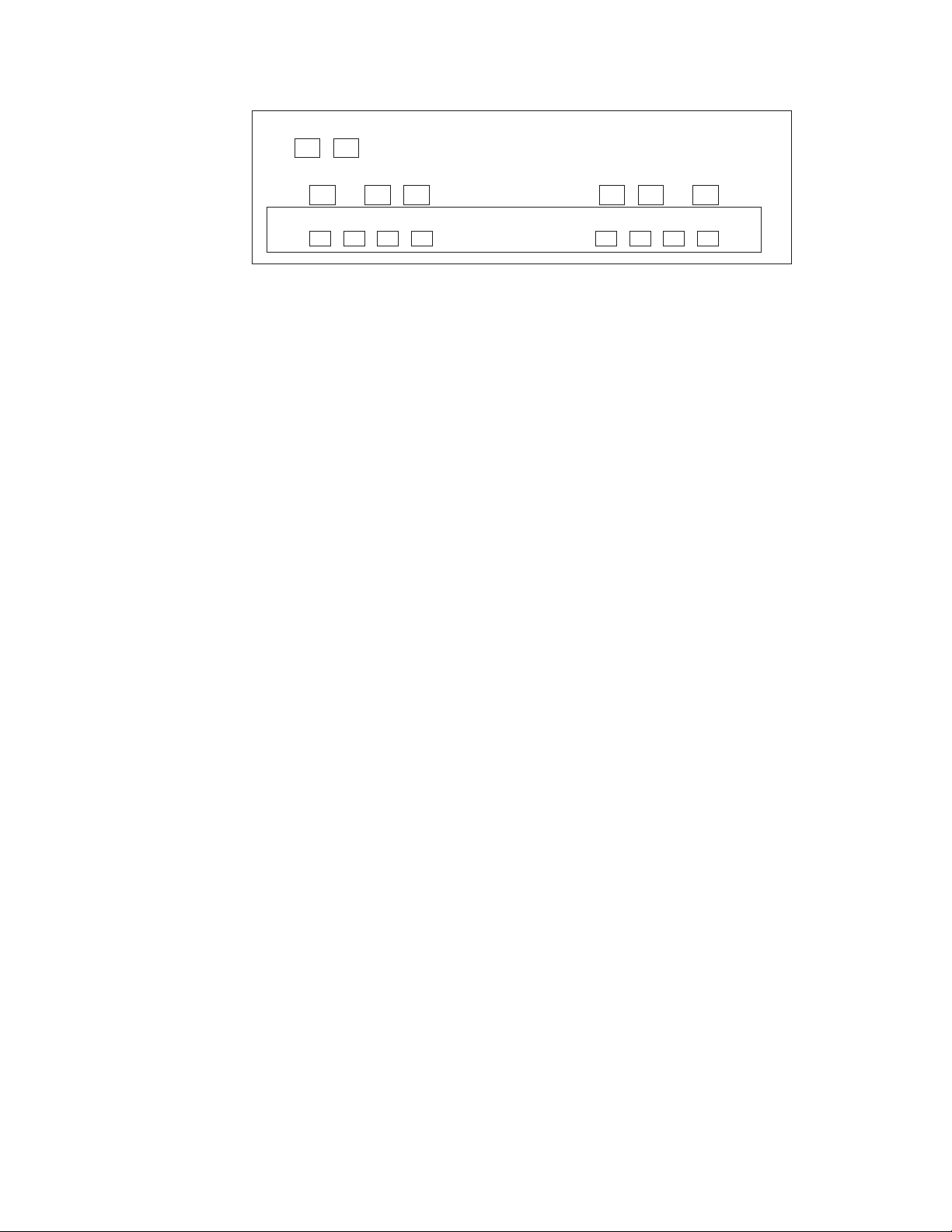
e0e
e0f
RLM
e0a e0b e0c e0d
I0I0
0a 0b 0c 0d 0e 0f 0g 0h
Figure 4. N7000 series system rear ports
The Fibre Channel ports can operate in target or initiator mode. Fibre Channel
ports do not support mixed initiator/target mode. The default mode for the ports
is initiator mode. You do not need to configure the ports to use them in initiator
mode.
The Fibre Channel ports should be used in initiator mode to communicate with
tape backup devices, such as in a TapeSAN backup configuration.
Fibre Channel ports on HBAs cannot be configured in target mode. They can only
be used in initiator mode.
N7000 series system active/active or high availability configurations
N7000 series system active/active or high availability configurations must be
cabled to switches that support public loop topology. To connect an N7000 series
system to a fabric topology that includes switches that only support point-to-point
topology, such as McDATA Director class switches, you must connect the
active/active or high availability configuration to an edge switch and use this
switch as a bridge to the fabric. For information about specific switch models
supported and fabric configuration guidelines, see the IBM System Storage N series
Fibre Channel and iSCSI Configuration Guide for your version of Data ONTAP on the
IBM N series support website, which is accessed and navigated as described in
“Websites” on page xx.
n70hw008
Configuring for initiator mode
About this task
To configure the N7000 series system back to initiator mode, complete the
following steps.
Procedure
1. Set the specified onboard ports to operate in initiator mode by entering the
following command:
fcadmin config -t initiator adapter
where adapter is the port number. You can specify more than one port.
Example: The following example sets onboard ports 0c and 0d to initiator
mode.
fcadmin config -t initiator 0c 0d
2. Reboot the system by entering the following command:
reboot
18 IBM System Storage: N7000 Series Hardware and Service Guide
Page 45

3. Verify that the Fibre Channel ports are online and configured in the correct
state for your configuration by entering the following command:
fcadmin config
Example: The following output example shows four ports configured as Fibre
Channel targets and four ports configured as initiators.
N7000a> fcadmin config
Local
Adapter Type State Status
--------------------------------------------------0a target CONFIGURED online
0b target CONFIGURED online
0c initiator CONFIGURED online
0d initiator CONFIGURED online
0e target CONFIGURED online
0f target CONFIGURED online
0g initiator CONFIGURED online
0h initiator CONFIGURED online
Results
For information on converting the onboard ports to target mode and configuring
your SAN, see the Data ONTAP Block Access Management Guide for your version of
Data ONTAP.
Configuring and using the RLM
The following table provides a list of documents for configuring and using the
RLM. These documents are available on the IBM N series support website, which
is accessed and navigated as described in “Websites” on page xx.
Table 9. Manuals for configuring and using the RLM
Manual Title Information Needed
Installation and Setup Instructions that came
with your system
IBM System Storage N series Diagnostics Guide Lists and describes the diagnostic tests for a
IBM System Storage N series Data System
Administration Guide for your version of Data
ONTAP
IBM System Storage N Series Platform
Monitoring Guide
Describes the system cabling.
new or existing RLM.
Describes RLM configuration and use.
Includes instructions about updating RLM
firmware.
Lists RLM error messages and gives
corrective action for the error.
Chapter 3. Configuring an N7000 series system 19
Page 46

20 IBM System Storage: N7000 Series Hardware and Service Guide
Page 47

Chapter 4. Monitoring your system
This chapter identifies the location of the various LEDs on your N7000 series
system and explains how to interpret LEDs for basic monitoring.
This chapter discusses the following topics:
v “Monitoring the front operation panel”
v “Monitoring the rear panel LEDs” on page 22
v “NVRAM6 adapter LEDs” on page 23
v “NVRAM6 copper-fiber converter LEDs” on page 24
v “Monitoring the power supply” on page 25
v “Monitoring the fans” on page 26
For information about error messages, troubleshooting, and monitoring the LEDs
for your N7000 series system and optional adapter cards, see the IBM System
Storage N series Platform Monitoring Guide.
For diagnostic information about your system, see the IBM System Storage N series
Diagnostics Guide.
Monitoring the front operation panel
The front operation panel has three LEDs, which indicate whether your system is
active and functioning normally or whether there are problems with the hardware.
You can also identify any hardware failure associated with the front operation
panel of the N7000 series system from the error messages displayed on your
system console.
Location of LEDs
Figure 5 shows the locations of the LEDs on the front panel of the N7000 series
system.
Figure 5. Front panel subassembly LED locations
n70hw023
Power LED
Status LED
Activity LED
21
Page 48

Note: See “Interpreting the front panel LEDs” for an explanation of what the LEDs
mean.
Interpreting the front panel LEDs
Use the following table to interpret the front panel LEDs on an N7000 series
system.
Table 10. N7000 series system front panel LED descriptions
LED label Status indicator Description
Activity Green The system is operating and
Flashing The system is actively
Off No activity is detected.
Status Green The system is operating
Amber The system halted or a fault
Power Green The system is receiving
Off The system is not receiving
is active.
processing data.
normally.
occurred. The fault is
displayed in the LCD.
Note: This LED remains lit
during boot, while the
operating system loads.
power.
power.
Monitoring the rear panel LEDs
The LEDs on the rear of the system are used to monitor the onboard ports.
For information about monitoring the LEDs for your optional Fibre Channel HBAs,
GbE adapter cards, or TCP Offload Engine (TOE) network interface cards (NICs),
refer to the IBM System Storage N series Platform Monitoring Guide.
Location of LEDs
Figure 6 on page 23 shows the location of the following onboard port LEDs:
v “Fibre Channel port LEDs” on page 23
v “Ethernet port LEDs” on page 23
22 IBM System Storage: N7000 Series Hardware and Service Guide
Page 49

GbE LEDs
n70hw025
RLM LEDs
Fibre Channel port LEDs
Figure 6. Onboard port LED locations
Table 11. Onboard port LEDs
Port type LED type Status indicator Description
Fibre
Channel
GbE and
RLM
LNK
(Green)
LNK
(Green)
ACT
(Amber)
Off No link with the Fibre Channel is established.
On/flashing A link is established and communication is
On A valid network connection is established.
Off There is no network connection.
On There is data activity.
Off There is no network activity present.
Fibre Channel port LEDs
Your N7000 series system has onboard Fibre Channel ports on the back of the
chassis. The LEDs are on each side of the onboard Fibre Channel port on the back
of your system, as shown in Figure 6.
Your system can also use Fibre Channel Host Bus Adapters (HBA). You can
configure HBA ports to function in one of two modes: Initiator and Target.
happening.
For information about monitoring the LEDs for your optional Fibre Channel HBAs,
refer to the IBM System Storage N series Platform Monitoring Guide.
Ethernet port LEDs
Your N7000 series system has onboard Ethernet ports on the back of the chassis.
The LEDs are on the corners above each onboard Ethernet port on the back of your
system, as shown in Figure 6.
For information about monitoring the LEDs for your optional GbE adapter cards,
see the IBM System Storage N series Platform Monitoring Guide.
NVRAM6 adapter LEDs
The NVRAM6 adapter is also the interconnect adapter when your system is in an
active/active or high availability configuration. The NVRAM6 adapter is supported
in all N7000 series system active/active or high availability configurations except
MetroCluster.
Chapter 4. Monitoring your system 23
Page 50

Figure 7 shows the LED locations for your NVRAM6 adapter. There are two sets of
LEDs by each port that operate when you use NVRAM6 as an active/active or
high availability interconnect adapter. There is also an internal red LED that you
can see through the faceplate.
L01 PH1
L02 PH2
n50hw019
Figure 7. NVRAM6 LED locations
Interpreting the NVRAM6 adapter LEDs
Use the following table to interpret the LEDs for an NVRAM6 adapter.
Table 12. NVRAM6 LED descriptions
LED type Indicator Status Description
Internal Red Flashing There is valid data in the NVRAM6.
PH1 Green On The physical connection is working.
Off No physical connection.
LO1 Yellow On The logical connection is working.
Off No logical connection.
NVRAM6 copper-fiber converter LEDs
The NVRAM6 copper-fiber converter enables you to use fiber cabling to cable your
systems in an active/active or high availability configuration.
Attention: This might occur if your
system did not shut down properly, as in
the case of a power failure or panic. The
data is replayed when the system boots
up again.
Figure 8 on page 25 shows the LED locations for your NVRAM6 copper-fiber
converter.
24 IBM System Storage: N7000 Series Hardware and Service Guide
Page 51

LED
n50hw012
Copper-fiber
converter
Figure 8. NVRAM6 copper-fiber converter LED locations
Interpreting the copper-fiber converter LEDs
Use the following table to interpret the LEDs for an NVRAM6 copper-fiber
converter.
Table 13. NVRAM6 copper-fiber converter LED descriptions
Indicator Status Description
Green On Normal operation.
Green/Amber On Power is present but link is down.
Green Flickering or off Power is present but link is down.
Monitoring the power supply
The N7000 series system power supply has two LEDs. The LEDs indicate whether
the power supply is functioning normally or whether there are problems with the
hardware. You can also identify any hardware failure associated with the power
supplies from the error messages displayed on your system console.
A normal functioning power supply shows a green LED. A power supply fault
turns the LED to amber.
Location of LEDs
Each power supply is encased in a device carrier and housed at the rear of your
N7000 series system. Figure 9 on page 26 shows the location of the power supply
LEDs.
Chapter 4. Monitoring your system 25
Page 52

PSU LEDs
Figure 9. Power supply (PSU) LED locations
Interpreting power supply LEDs
Use the following table to interpret the LEDs on your system power supplies.
Table 14. Power supply LED descriptions
Amber
(AC IN)
On On The AC power source is good and is powering the system.
On Off There is AC power present, but the power supply is not
On Flashing There is AC power present, but the power supply is not enabled.
Off Off There is no power to this power supply.
Green
(PWR) Description
operational.
Power supply
n70hw017
Monitoring the fans
To monitor the fans, check the console error messages and look at the Status LED
on each fan module. .
Fan LEDs
Figure 10. Fan LED locations
Table 15. Fan LED descriptions
LED
description Description
Orange
flashing
Fan
n70hw018
The fan failed.
26 IBM System Storage: N7000 Series Hardware and Service Guide
Page 53

Table 15. Fan LED descriptions (continued)
LED
description Description
Off There is no power to the system or the fan is operational.
Chapter 4. Monitoring your system 27
Page 54

28 IBM System Storage: N7000 Series Hardware and Service Guide
Page 55

Chapter 5. Replacing N7000 series system devices
This chapter describes how to replace parts in your N7000 series system, the
motherboard tray, and other devices.
Note: With the exception of the CompactFlash card procedures, all the procedures
in this chapter apply to systems running either Data ONTAP 7.x or Data ONTAP 8
7-Mode, unless otherwise noted. If you are replacing a CompactFlash card, be sure
to refer to the appropriate instructions for your version of Data ONTAP.
This chapter discusses the following topics:
v “Replacing a CompactFlash card in N7000 series systems running Data ONTAP
7.x” on page 31
v “Replacing the CompactFlash card in an N7000 series system running Data
ONTAP 8.0” on page 40
v “Replacing a fan module in an N7000 series system” on page 56
v “Installing or replacing the RLM in an N7000 series system” on page 58
v “Replacing a power supply on an N7000 series system” on page 64
v “Replacing the Real-Time Clock (RTC) battery in an N7000 series system” on
page 65
v “Replacing a DIMM in an N7000 series system” on page 72
v “Replacing PCI cards and risers in an N7000 series system” on page 77
v “Replacing the motherboard tray in an N7000 series system” on page 83
v “Replacing an NVRAM adapter in an N7000 series system (Data ONTAP 8.1.x
and earlier)” on page 94
v “Replacing an NVRAM adapter in an N7000 series system (Data ONTAP 8.2)”
on page 104
v “Replacing the LED/LCD/CompactFlash module in an N7000 series system” on
page 127
v “Installing the Cable Management Tray on an N7000 series system” on page 130
v “Replacing the Fibre Channel tray in an N7000 series system” on page 131
Figure 11 on page 30 shows the locations of components at the front of your N7000
series system.
29
Page 56

LED/LCD/
5 Fans
RLM
CompactFlash
Module
CompactFlash card
n70hw002
Figure 11. N7000 series system components - Front
Figure 12 shows the locations of components at the rear of your N7000 series
system.
2 Power
Supplies
123456789
6 Onboard
GbE Ports
RLM Port
8 Onboard
Fibre Channel
Ports
Expansion
Adapter Slots
Console Port
n70hw003
Figure 12. N7000 series system components - Rear
Figure 13 on page 31 shows an exploded view of the components of your N7000
series system.
30 IBM System Storage: N7000 Series Hardware and Service Guide
Page 57

PCI expansion
adapters
DIMMs
2 power supplies
DIMMs
6 motherboad tray
thumscrews
Fibre Channel tray
Cam handle
Figure 13. N7000 series system components - Rear (exploded view)
RTC
battery
2 retaining
latches
Replacing a CompactFlash card in N7000 series systems running Data ONTAP 7.x
Note: This section contains procedures for two different Data ONTAP 7.x
configurations. You must use the correct procedure for your configuration:
v If you have a single-controller configuration, see “Replacing a CompactFlash
card in a single-controller system running Data ONTAP 7.x” on page 32.
v If you have an active/active or high availability configuration, see “Replacing a
CompactFlash card in an active/active configuration running Data ONTAP 7. x”
on page 35.
n70hw004
You might also need the following documentation to perform the identified
procedures. Data ONTAP documents are available on the IBM N series support
website, which is accessed and navigated as described in “Websites” on page xx.
v IBM System Storage N series Data ONTAP Upgrade Guide, as applicable
v IBM System Storage N series Data ONTAP Commands: Manual Page Reference,if
applicable
v IBM System Storage N series Data ONTAP System Administration Guide,if
applicable
These procedures are written with the assumption that you have access to at least
one of the following:
v A system on your network that you can use to netboot your system.
v A PC with a card reader/writer and with access to the IBM N series support
website.
Chapter 5. Replacing N7000 series system devices 31
Page 58

If your system does not meet these criteria, contact IBM technical support.
Verifying system requirements
Software release information and downloads, including Data ONTAP software,
firmware, and diagnostics upgrades, are available on the IBM N series support
website, which is accessed and navigated as described in “Websites” on page xx.
Replacing a CompactFlash card in a single-controller system running Data ONTAP 7.x
The CompactFlash card stores a primary and secondary set of system files on it
(also called the boot image) that the system uses when it boots. To replace the
CompactFlash card, you must complete a specific sequence of procedures.
Notes:
1. You can use this procedure only with systems in a single-controller
configuration running Data ONTAP 7.x.
2. In a single-controller system, the CompactFlash card is not a hot-swappable
component.
If your system is in an active/active configuration running Data ONTAP 7.x, use
the procedure in “Replacing a CompactFlash card in an active/active configuration
running Data ONTAP 7.x” on page 35.
This section describes how to perform the following tasks:
v “Removing the CompactFlash card”
v “Installing the CompactFlash card” on page 33
v “Placing a boot image on the CompactFlash card” on page 33
v “Updating the CompactFlash card” on page 34
v “Completing the replacement process” on page 35
Removing the CompactFlash card
1. Retrieve and save the system environment variables, if possible, by completing
the following substeps:
a. Bring the system down to the LOADER prompt.
v If the system is running, shut it down to the LOADER prompt by
rebooting it and pressing Ctrl-C when prompted by the system, and then
go to substep b.
v If the system is at the LOADER prompt, go to substep b.
b. Display the system environment variables by entering the following
command from the LOADER prompt on the console: printenv
c. Copy the environment variable values. You need these variable values for
the replacement CompactFlash card.
Attention: You do not need to retrieve the Fibre Channel port settings on a
single-controller system. Fibre Channel port settings are stored in the boot
environment and also on disk in the system root volume. When the system is
rebooted, Fibre Channel settings will be restored from the saved settings.
2. Perform a clean system shutdown by entering the following command from the
system console: halt
Attention: You must perform a clean shutdown to replace components inside
your system.
32 IBM System Storage: N7000 Series Hardware and Service Guide
Page 59

3. Ground yourself to the system chassis using the grounding leash, turn off the
power to the system, unplug the power cords from the power source, and then
remove the power cords.
4. Remove the bezel by carefully prying it off the front of the system chassis.
5. Flip the ejector lever on the LCD display module up, push the lever to eject the
CompactFlash card, remove it and set it aside.
Installing the CompactFlash card
Attention: If you are copying the system files to the CompactFlash card using a
PC or laptop with a card writer, you must copy the system files to the
CompactFlash card prior to installing it in the controller module. See “Transferring
a boot image using a PC or laptop” on page 34 for information.
1. With the bezel removed from the front of the system, seat the CompactFlash
card by pushing it firmly into the CompactFlash reader. The CompactFlash card
should be squarely seated and should not move when you wiggle it. Reseat the
CompactFlash card, if necessary.
2. Flip the ejector lever on the CompactFlash module so that it is laying flat.
3. Reseat the bezel on the front of the system chassis.
4. Recable the power supplies, as needed.
If your replacement CompactFlash card is a blank, formatted card, go to “Placing a
boot image on the CompactFlash card.”
If your replacement CompactFlash card has a software image already installed, go
to “Updating the CompactFlash card” on page 34.
Placing a boot image on the CompactFlash card
You might receive a blank, formatted CompactFlash card. Before you use it, you
must transfer a boot image to it. You can transfer the boot image to the
CompactFlash card in one of two ways:
v “Transferring a bootable kernel image using netboot”
v “Transferring a boot image using a PC or laptop” on page 34
Transferring a bootable kernel image using netboot
1. Place a boot image on the server you use for netbooting. You can copy the boot
image from the boot directory at /etc/boot/netapp-x86-64, or download it
from the IBM N series support website, which is accessed and navigated as
described in “Websites” on page xx.
2. Turn on your system and press Ctrl-C to stop the boot process at the LOADER
prompt.
3. Configure your network connection, if needed.
If you have DHCP running on your network, enter the following command:
ifconfig e0a -auto
If you do not have DHCP running, configure the connection by entering the
following command:
ifconfig e0a -addr=filer_addr -mask=netmask -gw=gateway -dns=dns_addr
-domain=dns_domain
where:
v filer_addr is the IP address of the system.
v netmask is the network mask of the system.
v gateway is the gateway for the system.
Chapter 5. Replacing N7000 series system devices 33
Page 60

v dns_addr is the IP address of a name server on your network.
v dns_domain is the DNS domain name.
4. Enter the following command at the LOADER> prompt:
netboot URL
where URL is the location of the remote boot image. It can be either an HTTP or
a TFTP network path.
5. Go to “Updating the CompactFlash card.”
Transferring a boot image using a PC or laptop
1. Copy the bootable kernel image to your system. Copy the boot image from the
boot directory at /etc/boot/netapp-x86-64, or download it from the IBM N
series support website, which is accessed and navigated as described in
“Websites” on page xx. On the IBM N series support website, the Data ONTAP
Matrix provides a current list and history of Data ONTAP releases available by
release family and supported storage systems.
Contact technical support if you cannot get a boot image from these sources.
2. Insert the CompactFlash card into the CompactFlash card reader. The
CompactFlash card is pre-formatted. Do not format the CompactFlash card.
3. Create a folder called x86_64 in the root partition of the CompactFlash card,
and then create a subfolder called KERNEL in the x86_64 folder.
4. Move the bootable kernel image into the KERNEL folder in Windows Explorer.
The bootable kernel image is called netapp_<rlse>-x86-64 (where <rlse> is the
Data ONTAP release).
5. Rename the netapp_<rlse>-x86-64 image to Primary.KRN.
6. Install the CompactFlash card with the kernel image into the system.
7. Go to “Updating the CompactFlash card.”
Updating the CompactFlash card
1. Turn on power to the system and boot it, if necessary.
2. Download the boot image to the CompactFlash card by entering the following
command:
download
Note: If download fails with the following error message, you must run setup
to reinstall the proper files on the system that allow you to execute download
on the CompactFlash card:
Failed to open download script file /etc/boot/x86-64/kernel_1024.cmds:
No such file
[download.requestDoneError:error]: Operator requested download failed
3. Check the version of the image by entering the following command:
version -b
Make sure that the BIOS and Diagnostic images are the same as the old system
or are upgraded. If they are not, then install the version you by following the
installation instructions on the IBM N series support website, which is accessed
and navigated as described in “Websites” on page xx.
4. Display the default environment variables by completing the following steps:
a. Bring the system down to the LOADER prompt.
v If the system is running, shut it down to the LOADER prompt by
rebooting it and pressing Ctrl-C when prompted by the system, and then
go to substep b.
34 IBM System Storage: N7000 Series Hardware and Service Guide
Page 61

v If the system is at the LOADER prompt, go to substep b.
b. Display the system environment variables by entering the following
command from the LOADER prompt on the console: printenv
5. Compare the default environment variables with the list you made in
“Removing the CompactFlash card” on page 32.
v If the variable values are the same, go to Step 6.
v If the variable values are different or need modification, complete the
following substeps:
a. Set the values of the individual variables by entering the following
command for each changed variable: setenv variable_name
variable_value
b. Verify the values of the variables by entering the following command
from the LOADER prompt: printenv
6. Boot Data ONTAP after you have modified all variables by entering the
following command: boot_ontap
7. Go to “Completing the replacement process.”
Completing the replacement process
Return the failed part to IBM. Contact IBM Service and Support at 1-800-IBM-SERV
(1-800-426-7378) for more information on the return procedure.
Replacing a CompactFlash card in an active/active configuration running Data ONTAP 7.x
The CompactFlash card stores a primary and secondary set of system files on it
(also called the boot image) that the system uses when it boots. To replace the
CompactFlash card, you must complete a specific sequence of procedures.
Note: You can use this procedure only with systems in an active/active
configuration that are running Data ONTAP 7.x. If your system is a
single-controller system, use the procedure in “Replacing a CompactFlash card in a
single-controller system running Data ONTAP 7.x” on page 32.
This section describes how to perform the following tasks:
v “Removing the CompactFlash card”
v “Installing and placing system files on the CompactFlash card” on page 36
v “Restoring environment variables on the CompactFlash card” on page 39
v “Restoring onboard Fibre Channel port configuration on the CompactFlash card”
on page 39
v “Completing the replacement process”
Removing the CompactFlash card
This section describes the following tasks:
v “Shutting down the target node”
v “Retrieving the environment and Fibre Channel port configuration variables” on
page 36
Shutting down the target node
1. Check the status of the target node by entering the following command at the
system console of either node: cf status
2. Take one of the following actions, based on the results of the cf status
command:
Chapter 5. Replacing N7000 series system devices 35
Page 62

v If clustering is enabled and neither node is in takeover mode, go to Step 3.
v If clustering is enabled and the partner node took over the target node, enter
the cf giveback command from the partner node's console and then go to
Step 3.
v If clustering is enabled and the target node took over the partner node,
correct the problem, run the cf giveback command, and go back to Step 1.
3. Take over the target node by completing the following subprocedure:
a. Enter the following command from the partner node's console: cf takeover
b. Stop the target node from rebooting by pressing Ctrl-C when you see the
following message: Starting AUTOBOOT press Ctrl-C to abort
c. Go to “Retrieving the environment and Fibre Channel port configuration
variables.”
Retrieving the environment and Fibre Channel port configuration
variables
1. Display the system environment variables by entering the following command
from the LOADER prompt on the target console: printenv
2. Copy the environment variable values. You need these variable values for the
replacement CompactFlash card.
3. Enter the following command from the partner console: partner fcadmin
config
4. Copy the Fibre Channel port configuration variable values. You need these
variable values for the replacement CompactFlash card.
5. Turn off the power to the power supplies and unplug them from the power
source.
6. While grounded, remove the bezel and set it aside.
7. Remove the CompactFlash card from the target node by removing the bezel,
flipping the ejector lever up on the LCD display module and pushing it to eject
the CompactFlash card. Remove the CompactFlash card from the module and
set it aside.
8. Go to “Installing and placing system files on the CompactFlash card.”
Installing and placing system files on the CompactFlash card
You might receive a blank, formatted CompactFlash card. Before you use it, you
must transfer a boot image to it. You can transfer the boot image to the
CompactFlash card in one of two ways:
v “Placing system files on the CompactFlash card using Netboot”
v “Placing system files on the CompactFlash card using a PC and card
reader/writer” on page 38
Placing system files on the CompactFlash card using Netboot
1. Install the new CompactFlash card in the LCD display module. Make sure
that you seat it squarely in the socket and that the card is firmly seated.
2. Flip the ejector level down on the LCD module so that it is lying flat, and
then reinstall the bezel.
3. Place a boot image on the server you use for netbooting. You can copy the
boot image from the boot directory at /etc/boot/netapp-x86-64, or download
it from the IBM N series support website, which is accessed and navigated as
described in “Websites” on page xx.
4. Plug the target node power supplies into the power source and turn them on.
36 IBM System Storage: N7000 Series Hardware and Service Guide
Page 63

5. Stop the target node from rebooting by pressing Ctrl-C to stop the boot
process at the LOADER prompt when you see the following message:
Starting AUTOBOOT press Ctrl-C to abort
6. Configure your network connection.
If you have DHCP running on your network, enter the following command:
ifconfig e0a -auto
If you do not have DHCP running, configure the connection by entering the
following command:
ifconfig e0a -addr=filer_addr -mask=netmask -gw=gateway -dns=dns_addr
-domain=dns_domain
where:
v filer_addr is the IP address of the system.
v netmask is the network mask of the system.
v gateway is the gateway for the system.
v dns_addr is the IP address of a name server on your network.
v dns_domain is the DNS domain name.
7. Netboot your system by entering the following command at the LOADER
prompt:
netboot URL
where URL is the location of the remote boot image. It can be either an HTTP
or a TFTP network path.
8. Ignore all prompts during reboot until Waiting for Giveback appears.
9. Enter the following command from the partner node console: cf giveback
10. Select 1 from the Special Boot Menu to boot the node normally.
Note: You may need to press Enter to display the Special Boot Menu.
11. Determine what version of Data ONTAP the system is running by entering the
following command on the target node console: version
12. Start clustering by entering the following command from the partner node
console: cf giveback
13. Download the system files to the CompactFlash card by entering the following
command from the prompt: download
v If the download is successful, the following message is displayed on the
console: Operator requested download completed.
v If the download fails, the following message is displayed on the console:
Failed to open download script file /etc/boot/x86-64/kernel_1024.cmds:
No such file [download.requestDoneError:error]: Operator requested
download failed.
Complete the following substeps to correct this error:
a. Run the software install command by entering the following command:
software install url -f where url is the location of the setup.exe
command.
Attention: Use the following URL syntax if you need to specify a
username, password, host, or port to access files on the HTTP server using
Basic Access Authentication (RFC2617): http://
username:password@host:port/path
b. Download the system files to the CompactFlash card by entering the
following command from the prompt, but do not reboot the system when
prompted to do so: download
Chapter 5. Replacing N7000 series system devices 37
Page 64

14. Go to “Restoring environment variables on the CompactFlash card” on page
39
Placing system files on the CompactFlash card using a PC and card
reader/writer
1. Copy the bootable kernel image (the appropriate rlse_setup.exe file, where
<rlse> is the Data ONTAP release) to your system. Copy the boot image from
the boot directory at /etc/boot/netapp-x86-64, or download it from the IBM
N series support website, which is accessed and navigated as described in
“Websites” on page xx. On the IBM N series support website, the Data
ONTAP Matrix provides a current list and history of Data ONTAP releases
available by release family and supported storage systems.
Contact technical support if you cannot get a boot image from these sources.
Make sure that you download the file designed for administering for a PC
and that it is the correct release of Data ONTAP for your system.
2. Insert the CompactFlash card into the CompactFlash card reader. The
CompactFlash card is pre-formatted. Do not format the CompactFlash card.
3. Extract the contents of the rlse_setup.exe file to a temporary folder on your
PC.
4. Create a folder called x86_64 in the root partition of the CompactFlash card,
and then create a subfolder called KERNEL in the x86_64 folder.
5. Move the bootable kernel image into the KERNEL folder in Windows Explorer.
The bootable kernel image is called netapp_<rlse>-x86-64. It is located on
your PC in the boot folder in the files you extracted from rlse_setup.exe.
6. Rename the netapp_<rlse>-x86-64 image to Primary.KRN.
7. While grounded, install the CompactFlash card with the kernel image in the
controller LCD module. Make sure it is firmly seated in the LCD module.
8. Flip the ejector level down on the LCD module so that it is lying flat, and
then reinstall the bezel.
9. Enter the following command from the partner node's console: cf giveback
-f
10. Plug the target node power supplies into the power source and turn them on.
11. Press Ctrl-C during reboot at the message: Press Ctrl-C for the Special
Boot Menu
12. Select 1 from the Special Boot Menu to boot the node normally.
13. Check the status of the cluster by entering the following command: cf status
14. Download the system files to the CompactFlash card by entering the following
command from the prompt: download
v If the download is successful, the following message is displayed on the
console: Operator requested download completed.
v If the download fails, the following message is displayed on the console:
Failed to open download script file /etc/boot/x86-64/kernel_1024.cmds:
No such file [download.requestDoneError:error]: Operator requested
download failed.
Complete the following substeps to correct this error:
a. Run the software install command by entering the following command:
software install url -f where url is the location of the setup.exe
command.
38 IBM System Storage: N7000 Series Hardware and Service Guide
Page 65

Attention: Use the following URL syntax if you need to specify a
username, password, host, or port to access files on the HTTP server
using Basic Access Authentication (RFC2617): http://
username:password@host:port/path
b. Download the system files to the CompactFlash card by entering the
following command from the prompt, but do not reboot the system
when prompted to do so: download
15. Go to “Restoring environment variables on the CompactFlash card.”
Restoring environment variables on the CompactFlash card
1. Check the version of the image by entering the following command:
version -b
2. Display the default environment variables by completing the following steps:
a. Bring the system down to the LOADER prompt.
v If the system is running, shut it down to the LOADER prompt by
rebooting it and pressing Ctrl-C when prompted by the system, and then
go to substep b.
v If the system is at the LOADER prompt, go to substep b.
b. Display the system environment variables by entering the following
command from the LOADER prompt on the console: printenv
3. Compare the default environment variables with the list you made in
“Removing the CompactFlash card” on page 35.
v If the variable values are the same, go to “Restoring onboard Fibre Channel
port configuration on the CompactFlash card.”
v If the variable values are different or need modification, complete the
following substeps:
a. Set the values of the individual variables by entering the following
command for each changed variable: setenv variable_name
variable_value
b. Verify the values of the variables by entering the following command
from the LOADER prompt: printenv
4. Boot Data ONTAP after you have modified all variables by entering the
following command: boot_ontap
5. Go to “Restoring onboard Fibre Channel port configuration on the
CompactFlash card.”
Restoring onboard Fibre Channel port configuration on the CompactFlash card
1. Verify the target node Fibre Channel configuration by entering the following
command from the partner node console: fcadmin config
2. Compare the default Fibre Channel variables with the list you made before you
removed the CompactFlash card.
v If the variable values are the same, go to “Completing the replacement
process” on page 35.
v If the variable values are different, complete the following substeps:
a. Reboot the target node and press Ctrl-C when Press Ctrl-C for special
boot menu appears, and then again when Press Ctrl-C for Maintenance
menu to release disks appears on the screen.
b. Enter y when prompted for confirmation by the system.
c. Enter one of the following commands for variables you want to change:
Chapter 5. Replacing N7000 series system devices 39
Page 66

– To program target ports: fcadmin config -t target adapter_name
– To program initiator ports: fcadmin config -t initiator adapter_name
– To unconfigure ports: fcadmin config -t unconfigure adapter_name
d. Halt the target node by entering the following command: halt
e. Verify the values of the variables by entering the following command
from the LOADER prompt: printenv
3. Boot Data ONTAP after you have modified all variables by entering the
following command: boot_ontap
4. Go to “Completing the replacement process” on page 35.
Completing the replacement process
Return the failed part to IBM. Contact IBM Service and Support at 1-800-IBM-SERV
(1-800-426-7378) for more information on the return procedure.
Replacing the CompactFlash card in an N7000 series system running Data ONTAP 8.0
The CompactFlash card stores a primary and secondary set of system files (also
called the boot image) that the system uses when it boots. The steps you follow to
replace a CompactFlash card differ, depending on whether your system is running
Data ONTAP 8.x in 7-Mode.
Before you begin
Before extracting the compressed system files during the CompactFlash card
installation process, you must make sure that the utility you use is set to suppress
any automatic CR/LF conversions in the extracted files.
If you experience any problems during netboot, you can verify the integrity of the
files extracted from the package by comparing the md5sum values stored in the
MD5SUMS file.
About this task
v You must replace the failed component with a replacement FRU component you
received from your provider.
v You must use the correct procedure for your version of Data ONTAP 8.x.
v These procedures refer to HA pairs, which in releases prior to Data ONTAP 8.0
were called active/active configurations and in Data ONTAP GX were called SFO
pairs.
v 7-Mode refers to a system running Data ONTAP in 7-Mode.
Replacing a CompactFlash card in a system running in 7-Mode
Replacing a CompactFlash card in 7-Mode involves shutting down the system,
removing the old CompactFlash card, and transferring the system files to the new
CompactFlash card.
About this task
This procedure is for systems running in 7-Mode.
40 IBM System Storage: N7000 Series Hardware and Service Guide
Page 67

Shutting down a node
When replacing the boot device in a system running in 7-Mode, you must shut
down the node. Depending on your system's configuration, you might also need to
turn off the power supplies.
Procedure
1. Shut down the system or node:
If the system is in... Then...
A stand-alone configuration and is running
A stand-alone configuration and is not
running
An HA pair
1. Enter the following command at the
console:
halt -t 0
2. Go to the next step.
Go to the next step.
1. Check the status of the target node by
entering the following command from
the partner node's console:
cf status
2. Take one of the following actions,
depending on the result of the cf status
command:
v If the target node is not running or has
been taken over by the partner node,
go to the next step.
v If the target node took over the
partner node, give back the partner
node using the cf giveback command
from the target node, initiate the
takeover from the partner node using
the cf takeover command, and then
go to the next step.
v If the target node has not been taken
over by the partner node and is
running, enter the following command
from the partner node, and then go to
the next step:
cf takeover
2. If applicable, turn off the power supplies and unplug both power cords from
the power source.
Removing the CompactFlash card from the controller module
You must remove the old or failed CompactFlash card from the target controller
module in your system prior to installing the new or replacement CompactFlash
card.
Procedure
1. If you are not already grounded, properly ground yourself.
2. Remove the bezel, if necessary, and locate the CompactFlash slot in the LCD
module.
Chapter 5. Replacing N7000 series system devices 41
Page 68

3. Flip the ejector lever on the LCD display module, push the lever to eject the
boot device from the LCD display module, and then remove the CompactFlash
card from the LCD display module.
4. Set the CompactFlash card aside.
5. Determine which method you will use to transfer the system files to the
replacement CompactFlash card; using a PC or laptop with a card
reader/writer, or using netboot.
Installing the CompactFlash card device
After you remove the old CompactFlash card, you must transfer system files and
restore configuration information to your replacement CompactFlash card using
one of several methods.
Before you begin
Note: For systems running in 7-Mode, IBM recommends using the nondisruptive
procedure for HA configurations running Data ONTAP 8.0.1 and later.
Installing the CompactFlash card using a PC or laptop with a card
reader/writer:
You can transfer the system files to your replacement CompactFlash card using a
PC or laptop with a CompactFlash card reader/writer prior to installing the
replacement CompactFlash card into your controller.
Before you begin
For copying system files to the CompactFlash card, you must have the following:
v The blank replacement CompactFlash card you received from your provider
v A PC or laptop with a CompactFlash reader/writer that is running Windows XP
or later and that has a .zip program, such as WinZip, installed
v Access to the IBM N series support website at http://www.ibm.com/storage/
support/nseries/
This enables you to download the necessary system files for your platform and
version of Data ONTAP running on it.
Transferring the system files to a CompactFlash card in a 7-Mode configuration using a
PC or laptop:
You can transfer the system files to the replacement CompactFlash card in a
7-Mode system using a PC or laptop that has a CompactFlash card reader/writer.
Procedure
1. Download the *.tgz system image file from the IBM N series support website
to a temporary folder on your PC.
The file you download is named <release_name>_q_image.tgz.
2. Insert the blank CompactFlash card into the CompactFlash card reader/writer
and then access the CompactFlash card using Windows Explorer.
Note: The CompactFlash card is preformatted. If you reformat the card, it
should be in FAT-16 format only.
3. Create a folder in the root partition of the CompactFlash card, naming it
x86_64.
42 IBM System Storage: N7000 Series Hardware and Service Guide
Page 69

4. Create a freebsd/ subfolder, and then create image1/ and image2/
subdirectories inside freebsd/. The directory structure should resemble the
following:
x86_64/
freebsd/
image1/
image2/
5. Navigate to the folder containing the *.tgz file on the PC and click the *.tgz
file.
6. Extract the files to the following locations on the CompactFlash card:
v freebsd/image1
v freebsd/image2
7. Return to the open zip-file window that displays the contents of the *.tgz file
that you want to install.
8. Uncompress and untar, if necessary, the contents of the file named diags.tgz
to the root directory on the CompactFlash card.
This creates the directory structure for the diagnostics utilities and firmware.
9. Verify the directory structure on the CompactFlash card. The directory
structure should resemble the following:
x86_64/
freebsd/
image1/
image2/
diag/
firmware/
common/
firmware/
10. If the node or controller is in an HA pair and the partner took over the node,
copy the backup system configuration file, varfs.tgz, from the target node's
root volume.
Note: If the node or controller is a stand-alone system or in an HA pair where
the node was not taken over by the partner, skip this step and go to the next
step.
Chapter 5. Replacing N7000 series system devices 43
Page 70

To copy the backup system configuration file using... Complete the following substeps...
An NFS client
1. Determine the taken-over node's name by entering
the following command from the partner's console:
partner hostnamenode_name
2. Export the node's root volume from the partner by
entering the following command:
partner exportfs -p sec=sys,rw,anon=0,nosuid
/vol/vol0
3. Go to the NFS client and create a directory for the
taken-over node on the NFS client by entering the
following command:
mkdir /mnt/node_name
4. Mount the exported volume by entering the
following command on the NFS client:
mount node_name:/vol/vol0 /mnt/node_name
5. Verify the contents of the newly mounted volume by
entering the following command on the NFS client:
ls -al /mnt/node_name/etc/varfs.tgz
-r-xr-xr-x 1 root root 76229 2009-06-02 15:34
/mnt/node_name/etc/varfs.tgz
6. Copy the varfs.tgz file to a directory on the NFS
client that you can access with the PC by entering the
following command on the NFS client console:
cp /mnt/node_name/etc/varfs.tgz
/u/target_directory/varfs.tgz
7. Go to the PC and copy the varfs.tgz file to the
freebsd/ directory.
The directory structure should appear as follows:
x86_64/
freebsd/
image1/
image2/
varfs.tgz
diag/
firmware/
common/
firmware/
8. Go to the next step.
44 IBM System Storage: N7000 Series Hardware and Service Guide
Page 71
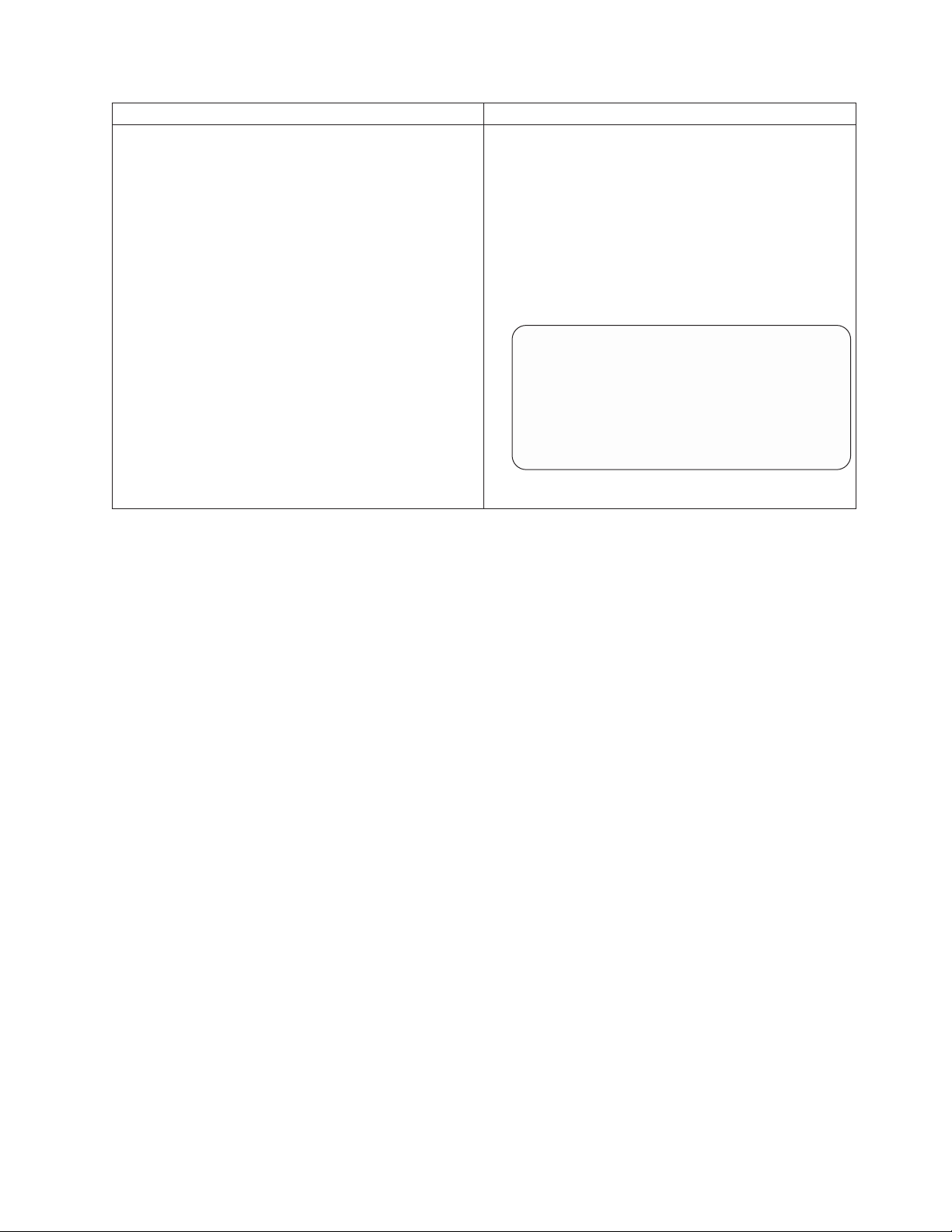
To copy the backup system configuration file using... Complete the following substeps...
A CIFS client
1. Open Windows Explorer and enter the path to the
partner controller by entering the following command
in the navigation pane:
\\partner_node_name\c$
2. Open the /etc folder.
3. Copy the varfs.tgz file and paste it into target
directory.
4. Go to the PC and copy the varfs.tgz file to the
freebsd/ directory.
The directory structure should appear as follows:
x86_64/
freebsd/
image1/
image2/
varfs.tgz
diag/
firmware/
common/
firmware/
5. Go to the next step.
11. Close the .zip program.
12. Right-click the drive letter that is mapped to the CompactFlash card, select
Eject to remove the CompactFlash card from the PC or laptop, and then
remove the CompactFlash card from the CompactFlash card reader/writer.
Installing the CompactFlash card into the 7-Mode controller:
After the system files are transferred to the replacement CompactFlash card, you
must install it into the controller.
Procedure
1. If you are not already grounded, properly ground yourself.
2. Remove the bezel, if necessary, and locate the CompactFlash card slot in the
LCD module.
3. Align the CompactFlash card with the CompactFlash card socket or connector,
and then firmly push the CompactFlash card into the socket or connector. The
CompactFlash card socket is keyed. If you feel resistance while pushing the
card into the socket, check the orientation of the card.
4. Check the CompactFlash card to make sure that it is seated squarely and
completely in the socket or connector. If necessary, remove the CompactFlash
card and reseat it into the socket.
5. Replace the bezel.
6. Reinstall the cable management tray and recable the system, as needed. When
recabling, remember to reinstall the media converters (SFPs) if you are using
fiber cables.
7. Push the motherboard tray all the way into the system, firmly push the cam
handle to finish seating it, push the cam handle to the closed position, and then
tighten the thumbscrews.
8. Reconnect the power cables to the power supplies and to the power sources,
and then turn on the power.
Chapter 5. Replacing N7000 series system devices 45
Page 72
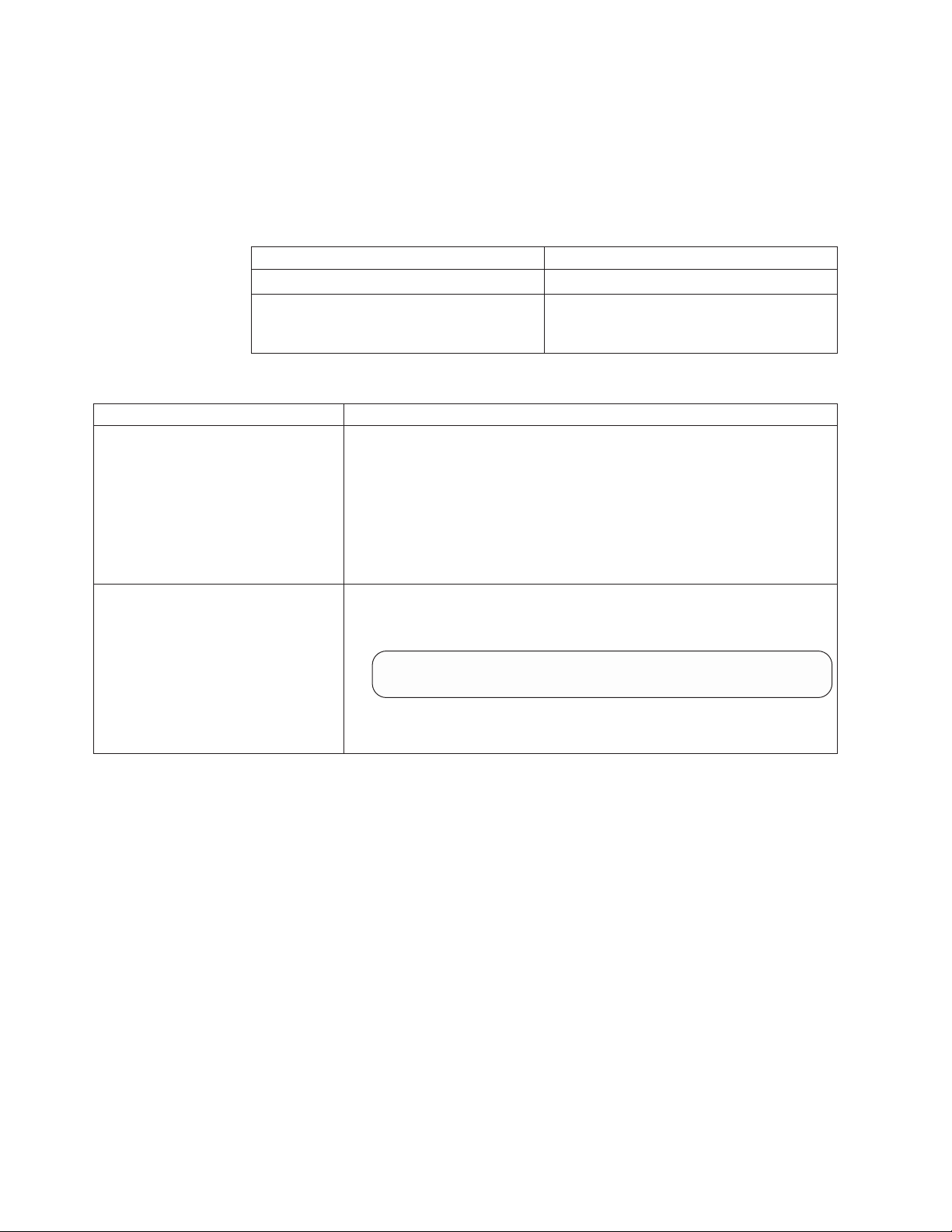
Rebooting the controller running 7-Mode:
After copying the system files to the new CompactFlash card and installing it back
into the controller, you must reboot the system.
Procedure
1. Reboot the node, if necessary.
If... Then...
AUTOBOOT is set on the node The node begins the reboot process.
AUTOBOOT is not set or the node doesn't begin
to reboot
2. The next step depends on your system configuration:
If your system is... Then...
In an HA pair and the partner has
taken over the node
In a stand-alone configuration or in
an HA pair and you did not copy the
varfs.tgz to the boot device
The node reboots normally and enters a state of awaiting giveback. Give
back the node by entering the following command from the partner's
console:
cf giveback
After mounting the root volume, the backup configuration data is restored
to the CompactFlash boot device and the controller automatically reboots. In
HA pairs, you need to perform a giveback when the node finishes
rebooting.
Complete the following substeps when the following menu is displayed:
1. Select the Update flash from backup config. from the displayed menu.
2. Enter y when you see the following message:
Enter the following command from the
prompt:
boot_ontap
This will replace all flash-based configuration with the last backup
to disks. Are you sure you want to continue?: y
When you select this option, the system attempts to mount the root
volume where the backup configuration data is located.
Note: The login prompt is not displayed on the console until after the
controller reboots.
Installing the CompactFlash card and transferring system files nondisruptively
using netboot in systems running Data ONTAP 8.0.x or 8.1:
You can transfer the system files and restore configuration information to your HA
pair nondisruptively by using netboot and the partner node.
Before you begin
v You must have the blank replacement CompactFlash card that you received from
your provider.
v You must have a network interface to the HA pair partner node.
v You must have a separate IP address to use to netboot the target node.
46 IBM System Storage: N7000 Series Hardware and Service Guide
Page 73

About this task
The following procedure is written with the assumption that the target node has
been taken over by the partner node and that the target node has booted to the
boot environment prompt after the takeover has been completed.
Attention: You can only use this nondisruptive procedure in an HA pair that is
running Data ONTAP 8.0.x or 8.1.You must use the disruptive procedure if your
system is running Data ONTAP 8.0.
Procedure
1. Download and extract the file used for performing the netboot of your system:
a. Download the appropriate netboot.tgz file for your platform from the
IBM N series support website to a web-accessible directory.
b. Change to the web-accessible directory.
c. Extract the contents of the netboot.tgz file to the target directory by
entering the following command:
tar -zxvf netboot.tgz
Your directory listing should contain the following directory:
netboot/
2. Download the image.tgz file from the IBM N series support website to the
web-accessible directory. Your directory listing should contain the following
file and directory:
image.tgz netboot/
3. If you are not already grounded, properly ground yourself.
4. Remove the bezel, if necessary, and locate the CompactFlash card slot in the
LCD module.
5. Align the CompactFlash card with the CompactFlash card socket or connector,
and then firmly push the CompactFlash card into the socket or connector. The
CompactFlash card socket is keyed. If you feel resistance while pushing the
card into the socket, check the orientation of the card.
6. Check the CompactFlash card to make sure that it is seated squarely and
completely in the socket or connector. If necessary, remove the CompactFlash
card and reseat it into the socket.
7. Replace the bezel.
8. Reinstall the cable management tray and recable the system, as needed. When
recabling, remember to reinstall the media converters (SFPs) if you are using
fiber cables.
9. Push the motherboard tray all the way into the system, firmly push the cam
handle to finish seating it, push the cam handle to the closed position, and
then tighten the thumbscrews.
10. Reconnect the power cables to the power supplies and to the power sources,
and then turn on the power.
11. Set up the TFTP server on the partner node by entering the following
commands on the partner node console:
partner options tftpd.enable off
partner options tftpd.rootdir /etc
partner options tftpd.enable on
12. Depending on your network configuration, enter one of the following
commands at the LOADER:
Chapter 5. Replacing N7000 series system devices 47
Page 74

If you... Then...
Have DHCP enabled Enter the following command:
ifconfig e0a -auto
Do not have DHCP enabled Enter the following command:
ifconfig e0a -addr=filer_addr
-mask=netmask -gw=gateway -dns=dns_addr
-domain=dns_domain
filer_addr is the IP address of the storage
system.
netmask is the network mask of the storage
system.
gateway is the gateway for the storage
system.
dns_addr is the IP address of a name server
on your network.
dns_domain is the Domain Name System
(DNS) domain name. If you use this
optional parameter, you do not need a fully
qualified domain name in the netboot server
URL; you need only the server’s host name.
Note: To netboot the node when your
system is running in 7-Mode, use an IP
address that is not the management IP
address for the target.
Note: Other parameters might be necessary
for your interface. For details, use the help
ifconfig command at the LOADER prompt.
13. At the boot environment prompt, enter the following command:
netboot http://path_to_web-accessible_directory/netboot/kernel
14. Select the Install new software first option from the displayed menu. This
menu option downloads and installs the new Data ONTAP image to the
CompactFlash card. If you are prompted to continue the procedure, enter y
when prompted.
15. Enter y when you see the following prompt:
This procedure is not supported for Non-Disruptive Upgrade on an HA pair.
Do you want to continue? [y|no] y
16. Enter the path to the image.tgz file when you see the following prompt:
What is the URL for the package?
http://path_to_web-accessible_directory/image.tgz
17. Restore the backup configuration on the target node by entering y and then
entering the IP address of the server containing the varfs.tgz file when you
see the following screen:
48 IBM System Storage: N7000 Series Hardware and Service Guide
Page 75

****************************************************************
* Restore Backup Configuration *
* This procedure only applies to storage controllers that *
* are configured as an HA pair. *
**
* Choose Yes to restore the "varfs" backup configuration *
* from the TFTP server. Refer to the Boot Device Replacement *
* guide for more details. *
* Choose No to skip the backup and recovery and return to the *
* boot menu. *
****************************************************************
Do you want to restore the backup configuration
now? {y|n} y
Enter the IP address of the server: target_node.management_IP.address
Checking network link... success.
Checking route to host "target_node.management_IP.address"... success.
Attempting to reach "target_node.management_IP.address"... success.
Checking CompactFlash card file system... success.
Mounting CompactFlash card to /tmp/mnt... success.
Checking CompactFlash card mount point... success.
Restoring backup configuration... Received 82481 bytes in 0.1 seconds
Backup Configuration from $BACKUP_DATE successfully restored
Installing the CompactFlash card and transferring system files nondisruptively
using netboot in systems running Data ONTAP 8.1.1 and later:
You can transfer the system files and restore configuration information to your HA
pair nondisruptively by using netboot and the partner node.
Before you begin
v You must have the blank replacement CompactFlash card that you received from
your provider.
v You must have a network interface to the HA pair partner node.
v You must have a separate IP address to use to netboot the target node.
About this task
The following procedure is written with the assumption that the target node has
been taken over by the partner node and that the target node has booted to the
boot environment prompt after the takeover has been completed.
Attention: You can only use this nondisruptive procedure in an HA pair that is
running Data ONTAP 8.1.1 and later.
Procedure
1. Download and extract the file used for performing the netboot of your system:
a. Download the appropriate netboot.tgz file for your platform from the
IBM N series support website to a web-accessible directory.
b. Change to the web-accessible directory.
c. Extract the contents of the netboot.tgz file to the target directory by
entering the following command:
tar -zxvf netboot.tgz
Your directory listing should contain the following directory:
netboot/
Chapter 5. Replacing N7000 series system devices 49
Page 76

2. Download the image.tgz file from the IBM N series support website to the
web-accessible directory. Your directory listing should contain the following
file and directory:
image.tgz netboot/
3. If you are not already grounded, properly ground yourself.
4. Remove the bezel, if necessary, and locate the CompactFlash card slot in the
LCD module.
5. Align the CompactFlash card with the CompactFlash card socket or connector,
and then firmly push the CompactFlash card into the socket or connector. The
CompactFlash card socket is keyed. If you feel resistance while pushing the
card into the socket, check the orientation of the card.
6. Check the CompactFlash card to make sure that it is seated squarely and
completely in the socket or connector. If necessary, remove the CompactFlash
card and reseat it into the socket.
7. Replace the bezel.
8. Reinstall the cable management tray and recable the system, as needed. When
recabling, remember to reinstall the media converters (SFPs) if you are using
fiber cables.
9. Push the motherboard tray all the way into the system, firmly push the cam
handle to finish seating it, push the cam handle to the closed position, and
then tighten the thumbscrews.
10. Reconnect the power cables to the power supplies and to the power sources,
and then turn on the power.
11. Depending on your network configuration, enter one of the following
commands at the LOADER:
If you... Then...
Have DHCP enabled Enter the following command:
ifconfig e0a -auto
50 IBM System Storage: N7000 Series Hardware and Service Guide
Page 77

If you... Then...
Do not have DHCP enabled Enter the following command:
ifconfig e0a -addr=filer_addr
-mask=netmask -gw=gateway -dns=dns_addr
-domain=dns_domain
filer_addr is the IP address of the storage
system.
netmask is the network mask of the storage
system.
gateway is the gateway for the storage
system.
dns_addr is the IP address of a name server
on your network.
dns_domain is the Domain Name System
(DNS) domain name. If you use this
optional parameter, you do not need a fully
qualified domain name in the netboot server
URL; you need only the server’s host name.
Note: To netboot the node when your
system is running in 7-Mode, use an IP
address that is not the management IP
address for the target.
Note: Other parameters might be necessary
for your interface. For details, use the help
ifconfig command at the LOADER prompt.
12. At the boot environment prompt, enter the following command:
netboot http://path_to_web-accessible_directory/netboot/kernel
13. Select the Install new software first option from the displayed menu. This
menu option downloads and installs the new Data ONTAP image to the
CompactFlash card. If you are prompted to continue the procedure, enter y
when prompted.
14. Enter y when you see the following prompt:
This procedure is not supported for Non-Disruptive Upgrade on an HA pair.
Do you want to continue? [y|no] y
15. Enter the path to the image.tgz file when you see the following prompt:
What is the URL for the package?
http://path_to_web-accessible_directory/image.tgz
16. Restore the backup configuration on the target node by entering y and then
entering the IP address of the server containing the varfs.tgz file when you
see the following screen:
Chapter 5. Replacing N7000 series system devices 51
Page 78

****************************************************************
* Restore Backup Configuration *
* This procedure only applies to storage controllers that *
* are configured as an HA pair. *
**
* Choose Yes to restore the "varfs" backup configuration *
* from the SSH server. Refer to the Boot Device Replacement *
* guide for more details. *
* Choose No to skip the backup and recovery and return to the *
* boot menu. *
****************************************************************
Do you want to restore the backup configuration
now? {y|n} y
Start the restore_backup procedure on this node’s HA partner.
The restore configuration has been copied
from the HA partner to this node,
would you like to use this restored copy
now? {y|n}
17. Copy the varfs.tgz file from the HA partner node to the target node by
entering the following command from the partner node console:
restore_backup target_node.netboot_IP.address
Use the same IP address that was assigned to the target node and used for the
netboot command.
18. Finish the restore backup on the target node by entering y when you see the
following screen:
The restore configuration has been copied
from the HA partner to this node,
would you like to use this restored copy
now? {y|n} y
CF device: /dev/ad0 found...
Checking /dev/ad0s1 file system... success.
Mounting /dev/ad0s1 to /cfcard... success.
Checking /cfcard/x86/freebsd mount point... success.
Restoring backup configuration...
19. Reboot the target node by entering the following command on the target node
console:
boot_ontap
20. After the target node has rebooted and is displaying the Waiting for
giveback message, complete the procedure by entering the following
command on the partner node's console:
cf giveback
Installing the CompactFlash card and transferring system files disruptively
using netboot:
You can transfer the system files and restore configuration information to your
system by using netboot to copy the system files to the replacement CompactFlash
card.
Before you begin
v You must have the blank replacement CompactFlash card you received from
your provider.
v You must have access to an HTTP server.
52 IBM System Storage: N7000 Series Hardware and Service Guide
Page 79
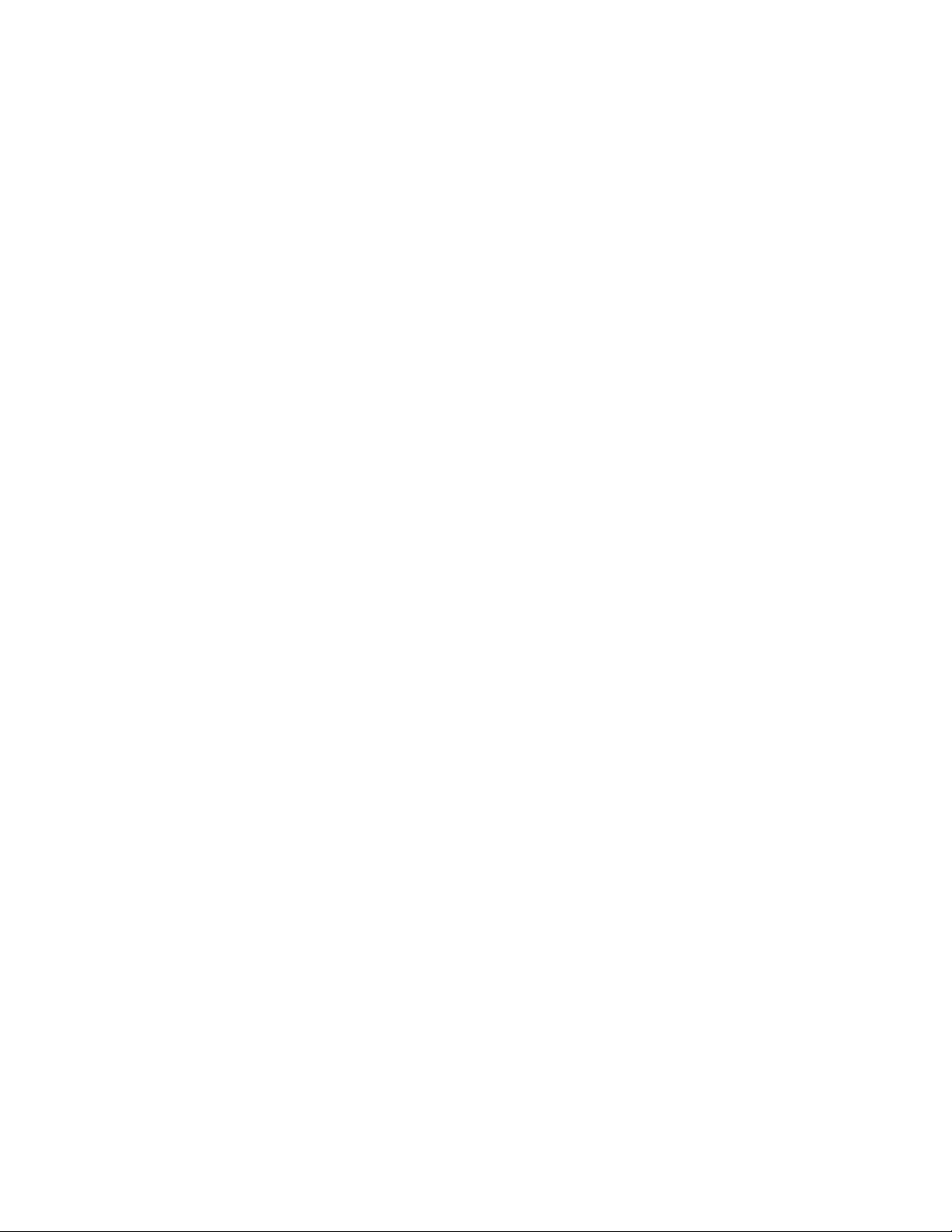
v You must have access to the IBM N series support website at
http://www.ibm.com/storage/support/nseries/ .
This enables you to download the necessary system files for your platform and
version of Data ONTAP running on it.
About this task
You can use this disruptive procedure in a system that is running Data ONTAP 8.x.
Attention: This procedure is disruptive, even when using it with a system in an
HA configuration , because an immediate giveback and re-takeover occur during
the procedure. If possible, you should use the nondisruptive procedure for HA
configurations running Data ONTAP 8.0.1 and later operating in 7-Mode.
Procedure
1. Download and extract the file used for performing the netboot of your system:
a. Download the appropriate netboot.tgz file for your platform from the
IBM N series support website to a web-accessible directory.
b. Change to the web-accessible directory.
c. Extract the contents of the netboot.tgz file to the target directory by
entering the following command:
tar -zxvf netboot.tgz
Your directory listing should contain the following directory:
netboot/
2. Download the image.tgz file from the IBM N series support website to the
web-accessible directory. Your directory listing should contain the following
file and directory:
image.tgz netboot/
3. If you are not already grounded, properly ground yourself.
4. Remove the bezel, if necessary, and locate the CompactFlash card slot in the
LCD module.
5. Align the CompactFlash card with the CompactFlash card socket or connector,
and then firmly push the CompactFlash card into the socket or connector. The
CompactFlash card socket is keyed. If you feel resistance while pushing the
card into the socket, check the orientation of the card.
6. Check the CompactFlash card to make sure that it is seated squarely and
completely in the socket or connector. If necessary, remove the CompactFlash
card and reseat it into the socket.
7. Replace the bezel.
8. Reinstall the cable management tray and recable the system, as needed. When
recabling, remember to reinstall the media converters (SFPs) if you are using
fiber cables.
9. Push the motherboard tray all the way into the system, firmly push the cam
handle to finish seating it, push the cam handle to the closed position, and
then tighten the thumbscrews.
10. Reconnect the power cables to the power supplies and to the power sources,
and then turn on the power.
11. Depending on your network configuration, enter one of the following
commands at the LOADER:
Chapter 5. Replacing N7000 series system devices 53
Page 80

If you... Then...
Have DHCP enabled Enter the following command:
ifconfig e0a -auto
Do not have DHCP enabled Enter the following command:
ifconfig e0a -addr=filer_addr
-mask=netmask -gw=gateway -dns=dns_addr
-domain=dns_domain
filer_addr is the IP address of the storage
system.
netmask is the network mask of the storage
system.
gateway is the gateway for the storage
system.
dns_addr is the IP address of a name server
on your network.
dns_domain is the Domain Name System
(DNS) domain name. If you use this
optional parameter, you do not need a fully
qualified domain name in the netboot server
URL; you need only the server’s host name.
Note: To netboot the node when your
system is running in 7-Mode, use an IP
address that is not the management IP
address for the target.
Note: Other parameters might be necessary
for your interface. For details, use the help
ifconfig command at the LOADER prompt.
12. At the LOADER prompt, enter the following command:
netboot http://path_to_the_web-accessible_directory/netboot/kernel
The system begins to boot, but stops at the Boot menu.
13. Select the Install new software first option from the displayed menu. This
menu option downloads and installs the new Data ONTAP image to the
CompactFlash card. If you are prompted to continue the procedure, enter y
when prompted.
14. The next step depends on which version of Data ONTAP is installed on your
system:
If your system is running... Then...
Data ONTAP 8.0 Reboot the node by entering y when you see the following prompt:
The node must be rebooted to start using the newly installed
software. Do you want to reboot now? [y/n} y
The controller module reboots, but stops at the Boot menu because the
CompactFlash card was reformatted and the configuration data needs to be
restored.
54 IBM System Storage: N7000 Series Hardware and Service Guide
Page 81

If your system is running... Then...
Data ONTAP 8.0.1 and later Complete the following substeps:
1. Enter n to skip the backup recovery when you see the following prompt:
**************************************************************
* Restore Backup Configuration *
* This procedure only applies to storage controllers that *
* are configured as an HA pair. *
**
* Choose Yes to restore the ’varfs’ backup configuration *
* from a TFTP server. Refer to the Boot Device Replacement *
* guide for more details. *
* Choose No to skip the back up recovery and return to the *
* boot menu. *
**************************************************************
Do you want to restore the backup configuration
now? {y|n} n
Note: If your system is running Data ONTAP 8.1.1 and later, the prompt
says SSH server.
2. Reboot the node by entering y when you see the following prompt:
The node must be rebooted to start using the newly installed
software. Do you want to reboot now? {y/n} y
The controller module reboots, but stops at the boot environment
prompt.
3. Boot Data ONTAP by entering the following command at the boot
environment prompt:
boot_ontap
The controller module reboots, but stops at the Boot menu because the
CompactFlash card was reformatted and the configuration data needs to
be restored.
15. Select the Update flash from backup config option from the displayed menu.
16. Enter y when you see the following prompt:
This will replace all flash-based configuration with the last backup to
disk. Are you sure you want to continue?: y
The system automatically reboots when the update flash (syncflash) process is
complete.
17. Your next step depends on your system configuration.
If your system is... Description
A stand-alone configuration You can begin using your system after the
node reboots to complete restoring the
backup configuration.
Chapter 5. Replacing N7000 series system devices 55
Page 82

If your system is... Description
An HA pair Complete the following substeps after the
target node is displaying the Waiting for
Giveback message:
1. Enter the following command from the
partner node:
cf giveback
The target node takes back its storage,
completes booting up, and then reboots
and is again taken over by the partner
node.
2. Enter the following command from the
partner node:
cf giveback
The target node takes back its storage
and completes booting up with the
restored configuration.
Completing the replacement process
Return the failed part to IBM. Contact IBM Service and Support at 1-800-IBM-SERV
(1-800-426-7378) for more information on the return procedure.
Replacing a fan module in an N7000 series system
To replace a fan module, you must perform the following tasks in order.
About this task
The fan module is hot-swappable and can be replaced without interrupting service.
Removing a fan module
You can remove a fan module without powering down the system.
About this task
Attention: You must replace the fan module within two minutes of removing it
from the chassis. System airflow is disrupted and the controller module shuts
down after two minutes to avoid overheating. In high-availability configurations, a
takeover occurs.
Procedure
1. If you are not already grounded, properly ground yourself.
2. Remove the bezel (if necessary).
3. Locate the fan module that needs replacing. You can identify it by the blinking
LED on the fan module FRU, or through messages on the LCD or console.
56 IBM System Storage: N7000 Series Hardware and Service Guide
Page 83

1
Figure 14. N7000 series system fans
1
One of five system fan modules
4. Loosen the thumbscrew on the fan module cam handle.
5. Press the release tab on the side of the target fan module, and then pull the
cam handle toward you to remove the fan module from the chassis.
Attention: Always support the bottom of the module with your free hand so
that it does not suddenly drop free from the chassis and injure you.
2
1
Figure 15. Removing the fan module
1
2
6. Set the fan module aside.
Installing a fan module
To replace the fan module, you must perform the following steps in order.
Procedure
1. If you are not already grounded, properly ground yourself.
2. Remove the bezel, if necessary.
3. Insert the replacement fan module into the chassis by aligning it with the
opening and sliding it into the chassis.
Thumbscrew
Release tab
Chapter 5. Replacing N7000 series system devices 57
Page 84

Attention: The fan modules are keyed and can only be installed one way. If
the fan module does not fit properly, flip the module 180 degrees and reinstall
it.
4. Finish seating the fan by pushing firmly on the edges of the fan housing. When
properly seated, the locking tab engages the handle.
5. Tighten the thumbscrew on the cam handle.
6. Reinstall the bezel.
7. Run diagnostics on the replacement fan module during the next scheduled
system downtime. See the IBM System Storage N series Diagnostics Guide for
more information.
Completing the replacement process
Return the failed part to IBM. Contact IBM Service and Support at 1-800-IBM-SERV
(1-800-426-7378) for more information on the return procedure.
Installing or replacing the RLM in an N7000 series system
To install or replace a Remote LAN Module (RLM) in the system, you must
perform the following tasks in order.
About this task
v You can use this procedure with all versions of Data ONTAP supported by your
system.
v This procedure refers to HA pairs, which in releases prior to Data ONTAP 8.0
were called active/active configurations.
v All other components in the system must be functioning properly; if not, contact
technical support.
Shutting down the node
You shut down a node using different procedures, depending on whether it is a
stand-alone system or part of an HA pair.
Shutting down a node in an HA pair
To shut down the node you must determine the status of the node and, if
necessary, take over the node so that the partner continues to serve data from the
node's storage.
Procedure
1. Check the status of the target node (the node you want to perform maintenance
on) by entering the following command at the system console of either node:
For... Issue the command...
7-Mode cf status
Cluster-Mode storage failover show
2. Take one of the following actions, depending on the result of the storage
failover show or cf status command:
If... Then...
Neither node is in takeover mode Go to the next step in this procedure.
58 IBM System Storage: N7000 Series Hardware and Service Guide
Page 85

If... Then...
The partner node took over the target node The target node is in a state where you can
shut it down; go to the next step in this
procedure.
The target node took over the partner node
1. Correct the problem that caused the
takeover.
2. Run the storage failover giveback or
cf giveback command from the target
node console.
3. Go back to the beginning of this
procedure.
3. Take over the target node by entering the following command from the partner
node's console:
For... Issue the command...
7-Mode cf takeover
Cluster-Mode storage failover takeover -bynode node
4. If you are not already grounded, properly ground yourself.
5. Turn off the power supplies and disconnect the power on the target node.
If your system uses... Then...
AC power Unplug the power cords from the power
source, and then remove the power cords.
DC power Remove the power at the DC source, and
then remove the DC wires, if necessary.
Shutting down the node in a stand-alone system
For a node that is not configured with a high-availability (HA) partner, you must
perform a clean shutdown (ensuring that all data has been written to disk) and
disconnect the power supplies.
Procedure
1. Enter the following command from the system console:
If your system is configured in... Then issue this command...
7-Mode halt
Cluster-Mode halt local
After you issue the command, wait until the system stops at the LOADER
prompt.
Attention: You must perform a clean system shutdown before replacing
system components to avoid losing unwritten data in the NVRAM. The
NVRAM adapter has a red LED that blinks if there is unwritten data in the
NVRAM. If this LED is flashing red after you enter the halt local command,
reboot your system and try halting it again.
2. If you are not already grounded, properly ground yourself.
3. Turn off the power supplies and unplug both power cords from the power
source:
Chapter 5. Replacing N7000 series system devices 59
Page 86

If your system uses... Then...
AC power Unplug the power cords from the power
DC power Remove the power at the DC source, and
Removing the RLM
To remove the RLM from the system, you must perform a specific sequence of
steps.
Procedure
1. Remove the bezel and locate the RLM directly under the CompactFlash carrier
on the LCD module on the front of the chassis.
2. Loosen the thumbscrew on the left side of the RLM carrier, and then swing the
retaining arm to the right.
source, and then remove the power cords.
then remove the DC wires, if necessary.
2
1
Figure 16. Removing the RLM carrier
1
2
3. Slide the RLM out of the carrier and set it aside.
Thumbscrew
Retaining bar
Installing the RLM
You must complete a specific set of steps to install the RLM in the system.
Procedure
1. Align the replacement RLM with the carrier, gently slide it into the system
making sure that it is seated completely, and then swing the locking arm to the
left and tighten the thumbscrew.
2. Reinstall the bezel.
60 IBM System Storage: N7000 Series Hardware and Service Guide
Page 87

3. Reconnect the system to the power source, if applicable, and then turn on the
system to boot it.
4. Check the status and firmware level of the RLM by entering the following
command at the system prompt: rlm status
5. Check the current RLM firmware level posted on the IBM N series support
website, which is accessed and navigated as described in “Websites” on page
xx. Refer to the list of current RLM firmware versions in the System, RLM, SP,
and Disk Shelf Firmware Matrix.
If your RLM firmware version is... Then...
Earlier that the latest RLM firmware version
posted in the System, RLM, SP, and Disk
Shelf Firmware Matrix on the IBM N series
support website
The latest RLM firmware version posted in
the System, RLM, SP, and Disk Shelf
Firmware Matrix on the IBM N series
support website
Download and install the latest version of
firmware from the IBM N series support
website, following the posted installation
instructions for that level of firmware.
Go to the next step.
6. Plug one end of an RJ-45 cable into the RLM port, and then plug the other end
into a 10/100 Ethernet network port. The network for the RLM should be a
10/100 Ethernet network, or a network that can autonegotiate settings to a
10/100 Ethernet network.
7. Check the link LED on the RLM port to ensure that it is green and that the link
is active.
Setting up a new RLM
When installing an RLM in the system for the first time (rather than replacing an
existing RLM), you must run the rlm setup command and respond to its prompts
to configure the RLM.
Before you begin
The RLM requires AutoSupport to be activated and configured. If AutoSupport is
not set up and configured, do so at this time. See the Data ONTAP System
Administration Guide for more information.
Procedure
1. Enter the following command from the system console to begin the RLM setup
script: rlm setup
Note: Your screen output might be different from this example, depending on
which version of Data ONTAP is running on your system.
Chapter 5. Replacing N7000 series system devices 61
Page 88

mysystem-1> rlm setup
The Remote LAN Module (RLM) provides remote management capabilities
including console redirection, logging and power control.
It also extends AutoSupport by sending
additional system event alerts. Your AutoSupport settings are used
for sending these alerts via email over the RLM LAN interface.
Would you like to configure the RLM LAN interface [y]: y
Would you like to enable DHCP on the RLM LAN interface [y]: n
Please enter the IP address for the RLM []: 10.10.123.45
Please enter the netmask for the RLM []: 255.255.224.0
Please enter the IP address for the RLM gateway []: 10.10.123.1
mysystem-1>
2. Check the status and settings of the RLM by entering the following command
from the system console: rlm status
mysystem-1> rlm status
Remote LAN Manager
Part Number: 110-00030
Revision: 32
Serial Number: 2P6256
Firmware Version: 2.0 Fri May 30 16:27:58 PST 2008
Mgmt MAC Address: 00:A0:98:01:9A:F8
Using DHCP no
IP Address: 172.22.136.61
Netmask: 255.255.224.0
Gateway: 172.22.128.1
3. Check the current RLM firmware level posted on the IBM N series support
website, which is accessed and navigated as described in “Websites” on page
xx. Refer to the list of current RLM firmware versions in the System, RLM, SP,
and Disk Shelf Firmware Matrix.
If your RLM firmware version is... Then...
Earlier than the latest RLM firmware version
posted in the System, RLM, SP, and Disk
Shelf Firmware Matrix on the IBM N series
support website
The latest RLM firmware version posted in
the System, RLM, SP, and Disk Shelf
Firmware Matrix on the IBM N series
support website
4. Test the RLM AutoSupport functions by sending a test e-mail to AutoSupport
with the following command from the system console: rlm test autosupport
Testing an RLM
You must connect the RLM and then use the RLM's command-line interface to test
its features.
About this task
Download and install the latest version of
firmware from the site, following the posted
installation instructions for that level of
firmware.
Go to the next step.
You must log in to the RLM over its network interface by using a secure shell
client application, such as SSH, OpenSSH, or PuTTY. Insecure connection protocol
applications, such as Telnet, are not available. See the Data ONTAP System
62 IBM System Storage: N7000 Series Hardware and Service Guide
Page 89

Administration Guide for more information about secure shell client applications.
Procedure
1. Log into the RLM console from a remote host acting as a system console by
entering the following command from the administration host prompt: ssh
user_name@RLM_IP_address
Note: Root login is not allowed for the RLM. If you need to log in with root
credentials, use naroot for root login.
admin-host> ssh admin@10.10.123.45
admin@172.22.136.85’s password:*********
RLM admin-host>
2. Check the RLM status by entering the following command from the RLM
console: rlm status
3. Exit the RLM console by entering the following command: exit
4. Connect to the system console using the serial connection or through telnet.
5. Test the RLM AutoSupport functions by sending a test e-mail to AutoSupport
with the following command from the system console: rlm test autosupport
Running diagnostics on the RLM
You should run diagnostics on the RLM to confirm its operation.
Procedure
1. Reboot the system and interrupt the boot process.
2. Enter the following at the prompt: boot_diags
3. Select the RLM tests from the main menu, and then run all diagnostics.
4. Correct any errors.
5. Exit diagnostics by entering the following command: exit
6. Return the system to normal operation:
If your system is... Then issue this command...
In an HA pair
Stand-alone Enter the following command at the prompt
1. Run the cf giveback command (if in a
2. On the console of the target controller
to boot the system: boot_ontap
Completing the replacement process
Return the failed part to IBM. Contact IBM Service and Support at 1-800-IBM-SERV
(1-800-426-7378) for more information on the return procedure.
7-Mode system) or the storage failover
giveback command (if in a Cluster-Mode
system) from the partner node console.
module, select option 1 from the
displayed menu to boot Data ONTAP:
Normal Boot (option 1)
Chapter 5. Replacing N7000 series system devices 63
Page 90

Replacing a power supply on an N7000 series system
To replace a power supply in the system, you must perform a number of tasks in
order.
About this task
v All other components in the system must be functioning properly; if not, contact
technical support.
v The power supplies are redundant, and are hot-swappable and interchangeable.
v To prevent system downtime, replace only one power supply at a time.
Important: You can configure the system with either a 110V AC power supply or a
220V AC power supply. For proper system operation, do not mix 110V and 220V
AC power supplies in your system.
Removing a power supply
To remove a power supply, you must follow the steps to identify the one you want
to remove, disconnect the power cord, and remove the power supply from the
chassis.
About this task
Attention: You must replace the power supply within two minutes of removing it
from the chassis. System airflow is disrupted and the controller module shuts
down after two minutes to avoid overheating.
Procedure
1. Identify the power supply you want to replace, based on console error
messages or through the LEDs on the power supplies.
2. If you are not already grounded, properly ground yourself.
3. Turn off the target power supply and remove the power cord by completing
the following substeps, using the illustration for reference:
2
1
Figure 17. Removing the power supply
64 IBM System Storage: N7000 Series Hardware and Service Guide
Page 91

1
Cable retention clip
2
a. Pinch the tab on the locking mechanism of the cable retainer clip, and then
open the retainer clip.
b. Slide the retainer clip off the cable.
c. Unplug the power cord from the power supply and the power source.
4. Loosen the two thumbscrews on the power supply and then lower the cam
handle and slide the power supply out of the chassis. Make sure that you
support the power supply with your free hand.
Installing a power supply
To install a power supply, you must follow these steps to place the power supply
in the chassis, secure it, and reconnect the power cord.
About this task
Important: You can configure the system with either a 110V AC power supply or a
220V AC power supply. For proper system operation, do not mix 110V and 220V
AC power supplies in your system.
Procedure
1. Make sure that the on/off switch of the new power supply is in the Off
position.
2. If you are not already grounded, properly ground yourself.
3. Align the edges of the power supply with the opening in the system chassis
and gently push the power supply into the chassis until the cam handle begins
to rise.
4. Push on the edges of the power supply to seat it all the way into the chassis,
and then push the cam handle to the closed position.
5. Tighten the two thumbscrews on the power supply.
6. Reconnect the power cord and secure it to the power supply using the cable
retaining clip.
7. Reconnect the power supply to the power source, and then turn it on. The
power supply should run with no fault LEDs lit.
8. Run diagnostics on the power supply at next reboot. See the Diagnostics Guide
for more information.
Thumbscrews
Completing the replacement process
Return the failed part to IBM. Contact IBM Service and Support at 1-800-IBM-SERV
(1-800-426-7378) for more information on the return procedure.
Replacing the Real-Time Clock (RTC) battery in an N7000 series system
To replace the RTC battery in the motherboard tray, you must perform the
following tasks in order.
Chapter 5. Replacing N7000 series system devices 65
Page 92

About this task
v You can use this procedure with all versions of Data ONTAP supported by your
system.
v This procedure refers to HA pairs, which in releases prior to Data ONTAP 8.0
were called active/active configurations.
v All other components in the system must be functioning properly; if not, contact
technical support.
Shutting down the node
You shut down a node using different procedures, depending on whether it is a
stand-alone system or part of an HA pair.
Shutting down a node in an HA pair
To shut down the node you must determine the status of the node and, if
necessary, take over the node so that the partner continues to serve data from the
node's storage.
Procedure
1. Check the status of the target node (the node you want to perform maintenance
on) by entering the following command at the system console of either node:
For... Issue the command...
7-Mode cf status
Cluster-Mode storage failover show
2. Take one of the following actions, depending on the result of the storage
failover show or cf status command:
If... Then...
Neither node is in takeover mode Go to the next step in this procedure.
The partner node took over the target node The target node is in a state where you can
shut it down; go to the next step in this
procedure.
The target node took over the partner node
1. Correct the problem that caused the
takeover.
2. Run the storage failover giveback or
cf giveback command from the target
node console.
3. Go back to the beginning of this
procedure.
3. Take over the target node by entering the following command from the partner
node's console:
For... Issue the command...
7-Mode cf takeover
Cluster-Mode storage failover takeover -bynode node
4. If you are not already grounded, properly ground yourself.
5. Turn off the power supplies and disconnect the power on the target node.
66 IBM System Storage: N7000 Series Hardware and Service Guide
Page 93

If your system uses... Then...
AC power Unplug the power cords from the power
source, and then remove the power cords.
DC power Remove the power at the DC source, and
then remove the DC wires, if necessary.
Shutting down the node in a stand-alone system
For a node that is not configured with a high-availability (HA) partner, you must
perform a clean shutdown (ensuring that all data has been written to disk) and
disconnect the power supplies.
Procedure
1. Enter the following command from the system console:
If your system is configured in... Then issue this command...
7-Mode halt
Cluster-Mode halt local
After you issue the command, wait until the system stops at the LOADER
prompt.
Attention: You must perform a clean system shutdown before replacing
system components to avoid losing unwritten data in the NVRAM. The
NVRAM adapter has a red LED that blinks if there is unwritten data in the
NVRAM. If this LED is flashing red after you enter the halt local command,
reboot your system and try halting it again.
2. If you are not already grounded, properly ground yourself.
3. Turn off the power supplies and unplug both power cords from the power
source:
If your system uses... Then...
AC power Unplug the power cords from the power
DC power Remove the power at the DC source, and
Opening the system
To access components inside the motherboard tray, you must open the system.
Procedure
1. If you are not already grounded, properly ground yourself.
2. Unplug the system cables and SFPs from the motherboard tray, as needed, and
keep track of where the cables were connected. Leave the cables in the cable
clips of the cable management tray so that when you reinstall the cable
management tray, the cables are already aligned.
3. Grasp the cable management tray by the side, gently push on the sides of the
tray to unhook it, and then pull the tray off the back of the motherboard tray
and set it aside.
source, and then remove the power cords.
then remove the DC wires, if necessary.
Chapter 5. Replacing N7000 series system devices 67
Page 94

1
Figure 18. Removing the cable management tray
1
Cable management tray
4. Loosen the six thumbscrews that secure the motherboard tray to the chassis.
5. Pull the cam handle downward and slide the motherboard tray out of the
system until it catches.
Attention: You do not have to remove the motherboard (as described in the
following step) to replace components on the motherboard tray. However, your
system must be on a stable surface where the chassis and motherboard tray are
supported so that your system cannot tip when you pull the motherboard tray
away from the chassis.
1
Figure 19. Removing the motherboard tray
1
6. If you want to remove the motherboard tray, complete the following substeps:
68 IBM System Storage: N7000 Series Hardware and Service Guide
Motherboard tray
Page 95

a. Press the locking tabs on the sides of the motherboard tray, and then gently
pull it out about an inch.
b. Grasp the handles on the sides of the motherboard tray, slide it out of the
chassis, and set it on a stable, antistatic surface.
Removing an RTC battery
You must use this procedure to remove the RTC battery from the motherboard.
Procedure
1. Locate the RTC battery on the right, rear of the motherboard tray (closest to
you, when the tray is open).
1
Figure 20. Removing the RTC battery
1
2. Push the retaining clip latch holding the battery in place, and lift the battery
out of the socket.
Retaining clip latch
Installing an RTC battery
You must use this procedure to install a Real-Time Clock (RTC) battery.
Procedure
1. If you are not already grounded, properly ground yourself.
2. Remove the replacement battery from the antistatic shipping bag.
3. Align the poles of the battery with the posts inside the battery housing. The
Positive pole is on the right of the battery socket.
Note: The battery does not fit in the battery socket if the battery is facing the
wrong direction.
4. Gently push the battery into the socket, until the retaining clip engages the
battery.
Reinstalling the motherboard tray and booting the system
After you replace a component within the motherboard tray, you must reinstall the
motherboard tray in the system chassis.
Chapter 5. Replacing N7000 series system devices 69
Page 96

Procedure
1. Align the end of the motherboard tray with the opening in the chassis, if
necessary, and then gently push the motherboard tray into the system.
The cam handle begins to engage when the motherboard tray is properly
seated all the way inside the system.
2. Firmly push the cam handle to finish seating the motherboard tray in the
system.
3. Tighten the thumbscrews on the cam handle and chassis frame.
4. Reinstall the cable management tray and recable the system, as needed.
When recabling, remember to reinstall the media converters (SFPs) if you are
using fiber cables.
5. Reconnect the power cables to the power supplies and to the power sources,
and then turn on the power.
6. Reboot the system and press Ctrl-C to stop the boot process.
7. Enter the following command at the boot loader prompt: boot_diags
Running diagnostics on the RTC battery
After installing the RTC battery you should run diagnostics.
Procedure
1. From the diagnostics menu, select and complete the appropriate tests. See the
IBM System Storage N series Diagnostics Guide for information about specific
diagnostics tests you can perform.
2. Exit diagnostics by entering the following command: exit
3. Return the system to normal operation:
If your system is in... Then issue this command...
An HA pair Run the cf giveback command (in 7-Mode)
or the storage failover giveback command
(in Cluster-Mode) from the partner node
console.
A stand-alone configuration Enter the following command at the prompt
to boot the system: boot_ontap
Resetting the date and time on the system
After you reconnect the battery and reboot Data ONTAP, you must reset the date
and time on the system.
Procedure
1. Display the current date on the node or nodes by entering the following
command:
If you have a... Then issue this command...
7-Mode system date
Note: If your system is in an HA pair, make
sure that you display the date and time on
the partner node and set the target node to
those values.
70 IBM System Storage: N7000 Series Hardware and Service Guide
Page 97

If you have a... Then issue this command...
Cluster-Mode system system date show
Note: Make sure that you display the date
and time on the other nodes in the cluster
and set the target node to those values.
2. Set the date by entering the following command:
If you have a... Then issue this command...
7-Mode system date [-u] [[[CC]yy]mmddhhmm>[.<ss>]]
-u sets the date and time to Greenwich
Mean Time instead of the local time.
CC is the first two digits of the current year.
yy is the second two digits of the current
year.
mm is the current month. If the month is
omitted, the default is the current month.
dd is the current day. If the day is omitted,
the default is the current day.
hh is the current hour, using a 24-hour clock.
mm is the current minute.
ss is the current second. If the seconds are
omitted, the default is 0.
Cluster-Mode system system date modify -node node_name -date
date_and_time
node_name is the target node.
date_and_time is the date and time setting
for the node, in the format MM/DD/YYYY
HH:MM:SS.
Note: See the Data ONTAP Cluster-Mode System Administration Guide or
Cluster-Mode Administration Reference for more information. This document, and
other Data ONTAP documentation, is available on the IBM N series support
website, which is accessed and navigated as described in “Websites” on page
xx.
The following command sets the date and time to 22 May 2009 at 9:25 a.m on a
7-Mode system: date 200905220925 The following command sets the date and
time to 22 May 2009 at 9:25 a.m on a Cluster-Mode system: system date modify
-node system1 -date "05/22/2009 09:25:00"
Completing the replacement process
Return the failed part to IBM. Contact IBM Service and Support at 1-800-IBM-SERV
(1-800-426-7378) for more information on the return procedure.
Disposing of batteries
Dispose of batteries according to local regulations regarding battery recycling or
disposal. For more information, see the IBM Environmental Notices and User Guide.
Chapter 5. Replacing N7000 series system devices 71
Page 98

Replacing a DIMM in an N7000 series system
To replace a DIMM in the system, you must perform a specific sequence of tasks.
About this task
v You can use this procedure with all versions of Data ONTAP supported by your
system.
v This procedure refers to HA pairs, which in releases prior to Data ONTAP 8.0
were called active/active configurations.
v All other components in the system must be functioning properly; if not, contact
technical support.
Shutting down the node
You shut down a node using different procedures, depending on whether it is a
stand-alone system or part of an HA pair.
Shutting down a node in an HA pair
To shut down the node you must determine the status of the node and, if
necessary, take over the node so that the partner continues to serve data from the
node's storage.
Procedure
1. Check the status of the target node (the node you want to perform maintenance
on) by entering the following command at the system console of either node:
For... Issue the command...
7-Mode cf status
Cluster-Mode storage failover show
2. Take one of the following actions, depending on the result of the storage
failover show or cf status command:
If... Then...
Neither node is in takeover mode Go to the next step in this procedure.
The partner node took over the target node The target node is in a state where you can
shut it down; go to the next step in this
procedure.
The target node took over the partner node
1. Correct the problem that caused the
takeover.
2. Run the storage failover giveback or
cf giveback command from the target
node console.
3. Go back to the beginning of this
procedure.
3. Take over the target node by entering the following command from the partner
node's console:
For... Issue the command...
7-Mode cf takeover
Cluster-Mode storage failover takeover -bynode node
72 IBM System Storage: N7000 Series Hardware and Service Guide
Page 99

4. If you are not already grounded, properly ground yourself.
5. Turn off the power supplies and disconnect the power on the target node.
If your system uses... Then...
AC power Unplug the power cords from the power
source, and then remove the power cords.
DC power Remove the power at the DC source, and
then remove the DC wires, if necessary.
Shutting down the node in a stand-alone system
For a node that is not configured with a high-availability (HA) partner, you must
perform a clean shutdown (ensuring that all data has been written to disk) and
disconnect the power supplies.
Procedure
1. Enter the following command from the system console:
If your system is configured in... Then issue this command...
7-Mode halt
Cluster-Mode halt local
After you issue the command, wait until the system stops at the LOADER
prompt.
Attention: You must perform a clean system shutdown before replacing
system components to avoid losing unwritten data in the NVRAM. The
NVRAM adapter has a red LED that blinks if there is unwritten data in the
NVRAM. If this LED is flashing red after you enter the halt local command,
reboot your system and try halting it again.
2. If you are not already grounded, properly ground yourself.
3. Turn off the power supplies and unplug both power cords from the power
source:
If your system uses... Then...
AC power Unplug the power cords from the power
DC power Remove the power at the DC source, and
Opening the system
To access components inside the motherboard tray, you must open the system.
Procedure
1. If you are not already grounded, properly ground yourself.
2. Unplug the system cables and SFPs from the motherboard tray, as needed, and
keep track of where the cables were connected. Leave the cables in the cable
clips of the cable management tray so that when you reinstall the cable
management tray, the cables are already aligned.
3. Grasp the cable management tray by the side, gently push on the sides of the
tray to unhook it, and then pull the tray off the back of the motherboard tray
and set it aside.
source, and then remove the power cords.
then remove the DC wires, if necessary.
Chapter 5. Replacing N7000 series system devices 73
Page 100

1
Figure 21. Removing the cable management tray
1
Cable management tray
4. Loosen the six thumbscrews that secure the motherboard tray to the chassis.
5. Pull the cam handle downward and slide the motherboard tray out of the
system until it catches.
Attention: You do not have to remove the motherboard (as described in the
following step) to replace components on the motherboard tray. However, your
system must be on a stable surface where the chassis and motherboard tray are
supported so that your system cannot tip when you pull the motherboard tray
away from the chassis.
1
Figure 22. Removing the motherboard tray
1
6. If you want to remove the motherboard tray, complete the following substeps:
74 IBM System Storage: N7000 Series Hardware and Service Guide
Motherboard tray
