Page 1
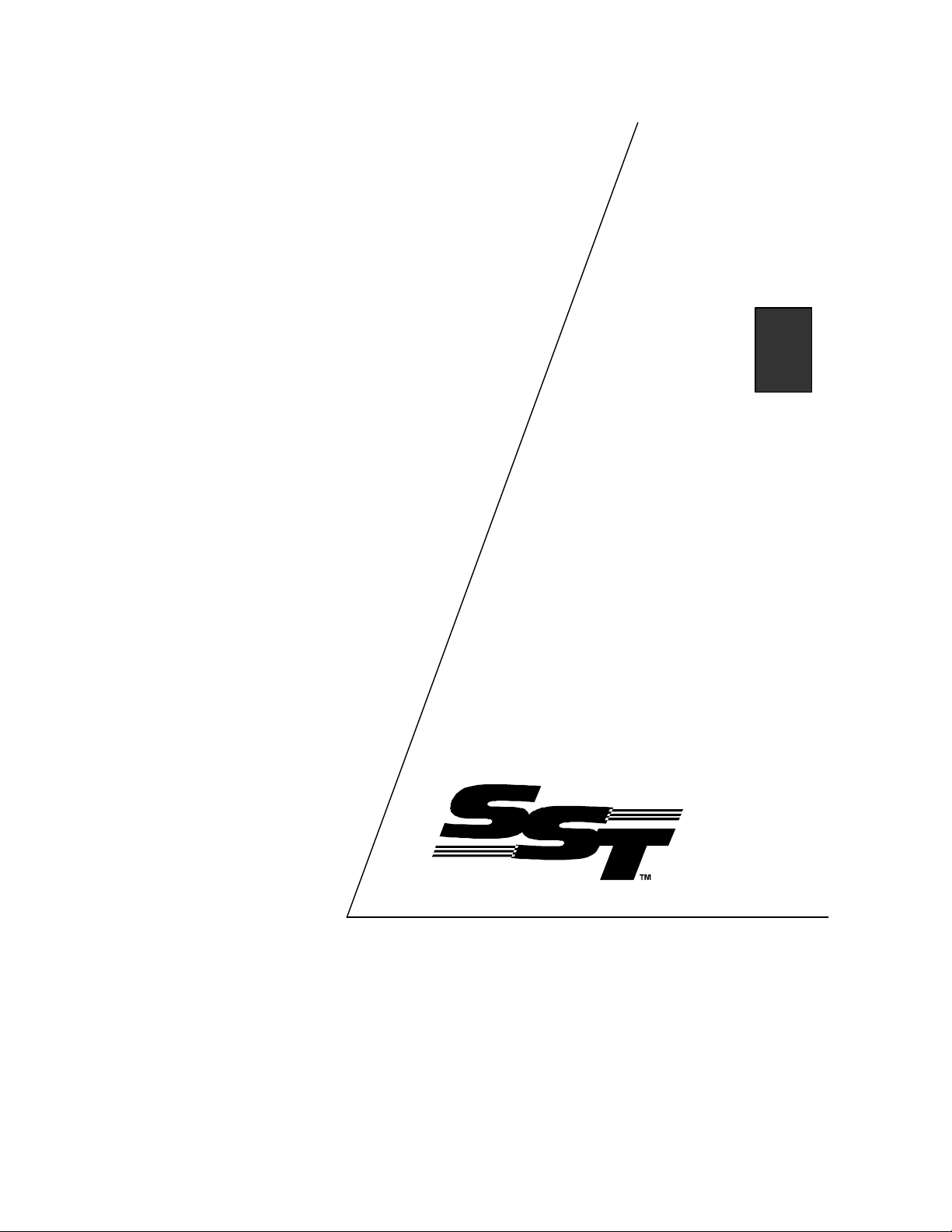
Modbus Plus
X-Link Driver
User’s Guide
Version 1.22
50 Northland Road
Waterloo, Ontario, CANADA
N2V 1N3
Tel: (519) 725-5136 Fax: (519) 725-1515
www.sstech.on.ca
Page 2
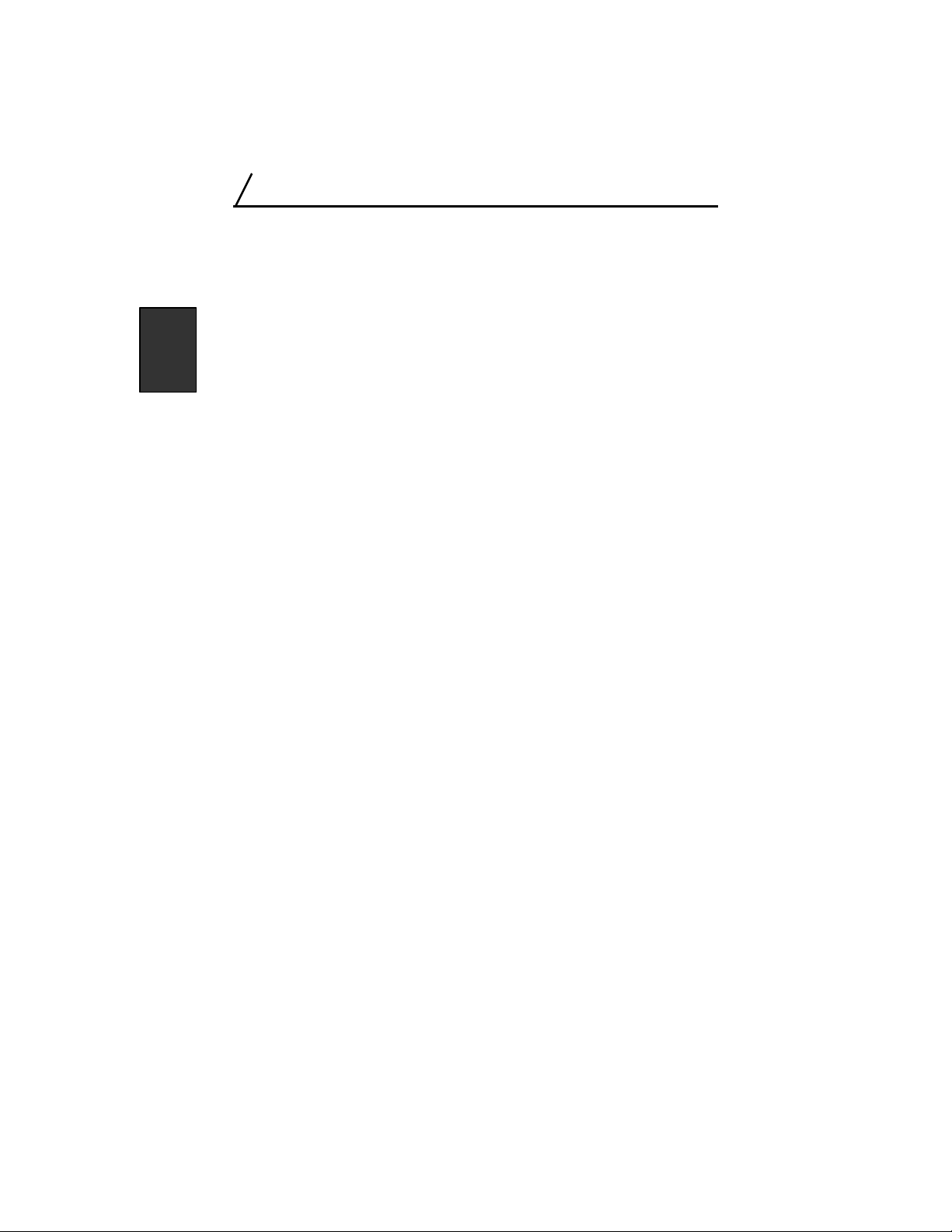
Modbus Plus X-Link Driver User’s Guide
Publication Revision: 1.22
Publication Date: January 15, 1999
This document applies to the Modbus Plus X-Link Driver (SA85.DRV).
Copyright © 1999 SST, a division of Woodhead Canada Limited
All rights reserved. No portion of this document may be reproduced in any
form without the prior written permission of Woodhead Canada Limited.
SST is a trademark of Woodhead Industries, Inc. X-Link is a registered
trademark of Woodhead Canada Limited. All other trade names are
trademarks or registered trademarks of their respective companies.
SST strives to ensure accuracy in our documentation. However, due to
rapidly evolving products, on occasion software or hardware changes may
not have been reflected in the documentation. If you notice any inaccuracies,
please contact SST.
Written and designed at SST, 50 Northland Road, Waterloo, Ontario, Canada
N2V 1N3.
36
Page 3
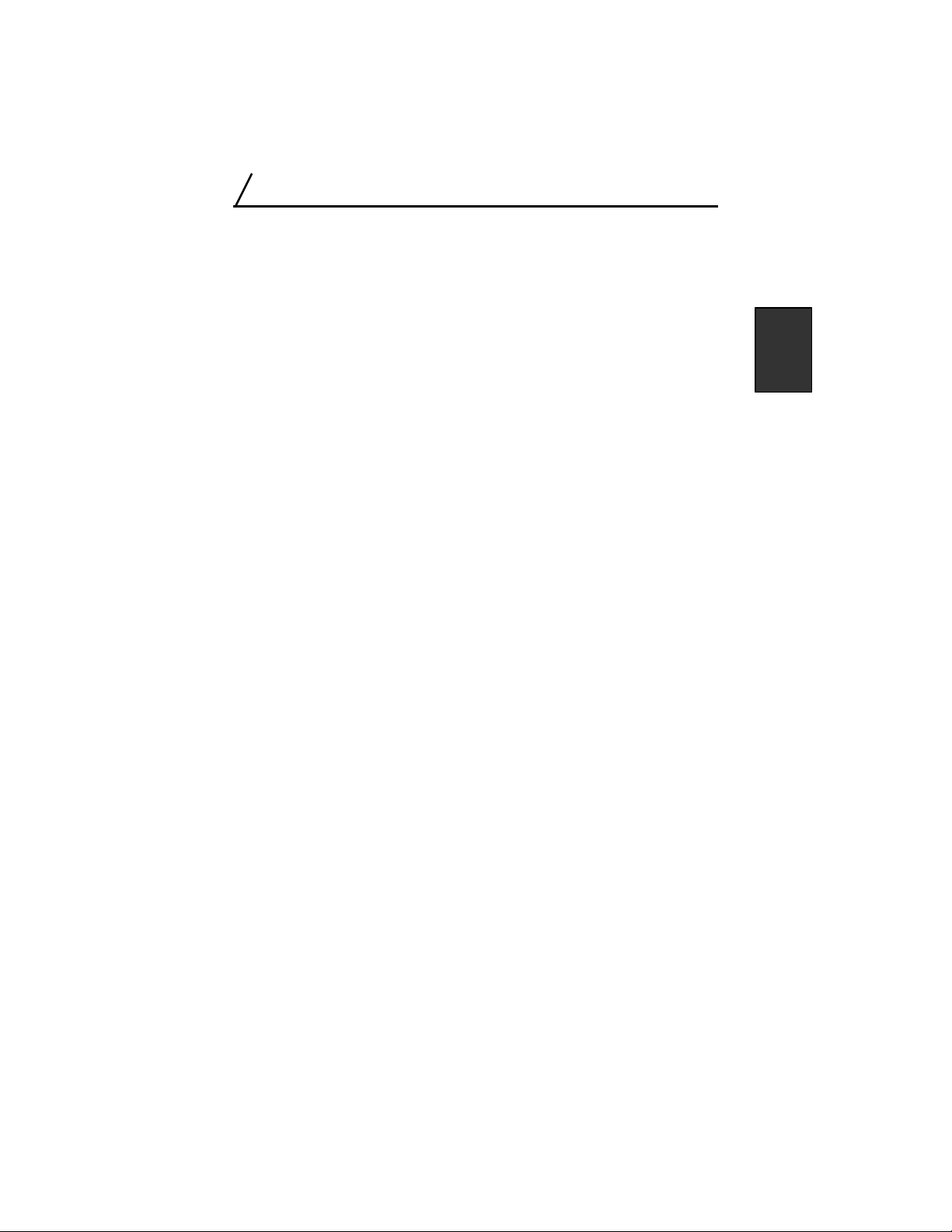
Modbus Plus X-Link Driver User’s Guide
Contents
1. Introduction........................................................... 39
1.1 What is the Modbus Plus Driver?............................. 39
1.2 Why Do I Need This Manual?..................................40
1.3 How Do I Use This Manual?.................................... 41
1.4 Where Can I Find More Help? .................................42
2. Communication.....................................................43
2.1 Requirements............................................................ 44
2.2 Compatibilities.......................................................... 44
3. Configuration........................................................45
3.1 Configuration Parameters......................................... 46
4. Mappings...............................................................47
4.1 Data Types and Lengths ........................................... 48
4.2 Source Accesses ....................................................... 49
4.3 Destination Accesses................................................ 50
4.4 Local Addresses........................................................ 51
4.5 External Addresses ................................................... 51
4.6 Status Counters......................................................... 52
5. Troubleshooting ...................................................53
6. Specification ......................................................... 55
6.1 Driver CMOS Storage Requirements ....................... 55
37
Page 4
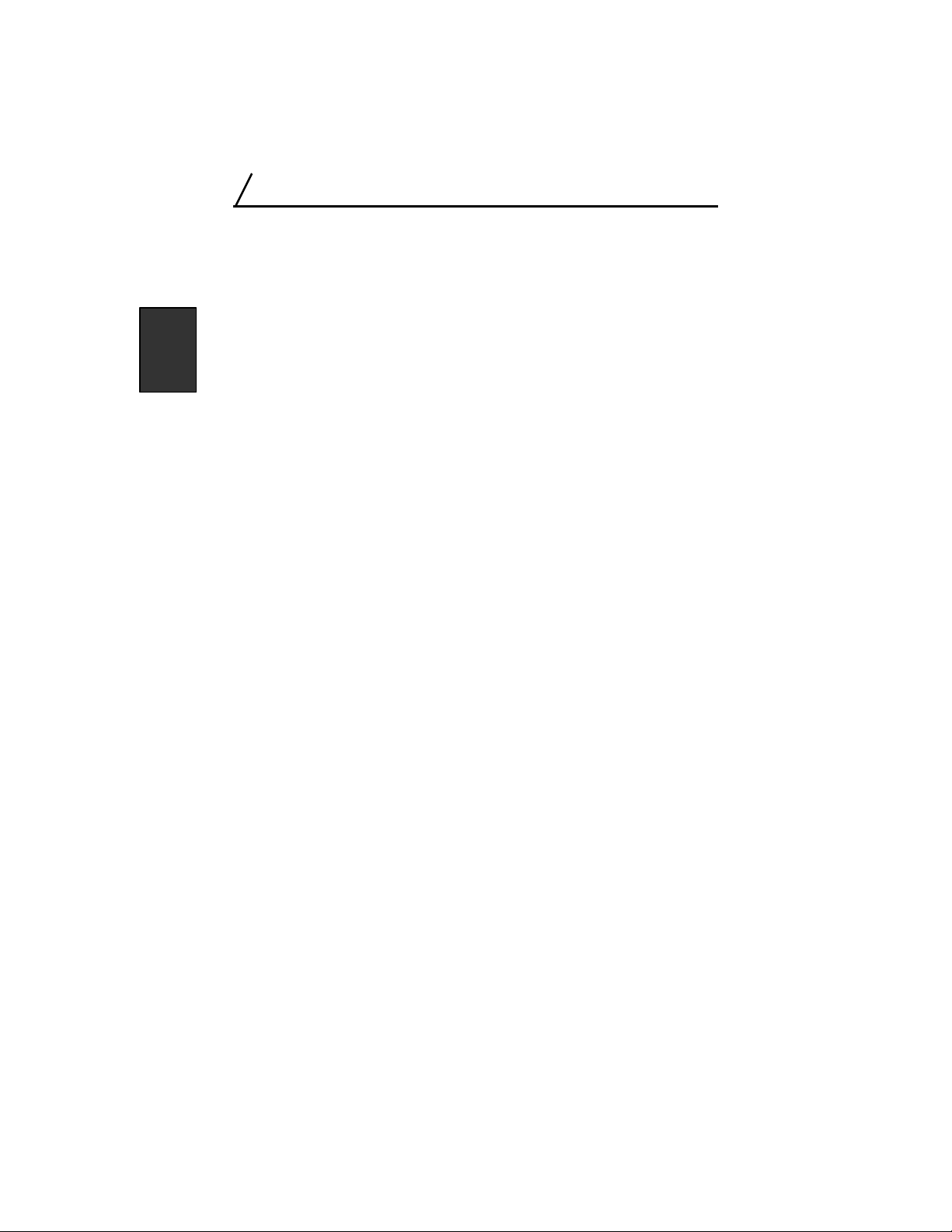
Modbus Plus X-Link Driver User’s Guide
38
Page 5
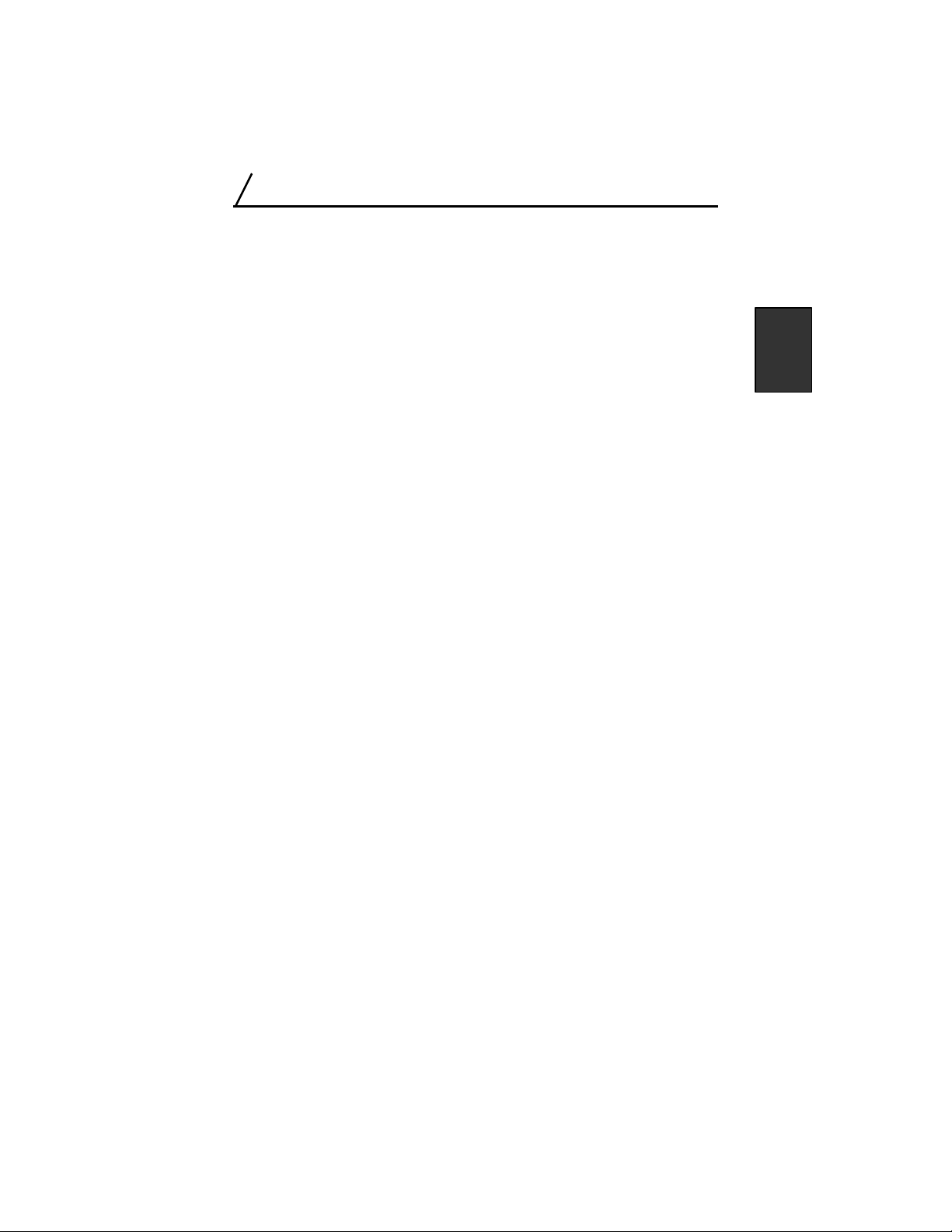
Introduction
1
Introduction
1.1 What is the Modbus Plus Driver?
The Modicon Modbus Plus X-Link driver allows the X-Link to transfer data
to or from devices on the Modicon Modbus Plus network.
39
Page 6
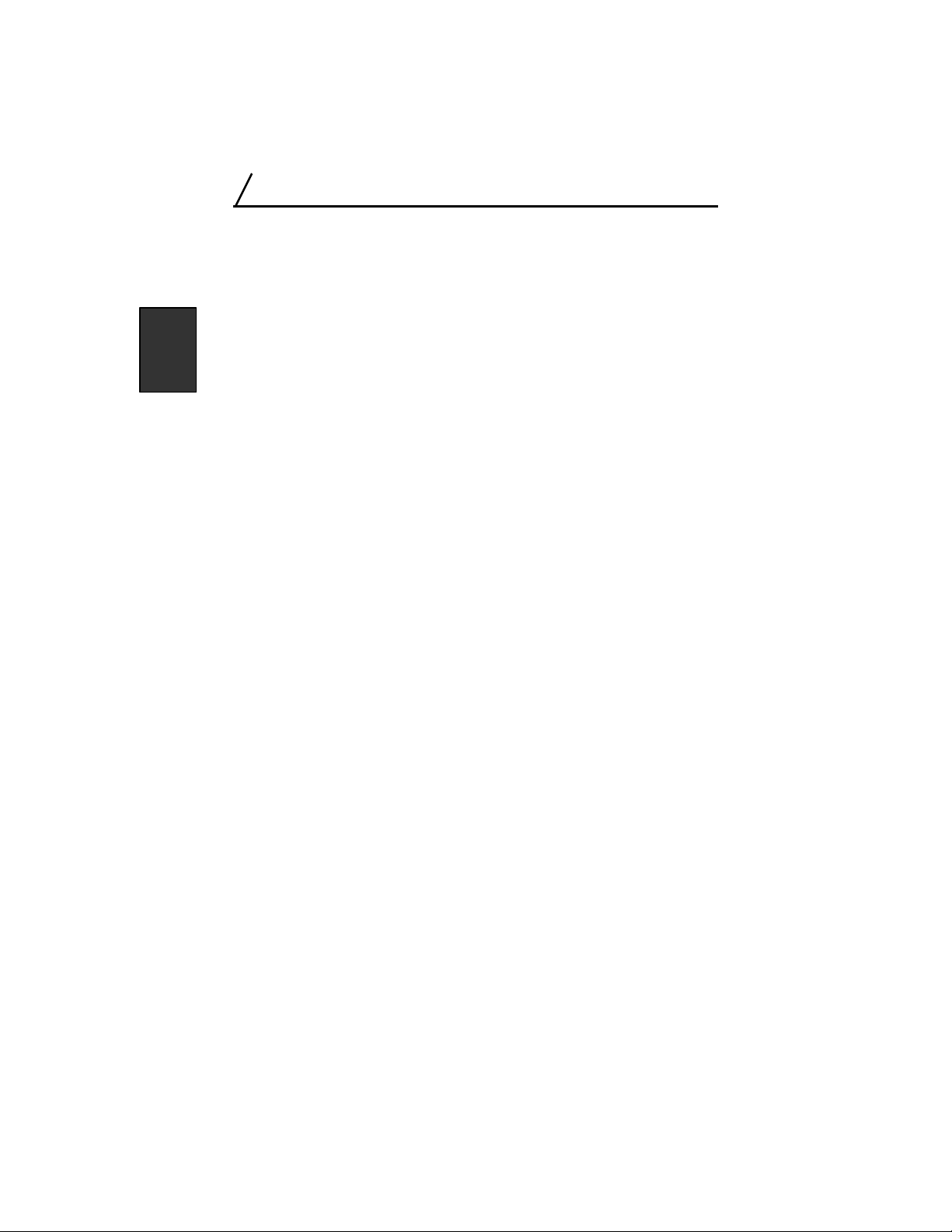
Modbus Plus X-Link Driver User’s Guide
1.2 Why Do I Need This Manual?
This manual describes the communication requirements and capabilities of
the Modbus Plus driver, the configuration parameters for the driver and the
mappings possible for the Modicon PLCs. It provides troubleshooting
information and technical specifications that can be referenced when
required.
For further information, refer to the SA85 Interface Card User's Guide,
Modicon IBM Host Based Devices User's Guide GM-HBDS-001 Rev. D. As
well, refer to the appropriate Modicon documents for information on
Modicon hardware, programming and network protocols.
If you need information on the X-Link unit or the X-Link configuration
software program, refer to the X-Link User’s Guide.
40
Page 7
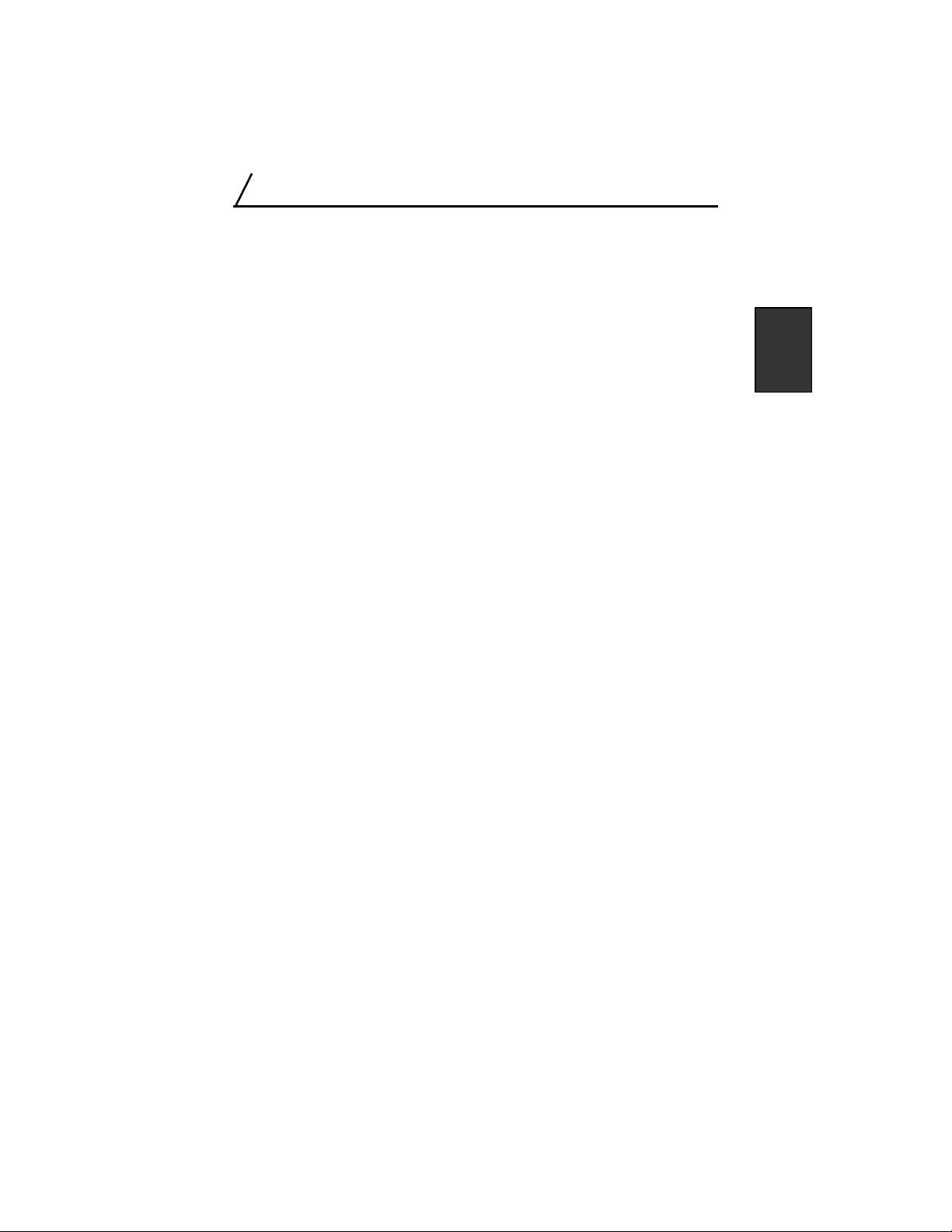
Introduction
1.3 How Do I Use This Manual?
The following conventions will help you better understand and use the
material in this manual.
Text you type appears in Courier font. For example, “Type
mkdir C:\XLINK to make a new X-Link
directory.”
Menu Names are italicized. You choose menu options. For
instance, “Choose the X-Link/New... command.”
Dialog Box Names are italicized. For example, “The File to Open
dialog box appears.”
Dialog Box Options are selected. For example, “From the Ports list,
select the COM port you are using.”
Text in Message
Boxes
Keystrokes Single keystrokes appear in square brackets. Press
Mouse
or Keyboard?
appears in quotation marks. For example: The
message “Already Downloaded - Reload?”
appears.
keys separated by “+” signs at the same time. For
example, “Press ALT + O,” means you should
press the [Alt] key and the [O] key at the same
time.
You may use either a mouse or the keyboard to
select options in the configuration program. There
are typically three different ways to choose a
command. This manual typically lists one or two
command options. Refer to the Shortcut Summary
in the X-Link User’s Guide for additional choices.
41
Page 8

Modbus Plus X-Link Driver User’s Guide
1.4 Where Can I Find More Help?
If you have a question or problem that the manuals or on-line help do not
address, you can contact X-Link Technical Support by mail, fax or email, or
by phone during regular business hours (EST).
X-Link Technical Support
SST, a division of Woodhead Canada Limited
50 Northland Road
Waterloo, Ontario
N2V 1N3
Voice: (519) 725-5136
Fax: (519) 725-1515
Email: techsupport@sstech.on.ca
X-Link drivers and manuals are also available on the SST Web site,
www.sstech.on.ca.
42
Page 9

Communication
2
Communication
Once configured, the X-Link emulates a station on the Modbus Plus
network. It can send messages to other stations and receive messages from
other stations. This section outlines the requirements and compatibilities of
this communication.
43
Page 10

Modbus Plus X-Link Driver User’s Guide
2.1 Requirements
To communicate to the Modbus Plus network, the X-Link requires a
Modicon SA85 card. The X-Link Modbus Plus driver supports either the
redundant or non-redundant version of the SA85.
Installation and cabling requirements are detailed in the SA85 user manual,
Modicon IBM Host Based Devices User's Guide GM-HBDS-001 Rev. D.
2.2 Compatibilities
The Modbus Plus X-Link driver has been written to conform with the
specification in the Modicon IBM Host Based Devices User's Guide
GM-HBDS-001 Rev. D.
44
Page 11
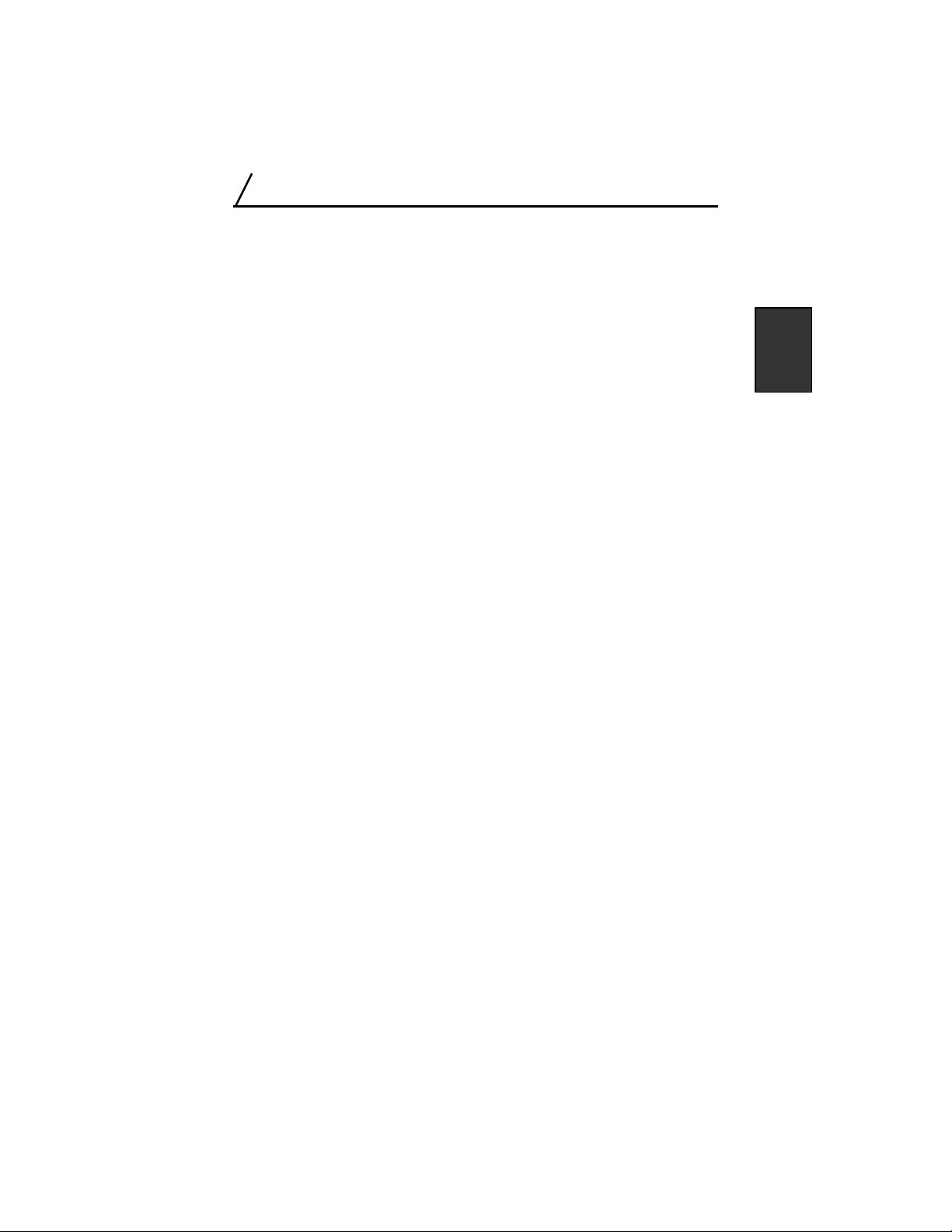
Configuration
3
Configuration
When you download a driver to the X-Link, you must set configuration
parameters to control the interface between the driver and the required
hardware. This section details the configuration parameters for the Modbus
Plus driver.
45
Page 12

Modbus Plus X-Link Driver User’s Guide
3.1 Configuration Parameters
The Modbus Plus driver is distributed in the file SA85.DRV. Once the
SA85.DRV is loaded into the X-Link, the following parameters are required:
Card Segment
Convert Floats
Poll Rate Because the driver does not use interrupt settings, it must
The memory address for the SA85 card. The card requires 2K
of memory in the range of C000 to EF80. Default is D000,
second choice is D800.
With this option is on, the Modbus Plus Driver will convert the
data types between the integer supported by the Modbus Plus,
and floating points stored in the X-Link. Incoming integers will
be expanded to floats; the floats written to the Modbus Plus will
be truncated. When this option is off, the floating points will be
read and written as two consecutive integers. Default option is
Off.
access data from the card at a certain rate. The poll rate ranges
from 2 ms to 255 ms with a default of 10 ms.
The memory address selected must match the switch settings on the SA85.
The memory base address switches are located near the bus connector on the
SA85 and are not accessible from the outside of the X-Link.
The Modbus Plus node address must also be set on the SA85. The switches
to set the station address are accessible from the end of the X-Link.
46
Page 13
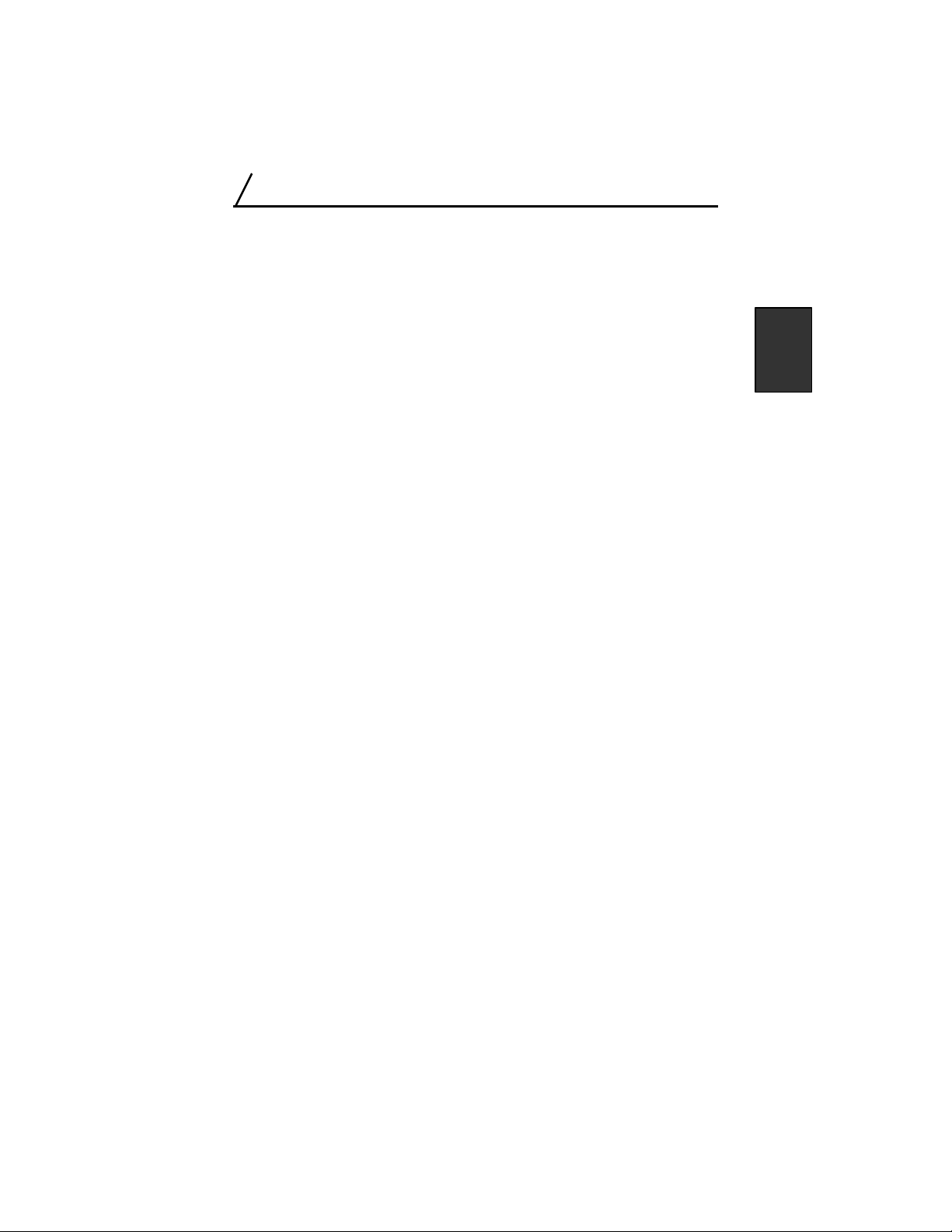
Mappings
4
Mappings
Once the X-Link has been loaded, you can create mappings to transfer data
from one network to the other. This section outlines the mapping options
supported by the Modbus Plus driver.
For information on what mappings are or how they work, please refer to the
X-Link User's Guide.
47
Page 14

Modbus Plus X-Link Driver User’s Guide
4.1 Data Types and Lengths
The Modbus Plus Driver supports three X-Link data formats; Bits and
Integers, as well as Floats.
The Modbus Plus protocol does not support floating point. The driver will
truncate any floating point numbers before transmission, and expand the
integer numbers to floating point after retrieval when floating points are
requested.
The type of Modbus Plus command that the driver generates depends on the
address type specified.
The length of the data portion in a command is constrained by the Modbus
Plus protocol. Mappings that are configured with the X-Link reading or
writing the data on the Modbus Plus network should be restricted to a
maximum size of:
Data Type X-Link Access Maximum Size (bytes)
COIL Read 250
COIL Write 100
Registers Read 250
Registers Write 200
Global Data Read/Write 64
48
Page 15

Mappings
4.2 Source Accesses
The Modbus Plus driver supports four possible source accesses.
The first source defines a local address which allows any device on the
Modbus Plus network to write the data to the X-Link. This type of source is
ideal for data that changes infrequently, but must be forwarded immediately,
such as errors or exceptions. Programming must be provided on the remote
device to update the data when necessary.
The second type of source supported by the Modbus Plus driver is an X-Link
initiated read. This source defines an external address which the X-Link uses
to read the data from a remote node on the network. This access also requires
you to specify when to read the data. This type of data source does not
require any programming in the remote node, but generates extra network
bandwidth to poll the data.
The next source is Modbus Plus global data. As each station passes data on
the network, it has the opportunity to transmit up to 32 integers to all the
other stations on the network. This global data can be accessed as a source
for an X-Link mapping. To access global data, you provide a station address
(1 to 64) and an offset into that station's global data table.
The last source is Modbus Plus network statistic counters. To access the
counters stored on the SA85 card, provide an offset specifying the number of
words to skip from the beginning of the diagnostic counters.
49
Page 16

Modbus Plus X-Link Driver User’s Guide
4.3 Destination Accesses
The Modbus Plus driver supports three possible destination accesses.
The first destination defines a local address which allows any device on the
Modbus Plus network to read the data from the X-Link. This type of
destination can be used to allow a PLC to read back the data it has written.
Programming must be provided on the remote device to initiate the read.
The second type of destination access supported by the Modbus Plus driver
is an X-Link initiated write. This destination defines an external address
which the X-Link uses to write the data to a remote node on the network.
This access also requires the user to specify when to write the data. This type
of data destination does not require any programming in the remote node and
can avoid wasting network bandwidth that would be consumed by having the
PLC poll the data.
The last type of destination access supported is global data. The X-Link
writes the values into the global data table for the Modbus Plus station that is
X-Link.
50
Page 17

Mappings
4.4 Local Addresses
When a mapping is created which allows a PLC to access data within the
X-Link, a local address dialog box must be completed. The information
required to complete a local address definition is the class of data to access
(Coils, Input Status, Input Registers or Holding Registers) and the offset into
the data table. If the access is specifying write, Input Status and Input
Registers are not available as options.
The data type maps to register numbers as:
Data Type Register Numbers
COILS 0xxxxx
INPUT STATUS 1xxxxx
INPUT REGISTERS 3xxxxx
HOLDING REGISTERS 4xxxxx
where 'xxxxx' represents a decimal number from 1 to 65535.
4.5 External Addresses
Mappings, which require the X-Link to originate commands, require the user
to complete an external address dialog box. The external address requires the
specification of a route to a remote node as well as a data type and offset.
To route directly to another PLC on the Modbus Plus, simply specify the
node number in decimal. If you are routing to a node through any routes, the
route is specified as up to five node numbers with periods between them.
To route to an X-Link or SA85 card, the route is specified as node followed
by data channel. Data channels are from 1 to 8.
51
Page 18

Modbus Plus X-Link Driver User’s Guide
4.6 Status Counters
The status counters are maintained within the Modbus Plus driver for
logging events and errors. The Status menu allows you to monitor some of
these counters. As well, the status counters can be accessed as a data source
for mappings.
The Modbus Plus driver status counters include counters for each Modbus
command type.
Refer to the Modicon IBM Host Based Devices User’s Guide for more
information on the Status Counters.
52
Page 19

Troubleshooting
5
Troubleshooting
If you cannot communicate with your X-Link, refer to the troubleshooting
section in the X-Link User's Guide. If you can communicate with your
X-Link, but cannot monitor the status of your Modbus Plus driver, you most
likely have the memory address set incorrectly. Refer to your SA85 User
Manual to confirm your settings.
The configuration software can be used to monitor a set of status counters
maintained by the SA85 card. The status counters are standard network
statistics for the Modbus Plus. They are detailed in the SA85 User Manual
under Modbus Command Function 08.
53
Page 20

Modbus Plus X-Link Driver User’s Guide
54
Page 21

Specification
6
Specification
6.1 Driver CMOS Storage Requirements
Driver Code and Parameters 16 Kbytes
Each Global Data Read Address 4 bytes
Each Global Data Write Address 3 bytes
Each Internal Address 5 bytes
Each External Address 10 bytes
Each Status Counter Address 2 bytes
55
Page 22

Modbus Plus X-Link Driver User’s Guide
56
