Page 1

Matrox Video Graphics Card
Installation Guide
GA88-0229-00
Page 2

Page 3

Matrox Video Graphics Card
Installation Guide
GA88-0229-00
Page 4
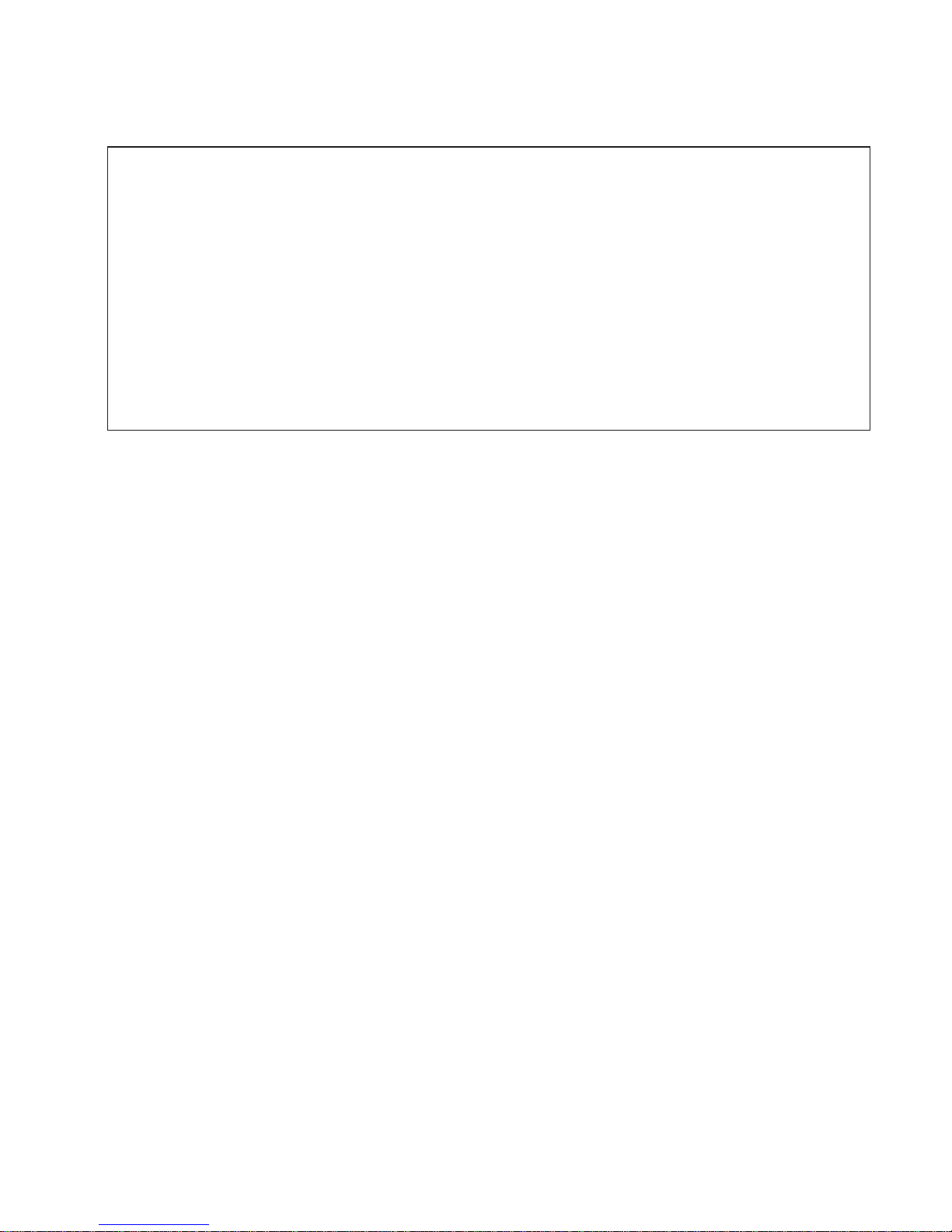
Before you begin to read this manual, read the Danger Statements in the T221 Flat-Panel Monitor User’s Guide,
GA18-7756.
The following are trademarks, registered trademarks, or service marks of the IBM Corporation in the United States or
other countries, or both.
IBM, IntelliStation.
Lotus is a trademark of Lotus Development Corporation, in the United States or other countries, or both.
Matrox and Matrox MMS are trademarks or registered trademarks of Matrox Electronic Systems, Ltd. (or Matrox
Graphics Inc.), in the United States or other countries, or both.
Microsoft, Windows, Windows NT, and the Windows flag logos are trademarks or registered trademarks of Microsoft
Corporation, in the United States or other countries, or both.
Pentium is a trademark of the Intel Corporation in the United States, or other countries, or both.
First Edition (October 2001)
The following paragraph does not apply to the United Kingdom or any country where such provisions are
inconsistent with local law: INTERNATIONAL BUSINESS MACHINES CORPORATION PROVIDES THIS
PUBLICATION “AS IS” WITHOUT WARRANTY OFANY KIND, EITHER EXPRESS OR IMPLIED, INCLUDING, BUT
NOT LIMITED TO, THE IMPLIED WARRANTIES OF MERCHANTABILITY OR FITNESS FOR A PARTICULAR
PURPOSE. Some states do not allow disclaimers of express or implied warranties in certain transactions; therefore,
this statement may not apply to you.
This publication could include technical inaccuracies or typographical errors. Changes are periodically made to the
information herein; these changes will be incorporated in new editions of the publication. IBM may make improvements
or changes in the products or the programs described in this publication at any time.
Comments may be addressed to:
IBM Japan, Ltd., Yamato Laboratory
1623-14 Shimotsuruma,
Yamato-shi, Kanagawa-ken 242-8502
Japan
IBM may use or distribute any of the information you supply in any way it believes appropriate without incurring any
obligation to you. Requests for technical information about IBM products should be made to your IBM Authorized
Dealer or your IBM Marketing Representative.
IBM Corporation 2001. All rights reserved.
Note to U.S. Government Users - Documentation related to restricted rights—Use, duplication, or disclosure is subject
to restrictions set forth in GSA ADP Schedule Contract with IBM Corp.
© Copyright International Business Machines
Page 5

Contents
Chapter 1. Installation Guide ...................1
Checking parts ........................1
Installing the Matrox video graphics card................2
Conceptual view of the screen ...................4
Chapter 2. Installing the software .................5
For Windows 2000 .......................5
For Windows NT .......................12
Appendix A. Supplementary Information ..............17
General information ......................17
Limitations .........................17
When using T221 with IntelliStation M Pro 6849 (Pentium
®
4).......17
When using the T221 display driver version 5.80.001 ..........18
Recommended display settings for the 204-ppi monitor ..........19
Appendix B. IBM Statement of Limited Warranty ...........21
Part 1 - General terms .....................21
Part 2 - Country-unique terms ...................23
iii
Page 6

iv
Page 7

Chapter 1. Installation Guide
This guide contains information on how to install the Matrox Video Graphics Card to the
IBM 9503 Model T221 Flat-Panel Monitor, hereafter called the monitor.
Checking parts
Check the box for the following items. If any items are missing or damaged, contact
your place of purchase immediately.
h Matrox video graphics card h Installation Guide (This book)
h Setup CD-ROM
1
Page 8

Installing the Matrox video graphics card
This chapter describes how to install your Matrox video graphics card.
Notes:
1. Make sure that Windows 2000 Professional or Windows NT Workstation is installed
in your personal computer or workstation.
2. Make sure that your personal computer or workstation has enough power to drive
the Matrox video graphics card. It requires 5 volts, 3.8 amperes.
To install the card, do the following:
1. Power off your computer and all attached devices.
2. Disconnect the power cord, telecommunication cables, LAN cable, and all
interconnection cables from your personal computer or workstation.
3. Remove the computer cover. Refer to the instructions shipped with your computer.
4. Find a PCI slot and remove the existing graphics card.
The placement of the PCI slots may differ by computer. Refer to the manual
shipped with the computer.
AGP slot
PCI slot
ISA slot
5. If a slot cover for that PCI slot is installed, remove it. Save the screw to secure the
card to the computer in the next step. You can use the slot cover to cover an
uncovered slot, if any.
2
Page 9

6. Install the Matrox video graphics card firmly into the PCI slot, and tighten the
screws.
Attention:
Inserting your Matrox video graphics card into a slot other than a PCI slot can
damage your card, your computer, or both.
7. Close the computer cover.
Chapter 1. Installation Guide 3
Page 10

Conceptual view of the screen
The illustration below shows a conceptual view of the screen divided into four partitions
and the cable connections. Each partition consists of 960 horizontal picture elements
(pixels) and 2400 vertical pixels. The entire screen therefore contains 9,216,000 pixels
(3840 x 2400).
4
Page 11

Chapter 2. Installing the software
This chapter describes how to install the display drivers for the following:
v Windows 2000
v Windows NT
For Windows 2000
To install the display driver, do the following:
1. Power on the monitor, the peripheral units (if any), and the personal computer or
workstation.
2. The following screen appears. Press the F8 key while the operation bar is
displayed.
3. The Windows Extended Option menu appears. Select Make VGA Mode
Effective, using the up and down arrow keys, and press the Enter key
5
Page 12

The Windows 2000 flag logo®screen appears.
Note: A warning message, ″The hardware is changed,″ may appear after the logo
screen is displayed. Ignore this message.
4. Insert the Setup CD-ROM into the CD-ROM drive of your personal computer or
workstation. The Setup program starts automatically. Follow the instructions on the
menu.
Note: If the Setup program does not run automatically, double-click the file
setup.exe in the Win2K folder of the Setup CD-ROM from the Windows
Explorer screen.
5. When the following menu appears, select English and click Next.
6
Page 13

6. The following menu appears. Make sure that there are four Matrox G200
Multi-Monitor entries, then click Next.
7. The following menu appears. Confirm the language and device settings and click
Next.
Chapter 2. Installing the software 7
Page 14

8. The following menu appears four times. Click Yes each time.
9. The following menu appears. Click Next.
8
Page 15

10. The following menu appears. Check the Restart my computer... box, and click
Finish
11. The Windows 2000 system restarts, and the Windows desktop appears. Click the
right mouse button from any area on the Windows desktop, and select Properties.
Chapter 2. Installing the software 9
Page 16

The Display Properties menu’s Background tab menu appears.
12. Click the Settings tab. The Settings tab menu appears.
10
Page 17

13. Set the color to True Color (24 bit) and the screen area to 3840 x 2400; then click
OK to exit from the menu. The screen turns blank, momentarily.
This completes the software setup for Windows 2000.
Chapter 2. Installing the software 11
Page 18

For Windows NT
To install the display driver, do the following:
1. Power on the monitor, the peripherals (if any), and the personal computer or
workstation.
2. The following screen appears. Select Windows NT Workstation Version 4.00
(VGA mode), using the ↑ or ↓ key, and press the Enter key.
Select your operating system....
Windows NT Workstation Version 4.00
Windows NT Workstation Version 4.00 (VGA mode)
The Windows NT flag logo screen appears.
12
Page 19

3. Insert the Setup CD-ROM into the CD-ROM drive of your personal computer or
workstation. The Setup program starts automatically. Follow the instructions on the
menu.
Note: If the Setup program does not run automatically, double-click the file
setup.exe in the Win2K folder of the Setup CD-ROM from the Windows
Explorer screen.
4. When the following menu appears, select English on the menu and click Next.
5. The following menu appears. Click both boxes and click Next.
Chapter 2. Installing the software 13
Page 20

6. The following menu appears. Confirm the settings and click Next.
7. The following menu appears. Click Next.
14
Page 21

8. The following menu appears. Check the Restart my computer... box and click
Finish.
9. The Windows NT system restarts, and the Windows desktop reappears. Click
Start from the bottom menu bar, then Settings, Control Panel, and Matrox
Display Properties.
Chapter 2. Installing the software 15
Page 22

10. The Matrox Display Properties menu appears. Click the Settings tab.
Matrox DisplayProperties
11. The Settings tab menu appears. Select Multi-Display Desktop ( ) and set
its color to True Color (24 bit) and the screen area to 3840 x 2400, then click OK.
The screen turns blank momentarily.
Matrox DisplayProperties
This completes the software setup for Windows NT.
16
Page 23

Appendix A. Supplementary Information
This appendix contains the following:
1. General information
2. Limitations
3. Recommended display settings for the 204-ppi monitor
General information
1. The Matrox G200 MMS™video graphics card (hereafter called the Matrox card) that
is bundled with the T221 has been specifically designed for this monitor. Use this
card only. The Matrox cards on the retail market do not support T221.
2. The display driver for the T221 in the Setup CD-ROM has been specifically coded
for the T221. The version shipped with the T221 on the Setup CD-ROM is
V5.80.001 (for Windows 2000) and V4.92.002 (for Windows NT). Use this or a later
version.
To find out which version you have, open the Display Properties window, select
Settings → Advanced → Information →Matrox driver package, then the Version
tab.
To find the latest version, look up http://www.pc.ibm.com/support and download it
from this site.
To install the display driver, follow the instructions in “Chapter 2. Installing the
software” on page 5. If you don’t install the driver correctly, the Windows
®
desktop
may not appear.
3. The Matrox card’s BIOS, stored in the flash ROM of the card, is Version 3.3GC-34,
specifically coded for T221. Use this or a later version only.
To find out which version you have, open the Display Properties window, select
Settings → Advanced → Information → 3.3–34 Graphics BIOS. (The Information
panel does not show the complete designation of the BIOS version; it shows only
3.3-34.)
If you need to upgrade the BIOS, download it from the above IBM Web site.
Limitations
When using T221 with IntelliStation M Pro 6849 (Pentium
®
4)
Presently, the BIOS Setup Utility for the IntelliStation®™M Pro 6849 (hereafter called
IntelliStation) cannot be used with the T221 and the IBM logo screen that appears at
power-on and the BIOS setup screens that follow are not synchronized. Consequently,
the screens are unreadable. We are presently working to correct this problem.
Meanwhile, we ask you to do the procedures below to make the BIOS Setup utility
usable.
17
Page 24

Before you begin, make sure that the BIOS version on your IntelliStation is Version
PGJT21A, or later. If it isn’t, upgrade your BIOS version to this level by downloading
from the following web site:
www.pc.ibm.com/support?????
Note: Before you begin, read the Danger Statements in the T221 Flat-Panel Monitor
User’s Guide GA18–7765.
1. Power off your IntelliStation.
2. Disconnect the power cord, the LAN cable, and the monitor cables from your
IntelliStation.
3. Make sure that the Matrox video graphics card bundled with the T221 is not
installed in the PCI slot.
4. Make sure that the original video adapter card is installed in the AGP slot.
5. Connect a standard monitor to the original video adapter card.
6. Connect the power cord and turn on the system.
7. When the IBM logo screen is displayed, press the F1 key to start the BIOS Setup
utility.
8. Make the necessary changes on the BIOS Setup menu, save them, and exit the
menu.
9. Turn off your IntelliStation and disconnect the power cord.
10. Detach the standard monitor.
11. Remove the existing original video adapter card.
12. Install the Matrox video graphics card into the PCI slot (see “Installing the Matrox
video graphics card” on page 2).
13. If you change the Colors of the Windows desktop in the Display Properties
window, the screen turns blank for about 30 to 60 seconds and the system
appears to hang. Actually it is working, and the Windows desktop will reappear in a
short while.
14. If you change the Size of the Command Prompt from a full screen to a partial
screen on the Windows desktop, the screen turns blank for about 30 seconds and
the system appears to hang. Actually, the system is working, and the Windows
desktop will reappear in a short while.
When using the T221 display driver version 5.80.001
The following limitations apply when you use the display driver version 5.80.001:
1. The color temperature scale and the contrast scale in the Colors panel of the
Display Properties window do not appear.
2. The Enlarge mouse pointer option which is set by specifying Settings →
Advanced → Options in the Display Properties window does not work. To enlarge
the mouse pointer, refer to step 2 in the Recommendations below.
3. Normally, to customize the color of the monitor partitions, you would do as follows:
a. Select Display Properties→Settings →Advanced→Color Management→Add.
18
Page 25

b. Select an ICC Profile in the dialog box that appears and select Add. The
selected color profile appears in the Color Profiles currently associated with
this device box.
c. Select OK or Apply and restart your PC or workstation.
To reset the color to the original color, do as follows:
a. Select Display Properties→Settings →Advanced→Color Management.
b. Select the original ICC Profile in the Color Profiles currently associated with
this device box.
c. Select OK or Apply and restart your PC or workstation.
However, color is reset when you select Display Properties→Settings →Advanced→
Color.
Recommended display settings for the 204-ppi monitor
Notes:
1. The values recommended here are generally useful; for your needs or preferences,
however you may want to choose others.
2. After you specify these settings, some dialog boxes for the system or the application
may not be scaled properly. For more information on the scaling feature of the
graphic user interface in Windows 2000, we recommend that you contact Microsoft.
The following are recommended display settings for the T221 monitor:
1. Increasing the size of the system font
a. Display the Display Properties window:
v by clicking the right mouse button on the desktop background, and then
selecting Properties in the prompt that appears, or
v by selecting Start → Settings → Control Panel → Display.
b. Select Settings → Advanced → General → Font Size → Other.
c. In the highlighted Font Percentage box, enter 213%.
d. Click OK in the displayed pop-up boxes in turn.
e. Reboot the system to activate the font setting.
2. Increasing the size of the mouse pointer
a. Display the Control Panel by selecting Start → Settings → Control Panel.
b. Click the mouse icon, and then select Pointer and Scheme.
c. Select Magnified from the list, and click OK.
3. Changing the size of the Windows feature
a. As in step 1a, display the Display Properties window, and select Appearance.
The Appearance dialog box appears.
b. Select the following items in the Appearance dialog box and set them as follows:
Appendix A. Supplementary Information 19
Page 26

Item Size Font size Font
Active title bar 31 8 MS Sans Serif
Active window border 4
Caption button 31
Icon 50 8 MS Sans Serif
Horizontal icon spacing 95
Vertical icon spacing 95
Inactive title bar 31 8 MS Sans Serif
Inactive window border 4
Menu 31 8 MS Sans Serif
Message box 8 MS Sans Serif
Palette title 31 8 MS Sans Serif
Scroll bar 24
Selected items 31 8 MS Sans Serif
Tool tip 8 MS Sans Serif
4. Changing the size of the application icon
You cannot change the size of the application icons from the Display Properties
window. You can only change them from within the application. Some applications
that allow you to change the size of icons are Microsoft Office and Lotus
®
Suite. We
recommend you to select a large icon as possible for easier operation.
20
Page 27

Appendix B. IBM Statement of Limited Warranty
Part 1 - General terms
This Statement of Limited Warranty includes Part 1 - General Terms and Part 2 Country-unique Terms. The terms of Part 2 replace or modify those of Part 1. The
warranties provided by IBM in this Statement of Limited Warranty apply only to
Machines you purchase for your use, and not for resale, from IBM or your reseller. The
term ″Machine″ means an IBM machine, its features, conversions, upgrades, elements,
or accessories, or any combination of them. The term ″Machine″ does not include any
software programs, whether preloaded with the Machine, installed subsequently or
otherwise. Unless IBM specifies otherwise, the following warranties apply only in the
country where you acquire the Machine. Nothing in this Statement of Limited
Warranty affects any statutory rights of consumers that cannot be waived or
limited by contract. If you have any questions, contact IBM or your reseller.
The IBM Warranty for Machines
IBM warrants that each Machine 1) is free from defects in materials and workmanship
and 2) conforms to IBM’s Official Published Specifications (″Specifications″). The
warranty period for a Machine is a specified, fixed period commencing on its Date of
Installation. The date on your sales receipt is the Date of Installation unless IBM or your
reseller informs you otherwise. If a Machine does not function as warranted during the
warranty period, and IBM or your reseller are unable to either 1) make it do so or 2)
replace it with one that is at least functionally equivalent, you may return it to your place
of purchase and your money will be refunded.
Extent of Warranty
The warranty does not cover the repair or exchange of a Machine resulting from
misuse, accident, modification, unsuitable physical or operating environment, improper
maintenance by you, or failure caused by a product for which IBM is not responsible.
The warranty is voided by removal or alteration of Machine or parts identification labels.
THESE WARRANTIES ARE YOUR EXCLUSIVE WARRANTIES AND REPLACE ALL
OTHER WARRANTIES OR CONDITIONS, EXPRESS OR IMPLIED, INCLUDING, BUT
NOT LIMITED TO, THE IMPLIED WARRANTIES OR CONDITIONS OF
MERCHANTABILITY AND FITNESS FOR A PARTICULAR PURPOSE. THESE
WARRANTIES GIVE YOU SPECIFIC LEGAL RIGHTS AND YOU MAYALSO HAVE
OTHER RIGHTS WHICH VARY FROM JURISDICTION TO JURISDICTION. SOME
JURISDICTIONS DO NOT ALLOW THE EXCLUSION OR LIMITATION OF EXPRESS
OR IMPLIED WARRANTIES, SO THE ABOVE EXCLUSION OR LIMITATION MAY NOT
APPLY TO YOU. IN THAT EVENT, SUCH WARRANTIES ARE LIMITED IN DURATION
TO THE WARRANTY PERIOD. NO WARRANTIES APPLY AFTER THAT PERIOD.
Items Not Covered by Warranty
IBM does not warrant uninterrupted or error-free operation of a Machine. Any technical
or other support provided for a Machine under warranty, such as assistance via
telephone with ″how-to″ questions and those regarding Machine set-up and installation,
will be provided WITHOUT WARRANTIES OF ANY KIND.
21
Page 28

Warranty Service
To obtain warranty service for a Machine, contact IBM or your reseller. If you do not
register your Machine with IBM, you may be required to present proof of purchase.
During the warranty period, IBM or your reseller, if approved by IBM to provide warranty
service, provides without charge certain types of repair and exchange service to keep
Machines in, or restore them to, conformance with their Specifications. IBM or your
reseller will inform you of the available types of service for a Machine based on its
country of installation. At its discretion, IBM or your reseller will 1) either repair or
exchange the failing Machine and 2) provide the service either at your location or a
service center. IBM or your reseller will also manage and install selected engineering
changes that apply to the Machine. Some parts of IBM Machines are designated as
Customer Replaceable Units (called ″CRUs″), e.g., keyboards, memory, or hard disk
drives. IBM ships CRUs to you for replacement by you. You must return all defective
CRUs to IBM within 30 days of your receipt of the replacement CRU. You are
responsible for downloading designated Machine Code and Licensed Internal Code
updates from an IBM Internet Web site or from other electronic media, and following the
instructions that IBM provides. When warranty service involves the exchange of a
Machine or part, the item IBM or your reseller replaces becomes its property and the
replacement becomes yours. You represent that all removed items are genuine and
unaltered. The replacement may not be new, but will be in good working order and at
least functionally equivalent to the item replaced. The replacement assumes the
warranty service status of the replaced item. Many features, conversions, or upgrades
involve the removal of parts and their return to IBM. A part that replaces a removed part
will assume the warranty service status of the removed part. Before IBM or your reseller
exchanges a Machine or part, you agree to remove all features, parts, options,
alterations, and attachments not under warranty service.
You also agree to
1. ensure that the Machine is free of any legal obligations or restrictions that prevent
its exchange;
2. obtain authorization from the owner to have IBM or your reseller service a Machine
that you do not own; and
3. where applicable, before service is provided:
a. follow the problem determination, problem analysis, and service request
procedures that IBM or your reseller provides;
b. secure all programs, data, and funds contained in a Machine;
c. provide IBM or your reseller with sufficient, free, and safe access to your
facilities to permit them to fulfill their obligations; and
d. inform IBM or your reseller of changes in a Machine’s location.
IBM is responsible for loss of, or damage to, your Machine while it is 1) in IBM’s
possession or 2) in transit in those cases where IBM is responsible for the
transportation charges. Neither IBM nor your reseller is responsible for any of your
confidential, proprietary or personal information contained in a Machine which you
return to IBM or your reseller for any reason. You should remove all such information
from the Machine prior to its return.
22
Page 29

Limitation of Liability
Circumstances may arise where, because of a default on IBM’s part or other liability,
you are entitled to recover damages from IBM. In each such instance, regardless of the
basis on which you are entitled to claim damages from IBM (including fundamental
breach, negligence, misrepresentation, or other contract or tort claim), except for any
liability that cannot be waived or limited by applicable laws, IBM is liable for no more
than
1. damages for bodily injury (including death) and damage to real property and
tangible personal property; and
2. the amount of any other actual direct damages, up to the charges (if recurring, 12
months’ charges apply) for the Machine that is subject of the claim. For purposes of
this item, the term ″Machine″ includes Machine Code and Licensed Internal Code.
This limit also applies to IBM’s suppliers and your reseller. It is the maximum for which
IBM, its suppliers, and your reseller are collectively responsible.
UNDER NO CIRCUMSTANCES IS IBM LIABLE FOR ANY OF THE FOLLOWING: 1)
THIRD-PARTY CLAIMS AGAINST YOU FOR DAMAGES (OTHER THAN THOSE
UNDER THE FIRST ITEM LISTED ABOVE); 2) LOSS OF, OR DAMAGE TO, YOUR
RECORDS OR DATA; OR 3) SPECIAL, INCIDENTAL, OR INDIRECT DAMAGES OR
FOR ANY ECONOMIC CONSEQUENTIAL DAMAGES, LOST PROFITS OR LOST
SAVINGS, EVEN IF IBM, ITS SUPPLIERS OR YOUR RESELLER IS INFORMED OF
THEIR POSSIBILITY. SOME JURISDICTIONS DO NOT ALLOW THE EXCLUSION
OR LIMITATION OF INCIDENTAL OR CONSEQUENTIAL DAMAGES, SO THE
ABOVE LIMITATION OR EXCLUSION MAY NOT APPLY TO YOU.
GOVERNING LAW
Both you and IBM consent to the application of the laws of the country in which you
acquired the Machine to govern, interpret, and enforce all of your and IBM’s rights,
duties, and obligations arising from, or relating in any manner to, the subject matter of
this Agreement, without regard to conflict of law principles.
Part 2 - Country-unique terms
AMERICAS
BRAZIL
Governing Law: The following is added after the first sentence:
Any litigation arising from this Agreement will be settled exclusively by the court of Rio
de Janeiro.
NORTH AMERICA
Warranty Service: The following is added to this Section: To obtain warranty service
from IBM in Canada or the United States, call 1-800-IBM-SERV (426-7378).
CANADA
Governing Law: The following replaces ″laws of the country in which you acquired the
Machine″ in the first sentence:
laws in the Province of Ontario.
Appendix B. IBM Statement of Limited Warranty 23
Page 30

UNITED STATES
Governing Law: The following replaces ″laws of the country in which you acquired the
Machine″ in the first sentence:
laws of the State of New York.
ASIA PACIFIC
AUSTRALIA
The IBM Warranty for Machines: The following paragraph is added to this Section:
The warranties specified in this Section are in addition to any rights you may have
under the Trade Practices Act 1974 or other similar legislation and are only limited to
the extent permitted by the applicable legislation.
Limitation of Liability: The following is added to this Section:
Where IBM is in breach of a condition or warranty implied by the Trade Practices Act
1974 or other similar legislation, IBM’s liability is limited to the repair or replacement of
the goods or the supply of equivalent goods. Where that condition or warranty relates to
right to sell, quiet possession or clear title, or the goods are of a kind ordinarily acquired
for personal, domestic or household use or consumption, then none of the limitations in
this paragraph apply.
Governing Law: The following replaces ″laws of the country in which you acquired the
Machine″ in the first sentence:
laws of the State or Territory.
CAMBODIA, LAOS, AND VIETNAM
Governing Law: The following replaces ″laws of the country in which you acquired the
Machine″ in the first sentence:
laws of the State of New York.
The following is added to this Section:
Disputes and differences arising out of or in connection with this Agreement shall be
finally settled by arbitration which shall be held in Singapore in accordance with the
rules of the International Chamber of Commerce (ICC). The arbitrator or arbitrators
designated in conformity with those rules shall have the power to rule on their own
competence and on the validity of the Agreement to submit to arbitration. The arbitration
award shall be final and binding for the parties without appeal and the arbitral award
shall be in writing and set forth the findings of fact and the conclusions of law.
All proceedings shall be conducted, including all documents presented in such
proceedings, in the English language. The number of arbitrators shall be three, with
each side to the dispute being entitled to appoint one arbitrator.
The two arbitrators appointed by the parties shall appoint a third arbitrator before
proceeding upon the reference. The third arbitrator shall act as chairman of the
proceedings. Vacancies in the post of chairman shall be filled by the president of the
ICC. Other vacancies shall be filled by the respective nominating party. Proceedings
shall continue from the stage they were at when the vacancy occurred.
If one of the parties refuses or otherwise fails to appoint an arbitrator within 30 days of
the date the other party appoints its, the first appointed arbitrator shall be the sole
arbitrator, provided that the arbitrator was validly and properly appointed.
The English language version of this Agreement prevails over any other language
version.
24
Page 31

HONG KONG AND MACAU
Governing Law: The following replaces ″laws of the country in which you acquired the
Machine″ in the first sentence:
laws of Hong Kong Special Administrative Region
INDIA
Limitation of Liability: The following replaces items 1 and 2 of this Section:
1. liability for bodily injury (including death) or damage to real property and tangible
personal property will be limited to that caused by IBM’s negligence;
2. as to any other actual damage arising in any situation involving nonperformance by
IBM pursuant to, or in any way related to the subject of this Statement of Limited
Warranty, IBM’s liability will be limited to the charge paid by you for the individual
Machine that is the subject of the claim.
JAPAN
Governing Law: The following sentence is added to this Section:
Any doubts concerning this Agreement will be initially resolved between us in good faith
and in accordance with the principle of mutual trust.
NEW ZEALAND
The IBM Warranty for Machines: The following paragraph is added to this Section:
The warranties specified in this Section are in addition to any rights you may have
under the Consumer Guarantees Act 1993 or other legislation which cannot be
excluded or limited. The Consumer Guarantees Act 1993 will not apply in respect of any
goods which IBM provides, if you require the goods for the purposes of a business as
defined in that Act.
Limitation of Liability: The following is added to this Section:
Where Machines are not acquired for the purposes of a business as defined in the
Consumer Guarantees Act 1993, the limitations in this Section are subject to the
limitations in that Act.
PEOPLE’S REPUBLIC OF CHINA (PRC)
Governing Law: The following replaces this Section:
Both you and IBM consent to the application of the laws of the State of New York
(except when local law requires otherwise) to govern, interpret, and enforce all your and
IBM’s rights, duties, and obligations arising from, or relating in any manner to, the
subject matter of this Agreement, without regard to conflict of law principles.
Any disputes arising from or in connection with this Agreement will first be resolved by
friendly negotiations, failing which either of us has the right to submit the dispute to the
China International Economic and Trade Arbitration Commission in Beijing, the PRC, for
arbitration in accordance with its arbitration rules in force at the time.
The arbitration tribunal will consist of three arbitrators. The language to be used therein
will be English and Chinese. An arbitral award will be final and binding on all the
parties, and will be enforceable under the Convention on the Recognition and
Enforcement of Foreign Arbitral Awards (1958).
The arbitration fee will be borne by the losing party unless otherwise determined by the
arbitral award.
During the course of arbitration, this Agreement will continue to be performed except for
the part which the parties are disputing and which is undergoing arbitration.
Appendix B. IBM Statement of Limited Warranty 25
Page 32

EUROPE, MIDDLE EAST, AFRICA (EMEA)
THE FOLLOWING TERMS APPLY TO ALL EMEA COUNTRIES.
The terms of this Statement of Limited Warranty apply to Machines purchased from IBM
or an IBM reseller.
Warranty Service:
If you purchase an IBM Machine in Austria, Belgium, Denmark, Estonia, Finland,
France, Germany, Greece, Iceland, Ireland, Italy, Latvia, Lithuania, Luxembourg,
Netherlands, Norway, Portugal, Spain, Sweden, Switzerland or United Kingdom, you
may obtain warranty service for that Machine in any of those countries either from (1)
an IBM reseller approved to perform warranty service or (2) from IBM. If you purchased
an IBM Personal Computer Machine in Albania, Armenia, Belarus, Bosnia and
Herzegovina, Bulgaria, Croatia, Czech Republic, Georgia, Hungary, Kazakhstan,
Kirghizia, Federal Republic of Yugoslavia, Former Yugoslav Republic of Macedonia
(FYROM), Moldova, Poland, Romania, Russia, Slovak Republic, Slovenia, or Ukraine,
you may obtain warranty service for that Machine in any of those countries either from
(1) an IBM reseller approved to perform warranty service or (2) from IBM.
If you purchase an IBM Machine in a Middle Eastern or African country, you may obtain
warranty service for that Machine from the IBM entity within the country of purchase, if
that IBM entity provides warranty service in that country, or from an IBM reseller,
approved by IBM to perform warranty service on that Machine in that country. Warranty
service in Africa is available within 50 kilometers of an IBM authorized service provider.
You are responsible for transportation costs for Machines located outside 50 kilometers
of an IBM authorized service provider.
Governing Law:
The applicable laws, that govern, interpret and enforce rights, duties, and obligations of
each of us arising from, or relating in any manner to, the subject matter of this
Statement, without regard to conflict of laws principles, as well as Country-unique terms
and competent court for this Statement, are those of the country in which the warranty
service is being provided , except that 1) in Albania, Bosnia-Herzegovina, Bulgaria,
Croatia, Hungary, Former Yugoslav Republic of Macedonia, Romania, Slovakia,
Slovenia, Armenia, Azerbaijan, Belarus, Georgia, Kazakhstan, Kyrgyzstan, Moldava,
Russia, Tajikistan, Turkmenistan, Ukraine, and Uzbekistan, the laws of Austria apply; 2)
in Estonia, Latvia, and Lithuania, the laws of Finland apply; 3) in Algeria, Benin, Burkina
Faso, Cameroon, Cape Verde, Central African Republic, Chad, Congo, Djibouti,
Democratic Republic of Congo, Equatorial Guinea, France, Gabon, Gambia, Guinea,
Guinea-Bissau, Ivory Coast, Lebanon, Mali, Mauritania, Morocco, Niger, Senegal, Togo,
and Tunisia, this Agreement will be construed and the legal relations between the
parties will be determined in accordance with the French laws and all disputes arising
out of this Agreement or related to its violation or execution, including summary
proceedings, will be settled exclusively by the Commercial Court of Paris; 4) in Angola,
Bahrain, Botswana, Burundi, Egypt Eritrea, Ethiopia, Ghana, Jordan, Kenya, Kuwait,
Liberia, Malawi, Malta, Mozambique, Nigeria, Oman, Oman Pakistan, Qatar, Rwanda,
Sao Tome, Saudi Arabia, Sierra Leone, Somalia, Tanzania, Uganda, United Arab
Emirates, United Kingdom, West Bank/Gaza, Yemen, Zambia, and Zimbabwe, this
Agreement will be governed by English Law and disputes relating to it will be submitted
to the exclusive jurisdiction of the English courts; and 5) in Greece, Israel, Italy,
26
Page 33

Portugal, and Spain, any legal claim arising out of this Statement will be brought before,
and finally settled by, the competent court of Athens, Tel Aviv, Milan, Lisbon, and
Madrid, respectively.
THE FOLLOWING TERMS APPLY TO THE COUNTRY SPECIFIED:
AUSTRIA and GERMANY
The IBM Warranty for Machines: The following replaces the first sentence of the first
paragraph of this Section:
The warranty for an IBM Machine covers the functionality of the Machine for its normal
use and the Machine’s conformity to its Specifications.
The following paragraphs are added to this Section:
The minimum warranty period for Machines is six months. In case IBM or your reseller
is unable to repair an IBM Machine, you can alternatively ask for a partial refund as far
as justified by the reduced value of the unrepaired Machine or ask for a cancellation of
the respective agreement for such Machine and get your money refunded.
Extent of Warranty: The second paragraph does not apply.
Warranty Service: The following is added to this Section:
During the warranty period, transportation for delivery of the failing Machine to IBM will
be at IBM’s expense.
Limitation of Liability: The following paragraph is added to this Section:
The limitations and exclusions specified in the Statement of Limited Warranty will not
apply to damages caused by IBM with fraud or gross negligence and for express
warranty.
The following sentence is added to the end of the first paragraph of item 2:
IBM’s liability under this item is limited to the violation of essential contractual terms in
cases of ordinary negligence.
EGYPT
Limitation of Liability: The following replaces item 2 in this Section:
as to any other actual direct damages, IBM’s liability will be limited to the total amount
you paid for the Machine that is the subject of the claim. For purposes of this item, the
term ″Machine″ includes Machine Code and Licensed Internal Code. Applicability of
suppliers and resellers (unchanged).
FRANCE
Limitation of Liability: The following replaces the second sentence of the first
paragraph of this Section:
In such instances, regardless of the basis on which you are entitled to claim damages
from IBM, IBM is liable for no more than: (items 1 and 2 unchanged).
IRELAND
Extent of Warranty: The following is added to this Section:
Except as expressly provided in these terms and conditions, all statutory conditions,
including all warranties implied, but without prejudice to the generality of the foregoing
all warranties implied by the Sale of Goods Act 1893 or the Sale of Goods and Supply
of Services Act 1980 are hereby excluded.
Limitation of Liability: The following replaces items one and two of the first paragraph
of this Section:
Appendix B. IBM Statement of Limited Warranty 27
Page 34

1. death or personal injury or physical damage to your real property solely caused by
IBM’s negligence; and
2. the amount of any other actual direct damages, up to 125 percent of the charges (if
recurring, the 12 months’ charges apply) for the Machine that is the subject of the
claim or which otherwise gives rise to the claim.
Applicability of suppliers and resellers (unchanged).
The following paragraph is added at the end of this Section:
IBM’s entire liability and your sole remedy, whether in contract or in tort, in respect of
any default shall be limited to damages.
ITALY
Limitation of Liability: The following replaces the second sentence in the first
paragraph:
In each such instance unless otherwise provided by mandatory law, IBM is liable for no
more than:
1. (unchanged)
2. as to any other actual damage arising in all situations involving non-performance by
IBM pursuant to, or in any way related to the subject matter of this Statement of
Warranty, IBM’s liability, will be limited to the total amount you paid for the Machine
that is the subject of the claim.
Applicability of suppliers and resellers (unchanged).
The following replaces the second paragraph of this Section:
Unless otherwise provided by mandatory law, IBM and your reseller are not liable for
any of the following: (items 1 and 2 unchanged) 3) indirect damages, even if IBM or
your reseller is informed of their possibility.
SOUTH AFRICA, NAMIBIA, BOTSWANA, LESOTHO AND SWAZILAND
Limitation of Liability: The following is added to this Section:
IBM’s entire liability to you for actual damages arising in all situations involving
nonperformance by IBM in respect of the subject matter of this Statement of Warranty
will be limited to the charge paid by you for the individual Machine that is the subject of
your claim from IBM.
UNITED KINGDOM
Limitation of Liability: The following replaces items 1 and 2 of the first paragraph of
this Section:
1. death or personal injury or physical damage to your real property solely caused by
IBM’s negligence;
2. the amount of any other actual direct damages, up to 125 percent of the charges (if
recurring, the 12 months’ charges apply) for the Machine that is the subject of the
claim or which otherwise gives rise to the claim;
3. The following item is added to this paragraph:
breach of IBM’s obligations implied by Section 12 of the Sale of Goods Act 1979 or
Section 2 of the Supply of Goods and Services Act 1982.
28
Page 35

Applicability of suppliers and resellers (unchanged).
The following is added to the end of this Section:
IBM’s entire liability and your sole remedy, whether in contract or in tort, in respect of
any default will be limited to damages.
Z125-4753-06 8/2000
Appendix B. IBM Statement of Limited Warranty
29
Page 36

30
Page 37

Page 38

Printed in Japan
GA88-0229-00
