Page 1

Reserved. IBM and the IBM logo are trademarks or registered trademarks of
International Business Machines Corporation in the United States, other
countries, or both. Proventia, SiteProtector, Virtual Patch and X-Force are
trademarks or registered trademarks of Internet Security Systems, Inc., a
wholly-owned subsidiary of International Business Machines Corporation.
Other company, product and service names may be trademarks or service
marks of others. References in this publication to IBM products or services
do not imply that IBM intends to make them available in all countries in
which IBM operates.
Distribution: General
Part Code #: DOC-QSD-ES750-IBM-001
Start SiteProtector
A. Login to SiteProtector using credentials provided by the SiteProtector administrator.
(Note: This will require you to install the SiteProtector console as well.)
B. The Enterprise Scanner will appear in the group you configured in Step 5, configure the Proventia Manager LMI.
C. Consult the SiteProtector documentation or the IBM Proventia
®
Network Enterprise Scanner User Guide for more
information about Proventia Network Enterprise Scanner operations.
6
Page 2
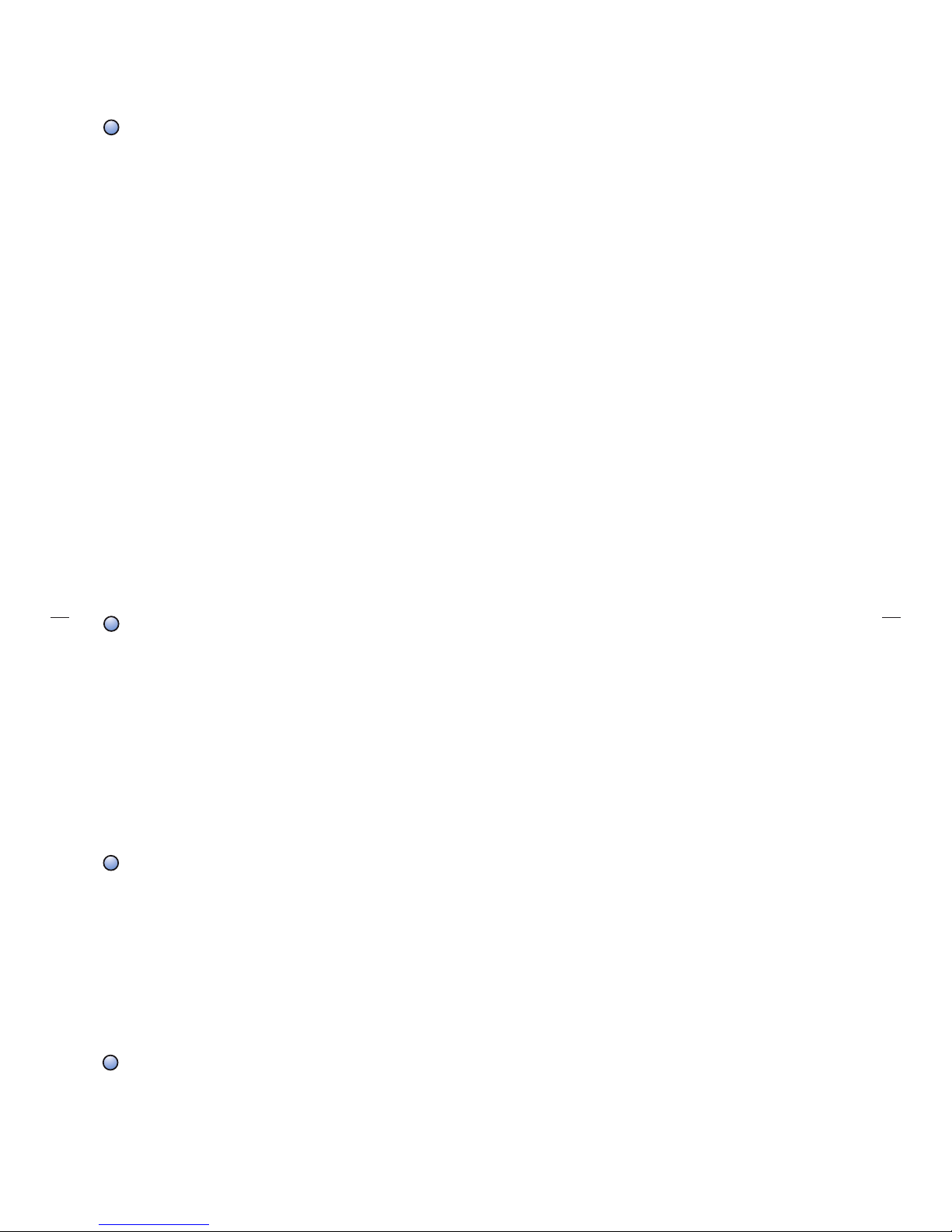
Getting Started
This card provides connection and initial configuration information for the IBM Proventia® Network Enterprise Scanner
Model ES750 appliance. You will find more advanced configuration information in the IBM Proventia Network Enterprise
Scanner User Guide available on the Web at www.iss.net/support/documentation
.
Configure Basic Settings
A. Gather Materials
• IBM Proventia Network Enterprise Scanner with appropriate updates (consult product ReadMe file)
• A laptop computer (or mobile desktop)
• A terminal emulator installed on your laptop (for example, HyperTerminal included with Windows)
• A serial cable (RJ45 to DB9) included in box
• One power cord
• IBM Proventia
®
Management SiteProtector™ Server 2.0 SP6 with appropriate updates (consult product ReadMe file)
B. Consult your networking team for the following:
• Appliance hostname ___________________
• Static IP address for the Management port ___________________
(Use to browse to the appliance and for communications with SiteProtector.)
• Static IP address for the Scan port ___________________
• Your DNS search path ___________________
• DNS server names ___________________
• IP address of your Default Gateway
Management port ___________________
Scan port ___________________
• Administrative username and password that is used to manage SiteProtector
• Username ___________________
• Password ___________________
• Name, IP address and credentials of the Agent Manager (a component of SiteProtector) with which Enterprise
Scanner is to communicate
• Name ___________________
• IP address of the Agent Manager ___________________
• Any credentials for the Agent Manager ___________________
• Time zone for the location where the appliance will be installed
C. Definitions
• Root Username = root
• Root password = admin
• Defining root – This username and password is used to log into the Linux kernel of the appliance.
(Most users will never do this.)
• Administrative Username = Admin and Password = Admin
• The administrative user is the log in credentials for the Proventia setup wizard
• Proventia Manager Username = ___________________ Password= ___________________
Connect the Cables
A. Connect power cord.
B. Connect the Management Port (static IP) to your network by means of a router/switch.
C. Make sure you can access an operational Proventia Management SiteProtector system, and that
your system is at the latest SiteProtector Database Service Pack Release.
D. Connect the laptop to the same network as the appliance using the Ethernet adaptor on the laptop
and a standard Ethernet cable.
E. Connect the laptop Serial Port/com 1 to the RJ45 serial port on the appliance using the cable
provided within the box.
F. Connect Scan Port to the network to be scanned.
Run the Terminal Emulator and Connect to the Appliance
A. Start the terminal emulator (VT100).
B. Set the following:
• Communications Port = Com 1 or the appropriate cable connection port
• Communications baud rate = 9600
• Data bits = 8
• Parity = “none”
• Stop bits = 1
• Flow control = hardware
Quick Tip: Use your arrow keys on the keyboard to navigate up/down/left/right within the
emulator. Use the space bar to select/deselect.
Run the Proventia Setup Wizard
A. Follow the onscreen instructions for configuring the appliance. Keep in mind the following steps.
B. To login to the Setup Wizard, use the following: Username: admin; Default Password: admin
C. The management interface (eth0) will be the IP address you will use to browse to the appliance from
your laptop in future steps.
D. The management interface is also the IP address that SiteProtector will use to connect to the appliance.
Quick Tip: Enter keystrokes slowly for the time zone as the Wizard caches keystrokes.
1
2
3
4
Continued on reverse >
Page 3

© Copyright IBM Corporation 2007. IBM Global Services. Route 100 Somers,
NY 10589 U.S.A. Produced in the United States of America 07-07. All Rights
Reserved. IBM and the IBM logo are trademarks or registered trademarks of
International Business Machines Corporation in the United States, other
countries, or both. Proventia, SiteProtector, Virtual Patch and X-Force are
trademarks or registered trademarks of Internet Security Systems, Inc., a
wholly-owned subsidiary of International Business Machines Corporation.
Other company, product and service names may be trademarks or service
marks of others. References in this publication to IBM products or services
do not imply that IBM intends to make them available in all countries in
which IBM operates.
Distribution: General
Part Code #: DOC-QSD-ES750-IBM-001
Getting Started
Model ES750
Welcome
Congratulations on your new appliance!
This card will help you do the following:
Configure Basic Settings
Connect the Cables
Run the Terminal Emulator and Connect to
the Appliance
Interface Status Indicator Lights
ES750 – Appliance Reference Guide
Serial Console Port
A E
1
2
3
Configure the Proventia Manager (Local Management Interface or LMI)
The Proventia Manager allows you to make simple configuration changes to the appliance, while SiteProtector is the
management interface for all other functionality (they are separate systems).
A. From the Configuration laptop or PC, browse to the IP address you entered for the management interface:
https://management_interface_IP/
(Note: If your browser is using a proxy, be sure to add an exception for this IP address, because it is probably not
registered with the proxy server.)
• Log on using the Proventia Manager credentials you entered in Step 4, and then run the Proventia Setup Wizard.
• If prompted, download the appropriate JRE (Java Runtime Environment) for the Proventia Manager.
• Obtain a license for your appliance. In the left-hand menu navigate to Licensing, and then click on the
ACQUIRE LICENSE button in the center screen. The appliance automatically acquires the license.
B. Connect the appliance to SiteProtector.
• Navigate in the left-hand menu to System/Management/Registration.
• Click the checkbox “Register with SiteProtector”.
• Enter the desired SiteProtector group to which the Proventia Network Scanner is to report.
(Note: Groups not already existing in SiteProtector will be created automatically.)
• Enter the appropriate Agent Manager name, IP address for the SiteProtector system and credentials (if any).
(Note: The IP address may be the same as the SiteProtector IP address if the Agent Manager and SiteProtector
are installed on the same computer.) This will be used to broker commands from SiteProtector to Proventia
Network Scanner.
C. Save your changes.
• You should be automatically prompted to enter authentication credentials for SiteProtector. If not, navigate in
the left hand menu to System/Management/Authentication.
• Enter the SiteProtector administrative username (make sure you are using the SiteProtector administrative
username and NOT the appliance username) and password to ensure encrypted communications. This may be
obtained from your SiteProtector administrator.
(Note: The system is not fully registered until the Authentication page shows its status as Authenticated.)
Start SiteProtector
A. Login to SiteProtector using credentials provided by the SiteProtector administrator.
(Note: This will require you to install the SiteProtector console as well.)
B. The Enterprise Scanner will appear in the group you configured in Step 5, configure the Proventia Manager LMI.
C. Consult the SiteProtector documentation or the IBM Proventia® Network Enterprise Scanner User Guide for more
information about Proventia Network Enterprise Scanner operations.
5
6
F
E
A
B
G
D
C
Need Help or Documentation?
Online: http://www.iss.net/support
The User Guide and other deployment information for IBM Proventia Network
Enterprise Scanner is available at our product documentation
Web site: http://www.iss.net/support/documentation/index.php
Or Call: 1-888-447-4861
