Page 1
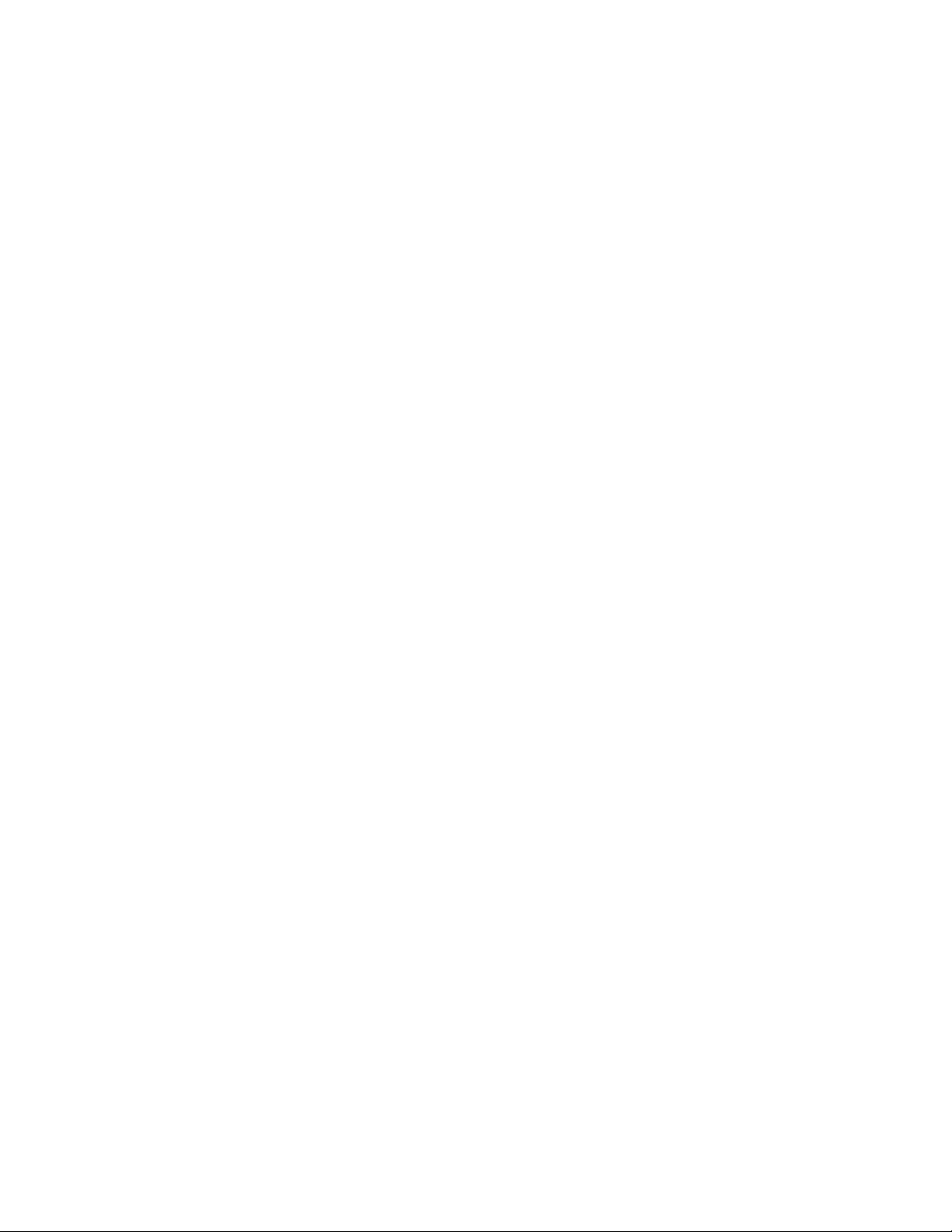
SpotLine TM M110
User Guide
Page 2
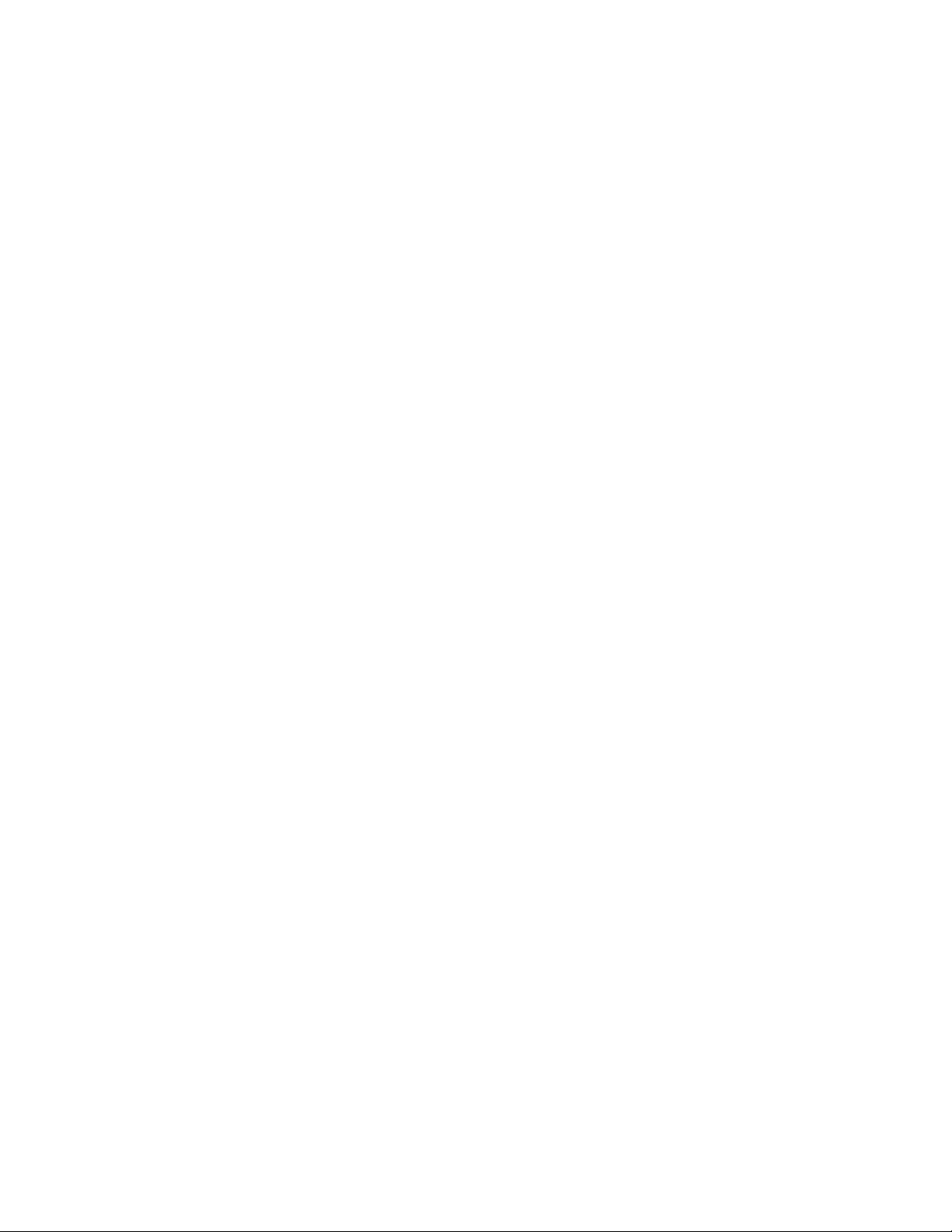
2
SpotLine M110 User Guide
All Rights Reserved. This document, as well as the software and data
described in it, is furnished under license and may only be used or
copied in accordance with the terms of the l icense.
Except as permitted by such license, no part of this document may be
reproduced, stored in a retrieval system, or transmitted, in any form, or
by any means, electronic, mechanical, optical, recording or otherwise,
without the prior written permission of SpotLine Inc.
SpotLine and SpotLine M110 are Trademarks of SpotLine Inc.
The information in this document is furnished for informational
purposes only, is subject to change without notice, and should not be
construed as a commitment by SpotLine Inc., who assumes no liability
for any errors or inaccuracies that may appear in this document.
SpotLine Inc.
1131 Grandview Dr.
So. San Francisco
CA 94080
(650) 583-9605
(650) 583-9608 (fax)
© Copyright 2002 SpotLine Inc.
Page 3
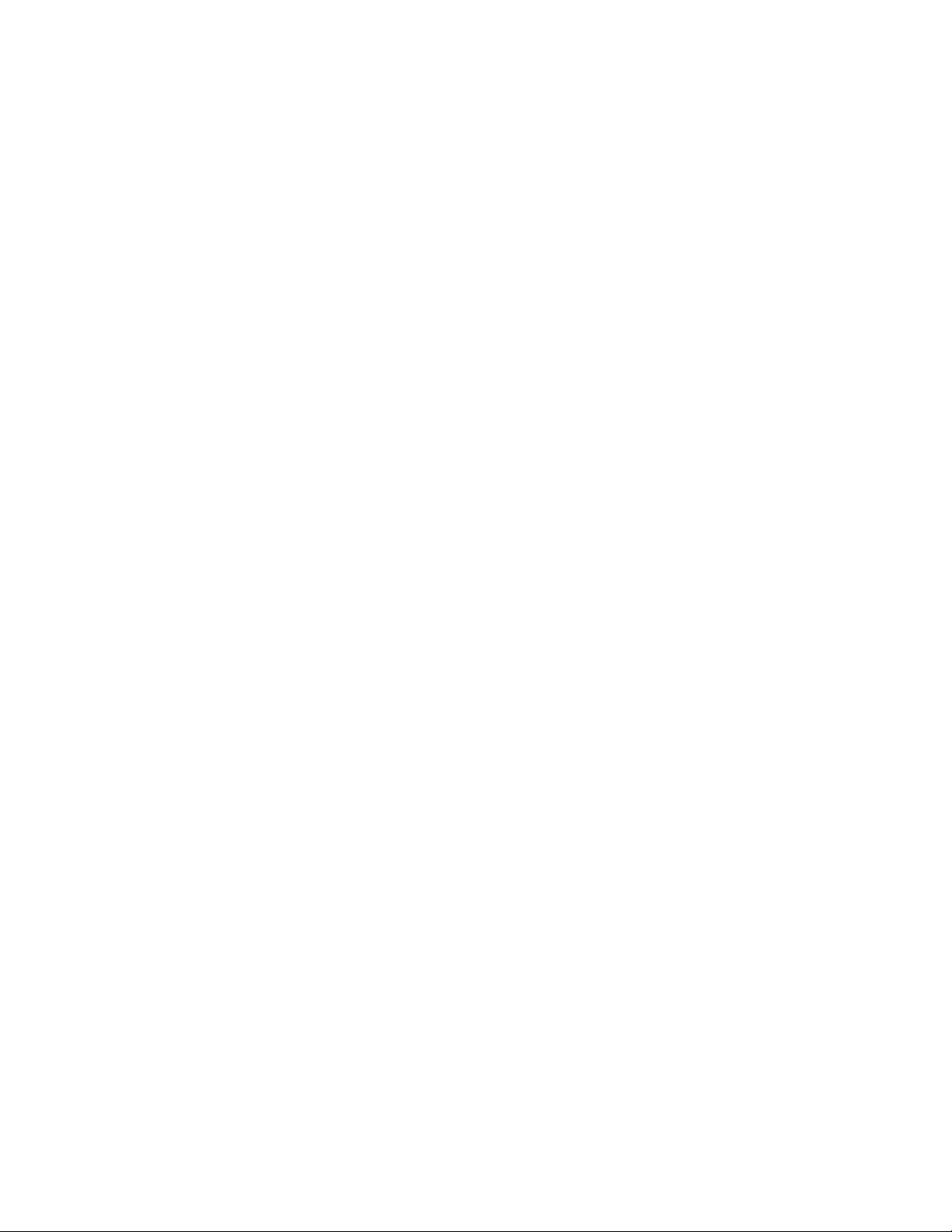
3
FCC Statement
This device complies with Part 15 of the FCC rules. Operation is
subject to the following two conditions: (1) This device may not cause
harmful interference, and (2) this device must accept any interference
received, including interference that may cause undesired operation.
This equipment had been tested and found to comply with the limits for
a class B digital device pursuant to Part 15 of the FCC Rules. These
limits are designed to provide reasonable protection against harmful
interference in a residential inst allation. This equipment generates, uses
and can radiate radio frequency energy, and if not installed and used in
accordance with the instructions, may cause harmful interference to
radio communications. However, there is no guarantee that interference
will not occur in a particular installation. If this equipment does cause
harmful interference to radio or television reception, which can be
determined by turning the equipment off and on, the user is encouraged
to try to correct the interference by one of the following measures:
- Reorient or relocate the receiving antenna.
- Increase the separation between the equipment and
receiver.
- Connect the equipment into an outlet on a circuit
different from that to which the receiver is
connected.
- Consult an experienced radio/TV technician.
Caution to the user: The Federal Communications Commission warns
the users that changes or modifications of the unit not expressly
approved by the party responsible for compliance could void the user’s
authority to operate th e equipment.
Page 4
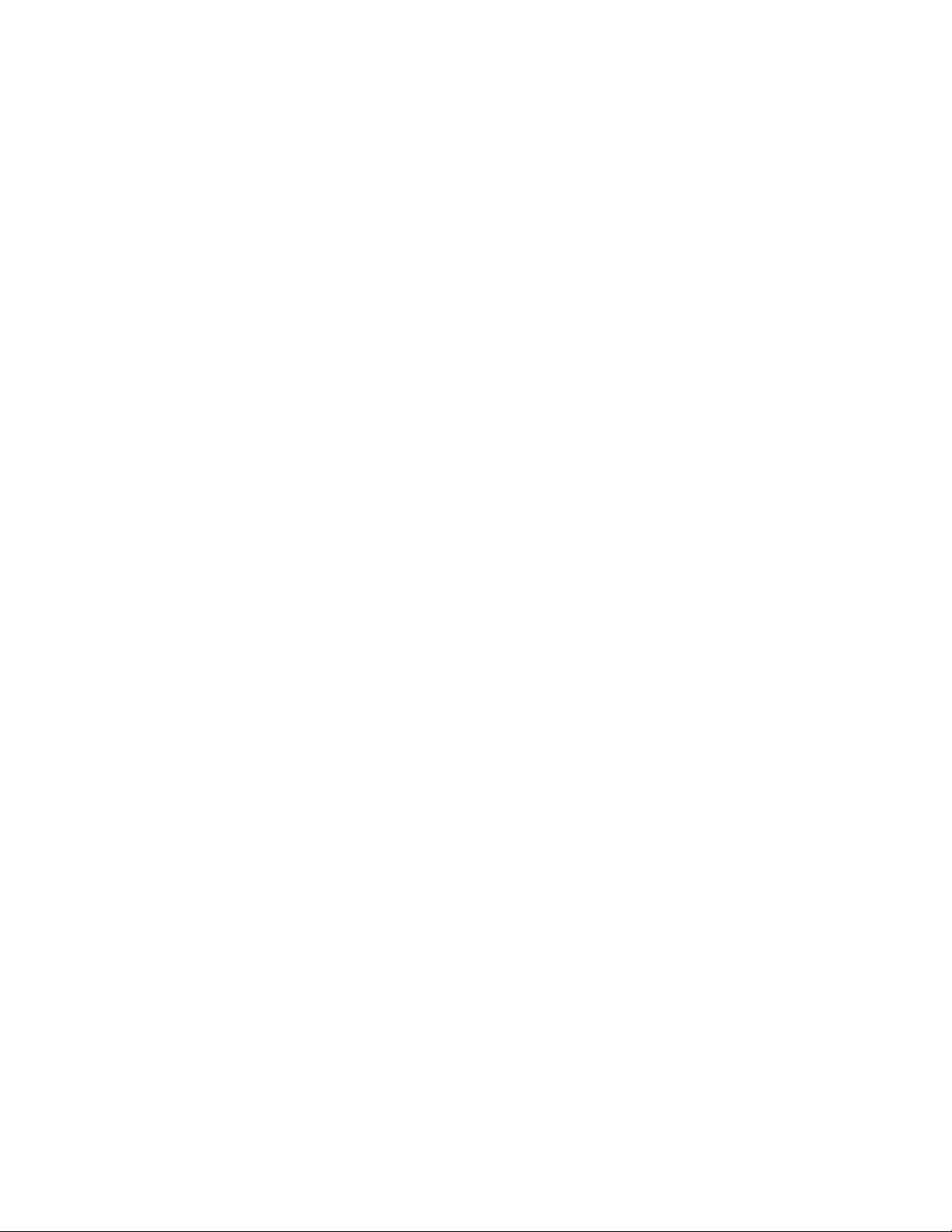
4
SpotLine M110 User Guide
Table of Contents
1.0 Introduction...................................................................................6
2.0 Specifications................................................................................8
3.0 Getting Started ...........................................................................10
3.1 Installation............................................................................................................... 10
3.2 Setup........................................................................................................................ 11
4.0 Usage.........................................................................................12
4.1 Configuration Setup ................................................................................................ 12
4.1.1 User Environment ............................................................................................ 13
4.1.2 Port Configuration........................................................................................... 16
4.1.3 Sessions ............................................................................................................ 19
4.1.3.a Term: ......................................................................................................... 21
4.1.4 Network Parameters......................................................................................... 22
4.1.4.a Print Server:............................................................................................... 24
4.1.4.b Print Screen:.............................................................................................. 25
4.1.5 Host Name........................................................................................................ 26
4.1.8 Exit without Saving.......................................................................................... 27
4.2 Reverse Telnet......................................................................................................... 28
4.3 Remote TTY for Unix Systems .............................................................................. 30
4.4 Reversal of the LED’s for Num. Lock and Caps .................................................... 32
Lock .............................................................................................................................. 32
4.5 Purge the Printer Buffer .......................................................................................... 32
4.6 Function Key........................................................................................................... 33
4.6.1 Function Key Reset.......................................................................................... 33
4.6.2 Programming function keys (F1- F24) ............................................................ 33
4.7 Multiscreen Session Switching............................................................................... 35
4.7.1 How to declare SCO mscreen for SpotLine Terminals ................................... 35
4.8 Telnet Session......................................................................................................... 36
5.0 Software Configuration..............................................................38
5.1 SCO XENIX/Unix .................................................................................................. 38
5.1.1 Use as a Telnet Session LAN Terminal ........................................................... 38
5.1.2 Setting up the LAN Terminal for Printing....................................................... 38
5.1.3 Use as a Serial Terminal.................................................................................. 40
5.2 Use with IBM’s AIX Unix ...................................................................................... 41
5.2.1 Use as a Serial AIX Terminal Device.............................................................. 41
5.2.2 Use as a Telnet terminal................................................................................... 41
5.3 Other Unix Versions ............................................................................................... 43
5.3.1 Use as a Serial Terminal.................................................................................. 43
5.4 Use with Other Operating Systems ......................................................................... 44
6.0 Cabling.......................................................................................45
Page 5
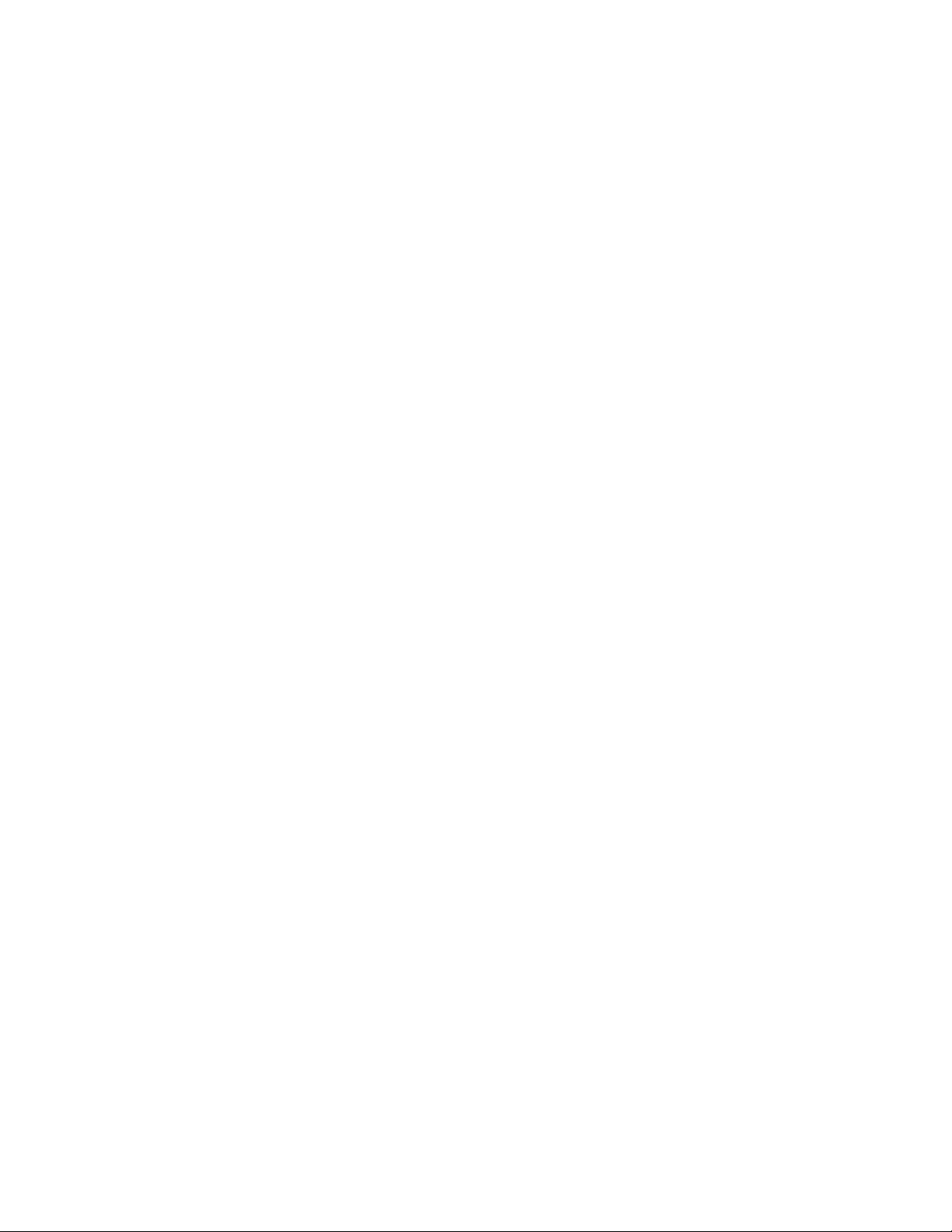
5
6.1 Terminal to Host Cabling ........................................................................................ 45
6.2 Serial Printer Cabling.............................................................................................. 46
7.0 Emulation..................................................................................47
7.1 General.................................................................................................................... 47
7.2 Keyboard Control Characters.................................................................................. 47
7.3 Screen Control Parameters...................................................................................... 49
7.4 Local Printer Control Codes - ANSI and AT386.................................................... 51
Emulation...................................................................................................................... 51
7.5 Additional ESC Commands.................................................................................... 52
8.0 Warranty.....................................................................................54
Page 6
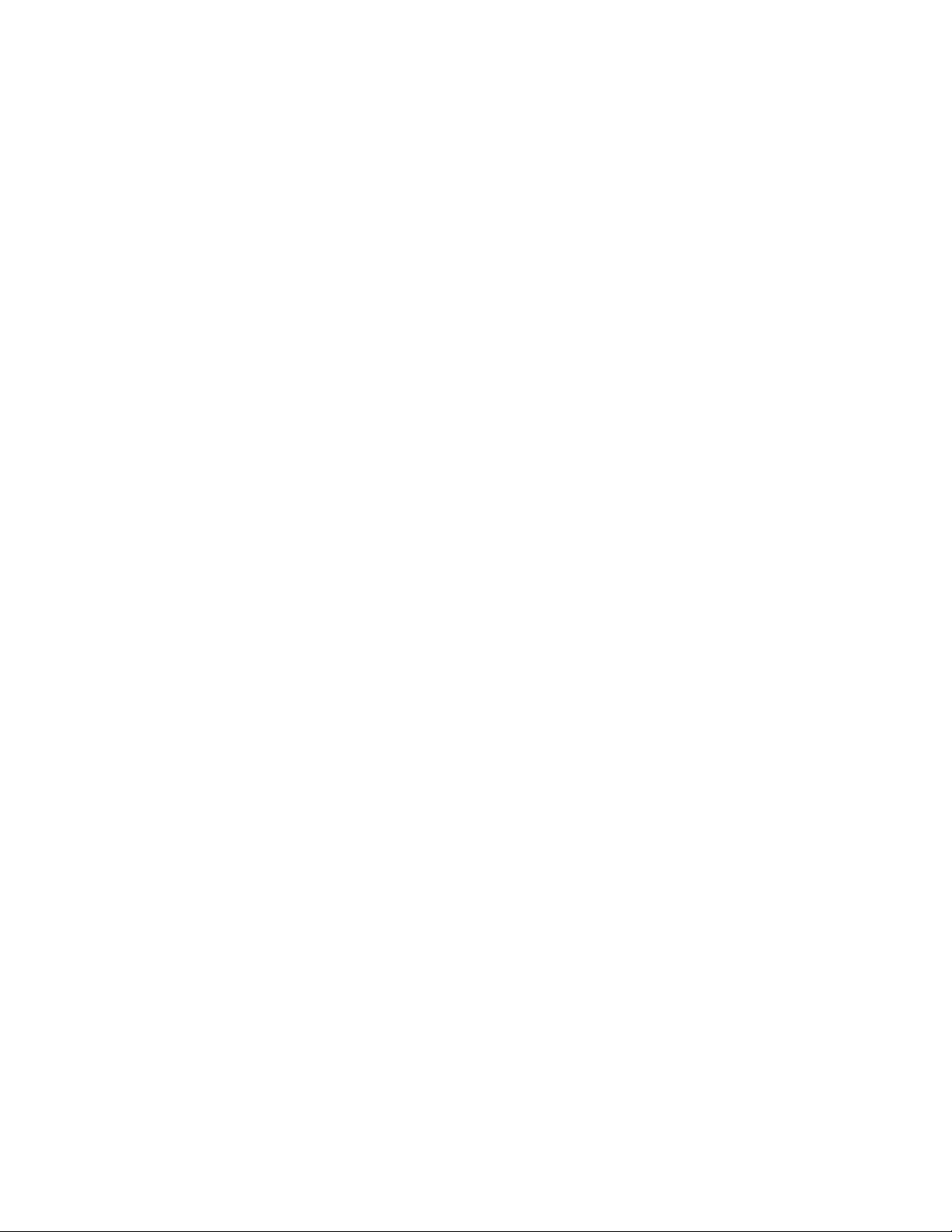
6
1.0 Introduction
The SpotLine M110 is part of a new generation of
asynchronous/LAN terminals designed for all multi-user environments,
from microcomputers to minis to mainframes.
And why is this concept new?
It is new and original because the SpotLine M110 demonstrates
six key characteristics: Color, Performance, Expandability, Intelligence,
Standardization and Integration.
Color: The color can be controlled completely by the host
computer, with the application program setting whatever it wants.
Performance: Thanks to the high communication speed (up to
115Kbaud) with the host server, the response time for your application
is greatly improved.
Expandability: The expandability of the SpotLine M110
terminal is based on two factors:
- Any base unit can be upgraded from monochrome to color simply
by changing the monitor you use.
- All the logic and control hardware reside in a separate small unit,
which can then be upgraded for future generations more quickly
than building the old style of all -in-one terminal.
Intelligence: The built-in func tionality of the SpotLine M110
relieves the host computer of many communications tasks, and
allows for many different configurations.
In addition, the SpotLine’s multiple ports, windowing and multisession
capability allows the simultaneous connection to more than one host
machine, even if they are running different operating systems.
Page 7
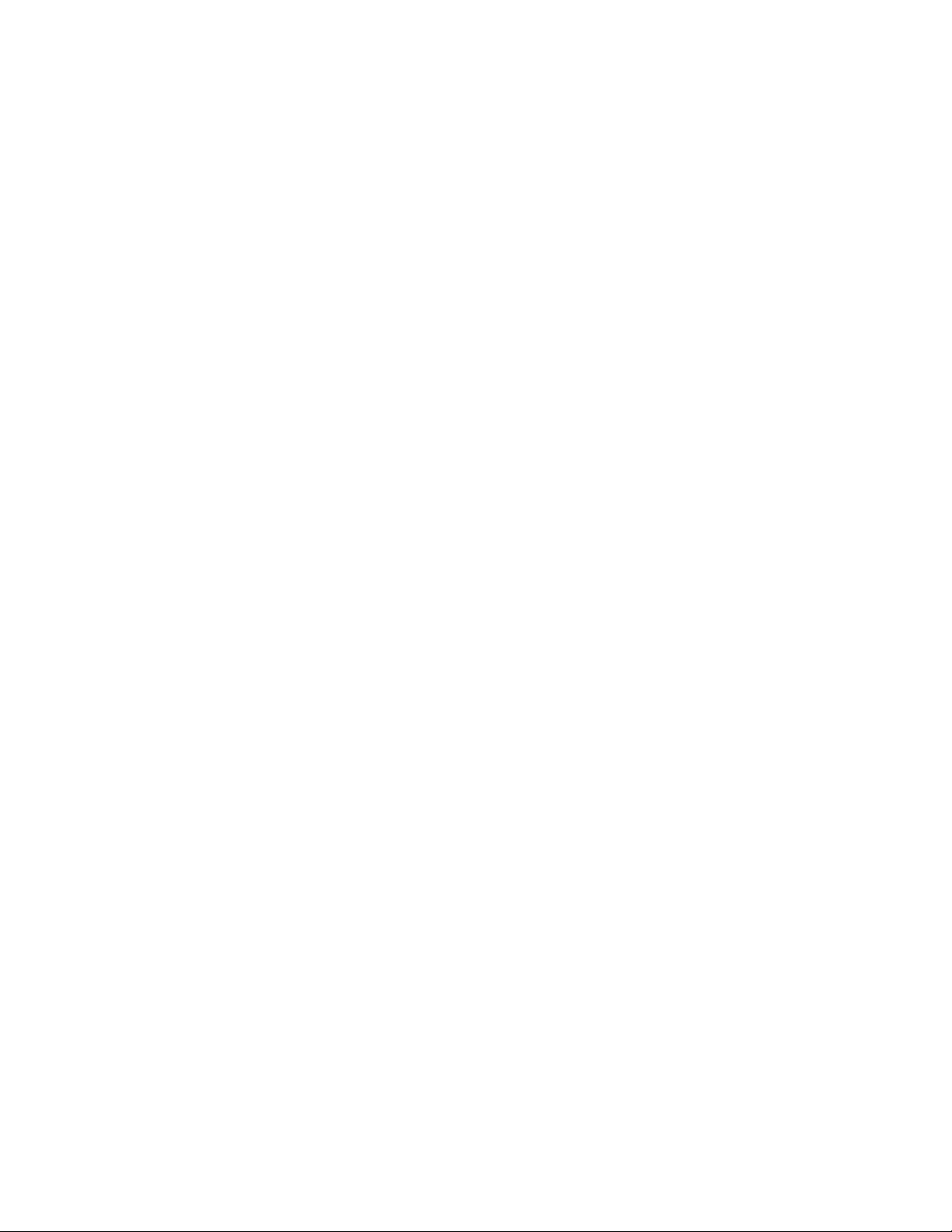
7
Standardization: The SpotLine M110 is designed to work
with industry standard keyboards, monitors and printers, enabling
simple replacement and maintenance of any component.
Integration: The SpotLine M110 has been designed for
fast, friendly and simple setup, allowing for immediate and easy
integration with your host computer. The resulting system will then use
homogenous peripherals, monitors and keyboards.
Page 8
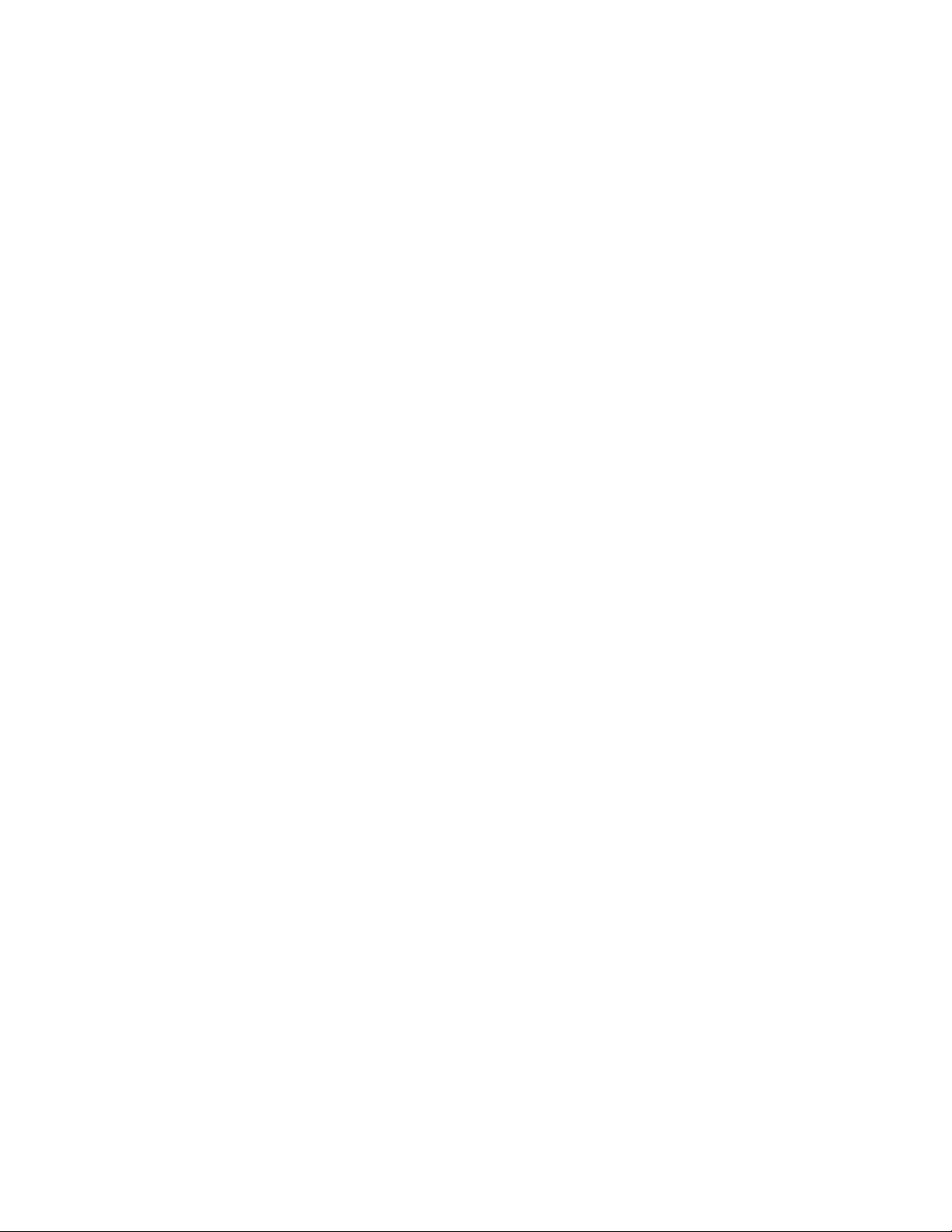
8
1.0 Specifications
The principal characteristics of the SpotLine M110 are:
EMULATION: The SpotLine M110 has a number of built -in
emulation modes designed to fully support the demands of the
principal multi-user operating systems available in the marketplace.
Emulations include SCO/ANSI, Pcterm, IBM 3151, DEC VT family,
and others.
LAN: The SpotLine M110 uses industry standard
Ethernet TCP/IP to provide:
- ARP/ICMP/IP/TCP/UDP/Telnet/LPR services.
- Up to 8 simultaneous Telnet sessions
- Connection to Ethernet via 10Base2 (ThinNet) using a standard
BNC connector, or 10BaseT cabling (RJ-45 UTP), with dynamic
recognition of which connector you are using.
SPEED: The SpotLine M110 terminal can also
connect to any RS232C serial port and communicate asynchronously
with host computers at any speed from 1200 baud to 115K baud. Serial
and LAN sessions can be active at the same time.
MONITORS: You may connect any monochrome or color
VGA/SuperVGA monitor to the SpotLine M110. If you use
monochrome, it will automatically be detected and color values will be
automatically translated to various brightness levels.
KEYBOARDS: The SpotLine M110 has a PC/AT
compatible keyboard port, and can be used with both international scan
code keyboards and ASCII keyboards.
Page 9
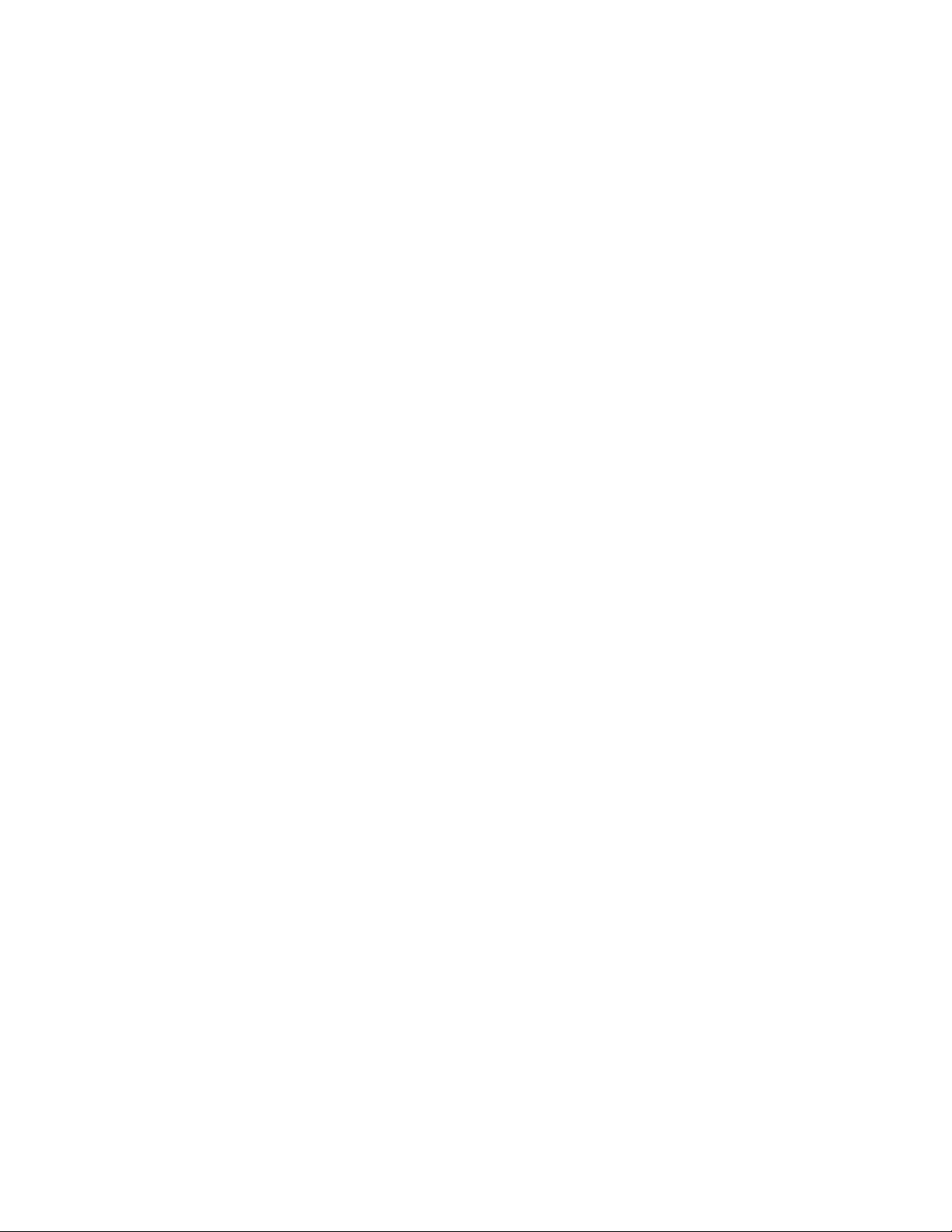
9
PARALLEL PRINTER: The parallel printer port supports a local
printer off the terminal. The buffer allows for the rapid transmission of
data from the host computer. Printers may then be used as local or
system wide devices.
SERIAL PRINTER: A serial printer may be connected t o the
Serial 1 or Serial 2 ports, or both, on the SpotLine M110. The
buffer for print functions allows for efficient use of the chosen port, and
printers may then be local or system wide resources.
Page 10
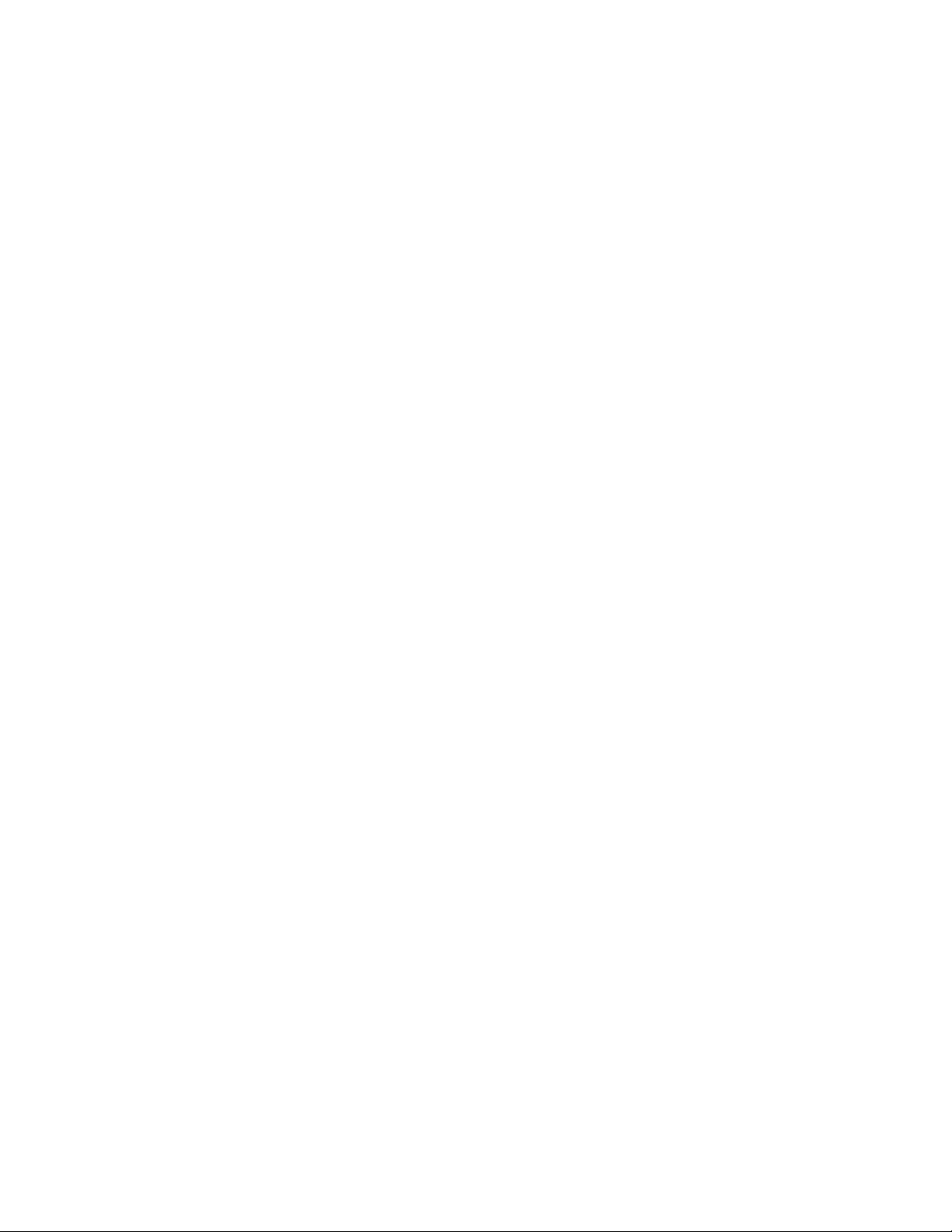
10
2.0 Getting Started
3.1 Installation
Follow these steps to install your SpotLine M110:
v Connect a VGA monitor to the monitor port.
v Connect your chosen keyboard
v Connect your terminal to the host server via the LAN using RJ-45
UTP Ethernet, if you wish to use it as a TCP/IP terminal. There are no
switches to set. The terminal will automatically detect which connector you
have used.
v Connect a suitable cable to either the SERIAL 1 or SERIAL 2 RS-
232 connectors, and the primary/other server for the terminal. See
Chapter 6 for the necessary cabling diagrams.
v Connect a suitable cable to the other serial port and another server if
so desired.
v Attach a parallel printer to the parallel port if needed.
v Connect a serial printer to the unused serial port if needed.
Page 11
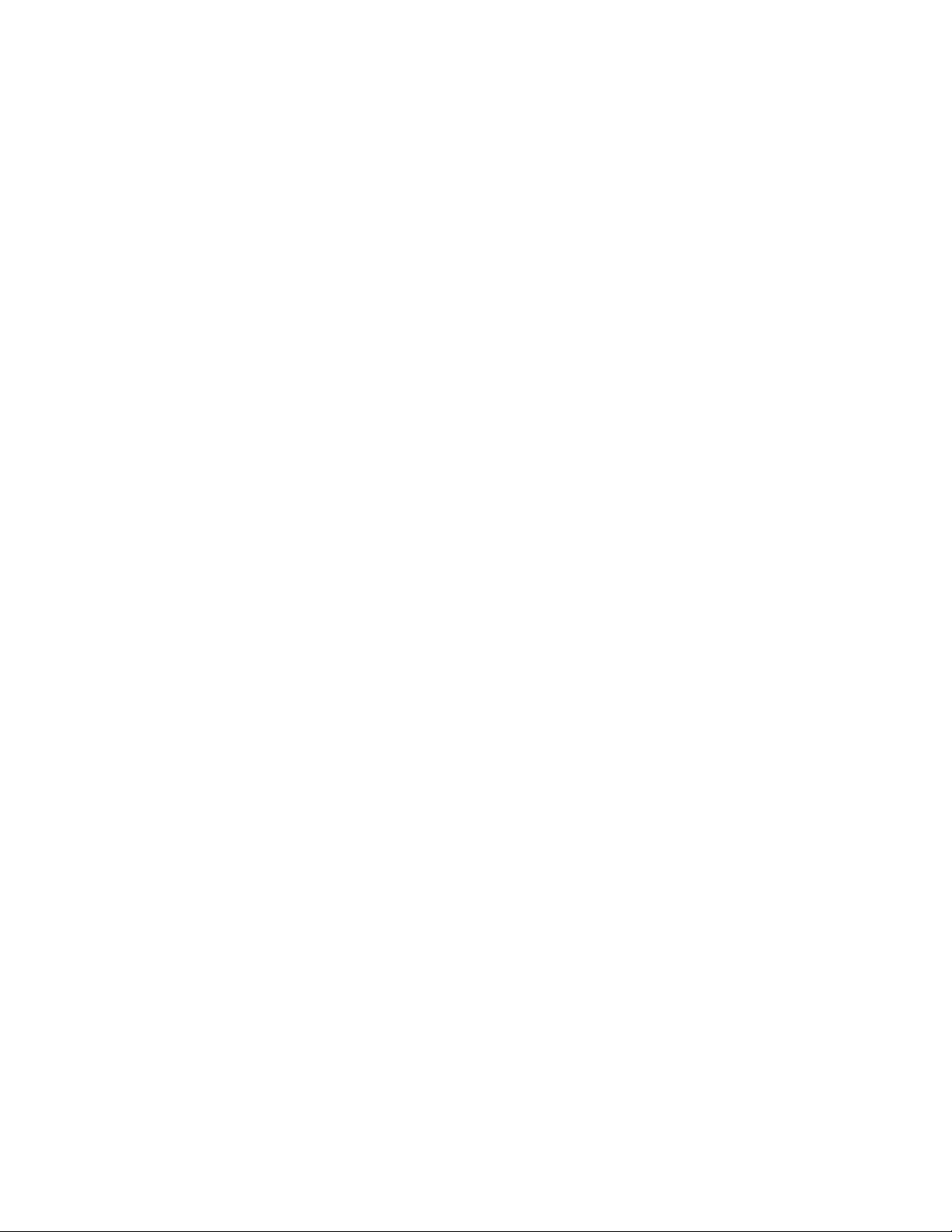
11
3.2 Setup
There are a number of configuration parameters that can be setup for
your terminal. If you are only using it as a serial asynchronous devices,
proceed to the next chapter.
If you will use the SpotLine M110 as a LAN terminal, you must
first set the IP address for the terminal (see 4.1.4). As is normal for
LAN devices, all those on the same LAN segment must have the same 3
first digits, and a unique last digit.
To confirm that the IP address is set correctly, and that the LAN is
communicating properly with your terminal, please issue the “ping”
command from your host to the chosen IP address, and ensure that there
is no packet loss.
For example, if you have set the terminal to IP address
194.2.32.52
then on the host system, enter:
ping 194.2.32.52
Or, if you have already given it a name in your host table, like spot110, then you
can enter:
ping spot110
Page 12
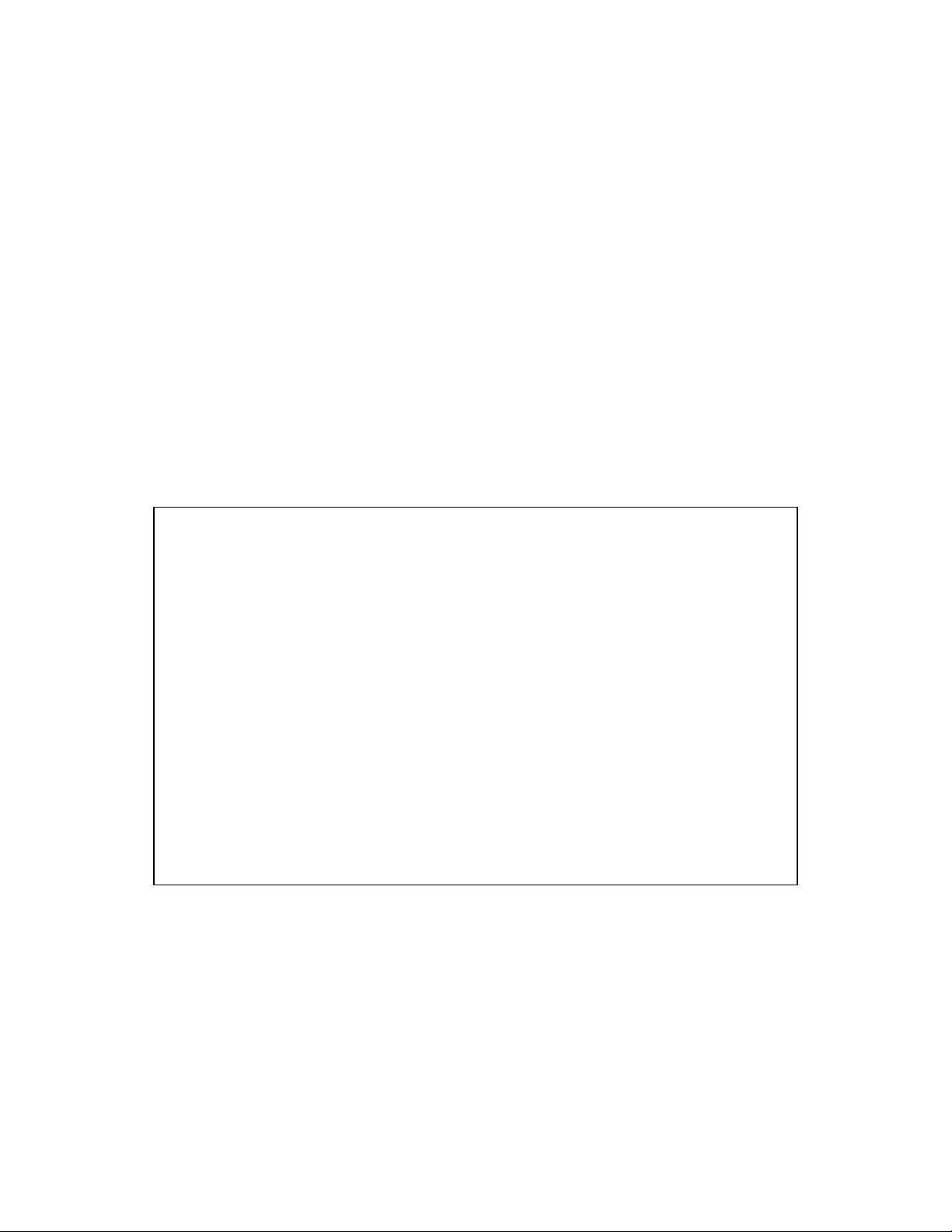
12
3.0 Usage
4.1 Configuration Setup
All the parameters of the terminal are accessible from on -screen menus,
once you have powered up the unit.
To access the menu and configuration parameters, press th e following
keys simultaneously.
ALT + Esc
(Please note: If the system key has been changed to Scroll Lock, then you
must use Scroll Lock + Esc to access the setup menu)
The main menu will appear as follows:
Enter: Select Arrows: Next Item F4: Toggle Color
v You can navigate around the menus with the up and down arrow keys,
then press ENTER to make a selection.
Staff V5.3dM Copyright © SpotLine, Inc. 1999, 2000
USA-0212-000003
Main Menu
User Environment
Port Configuration
Sessions
Network Configuration
Host Table
Factory Configuration
Save And Exit
Exit Without Saving
Page 13
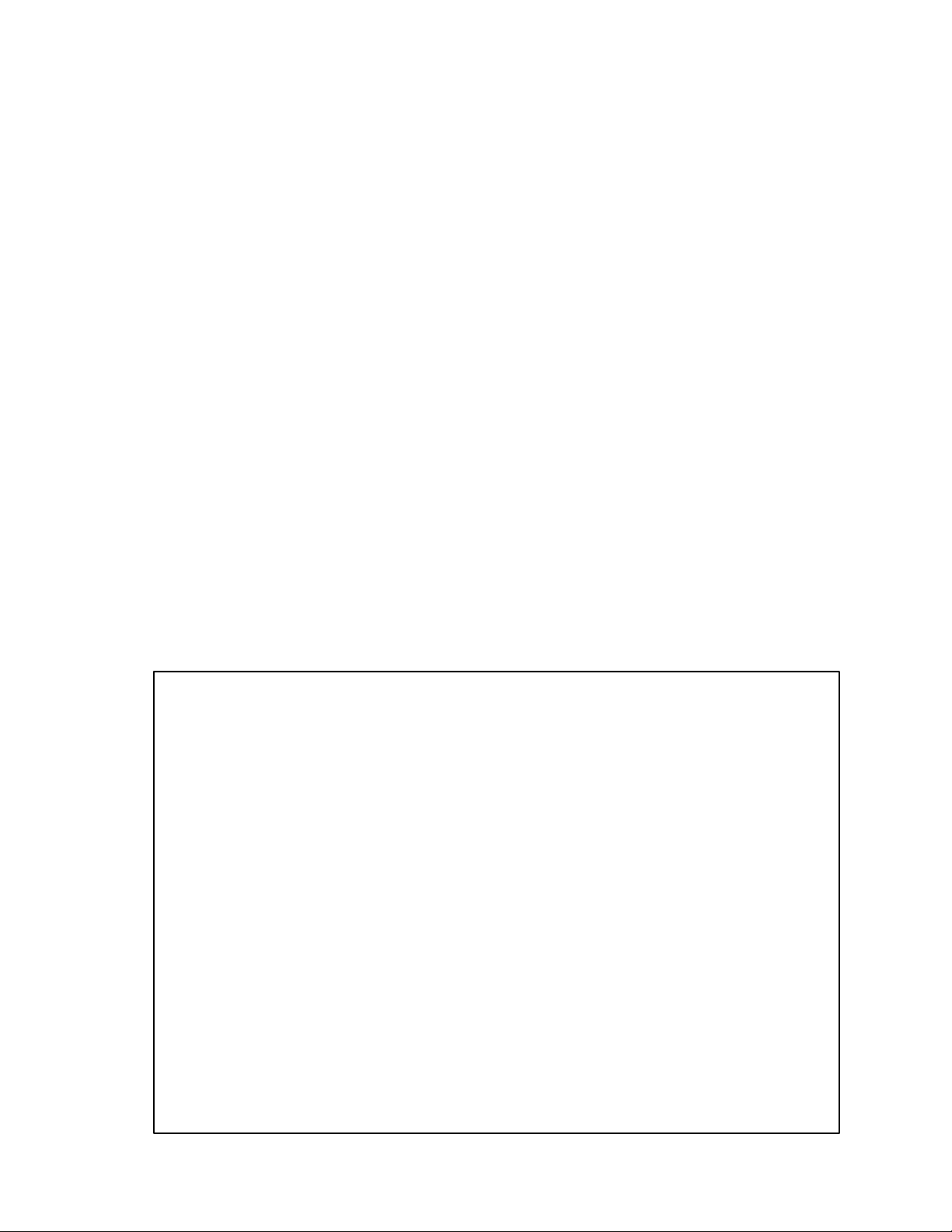
13
While the menus are all different, the following keys always work the same:
v Press the TAB and UP/DOWN keys to navigate to any menu item. The
current selection will be shown in reverse video.
v Press the ENTER key to accept any valid choice.
v Press ESC to return to the preceding menu.
v Press the LEFT or RIGHT arrow keys to select alternative values for any
parameters.
v Press the F1 function key to see a full list of the possible choices.
v Use the Space Bar to cycle through the choices.
The Help window is a permanent part of the base unit and will appear as needed.
4.1.1 User Environment
The F1 Menu Selections for this screen are:
Enter: Save SpaceBar: Cycle Arrows/Tab: Next Field F1: List Esc: Cancel
Staff V5.3dM Copyright © SpotLine, Inc., 1999, 2000
USA-0212-0000039
User Environment
Language : [English ]
Keyboard : [American ]
Colored Setup : [Yes ]
Default Session : [1 ]
System Key : [Scroll Lock ]
Beeper : [High ]
Status Line : [Bottom ]
Screen Saver
Activate : [No ]
Timeout : [10 ]
Message : [SPOTLINE 110 ]
Page 14
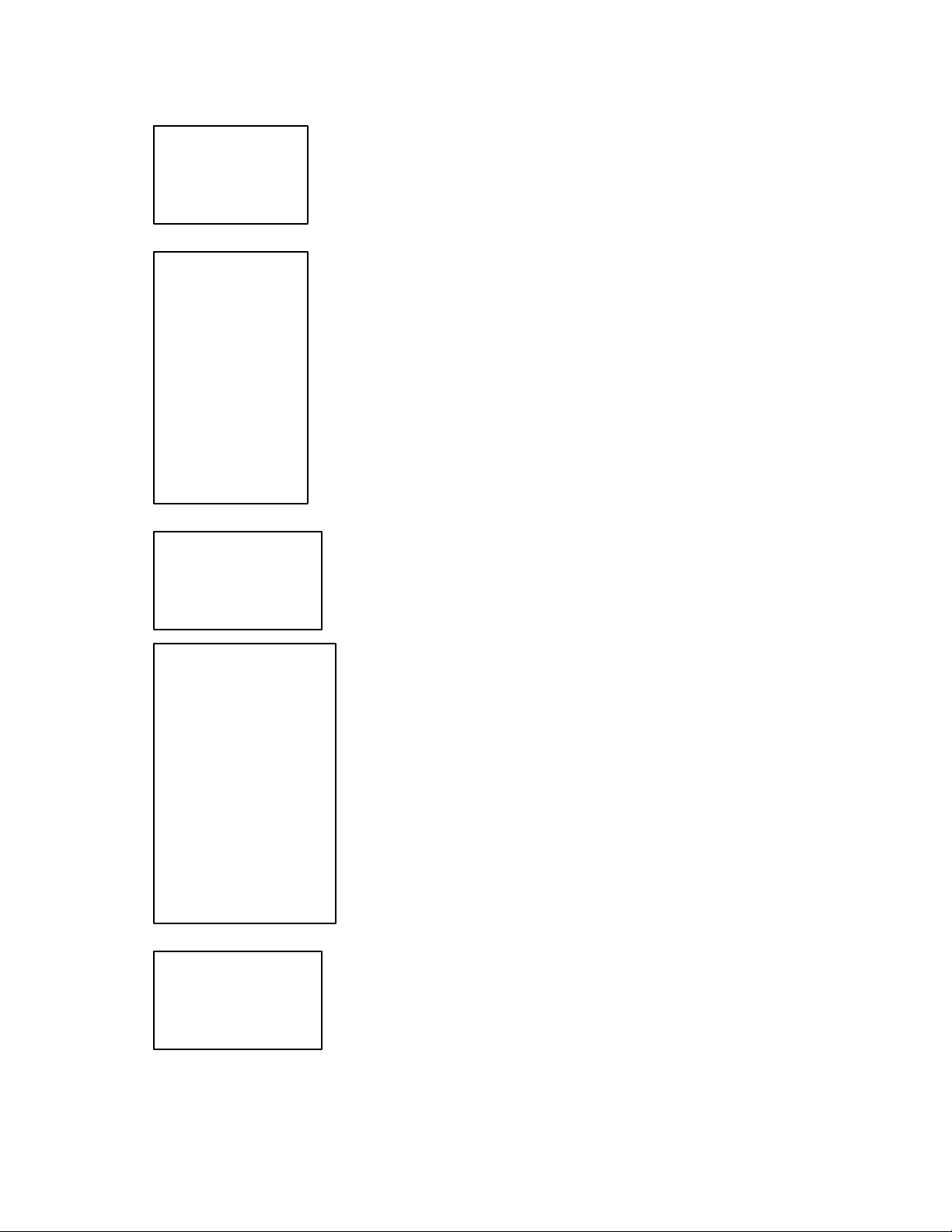
14
Language
Keyboard
Color Setup
Default Sessions
System Key
Language: Specify the language set you will use.
French
English
Keyboard: Specify the keyboard nationality.
French
German
Italian
Spanish
Swiss German
Portuguese
American
Belgium
Swiss French
Color Setup: Select Color or Monochrome
No
Yes
1
2
3
4
5
6
7
8
9
10
Default Sessions: Specifies the session number you
wish to default to.
Scroll Lock
Alt
System Key: Allows for the use of the Alt key
instead of ScrollLock to activate the local terminal
functions
Page 15
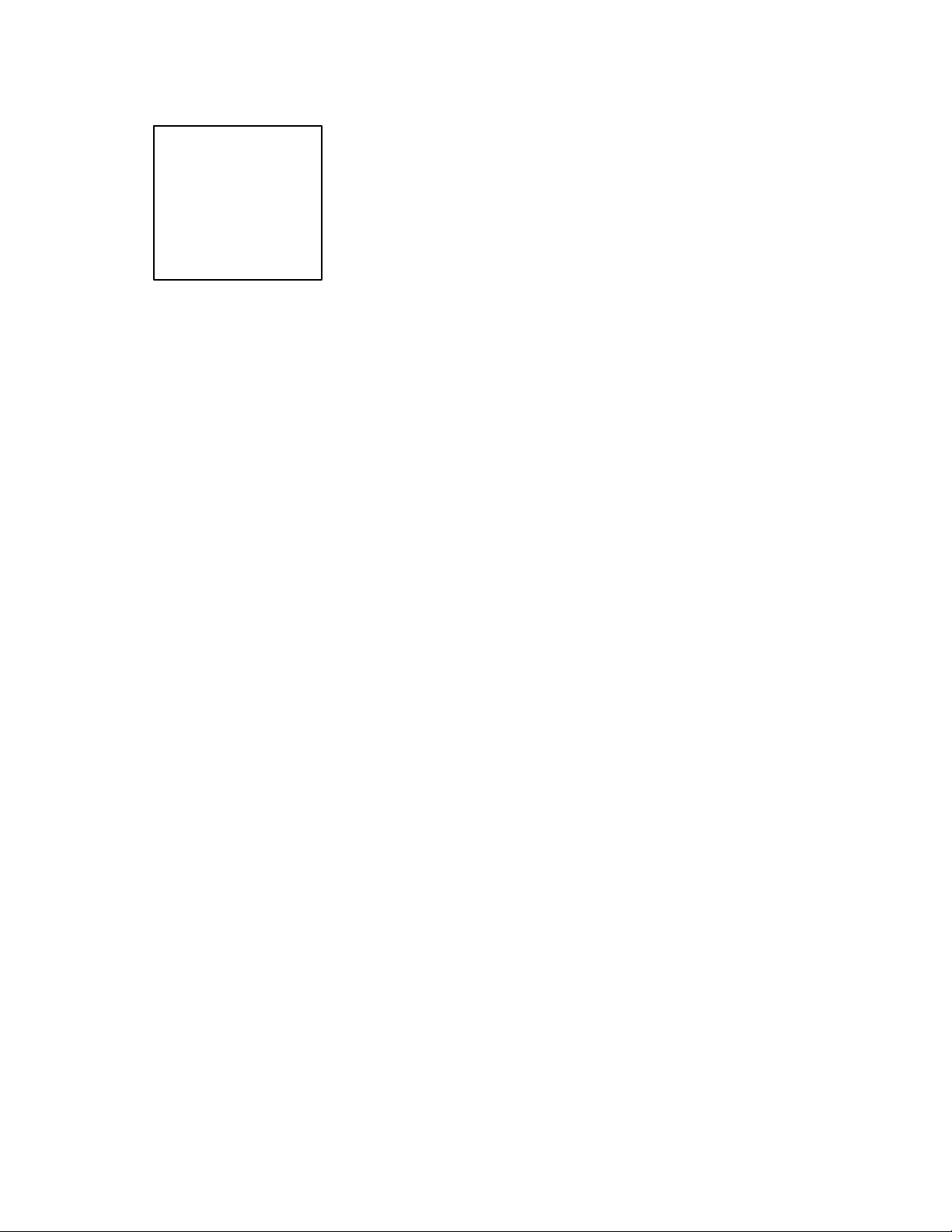
15
Beeper
High
Medium
Low
Off
Beeper: Allows you to select the volume of the
beeper.
Page 16
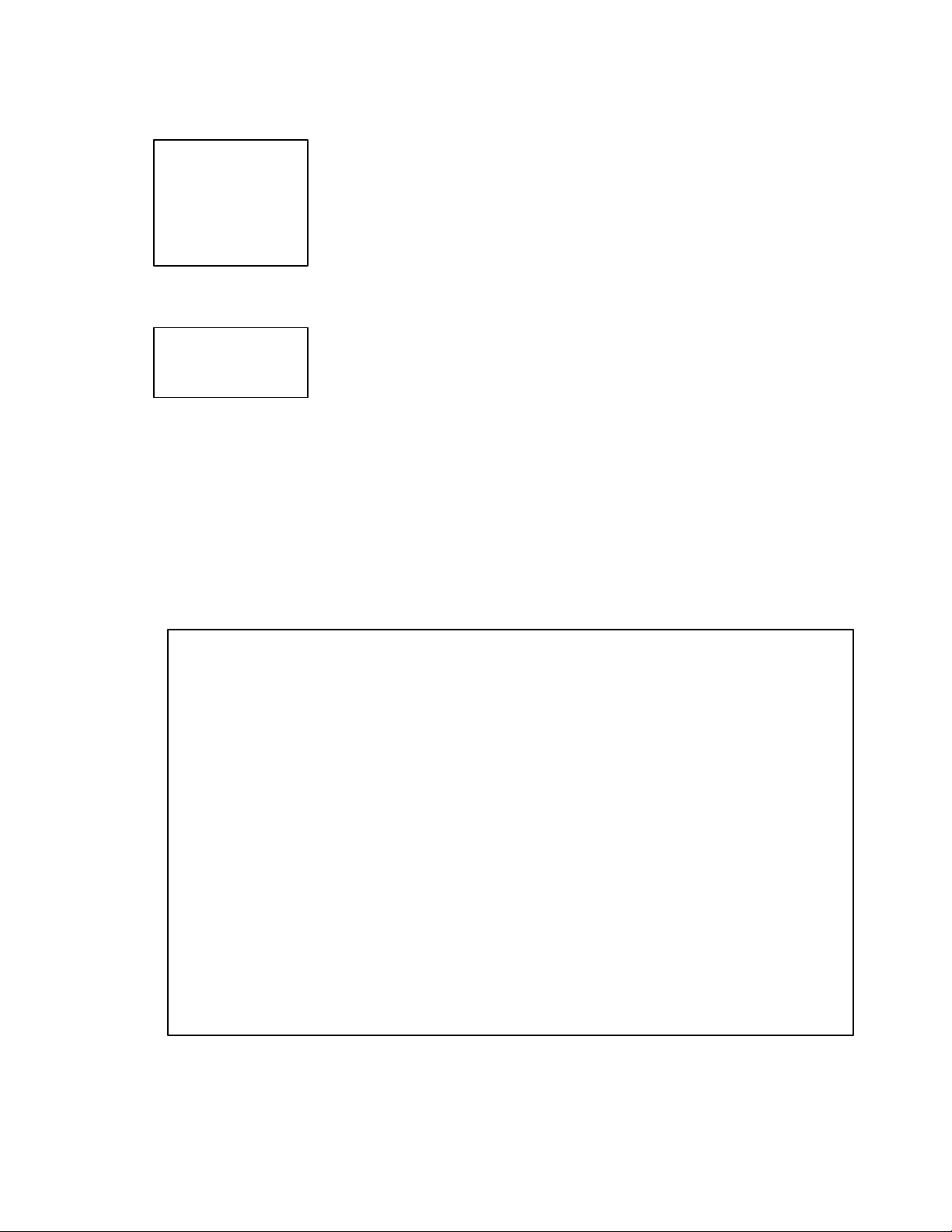
16
Status Line
Staff V5.3dM Copyright SpotLine, 1999, 2000
Status Line: Allows you to select the position of the
Status Line
Screen Saver: Allows you to activate or de-activate
Bottom
Top
None
the screen power saver, and set the time (in minutes)
of no activity after which it should be activated.
Note: Screen Saver message is limited to 16
characters.
4.1.2 Por t Configuration
This menu is used to set all the parameters relative to the two serial ports:
Serial Port Parameters
Type: Not Used Not Used
Speed: 38400 38400
Data: 8 bits 8 bits
Parity: None None
Stop: 1 stop 1 stop
Flow: None None
Line: Direct Direct
Hostname: None None
Term: Default Default
Enter: Save SpaceBar: Cycle Arrows/Tab: Next Field F1: List Esc: Cancel
Serial 1 Serial 2
USA-0212-000003
Port Configuration
Page 17
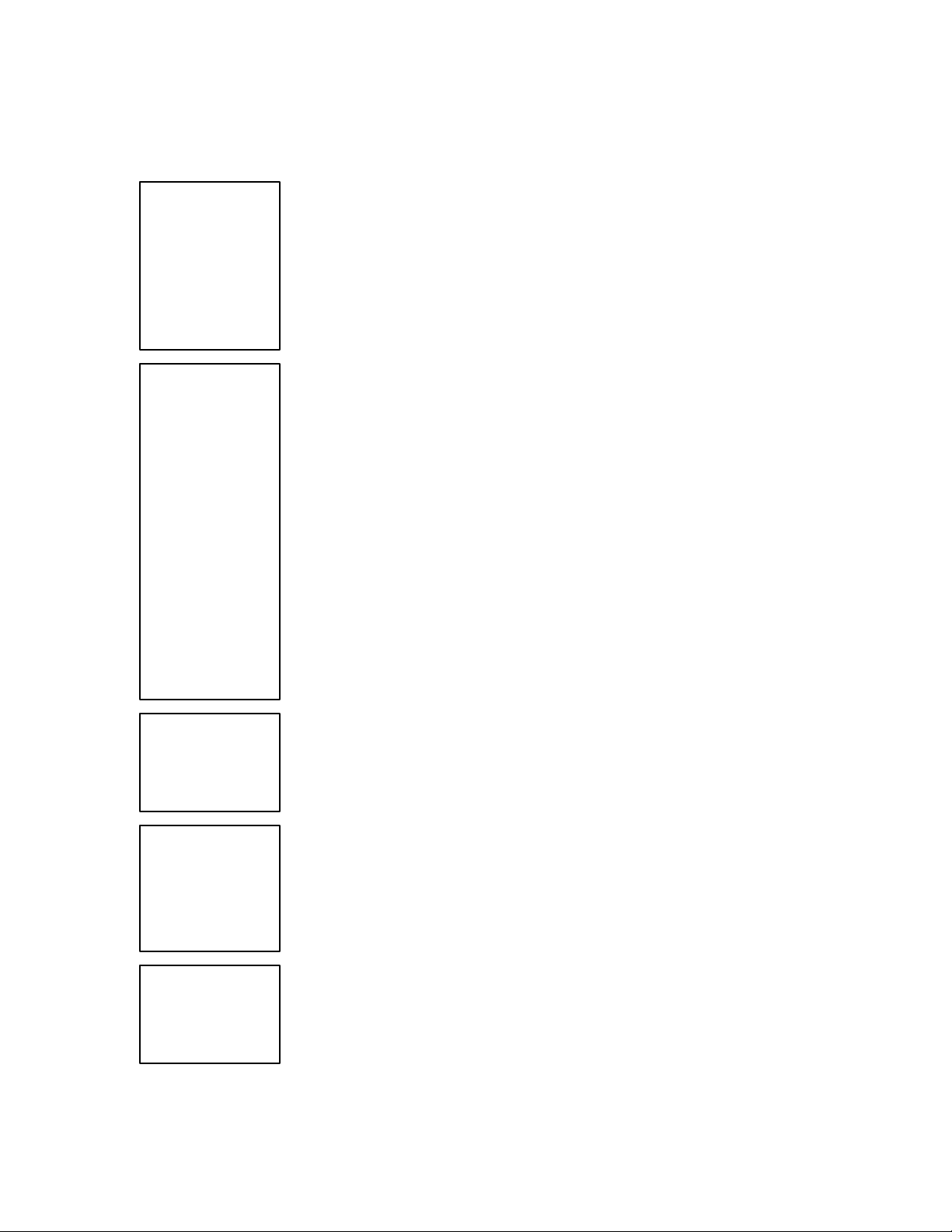
17
Type
Speed
Data
Even
Stop
The F1 Menu Selections for this screen are:
Type: Specifies the usage type
Not Used
Terminal
Printer
Rtelnet
Rtty
(Terminal, Printer, Rtelnet, Rtty)
Speed: Specify the baud rate for the port
115200
57600
38400
19200
9600
4800
2400
1200
600
300
150
110
50
(1200 to 115,000)
Data: Specify the number of data bits (7/8)
8 bits
7 bits
Parity
None
Odd
Parity: Parity type (none, odd, even)
Stop: Required number of stop bits
1 Stop
2 Stops
Page 18

18
Flow
Line
Host
None
DTR
XON/XOFF
XPC
Flow: Specifies the transmission protocol
(NONE, DTR, XON/XOFF, XPC.)
Line: Specify the nature of the connection to the serv
Direct
( Direct )
Hostname: Name from the Host Table (in Reverse
Telnet mode only)
None
Term: < See Section 4.1.3a >
Page 19

19
4.1.3 Sessions
Emulation
20
This menu specifies the different parameters relative to the different
simultaneous sessions:
Sn Emulation Keyb. Monit. Media Printer Host Auto. Term
1 [ Ansi/SCO ] [ Asc ] [ Colo ] [ Telnet ] [ Parallel ] [ None ] [ No ] ( Default )
2 [ Ansi/SCO ] [ Asc ] [ Colo ] [ None ] [ None ] [ None ] [ No ] ( Default )
3 [ Ansi/SCO ] [ Asc ] [ Colo ] [ None ] [ None ] [ None ] [ No ] ( Default )
4 [ Ansi/SCO ] [ Asc ] [ Colo ] [ None ] [ None ] [ None ] [ No ] ( Default )
5 [ Ansi/SCO ] [ Asc ] [ Colo ] [ None ] [ None ] [ None ] [ No ] ( Default )
6 [ Ansi/SCO ] [ Asc ] [ Colo ] [ None ] [ None ] [ None ] [ No ] ( Default )
7 [ Ansi/SCO ] [ Asc ] [ Colo ] [ None ] [ None ] [ None ] [ No ] ( Default )
8 [ Ansi/SCO ] [ Asc ] [ Colo ] [ None ] [ None ] [ None ] [ No ] ( Default )
9 [ Ansi/SCO ] [ Asc ] [ Colo ] [ None ] [ None ] [ None ] [ No ] ( Default )
10 [ Ansi/SCO ] [ Asc ] [ Colo ] [ None ] [ None ] [ None ] [ No ] ( Default )
Enter: Save SpaceBar: Cycle Arrows/Tab: Next Field F1: List F2: Copy F3: Paste Esc: Cancel
1 [ Ansi/SCO ] [ Asc ] [ Colo ] [ None ] [ Parallel ] [ None ] [ No ] ( Default )
1 [ Ansi/SCO ] [ Asc ] [ Colo ] [ None ] [ Parallel ] [ None ] [ No ] ( Default )
Enter: Save SpaceBar: Cycle Arrows/Tab: Next Field F1: List F2: Copy F3: Paste Esc: Cancel
Sn: Session Number
The F1 Menu Selections for this screen are:
Spot
Pcterm
Ansi/SCO
Ansi/SCO V4
AT386/IX
Z29
RISC 6000
HP 9000
Bull DPX 20
3151 (8859)
3151 (850)
3151 (Bloc)
VT 52
VT 100
VT 220 24 lines
VT 220 25 lines
VT 320 24 lines
VT 320 25 lines
Staff V 5.3dM Copyright © SpotLine, Inc. 1999, 2000
USA-0212-000003
Sessions
Emulation: Specify session emulation mode
( Spot, Pcterm, Ansi/SCO, Ansi/SCO V4,
AT386/IX, Z29, RISC 6000, HP 9000,
Bull DPX 20, 3151 (8859), 3151 (850),
3151 (Bloc), VT 52, VT 100,
VT 220 24 lines, VT 220 25 lines,
VT 320 24 lines, VT 320 25 lines )
Ansi/SCO: SCO XENIX/Unix Version 2/3/4/5
Ansi/SCO V4: SCO Open Server 5
AT386/IX Interactive Unix
Z29: Zenith
Page 20

Keyboard
Monitor
Media
Telnet
Printer
Serial 2
Host
Auto
Scn (Scan
Codes)
Ascii
Monochrome
Color
None
Ser. 1
Ser. 2
None
Parallel
Serial 1
None
No
Yes
Keyboard: Specifies the codes to use for the
keyboard
(Scan Codes or ASCII)
Monitor: Specifies color or monochrome
Media: Specifies which port to use for this session
(None, Ser. 1, Ser. 2, Telnet)
Printer: Specifies the local printer port for this session
(None, Parallel, Serial 1, Serial 2)
Host: Name from the Host Table
(In Telnet mode only)
Auto: For auto connect
(No, Yes)
(in Telnet mode only)
Page 21

21
4.1.3.a Term:
The field TERM was added to the Set -up Menu to enable physical
locations to be identified. All Telnet connections to a host computer are
assigned a pseudo TTY as the connection is made, thus the same
terminal is not always the same TTY. We have added the field TERM
as a means of addressing this issue.
During a Telnet connection the content of the Unix TERM variable is
sent to the host from the SpotLine M110 terminal as defined in the
emulation field on the Sessions menu.
i.e.;
Ansi SCO sends ansi
VT100 sends vt100
VT220 sends vt220
and so on....
Adding the field TERM in the Sessions menu allows a method to
always identify that session in Unix.
i.e.;
If you are using SCO UNIX and want Session 1 to be known as
Terminal 15 then you must do two things:
a) Change the TERM field from DEFAULT to ansi 15
b) In the Unix host, modify the .profile file for this user as follows;
set ‘echo $TERM‘
TERM=$1
TNB=$2
export TERM TNB
Now any application can read the Unix variable and know this is
terminal 15
CAUTION: If you modify the .profile file but do not change the field
no harm is done only the application won’t know the terminal number,
but if you change the TERM field from DEFAULT to ansi 15 and do
not modify the .profile file for this user, then Unix will not recognize
the terminal type.
Page 22

22
4.1.4 Network Parameters
Use this screen to set your network configuration parameters, including Internet
Address. Usually you only need to set the SpotLine’s IP address and enable the
print server if you are going to use the printer attached to this terminal as a
system wide independent printer.
Internet Address
Spot : 194.2.32.52
Gateway : 0.0.0.0
Name Server : 0.0.0.0
File Server : 0.0.0.0
SubNet Mask : 0.0.0.0
Print Server
Active : [ No ]
Protocol : [ LPD ]
Default Queue Name : DEFAULT
Printer : [ Parallel ]
Print Screen
Mode : [ Local ]
Destination Host : [ None ]
Queue Name :
Enter: Save Arrows/Tab: Next Field F4: Clear Field Esc: Cancel
Spot: The Internet IP address of this terminal, e.g. 194.2.32.52.
Note: This addres must be unique on your network and must be
homogeneous (same class of addresses) to the other terminals on the
network.
Gateway: This IP address is for any gateway on your network. By default if it
Is set to 0.0.0.0. no gateway is being used.
USA-0212-000003
Network Configuration
Page 23

23
Name Server: Not used at this time
File Server: Not used at this time
SubNet Mask: Use of a SubNet allows the separation of this network from
the Internet IP addresses. If set to 0.0.0.0 then this automatically
defaults to the SpotLine’s Internet address.
Page 24

24
4.1.4.a Print Server:
To use your terminal as a print server, set the parameters as follows:
If you are using SCO UNIX; ensure that you have a correctly working
Ethernet controller card properly installed and the networking software
configured. Ethernet and TCP/IP support is a standard part of all SCO
releases.
Terminal operation only requires no setup in the Unix Host, although
the System Administrator may feel more comfortable by adding the
terminal name and IP address to the /etc/hosts file.
If you want to use the Print Server function, then you must include the
terminal name and IP address in the /etc/hosts file. i.e.; 194.2.32.54
spot110_01
In order to use the Print Server function you must also configure Unix
for remote printing.
Start SCOADMIN
>Select Printer
>Print Manager
>Printer
>Add Remote
>Unix
Select [OK]
Select Add Remote Unix printer
Note: Do not use the choices from the Select Printer Pop up or it will
look like the Unix print queue is on the remote host.
>Enter the name of the remote printer:
use one of the following:
PARALLEL + a unique number
SERIAL1 + a unique number
SERIAL2 + a unique number
DEFAULT + a unique number
for example: DEFAULT_01
When done, select [OK]
Your printer is now set up. You can check and administer it with the
standard SCO lp printer commands. i.e.; lp -d DEFAULT_01 /etc/hosts
should print the file /etc/hosts on whatever printer the terminal thinks is
the default printer attached to spot110_01.
Page 25

25
Active: For activation of Print Server (No, Yes)
Active
Protocol:
Printer
No
Yes
Protocol: Setup Protocol (Rtty/Parallel) for Remote
TTY < go to remote T TY for Unix System> (LPD) for
Rtty/Parallel
Normal conneciton
LPD
Default Queue Name: <See 4.1.4a Print Server>
Printer: Selection for printer connections. (Parallel,
Parallel
Notes: If you intend to use Serial 1 or Serial 2 for
Printing, they must be declared as Printer in the Port
Serial 1
Configuration
Serial2
Ser. 1, Ser. 2)
4.1.4.b Print Screen:
While using the SpotLine M110 terminal in a network, you may
not always have a printer connected to it so the Print Screen function
has been modified to allow the selection of an y printer in the network to
be designated for printing the screen. You simply select the host
computer and the queue name of the printer you want to use in that host.
CAUTION: You must make sure the SpotLine terminal has been
given permission to use this printer.
At any time when the terminal is connected to a server, it is possible to print the
contents of the screen by pressing:
System Key + P
( Note: for firmware version 4.1 use Scroll + Alt + Print Screen )
Page 26

26
Mode
Destination
(Local, LPR)
Local
LPR
Mode: Mode Selection
Destination Host: Selection from host table
Host
None
Queue Name: Select the host computer and the
queue name of the printer you want to use in
that host
CAUTION: You must make sure the SpotLine terminal has been given
permission to use this printer.
4.1.5 Host Name
Enter: Save Arrows/Tab: Next Field F2: Copy F3: Paste
F4: Clear Field Esc: Cancel
Enter the symbolic name of any host computers to which you will
connect, as well as their IP address. You can then connect just by using
the Host Name when the terminal or session starts up.
Staff V 5.3dM Copyright © SpotLine Inc. 1999, 2000
USA-0212-000003
Host Table
Host Name Internet Address
Page 27

27
4.1.8 Exit without Saving
This option allows you to abandon any changes made:
Enter: Select Arrows: Next Item F4: Toggle Color
All parameters remain as they were when the menu was first invoked.
Staff v 5.3dM Copyright © SpotLine Inc. 1999, 2000
USA 0212-00003
Exit without Save, Proceed ?
Yes No
Page 28

28
4.2 Reverse Telnet
Using the SpotLine M110 Terminal as a Terminal Server
A Reverse Telnet functionality has been added to the SpotLine M110
Terminal which allows any serial terminal to be connected to
the system using Serial Port 1 and/or Serial Port 2 on the SpotLine M110
Terminal.
You must do the following to properly configure the Reverse Telnet
function:
a) Go to the Set-up Menu of the SpotLine M110 Terminal by
entering
System Key (Scroll Lock or Alt) + Esc
b) Go to Port Configuration and in the Type field select Rtelnet.
Set the remaining line characteristics as you intend to set them in the
Serial Terminal.
That is you must use the same entries for speed, data, parity, stop and
flow on both terminals. Select the Host you intend to use from those
in the Host Table, if the Host you want to use is not in the
Host Table, please add it.
If you wish to be able to identify the physical terminal connected to a
serial port, You may use the TERM field as described in section
4.1.3.a of this manual.
c) Save and Exit
The SpotLine M110 Terminal and a serial terminal (perhaps a
SpotLine 110 serial terminal) are now ready for use. You will see a
message displayed on the serial terminal “Strike Enter to Connect”
(Note: if you don’t see this, try striking the space bar).
You may now run both (or three if you set up both serial ports) telnet
terminals on your network.
Page 29

29
Page 30

30
4.3 Remote TTY for Unix Systems
Remote TTY functionality makes it possible for Unix based systems (SCO Unix
of AIX) to read or write data on serial port 1 and/or serial port 2 of the SpotLine
M110 Terminal. You may also write data to the parallel port. This is
accomplished by means of using pseudo-tty’s within Unix.
SpotLine supplies a program for SCO Unix systems and AIX versions 3.2, 4.1
and 4.2 which interfaces with a serial or parallel port on the SpotLine terminal.
This program provides the “master” side of the pseudo tty connection and runs
as a background process. With this program running, your application can open
the “slave” side of the pseudo-tty to read and write data.
You must do the following to properly configure the Remote tty function on the
SpotLine terminal:
Go to the Setup Menu of the SpotLine M110 Terminal
Go to Port Configuration; in the Type field select Rtty.
Set the line characteristics to match those of the peripheral you intend to use.
(Note: Host and TERM are not used)
Save and Exit
To use the Parallel Port
Go to the setup Menu of the SpotLine M110 Terminal.
Go to Network Configuration and activate the Print Server, then select
Rtty/Parallel in the Protocol field
(Note: Default Queue Name and Printer fiel ds are not used.)
Save and Exit
To set up the Unix software:
The daemon software ‘rttyd’ is available on a tar format diskette or downloadable
from our web site (www.SpotLine.com).
Page 31

31
Copy the appropriate file to the hard disk. Note: The file for SCO Unix is named
’rttyd.SCO’ while the file for AIX versions 3.2, 4.1 and 4.2 is named
’rttyd.AIX’
Rename the file to ’rttyd’
Excute ’rttyd’
This program is called using the syntax:
rttyd Pseudo-tty SpotLine Device 2>Logfile 1>&2 &
Where:
Pseudo-tty: Name of the “master” side of the pseudo-tty. This name has the
form /dev/ptypXX. (Note: Applications will open the “slave” side of the
pseudo-tty. These are named: /dev/ttypXX).
WARNING: The chosen pseudo-tty must not be declared for any other use.
Programs such as rlogin, xterm, and mscreen typically use pseudo-tty’s. See
your Operating System’s documentation for information about finding a free
pseudo-tty.
SpotLine: Name or TCP/IP address of the SpotLine terminal as declared in the
/etc/host file.
Device: The SpotLine serial or parallel port ‘rttyd’ should interface with. Choices
are : ‘serial1’, ‘serial 2’, or ‘parallel’.
Logfile: Name of a log file for rttyd to write status and error messages to.
Example: rttyd /dev/ptyp8 s110tcp serial1 2>j8.log 1>&2 &
Hint: As an alternative to starting ’rttyd’ manually, the program can be
declared in the Unix etc/inittab and started automatically each time the
system boots. Refer to your Operating System’s documentation for specific
information on updating /etc/inittab (Note: use the ‘once’ parameter when
declaring ‘rttyd’)
Page 32

32
4.4 Reversal of the LED’s for Num. Lock and Caps
Lock
Depending upon which keyboard protocol you select, you may want to
reverse when the LED’s light up for Num. Lock and Caps Lock.
The key combinations:
Scroll Lock + Num Lock
and
Scroll Lock + Caps Lock
allow you to make these changes.
4.5 Purge the Printer Buffer
When you are using the local printer port (serial or parallel), a situation
may arise where you wish to purge whatever is in the print buffer (for
example, if you had a paper jam or error).
In such a case, you can manually purge the contents of the print buffer
by pressing the following keys simultaneously:
Scroll Lock + Backspace
Page 33

33
4.6 Function Key
Under some of the terminals emulation modes (ANSI/SCO and AT386/IX), it is
possible for user programs to program the function keys with special escape
sequences.
4.6.1 Function Key Reset
The key combination:
Scroll Lock + Space
will reset all the function keys to their default program values.
4.6.2 Programming function keys (F1- F24)
You can program the function keys to perform specific tasks, provided
that the SpotLine M110 is set to Ansi SCO or Ansi SCOv4 terminal
emulation mode.
Note: Function Key F13 is Shift F1, F14 is Shift F2, etc.
To program any function key to generate a specific string command to
your application, send the following escape sequences to the terminal:
Esc Q x “string_to_program”
or
Esc Q x ‘string_to_program”
where x denotes the required Function key as follows:
Page 34

34
Key x hexadecimal
F 1 0 30h
F 2 1 31h
F 3 2 32h
F 4 3 33h
F 5 4 34h
F 6 5 35h
F 7 6 36h
F 8 7 37h
F 9 8 38h
F 10 9 39h
F 11 : 3ah
F 12 ; 3bh
F 13 < 3ch
F 14 = 3dh
F 15 > 3eh
F 16 ? 3fh
F 17 @ 40h
F 18 A 41h
F 19 B 42h
F 20 C 43h
F 21 D 44h
F 22 E 45h
F 23 F 46h
F 24 G 47h
The maximum string length is 19 characters.
To use control characters within the string, precede the character with
the carat (^) symbol.
Examples:
EscQ0”Hello” programs F1 to issue Hello when pressed
EscQ?’date^M’ programs F16 to issue date<cr>
Page 35

35
4.7 Multiscreen Session Switching
All SpotLine terminals support multiple simultaneous sessions. To
switch between the different sessions (virtual terminals), use the:
Scroll Lock + Fn
Or
Alt + Fn
keys, depending on which System Key was chosen
where Fn is the function key corresponding to the desired
session.
4.7.1 How to declare SCO mscreen for SpotLine Terminals
The Multi-Sessions provided by SCO through mscreen may be used
With SpotLine Terminals.
1. Create a temporary directory on the Unix Server:
cd /tmp (enter)
mkdir SpotLine (enter)
cd SpotLine (enter)
2. Load the Unix disk provided with the SpotLine Terminal:
tar xrf /dev/fd0 (enter)
3. Edit the mscreen declaration file:
vi /etc/mscreencap (enter)
Go to the end of file - line G
Create a new line - Line O
Exit from the insert mode - Esc
Include the SpotLine file:
r/tmp/SpotLine/spot.msc (enter)
Save and End Editing:
:x (enter)
Page 36

36
4. Activate mscreen from SpotLine Terminal
mscreen (enter)
Switching Sessions are now available
Alt F1.....session 1
Alt F2.....session 2
Alt F3.....session 3
Alt F4.....session 4
Alt F5.....session 5
Alt F6.....session 6
Alt F7.....session 7
Alt F8.....session 8
4.8 Telnet Session
When you have your SpotLine M110 setup in Telnet mode, the following screen
will appear immediately when you power up (or warm boot) the terminal:
F1: Host Table
S1
If you know the IP address of the system you wish to connect to, enter it now. It
will be a number of the form:
194.2.32.52
(there must be 4 number sets delimited by periods)
Staff v 5.3dM Copyright © SpotLine Inc. 1999, 2000
USA 0212-00003
Telnet Connection
Internet Address (IP): ______________________
Page 37

37
Alternatively, press F1 to see the table of host names and numbers that you (or
your system administrator) has set up. Select the host that you wish to connect
to.
Note: The SpotLine M110 will also allow for the entry of a name in this field,
provided that name is listed in the host table with its appropriate IP address.
Once you have entered a valid IP address, press Enter to start the Telnet
session. There will be a short delay while connection is made, and the message
“Connection in Progress…” will appear on your screen.
If all goes well, the Telnet session will be started, and you will be connected.
If the connection is not made you will get “Time-Out connection”. In this case:
- Check that you have the Ethernet cables correctly connected and
terminated
- Check the SpotLine configuration parameters are all set correctly for a
Telnet session
- Retry
Note: For the connection to work, it must be made immediately, or else it will take
up to a minute before it times out. You can interrupt this waiting time by striking
the space bar and then the error message will be displayed immediately.
Page 38

38
4.0 Software Configuration
This chapter describes how to configure the host computer to tell it
about your SpotLine terminal.
5.1 SCO XENIX/Unix
5.1.1 Use as a Telnet Session LAN Terminal
Ensure that you have a correctly working Ethernet controller card
properly installed and the networking software configured. Ethernet and
TCP/IP support is a standard part of all SCO releases.
For terminal only operation, no setup is needed at all on the host side,
though your system administrator may feel more comfortable adding the
terminal name and IP address to the /etc/hosts file. In fact, this
including in /etc/hosts is required if you will be using a printer attached
to the SpotLine as a system wide device. (See below).
5.1.2 Setting up the LAN Terminal for Printing
No special host setup is required if only local printing will be
performed, or if printing will only take place under program control
(see print commands in Ch 7).
If you wish to use a printer attached to the SpotLine M10
terminal in Telnet/LAN mode, perform the following:
Add the terminal to your /etc/hosts file, for example:
194.2.32.54 spot110_01
Start SCOADMIN.
è Slect Printer
è Printer Manager
è Printer
è Add Remote
è Unix
Page 39

39
Your first time through you will be prompted:
[You need to configure remote printing]
Select [OK]
Select àAdd Remote UNIX printer
Enter the name of the remote host:
In this example: spot110_01
NOTE: Do not use the choices from the Select Printer Pop up or it will
look like the Unix print queues are on the remote host.
--> Enter name of the remote printer:
Use one of the following, depending on which terminal
port is driving the printer:
PARALLEL + a unique number
SERIAL1 + a unique number
SERIAL2 + a unique number
DEFAULT + a unique number
For example: DEFAULT_01
When done, select [OK].
Your printer is now setup. You can check and administer it with the
standard SCO lprinter commands. For example:
lp -d DEFAULT_01 /etc/hosts
should print the file /etc/hosts on whatever printer the terminal thinks is the
default printer attached to spot110_01.
The above procedure can also be run from the graphics desktop, where there is
a utility for print management.
Page 40

40
5.1.3 Use as a Serial Terminal
Under SCO Unix or XENIX, your SpotLine M110 should be
configured as an ANSI terminal, just like the terminal sessions on the
SCO system console.
The terminal type ANSI should be declared in the /etc./initial file as
well as /etc/ttytype.
The SpotLine M110 Terminal should be configured as follows:
Under Port communication parameters:
Set the speed, baud rate, etc.
Session Parameters:
Select the Option ANSI/SCO under emulation, or ANSI/SCOv4 if
you have SCO Open Desktop or SCO Open Server 5.
Select ASCII for the keyboard mode.
Page 41

41
5.2 Use with IBM’s AIX Unix
5.2.1 Use as a Serial AIX Terminal Device
It is recommended that you use the “Ansi/SCO” emulation mode for the
terminal. You can integrate the required termcap and terminfo
parameters from the files scoansi.tc and scoansi.ti
available on the www.SpotLine.com website.
The file scoansi.ti file needs to be compiled with your UNIX tic
program (Terminfo compiler) to create the necessary terminfo entries.
This compilation must take place under root level administration.
For example:
ic scoansi.ti
To use your SpotLine terminal with the standard UNIX utilities, it is
necessary to declare it as an Ansi device in your environment variables,
or termcap and terminfo files.
5.2.2 Use as a Telnet terminal
Configuration of the SpotLine M110:
Communications port parameters:
Select Telnet for an Ethernet LAN terminal.
Session parameters:
Choose the Ansi/SCO emulation option.
Select ASCII keyboard and the appropriate
country code.
Select Telnet (media) for a LAN connection.
Page 42

42
No setup is required on an AIX host to support a SpotLine M110
terminal as a network terminal running a Telnet session. However, your
system administrator may wish to include the terminals in the hosts file,
mostly to keep track of terminal names and IP addresses. This will also
allow any host operator to easily “ping” the terminal to see if it is
working.
Use of the SpotLine’s print capabilities
(when running as a LAN device)
NOTE: You must first add the SpotLine to the /etc/hosts file before it
can be used as print spooler device.
To use the printer(s) attached to a SpotLine M110 as a system wide
printer, proceed as follows:
Run smit
Select --> spooler
--> Manage Remote Printer
--> Client Services
--> Remote Print Queues
--> Add a Remote Queue
. Name of queue to add?
[Enter a local queue name]
. Destination Host?
[ Enter the device name for the SpotLine in /etc/hosts]
. Name of queue on Remote Printer?
[Enter {SpotLine device name}.PARALLEL
or {SpotLine device name}.SERIAL1
or {SpotLine device name}.SERIAL2 ]
. Name of device to add?
[Enter any printer device name you wish]
Page 43

43
You may now use the printer attached to the appropriate port on the
SpotLine M110 terminal.
For example:
lp -d LocalQName /etc/hosts
should print the file /etc/hosts on the printer referred to in LocalQName.
5.3 Other Unix Versions
The SpotLine family of terminals will also work equally well with other versions of
UNIX, such as those from DEC or Hewlett Packard systems.
5.3.1 Use as a Serial Terminal
It is recommended that you use the “Ansi/SCO” emulation mode for the
terminal. You can integrate the required termcap and terminfo
parameters from the files scoansi.tc and scoansi.ti available on the
www.SpotLine.com website.
The file scoansi.ti file needs to be compiled with your UNIX tic
program (Terminfo compiler) to create the necessary terminfo entries.
This compilation must take place under root level administration.
For example:
tic scoansi.ti
To use your SpotLine terminal with the standard UNIX utilities, it is
necessary to declare it as an Ansi device in your environment variables,
or termcap and terminfo files.
Page 44

44
Communications port parameters:
Set the baud rate, stop/start bits, etc.
Session parameters:
Choose the Ansi/SCO emulation option
Select ASCII keyboard and the appropriate country code.
Use as a LAN terminal
For terminal only operation, no setup is usually needed at all on the host side,
though your system administrator may feel more comfortable adding the terminal
name and IP address to the /etc/hosts file. In fact, this including in /etc/hosts is
required if you will be using a printer attached to the SpotLine M110 as a system
wide device (See below).
5.4 Use with Other Operating Systems
The SpotLine M110 terminal may be used as a terminal off any
other host system that supports asynchronous terminals or Ethernet
LAN Telnet sessions.
Complete emulation details of the SpotLine M110 are contained in
Chapter 7 of this manual. You will notice that the control codes are
very similar to other industry standard terminals.
Page 45

45
5.0 Cabling
As a LAN terminal, please follow all the worldwide standards for 10BaseT
cabling. Ensure that hubs are used when
needed for 10BaseT.
As a serial terminal, the SpotLine M110 Terminal uses industry
standard 4-wire or 6-wire RS232C cabling. It is strongly recommended
that you use cabling appropriate for your environment to minimize
noise, errors and other interference. In particular, properly shielded and
grounded cable should be used wherever possible, and that all outdoor
cables (even for short runs), be properly enclosed in grounded, metallic
conduit.
In addition, care should be taken to not run cables adjacent to
transformers, air conditioners, refrigerators or other devices that
generate a lot of electromagnetic interference.
6.1 Terminal to Host Cabling
Pin 3 TD Transmit Data
Pin 2 RD Receive Data
Pin 5 GND Ground
Pin 4 DTR Data Terminal Ready
9 Pin Serial Server (Female) to 9 Pin Serial Port 1 or 2
Page 46

46
Pin 3 TD Transmit Data
Pin 2 RD Receive Data
Pin 5 GND Ground
Pin 4 DTR Data Terminal Ready
25 Pin Serial Server (Male) to 9 Pin Serial Port 1 or 2
6.2 Serial Printer Cabling
Pin 2 RD Receive Data
Pin 3 TD Transmit Data
Pin 5 GND Ground
Pin 4 DTR Data Terminal Ready
Pin 6 DSR Data Set Ready
25 Pin Serial Printer (Male) on 9 Pin Serial Port 1 or 2
Page 47

47
6.0 Emulation
This section is provided only for those users who wish to know the
details of the emulation modes and protocols of the SpotLine M110
emulation mode. This chapter describes the “SPOT” emulation,
which is different from the standard terminal product. Unless your
operating system or application programs are unique, it is advised that
you ignore this chapter.
7.1 General
The SpotLine M110 always emulates 25 lines and 80 columns.
This emulation works in Wrap Off mode if a carriage return is not
entered before the end of the line.
7.2 Keyboard Control Characters
In ASCII mode, the following scan codes will be sent to the host computer: (All
values in Hexadecimal)
Key Scan Code
Enter 0D
Backspace 08
Tab 09
Esc 1B
Delete 7F
Left Arrow 1F 08
Right Arrow 1F 06
Up Arrow 1F 0B
Down Arrow 1F 05
Page 48

48
Insert 1F 0F
Home 1F 1C
End 1F 02
Page Up 1F 12
Page Down 1F 03
F1 1F 80
F2 1F 81
F3 1F 82
F4 1F 83
F5 1F 84
F6 1F 85
F7 1F 86
F8 1F 87
F9 1F 88
F10 1F 89
F11 1F A8
F12 1F A9
Shift F1 1F 8A
Shift F2 1F 8B
Shift F3 1F 8C
Shift F4 1F 8D
Shift F5 1F 8E
Shift F6 1F 8F
Shift F7 1F 90
Shift F8 1F 91
Shift F9 1F 92
Shift F10 1F 93
Shift F11 1F 94
Shift F12 1F 95
Page 49

49
7.3 Screen Control Parameters
(All values in Hexadecimal)
Cursor to Top Line 0D (^M)
Next Line 0A (^J)
Cursor Left 08 (^H)
Cursor Right 06 (^H)
Cursor Up 0B (^K)
Cursor Down 05 (^E)
Tab 09 (^I)
Cursor Home 1C (^\)
Beep 07 (^G)
Position Cursor 1B 55 X Y
(Where X= Column Number + 20 (hex)
And Y= Row Number + 20 (hex))
Cursor Off 1B 77 (Esc w)
Cursor On 1B 76 (Esc v)
Clear screen 0C (^L)
(The cursor does not move)
Clear to end of screen 1B 4A (Esc J)
Clear to end of line 1B 4B (Esc K)
Insert Line 1B 4C (Esc L)
Delete Line 1B 4D (Esc M)
Insert Character 1B 40 (Esc @)
Reverse Video 1B 62 (Esc b)
Page 50

50
Flashing Video 1B 63 (Esc c)
Underline 1B 64 (Esc d)
Video Dim 1B 65 (Esc e)
Video Bright 1B 68 (Esc h)
Reset Attributes 1B 61 (Esc a)
Set Color Text 1B 72 T (Esc r Color T)
Where T has the value:
Hex Color ASCII
30 Black 0
31 Red 1
32 Green 2
33 Brown 3
34 Blue 4
35 Magenta 5
36 Cyan 6
37 Light Grey 7
38 Dark Grey 8
39 Light Red 9
41 Light Green A
42 Yellow B
43 Light Blue C
44 Light Magenta D
45 Light Cyan E
46 White F
Set Color Background 1B 73 (Esc s Color B)
Where B has the value:
Hex Color ASCII
30 Black 0
31 Red 1
32 Green 2
33 Brown 3
34 Blue 4
35 Magenta 5
36 Cyan 6
37 Light Gray 7
Transparent Mode On 1B 2A (Esc *)
Transparent Mode Off 1B 2b (Esc +)
Hard Copy Alphanumeric 1B 4F (Esc O)
Page 51

51
7.4 Local Printer Control Codes - ANSI and AT386
Emulation
When using the ANSI or AT386 emulation modes of the SpotLine M110,
the following codes can be used to control the local printer:
Transparent Printing ON 1B 5B 35 69 ( Esc [ 5 i )
Transparent Printing Off 1B 5B 34 69 ( Esc [ 4 i )
Clear local Print Buffer 1B 5B 33 69 ( Esc [ 3 i )
Page 52

52
7.5 Additional ESC Commands
The SpotLine M110 is designed to support up to 16 sessions; eight on the
serial 1 connection and eight on the serial 2 connection. Use the
following escape command to switch sessions:
( Session are numbered 0 - 7 )
For session 0 1B 5B 30 7A ( Esc [ 0z )
For session 1 1B 5B 31 7A ( Esc [ 1z )
For session 2 1B 5B 32 7A ( Esc [ 2z )
For session 3 1B 5B 33 7A ( Esc [ 3z )
For session 4 1B 5B 34 7A ( Esc [ 4z )
For session 5 1B 5B 35 7A ( Esc [ 5z )
For session 6 1B 5B 36 7A ( Esc [ 6z )
For session 7 1B 5B 37 7A ( Esc [ 7z )
Parallel Port ON 1B 5B 35 69 ( Esc [ 5 i )
Parallel Port OFF 1B 5B 34 69 ( Esc [ 4 i )
Serial Port 1 ON 1B 5B 39 69 ( Esc [ 9 i )
Serial Port 1 OFF 1B 5B 38 69 ( Esc [ 8 i )
Serial Port 2 ON 1B 5B 37 69 ( Esc [ 7 i )
Serial Port 2 OFF 1B 5B 36 69 ( Esc [ 6 i )
Purge all Port Buffers 1B 5B 33 69 ( Esc [ 3 i )
Lock Keyboard 1B 5B 32 68 Esc [ 2 h )
Unlock Keyboard 1B 5B 32 6C ( Esc [ 2 l )
80 to 132 columns 1B 5B 3F 33 68 ( Esc [ ?3h )
132 to 80 columns 1B 5B 3F 33 6C ( Esc [ ?3l )
Clear Foreground 1B 5B 36 6A ( Esc [ 6j )
Normal intensity 1B 5B 6D ( Esc [ m )
High intensity 1B 5B 31 6D ( Esc [ 1m )
Clear Screen 1B 5B 32 6A ( Esc [ 2j )
Auto-Wrap on 1B 5B 3F 37 68 ( Esc [ ?7h )
Auto-Wrap off 1B 5B 3F 37 6C ( Esc [ ?7l )
Page 53

53
Reverse Direction of Serial Port
When the serial port is selected as “Printer” in
the Type field of Port Configuration in the Setup Menu,
you may reverse the direction of the port in order to receive
data to be sent to the host as if it were keyboard data.
(Note: the keyboard will not be locked)
Serial Port 2 Inbound ON 1B 5B 31 31 69 (Esc [ 11 i )
Serial Port 2 Inbound OFF 1B 5B 31 30 69 (Esc [ 10 i )
Serial Port 1 Inbound ON 1B 5B 31 33 69 (Esc [ 13 i )
Serial Port 1 Inbound OFF 1B 5B 31 32 69 (Esc [ 12 i )
This command is for SCO ANSI (v4) emulation only.
Page 54

54
7.0 Warranty
SpotLine Inc. warrants the SpotLine M110 terminal, excluding such items
as software, diskettes and related documentation, will be free from
defects in materials and/or workmanship for a period of 1 year from the
date of delivery. During the warranty period, SpotLine will correct any
defects in material or workmanship, or any failure of the hardware
system to conform to specification, at no charge for in-house labor and
materials. Shipping costs must be prepaid. Any replacement
parts/products shall be new or serviceably used, and are warranted for
the remainder of the original warranty.
SpotLine liability for failure to repair the hardware system to conform to
the warranty after a reasonable number of attempts will be limited to
replacement of the terminal, or, at SpotLine’s option, to a refund not too
exceed the purchase price of the hardware system. These remedies are
the Purchaser’s exclusive remedies for breach of warranty.
The warranty stated above is the only warranty applicable to this
product. All other warranties, express or implied (including all implied
warranties of merchantability or fitness for a particular purpose), are
hereby disclaimed. No oral or written information (including but not
limited to a 30 day money back guarantee) or advice given by SpotLine,
its agents or employees shall create a warranty or in any way increase
the scope of this warranty.
This warranty is governed by the laws of the state of California.
