IBM LS42, LS22, BladeCenter LS22 Type 7901, BladeCenter LS42 Type 7902 Installation And User Manual
Page 1
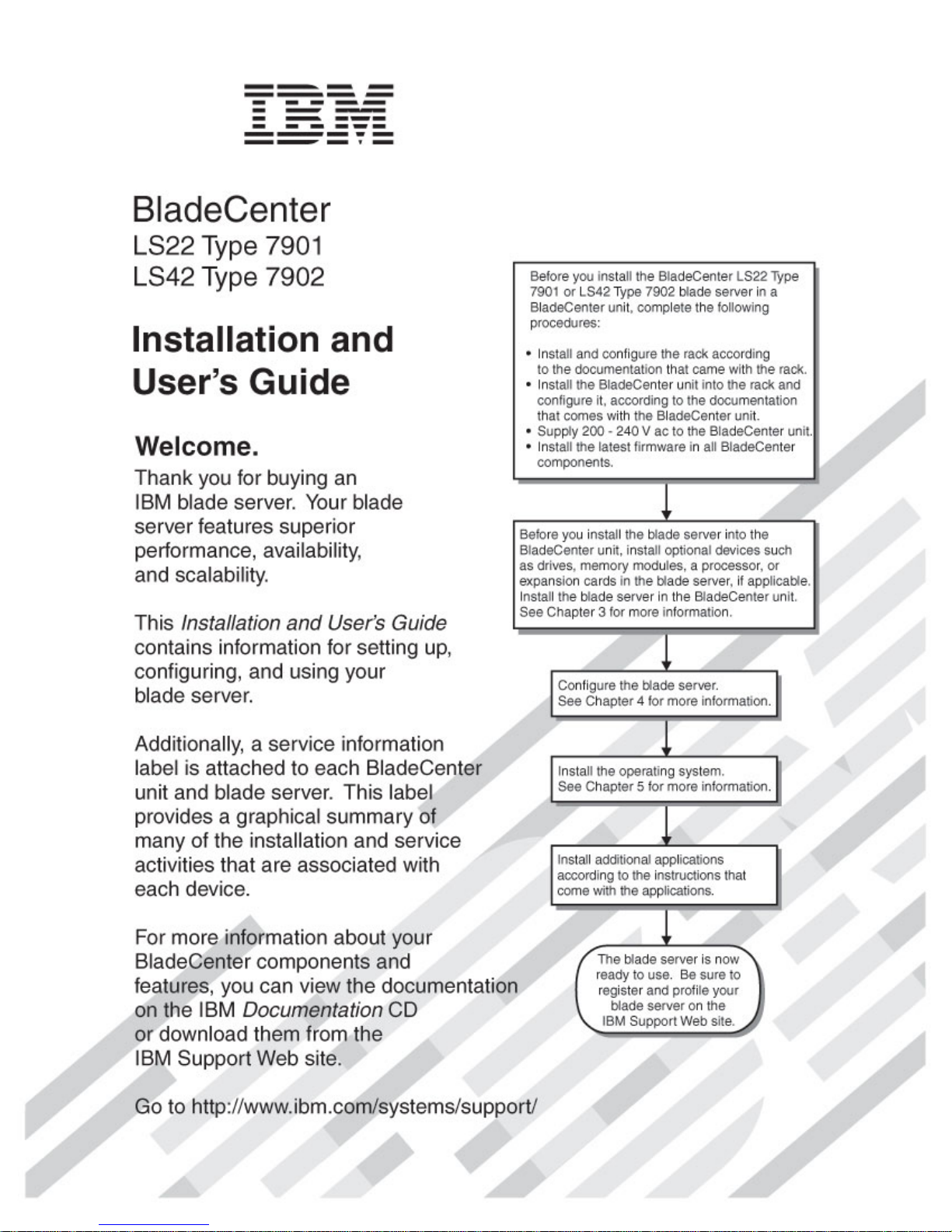
Page 2
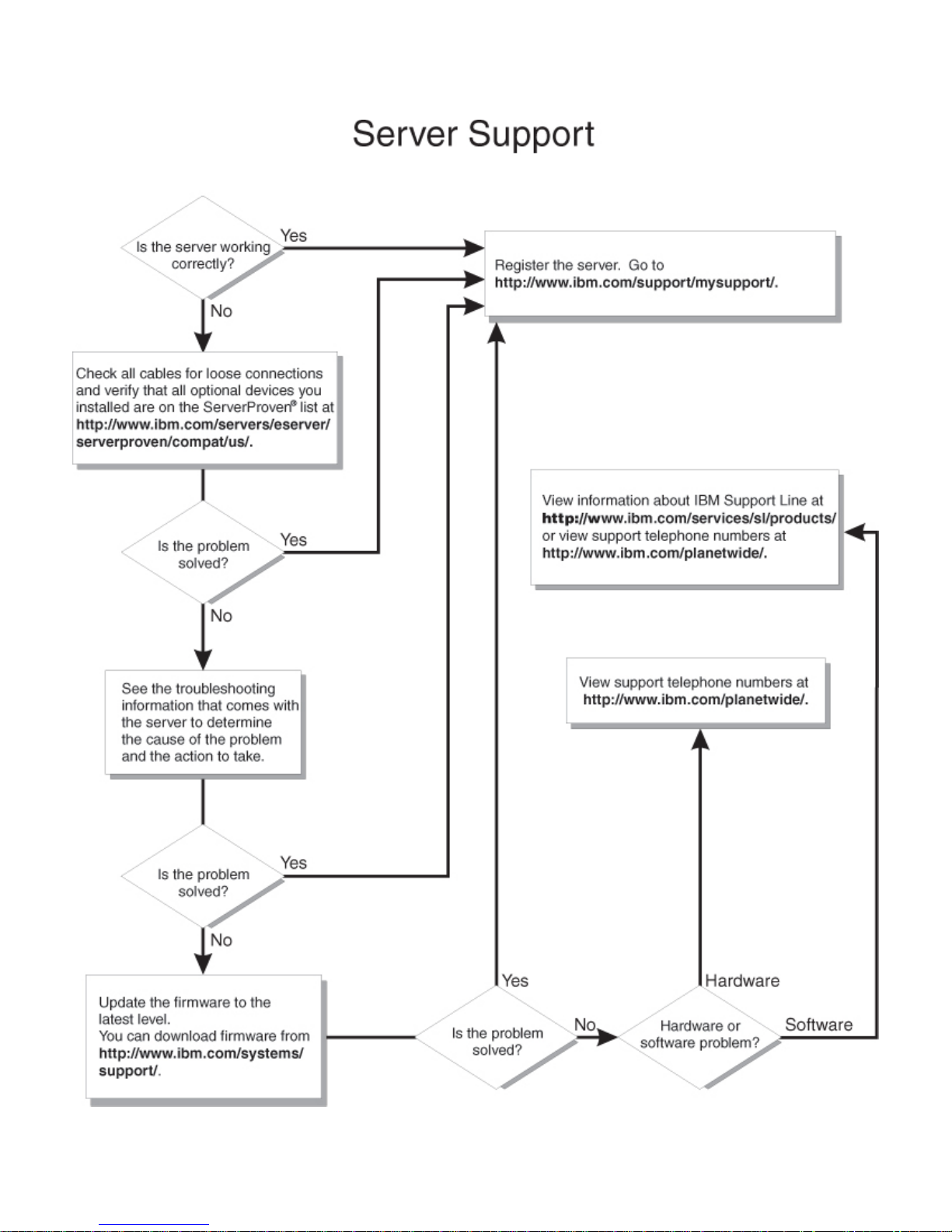
Page 3
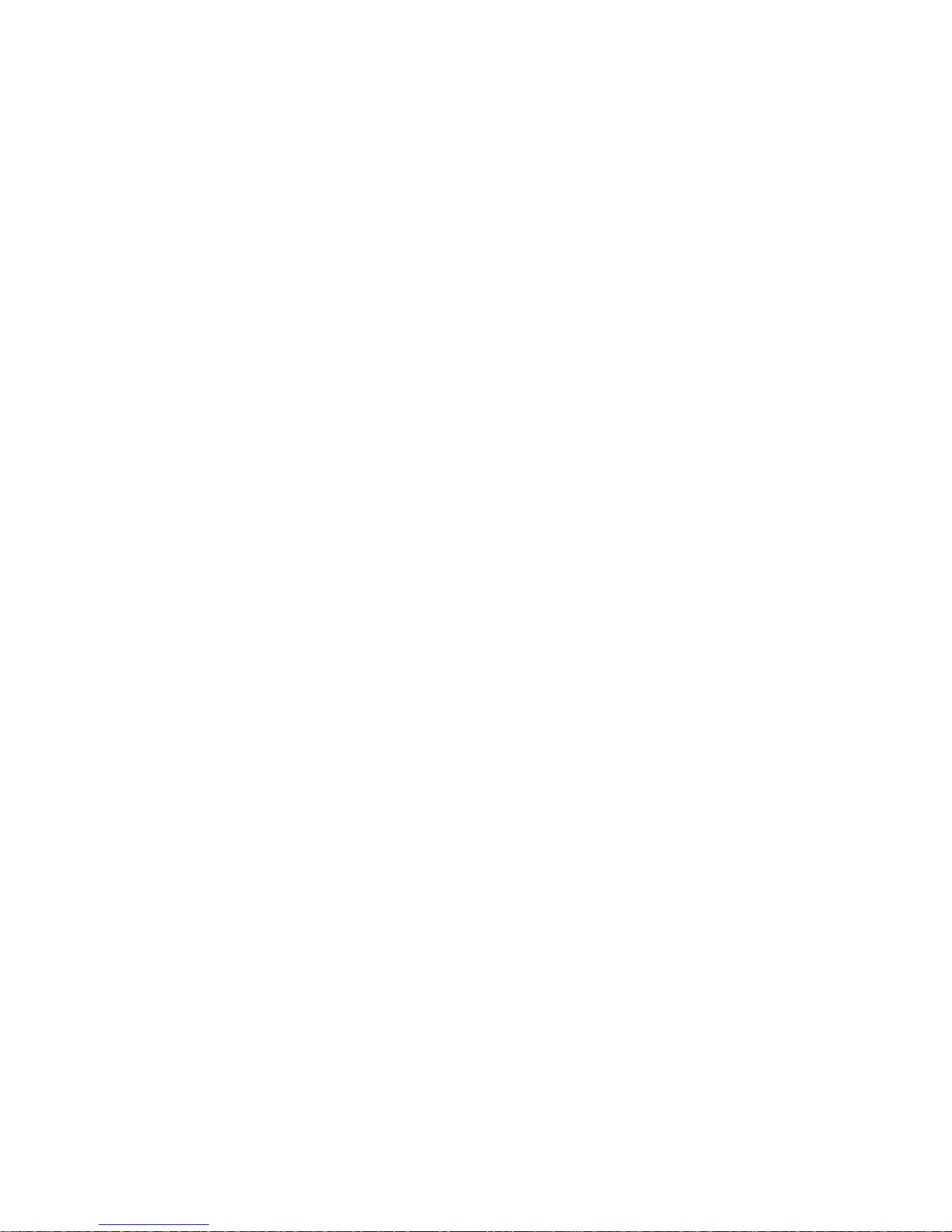
BladeCenter LS22 and LS42
Ty pe 790 1 and 7902
Installation an d User’s Guid e
Page 4

Note: Before using this information and the product it supports, read the general information in “Notices” on page 67 and the
Warranty and Support Information document for your blade server type on the IBM Documentation CD.
Second Edition (August 2008)
© Copyright International Business Machines Corporation 2008, .
US Government Users Restricted Rights – Use, duplication or disclosure restricted by GSA ADP Schedule Contract
with IBM Corp.
Page 5
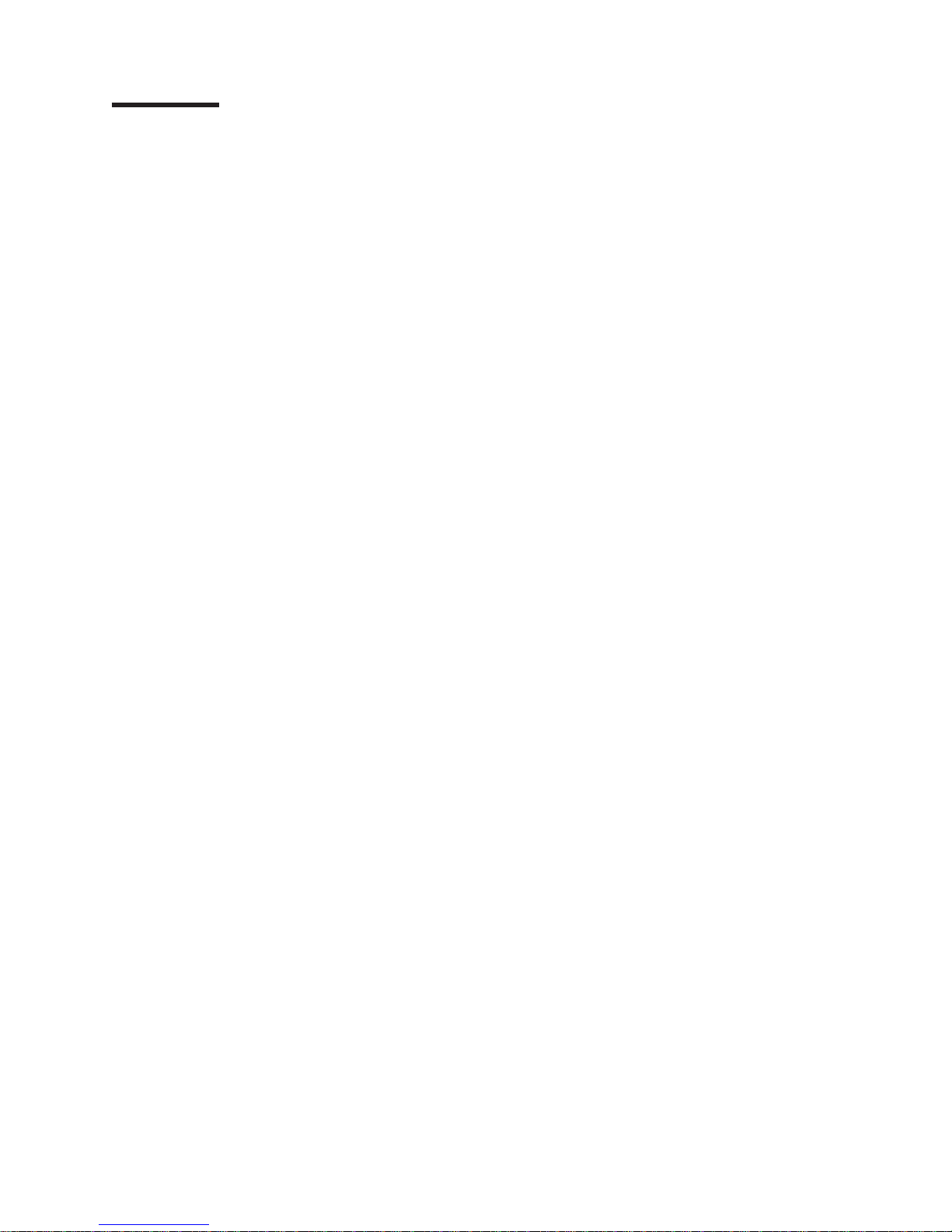
Contents
Safety . . . . . . . . . . . . . . . . . . . . . . . . . . . .v
Chapter 1. Introduction . . . . . . . . . . . . . . . . . . . . . .1
Related documentation . . . . . . . . . . . . . . . . . . . . . .3
The IBM Documentation CD . . . . . . . . . . . . . . . . . . . .4
Hardware and software requirements . . . . . . . . . . . . . . . .4
Using the Documentation Browser . . . . . . . . . . . . . . . . .4
Notices and statements in this document . . . . . . . . . . . . . . . .5
Features and specifications . . . . . . . . . . . . . . . . . . . . .6
What your blade server offers . . . . . . . . . . . . . . . . . . . .7
Reliability, availability, and serviceability features . . . . . . . . . . . . .8
IBM Director . . . . . . . . . . . . . . . . . . . . . . . . . .9
Major components of the blade server . . . . . . . . . . . . . . . .10
Chapter 2. Power, controls, and indicators . . . . . . . . . . . . . .11
Blade server control panel and LEDs . . . . . . . . . . . . . . . . .11
Turning on the blade server . . . . . . . . . . . . . . . . . . . .13
Turning off the blade server . . . . . . . . . . . . . . . . . . . .13
Blade server connectors . . . . . . . . . . . . . . . . . . . . .14
Chapter 3. Installing optional devices . . . . . . . . . . . . . . . .17
Installation guidelines . . . . . . . . . . . . . . . . . . . . . .17
System reliability guidelines . . . . . . . . . . . . . . . . . . .18
Handling static-sensitive devices . . . . . . . . . . . . . . . . .18
Removing the blade server from the BladeCenter unit . . . . . . . . . .19
Opening the blade server cover . . . . . . . . . . . . . . . . . . .20
Removing an expansion unit . . . . . . . . . . . . . . . . . . . .21
Removing the bezel assembly . . . . . . . . . . . . . . . . . . .22
Installing a SAS drive tray . . . . . . . . . . . . . . . . . . . . .23
Removing a SAS drive tray . . . . . . . . . . . . . . . . . . . .24
Installing a SAS drive . . . . . . . . . . . . . . . . . . . . . .25
Removing a SAS drive . . . . . . . . . . . . . . . . . . . . . .26
Installing additional memory . . . . . . . . . . . . . . . . . . . .27
Installing an additional microprocessor . . . . . . . . . . . . . . . .29
Installing an expansion-card bracket . . . . . . . . . . . . . . . . .33
Removing a small-form-factor expansion card . . . . . . . . . . . . .34
Removing a standard-form-factor expansion card . . . . . . . . . . . .35
Removing a high-speed expansion card . . . . . . . . . . . . . . . .36
Removing a combination-form-factor expansion card . . . . . . . . . . .36
Removing an expansion-card bracket . . . . . . . . . . . . . . . .38
Installing an I/O-expansion card . . . . . . . . . . . . . . . . . . .39
Installing a small-form-factor expansion card . . . . . . . . . . . . .41
Installing a standard-form-factor expansion card . . . . . . . . . . . .42
Installing a high-speed expansion card . . . . . . . . . . . . . . .43
Installing a combination-form-factor expansion card . . . . . . . . . .44
Installing a concurrent KVM card . . . . . . . . . . . . . . . . . .45
Completing the installation . . . . . . . . . . . . . . . . . . . . .46
Installing the bezel assembly . . . . . . . . . . . . . . . . . . .47
Installing an expansion unit . . . . . . . . . . . . . . . . . . .48
Closing the blade server cover . . . . . . . . . . . . . . . . . .49
Installing the blade server in a BladeCenter unit . . . . . . . . . . . .50
Updating the blade server configuration . . . . . . . . . . . . . . .51
Input/output connectors and devices . . . . . . . . . . . . . . . . .52
© Copyright IBM Corp. 2008, iii
Page 6
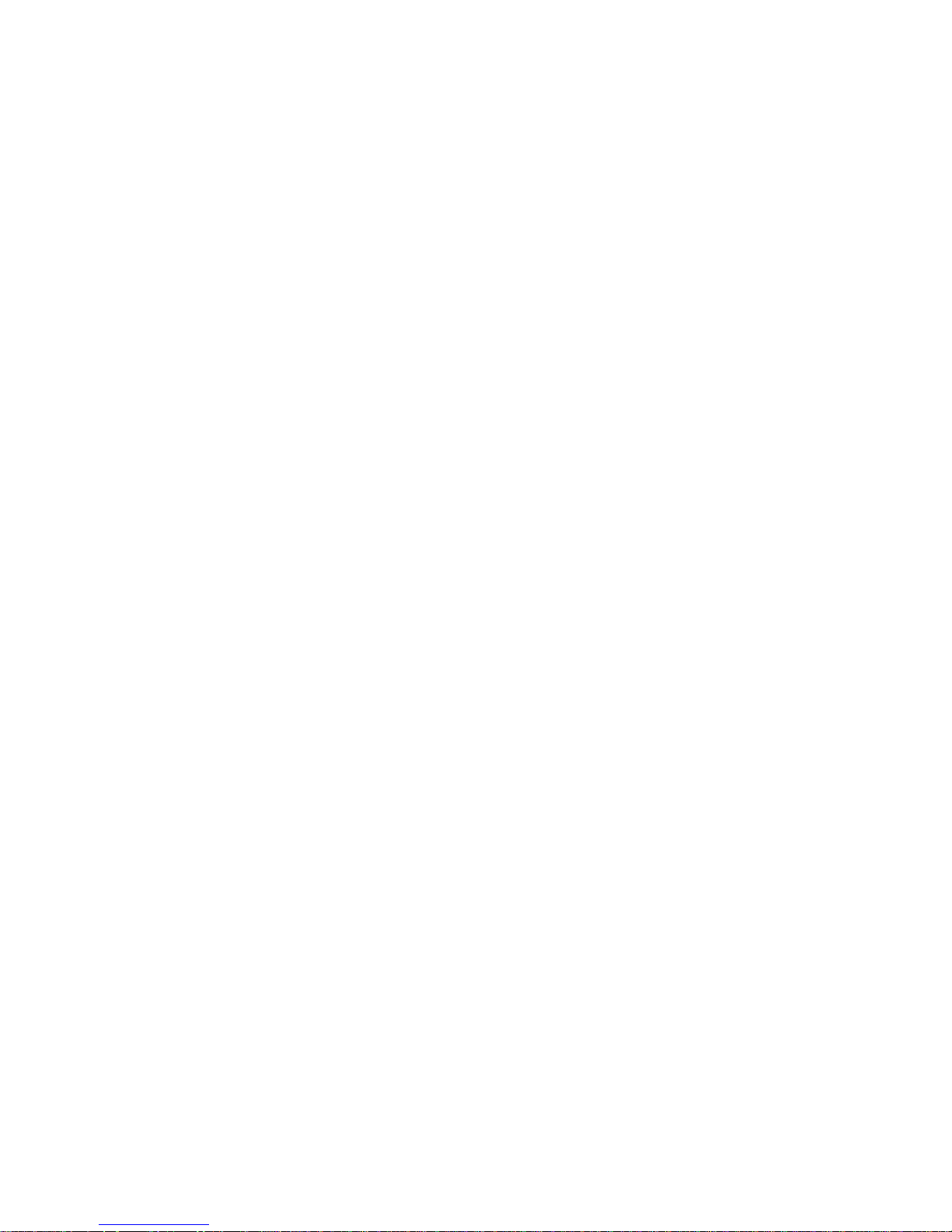
Chapter 4. Configuring the blade server . . . . . . . . . . . . . . .53
Using the Configuration/Setup Utility program . . . . . . . . . . . . .53
Configuration/Setup Utility menu choices . . . . . . . . . . . . . .54
Using passwords . . . . . . . . . . . . . . . . . . . . . . .56
Using the ServerGuide Setup and Installation CD . . . . . . . . . . . .56
ServerGuide features . . . . . . . . . . . . . . . . . . . . .57
Setup and configuration overview . . . . . . . . . . . . . . . . .57
Typical operating-system installation . . . . . . . . . . . . . . . .58
Installing the operating system without ServerGuide . . . . . . . . . .58
Using the PXE boot agent utility program . . . . . . . . . . . . . . .58
Firmware updates . . . . . . . . . . . . . . . . . . . . . . . .59
Configuring the Gigabit Ethernet controller . . . . . . . . . . . . . . .59
Configuring a SAS RAID array . . . . . . . . . . . . . . . . . . .60
Using the LSI Logic Configuration Utility program . . . . . . . . . . . .60
Chapter 5. Installing the operating system . . . . . . . . . . . . . .61
Using the ServerGuide Setup and Installation CD to install the operating system 61
Using RDM to install the operating system . . . . . . . . . . . . . . .62
Downloading operating-system installation instructions . . . . . . . . . .62
Chapter 6. Solving problems . . . . . . . . . . . . . . . . . . .63
Diagnostic tools overview . . . . . . . . . . . . . . . . . . . . .63
ServerGuide problems . . . . . . . . . . . . . . . . . . . . . .64
Appendix. Getting help and technical assistance . . . . . . . . . . .65
Before you call . . . . . . . . . . . . . . . . . . . . . . . . .65
Using the documentation . . . . . . . . . . . . . . . . . . . . .65
Getting help and information from the World Wide Web . . . . . . . . . .66
Software service and support . . . . . . . . . . . . . . . . . . .66
Hardware service and support . . . . . . . . . . . . . . . . . . .66
IBM Taiwan product service . . . . . . . . . . . . . . . . . . . .66
Notices . . . . . . . . . . . . . . . . . . . . . . . . . . .67
Trademarks . . . . . . . . . . . . . . . . . . . . . . . . . .67
Important notes . . . . . . . . . . . . . . . . . . . . . . . . .68
Product recycling and disposal . . . . . . . . . . . . . . . . . . .69
Battery return program . . . . . . . . . . . . . . . . . . . . . .70
Electronic emission notices . . . . . . . . . . . . . . . . . . . .72
Federal Communications Commission (FCC) statement . . . . . . . . .72
Industry Canada Class A emission compliance statement . . . . . . . .72
Avis de conformité à la réglementation d’Industrie Canada . . . . . . . .72
Australia and New Zealand Class A statement . . . . . . . . . . . .72
United Kingdom telecommunications safety requirement . . . . . . . . .72
European Union EMC Directive conformance statement . . . . . . . . .72
Taiwanese Class A warning statement . . . . . . . . . . . . . . .73
Chinese Class A warning statement . . . . . . . . . . . . . . . .73
Japanese Voluntary Control Council for Interference (VCCI) statement . . .73
Korean Class A Warning Statement . . . . . . . . . . . . . . . .74
Index . . . . . . . . . . . . . . . . . . . . . . . . . . . .75
iv BladeCenter LS22 and LS42 Type 7901 and 7902: Installation and User’s Guide
Page 7
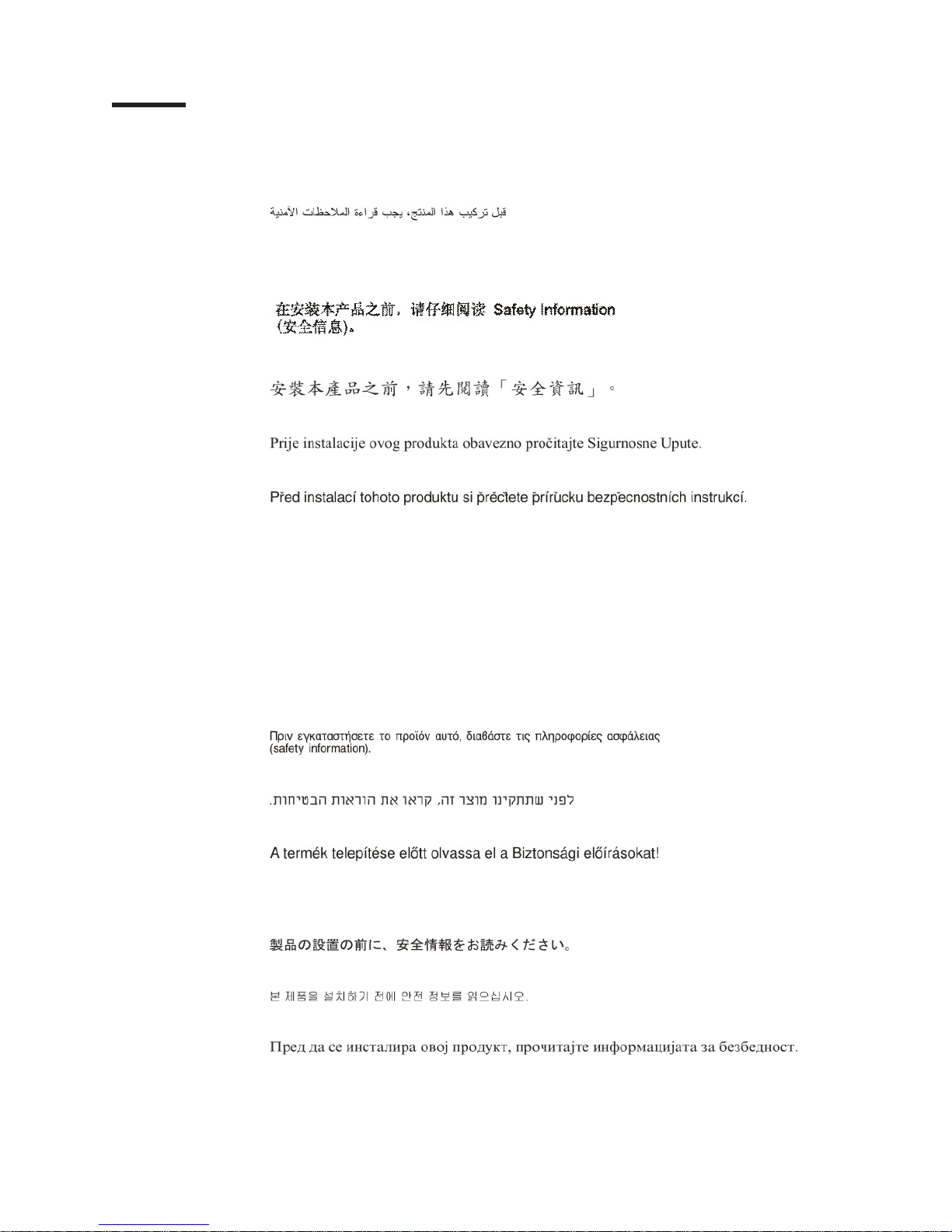
Safety
Before installing this product, read the Safety Information.
Antes de instalar este produto, leia as Informações de Segurança.
Læs sikkerhedsforskrifterne, før du installerer dette produkt.
Lees voordat u dit product installeert eerst de veiligheidsvoorschriften.
Ennen kuin asennat tämän tuotteen, lue turvaohjeet kohdasta Safety Information.
Avant d’installer ce produit, lisez les consignes de sécurité.
Vor der Installation dieses Produkts die Sicherheitshinweise lesen.
Prima di installare questo prodotto, leggere le Informazioni sulla Sicurezza.
Les sikkerhetsinformasjonen (Safety Information) før du installerer dette produktet.
© Copyright IBM Corp. 2008, v
Page 8
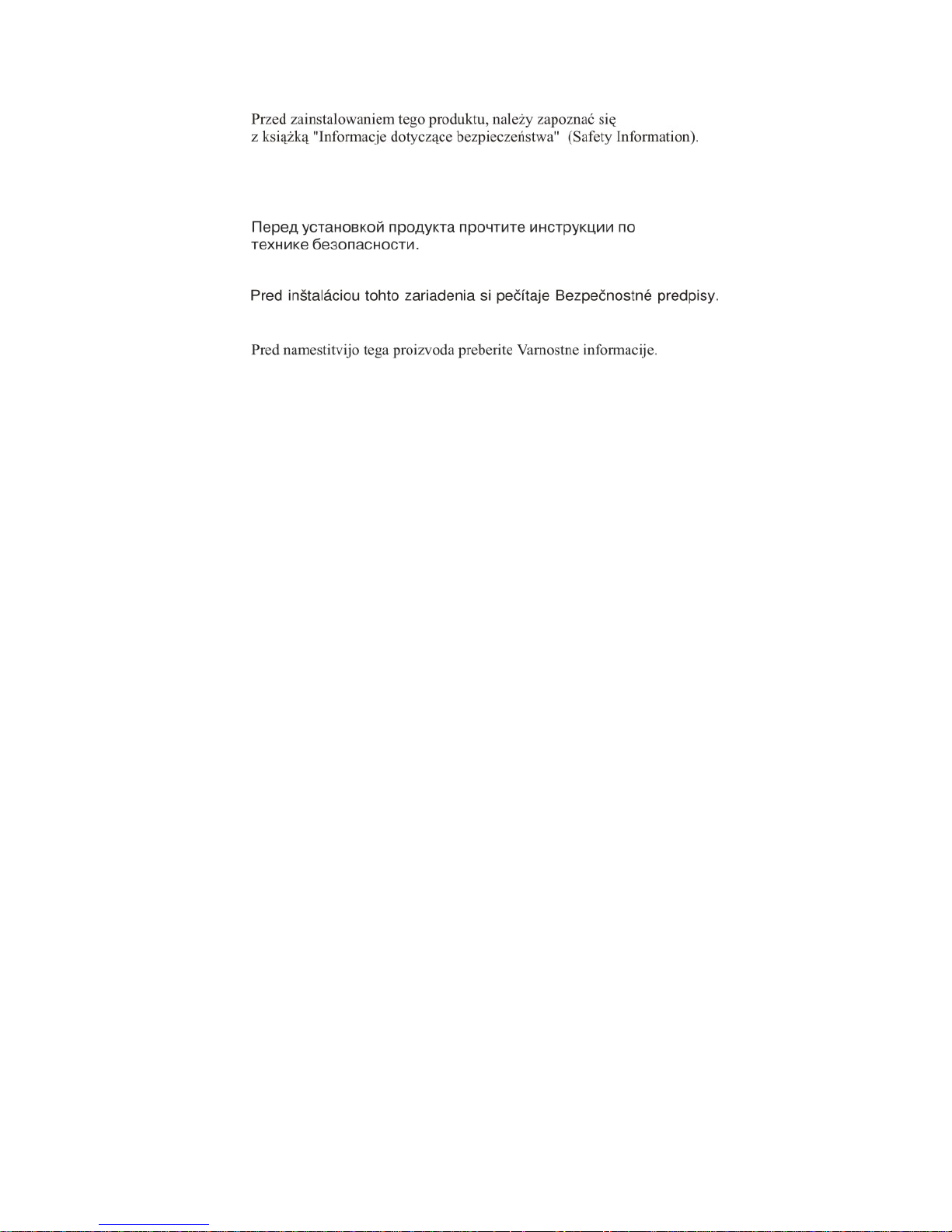
Antes de instalar este produto, leia as Informações sobre Segurança.
Antes de instalar este producto, lea la información de seguridad.
Läs säkerhetsinformationen innan du installerar den här produkten.
Important:
Each caution and danger statement in this document is labeled with a number. This
number is used to cross reference an English-language caution or danger
statement with translated versions of the caution or danger statement in the Safety
Information document.
For example, if a caution statement is labeled ″Statement 1,″ translations for that
caution statement are in the Safety Information document under ″Statement 1.″
Be sure to read all caution and danger statements in this documentat before you
perform the procedures. Read any additional safety information that comes with the
server or optional device before you install the device.
vi BladeCenter LS22 and LS42 Type 7901 and 7902: Installation and User’s Guide
Page 9

Statement 1
DANGER
Electrical
current from power, telephone, and communication cables is
hazardous.
To avoid a shock hazard:
v Do not connect or disconnect any cables or perform installation,
maintenance, or reconfiguration of this product during an electrical
storm.
v Connect all power cords to a properly wired and grounded electrical
outlet.
v Connect to properly wired outlets any equipment that will be attached to
this product.
v When possible, use one hand only to connect or disconnect signal
cables.
v Never turn on any equipment when there is evidence of fire, water, or
structural damage.
v Disconnect the attached power cords, telecommunications systems,
networks, and modems before you open the device covers, unless
instructed otherwise in the installation and configuration procedures.
v Connect and disconnect cables as described in the following table when
installing, moving, or opening covers on this product or attached
devices.
To Connect: To Disconnect:
1. Turn everything OFF.
2. First, attach all cables to devices.
3. Attach signal cables to connectors.
4. Attach power cords to outlet.
1. Turn everything OFF.
2. First, remove power cords from outlet.
3. Remove signal cables from connectors.
4. Remove all cables from devices.
5. Turn device ON.
Safety vii
Page 10
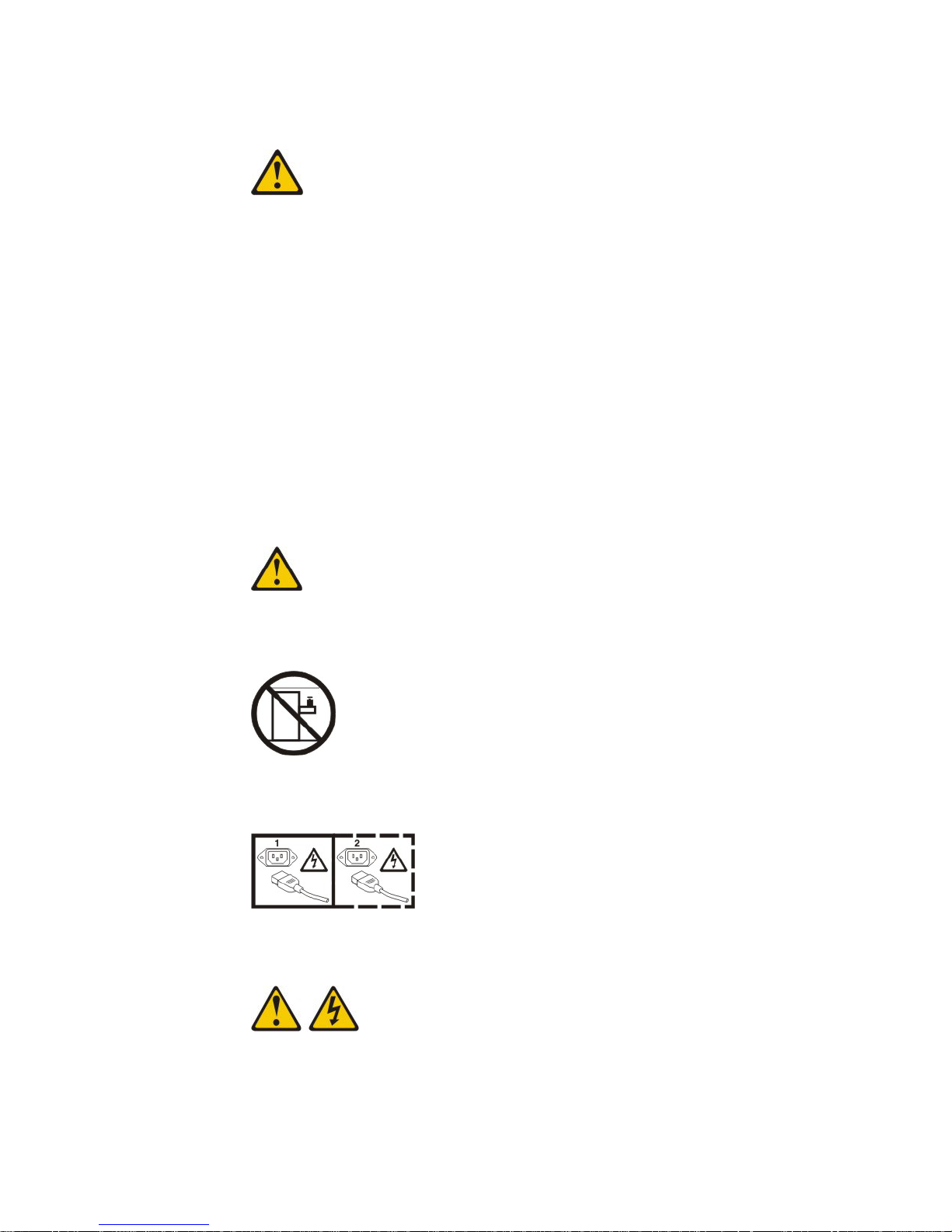
Statement 2
CAUTION:
When replacing the lithium battery, use only IBM Part Number 33F8354 or an
equivalent type battery recommended by the manufacturer. If your system has
a module containing a lithium battery, replace it only with the same module
type made by the same manufacturer. The battery contains lithium and can
explode if not properly used, handled, or disposed of.
Do not:
v Throw or immerse into water
v Heat to more than 100°C (212°F)
v Repair or disassemble
Dispose
of the battery as required by local ordinances or regulations.
Statement 10
CAUTION:
Do not place any object on top of rack-mounted devices.
Statement 21
CAUTION:
Hazardous energy is present when the blade is connected to the power
source. Always replace the blade cover before installing the blade.
viii BladeCenter LS22 and LS42 Type 7901 and 7902: Installation and User’s Guide
Page 11
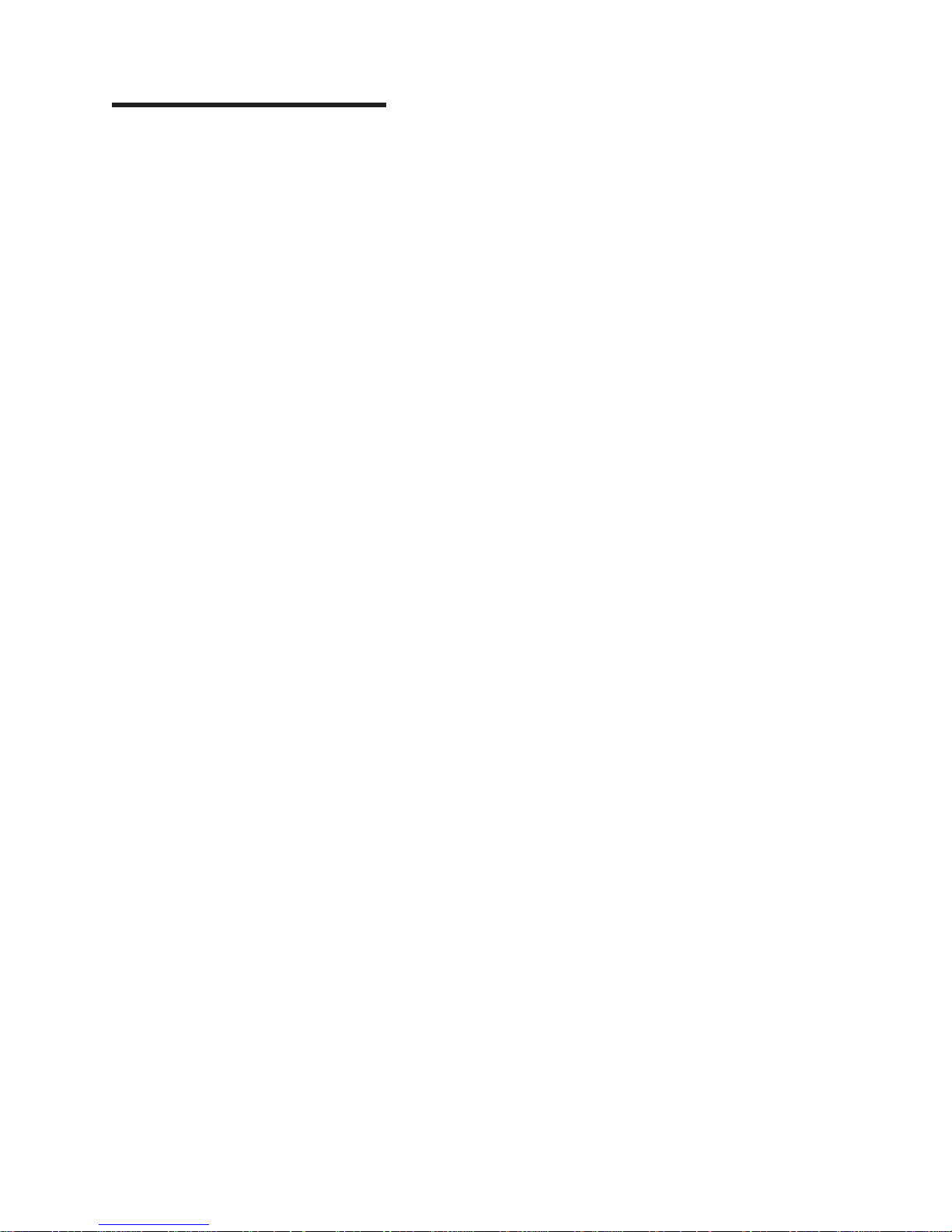
Chapter 1. Introduction
The IBM® BladeCenter® LS22 Type 7901 and LS42 Type 7902 blade servers are
compatible with IBM BladeCenter units. These high-density, high-performance blade
servers are ideally suited for networking environments that require superior
microprocessor performance, efficient memory management, flexibility, and reliable
data storage.
Note: Unless otherwise stated, references to the BladeCenter unit apply to any
IBM BladeCenter units.
This Installation and User’s Guide provides information about:
v Setting up the blade server
v Starting and configuring the blade server
v Installing hardware options
v Installing the operating system
v Performing basic troubleshooting of the blade server
Packaged
with this document are software CDs that help you to configure
hardware, install device drivers, and install the operating system. To download the
latest device drivers, go to http://www.ibm.com/bladecenter/, and click Support.
Important: Some blade server models include an expansion-card bracket in a
separate package. The expansion-card bracket is used when you install a
standard-form-factor expansion card (see “Installing a standard-form-factor
expansion card” on page 42). If the expansion-card bracket does not have to be
installed, save it in a safe place.
The blade server comes with a limited warranty. For information about the terms of
the warranty and getting service and assistance, see the Warranty and Support
Information document for your blade server on the IBM Documentation CD. You can
obtain up-to-date information about the blade server at http://www.ibm.com/
bladecenter/.
If firmware and documentation updates are available, you can download them from
the IBM web site. The blade server might have features that are not described in
the documentation that comes with the blade server, and the documentation might
be updated occasionally to include information about those features, or technical
updates might be available to provide additional information that is not included in
the blade server documentation. To check for updates, complete the following steps.
Note: Changes are made periodically to the IBM Web site. Procedures for locating
firmware and documentation might change from what is described in this document.
1. Go to http://www.ibm.com/bladecenter/.
2. Click Support.
3. Under Support information, click Product support and information.
4. Under Popular links, click Software and device drivers for firmware updates,
or click Publications lookup for documentation updates.
© Copyright IBM Corp. 2008, 1
Page 12
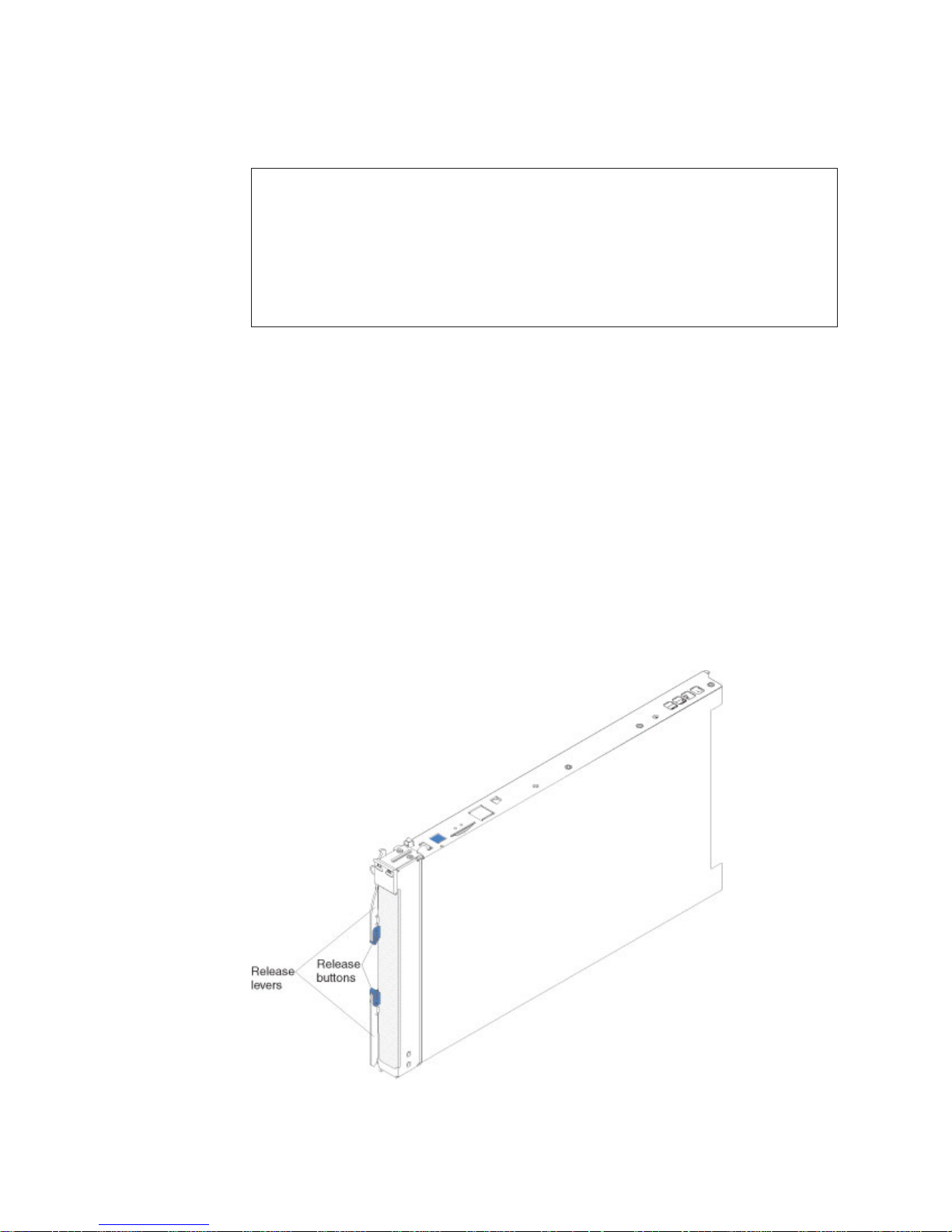
Record information about the blade server in the following table. You will need
these numbers when you register the blade server with IBM. You can register the
blade server at http://www.ibm.com/support/mysupport/.
Product name BladeCenter LS22 or LS42
Machine type 7901 or 7902
Model number _____________________________________________
Serial number _____________________________________________
The model number and serial number are on the ID label that is behind the control
panel door on the front of the blade server, and on a label on the side of the blade
server that is visible when the blade server is not in the BladeCenter unit.
The LS22 Type 7901 single-width blade server requires only one blade bay in the
BladeCenter unit. The LS42 Type 7902 blade server is a double-width type blade
server that comes with a multi-processor expansion (MPE) unit. These models
require two adjacent blade bays in the BladeCenter unit.
At the time of this publication, the MPE is not sold separately.
Note: The illustrations in this document might differ slightly from the hardware.
The single-width type (LS22 Type 7901) of blade server is shown in the following
illustration.
2 BladeCenter LS22 and LS42 Type 7901 and 7902: Installation and User’s Guide
Page 13

The double-width (LS42 Type 7902) of blade server is shown in the following
illustration.
A set of blank labels comes with the blade server. When you install the blade server
in the BladeCenter unit, write identifying information on a label and put the label on
the BladeCenter unit bezel. See the documentation for your BladeCenter unit for
recommended label placement.
Important: Do not put the label on the blade server itself or in any way block the
ventilation holes on the blade server.
Related documentation
This Installation and User’s Guide contains general information about the blade
server, including how to install supported optional devices and how to configure the
blade server. The following documentation also comes with the blade server:
v Problem Determination and Service Guide
This document is in Portable Document Format (PDF) on the IBM Documentation
CD. It contains information to help you solve problems yourself, and it contains
information for service technicians.
v Safety Information
This document is in PDF on the IBM Documentation CD. It contains translated
caution and danger statements. Each caution and danger statement that appears
in the documentation has a number that you can use to locate the corresponding
statement in your language in the Safety Information document.
v Warranty and Support Information
This document is in PDF on the IBM Documentation CD. It contains information
about the terms of the warranty and getting service and assistance.
Chapter 1. Introduction 3
Page 14
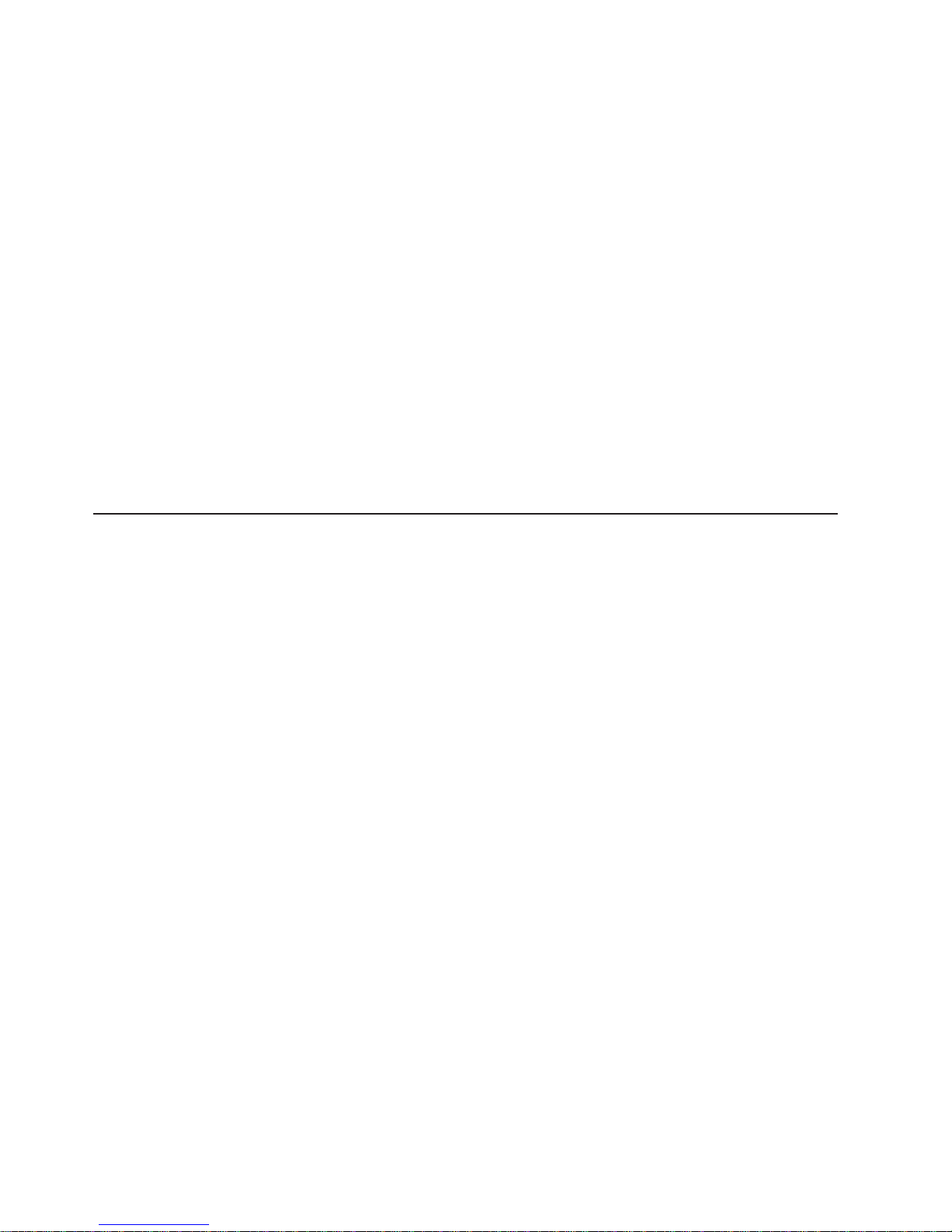
Depending on your BladeCenter product, additional documents might be included
on the IBM Documentation CD.
The blade server might have features that are not described in the documentation
that comes with the server. The documentation might be updated occasionally to
include information about those features, or technical updates might be available to
provide additional information that is not included in the blade server
documentation.
To check for updated documentation and technical updates, complete the following
steps.
Note: Changes are made periodically to the IBM Web site. The actual procedure
might vary slightly from what is described in this document.
1. Go to http://www.ibm.com/bladecenter/.
2. Click Support.
3. Under Support information, click Product support and information.
4. Under Popular links, click Publications lookup.
5. From the Product family menu, select BladeCenter LS22 or BladeCenter
LS42 and click Go.
The IBM Documentation CD
You can run the IBM Documentation CD on any personal computer that meets the
hardware and software requirements.
The IBM Documentation CD contains documentation for your blade server in
Portable Document Format (PDF) and includes the IBM Documentation Browser to
help you find information quickly.
Hardware and software requirements
The IBM Documentation CD requires the following minimum hardware and
software:
v Microsoft® Windows® Windows NT®, Windows 2000, or Red Hat Linux
v 100 MHz microprocessor
v 32 MB of RAM
v Adobe Acrobat Reader 3.0 (or later) or xpdf, which comes with Linux operating
systems
Using the Documentation Browser
Use the Documentation Browser to browse the contents of the CD, read brief
descriptions of the documents, and view documents, using Adobe Acrobat Reader
or xpdf. The Documentation Browser automatically detects the regional settings in
use in your system and displays the documents in the language for that region (if
available). If a document is not available in the language for that region, the
English-language version is displayed.
®
Use one of the following procedures to start the Documentation Browser:
v If Autostart is enabled, insert the CD into the CD or DVD drive. The
Documentation Browser starts automatically.
4 BladeCenter LS22 and LS42 Type 7901 and 7902: Installation and User’s Guide
Page 15
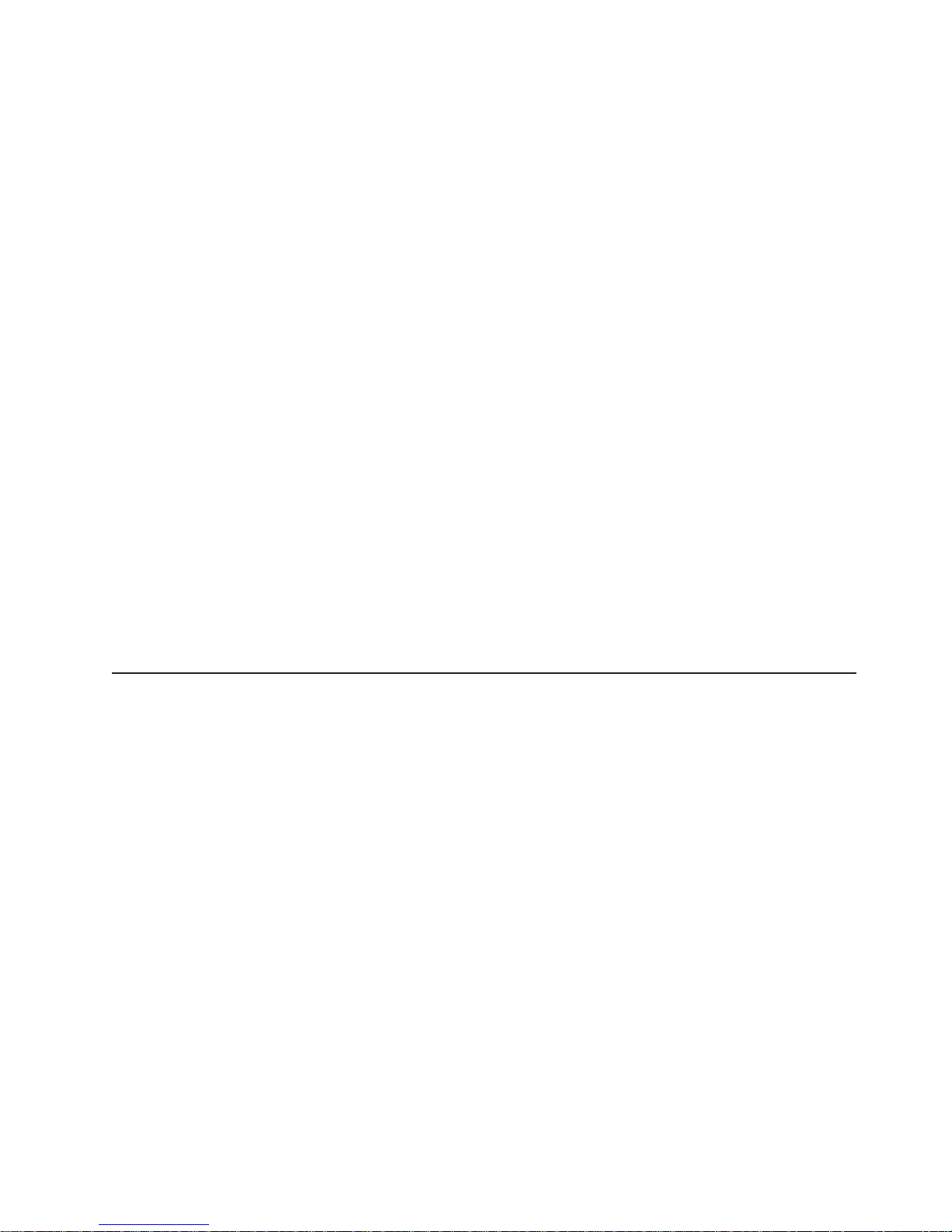
v If Autostart is disabled or is not enabled for all users, use one of the following
procedures:
– If you are using a Windows operating system, insert the CD into the CD or
DVD drive and click Start --> Run. In the Open field, type
e:\win32.bat
where e is the drive letter of the CD-ROM or DVD drive, and click OK.
– If you are using Red Hat Linux, insert the CD into the CD or DVD drive; then,
run the following command from the /mnt/cdrom directory:
sh runlinux.sh
Select your blade server from the Product menu. The Available Topics list
displays all the documents for your blade server. Some documents might be in
folders. A plus sign (+) indicates each folder or document that has additional
documents under it. Click the plus sign to display the additional documents.
When you select a document, a description of the document is displayed under
Topic Description. To select more than one document, press and hold the Ctrl key
while you select the documents. Click View Book to view the selected document or
documents in Acrobat Reader or xpdf. If you selected more than one document, all
the selected documents are opened in Acrobat Reader or xpdf.
To search all the documents, type a word or word string in the Search field and
click Search. The documents in which the word or word string appears are listed in
order of the most occurrences. Click a document to view it, and press Crtl+F to use
the Acrobat search function, or press Alt+F to use the xpdf search function within
the document.
Click Help for detailed information about using the Documentation Browser.
Notices and statements in this document
The caution and danger statements in this document are also in the multilingual
Safety Information document, which is on the IBM Documentation CD. Each
statement in your language is numbered for reference to the corresponding
statement in the Safety Information document.
The following notices and statements are used in this document:
v Note: These notices provide important tips, guidance, or advice.
v Important: These notices provide information or advice that might help you avoid
inconvenient or problem situations.
v Attention: These notices indicate possible damage to programs, devices, or
data. An attention notice is placed just before the instruction or situation in which
damage might occur.
v Caution: These statements indicate situations that can be potentially hazardous
to you. A caution statement is placed just before the description of a potentially
hazardous procedure step or situation.
v Danger: These statements indicate situations that can be potentially lethal or
extremely hazardous to you. A danger statement is placed just before the
description of a potentially lethal or extremely hazardous procedure step or
situation.
Chapter 1. Introduction 5
Page 16

Features and specifications
The following table is a summary of the features and specifications of the blade
server.
Notes:
v Power, cooling, removable-media drives, external ports, and advanced system
management are provided by the BladeCenter unit.
v The operating system in the blade server must provide USB support for the blade
server to recognize and use the removable-media drives and front-panel USB
ports. The BladeCenter unit uses USB for internal communications with these
devices.
Microprocessor:
v 7901 (LS22) models: Supports up
to two quad-core AMD Opteron
microprocessors
v 7902 (LS42) models: Supports up
to four quad-core AMD Opteron
microprocessors
Use the Configuration/Setup
Note:
Utility program to determine the type
and speed of the microprocessors in
your blade server.
Memory:
v Dual-channel DIMMs
v Type: Very low profile (VLP),
double-data-rate 2 (DDR2), ECC
SDRAM registered x4 (Chipkill) or
x8 (non-Chipkill) DIMMs
v Supports 1 GB, 2 GB, and 4 GB
DIMMs (as of the date of this
publication)
7901 (LS22) models: Up to 8
v
dual-channel DIMMs, supporting up
to 32 GB of total memory.
v 7902 (LS42) models: Up to 16
dual-channel DIMMs, supporting up
to 64 GB of total memory.
Drives:
Supports up to two
small-form-factor, Serial Attached
SCSI (SAS) drives or solid state
drives.
Electrical Input: 12 V dc
7901 (LS22) integrated functions:
v Dual-port Gigabit Ethernet
controller
v Expansion card connector
v Blade expansion connector
v Local service processor:
Baseboard management controller
(BMC) with Intelligent Platform
Management Interface (IPMI)
firmware 1.5 compliant
v AT I RN-50 video controller
v LSI 1064E Serial Attached SCSI
(SAS) controller
v Light path diagnostics
v Dynamic System Analysis (DSA)
Preboot diagnostics
v RS-485 interface for
communication with the
management module
v Automatic server restart (ASR)
v Serial over LAN (SOL)
v Four USB buses for
communication with keyboard,
mouse, and removable media
drives
Size:
v Height: 24.5 cm (9.7 inches)
v Depth: 44.6 cm (17.6 inches)
v Width:
– 7901 (LS22): 2.9 cm (1.4
– 7902 (LS42): 5.8 cm (2.8
Maximum weight:
v
– 7901 (LS22): 4.9 kg (10.8 lb)
– 7902 (LS42): 11.2 kg (24.7 lb)
inches)
inches)
7902 (LS42) integrated functions:
v Tw o dual-port Gigabit Ethernet
controllers
v Tw o expansion card connectors
v Blade expansion connector
v Local service processor: Baseboard
management controller (BMC) with
Intelligent Platform Management
Interface (IPMI) firmware 1.5
compliant
v AT I RN-50 video controller
v LSI 1064E Serial Attached SCSI
(SAS) controller
v Light path diagnostics
v Dynamic System Analysis (DSA)
Preboot diagnostics
v RS-485 interface for communication
with the management module
v Automatic server restart (ASR)
v Serial over LAN (SOL)
v Four USB buses for communication
with keyboard, mouse, and
removable media drives
Environment:
v Air temperature:
– Blade server on: 10° to 35°C (50°
to 95°F). Altitude: 0 to 914 m (0
to 3000 ft)
– Blade server on: 10° to 32°C (50°
to 90°F). Altitude: 914 to 2134 m
(3000 to 7000 ft)
– Blade server off: -40° to 60°C
(-40° to 140°F)
Humidity:
v
– Blade server on: 8% to 80%
– Blade server off: 5% to 80%
Predictive
Failure Analysis
®
(PFA)
alerts:
v Microprocessor
v Memory
v Hard disk drives
6 BladeCenter LS22 and LS42 Type 7901 and 7902: Installation and User’s Guide
Page 17
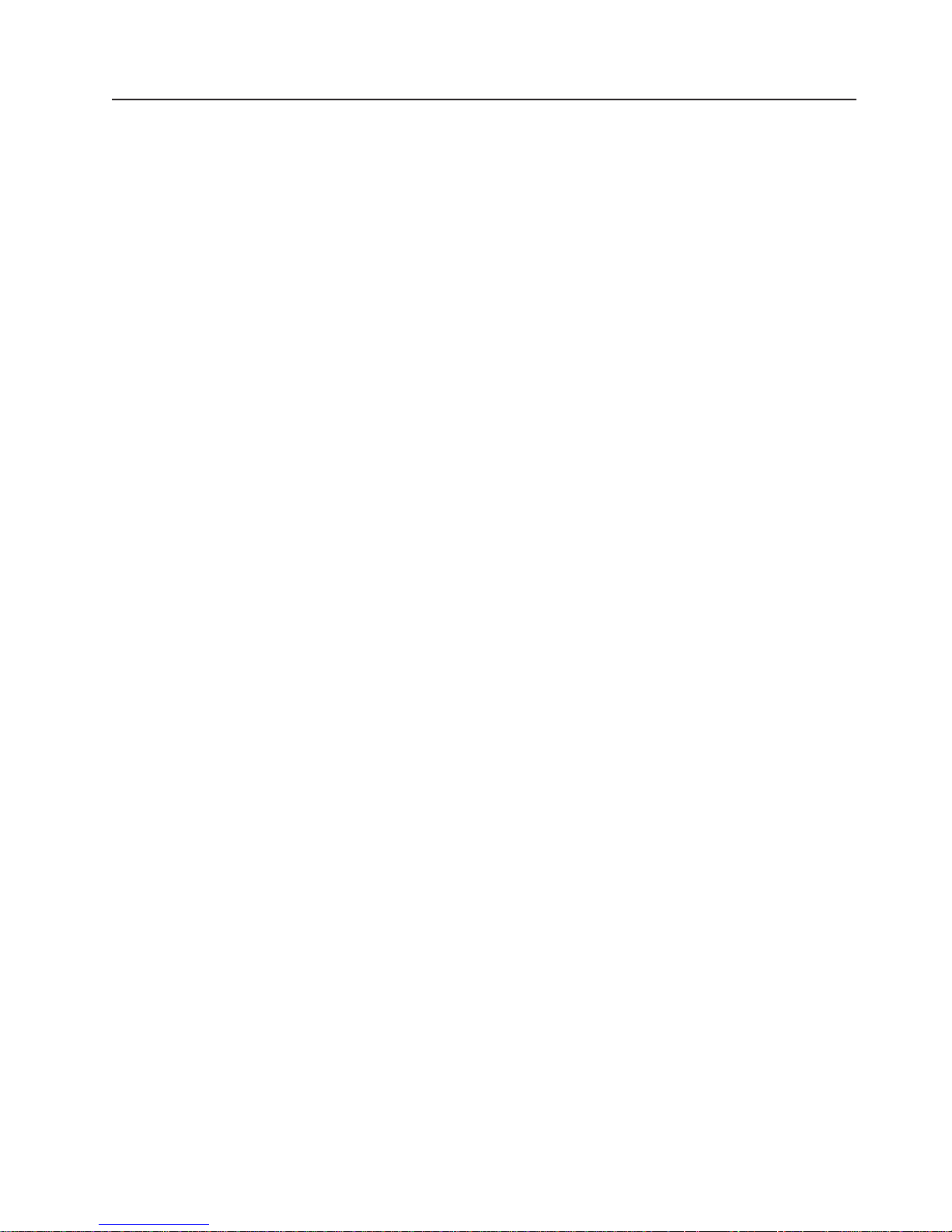
What your blade server offers
The design of the blade server takes advantage of advancements in memory
management and data storage. The blade server uses the following features and
technologies:
v Baseboard management controller (BMC)
The BMC is on the system board of the blade server. The BMC operates as the
service processor for the blade server and performs several tasks, including the
following functions:
– Provides RS-485 interfaces to the management module
– Provides support for:
- Intelligent Platform Management Interface (IPMI)
- The operating system
- Power control and advanced power management
- Reliability, availability, and serviceability (RAS) features
- Serial over LAN (SOL)
Hard disk drive support
v
The blade server support up to two 2.5-inch, small-form-factor (SFF) Serial
Attached SCSI (SAS) drives.
v IBM Director
IBM Director is a workgroup-hardware-management tool that you can use to
centrally manage servers. For more information, see the IBM Director
documentation on the IBM Director CD.
v IBM ServerGuide™ Setup and Installation CD
The ServerGuide Setup and Installation CD that comes with the blade server
provides programs to help you set up the blade server and install a Windows
operating system. The ServerGuide program detects installed optional hardware
devices and provides the correct configuration programs and device drivers. For
more information about the ServerGuide Setup and Installation CD, see “Using
the ServerGuide Setup and Installation CD” on page 56.
v Impressive performance using the latest microprocessor technology
The blade server supports up to two dual-core AMD Opteron microprocessors in
single-width models or up to four dual-core AMD Opteron microprocessors in
double-width models. Depending on the model, the blade server comes with
either one or two installed microprocessors. An optional second microprocessor
can be added to single-width models, and up to two optional microprocessors
can be added to double-width models.
v Integrated network support
All of the blade server models come with an integrated Broadcom dual-port
Gigabit Ethernet controller. The double-width type of blade server also has an
additional dual-port Gigabit Ethernet controller in the MPE. Both controllers
support connections to a 10 Mbps, 100 Mbps, or 1000 Mbps network through an
Ethernet-compatible switch module in the BladeCenter unit. Both controllers also
support Wake on LAN® technology.
v I/O expansion
The blade server has connectors on the system board for optional expansion
cards for adding more network communication capabilities to the blade server.
The double-width type of blade server also has expansion-card connectors in the
MPE.
v Large system-memory capacity
Chapter 1. Introduction 7
Page 18
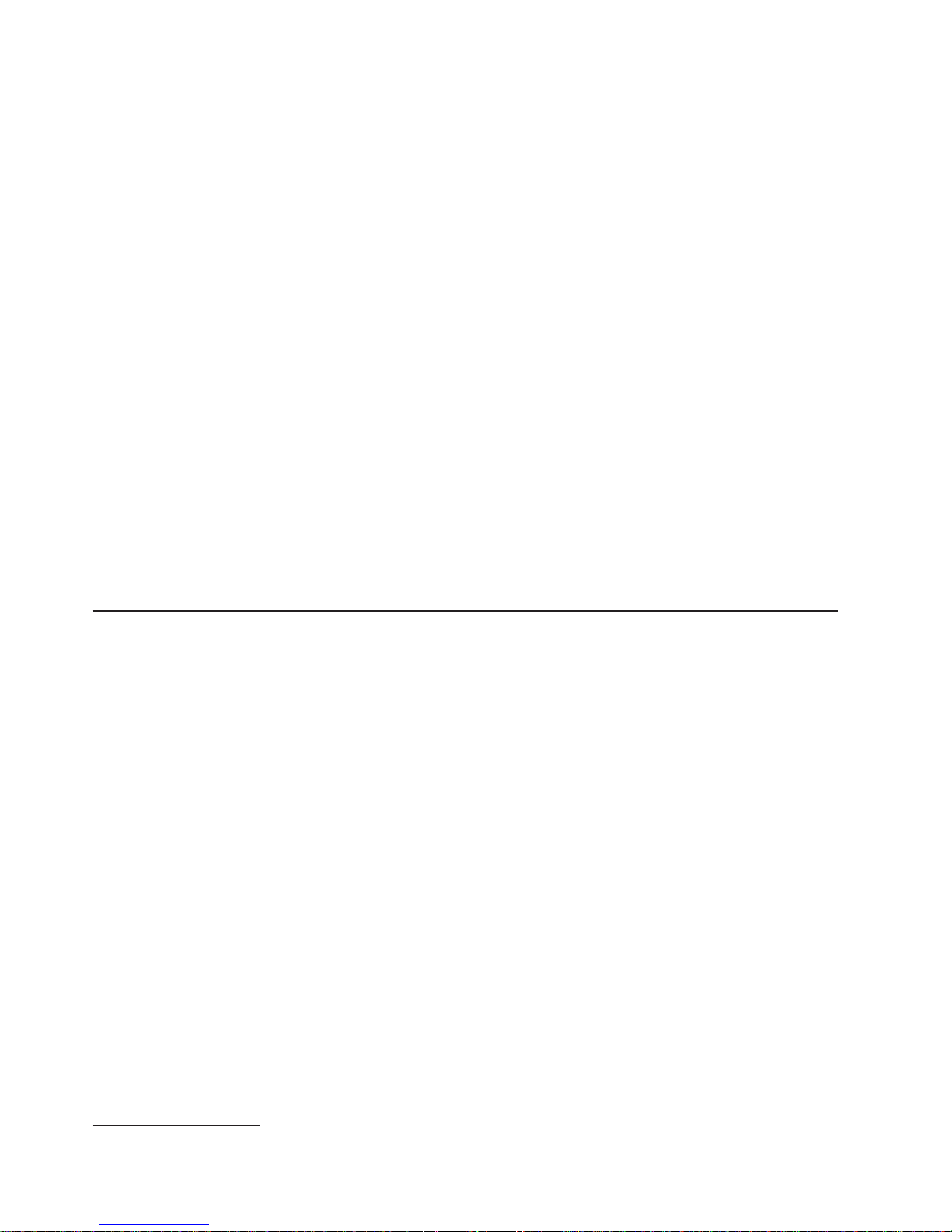
Depending on the blade server model, it supports up to 32 GB (single-width
models) or 64 GB (double-width models) of system memory. The memory
controller for each microprocessor provides support for up to four
industry-standard VLP, DDR2, ECC SDRAM registered x4 (Chipkill) or x8
(non-Chipkill) DIMMs. For the most current list of supported DIMMs, see
http://www.ibm.com/servers/eserver/serverproven/compat/us/.
v Light path diagnostics
Light path diagnostics provides light-emitting diodes (LEDs) to help you diagnose
problems. For more information, see the Problem Determination and Service
Guide.
v PCI Express
PCI Express is a fully serial interface that can be used for universal connectivity
as a chip-to-chip interconnect, I/O interconnect for adapters, and an I/O
attachment point to Gigabit-networking devices. By using an expansion unit, you
can add LAN interfaces.
v Power throttling
Each blade server is powered by two BladeCenter redundant power-supply
modules. By enforcing a power policy known as power domain oversubscription,
the BladeCenter unit can share the power load between two power modules to
ensure efficient power for each device in the BladeCenter unit. This policy is
enforced when the initial power is applied to the BladeCenter unit or when a
blade server is inserted into the BladeCenter unit. You can configure and monitor
the power environment by using the management module. For more information
about configuring and using power throttling, see the management-module
documentation, or go to http://www.ibm.com/bladecenter/ and click Support.
Reliability, availability, and serviceability features
Three of the most important features in server design are reliability, availability, and
serviceability (RAS). These RAS features help to ensure the integrity of the data
that is stored in the blade server, the availability of the blade server when you need
it, and the ease with which you can diagnose and correct problems.
The blade server has the following RAS features:
v Advanced Configuration and Power Interface (ACPI)
v Automatic error retry or recovery
v Automatic server restart
v Built-in monitoring for temperature, voltage, and hard disk drives
v Chipkill™ memory for x4 DIMMs
v Customer support center 24 hours per day, 7 days a week
v Customer-upgradeable basic input/output system (BIOS) code and diagnostics
v Diagnostic support of Ethernet controller
v ECC memory
v ECC protection on the L2 cache
v Error codes and messages
v Failover Ethernet support
v Light path diagnostics
v Microprocessor built-in self-test (BIST) during power-on self-test (POST)
v Microprocessor presence detection
v Microprocessor serial number access
v Power policy support
1
1. Service availability will vary by country. Response time will vary depending on the number and nature of incoming calls.
8 BladeCenter LS22 and LS42 Type 7901 and 7902: Installation and User’s Guide
Page 19

IBM Director
v Power-on self-test (POST)
v Predictive Failure Analysis (PFA) alerts
v Dynamic System Analysis (DSA) Diagnostics
v SDRAM with serial presence detect (SPD) and vital product data (VPD)
v Service processor that communicates with the management module to enable
remote blade server management
v System error logging
v Wake on LAN capability
With IBM Director, a network administrator can perform the following tasks:
v View the hardware configuration of remote systems, in detail
v Monitor the usage and performance of critical components, such as
microprocessors, disks, and memory
v Centrally manage individual or large groups of IBM and non-IBM
x86-processor-based servers, desktop computers, workstations, and notebook
computers on a variety of platforms
Director provides a comprehensive entry-level workgroup hardware manager. It
IBM
includes the following key features:
v Advanced self-management capabilities for maximum system availability.
v Multiple operating-system platform support, including Microsoft Windows 2000
Server, Windows Server 2003, Windows XP Professional, AIX, i5/OS, Red Hat
Linux, SUSE Linux, VMware, and Novell NetWare. For a complete list of
operating systems that support IBM Director, see the IBM Director Compatibility
document. This document is in Portable Document Format (PDF) at
http://www.ibm.com/systems/management/director/resources/. It is updated every
6 to 8 weeks.
v Support for IBM and non-IBM servers, desktop computers, workstations, and
notebook computers.
v Support for systems-management industry standards.
v Integration into leading workgroup and enterprise systems-management
environments.
v Ease of use, training, and setup.
Director also provides an extensible platform that supports advanced server
IBM
tools that are designed to reduce the total cost of managing and supporting
networked systems. By deploying IBM Director, you can achieve reductions in
ownership costs through the following benefits:
v Reduced downtime
v Increased productivity of IT personnel and users
v Reduced service and support costs
more information about IBM Director, see the documentation on the IBM
For
Director CD that comes with the server, the IBM Director Information Center at
http://publib.boulder.ibm.com/infocenter/eserver/v1r2/topic/diricinfo_all/
diricinfoparent.html,
http://www.ibm.com/systems/management/, which presents an overview of IBM
Systems Management and IBM Director.
and the IBM xSeries Systems Management Web page at
Chapter 1. Introduction 9
Page 20

Major components of the blade server
The LS22 and LS42 blade servers have the same system board with components
installed in the same locations. The LS42 Type 7902 blade server models also have
an MPE with components that are similar to the blade server system board.
You must remove the blade server from the BladeCenter unit and remove the cover
to see the components. For the LS42 Type 7902 blade server, you must remove the
MPE unit to see the components on the blade server system board.
The following illustration shows the major components of the blade server.
The following illustration shows the major components of the MPE that is installed
on the LS42 Type 7902 blade server.
10 BladeCenter LS22 and LS42 Type 7901 and 7902: Installation and User’s Guide
Page 21

Chapter 2. Power, controls, and indicators
This chapter describes the power features, how to turn on and turn off the blade
server, and what the controls and indicators mean. This chapter also identifies the
system-board connectors.
Blade server control panel and LEDs
This section describes the controls and LEDs on the blade server.
Notes:
1. The control panel door is shown in the closed (normal) position in the following
illustration. To access the power-control button, you must open the control panel
door.
2. The following illustration shows a single-width type of blade server. The MPE
also interacts with the control panel on the blade server.
KVM select button: Press this button to associate the shared BladeCenter unit
keyboard, video, and mouse port (KVM) with the blade server. The LED on this
button flashes while the request is being processed and then is lit when the
ownership of the keyboard, video, and mouse has been transferred to the blade
server. It can take approximately 20 seconds to switch the keyboard, video, and
mouse control to the blade server.
Using a keyboard that is directly attached to the management-module, you can
press keyboard keys in the following sequence to switch KVM control between
blade servers:
NumLock NumLock bay_number Enter
Where bay_number is the two-digit number of the blade bay in which the blade
server is installed. A blade server that occupies more than one blade bay is
identified by the lowest bay number that it occupies.
© Copyright IBM Corp. 2008, 11
Page 22
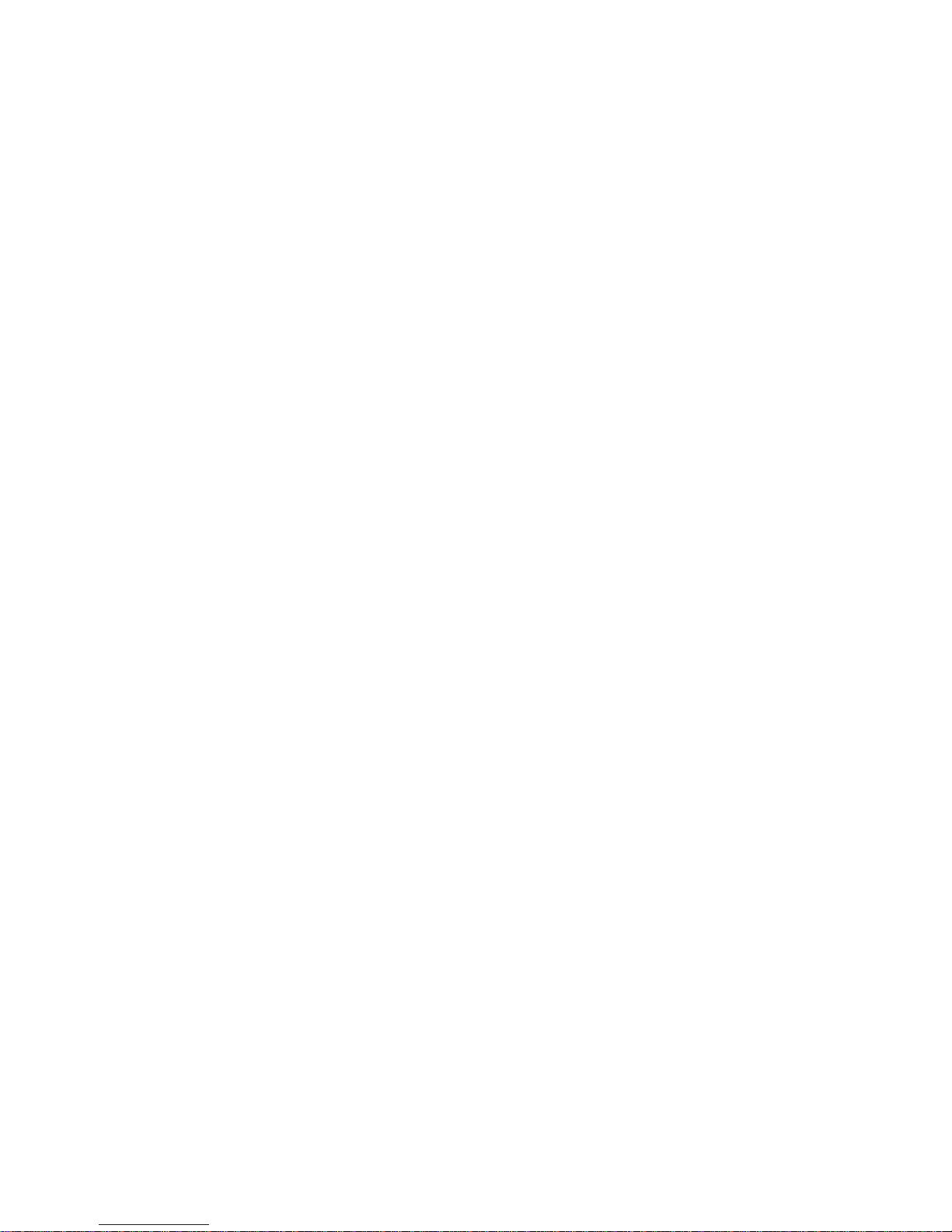
If there is no response when you press the KVM select button, you can use the
management-module Web interface to determine whether local control has been
disabled on the blade server.
Notes:
1. The operating system in the blade server must provide USB support for the
blade server to recognize and use the keyboard and mouse, even if the
keyboard and mouse have PS/2-style connectors.
2. If you install a supported Microsoft Windows operating system on the blade
server while it is not the current owner of the KVM, a delay of up to 1 minute
occurs the first time that you switch the KVM to the blade server. During this
one-time-only delay, the blade server device manager enumerates the
keyboard, video, and mouse and loads the device drivers. All subsequent
switching happens in the normal KVM switching time frame (up to 20 seconds).
Media-tray
select button: Press this button to associate the shared BladeCenter
unit media tray (removable-media drives and front-panel USB ports) with the blade
server. The LED on the button flashes while the request is being processed, and
then is lit when the ownership of the media tray has been transferred to the blade
server. It can take approximately 20 seconds for the operating system in the blade
server to recognize the media tray.
If there is no response when you press the media-tray select button, you can use
the management-module Web interface to determine whether local control has been
disabled on the blade server.
Note: The operating system in the blade server must provide USB support for the
blade server to recognize and use the removable-media drives and front-panel USB
ports.
Activity LED: When this green LED is lit, it indicates that there is activity on the
hard disk drive or network.
Location LED: The system administrator can remotely light this blue LED to aid in
visually locating the blade server. When this LED is lit, the location LED on the
BladeCenter unit is lit also. The location LED can be turned off through the
management-module Web interface or through IBM Director Console.
Information LED: When this amber LED is lit, it indicates that information about a
system error for the blade server has been placed in the management-module
event log. The information LED can be turned off through the management-module
Web interface or through IBM Director Console.
Blade-error LED: When this amber LED is lit, it indicates that a system error has
occurred in the blade server. The blade-error LED will turn off only after the error is
corrected.
Power-on LED: This green LED indicates the power status of the blade server in
the following manner:
v Flashing rapidly: The service processor (BMC) on the blade server is
communicating with the management module.
v Flashing slowly: The blade server has power but is not turned on.
v Lit continuously: The blade server has power and is turned on.
12 BladeCenter LS22 and LS42 Type 7901 and 7902: Installation and User’s Guide
Page 23

Power-control button: This button is behind the control panel door. Press this
button to turn on or turn off the blade server.
Note: The power-control button has effect only if local power control is enabled for
the blade server. Local power control is enabled and disabled through the
management-module Web interface.
Turning on the blade server
After you connect the blade server to power through the BladeCenter unit, the blade
server can start in any of the following ways:
v You can press the power-control button on the front of the blade server (behind
the control panel door, see “Blade server control panel and LEDs” on page 11 ) to
start the blade server.
Notes:
1. Wait until the power-on LED on the blade server flashes slowly before you
press the power-control button. While the service processor in the
management module is initializing, the power-on LED does not flash, and the
power-control button on the blade server does not respond.
2. While the blade server is starting, the power-on LED on the front of the blade
server is lit. See “Blade server control panel and LEDs” on page 11 for the
power-on LED states.
If a power failure occurs, the BladeCenter unit and then the blade server can
v
start automatically when power is restored, if the blade server is configured
through the management module to do so.
v You can turn on the blade server remotely by using the management module.
v If the blade server is connected to power (the power-on LED is flashing slowly)
and the Wake on LAN feature has not been disabled through the management
module, the Wake on LAN feature can turn on the blade server.
Turning off the blade server
When you turn off the blade server, it is still connected to power through the
BladeCenter unit. The blade server can respond to requests from the service
processor, such as a remote request to turn on the blade server. To remove all
power from the blade server, you must remove it from the BladeCenter unit.
Shut down the operating system before you turn off the blade server. See the
operating-system documentation for information about shutting down the operating
system.
The blade server can be turned off in any of the following ways:
v You can press the power-control button on the blade server (behind the control
panel door, see “Blade server control panel and LEDs” on page 11). This starts
an orderly shutdown of the operating system, if this feature is supported by the
operating system.
Note: After you turn off the blade server, wait at least 5 seconds before you
press the power-control button to turn on the blade server again.
v If the operating system stops functioning, you can press and hold the
power-control button for more than 4 seconds to turn off the blade server.
Chapter 2. Power, controls, and indicators 13
Page 24

v The management module can turn off the blade server.
– If the system is not operating correctly, the management module will
automatically turn off the blade server.
– Through the management-module Web interface, you can also configure the
management module to turn off the blade server. For additional information,
see the IBM BladeCenter Management Module User’s Guide.
Blade server connectors
The following illustration shows the system-board components, including connectors
for user-installable optional devices, for the blade server.
Note: Only the BladeCenter LS22 Type 7901 blade server has an LS22 optimizer.
The BladeCenter LS42 Type 7902 blade server does not have an LS22 optimizer.
14 BladeCenter LS22 and LS42 Type 7901 and 7902: Installation and User’s Guide
Page 25
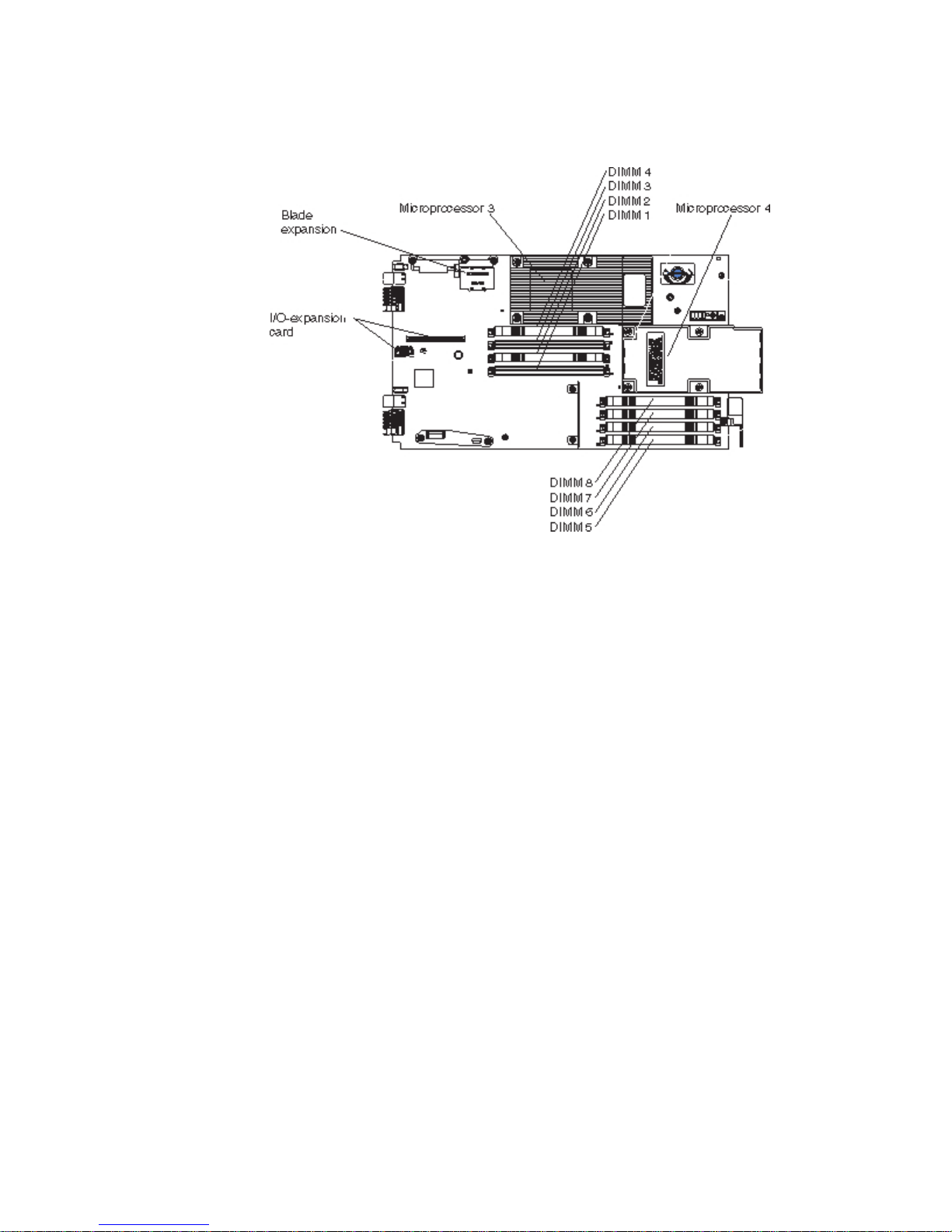
The following illustration shows the MPE components, including connectors for
user-installable optional devices.
Chapter 2. Power, controls, and indicators 15
Page 26
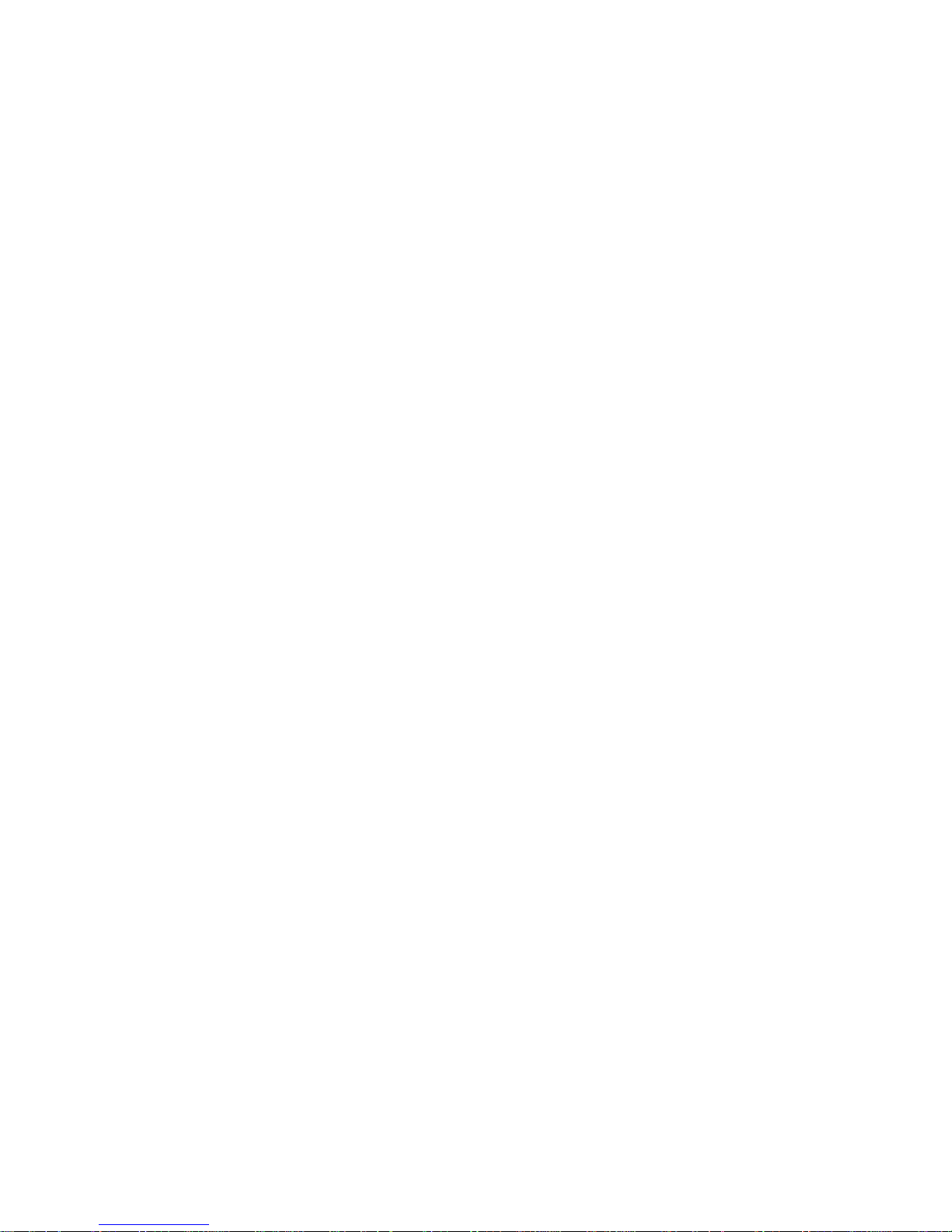
16 BladeCenter LS22 and LS42 Type 7901 and 7902: Installation and User’s Guide
Page 27
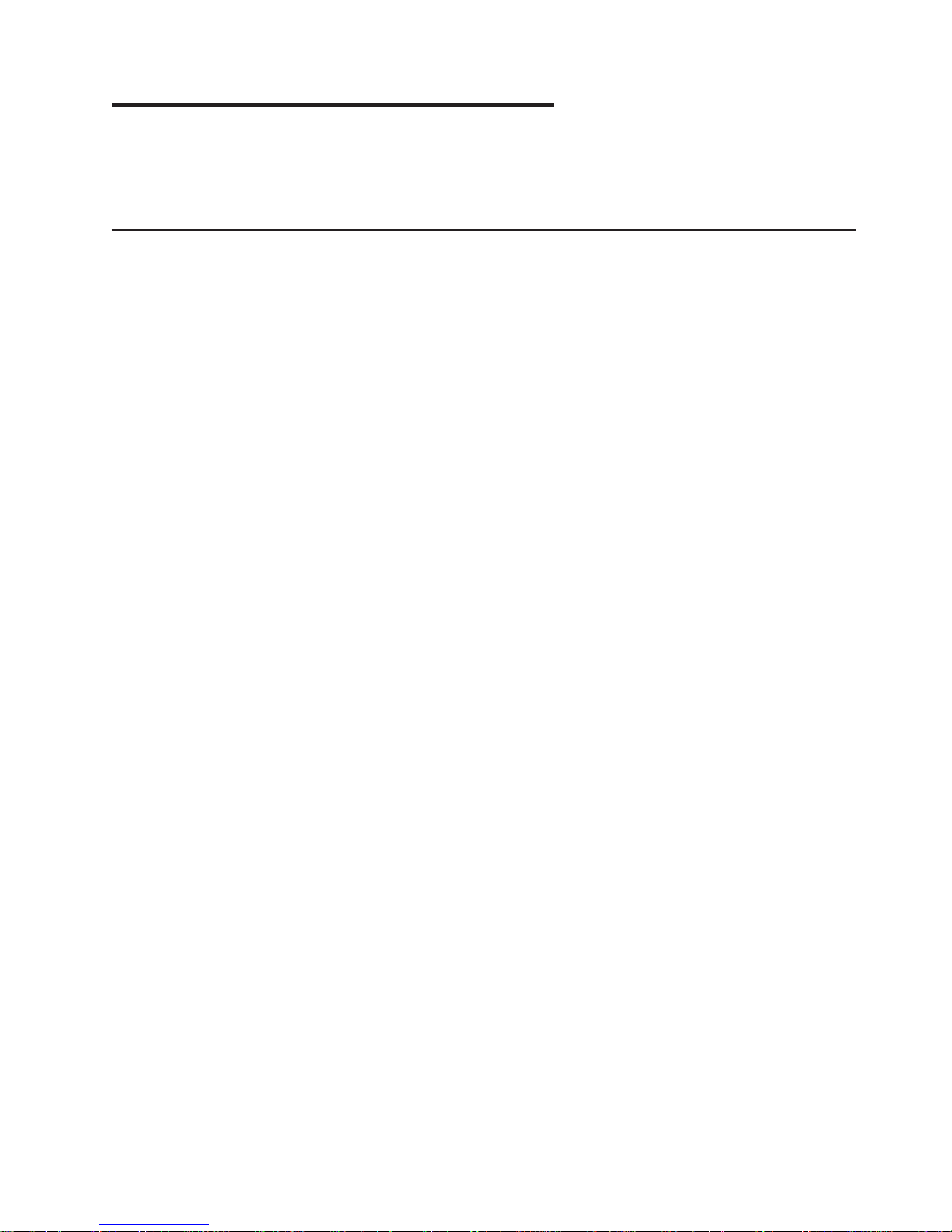
Chapter 3. Installing optional devices
This chapter provides instructions for installing optional hardware devices in the
blade server. Instructions for removing some optional devices are provided in case
you have to remove one option to install another.
Installation guidelines
Before you install optional devices, read the following information:
v Read the safety information that begins on page “Safety” on page v and the
guidelines in “Handling static-sensitive devices” on page 18. This information will
help you work safely.
v When you install your new blade server, take the opportunity to download and
apply the most recent firmware updates. This step will help to make sure that any
known issues are addressed and that your blade server is ready to function at
maximum levels of performance. To download firmware updates for your blade
server:
Note: Changes are made periodically to the IBM Web site. The actual procedure
might vary slightly from what is described in this document.
1. Go to http://www.ibm.com/bladecenter/.
2. Click Support.
3. Under Support information, click Product support and information.
4. Under Popular links, click Publications lookup.
5. From the Product family menu, select Bladecenter LS22 or BladeCenter
LS42 and click Go.
Download and install the latest firmware for the management module installed in
your BladeCenter unit (see the documentation for your management module).
v Observe good housekeeping in the area where you are working. Put removed
covers and other parts in a safe place.
v Back up all important data before you make changes to disk drives.
v Before you remove a hot-swap blade server from the BladeCenter unit, you must
shut down the operating system and turn off the blade server. You do not have to
shut down the BladeCenter unit itself.
v Blue on a component indicates touch points, where you can grip the component
to remove it from or install it in the blade server, or open or close a latch.
v Orange on a component or an orange label on or near a component indicates
that the component can be hot-swapped, which means that you can remove or
install the component while the BladeCenter unit is running. (Orange can also
indicate touch points on hot-swap components.) See the instructions for removing
or installing a specific hot-swap component for any additional procedures that
you might have to perform before you remove or install the component.
v When you are finished working on the blade server, reinstall all safety shields,
guards, labels, and ground wires.
v For a list of supported optional devices for the blade server, see
http://www.ibm.com/servers/eserver/serverproven/compat/us/.
© Copyright IBM Corp. 2008, 17
Page 28

System reliability guidelines
To help ensure proper cooling and system reliability, make sure that the following
requirements are met:
v Each microprocessor socket always contains either a microprocessor dust cover
and heat sink filler or a microprocessor and heat sink. If the blade server has
only one microprocessor, it must be installed in microprocessor socket 1.
v Do not operate the BladeCenter unit without a blade server, expansion unit, or
filler installed in each blade bay. See the documentation for your BladeCenter
unit for additional information.
v Make sure that the ventilation holes on the blade server are not blocked.
v The blade server battery must be operational. If the battery becomes defective,
replace it immediately. For instructions, see the Problem Determination and
Service Guide.
Handling static-sensitive devices
Attention: Static electricity can damage the blade server and other electronic
devices. To avoid damage, keep static-sensitive devices in their static-protective
packages until you are ready to install them.
To reduce the possibility of damage from electrostatic discharge, observe the
following precautions:
v Limit your movement. Movement can cause static electricity to build up around
you.
v Handle the device carefully, holding it by its edges or its frame.
v Do not touch solder joints, pins, or exposed circuitry.
v Do not leave the device where others can handle and damage it.
v While the device is still in its static-protective package, touch it to an unpainted
metal part of the BladeCenter unit or any unpainted metal surface on any other
grounded rack component in the rack in which you are installing the device for at
least 2 seconds. This drains static electricity from the package and from your
body.
v Remove the device from its package and install it directly into the blade server
without setting it down. If it is necessary to set down the device, put it back into
its static-protective package. Do not place the device on the blade server cover
or on a metal surface.
v Take additional care when you handle devices during cold weather. Heating
reduces indoor humidity and increases static electricity.
18 BladeCenter LS22 and LS42 Type 7901 and 7902: Installation and User’s Guide
Page 29

Removing the blade server from the BladeCenter unit
The following illustration shows how to remove an LS22 Type 7901 blade server
from a Type 8677 BladeCenter unit. The procedure for removing the LS42 Type
7902 blade server and MPE is the same. The appearance of your BladeCenter unit
might be different. See the documentation for your BladeCenter unit for additional
information.
Attention:
v To maintain proper system cooling, do not operate the BladeCenter unit without a
blade server, expansion unit, or filler installed in each blade bay.
v When you remove the blade server, note the bay number. Reinstalling a blade
server into a different bay from the one it was removed from might have
unintended consequences. Some configuration information and update options
are established according to bay number; if you reinstall the blade server into a
different bay, you might have to reconfigure the blade server.
remove the blade server, complete the following steps:
To
1. Read the safety information beginning on page “Safety” on page v and
“Installation guidelines” on page 17.
2. If the blade server is operating, shut down the operating system.
3. Press the power-control button (behind the blade server control panel door) to
turn off the blade server (see “Turning off the blade server” on page 13 for more
information).
Attention: Wait at least 30 seconds, until the hard disk drives stop spinning,
before you proceed to the next step. The activity LED on the control panel turns
off when the hard disk drive has stopped spinning (see “Blade server control
panel and LEDs” on page 11).
4. Open the two release levers as shown in the illustration. The blade server
moves out of the bay approximately 0.6 cm (0.25 inch).
5. Pull the blade server out of the bay.
6. Put either a blade filler or another blade server in the bay within 1 minute.
Chapter 3. Installing optional devices 19
Page 30

Opening the blade server cover
The following illustration show how to open the cover on a blade server. The
procedure for opening the cover on an MPE or expansion unit is the same.
To open the blade server cover, complete the following steps:
1. Read the safety information that begins on page “Safety” on page v and
“Installation guidelines” on page 17.
2. If the blade server is installed in a BladeCenter unit, remove it (see “Removing
the blade server from the BladeCenter unit” on page 19 for instructions).
3. Carefully lay the blade server down on a flat, static-protective surface, with the
cover side up.
4. Press the blade-cover release on each side of the blade server and lift the
cover open, as shown in the illustration.
5. Lay the cover flat, or lift it from the blade server and store for future use.
20 BladeCenter LS22 and LS42 Type 7901 and 7902: Installation and User’s Guide
Page 31

Removing an expansion unit
The following illustration shows how to remove the MPE unit from an LS42 Type
7902 blade server. The procedure for removing another type of expansion unit from
a blade server is similar.
To remove an MPE unit, complete the following steps:
1. Read the safety information that begins on page “Safety” on page v and
“Installation guidelines” on page 17.
2. Open the blade server cover (see “Opening the blade server cover” on page 20
for instructions).
3. If the expansion unit has an extraction device (such as a thumbscrew or a
lever), use it to disengage the expansion unit from the blade server; otherwise,
press the blade-cover release on each side of the blade server to disengage the
expansion unit from the blade server.
Note: Do not rotate the expansion unit open to more than a 90 degree angle
from the blade server.
4. Rotate the expansion unit open; then, lift the expansion unit from the blade
server.
Chapter 3. Installing optional devices 21
Page 32

Removing the bezel assembly
To install certain optional devices, you must first remove the bezel assembly. The
following illustration shows how to remove the blade server bezel assembly. The
procedure for removing the MPE bezel assembly is the same, except that the MPE
does not have a control-panel connector.
To remove the blade server bezel assembly, complete the following steps:
1. Read the safety information that begins on page “Safety” on page v and
“Installation guidelines” on page 17.
2. Remove the blade server cover (see “Opening the blade server cover” on page
20 for instructions).
3. If you are removing the bezel assembly from the blade server and an MPE unit
or an expansion unit is connected to the blade server, remove the expansion
unit (see “Removing an expansion unit” on page 21).
4. Press the bezel-assembly release and pull the bezel assembly away from the
blade server approximately 1.2 cm (0.5 inch).
5. If you are removing the bezel assembly from the blade server, disconnect the
control-panel cable by lifting the cable from the control-panel connector. If you
are removing a bezel assembly on an MPE unit, go to step 6.
6. Pull the bezel assembly away from the blade server.
7. Store the bezel assembly in a safe place.
22 BladeCenter LS22 and LS42 Type 7901 and 7902: Installation and User’s Guide
Page 33

Installing a SAS drive tray
The blade server has two connectors on the system board for installing optional
small form factor (SFF) SAS hard disk drives or pin-compatible solid-state flash
drives. Yo u must install a drive tray before you install a new drive in the blade
server. Depending on the blade server model, a drive tray might already be
installed.
The following illustration shows how to install a SAS drive tray in the blade server.
To install a drive tray, complete the following steps:
1. Read the safety information that begins on page “Safety” on page v and
“Installation guidelines” on page 17.
2. Shut down the operating system, turn off the blade server, and remove the
blade server from the BladeCenter unit. See “Removing the blade server from
the BladeCenter unit” on page 19 for instructions.
3. Carefully lay the blade server on a flat, static-protective surface.
4. Open the blade server cover (see “Opening the blade server cover” on page
20 for instructions).
5. If an MPE unit or an expansion unit is attached to the blade server, remove the
device (see “Removing an expansion unit” on page 21).
6. Locate the SAS connector that you will be using (see “Blade server
connectors” on page 14).
7. If you are installing a drive into SAS connector 1, complete the following steps:
a. If an expansion-card bracket is installed, remove the bracket (see
“Removing an expansion-card bracket” on page 38). Save the bracket and
screws in a safe place.
b. Remove the two screws near SAS connector 1 that secure the system
board to the blade. Save the screws in a safe place.
8. Orient the drive tray so that the blue lever on the tray is toward the middle and
front of the blade server.
Chapter 3. Installing optional devices 23
Page 34

9. Align the screw holes on the drive tray with the screw holes on the system
board in front of the SAS connector.
10. Use a screwdriver to install the four screws, that you removed in step 7 on
page 23, into the drive tray and secure the drive tray to the system board.
If you have other devices to install or remove, do so now; otherwise, go to
“Completing the installation” on page 46.
Removing a SAS drive tray
Some expansion cards require SAS drive 1 and the corresponding drive tray to be
replaced with an expansion-card tray. Depending on the blade server model, an
expansion-card tray might already be installed.
The following illustration shows how to remove a SAS drive tray in the blade server.
To remove a drive tray, complete the following steps:
1. Read the safety information that begins on page “Safety” on page v and
“Installation guidelines” on page 17.
2. Carefully lay the blade server on a flat, static-protective surface.
3. Open the blade server cover (see “Opening the blade server cover” on page 20
for instructions).
4. If an MPE unit or an expansion unit is attached to the blade server, remove the
device (see “Removing an expansion unit” on page 21).
5. Locate SAS connector 1 and remove the SAS drive if one is installed (see
“Removing a SAS drive” on page 26).
6. Locate the drive tray for SAS connector 1 (see “Blade server connectors” on
page 14).
7. Use a screwdriver to remove the four screws that attach the drive tray to the
system board. Save the screws in a safe place.
8. Lift the drive tray out of the blade server. Keep the drive tray in a safe place.
9. Use a screwdriver to install two of the screws back into the two screw holes on
the system board closest to the middle of the blade server.
If you have other devices to install or remove, do so now; otherwise, go to
“Completing the installation” on page 46.
24 BladeCenter LS22 and LS42 Type 7901 and 7902: Installation and User’s Guide
Page 35

Installing a SAS drive
The blade server has two connectors on the system board for installing optional
small form factor (SFF) SAS hard disk drives or pin-compatible solid-state flash
drives.
Depending on the blade server model, a SAS hard disk drive or solid-state drive
might already be installed. Two SAS drives can be used to implement and manage
a redundant array of independent disks (RAID) level-1 array. See “Configuring a
SAS RAID array” on page 60 for information about SAS RAID configuration.
The following illustration shows how to install a SAS hard disk drive or solid-state
drive in the blade server.
To install a SAS hard disk drive, complete the following steps:
1. Read the safety information that begins on page “Safety” on page v and
“Installation guidelines” on page 17.
2. Shut down the operating system, turn off the blade server, and remove the
blade server from the BladeCenter unit. See “Removing the blade server from
the BladeCenter unit” on page 19 for instructions.
3. Carefully lay the blade server on a flat, static-protective surface.
4. Open the blade server cover (see “Opening the blade server cover” on page 20
for instructions).
5. If you are installing a SAS hard disk drive in the blade server and an MPE unit
or an expansion unit is attached to the blade server, remove the device (see
“Removing an expansion unit” on page 21).
6. Locate the SAS hard disk drive tray.
7. Install a SAS drive tray if one is not already installed (see “Installing a SAS
drive tray” on page 23).
8. Remove the SAS hard disk drive filler if one is installed:
a. Pull the blue lever at the front of the hard disk drive tray away from the hard
disk drive filler to disengage the filler from its tray.
b. Slide the filler from the tray and lift it away from the system board.
Note:
0, the SAS hard drive filler must be installed.
Attention: Do not press on the top of the drive. Pressing the top might
damage the drive.
If a SAS hard drive or solid-state drive is not installed in SAS connector
Chapter 3. Installing optional devices 25
Page 36

9. Put the hard disk drive or solid-state drive into the drive tray and push it into the
SAS connector, until the drive moves past the SAS drive release lever.
If you have other devices to install or remove, do so now; otherwise, go to
“Completing the installation” on page 46.
Removing a SAS drive
The following illustration shows how to remove a SAS drive from the blade server.
1. Read the safety information beginning on page “Safety” on page v and
“Installation guidelines” on page 17.
2. Open the blade server cover (see “Opening the blade server cover” on page 20
for instructions).
3. If you are removing a SAS drive from the blade server and an MPE unit or an
expansion unit is connected to the blade server, remove the device (see
“Removing an expansion unit” on page 21).
4. Press the release lever away from the SAS drive; then, remove the SAS drive.
Note: Press the release lever away from the SAS drive; then, remove the SAS
drive.
Attention: If two SAS drives are installed, you might damage one or both of
the drives if you use too much force to remove the drive.
v If you are removing a SAS drive from SAS connector 0, slide the drive
backward to disengage it from the connector at the front of the drive tray;
then, lift the drive out of the drive tray.
v If you are removing a SAS drive from SAS connector 1, slide the drive
forward to disengage it from the connector at the rear of the drive tray then,
lift the drive out of the drive tray.
26 BladeCenter LS22 and LS42 Type 7901 and 7902: Installation and User’s Guide
Page 37

Installing additional memory
The following notes describe the types of dual inline memory modules (DIMMs) that
the blade server supports and other information that you must consider when you
install DIMMs:
v The blade server system board contains eight DIMM connectors (four DIMM
connectors per processor). If an MPE is installed, there are also eight DIMM
connectors (four DIMM connectors per processor) on the MPE system board.
v The system supports error correcting code (ECC) protected, industry-standard
240-pin, 72-bit technology very low profile (VLP) double data rate synchronous
DRAM dual inline memory modules (DDR-2 SDRAM DIMMs).
v The server supports two-way memory interleaving.
v Depending on the memory configuration, the blade server can support a
minimum of 2 GB and a maximum of 32 GB of system memory for single-width
blade servers or a maximum of 64 GB of system memory for blade servers with
an MPE installed.
v The optional DIMMs that are available for the blade server are 1 GB, 2 GB, and
4 GB.
v All DIMMs must be installed in pairs of the same size, speed, type, technology,
and physical design. Yo u can use compatible DIMMs from different
manufacturers.
v If you want to take advantage of Chipkill memory, each DIMM that is installed in
the blade server must support the Chipkill technology.
v For a current list of supported DIMMs for the blade server, see
http://www.ibm.com/servers/eserver/serverproven/compat/us/.
v For each installed microprocessor, a set of four DIMM connectors is enabled (see
the following table for more information).
The following table lists the available microprocessor and DIMM combinations for
the blade server and MPE.
Note: Only the BladeCenter LS42 (Type 7902) with an installed MPE can
support more than two microprocessors.
Number of
micro-
processors
1 (in blade
server)
2 (in blade
server)
3 (2 in blade
server, 1 in MPE
unit)
Blade server MPE
DIMM connector DIMM connector
1 2 3 4 5 6 7 8 1 2 3 4 5 6 7 8
X X
X X X X
X X
X X X X
X X X X X X
X X X X X X X X
X X
X X X X
X X X X X X
X X X X X X X X
X X X X X X X X X X
X X X X X X X X X X X X
Chapter 3. Installing optional devices 27
Page 38

Number of
micro-
processors
Blade server MPE
DIMM connector DIMM connector
1 2 3 4 5 6 7 8 1 2 3 4 5 6 7 8
4 (2 in blade
server, 2 in MPE
unit)
X X
X X X X
X X X X X X
X X X X X X X X
X X X X X X X X X X
X X X X X X X X X X X X
X X X X X X X X X X X X X X
X X X X X X X X X X X X X X X X
Attention: To avoid damage to the DIMM and DIMM connectors, carefully follow
the following installation procedure. When you perform these steps, it is important
that you observe the following precautions:
v Do not press or squeeze the chip surface of the DIMM during installation.
v When you insert a DIMM, simultaneously press down firmly and evenly on both
ends of the DIMM.
v Handle the retaining clips on the DIMM connector gently when you open or close
them.
v Grasp the DIMM gently when you remove it from the connector to avoid ejecting
it.
install a DIMM, complete the following steps:
To
1. Read the safety information that begins on page “Safety” on page v and
“Installation guidelines” on page 17.
2. Read the documentation that comes with the DIMMs.
3. Shut down the operating system, turn off the blade server, and remove the
blade server from the BladeCenter unit. See “Removing the blade server from
the BladeCenter unit” on page 19 for instructions.
4. Carefully lay the blade server on a flat, static-protective surface.
5. Open the blade server cover (see “Opening the blade server cover” on page 20
for instructions).
6. If you are installing a DIMM in the blade server and an MPE unit or expansion
unit is attached to the blade server, remove the device (see “Removing an
expansion unit” on page 21).
28 BladeCenter LS22 and LS42 Type 7901 and 7902: Installation and User’s Guide
Page 39

The following illustration shows how to install a DIMM in a blade server. This
illustration also applies to installing or removing DIMM filler.
7. Repeat the following steps for each DIMM that you install:
a. Locate the DIMM connectors (see “Blade server connectors” on page 14).
Determine the connector into which you will install the DIMM.
b. Remove the DIMM filler from the DIMM connector.
Note: A DIMM or DIMM filler must occupy each DIMM socket.
c. Make sure that both retaining clips on the DIMM connector in which you will
install the DIMM are fully open.
d. Touch the static-protective package that contains the DIMM to any unpainted
metal surface on the BladeCenter unit or any unpainted metal surface on
any other grounded rack component in the rack in which you are installing
the DIMM for at least 2 seconds; then, remove the DIMM from its package.
e. Turn the DIMM so that the DIMM keys align correctly with the connector on
the system board.
Attention: To avoid breaking the retaining clips or damaging the DIMM
connectors, handle the clips gently.
f. Carefully insert the DIMM straight down into the connector using the
retaining clip slots as guides to align the DIMM with the connector.
g. Simultaneously press down firmly and evenly on both ends of the DIMM
until it is completely seated in the connector. Make sure that the retaining
clips snap into the closed positions.
If you have other devices to install or remove, do so now; otherwise, go to
8.
“Completing the installation” on page 46.
Installing an additional microprocessor
The blade server comes with at least one microprocessor. If the blade server comes
with one microprocessor, you can install an additional microprocessor in the second
microprocessor socket. If an MPE unit is installed, additional microprocessors can
be installed in the MPE unit. The blade server must have two microprocessors
installed for the microprocessors in the MPE to become active. The blade server
operates as a symmetric multiprocessing (SMP) server, regardless of how many
microprocessors are installed. With SMP, certain operating systems and application
programs can distribute the processing load among the microprocessors.
Important: If there is a gap between the DIMM and the retaining clips, the
DIMM has not been correctly installed. In this case, open the retaining clips
and remove the DIMM; then, reinsert the DIMM.
Chapter 3. Installing optional devices 29
Page 40

Note: If you install an additional microprocessor, it must have the same type,
speed, and power specifications as the first microprocessor.
To use SMP, obtain an SMP-capable operating system. For a list of supported
operating systems and other optional devices, see http://www.ibm.com/servers/
eserver/serverproven/compat/us/.
The following notes describe the type of microprocessor that the server supports
and other information that you must consider when you install a microprocessor:
v Always install microprocessors that have the same cache size and type, the
same clock speed, electrical specifications, and identical internal and external
clock frequencies (including system bus speed).
v Make sure that the microprocessor with the lowest feature set is the startup
(bootstrap) microprocessor, which is installed in the microprocessor 1 socket
(J244).
For a list of microprocessors that the blade server supports, see
v
http://www.ibm.com/servers/eserver/serverproven/compat/us/.
v Before you install a new microprocessor, download and install the most current
level of BIOS code (see “Firmware updates” on page 59).
v The microprocessors terminate themselves; therefore, no terminator card is
required if microprocessor socket 2 is empty on the blade server or on the MPE.
However, for proper airflow, socket 2 must contain a microprocessor heat-sink
filler, sometimes called a microprocessor baffle.
v The microprocessor speeds are automatically set for the blade server; therefore,
you do not have to set any microprocessor frequency-selection jumpers or
switches.
following illustration shows how to install the second microprocessor in the
The
blade server. This procedure also applies to the MPE unit.
To install an additional microprocessor, complete the following steps:
1. Read the safety information that begins on page “Safety” on page v and
“Installation guidelines” on page 17.
2. Shut down the operating system, turn off the blade server, and remove the
blade server from the BladeCenter unit. See “Removing the blade server from
the BladeCenter unit” on page 19 for instructions.
3. Carefully lay the blade server on a flat, static-protective surface.
4. Open the blade server cover (see “Opening the blade server cover” on page
20 for instructions).
30 BladeCenter LS22 and LS42 Type 7901 and 7902: Installation and User’s Guide
Page 41

5. If you are installing a microprocessor in the blade server and a MPE unit or
expansion unit is attached to the blade server, remove the device (see
“Removing an expansion unit” on page 21).
6. Locate microprocessor socket 1; if a microprocessor is already installed, locate
microprocessor socket 2 (see “Blade server connectors” on page 14).
7. If you are installing a microprocessor in microprocessor socket 2, remove the
bezel assembly (see “Removing the bezel assembly” on page 22 for
instructions).
8. Loosen the four captive screws that secure the heat-sink filler and then remove
the filler from the microprocessor socket.
9. Use your fingers to remove the dust cover from the microprocessor socket.
10. Use your fingers to remove the protective cover from the microprocessor
retainer.
11. Install the microprocessor:
Attention:
v Do not use any tools or sharp objects to lift the locking lever on the
microprocessor socket. Doing so might result in permanent damage to the
system board.
v Hold the edges of the microprocessor. Do not touch the contacts on the
microprocessor or the contacts on the microprocessor socket. Touching
these contacts might result in permanent damage.
v Do not press the microprocessor into the socket.
v Make sure that the microprocessor is oriented and aligned correctly in the
socket before you try to close the microprocessor retainer.
Rotate the locking lever on the microprocessor socket from its closed and
a.
locked position until it stops in the fully open position (approximately a 135°
angle), as shown.
b. Rotate the microprocessor retainer on the microprocessor socket from its
closed position until it stops in the fully open position (approximately a 135°
angle), as shown.
c. Touch the static-protective package that contains the new microprocessor
to any unpainted metal surface on the blade server or any unpainted metal
surface on any other grounded rack component in the rack that you are
installing the microprocessor in for at least 2 seconds; then, remove the
microprocessor from the package.
d. Remove the cover from the bottom of the microprocessor.
Chapter 3. Installing optional devices 31
Page 42

e. Center the microprocessor over the microprocessor socket. Align the
notches on both sides of the microprocessor with the notches in the socket
and carefully put the microprocessor into the socket.
f. Carefully close the microprocessor retainer.
g. Rotate the locking lever on the microprocessor socket to the closed and
locked position. Make sure that the lever is secured in the locked position
by the tab on the microprocessor socket.
Install a heat sink on the microprocessor.
12.
Attention:
v Do not set down the heat sink after you remove the plastic cover.
v Do not touch the thermal grease on the bottom of the heat sink. Touching
the thermal grease will contaminate it. If the thermal grease on the
microprocessor or heat sink becomes contaminated, contact your service
technician.
Remove the plastic protective cover from the bottom of the heat sink.
a.
b. Make sure that the thermal material is still on the bottom of the heat sink;
then, align and put the heat sink on top of the microprocessor in the
retention bracket, thermal material side down. Press firmly on the heat
sink.
c. Align the four screws on the heat sink with the holes on the heat-sink
retention module.
d. Press firmly on the captive screws and tighten them with a screwdriver.
Follow the pattern that is shown on the following label. Rotate each screw
two full rotations each time. Repeat the sequence until the screws are tight.
Do not overtighten the screws by using excessive force.
13. If you have other optional devices to install or remove, do so now; otherwise,
go to “Completing the installation” on page 46.
32 BladeCenter LS22 and LS42 Type 7901 and 7902: Installation and User’s Guide
Page 43

Installing an expansion-card bracket
If you are installing a standard-form-factor expansion card, you must also install an
expansion card tray. The expansion-card bracket comes in the box with your blade
server. Some blade server models might already have an installed expansion-card
bracket instead of a SAS drive tray where the connector for SAS drive 1 is located
(see “Blade server connectors” on page 14).
The following illustration shows how to install the expansion-card bracket on the
system board.
To install the expansion-card bracket, complete the following steps:
1. Read the safety information that begins on page “Safety” on page v and
“Installation guidelines” on page 17.
2. Shut down the operating system, turn off the blade server, and remove the
blade server from the BladeCenter unit. See “Removing the blade server from
the BladeCenter unit” on page 19 for instructions.
3. Carefully lay the blade server on a flat, static-protective surface.
4. Open the blade server cover (see “Opening the blade server cover” on page
20 for instructions).
5. If you are installing a standard-form-factor expansion card in the blade server
and a MPE unit or expansion unit is attached to the blade server, remove the
device (see “Removing an expansion unit” on page 21).
6. Locate SAS connector 1 (see “Blade server connectors” on page 14).
7. If a SAS drive is installed into SAS connector 1, remove the SAS drive and the
drive tray (see “Removing a SAS drive” on page 26 and “Removing a SAS
drive tray” on page 24).
8. Orient the expansion-card bracket so that the screw holes in the bracket are
lined up with the two screw holes in front of SAS connector 1 and closest to
the side of the blade server. The flat side of the expansion-card bracket should
be towards the side of the blade server.
9. Use a screwdriver to install two screws into the expansion-card bracket to
attach the tray to the system board.
10. If you have other devices to install or remove, do so now; otherwise, go to
“Completing the installation” on page 46.
Chapter 3. Installing optional devices 33
Page 44

Removing a small-form-factor expansion card
The following illustration shows how to remove a small-form-factor expansion card
from the blade server; removing a small-form-factor expansion card from the MPE
unit is similar.
To remove a small-form-factor expansion card, complete the following steps:
1. Read the safety information that begins on page “Safety” on page v and
“Installation guidelines” on page 17.
2. Shut down the operating system, turn off the blade server, and remove the
blade server from the BladeCenter unit. See “Removing the blade server from
the BladeCenter unit” on page 19 for instructions.
3. Carefully lay the blade server on a flat, static-protective surface.
4. Open the blade server cover (see “Opening the blade server cover” on page 20
for instructions).
5. If you are removing the expansion card from the blade server and an MPE unit
is installed, remove the MPE unit (see “Removing an expansion unit” on page
21).
6. Gently pivot the wide end of the card out of the expansion card connectors;
then, slide the notched end of the card out of the raised hook on the expansion
card bracket and lift the card out of the blade server.
7. If you have other devices to install or remove, do so now; otherwise, go to
“Completing the installation” on page 46.
34 BladeCenter LS22 and LS42 Type 7901 and 7902: Installation and User’s Guide
Page 45

Removing a standard-form-factor expansion card
The following illustration shows how to remove a standard-form-factor expansion
card from the system board of the blade server.
To remove a standard-form-factor expansion card, complete the following steps:
1. Read the safety information that begins on page “Safety” on page v and
“Installation guidelines” on page 17.
2. Shut down the operating system, turn off the blade server, and remove the
blade server from the BladeCenter unit. See “Removing the blade server from
the BladeCenter unit” on page 19 for instructions.
3. Carefully lay the blade server on a flat, static-protective surface.
4. Open the blade server cover (see “Opening the blade server cover” on page 20
for instructions).
5. If you are removing a standard-form-factor expansion card from the blade server
and a MPE unit or expansion unit is attached to the blade server, remove the
device (see “Removing an expansion unit” on page 21).
6. Locate the standard-form-factor expansion card in front of SAS connector 1 (see
“Blade server connectors” on page 14).
7. Gently pivot the wide end of the card out of the expansion card connectors;
then, slide the notched end of the card out of the raised hook on the expansion
card bracket and lift the card out of the blade server.
8. If you have other devices to install or remove, do so now; otherwise, go to
“Completing the installation” on page 46.
Chapter 3. Installing optional devices 35
Page 46

Removing a high-speed expansion card
The following illustration shows how to remove a high-speed expansion card from
the blade server. The procedure for removing a high-speed expansion card from the
MPE unit is similar.
To remove a high-speed expansion card, complete the following steps:
1. Read the safety information that begins on page “Safety” on page v and
“Installation guidelines” on page 17.
2. Shut down the operating system, turn off the blade server, and remove the
blade server from the BladeCenter unit. See “Removing the blade server from
the BladeCenter unit” on page 19 for instructions.
3. Carefully lay the blade server on a flat, static-protective surface.
4. Open the blade server cover (see “Opening the blade server cover” on page 20
for instructions).
5. Rotate the expansion-card extraction lever upward to disengage the
blade-expansion connector.
6. Pivot the narrow end of the card away from the blade expansion connector;
then, slide the slots at the back end of the card out of the expansion-card
standoffs and lift the card out of the blade server.
7. If you have other options to install or remove, do so now; otherwise, go to
“Completing the installation” on page 46.
Removing a combination-form-factor expansion card
The combination-form-factor expansion card consists of two parts, the
combination-form-factor vertical (CFFv) card and the combination-form-factor
horizontal (CFFh) card. To remove a combination-form-factor expansion card,
complete the following steps.
1. Read the safety information beginning on page “Safety” on page v and
“Installation guidelines” on page 17.
2. Shut down the operating system, turn off the blade server, and remove the
blade server from the BladeCenter unit. See “Removing the blade server from
the BladeCenter unit” on page 19 for instructions.
3. Carefully lay the blade server on a flat, static-protective surface.
4. Open the blade server cover (see “Opening the blade server cover” on page 20
for instructions).
5. Remove the CFFh card:
36 BladeCenter LS22 and LS42 Type 7901 and 7902: Installation and User’s Guide
Page 47

The following illustration shows how to remove a CFFh expansion card from the
blade server; removing a combination-form-factor expansion card from a MPE
unit is similar.
a. Locate the CFFh card in the blade-expansion connector (see “Blade server
connectors” on page 14).
b. Pull up the release lever on the CFFh card until the card disconnects from
the blade-expansion connector.
c. Pull the card toward the front of the blade server to remove it from the card
retainer brackets.
Remove the CFFv card:
6.
The following illustration shows how to remove a CFFv expansion card from the
blade server; removing a combination-form-factor expansion card from a MPE
unit is similar.
a. Locate the CFFv card in the I/O-expansion card connector (see “Blade
b. Pull up on the CFFv card to remove it from the expansion connector; then,
7. If you have other devices to install or remove, do so now; otherwise, go to
“Completing the installation” on page 46.
server connectors” on page 14).
lift the card out of the blade server.
Chapter 3. Installing optional devices 37
Page 48

Removing an expansion-card bracket
The following illustration shows how to remove an expansion-card bracket from the
system board of the blade server.
To remove an expansion-card bracket, complete the following steps:
1. Read the safety information that begins on page “Safety” on page v and
“Installation guidelines” on page 17.
2. Shut down the operating system, turn off the blade server, and remove the
blade server from the BladeCenter unit. See “Removing the blade server from
the BladeCenter unit” on page 19 for instructions.
3. Carefully lay the blade server on a flat, static-protective surface.
4. Open the blade server cover (see “Opening the blade server cover” on page
20 for instructions).
5. If you are removing an expansion-card tray from the blade server and a MPE
unit or expansion unit is attached to the blade server, remove the device (see
“Removing an expansion unit” on page 21).
6. If a standard-form-factor expansion card is installed, remove it (see “Removing
a standard-form-factor expansion card” on page 35).
7. Locate the expansion-card tray in front of SAS connector 1 (see “Blade server
connectors” on page 14).
8. Use a screwdriver to remove the two screws that attach the expansion-card
tray to the system board. Keep the screws and the card tray in a safe place.
9. If you are installing another expansion-card tray, install the card tray (see
“Installing an expansion-card bracket” on page 33).
10. If you are installing a SAS drive, install the SAS drive tray and SAS drive (see
“Installing a SAS drive tray” on page 23 and “Installing a SAS drive” on page
25).
11. If you have other devices to install or remove, do so now; otherwise, go to
“Completing the installation” on page 46.
38 BladeCenter LS22 and LS42 Type 7901 and 7902: Installation and User’s Guide
Page 49

Installing an I/O-expansion card
If I/O expansion is supported by the BladeCenter unit in which the blade server is
installed, you can add an I/O-expansion card to the blade server. An I/O-expansion
card provides additional connections for communicating on a network.
The single-width type of blade server supports one I/O-expansion card of the
small-form-factor, standard-form-factor, or high-speed design. The double-width type
of blade server supports one additional I/O-expansion card of the small-form-factor,
standard-form-factor, combination-form-factor, or high-speed design. Some
expansion cards are available as both small-form-factor cards and
standard-form-factor cards. Other expansion cards are available only as
standard-form-factor or high-speed cards. The blade server supports various types
of I/O-expansion cards. See http://www.ibm.com/servers/eserver/serverproven/
compat/us/ for a list of available I/O-expansion cards and their form-factor types.
Note: Some BladeCenter units do not support high-speed expansion cards, see the
documentation for your BladeCenter unit for compatibility information.
You can install one expansion card in the system board of a BladeCenter LS22
Type 7901 or LS42 Type 7902 blade server. Make sure that the I/O modules to
which the I/O-expansion card is mapped support the network-interface type of the
I/O-expansion card. In a blade server with an MPE installed, you can install an
additional small-form-factor card, standard-form-factor, combination-form-factor, or
high-speed expansion card. If the blade server has an MPE installed, a high-speed
expansion card can be installed only in the MPE unit.
See http://www.ibm.com/servers/eserver/serverproven/compat/us/ for a list of
available I/O-expansion cards and their form-factor types.
When you add an I/O-expansion card, you must make sure that the I/O modules to
which it is mapped both support the expansion-card network-interface type. These
I/O modules are typically installed in I/O-module bays 3 and 4 on the BladeCenter
unit. For example, if you add an Ethernet expansion card to a blade server that is
installed in a Type 8677 BladeCenter unit, the I/O modules in I/O-module bays 3
and 4 of the BladeCenter unit must both be compatible with the expansion card. All
other expansion cards that are installed on other blade servers in the BladeCenter
unit must also be compatible with these I/O modules. In this example, you can then
install two Ethernet switch modules, two pass-thru modules, or one Ethernet switch
module and one pass-thru module. Because pass-thru modules are compatible with
a variety of I/O-expansion cards, installing two pass-thru modules would enable the
use of several different types of compatible I/O-expansion cards on blade servers
within the same BladeCenter unit.
The following expansion cards are supported by your blade server:
v High-speed expansion card (HSDC)
v Standard-form-factor expansion card
v Small-form-factor expansion card (SFF)
v Horizontal combination-form-factor expansion card (CFFh)
v Vertical combination-form-factor expansion card (CFFv)
v Concurrent KVM card (cKVM)
Chapter 3. Installing optional devices 39
Page 50

The following table lists the combination of expansion cards that work in the
BladeCenter LS22 Type 7901 blade server.
Blade-
expansion
connector
I/O-expansion
connector cKVM SAS drive 0 SAS drive 1
HSDC X X X
standard-form-
X X
factor expansion
card
SFF X X X
CFFh CFFv X X X
The following table lists the combination of expansion cards that will work in the
BladeCenter LS42 Type 7902 blade server and MPE unit.
Bladeexpansion
connector
(expansion
unit)
HSDC
I/Oexpansion
connector
(expansion
unit)
I/O-
expansion
connector
(blade
server)
standard-
form-factor
expansion
cKVM (blade
server)
X X
SAS drive 0
(blade
server)
card
HSDC SFF X X X
HSDC CFFv X X X
standard-
form-factor
expansion
card
standard-
form-factor
standard-
X X
form-factor
expansion
card
SFF X X X
expansion
card
standard-
CFFv X X X
form-factor
expansion
card
SFF standard-
X X
form-factor
expansion
card
SFF SFF X X X
SFF CFFv X X X
CFFh CFFv standard-
X X
form-factor
expansion
card
CFFh CFFv SFF X X X
CFFh CFFv CFFv X X X
SAS drive 1
(blade
server)
40 BladeCenter LS22 and LS42 Type 7901 and 7902: Installation and User’s Guide
Page 51

The following sections describe how to install an I/O-expansion card in the blade
server.
Installing a small-form-factor expansion card
The following illustration shows how to install a small-form-factor expansion card in
the blade server system board. This procedure also applies to the MPE unit.
To install a small-form-factor expansion card, complete the following steps:
1. Read the safety information that begins on page “Safety” on page v and
“Installation guidelines” on page 17.
2. Shut down the operating system, turn off the blade server, and remove the
blade server from the BladeCenter unit. See “Removing the blade server from
the BladeCenter unit” on page 19 for instructions.
3. Carefully lay the blade server on a flat, static-protective surface.
4. Open the cover (see “Opening the blade server cover” on page 20).
5. If you are installing the expansion card in the blade server and an expansion
unit is installed, remove the expansion unit (see “Removing an expansion unit”
on page 21).
6. Touch the static-protective package that contains the expansion card to any
unpainted metal surface on the BladeCenter unit or any unpainted metal
surface on any other grounded rack component; then, remove the expansion
card from the package.
7. Locate the expansion-card connector and orient the expansion card with the
connector (see “Blade server connectors” on page 14).
8. Install the small-form-factor expansion card as shown in the illustration.
9. Slide the notch in the narrow end of the card into the raised hook on the tray;
then, gently pivot the card into the expansion-card connectors.
10. For device-driver and configuration information to complete the installation of
the expansion card, see the documentation that comes with the expansion
card.
11. If you have other devices to install or remove, do so now; otherwise, go to
“Completing the installation” on page 46.
Chapter 3. Installing optional devices 41
Page 52

Installing a standard-form-factor expansion card
The following illustration shows how to install a standard-form-factor expansion card
in the blade server system board. This procedure also applies to the MPE unit.
To install a standard-form-factor expansion card, complete the following steps:
1. Read the safety information that begins on page “Safety” on page v and
“Installation guidelines” on page 17.
2. Shut down the operating system, turn off the blade server, and remove the
blade server from the BladeCenter unit. See “Removing the blade server from
the BladeCenter unit” on page 19 for instructions.
3. Carefully lay the blade server on a flat, static-protective surface.
4. Open the cover (see “Opening the blade server cover” on page 20).
5. If you are installing the expansion card in the blade server and an expansion
unit is installed, complete the following steps:
a. Remove the expansion unit (see “Removing an expansion unit” on page
21).
b. If a drive is connected to SAS connector 1, remove the SAS drive (see
“Removing a SAS drive” on page 26).
c. If a drive tray is installed in front of SAS connector 1, remove the drive tray
(see “Removing a SAS drive tray” on page 24). Save the screws and the
drive tray in a safe place.
d. Install the expansion-card bracket, if it is not already installed. Secure the
bracket to the system board with the screws from the removed drive tray
(see “Installing an expansion-card bracket” on page 33).
6. Install the expansion-card bracket, if it is not already installed. Secure the
bracket to the system board with the screws from the removed drive tray (see
“Installing an expansion-card bracket” on page 33).
7. Touch the static-protective package that contains the expansion card to any
unpainted metal surface on the BladeCenter unit or any unpainted metal
surface on any other grounded rack component; then, remove the expansion
card from the package.
8. Locate the expansion-card connector and orient the expansion card with the
connector on the blade server (see “Blade server connectors” on page 14).
9. Slide the notch in the narrow end of the card into the raised hook on the
expansion-card bracket; then, gently pivot the wide end of the card into the
expansion-card connector.
42 BladeCenter LS22 and LS42 Type 7901 and 7902: Installation and User’s Guide
Page 53

10. For device-driver and configuration information to complete the installation of
the expansion card, see the documentation that comes with the expansion
card.
11. If you have other devices to install or remove, do so now; otherwise, go to
“Completing the installation” on page 46.
Installing a high-speed expansion card
The following illustration shows how to install a high-speed expansion card on the
blade server system board. This procedure also applies to the MPE unit.
To install a high-speed expansion card, complete the following steps:
1. Read the safety information that begins on page “Safety” on page v and
“Installation guidelines” on page 17.
2. Shut down the operating system, turn off the blade server, and remove the
blade server from the BladeCenter unit. See “Removing the blade server from
the BladeCenter unit” on page 19 for instructions.
3. Carefully lay the blade server on a flat, static-protective surface.
4. Open the cover (see “Opening the blade server cover” on page 20 for
instructions).
5. A high-speed expansion card can be installed in a blade server without an
expansion unit or it can be installed in an MPE unit that is attached to the
blade server. You cannot install a high-speed expansion card in a blade server
to which an expansion unit will be connected. If you are installing a high-speed
expansion card in a blade server that has an expansion unit, remove the
expansion unit (see “Removing an expansion unit” on page 21).
6. Touch the static-protective package that contains the expansion card to any
unpainted metal surface on the BladeCenter unit or any unpainted metal
surface on any other grounded rack component; then, remove the expansion
card from the package.
7. Locate the expansion-card connectors and remove the blade expansion
connector cover, if one is installed (see “Blade server connectors” on page 14).
8. Orient the expansion card and slide the slots at the back end of the card onto
the pins on the expansion-card standoff; then, pivot the card into the
expansion-card connector.
9. Firmly press on the indicated locations to seat the expansion card.
10. For device-driver and configuration information to complete the installation of
the expansion card, see the documentation that comes with the expansion
card.
11. If you have other devices to install or remove, do so now; otherwise, go to
“Completing the installation” on page 46.
Chapter 3. Installing optional devices 43
Page 54

Installing a combination-form-factor expansion card
The combination-form-factor expansion card consists of two parts, the
combination-form-factor vertical (CFFv) card and the combination-form-factor
horizontal (CFFh) card. To install a combination-form-factor expansion card,
complete the following steps:
1. Read the safety information that begins on page “Safety” on page v and
“Installation guidelines” on page 17.
2. Shut down the operating system, turn off the blade server, and remove the
blade server from the BladeCenter unit. See “Removing the blade server from
the BladeCenter unit” on page 19 for instructions.
3. Carefully lay the blade server on a flat, static-protective surface.
4. Open the cover (see “Opening the blade server cover” on page 20 for
instructions).
5. Install the CFFv card:
The following illustration shows how to install a CFFv expansion card into the
blade server; installing a combination-form-factor expansion card in a MPE unit
is similar.
a. Locate the I/O-expansion card connector (see “Blade server connectors” on
page 14).
b. Orient the CFFv card over the I/O-expansion card connector.
c. Press the CFFv card into the I/O-expansion card connector.
Install the CFFh card:
6.
The following illustration shows how to install a CFFh expansion card into the
blade server; installing a combination-form-factor expansion card in a MPE unit
is similar.
a. Locate the blade-expansion connector (see “Blade server connectors” on
page 14).
44 BladeCenter LS22 and LS42 Type 7901 and 7902: Installation and User’s Guide
Page 55

b. Orient the CFFh card with the blade-expansion connector.
c. Tilt the CFFh card into the card retainer brackets toward the rear of the
blade server.
d. Press the CFFh card into the blade-expansion connector.
Installing a concurrent KVM card
If the BladeCenter unit and management module support the concurrent-KVM
function (cKVM), you can add a cKVM card to the blade server system board.
The following illustration shows how to install a concurrent KVM expansion card in
the blade server.
To install the cKVM card, complete the following steps:
1. Read the safety information that begins on page “Safety” on page v and
“Installation guidelines” on page 17.
2. Shut down the operating system, turn off the blade server, and remove the
blade server from the BladeCenter unit. See “Removing the blade server from
the BladeCenter unit” on page 19 for instructions.
3. Carefully lay the blade server on a flat, static-protective surface.
4. Open the cover (see “Opening the blade server cover” on page 20 for
instructions).
5. If you are installing the cKVM card in the blade server and an expansion unit is
installed, remove the expansion unit (see “Removing an expansion unit” on
page 21).
6. If any of the following expansion cards are installed, remove the card:
v Small-form-factor card (see “Removing a small-form-factor expansion card”
on page 34)
v Combination-form-factor card (see “Removing a combination-form-factor
expansion card” on page 36)
v High-speed expansion card (see “Removing a high-speed expansion card”
on page 36)
7. Touch the static-protective package that contains the expansion card to any
unpainted metal surface on the BladeCenter unit or any unpainted metal
surface on any other grounded rack component; then, remove the expansion
card from the package.
8. Locate the cKVM connectors and orient the cKVM card with the connector
(see “Blade server connectors” on page 14).
9. Slide the wide end of the card into the raised hook on the card tray; then,
gently pivot the card into the cKVM card connector.
Chapter 3. Installing optional devices 45
Page 56

10. If you removed any of the following expansion cards while you installed the
concurrent KVM card, reinstall the card:
v Small-form-factor card (see “Installing a small-form-factor expansion card”
on page 41).
v Combination-form-factor card (see “Removing a combination-form-factor
expansion card” on page 36)
v High-speed expansion card (see “Removing a high-speed expansion card”
on page 36)
For device-driver and configuration information to complete the installation of
11.
the cKVM card, see the documentation that comes with the cKVM card.
12. If you have other devices to install or remove, do so now; otherwise, go to
“Completing the installation.”
Completing the installation
To complete the installation, complete the following tasks. Instructions for each task
are in the following sections.
1. Reinstall the blade server bezel assembly, if you removed it (see “Installing the
bezel assembly” on page 47).
2. If you removed an expansion unit from a double-width type of blade server,
reinstall the expansion unit (see “Installing an expansion unit” on page 48).
3. Close the blade server cover (see “Closing the blade server cover” on page 49).
If an expansion unit or MPE is installed, close the cover on the expansion unit.
Statement 21
CAUTION:
Hazardous energy is present when the blade server is connected to the
power source. Always replace the blade cover before installing the blade
server.
4. Reinstall the blade server into the BladeCenter unit (see “Installing the blade
server in a BladeCenter unit” on page 50).
5. Turn on the blade server (see “Turning on the blade server” on page 13).
6. For certain optional devices, you might have to run the blade server
Configuration/Setup Utility program to configure the blade server (see
Chapter 4, “Configuring the blade server,” on page 53).
Note: If you have just connected the power cords of the BladeCenter unit to
electrical outlets, you must wait until the power-on LED on the blade server
flashes slowly before you press the power-control button.
46 BladeCenter LS22 and LS42 Type 7901 and 7902: Installation and User’s Guide
Page 57

Installing the bezel assembly
The following illustration shows how to install the blade server bezel assembly. The
procedure for installing the MPE bezel assembly is the same, except that the MPE
does not have a control-panel connector.
To install the blade server bezel assembly, complete the following steps:
1. Read the safety information that begins on page “Safety” on page v and
“Installation guidelines” on page 17.
2. If you are installing the bezel assembly on a blade server, connect the
control-panel cable to the control-panel connector on the system board. If you
are installing the bezel assembly on an MPE unit, go to step 3.
Note: Align the control-panel cable with the notch in the air baffle on the blade
server in front of the control-panel connector.
3. Carefully slide the bezel assembly onto the blade server or MPE until it clicks
into place.
Chapter 3. Installing optional devices 47
Page 58

Installing an expansion unit
The following illustration shows how to install an MPE unit on the blade server; the
procedure for installing another type of expansion unit on a blade server is similar.
Note: The MPE unit must be installed on a blade server and must not be installed
on another expansion device.
To install the MPE unit or an expansion unit, complete the following steps:
1. Read the safety information that begins on page “Safety” on page v and
“Installation guidelines” on page 17.
2. If the blade server cover is installed, remove it (see “Opening the blade server
cover” on page 20 for instructions).
3. If you removed the blade bezel assembly, install it (see “Installing the bezel
assembly” on page 47 for instructions).
4. If the blade expansion connector cover on the blade server is installed, remove
it by pulling the cover off the connector (see “Blade server connectors” on page
14).
5. If you are installing a new expansion unit, touch the static-protective package
that contains the expansion unit to any unpainted metal surface on the
BladeCenter unit or any unpainted metal surface on any other grounded rack
component; then, remove the expansion unit from the package.
6. Orient the expansion unit above the blade server.
7. Lower the expansion unit so that the slots at the rear slide down onto the cover
pins at the rear of the blade server.
8. Pivot the expansion unit closed. The connectors on the expansion unit
automatically align with and connect to the connectors on the blade server
system board.
9. If the expansion unit has an extraction device (such as a thumbscrew or a
lever), use it to secure the expansion unit on the blade server; otherwise, press
the expansion unit firmly into the closed position until it clicks into place.
48 BladeCenter LS22 and LS42 Type 7901 and 7902: Installation and User’s Guide
Page 59

Closing the blade server cover
Attention: Yo u cannot insert the blade server into the BladeCenter unit until the
cover is installed and closed or an expansion unit is installed. Do not attempt to
override this protection.
The following illustration shows how to close the blade server cover.
Statement 21
CAUTION:
Hazardous energy is present when the blade server is connected to the power
source. Always replace the blade cover before installing the blade server.
Attention:
Yo u cannot insert the blade server into the BladeCenter unit until the
cover is installed and closed. Do not attempt to override this protection.
To close the blade server cover, complete the following steps:
1. Read the safety information that begins on page “Safety” on page v and
“Installation guidelines” on page 17.
2. If you removed the bezel assembly, install it (see “Installing the bezel assembly”
on page 47 for instructions).
3. If you removed an expansion unit from a double-width type blade server, install
it (see “Installing an expansion unit” on page 48 for instructions).
4. Lower the cover so that the slots at the rear slide down onto the pins at the rear
of the blade server, as shown in the illustration. Before you close the cover,
make sure that all components are installed and seated correctly and that you
have not left loose tools or parts inside the blade server.
5. Pivot the cover to the closed position, as shown in the illustration, until it clicks
into place.
Chapter 3. Installing optional devices 49
Page 60

Installing the blade server in a BladeCenter unit
The following illustration shows how to install a single-width type of blade server
into a Type 8677 BladeCenter unit. The procedure for installing the double-width
type of blade server is the same. The appearance of your BladeCenter unit might
be different; see the documentation for your BladeCenter unit for additional
information.
To install a blade server in a BladeCenter unit, complete the following steps.
Statement 21
CAUTION:
Hazardous energy is present when the blade server is connected to the power
source. Always replace the blade cover before installing the blade server.
1. Read the safety information that begins on page “Safety” on page v and
“Installation guidelines” on page 17.
2. If you have not done so already, install any devices that you want, such as
SAS drives or memory, in the blade server.
3. Select the bay for the blade server. An additional bay is required for each
blade expansion device that is connected to the blade server.
Note:
v When any blade server or device is in blade bays 7 through 14 (in a
BladeCenter unit) or in blade bays 5 through 8 (in a BladeCenter T unit),
power modules must be present in all four power-module bays. For
additional information, see the Installation and User’s Guide that comes with
the BladeCenter or BladeCenter T unit.
v To help ensure proper cooling, performance, and system reliability, make
sure that each blade bay on the front of the BladeCenter unit contains a
blade server, expansion unit, or filler. Do not operate a BladeCenter unit for
more than 1 minute or a BladeCenter T unit for more than 20 minutes
without a blade server, expansion unit, or filler in each blade bay.
v If you reinstall a blade server that you removed, you must install it in the
same blade bay from which you removed it. Some blade server
50 BladeCenter LS22 and LS42 Type 7901 and 7902: Installation and User’s Guide
Page 61

configuration information and update options are established according to
bay number. Reinstalling a blade server into a different blade bay from the
one from which it was removed might have unintended consequences, and
you might have to reconfigure the blade server.
4. Make sure that the release levers on the blade server are in the open position
(perpendicular to the blade server).
5. Slide the blade server into the blade bay until it stops.
6. Push the release levers on the front of the blade server to the closed position.
7. Turn on the blade server (see “Turning on the blade server” on page 13 for
instructions).
8. Make sure that the power-on LED on the blade server control panel is lit
continuously, indicating that the blade server is receiving power and is turned
on.
9. (Optional) Write identifying information on one of the user labels that come
with the blade servers and put the label on a BladeCenter unit bezel. See the
documentation for your BladeCenter unit for information about the label
placement.
Important: Do not put the label on the blade server or in any way block the
ventilation holes on the blade server.
10. If you have other blade servers to install, do so now.
11. Reinstall the bezel assembly on the BladeCenter T unit (BladeCenter T unit
only). For detailed instructions for reinstalling the bezel assembly, see the
Installation and User’s Guide that comes with the BladeCenter T unit.
If this is the initial installation for the blade server in the BladeCenter unit, you must
configure the blade server through the Configuration/Setup Utility program and
install the blade server operating system. See “Updating the blade server
configuration” and Chapter 5, “Installing the operating system,” on page 61 for
details.
Updating the blade server configuration
When the blade server starts for the first time after you add or remove an internal
device, you might receive a message that the configuration has changed. The
Configuration/Setup Utility program automatically starts so that you can save the
new configuration settings. See “Using the Configuration/Setup Utility program” on
page 53 for more information about the Configuration/Setup Utility program.
Some devices have device drivers that you must install. See the documentation that
comes with each device for information about installing device drivers.
The blade server operates as a symmetric multiprocessing (SMP) server, regardless
of how many microprocessors are installed. For optimum performance, you must
upgrade the operating system to support SMP. See Chapter 5, “Installing the
operating system,” on page 61 and your operating-system documentation for
additional information.
Chapter 3. Installing optional devices 51
Page 62

Input/output connectors and devices
The input/output connectors that are available to the blade server are supplied by
the BladeCenter unit. See the documentation that comes with the BladeCenter unit
for information about the input/output connectors.
The blade server has two selection buttons on the control panel: the media tray
select button and the keyboard/video/mouse select button. See “Blade server
control panel and LEDs” on page 11 for information about these buttons and their
functions.
The Ethernet controller on the blade server communicates with the network through
the Ethernet-compatible I/O modules on the BladeCenter unit. Network signals to
and from the blade server or any expansion cards are automatically routed to a
same-network-interface I/O module through circuitry in the BladeCenter unit.
52 BladeCenter LS22 and LS42 Type 7901 and 7902: Installation and User’s Guide
Page 63

Chapter 4. Configuring the blade server
This chapter describes the configuration requirements for the blade server. Before
you continue, make sure that the blade server has the latest version of firmware
code. For additional information, see “Firmware updates” on page 59.
The following configuration programs come with the blade server:
v Configuration/Setup Utility program
The Configuration/Setup Utility program is part of the basic input/output system
(BIOS). Use it to change system settings, such as interrupt requests (IRQ), date
and time, and passwords. See “Using the Configuration/Setup Utility program” for
more information.
v LSI Logic Configuration Utility program
The LSI Logic Configuration Utility program is part of the BIOS. Use it to set the
device scan order and to set the SAS controller IDs. See “Using the LSI Logic
Configuration Utility program” on page 60 for more information.
v IBM ServerGuide Setup and Installation CD
The ServerGuide program provides software-setup tools and installation tools
that are designed for the blade server. Use this CD during the installation of the
blade server to configure basic hardware features and to simplify the installation
of the operating system. For information about using this CD, see “Using the
ServerGuide Setup and Installation CD” on page 56.
v Preboot Execution Environment (PXE) boot agent utility program
The PXE boot agent utility program is part of the BIOS code in the blade server.
Use it to select the boot protocol and other boot options and to select a
power-management option. For information about using this utility program, see
“Using the PXE boot agent utility program” on page 58.
IBM Remote Deployment Manager (RDM) Version 4.4 program is available for
The
purchase. Yo u can use IBM RDM to install a BIOS code update onto a blade server
by following the instructions in the documentation that comes with the RDM
program. To determine whether if an operating system supports the RDM program
or for updated information about RDM and information about purchasing the
software, see http://www.ibm.com/servers/eserver/xseries/systems_management/.
Using the Configuration/Setup Utility program
To start the Configuration/Setup Utility program, complete the following steps:
1. Turn on the blade server (see “Turning on the blade server” on page 13).
2. Immediately give the blade server control of the BladeCenter unit shared
keyboard, video, and mouse ports.
v If you are managing the blade server by using the BladeCenter system
console, press the KVM select button on the blade server (see “Blade server
control panel and LEDs” on page 11 for information).
v If you are managing the blade server from a remote location, see the IBM
BladeCenter Management Module User’s Guide, IBM BladeCenter
Management Module Command-Line Interface Reference Guide, or IBM
BladeCenter Serial over LAN Setup Guide for information and instructions.
3. When the Configuration/Setup utility message is displayed, press F1.
4. Follow the instructions on the screen.
© Copyright IBM Corp. 2008, 53
Page 64

Configuration/Setup Utility menu choices
The following choices are on the Configuration/Setup Utility main menu. Depending
on the version of the BIOS code in the blade server, some menu choices might
differ slightly from these descriptions.
v System Summary
Select this choice to display configuration information, including the type, speed,
and cache sizes of the microprocessors and the amount of installed memory.
When you make configuration changes through other choices in the
Configuration/Setup Utility program, the changes are reflected in the system
summary; you cannot change settings directly in the system summary.
– Processor Summary
Select this choice to view information about the microprocessors that are
installed in the blade server.
– USB Device Summary
Select this choice to view information about the USB devices that are installed
in the blade server.
System Information
v
Select this choice to display information about the blade server. When you make
configuration changes through other choices in the Configuration/Setup Utility
program, some of those changes are reflected in the system information; you
cannot change settings directly in the system information.
– Product Data
Select this choice to view the machine type and model of the blade server, the
serial number, and the revision level or issue date of the BIOS and
diagnostics code that are stored in electrically erasable programmable ROM
(EEPROM).
Devices and I/O Ports
v
Select this choice to view or change assignments for devices and input/output
(I/O) ports.
You can also enable or disable the integrated SAS and Ethernet controllers, all
standard ports (such as serial), and the I/O-expansion card. Enable is the default
setting for all controllers. If you disable a device, it cannot be configured, and the
operating system will not be able to detect it (this is equivalent to disconnecting
the device). If you disable the Ethernet controller, the blade server will have no
Ethernet capability.
– Remote Console Redirection
Select this choice to enable Serial over LAN (SOL) and to set remote console
communication parameters.
– Video
Select this choice to view information about the integrated video controller.
– System MAC Addresses
Select this choice to view the MAC addresses for the Ethernet controllers on
the blade server.
v Date and Time
Select this choice to set the system date and time, in 24-hour format
(hour:minute:second).
v System Security
Select this choice to set a power-on password. See “Using passwords” on page
56 for more information about passwords.
54 BladeCenter LS22 and LS42 Type 7901 and 7902: Installation and User’s Guide
Page 65

v Start Options
Select this choice to view or change the start options. Changes in the start
options take effect when you start the blade server.
– Startup Sequence Options
Select this choice to view or change the startup device sequence that is set
for the blade server.
can set keyboard operating characteristics, such as whether the blade server
You
starts with the keyboard number lock on or off. Yo u can enable the blade server
to run without a diskette drive or keyboard.
You can enable or disable the PXE option for either of the integrated Gigabit
Ethernet controllers. If the MPE unit is installed, you can enable or disable the
PXE option for either of its integrated Gigabit Ethernet controllers. The default
setting for Planar Ethernet 1 and Planar Ethernet 2 is enabled, and if the MPE
is installed, the default setting for Planar Ethernet 3 and Planar Ethernet 4 is
disabled.
You can enable USB disk support, which enables the blade server to use a USB
storage device that is connected to the USB port in the media tray of the
BladeCenter unit. See the documentation for your BladeCenter unit for additional
information.
If you enable the boot fail count, the BIOS default settings will be restored after
three consecutive failures to find a boot record.
You can enable a virus-detection test that checks for changes in the boot record
when the blade server starts.
v Advanced Setup
Select this choice to change settings for advanced hardware features.
Important: The blade server might malfunction if these settings are incorrectly
configured. Follow the instructions on the screen carefully.
– Memory Settings
Select this choice to manually enable a pair of memory connectors.
If a memory error is detected during POST or memory configuration, the blade
server automatically disables the failing memory pair of memory connectors
and continues operating with reduced memory. After the problem is corrected,
you must enable the memory connectors. Use the arrow keys to highlight the
pair of memory connectors that you want to enable, and use the arrow keys to
select Enable.
– PCI Bus Control
Select this choice to view and set interrupts for PCI devices, enable or disable
PCI ROM control, and to configure the master-latency-timer value for the
blade server.
– Baseboard Management Controller (BMC) Settings
Select this choice to enable or disable the Reboot on System NMI option on
the menu. If you enable this option, the blade server will automatically restart
60 seconds after the service processor issues a nonmaskable interrupt (NMI)
to the blade server. You can also select this choice to enable or disable and
set the timeouts for the POST and OS loader watchdog timers.
– BMC Network Configuration
Select this choice to set the network addresses of the BMC.
– BMC System Event Log
Select this choice to view and clear BMC event log entries.
Chapter 4. Configuring the blade server 55
Page 66

v Save Settings
v Restore Settings
v Load Default Settings
v Exit Setup
Using passwords
From the System Security choice, you can set, change, and delete a power-on
password.
If you set a power-on password, you must type the power-on password to complete
the system startup and to have access to the full Configuration/Setup Utility menu.
Select this choice to save the changes that you have made in the settings.
Select this choice to cancel the changes that you have made in the settings and
restore the previous settings.
Select this choice to cancel the changes that you have made in the settings and
restore the factory settings.
Select this choice to exit from the Configuration/Setup Utility program. If you have
not saved the changes that you have made in the settings, you are asked
whether you want to save the changes or exit without saving them.
You can use any combination of up to seven characters (A - Z, a - z, and 0 - 9) for
the password. Keep a record of your password in a secure place.
If you forget the power-on password, you can regain access to the blade server by
removing the blade server battery and then reinstalling it, or by using the power-on
password override switch (see the Problem Determination and Service Guide on the
Documentation CD for instructions).
Using the ServerGuide Setup and Installation CD
The ServerGuide Setup and Installation CD contains a setup and installation
program that is designed for the IBM blade server. The ServerGuide program
detects the blade server model and optional hardware devices that are installed and
uses that information during setup to configure the hardware. The ServerGuide
program simplifies operating-system installations by providing updated device
drivers and, in some cases, installing them automatically.
If a later version of the ServerGuide program is available, you can download a free
image of the ServerGuide Setup and Installation CD or you can purchase the CD
from the ServerGuide fulfillment Web site at http://www.ibm.com/servers/eserver/
xseries/systems_management/serverguide/sub.html.
IBM Service and Support Site.
Note: Changes are made periodically to the IBM Web site. The actual procedure
might vary slightly from what is described in this document.
To download the image, click
The ServerGuide program has the following features to make setup easier:
v An easy-to-use interface
v Diskette-free setup and configuration programs that are based on detected
hardware
56 BladeCenter LS22 and LS42 Type 7901 and 7902: Installation and User’s Guide
Page 67

v Device drivers that are provided for the blade server model and detected
hardware
v Operating-system partition size and file-system type that are selectable during
setup
ServerGuide features
Features and functions can vary slightly with different versions of the ServerGuide
program. To learn more about the version that you have, start the ServerGuide
Setup and Installation CD and view the online overview. Not all features are
supported on all blade server models.
The ServerGuide program requires a supported IBM blade server that is associated
with an enabled startable (bootable) CD drive. In addition to the ServerGuide Setup
and Installation CD, you must have the operating-system CD to install the operating
system.
The ServerGuide program performs the following tasks:
v Sets system date and time
v Detects installed optional hardware devices and provides updated device drivers
for most adapters and devices
v Provides diskette-free installation for supported Windows operating systems
v Includes an online readme file with links to tips for the hardware and
operating-system installation
Setup and configuration overview
When you use the ServerGuide Setup and Installation CD, you do not need setup
diskettes. Yo u can use the CD to configure any supported IBM blade server model.
The setup program provides a list of tasks that are required to set up the blade
server.
Note: Features and functions can vary slightly with different versions of the
ServerGuide program.
When you start the ServerGuide Setup and Installation CD, the program prompts
you to complete the following tasks:
v Select your language.
v Select your keyboard layout and country.
v View the overview to learn about ServerGuide features.
v View the readme file to review installation tips for your operating system and
adapter.
v Start the operating-system installation. You will need your operating-system CD.
Chapter 4. Configuring the blade server 57
Page 68

Typical operating-system installation
You can use the ServerGuide program to reduce the time it takes to install an
operating system. It provides the device drivers that are required for the hardware
and for the operating system that you are installing. This section describes a typical
ServerGuide operating-system installation.
Note: Features and functions can vary slightly with different versions of the
ServerGuide program.
1. After you have completed the setup process, the operating-system installation
program starts. (You will need the operating-system CD to complete the
installation.)
2. The ServerGuide program stores information about the blade server model,
service processor, hard disk drive controllers, and network adapters. Then, the
program checks the CD for newer device drivers. This information is stored and
then passed to the operating-system installation program.
3. The ServerGuide program presents operating-system partition options that are
based on the operating-system selection and the installed hard disk drives.
4. The ServerGuide program prompts you to insert the operating-system CD and
restart the server. At this point, the installation program for the operating system
takes control to complete the installation. The BladeCenter CD drive must be
associated with the blade server before you perform this step.
Installing the operating system without ServerGuide
If you have already configured the blade server hardware and you are not using the
ServerGuide program to install the operating system, you can download the latest
operating-system installation instructions from the IBM Web site. See “Downloading
operating-system installation instructions” on page 62.
Using the PXE boot agent utility program
Use the Preboot Execution Environment (PXE) boot agent utility program to select
the boot protocol and other boot options and to select a power-management option.
Note: The blade server does not support Remote Program Load (RPL) selection
for the boot protocol option.
To start the PXE boot agent utility program, complete the following steps:
1. Turn on the server.
2. When the Broadcom NetXtreme Boot Agent vX.X.X prompt is displayed, press
Ctrl+S. Yo u have 2 seconds (by default) to press Ctrl+S after the prompt is
displayed.
If the PXE setup prompt is not displayed, use the Configuration/Setup Utility
program to set the Enable Ethernet PXE/DHCP option.
3. To select a choice from the menu, use the arrow keys and press Enter.
4. To change the settings of the selected items; follow the instructions on the
screen.
58 BladeCenter LS22 and LS42 Type 7901 and 7902: Installation and User’s Guide
Page 69

Firmware updates
IBM periodically makes BIOS, service processor (BMC), and diagnostic firmware
updates available for the blade server. Go to http://www.ibm.com/bladecenter/ to
download the latest firmware for the blade server then, install the updates, using the
instructions that are included with the downloaded files.
Important: To avoid problems and to maintain system performance, always make
sure that the BIOS, service processor (BMC), and diagnostic firmware levels are
consistent for the blade servers within the BladeCenter unit.
Configuring the Gigabit Ethernet controller
One Ethernet controller is integrated on the blade server system board. A controller
provides a 1000 Mbps full-duplex interface for connecting to one of the
Ethernet-compatible I/O modules in I/O-module bays 1 and 2, which enables
simultaneous transmission and reception of data on the Ethernet local area network
(LAN). The Ethernet controller on the system board is routed to a different I/O
module in I/O-module bay 1 or bay 2. The routing from an Ethernet controller to an
I/O-module bay varies according to the blade server type and the operating system
that is installed.
You do not have to set any jumpers or configure the controller for the blade server
operating system. However, you must install a device driver to enable the blade
server operating system to address the Ethernet controller. For device drivers and
information about configuring the Ethernet controller, see the Broadcom NetXtreme
Gigabit Ethernet Software CD that comes with the blade server. To find updated
information about configuring the controller, complete the following steps.
Note: Changes are made periodically to the IBM Web site. The actual procedure
might vary slightly from what is described in this document.
1. Go to http://www.ibm.com/bladecenter/.
2. Click Support.
3. Under Support information, click Product support and information.
4. Under Popular links, click Publications lookup.
5. From the Product family menu, select BladeCenter LS22 or BladeCenter
LS42 and click Go.
If an 1801 error code is displayed during startup and the startup process
Note:
stops, the BIOS is trying to copy too much data from the device boot ROM into
write-protected RAM. To correct an 1801 error that halts the boot process, restart
the blade server, start the Configuration/Setup Utility program (see “Using the
Configuration/Setup Utility program” on page 53), and disable unnecessary ROM
shadowing. Only the device boot ROMs that enable the following components must
be shadowed during startup:
v Video
v Hard disk drive (if you are using this as a primary or secondary boot device)
v PXE (if you are using PXE as a primary or secondary boot device)
v One Ethernet controller (if you are using PXE as a primary or secondary boot
device)
remaining options and components are enabled by device drivers in the
The
operating system.
Chapter 4. Configuring the blade server 59
Page 70

Configuring a SAS RAID array
Configuring a SAS RAID array applies to a blade server in which two SAS drives
are installed.
Important: Yo u must create the RAID array before you install the operating system
on the blade server.
Two SAS drives can be used to implement and manage RAID level-0 (striping) or
RAID level-1 (mirror) arrays in operating systems that are listed at
http://www.ibm.com/servers/eserver/serverproven/compat/us/. Use the LSI
Configuration Utility program to configure the SAS RAID (see “Using the LSI Logic
Configuration Utility program”).
Using the LSI Logic Configuration Utility program
You can use the LSI Logic Configuration Utility program to perform the following
tasks:
v Set the SAS device scan order
v Set the SAS ID for the controller
v Manage the SAS RAID configuration
start the LSI Logic Configuration Utility program, complete the following steps:
To
1. Turn on the blade server (make sure that the blade server is the owner of the
keyboard, video, and mouse) (see “Turning on the blade server” on page 13).
2. When the <<<Press Ctrl-C to start LSI Logic Configuration Utility>>>
prompt is displayed, press Ctrl+C.
3. Use the arrow keys to select the controller from the list of adapters; then, press
Enter.
4. Follow the instructions on the screen to change the settings of the selected
items; then, press Enter. If you select SAS Topology or Advanced Adapter
Properties, additional screens are displayed.
60 BladeCenter LS22 and LS42 Type 7901 and 7902: Installation and User’s Guide
Page 71

Chapter 5. Installing the operating system
To install the operating system on a blade server, you can use any of the following
methods:
v Use the ServerGuide Setup and Installation CD to install a supported Microsoft
Windows operating system.
v Use Remote Deployment Manager (RDM) to install an operating system that is
supported by your blade server and by RDM.
v Download the latest operating-system installation instructions from
http://www.ibm.com/bladecenter/ and install the operating system. Local
deployment of Microsoft Windows 2000 requires an integrated CD that contains
Windows 2000 with Service Pack 3 applied. Instructions for creating a Windows
2000 Integrated CD are contained in the latest operating-system installation
instructions for Windows 2000 at http://www.ibm.com/support/.
Important:
1. The operating system in the blade server must provide USB support for the
blade server to recognize and use the keyboard, mouse, and removable-media
drives. The BladeCenter unit uses USB for internal communication with these
devices.
2. Some operating systems, such as Red Hat Linux 7.3, enable you to select the
type of mouse that is being used. If you are offered this choice, select USB
instead of PS/2. Although the mouse might be a PS/2-style device,
communication with the mouse is through an internal USB bus in the
BladeCenter unit; therefore, the operating system in the blade server must
recognize the mouse as a USB device.
Using the ServerGuide Setup and Installation CD to install the
operating system
To start the ServerGuide Setup and Installation CD, complete the following steps:
1. While the blade server is on, press the KVM select button on the front of the
blade server to associate the BladeCenter unit CD drive with the blade server.
2. Insert the CD, and restart the blade server. If the CD does not start, see
“ServerGuide problems” on page 64.
3. Follow the instructions on the screen to complete the following steps:
a. Select your language.
b. Select your keyboard layout and country.
c. View the overview to learn about ServerGuide features.
d. View the readme file to review installation tips about your operating system
and adapter.
e. Start the setup and hardware configuration programs.
f. Start the operating-system installation. You will need your operating-system
CD.
© Copyright IBM Corp. 2008, 61
Page 72

Using RDM to install the operating system
You can use RDM to install a supported operating system on a blade server. Follow
the instructions in the documentation that comes with RDM to install a supported
operating system.
Note: The operating system must be supported by your blade server and by RDM.
v To determine whether your blade server supports the operating system that you
plan to install, see http://www.ibm.com/servers/eserver/serverproven/compat/us/
nos/ematrix.shtml.
v To determine whether RDM supports the operating system that you plan to
install, see http://www.ibm.com/systems/management/.
Downloading operating-system installation instructions
You can download operating-system installation instructions from the IBM Web site.
To download operating-system installation instructions, complete the following steps.
Note: Changes are made periodically to the IBM Web site. The actual procedure
might vary slightly from what is described in this document.
1. Go to http://www.ibm.com/bladecenter/.
2. Click Support.
3. Under Support information, click Product support and information.
4. Under Popular links, click Operating system installation.
5. Click BladeCenter LS22 or BladeCenter LS42 and click Go.
62 BladeCenter LS22 and LS42 Type 7901 and 7902: Installation and User’s Guide
Page 73

Chapter 6. Solving problems
This chapter provides basic information about the diagnostic tools that are available
to help you solve some common problems that might occur while you are setting up
the blade server.
If you install the blade server in the BladeCenter unit and the blade server does not
start, perform the following actions:
v Make sure that the BladeCenter unit is correctly connected to a power source.
v Reseat the blade server in the BladeCenter unit (see “Installing the blade server
in a BladeCenter unit” on page 50).
v If the power-on LED is flashing slowly, turn on the blade server (see “Turning on
the blade server” on page 13).
v If you have just added a new optional device or component, make sure that it is
correctly installed and compatible with the blade server and its components. If
the device or component is not compatible, remove it from the blade server,
reinstall the blade server in the BladeCenter unit, and then restart the blade
server.
the blade server still does not start, see the Problem Determination and Service
If
Guide on the BladeCenter Documentation CD.
Diagnostic tools overview
The following tools are available to help you diagnose and solve hardware-related
problems:
v POST beep codes
The power-on self-test beep codes can indicate the detection of a problem.
– One beep indicates successful completion of POST
– Repeating long beeps indicate a memory error. Make sure that all DIMMs are
correctly installed.
– Additional beep codes are listed under “Diagnostics” in the Problem
Determination and Service Guide.
v POST error messages
The POST error messages indicate the detection of a problem. See the Problem
Determination and Service Guide for more information.
v ServerGuide problems
The table in “ServerGuide problems” on page 64 lists problem symptoms and
steps to correct the problems.
v Troubleshooting tables
Use the troubleshooting tables to find solutions to problems that have identifiable
symptoms. These tables are in the Problem Determination and Service Guide.
v Diagnostic programs and error messages
The diagnostic programs are the primary method of testing the major
components of the blade server. These programs are stored in read-only memory
(ROM) on the blade server. See the Problem Determination and Service Guide
for more information.
Note: If you are unable to find the system error logs in the blade-server firmware
code, view the system event log in the BladeCenter management module.
© Copyright IBM Corp. 2008, 63
Page 74

v Light path diagnostics
Use light path diagnostics LEDs on the blade server system board and MPE to
identify system errors. If the system-error LED on the system LED panel on the
front or rear of the BladeCenter unit is lit, one or more error LEDs on the
BladeCenter unit components also might be lit. These LEDs help identify the
cause of the problem. Blade server and MPE error LEDs are described in the
Problem Determination and Service Guide.
ServerGuide problems
The following table lists problem symptoms and suggested solutions.
Symptom Action
The ServerGuide Setup and
Installation CD will not start.
The operating-system
installation program
continuously loops.
The ServerGuide program will
not start the operating-system
CD.
The operating system cannot be
installed; the option is not
available.
1. Make sure that the CD or DVD drive is associated with the blade server that
you are configuring by pressing the media-tray select button (see Chapter 2,
“Power, controls, and indicators,” on page 11).
2. Make sure that the blade server supports the ServerGuide program (see “Using
the ServerGuide Setup and Installation CD” on page 56).
3. If the startup (boot) sequence settings have been changed, make sure that the
CD or DVD drive is first in the startup sequence in the Configuration/Setup
Utility program (see “Using the Configuration/Setup Utility program” on page
53).
Make more space available on the hard disk.
Make sure that the operating-system CD is supported by the ServerGuide program.
See the ServerGuide Setup and Installation CD label for a list of supported
operating-system versions.
Make sure that the blade server supports the operating system (see
http://www.ibm.com/servers/eserver/serverproven/compat/us/nos/ematrix.shtml). If it
does, either no logical drive is defined (SAS RAID servers), or the ServerGuide
System Partition is not present. Run the ServerGuide program and make sure that
setup is complete.
64 BladeCenter LS22 and LS42 Type 7901 and 7902: Installation and User’s Guide
Page 75

Appendix. Getting help and technical assistance
If you need help, service, or technical assistance or just want more information
about IBM products, you will find a wide variety of sources available from IBM to
assist you. This section contains information about where to go for additional
information about IBM and IBM products, what to do if you experience a problem
with your system, and whom to call for service, if it is necessary.
Before you call
Before you call, make sure that you have taken these steps to try to solve the
problem yourself:
v Check all cables to make sure that they are connected.
v Check the power switches to make sure that the system and any optional
devices are turned on.
v Use the troubleshooting information in your system documentation, and use the
diagnostic tools that come with your system. Information about diagnostic tools is
in the Problem Determination and Service Guide on the IBM Documentation CD
that comes with your system.
v Go to the IBM support Web site at http://www.ibm.com/systems/support/ to check
for technical information, hints, tips, and new device drivers or to submit a
request for information.
can solve many problems without outside assistance by following the
You
troubleshooting procedures that IBM provides in the online help or in the
documentation that is provided with your IBM product. The documentation that
comes with IBM systems also describes the diagnostic tests that you can perform.
Most systems, operating systems, and programs come with documentation that
contains troubleshooting procedures and explanations of error messages and error
codes. If you suspect a software problem, see the documentation for the operating
system or program.
Using the documentation
Information about your IBM system and preinstalled software, if any, or optional
device is available in the documentation that comes with the product. That
documentation can include printed documents, online documents, readme files, and
help files. See the troubleshooting information in your system documentation for
instructions for using the diagnostic programs. The troubleshooting information or
the diagnostic programs might tell you that you need additional or updated device
drivers or other software. IBM maintains pages on the World Wide Web where you
can get the latest technical information and download device drivers and updates.
To access these pages, go to http://www.ibm.com/systems/support/ and follow the
instructions. Also, some documents are available through the IBM Publications
Center at http://www.ibm.com/shop/publications/order/.
© Copyright IBM Corp. 2008, 65
Page 76

Getting help and information from the World Wide Web
On the World Wide Web, the IBM Web site has up-to-date information about IBM
systems, optional devices, services, and support. The address for IBM System x
and xSeries® information is http://www.ibm.com/systems/x/. The address for IBM
BladeCenter information is http://www.ibm.com/systems/bladecenter/. The address
for IBM IntelliStation® information is http://www.ibm.com/intellistation/.
You can find service information for IBM systems and optional devices at
http://www.ibm.com/systems/support/.
Software service and support
Through IBM Support Line, you can get telephone assistance, for a fee, with usage,
configuration, and software problems with System x and xSeries servers,
BladeCenter products, IntelliStation workstations, and appliances. For information
about which products are supported by Support Line in your country or region, see
http://www.ibm.com/services/sl/products/.
For more information about Support Line and other IBM services, see
http://www.ibm.com/services/, or see http://www.ibm.com/planetwide/ for support
telephone numbers. In the U.S. and Canada, call 1-800-IBM-SERV
(1-800-426-7378).
Hardware service and support
™
You can receive hardware service through your IBM reseller or IBM Services. To
locate a reseller authorized by IBM to provide warranty service, go to
http://www.ibm.com/partnerworld/ and click Find a Business Partner on the right
side of the page. For IBM support telephone numbers, see http://www.ibm.com/
planetwide/. In the U.S. and Canada, call 1-800-IBM-SERV (1-800-426-7378).
In the U.S. and Canada, hardware service and support is available 24 hours a day,
7 days a week. In the U.K., these services are available Monday through Friday,
from 9 a.m. to 6 p.m.
IBM Taiwan product service
IBM Taiwan product service contact information:
IBM Taiwan Corporation
3F, No 7, Song Ren Rd.
Taipei, Taiwan
Telephone: 0800-016-888
66 BladeCenter LS22 and LS42 Type 7901 and 7902: Installation and User’s Guide
Page 77

Notices
This information was developed for products and services offered in the U.S.A.
IBM may not offer the products, services, or features discussed in this document in
other countries. Consult your local IBM representative for information on the
products and services currently available in your area. Any reference to an IBM
product, program, or service is not intended to state or imply that only that IBM
product, program, or service may be used. Any functionally equivalent product,
program, or service that does not infringe any IBM intellectual property right may be
used instead. However, it is the user’s responsibility to evaluate and verify the
operation of any non-IBM product, program, or service.
IBM may have patents or pending patent applications covering subject matter
described in this document. The furnishing of this document does not give you any
license to these patents. Yo u can send license inquiries, in writing, to:
IBM Director of Licensing
IBM Corporation
North Castle Drive
Armonk, NY 10504-1785
U.S.A.
Trademarks
INTERNATIONAL
BUSINESS MACHINES CORPORATION PROVIDES THIS
PUBLICATION “AS IS” WITHOUT WARRANTY OF ANY KIND, EITHER EXPRESS
OR IMPLIED, INCLUDING, BUT NOT LIMITED TO, THE IMPLIED WARRANTIES
OF NON-INFRINGEMENT, MERCHANTABILITY OR FITNESS FOR A
PARTICULAR PURPOSE. Some states do not allow disclaimer of express or
implied warranties in certain transactions, therefore, this statement may not apply to
you.
This information could include technical inaccuracies or typographical errors.
Changes are periodically made to the information herein; these changes will be
incorporated in new editions of the publication. IBM may make improvements and/or
changes in the product(s) and/or the program(s) described in this publication at any
time without notice.
Any references in this information to non-IBM Web sites are provided for
convenience only and do not in any manner serve as an endorsement of those
Web sites. The materials at those Web sites are not part of the materials for this
IBM product, and use of those Web sites is at your own risk.
IBM may use or distribute any of the information you supply in any way it believes
appropriate without incurring any obligation to you.
IBM, the IBM logo, and ibm.com are trademarks or registered trademarks of
International Business Machines Corporation in the United States, other countries,
or both. If these and other IBM trademarked terms are marked on their first
occurrence in this information with a trademark symbol (® or ™), these symbols
indicate U.S. registered or common law trademarks owned by IBM at the time this
information was published. Such trademarks may also be registered or common law
© Copyright IBM Corp. 2008, 67
Page 78

trademarks in other countries. A current list of IBM trademarks is available on the
Web at “Copyright and trademark information” at http://www.ibm.com/legal/
copytrade.shtml.
Adobe and PostScript are either registered trademarks or trademarks of Adobe
Systems Incorporated in the United States and/or other countries.
Cell Broadband Engine is a trademark of Sony Computer Entertainment, Inc., in the
United States, other countries, or both and is used under license therefrom.
Intel, Intel Xeon, Itanium, and Pentium are trademarks or registered trademarks of
Intel Corporation or its subsidiaries in the United States and other countries.
Java and all Java-based trademarks are trademarks of Sun Microsystems, Inc., in
the United States, other countries, or both.
Linux is a registered trademark of Linus Torvalds in the United States, other
countries, or both.
Microsoft, Windows, and Windows NT are trademarks of Microsoft Corporation in
the United States, other countries, or both.
Important notes
UNIX is a registered trademark of The Open Group in the United States and other
countries.
Other company, product, or service names may be trademarks or service marks of
others.
Processor speed indicates the internal clock speed of the microprocessor; other
factors also affect application performance.
CD or DVD drive speed is the variable read rate. Actual speeds vary and are often
less than the possible maximum.
When referring to processor storage, real and virtual storage, or channel volume,
KB stands for 1024 bytes, MB stands for 1 048 576 bytes, and GB stands for
1 073 741 824 bytes.
When referring to hard disk drive capacity or communications volume, MB stands
for 1 000 000 bytes, and GB stands for 1 000 000 000 bytes. Total user-accessible
capacity can vary depending on operating environments.
Maximum internal hard disk drive capacities assume the replacement of any
standard hard disk drives and population of all hard disk drive bays with the largest
currently supported drives that are available from IBM.
Maximum memory might require replacement of the standard memory with an
optional memory module.
IBM makes no representation or warranties regarding non-IBM products and
services that are ServerProven®, including but not limited to the implied warranties
of merchantability and fitness for a particular purpose. These products are offered
and warranted solely by third parties.
68 BladeCenter LS22 and LS42 Type 7901 and 7902: Installation and User’s Guide
Page 79

IBM makes no representations or warranties with respect to non-IBM products.
Support (if any) for the non-IBM products is provided by the third party, not IBM.
Some software might differ from its retail version (if available) and might not include
user manuals or all program functionality.
Product recycling and disposal
This unit must be recycled or discarded according to applicable local and national
regulations. IBM encourages owners of information technology (IT) equipment to
responsibly recycle their equipment when it is no longer needed. IBM offers a
variety of product return programs and services in several countries to assist
equipment owners in recycling their IT products. Information on IBM product
recycling offerings can be found on IBM’s Internet site at http://www.ibm.com/ibm/
environment/products/index.shtml.
Esta unidad debe reciclarse o desecharse de acuerdo con lo establecido en la
normativa nacional o local aplicable. IBM recomienda a los propietarios de equipos
de tecnología de la información (TI) que reciclen responsablemente sus equipos
cuando éstos ya no les sean útiles. IBM dispone de una serie de programas y
servicios de devolución de productos en varios países, a fin de ayudar a los
propietarios de equipos a reciclar sus productos de TI. Se puede encontrar
información sobre las ofertas de reciclado de productos de IBM en el sitio web de
IBM http://www.ibm.com/ibm/environment/products/index.shtml.
Notice: This mark applies only to countries within the European Union (EU) and
Norway.
This appliance is labeled in accordance with European Directive 2002/96/EC
concerning waste electrical and electronic equipment (WEEE). The Directive
determines the framework for the return and recycling of used appliances as
applicable throughout the European Union. This label is applied to various products
to indicate that the product is not to be thrown away, but rather reclaimed upon end
of life per this Directive.
Remarque : Cette marque s’applique uniquement aux pays de l’Union Européenne
et à la Norvège.
L’etiquette du système respecte la Directive européenne 2002/96/EC en matière de
Déchets des Equipements Electriques et Electroniques (DEEE), qui détermine les
Notices 69
Page 80

dispositions de retour et de recyclage applicables aux systèmes utilisés à travers
l’Union européenne. Conformément à la directive, ladite étiquette précise que le
produit sur lequel elle est apposée ne doit pas être jeté mais être récupéré en fin
de vie.
In accordance with the European WEEE Directive, electrical and electronic
equipment (EEE) is to be collected separately and to be reused, recycled, or
recovered at end of life. Users of EEE with the WEEE marking per Annex IV of the
WEEE Directive, as shown above, must not dispose of end of life EEE as unsorted
municipal waste, but use the collection framework available to customers for the
return, recycling, and recovery of WEEE. Customer participation is important to
minimize any potential effects of EEE on the environment and human health due to
the potential presence of hazardous substances in EEE. For proper collection and
treatment, contact your local IBM representative.
Battery return program
This product may contain a sealed lead acid, nickel cadmium, nickel metal hydride,
lithium, or lithium ion battery. Consult your user manual or service manual for
specific battery information. The battery must be recycled or disposed of properly.
recycling facilities may not be available in your area. For information on disposal of
batteries outside the United States, go to http://www.ibm.com/ibm/environment/
products/index.shtml
or contact your local waste disposal facility.
In the United States, IBM has established a return process for reuse, recycling, or
proper disposal of used IBM sealed lead acid, nickel cadmium, nickel metal hydride,
and battery packs from IBM equipment. For information on proper disposal of these
batteries, contact IBM at 1-800-426-4333. Have the IBM part number listed on the
battery available prior to your call.
For Taiwan: Please recycle batteries.
For the European Union:
Notice: This mark applies only to countries within the European Union (EU).
Batteries or packaging for batteries are labeled in accordance with European
Directive 2006/66/EC concerning batteries and accumulators and waste batteries
and accumulators. The Directive determines the framework for the return and
70 BladeCenter LS22 and LS42 Type 7901 and 7902: Installation and User’s Guide
Page 81

recycling of used batteries and accumulators as applicable throughout the European
Union. This label is applied to various batteries to indicate that the battery is not to
be thrown away, but rather reclaimed upon end of life per this Directive.
Les batteries ou emballages pour batteries sont étiquetés conformément aux
directives européennes 2006/66/EC, norme relative aux batteries et accumulateurs
en usage et aux batteries et accumulateurs usés. Les directives déterminent la
marche à suivre en vigueur dans l’Union Européenne pour le retour et le recyclage
des batteries et accumulateurs usés. Cette étiquette est appliquée sur diverses
batteries pour indiquer que la batterie ne doit pas être mise au rebut mais plutôt
récupérée en fin de cycle de vie selon cette norme.
In accordance with the European Directive 2006/66/EC, batteries and accumulators
are labeled to indicate that they are to be collected separately and recycled at end
of life. The label on the battery may also include a chemical symbol for the metal
concerned in the battery (Pb for lead, Hg for mercury, and Cd for cadmium). Users
of batteries and accumulators must not dispose of batteries and accumulators as
unsorted municipal waste, but use the collection framework available to customers
for the return, recycling, and treatment of batteries and accumulators. Customer
participation is important to minimize any potential effects of batteries and
accumulators on the environment and human health due to the potential presence
of hazardous substances. For proper collection and treatment, contact your local
IBM representative.
This notice is provided in accordance with Royal Decree 106/2008 of Spain: The
retail price of batteries, accumulators, and power cells includes the cost of the
environmental management of their waste.
For California:
Perchlorate material – special handling may apply. See http://www.dtsc.ca.gov/
hazardouswaste/perchlorate/.
The foregoing notice is provided in accordance with California Code of Regulations
Title 22, Division 4.5 Chapter 33. Best Management Practices for Perchlorate
Materials. This product/part may include a lithium manganese dioxide battery which
contains a perchlorate substance.
Notices 71
Page 82

Electronic emission notices
Federal Communications Commission (FCC) statement
Note: This equipment has been tested and found to comply with the limits for a
Class A digital device, pursuant to Part 15 of the FCC Rules. These limits are
designed to provide reasonable protection against harmful interference when the
equipment is operated in a commercial environment. This equipment generates,
uses, and can radiate radio frequency energy and, if not installed and used in
accordance with the instruction manual, may cause harmful interference to radio
communications. Operation of this equipment in a residential area is likely to cause
harmful interference, in which case the user will be required to correct the
interference at his own expense.
Properly shielded and grounded cables and connectors must be used in order to
meet FCC emission limits. IBM is not responsible for any radio or television
interference caused by using other than recommended cables and connectors or by
unauthorized changes or modifications to this equipment. Unauthorized changes or
modifications could void the user’s authority to operate the equipment.
This device complies with Part 15 of the FCC Rules. Operation is subject to the
following two conditions: (1) this device may not cause harmful interference, and (2)
this device must accept any interference received, including interference that may
cause undesired operation.
Industry Canada Class A emission compliance statement
This Class A digital apparatus complies with Canadian ICES-003.
Avis de conformité à la réglementation d’Industrie Canada
Cet appareil numérique de la classe A est conforme à la norme NMB-003 du
Canada.
Australia and New Zealand Class A statement
Attention: This is a Class A product. In a domestic environment this product may
cause radio interference in which case the user may be required to take adequate
measures.
United Kingdom telecommunications safety requirement
Notice to Customers
This apparatus is approved under approval number NS/G/1234/J/100003 for indirect
connection to public telecommunication systems in the United Kingdom.
European Union EMC Directive conformance statement
This product is in conformity with the protection requirements of EU Council
Directive 2004/108/EC on the approximation of the laws of the Member States
relating to electromagnetic compatibility. IBM cannot accept responsibility for any
failure to satisfy the protection requirements resulting from a nonrecommended
modification of the product, including the fitting of non-IBM option cards.
This product has been tested and found to comply with the limits for Class A
Information Technology Equipment according to CISPR 22/European Standard EN
72 BladeCenter LS22 and LS42 Type 7901 and 7902: Installation and User’s Guide
Page 83

55022. The limits for Class A equipment were derived for commercial and industrial
environments to provide reasonable protection against interference with licensed
communication equipment.
Attention: This is a Class A product. In a domestic environment this product may
cause radio interference in which case the user may be required to take adequate
measures.
European Community contact:
IBM Technical Regulations
Pascalstr. 100, Stuttgart, Germany 70569
Telephone: 0049 (0)711 785 1176
Fax: 0049 (0)711 785 1283
E-mail: tjahn@de.ibm.com
Taiwanese Class A warning statement
Chinese Class A warning statement
Japanese Voluntary Control Council for Interference (VCCI) statement
Notices 73
Page 84

Korean Class A Warning Statement
74 BladeCenter LS22 and LS42 Type 7901 and 7902: Installation and User’s Guide
Page 85

Index
A
array, Serial Attached SCSI (SAS) 25
assistance, getting 65
B
battery return program 70
bezel assembly
installing
47
removing 22
blade filler 50
blade server
installing
50
removing 19
blade server cover
closing
49
opening 20
BladeCenter LS22 and LS42 specifications 6
BladeCenter unit
label
placement 3
buttons
CD/diskette/USB
12
keyboard/video/mouse 11
media-tray select 12
power-control 12, 13
C
Class A electronic emission notice 72
combination-form-factor expansion card
installing
removing 36
components
illustrated
multi-processor expansion 14
system board 14
concurrent-KVM
Concurrent
KVM 45
configuration
Configuration/Setup
PXE Boot Agent Utility program 53
updating 51
with ServerGuide 57
Configuration/Setup Utility program 53
configuring your blade server 53
connectors
I/O-expansion
input/output 52
memory 14
microprocessor 14
MPE board 14
SAS hard disk drives 14
system board 14
controller
enable
enable or disable SCSI 54
44
10
KVM card 45
Utility 53
card 14
or disable Ethernet 54
controller (continued)
Ethernet
59
memory 8
Serial Attached SCSI (SAS) 25
cover
closing
49
opening 20
D
daughter card
I/O-expansion
card 39
diagnostic tools 63
DIMM. 27
documentation CD 4
documentation, related 3
drive
connectors
14
internal, installing 23, 24, 25
option, SAS 25
drive tray
option,
SAS 23, 24
E
electronic emission Class A notice 72
error log 63
error symptoms
ServerGuide
64
Ethernet controller 7
configuring 59
event log 63
F
FCC Class A notice 72
features
ServerGuide
57
features, blade server 7
Fibre Channel card, I/O-expansion 39
filler
blade
19
microprocessor heat sink 18
filler, blade 50
firmware
updates
1
firmware updates 1, 59
forgotten power-on password, bypassing 56
G
getting help 65
Gigabit Ethernet card, I/O-expansion 39
© Copyright IBM Corp. 2008, 75
Page 86

H
hard disk drive
connectors
14
specifications 6
support 7
hardware and software
requirements
4
hardware problems 63
hardware service and support 66
help, getting 65
high-speed expansion card
installing
43
removing 36
I
I/O-expansion card
connectors
daughter card 39
installing 39, 45
Myrinet 39
types supported 39
IBM Director 7, 9
IBM Support Line 66
installation order for memory modules 27
installing
bezel
blade server 50
combination-form-factor expansion card 44
hard disk drives 25
hard-disk-drive tray 23, 24
high-speed expansion card 43
I/O-expansion card 39
memory module 27
microprocessor 29
options 17
small form factor expansion card 41
standard form factor expansion card 42
integrated functions 6
14
assembly 47
memory
specifications
6
memory module
installing
27
order of installation 27
specifications 6, 8
supported 6
microprocessor
heat
sink 29
installing 29
specifications 6
MPE
removing
21
MPE components
location
of 10
MPE connectors 14
Myrinet card, I/O-expansion 39
N
NOS installation
with
ServerGuide 58
without ServerGuide 58
notes, important 68
notices 67
electronic emission 72
FCC, Class A 72
O
online documentation 1
opening the blade server cover 20
operating system
install
using RDM 62
installing 61
option
installing
order of installation 27
order of installation for memory modules 27
17
L
label placement
requirements
3
LEDs
activity
12
information 12
location 12
power-on 12
load-sharing
power
throttling 8
LSI logic configuration utility program
description
53
M
major components
MPE
10
system board 10
media-tray select button 12
76 BladeCenter LS22 and LS42 Type 7901 and 7902: Installation and User’s Guide
P
password
power-on
placement of labels 3
port
input/output
power
throttling
power-on password 56
Preboot eXecution Environment (PXE) option
disabling
enabling 55
problems
hardware
ServerGuide 64
problems, solving 63
product data 1
product recycling and disposal 69
publications
online
56
52
8
55
63
1
Page 87

publications (continued)
related
3
PXE boot agent utility program 53
using 58
R
RDM, using 62
recycling and disposal, product 69
redundant array of independent disks (RAID)
Serial
Attached SCSI (SAS) array 25
related documentation 3
reliability
features
8
Remote Deployment Manager, using 62
removing
blade
bezel assembly 22
blade server 19
combination-form-factor expansion card 36
high-speed expansion card 36
SAS hard disk drive 26
small-form-factor expansion card 34
requirements
hardware
4
hardware and software 4
label placement 3
software 4
S
SAS hard disk drive
removing
SAS RAID
configure
SCSI (small computer system interface). 25
Serial Attached SCSI (SAS)
array
controller 25
drive
drive tray
ServerGuide 61
error symptoms 64
features 57
NOS installation 58
problems 64
using 56
ServerGuide CD 7
setup
with
small form factor expansion card
installing
small-form-factor expansion card
removing
software service and support 66
specifications
BladeCenter
26
an array 60
type
supported 25
connectors
14
installing 25
installing
ServerGuide 57
23, 24
41
34
LS22 and LS42 6
standard form factor expansion card
installing
42
start options 55
starting the blade server 13
static electricity 18
static-sensitive devices, handling 18
stopping the blade server 13
support, web site 65
system reliability 18
system-board components
location
of 10
system-board connectors 14
systems management 9
T
telephone numbers 66
thermal material
heat
sink 29
trademarks 68
troubleshooting
Light
path diagnostics 64
Problem isolation tables 63
turning off the blade server 13
turning on the blade server 13
U
United States electronic emission Class A notice 72
United States FCC Class A notice 72
updating
firmware
1
updating firmware 59
utility
Configuration/Setup
Utility program 53
PXE boot agent program, using 58
W
web site
publication
support 65
support line, telephone numbers 66
Web site
ServerGuide
supported blade server options 17
ordering 65
56
Index 77
Page 88

78 BladeCenter LS22 and LS42 Type 7901 and 7902: Installation and User’s Guide
Page 89

Page 90

Part Number: 44R5057
Printed in USA
(1P) P/N: 44R5057
