Page 1
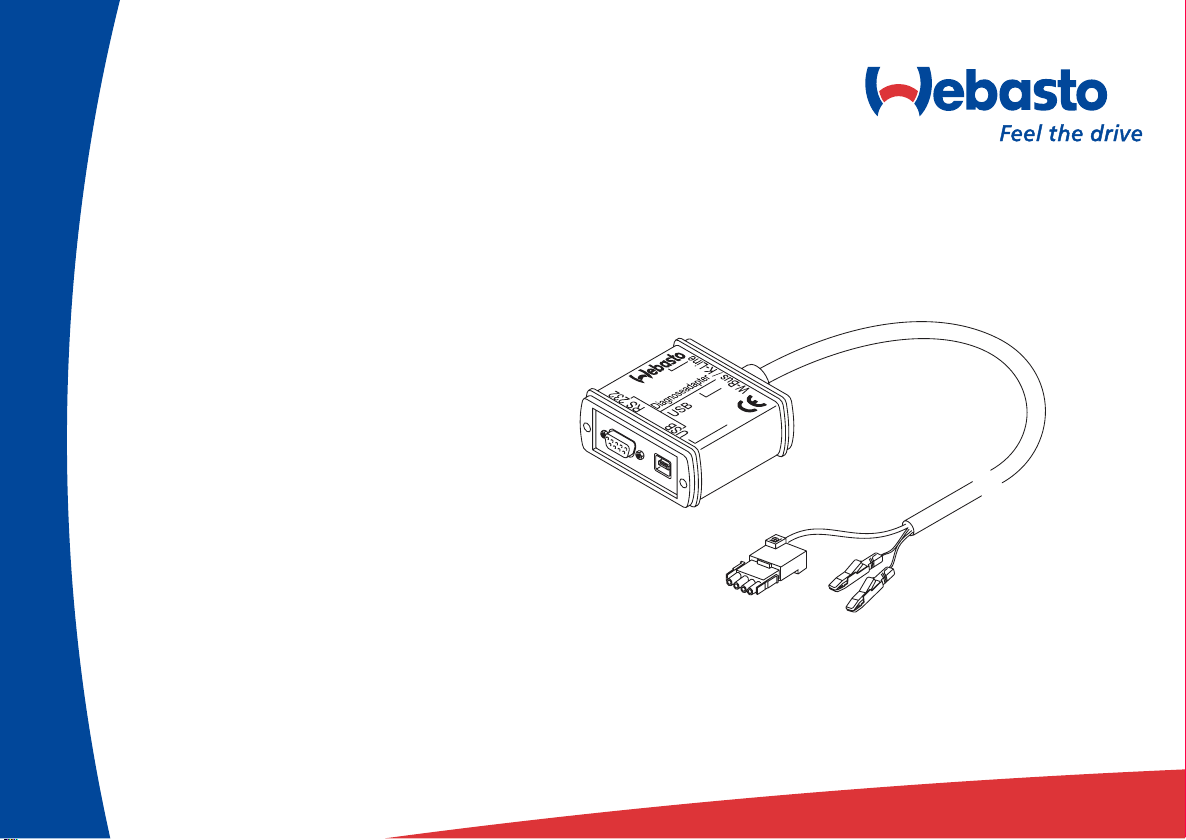
Webasto Thermo Test
Version 2.07
06/2005
Operating instructions
Page 2
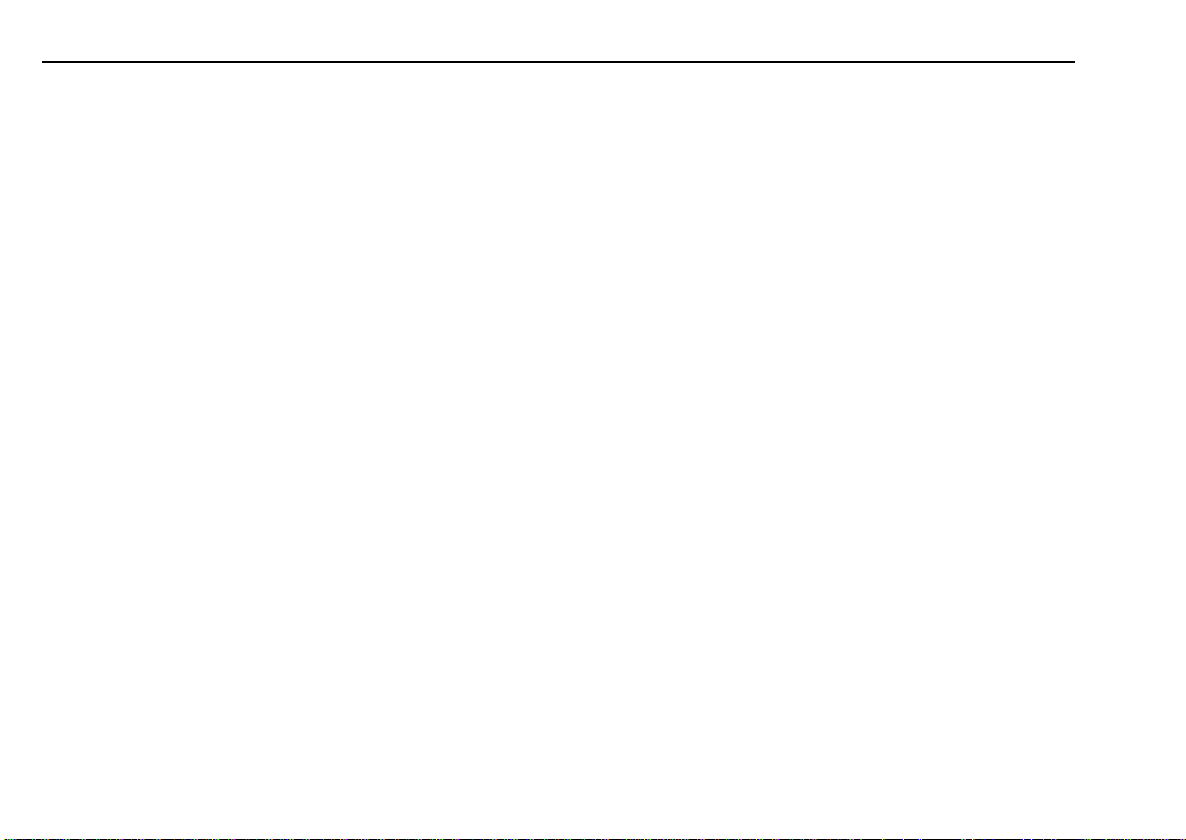
Table of contents
1 General information / installation 1
1.1. General 1
1.2. System requirements 4
1.3. Diagnostic-capable units 5
1.4. Installation on the hard disk 6
1.5. Connections 11
2 Heater-specific diagnosis 12
2.1. Test procedure 12
2.2. Menu: Diagnosis 13
2.3. Menu: View 15
2.4. Menu: Error memory 16
2.5. Menu: Print 17
2.6. Menu: Control (depending on heater version) 18
2.7. Menu: Calibration 19
2.8. Menu: Tools 20
2.9. Menu: Window 21
2.10. Menu: Help 22
3 Service modules for components and accessories 23
3.1. IPCU intelligent PWM control unit 23
3.2. Telestart T100HTM 24
4 Troubleshooting 25
4.1. General 25
Thermo Test
II
Page 3
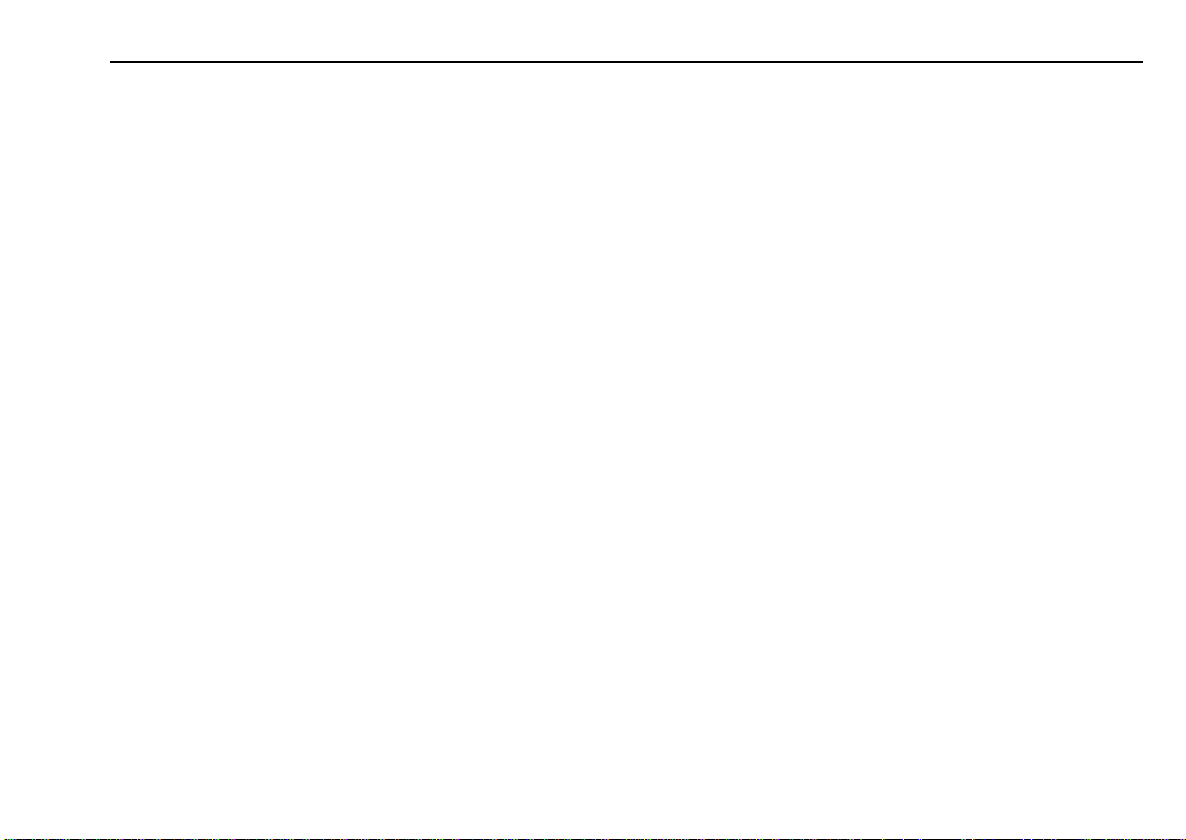
General information/installation General
1 General information/installation
1.1. General
The Webasto heater diagnostic software is used for checking heaters
with a diagnostic capability in all voltage versions with the help of a
personal computer.
The PC diagnostic adapter and the type-specific test adapter supplied
with the software are required to connect the heater to the PC (see
figure). The test adapters are identical as used in combination with the
diagnostic computer.
Although the program has been tested successfully on many computers,
it is not impossible that it will not run properly on certain PCs. In this case,
please let us know so that we can make improvements if necessary.
1
Page 4
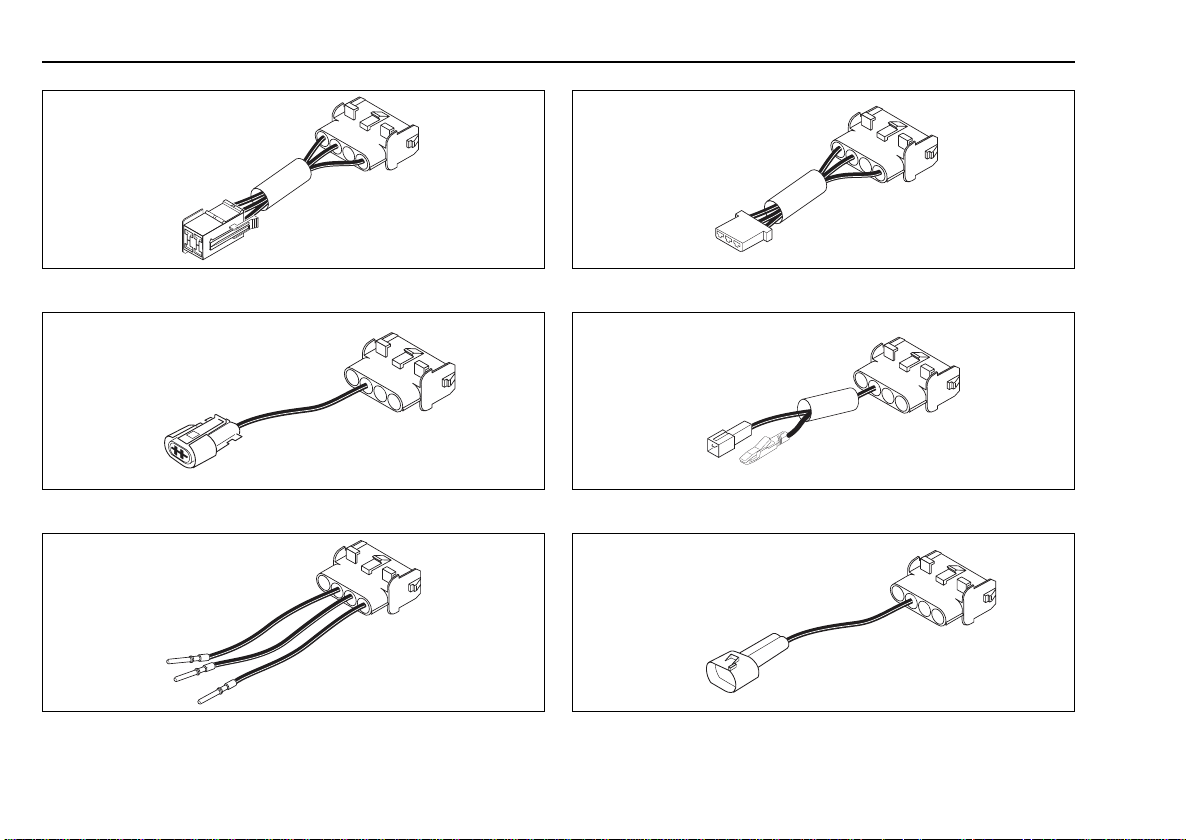
General General information/installation
Fig. 1: Test adapter for Thermo 90 heaters,
order no. 836 61B
Fig. 2: Test adapter for Thermo 90 S/ST and Thermo 50 MAN/
trade heaters, order no. 925 56A
Fig. 3: Test adapter for BBW 46 S and DBW 46 S heaters
You can make an appropriate adapter yourself if required
2
Fig. 4: Test adapter for BW 80 and DW 80 heaters,
order no. 213 33A
Fig. 5: Test adapter for Thermo T op Z/C trade and Air T op 2000/S
heaters, order no. 925 66B
Fig. 6: Test adapter for Air Top 3500/5000/ST and Air T op 2000 ST
heaters, order no. 925 55A
Page 5
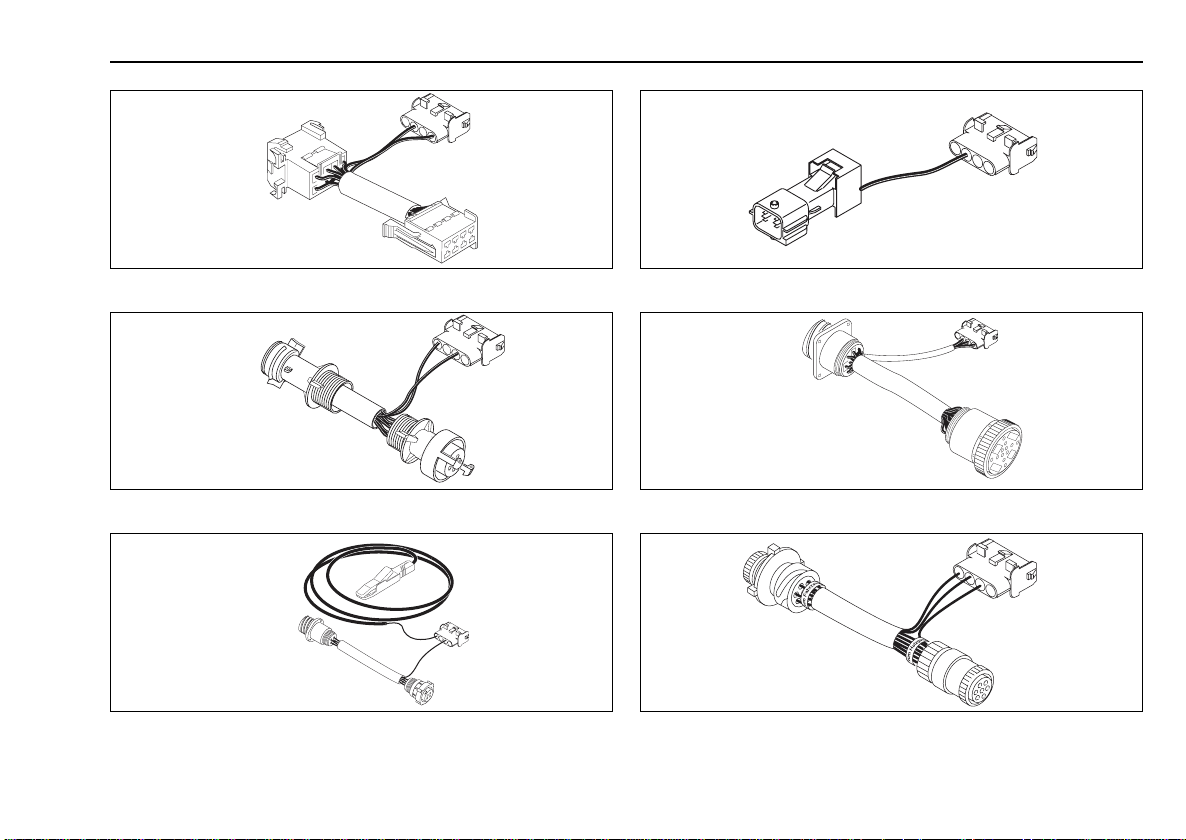
General information/installation General
Fig. 7: Test adapter for DW 230/300/350 and Thermo 230/300/350
heaters, order no. 208 65A
Fig. 8: Test adapter for DW 230/300/350 and Thermo 230/300/350
heaters, order no. 226 56A
Fig. 9: Test adapter for DW 230/300/350 and Thermo 230/300/350
heaters, order no. 883 36A
Fig. 10: Test adapter for DW 230/300/350 and Thermo 230/300/350
(RVI) heaters, order no. 926 29A
Fig. 11: Test adapter for DW 230/300/350 and Thermo 230/300/350
(Van Hool) heaters, order no. 926 37A
Fig. 12: Test adapter for DW 230/300/350 and Thermo 230/300/350
(MBI/Citaro) heaters, order no. 662 65A
3
Page 6
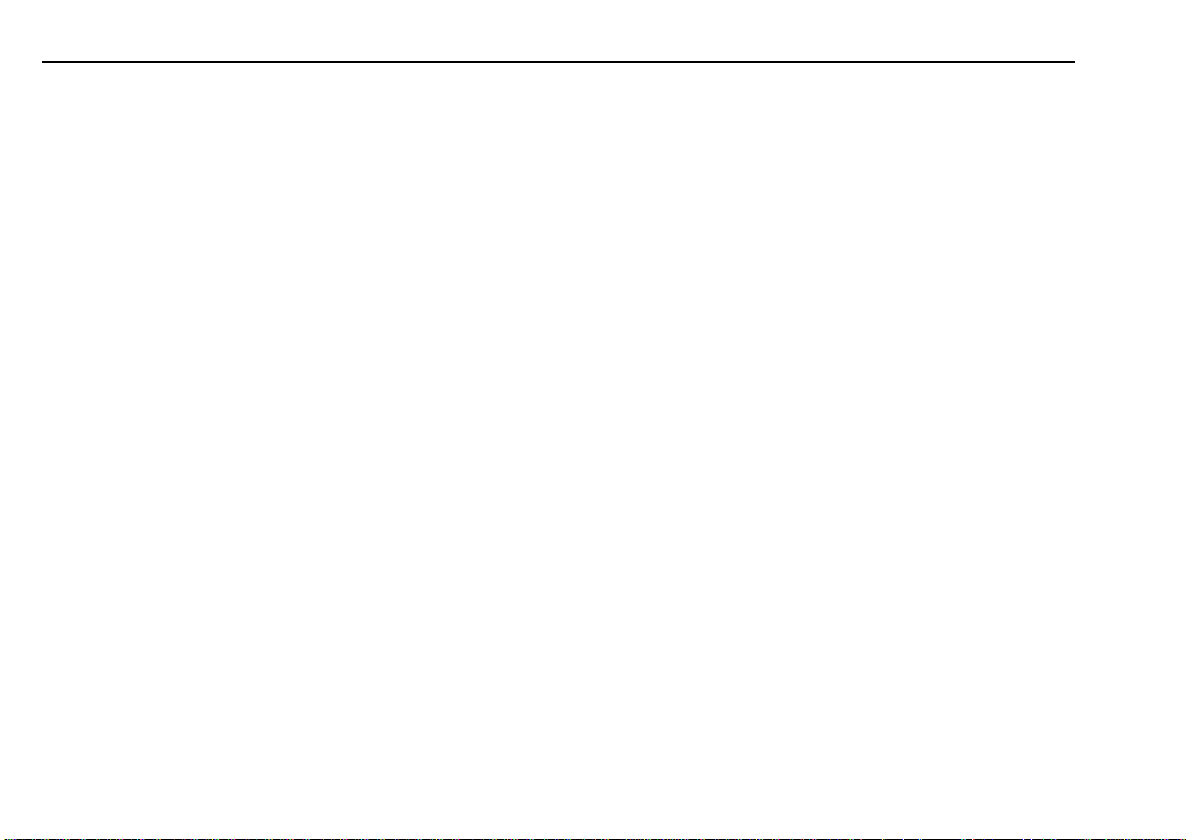
System requirements General information/installation
1.2. System requirements
– IBM-compatible PC, 486 or higher depending on the requirements of
the operating system.
– Min. 8 MB of RAM, depending on the requirements of the operating
system.
– Microsoft Windows 98, ME, NT4, 2000, XP or newer versions.
– COMCTL32.DLL, Version 4.70 or newer
(Can be downloaded from the Microsoft Internet download area
(http://www.microsoft.com).)
– 3 MB available space on the hard disk.
– A vacant COM port (RS232C) or a vacant USB port.
– Optional: Internet access (for software updates).
Webasto Thermo T est 2002 will not run under Windows 3.1 with Win32s.
NOTE
The USB port cannot be used for PC diagnosis with Windows 95 and
Windows NT because these operating systems do not support USB
ports.
4
Page 7
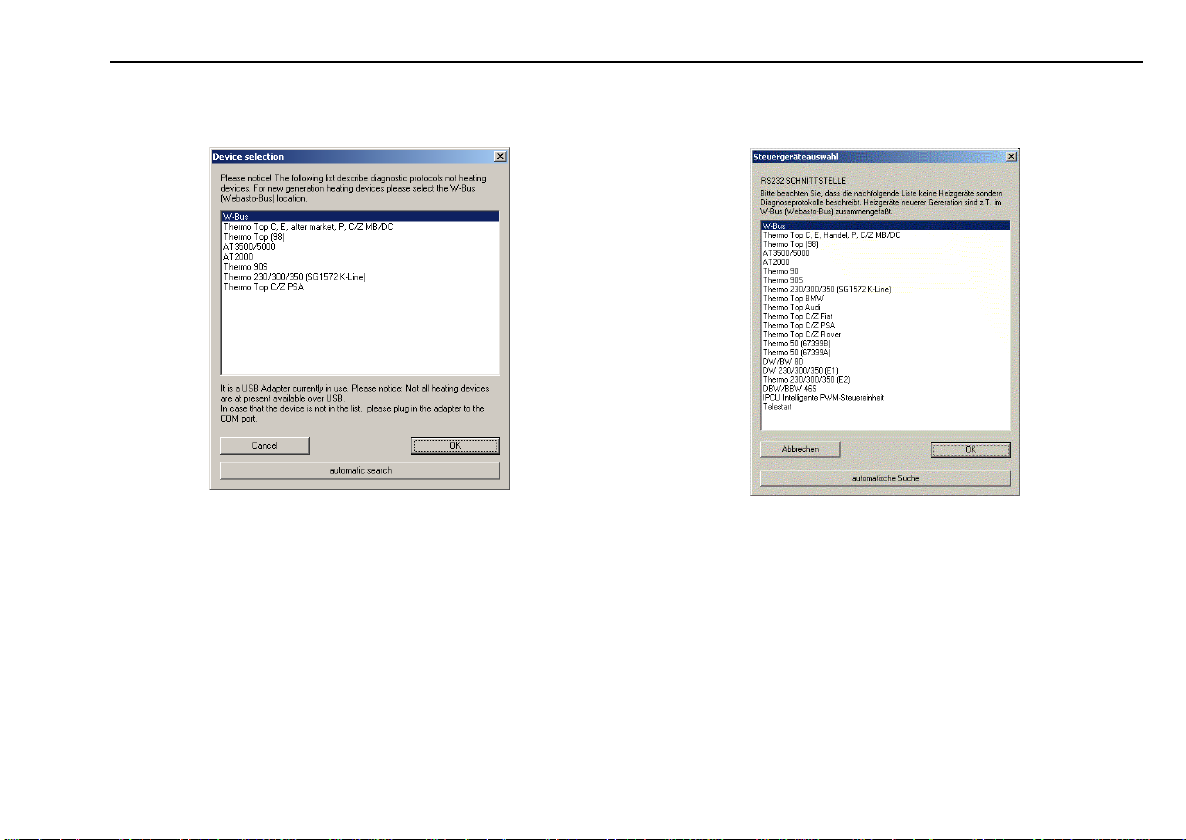
General information/installation Diagnostic-capable units
1.3. Diagnostic-capable units
Heater selection for USB interface
NOTE
If the device is not listed in Select device, the heater must be a model
with W-Bus. W-Bus-capable heaters are grouped under the heading
of W-Bus. In this case use the W-Bus selection. The W-Bus selection
contains a list of various heaters that use the same diagnostic port
(see also point 1).
Heater selection for COM interface
Diagnosis of the following units is only possible via serial port, the USB
interface cannot be used with these units:
Thermo 50; Thermo 90;
Thermo 230; Thermo 300; Thermo 350 (not with SG1572 K-line)
BBW 46S; BW 80; DBW 46S; DW 80; DW 230; DW 300; DW 350
5
Page 8
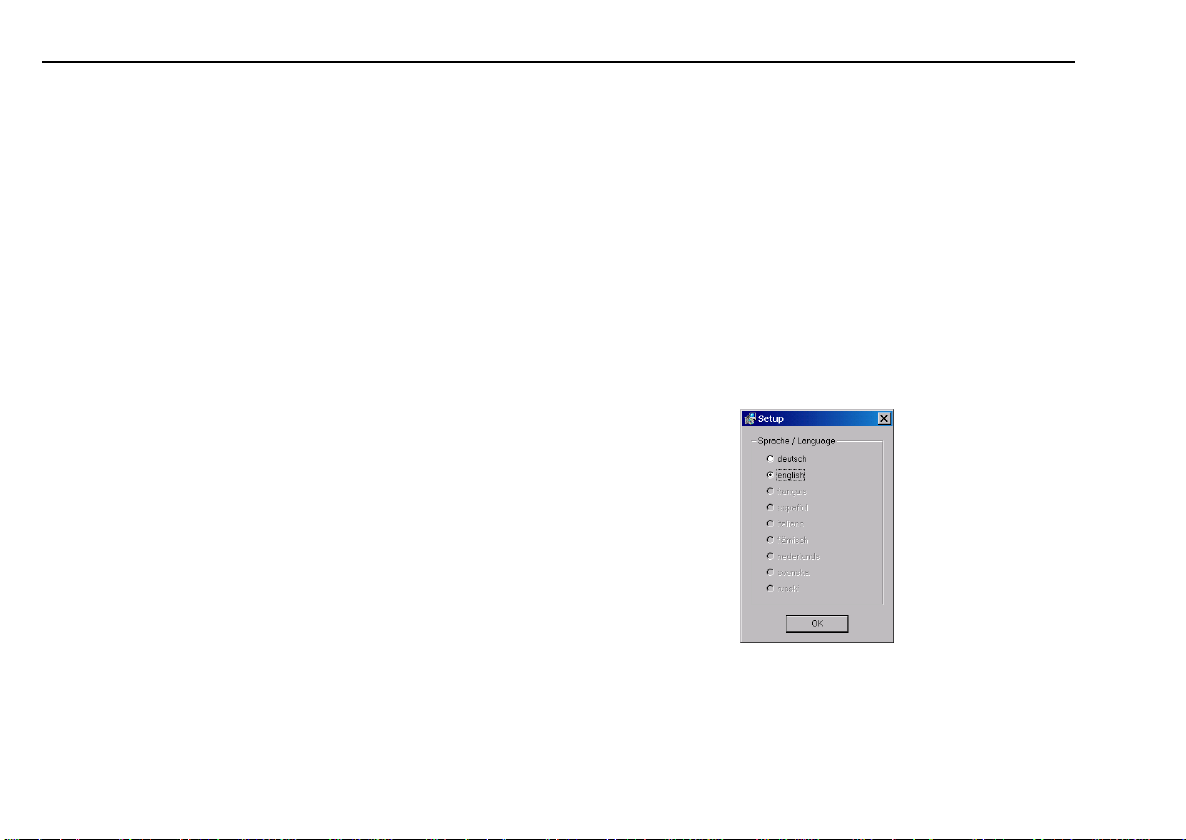
Installation on the hard disk General information/installation
1.4. Installation on the hard disk
NOTE
Webasto does not accept liability for any data loss on your computer.
Therefore, we recommend you back up your hard disk.
If you already have older versions of the software installed on your
computer, they must be uninstalled before the new installation.
1.4.1. Installation using the installation CD
To install the Webasto PC heater diagnostic software proceed as
follows: Webasto recommends using the automatic installation program:
1. Close all Windows programs.
2. Deactivate the virus scanner.
3. Insert the installation CD in the appropriate drive.
4. The installation will start automatically.
If the program does not autorun, select Start > Run. Click Browse
and then select “Setup.exe” on the installation CD and click OK.
Alternatively select the CD drive containing the installation CD
using Explorer. In the main directory click “Setup.exe”.
The Windows Setup Manager will then guide you through the
installation.
1.4.1.1. WTT 2002 software installation
NOTE
In this example, installation under Windows 2000 has been selected.
The installation under other Microsoft operating systems such as
Windows 98, ME or XP is identical.
Please note
If you are working in a network and require administrator rights for the
installation then please log on using the corresponding user name and
password.
1. Perform the steps listed in 3.1.
Windows responds:
2. Select the required language and confirm your selection with “OK”.
6
Page 9
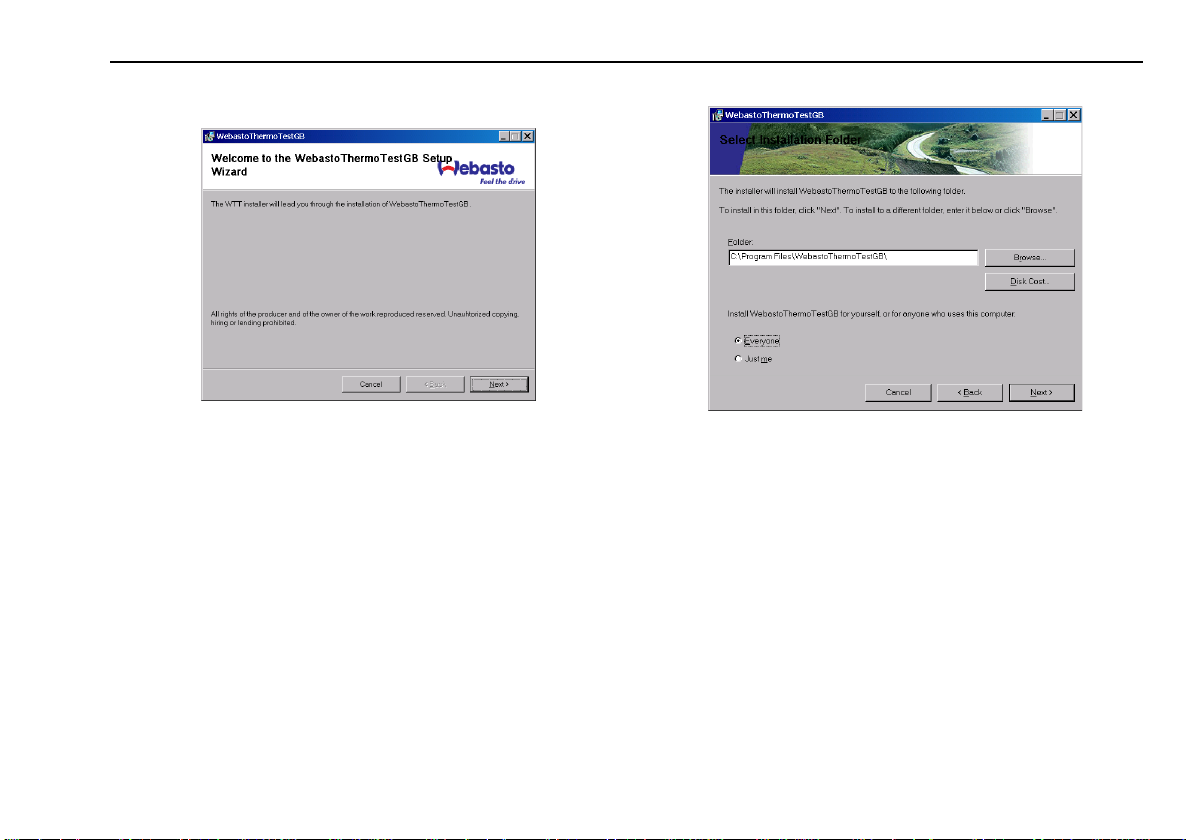
General information/installation Installation on the hard disk
3. Wait for the installation preparation to finish.
The Setup program responds:
4. This is information about the copyright and industrial rights of this
software. If you agree with these clauses, click “Next” to continue.
5. At this point, you are asked in which folder you want to install the
Webasto Thermo T est software. If you wish to change the specified
path (C:\Program Files\WebastoThermoTest\), click “Browse” and
select a different folder.
Y ou are then asked whether the program should be installed for all
users of this computer or only for the current user.
Please note
Please note that if you select your own path, any folders with the same
name on the hard disk will be overwritten.
If you select the “Current User” option, the program is only installed for
the current user.
6. Confirm the settings with “Next”.
7
Page 10

Installation on the hard disk General information/installation
Connect the USB adapter to a vacant USB connection on your
computer.
9. The process runs automatically after you plug in the USB adapter.
Windows responds:
Wait until the matching drivers have been found.
7. Click “Next” to start the installation.
10. Click “Next” to continue the installation of the USB drivers.
8. Please wait, the installation is not yet finished.
8
Page 11

General information/installation Installation on the hard disk
Wait until the matching drivers have been found.
11. Select “Search for a suitable driver for the device” and confirm your
selection with “Next”.
13. Windows has found the suitable drivers.
Click “Next” to install the driver.
12. Select “CD-ROM drives” from the other sources and click “Next” to
confirm.
9
Page 12

Installation on the hard disk General information/installation
1.4.2. Download from the Internet and installation
The latest version of the program is available from our dealer area under
www.webasto.de.
If you do not have access, please contact the regional manager
responsible for your area or your Webasto dealer.
Download:
• Click the download link on the Internet.
• Select save file and save the file in a suitable folder on your hard
drive.
Installation (new installation or update):
• Close all Windows programs.
• Open Explorer and go to the folder in which you saved the file from
14. Click “Finish” to complete installation of the USB drivers
successfully.
15. Restart the computer to complete the installation.
the Internet.
• Double click this file.
• T he Windows Setup Manager will then guide you through the
installation. (See “Installation”, chapter 1.4.1, page 6.)
10
Page 13

General information/installation Connections
1.5. Connections
CAUTION
The work MUST be completed in the following sequence.
– Connect the 9-pin plug or the USB plug (both cables are supplied)
to a vacant serial port (COM1 or COM2) or a vacant USB port on the
PC (the plug can remain connected if necessary).
– Connect the 9-pin plug or USB plug to the diagnostic adapter.
NOTE
The system must be switched manually between COM1 and COM2
(if the PC has more than one serial port). There is no need to switch
between the COM and USB ports manually. The USB port to which the
hardware is connected will be recognised automatically. This applies
even if there is more than one USB port.
Both COM and USB connections are not allowed to be used at the same
time.
CAUTION
To avoid potential differences the vehicle must not be connected to a
charger during the diagnostic procedure.
CAUTION
Before connecting to the heater ensure that there is no voltage between
the earths of the PC and the vehicle. Voltages in excess of 5 V may
damage both the diagnostic adapter and the PC.
First connect the adapter to the positive pole and then to the earth to
ensure this.
– Connect the type-specific test adapter to the 4-pole connector of the
diagnostic adapter and the heater. The heater may be switched on.
NOTE
The connection cable to the heater is not allowed to be routed near the
vehicle ignition system or activated electrical devices (e.g. electric drill).
– Exit the diagnostic program before disconnecting the cables. No
particular sequence must be observed for disconnecting the cables.
11
Page 14

Test procedure Heater-specific diagnosis
2 Heater-specific diagnosis
2.1. Test procedure
NOTE
The heater must be connected to the vehicle’s electrical system but not
necessarily operating to execute a test function.
If the adapter is not connected or connected to the wrong port or the
heater is not on or not properly connected, an error message will be
displayed. In this case check the above causes.
The program monitors the connection to the heater and identifies
disconnects. Irregular disconnects (e.g. pulling a plug during the test)
will result in the message “Timeout” being displayed in the status
window.
Specific notes on the various types of heaters:
Thermo Top Z/C:
If the diagnostic cable is connected, the heater (depending on the
version) cannot be started using the timer or the Telestart. In this case
first disconnect the diagnostic cable, start the heater and then reconnect
the diagnostic cable.
BBW46S/DBW46S:
After the diagnosis has been started the heater enters a diagnostic
mode with a run-down.
Thermo Top P:
The UP (circulating pump) button is not permanently activated during
diagnosis; instead, it flashes at various frequencies depending on the
operating status of the circulating pump.
DW 230..350/Thermo 230..350:
The diagnostic port may suffer malfunctions when errors from this unit
are saved. The diagnostic program detects these malfunctions and will
rectify the problem by deleting the error memory (saved error data will
be lost).
The pump pressure test is not possible.
Thermo 50 MAN/trade:
The Thermo 50 MAN/trade heater does not need to be switched on
during the diagnosis.
After a TRS condition has been triggered, the heater may only be
restarted as follows:
• Switch off the heater
• To exit the diagnosis
• Wait at least 10 s
12
Page 15

Heater-specific diagnosis Menu: Diagnosis
2.2. Menu: Diagnosis
2.2.1. Select device (Start diagnosis)
Open the dialog box to select the control unit using the menu command
Diagnosis/Select device or by clicking the button .
Unit Application
Thermo Top V All existing applications
Thermo Top C/Z DC C Class (W203 and W203Mopf after 09/04),
DC E Class (W211),
DC S Class (W220 and W220Mopf after 09/02),
DC SL Class (R230),
DC CLK Class (W209),
Porsche Cayenne,
AUDI A8 (D3),
VW Phaeton (D1),
VW T5,
VW Touareg (MAC),
BMW 7 Series (E65),
Mazda 6,
Mazda MPV (both U222)
AT2000ST All
AT3500ST All
Thermo 90ST All
GBW 300 All
Heater selection for USB interface
2.2.1.1. To select the control unit and start the diagnostic
process:
• Click the <Auto search> button.
The system performs an automatic search using the device identifier
and then starts the diagnostic process.
or
• Mark the appropriate control unit by clicking it and then click the
<OK> button.
The diagnostic process will be started.
or
• Double click the relevant control unit.
The diagnostic process will be started.
2.2.2. To exit the diagnosis
End the current diagnosis using the menu command Diagnosis/End
diagnosis, function key F3 or by clicking the button .
2.2.3. To restart the diagnosis
You can restart the diagnosis of the control unit you have specified
earlier by selecting the menu command Diagnosis/Start diagnosis,
pressing function key F2 or clicking the button .
2.2.4. Component test
Open the dialog box of the same name using the menu command
Diagnosis/Component test… or by clicking the button .
• Mark the components that you wish to test in the options box, for
example the combustion air fan.
• Click the <Start> button to start the test on the selected component.
• Click the <Stop all> button to terminate the current test.
13
Page 16

Menu: Diagnosis Heater-specific diagnosis
NOTE
This function is not available for BBW 46 S/DBW 46 S.
Note on Air Top 2000
Heating mode is terminated with a short slow-down time, after which the
test functions are available (diagnostic mode). The test starts after a
further acknowledgement by pressing the Enter key or clicking the OK
button. After the component test has been ended by clicking the Cancel
button, the heater will resume normal control mode.
Note on Thermo 50 MAN/trade
The component test is only available when the heater is OFF. The CO
adjustment may only be carried out in combustion mode with the heater
in full power.
2.2.5. Line priming
Open the dialog box of the same name using the menu command
Diagnosis/Prime line… or by clicking the button .
• Enter the time for priming the line in seconds in the priming time box.
The default is 30 seconds.
• Click the <Start priming> button to start the line priming process.
• Click the <Stop priming> button to cancel your entry or to stop the line
priming prematurely.
NOTE
The priming process cannot be stopped on some heaters.
2.2.6. To save the data summary
Select menu command Diagnosis/Save summary… to open the report
file dialog box.
The summary shows operating data and control unit information.
• Enter as clear a file name as possible in the file name box for the new
text file, e.g. report_dated_011213.
The file extension (.TXT) is added automatically or may be entered
as part of the file name, e.g. Test_011214.txt.
• Click the <Save> button to save the summary of the diagnostic data.
2.2.7. To open the data summary
To open an existing summary of diagnostic data, open the report file
dialog box using menu command Diagnosis/Open summary…
• Mark the file you want to review by clicking it. The name of the
marked file will be transferred into the file name box.
2
• Click the <Open> button or double click the file name to open the text
file.
• The Display summary view will be opened.
• Click the <OK> button to close the view.
2.2.8. Start test record
Use the Diagnosis/Start measurement recording… menu command to
open the Protocol file dialog box.
• Enter as clear a name as possible into the protocol file name box for
the new text file, e.g. protocol_dated_011213.
The file extension (.TXT) is added automatically or may be entered
as part of the file name, e.g. Test_011214.txt.
• Enter the recording interval (the default is 10 seconds).
NOTE
When you have finished the diagnosis, end the measurement recording.
2.2.9. To end measurement recording
• The <OK> button starts the recording.
• Use the D iagnosis/Measurement recording menu command to end
measurement recording.
14
Page 17

Heater-specific diagnosis Menu: View
2.3. Menu: View
Y ou can select between different views in order to see different displays
and data about the heaters:
2.3.1. Overview window
This view gives you an overview on the values during the diagnosis.
In addition to the operating voltage, temperature, etc. the device status
is also shown.
• Use the View/Overview window… menu command or click the
button to open the Overview window.
2.3.2. Operating data
The operating data view gives you an overview of a number of parameters in addition to the values that have been found and the units for them.
• Use the View/Operating data… menu command or click the
button to open the Operating data.
2.3.3. Control unit information
The device information view contains a list of all the information and
values relating to the connected device.
• Use the View/Control unit information… menu command or click the
button to open the Control unit information.
2.3.4. Trend graphic
The graphical trend view shows the sequence of the heater values over
time in a diagram. Right-clicking the display with the mouse displays a
shortcut menu for the displayed values. You can show or hide the
individual values by clicking here. The same thing applies to the displays
in point 7.5 Protocol display.
• Use the View/Trend graphic… menu command or click the button
to open the Trend graphic.
2.3.5. Protocol display
This protocol display view lists all the statuses of the heater during the
diagnosis.
• Open the last of the five views of the diagnostic results using menu
command View/Protocol display… or by clicking the button .
• To close this view click the square at the far right of the window title
bar.
15
Page 18

Menu: Error memory Heater-specific diagnosis
2.4. Menu: Error memory
2.4.1. To display the error list
• Open the error display window using menu command Error memory/
Display error list… or by clicking the button .
• This view displays a list of all the errors saved in the control unit
together with the values that occurred during the error. Each error is
listed separately to distinguish clearly between them.
• If you click an error, an explanation of that error will be displayed.
2.4.2. To delete the error memory
T o delete all the entries in the error memory select menu command Error
memory/Delete error memory …, function key F5, or click the button .
NOTE
Please note that after they have been deleted, the error values can no
longer be reviewed. If necessary you should print out the error values
before you delete them (see the Print function, chapter 2.5).
16
Page 19

Heater-specific diagnosis Menu: Print
2.5. Menu: Print
2.5.1. To print the summary
T o print a summary select menu point Print/Summary, function key F12,
or click the button .
17
Page 20

Menu: Control (depending on heater version) Heater-specific diagnosis
2.6. Menu: Control (depending on heater version)
2.6.1. Off
T o switch of f the heater select menu command Control/Off, function key
F4, or click the button .
2.6.2. On
To switch on the heater select menu command Control/On, or click the
button .
2.6.3. Auxiliary heating
If you wish to use auxiliary heating mode, select menu command
Control/Auxiliary heating, or click the button .
2.6.4. Additional heating
If you wish to use additional heating mode select menu command
Control/Additional heating, or click the button .
2.6.5. Ventilation
If you wish to use ventilation mode select menu command Control/
Ventilation, or click the button .
2.6.6. Boost mode
If you wish to use boost mode select menu command Control/Boost
mode.
2.6.7. Circulating pump
To switch on the circulation pump select men command Control/
Circulation pump.
NOTE
Not all of the control commands are available for all of the heaters.
18
Page 21

Heater-specific diagnosis Menu: Calibration
2.7. Menu: Calibration
2.7.1. CO2 adjustment
To carry out the calibration process select menu command Calibration/
CO
adjustment or click the button .
2
NOTE
This function is only available when the heater is in certain statuses.
Please also read the corresponding chapter in the workshop manual of
the heater in question!
19
Page 22

Menu: Tools Heater-specific diagnosis
2.8. Menu: Tools
NOTE
If the diagnostic adapter is connected to the USB port, it will be automatically recognised by Windows. No settings are required.
The Tools menu provides you with two menu commands to configure
your computer.
2.8.1. COM port
• Open the COM port selection dialog box using menu command
Tools/COM port.
• Select the COM port (COM1 or COM2) you want to use to connect to
the external device.
• Click the <OK> button to confirm your selection.
CAUTION
If the COM port you wish to use is not displayed, this means that the port
is being used by a different program. In this case quit all your
applications and restart Thermo Test.
2.8.2. Startup
Select menu command Tools/Startup if you wish to restart the connec-
tion to the control unit automatically after an interrupt. This is an advantage if the operating voltage is disconnected frequently during the test.
The selection will be confirmed by a tick being placed next to the Startup
menu command.
If you reselect the menu command or terminate the connection, this
selection will be cancelled.
20
Page 23

Heater-specific diagnosis Menu: Window
2.9. Menu: Window
The Window menu enables you to influence how open dialog boxes and
view windows are displayed.
2.9.1. Overlapping
Select menu command Window/Overlapping if you want open windows
to be arranged overlapping each other.
2.9.2. Side-by-side
Select menu command Window/Side-by-side if you want open windows
to be of the same size and arranged next to each other without any
overlap.
2.9.3. Close all
Select menu command Window/Close all if you want to close all open
windows.
2.9.4. To select an open window
Select the Select an open window menu command if you want to switch
between windows that are open at the same time.
21
Page 24

Menu: Help Heater-specific diagnosis
2.10.Menu: Help
2.10.1. Help
This menu displays help topics relating to this diagnostic software.
• To obtain help on the program and problems, select menu command
Help/Help or click the button . From this window you can go to
instructions that will give you a step by step guide to using Webasto
Thermo Test 2002 or you can view various types of reference
information.
• As soon as you have opened the help topic you can click the
Contents button at any time to return to the contents window.
2.10.2. Program information
This displays the version of this diagnostic software.
• Select the Help/Program information… menu command or click the
button to obtain information on your WTT version.
• Click <OK> to close the program information window.
22
Page 25

Service modules for components and accessories IPCU intelligent PWM control unit
3 Service modules for components and accessories
3.1. IPCU intelligent PWM control unit
3.1.1. IPCU programming
This dialog box is used for programming an electrical system, referred
to as IPCU module for short, for controlling vehicle fan motors.
The current settings of the IPCU module are continuously read out and
displayed under “Current IPCU settings”.
A list of vehicle modules can be found in “Vehicle-specific parameters”.
The button “Set selected parameters” sets the predefined parameter for
the selected vehicle module under “IPCU programming”.
The parameter values can also be changed individually.
Programming of the selected parameters is only performed using the
button “IPCU programming”.
NOTE:
When selecting user-defined parameters, make sure they are suitable
for the requirements of the fan motor. Incorrect parameters can lead to
a malfunction or damage to the fan motor when the module is operating.
23
Page 26

Telestart T100HTM Service modules for components and accessories
3.2. Telestart T100HTM
3.2.1. Programming the system level
Heating Time Management (HTM) in the Telestart receiver calculates
the heating duration depending on the prevailing temperature and the
comfort level (C1 to C5) selected using the hand-held transmitter.
Comfort level
We recommend comfort level 2/3 as the basic setting. However, the user
can adapt the comfort level according to his or her individual requirements using the HTM transmitter. The specialist workshop can select a
higher system level in advance to adapt the system in accordance with
specific requirements.
System level
The system level setting is used for the default setting depending on the
corresponding vehicle type. This setting can only be made by the
Webasto specialist workshop or an installation partner using the
diagnostic software.
24
We recommend the following typical default settings for the system level:
S1: For small cars and saloons
S2: For off-roaders, estate cars, SUVs and in general for vehicles with a
spacious interior
S3/S4 : Only in regions with very cold outdoor temperatures or if the
customer has special requirements.
Altering the system levels makes it possible to adapt the heating
duration to the given features of a particular vehicle heating system.
The maximum heating duration (below -20 °C) is specified for each
system level in the dialog box.
The minimum heating duration (above +10 °C) is always 10 minutes.
The heating duration between these two temperature values varies with
an approximately linear progression.
Page 27

Troubleshooting General
4 Troubleshooting
4.1. General
When you select a test function, an error message is displayed.
• Check if the diagnostic adapter is connected to the selected serial
port or the USB port on the PC and that heater is properly connected.
• Check whether the heater is switched on and is receiving power.
• Is there an earth connection (apart from via the diagnostic cable)
between the PC and the vehicle? If so immediately disconnect the
diagnostic cable and disconnect the relevant connection to prevent
damage to the adapter and PC.
• The control unit may be defective (check with a different unit before
replacing it).
• A control unit that has no diagnostic capability may have been
selected.
• An incorrect connection on the control unit has been used for the
diagnostic cable.
• If you are using an RS232 (COM) port:
If another program (e.g. keypad or mouse) is accessing the port, this
application must be closed.
25
