Page 1
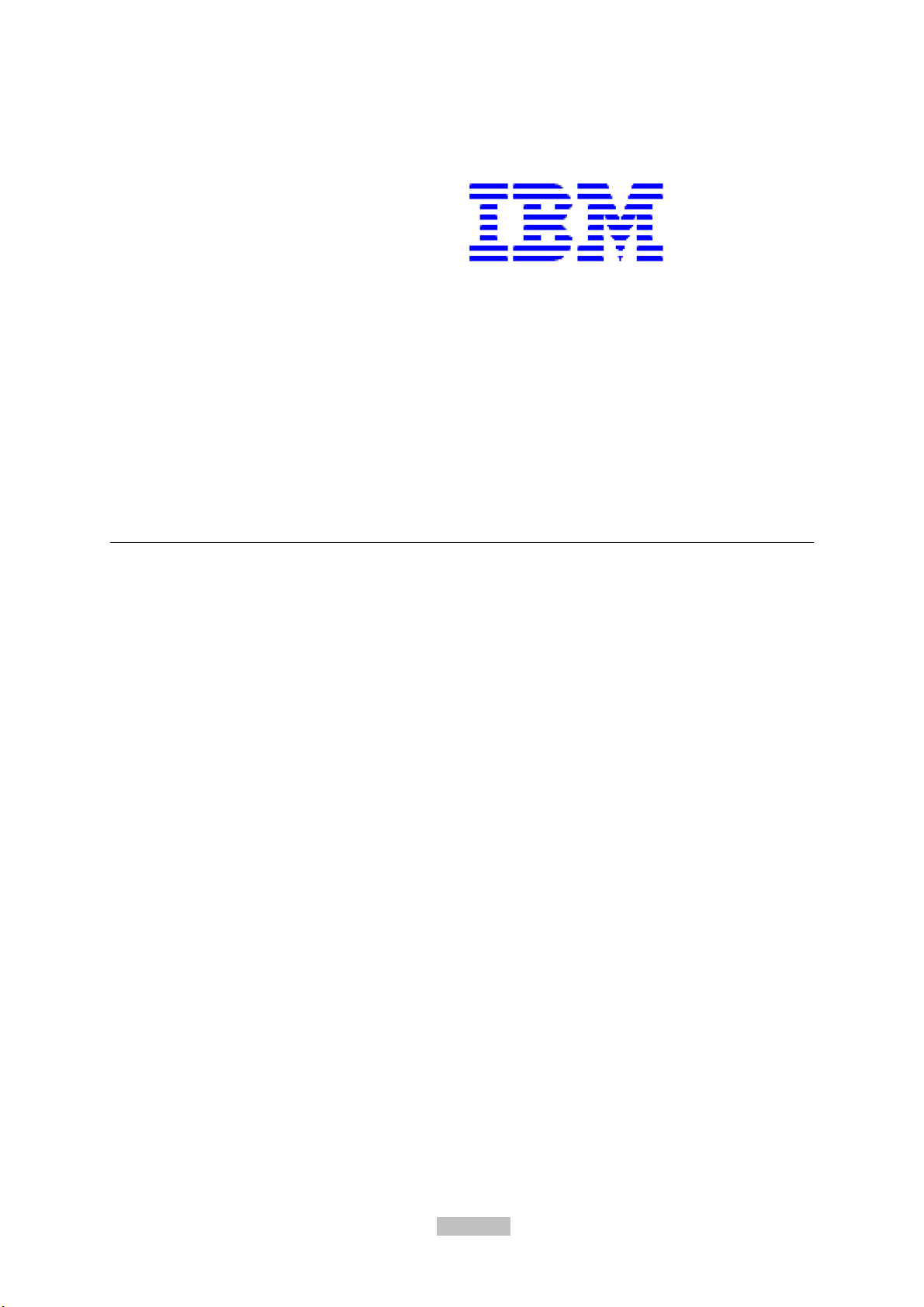
IBM PCI AUDIO ADAPTER
USER’S GUIDE
June 1999
OPTIONS
By IBM
B-1__BBBBB_
Page 2
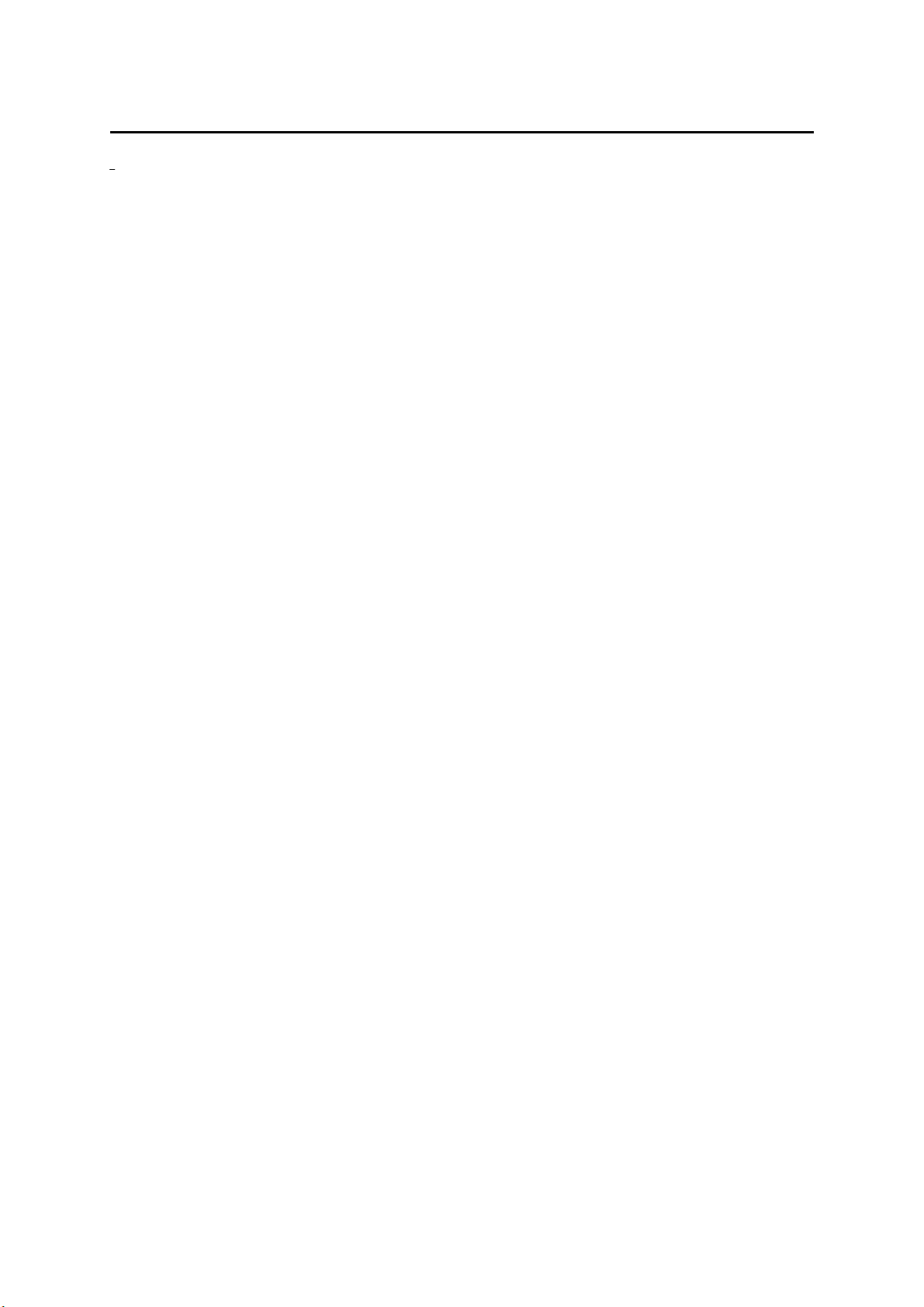
2
Page 3
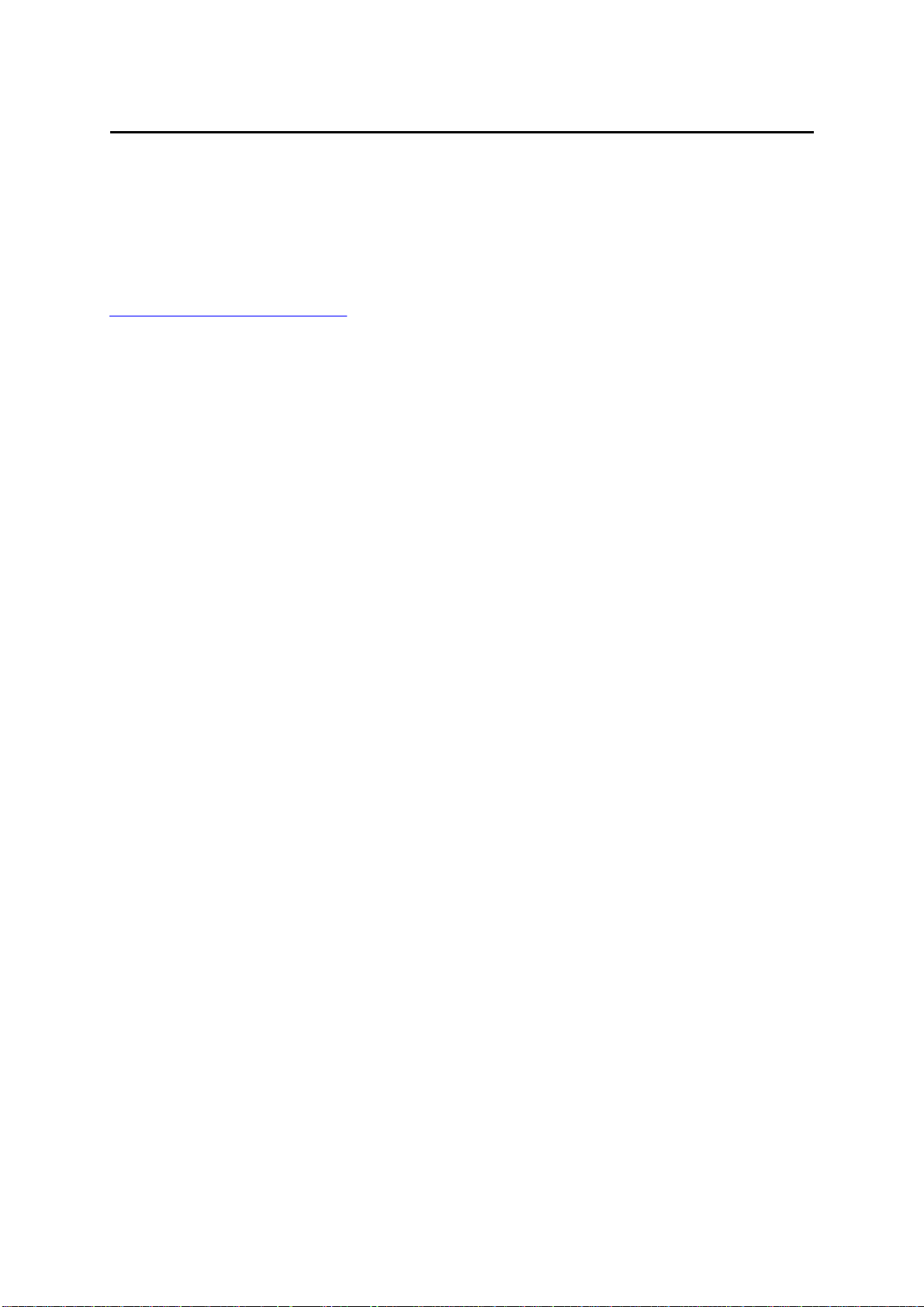
Product registration
Thank you for purchasing OPTIONS by IBM. Please take a few moments to register your product
and provide us with information that will help IBM to better serve you in the future. Your feedback is
valuable to us in developing products and services that are important to you, as well as in developing
better ways to communicate with you. Register your option on the IBM Web site at:
http://www.pc.ibm.com/register
IBM will send you information and updates on your registered product unless you indicate on the Web
site questionnaire that you do not want to receive further information.
About this book
This manual contains information on the IBM PCI AUDIO ADAPTER. It is divided into the following
parts:
Installation guide
This section contains the product description and the hardware and software installation
instructions.
Appendices
This section contains service, warranty, and notice information.
Note: The illustrations in this manual might be slightly different from your hardware.
3
Page 4
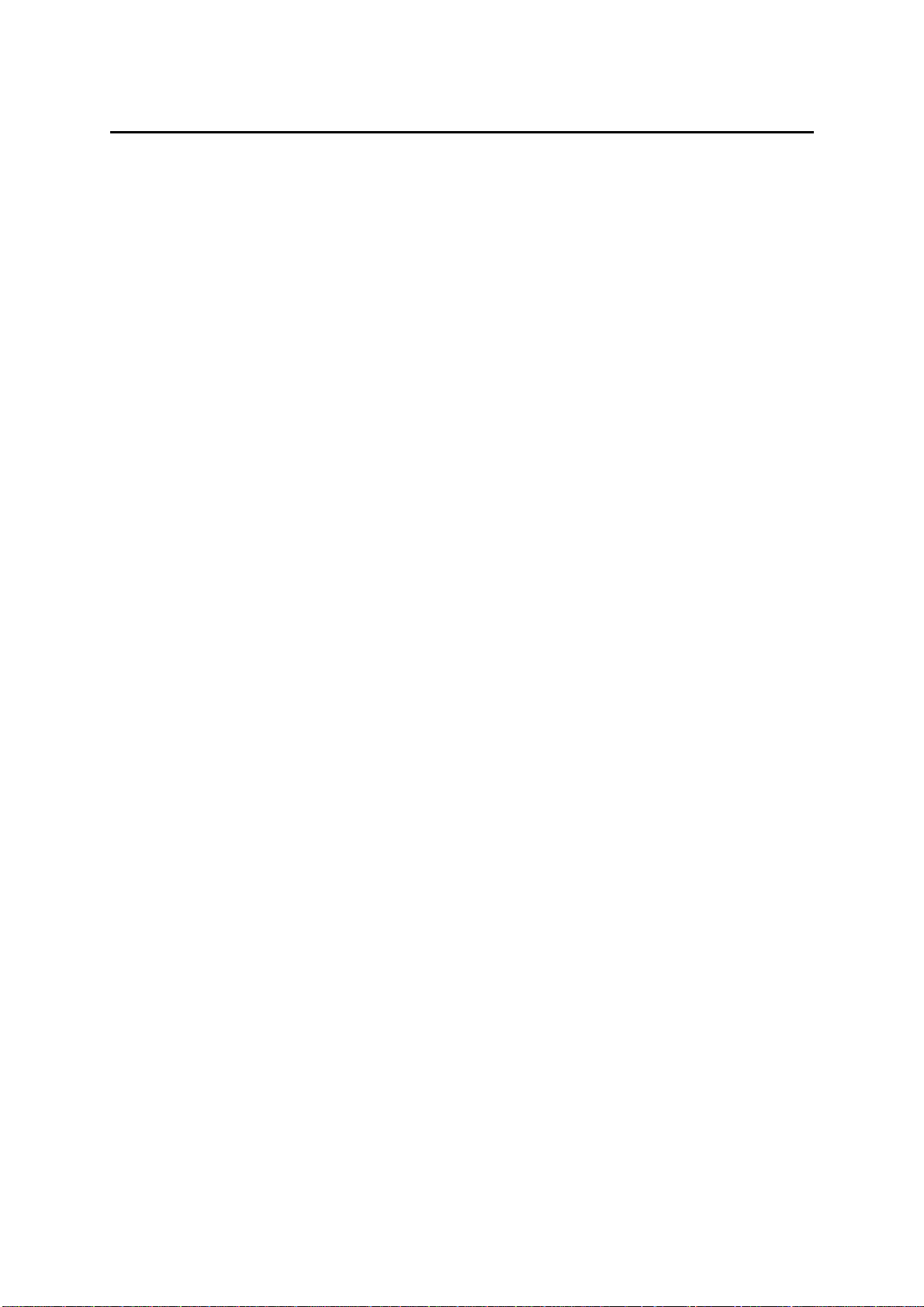
Contents
ℜℜ
4
Page 5
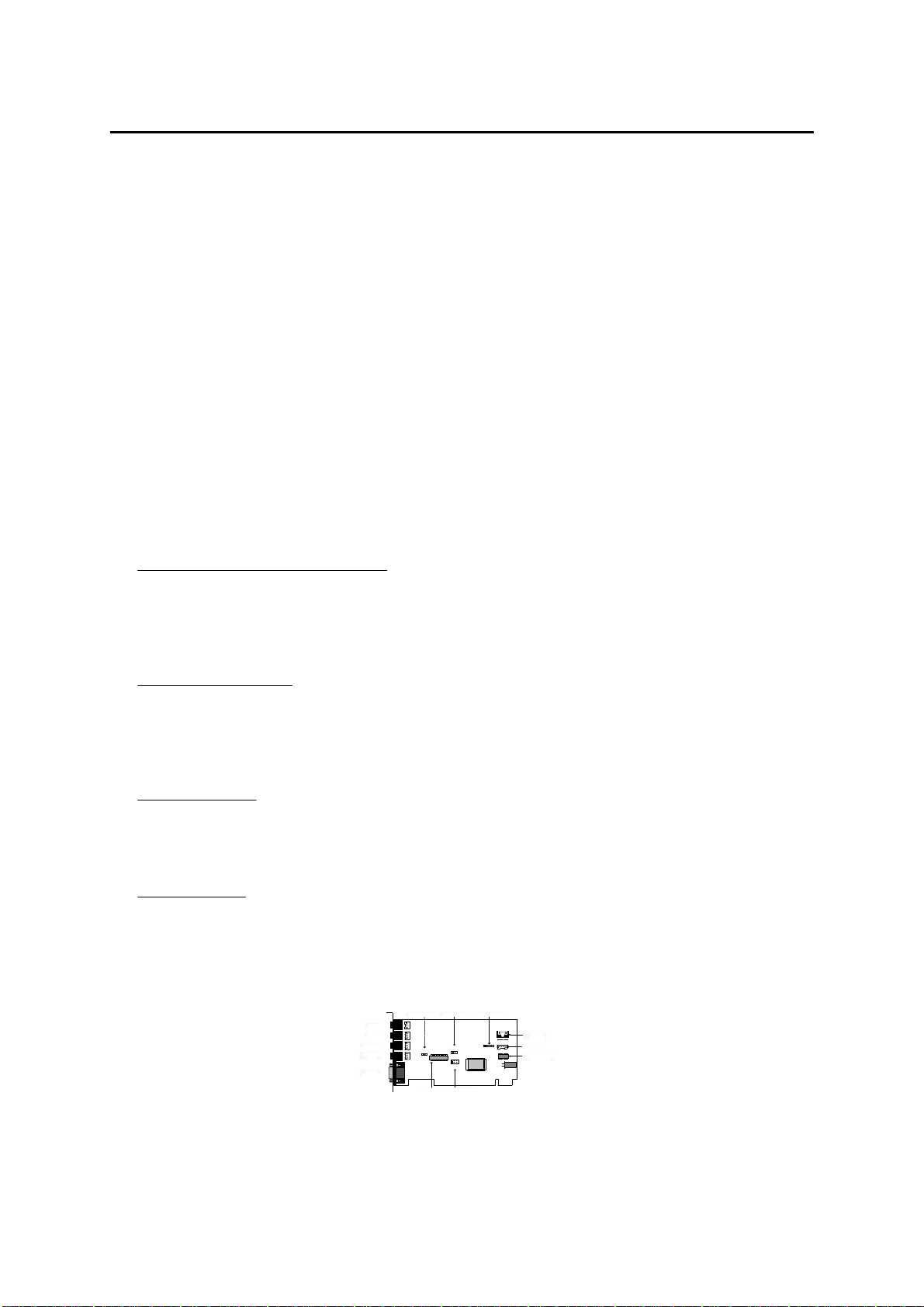
I.Description
II.
The IBM PCI Audio Adapter provides the next generation of PCI audio performance to the PC market.
The adapter not only meets the new demands of advanced PC audio applications but also enables the
integration of a complete multimedia subsystem on a single adapter. The adapter functionality and
interfaces are compliant with all major industry standards, including SoundBlaster® compatible, PC99,
Windows DirectSound®, Windows Sound System® and PCI 2.1 bus specification.
A. Features
v Single, high performance, mixed signal, 16-bit stereo VLSI® chip
v PCI parallel bus interface, version 2.1
v Full native DOS games compatibility, via the following technologies:
I. TDMA
II. DDMA
III. PC/PCI(Optionally supported only)
v High-Quality ESFM music synthesizer
v Dynamic range (SNR) over 80 dB
v Integrated Spatializer 3-D audio effects processor
Record and playback features
v Record, compress, and play back voice, sound, and music
v 16-bit stereo ADC and DAC
v Programmable independent sample rates from 4 kHz up to 48 kHz for record and playback
v Full-Duplex operation for simultaneous record and playback
Inputs and outputs
v Stereo inputs for line-in, auxiliary A (CD audio), and a mono input for microphone.
v MPU-401 (UART mode) interface for wavetable synthesizers and MIDI devices
v Integrated dual game port
v Separate mono input (MONO-IN) and mono output (MONO-OUT) for speakerphone
Mixer features
v 6-channel mixer with stereo inputs for line, CD audio, music synthesizer, digital audio (wave files), and
mono inputs for microphone and speakerphone
v Programmable 6-bit logarithmic master volume control
Compatibility
v Supports PC games and applications for SoundBlaster® and SoundBlaster® Pro.
v Supports Microsoft® Windows Sound System®.
v Meets PC 97/PC 98/PC99 and WHQL® specifications
I.A.1.a)(1)(a)(i)(a)(i)
B. Card Figure for the IBM PCI Audio Adapter
TAD/Voice Modem
PC SPEAKER
SPEAKER OUT
MIC IN
J1
III.
LINE OUT
SPEAKER
MIDI/
JOYSTICK
J6
LINE IN
J2
J7
J3
J8
J19
J21
J9
J4
OUT
J5
AMP
J16
llllllllllllllllllllllllllllllllll lllllll
Power Amplifier
PC/PCI Interface
J10
CD-IN
(ATAPI)
CD-IN (JST)
J13
J11
EE-PROM 93C66
SOLO-1
ES1938
(OPTION)
A. Connectors for the IBM PCI Audio Adapter
The IBM PCI Audio Adapter includes up to five internal connectors, four external jack ports, and one
external MIDI/ Joystick connector.
5
Page 6

1. External Connectors:
J1: ........................ Ø 3.5mm Phone Jack for MIC IN
J2: ........................ Ø 3.5mm Phone Jack for LINE IN
J3: ........................ Ø 3.5mm Phone Jack for LINE OUT
J4: ........................ Ø 3.5mm Phone Jack for SPEAKER OUT
J5: ........................ Connector for MIDI/JOYSTICK
2. Internal Connectors:
J10: ....................... CD-AUDIO IN (ATAPI type) Connector
J11: ....................... CD-AUDIO IN (JST type) Connector
J13: ....................... TAD (Telephony Audio Device) connector for Voice Modem
J16: ....................... PC/PCI Legacy Audio SIDEBAND SIGNAL connector
J19: ....................... PC SPEAKER IN connector
J21: ....................... INTERNAL SPEAKER OUT connector
6
Page 7
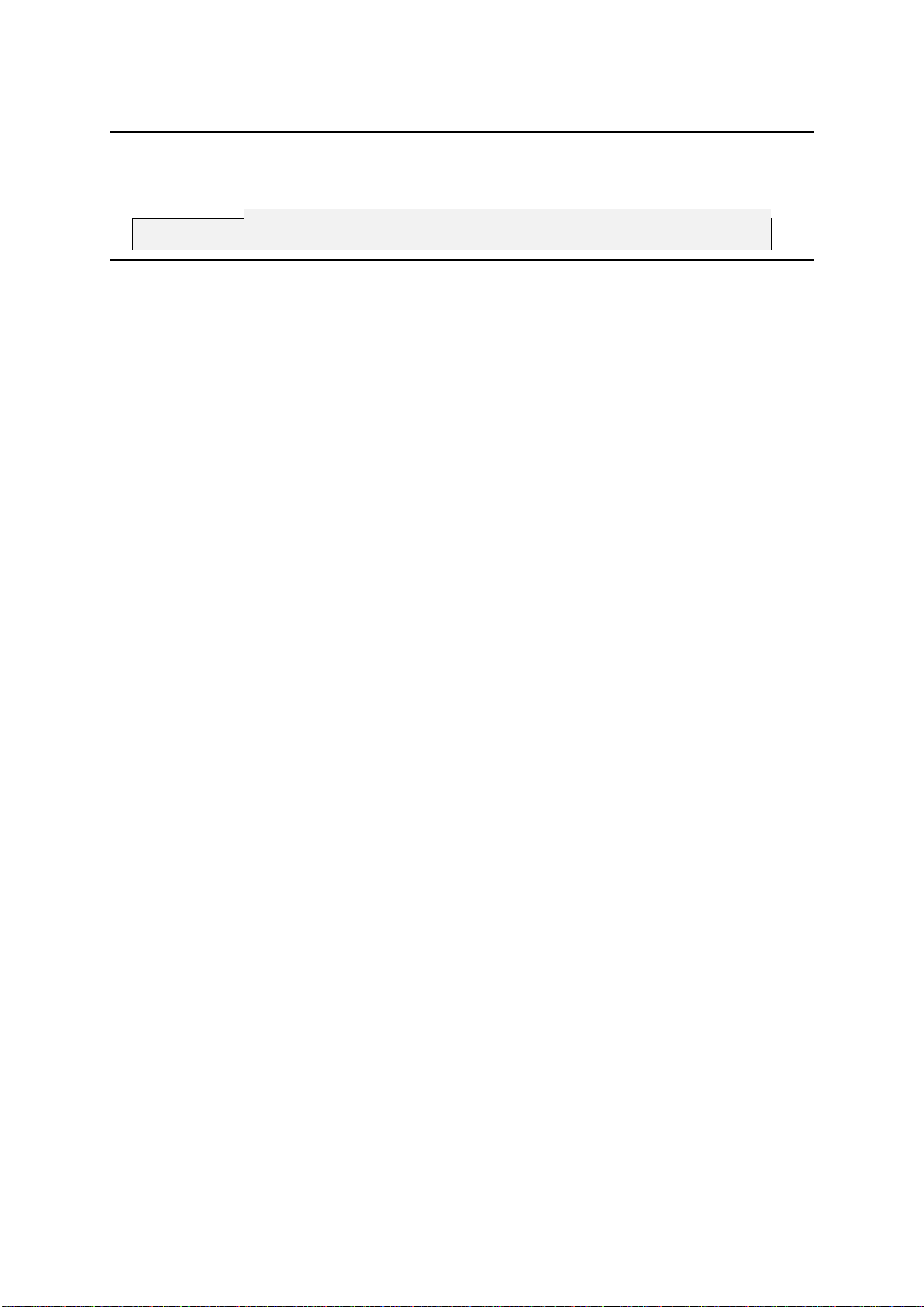
Handling the IBM PCI Audio Adapter
WARNING: Static electricity can damage your equipment. Do not take the card out of its static
Follow these precautions when handling the card:
I. Before you open the static protective bag, touch it to a metal expansion slot cover on the
back of your computer. This drains static electricity from the package and from your body.
II. Do not touch any exposed printed circuitry after opening the package.
III. Keep other people from touching the card. They might have a static-electricity build-up.
IV. Limit your movement. Movement causes a build-up of static electricity.
protective bag until you are ready to work with it.
0 Installing the IBM PCI Audio Adapter
Step 1. Turn off the system and all peripheral devices.
Step 2. Disconnect the power cord and all peripheral devices from the system.
Step 3. Remove the system cover and identify an unused PCI slot.
Step 4. Unscrew the slot cover plate, plug in the audio adapter, and tighten it with the screw.
Step 5. If you have a microphone, plug the respective cable into the jack J1 on the back of the audio
Step 6. If you have speakers or amplifiers or headset, plug the cable into the jack J3 or J4 on the back
Step 7. If you have a MIDI or joystick device, plug the cable into connector J5 on the back of the audio
Step 8. Use the CD audio cable that comes with the audio adapter to connect either J10 or J11 on the
Step 9. To use other connectors on the audio adapter to connect other devices, please consult the user
Step 10. Put back the system cover, reconnect the system power cord and all peripheral devices. Check
adapter. If you have a CD player or tape deck, plug the cable into the jack J2.
of the audio adapter.
adapter.
audio adapter and the audio output at the back of the CD-ROM drive.
manual.
and make sure all connections are correct before turning on the system.
7
Page 8
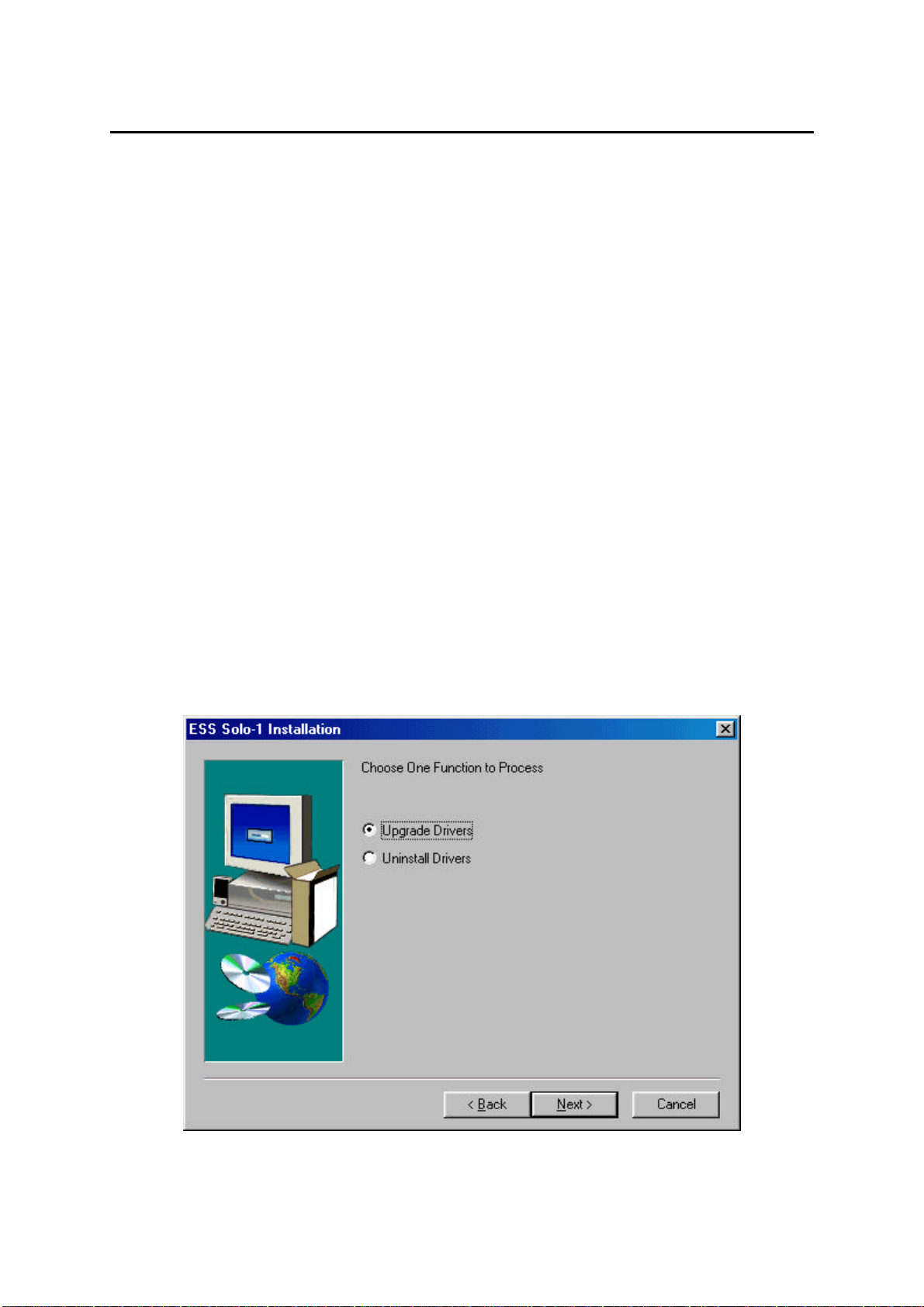
Installing and Uninstalling Device Drivers under Windows®
95, Windows® 95 OSR2 and Windows® 98
There is one CD title that comes with this package.
This CD-title includes the necessary device drivers for Windows® 95,Windows® 98, Windows® NT4.0 and
IBM OS/2®operating system.
The driver described in this chapter supports 14 languages, that is, English, Simplified Chinese, Traditional
Chinese, Danish, French, German, Italian, Japanese, Dutch, Norwegian, Portuguese, Spanish, Finish and
Swedish.
To install a device driver in the same language as the operating system, follow section 3.1 as the
installation program will auto-detect the language of the operating system and select the device driver
accordingly.
To install a device driver in English irrespective of the language of the operating system, follow the
installation procedures in section 3.2, 3.3 or 3.4, depends on the operation system used.
0 Installation device driver under Windows®95, Windows ®95 OSR2 and
Windows® 98—InstallShield® Method
1) Please bypass the normal Windows PnP procedures by clicking the “Cancel” or pressing the “Esc” key on
the “Add New Hardware Wizard” dialog box.
2) In Desktop, please click “Start”->”Run” on the lower left corner of the window and execute the Setup.exe
program in the “Win95&98”directory of the driver CD as shown below.
3) Please click the “Next>” push button on the “Welcome” dialog box to continue installing the driver.
4) To install the driver, please choose the “Upgrade Drivers” then click the “Next>” button to continue.
5) When the “Setup Complete” dialog box appears, choose to restart the computer now in order that the
drivers be installed..
8
Page 9

6) After the computer is restarted, for Win95, no user actions ard needed, for Win98 the system will detect the
PCI Multimedia Audio device, and begin to process the PnP procedure. Please press “Enter” key in all the
PnP procedures to accept the default settings that the setup program has set up for you.
7) Note that the setup program may ask you to insert the Win95 or Win98 system CD into the CD ROM drive,
please just do as the dialog indicates to finish the driver installation.
1 Installing the Device Driver under Windows 95---PnP
0 Installing the Device Driver under Win95
To install the device driver for the first time, please follow the steps below:
1.) After you have installed your new audio adapter, start up your Win95 operating system.
2.) The “New Hardware Found” dialog box will appear, informing you that the system has found the
new hardware “PCI Multimedia Audio Device”. Please choose the option “Driver from disk
provided by hardware manufacturer” and click “OK”.
3.) The “Install From Disk” dialog box will appear and ask you to specify the path of the device driver
files. Insert now the CD-title that comes with your audio adapter package into your CD ROM drive.
Assuming your CD-ROM drive is D, type D:\WIN95&98 in the command line and click “OK”.
3.) The “Copying Files” dialog box will appear showing you the status of the copying process.
4.) The “New Hardware Found” dialog boxes will then appear. The system has found the new hardware
and is installing the software for it. The installation of the device drivers has been completed
successfully.
1 Verifying the Device Driver under Win95
To verify that the correct device driver for the audio adapter has been installed, please follow the steps
below:
1.) Go to the ”Control Panel" and double-click “System”.
2.) Choose the “Device Manager” and double-click “Sound, Video and Game Controllers”.
You should see the following three devices listed:
ESS Solo-1 DOS Emulation
ESS Solo-1 PCI AudioDrive
Gameport Joystick
2 Installing the Device Driver under Windows® 95 OSR2 --- PnP
0 Installing the Device Driver under Win95 OSR2
1.) The “Update Device Driver Wizard” dialog box will appear informing you that a new “PCI
Multimedia Audio Device” has been found and will guide you through the rest of the SETUP
program. Please insert now the installation CD title that comes with your PCI Audio Adapter.
Click “Next>” to continue the installation.
2.) The “Update Device Driver Wizard” dialog box will inform you that the system was unable to
locate the driver. Please continue with the Setup program by clicking “Other Locations…”.
9
Page 10

3.) The “Select Other Location” dialog box will appear. Assuming your CD-ROM drive is D, type the
command D:\Win95&98 and click “OK”.
4.) The “Update Device Driver Wizard” dialog box will appear, informing you that the “ESS Solo-1
PCI AudioDrive ” has been found by the system. Please continue by clicking “Finish”.
5.) The “Insert Disk” dialog box will ask you to insert the “Driver Disk”. Please insert the driver CD
and click “OK”.
6.) The “Copying Files…” dialog box will first inform you that some files cannot be found.
You need to enter the correct path name D:\Win95&98 as shown below.
All necessary files will then be copied onto your system.
7.) It is possible that the “Insert Disk” dialog box will appear and asks for the Win95 system CD-ROM.
Just insert it and continue by clicking “OK”.
8.) The system will ask you for the path of your Win95 CD-ROM. Please enter the path of the Win95
CD-ROM,ex.:D:\Win95 and click “OK”.
10
Page 11

9.) The system will copy all the necessary files from the Win95 CD-ROM.
1 Verifying the Device Driver under Win95 OSR2
To verify that the correct device driver for the audio adapter has been installed, please follow the steps
below:
1.) Go to the ”Control Panel" and double-click “System”.
2.) Choose the “Device Manager” and double-click “Sound, Video and Game Controllers”.
You should see the following three devices listed:
ESS Solo-1 DOS Emulation
ESS Solo-1 PCI AudioDrive
Gameport Joystick
3 Installing the Device Driver under Win98 --- PnP
0 Installing the Device Driver under Win98
If you want to install the device driver please follow the steps as described below:
1.) After you have installed the audio adapter, start up your Win98 operating system.
2.) The “Add New Hardware Wizard” dialog box will appear first. Click “Next>” to continue.
3.) As recommended choose “Search for the best driver for your device”. Click “Next>”.
4.) In the next “Add New Hardware Wizard” dialog box choose “Specify a location”. Please insert
your driver CD into the CD ROM drive, assuming your CD-ROM drive is D, please type the path:
D:\Win95&98 in the command line,and click “Next>” to continue.
11
Page 12

5.) Next, the “Add New Hardware Wizard” dialog box will inform you that the wizard has found the
“ESS Solo-1 PCI AudioDrive” device. Click “Next>” to accept the location of the new device driver.
7.) An”Insert Disk” dialog box will appear to ask you to insert the driver disk. Please click “OK”
to continue installing the driver.
8.) Type the path: D:\Win95&98 in the command line of “Copying Files…” dialog box and click
“OK”.
9.) The “Add New Hardware Wizard” dialog box will appear to inform you that the system has
finished installing the ESS Solo-1 PCI AudioDrive device driver.Please click “Finish”.
10.) An “Insert Disk” dialog box may appear and ask you to insert the Win98 CD-ROM. Just insert
it and click “OK” to complete the device driver installation.
1 Verifying the device driver installation under Win98
To verify that the correct device driver for the audio adapter has been installed, please follow the steps
below:
1) Go to the ”Control Panel" and double-click “System”.
2) Choose the “Device Manager” and double-click “Sound, Video and Game Controllers”.
You should see the following three devices listed:
ESS Solo-1 DOS Emulation
ESS Solo-1 PCI AudioDrive
Gameport Joystick
A. Uninstalling the Device Driver under Window® 95 and Windows®98
To Uninstall the device driver under Win95 and Win98, please follow the steps below:
1) To remove the device driver, follow the same installation procedure as described in 1.) to 3.) in section 3.1
2) In “ESS Solo-1 Installation” dialog box, please choose the “Uninstall Drivers” then click the “Next>”
button to continue.
3) The “Setup Complete” dialog box appears. If you want the device driver removed immediately, please
select “Yes, I want to restart my computer now” and click “Finish” to complete the uninstallation.
12
Page 13

Installing and Uninstalling the Device Driver under Windows® NT4.0
4 Installing the Device Driver under Windows® NT4.0
To install the device driver for your IBM PCI Audio Adapter, please follow the steps described below:
1.) After you have installed your new audio adapter, start up your Windows® NT4.0 operating
system.
2.) Click “START” and choose “RUN” from the menu.
3.) Please insert driver CD title into your CD-ROM drive. Assuming your CD-ROM drive is D, type
D:\NT40\Setup.exe in the command line of the “Run” dialog box.
4.) The first “Setup” dialog box will flash by, preparing the InstallShield Wizard to guide you
through the rest of the SETUP program.
5.) The “Welcome” dialog box will recommend that you exit all Windows programs before you run the
installation program. Click “Next>” to continue.
3.) The first “ESS Solo-1 Installation” dialog box appears. Please select “Install” and click “Next>”.
7.) The “Setup Complete” dialog box will inform you that setup has finished copying files to your
computer, please select “Yes, I want to restart my computer now” and click “Finish” to restart
your computer to take effect the new driver.
5 Uninstalling the Device Driver under Windows® NT4.0
To uninstall the device driver for your IBM PCI Audio Adapter, please follow the steps described below:
1.) To remove the device driver, follow the same installation procedure as described in 1.) to 5.) in
section 4.1.
2.) When the “ESS Solo-1 Installation” dialog box appears, please select “Uninstall Drivers”, and
click “Next>” to continue.
3.) The “Setup Complete” dialog box appears. If you want the device driver removed immediately,
please select “Yes, I want to restart my computer now” and click “Finish” to complete the
uninstallation.
13
Page 14

Installing the Driver under IBM OS/2 Warp 3.0/4.0
The driver for IBM OS/2 Warp 3.0/4.0 supports 10 languages, that is, Danish, Dutch, English, French,
German, Italian, Japanese, Norwegian, Spanish, Swedish. You may either choose the driver language to be
consistent with your OS’s language or choose the language in English, for OS language not supported by the
driver, you have to choose the English driver.
0 Installing the Device Driver under OS/2 Warp 3.0
To install the driver under OS/2 Warp 3.0 please follow the steps described below:
Open the Multimedia Folder from the desktop:
1) Open the Multimedia Application Install Object
2) At the “IBM Multimedia Presentation Manager/2 – Installation” dialog box, insert the driver CD into
the CD ROM drive.Use the pull-down menu to select the correct driver location(ex. D:\OS2\English is the
driver location for ESS Solo PCI Audio device English driver, assuming the CD ROM drive is at ‘D”)
When the ESS Solo PCI Audio feature appears, click “Install”, and follow on screen instructions to install the
driver successfully.
1 Installing the Device Driver under OS/2 Warp 4.0
To install the driver under OS/2 Warp 4 .0 please follow the steps described below:
1) Open the OS/2 System Object from the desktop.
2) Open the System Setup Object
3) Open the Install/Remove Folder
4) Open the Multimedia Application Install Object
5) At the “IBM Multimedia Presentation Manager/2 – Installation” dialog box, insert the driver CD into
the CD ROM drive, use the pull-down menu to select the correct driver location (ex. D:\OS2\English is the
driver location for ESS Solo PCI Audio device English driver, assuming the CD ROM drive is at ‘D”).
6) When the ESS Solo PCI Audio feature appears, click on the “Install” button.
7) The “MMPM/2-Change Config.sys” dialog box will appear to inform you that the config.sys file must be
changed. Please click “YES” to continue.
8) You have to specify the number of the ESS Solo PCI Audio device in the “Multimedia Installation”
dialog box. Please choose the default number and click “OK”.
9) The “MMPM/2-Config.sys changed” dialog box will inform you that the config.sys file has been
changed. Please click “OK” to continue.
10) At the end of the installation, “MMPM/2-Multimedia Installation Successful” dialog box will inform you
that the device driver has been successfully installed, please click “OK” to finish the installation. You have
to go to the desktop, shut down and restart the system before using the IBM PCI Audio Adapter.
14
Page 15

Installing and Uninstalling the Software Wavetable under
Windows® 95, and Windows® 98
0 Installing the Software Wavetable under Win95/98
1.) After you have installed your IBM PCI Audio Adapter, start up your Win 95/98 operating
system.
2.) Click “START” and choose the “RUN” item from the menu.
3.) Please insert now your driver CD title into your CD-ROM drive. Assuming your CD-ROM drive is
D, type D:\SWWT\ Setup.exe in the “RUN” dialog box as shown in the figure below.
4.) The first “Setup” dialog box will flash by, preparing the InstallShield Wizard to guide you
through the rest of the SETUP program.
5.) The “Welcome” dialog box will recommend that you exit all Windows programs before you run
the installation program. Click “Next>” to continue.
6.) The first “ESS Software Wavetable Installation” dialog box appears. Please select “Install
ESS Software Wavetable” and continue by clicking “Next>”.
7.) A figure will follow to display the copying process . Please wait for the completion of the
copying process.
8.) A “Setup Complete” dialog box indicates that Setup has finished copying files to your computer,
before you can use the software wavetable, you must restart your computer. Select “Yes, I want to
restart my computer now” and click “Finish” to restart your computer.
1 Verifying the Software Wavetable Installation under Win95/98
To verify the correct installation of the software wavetable application program for your IBM PCI Audio
Adapter, please follow the steps below:
1.) Go to your ”Control Panel" and double-click “Multimedia”.
2.) Choose the “MIDI” in the “Multimedia Properties” window. If “ESS Software Wavetable” under
Win98 or “Internal ESS Software Wavetable” under Win95 has been added to your system, the
software wavetable has been successfully installed.
A.Uninstalling the Software Wavetable under Win95/98
1.) To remove the software wavetable please first follow the same installation procedure in 1.) to 5.)
in section 6.1.
2.) The “ESS Software Wavetable Installation” dialog box appears again. This time select “Uninstall
ESS Software Wavetable” and click “Next>”.
15
Page 16

3.) The “Setup Complete” dialog box appears. If you want the program to be removed immediately,
select “Yes, I want to restart my computer now” and click “Finish” to restart your computer.
Playing games under DOS mode
To play games under DOS mode, please add the following line to your CONFIG.SYS file, assuming the
startup driver is C:
DEVICE=C:\ESSolo.SYS
After rebooting your system, please type the file name “ESSolo.COM” under the root directory. For
example: C:\ESSolo.COM.
16
Page 17

I.Appendix A. Help and Service Information
This section contains information on how to obtain online and telephone technical support.
Online Technical Support
Online Technical support is available during the life of your product. Online assistance can be obtained through the Personal Computing
Support Web site, the PSG Electronic Bulletin Board System, and the IBM Automated Fax System.
IBM Personal Computing support Web Site
IBM Automated Fax System
http://www.pc.ibm.com/support
1-919-517-0001IBM PSG BBS
1-800-426-3395
1-800-465-3299 (in Canada)
During the warranty period, assistance for replacement or exchange of defective components is available. In
addition, if your IBM option is installed in an IBM computer, you might be entitled to service at your
location. Your technical support representative can help you determine the best alternative.
Telephone Technical Support
Marketing, installation, and configuration support through the HelpCenter will be withdrawn or made
available for a fee, at IBM’s discretion, 90 days after the option has been withdrawn from marketing.
Additional support offerings, including step-by-step installation assistance, are available for a nominal fee.
To assist the technical support representative, have available as much of the following information as possible:
1. Option name
2. Option number
3. Proof of purchase
4. Computer manufacturer, model, serial number (if IBM), and manual
5. Exact wording of the error message (if any)
6. Description of the problem
7. Hardware and software configuration information for your system
If possible, be at your computer. Your technical support representative might want to walk you through the problem during the call.
For the support telephone number and support hours by country, refer to the following table or to the enclosed technical support insert. If the
number is not provided, contact your IBM reseller or IBM marketing representative. Response time may vary depending on the number and
nature of the calls received.
Support 24 hours a day, 7 days a week
1-800-565-3344Canada
1-800-772-2227U.S.A. / Puerto Rico
17
Page 18

I.Appendix B. Product Warranty and Notice
II.
Warranty Statements
The warranty statements consist of two parts: Part 1 and Part 2. Part 1 varies by country. Part 2 is the same
for both statements. Be sure to read both the Part 1 that applies to your country and Part 2.
• United States, Puerto Rico, and Canada (Z125-4753-05 11/97)
(Part 1 – General Terms on page 3-4)
• Worldwide except Canada, Puerto Rico, Turkey, and United States (Z125-5697-01 11/97)
(Part 1 – General Terms on page 3-7)
• Worldwide Country-Unique Terms
(Part 2 – Country-Unique Terms on page 3-9)
IBM Statement of Limited Warranty for United States, Puerto Rico, and Canada
(Part 1 – General Terms)
This Statement of Limited Warranty includes Part 1 – General Terms and Part 2 – Country-Unique Terms. The terms of Part 2 may
replace or modify those of Part 1. The warranties provided by IBM in this Statement of Limited Warranty apply only to Machines you
purchase for your use, and not for resale, from IBM or your reseller. The term “Machine” means an IBM machine, its features, conversions,
upgrades, elements, or accessories, or any combination of them. The term “Machine does not include any software programs, whether
pre-loaded with the Machine, installed subsequently or otherwise. Unless IBM specifies otherwise, the following warranties apply only in the
country where you acquire the Machine. Nothing in this statement of Warranty affects any statutory rights of consumers that cannot be
waived or limited by contract. If you have any questions, contact IBM or your reseller.
Machine – IBM PCI Audio Adapter
Warranty Period* - One Year
*
Contact your place of purchase for warranty service information. Some
IBM Machines are eligible for On-site warranty service depending on the
The IBM warranty for Machines
IBM warrants that each machine 1) is free from defects in materials and workmanship and 2) conforms to IBM’s Official Published
Specifications. The warranty period for a Machine is a specified, fixed period commencing on its Date of Installation. The date on your sales
receipt is the date of installation, unless IBM or your reseller informs you otherwise.
During the warranty period IBM or your reseller, if approved by IBM to provide warranty service, will provide repair or exchange service for the
Machine, without charge, under the type of service designated for the Machine and will manage and install engineering changes that apply to the
Machine.
If a Machine does not function as warranted during the warranty period, and IBM and your reseller are unable to either 1) make it do so or 2)
replace it with one that is at least functionally equivalent, you may return it to your place of purchase and money will be refunded. The
replacement may not be new but in good working order.
Extent of Warranty
The warranty does not cover the repair or exchange of a Machine resulting from the misuse, accident, modification, unsuitable physical or
operating environment, improper maintenance by you, or failure caused by a product for which IBM is not responsible. The warranty is voided
by removal or alteration of Machine or parts identification labels.
THESE WARRANTIES ARE YOUR EXCLUSIVE WARRANTIES AND REPLACE ALL OTHER WARRANTIES OR
CONDITIONS, EXPRESS OR IMPLIED, INCLUDING BUT NOT LIMITED TO , THE IMPLIED WARRANTIES OR
CONDITIONS OR MERCHANTIBILITY AND FITNESS FOR A PARTICULAR PURPOSE. THESE WARRANTIES GIVE YOU
SPECIFIC LEGAL RIGHTS AND YOU MAY ALSO HAVE OTHER RIGHTS WHICH VARY FROM JURISDICTION TO
JURISDICTION. SOME JURISDICTIONS DO NOT ALLOW THE EXCLUSION OR LIMITATION OF EXPRESS OR IMPLIED
WARRANTIES, SO THE ABOVE EXCLUSION OR LIMITATION MAY NOT APPLY TO YOU. IN THAT EVENT, SUCH
WARRANTIES ARE LIMITED IN DURATION TO THE WARRANTY PERIOD. NO WARRANTIES APPLY AFTER THAT
PERIOD.
Items Not Covered by Warranty
IBM does not warrant uninterrupted or error-free operation of Machine.
Unless otherwise specified, IBM provides non-IBM machines WITHOUT WARRANTIES OF ANY KIND.
Any technical or other support provided for a Machine under warranty, such as assistance via telephone with “how-to” questions and those
regarding Machine set-up and installation, will be provided WITHOUT WARRANTIES OF ANY KIND.
Warranty Service
To obtain warranty service for the Machine, contact your reseller or IBM. In the United States, call IBM at 1-800-772-2227. In Canada, call
IBM at 1-800-565-3344. You may be required to present proof of purchase.
18
Page 19

IBM or your reseller provides certain types of repair and exchange service, either at your location or at a service center, to keep Machines in, or
restore them to, conformance with their Specifications. IBM or your reseller will inform you of the available types of service for a Machine based
in its country of installation. IBM may repair the failing machine or exchange it at its discretion.
When warranty service involves the exchange of a Machine or part, the item IBM or your reseller replaces becomes its property and the
replacement becomes yours. You represent that all removed items are genuine and unaltered. The replacement may not be new, but will be
in good working order and at least functionally equivalent to the item replaced. The replacement assumes the warranty service status of the
replaced item.
Any feature, conversion, or upgrade IBM or your reseller services must be installed on a Machine which is 1) for certain Machines, the
designated, serial –numbered Machine and 2) at an engineering-change level compatible with the feature, conversion, or upgrade. Many features,
conversions or upgrades involve the removal of parts and their return to IBM. A part that replaces a removed part will assume the warranty
service status of the removed part.
Before IBM or your reseller exchanges a Machine or part, you agree to remove all features, parts, options, alterations, and attachments not under
warranty service.
You also agree to
1. ensure that the Machine is free of any legal obligations or restrictions that prevent its exchange;
2. obtain authorization from the owner to have IBM or your reseller service a Machine that you do not own; and
3. where applicable, before service is provided
a. follow the problem determination, problem analysis, and service request procedures that IBM or your reseller provides,
b. secure all programs, data, and funds contained in a Machine,
c. provide IBM or your reseller with sufficient, free, and safe access to your facilities to permit them to fulfil their obligations, and
d. inform IBM or your reseller of changes in a Machine’s location.
IBM is responsible for loss of, or damage to, your Machine while it is 1) in IBM’s possession or 2) in transit in those cases where IBM is
responsible for the transportation charges.
Neither IBM nor your reseller is responsible for any of your confidential, proprietary or personal information contained in a Machine which you
return to IBM or your reseller for any reason.
You should remove all such information from the Machine prior to its return.
Production Status
Each IBM Machine is manufactured from new parts, or new and used parts. In some cases, the Machine may not be new and may have been
previously installed. Regardless of the Machine’s production status, IBM’s appropriate warranty terms apply.
Limitation of Liability
Circumstances may arise where, because of a default on IBM’s part or other liability, you are entitled to recover
damages from IBM. In each such instance, regardless of the basis on which you are entitled to claim damages
from IBM (including fundamental breach, negligence, misrepresentation, or other contract or tort claim), IBM
is liable for no more than
1. damages for bodily injury (including death) and damage to real property and tangible personal
property; and
1. the amount of any other actual direct damages, up to the greater of U.S. $100,000 (or equivalent in
local currency) or the charges (if recurring, 12 months’ charges apply) for the Machine that is the subject
of the claim.
This limit also applies to IBM’s suppliers and your reseller. It is the maximum for which IBM, its
suppliers, and your reseller are collectively responsible.
UNDER NO CIRCUMSTANCES IS IBM LIABLE FOR ANY OF THE FOLLOWING: 1)
THIRD-PARTY CLAIMS AGAINST YOU FOR DAMAGES (OTHER THAN THOSE UNDER THE
FIRST ITEM LISTED ABOVE); 2) LOSS OF, OR DAMAGE TO, YOUR RECORDS OR DATA; OR 3)
SPECIAL, INCIDENTAL, OR INDIRECT DAMAGES OR FOR ANY ECONOMIC
CONSEQUENTIAL DAMAGES (INCLUDING LOST PROFITS OR SAVINGS), EVEN IF IBM, ITS
SUPPLIERS OR YOUR RESELLER IS INFORMED OF THEIR POSSIBILITY. SOME
JURISDICTIONS DO NOT ALLOW THE EXCLUSION OR LIMITATION OF INCIDENTAL OR
CONSEQUENTIAL DAMAGES, SO THE ABOVE LIMITATION OR EXCLUSION MAY NOT
APPLY TO YOU.
19
Page 20

IBM Statement of Warranty Worldwide except Canada, Puerto Rico, Turkey, United
States
(Part 1 – General Terms)
This Statement of Warranty includes Part 1 – General Terms and Part 2 – Country-unique Terms. The terms of Part 2 may replace or
modify those of Part 1. The warranties provided by IBM in this Statement of Warranty apply only to Machines you purchase for your use,
and not for resale, from IBM or your reseller. The term “Machine” means an IBM machine, its features, conversions, upgrades, elements,
or accessories, or any combination of them. The term “Machine” does not include any software programs, whether pre-loaded with the
Machine, installed subsequently or otherwise. Unless IBM specifies otherwise, the following warranties apply only in the country where you
acquire the Machine. Nothing in this Statement of Warranty affects any statutory rights of consumers that cannot be waived or limited by
contract. If you have any questions, contact IBM or your reseller.
Machine – IBM L70 PCI Audio Adapter
Warranty Period* - One Year
*
Contact your place of purchase for warranty service information. Some IBM Machines
are eligible for On-site warranty service depending on the country where service is
The IBM Warranty for Machines
IBM warrants that each Machine 1) is free from defects in materials and workmanship and 2) conforms to
IBM’s Official Published Specifications. The warranty period for a Machine is a specified, fixed period
commencing on its Date of Installation. The date on your sales receipt is the Date of Installation, unless IBM
or your reseller informs you otherwise.
During the warranty period IBM or your reseller, if approved by IBM to provide warranty service, will provide repair and exchange service for
the Machine, without charge, under the type of service designated for the Machine and will manage and install engineering changes that apply to
the Machine.
If a Machine does not function as warranted during the warranty period, and IBM or your reseller are unable to either 1) make it do so or 2)
replace it with one that is at least functionally equivalent, you may return it to your place of purchase and your money will be refunded. The
replacement may not be new, but will be in good working order.
Extent of Warranty
The warranty does not cover the repair or exchange of a Machine resulting from misuse, accident, modification,
unsuitable physical or operating environment, improper maintenance by you, or failure caused by a product for
which IBM is not responsible. The warranty is voided by removal or alteration of Machine or parts
identification labels.
THESE WARRANTIES ARE YOUR EXCLUSIVE WARRANTIES AND REPLACE ALL OTHER
WARRANTIES OR CONDITIONS, EXPRESS OR IMPLIED, INCLUDING, BUT NOT LIMITED TO,
THE IMPLIED WARRANTIES OR CONDITIONS OF MERCHANTABILITY AND FITNESS FOR A
PARTICULAR PURPOSE. THESE WARRANTIES GIVE YOU SPECIFIC LEGAL RIGHTS AND
YOU MAY ALSO HAVE OTHER RIGHTS WHICH VARY FROM JURISDICTION TO
JURISDICTION. SOME JURISDICTIONS DO NOT ALLOW THE EXCLUSION OR LIMITATION
OF EXPRESS OR IMPLIED WARRANTIES, SO THE ABOVE EXCLUSION OR LIMITATION MAY
NOT APPLY TO YOU. IN THAT EVENT, SUCH WARRANTIES ARE LIMITED IN DURATION TO
THE WARRANTY PERIOD. NO WARRANTIES APPLY AFTER THAT PERIOD.
Items Not Covered by Warranty
IBM does not warrant uninterrupted or error-free operation of a Machine.
Unless specified otherwise, IBM provides non-IBM machines WITHOUT WARRANTIES OF ANY KIND.
Warranty Service
To obtain warranty service for the Machine, contact your reseller or IBM. You may be required to present
proof of purchase.
IBM or your reseller provides certain types of repair and exchange service, either at your location or at a service center, to keep Machines in, or
restore them to , conformance with their Specifications. IBM or your reseller will inform you of the available types of service for a Machine based
on its country of installation. IBM may repair the failing Machine or exchange it at its discretion.
20
Page 21

When warranty service involves the exchange of a Machine or part, the item IBM or your reseller replaces becomes its property and the
replacement becomes yours. You represent that all removed items are genuine and unaltered. The replacement may not be new, but will be in
good working order and at least functionally equivalent to the item replaced. The replacement assumes the warranty service status of the replaced
item.
Any feature, conversion, or upgrade IBM or your reseller services must be installed on a Machine which is 1) for certain Machines, the
designated, serial-numbered Machine and 2) at an engineering-change level compatible with the feature, conversion, or upgrade. Many features,
conversions, or upgrades involve the removal of parts and their return to IBM. A part that replaces a removed part will assume the warranty
service status of the removed part.
Before IBM or your reseller exchanges a Machine or part, you agree to remove all features, parts, options, alterations, and attachments not under
warranty service.
You also agree to:
1. ensure that the Machine is free of any legal obligations or restrictions that prevent its exchange;
2. obtain authorization from the owner to have IBM or your reseller service a Machine that you do not own; and
3. where applicable, before service is provided
a. follow the problem determination, problem analysis, and service request procedures that IBM or your reseller provides,
b. secure all programs, data, and funds contained in a Machine,
c. provide IBM or your reseller with sufficient, free, and safe access to your facilities to permit them to fulfil their obligations,
and
d. inform IBM or your reseller of changes in a Machine’s location
IBM is responsible for loss of, or damage, to, your Machine while it is 1) in IBM’s possession or 2) in transit in
those cases where IBM is responsible for the transportation charges.
Neither IBM nor your reseller is responsible for any of your confidential, proprietary or personal information contained in a Machine which you
return to IBM or your reseller for any reason. You should remove all such information from the Machine prior to its return.
Production Status
Each IBM machine is manufactured from new parts, or new and used parts. In some cases, the Machine may
not be new and may have been previously installed. Regardless of the Machine’s production status, IBM’s
appropriate warranty terms apply.
Limitation of Liability
Circumstances may arise where, because of a default on IBM’s part or other liability, you are entitled to recover
damages from IBM. In each such instance, regardless of the basis on which you are entitled to claim damages
from IBM (including fundamental breach, negligence, misrepresentation, or other contract or tort claim), IBM
is liable for no more than
1. damages for bodily injury (including death) and damage to real property and tangible personal property; and
2. the amount of any other actual direct damages, up to the greater of U.S. $100,000 (or equivalent in local currency) or the charges (if
recurring, 12 months’ charges apply) for the Machine that is the subject of the claim
This limit also applies to IBM’s suppliers and your reseller. It is the maximum for which IBM, its suppliers, and your reseller are
collectively responsible.
UNDER NO CIRCUMSTANCES IS IBM LIABLE FOR ANY OF THE FOLLOWING: 1)
THIRD-PARTY CLAIMS AGAINST YOU FOR DAMAGES (OTHER THAN THOSE UNDER THE
FIRST ITEM LISTED ABOVE); 2) LOSS OF, OR DAMAGE TO, YOUR RECORDS OR DATA; OR 3)
SPECIAL, INCIDENTAL, OR INDIRECT DAMAGES OR FOR ANY ECONOMIC
CONSEQUENTIAL DAMAGES (INCLUDING LOST PROFITS OR SAVINGS), EVEN IF IBM, ITS
SUPPLIERS OR YOUR RESELLER IS INFORMED OF THEIR POSSIBLITY. SOME
JURISDICTIONS DO NOT ALLOW THE EXCLUSION OR LIMITATION OF INCIDENTAL OR
CONSEQUENTIAL DAMAGES, SO THE ABOVE LIMITATION OR EXCLUSION MAY NOT
APPLY TO YOU.
Part 2 – Worldwide Country-Unique Terms
ASIA PACIFIC
AUSTRALIA: The IBM Warranty for Machines: The following paragraph is added to this Section:
The warranties specified in this Section are in addition to any rights you may have under the Trade Practices Act 1974 or other legislation and are
21
Page 22

only limited to the extent permitted by the applicable legislation.
Extent of Warranty: The following replaces the first and second sentences of this Section:
The warranty does not cover the repair or exchange of a Machine resulting from misuse, accident, modification, unsuitable physical or operating
environment, operation in other than the Specified Operating Environment, improper maintenance by you, or failure caused by a product for
which IBM is not responsible.
Limitation of Liability: The following is added to this Section:
Where IBM is in breach of a condition or warranty implied by the Trade Practices Act 1974, IBM’s liability is limited to the repair or
replacement of the goods or the supply of equivalent goods. Where that condition or warranty relates to right to sell, quiet possession or clear title,
or the good. Where that condition or warranty relates to right to sell, quiet possession or clear title, or the goods are of a kind ordinarily acquired
for personal, domestic or household use or consumption, then none of the limitations in this paragraph apply.
PEOPLE’S REPUBLIC OF CHINA: Governing Law: The following is added to this Statement:
The Laws of the State of New York govern this Statement.
INDIA: Limitation of Liability: The following replaces items 1 and 2 of this Section:
1. liability for bodily injury (including death) or damage to real property and tangible personal property will be limited to that caused by
IBM’s negligence;
2. as to any other actual damage arising in any situation involving nonperformance by IBM pursuant to, or in any way related to the subject of
this Statement of Warranty, IBM’s liability will be limited to the charge paid by you for the individual Machine that is the subject of the
claim.
NEW ZEALAND: The IBM Warranty for Machines: The following paragraph is added to this Section:
The warranties specified in this Section are in addition to any rights you may have under the Consumer Guarantees Act 1993 or other legislation
which cannot be excluded or limited. The Consumer Guarantees Act 1993 will not apply in respect of any goods which IBM provides, if you
require the goods for the purposes of a business as defined in that Act.
Limitation of Liability: The following is added to this Section:
Where Machines are not acquired for the purposes of a business as defined in the Consumer Guarantees Act 1993, the limitations in this Section
are subject to the limitations in that Act.
EUROPE, MIDDLE EAST, AFRICA (EMEA)
The following terms apply to all EMEA countries.
The terms of this Statement of Warranty apply to Machines purchased from an IBM reseller. If you purchased
this Machine from IBM, the terms and conditions of the applicable IBM agreement prevail over this warranty
statement.
Warranty Service
If you purchased an IBM Machine in Austria, Belgium, Denmark, Estonia, Finland, France, Germany, Greece,
Iceland, Ireland, Italy, Latvia, Lithuania, Luxembourg, Netherlands, Norway, Portugal, Spain, Sweden,
Switzerland, Or United Kingdom, you may obtain warranty service for that Machine in any of those countries
from either (1) an IBM reseller approved to perform warranty service or (2) from IBM.
If you purchased an IBM Personal Computer Machine in Albania, Armenia, Belarus, Bosnia and Herzegovina, Bulgaria, Croatia, Czech
Republic, Georgia, Hungary, Kazakhstan, Kirghizia, Federal Republic of Yugoslavia, Former Yugoslav Republic of Macedonia (FYROM),
Moldova, Poland, Romania, Russia, Slovak Republic, Slovenia, or Ukraine, you may obtain warranty service for that Machine in any of those
countries from either (1) an IBM reseller approved to perform warranty service or (2) from IBM.
The applicable laws, Country-unique terms and competent court for this Statement are those of the country in which the warranty service is being
provided. However, the laws of Austria govern this Statement if the warranty service is provided in Albania, Armenia, Belarus, Bosnia and
Herzegovina, Bulgaria, Croatia, Czech Republic, Federal Republic of Yugoslavia, Georgia, Hungary, Kazakhstan, Kirghizia, Former Yugoslav
Republic of Macedonia (FYROM), Moldova, Poland, Romania, Russia, Slovak Republic, Slovenia, and Ukraine.
The following terms apply to the country specified:
EGYPT: Limitation of Liability: The following replaces item 2 in this Section:
1. as to any other actual direct damages, IBM’s liability will be limited to the total amount you paid for the Machine that is the subject of the
claim.
Applicability of suppliers and resellers (unchanged).
FRANCE: Limitation of Liability: The following replaces the second sentence of the first paragraph of this Section:
In such instances, regardless of the basis on which you are entitled to claim damages from IBM, IBM is liable for no more than: (items 1 and 2
unchanged).
GERMANY: The IBM Warranty for Machines: The following replaces the first sentence of the first paragraph of this Section:
The warranty for an IBM Machine covers the functionality of the Machine for its normal use and the Machine’s conformity to its Specifications.
22
Page 23

The following paragraphs are added to this Section:
The minimum warranty period for Machines is six months.
In case IBM or your reseller are unable to repair an IBM Machine, you can alternatively ask for a partial refund as far as justified by the reduced
value of the unrepaired Machine or ask for a cancellation of the respective agreement for such Machine and get your money refunded.
Extent of Warranty: The second paragraph does not apply
Warranty Service: The following is added to this Section:
During the warranty period, transportation for delivery of the failing Machine to IBM will be at IBM’s expense.
Production Statue: The following paragraph replaces this Section:
Each Machine is newly manufactured. It may incorporate in addition to new parts, re-used parts as well.
Limitation of Liability: The following is added to this Section:
The limitations and exclusions specified in the Statement of Warranty will not apply to damages caused by IBM with fraud or gross negligence
and for express warranty.
In Item 2, replace “U.S. $100,000” with “1.000.000 D.E.M.”
The following sentence is added to the end of the first paragraph of item 2:
IBM’s liability under this item is limited to the violation of essential contractual terms in cases of ordinary negligence.
IRELAND: Extent of Warranty: The following is added to this Section:
Except as expressly provided in these terms and conditions, all statutory conditions, including all warranties implied, but without prejudice to the
generality of the foregoing all warranties implied by the Sale of Goods Act 1893 or the Sale of Goods and Supply of Services Act 1980 are hereby
excluded.
Limitation of Liability: The following replaces items one and two of the first paragraph of this Section:
1. death or personal injury or physical damage to your real property solely caused by IBM’s negligence; and
2. the amount of any other actual direct damages, up to the greater of Irish Pounds 75,000 or 125 percent of the charges (if recurring, the 12
months’ charges apply) for the Machine that is the subject of the claim or which otherwise gives rise to the claim.
Applicability of suppliers and resellers (unchanged).
The following paragraph is added at the end of the Section:
IBM’s entire liability and your sole remedy, whether in contract or in tort, in respect of any default shall be limited to damages.
ITALY: Limitation of Liability: The following replaces the second sentence in the first paragraph:
In each such instance unless otherwise provided by mandatory law, IBM is liable for no more than: (item 1 unchanged) 2) as to any other actual
damage arising in all situations involving non-performance by IBM pursuant to, or in any way related to the subject matter of this Statement of
Warranty, IBM’s liability, will be limited to the total amount you paid for the Machine that is the subject of the claim.
Applicability of suppliers and resellers (unchanged).
The following replaces the second paragraph of this Section:
Unless otherwise provided by mandatory law, IBM and your reseller are not liable for any of the following: (items 1 and 2 unchanged)
3) indirect damages, even if IBM or your reseller is informed of their possibility.
SOUTH AFRICA, NAMIBIA, BOTSWANA, LESOTHO AND SWAZILAND: Limitation of Liability: The following is added to this
Section:
IBM’s entire liability to you for actual damages arising in all situations involving non-performance by IBM in respect of the subject matter of this
Statement of Warranty will be limited to the charge paid by you for the individual Machine that is the subject of your claim from IBM.
TURKIYE: Production Status: The following replaces this Section:
IBM fulfills customer orders for IBM Machines as newly manufactured in accordance with IBM’s production standards.
UNITED KINGDOM: Limitation of Liability: The following replaces items 1 and 2 of the first paragraph of this Section:
1. death or personal injury or physical damage to your real property solely caused by IBM’s negligence;
2. the amount of any other actual direct damages or loss, up to the greater of Pounds Sterling 150,000 or 125 percent of the charges (if
recurring, the 12 months’ charges apply) for the Machine that is the subject of the claim or which otherwise gives rise to the claim.
The following item is added to this paragraph:
1. breach of IBM’s obligations implied by Section 12 of the Sale of Goods Act 1979 or Section 2 of the Supply of Goods and Services Act
1982
Applicability of suppliers and resellers (unchanged).
The following is added to the end of this Section:
IBM’s entire liability and your sole remedy, whether in contract or in tort, in respect of any default will be limited to damages.
NORTH AMERICA
23
Page 24

CANADA: Warranty Service: The following is added to this Section:
To obtain warranty service from IBM, call 1-800-465-6666.
UNITED STATES OF AMERICA: Warranty Service: The following is added to this Section:
To obtain warranty service from IBM, call 1-800-IBM-SERV.
24
Page 25

NOTICES
References in this publication to IBM products, programs, or services do not imply that IBM intends to make
these available in all countries in which IBM operates. Any reference to an IBM product, program, or service is
not intended to state or imply that only that IBM product, program, or service may be used. Subject to IBM’s
valid intellectual property or other legally protectable rights, any functionally equivalent product, program, or
service may be used instead of the IBM product, program, or service. The evaluation and verification of
operation in conjunction with other products, except those expressly designated by IBM, are the responsibility
of the user.
IBM may have patents or pending patent applications covering subject matter in this document. Their furnishing of this document does not give
you any license to these patents. You can send license inquiries, in writing, to:
IBM Director of Licensing
IBM Corporation
North Castle Drive
Armonk, NY, 10504-1785
U.S.A.
Any references in this publication to non-IBM Web sites are provided for convenience only and do not in any
manner serve as an endorsement of those Web sites. The materials at those Web sites are not part of the
materials for this IBM product and use of those Web sites is at your own risk.
TRADEMARKS
The following terms are trademarks of the IBM Corporation in the United States or other countries or both:
Help Center IBM Netfinity
OS/2 Thinkpad TrackPoint
Microsoft, Windows, and Windows NT are trademarks or registered trademarks of Microsoft Corporation in the United States or other countries
or both.
PC Direct is a trademark of Ziff Communications Company in the United States or other countries or both.
Other company, product, or service names may be trademarks or service marks of others.
25
Page 26

A15-0166-310
26
