Page 1
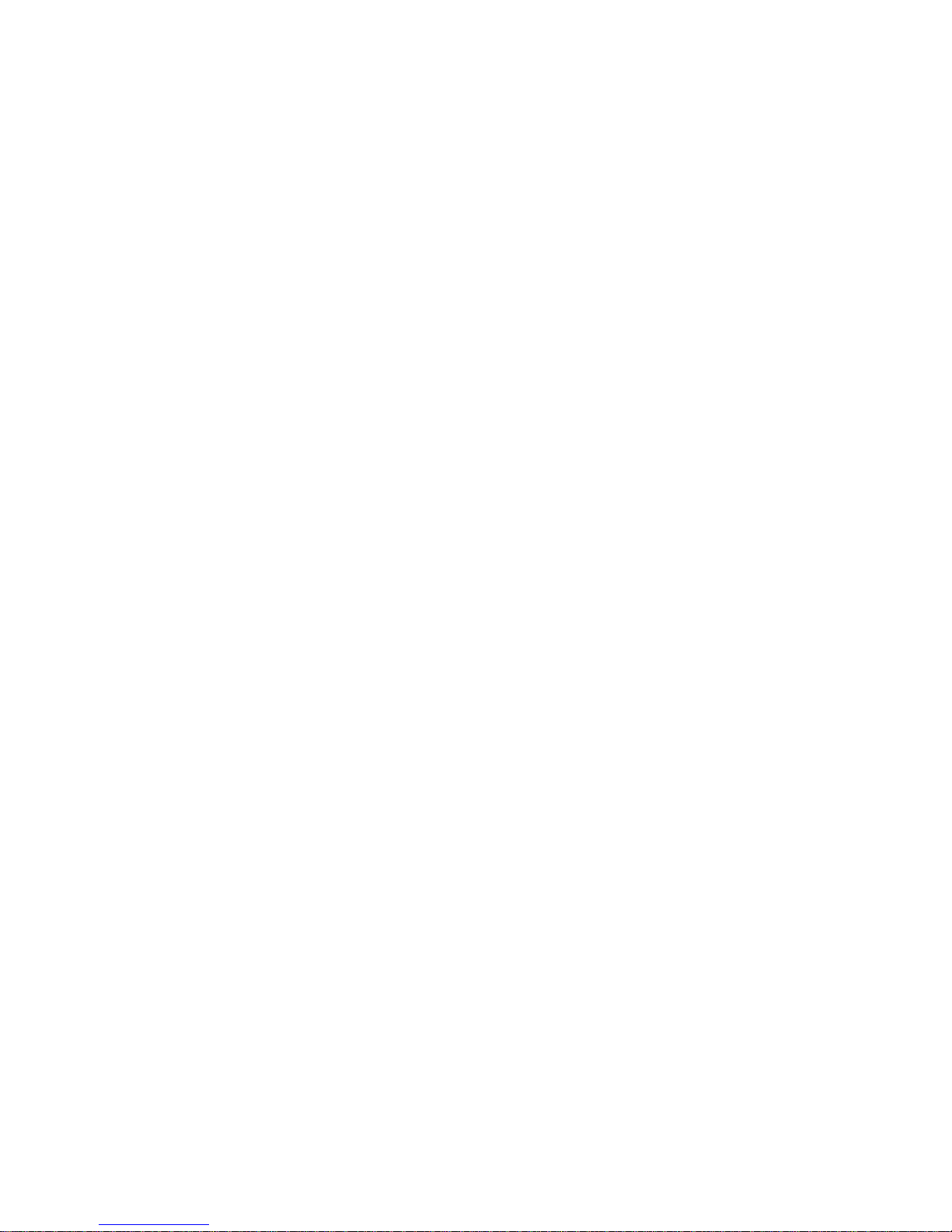
COVER Book Cover
------------------------------------------------------------------------- IBM Personal System/2
Model L40 SX Quick Reference
Document Number 10G3052
--------------------------------------------------------------------------
PS/2 Model L40 SX Quick Reference
Book Cover
¦ Copyright IBM Corp. 1991
COVER - 1
Page 2
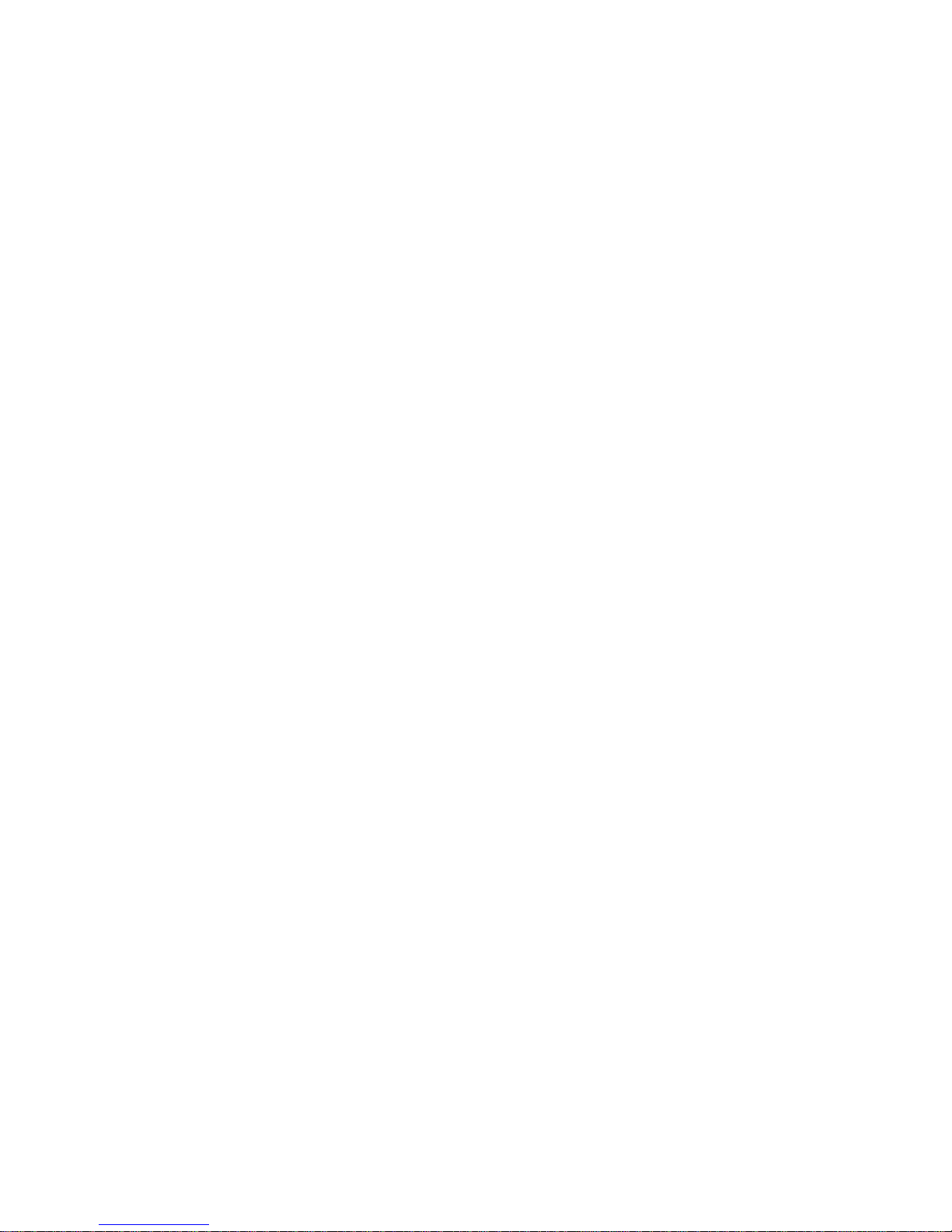
EDITION Edition Notice
#Second Edition (October 1991)
The following paragraph does not apply to the United Kingdom or any
country where such provisions are inconsistent with local law:
INTERNATIONAL BUSINESS MACHINES CORPORATION PROVIDES THIS PUBLICATION
"AS IS" WITHOUT WARRANTY OF ANY KIND, EITHER EXPRESS OR IMPLIED,
INCLUDING, BUT NOT LIMITED TO, THE IMPLIED WARRANTIES OF
MERCHANTABILITY OR FITNESS FOR A PARTICULAR PURPOSE. Some states do
not allow disclaimer of express or implied warranties in certain
transactions, therefore, this statement may not apply to you.
This publication could include technical inaccuracies or typographical
errors. Changes are periodically made to the information herein;
these changes will be incorporated in new editions of the publication.
IBM may make improvements and/or changes in the product(s) and/or the
program(s) described in this publication at any time.
It is possible that this publication may contain reference to, or
information about, IBM products (machines and programs), programming,
or services that are not announced in your country. Such references
or information must not be construed to mean that IBM intends to
announce such IBM products, programming, or services in your country.
Requests for technical information about IBM products should be made
to your IBM Authorized Dealer or your IBM Marketing Representative.
IBM may have patents or pending patent applications covering subject
matter in this document. The furnishing of this document does not
give you any license to these patents. You can send license
inquiries, in writing, to the IBM Director of Commercial Relations,
IBM Corporation, Purchase, NY 10577.
¦ Copyright International Business Machines Corporation 1991. All
rights reserved.
Note to U.S. Government Users -- Documentation related to restricted
rights -- Use, duplication or disclosure is subject to restrictions
set forth in GSA ADP Schedule Contract with IBM Corp.
PS/2 Model L40 SX Quick Reference
Edition Notice
¦ Copyright IBM Corp. 1991
EDITION - 1
Page 3
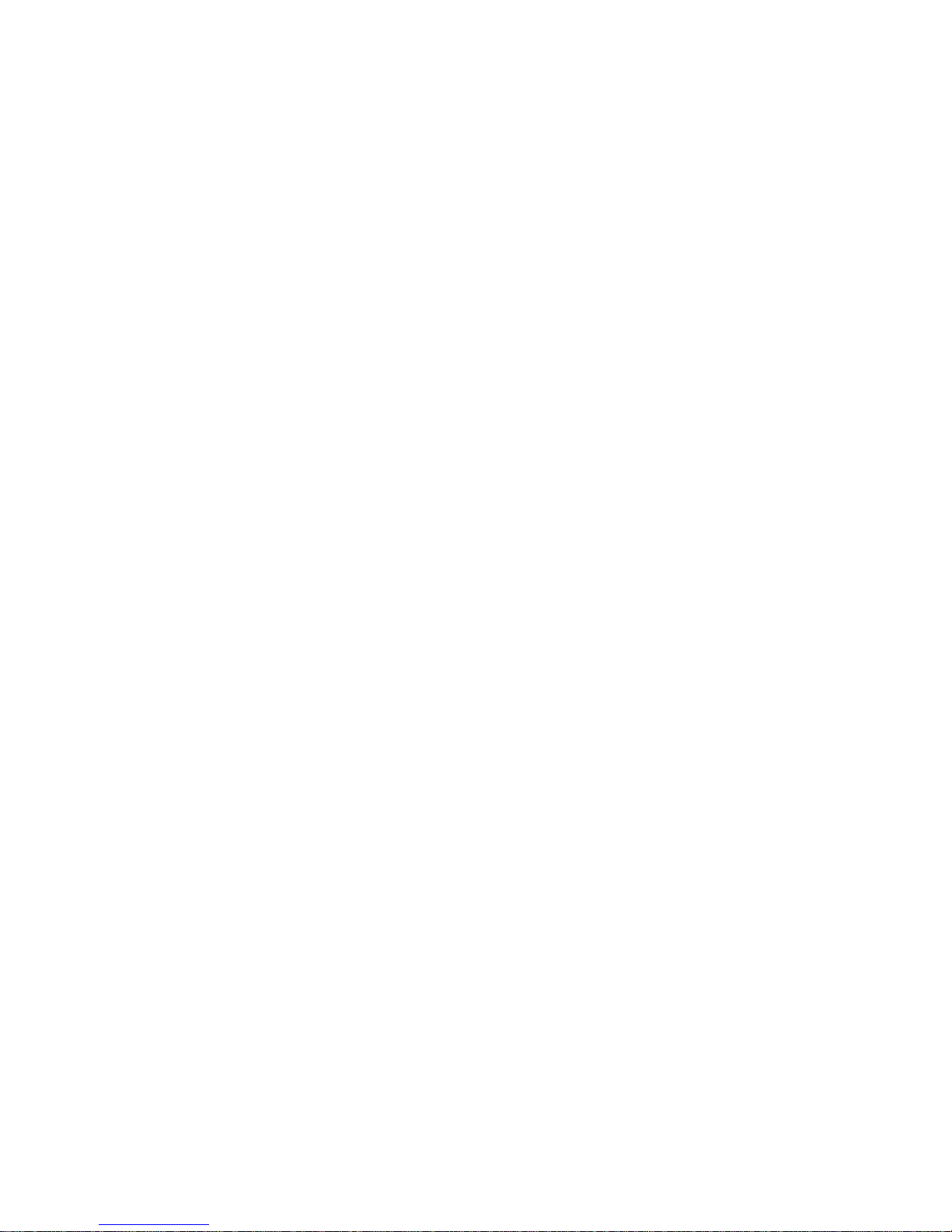
#FRONT_1 Notices
References in this publication to IBM products, programs, or services do
not imply that IBM intends to make these available in all countries in
which IBM operates. Any reference to an IBM product, program or service
is not intended to state or imply that only IBM's product, program, or
service may be used. Any functionally equivalent product, program, or
service that does not infringe any of IBM's intellectual property rights
or other legally protectible rights may be used instead of the IBM
product, program, or service. Evaluation and verification of operation in
conjunction with other products, programs, or services, except those
expressly designated by IBM, are the user's responsibility.
IBM may have patents or pending patent applications covering subject
matter in this document. The furnishing of this document does not give
you any license to these patents. You can send license inquiries, in
writing, to the IBM Director of Commercial Relations, IBM Corporation,
Purchase, NY 10577.
PS/2 Model L40 SX Quick Reference
Notices
¦ Copyright IBM Corp. 1991
FRONT_1 - 1
Page 4
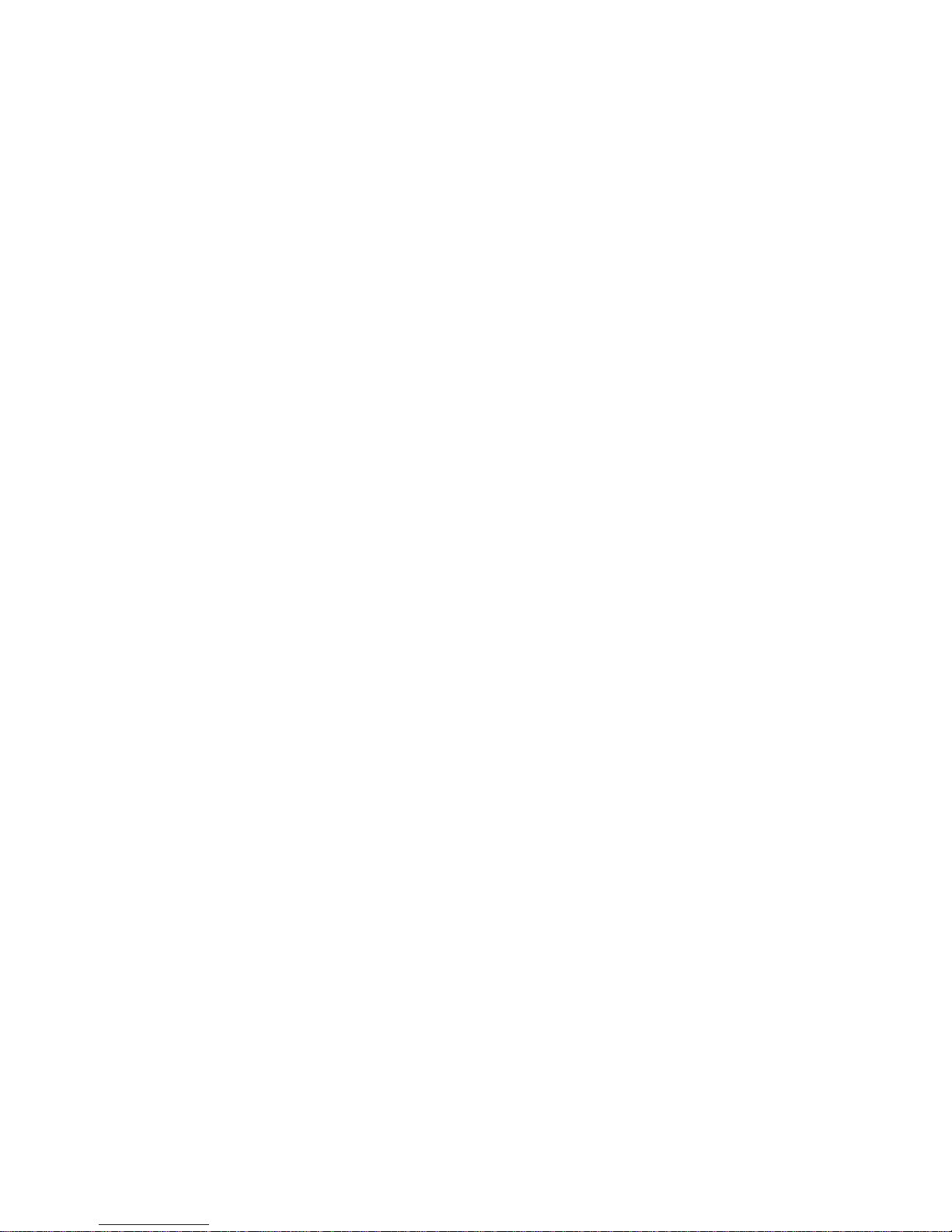
#FRONT_2 Trademarks and Service Marks
The following terms, denoted by an asterisk (*) in this publication, are
#trademarks or service marks of the IBM Corporation in the United States
#and/or other countries:
#IBM OS/2 Personal Computer AT
#Personal System/2 PS/2
The following terms, denoted by a double asterisk (**) in this
publication, are trademarks of other companies as follows:
#AST Advanced Systems Technology
#Centronics Centronics Data Computer Corporation
#EMM386 Microsoft Corporation
#Intel Intel Corporation
#Lotus Lotus Development Corporation
#Microsoft Microsoft Corporation
#MNP Microcom, Inc.
#Paradox Borland International, Inc.
#Quarterdeck
#Expanded Quarterdeck Office Systems
#Memory
#Management
#UL Underwriters Laboratories Inc.
#Windows Microsoft Corporation
#80387SX Intel Corporation
PS/2 Model L40 SX Quick Reference
Trademarks and Service Marks
¦ Copyright IBM Corp. 1991
FRONT_2 - 1
Page 5
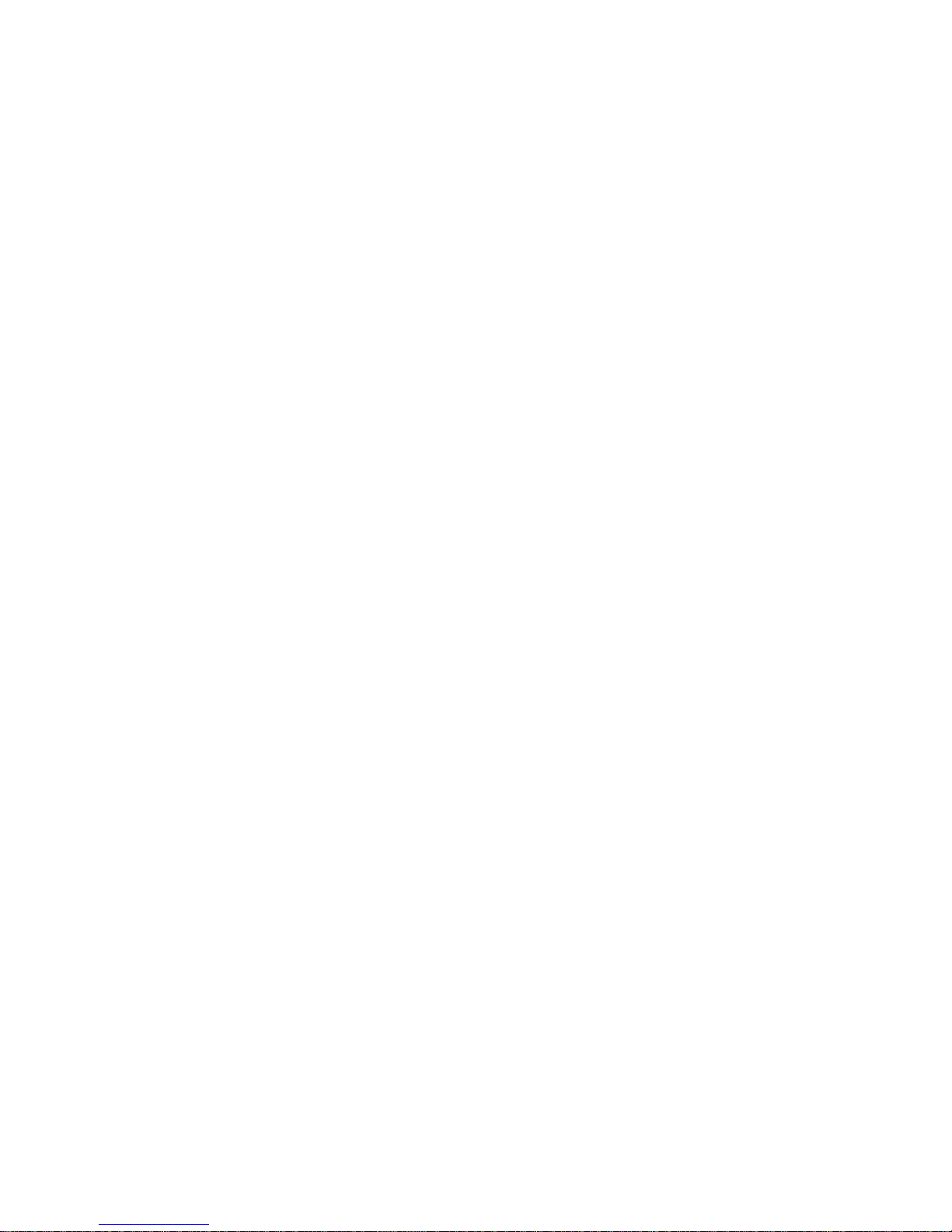
NOTICES Notices
The following statement applies to this IBM product. The statement
for other IBM products intended for use with this product will appear
in their accompanying manuals.
Federal Communications Commission (FCC) Statement
Note: This equipment has been tested and found to comply with the
limits for a Class B digital device, pursuant to Part 15 of the FCC
Rules. These limits are designed to provide reasonable protection
against harmful interference in a residential installation. This
equipment generates, uses and can radiate radio frequency energy and,
if not installed and used in accordance with the instructions, may
cause harmful interference to radio communications. However, there is
no guarantee that interference will not occur in a particular
installation. If this equipment does cause harmful interference to
radio or television reception, which can be determined by turning the
equipment off and on, the user is encouraged to try to correct the
interference by one or more of the following measures:
Reorient or relocate the receiving antenna.
Increase the separation between the equipment and receiver.
Connect the equipment into an outlet on a circuit different from
that to which the receiver is connected.
Consult an IBM authorized dealer or service representative for
help.
Properly shielded and grounded cables and connectors must be used in
order to meet FCC emission limits. Proper cables and connectors are
available from IBM authorized dealers. IBM is not responsible for any
radio or television interference caused by using other than
recommended cables and connectors or by unauthorized changes or
modifications to this equipment. Unauthorized changes or
modifications could void the user's authority to operate the
equipment.
This device complies with Part 15 of the FCC Rules. Operation is
subject to the following conditions: (1) this device may not cause
harmful interference, and (2) this device must accept any interference
received, including interference that may cause undesired operation.
CAUTION:
This product is equipped with a 3-wire power cord and plug for the
user's safety. Use this power cord in conjunction with a properly
grounded electrical outlet to avoid electrical shock.
Canadian Department of Communications compliance statement
This equipment does not exceed Class B limits per radio noise
emissions for digital apparatus, set out in the Radio Interference
Regulation of the Canadian Department of Communications.
Avis de conformité aux normes du ministère des Communications du
Canada
Cet équipement ne dépasse pas les limites de Classe B d'émission de
bruits radioélectriques pour les appareils numériques, telles que
prescrites par le Règlement sur le brouillage radioélectrique établi
par le ministère des Communications du Canada.
The following information should be recorded and retained.
+------------------------------------------------------------------------+
¦ IBM Product ¦
IBM Personal System/2 Model L40 SX
¦
¦ Name ¦ ¦
+---------------+--------------------------------------------------------¦
¦ IBM Model ¦ ¦
¦ Number ¦ ¦
+---------------+--------------------------------------------------------¦
¦ IBM Serial ¦ ¦
PS/2 Model L40 SX Quick Reference
Notices
¦ Copyright IBM Corp. 1991
NOTICES - 1
Page 6
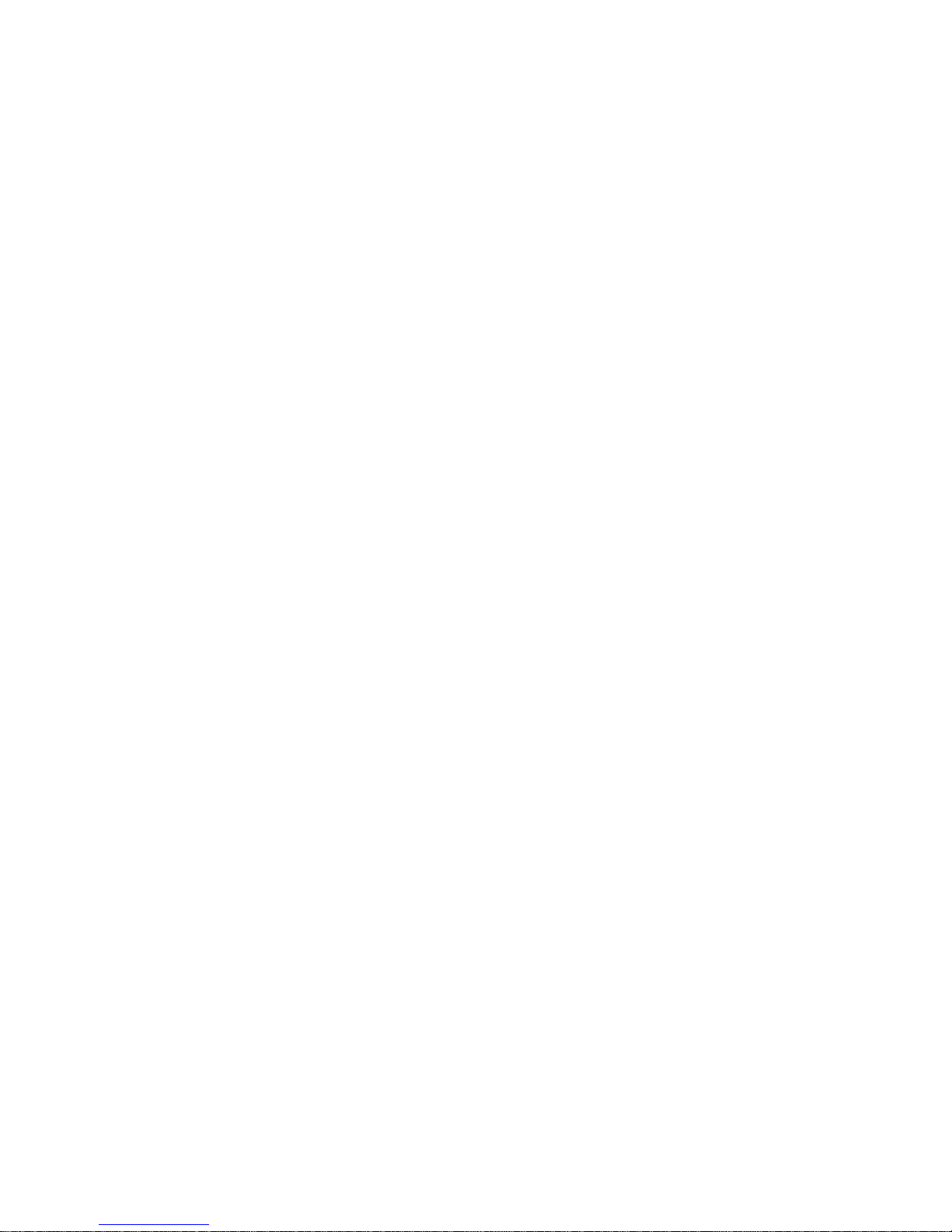
¦ Number ¦ ¦
+------------------------------------------------------------------------+
For the location of the type/model and serial numbers, see step 4
in topic 1.4.
The model number of this product has a preface of:
Type or
Model.
The serial number of this product has a prefix of S/N.
CAUTION:
|The Backup Battery (3V, 1200 mAh, UL (**) recognized component or
|equivalent), containing less than 500 mg of lithium, can explode if
|not properly used, handled, or disposed of. Do not: (1) throw or
|immerse into water, (2) heat to more than 100°C (212°F), or (3)
|recharge, repair, or disassemble. Dispose of it as required by your
company's safety procedures or local procedures.
CAUTION:
The Standby Battery contains a small amount of nickel and cadmium. Do
not disassemble it, incinerate it, or short-circuit it. Dispose of it
as required by your company's safety procedures or local procedures.
CAUTION:
The fluorescent light contains a small amount of mercury. Dispose of
it as required by your company's safety procedures or local
procedures.
|PICTURE 1
(**) UL is a trademark of Underwriters Laboratories Inc.
PS/2 Model L40 SX Quick Reference
Notices
¦ Copyright IBM Corp. 1991
NOTICES - 2
Page 7

CONTENTS Table of Contents
COVER Book Cover
EDITION Edition Notice
FRONT_1 Notices
FRONT_2 Trademarks and Service Marks
NOTICES Notices
CONTENTS Table of Contents
1.0 Getting Started
1.1 Carrying the Computer
1.2 Caring for Your Computer
1.3 Before Setting Up
1.4 Setting Up Your Computer
1.5 Starting Your Computer
1.5.1 Password Prompt
1.5.2 Error Prompt
1.5.3 Diskette and F1 Prompts
2.0 Introducing the IBM Personal System/2 Model L40 SX
2.1 Basic Features
2.2 Accessory
2.3 Options
2.4 Identifying the Computer Features
2.5 System Status Display
3.0 Operating Your Computer
3.1 Power Sources and Charging Devices
3.1.1 AC Adapter and Batteries
3.1.2 Three Ways to Charge the Rechargeable Battery
3.2 Removing the Rechargeable Battery
3.3 Installing the Rechargeable Battery
3.4 Maximizing Battery Life
3.5 Suspend and Resume Modes
3.5.1 Suspend Mode (Full Suspend Mode)
3.5.2 Resume Mode
3.6 Using the Reference Diskette Version 1.01 or Later
3.6.1 Starting the Reference Diskette Version 1.01 or Later
3.6.2 Backup the Reference Diskette
3.6.3 Set configuration
3.6.4 Set features menu
3.6.5 Set passwords and network server mode
3.6.6 Test the computer
3.6.7 Display revision levels
3.6.8 Utility installation program
3.7 Setting Passwords
3.7.1 Power-On Password
3.7.2 Network Server Mode
3.7.3 Keyboard Password
3.8 Changing Operational Features
3.8.3 Starting the Set Features from the Reference Diskette
3.8.4 Starting the Set Features Program with Commands
3.8.5 Using the Sample Batch Programs
4.0 Solving Computer Problems
4.1 Testing
4.2 Troubleshooting Charts
4.2.1 Display Problems
4.2.2 Messages on the Screen
4.3 What If Testing Cannot Find the Problem?
4.3.1 Icons on the System Status Display Panel
4.3.2 Power Problems
4.3.3 Keyboard, Pointing Device Problems
4.3.4 Printer and Parallel Device Problems
4.3.5 External PS/2 Display Problems
4.3.6 Option Problems
4.3.7 Software Problems
4.3.8 Intermittent Problems
4.3.9 Reference Diskette Problems
4.4 Getting Service
A.0 Appendix A. Additional Information
A.1 Diskette Drives and Diskettes
A.1.1 Identifying Diskette Drives
A.1.2 Identifying Diskettes
A.1.3 Formatting Diskettes
A.1.4 Write-Protecting Diskettes
A.2 IBM Cassette BASIC
A.3 IBM Power Cords
B.0 Appendix B. Operating Instructions for the Serial Adapter
B.1 Introduction
B.2 Word Length
B.3 Stop Bit
B.4 Line Speed
B.5 Pin Assignments
B.6 Modem Connection
C.0 Appendix C. Installing the EMS Memory Manager
C.1 How to Install the EMS Memory Manager
D.0 Appendix D. Customizing Software
D.1 The OS/2 Operating System
PS/2 Model L40 SX Quick Reference
Table of Contents
¦ Copyright IBM Corp. 1991
CONTENTS - 1
Page 8

D.1.1 Installing the Power Management Device Driver for OS/2
D.2 Microsoft Windows 3.0
D.2.1 Setting Keyboard Type
D.2.2 For DOS 3.3 and DOS 4.0 Users
D.2.3 For DOS 5.0 Users
D.2.4 Installing the Power Management Device Driver for Windows 3.0
D.2.5 Creating PIF File
D.3 QEMM 5.11 or Later
D.3.1 Changing CONFIG.SYS File
D.3.2 Installing the Power Management Device Driver for QEMM 5.11 or Later
D.4 Borland International Paradox 3.5
D.4.1 Customizing Paradox
D.5 EMM386 in DOS 5.0
D.5.1 Installing the Power Management Device Driver for EMM386
E.0 Appendix E. Utility Programs
E.1 Disk Cache Program
E.1.1 Installing the SMARTDRV Driver
E.1.2 Technical Information
E.2 EXT_PWR.EXE
E.2.1 How to Use EXT_PWR.EXE
E.2.2 Sample Coding
E.2.3 Usage Note for OS/2
E.3 Large Pointer Program
E.3.1 Installing the Large Pointer Program for OS/2
E.3.2 Installing the Large Pointer Program for Windows 3.0
E.3.3 Removing the Large Pointer Program for Windows 3.0
E.4 Hot Key Program
E.4.1 Installing the Hot Key Program for DOS
E.4.2 Installing the Hot Key Program for OS/2
E.4.3 Installing the Hot Key Program for Windows 3.0 Enhanced Mode
E.5 Parallel Connector Setup Program
E.5.1 Installing the Parallel Connector Setup Program for DOS
E.5.2 Installing the Parallel Connector Setup Program for OS/2
INDEX Index
PS/2 Model L40 SX Quick Reference
Table of Contents
¦ Copyright IBM Corp. 1991
CONTENTS - 2
Page 9
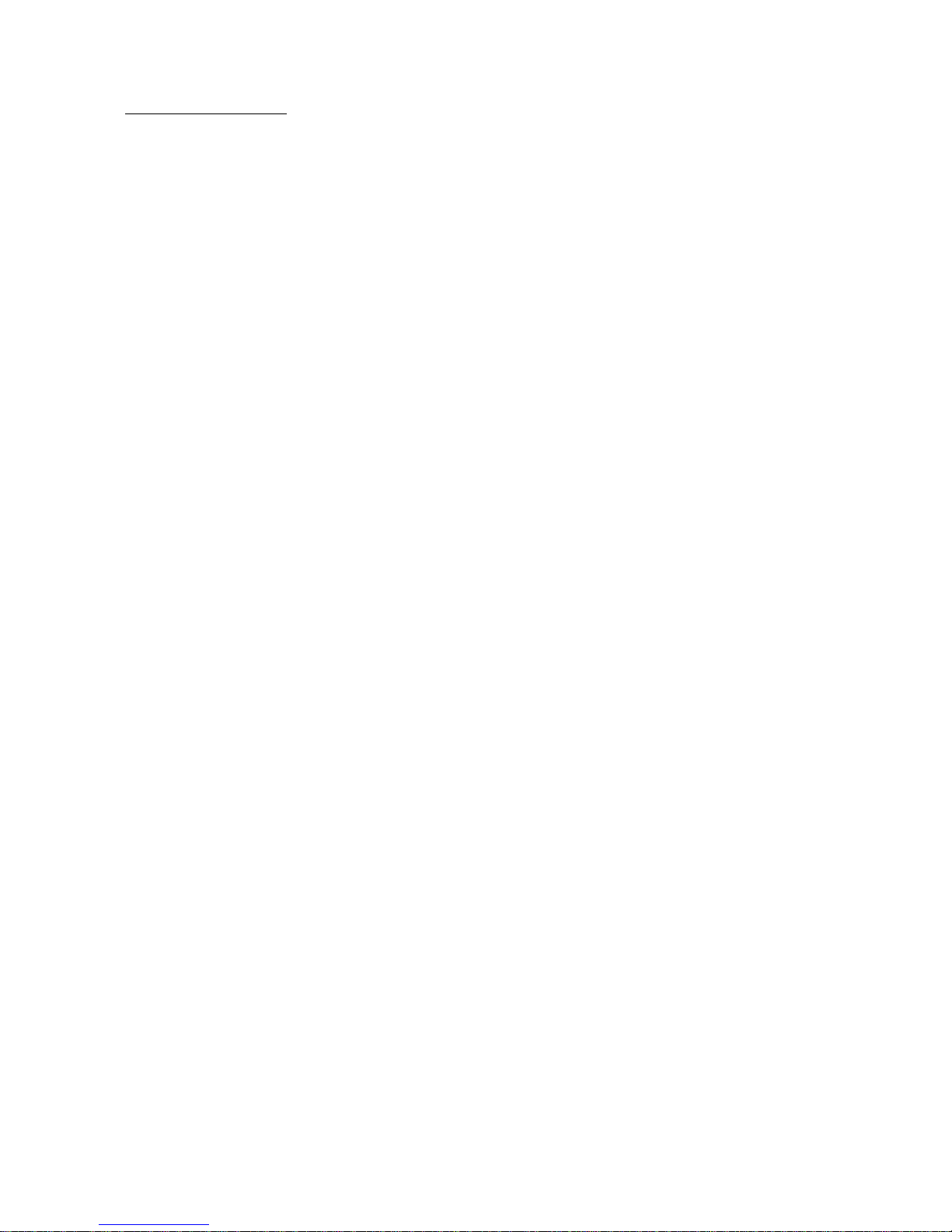
1.0 Getting Started
This section provides information for carrying and caring for your
computer and explains how to set up and start your computer.
This section contains:
Subtopics
1.1 Carrying the Computer
1.2 Caring for Your Computer
1.3 Before Setting Up
1.4 Setting Up Your Computer
1.5 Starting Your Computer
PS/2 Model L40 SX Quick Reference
Getting Started
¦ Copyright IBM Corp. 1991
1.0 - 1
Page 10

1.1 Carrying the Computer
When you carry the computer, follow these instructions.
1. Remove any diskette from the drive.
2. Turn off all attached options.
3. Unplug all external cables and cords connected to the computer.
4. Firmly close the display. It is recommended that the display be
| closed whenever the computer is moved in order to prevent any damage
| to data on the hard disk.
#You can now carry the computer. It is recommended that the carrying case
#be used and that the Reference Summary and the backup copy of the
#Reference Diskette be included in the carrying case.
PS/2 Model L40 SX Quick Reference
Carrying the Computer
¦ Copyright IBM Corp. 1991
1.1 - 1
Page 11
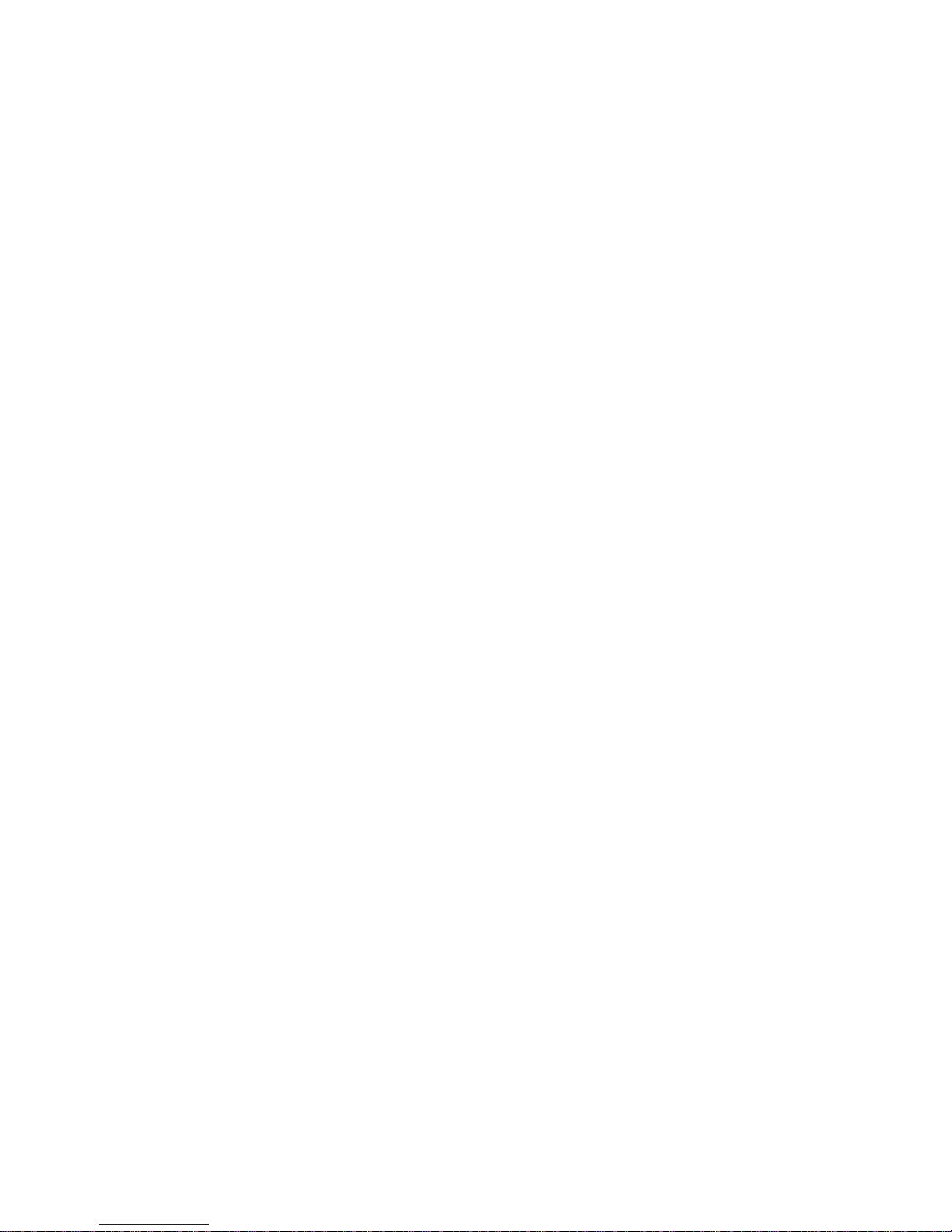
1.2 Caring for Your Computer
For maximum computer efficiency, follow these instructions.
| To prevent damaging the LCD (liquid crystal display):
| - Avoid scratching its surface.
| - Avoid placing anything heavy on the LCD when closed.
| - Avoid twisting or hitting the LCD.
Keep your computer away from devices that generate a strong magnetic
field such as a motor, refrigerator, or speaker.
Your computer is designed to operate in temperatures between
@ approximately 5°C and 35°C (41°F and 95°F). If the temperature is
@ outside the range, the temperature icon PICTURE 2 appears on the
@ system status display; the computer automatically enters suspend mode.
@ However, if you plan to use the diskette drive, you should be aware
@ that diskettes cannot be used below approximately 10°C (50°F).
Keep your computer in a place where the humidity is between 5% and 95%
| (non-condensing). If the humidity is outside this range, the dew
| point (humidity) icon PICTURE 3 appears on the system status display
panel.
If you do not use your computer for a long period, remove the
Rechargeable Battery from the center compartment and keep it in a cool
place.
PS/2 Model L40 SX Quick Reference
Caring for Your Computer
¦ Copyright IBM Corp. 1991
1.2 - 1
Page 12
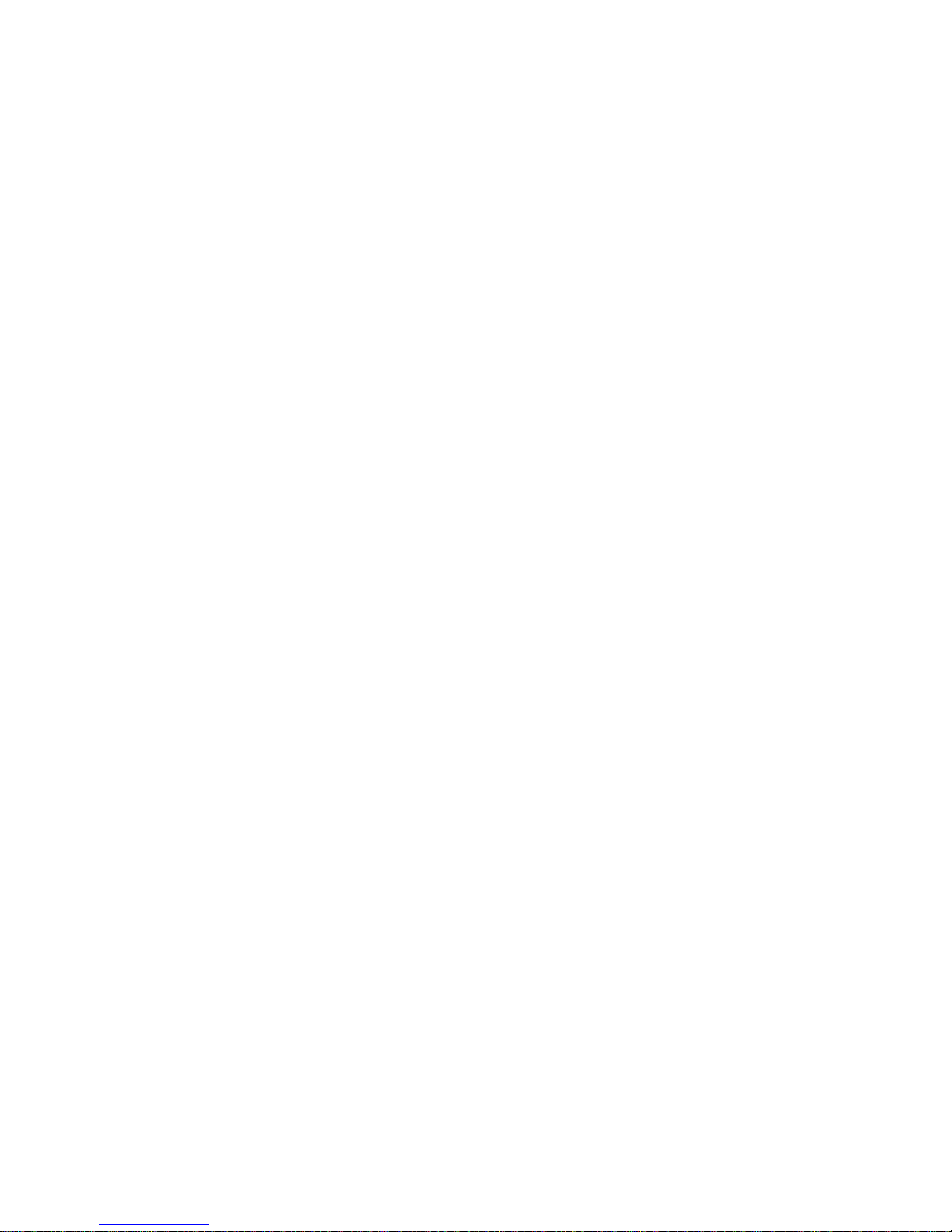
1.3 Before Setting Up
Before starting to set up, check that you have the following items. If
any are missing or damaged, call your IBM marketing representative or IBM
authorized dealer.
+------------------------------------------------------------------------+
¦ &ballot. Model L40 SX ¦ &ballot. Rechargeable Battery ¦
¦ ¦ ¦
¦ ¦ ¦
¦ ¦ ¦
¦ ¦ ¦
¦ ¦ ¦
¦ PICTURE 4 ¦ PICTURE 5 ¦
¦ ¦ ¦
¦ ¦ ¦
+------------------------------------+-----------------------------------¦
¦ &ballot. AC Adapter ¦ &ballot. Power Cord ¦
¦ ¦ ¦
¦ ¦ ¦
¦ ¦ ¦
¦ ¦ ¦
¦ ¦ ¦
¦ PICTURE 6 ¦ PICTURE 7 ¦
¦ ¦ ¦
¦ ¦ ¦
+------------------------------------+-----------------------------------¦
¦ &ballot. Numeric Keypad ¦ &ballot. Reference Diskette ¦
¦ ¦ ¦
¦ ¦ ¦
¦ ¦ ¦
¦ ¦ ¦
¦ ¦ ¦
¦ PICTURE 8 ¦ PICTURE 9 ¦
¦ ¦ ¦
¦ ¦ ¦
+------------------------------------+-----------------------------------¦
¦ &ballot. Quick Reference (this ¦ &ballot. Reference Summary ¦
¦ book) ¦ ¦
¦ ¦ ¦
¦ ¦ ¦
¦ ¦ ¦
¦ ¦ ¦
¦ ¦ PICTURE 11 ¦
¦ PICTURE 10 ¦ ¦
¦ ¦ ¦
¦ ¦ ¦
+------------------------------------+-----------------------------------¦
¦ &ballot. Three Keyboard Overlays ¦ &ballot. Carrying Case ¦
¦ ¦ ¦
¦ ¦ ¦
¦ ¦ ¦
¦ ¦ ¦
¦ ¦ ¦
¦ PICTURE 12 ¦ PICTURE 13 ¦
¦ ¦ ¦
¦ ¦ ¦
+------------------------------------------------------------------------+
+--- Attention ----------------------------------------------------------+
¦ ¦
¦ ¦
¦ +--------------------------------------------------------------------+ ¦
¦ ¦ PICTURE 14 ¦ The setup procedure requires making a copy ¦ ¦
¦ ¦ ¦ of the Reference Diskette. Obtain one ¦ ¦
¦ ¦ ¦ blank diskette whose storage capacity is ¦ ¦
¦ ¦ ¦ 2MB (Megabytes. ¦ ¦
¦ ¦ ¦ 1MB = 1 048 576 bytes.). To identify a 2MB ¦ ¦
¦ ¦ ¦ diskette, see page A.1.2. ¦ ¦
¦ +--------------------------------------------------------------------+ ¦
¦ ¦
¦ ¦
¦ ¦
+------------------------------------------------------------------------+
PS/2 Model L40 SX Quick Reference
Before Setting Up
¦ Copyright IBM Corp. 1991
1.3 - 1
Page 13

1.4 Setting Up Your Computer
Set up your computer as follows.
1. Open the left compartment cover in order of 1 and 2 .
PICTURE 15
2. Connect the numeric keypad connector in order of 1 and 2 . Open
the cover of the numeric keypad 3 .
PICTURE 16
3. Open the center compartment cover in order of 1 and 2 .
PICTURE 17
4. Write the machine model and serial numbers 1 on page NOTICES.
PICTURE 18
5. Insert the Rechargeable Battery into the center compartment by tilting
it to clear the latch 1 ; lower the battery and press it in until it
clicks into place.
PICTURE 19
6. Close the center compartment cover.
PICTURE 20
7. Plug the AC Adapter into the computer 1 . Plug the power cord into
the AC Adapter 2 ; plug the other end into a properly grounded
electrical outlet 3 .
PICTURE 21
8. Push in the release buttons 1 and lift to raise the display 2 .
PICTURE 22
9. Adjust the display angle for your viewing comfort by moving it back
and forth.
PICTURE 23
10. Set both Contrast 1 and Brightness 2 Controls to their middle
position.
PICTURE 24
11. Gather the following diskettes in one place.
# The Reference Diskette Version 1.01 or later
# A blank diskette whose storage capacity is 2MB. It has the
# letters HD 1 , is usually labeled 2.0MB capacity 2 and has two
# square cutouts 3 . Ensure that it is write-enabled by sliding
# the switch 4 up.
#PICTURE 25
12. Insert the Reference Diskette, with the label facing up and
metal-shutter end first, into the drive. Make sure the diskette
clicks into place.
PICTURE 26
PS/2 Model L40 SX Quick Reference
Setting Up Your Computer
¦ Copyright IBM Corp. 1991
1.4 - 1
Page 14
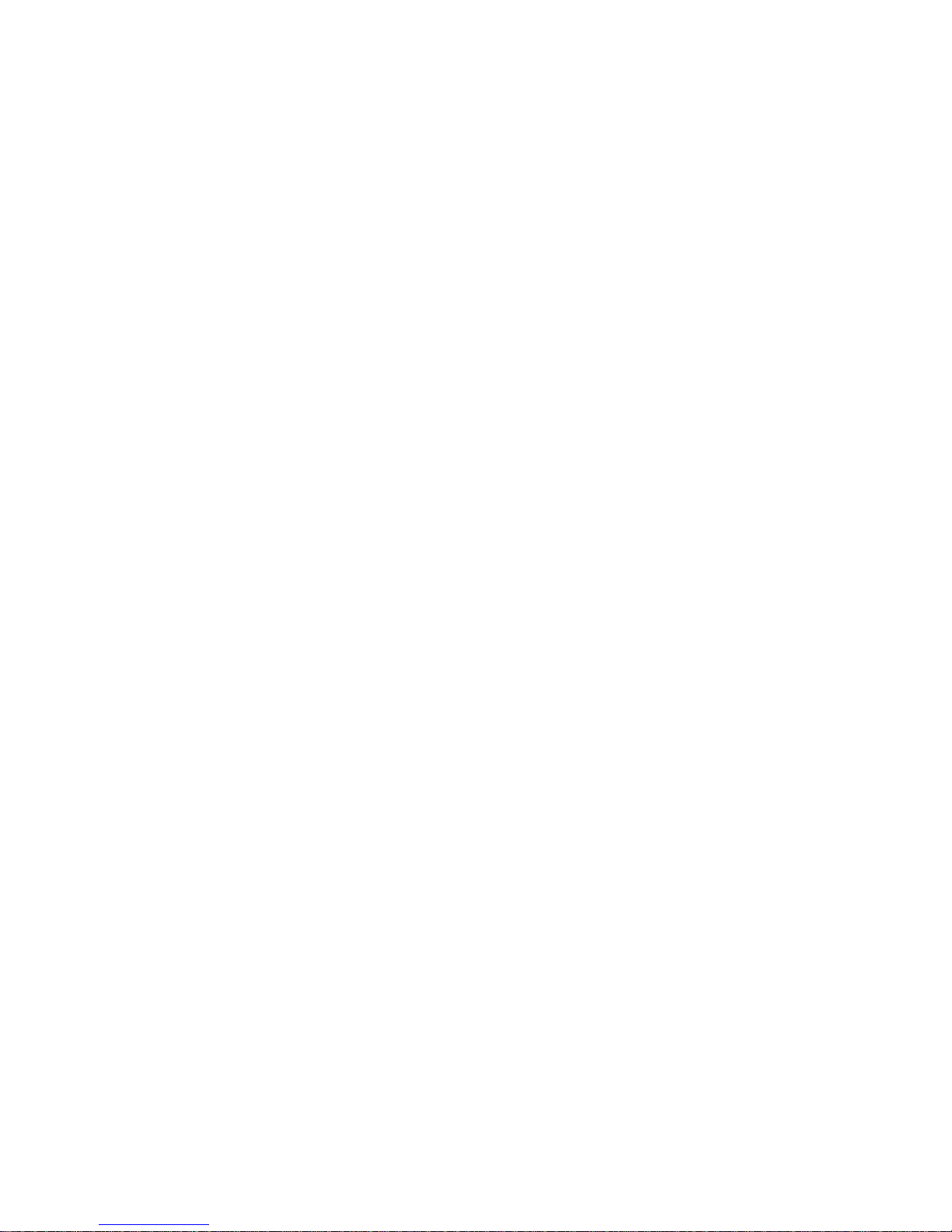
13. Is the computer turned on?
No Turn on the computer as shown in the following figure.
| Yes Press Ctrl+Alt+Delete.
PICTURE 27
After a short wait, a large IBM-logo appears on the screen.
PICTURE 28
If a screen other than the above appears, or nothing appears, go to
step 2 in topic 4.1.
14. Press Enter; the following screen should appear. Otherwise, follow
the instructions on the screen until the following screen appears.
+--------------------------------------------------------------+
¦ ¦
$ ¦ Main Menu ¦
¦ ¦
$ ¦ Select one: ¦
¦ ¦
$ ¦ 1.¦Backup¦the¦Reference¦Diskette¦¦¦¦¦¦¦¦¦¦¦¦¦¦¦¦¦¦¦¦¦¦¦¦¦¦¦ ¦
$ ¦ 2. Set configuration ¦
$ ¦ 3. Set features menu ¦
$ ¦ 4. Set passwords and network server mode ¦
$ ¦ 5. Test the computer ¦
$ ¦ 6. Display revision levels ¦
¦ ¦
¦ ¦
¦ ¦
¦ ¦
¦ ¦
¦ ¦
¦ ¦
¦ ¦
$ ¦ Enter F1=Help F3=Exit ¦
¦ ¦
+--------------------------------------------------------------+
Follow the instructions on the screen to make a backup copy of the
Reference Diskette.
#15. Remove the backup copy of the Reference Diskette from the diskette
# drive. Store the Reference Diskette in a safe place and always use
# the backup copy. Turn off the computer.
@16. If you install OS/2 (*), go to step 18.
@17. If you install DOS, go to step 19.
@18. Do the following to install OS/2.
+------------------------------------------------------------------------+
¦ Install OS/2. ¦ Use the OS/2 ¦
¦ ¦ manuals and the ¦
¦ ¦ instructions on ¦
¦ ¦ the screen. ¦
+------------------------------------------------------------------------+
@
+------------------------------------------------------------------------+
¦ Install the power management device driver ¦ See page D.1.1. ¦
¦ program. ¦ ¦
+------------------------------------------------------------------------+
@
+------------------------------------------------------------------------+
¦ Install application programs. ¦ Use the manuals ¦
¦ ¦ and diskettes ¦
¦ ¦ supplied with the ¦
¦ ¦ applications. ¦
+------------------------------------------------------------------------+
@ Note: Utility programs are available under OS/2. See "Large Pointer
@ Program" in topic E.3 and "Hot Key Program" in topic E.4.
PS/2 Model L40 SX Quick Reference
Setting Up Your Computer
¦ Copyright IBM Corp. 1991
1.4 - 2
Page 15

@ Go to step 20.
@19. Do the following to install DOS.
+------------------------------------------------------------------------+
¦ Install DOS. ¦ Use the DOS ¦
¦ ¦ manuals and the ¦
¦ ¦ instructions on ¦
¦ ¦ the screen. ¦
+------------------------------------------------------------------------+
@
+------------------------------------------------------------------------+
¦ If you use QEMM (Quarterdeck Expanded Memory ¦ See page D.3. ¦
¦ Management (**)) 5.11 or later with Microsoft** ¦ ¦
¦ Windows (**) 3.0, read "QEMM 5.11 or Later." ¦ ¦
+------------------------------------------------------------------------+
@
+------------------------------------------------------------------------+
¦ If you use Microsoft Windows 3.0, install it. ¦ See page D.2. ¦
+------------------------------------------------------------------------+
@
+------------------------------------------------------------------------+
¦ Install the power management device driver. ¦ For Windows ¦
¦ ¦ 3.0, see page ¦
¦ ¦ D.2.4. ¦
¦ ¦ For QEMM 5.11 ¦
¦ ¦ or later, see ¦
¦ ¦ page D.3.2. ¦
¦ ¦ For ¦
¦ ¦ EMM386 (**), ¦
¦ ¦ see page ¦
¦ ¦ D.5.1. ¦
+------------------------------------------------------------------------+
@
+------------------------------------------------------------------------+
¦ Install application programs. ¦ Use the manuals ¦
¦ ¦ and diskettes ¦
¦ ¦ supplied with the ¦
¦ ¦ applications. ¦
¦ ¦ For Paradox (**), ¦
¦ ¦ see also page D.4 ¦
¦ ¦ ¦
+------------------------------------------------------------------------+
@ Notes:
@ a. Utility program is available under DOS. See "Hot Key Program" in
@ topic E.4.
@ b. Utility programs are available under Windows 3.0. See "Large
@ Pointer Program" in topic E.3 and "Hot Key Program" in topic E.4.
@20. Leave the Rechargeable Battery in the computer with the AC Adapter
@ connected for approximately 48 hours as shown in the figure below.
@ You can operate the computer during this period.
@ The Rechargeable and Standby Batteries are not charged at the time of
@ shipment. Therefore, this
INITIAL CHARGING
of both the batteries is
@ necessary. PICTURE 29
@ +--- Important ------------------------------------------------------+
¦ ¦
@ ¦ The Rechargeable Battery, a nickel-cadmium battery, has the ¦
@ ¦ characteristic of improved working time after being fully charged ¦
@ ¦ and discharged several times. Therefore, after you perform step ¦
@ ¦ 20, the following discharge-charge operation should be done at ¦
@ ¦ least three times. ¦
¦ ¦
+--------------------------------------------------------------------+
@ Fully Discharging: Operate the computer only with the Rechargeable
@ Battery until three beeps sound and the icon
@ PICTURE 30 starts blinking. (For icon information
PS/2 Model L40 SX Quick Reference
Setting Up Your Computer
¦ Copyright IBM Corp. 1991
1.4 - 3
Page 16
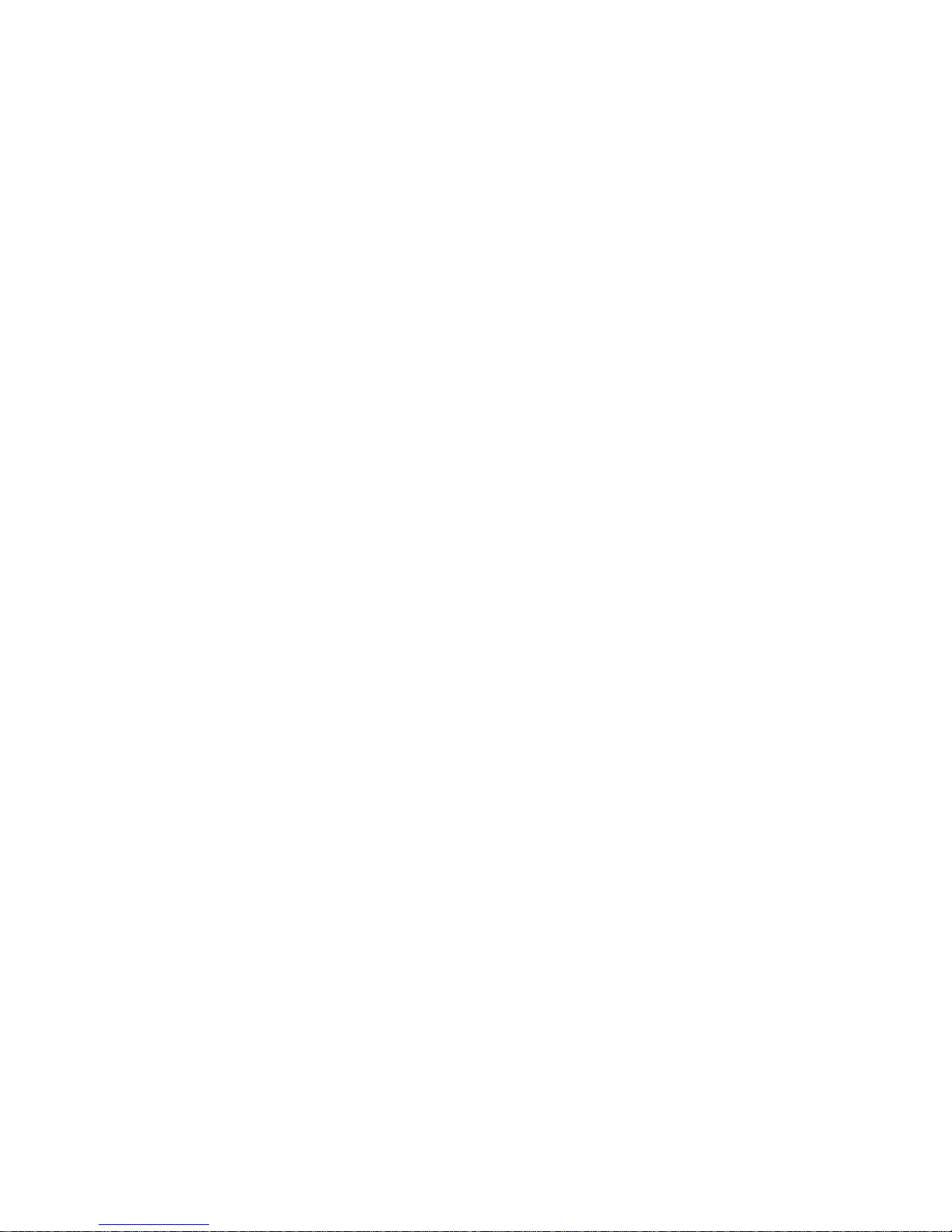
@ see page 2.5.)
@ Fully Charging: Leave the Rechargeable Battery inserted and the AC
@ Adapter connected for approximately 10 hours.
@ Notes:
@ a. For more information about the Rechargeable Battery, see page
@ 3.1.1.2.
@ b. A list of features that can maximize the life of the Rechargeable
@ Battery is provided on page 3.4.
This completes the setup of your computer.
#You can now set a power-on password for data security. Refer to "Setting
Passwords" in topic 3.7.
# (*) OS/2 is a trademark of the International Business Machines
@ Corporation.
@ (**) Quarterdeck Expanded Memory Management is a trademark of
@ Quarterdeck Office Systems.
@ (**) Microsoft and Windows are trademarks of Microsoft
@ Corporation.
@ (**) EMM386 is a trademark of Microsoft Corporation.
@ (**) Paradox is a trademark of Borland International, Inc.
PS/2 Model L40 SX Quick Reference
Setting Up Your Computer
¦ Copyright IBM Corp. 1991
1.4 - 4
Page 17
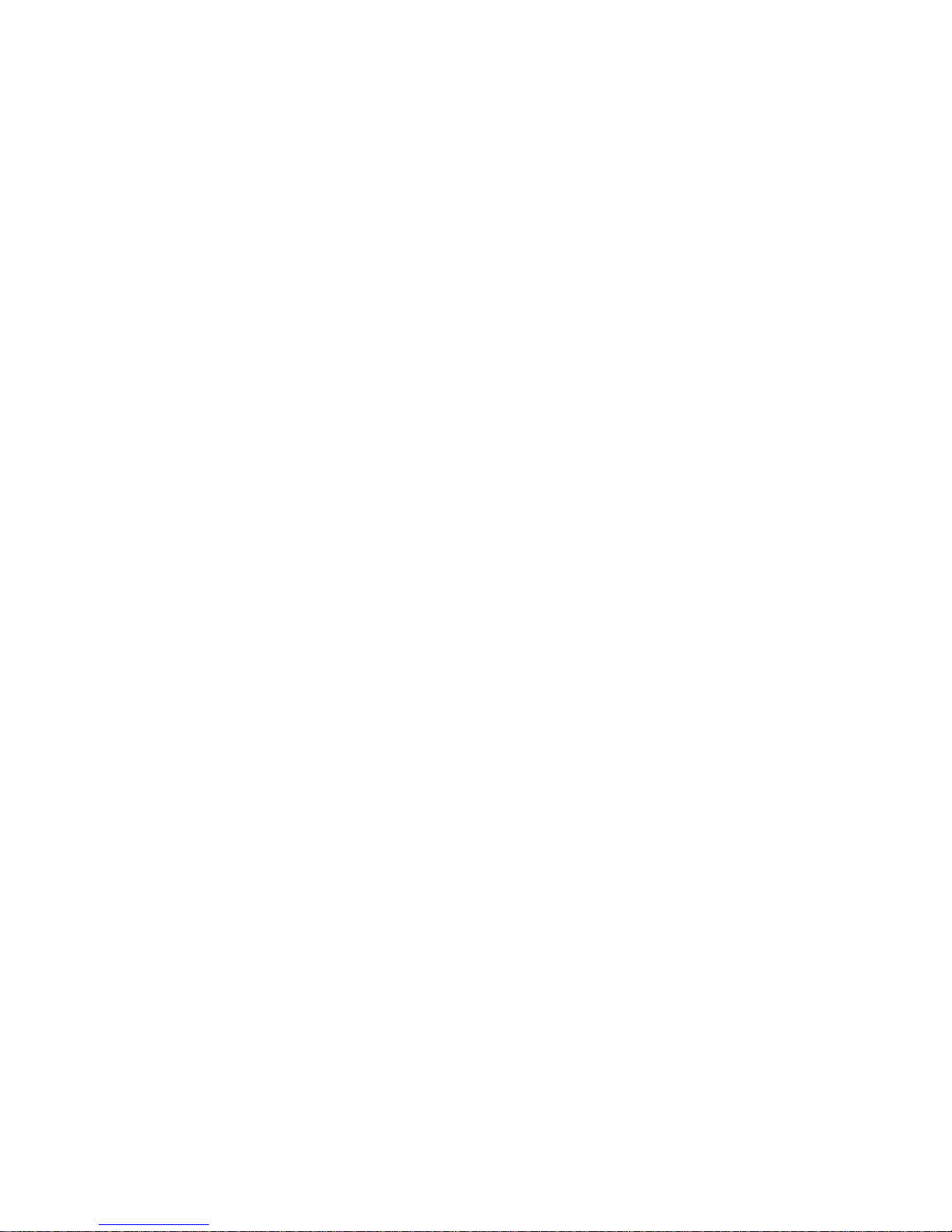
1.5 Starting Your Computer
This section explains start-up after the power is turned on, and provides
steps to ensure it is working properly.
1. Turn on the power switch.
The computer automatically starts
its self-test.
PICTURE 31 The computer memory is now being
tested. The number (XXXX)
increases until it matches the
amount of usable memory.
2. The following screen appears.
PICTURE 32
3. One beep sounds and the speaker icon is displayed on the system status
display panel at the same time.
The computer has successfully
completed its self-test.
PICTURE 33
PICTURE 34
4. You see one of these on the screen:
Password prompt
Error prompt
Diskette and F1 prompts
The beginning of your program.
If something else appears, there is a problem. To fix the problem, go
to "Solving Computer Problems" on page 4.0.
Subtopics
1.5.1 Password Prompt
1.5.2 Error Prompt
1.5.3 Diskette and F1 Prompts
PS/2 Model L40 SX Quick Reference
Starting Your Computer
¦ Copyright IBM Corp. 1991
1.5 - 1
Page 18

1.5.1 Password Prompt
PICTURE 35
Meaning: The computer is requesting that you enter the power-on password.
When a power-on password is set, the password prompt (
PICTURE 36) appears each time the computer is turned on.
# Note: The password prompt does not appear when the computer
# returns to resume mode, but you must still enter the
# power-on password. For more information, see "Power-On
# Password" in topic 3.7.1.
Action: Type the correct power-on password and press Enter.
PS/2 Model L40 SX Quick Reference
Password Prompt
¦ Copyright IBM Corp. 1991
1.5.1 - 1
Page 19

1.5.2 Error Prompt
PICTURE 37
Meaning: The computer detected an error during the self-test. The cause
of the error is one of the following.
There is a problem with the computer.
The computer configuration is not set correctly with the
backup copy of the Reference Diskette.
Action: Insert the backup copy of the Reference Diskette into the
diskette drive and press F1. Follow the instructions on the
screen. If the instructions do not remove the error prompt,
have the computer serviced.
PS/2 Model L40 SX Quick Reference
Error Prompt
¦ Copyright IBM Corp. 1991
1.5.2 - 1
Page 20
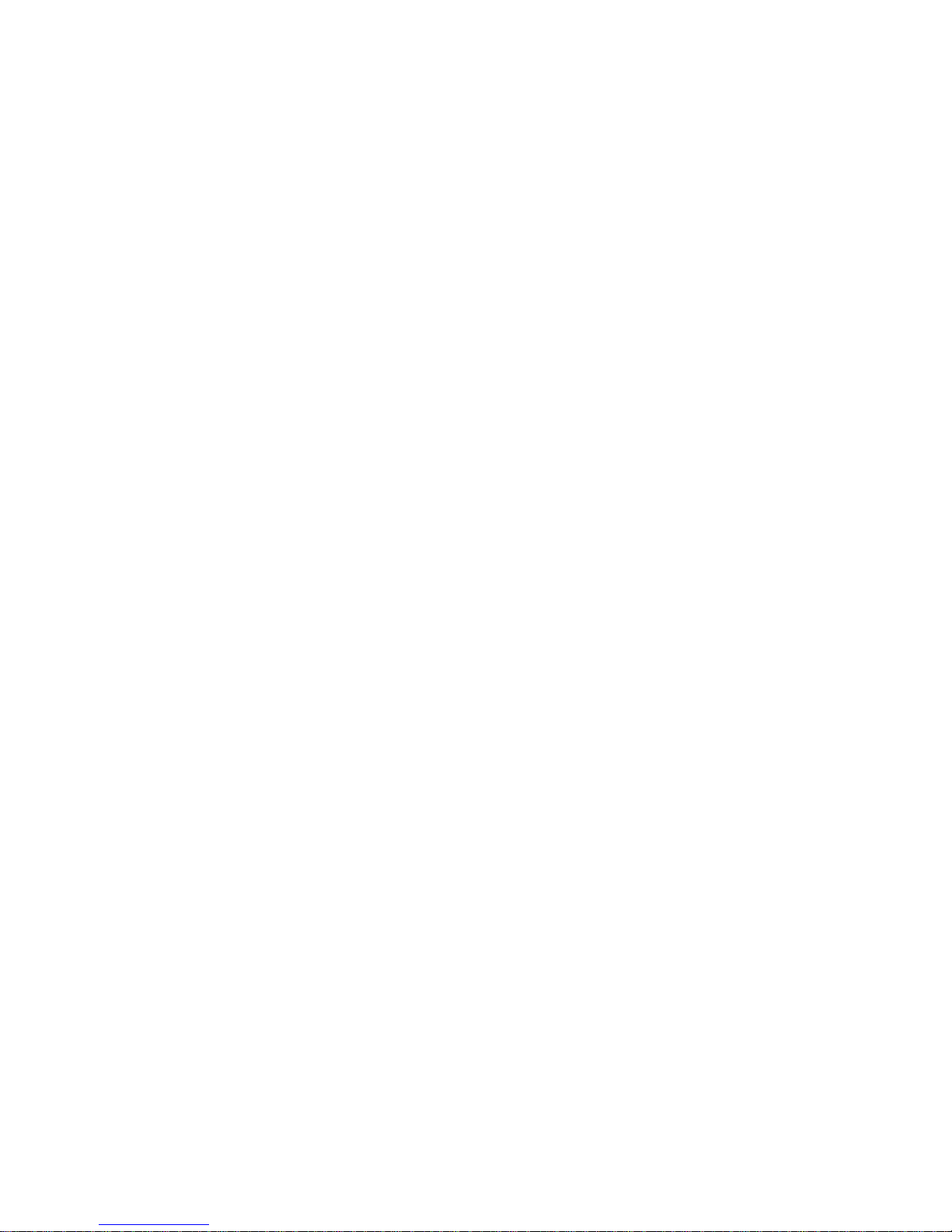
1.5.3 Diskette and F1 Prompts
PICTURE 38
@Meaning: When the computer is turned on, it first tries to read from a
@ diskette in the diskette drive. If no diskette or an unreadable
@ diskette is in the drive, it then attempts to read from the hard
@ disk. If no operating system is found in either drive, the
@ Diskette and F1 prompts appear.
Action: Insert a diskette with your operating system on it into the
diskette drive and press F1 to start the diskette.
PS/2 Model L40 SX Quick Reference
Diskette and F1 Prompts
¦ Copyright IBM Corp. 1991
1.5.3 - 1
Page 21
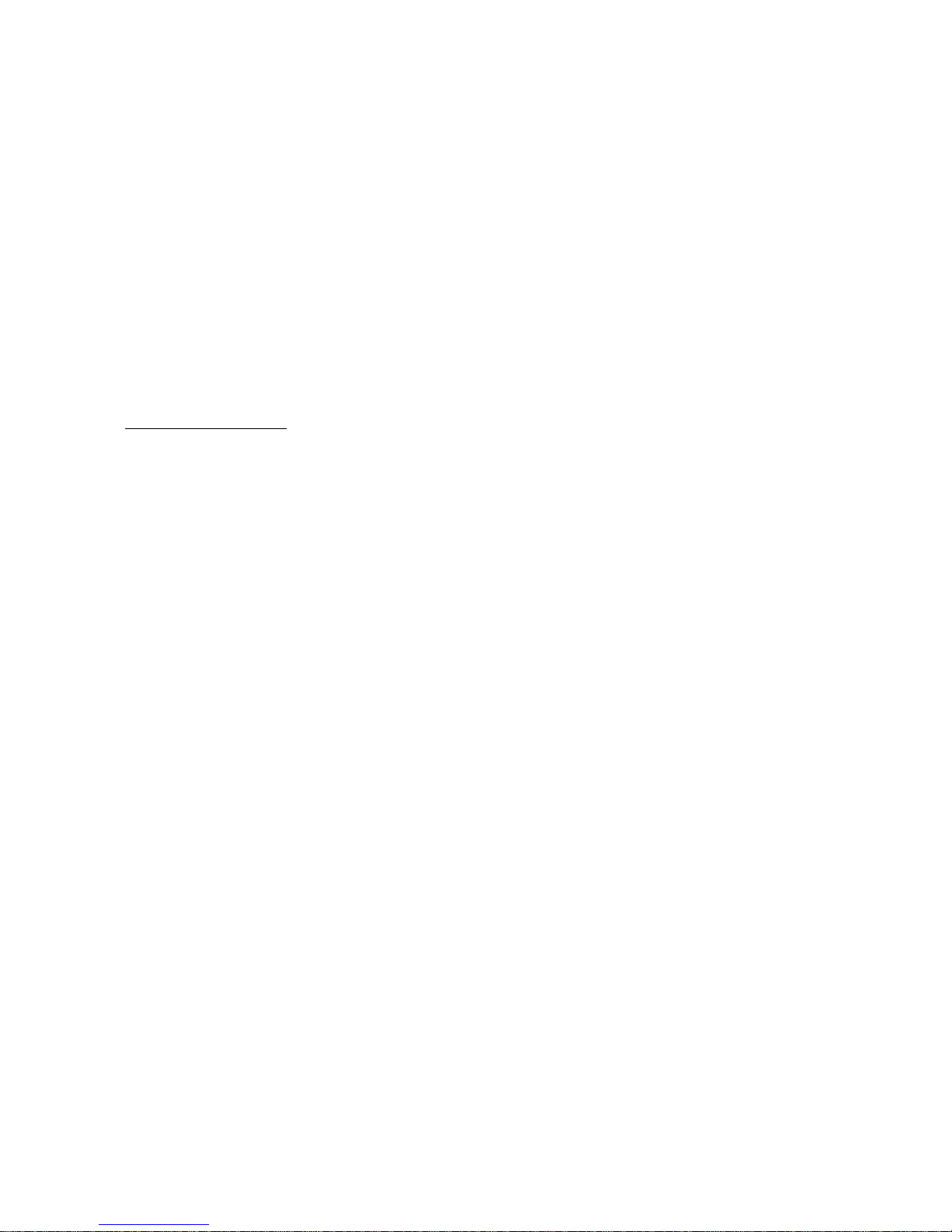
2.0 Introducing the IBM Personal System/2 Model L40 SX
The IBM* Personal System/2* Model L40 SX (hereafter referred to as the
Model L40 SX) is a new generation of IBM personal computer. Because of
its compact size and light weight, it can be easily carried from place to
place. Furthermore, the Rechargeable Battery makes the Model L40 SX well
suited to operate outside an office environment, such as in a car, train,
or other place where no external power source is available.
Although the Model L40 SX is small, it can support a wide range of
|application programs compatible with the IBM Personal Computer AT (*).
The distinctive qualities of the Model L40 SX are:
Laptop size computer
Battery powered
High-performance 32-bit microprocessor
High-resolution liquid crystal display (LCD)
Memory expandable up to 18MB
| High capacity hard disk drive
Diskette drive.
This section contains:
(*) IBM, Personal System/2, and Personal Computer AT are
trademarks of the International Business Machines
Corporation.
Subtopics
2.1 Basic Features
2.2 Accessory
2.3 Options
2.4 Identifying the Computer Features
2.5 System Status Display
PS/2 Model L40 SX Quick Reference
Introducing the IBM Personal System/2 Model L40 SX
¦ Copyright IBM Corp. 1991
2.0 - 1
Page 22
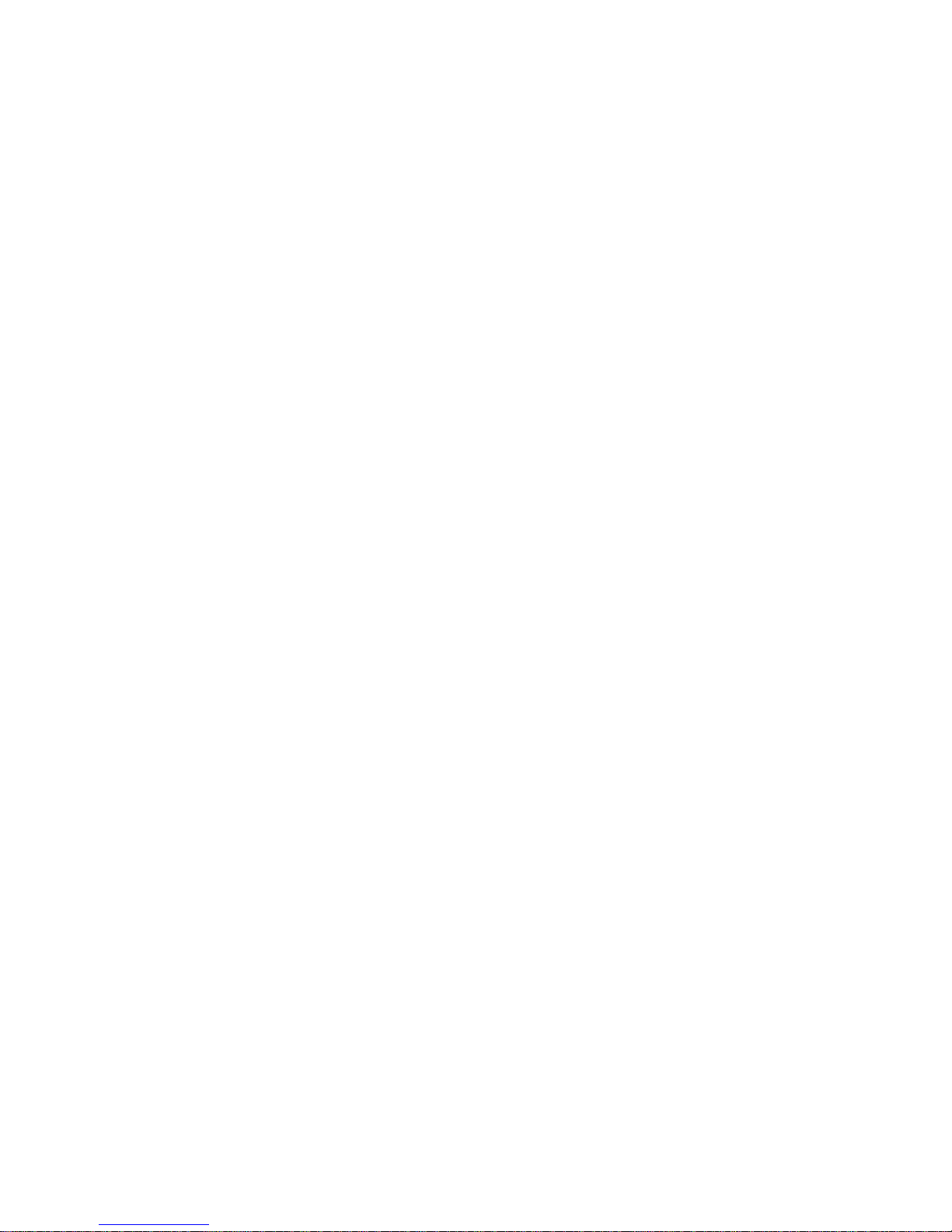
2.1 Basic Features
Rechargeable Battery
This is installed at the rear of the computer and supplies power
necessary to operate the computer.
Numeric Keypad
This is an external keypad consisting of 17 data keys labeled with 0
# through 9 and special characters. The numeric keypad also has a
# connector for a mouse or the Trackpoint.
AC Adapter
# This portable power device allows you to operate the Model L40 SX with
# ac power.
PS/2 Model L40 SX Quick Reference
Basic Features
¦ Copyright IBM Corp. 1991
2.1 - 1
Page 23

2.2 Accessory
Deluxe Carrying Case
This provides additional carrying capacity and convenience.
PS/2 Model L40 SX Quick Reference
Accessory
¦ Copyright IBM Corp. 1991
2.2 - 1
Page 24

|2.3 Options
You can have the system capabilities expanded by installing the following
options. Contact your IBM marketing representative or IBM authorized
dealer.
+--- Update Configuration -----------------------------------------------+
¦ ¦
@¦ If the Internal Data/Fax Modem, Memory Module Kit, Serial Adapter, or ¦
@¦ math coprocessor is installed, the dealer should update the system ¦
@¦ configuration using the Run automatic configuration program on the ¦
@¦ backup copy of the Reference Diskette. ¦
¦ ¦
+------------------------------------------------------------------------+
@Contact your IBM marketing representative or IBM authorized dealer for
@installation of the following options.
@ Internal Data/Fax Modem
@ Warning: Failure to have this option installed by authorized, trained
@ service personnel could cause permanent damage to the machine, the
@ option, or both.
@ This is a dual function modem that not only operates as a data modem
@ but also as a facsimile (Fax) modem.
@ The Data Modem operates at a speed of up to 2400 bps in duplex mode
@ and supports Microcom Networking Protocol (MNP (**)) services classes
@ 4 and 5. The Fax Modem can be operated at a speed of up to 9600 bps
@ in half-duplex mode.
@ Note: This option is available only in the U.S. and Canada.
@ Memory Module Kit
@ This upgrades the memory size of your computer by installing 2MB-,
@ 4MB-, or 8MB-Memory Module Kits into 2 expansion memory connectors
@ inside the computer.
# Note: You cannot select the combination of two 4MB-Memory Module
# Kits. Any other combination or the use of only one memory
# module kit is permitted.
@ Serial Adapter
@ Warning: Failure to have this option installed by authorized, trained
@ service personnel could cause permanent damage to the machine, the
@ option, or both.
@ This provides a second serial RS-232D interface for external
@ communication. Operating instructions are covered in Appendix B,
@ "Operating Instructions for the Serial Adapter" in topic B.0.
@ Math Coprocessor Socket
@ This socket is inside the computer. The 20 MHz/80387SX (**), or an
@ equivalent, is available. A math coprocessor is IBM
@ dealer-installable.
@The following options are also available and do not require installation
@by a dealer.
@ Car Battery Adapter
@ Enables the computer to operate in an automobile by plugging it into
@ the cigarette-lighter socket.
@ Quick Charger
@ This is a device that completely charges the Rechargeable Battery in
@ about 2.5 hours. To charge the Rechargeable Battery, you remove it
@ from the computer, then set it on the Quick Charger.
$ Spare AC Adapter
$ This extra adapter allows you to use the computer in two places
$ without carrying an AC Adapter with you.
@ Spare Rechargeable Battery
@ This allows you to continue your work without delay. For more
@ information, see page 3.1.1.5.
@ Trackpoint
@ This is a pointing device that can be used in both track ball and
@ mouse modes.
PS/2 Model L40 SX Quick Reference
Options
¦ Copyright IBM Corp. 1991
2.3 - 1
Page 25
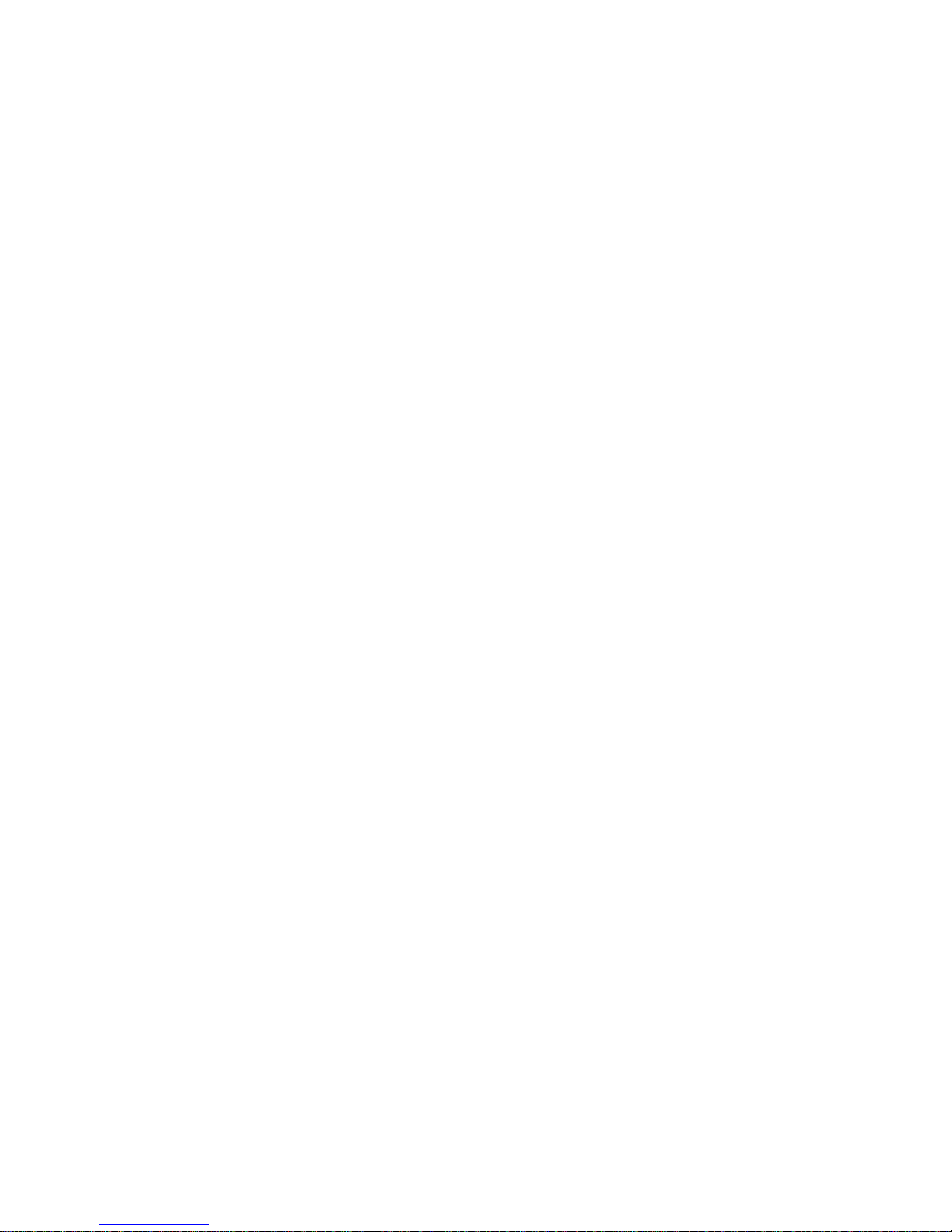
@ (**) MNP is a trademark of Microcom, Inc.
@ (**) 80387SX is a trademark of the Intel Corporation.
PS/2 Model L40 SX Quick Reference
Options
¦ Copyright IBM Corp. 1991
2.3 - 2
Page 26
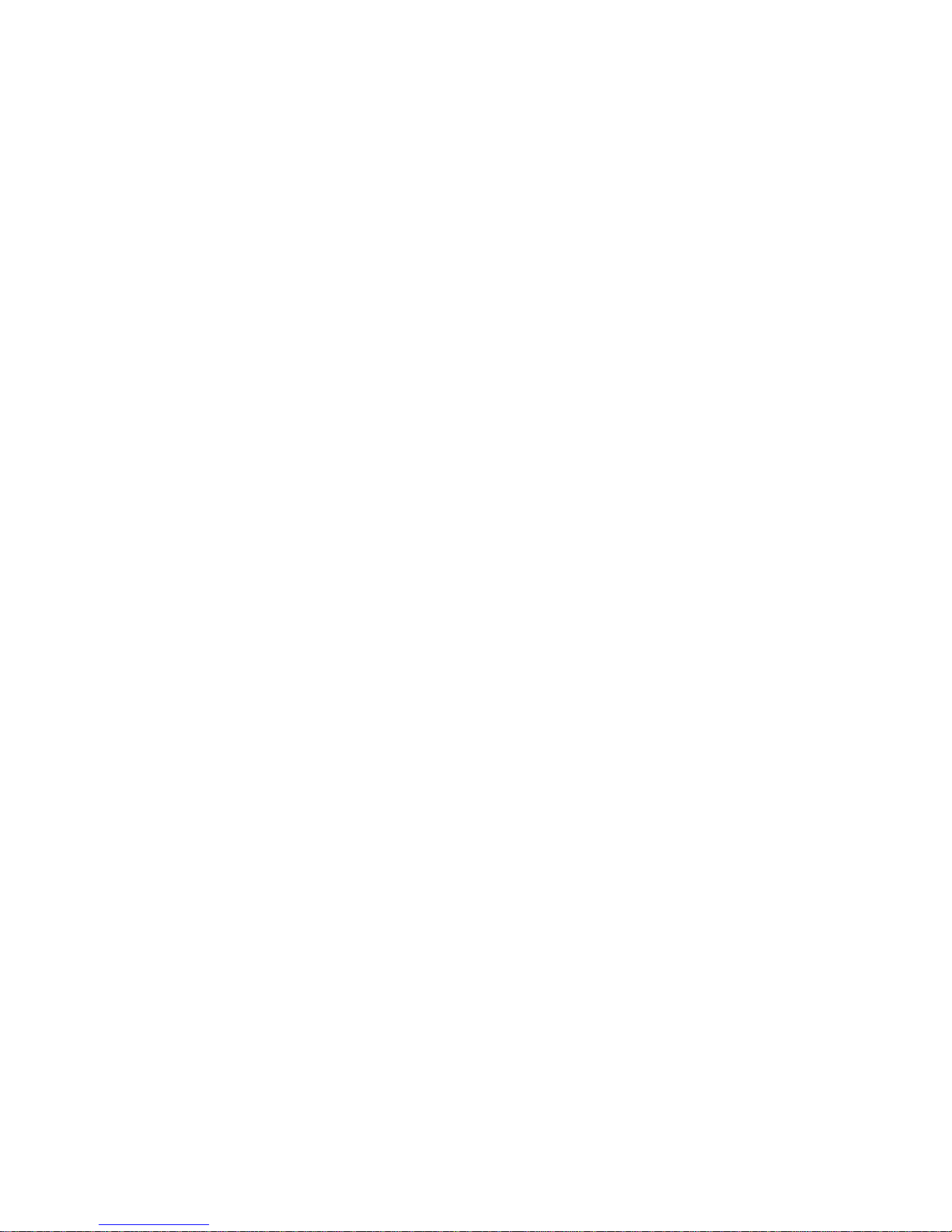
2.4 Identifying the Computer Features
This section identifies and describes each computer feature.
PICTURE 39
# 1 Display (LCD, liquid crystal display) displays output. You can also
| use an external PS/2 (*) display by connecting it to the external
PS/2 display connector at the rear of the computer.
2 Release Buttons are located on both sides of the computer. Pushing
these buttons causes the upper part of the computer to pop-up
slightly so that you can easily open the computer.
3 Contrast Control adjusts the contrast of the display.
4 Brightness Control adjusts the brightness of the display.
5 Power Switch turns the computer on (I) and off (O).
6 Diskette-Eject Button releases a diskette from the drive. 1.44 is
printed on the button to indicate that it is a 1.44MB diskette drive
(see page A.1 for more information).
7 Diskette Drive reads data from or writes data to a diskette. For
information about using the correct diskettes, see page A.1.
@ Because the diskette drive can be affected by a magnetic field, you
@ should not use the system unit near electric appliances such as a TV
@ set or a speaker. If you use a PS/2 or other display near the system
@ unit, set it more than 13 cm (5 in.) away from the diskette drive.
8 System Status Display shows the computer status by using small
symbols called icons (see page 2.5 for the meaning of each symbol).
9 Numeric Keypad is an auxiliary input device consisting of 17 data
keys and is connected to the pointing-device connector at the rear of
the computer. The numeric keypad has a connector to accept a mouse.
| 10 IBM Mouse is an optional pointing device that can be connected either
to the numeric keypad or to the pointing-device connector at the rear
of the computer.
11 Keyboard is used to enter information into the computer.
12 Economy Switch determines the processing speed of the computer to
economize on power usage. There are two modes.
If A (automatic) mode is selected, the computer varies its processing
speed depending on how much activity occurs. This mode conserves
battery power. If the M (manual) mode is selected, you can run the
# computer at a fixed processing speed specified on the Set Features
# Menu (see page 3.8.3).
PICTURE 40
1 Power Jack is where the AC Adapter plugs in.
2 Pointing Device Connector is where a mouse or keypad cable plugs in.
When you connect the numeric keypad into this connector, a mouse can
be plugged into the connector on the rear of the numeric keypad.
| 3 Parallel Connector is where a printer or adapter signal cable plugs
| in. These devices should be compatible with the Centronics (**)
| parallel interface.
| 4 Serial Connector is where a 9-pin serial device cable plugs in. It
is fully programmable and supports asynchronous communications.
# 5 Rechargeable Battery supplies the power required to operate the
# computer. The Rechargeable Battery can be removed.
Note: This computer has two additional batteries installed inside
the computer: the Backup Battery and the Standby Battery.
For more information, see page 3.1.1.
# 6 External PS/2 Display Connector is the place where the signal cable
# of a display that supports a video graphics array (VGA) resolution
# can be plugged in. Be aware that some display plugs may not fit this
# connector.
PS/2 Model L40 SX Quick Reference
Identifying the Computer Features
¦ Copyright IBM Corp. 1991
2.4 - 1
Page 27
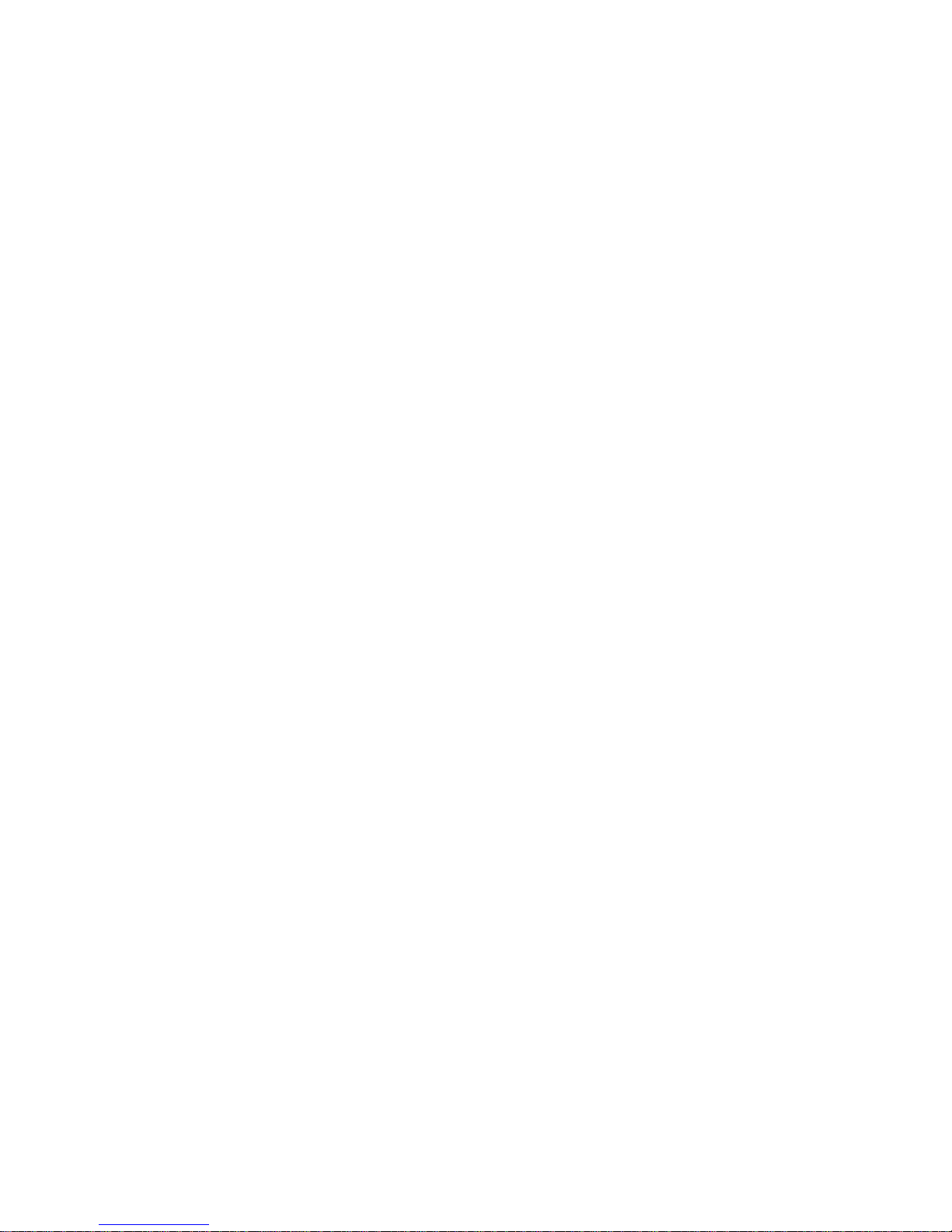
# Note: If an external display is connected, the LCD display is
# disabled. The external display can be enabled or disabled
# using the Set features program. An external display can be
# referred to as a CRT display as compared to the LCD display in
# this manual. For more information, see page 3.8.3.1.
# Warning: The CRT must be attached before turning on the the computer.
# Unpredictable results can occur if the CRT is plugged in while the
# system is powered up.
7 System Expansion Connector offers an IBM Personal Computer AT
compatible interface.
8 Communication Interface Connector is reserved for the output of the
Serial Adapter (optional) or the Internal Data/Fax Modem (optional)
for external communication.
| (*) PS/2 is a trademark of the International Business Machines
| Corporation.
| (**) Centronics is a trademark of Centronics Data Computer
| Corporation.
PS/2 Model L40 SX Quick Reference
Identifying the Computer Features
¦ Copyright IBM Corp. 1991
2.4 - 2
Page 28

2.5 System Status Display
#This section identifies icons and explains each. They are displayed on
#the system status display panel and indicate the status of the computer.
PICTURE 41
+------------------------------------------------------------------------+
¦ Icon ¦ Meaning ¦
+-------+----------------------------------------------------------------¦
¦ ¦ Appears when the computer has entered suspend mode. This icon ¦
¦ PICTUR¦ stays on as long as the computer is in suspend or partial ¦
¦ ¦ suspend modes. ¦
¦ ¦ ¦
¦ ¦ See "Suspend and Resume Modes" in topic 3.5 for more ¦
¦ ¦ information about suspend mode. ¦
+-------+----------------------------------------------------------------¦
¦ ¦ Alternately turns on and off each time the Scroll Lock key is ¦
¦ PICTUR¦ pressed. ¦
+-------+----------------------------------------------------------------¦
¦ ¦ Alternately turns on and off each time the CapsLock key is ¦
¦ PICTUR¦ pressed. ¦
¦ ¦ ¦
¦ ¦ Caps lock specifies a certain character set based on the ¦
¦ ¦ keyboard language used. Characters a through z (English) are ¦
¦ ¦ converted to A through Z. ¦
+-------+----------------------------------------------------------------¦
¦ ¦ Alternately turns on and off each time the Num Lock key is ¦
¦ PICTUR¦ pressed. ¦
¦ ¦ ¦
¦ ¦ Numeric lock fixes the upshifted character selection on the ¦
¦ ¦ numeric keypad. ¦
+-------+----------------------------------------------------------------¦
¦ ¦ Appears when the drive is reading data from or writing data to ¦
¦ PICTUR¦ a6diskette. Do not enter suspend or partial suspend mode when ¦
¦ ¦ this icon is displayed. ¦
+-------+----------------------------------------------------------------¦
¦ ¦ Appears when the drive is reading data from or writing data to ¦
¦ PICTUR¦ the hard disk. Do not enter suspend or partial suspend mode ¦
¦ ¦ when this icon is displayed. ¦
+-------+----------------------------------------------------------------¦
¦ ¦ Appears when the temperature is outside the operating range of ¦
¦ PICTUR¦ the computer, between approximately 5°C and 35°C (41°F and ¦
¦ ¦ 95°F); accompanied by one long and one short beep. ¦
¦ ¦ ¦
¦ ¦ When the temperature is outside the operating range, any of ¦
¦ ¦ the following may occur. ¦
¦ ¦ ¦
¦ ¦ The system does not start or enters suspend or partial ¦
¦ ¦ suspend mode when the computer is turned on. ¦
¦ ¦ Charging of the Rechargeable Battery stops even though the ¦
¦ ¦ AC Adapter or the Car Battery Adapter is connected. ¦
¦ ¦ ¦
¦ ¦ In these cases, turn off the power and do not use the computer ¦
¦ ¦ until the temperature of the computer is within the operating ¦
¦ ¦ range. ¦
¦ ¦ ¦
¦ ¦ This icon disappears when the temperature of the computer is ¦
¦ ¦ within the operating range. ¦
+-------+----------------------------------------------------------------¦
¦ ¦ Appears when the humidity is outside the operating range of ¦
¦ PICTUR¦ the computer, between 5% and 95%; accompanied by one long and ¦
¦ ¦ one short beep. ¦
¦ ¦ ¦
¦ ¦ This icon disappears when the humidity returns to the ¦
¦ ¦ acceptable range. ¦
¦ ¦ ¦
¦ ¦ When the humidity is outside the acceptable range and the ¦
¦ ¦ computer is turned on, the system does not start. In this ¦
¦ ¦ case, restart the system when the humidity returns to the ¦
¦ ¦ acceptable range. ¦
+-------+----------------------------------------------------------------¦
¦ ¦ Appears indicating that the speaker sounded. ¦
¦ PICTUR¦ 50 ¦
¦ ¦ This icon blinks until any key input or mouse operation is ¦
¦ ¦ performed. ¦
+-------+----------------------------------------------------------------¦
¦ ¦ Appears when the communication link is established. ¦
¦ PICTUR¦ 51 ¦
+------------------------------------------------------------------------+
+------------------------------------------------------------------------+
PS/2 Model L40 SX Quick Reference
System Status Display
¦ Copyright IBM Corp. 1991
2.5 - 1
Page 29
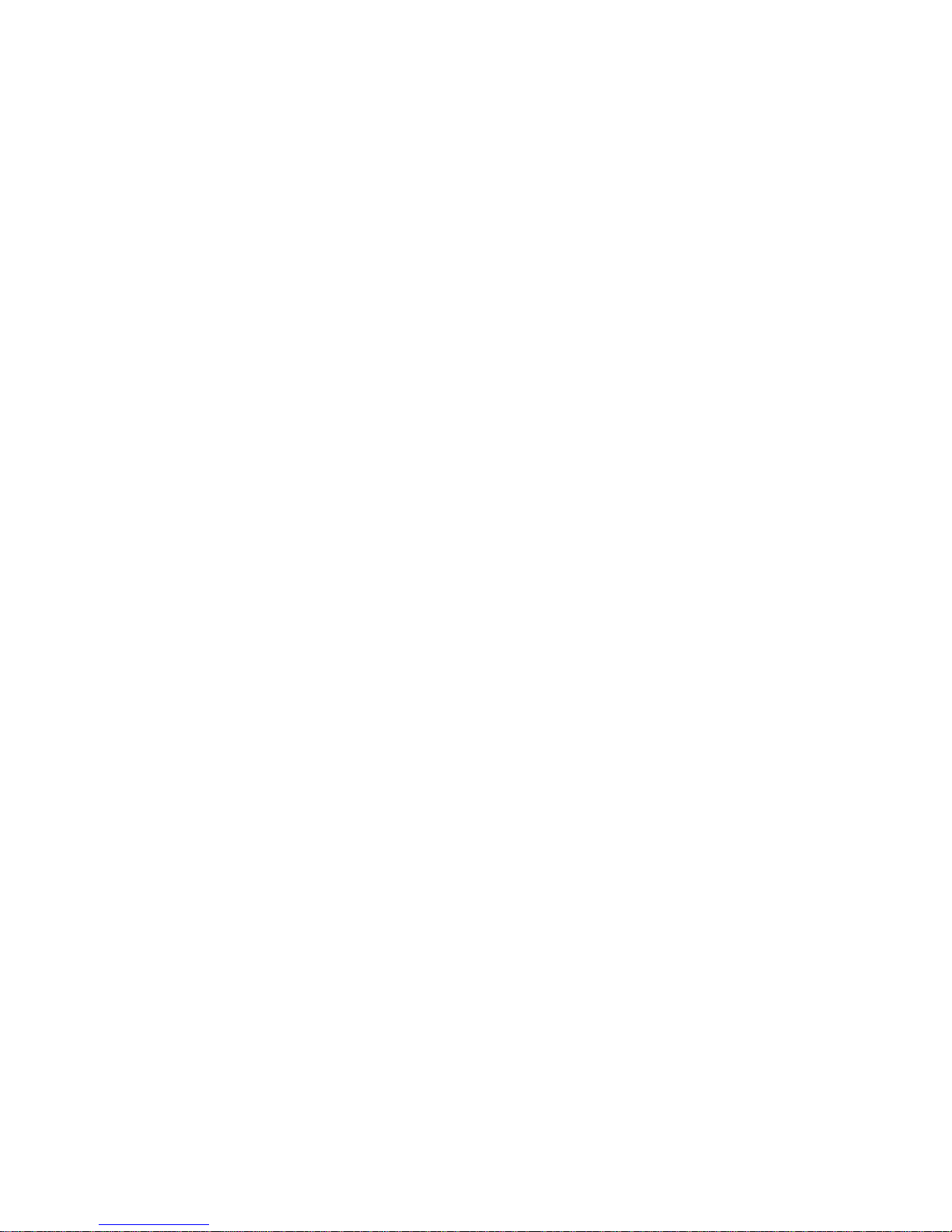
¦ Icon ¦ Battery ¦ Meaning ¦
¦ ¦ Status ¦ ¦
+---------+----------+---------------------------------------------------¦
¦ ¦ Full ¦ More than approximately 66% of the power remains ¦
¦ ¦ ¦ in the Rechargeable Battery. ¦
¦ ¦ ¦ ¦
¦ PICTURE ¦2 ¦ ¦
¦ ¦ ¦ ¦
¦ ¦ ¦ ¦
¦ ¦ ¦ ¦
+---------+----------+---------------------------------------------------¦
¦ ¦ Mid ¦ Between approximately 15 and 66% of the power ¦
¦ ¦ ¦ remains in the Rechargeable Battery. ¦
¦ ¦ ¦ ¦
¦ PICTURE ¦3 ¦ ¦
¦ ¦ ¦ ¦
¦ ¦ ¦ ¦
¦ ¦ ¦ ¦
+---------+----------+---------------------------------------------------¦
¦ ¦ Low ¦ Less than approximately 15% of the power remains ¦
¦ ¦ ¦ in the Rechargeable Battery. ¦
¦ ¦ ¦ ¦
¦ PICTURE ¦4 ¦ When the remaining power of the battery is less ¦
¦ ¦ ¦ than 3%, the computer emits three beeps and the ¦
¦ ¦ ¦ icon starts blinking. After blinking for a ¦
¦ ¦ ¦ while, this icon turns off and the computer ¦
¦ ¦ ¦ enters suspend or partial suspend mode. In this ¦
¦ ¦ ¦ case, do either of the following within 1 hour. ¦
¦ ¦ ¦ ¦
¦ ¦ ¦ Connect the AC Adapter or the Car Battery ¦
¦ ¦ ¦ Adapter without removing the Rechargeable ¦
¦ ¦ ¦ Battery. ¦
¦ ¦ ¦ ¦
¦ ¦ ¦ Replace the Rechargeable Battery of low power ¦
¦ ¦ ¦ with a fully-charged spare Rechargeable ¦
¦ ¦ ¦ Battery. See "Battery Exchange" on page ¦
¦ ¦ ¦ 3.5.1.3. ¦
+---------+----------+---------------------------------------------------¦
¦ ¦ Charging,¦ The Rechargeable Battery is being charged and is ¦
¦ ¦ Low ¦ less than approximately 15% full. ¦
¦ ¦ ¦ ¦
¦ PICTURE ¦5 ¦ ¦
¦ ¦ ¦ ¦
¦ ¦ ¦ ¦
¦ ¦ ¦ ¦
+---------+----------+---------------------------------------------------¦
¦ ¦ Charging,¦ The Rechargeable Battery is being charged and is ¦
¦ ¦ Mid ¦ between approximately 15 and 66% full. ¦
¦ ¦ ¦ ¦
¦ PICTURE ¦6 ¦ ¦
¦ ¦ ¦ ¦
¦ ¦ ¦ ¦
¦ ¦ ¦ ¦
+---------+----------+---------------------------------------------------¦
¦ ¦ Charging,¦ The Rechargeable Battery is being charged and is ¦
¦ ¦ Nearly ¦ not fully charged yet. Continue charging until ¦
¦ ¦ Full ¦ the Charging, Full icon appears. ¦
¦ PICTURE ¦7 ¦ ¦
¦ ¦ ¦ ¦
¦ ¦ ¦ ¦
¦ ¦ ¦ ¦
+---------+----------+---------------------------------------------------¦
¦ ¦ Charging,¦ Charging is complete and the Rechargeable Battery ¦
¦ ¦ Full ¦ is fully charged. ¦
¦ ¦ ¦ ¦
¦ PICTURE ¦8 ¦ ¦
¦ ¦ ¦ ¦
¦ ¦ ¦ ¦
¦ ¦ ¦ ¦
+------------------------------------------------------------------------+
PS/2 Model L40 SX Quick Reference
System Status Display
¦ Copyright IBM Corp. 1991
2.5 - 2
Page 30
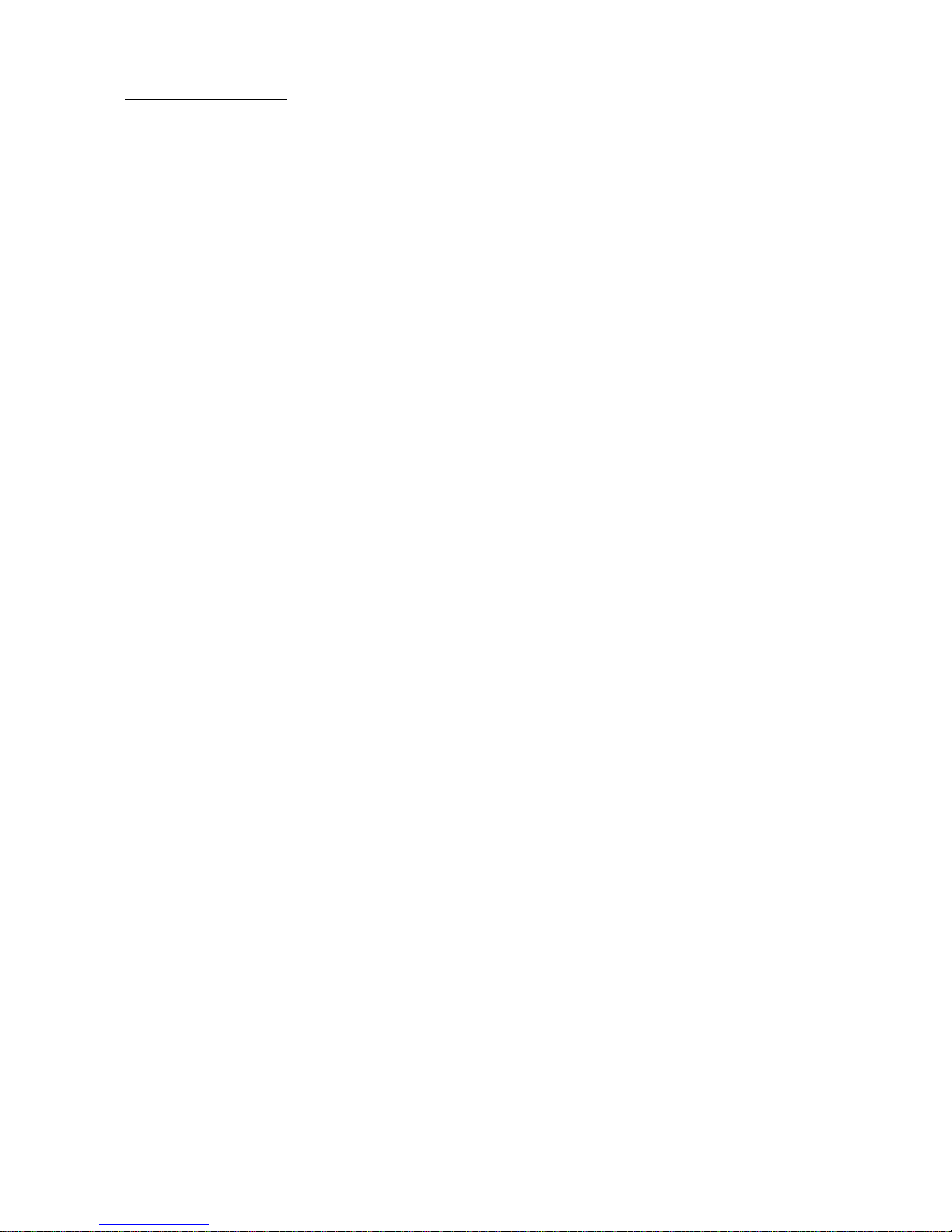
3.0 Operating Your Computer
This section provides information for operating the Model L40 SX.
This section contains:
Subtopics
3.1 Power Sources and Charging Devices
3.2 Removing the Rechargeable Battery
3.3 Installing the Rechargeable Battery
3.4 Maximizing Battery Life
3.5 Suspend and Resume Modes
3.6 Using the Reference Diskette Version 1.01 or Later
3.7 Setting Passwords
3.8 Changing Operational Features
PS/2 Model L40 SX Quick Reference
Operating Your Computer
¦ Copyright IBM Corp. 1991
3.0 - 1
Page 31

@3.1 Power Sources and Charging Devices
@This section provides information about:
@ Power sources to supply power to the computer
@ Charging devices to charge the Rechargeable Battery.
Subtopics
3.1.1 AC Adapter and Batteries
3.1.2 Three Ways to Charge the Rechargeable Battery
PS/2 Model L40 SX Quick Reference
Power Sources and Charging Devices
¦ Copyright IBM Corp. 1991
3.1 - 1
Page 32

|3.1.1 AC Adapter and Batteries
|The Model L40 SX uses the following power sources:
| Rechargeable Battery
| See page 3.1.1.2.
| AC power using the AC Adapter
| Use of the AC Adapter is recommended when line current is available.
| This keeps the Rechargeable Battery charged and ready to use when line
| current is unavailable.
| Car Battery Adapter
@ This adapter allows you to use the cigarette-lighter socket of a motor
@ vehicle to power the computer. If the Car Battery Adapter is
@ connected, the computer can be operated even when the power of the
@ Rechargeable Battery is low. This adapter is an option.
@ Standby Battery
@ This battery supplies enough power to the computer while in suspend
@ mode to maintain your data during replacement of the Rechargeable
@ Battery. The Standby Battery is not charged at the time of shipment
@ and must be charged for 48 hours using the AC Adapter. Therefore, do
@ not replace the Rechargeable Battery within the first 48 hours of use
@ without first saving your data and powering off the system or plugging
@ in the AC Adapter. The Standby Battery is rechargeable but can only
@ be replaced by IBM or an IBM authorized dealer. It is not customer
@ replaceable.
@ +--- Initial Charging -----------------------------------------------+
¦ ¦
@ ¦ The Rechargeable and Standby Batteries are not charged at the time ¦
@ ¦ of shipment. An initial charging of both the batteries is ¦
@ ¦ necessary. See page 1.4. ¦
¦ ¦
+--------------------------------------------------------------------+
@ Backup Battery
@ This battery maintains stored data (such as configuration information,
@ date, and time) after the system is powered off. It is not
@ rechargeable but is replaceable by IBM or an IBM authorized dealer,
@ not customer-replaceable.
Subtopics
3.1.1.1 Using the AC Adapter
3.1.1.2 Using the Rechargeable Battery
3.1.1.3 Before Using the Rechargeable Battery
3.1.1.4 When Not Using the Rechargeable Battery for a Long Period
3.1.1.5 Knowing the Amount of Power
3.1.1.6 Using the Car Battery Adapter
PS/2 Model L40 SX Quick Reference
AC Adapter and Batteries
¦ Copyright IBM Corp. 1991
3.1.1 - 1
Page 33

|3.1.1.1 Using the AC Adapter
|Warning: The AC Adapter is for use only with the Model L40 SX. Do not
|connect it to any other device. Do not use any ac adapter with the Model
|L40 SX, other than those authorized by IBM.
|The AC Adapter enables the Model L40 SX to operate under standard ac power
|at frequencies of 50 to 60 Hz and voltages of:
|Low range: 100-125 V ac (nominal)
|High range: 200-240 V ac (nominal)
|To use the AC Adapter, follow the instructions below.
|Plug the AC Adapter into the computer 1 . Plug the power cord into the
|AC Adapter 2 ; plug the other end into a properly grounded electrical
|outlet 3 .
|PICTURE 59
|Note: If the AC Adapter is connected, you can operate the computer even
@ with the Rechargeable Battery removed. However, do not remove the
@ Rechargeable Battery during suspend or partial suspend mode before
@ attaching the AC Adapter and plugging it into a working electrical
@ outlet.
PS/2 Model L40 SX Quick Reference
Using the AC Adapter
¦ Copyright IBM Corp. 1991
3.1.1.1 - 1
Page 34

|3.1.1.2 Using the Rechargeable Battery
|CAUTION:
@To avoid injury to yourself or damage to the computer, follow the
@instructions listed below.
@ Do not connect the battery terminals together.
| Keep the battery away from fire.
@ Keep the battery terminals clean. If they are contaminated, clean
| them with a soft cloth.
| Do not soak the battery in water or expose to rain.
| Do not attempt to disassemble the battery.
| Avoid any mechanical shock.
|When disposing of the Rechargeable Battery, comply with the law of your
|locality or your company's safety standards.
|+--- Installing/Removing Battery ----------------------------------------+
¦ ¦
|¦ To install the Rechargeable Battery, see page 3.3. ¦
¦ ¦
|¦ To remove the Rechargeable Battery, see page 3.2. ¦
¦ ¦
+------------------------------------------------------------------------+
PS/2 Model L40 SX Quick Reference
Using the Rechargeable Battery
¦ Copyright IBM Corp. 1991
3.1.1.2 - 1
Page 35

|3.1.1.3 Before Using the Rechargeable Battery
|The battery is not charged at the time of shipment. Complete charging is
|essential before using. The working time of the Rechargeable Battery can
|be short if the battery is charged only once. The working time improves
|after it has been fully charged and discharged several times. This is a
|characteristic of nickel-cadmium batteries. (See page 1.4 for important
|information concerning the charging and discharging this battery.)
PS/2 Model L40 SX Quick Reference
Before Using the Rechargeable Battery
¦ Copyright IBM Corp. 1991
3.1.1.3 - 1
Page 36

|3.1.1.4 When Not Using the Rechargeable Battery for a Long Period
|If you do not use the Rechargeable Battery for a long period, remove it
|from the computer and keep it in a cool place. The Rechargeable Battery
|should be charged at least once every 6 months to extend the battery life.
PS/2 Model L40 SX Quick Reference
When Not Using the Rechargeable Battery for a Long Period
¦ Copyright IBM Corp. 1991
3.1.1.4 - 1
Page 37

|3.1.1.5 Knowing the Amount of Power
|While operating the computer, you can monitor the amount of remaining
|battery power on the system status display panel. If the computer detects
|a battery-low condition, the icon PICTURE 60 starts blinking after three
|beeps to indicate that it is time to charge the Rechargeable Battery. For
|information on how to charge the Rechargeable Battery, see page 3.1.2.
|Warning: This blinking icon PICTURE 61 indicates that the Rechargeable
|Battery urgently needs charging and that less than 3% of the full power of
|the battery remains. The computer will enter suspend or partial suspend
|mode in approximately 1 minute to preserve data. Do not leave the
|computer in this condition for more than 1 hour as this can shorten the
|life span of the battery. For more information, see page 2.5.
|+--- For Your Convenience (Spare Rechargeable Battery) ------------------+
¦ ¦
¦ ¦
|¦ Usually, a complete charge makes it possible to use the battery for up ¦
|¦ to 3 hours depending on applications and the configuration. However, ¦
|¦ a fully-charged battery gradually loses its charge if not used for a ¦
|¦ month or so. In this condition, the battery does not reach full ¦
|¦ charge by charging it only once. ¦
¦ ¦
|¦ It is recommended that you obtain a spare Rechargeable Battery so you ¦
|¦ can immediately replace the Rechargeable Battery with the low charge ¦
|¦ and continue your work without delay. The low battery can be replaced ¦
|¦ without losing data or saving an application. The low battery can be ¦
|¦ recharged later when you are not operating the computer. See page ¦
|¦ 3.1.2. ¦
¦ ¦
|¦ A spare Rechargeable Battery (part number 79F0197) can be ordered from ¦
|¦ IBM or an IBM authorized dealer. ¦
¦ ¦
+------------------------------------------------------------------------+
PS/2 Model L40 SX Quick Reference
Knowing the Amount of Power
¦ Copyright IBM Corp. 1991
3.1.1.5 - 1
Page 38

|3.1.1.6 Using the Car Battery Adapter
|The Car Battery Adapter is an option that can power the computer. The
|computer is powered by plugging it into the cigarette-lighter socket
|through the Car Battery Adapter. For more information, refer to the
|instructions supplied with the adapter.
PS/2 Model L40 SX Quick Reference
Using the Car Battery Adapter
¦ Copyright IBM Corp. 1991
3.1.1.6 - 1
Page 39

|3.1.2 Three Ways to Charge the Rechargeable Battery
|The following shows three ways to charge the Rechargeable Battery and each
|charging time.
+------------------------------------------------------------------------+
¦ ¦ Approximate Time (Hours) ¦
¦ Charging Device ¦ ¦
+--------------------------------+---------------------------------------¦
¦ +---------------+ +---------¦------------+ 10 ¦
¦ ¦ AC Adapter +--- ¦ Recharge¦ble Battery ¦ ¦
¦ +---------------+ +---------¦------------+ ¦
+--------------------------------+---------------------------------------¦
¦ +---------------+ +---------¦------------+ 2.5 ¦
¦ ¦ Quick Charger +--- ¦ Recharge¦ble Battery ¦ ¦
¦ +---------------+ +---------¦------------+ ¦
+--------------------------------+---------------------------------------¦
¦ +---------------+ +---------¦------------+ 10 ¦
¦ ¦ Car Battery +--- ¦ Recharge¦ble Battery ¦ ¦
¦ ¦ Adapter ¦ +---------¦------------+ ¦
¦ +---------------+ ¦ ¦
+------------------------------------------------------------------------+
|+--- Installing/Removing Battery ----------------------------------------+
¦ ¦
|¦ To install the Rechargeable Battery on the computer, see page 3.3. ¦
¦ ¦
|¦ To remove the Rechargeable Battery from the computer, see page ¦
|¦ 3.2. ¦
¦ ¦
+------------------------------------------------------------------------+
Subtopics
3.1.2.1 Charging with the AC Adapter
3.1.2.2 Charging with the Car Battery Adapter
3.1.2.3 Charging with the Quick Charger
PS/2 Model L40 SX Quick Reference
Three Ways to Charge the Rechargeable Battery
¦ Copyright IBM Corp. 1991
3.1.2 - 1
Page 40

|3.1.2.1 Charging with the AC Adapter
|Warning: The AC Adapter is for use only with the Model L40 SX. Do not
|connect it to any other device. Do not use any ac adapter with the Model
|L40 SX, other than those authorized by IBM.
|The Rechargeable Battery automatically begins charging when it is
|installed and the AC Adapter is plugged in. Charging continues even when
|the computer is operating.
|It takes approximately 10 hours to fully charge the Rechargeable Battery
|whether the computer is turned on or off.
|Notes:
@1. If a charging icon, PICTURE 62 or PICTURE 63 , does not come on
@ during charging, let the computer cool and then restart charging.
|2. It is normal for the Rechargeable Battery to be warm during or after
| charging.
PS/2 Model L40 SX Quick Reference
Charging with the AC Adapter
¦ Copyright IBM Corp. 1991
3.1.2.1 - 1
Page 41

|3.1.2.2 Charging with the Car Battery Adapter
|The Car Battery Adapter is an option that provides a way of charging the
|Rechargeable Battery. The Rechargeable Battery is charged by plugging the
|computer into the cigarette-lighter socket through the Car Battery
|Adapter. For more information, see the instructions supplied with the Car
|Battery Adapter.
@Note: If a charging icon, PICTURE 64 or PICTURE 65 , does not come on
@ during charging, let the computer cool and then restart charging.
PS/2 Model L40 SX Quick Reference
Charging with the Car Battery Adapter
¦ Copyright IBM Corp. 1991
3.1.2.2 - 1
Page 42

|3.1.2.3 Charging with the Quick Charger
|Warning: The Quick Charger is designed to charge the Rechargeable Battery
|that is used only for the Model L40 SX. Do not use it for any other
|purpose.
|The Quick Charger is an option that provides the fastest way of charging
|the Rechargeable Battery. Using this Quick Charger, you can fully charge
|the battery in about 2.5 hours. For more information, see the
|instructions supplied with the Quick Charger.
PS/2 Model L40 SX Quick Reference
Charging with the Quick Charger
¦ Copyright IBM Corp. 1991
3.1.2.3 - 1
Page 43

|3.2 Removing the Rechargeable Battery
|To remove the Rechargeable Battery, follow the instructions below.
|Warning: Do not remove the Rechargeable Battery for at least 48 hours
|after you start using the computer. Doing so can cause the loss of data
|because the Standby Battery will not be fully charged. This warning also
|applies if you restart the computer after a long idle period and you
|attempt to use it without connecting it to external power through the AC
|Adapter.
|1. Close the display.
|2. Open the center compartment cover in order of 1 and 2 .
| PICTURE 66
|3. While raising the latch 1 to release the Rechargeable Battery, hold
| the tab 2 and pull the Rechargeable Battery out of the center
| compartment.
| PICTURE 67
|4. Close the center compartment cover.
| PICTURE 68
PS/2 Model L40 SX Quick Reference
Removing the Rechargeable Battery
¦ Copyright IBM Corp. 1991
3.2 - 1
Page 44

|3.3 Installing the Rechargeable Battery
|To install the Rechargeable Battery, follow the instructions below.
|1. Open the center compartment cover in order of 1 and 2 .
| PICTURE 69
|2. Insert the battery into the center compartment by tilting it to clear
| the latch 1 ; lower the battery and press it in until it clicks into
| place.
| PICTURE 70
|3. Close the center compartment cover.
| PICTURE 71
PS/2 Model L40 SX Quick Reference
Installing the Rechargeable Battery
¦ Copyright IBM Corp. 1991
3.3 - 1
Page 45

|3.4 Maximizing Battery Life
|This section lists several features that can maximize the life of the
|Rechargeable Battery.
| Lower the screen brightness. Set the brightness control to the lowest
| brightness that allows you to view the screen comfortably. See page
| 2.4 for the location of the brightness control. (Changing the
| contrast does not affect battery life.)
| Install the power management device driver programs. If you have not
| installed the power management device driver program for:
| - OS/2, see "Installing the Power Management Device Driver for OS/2"
| in topic D.1.1.
| - Windows 3.0, see "Installing the Power Management Device Driver
| for Windows 3.0" in topic D.2.4.
# - QEMM 5.11 or later, see "Installing the Power Management Device
# Driver for QEMM 5.11 or Later" in topic D.3.2.
# - EMM386, see "Installing the Power Management Device Driver for
# EMM386" in topic D.5.1.
# Change all related operational features at a time. Use the sample
# batch program named TRAVEL. See page 3.8.5.
# Change automatically all related operational features from the AC
# Adapter to the battery. Use the utility program named EXT_PWR.EXE.
# See page E.2.
@ Turn off operational features that are not being used. Use the Set
@ features program, found on the Reference Diskette, to minimize the
| power usage of the following.
| - The LCD display
| - The hard disk
| - The processing speed
| - The parallel port
| - The serial port
| - The Internal Data/Fax Modem.
| See "Managing Power Usage" in topic 3.8.3.2 for more information.
| Enter suspend mode. See "Suspend and Resume Modes" in topic 3.5.
PS/2 Model L40 SX Quick Reference
Maximizing Battery Life
¦ Copyright IBM Corp. 1991
3.4 - 1
Page 46

3.5 Suspend and Resume Modes
The Model L40 SX is a battery-powered computer with unique techniques to
conserve battery power. For example, if the display is closed while
#operating the computer, it automatically enters suspend mode and all tasks
#are stopped to save power; the present state is stored in the computer
#memory. Later, when the display is opened, the computer automatically
#returns to resume mode and restores to the same state as when it entered
#suspend mode.
|The following figure shows what causes the computer to enter suspend mode
|and return to resume mode.
@PICTURE 72
Subtopics
3.5.1 Suspend Mode (Full Suspend Mode)
3.5.2 Resume Mode
PS/2 Model L40 SX Quick Reference
Suspend and Resume Modes
¦ Copyright IBM Corp. 1991
3.5 - 1
Page 47

|3.5.1 Suspend Mode (Full Suspend Mode)
|Suspend mode may be referred to as full suspend mode as compared to
|partial suspend mode in this manual.
|+--- Very Important -----------------------------------------------------+
¦ ¦
|¦ Do not change the diskette in the drive while the computer is in ¦
|¦ suspend mode. Otherwise, information from the previous diskette might ¦
|¦ be written onto the new one after the computer returns to resume mode. ¦
¦ ¦
+------------------------------------------------------------------------+
Subtopics
3.5.1.1 Entering Suspend Mode
3.5.1.2 Partial Suspend Mode
3.5.1.3 Considerations for Suspend or Partial Suspend Mode
PS/2 Model L40 SX Quick Reference
Suspend Mode (Full Suspend Mode)
¦ Copyright IBM Corp. 1991
3.5.1 - 1
Page 48

|3.5.1.1 Entering Suspend Mode
|The computer enters suspend mode when one of the following occurs.
| Closing the display
| PICTURE 73
@ Do not open the display until you hear:
@ - One beep sounds for suspend mode
@ - Two beeps sound for partial suspend mode. For "Partial Suspend
@ Mode," see page 3.5.1.2.
| Issuing the PS2 OFF command in the Set features program
| Setting the System power off after option to XX minutes
| Detecting battery-low condition. For more information, see page 2.5.
| Detecting temperature outside the operating range, approximately 5°C
| through 35°C (41°F through 95°F).
|Note: To again enter suspend mode immediately after resume mode:
| 1. Make sure that the computer has returned to resume mode (one
| beep).
| 2. Wait 10 seconds.
| 3. Close the display.
| If you do not follow the above instructions, you cannot know which
| mode the computer is in. If you have opened and then closed the
| display without waiting for resume mode to appear, you could find
| the computer is in resume mode even though the display is closed.
PS/2 Model L40 SX Quick Reference
Entering Suspend Mode
¦ Copyright IBM Corp. 1991
3.5.1.1 - 1
Page 49

|3.5.1.2 Partial Suspend Mode
|Some application software interferes with the power management capability
|of the computer and prevents it from entering full suspend mode. If this
|happens, the computer beeps twice because it is entering partial suspend
|mode. To resume, open the display as with full suspend mode.
@Power management device drivers programs for some operating systems or
@applications are available on the Reference Diskette. Installing these
@drivers before entering suspend mode eliminates the application software
@interference. This allows the L40 SX, when entering suspend mode, to
@enter full suspend mode. To install those programs, see Appendix D,
@"Customizing Software" in topic D.0.
|+--- Very Important -----------------------------------------------------+
¦ ¦
|¦ The following should be considered before using suspend or partial ¦
|¦ suspend mode. ¦
¦ ¦
+------------------------------------------------------------------------+
PS/2 Model L40 SX Quick Reference
Partial Suspend Mode
¦ Copyright IBM Corp. 1991
3.5.1.2 - 1
Page 50

|3.5.1.3 Considerations for Suspend or Partial Suspend Mode
|1. Power Saving Less in Partial Suspend Mode
@ Avoid leaving the computer in partial suspend mode for an extended
@ period. More power is expended in partial suspend mode than in full
@ suspend mode.
| Warning: If you need to exchange batteries during partial suspend
| mode, first connect the AC Adapter or the Car Battery Adapter, then
| make the battery exchange.
|2. Battery Exchange
| To replace a discharged Rechargeable Battery with a charged one, close
| the display to put the computer in suspend mode, wait 10 seconds after
| the one beep, replace the battery within 1 minute, and then open the
| display to resume operation. If the computer has been in suspend mode
| because of the low battery power, no beep sounds even though the
| display is closed.
| Warning: If you need to exchange batteries during partial suspend
| mode, first connect the AC Adapter or the Car Battery Adapter, then
| make the battery exchange.
|3. Pointing Devices
| Pointing devices are movement-sensitive. You cannot operate or move
| them during two short periods of time. The following shows the
| periods.
| PICTURE 74
|4. Diskette or Hard Disk
| While the computer is reading data from or writing data to a diskette
| or the hard disk, avoid entering suspend or partial suspend mode.
PS/2 Model L40 SX Quick Reference
Considerations for Suspend or Partial Suspend Mode
¦ Copyright IBM Corp. 1991
3.5.1.3 - 1
Page 51

|3.5.2 Resume Mode
@The computer returns to resume mode when one of the following occurs.
@ Opening the computer after having placed it in suspend mode.
@ PICTURE 75
@ Note: When you open the display and successfully return to resume
@ mode, one beep sounds.
@ Issuing the PS2 ON at HH:MM:SS command in the Set features program
@ Activating the Ring Indicator on the communication interface.
@ Warning: To resume immediately after entering suspend mode adhere to
@ the following instructions to avoid losing data.
@ 1. Make sure that the computer has entered suspend mode (one beep) or
@ partial suspend mode (two beeps).
@ 2. Wait 10 seconds.
@ 3. Open the display.
@ Warning: If you do not follow the above instructions, the application
@ system may be stopped. In this case, you have to turn off and turn on
@ the computer to restart the application program.
|+--- Very Important -----------------------------------------------------+
¦ ¦
|¦ Before or when the computer returns to resume mode, the following ¦
|¦ should be considered. ¦
¦ ¦
+------------------------------------------------------------------------+
Subtopics
3.5.2.1 Considerations for Resume Mode
PS/2 Model L40 SX Quick Reference
Resume Mode
¦ Copyright IBM Corp. 1991
3.5.2 - 1
Page 52

|3.5.2.1 Considerations for Resume Mode
|1. Pointing Devices
| Pointing devices are movement-sensitive. You cannot operate or move
| them during two short periods of time. The following shows the
| periods.
| PICTURE 76
|2. Attached Devices
| Attached devices, such as a printer and a serial device, can be reset
| or lose their configuration when returning to resume mode. Restart
| the application using the devices after resuming.
#3. Input Is Not Displayed
# Any screen on which you can enter data that appears after suspend
# mode, you can type in data but it is not displayed or executed until
# one beep sounds.
PS/2 Model L40 SX Quick Reference
Considerations for Resume Mode
¦ Copyright IBM Corp. 1991
3.5.2.1 - 1
Page 53

#3.6 Using the Reference Diskette Version 1.01 or Later
The Reference Diskette provided with the Model L40 SX contains the
following programs.
Backup the Reference Diskette to make a backup copy of the Reference
Diskette
Set configuration to tailor the computer to your needs
Set features to operate your computer more effectively
Set passwords and network server mode to prevent unauthorized access
to your computer
Test the computer to test the computer hardware
Display revision levels to show the machine level
$ Utility installation program to make it easy to install certain
$ programs contained on the Reference Diskette. These programs include
$ utility and other programs that customize the environment.
| EMS memory manager to use the main storage above the 1MB boundary as
| the EMS memory
@ Power management device drivers to use suspend and resume modes under:
@ - OS/2
@ - Microsoft Windows 3.0
@ - QEMM 5.11 or later
@ - EMM386 in DOS 5.0.
Sample batch programs for the set features program to set or change
many operational features using one command.
# Utility programs to operate your computer more easily and more
# effectively. See Appendix E, "Utility Programs" in topic E.0.
The Reference Diskette is a permanently write-protected diskette. You can
read information from the diskette, but you cannot write (record)
information onto the diskette. Therefore, making a backup copy of the
diskette is necessary to use the above programs.
Once the backup copy is made, put the original diskette in a safe place
and always use the backup copy.
Subtopics
3.6.1 Starting the Reference Diskette Version 1.01 or Later
3.6.2 Backup the Reference Diskette
3.6.3 Set configuration
3.6.4 Set features menu
3.6.5 Set passwords and network server mode
3.6.6 Test the computer
3.6.7 Display revision levels
3.6.8 Utility installation program
PS/2 Model L40 SX Quick Reference
Using the Reference Diskette Version 1.01 or Later
¦ Copyright IBM Corp. 1991
3.6 - 1
Page 54

#3.6.1 Starting the Reference Diskette Version 1.01 or Later
1. Insert the Reference Diskette, with the label facing up and
metal-shutter end first, into the drive. Make sure the diskette
clicks into place.
PICTURE 77
2. Is the computer turned on?
| Yes Press Ctrl+Alt+Delete.
No Turn on the computer.
3. The following screen appears.
PICTURE 78
4. Press Enter; the following screen should appear. Otherwise, follow
the instructions on the screen until the following screen appears.
+--------------------------------------------------------------+
¦ ¦
$ ¦ Main Menu ¦
¦ ¦
$ ¦ Select one: ¦
¦ ¦
$ ¦ 1.¦Backup¦the¦Reference¦Diskette¦¦¦¦¦¦¦¦¦¦¦¦¦¦¦¦¦¦¦¦¦¦¦¦¦¦¦ ¦
$ ¦ 2. Set configuration ¦
$ ¦ 3. Set features menu ¦
$ ¦ 4. Set passwords and network server mode ¦
$ ¦ 5. Test the computer ¦
$ ¦ 6. Display revision levels ¦
¦ ¦
¦ ¦
¦ ¦
¦ ¦
¦ ¦
¦ ¦
¦ ¦
¦ ¦
$ ¦ Enter F1=Help F3=Exit ¦
¦ ¦
+--------------------------------------------------------------+
Follow the instructions on the screen.
The following briefly explains each program that appears on the Main Menu
after starting the Reference Diskette.
PS/2 Model L40 SX Quick Reference
Starting the Reference Diskette Version 1.01 or Later
¦ Copyright IBM Corp. 1991
3.6.1 - 1
Page 55

3.6.2 Backup the Reference Diskette
|Makes a copy of the original Reference Diskette onto another diskette, but
|not onto the hard disk. To make the backup copy, you need a blank 2.0MB
capacity diskette that is not write-protected (see "Write-Protecting
Diskettes" on page A.1.4).
Whenever you need to use the Reference Diskette, always use the backup
copy. This ensures that the backup copy contains your computer's current
configuration information and testing programs.
PS/2 Model L40 SX Quick Reference
Backup the Reference Diskette
¦ Copyright IBM Corp. 1991
3.6.2 - 1
Page 56

3.6.3 Set configuration
This is used to view, change, back up, or restore the computer
configuration, and to run automatic configuration.
During configuration, the computer makes a list of what it sees as being
installed and assigns those items to operate a certain way. Then this
configuration information is stored in the computer memory and is kept
current by the Backup Battery even when the computer is turned off.
The configuration lists:
Installed memory size
Built-in connectors and their assignments
Installed IBM options with their location and assignments.
Subtopics
3.6.3.1 View configuration
3.6.3.2 Change configuration
3.6.3.3 Backup configuration
3.6.3.4 Restore configuration
3.6.3.5 Run automatic configuration
PS/2 Model L40 SX Quick Reference
Set configuration
¦ Copyright IBM Corp. 1991
3.6.3 - 1
Page 57

3.6.3.1 View configuration
Shows you the present configuration stored in the computer memory.
PS/2 Model L40 SX Quick Reference
View configuration
¦ Copyright IBM Corp. 1991
3.6.3.1 - 1
Page 58

3.6.3.2 Change configuration
Changes the configuration stored in the computer memory. Changing the
configuration lets you tailor computer operation to your needs.
PS/2 Model L40 SX Quick Reference
Change configuration
¦ Copyright IBM Corp. 1991
3.6.3.2 - 1
Page 59

3.6.3.3 Backup configuration
This copies the configuration stored in the computer memory onto the
backup copy of the Reference Diskette. If you have made changes to the
configuration, back up (copy) the configuration in the event the Backup
Battery is removed or replaced.
Remember, computer configuration is stored in the computer memory and kept
current by the Backup Battery. If the Backup Battery is removed or
replaced, the configuration information is lost.
PS/2 Model L40 SX Quick Reference
Backup configuration
¦ Copyright IBM Corp. 1991
3.6.3.3 - 1
Page 60

3.6.3.4 Restore configuration
This retrieves the configuration copied by "Backup configuration" and
restores it into the computer memory. Use "Restore configuration" after
the Backup Battery is removed or replaced.
PS/2 Model L40 SX Quick Reference
Restore configuration
¦ Copyright IBM Corp. 1991
3.6.3.4 - 1
Page 61

|3.6.3.5 Run automatic configuration
This is used when you want the computer to automatically configure itself.
During automatic configuration, the computer makes a list of what it sees
as being installed and assigns those items to operate a certain way.
PS/2 Model L40 SX Quick Reference
Run automatic configuration
¦ Copyright IBM Corp. 1991
3.6.3.5 - 1
Page 62

|3.6.4 Set features menu
Use this to set and change operational characteristics for your
convenience. This program also helps minimize the use of battery power by
specifying options associated with power management.
See "Changing Operational Features" in topic 3.8 for more information.
PS/2 Model L40 SX Quick Reference
Set features menu
¦ Copyright IBM Corp. 1991
3.6.4 - 1
Page 63

3.6.5 Set passwords and network server mode
This prevents the use of the computer by unauthorized persons. Three
password methods available for the Model L40 SX are:
Power-on password
Network server mode
Keyboard password.
See "Setting Passwords" in topic 3.7.
PS/2 Model L40 SX Quick Reference
Set passwords and network server mode
¦ Copyright IBM Corp. 1991
3.6.5 - 1
Page 64

3.6.6 Test the computer
This tests the computer hardware. If a problem occurs during this
testing, an error message appears showing the cause of the problem and the
action to take.
PS/2 Model L40 SX Quick Reference
Test the computer
¦ Copyright IBM Corp. 1991
3.6.6 - 1
Page 65

3.6.7 Display revision levels
This displays the machine level that is used by service personnel.
PS/2 Model L40 SX Quick Reference
Display revision levels
¦ Copyright IBM Corp. 1991
3.6.7 - 1
Page 66

$3.6.8 Utility installation program
$This program saves you time when installing the following programs
$contained on the Reference Diskette.
$ Keyboard password program
$ Set features program
$ Disk cache driver
$ Power management device driver programs for:
$ - OS/2
$ - Microsoft Windows 3.0
$ - QEMM 5.11 or later
$ - EMM386 in DOS 5.0.
$ Utility programs for:
$ - Large pointer
$ - Hot key
$ - Parallel connector setup.
Subtopics
3.6.8.1 Using the utility installation program
PS/2 Model L40 SX Quick Reference
Utility installation program
¦ Copyright IBM Corp. 1991
3.6.8 - 1
Page 67

$3.6.8.1 Using the utility installation program
$Information for using the utility installation program is provided in
$sections where the above programs are described. The following shows a
$summary of how to use the utility installation program.
$Note: If you are using OS/2, make sure that the DOS compatibility box has
$ been configured.
$1. Insert the backup copy of the Reference Diskette into the diskette
$ drive.
$2. At the DOS prompt or the prompt on the DOS compatibility box, type
$ A:UINSTALL and press Enter.
$ The following screen appears.
+------------------------------------------------------------------------ ¦
$ ¦ Installation Options
¦
$ ¦ ++++++++++++++++++++++++++++++++++++++++++++++++++++++++++++++++++++++++
$ ¦ Installation Source Drive
$ ¦
$ ¦ Enter the installation SOURCE drive letter, the drive that the program
$ ¦ installs FROM:
$ ¦
$ ¦ Source Drive ... [ A ]
$ ¦
$ ¦ Enter F1=Help F3=Exit
$ ¦ ++++++++++++++++++++++++++++++++++++++++++++++++++++++++++++++++++++++++
¦
$3. Press Enter twice.
$ The screen for selection appears.
$4. Using Down Arrow ( ) or Up Arrow () select the item you desire.
$ Press Enter. Follow the instructions on the screen.
$5. Remove the backup copy of the Reference Diskette from the diskette
$ drive.
PS/2 Model L40 SX Quick Reference
Using the utility installation program
¦ Copyright IBM Corp. 1991
3.6.8.1 - 1
Page 68

3.7 Setting Passwords
|Passwords restrict the use of the computer to authorized persons.
Instructions for setting passwords are also on the Reference Diskette.
The information is provided here for your convenience as the computer must
be turned off, then on again to follow some of the password instructions.
Subtopics
3.7.1 Power-On Password
3.7.2 Network Server Mode
3.7.3 Keyboard Password
PS/2 Model L40 SX Quick Reference
Setting Passwords
¦ Copyright IBM Corp. 1991
3.7 - 1
Page 69

3.7.1 Power-On Password
+--- Do Not Forget Your Power-On Password -------------------------------+
¦ ¦
¦ Record your power-on password. If you forget your power-on password, ¦
¦ take your system unit to IBM or an IBM authorized dealer. A service ¦
¦ charge may be incurred. ¦
¦ ¦
+------------------------------------------------------------------------+
|Setting a power-on password restricts the use of the computer to
|authorized persons. The password can be no more than seven characters and
does not appear when typed. Once the power-on password is set, whenever
you turn on the computer, the password prompt PICTURE 79 appears (see
"Password Prompt" in topic 1.5.1).
Note: Once set, a power-on password is required not only when powering-on
but also when you return to resume mode. When you return to resume
mode, the password prompt and any other messages do not appear.
| The cursor does not move as you type the power-on password, but it
| is entered. Now press Enter; the cursor is unlocked and you can
use your application.
To use the computer, you must type the correct password and press Enter.
When the password is entered correctly, an OK appears momentarily. If the
password is entered incorrectly, a key with an X over it appears. If you
have not entered the password correctly after three tries, you must turn
off the computer, then on, to try again.
To set a power-on password
1. Start the backup copy of the Reference Diskette (see page 3.6.1).
2. Select Set passwords and network server mode on the Main Menu and
press Enter.
3. Select Set power-on password and press Enter. Follow the
instructions on the screen.
4. Write down the power-on password and store it in a safe place.
To change a power-on password
1. Turn on the computer.
2. When the password prompt PICTURE 80 appears, type your current
password, then press the key 1 located to the left of the right
Shift key.
PICTURE 81
3. Write down your new power-on password (seven characters or less)
and store it in a safe place.
4. Type the password and press Enter.
To remove a power-on password
1. Turn on the computer.
2. When the password prompt PICTURE 82 appears, type your current
password, then press the key 1 located to the left of the right
Shift key.
PICTURE 83
3. Press Enter.
#Note: If you have locked the keyboard using KP but have not set a
# power-on password, the keyboard is not locked after full suspend
# mode. To keep the keyboard locked after this mode, set a power-on
# password.
PS/2 Model L40 SX Quick Reference
Power-On Password
¦ Copyright IBM Corp. 1991
3.7.1 - 1
Page 70

3.7.2 Network Server Mode
|If your computer is a server on a network, you can set the network server
mode. Before setting the network server mode, you must first set a
power-on password. To set a power-on password, see page 3.7.1. Your
|computer can now be turned on so other computers can access your hard disk
|while your keyboard is locked.
To set the network server mode
1. Start the backup copy of the Reference Diskette (see page 3.6.1).
2. Select Set passwords and network server mode on the Main Menu and
press Enter.
3. Select Set network server mode and press Enter. Follow the
instructions on the screen.
To remove the network server mode
1. Start the backup copy of the Reference Diskette (see page 3.6.1).
2. Select Set passwords and network server mode on the main menu and
press Enter.
3. Select Set network server mode and press Enter. Follow the
instructions on the screen.
4. When asked Set network server mode?, type N and press Enter.
PS/2 Model L40 SX Quick Reference
Network Server Mode
¦ Copyright IBM Corp. 1991
3.7.2 - 1
Page 71

3.7.3 Keyboard Password
Setting a keyboard password lets you lock the keyboard without turning the
computer off. If a power-on password has been set (see page 3.7.1), it
can also serve as your keyboard password.
|You need to first install the keyboard password program from the Reference
|Diskette onto the hard disk drive or diskette that contains DOS, before a
keyboard password can be set.
To install keyboard password program
Before installing keyboard password program, set your power-on
password.
$ 1. Insert the backup copy of the Reference Diskette into the diskette
$ drive.
$ 2. At the DOS prompt on the screen (usually C:\>), type A:UINSTALL
$ and press Enter.
$ The following screen appears.
+------------------------------------------------------------------------ ¦
$ ¦ Installation Options
¦
$ ¦ ++++++++++++++++++++++++++++++++++++++++++++++++++++++++++++++++++++++++
$ ¦ Installation Source Drive
$ ¦
$ ¦ Enter the installation SOURCE drive letter, the drive that the program
$ ¦ installs FROM:
$ ¦
$ ¦ Source Drive ... [ A ]
$ ¦
$ ¦ Enter F1=Help F3=Exit
$ ¦ ++++++++++++++++++++++++++++++++++++++++++++++++++++++++++++++++++++++++
¦
$ 3. Press Enter twice.
$ The screen for selection appears.
$ 4. Using Down Arrow () or Up Arrow ( ) select Install Keyboard
$ Password Program. Press Enter. Follow the instructions on the
$ screen.
$ 5. Remove the backup copy of the Reference Diskette from the diskette
$ drive.
To install a keyboard password
| +--- DOS 3.3 --------------------------------------------------------+
¦ ¦
| ¦ If you are using DOS 3.3, start with step 5. ¦
¦ ¦
+--------------------------------------------------------------------+
1. Remove the backup copy of the Reference Diskette.
| 2. Press Ctrl+Alt+Delete.
3. Start Programs panel of DOS appears. Select File System and press
Enter.
4. File System panel appears. Press Shift+F9.
| 5. At the C:\> prompt, type KP /c and press Enter. Follow the
instructions on the screen.
To lock the keyboard
Type KP and press Enter. The keyboard is locked when you hear a beep.
To unlock the keyboard
1. Type your keyboard password (usually the same as your power-on
password).
Note: While entering your keyboard password, the cursor does not
# move. However, your keyboard password is entered.
PS/2 Model L40 SX Quick Reference
Keyboard Password
¦ Copyright IBM Corp. 1991
3.7.3 - 1
Page 72

2. Press Enter. The keyboard is unlocked when you hear a beep.
To remove the keyboard password
Turn off the computer.
To change the keyboard password
This procedure allows you to set a keyboard password that is different
from your power-on password.
| +--- DOS 3.3 --------------------------------------------------------+
¦ ¦
| ¦ If you are using DOS 3.3, start with step 3. ¦
¦ ¦
+--------------------------------------------------------------------+
1. Go to Start Programs panel of DOS. Select File System and press
Enter.
2. File System panel appears. Press Shift+F9.
| 3. At the C:\> prompt, type KP /c and press Enter; follow the
instructions on the screen.
Notes:
|1. Ensure that the keyboard password program is installed on the hard
| disk or diskette that contains DOS. Go to the DOS prompt (usually
| C:\> or A:\>).
2. The keyboard password program works only with DOS.
|3. If you restart the computer (by pressing Ctrl+Alt+Delete) and then
lock the keyboard, the computer acts as if you typed KP /c.
#4. To keep the keyboard locked during and after partial suspend mode, you
# need to lock the keyboard using KP after setting a power-on password.
PS/2 Model L40 SX Quick Reference
Keyboard Password
¦ Copyright IBM Corp. 1991
3.7.3 - 2
Page 73

3.8 Changing Operational Features
|The Model L40 SX is designed so you can change its operational features to
|operate more effectively. Usually, you do not need to change any of them
#because of the default options set at the time of shipment. However, you
#can change some or all of them to suit your needs.
Subtopics
3.8.1 Operational Features You Can Set and Change
3.8.2 Setting and Changing the Operational Features
3.8.3 Starting the Set Features from the Reference Diskette
3.8.4 Starting the Set Features Program with Commands
3.8.5 Using the Sample Batch Programs
PS/2 Model L40 SX Quick Reference
Changing Operational Features
¦ Copyright IBM Corp. 1991
3.8 - 1
Page 74

3.8.1 Operational Features You Can Set and Change
The operational features you can set and change are:
Operational convenience
- Updating date and time
- Changing keyboard speed
- Switching speaker sound
- Specifying display features.
Power management
- Internal device power-off time
- System power-off time
- System speed
- Power control for communication devices.
|You can change and set them using the Set features program or sample batch
programs supplied by the Reference Diskette.
PS/2 Model L40 SX Quick Reference
Operational Features You Can Set and Change
¦ Copyright IBM Corp. 1991
3.8.1 - 1
Page 75

3.8.2 Setting and Changing the Operational Features
|Three ways to set and change the operational features are:
Start the backup copy of the Reference Diskette each time you want to
use it. For more details, see "Starting the Set Features from the
Reference Diskette" in topic 3.8.3.
| Store the Set features program, including the control program, on your
| hard disk or diskette.
| Once the program is resident on your hard disk or diskette, you can
| call and change any of the operational features by entering commands
at the command line, or by running a batch file containing these
commands. For more details, see "Starting the Set Features Program
with Commands" in topic 3.8.4.
| Copy sample batch programs from the backup copy of the Reference
| Diskette onto your hard disk or diskette. For more details, see
"Using the Sample Batch Programs" in topic 3.8.5.
PS/2 Model L40 SX Quick Reference
Setting and Changing the Operational Features
¦ Copyright IBM Corp. 1991
3.8.2 - 1
Page 76

3.8.3 Starting the Set Features from the Reference Diskette
1. Start the backup copy of the Reference Diskette to display the Main
Menu (see page 3.6.1 on how to start the Reference Diskette).
$2. Select Set features menu and press Enter.
+--------------------------------------------------------------+
¦ ¦
$ ¦ Main Menu ¦
¦ ¦
$ ¦ Select one: ¦
¦ ¦
$ ¦ 1. Backup the Reference Diskette ¦
$ ¦ 2. Set configuration ¦
$ ¦ 3.¦Set¦features¦menu¦¦¦¦¦¦¦¦¦¦¦¦¦¦¦¦¦¦¦¦¦¦¦¦¦¦¦¦¦¦¦¦¦¦¦¦¦¦ ¦
$ ¦ 4. Set passwords and network server mode ¦
$ ¦ 5. Test the computer ¦
$ ¦ 6. Display revision levels ¦
¦ ¦
¦ ¦
¦ ¦
¦ ¦
¦ ¦
¦ ¦
¦ ¦
¦ ¦
$ ¦ Enter F1=Help F3=Exit ¦
¦ ¦
+--------------------------------------------------------------+
@3. Place the cursor at the desired item and press the Spacebar to display
possible selections one by one, then press Enter to save the
selection.
The Set Features Menu consists of two screens as shown in the
following two figures. Using F8 and F7, you can switch from one
screen to the other to select desired items.
Online help is always available when you press F1 on these screens.
PICTURE 84
#PICTURE 85
Subtopics
3.8.3.1 Maintaining Operational Convenience
3.8.3.2 Managing Power Usage
PS/2 Model L40 SX Quick Reference
Starting the Set Features from the Reference Diskette
¦ Copyright IBM Corp. 1991
3.8.3 - 1
Page 77

3.8.3.1 Maintaining Operational Convenience
+------------------------------------------------------------------------+
¦ Key¦ Purpose ¦ Option ¦
+----+----------------------+--------------------------------------------¦
¦ 1 ¦ Updating Date and ¦ ¦
¦ ¦ Time ¦ Current date: ¦
¦ ¦ ¦ ¦
¦ ¦ Sets and stores the ¦ MM:DD:YYYY ¦
¦ ¦ current date and ¦ ¦
¦ ¦ time. ¦ Current time: ¦
¦ ¦ ¦ ¦
¦ ¦ ¦ HH:MM:SS ¦
¦ ¦ ¦ ¦
¦ ¦ ¦ ¦
+----+----------------------+--------------------------------------------¦
¦ 2 ¦ Changing Keyboard ¦ ¦
¦ ¦ Speed ¦ Speed: ¦
¦ ¦ ¦ ¦
¦ ¦ Changes the speed at ¦ Slow ¦
¦ ¦ which the keyboard ¦ Medium ¦
¦ ¦ responds when you ¦ Fast ¦
¦ ¦ type. ¦ ¦
¦ ¦ ¦ Click: ¦
¦ ¦ Turning the click ¦ ¦
¦ ¦ sound of the ¦ On ¦
¦ ¦ keyboard on or off ¦ Off ¦
¦ ¦ can also be ¦ ¦
¦ ¦ specified. ¦ ¦
+----+----------------------+--------------------------------------------¦
¦ 3 ¦ Switching Speaker ¦ ¦
¦ ¦ Sound ¦ System audio: ¦
¦ ¦ ¦ ¦
¦ ¦ Setting the System ¦ On ¦
¦ ¦ audio to Off ¦ Off ¦
¦ ¦ suppresses the ¦ ¦
¦ ¦ speaker sound. ¦ ¦
¦ ¦ ¦ ¦
¦ ¦ The low battery ¦ ¦
¦ ¦ alarm sounds when ¦ Low battery alarm: ¦
¦ ¦ the remaining power ¦ ¦
¦ ¦ of the rechargeable ¦ On ¦
¦ ¦ battery is less than ¦ Off ¦
¦ ¦ approximately 15%. ¦ ¦
¦ ¦ Setting the Low ¦ ¦
¦ ¦ battery alarm to Off ¦ ¦
¦ ¦ suppresses both the ¦ ¦
¦ ¦ alarm and the ¦ ¦
¦ ¦ speaker icon except ¦ ¦
¦ ¦ when you turn on the ¦ ¦
¦ ¦ computer. ¦ ¦
+----+----------------------+--------------------------------------------¦
¦ 4 ¦ Specifying Display ¦ ¦
¦ ¦ Features ¦ LCD display mode: ¦
¦ ¦ ¦ ¦
¦ ¦ Selects both mode ¦ LCD Color Reversed ¦
¦ ¦ and type of display ¦ LCD Mono Reversed ¦
¦ ¦ attached to the ¦ LCD Color ¦
¦ ¦ computer. ¦ LCD Mono ¦
¦ ¦ ¦ ¦
¦ ¦ To change the LCD ¦ ¦
¦ ¦ display mode option ¦ ¦
¦ ¦ while the system is ¦ ¦
¦ ¦ running under OS/2, ¦ Display device: ¦
¦ ¦ first change the ¦ ¦
¦ ¦ mode and shut down ¦ LCD ¦
¦ ¦ all running OS/2 ¦ CRT ¦
¦ ¦ applications, then ¦ ¦
¦ ¦ restart your system. ¦ ¦
¦ ¦ ¦ ¦
¦ ¦ If no display is ¦ ¦
¦ ¦ attached, LCD is ¦ ¦
¦ ¦ automatically ¦ ¦
¦ ¦ displayed on the ¦ ¦
¦ ¦ screen. ¦ ¦
+------------------------------------------------------------------------¦
¦ Note: Default value is highlighted in the Option column. ¦
+------------------------------------------------------------------------+
PS/2 Model L40 SX Quick Reference
Maintaining Operational Convenience
¦ Copyright IBM Corp. 1991
3.8.3.1 - 1
Page 78

3.8.3.2 Managing Power Usage
+------------------------------------------------------------------------+
¦ Key¦ Purpose ¦ Option ¦
+----+----------------------+--------------------------------------------¦
¦ 5 ¦ Internal Device ¦ ¦
¦ ¦ Power Off Time ¦ Display off after: ¦
¦ ¦ ¦ ¦
¦ ¦ Automatically turns ¦ 10 (1 through 20) mins ¦
¦ ¦ off internal devices ¦ ¦
¦ ¦ and system power if ¦ ¦
¦ ¦ no keyboard input or ¦ ¦
¦ ¦ other device ¦ ¦
¦ ¦ activity occurs in a ¦ Hard disk off after: ¦
¦ ¦ specified time. ¦ ¦
¦ ¦ ¦ 5 (1 through 15) mins ¦
¦ ¦ Hard disk drive is ¦ ¦
¦ ¦ turned on when the ¦ ¦
¦ ¦ system attempts to ¦ ¦
¦ ¦ read or write to the ¦ ¦
¦ ¦ hard disk. ¦ System power off after: ¦
¦ ¦ ¦ ¦
¦ ¦ Pressing any key ¦ 20 (1 through 20) mins ¦
¦ ¦ causes the display ¦ ¦
¦ ¦ to turn on again; ¦ ¦
¦ ¦ however, that ¦ ¦
¦ ¦ keystroke is ¦ Note: If 0 is specified, no automatic ¦
¦ ¦ accepted by the ¦ power-off is assumed. ¦
¦ ¦ system as input. ¦ ¦
¦ ¦ ¦ ¦
¦ ¦ System power is ¦ ¦
¦ ¦ resumed when, for ¦ ¦
¦ ¦ example, the display ¦ ¦
¦ ¦ is lowered and ¦ ¦
¦ ¦ raised or any other ¦ ¦
¦ ¦ condition occurs. ¦ ¦
¦ ¦ See page 3.5.2. ¦ ¦
¦ ¦ ¦ ¦
¦ ¦ Other internal ¦ ¦
¦ ¦ devices such as ¦ ¦
¦ ¦ diskette drive ¦ ¦
¦ ¦ automatically turn ¦ ¦
¦ ¦ off when not in use. ¦ ¦
¦ ¦ No action is ¦ ¦
¦ ¦ required by you to ¦ ¦
¦ ¦ turn these devices ¦ ¦
¦ ¦ on or off. ¦ ¦
+----+----------------------+--------------------------------------------¦
¦ 6 ¦ System Speed ¦ ¦
¦ ¦ ¦ Auto: ¦
¦ ¦ Minimizes power ¦ ¦
¦ ¦ usage by changing ¦ High Performance ¦
¦ ¦ the processing ¦ Long Battery Life ¦
¦ ¦ speed. ¦ ¦
¦ ¦ ¦ ¦
¦ ¦ You can specify two ¦ ¦
¦ ¦ values, one for the ¦ Note: If you select High Performance, use ¦
¦ ¦ A (automatic) mode, ¦ of the AC Adapter is recommended. ¦
¦ ¦ the other for the M ¦ ¦
¦ ¦ (manual) mode. ¦ ¦
¦ ¦ ¦ ¦
¦ ¦ The value for the ¦ Manual: ¦
¦ ¦ Auto mode becomes ¦ ¦
¦ ¦ effective when the ¦ 20 MHz ¦
¦ ¦ economy switch is ¦ 10 MHz ¦
¦ ¦ set to A; the value ¦ 5 MHz ¦
¦ ¦ for the Manual mode ¦ ¦
¦ ¦ becomes effective ¦ ¦
¦ ¦ when the economy ¦ ¦
¦ ¦ switch is set to M. ¦ Note: It is recommended that 20 MHz be ¦
¦ ¦ ¦ specified if you use the serial ¦
¦ ¦ ¦ port at a line speed of above 9600 ¦
¦ ¦ ¦ bps. ¦
+------------------------------------------------------------------------¦
¦ Note: Default value is highlighted in the Option column. ¦
+------------------------------------------------------------------------¦
¦ 7 ¦ Power Control for ¦ ¦
¦ ¦ Communication ¦ Onboard Parallel power: ¦
¦ ¦ Devices ¦ ¦
¦ ¦ ¦ On ¦
¦ ¦ You can determine ¦ Off ¦
¦ ¦ whether power is ¦ ¦
¦ ¦ supplied to each ¦ ¦
¦ ¦ external device ¦ ¦
PS/2 Model L40 SX Quick Reference
Managing Power Usage
¦ Copyright IBM Corp. 1991
3.8.3.2 - 1
Page 79

¦ ¦ port. To minimize ¦ ¦
¦ ¦ power usage, select ¦ Onboard Serial power: ¦
¦ ¦ option Off for the ¦ ¦
¦ ¦ port when no device ¦ On ¦
¦ ¦ is connected. ¦ Off ¦
¦ ¦ ¦ ¦
¦ ¦ Note: You can set ¦ ¦
¦ ¦ the Onboard ¦ ¦
¦ ¦ Parallel ¦ ¦
¦ ¦ power to Off ¦ Serial Adapter power: ¦
¦ ¦ when both the ¦ ¦
¦ ¦ Onboard ¦ On ¦
¦ ¦ Serial power ¦ Off ¦
¦ ¦ and the ¦ ¦
¦ ¦ Serial ¦ ¦
¦ ¦ Adapter power ¦ ¦
¦ ¦ (or the ¦ Note: This option is available and ¦
¦ ¦ Data/Fax ¦ displayed when the Serial Adapter ¦
¦ ¦ Modem power) ¦ is installed. ¦
¦ ¦ are set to ¦ ¦
¦ ¦ Off. ¦ ¦
¦ ¦ ¦ Data/Fax Modem power: ¦
¦ ¦ ¦ ¦
¦ ¦ ¦ On ¦
¦ ¦ ¦ Off ¦
¦ ¦ ¦ ¦
¦ ¦ ¦ ¦
¦ ¦ ¦ ¦
¦ ¦ ¦ Note: This option is available and ¦
¦ ¦ ¦ displayed when the Internal ¦
¦ ¦ ¦ Data/Fax Modem is installed. ¦
+------------------------------------------------------------------------¦
¦ Note: Default value is highlighted in the Option column. ¦
+------------------------------------------------------------------------+
PS/2 Model L40 SX Quick Reference
Managing Power Usage
¦ Copyright IBM Corp. 1991
3.8.3.2 - 2
Page 80

3.8.4 Starting the Set Features Program with Commands
To change any of the operational features with commands, you first need to
|copy the Set features program from the backup copy of the Reference
|Diskette onto your hard disk or diskette.
If you have not done so, follow the instructions below, otherwise go to
"Commands" in topic 3.8.4.2 on how to use the command.
Subtopics
3.8.4.1 Copying the Set features program
3.8.4.2 Commands
3.8.4.3 Format
PS/2 Model L40 SX Quick Reference
Starting the Set Features Program with Commands
¦ Copyright IBM Corp. 1991
3.8.4 - 1
Page 81

3.8.4.1 Copying the Set features program
$Note: If you are using OS/2, make sure that the DOS compatibility box has
$ been configured.
$1. Insert the backup copy of the Reference Diskette into the diskette
$ drive.
$2. At the DOS prompt or the prompt on the DOS compatibility box, type
$ A:UINSTALL and press Enter.
$ The following screen appears.
+------------------------------------------------------------------------ ¦
$ ¦ Installation Options
¦
$ ¦ ++++++++++++++++++++++++++++++++++++++++++++++++++++++++++++++++++++++++
$ ¦ Installation Source Drive
$ ¦
$ ¦ Enter the installation SOURCE drive letter, the drive that the program
$ ¦ installs FROM:
$ ¦
$ ¦ Source Drive ... [ A ]
$ ¦
$ ¦ Enter F1=Help F3=Exit
$ ¦ ++++++++++++++++++++++++++++++++++++++++++++++++++++++++++++++++++++++++
¦
$3. Press Enter twice.
$ The screen for selection appears.
$4. Using Down Arrow ( ) or Up Arrow () select Install Set Features
$ Utility. Press Enter. Follow the instructions on the screen.
$5. Remove the backup copy of the Reference Diskette from the diskette
$ drive.
PS/2 Model L40 SX Quick Reference
Copying the Set features program
¦ Copyright IBM Corp. 1991
3.8.4.1 - 1
Page 82

3.8.4.2 Commands
All feature items can be accessed either by entering commands or by
running a batch file containing these commands. The following describes
the commands.
PS/2 Model L40 SX Quick Reference
Commands
¦ Copyright IBM Corp. 1991
3.8.4.2 - 1
Page 83

3.8.4.3 Format
PS2 option1 option2
#option1 and option2:
+------------------------------------------------------------------------+
¦ ¦
option2
¦
¦
option-
----------------------------------------------------------------¦
¦ ¦
First Value
¦
Second Value
¦
+-------+----------------------------------------------------------------¦
¦ -- ¦ Displays the Set Features Menu. No first and second values ¦
¦ ¦ are required. ¦
+-------+----------------------------------------------------------------¦
¦ ? | ¦ Displays the format of all the commands available. No first ¦
¦ Help ¦ and second values are required. ¦
+-------+----------------------------------------------------------------¦
¦ [SET] ¦ Audio ¦ ON | OFf ¦
+-------+--------------+-------------------------------------------------¦
¦ SET ¦ AUTo ¦ Battery | Performance ¦
+-------+--------------+-------------------------------------------------¦
¦ [SET] ¦ DISK ¦ XX minutes (0 - 15) ¦
+-------+--------------+-------------------------------------------------¦
¦ [SET] ¦ DISplay map* ¦ Color | Mono ¦
+-------+--------------+-------------------------------------------------¦
¦ [SET] ¦ Keyboard ¦ ON | OFf ¦
¦ ¦ Click ¦ ¦
+-------+--------------+-------------------------------------------------¦
¦ [SET] ¦ Keyboard ¦ Fast | Med | Slow ¦
¦ ¦ Speed ¦ ¦
+-------+--------------+-------------------------------------------------¦
¦ [SET] ¦ LCd ¦ XX minutes (0 - 20) ¦
+-------+--------------+-------------------------------------------------¦
¦ [SET] ¦ LCD | CRT* ¦ ¦
+-------+--------------+-------------------------------------------------¦
¦ [SET] ¦ LOw battery ¦ ON | OFf ¦
¦ ¦ alarm ¦ ¦
+-------+--------------+-------------------------------------------------¦
¦ SET ¦ MAnual ¦ 20 | 10 | 5 ¦
+-------+--------------+-------------------------------------------------¦
¦ [SET] ¦ Modem ¦ OFf | On ¦
+-------+--------------+-------------------------------------------------¦
¦ [SET] ¦ Normal ¦ ¦
+-------+--------------+-------------------------------------------------¦
¦ -- ¦ OFf ¦ ¦
+-------+--------------+-------------------------------------------------¦
¦ -- ¦ ON at ¦
HH:MM:SS
¦
+-------+--------------+-------------------------------------------------¦
¦ SET ¦ Parallel ¦ OFf | ON ¦
+-------+--------------+-------------------------------------------------¦
¦ [SET] ¦ POwer off ¦ XX minutes (0 - 20) ¦
+-------+--------------+-------------------------------------------------¦
¦ [SET] ¦ Reversed ¦ ¦
+-------+--------------+-------------------------------------------------¦
¦ [SET] ¦ SERial ¦ OFf | On ¦
+-------+--------------+-------------------------------------------------¦
¦ [SET] ¦ SERial ¦ OFf | On ¦
¦ ¦ Adapter ¦ ¦
+------------------------------------------------------------------------¦
¦ Notes: ¦
¦ ¦
¦ 1. The following explains [SET], SET, and -- in the left column of ¦
¦ this table. ¦
¦ ¦
¦ [SET] Indicates that you can omit the value, SET, for option1. ¦
¦ If you specify SET, the command you enter is stored and ¦
¦ remains in the computer memory even though the power switch ¦
¦ is turned off. If you do not specify SET, the command is ¦
¦ no longer in effect when the power switch is turned off. ¦
¦ SET Indicates that you cannot omit the value, SET, for option1. ¦
¦ -- Indicates that you cannot specify the value, SET, for ¦
¦ option1. ¦
¦ ¦
¦ 2. * Indicates that this command is not supported in the OS/2 ¦
¦ environment. ¦
+------------------------------------------------------------------------+
Usage Note: When using any of these commands, type only highlighted
letters in the above tables.
#Examples: The following shows examples of commands to modify the
PS/2 Model L40 SX Quick Reference
Format
¦ Copyright IBM Corp. 1991
3.8.4.3 - 1
Page 84

operational features.
+------------------------------------------------------------------------+
¦ Command ¦ Meaning ¦
+----------+-------------------------------------------------------------¦
¦ PS2 ¦ Displays the Set Features Menu. ¦
+----------+-------------------------------------------------------------¦
¦ PS2 XXXX ¦ Shows the command syntax if XXXX is invalid. ¦
+----------+-------------------------------------------------------------¦
¦ PS2 ? ¦ Displays all available commands in format. ¦
+----------+-------------------------------------------------------------¦
¦ PS2 H ¦ Displays all available commands in format. ¦
+----------+-------------------------------------------------------------¦
¦ PS2 SET ¦ Suppresses the speaker sound. This command is restored at ¦
¦ A OF ¦ the next system power up. ¦
+----------+-------------------------------------------------------------¦
¦ PS2 SET ¦ Maximizes power usage when using the AC Adapter. This ¦
¦ AUT P ¦ command is restored at the next system power up. ¦
+----------+-------------------------------------------------------------¦
¦ PS2 DISK ¦ Turns off the hard disk drive in 5 minutes. ¦
¦ 5 ¦ ¦
+----------+-------------------------------------------------------------¦
¦ PS2 DIS ¦ Sets the display mapping to monochrome to run an ¦
¦ M ¦ application that was developed for a monochrome display. ¦
+----------+-------------------------------------------------------------¦
¦ PS2 KC ¦ Suppresses the click sound of the keyboard. ¦
¦ OF ¦ ¦
+----------+-------------------------------------------------------------¦
¦ PS2 K S ¦ Sets the highest keyboard speed. ¦
¦ F ¦ ¦
+----------+-------------------------------------------------------------¦
¦ PS2 LC 1 ¦ Turns off the LCD display in 1 minute. ¦
+----------+-------------------------------------------------------------¦
¦ PS2 CRT ¦ Disables the LCD display to enable an external CRT display ¦
¦ ¦ if it has been attached since the power-on. ¦
+----------+-------------------------------------------------------------¦
¦ PS2 SET ¦ Sets the battery-low alarm to off. This command is ¦
¦ LO OF ¦ restored at the next system power up. ¦
+----------+-------------------------------------------------------------¦
¦ PS2 SET ¦ Sets the highest processing speed. This command is ¦
¦ MA 20 ¦ restored at the next system power up. ¦
+----------+-------------------------------------------------------------¦
¦ PS2 M O ¦ Enables the Internal Data/Fax Modem. ¦
+----------+-------------------------------------------------------------¦
¦ PS2 N ¦ Changes the LCD display image to normal video. ¦
+----------+-------------------------------------------------------------¦
¦ PS2 OF ¦ Enters suspend mode immediately. ¦
+----------+-------------------------------------------------------------¦
¦ PS2 ON ¦ Returns to resume mode at 23:59:01. ¦
¦ 23:59:01 ¦ ¦
+----------+-------------------------------------------------------------¦
¦ PS2 SET ¦ Enables the parallel connector. This command is restored ¦
¦ P ON ¦ at the next system power up. ¦
+----------+-------------------------------------------------------------¦
¦ PS2 PO 3 ¦ Turns off the computer in 3 minutes. ¦
+----------+-------------------------------------------------------------¦
¦ PS2 R ¦ Changes the LCD display image to reverse video. ¦
+----------+-------------------------------------------------------------¦
¦ PS2 SER ¦ Turns on the onboard serial power. ¦
¦ O ¦ ¦
+----------+-------------------------------------------------------------¦
¦ PS2 SER ¦ Enables the Serial Adapter. ¦
¦ A O ¦ ¦
+------------------------------------------------------------------------+
PS/2 Model L40 SX Quick Reference
Format
¦ Copyright IBM Corp. 1991
3.8.4.3 - 2
Page 85

3.8.5 Using the Sample Batch Programs
$The following sample batch programs are provided so you can set or change
one or all operational features using one command:
DEFAULT
This program sets all the operational features to the default values.
The default values are the same values as set at the factory.
TRAVEL
This program sets all the operational features related to the power
$ supply by the Rechargeable Battery to the values that make the battery
$ life between charges as long as possible.
# PRINTCOM
This program turns off and on the parallel, serial, and communication
interface connectors at the same time.
$ SETUPPWR
$ This program detects what power source the computer is using, and
$ calls the sample batch program:
$ - TRAVEL when the Rechargeable Battery is being used.
$ - DEFAULT when the AC Adapter or the Car Battery Adapter is being
$ used.
Subtopics
3.8.5.1 Installing the Sample Batch Programs
3.8.5.2 Usage Note:
PS/2 Model L40 SX Quick Reference
Using the Sample Batch Programs
¦ Copyright IBM Corp. 1991
3.8.5 - 1
Page 86

3.8.5.1 Installing the Sample Batch Programs
1. Insert the backup copy of the Reference Diskette into the diskette
drive.
2. Install a sample batch program using the copy command peculiar to the
DOS or OS/2 operating systems.
Note: Sample batch programs are provided for both operating systems.
The extension .BAT on a file name identifies the DOS sample
| (for example, DEFAULT.BAT) while the extension .CMD identifies
| the OS/2 sample (for example, DEFAULT.CMD).
PS/2 Model L40 SX Quick Reference
Installing the Sample Batch Programs
¦ Copyright IBM Corp. 1991
3.8.5.1 - 1
Page 87

3.8.5.2 Usage Note:
1. When you use the TRAVEL command, ensure that the economy switch is set
to A to conserve battery power.
2. The format of the PRINTCOM command is PRINTCOM OFF or PRINTCOM ON.
$3. When you use the SETUPPWR command, ensure that the EXT_PWR.EXE file is
$ on your hard disk or diskette.
4. You can copy and modify any of the sample batch programs to make a new
batch program tailored to meet your system configuration or
preference.
PS/2 Model L40 SX Quick Reference
Usage Note:
¦ Copyright IBM Corp. 1991
3.8.5.2 - 1
Page 88

4.0 Solving Computer Problems
Problems with your computer can be caused by software, hardware, or both.
You can test the hardware yourself using computer internal self-tests and
the testing programs on the backup copy of the Reference Diskette. If a
hardware problem occurs during this testing, an error message appears with
the cause of the problem and the action to take.
By using the Reference Diskette, the Troubleshooting Charts, and the other
information in this section, you should be able to solve the problem
yourself or obtain a considerable amount of information about the problem.
Always use the backup copy of the Reference Diskette. The backup copy
should contain your computer's current configuration information and
testing programs.
+--- Important ----------------------------------------------------------+
¦ ¦
¦ Use this section to test IBM products only. Non-IBM products may give ¦
¦ misleading errors or incorrect computer responses. Refer to the ¦
¦ instructions supplied with those products for testing information. ¦
¦ ¦
+------------------------------------------------------------------------+
This section contains:
Subtopics
4.1 Testing
4.2 Troubleshooting Charts
4.3 What If Testing Cannot Find the Problem?
4.4 Getting Service
PS/2 Model L40 SX Quick Reference
Solving Computer Problems
¦ Copyright IBM Corp. 1991
4.0 - 1
Page 89

4.1 Testing
1. Start the backup copy of the Reference Diskette (see page 3.6.1).
2. Does this screen appear?
PICTURE 86
Yes The computer has completed its internal self-tests. Press
Enter.
If the Main Menu appears, select Test the computer and
follow the instructions on the screen to start the testing
program.
# Note: If you hear three beeps or the icon PICTURE 87
# starts blinking, connect the AC Adapter and continue
# the test.
- If the computer did not beep, the speaker is not
working and you should have the system serviced. If
you are not sure about the beep, turn the computer off,
then on again.
- If you cannot go beyond the IBM screen, have the system
serviced.
- If the testing stops and does not continue, have the
system serviced.
If the Main Menu does NOT appear, the internal self-test
found a problem. Follow the instructions on the screen.
No If the AC Adapter is not connected, connect it and go to step 1
again. If the AC Adapter is connected, locate the problem in
"Troubleshooting Charts" in topic 4.2 and follow the prescribed
actions.
PS/2 Model L40 SX Quick Reference
Testing
¦ Copyright IBM Corp. 1991
4.1 - 1
Page 90

4.2 Troubleshooting Charts
Subtopics
4.2.1 Display Problems
4.2.2 Messages on the Screen
PS/2 Model L40 SX Quick Reference
Troubleshooting Charts
¦ Copyright IBM Corp. 1991
4.2 - 1
Page 91

4.2.1 Display Problems
+------------------------------------------------------------------------+
¦ PROBLEM ¦ ACTION ¦
+--------------+---------------------------------------------------------¦
¦ Blank screen ¦ Check to see if: ¦
¦ plus no ¦ ¦
¦ beeps. ¦ 1. The charged Rechargeable Battery is correctly ¦
¦ ¦ installed. ¦
¦ Note: If ¦ ¦
¦ you are not ¦ 2. The AC Adapter or the Car Battery Adapter is ¦
¦ sure about ¦ connected to the computer and the power cord is ¦
¦ the beeps, ¦ plugged into a working electrical outlet (see page ¦
¦ turn the ¦ 3.1.1.1 on how to use the AC Adapter). ¦
¦ computer ¦ ¦
¦ off, then on ¦ 3. The power switch is on. ¦
¦ again. If ¦ ¦
¦ no beep ¦ 4. On is specified for the System audio option of the ¦
¦ sounds, the ¦ Set Features Menu. ¦
¦ speaker icon ¦ ¦
¦ is not ¦ 5. The math coprocessor just installed is installed ¦
¦ displayed. ¦ correctly. ¦
¦ ¦ ¦
¦ ¦ If the above items are correct and the screen still ¦
¦ ¦ remains blank, have the system serviced. ¦
+--------------+---------------------------------------------------------¦
¦ Blank screen ¦ Check to see if: ¦
¦ plus one ¦ ¦
¦ beep. ¦ 1. Both brightness and contrast controls on the LCD ¦
¦ ¦ display are properly adjusted when an external PS/2 ¦
¦ Note: Any ¦ display is not attached. ¦
¦ beep is ¦ ¦
¦ always ¦ 2. An external PS/2 display is turned on and the ¦
¦ accompanied ¦ brightness and contrast controls are turned up. ¦
¦ by a display ¦ When an PS/2 display is attached, the LCD remains ¦
¦ of the ¦ blank. ¦
¦ speaker ¦ ¦
¦ icon. ¦ If the above items are correct and the screen remains ¦
¦ ¦ blank, have the system serviced. ¦
+--------------+---------------------------------------------------------¦
¦ Blank screen ¦ If the dew point (humidity) icon or the temperature ¦
¦ plus two or ¦ icon does not turn on, have the system serviced. ¦
¦ more beeps. ¦ ¦
¦ ¦ ¦
¦ Note: Any ¦ ¦
¦ beep is ¦ ¦
¦ always ¦ ¦
¦ accompanied ¦ ¦
¦ by a display ¦ ¦
¦ of the ¦ ¦
¦ speaker ¦ ¦
¦ icon. ¦ ¦
+--------------+---------------------------------------------------------¦
¦ Only the ¦ Have the system serviced. ¦
¦ cursor ¦ ¦
¦ appears. ¦ ¦
+--------------+---------------------------------------------------------¦
¦ Screen is ¦ Check to see if the screen is still unreadable or ¦
¦ unreadable ¦ distorted by changing a value for the LCD display mode ¦
¦ or ¦ option of the Set Features Menu. See page 3.8.3.1. If ¦
¦ distorted. ¦ this action does not solve the problem, have the system ¦
¦ ¦ serviced. ¦
+--------------+---------------------------------------------------------¦
¦ Wrong ¦ Have the system serviced. ¦
¦ characters ¦ ¦
¦ appear on ¦ ¦
¦ the screen. ¦ ¦
+------------------------------------------------------------------------+
PS/2 Model L40 SX Quick Reference
Display Problems
¦ Copyright IBM Corp. 1991
4.2.1 - 1
Page 92

4.2.2 Messages on the Screen
+------------------------------------------------------------------------+
¦ SCREEN ¦ ¦
¦ MESSAGE ¦ ACTION ¦
+--------------+---------------------------------------------------------¦
¦ Numbers. ¦ The computer's internal self-test found an error. ¦
¦ ¦ Check to see: ¦
¦ ¦ ¦
¦ ¦ 1. That you have the backup copy of the Reference ¦
¦ PICTURE 88 ¦ Diskette in the drive. ¦
¦ ¦ ¦
¦ ¦ 2. That the diskette is inserted correctly--with the ¦
¦ ¦ label up and metal-shutter end inserted first--into ¦
¦ ¦ the drive. (See "Starting the Reference Diskette ¦
¦ ¦ Version 1.01 or Later" in topic 3.6.1.) ¦
¦ ¦ ¦
¦ ¦ If you cannot start the Reference Diskette and display ¦
¦ ¦ the screen shown in step 2 on page 4.1, have the system ¦
¦ ¦ serviced. ¦
+--------------+---------------------------------------------------------¦
¦ Diskette and ¦ Check to see: ¦
¦ F1 prompts. ¦ ¦
¦ ¦ 1. What the diskette and F1 prompts mean on page ¦
¦ ¦ 1.5.3. ¦
¦ ¦ ¦
¦ PICTURE 89 ¦ 2. That you have the backup copy of the Reference ¦
¦ ¦ Diskette in the drive. ¦
¦ ¦ ¦
¦ ¦ 3. That the diskette is inserted correctly-- with the ¦
¦ ¦ label up and metal-shutter end inserted first--into ¦
¦ ¦ the drive. (See "Starting the Reference Diskette ¦
¦ ¦ Version 1.01 or Later" in topic 3.6.1.) ¦
¦ ¦ ¦
¦ ¦ If the above items are correct and both prompts remain, ¦
¦ ¦ have the system serviced. ¦
+--------------+---------------------------------------------------------¦
¦ Password ¦ A power-on password is set. To use the computer, type ¦
¦ Prompt. ¦ the correct power-on password and press Enter (see ¦
¦ ¦ pages 1.5.1 and 3.7.1). If the power-on password is ¦
¦ ¦ not working properly, have the system serviced. ¦
¦ ¦ ¦
¦ PICTURE 90 ¦ ¦
¦ ¦ ¦
¦ ¦ ¦
+--------------+---------------------------------------------------------¦
¦ Error ¦ Check to see: ¦
¦ Prompt. ¦ ¦
¦ ¦ 1. What the error prompt means on page 1.5.2. ¦
¦ ¦ ¦
¦ ¦ 2. That you have the backup copy of the Reference ¦
¦ PICTURE 91 ¦ Diskette in the drive. ¦
¦ ¦ ¦
¦ ¦ 3. That the diskette is inserted correctly--with the ¦
¦ --or-- ¦ label up and metal-shutter end inserted first--into ¦
¦ A screen or ¦ the drive. (See "Starting the Reference Diskette ¦
¦ message that ¦ Version 1.01 or Later" in topic 3.6.1.) ¦
¦ is not ¦ ¦
¦ listed ¦ If the above items are correct and you cannot display ¦
¦ above. ¦ the screen shown in step 2 on page 4.1, have the system ¦
¦ ¦ serviced. ¦
+--------------+---------------------------------------------------------¦
¦ Resume ¦ Turn off the computer power, then turn it on again. ¦
¦ Failure. ¦ Any data that was not saved before entering suspend ¦
¦ ¦ mode can be lost. If any error code other than 12X ¦
¦ ¦ appears, have the system serviced. ¦
¦ ¦ ¦
¦ PICTURE 92 ¦ Note: This error code might appear if the computer is ¦
¦ ¦ stored or used in a wrong environment. However, ¦
¦ ¦ if this error code appears frequently, have the ¦
¦ ¦ system serviced. ¦
+------------------------------------------------------------------------+
PS/2 Model L40 SX Quick Reference
Messages on the Screen
¦ Copyright IBM Corp. 1991
4.2.2 - 1
Page 93

4.3 What If Testing Cannot Find the Problem?
If the testing programs on the backup copy of the Reference Diskette
cannot find the problem, use the troubleshooting charts that follow to
find your computer problem.
Subtopics
4.3.1 Icons on the System Status Display Panel
4.3.2 Power Problems
4.3.3 Keyboard, Pointing Device Problems
4.3.4 Printer and Parallel Device Problems
4.3.5 External PS/2 Display Problems
4.3.6 Option Problems
4.3.7 Software Problems
4.3.8 Intermittent Problems
4.3.9 Reference Diskette Problems
PS/2 Model L40 SX Quick Reference
What If Testing Cannot Find the Problem?
¦ Copyright IBM Corp. 1991
4.3 - 1
Page 94

4.3.1 Icons on the System Status Display Panel
+------------------------------------------------------------------------+
¦ ICON ¦ ACTION ¦
+--------------+---------------------------------------------------------¦
¦ PICTURE 93 ¦ When the computer is in suspend mode, this icon appears ¦
¦ ¦ but does not blink. When the computer is in resume ¦
¦ Remains on. ¦ mode, this icon blinks. If this icon remains on when ¦
¦ ¦ the computer is not in suspend or resume mode, check to ¦
¦ ¦ see if: ¦
¦ ¦ ¦
¦ ¦ 1. The AC Adapter or the Car Battery Adapter is ¦
¦ ¦ connected and the Rechargeable Battery is ¦
¦ ¦ installed. ¦
¦ ¦ ¦
¦ ¦ 2. The AC Adapter or the Car Battery Adapter is ¦
¦ ¦ connected. ¦
¦ ¦ ¦
¦ ¦ If either of the above items is correct, go to the ¦
¦ ¦ section of the temperature icon on page 4.3.1. ¦
+--------------+---------------------------------------------------------¦
¦ PICTURE 94 ¦ The diskette is now being read from or written to. ¦
¦ ¦ ¦
¦ ¦ If this icon stays on, check to see that: ¦
¦ ¦ ¦
¦ ¦ 1. The diskette is good and not damaged. Try a backup ¦
¦ ¦ copy if you have one. ¦
¦ ¦ ¦
¦ ¦ 2. The diskette is inserted correctly--with label up ¦
¦ ¦ and metal-shutter end inserted first--into the ¦
¦ ¦ drive. ¦
¦ ¦ ¦
¦ ¦ 3. Your software program is OK (see page 4.3.7). ¦
¦ ¦ ¦
¦ ¦ If the above items are correct and this icon still ¦
¦ ¦ remains, have the system serviced. ¦
+--------------+---------------------------------------------------------¦
¦ PICTURE 95 ¦ The hard disk is now being read from or written to. ¦
¦ ¦ ¦
¦ ¦ If this icon stays on, have the system serviced. ¦
+--------------+---------------------------------------------------------¦
¦ PICTURE 96 ¦ This icon appears indicating that the speaker sounded. ¦
¦ ¦ This icon blinks until any key input or mouse operation ¦
¦ ¦ is performed. ¦
¦ ¦ ¦
¦ ¦ If this icon stays on, have the system serviced. ¦
+--------------+---------------------------------------------------------¦
¦ PICTURE 97 ¦ Appears when the communication link is established. ¦
¦ ¦ ¦
¦ ¦ If this icon stays on, have the system serviced. ¦
+--------------+---------------------------------------------------------¦
¦ PICTURE 98 ¦ The temperature is outside the operating range of the ¦
¦ ¦ computer between approximately 5°C and 35°C (41°F and ¦
¦ ¦ 95°F). ¦
¦ ¦ ¦
¦ ¦ Check to see if: ¦
¦ ¦ ¦
¦ ¦ The computer has been left or used in too cold or ¦
¦ ¦ too hot a place. ¦
¦ ¦ ¦
¦ ¦ If the above items are OK, power off or close the ¦
¦ ¦ computer display and let it cool down or warm up. ¦
¦ ¦ After the computer cools or warms, turn on the computer ¦
¦ ¦ power or open the display. ¦
¦ ¦ ¦
¦ ¦ If this icon still remains on, have the system ¦
¦ ¦ serviced. ¦
+--------------+---------------------------------------------------------¦
¦ PICTURE 99 ¦ Excessive humidity has been detected. Excessive ¦
¦ ¦ humidity can occur when the computer goes from a cold ¦
¦ ¦ atmosphere to a warm atmosphere. ¦
¦ ¦ ¦
¦ ¦ Power off the computer or close the computer display ¦
¦ ¦ and remove the computer from the humid atmosphere. If ¦
¦ ¦ this icon still remains on when the computer power is ¦
¦ ¦ restored or the display is opened, have the system ¦
¦ ¦ serviced. ¦
+--------------+---------------------------------------------------------¦
¦ PICTURE 100 ¦ The numeric lock is in effect. ¦
¦ ¦ ¦
¦ ¦ Press the Num Lock key again to release the numeric ¦
¦ ¦ lock. ¦
+--------------+---------------------------------------------------------¦
¦ PICTURE 101 ¦ The caps lock is in effect. ¦
PS/2 Model L40 SX Quick Reference
Icons on the System Status Display Panel
¦ Copyright IBM Corp. 1991
4.3.1 - 1
Page 95

¦ ¦ ¦
¦ ¦ Press the Caps Lock key again to release the caps lock. ¦
+--------------+---------------------------------------------------------¦
¦ PICTURE 102 ¦ The scroll lock is in effect. ¦
¦ ¦ ¦
¦ ¦ Press the Scroll Lock key again to release the scroll ¦
¦ ¦ lock. ¦
+------------------------------------------------------------------------+
PS/2 Model L40 SX Quick Reference
Icons on the System Status Display Panel
¦ Copyright IBM Corp. 1991
4.3.1 - 2
Page 96

4.3.2 Power Problems
+------------------------------------------------------------------------+
¦ PROBLEM ¦ ACTION ¦
+--------------+---------------------------------------------------------¦
¦ A wrong ¦ Have the system serviced. ¦
¦ battery-statu¦ ¦
¦ icon remains ¦ ¦
¦ on. ¦ ¦
+--------------+---------------------------------------------------------¦
¦ A ¦ 1. Check to see if the Rechargeable Battery you are ¦
¦ fully-charged¦ using has been charged more than 10 hours with the ¦
¦ Rechargeable ¦ AC Adapter. See page 1.4. ¦
¦ Battery is ¦ ¦
¦ discharged ¦ 2. Check to see if the Auto option of the Set Features ¦
¦ too soon. ¦ Menu is set correctly and the economy switch is set ¦
¦ ¦ to automatic mode. For automatic mode and the Auto ¦
¦ ¦ option, see pages 2.4 and 3.8.3.2. ¦
¦ ¦ ¦
¦ ¦ 3. Repeat complete charge and discharge several times, ¦
¦ ¦ if the battery has not been used for a long period. ¦
¦ ¦ ¦
¦ ¦ Note: Usually, a complete charge makes it possible ¦
¦ ¦ to use the battery for approximately 3 ¦
¦ ¦ hours. However, a fully-charged battery ¦
¦ ¦ gradually loses its charge if not used for a ¦
¦ ¦ month or so. In this condition, the battery ¦
¦ ¦ does not reach full charge by charging it ¦
¦ ¦ only once. ¦
¦ ¦ ¦
¦ ¦ 4. Have the Rechargeable Battery checked or the system ¦
¦ ¦ serviced. ¦
+--------------+---------------------------------------------------------¦
¦ Battery-Low ¦ The over-current protection device inside the ¦
¦ icon remains ¦ Rechargeable Battery has been activated. Wait for ¦
¦ on. ¦ several hours and use it again. If the problem still ¦
¦ ¦ appears, replace the Rechargeable Battery or have the ¦
¦ ¦ system serviced. ¦
+------------------------------------------------------------------------+
PS/2 Model L40 SX Quick Reference
Power Problems
¦ Copyright IBM Corp. 1991
4.3.2 - 1
Page 97

4.3.3 Keyboard, Pointing Device Problems
+------------------------------------------------------------------------+
¦ PROBLEM ¦ ACTION ¦
+--------------+---------------------------------------------------------¦
¦ All or some ¦ If the testing programs on the Reference Diskette do ¦
¦ of the keys ¦ not find the problem, have the system serviced. ¦
¦ do not work. ¦ ¦
+--------------+---------------------------------------------------------¦
¦ The mouse or ¦ If the testing programs on the Reference Diskette do ¦
¦ pointing ¦ not find the problem, check the instructions supplied ¦
¦ device does ¦ with the mouse or pointing device for additional ¦
¦ not work. ¦ testing information. If no testing information is ¦
¦ ¦ available, have the mouse or pointing device serviced. ¦
¦ ¦ ¦
+--------------+---------------------------------------------------------¦
¦ The numeric ¦ Check if the cable between the numeric keypad and the ¦
¦ keypad does ¦ computer is properly connected. ¦
¦ not work. ¦ ¦
¦ ¦ If the cable check is OK, have the system serviced. ¦
+------------------------------------------------------------------------+
PS/2 Model L40 SX Quick Reference
Keyboard, Pointing Device Problems
¦ Copyright IBM Corp. 1991
4.3.3 - 1
Page 98

#4.3.4 Printer and Parallel Device Problems
+------------------------------------------------------------------------+
¦ PROBLEM ¦ ACTION ¦
+--------------+---------------------------------------------------------¦
¦ The printer ¦ Note: If the computer enters suspend mode while the ¦
¦ does not ¦ printer is printing out any data, the printer ¦
¦ work. ¦ may not print out the data as you expected after ¦
¦ ¦ returning to resume mode. This is not a problem ¦
¦ ¦ with the printer. See "Attached Devices" on ¦
¦ ¦ page 3.5.2.1. ¦
¦ ¦ ¦
¦ ¦ Check to see that: ¦
¦ ¦ ¦
¦ ¦ 1. The printer is turned on and is online. ¦
¦ ¦ ¦
¦ ¦ 2. The printer signal cable is plugged into the ¦
¦ ¦ parallel connector on the computer. For the ¦
¦ ¦ location of the parallel connector, see page 2.4. ¦
¦ ¦ ¦
¦ ¦ 3. The Onboard Serial power option of the Set Features ¦
¦ ¦ Menu is set to On if the printer is connected to ¦
¦ ¦ the serial connector. ¦
¦ ¦ ¦
¦ ¦ 4. The Onboard Parallel power option of the Set ¦
¦ ¦ Features Menu is set to On if the printer is ¦
¦ ¦ connected to the parallel connector. ¦
¦ ¦ ¦
¦ ¦ If the above items are correct and the printer still ¦
¦ ¦ does not work, run the tests described in the printer ¦
¦ ¦ manual. If the tests show the printer is OK, have the ¦
¦ ¦ system serviced. ¦
+--------------+---------------------------------------------------------¦
¦ The parallel ¦ Take the same actions as you do in The printer does not ¦
¦ device does ¦ work. ¦
¦ not work. ¦ ¦
¦ ¦ If the parallel device still does not work, see ¦
¦ ¦ "Parallel Connector Setup Program" in topic E.5 because ¦
¦ ¦ some parallel devices do not work when the parallel ¦
¦ ¦ connector of the Model L40 SX is in extended mode that ¦
¦ ¦ allows bidirectional input and output. ¦
+------------------------------------------------------------------------+
PS/2 Model L40 SX Quick Reference
Printer and Parallel Device Problems
¦ Copyright IBM Corp. 1991
4.3.4 - 1
Page 99

4.3.5 External PS/2 Display Problems
+------------------------------------------------------------------------+
¦ PROBLEM ¦ ACTION ¦
+--------------+---------------------------------------------------------¦
¦ Blank ¦ Check to see if : ¦
¦ screen. ¦ ¦
¦ ¦ 1. The power cord for the PS/2 display is plugged into ¦
¦ ¦ a working electrical outlet and into the PS/2 ¦
¦ ¦ display. ¦
¦ ¦ ¦
¦ ¦ 2. The PS/2 display is turned on and the brightness ¦
¦ ¦ and contrast controls for the PS/2 display are ¦
¦ ¦ turned up. ¦
¦ ¦ ¦
¦ ¦ 3. The signal cable for the PS/2 display is plugged ¦
¦ ¦ into the external PS/2 display connector on the ¦
¦ ¦ system. Some of the signal cables may not be able ¦
¦ ¦ to plug into the external PS/2 display connector. ¦
¦ ¦ ¦
¦ ¦ 4. The Display device option of the Set Features Menu ¦
¦ ¦ is set to CRT. ¦
¦ ¦ ¦
¦ ¦ If the above items are correct and the screen of the ¦
¦ ¦ PS/2 display remains blank, run the display tests ¦
¦ ¦ described in the instructions supplied with the PS/2 ¦
¦ ¦ display. If those tests show the PS/2 display is OK, ¦
¦ ¦ have the system serviced. ¦
+--------------+---------------------------------------------------------¦
¦ Screen is ¦ Run the tests described in the instructions supplied ¦
¦ unreadable ¦ with the PS/2 display. If those tests show the PS/2 ¦
¦ or ¦ display is OK, have the system serviced. ¦
¦ distorted. ¦ ¦
+--------------+---------------------------------------------------------¦
¦ Wrong ¦ Have the system serviced. ¦
¦ characters ¦ ¦
¦ appear on ¦ ¦
¦ the screen. ¦ ¦
+------------------------------------------------------------------------+
PS/2 Model L40 SX Quick Reference
External PS/2 Display Problems
¦ Copyright IBM Corp. 1991
4.3.5 - 1
Page 100

4.3.6 Option Problems
+------------------------------------------------------------------------+
¦ PROBLEM ¦ ACTION ¦
+--------------+---------------------------------------------------------¦
¦ An
IBM
¦ Check to see: ¦
¦ option that ¦ ¦
¦ used to work ¦ 1. If the option came with its own testing ¦
¦ does not ¦ instructions, follow those instructions to test the ¦
¦ work now. ¦ option. ¦
¦ ¦ ¦
¦ ¦ 2. If the option came with instructions to update the ¦
¦ ¦ backup copy of the Reference Diskette, follow the ¦
¦ ¦ instructions supplied with the option. ¦
¦ ¦ ¦
¦ ¦ 3. If the Serial Adapter is installed, On is specified ¦
¦ ¦ for the Serial Adapter power option of the Set ¦
¦ ¦ Features Menu, or the PS2 command, PS2 SET SER A O ¦
¦ ¦ (or PS2 SER A O) is performed. ¦
¦ ¦ ¦
¦ ¦ 4. If the Internal Data/Fax Modem is installed, On is ¦
¦ ¦ specified for the Data/Fax Modem power option of ¦
¦ ¦ the Set Features Menu, or the PS2 command, PS2 SET ¦
¦ ¦ M O (or PS2 M O) is performed. ¦
¦ ¦ ¦
¦ ¦ If the above items are correct and the testing programs ¦
¦ ¦ on the Reference Diskette found no problem, have the ¦
¦ ¦ system and option serviced. ¦
+------------------------------------------------------------------------+
PS/2 Model L40 SX Quick Reference
Option Problems
¦ Copyright IBM Corp. 1991
4.3.6 - 1
