Page 1

IBM Keyboard Optimizer
Version 1.1.1.1
User Guide
August 10, 2005
Licensed Materials – Property of IBM
© Copyright IBM Corp 2000, 2005 All Rights Reserved
US Government Users Restricted Rights – Use, duplication or disclosure restricted by
GSA ADP Schedule Contract with IBM Corp.
Page 2
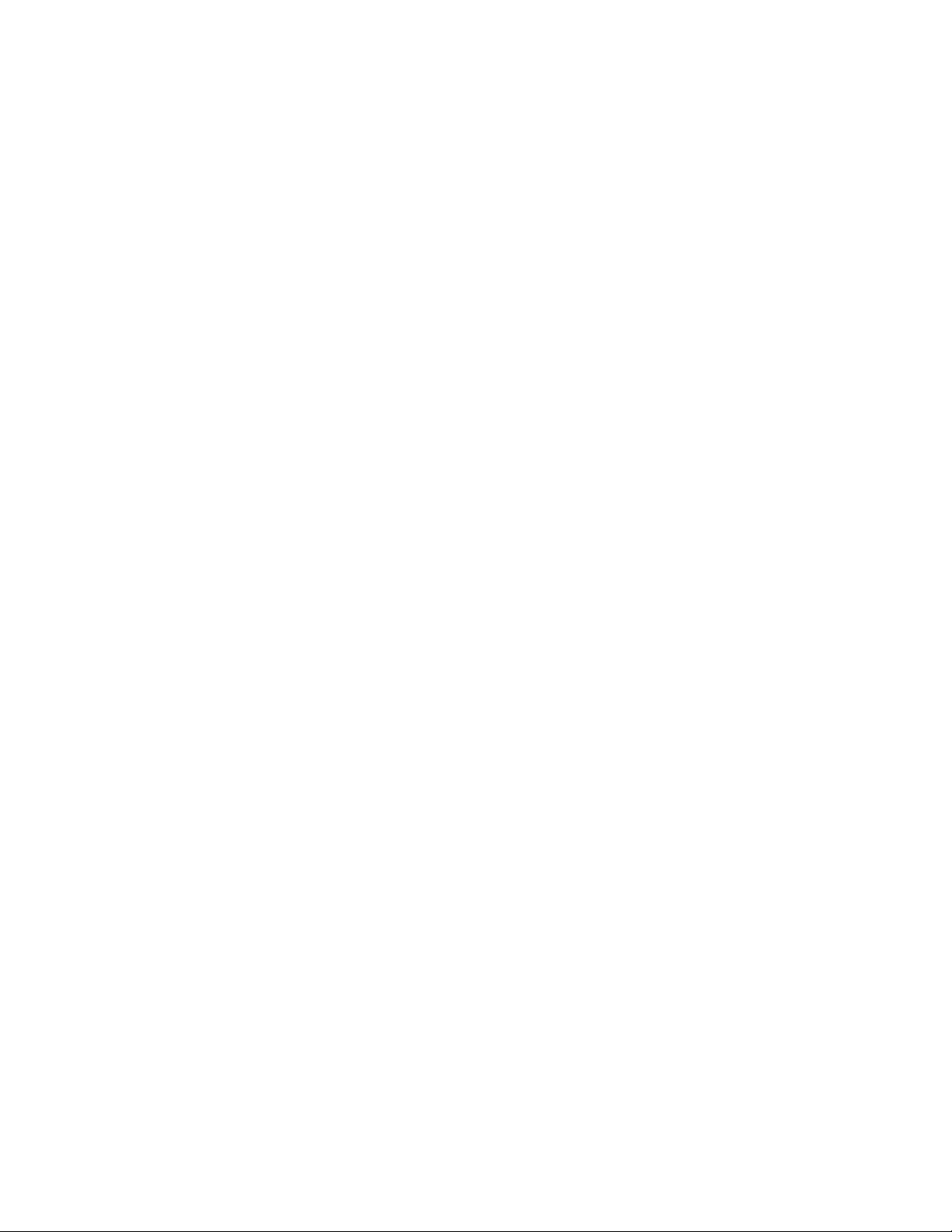
Introduction
People with mild to moderate motor disabilities can usually use a keyboard, but
sometimes with some difficulty. Windows includes functions that can help, but the
parameters of the Windows Keyboard Accessibility Options must be set manually, or by
responding to a series of questions. The Keyboard Optimizer was developed by IBM
Researchers at Hawthorne, New York, to automate the adjustment of the Windows
keyboard settings.
The Keyboard Optimizer is a quick, easy and accurate way to adjust a keyboard to suit
your way of typing. It allows you to demonstrate how you type, determines what
accessibility settings would be best, and offers to set them for you. You do not need to
know about the available settings in advance. Instead, you can try out each of the
Keyboard Optimizer's suggestions and decide whether or not they are helpful. It focuses
on the most common typing difficulties. These include long key presses; difficulty in
holding down keys like Shift while pressing other keys; the activation of a key adjacent
to the intended key; and bounce errors, which occur when the user unintentionally presses
a key more than once. The program was developed and evaluated using empirical data
from a study of keyboard users with and without motor disabilities.
Adjusting your keyboard settings
From the welcome screen, choose the 'Test and adjust now' button (Ctrl-n).
Start typing. You don't have to copy the sample sentence, but do type real text rather
than random keystrokes. Try to type normally. You can type in English or any other
language, including languages such as Chinese that use an input method editor.
The Keyboard Optimizer examines your typing and looks for patterns that indicate
typical typing problems. For example, using the Caps Lock key for a single capital letter
suggests that you may have difficulty holding down one key while pressing another.
Long key presses producing repeated letters indicate problems with making very short
key presses.
If the Keyboard Optimizer sees enough evidence to suggest that a different setting might
be helpful, the screen will change to make a suggestion. Each suggestion is described in
non-technical language. If you want to try the suggestion, press the 'Try it now' button
(Ctrl-t). If you want to ignore that suggestion, press the 'Skip it' button (Ctrl-k).
Continue typing to see the effect of the new setting, and to see if any further suggestions
are made. Two or three sentences is usually enough for all suggestions to be offered.
If you decide that you don't like the new setting, you can undo the change by pressing the
'Undo' button (Ctrl-z).
Page 3

When you skip or undo a suggestion, the Keyboard Optimizer will not offer that
suggestion again.
If you choose the 'Start again' button, all changes to the settings will be undone and the
typing analysis restarted.
When you are happy with the current settings, choose 'Finish' (Ctrl-f). If changes have
been made, you will be asked whether those changes should be kept after the Keyboard
Optimizer closes. Choose 'Yes' to keep your new settings, or 'No' to put the keyboard
back to how it was when you started. See the section 'Automatic adjustment' below for
an explanation of the 'Dynamic' option.
Settings the Keyboard Optimizer can adjust
The Keyboard Optimizer focuses on the most common typing difficulties. It may offer
the following:
1. Change the key repeat delay: The key repeat delay is the time between pressing
down a key and when the key starts to repeat. It can be adjusted, or repeats can be
switched off altogether.
2. Change the key repeat rate: This is the speed at which the keys repeat after the
repeat delay time has elapsed. If it is too fast, you will over- or under-shoot when
holding down keys like the arrow keys. To get a recommendation for this feature,
use the arrow keys to get to an earlier point in your typing and insert a word.
3. Use Sticky Keys: If you type with one hand, using Shift, Control and Alt can be
awkward. Sticky Keys, when active, allows you to press these keys
independently of the keys to be modified, instead of having to hold them down.
The model guesses who might like to use Sticky Keys by looking for typical
keystroke patterns that indicate you are having difficulty with modifier keys like
Shift. Sticky Keys will be suggested if your typing demonstration includes several
of these patterns, for example if you use the Caps Lock key to type a single
capital letter, or press Shift and release it and then press it again.
4. Debounce time: If you accidentally press each key more than once, a debounce
time could be used to suppress these additional characters, so that only the first
copy of each character appears.
5. Key acceptance delay: If you hit many unwanted keys, an acceptance delay
could be helpful. Each key must be pressed down for longer than the delay time
in order to register. You can then slide your hands over as many keys as you like,
so long as you hold down the key you want until it has registered.
6. Keyguard: A keyguard is a plastic sheet that fits over a keyboard. It has holes
through which each key is pressed. It can be useful if you type by sliding over the
keyboard, but it can also be useful if you often end up pressing down two or more
keys at once. At present Windows has no built in software solution for this
problem.
Page 4

Finding out your current settings
At any time, you can see the technical details of the keyboard settings by pressing the
'See details' button (Ctrl-d). This opens a drop-down panel containing a table. Each row
of the table is a setting the Keyboard Optimizer covers. For each setting, the table lists
the current value of the setting, the Keyboard Optimizer's suggested value, and the
original value that was being used when analysis started. Values may be a number (in
milliseconds), a dash indicating that the current value is unknown, the word 'on', or the
word 'off', indicating the status of something like Sticky Keys.
Using Keyboard Optimizer without a mouse
All of the Keyboard Optimizer's functions are accessible using the keyboard. Most
functions can be accessed directly through menus and through keyboard shortcuts.
The following keyboard shortcuts are available:
Test and adjust keyboard settings now Ctrl-t
Adjust/stop adjusting settings automatically Ctrl-u
See/hide details of the keyboard settings Ctrl-d
Start analysis again Ctrl-a
Finish adjusting Ctrl-f, Ctrl-q
Try the current suggestion Ctrl-t
Skip the current suggestion Ctrl-k
Undo the last change made to the settings Ctrl-z
The tab key will move through all the active buttons (those visible on the screen) and the
text box when it is visible. The space and return keys will choose the current button.
Accurate keyboard navigation can be difficult if the keyboard is not correctly adjusted in
the first place. To make keyboard navigation easier, the Keyboard Optimizer ignores
extra characters generated when the tab, space or return key is held down. The buttons
also have a debounce time in place, so that the same button cannot be pressed twice
within 0.5s. These features are designed to aid keyboard navigation for those who
require a long key repeat delay, or a debounce time.
Automatic adjustment
Another way to adjust your keyboard is to ask the Keyboard Optimizer to analyse your
typing while you go about your regular work in other applications. Choose 'Adjust
automatically' (Ctrl-u) from the main screen, or 'Dynamic' after using the 'Test and adjust
now' option. When you choose this option, the Keyboard Optimizer will remain active.
It will continue to monitor your typing. Changes to the key repeat delay, key repeat rate
and debounce time will be made automatically. If Sticky Keys or a key acceptance delay
Page 5

is recommended, the Keyboard Optimizer will explicitly offer that suggestion, and you
can decide what to do.
Logging
If you have a reproducible problem with the program, you can record your session to help
with troubleshooting. The log file records information about your typing but DOES NOT
contain the exact text you typed. All alphabetic characters are recorded as the character
'x', and all numerals are recorded as '1'. No-one could obtain passwords or read what you
have typed by using this logging feature.
For the latest information
Go to: www.research.ibm.com/KeyboardOptimizer.
