Page 1
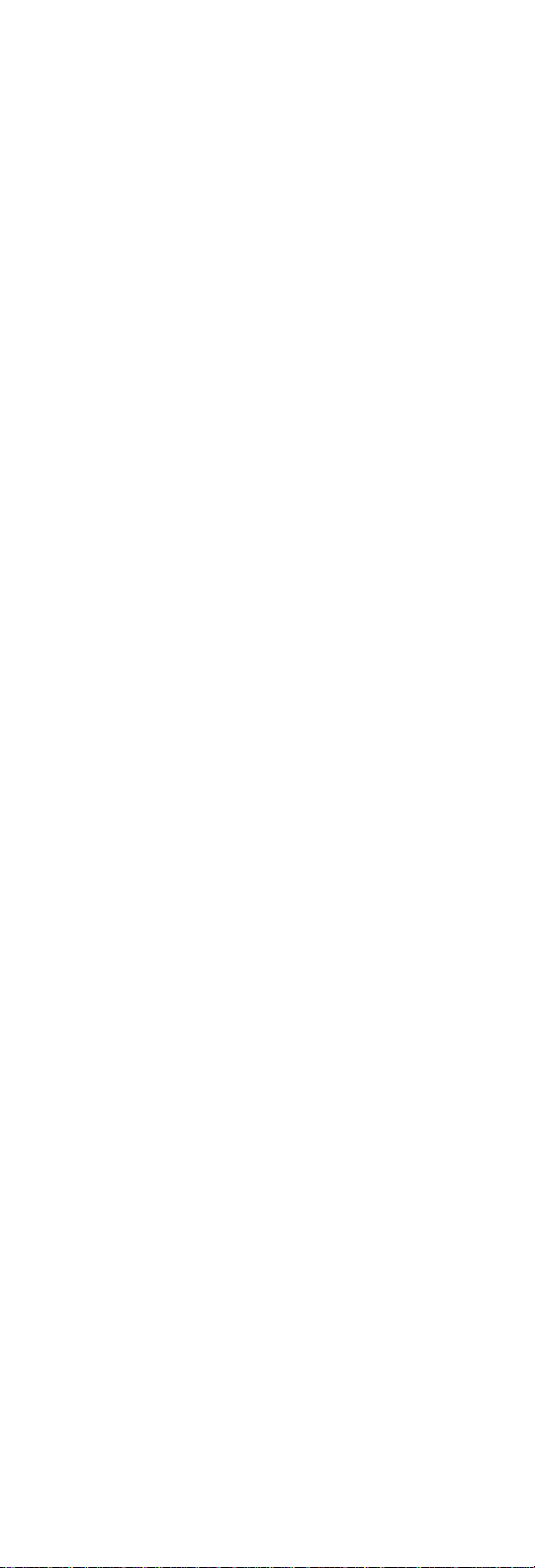
IBM Mobile Systems
ThinkPad 390/i Series 1700 (2626, 2627)
Hardware Maintenance Manual
November 1998
S10L-9626-00
Before using this information and the product it supports,
be sure to read the general information under “Read This
First” on page 19.
Page 2
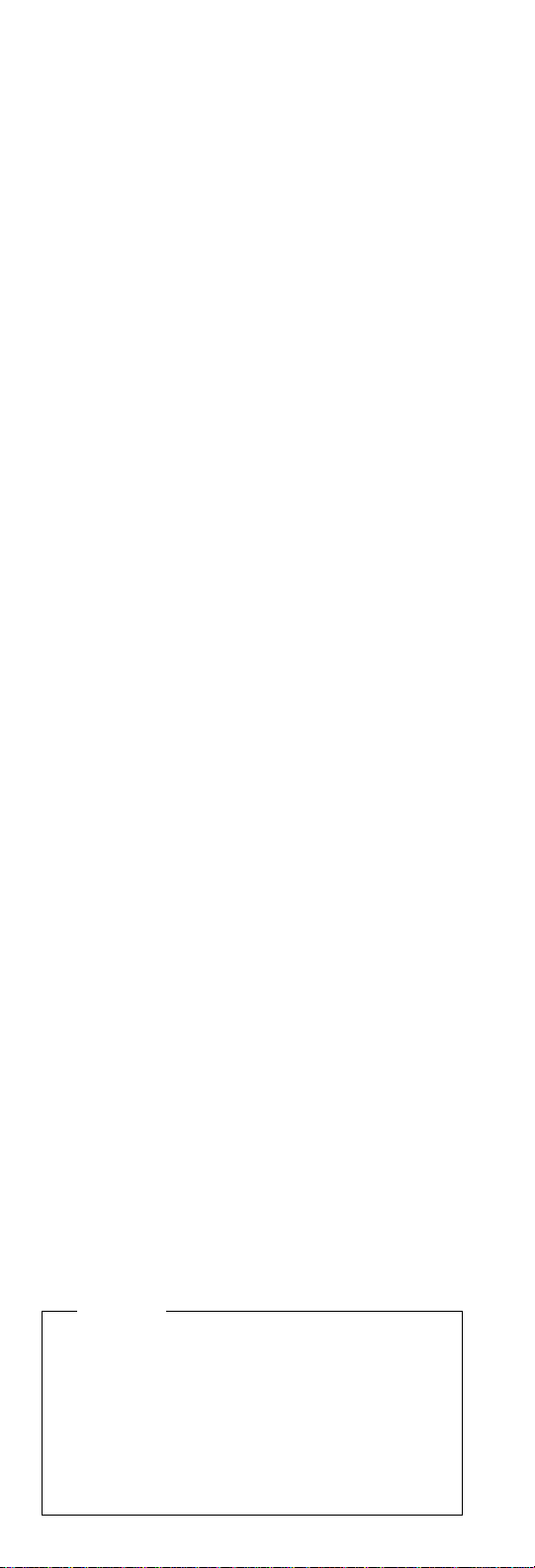
First Edition (November 1998)
The following paragraph does not apply to the United
Kingdom or any country where such provisions are
inconsistent with local law:
INTERNATIONAL BUSINESS MACHINES CORPORATION PROVIDES THIS PUBLICATION "AS IS"
WITHOUT ANY WARRANTY OF ANY KIND, EITHER
EXPRESS OR IMPLIED, INCLUDING, BUT NOT LIMITED
TO, THE LIMITED WARRANTIES OF
MERCHANTABILITY OR FITNESS FOR A PARTICULAR
PURPOSE. Some states do not allow disclaimers or
express or implied warranties in certain transactions; therefore, this statement may not apply to you.
This publication could include technical inaccuracies or
typographical errors. Changes are periodically made to the
information herein; these changes will be incorporated in
new editions of the publication. IBM may make improvements or changes in the products or the programs
described in this publication at any time.
It is possible that this publication may contain references
to, or information about, IBM products (machines and programs), programming, or services that are not announced
in your country. Such references or information must not
be construed to mean that IBM intends to announce such
IBM products, programming, or services in your country.
Requests for technical information about IBM products
should be made to your IBM Authorized Dealer or your
IBM Marketing Representative.
Copyright International Business Machines Corporation 1998. All rights reserved. Note to US Government
Users — Documentation related to restricted rights — Use,
duplication, or disclosure is subject to restrictions set forth
in GSA ADP Schedule Contract with IBM Corp.
Important
This manual is intended for trained servicers who are
familiar with ThinkPad products. Use this manual
along with the advanced diagnostic tests to troubleshoot problems effectively.
Before servicing an IBM ThinkPad product, be sure to
review the safety information under “Safety Notices
(Multi-lingual Translations)” on page 4 and “Safety
Information” on page 11.
Page 3

Related Publications
The following product publications are available through
IBM or your IBM Authorized Dealer.
Publication Part, Form Number
Mobile Systems HMM
Volume 1: Laptop, Notebook, Portable, and
ThinkPad Computers
(Models L40, CL57, N45,
N51, P70/P75, ThinkPad
300, 350, 500, 510, 710T,
Expansion Unit, Dock I,
Dock II)
Mobile Systems HMM
Volume 2: ThinkPad Computers (Models 340, 355,
360, 370, 700, 701, 720,
750, 755)
Mobile Systems HMM
Volume 3: ThinkPad Computers (Models 365, 380,
385, 560, 760, SelectaDock)
Mobile Systems HMM
Volume 4: ThinkPad Computers (Models 380, 385,
560, 760, 765)
30H2356, S82G-1501-01
30H2357, S82G-1502-03
84H8099, S82G-1503-05
05L1271, S05L-1270-01
iii
Page 4

Related Diskettes
The following diskettes are available through IBM or your
IBM Authorized Dealer.
Diskette Part, Form Number
ThinkPad 300 (2615)
Advanced Diagnostics
Diskette
ThinkPad 350, 350C, 425,
425C (2618) Advanced
Diagnostics Diskette
ThinkPad 365 (2625)
Advanced Diagnostics
Diskette
ThinkPad 380/385 (2635)
Maintenance Diskette
ThinkPad 390/i Series 1700
(2626, 2627) Diagnostic and
Utilities Diskettes
ThinkPad 500 (2603)
Advanced Diagnostics
Diskette
ThinkPad 510 (2604)
Advanced Diagnostics
Diskette
ThinkPad 700 (9552) Reference Diskette
ThinkPad 700C (9552) Reference Diskette
ThinkPad 720/720C (9552)
Reference Diskette
ThinkPad Hardware Maintenance Diskette (for all
Models 355, 360, 560, 750,
755, 760)
ThinkPad Dock I (3545) 71G4140, S71G-4140
Docking Station (3550) 42G2428, S42G-2428
Data/Fax Modem 61G1556, S61G-1556
FaxConcentrator/A 84F8540, S84F-8540
33G9361, S33G-9361
A211000, GA21-1000
76H7578, S30H-2498
06J0333, S06J-0333
10L9942, S10L-9942
71G3702, S71G-3702
83G8095, S83G-8095
42G2017, S42G-2017
42G2023, S42G-2023
61G1194, S61G-1194
78H5384, S78H-5384
iv ThinkPad 390/i Series 1700
Page 5
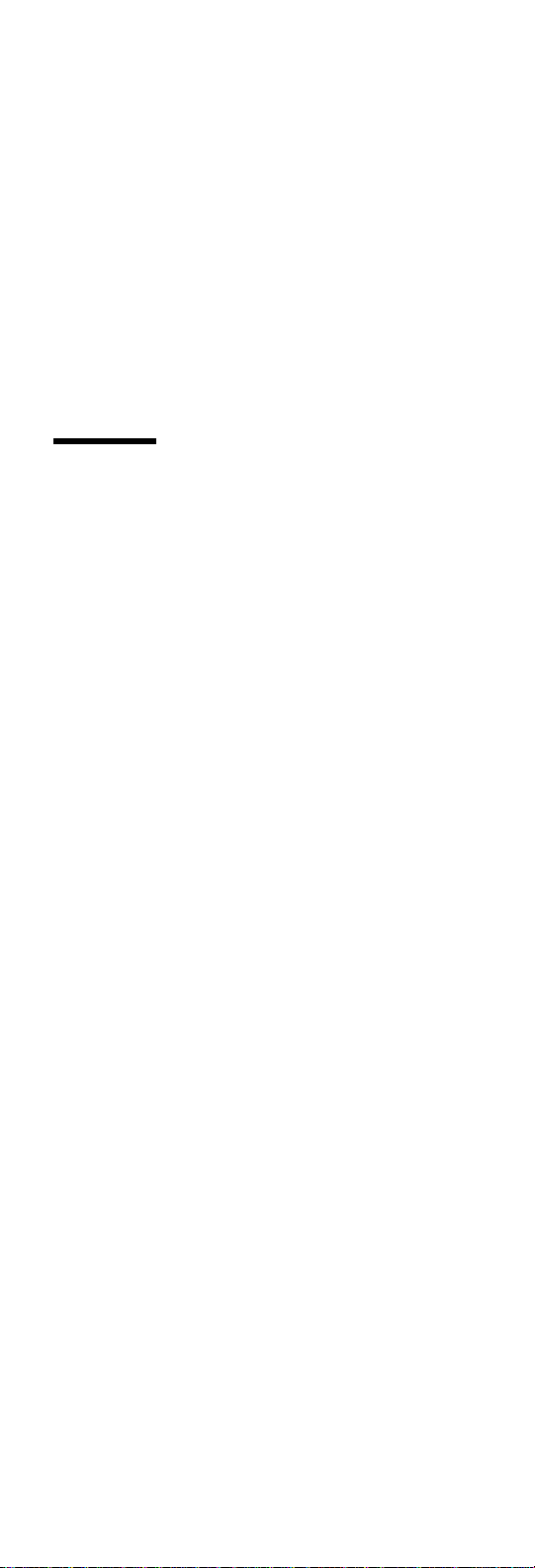
Contents
Introduction . . . . . . . . . . . . . . . . . . . 1
Important Service Information ........... 1
How to Use Error Messages .......... 2
How to Read POST Error Messages ...... 2
Drive and Diskette Compatibility Matrix ....... 3
Safety Notices (Multi-lingual Translations) ..... 4
Safety Information . . . . . . . . . . . . . . . . 11
General Safety . . . . . . . . . . . . . . . . 11
Electrical Safety . . . . . . . . . . . . . . . . 12
Safety Inspection Guide ............ 13
Handling Electrostatic Discharge-Sensitive Devices 15
Grounding Requirements . . . . . . . . . . . . 15
Laser Compliance Statement ........... 16
ThinkPad 390/i Series 1700 Hardware Maintenance
Manual . . . . . . . . . . . . . . . . . . . . . 19
Read This First .................. 19
What to Do First ................ 20
How to Disable the Password ......... 21
Product Overview . . . . . . . . . . . . . . . . . 21
Fn Key Combinations ............. 22
Status Indicators . . . . . . . . . . . . . . . . 23
Checkout Guide . . . . . . . . . . . . . . . . . 24
Audio Checkout . . . . . . . . . . . . . . . . 25
Diskette Drive Checkout ............ 25
CD-ROM ASM Checkout ............ 26
Fan ASM Checkout .............. 27
Keyboard and Auxiliary Input Device Checkout . 27
Memory Checkout . . . . . . . . . . . . . . . 27
Modem Board Checkout ............ 28
Power System Checkout ............ 28
TrackPoint Checkout . . . . . . . . . . . . . . 30
Power Management Features ......... 31
Symptom-to-FRU Index . . . . . . . . . . . . . . 33
Numeric Error Codes .............. 34
Error Messages . . . . . . . . . . . . . . . . 36
No Beep Symptoms .............. 37
LCD-Related Symptoms . . . . . . . . . . . . 37
Keyboard-Related Symptoms . . . . . . . . . . 38
Indicator-Related Symptoms . . . . . . . . . . 38
Power-Related Symptoms . . . . . . . . . . . 38
PC Card (PCMCIA)-Related Symptoms ..... 38
Speaker-Related Symptoms . . . . . . . . . . 38
Power Management-Related Symptoms ..... 39
Peripheral-Device-Related Symptom . . . . . . 39
Intermittent Problems . . . . . . . . . . . . . 40
Undetermined Problems . . . . . . . . . . . . 40
CE Utility Program Diskette ............ 41
Setting the LCD Panel ID ........... 41
Setting the Thermal Sensor .......... 41
Contents v
Page 6

Writing the VPD Data ............. 41
Flash UUID . . . . . . . . . . . . . . . . . . 42
Running the Diagnostics .............. 42
PQA System Diagnostics ............ 42
Audio Resource and Speaker-out Test ..... 45
PCMCIA WrapCard Test ............ 46
Modem Dial and Data Transfer Test ...... 46
FIR Data Transfer Test ............. 46
USB Connect/Disconnect Test ......... 46
Fan Diagnostics . . . . . . . . . . . . . . . . 46
FRU Removals and Replacements ......... 47
FRU Service Procedures ............ 48
Battery ASM . . . . . . . . . . . . . . . . . . 49
Hard Disk Drive ................ 49
Combo Bay . . . . . . . . . . . . . . . . . . 50
Diskette Drive (FDD ASM) ........... 50
CD-ROM ASM . . . . . . . . . . . . . . . . . 51
Combo Bay FPC ............... 52
Hard Disk Adapter Combo Bay ASM ...... 52
Modem Card . . . . . . . . . . . . . . . . . 53
Backup Battery (RTC) ............. 54
Keyboard . . . . . . . . . . . . . . . . . . . 54
LED Board . . . . . . . . . . . . . . . . . . 56
Upper Heatsink . . . . . . . . . . . . . . . . 56
PCMCIA Slots . . . . . . . . . . . . . . . . . 57
CPU Board . . . . . . . . . . . . . . . . . . 58
LCD Panel ASM ................ 59
Upper Cover ASM ............... 60
IMM Lower Heatsink ASM ........... 62
FanASM . . . . . . . . . . . . . . . . . . . 62
Power Latch, IR Board, and DC-DC & BATT Board 63
Planar Board . . . . . . . . . . . . . . . . . 64
Combo Bay Interposer Board .......... 65
LCD Bezel ASM 14.1" ............. 66
Speaker ASM 14.1" .............. 67
VR Board ASM 14.1" ............. 68
Microphone ASM 14.1" ............. 69
LCD Panel ASM 14.1" ............. 69
LCD Inverter ASM 14.1" ............ 70
LCD FPC ASM 14.1" .............. 71
LCD Bezel ASM 13.3" ............. 71
Speaker ASM 13.3" .............. 72
VR Board ASM 13.3" ............. 73
LCD Inverter ASM 13.3" ............ 74
Microphone ASM 13.3" ............. 74
LCD Panel ASM 13.3" ............. 75
LCD FPC ASM 13.3" .............. 75
LCD Bezel ASM 12.1" ............. 76
Speaker ASM 12.1" .............. 77
VR Board ASM 12.1" ............. 78
LCD Inverter ASM 12.1" ............ 79
Microphone ASM 12.1" ............. 79
LCD Panel ASM 12.1" ............. 80
vi ThinkPad 390/i Series 1700
Page 7
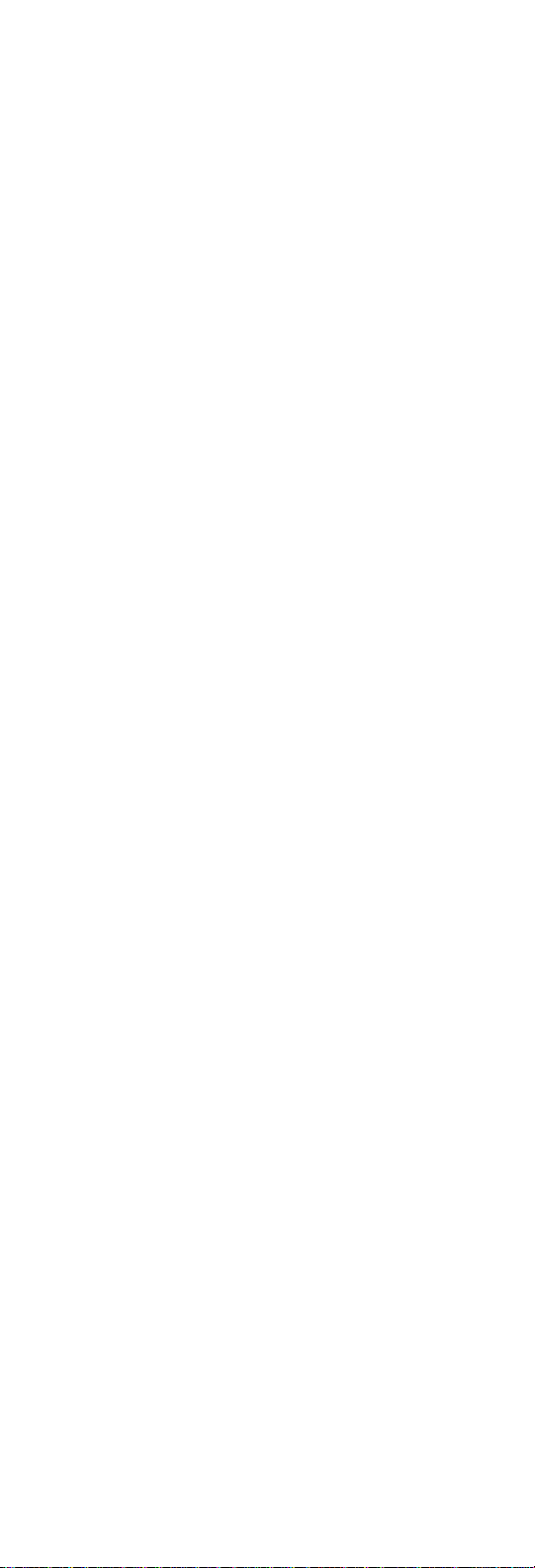
LCD FPC ASM 12.1" .............. 81
Switch Location . . . . . . . . . . . . . . . . 82
System Unit Parts Listing ............. 83
LCD Unit Parts Listing ............... 88
12.1" LCD ASM Parts Listing .......... 88
13.3" LCD ASM Parts Listing .......... 89
14.1" LCD ASM Parts Listing .......... 90
Notices . . . . . . . . . . . . . . . . . . . . . . 92
Trademarks . . . . . . . . . . . . . . . . . . . 92
Contents vii
Page 8
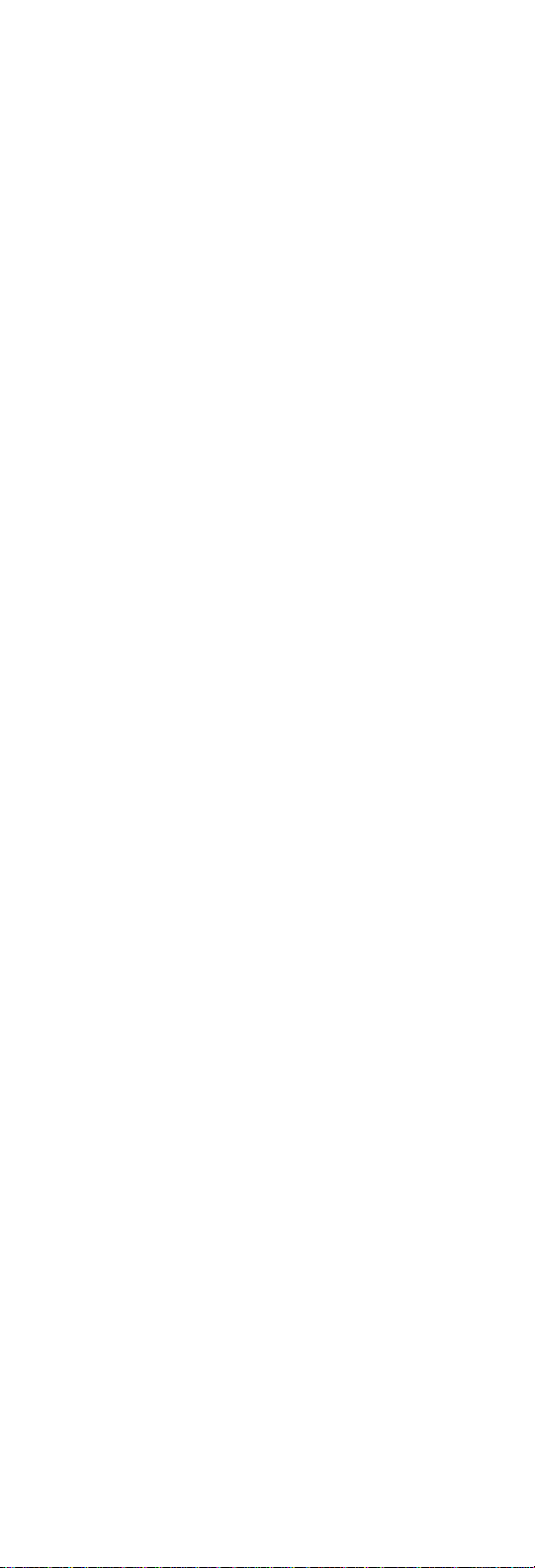
viii ThinkPad 390/i Series 1700
Page 9
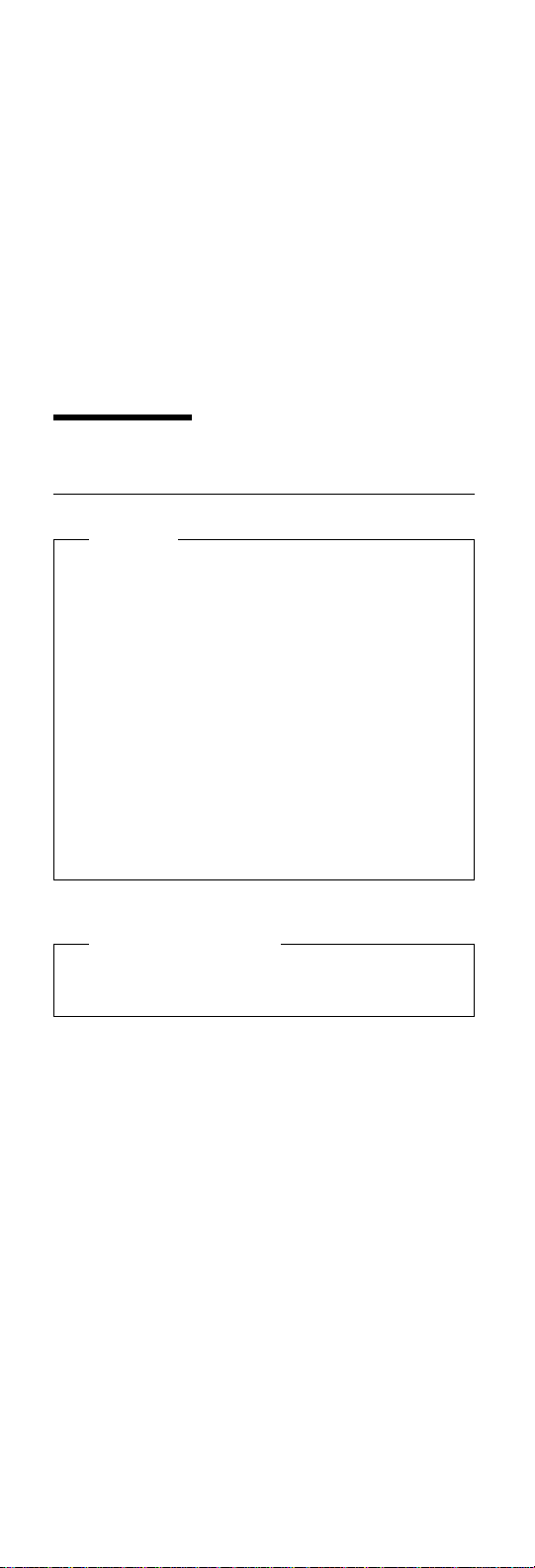
Introduction
Important Service Information
Important
Diskette fixes are customer installable. The diskette
fixes are located on the PC Company Bulletin Board
Service (BBS). The direct phone line for modem connection is 919-557-0001 or tieline 255-0001.
Advise customers to contact the PC Company
HelpCenter at 800-772-2227 if they need assistance in
obtaining or installing any diskette fixes.
Customers in Canada should call IBM HelpPC at
800-565-3344 for assistance or down-load information.
The Canadian BBS phone numbers are:
Montreal 514-938-3022
Toronto 905-316-4255
Vancouver 604-664-6464
Winnipeg 204-934-2735
FRU Replacement Strategy
Before Replacing Parts
Ensure that all diskette fixes are installed prior to
replacing any FRUs listed in this manual.
Use the following strategy to prevent unnecessary FRU
replacement and service expense:
If you are instructed to replace a FRU and that
does not correct the problem, reinstall the original
FRU before you continue.
Some computers have both a processor board and a
system board. If you are instructed to replace either
the processor board or the system board, and the first
board that you replaced does not correct the problem,
reinstall the original board, then replace the other
(processor or system) board.
If an adapter or device consists of more than one
FRU, an error code may be caused by any of the
FRUs. Before replacing the adapter or device,
remove the FRUs, one by one, to see if the symptoms change. Replace only the FRU that changed
the symptoms.
Introduction
1
Page 10
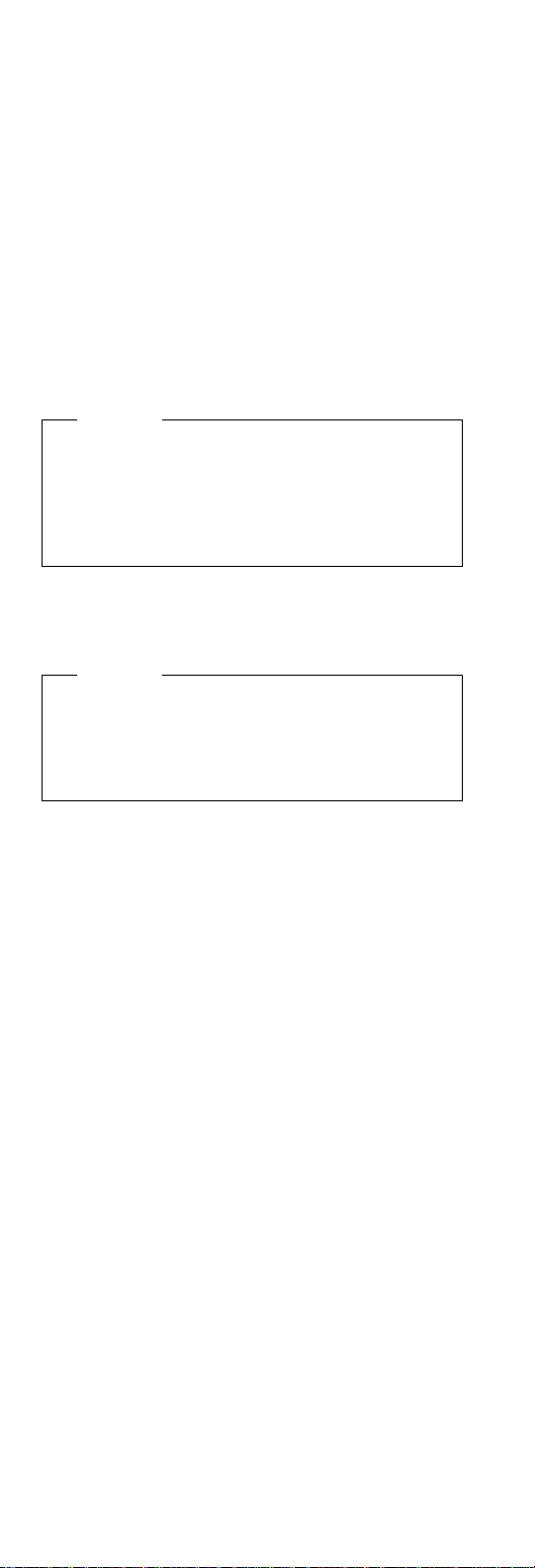
Attention
A customized setup configuration (other than default
settings) may exist on the computer you are servicing.
Running Automatic Configuration may alter those settings. Note the current configuration settings (using
the View Configuration option) and verify that the settings are in place when service is complete.
Hard Disk Drive Replacement Strategy:
Always try to run a low-level format before replacing a hard
disk drive.
Attention
The drive startup sequence in the computer you are
servicing might have been changed. Be extremely
careful during write operations such as copying,
saving, or formatting. Data or programs can be overwritten if you select an incorrect drive.
How to Use Error Messages
Use the error codes displayed on the screen to diagnose
failures. If more than one error code is displayed, begin
the diagnosis with the first error code. The cause of the
first error code can result in false error codes being displayed. If no error code is displayed, see if the error
symptom is listed in the Symptom-to-FRU Index for the
computer you are servicing.
How to Read POST Error Messages
POST error messages are displayed on the screen as
three, four, five, or eight digits. The error messages that
can be displayed as shorter POST messages are highlighted in this index. Some digits will represent different
information for SCSI errors versus non-SCSI errors.
The following example shows which digits display the
shorter POST error messages and also defines the SCSI
information in an eight-digit error message.
Shorter POST Messages
┌────┬────┬────┬────┐
│ │ │ │ │
┌────┬────┬────┬────┬────┬────┬────┬────┐
│ ð│ ð│ ð│ ð│ ð│ ð│ ð│ ð│
└────┴────┴────┴────┴────┴────┴────┴────┘
│ │ │ │ │ │ │ │
Reserved ││││││Size (SCSI)
└────┴────┘ │ │ Slot Number (SCSI)
ID (SCSI)
All SCSI devices are set to a different SCSI ID.
Duplicate SCSI ID settings can generate a false error
message. Use the SCSI ID to determine whether the error
message is coming from an internal or an external device.
2 ThinkPad 390/i Series 1700
Device Code │ Logical Unit Number (SCSI)
Page 11
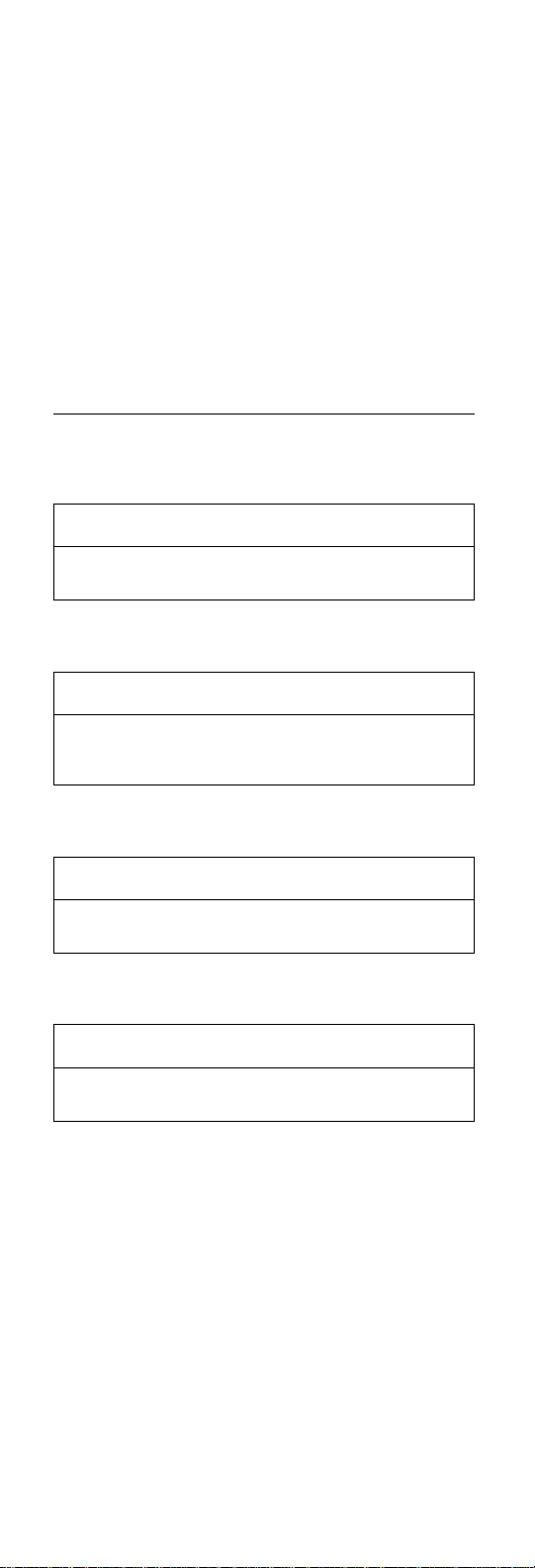
Drive and Diskette Compatibility Matrix
The following table provides identification information for
3.5-inch drives.
Diskette
Drive
3.5-Inch - 1.44MB 1.44 on the eject button
3.5-Inch - 2.88MB 2.88 on the eject button
Identifying
Mark
The following table provides compatibility information for
3.5-inch diskettes and 3.5-inch diskette drives.
Diskette
Capacity
1.0MB Read/Write Read/Write
2.0MB Read/Write Read/Write
4.0MB Not Compatible Read/Write
1.44MB
Drive
2.88MB
Drive
The following table provides identification information for
5.25-inch diskette drives.
Diskette
Drive
5.25-Inch - 360KB (External) Asterisk on bezel
5.25-Inch - 1.2MB (Internal) 1.2 on the eject button
Identifying
Mark
The following table provides compatibility information for
5.25-inch diskettes and 5.25-inch diskette drives.
Diskette
Capacity
360KB Read/Write Read/Write
1.2MB Not Compatible Read/Write
360KB
Drive
1.2MB
Drive
Note: A 360KB diskette written to or formatted on a
1.2MB drive can be read reliably only on a 1.2MB
drive.
Introduction 3
Page 12
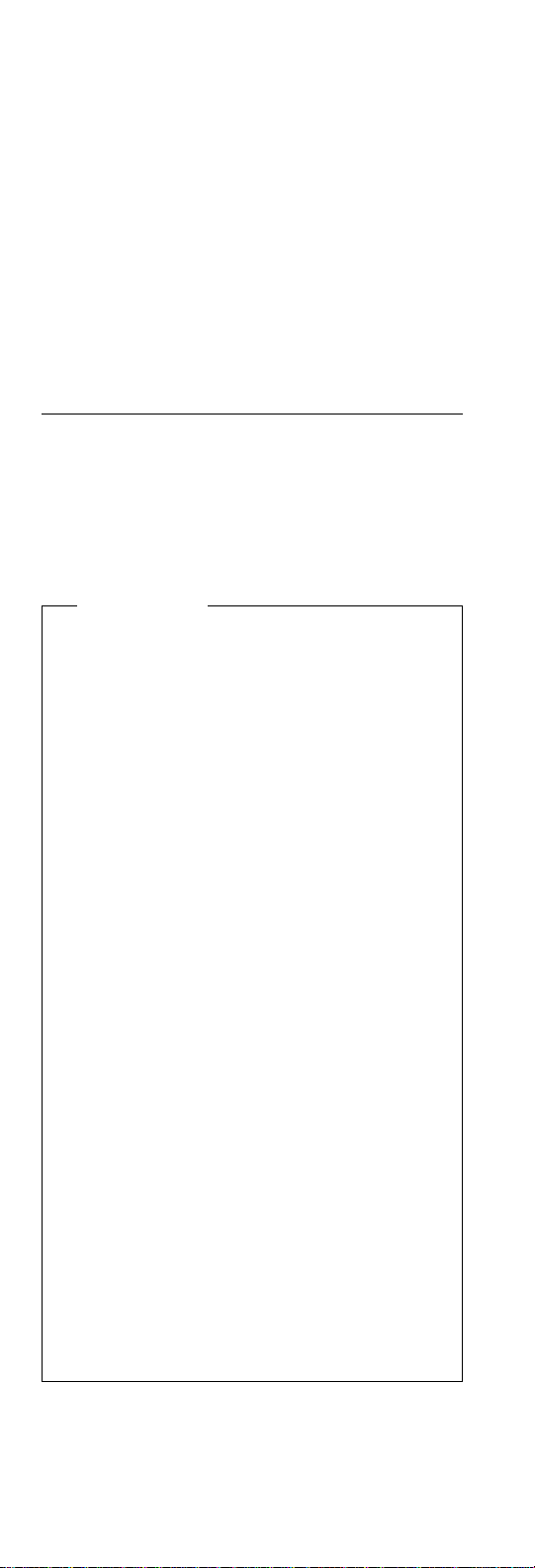
Safety Notices (Multi-lingual Translations)
In this manual, safety notices appear in English with a
page number reference to the appropriate multi-lingual,
translated safety notice found in this section.
The following safety notices are provided in English,
French, German, Italian, and Spanish languages.
Safety Notice 1
Before the computer is powered-on after FRU replacement, make sure all screws, springs, or other small
parts are in place and are not left loose inside the
computer. Verify this by shaking the computer and listening for rattling sounds. Metallic parts or metal
flakes can cause electrical shorts.
Avant de remettre l'ordinateur sous tension après
remplacement d'une unité en clientèle, vérifiez que
tous les ressorts, vis et autres pièces sont bien en
place et bien fixées. Pour ce faire, secouez l'unité et
assurez-vous qu'aucun bruit suspect ne se produit.
Des pièces métalliques ou des copeaux de métal
pourraient causer un court-circuit.
Bevor nach einem FRU-Austausch der Computer
wieder angeschlossen wird, muß sichergestellt
werden, daß keine Schrauben, Federn oder andere
Kleinteile fehlen oder im Gehäuse vergessen wurden.
Der Computer muß geschüttelt und auf
Klappergeräusche geprüft werden. Metallteile oder
-splitter können Kurzschlüsse erzeugen.
Prima di accendere l'elaboratore dopo che é stata
effettuata la sostituzione di una FRU, accertarsi che
tutte le viti, le molle e tutte le altri parti di piccole
dimensioni siano nella corretta posizione e non siano
sparse all'interno dell'elaboratore. Verificare ciò
scuotendo l'elaboratore e prestando attenzione ad
eventuali rumori; eventuali parti o pezzetti metallici
possono provocare cortocircuiti pericolosi.
Antes de encender el sistema despues de sustituir
una FRU, compruebe que todos los tornillos, muelles
y demás piezas pequeñas se encuentran en su sitio y
no se encuentran sueltas dentro del sistema.
Compruébelo agitando el sistema y escuchando los
posibles ruidos que provocarían. Las piezas metálicas
pueden causar cortocircuitos eléctricos.
4 ThinkPad 390/i Series 1700
Page 13
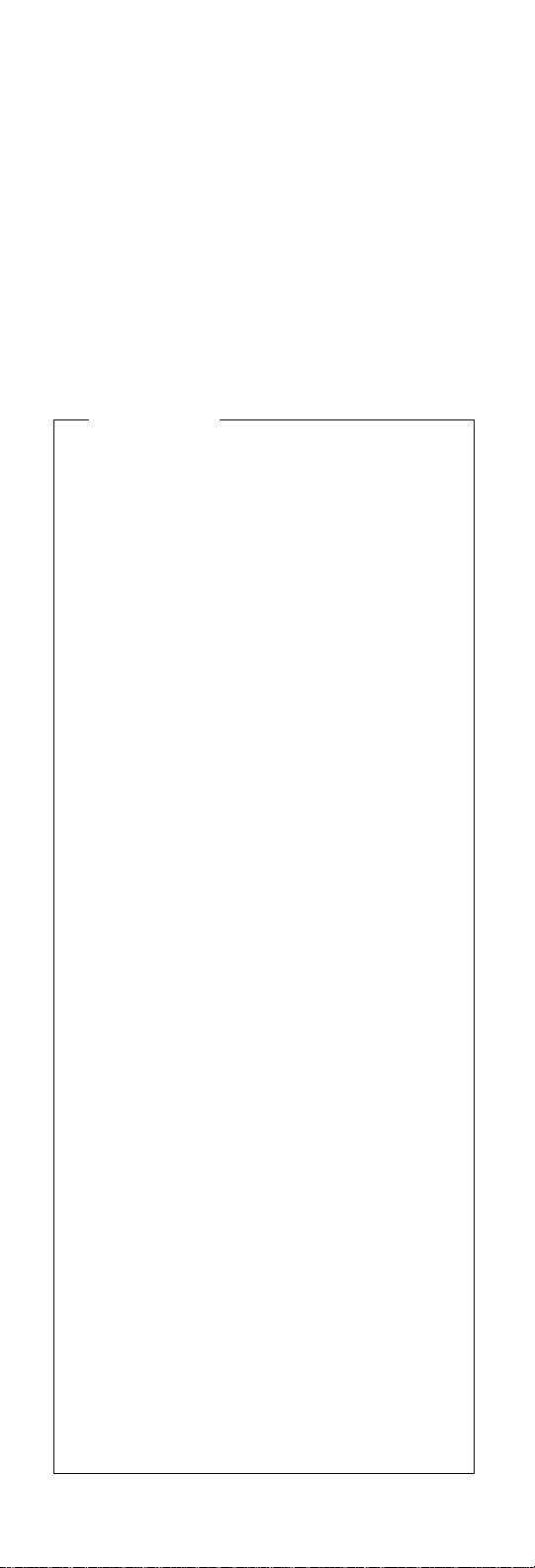
Safety Notice 2
Some standby batteries contain a small amount of
nickel and cadmium. Do not disassemble it, recharge
it, throw it into fire or water, or short-circuit it. Dispose
of the battery as required by local ordinances or regulations. Use only the battery in the appropriate parts
listing. Use of an incorrect battery can result in
ignition or explosion of the battery.
Certaines batteries de secours contiennent du nickel
et du cadmium. Ne les démontez pas, ne les
rechargez pas, ne les exposez ni au feu ni à l'eau.
Ne les mettez pas en court-circuit. Pour les mettre au
rebut, conformez-vous à la réglementation en vigueur.
Lorsque vous remplacez la pile de sauvegarde ou
celle de l'horloge temps réel, veillez à n'utiliser que les
modèles cités dans la liste de pièces détachées
adéquate. Une batterie ou une pile inappropriée
risque de prendre feu ou d'exploser.
Die Bereitschaftsbatterie, die sich unter dem
Diskettenlaufwerk befindet, kann geringe Mengen
Nickel und Cadmium enthalten. Sie darf nur durch die
Verkaufsstelle oder den IBM Kundendienst
ausgetauscht werden. Sie darf nicht zerlegt,
wiederaufgeladen, kurzgeschlossen, oder Feuer oder
Wasser ausgesetzt werden. Die Batterie kann
schwere Verbrennungen oder Verätzungen
verursachen. Bei der Entsorgung die örtlichen
Bestimmungen für Sondermüll beachten. Beim
Ersetzen der Bereitschafts- oder Systembatterie nur
Batterien des Typs verwenden, der in der
Ersatzteilliste aufgeführt ist. Der Einsatz falscher
Batterien kann zu Entzündung oder Explosion führen.
Alcune batterie di riserva contengono una piccola
quantità di nichel e cadmio. Non smontarle, ricaricarle,
gettarle nel fuoco o nell'acqua né cortocircuitarle.
Smaltirle secondo la normativa in vigore (DPR 915/82,
successive disposizioni e disposizioni locali). Quando
si sostituisce la batteria dell'RTC (real time clock) o la
batteria di supporto, utilizzare soltanto i tipi inseriti
nell'appropriato Catalogo parti. L'impiego di una
batteria non adatta potrebbe determinare l'incendio o
l'esplosione della batteria stessa.
Algunas baterías de reserva contienen una pequeña
cantidad de níquel y cadmio. No las desmonte, ni
recargue, ni las eche al fuego o al agua ni las
cortocircuite. Deséchelas tal como dispone la
normativa local. Utilice sólo baterías que se
encuentren en la lista de piezas. La utilización de una
batería no apropiada puede provocar la ignición o
explosión de la misma.
Introduction 5
Page 14
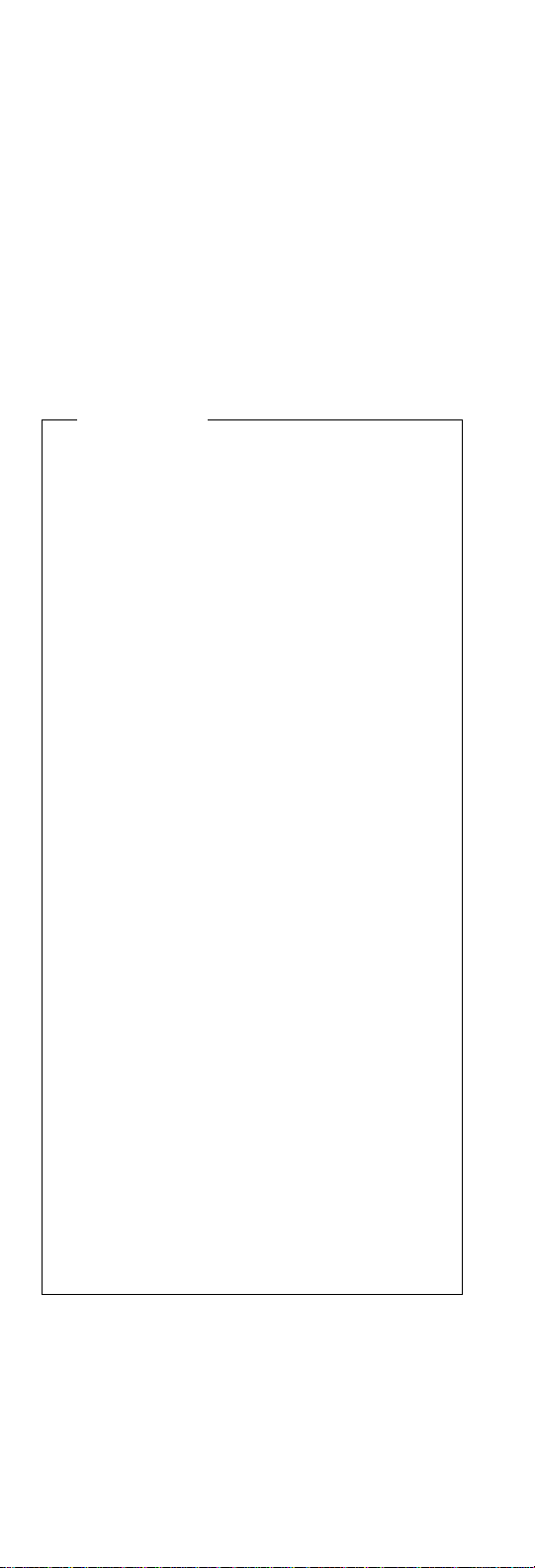
Safety Notice 3
The battery pack contains small amounts of nickel.
Do not disassemble it, throw it into fire or water, or
short-circuit it. Dispose of the battery pack as
required by local ordinances or regulations. Use only
the battery in the appropriate parts listing when
replacing the battery pack. Use of an incorrect battery
can result in ignition or explosion of the battery.
La batterie contient du nickel. Ne la démontez pas,
ne l'exposez ni au feu ni à l'eau. Ne la mettez pas en
court-circuit. Pour la mettre au rebut, conformez-vous
à la réglementation en vigueur. Lorsque vous
remplacez la batterie, veillez à n'utiliser que les
modèles cités dans la liste de pièces détachées
adéquate. En effet, une batterie inappropriée risque
de prendre feu ou d'exploser.
Akkus enthalten geringe Mengen von Nickel. Sie
dürfen nicht zerlegt, wiederaufgeladen,
kurzgeschlossen, oder Feuer oder Wasser ausgesetzt
werden. Bei der Entsorgung die örtlichen
Bestimmungen für Sondermüll beachten. Beim
Ersetzen der Batterie nur Batterien des Typs
verwenden, der in der Ersatzteilliste aufgeführt ist.
Der Einsatz falscher Batterien kann zu Entzündung
oder Explosion führen.
La batteria contiene piccole quantità di nichel. Non
smontarla, gettarla nel fuoco o nell'acqua né
cortocircuitarla. Smaltirla secondo la normativa in
vigore (DPR 915/82, successive disposizioni e
disposizioni locali). Quando si sostituisce la batteria,
utilizzare soltanto i tipi inseriti nell'appropriato
Catalogo parti. L'impiego di una batteria non adatta
potrebbe determinare l'incendio o l'esplosione della
batteria stessa.
Las baterías contienen pequeñas cantidades de
níquel. No las desmonte, ni recargue, ni las eche al
fuego o al agua ni las cortocircuite. Deséchelas tal
como dispone la normativa local. Utilice sólo baterías
que se encuentren en la lista de piezas al sustituir la
batería. La utilización de una batería no apropiada
puede provocar la ignición o explosión de la misma.
6 ThinkPad 390/i Series 1700
Page 15
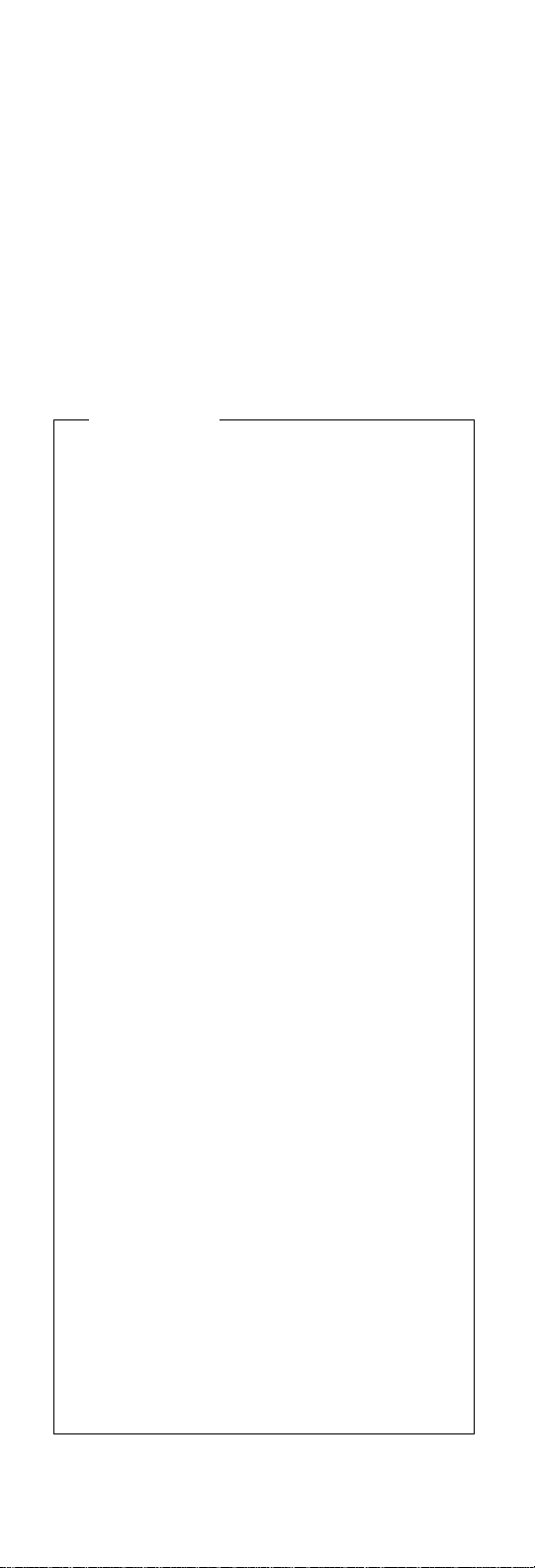
Safety Notice 4
The lithium battery can cause a fire, explosion, or
severe burn. Do not recharge it, remove its polarized
connector, disassemble it, heat it above 100°C
(212°F), incinerate it, or expose its cell contents to
water. Dispose of the battery as required by local
ordinances or regulations. Use only the battery in the
appropriate parts listing. Use of an incorrect battery
can result in ignition or explosion of the battery.
La pile de sauvegarde contient du lithium. Elle
présente des risques d'incendie, d'explosion ou de
brûlures graves. Ne la rechargez pas, ne retirez pas
son connecteur polarisé et ne la démontez pas. Ne
l'exposez pas à une temperature supérieure à 100°C,
ne la faites pas brûler et n'en exposez pas le contenu
à l'eau. Mettez la pile au rebut conformément à la
réglementation en vigueur. Une pile inappropriée
risque de prendre feu ou d'exploser.
Die Systembatterie ist eine Lithiumbatterie. Sie kann
sich entzünden, explodieren oder schwere
Verbrennungen hervorrufen. Batterien dieses Typs
dürfen nicht aufgeladen, zerlegt, über 100 C erhitzt
oder verbrannt werden. Auch darf ihr Inhalt nicht mit
Wasser in Verbindung gebracht oder der zur richtigen
Polung angebrachte Verbindungsstecker entfernt
werden. Bei der Entsorgung die örtlichen
Bestimmungen für Sondermüll beachten. Beim
Ersetzen der Batterie nur Batterien des Typs
verwenden, der in der Ersatzteilliste aufgeführt ist.
Der Einsatz falscher Batterien kann zu Entzündung
oder Explosion führen.
La batteria di supporto e una batteria al litio e puo
incendiarsi, esplodere o procurare gravi ustioni.
Evitare di ricaricarla, smontarne il connettore
polarizzato, smontarla, riscaldarla ad una temperatura
superiore ai 100 gradi centigradi, incendiarla o gettarla
in acqua. Smaltirla secondo la normativa in vigore
(DPR 915/82, successive disposizioni e disposizioni
locali). L'impiego di una batteria non adatta potrebbe
determinare l'incendio o l'esplosione della batteria
stessa.
La bateria de repuesto es una bateria de litio y puede
provocar incendios, explosiones o quemaduras
graves. No la recargue, ni quite el conector
polarizado, ni la desmonte, ni caliente por encima de
los 100°C (212°F), ni la incinere ni exponga el
contenido de sus celdas al agua. Deséchela tal como
dispone la normativa local.
Introduction 7
Page 16

Safety Notice 5
If the LCD breaks and the fluid from inside the LCD
gets into your eyes or on your hands, immediately
wash the affected areas with water for at least 15
minutes. Seek medical care if any symptoms from the
fluid are present after washing.
Si le panneau d'affichage à cristaux liquides se brise
et que vous recevez dans les yeux ou sur les mains
une partie du fluide, rincez-les abondamment pendant
au moins quinze minutes. Consultez un médecin si
des symptômes persistent après le lavage.
Die Leuchtstoffröhre im LCD-Bildschirm enthält
Quecksilber. Bei der Entsorgung die örtlichen
Bestimmungen für Sondermüll beachten. Der
LCD-Bildschirm besteht aus Glas und kann
zerbrechen, wenn er unsachgemäß behandelt wird
oder der Computer auf den Boden fällt. Wenn der
Bildschirm beschädigt ist und die darin befindliche
Flüssigkeit in Kontakt mit Haut und Augen gerät,
sollten die betroffenen Stellen mindestens 15 Minuten
mit Wasser abgespült und bei Beschwerden
anschließend ein Arzt aufgesucht werden.
Nel caso che caso l'LCD si dovesse rompere ed il
liquido in esso contenuto entrasse in contatto con gli
occhi o le mani, lavare immediatamente le parti
interessate con acqua corrente per almeno 15 minuti;
poi consultare un medico se i sintomi dovessero
permanere.
Si la LCD se rompe y el fluido de su interior entra en
contacto con sus ojos o sus manos, lave
inmediatamente las áreas afectadas con agua durante
15 minutos como mínimo. Obtenga atención medica
si se presenta algún síntoma del fluido despues de
lavarse.
8 ThinkPad 390/i Series 1700
Page 17

Safety Notice 6
To avoid shock, do not remove the plastic cover that
surrounds the lower portion of the inverter card.
Afin d'éviter tout risque de choc électrique, ne retirez
pas le cache en plastique protégeant la partie
inférieure de la carte d'alimentation.
Aus Sicherheitsgründen die Kunststoffabdeckung, die
den unteren Teil der Spannungswandlerplatine umgibt,
nicht entfernen.
Per evitare scosse elettriche, non rimuovere la
copertura in plastica che avvolge la parte inferiore
della scheda invertitore.
Para evitar descargas, no quite la cubierta de plástico
que rodea la parte baja de la tarjeta invertida.
Safety Notice 7
Though main batteries have low voltage, a shorted or
grounded battery can produce enough current to burn
combustible materials or personnel.
Bien que le voltage des batteries principales soit peu
élevé, le court-circuit ou la mise à la masse d'une
batterie peut produire suffisamment de courant pour
brûler des matériaux combustibles ou causer des
brûlures corporelles graves.
Obwohl Hauptbatterien eine niedrige Spannung
haben, können sie doch bei Kurzschluß oder Erdung
genug Strom abgeben, um brennbare Materialien zu
entzünden oder Verletzungen bei Personen
hervorzurufen.
Sebbene le batterie di alimentazione siano a basso
voltaggio, una batteria in corto circuito o a massa può
fornire corrente sufficiente da bruciare materiali
combustibili o provocare ustioni ai tecnici di
manutenzione.
Aunque las baterías principales tienen un voltaje bajo,
una batería cortocircuitada o con contacto a tierra
puede producir la corriente suficiente como para
quemar material combustible o provocar quemaduras
en el personal.
Introduction 9
Page 18

Safety Notice 8
Before removing any FRU, power-off the computer,
unplug all power cords from electrical outlets, remove
the battery pack, then disconnect any interconnecting
cables.
Avant de retirer une unité remplaçable en clientèle,
mettez le système hors tension, débranchez tous les
cordons d'alimentation des socles de prise de courant,
retirez la batterie et déconnectez tous les cordons
d'interface.
Die Stromzufuhr muß abgeschaltet, alle Stromkabel
aus der Steckdose gezogen, der Akku entfernt und
alle Verbindungskabel abgenommen sein, bevor eine
FRU entfernt wird.
Prima di rimuovere qualsiasi FRU, spegnere il
sistema, scollegare dalle prese elettriche tutti i cavi di
alimentazione, rimuovere la batteria e poi scollegare i
cavi di interconnessione.
Antes de quitar una FRU, apague el sistema,
desenchufe todos los cables de las tomas de corriente
eléctrica, quite la batería y, a continuación,
desconecte cualquier cable de conexión entre
dispositivos.
10 ThinkPad 390/i Series 1700
Page 19
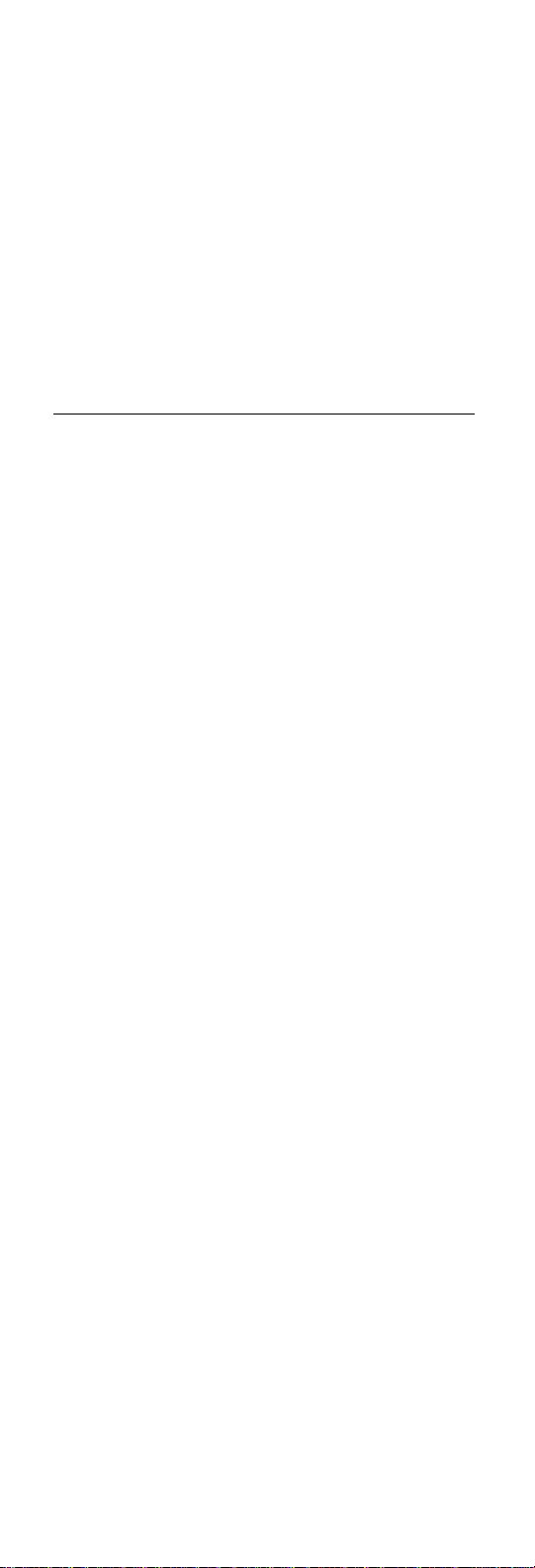
Safety Information
The following section contains the safety information that
you need to be familiar with before servicing an IBM
mobile computer.
General Safety
Follow these rules to ensure general safety:
Observe good housekeeping in the area of the
machines during and after maintenance.
When lifting any heavy object:
1. Ensure you can stand safely without slipping.
2. Distribute the weight of the object equally
between your feet.
3. Use a slow lifting force. Never move suddenly
or twist when you attempt to lift.
4. Lift by standing or by pushing up with your leg
muscles; this action removes the strain from the
muscles in your back.
objects that weigh more than 16 kg (35 lb) or
objects that you think are too heavy for you.
Do not perform any action that causes hazards to the
customer, or that makes the equipment unsafe.
Before you start the machine, ensure that other
service representatives and the customer's personnel
are not in a hazardous position.
Place removed covers and other parts in a safe
place, away from all personnel, while you are servicing the machine.
Keep your tool case away from walk areas so that
other people will not trip over it.
Do not wear loose clothing that can be trapped in the
moving parts of a machine. Ensure that your sleeves
are fastened or rolled up above your elbows. If your
hair is long, fasten it.
Insert the ends of your necktie or scarf inside clothing
or fasten it with a nonconductive clip, approximately 8
centimeters (3 inches) from the end.
Do not wear jewelry, chains, metal-frame eyeglasses,
or metal fasteners for your clothing.
Attention: Metal objects are good electrical conduc-
tors.
Wear safety glasses when you are: hammering,
drilling soldering, cutting wire, attaching springs, using
solvents, or working in any other conditions that might
be hazardous to your eyes.
After service, reinstall all safety shields, guards,
labels, and ground wires. Replace any safety device
that is worn or defective.
Reinstall all covers correctly before returning the
machine to the customer.
Do not attempt to lift any
Introduction
11
Page 20
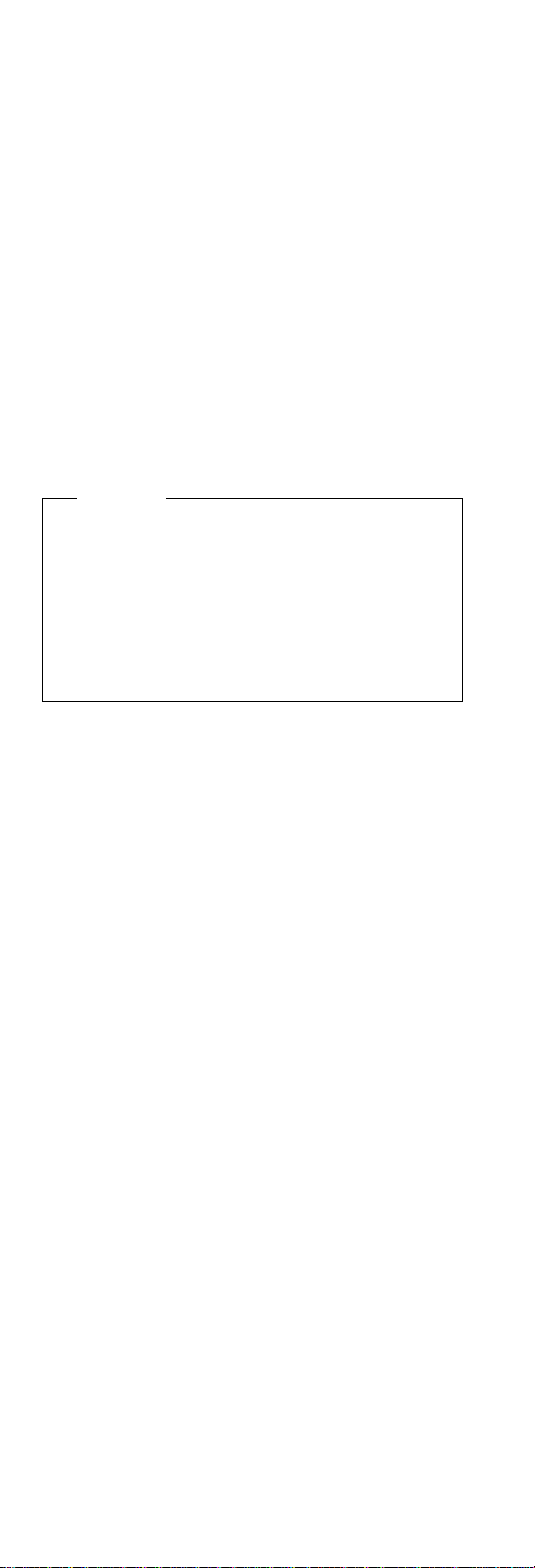
Electrical Safety
Observe the following rules when working on electrical
equipment.
Important
Use only approved tools and test equipment. Some
hand tools have handles covered with a soft material
that does not insulate you when working with live electrical currents.
Many customers have, near their equipment, rubber
floor mats that contain small conductive fibers to
decrease electrostatic discharges. Do not use this
type of mat to protect yourself from electrical shock.
Find the room emergency power-off (EPO) switch,
disconnecting switch, or electrical outlet. If an electrical accident occurs, you can then operate the
switch or unplug the power cord quickly.
Do not work alone under hazardous conditions or
near equipment that has hazardous voltages.
Disconnect all power before:
– Performing a mechanical inspection
– Working near power supplies
– Removing or installing main units
Before you start to work on the machine, unplug the
power cord. If you cannot unplug it, ask the customer
to power-off the wall box that supplies power to the
machine and to lock the wall box in the off position.
If you need to work on a machine that has
electrical circuits, observe the following precautions:
– Ensure that another person, familiar with the
power-off controls, is near you.
Attention: Another person must be there to
switch off the power, if necessary.
– Use only one hand when working with
powered-on electrical equipment; keep the other
hand in your pocket or behind your back.
Attention: There must be a complete circuit to
cause electrical shock. By observing the above
rule, you may prevent a current from passing
through your body.
– When using testers, set the controls correctly
and use the approved probe leads and accessories for that tester.
– Stand on suitable rubber mats (obtained locally,
if necessary) to insulate you from grounds such
as metal floor strips and machine frames.
Observe the special safety precautions when you
work with very high voltages; these instructions are in
the safety sections of maintenance information. Use
extreme care when measuring high voltages.
exposed
12 ThinkPad 390/i Series 1700
Page 21
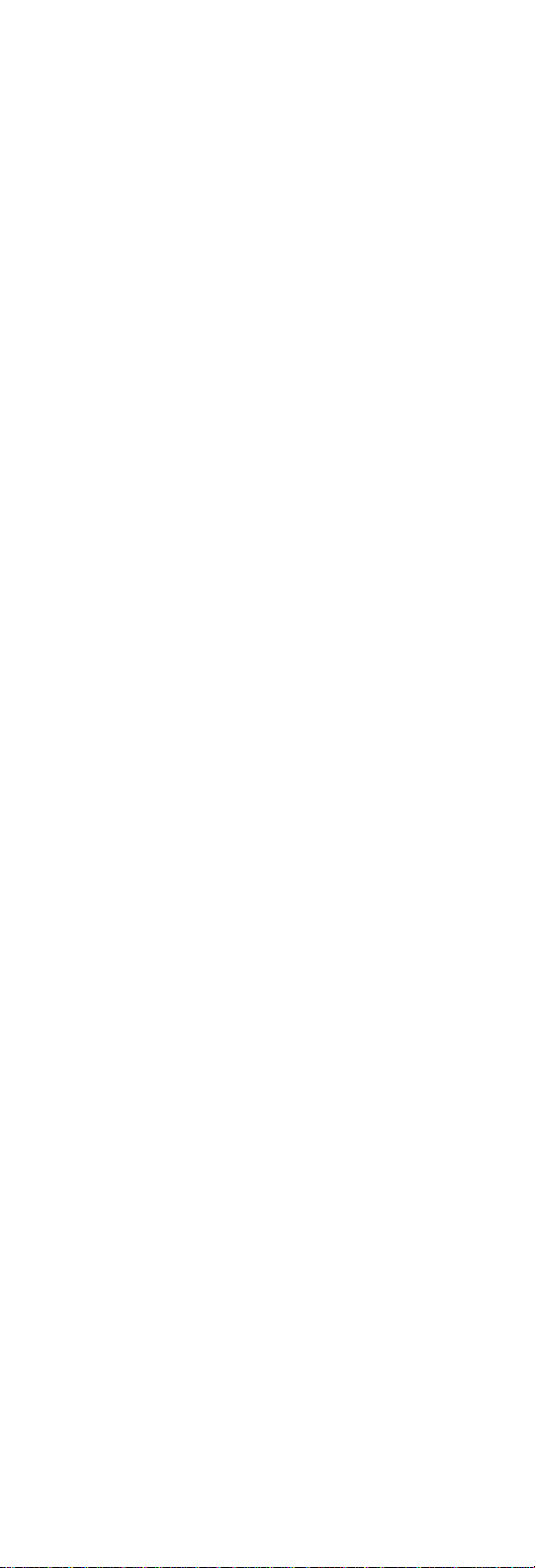
Regularly inspect and maintain your electrical hand
tools for safe operational condition.
Do not use worn or broken tools and testers.
Never assume
from a circuit. First,
powered-off.
Always look carefully for possible hazards in your
work area. Examples of these hazards are moist
floors, nongrounded power extension cables, power
surges, and missing safety grounds.
Do not touch live electrical circuits with the reflective
surface of a plastic dental mirror. The surface is
conductive; such touching can cause personal injury
and machine damage.
Do not service the following parts
when they are removed from their normal operating
places in a machine:
– Power supply units
– Pumps
– Blowers and fans
– Motor generators
and similar units. (This practice ensures correct
grounding of the units.)
If an electrical accident occurs:
– Use caution; do not become a victim your-
self.
– Switch off power.
– Send another person to get medical aid.
that power has been disconnected
check
that it has been
with the power on
Safety Inspection Guide
The intent of this inspection guide is to assist you in identifying potentially unsafe conditions on these products.
Each machine, as it was designed and built, had required
safety items installed to protect users and service personnel from injury. This guide addresses only those items.
However, good judgment should be used to identify potential safety hazards due to attachment of non-IBM features
or options not covered by this inspection guide.
If any unsafe conditions are present, you must determine
how serious the apparent hazard could be and whether
you can continue without first correcting the problem.
Consider these conditions and the safety hazards they
present:
Electrical hazards, especially primary power (primary
voltage on the frame can cause serious or fatal electrical shock).
Explosive hazards, such as a damaged CRT face or
bulging capacitor
Mechanical hazards, such as loose or missing hard-
ware
Introduction
13
Page 22
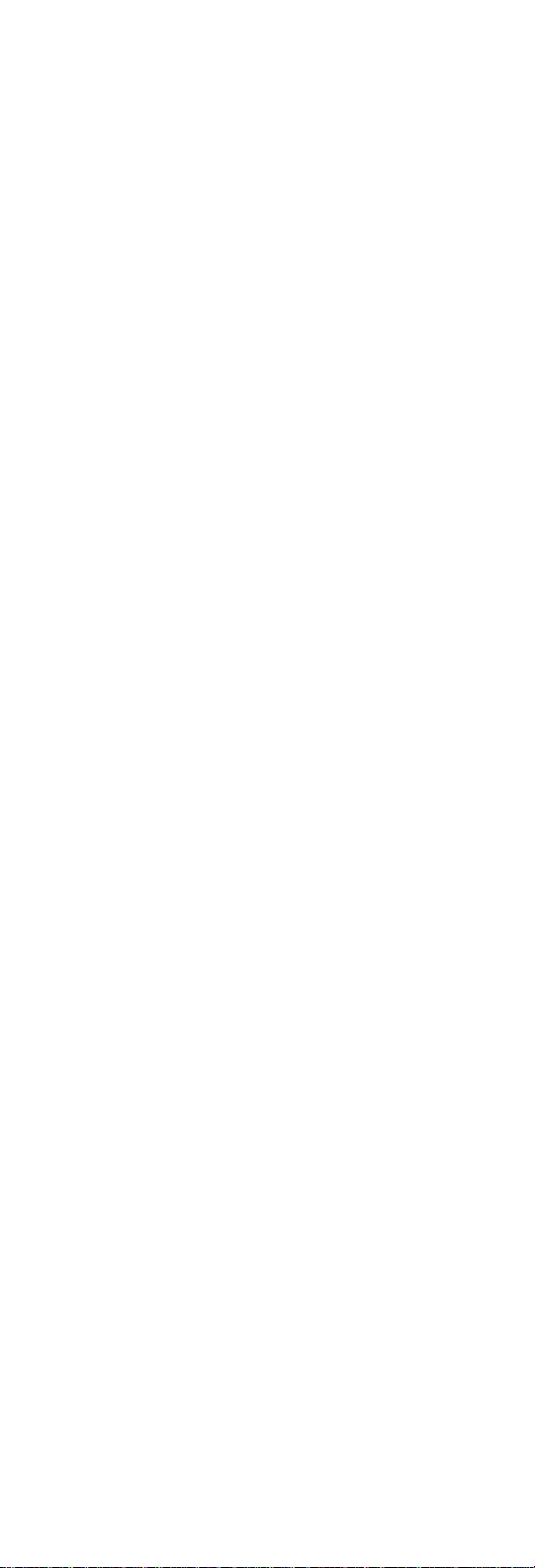
The guide consists of a series of steps presented in a
checklist. Begin the checks with the power off, and the
power cord disconnected.
Checklist:
1. Check exterior covers for damage (loose, broken, or
sharp edges).
2. Power-off the computer. Disconnect the power cord.
3. Check the power cord for:
a. A third-wire ground connector in good condition.
Use a meter to measure third-wire ground continuity for 0.1 ohm or less between the external
ground pin and frame ground.
b. The power cord should be the appropriate type
as specified in the parts listings.
c. Insulation must not be frayed or worn.
4. Remove the cover.
5. Check for any obvious non-IBM alterations. Use
good judgment as to the safety of any non-IBM alterations.
6. Check inside the unit for any obvious unsafe conditions, such as metal filings, contamination, water or
other liquids, or signs of fire or smoke damage.
7. Check for worn, frayed, or pinched cables.
8. Check that the power-supply cover fasteners (screws
or rivets) have not been removed or tampered with.
14 ThinkPad 390/i Series 1700
Page 23

Handling Electrostatic Discharge-Sensitive Devices
Any computer part containing transistors or integrated circuits (ICs) should be considered sensitive to electrostatic
discharge (ESD). ESD damage can occur when there is a
difference in charge between objects. Protect against ESD
damage by equalizing the charge so that the machine, the
part, the work mat, and the person handling the part are all
at the same charge.
Notes
1. Use product-specific ESD procedures when they
exceed the requirements noted here.
2. Make sure that the ESD protective devices you
use have been certified (ISO 9000) as fully effective.
When handling ESD-sensitive parts:
Keep the parts in protective packages until they are
inserted into the product.
Avoid contact with other people.
Wear a grounded wrist strap against your skin to
eliminate static on your body.
Prevent the part from touching your clothing. Most
clothing is insulative and retains a charge even when
you are wearing a wrist strap.
Use the black side of a grounded work mat to provide
a static-free work surface. The mat is especially
useful when handling ESD-sensitive devices.
Select a grounding system, such as those listed
below, to provide protection that meets the specific
service requirement.
Note
The use of a grounding system is desirable but
not required to protect against ESD damage.
– Attach the ESD ground clip to any frame ground,
ground braid, or green-wire ground.
– Use an ESD common ground or reference point
when working on a double-insulated or batteryoperated system. You can use coax or
connector-outside shells on these systems.
– Use the round ground-prong of the AC plug on
AC-operated computers.
Grounding Requirements
Electrical grounding of the computer is required for operator safety and correct system function. Proper grounding
of the electrical outlet can be verified by a certified
electrician.
Introduction 15
Page 24
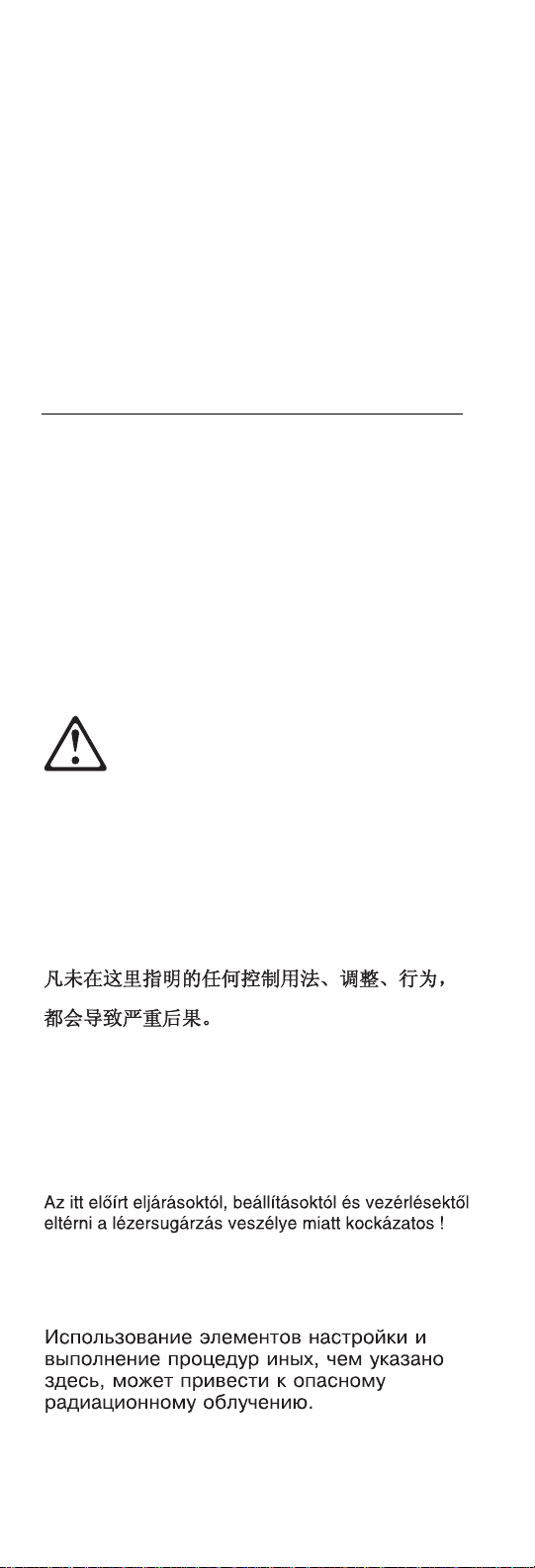
Laser Compliance Statement
Some IBM Personal Computer models are equipped from
the factory with a CD-ROM drive. CD-ROM drives are
also sold separately as options. The CD-ROM drive is a
laser product. The CD-ROM drive is certified in the U.S. to
conform to the requirements of the Department of Health
and Human Services 21 Code of Federal Regulations
(DHHS 21 CFR) Subchapter J for Class 1 laser products.
Elsewhere, the drive is certified to conform to the requirements of the International Electrotechnical Commission
(IEC) 825 and CENELEC EN 60 825 for Class 1 laser products.
When a CD-ROM drive is installed, note the following.
CAUTION:
Use of controls or adjustments or performance of pro-
cedures other than those specified herein might result
in hazardous radiation exposure.
O uso de controles, ajustes ou desempenho de
procedimentos diferentes daqueles aqui especificados
pode resultar em perigosa exposição à radiação.
Pour éviter tout risque d'exposition au rayon laser,
respectez les consignes de réglage et d'utilisation des
commandes, ainsi que les procédures décrites.
Werden Steuer- und Einstellelemente anders als hier
festgesetzt verwendet, kann gefährliche
Laserstrahlung auftreten.
L'utilizzo di controlli, regolazioni o l'esecuzione di procedure diverse da quelle specificate possono
provocare l'esposizione a
16 ThinkPad 390/i Series 1700
Page 25
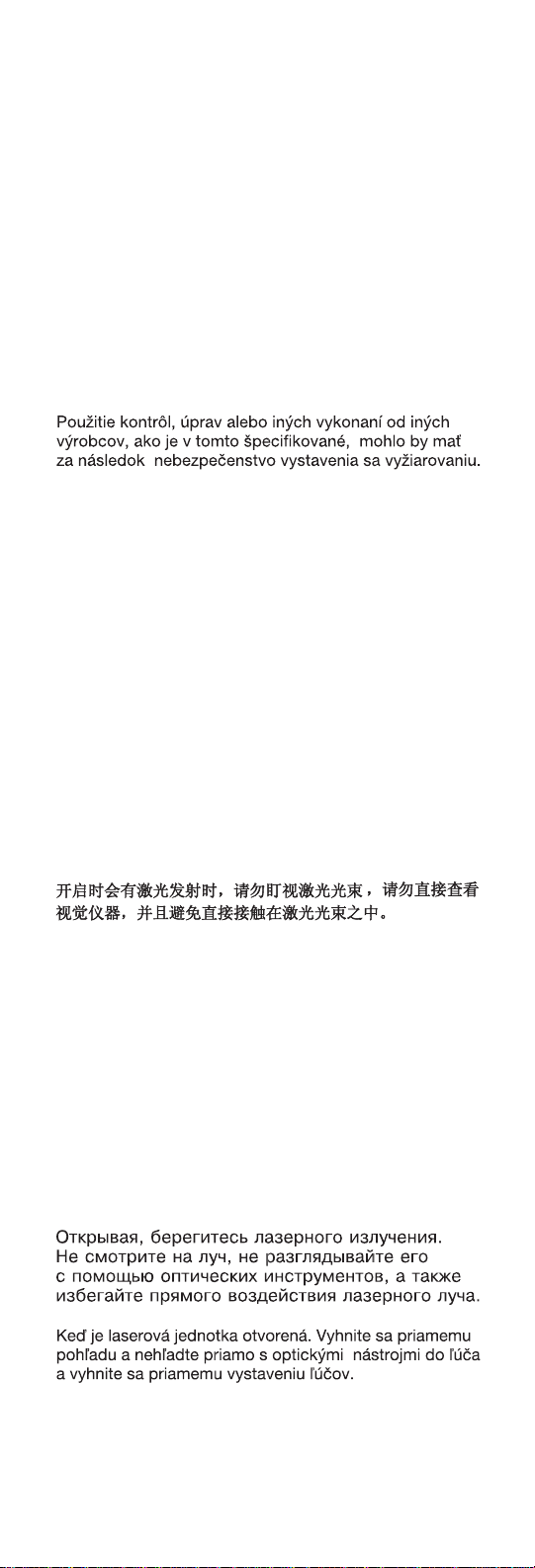
El uso de controles o ajustes o la ejecución de
procedimientos distintos de los aquí especificados
puede provocar la exposición a radiaciones
peligrosas.
Opening the CD-ROM drive could result in exposure to
hazardous laser radiation. There are no serviceable parts
inside the CD-ROM drive. Do not open.
Some CD-ROM drives contain an embedded Class 3A or
Class 3B laser diode. Note the following.
DANGER:
Laser radiation when open. Do not stare into the
beam, do not view directly with optical instruments,
and avoid direct exposure to the beam.
Radiação por raio laser ao abrir. Não olhe fixo no feixe
de luz, não olhe diretamente por meio de instrumentos
óticos e evite exposição direta com o feixe de luz.
Rayonnement laser si carter ouvert. Évitez de fixer le
faisceau, de le regarder directement avec des instruments optiques, ou de vous exposer au rayon.
Laserstrahlung bei geöffnetem Gerät. Nicht direkt oder
über optische Instrumente in den Laserstrahl sehen
und den Strahlungsbereich meiden.
Kinyitáskor lézersugár ! Ne nézzen bele se szabad
szemmel, se optikai eszközökkel. Kerülje a
sugárnyalábbal való érintkezést !
Aprendo l'unità vengono emesse radiazioni laser. Non
fissare il fascio, non guardarlo direttamente con
strumenti ottici e evitare l'esposizione diretta al fascio.
Radiación láser al abrir. No mire fijamente ni examine
con instrumental óptico el haz de luz. Evite la
exposición directa al haz.
Introduction
17
Page 26
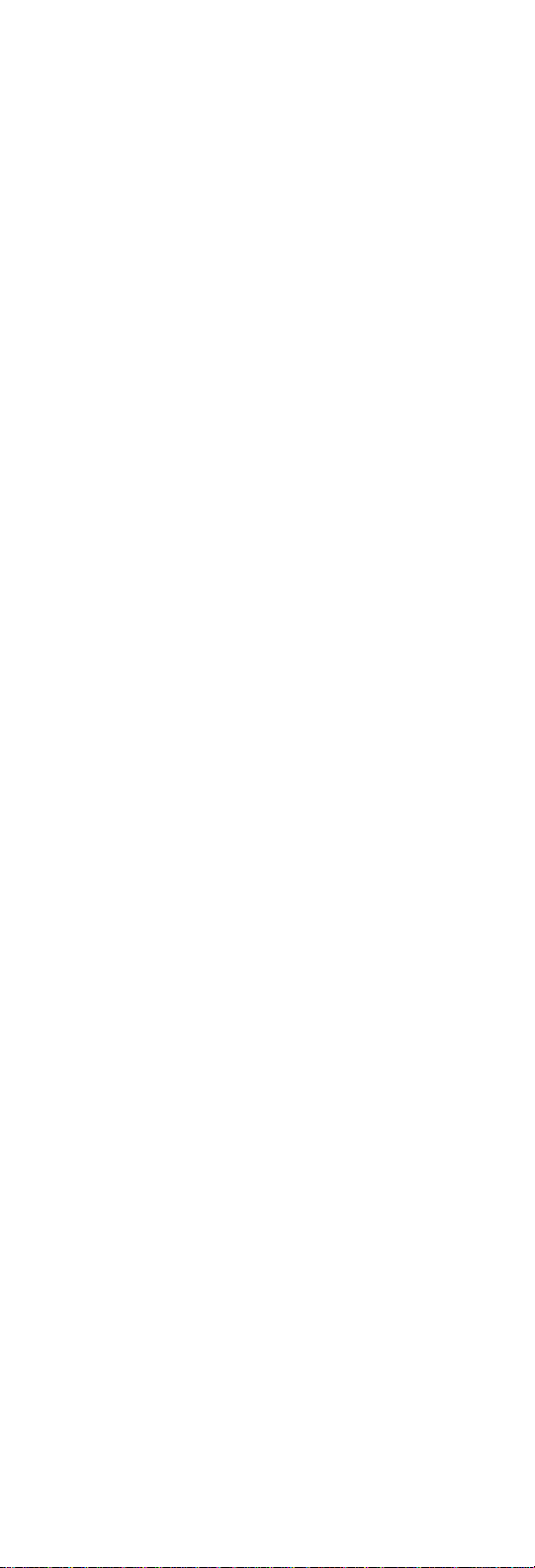
18 ThinkPad 390/i Series 1700
Page 27
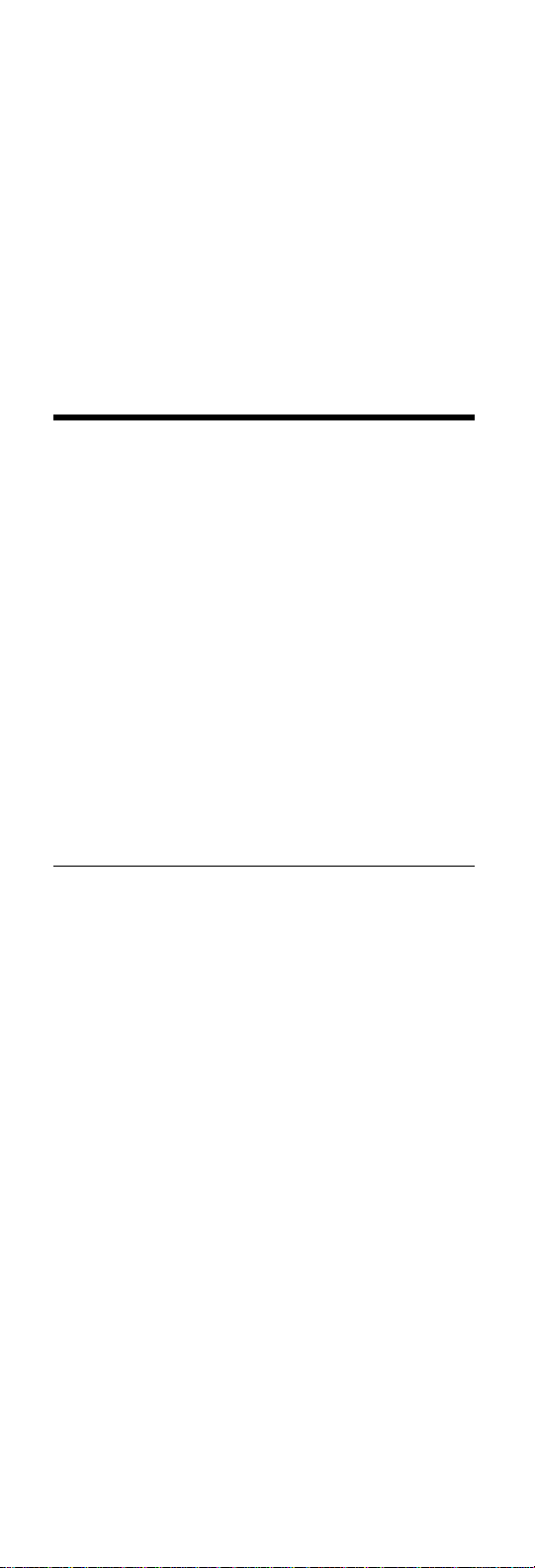
ThinkPad 390/i Series 1700
Hardware Maintenance Manual
About This Manual
This manual contains service and reference information for
the IBM ThinkPad 390/i Series 1700 products. Use this
manual along with the advanced diagnostics tests to troubleshoot problems effectively.
The manual is divided into sections as follows:
The introduction section provides general information,
guidelines, and safety information required to service
computers.
The product-specific section includes service, refer-
ence, and product-specific parts information.
This manual is intended for trained servicers who are
familiar with ThinkPad products. Use this manual along
with the advanced diagnostics tests to troubleshoot problems effectively.
Read This First
Before you go to the checkout guide, be sure to read this
section.
Important Notes
Only certified trained personnel should service
the computer.
Read the entire FRU service procedures before
replacing any FRUs.
Use new nylon-coated screws when you replace
FRUs.
Be extremely careful during write operations such
as copying, saving, or formatting. Drives in the
computer that you are servicing might have been
rearranged or the drive startup sequence might have
been altered. If you select an incorrect drive, data or
programs might be overwritten.
Replace FRUs only for the correct model. When
you replace a FRU, make sure the model of the
machine and FRU part number are correct by referring to the FRU parts list.
A FRU should not be replaced because of a
single, unreproducible failure. Single failures can
occur for a variety of reasons that have nothing to do
with a hardware defect, such as: cosmic radiation,
electrostatic discharge, or software errors. FRU
replacement should be considered only when a recurring problem exists. If this is suspected, clear the
ThinkPad 390/i Series 1700
19
Page 28
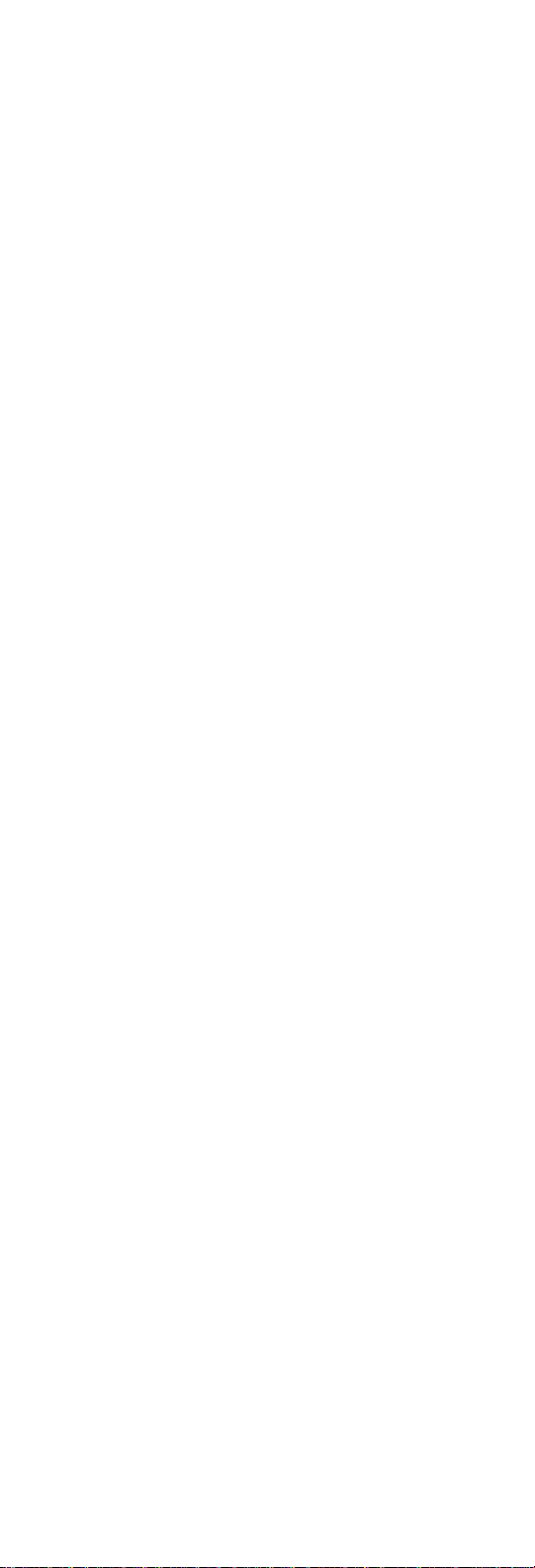
error log and run the test again. Do not replace any
FRUs if log errors do not reappear.
Be careful not to replace a non-defective FRU.
What to Do First
The servicer must include the following in the parts
exchange form or parts return form that is attached to the
returned FRU:
1. Name and phone number of servicer
2. Date of service
3. Date when part failed
4. Date of purchase
5. Failure symptoms, error codes appearing on the
display, and beep symptoms
6. Procedure index and page number in which the failing
FRU was detected
7. Failing FRU name and part number
8. Machine type, model number and serial number
9. Customer's name and address
Before checking problems with the computer, determine
whether or not the damage applies to the warranty by
referring to the following:
Note for Warranty: During the warranty period, the customer may be responsible for repair costs if the computer
damage was caused by misuse, accident, modification,
unsuitable physical or operating environment, or improper
maintenance by the customer. The following list provides
some common items that are not covered under warranty
and some symptoms that may indicate that the system
was subjected to stresses beyond normal use:
The following is not covered under warranty:
LCD panel cracked by applying excessive force or
from being dropped
Scratched (cosmetic) parts
Cracked or broken plastic parts, broken latches,
broken pins, or broken connectors caused by excessive force
Damage caused by liquid spilled into the system
Damage caused by the improper insertion of a PC
Card or the installation of an incompatible card
Damage caused by foreign material in the FDD
Diskette drive damage caused by the diskette drive
cover being pressed or by the insertion of a diskette
with multiple labels
Damaged or bent diskette eject button
CD-ROM drive damage caused by excessive force,
shock, or from being dropped
20 ThinkPad 390/i Series 1700
Page 29
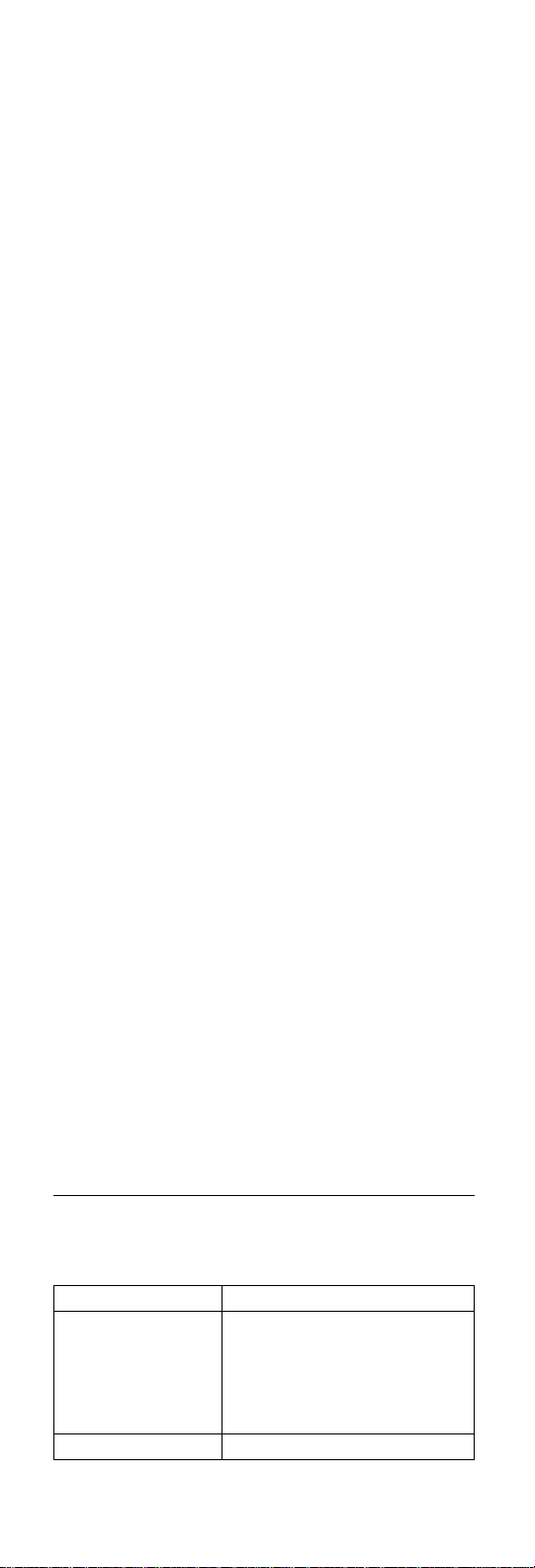
Fuses blown by attachment of a nonsupported device
Forgotten computer password (making the computer
unusable)
The following symptoms might indicate damage caused by
by nonwarranted activities:
Missing parts might be a symptom of unauthorized
service or modification.
HDD spindles can become noisy from being sub-
jected to excessive force or from being dropped.
How to Disable the Password
There are three passwords used at a typical customer site:
the Setup password, the HDD password, and the Power
On password.
Power On password:
1. Power off the computer.
2. Remove the battery pack and AC Adapter.
3. Remove the backup battery (RTC) for 20
minutes or use a screwdriver to touch the
backup battery (RTC) for 1 second.
4. Put back the backup battery (RTC).
5. Power on the computer and wait until POST
ends.
6. Verifty that the password prompt does not
appear.
Supervisor and HDD passwords:
The Supervisor password and HDD password (HDD-1
and HDD-2) are security features that are used to
protect the system and the hard disk drive data from
unauthorized access. No overriding capability is provided, so it cannot be reset if forgotten. If the customer forgets the Supervisor password, the planar
board must be replaced. If the customer forgets the
HDD password, the hard disk drive must be replaced.
Product Overview
The following shows an overview of the system features of
the ThinkPad 390/i Series 1700 computer.
Feature Description
Processor Intel** Pentium** MMX**
Bus architecture PCI Bus
ThinkPad 390/i Series 1700 21
processor 233 MHz, L2 cache
Intel** Pentium** II processor
233 MHz, L2 cache
Intel** Pentium** II processor
266 MHz, L2 cache
Page 30
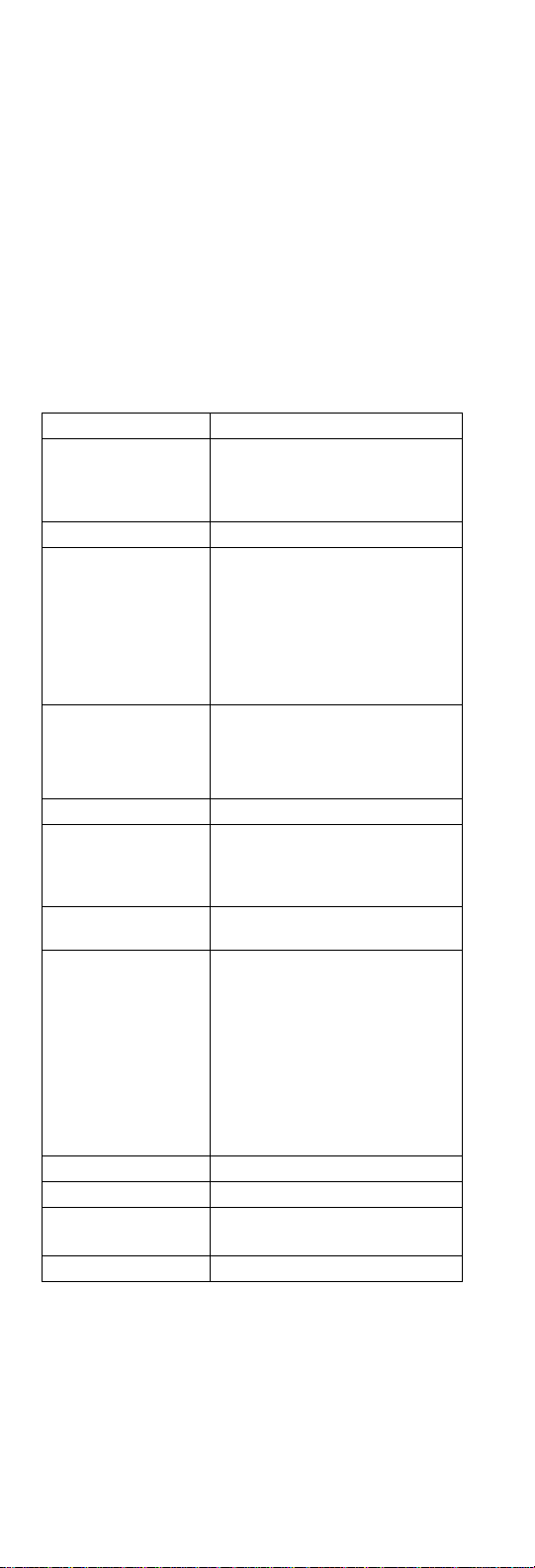
Feature Description
Memory 2 DIMM slots, no memory on the
CMOS RAM 114 bytes + 4 Kbytes
Video 12.1–inch, 64K colors,
Audio 16–bit audio
Diskette drive 1.44MB (3–mode), 3.5–inch
Hard disk drive 3.2 GB, 2.5–inch, IDE inter-
CD-ROM drive 5.25–inch, 20X speed, E-IDE inter-
I/O ports External monitor
Infrared transfer IrDA 1.1
Internal modem 56Kbps (depends on the model)
PC Card (PCMCIA) One Type III or two Type II
AC Adapter 56–Watt type
planar board
32 MB, 64 MB or 128 MB DIMM
card (max. 256 MB)
800x600 pixel TFT color LCD
13.3–inch, 64K colors,
1024x768 pixel TFT color
LCD
14.1–inch, 64K colors,
1024x768 pixel TFT color
LCD
Internal stereo speakers
Internal microphone
Wavetable MIDI
face
4.0 GB, 2.5–inch, IDE inter-
face
face
Headphone/line-out
Line-in
Microphone-in
Mouse/keyboard
Parallel
Serial
USB
RJ11
CardBus, ZV port support
Fn Key Combinations
The following table shows the Fn key and function key
combinations and their corresponding functions.
The Fn key works independently of the operating system.
The operating system obtains the status through the
system management interface to control the system.
22 ThinkPad 390/i Series 1700
Page 31

Fn + Result
F2 Fuel-Gauge display on and off
F3 Standby mode
F4 Suspend mode
F7 Switch between the LCD, the external monitor,
F8 Expand/shrink screen
F11 Switch power mode
F12 Hibernation mode
and both the LCD and external monitor
Status Indicators
The system status LED indicators show the current computer status. The following shows the location of each indicator symbol and the meaning of each indicator.
Symbol Color Meaning
(1) Battery status Green Enough battery power
Blinking
orange
Orange The battery pack is
(2) Suspend
mode
Green The computer is in
Blinking
green
remains for operation.
The battery pack needs
to be charged
being charged.
suspend mode.
The computer is entering
suspend mode.
ThinkPad 390/i Series 1700 23
Page 32
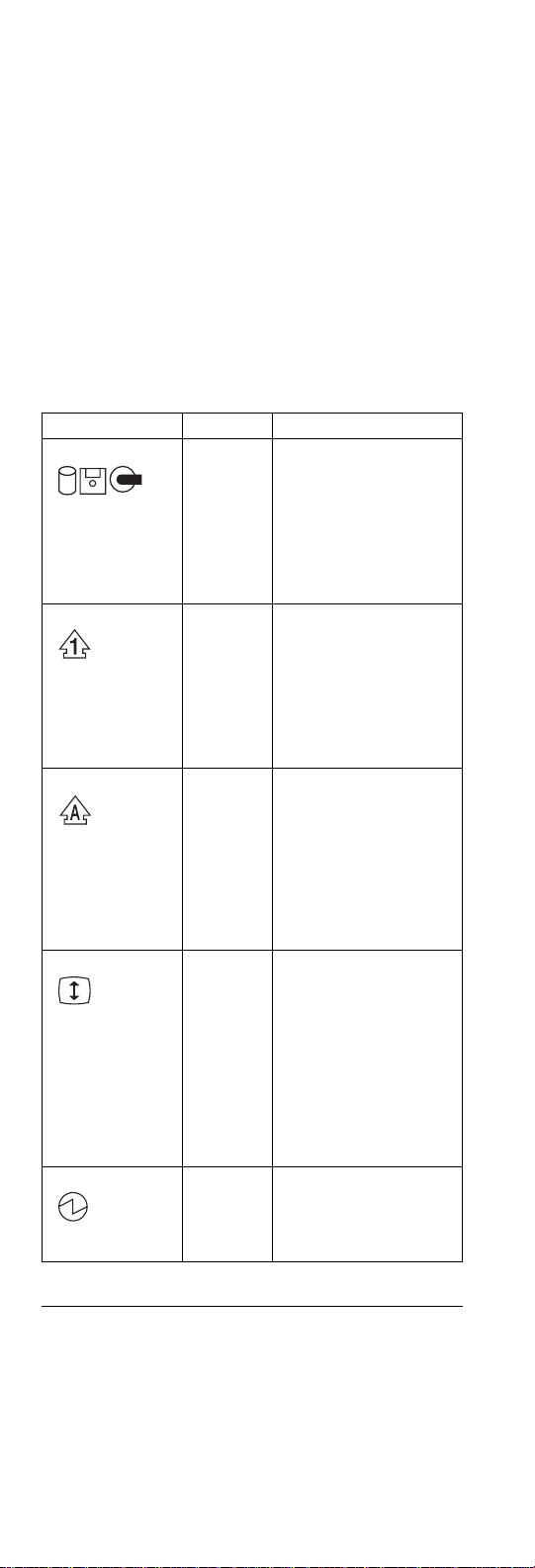
Symbol Color Meaning
(3) Drive in use Orange Data is being read from
(4) Numeric lock Green The numeric keypad on
(5) Caps lock Green Caps Lock mode is
(6) Scroll lock Green Scroll Lock mode is
(7) Power on Green The computer is opera-
or written to the hard
disk drive, diskette drive,
or data is being read
from the CD-ROM drive.
Do not enter hibernation
mode or power off the
computer when this indicator is on.
the keyboard is enabled.
You enable or disable
the keypad by pressing
and holding the Shift
key, and pressing the
NumLk key. For details,
see the User's Reference.
enabled. All alphabetic
characters
entered in capital letters
without the Shift key
being pressed. You
enable or disable the
Caps Lock mode by
pressing the Caps Lock
key.
enabled. The Arrow
keys can be used as
screen-scroll function
keys. The cursor cannot
be moved with the
Arrow keys.
application programs
support this function.
You enable or disable
Scroll Lock mode by
pressing the ScrLk key.
tional. This indicator is
always on when the
computer is on and not
in suspend mode.
(A-Z)
Not all
are
Checkout Guide
Use the following procedure as a guide for computer problems.
Note: The diagnostic tests are intended to test only IBM
products. Non-IBM products, prototype cards, or
modified options can give false errors and invalid
system responses.
24 ThinkPad 390/i Series 1700
Page 33
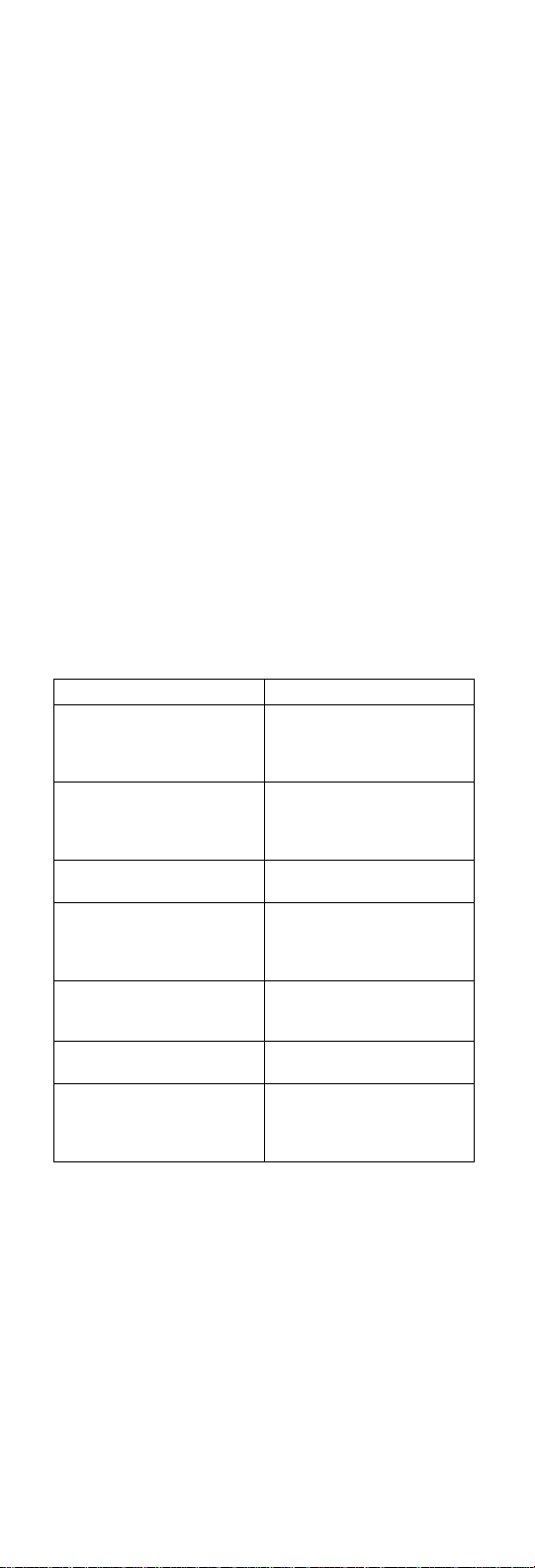
1. Obtain the failing symptoms in as much detail as possible.
2. Verify the symptoms by attempting to recreate the
failure by running the diagnostic test or by repeating
the same operation.
Note: To run the diagnostics, refer to “Running the
Diagnostics” on page 42
3. Use the following table with the verified symptom to
determine which page to go to. Search the symptoms
column and find the description that best matches
your symptom; then go to the page shown in the "Go
to" column.
Symptoms (Verified) Go to
Power failure. (The
power-on indicator does not
go on or stay on.)
POST does not complete.
No beeps or error
codes/messages are indicated.
POST beeps, but no error
codes are displayed.
POST detected an error and
displayed numeric error
codes.
The diagnostic test detected
an error and displayed a
FRU code.
Other symptoms (such as
LCD display problems).
Symptoms cannot be recreated (intermittent problems).
“Power System Checkout”
on page 28, then use table
in “Power-Related
Symptoms” on page 38.
“Symptom-to-FRU Index” on
page 33, then use table in
“No Beep Symptoms” on
page 37.
“Symptom-to-FRU Index” on
page 33.
“Symptom-to-FRU Index” on
page 33, then use table in
“Numeric Error Codes” on
page 34.
“Running the Diagnostics”
on page 42.
“Symptom-to-FRU Index” on
page 33.
Use the customer-reported
symptoms, and go to
“Symptom-to-FRU Index” on
page 33.
Audio Checkout
Do as follows:
1. Go to the Startup menu by selecting Audio Play and
Record Test in the diagnostic diskette..
2. If no music is played, replace the speaker or the
planar board.
Diskette Drive Checkout
Do the following to isolate the problem to a controller,
drive, or diskette. A scratch, write-enabled, non-defective,
high-density (2HD) diskette is required.
ThinkPad 390/i Series 1700 25
Page 34
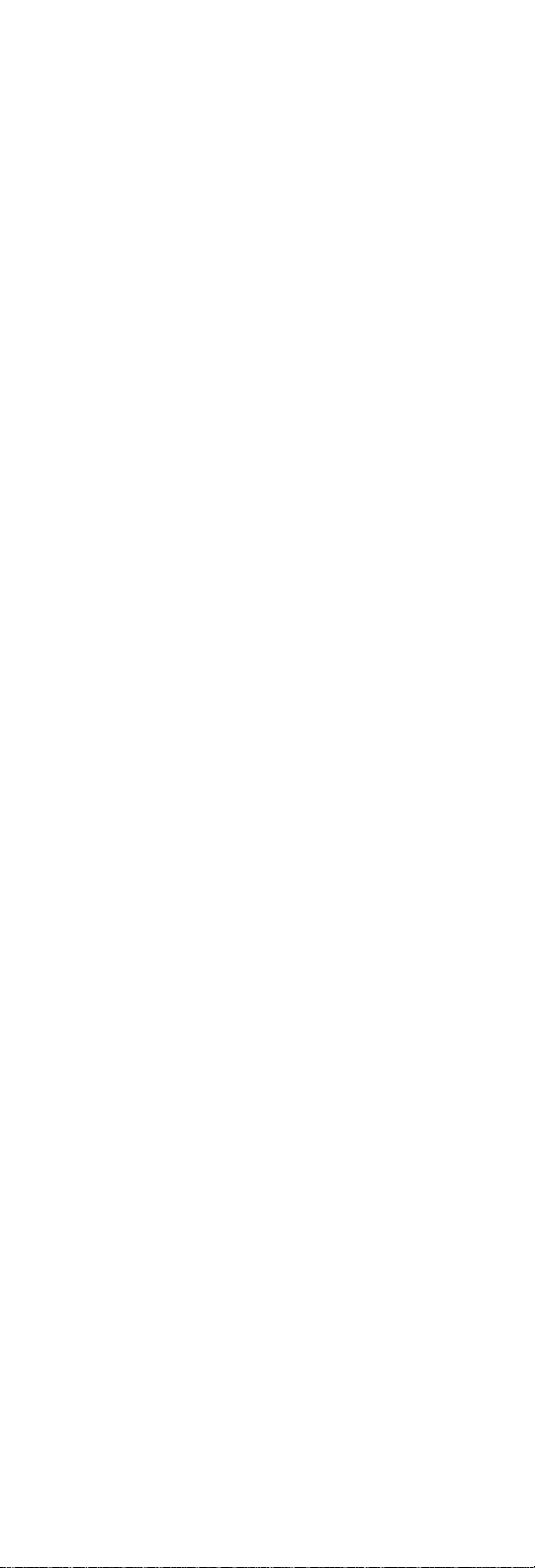
CAUTION:
Make sure that the diskette does not have more than
one label attached to it. Multiple labels can cause
damage to the drive or can cause the drive to fail.
Do the following to select the test device. See “Running
the Diagnostics” on page 42 for details.
1. Boot from the diagnostics diskette and start the PQA
program (please refer to “PQA System Diagnostics”
on page 42).
2. Go to Diskette Drive (FDD ASM) in the test items.
3. Press F2 in the test items.
4. Follow the instructions in the message window.
If an error occurs with the internal diskette drive, reseat the
connector on the planar board.
If the error still remains:
1. Reseat the Combobay ASM.
2. Reseat the Diskette Drive (FDD ASM).
3. Replace the Diskette Drive (FDD ASM).
4. Replace the Combobay Interposer card ASM.
5. Replace the Planar board.
CD-ROM ASM Checkout
Do the following to isolate the problem to a controller,
drive, or CD-ROM. Make sure that the CD-ROM disc does
not have any label attached to it. The label can cause
damage to the drive or can cause the drive to fail.
Do the following to select the test device:
1. Boot from the diagnostics diskette and start the PQA
program (please refer to “PQA System Diagnostics”
on page 42).
2. Go to CD-ROM in the test items.
3. Press F2 in the test items.
4. Follow the instructions in the message window.
If an error occurs, reseat the connector on the planar
board.
If the error still remains:
1. Reseat the Combobay ASM.
2. Reseat the CD-ROM ASM.
3. Replace the CD-ROM ASM.
4. Replace the Combobay Interposer card ASM.
5. Replace the Planar board.
26 ThinkPad 390/i Series 1700
Page 35
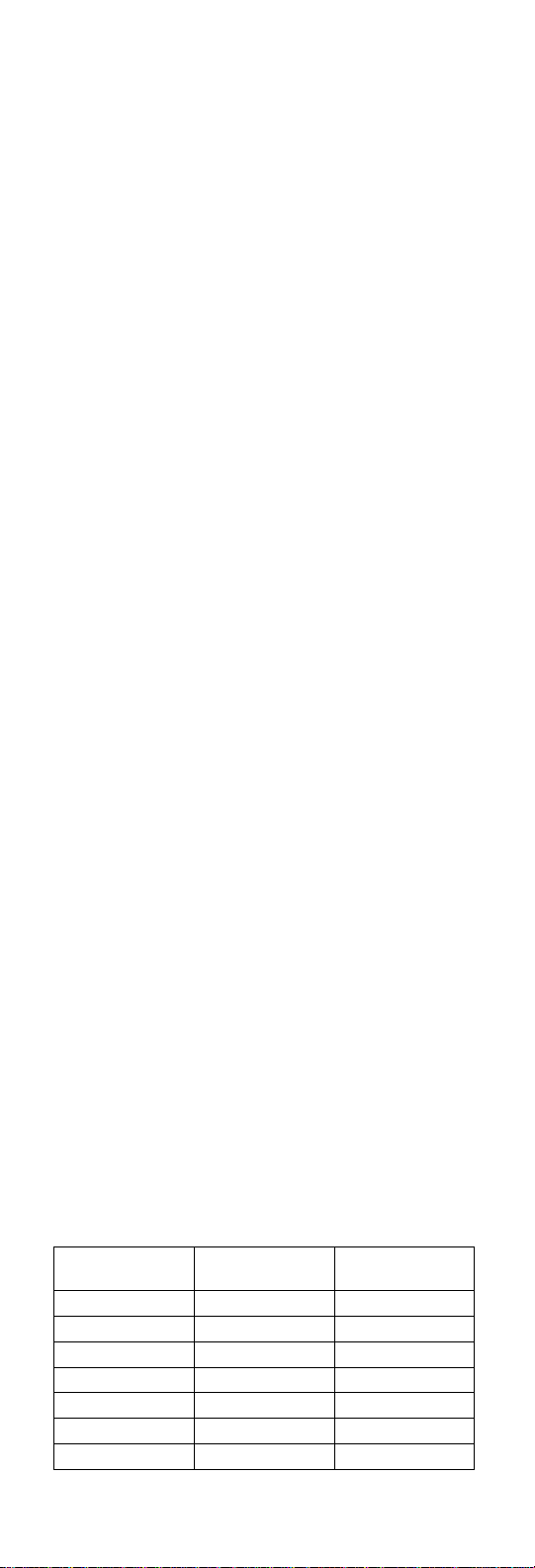
Fan ASM Checkout
To check the Fan ASM, do the following:
1. Boot from the diagnostics diskette and start the Fan
ASM Diagnostics.
2. Follow the description in the window. If the test
detects the Fan ASM problem, replace it.
Keyboard and Auxiliary Input Device Checkout
Note: Remove the external keyboard if the internal key-
board is to be tested.
If the internal keyboard does not work or an unexpected
character appears, make sure that the flexible cable
extending from the keyboard is correctly seated in the connector.
If the keyboard cable connection is correct, run the Keyboard Test. See “Running the Diagnostics” on page 42 for
details.
If the test detects a keyboard problem, do the following
one at a time to correct the problem. Do not replace a nondefective FRU.
1. Replace the keyboard.
2. Replace the planar board.
The following auxiliary input devices are supported for this
computer:
Numeric keypad
Mouse (PS/2 compatible)
External keyboard (with keyboard/mouse cable)
If any of these devices do not work, reseat the cable connector and repeat the failing operation.
If the problem does not reoccur, replace the device and
then the planar board.
Memory Checkout
DIMM are available for increasing memory capacity.
Slot 1 (MB)
32 0 32
0 32 32
32 32 64
64 0 64
0 64 64
64 32 96
32 64 96
ThinkPad 390/i Series 1700 27
Slot 2 (MB) Total Memory
(MB)
Page 36
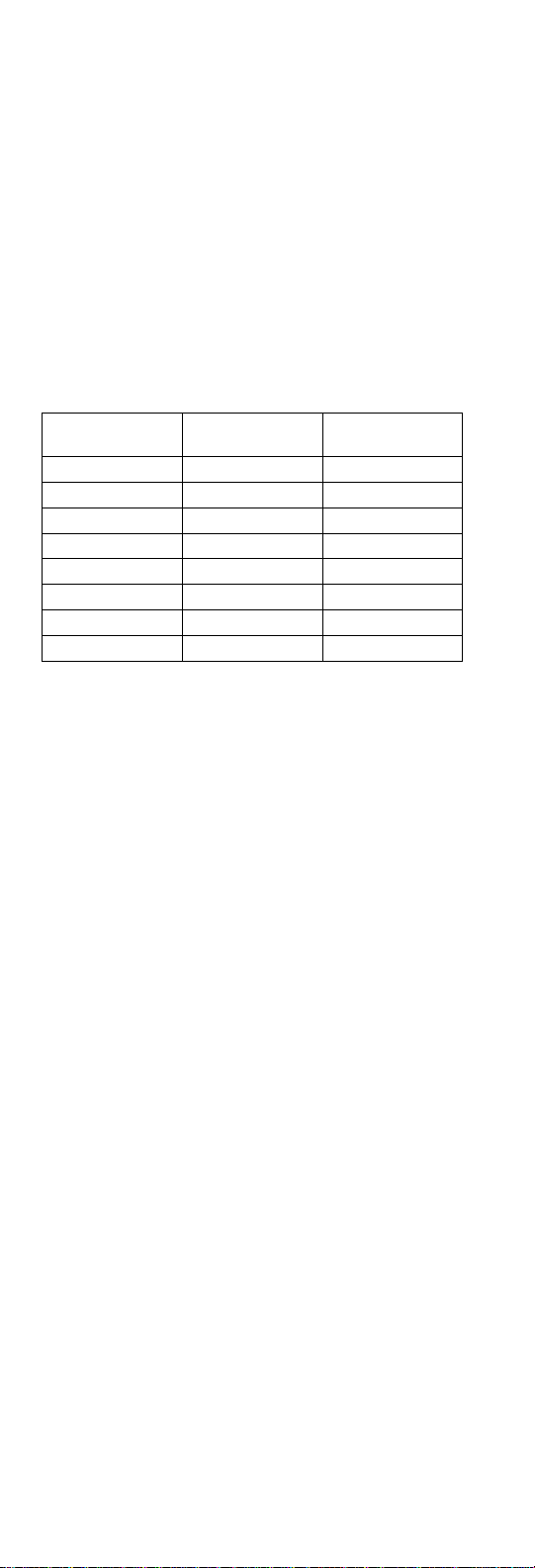
Slot 1 (MB)
64 64 128
128 0 128
0 128 128
128 32 160
32 128 160
128 64 192
64 128 192
128 128 256
Memory errors might stop system operation, show error
messages on the screen, or hang the system.
Use the following procedure to isolate memory problems:
1. Boot from the diagnostics diskette and start the PQA
program (please refer to “PQA System Diagnostics”
on page 42).
2. Go to Memory in the test items.
3. Press F2 in the test items.
4. Follow the instructions in the message window.
Note: Make sure that the DIMM is properly installed into
the connector. A loose connection can cause an
error.
Slot 2 (MB) Total Memory
(MB)
System Programs in Flash Memory: System
setup programs are stored in the flash memory.
Flash Memory Update: The flash memory update
is required for the following conditions:
New versions of system programs
New features or options
Modem Board Checkout
Do the following to isolate the problem to the system
internal modem:
1. Go to the Startup menu by selecting Modem Dial
and Data Transfer in the diagnostics diskette.
2. Follow the instructions in the message window.
3. If the test detects a modem problem, replace the
modem card.
Power System Checkout
To verify the symptom of the problem power on the computer using each of the following power sources:
1. Remove the battery ASM.
2. Connect the AC Adapter and check that power is supplied.
28 ThinkPad 390/i Series 1700
Page 37
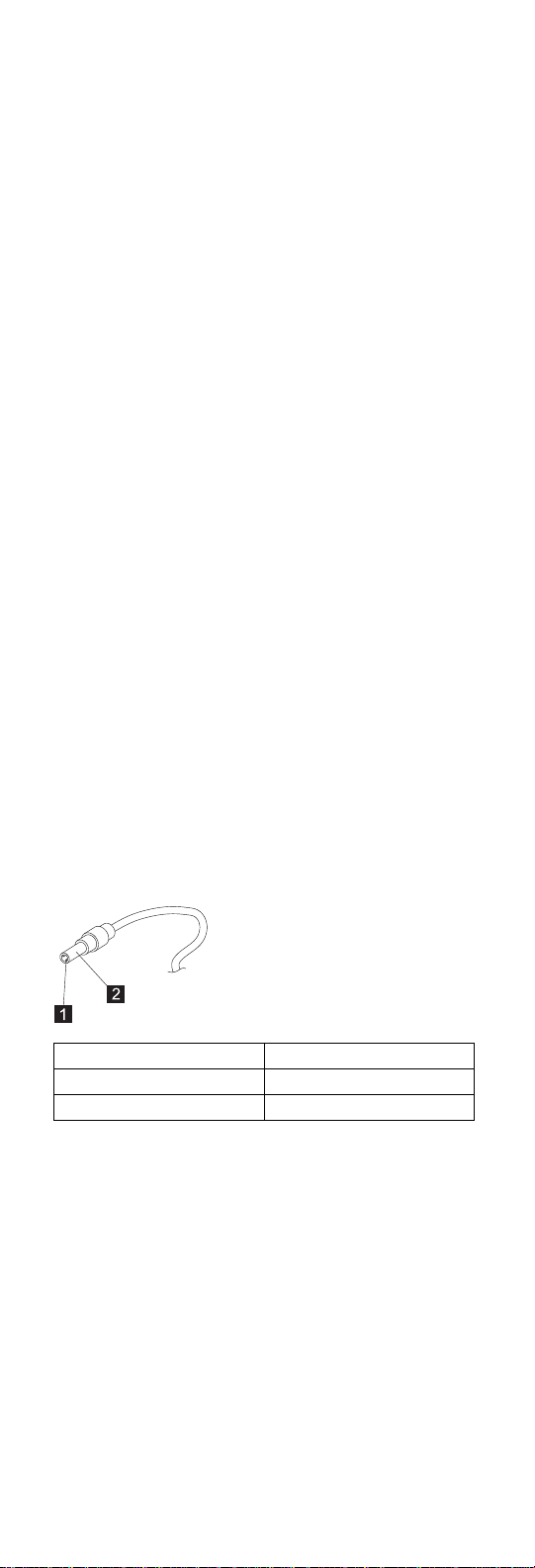
3. Disconnect the AC Adapter and install the charged
battery ASM; then check that power is supplied by the
battery ASM.
If you suspect a power problem, refer the the appropriate
power supply check listed below:
“Checking the AC Adapter”
“Checking the Operational Charging”
“Checking the Battery ASM” on page 30
Checking the AC Adapter: You are here
because the computer fails only when the AC Adapter is
used:
If the power problem occurs only when the ThinkPad
Port Replicator with Advanced Etherjet Feature.
If the power-on indicator does not turn on, check the
power cord of the AC Adapter for correct continuity
and installation.
If the operational charge does not work, go to
“Checking the Operational Charging.”
Unplug the AC Adapter cable from the computer and
measure the output voltage at the plug of the AC Adapter
cable. See the following figure.
Pin Voltage (V dc)
1 +14.5 to +17.0
2 Ground
If the voltage is not correct, replace the AC Adapter.
If the voltage is within the range, do the following:
Replace the DC-DC & BATT board.
Replace the planar board.
If the problem is not corrected, go to “Undetermined
Problems” on page 40
Note: An audible noise from the AC Adapter does not
always indicate a defective adapter.
Checking the Operational Charging: To
check operational charging, use a discharged battery pack
(Battery ASM) or a Battery ASM that has less than 50% of
the total power remaining when installed in the computer.
ThinkPad 390/i Series 1700 29
Page 38
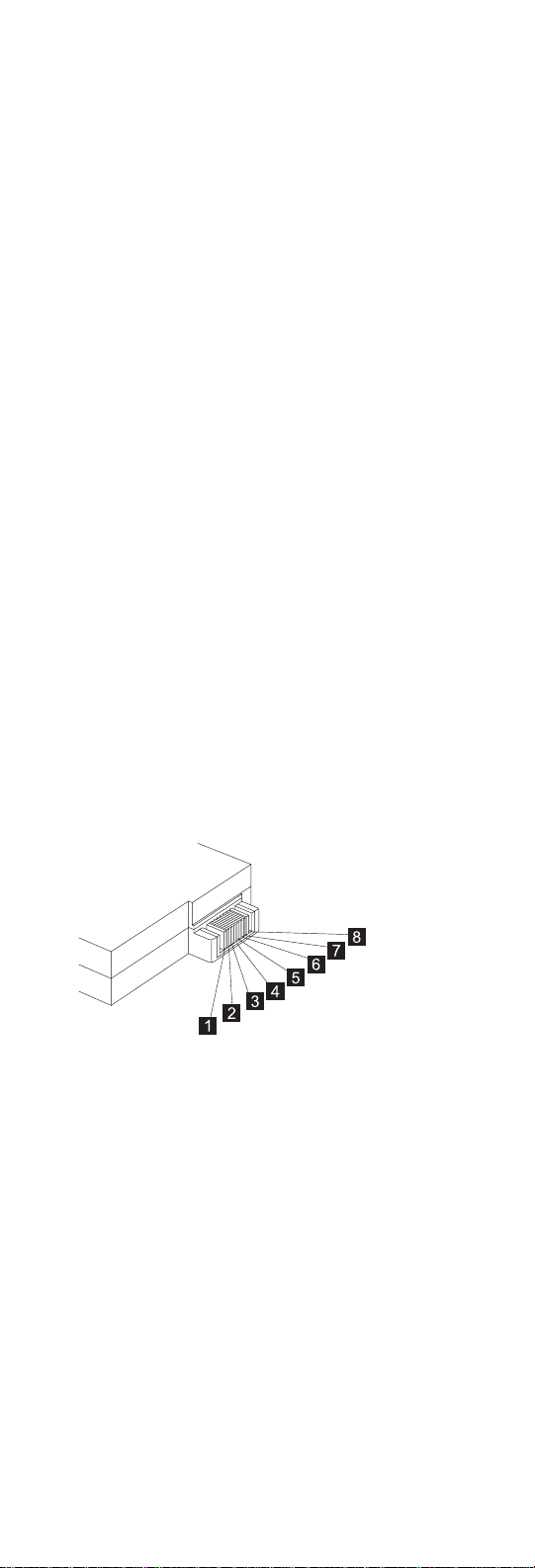
Perform operational charging. If the battery status indicator
does not turn on, remove the Battery ASM and let it return
to room temperature. Reinstall the Battery ASM.
If the charge indicator still does not turn on, replace the
Battery ASM. If the charge indicator still does not turn on,
replace the DC-DC & BATT board, then the planar board.
Then reinstall the Battery ASM. If the reinstalled Battery
ASM is not charged, go to the next section.
Checking the Battery ASM: Battery ASM
charging will not start until the Fuel-Gauge shows that less
than 95% of the total power remains; with this condition,
the Battery ASM can charge to 100% of its capacity. This
protects the Battery ASM from being overcharged or
having a shortened life.
Do the following:
1. Power off the computer.
2. Remove the Battery ASM and measure the voltage
between battery terminals 1(+) and 7(-). See the following figure:
Note: Signal lines, not used in these steps, are used
for communications between the system and
the battery.
3. If the voltage is less than 10.6V (Li-Ion) or 9.6V
(NiMH), the Battery ASM has been discharged,
recharge the Battery ASM. If the voltage is still less
than 10.6V (Li-Ion) or 9.6V (NiMH), replace the
battery.
4. If the voltage is more than 10.6V (Li-Ion) or 9.6V
(NiMH), measure the resistance between battery terminals 5 and 7. The resistance must be 390 ohm
(Li-Ion) or 4 to 3K ohm. If the resistance is not
correct, replace the Battery ASM. If the resistance is
correct, replace the DC-DC & BATT board then the
planar board.
TrackPoint Checkout
If the external mouse is connected, the TrackPoint does
not work. In this case, please detach the external mouse to
check the TrackPoint.
30 ThinkPad 390/i Series 1700
Page 39
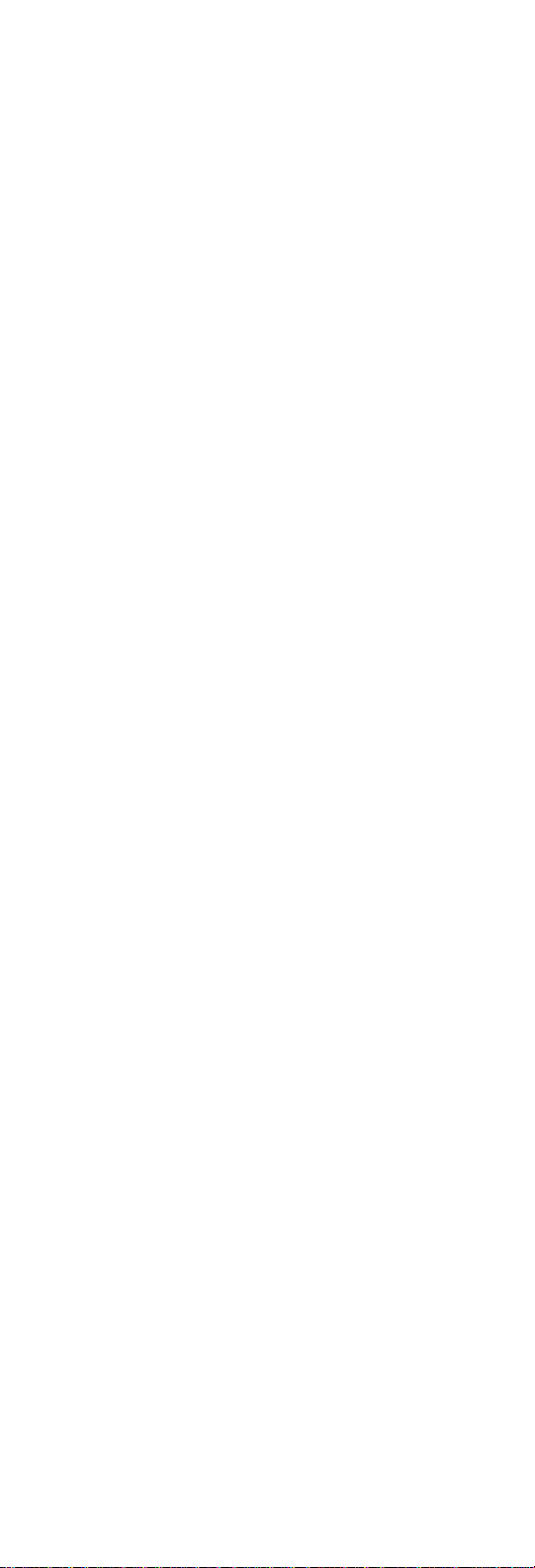
If this does not correct the TrackPoint problem, continue
with the following.
After you use the TrackPoint, the pointer drifts on the
screen for a short time. This self-acting pointer movement
can occur when a slight, steady pressure is applied to the
TrackPoint pointer. This symptom is not a hardware
problem. No service actions are necessary if the pointer
movement stops ina short period of time.
If a click button problem or pointing stick problem occurs,
do the following:
1. Boot from the diagnostics diskette and start the PQA
program (please refer to “PQA System Diagnostics”
on page 42).
2. Go to Pointing Dev. in the test items.
3. Press F2 in the test items.
4. Follow the instructions in the message window.
If either the pointing stick or the click button does not work,
do the following actions one a time to correct the problem.
Do not replace a non-defective FRU.
1. Reseat the keyboard cables.
2. Replace the keyboard.
3. Replace the planar board.
Power Management Features
Three power management modes are available in the computer system to reduce power consumption and to prolong
battery life.
Standby Mode: In standby mode, the following
occurs:
The LCD backlight turns off.
The hard disk drive motor stops.
The audio amplifier turns off. (Fn+F3)
Events that cause the computer to enter standby mode:
Standby mode requested by the Fn key (Fn+F3).
The computer exits standby and resumes operation when
any key is pressed.
Suspend Mode: In suspend mode, the following
occurs:
The LCD is powered off.
The hard disk drive is powered off.
The CPU stops.
Events that cause the computer to enter suspend mode:
Suspend mode requested by the Fn key (Fn+F4).
The Lid is closed.
ThinkPad 390/i Series 1700
31
Page 40
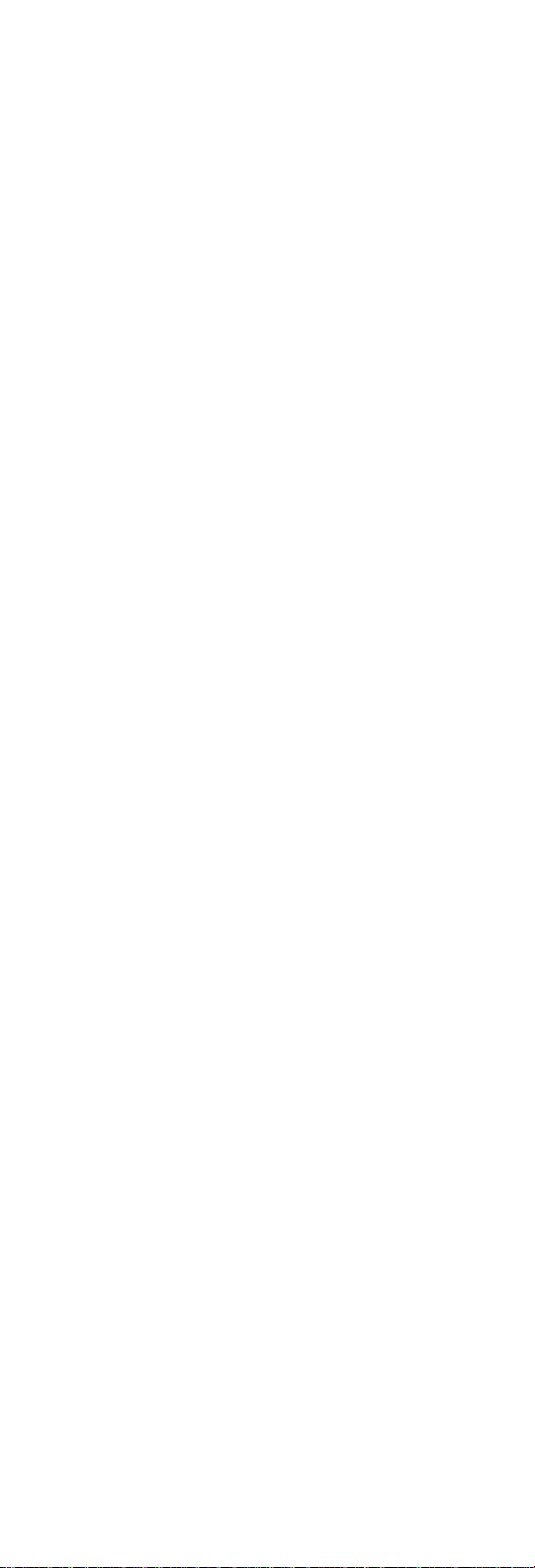
The specified time has elapsed.
Battery low occurs and hibernation conditions are
insufficient.
Note: When battery is low, the battery status indi-
cator blinks orange.
The computer is ejected from the ThinkPad Port
Replicator with Advanced Etherjet Feature.
The UltraBay FX (Combobay) switch is pressed.
Notes:
1. In the IBM BIOS Setup Utility, the computer can be
set to suspend when lid is closed.
2. In the IBM BIOS Setup Utility, the computer can be
set to suspend when docked.
The following events cause the computer to resume operation from suspend mode:
The Lid is opened.
The real time clock alarm is signaled.
The ring indicator (RI) is signaled by a serial device
or a PC Card device.
The Fn key is pressed.
Wake on LAN occurs.
Power switch is pressed.
The computer also exits suspend mode when timer conditions are satisfied for entering hibernation mode.
Hibernation Mode: For Windows NT or OS/2
user:
A Windows NT or OS/2 user cannot create a hibernation
file in a Windows NT or OS/2 system that uses the
NTFS/HPFS format system. If you want to use hibernation
mode, you should reinstall Windows NT with a FAT format
system. Also, if boot manager is installed, the computer
cannot enter hibernation mode.
Note: Before using hibernation mode, you need a
hibernation file.
In hibernation mode, the following occurs:
The system status, RAM, VRAM, and setup data are
stored on the hard disk.
The system is powered off.
32 ThinkPad 390/i Series 1700
Page 41
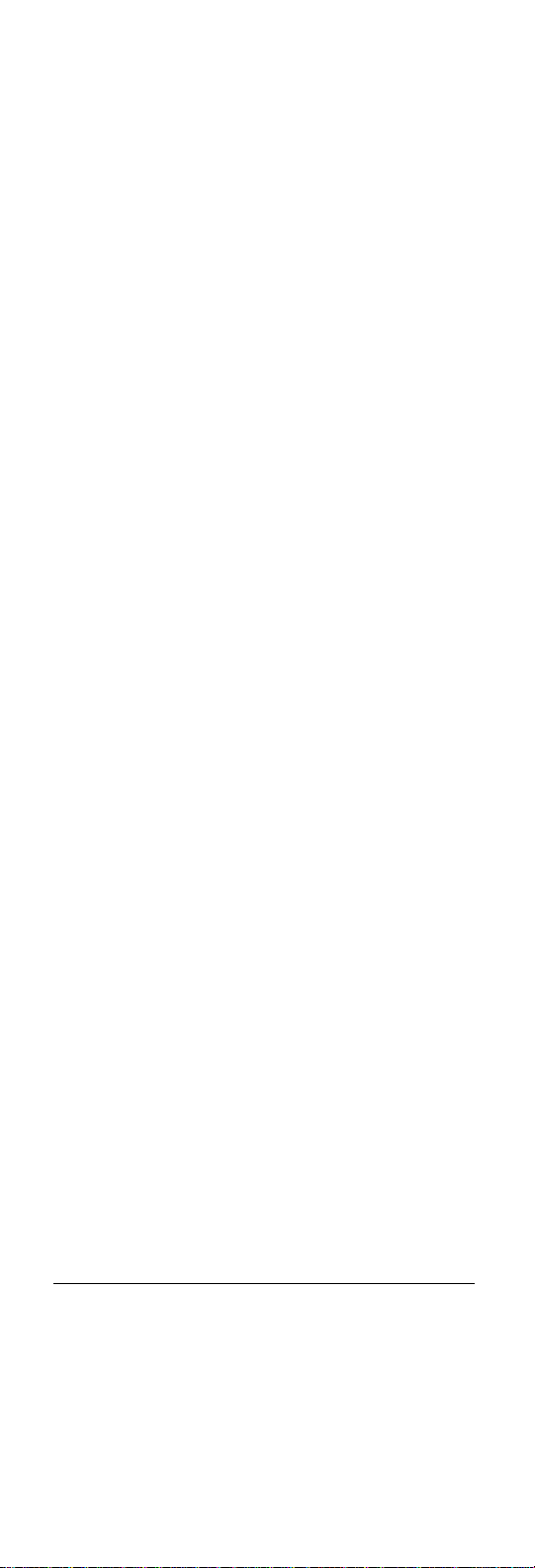
Notes:
1. In the ThinkPad Configuration program, the computer
can be set to suspend when docked.
2. The computer cannot enter hibernation mode when it
is attached to the ThinkPad Port Replicator with
Advanced Etherjet Feature.
Events that cause the computer to enter hibernation mode:
Hibernation mode requested by function key
(Fn+F12).
Timer conditions are satisfied in suspend mode when
hibernate by timer is enabled.
A critically low battery condition occurs.
The power switch is pressed. (BIOS Setup)
The compute exits hibernation mode and resumes operation when the power-on switch is pressed. When power is
turned on, the hibernation file in the boot record on the
hard disk drive is read and the system status is restored
from the hard disk drive.
The following events cause the computer to resume operation from hibernation mode.
The power switch is pressed.
The real time clock alarm is signaled.
Wake on LAN occurs.
How to Create the Hibernation Function:
follows:
Turn off the computer.
Insert the hibernation utility diskette into the diskette
drive (you can create the diskette using the Diskette
Factory).
Turn on the computer.
Follow the instructions on the screen.
Note: If you change the memory size, you need to
recreate the hibernation file or partition. For
partition-based hibernation, use the hibernation
utility to delete the partition first before creating a
new one.
Symptom-to-FRU Index
The Symptom-to-FRU Index lists the symptoms and errors
and the possible causes. The most likely cause is listed
first.
Note: Perform the FRU replacement or actions in the
sequence shown in the FRU/Action columns. If a
FRU replacement does not solve the problem, put
the original part back in the computer. Do not
replace a non-defective FRU.
ThinkPad 390/i Series 1700
Do as
33
Page 42

This index can also be used to help you decide the next
possible FRUs to be replaced when servicing a computer.
Numeric error codes show the errors detected in POST or
system operation (runtime). In the following error codes, X
can be any number. If no codes are available, use narrative symptoms.
If the symptom is not listed, go to “Undetermined
Problems” on page 40.
Note: For IBM devices not supported by diagnostic codes
in this ThinkPad computer, see the manual for that
device.
Numeric Error Codes
The following is a list of the message that the BIOS can
display. Most of them occur during POST. Some of them
display information about a hardware device, e.g., the
amount of memory installed. Others may indicate a
problem with a device, such as the way it has been configured. Following the list are explanations of the messages
and remedies for reported problems.
If the system fails after you make changes in the Setup
menus, reset the computer, enter Setup and install Setup
defaults or correct the error.
Symptom/Error FRU/Action in Sequence
0200
Failure Fixed
Disk
0211
Stuck Key
0211
Keyboard
error
0212
Keyboard
Controller
Failed
0213
Keyboard
locked —
Unlock key
switch
0220
Monitor type
does not
match CMOS
— Run Setup
1. Reseat hard disk drive.
2. Load Setup Defaults in BIOS Setup
Utility.
3. Hard disk drive
4. Planar board
Go to “Keyboard and Auxiliary Input
Device Checkout” on page 27.
Go to “Keyboard and Auxiliary Input
Device Checkout” on page 27.
Go to “Keyboard and Auxiliary Input
Device Checkout” on page 27.
Unlock external keyboard.
Load Setup Defaults in BIOS Setup Utility.
34 ThinkPad 390/i Series 1700
Page 43

Symptom/Error FRU/Action in Sequence
0230
Shadow RAM
Failed at
offset:nnnn
0231
System RAM
Failed at
offset:nnnn
0232
Extended
RAM Failed
at offset:nnnn
0250
System
battery is
dead —
Replace and
run SETUP
0251
System
CMOS
checksum
bad —
Default configuration
used
0260
System timer
error
0270
Real time
clock error
0280
Previous boot
incomplete —
Default configuration
used
0281
Memory size
found by
POST differed from
CMOS
02B0
Diskette drive
A error
1. BIOS ROM
2. Planar board
1. DIMM
2. Planar board
1. DIMM
2. Planar board
Replace backup battery (RTC) and run
BIOS Setup Utility to reconfigure the
system time, then reboot the system.
1. Backup battery (RTC)
2. Run BIOS Setup Utility to reconfigure
the system, then reboot the system.
1. Backtup battery (RTC)
2. Run BIOS Setup Utility to reconfigure
the system, then reboot the system.
3. Planar board
1. Backtup battery (RTC)
2. Run BIOS Setup Utility to reconfigure
the system, then reboot the system.
3. Planar board
1. Load Setup Defaults in the BIOS
Setup Utility.
2. Backup battery (RTC)
3. Planar board
1. Load Setup Defaults in the BIOS
Setup Utility.
2. DIMM
3. Planar board
1. Check that the drive is defined with
the proper diskette type in BIOS
Setup Utility.
2. Go to “Diskette Drive Checkout” on
page 25.
ThinkPad 390/i Series 1700 35
Page 44

Symptom/Error FRU/Action in Sequence
02B2
Incorrect
Drive A type
— run
SETUP
02D0
System
cache error
— Cache disabled
02F0
CPU ID:
02F5
DMA Test
Failed
02F6
Software NMI
Failed
02F7
Fail-Safe
Timer NMI
Failed
1. Check that the drive is defined with
the proper diskette type in BIOS
Setup Utility.
2. Go to “Diskette Drive Checkout” on
page 25.
1. CPU card
2. Planar board
1. CPU card
2. Planar board
1. DIMM
2. CPU card
3. Planar board
1. DIMM
2. CPU card
3. Planar board
1. DIMM
2. CPU card
3. Planar board
Error Messages
Symptom/Error FRU/Action in Sequence
Device
Address Conflict
Allocation
Error for:
device
Failing Bits:
nnnn
Invalid
System Configuration
Data
I/O device
IRQ conflict
1. Load Setup Defaults in BIOS Setup
Utility.
2. Backup battery (RTC)
3. Planar board
1. Load Setup Defaults in BIOS Setup
Utility.
2. Backup battery (RTC)
3. Planar board
1. DIMM
2. BIOS ROM
3. Planar board
1. BIOS ROM
2. Planar board
1. Load Setup Defaults in BIOS Setup
Utility.
2. Backup battery (RTC)
3. Planar board
36 ThinkPad 390/i Series 1700
Page 45

Symptom/Error FRU/Action in Sequence
Operating
system not
found
1. Enter BIOS Setup Utility and see if
the hard disk drive and diskette drive
A: are properly identified.
2. Diskette drive (FDD ASM)
3. Hard disk drive
4. Planar board
No Beep Symptoms
Symptom/Error FRU/Action in Sequence
No beep, power-on
indicator on, LCD
blank, no POST
No beep, power-on
indicator off, LCD
blank during POST
No beep, power-on
indicator on, LCD
blank during POST
No beep during
POST but system
runs correctly.
Ensure every connector is
properly seated.
DIMM
Reseat CPU card.
CPU card
Planar board
Battery ASM
AC Adapter
DC-DC & BATT board ASM
Planar board
Reseat DIMM.
CPU card
Planar board
Speaker
LCD-Related Symptoms
Symptom/Error FRU/Action in Sequence
LCD backlight not
working
LCD too dark
LCD brightness
cannot be adjusted
LCD contrast cannot
be adjusted
LCD screen unread-
able
Character missing
pels
Screen abnormal
Wrong color dis-
played
LCD has extra hori-
zontal or vertical lines
displayed.
ThinkPad 390/i Series 1700 37
1. Reseat the LCD connector.
2. Check the LCD inverter ID
3. LCD FPC ASM
4. LCD inverter
5. LCD
6. Planar board
1. Reseat the LCD connector.
2. Check the LCD inverter ID
3. LCD FPC ASM
4. LCD inverter
5. LCD
6. Planar board
1. Check the LCD inverter ID
2. LCD FPC ASM
3. LCD inverter
4. LCD
5. Planar board
Page 46

Keyboard-Related Symptoms
Symptom/Error FRU/Action in Sequence
Keyboard (one or
more keys) doesn't
work.
1. Reseat the keyboard cable.
2. Keyboard
3. Planar board
Indicator-Related Symptoms
Symptom/Error FRU/Action in Sequence
Indicator incorrectly
remains off or on, but
system runs correctly.
1. Reseat the LED board.
2. LED board
3. Planar board
Power-Related Symptoms
Symptom/Error FRU/Action in Sequence
Power shuts down
during operation.
The system will not
power on.
The system will not
power off.
Battery can't be
charged.
1. Battery
2. AC Adapter
3. DC/DC & Charger board ASM
4. Planar board
1. Battery ASM
2. AC Adapter
3. DC/DC & Charger board ASM
4. Planar board
1. DC/DC & Charger board ASM
2. Planar board
Battery
DC/DC & Charger board ASM
Combobay board
Planar board
PC Card (PCMCIA)-Related Symptoms
Symptom/Error FRU/Action in Sequence
System cannot detect
the PC Card
(PCMCIA)
1. PC Card (PCMCIA) slots
assembly
2. Planar board
Speaker-Related Symptoms
Symptom/Error FRU/Action in Sequence
Speakers make noise
or no sound comes
from system.
In DOS or Windows
multimedia programs,
no sound comes from
the computer.
38 ThinkPad 390/i Series 1700
1. Speaker
2. Planar board
1. Speaker
2. Planar board
Page 47

Power Management-Related Symptoms
Symptom/Error FRU/Action in Sequence
The system will not
enter hibernation
mode.
The system will not
wake up from
hibernation mode.
The system will not
enter suspend mode
after closing the LCD.
Battery fuel-gauge
does not go higher
than 90%.
System configuration
does not match the
installed devices.
System hangs
intermittently.
1. Keyboard (if control is from
the keyboard)
2. Hard disk drive
3. Planar board
1. Keyboard (if control is from
the keyboard)
2. Hard disk drive
3. Planar board
1. Lid switch
2. Planar board
1. Remove Battery ASM and let
it cool for 2 hours.
2. Refresh battery (continue
using battery in BIOS Setup
mode until powe off, then
charge battery).
3. Battery
4. DC/DC & Charger board
5. Planar board
1. Load Setup Defaults and
reboot the system.
2. Reseat the Combobay ASM.
1. Reseat Hard Disk/Combobay
ASM.
2. Fan ASM
3. Planar board
Peripheral-Device-Related Symptom
Symptom/Error FRU/Action in Sequence
External display does
not work correctly.
USB does not work
correctly.
Print problems. Run printer self-test.
Serial or parallel port
device problems.
Note: If you cannot find a symptom or an error in this list
and the problem remains, see “Undetermined
Problems” on page 40.
ThinkPad 390/i Series 1700 39
Planar board
Planar board
Printer driver
Printer cable
Planar board
Device driver
Device cable
Device
Planar board
Page 48
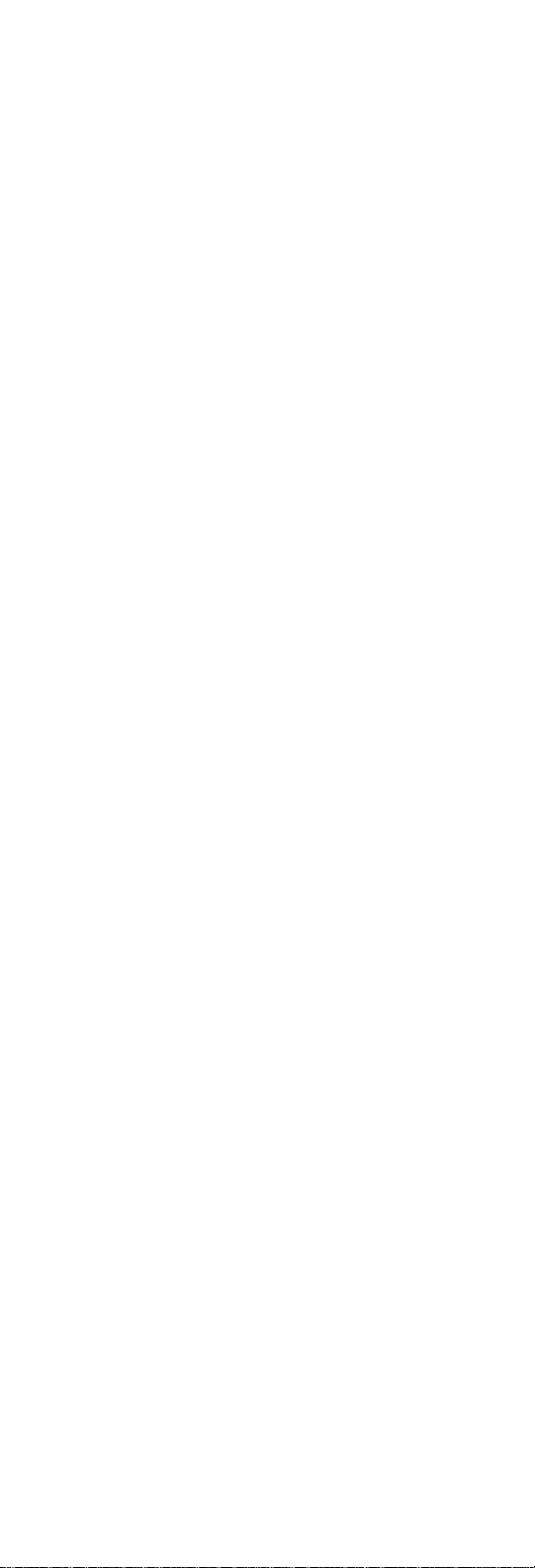
Intermittent Problems
Intermittent system hang problems can be caused by a
variety of reasons that have nothing to do with a hardware
defect, such as cosmic radiation, electronic discharge, or
software errors. FRU replacement should be considered
only when a recurring problem exists.
When analyzing an intermittent problem, do the following:
1. Run the advanced diagnostic test for the planar board
in loop mode at least 10 times.
2. If no error is detected, do not replace any FRUs.
3. If any error is detected, replace the FRU shown by
the FRU code.. Rerun the test to verify that no more
errors exist.
Undetermined Problems
You are here because the diagnostic tests did not identify
which adapter or device failed, which installed devices are
incorrect, whether a short circuit is suspected, or whether
the system is inoperative. Follow these procedures to
isolate the failing FRU (do not isolate nondefective FRUs).
Verify that the power supply being used at the time of the
failure is operating correctly. (See “Power System
Checkout” on page 28).
1. Power off the computer.
2. Visually check them for damage. If any problems are
found, replace the FRU.
3. Remove or disconnect all of the following devices:
a. Non-IBM devices
b. Devices attached to the ThinkPad Port
Replicator with Advanced Etherjet Feature
c. Printer, mouse, and other external devices
d. Battery ASM
e. Hard disk drive
f. DIMM
g. CD-ROM and Diskette Drive (FDD ASM) in the
Combobay (UltraBay FX)
h. PC Cards (PCMCIA)
4. Power on the computer.
5. Determine if the problem has changed.
6. If the problem does not recur, reconnect the removed
devices one at a time until you find the failing FRU.
7. If the problem remains, replace the following FRUs
one at a time. Do not replace a non-defective FRU.
a. Planar board
b. LCD panel ASM
c. CPU card
40 ThinkPad 390/i Series 1700
Page 49
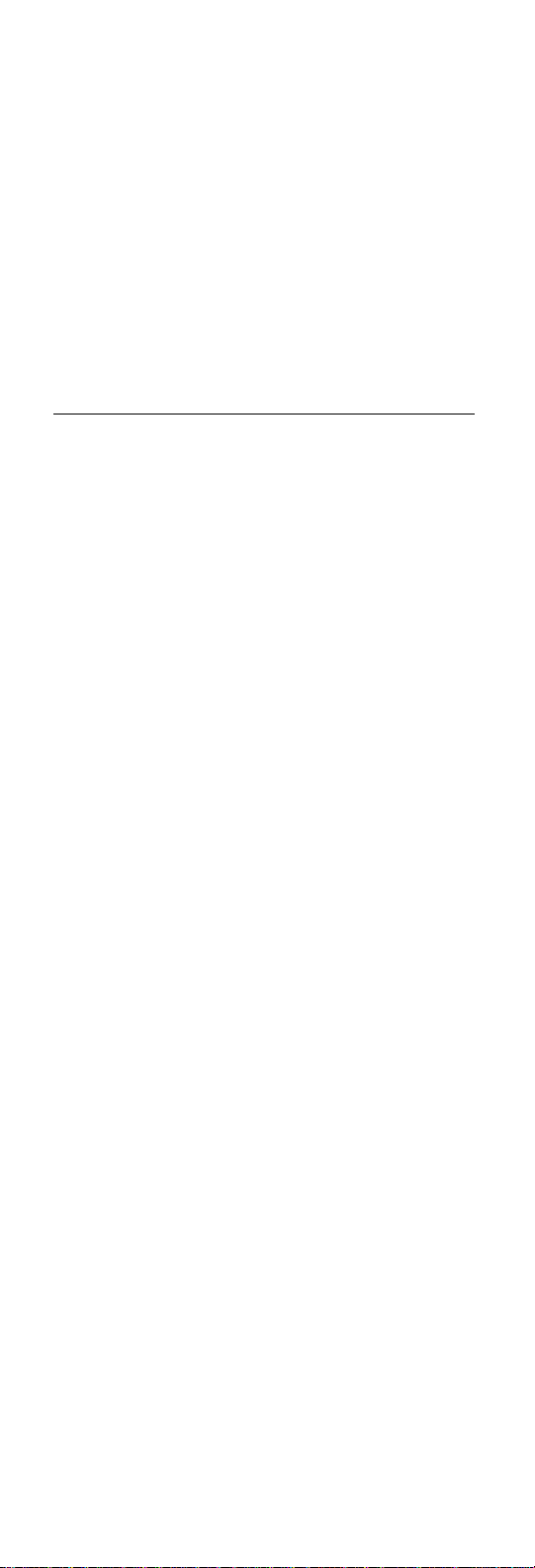
CE Utility Program Diskette
Setting the LCD Panel ID
There is an EEPROM in the inverter which stores its supported LCD type ID code. If you replace a LCD with one of
a different brand or use a new inverter, the ID information
in the inverter EEPROM should be updated.
Follow the steps below to set the LCD Panel ID:
1. Boot from the Utility Program Diskette.
2. Select LCD Panel ID Utility from PC DOS 7.0
Startup Menu.
3. Follow the instructions on the screen to read the
current or to set a new LCD Panel ID code.
Note: When you set a new LCD Panel ID and the
new LCD is not yet enabled (to function),
connect an external CRT to see the program
execution process.
Attention: Make sure the new ID code you choose
corresponds to the LCD brand and type. If you write a
wrong ID into the inverter, just reboot and re-execute
the program and input the correct ID code.
4. Restart the computer — the new LCD should work
normally.
Note: If the LCD cannot display after changing the ID
code, make sure you write the correct ID code or
try reconnecting the LCD FPC cable connectors.
Setting the Thermal Sensor
The system is equipped with sensors to protect against
system overheating. By setting the system and processor
thermal thresholds, the system can turn on the cooling Fan
ASM or shut down automatically when the temperature
reaches the defined threshold parameters.
System experiencing frequent auto sensor shutdown may
need to reset the thermal sensor threshold and execute
the Fan ASM test to ensure the normal operation of the
cooling Fan ASM (refer to “Fan Diagnostics” on page 46).
Follow the steps below to set the thermal threshold:
1. Boot from the Utility Program Diskette.
2. Select Thermal Sensor Utility from PC DOS 7.0
Startup menu, then press F4..
Writing the VPD Data
The EEPROM on the planar board contains the Vital
Product Data (VPD) — that is, a system unit serial number
and a planar board serial number. When you replace the
planar board, restore the system unit serial number using
the VPD Data Utility in the ThinkPad CE Utility Diskette.
The serial number label is attached to the computer.
ThinkPad 390/i Series 1700 41
Page 50
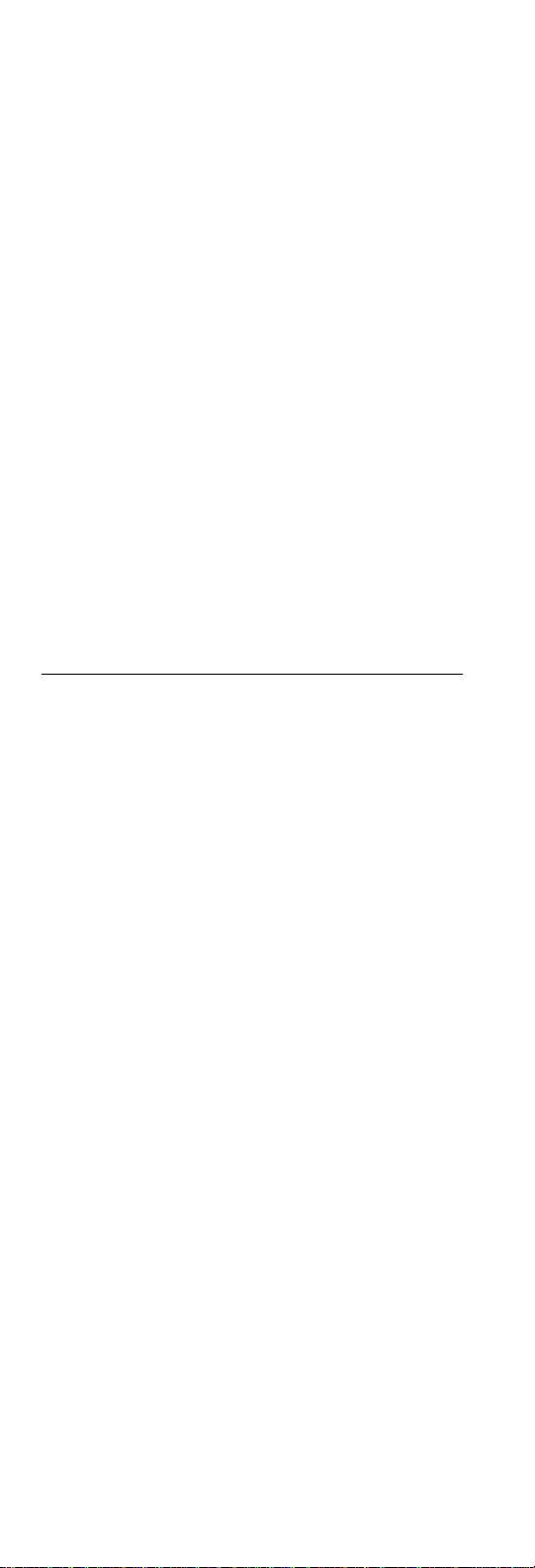
Edit the batch file in the diskette A:\active.bat
VPD_BUILDID
VPD_BOXSERIAL
VPD_PLANARSERIAL
Flash UUID
The EEPROM on the planar board contains the Universal
Unique ID (UUID) — that is, for Microsoft or Internet use.
When you replace the planar board using the Flash UUID
Utility in the ThinkPad CE Utility Diskette. The UUID utility
will automatically assign the UUID via Windows.
Running the Diagnostics
The Diagnostic Program Diskette contains the following
seven programs:
“PQA System Diagnostics”
“Audio Resource and Speaker-out Test” on page 45
“PCMCIA WrapCard Test” on page 46
“Modem Dial and Data Transfer Test” on page 46
“FIR Data Transfer Test” on page 46
“USB Connect/Disconnect Test” on page 46
“Fan Diagnostics” on page 46
PQA System Diagnostics
Attention: Before running the PQA Diagnostic Program,
make sure that the write enable tab of the Diagnostic
Program Diskette is set to enable.
Note: Some test items require tools as shown below:
FDD: Erasable 2HD diskette
Parallel: Wrap plug (P/N: 72X8546)
Serial: Wrap plug (P/N: 72X8546)
PCMCIA: PC test card (P/N: 35G4703)
CD-ROM: Any data and audio CDs
ThinkPad 390/i Series 1700 Diagnostics
Diskette (P/N: 10L9942)
ThinkPad 390/i Series 1700 CE Utility Diskette
(P/N: 10L9947)
Boot from the Diagnostic Program Diskette and select
PQA System Diagnostics Program from PC DOS 7.0
Startup Menu. The PQA main menu appears on the
screen.
42 ThinkPad 390/i Series 1700
Page 51
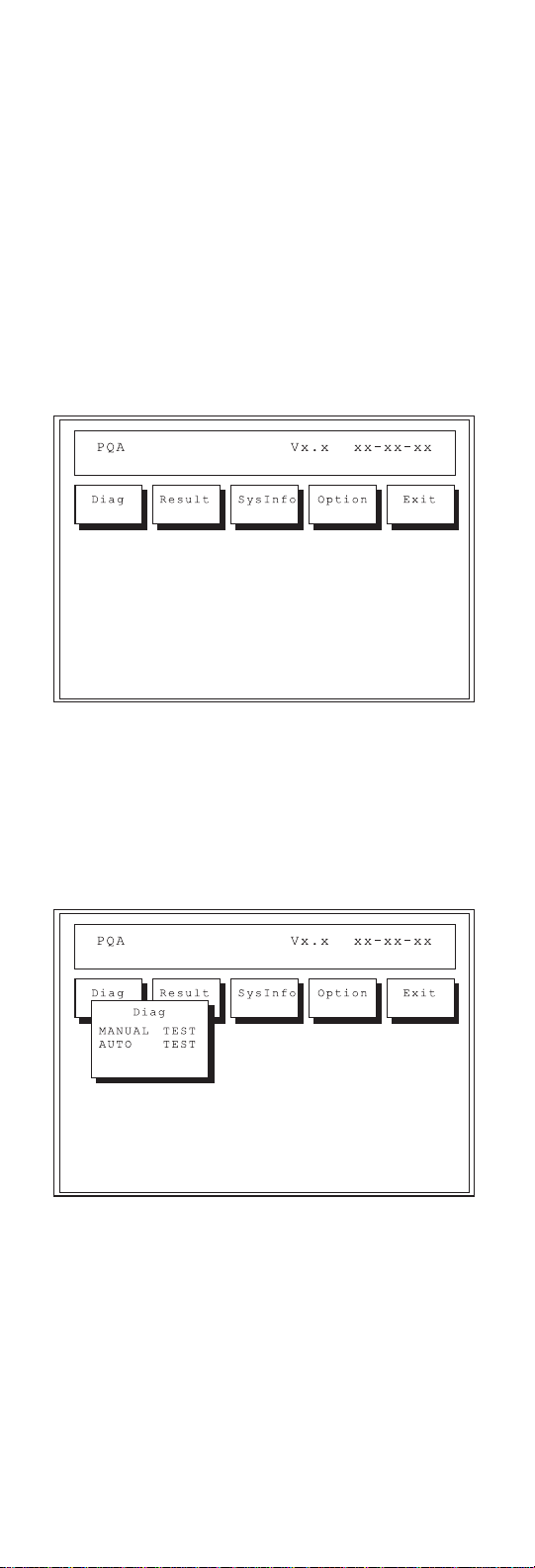
Press the left and right arrow keys to move around the
main menu. Press Enter to enable the selected option.
The main options are Diag, Result, SysInfo, Option and
Exit.
The Diag option lets you select testing items and testing
times.
The following screen appears when you select Diag from
the main menu.
This screen allows you to specify the number of tests to
perform. The options are as follows:
Manual Test performs a single test and manually
checks the selected test items in sequence.
Auto Test performs multiple tests and auto-checks the
selected test items in sequence.
The screen below appears if you select Auto Test.
ThinkPad 390/i Series 1700
43
Page 52
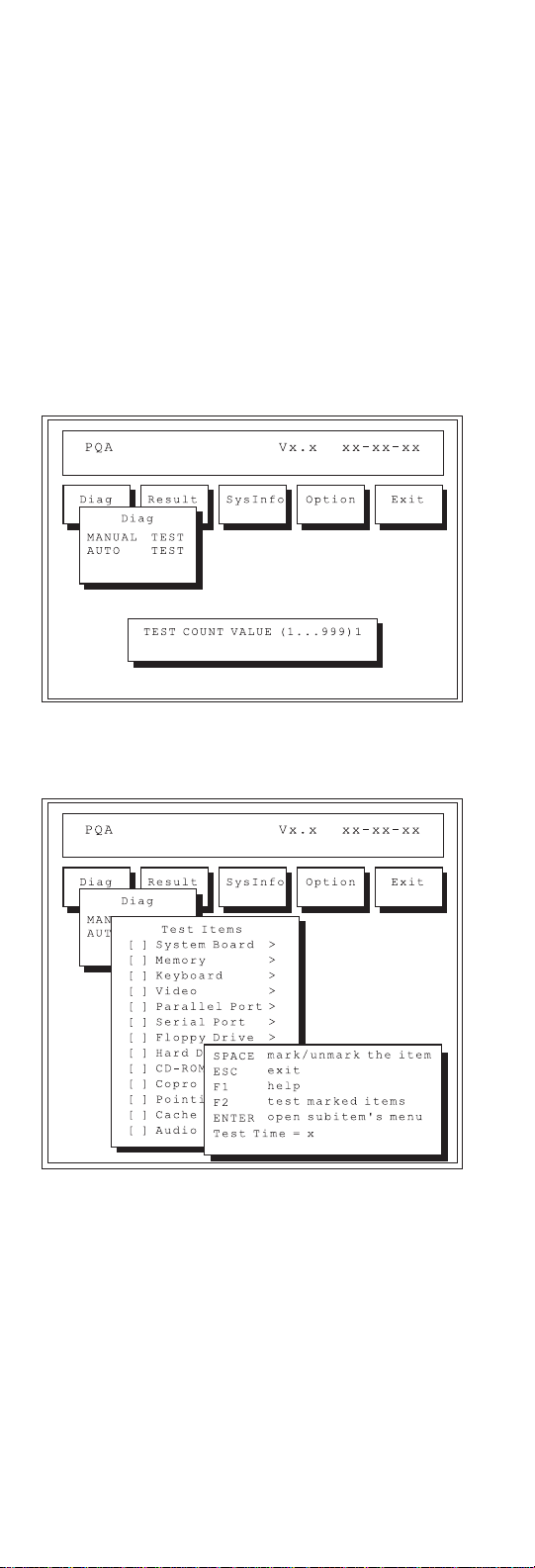
Specify the desired number of tests and press Enter.
After you specify the number of tests to perform, the
screen shows a list of test items (see below).
Press the up and down arrow keys to move the highlight
bar from one item to another. Press Space to enable or
disable the item. The > mark indicates that there are available sub-options. Press Enter to view the available suboptions of each selected item. Press Esc to close the
submenu.
The right corner screen information gives you the available
function keys and the specified test number.
Space enables/disables the item.
Esc exits the program.
F1 accesses help.
F2 tests the selected item(s).
Enter opens the available suboptions.
44 ThinkPad 390/i Series 1700
Page 53

Test Times show the number of tests to perform.
PQA Diagnostic Program Error Codes and Messages
Error Code Message
16XX Backup battery
error
1XXX CPU or planar
board error
2XXX Memory error Reconnect PU
3XXX Keyboard error Reseat key-
4XXX Video error Planar board
5XXX Parallel port error Planar board
6XXX Serial port or
planar board error
7XXX Diskette drive
error
8XXX Hard disk error Reload BIOS
9XXX CD-ROM error Reseat
10XXX CPU or planar
board error
11XXX Pointing device
error
FRU/Action in
Sequence
Backup battery
(RTC)
Reload BIOS
default setting.
CPU card
Planar board
card.
DIMM
Planar board
board.
Keyboard
Planar board
Planar board
Diskette drive
(FDD ASM)
Planar board
default setting
Hard disk drive
Planar board
CD-ROM cable.
CD-ROM drive
Planar board
CPU card
Planar board
Reseat key-
board.
Keyboard
Planar board
Audio Resource and Speaker-out Test
Boot from the Diagnostic Program Diskette and select
Running Audio Resource and Speaker-Out Test from
PC DOS 7.0 Startup Menu. Follow the instructions on the
screen to execute the audio test. If the test fails, go to
“Audio Checkout” on page 25.
ThinkPad 390/i Series 1700 45
Page 54
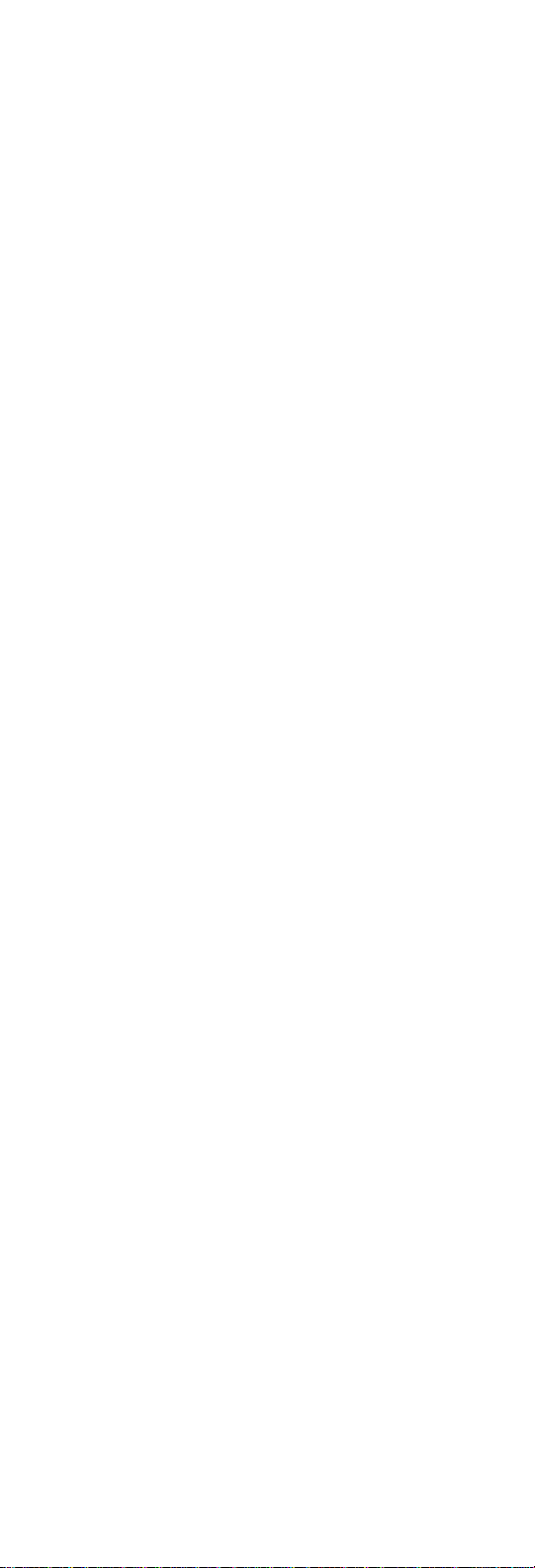
Attention: You should execute this program two times
(one for internal and the other for external speakers) to
verify if the system's audio function is in working order.
PCMCIA WrapCard Test
Boot from the Diagnostic Program Diskette and select
PCMCIA WrapCard Test from PC DOS 7.0 Startup Menu.
Follow the instructions on the screen to run the PCMCIA
test.
The green LED on the PC test card lights up when the
PCMCIA test is running. If the LED does not light up,
check whether the card is installed correctly by reseating
the card. If it still does not light up after it is reseated, try
using another slot for the test. If the LED still does not turn
on and the test fails, replace the FRU shown by the diagnostic errror code.
Modem Dial and Data Transfer Test
Boot from the Diagnostic Program Diskette and select
Modem Dial and Data Transfer Test from PC DOS 7.0
Startup Menu. Follow the instructions on the screen to
execute modem test. If the test fails, go to “Modem Board
Checkout” on page 28.
Note: A telephone line is required for completing the
modem test.
FIR Data Transfer Test
Boot from the Diagnostic Program Diskette and select
Running FIR Data Transfer Test from PC DOS 7.0
Startup Menu. Follow the instructions on the screen to
execute FIR test.
USB Connect/Disconnect Test
Boot from the Diagnostic Program Diskette and select
Running USB Connect/Disconnect Test from PC DOS
7.0 Startup Menu. Follow the instructions on the screen to
execute the USB test.
Fan Diagnostics
The system is equipped with sensors to protect against
system overheating. By setting the video controller and
processor thermal thresholds, the system can turn on the
cooling Fan ASM or shut down automatically when temperatures reach the defined threshold parameters.
Systems experiencing frequent auto sensor shutdown may
need to reset the thermal sensor threshold (refer to
“Setting the Thermal Sensor” on page 41) and execute the
fan test to ensure the cooling Fan ASM is operating
normally.
Follow the steps below to use the Fan Diagnostics
program:
1. Boot from the Diagnostics Program Diskette.
46 ThinkPad 390/i Series 1700
Page 55
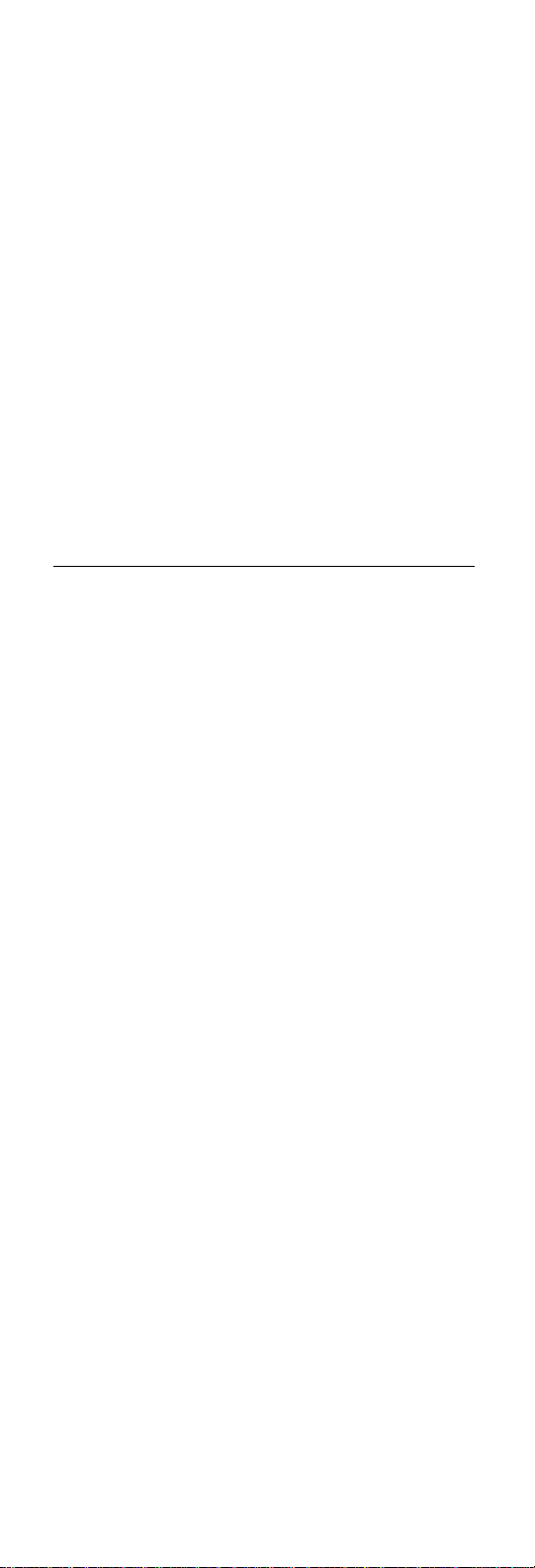
2. Select Fan Diagnostics from PC DOS 7.0 Startup
menu.
3. Follow the instructions on the screen to execute the
fan diagnostics.
Note: If the test fails, try reseating the Fan ASM con-
nector or replacing the Fan ASM.
FRU Removals and Replacements
This section contains information about removals and
replacements.
Do not damage any parts. Only certified and trained
personnel should service the computer.
The arrows in this section show the direction of move-
ment to remove a FRU, or to turn a screw to release
the FRU. The arrows are marked in numeric order, in
square callout, to show the correct sequence of
removal.
When other FRUs must be removed before the failing
FRU is removed, they are listed at the top of the
page.
To replace a FRU, reverse the removal procedure
and follow any notes that pertain to replacement.
When replacing a FRU, use the correct screw size, as
shown in the procedures.
Safety Notice 1:
Before the computer is powered on after FRU replacement, make sure all screws, springs, or other small parts
are in place and are not left loose inside the computer.
Verify this by shaking the computer and listening for rattling sounds. Metallic parts or metal flakes can cause electrical short circuit.
Safety Notice 4:
The lithium battery can cause a fire, explosion, or severe
burn. Do not recharge it, remove its polarized connector,
disassemble it, heat it above 100°C (212 °F), incinerate it,
or expose its cell contents to water. Dispose of the battery
as required by local ordinances or regulations. Use only
the battery in the appropriate parts listing. Use of an incorrect battery can result in ignition or explosion of the
battery.
Safety Notice 8:
Before removing any FRU, power-off the computer, unplug
all power cords from electrical outlets, remove the Battery
ASM, and then disconnect any interconnecting cables.
An electrostatic discharge (ESD) strap (P/N 6405959) must
be used to establish personal grounding.
ThinkPad 390/i Series 1700
47
Page 56
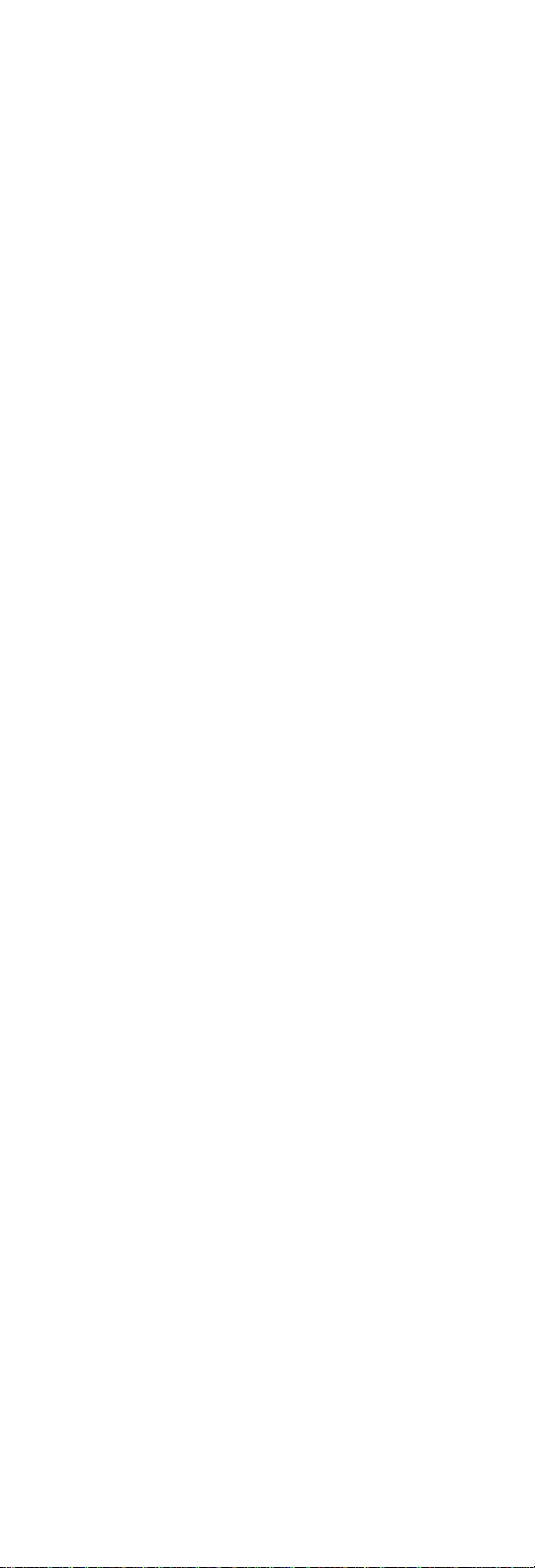
FRU Service Procedures
Review the following procedures before replacing any
FRU.
LCD FRU Replacement Notice: The TFT LCD
for the notebook computer contains over 2,359,296 thinfilm transistors (TFTs). A small number of missing, discolored, or lighted dots (on all the time) is characteristic of
TFT LCD technology, but excessive pixel problems can
cause viewing concerns. The LCD should be replaced if
the number of missing, discolored, or lighted dots in any
background is 8 or more.
Replacing the System Board: When you
replace the system board, restore the system unit serial
number using the VPD Data Utility and reassign the UUID
using the Flash UUID Utility in the ThinkPad 390/i Series
1700 CE Utility Diskette.
Note: Do not power off the computer while restoring the
VPD.
Screw Notices: When you service this machine, do
the following,
Keep the screw kit (P/N 12J0808) in your tool bag.
Always use new screws. Plastic screws cannot be
reused.
Use a torque screwdriver if possible.
Screw Tightening Information: Loose screws
can cause a reliability problem. The IBM ThinkPad computer addresses this problem with nylon-coated screws.
Tighten screws as follows,
Plastic to plastic Turn an additional
90 degrees after
the screw head
touches the
surface of the
plastic part.
Logic card to plastic Turn an additional
180 degrees after
the screw head
touches the
surface of the logic
card.
Torque driver If you have a
torque driver, refer
to the torque
instructions with
each step.
48 ThinkPad 390/i Series 1700
Page 57
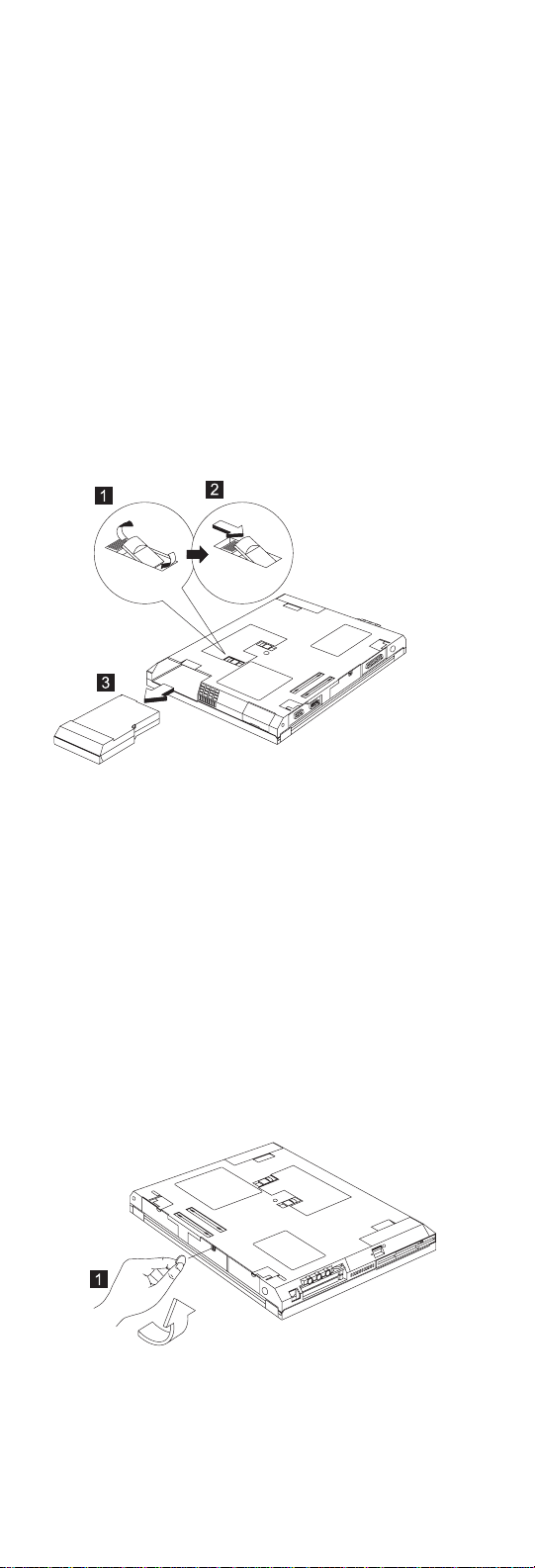
Battery ASM
To remove the Battery ASM, press the latch to release,
then pull out the Battery ASM.
Reverse the steps described above when installing a new
battery pack.
Hard Disk Drive
Warning
Do not drop or apply any shock to the hard disk drive.
The hard disk drive is sensitive to physical shock.
Incorrect handling can cause damage and permanent
loss of data on the drive.
Before removing the drive, have the user make a
backup copy of all the informaiton on the drive if possible.
Never remove the drive while the system is operating
or is in suspend mode.
To remove the hard disk drive:
1. Use a coin to unscrew the hard disk drive screw.
Note: The screw cannot be removed from the cover.
2. Gently pull out the cover of the hard disk drive
module.
ThinkPad 390/i Series 1700
49
Page 58

3. Carefully slide out the hard disk drive module to
remove.
Combo Bay
To remove the Combo Bay, press and hold the lock to
release, then slide out the Combo Bay module to remove.
Diskette Drive (FDD ASM)
To remove the Diskette Drive (FDD ASM):
1. Remove the four screws securing the Diskette Drive
(FDD ASM) as shown.
2. Disconnect the Diskette Drive (FDD ASM) cable from
the connector.
3. Slide out the Diskette Drive (FDD ASM) to remove.
50 ThinkPad 390/i Series 1700
Page 59
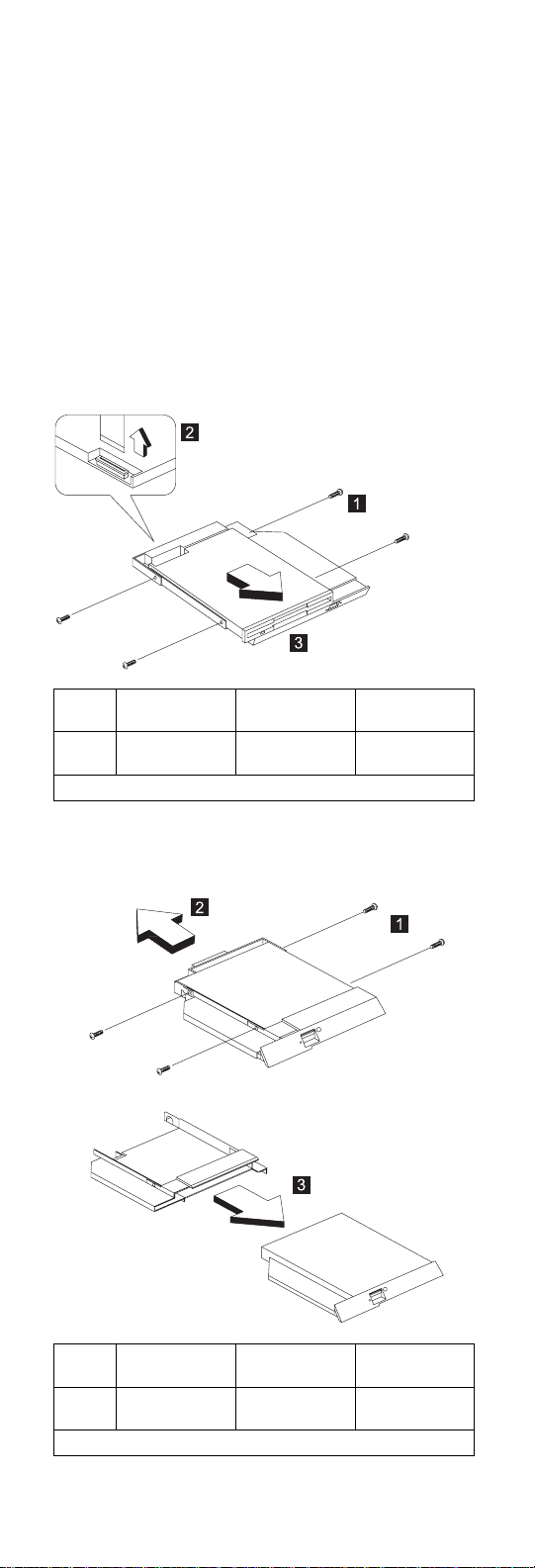
Step
1 M2.5 x 3.5L
Note: Make sure you use the correct screw for replacement.
Size (Quantity)
(3)
Head &
Color Torque
Flat head,
black
1.6 kgf-cm
CD-ROM ASM
To remove the CD-ROM ASM:
1. Remove the four screws securing the CD-ROM ASM.
2. Carefully slide out the CD-ROM ASM to remove.
Step
1 M2.5x 4L (4) Flat head,
Note: Make sure you use the correct screw for replacement.
Size (Quantity)
Head &
Color Torque
1.6 kgf-cm
silver
ThinkPad 390/i Series 1700 51
Page 60

Combo Bay FPC
To remove the Combo Bay FPC:
1. Remove the two screws securing the Combo Bay
FPC.
2. Carefully disconnect the Combo Bay FPC from the
connector.
Step
1 M2.5x 3.5L
Note: Make sure you use the correct screw for replacement.
Size (Quantity)
(2)
Head &
Color Torque
Pan head,
black
1.6 kgf-cm
Hard Disk Adapter Combo Bay ASM
To remove the second hard disk drive from the hard disk
drive adapter:
1. Remove the two screws of the Combo Bay adapter.
2. Slide the hard disk drive out and up to remove.
52 ThinkPad 390/i Series 1700
Page 61

Step
1 M3 x 5L (2) Pan head,
Note: Make sure you use the correct screw for replacement.
Size (Quantity)
Head &
Color Torque
1.6 kgf-cm
black
Modem Card
“Battery ASM” on page 49
To remove the modem card:
1. Use a flat-bladed screwdriver to remove the screw on
the modem door.
2. Carefully release the latches on both sides of the
modem card.
3. Gently pull out the cable from the connector to
remove the modem card.
ThinkPad 390/i Series 1700 53
Page 62

Step
1 M2 x 18L (1) Pan head,
Note: The screws do not separate from the modem board
Size (Quantity)
cover.
Head &
Color Torque
2.0kgf-cm
black
Backup Battery (RTC)
“Battery ASM” on page 49
“Modem Card” on page 53
Warning
The lithium battery can cause a fire, explosion, or severe
burn. Do not recharge it, remove its polarized connector,
disassemble it, heat it above 100°C (212°F), incinerate it,
or expose its cell contents to water. Dispose the battery
as required by local ordinances or regulations. Use only
the battery in the appropriate parts listing. Use of an incorrect battery can result in ignition or explosion of the
battery.
Use your thumb first to pull out the backup battery (RTC).
Keyboard
“Battery ASM” on page 49
“Hard Disk Drive” on page 49
To remove the keyboard:
1. Use a flat-bladed screwdriver to release the latches to
lift the middle cover away.
54 ThinkPad 390/i Series 1700
Page 63

2. Remove the two screws securing the keyboard.
Step
3 M2 x 4L (2) Flat head,
Note: Make sure you use the correct screw for replacement.
Size (Quantity)
Head &
Color Torque
1.6 kgf-cm
silver
3. Lift the keyboard up to expose the keyboard connector.
4. Use a flat-bladed screwdriver to release the cable
from the connector.
5. Remove the keyboard from the lower case.
ThinkPad 390/i Series 1700 55
Page 64
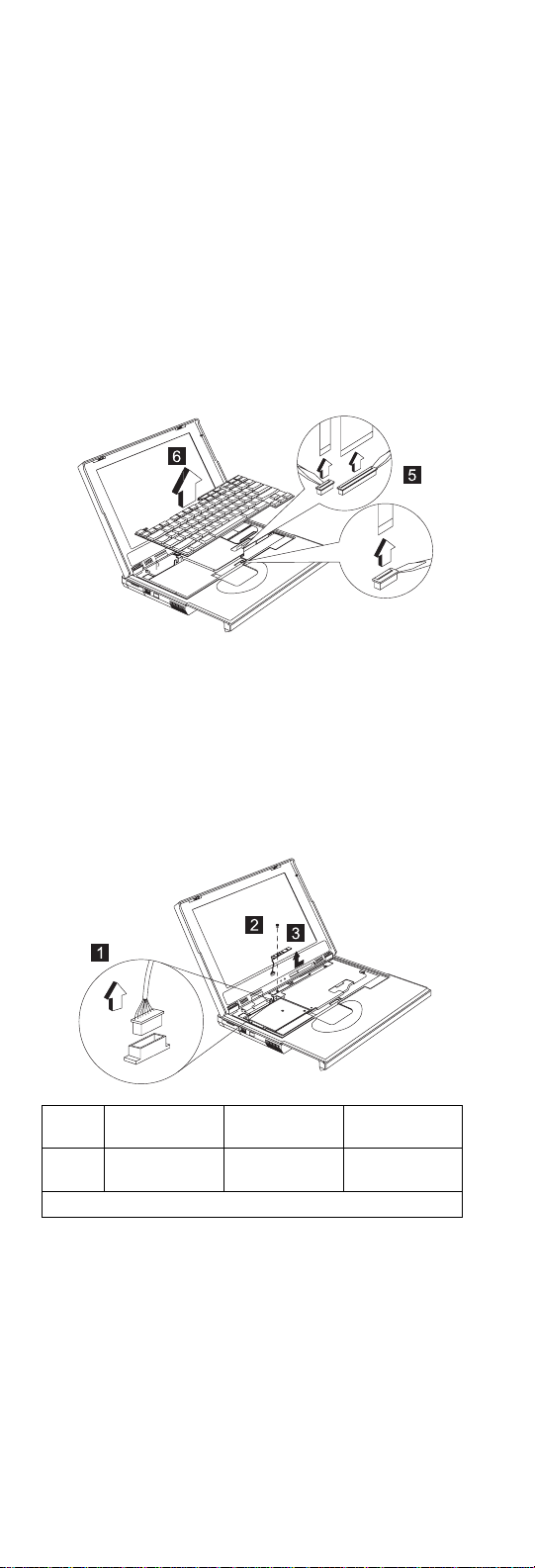
LED Board
“Battery ASM” on page 49
“Hard Disk Drive” on page 49
“Keyboard” on page 54
To remove the LED board:
1. Remove the screw securing the LED board then disconnect the LED cable from the connector.
2. Lift the LED board.
Step
2 M2 x 4L (1) Flat head,
Note: Make sure you use the correct screw for replacement.
Size (Quantity)
Head &
Color Torque
2.0 kgf-cm
silver
Upper Heatsink
“Battery ASM” on page 49
“Hard Disk Drive” on page 49
“Keyboard” on page 54
56 ThinkPad 390/i Series 1700
Page 65

Step
1 M2.5 x 18L
2 M2 x 18L (3) Pan head,
3 M2 x 4L (4) Flat head,
Note: Make sure you use the correct screw for replacement.
Size (Quantity)
(3)
Head &
Color Torque
Pan head,
black
black
silver
2.0 kgf-cm
2.0 kgf-cm
1.6 kgf-cm
PCMCIA Slots
“Battery ASM” on page 49
“Hard Disk Drive” on page 49
“Keyboard” on page 54
“Upper Heatsink” on page 56
To remove the PCMCIA slots:
1. Remove the three screws securing the PCMCIA slot
board.
ThinkPad 390/i Series 1700 57
Page 66
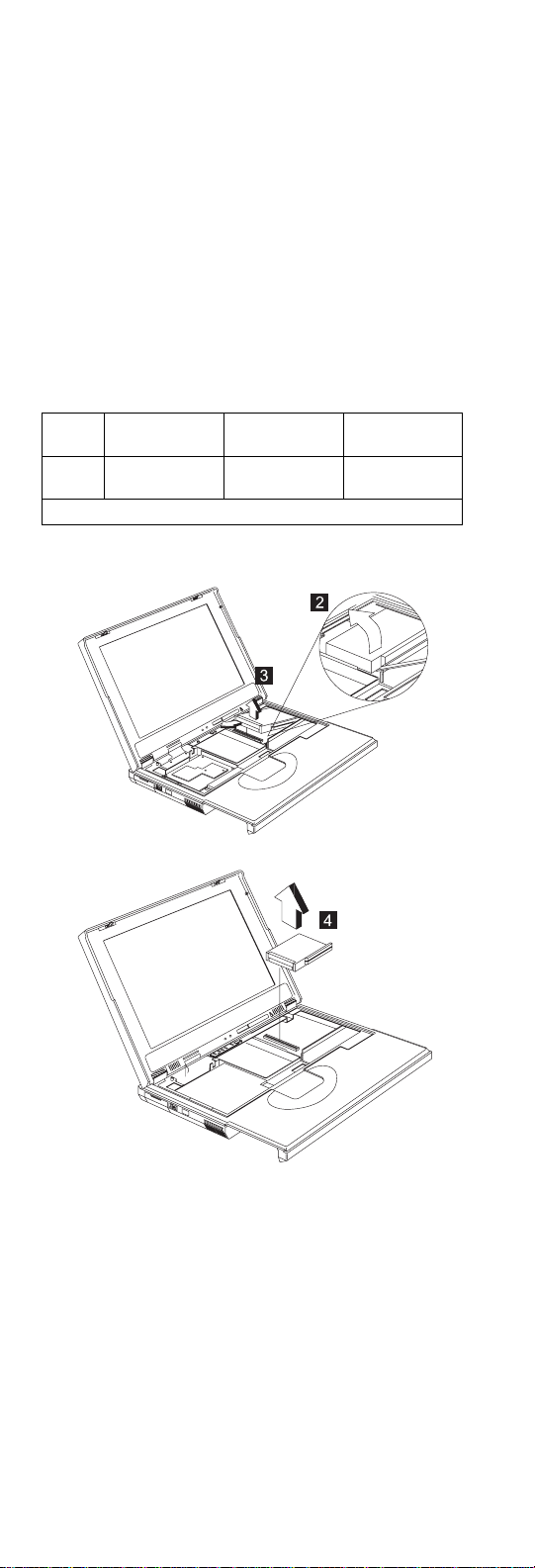
Step
1 M2 x 18L (3) Pan head,
Note: Make sure you use the correct screw for replacement.
Size (Quantity)
Head &
Color Torque
2.0 kgf-cm
black
2. Use a flat-bladed screwdriver to disconnect the
PCMCIA card from the connector.
3. Carefully remove the PCMCIA card.
CPU Board
“Battery ASM” on page 49
“Hard Disk Drive” on page 49
“Keyboard” on page 54
Use a stick to remove the CPU board.
58 ThinkPad 390/i Series 1700
Page 67

LCD Panel ASM
“Battery ASM” on page 49
“Hard Disk Drive” on page 49
“Keyboard” on page 54
To remove the LCD Panel ASM:
1. Remove the two screws securing the LCD FPC cable.
2. Remove the LCD FPC cable.
3. Disconnect the LCD FPC cable from the lower case
(12.1").
Disconnect the LCD FPC cable and LVDS board
(13.3" and 14.1").
4. Turn the notebook over; then remove four screws
securing the LCD Panel ASM as shown.
5. Pull out the LCD Panel ASM.
ThinkPad 390/i Series 1700 59
Page 68
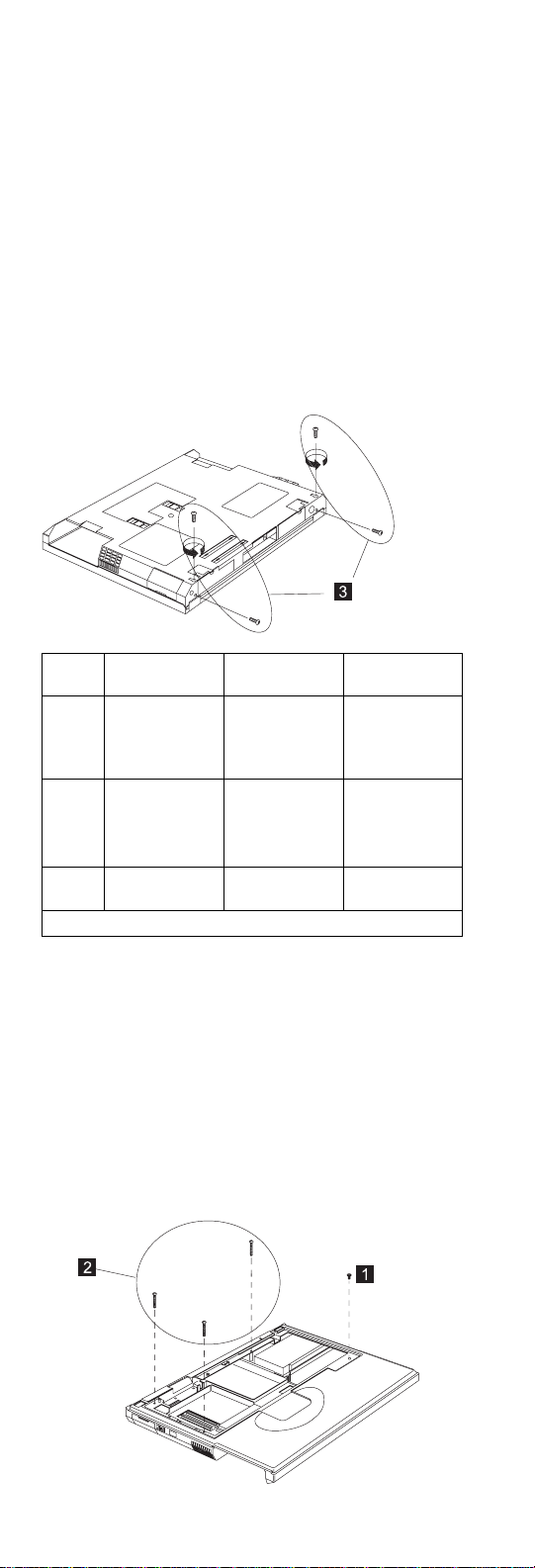
Step
2 M2.5 x 10L
2 M2.5 x 18L
3 M2.5 x 6L (4) Flat head,
Note: Make sure you use the correct screw for replacement.
Size (Quantity)
(1)
M2 x 4L (1)
(1)
M2 x 10L (1)
Head &
Color Torque
Pan head,
silver
Pan head,
black
Pan head,
silver
Pan head,
silver
black
12.1"L 1.6
kgf–cm
12.1"R
1.6kgf-cm
13.3" and
14.1"
L:1.6 kgf-cm
R:1.6 kgf-cm
3.5 kgf-cm
Upper Cover ASM
“Battery ASM” on page 49
“Hard Disk Drive” on page 49
“Combo Bay” on page 50
“Keyboard” on page 54
“LED Board” on page 56
“Upper Heatsink” on page 56
“LCD Panel ASM” on page 59
To remove the upper case:
1. Remove the screws from the upper cover ASM.
60 ThinkPad 390/i Series 1700
Page 69

Step
1 M2 x 4L (3) Flat head,
2 M2 x 18L (3) Pan head,
Note: Make sure you use the correct screw for replacement.
Size (Quantity)
Head &
Color Torque
1.6 kgf-cm
silver
1.6 kgf-cm
black
2. Turn the notebook over. Then remove the 4 screws
from the base cover.
Step
3 M2.5 x 6L (1) Flat head,
4 M2.5 x 18L
Note: Make sure you use the correct screw for replacement.
Size (Quantity)
(3)
Head &
Color Torque
black
Pan head,
black
2.0 kgf-cm
2.0 kgf-cm
3. Use a flat-bladed screwdriver to remove the latch.
4. Disconnect the cable from the main unit. Now you
can remove the upper cover ASM from the base
cover ASM.
ThinkPad 390/i Series 1700 61
Page 70
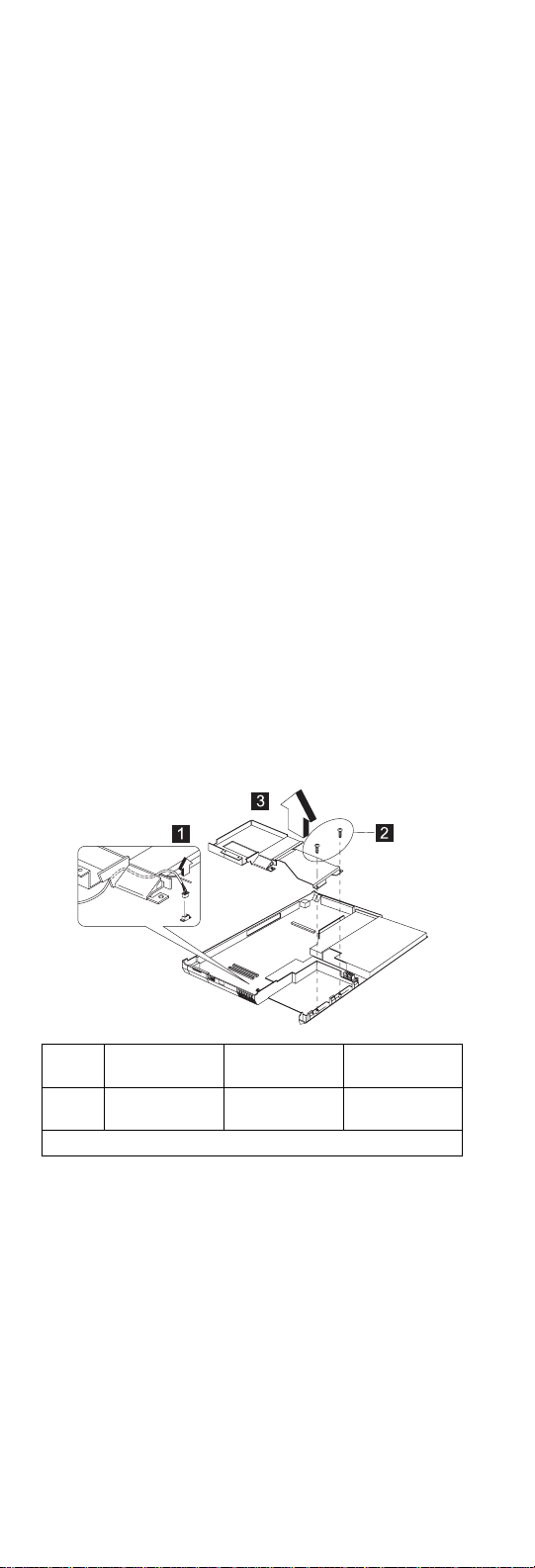
IMM Lower Heatsink ASM
“Battery ASM” on page 49
“Hard Disk Drive” on page 49
“Combo Bay” on page 50
“Keyboard” on page 54
“LED Board” on page 56
“Upper Heatsink” on page 56
“CPU Board” on page 58
“LCD Panel ASM” on page 59
“Upper Cover ASM” on page 60
To remove the IMM lower heatsink ASM:
1. Remove the 2 screws securing the IMM lower
heatsink ASM. Lift the IMM lower heatsink ASM up to
remove.
2. Disconnect the power cable from the connector.
Step
2 M2.5 x 6L (2) Flat head,
Note: Make sure you use the correct screw for replacement.
Size (Quantity)
Head &
Color Torque
1.6 kgf-cm
black
Fan ASM
“Battery ASM” on page 49
“Hard Disk Drive” on page 49
“Combo Bay” on page 50
“Keyboard” on page 54
“LED Board” on page 56
“Upper Heatsink” on page 56
“CPU Board” on page 58
“LCD Panel ASM” on page 59
“Upper Cover ASM” on page 60
“IMM Lower Heatsink ASM”
To remove the fan ASM:
62 ThinkPad 390/i Series 1700
Page 71
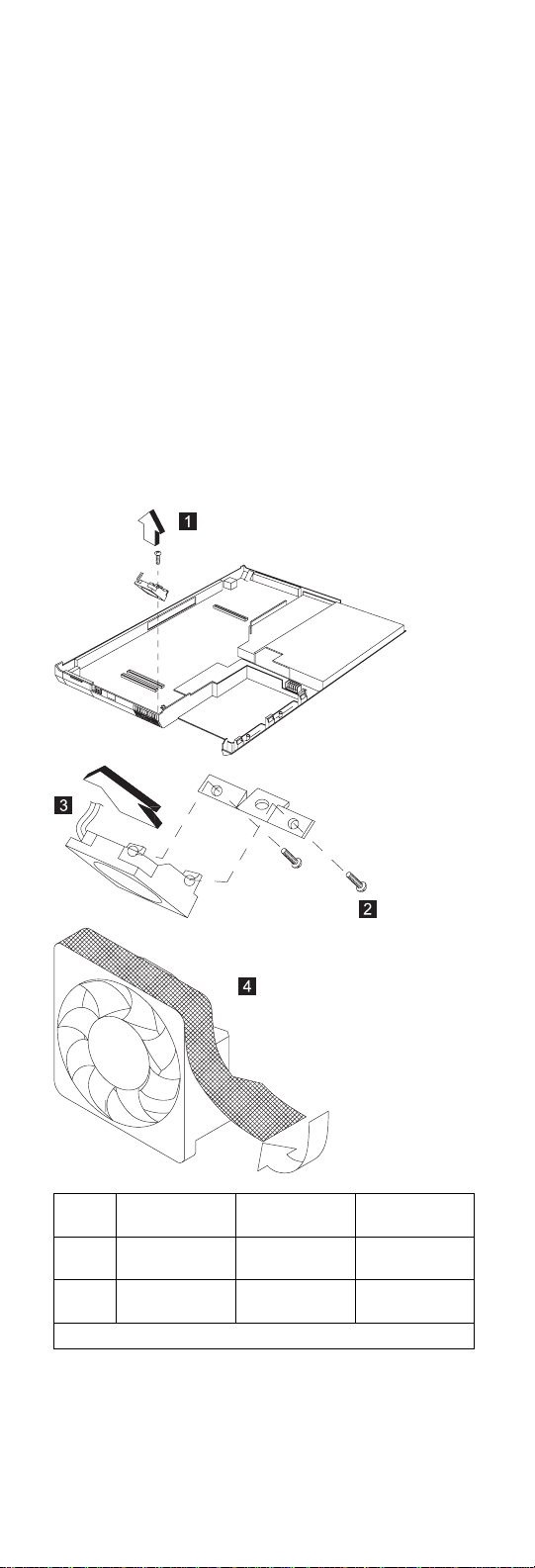
1. Remove the screw securing the fan ASM. Lift the fan
ASM up to remove.
2. Remove the two screws securing the fan ASM.
3. Remove the mylar from the fan ASM.
Step
1 M2 x 4L (1) Flat head,
2 M2.5 x 3.5L
Note: Make sure you use the correct screw for replacement.
Size (Quantity)
(2)
Head &
Color Torque
silver
Flat head,
black
1.6 kgf-cm
1.6 kgf-cm
Power Latch, IR Board, and DC-DC & BATT Board
“Battery ASM” on page 49
“Hard Disk Drive” on page 49
“Combo Bay” on page 50
ThinkPad 390/i Series 1700
63
Page 72
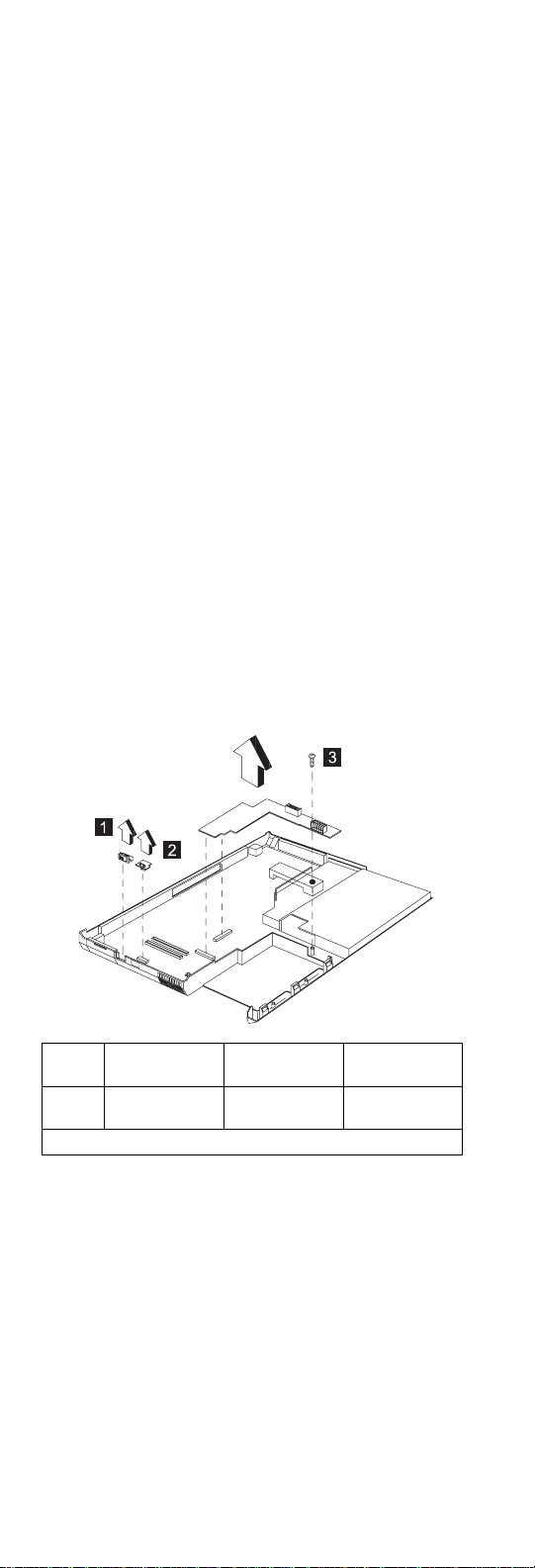
“Keyboard” on page 54
“LED Board” on page 56
“Upper Heatsink” on page 56
“CPU Board” on page 58
“LCD Panel ASM” on page 59
“Upper Cover ASM” on page 60
“IMM Lower Heatsink ASM” on page 62
“Fan ASM” on page 62
To remove these boards and latch:
1. Remove the power latch and IR board.
2. Remove the screw securing the DC-DC & BATT
board and disconnect the DC-DC & BATT board from
the base cover ASM.
Step
3 M2.5 x 6L (1) Pan head,
Note: Make sure you use the correct screw for replacement.
Size (Quantity)
Head &
Color Torque
3.2 kgf-cm
black
Planar Board
“Battery ASM” on page 49
“Hard Disk Drive” on page 49
“Combo Bay” on page 50
“Keyboard” on page 54
“LED Board” on page 56
“Upper Heatsink” on page 56
“CPU Board” on page 58
“LCD Panel ASM” on page 59
“Upper Cover ASM” on page 60
“IMM Lower Heatsink ASM” on page 62
“Fan ASM” on page 62
64 ThinkPad 390/i Series 1700
Page 73
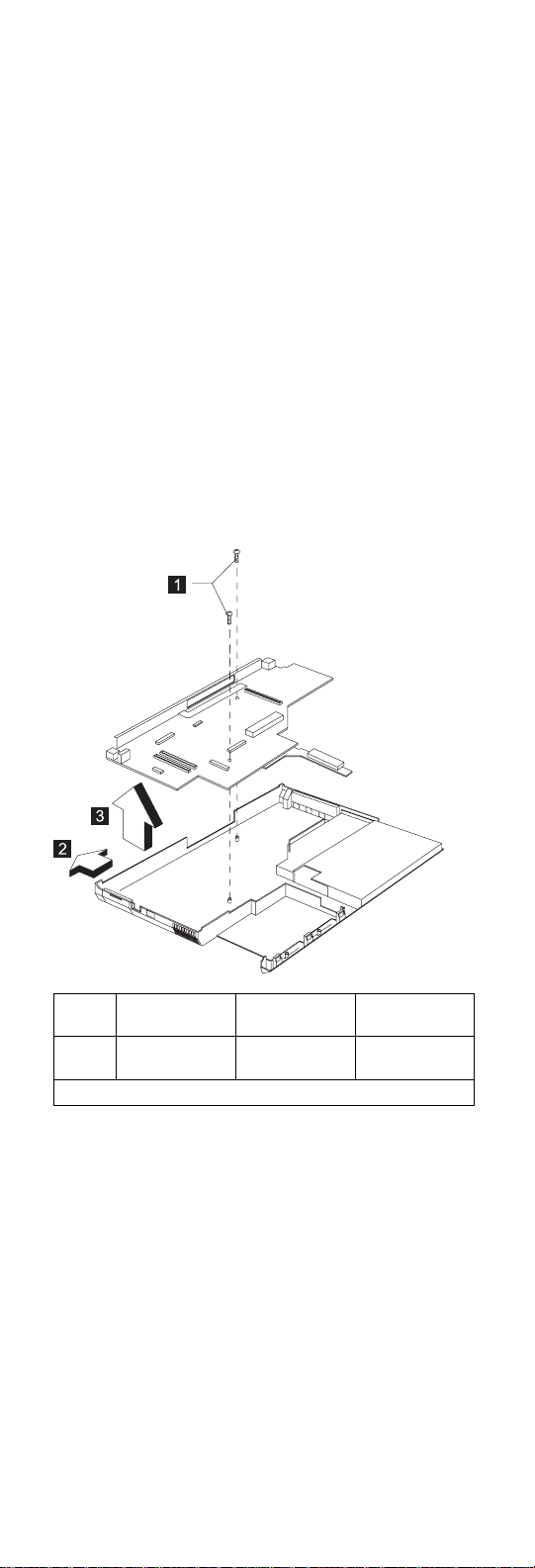
“Power Latch, IR Board, and DC-DC & BATT Board”
on page 63
Note: See “Replacing the System Board” on page 48
before proceeding.
Remove the two screws from the planar board and gently
remove the planar board from the base cover ASM.
Step
1 M2.5 x 6L (2) Pan head,
Note: Make sure you use the correct screw for replacement.
Size (Quantity)
Head &
Color Torque
3.2 kgf-cm
black
Combo Bay Interposer Board
“Battery ASM” on page 49
“Hard Disk Drive” on page 49
“Combo Bay” on page 50
“Keyboard” on page 54
“LED Board” on page 56
“Upper Heatsink” on page 56
“CPU Board” on page 58
“LCD Panel ASM” on page 59
“Upper Cover ASM” on page 60
“IMM Lower Heatsink ASM” on page 62
“Fan ASM” on page 62
“Power Latch, IR Board, and DC-DC & BATT Board”
on page 63
ThinkPad 390/i Series 1700
65
Page 74

“Planar Board” on page 64
Disconnect the Combo Bay Interposer Board from the
planar board.
LCD Bezel ASM 14.1"
“Battery ASM” on page 49
“Hard Disk Drive” on page 49
“Combo Bay” on page 50
“Keyboard” on page 54
Remove the three screws securing the LCD bezel.
66 ThinkPad 390/i Series 1700
Page 75
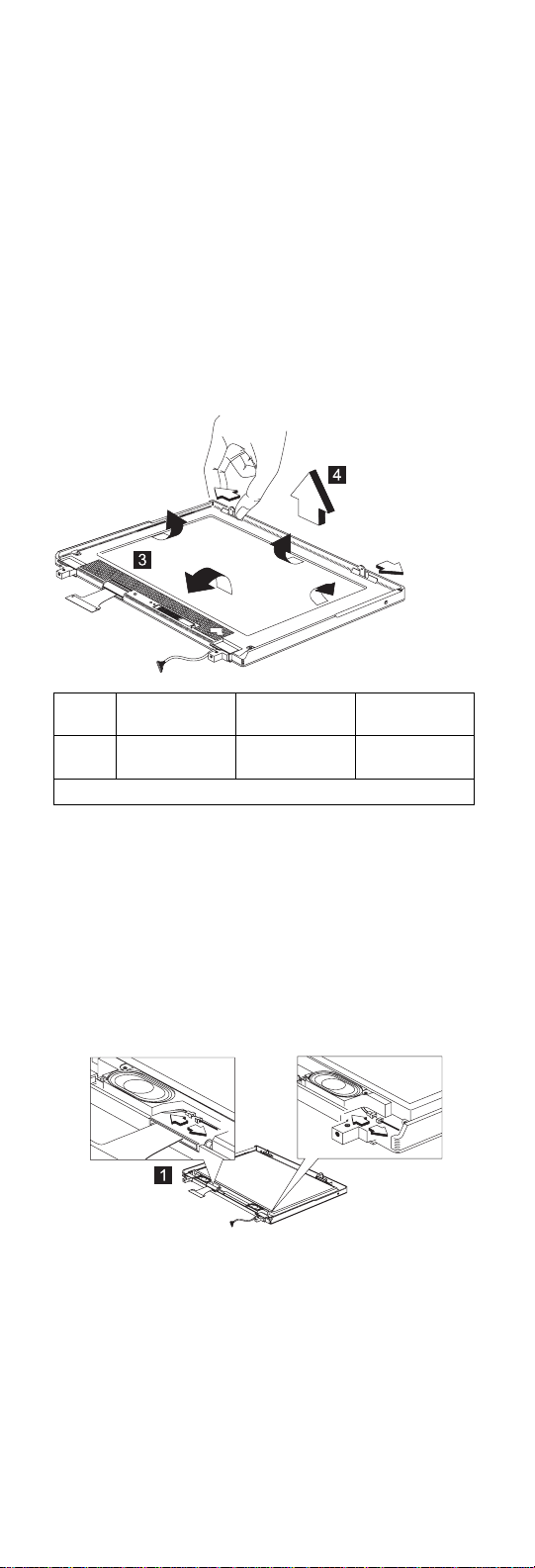
Step
2 M2.5 x 6L (3) Pan head,
Note: Make sure you use the correct screw for replacement.
Size (Quantity)
Head &
Color Torque
1.6 kgf-cm
black
Speaker ASM 14.1"
“Battery ASM” on page 49
“Hard Disk Drive” on page 49
“Combo Bay” on page 50
“Keyboard” on page 54
“LCD Bezel ASM 14.1"” on page 66
To remove the speaker:
1. Carefully disconnect the speaker cable from the connector.
2. Remove the six screws securing the speaker.
3. Gently lift the speaker away from the display panel.
ThinkPad 390/i Series 1700 67
Page 76

Step
2 M2 x 4L (2) Flat head,
Note: Make sure you use the correct screw for replacement.
Size (Quantity)
Head &
Color Torque
1.6 kgf-cm
silver
VR Board ASM 14.1"
“Battery ASM” on page 49
“Hard Disk Drive” on page 49
“Combo Bay” on page 50
“Keyboard” on page 54
“LCD Bezel ASM 14.1"” on page 66
“Speaker ASM 14.1"” on page 67
To remove the VR board ASM:
1. Disconnect the power cable from the VR board.
2. Carefully remove the VR board from the display
panel.
68 ThinkPad 390/i Series 1700
Page 77

Microphone ASM 14.1"
“Battery ASM” on page 49
“Hard Disk Drive” on page 49
“Combo Bay” on page 50
“Keyboard” on page 54
“LCD Bezel ASM 14.1"” on page 66
“Speaker ASM 14.1"” on page 67
“VR Board ASM 14.1"” on page 68
To remove the microphone ASM:
1. Disconnect the power cable from the microphone.
2. Lift the LCD away from the display panel.
LCD Panel ASM 14.1"
“Battery ASM” on page 49
“Hard Disk Drive” on page 49
“Combo Bay” on page 50
“Keyboard” on page 54
“LCD Bezel ASM 14.1"” on page 66
“Speaker ASM 14.1"” on page 67
“VR Board ASM 14.1"” on page 68
“Microphone ASM 14.1"”
Remove the screw covers and screws.
ThinkPad 390/i Series 1700 69
Page 78

Step
Note: Make sure you use the correct screw for replacement.
Size (Quantity)
M2 x 4L (2) Flat head,
Head &
Color Torque
1.6 kgf-cm
silver
LCD Inverter ASM 14.1"
“Battery ASM” on page 49
“Hard Disk Drive” on page 49
“Combo Bay” on page 50
“Keyboard” on page 54
“LCD Bezel ASM 14.1"” on page 66
“Speaker ASM 14.1"” on page 67
“VR Board ASM 14.1"” on page 68
“Microphone ASM 14.1"” on page 69
“LCD Panel ASM 14.1"” on page 69
Note: See “Setting the LCD Panel ID” on page 41.
To remove the LCD inverter ASM:
1. Disconnect the cable from the inverter board.
2. Lift the inverter board away from the display panel.
70 ThinkPad 390/i Series 1700
Page 79

LCD FPC ASM 14.1"
“Battery ASM” on page 49
“Hard Disk Drive” on page 49
“Combo Bay” on page 50
“Keyboard” on page 54
“LCD Bezel ASM 14.1"” on page 66
“Speaker ASM 14.1"” on page 67
“VR Board ASM 14.1"” on page 68
“Microphone ASM 14.1"” on page 69
“LCD Panel ASM 14.1"” on page 69
Disconnect the LCD FPC cable from the LCD.
LCD Bezel ASM 13.3"
“Battery ASM” on page 49
“Hard Disk Drive” on page 49
“Combo Bay” on page 50
“Keyboard” on page 54
Remove the three screws securing the LCD bezel.
ThinkPad 390/i Series 1700
71
Page 80
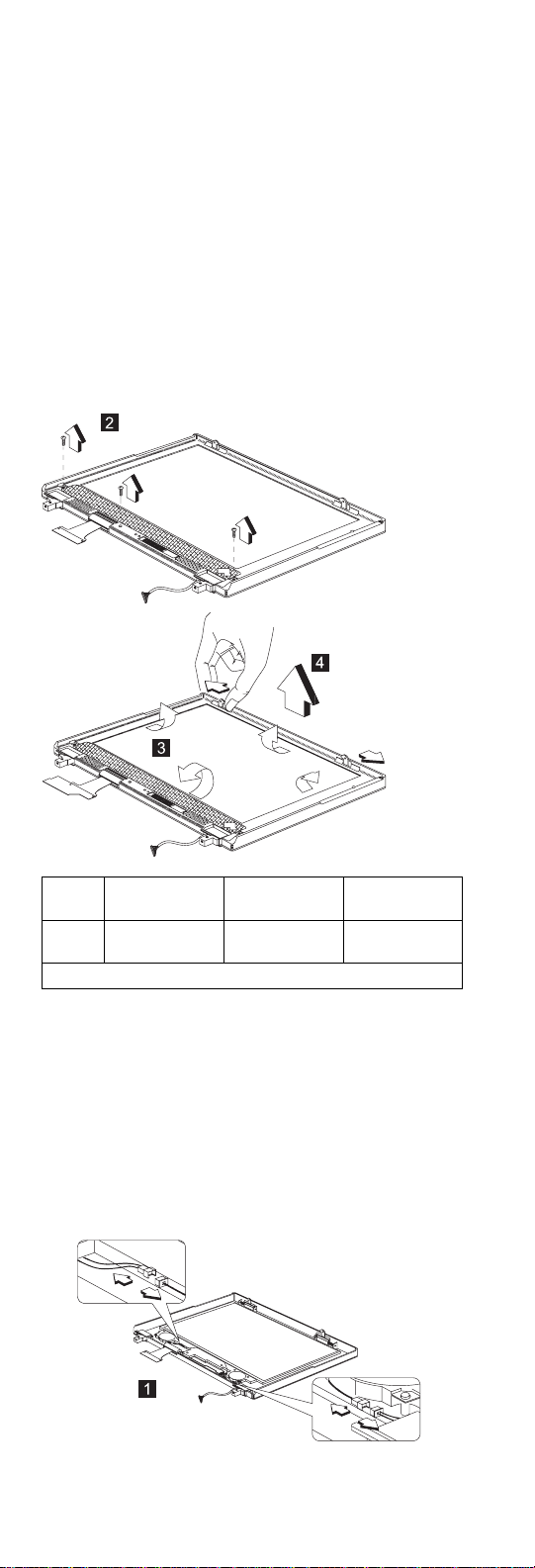
Step
2 M2.5 x 6L (3) Pan head,
Note: Make sure you use the correct screw for replacement.
Size (Quantity)
Head &
Color Torque
1.6 kgf-cm
black
Speaker ASM 13.3"
“Battery ASM” on page 49
“Hard Disk Drive” on page 49
“Combo Bay” on page 50
“Keyboard” on page 54
“LCD Bezel ASM 13.3"” on page 71
To remove the speaker:
1. Carefully disconnect the speaker cable from the connector.
2. Remove the five screws securing the speaker.
72 ThinkPad 390/i Series 1700
Page 81
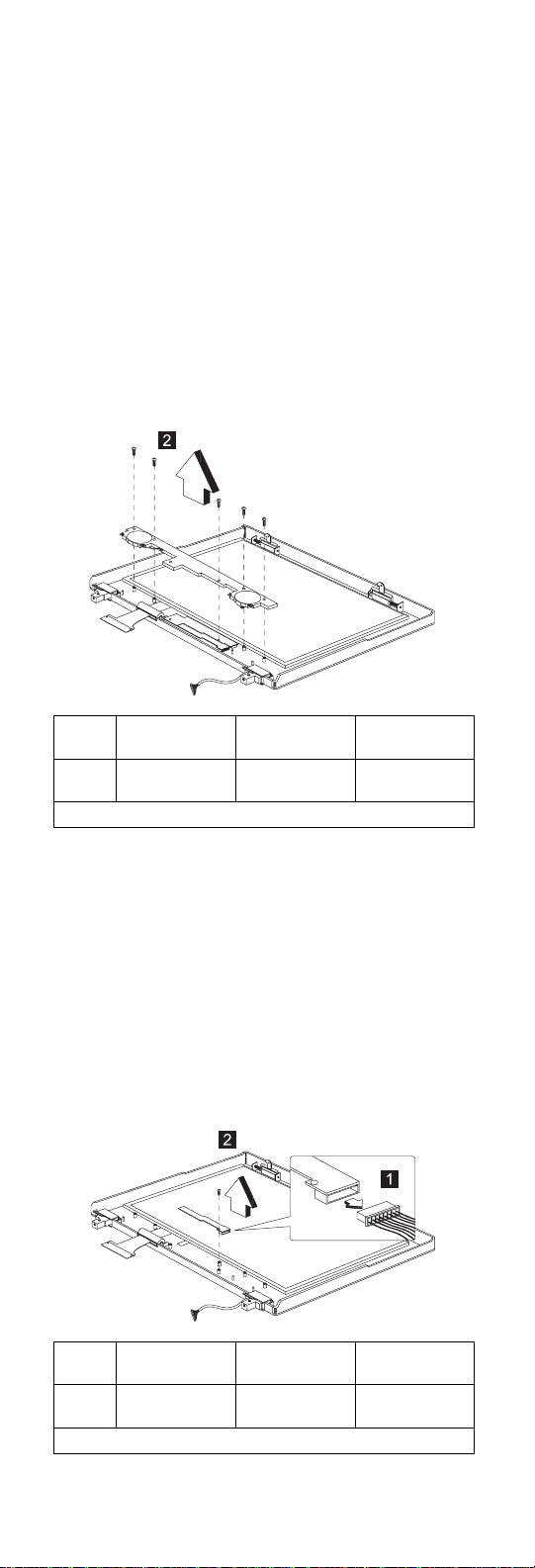
3. Gently lift the speaker away from the display panel.
Step
2 M2 x 4L (5) Flat head,
Note: Make sure you use the correct screw for replacement.
Size (Quantity)
Head &
Color Torque
1.6 kgf-cm
silver
VR Board ASM 13.3"
“Battery ASM” on page 49
“Hard Disk Drive” on page 49
“Combo Bay” on page 50
“Keyboard” on page 54
“LCD Bezel ASM 13.3"” on page 71
“Speaker ASM 13.3"” on page 72
To remove the VR board ASM:
1. Disconnect the power cable from the VR board.
2. Carefully remove the VR board from the display
panel.
Step
2 M2 x 4L (1) Flat head,
Note: Make sure you use the correct screw for replacement.
Size (Quantity)
Head &
Color Torque
1.6 kgf-cm
silver
ThinkPad 390/i Series 1700 73
Page 82

LCD Inverter ASM 13.3"
“Battery ASM” on page 49
“Hard Disk Drive” on page 49
“Combo Bay” on page 50
“Keyboard” on page 54
“LCD Bezel ASM 13.3"” on page 71
“Speaker ASM 13.3"” on page 72
“VR Board ASM 13.3"” on page 73
Note: See “Setting the LCD Panel ID” on page 41.
To remove the LCD inverter ASM:
1. Disconnect the cable from the inverter board.
2. Lift the inverter board away from the display panel.
Microphone ASM 13.3"
“Battery ASM” on page 49
“Hard Disk Drive” on page 49
“Combo Bay” on page 50
“Keyboard” on page 54
“LCD Bezel ASM 13.3"” on page 71
“Speaker ASM 13.3"” on page 72
“VR Board ASM 13.3"” on page 73
“LCD Inverter ASM 13.3"”
To remove the microphone ASM:
1. Disconnect the power cable from the microphone.
2. Lift the LCD away from the display panel.
74 ThinkPad 390/i Series 1700
Page 83
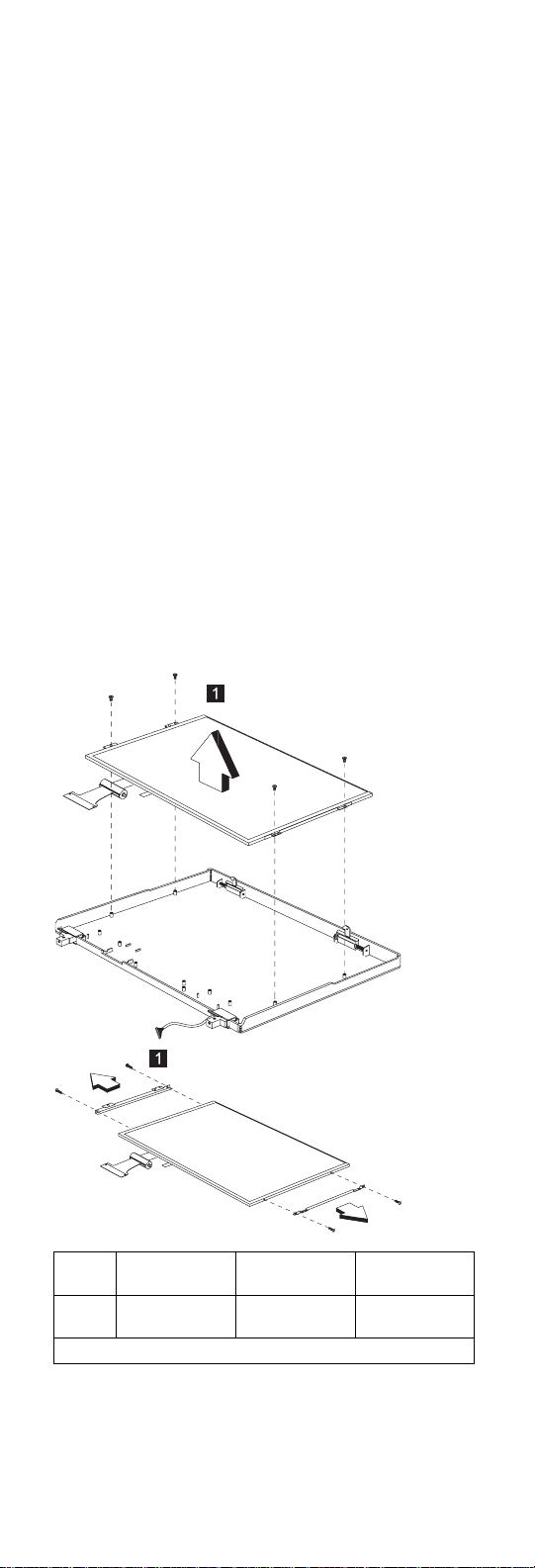
LCD Panel ASM 13.3"
“Battery ASM” on page 49
“Hard Disk Drive” on page 49
“Combo Bay” on page 50
“Keyboard” on page 54
“LCD Bezel ASM 13.3"” on page 71
“Speaker ASM 13.3"” on page 72
“VR Board ASM 13.3"” on page 73
“LCD Inverter ASM 13.3"” on page 74
“Microphone ASM 13.3"” on page 74
Step
1 M2 x 4L (1) Flat head,
Note: Make sure you use the correct screw for replacement.
Size (Quantity)
Head &
Color Torque
1.6 kgf-cm
silver
LCD FPC ASM 13.3"
“Battery ASM” on page 49
“Hard Disk Drive” on page 49
“Combo Bay” on page 50
ThinkPad 390/i Series 1700
75
Page 84

“Keyboard” on page 54
“LCD Bezel ASM 13.3"” on page 71
“Speaker ASM 13.3"” on page 72
“VR Board ASM 13.3"” on page 73
“LCD Inverter ASM 13.3"” on page 74
“Microphone ASM 13.3"” on page 74
“LCD Panel ASM 13.3"” on page 75
Disconnect the LCD FPC cable from the LCD.
LCD Bezel ASM 12.1"
“Battery ASM” on page 49
“Hard Disk Drive” on page 49
“Combo Bay” on page 50
“Keyboard” on page 54
Remove the three screws securing the LCD bezel.
76 ThinkPad 390/i Series 1700
Page 85
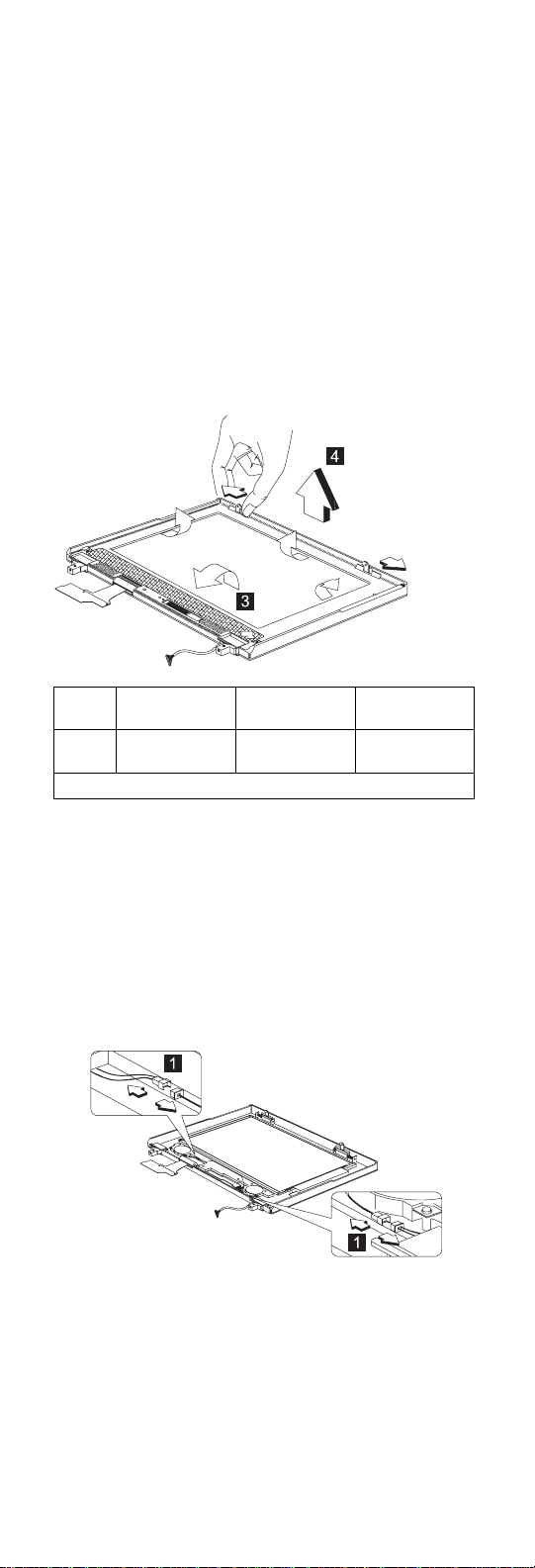
Step
2 M2.5 x 6L (3) Pan head,
Note: Make sure you use the correct screw for replacement.
Size (Quantity)
Head &
Color Torque
3.2 kgf-cm
black
Speaker ASM 12.1"
“Battery ASM” on page 49
“Hard Disk Drive” on page 49
“Combo Bay” on page 50
“Keyboard” on page 54
“LCD Bezel ASM 12.1"” on page 76
To remove the speaker:
1. Carefully disconnect the speaker cable from the connector.
2. Remove the five screws securing the speaker.
3. Gently lift the speaker away from the display panel.
ThinkPad 390/i Series 1700
77
Page 86
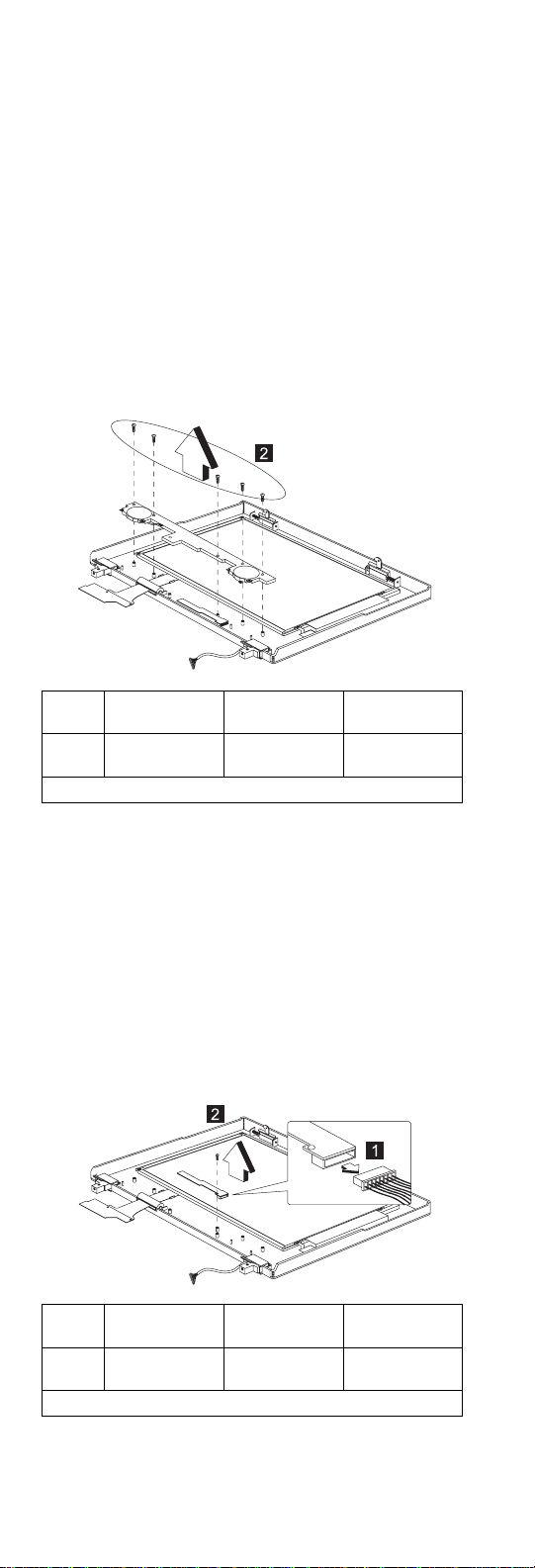
Step
2 M2 x 4L (5) Flat head,
Note: Make sure you use the correct screw for replacement.
Size (Quantity)
Head &
Color Torque
1.6 kgf-cm
silver
VR Board ASM 12.1"
“Battery ASM” on page 49
“Hard Disk Drive” on page 49
“Combo Bay” on page 50
“Keyboard” on page 54
“LCD Bezel ASM 12.1"” on page 76
“Speaker ASM 12.1"” on page 77
To remove the VR board ASM:
1. Disconnect the power cable from the VR board.
2. Carefully remove the VR board from the display
panel.
Step
2 M2 x 4L (1) Flat head,
Note: Make sure you use the correct screw for replacement.
Size (Quantity)
Head &
Color Torque
1.6 kgf-cm
silver
78 ThinkPad 390/i Series 1700
Page 87
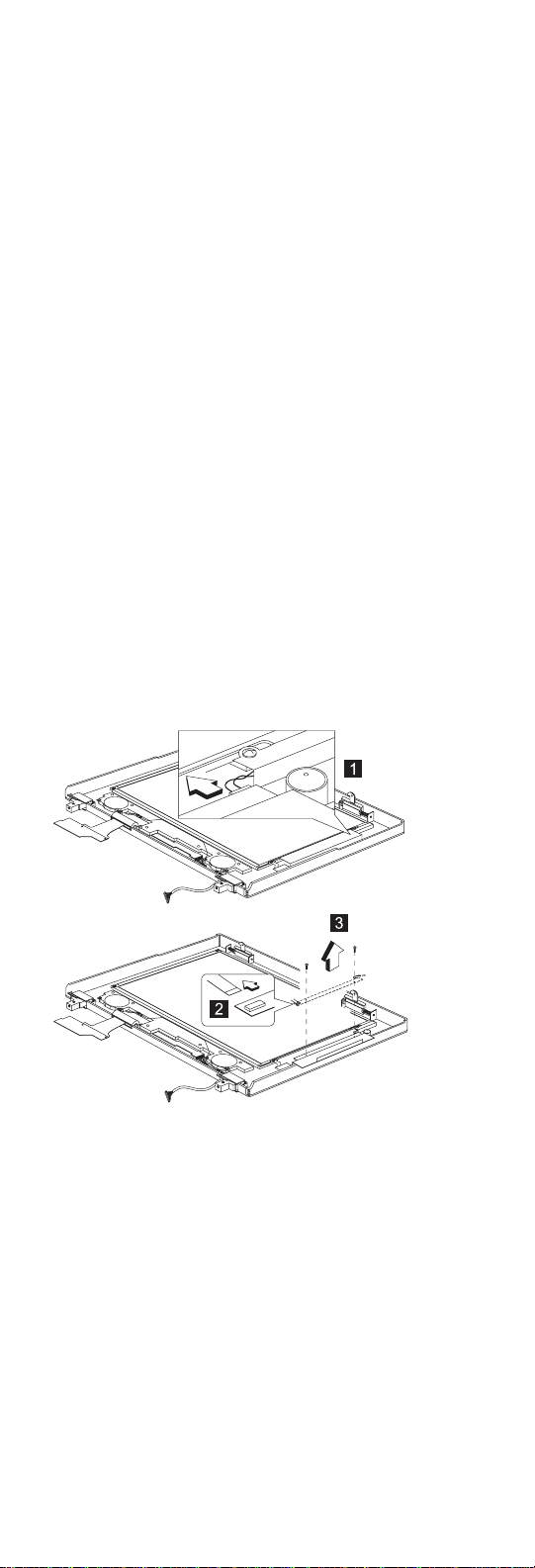
LCD Inverter ASM 12.1"
“Battery ASM” on page 49
“Hard Disk Drive” on page 49
“Combo Bay” on page 50
“Keyboard” on page 54
“LCD Bezel ASM 12.1"” on page 76
“Speaker ASM 12.1"” on page 77
“VR Board ASM 12.1"” on page 78
Note: See “Setting the LCD Panel ID” on page 41.
To remove the LCD inverter ASM:
1. Disconnect the cable from the inverter board.
2. Lift the inverter board away from the display panel.
Microphone ASM 12.1"
“Battery ASM” on page 49
“Hard Disk Drive” on page 49
“Combo Bay” on page 50
“Keyboard” on page 54
“LCD Bezel ASM 12.1"” on page 76
“Speaker ASM 12.1"” on page 77
“VR Board ASM 12.1"” on page 78
“LCD Inverter ASM 12.1"”
To remove the microphone ASM:
1. Disconnect the power cable from the microphone.
2. Lift the LCD away from the display panel.
ThinkPad 390/i Series 1700
79
Page 88
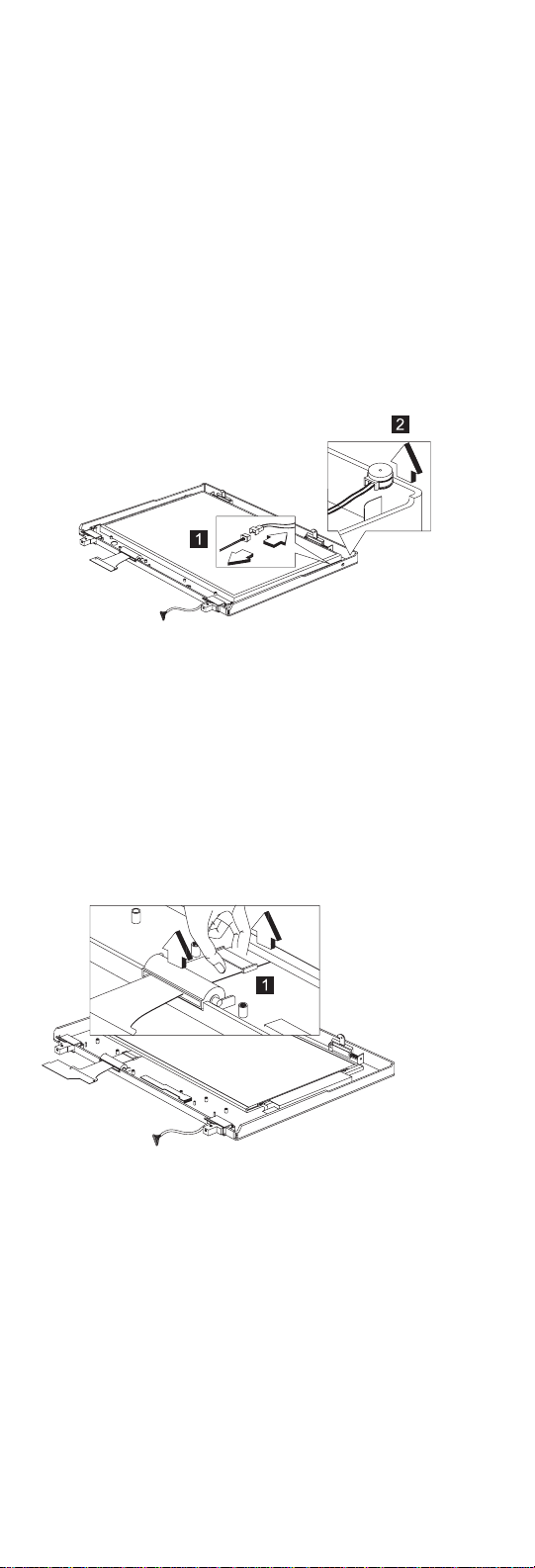
LCD Panel ASM 12.1"
“Battery ASM” on page 49
“Hard Disk Drive” on page 49
“Combo Bay” on page 50
“Keyboard” on page 54
“LCD Bezel ASM 12.1"” on page 76
“Speaker ASM 12.1"” on page 77
“VR Board ASM 12.1"” on page 78
“LCD Inverter ASM 12.1"” on page 79
“Microphone ASM 12.1"” on page 79
80 ThinkPad 390/i Series 1700
Page 89
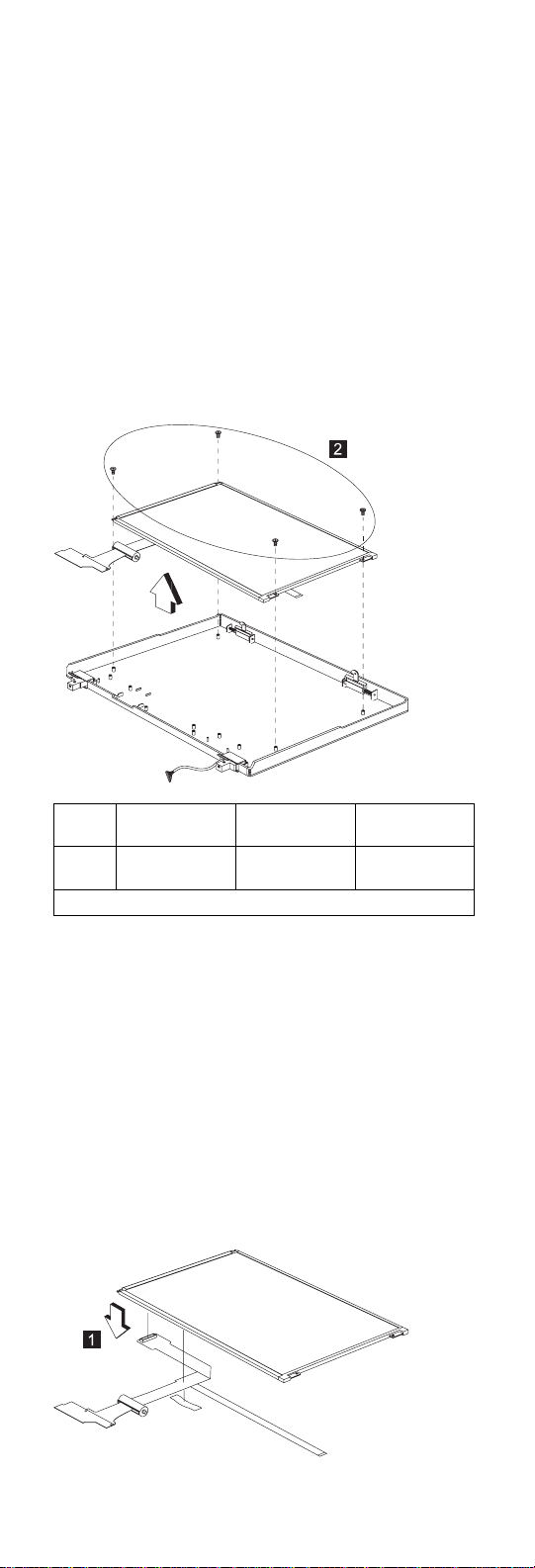
Step
2 M3 x 5L (4) Flat head,
Note: Make sure you use the correct screw for replacement.
Size (Quantity)
Head &
Color Torque
3.2 kgf-cm
silver
LCD FPC ASM 12.1"
“Battery ASM” on page 49
“Hard Disk Drive” on page 49
“Combo Bay” on page 50
“Keyboard” on page 54
“LCD Bezel ASM 12.1"” on page 76
“Speaker ASM 12.1"” on page 77
“VR Board ASM 12.1"” on page 78
“LCD Inverter ASM 12.1"” on page 79
“Microphone ASM 12.1"” on page 79
“LCD Panel ASM 12.1"” on page 80
Disconnect the LCD FPC cable from the LCD.
ThinkPad 390/i Series 1700 81
Page 90

Switch Location
Keyboard Language
J2 ON OFF
J3 ON ON
US/European Japanese
82 ThinkPad 390/i Series 1700
Page 91
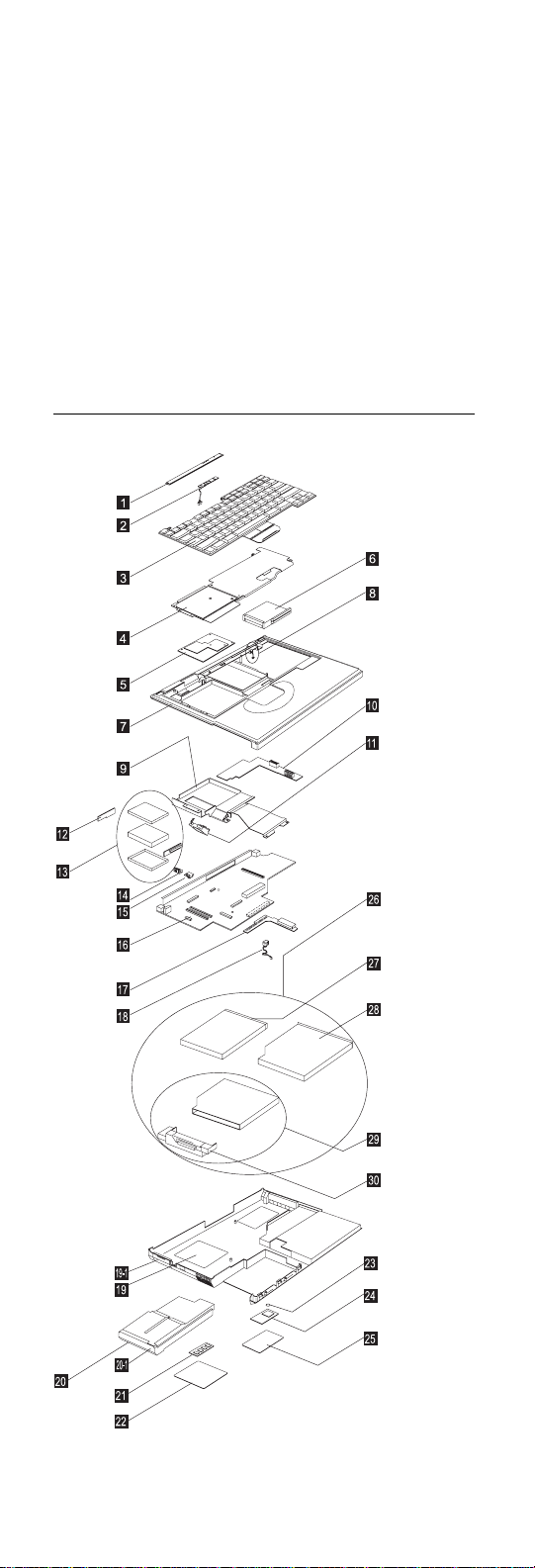
System Unit Parts Listing
ThinkPad 390/i Series 1700 83
Page 92

Index Description FRU
1 MIDDLE COVER ASM 05K5481
2 LED BOARD ASM W/ CABLE 10L1154
3 See Keyboard list
4 UPPER HEATSINK FOR
TILLAMOOK
UPPER HEATSINK FOR
DESCHUTES
5 CPU CARD (TM233, 280P) 10L1199
CPU CARD (DS233, 280P) 10L1200
CPU CARD (DS266, 280P) 10L1201
6 PCMCIA HOLDER ASM 05K5476
7 UPPER COVER ASM 12.1"/13.3" 05K5478
UPPER COVER ASM 14.1" 05K5946
8 LID SWITCH ASM 05K5479
9 MMO LOWER HEATSINK ASM 05K5475
10 DC-DC & BATT BOARD ASM 02K6519
11 FAN ASM 05K5468
12 HDD DOOR ASM 05K5994
13 HDD ASM 3.2GB 05K8932
HDD ASM 4.0GB 05K8933
HDD KITTING PARTS ASM 05K5916
HDD ADAPTER COMBO BAY ASM 05K5525
14 BASE MISC PARTS 05K5487
15 IR BOARD ASM 10L1206
16 PLANAR (M/B) (W/O AGP) ASM
FOR BT-1
17 COMBO BAY INTERPOSER CARD
ASM
18 MODEM CONNECTOR ASM 05K2764
19 BASE COVER ASM FOR M/2626 05K5482
BASE COVER ASM FOR M/2627 05K6009
19-1 I/O DOOR 05K5485
20 BATTERY (LIION) ASM 02K6520
BATTERY (NIMH) ASM
(PANASONIC)
BATTERY (NIMH) ASM (TOSHIBA) 02K6537
20-1 BATTERY SLIDER COVER 05K5942
21 32MB DIMM SDRAM 10L1226
64MB DIMM SDRAM 10L1227
22 DIMM DOOR ASM 05K5484
23 RTC ASM 02K6522
24 MODEM CARD ASM 10L1155
Number
05K5473
05K5474
10L1152
10L1156
02K6521
84 ThinkPad 390/i Series 1700
Page 93

Index Description FRU
25 MODEM DOOR ASM 05K5483
26 COMBO CD-ROM + FDD ASM 05K8935
COMBO FDD ASM 05K8936
27 FDD ASM 05K8978
28 CD-ROM ASM (TOSHIBA) 05K8979
DUMMY CDROM 05K5979
29 COMBO BAY BRACKET ASM 05K5919
30 COMBO BAY FPC KIT 05K2819
AC ADAPTER
AC ADAPTER 3P 56W (SANKEN) 02K7007
AC ADAPTER 2P 56W (SANKEN) 11J8974
AC ADAPTER 2P 56W (ASTEC) 02K6497
AC ADAPTER 3P 56W (ASTEC) 02K7011
KEYBOARD
KBD ASM US English 02K4705
KBD ASM Canadian French 02K4706
KBD ASM German 02K4707
KBD ASM UK English 02K4708
KBD ASM French 02K4709
KBD ASM Dutch 02K4710
KBD ASM Swedish/Finnish 02K4711
KBD ASM Norwegian 02K4712
KBD ASM Danish 02K4713
KBD ASM Italian 02K4714
KBD ASM European Spanish 02K4715
KBD ASM Belgian 02K4716
KBD ASM Swiss 02K4717
KBD ASM Portuguese 02K4718
KBD ASM Greek 02K4719
KBD ASM Hebrew 02K4720
KBD ASM Turkish 02K4721
KBD ASM Arabic 02K4722
KBD ASM Russian 02K4723
KBD ASM Slovakian 02K4724
KBD ASM Slovenian 02K4725
KBD ASM Hungarian 02K4726
KBD ASM Czech 02K4727
KBD ASM Japanese 02K4728
KBD ASM Traditional Chinese 02K4729
Number
ThinkPad 390/i Series 1700 85
Page 94

Index Description FRU
KBD ASM Korean 02K4730
KBD ASM LA Spanish 02K4731
Miscellaneous
MISC NAME PLATE LABEL PACK 05K5921
RUBBER KIT 05K5920
FPC STOPPER TAPE 05K5914
MYLAR PACK 05K5982
SCREW PACK 05K5489
FOOT L&R 05K5504
Others
AC Adapter 45W (2 PIN) (with information label)
AC Adapter 45W (3 PIN) (with information label)
Power cord (Japan 2 PIN) 13H5273
Power cord (Argentina, Australia,
Papua New Guinea, New Zealand,
Paraguay, Uruguay)
Power cord (Bahamas, Barbados,
Bermuda, Bolivia, Canada, Cayman
Islands, Colombia, Costa Rica,
Dominican Republic, Ecuador, El
Salvador, Guatemala, Guyana, Haiti,
Honduras,Jamaica, Korea (South),
Mexico, Netherlands, Antilles,
Nicaragua, Panama, Peru,
Philippines, Saudi Arabia, Suriname,
Taiwan, Trinidad (West Indies),
U.S.A., Venezuela)
Power cord (Austria, Belgium,
Bulgaria, Czech Republic, Egypt,
Finland, France, Germany, Greece,
Hungary, Iceland, Indonesia,
Netherlands, Norway, Poland,
Portugal, Romania, Slovakia, Spain,
Sweden, Turkey, former Yugoslavia)
Power cord (Denmark) 76H3520
Power cord (Bangladesh, Pakistan,
South Africa, Sri Lanka)
Power cord (Thailand) 76H4866
Power cord (Abu Dhabi, Albania,
Antigua, Bahrain, Brunei, Dubai, Fiji,
Hong Kong, India, Ireland, Kenya,
Kuwait, Macao, Malaysia, Nigeria,
Oman, People's Republic of China,
Qatar, Singapore, United Kingdom)
Power cord (Switzerland) 76H3528
Power cord (Israel) 76H3532
Number
12J0536
12J0537
76H3514
76H3516
76H3518
76H3522
76H3524
86 ThinkPad 390/i Series 1700
Page 95

Index Description FRU
Power cord (Chile, Italy) 76H3530
Power cord (Japan) 13H5273
Number
ThinkPad 390/i Series 1700 87
Page 96
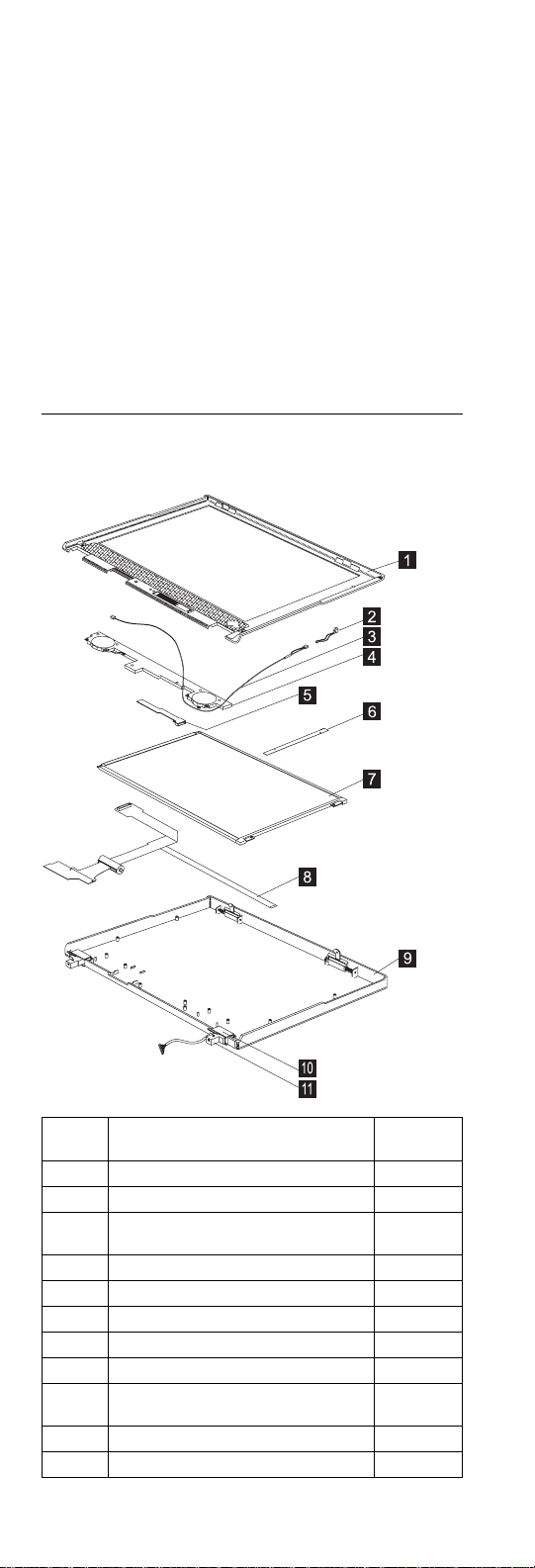
LCD Unit Parts Listing
12.1" LCD ASM Parts Listing
Index System Unit FRU
1 LCD BEZEL ASM (12.1" TFT) 05K5469
2 MICROPHONE ASM W/ HOLDER 05K5477
3 CABLE ASM FOR SPK/MIC/VR
BOARD
4 SPEAKER ASM (12.1"/13.3") 05K5467
5 VR BOARD ASM (12.1"/13.3") 10L1204
6 LCD INVERTER (12.1" TFT) 10L1151
7 LCD PANEL ASM (12.1" TFT) 05K9370
8 LCD FPC ASM (12.1" TFT) 05K2761
9 LCD REAR COVER ASM (12.1"
TFT)
10 HINGE CAP L,R (12.1"/13.3") 05K5466
11 HINGE L,R (12.1"/13.3") 05K5465
Number
05K2818
05K5462
88 ThinkPad 390/i Series 1700
Page 97
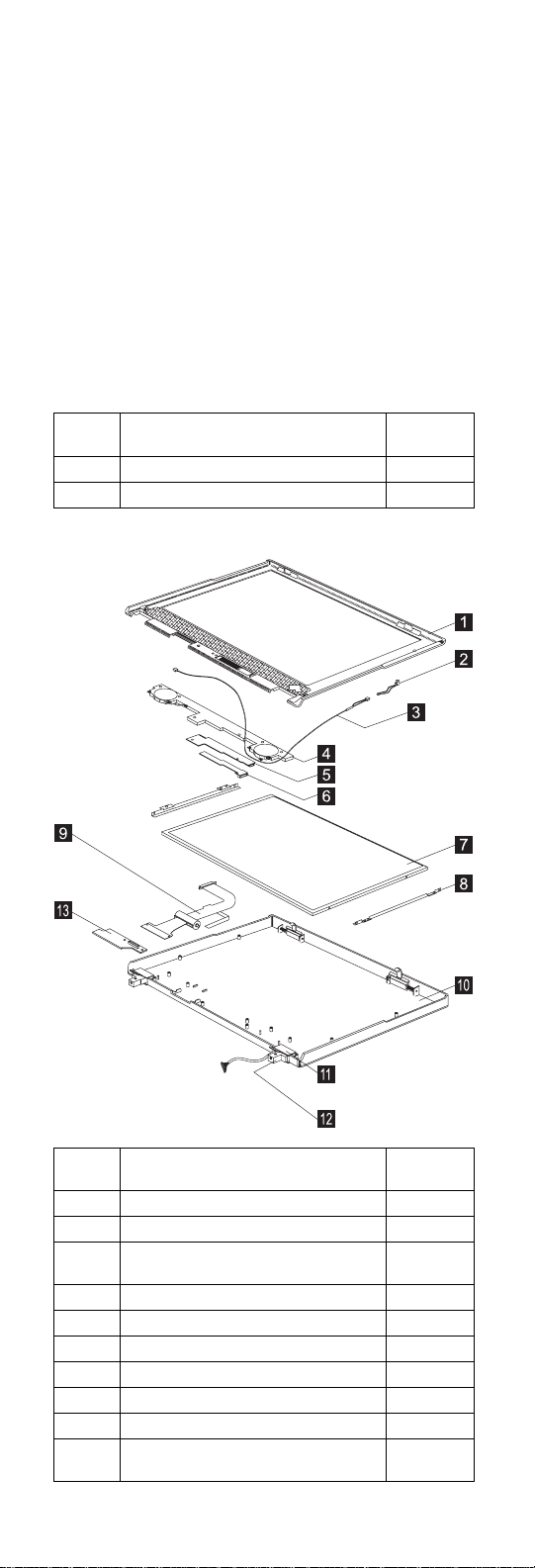
Index System Unit FRU
LCD MISC PARTS 05K5488
LG/IBM Logo Kit 05K6044
13.3" LCD ASM Parts Listing
Number
Index System Unit FRU
1 LCD BEZEL ASM (13.3" TFT) 05K5471
2 MICROPHONE ASM W/ HOLDER 05K5477
3 CABLE ASM FOR SPK/MIC/VR
BOARD
4 SPEAKER ASM (12.1"/13.3") 05K5467
5 LCD INVERTER (13.3" TFT) 10L1203
6 VR BOARD ASM (12.1"/13.3") 10L1204
7 LCD PANEL ASM (13.3" TFT) 05K9372
8 LCD MISC PARTS 05K5488
9 LCD FPC ASM (13.3" TFT) 05K2763
10 LCD REAR COVER ASM (13.3"
TFT)
Number
05K2818
05K5464
ThinkPad 390/i Series 1700 89
Page 98
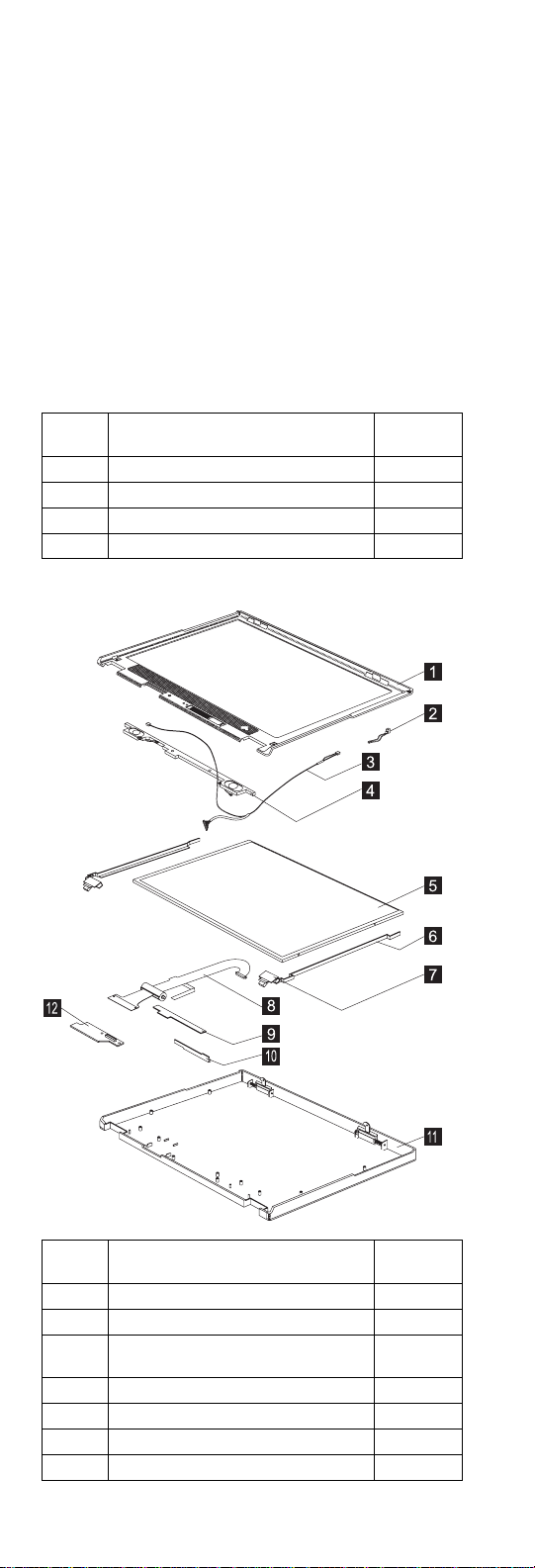
Index System Unit FRU
11 HINGE CAP L,R (12.1"/13.3") 05K5466
12 HINGE L,R (12.1"/13.3") 05K5465
13 LVDS BOARD ASM (13.3"/14.1") 10L1208
LG/IBM Logo Kit 05K6044
Number
14.1" LCD ASM Parts Listing
Index System Unit FRU
1 LCD BEZEL ASM (14.1" TFT) 05K5945
2 MICROPHONE ASM W/ HOLDER 05K5477
3 CABLE ASM FOR SPK/MIC/VR
BOARD
4 SPEAKER ASM (14.1") 02K4869
5 LCD PANEL ASM (14.1" TFT) 05K9396
6 HINGE L,R (14.1") 05K5947
7 HINGE CAP L,R (14.1") 05K5948
Number
05K2818
90 ThinkPad 390/i Series 1700
Page 99
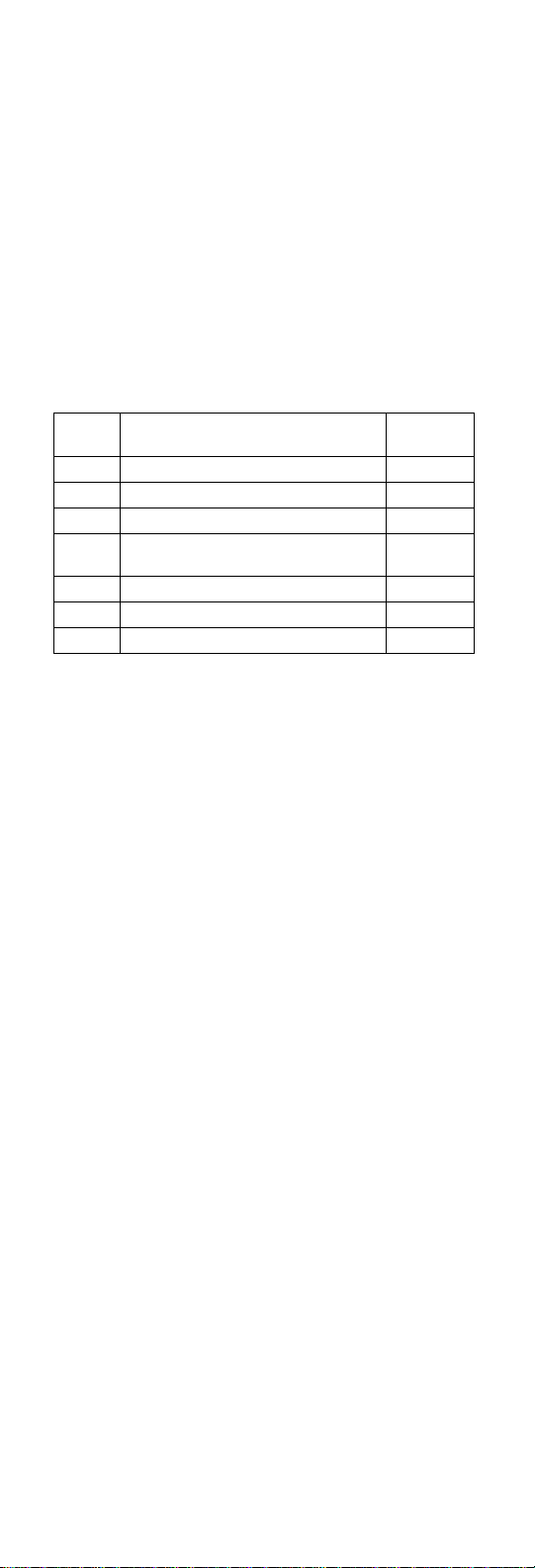
Index System Unit FRU
8 LCD FPC ASM (14.1" TFT) 05K2817
9 LCD INVERTER (14.1" TFT) 10L1202
10 VR BOARD ASM (14.1"/13.3") 10L1205
11 LCD REAR COVER ASM (14.1"
TFT)
12 LVDS BOARD ASM (13.3"/14.1") 10L1208
LCD MISC PARTS 05K5488
LG/IBM Logo Kit 05K6044
Number
05K5915
ThinkPad 390/i Series 1700 91
Page 100
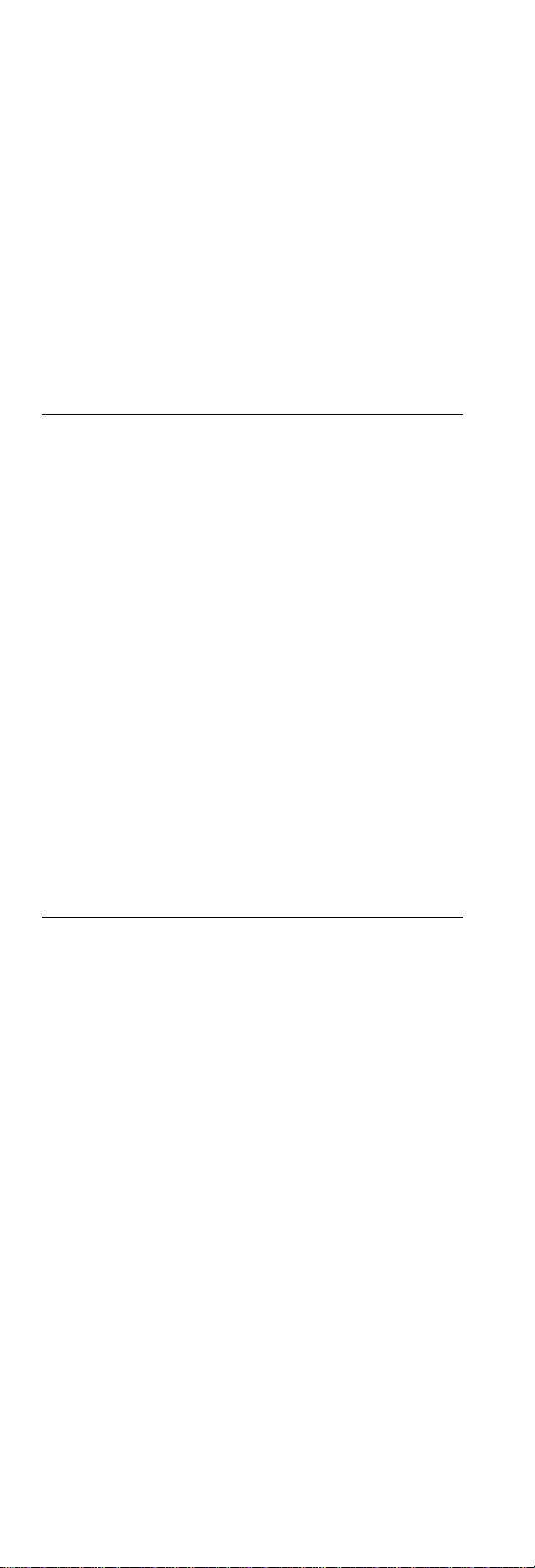
Notices
References in this publication to IBM products, programs,
or services do not imply that IBM intends to make these
available in all countries in which IBM operates. Any reference to an IBM product, program, or service is not
intended to state or imply that only IBM product, program,
or service may be used. Subject to IBM's valid intellectual
property or other legally protectable rights, any functionally
equivalent product program, or service may be used
instead of the IBM product, program, or service. The evaluation and verification of operation in conjunction with other
products, except those expressly designated by IBM, are
the responsibility of the user.
IBM may have patents or pending patent applications covering subject matter in this document. The furnishing of
this document does not give you any license to these
patents. You can send license inquiries, in writing, to:
IBM Director of Licensing
IBM Corporation
500 Columbus Avenue
Thornwood, NY 10594
U.S.A.
Trademarks
The following terms are trademarks or service marks of
IBM Corporation in the United States and other countries:
IBM
PS/2
ThinkPad
TrackPoint
TrackPoint IV
Microsoft, Windows, and the Windows 95 flag are trademarks or trademarks of Microsoft Corporation.
The following terms are trademarks or service marks of
other companies as follows:
Intel Intel Corporation
Mylar E.I. Du Pont de Nemours and Company
PCMCIA Personal Computer Memory Card Interface
Pentium Intel Corporation
Association
92 ThinkPad 390/i Series 1700
