Page 1
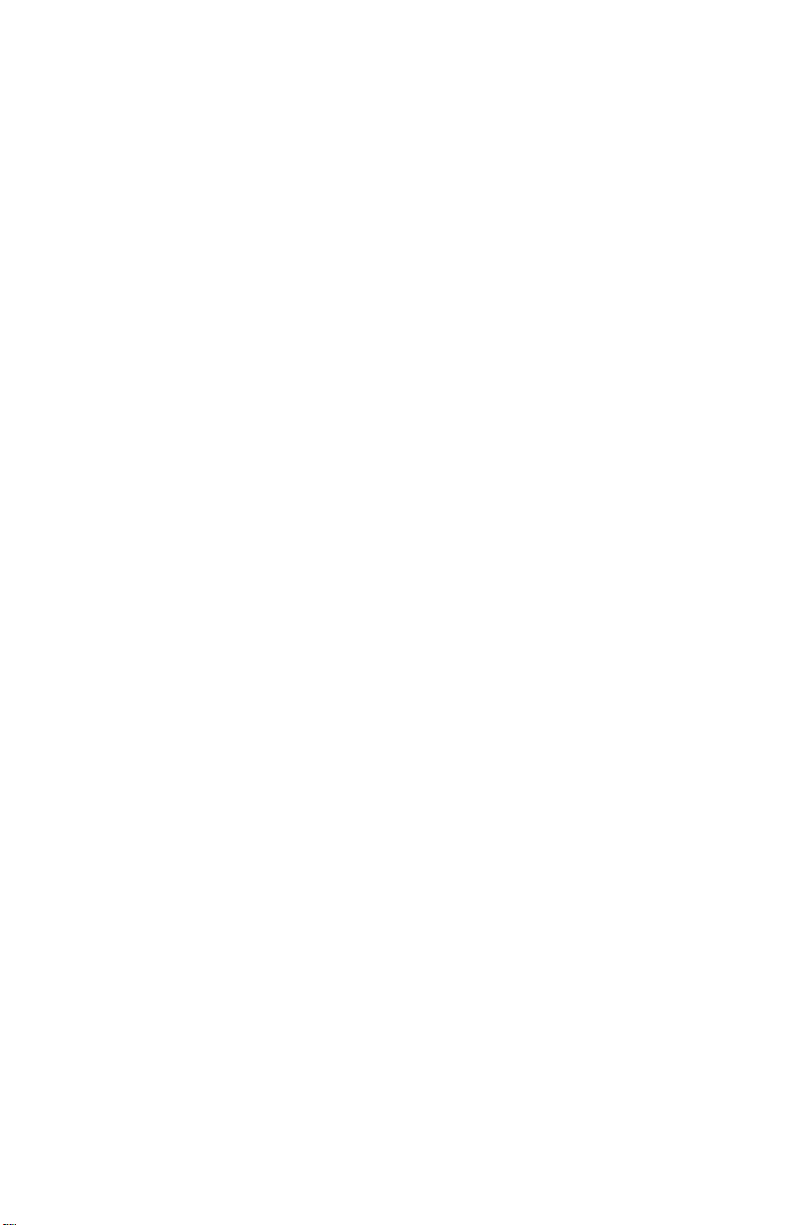
IBM ISDN PC Card
User’s Guide
19K5716
1
Page 2
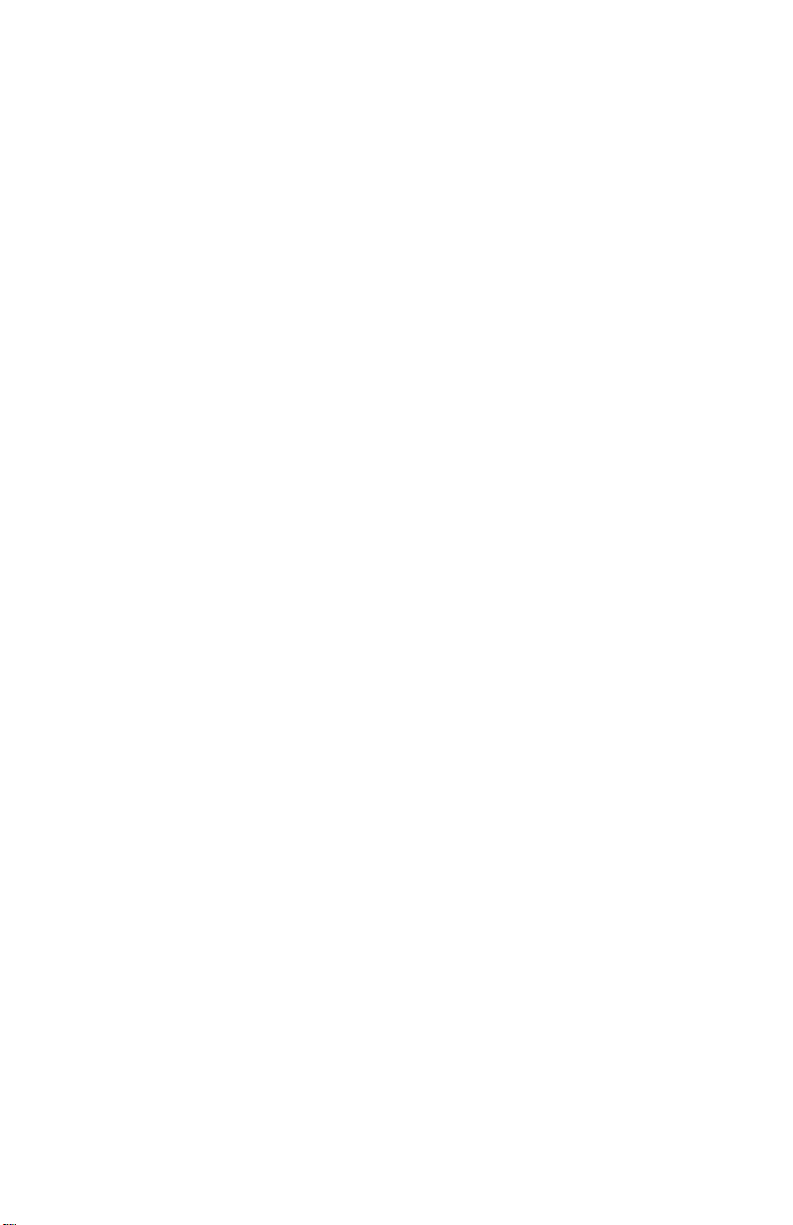
2 IBM ISDN PC Card:User’s Guide
Page 3
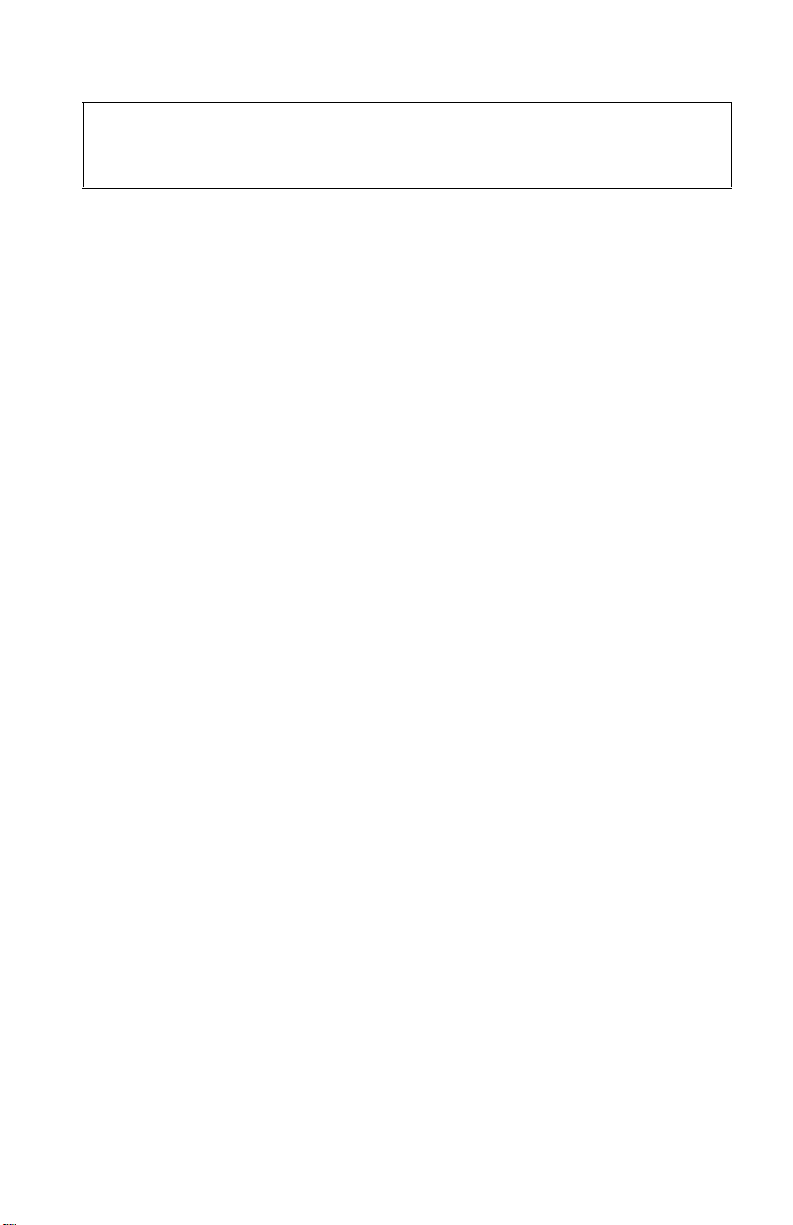
Note: Before using this information and the product it supports, read the information
under Appendix A, “Package contents” on page 219, Appendix E, “Help and
service information” on page 241, and Appendix F, “Product warranties and
notices” on page 245
.
3
Page 4
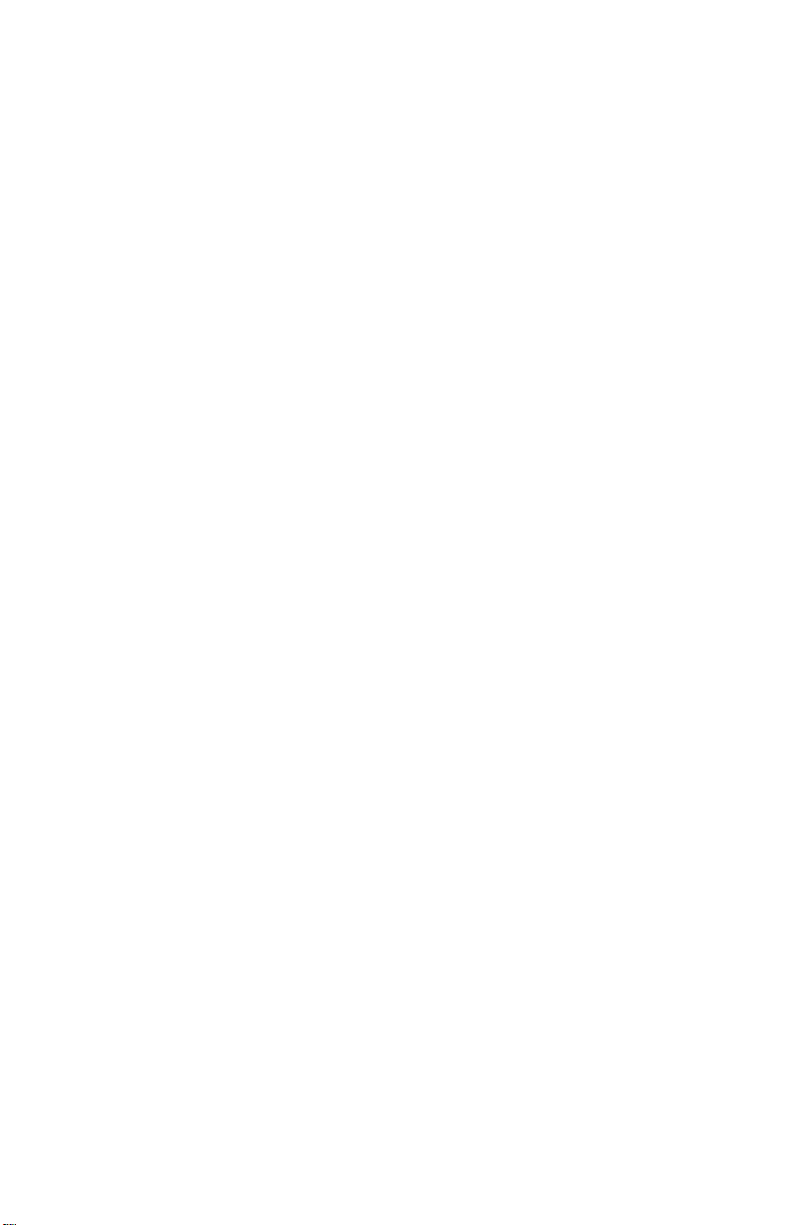
4 IBM ISDN PC Card:User’s Guide
Page 5
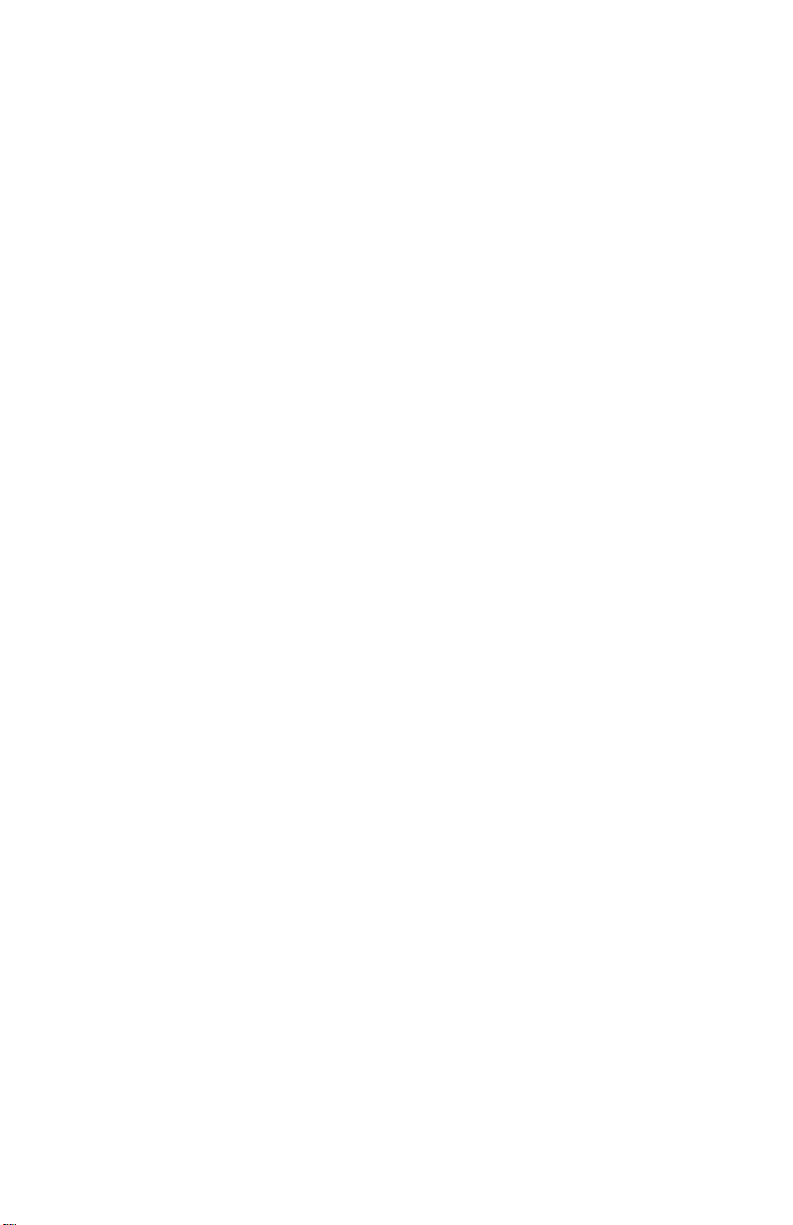
Third Edition (November 2002)
5
Page 6
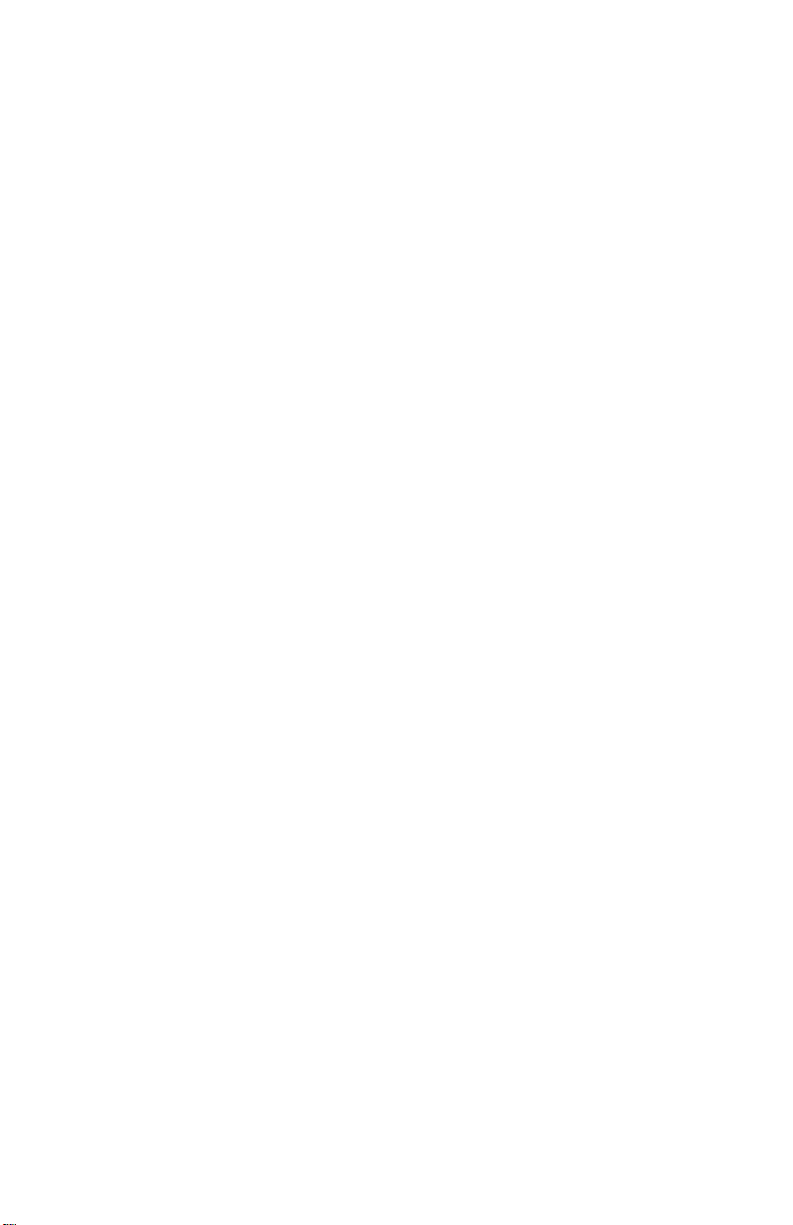
6 IBM ISDN PC Card:User’s Guide
Page 7
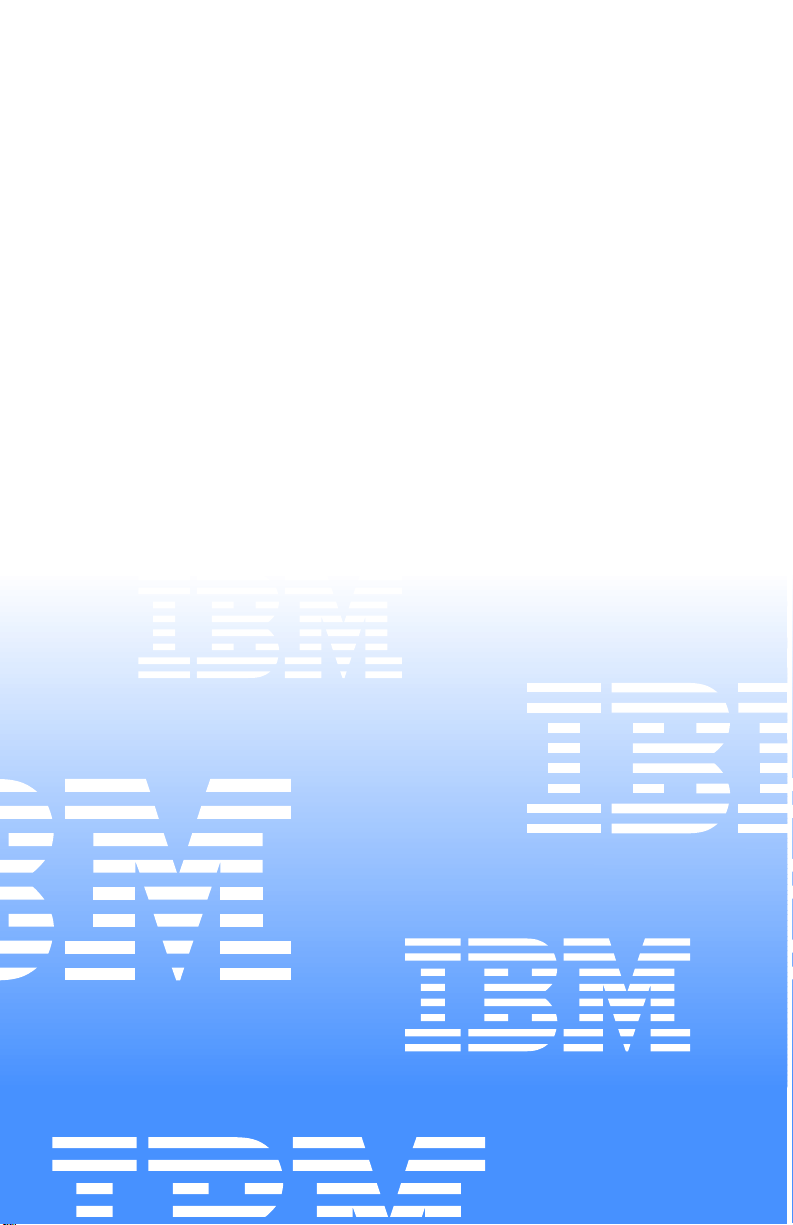
IBM ISDN PC Card
User’s Guide
IBM
Page 8
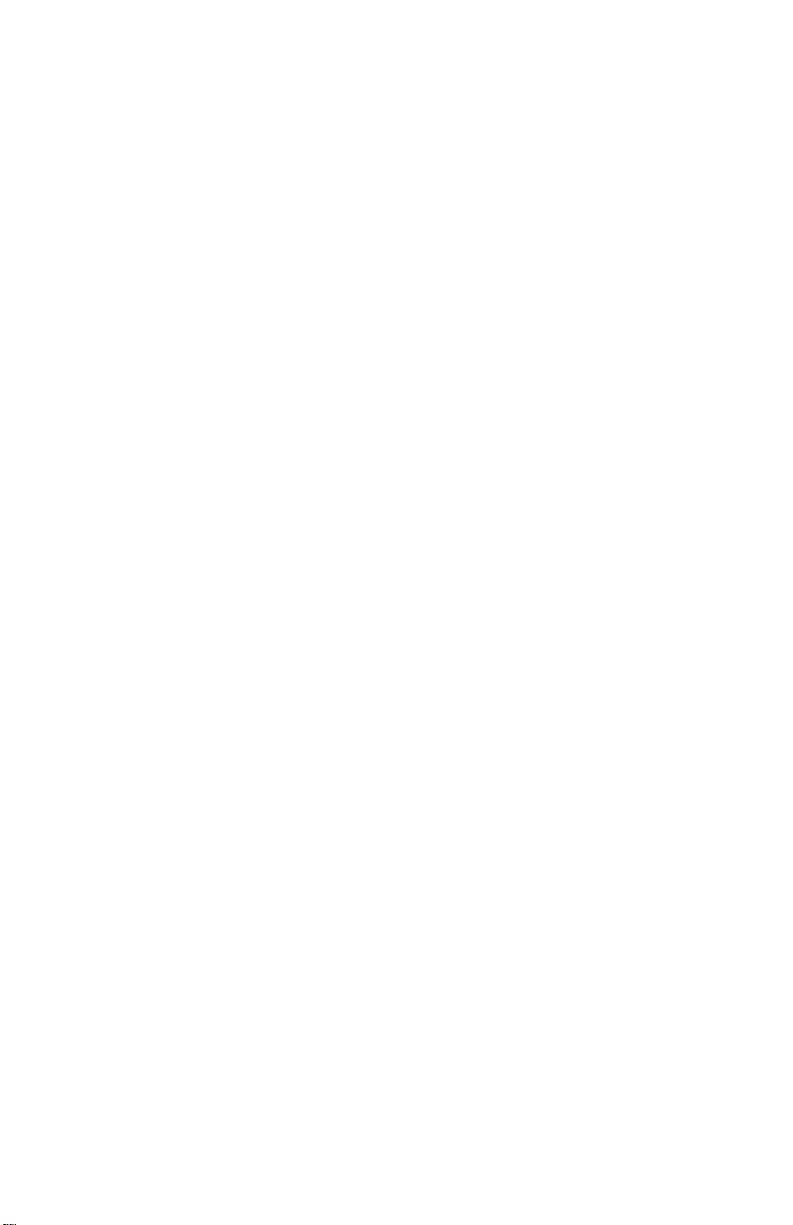
Page 9
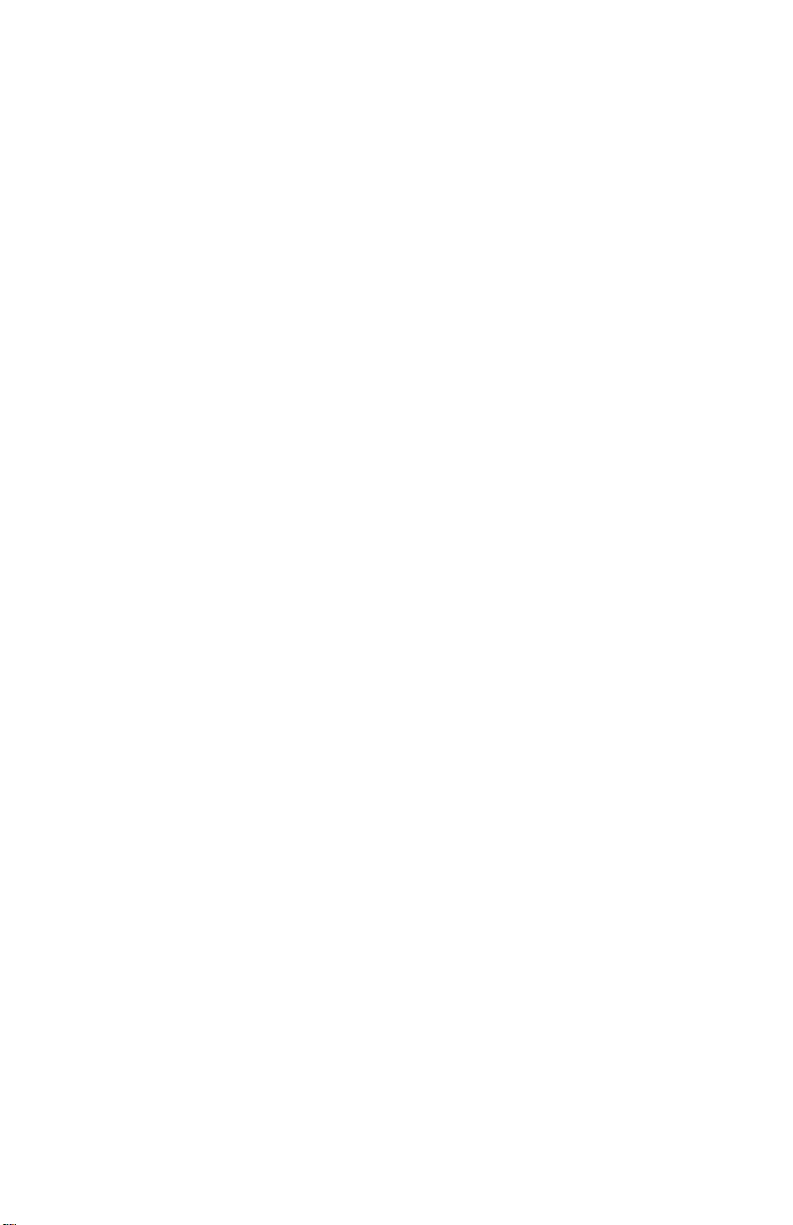
IBM ISDN PC Card
User’s Guide
IBM
Page 10
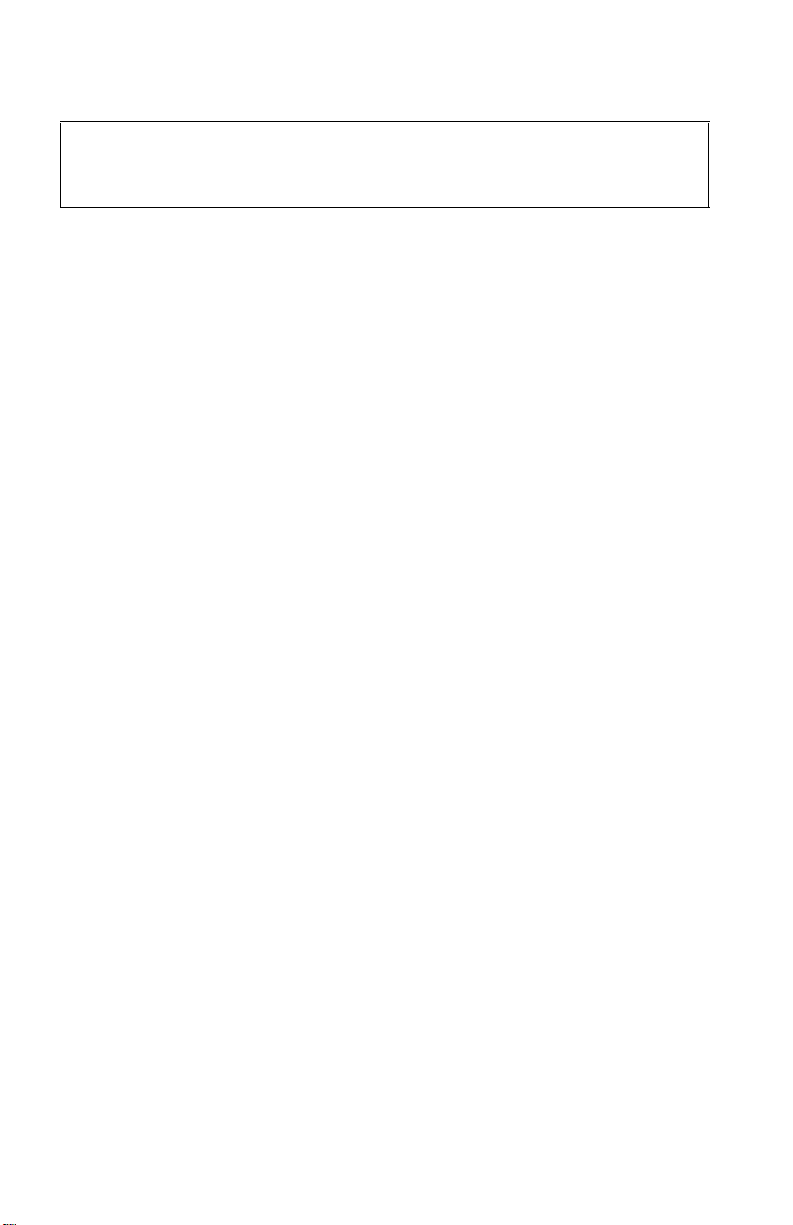
Note: Before using this information and the product it supports, read the information
under Appendix A, “Package contents” on page 219, Appendix E, “Help and
service information” on page 241, and Appendix F, “Product warranties and
notices” on page 245
.
Third Edition (November 2002)
© Copyright International Business Machines Corporation 2002. All rights reserved.
US Government Users Restricted Rights – Use, duplication or disclosure restricted by GSA
ADP Schedule Contract with IBM Corp.
Page 11
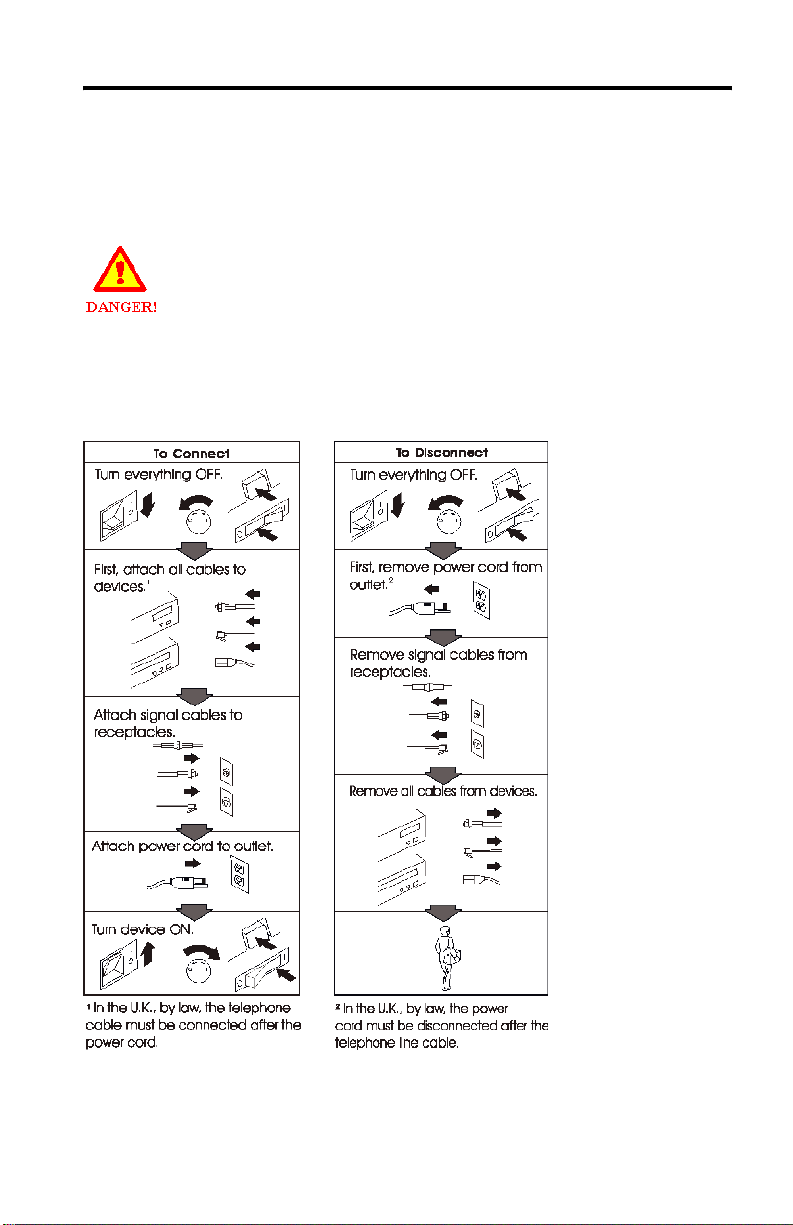
Safety
This ISDN PC Card is designed only for use in Personal Computers that have
installation instructions describing user installation of PC Car ds in PCMCI A slots.
Electrical current from power and ISDN communication cables is hazardous. To
avoid shock hazards, connect and disconnect cables as shown below when
installing, moving, or opening the covers of this pr oduct or attached devices. The
power cord must be used with a properly grounded outlet.
© Copyright IBM Corp. 2002 iii
Page 12
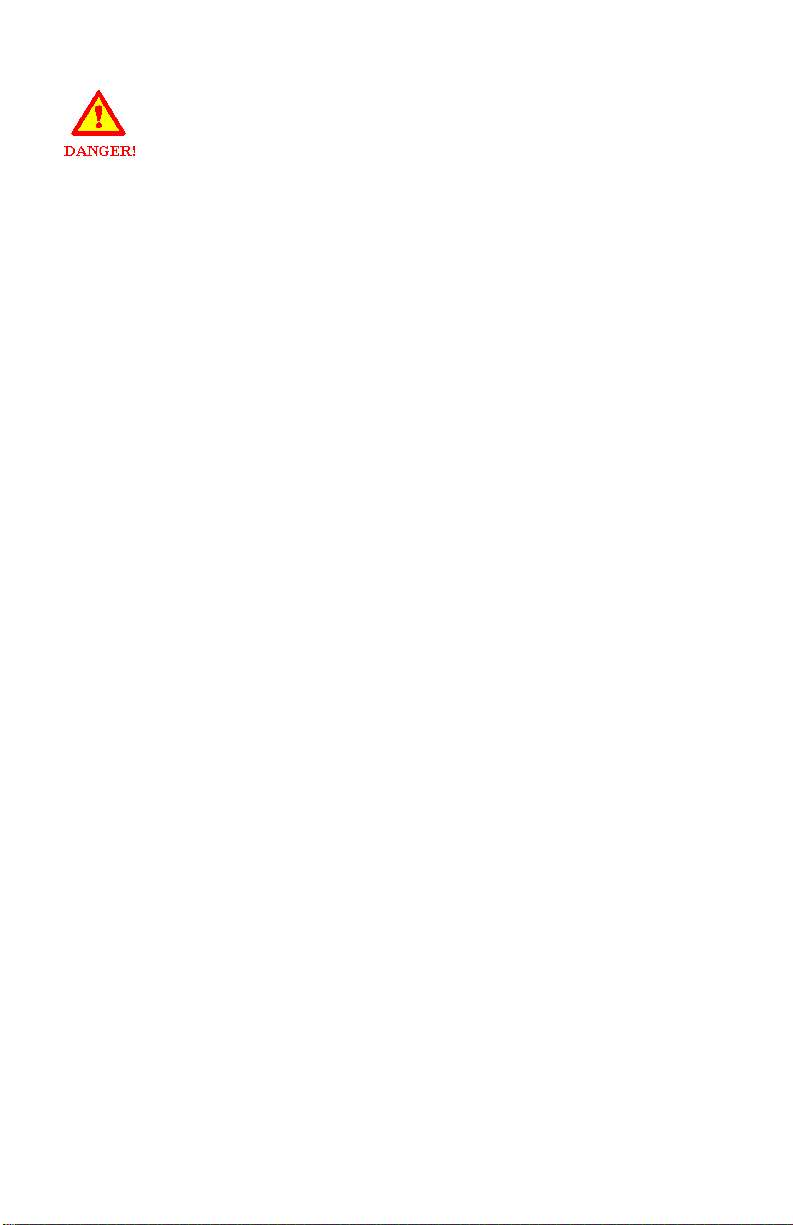
To avoid shock hazards, do not connect or disconnect any cables or perform
installation, maintenance, or reconfiguration of this product during an electrical
storm.
To avoid shock hazards:
• The power cord must be connected to a properly wired and grounded
receptacle.
• Any equipment to which this product is to be attached must also be connected
to properly wired receptacles.
This is a high-performance ISDN adapter. Prolonged high-speed data transfers
will result in the ISDN adapter becoming noti ceably warm. If you need to remove
the ISDN adapter immediately after prolonged operation and you are
uncomfortable with handling the ISDN adapter while it is warm, eject the ISDN
adapter from the PCMCIA slot and let it cool for about 15 seconds before
handling it.
iv IBM ISDN PC Card:User’s Guide
Page 13
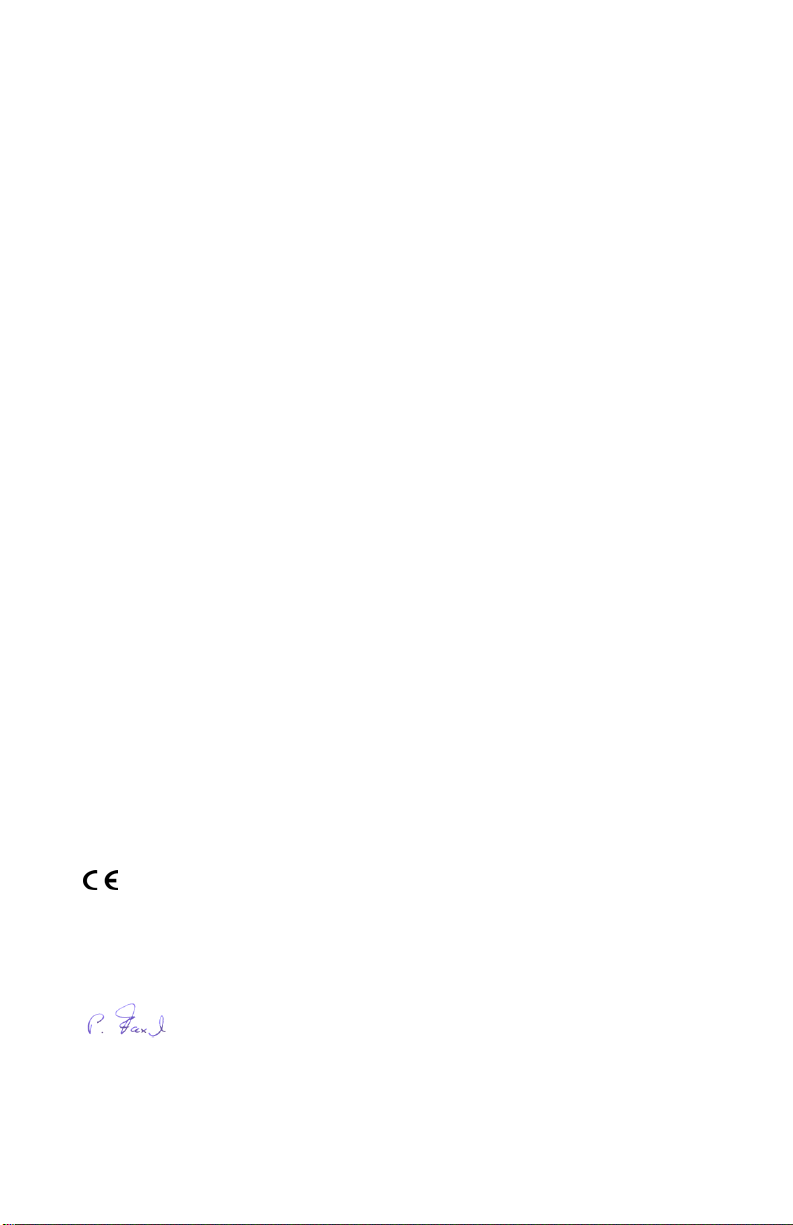
Declaration of CE Conformity
The manufacturer AVM Gmb H
Address Alt-Moabit 95
D-10559 Berlin
herewith declares that the product
Type ISDN-Controller
Product IBM International ISDN PC Card
complies with the following directives:
• 1991/5/EC Radio equipment and telecommunications
• 89/336/EEC EMC Directive: Electromagnetic
• 73/23/EEC Low Voltage Directive: Electrical equipment
terminal equipment
Compatibility
designed for use within certain voltage
limits
The following norms were consulted to assess conformity:
• CTR 3/1994.11.1.8
• EN 55022/9.98 Class B
EN 55024/9.98
• EN 60950/1992+A1+A2+A3+A4+A11
EN 41003/1993
The CE symbol confirms that this product conforms with the above mentioned norms and
regulations.
Berlin, 16.03.2000
Peter Faxel, Technical Director
© Copyright IBM Corp. 2002 v
Page 14
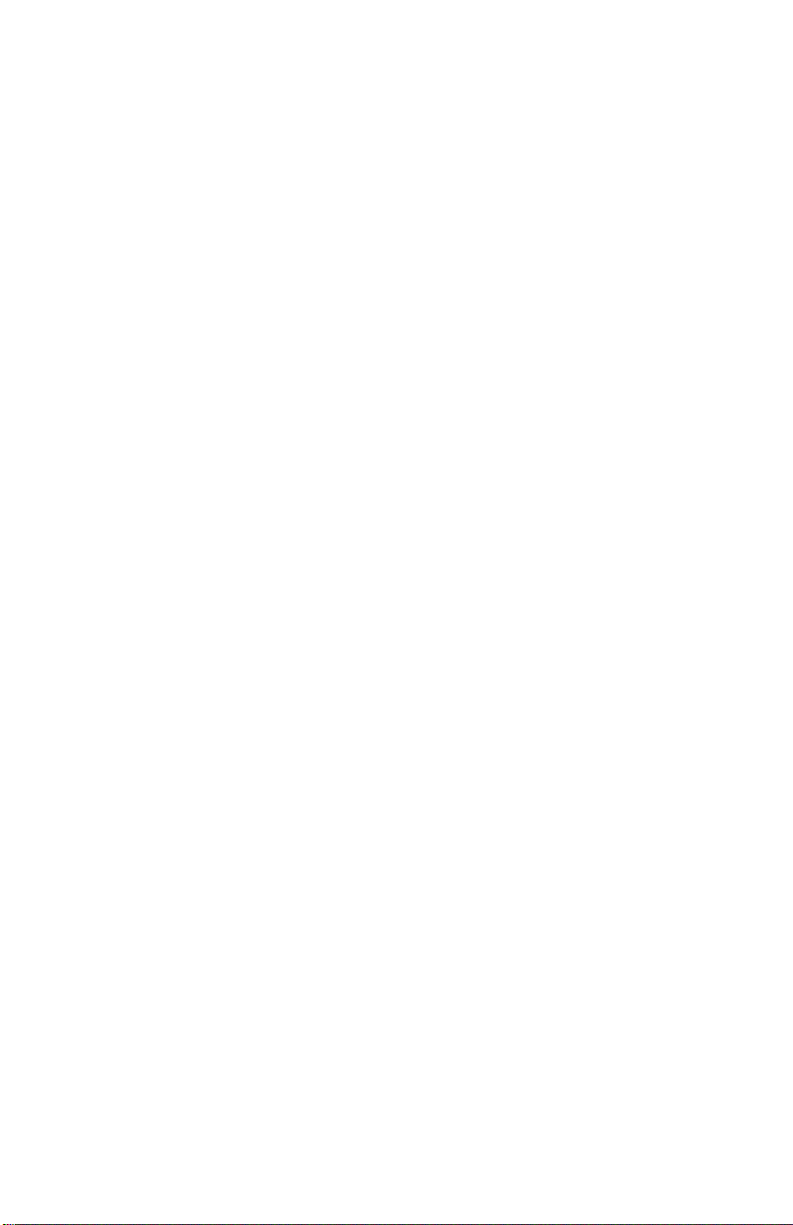
vi IBM ISDN PC Card:User’s Guide
Page 15
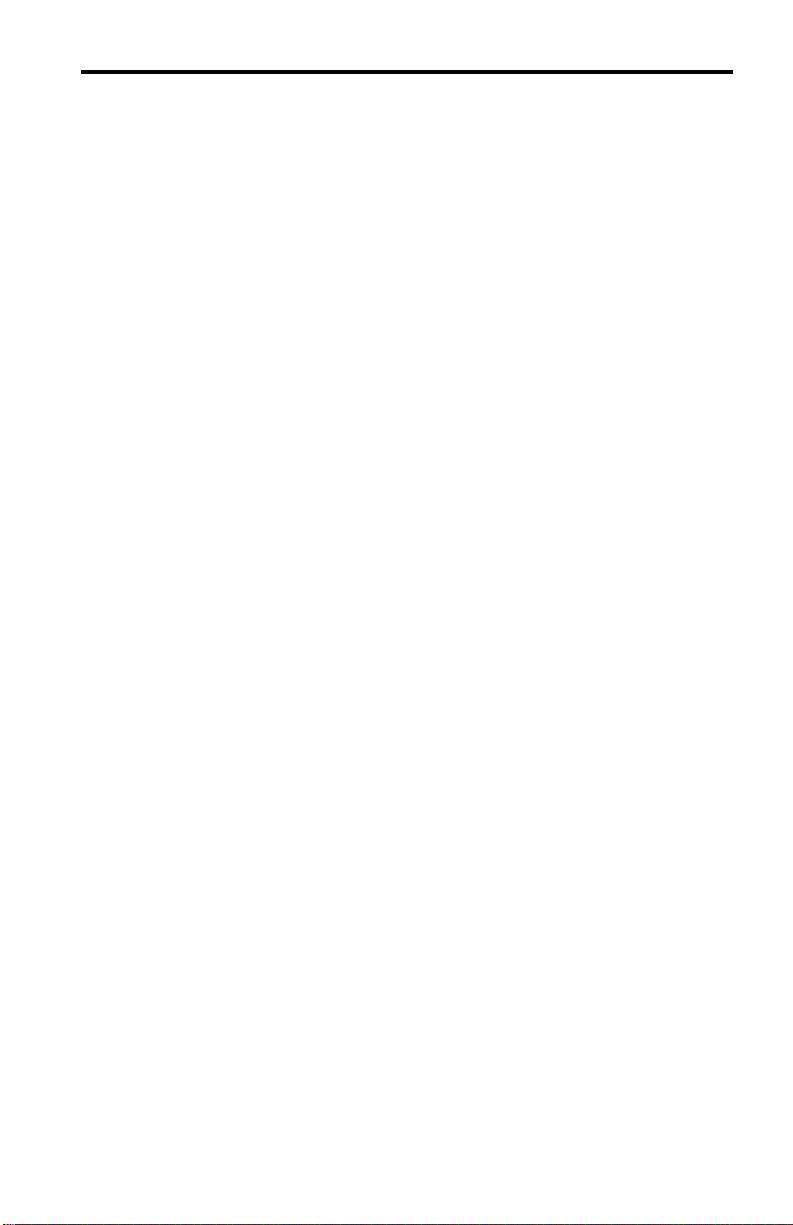
Contents
Safety. . . . . . . . . . . . . . . . . . . . . . . . . . . . . . . . . . . . . . . . . . . . . . . . . . . . . . . . . iii
Declaration of CE Conformity . . . . . . . . . . . . . . . . . . . . . . . . . . . . . . . . . . . . . . v
1. Welcome to the IBM International ISDN PC Card . . . . . . . . . . . . . . . . . . . . 1
2. How the IBM International ISDN PC Card installation software CD is
organized . . . . . . . . . . . . . . . . . . . . . . . . . . . . . . . . . . . . . . . . . . . . . . . . . . . . . 3
3. Before you install the IBM International ISDN PC Card . . . . . . . . . . . . . . . 5
4. Installing the device drivers in Windows 95 . . . . . . . . . . . . . . . . . . . . . . . . 7
Determining the Windows 95 version in use . . . . . . . . . . . . . . . . . . . . . . . . . . . . . . . 7
Removing any PCMCIA support software . . . . . . . . . . . . . . . . . . . . . . . . . . . . . . . . . 8
Upgrading dial-up networking for Windows 95 . . . . . . . . . . . . . . . . . . . . . . . . . . . 10
Installing the IBM International ISDN PC Card in Windows 95 service release 1 .
13
Installing the IBM International ISDN PC Card in Windows 95 service release 2.x
14
NDIS WAN CAPI driver installation in Windows 95 . . . . . . . . . . . . . . . . . . . . . . . 16
5. Installing the device drivers in Windows 98 . . . . . . . . . . . . . . . . . . . . . . . 19
Installing the Dial-Up Networking 1.4 Update for Windows 98 . . . . . . . . . . . . . . 19
Installing the IBM International ISDN PC Card in Windows 98 . . . . . . . . . . . . . . 22
NDIS WAN CAPI driver installation in Windows 98 . . . . . . . . . . . . . . . . . . . . . . . 24
6. Installing the device drivers in Windows Me . . . . . . . . . . . . . . . . . . . . . . . 27
Installing the IBM International ISDN PC Card in Windows Me . . . . . . . . . . . . . 27
NDIS WAN CAPI driver installation in Windows Me . . . . . . . . . . . . . . . . . . . . . . 29
7. Installing the device drivers in Windows NT 4.0 . . . . . . . . . . . . . . . . . . . . 33
Before you begin . . . . . . . . . . . . . . . . . . . . . . . . . . . . . . . . . . . . . . . . . . . . . . . . . . . . . . 33
Checking the PCMCIA support software for Windows NT 4.0 . . . . . . . . . . . . 34
Installing the IBM International ISDN PC Card in Windows NT 4.0 . . . . . . . . . . 35
Checking and installing Remote Access Service . . . . . . . . . . . . . . . . . . . . . . . . . . . 39
Installing remote access. . . . . . . . . . . . . . . . . . . . . . . . . . . . . . . . . . . . . . . . . . . . . . 40
Installing the NDIS WAN CAPI drivers . . . . . . . . . . . . . . . . . . . . . . . . . . . . . . . . . . 42
8. Installing the device drivers in Windows 2000 . . . . . . . . . . . . . . . . . . . . . 45
Installing the device drivers in Windows 2000. . . . . . . . . . . . . . . . . . . . . . . . . . . . . 45
9. Installing the device drivers in Windows XP . . . . . . . . . . . . . . . . . . . . . . . 49
Installing the device drivers in Windows XP . . . . . . . . . . . . . . . . . . . . . . . . . . . . . . 49
10. Configuration and diagnostics of the IBM International ISDN PC Card 53
Changing the switch type in Windows 95, Windows 98, Windows Me, and
© Copyright IBM Corp. 2002 vii
Page 16
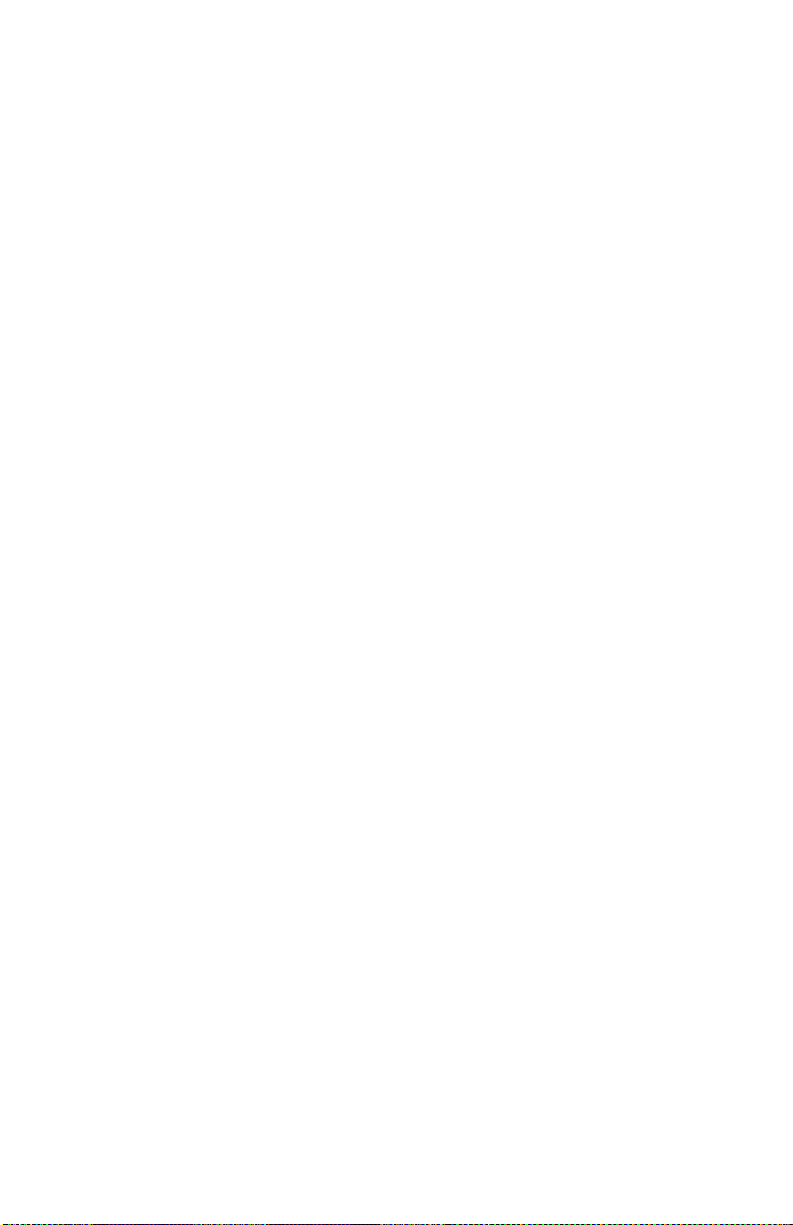
Windows N T 4.0. . . . . . . . . . . . . . . . . . . . . . . . . . . . . . . . . . . . . . . . . . . . . . . . . . . . . . 53
Changing the switch type in Windows 2000 . . . . . . . . . . . . . . . . . . . . . . . . . . . . . . 55
Changing the switch type in Windows XP. . . . . . . . . . . . . . . . . . . . . . . . . . . . . . . . 57
Configuring multiple subscriber numbers (MSNs) . . . . . . . . . . . . . . . . . . . . . . . . 59
Configuring MSNs in Windows 95, Windows 98, and Win dows Me. . . . . . . 60
Windows N T . . . . . . . . . . . . . . . . . . . . . . . . . . . . . . . . . . . . . . . . . . . . . . . . . . . . . . 60
Windows 2000 . . . . . . . . . . . . . . . . . . . . . . . . . . . . . . . . . . . . . . . . . . . . . . . . . . . . 62
Windows XP . . . . . . . . . . . . . . . . . . . . . . . . . . . . . . . . . . . . . . . . . . . . . . . . . . . . . . 64
Running the diagnostics in Windows 95, Windows 98, Windows Me, and
Windows NT. . . . . . . . . . . . . . . . . . . . . . . . . . . . . . . . . . . . . . . . . . . . . . . . . . . . . . . . . 65
11. Implementations of the IBM International ISDN PC Card . . . . . . . . . . . . 67
Installing cFos. . . . . . . . . . . . . . . . . . . . . . . . . . . . . . . . . . . . . . . . . . . . . . . . . . . . . . . . 67
Prerequisites for the cFos installation and additional tips . . . . . . . . . . . . . . . . 68
Installing cFos in Windows 95, Windows 98, and Windows Me. . . . . . . . . . . 69
Windows NT 4.0 Workstation. . . . . . . . . . . . . . . . . . . . . . . . . . . . . . . . . . . . . . . . 74
Windows 2000. . . . . . . . . . . . . . . . . . . . . . . . . . . . . . . . . . . . . . . . . . . . . . . . . . . . . 78
Installing cFos in Windows XP . . . . . . . . . . . . . . . . . . . . . . . . . . . . . . . . . . . . . . . 82
Setting up Internet access . . . . . . . . . . . . . . . . . . . . . . . . . . . . . . . . . . . . . . . . . . . . . . 86
Internet access in Windows 95 and Windows 98 . . . . . . . . . . . . . . . . . . . . . . . . 86
Internet access in Windows Me . . . . . . . . . . . . . . . . . . . . . . . . . . . . . . . . . . . . . . 89
Internet access in Windows NT 4.0 . . . . . . . . . . . . . . . . . . . . . . . . . . . . . . . . . . . 92
Internet access in Windows 2000 . . . . . . . . . . . . . . . . . . . . . . . . . . . . . . . . . . . . . 96
Internet access in Windows XP. . . . . . . . . . . . . . . . . . . . . . . . . . . . . . . . . . . . . . . 99
Using CompuServe . . . . . . . . . . . . . . . . . . . . . . . . . . . . . . . . . . . . . . . . . . . . . . . . . . 104
CompuServe 3.0 and non-CAPI 2.0-compliant CompuServe dialers in
Windows 9x, Me . . . . . . . . . . . . . . . . . . . . . . . . . . . . . . . . . . . . . . . . . . . . . . . . . . 104
CAPI 2.0-compliant CompuServe 2000 in Windows 9x, Me without cFos
installed . . . . . . . . . . . . . . . . . . . . . . . . . . . . . . . . . . . . . . . . . . . . . . . . . . . . . . . . . 105
CAPI 2.0-compliant CompuServe 2000 in Windows 9x, ME with cFos installed
106
Using AOL . . . . . . . . . . . . . . . . . . . . . . . . . . . . . . . . . . . . . . . . . . . . . . . . . . . . . . . . . . 117
AOL 4.0 and other non-CAPI 2.0-compliant AOL access software. . . . . . . . . 118
CAPI 2.0-compliant AOL 5.0 and Higher without cFos Installed. . . . . . . . . . 118
CAPI 2.0-compliant AOL 5.0 and Higher with cFos Installed. . . . . . . . . . . . . 119
CAPI 2.0-compliant AOL 6.0 and higher for Windows 9x and Windows Me. . .
120
CAPI 2.0-compliant AOL 6.0 and Higher for Windows 2000 . . . . . . . . . . . . 120
Using Symantec's WinFax PRO . . . . . . . . . . . . . . . . . . . . . . . . . . . . . . . . . . . . . . . . 121
WinFax PRO 9.x. . . . . . . . . . . . . . . . . . . . . . . . . . . . . . . . . . . . . . . . . . . . . . . . . . . 121
WinFax PRO 10.0. . . . . . . . . . . . . . . . . . . . . . . . . . . . . . . . . . . . . . . . . . . . . . . . . . 124
IBM DIALs client . . . . . . . . . . . . . . . . . . . . . . . . . . . . . . . . . . . . . . . . . . . . . . . . . . . . 126
Using ISDNWatch . . . . . . . . . . . . . . . . . . . . . . . . . . . . . . . . . . . . . . . . . . . . . . . . . . . 128
CAPI Port Drivers . . . . . . . . . . . . . . . . . . . . . . . . . . . . . . . . . . . . . . . . . . . . . . . . . . . 129
Prerequisites for the CAPI Port installation . . . . . . . . . . . . . . . . . . . . . . . . . . . . . . 130
Installing the CAPI Port Drivers in Windows 95. . . . . . . . . . . . . . . . . . . . . . . . . . 130
Installing the CAPI Port Drivers in Windows 98. . . . . . . . . . . . . . . . . . . . . . . 133
Installing the CAPI Port Drivers in Windows Me. . . . . . . . . . . . . . . . . . . . . . . . . 136
Installing the CAPI Port Drivers in Windows NT 4.0. . . . . . . . . . . . . . . . . . . . . . 139
Activating the CAPI Port Drivers in Windows NT 4.0 Workstati o n. . . . . . . 142
Adding CAPI Ports to an existing RAS installation . . . . . . . . . . . . . . . . . . . . 144
Installing the CAPI Port Drivers in Windows 2000. . . . . . . . . . . . . . . . . . . . . . . . 146
viii IBM ISDN PC Card:User’s Guide
Page 17
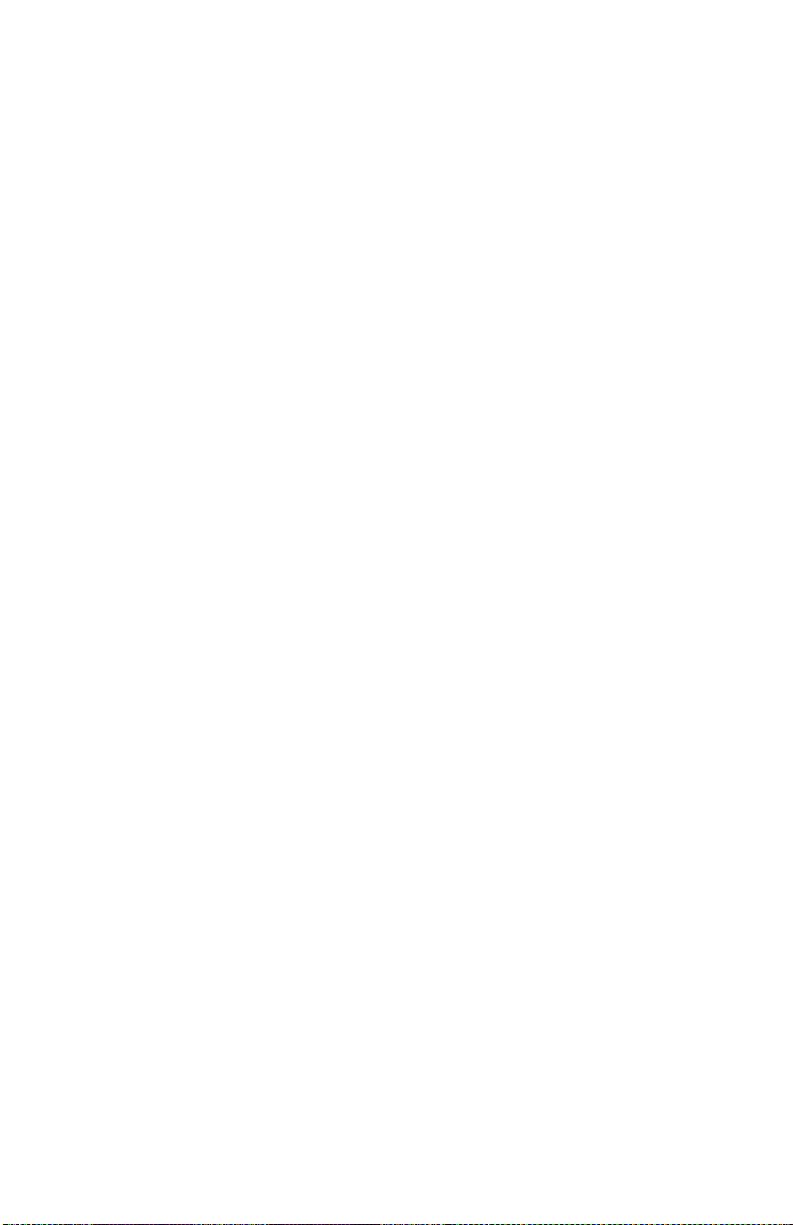
Installing the CAPI Port Drivers in Windows XP . . . . . . . . . . . . . . . . . . . . . . . . . 149
Removing the CAPI Port Drivers . . . . . . . . . . . . . . . . . . . . . . . . . . . . . . . . . . . . . . . 152
CAPI Port troubleshooting and frequently asked questions. . . . . . . . . . . . . . 155
Installing CardWizard 5.20 for Windows NT 4.0 trial version . . . . . . . . . . . . . . . 157
12. Using NDIS . . . . . . . . . . . . . . . . . . . . . . . . . . . . . . . . . . . . . . . . . . . . . . . . 161
Using NDIS in Windows 95, Windows 98, and Windows Me . . . . . . . . . . . . . . . 161
Using NDIS in Windows NT. . . . . . . . . . . . . . . . . . . . . . . . . . . . . . . . . . . . . . . . . . . 169
13. ISDN CAPI Port Device Driver . . . . . . . . . . . . . . . . . . . . . . . . . . . . . . . . . 177
Prerequisites for the CAPI port installation . . . . . . . . . . . . . . . . . . . . . . . . . . . . . . 177
Version 02.02.01 for Windows 95 and 98 . . . . . . . . . . . . . . . . . . . . . . . . . . . . . . . . . 177
Virtual modems . . . . . . . . . . . . . . . . . . . . . . . . . . . . . . . . . . . . . . . . . . . . . . . . . . . 177
Installing / removing the ISDN CAPI Port device driver . . . . . . . . . . . . . . . . 178
Modem settings using registry commands . . . . . . . . . . . . . . . . . . . . . . . . . . . . 179
Connections to internet service providers (ISPs) . . . . . . . . . . . . . . . . . . . . . . . 180
Using MS Money 99 and MS Exchange/Outlook. . . . . . . . . . . . . . . . . . . . . . . 183
Data communications software. . . . . . . . . . . . . . . . . . . . . . . . . . . . . . . . . . . . . . . . . 184
Data communications software and analog modems at the remote site . . . . 184
Using data communications software with an emulated COM port. . . . . . . 185
The modem "ISDN SoftCompression X.75/V.42bis": Using data compression
according to V.42bis for X.75 connections . . . . . . . . . . . . . . . . . . . . . . . . . . . . . 185
Remote access service (RAS) . . . . . . . . . . . . . . . . . . . . . . . . . . . . . . . . . . . . . . . . 186
Legal notice. . . . . . . . . . . . . . . . . . . . . . . . . . . . . . . . . . . . . . . . . . . . . . . . . . . . . . . 189
Appendix A: . . . . . . . . . . . . . . . . . . . . . . . . . . . . . . . . . . . . . . . . . . . . . . . . . . . . . . 189
Description of the registry commands . . . . . . . . . . . . . . . . . . . . . . . . . . . . . . . . 189
Version 01.02.00 for MS Windows NT and 2000 . . . . . . . . . . . . . . . . . . . . . . . . 192
Modem settings using registry commands . . . . . . . . . . . . . . . . . . . . . . . . . . . . 194
Connections to internet service providers (ISPs) . . . . . . . . . . . . . . . . . . . . . . . 195
Setting modem registers for ISDN B-channel protocols and PPP. . . . . . . . . . 196
Faxing with MS Money 98/99 and MS Exchange/Outlook and other Fax
Group 3 applications (e.g. WinFax PRO 8.x/9.) . . . . . . . . . . . . . . . . . . . . . . . . 198
Data communications software . . . . . . . . . . . . . . . . . . . . . . . . . . . . . . . . . . . . . . 199
Remote access service (RAS) . . . . . . . . . . . . . . . . . . . . . . . . . . . . . . . . . . . . . . . . 201
Legal notice and support . . . . . . . . . . . . . . . . . . . . . . . . . . . . . . . . . . . . . . . . . . . 202
Appendix A: Description of the registry commands . . . . . . . . . . . . . . . . . . . . . . . 202
14. Removing the IBM International ISDN PC Card . . . . . . . . . . . . . . . . . . . 207
Removing the IBM ISDN PC Card from Windows 95, Windows 98, and Wi ndows
Me . . . . . . . . . . . . . . . . . . . . . . . . . . . . . . . . . . . . . . . . . . . . . . . . . . . . . . . . . . . . . . . . . 207
Removing the IBM ISDN PC Card from Windows NT. . . . . . . . . . . . . . . . . . . . . 210
Removing the ISDN PC Card from Windows 2000 . . . . . . . . . . . . . . . . . . . . . . . . 212
Removing the ISDN PC Card fr om Windows XP . . . . . . . . . . . . . . . . . . . . . . . . . 213
15. The FRITZ! and EXTRAS folders . . . . . . . . . . . . . . . . . . . . . . . . . . . . . . 215
The Fritz! folder. . . . . . . . . . . . . . . . . . . . . . . . . . . . . . . . . . . . . . . . . . . . . . . . . . . . . . 215
The extras folder. . . . . . . . . . . . . . . . . . . . . . . . . . . . . . . . . . . . . . . . . . . . . . . . . . . 215
Contents ix
Page 18
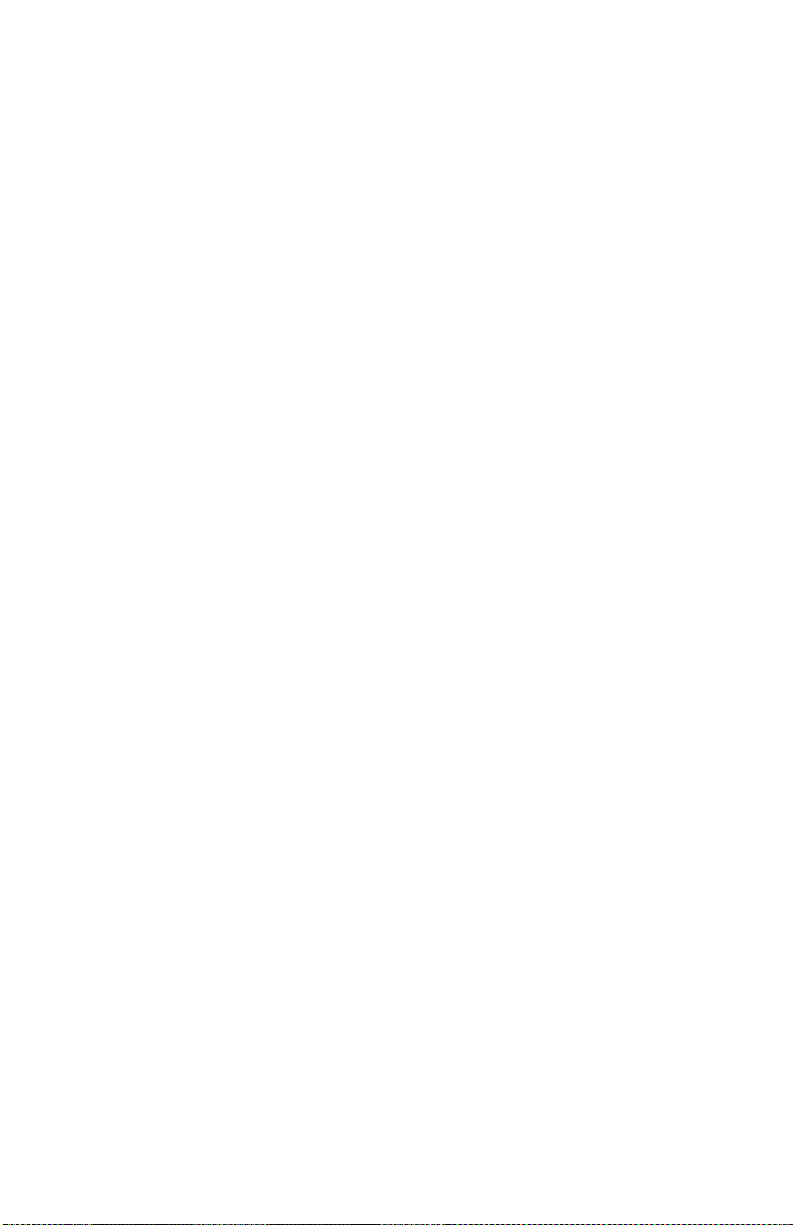
Appendix A. Package contents . . . . . . . . . . . . . . . . . . . . . . . . . . . . . . . . . . . 219
Appendix B. Product features . . . . . . . . . . . . . . . . . . . . . . . . . . . . . . . . . . . . 221
Appendix C. A brief ISDN glossary. . . . . . . . . . . . . . . . . . . . . . . . . . . . . . . . 223
Historical survey . . . . . . . . . . . . . . . . . . . . . . . . . . . . . . . . . . . . . . . . . . . . . . . . . . . . 223
Glossary. . . . . . . . . . . . . . . . . . . . . . . . . . . . . . . . . . . . . . . . . . . . . . . . . . . . . . . . . . . . 223
Appendix D. Troubleshooting and frequently asked questions . . . . . . . . . 231
Appendix E. Help and service information. . . . . . . . . . . . . . . . . . . . . . . . . . 241
Technical support. . . . . . . . . . . . . . . . . . . . . . . . . . . . . . . . . . . . . . . . . . . . . . . . . . . . 241
Type of support. . . . . . . . . . . . . . . . . . . . . . . . . . . . . . . . . . . . . . . . . . . . . . . . . . . 241
Telephone technical support . . . . . . . . . . . . . . . . . . . . . . . . . . . . . . . . . . . . . . . . 241
Appendix F. Product warranties and notices . . . . . . . . . . . . . . . . . . . . . . . . 245
Warranty statements . . . . . . . . . . . . . . . . . . . . . . . . . . . . . . . . . . . . . . . . . . . . . . . . . 245
The IBM warranty for machines. . . . . . . . . . . . . . . . . . . . . . . . . . . . . . . . . . . . . 245
Warranty service and support . . . . . . . . . . . . . . . . . . . . . . . . . . . . . . . . . . . . . . . . . 246
Before you call for service . . . . . . . . . . . . . . . . . . . . . . . . . . . . . . . . . . . . . . . . . . 246
Calling for service. . . . . . . . . . . . . . . . . . . . . . . . . . . . . . . . . . . . . . . . . . . . . . . . . 247
IBM Statement of Limited Warranty Z125-4753-06 8/2000 . . . . . . . . . . . . . . . 248
Part 1 - General Terms . . . . . . . . . . . . . . . . . . . . . . . . . . . . . . . . . . . . . . . . . . . . . 248
Part 2 - Country-unique Terms. . . . . . . . . . . . . . . . . . . . . . . . . . . . . . . . . . . . . . 250
x IBM ISDN PC Card:User’s Guide
Page 19

1. Welcome to the IBM International ISDN PC Card
Welcome to the IBM International ISDN PC Card. Thank you for choosing this
product.
The IBM International ISDN PC Card is a passive adapter in PCMCIA (credit-card
size) format. It was designed for ISDN basic-rate interfaces, and can be used with
one B channel at a rate of 64 kbit/s or, for multilink connections wit h two B
channels simultaneously (multilink connections) at 128 kbit/s.
The IBM International ISDN PC Card is fully CAPI 2.0-compliant.
The adapter can be installed and operated in Microsoft
98, Windows NT 4.0 Workstation, Windows 2000 Professional, Windows
Millenium Edition (Me), and Windows XP Home and Professional Edition.
For more information on how to install and use the adapter, please see the
corresponding sections in this manual. For further assistance, please re fer to the
telephone numbers included in Appendix E, “Help and service information” on
page 241. If you need additional assistance, please contact your nearest IBM
dealer or, if possible, consult one of the following Internet sites:
IBM Personal Computing Support Web
Site Language
English http://www.ibm.com/pc/support
German http://www.ibm.com/pc/support/de
French http://www.ibm.com/pc/support/fr
Italian http://www.ibm.com/pc/support/it
Spanish http://www.ibm.com/pc/support/es
®
Windows® 95, Windows
URL
Note: If the national language version of the IBM Personal Computing Web Site
is not available or not working, you can use the English language version
at http://www.pc.ibm.com/pc/support.
© Copyright IBM Corp. 2002 1
Page 20
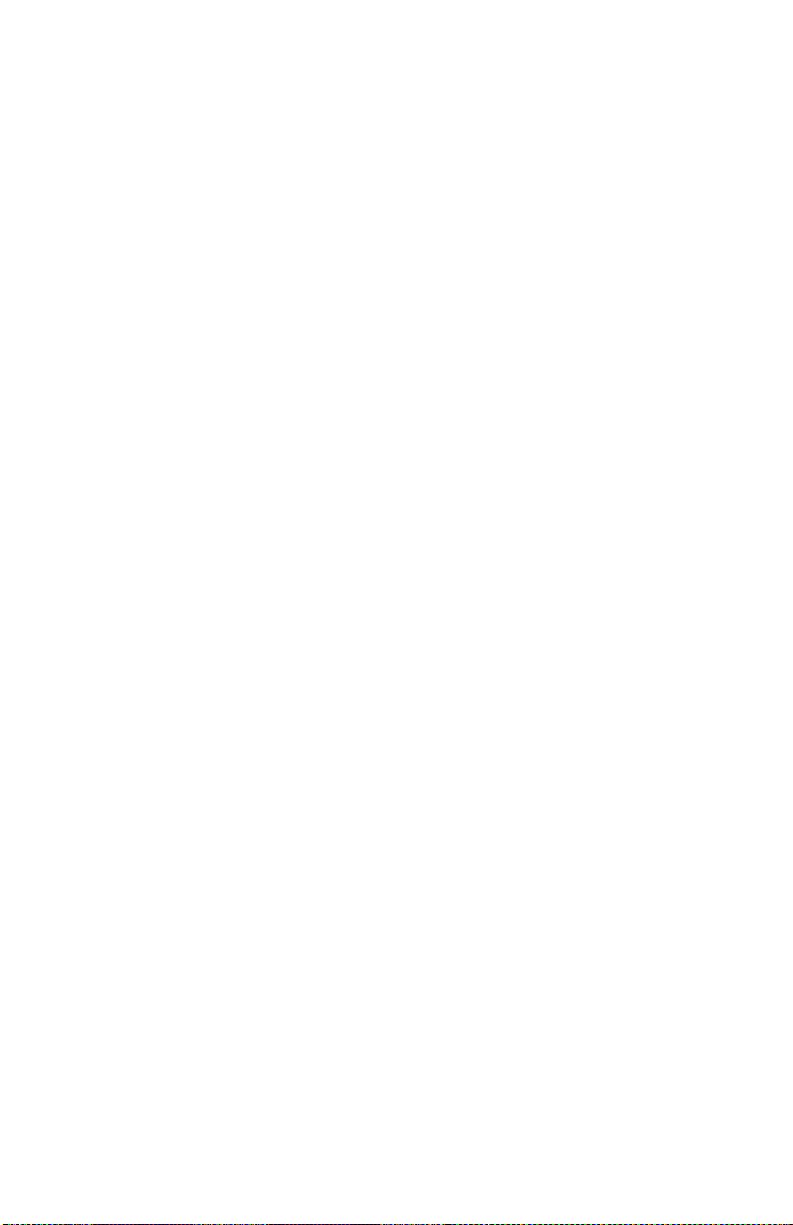
2 IBM ISDN PC Card:User’s Guide
Page 21
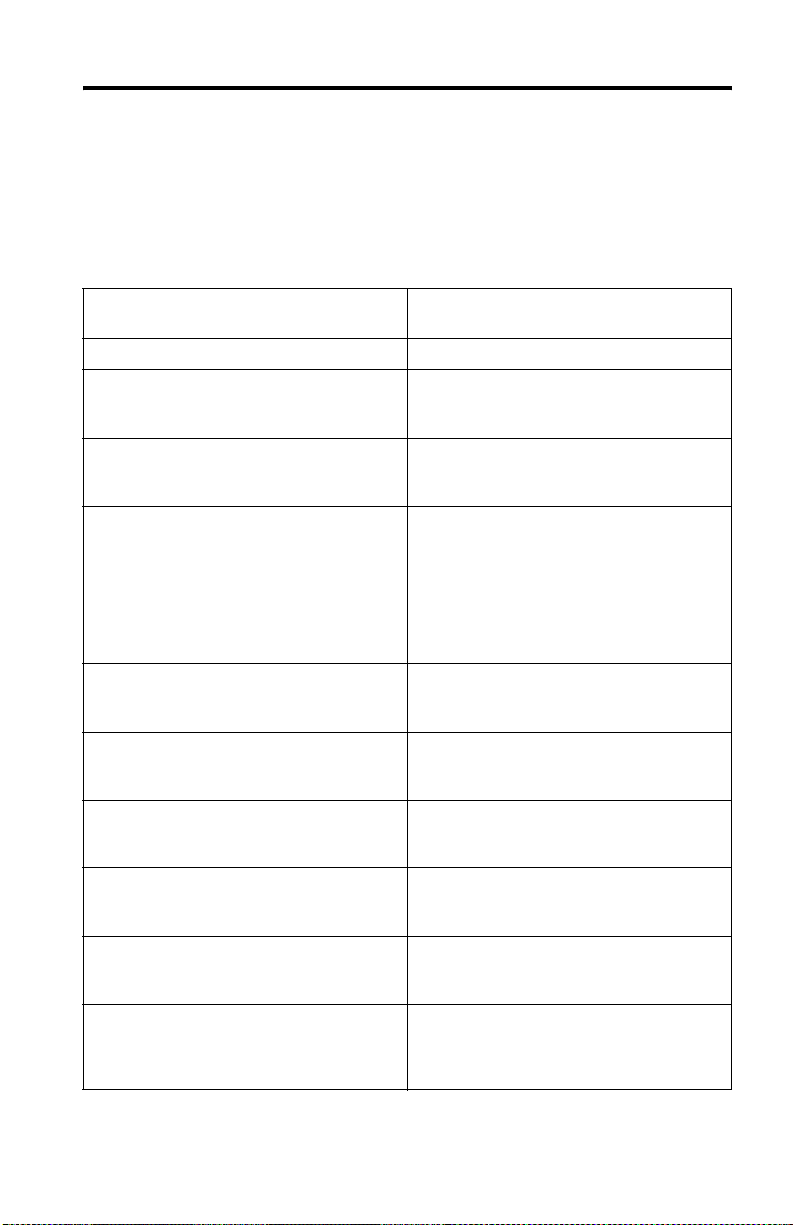
2. How the IBM International ISDN PC Card installation software CD is organized
The IBM International ISDN PC Card installation software CD contains the
following directories:
\AUTORUN Autorun menu for all Windo ws operating
\EXTRAS Additional Windows softwar e
\Fritz! Contains the AVM Fritz! Software version
\GUIDE Contains the current release of the User’s
\Marketing Contains additional software marketing
\WIN2000 CAPI 2.0 compliant device drivers for the
\WIN95 CAPI 2.0 compliant device drivers for the
\WIN98 CAPI 2.0 compliant device drivers for the
\WINME CAPI 2.0 compliant device drivers for the
\WINNT CAPI 2.0 compliant device drivers for the
\WINXP CAPI 2.0 compliant device drivers for the
systems
3.0 in English, German, French, Italian, and
Spanish.
Guide for the IBM International ISDN PC
Card
material from AVM in English (EN) and
German (DE) that will enhance the
usability of your IBM International ISDN
PC Card. For more details please r eview the
PDF files in the \MARKETING directory or
visit the German AVM or English AVM
home page
IBM International ISDN PC Card for
Microsoft Windows 2000 Professional
IBM International ISDN PC Card for
Microsoft Windows 95
IBM International ISDN PC Card for
Microsoft Windows 98
IBM International ISDN PC Card for
Microsoft Windows Millennium Edition
IBM International ISDN PC Card for
Microsoft Windows NT 4.0 Workstation
IBM International ISDN PC Card for
Microsoft Windows XP Home Edition and
Professional
© Copyright IBM Corp. 2002 3
Page 22
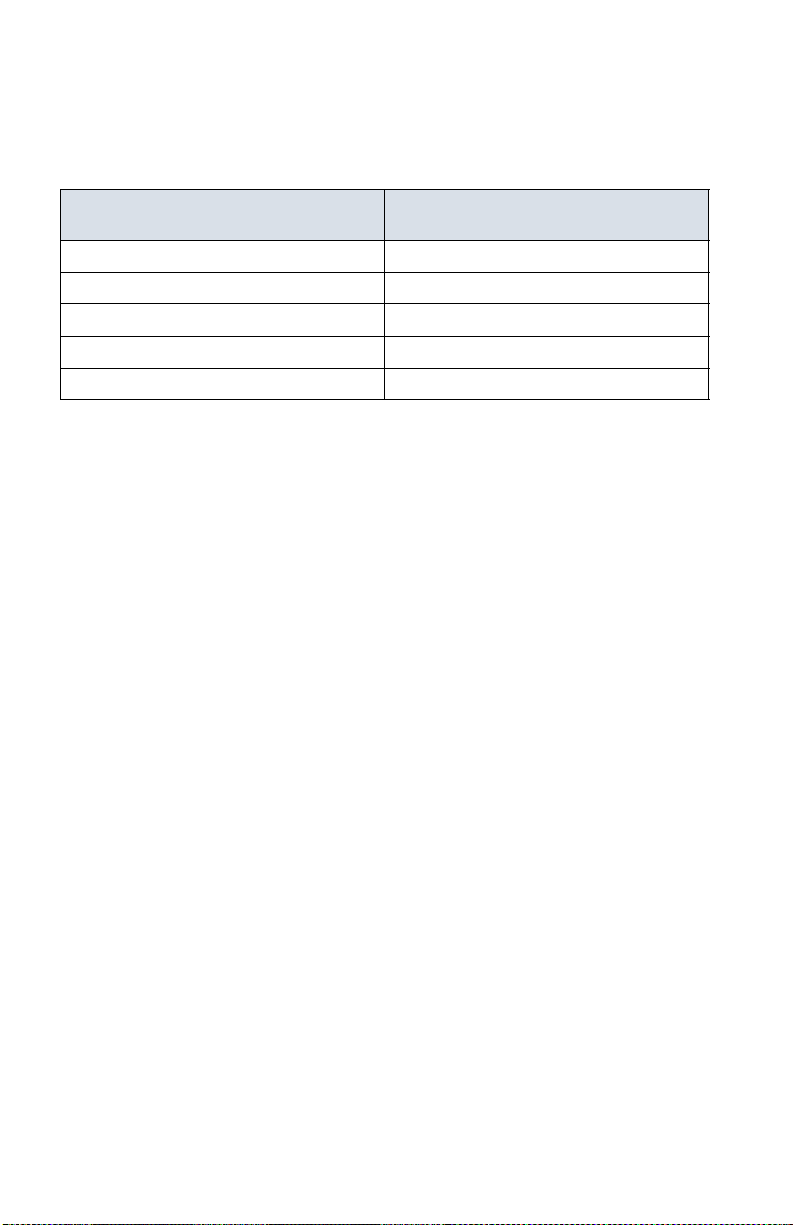
For driver and software updates, visit one of the following international IBM
support web pages:
IBM Personal Computing Support Web
Site
English http://www.ibm.com/pc/support
German http://www.ibm.com/pc/support/de
French http://www.ibm.com/pc/support/fr
Italian http://www.ibm.com/pc/support/it
Spanish http://www.ibm.com/pc/support/es
If you encounter any problems w ith t he above links, fol low these steps:
• Connect to http://www.pc.ibm.com/support
• Select your language.
•Double-click the Options link underneath the Browse menu.
•In the Category list, select Communication Adapters.
•From the Option list, select 09N3606 International ISDN PC Card.
URL
4 IBM ISDN PC Card:User’s Guide
Page 23
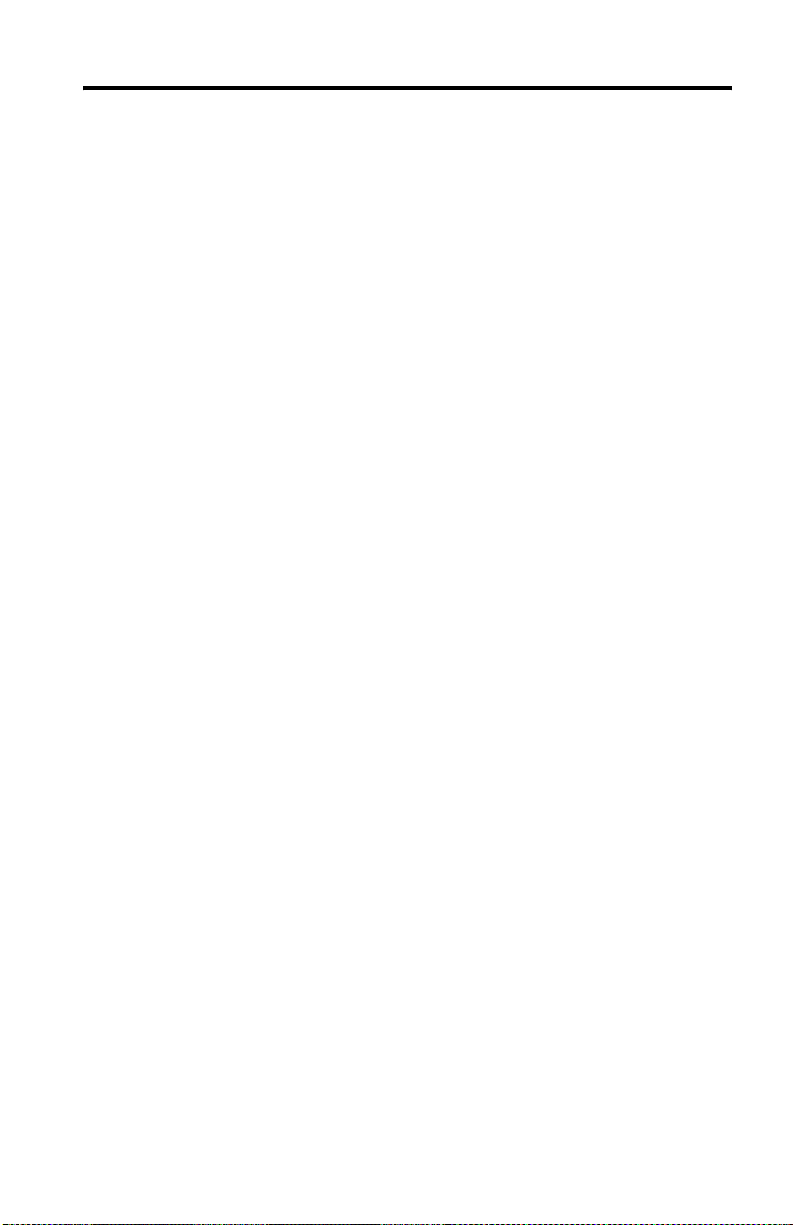
3. Before you install the IBM International ISDN PC Card
Before installing your IBM International ISDN PC C a rd, make sure your
operating system is up to date. Refer to the following Web sites if possible:
The Windows 95 update page:
http://www.microsoft.com/windows95/downloads
The Microsoft Dial-Up Networking 1.3 update download page for Windows 95:
http://www.microsoft.com/windows95/downloads/contents/wurecommended/s
_wunetworking/dun13win95/license.asp
The Windows 98 update page:
http://www.microsoft.com/windows2000/downloads
The Windows Me home page:
http://www.microsoft.com/windowsme
The Microsoft download home page:
http://www.microsoft.com/downloads
For further assistance regarding the installation of specific patches or updates for
any Microsoft Windows operating system, contact Microsoft or your computer
manufacturer’s help desk.
Be sure to have the user’s manual or installation guide for your computer
available for quick reference.
Also keep the original Windows 95, Windows 98, Windows Me, Windows NT, or
Windows 2000 CD at hand when installing the device drivers software.
If you do not have a CD for your operating system, check to see if the required
.CAB files for Windows 95, Windows 98, or Windows Me Setup are installed on
the hard disk of your computer.
If you are using Windows NT 4.0, Windows 2000, or Windows XP, check to see if
your hard disk drive contains the I386 directory and its sub-directories from the
original CDs.
If this is not the case, or if you requir e assistance to find the S etup files in question,
contact the manufacturer of your computer or your IT department specialist.
© Copyright IBM Corp. 2002 5
Page 24
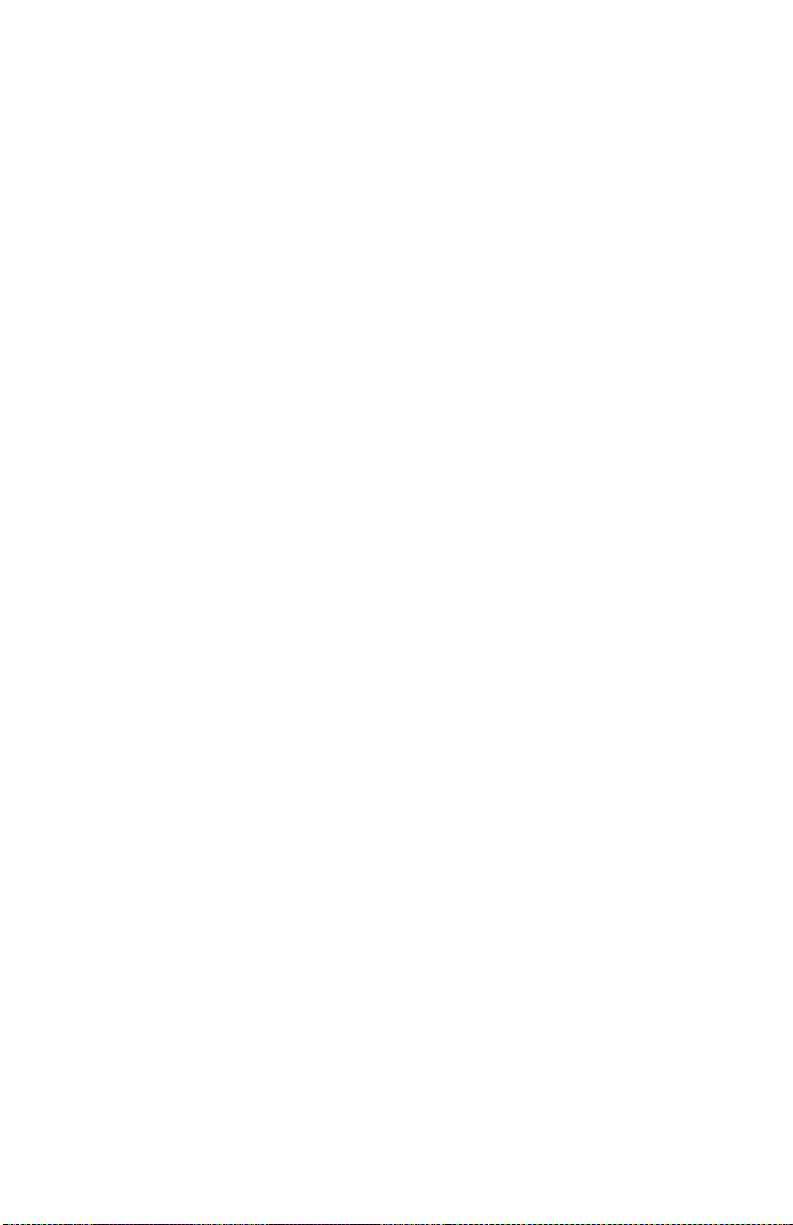
6 IBM ISDN PC Card:User’s Guide
Page 25
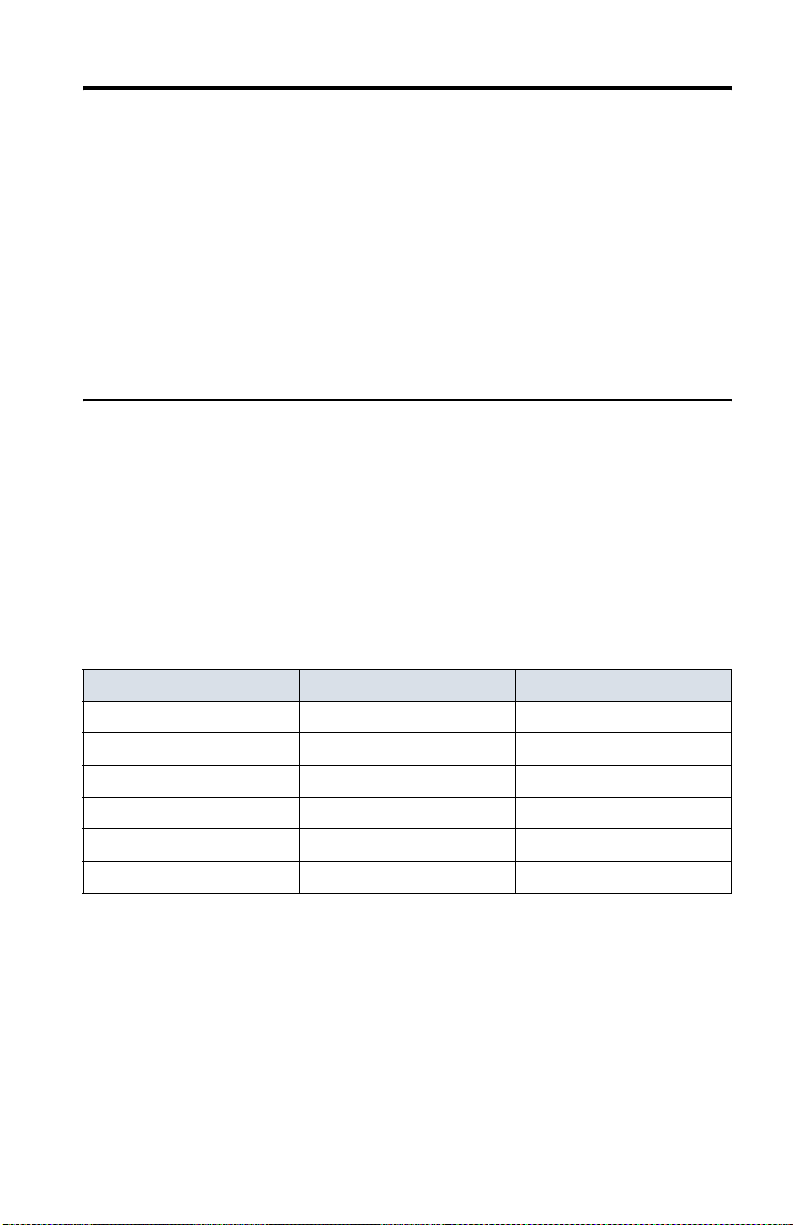
4. Installing the device drivers in Windows 95
The device drivers for the IBM International ISDN PC Card are installed in two
steps:
1. Install the CAPI 2.0-compliant device drivers
2. Install the NDIS WAN CAPI devic e drivers
The following section explains in detail the prerequisites for the device driver
installation, and how to perform the installation on your specific version of
Windows 95.
Determining the Windows 95 version in use
Before you begin installing the IBM International ISDN PC Card in Windows 95,
check which version of Windows 95 you are using. For this purpose, Microsoft
has released the following instructions for determining the Windows 95 version
on its technical support Web site:
1. In the Control Panel, double-click the System icon.
2. Click the General tab.
3. Locate the version number under the System heading and compare it with the
following table:
Release Ve rs i o n File Date
Windows 95 retail, OEM 400.95 11/07/95
Windows 95 retail SP1 4.00.950A 11/07/95
OEM Service Release 1 4.00.950A 11/07/95
OEM Service Release 2 4.00.1111 (4.00.950B) 24/08/96
OEM Service Release 2.1 4.03.1212-1214 (4.00.950B) 24/08/96-27/08/97
OEM Service Release 2.5 4.03.1214 (4.00.950C) 24/08/96-18/1 1/97
A comprehensive, up-to-date article on this subject can be found on the Web at the
following site:
http://search.support.microsoft.com
Search for the article Q158238.
© Copyright IBM Corp. 2002 7
Page 26
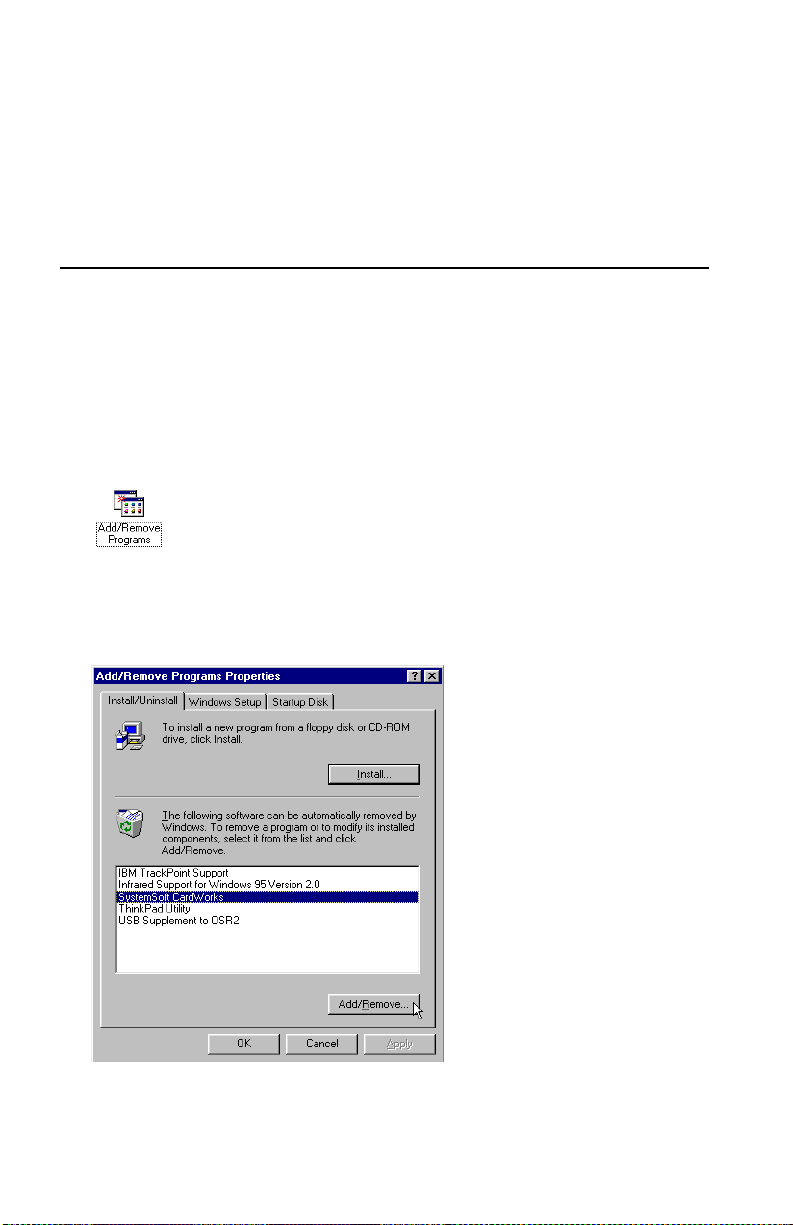
If you are running the initial release of Windows 95 (Windows 95 retail or OEM)
you must first upgrade it to Windows 95 SP1 by downloading the corr es ponding
Service Pack for your Windows 95 version. The Service Pack 1 can be found at:
http://microsoft.com/windows/software/localize/localize.html
If the above URL is outdated, please contact your local Microsoft support desk
for further assistance.
Removing any PCMCIA support software
Some notebook computer manufacturers instal l PCMCIA support software such
as Systemsoft's CardW izard as part of the Windows 95 package. IBM includes this
program with its Thinkpad notebook computer series. This section briefly
describes how to remove CardWizard from the system. This software must be
removed to ensure correct operation of the IBM International ISDN PC Card.
1. Click Settings -> Control Panel in the Windows Start menu.
2. Double-click the Add/Remove Programs icon in the Control Panel.
3. In the Add/Remove Programs Properties window, select SystemSoft
CardWorks in the list of installed programs.
4. Click the Add/Remove button to remove CardWizard.
5. Confirm that you want this software to be completely removed.
8 IBM ISDN PC Card:User’s Guide
Page 27
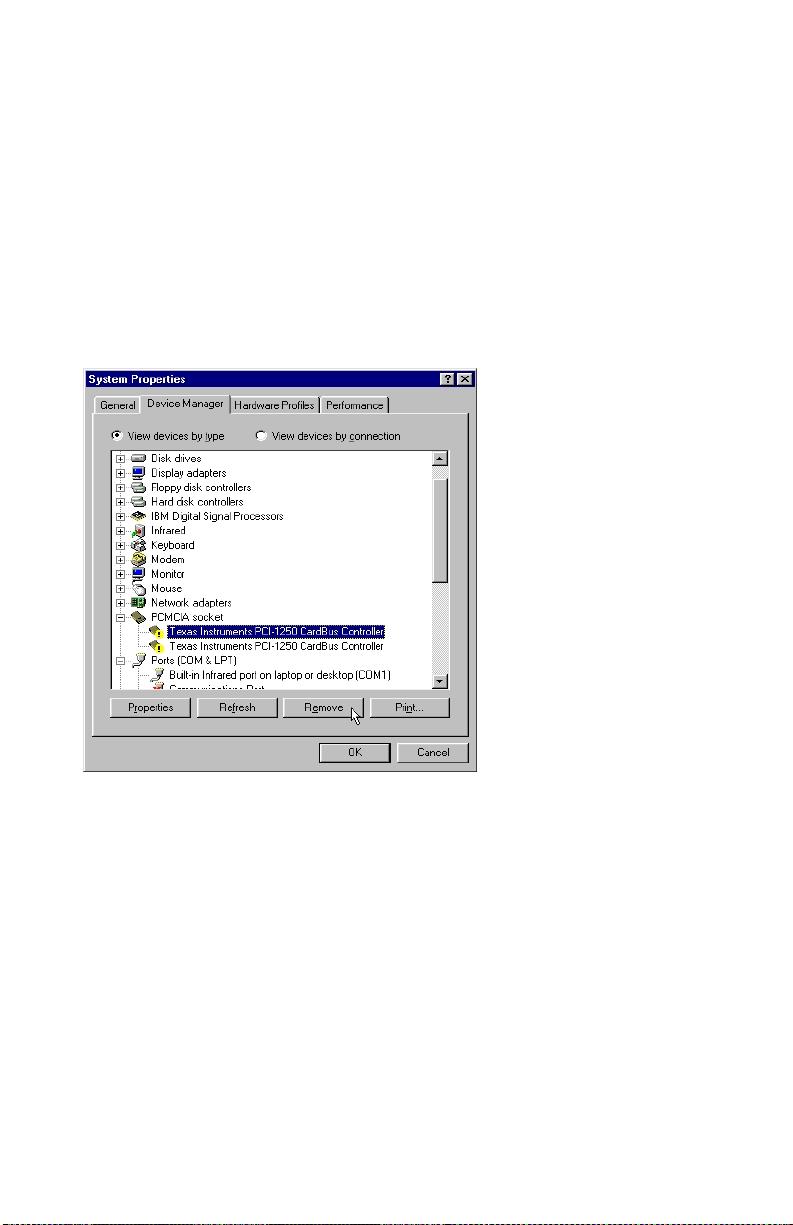
6. When the removal has been completed, click the OK button and then confirm
that you want to restart the computer.
7. After Windows has restarted, open the Control Panel again by clicking Start -
> Settings -> Control Panel.
8. Double-click the System icon and select the Device Manager tab. Both
PCMCIA sockets are now highlighted with a yellow exclamation mark in the
list of devices.
Select each socket in turn and click Remove to remove it from the Device
Manager.
Even if the PCMCIA sockets are not highlighted with the exclamation mark, you
must remove them, and follow the instructions in this chapter.
Attention: Make sure that you have removed both sockets.
Note: Some Windows 95 versions might show only one PCMCIA socket instead
of two.
When you have removed the PCMCIA sockets, restart your computer.
When Windows 95 restarts, the operating system reinstalls the device drivers for
the PCMCIA sockets. After system start-up has been completed, return to the
System applet in the Control Panel and check in the Device Manager to make sure
that the PCMCIA sockets are now installed properly. If so, close the Device
Manager by clicking the OK button.
The next step is to install PCMCIA support in Windows 95. Proceed as follows:
4. Installing the device drivers in Windows 95 9
Page 28
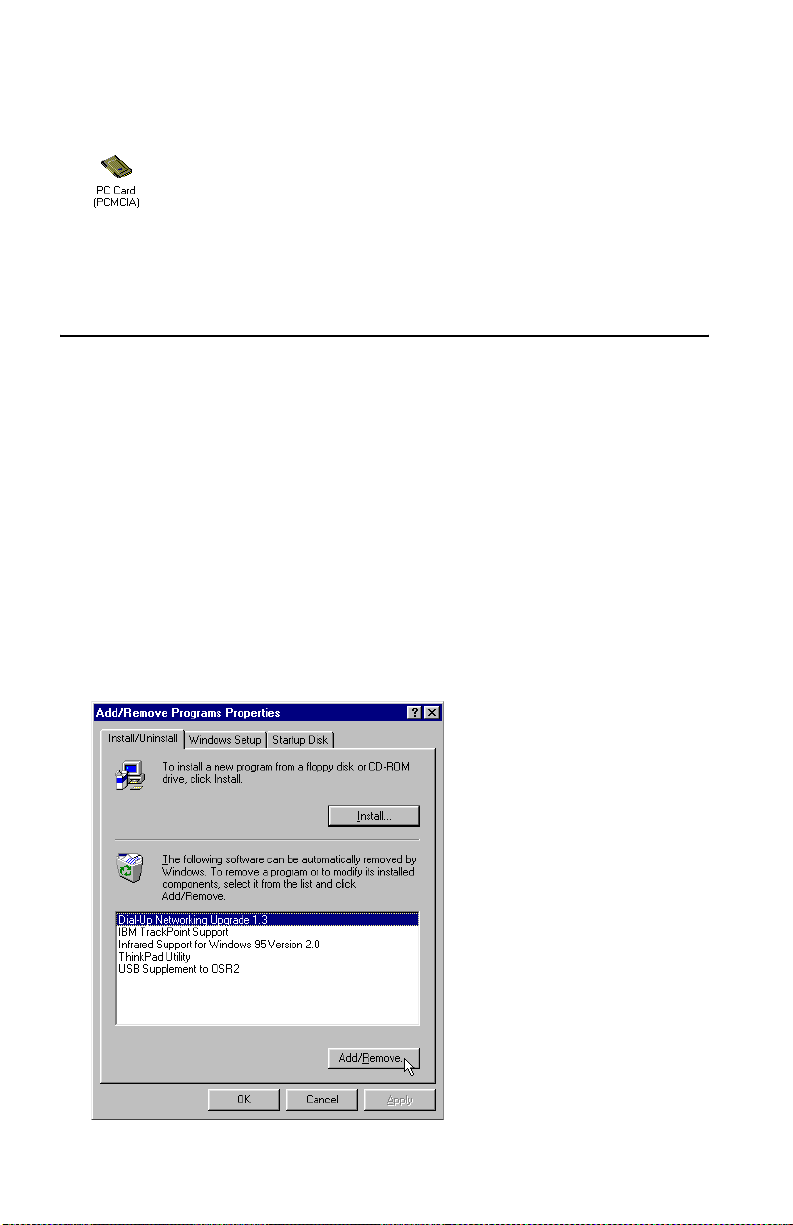
1. Double-click the PC Card (PCMCIA) icon in the Control Panel. Windows 95
now asks you for some information and offers default settings. Please read the
next windows carefully and answer the questions accordingly.
2. Windows 95 prompts you to shut down your notebook computer. Confirm
this action by clicking Yes . When your notebook computer has been restarted,
it is ready to use PCMCIA adapters.
Upgrading dial-up networking for Windows 95
For proper operation of the IBM International ISDN PC Card, your computer
must have at least Windows 95 with Service Pack 1 (Windows 95 version
4.00.950A) installed.
First, check to see if Dial-Up Networking or any ISDN accelerator kit is installed:
1. Click Start -> Settings -> Control Panel and then double-click Add/Remove
Programs.
2. In the first window, entitled Install/Uninstall, check to see if a newer version
of the Microsoft Dial-Up Networking update is installed.
If an entry called Dial-Up Networking Upgrade 1.2 or Dial-Up Networking 1.3
is listed:
1. Highlight this entry in the list, then click Add/Remove to uninstall the older
Dial-Up Networking upgrade.
10 IBM ISDN PC Card:User’s Guide
Page 29
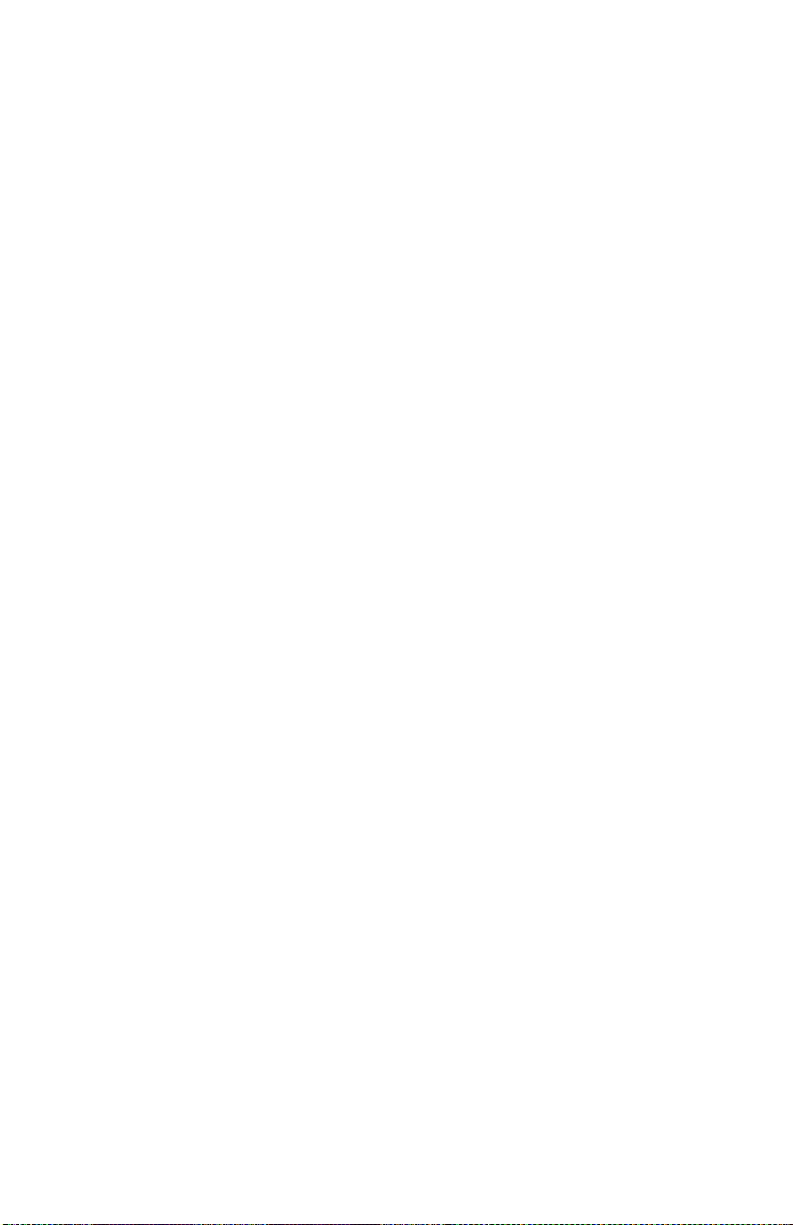
2. Restart your system and install the Microsoft Dial-Up Networking 1.4
Upgrade from the \EXTRAS\Win95\DUN\MSDUN14 directory on the CD,
selecting the msdun14.exe program.
Note: The Microsoft Dial-Up Networking 1.4 upgrade is only available in
English. You can choose to leave the Dial-Up Networking 1.3 Update
installed or install it alternatively from the
\EXTRAS\Win95\DUN\MSDUN13 directory by selecting the
corresponding update fo ryour language version of Windows 95. But
for optimal performance, install the Dial-Up Networking 1.4 upgrade.
3. Run the MSDUN13.EXE file or the file corresponding to the Dial-Up
Networking 1.4 upgrade and follow the instructions on the screen.
Note: If you choose to install the Windows 95 Dial-Up Networking 1.3 upgrade
and it is not available in your language, you can
• install the English Dial-Up Networking update or
• download the country specific version of it from
http://www.microsoft.com/windows95/downloads/contents/wure
commended/s_wunetworking/dun13win95/license.asp and install it
on your Windows 95 computer.
The Windows 95 Dial-Up Networking 1.4 Update is available at
http://www.microsoft.com/windows95/downloads/contents/WUReco
mmended/S_WUNetworking/dun14win95/Default.asp.
For information on how to install the English version of the Microsoft
Dial-Up Networking 1.4 upgrade for Windows 95, see Appendix D,
“Troubleshooting and frequently asked questions” on page 231 .
If there are no entries under Install/Uninstall referring to a Dial-Up Networking
update:
1. Click the Windows Setup tab.
2. In the next dialog, double-click the Communications icon and then deactivate
the checkbox to the left of Dial-Up Networking.
3. Click OK to confirm the operation.
If the Microsoft ISDN 1.1 Accelerator Pack is installed on your computer, a
window will open reporting that you are about to remove it. Click Yes to
confirm.
4. Installing the device drivers in Windows 95 11
Page 30
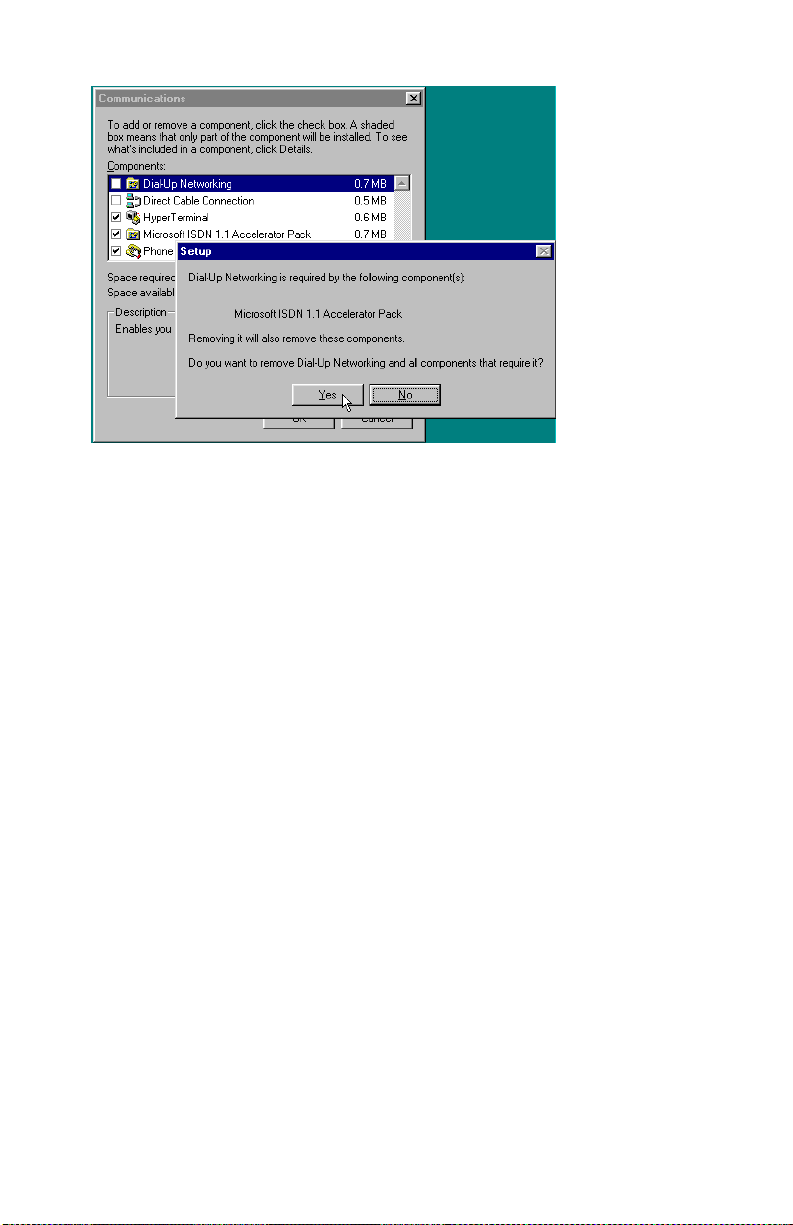
4. Restart your system and perform the Microsoft Dial-Up Networking 1.4
upgrade from the \EXTRAS\win95\DUN\MSDUN14 directory on the CD,
selecting the msdun14.exe program.
Note: The Microsoft Dial-Up Networking 1.4 upgrade is only available in
5. Execute the msdun14.exe file or the file corresponding to the Dial-Up
Networking 1.3 upgrade and follow the instructions on the screen.
Note: If you choose to install the Windows 95 Dial-Up Networking 1.3
English. You can choose to leave the Dial-Up Networking 1.3 Update
installed or install it alternatively from the
\EXTRAS\Win95\DUN\MSDUN13 directory by selecting the
corresponding update fo ryour language version of Windows 95. But
for optimal performance, install the Dial-Up Networking 1.4 upgrade.
upgrade and it is not available in your language, you can
• install the English Dial-Up Networking update or
• download the country specific version of it from
http://www.microsoft.com/windows95/downloads/contents/w
urecommended/s_wunetworking/dun13win95/license.asp and
install it on your Windows 95 com p u ter.
The Windows 95 Dial-Up Networking 1.4 Update is available at
http://www.microsoft.com/windows95/downloads/contents/wure
commended/s_wunetworking/dun14win95/default.asp.
For information on how to install the English version of the Microsoft
Dial-Up Networking 1.4 upgrade for Windows 95, see Appendix D,
“Troubleshooting and frequently asked questions” on page 231.
12 IBM ISDN PC Card:User’s Guide
Page 31

Installing the IBM International ISDN PC Card in Windows 95 service release 1
When you have prepared Windows 95 by following the instructions above, you
are ready to install the IBM International ISDN PC Card.
1. Turn off the compute r, choose a PCMCIA slot and insert the IBM International
ISDN PC Card into the slot without the ISDN cable attached.
2. Turn the computer back on. The New Hardwar e Found window opens and
reports that it has detected an ISDN PC Card.
3. Make sure that the option Driver from disk provided by hardware
manufacturer is selected, then click OK.
4. The Install From Disk window opens. Click Browse and select the letter of the
CD-ROM drive containing the IBM International ISDN PC Card Driver CD
in the Open window. Select the Win95 , then the DRV directory and confirm
your selection by clicking OK.
5. In the Install From Disk window, click OK once more to confirm that you
want to install the device drivers.
6. Click OK in the Select Device window. Installation of the device drivers
begins.
7. The next window lets you select the installation language. Confirm the default
language English by clicking OK or selecting your language from the list ,
then clicking Continue.
8. In the next window, specify the installation directory for the device drivers. By
default this path is C:\IBM_ISDN. Click Continue to confirm this path, or
enter a different path in the Directory field.
9. In the next window, select the appropriate D-channel protocol for your ISDN
line. For newer ISDN lines in Europe select DSS1, the Euro-ISDN D protocol.
NI-1 and 5ESS are D-channel protocols used in the United States of America.
1TR6 is the older national D-channel protocol for Germany.
4. Installing the device drivers in Windows 95 13
Page 32

Although some older ISDN lines in Germany still use the D-channel protocol
1TR6 , DSS1 is generally preferable. The 1TR6 protocol is no longer very
common and might be excluded from future device driver releases for this
adapter.
10. Once you have selected the appropriate D-channel protocol, click the
Continue button.
11. The last window informs you of the resources used by the IBM International
ISDN PC Card. Click Continue to complete the installation, then connect the
ISDN cable.
Your IBM International ISDN PC Card is now ready to use with any CAPI 2.0compliant application software.
Installing the IBM International ISDN PC Card in Windows 95 service release 2.x
After you have prepared W indows 95 by foll owing the instructions above, you ar e
ready to install the IBM Internati o na l ISDN PC Card.
1. Turn off the computer, select a PCMCIA slot and insert the IBM International
ISDN PC Card into this slot without the ISDN cable attached.
2. Turn the computer back on. The New Hardware Found Wizard detects the
newly inserted IBM International ISDN PC Card as ISDN PC Card.
3. Now insert the CD labeled IBM International ISDN PC Card Drivers into
your computer CD-ROM drive.
4. The Update Device Driver Wizard prompts you to install the device drivers.
Click Next.
5. When the Wizard has finished searching for the dev ic e dr ivers, click Other
Locations, and then click Browse .
6. In the Browse for Folder window, select the letter of the CD-ROM drive
containing the IBM International ISDN PC Card Driver CD. Select the
14 IBM ISDN PC Card:User’s Guide
Page 33

Win95 directory, then the DRV directory and confirm your selection by
clicking OK.
7. In the Select Other Location window, click OK.
8. Next, click the Finish button in the Update Device Driver window.
9. The following message now displays:
Please insert the disk labeled ‘IBM International ISDN PC Card Installation
Windows 95
. Click OK.
10. Click OK to close this window. In the Copying Files... window, click the
Browse button, and in the Open window, select the WIN95 directory and
then the DRV directory on the CD. Click OK twice.
11. The next window enables you to select the installation language. Confirm the
default language English by clicking OK or selecting your language from the
list, then clicking Continue.
12. In the next window you can specify the installation directory for the device
drivers. The default path is C: \IBM_ISDN. Click Continue to confirm this
path, or enter a different path in the Directory field.
13. In the next window, select the appropriate D-channel protocol for your ISDN
line. For newer ISDN lines in Europe, select DSS1, the Euro-ISDN protocol.
The NI-1 and 5ESS are D-channel protocols used in the United States of
America. 1TR6 is the older national D-channel protocol for Germany.
4. Installing the device drivers in Windows 95 15
Page 34

Although some older ISDN lines in Germany still use the D-channel protocol
1TR6, DSS1 is generally preferable. The 1TR6 protocol is no longer very
common and might be removed from future device driver releases for this
adapter.
14. After you have selected the appropriate D-channel protocol, click the
Continue button.
15. The final window informs you of the resources used by the IBM International
ISDN PC Card. Click Continue to complete the installation, then connect the
ISDN cable.
Your IBM International ISDN PC Card is now ready to use with any CAPI 2.0compliant software.
NDIS WAN CAPI driver installation in Windows 95
If you have not yet installed the CAPI 2.0-compliant device drivers, please return
to the corresponding chapters and install them first.
During installation you might be asked to specify the location of the NDIS WAN
CAPI device drivers a second time. In this case, simply enter the path to the
device driver source files again.
1. Insert the CD labeled IBM International ISDN PC Card Installation
Software into your computer CD-ROM drive.
2. Click Start -> Settings -> Control Panel to open the Control Panel. Doubleclick the Network icon.
3. In the Network Con f iguration window, clic k Add.
4. In the Select Network Component Type window, click Adapter, then Add.
16 IBM ISDN PC Card:User’s Guide
Page 35

5. In the Select Networ k Adapters window, click Have Disk.
6. In the Install From Disk window, click Browse. Select the CD-ROM drive in
the Drives list in the Open window, then browse to the path WIN95\NDIS.
Click OK.
7. Click OK to close the Install From Disk, Select Network adapters, and
Network windows.
8. Windows 95 now starts the ISDN configuration. Click the Next button. Leave
the Switch protocol selection at Automatic and click Next again.
9. The next window prompts you to enter two phone numbers and the
corresponding SPIDs. The SPID entries are applicable only in the United
States of America and Canada. However, even if you are in the United States
of America or Canada, SPID entries are not mandatory. Leave these fields
blank and click the Next button.
4. Installing the device drivers in Windows 95 17
Page 36

10. In the last window, click Finish.
11. Restart your computer when prompted to do so.
The NDIS WAN CAPI Device Drivers are now installed. You will also find the
guide for the NDIS WAN CAPI Device Drivers as a Windows Help file on your
Windows 95 desktop. This guid e is available only in English.
18 IBM ISDN PC Card:User’s Guide
Page 37

5. Installing the device drivers in Windows 98
The device drivers for the IBM International ISDN PC Card are installed in two
steps:
1. Install the CAPI 2.0-compliant device drivers
2. Install the NDIS WAN CAPI devic e drivers
Installing the Dial-Up Networking 1.4 Update for Windows 98
Microsoft has released the Dial-Up Networking 1.4 Update for Windows 98 in
two versions:
• Windows 98 First Edition (initial release)
• Windows 98 Second Edition
You can find these updates on the CD in the following directories:
• \EXTRAS\Win98\DUN14\FE for Windows 98 First Edition
• \EXTRAS\Win98\DUN14\SE for Windows 98 Second Edition
The Microsoft Windows 98 Dial-Up Networking 1.4 update can be downloaded
from
http://www.microsoft.com/windows98/downloads/contents/WURecommend
ed/S_WUNetworking/dun14/Default.asp.
Prior to the release of the Dial-Up Networking 1.4 update, Microsoft released
other fixes and updates for Windows 98 Dial-Up Networking. These were:
• 40-bit encryption update for Windows 98 First Edition
• Virtual Pr ivate Networking update for Windows 98 First Edition
• 128-bit encryption update for Windows 98 Second Edition
The updates for Windows 98 Fi rst Ed ition cannot be uninstalled.
For Windows 98 Second Edition, click Start -> Settings -> Control Panel and
double-click the Add/Remove Programs icon. Click the Install/Uninstall tab in
the Add/Remove Properties and look for the 128-bit encryption update. If it is
listed, highlight it and click the Add/Remove... button to uninstall it. Reboo t your
system.
© Copyright IBM Corp. 2002 19
Page 38

To install the Microsoft Dial-Up Networking 1.4 update to your Windows 98
computer , change to the relevant directory on the CD and launch the program for
your Windows 98 language version.
For example, for Windows 98 First Edition, you would launch
dun14-98en.exe
20 IBM ISDN PC Card:User’s Guide
Page 39

For Windows 98 Second Edition, you would launch
dun14-SEen.exe
5. Installing the device drivers in Windows 98 21
Page 40

For more information on the available language versions of the Microsoft Dial-Up
Networking 1.4 update, please read the _info.txt file in the relevant directory.
For information on how to install the English version of the Microsoft Dial-Up
Networking 1.4 update onto a non-English Windows 98 version, consult
Appendix D, “Troubleshooting and frequently asked questions” on page 231
Installing the IBM International ISDN PC Card in Windows 98
The installation for the IBM International ISDN PC Card is the same for both
Windows 98 First Editi on and Second Edition.
T o inst all the IBM International ISDN PC Car d in Windows 98, proceed as follows:
1. Turn off the computer, choose a PCMCIA slot and insert the IBM International
ISDN PC Card into the cable attached.
2. Turn the computer back on. The New Hardwar e Found window opens on
screen and reports that it has detected an ISDN-CARD.
3. Now insert the CD labeled IBM International ISDN PC Card Installation
Software into the CD-ROM drive of your computer CD-ROM drive.
4. The Add New Hardware Wizard soon informs you that the system is
searching for a device driver for the adapter. Click Next.
5. Accept the default option Search for the best driver for your device by
simply clicking Next.
6. In the next window, you can indicate where Windows must search for device
drivers. By default, the option Floppy disk drives is checked. Activate the
option Specify a location, then click Browse. Select the letter of the CD-ROM
drive containing the IBM International ISDN PC Card Drivers CD, then click
the WIN98 directory, then the DRV directory, and confirm your selection by
clicking OK.
7. Now click the Next button to start the device driver installation.
22 IBM ISDN PC Card:User’s Guide
Page 41

The window that opens informs you that the computer is ready to install the
file FPCMSET.INF file for the ISDN PC Card. Click Next.
8. When the Add New Hardware Wizar d re ports that it has finished copying the
required software for the IBM International ISDN PC Card, click Finish.
9. The next window informs you that the device driver software in English is
ready to install. Select your language from the given list and click Continue.
10. The IBM International ISDN PC Card Setup program sign-on window opens.
Click Continue.
11. The following window enables you to select the target directory. The default
path is C:\IBM_ISDN, but you can enter any other directory desired in the
window. After completing your entries, click Continue.
12. In the next window, select the appropriate D-channel protocol for your ISDN
line. For newer ISDN lines in Europe, select DSS1, the Euro-ISDN D-channel
protocol. NI-1 and 5ESS are D-channel protocols used in the United States of
America. 1TR6 is the older national D-channel protocol for Germany.
5. Installing the device drivers in Windows 98 23
Page 42

Although some older ISDN lines in Germany still use the D-channel protocol
1TR6, DSS1 is generally preferable. The 1TR6 protocol is no longer very
common and might be removed from future device driver releases for this
adapter.
13. After you have selected the appropriate D-channel protocol, click Continue.
14. The final window informs you which resources are used by the IBM
International ISDN PC Card. Click Continue to complete the installation, then
connect the ISDN cable.
Your IBM International ISDN PC Card is now ready to use with any CAPI 2.0compliant software.
NDIS WAN CAPI driver installation in Windows 98
If you have not yet installed the CAPI 2.0-compliant device drivers, please return
to the corresponding chapters and install them first.
Note: During installation you may be asked to specify the location of the NDIS
W AN CAPI drivers a second time. In this case, simply enter the path to the
driver source files again.
To install the NDIS WAN CAPI Driver in Windows 98, do the following:
1. Insert the CD labeled “IBM International ISDN PC Card Installation
Software” into your computer's CD-ROM drive.
2. Click Start -> Settings -> Control Panel to open the Control Panel. Doubleclick the Network icon.
3. In the Network Con f iguration window, clic k Add.
4. In the Select Network Component Type window, click Adapter, then Add.
5. In the Select Network Adapters window, click Have Disk.
6. In the Install From Disk window, click Browse. Select the CD-ROM drive in
the Drives list in the Open window, then browse to the path WIN98 \ NDIS.
Click OK.
7. Click OK to close the Install From Disk, Select Network adapters, and
Network dialogs.
24 IBM ISDN PC Card:User’s Guide
Page 43

8. Windows 98 now starts the ISDN Configuration. Click Next button. Leave the
Switch protocol selection on Automatic and click Next again.
9. The next dialog prompts you for two phone numbers and the corresponding
SPIDs. The SPID entries are applicable only in the USA and Canada. However,
even if you are in the USA or Canada, SPID entries are not mandatory. Leave
these fields blank and click Next.
5. Installing the device drivers in Windows 98 25
Page 44

10. In the last dialog, click Finish.
11. Restart your computer when prompted to do so.
The NDIS WAN CAPI Drivers are now installed. You will also find the guide for
the NDIS WAN CAPI Drivers as a Windows Help file on your Windows 98
desktop. This guide is only available in English.
26 IBM ISDN PC Card:User’s Guide
Page 45

6. Installing the device drivers in Windows Me
The device drivers for the IBM International ISDN PC Card are installed in two
steps:
1. Install the CAPI 2.0-compliant device drivers
2. Install the NDIS WAN CAPI devic e drivers
Installing the IBM International ISDN PC Card in Windows Me
To install the IBM International ISDN PC Card in Windows Me, proceed as
follows:
1. Turn off the compute r, choose a PCMCIA slot and insert the IBM International
ISDN PC Card into this slot without the ISDN cable attached.
2. Turn the computer back on. The New Hardware Wizard opens and reports
that it has detected an ISDN-CARD.
3. Now insert the CD labeled IBM International ISDN PC Card Installation
Software into your computer CD-ROM drive.
4. Since Windows Me cannot find the proper device driver for the adapter
automatically, select the option Specify the location of the driver (Advanced)
in the Add New Hardware window. Then click Next.
5. In the next window, click to remove the check mark next to the option
Removable Media (Floppy, CD-ROM,...), then click Browse. In the Browse
for Folder window, select the CD-ROM drive and double-click the directory
WINME and then the DRV directory. Click Next to confirm your selection.
© Copyright IBM Corp. 2002 27
Page 46

6. Now click the Next button to start the device driver installation. Windows Me
copies a number of files to the hard disk. In the last Add New Hardware
Wizard window, click Finish.
7. The next window informs you that the New Hardware Wizard is ready to
install the device drivers in English. Select your language from the given list
and click Continue.
8. The IBM International ISDN PC Card Setup program sign-on window opens.
Click Continue.
9. The following window enables you to select the installation directory. The
default installation directory is C:\IBM_ISDN, but you can enter any other
directory desired in the window. After your entries are complete, click
Continue.
10. In the next window, select the appropriate D-channel protocol for your ISDN
line. For newer ISDN lines in Europe, select DSS1, the Euro-ISDN protocol.
NI-1 and 5ESS are D-channel protocols used in the United States of America.
1TR6 is the older national D-channe l protocol for Germany.
28 IBM ISDN PC Card:User’s Guide
Page 47

Although some older ISDN lines in Germany still use the D-channel protocol
1 TR6, DSS1 is generally preferable. The 1TR6 protocol is no longer very
common and might be excluded from future device driver releases for this
adapter .
11. After you have selected the appropriate D-channel protocol, click Continue.
12. The final window informs you which resources are used by the IBM
International ISDN PC Card. Click Continue to complete the installation, then
connect the ISDN cable.
Your IBM Internati o nal IS DN PC Card is now ready to use with any CAPI 2.0compliant software.
NDIS WAN CAPI driver installation in Windows Me
If you have not yet installed the CAPI 2.0-compliant device drivers, pleas e return
to the corresponding chapters and install them first.
To install the NDIS WAN CAPI Device Drivers in Windows Me, proceed as
follows:
1. Click Start -> Settings - > Control Panel, then double-click the Add New
Hardware icon.
2. In the Add New Hardware window, click Next twice. In the next window
you are asked if you want Windows to search for new hardware. Select the
option No, I want to select the hardware from a list, then click Next.
3. In the Hardware types window , select Network adapters and click Next.
6. Installing the device drivers in Windows Me 29
Page 48

4. In the Select Device window, click Have Disk, then in the Install From Disk
window, click Browse. Browse to the path WINME\NDIS. Click OK. In the
next window, click OK again to install the NDIS WAN CAPI Device Driver.
5. In the Add New Hardware window, click Finish. Windows M e now starts the
ISDN Configuration. Click Next. Leave the Switch protocol selection at
Automatic and click Next again.
30 IBM ISDN PC Card:User’s Guide
Page 49

6. The next window prompts you to enter two phone numbers and the
corresponding SPIDs. The SPID entries are applicable only in the United
States of America and Canada. However, even if you are in the USA or
Canada, SPID entries are not mandatory. Leave these fields blank and click
Next.
7. In the last window, click Finish.
8. Restart your computer when prompted to do so.
The NDIS WAN CAPI Device Drivers are now installed. You will also find the
guide for the NDIS WAN CAPI Device Drivers as a Windows Help file on the
desktop of your Windows Me computer. This guide is available only in English.
6. Installing the device drivers in Windows Me 31
Page 50

32 IBM ISDN PC Card:User’s Guide
Page 51

7. Installing the device drivers in Windows NT 4.0
Throughout this chapter it is assumed that you are logged on to the Windows NT
4.0 system as a local Administrator . If you ar e not logged on as a local
Administrator , you might not be able to perfo rm all the steps outlined in this
chapter .
The IBM International ISDN PC Card works under W i ndows NT 4.0 with
CardWizard 5.10 or higher installed.
The device drivers for the IBM International ISDN PC Card are installed in two
steps:
1. Install the CAPI 2.0-compliant device drivers
2. Install the NDIS WAN CAPI devic e drivers
The following section provides detailed prerequisites for the device driver
installation.
Before you begin
Before you begin installing the IBM International ISDN PC Card in W indows NT,
you must have Service Pack 3 or higher installed. To check which Service Pack
version is installed on your Windows NT 4.0 operating system, proceed as
follows:
1. Click through the menus Start-> Programs -> Command Prompt. In the
command prompt window, type WINVER and press Return. A window
opens as illustrated below. In the illustration, the About Windows NT
window shows that Service Pack 3 is installed.
2. Click OK to close this window, then type
EXIT
and press Return to close the command prompt window.
© Copyright IBM Corp. 2002 33
Page 52

Checking the PCMCIA support software for Windows NT
4.0
Some notebook computer manufacturers install PCMCIA support software, such
as SystemSoft's CardWizard as part of the Windows NT 4.0 package. IBM includes
this program with its ThinkPad notebook computer series. This section briefly
describes how to find out what version of CardWizard is installed, and how to
remove it from the system if necessary.
Note: The IBM International ISDN PC Card works without SystemSoft's
CardWizard installed, or with CardWizard 5.10 or higher.
1. Start SystemSoft's CardWizard by clicking Start -> Programs -> CardWizard
for Windows NT.
2. Once SystemSoft's CardWizard for Windows NT has started, click Help ->
About CardWizard. This opens a window indicati ng the version in us e. If the
version number is lower than 5.10, use the following steps to re move it.
Note: Y ou can download a trial versio n of CardWizard 5.20 from IBM's PCD
support Web page for the IBM International ISDN PC Card or use the
trial software supplied on the IBM International ISDN PC Card
Installation Software CD in the \EXTRAS\CW52NT directory. For
additional information, please refer to “Installing CardWizard 5.20 for
Windows NT 4.0 trial version” on page 157.
3. In order to complete a successful removal of SystemSoft’s Card Wizard, you
must shut down the computer and remove any PCMCIA card plugged
plugged into any PCMCIA slot in your computer. To remove the current
installation of SystemSoft’s Card Wizard, open the Control Panel by clicking
Setting -> Control Panel in the Start menu, then double-click the
Add/Remove Programs icon.
4. The first panel of the Add/Remove Programs Properties window contains an
entry for CardWizard for Windows NT. Select this entry and then click the
Add/Remove... button.
34 IBM ISDN PC Card:User’s Guide
Page 53

5. In the Confirm File Deletion window, confirm that you want to remove
CardWizard for Windows NT by clicking the Ye s button. In the next window,
confirm that you want to remove all files.
6. After the removal of CardWizard has been completed, you are prompted to
restart your system. Click No, since restarting your system at this point might
cause problems. Instead, run the current Service Pack installation for your
Windows NT 4.0 computer.
After the Service Pack has been installed again, your computer will restart. After
the system has restarted, you can install a newer version of SystemSoft's
CardWizard for Windows NT or install the device drivers for the IBM
International ISDN PC Card.
Installing the IBM International ISDN PC Card in Windows NT
4.0
To install the IBM International ISDN PC Card in Windows NT 4.0, proceed as
follows:
1. Turn off the computer, select a PCMCIA slot and insert the IBM International
ISDN PC Card into this slot without the ISDN cable attached.
2. Turn your computer back on and insert the CD labeled IBM International
ISDN PC Card Drivers into your computer CD-ROM drive.
3. If you have SystemSoft's CardWizard 5.10 or higher installed on your
notebook computer, the following message might display. Click Exit to close
this window and continue the installation as described below.
7. Installing the device drivers in Windows NT 4.0 35
Page 54

4. Double-click the My Computer icon on the Windows NT desktop, then rightclick the CD-ROM icon and select in the menu the item Open. Double-click to
open the WINNT folder and then the DRV folder. This folder contains an icon
called Setup. Double-click this icon to start the installation.
5. The first window enables you to select the installation language. If the
highlighted language selected is not the one desired, select the language you
prefer and click Continue.
6. The next window welcomes you to the installation procedure for the IBM
International ISDN PC Card. Click View Readme now to read the latest
information on the product, or Continue to proceed with installation of the
CAPI 2.0 device drivers for the IBM International ISDN PC Card.
7. The next window enables you to specify the installation directory for the IBM
International ISDN PC Card. The default installation directory is
C:\IBM_ISDN. Click Continue to confirm this directory, or enter any other
drive and path name as the installation dir ectory for the dev ice drivers.
36 IBM ISDN PC Card:User’s Guide
Page 55

8. The next panel shows you what resources are available on your computer and
how many adapters you have installed. Since Windows NT 4.0 is not a plugand-play operating system, assigning free resources can be complicated.
9. In the next window, select the appropriate D-channel protocol for your ISDN
line. For newer ISDN lines in Europe, select DSS1, the Euro-ISDN D-channel
protocol. NI-1 and 5ESS are D-channel protocols used in the United States of
America. 1TR6 is the older national D-channel protocol for Germany.
7. Installing the device drivers in Windows NT 4.0 37
Page 56

Although some older ISDN lines in Germany still use the D-channel protocol
1TR6, DSS1 is generally preferable. The 1TR6 protocol is no longer very
common and might be removed from future device driver releases.
10. After you have selected appropriate D-channel protocol, click Continue .
11. The last window displays the selected adapter settings. Click Continue to
complete the installation.
12. After the installation has been completed, confirm that you want to restart the
computer, then connect the ISDN cable.
If you have SystemSoft's CardWizard for Windows NT 5.10 or higher installed,
the software notifies you of the card insertion after the computer has restarted.
With version 5.10 and some early version 5.20 releases of Syst emSoft's
CardWi zard, the following warning message displays.
38 IBM ISDN PC Card:User’s Guide
Page 57

In this case, click Exit and select the entry for the adapter marked with a red X.
Select the menu command Actions / Stop. Remove the adapter from the PCMCIA
slot. Open the \EXTRAS/CW52NT\RegUpd directory on the IBM International
ISDN Pc Card Installation Software CD and select the IBMISDN.REG file.
Double-click the file and confirm that you want to update the Windows NT
Registry by clicking OK when prompted. Now reinsert the adapter. CardWizard
should display a message letting you know the ISDN PC card is successfully
inserted.
The evaluation version of SystemSoft's CardWizard 5.20 provided on the IBM
International ISDN PC Card support Web page does not exhibit this problem.
Your IBM Internati o nal IS DN PC Card is now ready to use with any CAPI 2.0compliant application software.
Checking and installing Remote Access Service
To install the NDI S WAN CAPI device drivers, you must have Remote Access
Service installed. To check whether Remote Access Service (RAS) is installed on
your notebook computer, proceed as follows:
1. Double-click the My Computer icon on the Windows NT 4.0 desktop, then
double-click Dial-Up Networking.
2. If the phone book displays, then RAS is properly installed on your computer
and you can continue with the section Installing the NDIS WAN CAPI
7. Installing the device drivers in Windows NT 4.0 39
Page 58

Drivers. If the phone book does not display, perform the following steps to
install RAS on your computer.
Installing remote access
Before you install Remote Access Service, check the documentation for your
notebook computer to see whether your system has an integrated analog modem.
If so, install the modem device driver according to the instructions in the
documentation, or contact the notebook computer manufacturer's technical
support.
Also make sure that you have at least one physical COM port available in your
Windows NT 4.0 syste m. Double-click the Ports applet in the Control Panel to
obtain this information.
1. Double-click the My Computer icon on the Windows NT 4.0 desktop, then
double-click Dial-Up Networking. If a window opens informing you that
Dial-Up Networking is not installed on your computer, then click Install.
2. The Files Needed window prompts you for the source directory of your
Windows NT 4.0 Setup files. Type the correct path in the Copy files from
field, then click OK. Windows NT installs the necessary file s.
3. After these files have been installed, the RAS setup searches for a RAS-capable
device. Click OK to start the modem installer.
4. When the modem installer has started, check the option Don't detect my
modem; I will select it from a list, and click Next. If you have an integrated
analog modem, then follow the installation instructions provided by your
computer manufacturer. Otherwise, select (Standard Modem Types) in the
list of manufacturers, then Dial-Up Networking Serial Cable between 2 PCs,
and click Next.
40 IBM ISDN PC Card:User’s Guide
Page 59

5. In the next window you must select a COM port to be assigned to the modem.
Select a port and click Next. You are then asked to type your location
information: the country you are in, the ar ea code , and othe r deta ils. Fill in the
text fields and click Next. In the last window, click Finish.
6. The Dial-Up Networking installation now displays the Add RAS Device
window. In the example illustrated below, the RAS device is the Dial-Up
Networking Serial Cable between 2 PCs on COM 2. Click OK.
7. The selected device is now displayed in the Setup window. Click Continue.
Remote Access Setup informs you that no networking protocols have been
installed. Click OK. In the Network Configuration window, select the
network protocols you want to use. The TCP/IP protocol is usually suf ficient.
Click OK.
8. Now click Continue again. When you are prompted to restart your computer,
click Do Not Restart. Instead, reinstall the current Service Pack before
restarting. This will help you to avoid problems afterwards.
7. Installing the device drivers in Windows NT 4.0 41
Page 60

After restarting, your system is ready for the NDIS WAN device driver
installation.
Installing the NDIS WAN CAPI drivers
1. Click Start -> Settings -> Control Panel and double-click the Network icon.
2. Click the Adapters tab, then the Add button. In the Select Network Adapter
window, click Have Disk. In the Insert Disk window, type the complete path
to the NDIS device driver location. The NDIS W AN CAPI Drivers are located
on the CD in the directory \WINNT\NDIS. If your CD-ROM drive has the
letter E, for example, enter the path E:\WINNT\NDIS. Then click OK.
3. Click OK again in the Select OEM Option window. In the NDIS WAN CAPI
Driver Properties window you can enter the desired MSNs (Multiple
Subscriber Numbers) of your ISDN line for each B-channel. You might also
leave these fields blank for now and click OK. You can add an MSN setting
later.
4. After the NDIS WAN CAPI Device Driver installatio n has complete d and you
have clicked OK, Setup starts the Remote Access Setup utility. Click Add and
install the ISDN1 - CAPIW AN devi ce by clicking OK. Repeat this step again to
install the ISDN2 - CAPIWAN device.
42 IBM ISDN PC Card:User’s Guide
Page 61

5. If you have installed the Dial-Up Networking Serial Cable between two
computers, you can now remove it from RAS by selecting it in the list and
clicking Remove.
6. Now click Continue to complete the installation. Click Close in the Network
Control Panel applet window. Restart your computer when prompted to do
so.
The installation of the NDIS WAN CAPI Device Drivers has now been
successfully completed. On the Windows NT 4.0 Desktop you will find a Help file
for the NDIS WAN CAPI Device Drivers. This file is available in English only.
7. Installing the device drivers in Windows NT 4.0 43
Page 62

44 IBM ISDN PC Card:User’s Guide
Page 63

8. Installing the device drivers in Windows 2000
The IBM International ISDN PC Card is fully compatible with Windows 2000 and
is listed on the Windows 2000 HCL.
Note: Windows 2000 is the direct successor to Windows NT 4.0 and behaves
similarly to its predecessor. However, Windows 2000 is a plug-and-play
operating system.
Throughout this chapter it is assumed that you are logged on to a Windows 2000
system as a local Administrator. If you are not logged on as a local Administrator,
you might not be able to perform all the steps outlined in this chapter.
Note that the device drivers provided on the CD no longer support the German
ISDN D-channel protocol 1TR6.
The device drivers for the IBM International ISDN PC Card are installed in one
step.
No separate installation is required for the NDIS WA N CAPI Device Driver
because it is installed automatically with the CAPI 2.0-compliant device driver.
Installing the device drivers in Windows 2000
To install the device drivers in Windows 2000 , proceed as follows:
1. Turn off the compute r, choose a PCMCIA slot and insert the IBM International
ISDN PC Card into this slot without the ISDN cable attached.
2. Turn the computer back on. The Found New Hardware window opens and
reports that an ISDN CARD was detected.
3. Now insert the CD labeled IBM International ISDN PC Card Drivers into
your computer CD-ROM drive.
4. The Found New Hardware Wizard now opens. Click the Next button to start
the device driver installation. The following window informs you that the
© Copyright IBM Corp. 2002 45
Page 64

Wizard will complete the installation for this device. Make sure that the
option Search for a suitable driver for my device is act ivated, then click Next.
5. The next window helps you to locate the device drivers for the new adapter.
By default Windows 2000 searches the hard disk drive and CD-ROM drives.
This might result in W indows 2000 finding the wrong de vice driver file on the
CD. To avoid this situation, deactivate the options Floppy disk drives and
CD-ROM drives, and activate the option Specify a location. Click the Next
button.
6. Windows 2000 displays a smaller window for the the device driver source.
Click the Browse button, then double-click the WIN2000 and afterwards the
DRVfolder on the CD. Select the file fpcm and click Open.
46 IBM ISDN PC Card:User’s Guide
Page 65

7. This returns you to the previous window, which now displays the correct
source drive and directory. Click OK.
8. The Found New Hardware Wizard informs you that appropriate device
drivers have been found. Click the Next button. Windows 2000 begins the
device driver installation.
9. When the ISDN - IBM International ISDN PC Card Setup window opens with
the subtitle ISDN Switch Type or D-channel Protocol, select the appropriate
protocol for your ISDN line. For newer ISDN lines in Europe, select European
ISDN (DSS1), the Euro-ISDN D-channel protocol. NI-1 and 5ESS are Dchannel protocols used in the United States of America.
10. After you have selected the appropriate D-channel protocol, click the Next
button. If you selected Euro-ISDN, you can now enter MSNs (Multiple
Subscriber Numbers). These numbers are used to identify individual ISDN
terminal devices such as telephones and computers. when more than one
device is connected to your ISDN line. (Due to an abbreviation error in
Windows 2000, the term "Multiple Subscriber Numbers" might have been
changed to "Multisubscriber Numbers". Please make your entries in the
relevant fields despite this incorrect designation.)
11. The Found New Hardware Wizard informs you when the installation has
been completed. Then click Finish to co nclude the installation.
12. After the installation completes, connect the ISDN cable.
8. Installing the device drivers in Windows 2000 47
Page 66

48 IBM ISDN PC Card:User’s Guide
Page 67

9. Installing the device drivers in Windows XP
Windows XP is the direct successor to Windows 2000 and behaves similarly to its
predecessor.
Throughout this chapter it is assumed that you are logged on to a Windows XP
Home Edition or Professional system as a local Administrator. If you are not
logged on as a local Administrator, you mi ght not be able to perform a ll the st eps
outlined in this chapter.
Note that the device drivers provided on the CD no longer support the German
ISDN D-channel protocol 1TR6.
The device drivers for the IBM International ISDN PC Card are installed in one
step: install the CAPI 2.0-compliant device drivers.
No separate installation is required for the NDIS WAN CAPI Device Driver: it is
installed automatically with the CAPI 2.0-compliant device driver.
Installing the device drivers in Windows XP
To install the device drivers in Windows XP Home Edition and Professional,
proceed as follows:
1. Turn off the computer, select a PCMCIA slot and insert the IBM International
ISDN PC Card into this slot without the ISDN cable attached.
2. Turn the computer back on. The Found New Hardware window opens and
reports that an ISDN CARD was detected.
3. Now insert the CD labeled IBM International ISDN PC Card Installation
Software into your computer CD-ROM drive. Then select the option Install
from a list or specific location (Advanced) and click Next.
© Copyright IBM Corp. 2002 49
Page 68

4. In the next window, select the option Search for the best driver in these
locations and make sure that only the checkbox Include this location in the
search is selected. Then click Browse.
5. In the Browse For Folder window, select the CD-ROM drive and then doubleclick the WINXP and then the DRV directory on the CD-ROM, which contains
the Windows XP device drivers. Now click OK to close the Browse For Folder
window, then click Next.
6. Windows XP now copies all the necessary device driver files. After Windows
XP has finished copying the files, the D-channel switch prot ocol selection
window opens. Select the appropriate protocol for your ISDN line. For newer
ISDN lines in Europe, select European ISDN (DSS1), the Euro-ISDN D-
50 IBM ISDN PC Card:User’s Guide
Page 69

channel protocol. NI-1 and 5ESS are D-channel protocols used in the United
States of America.
7. After you have selected the appropriate D-channel protocol, click the Next
button. If you selected Euro-ISDN, the MSN (Multiple Subscriber Number)
configuration window opens. (Due to an abbreviation error in Windows XP,
the term Multiple Subscriber Numbers might have been changed to
Multisubscriber Numbers. Please make your entries in the relevant fields
despite this incorrect designation.)
If you selected one of the North American D-channel switching protocols
(5ESS or NI-1), the SPID configuration window opens. Type the numbers for
your line and click on Next.
8. The Found New Hardware Wizard informs you when the installation has
been completed. Then click Finish to co nclude installation.
9. Once the installation completes, connect the ISDN cable.
Your IBM Internati o nal IS DN PC Card is now ready to use with any CAPI 2.0compliant application software.
9. Installing the device drivers in Windows XP 51
Page 70

52 IBM ISDN PC Card:User’s Guide
Page 71

10. Configuration and diagnostics of the IBM
International ISDN PC Card
Note: No diagnostics tool is available for Windows 2000 and Windows XP.
This chapter briefly describes how to change the D-channel protocol (also called
the switch type), how to change MSNs, and how to diagnose problems with the
adapter .
When you travel to another country outside Europe, it might be necessary to
change the adapter D-channel protocol, also known as the switch type. The IBM
International ISDN PC Card supports the following D-channel protocols:
•Euro-ISDN (DSS1)
•NI-1
•5ESS
Euro-ISDN is used all over Europe, Australia and New Zealand. NI-1 and 5ESS
are North American switch types.
Note: In the United States of America, Canada, Australia, or New Zealand, the
IBM International ISDN PC Card cannot be connected directly to the ISDN
line. To use this adapter in these countries, an NT1 adapter is required to
convert the U interface provided in these countries to the S/T interface
used in Europe.
Make sure that you purchase an NT1 adapter w ith t he capability to convert the U
interface to a S/T interface.
Changing the switch type in Windows 95, Windows 98 , Window s Me, and Windows NT 4.0
To change the switch type in Windows 95, Windows 98, Windows Me, and
Windows NT 4.0, do the following:
Note: If you are using W indows NT 4.0, the following section assumes that you
are logged on to a W indows NT 4.0 system as Administrator. If you are not
logged on as Administrator, you might not be able to perfo rm all the steps
outlined in this chapter.
1. Click Start -> Programs -> IBM ISDN PC Card and then IBM ISDN PC Card
Setup to start the configuration tool.
© Copyright IBM Corp. 2002 53
Page 72

If you are using Windows NT 4.0, the first window enables you to change the
system resources used by the adapter (i nterrupt and I/O address). Change the
resources or simply cl ick Continue. The next window enables you to select
the switch type.
2. Select the desired switch type and then click Continue. The next window
informs you about the new adapter configuration.
3. Click Continue again. To activate the selected switch type you must restart
your computer.
Note: If you activated either of the North American switch types NI-1 and
5ESS, two windows open prompting you to enter two directory
numbers (DN) and the corresponding service profile identifiers
(SPID). This information must be obtained from your ISDN service
provider (telephone company).
54 IBM ISDN PC Card:User’s Guide
Page 73

Changing the switch type in Windows 2000
Note: The following section assumes that you are logged on to a Windows 2000
system as Administrator. If you are not logged on as Administrator, you
might not be able to perform all the steps outlined in this chapter.
To change the switch type in Windows 2000, do the following:
1. Click Start -> Settings -> Control Panel to open the Control Panel. Doubleclick the System icon.
2. Click the Hardware tab, then the Device Manager button.
10. Configuration and diagnostics of the IBM International ISDN PC Card 55
Page 74

3. Click the plus sign to expand the Network adapters node, then right-click
IBM International ISDN PC Card.
4. In the context menu, click the Properties command.
5. In the IBM International ISDN PC Card Properties, click the ISDN tab, then
select the desired switch type.
Note: If you activated either of the North American switch types NI-1 and
5ESS, you must configure the directory numbers and SPIDs separately.
Do this by clicking Configure in the IBM Internat ional ISDN PC Card
Properties window (see the illustration above). The following window
opens in which you can select the ISDN line and where you enter both
the directory number (in the Phone number field) and the SPID. When
you have done so, click OK to save the settings. The directory
numbers and SPIDs for your ISDN line must be obtained from your
ISDN service provider (telephone company).
56 IBM ISDN PC Card:User’s Guide
Page 75

6. Click OK and restart the computer.
Changing the switch type in Windows XP
Throughout this chapter it is assumed that you are logged on to a Windows XP
Home Edition or Professional system as a local Administrator. If you are not
logged on as a local Administrator, you may not be able to perform all the steps
outlined in this chapter.
To change the switch type in Windows XP Home Edition and Professional, do the
following:
1. Click Start -> Control Panel to open the Control Panel.
2. Double-click the icon labeled Performance and Maintenance
.
In the window that opens, double-click the System icon to open the System
Properties. Click the Hardware tab, then the Device Manager button.
10. Configuration and diagnostics of the IBM International ISDN PC Card 57
Page 76

3. Click the plus sign to expand the Network adapters node, then right-click
IBM International ISDN PC Card.
4. In the context menu, click the Properties command.
5. In the IBM International ISDN PC Card Properties, click the ISDN tab, then
select the desired switch type.
58 IBM ISDN PC Card:User’s Guide
Page 77

Note: If you activated either of the North American switch types NI-1 and
5ESS, you must configure the directory numbers and SPIDs separately .
Do this by clicking Configure in the IBM International ISDN PC Card
Properties window (see the illustration above). The following window
opens in which you can select the ISDN line and where you type both
the directory number (in the Phone number field) and the SPID. When
you have done so, click OK to save the settings. The directory
numbers and SPIDs for your ISDN line must be obtained from your
ISDN service provider (telephone company).
6. Click OK and then restart the computer.
Configuring multiple subscriber numbers (MSNs)
Note: The following section describes how to add or change the configuration
of Multiple Subscriber Numbers in the NDIS WAN CAPI device driver.
Although MSNs can be configured in the device driver, you should enter
MSN settings only in applications that require them. You must have the
NDIS CAPI WAN device drivers installed in order to perform the
10. Configuration and diagnostics of the IBM International ISDN PC Card 59
Page 78

following steps. Note that MSNs are a feature of the Euro-ISDN (DSS1)
switch protocol only!
Configuring MSNs in Windows 95, Windows 98, and Windows Me
To configure MSNs in Windows 95, Windows 98, and Windows Me, do the
following:
Note: If you are using Windows 95, it is assumed that you have installed the
Microsoft Dial-Up Networking 1.3 or 1.4 update on your computer . If not,
please refer to 4, “Installing the device drivers in Windows 95” on page 7.
1. Click Start -> Programs -> Accessories ->Communications and start the
ISDN Configuration Wizard .
2. In the first ISDN Configuration Wizard window, click Next. In the next
section, leave the Switch protocol set to Automatic by clicking Next again. In
the next window, enter an MSN in either or both of the Phone number fields.
When you have done so, click Next.
3. In the last window, click Finish. This completes the MSN configuration.
Note: Since the Windows operating systems are a United States software
product, the ISDN Configuration Wizard is also tailored to the United
States market. When entering an MSN in the Wizard, you can ignore the
SPID fields, which are used only in North America. If you encounter any
problems with your application software after entering an MSN, remove
the MSN settings in the same way as described above, then enter MSN
settings in any application software that requires them!
Windows NT
Note: Throughout this chapter it is assumed that you are logged on to a
Windows NT 4.0 system as Adm inis t rator. If you are not logged on as
Administrator, you might not be able to perform all the steps outlined in
this chapter.
60 IBM ISDN PC Card:User’s Guide
Page 79

The following section describes how to add or change the configuration of
Multiple Subscriber Numbers in the NDIS WAN CAPI device driver. Although
MSNs can be configured in the device dr iver, you should enter MSN settings only
in applications that require them. You must have the NDIS CAPI WAN device
drivers installed in order to perform the following steps. Note that MSNs are a
feature of the Euro-ISDN (DSS1) switch protocol only!
1. Click Start -> Settings -> Control Panel. Double-click the Network icon.
2. In the Network Settings window, click the Adapters tab, select the NDIS
WAN CAPI Driver, and then click Properties.
3. In the Properties window, type the MSNs for each line and click OK, then
Close.
10. Configuration and diagnostics of the IBM International ISDN PC Card 61
Page 80

4. When prompted to restart your computer, click Yes.
Note: If you encounter any problems with your application software after
entering an MSN, remove the MSN settings in the same way as described
above, then enter MSN settings in any application software that requires
them!
Windows 2000
Note: Throughout this chapter it is assumed that you are logged on to a
Windows 2000 system as Administrator. If you are not logged on as
Administrator, you might not be able to perform all the steps outlined in
this chapter.
The following section describes how to add or change the configuration of
Multiple Subscriber Numbers in the NDIS WAN CAPI device driver. Although
MSNs can be configured in the device driver, you should enter MSN settings only
in the applications that requir e them. You must have the NDIS CAPI WAN device
drivers installed in order to perform the following steps. Note that MSNs are a
feature of the Euro-ISDN (DSS1) switch pr otocol only!
1. Click Start -> Settings -> Control Panel. Double-click the System icon. Click
the Hardware tab, then the Device Manager button. Click the plus sign to
expand the Network adapters node, then right-click the IBM International
ISDN PC Card. In the context menu, select the Properties command.
62 IBM ISDN PC Card:User’s Guide
Page 81

2. In the IBM International ISDN PC Card Properties box, click the ISDN tab,
and then the Configure button.
3. In the window that opens, enter an MSN in the field above the Add button.
Click the Add button. Y ou can enter mo re than two MSNs in this window. Y ou
should not add more than eight MSNs, however, since the number of MSNs is
limited in Euro ISDN.
4. When you have finished, click OK.
Note: If you encounter any problems with your application software after
entering an MSN, remove the MSN settings by selecting each MSN
individually in the Multisubscriber number list and clicking Remove.
Then enter MSN settings in any application software that requires them!
10. Configuration and diagnostics of the IBM International ISDN PC Card 63
Page 82

Windows XP
The following section describes how to add or change the configuration of
Multiple Subscriber Numbers in the NDIS WAN CAPI driver. Although MSNs
can be configured in the driver, it is strongly recommended that you enter MSN
settings only in the applications that require them. You must have the NDIS CAPI
WAN dr iv e rs installed in order to perform the following steps. Note that MSNs
are a feature of the Euro ISDN (DSS1) switch protocol only.
Throughout this chapter it is assumed that you are logged on to a Windows XP
Home Edition or Professional system as a local Administrator. If you are not
logged on as a local Administrator, you might not be able to perform all the steps
outlined in this chapter.
1. Click Start -> Control Panel. Double-click the Performance and Maintenance
icon.
Double-click the System icon. In the System Properties, click the Hardware
tab, then the Device Manager button. In the list of devices, scroll down to
Network adapters and click the plus sign beside it to expand the node. Rightclick IBM International ISDN PC Card. In the context menu, select the
Properties command.
2. In the IBM International ISDN PC Card Properties, click the ISDN tab, then
the Configure... button.
64 IBM ISDN PC Card:User’s Guide
Page 83

3. In the window that opens, type an MSN in the field above the Add button.
Click the Add button. You can type more than two MSNs in this window. You
should not add more than eight MSNs, however, since the number of MSNs is
limited in Euro ISDN.
4. When you have finished, click OK.
If you encounter any problems with your application software after entering an
MSN, remove the MSN settings by selecting each MSN individually in the
Multisubscriber number list and clicking Remove. Then enter MSN settings in
any application software that requires them!
Running the diagnostics in Windows 95, Windows 98, Windows Me, and Windows NT
Note: If you are using W indows NT 4.0, the following section assumes that you
are logged on to a W indows NT 4.0 system as Administrator. If you are not
logged on as Administrator, you might not be able to perfo rm all the steps
outlined in this chapter.
10. Configuration and diagnostics of the IBM International ISDN PC Card 65
Page 84

Note: There is no diagnostics tool available for Windows 2000 Professional or
Windows XP!
To run the diagnostics in Windows 95, Windows 98, Windows NT, or Windows
Me, perform the following steps:
1. Click Start -> Programs -> ISDN PC Card, then click ISDN PC Card Test. If
you are using Windows 95, Windows 98, or Windows Me, a message informs
you that CAPI will no longer be available after testing until you restart your
computer. This is not the case in Windows NT 4.0, since services can
automatically be restarted without restarting the system.
2. Click Ye s perform the diagnostic tests.
3. The diagnostics program then reports that the tests were compl eted. Click OK
again.
4. Click Exit to close the diagnostics program.
Windows 95, Windows 98, and Windows Me users must complete the
following steps in order to restart the IBM International ISDN PC Card's CAPI
2.0 device driver.
5. A message informs you that CAPI is no longer available. Click OK.
6. To reactivate CAPI, confirm that you want to restart your co mputer by
clicking Yes .
66 IBM ISDN PC Card:User’s Guide
Page 85

11. Implementations of the IBM International ISDN PC Card
This chapter contains instructions for using the IBM International ISDN PC Card
with certain software products.
This chapter only outlines briefly how to use certain software products together
with the IBM International ISDN PC Card. It cannot cover all possible situations.
If you encounter problems of any kind, you should also consult the software
product's manual.
You may notice that some of the screen shots in this chapter do not exactly match
the windows displayed on your screen. This may be due to minor differences
between Windows 95 and Windows 98, for example. The screen shots included
here are only intended to illustrate the basic principles of the setup procedures.
This chapter is provided for your convenience only. It provides some examples of
how to use the IBM International ISDN PC Card with certain software. IBM will
not provide any assistance for this chapter, nor will IBM accept any responsibility
for damages or losses of any kind related to the use of this chapter.
If not otherwise stated, the examples cover all versions of the Windows operating
system: Windows 95, Windows 98, Windows Me, Windows NT 4.0 Workstation,
Windows 2000, and Windows XP.
Installing cFos
To use the IBM International ISDN PC Card with application software that is not
CAPI 2.0-compliant, IBM recommends that you download, purchase and use
cFos. For further assistance with cFos, please see one of the following web pages:
URL Page Content
http://
www.cfos.com cFos main entry page
http://www.cfos.com/index2.html cFos home page in German
http://www.cfos.com/index2_e.html cFos home page in English
Introduction: What is cFos?
If you have successfully installed the CAPI 2.0-compliant drivers for the IBM
International ISDN PC Card, your system is now equipped with the CAPI 2.0
interface. This means you can use CAPI 2.0-compliant ISDN communications
software directly, such as AVM's FRITZ!, Symantec's WinFax PRO 9.0, PC
© Copyright IBM Corp. 2002 67
Page 86

Anywhere 9.x, and many others. A list of CAPI 2.0-compliant software products
can be found in the Wo rld Wide Web at
http:www.capi.org/cgi/sinfo.pl
However, many programs are not CAPI 2.0-compliant, including AOL 5.0, the
CompuServe 4.0 dialer and other applications. By installing cFos you can equip
your computer with a set of drivers that simulate analog modems, but
communicate over the digital ISDN line. In other words, cFos installs a set of
virtual modems which allow you to use practically any software designed to
communicate with a modem.
In principle, cFos inserts an additional layer between the application you use and
the CAPI 2.0 interface. It interprets the modem communication program's AT
commands and converts them into CAPI 2.0-compliant API calls, thus allowing
software which was not designed for ISDN communication to use your ISDN li ne.
Note: Using cFos does not guarantee that your non-CAPI compliant software
will work with the IBM International ISDN PC Card. If this is the case,
please consult the User’s Guide for your software or your software
support.
The CAPI 2.0 interface is not restricted to Europe – it works all over the world.
Prerequisites for the cFos installation and additional tips
Before you can install cFos, the device drivers for the IBM International ISDN PC
Card must be installed in your system. Please read the corresponding chapters in
this User's Guide to install the device drivers for the IBM International ISDN PC
Card.
Tips
1. The following installation sections contain instructions for installing cFos. In
the cFos Setup program, you may find that almost all COM ports have been
selected by default. When configuring these settings, observe the following:
• Avoid selecting COM1 and COM2 if possible. Selecting these ports may
cause conflicts. The safest method is to select only COM ports above
COM4, unless your application program only supports COM1 to COM4.
If this is the case, try to use either COM4 (recommended) or COM3 (if you
have no alternative).
• Activating all COM ports will consume a considerable amount of system
memory. Try to use cFos with only as many COM ports as you actually
need. No more than two or three COM ports are recommended.
• Using cFos with all the available COM ports results in a very large status
window.
• If you use both an analog modem and the IBM International ISDN PC
Card, and you have selected all COM ports in the cFos Setup–that is,
COM1 to COM9 are all configured for use by cFos–then your analog
modem may be assigned the next free COM port available, such as
COM10. It is strongly recommended that you install the analog modem
68 IBM ISDN PC Card:User’s Guide
Page 87

first and assign it a free COM port between COM1 and COM4. Then
install the IBM International ISDN PC Card, followed by cFos.
• You may be able to assign two different cFos modem emulations the same
COM port–assigning both ”cFos ISDN, FAX via CAPI” and “cFos ISDN,
Internet, Sync PPP over HDLC” to COM5 for example–and then use the
two virtual modems in alternation.
This practice is not recommended, however, since it may cause problems in
cFos. If possible, avoid configurations with shared COM ports!
2. When using SystemSoft's CardWizard under Windows 95, the CardWizard
software may not be able to detect the IBM International ISDN PC Card
properly. Removing and reinserting the ISDN PC Card allows CardWizard to
detect it. However, this may result in cFos becoming unavailable. For this
reason it is therefore strongly recommended that you remove SystemSoft's
CardWizard from your system before installing the IBM International ISDN
PC Card.
3. During the installation you may enter an MSN, although this is not required.
However, if your ISDN line is a PBX extension, cFos may be unable to dial. In
this case, reconfigure cFos to use an MSN. This problem is due to a limitation
of some currently available ISDN PBX systems.
4. In all versions of Windows, the cFos installer also automatically installs the
modem emulations “cFos ISDN, Internet, Sync PPP over HDLC” and the
“cFos ISDN, Internet, add. Sync PPP over HDLC” by default. Select at least
two COM ports during the cFos installation.
5. You may find that some softwar e applicatio ns install a set of dri vers called the
CAPI Port Driver. The CAPI Port Driver is similar to cFos, but offers fewer
functions and features. This is not a problem: cFos and the CAPI Port Dri ver
can coexist on a Windows computer.
Installing cFos in Windows 95, Windows 98, and Windows Me
IBM recommends to download, buy , and use the latest cFos version or use the one
provided on the CD for the IBM International ISDN PC Card for use with nonCAPI 2.0 compliant software. For further assistance with cFos, see one of the
following Web sites:
URL Page Content
http://www.cfos.com cFos main entry page
http://www.cfos.com/index2.html
http://www.cfos.com/index2_e.html
11. Implementations of the IBM International ISDN PC Card 69
cFos home page in German
cFos home page in English
Page 88

Notes:
1. Before installing the cFos drivers please read“Prerequisites for the cFos
installation and additional tips” on page 68 .
2. If you plan to only use CompuServe 2000 on your system you may not need
to install cFos at all. For further information please see “Using CompuServe”
on page 104.
To install cFos on Windows 98, Windows 95, and Windows Me, do the following:
1. On the CD you will find version 4.14 of cFos in the directory
\EXTRAS\cFos\Win9X. Alternatively you can download the latest package
from http://www.cfos.com. Double click on the cfos-win9x-me-v414.exe icon
in order to launch the cFos setup program.
2. If you install cFos completely new the first dialog box will inform you that it is
about to install cFos. ClickInstall. Click Change if you want to have cFos
installed in a directory other than C:\cFos.
Note: The license agreement is presented in both German and English.
3. Read now the program license information which is presented in both
German and English. If you agree to the terms and conditions of usage tick the
box to the left of I agree and click Next.
70 IBM ISDN PC Card:User’s Guide
Page 89

4. Next you can select the communication media. By default, the items DSL
(PPPoE broadband access) and ISDN (CAPI 2.0) are selected. The DSL
feature works anywhere in the world, provided that you are using a PPPoEcontrolled DSL modem. If you do not have an ADSL/ISDN connection, then
this feature is not applicable, and you must untick the box to the left of DSL
(PPPoE broadband access). For furt her assistan ce with this additional featur e,
please contact the cFos support team.
If you are using the IBM International ISDN PC Card with the Euro-ISDN Dchannel protocol, you can also enter an MSN, if desired. However, you can
leave the relevant fields blank.
Note: For optimal performance, leave the MSN field blank and set the
MSN to use in your application software, if possible.
5. The next dialog allows you to select available COM ports for use with cFos.
Select the ports you want to use.
6. The extended features dialog box allows you to install a basic firewall, time
synchronisation with the ISDN network, and an ISDN caller monitor. Untick
any feature that you do not want to have installed on the system.
The following parameters should be used during the installation of cFos:
•-ki
•-kr
The above information was obtained from the cFos support team.
Click Next to continue with the installation of cFos.
11. Implementations of the IBM International ISDN PC Card 71
Page 90

7. The installer is now ready to proceed with the installation. Click Install. In the
next window you can chose if you want to set up an internet connection with
cFos and if you want to block your ISDN card from dialling certain phone
numbers. Make your selection and click on OK.
8. If you want to add another analog over ISDN modem for the IBM
International ISDN PC Card click through Start -> Settings -> Control Panel
and double-click on the Modems icon. Once the Modems Properties window
is open click Add. In the next window, select that you do not want to install a
PCMCIA modem.
72 IBM ISDN PC Card:User’s Guide
Page 91

9. In the Install New Modem dialog box select Don't detect my modem; I will
select it from a list and click Next. In the Manufacturers window , select cFos
Software Bonn and the modem emulation you wish to use.
10. In the next window select the cFos COM port you wish to use.
Note: Some software packages require a COM port between 1 and 4. Be
careful when selecting the emulated COM port!
Now click Next. If you have not provided Windows with any dialing
information, you may now get the Location Information window in which
you enter all relevant dialing details. Complete them accordingly and then
click Finishonce you are back in the Install New Modem window. In the
modem properties window, click Close if you have chosen all modem
emulations you want to use. If you have not, repeat the relvant sections of
steps 8 through 10 again and click Close when you are done.
Y ou ar e now re ady to use cFos together wi th the IBM International ISDN PC Card.
11. Implementations of the IBM International ISDN PC Card 73
Page 92

Installing cFos in Windows NT 4.
Throughout this section it is assumed that you are logged on to the Window s NT
4.0 Workstation system as Administrator. If you are not logged on as
Administrator, you may not be able to perform all the steps outlined in this
chapter.
To use the IBM International ISDN PC Card with application software that is not
CAPI 2.0-compliant, IBM recommends that you download, purchase and use
cFos. For further assistance with cFos, see one of the following Web sites:
URL Page Content
http://www.cfos.com cFos main entry page
http://www.cfos.com/index2.html
http://www.cfos.com/index2_e.html
Note: Before installing the cFos drivers, please read “Prerequisites for the cFos
installation and additional tips” on page 68 .
To install cFos in WIndows NT 4.0, do the following:
1. On the CD you will find version 4.14 of cFos in the directory
\EXTRAS\cFos\NT4W2K. Alternatively you can download the latest
package from http://www.cfos.com. Double-click on the cfos-nt-2000-xpv414.exe icon in odert to launch the cFos setup program.
cFos home page in German
cFos home page in English
2. If you install cFos completely new the first dialog box will inform you that it is
about to install cFos. Click on the Install button. Click on the Change button if
you want to have cFos installed in a directory other than C:\cFosNT.
74 IBM ISDN PC Card:User’s Guide
Page 93

3. Read now the program license information which is presented in both
German and English. If you agree to the terms and conditions of usage tick the
box left to I agree and click then on the Next button.
4. Next you can select the communication media. By default, the items "DSL
(PPPoE broadband access)" and "ISDN (CAPI 2.0)" are selected. The DSL
feature works anywhere in the world, provided that you are using a PPPoEcontrolled DSL modem. If you do not have an ADSL/ISDN connection, then
this feature is not applicable, and you must u ntick the box left to "DSL (PPPoE
broadband access)". For further assistance with this additional feature, please
contact the cFos support team.
If you are using the IBM International ISDN PC Card with the Euro-ISDN Dchannel protocol you can also enter an MSN, if desired. However you can
leave the relevant fields blank.
Note: For optimal performance, leave the MSN field blank and set the MSN
to use in your application software, if possible.
11. Implementations of the IBM International ISDN PC Card 75
Page 94

5. The next dialog allows you to select available COM ports for use with cFos.
Select the ports you want to use and then click on the "Next" button.
6. The extended features dialog box allows you to install a basic firewall, time
synchronisation with the ISDN network, and an ISDN caller monitor. Untick
any feature that you do not want to have installed on the system. Click on the
Next button in order to continue with the installation of cFos.
7. The installer is now ready to proceed with the installation. Click on Install. In
the next window you can chose if you want to set up an internet connection
with cFos and if you want to block your ISDN card from dialling certain
phone numbers. Make your selection and click on OK. Once the installation is
complete you will be asked to reboot your computer. Click on OK in order to
restart your system.
8. After the reboot click through Start -> Settings -> Control Panel if you want
to add another analog over ISDN modem for the IBM International ISDN PC
Card. Double-click on the Modems icon to open the Modem Properties
window. Click Add... to install the cFos emulated modems. In the next
window, tick the box to the left of Don't detect my modem; I will select it
76 IBM ISDN PC Card:User’s Guide
Page 95

from a list and click Next button. In the Manufacturers window, select cFos
Software Bonn and the modem emulation you wish to use.
9. In the next window, select the COM port you wish to use and click Next and
then click Finish.
Note: Some software packages require a COM port between 1 and 4. Be
careful when selecting the COM port. Selecting a wrong COM port
may cause sever problems.
10. Back in the modem properties window click Close if you have chosen all
modem emulations you want to use. Otherwise, repeat the relevant sections of
steps 8 and 9 again and click Close when you are done.
11. Now the Dial-up Networking needs to be reconfigured. Click on Ye s in order
to launch the Remote Access Setup. Click Add... button. In the Add RAS
Device window, click on OK. Repeat the add procedure until there are no
devices that can be added. Click Continue in the Remote Access Setup and
confirm that you want to reboot your computer by clicking Yes .
11. Implementations of the IBM International ISDN PC Card 77
Page 96

When your computer has restarted you are ready to use cFos together with the
IBM International ISDN PC Card.
Installing cFos in Windows 2000
Throughout this section it is assumed that you are logged on to the Windows 2000
Professional system as Administrator. If you are not logged on as Administrator,
you may not be able to perform all the steps outlined in this chapter.
To use the IBM International ISDN PC Card with application software that is not
CAPI 2.0-compliant, IBM recommends that you download, purchase and use
cFos. For further assistance with cFos, see one of the following Web sites:
URL Page Content
http://www.cfos.com cFos main entry page
http://www.cfos.com/index2.html cFos home page in German
http://www.cfos.com/index2_e.htm cFos home page in English
Note: Before installing the cFos drivers, please read “Prerequisites for the cFos
installation and additional tips” on page 68 .
To install cFos in Windows 2000, do the following:
1. On the CD you will find version 4.14 of cFos in the directory
\EXTRAS\cFos\NT4W2K. Alternatively you can download the latest
package from http://www.cfos.com. Double-click on the cfos-nt-2000-xpv414.exe icon in odert to launch the cFos setup program.
78 IBM ISDN PC Card:User’s Guide
Page 97

2. If you install cFos completely new the first dialog box will inform you that it is
about to install cFos. Click Install. Click Changeif you want to have cFos
installed in a directory other than C:\cFosNT.
11. Implementations of the IBM International ISDN PC Card 79
Page 98

3. Read now the program license information which is presented in both
German and English. If you agree to the terms and conditions of usage, tick
the box to the left of I agree and click then on the Next button.
4. Next you can select the communication media. By default, the items "DSL
(PPPoE broadband access)" and "ISDN (CAPI 2.0)" are selected. The DSL
feature works anywhere in the world, provided that you are using a PPPoEcontrolled DSL modem. If you do not have an ADSL/ISDN connection, then
this feature is not applicable, and you must untick the box left to "DSL (PPPoE
broadband access)". For further assistance with this additional feature, please
contact the cFos support team.
If you are using the IBM International ISDN PC Car d with the Euro-ISDN Dchannel protocol you can also enter an MSN, if desired. However you can
leave the relevant fields blank.
Note: For optimal performance, leave the MSN field bl ank a nd se t the MSN
to use in your application software, if possible.
5. The next dialog allows you to select available COM ports for use with cFos.
Select the ports you want to use and then click Next.
6. The extended features dialog box allows you to install a basic firewall, time
synchronisation with the ISDN network, and an ISDN caller monitor. Untick
any feature that you do not want to have installed on the system. Click Nextto
continue with the installation of cFos.
7. The installer is now ready to proceed with the installation. Click on Install. In
the next window you can chose if you want to set up an internet connection
with cFos and if you want to block your ISDN card fr om dialing certain phone
numbers. Make your selection and click OK.
80 IBM ISDN PC Card:User’s Guide
Page 99

8. If you want to add another analog over ISDN modem for the IBM
International ISDN PC Card click through Start -> Settings -> Control Panel
and double-click the Modems icon. Once the Modems Properties window is
open, click Add. In the next window, tick the box left to Don't detect my
modem; I will select it from a list" and click Next. In the Manufacturers
window, select cFos Software Bonn and the modem emulation you wish to
use.
9. In the next window select the COM port you wis h to use and click Next.
Note: Some software packages require a COM port between 1 and 4. Be
careful when selecting the COM port. Selecting a wrong COM port
may cause sever problems.
11. Implementations of the IBM International ISDN PC Card 81
Page 100

10. Windows 2000 will now issue a warning that the driver has not been digitally
signed by Microsoft. In the Digital Signature Not Found window click Yes to
confirm that you want to install the driver selected.
Note: IBM is not responsible for the software since it is supplied by a third
party company, although we strongly recommend to use this software.
Furthermore cFos Software Bonn is updat ing its software very often
and they have decided that having a digital signature for cFos would
be an advantage, unfortunately the process of signing the drivers is
too expensive and too time consuming (due to the frequency of
updates).
Complete the driver installation by clicking Finish.
11. Back in the Phone And Modem Options window, click Close if you have
chosen all modem emulations you want to use. Otherwise, repeat the relevant
sections of steps 8 through 10 again and click Close when you are done.
When your computer has restarted you are ready to use cFos together with the
IBM International ISDN PC Card.
Installing cFos in Windows XP
Throughout this chapter it is assumed that you are logged on to a Windows XP
Home Edition or Professional system as a local Administrator. If you are not
logged on as a local Administrator, you may not be able to perform all the steps
outlined in this chapter.
To use the IBM International ISDN PC Card with application software that is not
CAPI 2.0-compliant, IBM recommends that you download, purchase and use
cFos. For further assistance with cFos, see one of the following Web sites:
URL Page Content
http://www.cfos.com cFos main entry page
http://www.cfos.com/index2.html
http://www.cfos.com/index2_e.html
cFos home page in German
cFos home page in English
Note: Before installing the cFos drivers, please read “Prerequisites for the cFos
installation and additional tips” on page 68 .
To install cFos in WIndows XP, do the following:
1. On the CD you will find version 4.14 of cFos in the directory
\EXTRAS\cFos\NT4W2K. Alternatively you can download the latest
package from http://www.cfos.com. Double-click on the cfos-nt-2000-xpv414.exe icon in odert to launch the cFos setup program.
82 IBM ISDN PC Card:User’s Guide
