Page 1

IBM International ISDN PC Card
User’s Guide
Page 2

Declaration of CE Conformity
The manufacturer AVM GmbH
Address Alt-Moabit 95
D-10559 Berlin
herewith declares that the product
Type ISDN-Controller
Product IBM International ISDN PC Card
complies with the following directives:
l 1991/5/EC Radio equipment and telecommunica-
tions terminal equipment
l 89/336/EEC EMC Directive:
Electromagnetic Compatibility
l 73/23/EEC Low Voltage Directive:
Electrical equipment designed for use
within certain voltage limits
The following norms were consulted to assess conformity:
l CTR 3/1994.11.18
l EN 55022/9.98 Class B
EN 55024/9.98
l EN 60950/1992+A1+A2+A3+A4+A11
EN 41003/1993
The CE symbol confirms that this product conforms with the
above mentioned norms and regulations.
Berlin, 16.03.2000 Peter Faxel, Technical Director
2 ISDN PC Card – Declaration of CE Conformity
Page 3

Contents
1 Welcome to the IBM International ISDN PC Card! 9
2 How the IBM International ISDN PC Card
Installation Software CD Is Organized 11
3 Before You Install the IBM International ISDN
PC Card 12
4 Installing the Device Drivers in Windows® 95 14
4.1 Outline of the Installation Process for Windows 95 . . . . . . 14
4.2 Determining the Windows 95 Version in Use. . . . . . . . . . . . 14
4.3 Removing any PCMCIA Support Software . . . . . . . . . . . . . . 15
4.4 Upgrading Dial-Up Networking for Windows 95 . . . . . . . . . 18
4.5 Installing the IBM International ISDN PC Card
in Windows 95 Service Release 1 . . . . . . . . . . . . . . . . . . . . . 21
4.6 Installing the IBM International ISDN PC Card
in Windows 95 Service Release 2.x . . . . . . . . . . . . . . . . . . . 23
4.7 NDIS WAN CAPI Driver Installation in Windows 95 . . . . . . . 26
5 Installing the Device Drivers in Windows® 98 29
5.1 Outline of the Installation Process for Windows 98 . . . . . . 29
5.2 Installing the IBM International ISDN PC Card
in Windows 98. . . . . . . . . . . . . . . . . . . . . . . . . . . . . . . . . . . . 29
5.3 NDIS WAN CAPI Driver Installation in Windows 98 . . . . . . . 32
6 Installing the Device Drivers
6.1 Outline of the Installation Process
6.2 Installing the IBM International ISDN PC Card
6.3 NDIS WAN CAPI Driver Installation
in Windows® Millennium Edition 35
for Windows Millennium Edition . . . . . . . . . . . . . . . . . . . . . 35
in Windows Millennium Edition . . . . . . . . . . . . . . . . . . . . . . 35
in Windows® Millennium Edition . . . . . . . . . . . . . . . . . . . . 38
ISDN PC Card – Contents 3
Page 4

7 Installing the Device Drivers
in Windows® NT® 4.0 Workstation 41
7.1 Outline of the Installation Process
for Windows NT 4.0 Workstation. . . . . . . . . . . . . . . . . . . . . . 41
7.2 Before You Begin . . . . . . . . . . . . . . . . . . . . . . . . . . . . . . . . . . 41
7.3 Checking the PCMCIA Support Software
for Windows NT 4.0 Workstation. . . . . . . . . . . . . . . . . . . . . . 42
7.4 Installing the IBM International ISDN PC Card
in Windows NT 4.0 Workstation . . . . . . . . . . . . . . . . . . . . . . 44
7.5 Checking and Installing Remote Access Service . . . . . . . . .49
7.6 Installing the NDIS WAN CAPI Drivers. . . . . . . . . . . . . . . . . . 53
8 Installing the Device Drivers in Windows® 2000
Professional 55
8.1 Outline of the Installation Process for Windows 2000
Professional. . . . . . . . . . . . . . . . . . . . . . . . . . . . . . . . . . . . . . 56
8.2 Installing the Device Drivers in Windows 2000
Professional. . . . . . . . . . . . . . . . . . . . . . . . . . . . . . . . . . . . . . 56
9 Installing the Device Drivers in Windows® XP
Home Edition and Professional 60
9.1 Outline of the Installation Process for Windows XP
Home Edition and Professional . . . . . . . . . . . . . . . . . . . . . .60
9.2 Installing the Device Drivers in Windows XP
Home Edition and Professional . . . . . . . . . . . . . . . . . . . . . . 61
10 Configuration and Diagnostics
of the IBM International ISDN PC Card 64
10.1 Changing the Switch Type . . . . . . . . . . . . . . . . . . . . . . . . . . . 65
10.2 Configuring Multiple Subscriber Numbers (MSNs) . . . . . . . 71
10.3 Running the Diagnostics in Windows 95/98/
Millennium Edition und Windows NT 4.0 Workstation . . . . 78
11 Implementations of the IBM International ISDN
PC Card 80
11.1 Installing cFos . . . . . . . . . . . . . . . . . . . . . . . . . . . . . . . . . . . . 81
11.2 Setting Up Internet Access . . . . . . . . . . . . . . . . . . . . . . . . . 106
11.3 Using CompuServe . . . . . . . . . . . . . . . . . . . . . . . . . . . . . . . 127
4 ISDN PC Card – Contents
Page 5
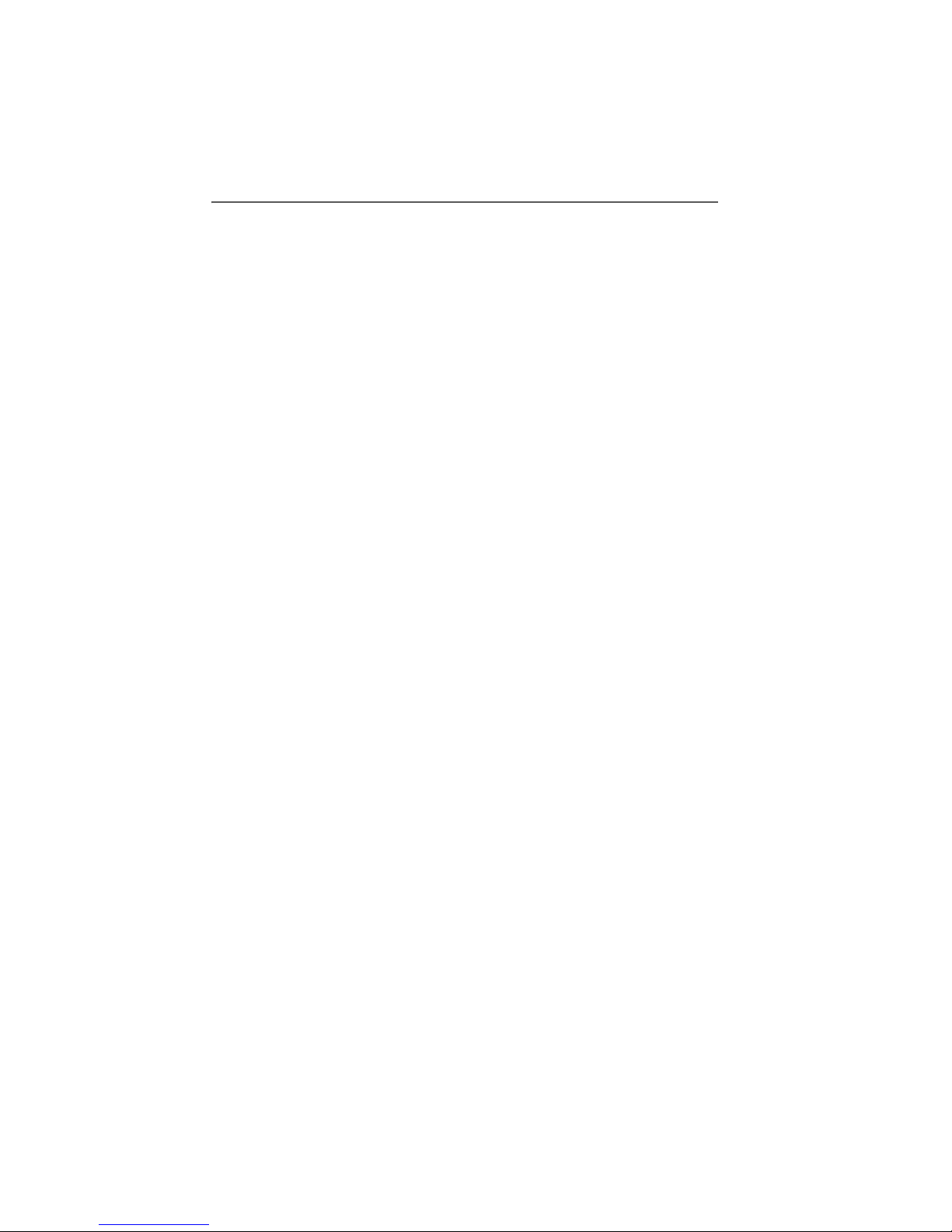
11.4 Using AOL . . . . . . . . . . . . . . . . . . . . . . . . . . . . . . . . . . . . . . 143
11.5 Using Symantec’s WinFax PRO . . . . . . . . . . . . . . . . . . . . . . 147
11.6 IBM DIALs Client . . . . . . . . . . . . . . . . . . . . . . . . . . . . . . . . . 154
11.7 Using ISDNWatch. . . . . . . . . . . . . . . . . . . . . . . . . . . . . . . . . 156
11.8 Installing CardWizard(TM) 5.20 for Windows NT 4.0
Trial Version . . . . . . . . . . . . . . . . . . . . . . . . . . . . . . . . . . . . . 158
12 Removing the IBM International ISDN PC Card 161
12.1 Removing the IBM ISDN PC Card from Windows 95,
Windows 98 and Windows Millennium Edition. . . . . . . . . 161
12.2 Removing the IBM ISDN PC Card from Windows NT 4.0
Workstation . . . . . . . . . . . . . . . . . . . . . . . . . . . . . . . . . . . . . 164
12.3 Removing the ISDN PC Card from Windows 2000
Professional. . . . . . . . . . . . . . . . . . . . . . . . . . . . . . . . . . . . . 166
12.4 Removing the ISDN PC Card from Windows XP
Home Edition and Professional . . . . . . . . . . . . . . . . . . . . . 168
13 Using NDIS 169
13.1 Using NDIS in Windows 95, Windows 98
and Windows Me. . . . . . . . . . . . . . . . . . . . . . . . . . . . . . . . . 169
13.2 Using NDIS in Windows NT 4.0 . . . . . . . . . . . . . . . . . . . . . . 181
14 The Tools Folder 193
15 Appendix A: Package Contents 194
16 Appendix B: Product Features 195
17 Appendix C: A Brief ISDN Glossary 197
18 Appendix D: Troubleshooting
and Frequently Asked Questions 209
19 Appendix E: Help and Service Information 215
20 Appendix F: Product Warranties and Notices 218
ISDN PC Card – Contents 5
Page 6

Preface
Note: Before using this guide and the product it docum-
ments, be sure to read the information under “Appendix A: Package Contents” on page 194, “Appendix E: Help and Service Information” on page 215,
and “Appendix F: Product Warranties and Notices”
on page 218.
Note: Any references in this publication to non-IBM web
sites are provided for convenience only and do not
in any way constitute an endorsement of those web
sites. The materials at those web sites are not part
of the materials for this IBM product, and use of
those web sites is at your own risk.
Second Edition (December 2001)
6 ISDN PC Card – Preface
Page 7

Important Safety Information
This ISDN PC Card is designed only for use in Personal Computers that have installation instructions describing user installation of PC Cards in PCMCIA slots.
Electrical current from power and ISDN communication cables is hazardous. To avoid shock hazards, connect and disconnect cables as shown below when installing, moving, or
opening the covers of this product or attached devices. The
power cord must be used with a properly grounded outlet.
ISDN PC Card – Important Safety Information 7
Page 8

To avoid shock hazards, do not connect or disconnect any cables or perform installation, maintenance, or reconfiguration
of this product during an electrical storm.
To avoid shock hazards:
• The power cord must be connected to a properly wired
and grounded receptacle.
• Any equipment to which this product is to be attached
must also be connected to properly wired receptacles.
This is a high-performance ISDN adapter. Prolonged highspeed data transfers will result in the ISDN adapter becoming noticeably warm. If you need to remove the ISDN adapter
immediately after prolonged operation and you are uncomfortable with handling the ISDN adapter while it is warm,
eject the ISDN adapter from the PCMCIA slot and let it cool
for about 15 seconds before handling it.
8 ISDN PC Card – Important Safety Information
Page 9
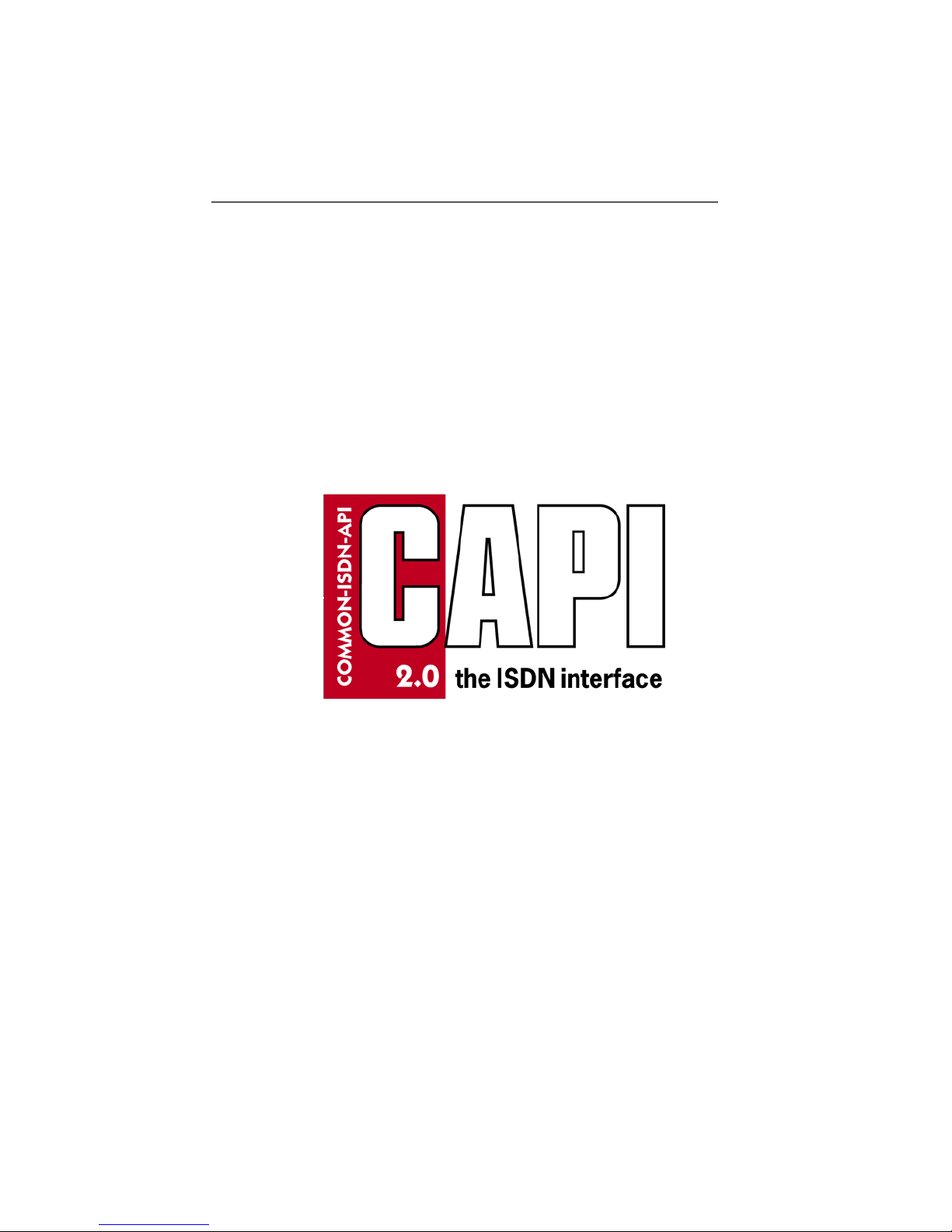
Welcome to the IBM International ISDN PC Card!
1 Welcome to the IBM
International ISDN PC Card!
Welcome to the IBM International ISDN PC Card. Thank you
for choosing this product.
The IBM International ISDN PC Card is a passive ISDN adapter in PCMCIA (credit-card size) format. It was designed for
ISDN basic-rate interfaces, and can be used with one B channel at a rate of 64 kbit/s or, for multilink connections
two B channels simultaneously (multilink connections,) at
128 kbit/s .
with
The IBM International ISDN PC Card is fully CAPI 2.0-compliant.
The adapter can be installed and operated in Microsoft®
Windows®
tion, Windows® 2000 Professional and Windows® Millennium Edition.
For more information on how to install and use the adapter,
please see the corresponding sections in this manual. For
further assistance, please refer to the telephone numbers included in “Appendix E: Help and Service Information” on
ISDN PC Card – 1 Welcome to the IBM International ISDN PC Card! 9
95, Windows® 98, Windows® NT 4.0 Worksta-
Page 10

Welcome to the IBM International ISDN PC Card!
page 215 . If you need additional assistance, please contact
your nearest IBM dealer or, if possible, consult the following
Internet site:
IBM Personal Computing
Support Web Site
Language
English http://www.ibm.com/pc/support
German http://www.ibm.com/pc/support/de
French http://www.ibm.com/pc/support/fr
Italian http://www.ibm.com/pc/support/it
Spanish http://www.ibm.com/pc/support/es
URL
Note: If the national language version of the IBM Personal
Computing Web Site is not available or not working, you can
use the English language version at
http://www.pc.ibm.com/pc/support
10 ISDN PC Card – 1 Welcome to the IBM International ISDN PC Card!
Page 11

How the IBM International ISDN PC Card Installation Software CD Is Organized
2 How the IBM International
ISDN PC Card Installation
Software CD Is Organized
The IBM International ISDN PC Card Installation Software CD
contains the following directories:
\PORT CAPI Port Drivers for Windows 95, Windows 98,
Windows NT, and Windows 2000
\TOOLS Tools, patches and updates
\WIN2000 CAPI 2.0-compliant device drivers for the IBM Inter-
national ISDN PC Card for Windows 2000 Professional
\WIN95 CAPI 2.0-compliant device drivers for the IBM Inter-
national ISDN PC Card for Windows 95
\WIN98 CAPI 2.0-compliant device drivers for the IBM Inter-
national ISDN PC Card for Windows 98
\WINNT CAPI 2.0-compliant device drivers for the IBM Inter-
national ISDN PC Card for Windows NT 4.0 Workstation
For device driver updates, see the PCD support web site at
http://www.pc.ibm.com/support
Double click underneath the Browse menu on the link called
“Options”. In the “Category” list, select “Communication
Adapters”. In the “Subcategory” list, select “ISDN”. From the
“Option” list, select “09N3606 International ISDN PC Card”.
ISDN PC Card – 2 How the IBM International ISDN PC Card Installation Software CD Is Organized 11
Page 12

Before You Install the IBM International ISDN PC Card
3 Before You Install the IBM
International ISDN PC Card
Before installing your IBM International ISDN PC Card, make
sure your operating system is up to date. Refer to the following web sites if possible:
The Microsoft® Windows® 95 update page:
http://www.microsoft.com/windows95/
downloads/
The Microsoft® Dial-Up Networking 1.3 update download
page for Windows 95:
http://www.microsoft.com/windows95/
downloads/contents/wurecommended/
s_wunetworking/dun13win95/license.asp
The Microsoft® Windows® 98 update page:
http://www.microsoft.com/windows98/
downloads/corporate.asp
The Microsoft® Windows® 2000 update page:
http://www.microsoft.com/windows2000/
downloads/
The Microsoft® Windows® Millennium Edition home page:
http://www.microsoft.com/windowsme/
The Microsoft® download home page:
http://www.microsoft.com/downloads/
For further assistance regarding the installation of specific
patches or updates for any Microsoft Windows operating system, contact either Microsoft or your computer manufacturer's help desk.
Be sure to have the user's manual or installation guide for
your computer available for quick reference.
12 ISDN PC Card – 3 Before You Install the IBM International ISDN PC Card
Page 13

Before You Install the IBM International ISDN PC Card
Also keep the original Windows 95, Windows 98, Windows
Millennium Edition
dows 2000 CD at hand when installing the device drivers or
software.
If you do not have a CD for your operating system, check
whether the required .CAB files for Windows 95 or 98 or Millennium Edition Setup are installed on the hard disk of your
computer.
If you are using Windows NT 4.0 Workstation or Windows
2000 Professional, check whether your hard disk contains
the I386 directory and its sub-directories from the original
CDs.
If this is not the case, or if you require assistance to find the
files in question, contact the manufacturer of your
Setup
computer or your IT department specialist.
, Windows NT 4.0 Workstation, or Win-
ISDN PC Card – 3 Before You Install the IBM International ISDN PC Card 13
Page 14

Installing the Device Drivers in Windows® 95
4 Installing the Device Drivers
in Windows® 95
4.1 Outline of the Installation Process for
Windows 95
The device drivers for the IBM International ISDN PC Card are
installed
1. Install the CAPI 2.0-compliant device drivers
2. Install the NDIS WAN CAPI drivers
The following section explains in detail the prerequisites for
the device driver installation, and how to perform the installation on your specific version of Windows 95.
4.2 Determining the Windows 95 Version
in Use
Before you begin installing the IBM International ISDN PC
Card in Windows 95, check which version of Windows 95 you
are using. For this purpose Microsoft has released the following instructions for determining the Windows 95 version
its technical support web site:
in two steps:
on
To determine the version of Windows 95 you are running,
proceed as follows:
1. In the Control Panel, double-click the “System” icon.
2. Click the “General” tab.
3. Locate the version number under the “System” heading
and compare it with
Release Ve rsion File Dates
Windows 95 retail, OEM 400.95 11/07/95
Windows 95 retail SP1 4.00.950A 11/07/95
OEM Service Release 1 4.00.950A 11/07/95
14 ISDN PC Card – 4 Installing the Device Drivers in Windows® 95
the following table:
Page 15

Removing any PCMCIA Support Software
Release Ve rsion File Dates
OEM Service Release 2 4.00.1111
(4.00.950B)
OEM Service Release 2.1 4.03.1212-1214
(4.00.950B)
OEM Service Release 2.5 4.03.1214
(4.00.950C)
24/08/96
24/08/96-27/08/97
24/08/96-18/11/97
A comprehensive, up-to-date article on this subject can be
found on the web at the following site:
http://search.support.microsoft.com
Search for the article “Q158238”.
If you are running the initial release of Windows 95 (Windows
95 retail or OEM) you must first upgrade it to Windows 95 SP1
by downloading the corresponding Service Pack for your
Windows 95 version. The Service Pack 1 can be found at
http://microsoft.com/windows/
software/localize/localize.htm
.
If any of the above URLs is outdated, please contact your local Microsoft support desk for further assistance.
4.3 Removing any PCMCIA Support
Software
Some notebook manufacturers install PCMCIA support soft-
ware such as Systemsoft's®
Windows 95 package. IBM includes this program with its
Thinkpad notebook series. This section briefly describes
how to remove CardWizard(TM) from the system. This software must be removed to ensure correct operation of the IBM
International ISDN PC Card.
1. Click “Settings / Control Panel” in the Windows “Start”
menu.
2. Double-click the “Add/Remove Programs” icon in the
Control Panel.
ISDN PC Card – 4 Installing the Device Drivers in Windows® 95 15
CardWizard(TM) as part of the
Page 16

Removing any PCMCIA Support Software
3. In the “Add/Remove Programs Properties” window, select “SystemSoft CardWorks” in the list of installed programs.
4. Click the “Add/Remove” button to remove
CardWizard(TM).
5. Confirm that you want
removed.
6. Once the removal has been completed, click the “OK”
button and then confirm that you want to restart the
computer.
7. After Windows has restarted, open the Control Panel
again by clicking
8. Double-click the “System” icon and select the “Device
Manager” tab. Both PCMCIA sockets are now highlighted with a yellow exclamation mark in the list of devices.
Select each socket in turn and click “Remove” to
from the Device Manager.
16 ISDN PC Card – 4 Installing the Device Drivers in Windows® 95
this software is to be completely
“Start / Settings / Control Panel”.
remove it
Page 17

Removing any PCMCIA Support Software
Even if the PCMCIA sockets are not highlighted with the exclamation mark, you must
remove them, and follow the in-
structions in this chapter.
Make sure that you have removed both sockets !
Some Windows 95 versions may show only one PCMCIA
socket instead of two.
Once you have removed the PCMCIA sockets, restart your
computer.
When Windows 95 restarts, the operating system reinstalls
the drivers for the PCMCIA sockets. After system start-up has
been completed, return to the “System” applet in the Control
Panel and check in the Device Manager to make sure that the
PCMCIA sockets are now installed properly. If so, close the
Device Manager by clicking the “OK” button.
ISDN PC Card – 4 Installing the Device Drivers in Windows® 95 17
Page 18

Upgrading Dial-Up Networking for Windows 95
The next step is to install PCMCIA support in Windows 95.
Proceed as follows:
1. Double-click the “PC Card (PCMCIA)” icon in the Control
Panel. Windows 95 now asks you for some information
and offers default settings. Please read the next dialog
boxes carefully and answer the questions accordingly.
2. Windows 95 prompts you to shut down your notebook.
Confirm this action by clicking “Yes”. When your notebook has been restarted, it is ready to use PCMCIA
adapters.
4.4 Upgrading Dial-Up Networking for
Windows 95
For proper operation of the IBM International ISDN PC Card
your computer must have at least Microsoft Windows 95 with
Service Pack 1 (Windows 95 version 4.00.950A) installed.
Check first whether Dial-Up Networking or any ISDN accelerator kit is installed:
1. Click through “Start / Settings / Control Panel” and
then double-click “Add/Remove Programs”.
2. In the first dialog, entitled “Install/Uninstall”, check
whether a newer version of the Microsoft Dial-Up Networking update is installed.
If an entry called “Dial-Up Networking Upgrade 1.2” is listed:
1. Select this entry in the list, then click the “Add/Re-
move” button to uninstall the older Dial-Up Networking
upgrade.
18 ISDN PC Card – 4 Installing the Device Drivers in Windows® 95
Page 19

Upgrading Dial-Up Networking for Windows 95
2. Then restart your system and install the Microsoft DialUp Networking 1.3 Upgrade from the \TOOLS\MSDUN13
directory on the CD, choosing the language subdirectory corresponding to the the language of your Windows
95 operating system.
3. Run the file MSDUN13.EXE and follow the instructions
on the screen.
If your language version is not available on the CD, you can
either install the English Dial-Up Networking update or
download the desired language version from
http://www.microsoft.com/windows95/downloa
ds/contents/wurecommended/s_
wunetworking/dun13win95/license.asp
and install it on your Windows 95 computer.
ISDN PC Card – 4 Installing the Device Drivers in Windows® 95 19
Page 20

Upgrading Dial-Up Networking for Windows 95
If the “Install/Uninstall” list contains no entry for a Dial-Up
Networking update:
1. Click the “Windows Setup” tab.
2. Double-click the “Communications” icon, then deactivate the “Dial-Up Networking” option.
3. Click the “OK” button to confirm the operation.
If the Microsoft ISDN 1.1 Accelerator Pack is installed on
your computer, you are prompted to confirm that you
want to remove it as well. Click “Ye s” to confirm this operation.
20 ISDN PC Card – 4 Installing the Device Drivers in Windows® 95
4. Restart your system and install the Microsoft Dial-Up
Networking 1.3 Upgrade from the CD directory \TOOLS\
MSDUN13, choosing the language version corresponding to your Windows 95 operating system.
5. Run the file MSDUN13.EXE and follow the instructions
on the screen.
If your language version is not available on the CD you
can either install the English Dial-Up Networking update or download the desired language version from
Page 21

Installing the IBM International ISDN PC Card in Windows 95 Service Release 1
http://www.microsoft.com/windows95/dow
nloads/contents/wurecommended/s_
wunetworking/dun13win95/license.asp
and install it on your Windows 95 computer.
4.5 Installing the IBM International ISDN
PC Card in Windows 95 Service
Release 1
Once you have prepared Windows 95 by following the instructions above, you are ready to install the IBM International ISDN PC Card.
1. Turn off the PC, choose a PCMCIA slot and insert the
IBM International ISDN PC Card into the slot without the
ISDN cable attached.
2. Turn the PC back on. The “New Hardware Found” Wizard
appears and reports that it has detected an “ISDN PC
Card”.
3. Now the drivers for the new hardware are requested. In-
sert the CD labeled “IBM International ISDN PC Card Installation Software” into your computer's CD-ROM
drive.
4. Make sure that the option “Driver from disk provided by
hardware manufacturer” is selected, then click “OK”.
5. The “Install From Disk” dialog appears. Click the
“Browse” button and select the letter of the CD-ROM
drive containing the “IBM International ISDN PC Card
Driver” CD in the “Open” dialog. Select the “Win95”
directory and then confirm your selection by clicking
“OK”. The updated drivers for Windows 95 will be
placed in the directory WIN95\DRV.
6. In the “Install From Disk” dialog, click “OK” once more
to confirm that you want to install
7. Click “OK” in the “Select Device” window. Installation
of the device drivers begins.
ISDN PC Card – 4 Installing the Device Drivers in Windows® 95 21
the device drivers.
Page 22

Installing the IBM International ISDN PC Card in Windows 95 Service Release 1
8. The next dialog allows you to select the installation language. Confirm the default language
“English” by click-
ing “OK”, then “Continue”.
9. In the next dialog, specify the installation directory for
the drivers. By default this path is “C:\IBM_ISDN”. Click
“Continue” to confirm this path, or enter a different
path in the “Directory” field.
10. In the next dialog, select the appropriate D-channel protocol for your ISDN line. For newer ISDN lines in Europe
select DSS1, the Euro-ISDN D protocol. NI-1 and 5ESS
are D-channel protocols used in the USA. 1TR6 is the
older national D-channel protocol for Germany.
22 ISDN PC Card – 4 Installing the Device Drivers in Windows® 95
Page 23

Installing the IBM International ISDN PC Card in Windows 95 Service Release 2.x
Although some older ISDN lines in Germany still use
the D-channel protocol 1TR6 , DSS1 is generally prefer-
. The 1TR6 protocol is no longer very common and
able
may be excluded from future driver releases for this
adapter.
11. Once you have selected the appropriate D-channel protocol, click the “Continue” button.
12. The last dialog informs you of the resources used by the
IBM International ISDN PC Card. Click “Continue” to
complete the installation, then connect the ISDN cable.
Your IBM International ISDN PC Card is now ready to use with
any CAPI 2.0-compliant application software.
4.6 Installing the IBM International ISDN
PC Card in Windows 95 Service
Release 2.x
Once you have prepared Windows 95 by following the instructions above, you are ready to install the IBM International ISDN PC Card.
1. Turn off the PC, choose a PCMCIA slot and insert the
IBM International ISDN PC Card into this slot without
the ISDN cable attached.
2. Turn the PC back on. The “New Hardware Found” Wizard
detects the newly inserted IBM International ISDN PC
Card as “ISDN PC Card”.
3. Now insert the CD labeled “IBM International ISDN PC
Card Drivers” into your computer’s CD-ROM drive.
4. The “Update Device Driver Wizard” prompts you to in-
stall the device drivers for it. Click “Next”.
5. When the Wizard
drivers, click first “Other Locations” and then the
“Browse” button.
ISDN PC Card – 4 Installing the Device Drivers in Windows® 95 23
has finished searching for the device
Page 24

Installing the IBM International ISDN PC Card in Windows 95 Service Release 2.x
6. In the “Browse for Folder” dialog, select the letter of the
CD-ROM drive containing the “IBM International ISDN
PC Card Driver” CD. Select the the “Win95” directory entry and then confirm your selection by clicking “OK”.
The updated drivers for Windows 95 will be placed in
the directory WIN95\DRV.
7. In the “Select Other Location” dialog, click “OK”.
8. Next, click the “Finish” button in the “Update Device
Driver Wizard” window.
9. The following message now appears: “Please insert the
disk labeled ‘IBM International ISDN PC Card Installation Windows 95’, and then click “OK.”
10. Click the “OK” button to close this dialog. In the “Copying Files...” dialog, click the “Browse” button, and in
the “Open” dialog, select the “WIN95” directory on the
CD. Click “OK” twice. The updated drivers for Windows
95 will be placed in the directory WIN95\DRV.
11. The next dialog allows you to select the installation language. Confirm the default language “English” by clicking “OK”, then “Continue”.
12. In the next dialog window you can specify the installation directory
for the drivers. The default path is “C: \
IBM_ISDN”. Click “Continue” to confirm this path, or enter a different path in the “Directory” field.
24 ISDN PC Card – 4 Installing the Device Drivers in Windows® 95
Page 25

Installing the IBM International ISDN PC Card in Windows 95 Service Release 2.x
13. In the next dialog, select the appropriate D-channel protocol for your ISDN line. For newer ISDN lines in Europe,
select DSS1, the Euro-ISDN protocol. The NI-1 and 5ESS
are D-channel protocols used in the USA. 1TR6 is the
older national D-channel protocol for Germany.
Although some older ISDN lines in Germany still use
the D-channel protocol 1TR6, DSS1 is generally prefera-
The 1TR6 protocol is no longer very common and
ble.
may be removed from future driver releases for this
adapter.
14. Once you have selected the appropriate D-channel protocol, click the “Continue” button.
ISDN PC Card – 4 Installing the Device Drivers in Windows® 95 25
Page 26

NDIS WAN CAPI Driver Installation in Windows 95
15. The final dialog informs you of the resources used by
the IBM International ISDN PC Card. Click “Continue” to
complete the installation, then connect the ISDN cable.
Your IBM International ISDN PC Card is now ready to use with
any CAPI 2.0-compliant software.
4.7 NDIS WAN CAPI Driver Installation in
Windows 95
If you have not yet installed the CAPI 2.0-compliant device
drivers, please return to the corresponding chapters and install them first
During installation you may be asked to specify the location
of the NDIS WAN CAPI drivers a second time. In this case,
simply enter the path to the driver source files again.
1. Insert the CD labeled “IBM International ISDN PC Card
Installation Software” into your computer's CD-ROM
drive.
2. Click “Start / Settings / Control Panel” to open the Con-
trol Panel. Double-click the “Network” icon.
.
3. In the Network Configuration window, click “Add”.
4. In the “Select Network Component Type” dialog, click
“Adapter”, then “Add”.
5. In the “Select Network Adapters” dialog, click “Have
Disk”.
6. In the “Install From Disk” dialog, click the “Browse”
button. Select the CD-ROM drive in the “Drives” list in
the “Open” dialog, then browse to the path “TOOLS /
NDISWAN / NDISWAN.W95”. Click “OK”. The updated
NDIS drivers for Windows 95 are copied to the directory
WIN95\NDIS.
7. Click “OK” to close the “Install From Disk”, “Select Net-
work adapters”, and “Network” dialogs.
26 ISDN PC Card – 4 Installing the Device Drivers in Windows® 95
Page 27

NDIS WAN CAPI Driver Installation in Windows 95
8. Windows 95 now starts the ISDN configuration. Click
the “Next” button. Leave the “Switch protocol” selection at “Automatic” and click “Next” again.
9. The next dialog prompts you to enter two phone numbers and the corresponding SPIDs. The SPID entries are
applicable only in the USA and Canada. However, even
if you are in the USA or Canada, SPID entries are not
mandatory. Leave these fields blank and click the
“Next“ button.
ISDN PC Card – 4 Installing the Device Drivers in Windows® 95 27
Page 28

NDIS WAN CAPI Driver Installation in Windows 95
10. In the last dialog, click “Finish”.
11. Restart your computer when prompted to do so.
The NDIS WAN CAPI Drivers are now installed. You will also
find the guide for the NDIS WAN CAPI Drivers as a Windows
Help file on your Windows 95 desktop. This guide is only
available in English.
28 ISDN PC Card – 4 Installing the Device Drivers in Windows® 95
Page 29

Installing the Device Drivers in Windows® 98
5 Installing the Device Drivers
in Windows®
98
5.1 Outline of the Installation Process for
Windows 98
The device drivers for the IBM International ISDN PC Card are
installed in two steps:
1. Install the CAPI 2.0-compliant device drivers
2. Install the NDIS WAN CAPI drivers
5.2 Installing the IBM International ISDN
PC Card in Windows 98
The installation for the IBM International ISDN PC Card is the
same for both Windows 98 First Edition and Second Edition.
To install the IBM International ISDN PC Card in Windows 98,
proceed as follows:
1. Turn off the PC, choose a PCMCIA slot and insert the
IBM International ISDN PC Card into the cable attached.
2. Turn the PC back on. The “New Hardware Found” Wizard
appears on screen and reports that it has detected an
“ISDN-CARD”.
3. Now insert the CD labeled “IBM International ISDN PC
Card Drivers” into the CD-ROM drive of your computer’s
CD-ROM drive.
4. The “Add New Hardware Wizard” soon informs you that
the system is searching for a driver for the adapter. Click
“Next”.
5. Accept the default option “Search for the best driver for
your device.” by simply clicking “Next”.
ISDN PC Card – 5 Installing the Device Drivers in Windows® 98 29
Page 30

Installing the IBM International ISDN PC Card in Windows 98
6. In the next dialog you may indicate where Windows
search for drivers. By default, the option “Flop-
should
py disk drives” is checked. Activate the option “Specify
a location”, then click the “Browse” button. Select the
letter of the CD-ROM drive containing the “IBM International ISDN PC Card Drivers” CD, then click the “WIN98”
directory, and confirm your selection by clicking “OK”.
The updated drivers for Windows 98 will be copied to
the directory WIN98\DRV.
7. Now click the “Next” button to start the driver installation.
The dialog that follows informs you that the PC is ready
to install the file FPCMSET.INF file for the ISDN PC Card.
Click “Next”.
8. When the “Add New Hardware Wizard” reports that it
has finished copying the required software for the “IBM
International ISDN PC Card”, click “Finish”.
9. The next dialog informs you that the driver software in
English is ready to install. Click “Continue”.
10. The IBM International ISDN PC Card Setup program's
sign-on window appears. Click “Continue”.
30 ISDN PC Card – 5 Installing the Device Drivers in Windows® 98
Page 31

Installing the IBM International ISDN PC Card in Windows 98
11. The following dialog allows you to select the target
directory. The default this path is “C:\IBM_ISDN”, but
you can enter any other directory desired in the dialog.
Once your entries are complete, click “Continue”.
12. In the next dialog, select the appropriate D-channel protocol for your ISDN line. For newer ISDN lines in Europe,
select DSS1, the Euro-ISDN D-channel protocol. NI-1 and
5ESS are D-channel protocols used in the USA. 1TR6 is
the older national D-channel protocol for Germany.
ISDN PC Card – 5 Installing the Device Drivers in Windows® 98 31
Page 32

NDIS WAN CAPI Driver Installation in Windows 98
Although some older ISDN lines in Germany still use
the D-channel protocol 1TR6, DSS1 is generally prefera-
The 1TR6 protocol is no longer very common and
ble.
may be removed from future driver releases for this adapter.
13. Once you have selected the appropriate D-channel protocol, click “Continue”.
14. The final dialog informs you which resources are used
by the IBM International ISDN PC Card. Click “Continue”
to complete the installation, then connect the ISDN cable.
Your IBM International ISDN PC Card is now ready to use with
any CAPI 2.0-compliant software.
5.3 NDIS WAN CAPI Driver Installation in
Windows 98
If you have not yet installed the CAPI 2.0-compliant device
drivers, please return to the corresponding chapters and install them first.
During installation you may be asked to specify the location
of the NDIS WAN CAPI drivers a second time. In this case,
simply enter the path to the driver source files again.
1. Insert the CD labeled “IBM International ISDN PC Card
Installation Software” into your computer's CD-ROM
drive.
2. Click “Start / Settings / Control Panel” to open the Con-
trol Panel. Double-click the “Network” icon.
3. In the Network Configuration window, click “Add”.
4. In the “Select Network Component Type” dialog, click
“Adapter”, then “Add”.
5. In the “Select Network Adapters” dialog, click “Have
Disk”.
32 ISDN PC Card – 5 Installing the Device Drivers in Windows® 98
Page 33

NDIS WAN CAPI Driver Installation in Windows 98
6. In the “Install From Disk” dialog, click the “Browse”
button. Select the CD-ROM drive in the “Drives” list in
the “Open” dialog, then browse to the path “TOOLS /
NDISWAN / NDISWAN.W95”. Click “OK”. The updated
NDIS drivers for Windows 98 are placed in the directory
WIN98\NDIS.
7. Click “OK” to close the “Install From Disk”, “Select Network adapters”, and “Network” dialogs.
8. Windows 98 now starts the ISDN Configuration. Click
the “Next” button. Leave the “Switch protocol” selection on “Automatic” and click “Next” again.
9. The next dialog prompts you for two phone numbers
and the corresponding SPIDs. The SPID entries are applicable only in the USA and Canada. However, even if
ISDN PC Card – 5 Installing the Device Drivers in Windows® 98 33
Page 34

NDIS WAN CAPI Driver Installation in Windows 98
you are in the USA or Canada, SPID entries are not mandatory. Leave these fields blank and click the “Next”
button.
10. In the last dialog, click “Finish”.
11. Restart your computer when prompted to do so.
The NDIS WAN CAPI Drivers are now installed. You will also
find the guide for the NDIS WAN CAPI Drivers as a Windows
Help file on your Windows 98 desktop. This guide is only
available in English.
34 ISDN PC Card – 5 Installing the Device Drivers in Windows® 98
Page 35

Installing the Device Drivers in Windows® Millennium Edition
6 Installing the Device Drivers
in Windows®
Millennium
Edition
6.1 Outline of the Installation Process for
Windows Millennium Edition
The device drivers for the IBM International ISDN PC Card are
installed in two steps
1. Install the CAPI 2.0-compliant device drivers
2. Install the NDIS WAN CAPI drivers
6.2 Installing the IBM International ISDN
PC Card in Windows Millennium
Edition
To install the IBM International ISDN PC Card in Windows Millennium Edition, proceed as follows:
1. Turn off the PC, choose a PCMCIA slot and insert the
IBM International ISDN PC Card into this slot without
the ISDN cable attached.
:
2. Turn the PC back on. The “New Hardware Wizard” ap-
pears and reports that it has detected an “ISDN-CARD”.
3. Now insert the CD labeled “IBM International ISDN PC
Card Installation Software” into your computer's CDROM drive.
4. Since Windows Millennium Edition cannot find the
proper driver for the adapter automatically, select the
option “Specify the location of the driver (Advanced)”
in the “Add New Hardware Wizard” window. Then click
“Next”.
ISDN PC Card – 6 Installing the Device Drivers in Windows® Millennium Edition 35
Page 36

Installing the IBM International ISDN PC Card in Windows Millennium Edition
5. In the next dialog, click to remove the check mark next
to the option “Removable Media (Floppy, CD-ROM,...)”,
then click the “Browse” button. In the “Browse for Folder” dialog, select the CD-ROM drive and double-click
the directory “WIN98”. Click “Next” to confirm your selection. The updated drivers for Windows Millennium
Edition will be placed in the directory WINME\DRV.
6. Now click the “Next” button to start the driver installation. Windows Millennium Edition copies a number of
files to the hard disk. In the last “Add New Hardware
Wizard” dialog, click “Finish”.
7. The next dialog informs you that the New Hardware Wizard is ready to install the drivers in English. Click “Continue”.
8. The IBM International ISDN PC Card Setup program's
sign-on window appears. Click “Continue”.
9. The following dialog allows you to select the installation directory. The default installation directory is
“C:\IBM_ISDN”, but you can enter any other directory
desired in the dialog. Once your entries are complete, click “Continue”.
36 ISDN PC Card – 6 Installing the Device Drivers in Windows® Millennium Edition
Page 37

Installing the IBM International ISDN PC Card in Windows Millennium Edition
10. In the next dialog, select the appropriate D-channel protocol for your ISDN line. For newer ISDN lines in Europe,
select DSS1, the Euro-ISDN protocol. NI-1 and 5ESS are
D-channel protocols used in the USA. 1TR6 is the older
national D-channel protocol for Germany.
ISDN PC Card – 6 Installing the Device Drivers in Windows® Millennium Edition 37
Although some older ISDN lines in Germany still use
the D-channel protocol 1TR6, DSS1 is generally preferable. The 1TR6 protocol is no longer very common and
may be excluded from future driver releases for this
adapter.
11. Once you have selected the appropriate D-channel protocol, click “Continue”.
Page 38

NDIS WAN CAPI Driver Installation in Windows® Millennium Edition
12. The final dialog informs you which resources are used
by the IBM International ISDN PC Card. Click “Continue”
to complete the installation, then connect the ISDN cable.
Your IBM International ISDN PC Card is now ready to use with
any CAPI 2.0-compliant software.
6.3 NDIS WAN CAPI Driver Installation in
Windows® Millennium Edition
If you have not yet installed the CAPI 2.0-compliant device
drivers, please return to the corresponding chapters and install them first.
To install the NDIS WAN CAPI Drivers in Windows Millennium
Edition, proceed as follows:
1. Click “Start / Settings / Control Panel”, then double-
click the “Add New Hardware” icon.
2. In the “Add New Hardware Wizard”, click “Next” twice.
In the next dialog you are asked whether you want Windows to search for new hardware. Select the option
“No, I want to select the hardware from a list”, then
click “Next”.
38 ISDN PC Card – 6 Installing the Device Drivers in Windows® Millennium Edition
3. In the “Hardware types” dialog, select “Network adapt-
ers” and click on the “Next” button.
Page 39

NDIS WAN CAPI Driver Installation in Windows® Millennium Edition
4. In the “Select Device” dialog, click “Have Disk”, then in
the “Install From Disk” dialog, click “Browse”. Browse
to the path “TOOLS / NDISWAN / NDISWAN.W95”. Click
“OK”. In the next dialog, click “OK” again to install the
“NDIS WAN CAPI Driver”. The updated NDIS drivers for
Windows Millennium Edition will be placed in the directory WINME\NDIS.
ISDN PC Card – 6 Installing the Device Drivers in Windows® Millennium Edition 39
5. In the “Add New Hardware Wizard” dialog, click “Finish”. Windows Millennium Edition now starts the ISDN
Configuration. Click “Next”. Leave the “Switch protocol”
selection at “Automatic” and click “Next” again.
Page 40

NDIS WAN CAPI Driver Installation in Windows® Millennium Edition
6. The next dialog prompts you to enter two phone numbers and the corresponding SPIDs. The SPID entries are
applicable only in the USA and Canada. However, even
if you are in the USA or Canada, SPID entries are not
mandatory. Leave these fields blank and click “Next”.
40 ISDN PC Card – 6 Installing the Device Drivers in Windows® Millennium Edition
7. In the last dialog, click “Finish”.
8. Restart your computer when prompted to do so.
The NDIS WAN CAPI Drivers are now installed. You will also
find the guide for the NDIS WAN CAPI Drivers as a Windows
Help file on the desktop of your Windows Millennium Edition
computer. This guide is only available in English.
Page 41

Installing the Device Drivers in Windows® NT® 4.0 Workstation
7 Installing the Device Drivers
in Windows® NT® 4.0
Workstation
Throughout this chapter it is assumed that you are logged
on to the Windows NT 4.0 Workstation system as Administrator. If you are not logged on as Administrator, you may not
be able to perform all the steps outlined in this chapter.
The IBM International ISDN PC Card works under Windows
NT 4.0 with CardWizard 5.10 or higher installed.
7.1 Outline of the Installation Process for
Windows NT 4.0 Workstation
The device drivers for the IBM International ISDN PC Card are
installed in two steps:
1. Install the CAPI 2.0-compliant device drivers
2. Install the NDIS WAN CAPI drivers
The following section explains in detail the prerequisites for
the device driver installation.
7.2 Before You Begin
Before you begin installing the IBM International ISDN PC
Card in Windows NT Workstation, you must have Service
Pack 3 or higher installed. To check which Service Pack version is installed on your Windows NT 4.0 Workstation operating system, proceed as follows:
1. Click through the menus “Start / Programs / Command
Prompt”. In the command prompt window, type
WINVER and press “Return”. A window appears as il-
lustrated below. In the illustration, the “About Windows
NT” window shows that Service Pack 3 is installed.
ISDN PC Card – 7 Installing the Device Drivers in Windows® NT® 4.0 Workstation 41
Page 42

Checking the PCMCIA Support Software for Windows NT 4.0 Workstation
2. Click “OK” to close this window, then type EXIT and
press “Return” to close the command prompt window .
7.3 Checking the PCMCIA Support
Software for Windows NT 4.0
Workstation
Some notebook manufacturers install PCMCIA support software, such as SystemSoft's®
Windows NT 4.0 Workstation package. IBM includes this program with its ThinkPad notebook series. This section briefly
describes how to find out what version of CardWizard(TM) is
installed, and how to remove it from the system if necessary.
CardWizard(TM) as part of the
The IBM International ISDN PC Card works either without
SystemSoft's® CardWizard(TM) installed, or with CardWizard(TM) 5.10 or higher.
1. Start SystemSoft's® CardWizard(TM) by clicking “Start
/ Programs / CardWizard for Windows NT”.
2. Once SystemSoft's® CardWizard(TM) for Windows NT
has started, click “Help / About CardWizard”. This
opens a window indicating the version in use. If the version number is lower than 5.10, follow the following
steps in order to remove it.
You can download a trial version of CardWizard(TM)
5.20 from IBM’s PCD support web page for the IBM International ISDN PC Card.
42 ISDN PC Card – 7 Installing the Device Drivers in Windows® NT® 4.0 Workstation
Page 43

Checking the PCMCIA Support Software for Windows NT 4.0 Workstation
3. In order to remove the current installation of SystemSoft's® CardWizard(TM), click “Settings / Control Panel” in the Start menu to open the Control Panel. Doubleclick the “Add/Remove Programs” icon.
4. The first panel of the “Add/Remove Programs Properties” window contains an
dows NT”. Select this entry
move...“ button.
entry for “CardWizard for Win-
and then click the “Add/Re-
5. In the “Confirm File Deletion” dialog, confirm that you
want to remove
the “Yes” button. In the next dialog, confirm that you
want to remove all files
6. Once the removal of CardWizard (TM) has been completed, you are prompted to restart your system. Click
“No”, since restarting your system at this point may
cause problems. Instead, run the current Service Pack
installation for your Windows NT 4.0 Workstation computer.
ISDN PC Card – 7 Installing the Device Drivers in Windows® NT® 4.0 Workstation 43
CardWizard for Windows NT by clicking
Page 44

Installing the IBM International ISDN PC Card in Windows NT 4.0 Workstation
After the Service Pack has been installed again, your computer will restart. After the system has restarted, you may either install a newer version of SystemSoft's® CardWizard(TM) for Windows NT (see page 158), or install the drivers
for the IBM International ISDN PC Card.
7.4 Installing the IBM International ISDN
PC Card in Windows NT 4.0
Workstation
To install the IBM International ISDN PC Card in Windows NT
4.0 Workstation, proceed as follows:
1. Turn off the PC, choose a PCMCIA slot and insert the
IBM International ISDN PC Card into this slot without
the ISDN cable attached.
2. Turn your PC back on and insert the CD labeled “IBM In-
ternational ISDN PC Card Drivers” into your computer’s
CD-ROM drive.
3. If you have SystemSoft's® CardWizard(TM) 5.10 or
higher installed on your notebook, the following message may appear. Click “Exit” to close this window and
continue the installation as described below.
44 ISDN PC Card – 7 Installing the Device Drivers in Windows® NT® 4.0 Workstation
4. Double-click the “My Computer” icon on the Windows
NT desktop, then double-click the CD-ROM icon. Double-click to open the “WINNT” folder. This folder con-
Page 45

Installing the IBM International ISDN PC Card in Windows NT 4.0 Workstation
tains an icon called “Setup”. Double-click this icon this
icon in order to start the installation. The updated drivers for Windows NT 4.0 will be placed in the directory
WINNT\DRV.
5. The first dialog allows you to select the installation language. If the highlighted language selected is not the
one desired, select the language you prefer and click
“Continue ”.
6. The next window welcomes you to the installation procedure for the IBM International ISDN PC Card. Click
“View Readme now” to read the latest information on
the product, or “Continue” to proceed with installation
of the CAPI 2.0 drivers for the IBM International ISDN PC
Card.
7. The next dialog allows you to specify the installation directory for the IBM International ISDN PC Card. The default installation directory is “C:\IBM_ISDN”. Click
“Continue” to confirm this directory, or enter any other
drive and path name as the installation directory for the
drivers.
ISDN PC Card – 7 Installing the Device Drivers in Windows® NT® 4.0 Workstation 45
Page 46

Installing the IBM International ISDN PC Card in Windows NT 4.0 Workstation
8. The next panel shows you what resources are available
on your system and how many adapters you have installed. Since Windows NT 4.0 is not a plug-and-play
operating system, assigning free resources is not a simple task.
Once you have selected the resources to use, click
“Continue”.
9. In the next dialog, select the appropriate D-channel protocol for your ISDN line. For newer ISDN lines in Europe,
select DSS1, the Euro-ISDN D-channel protocol. NI-1 and
5ESS are D-channel protocols used in the USA. 1TR6 is
the older national D-channel protocol for Germany.
46 ISDN PC Card – 7 Installing the Device Drivers in Windows® NT® 4.0 Workstation
Page 47

Installing the IBM International ISDN PC Card in Windows NT 4.0 Workstation
Although some older ISDN lines in Germany still use
the D-channel protocol 1TR6, DSS1 is generally preferable. The 1TR6 protocol is no longer very common and
may be removed from future driver releases.
10. Once you have selected appropriate
D-channel proto-
col, click the “Continue” button.
11. The last dialog displays the selected adapter settings.
Click “Continue” to complete the installation.
12. Once the installation has been completed, confirm that
you want to restart the computer, then connect the
ISDN cable.
If you have SystemSoft's® CardWizard(TM) for Windows NT
5.10 or higher installed, the software notifies you of the card
insertion after the system has restarted.
ISDN PC Card – 7 Installing the Device Drivers in Windows® NT® 4.0 Workstation 47
With version 5.10 and some early version 5.20 releases of
SystemSoft's® CardWizard(TM), the following warning message appears.
Page 48

Installing the IBM International ISDN PC Card in Windows NT 4.0 Workstation
In this case, click “Exit” and select the entry for the adapter
marked with a red X. Select the menu command “Actions /
Stop”. Remove the adapter from the PCMCIA slot. Download
the file “IBMISDN.REG” from IBM's PCD support web page for
the IBM International ISDN PC Card.
Double-click the file and confirm that you want to update the
Windows NT Registry by clicking “OK” when prompted. Now
reinsert the adapter. This should eliminate the warning message.
The evaluation version of SystemSoft's® CardWizard(TM)
5.20 provided on the IBM International ISDN PC Card support
web page does not exhibit this problem.
Your IBM International ISDN PC Card is now ready to use with
any CAPI 2.0-compliant application software.
48 ISDN PC Card – 7 Installing the Device Drivers in Windows® NT® 4.0 Workstation
Page 49

Checking and Installing Remote Access Service
7.5 Checking and Installing Remote
Access Service
7.5.1 Checking Whether Remote Access Service Is
Installed
In order to install the NDIS WAN CAPI drivers, you must have
Remote Access Service installed. In order to check whether
Remote Access Service (RAS) is installed on your notebook
computer, proceed as follows:
1. Double-click the “My Computer” icon on the Windows
NT 4.0 Workstation desktop, then double-click “Dial-Up
Networking”.
2. If the phone book appears, then RAS is properly in-
stalled on your computer and you can continue with the
section “Installing the NDIS WAN CAPI Drivers”. If the
phone book does not appear, perform the following
steps to install RAS on your computer.
ISDN PC Card – 7 Installing the Device Drivers in Windows® NT® 4.0 Workstation 49
Page 50

Installing Remote Access Service
7.5.2 Installing Remote Access Service
Before you install Remote Access Service, check the User’s
Guide for your notebook to see whether your system has an
integrated analog modem. If so, install the modem driver according to the instructions in the User’s Guide, or contact the
notebook manufacturer’s technical support.
Also make sure that you have at least one physical COM port
available in your Windows NT 4.0 Workstation system. Double-click the “Ports” applet in the Control Panel to obtain this
information.
1. Double-click the “My Computer” icon on the Windows
NT 4.0 Workstation Desktop, then double-click “Dial-Up
Networking”. If a dialog appears informing you that Dial-Up Networking is not installed on your system, then
click “Install”.
50 ISDN PC Card – 7 Installing the Device Drivers in Windows® NT® 4.0 Workstation
2. The “Files Needed” dialog prompts you for the source
directory of your Windows NT 4.0 Workstation Setup
files. Enter the correct path in the “Copy files from”
field, then click “OK”. Windows NT installs the necessary files.
3. Once these files have been installed, the RAS setup
searches for a RAS-capable device. Click “OK” to start
the modem installer.
4. When the modem installer has started, check the option “Don't detect my modem; I will select it from a list”,
and click “Next”. If you have an integrated analog mo-
Page 51

Installing Remote Access Service
dem, then follow the installation instructions provided
by your computer manufacturer. Otherwise, select
“(Standard Modem Types)” in the list of manufacturers,
then “Dial-Up Networking Serial Cable between 2 PCs”,
and click “Next”.
5. In the next window you must select a COM port to be assigned to the modem. Select a port and click “Next”.
You are then asked to enter your location information:
the country you are in, the area code, and other details.
Fill in the text fields and click “Next”. In the last dialog,
click “Finish”.
6. The Dial-Up Networking installation now displays the
“Add RAS Device” dialog. In the example illustrated below, the RAS device is the “Dial-Up Networking Serial
Cable between 2 PCs” on COM 2. Click “OK”.
ISDN PC Card – 7 Installing the Device Drivers in Windows® NT® 4.0 Workstation 51
Page 52

Installing Remote Access Service
7. The selected device is now displayed in the Setup dialog. Click “Continue”. Remote Access Setup informs you
that no networking protocols have been installed. Click
“OK”. In the “Network Configuration” dialog, select the
network protocols you want to use. The TCP/IP protocol
is usually sufficient. Click “OK”.
8. Now click “Continue” again. When you are prompted to
restart your computer, click “Do Not Restart”. Instead,
reinstall the current Service Pack before restarting. This
will help you to avoid problems afterwards.
After restarting, your system is ready for the NDIS WAN driver
installation.
52 ISDN PC Card – 7 Installing the Device Drivers in Windows® NT® 4.0 Workstation
Page 53

Installing the NDIS WAN CAPI Drivers
7.6 Installing the NDIS WAN CAPI Drivers
1. Click “Start / Settings / Control Panel” and double-click
the “Network” icon.
2. Click the “Adapters” tab, then the “Add” button. In the
“Select Network Adapter” dialog, click “Have Disk”. In
the “Insert Disk” dialog, enter the complete path to the
NDIS driver location. The NDIS WAN CAPI Drivers are located on the CD in the directory \TOOLS\NDISWAN\
NDISWAN.NT. If your CD-ROM drive has the letter E, for
example, enter the path
WAN.NT. Then click “OK”.
E:\TOOLS\NDISWAN\NDIS-
3. Click “OK” again in the “Select OEM Option” dialog. In
the “NDIS WAN CAPI Driver Properties” dialog you can
enter the desired MSNs (Multiple Subscriber Numbers)
of your ISDN line for each B-channel. You may also
leave these fields blank for now and click “OK”. You can
add an MSN setting later.
ISDN PC Card – 7 Installing the Device Drivers in Windows® NT® 4.0 Workstation 53
Page 54

Installing the NDIS WAN CAPI Drivers
4. Once the NDIS WAN CAPI Driver installation has been
completed and you have clicked “OK”, Setup starts the
Remote Access Setup utility. Click “Add” and install the
“ISDN1 - CAPIWAN” device by clicking “OK”. Repeat this
step again to install the “ISDN2 - CAPIWAN” device.
5. If you have installed the “Dial-Up Networking Serial Cable between 2 PCs”, you can now remove it from RAS by
selecting it in the list and clicking “Remove”.
6. Now click “Continue“ to complete the installation. Click
“Close” in the “Network” Control Panel applet window.
Restart your computer when prompted to do so.
54 ISDN PC Card – 7 Installing the Device Drivers in Windows® NT® 4.0 Workstation
The installation of the NDIS WAN CAPI Drivers has now been
successfully completed. On the Windows NT 4.0 Workstation
Desktop you will find a Help file for the NDIS WAN CAPI Drivers. This file is available in English only.
Page 55

Installing the Device Drivers in Windows® 2000 Professional
8 Installing the Device Drivers
in Windows®
2000
Professional
The IBM International ISDN PC Card is fully compatible with
Windows 2000 and is listed on the Windows 2000 HCL.
Windows 2000 is the direct successor to Windows NT 4.0
and behaves similarly to its predecessor. However, Windows
2000 is a plug-and-play operating system.
Throughout this chapter it is assumed that you are logged on
to a Windows 2000 Professional system as Administrator. If
you are not logged on as Administrator, you may not be able
to perform all the steps outlined in this chapter.
ISDN PC Card – 8 Installing the Device Drivers in Windows® 2000 Professional 55
Note that the drivers provided on the CD have not been digitally signed by Microsoft. The updated drivers for Windows
2000 from the IBM International ISDN PC Card support web
page are digitally signed. Note that the updated drivers no
longer support the German ISDN D-channel protocol 1TR6.
Page 56

Outline of the Installation Process for Windows 2000 Professional
8.1 Outline of the Installation Process for
Windows 2000 Professional
Proceed as follows to install the device drivers in Windows
2000 Professional:
The device drivers for the IBM International ISDN PC Card are
installed in one step.
No separate installation is required for the NDIS WAN CAPI
Driver: it is installed automatically with the CAPI 2.0-compliant device driver.
8.2 Installing the Device Drivers in
Windows 2000 Professional
To install the device drivers in Windows 2000 Professional,
proceed as follows:
1. Turn off the PC, choose a PCMCIA slot and insert the
IBM International ISDN PC Card into this slot without
the ISDN cable attached.
2. Turn the PC back on. The “Found New Hardware” dialog
appears and reports that an “ISDN CARD_” was detected.
3. Now insert the CD labeled “IBM International ISDN PC
Card Drivers” into your computer's CD-ROM drive.
4. The “Found New Hardware” Wizard now appears. Click
the “Next” button to start the driver installation. The following dialog informs you that “this Wizard will complete the installation for this device: ISDN CARD_.”
Make sure that the option “Search for a suitable driver
for my device” is activated, then click the “Next” button.
56 ISDN PC Card – 8 Installing the Device Drivers in Windows® 2000 Professional
Page 57

Installing the Device Drivers in Windows 2000 Professional
5. The next dialog helps you to locate the drivers for the
new adapter. By default Windows 2000 searches on the
hard disk and CD-ROM drives. This may result in Windows 2000 Professional finding the wrong driver file on
the CD. To avoid this, deactivate the options “Floppy
disk drives” and “CD-ROM drives”, and activate the option “Specify a location”. Click the “Next” button.
ISDN PC Card – 8 Installing the Device Drivers in Windows® 2000 Professional 57
6. Windows 2000 Professional displays a smaller dialog
for the the driver source. Click the “Browse” button,
then double-click the “WIN2000” folder on the CD. Se-
Page 58

Installing the Device Drivers in Windows 2000 Professional
lect the file “fpcm” and click “Open”. The updated drivers for Windows 2000 Professional are placed in the directory WIN2000\DRV.
7. This returns you to the previous dialog, which now displays the correct source drive and directory are displayed. Click “OK”.
8. The “Found New Hardware Wizard” informs you that appropriate drivers have been found. Click the “Next” button. Windows 2000 begins the driver installation.
9. When the “ISDN - IBM International ISDN PC Card” Setup window appears with the subtitle “ISDN Switch Type
or D-channel Protocol”, select the appropriate protocol
for your ISDN line. For newer ISDN lines in Europe, select “European ISDN (DSS1)”, the Euro-ISDN D-channel
protocol. NI-1 and 5ESS are D-channel protocols used in
the USA.
58 ISDN PC Card – 8 Installing the Device Drivers in Windows® 2000 Professional
10. Once you have selected the appropriate D-channel protocol, click the “Next” button. If you selected EuroISDN, you may now enter MSNs (Multiple Subscriber
Numbers). These are numbers used to identify individual ISDN terminal devices such as telephones, computers, etc. when more than one device is connected to
your ISDN line. (Due to an abbreviation error in Win-
Page 59

Installing the Device Drivers in Windows 2000 Professional
dows 2000, the term "Multiple Subscriber Numbers"
may have been changed to "Multisubscriber Numbers".
Please make your entries in the relevant fields despite
this incorrect designation.)
11. The “Found New Hardware Wizard” informs you when
the installation has been completed. Then click “Finish” to conclude the installation.
12. Once the installation has been completed, connect the
ISDN cable.
ISDN PC Card – 8 Installing the Device Drivers in Windows® 2000 Professional 59
Page 60

Installing the Device Drivers in Windows® XP Home Edition and Professional
9 Installing the Device Drivers
in Windows® XP Home
Edition and Professional
Windows XP is the direct successor to Windows 2000 and
behaves similarly to its predecessor.
Windows XP uses the same driver architecture as Windows
2000. You can therefore install the Windows 2000 drivers
from the ISDN PC Card CD.
Note that the drivers provided on the CD have not been digitally signed by Microsoft. The updated drivers for Windows
2000 from the IBM International ISDN PC Card support web
page are digitally signed. Note that the updated drivers no
longer support the German ISDN D-channel protocol 1TR6.
9.1 Outline of the Installation Process for
Windows XP Home Edition and
Professional
The device drivers for the IBM International ISDN PC Card are
installed in one step: install the CAPI 2.0-compliant device
drivers.
No separate installation is required for the NDIS WAN CAPI
Driver: it is installed automatically with the CAPI 2.0-compliant device driver.
60 ISDN PC Card – 9 Installing the Device Drivers in Windows® XP Home Edition and Profes-
Page 61

Installing the Device Drivers in Windows XP Home Edition and Professional
9.2 Installing the Device Drivers in
Windows XP Home Edition and
Professional
To install the device drivers in Windows XP Home Edition and
Professional, proceed as follows:
1. Turn off the PC, select a PCMCIA slot and insert the IBM
International ISDN PC Card into this slot without the
ISDN cable attached.
2. Turn the PC back on. The “Found New Hardware” dialog
appears and reports that an “ISDN CARD_” was detected.
3. Now insert the CD labeled “IBM International ISDN PC
Card Installation Software” into your computer's CDROM drive of your computer. Then select the option “Install from a list or specific location (Advanced)” and
click on “Next”.
ISDN PC Card – 9 Installing the Device Drivers in Windows® XP Home Edition and Professional
4. In the next dialog, select the option “Search for the best
driver in these locations” and make sure that only the
checkbox “Include this location in the search” is activated. Then click “Browse”.
Page 62

Installing the Device Drivers in Windows XP Home Edition and Professional
5. In the “Browse For Folder” dialog, select the CD-ROM
drive and then double-click the “WIN2000” directory on
the CD-ROM, which contains the Windows 2000 drivers.
Then click “OK” to close the “Browse For Folder” dialog,
then click “Next”. The updated drivers for Windows XP
Home Edition and Professional are placed in the directory WINXP\DRV.
6. Windows XP now copies all the necessary device driver
files. After Windows XP has finished copying the files,
the D-channel switch protocol selection dialog appears.
Select the appropriate protocol for your ISDN line. For
newer ISDN lines in Europe, select “European ISDN
(DSS1)”, the Euro-ISDN D-channel protocol. NI-1 and
5ESS are D-channel protocols used in the USA.
62 ISDN PC Card – 9 Installing the Device Drivers in Windows® XP Home Edition and Profes-
Page 63

Installing the Device Drivers in Windows XP Home Edition and Professional
7. Once you have selected the appropriate D-channel protocol, click the “Next” button. If you selected EuroISDN, the MSN (Multiple Subscriber Number) configuration dialog appears. (Due to an abbreviation error in
Windows 2000, the term "Multiple Subscriber Numbers" may have been changed to "Multisubscriber Numbers". Please make your entries in the relevant fields
despite this incorrect designation.)
If you selected one of the North American D-channel
switching protocols (5ESS or NI-1), the SPID configuration dialog appears. Enter the numbers for your line and
click on “Next”.
8. The “Found New Hardware Wizard” informs you when
the installation has been completed. Then click “Finish” to conclude installation.
9. Once the installation has been completed, connect the
ISDN cable.
Your IBM International ISDN PC Card is now ready to use with
any CAPI 2.0-compliant application software.
ISDN PC Card – 9 Installing the Device Drivers in Windows® XP Home Edition and Professional
Page 64

Configuration and Diagnostics of the IBM International ISDN PC Card
10 Configuration and
Diagnostics of the IBM
International ISDN PC Card
This chapter briefly describes how to change the D-channel
protocol (also called the switch type), how to change MSNs,
and how to diagnose problems with the adapter.
No diagnostics tool is available for Windows 2000 Professional and Windows XP.
When you travel to another country outside Europe, it may be
necessary to change the adapter’s D-channel protocol, also
known as the switch type. The IBM International ISDN PC
Card supports the following D-channel protocols:
• Euro-ISDN (DSS1)
• NI-1
• 5ESS
Euro-ISDN is used all over Europe, Australia and New
Zealand. NI-1 and 5ESS are North American switch types.
In the USA, Canada, Australia, or New Zealand, the IBM International ISDN PC Card cannot be connected directly to the
ISDN line. To use this adapter in these countries, an NT1
adapter is required to convert the U interface provided in
these countries to the S/T interface used in Europe.
Make sure that you purchase an NT1 with the capability to
convert the U interface to a S/T interface.
64 ISDN PC Card – 10 Configuration and Diagnostics of the IBM International ISDN PC Card
Page 65

Changing the Switch Type
10.1 Changing the Switch Type
10.1.1 Changing the Switch Type in Windows 95,
Windows 98, Windows Millennium Edition,
Windows NT 4.0 Workstation
Windows NT 4.0 Workstation Users:
The following section assumes that you are logged on to a
Windows NT 4.0 Workstation system as Administrator. If you
are not logged on as Administrator, you may not be able to
perform all the steps outlined in this chapter.
1. Click “Start / Programs / IBM ISDN PC Card” and then
“IBM ISDN PC Card Setup” to start the configuration
tool.
Windows NT 4.0 Workstation: The first dialog allows you
to change the system resources used by the adapter (interrupt and I/O address). Change the resources or simply click “Continue”. The next dialog allows you to select the switch type.
ISDN PC Card – 10 Configuration and Diagnostics of the IBM International ISDN PC Card 65
2. Select the desired switch type and then click
“Continue”. The next window informs you about the
new adapter configuration.
Page 66

Changing the Switch Type in Windows 95, Windows 98, Windows Millennium Edition,
3. Click “Continue” again. In order to activate the selected
switch type you must restart your computer.
If you activated either of the North American switch types NI1 and 5ESS, two dialogs appear prompting you to enter two
directory numbers (DN) and the corresponding service profile identifiers (SPID). This information must be obtained
from your ISDN service provider (telephone company).
66 ISDN PC Card – 10 Configuration and Diagnostics of the IBM International ISDN PC Card
Page 67

Changing the Switch Type in Windows 2000 Professional
10.1.2 Changing the Switch Type in Windows 2000
Professional
The following section assumes that you are logged on to a
Windows 2000 Professional system as Administrator. If you
are not logged on as Administrator, you may not be able to
perform all the steps outlined in this chapter.
1. Click “Start / Settings / Control Panel” to open the Con-
trol Panel. Double-click the “System” icon.
2. Click the “Hardware” tab, then the “Device Manager”
button.
3. Click the plus sign to expand the “Network adapters”
node, then right-click “IBM International ISDN PC Card”.
4. In the context menu, click the “Properties” command.
5. In the “IBM International ISDN PC Card Properties”,
click the “ISDN” tab, then select the desired switch
type.
ISDN PC Card – 10 Configuration and Diagnostics of the IBM International ISDN PC Card 67
Page 68

Changing the Switch Type in Windows 2000 Professional
If you activated either of the North American switch
types NI-1 and 5ESS, you must configure the directory
numbers and SPIDs separately. Do this by clicking
“Configure” in the “IBM International ISDN PC Card
Properties” dialog (see the illustration above). The following dialog appears in which you can select the ISDN
line and where you enter both the directory number (in
the “Phone number” field) and the SPID. When you
have done so, click “OK” to save the settings. The directory numbers and SPIDs for your ISDN line must be
obtained from your ISDN service provider (telephone
company).
68 ISDN PC Card – 10 Configuration and Diagnostics of the IBM International ISDN PC Card
6. Click “OK” and then restart the computer.
Page 69

Changing the Switch Type in Windows XP Home Edition and Professional
10.1.3 Changing the Switch Type in Windows XP Home
Edition and Professional
1. Click “Start / Control Panel” to open the Control Panel.
2. Double-click the icon labeled “Performance and Main-
tenance”.
In the window that appears, double-click the “System”
icon to open the “System Properties”. Click the “Hardware” tab, then the “Device Manager” button.
3. Click the plus sign to expand the “Network adapters”
node, then right-click “IBM International ISDN PC Card”.
4. In the context menu, click the “Properties” command.
ISDN PC Card – 10 Configuration and Diagnostics of the IBM International ISDN PC Card 69
Page 70

Changing the Switch Type in Windows XP Home Edition and Professional
5. In the “IBM International ISDN PC Card Properties”,
click the “ISDN” tab, then select the desired switch
type.
If you activated either of the North American switch
types NI-1 and 5ESS, you must configure the directory
numbers and SPIDs separately. Do this by clicking
“Configure” in the “IBM International ISDN PC Card
Properties” dialog (see the illustration above). The following dialog appears in which you can select the ISDN
line and where you enter both the directory number (in
the “Phone number” field) and the SPID. When you
have done so, click “OK” to save the settings. The directory numbers and SPIDs for your ISDN line must be
obtained from your ISDN service provider (telephone
company).
70 ISDN PC Card – 10 Configuration and Diagnostics of the IBM International ISDN PC Card
6. Click “OK” and then restart the computer.
Page 71

Configuring Multiple Subscriber Numbers (MSNs)
10.2 Configuring Multiple Subscriber
Numbers (MSNs)
10.2.1 Windows 95, Windows 98, Windows Millennium
Edition
The following section describes how to add or change the
configuration of Multiple Subscriber Numbers in the NDIS
WAN CAPI driver. Although MSNs can be configured in the
driver, it is strongly recommended that you enter MSN settings only in applications that require them. You must have
the NDIS CAPI WAN drivers installed in order to perform the
following steps. Note that MSNs are a feature of the EuroISDN (DSS1) switch protocol only!
If you are using Windows 95, it is assumed that you have installed the Microsoft Dial-Up Networking 1.3 update on your
computer. If not, please refer to the Windows 95 driver installation section of this User guide.
1. Click “Start / Programs / Accessories /Communica-
tions” and start the “ISDN Configuration Wizard” .
2. In the first ISDN Configuration Wizard dialog, click
“Next”. In the next section, leave the “Switch protocol”
set to “Automatic” by clicking “Next” again. In the next
dialog, enter an MSN in either or both of the “Phone
number” fields. When you have done so, click “Next”.
ISDN PC Card – 10 Configuration and Diagnostics of the IBM International ISDN PC Card 71
Page 72

Windows NT 4.0 Workstation
3. In the last dialog, click “Finish”. This completes the
MSN configuration.
Since the Windows operating systems are a US software
product, the ISDN Configuration Wizard is also tailored to
the US market. When entering an MSN in the Wizard, you
can ignore the SPID fields, which are only used in North
America. If you encounter any problems with your application software after entering an MSN, remove the MSN settings in the same way as described above, then enter MSN
settings in any application software that requires them!
10.2.2 Windows NT 4.0 Workstation
Throughout this chapter it is assumed that you are logged
on to a Windows NT 4.0 Workstation system as Administrator. If you are not logged on as Administrator, you may not
be able to perform all the steps outlined in this chapter.
The following section describes how to add or change the
configuration of Multiple Subscriber Numbers in the NDIS
WAN CAPI driver. Although MSNs can be configured in the
driver, it is strongly recommended that you enter MSN settings only in applications that require them. You must have
the NDIS CAPI WAN drivers installed in order to perform the
following steps. Note that MSNs are a feature of the EuroISDN (DSS1) switch protocol only!
72 ISDN PC Card – 10 Configuration and Diagnostics of the IBM International ISDN PC Card
Page 73

Windows NT 4.0 Workstation
1. Click “Start / Settings / Control Panel”. Double-click the
“Network” icon.
2. In the Network Settings dialog, click the “Adapters” tab,
select the “NDIS WAN CAPI Driver”, and then click
“Properties”.
3. In the Properties dialog, enter the MSNs for each line
and click “OK”, then “Close”.
ISDN PC Card – 10 Configuration and Diagnostics of the IBM International ISDN PC Card 73
Page 74

Windows 2000 Professional
4. When prompted to restart your computer, click “Yes”.
If you encounter any problems with your application software after entering an MSN, remove the MSN settings in the
same way as described above, then enter MSN settings in
any application software that requires them!
10.2.3 Windows 2000 Professional
Throughout this chapter it is assumed that you are logged
on to a Windows 2000 Professional system as Administrator.
If you are not logged on as Administrator, you may not be
able to perform all the steps outlined in this chapter.
The following section describes how to add or change the
configuration of Multiple Subscriber Numbers in the NDIS
WAN CAPI driver. Although MSNs can be configured in the
driver, it is strongly recommended that you enter MSN settings only in the applications that require them. You must
have the NDIS CAPI WAN drivers installed in order to perform
the following steps. Note that MSNs are a feature of the Euro-ISDN (DSS1) switch protocol only!
1. Click “Start / Settings / Control Panel”. Double-click the
“System” icon. Click the “Hardware” tab, then the “Device Manager” button. Click the plus sign to expand the
“Network adapters” node, then right-click the “IBM International ISDN PC Card”. In the context menu, select
the “Properties” command.
74 ISDN PC Card – 10 Configuration and Diagnostics of the IBM International ISDN PC Card
2. In the “IBM International ISDN PC Card Properties”,
click the “ISDN” tab, and then the “Configure” button.
Page 75

Windows 2000 Professional
3. In the dialog that appears, enter an MSN in the field
above the “Add” button. Click the “Add” button. You
can enter more than two MSNs in this dialog. You
should not add more than eight MSNs, however, since
the number of MSNs is limited in Euro ISDN.
ISDN PC Card – 10 Configuration and Diagnostics of the IBM International ISDN PC Card 75
4. When you have finished, click “OK”.
If you encounter any problems with your application software after entering an MSN, remove the MSN settings by selecting each MSN individually in the “Multisubscriber number” list and clicking “Remove”. Then enter MSN settings in
any application software that requires them!
Page 76

Windows XP Home Edition and Professional
10.2.4 Windows XP Home Edition and Professional
The following section describes how to add or change the
configuration of Multiple Subscriber Numbers in the NDIS
WAN CAPI driver. Although MSNs can be configured in the
driver, it is strongly recommended that you enter MSN settings only in the applications that require them. You must
have the NDIS CAPI WAN drivers installed in order to perform
the following steps. Note that MSNs are a feature of the Euro
ISDN (DSS1) switch protocol only!
1. Click “Start / Control Panel”. Double-click the “Performance and Maintenance” icon. Double-click the “System” icon. In the “System Properties”, click the “Hardware” tab, then the “Device Manager” button. In the list
of devices, scroll down to “Network adapters” and click
the plus sign beside it to expand the node. Right-click
the “IBM International ISDN PC Card”. In the context
menu, select the “Properties” command.
2. In the “IBM International ISDN PC Card Properties”,
click the “ISDN” tab, then the “Configure...” button.
76 ISDN PC Card – 10 Configuration and Diagnostics of the IBM International ISDN PC Card
Page 77

Windows XP Home Edition and Professional
3. In the dialog that appears, enter an MSN in the field
above the “Add” button. Click the “Add” button. You
can enter more than two MSNs in this dialog. You
should not add more than eight MSNs, however, since
the number of MSNs is limited in Euro ISDN.
ISDN PC Card – 10 Configuration and Diagnostics of the IBM International ISDN PC Card 77
4. When you have finished, click “OK”.
If you encounter any problems with your application software after entering an MSN, remove the MSN settings by selecting each MSN individually in the “Multisubscriber number” list and clicking “Remove”. Then enter MSN settings in
any application software that requires them!
Page 78

Running the Diagnostics in Windows 95/98/Millennium Edition und Windows NT 4.0
10.3 Running the Diagnostics in Windows
95/98/Millennium Edition und
Windows NT 4.0 Workstation
Windows NT 4.0 Workstation Users:
The following section assumes that you are logged on to a
Windows NT 4.0 Workstation system as Administrator. If you
are not logged on as Administrator, you may not be able to
perform all the steps outlined in this chapter.
There is no diagnostics tool available for Windows 2000
Professional or Windows XP!
1. Click “Start / Programs / ISDN PC Card”, then click “IS-
DN PC Card Test”. If you are using Windows 95, Windows 98, or Windows Millennium Edition, a message
informs you that CAPI will no longer be available after
testing until you restart your computer. This is not the
case in Windows NT 4.0, since services can automatically be restarted without restarting the system.
2. Click “Yes” perform the diagnostic tests.
3. The diagnostics program then reports that the tests
were completed. Click “OK” again.
4. Click “Exit” to close the diagnostics program.
78 ISDN PC Card – 10 Configuration and Diagnostics of the IBM International ISDN PC Card
Page 79

Running the Diagnostics in Windows 95/98/Millennium Edition und Windows NT 4.0
Windows 95, Windows 98, and Windows Millennium
Edition users must complete the following steps in order to restart the IBM International ISDN PC Card’s CAPI
2.0 driver.
5. A message informs you that CAPI is no longer available.
Click “OK”.
6. To reactivate CAPI, confirm that you want to restart your
computer by clicking “Yes”.
ISDN PC Card – 10 Configuration and Diagnostics of the IBM International ISDN PC Card 79
Page 80

Implementations of the IBM International ISDN PC Card
11 Implementations of the IBM
International ISDN PC Card
This chapter contains instructions for using the IBM International ISDN PC Card with certain software products.
This chapter only outlines briefly how to use certain software products together with the IBM International ISDN PC
Card. It cannot cover all possible situations. If you encounter
problems of any kind, you should also consult the software
product’s manual.
You may notice that some of the screen shots in this chapter
do not exactly match the dialogs displayed on your screen.
This may be due to minor differences between Windows 95
and Windows 98, for example. The screen shots included
here are only intended to illustrate the basic principles of
the setup procedures.
In some sections of this chapter you may notice that screen
shots are only included in English. This due to the fact that
the software in question was only available in English at the
time this guide was created.
This chapter is provided for your convenience only. It provides some examples of how to use the IBM International
ISDN PC Card with certain software. IBM will not provide any
assistance for this chapter, nor will IBM accept any responsibility for damages or losses of any kind related to the use
of this chapter.
If not otherwise stated, the examples cover all versions of
the Windows operating system: Windows 95, Windows 98,
Windows Millennium Edition, Windows NT 4.0 Workstation,
Windows 2000, and Windows XP.
80 ISDN PC Card – 11 Implementations of the IBM International ISDN PC Card
Page 81

11.1 Installing cFos
To use the IBM International ISDN PC Card with application
software that is not CAPI 2.0-compliant, IBM recommends
that you download, purchase and use cFos. For further assistance with cFos, please see one of the following web pages:
URL Page content
http://www.cfos.com cFos main entry page
http://www.cfos.com/index2.htm cFos home page in German
http://www.cfos.com/index2_e.htm cFos home page in English
11.1.1 Introduction: What is cFos?
If you have successfully installed the CAPI 2.0-compliant
drivers for the IBM International ISDN PC Card, your system
is now equipped with the CAPI 2.0 interface. This means you
can use CAPI 2.0-compliant ISDN communications software
directly, such as AVM’s FRITZ!, Symantec’s WinFax PRO 9.0,
PC Anywhere 9.x, and many others. A list of CAPI 2.0-compliant software products can be found in the World Wide Web
at
Installing cFos
http:www.capi.org/cgi/sinfo.pl
However, many programs are not CAPI 2.0-compliant, including AOL 5.0, the CompuServe 4.0 dialer and other applications. By installing cFos you can equip your computer with
a set of drivers that simulate analog modems, but communicate over the digital ISDN line. In other words, cFos installs a
set of virtual modems which allow you to use practically any
software designed to communicate with a modem.
In principle, cFos inserts an additional layer between the application you use and the CAPI 2.0 interface. It interprets the
modem communication program’s AT commands and converts them into CAPI 2.0-compliant API calls, thus allowing
software which was not designed for ISDN communication to
use your ISDN line.
The CAPI 2.0 interface is not restricted to Europe – it works
all over the world!
ISDN PC Card – 11 Implementations of the IBM International ISDN PC Card 81
Page 82

Prerequisites for the cFos Installation and Additional Tips
11.1.2 Prerequisites for the cFos Installation and
Additional Tips
Before you can install cFos, the device drivers for the IBM International ISDN PC Card must be installed in your system.
Please read the corresponding chapters in this User’s Guide
to install the device drivers for the IBM International ISDN PC
Card.
Tips
1. The following installation sections contain instructions
for installing cFos. In the cFos Setup program, you may
find that almost all COM ports have been selected by
default. When configuring these settings, observe the
following:
– Avoid selecting COM1 and COM2 if possible. Select-
ing these ports may cause conflicts. The safest
method is to select only COM ports above COM4,
unless your application program only supports
COM1 to COM4. If this is the case, try to use either
COM4 (recommended) or COM3 (if you have no alternative).
– Activating all COM ports will consume a consider-
able amount of system memory. Try to use cFos with
only as many COM ports as you actually need. No
more than two or three COM ports are recommended.
– Using cFos with all the available COM ports results
in a very large status window.
– If you use both an analog modem and the IBM Inter-
national ISDN PC Card, and you have selected all
COM ports in the cFos Setup–that is, COM1 to COM9
are all configured for use by cFos–then your analog
modem may be assigned the next free COM port
available, such as COM10. It is strongly recommended that you install the analog modem first and assign it a free COM port between COM1 and COM4.
Then install the IBM International ISDN PC Card, followed by cFos.
82 ISDN PC Card – 11 Implementations of the IBM International ISDN PC Card
Page 83

Prerequisites for the cFos Installation and Additional Tips
– You may be able to assign two different cFos mo-
dem emulations the same COM port–assigning both
”cFos ISDN, FAX via CAPI” and “cFos ISDN, Internet,
Sync PPP over HDLC” to COM5 for example–and
then use the two virtual modems in alternation.
This practice is not recommended, however, since it
may cause problems in cFos. If possible, avoid configurations with shared COM ports!
2. When using SystemSoft's CardWizard under Windows
95, the CardWizard software may not be able to detect
the IBM International ISDN PC Card properly. Removing
and reinserting the ISDN PC Card allows CardWizard to
detect it. However, this may result in cFos becoming unavailable. For this reason it is therefore strongly recommended that you remove SystemSoft's CardWizard
from your system before installing the IBM International ISDN PC Card.
3. During the installation you may enter an MSN, although
this is not required. However, if your ISDN line is a PBX
extension, cFos may be unable to dial. In this case, reconfigure cFos to use an MSN. This problem is due to a
limitation of some currently available ISDN PBX systems.
4. In all versions of Windows, the cFos installer also automatically installs the modem emulations “cFos ISDN,
Internet, Sync PPP over HDLC” and the “cFos ISDN, Internet, add. Sync PPP over HDLC” by default. Select at
least two COM ports during the cFos installation.
5. You may find that some software applications install a
set of drivers called the CAPI Port Driver. The CAPI Port
Driver is similar to cFos, but offers fewer functions and
features. This is not a problem: cFos and the CAPI Port
Driver can coexist on a Windows computer.
ISDN PC Card – 11 Implementations of the IBM International ISDN PC Card 83
Page 84

Windows 95, Windows 98, Windows Millennium Edition
11.1.3 Windows 95, Windows 98, Windows Millennium
Edition
Before installing cFos, please read the chapter “Prerequisites for the cFos Installation and Additional Tips” on
page 82 for additional information.
If you plan to use only CompuServe 2000 on your system,
you may not need to install cFos at all. For further information please see the chapter “Using CompuServe” on
page 127.
1. Download cFos for Windows. The current version 3.81 is
contained in the file cfw_381.exe. Double-click the file
“cfw_381” to start installing the software.
If you download cFos in the file “cfw_381.zip”, extract
its contents and run the program SETUP32.EXE.
2. The first dialog asks whether you want to install, re-
move, or configure cFos. Click “Install cFos”. Read the
license agreement, select the option “I agree”, and
click “Next”.
The license agreement is presented in both German
and English
.
3. In the next dialog, click the “Continue cFos Installation”
button. The following dialog informs you about the integration of ISDN and DSL. This feature works anywhere
in the world, provided that you are using a PPPoE-controlled DSL modem. If you do not have an ADSL/ISDN
connection, then this feature is not applicable, and you
must click “No”. For further assistance with this additional feature, please contact the cFos support team.
84 ISDN PC Card – 11 Implementations of the IBM International ISDN PC Card
Page 85

Windows 95, Windows 98, Windows Millennium Edition
4. In the next dialog you may select the installation directory for cFos. To accept the default setting, click “OK”,
then click “Yes” to create the installation directory if it
does not exist. The next dialog allows you to select
available COM ports for use with cFos. Select the ports
you want to use.
ISDN PC Card – 11 Implementations of the IBM International ISDN PC Card 85
5. Now you may decide whether you want to install some
additional cFos features. When you have made your selections, click the “Next” button.
Page 86

Windows 95, Windows 98, Windows Millennium Edition
6. The next dialog appears only if you did not select the
“Dynamic CAPI loading” option in the previous step. In
this dialog you can enter a primary Multiple Subscriber
Number (MSN) and additional installation parameters.
It is recommended that you leave the MSN field blank
here and set the MSN in your application software, if
possible.
The following parameters should be entered during the
cFos installation:
– -ki
– -kr
The above information was obtained from the cFos support team.
Click “OK” to continue the installation.
86 ISDN PC Card – 11 Implementations of the IBM International ISDN PC Card
Page 87

Windows 95, Windows 98, Windows Millennium Edition
7. Finally, you are prompted to confirm that you want to
start the software installation. Click “Yes”. In some versions of Windows you may be informed that an older
version of HyperTerminal is installed. In this case, click
“OK” to continue the installation. In the last two windows, click “OK”. Finally, click “Yes” when prompted to
restart your computer.
8. After the system has restarted, you need to add cFos's
emulated modems. Do this by clicking “Start / Settings
/ Control Panel”. Double-click the “Modems” icon. On
the “General” page, click “Add”.
9. When the “Install New Modem” dialog appears, you are
prompted to choose whether you want to install a
PCMCIA modem card or another type of modem card.
Click on “Other”. In the next dialog, select the option
“Don't detect my modem; I will select it from a list”,
then click “Next”. In the “Manufacturers” list, scroll
down to “cFos Software Bonn”. In the “Models” list, select the modem emulation you want to use, then click
“Next”.
ISDN PC Card – 11 Implementations of the IBM International ISDN PC Card 87
Page 88

Windows 95, Windows 98, Windows Millennium Edition
10. In the next dialog, select the COM port you wish to use
with the selected modem emulation.
Be careful when selecting the COM port to use. Some
software packages require a COM port between 1 and
4.
Click “Next”, then “Finish”. In the modem properties dialog, click “Close”.
88 ISDN PC Card – 11 Implementations of the IBM International ISDN PC Card
Page 89

Windows NT 4.0 Workstation
11. If you want to use other cFos emulated modems, repeat
steps 8 through 10 until you have installed all the desired modem emulations.
cFos is now ready to use with your IBM International ISDN PC Card.
11.1.4 Windows NT 4.0 Workstation
To use the IBM International ISDN PC Card with application
software that is not CAPI 2.0-compliant, IBM recommends
that you download, purchase and use cFos. For further assistance with cFos, see one of the following Web sites::
URL Page content
http://www.cfos.com cFos main entry page
http://www.cfos.com/index2.htm cFos home page in German
http://www.cfos.com/index2_e.htm cFos home page in English
Before installing the cFos drivers, please read the chapter
“Prerequisites for the cFos Installation and Additional Tips”
on page 82 for some additional information.
1. Download cFos for Windows NT/2000. The current version 3.81 is in the file cfnt381.exe. Double-click the file
“cfnt381” to start installing the software.
If you download cFos in the file cfnt381.zip, extract its
contents and run the program SETUP32.EXE.
2. The first dialog box asks you whether you want to install, remove, or configure cFos. Click “Install cFos”.
Read the license agreement, select the option “I
agree”, and click “Next”.
Note: The license agreement is presented in both German and English.
3. In the next dialog, click the “Continue cFos Installation“
button. The following dialog informs you about the integration of ISDN and DSL. This feature works anywhere
in the world, provided that you are using a PPPoE-controlled DSL modem. If you do not have an ADSL/ISDN
ISDN PC Card – 11 Implementations of the IBM International ISDN PC Card 89
Page 90

Windows NT 4.0 Workstation
connection, then this feature is not applicable, and you
must click “No”. For further assistance with this additional feature, please contact the cFos support team.
4. In the next dialog you may select the installation directory for cFos. To accept the default setting click “OK”,
then click “Yes” to create the installation directory if it
does not exist. The next dialog allows you to select
available COM ports for use with cFos. Select the ports
you want to use.
90 ISDN PC Card – 11 Implementations of the IBM International ISDN PC Card
5. Now you can decide whether you want to install some
additional cFos features. When you have made your selections, click “Next”.
Page 91

Windows NT 4.0 Workstation
6. The next dialog appears only if you have not selected
the “Dynamic CAPI loading” option in the previous
step. In this dialog you can enter a primary Multiple
Subscriber Number (MSN) and additional installation
parameters.
It is recommended that you leave the MSN field blank
and set the MSN to use in your application software, if
possible.
The following parameters should be entered during the
cFos installation:
– -kr
ISDN PC Card – 11 Implementations of the IBM International ISDN PC Card 91
Page 92

Windows NT 4.0 Workstation
7. Finally you are prompted to confirm that you want to
start the installation. Click “Yes”. cFos Setup informs
you when the installation has been successfully completed. When prompted to restart your computer, click
“Yes” in order to activate the changes.
8. After the system has restarted, click “Start / Settings /
Control Panel”. In the Control Panel, double-click the
“Modems” icon to begin installing cFos's emulated modems.
9. If you have a modem already installed in your notebook
computer, then the “Modem Properties” dialog appears. Click “Add” to install the cFos emulated modems.
When the “Install New Modem” dialog appears, choose
the option “Don't detect my modem; I will select it from
a list”, then click “Next”. In the “Manufacturers” list,
scroll down to “cFos Software Bonn”. In the “Models”
list, select the modem emulation you want to use, then
click “Next”.
92 ISDN PC Card – 11 Implementations of the IBM International ISDN PC Card
Page 93

Windows NT 4.0 Workstation
10. In the next dialog, select the COM ports you wish to use
with the selected modem emulation.
Be careful when selecting the COM port to use. Some
software packages require a COM port between 1 and
4. Selecting an unsupported COM port may cause serious problems.
Click the “Next” button, then click “Finish”.
ISDN PC Card – 11 Implementations of the IBM International ISDN PC Card 93
11. In the modem properties dialog, click “Close”.
Page 94

Windows 2000 Professional
12. Next, Dial-up Networking needs to be reconfigured to
use the new emulated modems. Click “Yes” to start the
“Remote Access Setup”. Click “Add”. In the “Add RAS
Device” dialog, click “OK”. Repeat the “add” procedure
until no more devices can be added. Click “Continue”
in the “Remote Access Setup”, and then confirm that
you want to restart your computer by clicking “Yes”.
When your computer has restarted, cFos is ready to use with
your IBM International ISDN PC Card.
11.1.5 Windows 2000 Professional
To use the IBM International ISDN PC Card with application
software that is not CAPI 2.0-compliant, IBM recommends
that you download, purchase and use cFos. For further assistance with cFos, see one of the following Web sites:
URL Page content
http://www.cfos.com cFos main entry page
http://www.cfos.com/index2.htm cFos home page in German
http://www.cfos.com/index2_e.htm cFos home page in English
94 ISDN PC Card – 11 Implementations of the IBM International ISDN PC Card
Page 95

Windows 2000 Professional
Before installing the cFos drivers, please read the chapter
“Prerequisites for the cFos Installation and Additional Tips”
on page 82 for some additional information.
1. Download cFos for Windows NT/2000. The current version 3.81 is in the file cfnt381.exe. Double-click the file
“cfnt381” to start installing the software.
If you download cFos in the file cfnt381.zip, extract its
contents and run the program SETUP32.EXE.
2. The first dialog box asks you whether you want to install, remove, or configure cFos. Click “Install cFos”.
Read the license agreement, select the option “I
agree”, and click the “Next” button.
The license agreement is presented in both German
and English.
3. In the next dialog, click the “Continue cFos Installation”
button. The following dialog informs you about the integration of ISDN and DSL. This feature works anywhere
in the world provided that you are using a PPPoE-controlled DSL modem. If you do not have an ADSL/ISDN
connection, then this feature is not applicable, and you
must click “No”. For further assistance with this additional feature, please contact the cFos support team.
ISDN PC Card – 11 Implementations of the IBM International ISDN PC Card 95
4. In the next dialog you may select the installation directory for cFos. To accept the default setting, click “OK”,
then click “Yes” to create the installation directory if it
Page 96

Windows 2000 Professional
does not exist. The next dialog allows you to select
available COM ports for use with cFos. Select all the
ports you want to use.
5. Now you can decide whether you want to install some
additional features of cFos. When you have made your
selections, click “Next”.
96 ISDN PC Card – 11 Implementations of the IBM International ISDN PC Card
6. The next dialog appears only if you have not selected
the “Dynamic CAPI loading” option in the previous
step. In this dialog you can enter a primary Multiple
Subscriber Number (MSN) and additional installation
parameters.
Page 97

Windows 2000 Professional
It is recommended that you leave the MSN field blank
and set the MSN to use in your application software, if
possible.
The following parameters should be entered during the
cFos installation:
– -kr
7. Finally you are prompted to confirm that you want to
start the installation. Click “Yes”. The installation routine then informs you that NetBIOS over TCP/IP can be
disabled for your WAN adapters. If you want the Setup
program to do this for you, click “Yes”. If you need NetBIOS over TCP/IP on your Dial-Up Networking connections, click “No”.
ISDN PC Card – 11 Implementations of the IBM International ISDN PC Card 97
Page 98

Windows 2000 Professional
8. After the installation of cFos has been completed, click
“Start / Settings / Control Panel” to begin adding the
cFos emulated modems. In the Control Panel, doubleclick the “Phone and Modem Options” icon in order to
start the modem installer.
9. In the “Phone And Modem Options” dialog, click the
“Modems” tab, then the “Add” button.
When the “Install New Modem” dialog appears, choose
the option “Don't detect my modem; I will select it from
a list”, then click “Next”. In the “Manufacturers” list,
scroll down to “cFos Software Bonn”. In the “Models”
list, select the modem emulation you want to use, then
click “Next”.
98 ISDN PC Card – 11 Implementations of the IBM International ISDN PC Card
10. In the next dialog, select the COM ports you wish to use
with the new modem emulation.
Be careful when selecting a COM port. Some software
packages require a COM port between 1 and 4. Selecting an unsupported COM port may cause serious problems.
Now click “Next”.
Page 99

Windows 2000 Professional
11. Click “Add” again and repeat the steps outlined above
for each modem emulation you want to add. Note that
you cannot assign a COM port to more than one modem
emulation. When you have finished adding modems,
click “OK” in the “Phone And Modem Options” dialog
to complete the installation.
ISDN PC Card – 11 Implementations of the IBM International ISDN PC Card 99
cFos is now ready to use with your IBM International ISDN PC
Card.
Page 100

Windows XP Home Edition and Professional
11.1.6 Windows XP Home Edition and Professional
To use the IBM International ISDN PC Card with application
software that is not CAPI 2.0-compliant, IBM recommends
that you download, purchase and use cFos. For further assistance with cFos, see one of the following Web sites:
URL Page content
http://www.cfos.com cFos main entry page
http://www.cfos.com/index2.htm cFos home page in German
http://www.cfos.com/index2_e.htm cFos home page in English
Before installing the cFos drivers, please read the chapter
“Prerequisites for the cFos Installation and Additional Tips”
on page 82 for some additional information.
1. Download cFos for Windows NT/2000. The current version 3.81 is contained in the file cfnt381.exe. Doubleclick the file “cfnt381” to start installing the software.
If you download cFos in the file cfnt381.zip, extract its
contents and run the program SETUP32.EXE.
2. The first dialog box asks you whether you want to install, remove, or configure cFos. Click “Install cFos”.
Read the license agreement, select the option “I
agree”, and click the “Next” button.
The license agreement is presented in both German
and English.
3. In the next dialog, click the “Continue cFos Installation”
button. The following dialog informs you about the integration of ISDN and DSL. This feature works anywhere
in the world provided that you are using a PPPoE-controlled DSL modem. If you do not have an ADSL/ISDN
connection, then this feature is not applicable, and you
must click “No”. For further assistance with this additional feature, please contact the cFos support team.
100 ISDN PC Card – 11 Implementations of the IBM International ISDN PC Card
