Page 1

IntelliStation Z Pro
User Guide
Professional Workstation (Type 6865)
Page 2

Page 3

IntelliStation Z Pro
User Guide
Professional Workstation (Type 6865)
IBM
Page 4

Note
Before using this information and the product it supports, be sure to read the general information
under Appendix B, “Product Warranties and Notices” on page 123.
First Edition (September 1998)
The following paragraph does not apply to the United Kingdom or any country where such provisions
are inconsistent with local law: INTERNATIONAL BUSINESS MACHINES CORPORATION PROVIDES
THIS PUBLICATION “AS IS” WITHOUT WARRANTY OF ANY KIND, EITHER EXPRESS OR IMPLIED,
INCLUDING, BUT NOT LIMITED TO, THE IMPLIED WARRANTIES OF MERCHANTABILITY OR
FITNESS FOR A PARTICULAR PURPOSE. Some states do not allow disclaimer of express or implied
warranties in certain transactions, therefore, this statement may not apply to you.
This publication could include technical inaccuracies or typographical errors. Changes are periodically
made to the information herein; these changes will be incorporated in new editions of the publication.
IBM may make improvements and/or changes in the product(s) and/or the program(s) described in this
publication at any time.
This publication was developed for products and services offered in the United States of America. IBM
may not offer the products, services, or features discussed in this document in other countries, and the
information is subject to change without notice. Consult your local IBM representative for information
on the products, services, and features available in your area.
Requests for technical information about IBM products should be made to your IBM reseller or IBM
marketing representative.
Copyright International Business Machines Corporation 1998. All rights reserved.
Note to U.S. Government Users — Documentation related to restricted rights — Use, duplication or
disclosure is subject to restrictions set forth in GSA ADP Schedule Contract with IBM Corp.
Page 5

Contents
Safety Information . . . . . . . . . . . . . . . . . . . . . . . . . . . . . . . . . . . . vii
Danger . . . . . . . . . . . . . . . . . . . . . . . . . . . . . . . . . . . . . . . . . . . . viii
Laser Compliance Statement ............................... viii
Lithium Battery Notice ................................... ix
Related Information . . . . . . . . . . . . . . . . . . . . . . . . . . . . . . . . . . . . . x
Chapter 1. IBM IntelliStation Z Pro Overview .................... 1
Features at a Glance ..................................... 2
Euro Sign Support Information .............................. 6
System Specifications . . . . . . . . . . . . . . . . . . . . . . . . . . . . . . . . . . . . 7
Chapter 2. Setting Up Your Computer ......................... 9
Installing Options . . . . . . . . . . . . . . . . . . . . . . . . . . . . . . . . . . . . . . 9
Locating Your Computer .................................. 9
Connecting Cables . . . . . . . . . . . . . . . . . . . . . . . . . . . . . . . . . . . . . . 10
Turn on Power ........................................ 12
Finish the Installation .................................... 12
Chapter 3. Arranging Your Workspace ........................ 13
Comfort . . . . . . . . . . . . . . . . . . . . . . . . . . . . . . . . . . . . . . . . . . . . 13
Glare and Lighting ..................................... 14
Air Circulation . . . . . . . . . . . . . . . . . . . . . . . . . . . . . . . . . . . . . . . . 14
Electrical Outlets and Cable Lengths ........................... 14
Chapter 4. Operating Your Computer ......................... 15
Controls and Status Indicators .............................. 16
Starting Your Computer .................................. 16
Shutting Down . . . . . . . . . . . . . . . . . . . . . . . . . . . . . . . . . . . . . . . . 17
System-Management Features . . . . . . . . . . . . . . . . . . . . . . . . . . . . . . . 18
Desktop Management Interface (DMI) ........................ 18
Wake on LAN ...................................... 18
Alert on LAN ....................................... 18
RPL or DHCP ....................................... 18
Remote Administration . . . . . . . . . . . . . . . . . . . . . . . . . . . . . . . . . 19
Using Video Features .................................... 19
Video Device Drivers .................................. 19
Changing Monitor Settings ............................... 20
Using Audio Features .................................... 20
Updating System Programs ................................ 21
Recovering From a POST/BIOS Update Failure .................... 22
Copyright IBM Corp. 1998 iii
Page 6

Using a CD-ROM Drive .................................. 23
Handling a CD ...................................... 24
Loading a CD ....................................... 24
Using Locks . . . . . . . . . . . . . . . . . . . . . . . . . . . . . . . . . . . . . . . . . 25
Locking the Cover .................................... 25
Locking the Keyboard .................................. 25
Optional Security U-Bolt ................................ 25
Chapter 5. Using the Configuration/Setup Utility Program ............ 27
Starting and Using the Program ............................. 28
Viewing and Changing Settings ............................ 29
Exiting From the Program ............................... 30
Changing Keyboard Speed ................................. 30
Power-On Password . . . . . . . . . . . . . . . . . . . . . . . . . . . . . . . . . . . . 30
Administrator Password . . . . . . . . . . . . . . . . . . . . . . . . . . . . . . . . . . 34
Enhanced Security . . . . . . . . . . . . . . . . . . . . . . . . . . . . . . . . . . . . . . 38
Setting the Startup Sequence ............................... 41
Setting Remote Administration .............................. 42
Understanding Power Management ........................... 42
Quick Reference for Network-Related Settings ..................... 46
Configuring an ISA Legacy Adapter ........................... 49
Interrupt and DMA Resources ............................. 50
Chapter 6. Taking Care of Your Computer ...................... 53
Basics . . . . . . . . . . . . . . . . . . . . . . . . . . . . . . . . . . . . . . . . . . . . . 53
Cleaning Your Computer ................................. 53
Computer and Keyboard ................................ 53
Monitor Screen . . . . . . . . . . . . . . . . . . . . . . . . . . . . . . . . . . . . . . 53
Mouse . . . . . . . . . . . . . . . . . . . . . . . . . . . . . . . . . . . . . . . . . . . 54
Replacing the Battery .................................... 55
Moving Your Computer .................................. 57
Chapter 7. Installing Options Overview ....................... 59
Electrical Safety . . . . . . . . . . . . . . . . . . . . . . . . . . . . . . . . . . . . . . . 59
Handling Static-Sensitive Devices ............................ 60
Available Options . . . . . . . . . . . . . . . . . . . . . . . . . . . . . . . . . . . . . . 61
Using the Stabilizing Feet ................................. 62
Disconnecting Cables . . . . . . . . . . . . . . . . . . . . . . . . . . . . . . . . . . . . 63
Removing the Cover .................................... 64
Locating Components . . . . . . . . . . . . . . . . . . . . . . . . . . . . . . . . . . . . 64
Internal Views . . . . . . . . . . . . . . . . . . . . . . . . . . . . . . . . . . . . . . 65
Input/Output Device Connectors ............................. 66
Identifying Parts on the System Board .......................... 67
iv Z Pro User Guide
Page 7

Chapter 8. Solving Problems . . . . . . . . . . . . . . . . . . . . . . . . . . . . . . 69
Using Diagnostic Tools ................................... 69
Power-On Self-Test (POST) ............................... 69
Types of Error Messages ................................ 71
Solving POST Error Message Problems ....................... 72
POST Message Charts .................................. 75
Error Messages Specific to the Integrated Ethernet Subsystem .......... 92
Troubleshooting Charts . . . . . . . . . . . . . . . . . . . . . . . . . . . . . . . . . 94
Diskette Drive Problems ................................ 95
Monitor Problems . . . . . . . . . . . . . . . . . . . . . . . . . . . . . . . . . . . . 96
General Problems . . . . . . . . . . . . . . . . . . . . . . . . . . . . . . . . . . . . . 99
Intermittent Problems . . . . . . . . . . . . . . . . . . . . . . . . . . . . . . . . . . 99
Keyboard, Mouse, or Pointing Device Problems ................. 100
Memory Problems . . . . . . . . . . . . . . . . . . . . . . . . . . . . . . . . . . . 101
Option Problems . . . . . . . . . . . . . . . . . . . . . . . . . . . . . . . . . . . . 102
Parallel Port Problems ................................. 103
Serial Port 1 Problems ................................. 103
Serial Port 2 Problems ................................. 103
Printer Problems . . . . . . . . . . . . . . . . . . . . . . . . . . . . . . . . . . . . 104
Software Problem . . . . . . . . . . . . . . . . . . . . . . . . . . . . . . . . . . . 105
Universal Serial Bus Port Problems ......................... 105
IBM Enhanced Diagnostics ................................ 106
Installing Files from Option Diskettes ......................... 108
Chapter 9. Getting Help, Service, and Information ................ 109
Service Support . . . . . . . . . . . . . . . . . . . . . . . . . . . . . . . . . . . . . . 109
Before You Call for Service ............................... 110
Getting Customer Support and Service ........................ 111
Using Electronic Support Services .......................... 111
Using the World Wide Web ............................. 112
Getting Information by Fax .............................. 113
Getting Help Online .................................. 113
Getting Help by Telephone .............................. 114
Getting Help Around the World .......................... 115
Purchasing Additional Services ............................. 116
Enhanced PC Support Line .............................. 116
900-Number Operating System and Hardware Support Line ......... 116
Network and Server Support Line ......................... 117
Ordering Support Line Services ........................... 117
Warranty and Repair Services ............................ 117
Ordering Publications . . . . . . . . . . . . . . . . . . . . . . . . . . . . . . . . . . . 118
Appendix A. Computer Records . . . . . . . . . . . . . . . . . . . . . . . . . . . 119
Contents v
Page 8

Serial Numbers and Keys ................................ 119
Device Records . . . . . . . . . . . . . . . . . . . . . . . . . . . . . . . . . . . . . . . 120
Appendix B. Product Warranties and Notices ................... 123
Warranty Statements . . . . . . . . . . . . . . . . . . . . . . . . . . . . . . . . . . . 123
IBM Statement of Limited Warranty for United States, Puerto Rico, and
Canada (Part 1 - General Terms) .......................... 123
IBM Statement of Warranty Worldwide except Canada, Puerto Rico, Turkey,
United States (Part 1 - General Terms) ...................... 126
Part 2 - Worldwide Country-Unique Terms .................... 128
Notices . . . . . . . . . . . . . . . . . . . . . . . . . . . . . . . . . . . . . . . . . . . 132
Year 2000 Readiness and Instructions ....................... 132
Trademarks . . . . . . . . . . . . . . . . . . . . . . . . . . . . . . . . . . . . . . . 133
Electronic Emission Notices ............................. 134
Power Cord Notice ................................... 136
Index . . . . . . . . . . . . . . . . . . . . . . . . . . . . . . . . . . . . . . . . . . . . 139
vi Z Pro User Guide
Page 9

Safety Information
Turn everything OFF.
Attach signal cables to
receptacles.
First, remove power cord from
outlet.
To Disconnect
Turn device ON.
DANGER:
Turn everything OFF.
To Connect
Remove signal cables from
receptacles.
Remove all cables from devices.
Attach power cord to outlet.
First, attach all cables to devices.
In the U.K., by law, the power
cord must be disconnected after the
telephone line cable.
2
In the U.K., by law, the telephone
cable must be connected after the
power cord.
12
1
Electrical current from power, telephone, and communication
cables is hazardous. To avoid shock hazard, connect and
disconnect cables as shown below when installing, moving or
opening the covers of this product or attached devices. The
power cord must be used with a properly grounded outlet.
Copyright IBM Corp. 1998 vii
Page 10

Danger
To avoid a shock hazard, do not connect or disconnect any cables or perform
installation, maintenance, or reconfiguration of this product during an electrical
storm.
Laser Compliance Statement
Some IBM Personal Computer models are equipped from the factory with a
CD-ROM drive. CD-ROM drives are also sold separately as options. The CD-ROM
drive is a laser product. The CD-ROM drive is certified in the U.S. to conform to
the requirements of the Department of Health and Human Services 21 Code of
Federal Regulations (DHHS 21 CFR) Subchapter J for Class 1 laser products.
Elsewhere, the drive is certified to conform to the requirements of the International
Electrotechnical Commission (IEC) 825 and CENELEC EN 60 825 for Class 1 laser
products.
When a CD-ROM drive is installed, note the following.
CAUTION:
Use of controls or adjustments or performance of procedures other than those
specified herein might result in hazardous radiation exposure.
Removing the covers of the CD-ROM drive could result in exposure to hazardous
laser radiation. There are no serviceable parts inside the CD-ROM drive. Do not
remove the CD-ROM drive covers.
Some CD-ROM drives contain an embedded Class 3A or Class 3B laser diode. Note
the following.
DANGER
Laser radiation when open. Do not stare into the beam, do not view
directly with optical instruments, and avoid direct exposure to the beam.
viii Z Pro User Guide
Page 11

Lithium Battery Notice
CAUTION:
Danger of explosion if battery is incorrectly replaced.
When replacing the battery, use only IBM Part Number 33F8354 or an equivalent
type battery recommended by the manufacturer. The battery contains lithium
and can explode if not properly used, handled, or disposed of.
Do not:
Throw or immerse into water
Heat to more than 100°C (212°F)
Repair or disassemble
Dispose of the battery as required by local ordinances or regulations.
ATTENTION
Danger d'explosion en cas de remplacement incorrect de la batterie.
Remplacer uniquement par une batterie IBM de type 33F8354 ou d'un type
équivalent recommandé par le fabricant. La batterie contient du lithium et peut
exploser en cas de mauvaise utilisation, de mauvaise manipulation ou de mise au
rebut inappropriée.
Ne pas :
Lancer ou plonger dans l'eau
Chauffer à plus de 100°C (212°F)
Réparer ou désassembler
Mettre au rebut les batteries usagées conformément aux règlements locaux.
Safety Information ix
Page 12

Related Information
The following documentation, together with this document, contains information
about your computer.
Understanding Your IntelliStation Z Pro
This online publication (provided on the Ready-to-Configure Utility Program CD
that comes with your computer) includes general information about using
personal computers and in-depth information about the specific features of your
computer. This document is also available as part of the IBM-preinstalled
software.
About Your Software
This publication (provided only with computers that have IBM-preinstalled
software) contains information about the preinstalled software package.
Intergraph PCI graphics adapter README File
This file on the Ready-to-Configure Utility Program CD contains instructions for
installing device drivers for the Intergraph adapter installed in some models.
Matrox AGP Adapter README File
This file on the Ready-to-Configure Utility Program CD contains instructions for
installing device drivers for the Matrox AGP Adapter installed in some models.
IBM Audio Feature README File
This file on the Ready-to-Configure Utility Program CD contains instructions for
installing device drivers for the integrated audio controller.
Ethernet Feature README File
This file on the Ready-to-Configure Utility Program CD contains instructions for
installing device drivers for the integrated Ethernet controller.
Adaptec SCSI Documentation
This documentation, included on the Ready-to-Configure Utility Program CD,
contains information about installing SCSI device drivers, configuring the
Adaptec SCSI adapter, and instructions for installing and configuring SCSI
devices.
x Z Pro User Guide
Page 13

The following publications contain more information about your computer.
Hardware Maintenance Manual
This publication contains information for trained service technicians. It can be
found on the World Wide Web at:
http://www3.pc.ibm.com/support?page=IBM+IntelliStation
It can also be ordered from IBM. To purchase a copy, refer to Chapter 9,
“Getting Help, Service, and Information” on page 109.
Technical Information Manual
This publication contains information for individuals who want to know more
about the technical aspects of their computer. It can be found on the World
Wide Web at:
http://www.pc.ibm.com/us/intellistation/
Safety Information xi
Page 14

xii Z Pro User Guide
Page 15

Chapter 1. IBM IntelliStation Z Pro Overview
Thank you for selecting an IBM IntelliStation Z Pro. Your computer incorporates
many of the latest advances in computer technology and is easy to expand and
upgrade as your needs change.
This section provides an overview of the computer features, preinstalled software,
and system specifications.
Copyright IBM Corp. 1998 1
Page 16

Features at a Glance
The following information covers a variety of models. For a listing of features for
your specific model, refer to the System Summary screen in the Ready-to-Configure
Utility Program CD. See Chapter 5, “Using the Configuration/Setup Utility
Program” on page 27 for more information.
Microprocessor
Intel Pentium II Xeon microprocessor
Support for dual microprocessors
Memory
Support for:
– 3.3 V, synchronous, 168-pin, dual in-line (DIMM), registered, 100 MHz
SDRAM with ECC
– A maximum of 2048 MB (2 GB)
– 128 MB, 256 MB, and 512 MB registered DIMMs
– DIMM heights up to 2.5 inches
Flash memory for system programs
L2 Cache Memory
Up to 2 MB of L2 cache memory integrated into microprocessor
Removable Media Drives
Standard: One 3.5-inch, 1.44 MB diskette drive
Maximum: Two diskette drives and one tape backup drive
Options: 5.25-inch, 1.2 MB diskette drive; 3.5-inch, 1.44 MB diskette drive;
internal tape drive
Internal Hard Disk Drives
Standard: One SCSI hard disk drive
Maximum IDE and EIDE devices: Four total (includes CD-ROM drive)
Maximum SCSI devices: Refer to the SCSI documentation on the
Ready-to-Configure Utility Program CD that comes with your computer.
CD-ROM Drive
One IDE CD-ROM drive
2 Z Pro User Guide
Page 17

Video Subsystem
One of the following is installed:
– Matrox AGP graphics adapter
– Intergraph PCI graphics adapter
Audio Subsystem
Integrated Crystal 4235 audio subsystem
SoundBlaster applications supported
Ethernet Subsystem
Integrated Ethernet controller with Wake on LAN
Provides both 10BASE-T and 100BASE-TX connectivity
System Management
RPL (remote program load) and DHCP (dynamic host configuration protocol)
Wake on LAN, wake up on ring, and wake up on alarm
Alert on LAN (supported on certain models)
Update POST and BIOS over the network
Automatic power-on startup sequence
Desktop Management Interface (DMI) BIOS and DMI software
Store POST hardware test results
Remote reset from LAN
Built-in system-management hardware (temperature sensors, fan-speed monitor,
chassis-intrusion detector, power supply and processor voltage monitor, and
power-switch bypass)
Input/Output Features
25-pin, ECP/EPP parallel port
Two 9-pin, 16550 UART serial ports
Two 4-pin, USB ports
Mouse port
Keyboard port
15-pin monitor port (on graphics adapter)
Three audio ports (line in, line out, and microphone)
Ethernet RJ-45 port
Chapter 1. IBM IntelliStation Z Pro Overview 3
Page 18

Expansion
Seven drive bays
Seven expansion slots (one dedicated AGP, five dedicated PCI, and one shared
PCI/ISA
Support for PCI/ISA Plug and Play adapters
Support for dual microprocessors
Support for additional internal and external SCSI devices (the number of
internal devices that can be installed is limited by the number of available drive
bays and power and cooling requirements)
Power
330 W, 115/230 V ac, 50/60 Hz
Automatic ac voltage sensing in power supply
Built-in overload and surge protection
Advanced Power Management
Wake on LAN support
Security
AssetCare
Asset ID
Power-on and administrator passwords
Lockable cover
U-bolt
Startup sequence control
Startup without diskette drive, keyboard, or mouse
Unattended start mode
Diskette and hard disk I/O control
Serial and parallel port I/O control
4 Z Pro User Guide
Page 19

IBM Preinstalled Software
Your computer might come with preinstalled software. If so, an operating system,
device drivers to support built-in features, and other support programs are
included. See About Your Software for a detailed description of the preinstalled
software.
IBM ViaVoice Gold
ViaVoice Gold is continuous speech dictation and desktop navigation CD-ROM
software that comes with your computer. If you experience problems using
ViaVoice Gold when Microsoft Internet Explorer 4.0 is installed, see the
READ1ST.TXT file in the appropriate language folder on the ViaVoice Gold
CD-ROM.
Operating Systems (Supported)
Microsoft Windows NT Version 4.0
Microsoft Windows 95
Microsoft Windows 98
Operating Systems (Tested for Compatibility)
1
IBM DOS Version 7.0
MS DOS Versions 6.2, 7.0
Novell NetWare Versions 3.12, 4.11
SCO OpenServer 5.0.4
Solaris V2.6
DEC PathWorks V5
DEC Net
1
The operating systems listed here are being tested for compatibility at the time this publication goes to
press. Additional operating systems might be identified by IBM as compatible with your computer
following the publication of this booklet. Corrections and additions to the list are available in IBM's
online compatibility report, which can be found on the World Wide Web. For World Wide Web
pages, see Chapter 9, “Getting Help, Service, and Information” on page 109.
Chapter 1. IBM IntelliStation Z Pro Overview
5
Page 20

Euro Sign Support Information
The Euro Sign is the name given to the proposed currency symbol of the European
Union. According to the European Commission, the Euro will exist as a currency
beginning 1 January 1999, but will only gradually move into general use with the
introduction of coins and notes in 2002.
IBM and various other personal computer industry companies plan to support the
Euro Sign on products released in 1999. For support information on products
released prior to that date, see the appropriate Web site for your product.
For your computer to support the Euro Sign, a proper combination of both
hardware (computer, keyboard, and printer) and software (operating systems,
application programs, and device drivers) is required.
There are many Web sites that provide Euro Sign information and support (some
are listed below). First, determine the computer hardware and software you are
using. Then, visit the Web sites that apply to your system for the latest Euro Sign
information and support. In many cases, updates are available for Euro Sign
support. These updates can be downloaded and installed on your computer.
http://www.adobe.com
http://www.ibm.com
http://www.microsoft.com/europe/euro
(The “euro product update” is available for
Windows 95 and Window NT)
6 Z Pro User Guide
Page 21

System Specifications
Size
Depth: 460 mm (18.1 in.)
Width: 200 mm (7.9 in.)
Height: 492 mm (19.4 in.)
Weight
Maximum configuration (as shipped): 20.5 kg (45 lb)
Environment
Air temperature:
– System on: 10° to 32°C (50° to 95°F) at altitude 0–2134 m (7000 ft)
– System off: −40° to 70°C (−40° to 158°F
Humidity:
– System on: 8% to 80%
– System off: 8% to 80%
Heat Output
Approximate heat output in British thermal units (Btu) per hour:
– Maximum configuration (as shipped): 361 Btu/hour (106 watts)
– Maximum configuration (theoretical)2: 1564 Btu/hour (460 watts)
Electrical Input
Sine-wave input (50/60 Hz) is required
Input voltage/current:
– Low range:
- Minimum: 100 V ac
- Maximum: 127 V ac
- Current rating: 5.0 amps
– High range:
- Minimum: 200 V ac
- Maximum: 240 V ac
- Current rating: 3.0 amps
– Input kilovolt-amperes (kVA) (approximately):
- Maximum (configuration as shipped): 0.75 kVA
2
Under typical maximum configurations, the heat output will be substantially below the theoretical
maximum.
Chapter 1. IBM IntelliStation Z Pro Overview
7
Page 22

Power consumption and heat output vary depending on the number and type of
optional features installed and the power-management optional features in use.
Acoustical Noise-Emission Values
Average sound-pressure levels:
– At operator position:
- 40 dBA idle
- 44 dBA operating
– At bystander position–1 meter (3.3 ft):
- 37 dBA idle
- 40 dBA operating
Declared (upper limit) sound power levels:
– 5.2 bels idle
– 5.5 bels operating
These levels were measured in controlled acoustical environments according to
procedures specified by the American National Standards Institute (ANSI) S12.10
and ISO 7779, and are reported in accordance with ISO 9296.
Actual sound-pressure levels in your location might exceed the average values
stated because of room reflections and other nearby noise sources. The declared
sound power levels indicate an upper limit, below which a large number of
computers will operate.
8 Z Pro User Guide
Page 23
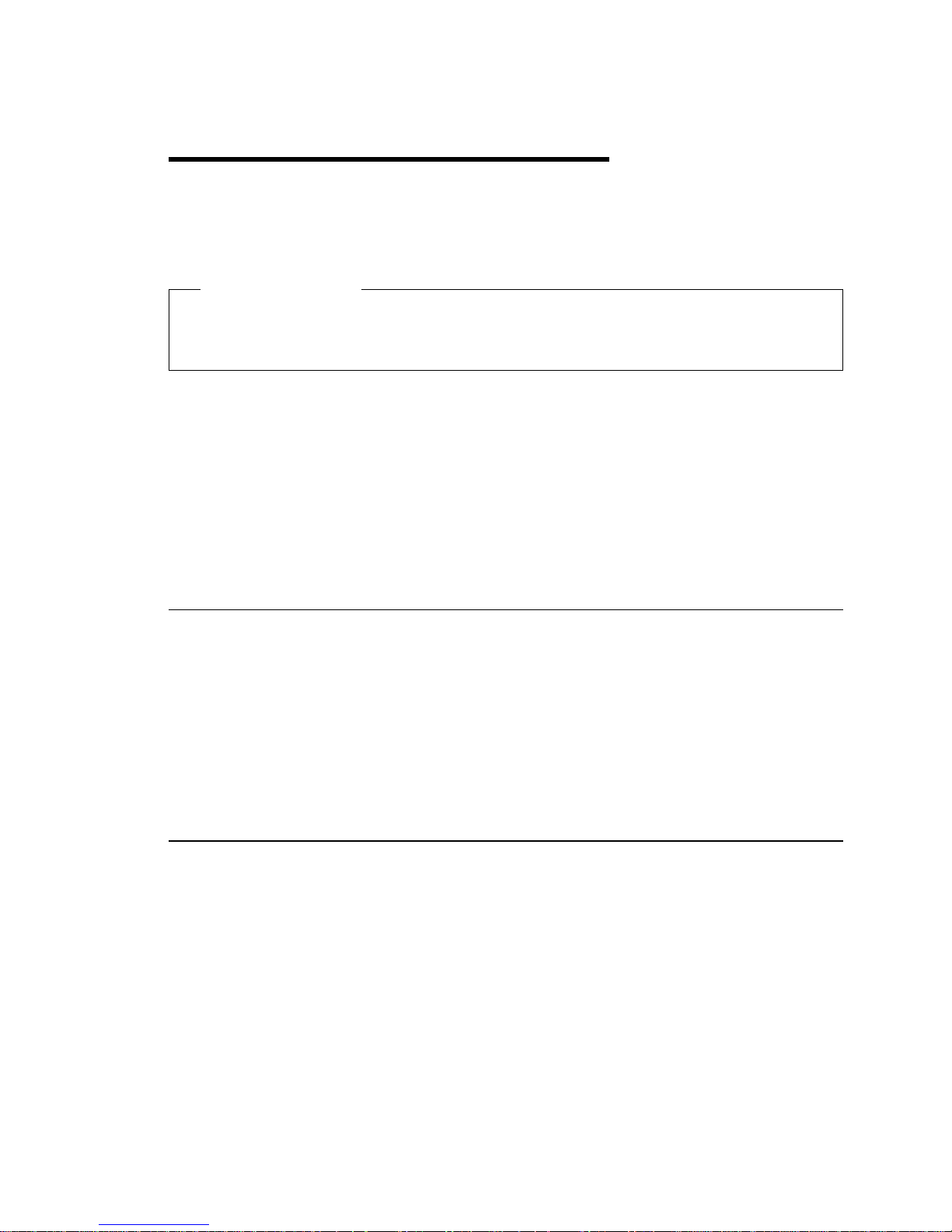
Chapter 2. Setting Up Your Computer
This section provides information for connecting cables to your computer and
turning on the power.
Before You Begin
Read the “Electrical Safety” on page 59 before setting up your computer.
CAUTION: Weight exceeds 40 lbs. (18.1 kg.)
You will need the following:
Computer
Computer power cord
Keyboard
Mouse
Monitor (sold separately with signal cable and power cord)
If you are missing an item, contact your place of purchase.
Installing Options
Set up and start your computer before installing any internal options (such as
memory or an adapter). Refer to Chapter 7, “Installing Options Overview” on
page 59 for option installation instructions.
Important: Be sure that you set up any additional devices according to the
manufacturer's instructions before you attach their cables to the connectors on the
computer.
Locating Your Computer
Make sure you have an adequate number of properly grounded electrical outlets for
the computer, monitor, and any other devices. Select a location for the computer
where it will remain dry. Leave about 50 mm (2 in.) of space around the computer
for proper air circulation.
For information about arranging your computer for comfort and ease-of-use, refer to
Chapter 3, “Arranging Your Workspace” on page 13.
Copyright IBM Corp. 1998 9
Page 24

Connecting Cables
1
2
1
2
For additional computer stability, turn
the four feet a quarter turn away from
the computer.
Keyboard .1/
Printer .2/
Monitor .3/
SCSI .4/
Audio .5/
Ethernet .6/
Serial Device/Modem .7/
USB .8/
Mouse .9/
Power cord .1ð/
10 Z Pro User Guide
Page 25

Important Information
For operation of the system within FCC CLass A limits, Class 5 Ethernet
cabling must be used.
If there is a label covering the power connector, remove it. Connect the
power cords to the computer, monitor, and other devices first, then plug the
cords into properly grounded electrical outlets.
When the power cord is first plugged in, the computer powers on for a few
seconds, then powers off. This is normal operation.
In some circumstances, the computer might not power off immediately when
the power switch is pressed. In this case, hold the power switch down until
the power turns off.
Chapter 2. Setting Up Your Computer 11
Page 26

Turn on Power
Turn on the monitor and other external devices first, and then turn on the
computer. You see a logo screen while the computer performs a short self-test.
Upon successful completion the logo screen disappears, the BIOS is loaded, and the
software is loaded (in models with preinstalled software).
Note: If you suspect a problem, see Chapter 8, “Solving Problems” on page 69.
Finish the Installation
Your computer has identification numbers (serial and model/type) that you might
need if you ever have your computer serviced. To locate these numbers, and record
this information, see Appendix A, “Computer Records” on page 119.
See “Related Information” on page x for sources of other information about your
computer.
For information about IBM-installed software, see About Your Software in your
applications package. Additional programs and device drivers are on the
Ready-to-Configure Utility Program CD and in some cases on other CDs and diskettes.
If you are installing you own operating system, make sure you install the device
drivers after you install your operating system. Installation instructions are
provided with the media or README files on the diskettes or CDs.
12 Z Pro User Guide
Page 27

Chapter 3. Arranging Your Workspace
To get the most from your computer, arrange both the equipment you use and your
work area to suit your needs and the kind of work you do. Your comfort is of
foremost importance, but light sources, air circulation, and the location of electrical
outlets also can affect the way you arrange your workspace.
Comfort
Although no single working position is ideal for everyone, here are a few guidelines
to help you find a position that suits you best.
Sitting in the same position for a long time causes fatigue. A good chair can make a
big difference. The backrest and seat should adjust independently and provide
good support. The seat should have a curved front to relieve pressure on the
thighs. Adjust the seat so that your thighs are parallel to the floor and your feet are
either flat on the floor or on a footrest.
When using the keyboard, keep your forearms parallel to the floor and your wrists
in a neutral, comfortable position. Try to keep a light touch on the keyboard and
your hands and fingers relaxed. You can change the angle of the keyboard for
maximum comfort by adjusting the position of the keyboard feet.
Viewing Distance
Lower
Back
Support
Seat
Height
Adjust the monitor so the top of the screen is at, or slightly below, eye level. Place
the monitor at a comfortable viewing distance, usually 51 to 61 cm (20 to 24 in.),
and position it so you can view it without having to twist your body.
Copyright IBM Corp. 1998 13
Page 28

Glare and Lighting
Position the monitor to minimize glare and reflections from overhead lights,
windows, and other light sources. Place the monitor at right angles to windows
and other light sources, when possible. Reduce overhead lighting, if necessary, by
turning off lights or using lower wattage bulbs. If you install the monitor near a
window, use curtains or blinds to block the sunlight. You might have to adjust the
Brightness and Contrast controls on the monitor as the room lighting changes
throughout the day.
Where it is impossible to avoid reflections or to adjust the lighting, an antiglare
filter placed over the screen might be helpful. However, these filters might affect
the clarity of the image on the screen; try them only after you have exhausted other
methods of reducing glare.
Dust buildup compounds problems associated with glare. Remember to clean your
monitor screen periodically using a soft cloth moistened with a nonabrasive liquid
glass cleaner.
Air Circulation
Your computer and monitor produce heat. The computer has a fan that pulls in
fresh air and forces out hot air. The monitor lets hot air escape through vents.
Blocking the air vents can cause overheating, which might result in a malfunction or
damage. Place the computer and monitor so that nothing blocks the air vents;
usually, 51 mm (2 in.) of air space is sufficient. Also, make sure the vented air is
not blowing on someone else.
Electrical Outlets and Cable Lengths
The location of electrical outlets and the length of power cords and cables that
connect to the monitor, printer, and other devices might determine the final
placement of your computer.
When arranging your workspace:
Avoid the use of extension cords. When possible, plug the computer power
cord directly into an electrical outlet.
Keep power cords and cables neatly routed away from walkways and other
areas where they might get kicked accidentally.
For more information about power cords, see “Power Cord Notice” on page 136.
14 Z Pro User Guide
Page 29

Chapter 4. Operating Your Computer
This chapter provides information to help you in the day-to-day use of your
computer.
Important Information
The power line and power control behavior of the IntelliStation Z Pro is
different from some earlier computer models. Please observe the following:
– When the power cord is first plugged in, the computer might appear to
power on for a few seconds, then power off. This is a normal sequence
to enable the computer to self initialize.
– The power switch will normally operate with a single touch. However,
in some circumstances the computer might not immediately power off.
In this case, hold the power switch down for approximately 5 seconds.
The computer will then turn off.
Always shut down your operating system before turning off the computer.
Refer to your operating system documentation for the proper procedure to
shut down your operating system.
Proper cooling is required for the reliable performance of internal
components. Do not operate your computer with the cover off.
Copyright IBM Corp. 1998 15
Page 30

Controls and Status Indicators
Socket7
Socket7
Hard-Disk
Drive Light
Diskette
Drive Light
Diskette
Eject Button
Client (Workstation)
LAN Light
Power Switch
Power-On Light
Starting Your Computer
What you see and hear when you start up your computer depends upon the
settings in the Start Options menu of the Configuration/Setup Utility Program.
The default settings are Power On Status [Disabled] and Power On Self Test
[Quick].
Note: There are other selections that also might change what is displayed.
The following briefly describes what you see in the default mode when you turn on
your computer:
1. The IBM logo appears.
2. The amount of system memory and extended memory appears in top-left corner
of screen.
3. The Press F1 for Configuration/Setup prompt appears.
4. The keyboard is locked.
5. The SCSI BIOS installs (on models with a SCSI device).
6. The keyboard is unlocked.
7. If any errors were detected during POST, they are displayed.
8. If you have set a power-on password, a prompt appears on the screen. If you
have set both power-on and administrator passwords, you can type either
password at the password prompt. When you type your password at the
16 Z Pro User Guide
Page 31
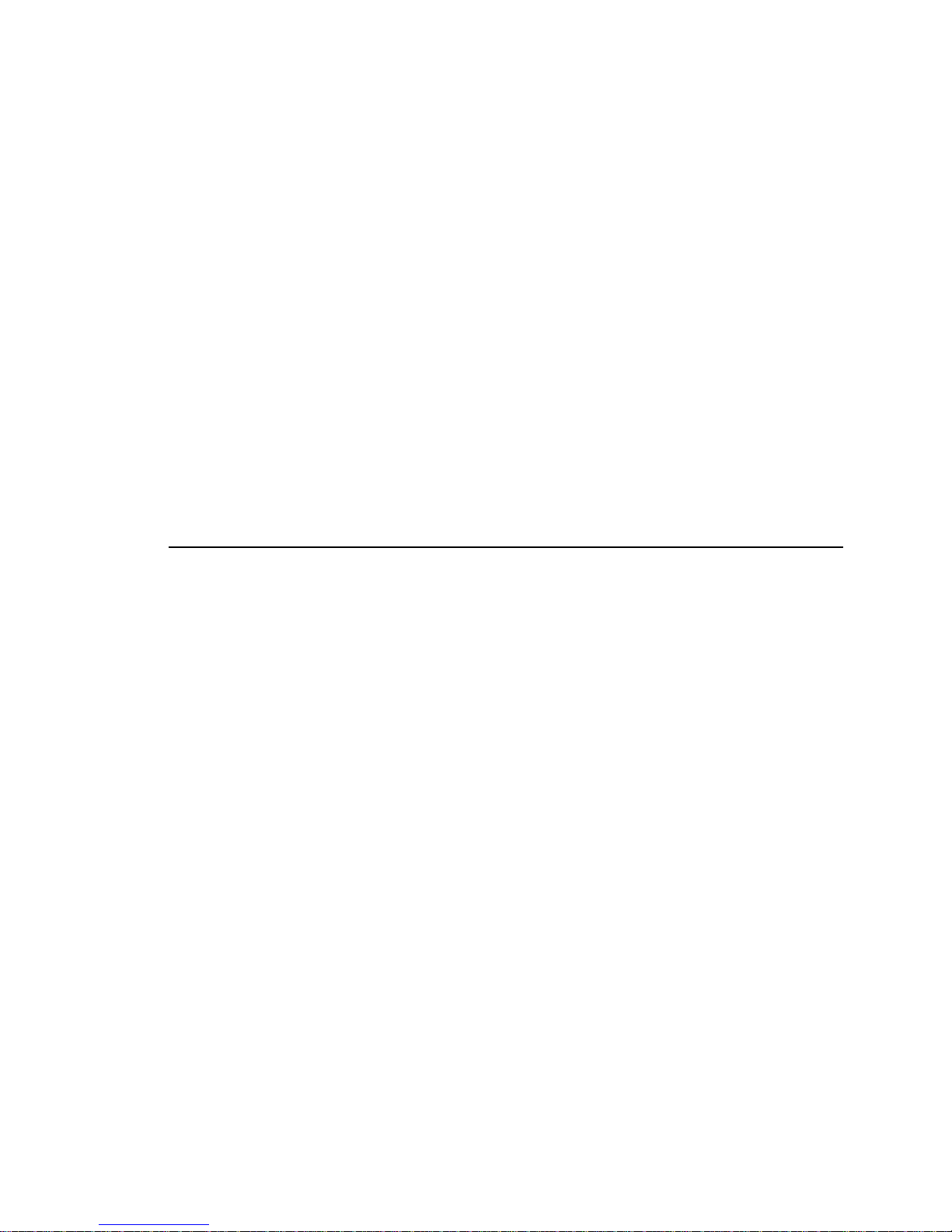
prompt and press Enter, the first screen of your operating system or application
program appears.
For more information, see “Power-On Self-Test (POST)” on page 69.
If Power On Status is [Enabled], and power-on self-test (POST) finishes without
detecting a problem, you hear one beep. If POST detects a problem when you start
your computer, you hear multiple beeps or no beep. In most cases, an error code
appears in the top-left corner of the screen, and in some cases a description of the
error is displayed beside the code. (Note that the screen will sometimes display
multiple error codes and descriptions.) Write down all error code numbers and
descriptions.
If Power On Self Test is [Enhanced], numbers showing the amount of memory being
tested appear in the top-left corner of the screen until the total amount of memory
in the system is reached. Prompts for running a fast POST or accessing the
Configuration/Setup Utility Program appear in the lower-left corner of the screen.
Shutting Down
When you are ready to turn off your computer, follow the shutdown procedure for
your operating system to prevent the loss of unsaved data or damage to your
software programs. See your operating system documentation for instructions.
Chapter 4. Operating Your Computer 17
Page 32

System-Management Features
This section describes features that make it possible for a network administrator or
file server to remotely manage and control your computer. For more information
about system management, refer to Understanding Your IntelliStation Z Pro (provided
on the Ready-to-Configure Utility Program CD that comes with your computer).
Desktop Management Interface (DMI)
DMI is a method for gathering information about the hardware and software in
your computer. In a network environment, it enables network administrators to
remotely monitor and control your computer. For more information about DMI,
refer to Understanding Your IntelliStation Z Pro (provided on the Ready-to-Configure
Utility Program CD that comes with your computer).
Wake on LAN
The Wake on LAN feature can be used by network administrators to turn on your
computer from a remote location. When Wake on LAN is used in conjunction with
network-management software, such as Netfinity (provided on the
Ready-to-Configure Utility Program CD that comes with your computer), many types
of functions, such as data transfers, software updates, and POST/BIOS updates to
your computer can be initiated remotely.
Note: If the computer power cord is plugged into a surge protector, make sure that
when you turn off power you use the computer power switch and not the
surge protector switch. Otherwise, the Wake on LAN feature will not work.
Alert on LAN
Alert on LAN is a new hardware and software technology. It immediately alerts
network administrators when the computer has a problem, even if the power is off
or there is no operating system running. For system management, Alert on LAN
helps the network administrator to react quickly and effectively when problems
occur, rather than waiting for input from the end user. For more information about
Alert on LAN, go to the World Wide Web at:
http://www.pc.ibm.com/us/desktop/alertonlan/index.html
RPL or DHCP
RPL (remote program load) and DHCP (dynamic host configuration protocol)
enable a network administrator to control your computer. If you use RPL in
conjunction with software such as LANClient Control Manager, you can use a
18 Z Pro User Guide
Page 33

feature called Hybrid RPL, which installs hybrid images (or files) on the hard disk.
Then, each time the computer starts from the network, LANClient Control Manager
recognizes your computer as a Hybrid RPL client and a bootstrap program is
downloaded to your computer hard disk. This bootstrap program is small which
helps prevent network congestion. An advantage to Hybrid RPL is that the
network traffic associated with a standard RPL is avoided.
Remote Administration
This feature makes it possible for the POST and BIOS in your computer to be
updated remotely by a network administrator. Network-management software,
such as LANClient Control Manager, is required in order to take advantage of this
feature. Refer to “Setting Remote Administration” on page 42 for configuration
information.
Using Video Features
Your computer has an SVGA (super video graphics array) controller located on the
preinstalled graphics adapter. SVGA is a video standard for displaying text and
graphic images on a monitor screen. Like other video standards, SVGA supports a
variety of video modes. Video modes are different combinations of resolution, refresh
rate, and color defined by a video standard for displaying text or graphics. For
more information on video modes, refer to Understanding Your IntelliStation Z Pro
(provided on the Ready-to-Configure Utility Program CD that comes with your
computer).
Video Device Drivers
To take full advantage of the graphics adapter in your computer, some operating
systems and application programs require custom software, known as video device
drivers. These device drivers provide support for greater speed, higher resolution,
more available colors, and flicker-free images.
Device drivers for the graphics adapters as well as a README file with instructions
for installing the device drivers, are provided on the Ready-to-Configure Utility
Program CD that comes with your computer. If your computer has IBM-preinstalled
software, video device drivers have already been installed on the hard disk.
However, the device driver installation instructions will be helpful if you ever need
to reinstall the device drivers; if you want to change video resolution, color depth,
or monitor settings; or if you need information on obtaining and installing updated
device drivers.
Chapter 4. Operating Your Computer 19
Page 34

More information is available on the World Wide Web. See Chapter 9, “Getting
Help, Service, and Information” on page 109.
Changing Monitor Settings
To get the best possible image on your screen and to reduce flicker, you might need
to reset the resolution and refresh rate of your monitor. You can view and change
monitor settings through your operating system, using the instructions provided in
the README files on Ready-to-Configure Utility Program CD that comes with your
computer. Refer to your operating system documentation for further information on
monitor settings.
Attention
Before you change any monitor settings, be sure to review the information that
comes with your monitor. Using a resolution or refresh rate that is not
supported by your monitor might cause the screen to become unreadable and
could damage the monitor. The information that comes with your monitor
usually includes the resolutions and refresh rates that the monitor supports. If
you need additional information, contact the manufacturer of the monitor.
To minimize screen flicker and jitter, set your monitor for the highest noninterlaced
refresh rate that the monitor supports. If your monitor complies with the VESA
Display Data Channel (DDC) standard, it is probably already set to the highest
refresh rate that the monitor and video controller can support. If you are not sure if
your monitor is DDC-compliant, refer to the documentation provided with the
monitor.
Using Audio Features
Your computer has an integrated Crystal 4235 audio controller that supports
SoundBlaster applications and is compatible with the Microsoft Windows Sound
System. Your computer also has three audio ports. These ports provide you with
the ability to play back and capture sound and music, and enable you to enjoy
sound with multimedia applications.
The audio ports in your computer are 3.5 mm (1/8") mini-jacks. A description of
the ports follows. (For the location of the ports, refer to “Input/Output Device
Connectors” on page 66.)
Audio Line Out: This jack is used to send audio signals from the computer to
external devices, such as stereo-powered speakers with built-in amplifiers,
headphones, multimedia keyboards, or the Audio Line-In jack on a stereo
20 Z Pro User Guide
Page 35

system. In order to hear audio, you must connect one of these external devices
to the Audio Line-Out port on your computer.
Note: The internal speaker in your computer is disabled when an external
speaker is connected to the Line-Out port on your computer. There is no
playback capability through the internal speaker.
Audio Line In: This port is used to send audio signals from an external device
(such as a CD player or stereo) to your computer so that the signals can be
recorded on the hard disk. (However, you must go into the mixer provided in
your operating system and reduce the input level accordingly.)
Microphone: This port is used to connect a microphone to your computer when
you want to record voice or other sounds on the hard disk. This port can also
be used by speech recognition software.
Note: If you experience interference or speaker feedback while recording, try
reducing the microphone recording volume (gain).
Procedures for recording and playing back sound vary by operating system. Refer
to your operating system documentation for information and instructions.
Updating System Programs
System programs are the basic layer of software built into your computer. They
include the power-on self-test (POST), the basic input/output system (BIOS) code,
and the Configuration/Setup Utility Program. POST is a set of tests and procedures
that is performed each time you turn on your computer. BIOS is a layer of software
that translates instructions from other layers of software into electrical signals that
the computer hardware can understand. The Configuration/Setup Utility Program
enables you to view and change the configuration and setup of your computer.
Your computer system board has a module called electrically erasable programmable
read-only memory (EEPROM, also referred to as flash memory). You can easily update
POST information, the BIOS code, and the Configuration/Setup Utility Program by
starting your computer using a flash update diskette or by using the Remote
Administration feature, if enabled.
As part of the continuing work to improve quality, IBM might make changes and
enhancements to the system programs. When updates are released, they are
available as downloadable files on the World Wide Web or through the PC
Company Bulletin Board Service (see Chapter 9, “Getting Help, Service, and
Information” on page 109). Instructions for using the system programs updates are
available in a README file included in the download files.
Chapter 4. Operating Your Computer 21
Page 36

Recovering From a POST/BIOS Update Failure
If power to your computer is interrupted while POST/BIOS is being updated (flash
update), your computer might not restart (reboot) correctly. If this happens,
perform the following procedure to recover.
1. Turn off the computer and any attached devices, such as printers, monitors, and
external drives.
2. Unplug all power cords from electrical outlets.
3. Remove the cover. See “Removing the Cover” on page 64.
4. Locate the ROM Recover Jumper on the system board. See the system board
label inside your computer for the location of the jumper.
5. Remove any adapters that impede access to the jumper.
6. Move the jumper from its normal position (pins 1 and 2) to pins 2 and 3.
7. Replace any adapters that were removed.
CAUTION:
Do not touch internal components of the computer while the power is on.
8. Connect the power cords for the computer and monitor to electrical outlets.
9. Insert the POST/BIOS update (flash) diskette into drive A.
10. Turn on the computer and the monitor.
11. After the update session completes, turn off the computer and monitor.
12. Unplug the power cords from electrical outlets.
13. Remove the diskette from drive A.
14. Remove any adapters that impede access to the jumper.
15. Move the jumper from pins 2 and 3 back to its normal position (pins 1 and 2).
16. Replace any adapters that were removed.
17. Install the cover and reconnect any cables that were disconnected.
18. Turn on the computer to restart the operating system.
22 Z Pro User Guide
Page 37

Using a CD-ROM Drive
Your computer has a preinstalled CD-ROM drive. CD-ROM drives can play back or
read from a CD, but cannot write information to it. CD-ROM drives use
industry-standard, 12 cm (4.75-inch) CDs.
Follow these guidelines when using a CD-ROM drive:
Do not place the drive where there is:
– High temperature
– High humidity
– Excessive dust
– Excessive vibration or sudden shock
– An inclined surface
– Direct sunlight
Do not insert any object other than a CD into the drive.
Before moving the computer, remove the CD from the drive.
The following is an illustration of the front bezel of the CD-ROM drive.
Socket7
Socket7
Eject/Load Button
Tray
Indicator Light
Emergency-Eject Hole
Chapter 4. Operating Your Computer 23
Page 38

Handling a CD
When handling a CD, follow these guidelines:
Hold the disk by its edges. Do not touch the surface.
To remove dust or fingerprints, wipe the disk with a clean, soft cloth from the
center to the outside. Wiping the disk in a circular direction might cause loss of
data.
Do not write or stick paper on the disk.
Do not scratch or mark the disk.
Do not place or store the disk in direct sunlight.
Do not use benzene, thinners, or other cleaners to clean the disk.
Do not drop or bend the disk.
Loading a CD
To load a CD into a CD-ROM drive:
1. Press the Eject/Load button. The tray slides out of the drive. (Do not manually
force the tray open.)
2. Place the CD in the tray with the label facing up.
3. Close the tray by pressing the Eject/Load button, or by gently pushing the tray
forward. When the tray is closed, the indicator light on the front of the drive
will activate to indicate that the drive is in use.
4. To eject the CD, press the Eject/Load button. When the tray slides out,
carefully remove the CD.
5. Close the tray by pressing the Eject/Load button, or by gently pushing the tray
forward.
Note: If the tray does not slide out of the drive when you press the Eject/Load
button, insert the pointed end of a large paper clip into the emergency-eject
hole located above and to the left of the CD-ROM indicator light.
If you have installed a CD-ROM drive yourself and need additional information,
refer to the documentation that comes with the drive.
24 Z Pro User Guide
Page 39

Using Locks
To deter unauthorized use of your computer, you can lock the cover and keyboard.
Locking the Cover
You can use the cover lock and keys to secure the outside cover.
Two identical keys are provided with your computer. Locksmiths are not
authorized to duplicate these keys. You must order replacement keys from the key
manufacturer. The key serial number and the address of the manufacturer are on a
tag attached to the keys. Record this information in the space provided in
Appendix A, “Computer Records” on page 119. Store the tag in a safe place.
Locking the Keyboard
You can disable the keyboard so that others are unable to use it. If a power-on
password is set, the keyboard is locked when you turn on the computer. You must
type the correct password before the keyboard will unlock. You can enable the
power-on password feature with the Configuration/Setup Utility Program. See
Chapter 5, “Using the Configuration/Setup Utility Program” on page 27.
Some operating systems have a keyboard and mouse lock-up feature. Check the
documentation that comes with your operating system for more information.
Optional Security U-Bolt
With the optional U-bolt and a steel cable, you can secure your computer to a desk,
table, or other fixture. This helps to protect against theft.
Chapter 4. Operating Your Computer 25
Page 40

26 Z Pro User Guide
Page 41

Chapter 5. Using the Configuration/Setup Utility Program
The Configuration/Setup Utility Program is stored in the EEPROM (electrically
erasable programmable read-only memory) of your computer. You can use the
Configuration/Setup Utility Program to view and change the configuration and
setup of your computer, regardless of which operating system you are using.
However, the settings you select in your operating system might override any
similar settings in the Configuration/Setup Utility Program.
This section contains the following:
“Starting and Using the Program” on page 28, which contains information
about starting, using, and exiting from the Configuration/Setup Utility Program.
Information about passwords, enhanced security, startup sequence, remote
administration, and power management.
“Quick Reference for Network-Related Settings” on page 46, which contains
concise step-by-step instructions for enabling network-related settings for your
computer.
Copyright IBM Corp. 1998 27
Page 42

Starting and Using the Program
To start the Configuration/Setup Utility Program:
1. Turn on your computer. If your computer is already on when you start this
procedure, you must shut down the operating system, turn off the computer,
wait a few seconds until all in-use lights go off, and restart the computer. (Do
not use Ctrl+Alt+Del to restart the computer.)
2. When the Configuration/Setup Utility Program prompt appears in the lower-left
corner of the screen during startup, press F1. (This prompt appears on the
screen for only a few seconds. You must press F1 quickly.)
3. If you have not set an administrator password, the Configuration/Setup Utility
Program menu appears on the screen. If you have set an administrator
password, the Configuration/Setup Utility Program menu will not appear until
you type your administrator password and press Enter. See “Power-On
Password” on page 30 and “Administrator Password” on page 34 for more
information.
The menu you see on your computer might look slightly different from the menu
shown here, but it will operate the same way.
Configuration/Setup Utility
Select Option:
System Summary
Product Data
Devices and I/O Ports
Start Options
Date and Time
System Security
Advanced Setup
ISA Legacy Resources
Power Management
Save Settings
Restore Settings
Load Default Settings
Exit Setup
28 Z Pro User Guide
Page 43

Viewing and Changing Settings
The Configuration/Setup Utility Program menu lists items that identify system
configuration topics. If a bullet () appears beside a menu item, then an additional
menu is available. If a right arrowhead (5) appears beside a menu item, then a
change to that item has been made or the Configuration/Setup Utility Program
detected an error and attempted to correct it. Also, an additional menu might
follow a menu item with a beside it. If an asterisk (*) appears next to a menu
item, it indicates a system resource conflict. Resolve this conflict before exiting from
the Configuration/Setup Utility Program so that your computer will function
properly. For information and instructions on resolving system resource conflicts,
refer to the documentation that comes with the hardware you want to install and
see “Configuring an ISA Legacy Adapter” on page 49.
When working with the Configuration/Setup Utility Program menu, you must use
the keyboard. Refer to the following table for the keys used to accomplish various
tasks.
Note: Active keys are displayed at the bottom of each screen; not all of the above
keys are active with every menu.
Keys Function
↑ ↓ Use these arrow keys to move between menu items until the item you
want is highlighted.
← → Use these arrow keys to display and toggle between choices for a menu
item.
Enter Press this key to select a highlighted menu item.
Esc Press this key to exit from a menu after viewing or making changes to
the settings in the menu.
+ Use this key in some menus to increase the numerical value of a setting.
− Use this key (the minus or hyphen key) in some menus to decrease the
numerical value of a setting.
0–9 Use these number keys in some menus to change the numerical value of
a setting.
F1 Press this key for help on a selected menu item.
F9 Press this key if you changed and saved the setting of a selected menu
item and you want to restore the setting that was active before you
made the change.
F10 Press this key to return the setting of a selected menu item to a default
value.
Chapter 5. Configuration/Setup Utility Program 29
Page 44

In the Configuration/Setup Utility Program menus, the configuration information
you can change is enclosed in brackets like these [ ]. You cannot change
information that is not surrounded by brackets.
Important Information about Saving Configuration Settings
In most cases, when you add or remove hardware from your computer or erase
passwords, the BIOS (basic input/output system) detects the changes and then
updates the configuration automatically. However, you must save these changes
before the new configuration takes effect. To save the configuration, select Save
Settings from the Configuration/Setup Utility Program menu.
Exiting From the Program
When you finish viewing or changing settings in the Configuration/Setup Utility
Program, follow these steps to exit from the program:
1. Press Esc to return to the Configuration/Setup Utility Program menu.
(Depending on where you are in the program, you might have to press Esc
several times to get back to the Configuration/Setup Utility Program menu.)
2. Before you exit from the Configuration/Setup Utility Program menu, select Save
Settings if you want to save all settings as they currently appear. If you do not
complete this step, your settings will not be saved.
3. From the Configuration/Setup Utility Program menu, press Esc, and follow the
instructions on the screen.
Changing Keyboard Speed
You can change the speed at which the keyboard responds when you hold down a
key. This setting can be found under Start Options in the Configuration/Setup
Utility Program. The normal typematic rate is 10 (normal) characters per second, but
can be increased to 30 characters per second (fast).
Power-On Password
The power-on password feature deters unauthorized persons from gaining access to
the information stored in your computer. You do not need to set a power-on
password, but doing so allows you to control who can use your computer. When a
power-on password is set, you must type the password at a prompt that appears as
the computer starts.
30 Z Pro User Guide
Page 45

When you set the power-on password, you can choose one of three password
prompt modes:
On In password prompt On mode, you are prompted for the power-on
password when you turn on the computer. Until the correct password is
entered, the computers operating system will not start, and the keyboard
will remain locked. If you have a mouse connected to the mouse port, it
also will remain locked. If you have a mouse connected to a serial port,
it will be activated when the computer is started, regardless of whether a
password is set.
Note: If Remote Administration is enabled, you cannot select On.In
this case, select Dual. If you set this mode to On, when Remote
Administration is enabled, it will automatically be reset to Dual.
Off In password prompt off mode (sometimes referred to as unattended start
mode), you are not prompted to enter your power-on password when
you turn on the computer. The computer will start the operating system.
However, if you have a mouse connected to the mouse port, refer to the
following:
Chapter 5. Configuration/Setup Utility Program 31
Page 46

Important Information for Mouse Users
This information applies only to those who have a mouse connected
to the mouse port; a serial mouse is not affected by the password
prompt off mode.
The password prompt off mode prevents the computer from
detecting that a mouse is attached. In this mode, the mouse device
driver will not be loaded automatically through the CONFIG.SYS or
AUTOEXEC.BAT files; an error message displays that informs you
that the mouse port is disabled. To enable the operating system to
load without displaying the error message, read the information
below that applies to your operating system.
If you are using Windows NT, Windows 95 or Windows 98, do the
following:
When the computer is started and the mouse-port-disabled error
message appears, type either your power-on or administrator
password to enable the keyboard. Then use the keyboard to put
a check mark in the Do not display this message in the future
check box.
Once the operating system starts in password prompt off mode, the
keyboard will remain locked. If you have a mouse connected to the
mouse port, it also will remain locked.
Although you are not prompted to type a password in this mode,
you can type either your power-on or administrator password
anytime after POST has completed, even after the operating system
has loaded. If you type a password, the keyboard will unlock, but
the mouse connected to the mouse port will remain disabled.
Password prompt off mode is useful for network servers and other
computers that operate unattended. If a power failure occurs, the
computer will automatically restart and resume operating when
power is restored, without operator intervention.
Dual In the password prompt Dual mode, the startup behavior of the
computer depends on whether the computer is started from the
computer power switch or by an unattended method, such as a modem
or timer.
If you start the computer by using the power switch, the computer
operates the same as it does in password prompt On mode. Refer to
page 31 for further information.
32 Z Pro User Guide
Page 47

If the computer is started by an unattended method, such as remotely
over a LAN, the computer operates the same as it does in password
prompt off mode. Refer to page 31 for further information.
If both a power-on and administrator password are set, you can type either
password at the password prompt. However, if you want to change any settings in
the Configuration/Setup Utility Program, you must type your administrator password
at the password prompt.. If you type your power-on password at this prompt, you
will be able to view limited information in the Configuration/Setup Utility Program,
but you will not be able to change any settings.
The password does not appear on the screen as you type it. If you type the wrong
password, you receive a screen message telling you so. If you type the wrong
password three times, you must turn the computer off and start again. When you
type the correct password, the keyboard and mouse will unlock, and the computer
will begin normal operation.
Setting and Changing a Power-On Password: Use the Configuration/Setup
Utility Program to set or change a power-on password. You can use any
combination of up to seven characters (A - Z, a - z, and 0 - 9) for this password.
Attention
Keep a record of your power-on password in a secure place. When a power-on
password has been set, you cannot activate the operating system without first
using the password. If you lose or forget your password, you cannot change or
delete it without removing the computer cover and moving a jumper on the
system board. Refer to “Lost or Forgotten Administrator Password” on page 36
for further information.
To set, change, or delete a power-on password:
1. Start the Configuration/Setup Utility Program (see “Starting and Using the
Program” on page 28).
2. Select System Security from the Configuration/Setup Utility Program menu.
3. Select Power-On Password.
4. To delete a power-on password, select Delete Power-On Password and go to
step 9 on page 34.
5. Type your new password and press Down Arrow (↓).
6. Type your new password again.
Chapter 5. Configuration/Setup Utility Program 33
Page 48

7. At Password Prompt, select Off, On, or Dual. Press Left Arrow (←) or Right
Arrow (→) to toggle between selections.
Note: If Remote Administration is enabled, you cannot select On. In this case,
select Dual. If you set this mode to On, when Remote Administration
is enabled, it will automatically be reset to Dual.
8. Select Change Power-On Password, and follow the instructions on the screen.
9. Press Esc twice to return to the Configuration/Setup Utility Program menu.
10. Before you exit from the program, select Save Settings from the
Configuration/Setup Utility Program menu.
11. To exit from the Configuration/Setup Utility Program, press Esc and follow the
instructions on the screen.
Administrator Password
Important
When enhanced security is enabled, it is vital that you keep a record of your
administrator password in a secure place. If you forget or lose the administrator
password, the system board in your computer must be replaced in order to
recover. For more information on Enhanced Security, see “Enhanced Security”
on page 38.
Setting an administrator password deters unauthorized persons from changing
configuration settings using the Configuration/Setup Utility Program. If you are
responsible for maintaining the settings of several computers, you might want to set
an administrator password.
After you set an administrator password, a password prompt appears each time you
try to access the Configuration/Setup Utility Program. If you type the wrong
password, you receive a message telling you so. If you type the wrong password
three times in succession, you must turn the computer off and start again.
If both a power-on and administrator password are set, you can type either of the
passwords. However, in order to change any settings, you must use your
administrator password. The power-on password will only allow you to view
limited information.
34 Z Pro User Guide
Page 49

Important Information
The AssetCare and Asset ID settings in the Configuration/Setup Utility Program
are enabled when your computer is shipped. If you set an administrator
password with the AssetCare and Asset ID settings enabled, the following
occurs:
The chassis-intrusion feature of your computer is enabled and each time you
remove the computer cover and subsequently power on the computer, the
power-on self-test (POST) notifies you that the cover has been removed. The
message displayed is POST message 176. To bypass the message, you must
enter your administrator password.
Each time an asset security violation is detected by either the AssetCare or
Asset ID features, a POST message notifies you the next time you turn on
the computer. The message displayed is POST message 177. To bypass the
message, you must enter your administrator password.
Setting or Changing an Administrator Password: Use the
Configuration/Setup Utility Program to set or change an administrator password.
You can use any combination of up to seven characters (A - Z, a - z, and 0 - 9) for
the password.
Attention
Keep a record of your administrator password in a secure place. If you lose or
forget the administrator password, you will not be able to access the
Configuration/Setup Utility program. You must complete one of the following
steps to regain access to the Configuration/Setup Utility program:
1. If enhanced security is disabled (default setting), you must remove the
computer cover and move a jumper on the system board. (Refer to “Lost or
Forgotten Administrator Password” on page 36 for further information.)
2. If enhanced security is enabled, you must have the system board in your
computer replaced.
To set, change, or delete an administrator password:
1. Start the Configuration/Setup Utility Program (see “Starting and Using the
Program” on page 28).
2. Select System Security from the Configuration/Setup Utility Program menu.
3. Select Administrator Password.
Chapter 5. Configuration/Setup Utility Program 35
Page 50

4. To delete an administrator password, select Delete Administrator Password and
go to step 9 on page 36.
5. Type your password and press Down Arrow (↓).
6. Type your password again.
7. At Power-On Password Changeable by User, select Yes or No. Press Left
Arrow (←) or Right Arrow (→) to toggle between selections. (If you select Yes
and an administrator password is set, the power-on password can be changed
without having to enter the administrator password. If you select No and an
administrator password is set, the power-on password cannot be changed unless
the administrator password is entered.)
8. Select Change Administrator Password and follow the instructions on the
screen.
9. Press Esc until you return to the Configuration/Setup Utility Program menu.
10. Before you exit from the program, select Save Settings from the
Configuration/Setup Utility Program menu.
11. To exit from the Configuration/Setup Utility Program, press Esc and follow the
instructions on the screen.
Lost or Forgotten Administrator Password: This section applies to lost or
forgotten administrator passwords that are not protected by enhanced security. For
information on lost or forgotten passwords that are protected by enhanced security,
refer to “Erasing a Lost or Forgotten Administrator Password Protected by
Enhanced Security” on page 41.
To Erase a Lost or Forgotten Password:
Important
If possible, record the configuration information of your computer before moving
the CMOS jumper.
1. Turn off the computer and all attached devices.
2. Unplug the power cord.
3. Remove the cover. See “Removing the Cover” on page 64.
4. Remove the metal cover and the air baffle.
36 Z Pro User Guide
Page 51

5. Refer to the system board label inside the computer to locate the CMOS Clear
Jumper. See the jumper pin settings also on this label.
6. Move the jumper from its normal position (pins 1 and 2) to pins 2 and 3. It
might be helpful to use needlenose pliers to move the jumper, but be careful not
to damage any system board components or crush the jumper.
CAUTION:
Do not touch any components while power is on.
7. Plug in the power cord.
8. Turn on the computer for approximately 10 seconds.
9. Turn off the computer. CMOS memory is now cleared.
10. Unplug the power cord.
Note: You might not be able to power off with a single touch of the power
switch until POST is nearly complete. Press and hold the power switch
for 5 seconds or unplug the power cord to power off your computer.
Chapter 5. Configuration/Setup Utility Program 37
Page 52

11. Move the jumper back to its normal position (pins 1 and 2).
12. Replace the air baffle and the metal cover.
13. Replace the computer cover.
14. Plug in the power cord.
After clearing CMOS memory, you must reconfigure the computer. After
reassembling the computer, use the Configuration/Setup Utility Program to reset
the date and time, reset any passwords, and reconfigure the computer.
Enhanced Security
By default, your administrator password is stored in CMOS memory. CMOS
memory is battery-powered memory that stores your configuration, setup, and
security settings. The information stored in CMOS remains there for the life of the
battery, as long as the battery is not removed.
Your computer has an enhanced security feature that provides extra protection for
your administrator password, as well as your startup (boot) sequence settings. With
enhanced security, your administrator password and boot sequence are stored in a
highly-protected, nonvolatile, security EEPROM module that is separate from CMOS
memory and the EEPROM module that stores system programs. When your
administrator password and boot sequence are locked in the security EEPROM, they
remain intact even if the battery in your computer expires or is removed by
someone.
Enhanced security can be enabled or disabled only when you update system
programs. The procedure for enabling enhanced security is explained under
“Enabling and Disabling Enhanced Security” on page 39.
If enhanced security is enabled and you have not set an administrator password,
your computer will operate as if enhanced security were disabled. If enhanced
security is enabled and you have an administrator password set, you computer will
operate as follows:
The contents of the security EEPROM (your administrator password and boot
sequence) will be protected from failure of the battery and CMOS memory.
The security EEPROM will be protected from unauthorized access because it
locks after your computer is turned on and the system programs have
completed their startup routine. Once locked, the security EEPROM cannot be
read from or written to by any software until the computer is turned off and
back on again. In a networking environment, this might prevent certain
functions from being performed remotely on your computer.
38 Z Pro User Guide
Page 53

There is an extra measure of protection for the system programs in your
computer. Normally, the entire contents of the system programs EEPROM is
write protected with a soft lock. A soft lock allows the POST/BIOS update
utility to function in a network environment. Enhanced security adds a hard
lock. With a hard lock, when your computer is turned on and the system
programs startup routine is completed, the POST/BIOS update utility is locked
and cannot be unlocked until the computer is turned off and back on again and
the administrator password is entered. Note that, in a networking environment,
this prevents the system programs in your computer from being updated
remotely. Someone must be present at your computer to turn it on and off in
order to unlock the POST/BIOS update utility.
A chassis-intrusion feature will alert you if the computer cover has been
removed. This feature will work even if your computer is off when the cover is
removed. If the cover has been removed, a prompt for your administrator
password will appear on the screen, and your computer will remain in a halted
state until your administrator password is entered.
As with nonenhanced security, your configuration settings are protected. The
settings cannot be changed in the Configuration/Setup Utility program until
your administrator password is entered. This means that any changes in
computer hardware that are detected by the system programs in your computer,
such as removal of an adapter, will generate a configuration error until the
administrator password is entered.
Enabling and Disabling Enhanced Security: Enhanced security can be
enabled or disabled only when you update the system programs in your computer.
1. Shut down the operating system and turn off the computer.
2. Insert a system programs update diskette into drive A in your computer.
System programs updates are available on the World Wide Web.
3. Turn on the computer.
4. The update begins, your computer halts, and you are prompted for your
administrator password (if you have set an administrator password). The
computer remains in a halted state until you enter the administrator password.
5. As the update diskette runs you are given the option of enabling or disabling
enhanced security. Your choice is automatically recorded in the System Security
menu of the Configuration/Setup Utility program.
Chapter 5. Configuration/Setup Utility Program 39
Page 54

Setting, Changing, or Deleting an Administrator Password Protected by
Enhanced Security
1. Shut down the operating system and turn off the computer.
2. Turn off all attached devices.
3. Unplug the power cord.
4. Remove the cover. See “Removing the Cover” on page 64.
5. Remove the metal cover and the air baffle.
6. Refer to the system board label inside the computer to locate the Admin Jumper.
See the jumper pin settings also on this label.
7. Move the jumper from its normal position (pins 2 and 3) to pins 1 and 2.
8. Plug in the power cord.
9. Turn on the computer and start the Configuration/Setup Utility program.
40 Z Pro User Guide
Page 55

10. Set, change, or delete your administrator password in the Configuration/Setup
Utility program. Refer to “Setting or Changing an Administrator Password” on
page 35 or for instructions.
Note: You must know the administrator password to change or delete it.
11. Turn off the computer.
12. Unplug the power cord.
13. Move the jumper back to its normal position (pins 2 and 3).
14. Replace the air baffle and the metal cover.
15. Replace the cover.
16. Plug in the power cord.
17. Turn on the computer and all attached devices.
Erasing a Lost or Forgotten Administrator Password Protected by
Enhanced Security: When enhanced security is enabled, it is vital that you keep
a record of your administrator password in a secure place. If you forget or lose the
administrator password, the system board in your computer must be replaced in
order to regain access to the Configuration/Setup Utility program.
Setting the Startup Sequence
Your computer can be started (or booted) from several devices including the hard
disk drive, diskette drive, CD-ROM drive, and from the network. The startup
program looks for these devices in a selected sequence. The Configuration/Setup
Utility Program is used to select the startup sequence.
Note: The hard disk drive is the default startup device when no other devices are
ready. It does not appear in the choices provided by the
Configuration/Setup Utility Program.
To set the startup sequence:
1. Start the Configuration/Setup Utility Program (see “Starting and Using the
Program” on page 28).
2. Select Start Options from the Configuration/Setup Utility Program menu.
3. Select Startup Sequence from the Start Options menu.
4. Select the sequence and devices from the choices provided.
5. If Automatic Power On Startup Sequence is Enabled, select the sequence and
devices from the choices provided.
Chapter 5. Configuration/Setup Utility Program 41
Page 56

6. Press Esc until you return to the Configuration/Setup Utility Program menu.
7. Before you exit from the program, select Save Settings from the
Configuration/Setup Utility Program menu and press Enter.
8. To exit from the Configuration/Setup Utility Program, press Esc and follow the
instructions on the screen.
Setting Remote Administration
Enabling remote administration allows system programs, such as POST and BIOS, to
be remotely updated from a network server. If you have set an administrator
password for your computer, it does not have to be entered by the server. Consult
your network administrator for information on setting up your network server to
perform POST and BIOS updates.
To set remote administration:
1. Start the Configuration/Setup Utility Program. See “Starting and Using the
Program” on page 28.
2. Select System Security.
3. Select Remote Administration.
4. Press Enter.
5. To enable update remote administration, select Enabled. To disable, select
Disabled.
6. Press Esc until you return to the Configuration/Setup Utility Program main
menu.
7. Before you exit from the program, select Save Settings from the
Configuration/Setup Utility Program menu.
8. To exit from the Configuration/Setup Utility Program, press Esc and follow the
instructions on the screen.
Understanding Power Management
Your computer comes with built-in energy-saving capabilities. You can view and
change energy-saving settings using the Power Management menu in the
Configuration/Setup Utility Program. This section describes the Power
Management features in your computer and provides instructions for using these
features.
42 Z Pro User Guide
Page 57

Attention
If a device, such as a monitor, does not have power management capabilities, it
can be damaged when exposed to a reduced-power state. Before you make
energy-saving selections for your monitor, check the documentation that comes
with your monitor to see if it supports Display Power Management Signaling
(DPMS).
ACPI BIOS Mode: When Automatic Configuration and Power Interface (ACPI)
BIOS mode is enabled, the operating system is allowed to control the
power-management features of your computer and the settings for APM BIOS mode
are ignored. Not all operating systems support ACPI BIOS mode. Refer to your
operating system documentation to determine if ACPI is supported.
Setting Power Management Features: With power management, the computer
and monitor (if the monitor supports DPMS) can be set to go into a reduced-power
state if they are inactive for a specified length of time.
Time to Low Power: With this option, you can specify the amount of time that
the computer must be inactive before power management options take affect.
You can select from 5 minutes to 1 hour.
System Power: With this option, you can select On if you want the computer
to remain on, or Off if you want the computer to shut down.
Display: With this option, you can select one of the following reduced-power
states:
– Standby: In this mode, the screen is blanked, but the screen image is
restored immediately when any activity is detected.
– Suspend: In this mode, the monitor uses less power than in Standby mode.
The screen is blanked, but the screen image is restored within a few seconds
after any activity is detected.
– OFF: In this mode, the monitor power is turned off. To restore power to
the monitor, you must press the monitor power switch. On some monitors,
you might have to press the power switch twice.
If OFF is selected, you must specify the Time to Display 'off'. You can
select 5 minutes to 1 hour.
Note: Time to display off is the amount of time after the reduced-power
state begins until the display enters the off state.
– Disable: In this mode, the monitor is unaffected by the power management
settings.
Chapter 5. Configuration/Setup Utility Program 43
Page 58

IDE Drives: This selection enables you to specify if the IDE drives should be
enabled or disabled when power management options take affect.
To set Power Management features:
1. Start the Configuration/Setup Utility Program (see “Starting and Using the
Program” on page 28).
2. Select Power Management from the Configuration/Setup Utility Program menu.
3. Select APM.
4. Set APM BIOS Mode to Enabled.
5. Select values for power management (time to low power, system power,,
processor speed, display, and time to display off), as desired.
6. Set IDE Drives to Enabled or Disabled.
Note: SCSI drives are not affected by APM.
7. Press Esc twice to return to the Configuration/Setup Utility Program menu.
8. Before you exit from the program, select Save Settings from the
Configuration/Setup Utility Program menu.
9. To exit from the Configuration/Setup Utility Program, press Esc and follow the
instructions on the screen.
Setting Automatic Power-On Features: The Automatic Power-On features
within the Power Management menu allow you to enable and disable features that
automatically turn on your computer. You must also select the startup sequence
you want to use for the type of power-on event selected. If you select Automatic,
make sure Automatic Power On Startup Sequence in the Startup Sequence menu is
set to enabled. Otherwise, the system will use the Primary startup sequence.
Wake on LAN: If you have remote-network-management software, you can use
the IBM-developed Wake on LAN feature built into the integrated Ethernet
subsystem in your computer. (You can also use the Wake on LAN feature if
you have disabled the integrated Ethernet subsystem and have installed a
properly configured token-ring adapter that is enabled for Wake on LAN.)
When you set Wake on LAN to Enabled, your computer will turn on when it
receives a specific signal from another computer on your local area network
(LAN).
Serial Port Ring Detect: If your computer has an external modem connected to
a serial port and you want the computer to turn on automatically when a ring is
detected on the modem, set this feature to Enabled.
44 Z Pro User Guide
Page 59

MODEM Ring Detect: If your computer has an internal modem and you want
the computer to turn on automatically when a ring is detected on the modem,
set this feature to Enabled. The modem must also support this feature.
Wake Up on Alarm: With this feature, you can specify a date and time at
which the computer will be turned on automatically. This can be either a single
event, a daily event, or a weekly event.
PCI Wake Up: If enabled, this setting allows your system to power on in
response to wake up requests from PCI devices that support this feature.
To set Automatic Power-On features:
1. Start the Configuration/Setup Utility Program (see “Starting and Using the
Program” on page 28).
2. Select Power Management from the Configuration/Setup Utility Program menu.
3. Select Automatic Power On.
4. Select the menu item for the feature you want to set. Use Left Arrow (←) or
Right Arrow (→) to select either Enabled or Disabled.
5. Select Startup Sequence for the feature. Use Left Arrow (←) or Right Arrow
(→) to select either Primary or Automatic.
6. Press Esc until you return to the Configuration/Setup Utility Program menu.
7. Before you exit from the program, select Save Settings from the
Configuration/Setup Utility Program menu.
8. To exit from the Configuration/Setup Utility Program, press Esc and follow the
instructions on the screen.
Chapter 5. Configuration/Setup Utility Program 45
Page 60

Quick Reference for Network-Related Settings
The following tables are not intended to help determine which settings to choose.
They are only intended to help you quickly find the steps necessary to get to the
choices for specific network settings. You can then view the current setting or select
a different setting. When finished, you can either save the settings and exit from
the utility program or exit without saving the settings.
The steps in the following tables always start at the Configuration/Setup Utility
Program main menu.
Table 1 (Page 1 of 3). Network-Related Settings
To Configure Select Comments/Notes
Remote Administration 1. System Security
2. Remote Administration
3. Remote Administration
a second time
4. Enabled or Disabled
Enable Remote
Administration to allow
POST/BIOS updates over
the LAN.
Integrated Ethernet and
view the MAC address
1. Devices and I/O Ports
2. Ethernet Setup
3. Enabled or Disabled
4. Network Boot
5. RPL or DHCP
Notes:
1. Your computer has an
integrated Ethernet
controller. If you
install an optional
network adapter, you
must disable Ethernet
support.
2. If you install an
optional network
adapter, you do not
have the option of
selecting RPL or
DHCP. Also, you do
not have the viewable
MAC address feature.
46 Z Pro User Guide
Page 61

Table 1 (Page 2 of 3). Network-Related Settings
To Configure Select Comments/Notes
Wake on LAN 1. Power Management
2. Automatic Power On
3. Wake on LAN and
press Enter.
4. Enabled or Disabled.
If you select Enabled,
continue to the next
step.
5. Startup Sequence
6. Primary or Automatic.
Go back to the main
menu.
7. Start Options
8. The first, second, third,
and fourth primary
startup devices
9. Automatic Power On
Startup Sequence
10. The first, second, third,
and fourth startup
devices
Your model might not
allow you to select four
startup devices.
Serial Port Ring Detect 1. Power Management
2. Automatic Power On
3. Serial Port Ring Detect
4. Enabled or Disabled.
If you select Enabled,
go to the next step.
5. Startup Sequence
6. Primary or Automatic.
Go back to the main
menu.
7. Start Options
8. The first, second, third,
and fourth primary
startup devices
9. Automatic Power On
Startup Sequence
10. The first, second, third,
and fourth startup
devices
Your model might not
allow you to select four
startup devices.
Chapter 5. Configuration/Setup Utility Program 47
Page 62

Table 1 (Page 3 of 3). Network-Related Settings
To Configure Select Comments/Notes
Modem Ring Detect 1. Power Management
2. Automatic Power On
3. Modem Ring Detect
4. Enabled or Disabled.
If you select Enabled,
go to the next step.
5. Startup Sequence
6. Primary or Automatic.
Go back to the main
menu.
7. Start Options
8. The first, second, third,
and fourth primary
startup devices
9. Automatic Power On
Startup Sequence
10. The first, second, third,
and fourth startup
devices
Your model might not
allow you to select four
startup devices.
Remote Administration 1. System Security
2. Remote Administration
3. Remote Administration
4. Enabled or Disabled
48 Z Pro User Guide
Page 63

Configuring an ISA Legacy Adapter
To configure an installed ISA legacy adapter, you might need to alter switch or
jumper settings on the adapter. Also, you must use the Configuration/Setup Utility
Program to identify the ISA legacy resource requirements, such as memory
locations, I/O assignments, and DMA and interrupt assignments.
Note: For more information about required resources and switch settings, refer to
the documentation that comes with the adapter.
To store the legacy resource information for an installed adapter:
1. Start the Configuration/Setup Utility Program.
2. Select ISA Legacy Resources from the Configuration/Setup Utility Program.
3. As needed, select Memory Resources, I/O Port Resources, DMA Resources, or
Interrupt Resources.
4. Set the appropriate resource to ISA Resource and press Enter.
5. Remember to save the changes when you exit from the Configuration/Setup
Utility Program.
If you remove an ISA legacy adapter, you must set the system resources that are no
longer being used to Available. To do this, follow the above procedures and select
Available at step 4.
Note: For information on system resources, see “Interrupt and DMA Resources” on
page 50.
Chapter 5. Configuration/Setup Utility Program 49
Page 64

Interrupt and DMA Resources
This section lists the settings for the default interrupt and direct-memory-access
(DMA) resources for your computer. The interrupt and DMA settings might change
when your computer is configured.
The Advanced Programmable Interrupt Controller (APIC) manages additional
hardware interrupts to the system BIOS. The following interrupts are available to
the APIC.
Table 2. Interrupt Resources
Interrupt Request System Resource
0 Timer
1 Keyboard
2 Interrupt Controller
3
3
Serial Port 2
4
3
Serial Port 1
5 Available
6 Diskette
7
3
Parallel Port
8 Real Time Clock
9 ACPI
10 Available
11 Available
12 Mouse
13 Coprocessor
14 IDE Drives on primary channel
15 IDE Drives on secondary channel
Interrupt Request System Resource
16 PCI Device
17 PCI Device
18 PCI Device
19 PCI Device
20 Not available
21 Not available
22 Not available
23 Not available
24 SMI (System Management Interrupt)
3
Can be modified to alternative settings or disabled.
50 Z Pro User Guide
Page 65

Table 3. DMA Resources
DMA Request Data Width System Resource
0 8 bits Available
1 8 bits Available
2 8 bits Diskette
3 8 bits Available
4 – System Resource
5 16 bits Available
6 16 bits Available
7 16 bits Available
Chapter 5. Configuration/Setup Utility Program 51
Page 66

52 Z Pro User Guide
Page 67

Chapter 6. Taking Care of Your Computer
This section provides guidelines for the proper handling and care of your computer.
Basics
Here are some basic points about keeping your computer functioning properly:
Keep your computer in a clean, dry environment. Make sure it rests on a flat,
sturdy surface.
Do not place items on top of the monitor or cover any of the vents in the
monitor or computer. These vents provide air flow to keep your computer from
overheating.
Keep food and drinks away from all parts of your computer. Food particles
and spills might make the keyboard and mouse sticky and unusable.
Do not get the power switches or other controls wet. Moisture can damage
these parts and cause an electrical hazard.
Always disconnect a power cord by grasping the plug, not the cord.
Cleaning Your Computer
It is a good practice to clean your computer periodically to protect the surfaces and
ensure trouble-free operation.
CAUTION:
Be sure to turn the computer and monitor power switches off before cleaning the
computer and monitor screen.
Computer and Keyboard
Use only mild cleaning solutions and a damp cloth to clean the painted surfaces of
the computer.
Monitor Screen
Do not use abrasive cleaners when cleaning the surface of the monitor screen. The
screen surface is easily scratched, so avoid touching it with pens, pencil points, and
erasers.
Copyright IBM Corp. 1998 53
Page 68

To clean the screen surface, wipe it gently with a soft, dry cloth, or blow on the
screen to remove grit and other loose particles. Then use a soft cloth moistened
with a nonabrasive liquid glass cleaner.
Mouse
If the pointer on the screen does not move smoothly with the mouse, you might
need to clean the mouse.
1. Turn off the computer.
2. Disconnect the mouse cable from the computer.
3. Turn the mouse upside down. Unlock the retainer on the bottom of the mouse
by moving it in the direction indicated by the arrow on the retainer.
4. Turn the mouse right-side up, and the retainer and ball will drop out.
5. Wash the ball in warm, soapy water, and dry it well.
6. Using a damp cloth, wipe the outside of the mouse and the retainer. Be sure to
wipe the rollers inside the mouse.
7. Insert the ball and retainer. Lock the retainer by moving it in the opposite
direction of the arrow.
8. Reconnect the mouse cable to the computer.
54 Z Pro User Guide
Page 69

Replacing the Battery
Your computer has a special type of memory that maintains the date, time, and
settings for built-in features, such as serial- and parallel-port assignments
(configuration). A battery keeps this information active when you turn off the
computer.
The battery requires no charging or maintenance throughout its life; however, no
battery lasts forever. If the battery fails, the date, time, and configuration
information (including passwords) are lost. An error message is displayed when
you turn on the computer.
Refer to “Lithium Battery Notice” on page ix for information about replacing the
battery.
If you replace the original lithium battery with a heavy-metal battery or a battery
with heavy-metal components, be aware of the following environmental
consideration. Batteries and accumulators that contain heavy metals must not be
disposed of with normal domestic waste. They will be taken back free of charge by
the manufacturer, distributor, or representative, to be recycled or disposed of in a
proper manner.
For further information on battery disposal, call IBM at 1-800-IBM-4333
(1-800-426-4333) in the U.S. For information outside of the U.S., contact your IBM
reseller or marketing representative.
To change the battery:
1. Turn off the computer and all attached devices.
2. Unplug the power cord.
3. Remove the cover. See “Removing the Cover” on page 64.
4. Locate the battery. Refer to the system board label inside your computer or see
“Identifying Parts on the System Board” on page 67.
5. If necessary, remove any adapters that impede access to the battery.
6. Remove the old battery.
Chapter 6. Taking Care of Your Computer 55
Page 70

7. Install the new battery.
8. Replace any adapters that were removed to gain access to the battery.
9. Replace the cover.
Note: When the computer is turned on for the first time after battery
replacement, an error message might be displayed. This is normal after
replacing the battery.
10. Plug in the power cord.
11. Turn on the computer and all attached devices.
12. Use the Ready-to-Configure Utility Program CD to set the date and time and any
passwords.
13. Dispose of the old battery as required by local ordinances or regulations.
56 Z Pro User Guide
Page 71

Moving Your Computer
CAUTION:
Your computer's weight exceeds 40 Lbs. (18.1 Kg.). Do not risk injury by moving
or lifting the computer by yourself. Ask another person to help you.
Normal shipping and handling can cause loss of data from a hard disk.
Take the following precautions
1. Back up all files and data from the hard disk.
Operating systems can vary in the way they perform backup procedures.
Some operating systems save only data files, while others make copies of
application program files and data files. Refer to your operating system
documentation for information about software backup.
2. Remove all media (diskettes, compact discs, tapes, and so on) from the
drives.
3. Turn off the computer and all attached devices. Your hard disk drive
automatically parks the read/write heads in a nondata area. This process
prevents damage to the hard disk.
4. Unplug the power cords from electrical outlets.
5. Note where you have attached your cables to the rear of the computer; then
remove them.
6. If you saved the original shipping cartons and packing materials, use them
to pack the units. If you are using different cartons, cushion the units to
avoid any damage.
Chapter 6. Taking Care of Your Computer 57
Page 72

58 Z Pro User Guide
Page 73

Chapter 7. Installing Options Overview
You can easily expand the capabilities of your computer by adding memory, drives,
adapters, or an additional microprocessor. If you have installed options before, you
might be able to perform some activities without detailed instructions.
For detailed instructions on installing options, refer to Installing Options in Your
IntelliStation Z Pro which is available on the Ready-to-Configure Utility Program CD
that comes with your computer. It is also available as a printable file (.PDF) on the
World Wide Web at:
http://www3.pc.ibm.com/support?page=IBM+IntelliStation
DANGER
To avoid a shock hazard, do not connect or disconnect any cables or
perform installation, maintenance, or reconfiguration of this product
during an electrical storm.
Electrical Safety
CAUTION:
Electrical current from power, telephone, and communication cables can be
hazardous. To avoid any shock hazard, disconnect all power cords and cables as
described in the following information.
For your safety, always do the following before removing the cover:
1. Shut down all programs as described in your operating-system documentation.
2. Turn off the computer and any attached devices, such as printers, monitors, and
external drives.
Note: Computer users in the United Kingdom who have a modem or fax
machine attached to their computer must disconnect the telephone line
from the computer before unplugging any power cords (also known as
power cables). When the computer is reassembled, users must reconnect
the telephone line after plugging in the power cords.
3. Unplug all power cords from electrical outlets.
4. Disconnect all communication cables from external receptacles.
5. Disconnect all cables and power cords from the back of the computer.
Note: Do not reconnect any cables or power cords until you reassemble the
computer and put the cover back on.
Copyright IBM Corp. 1998 59
Page 74

Handling Static-Sensitive Devices
Have you ever walked across a carpeted floor, then touched an object and received
a small electrical shock? That's static electricity, and although harmless to you, it
can seriously damage computer components and options.
Important
When you add an option, do not open the static-protective package containing
the option until you are instructed to do so.
When you handle options and other computer components, take these
precautions to avoid static electricity damage:
Limit your movement. Movement can cause static electricity to build up
around you.
Always handle components carefully. Handle adapters and
memory-modules by the edges. Never touch any exposed circuitry.
Prevent others from touching components.
When you are installing a new option, touch the static-protective package
containing the option to a metal expansion-slot cover or other unpainted
metal surface on the computer for at least two seconds. This reduces static
electricity in the package and your body.
When possible, remove the option and install it directly in the computer
without setting the option down. When this is not possible, place the
static-protective package that the option came in on a smooth, level surface
and place the option on it.
Do not place the option on the computer cover or other metal surface.
60 Z Pro User Guide
Page 75

Available Options
The following are some available options:
System memory, called dual in-line memory modules (DIMMs)
A second microprocessor or microprocessor upgrades
Expansion adapters
– Accelerated Graphics Port (AGP) adapters
– Industry standard architecture (ISA) adapters
– Peripheral component interconnect (PCI) adapters
Internal drives
Cover lock
Security U-bolt
For the latest information about available options, see the following World Wide
Web pages:
http://www.pc.ibm.com/us/options/
http://www3.pc.ibm.com/support?page=IBM+IntelliStation
Within the United States, call 1-800-IBM-2YOU (1-800-426-2968), your IBM
reseller, or IBM marketing representative.
Within Canada, call 1-800-565-3344 or 1-800-465-7999.
Outside the United States and Canada, contact your IBM reseller or IBM
marketing representative.
Chapter 7. Installing Options Overview 61
Page 76

Using the Stabilizing Feet
The four feet attached to the bottom of your computer rotate 90° to provide
additional stability for your computer.
When you need to access the inside of the computer to install options, you might
find it easier to place the computer on its side. If you do so, rotate the feet in
towards the computer so they do not break off due to the weight of the computer.
When you are finished installing options and have reattached the side cover, turn
the four stabilizing feet a quarter turn out from the computer and set it carefully
back on its feet.
62 Z Pro User Guide
Page 77

Disconnecting Cables
Important
Read “Electrical Safety” on page 59 and “Handling Static-Sensitive Devices” on
page 60 before disconnecting cables.
Serial
Device
Microphone
Keyboard Mouse
USB
Device
Parallel
Device
SCSI
Device
Ethernet
Device
Monitor
Audio
Device
Chapter 7. Installing Options Overview 63
Page 78

Removing the Cover
Important
Read “Electrical Safety” on page 59 and “Handling Static-Sensitive Devices” on
page 60 before removing the cover.
CAUTION: Weight exceeds 40 Lbs. (18.1 Kg.)
CoverRelease
Tab
Attention
Proper cooling is required for the reliable performance of internal components.
Do not operate your computer with the cover removed.
Locating Components
The following information helps you locate components and serves as a reference
when you need to install options or connect input/output devices.
Your computer comes with the following adapters and devices preinstalled:
A graphics adapter (slot location varies with model)
A CD-ROM drive in drive bay 1
A diskette drive in drive bay 4
A hard disk drive in drive bay 5
64 Z Pro User Guide
Page 79

Internal Views
.1/ 5.25-inch CD-ROM drive
.2/ 5.25-inch or 3.5-inch bay for
optional drive
.3/ 3.5-inch bay for optional drive
.4/ 3.5-inch diskette drive
.5/ 3.5-inch bay for optional hard
disk drive
.6/ 3.5-inch bay for optional hard
disk drive
.7/ 3.5-inch hard disk drive
.1/ Upper drive bracket (bays 1–4)
.2/ Lower drive bracket (bays 5–7)
.3/ System board
.4/ Expansion adapter
.5/ Expansion slots
.6/ Microprocessor
.7/ Power supply
Chapter 7. Installing Options Overview 65
Page 80

Input/Output Device Connectors
Input/output (I/O) connectors provide ports for transferring information into and
out of your computer. You can connect a variety of I/O devices to your computer,
including a monitor, keyboard, mouse, and printer.
At the rear of your computer is a panel that provides access to I/O connectors.
Adapters installed in expansion slots might also provide I/O connectors. The
following illustration shows the location of the external connectors.
Monitor
SCSI
USB 1
RJ45
(Ethernet)
Audio
Line Out
Keyboard
Serial 2
Serial 1
Parallel
Audio
Line In
Mouse
USB 2
1
2
1
2
Microphone
Slot 1 (AGP)
Slot 2 (PCI)
Slot 3 (PCI)
Slot 4 (PCI)
Slot 5 (PCI)
Slot 6 (PCI)
Slot 7 (Shared ISA/PCI)
Note: The monitor connector is located on the graphics adapter installed in one of
the expansion slots. The type of graphics adapter installed and the slot
location varies with computer model.
66 Z Pro User Guide
Page 81

Identifying Parts on the System Board
The system board, also called the planar or motherboard, is the main circuit board in
your computer. It provides basic computer functions and supports a variety of
devices that are IBM-installed or that you can install later.
If you plan to install, remove or replace hardware in your computer, you need to
know the layout of the system board.
DIMM 2
DIMM 3
DIMM 1
DIMM 0
Battery
Wake on
Modem
Wake on
LAN
SCSI LED
(4 pin)
Rear
Panel
Fan
Internal
Speaker
Tamper
Detect
Front Panel
Fan (Lower)
Front Panel
Fan (Upper)
Power
Aux
Power
Diskette
IDE Primary
RFID
Antenna
IDE Secondary
Power/LED
Header
MIDI
Slot 7 (ISA)
Slot 2 (PCI)
Slot 3 (PCI)
Slot 4 (PCI)
Slot 5 (PCI)
Slot 6 (PCI)
Slot 7 (PCI)
Slot 1 AGP
Secondary
CPU Fan
CD
Audio
Primary
CPU Fan
CMOS Clear Jumper
ROM
Recover
Jumper
Primary CPU
Admin Jumper
Ethernet
Jumper
VRM Connector
for Secondary CPU
Secondary CPU
Note: An illustration of the system board and additional information is provided
on a label located inside the computer.
Chapter 7. Installing Options Overview 67
Page 82

68 Z Pro User Guide
Page 83

Chapter 8. Solving Problems
This chapter describes diagnostic tools that are available to you. You can use these
tools to identify and correct problems that might come up as you use your
computer. This chapter also contains information about option diskettes and
terminate-and-stay-resident (TSR) programs.
Using Diagnostic Tools
Computer problems can be caused by hardware, software, or user error (for
example, pressing the wrong key). Using the diagnostic aids discussed in this
chapter, you might be able to solve such problems yourself or gather helpful
information you can pass on to a service technician.
You can check the hardware by following the procedures in this chapter. You can
also use the diagnostic programs provided with your computer (see “IBM Enhanced
Diagnostics” on page 106 for a description of these programs).
If the hardware checks out OK, and you have not made a user error, you might
have a software problem. If you suspect that you have a software problem and
your computer came with IBM-preinstalled software, see About Your Software and
the operating system documentation supplied with your computer. If you have
installed software applications yourself, see the documentation supplied with the
software.
The following tools are available to diagnose hardware-related problems:
Power-on self-test (POST)
Error messages
POST message charts
Troubleshooting charts
Diagnostic programs
Descriptions of these tools follow.
Power-On Self-Test (POST)
Each time you turn on your computer, it performs a series of tests that check the
operation of the base computer. This series of tests is called the power-on self-test
(POST).
Copyright IBM Corp. 1998 69
Page 84

Note
If your computer does not start when you press the power switch, do the
following:
Make sure all cables are securely connected to the correct locations.
Make sure the computer cover is installed properly (pushed all the way on).
If this does not correct the problem, have the computer serviced.
POST does the following:
Checks basic system-board operations
Checks the memory operation
Compares the current system configuration with that established by the
Configuration/Setup Utility program
Starts the video operation
Verifies that the diskette drives are working
Verifies that the hard disk drive and the CD-ROM drive are working
If Power-On Self-Test is set to [Enhanced], numbers showing the amount of memory
being tested appear in the top-left corner of the screen until the total amount of
memory in the system is reached. Options for running a quick POST or accessing
the Configuration/Setup Utility Program appear in the lower-left corner of the
screen. Quick mode is the default mode of operation.
Note: The amount of available memory shown might be somewhat less than
expected because of basic input/output system (BIOS) shadowing in random
access memory (RAM).
If POST finishes without detecting any problems, the first screen of your operating
system or application program appears (if you have not set a power-on password).
If you have set a power-on password, a password prompt appears. You must enter
your password before the first screen of your operating system or application
program will appear. (For more information on using passwords, see Chapter 5,
“Using the Configuration/Setup Utility Program” on page 27.)
If Power On Status is Enabled and POST detects a problem, you will hear multiple
beeps or no beep. In most cases, an error code appears in the top left corner of the
screen, and in some cases a description of the error is displayed beside the code.
(Note that the screen will sometimes display multiple error codes and descriptions.)
For more information about what caused an error message to appear and what
action to take, see “Solving POST Error Message Problems” on page 72 and “POST
Message Charts” on page 75.
70 Z Pro User Guide
Page 85

If you hear no beep at all during POST, see “Troubleshooting Charts” on page 94.
You might need to have your computer serviced.
Types of Error Messages
Error messages that appear on the screen might be text, numeric, or both. There are
several types of error messages.
POST error messages: These messages appear when POST finds problems with
the hardware during startup or when a change in the hardware configuration is
found. POST error messages are 3-, 4-, 5-, 8-, or 12-character alphanumeric
messages and include brief explanations (except I999XXXX errors).
For more information about what caused an error message to appear and what
action to take, see “Solving POST Error Message Problems” on page 72 and “POST
Message Charts” on page 75.
SCSI error messages: These messages appear if a problem or conflict is detected
by the Adaptec SCSI subsystem. See the SCSI documentation on the
Ready-to-Configure Utility Program CD that comes with your computer for
information about these messages.
Software-generated error messages: These messages appear if a problem or
conflict is detected by the application program, the operating system, or both. Error
messages for operating-system and other software problems are generally text
messages, but they also can be numeric messages. For information about these
software error messages, see the information supplied with the operating system
and application program.
Diagnostic error codes and messages: These codes and messages appear if a
hardware problem is detected by one of the IBM Enhanced Diagnostics test
programs. Along with error codes, the messages present text information that can
be used to identify a failing part.
Chapter 8. Solving Problems 71
Page 86

Solving POST Error Message Problems
If you receive an error message during the power-on-self-test (POST), completing
the steps outlined in this section might enable you to resolve the problem.
Note
If you have just added, removed, or changed the location of a device and you
receive an error message, make sure you saved the configuration before exiting
the Configuration/Setup Utility Program. If this does not eliminate the error
message, then proceed with the following instructions.
1. Write down all error-code numbers and descriptions that appear on the screen
as you start your computer. (Note that a single problem can cause several error
messages to appear. When you correct the cause of the first error message, the
other error messages probably will not appear on the screen the next time you
turn on your computer.)
2. If you have set a power-on password, a password prompt appears. If you have
set both power-on and administrator passwords, you can type either of the
passwords at the password prompt. However, if you think you might need to
change any settings in the Configuration/Setup Utility Program, you must type
your administrator password at the password prompt. If you type your
power-on password, you will be able to view error codes and error-code
descriptions displayed on the POST Startup Errors screen, and you will also be
able to view limited information in the Configuration/Setup Utility Program.
However, you will not be able to change any settings.
3. In the case of most errors, the Configuration/Setup Utility Program starts
automatically so that you can attempt to identify and correct the problem.
When the Configuration/Setup Utility Program starts, a screen titled POST
Startup Errors appears. (Note that the POST Startup Errors screen does not
appear immediately. You must wait approximately one minute.) If the POST
Startup Errors screen does not appear, proceed to step 6.
4. At the POST Startup Errors screen, select Continue if you want to access the
Configuration/Setup Utility Program menu. Select Exit Setup if you want to
exit the Configuration/Setup Utility Program. (See the Important text box
in step 5 for information on exiting the Configuration/Setup Utility Program
without making any changes to current settings.) To select an item, press Up
Arrow (↑) or Down Arrow (↓) to highlight the item, and then press Enter.
5. If you selected Continue in step 4, the Configuration/Setup Utility Program
menu appears on the screen. You will see a pointer next to any menu items
that are malfunctioning or that have been changed since the last time you
72 Z Pro User Guide
Page 87

turned on your computer. If you did not knowingly make a change to a
flagged menu item, there is probably a malfunction in that item. If you made a
change, continue here. If you did not make a change, go to the Important text
box which follows step 5d.
To use the Configuration/Setup Utility Program, do the following:
a. Select the menu item that is flagged (or that you wish to view) by pressing
Up Arrow (↑) or Down Arrow (↓), and then press Enter.
b. A new menu specific to the item that you selected appears. Press Left
Arrow (←) or Right Arrow (→) to toggle between choices for a menu item.
(Note that each menu item has a Help screen. To view the Help screen,
select the menu item, and then press F1.)
c. When you have finished viewing and changing settings, press Esc to return
to the Configuration/Setup Utility Program menu.
d. Before you exit from the program, select Save Settings. When you exit
from the Configuration/Setup Utility Program menu (see step 5e), your
operating system will start automatically (unless there is an unresolved
problem with the startup device).
Important
If you did not change any settings in the Configuration/Setup Utility
Program, note the following:
You will get an error message if you exit from the
Configuration/Setup Utility Program without selecting Save
Settings. Your operating system will not start, but the computer
will automatically restart. When the computer restarts, you will get
a POST error message, and then the Configuration/Setup Utility
Program will again start automatically.
You will not get an error message if you select Save Settings, and
then exit the Configuration/Setup Utility Program. Your system will
save all settings as they currently appear in the Configuration/Setup
Utility Program and your operating system will start (unless there is
an unresolved problem with the startup device).
e. To exit from the Configuration/Setup Utility Program, press Esc and follow
the instructions on the screen.
Chapter 8. Solving Problems 73
Page 88
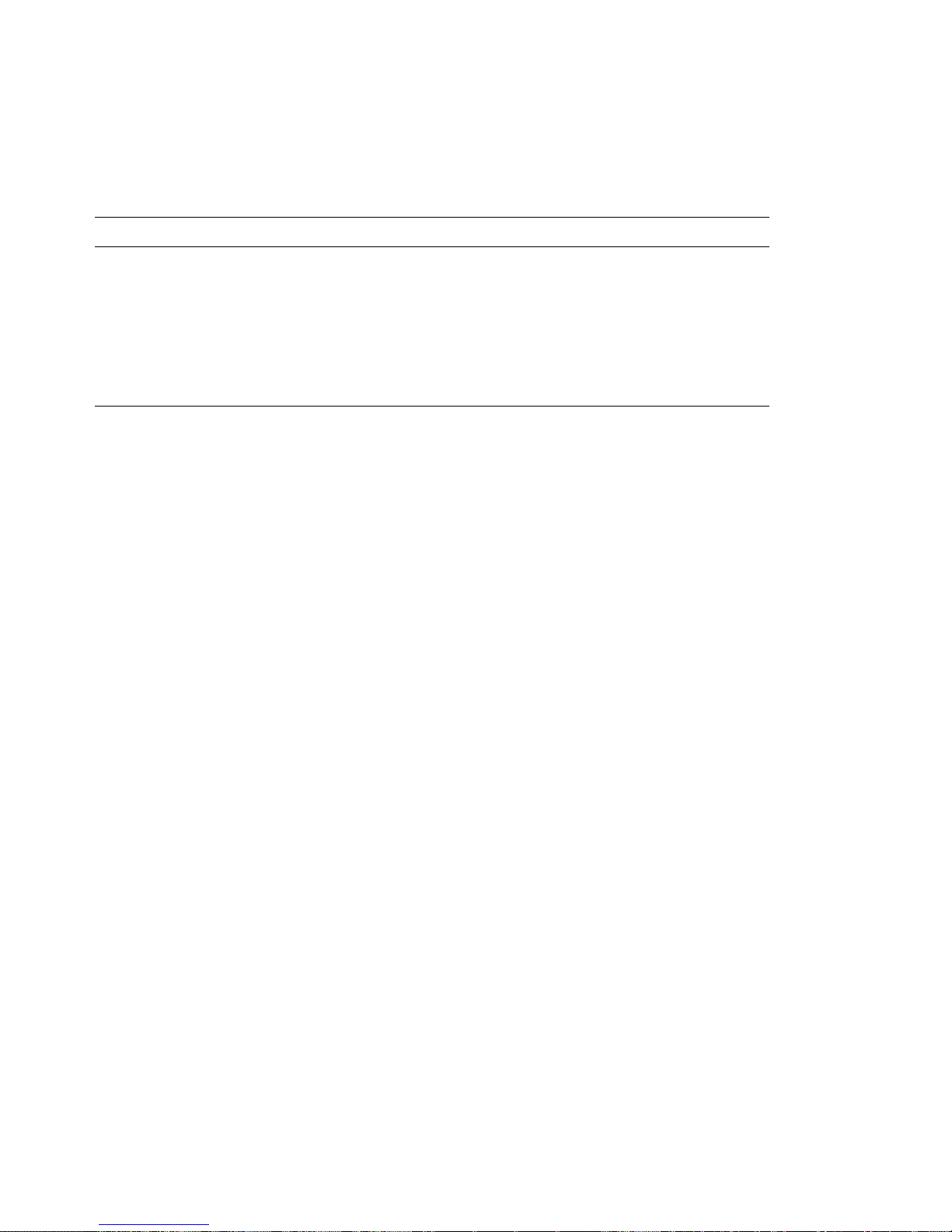
6. For more information about what caused an error message to appear and what
action to take, see the following chart.
If you are unable to resolve a problem and need assistance, see Chapter 9, “Getting
Help, Service, and Information” on page 109.
Problem Go to:
POST error code or message appears. “POST Message Charts” on page 75.
After more than one beep, application
program or operating system appears.
“IBM Enhanced Diagnostics” on page 106.
Blank screen, unreadable screen, or other
unusual response occurs.
“Troubleshooting Charts” on page 94.
74 Z Pro User Guide
Page 89

POST Message Charts
The computer might display more than one error message. Often, the first error to
occur causes subsequent errors. When using the POST message charts in this
section, always begin by following the suggested action for the first error message
that appears on your computer screen. Note that, in these charts, “X” can be any
alphanumeric character.
Important
If you find it necessary to remove the computer cover, first read “Electrical
Safety” on page 59 and “Removing the Cover” on page 64 for important safety
information and instructions.
POST
Message
Description
101
102
106
A failure occurred during testing of the system board and microprocessor.
Action: Have the computer serviced.
110
111
A memory parity failure occurred during testing of the system board.
Action: Run the diagnostic programs to verify that a problem exists in a
DIMM. (See “IBM Enhanced Diagnostics” on page 106 for information
about diagnostic programs provided with your computer.)
If you cannot identify the defective DIMM in this way, have the computer
serviced.
114 An adapter read-only memory (ROM) error occurred.
Action: Remove all adapters that are not required for system startup and
reinstall them one at a time, powering on after each is reinstalled. When
this message displays, replace the adapter just installed.
If the problem cannot be isolated and corrected, have the computer
serviced.
121 A hardware error occurred.
Action: Have the computer serviced.
151 A real-time clock error occurred.
Action: Have the computer serviced.
Chapter 8. Solving Problems 75
Page 90

POST
Message
Description
161 The battery on the system board is dead.
CAUTION:
Danger of explosion if lithium battery is incorrectly replaced.
Replace the battery with the same or equivalent type recommended by
the manufacturer. Dispose of batteries as required by local ordinances or
regulations. (See “Lithium Battery Notice” on page ix and “Replacing
the Battery” on page 55 for important information on battery use,
disposal, and replacement.)
Action: Replace the battery
Note: The computer can be used until you replace the battery.
162 A change in device configuration occurred. This message is displayed
under one or more of the following conditions:
A new device has been installed.
A device has been moved to a different location or cable connection.
A device has been removed or disconnected from a cable.
A device is failing and is no longer recognized by the computer.
An external device is not turned on.
Processor update code has not been installed or cannot be found.
The Erasing Lost or Forgotten Passwords procedure was performed. This
also erases configuration data.
An invalid checksum is detected in CMOS memory (nonvolatile RAM).
Action:
1. Verify that all external devices are turned on. External devices must be
turned on before the computer is turned on.
2. Verify that all devices are properly installed and securely connected.
3. If you added, removed, or changed the location of a device, or you
erased passwords, you must save the new configuration before exiting
the Configuration/Setup Utility Program..
4. If you added or changed a microprocessor, you must update system
programs. See “Updating System Programs” on page 21 for
instructions.
5. If you did not add, remove, or change the location of a device, a device
is probably failing. Running the diagnostic programs might isolate the
failing device. See “IBM Enhanced Diagnostics” on page 106 for more
information.
If the problem cannot be isolated and corrected, have the computer
serviced.
76 Z Pro User Guide
Page 91

POST
Message
Description
163 The clock is not working correctly.
Action: Set the correct date and time. If the date and time are set correctly
and saved and the 163 error message reappears, replace the battery.
If this does not correct the problem, have the computer serviced.
Note: The computer can be used until it is serviced, but any application
programs that use the date and time will be affected.
164 A change in the memory configuration occurred. This error can be caused
by adding, removing, or incorrectly installing memory.
Note: The computer can be used with decreased memory capacity until
the error is corrected.
Action:
1. If you added memory, see Installing Options in Your IntelliStation Z Pro
to verify that the new memory is correct for your computer and that it
is installed correctly.
2. If you added or removed memory, you must save the new
configuration before exiting the Configuration/Setup Utility Program.
3. Running the diagnostic programs might isolate the location of the
problem DIMM and provide additional information. See “IBM
Enhanced Diagnostics” on page 106 for more information.
If the problem cannot be isolated and corrected, have the computer
serviced.
167 A microprocessor was installed that is not supported by the current
POST/BIOS (system programs).
Action:
1. Obtain the latest POST/BIOS flash update diskette image. See
“Updating System Programs” on page 21.
2. Perform the POST/BIOS flash update procedure.
If the problem cannot be isolated and corrected, have the computer
serviced.
168 Alert on LAN is not working correctly.
Action: Set Alert on LAN to enabled in the Configuration/Setup Utility
Program. See Chapter 5, “Using the Configuration/Setup Utility Program”
on page 27. Verify that the Ethernet cable is attached to both the client and
the server and that the appropriate software is installed on both the client
and the server.
If this does not correct the problem, have the computer serviced.
Chapter 8. Solving Problems 77
Page 92

POST
Message
Description
175 A failure occurred during testing of the system board and microprocessor.
Action: Have the computer serviced.
176 The system cover has been removed.
Action: You must enter the administrator password to clear this POST
message. If the message recurs when the cover has not been removed, have
the computer serviced.
177 An inventory violation occurred, such as a hardware component was
removed. This error message is part of the AssetCare and Asset ID features
of your computer.
Action: You must enter the administrator password to clear this POST
message.
183 Password message received if administrator password is set.
Action: You must enter the administrator password to clear this POST
message. If the message recurs when the cover has not been removed, have
the computer serviced.
184 Asset control antenna not detected.
Action: You must enter the administrator password to clear this POST
message. If the message recurs when the cover has not been removed, have
the computer serviced.
186 Security hardware control logic error. The security data could either not be
read or written and the administrator password and startup sequence are
not reliable.
Action: If your computer is in enhanced security mode, the startup process
will not continue. The system board must be replaced.
187 A problem occurred with the administrator password and startup (boot)
sequence. POST message 167 will normally display, also.
Action: If enhanced security is not enabled, use the Configuration/Setup
Utility program to:
1. Clear the startup sequence (Start Options, Startup sequence).
2. Clear the administrator password. For instructions, see “Administrator
Password” on page 34.
3. Reload the default settings (Load Default Settings).
4. Reset an administrator password. For instructions, see “Setting or
Changing an Administrator Password” on page 35.
For more information, see Chapter 5, “Using the Configuration/Setup
Utility Program” on page 27.
78 Z Pro User Guide
Page 93

POST
Message
Description
190 The computer chassis-intrusion detector was cleared. This is an
informational message. No action is required.
20X A failure occurred during the testing of memory. This error can be caused
by incorrectly installed memory, a failing DIMM, or a system-board failure.
Action:
1. If you have added memory, see Installing Options in Your IntelliStation Z
Pro and Chapter 5, “Using the Configuration/Setup Utility Program”
on page 27 of this booklet to verify that the new memory is correct for
your computer, and that it is installed and configured correctly.
2. Run the diagnostic programs to verify the problem. See “IBM
Enhanced Diagnostics” on page 106 for more information.
If the problem cannot be isolated and corrected, have the computer
serviced.
301
303
A failure occurred during testing of the keyboard and keyboard controller.
These error messages also might be accompanied by continuous beeping.
Action:
Ensure that:
1. Nothing is resting on the keyboard and pressing a key.
2. No key is stuck.
3. The keyboard cable is securely attached to the keyboard connector on
the computer. See “Input/Output Device Connectors” on page 66 for
the keyboard connector location.
Note: If you have just connected a new mouse or other pointing device,
turn off the computer and disconnect that device. Wait at least 5
seconds, and then turn on the computer. If the error message goes
away, replace the device. If the error message remains, have the
keyboard and cable or the computer serviced.
601 A failure occurred during testing of the diskette drive and diskette-drive
controller. This error can be caused by a loose or incorrectly connected
cable, a failing drive, or a failing system board. The computer can be used,
but one or more diskette drives might not work.
Action: Verify that all diskette drive cables are properly installed and
securely connected.
Running the diagnostic programs might isolate the diskette drive that
failed, but you must have your computer serviced. See “IBM Enhanced
Diagnostics” on page 106 for more information.
Chapter 8. Solving Problems 79
Page 94

POST
Message
Description
602 The computer is not able to start the diskette in the drive. The diskette
might be damaged or formatted incorrectly.
Action: Try another startable diskette that is formatted correctly and is in
good condition. For information and instructions on formatting diskettes,
see your operating system documentation.
If this does not correct the problem, have the computer serviced.
604 A failure occurred during the testing of a diskette drive.
Action:
1. Verify that the Configuration/Setup Utility Program correctly reflects
the type of diskette drive you have installed. For more information, see
Chapter 5, “Using the Configuration/Setup Utility Program” on
page 27.
2. Run the diagnostic programs. See “IBM Enhanced Diagnostics” on
page 106 for more information.
3. If the diagnostic programs detect a failure, replace the diskette drive.
If the problem cannot be isolated and corrected, have the computer
serviced.
662 A diskette drive configuration error occurred.
Action:
1. Verify that the Configuration/Setup Utility Program correctly reflects
the number of diskette drives you have installed. For more
information, see Chapter 5, “Using the Configuration/Setup Utility
Program” on page 27.
2. If you installed or removed a diskette drive, you must save the new
configuration before exiting the Configuration/Setup Utility Program.
If this does not correct the problem, have the computer serviced.
762 A math coprocessor configuration error.
Action: Have the computer serviced.
11XX Serial port error (XX=serial port number)
Action: Have the computer serviced.
80 Z Pro User Guide
Page 95

POST
Message
Description
1762 A hard disk configuration error occurred.
Action:
1. Verify that the Configuration/Setup Utility Program correctly reflects
the number of hard disk drives you have installed. For more
information, see Chapter 5, “Using the Configuration/Setup Utility
Program” on page 27.)
2. If you added or removed a hard disk drive, you must save the new
configuration before exiting the Configuration/Setup Utility Program.
If the problem cannot be isolated and corrected, have the computer
serviced.
178X A failure occurred during testing of the hard disk drive or a primary or
secondary IDE device.
Action:
1. Run the diagnostic programs. See “IBM Enhanced Diagnostics” on
page 106 for more information.
2. If the diagnostic programs detect a failure, replace the defective hard
disk drive or primary or secondary IDE or EIDE device.
If the problem cannot be isolated and corrected, have the computer
serviced.
Chapter 8. Solving Problems 81
Page 96

POST
Message
Description
1800 A PCI adapter has requested a hardware interrupt that is not available.
Action:
1. Make sure that all ISA legacy adapters are set correctly in the
Configuration/Setup Utility Program If the hardware interrupt settings
are not correct, change and save the settings. Setting the resources used
by ISA legacy adapters to ISA Resource enables the Plug and Play
function to configure around the legacy adapters.
For background information on PCI, ISA, Plug and Play, and legacy
(non-Plug and Play) adapters, see Installing Options in Your IntelliStation
Z Pro. For information about required interrupt resource settings for
ISA legacy adapters, see the documentation supplied with these
adapters. For more information, see Chapter 5, “Using the
Configuration/Setup Utility Program” on page 27.
2. Make sure that switches on all ISA legacy adapters are set correctly.
For information about switch settings, see the documentation supplied
with the ISA legacy adapters.
3. If all hardware interrupts are being used by ISA legacy adapters, you
might need to remove an ISA legacy adapter to make an interrupt
available to the PCI adapter you want to install. For instructions on
removing adapters, see Installing Options in Your IntelliStation Z Pro.
Note: If you remove an ISA legacy adapter, set the hardware interrupt
used by the removed adapter to Available before installing
another adapter.
4. If you have other PCI or Plug and Play adapters installed, you might
need to remove one of these adapters to make an interrupt available to
the PCI adapter you want to install.
If the problem cannot be isolated and corrected, have the computer
serviced.
82 Z Pro User Guide
Page 97

POST
Message
Description
1801 A PCI adapter has requested memory resources that are not available.
Action:
1. Make sure that all ISA legacy adapters are set correctly in the
Configuration/Setup Utility Program. If the memory resource settings
are not correct, change and save the settings. Setting the resources used
by ISA legacy adapters to ISA Resource enables the Plug and Play
function to configure around the legacy adapters.
For background information on PCI, ISA, Plug and Play, and legacy
(non-Plug and Play) adapters, see Installing Options in Your IntelliStation
Z Pro. For information about required memory resource settings for
ISA legacy adapters, see the documentation supplied with these
adapters. For more information, see Chapter 5, “Using the
Configuration/Setup Utility Program” on page 27.
2. Make sure that switches on all ISA legacy adapters are set correctly.
For information about switch settings, see the documentation supplied
with the ISA legacy adapters.
3. If all memory resources are being used by ISA legacy adapters, you
might need to remove an ISA legacy adapter to make memory available
to the PCI adapter you want to install. For instructions on removing
adapters, see Installing Options in Your IntelliStation Z Pro.
Note: If you remove an ISA legacy adapter, set the memory resources
used by the removed adapter to Available before installing
another adapter.
4. If you have other PCI or Plug and Play adapters installed, you might
need to remove one of these adapters to make memory available to the
PCI adapter you want to install.
If the problem cannot be isolated and corrected, have the computer
serviced.
Chapter 8. Solving Problems 83
Page 98

POST
Message
Description
1802 A PCI adapter has requested an I/O address that is not available, or the
PCI adapter might be defective.
Action:
1. Make sure that all ISA legacy adapters are set correctly in the
Configuration/Setup Utility Program. If the I/O address settings are
not correct, change and save the settings. Setting the resources used by
ISA legacy adapters to ISA Resource enables the Plug and Play
function to configure around the legacy adapters.
For background information on PCI, ISA, Plug and Play, and legacy
(non-Plug and Play) adapters, see Installing Options in Your IntelliStation
Z Pro. For information about required I/O resource settings for ISA
legacy adapters, see the documentation supplied with these adapters.
For more information, see Chapter 5, “Using the Configuration/Setup
Utility Program” on page 27.
2. Make sure that switches on all ISA legacy adapters are set correctly.
For information about switch settings, see the documentation supplied
with the ISA legacy adapters.
3. If all I/O addresses are being used by ISA legacy adapters, you might
need to remove an ISA legacy adapter to make an I/O address
available to the PCI adapter you want to install. For instructions on
removing adapters, see Installing Options in Your IntelliStation Z Pro.
Note: If you remove an ISA legacy adapter, set the I/O address used
by the removed adapter to Available before installing another
adapter.
4. If you have other PCI or Plug and Play adapters installed, you might
need to remove one of these adapters to make an I/O address available
to the PCI adapter you want to install.
If the problem cannot be isolated and corrected, have the computer
serviced.
84 Z Pro User Guide
Page 99

POST
Message
Description
1803, 1804 A PCI adapter has requested a memory address that is not available, or the
PCI adapter might be defective.
Action:
1. Make sure that all ISA legacy adapters are set correctly in the
Configuration/Setup Utility Program. If the memory address settings
are not correct, change and save the settings. Setting the resources used
by ISA legacy adapters to ISA Resource enables the Plug and Play
function to configure around the legacy adapters.
For background information on PCI, ISA, Plug and Play, and legacy
(non-Plug and Play) adapters, see Installing Options in Your IntelliStation
Z Pro. For information about required memory resource settings for
ISA legacy adapters, see the documentation supplied with these
adapters. For more information, see Chapter 5, “Using the
Configuration/Setup Utility Program” on page 27.
2. Make sure that switches on all ISA legacy adapters are set correctly.
For information about switch settings, see the documentation supplied
with the ISA legacy adapters.
3. If all memory addresses are being used by ISA legacy adapters, you
might need to remove an ISA legacy adapter to make a memory
address available to the PCI adapter you want to install. For
instructions on removing adapters, see Installing Options in Your
IntelliStation Z Pro.
Note: If you remove an ISA legacy adapter, set the memory address
used by the removed adapter to Available before installing
another adapter.
4. If you have other PCI or Plug and Play adapters installed, you might
need to remove one of these adapters to make a memory address
available to the PCI adapter you want to install.
If the problem cannot be isolated and corrected, have the computer
serviced.
Chapter 8. Solving Problems 85
Page 100

POST
Message
Description
1880 A Plug and Play adapter has requested a hardware interrupt that is not
available.
Action:
1. Make sure that all ISA legacy adapters are set correctly in the
Configuration/Setup Utility Program. If the hardware interrupt
settings are not correct, change and save the settings. Setting the
resources used by ISA legacy adapters to ISA Resource enables the
Plug and Play function to configure around the legacy adapters.
For background information on PCI, ISA, Plug and Play, and legacy
(non-Plug and Play) adapters, see Installing Options in Your IntelliStation
Z Pro. For information about required interrupt resource settings for
ISA legacy adapters, see the documentation supplied with these
adapters. For more information, see Chapter 5, “Using the
Configuration/Setup Utility Program” on page 27.
2. Make sure that switches on all ISA legacy adapters are set correctly.
For information about switch settings, see the documentation supplied
with the ISA legacy adapters.
3. If all hardware interrupts are being used by ISA legacy adapters, you
might need to remove an ISA legacy adapter to make an interrupt
available to the Plug and Play adapter you want to install. For
instructions on removing adapters, see Installing Options in Your
IntelliStation Z Pro.
Note: If you remove an ISA legacy adapter, set the hardware interrupt
used by the removed adapter to Available before installing
another adapter.
4. If you have other PCI or Plug and Play adapters installed, you might
need to remove one of these adapters to make an interrupt available to
the Plug and Play adapter you want to install.
If the problem cannot be isolated and corrected, have the computer
serviced.
86 Z Pro User Guide
