Page 1

IntelliStation E Pro
Types 6216 and 6226
Installation Guide
Welcome. . .
Thank you for buying an IBM
IntelliStation E Pro computer.
Set up the computer
This contains
Installation Guide
information for setting up,
installing options, and preparing
applications to run on your
computer. This book also contains
information regarding everyday
use and solving problems.
You can find the most current
information about your computer
at http://www.ibm.com/pc/support/
on the IBM Web site.
Start the computer
Did the computer
start correctly?
Yes
Do you plan to
useWindows XP?
Yes
Complete the setup
program
No
No
Go to the Computer Support
flowchart inside this cover
Install another
operating system
System is ready to use.
• Click on your desktop
Access IBM
and register your computer
• Install options and applications
Page 2

Computer Support
Computer working
properly?
Yes
No
Check all cables for loose connections
and verify that all optional devices you
installed are on the compatibility matrix.
You can view the atcompatibility matrix
http://www.pc.ibm.com/us/accessories/
intellistation/index.html/
Problem
solved?
Yes
No
Use the troubleshooting
information provided with
your computer to determine
the cause of the problem
and the action to take.
Register and profile your computer
After you register and profile, you will be able to:
• Diagnose problems using the IBM Online Assistant
• Participate in the IBM discussion forum
• Receive e-mail notifications of technical updates
related to your profiled products
Register:
Profile at
http://www.ibm.com/pc/register/
http://www.ibm.com/pc/support/
View information about IBM Support
Line at
http://www.ibm.com/services/sl/products/
or view support telephone numbers at
http://www.ibm.com/planetwide/
View support telephone numbers at
http://www.ibm.com/planetwide/
Problem
solved?
Yes
No
Flash the latest levels of BIOS,
and download the latest level of
diagnostics. You can download
this code at
http://www.ibm.com/pc/support/
Yes
Problem
solved?
No
Hardware
Software
Hardware
or Software
problem?
Page 3

IBM IntelliStation E Pro
Types6216and6226
Installation Guide
Page 4

Note:
Before using this information and the product it supports, be sure to read the general information in Appendix B, “Warranty
information” on page 53, and Appendix C, “Notices” on page 65.
First Edition (August 2002)
© Copyright International Business Machines Corporation 2002. All rights reserved.
US Government Users Restricted Rights – Use, duplication or disclosure restricted by GSA ADP Schedule Contract
with IBM Corp.
Page 5

Contents
Safety information .......................v
Chapter 1. Introduction ......................1
Features and specifications — Type 6216 ...............2
Features and specifications — Type 6226 ...............3
Inventory checklist ........................4
Notices and statements used in this book ...............4
Related information ........................5
Computer controls and indicators ..................6
Chapter 2. Installing the hardware .................9
Selecting a location for your computer .................9
Arranging your workspace .....................9
Comfort ...........................9
Glare and lighting .......................9
Air circulation ........................10
Electrical outlets and cable lengths ................10
Setting the voltage-selection switch .................10
Installing options ........................10
Before you begin .......................10
System reliability considerations .................11
Handling static-sensitive devices .................11
Installing options in the IntelliStation E Pro Type 6216 .........12
Installing options in the IntelliStation E Pro Type 6226 .........22
Cabling the computer ......................36
Turning on the computer .....................37
Running the operating system setup program .............38
Turning off the computer .....................39
Chapter 3. Configuring the computer ................41
Viewing the license agreement ...................41
Using Access IBM ........................41
Using the built-in configuration programs ...............42
Starting the Configuration/Setup Utility program ............42
Starting the Broadcom Multi-Boot Agent program ...........43
Starting the SCSISelect utility program (some models) .........43
Starting the Boot Menu program .................43
Chapter 4. Completing the installation ...............45
Registering your computer.....................45
Recording important numbers ...................45
Creating an emergency repair diskette ................45
Chapter 5. Solving problems ...................47
Diagnostic tools overview .....................47
Power-on self-test (POST).....................47
POST beep codes ......................48
POST error messages .....................48
Troubleshooting chart ......................49
Product Recovery program ....................50
Appendix A. Getting help and technical assistance ..........51
Before you call .........................51
© Copyright IBM Corp. 2002 iii
Page 6

Using the documentation .....................51
Getting help and information from the World Wide Web ..........51
Software service and support ...................52
Hardware service and support ...................52
Appendix B. Warranty information .................53
Warranty period ........................53
Problem determination .....................53
Warranty service and support ..................54
International Warranty Service ..................54
Purchasing additional services ..................55
IBM Statement of Limited Warranty Z125-4753-06 8/2000 .........56
Part 1 - General Terms .....................56
Part 2 - Country-unique Terms ..................58
Appendix C. Notices ......................65
Edition notice .........................65
Trademarks ..........................66
Important notes.........................66
Electronic emission notices ....................67
Federal Communications Commission (FCC) statement .........67
Industry Canada Class B emission compliance statement ........67
Avis de conformité à la réglementation d’Industrie Canada ........68
European Union EMC Directive conformance statement .........68
Power cords ..........................68
Index ............................71
iv IBM IntelliStation E Pro Types 6216 and 6226: Installation Guide
Page 7

Safety information
Before installing this product, read the Safety Information.
Antes de instalar este produto, leia as Informações de Segurança.
Pred instalací tohoto produktu si prectete prírucku bezpecnostních instrukcí.
Læs sikkerhedsforskrifterne, før du installerer dette produkt.
Lees voordat u dit product installeert eerst de veiligheidsvoorschriften.
Ennen kuin asennat tämän tuotteen, lue turvaohjeet kohdasta Safety Information.
Avant d’installer ce produit, lisez les consignes de sécurité.
Vor der Installation dieses Produkts die Sicherheitshinweise lesen.
Prima di installare questo prodotto, leggere le Informazioni sulla Sicurezza
Les sikkerhetsinformasjonen (Safety Information) før du installerer dette produktet.
Antes de instalar este produto, leia as Informações sobre Segurança.
Antes de instalar este producto lea la información de seguridad.
Läs säkerhetsinformationen innan du installerar den här produkten.
© Copyright IBM Corp. 2002 v
Page 8

Statement 1:
DANGER
Electrical current from power, telephone, and communication cables is
hazardous.
To avoid a shock hazard:
v Do not connect or disconnect any cables or perform installation,
maintenance, or reconfiguration of this product during an electrical
storm.
v Connect all power cords to a properly wired and grounded electrical
outlet.
v Connect to properly wired outlets any equipment that will be attached to
this product.
v When possible, use one hand only to connect or disconnect signal
cables.
v Never turn on any equipment when there is evidence of fire, water, or
structural damage.
v Disconnect the attached power cords, telecommunications systems,
networks, and modems before you open the device covers, unless
instructed otherwise in the installation and configuration procedures.
v Connect and disconnect cables as described in the following table when
installing, moving, or opening covers on this product or attached
devices.
To Connect: To Disconnect:
1. Turn everything OFF.
2. First, attach all cables to devices.
3. Attach signal cables to connectors.
4. Attach power cords to outlet.
5. Turn device ON.
1. Turn everything OFF.
2. First, remove power cords from outlet.
3. Remove signal cables from connectors.
4. Remove all cables from devices.
vi IBM IntelliStation E Pro Types 6216 and 6226: Installation Guide
Page 9

Statement 2:
CAUTION:
When replacing the lithium battery, use only IBM Part Number 33F8354 or an
equivalent type battery recommended by the manufacturer. If your system has
a module containing a lithium battery, replace it only with the same module
type made by the same manufacturer. The battery contains lithium and can
explode if not properly used, handled, or disposed of.
Do not:
v Throw or immerse into water
v Heat to more than 100°C (212°F)
v Repair or disassemble
Dispose of the battery as required by local ordinances or regulations.
Statement 3:
CAUTION:
When laser products (such as CD-ROMs, DVD drives, fiber optic devices, or
transmitters) are installed, note the following:
v Do not remove the covers. Removing the covers of the laser product could
result in exposure to hazardous laser radiation. There are no serviceable
parts inside the device.
v Use of controls or adjustments or performance of procedures other than
those specified herein might result in hazardous radiation exposure.
DANGER
Some laser products contain an embedded Class 3A or Class 3B laser
diode. Note the following.
Laser radiation when open. Do not stare into the beam, do not view directly
with optical instruments, and avoid direct exposure to the beam.
Safety information vii
Page 10

Statement 4:
≥ 18 kg (39.7 lb) ≥ 32 kg (70.5 lb) ≥ 55 kg (121.2 lb)
CAUTION:
Use safe practices when lifting.
Statement 5:
CAUTION:
The power control button on the device and the power switch on the power
supply do not turn off the electrical current supplied to the device. The device
also might have more than one power cord. To remove all electrical current
from the device, ensure that all power cords are disconnected from the power
source.
2
1
viii IBM IntelliStation E Pro Types 6216 and 6226: Installation Guide
Page 11
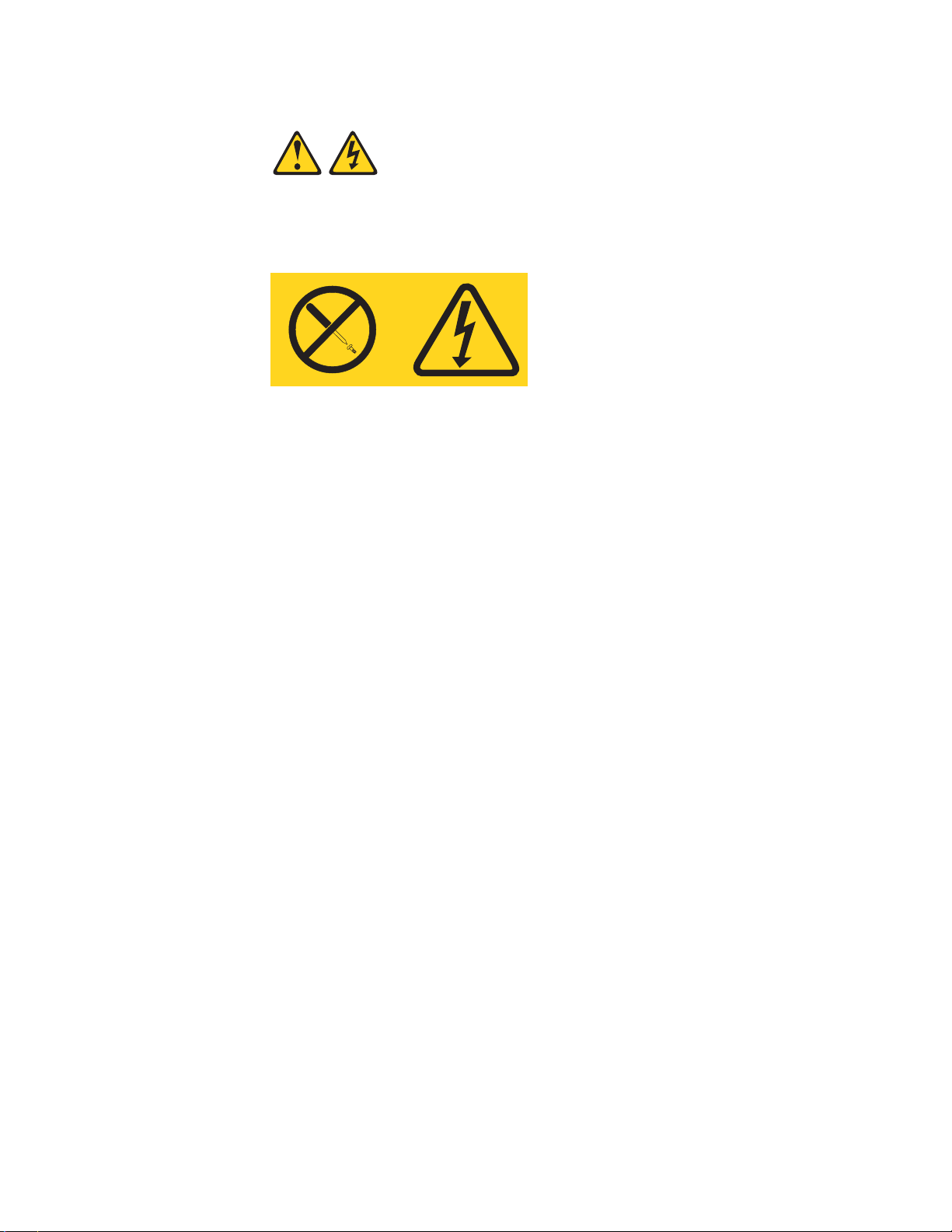
Statement 8:
CAUTION:
Never remove the cover on a power supply or any part that has the following
label attached.
Hazardous voltage, current, and energy levels are present inside any
component that has this label attached. There are no serviceable parts inside
these components. If you suspect a problem with one of these parts, contact
a service technician.
Safety information ix
Page 12

x IBM IntelliStation E Pro Types 6216 and 6226: Installation Guide
Page 13

Chapter 1. Introduction
Thank you for purchasing an IBM®IntelliStation®E Pro Type 6216 or Type 6226
computer. This Installation Guide contains information that you can use to:
v Set up and cable your computer
v Start and configure your computer
v Set up your operating system
Packaged with this Installation Guide is the Device Drivers and IBM Enhanced
Diagnostics CD, which contains device drivers, hardware-specific support software,
and Ethernet configuration information.
Also included is an IBM IntelliStation Documentation CD, which contains detailed
information about your computer.
If you have access to the World Wide Web, you can obtain up-to-date information
about your IntelliStation E Pro model and other IBM products at
http://www.ibm.com/intellistation/ on the World Wide Web.
The computer model and serial numbers are located on labels on the bottom of the
computer and on the lower-right side of the bezel.
Note: Your computer keys cannot be duplicated by locksmiths. If you lose them,
order replacement keys from the key manufacturer. The key serial number
and the telephone number of the manufacturer are on a tag attached to the
keys.
®
Your computer comes with Microsoft
To install another operating system, follow the instructions in the documentation
provided with the operating system and any updates. Then, follow the instructions in
the README file on the Device Drivers and IBM Enhanced Diagnostics CD to
install the support software.
Note: If you install another operating system, you might need additional software or
device drivers. Hardware-specific support software is available on the Device
Drivers and Enhanced Diagnostics CD. If you experience problems with the
device drivers installed from this CD, you can obtain the latest device drivers
at http://www.ibm.com/pc/support/ on the World Wide Web.
Before installing any operating system, be sure you obtain the latest updates.
Contact the operating-system manufacturer or, if applicable, check the
manufacturer’s World Wide Web site to obtain the updates.
Additional information about operating systems is posted periodically at
http://www.ibm.com/pc/support/ on the World Wide Web.
Windows®XP preinstalled.
© Copyright IBM Corp. 2002 1
Page 14

Features and specifications — Type 6216
The following table provides a summary of the features and specifications of your
IntelliStation E Pro Type 6216 computer. Depending on your model, some features
and specifications might not apply.
Table 1. Features and specifications
«
Microprocessor: Supports one Intel
Pentium«4 with 256 KB or 512 KB
Level-2 cache and 400 or 533 MHz
front-side bus (FSB)
Memory:
v Minimum: 256 MB
v Maximum: 2.0 GB
v Type: PC2100 DIMMs
v Slots: Two dual inline
Drives: (depending on your model)
v Diskette: 1.44 MB (3 mode)
v Hard disk drive (IDE or SCSI)
v One of the following:
– CD-ROM: IDE
– DVD-ROM: IDE
– CD-RW: IDE
Expansion bays: (depending on your
model)
v One 5.25-in. bay (one CD-ROM
drive installed)
v Two 3.5-in. bays (one diskette drive
and one hard disk drive installed)
PCI expansion slots: Three 33
MHz/32-bit on the system board
(some models come with a SCSI
adapter installed)
Power supply: One 160 watt (90-240
V ac) Video adapter: (depending on
your model)
v Matrox Millennium G450 (DVI-I)
with 32 MB DDR SDRAM video
memory and a single DVI-I or dual
analog connectors
v NVIDIA Quadro4 200NVS (LFH-60)
with 64 MB DDR SDRAM video
memory and dual analog
connectors (or dual digital monitor
capability with the purchase of an
additional pigtail cable)
Size:
v Height: 104 mm (4.1 in.)
v Depth: 412 mm (16.2 in.)
v Width: 360 mm (14.2 in.)
v Weight: approximately 9.1 kg (20
lb) when fully configured or 6.8 kg
(15 lb) minimum
Integrated functions:
v One 10/100/1000 Ethernet
controller on the system board
with RJ-45 Ethernet connector
v Two serial ports
v Parallel port
v Four USB ports
v Keyboard port
v Mouse port
v Audio ports
– Line out
– Line in
–Mic
v Dual-channel bus mastering IDE
controller
Acoustical noise emissions:
v Sound power, idling: 4.9 bel
maximum
v Sound power, operating: 5.2 bel
maximum
Environment:
v Air temperature:
– Computer on: 10 to 35C
(50.0 to 95.0F). Altitude: 0 to
2133 m (6998.0 ft)
– Computer off: 10 to 43C
(50.0 to 109.4F). Maximum
altitude: 2133 m (6998.0 ft)
v Humidity:
– Computer on: 8% to 80%
– Computer off: 8% to 80%
Heat output: Approximate heat output
in British thermal units (Btu) per hour
v Minimum configuration: 257 Btu (75
watts)
v Maximum configuration: 686 Btu
(200 watts)
Airflow: Approximately 0.68 cubic
meters every three minutes (24 cubic
feet every 3 minutes) Electrical input:
v Sine-wave input (50-60 Hz) required
v Input voltage low range:
– Minimum: 90 V ac
– Maximum: 137 V ac
v Input voltage high range:
– Minimum: 180 V ac
– Maximum: 265 V ac
v Input kilovolt-amperes (kVA)
approximately:
– Minimum: 0.095 kVA
– Maximum: 0.470 kVA
Notes:
1. Power consumption and heat
output vary depending on the
number and type of optional
features installed and the
power-management optional
features in use.
2. These levels were measured in
controlled acoustical environments
according to the procedures
specified by the American National
Standards Institute (ANSI) S12.10
and ISO 7779 and are reported in
accordance with ISO 9296. Actual
sound-pressure levels in a given
location might exceed the average
values stated because of room
reflections and other nearby noise
sources. The declared sound-power
levels indicate an upper limit, below
which a large number of computers
will operate.
2 IBM IntelliStation E Pro Types 6216 and 6226: Installation Guide
Page 15

Features and specifications — Type 6226
The following table provides a summary of the features and specifications of your
IntelliStation E Pro Type 6226 computer. Depending on your model, some features
and specifications might not apply.
Table 2. Features and specifications
«
Microprocessor: Supports one Intel
Pentium«4 with 256 KB or 512 KB
Level-2 cache and 400 or 533 MHz
front-side bus (FSB)
Memory:
v Minimum: 256 MB
v Maximum: 2.0 GB
v Type: PC2100 DIMMs
v Slots: Two dual inline
Drives: (depending on your model)
v Diskette: 1.44 MB (3 mode)
v Hard disk drive (IDE or SCSI)
v One of the following:
– CD-ROM: IDE
– DVD-ROM: IDE
– CD-RW: IDE
Expansion bays: (depending on your
model)
v Two 5.25-in. bay (one CD-ROM
drive installed)
v Two 3.5-in. bays (one diskette drive
and one hard disk drive installed)
PCI expansion slots: Three 33
MHz/32-bit on the system board
(some models come with a SCSI
adapter installed)
Power supply: One 200 watt (90-240
V ac) Video adapter: (depending on
your model)
v Matrox Millennium G450 (DVI-I)
with 32 MB DDR SDRAM video
memory and a single DVI-I or dual
analog connectors
v NVIDIA Quadro4 200NVS (LFH-60)
with 64 MB SDR SDRAM video
memory and dual analog
connectors (or dual digital monitor
capability with the purchase of an
additional pigtail cable)
v ATI Fire GL8800 (DVI-I and SVGA)
with 128 MB DDR SDRAM video
memory, one DVI-I connector and
one SVGA connector
Size:
v Height: 140 mm (5.5 in.)
v Depth: 425 mm (16.7 in.)
v Width: 425 mm (16.7 in.)
v Weight: approximately 11.4 kg (25
lb) when fully configured or 10.0
kg (22 lb) minimum
Integrated functions:
v One 10/100/1000 Ethernet
controller on the system board
with RJ-45 Ethernet connector
v Two serial ports
v Parallel port
v Four USB ports
v Keyboard port
v Mouse port
v Audio ports
– Line out
– Line in
–Mic
v Dual-channel bus mastering IDE
controller
Acoustical noise emissions:
v Sound power, idling: 5.0 bel
maximum
v Sound power, operating: 5.2 bel
maximum
Environment:
v Air temperature:
– Computer on: 10 to 35C
(50.0 to 95.0F). Altitude: 0 to
2133 m (6998.0 ft)
– Computer off: 10 to 43C
(50.0 to 109.4F). Maximum
altitude: 2133 m (6998.0 ft)
v Humidity:
– Computer on: 8% to 80%
– Computer off: 8% to 80%
Heat output: Approximate heat output
in British thermal units (Btu) per hour
v Minimum configuration: 257 Btu (75
watts)
v Maximum configuration: 686 Btu
(200 watts)
Airflow: Approximately 0.68 cubic
meters every three minutes (24 cubic
feet every 3 minutes)
Electrical input:
v Sine-wave input (50-60 Hz) required
v Input voltage low range:
– Minimum: 90 V ac
– Maximum: 137 V ac
v Input voltage high range:
– Minimum: 180 V ac
– Maximum: 265 V ac
v Input kilovolt-amperes (kVA)
approximately:
– Minimum: 0.080 kVA
– Maximum: 0.300 kVA
Notes:
1. Power consumption and heat
output vary depending on the
number and type of optional
features installed and the
power-management optional
features in use.
2. These levels were measured in
controlled acoustical environments
according to the procedures
specified by the American National
Standards Institute (ANSI) S12.10
and ISO 7779 and are reported in
accordance with ISO 9296. Actual
sound-pressure levels in a given
location might exceed the average
values stated because of room
reflections and other nearby noise
sources. The declared sound-power
levels indicate an upper limit, below
which a large number of computers
will operate.
Chapter 1. Introduction 3
Page 16

Inventory checklist
Take an inventory of items as you unpack them to ensure that you have all of the
components. If any items are missing or damaged, contact your place of purchase.
The following items come with your IBM IntelliStation E Pro computer:
v One keyboard
v One mouse
v One power cord (9-ft line cord)
v One compact disc with device drivers
v One IBM IntelliStation Documentation CD
v This Installation Guide
v Device Drivers and IBM Enhanced Diagnostics CD
If you are missing an item, contact your place of purchase.
Notices and statements used in this book
The caution and danger statements also appear in the multilingual safety book
provided on the IBM IntelliStation Documentation CD. Each statement is numbered
for easy reference to the corresponding statement in the safety book.
The notice and statement definitions are as follows:
v Notes: These notices provide important tips, guidance, or advice.
v Important: These notices provide information that might help you avoid
inconvenient or problem situations.
v Attention: These notices indicate possible damage to programs, devices, or
data. An attention notice is placed just before the instruction or situation in which
damage could occur.
v Caution: These statements indicate situations that can be potentially hazardous
to you. A caution statement is placed just before the description of a potentially
hazardous procedure step or situation.
v Danger: These statements indicate situations that can be potentially lethal or
extremely hazardous to you. A danger statement is placed just before the
description of a potentially lethal or extremely hazardous procedure step or
situation.
4 IBM IntelliStation E Pro Types 6216 and 6226: Installation Guide
Page 17

Related information
The following documentation contains additional information about your computer.
Because your computer comes with IBM-preinstalled software, you might be able to
view some of these documents in Access IBM. See “Using Access IBM” on
page 41. These IBM documents can also be found at http://www.ibm.com/ on the
World Wide Web.
v User’s Guide
This publication contains detailed information about your computer and how to
use and configure the functions of the computer.
v Hardware Maintenance Manual
This publication contains information for trained service technicians. It can be
found at http://www.ibm.com/pc/support/ on the World Wide Web.
v README files on the Device Drivers and IBM Enhanced Diagnostics CD
Several README files on this CD contain information about the various adapters
and devices that might be attached to your computer.
v Adaptec SCSI documentation (some models only)
This publication, accessible through Online Books, contains information and
instructions for installing and configuring small computer system interface (SCSI)
device drivers and devices.
v Safety Information
This publication, accessible through Online Books, contains multilingual caution
and danger statements.
Chapter 1. Introduction 5
Page 18

Computer controls and indicators
Type 6216
Ethernet transmit/
receive activity
Ethernet speed 1 Gbps
Type 6226
Ethernet transmit/receive
activity LED
Diskette drive
activity LED
Diskette
eject button
CD-ROM drive
activity LED
CD eject
button
Power-control
button
Power-on LED
Hard disk drive
activity LED
Ethernet speed 1Gbps LED
Power-control
button
Power-on LED
6 IBM IntelliStation E Pro Types 6216 and 6226: Installation Guide
Hard disk drive
activity LED
Diskette drive
activity LED
CD-eject
button
CD-ROM drive
activity LED
Diskette-eject
button
Page 19

Ethernet transmit/receive activity: When this LED is on, there is activity between
the computer and the network. The Ethernet transmit/receive activity LED is located
on the Ethernet (RJ-45) connector on the rear of the computer.
Ethernet speed 1 Gbps: When this LED is on, the Ethernet speed is 1 Gbps.
When the LED is off, the Ethernet speed is 10 Mbps or 100 Mbps. The Ethernet
speed LED is located on the Ethernet (RJ-45) connector on the rear of the
computer.
CD-eject button: Push this button to open the tray to insert or remove a CD.
CD-ROM drive activity LED: When this LED is on, the CD-ROM drive is in use.
Diskette-eject button: Push this button to release a diskette from the drive.
Diskette drive activity LED: When this LED is on, the diskette drive is in use.
Hard disk drive activity LED: When this LED is on, the hard disk drive is in use.
Power-on LED: This status indicator lights when you turn on your computer.
Power-control button: Press this button to manually turn the computer on or off.
Chapter 1. Introduction 7
Page 20

8 IBM IntelliStation E Pro Types 6216 and 6226: Installation Guide
Page 21

Chapter 2. Installing the hardware
This chapter provides instructions for installing the hardware and options in your
computer. This section is for all users, but it is written with the experienced user in
mind. If you need more detailed installation information for options, see the User’s
Guide on the IBM IntelliStation Documentation CD.
Selecting a location for your computer
Make sure you have an adequate number of properly grounded electrical outlets for
the computer, monitor, and any other devices. Select a location for the computer
where it will remain dry. Leave approximately 50 mm (2 in.) of space around the
computer for proper air circulation.
Arranging your workspace
To get the most from your computer, arrange both the equipment you use and your
work area to suit your needs and the kind of work you do. Your comfort is of
foremost importance, but light sources, air circulation, and the location of electrical
outlets can also affect the way you arrange your workspace.
Comfort
The following guidelines will help you decide what working position suits you best.
Choose a chair to reduce fatigue from sitting in the same position for long periods.
The backrest and seat should adjust independently and provide good support. The
seat should have a curved front to relieve pressure on the thighs. Adjust the seat so
that your thighs are parallel to the floor and your feet are either flat on the floor, or
on a footrest.
When using the keyboard, keep your forearms parallel to the floor and your wrists
in a neutral, comfortable position. Try to keep a light touch on the keyboard, and
your hands and fingers relaxed. Change the angle of the keyboard for maximum
comfort by adjusting the position of the keyboard feet.
Adjust the monitor so that the top of the screen is at, or slightly below, eye level.
Place the monitor at a comfortable viewing distance, usually 51 to 61 cm (20 to 24
in.), and position it so that you can view it without having to twist your body.
Glare and lighting
Position the monitor to minimize glare and reflections from overhead lights,
windows, and other light sources. Place the monitor at right angles to light sources
whenever possible. Reduce overhead lighting, if necessary, by turning off lights or
using lower wattage bulbs. If you install the monitor near a window, use curtains or
blinds to block the sunlight. You might have to adjust the Brightness and Contrast
controls on the monitor as the lighting changes throughout the day.
Where it is impossible to avoid reflections or to adjust the lighting, place an
antiglare filter over the screen. However, these filters might affect the clarity of the
screen image; try them only after you have exhausted other methods of reducing
glare.
© Copyright IBM Corp. 2002 9
Page 22

Dust compounds problems associated with glare. Clean your monitor screen
periodically using a soft cloth moistened with a nonabrasive, liquid glass cleaner.
Air circulation
Your computer and monitor produce heat. The computer fan pulls in fresh air and
forces out hot air. The monitor lets hot air escape through vents. Blocking the air
vents can cause overheating, possibly resulting in malfunction or damage. Place the
computer and monitor so that nothing blocks the air vents; usually 51 mm (2 in.) of
air space is sufficient. Also, make sure the vented air is not blowing on someone
else.
Electrical outlets and cable lengths
The location of electrical outlets and the length of device power cords and cables
might determine the final placement of your computer.
When arranging your work space:
v Avoid the use of extension cords. Whenever possible, plug the computer power
cord directly into an electrical outlet.
v Keep power cords and cables neatly routed away from walkways and other areas
where they might be accidentally dislodged.
For more information about power cords, see “Power cords” on page 68.
Setting the voltage-selection switch
Check the position of the voltage-selection switch beside the power-cord connector.
Use a ballpoint pen to slide the switch, if necessary.
v If the voltage supply range in your location is 90–137 V ac, set the switch to 115
V.
v If the voltage supply range in your location is 180–265 V ac, set the switch to
230 V.
Installing options
This section contains instructions for installing options in your IntelliStation E Pro
computer.
Voltage switch
115
Before you begin
Before you begin to install options in your computer, read the following information:
v Read the handling guidelines in “Handling static-sensitive devices” on page 11,
and read the safety statements in “Safety information” on page v. These
guidelines will help you work safely with your computer and options.
10 IBM IntelliStation E Pro Types 6216 and 6226: Installation Guide
Page 23

v Make sure that you have an adequate number of properly grounded electrical
outlets for your computer, monitor, and other options that you intend to install.
v Back up all important data before you make changes to disk drives.
v Have a small, flat-blade screwdriver available.
v For a list of supported options for your computer, go to
http://www.ibm.com/pc/support/ on the World Wide Web.
System reliability considerations
To help ensure proper system cooling and system reliability, make sure that:
v Each of the drive bays has a drive or a filler panel and electromagnetic
compatibility (EMC) shield installed.
v There is adequate space around the computer to allow the computer cooling
system to work properly. Leave approximately 51 mm (2 in.) of open space
around the front and rear of the computer. Do not place objects in front of the
fans.
v You have followed the instructions for cabling provided with optional adapters.
v You have replaced a failed fan as soon as possible.
Handling static-sensitive devices
Attention: Static electricity can damage electronic devices and your system. To
avoid damage, keep static-sensitive devices in their static-protective packages until
you are ready to install them.
To reduce the possibility of electrostatic discharge, observe the following
precautions:
v Limit your movement. Movement can cause static electricity to build up around
you.
v Handle the device carefully, holding it by its edges or its frame.
v Do not touch solder joints, pins, or exposed printed circuitry.
v Do not leave the device where others can handle and possibly damage the
device.
v While the device is still in its static-protective package, touch it to an unpainted
metal part of the system unit for at least 2 seconds. (This drains static electricity
from the package and from your body.)
v Remove the device from its package and install it directly into your system unit
without setting it down. If it is necessary to set the device down, place it in its
static-protective package. Do not place the device on your system unit cover or
on a metal table.
v Take additional care when handling devices during cold weather; heating reduces
indoor humidity and increases static electricity.
Chapter 2. Installing the hardware 11
Page 24

Installing options in the IntelliStation E Pro Type 6216
Use the instructions in the following sections to help you install options in the
IntelliStation E Pro Type 6216 computer.
Note: For instructions to install options in the IntelliStation E Pro Type 6226, see
“Installing options in the IntelliStation E Pro Type 6226” on page 22.
Major components of the IntelliStation E Pro Type 6216
The following illustration shows the locations of major components in the
IntelliStation E Pro Type 6216 computer.
Cover
Adapterretaining
bracket
Memory modules
Frame-support bracket
Hard disk drive
Drive cages
Diskette drive
CD-ROM
drive
12 IBM IntelliStation E Pro Types 6216 and 6226: Installation Guide
Page 25

System board
The illustrations in the following sections show various components on the system
board. Depending on installed options, your system board might look slightly
different.
DIMM
connector 2
System fan
connector 1
(CN2)
SCSI LED
connector
Password
check
jumper
(JP1)
CMOS
clear
jumper
(JP3)
Rear fan
connector
AGP
Internal
speaker
PCI
connector 1
PCI
connector 2
PCI
connector 3
Microprocessor
and fan
Microprocessor
fan connector
(CN3)
DIMM
connector 1
Boot block
jumper (JP6)
Battery
Wake on LAN
connector
®
Chapter 2. Installing the hardware 13
Page 26

System board internal cable connectors: The following illustration identifies
system-board connectors for internal cables.
Microprocessor
fan connector (CN3)
System fan
connector 1 (CN2)
Main power
connector
SCSI LED
connector
Primary IDE
connector
Secondary IDE
connector
Diskette drive
connector
Wake on LAN
connector
System board external cable connectors: The following illustration identifies
system-board connectors for external devices.
Keyboard
Mouse
Serial ports
Parallel port
Ethernet
USB ports
Audio
14 IBM IntelliStation E Pro Types 6216 and 6226: Installation Guide
Page 27

Removing the cover
To remove the cover from the IntelliStation E Pro Type 6216 computer, complete
the following steps:
1. Review the information in “Safety information” on page v and “Before you begin”
on page 10.
2. Turn off the computer and all attached devices.
3. Disconnect all external cables and power cords.
4. Press the buttons on both sides of the computer cover and lift the cover from
the computer.
To replace the cover, see “Replacing the cover” on page 21.
Removing the frame-support bracket
You must remove the frame-support bracket to access many of the components of
the IntelliStation E Pro Type 6216 computer. To remove the frame-support bracket,
complete the following steps:
1. Pivot the drive cages until the pivot locks catch the front of the chassis, holding
the drive cages in place.
2. Lift the frame-support bracket out of the computer.
To replace the frame-support bracket, reverse the steps.
Chapter 2. Installing the hardware 15
Page 28

Working with adapters
Your computer has three PCI adapter connectors or slots and one AGP adapter
slot. The AGP video adapter is installed in the AGP slot. All PCI slots are 32-bit, 33
MHz slots.
See “System board” on page 13 for the location of the expansion slots on the
system board.
Adapter considerations: Before you install adapters, review the following:
v Locate the documentation that comes with the adapter and follow those
instructions in addition to the instructions provided in this chapter. If you need to
change switch or jumper settings on your adapter, follow the instructions that
come with the adapter.
v You can install low-profile adapters in all three PCI slots.
v Your computer supports 5.0 V and universal PCI adapters; it does not support
3.3 V adapters.
v Your computer uses a rotational interrupt technique to configure PCI adapters.
Because of this technique, you can install a variety of PCI adapters that currently
do not support PCI interrupt sharing.
v PCI slots 1 through 3 are on PCI bus 0.
The system scans the AGP slot and PCI expansion slots 1 through 3 to assign
system resources; then, the system starts the PCI devices in the following order:
PCI expansion slots 1 and 2, system board integrated drive electronics (IDE) or
SCSI devices, and then PCI expansion slot 3.
v For a list of supported options for your computer, go to
http://www.ibm.com/pc/support/ on the World Wide Web.
Installing an adapter: Complete the following steps to install an adapter in the
IntelliStation E Pro Type 6216 computer.
Attention: When you handle static-sensitive devices, take precautions to avoid
damage from static electricity. For details about handling these devices, see
“Handling static-sensitive devices” on page 11.
1. Review the information in “Safety information” on page v.
2. Turn off the computer and attached devices.
3. Disconnect all external cables and power cords; then, remove the cover. See
“Removing the cover” on page 15.
4. Determine which PCI slot you will use for the adapter.
Note: Check the instructions that come with the adapter for any requirements,
restrictions, or cabling instructions. It might be easier to route cables
before you install the adapter.
5. Rotate each drive bay cage until the drive cage latches catch the front of the
computer chassis.
6. Lift the frame-support bracket. See “Removing the frame-support bracket” on
page 15.
7. Rotate the rear adapter-support bracket to the open (unlocked) position and
remove it from the computer.
8. Remove the expansion-slot cover. From the rear of the computer, press on the
slot cover. Grasp it and pull it out of the expansion slot. Store it in a safe place
for future use.
16 IBM IntelliStation E Pro Types 6216 and 6226: Installation Guide
Page 29

Attention: Expansion-slot covers must be installed on all vacant slots. This
maintains the electronic emissions standards of the computer and ensures
proper ventilation of computer components.
9. When you are ready, remove the adapter from the static-protective package. It
is best to move the adapter directly from the static-protective package to the
adapter slot. If this is not possible, set the adapter down in its static-protective
package on a hard surface. Avoid touching the components and gold-edge
connectors on the adapter.
10. Set any jumpers or switches on the adapter or system board as described by
the adapter manufacturer.
11. To install the adapter, carefully grasp the adapter by the top edge or upper
corners, and align it with the expansion slot guides; then, press the adapter
firmly into the expansion slot.
Expansion-slot cover
Adapter-support bracket
Attention: Be certain that the adapter is correctly seated in the expansion slot
before you turn on the computer. Incomplete installation of an adapter might
damage the system board or the adapter.
12. Connect required cables to the adapter.
13. If you have another adapter to install, repeat steps 1 through 12 If you have
another option to install, do so now. Otherwise, complete the remaining steps
in this section.
14. Reinstall the rear adapter support bracket; then, rotate the bracket to the
closed (locked) position.
15. Replace the frame-support bracket.
16. Return the drive-bay cages to their original positions in the computer.
17. Replace the cover, see “Replacing the cover” on page 21 for details.
18. Reconnect the external cables and power cords; then, turn on the attached
devices and the computer.
Installing a SCSI adapter: Complete the following steps to install an optional
SCSI adapter:
1. Complete steps 1 through 12 of “Installing an adapter” on page 16; then,
continue with step 2.
2. Remove the air duct from its position over the microprocessor.
Chapter 2. Installing the hardware 17
Page 30

3. Connect the SCSI signal cable to the adapter and one or more of the signal
cable connectors to the rear of the SCSI devices.
4. Connect the SCSI activity indicator cable to the adapter and to the SCSI LED
connector on the system board. See “System board” on page 13 for the location
of the SCSI LED connector.
5. If you have other adapters or options to install or remove, do so now.
6. Reinstall the rear adapter support bracket; then, rotate it to the closed (locked)
position.
7. Replace the frame-support bracket, and replace the air duct.
8. Replace the cover. See “Replacing the cover” on page 21 for details.
9. Reconnect the external cables and power cords; then, turn on the attached
devices and the computer.
Installing internal drives
Different types of drives enable your computer to read various types of media and
store data in different formats. Your computer comes with the following drives
preinstalled:
v Diskette
v Hard disk
v CD-ROM, DVD-ROM, or CD-RW
18 IBM IntelliStation E Pro Types 6216 and 6226: Installation Guide
Page 31

Internal drive bays: The IntelliStation E Pro Type 6216 computer comes with an
IDE CD-ROM, DVD-ROM, or CD-RW drive in bay 1; a 3.5-in., 1.44-MB diskette
drive in bay 2; and a hard disk drive installed in bay 3.
Bay 3
Bay 2
Bay 1
Notes:
1. The IntelliStation E Pro computer supports only one diskette drive.
2. The IntelliStation E Pro Type 6216 does not support the installation of additional
internal disk drives. However, you can replace failed internal drives. If you want
to replace an internal drive, see the User’s Guide.
3. For a complete list of supported options for your computer, go to
http://www.ibm.com/pc/support/ on the World Wide Web.
Installing memory modules
You can increase the amount of memory in your computer by installing memory
modules. Your IntelliStation E Pro computer uses industry-standard, PC2100 266
MHz double density RAM (DDR) dual inline memory modules (DIMMs).
Complete the following steps to install a DIMM.
Attention: When handling static-sensitive devices, take precautions to avoid
damage from static electricity. For details about handling these devices, see
“Handling static-sensitive devices” on page 11.
1. Review the safety precautions listed in “Safety information” on page v.
2. Turn off the computer and all attached devices. Disconnect all external cables
and power cords; then, remove the cover. See “Removing the cover” on
page 15 or for details.
3. Lift the frame-support bracket. See “Removing the frame-support bracket” on
page 15.
4. Touch the static-protective package containing the DIMM to any unpainted
metal surface on the computer. Then, remove the new DIMM from the
package.
5. Gently open the retaining clip on each end of the DIMM slot. Turn the DIMM
so that the pins align correctly with the connector.
Chapter 2. Installing the hardware 19
Page 32

6. Insert the DIMM into the connector. Firmly press the DIMM straight down into
the connector by applying pressure on both ends of the DIMM simultaneously.
The retaining clips snap into the locked position when the DIMM is firmly
seated in the connector.
DIMM connector 1
DIMM connector 2
7. If there is a gap between the DIMM and the retaining clips, the DIMM has not
been correctly installed. Open the retaining clips, remove the DIMM, and then
reinsert it.
8. If you have other options to install or remove, do so now.
9. Replace the frame-support bracket.
10. Replace the cover. See “Replacing the cover” on page 21.
11. Reconnect the external cables and power cords. Turn on the attached devices,
and turn on the computer.
Installing a security rope clip
To help prevent theft, you can add a rope clip and cable to your computer.
Complete the following steps to install the rope clip:
1. Review the safety precautions listed in “Safety information” on page v.
2. Turn off the computer and all attached devices. Disconnect all external cables
and power cords; then, remove the cover. See “Removing the cover” on
page 15 for details.
3. Use a screwdriver to remove the two metal knockouts.
4. Insert the rope clip through the rear panel; then, attach and tighten the nuts.
20 IBM IntelliStation E Pro Types 6216 and 6226: Installation Guide
Page 33

5. Thread the cable through the rope clip and around an object that is not part of
or permanently secured to the building structure or foundation, and from which
the cable cannot be removed. Fasten the cable ends together with a lock. After
you add the security cable, make sure that it does not interfere with other
cables connected to the computer.
Rope clip
6. Replace the cover. See “Replacing the cover”.
7. Reconnect the external cables and power cords, and turn on the attached
devices, then the computer.
Replacing the cover
Complete the following steps to replace the computer cover:
1. Clear any cables that might impede the replacement of the cover.
2. Place the cover over the chassis, and pivot it down over the computer until it
snaps into place.
3. Reconnect the external cables and power cords to the computer; then, connect
the power cords to electrical outlets.
4. Turn on the attached devices; then, turn on the computer.
Chapter 2. Installing the hardware 21
Page 34

Installing options in the IntelliStation E Pro Type 6226
Use the instructions in the following sections to help you install options in the
IntelliStation E Pro Type 6226 computer.
Note: For instruction to install option in an IntelliStation E Pro Type 6216, see
“Installing options in the IntelliStation E Pro Type 6216” on page 12.
Major components of the IntelliStation E Pro Type 6226 computer
The following illustration shows the locations of major components in the
IntelliStation E Pro Type 6226 computer.
Cover
Memory modules
Adapterretaining
bracket
Hard disk drive
CD-ROM
drive
Drive cages
Diskette drive
22 IBM IntelliStation E Pro Types 6216 and 6226: Installation Guide
Page 35

System board
The illustrations in the following sections show the various components on the
system board. Depending on installed options, your system board might look slightly
different.
DIMM
connector 2
System fan
connector 1
(CN2)
SCSI LED
connector
Password
check
jumper
(JP1)
CMOS
clear
jumper
(JP3)
Rear fan
connector
AGP
Internal
speaker
PCI
connector 1
PCI
connector 2
PCI
connector 3
Microprocessor
and fan
Microprocessor
fan connector
(CN3)
DIMM
connector 1
Boot block
jumper (JP6)
Battery
Wake on LAN
connector
®
Chapter 2. Installing the hardware 23
Page 36

System board internal cable connectors: The following illustration identifies
system board connectors for internal cables.
Microprocessor
fan connector (CN3)
System fan
connector 1 (CN2)
Main power
connector
SCSI LED
connector
Primary IDE
connector
Secondary IDE
connector
Diskette drive
connector
Wake on LAN
connector
System board external cable connectors: The following illustration identifies
system board connectors for external devices.
Keyboard
Mouse
Serial ports
Parallel port
Ethernet
USB ports
Audio
24 IBM IntelliStation E Pro Types 6216 and 6226: Installation Guide
Page 37

Removing the cover
To remove the cover from the IntelliStation E Pro Type 6226 computer, complete
the following steps:
1. Review the information in “Safety information” on page v and “Before you begin”
on page 10.
2. Turn off the computer and all attached devices.
3. Disconnect all external cables and power cords.
4. Press the buttons on both sides of the computer cover and lift the cover from
the computer.
To replace the cover, see “Replacing the cover” on page 35.
Working with adapters
Your computer has three PCI adapter connectors or slots and one AGP adapter
slot. The AGP video adapter is installed in the AGP slot. All PCI slots are 32-bit, 33
MHz slots.
See “System board” on page 23 for the location of the expansion slots on the
system board.
Adapter considerations: Before you install adapters, review the following:
v Locate the documentation that comes with the adapter and follow those
instructions in addition to the instructions in this chapter. If you need to change
switch or jumper settings on your adapter, follow the instructions that come with
the adapter.
v You can install low-profile adapters in all three PCI slots.
v Your computer supports 5.0 V and universal PCI adapters; it does not support
3.3 V adapters.
v Your computer uses a rotational interrupt technique to configure PCI adapters.
Because of this technique, you can install a variety of PCI adapters that currently
do not support PCI interrupt sharing.
v PCI slots 1 through 3 are on PCI bus 0.
The system scans the AGP slot and PCI expansion slots 1 through 3 to assign
system resources; then the system starts the PCI devices in the following order:
PCI expansion slots 1 and 2, system board integrated drive electronics (IDE) or
SCSI devices, and then PCI expansion slot 3.
Chapter 2. Installing the hardware 25
Page 38

v For a list of supported options for your computer, go to
http://www.ibm.com/pc/support on the World Wide Web.
Installing an adapter: Complete the following steps to install an adapter in the
IntelliStation E Pro Type 6226 computer:
Attention: When you handle static-sensitive devices, take precautions to avoid
damage from static electricity. For details about handling these devices, see
“Handling static-sensitive devices” on page 11.
1. Review the information in “Safety information” on page v.
2. Turn off the computer and attached devices.
3. Disconnect all external cables and power cords; then, remove the cover. See
“Removing the cover” on page 25.
4. Determine which PCI slot you will use for the adapter.
Note: Check the instructions that come with the adapter for any requirements,
restrictions, or cabling instructions. It might be easier to route any
cables before you install the adapter.
5. Rotate the rear-adapter-support bracket to the open (unlocked) position and
remove it from the computer.
6. Remove the expansion-slot cover. From the rear of the computer, press on the
slot cover. Grasp it and pull it out of the expansion slot. Store it in a safe place
for future use.
Attention: Expansion-slot covers must be installed on all vacant slots. This
maintains the electronic emissions standards of the computer and ensures
proper ventilation of computer components.
7. When you are ready, remove the adapter from the static-protective package. It
is best to move the adapter directly from the static-protective package to the
adapter slot. If this is not possible, set the adapter down in its static-protective
package on a hard surface. Avoid touching the components and gold-edge
connectors on the adapter.
8. Set any jumpers or switches on the adapter or system board as described by
the adapter manufacturer.
26 IBM IntelliStation E Pro Types 6216 and 6226: Installation Guide
Page 39

9. Carefully grasp the adapter by the top edge or upper corners, and align it with
the expansion slot guides; then, press the adapter firmly into the expansion
slot.
Adapter-support bracket
Expansion-slot cover
Attention: Be certain that the adapter is correctly seated in the expansion slot
before you turn on the computer. Incomplete installation of an adapter might
damage the system board or the adapter.
10. Connect required cables to the adapter.
11. If you have another adapter to install, repeat steps 1 through 12 on page 17. If
you have another option to install, do so now. Otherwise, complete the
remaining steps in this section.
12. Reinstall the rear-adapter-support bracket; then, rotate the bracket to the
closed (locked) position.
13. Return the drive bay cages to their original positions in the computer.
14. Replace the top cover. See “Replacing the cover” on page 35 for details.
15. Reconnect the external cables and power cords; then, turn on the attached
devices and the computer.
Installing a SCSI adapter: Complete the following steps to install an optional
SCSI adapter:
1. Complete steps 1 through 12 of “Installing an adapter” on page 26; then,
continue with step 2.
2. Connect the SCSI signal cable to the adapter and one or more of the signal
cable connectors to the rear of the SCSI devices.
Chapter 2. Installing the hardware 27
Page 40

3. Connect the SCSI activity indicator cable to the adapter and to the SCSI LED
connector (CN23) on the system board. See “System board” on page 23 for the
location of the SCSI LED connector.
4. If you have other adapters or options to install or remove, do so now.
5. Reinstall the rear adapter-support bracket; then, rotate it to the closed (locked)
position.
6. Replace the cover. See “Replacing the cover” on page 35 for details.
7. Reconnect the external cables and power cords; then, turn on the attached
devices and the computer.
Installing internal drives
Different types of drives enable your computer to read various types of media and
store data in different formats. Your computer comes with the following drives
preinstalled:
v Diskette
v Hard disk
v CD-ROM, DVD-ROM, or CD-RW
28 IBM IntelliStation E Pro Types 6216 and 6226: Installation Guide
Page 41

Internal drive bays: The IntelliStation E Pro Type 6226 computer comes with a
3.5-in. 1.44-MB diskette drive in bay 1; a hard disk drive installed in bay 2; and an
IDE CD-ROM, DVD-ROM, or CD-RW drive in bay 3.
Bay 3
Bay 4
Bay 2
Bay 1
Notes:
1. The IntelliStation E Pro Type 6226 computer supports only one diskette drive.
2. For a complete list of supported options for your computer, go to
http://www.ibm.com/pc/support/ on the World Wide Web.
Preinstallation steps: Before you replace drives in your computer, verify that you
have all the cables and other equipment specified in the documentation that comes
with the drive. You might also need to perform certain preinstallation activities.
Some steps are required only during the initial installation of an option.
If you want to replace a drive, see the User’s Guide.
1. Read “Safety information” on page v, “Handling static-sensitive devices” on
page 11, and the documentation that comes with your drive.
2. Choose the bay in which you want to install the drive.
3. Check the instructions that come with the drive to see if you need to set any
switches or jumpers on the drive. If you are installing a SCSI device, be sure to
set the SCSI ID for that device.
Power and signal cables for internal drives: Your computer uses cables to
connect IDE, SCSI, and diskette devices to the power supply and to the system
board. The following cables are provided:
v Four-wire power cables connect the drives to the power supply. At the end of
these cables are plastic connectors that attach to different drives; these
connectors vary in size. Also, certain power cables attach to the system board.
v Flat signal cables, also called ribbon cables, connect IDE and diskette drives to
the system board. There are two sizes of ribbon cables that come with your
computer.
– The wider IDE signal cable has two or three connectors.
- If the cable has three connectors, one of these connectors is attached to
the drive, one is a spare, and the third attaches to the primary or secondary
IDE connector on the system board.
Chapter 2. Installing the hardware 29
Page 42

- If the cable has two connectors, one of these connectors is attached to the
hard disk drive, and the other attaches to the primary or secondary IDE
connector on the system board.
Note: The CD-ROM drive is attached to an ATA 66 signal cable. The hard
disk drive is attached to an ATA 100 signal cable. ATA 66 and ATA 100
signal cables are color-coded. The blue connector attaches to the
system board. The black connector attaches to the primary device. If
the cable has a gray middle connector, it attaches to the secondary
device. If you are installing a hard disk drive, you must change the
switch setting on the CD-ROM drive to secondary and change the
connector used for the CD-ROM drive to the gray middle connector.
– The narrower signal cable has two connectors, one to attach to the diskette
drive, and the other to attach to the connector (FDD1) on the system board.
v SCSI signal cables connect SCSI devices to a SCSI adapter. If you have a SCSI
adapter installed in your computer, the SCSI signal cable has four connectors.
One of these connectors is attached to the SCSI adapter, two connectors are
spares, and the fourth connector is attached to a SCSI hard disk drive.
To locate connectors on the system board, see “System board internal cable
connectors” on page 24.
Review the following information before connecting power and signal cables to
internal drives:
v The drives that are preinstalled in your computer come with power and signal
cables attached. If you replace any drives, it is important to remember which
cable is attached to which drive.
v When you install a drive, ensure that the drive connector at the end of the signal
cable is always connected to a drive, and ensure that the drive connector at the
other end is connected to the system board.
v If you have only one IDE device on a cable, it must be set as a primary device.
v If two IDE devices are used on a single cable, one must be designated as the
primary device and the other as the secondary device; otherwise, the computer
might not detect some of the IDE devices. The primary and secondary
designation is determined by switch or jumper settings on each IDE device.
v If two IDE devices are on a single cable, and only one is a hard disk drive, the
hard disk drive must be set as a primary device.
v You must also set the SCSI ID for any SCSI device that you install in your
computer. Each SCSI device has its own methods and considerations for setting
the SCSI ID. See the instructions that come with the SCSI device for details
about setting the SCSI ID for the SCSI device.
Installing a drive in bay 4: To install a drive in bay 4 of the IBM IntelliStation E
Pro Type 6226 computer, complete the following steps:
1. Read the information in “Preinstallation steps” on page 29.
2. Turn off the computer and attached devices, and disconnect all external cables
and power cords.
3. Remove the cover. See “Removing the cover” on page 25 for details.
4. Disconnect power and signal cables to the drive.
30 IBM IntelliStation E Pro Types 6216 and 6226: Installation Guide
Page 43

5. Use a screwdriver to pry the electromagnetic cover from drive bay 4.
6. Rotate the drive bay cage out of the computer chassis.
Chapter 2. Installing the hardware 31
Page 44

Note: If you are installing a drive that contains a laser, observe the following
safety precaution.
Statement 3:
CAUTION:
When laser products (such as CD-ROMs, DVD drives, fiber optic devices,
or transmitters) are installed, note the following:
v Do not remove the covers. Removing the covers of the laser product
could result in exposure to hazardous laser radiation. There are no
serviceable parts inside the device.
v Use of controls or adjustments or performance of procedures other
than those specified herein might result in hazardous radiation
exposure.
DANGER
Some laser products contain an embedded Class 3A or Class 3B laser
diode. Note the following.
Laser radiation when open. Do not stare into the beam, do not view
directly with optical instruments, and avoid direct exposure to the
beam.
7. Touch the static-protective package containing the drive to any unpainted metal
surface on the computer; then, remove the drive from the package and place it
on a static-protective surface.
8. Set any jumpers or switches on the drive according to the documentation that
comes with the drive.
32 IBM IntelliStation E Pro Types 6216 and 6226: Installation Guide
Page 45

9. Slide the drive into the drive bay through the front, and then attach the drive to
the drive cage.
10. Place the drive cage back into the computer chassis.
11. If you are installing an IDE device, connect one end of the IDE signal cable
into the back of the drive and the other end of the cable into the IDE connector
on the system board. For the location of the IDE connectors, see “System
board internal cable connectors” on page 24. If you are installing a SCSI
device, connect one end of the SCSI signal cable to the device and the other
end to the SCSI connector on the SCSI adapter.
Note: Make sure to route the signal cable so that it does not block the airflow
to the rear of the drives or over the microprocessor.
12. Connect the power cable to the back of the drive. The connectors are keyed
and can be inserted only one way.
13. If you have other options to install or remove, do so now.
14. Replace the cover. See “Replacing the cover” on page 35 for details.
15. Reconnect the external cables and power cords; then, turn on the attached
devices and the computer.
Installing memory modules
You can increase the amount of memory in your computer by installing memory
modules. Your IntelliStation E Pro computer uses industry-standard, PC2100 266
MHz double density RAM (DDR) dual inline memory modules (DIMMs).
Complete the following steps to install a DIMM.
Attention: When handling static-sensitive devices, take precautions to avoid
damage from static electricity. For details about handling these devices, see
“Handling static-sensitive devices” on page 11.
1. Review the safety precautions listed in “Safety information” on page v.
2. Turn off the computer and all attached devices. Disconnect all external cables
and power cords; then, remove the cover. See “Removing the cover” on
page 25 or for details.
Chapter 2. Installing the hardware 33
Page 46

3. Rotate the drive cages until the drive-cage latches catch the chassis.
4. Touch the static-protective package containing the DIMM to any unpainted
metal surface on the computer. Then, remove the new DIMM from the
package.
5. Gently open the retaining clip on each end of the DIMM slot. Turn the DIMM
so that the pins align correctly with the connector.
6. Insert the DIMM into the connector. Firmly press the DIMM straight down into
the connector by applying pressure on both ends of the DIMM simultaneously.
The retaining clips snap into the locked position when the DIMM is firmly
seated in the connector.
DIMM connector 1
DIMM connector 2
7. If there is a gap between the DIMM and the retaining clips, the DIMM has not
been correctly installed. Open the retaining clips, remove the DIMM, then
reinsert it.
8. If you have other options to install or remove, do so now.
9. Replace the cover. See “Replacing the cover” on page 35.
10. Reconnect the external cables and power cords. Turn on the attached devices,
and turn on the computer.
Installing a security rope clip
To help prevent theft, you can add a rope clip and cable to your computer.
Complete the following steps to install the rope clip:
1. Review the safety precautions listed in “Safety information” on page v.
2. Turn off the computer and all attached devices. Disconnect all external cables
and power cords; then, remove the cover. See “Removing the cover” on
page 25 for details.
3. Use a screwdriver to remove the two metal knockouts.
4. Insert the rope clip through the rear panel; then, attach and tighten the nuts.
34 IBM IntelliStation E Pro Types 6216 and 6226: Installation Guide
Page 47

5. Thread the cable through the rope clip and around an object that is not part of
or permanently secured to the building structure or foundation, and from which
the cable cannot be removed. Fasten the cable ends together with a lock. After
you add the security cable, make sure that it does not interfere with other
cables connected to the computer.
Rope clip
6. Reconnect the external cables and power cords, and turn on the attached
devices, then the computer.
Replacing the cover
Complete the following steps to replace the computer cover:
1. Clear any cables that might impede the replacement of the cover.
2. Place the cover over the chassis, and pivot it down over the computer until it
snaps into place.
3. Reconnect the external cables and power cords to the computer; then, connect
the power cords to electrical outlets.
4. Turn on the attached devices; then, turn on the computer.
Chapter 2. Installing the hardware 35
Page 48

Cabling the computer
Connect the device cables to the connectors on the front or rear of the computer,
using the following illustration as a guide. The connectors on the cables and on the
computer might be color-coded to help you match each cable with the correct
connector.
The following illustration shows the input/output (I/O) connectors on the front of the
IntelliStation E Pro Type 6216 computer.
The following illustration shows the input/output (I/O) connectors on the rear of the
IntelliStation E Pro Type 6216 computer.
Mouse
USB 1
USB 3
Parallel
USB 4
Line inLine out
Keyboard
USB 2
Serial 1
Serial 2
36 IBM IntelliStation E Pro Types 6216 and 6226: Installation Guide
Ethernet
Microphone
Video
Power cord connector
Page 49
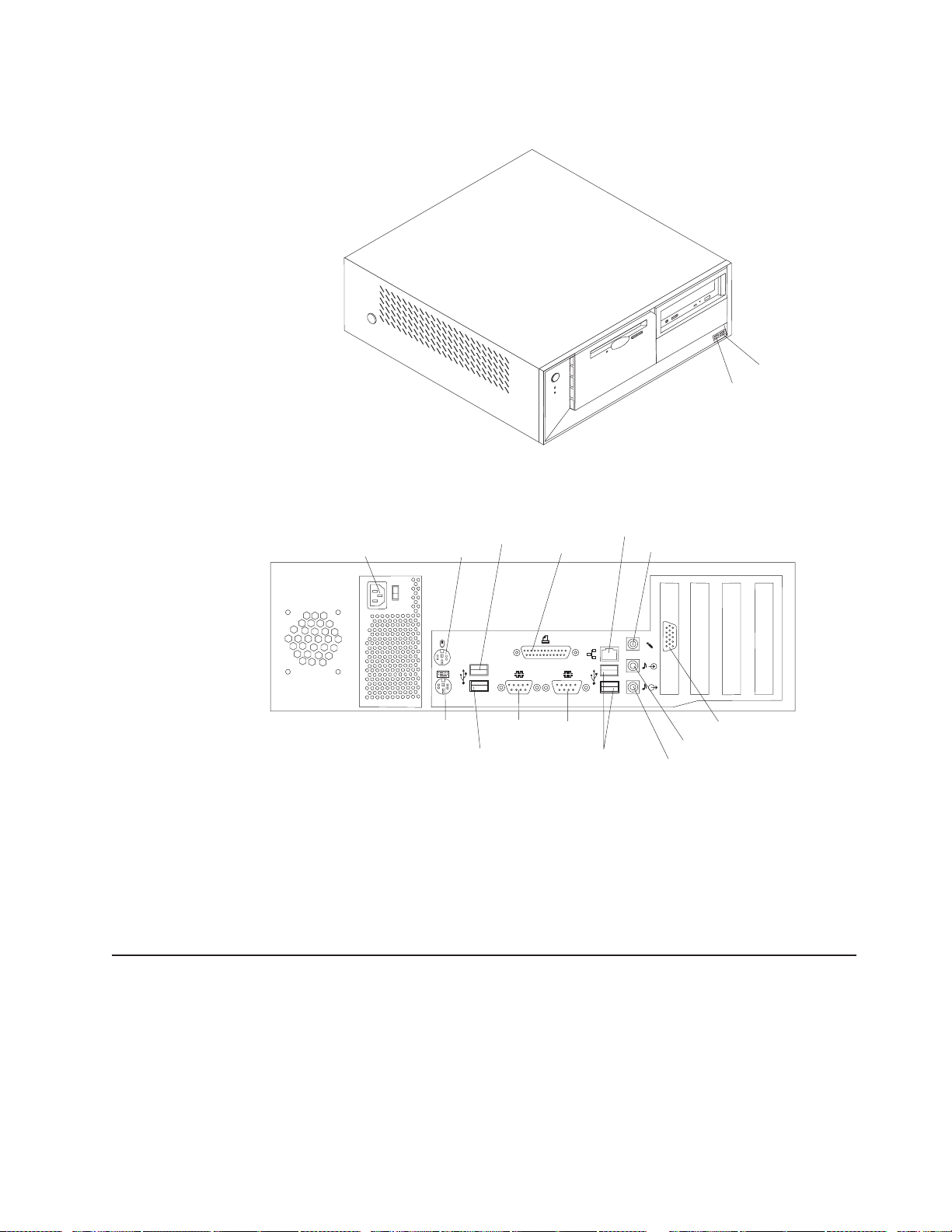
The following illustration shows the input/output (I/O) connectors on the front of the
IntelliStation E Pro Type 6226 computer.
USB 4
USB 3
The following illustration shows the input/output (I/O) connectors on the rear of the
IntelliStation E Pro Type 6226 computer.
Power cord connector
Your computer has one keyboard connector on the back of the computer. Use this
connector to attach a keyboard. You can also connect an optional USB keyboard to
the computer using one of the USB connectors. After installing a USB keyboard,
you might need to use the Configuration/Setup Utility program to enable
keyboardless operation and prevent the POST error message 301 from being
displayed during setup. For detailed information about this option and how to
connect it to your computer, see the documentation that comes with the option.
Turning on the computer
Mouse
Keyboard
USB 1
USB 2
Serial 2
Ethernet
Parallel
Serial 1 Video
USB 1
and 2
Microphone
Line in
Line out
After you connect the computer to a power source, the computer can start in either
of the following ways:
v You can press the power-control button on the front of the computer to start the
computer.
v If the computer is turned on and a power failure occurs, the computer will start
automatically when power is restored.
Chapter 2. Installing the hardware 37
Page 50

Important: After turning on your computer for the first time, you must complete the
operating system setup procedure before turning off your computer; otherwise,
unexpected results might occur.
Running the operating system setup program
If you are starting your computer for the first time, the Microsoft Windows setup
program runs automatically when you start the computer. The program will prompt
you to make choices or type information. If you need more detailed information than
is provided in this Installation Guide, see your Microsoft operating-system manual.
Important information to know before you start:
v The setup program might be slightly different from the one described in your
operating-system manual. Some choices do not appear because they are preset.
v During the setup procedure, you must indicate that you accept the license
agreement.
v The Microsoft registration information will already be displayed in the registration
field. If the Product ID number is not already displayed, you must type it. The
Product ID is on a label attached to the computer.
To complete the setup program, you will need the following information:
v The Microsoft documentation that comes with your computer.
v Network information (if applicable) from your network administrator.
v The printer model and port, if a printer is attached directly to your computer.
Important: After turning on your computer for the first time, you must complete the
operating system setup procedure before turning off your computer; otherwise,
unexpected results might occur.
After the setup procedure finishes and the computer restarts, the Windows desktop
opens. Your computer is ready for use.
38 IBM IntelliStation E Pro Types 6216 and 6226: Installation Guide
Page 51
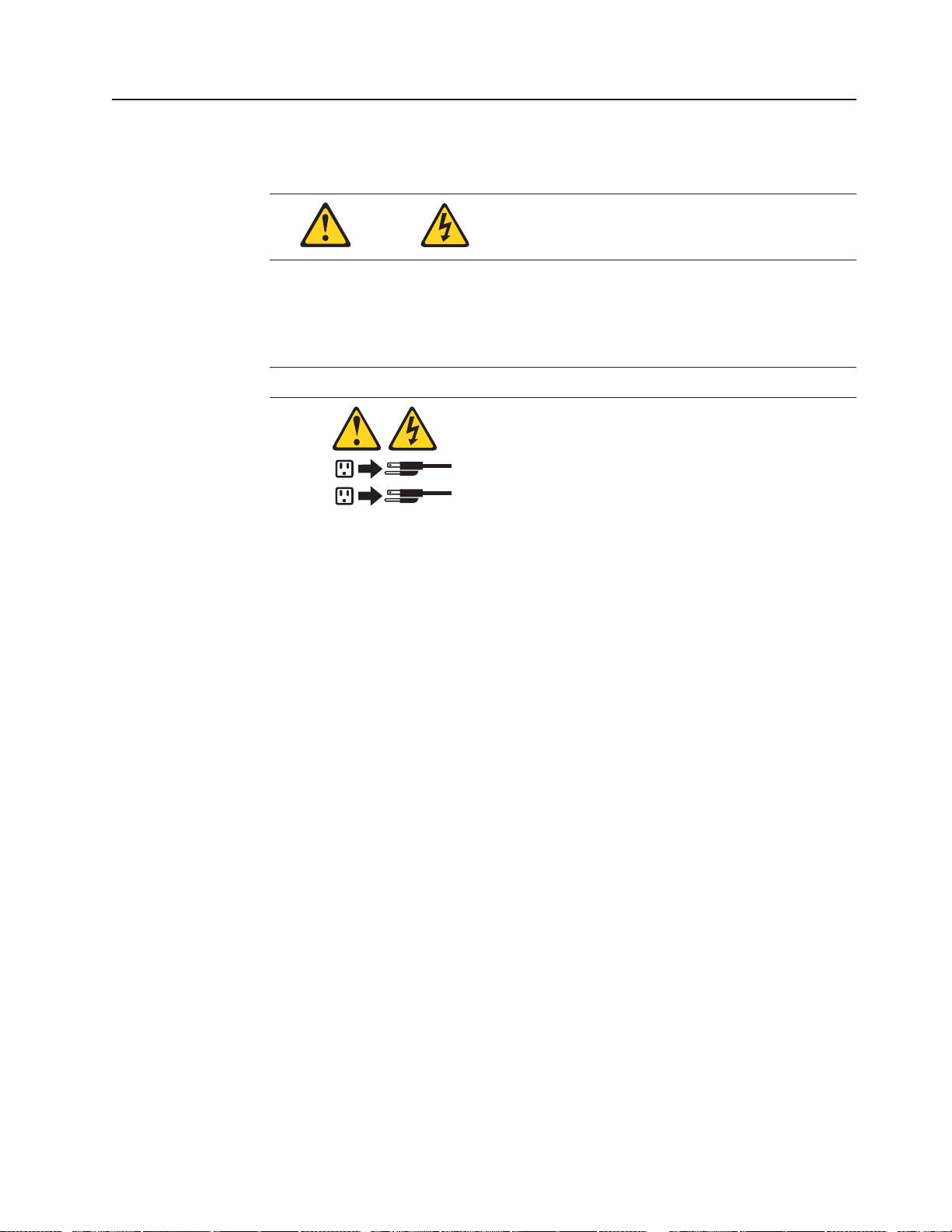
Turning off the computer
Use one of the following procedures to turn off your computer.
Statement 5
CAUTION:
The power control button on the device and the power switch on the power
supply do not turn off the electrical current supplied to the device. The device
also might have more than one power cord. To remove all electrical current
from the device, ensure that all power cords are disconnected from the power
source.
2
1
v You can press the power-control button on the front of the computer. This starts
an orderly shutdown of the operating system, if this feature is supported by your
operating system, and places the computer in Standby mode.
Note: After you turn off the computer, wait at least 5 seconds before you press
the power-control button to turn on the computer again.
v You can press and hold the power-control button for more than 4 seconds to
cause an immediate shutdown of the computer. You can use this feature if the
operating system stops functioning.
v If you cannot use the power-control button to turn off your computer, disconnect
the computer power cords from the electrical outlets.
Note: After disconnecting the power cords, wait approximately 15 seconds for
your system to stop running.
Chapter 2. Installing the hardware 39
Page 52

40 IBM IntelliStation E Pro Types 6216 and 6226: Installation Guide
Page 53
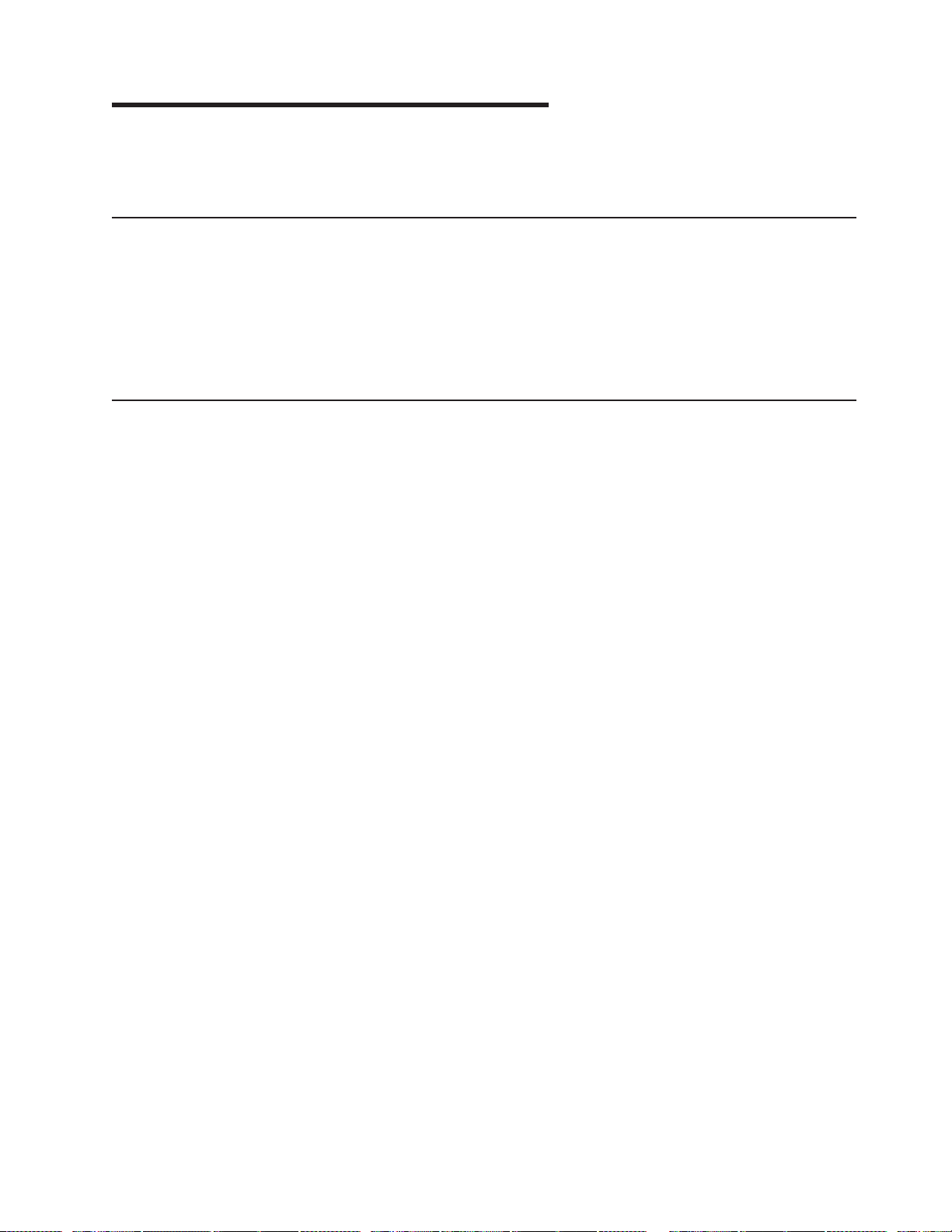
Chapter 3. Configuring the computer
This chapter describes how to install and configure software for your IBM
IntelliStation E Pro Type 6216 or Type 6226 computer.
Viewing the license agreement
The IBM International License Agreement for Non-Warranted Programs is viewable
through Access IBM. Use of your computer signifies acceptance of this agreement.
To view the license agreement, complete the following steps:
1. Double-click the Access IBM icon.
2. Click How do I.... Then, click Solve problems.
3. Click IBM International License Agreement.
Using Access IBM
Access IBM is an interface through which you can quickly access information or
perform specific tasks.
The following choices are available from the Access IBM main menu:
v How do I...
Select this choice to display information about tasks that you typically perform
immediately after installing a new computer, such as personalizing your computer
to fit your needs, protecting your data, upgrading your computer hardware,
purchasing IBM services, purchasing IBM options, solving problems, and viewing
the IBM International License Agreement.
v Tools & Tips
Select this choice to display information about access support, diagnostic
programs, antivirus tools, configuration backup and restoration tools, and online
books.
v On the Web
Select this choice to display information about obtaining additional information
and support on the World Wide Web.
Complete the following steps to use Access IBM:
1. Double-click the Access IBM icon on the Windows desktop. If the Access IBM
icon is not available on your desktop, click Start → Access IBM.
2. Click one of the tabs (for example, How do I...).
3. Click a topic.
© Copyright IBM Corp. 2002 41
Page 54
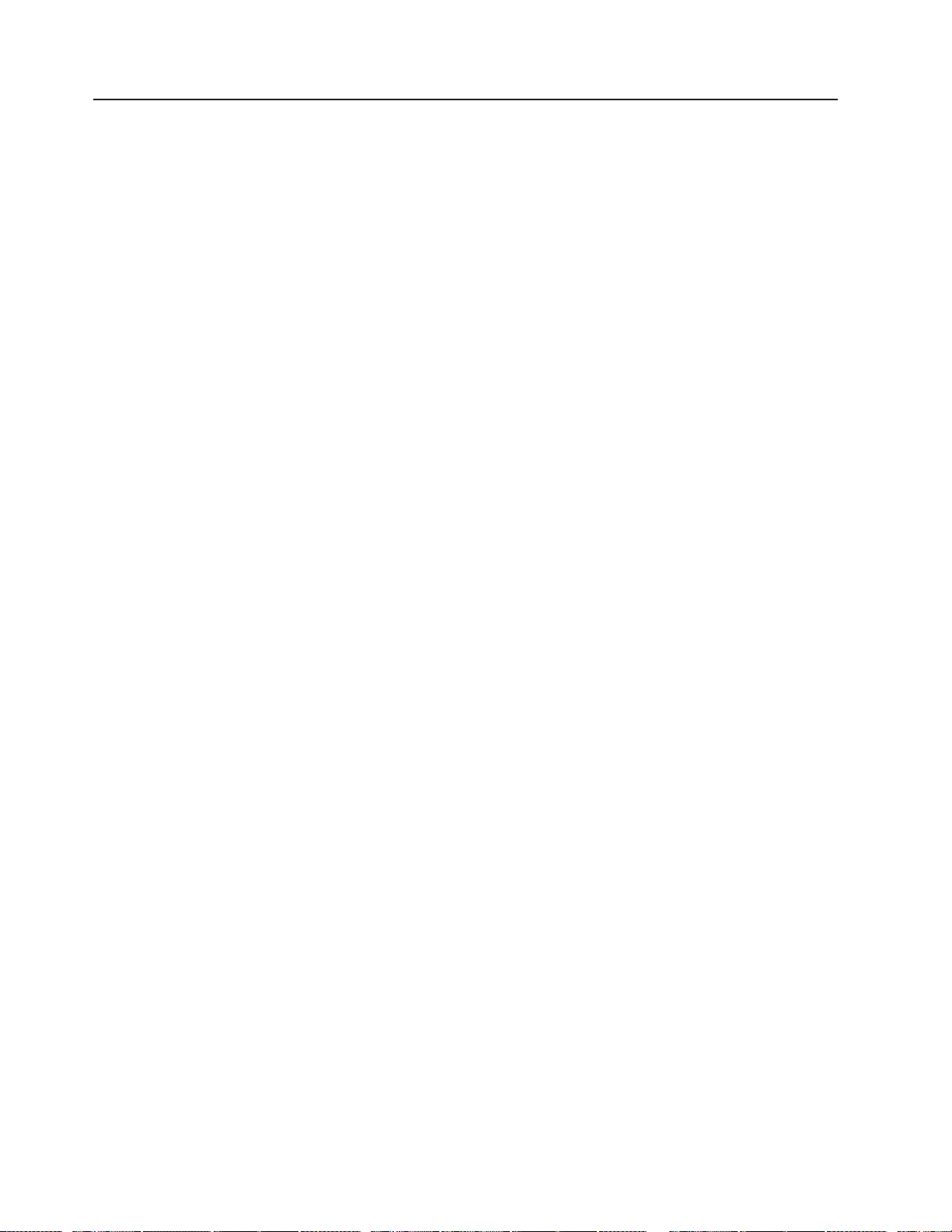
Using the built-in configuration programs
The following configuration programs are provided with your computer:
v Configuration/Setup Utility program
This program is part of the basic input/output system (BIOS) code that comes
with your computer. You can use this program to configure serial- and
parallel-connector assignments, change the drive startup sequence, set the date
and time, and set passwords. For more information on how to start this utility,
see “Starting the Configuration/Setup Utility program”. For detailed information,
see the User’s Guide.
v Broadcom NetXtreme Gigabit Ethernet Boot Agent program
The Broadcom NetXtreme Gigabit Ethernet Boot Agent program is part of the
BIOS code that comes with your computer. You can use this program to
configure the computer to start from the network. For information about how to
enable this utility, see “Starting the Broadcom Multi-Boot Agent program” on
page 43.
v SCSISelect Utility (some models)
With the SCSISelect Utility program, you can configure the devices that are
connected to the optional SCSI adapter. Use this program to change default
values, resolve configuration conflicts, and perform a low-level format on a SCSI
hard disk drive. For information about how to start this utility, see “Starting the
SCSISelect utility program (some models)” on page 43.
v Boot Menu program
The Boot Menu is part of the BIOS code that comes with your computer. You can
use the Boot Menu program to temporarily alter the order in which the computer
accesses startable devices for one startup session without reconfiguring the
startup sequence in the Configuration/Setup Utility program.
Note: See the User’s Guide on the IBM IntelliStation Documentation CD for
detailed instructions for using the configuration programs.
The following sections provide the instructions for starting the utility programs.
Starting the Configuration/Setup Utility program
Configuration/Setup is a menu-driven utility that is part of the BIOS code that comes
with your computer. You can use it to:
v Configure serial connector assignments
v Change the startup sequence
v Enable USB keyboard and mouse support
v Resolve configuration conflicts
v Set the date and time
v Set an administrator password
Complete the following steps to start the Configuration/Setup Utility program:
1. Turn on the computer and watch the monitor screen.
2. When the message Press F1 for Configuration/Setup appears, press the F1
key.
3. Follow the instructions that appear on the screen.
42 IBM IntelliStation E Pro Types 6216 and 6226: Installation Guide
Page 55

Starting the Broadcom Multi-Boot Agent program
The Broadcom NetXtreme Gigabit Ethernet Boot Agent program is a built-in
configuration utility program that you can use to configure the computer to start
from the network. You enable the Broadcom NetXtreme Gigabit Ethernet Boot Agent
program and establish your network as a startup device using the
Configuration/Setup Utility program.
To enable Broadcom NetXtreme Gigabit Ethernet Boot Agent, complete the
following steps:
1. From the Configuration/Setup Utility main menu, select Devices and I/O Ports
and press Enter.
2. Select System Board Ethernet PXE/DHCP and use the Right Arrow (→) key to
set it to Enabled.
3. Select Save Settings and press Enter.
For details about using the Configuration/Setup Utility program to configure the
computer to start from the network, see the User’s Guide on the IBM IntelliStation
Documentation CD.
Starting the SCSISelect utility program (some models)
SCSISelect is a menu-driven configuration utility program that you can use to:
v View the default SCSI IDs
v Locate and correct configuration conflicts
Note: If your server has a redundant array of independent disks (RAID) adapter
installed, use the configuration method that is supplied with the RAID
adapter to view or change SCSI settings for devices attached to the adapter.
Complete the following steps to start the SCSISelect Utility program:
1. Turn on the computer and watch the monitor screen.
2. When the <<< Press <CTRL><A> for SCSISelect¬ Utility! >>> prompt
appears, press Ctrl+A.
3. When the Would you like to configure the host adapter or run the SCSI
disk utility? question appears, make your selection and press Enter.
4. Use the arrow keys to select a choice from the menu.
5. Follow the instructions on the screen to change the settings of the selected
items; then, press Enter.
Starting the Boot Menu program
Complete the following steps to start the Boot Menu program:
1. Turn on the computer and watch the monitor screen.
2. When the message Press F1 for Configuration/Setup, Press F12 for Boot
Menu appears, press the F12 key.
3. Follow the instructions that appear on the screen.
Chapter 3. Configuring the computer 43
Page 56

44 IBM IntelliStation E Pro Types 6216 and 6226: Installation Guide
Page 57
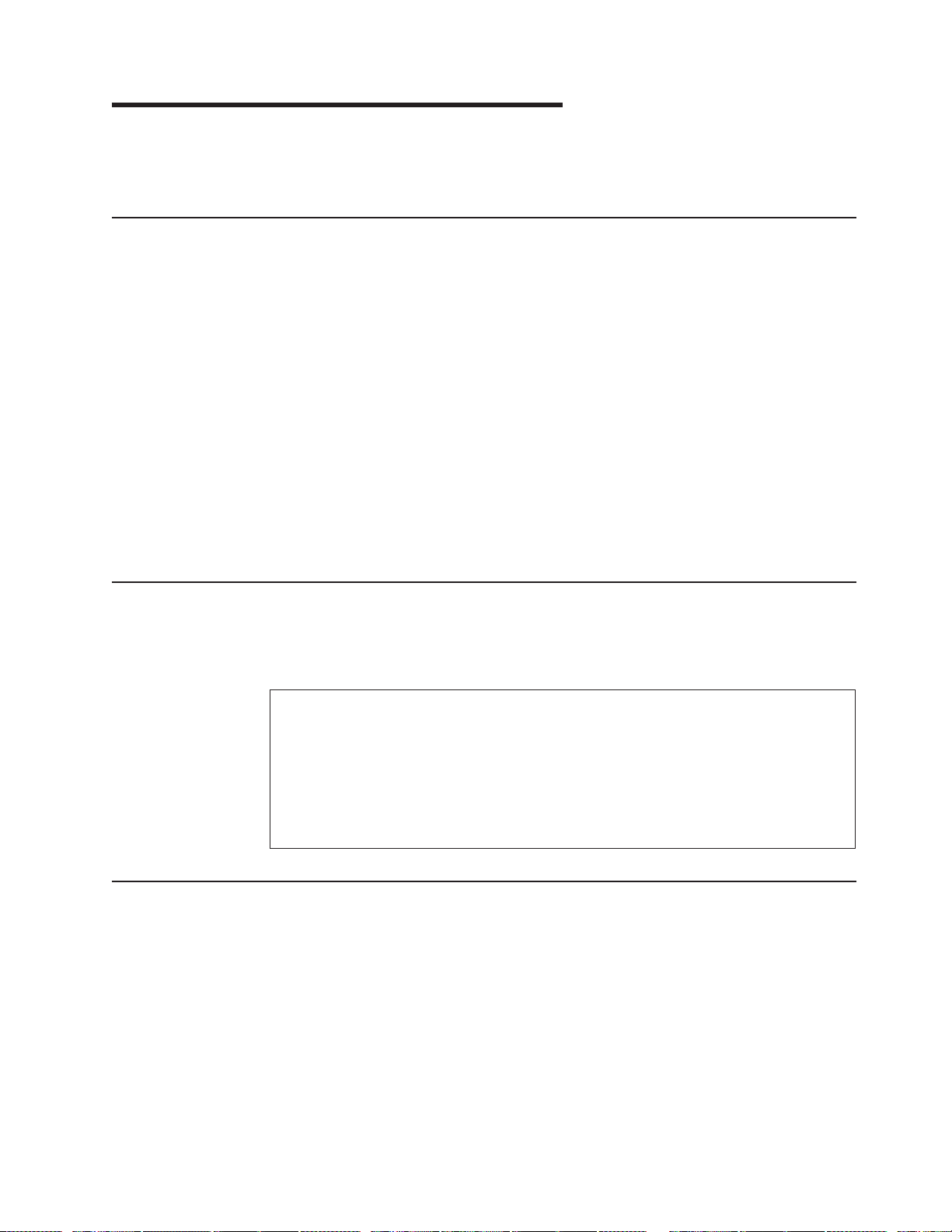
Chapter 4. Completing the installation
This chapter contains information about registering your computer, recording
important information in case of emergency, and preparing emergency diskettes.
Registering your computer
Registering your computer helps IBM provide better service to you. When IBM
receives your registration information, it is placed into a central technical support
database. If you need technical assistance, the technical support representative will
have information about your computer. In addition, comments about your computer
are reviewed by a team dedicated to customer satisfaction and are taken into
consideration in making improvements to IBM computers. To register your
computer, use one of the following methods:
v Register through Access IBM. In Access IBM, click How do I.... Click
Registering your IBM Computer, and then follow the instructions in the window.
(See “Using Access IBM” on page 41 for further information.)
v Register your computer at http://www.ibm.com/pc/register/ on the World Wide
Web.
Note: The Register program that starts through Access IBM or the IBM
Registration icon will enable you to print the registration information and
will provide a mailing address in the event no Internet access is available.
Recording important numbers
Locate the serial, model, and type numbers. Record this information in the following
table. You will need these numbers when communicating with IBM about your
computer.
Product name IBM IntelliStation E Pro
Machine type _____________________________________________
Model number _____________________________________________
Serial number _____________________________________________
Key serial number _____________________________________________
Key manufacturer _____________________________________________
Key phone number _____________________________________________
Creating an emergency repair diskette
At your earliest opportunity, create a recovery-repair diskette and an IBM Enhanced
Diagnostics diskette, and store them in a safe place. Use the following instructions
to create a recovery-repair diskette. See the User’s Guide on the IBM IntelliStation
Documentation CD for information about how to create an IBM Enhanced
Diagnostics diskette.
In the unlikely event that your desktop becomes unusable, the recovery-repair
diskette will enable you to access the Product Recovery program. Additional
information about the diskette is in Access IBM. For more information about using
this diskette, see the User’s Guide on the IBM IntelliStation Documentation CD.
© Copyright IBM Corp. 2002 45
Page 58

Complete the following steps to create a recovery-repair diskette:
1. From Access IBM, click the How do I... tab; then, click Protect data.
2. Click Creating emergency diskettes.
3. Click Recovery Repair diskette.
4. Follow the instructions on the screen.
46 IBM IntelliStation E Pro Types 6216 and 6226: Installation Guide
Page 59

Chapter 5. Solving problems
This section provides basic troubleshooting information to help you resolve some
common problems that might occur with your computer.
If you cannot locate and correct the problem using the information in this section,
see “Solving problems” in the User’s Guide on the IBM IntelliStation Documentation
CD.
Diagnostic tools overview
The following tools are available to help you identify and resolve hardware-related
problems:
v POST beep codes
The power-on self-test (POST) beep codes indicate the detection of a problem.
See “Power-on self-test (POST)” for more details.
v Diagnostic programs and error messages
The diagnostic programs are provided on the Device Drivers and IBM Enhanced
Diagnostics CD. These programs test the major components of your computer.
Note: See the User’s Guide on the IBM IntelliStation Documentation CD for
more detailed information about the diagnostic programs.
v Troubleshooting chart
This chart lists problem symptoms and steps to correct the problem. See
“Troubleshooting chart” on page 49 for more information.
v Customized support page
You can create a customized support page on the World Wide Web that is
specific to your hardware, including frequently asked questions, parts information,
technical hints and tips, and downloadable files. In addition, you can choose to
receive electronic mail (e-mail) notifications whenever new information becomes
available about your registered products.
After you register and profile your IntelliStation E Pro computer, you can
diagnose problems using the IBM Online Assistant, and you can participate in the
IBM discussion forum. For more detailed information about registering and
creating a customized profile for your IBM products, go to the following
addresses on the Web:
– http://www.ibm.com/pc/register/
– http://www.ibm.com/pc/support/
Power-on self-test (POST)
When you turn on the computer, the Power On Self-Test (POST) performs a series
of tests to check the operation of system components and some of the installed
options.
If POST finishes without detecting any problems, the first window of your operating
system or application program appears.
If POST detects a problem, more than one beep sounds and an error message
appears on your screen.
© Copyright IBM Corp. 2002 47
Page 60

Notes:
1. If you have a user password set, you must type the password and press Enter,
when prompted, before the operating system will load.
2. A single problem might cause several error messages. When this occurs, work
to correct the cause of the first error message. After you correct the cause of
the first error message, the other error messages usually will resolve the next
time you run the test.
POST beep codes
The possible types of beep codes are as follows:
No beeps
If no beep occurs after your computer completes POST, call for service.
Continuous beep
Your microprocessor has failed, or your system board or speaker
subsystem might contain a failing component. If the system continues
through POST with no errors, call for service. If no video appears, the
microprocessor processor has failed. Call for service.
POST error messages
The following table provides an abbreviated list of the error messages that might
appear during POST.
Note: See the User’s Guide on the IBM Documentation CD for more information
about the POST error messages.
POST
message
162 Change in device
163 Time of day has not
164 Change in memory
201 Change in memory
289 Failing DIMM was
301 303 Keyboard and keyboard
11xx Serial port error Verify that the serial cable is connected correctly.
1162 Serial port configuration
1601 BIOS code update
1800 PCI adapter hardware
2400 2462 Video adapter and
Failing device or
problem found
configuration
been set
configuration
configuration
disabled
controller
error
needed
interrupt
memory
Suggested action
Verify that your optional devices are turned on and
installed correctly.
Set the correct date and time.
Verify that your memory is installed properly; then,
restart the computer and run the
Configuration/Setup Utility program.
Verify that your memory is fully seated and installed
properly.
Verify that your memory is correct for your computer
and that it is installed properly.
Ensure that the keyboard cable is connected and
nothing is resting on the keyboard keys.
Start the Configuration/Setup Utility program and
ensure that the IRQ and I/O port assignments
needed by the serial port are available.
Download and install the latest level of system BIOS
code.
Start the Configuration/Setup Utility program and
verify that the interrupt resource settings are correct.
Verify that the monitor is connected correctly.
48 IBM IntelliStation E Pro Types 6216 and 6226: Installation Guide
Page 61

POST
message
00180xxx A PCI adapter requested
012980xx
012981xx
I9990305 POST could not find an
Failing device or
problem found
a resource that is not
available
Data for microprocessor Download and install the latest level of system BIOS
operating system
Troubleshooting chart
Notes:
1. See ″Solving Problems″ in the User’s Guide on the IBM IntelliStation
Documentation CD for more detailed troubleshooting charts.
2. If you cannot find the problem in the troubleshooting chart, run the diagnostic
programs. If you have run the diagnostic test programs, or if running the tests
does not detect the problem, call for service.
Monitor Suggested action
The screen is blank. Verify that:
1. The computer power cord is plugged into the computer and a working
electrical outlet.
2. The monitor cables are connected properly.
3. The monitor is turned on, and the brightness and contrast controls are
adjusted correctly.
Suggested action
Start the Configuration/Setup Utility program and
ensure that the resources needed by the PCI
adapter are available.
code.
Install your operating system.
If the items above are correct and the screen remains blank, call for service.
Only the cursor appears. Call for service.
The monitor works when you turn
on the computer, but goes blank
when you start some application
programs.
Wavy, unreadable, rolling,
distorted screen, or screen jitter.
Verify that:
1. The primary monitor cable is connected to the video port.
2. You installed the necessary device drivers for the applications.
Some IBM monitors have their own self-tests. If you suspect a problem with your
monitor, refer to the information that comes with the monitor for adjusting and
testing instructions.
If the items above are correct and the screen remains blank, call for service.
If the monitor self-tests show the monitor is OK, consider the location of the
monitor. Magnetic fields around other devices (such as transformers, appliances,
fluorescent lights, and other monitors) can cause screen jitter or wavy,
unreadable, rolling, or distorted screen images. If this happens, turn off the
monitor. (Moving a color monitor while it is turned on might cause screen
discoloration.) Then, move the device and the monitor at least 305 mm (12 in.)
apart. Turn on the monitor.
Notes:
1. To prevent diskette drive read/write errors, be sure the distance between
monitors and diskette drives is at least 76 mm (3 in.).
2. Non-IBM monitor cables might cause unpredictable problems.
3. An enhanced monitor cable with additional shielding is available for the 9521
and 9527 monitors. For information about the enhanced monitor cable, see
your IBM reseller or IBM marketing representative.
If the problem remains, call for service.
Chapter 5. Solving problems 49
Page 62

Wrong characters appear on the
screen.
Power Suggested action
The computer does not power
on.
Memory Suggested action
The amount of memory displayed
is less than the amount of
memory installed.
Option Suggested action
An IBM option that was just
installed does not work.
If the wrong language is displayed, update the BIOS code with the correct
language.
If the problem remains, call for service.
Verify that:
1. The power cables are properly connected to the computer.
2. The electrical outlet functions properly.
3. The type of memory that is installed is correct.
4. If you just installed an option, remove it, and restart the computer. If the
computer now turns on, you might have installed more options than the power
supply supports.
If the problem remains, call for service.
Verify that:
1. The memory modules are seated properly.
2. You have installed the correct type of memory.
3. If you changed the memory, you must update the memory configuration with
the Configuration/Setup Utility program.
4. All banks of memory on the DIMMs are enabled. The computer might have
automatically disabled a DIMM bank if it detected a problem, or a DIMM bank
could have been manually disabled.
If the problem persists, call for service.
Verify that:
1. The option is designed for the computer.
2. You followed the installation instructions that came with the option.
3. The option is installed correctly.
4. You have not loosened any other installed options or cables.
5. You updated the configuration information in the Configuration/Setup Utility
program. Whenever memory or an option is changed, you must update the
configuration.
If the problem remains, call for service.
Product Recovery program
The Product Recovery program reinstalls your operating system and preinstalled
software. It is on a hidden partition on the hard disk. The Product Recovery
Program runs independently from the operating system.
If you are using FDISK, Disk Management, or another utility to reformat the hard
disk, you might see the partition where the Product Recovery program is stored. Do
not delete this partition or the Product Recovery program will be lost.
If your hard disk drive, including the partition where the Product Recovery Program
resides, becomes damaged or you replace the hard disk drive, contact IBM to order
the IBM Product Recovery CD to recover your preinstalled operating system,
application programs and device drivers. See Appendix A, “Getting help and
technical assistance” on page 51 for details.
50 IBM IntelliStation E Pro Types 6216 and 6226: Installation Guide
Page 63

Appendix A. Getting help and technical assistance
Before you call
If you need help, service, or technical assistance or just want more information
about IBM
assist you. This appendix contains information about where to go for additional
information about IBM and IBM products, what to do if you experience a problem
with your xSeries or IntelliStation
necessary.
Before you call, make sure that you have taken these steps to try to solve the
problem yourself:
v Check all cables to make sure that they are connected.
v Check the power switches to make sure that the system is turned on.
v Use the troubleshooting information in your system documentation, and use the
diagnostic tools that come with your system.
v Go to the IBM Support Web site at http://www.ibm.com/pc/support/ to check for
technical information, hints, tips, and new device drivers.
v Use an IBM discussion forum on the IBM Web site to ask questions.
You can solve many problems without outside assistance by following the
troubleshooting procedures that IBM provides in the online help or in the
publications that are provided with your system and software. The information that
comes with your system also describes the diagnostic tests that you can perform.
Most xSeries and IntelliStation systems, operating systems, and programs come
with information that contains troubleshooting procedures and explanations of error
messages and error codes. If you suspect a software problem, see the information
for the operating system or program.
®
products, you will find a wide variety of sources available from IBM to
®
system, and whom to call for service, if it is
Using the documentation
Information about your IBM xSeries or IntelliStation system and preinstalled
software, if any, is available in the documentation that comes with your system.
That documentation includes printed books, online books, README files, and help
files. See the troubleshooting information in your system documentation for
instructions for using the diagnostic programs. The troubleshooting information or
the diagnostic programs might tell you that you need additional or updated device
drivers or other software. IBM maintains pages on the World Wide Web where you
can get the latest technical information and download device drivers and updates.
To access these pages, go to http://www.ibm.com/pc/support/ and follow the
instructions. Also, you can order publications through the IBM Publications Ordering
System at
http://www.elink.ibmlink.ibm.com/public/applications/publications/cgibin/pbi.cgi.
Getting help and information from the World Wide Web
On the World Wide Web, the IBM Web site has up-to-date information about IBM
xSeries and IntelliStation products, services, and support. The address for IBM
xSeries information is http://www.ibm.com/eserver/xseries/. The address for IBM
IntelliStation information is http://www.ibm.com/pc/intellistation/.
© Copyright IBM Corp. 2002 51
Page 64

You can find service information for your IBM products, including supported options,
at http://www.ibm.com/pc/support/. If you click Profile from the support page, you
can create a customized support page. The support page has many sources of
information and ways for you to solve problems, including:
v Diagnosing problems, using the IBM Online Assistant
v Downloading the latest device drivers and updates for your products
v Viewing Frequently Asked Questions (FAQ)
v Viewing hints and tips to help you solve problems
v Participating in IBM discussion forums
v Setting up e-mail notification of technical updates about your products
Software service and support
Through IBM Support Line, you can get telephone assistance, for a fee, with usage,
configuration, and software problems with xSeries servers, IntelliStation
workstations, and appliances. For information about which products are supported
by Support Line in your country or region, go to
http://www.ibm.com/services/sl/products/.
For more information about Support Line and other IBM services, go to
http://www.ibm.com/services/, or go to http://www.ibm.com/planetwide/ for support
telephone numbers.
Hardware service and support
You can receive hardware service through IBM Integrated Technology Services or
through your IBM reseller, if your reseller is authorized by IBM to provide warranty
service. Go to http://www.ibm.com/planetwide/ for support telephone numbers.
In the U.S. and Canada, hardware service and support is available 24 hours a day,
7 days a week. In the U.K., these services are available Monday through Friday,
from 9 a.m. to 6 p.m.
52 IBM IntelliStation E Pro Types 6216 and 6226: Installation Guide
Page 65
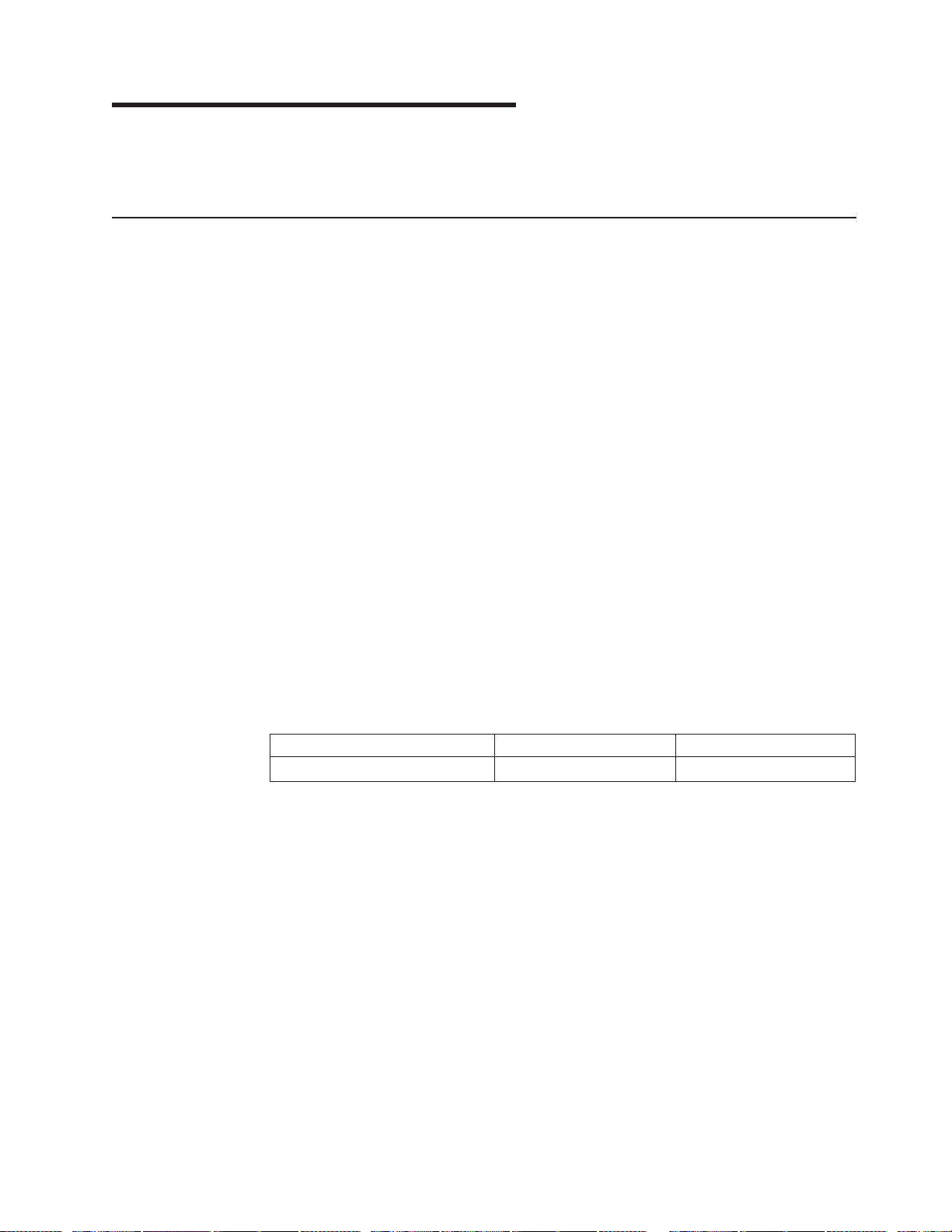
Appendix B. Warranty information
This section contains information about your warranty period and the service and
support that are provided by your warranty.
Warranty period
The warranty period varies by machine type and country or region.
Contact your place of purchase for warranty service information. Some IBM
Machines are eligible for on-site warranty service depending on the country or
region where service is performed.
Prior to on-site warranty service, you are required to go through problem
determination with an IBM service specialist call center technician.
A warranty period of 3 years on parts and 1 year on labor means that IBM will
provide warranty service without charge for:
1. parts and labor during the first year of the warranty period
2. parts only, on an exchange basis, in the second and third years of the warranty
period. IBM will charge you for any labor it provides in performance of the repair
or replacement.
The IBM Machine Warranties Web site at
http://www.ibm.com/servers/support/machine_warranties/ contains a worldwide
overview of the IBM Statement of Limited Warranty for IBM Machines, a glossary of
terms used in the Statement of Limited Warranty, Frequently Asked Questions
(FAQ), and links to Product Support Web pages. The IBM Statement of Limited
Warranty is available from this Web site in 29 languages in Portable Document
Format (PDF).
Machine - IBM IntelliStation E Pro Types 6216 and 6226
Country or region Warranty period Service delivery method
Worldwide 3 years On-site
Problem determination
Prior to on-site warranty service, you are required to go through problem
determination with an IBM service specialist call center technician. The service
specialist will run diagnostic tests on the hardware and check the software.
Running diagnostics
The IBM service specialist will help you determine whether your equipment is
functioning as specified. It might be necessary to isolate the failing xSeries,
Netfinity
production environment to run diagnostics and perform defect-isolation programs.
You are responsible for making the system, IBM component, or both available for
running diagnostics and defect-isolation programs.
Checking software
The IBM service specialist will help you ensure that the correct BIOS code,
firmware, device drivers, and other supporting IBM software are installed and
correctly configured. It might be necessary to manually gather information about the
relevant software levels or run IBM-approved utility programs to gather this
®
, or IntelliStation system; IBM component; or both from any active
© Copyright IBM Corp. 2002 53
Page 66

information. It might be necessary to isolate the failing system from any active
production environment to gather this information. You are responsible, with
assistance from the service specialist, for gathering this information. The IBM
Statement of Limited Warranty does not include on-site assistance with this activity.
Warranty service and support
With the original purchase of an IBM xSeries or IntelliStation system, you have
access to extensive service and support. During the IBM Machine warranty period,
you may call IBM or your reseller for problem-determination assistance under the
terms of the IBM Statement of Limited Warranty.
The following services are available during the warranty period:
v Problem determination - Trained personnel are available to assist you with
determining if you have a hardware problem and deciding what action is
necessary to fix the problem.
v IBM hardware repair - If the problem is determined to be caused by IBM
hardware under warranty, trained service personnel are available to provide the
applicable level of service, either on-site or at an IBM service center as
determined by IBM.
v Engineering Change management - Occasionally, there might be changes that
are required after a product has been shipped from IBM. In those instances, IBM
will make Engineering Changes (ECs) available that apply to your hardware.
v Customer replaceable units (CRUs) - Some parts of IBM xSeries and
IntelliStation systems are designated as customer replaceable units. IBM ships
CRUs to you for replacement by you. CRUs include keyboards, monitors,
memory, diskette drives, hard disk drives, and mice (this list is not inclusive of all
CRUs).
The following items are not covered under warranty service:
v Replacement or use of non-IBM parts. All IBM parts contain a 7-character
identification in the format IBM FRU XXXXXXX.
v Identification of software problem sources.
v Installation of customer replaceable units (CRUs).
v Installation and configuration of BIOS code, firmware, or device drivers that are
designated as customer installable.
See the IBM Statement of Limited Warranty for a full explanation of IBM warranty
terms. Be sure to retain your proof of purchase to obtain warranty service.
Please have the following information ready when you call:
v The machine type and model of your IBM hardware product (if available)
v Serial numbers of your IBM hardware products
v A description of the problem
v The exact wording of any error messages
v Hardware and software configuration information
International Warranty Service
If you travel with your xSeries or IntelliStation system or relocate it to a country or
region where your system is sold and serviced by IBM or IBM resellers authorized
to perform warranty service, International Warranty Service (IWS) is available during
the warranty period. Eligible IBM systems are identified by their four-digit machine
types.
54 IBM IntelliStation E Pro Types 6216 and 6226: Installation Guide
Page 67

You can obtain IWS through the service delivery method (such as depot, carry-in, or
on-site) provided in the servicing country or region. Service methods and
procedures vary by country or region, and some service or parts might not be
available in all countries and regions. Service centers in certain countries or regions
might not be able to service all models of a particular machine type. In addition,
some countries or regions might have fees and restrictions that apply at the time of
service.
To determine whether your system is eligible for IWS, go to
http://www.ibm.com/pc/support/ and click Warranty lookup.
Purchasing additional services
During and after the warranty period, you can purchase additional services, such as
support for IBM and non-IBM hardware, operating systems, and application
programs; network setup and configuration; upgraded or extended hardware repair
services; and custom installations. Service availability and service name might vary
by country or region.
For more information about these services, contact your IBM marketing
representative.
Appendix B. Warranty information 55
Page 68

IBM Statement of Limited Warranty Z125-4753-06 8/2000
Part 1 - General Terms
This Statement of Limited Warranty includes Part 1 - General Terms and Part 2 Country-unique Terms. The terms of Part 2 replace or modify those of Part 1. The
warranties provided by IBM in this Statement of Limited Warranty apply only to
Machines you purchase for your use, and not for resale, from IBM or your reseller.
The term “Machine” means an IBM machine, its features, conversions, upgrades,
elements, or accessories, or any combination of them. The term “Machine” does not
include any software programs, whether pre-loaded with the Machine, installed
subsequently or otherwise. Unless IBM specifies otherwise, the following warranties
apply only in the country where you acquire the Machine. Nothing in this Statement
of Limited Warranty affects any statutory rights of consumers that cannot be waived
or limited by contract. If you have any questions, contact IBM or your reseller.
The IBM Warranty for Machines: IBM warrants that each Machine 1) is free from
defects in materials and workmanship and 2) conforms to IBM’s Official Published
Specifications (“Specifications”). The warranty period for a Machine is a specified,
fixed period commencing on its Date of Installation. The date on your sales receipt
is the Date of Installation unless IBM or your reseller informs you otherwise.
If a Machine does not function as warranted during the warranty period, and IBM or
your reseller are unable to either 1) make it do so or 2) replace it with one that is at
least functionally equivalent, you may return it to your place of purchase and your
money will be refunded.
Extent of Warranty: The warranty does not cover the repair or exchange of a
Machine resulting from misuse, accident, modification, unsuitable physical or
operating environment, improper maintenance by you, or failure caused by a
product for which IBM is not responsible. The warranty is voided by removal or
alteration of Machine or parts identification labels.
THESE WARRANTIES ARE YOUR EXCLUSIVE WARRANTIES AND REPLACE
ALL OTHER WARRANTIES OR CONDITIONS, EXPRESS OR IMPLIED,
INCLUDING, BUT NOT LIMITED TO, THE IMPLIED WARRANTIES OR
CONDITIONS OF MERCHANTABILITY AND FITNESS FOR A PARTICULAR
PURPOSE. THESE WARRANTIES GIVE YOU SPECIFIC LEGAL RIGHTS AND
YOU MAY ALSO HAVE OTHER RIGHTS WHICH VARY FROM JURISDICTION TO
JURISDICTION. SOME JURISDICTIONS DO NOT ALLOW THE EXCLUSION OR
LIMITATION OF EXPRESS OR IMPLIED WARRANTIES, SO THE ABOVE
EXCLUSION OR LIMITATION MAY NOT APPLY TO YOU. IN THAT EVENT, SUCH
WARRANTIES ARE LIMITED IN DURATION TO THE WARRANTY PERIOD. NO
WARRANTIES APPLY AFTER THAT PERIOD.
Items Not Covered by Warranty: IBM does not warrant uninterrupted or error-free
operation of a Machine. Any technical or other support provided for a Machine
under warranty, such as assistance via telephone with “how-to” questions and those
regarding Machine set-up and installation, will be provided WITHOUT
WARRANTIES OF ANY KIND.
Warranty Service: To obtain warranty service for a Machine, contact IBM or your
reseller. If you do not register your Machine with IBM, you may be required to
present proof of purchase.
56 IBM IntelliStation E Pro Types 6216 and 6226: Installation Guide
Page 69
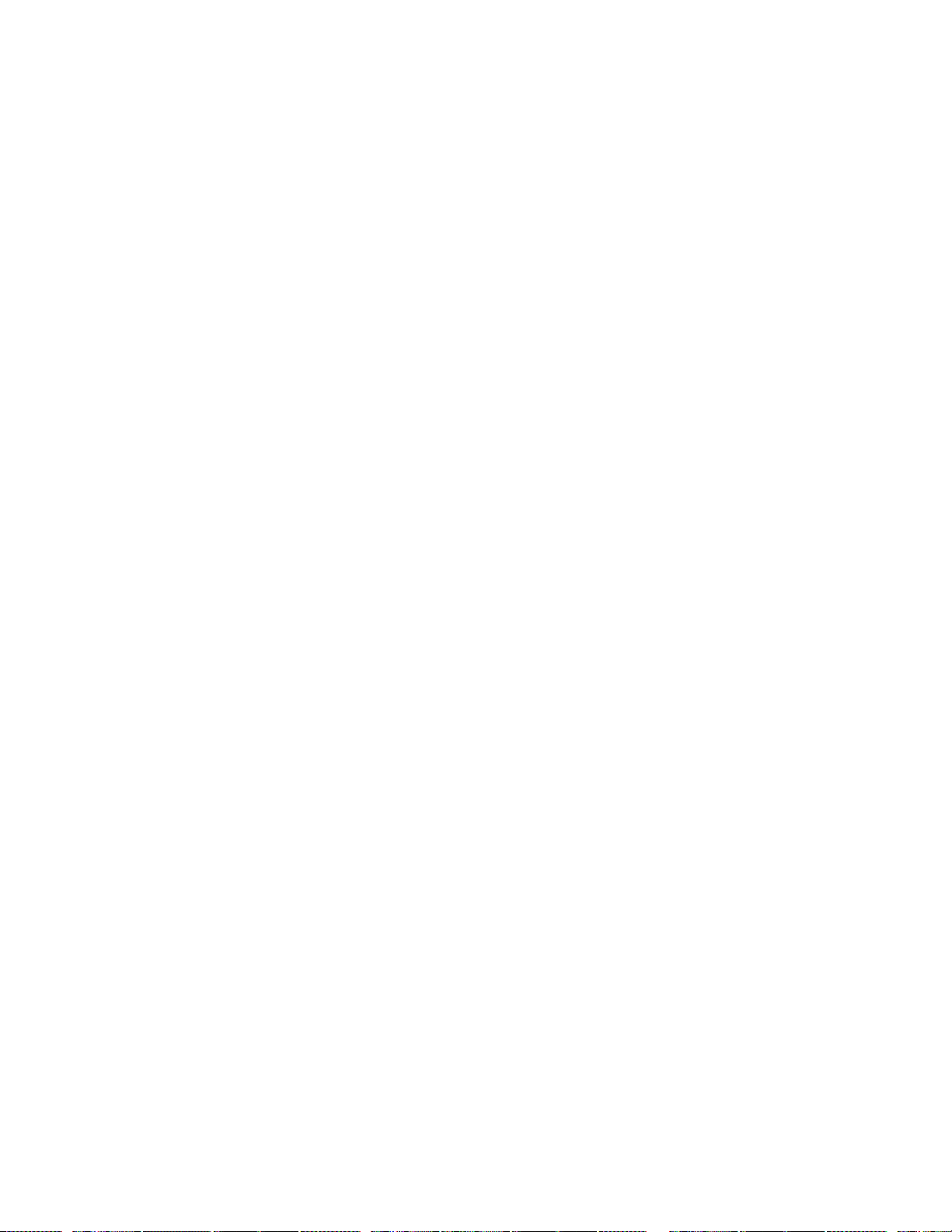
During the warranty period, IBM or your reseller, if approved by IBM to provide
warranty service, provides without charge certain types of repair and exchange
service to keep Machines in, or restore them to, conformance with their
Specifications. IBM or your reseller will inform you of the available types of service
for a Machine based on its country of installation. At its discretion, IBM or your
reseller will 1) either repair or exchange the failing Machine and 2) provide the
service either at your location or a service center. IBM or your reseller will also
manage and install selected engineering changes that apply to the Machine.
Some parts of IBM Machines are designated as Customer Replaceable Units
(called “CRUs”), e.g., keyboards, memory, or hard disk drives. IBM ships CRUs to
you for replacement by you. You must return all defective CRUs to IBM within 30
days of your receipt of the replacement CRU. You are responsible for downloading
designated Machine Code and Licensed Internal Code updates from an IBM
Internet Web site or from other electronic media, and following the instructions that
IBM provides.
When warranty service involves the exchange of a Machine or part, the item IBM or
your reseller replaces becomes its property and the replacement becomes yours.
You represent that all removed items are genuine and unaltered. The replacement
may not be new, but will be in good working order and at least functionally
equivalent to the item replaced. The replacement assumes the warranty service
status of the replaced item. Many features, conversions, or upgrades involve the
removal of parts and their return to IBM. A part that replaces a removed part will
assume the warranty service status of the removed part.
Before IBM or your reseller exchanges a Machine or part, you agree to remove all
features, parts, options, alterations, and attachments not under warranty service.
You also agree to
1. ensure that the Machine is free of any legal obligations or restrictions that
prevent its exchange;
2. obtain authorization from the owner to have IBM or your reseller service a
Machine that you do not own; and
3. where applicable, before service is provided:
a. follow the problem determination, problem analysis, and service request
procedures that IBM or your reseller provides;
b. secure all programs, data, and funds contained in a Machine;
c. provide IBM or your reseller with sufficient, free, and safe access to your
facilities to permit them to fulfill their obligations; and
d. inform IBM or your reseller of changes in a Machine’s location.
IBM is responsible for loss of, or damage to, your Machine while it is 1) in IBM’s
possession or 2) in transit in those cases where IBM is responsible for the
transportation charges.
Neither IBM nor your reseller is responsible for any of your confidential, proprietary
or personal information contained in a Machine which you return to IBM or your
reseller for any reason. You should remove all such information from the Machine
prior to its return.
Limitation of Liability: Circumstances may arise where, because of a default on
IBM’s part or other liability, you are entitled to recover damages from IBM. In each
such instance, regardless of the basis on which you are entitled to claim damages
from IBM (including fundamental breach, negligence, misrepresentation, or other
Appendix B. Warranty information 57
Page 70

contract or tort claim), except for any liability that cannot be waived or limited by
applicable laws, IBM is liable for no more than
1. damages for bodily injury (including death) and damage to real property and
tangible personal property; and
2. the amount of any other actual direct damages, up to the charges (if recurring,
12 months’ charges apply) for the Machine that is subject of the claim. For
purposes of this item, the term “Machine” includes Machine Code and Licensed
Internal Code.
This limit also applies to IBM’s suppliers and your reseller. It is the maximum for
which IBM, its suppliers, and your reseller are collectively responsible.
UNDER NO CIRCUMSTANCES IS IBM LIABLE FOR ANY OF THE FOLLOWING:
1) THIRD-PARTY CLAIMS AGAINST YOU FOR DAMAGES (OTHER THAN
THOSE UNDER THE FIRST ITEM LISTED ABOVE); 2) LOSS OF, OR DAMAGE
TO, YOUR RECORDS OR DATA; OR 3) SPECIAL, INCIDENTAL, OR INDIRECT
DAMAGES OR FOR ANY ECONOMIC CONSEQUENTIAL DAMAGES, LOST
PROFITS OR LOST SAVINGS, EVEN IF IBM, ITS SUPPLIERS OR YOUR
RESELLER IS INFORMED OF THEIR POSSIBILITY. SOME JURISDICTIONS DO
NOT ALLOW THE EXCLUSION OR LIMITATION OF INCIDENTAL OR
CONSEQUENTIAL DAMAGES, SO THE ABOVE LIMITATION OR EXCLUSION
MAY NOT APPLY TO YOU.
Governing Law: Both you and IBM consent to the application of the laws of the
country in which you acquired the Machine to govern, interpret, and enforce all of
your and IBM’s rights, duties, and obligations arising from, or relating in any manner
to, the subject matter of this Agreement, without regard to conflict of law principles.
Part 2 - Country-unique Terms
AMERICAS
BRAZIL
Governing Law: The following is added after the first sentence:Any litigation arising
from this Agreement will be settled exclusively by the court of Rio de Janeiro.
NORTH AMERICA
Warranty Service: The following is added to this Section: To obtain warranty
service from IBM in Canada or the United States, call 1-800-IBM-SERV (426-7378).
CANADA
Governing Law: The following replaces “laws of the country in which you acquired
the Machine” in the first sentence: laws in the Province of Ontario.
UNITED STATES
Governing Law: The following replaces “laws of the country in which you acquired
the Machine” in the first sentence: laws of the State of New York.
ASIA PACIFIC
AUSTRALIA
58 IBM IntelliStation E Pro Types 6216 and 6226: Installation Guide
Page 71

The IBM Warranty for Machines: The following paragraph is added to this Section:
The warranties specified in this Section are in addition to any rights you may have
under the Trade Practices Act 1974 or other similar legislation and are only limited
to the extent permitted by the applicable legislation.
Limitation of Liability: The following is added to this Section: Where IBM is in
breach of a condition or warranty implied by the Trade Practices Act 1974 or other
similar legislation, IBM’s liability is limited to the repair or replacement of the goods
or the supply of equivalent goods. Where that condition or warranty relates to right
to sell, quiet possession or clear title, or the goods are of a kind ordinarily acquired
for personal, domestic or household use or consumption, then none of the
limitations in this paragraph apply.
Governing Law: The following replaces “laws of the country in which you acquired
the Machine” in the first sentence: laws of the State or Territory.
CAMBODIA, LAOS, AND VIETNAM
Governing Law: The following replaces “laws of the country in which you acquired
the Machine” in the first sentence:laws of the State of New York.
The following is added to this Section: Disputes and differences arising out of or in
connection with this Agreement shall be finally settled by arbitration which shall be
held in Singapore in accordance with the rules of the International Chamber of
Commerce (ICC). The arbitrator or arbitrators designated in conformity with those
rules shall have the power to rule on their own competence and on the validity of
the Agreement to submit to arbitration. The arbitration award shall be final and
binding for the parties without appeal and the arbitral award shall be in writing and
set forth the findings of fact and the conclusions of law.
All proceedings shall be conducted, including all documents presented in such
proceedings, in the English language. The number of arbitrators shall be three, with
each side to the dispute being entitled to appoint one arbitrator.
The two arbitrators appointed by the parties shall appoint a third arbitrator before
proceeding upon the reference. The third arbitrator shall act as chairman of the
proceedings. Vacancies in the post of chairman shall be filled by the president of
the ICC. Other vacancies shall be filled by the respective nominating party.
Proceedings shall continue from the stage they were at when the vacancy occurred.
If one of the parties refuses or otherwise fails to appoint an arbitrator within 30 days
of the date the other party appoints its, the first appointed arbitrator shall be the
sole arbitrator, provided that the arbitrator was validly and properly appointed.
The English language version of this Agreement prevails over any other language
version.
HONG KONG AND MACAU
Governing Law: The following replaces “laws of the country in which you acquired
the Machine” in the first sentence: laws of Hong Kong Special Administrative
Region.
INDIA
Limitation of Liability: The following replaces items 1 and 2 of this Section:
Appendix B. Warranty information 59
Page 72

1. liability for bodily injury (including death) or damage to real property and tangible
personal property will be limited to that caused by IBM’s negligence;
2. as to any other actual damage arising in any situation involving nonperformance
by IBM pursuant to, or in any way related to the subject of this Statement of
Limited Warranty, IBM’s liability will be limited to the charge paid by you for the
individual Machine that is the subject of the claim.
JAPAN
Governing Law: The following sentence is added to this Section:Any doubts
concerning this Agreement will be initially resolved between us in good faith and in
accordance with the principle of mutual trust.
NEW ZEALAND
The IBM Warranty for Machines: The following paragraph is added to this Section:
The warranties specified in this Section are in addition to any rights you may have
under the Consumer Guarantees Act 1993 or other legislation which cannot be
excluded or limited. The Consumer Guarantees Act 1993 will not apply in respect of
any goods which IBM provides, if you require the goods for the purposes of a
business as defined in that Act.
Limitation of Liability: The following is added to this Section: Where Machines are
not acquired for the purposes of a business as defined in the Consumer
Guarantees Act 1993, the limitations in this Section are subject to the limitations in
that Act.
PEOPLE’S REPUBLIC OF CHINA (PRC)
Governing Law: The following replaces this Section: Both you and IBM consent to
the application of the laws of the State of New York (except when local law requires
otherwise) to govern, interpret, and enforce all your and IBM’s rights, duties, and
obligations arising from, or relating in any manner to, the subject matter of this
Agreement, without regard to conflict of law principles.
Any disputes arising from or in connection with this Agreement will first be resolved
by friendly negotiations, failing which either of us has the right to submit the dispute
to the China International Economic and Trade Arbitration Commission in Beijing,
the PRC, for arbitration in accordance with its arbitration rules in force at the time.
The arbitration tribunal will consist of three arbitrators. The language to be used
therein will be English and Chinese. An arbitral award will be final and binding on all
the parties, and will be enforceable under the Convention on the Recognition and
Enforcement of Foreign Arbitral Awards (1958).
The arbitration fee will be borne by the losing party unless otherwise determined by
the arbitral award.
During the course of arbitration, this Agreement will continue to be performed
except for the part which the parties are disputing and which is undergoing
arbitration.
EUROPE, MIDDLE EAST, AFRICA (EMEA)
THE FOLLOWING TERMS APPLY TO ALL EMEA COUNTRIES: The terms of this
Statement of Limited Warranty apply to Machines purchased from IBM or an IBM
reseller.
60 IBM IntelliStation E Pro Types 6216 and 6226: Installation Guide
Page 73

Warranty Service: If you purchase an IBM Machine in Austria, Belgium, Denmark,
Estonia, Finland, France, Germany, Greece, Iceland, Ireland, Italy, Latvia, Lithuania,
Luxembourg, Netherlands, Norway, Portugal, Spain, Sweden, Switzerland or United
Kingdom, you may obtain warranty service for that Machine in any of those
countries from either (1) an IBM reseller approved to perform warranty service or
(2) from IBM. If you purchase an IBM Personal Computer Machine in Albania,
Armenia, Belarus, Bosnia and Herzegovina, Bulgaria, Croatia, Czech Republic,
Georgia, Hungary, Kazakhstan, Kirghizia, Federal Republic of Yugoslavia, Former
Yugoslav Republic of Macedonia (FYROM), Moldova, Poland, Romania, Russia,
Slovak Republic, Slovenia, or Ukraine, you may obtain warranty service for that
Machine in any of those countries from either (1) an IBM reseller approved to
perform warranty service or (2) from IBM.
If you purchase an IBM Machine in a Middle Eastern or African country, you may
obtain warranty service for that Machine from the IBM entity within the country of
purchase, if that IBM entity provides warranty service in that country, or from an
IBM reseller, approved by IBM to perform warranty service on that Machine in that
country. Warranty service in Africa is available within 50 kilometers of an IBM
authorized service provider. You are responsible for transportation costs for
Machines located outside 50 kilometers of an IBM authorized service provider.
Governing Law: The applicable laws that govern, interpret and enforce rights,
duties, and obligations of each of us arising from, or relating in any manner to, the
subject matter of this Statement, without regard to conflict of laws principles, as well
as Country-unique terms and competent court for this Statement are those of the
country in which the warranty service is being provided, except that in 1) Albania,
Bosnia-Herzegovina, Bulgaria, Croatia, Hungary, Former Yugoslav Republic of
Macedonia, Romania, Slovakia, Slovenia, Armenia, Azerbaijan, Belarus, Georgia,
Kazakhstan, Kyrgyzstan, Moldova, Russia, Tajikistan, Turkmenistan, Ukraine, and
Uzbekistan, the laws of Austria apply; 2) Estonia, Latvia, and Lithuania, the laws of
Finland apply; 3) Algeria, Benin, Burkina Faso, Cameroon, Cape Verde, Central
African Republic, Chad, Congo, Djibouti, Democratic Republic of Congo, Equatorial
Guinea, France, Gabon, Gambia, Guinea, Guinea-Bissau, Ivory Coast, Lebanon,
Mali, Mauritania, Morocco, Niger, Senegal, Togo, and Tunisia, this Agreement will
be construed and the legal relations between the parties will be determined in
accordance with the French laws and all disputes arising out of this Agreement or
related to its violation or execution, including summary proceedings, will be settled
exclusively by the Commercial Court of Paris; 4) Angola, Bahrain, Botswana,
Burundi, Egypt, Eritrea, Ethiopia, Ghana, Jordan, Kenya, Kuwait, Liberia, Malawi,
Malta, Mozambique, Nigeria, Oman, Pakistan, Qatar, Rwanda, Sao Tome, Saudi
Arabia, Sierra Leone, Somalia, Tanzania, Uganda, United Arab Emirates, United
Kingdom, West Bank/Gaza, Yemen, Zambia, and Zimbabwe, this Agreement will be
governed by English Law and disputes relating to it will be submitted to the
exclusive jurisdiction of the English courts; and 5) in Greece, Israel, Italy, Portugal,
and Spain any legal claim arising out of this Statement will be brought before, and
finally settled by, the competent court of Athens, Tel Aviv, Milan, Lisbon, and Madrid,
respectively.
THE FOLLOWING TERMS APPLY TO THE COUNTRY SPECIFIED:
AUSTRIA AND GERMANY
The IBM Warranty for Machines: The following replaces the first sentence of the
first paragraph of this Section: The warranty for an IBM Machine covers the
functionality of the Machine for its normal use and the Machine’s conformity to its
Specifications.
Appendix B. Warranty information 61
Page 74

The following paragraphs are added to this Section:
The minimum warranty period for Machines is six months. In case IBM or your
reseller is unable to repair an IBM Machine, you can alternatively ask for a partial
refund as far as justified by the reduced value of the unrepaired Machine or ask for
a cancellation of the respective agreement for such Machine and get your money
refunded.
Extent of Warranty: The second paragraph does not apply.
Warranty Service: The following is added to this Section: During the warranty
period, transportation for delivery of the failing Machine to IBM will be at IBM’s
expense.
Limitation of Liability: The following paragraph is added to this Section: The
limitations and exclusions specified in the Statement of Limited Warranty will not
apply to damages caused by IBM with fraud or gross negligence and for express
warranty.
The following sentence is added to the end of item 2: IBM’s liability under this item
is limited to the violation of essential contractual terms in cases of ordinary
negligence.
EGYPT
Limitation of Liability: The following replaces item 2 in this Section: as to any
other actual direct damages, IBM’s liability will be limited to the total amount you
paid for the Machine that is the subject of the claim. For purposes of this item, the
term “Machine” includes Machine Code and Licensed Internal Code.
Applicability of suppliers and resellers (unchanged).
FRANCE
Limitation of Liability: The following replaces the second sentence of the first
paragraph of this Section:In such instances, regardless of the basis on which you
are entitled to claim damages from IBM, IBM is liable for no more than: (items 1
and 2 unchanged).
IRELAND
Extent of Warranty: The following is added to this Section: Except as expressly
provided in these terms and conditions, all statutory conditions, including all
warranties implied, but without prejudice to the generality of the foregoing all
warranties implied by the Sale of Goods Act 1893 or the Sale of Goods and Supply
of Services Act 1980 are hereby excluded.
Limitation of Liability: The following replaces items one and two of the first
paragraph of this Section:1. death or personal injury or physical damage to your
real property solely caused by IBM’s negligence; and 2. the amount of any other
actual direct damages, up to 125 percent of the charges (if recurring, the 12
months’ charges apply) for the Machine that is the subject of the claim or which
otherwise gives rise to the claim.
Applicability of suppliers and resellers (unchanged).
62 IBM IntelliStation E Pro Types 6216 and 6226: Installation Guide
Page 75

The following paragraph is added at the end of this Section: IBM’s entire liability
and your sole remedy, whether in contract or in tort, in respect of any default shall
be limited to damages.
ITALY
Limitation of Liability: The following replaces the second sentence in the first
paragraph:In each such instance unless otherwise provided by mandatory law, IBM
is liable for no more than: 1. (unchanged) 2. as to any other actual damage arising
in all situations involving nonperformance by IBM pursuant to, or in any way related
to the subject matter of this Statement of Warranty, IBM’s liability, will be limited to
the total amount you paid for the Machine that is the subject of the claim.
Applicability of suppliers and resellers (unchanged).
The following replaces the third paragraph of this Section: Unless otherwise
provided by mandatory law, IBM and your reseller are not liable for any of the
following: (items 1 and 2 unchanged) 3) indirect damages, even if IBM or your
reseller is informed of their possibility.
SOUTH AFRICA, NAMIBIA, BOTSWANA, LESOTHO AND SWAZILAND
Limitation of Liability: The following is added to this Section: IBM’s entire liability
to you for actual damages arising in all situations involving nonperformance by IBM
in respect of the subject matter of this Statement of Warranty will be limited to the
charge paid by you for the individual Machine that is the subject of your claim from
IBM.
UNITED KINGDOM
Limitation of Liability: The following replaces items 1 and 2 of the first paragraph
of this Section:
1. death or personal injury or physical damage to your real property solely caused
by IBM’s negligence;
2. the amount of any other actual direct damages or loss, up to 125 percent of the
charges (if recurring, the 12 months’ charges apply) for the Machine that is the
subject of the claim or which otherwise gives rise to the claim;
The following item is added to this paragraph: 3. breach of IBM’s obligations implied
by Section 12 of the Sale of Goods Act 1979 or Section 2 of the Supply of Goods
and Services Act 1982.
Applicability of suppliers and resellers (unchanged).
The following is added to the end of this Section: IBM’s entire liability and your sole
remedy, whether in contract or in tort, in respect of any default shall be limited to
damages.
Appendix B. Warranty information 63
Page 76

64 IBM IntelliStation E Pro Types 6216 and 6226: Installation Guide
Page 77

Appendix C. Notices
This publication was developed for products and services offered in the U.S.A.
IBM may not offer the products, services, or features discussed in this document in
other countries. Consult your local IBM representative for information on the
products and services currently available in your area. Any reference to an IBM
product, program, or service is not intended to state or imply that only that IBM
product, program, or service may be used. Any functionally equivalent product,
program, or service that does not infringe any IBM intellectual property right may be
used instead. However, it is the user’s responsibility to evaluate and verify the
operation of any non-IBM product, program, or service.
IBM may have patents or pending patent applications covering subject matter
described in this document. The furnishing of this document does not give you any
license to these patents. You can send license inquiries, in writing, to:
IBM Director of Licensing
IBM Corporation
North Castle Drive
Armonk, NY 10504-1785
U.S.A.
INTERNATIONAL BUSINESS MACHINES CORPORATION PROVIDES THIS
PUBLICATION “AS IS” WITHOUT WARRANTY OF ANY KIND, EITHER EXPRESS
OR IMPLIED, INCLUDING, BUT NOT LIMITED TO, THE IMPLIED WARRANTIES
OF NON-INFRINGEMENT, MERCHANTABILITY OR FITNESS FOR A
PARTICULAR PURPOSE. Some jurisdictions do not allow disclaimer of express or
implied warranties in certain transactions, therefore, this statement may not apply to
you.
Edition notice
This information could include technical inaccuracies or typographical errors.
Changes are periodically made to the information herein; these changes will be
incorporated in new editions of the publication. IBM may make improvements and/or
changes in the product(s) and/or the program(s) described in this publication at any
time without notice.
Any references in this publication to non-IBM Web sites are provided for
convenience only and do not in any manner serve as an endorsement of those
Web sites. The materials at those Web sites are not part of the materials for this
IBM product, and use of those Web sites is at your own risk.
IBM may use or distribute any of the information you supply in any way it believes
appropriate without incurring any obligation to you.
© COPYRIGHT INTERNATIONAL BUSINESS MACHINES CORPORATION, 2002.
All rights reserved.
Note to U.S. Government Users — Documentation related to restricted rights —
Use, duplication or disclosure is subject to restrictions set forth in GSA ADP
Schedule Contract with IBM Corp.
© Copyright IBM Corp. 2002 65
Page 78

Trademarks
The following terms are trademarks of International Business Machines Corporation
in the United States, other countries, or both:
Alert on LAN TechConnect
EtherJet Tivoli
IBM Tivoli Enterprise
IntelliStation Update Connector
Netfinity Wake on LAN
Predictive Failure Analysis xSeries
PS/2
Lotus, Lotus Notes, and Domino are trademarks of Lotus Development Corporation
and/or IBM Corporation in the United States, other countries, or both.
Intel, Celeron, MMX, LANDesk, Pentium, Pentium II Xeon, Pentium III Xeon, and
Xeon are trademarks of Intel Corporation in the United States, other countries, or
both.
Microsoft, Windows, and Windows NT are trademarks of Microsoft Corporation in
the United States, other countries, or both.
Other company, product, or service names may be the trademarks or service marks
of others.
Important notes
Processor speeds indicate the internal clock speed of the microprocessor; other
factors also affect application performance.
CD-ROM drive speeds list the variable read rate. Actual speeds vary and are often
less than the maximum possible.
When referring to processor storage, real and virtual storage, or channel volume,
KB stands for approximately 1000 bytes, MB stands for approximately 1 000 000
bytes, and GB stands for approximately 1 000 000 000 bytes.
When referring to hard disk drive capacity or communications volume, MB stands
for 1 000 000 bytes, and GB stands for 1 000 000 000 bytes. Total user-accessible
capacity may vary depending on operating environments.
Maximum internal hard disk drive capacities assume the replacement of any
standard hard disk drives and population of all hard disk drive bays with the largest
currently supported drives available from IBM.
Maximum memory may require replacement of the standard memory with an
optional memory module.
IBM makes no representation or warranties regarding non-IBM products and
services that are ServerProven«, including but not limited to the implied warranties
of merchantability and fitness for a particular purpose. These products are offered
and warranted solely by third parties.
66 IBM IntelliStation E Pro Types 6216 and 6226: Installation Guide
Page 79

IBM makes no representations or warranties with respect to non-IBM products.
Support (if any) for the non-IBM products is provided by the third party, not IBM.
Some software may differ from its retail version (if available), and may not include
user manuals or all program functionality.
Electronic emission notices
IBM IntelliStation E Pro Types 6216 and 6226
Federal Communications Commission (FCC) statement
Note: This equipment has been tested and found to comply with the limits for a
Class B digital device, pursuant to Part 15 of the FCC Rules. These limits are
designed to provide reasonable protection against harmful interference in a
residential installation. This equipment generates, uses, and can radiate radio
frequency energy and, if not installed and used in accordance with the instructions,
may cause harmful interference to radio communications. However, there is no
guarantee that interference will not occur in a particular installation. If this
equipment does cause harmful interference to radio or television reception, which
can be determined by turning the equipment off and on, the user is encouraged to
try to correct the interference by one or more of the following measures:
v Reorient or relocate the receiving antenna.
v Increase the separation between the equipment and receiver.
v Connect the equipment into an outlet on a circuit different from that to which the
receiver is connected.
v Consult an IBM authorized dealer or service representative for help.
Properly shielded and grounded cables and connectors must be used in order to
meet FCC emission limits. Proper cables and connectors are available from IBM
authorized dealers. IBM is not responsible for any radio or television interference
caused by using other than recommended cables and connectors or by
unauthorized changes or modifications to this equipment. Unauthorized changes or
modifications could void the user’s authority to operate the equipment.
This device complies with Part 15 of the FCC Rules. Operation is subject to the
following two conditions: (1) this device may not cause harmful interference, and (2)
this device must accept any interference received, including interference that may
cause undesired operation.
Responsible party:
International Business Machines Corporation
New Orchard Road
Armonk, NY 10504
Telephone: 1-919-543-2193
Tested To Comply
With FCC Standards
FOR HOME OR OFFICE USE
Industry Canada Class B emission compliance statement
This Class B digital apparatus complies with Canadian ICES-003.
Appendix C. Notices 67
Page 80
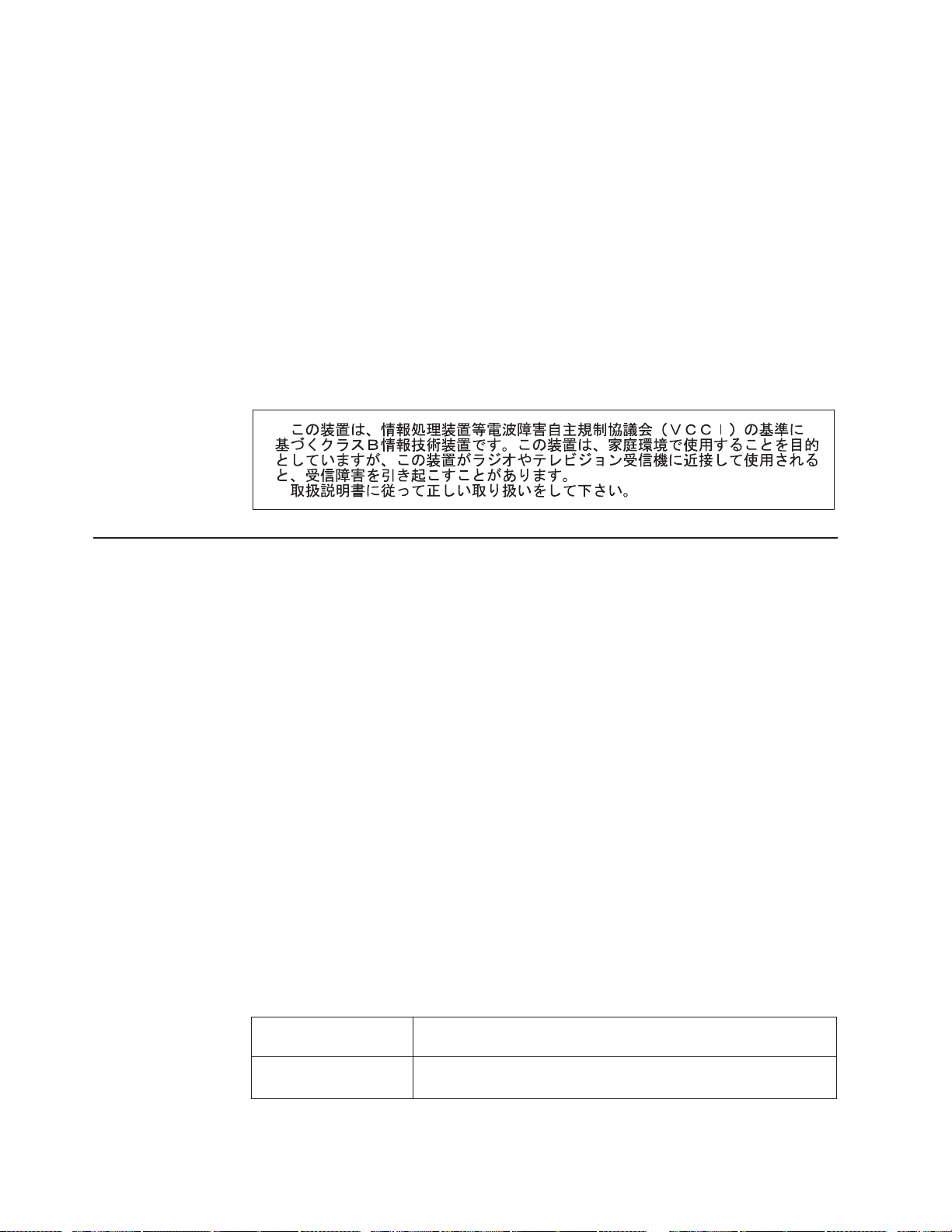
Avis de conformité à la réglementation d’Industrie Canada
Cet appareil numérique de la classe B est conforme à la norme NMB-003 du
Canada.
European Union EMC Directive conformance statement
This product is in conformity with the protection requirements of EU Council
Directive 89/336/EEC on the approximation of the laws of the Member States
relating to electromagnetic compatibility. IBM cannot accept responsibility for any
failure to satisfy the protection requirements resulting from a nonrecommended
modification of the product, including the fitting of non-IBM option cards. This
product has been tested and found to comply with the limits for Class B Information
Technology Equipment according to CISPR 22/European Standard EN 55022. The
limits for Class B equipment were derived for typical residential environments to
provide reasonable protection against interference with licensed communication
devices.
Power cords
For your safety, IBM provides a power cord with a grounded attachment plug to use
with this IBM product. To avoid electrical shock, always use the power cord and
plug with a properly grounded outlet.
IBM power cords used in the United States and Canada are listed by Underwriter’s
Laboratories (UL) and certified by the Canadian Standards Association (CSA).
For units intended to be operated at 115 volts: Use a UL-listed and CSA-certified
cord set consisting of a minimum 18 AWG, Type SVT or SJT, three-conductor cord,
a maximum of 15 feet in length and a parallel blade, grounding-type attachment
plug rated 15 amperes, 125 volts.
For units intended to be operated at 230 volts (U.S. use): Use a UL-listed and
CSA-certified cord set consisting of a minimum 18 AWG, Type SVT or SJT,
three-conductor cord, a maximum of 15 feet in length and a tandem blade,
grounding-type attachment plug rated 15 amperes, 250 volts.
For units intended to be operated at 230 volts (outside the U.S.): Use a cord set
with a grounding-type attachment plug. The cord set should have the appropriate
safety approvals for the country in which the equipment will be installed.
IBM power cords for a specific country or region are usually available only in that
country or region.
IBM power cord part
number
13F9940 Argentina, Australia, China (PRC), New Zealand, Papua New
Used in these countries and regions
Guinea, Paraguay, Uruguay, Western Samoa
68 IBM IntelliStation E Pro Types 6216 and 6226: Installation Guide
Page 81

IBM power cord part
Used in these countries and regions
number
13F9979 Afghanistan, Algeria, Andorra, Angola, Austria, Belgium, Benin,
Bulgaria, Burkina Faso, Burundi, Cameroon, Central African Rep.,
Chad, China (Macau S.A.R.), Czech Republic, Egypt, Finland,
France, French Guiana, Germany, Greece, Guinea, Hungary,
Iceland, Indonesia, Iran, Ivory Coast, Jordan, Lebanon,
Luxembourg, Malagasy, Mali, Martinique, Mauritania, Mauritius,
Monaco, Morocco, Mozambique, Netherlands, New Caledonia,
Niger, Norway, Poland, Portugal, Romania, Senegal, Slovakia,
Spain, Sudan, Sweden, Syria, Togo, Tunisia, Turkey, former
USSR, Vietnam, former Yugoslavia, Zaire, Zimbabwe
13F9997 Denmark
14F0015 Bangladesh, Burma, Pakistan, South Africa, Sri Lanka
14F0033 Antigua, Bahrain, Brunei, Channel Islands, China (Hong Kong
S.A.R.), Cyprus, Dubai, Fiji, Ghana, India, Iraq, Ireland, Kenya,
Kuwait, Malawi, Malaysia, Malta, Nepal, Nigeria, Polynesia, Qatar,
Sierra Leone, Singapore, Tanzania, Uganda, United Kingdom,
Yemen, Zambia
14F0051 Liechtenstein, Switzerland
14F0069 Chile, Ethiopia, Italy, Libya, Somalia
14F0087 Israel
1838574 Thailand
6952301 Bahamas, Barbados, Bermuda, Bolivia, Brazil, Canada, Cayman
Islands, Colombia, Costa Rica, Dominican Republic, Ecuador, El
Salvador, Guatemala, Guyana, Haiti, Honduras, Jamaica, Japan,
Korea (South), Liberia, Mexico, Netherlands Antilles, Nicaragua,
Panama, Peru, Philippines, Saudi Arabia, Suriname, Taiwan,
Trinidad (West Indies), United States of America, Venezuela
Appendix C. Notices 69
Page 82

70 IBM IntelliStation E Pro Types 6216 and 6226: Installation Guide
Page 83

Index
A
Access IBM 41
acoustical noise emissions 2, 3
activity LED
CD-ROM drive 7
diskette drive 7
Ethernet transmit/receive 7
hard disk drive 7
adapter
considerations 16, 25
installing 16, 26
PCI bus 16, 25
slots 16
small computer systems interface (SCSI) 17, 27
B
bays, drive 19, 29
beep codes 48
Boot Menu program 43
Broadcom Multi-Boot Agent 43
C
cables
internal drives 29
length 10
power 29
signal 29
cabling
computer 36
connectors on back 36, 37
connectors on front 36, 37
CD-ROM drive
activity LED 7
eject button 7
preinstalled 2, 3
replacing 30
components
hardware 12, 22
major 12, 22
computer
configuring 41, 42
controls and indicators 6
keys 1
location 9
model number 1
registration 45
serial number 1
turning off 39
turning on 37
Configuration/Setup Utility program 42
connectors
external cable 14, 24
internal cable 14, 24
system board 13, 23
considerations
adapter 16, 25
system reliability 11
controls and indicators 6
cooling 11
cover
removing 15, 25
replacing 21, 35
D
Device Driver and IBM Enhanced Diagnostics CD 1
Device Drivers and IBM Enhanced Diagnostics CD 1
diagnostic
tools 47
DIMM connector
installing memory 19, 33
locations 19, 33
DIMM retaining clips 19, 34
diskette
drive 2, 3
drive activity LEDs 7
eject button 7
emergency 45
recovery-repair 45
diskette drive
replacing 30
Documentation CD 1
drive
bays 19, 29
CD-ROM 2, 3
diskette 2, 3
hard disk 2, 3
installing 19
installing internal 28
internal 19, 29
preinstallation 29
replacing 30
E
electrical input 2, 3
environment
air temperature 2, 3
humidity 2, 3
Ethernet
speed 7
transmit/receive activity LED 7
expansion
bays 2, 3
slots 2, 3
F
frame support bracket, removing 15
© Copyright IBM Corp. 2002 71
Page 84
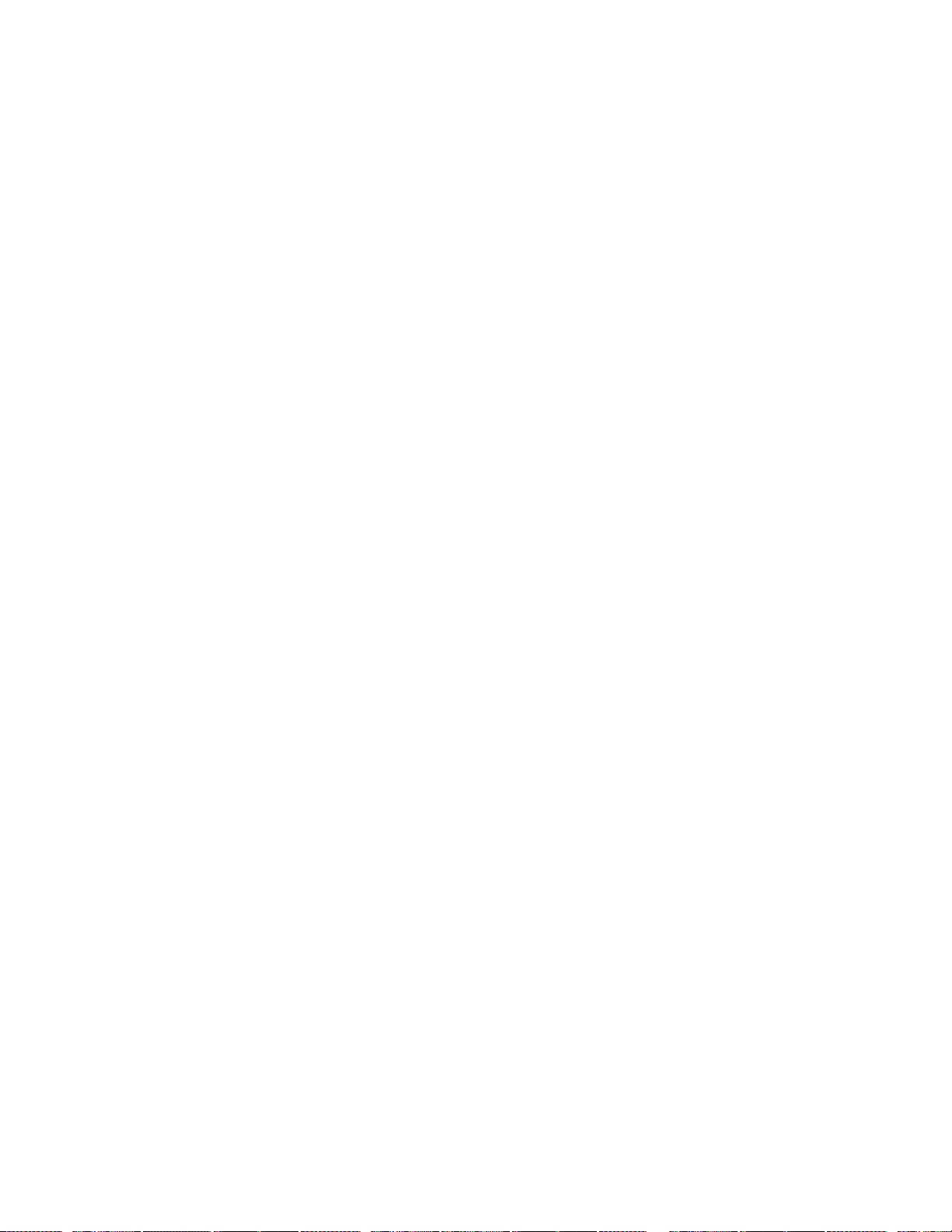
H
hard disk drive activity LED 7
hardware
installing 9
major components 12, 22
heat output 2, 3
operating system (continued)
preinstalled 1, 38
setup program 38
options
installing 9, 10
system board 13
I
information, related publications 5
installing
adapters 16, 26
hardware 9
internal drives 18, 28
memory modules 19, 33
operating systems 1
options 9
security rope clip 20, 34
small computer systems interface (SCSI)
adapter 17, 27
software 1
integrated functions 2, 3
internal
cable connectors 14, 24
drive 19
L
LEDs
CD-ROM drive activity 7
diskette drive activity 7
Ethernet speed 7
Ethernet transmit/receive 7
hard disk drive activity 7
power-on 7
license agreement 41
M
memory
installing 19, 33
modules 19, 33
specifications 2, 3
microprocessor 2, 3
N
notes, important 66
notices
attention 4
caution 4
danger 4
important 4
notes 4
Notices used 4
O
operating system
installing 1
P
PCI
bus 16, 25
expansion slots 16, 25
power
cables 29
control button 7
indicator LED 7
supply 2, 3
power-on self-test (POST) 47
power-on self-test (POST) beep codes 47
R
related information 5
reliability, system 11
removing
frame support bracket 15
removing the cover 15, 25
replacing
CD-ROM drive 30
diskette drive 30
replacing the cover 21, 35
retaining clips, DIMM 19, 34
S
Safety v
SCSISelect Utility program 43
security rope clip 20, 34
size
Type 6216 2
Type 6226 3
small computer systems interface (SCSI) adapter 17,
27
starting
Boot Menu program 43
Broadcom Multi-Boot Agent program 43
Configuration/Setup Utility program 42
SCSISelect Utility program 43
static electricity 11
static-sensitive devices, handling 11
support page, customized 47
system board
components 13, 23
connectors 14, 24
external cable connectors 14, 24
internal cable connectors 14, 24
options 13, 23
system board connectors 23
system reliability 11
72 IBM IntelliStation E Pro Types 6216 and 6226: Installation Guide
Page 85

T
trademarks 66
troubleshooting
chart 49
tools 47
U
using the Product Recovery program 50
utility program
Broadcom Multi-Boot Agent 43
Configuration/Setup 42
utility program (continued)
SCSISelect 43
Utility program
Configuration/Setup 42
V
video adapter
specifications 2, 3
video adapter, specifications 2
voltage-selection switch 10
Index 73
Page 86
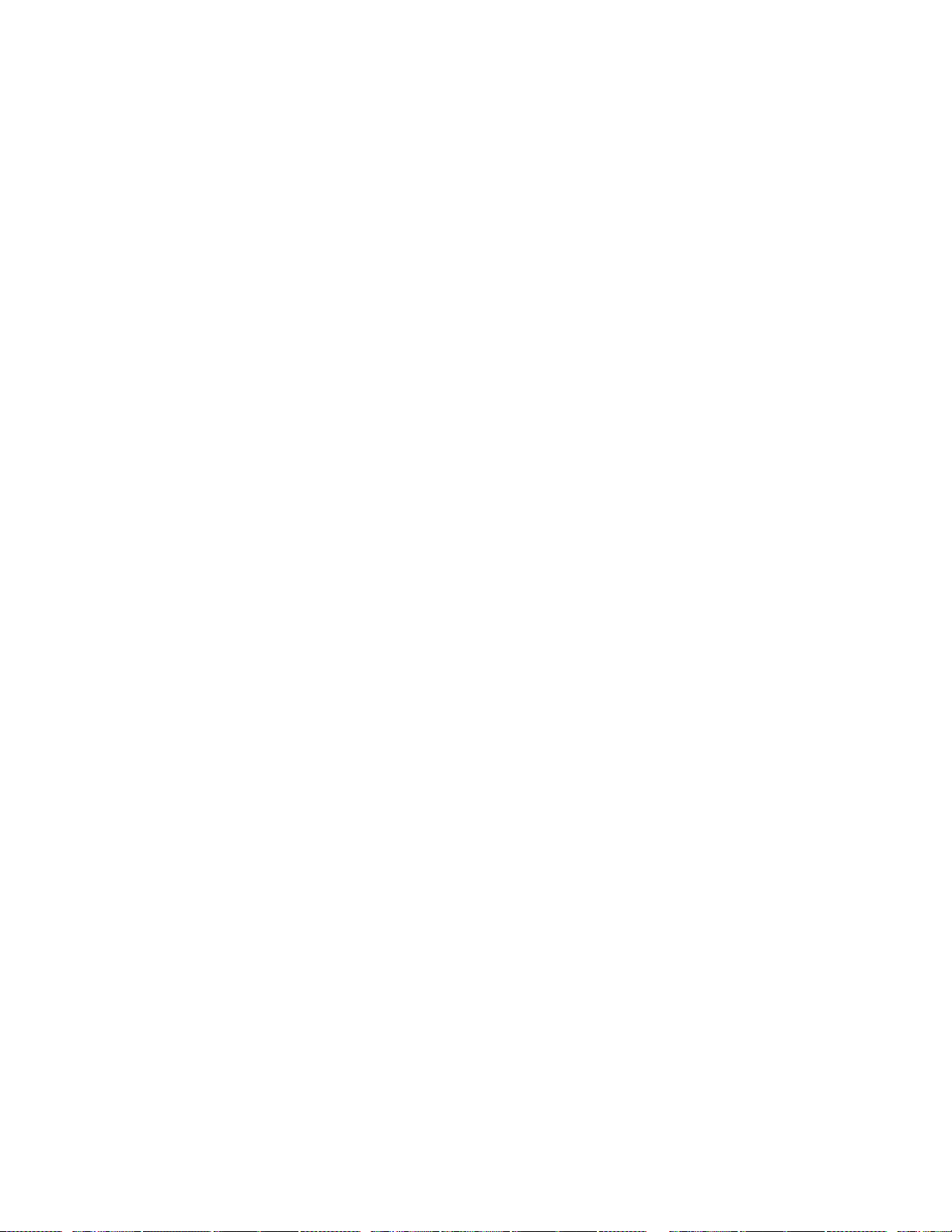
Page 87
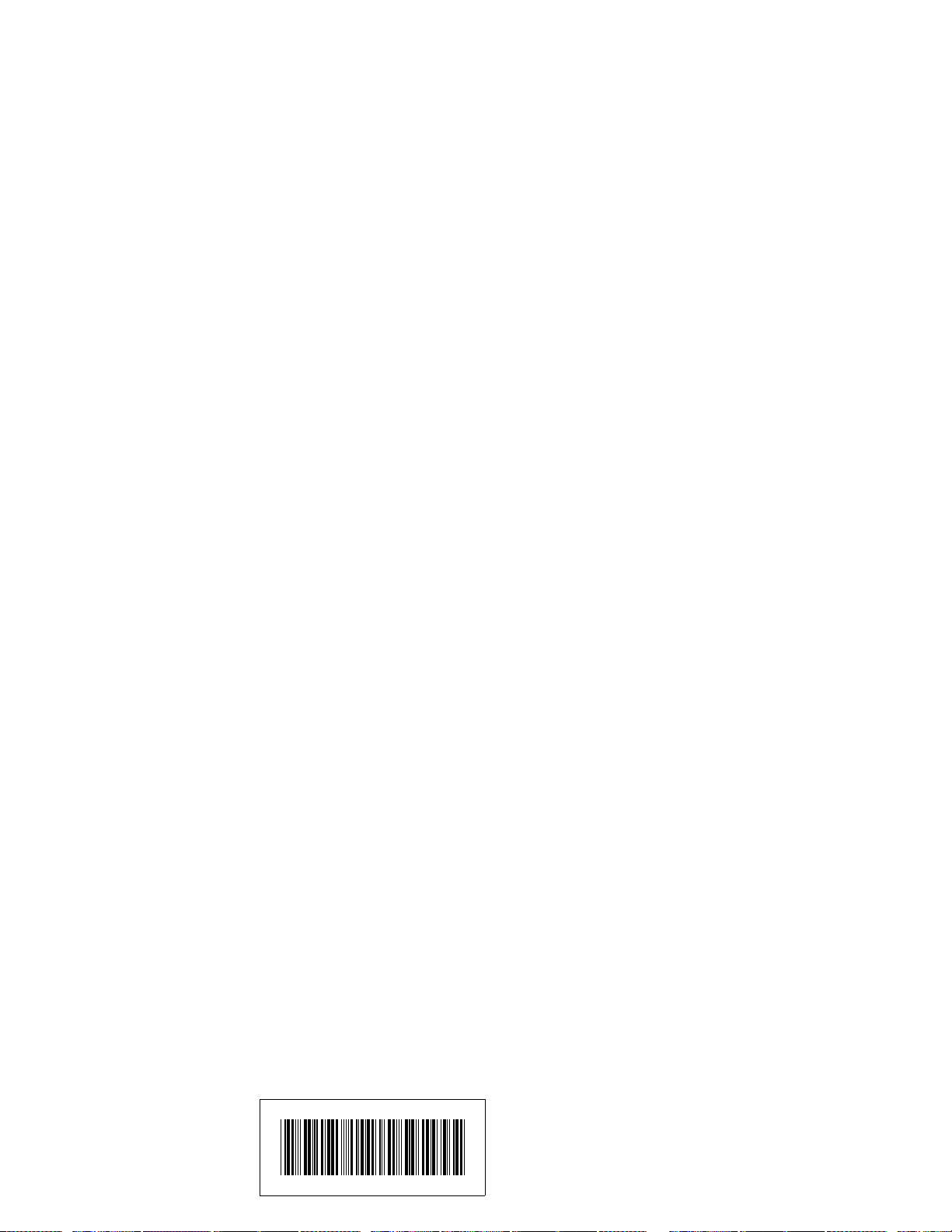
IBM
Part Number: 32P0408
Printed in the United States of America.
32P48
