Page 1

This Manual Supports:
300 Series, Type
700 Series, Type
IntelliStation, Type
6272
6275
68XX
6888
6889
6893
6898
6899
6282
6284
6285
6561
6588
6591
65XX
6862
6892
S83G-7789-16
IBM Personal Computer
300 Series
700 Series
IntelliStation
Hardware
Maintenance
Manual
June 1998
We Want Your Comments!
(Please see page 449)
Page 2

Page 3

S83G-7789-16
IBM Personal Computer
300 Series
700 Series
IntelliStation
Hardware
Maintenance
Manual
June 1998
We Want Your Comments!
(Please see page 449)
IBM
Page 4

Note
Before using this information and the product it
supports, be sure to read the general information
under “Notices” on page 458.
Seventeenth Edition (June 1998)
The following paragraph does not apply to the United
Kingdom or any country where such provisions are
inconsistent with local law: INTERNATIONAL
BUSINESS MACHINES CORPORATION PROVIDES THIS
PUBLICATION “AS IS” WITHOUT WARRANTY OF ANY
KIND, EITHER EXPRESS OR IMPLIED, INCLUDING, BUT
NOT LIMITED TO, THE IMPLIED WARRANTIES OF
MERCHANTABILITY OR FITNESS FOR A PARTICULAR
PURPOSE. Some states do not allow disclaimer of
express or implied warranties in certain transactions,
therefore, this statement may not apply to you.
This publication could include technical inaccuracies or
typographical errors. Changes are periodically made to
the information herein; these changes will be incorporated
in new editions of the publication. IBM may make
improvements and/or changes in the product(s) and/or the
program(s) described in this publication at any time.
It is possible that this publication may contain reference to,
or information about, IBM products (machines and
programs), programming, or services that are not
announced in your country. Such references or
information must not be construed to mean that IBM
intends to announce such IBM products, programming, or
services in your country.
Requests for technical information about IBM products
should be made to your IBM reseller or IBM marketing
representative.
Copyright International Business Machines
Corporation 1996, 1997, 1998. All rights reserved.
Note to U.S. Government users–Documentation related to
Restricted rights–Use, duplication, or disclosure is subject
to restrictions set forth in GSA ADP Schedule Contract
with IBM Corp.
ii IBM PC 300/700, IntelliStation Series HMM
Page 5

About This Manual
This manual contains service and reference information for
IBM Personal Computer 300 Series, 700 Series, and the
Professional Workstation IntelliStation products.
The manual is divided into two sections as follows:
The service section includes procedures for isolating
problems to a FRU, a Symptom-to-FRU Index, related
service procedures, and an illustrated parts catalog.
The reference section includes safety information,
product descriptions, and general information about
system functions, and the advanced diagnostic tests.
This manual should be used along with the advanced
diagnostic tests to troubleshoot problems effectively.
Important
This manual is intended for trained servicers who are
familiar with IBM Personal Computer products. Use
this manual along with advanced diagnostic tests to
troubleshoot problems effectively.
Before servicing an IBM product, be sure to review the
“Safety Notices (Multi-lingual Translations)” on
page 156 and “Safety Information” on page 160.
iii
Page 6

Related Publications
The following publications are available for IBM products.
For more information, contact IBM or an IBM Authorized
Dealer.
For Information About See Publication
PS/2 Computers IBM Personal System/2
Hardware Maintenance
Manual (S52G-9971)
PS/ValuePoint Computers IBM PS/ValuePoint
Hardware Maintenance
Service and Reference
(S61G-1423)
Laptop, Notebook, Portable,
and ThinkPad Computers
(L40, CL57, N45, N51,
P70/P75, ThinkPad 300,
350, 500, 510, 710T,
Expansion Unit, Dock I,
Dock II)
IBM Mobile Systems
Hardware Maintenance
Manual Volume 1
(S82G-1501)
ThinkPad Computers
(ThinkPad 340, 355, 360,
370, 700, 701, 720, 750,
755)
IBM Mobile Systems
Hardware Maintenance
Manual Volume 2
(S82G-1502)
ThinkPad Computers
(ThinkPad 365, 560, 760,
SelectaDock)
IBM Mobile Systems
Hardware Maintenance
Manual Volume 3
(S82G-1503)
Monitors (Displays)
(February 1993)
IBM PS/2 Display HMM
Volume 1 (SA38-0053)
Monitors
(December 1993)
IBM Color Monitor HMM
Volume 2 (S71G-4197)
IBM Monitors (P/G Series)
(June 1996)
IBM Monitor HMM
Volume 3 (S52H-3679)
IBM 2248 Monitor
(February 1996)
IBM Monitor HMM
Volume 4 (S52H-3739)
Disk Array technology
overview and using the IBM
RAID Configuration Program
Configuring Your Disk Array
booklet (S82G-1506)
Installation Planning for
Personal System/2
computers
Personal System/2
Installation Planning and
Beyond (G41G-2927)
Installation Planning for
Advanced Personal
System/2 Servers
Advanced PS/2 Servers
Planning and Selection
Guide (GG24-3927)
iv IBM PC 300/700, IntelliStation Series HMM
Page 7

Contents
About This Manual ................ iii
Related Publications . . . . . . . . . . . . . . . iv
Service Information . . . . . . . . . . . . . . . 1
General Checkout (Type 62XX, 65XX, 68XX) .... 2
General Checkout (Type 6272 Models 88X, 89X, 90X,
91X) . . . . . . . . . . . . . . . . . . . . . . 5
General Checkout (Type 6275, 6285, 6561, 6591,
6862, 6889, 6892, 6893) ............. 14
General Checkout (Type 6876, 6886) ....... 17
Module Test Menu and Hardware Configuration Report 26
Keyboard . . . . . . . . . . . . . . . . . . . . . 27
Printer . . . . . . . . . . . . . . . . . . . . . . 27
Power Supply . . . . . . . . . . . . . . . . . . . 28
Display . . . . . . . . . . . . . . . . . . . . . . 31
Symptom-to-FRU Index . . . . . . . . . . . . . . 32
Undetermined Problem . . . . . . . . . . . . . . 81
Replacing a Processor .............. 81
Replacing a Video Cache Module ......... 82
Replacing a System Board ............ 83
Type 6272 Parts ................. 86
Type 6275 Parts ................. 89
Type 6282, 6284 Parts .............. 91
Type 6285 Parts ................. 94
Type 6X7X Parts ................. 96
Type 6X8X Parts ................. 97
Type 6560 Parts ................ 107
Type 6561 Parts ................ 110
Type 6562 Parts ................ 112
Type 6588, 6888 Parts ............. 114
Type 6591 Parts ................ 117
Type 6592 Parts ................ 119
Type 6598 Parts ................ 121
Type 6862 Parts ................ 123
Type 6888 Parts ................ 125
Type 6889 Parts ................ 126
Type 6892 Parts ................ 128
Type 6893 Parts ................ 131
Type 6898 Parts ................ 133
Type 6899 Parts ................ 136
Common Parts . . . . . . . . . . . . . . . . . 138
Special Tools . . . . . . . . . . . . . . . . . . 146
Reference Information . . . . . . . . . . . . . 147
Safety Notices (Multi-lingual Translations) .... 156
Safety Information . . . . . . . . . . . . . . . 160
Laser Compliance Statement .......... 165
Product Description . . . . . . . . . . . . . . . 167
Specifications Type 6272 ............ 169
Specifications Type 6275 ............ 170
Specifications Type 6282, 6284 ......... 171
Copyright IBM Corp. 1996, 1997, 1998 v
Page 8

Specifications Type 6285 ............ 172
Specifications Type 6X7X ............ 173
Specifications Type 6X8X ............ 174
Specifications Type 6560 ............ 175
Specifications Type 6561 ............ 176
Specifications Type 6562 ............ 177
Specifications Type 6588 ............ 178
Specifications Type 6589 ............ 179
Specifications Type 6591 ............ 180
Specifications Type 6592 ............ 181
Specifications Type 6598 ............ 182
Specifications Type 6862 ............ 183
Specifications Type 6888 ............ 184
Specifications Type 6889 ............ 185
Specifications Type 6892 ............ 186
Specifications Type 6893 ............ 187
Specifications Type 6898 ............ 188
Specifications Type 6899 ............ 189
Security Features . . . . . . . . . . . . . . . . 190
Hard Disk Drive Jumper Settings ......... 195
CD-ROM, PD/CD-ROM Drive Jumper Settings . . 199
BIOS Levels . . . . . . . . . . . . . . . . . . 200
Flash (BIOS/VPD) Update Procedure ...... 201
Diagnostics and Test Information ........ 203
Using the Test Programs ............ 215
Setup Utility Program .............. 220
Power Management . . . . . . . . . . . . . . . 226
Network Settings . . . . . . . . . . . . . . . . 229
Recovering from Software Problems (Type 68X7) . 231
Creating Utility Diskettes ............ 231
IBM Wireless LAN ............... 239
System Board Memory ............. 248
Computer Exploded View (Type 6272) ...... 261
Computer Exploded View (Type 6275) ...... 262
Computer Exploded View (Type 6282, 6284) . . . 265
Computer Exploded View (Type 6285) ...... 266
Computer Exploded View (Type 6X7X) ...... 271
Computer Exploded View (Type 6X8X) ...... 272
Computer Exploded View (Type 6560) ...... 273
Computer Exploded View (Type 6561) ...... 274
Computer Exploded View (Type 6562) ...... 279
Computer Exploded View (Type 6588, 6888) . . . 283
Computer Exploded View (Type 6591) ...... 288
Computer Exploded View (Type 6592) ...... 294
Computer Exploded View (Type 6598) ...... 297
Computer Exploded View (Type 6862) ...... 299
Computer Exploded View (Type 6889) ...... 302
Computer Exploded View (Type 6892) ...... 307
Computer Exploded View (Type 6893) ...... 312
Computer Exploded View (Type 6898) ...... 315
Computer Exploded View (Type 6899) ...... 319
Keylock Assembly Exploded View (Desktop Models) 321
System Board Layouts ............. 322
Riser Card Layouts ............... 388
vi IBM PC 300/700, IntelliStation Series HMM
Page 9

Type/Model Number Conversion ......... 399
Country/Language Model Configuration ...... 406
Miscellaneous Information . . . . . . . . . . . . 447
Send Us Your Comments! ............ 449
Do You Need Technical References? ...... 450
Problem Determination Tips ........... 451
Notices . . . . . . . . . . . . . . . . . . . . . 458
Contents vii
Page 10

viii IBM PC 300/700, IntelliStation Series HMM
Page 11

Service Information
This section contains the general checkout procedures,
related service procedures, Symptom-to-FRU indexes, and
parts listings for IBM Personal Computer 300/700 Series
(Type 62XX, 65XX, and 68XX) and the IntelliStation (Type
6888, 6889, 6893, 6898, and 6899) computers.
Note
This manual and the diagnostic tests are intended to
test
only
IBM products. Non-IBM products of any kind
including adapter cards, accelerator boards, options,
or non-IBM devices, can give false errors and invalid
computer responses. If you remove a non-IBM device
and the symptom goes away, the problem is with the
device you removed.
Copyright IBM Corp. 1996, 1997, 1998 1
Page 12

General Checkout (Type 62XX, 65XX,
68XX)
This general checkout procedure is for Type 62XX, 65XX,
and 68XX computers.
If you are servicing a Type 6272 Model 88X, 89X, 90X,
91X, computer, see “General Checkout (Type 6272
Models 88X, 89X, 90X, 91X)” on page 5.
If you are servicing a Type 6275, 6285, 6561, 6591,
6862, 6889, 6892, or 6893 computer, see General
Checkout on page 14
If you are servicing a Type 6876 or Type 6886 Micro
Channel computer, see “General Checkout (Type 6876,
6886)” on page 17.
Attention
The drives in the computer you are servicing might
have been rearranged or the drive startup sequence
changed. Be extremely careful during write operations
such as copying, saving, or formatting. Data or
programs can be overwritten if you select an incorrect
drive.
Diagnostic error messages appear when a test program
finds a problem with a hardware option. For the test
programs to properly determine if a test
Passed, Failed
, or
Aborted
, the test programs check the error-return code at
test completion. See “Return Codes” on page 214.
General error messages appear if a problem or conflict is
found by an application program, the operating system, or
both. For an explanation of these messages, refer to the
information supplied with that software package.
Notes
1. Before replacing any FRUs, ensure the latest
level of BIOS is installed on the system. A
down-level BIOS might cause false errors and
unnecessary replacement of the system board.
For more information on how to determine and
obtain the latest level BIOS, see “BIOS Levels”
on page 200.
2. If multiple error codes are displayed, diagnose
the first error code displayed.
3. If the computer hangs with a POST error, go to
“Symptom-to-FRU Index” on page 32.
4. If the computer hangs and no error is displayed,
go to “Undetermined Problem” on page 81.
5. If an installed device is not recognized by the
diagnostics program, that device might be
defective.
2 IBM PC 300/700, IntelliStation Series HMM
Page 13

001
– Power-off the computer and all external devices.
– Check all cables and power cords.
– Set all display controls to the middle position.
– Insert the Diagnostics diskette into drive A.
– Power-on all external devices.
– Power-on the computer.
– Check for the following response:
1. Readable instructions or the Main Menu.
DID YOU RECEIVE THE CORRECT RESPONSE?
Yes No
002
If Rapid Resume is displayed, do the following:
1. Disable Rapid Resume, see “Running Rapid
Resume Manager” on page 228.
2. Run the diagnostics tests.
3. Enable Rapid Resume after service is
complete.
– or –
If the computer hangs during Rapid Resume, do the
following:
1. Power-off; then, power-on the computer.
2. When the hard-disk drive activity light comes
on, press Ctrl+Alt+Del to exit Rapid Resume
and restart the computer. (Rapid Resume is
now turned off.)
– or –
Go to the “Symptom-to-FRU Index” on page 32.
003
ARE ALL INSTALLED DEVICES IN THE COMPUTER
HIGHLIGHTED ON THE MODULE TEST MENU OR
HARDWARE CONFIGURATION REPORT?
Yes No
004
Go to “Module Test Menu and Hardware
Configuration Report” on page 26.
005
Run the Advanced Diagnostics test. If necessary, refer to
“Diagnostics and Test Information” on page 203.
If you receive an error, go to “Symptom-to-FRU
Index” on page 32.
If the test stops and you cannot continue, replace the
last device tested.
(Step 005 continues)
Service Information
3
Page 14

(CONTINUED)
005 (continued)
If the computer has incorrect keyboard responses, go
to “Keyboard” on page 27.
If the printer has incorrect responses, go to “Printer”
on page 27.
If the display has problems such as jittering, rolling,
shifting, or being out of focus, go to “Display” on
page 31.
4 IBM PC 300/700, IntelliStation Series HMM
Page 15

General Checkout (Type 6272 Models
88X, 89X, 90X, 91X)
This general checkout and diagnostic procedure is for the
Type 6272, Models 88X, 89X, 90X, 91X only. These
models come without a diskette drive (disketteless) and
without a CD-ROM.
Depending on the operating system and network
configuration, the method of running diagnostics varies.
It is the customer's responsibility to make the IBM PC
Enhanced Diagnostics accessible from either:
The local hard disk
-- or --
The server
If the computer you are servicing is set up to start
remotely, this general checkout procedure assumes that
the server providing services to the computer and the
network are functioning correctly.
Note
Run the IBM PC Enhanced Diagnostics under the
DOS operating system. Windows 95 and Windows
NT diagnostics should be run only if the DOS version
is not available.
For more information about the IBM PC Enhanced
Diagnostics, see “Diagnostics Test Programs” on
page 205.
001
– Power-off the computer and all external devices.
– Check all cables and power cords.
– Make sure the computer is connected to a functioning
network.
– Set all display controls to the middle position.
– Power-on all external devices.
– Power-on the computer.
– Check for the following response:
1. One beep
2. Operating system or diagnostics loaded
Note
If the operating system loader screen appears,
select an operating system.
DID YOU RECEIVE THE CORRECT RESPONSE?
Yes No
002
Check the following for the response you received
and perform the action:
(Step 002 continues)
Service Information
5
Page 16

(CONTINUED)
002 (continued)
No beep - See “Beep Symptoms” on page 33.
One beep; Operating system did not load - Go
to Step 006.
Two or more beeps - Go to the
“Symptom-to-FRU Index” on page 32.
003
OBSERVE THE GREEN LED ON THE TOKEN-RING
ADAPTER OR THE LNK LED ON THE ETHERNET
ADAPTER FOR 30 SECONDS. IS THE LED ON SOLID
FOR THE ENTIRE 30 SECONDS?
Yes No
004
The computer might not be connected to an active
network or there might be a problem with the
network adapter card. See “Network Adapter LED
Status” on page 11.
005
Start the PC Enhanced Diagnostics tests. If necessary,
refer to “Starting IBM PC Enhanced Diagnostics” on
page 9 and “Diagnostics and Test Information” on
page 203.
If diagnostic programs are not installed on the computer
you are servicing, contact the system administrator and
ask if the diagnostic programs can be made available over
the LAN. If the diagnostics can not be made available
over the LAN, use the “Symptom-to-FRU Index” on
page 32.
006
IS THERE A READABLE SCREEN WITH NO FLASHING,
JITTERING, OR OTHER DISPLAY PROBLEMS?
Yes No
007
Go to “Display” on page 31.
008
OBSERVE THE GREEN LED ON THE TOKEN-RING
ADAPTER OR THE LNK LED ON THE ETHERNET
ADAPTER FOR 30 SECONDS. IS THE LED ON SOLID
FOR THE ENTIRE 30 SECONDS?
Yes No
009
(Step 009 continues)
6 IBM PC 300/700, IntelliStation Series HMM
Page 17

009 (continued)
The computer might not be connected to an active
network or there might be a problem with the
network adapter card. See “Network Adapter LED
Status” on page 11.
010
IS THE COMPUTER STOPPED AT THE RPL SCREEN?
Yes No
011
– The RPL (Remote Program Load) screen displays
a title line at the top of screen such as “IBM PCI
Token-Ring Adapter RPL.”
– Go to Step 026 on page 8.
012
CONTACT THE SYSTEM ADMINISTRATOR AND
PROVIDE THE MAC ADDRESS OF THE COMPUTER
YOU ARE SERVICING. ASK THE SYSTEM
ADMINISTRATOR: SHOULD THE COMPUTER BE
ENABLED FOR RPL?
Yes No
013
Change Startup sequence to remove network as
startup device. (See “Setup Utility Program” on
page 220). Go to Step 001 on page 5.
014
ASK THE SYSTEM ADMINISTRATOR: IS AN RPL
IMAGE ASSIGNED TO THE COMPUTER?
Yes No
015
– If a Token-Ring adapter is installed in the
computer, make note of the current startup
sequence, then change startup sequence to
temporarily remove network as a startup device
and make the hard disk the first startup device.
Restart the computer. Go to Step 017.
– If an Ethernet adapter is installed in the computer,
go to Step 020 on page 8.
016
Provide the new MAC address to the system administrator.
017
(Step 017 continues)
Service Information 7
Page 18

(CONTINUED)
017 (continued)
DID THE OPERATING SYSTEM LOAD?
Yes No
018
– Restore the startup sequence.
– Go to Step 023.
019
Go to Step 005 on page 6 to run diagnostics, then restore
startup sequence after determining the problem.
020
PRESS THE HOME KEY. DID THE OPERATING
SYSTEM LOAD?
Yes No
021
Go to Step 023.
022
Go to Step 005 on page 6 to run diagnostics.
023
CONTACT THE SYSTEM ADMINISTRATOR AND ASK:
CAN DIAGNOSTICS BE ASSIGNED FROM THE
SERVER?
Yes No
024
– If you were provided with or have observed any
obvious symptoms, Go to “Symptom-to-FRU
Index” on page 32.
– Notify system administrator that you have no
symptoms diagnosed and diagnostics can not be
run on the computer you are servicing.
025
Restart the computer and run diagnostics. See “Starting
IBM PC Enhanced Diagnostics” on page 9.
026
AFTER CHECKING THE STARTUP SEQUENCE, IS
NETWORK THE FIRST DEVICE LISTED IN THE
STARTUP SEQUENCE?
Yes No
027
(Step 027 continues)
8 IBM PC 300/700, IntelliStation Series HMM
Page 19

027 (continued)
– Go to Step 029.
028
– Replace the network adapter card.
– Contact the system administrator and provide the new
MAC address.
029
IS THE HARD DISK DRIVE THE FIRST DEVICE LISTED
IN THE STARTUP SEQUENCE?
Yes No
030
– If a device other than the hard disk is listed as the
first device, change the startup sequence so the
hard disk is the first device, then return to Step
001 on page 5. (See “Setup Utility Program” on
page 220).
031
SHOULD THE COMPUTER BE ENABLED FOR RPL?
Yes No
032
– Ask the system administrator to reinstall the
operating system, then return to Step 001 on
page 5. If the operating system cannot be
installed, replace the hard disk drive.
033
– Change the startup sequence so the network is the first
startup device and the hard disk drive is the second
startup device.
– Return to Step 001 on page 5.
Starting IBM PC Enhanced Diagnostics
These steps show how to start the DOS based IBM PC
Enhanced Diagnostics from Windows 95, Windows NT,
and Windows 3.X.
1. Shut down Windows 95 or Windows NT and re-start
in DOS mode. If Windows 3.X is running, close
Windows.
2. At the command prompt type: CD IBMDIAG, then
press the Enter key.
Note
If an invalid directory message appears, IBM PC
Enhanced Diagnostics are not installed. Restart
the computer and go to Step 001 on page 5.
Service Information 9
Page 20

3. Type: PCDR, then press the Enter key.
4. Follow the instructions on the screen to run the
diagnostics.
Note
Do not start the diagnostics in the DOS session
of Windows 95 or from a command prompt under
Windows NT. The system must be shut down
and restarted in DOS.
Starting diagnostics under Windows 95 and
Window NT: Use the Windows diagnostics version
only if you cannot run the IBM PC Enhanced Diagnostics
under DOS.
1. Select Start
2. Select Programs
3. Select PC-Doctor
4. Select PC-Doctor for Windows
Diagnostics on the RTC CD
The IBM PC Enhanced Diagnostics are shipped on the
RTC (Ready To Configure) CD. For Type 6272
Disketteless models, the customer has the responsibility to
make the diagnostics available either locally on the PC
hard disk or remotely through a server.
Remote Diagnostics
Some computers might not have diagnostics loaded onto
the local hard drive. If the computer you are servicing is
connected to a server and the server has the diagnostic
image, remote diagnostics can be run. (To use the
diagnostics from the RTC CD, a diskette must be made
from the diskette factory, then the diskette files are loaded
on the server). See the customer's System Administrator
for more information about remote diagnostics.
Remote diagnostics require:
Access to the network
System Administrator to download the diagnostics or
to execute remote diagnostics to the client computer.
10 IBM PC 300/700, IntelliStation Series HMM
Page 21

Network Adapter LED Status
Use the tables below to determine the status of the
Ethernet and Token-Ring adapter cards for diagnosing
network problems.
Ethernet Card LED Status:
LED
Name - Status
Explanation
LNK - On
LNK - Off
Successfully linked to the network.
No link established. Check for:
Good network condition.
Good cable between computer and
network receptacle.
Replace:
Ethernet adapter
Riser card
System board
ACT - On
ACT - Off
Activity present (Transmit and Receive
data to and from the network)
No activity.
100 TX - On
100 TX - Off
Network speed equals up to 100 Mbps.
Network speed equals up to 10 Mbps.
Service Information 11
Page 22

Token-Ring Card LED Status:
Note
See “Token-Ring Table Terms and Definitions” on
page 13 for definition of terms in this table.
Amber Green Explanation
Blinking Blinking The adapter is waiting for
initialization (during POST).
Off Off The adapter initialization is in
progress (during POST), or the
computer is powered off.
Off Blinking The adapter did not detect any
problems during its self-diagnostic
tests and is waiting to open. If this
LED state occurs after the adapter
has been opened, this state
indicates that the adapter has
been closed under software
control.
Off On The adapter is open and operating
correctly.
On Off The adapter self-diagnostic tests
failed or there is a problem with
the adapter.
Replace:
Adapter
Riser card
System board
Blinking Off The adapter is closed due to an
undetected error. One of the
following exists:
The adapter open failed.
The adapter detected a wire
fault.
The adapter failed the
auto-removal test.
Blinking On The adapter has detected
beaconing or hard error.
If network is known good, check
cable between computer and
network receptacle.
Replace:
Adapter
Riser card
System board
On On The adapter has failed before
running the self-diagnostic tests.
Replace:
Adapter
Riser card
System board
12 IBM PC 300/700, IntelliStation Series HMM
Page 23

Token-Ring Table Terms and
Definitions
Auto-removal The state in which a token-ring adapter
port removes itself from the network to
perform self-tests to verify that it is not
the cause of a hard error. If the tests
are successful, the port will reattach
itself to the network.
Beaconing The state that a token-ring adapter port
enters after it has detected a hard error.
The error condition is reported to the
other devices on the network.
Beaconing can result in the port
removing itself from the network
(auto-removal) to determine whether it is
the cause of the hard error.
Hard error An error condition on a network that
requires removing the source of the error
or reconfiguring the network before the
network can resume reliable operation.
Initialization The first step taken to prepare the port
for use after the computer has been
booted. During initialization, the port
runs a series of internal self-diagnostic
tests.
Open The state in which the port has
established connection with other
devices on the ring.
Wire fault An error condition caused by a break or
short circuit in the cable segment that
connects the port to its access unit, such
as an IBM 8230 Token-Ring Network
Controller Access Unit.
Service Information
13
Page 24

General Checkout (Type 6275, 6285,
6561, 6591, 6862, 6889, 6892, 6893)
This general checkout procedure is for Type 6275, 6285,
6561, 6591, 6862, 6889, 6892, 6893 computers.
Attention
The drives in the computer you are servicing might
have been rearranged or the drive startup sequence
changed. Be extremely careful during write operations
such as copying, saving, or formatting. Data or
programs can be overwritten if you select an incorrect
drive.
Diagnostic error messages appear when a test program
finds a problem with a hardware option. For the test
programs to properly determine if a test
Passed, Failed
, or
Aborted
, the test programs check the error-return code at
test completion. See “Return Codes” on page 214.
General error messages appear if a problem or conflict is
found by an application program, the operating system, or
both. For an explanation of these messages, refer to the
information supplied with that software package.
Notes
1. Before replacing any FRUs, ensure the latest
level of BIOS is installed on the system. A
down-level BIOS might cause false errors and
unnecessary replacement of the system board.
For more information on how to determine and
obtain the latest level BIOS, see “BIOS Levels”
on page 200.
2. If multiple error codes are displayed, diagnose
the first error code displayed.
3. If the computer hangs with a POST error, go to
“Symptom-to-FRU Index” on page 32.
4. If the computer hangs and no error is displayed,
go to “Undetermined Problem” on page 81.
5. If an installed device is not recognized by the
diagnostics program, that device might be
defective.
The power-on default is quick bring-up. To enable
Enhanced bring-up, select the Start Options in the
Configuration/Setup Utility program (see “Setup Utility
Program” on page 220) then, enable Power On Status.
001
– Power-off the computer and all external devices.
– Check all cables and power cords.
– Make sure the system board is seated properly.
(Step 001 continues)
14 IBM PC 300/700, IntelliStation Series HMM
Page 25

001 (continued)
For 6275, see page 263.
For 6285, see page 269.
For 6561 or 6591, see “System Board Removal
(Type 6561)” on page 276 or “System Board
Removal (Type 6591)” on page 291.
For 6862, see page 301.
For 6892, see page 310.
– Make sure the processor speed setting matches the
processor installed in the computer.
For 6275, 6285, see page 326.
For 6561, 6591, see page 330.
For 6862, 6892, see page 363.
For 6889, see page 376.
For 6893, see page 379.
– Set all display controls to the middle position.
– Insert the IBM PC Enhanced Diagnostics diskette into
drive A.
– Power-on all external devices.
– Power-on the computer.
– Check for the following response:
1. Readable instructions or the Main Menu.
Note
Type 6275, 6285, 6561, 6591, 6862, 6889, 6892,
6893 computers are default to come up quiet (No
beep and no memory count and checkpoint code
display) when no errors are detected by POST.
To enable Beep and memory count and checkpoint
code display when a successful POST occurs:
1. Enable Power on Status in setup. See “Setup
Utility Program” on page 220.
DID YOU RECEIVE THE CORRECT RESPONSE?
Yes No
002
If the Power Management feature is enabled, do the
following:
1. Start the Configuration/Setup Utility program
(see “Setup Utility Program” on page 220)
2. Select Power Management from the
Configuration/Setup Utility program menu.
3. Select APM
4. Be sure APM BIOS Mode is set to Disabled.
If it is not, press Left Arrow (←) or Right Arrow
(→) to change the setting.
5. Select Automatic Hardware Power
Management.
6. Set Automatic Hardware Power Management
to Disabled.
Service Information
15
Page 26

(CONTINUED)
– or –
Go to the “Symptom-to-FRU Index” on page 32.
003
Run the IBM PC Enhanced Diagnostics test. If necessary,
refer to “Diagnostics and Test Information” on page 203.
If you receive an error, replace the part that the
diagnostic program calls out or go to
“Symptom-to-FRU Index” on page 32.
If the test stops and you cannot continue, replace the
last device tested.
If the computer has incorrect keyboard responses, go
to “Keyboard” on page 27.
If the printer has incorrect responses, go to “Printer”
on page 27.
If the display has problems such as jittering, rolling,
shifting, or being out of focus, go to “Display” on
page 31.
16 IBM PC 300/700, IntelliStation Series HMM
Page 27

General Checkout (Type 6876, 6886)
This general checkout procedure is for Type 6876 and
6886 computers.
On Type 6876 and 6886 Micro Channel computers, you
can start the advanced diagnostics programs in one of
three ways:
1. From the 700 Series 6876/6886 Reference Diskette
2. From the 700 Series 6876/6886 Diagnostics Diskette
3. From the System Partition.
From the Reference Diskette (Type
6876/6886)
The Reference Diskette is bootable. Starting the
diagnostic programs from the Reference Diskette allows
you to test the options installed in the computer or test the
base system.
To Test Options (Type 6876/6886)
Notes
1. Ensure that Rapid Resume is disabled before
starting this procedure.
2. If Rapid Resume is displayed during this
procedure, see “Running Rapid Resume
Manager” on page 228.
3. Re-run the diagnostics tests.
To test the options installed in the computer, do the
following.
1. Power-off the computer and all external devices.
2. Check all cables and power cords.
3. Set all display controls to the middle position.
4. Insert the Reference Diskette into drive A.
5. Power-on all external devices.
6. Power-on the computer.
7. Check for the following responses:
a. One beep
b. IBM Logo
c. Readable instructions or the Main Menu
8. If you received the correct responses, press Ctrl+A
(Test the Computer screen appears). Select Options
diagnostics and follow the instructions on the screen.
9. If you did not receive the correct responses, go to
“Symptom-to-FRU Index” on page 32.
Service Information
17
Page 28

To Test the Base System (Type 6876/6886)
Notes
1. Ensure that Rapid Resume is disabled before
starting this procedure.
2. If Rapid Resume is displayed during this
procedure, see “Running Rapid Resume
Manager” on page 228.
3. Re-run the diagnostics tests.
To test the base system, do the following:
1. Power-off the computer and all external devices.
2. Check all cables and power cords.
3. Set all display controls to the middle position.
4. Insert the Reference Diskette into drive A.
5. Power-on all external devices.
6. Power-on the computer.
7. Check for the following responses:
a. One beep
b. IBM Logo
c. Readable instructions or the Main Menu
8. If you received the correct responses, do the
following.
a. Press Ctrl+A
(Test the Computer screen appears).
b. Select System board diagnostics and follow
the instructions on the screen.
c. When the QAPlus/PRO Main Menu appears,
press Ctrl+A.
d. Select Diagnostics.
e. Select Module Test.
If the Module Test Menu is correct, run
diagnostics.
If the Module Test Menu is not correct, go
to “Module Test Menu and Hardware
Configuration Report” on page 26.
9. If you did not receive the correct responses, go to
“Symptom-to-FRU Index” on page 32.
From the Diagnostics Diskette (Type
6876/6886)
Important
If the diagnostic program is started from the
diagnostics diskette, you will not have the option to
test the Micro Channel options installed in the
computer.
The Diagnostics Diskette is bootable. The procedure
for starting the Diagnostics Diskette when servicing
Type 6876 and 6886 computers is the same as the
Type 62XX, 65XX, and 68XX computer. See “General
Checkout (Type 62XX, 65XX, 68XX)” on page 2.
18 IBM PC 300/700, IntelliStation Series HMM
Page 29

From the System Partition (Type
6876/6886)
Starting the diagnostic programs from the System Partition
gives you the option of testing the options installed in the
computer or testing the base system.
To Test Options (Type 6876/6886)
Notes
1. Ensure that Rapid Resume is disabled before
starting this procedure.
2. If Rapid Resume is displayed during this
procedure, see “Running Rapid Resume
Manager” on page 228.
3. Re-run the diagnostics tests.
To test the options installed in the computer, do the
following.
1. Power-off the computer and all external devices.
2. Check all cables and power cords.
3. Set all display controls to the middle position.
4. Remove all media from the drives.
5. Power-on all external devices.
6. Power-on the computer.
7. Check for the following responses:
a. One Beep
b. IBM Logo
8. When the F1 prompt appears in the lower left-hand
corner of the screen, press F1 (the IBM logo appears,
then the System Programs Main Menu).
9. Press Ctrl+A
(Test the Computer screen appears).
10. If you received the correct responses, select Options
and follow the instructions on the screen.
11. If you did not receive the correct responses, reinstall
the System Partition on the hard disk drive from the
Reference Diskette.
To Test the Base System (Type 6876/6886)
Notes
1. Ensure that Rapid Resume is disabled before
starting this procedure.
2. If Rapid Resume is displayed during this
procedure, see “Running Rapid Resume
Manager” on page 228.
3. Re-run the diagnostics tests.
To test the base system, do the following.
1. Power-off the computer and all external devices.
2. Check all cables and power cords.
3. Set all display controls to the middle position.
Service Information 19
Page 30
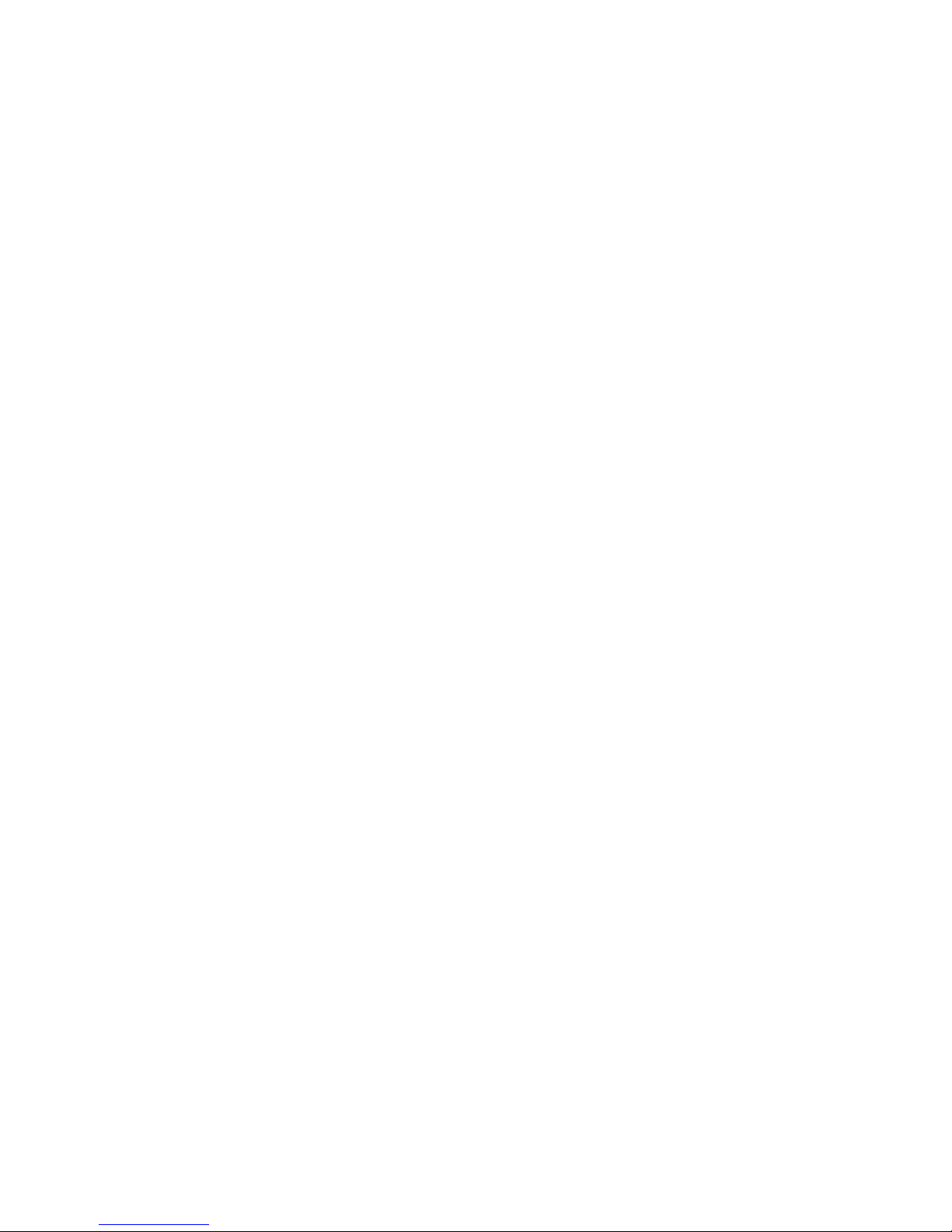
4. Remove all media from the drives.
5. Power-on all external devices.
6. Power-on the computer.
7. Check for the following responses:
a. One Beep
b. IBM Logo
8. When the F1 prompt appears in the lower left-hand
corner of the screen, press F1 (a second IBM logo
appears followed by the System Programs Main
Menu).
9. If you received the correct responses, do the
following:
a. Press Ctrl+A
(Test the Computer screen appears).
b. Select System board diagnostics and follow
the instructions on the screen.
c. When the QAPlus/PRO Main Menu appears,
press Ctrl+A
d. Select Diagnostics.
e. Select Module Test.
f. If the Module Test Menu is correct, run
diagnostics.
g. If the Module Test Menu is not correct, go to
“Module Test Menu and Hardware Configuration
Report” on page 26.
10. If you did not receive the correct responses, reinstall
the System Partition on the hard disk drive from the
Reference Diskette.
20 IBM PC 300/700, IntelliStation Series HMM
Page 31

System Programs (Type 6876/6886)
The system programs are utility programs for Micro
Channel computers that allow you to:
Change the system configuration
Set passwords
Change the date and time
Set power management features
Test the computer
The programs are installed in a special protected area of
the hard disk drive called the System Partition.
The System Partition appears on the FDISK and FDISKPM
screens for DOS and OS/2, so that the partition can be
deleted and the disk space (about 6 MB) can be used for
other programs. Before you delete the System Partition,
you must first use the Back up/Restore system
programs option on the system programs Main Menu to
make current copies of the Reference, Diagnostic, and
QAPlus/PRO diskettes. Without the System Partition, you
must use these diskettes to configure and diagnose the
computer.
If the computer was manufactured without a hard disk
drive, the system programs were provided on three
diskettes:
Reference Diskette
Diagnostics Diskette
QAPlus/PRO for IBM Diskette
Starting the System Programs (Type
6876/6886)
You can start the system programs from the hard disk
drive or from the Reference Diskette.
If an error occurs during startup, the computer
automatically starts the system programs to help you
isolate and correct the problem. If you do not want the
system programs to automatically start when an error
occurs, change the Bypass System Programs on error
setting in the system programs.
From the Hard Disk Drive (Type 6876/6886)
To start the system programs from the hard disk drive, do
the following:
1. Remove all media from all the drives.
2. Power-off the computer; then, power it back on. (The
IBM logo appears on the screen.)
3. When the F1 prompt appears, press F1. (A second
IBM logo appears, followed by the system programs
main menu.
Service Information
21
Page 32

From the Reference Diskette (Type
6876/6886)
To start the system programs from the Reference Diskette,
do the following:
1. Power-off the computer.
2. Remove all media from the drives.
3. Insert the Reference Diskette into the primary diskette
drive.
4. Power-on the computer.
After a few seconds, the IBM logo appears on the screen;
then a second IBM logo screen appears, followed by the
system programs main menu.
Power-on Password
To service Type 62XX, 65XX, and 68XX computers with
an active and unknown power-on password, power-off the
computer and do the following:
Note
On some models, this procedure will also remove the
administrator password. See “Passwords” on
page 190 for more information.
1. Unplug the power cord and remove the top cover.
2. Refer to “System Board Layouts” on page 322 and
locate the system board type you are servicing.
Depending on the system board, the password is
reset by a jumper or switch setting.
3. Move the password jumper to connect the center pin
and the pin on the opposite end of the connector; or,
short then open the password jumper; or, change the
switch setting as appropriate. See “System Board
Layouts” on page 322.
4. Power-on the computer. The system senses the
change in the position and erases the password.
It is necessary to move the jumper back to the
previous position and to reset the switch setting.
5. Remind the user to enter a new password when
service is complete.
System Programs Main Menu (Type
6876/6886)
The following tables contain a listing of the System
Programs Main Menu items followed by a description of
the item.
22 IBM PC 300/700, IntelliStation Series HMM
Page 33

Description
Exits from the system programs and loads the operating system.
Makes a backup copy of the Reference, Diagnostic, and QAPlus/PRO diskettes.
Copies the system programs from the System Partition to the backup diskettes. Also creates backup Reference,
Diagnostic, and QAPlus/PRO diskettes. You need at least three 2 MB diskettes for the backup procedure.
Reinstalls the system programs from backup diskettes to the System Partition. Use this program to rebuild the System
Partition in case of accidental loss or damage.
Copies a new version of the system programs to the System Partition from an updated set of system diskettes.
Views, changes, backs up, or restores the configuration information stored in the battery-backed memory. The
configuration information consist of:
The amount of memory installed
The built-in features and their assignments
The installed options with their location and assignments
Shows the present configuration information for Micro Channel adapters and built-in features.
Allows you to change the configuration of the Micro Channel adapters. You can also change the Bypass System
Programs setting from this menu.
Copies the configuration information from the battery-backed memory to the hard disk drive.
Item
Start operating system
Back up/Restore system programs:
Back up the system diskettes
Back up the System Partition
Restore the System Partition
Update System Programs
Set Configuration
View configuration
Change configuration
Back up configuration
Service Information 23
Page 34

Description
Retrieves the Micro Channel configuration copied by the Back up Configuration program and restores that information
to the battery-backed memory.
Verifies and updates the configuration information for the Micro Channel adapters and built-in features.
Displays the memory address assigned to the adapters.
Shows the existing Micro Channel device settings and allows you to make limited modification to some devices. Only
the information enclosed in brackets ([...]) can be changed.
Shows the current configuration of Peripheral Component Interconnect devices and adapters. Because PCI
components are automatically configured each time the computer starts up, you cannot change these settings.
Changes the date and time in battery-backed memory.
Helps prevent the use of the computer by unauthorized persons. Two types of passwords are available from this
program: a power-on password and a privileged-access password.
Changes the speed at which a character repeats when a key is held down.
Select this choice if the computer is going to be used as a server, without a keyboard.
Allows you to specify the sequence of the drives that the computer will attempt to start from when you power it on.
Item
Restore Configuration
Run Automatic Configuration
Display memory map
Set and View Micro Channel
SCSI devices
View PCI configuration
Set Features
Set date and time
Set password and security features
Set keyboard speed
Set console
Set startup sequence
24 IBM PC 300/700, IntelliStation Series HMM
Page 35

Description
Allows you to change the settings for the following:
Rapid Resume
Standby Timeout
Wake Up on Ring
Wake Up on Alarm
Copies configuration and diagnostic files from a diskette that comes with an optional device.
Allows you to test the base computer by selecting System board diagnostics, or test the Micro Channel options by
selecting Option diagnostics.
Displays updates and changes.
Shows entries in the error log. Any memory and privileged-access password errors are recorded in this log.
Describes how to use the UINSTALL program to get information about additional utility programs available on the
Diagnostics Diskette. Some of these programs can be used only with specific operating systems. Make sure you read
all of the information before installing any of these utility programs.
Records the computer serial number and displays the identification numbers for the system unit, processor board, and
system board. This information is also know as the vital product data (VPD).
Allows you to choose the display type and set a horizontal frequency and refresh rate.
Item
Set power management features
Note: If similar power management
features are set in the operating
system, they will override these
settings.
Copy an option diskette
Test the Computer
More Utilities
Display revision levels
Display system error log
Stand alone utility information
Set and view system identification
Set video display information
Service Information 25
Page 36

Module Test Menu and Hardware
Configuration Report
Depending on the diagnostics version level you are using,
the installed devices in the computer are verified in one of
two ways:
1. At the start of the diagnostic tests, the Module Test
Menu is displayed. Normally, all installed devices in
the computer are highlighted on the menu.
2. At the start of the diagnostic tests, the main menu
appears. From this menu, select System Info then
select Hardware Configuration from the next menu.
Normally, all installed devices in the computer are
highlighted on this report.
If an installed device is not recognized by the diagnostics
program:
The diagnostic code for the device is not on the
diagnostic diskette. Run the diagnostics provided
with that device.
The missing device is defective or it requires an
additional diskette or service manual.
An unrecognizable device is installed.
A defective device is causing another device not to be
recognized.
The SCSI controller failed (on the system board or
SCSI adapter).
Use the procedure in “Undetermined Problem” on
page 81 to find the problem.
If a device is missing from the list, replace it. If this does
not correct the problem, use the procedure in
“Undetermined Problem” on page 81.
26 IBM PC 300/700, IntelliStation Series HMM
Page 37

Keyboard
Note
If a mouse or other pointing device is attached,
remove it to see if the error symptom goes away. If
the symptom goes away, the mouse or pointing device
is defective.
001
– Power-off the computer.
– Disconnect the keyboard cable from the system unit.
– Power-on the computer and check the keyboard cable
connector on the system unit for the voltages shown.
All voltages are ± 5%.
Pin
1
2
3
4
5
6
Voltage (Vdc)
+5.0
Not Used
Ground
+5.0
+5.0
Not Used
1
6
2
34
5
ARE THE VOLTAGES CORRECT?
Yes No
002
Replace the system board.
003
On keyboards with a detachable cable, replace the cable.
If the problem remains or if the cable is permanently
attached to the keyboard, replace the keyboard. If the
problem remains, replace the system board.
Printer
1. Make sure the printer is properly connected and
powered on.
2. Run the printer self-test.
If the printer self-test does not run correctly, the problem is
in the printer. Refer to the printer service manual.
If the printer self-test runs correctly, install a wrap plug in
the parallel port and run the diagnostic tests to determine
which FRU failed.
If the diagnostic tests (with the wrap plug installed) do not
detect a failure, replace the printer cable. If that does not
correct the problem, replace the system board or adapter
connected to the printer cable.
Service Information
27
Page 38

Power Supply
If the power-on indicator is not on, the power-supply fan is
not running, or the computer will not power-off, do the
following.
Check/Verify FRU/Action
1. Verify that the
voltage-selector switch
is set for the correct
voltage.
Correct the
voltage-selector switch
setting.
2. Check the following for
proper installation.
Power Cord
On/Off Switch
connector
On/Off Switch
Power Supply
connector
System Board
Power Supply
connectors
microprocessor(s)
connection
Reseat
3. Check the power cord
for proper continuity.
Power Cord
4. Check the power-on
switch for continuity.
Power-on Switch
If the above are correct, check the following voltages.
PC 300/700 Series System Board
Power-Supply Connections
If the computer you are servicing has a 20-pin power
connector on the riser card or system board, see
“20-Pin Main Power Supply Connection” on page 30.
Note: These voltages must be checked with the power
supply cables connected to the system board.
28 IBM PC 300/700, IntelliStation Series HMM
Page 39

REAR
P2
P1
+ 4.75 to
5.25 V dc
– 4.5 t o 5. 5 V dc
– 10 .8 to 1 3. 2 V dc
+ 11.4 to 12.6 V dc
+ 4.75 to 5.25 V dc
GND
PWR GOOD
P11
+ 3.46
+ 3.3
GND
If the voltages are not correct, and the power cord is good,
replace the power supply.
If the voltages are correct, and the computer you are
servicing has a power supply connector on the riser card,
check the following riser card voltages.
Riser Card Connections
Note: These voltages must be checked with the power
supply cable connected to the riser card.
P10
+3.17
+3.46
GND
If the voltages are not correct, and the power cord is good,
replace the power supply.
Service Information
29
Page 40

20-Pin Main Power Supply Connection
The 20-pin main power supply connector is located on the
riser card for PC-300, Types:
6275, 6285
6561, 6591
6562, 6592
6862, 6892
For PC360-S150 and all IntelliStation models, the 20-pin
main power supply connector is located on the system
board.
See “Riser Card Layouts” on page 388 and “System Board
Layouts” on page 322 for connector location.
Attention
These voltages must be checked with the power
supply cables connected to the system board or riser
card.
1
10
11
20
Pin Signal Function
1 3.3 V +3.3 V dc
2 3.3 V +3.3 V dc
3 COM Ground
4 5 V +5 V dc
5 COM Ground
6 5 V +5 V dc
7 COM Ground
8 POK Power Good
9 5VSB Standby Voltage
10 12 V +12 V dc
11 3.3 V +3.3 V dc
12 -12 V -12 V dc
13 COM Ground
14 PS-ON DC Remote Enable
15 COM Ground
16 COM Ground
17 COM Ground
18 -5 V -5 V dc
19 5 V +5 V dc
20 5 V +5 V dc
30 IBM PC 300/700, IntelliStation Series HMM
Page 41

Display
If the screen is rolling, replace the display assembly. If
that does not correct the problem, replace the video
adapter (if installed) or replace the system board.
If the screen is not rolling, do the following to run the
display self-test:
1. Power-off the computer and display.
2. Disconnect the display signal cable.
3. Power-on the display.
4. Turn the brightness and contrast controls clockwise to
their maximum setting.
5. Check for the following conditions:
You should be able to vary the screen intensity
by adjusting the contrast and brightness controls.
The screen should be white or light gray, with a
black margin (test margin) on the screen.
Note
The location of the test margin varies with the
type of display. The test margin might be on the
top, bottom, or one or both sides.
If you do not see any test margin on the screen,
replace the display. If there is a test margin on the
screen, replace the video adapter (if installed) or
replace the system board.
Note
During the first two or three seconds after the
display is powered on, the following might occur
while the display synchronizes with the computer.
Unusual patterns or characters
Static, crackling, or clicking sounds
A “power-on hum” on larger displays
A noticeable odor might occur on new displays or
displays recently removed from storage.
These sounds, display patterns, and odors are
normal; do not replace any parts.
If you are unable to correct the problem, go to
“Undetermined Problem” on page 81.
Service Information 31
Page 42

Symptom-to-FRU Index
The Symptom-to-FRU Index lists error symptoms and
possible causes. The most likely cause is listed first.
Always begin with “General Checkout (Type 62XX, 65XX,
68XX)” on page 2. This index can also be used to help
you decide which FRUs to have available when servicing a
computer. If you are unable to correct the problem using
this index, go to “Undetermined Problem” on page 81.
Notes
If you have both an error message and an
incorrect audio response, diagnose the error
message first.
If you cannot run the diagnostic tests or you get
a diagnostic error code when running a test, but
did receive a POST error message, diagnose the
POST error message first.
If you did not receive any error message, look for
a description of your error symptoms in the first
part of this index.
Check all power supply voltages before you
replace the system board. (See “Power Supply”
on page 28.)
Check the hard disk drive jumper settings before
you replace a hard disk drive. (See “Hard Disk
Drive Jumper Settings” on page 195.)
Important
1. Some errors are indicated with a series of beep
codes. (See “Beep Symptoms” on page 33.)
2. Type 6275, 6285, 6561, 6591, 6862, 6889, 6892,
6893 computers are default to come up quiet (No
beep and no memory count and checkpoint code
display) when no errors are detected by POST.
To enable Beep and memory count and
checkpoint code display when a successful
POST occurs:
a. Enable Power on Status in setup. See
“Setup Utility Program” on page 220.
3. The processor is a separate FRU from the
system board; the processor is not included with
the system board FRU. (See “Replacing a
System Board” on page 83.)
32 IBM PC 300/700, IntelliStation Series HMM
Page 43

Beep Symptoms
Beep symptoms are short tones or a series of short tones
separated by pauses (intervals without sound). See the
following examples.
Beeps Description
1-2-X One beep
A pause (or break)
Two beeps
A pause (or break)
Any number of beeps
4 Four continuous beeps
Beep Symptom FRU/Action
1-1-3
CMOS read/write error
1. Run Setup
2. System Board
1-1-4
ROM BIOS check error
1. System Board
1-2-X
DMA error
1. System Board
1-3-X 1. Memory Module
2. System Board
1-4-4 1. Keyboard
2. System Board
1-4-X
Error detected in first 64 KB
of RAM.
1. Memory Module
2. System Board
2-1-1, 2-1-2 1. Run Setup
2. System Board
2-1-X
First 64 KB of RAM failed.
1. Memory Module
2. System Board
2-2-2 1. Video Adapter
(if installed)
2. System Board
2-2-X
First 64 KB of RAM failed.
1. Memory Module
2. System Board
2-3-X 1. Memory Module
2. System Board
2-4-X 1. Run Setup
2. Memory Module
3. System Board
3-1-X
DMA register failed.
1. System Board
3-2-4
Keyboard controller failed.
1. System Board
2. Keyboard
3-3-4
Screen initialization failed.
1. Video Adapter
(if installed)
2. System Board
3. Display
Service Information 33
Page 44

Beep Symptom FRU/Action
3-4-1
Screen retrace test detected
an error.
1. Video Adapter
(if installed)
2. System Board
3. Display
3-4-2
POST is searching for video
ROM.
1. Video Adapter
(if installed)
2. System Board
4 1. Video Adapter
(if installed)
2. System Board
All other beep code
sequences.
1. System Board
One long and one short
beep during POST.
Base 640 KB memory error
or shadow RAM error.
1. Memory Module
2. System Board
One long beep and two or
three short beeps during
POST.
(Video error)
1. Video Adapter
(if installed)
2. System Board
Three short beeps during
POST.
1. See “System Board
Memory” on
page 248.
2. System Board
Continuous beep. 1. System Board
Repeating short beeps. 1. Keyboard stuck key?
2. Keyboard Cable
3. System Board
No Beep Symptoms
Symptom/Error FRU/Action
No beep during POST but
computer works correctly.
1. System Board
No beep during POST. 1. See “Undetermined
Problem” on
page 81.
2. System Board
3. Memory Module
4. Any Adapter or Device
5. Riser Card
6. Power Cord
7. Power Supply
34 IBM PC 300/700, IntelliStation Series HMM
Page 45

POST Error Codes
In the following index, “X” can represent any number.
POST Error Code FRU/Action
000
SCSI Adapter not enabled.
1. Verify adapter device
and Bus Master fields
are enabled in PCI
configuration
program. See
documentation
shipped with
computer.
02X 1. SCSI Adapter
08X
Check SCSI terminator
installation.
1. SCSI Cable
2. SCSI Terminator
3. SCSI Device
4. SCSI Adapter
101
System board interrupt
failure.
1. System Board
102
System board timer error.
1. System Board
106 1. System Board
110
System board memory
parity error.
1. Memory Module
2. System Board
111
I/O channel parity error.
1. Reseat adapters
2. Any Adapter
3. System Board
114
Adapter ROM error.
1. Adapter Memory
2. System Board
129
Internal cache test error.
1. Processor
2. L2 Cache Memory
3. System Board
151
Real-time clock failure.
1. System Board
161
Bad CMOS battery.
1. Run Setup
2. CMOS Backup Battery
(See page 158.)
3. System Board
162
Configuration mismatch.
Type 6562, 6592
6862, 6889, 6892
1. Run Setup and verify
Configuration
2. Had a device been
added, removed,
changed location? If
not, suspect that
device.
3. Power-on external
devices first, then
power-on computer.
4. CMOS Backup Battery
(See page 158.)
5. System Board
Service Information 35
Page 46

POST Error Code FRU/Action
162
And unable to run
diagnostics.
1. Diskette Drive
2. System Board
3. Diskette Drive Cable
163
Clock not updating or invalid
time set.
1. Time and Date Set?
2. CMOS Backup Battery
(See page 158.)
3. System Board
164
POST detected a base
memory or extended
memory size mismatch
error.
1. Run Setup. Check
System Summary
menu for memory
size change. (See
“Setup Utility
Program” on
page 220.)
2. Run the Extended
Memory Diagnostic
tests.
166
Boot Block Check Sum
Error
1. Run Flash Recovery
using Boot Block.
See “Flash Recovery
Boot Block Jumper”
on page 201
2. System Board
167
Microprocessor installed
that is not supported
by the current POST/BIOS.
1. Run Setup. Check
Stepping level for the
BIOS level needed,
then perform the
flash update.
2. Processor
168
Alert on LAN error
1. Run Setup. Check to
see that Ethernet and
Alert on LAN are
enabled.
2. System Board
3. Riser Card, if installed.
17X, 18X 1. C2 Security
175 1. Run Configuration
(See “Setup Utility
Program” on
page 220.)
2. Riser Card, if installed
3. System Board
176 1. Covers were removed
from the computer.
177
Corrupted Administrator
Password.
1. Riser Card
2. System Board
178 1. Riser Card
2. System Board
183 1. Enter the
administrator
password
36 IBM PC 300/700, IntelliStation Series HMM
Page 47

POST Error Code FRU/Action
184
Password removed due to
check-sum error.
(See next 184 for Type
6862, 6889, 6892)
1. Enter new password
184
Type 6862, 6889, 6892
No RFID Antenna
1. Make sure Asset
Care and Asset ID
are enabled in
Configuration/Setup.
2. RFID Antenna
3. System Board
185
Corrupted boot sequence.
1. Set configuration and
reinstall the boot
sequence.
186
Type 6562, 6592, 6862,
6889, 6892
1. Riser Card, if
installed
2. System Board
187 1. Clear Administration
password
2. System Board
189 1. More than three
password attempts
were made to access
the computer.
190
Chassis intrusion detector
was cleared.
This is information only, no
action required.
If this code does not clear:
1. System Board
2. Riser Card, if installed
1XX
Not listed above.
1. System Board
201, 20X
Memory data error.
1. Run Enhanced Diag.
Memory Test
2. Memory Module
3. System Board
225 1. Unsupported Memory
229
External cache test error.
1. L2 Cache Memory
2. System Board
262
POST detected a base
memory or extended
memory type error.
1. Run Setup. Check
System Summary
menu for memory
type change. (See
“Setup Utility
Program” on
page 220.)
2. Run the Extended
Memory Diagnostic
tests.
301 1. Keyboard
2. Keyboard Cable
3. System Board
Service Information 37
Page 48

POST Error Code FRU/Action
303
With an 8603 error.
1. Mouse
2. Keyboard
3. Keyboard Cable
4. System Board
303
With no 8603 error.
1. Keyboard
2. Keyboard Cable
3. System Board
3XX
Not listed above.
1. Keyboard
2. Keyboard Cable
3. System Board
5XX 1. Video Adapter
(if installed)
2. System Board
601 1. Diskette Drive A
2. Diskette Drive Cable
3. System Board
601
Type 6562, 6592, 6862
6889, 6892
1. Diskette Drive A
2. Diskette Drive Cable
3. Riser Card, if installed
4. System Board
602 1. Bad Diskette ?
2. Verify Diskette and
retry.
604
And able to run diagnostics.
1. Run Setup and verify
diskette configuration
settings
2. Diskette Drive A/B
3. Diskette Drive Cable
4. Riser Card if drive
cable connected
5. System Board
605
POST cannot unlock the
diskette drive.
1. Diskette Drive
2. Diskette Drive Cable
3. System Board
662 1. Diskette drive
configuration error or
wrong diskette drive
type, run Setup
Configuration.
6XX
Not listed above.
1. Diskette Drive
2. System Board
3. External Drive Adapter
4. Diskette Drive Cable
5. Power Supply
762
Math coprocessor
configuration error.
1. Run Setup
2. Processor
3. System Board
7XX
Not listed above.
1. Processor
2. System Board
962
Parallel port configuration
error.
1. Run Configuration
2. Parallel Adapter
(if installed)
3. System Board
38 IBM PC 300/700, IntelliStation Series HMM
Page 49

POST Error Code FRU/Action
9XX 1. Printer
2. System Board
1047 1. 16-Bit AT Fast SCSI
Adapter
107X
Check SCSI terminator
installation.
1. Check SCSI
terminator
installation.
2. SCSI Cable
3. SCSI Terminator
4. SCSI Device
5. SCSI Adapter
1101
Serial connector error,
possible system board
failure.
1. Run Advanced
Diagnostics
1101, 1102, 1106,
1108, 1109
1. System Board
2. Any Serial Device
1107 1. Communications
Cable
2. System Board
1102
Card selected feedback
error.
1. Run Advanced
Diagnostics
1103
Port fails register check.
1. Run Advanced
Diagnostics
2. System Board
1106
Serial option cannot
be turned off.
1. Run Advanced
Diagnostics
2. System Board
1107 1. Serial Device Cable
2. System Board
1110
Register test failed.
1. Run Advanced
Diagnostics
2. System Board
1116
Interrupt error.
1. Run Advanced
Diagnostics
1117
Failed baud rate test.
1. Run Advanced
Diagnostics
1162
Serial port configuration
error.
1. Run Configuration
2. Serial Adapter
(if installed)
3. System Board
11XX
Not listed above.
1. System Board
1201 1. System Board
2. Any Serial Device
1202, 1206, 1208,
1209, 12XX
1. Dual Async
Adapter/A
2. System Board
3. Any Serial Device
Service Information 39
Page 50

POST Error Code FRU/Action
1207 1. Communications
Cable
2. Dual Async Adapter/A
13XX 1. Game Adapter
1402
Printer not ready.
Information only
1403
No paper error, or
interrupt failure.
Information only
1404
System board timeout
failure.
1. Run Advanced
Diagnostics
1405
Parallel adapter error.
1. Run Advanced
Diagnostics
1406
Presence test error.
1. Run Advanced
Diagnostics
14XX
Not listed above.
Check printer before
replacing system board.
1. Printer
2. System Board
15XX 1. SDLC Adapter
1692
Boot sequence error.
1. Run FDISK to ensure
at least one active
partition is set active.
16XX 1. 36/38 Workstation
Adapter
1762
Hard disk drive configuration
error.
1. Run Configuration
(See “Setup Utility
Program” on
page 220.)
1780 (Disk Drive 0)
1781 (Disk Drive 1)
1782 (Disk Drive 2)
1783 (Disk Drive 3)
1. See “Power Supply”
on page 28.
2. Hard Disk Drive
3. Riser Card, if hard disk
cable connected
4. System Board
5. Hard Disk Cable
6. Power Supply
180X, 188X
PCI configuration or
resource error.
1. Run Setup and verify
PCI/ISA configuration
settings.
2. If necessary, set ISA
adapters to “Not
available” to allow PCI
adapters to properly
configure.
3. Remove any suspect
ISA adapters.
4. Rerun diagnostics.
5. PCI Adapter
6. PCI Riser Card
40 IBM PC 300/700, IntelliStation Series HMM
Page 51

POST Error Code FRU/Action
1962
Boot sequence error.
1. Possible hard disk
drive problem, see
“Hard Disk Drive
Boot Error” on
page 221.
209X 1. Diskette Drive
2. Diskette Cable
3. 16-bit AT Fast SCSI
Adapter
20XX
Not listed above
1. BSC Adapter
2. Riser Card
21XX 1. SCSI Device
2. 16-bit AT Fast SCSI
Adapter
3. Alternate BSC Adapter
4. Riser Card
2401, 2402
If screen colors change.
1. Display
2401, 2402
If screen colors are OK.
1. System Board
2. Display
2409 1. Display
2410 1. System Board
2. Display
2462
Video memory configuration
error.
1. Check cable
connections.
2. Run Setup and verify
video configuration
settings.
3. Video Memory
Modules
4. Video Adapter
(if installed)
5. System Board
3015, 3040
Check for missing wrap
or terminator plug on the
adapter.
1. Network Attached?
2. LF Translator
3. Cable Problem
4. PC Network Adapter
5. Riser Card
30XX 1. PC Network Adapter
2. LF Translator
3. Cable Problem?
4. Riser Card
3115, 3140 1. Network Attached?
2. LF Translator
3. Alternate PC
Network-Adapter
4. Cable Problem
5. Riser Card
31XX 1. Alternate PC Network
Adapter
2. LF Translator
3. Cable Problem?
4. Riser Card
Service Information 41
Page 52

POST Error Code FRU/Action
36XX 1. GPIB Adapter
2. Riser Card
38XX 1. DAC Adapter
2. Riser Card
4611, 4630 1. Multiport/2 Interface
Board
2. Multiport/2 Adapter
4612, 4613 4640, 4641 1. Memory Module
Package
2. Multiport/2 Adapter
4650 1. Multiport Interface
Cable
46XX
Not listed above.
1. Multiport/2 Adapter
2. Multiport/2 Interface
Board
3. Memory Module
5600 1. Financial System
Controller Adapter
5962
An IDE device (other than
hard drive) configuration
error.
1. Run Configuration
2. CD-ROM Drive
3. CD-ROM Adapter
4. ZIP or other ATAPI
device
5. System Board
62XX 1. 1st Store Loop
Adapter
2. Adapter Cable
63XX 1. 2nd Store Loop
Adapter
2. Adapter Cable
64XX 1. Network Adapter
71XX 1. Voice Adapter
74XX 1. Video Adapter
(if installed)
2. Riser Card
76XX 1. Page Printer Adapter
78XX 1. High Speed Adapter
79XX 1. 3117 Adapter
80XX 1. PCMCIA Adapter
84XX 1. Speech Adapter
2. Speech Control Assy.
3. Riser Card
8601, 8602 1. Pointing Device
(Mouse)
2. System Board
8603, 8604 1. System Board
2. Pointing Device
(Mouse)
86XX
Not listed above
1. Mouse
2. System Board
42 IBM PC 300/700, IntelliStation Series HMM
Page 53

POST Error Code FRU/Action
89XX 1. PC Music Adapter
2. MIDI Adapter Unit
3. Riser Card
91XX 1. Optical Drive
2. Adapter
96XX 1. SCSI Adapter
2. Any SCSI Device
3. System Board
10101, 10102, 10104
10105, 10106, 10107
10108, 10109, 10111
10112, 10113, 10114
10115, 10116
1. Have customer verify
correct operating
system device
drivers are installed
and operational.
2. Modem
10103, 10110, 101171 1. System Board
2. Data/Fax Modem
10117
Not listed above.
1. Check system
speaker
2. Check PSTN cable
3. External DAA
(if installed)
4. Modem
10118 1. Run Diagnostics and
verify the correct
operation of the
modem slot
2. Modem
10119 1. Diagnostics detected
a non-IBM modem
2. Modem
10120 1. Check PSTN Cable
2. External DAA
(if installed)
3. Modem
10132, 10133, 10134
10135, 10136, 10137
10138, 10139, 10140
10141, 10142, 10143
10144, 10145, 10146
10147, 10148, 10149
10150, 10151, 10152
1. Modem
10153 1. Data/Fax Modem
2. System Board
101XX
Not listed above.
1. Modem Adapter/A
2. Data/Fax Modem
3. System Board
10450, 10451, 10490
10491, 10492, 10499
Read/write error.
1. Run Advanced
Diagnostics
2. Riser Card
3. Hard Disk Drive
4. System Board
10452
Seek test error.
1. Run Advanced
Diagnostics
Service Information 43
Page 54

POST Error Code FRU/Action
10453
Wrong drive type?
Information only
10454
Sector buffer test error.
1. Run Advanced
Diagnostics
10455, 10456
Controller error.
1. Run Advanced
Diagnostics
10459
Drive diagnostic command
error.
Information only
10461
Drive format error
1. Run Advanced
Diagnostics
10462
Controller seek error.
1. Run Advanced
Diagnostics
10464
Hard Drive read error.
1. Run Advanced
Diagnostics
10467
Drive non fatal seek error.
1. Run Advanced
Diagnostics
10468
Drive fatal seek error.
1. Run Advanced
Diagnostics
10469
Drive soft error count
exceeded.
1. Run Advanced
Diagnostics
10470, 10471, 10472
Controller wrap error.
1. Run Advanced
Diagnostics
10473
Corrupt data. Low level
format might be required.
Information only
10480 1. Hard Disk Drive
(ESDI)
2. Drive Cable
3. System Board
10481
ESDI drive D seek error.
1. Run Advanced
Diagnostics
10482
Drive select
acknowledgement bad.
1. Run Advanced
Diagnostics
106X1 1. Check Configuration
2. Ethernet Adapter
10635 1. Power-off computer,
wait ten seconds;
then power-on the
computer.
2. Ethernet Adapter
10651, 10660 1. Check Cables
2. Ethernet Adapter
106XX
Not listed above.
1. Ethernet Adapter
44 IBM PC 300/700, IntelliStation Series HMM
Page 55

POST Error Code FRU/Action
107XX 1. 5.25-inch External
Diskette Drive
2. 5.25-inch Diskette
Drive Adapter/A
109XX
Check the adapter cables.
1. ActionMedia
Adapter/A
2. System Board
112XX
This adapter does
not have cache.
1. SCSI Adapter
2. Any SCSI Device
3. System Board
119XX 1. 3119 Adapter
121XX 1. Modem Adapter
2. Any Serial Device
3. System Board
136XX 1. ISDN Primary Rate
Adapter
2. System Board
137XX 1. System Board
141XX 1. Realtime Interface
Coprocessor
Portmaster Adapter/A
143XX 1. Japanese Display
Adapter
2. System Board
14710, 14711 1. System Board
Video Adapter
2. Adapter Video Memory
148XX 1. Video Adapter
14901, 14902
1491X, 14922
1. Video Adapter
(if installed)
2. System Board
3. Display (any type)
14932 1. External Display
2. Video Adapter
16101 1. Riser Card Battery
(See page 158.)
161XX 1. FaxConcentrator
Adapter
164XX 1. 120 MB Internal Tape
Drive
2. Diskette Cable
3. System Board
16500 1. 6157 Tape
Attachment Adapter
16520, 16540 1. 6157 Streaming Tape
Drive
2. 6157 Tape Attachment
Adapter
166XX, 167XX 1. Token Ring Adapter
2. System Board
3. Riser Card
Service Information 45
Page 56

POST Error Code FRU/Action
18001 to 18029 1. Wizard Adapter
2. Wizard Adapter
Memory
18031 to 18039 1. Wizard Adapter Cable
185XXXX 1. DBCS Japanese
Display Adapter/A
2. System Board
20001 to 20003 1. Image Adapter/A
Image-I Adapter/A
2. Memory Module
DRAM, VRAM
20004 1. Memory Module
DRAM, VRAM
2. Image Adapter/A
Image-I Adapter/A
20005 to 20010 1. Image Adapter/A
Image-I Adapter/A
2. Memory Module
DRAM, VRAM
200XX
Not listed above.
1. Image Adapter/A
Image-I Adapter/A
2. Memory Module
DRAM, VRAM
3. System Board
20101 to 20103 1. Printer/Scanner
Option
2. Image Adapter/A
3. Memory Module
DRAM, VRAM
20104 1. Memory Module
DRAM, VRAM
2. Printer/Scanner Option
3. Image Adapter/A
20105 to 20110 1. Printer/Scanner
Option
2. Image Adapter/A
3. Memory Module
DRAM, VRAM
Image Adapter/A
Memory Test failure
indicated by graphic
of adapter.
1. Replace memory
module (shown in
graphic.)
206XX 1. SCSI-2 Adapter
2. Any SCSI Device
3. System Board
208XX
Verify there are no duplicate
SCSI ID settings on the
same bus.
1. Any SCSI Device
46 IBM PC 300/700, IntelliStation Series HMM
Page 57

POST Error Code FRU/Action
210XXXX
Internal bus, size unknown.
210XXX1
External bus, size unknown.
1. SCSI Hard Disk Drive
2. SCSI Adapter or
System Board
3. SCSI Cable
4. SCSI ID Switch
(on some models)
Tape Drive amber LED
remains on.
1. Tape Drive
2. SCSI Cable (internal)
3. SCSI Adapter or
System Board
Tape Drive green “in use”
LED fails to come on.
1. Tape Drive
2. SCSI Adapter or
System Board
3. SCSI Cable (internal)
SCSI Cable (external)
Tape automatically ejected
from drive.
1. Tape Cassette
2. Drive
SCSI ID on rotary switch
does not match SCSI ID
set in configuration.
Verify drive switches
inside cover are set to
zero.
1. Rotary Switch Circuit
Board
2. Circuit Board Cable
3. Tape Drive
Tape sticks/breaks in
drive.
Verify that the tapes used
meet ANSI standard X3B5.
1. Tape Cassette
212XX 1. SCSI Printer
2. Printer Cable
213XX 1. SCSI Processor
214XX 1. WORM Drive
215XXXC
215XXXD
215XXXE
215XXXU
If an external device, and
power-on LED is off, check
external voltages.
1. CD-ROM Drive I
CD-ROM Drive II
Enhanced CD-ROM
Drive II
Any CD-ROM Drive
2. SCSI Cable
3. SCSI Adapter or
System Board
216XX 1. Scanner
217XX
If an external device, and
power-on LED is off, check
external voltages.
1. Rewritable Optical
Drive
2. SCSI Adapter or
System Board
3. SCSI Cable
218XX
Check for multi CD
tray, or juke box.
1. Changer
219XX 1. SCSI
Communications
Device
Service Information 47
Page 58

POST Error Code FRU/Action
24201Y0, 24210Y0
Be sure wrap plug is
attached.
1. ISDN/2 Adapter
2. ISDN/2 Wrap Plug
3. ISDN/2
Communications
Cable
273XX 1. 1 Mbps Micro
Channel Infrared LAN
Adapter
27501, 27503
27506, 27507
1. ServerGuard Adapter
2. System Board
27502, 27504, 27510
27511, 27533, 27534
27536, 27537
1. ServerGuard Adapter
27509 1. Remove redundant
adapters, run Auto
Configuration
program, then retest.
27512 1. WMSELF.DGS
diagnostics file
missing.
2. WMSELF.DGS
diagnostics file
incorrect.
27535 1. 3V Lithium Backup
Battery
2. ServerGuard Adapter
27554 1. Internal Temperature
out of range
2. ServerGuard Adapter
27555, 27556 1. ServerGuard Adapter
2. Power Supply
27557 1. 7.2V NiCad Main
Battery Pack
2. ServerGuard Adapter
27558, 27559
27560, 27561
1. PCMCIA Type II
Modem
2. ServerGuard Adapter
27562 1. External Power
Control not
connected
2. External Power Control
3. ServerGuard Adapter
27563, 27564 1. External Power
Control
2. ServerGuard Adapter
275XX 1. Update Diagnostic
Software
27801 to 27879 1. Personal Dictation
System Adapter
2. System Board
27880 to 27889 1. External FRU
(Speaker, Microphone)
48 IBM PC 300/700, IntelliStation Series HMM
Page 59

POST Error Code FRU/Action
I999030X
Hard disk reset failure.
Possible hard disk drive
problem, see “Hard Disk
Drive Boot Error” on
page 221.
Service Information 49
Page 60

Error Messages
Error Message/Symptom FRU/Action
Address Exceeds the Size
of Your Memory
An invalid memory address
was entered. Diagnostics
Tests display this message
during the Locate Bad Chips
option.
1. Enter the correct
address.
2. Memory Module
3. System Board
Arithmetic Functions
Failed
An error was detected
during the CPU Test.
1. Microprocessor
2. System Board
Base Memory Test Failed
An error was detected in
base memory.
1. Memory Module
2. System Board
Boot Sector Unreadable
A boot sector read error
was detected on the hard
disk drive.
1. Hard Disk Drive
2. Hard Disk Drive Cable
3. Hard Disk Drive
Adapter
(if installed)
4. System Board
Bus Noise Test Failed
RAM Test detected an error
in the memory bus.
1. Memory Module
2. System Board
Butterfly Cylinder Access
Test Failed
Hard Disk Drive Test
detected mismatch between
the data read and the data
stored on the drive.
1. Hard Disk Drive
2. Hard Disk Drive Cable
3. Hard Disk Drive
Adapter
(if installed)
4. System Board
Clock Stopped
Real-time clock has stopped
working.
1. Real-Time Clock
Assembly
2. System Board
CMOS Clock Test Failed
Time and Date Settings for
CMOS and DOS do not
Match.
1. Real-Time Clock
Assembly
2. System Board
Controller Diagnostic Test
Failed
An error was detected while
testing the Hard Disk
Controller (Adapter).
1. Hard Disk Drive
Adapter
(if installed)
2. Hard Disk Drive
3. System Board
Cylinder 0 errors
Test detected an error
reading the first cylinder of
the hard disk drive.
1. Hard Disk Drive
2. Hard Disk Drive
Adapter
(if installed)
3. System Board
Device is Not Ready
Ready the Device...
or
Press Any Key
1. Ensure the device is
powered-on.
2. Replace failing device
3. Device Adapter
(if installed)
4. System Board
50 IBM PC 300/700, IntelliStation Series HMM
Page 61

Error Message/Symptom FRU/Action
Disk Error Encountered
Opening Output File Press
Any Key To Continue.
1. Hard Disk Drive
2. Hard Disk Drive
Adapter
(if installed)
3. System Board
DMA #X Failed
Main Components Test
detected an error while
testing the DMA controller.
1. System Board
DMA Page Register Failed
DMA page register error
1. System Board
Drive (x) Media (y)
Mismatch
FAT ID mismatch with
installed drive.
1. Check diskette and
diskette drive
capacity.
2. Diskette Drive
3. System Board
Error in video buffer.
Bad bits.
Video memory test error.
1. Video Adapter
(if installed)
2. System Board
3. Display
Exception Interrupt In
Protected Mode Diags
Cannot Continue
Server error, remove one
adapter at a time until the
symptom goes away.
1. Any Adapter
2. System Board
3. Processor
Extended Memory Test
Failed
Extended memory error.
1. Memory Module
2. System Board
Floppy Drive Failed
Diskette drive(s) failed.
1. Diskette Drive
2. System Board
3. Diskette Drive Cable
General Function Failed
Remove one adapter at a
time until the symptom goes
away.
1. Any Adapter
2. System Board
3. Processor
Hard Drives Failed
Hard Disk Drive test error.
1. Hard Disk Drive
2. Hard Disk Drive
Adapter
(if installed)
3. System Board
Incorrect DOS version 1. Ensure you are using
DOS version 3.0 or
higher.
INT Mask Register Failed
INT Mask Register error.
1. Microprocessor
2. System Board
Invalid Date
Clock/DOS date mismatch.
1. Real-Time Clock
Assembly
2. System Board
Service Information 51
Page 62

Error Message/Symptom FRU/Action
Invalid Time
Clock/DOS time mismatch.
Back-up clock and DOS
time of day settings do not
match.
1. Real-Time Clock
Assembly
2. System Board
Linear Cylinder Access
Test Failed
Hard disk drive error.
1. Hard Disk Drive
2. Hard Disk Drive Cable
3. Hard Disk Drive
Adapter
(if installed)
4. System Board
Logic Function Failed
CPU Logic test error.
1. Microprocessor
2. System Board
Loopback Error
COM Port Test or Parallel
Port error.
A wrap plug must be
installed to successfully
complete these tests.
1. System Board
2. Wrap Plug
Main Components Failed
System board error.
1. System Board
2. Processor
Memory test cannot run at
this location in memory
Not enough free memory
available to start the
memory test.
1. Memory Module
2. System Board
Missing QAPlus/PRO
Files(s)
One or more diagnostic
support files are missing.
1. Diagnostic Diskette
NO LOOP-BACK PLUG.
Skipping External
loopback test
No wrap plug installed.
1. Install wrap plug on
the serial port, rerun
test.
2. System Board
Not ready
Printer not on-line or not
ready.
1. Ready Printer
2. Printer
3. Printer Cable
4. System Board
No 'type-amatic' repeat
At least one repeat key
must be tested during this
test or an error will occur.
Type-amatic test error.
1. Keyboard
2. System Board
Not used by any standard
device
IRQ is not currently being
used by a non-standard
device.
1. System Board
Numeric Proc Failed
NPU test error.
1. Microprocessor
2. System Board
52 IBM PC 300/700, IntelliStation Series HMM
Page 63

Error Message/Symptom FRU/Action
Parallel Ports Failed
Test Report Summary
message.
1. System Board
Pass (N): ** Errors ** Drive
(X) Failed
Diskette drive read/write test
error.
1. Diskette Drive
2. System Board
3. Diskette Drive Cable
Pass (N) Drive Not Ready
Diskette drive door is open
or defective.
1. Ensure diskette drive
is ready.
2. Diskette Drive
3. System Board
4. Diskette Drive Cable
Pass (N): Drive (X) Write
Protected or Unformatted
1. Insert a non-write
protected, formatted
diskette into the
diskette drive; then
rerun the test.
2. Diskette Drive
3. System Board
4. Diskette Drive Cable
Pass (N): Unknown Media
Drive (X)
Diskette Drive Test error.
1. Diskette
2. Diskette Drive
3. System Board
4. Diskette Drive Cable
Place Hi-density Media in
Drive
Media/drive mismatch.
1. Diskette
2. Diskette Drive
3. System Board
4. Diskette Drive Cable
Printer Failed
Printer powered-on and
ready?
1. Printer
2. Printer Cable
3. System Board
Printer Fault
Printer powered-on and
ready?
1. Printer
2. Printer Cable
3. System Board
Printer Not Selected
Ensure the printer is
powered-on and ready.
1. Printer
2. Printer Cable
3. System Board
Program or File
Not Found
Press Any Key
Diagnostics cannot find the
USER(N).COM file.
1. Diagnostic Diskette
2. Diskette Drive
3. System Board
Program Too Big To Fit In
Memory
Too many Terminate and
Stay Resident programs in
memory.
1. Reboot the system
from the Diagnostic
Diskette.
Service Information 53
Page 64

Error Message/Symptom FRU/Action
QAPlus/PRO Cannot Be
Re-run Because Of Error
In Relocating Program
Diagnostics failed to
relocate the Diagnostics
Test programs so the
memory space it resides in
was not tested.
1. Diagnostic Diskette
2. Memory Module
3. System Board
RAM Memory Error in
Block n. Bad bits n
Memory error.
1. Memory Module
2. System Board
RAM Test Failed
Memory error.
1. Memory Module
2. System Board
Read error on cylinder n
Hard disk drive format error.
1. Hard Disk Drive
2. Hard Disk Drive
Adapter
(if installed)
3. System Board
Read Errors
Diskette drive read error.
1. Diskette
2. Diskette Drive
3. System Board
4. Diskette Drive Cable
Receive Error
Serial Port loopback test
error.
1. Serial Port Cable
2. System Board
Refresh Failure
Diagnostics Test detected
an error while testing the
DMA controller's RAM
refresh cycle.
1. Memory Module
2. System Board
RTC Interrupt Failure
Diagnostics Test cannot
detect the Real-Time clock
interrupt.
1. Real-Time Clock
Assembly
2. System Board
Serial Chip Error
COM Port error, general.
1. Serial Port Cable
2. System Board
Serial Compare Error
COM Port error, information
transmitted is not the same
as information received.
1. Serial Port Cable
2. System Board
Serial Time-out Error
COM Port error, time
interval is too long between
transmitted and received
data.
1. Serial Port Cable
2. System Board
Serious Memory Error —
Diags Cannot Continue
Memory Test error.
1. Memory Module
2. System Board
Sorry You Need A Mouse
Mouse or mouse driver was
not detected.
1. Mouse
2. System Board
54 IBM PC 300/700, IntelliStation Series HMM
Page 65

Error Message/Symptom FRU/Action
System Hangs
Go to “Undetermined
Problem” on page 81.
1. Any device
2. Any adapter
3. System Board
The Address Exceeds The
Size Of Your Memory
An invalid memory address
was entered. The
Diagnostics Tests display
this message during the
Locate Bad Chips option
under the interact menu if
an invalid memory address
was entered at the "Enter
Memory Address Of Bad
Chip" prompt.
1. Enter correct address
2. Memory Module
3. System Board
That Number is Out Of
Range
An invalid bit number was
entered. Diagnostics Tests
display this message during
the Locate Bad Chips
option.
1. Enter the correct
number.
2. Memory Module
3. System Board
Too Many Errors — Test
Aborted
Too many errors, the
Diagnostics Test cannot
continue.
1. Microprocessor
2. System Board
Transmit Error
Internal or external serial
port loopback test failure.
1. Serial Port Cable
2. System Board
Video Adapter Failed
Test Result Summary,
displayed if "Fail" was at the
Quit/Fail/Pass menu of any
video test.
1. Video Adapter
(if installed)
2. System Board
3. Display
Write error on cylinder n
Hard disk drive write error.
1. Hard Disk Drive
2. Hard Disk Drive
Adapter
(if installed)
Write Errors
Diskette drive write error.
1. Diskette
2. Diskette Drive
3. System Board
4. Diskette Drive Cable
Write Protected or
Unformatted
Diskette is Write Protected
or not formatted.
1. Insert a non-write
protected, formatted
diskette into the
diskette drive; then
rerun the test.
2. Diskette Drive
3. System Board
4. Diskette Drive Cable
Service Information 55
Page 66

Error Message/Symptom FRU/Action
You Cannot Delete the
Motherboard
"Remove Board" option was
selected. The Diagnostics
Tests display this message
during the Locate Bad Chips
option.
1. Make the correct
selection.
2. Memory Module
3. System Board
4. Processor
56 IBM PC 300/700, IntelliStation Series HMM
Page 67

Diagnostic Error Codes
Refer to the following Diagnostic Error Codes when using
the IBM PC Enhanced Diagnostics test. See “Diagnostics
Test Programs” on page 205 for information about the IBM
PC Enhanced Diagnostics program.
In the following index, “X” can represent any number.
Diagnostic Error Code FRU/Action
000-000-XXX
BIOS Test Passed
1. No action
000-002-XXX
BIOS Timeout
1. Flash the system
2. System board
000-024-XXX
BIOS Addressing test failure
1. Flash the system
2. System board
000-025-XXX
BIOS Checksum Value error
1. Flash the system
2. Boot block
3. System board
000-026-XXX
FLASH data error
1. Flash the system
2. Boot block
3. System board
000-027-XXX
BIOS Configuration/Setup
error
1. Run Setup
2. Flash the system
3. Boot block
4. System board
000-034-XXX
BIOS Buffer Allocation
failure
1. Reboot the system
2. Flash the system
3. Run memory test
4. System board
000-035-XXX
BIOS Reset Condition
detected
1. Flash the system
2. System board
000-036-XXX
BIOS Register error
1. Flash the system
2. Boot block
3. System board
000-038-XXX
BIOS Extension failure
1. Flash the system
2. Adapter card
3. System board
000-039-XXX
BIOS DMI data error
1. Flash the system
2. System board
000-195-XXX
BIOS Test aborted by user
1. Information
2. Re-start the test, if
need to
000-196-XXX
BIOS test halt, error
threshold exceeded
1. Depress F3 to review
the log file. See
“Viewing the Test
Log” on page 209.
2. Re-start the test to
reset the log file.
Service Information 57
Page 68

Diagnostic Error Code FRU/Action
000-197-XXX
BIOS test warning
1. Make sure
component that is
called out is enabled
and/or connected
2. Re-run test
3. Component that is
called out in warning
statement
4. Component under test
000-198-XXX
BIOS test aborted
1. If a component is
called out, make sure
it is enabled and/or
connected
2. Flash the system and
re-test
3. Go to “Undetermined
Problem” on page 81
000-199-XXX
BIOS test failed, cause
unknown
1. Go to “Undetermined
Problem” on
page 81.
2. Flash the system and
re-test
3. Replace component
under function test.
000-250-XXX
BIOS APM failure
1. Flash the system
2. System board
000-270-XXX
BIOS ACPI failure
1. Flash the system
2. System board
001-000-XXX
System Test Passed
1. No action
001-00X-XXX
System Error
1. System board
001-01X-XXX
System Error
1. System board
001-024-XXX
System Addressing test
failure
1. System board
001-025-XXX
System Checksum Value
error
1. Flash the system
2. System board
001-026-XXX
System FLASH data error
1. Flash the system
2. System board
001-027-XXX
System Configuration/Setup
error
1. Run Setup
2. Flash the system
3. System board
001-032-XXX
System Device Controller
failure
1. System board
001-034-XXX
System Device Buffer
Allocation failure
1. Reboot the system
2. Flash the system
3. Run memory test
4. System board
58 IBM PC 300/700, IntelliStation Series HMM
Page 69

Diagnostic Error Code FRU/Action
001-035-XXX
System Device Reset
condition detected
1. System board
001-036-XXX
System Register error
1. System board
001-038-XXX
System Extension failure
1. Adapter card
2. System board
001-039-XXX
System DMI data structure
error
1. Flash the system
2. System board
001-040-XXX
System IRQ failure
1. Power-off/on system
and re-test
2. System board
001-041-XXX
System DMA failure
1. Power-off/on system
and re-test
2. System board
001-195-XXX
System Test aborted by
user
1. Information
2. Re-start the test, if
need to
001-196-XXX
System test halt, error
threshold exceeded
1. Depress F3 to review
the log file. See
“Viewing the Test
Log” on page 209.
2. Re-start the test to
reset the log file.
001-197-XXX
System test warning
1. Make sure
component that is
called out is enabled
and/or connected
2. Re-run test
3. Component that is
called out in warning
statement
4. Component under test
001-198-XXX
System test aborted
1. If a component is
called out, make sure
it is enabled and/or
connected
2. Flash the system and
re-test
3. Go to “Undetermined
Problem” on page 81
001-199-XXX
System test failed, cause
unknown
1. Go to “Undetermined
Problem” on
page 81.
2. Flash the system and
re-test
3. Replace component
under function test.
001-250-XXX
System ECC error
1. System board
Service Information 59
Page 70

Diagnostic Error Code FRU/Action
001-254-XXX
001-255-XXX
001-256-XXX
001-257-XXX
System DMA error
1. System board
001-260-XXX
001-264-XXX
System IRQ error
1. System board
001-268-XXX
System IRQ1 failure
1. device on IRQ1
2. System board
001-269-XXX
System IRQ2 failure
1. device on IRQ2
2. System board
001-270-XXX
System IRQ3 failure
1. device on IRQ3
2. System board
001-271-XXX
System IRQ4 failure
1. device on IRQ4
2. System board
001-272-XXX
System IRQ5 failure
1. device on IRQ5
2. System board
001-273-XXX
System IRQ6 (diskette
drive) failure
1. Diskette Cable
2. Diskette drive
3. System board
001-274-XXX
System IRQ7 failure
1. device on IRQ7
2. System board
001-275-XXX
System IRQ8 failure
1. device on IRQ8
2. System board
001-276-XXX
System IRQ9 failure
1. device on IRQ9
2. System board
001-277-XXX
System IRQ10 failure
1. device on IRQ10
2. System board
001-278-XXX
System IRQ11 failure
1. device on IRQ11
2. System board
001-279-XXX
System IRQ12 failure
1. device on IRQ12
2. System board
001-280-XXX
System IRQ13 failure
1. device on IRQ13
2. System board
001-281-XXX
System IRQ14 (hard disk
drive) failure
1. Hard disk drive Cable
2. Hard disk drive
3. System board
001-282-XXX
System IRQ15 failure
1. device on IRQ15
2. System board
001-286-XXX
001-287-XXX
001-288-XXX
System Timer failure
1. System board
001-292-XXX
System CMOS RAM error
1. Run Setup and
re-test
2. System board
001-293-XXX
System CMOS Battery
1. Battery
2. System board
60 IBM PC 300/700, IntelliStation Series HMM
Page 71

Diagnostic Error Code FRU/Action
001-298-XXX
System RTC date/time
update failure
1. Flash the system
2. System board
001-299-XXX
System RTC periodic
interrupt failure
1. System board
001-300-XXX
System RTC Alarm failure
1. System board
001-301-XXX
System RTC Century byte
error
1. Flash the system
2. System board
005-000-XXX
Video Test Passed
1. No action
005-00X-XXX
Video error
1. Video card, if
installed
2. System board
005-010-XXX
005-011-XXX
005-012-XXX
005-013-XXX
Video Signal failure
1. Video card, if
installed
2. System board
005-016-XXX
Video Simple Pattern test
failure
1. Video Ram
2. Video card, if installed
3. System board
005-024-XXX
Video Addressing test
failure
1. Video card, if
installed
2. System board
005-025-XXX
Video Checksum Value
error
1. Video card, if
installed
2. System board
005-027-XXX
Video Configuration/Setup
error
1. Run Setup
2. Video drivers update
3. Video card, if installed
4. System board
005-031-XXX
Video Device Cable failure
1. Video cable
2. Monitor
3. Video card, if installed
4. System board
005-032-XXX
Video Device Controller
failure
1. Video card, if
installed
2. System board
005-036-XXX
Video Register error
1. Video card, if
installed
2. System board
005-038-XXX
System BIOS extension
failure
1. Video card, if
installed
2. System board
005-040-XXX
Video IRQ failure
1. Video card, if
installed
2. System board
Service Information 61
Page 72

Diagnostic Error Code FRU/Action
005-195-XXX
Video Test aborted by user
1. Information
2. Re-start the test, if
need to
005-196-XXX
Video test halt, error
threshold exceeded
1. Depress F3 to review
the log file. See
“Viewing the Test
Log” on page 209.
2. Re-start the test to
reset the log file.
005-197-XXX
Video test warning
1. Make sure
component that is
called out is enabled
and/or connected
2. Re-run test
3. Component that is
called out in warning
statement
4. Component under test
005-198-XXX
Video test aborted
1. If a component is
called out, make sure
it is enabled and/or
connected
2. Flash the system and
re-test
3. Go to “Undetermined
Problem” on page 81
005-199-XXX
Video test failed, cause
unknown
1. Go to “Undetermined
Problem” on
page 81.
2. Flash the system and
re-test
3. Replace component
under function test.
005-2XX-XXX
005-3XX-XXX
Video subsystem error
1. Video card, if
installed
2. System board
006-000-XXX
Diskette interface Test
Passed
1. No action
006-0XX-XXX
Diskette interface error
1. Diskette drive Cable
2. Diskette drive
3. System board
006-195-XXX
Diskette interface Test
aborted by user
1. Information
2. Re-start the test, if
need to
006-196-XXX
Diskette interface test halt,
error threshold exceeded
1. Depress F3 to review
the log file. See
“Viewing the Test
Log” on page 209.
2. Re-start the test to
reset the log file.
62 IBM PC 300/700, IntelliStation Series HMM
Page 73

Diagnostic Error Code FRU/Action
006-197-XXX
Diskette interface test
warning
1. Make sure
component that is
called out is enabled
and/or connected
2. Re-run test
3. Component that is
called out in warning
statement
4. Component under test
006-198-XXX
Diskette interface test
aborted
1. If a component is
called out, make sure
it is enabled and/or
connected
2. Flash the system and
re-test
3. Go to “Undetermined
Problem” on page 81
006-199-XXX
Diskette interface test failed,
cause unknown
1. Go to “Undetermined
Problem” on
page 81.
2. Flash the system and
re-test
3. Replace component
under function test.
006-25X-XXX
Diskette interface Error
1. Diskette drive Cable
2. Diskette drive
3. System board
011-000-XXX
Serial port Interface Test
Passed
1. No action
011-001-XXX
Serial port Presence
1. Remove external
serial device, if
present
2. Run setup, enable port
3. System board
011-002-XXX
011-003-XXX
Serial port Timeout/Parity
error
1. System board
011-013-XXX
011-014-XXX
Serial port Control
Signal/Loopback test failure
1. System board
011-015-XXX
Serial port External
Loopback failure
1. Wrap plug
2. System board
011-027-XXX
Serial port
Configuration/Setup error
1. Run Setup, enable
port
2. Flash the system
3. System board
011-03X-XXX
011-04X-XXX
Serial port failure
1. System board
Service Information 63
Page 74

Diagnostic Error Code FRU/Action
011-195-XXX
Serial port Test aborted by
user
1. Information
2. Re-start the test, if
need to
011-196-XXX
Serial port test halt, error
threshold exceeded
1. Depress F3 to review
the log file. See
“Viewing the Test
Log” on page 209.
2. Re-start the test to
reset the log file.
011-197-XXX
Serial port test warning
1. Make sure
component that is
called out is enabled
and/or connected
2. Re-run test
3. Component that is
called out in warning
statement
4. Component under test
011-198-XXX
Serial port test aborted
1. If a component is
called out, make sure
it is enabled and/or
connected
2. Flash the system and
re-test
3. Go to “Undetermined
Problem” on page 81
011-199-XXX
Serial port test failed, cause
unknown
1. Go to “Undetermined
Problem” on
page 81.
2. Flash the system and
re-test
3. Replace component
under function test.
011-2XX-XXX
Serial port signal failure
1. External serial device
2. System board
014-000-XXX
Parallel port Interface Test
Passed
1. No action
014-001-XXX
Parallel port Presence
1. Remove external
parallel device, if
present
2. Run setup, enable port
3. System board
014-002-XXX
014-003-XXX
Parallel port Timeout/Parity
error
1. System board
014-013-XXX
014-014-XXX
Parallel port Control
Signal/Loopback test failure
1. System board
014-015-XXX
Parallel port External
Loopback failure
1. Wrap plug
2. System board
64 IBM PC 300/700, IntelliStation Series HMM
Page 75

Diagnostic Error Code FRU/Action
014-027-XXX
Parallel port
Configuration/Setup error
1. Run Setup, enable
port
2. Flash the system
3. System board
014-03X-XXX
014-04X-XXX
Parallel port failure
1. System board
014-195-XXX
Parallel port Test aborted by
user
1. Information
2. Re-start the test, if
need to
014-196-XXX
Parallel port test halt, error
threshold exceeded
1. Depress F3 to review
the log file. See
“Viewing the Test
Log” on page 209.
2. Re-start the test to
reset the log file.
014-197-XXX
Parallel port test warning
1. Make sure
component that is
called out is enabled
and/or connected
2. Re-run test
3. Component that is
called out in warning
statement
4. Component under test
014-198-XXX
Parallel port test aborted
1. If a component is
called out, make sure
it is enabled and/or
connected
2. Flash the system and
re-test
3. Go to “Undetermined
Problem” on page 81
014-199-XXX
Parallel port test failed,
cause unknown
1. Go to “Undetermined
Problem” on
page 81.
2. Flash the system and
re-test
3. Replace component
under function test.
014-2XX-XXX
014-3XX-XXX
Parallel port failure
1. External parallel
device
2. System board
015-000-XXX
USB port Interface Test
Passed
1. No action
015-001-XXX
USB port Presence
1. Remove USB
Device(s) and re-test
2. System board
015-002-XXX
USB port Timeout
1. Remove USB
Device(s) and re-test
2. System board
Service Information 65
Page 76

Diagnostic Error Code FRU/Action
015-015-XXX
USB port External Loopback
failure
1. Remove USB
Device(s) and re-test
2. System board
015-027-XXX
USB port
Configuration/Setup error
1. Flash the system
2. System board
015-032-XXX
USB port Device Controller
failure
1. System board
015-034-XXX
USB port buffer allocation
failure
1. Reboot the system
2. Flash the system
3. Run memory test
4. System board
015-035-XXX
USB port Reset condition
detected
1. Remove USB
Device(s) and re-test
2. System board
015-036-XXX
USB port Register error
1. System board
015-040-XXX
USB port IRQ failure
1. Run setup and check
for conflicts
2. Flash the system
3. System board
015-195-XXX
USB port Test aborted by
user
1. Information
2. Re-start the test, if
need to
015-196-XXX
USB port test halt, error
threshold exceeded
1. Depress F3 to review
the log file. See
“Viewing the Test
Log” on page 209.
2. Re-start the test to
reset the log file.
015-197-XXX
USB port test warning
1. Make sure
component that is
called out is enabled
and/or connected
2. Re-run test
3. Component that is
called out in warning
statement
4. Component under test
015-198-XXX
USB port test aborted
1. If a component is
called out, make sure
it is enabled and/or
connected
2. Flash the system and
re-test
3. Go to “Undetermined
Problem” on page 81
66 IBM PC 300/700, IntelliStation Series HMM
Page 77

Diagnostic Error Code FRU/Action
015-199-XXX
USB port test failed, cause
unknown
1. Go to “Undetermined
Problem” on
page 81.
2. Flash the system and
re-test
3. Replace component
under function test.
018-000-XXX
PCI Card Test Passed
1. No action
018-0XX-XXX
PCI Card Failure
1. PCI card
2. Riser card, if installed
3. System board
018-195-XXX
PCI Card Test aborted by
user
1. Information
2. Re-start the test, if
need to
018-196-XXX
PCI Card test halt, error
threshold exceeded
1. Depress F3 to review
the log file. See
“Viewing the Test
Log” on page 209.
2. Re-start the test to
reset the log file.
018-197-XXX
PCI Card test warning
1. Make sure
component that is
called out is enabled
and/or connected
2. Re-run test
3. Component that is
called out in warning
statement
4. Component under test
018-198-XXX
PCI Card test aborted
1. If a component is
called out, make sure
it is enabled and/or
connected
2. Flash the system and
re-test
3. Go to “Undetermined
Problem” on page 81
018-199-XXX
PCI Card test failed, cause
unknown
1. Go to “Undetermined
Problem” on
page 81.
2. Flash the system and
re-test
3. Replace component
under function test.
018-250-XXX
PCI Card Services error
1. PCI card
2. Riser card, if installed
3. System board
020-000-XXX
PCI Interface Test Passed
1. No action
020-0XX-XXX
PCI Interface error
1. PCI card
2. Riser card, if installed
3. System board
Service Information 67
Page 78

Diagnostic Error Code FRU/Action
020-195-XXX
PCI Test aborted by user
1. Information
2. Re-start the test, if
need to
020-196-XXX
PCI test halt, error threshold
exceeded
1. Depress F3 to review
the log file. See
“Viewing the Test
Log” on page 209.
2. Re-start the test to
reset the log file.
020-197-XXX
PCI test warning
1. Make sure
component that is
called out is enabled
and/or connected
2. Re-run test
3. Component that is
called out in warning
statement
4. Component under test
020-198-XXX
PCI test aborted
1. If a component is
called out, make sure
it is enabled and/or
connected
2. Flash the system and
re-test
3. Go to “Undetermined
Problem” on page 81
020-199-XXX
PCI test failed, cause
unknown
1. Go to “Undetermined
Problem” on
page 81.
2. Flash the system and
re-test
3. Replace component
under function test.
020-262-XXX
PCI system error
1. PCI card
2. Riser card, if installed
3. System board
025-000-XXX
IDE interface Test Passed
1. No action
025-00X-XXX
025-01X-XXX
IDE interface failure
1. IDE signal cable
2. Check power supply
3. IDE device
4. System board
025-027-XXX
IDE interface
Configuration/Setup error
1. IDE signal cable
2. Flash the system
3. IDE device
4. System board
025-02X-XXX
025-03X-XXX
025-04X-XXX
IDE Interface failure
1. IDE signal cable
2. Check power supply
3. IDE device
4. System board
025-195-XXX
IDE interface Test aborted
by user
1. Information
2. Re-start the test, if
need to
68 IBM PC 300/700, IntelliStation Series HMM
Page 79

Diagnostic Error Code FRU/Action
025-196-XXX
IDE interface test halt, error
threshold exceeded
1. Depress F3 to review
the log file. See
“Viewing the Test
Log” on page 209.
2. Re-start the test to
reset the log file.
025-197-XXX
IDE interface test warning
1. Make sure
component that is
called out is enabled
and/or connected
2. Re-run test
3. Component that is
called out in warning
statement
4. Component under test
025-198-XXX
IDE interface test aborted
1. If a component is
called out, make sure
it is enabled and/or
connected
2. Flash the system and
re-test
3. Go to “Undetermined
Problem” on page 81
025-199-XXX
IDE interface test failed,
cause unknown
1. Go to “Undetermined
Problem” on
page 81.
2. Flash the system and
re-test
3. Replace component
under function test.
030-000-XXX
SCSI interface Test Passed
1. No action
030-00X-XXX
030-01X-XXX
SCSI interface failure
1. SCSI signal cable
2. Check power supply
3. SCSI device
4. SCSI adapter card, if
installed
5. System board
030-027-XXX
SCSI interface
Configuration/Setup error
1. SCSI signal cable
2. Flash the system
3. SCSI device
4. SCSI adapter card, if
installed
5. System board
030-03X-XXX
030-04X-XXX
SCSI interface error
1. SCSI signal cable
2. Check power supply
3. SCSI device
4. SCSI adapter card, if
installed
5. System board
030-195-XXX
SCSI interface Test aborted
by user
1. Information
2. Re-start the test, if
need to
Service Information 69
Page 80

Diagnostic Error Code FRU/Action
030-196-XXX
SCSI interface test halt,
error threshold exceeded
1. Depress F3 to review
the log file. See
“Viewing the Test
Log” on page 209.
2. Re-start the test to
reset the log file.
030-197-XXX
SCSI interface test warning
1. Make sure
component that is
called out is enabled
and/or connected
2. Re-run test
3. Component that is
called out in warning
statement
4. Component under test
030-198-XXX
SCSI interface test aborted
1. If a component is
called out, make sure
it is enabled and/or
connected
2. Flash the system and
re-test
3. Go to “Undetermined
Problem” on page 81
030-199-XXX
SCSI interface test failed,
cause unknown
1. Go to “Undetermined
Problem” on
page 81.
2. Flash the system and
re-test
3. Replace component
under function test.
035-000-XXX
RAID interface Test Passed
1. No action
035-0XX-XXX
RAID interface Failure
1. RAID signal cable
2. RAID device
3. RAID adapter card, if
installed
4. System board
035-195-XXX
RAID interface Test aborted
by user
1. Information
2. Re-start the test, if
need to
035-196-XXX
RAID interface test halt,
error threshold exceeded
1. Depress F3 to review
the log file. See
“Viewing the Test
Log” on page 209.
2. Re-start the test to
reset the log file.
035-197-XXX
RAID interface test warning
1. Make sure
component that is
called out is enabled
and/or connected
2. Re-run test
3. Component that is
called out in warning
statement
4. Component under test
70 IBM PC 300/700, IntelliStation Series HMM
Page 81

Diagnostic Error Code FRU/Action
035-198-XXX
RAID interface test aborted
1. If a component is
called out, make sure
it is enabled and/or
connected
2. Flash the system and
re-test
3. Go to “Undetermined
Problem” on page 81
035-199-XXX
RAID interface test failed,
cause unknown
1. Go to “Undetermined
Problem” on
page 81.
2. Flash the system and
re-test
3. Replace component
under function test.
071-000-XXX
Audio port Interface Test
Passed
1. No action
071-00X-XXX
071-01X-XXX
071-02X-XXX
Audio port error
1. Run Setup
2. Flash the system
3. System board
071-03X-XXX
Audio port failure
1. Speakers
2. Microphone
3. Audio card, if installed
4. System board
071-04X-XXX
Audio port failure
1. Run Setup
2. Audio card, if installed
3. System board
071-195-XXX
Audio port Test aborted by
user
1. Information
2. Re-start the test, if
need to
071-196-XXX
Audio port test halt, error
threshold exceeded
1. Depress F3 to review
the log file. See
“Viewing the Test
Log” on page 209.
2. Re-start the test to
reset the log file.
071-197-XXX
Audio port test warning
1. Make sure
component that is
called out is enabled
and/or connected
2. Re-run test
3. Component that is
called out in warning
statement
4. Component under test
071-198-XXX
Audio port test aborted
1. If a component is
called out, make sure
it is enabled and/or
connected
2. Flash the system and
re-test
3. Go to “Undetermined
Problem” on page 81
Service Information 71
Page 82

Diagnostic Error Code FRU/Action
071-199-XXX
Audio port test failed, cause
unknown
1. Go to “Undetermined
Problem” on
page 81.
2. Flash the system and
re-test
3. Replace component
under function test.
071-25X-XXX
Audio port failure
1. Speakers
2. Audio card, if installed
3. System board
080-000-XXX
Game Port interface Test
Passed
1. No action
080-XXX-XXX
Game Port interface Error
1. Remove the game
port device and
re-test the system
080-195-XXX
Game Port interface Test
aborted by user
1. Information
2. Re-start the test, if
need to
080-196-XXX
Game Port interface test
halt, error threshold
exceeded
1. Depress F3 to review
the log file. See
“Viewing the Test
Log” on page 209.
2. Re-start the test to
reset the log file.
080-197-XXX
Game Port interface test
warning
1. Make sure
component that is
called out is enabled
and/or connected
2. Re-run test
3. Component that is
called out in warning
statement
4. Component under test
080-198-XXX
Game Port interface test
aborted
1. If a component is
called out, make sure
it is enabled and/or
connected
2. Flash the system and
re-test
3. Go to “Undetermined
Problem” on page 81
080-199-XXX
Game Port interface test
failed, cause unknown
1. Go to “Undetermined
Problem” on
page 81.
2. Flash the system and
re-test
3. Replace component
under function test.
086-000-XXX
Mouse Port interface Test
Passed
1. No action
72 IBM PC 300/700, IntelliStation Series HMM
Page 83

Diagnostic Error Code FRU/Action
086-001-XXX
Mouse Port interface
Presence
1. Mouse
2. System board
086-032-XXX
Mouse Port interface Device
controller failure
1. Mouse
2. System board
086-035-XXX
Mouse Port interface Reset
1. Mouse
2. System board
086-040-XXX
Mouse Port interface IRQ
failure
1. Run Setup
2. Mouse
3. System board
086-195-XXX
Mouse Port interface Test
aborted by user
1. Information
2. Re-start the test, if
need to
086-196-XXX
Mouse Port interface test
halt, error threshold
exceeded
1. Depress F3 to review
the log file. See
“Viewing the Test
Log” on page 209.
2. Re-start the test to
reset the log file.
086-197-XXX
Mouse Port interface test
warning
1. Make sure
component that is
called out is enabled
and/or connected
2. Re-run test
3. Component that is
called out in warning
statement
4. Component under test
086-198-XXX
Mouse Port interface test
aborted
1. If a component is
called out, make sure
it is enabled and/or
connected
2. Flash the system and
re-test
3. Go to “Undetermined
Problem” on page 81
086-199-XXX
Mouse Port interface test
failed, cause unknown
1. Go to “Undetermined
Problem” on
page 81.
2. Flash the system and
re-test
3. Replace component
under function test.
089-000-XXX
Microprocessor Test Passed
1. No action
089-XXX-XXX
Microprocessor failure
1. Microprocessor(s)
2. System board
089-195-XXX
Microprocessor Test aborted
by user
1. Information
2. Re-start the test, if
need to
Service Information 73
Page 84

Diagnostic Error Code FRU/Action
089-196-XXX
Microprocessor test halt,
error threshold exceeded
1. Depress F3 to review
the log file. See
“Viewing the Test
Log” on page 209.
2. Re-start the test to
reset the log file.
089-197-XXX
Microprocessor test warning
1. Make sure
component that is
called out is enabled
and/or connected
2. Re-run test
3. Component that is
called out in warning
statement
4. Component under test
089-198-XXX
Microprocessor test aborted
1. If a component is
called out, make sure
it is enabled and/or
connected
2. Flash the system and
re-test
3. Go to “Undetermined
Problem” on page 81
089-199-XXX
Microprocessor test failed,
cause unknown
1. Go to “Undetermined
Problem” on
page 81.
2. Flash the system and
re-test
3. Replace component
under function test.
170-000-XXX
Voltage Sensor(s) Test
Passed
1. No action
170-0XX-XXX
Voltage Sensor(s) failure
1. Flash system
2. System board
170-195-XXX
Voltage Sensor(s) Test
aborted by user
1. Information
2. Re-start the test, if
need to
170-196-XXX
Voltage Sensor(s) test halt,
error threshold exceeded
1. Depress F3 to review
the log file. See
“Viewing the Test
Log” on page 209.
2. Re-start the test to
reset the log file.
170-197-XXX
Voltage Sensor(s) test
warning
1. Make sure
component that is
called out is enabled
and/or connected
2. Re-run test
3. Component that is
called out in warning
statement
4. Component under test
74 IBM PC 300/700, IntelliStation Series HMM
Page 85

Diagnostic Error Code FRU/Action
170-198-XXX
Voltage Sensor(s) test
aborted
1. If a component is
called out, make sure
it is enabled and/or
connected
2. Flash the system and
re-test
3. Go to “Undetermined
Problem” on page 81
170-199-XXX
Voltage Sensor(s) test
failed, cause unknown
1. Go to “Undetermined
Problem” on
page 81.
2. Flash the system and
re-test
3. Replace component
under function test.
170-250-XXX
170-251-XXX
Voltage Sensor(s) Voltage
limit error
1. Power supply
2. System board
170-254-XXX
Voltage Sensor(s) Voltage
Regulator Module error
1. Voltage Regulator
Module (VRM)
2. Microprocessor
3. System board
175-000-XXX
Thermal Sensor(s) Test
Passed
1. No action
175-0XX-XXX
Thermal Sensor(s) failure
1. Flash system
2. System board
175-195-XXX
Thermal Sensor(s) Test
aborted by user
1. Information
2. Re-start the test, if
need to
175-196-XXX
Thermal Sensor(s) test halt,
error threshold exceeded
1. Depress F3 to review
the log file. See
“Viewing the Test
Log” on page 209.
2. Re-start the test to
reset the log file.
175-197-XXX
Thermal Sensor(s) test
warning
1. Make sure
component that is
called out is enabled
and/or connected
2. Re-run test
3. Component that is
called out in warning
statement
4. Component under test
175-198-XXX
Thermal Sensor(s) test
aborted
1. If a component is
called out, make sure
it is enabled and/or
connected
2. Flash the system and
re-test
3. Go to “Undetermined
Problem” on page 81
Service Information 75
Page 86

Diagnostic Error Code FRU/Action
175-199-XXX
Thermal Sensor(s) test
failed, cause unknown
1. Go to “Undetermined
Problem” on
page 81.
2. Flash the system and
re-test
3. Replace component
under function test.
175-250-XXX
175-251-XXX
Thermal Sensor(s) limit
error
1. Check fans
2. Check Power supply
3. Microprocessor
4. System board
185-000-XXX
Asset Security Test Passed
1. No action
185-XXX-XXX
Asset Security failure
1. Assure Asset
Security Enabled
2. Flash system
3. System board
185-278-XXX
Asset Security Chassis
Intrusion
1. C2 Cover Switch
2. System board
201-000-XXX
System Memory Test
Passed
1. No action
201-XXX-XXX
System Memory error
1. Replace the memory
module called out by
the test
2. System board
202-000-XXX
System Cache Test Passed
1. No action
202-XXX-XXX
System Cache error
1. Cache, if removable
2. System board
3. Microprocessor
206-000-XXX
Diskette Drive Test Passed
1. No action
206-XXX-XXX
Diskette Drive error
1. Diskette Drive Cable
2. Check power supply
voltages
3. Diskette drive
4. System board
215-000-XXX
CD-ROM Drive Test Passed
1. No action
215-XXX-XXX
CD-ROM Drive error
1. CD-ROM Drive Cable
2. Check power supply
voltages
3. CD-ROM drive
4. System board
217-000-XXX
Hard Disk Drive Test
Passed
1. No action
76 IBM PC 300/700, IntelliStation Series HMM
Page 87

Diagnostic Error Code FRU/Action
217-25X-XXX
217-26X-XXX
Hard Disk Drive (IDE) error
1. Hard Disk Drive
Cable
2. Check power supply
voltages
3. Hard Disk drive (IDE)
4. System board
217-28X-XXX
217-29X-XXX
Hard Disk Drive (SCSI)
error
1. Hard Disk Drive
Cable
2. Check power supply
voltages
3. Hard Disk drive (SCSI)
4. SCSI adapter card
5. System board
220-000-XXX
Hi-Capacity Cartridge Drive
Test Passed
1. No action
220-XXX-XXX
Hi-Capacity Cartridge Drive
error
1. Remove the
Hi-Capacity Cartridge
Drive and re-test the
system
301-000-XXX
Keyboard Test Passed
1. No action
301-XXX-XXX
Keyboard error
1. Keyboard
2. Check and test Mouse
3. System board
302-000-XXX
Mouse Test Passed
1. No action
302-XXX-XXX
Mouse error
1. Mouse
2. Check and test
Keyboard
3. System board
303-000-XXX
Joystick Test Passed
1. No action
303-XXX-XXX
Joystick error
1. Remove the Joystick
and re-test the
system
305-000-XXX
Monitor DDC Test Passed
1. No action
305-250-XXX
Monitor DDC self test failure
1. Run Setup to enable
DDC
2. Cable
3. Monitor
4. Video card
5. System board
415-000-XXX
Modem Test Passed
1. No action
415-XXX-XXX
Modem error
1. Remove the Modem
and re-test the
system
Service Information 77
Page 88

Miscellaneous Error Messages
Message/Symptom FRU/Action
CMOS Backup Battery
inaccurate.
1. CMOS Backup
Battery
See page 158.
2. System Board
Changing colors. 1. Display
Computer will not power-off.
See “Power Supply” on
page 28.
1. Power Switch
2. System Board
Computer will not RPL from
server
1. Ensure Network is in
startup sequence as
first device or first
device after diskette.
2. Ensure Network
adapter is enabled for
RPL.
3. Network adapter
(Advise network
administrator of new
MAC address)
Computer will not Wake On
LAN
1. Check power supply
and signal cable
connections to
network adapter.
2. Ensure Wake On LAN
feature is enabled in
Setup/Configuration.
See “Setup Utility
Program” on
page 220.
3. Ensure network
administrator is using
correct MAC address.
4. Ensure no interrupt or
I/O address conflicts.
5. Network adapter
(Advise network
administrator of new
MAC address)
Dead computer.
See “Power Supply” on
page 28.
1. Power Switch
2. Power Supply
3. System Board
Diskette drive in-use light
remains on or does not light
when drive is active.
1. Diskette Drive
2. System Board
3. Diskette Drive Cable
Flashing cursor with an
otherwise blank display.
1. System Board
2. Primary Hard Disk
Drive
3. Hard Disk Drive Cable
Incorrect memory size
during POST.
1. Run the Memory
tests.
2. Memory Module
3. System Board
78 IBM PC 300/700, IntelliStation Series HMM
Page 89

Message/Symptom FRU/Action
“Insert a Diskette” icon
appears with a known-good
diagnostics diskette in the
first 3.5-inch diskette drive.
1. Diskette Drive
2. System Board
3. Diskette Drive Cable
4. Network Adapter
Intensity or color varies from
left to right of characters
and color bars.
1. Display
2. System Board
No power, or fan not
running.
1. See “Power Supply”
on page 28.
Nonsystem disk or disk
error-type message
with a known-good
diagnostic diskette.
1. Diskette Drive
2. System Board
3. Diskette Drive Cable
Other display symptoms not
listed above (including blank
or illegible display).
1. See “Display” on
page 31.
2. System Board
3. Display
Power-on indicator or hard
disk drive in-use light
not on, but computer
works correctly.
1. Power Supply
2. System Board
3. LED Cables
Printer problems. 1. See “Printer” on
page 27.
Program loads from the
hard disk with a
known-good diagnostics
diskette in the first 3.5-inch
diskette drive.
1. Run Setup
2. Diskette Drive
3. Diskette Drive Cable
4. System Board
5. Power Supply
RPL computer cannot
access programs from its
own hard disk.
1. If network admin. is
using LCCM Hybrid
RPL, check startup
sequence: First
device: network;
Second device: hard
disk
2. Hard disk drive
RPL computer does not
RPL from server.
1. Check startup
sequence
2. Check the “Network
Adapter LED Status”
on page 11.
Serial or parallel port device
failure (system board port).
1. External Device
Self-Test OK?
2. External Device
3. Cable
4. System Board
Serial or parallel port device
failure (adapter port).
1. External Device
Self-Test OK?
2. External Device
3. Cable
4. Alternate Adapter
5. System Board
6. Riser Card
Service Information 79
Page 90

Message/Symptom FRU/Action
Some or all keys on the
keyboard do not work.
1. Keyboard
2. Keyboard Cable
3. System Board
80 IBM PC 300/700, IntelliStation Series HMM
Page 91

Undetermined Problem
Check the power supply voltages. See “Power Supply” on
page 28. If the voltages are correct, return here and
continue with the following steps.
1. Power-off the computer.
2. Remove or disconnect the following, one at a time:
a. Non-IBM devices
b. External devices (modem, printer, or mouse)
c. Any adapters
d. Riser card
e. Memory modules
Before removing or replacing memory modules,
see “System Board Memory” on page 248.
f. Extended video memory
g. External Cache
h. External Cache RAM
i. Hard disk drive
j. Diskette drive
3. Power-on the computer to re-test the system.
4. Repeat steps 1 through 3 until you find the failing
device or adapter.
If all devices and adapters have been removed, and the
problem continues, replace the system board. See
“Replacing a System Board” on page 83.
Replacing a Processor
For Pentium processors, install the processor with the
beveled corner aligned with the beveled corner of the
processor socket.
For Type 6588, 6888, and other Types that have Pentium
II processors, see “Microprocessor Removal (Type 6588,
6888)” on page 284.
For Dual Pentium II processors, jumper the processor
speed to the slowest speed processor.
When a second Pentium Pro or Pentium II microprocessor
is installed for Dual processor operation, the processor
revision must be one under, the same, or one above from
each other. To find the processor revision level, go to the
configuration Setup (see “Setup Utility Program” on
page 220) and select:
1. Advanced Setup
2. Processor Control
3. Processor ID
The processor ID has four numbers, such as 0650.
The first two numbers, 06, designates the Pentium
processor.
The second two numbers, 50, designates the
processor revision level.
Service Information
81
Page 92

In this case, revision levels of 49, 50, or 51 are acceptable.
Important
If the processor is not installed correctly, the system
board and the processor can be damaged.
Replacing a Video Cache Module
Use an appropriate video cache extracting tool to remove
a video cache module from the system board. If a module
is removed without properly using an extracting tool, the
module socket can be damaged. See “Special Tools” on
page 146 for the IBM P/N of the video cache extracting
tool.
82 IBM PC 300/700, IntelliStation Series HMM
Page 93

Replacing a System Board
Notes
1. The BIOS and Vital Product Data (VPD) for the
computer you are servicing must be installed on
the new system board (FRU) after it is installed in
the computer. To do this, you must run the
Flash Update program using the Flash Update
diskette. See “BIOS Levels” on page 200 “Vital
Product Data” on page 192, and “Flash
(BIOS/VPD) Update Procedure” on page 201.
2. Always ensure the latest level of BIOS is installed
on the computer. A down level BIOS may cause
false errors and unnecessary replacement of the
system board.
3. The processor is a separate FRU from the
system board and is not included with the system
board FRU. If you are instructed to replace the
system board, do the following.
4. Remove the processor from the old system board
and install it on the new system board. For Type
6588, 6888, see “Microprocessor Removal (Type
6588, 6888)” on page 284.
5. Remove any of the following installed options on
the old system board, and install them on the
new system board.
External cache memory and cache tag RAM
Memory modules
Extended video memory
6. Ensure that the new system board jumper
settings match the old system board jumper
settings.
7. If the new system board does not correct the
problem, reinstall the options on the old system
board, reinstall the old system board, then
replace the processor.
System Board Replacement (Type 6588,
6888)
To remove the system board, remove:
System board mounting screws
Four screws holding the microprocessor retention
bracket
Two front screws
Lift the system board out of the system unit. Leave the
system board plate (that was located under the system
board) in the system unit.
To install a system board:
Position the new system board over the system board
plate and install:
– Retention bracket and four screws
Service Information
83
Page 94

– Two front screws
– System board mounting screws
The system board can also be removed by removing the
system board mounting screws, sliding the system board
to the back (toward the fan), and lifting the system board
out of the system unit. See note below.
See “Microprocessor Bracket and Plate
Removal/Installation (Type 6588, 6888)” on page 287.
Note
The retention bracket, system board plate, and screws
and washers must be removed from the old system
board and installed on the new system board.
Important
Make sure the plastic washers are attached to the six
mounting tabs of the system board plate, and that the
washers are under the two front screw heads that
secure the system board plate.
If any of the washers are not installed, the system
board can be damaged.
System Board Replacement (Type 6898)
This notice is for the system board and EMC shield of the
IntelliStation M Pro, Type 6898 computers.
Note
To avoid damage to the vertical fingers on the EMC
shield over the USB, Mouse/Keyboard, and Ethernet
connectors, use caution when installing the system
board.
For removal or installation of the system board, angle
the system board under the EMC shield fingers to
prevent bending or damaging the fingers.
System Board Replacement (Type 6561,
6591)
For system board replacement, see “System Board
Removal (Type 6561)” on page 276 and “System Board
Removal (Type 6591)” on page 291.
84 IBM PC 300/700, IntelliStation Series HMM
Page 95

Notes:
Service Information 85
Page 96

Type 6272 Parts
1
2
3
4
5
6
7
8
9
10
11
86 IBM PC 300/700, IntelliStation Series HMM
Page 97

Parts Listing
Index System (Type 6272) FRU
No.
1 Cover Assembly 76H4459
1 Cover Assembly
(Models 88X, 89X, 90X, 91X)
02K2740
2 3.5-Inch Drive Bracket 76H4465
5.25-Inch Drive Bracket 76H4466
3 1.2 GB1 IDE Hard Disk Drive 07H1120
3 2.5 GB IDE Hard Disk Drive 75H8978
3 4.2 GB IDE Hard Disk Drive (Model
77X)
02K1146
16X Max CD-ROM Drive 02K1152
IDE Cable 76H4491
4 Riser Card 61H0193
PCI Etherjet EPROM Card
Models (88X, 89X, 90X, 91X)
01K2082
5 Riser Card Bracket 76H4464
6 Power Supply (85W) 76H4860
6 Power Supply - Japan 76H4858
7 Base Frame Assembly (with labels) 76H4460
7 Base Frame Assembly (with labels)
(Models 88X, 89X, 90X, 91X)
02K2782
Bezel Covers Kit 76H4461
3.5-In. Blank Drive Bezel
(Models 88X, 89X, 90X, 91X)
02K2741
Torx Screw
(Models 88X, 89X, 90X, 91X)
02K2742
Model Plate 76H4462
Power button 76H4469
Power Switch and Cable 76H4485
Dual LED Cable Assembly, Hard
Disk/Power
76H4463
LED Cable Assembly, LAN Activity 12J5542
Cable - Switch to Planar, Security 60G2258
Serial Port B Connector and Cable
Assembly
76H7122
60 mm Fan Assembly
(Models 89X, 90X, 91X)
76H6613
Pedestal Assembly 12J3146
Wall Mount 12J3147
EMC Clip 01K1619
Mounting Screw Kit 93F0041
Foot (4) 07H1440
8 3.5-Inch 1.44 MB Diskette Drive 75H9550
Diskette Drive Cable 76H4228
9 Memory - 8 MB DIMM, Non-Parity 42H2807
9 Memory - 16 MB DIMM, Non-Parity 42H2808
9 Memory - 32 MB DIMM, Non-Parity 42H2809
10 Processor, Pentium-133 MHz
2
76H7116
10 Processor, Pentium-166 MHz 76H7117
1
When referring to hard-disk-drive capacity, GB means 1 000
000 000 bytes; total user-accessible capacity may vary
depending on operating environment.
2
MHz measures internal clock speed of the microprocessor only;
not application performance. Many factors affect application
performance.
Service Information 87
Page 98

Index System (Type 6272) FRU
No.
10 Processor, Pentium MMX-166 MHz 76H7119
10 Processor, Pentium MMX-200 MHz 01K1699
10 Processor, Pentium MMX-233 MHz 02K2768
11 System Board (no processor, memory)
with Ethernet
61H0507
11 System Board (no processor, memory)
without Ethernet (Models 88X, 89X,
90X, 91X)
61H0151
L2 Cache, 256 KB 01K4400
COAST Cache, 512 KB (EMEA Only) 61H1048
Video RAM 1 MB 42H2828
Lithium Battery 33F8354
Jumper Kit 93F0067
88 IBM PC 300/700, IntelliStation Series HMM
Page 99

Type 6275 Parts
1
2
3
4
5
6
7
8
9
10
11
12
13
14
15
16
17
18
Service Information 89
Page 100

Parts Listing
Index System (Type 6275) FRU
No.
1 Cover Assembly 01K1607
Name Plate 03K9645
2 CD-ROM Drive (32X Max) 02K1115
IDE Cable, CD-ROM (1-drop) 03K9724
3 3.2 GB EIDE Hard Disk Drive 10L6006
3 6.4 GB EIDE Hard Disk Drive 10L6012
Hard Disk Cable, EIDE 12J4518
4 EMC Shields 76H7338
5 Hard Disk/CD-ROM Cage 03K9641
6 1.44 MB 3.5-Inch Diskette Drive 75H9550
6 1.44 MB 3.5-Inch Diskette Drive-Japan 75H9552
Diskette Drive Cable 76H7340
7 3.5-Inch Diskette Bracket 76H7330
8 Side Bracket 76H7329
9 System Board (no processor, memory,
rails)
61H1037
System Board Guide Rails, center and
front
03K9626
10 Memory - 32 MB DIMM, Non-Parity 01K1146
10 Memory - 64 MB DIMM, Non-Parity 01K1147
11 Processor Pentium II 300 MHz 01K4291
Air Duct for 300 MHz. Processor only 03K9648
11 Processor Pentium II 333 MHz ECC 01K4327
11 Processor Pentium II 350 MHz 02K2776
11 Processor Pentium II 400 MHz 03K9672
12 Latch and Screw 01K1612
13 Fan/Power Switch Assembly 03K9647
14 I/O Bracket 03K9622
15 Riser Card 20L0970
Riser Clips, front and rear 02K2766
16 Chassis Assembly 03K9646
17 Side Panel 76H7333
18 145 Watt Power Supply 01K9846
18 145 Watt Power Supply - Japan 01K9848
Bezel Kit 76H7339
Cable, Wake On Ring 76H7345
Foot (4) 93F2386
Jumper Kit 93F0067
Keylock Assembly 76H7336
Lithium Battery 33F8354
Misc. Screw Kit 93F0041
90 IBM PC 300/700, IntelliStation Series HMM
