Page 1

IBM
IBM IntelliStation Type 6866
Hardware Maintenance Manual
Page 2

Page 3
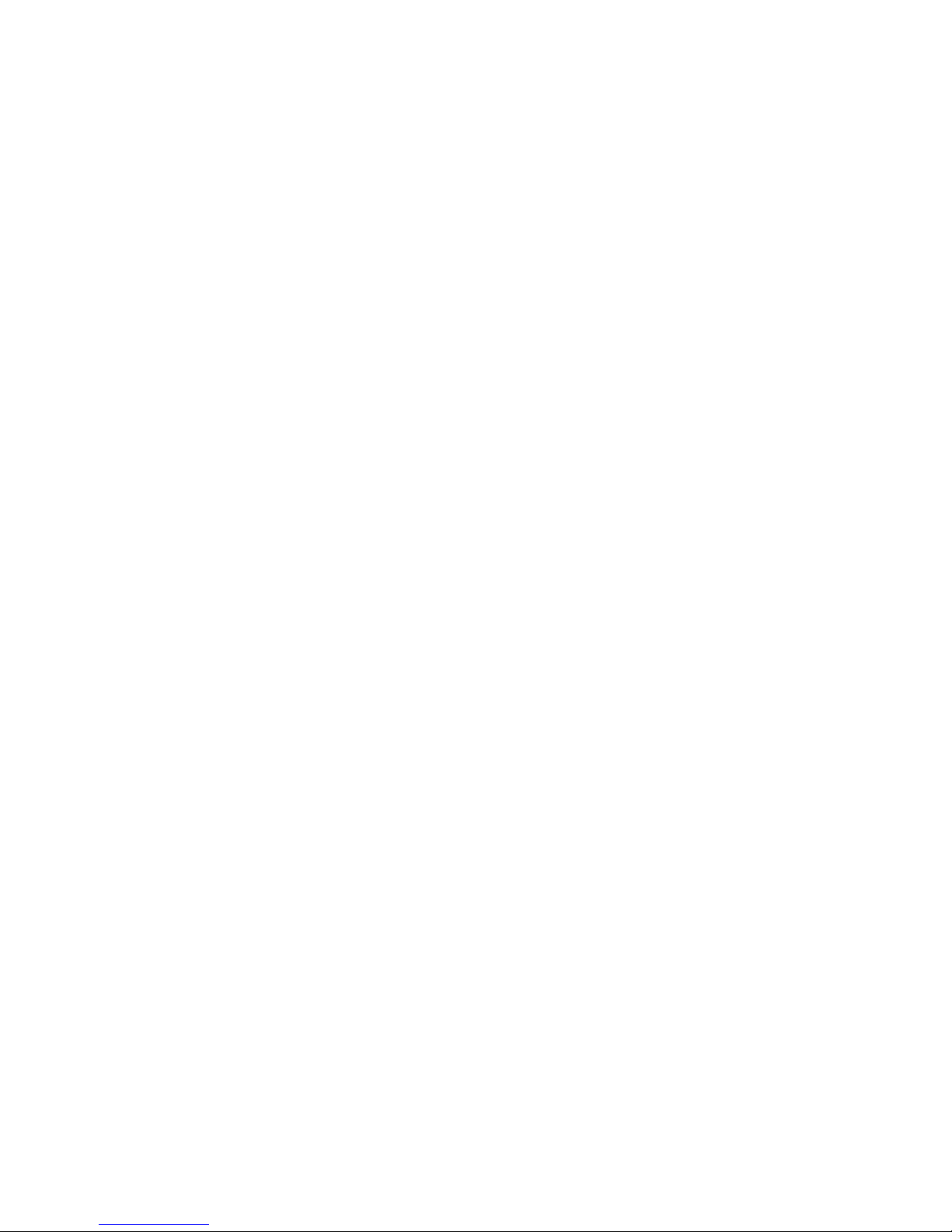
IBM
IBM IntelliStation Type 6866
Hardware Maintenance Manual
Page 4

Note: Before using this information and the product it supports, be sur e to read the general information under
“Notices” on page 137.
First Edition (September 2000)
INTERNATIONAL BUSINESS MACHINES CORPORATION PROVIDES THIS PUBLICATION "AS IS" WITHOUT
WARRANTY OF ANY KIND, EITHER EXPRESS OR IMPLIED, INCLUDING, BUT NOT LIMITED TO, THE IMPLIED
WARRANTIES OF MERCHANTABILITY OR FITNESS FOR A PARTICULAR PURPOSE. Some states do not allow
disclaimer of express or implied warranties in certain transactio ns, th erefore, this statement may not apply to you.
This publication could include technical inaccuracies or typographical errors. Changes are periodically made to the
information herein; these changes will be incorporated in new editio ns o f the publication. IBM may make improvements
and/or changes in the product(s) and/or the program( s) described in this publication at any time.
This publication was developed for products and services off ered in the United States of America. IBM may not offer t he
products, services, or features discussed in this document in other countries, and the information is subject to change
without notice. Consult your local IBM representative for information on the products, services, and features available in
your area.
Requests for technical information about IBM products sho uld be made to your IBM reseller or IBM marketing
representative.
IBM IntelliStation Type 6866 Hardware Maintenance Manua l
© Copyright Internationa l Business Machin es C o rporation 2000. All rights res erved.
US Government Users Restricted Rights – Use, duplication or disclosure restricted by GSA ADP Schedule Contract with
IBM Corp.
Page 5

© Copyright IBM Corp. 2000 iii
Contents
About this manual . . . . . . . . . . . . . . . . . . . v
Important safety information . . . . . . . . . . . . . . . . . . . . . . v
Chapter 1. General checkout . . . . . . . . . . . . 1
Chapter 2.General information. . . . . . . . . . 3
Features. . . . . . . . . . . . . . . . . . . . . . . . . . . . . . . . . . . . . . . . . 3
Security . . . . . . . . . . . . . . . . . . . . . . . . . . . . . . . . . . . . . . 3
Specifications . . . . . . . . . . . . . . . . . . . . . . . . . . . . . . . . . . . . 3
Chapter 3.Diagnostics. . . . . . . . . . . . . . . . . 5
Setup Utility program. . . . . . . . . . . . . . . . . . . . . . . . . . . . . 5
Diagnostics . . . . . . . . . . . . . . . . . . . . . . . . . . . . . . . . . . . . . . 6
Diagnostics program download . . . . . . . . . . . . . . . . . 6
Navigating through the diagnostics programs . . . . . 6
Running diagnostics tests . . . . . . . . . . . . . . . . . . . . . . . 6
Test selection . . . . . . . . . . . . . . . . . . . . . . . . . . . . . . . . . . 7
Module test menu/hardware configurat ion report . 7
Memory Diagnostic tests . . . . . . . . . . . . . . . . . . . . . . . 7
Alert-On LAN™ test . . . . . . . . . . . . . . . . . . . . . . . . . . . 8
Asset ID™ test . . . . . . . . . . . . . . . . . . . . . . . . . . . . . . . . 8
Test results. . . . . . . . . . . . . . . . . . . . . . . . . . . . . . . . . . . . 8
Hard file Smart test . . . . . . . . . . . . . . . . . . . . . . . . . . . . 9
Fixed Disk Optimized Test . . . . . . . . . . . . . . . . . . . . . . 9
Quick and Full erase - hard drive . . . . . . . . . . . . . . . . 9
Iomega Zip drive test . . . . . . . . . . . . . . . . . . . . . . . . . 10
Asset EEPROM backup. . . . . . . . . . . . . . . . . . . . . . . . 10
Viewing the test log . . . . . . . . . . . . . . . . . . . . . . . . . . . 10
When to use the Low-Level Format program. . . . . . . . 11
Preparing the hard disk drive for use . . . . . . . . . . . . . . 11
Chapter 4.FRU replacements . . . . . . . . . . 13
Replacing a processor/installing a second processor . 13
Replacing a system board . . . . . . . . . . . . . . . . . . . . . . . . 15
System board removal. . . . . . . . . . . . . . . . . . . . . . . . . 16
System board layout . . . . . . . . . . . . . . . . . . . . . . . . . . 17
System board switch settings. . . . . . . . . . . . . . . . . . . 18
System board memory . . . . . . . . . . . . . . . . . . . . . . . . . . . 18
Locating components on the memory card . . . . . . . 18
Type 6866 memory. . . . . . . . . . . . . . . . . . . . . . . . . . . . 19
Removing a RIMM or C-RIMM. . . . . . . . . . . . . . . . . 20
Installing a RIMM or C-RIMM. . . . . . . . . . . . . . . . . . 22
Computer exploded view . . . . . . . . . . . . . . . . . . . . . . . . 23
Input/Output connectors . . . . . . . . . . . . . . . . . . . . . . 23
Cover removal . . . . . . . . . . . . . . . . . . . . . . . . . . . . . . . 24
Front bezel removal . . . . . . . . . . . . . . . . . . . . . . . . . . . 25
Card guide/fan assembly removal . . . . . . . . . . . . . . 25
Battery removal and installation . . . . . . . . . . . . . . . . 26
Installing long adapters . . . . . . . . . . . . . . . . . . . . . . . 27
Installing internal drives. . . . . . . . . . . . . . . . . . . . . . . 28
Installing a drive in bay 1 . . . . . . . . . . . . . . . . . . . . . . 29
Removing drives in bays 4, 5, 6, 7, 8, and 9 . . . . . . . 30
Hard disk drive jumper settings . . . . . . . . . . . . . . . . 31
IDE hard disk drive settings . . . . . . . . . . . . . . . . . 32
CD-ROM drive jumper settings. . . . . . . . . . . . . . . . . 33
Power supply removal . . . . . . . . . . . . . . . . . . . . . . . . 34
20-pin power supply connection . . . . . . . . . . . . . . . . 34
Rack mount configuration . . . . . . . . . . . . . . . . . . . . . 35
Preparing the computer for installation . . . . . . . . . . 35
Preparing the rack enclosure . . . . . . . . . . . . . . . . . . . 37
Installing the computer in the rack enclosure . . . . . 40
Chapter 5.Symptom-to-FRU index. . . . . . 45
SIMM/DIMM/RIMM memory errors . . . . . . . . . . . . . . 45
Hard disk drive boot error . . . . . . . . . . . . . . . . . . . . . . . . 46
Diagnostic error codes . . . . . . . . . . . . . . . . . . . . . . . . . . . 47
Beep symptoms . . . . . . . . . . . . . . . . . . . . . . . . . . . . . . . . . 64
No-beep symptoms . . . . . . . . . . . . . . . . . . . . . . . . . . . . . . 66
POST error codes . . . . . . . . . . . . . . . . . . . . . . . . . . . . . . . . 66
Miscellaneous error messages . . . . . . . . . . . . . . . . . . . . . 79
Undetermined problems . . . . . . . . . . . . . . . . . . . . . . . . . 81
Chapter 6.Parts listing. . . . . . . . . . . . . . . . 83
System . . . . . . . . . . . . . . . . . . . . . . . . . . . . . . . . . . . . . . . . . 84
Keyboards. . . . . . . . . . . . . . . . . . . . . . . . . . . . . . . . . . . . . . 86
Computer power cords. . . . . . . . . . . . . . . . . . . . . . . . . . . 88
Chapter 7. Addition al service info rm ation 91
Security features. . . . . . . . . . . . . . . . . . . . . . . . . . . . . . . . . 91
Passwords . . . . . . . . . . . . . . . . . . . . . . . . . . . . . . . . . . . 91
Power-on password . . . . . . . . . . . . . . . . . . . . . . . . 91
Removing a power-on password . . . . . . . . . . . . . 91
Administrator password . . . . . . . . . . . . . . . . . . . . 92
Administrator password control . . . . . . . . . . . . . 92
Operating system password . . . . . . . . . . . . . . . . . 92
Vital product data. . . . . . . . . . . . . . . . . . . . . . . . . . . . . 92
Alert on LAN2 . . . . . . . . . . . . . . . . . . . . . . . . . . . . . . . 92
BIOS levels . . . . . . . . . . . . . . . . . . . . . . . . . . . . . . . . . . . . . 93
Flash (BIOS/VPD) update procedure. . . . . . . . . . . . . . . 93
Flash recovery boot block switch . . . . . . . . . . . . . . . . . . 94
Power management. . . . . . . . . . . . . . . . . . . . . . . . . . . . . . 94
Advanced Configuration and Power Interface (ACPI)
BIOS . . . . . . . . . . . . . . . . . . . . . . . . . . . . . . . . . . . . . . . . . . . 94
Advanced Power Management . . . . . . . . . . . . . . . . . 94
Automatic Hardware Power Management features 95
Setting Automa tic Ha rdwa re Power Ma nag em en t
features . . . . . . . . . . . . . . . . . . . . . . . . . . . . . . . . . . . . . . . . 95
Automatic Power-On features . . . . . . . . . . . . . . . . . . 96
Network settings . . . . . . . . . . . . . . . . . . . . . . . . . . . . . . . . 96
Flash over LAN (update POST/BIOS over network) . 97
Wa ke on LAN. . . . . . . . . . . . . . . . . . . . . . . . . . . . . . . . . . . 97
Chapter 8. Related service info rm ation . . 99
Safety notices (multi-lingual translations). . . . . . . . . . . 99
Safety information . . . . . . . . . . . . . . . . . . . . . . . . . . . . . . 125
General safety . . . . . . . . . . . . . . . . . . . . . . . . . . . . . . . 126
Grounding requirements. . . . . . . . . . . . . . . . . . . . . . 126
Electrical safety. . . . . . . . . . . . . . . . . . . . . . . . . . . . . . 126
Handling electrostatic dischar ge-sensitive devices 127
Safety inspection guide . . . . . . . . . . . . . . . . . . . . . . . 128
Problem determination tips . . . . . . . . . . . . . . . . . . . . . . 129
File updates . . . . . . . . . . . . . . . . . . . . . . . . . . . . . . . . . 129
Adding adapters to the system . . . . . . . . . . . . . . . . 130
Software considerations . . . . . . . . . . . . . . . . . . . . . . 130
BIOS . . . . . . . . . . . . . . . . . . . . . . . . . . . . . . . . . . . . 130
Drivers . . . . . . . . . . . . . . . . . . . . . . . . . . . . . . . . . . 130
Hardware considerations . . . . . . . . . . . . . . . . . . . . . 131
System resource conflicts . . . . . . . . . . . . . . . . . . . . . 132
Miscellaneous information. . . . . . . . . . . . . . . . . . . . . . . 134
Acronyms, Abbreviations, and Terms. . . . . . . . . . . 134
Page 6

iv IBM IntelliStation Type 6866: Hardware Maintenance Manual
Send Us Your Comments! . . . . . . . . . . . . . . . . . . . . . . . 136
Notices . . . . . . . . . . . . . . . . . . . . . . . . . . . . . . . . . . . . . . . 137
Trademarks. . . . . . . . . . . . . . . . . . . . . . . . . . . . . . . . . . . . 138
Page 7

© Copyright IBM Corp. 2000 v
About this manual
This manual contains service and reference informa tion for the IBM® Intel l iS tationTM
Series computer type 6866.
This manual is divided into product service sections (by machine chassis) and a
related service section, as fol lows :
• The product service sections include procedures for isolating problems to a FRU,
a Symptom-to-FRU I n dex , additional servi ce information and an illustrated parts
catalog.
• The related service sec tion incl ude s saf ety no tice s and safe ty informa t ion, an d
problem determina ti on tips.
Important safety information
Be sure to read all caution and danger statements in this book before performing any
of the instructions.
Prenez connaissance de toutes les consignes de type Attention et Danger avant de
procéder aux opérations décrites par les instructions.
Lesen Sie alle Sicherheitshinweise, bevor Sie eine Anweisung ausführen.
Accertarsi di leggere tutti gli avvisi di attenzione e di pericolo prima di effettuare
qualsiasi operazi on e.
Note
This manual is intended for trained servicers who are familiar with IBM Personal Computer products. Use this manual
along with advanced diagnostic tests to troubleshoot problems effectively.
Before servicing an IBM product, be sure to review the “Safety notice s (mul ti- ling u al trans la tion s)” on page 99 and
“Safety information” on page 125.
Page 8
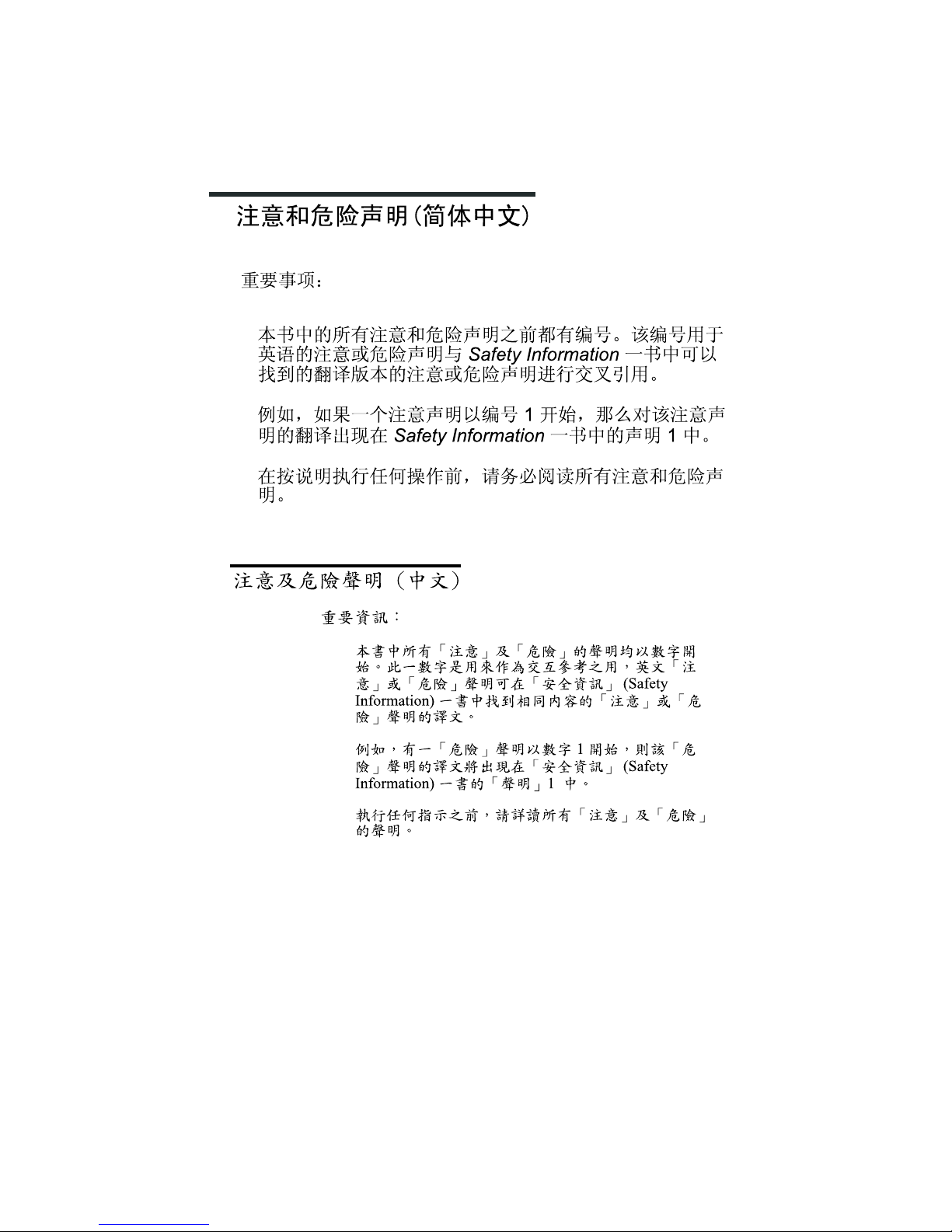
vi IBM IntelliS tation Type 6866: Hardware Maintenance Manual
Leia todas as instruções de cuidado e perigo antes de executar qualquer operação.
Lea atentamente todas las declaraci ones de precaución y peligro ante de llevar a cabo
cualquier operación.
Page 9
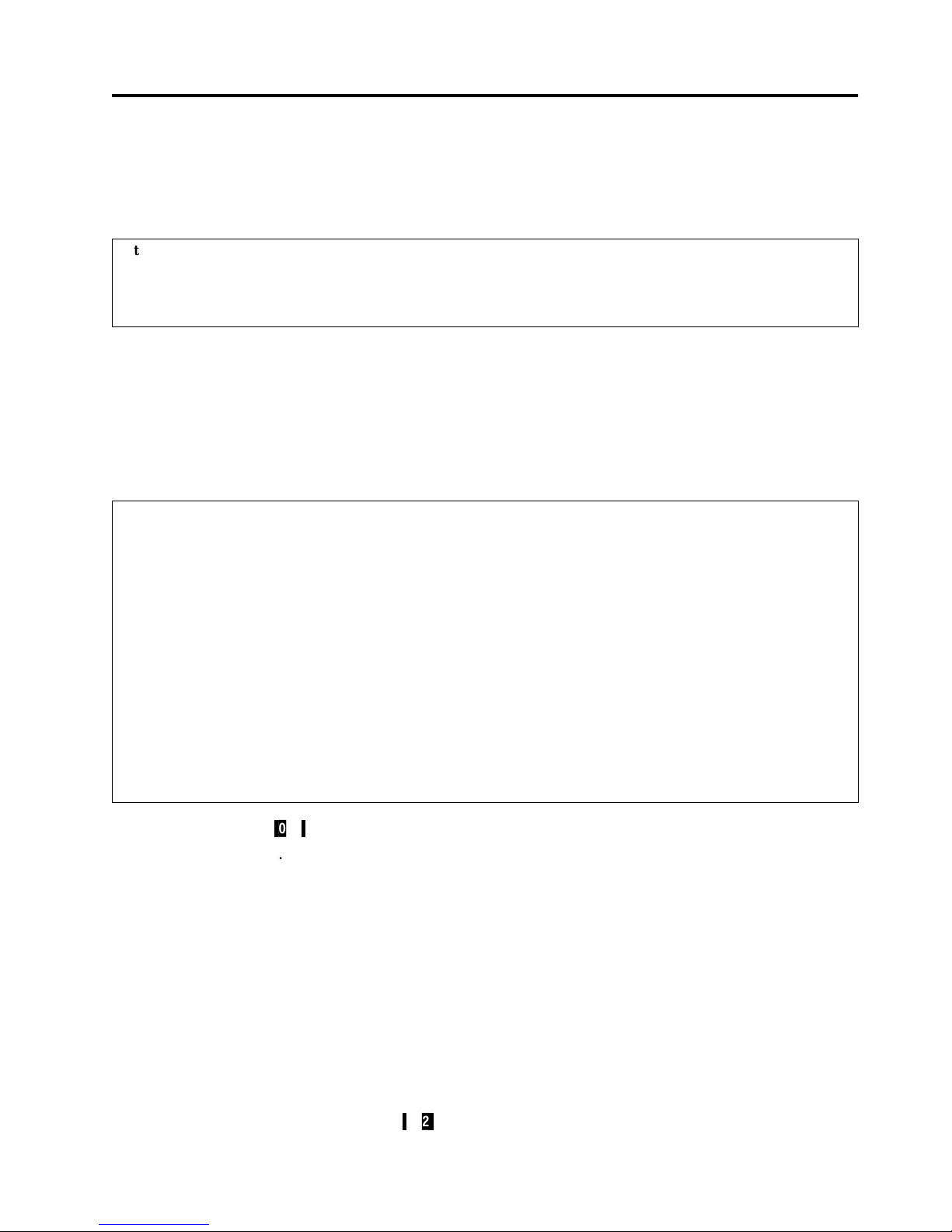
© Copyright IBM Corp. 2000 1
Chapter 1. General checkout
This general checkout procedure is for type 6866 computers.
Diagnostic error messages appear when a test program finds a problem with a
hardware option. For the test programs to properly determine if a test Passed, Failed or
Aborted, the test programs check the error-r eturn code at test completion. See
“Diagnostics” on page 6.
General error messages appear if a problem or conflict is found by an application
program, the operating system, or both. For an explanation of these messages, refer to
the information supplied with that software package.
c
001
d
1. Power-off the computer and all external devices.
2. Chec k al l cabl e s and po wer c o r ds.
3. Make sure the system board is seated properly.
4. Set all display controls to the middle position.
5. Power-on all external devices.
6. Power-on all external devices.
7. Power-on the computer .
8. Check for the followin g response:
• Readable instructions or the Main Menu.
DID YOU RECEIVE THE CORRECT RESPONSE?
If NO, continue to
c
002d.
Attention:
The drives in the computer you are servicing might have been rearranged or the drive startup sequence changed. Be
extremely careful during write operatio ns suc h as copying, saving or formatt ing. Dat a or programs ca n be overwritte n
if you select an incorrect drive.
Notes:
• Type 6866 c omp uters default to come up qu iet (no beep and no memory count and checkpoint code display) when
no errors are detected by POST.
• To enable beep and memory count and checkpoint code display when a successf ul POST occu rs, do the following:
1. Select Start Option s in the Configuration/Setup Utility program (see “Setup Utility program” on page 5).
2. Set Power-On Self-Test to Enhanced.
• Before repl acing any FRUs, ensure t hat the latest level of BIOS is installed on the system. A down-level BIOS might
cause false errors and unnecessary repla cement of th e syste m board. For more information on how to determine
and obtain the latest level BIOS, see “BIOS levels” on page 93.
• If multiple error codes are displayed, diagnose the first error code displayed.
• If the computer hangs with a POST error, go to “POST erro r code s” on page 66.
• If the computer hangs and no error is displayed, go to “Undetermined problems” on page 81.
• If an installed device is not recognized by the diagnostics program, that device might be defective.
Page 10

2 IBM IntelliStation Type 6866: Hardware Maintenance Manual
If YES, proceed to c003d.
c
002
d
If the Power Management feature is enabled, do the following:
1. Start the Configuration/Setup Utility program (see “Se tup Utilit y program” on
page 5.)
2. Select Power Management from the Configurati on /Se tup Utilit y program menu.
3. Select APM.
4. Be sure APM BIOS Mode is set to Disabled. I f it is not, press Le f t Arrow ( ←) or
Right Arr ow (→) to chan ge the sett i n g.
5. Select Automatic Hardware Power Management.
6. Set Automatic Hardware Power Management to Disabled.
7. If the problem per sists, conti nue to
c
003d.
c
003
d
Run the Diagnostic programs. If necessary, refer to “Running diagnostics tests” on
page 6.
• If you receive an error, replac e the part that the d i agn ost i c program calls out or go
to “Diagnostics” on page 6.
• If the test stops and you cannot continue, replace the last device tested.
Page 11
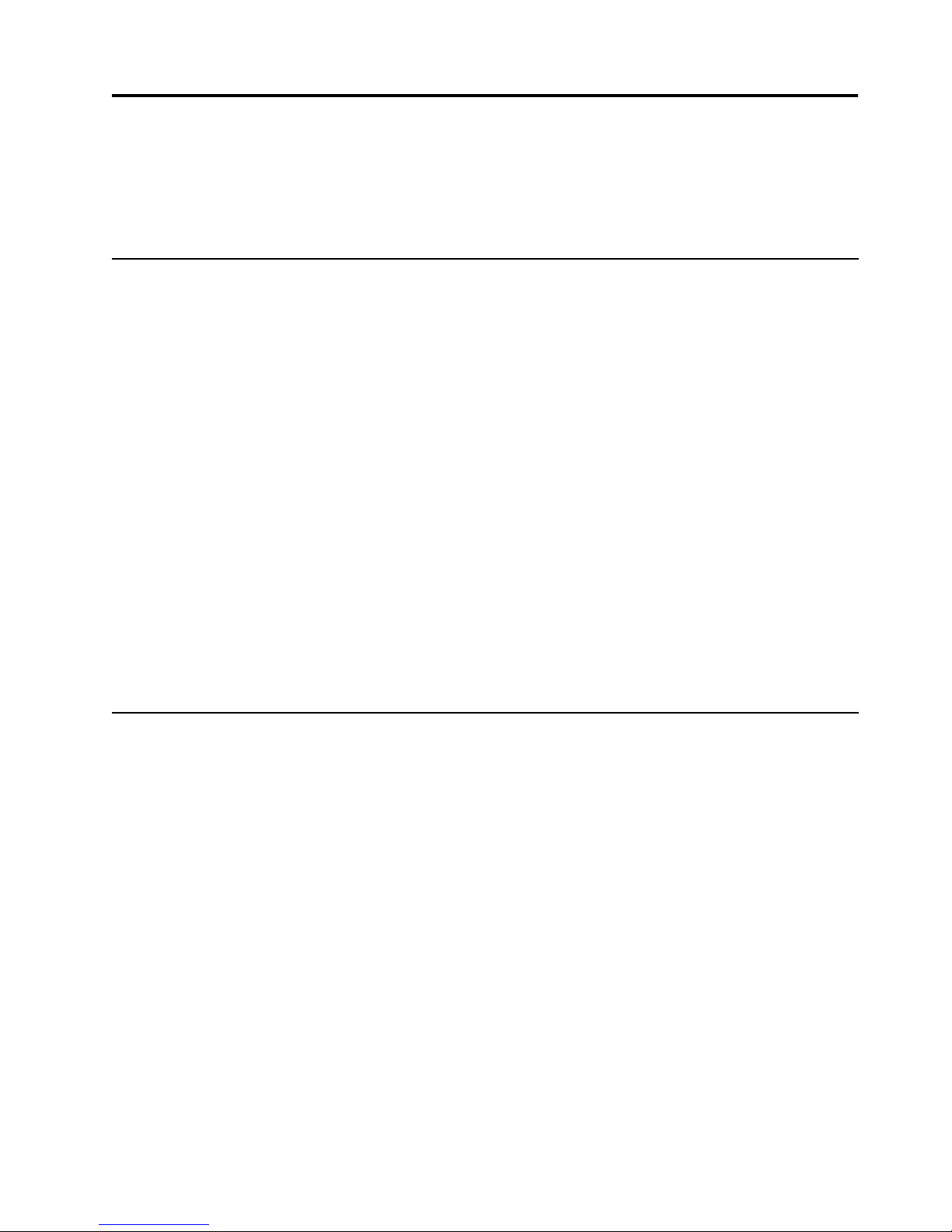
© Copyright IBM Corp. 2000 3
Chapter 2. General information
Features. . . . . . . . . . . . . . . . . . . . . . . . . . . . . . . . . . . . . 3
Security . . . . . . . . . . . . . . . . . . . . . . . . . . . . . . . . . . . . . 3
Specifications. . . . . . . . . . . . . . . . . . . . . . . . . . . . . . . . 3
Features
The IBM IntelliStation Type 6866 computer is avai l abl e in 9x7, (nine drive bays, seven
expansion slots) four 32-bit, two 64-bit P CI slots, and one AGP slot as a tower model
only.
Security
• Cover lock and keys (located behind the CD-ROM cover door)
• Support for the addit ion of a U-bo lt and locka ble ca ble
• Power-on and administra tor password s
• Startup sequence control
• Startup without diskette drive, keyboa rd, or mouse
• Unattended start mode
• Diskette and hard disk I/O cont rol
• Serial and parallel port I/O control
• Alert on LAN
• Security profile by device
• IBM Security Solutions
Specifications
Specifications Information (ISO/ANSI)
The following machine type specifications information was determined in controlled
acoustical environments according to procedures specified by the American National
Standards Institute (ANSI) S12.10 and ISO 7779, and are reported in accorda nce wi th
ISO 9296. Actual sound pressur e l e vels in your location might differ from the average
values stated because of room refl ections and other nearby noise sources. The
declared sound power levels indicate an upper limit, below which a large proportion
of machines will operate.
Page 12

4 IBM IntelliStation Type 6866: Hardware Maintenance Manual
Size Depth: 606 mm (23.9 inches)
Height: 440 mm (17.3 inches)
Width: 216 mm (8.5 inches)
Weight Minimum configuration as shipped:
29.5 kg (65 lb)
Environment Air temperature:
• System on: 10 to 35 C
(50 to 95 F)
• System off: 10 to 50 C
(50 to 122 F)
Humidity:
• Sy s te m on : 8% to 80 %
• System off: 8% to 80%
Maximum altitude: 3048 m (10,000 ft.)
Heat Output Appr oximate h eat out put in BTUs per hour:
• Minimum:
340 BTU/hr. (100 watts)
• Maximum:
2385 BTU/hr. (700 watts)
Electrical Input Sine-wave input (47 to 63 Hz) required
Low range input voltage:
• Minimum: 90 V AC
• Maximum: 137 V AC
High range input voltage:
• Minimum: 180 V AC
• Maximum: 265 V AC
Input kVA (approximately):
• Maximum (as shipped): 1.5kVA
Airflow Approximately 0.56 cubic meters/minute
(20 cubic feet/minute)
Acoustical Noise
Emission Values
Average sound pressure levels:
At operator positi on :
• - 41 dB operating
• - 34 dB idle
At bystander position (1 meter):
• - 34 dB operating
• - 29 dB idle
Declared (upper limit) sound power levels:
• - 5.3 bels operati n g
• - 4.7 bels idl e
Page 13

© Copyright IBM Corp. 2000 5
Chapter 3. Diagnostics
Setup Utility program. . . . . . . . . . . . . . . . . . . . . . . . . 5
Diagnostics . . . . . . . . . . . . . . . . . . . . . . . . . . . . . . . . . . 6
Diagnostics program download . . . . . . . . . . . . . . . . 6
Navigat ing through the diagnostic s p rograms. . . . 6
Running diagnostics tests . . . . . . . . . . . . . . . . . . . . . 6
Test selection . . . . . . . . . . . . . . . . . . . . . . . . . . . . . . . . 7
Module test menu/hardware configuration report7
Memory Diagnostic tests . . . . . . . . . . . . . . . . . . . . . . 7
Alert-On LAN™ test. . . . . . . . . . . . . . . . . . . . . . . . . . 8
Asset ID™ test . . . . . . . . . . . . . . . . . . . . . . . . . . . . . . . 8
T e st results . . . . . . . . . . . . . . . . . . . . . . . . . . . . . . . . . . 8
Hard file Smart test . . . . . . . . . . . . . . . . . . . . . . . . . . 9
Fixed Disk Optimized Test . . . . . . . . . . . . . . . . . . . . 9
Quick a nd F ul l e ra s e - hard dr i ve . . . . . . . . . . . . . . 9
Iomega Zip drive test. . . . . . . . . . . . . . . . . . . . . . . . 10
Asset EEPROM backup . . . . . . . . . . . . . . . . . . . . . . 10
Viewing the test log . . . . . . . . . . . . . . . . . . . . . . . . . 10
When to use the Low-Level Format program . . . .11
Preparing the hard disk drive for use . . . . . . . . . . .11
The following tools are available to help identify and resol ve hardware-related
problems.
• Setup Utility program
• Power-On Self-Test (POST)
— POST Beep Codes
— Error Code Format
• Diagnostics program
• Recovery utility
— Full recovery
— Partial recovery
• Repair utility
Setup Utility program
The Setup Utility (configu rat ion) program is stored in the permane nt mem ory of the
computer. This program includes settings for the following:
• System Summary
• Product Data
• Devices and I/O Ports
• Start Option s
• Date and Time
• System Security
• Advanced Setup
• ISA Legacy Resource
• Pow er Management
To run the Setup Ut ilit y program, use the following procedure.
Attention:
A customized setup configuration (other than default settings) might exist on the computer you are servicing. Running
the Setup Utility program might alter those settings. Not e the current configuration set t i ngs and verify that the settings
are in place when service is complete.
Page 14

6 IBM IntelliStation Type 6866: Hardware Maintenance Manual
1. Power-off the computer and wait for a few seconds until all in-use lights go off.
2. Power-on the computer .
3. When the Setup Utility prompt appears on the screen during start-up, press F1.
The Setup Utility menu will appear.
4. Follow the instructions on the screen.
5. When finished, select System Summary to verify that any configuration changes
have been accepted.
Diagnostics
The Diagnostics progr a m u se s a f ull range of diagnostic utili ties to determine the
operating condition of the computer’s hardware components.
For a com p le te li s t of error codes and messa g e s , see “Chapter 5. Symptom-to-FRU
index,” on page 45.
Diagnostics program download
To download the Diagnostics program, do the following:
• Go to http://www.ibm.com/.
• Select Support.
• Select Desktop computing from the "Search by Category" pull-down menu.
• Select IntelliStation or Type from the "Product Family" list.
• Search for the machine type in the "Quick Path" box on the left.
• Select Diagnostics from th e "Downloadable files by Category" p ull-down menu
or go directly to the link PC Enhanced Diagnostics diskette from the
"Downloadable files by date" list. This link will take you to the self-starting utility
download and instructions.
Navigating through the diagnostics programs
Use the cursor movement keys to navigate within the menus.
• The Enter key is used to select a menu item.
• The Esc key is used to back up to the previous menu.
• For online help select F1.
Running diagno stics tests
There are four ways to run the diagnostic tests.
1. Using the cursor movement keys, highlight Run Normal Test or Run Qui ck Test
from the Diagnostics menu and then press Enter.
This will automatically run a pre-defined group of tests from each test category.
Run No r mal Test runs a mor e e xtens ive se t of t ests than doe s Ru n Qui c k Test and
takes longer to execute.
2. Press F5 to automatically run all selected tests in all categories. See "Test
Selection".
3. From within a test category, press Ctrl-Enter to automatically ru n o nly the
selected tests in that category. See "Test Selection".
Page 15

Diagnostics 7
4. Using the cursor movement keys, highlight a single test within a test category,
then press Enter. This will run only that test.
Press Esc at any time to stop th e te sting proce ss.
Tes t resul ts, ( N/A , PASSED, FAILED, ABORTED), a re displa ye d in the f ield b eside
the test description and in the test log. See “Viewing the test lo g ” on page 10.
Test selection
To select one or more tests, use the following procedure.
1. Open the corresponding test category.
2. Using the cursor movement keys, highlight the desired test.
3. Press the space bar.
A select e d test is marke d by >>. Pressing the space bar again de-selects a test and
removes the chevron.
4. Repeat steps 2 and 3 above to select all desired tests.
Module test menu/hardware configuration report
Depending on the diagnostics version level you are using, the installed devices in the
computer are verified in one of two ways.
1. At the start of the diagnostic tests, the Module Test Menu is displayed. Normally,
all installed devices in the computer are highlighted on the menu.
2. At the start of the diagnostic tests, the main menu appears. From this menu, select
System Info, then select Hardware Configuration from the next menu. Normally,
all installed devices in the computer are highlighted on this report.
If an installed device is not recognized by the diagnostics program, then review the
following:
• The diagnostic code for the device is not in the Diagnostics program. Run the
diagnostics provided with that device.
• The missing device is defective or it requires an additional diskette or service
manual.
• An unrecognizable dev ice is installed .
• A defective device is causing another device not to be recognized.
• The SCSI controller failed (on the system board or SCSI adapter).
• Use the procedure in “Undetermined problems” on page 81 to find the problem.
If a device is missing from the list, replace it. If this does not correct the problem, use
the procedure in “Undetermined problems” on page 81.
Memory Diagnostic tests
The Memory Diagnostics provide the capability to identify a particular memory
module (SIMM, DIMM, or RIMM) which fails during testing. Use the System Board
Layout section to reference the memory sockets, or select F1twice to load the
Diagnost ics online manual and select "S IMM /DI MM/RIMM Locator ".
Follow the steps below to locate the Memory D iagnostic tests options.
1. Select the DIAGNOSTICS option on the toolbar and pr e ss Enter.
Page 16

8 IBM IntelliStation Type 6866: Hardware Maintenance Manual
2. Hi ghlight either the Memory Test-Full or Memory Test-Q uic k option and press
Enter.
• Memory Test-Full
The full memory test will take about 80 second s per MB o f memo ry and will
detect marginal, interm it tent, an d solid (stuck ) mem ory failu res.
• Memory Test-Quick
The quick memory test will take abou t 20 second s per MB o f memo ry and
will detect solid (stuck) memory failures only.
Alert-On LAN™ test
The Alert On LAN test does the following:
• Determines if Alert On LAN is supported on the system.
• Checks the revision ID register.
• Verifies the EEPROM checksum.
• Valid ates th a t a so f t w a re al e rt can b e se n t.
Asset ID™ test
The As s e t I D te st does th e f ollowi ng:
• Determines if Asset ID is supported on the system.
• Verifies the EEPROM areas.
• Performs an antenna d e tection test.
Test results
Diagnostics test results will produce th e followin g error cod e forma t:
• Func tion Code:
Represents the feature or function within the PC.
• Failure Type:
Represents the type of error encountered.
• DeviceID:
Contains the component's unit-ID which corresponds to either a fixed disk drive,
removable media drive, s erial or parall el port, pr ocessor, specific SIMM or DIMM,
or a device on the PCI bus.
• Date:
Contains the date on which the diag nost ic test was r un . The date is r etr ieved fr om
CMOS and displayed using the YYYYMMDD format.
Notes:
Either level of memory testing can be performed on all memory or a single SIMM, DIMM or RIMM socket.
Only sockets containing a SIMM, DIMM or RIMM can be selected for testing. Unpopulated sockets are noted by ........
beside the test description.
Function Code Failure Type DeviceID Date ChkDigits T ext
Page 17

Diagnostics 9
• ChkDigits:
Conta i ns a 2-di gi t check- digit val u e to en sure the f ollowin g:
— Diagnost ics were run on the specifie d date.
— Diagnostics were run on the specified IBM computer .
— The diagnostic error code is recorded correctly.
• Text:
Description of the error.
Note: See “Di ag nostic e rro r co des ” on page 47 for error code listings.
Hard file Smart test
Use the Hard File Smart Test when the system management tool has detected a hard
file SMART alert.
The Smart test does the following:
• Interr ogates IDE devices for support of the SMART instruction set.
• Issues an ENABLE SMART command to make sure SMART functionality is
active.
• Checks the SMART RETURN STATUS command to determi ne if any thre sholds
have been exceeded.
If thresholds have been exceeded, an error message is shown, and the test fails. If no
SMART is supported by the drive, the test returns with "N/A".
Fixed Disk Optimized Test
You can use the Fixed Disk Optimized Test to identify a particular area of a hard disk
that fails during testing. You can also use this test to correct types of errors.
To run the Fi xe d Disk O p ti m ized Test, do the fo l lo wing:
1. From the toolbar, select Diagnostics.
2. Select Fixed Disk Optimized Test.
3. Select one of the tests:
• Hard Disk Test - Full performs a complete test of the hard disk drive.
• Hard Disk Test - Quick performs a subset of the full hard disk tests.
• Start SMART Hard Disk Test initiates an IDE extended offline self-test.
• SMART Hard Disk Test Results runs the IDE extended offline self-test and
displays the results.
You can run the Star t S M A RT Ha rd D isk Test and then con t i nu e with othe r
diagnostics tests before running the Hard Drive Self- Test Results.
Quick and Full erase - hard drive
The Diagnostics program offers two hard drive format utilities:
• Quick Erase Hard Drive
• Full Erase Hard Drive
The Quick Erase Hard Drive provides a DOS utility that performs the following steps.
• Destroys the Master Boot Record (MBR) on the hard drive.
Page 18

10 IBM IntelliStatio n T ype 6866: Hardware Maintenance Manual
• Destroys all copies of the FAT Table on all partitions (both the master and
backup).
• Destroys the partition table.
• Provides messages that warn the user that this is a non-recoverable process.
The Full Erase Hard Drive provides a DOS utilit y that per forms the follow ing s teps .
• Performs all the steps in Quick Erase.
• Provides a DOS utility that writes random data to all sector s of the hard drive.
• Provide an estimate of time to completion along with a visual representation of
completion status.
• Provides messages that warn the user a b ou t non-rec ove rable process.
To select the Quick Erase or Full Erase Hard Drive utility, use the following pr ocedure.
1. Select the UTILITY option on the toolbar and press Enter.
2. Select either the QUICK ERASE or FULL ERASE HARD DISK option and follow
the instructions.
Iomega Zip drive tes t
Use the Iomega Zip Drive Test to test the Zip drive and the drive interface. The test
takes about 20 seconds to run.
The default tests the following:
• Controller
• Max Seek (50 times)
• Random Seek (300 sectors)
Asset EEPROM backup
When replacing a system board, this utility allows the backup of all Asset information
from the EEPROM to diskette. This util ity also restores data to the EEPROM f rom
diskette after replacement of the system board.
To run this utility, use the following procedure.
• Select Utility
• Select Asset EEPROM B ac ku p
• Follow instructions on screen.
Viewing the test log
Errors reported by the diagnostic tes t w i l l be displayed by the program as a failed test.
To view details of a failure or to view a list of test results, use the following procedure
from any test category screen.
• Press F3 to activa te the log file .
• Press F3 again to sa ve the file to disk ette or F2 to print the file.
Important: M a ke sure that all data is backed up before using the Quick or Full Erase functions.
Page 19

Diagnostics 11
When to use the Low-Level Format program
Use the Low-Level Format program in the following situations:
• When you are installing software that requires a low-level format.
• When you get recurring messages from the test programs directing you to run the
Low-Level Format program on the hard disk.
• As a last resort befor e replacing a hard disk drive.
Preparing the hard disk drive for use
When the Low-Level Format progr am is finished, restore to the hard d isk all the files
that you previously backed up.
1. Partition the remainder of the hard disk for the operating syst em. (The commands
vary with the operating system. Refer to the operating system manual for
instructions.)
2. Format the hard disk using the operating system. (The commands vary with the
operating system. Refer to the operating system manual for instructions.)
3. Install the operating system.
You are now ready to re store the files.
Notes
1. The low-level format is not available on all diagnostic diskettes.
2. Before formatting the hard disk drive, make a backup copy of the files on the drive to be formatted.
Page 20

12 IBM IntelliStatio n T ype 6866: Hardware Maintenance Manual
Page 21

© Copyright IBM Corp. 2000 13
Chapter 4. FRU replacements
Replacing a processor/installing a second
processor. . . . . . . . . . . . . . . . . . . . . . . . . . . . . . . . . . . 13
Replacing a system board . . . . . . . . . . . . . . . . . . . . 15
System board removal . . . . . . . . . . . . . . . . . . . . . . . 16
System board layout . . . . . . . . . . . . . . . . . . . . . . . . . 17
System board switch settings . . . . . . . . . . . . . . . . . 18
System board memory . . . . . . . . . . . . . . . . . . . . . . . 18
Locating components on the memory card. . . . . . 18
Type 6866 memory . . . . . . . . . . . . . . . . . . . . . . . . . . 19
Removing a RIMM or C-RIMM . . . . . . . . . . . . . . . 20
Installing a RIMM or C-RIMM . . . . . . . . . . . . . . . . 22
Computer exploded view . . . . . . . . . . . . . . . . . . . . 23
Input/Output connectors . . . . . . . . . . . . . . . . . . . . 23
Cover removal . . . . . . . . . . . . . . . . . . . . . . . . . . . . . . 24
Front be zel re mo v al . . . . . . . . . . . . . . . . . . . . . . . . . 25
Card guide/fan assembly removal . . . . . . . . . . . . 25
Battery removal and installation . . . . . . . . . . . . . . 26
Installing long adapters. . . . . . . . . . . . . . . . . . . . . . 27
Installing internal drives . . . . . . . . . . . . . . . . . . . . . 28
Installing a drive in bay 1 . . . . . . . . . . . . . . . . . . . . 29
Removin g drives in bays 4, 5, 6, 7, 8, and 9 . . . . . 30
Hard disk drive jumper settings . . . . . . . . . . . . . . 31
IDE hard disk drive settings . . . . . . . . . . . . . . . . . . 32
CD-ROM drive jumper settings . . . . . . . . . . . . . . . 33
Power supply removal. . . . . . . . . . . . . . . . . . . . . . . 34
20-pin power supply connection . . . . . . . . . . . . . . 34
Rack mount configuration . . . . . . . . . . . . . . . . . . . 35
Preparing the computer for installation . . . . . . . . 35
Preparing the rack enclosure . . . . . . . . . . . . . . . . . 37
Installing the computer in the rack enclosure . . . 40
Replacing a processor/in stalling a sec o nd processo r
Note: Before installing a second microprocessor, run the Multiprocessor Upgrade
Option program, provided on the Software Selections CD. For information
about this utility, see addcpu.txt file on the Software Selections CD.
1. Remove the cover and front bezel. See “Cover rem o v al” on page 24.
2. Loosen the two scre ws holding the te rminator card or microprocessor. (see
“System board layout” on page 17.) and remove from the microprocessor socket.
3. Insert the new micr oprocessor into the guides. Push the microprocessor into the
socket until it is properly seated.
Page 22

14 IBM IntelliStatio n T ype 6866: Hardware Maintenance Manual
4. Tighten the two screw s.
5. To gain access to the second CPU voltage regulator module (VRM) socket on the
system board, move aside all power supply cables as necessary.
6. Install the VRM supplied with the mic roprocessor. See “System board layout” on
page 17 for the loc a tion of the secon d CPU VRM soc ket.
Note: If you add a second microprocessor that runs at a different speed than the
primary microprocessor , both will run at the speed of the slower
microprocessor.
Page 23

FRU replacements 15
Replacing a system board
Note:
1. The BIOS and Vital Product Data ( VPD) fo r the computer you are servicing must
be installed on the new system board (FRU) after it is installed in the computer.
To do this, you must run the Flash Update program using the Flash Update
diskette. See “BIOS levels” on page 93, “Vital product data” on page 92, and
“Flash ( B IOS/VPD) up d a te proc edure” on page 93.
2. Always ensure the latest level of BIOS is installed on the computer. A down
level BIOS may cause false errors and unnecessary replacemen t of the system
board.
3. The processor is a separate FRU from the system board and is not included with
the system board FRU. If you are instructed t o replace the system board, do the
following:
a. Remove the processor from the old system board and install it on the new
system board.
b. Refer to “System board layout” on page 17 to find the system board rocker
switch.
c. Set switch 1 to the on position.
d. Power-on the computer. The system senses the change in the switch setting
and resets to the default processor speed (266 MHz).
e. Power-off the computer and set switch 1 back to the off position.
f. Power-on the computer
1) Select Advanced Setup from the Setup Utility Menu.
2) Select Processor Speed Control from the Advanced Setup menu.
3) Set the pro cesso r speed to match the speed of the installed processor.
4. If the new system board does not correct the problem, re install t he old system
board, then replace the processor.
Page 24

16 IBM IntelliStatio n T ype 6866: Hardware Maintenance Manual
System board removal
1. Remove the side cover.
2. Remove the memory b o a rd.
3. Remove the hard disk fan assembly.
4. Remove adapter cards.
5. Remove the card guide/fan assembly.
6. Disconnect all cables attached to the system board.
7. Release the system board back-plate release latch
c1d
8. Slide the system board and back plate toward the front of the system c2d and lift
the system board and back-plate
c3d
out of the chassis.
Page 25

FRU replacements 17
System b oard lay out
c1d
Second CPU voltage regulator module (VRM)
c2d
Power 2
c3d
Power 1
c4d
Hard disk LED
c5d
Wake on LAN connector
c6d
Alert on LAN connector
c7d
Wake on Modem connec tor
c8d
Diskette drive connector
c9d
Secondary IDE connector
c10d
SCSI channel B
c11d
Primary IDE connector
c12d
SCSI channel A
c13d
Internal speaker connector
c14d
Front fan connector
c15d
Rocker switch
c16d
Front panel connector
c17d
Tamper detection switch connector
c18d
Radio Frequency antenna connector
c19d
Battery
c20d
Slot 6 (64-bit PCI adapter)
c21d
Slot 7 (64-bit PCI adapter)
c22d
MIDI/joystick connector
c23d
Slot 5 (32-bit PCI adapter)
c24d
Slot 4 (32-bit PCI adapter)
c25d
CD audio connector
3735 3836
33
34
32
31
Page 26

18 IBM IntelliStatio n T ype 6866: Hardware Maintenance Manual
c26d
Slot 3 (32-bit PCI adapter)
c27d
Slot 2 (32-bit PCI adapter)
c28d
Slot 1 (AGP adapter)
c29d
Microphone
c30d
Memory ca rd co nne c to r
c31d
Line out/head phone and audi o lin e connectors
c32d
Ethernet connector
c33d
USB connectors
c34d
Parallel and serial connectors
c35d
Mouse and K eyboard connectors
c36d
Rear fan connector
c37d
Microprocessor 1
c38d
Microprocessor 2
System board switch settings
Note: T he default switch settings for the rocker switch is off.
Processor Speed Settings
Processor speed for the PC 300 type 6866 computer is set in the Setup Utility
(configuration) program.
System board memory
Note: RAMBUS inline memory module (RIMM) is used in the type 6866 computer.
RIMM module s are not compatible with SIMM or DIMM memory modules.
refer to the information below regarding RIMM memory for type 6866.
Locating components on the memory card
The type 6866 uses a four or eight RIMM memory card for system memory. The
memory card contains RIMM connectors, a power connector, and a hard disk fan
connector.
Eight RIMM memory card
Switch Description
1 Reset Frequency
2Reserved
3Clear CMOS & Force Bootblock
4Reserved
Page 27

FRU replacements 19
Four RIMM memory card
Type 6866 memory
Rambus inline memory modules (RIMMs)
The IBM-installed RIMMs ar e ECC (error checking and corr ection) RDRAM (Rambus
dynami c ra ndom access memory) modu les.
When installing or replacing RIMMs, take the following information into
consideration:
• RIMM connectors do not support dual inline memory modules (DIMMs)
• Use only PC600 or PC800 RIMMs.
• There a re four or eig ht RIMM memory cards. RIMMs must be instal led in pairs.
The RIMMs installed in a RIMM connector pair must be of the same speed, and
size.
• For four RIMM cards, any connector that does not have a RIMM insta lled mus t
have a continuity RIMM (C-RIMM).
• For eight RIMM cards, pairs 1 and 3 must have RIMMs or C-RIMMs installed in
them. If RIMMs are installed in pair 2, RIMMs or C-RIMMs must be installed in
pair 4. For the arrangement of the RIMM connector pairs on the computer
memory card, see “Locating components on the memory card” on page 18
• Install only ECC RIMMS to enable ECC. If ECC and non-ECC memory are used
together, the memory will function as non-ECC memory.
8-RIMM Memory Card
RIMM Socket 4
RIMM Socket 3
RIMM Socket 1
RIMM Socket 2
RIMM Socket 8
RIMM Socket 7
RIMM Socket 5
RIMM Socket 6
Hard
Disk
Fan
Power
RIMM
Pair 4
RIMM
Pair 3
RIMM
Pair 1
RIMM
Pair 2
RIMM Socket 4
4-RIMM Memory Card
RIMM
Pair 1
RIMM
Pair 2
RIMM Socket 3
RIMM Socket 1
RIMM Socket 2
Hard
Disk
Fan
Power
Page 28

20 IBM IntelliStatio n T ype 6866: Hardware Maintenance Manual
Note: If PC600 and PC800 RIMMs are used tog ether, all memory will function at
the speed of the slowest RIMM.
Eight RIMM Memory card configuration
Four RIMM Memory card configuration
Removing a RIMM or C-RIMM
Attention: Standby power present, disconnect power cord before servici n g computer.
1. To locate the RIMM connectors, see “System board layout” on page 17 and
“Locating components on the memory card” on page 18.
2. Press the tab on the fr ont fan and push the ada pter guide l atch towar d the f ron t of
the chassis until it snaps into place.
2 RIMMs
4 RIMMs
4 RIMMs*
6 RIMMs
8 RIMMs
1
(1)
C-RIMM
(1)
RIMM
C-RIMM
Pair 1
Note:
*
(1)
Memory must be installed in matched pairs.
Non-optimal performance configuration
These connectors may either be left empty or used to store c-rimms.
Memory placement for 8-RIMM Memory Card
2
(1)
RIMM
(1)
RIMM
RIMM
3
RIMM
RIMM
RIMM
C-RIMM
C-RIMM
4
RIMM
RIMM
RIMM
RIMM
RIMM
5
RIMM
RIMM
RIMM
RIMM
RIMM
7
(1)
RIMM
(1)
RIMM
RIMM
6
RIMM
RIMM
RIMM
C-RIMM
C-RIMM
8
(1)
(1)
RIMM
C-RIMM
C-RIMM
Pair 3
Pair 2
Pair 4
Memory placement for 4-RIMM Memory Card
2 RIMMs
4 RIMMs
2
RIMM
C-RIMM
1
C-RIMM
RIMM
3
RIMM
RIMM
4
RIMM
RIMM
Note: Memory must be installed in matched pairs.
Pair 1
Pair 2
Page 29

FRU replacements 21
3. Disconnect the power and hard disk drive fan cables on the memory card.
4. Pus h the tab on the back of the memory card inward and pull the memory card
out of the chassis.
5. At both ends of the RIMM connec tor, push outward on the retaining clips until
the module is loosened. Lift the RIMM or C-RIMM out of the connector .
Note: Be careful not to push too hard on the retaining clips, because the RIMM or
C-RIMM might eject too quickly.
Page 30

22 IBM IntelliStatio n T ype 6866: Hardware Maintenance Manual
Installing a RIMM or C-RIMM
1. Position the RIMM or C- RIMM abo ve the conn ec tor so that th e t wo not ches on th e
bottom edge of the module align properly with the empty connector.
Note: Pay att enti on to the orienta tion of the notches on the connect ors and
RIMMs. Adjacent connector s might not have the same orient ation on the
memory card.
2. Firmly push the module straight down into the connector until the retaining clips
pop up and fit snugly around both ends of the module.
3. Place the memory card back in the slot on the system board and reattach the
power and hard disk drive fan cables to the connectors on the memory card.
4. Release the adapter guide latch on the front fan.
Procedures to determ in e me m ory errors :
1. If a memory error occurs, and the system is operational, run memory diagn ostics.
2. If a memory error occurs, and the system is not operational:
a. Replace one RIMM module at a time until the system comes up.
Note: All unused RIMM sockets must have a C-RIMM installed.
b. Run memory diagnostics.
c. Install the other RIMM and run diagnostics again to identify the failing
RIMM.
Notches
Page 31

FRU replacements 23
Computer exploded view
I/O connectors and removal procedures for the cover and front bezel, Diskette drive,
CD-ROM drive, hard drive, card guide/fan assembly, hard disk fan assembly, system
board, long adapters, power supply, and battery removal are on the following pages.
Input/Output connectors
Page 32

24 IBM IntelliStatio n T ype 6866: Hardware Maintenance Manual
c1d
SCSI connector
c2d
MIDI/joystick connector
c3d
Monitor connector
c4d
Adaptor slots
c5d
AGP Adaptor
c6d
Microphone in connector
c7d
Audio line in connector
c8d
Line out/headphone connector
c9d
Ethernet connector
c10d
USB connector
c11d
USB connector
c12d
Serial connector 2
c13d
Serial connector 1
c14d
Parallel connector
c15d
Keyboard connector
c16d
Mouse connector
c17d
Power connector
Cover removal
1. If the key-lock button is locked, unlock it.
2. Press the key-loc k but ton on th e le ft sid e of th e fr on t bezel and sli de the si de cov er
toward.
3. Lift the side cover from the computer.
Page 33

FRU replacements 25
Front bezel removal
1. Lift the lever at the top of the chassis and pull the front bezel from the front of the
computer.
Card guide/fan assembly removal
1. Remove the cover and front bezel.
2. Press the latch tab on the card guide/fan assembly and push the adapter guide
latch to wa rd the fron t of th e cha ssis u ntil it sna p s into place.
Page 34

26 IBM IntelliStatio n T ype 6866: Hardware Maintenance Manual
3. Disconnect the memory power cable and the hard disk drive fan cable on the
memory card.
4. Push the tab on the back of the memory card inward and pull the memory card
out of the chassis. see “Removing a RIMM or C-RIMM” on page 20.
5. Remove any long adapters installed in the PCI slots.
6. Press the latch tabs on the card guide/fan assemb ly to release it, move the
assembly towards the back and out of the ch assis.
Battery removal and installation
1. Turn off the computer and all attached devices.
2. Unplug the power cord.
3. Remove the cover.
4. Remove the memory ca rd (see “Removing a RIMM or C-RIMM” on page 20).
5. Remove any long adapters installed in the PCI slots (see “Installing long
adapters” on page 27).
6. Remove the card guide/fan assembly (see “Card guide/fan assembly removal”
on page 25).
7. Locate the battery. Refer to the system board label inside your computer or see
“System board layout” on page 17.
8. Remove the old battery.
Page 35

FRU replacements 27
9. Install the new battery.
Installing long adapters
1. Press the tab on the card guide/fan assembly and push the adapter guide latch
back to allow room for a full size adapter to slide into the adapter guide on the
assembly.
2. Remove the screw and the appropriat e expansion sl ot cover.
3. Install the adapter and screw it into place.
Page 36

28 IBM IntelliStatio n T ype 6866: Hardware Maintenance Manual
4. Release the adapter guide latch.
Installing internal drives
c1d
Drive bay 1
c2d
Drive bay 2 (CD-ROM drive)
c3d
Drive bay 3 (diskette drive)
c4d
Drive bay 4
c5d
Drive bay 5
c6d
Drive bay 6
c7d
Drive bay 7
c8d
Drive bay 8
c9d
Drive bay 9 (hard disk drive)
Note:
Page 37

FRU replacements 29
1. Install removable-media drives in bay 1.
2. Only one diskette drive is supported.
3. B ays 4, 5, and 6 support either three 25.4 mm (1.0 in.) drives or two 40.6
mm (1.6 in.) drives.
4. B ays 7, 8, and 9 support either three 25.4 mm (1.0 in.) drives or two 40.6
mm (1.6 in.) drives.
See the following illustration for possible drive arrangement.
Installing a drive in bay 1
Note: A 3.5-inch drive into bay 1 requi res an industry standar d bay adapter bracket.
Note: For removable media drives remove the front bay panel.
Page 38

30 IBM IntelliStatio n T ype 6866: Hardware Maintenance Manual
Removing drives in bays 4, 5, 6, 7, 8, and 9
1. Unplug the hard disk drive fan power cable from the connector on the memory
card.
2. Pull th e tab rele a s e on the h a rd d is k fa n toward the rea r of the ch a s s i s a n d slide
the hard disk drive fan out of the chassis.
Page 39

FRU replacements 31
3. R emove all cables to the drive.
4. Press in the tabs on the slid ing rails and remove the hard disk d rive.
Hard disk drive jumper settings
IDE hard disk drives for the IntelliStation computers use jumpers to set the drives as
primary (master) or secondary (slave).
Page 40

32 IBM IntelliStatio n T ype 6866: Hardware Maintenance Manual
Attention: For drives not shown below, refer to the label on the hard disk drive for the
hard disk drive settings.
IDE hard disk drive settings
c1d
Primary (Master) Hard Disk Drive
c2d
Secondary (Slave) Hard Disk Drive
Page 41

FRU replacements 33
CD-ROM drive jumper settings
CD-ROM and PC/CD-ROM drives use jumpers or tabs to set the drives as primary
(master) or secondary (slave). Refer to the drive connector labels or the figures below
for the drive settings.
CD-ROM, PD/CD-ROM Type Primary (Master) Secondary (Slave)
16X Max CD-ROM : :
cd
:cd:
24X Max CD-ROM : :
cd
:cd:
32X Max CD-ROM : :
cd
:cd:
40X Max CD-ROM : :
cd
:cd:
48X Max CD-ROM : :
cd
:cd:
AUDIO
IDE INTERFACE
DC INPUT
RGGL
5V G G 12V
39
40
1
2
See jumper
settings below
Page 42

34 IBM IntelliStatio n T ype 6866: Hardware Maintenance Manual
Power supply remo val
To remove the power supply, do the following:
1. Remove the side cover.
2. Disconnect the power supply cables.
3. Remove the power supply screws
c1d
4. Slide the power supply toward the front of the system
c2d
and lift the powe r
supply out of th e system
c3d
.
20-pin power supply connection
See “System board layout” on page 17 for conn e ctor locat ion.
Attention: These voltages must be checked with the power supply cables connected
to the sy s t e m b oard.
1
10
11
20
Page 43

FRU replacements 35
If the voltages are not correct, and the power cord is good, replace the power supply.
Rack mount configuration
To configure the Type 6866 in a rack mount there are three major steps:
1. Preparing the computer for installation in a rack enclosure.
2. Preparing the rack enclosure.
3. Installing the computer into the rack enclosure.
Preparing the computer for installation
Parts needed:
• Part number 10L7006, Netfinity T ower-Rack Conversion Kit
• Two 3.5 mm flange nuts which are provided in a plastic bag taped inside the CD-
ROM drive co ve r
• The inner slide from two slide bracket assembl ies
• 6 pan-head short screws
Attention: To avoid damage to internal components, use only the pan-head short
screws included with the rack mount kit.
Pin Signal Function
1 3.3 V +3.3 V dc
2 3.3 V +3.3 V dc
3COM Ground
45 V +5 V dc
5COM Ground
65 V +5 V dc
7COM Ground
8POK Power Good
95VSB Standby voltage
10 12 V +12 V dc
11 3.3 V +3.3 V dc
12 - 12 V - 12 V dc
13 COM Ground
14 PS-ON DC Remote Enable
15 COM Ground
16 COM Ground
17 COM Ground
18 - 5 V - 5 V dc
19 5 V +5 V dc
20 5 V +5 V dc
Page 44

36 IBM IntelliStatio n T ype 6866: Hardware Maintenance Manual
To prepare the Type 6866 for installation in a rack enclosure:
1. Remove the left side cover.
2. Remove the top and right cover (secured by four slotted screws).
3. Place the computer on its right side to gain access to the inside.
4. R each in and remove the four feet at the bottom of the computer.
5. Move the computer back to the tower position.
6. Install the new righ t side cover using three slotted screws.
7. Place the computer on its right side.
8. Install the new left side cover (the left cover has a thumbscrew attached). Tighten
the thumbscrew.
9. Install L-bracket part number 20L1419 on the left and L-bracket part number
20L1418 on the right, using two slotted scr ews per L-bracket.
10. Remove the rubber thread protecto rs on the two bolt studs near the power supply
(as shown in the following illustra tion).
11. Remove the screw between the two bolt stu ds (as shown in the following
illustration).
12. In s ta l l th e cab l e- a r m b ra cket onto the tw o b o l t st u d s on the rea r of the compu te r.
This cable-arm bracket is secured using two 3.5 mm flange nuts which are
provided in a plastic bag taped inside the CD-ROM drive cover.
Note: This cable-arm bracket will not attach to the computer unless you have
first removed the screw near the power supply.
13. Attach the inner slide section of each slide rail to the side of the computer.
a. Pull the inner slide until the safety latch locks.
b. Press the safety latch; then, pull the inner slide firmly until it detaches from
the outer slide rail.
Page 45

FRU replacements 37
c. Align the holes on the inner slide with the holes on sides of the computer;
then, attach the slide with three pan-head short screws.
Preparing the rack enclosure
Parts needed:
• Two slide bracket assemblies
• Two slide rails (fit te d to system unit)
• One cab le-management arm
• Ten long screws
• Ten cage nuts
• Installation template
Attention: To ensure cabinet stability , install computers in the rack enclosure starting
from the bottom.
Attention: This procedure requires two people.
To attach the mounting hardware to the rack enclosure:
1. Mark the positions of th e slide brackets on the mounting rails on the rack
enclosure:
a. Position the templ a te on the front mou nting rail on the rack enclosure,
aligning the holes. Secure the template in place with tape.
b. Mark the holes for the slide brackets and cage nuts.
Page 46

38 IBM IntelliStatio n T ype 6866: Hardware Maintenance Manual
c. Remove the tape f rom the mounting rails, and attach the temp late to the rear
mounting rails. Mark the locations for the slide brackets and cage nuts.
Notes:
1) Align the slide brackets correctly, or the installation cannot be completed.
2) The slide rails have four screws each to allow for length adjustment.
2. Install the cage nuts in the marked positions as shown.
3. Attach the slide rail to the left side of the rack enclosure.
a. Extend the outer slide rail until the slide bracket is flush against the outside of
the left front mounting rail. Align the slide rail with the cage nuts on the
mounting rail.
b. From the front of the rack enclosure, insert two long screws through the slide
bracket and mounting rail. Press the slide bracket until it is flush with the
outer edge of the mounting rail; then, tighten the screws.
c. Attac h the sl ide bracket to the left rear side of the rack enclosure.
1) Align the holes on the slide bracket with the cage nut s on the rear
mounting rail.
Page 47

FRU replacements 39
2) From the rear of th e rack enclosu re, inse rt two long screws through the
slide bracket and mounting rail; then, tighten the sc rews.
3) If it was necessary to adjust the length of the slide rails, tighten the nuts
on the slide rail, using pliers, a socket wrench, or an adjustable wrench.
4. Attach the slide rail to the right side of the rack enclosure.
a. Extend the outer slide rail until the slide bracket is flush against the outside of
the rig ht f ron t mo u n t in g rail. Alig n the slide brac k et with th e cage n uts on
the mounting rail.
b. From the front of the rack enclosure, insert two long screws through the slide
bracket and mounting rail. Press the slide rail so that it is flush with the outer
edge of the mo unting rail and ti ghten the screws.
c. Attach the slide bracket to the right rear of the rack enclosure.
1) Align the holes on the bracket with the cage nuts on the rear mounting
rail.
Page 48

40 IBM IntelliStatio n T ype 6866: Hardware Maintenance Manual
2) From th e rear of the ra ck e ncl o s u re , in se r t a lon g sc rew th ro u gh h o le s i n
the slide br acket and mounti ng rail; then, tighten the s crews.
5. Attach the cable-management arm to the right rear of the rack enclosure.
a. Align the holes on the cable-management a rm mounting panel with the ca ge
nuts on the r e ar mounting rai l.
b. From the rear of the rack enclosure, insert a long screw through the holes in
the cable-management arm mounting panel and cage nut; then, tighten the
screws.
Notes:
1) You can choose to wait to attach the cable-management arm to the rack
until after you have attached the other end of the cable-management arm
to the co m p u te r.
2) To facilitate alignment of the cable-management arm, be sure to insert the
screws th ro u gh the f irst and fou r th holes , as shown.
Installing the computer in the rack enclosure
Parts needed:
• Four long screws
• Two cage nuts
• One cab le-management arm
• Cable ties
Page 49

FRU replacements 41
To install the computer into the rack enclosure:
1. Install a cage nut in each front mounting rail in the marked positions, as shown.
2. Po sition the computer horizontally, with the 3.5-inch drive bays on the top.
3. Align the inner slides of the computer with the slide rails; then, slide the
computer onto the outer slide, until the slide rails click into place.
Note: When the computer is fully extended, safety latches on the slide rails lock
into place. This pr events the computer from being accidentally pulled out
too far and dropped. To release the safety latch, press in.
4. Press the safety latches and slide the computer about halfway into the rack
enclosure.
5. Attach the cable-management arm to the cable-arm bracket, using two long
screws.
Page 50

42 IBM IntelliStatio n T ype 6866: Hardware Maintenance Manual
6. Attach the cable-mana gement arm to the rack.
7. At tach the monitor, keyboard, and power cables.
8 . A t ta c h t h e ca b l e s t o t h e ca b l e - m a n a g e m e n t a r m u s i n g t he c a b l e t i e s p r o v i d e d .
Note: Be sure to route the cables above the top edge or below the bottom edge of
the cable-management arm to avoid overstressing the cables.
Page 51

FRU replacements 43
9. Secure the computer in the rack enclosure.
a. Slide the computer into the rack enclosure.
b. Secure the computer to both sides of the rack enclosure by inse rting a long
screw through the chassis bracket, mounting rail, and cage nut.
Page 52

44 IBM IntelliStatio n T ype 6866: Hardware Maintenance Manual
Page 53

© Copyright IBM Corp. 2000 45
Chapter 5. Symptom-to-FRU index
SIMM/DIMM/RIMM memory errors. . . . . . . . . . 45
Hard disk drive boot error. . . . . . . . . . . . . . . . . . . . 46
Diagnostic error codes . . . . . . . . . . . . . . . . . . . . . . . 47
Beep symptoms . . . . . . . . . . . . . . . . . . . . . . . . . . . . . 64
No-beep symptoms . . . . . . . . . . . . . . . . . . . . . . . . . 66
POST error codes . . . . . . . . . . . . . . . . . . . . . . . . . . . 66
Miscellaneous error messages . . . . . . . . . . . . . . . . 79
Undetermined problems . . . . . . . . . . . . . . . . . . . . . 81
The Symptom-to-FRU index lis t s error symptoms and possible causes. The most
likely cause is listed first. Always begin with “Chapter 1. General checkout,” on page
1. This index can also be used to help you decide which FRUs to have available when
servicing a computer . If you are unable to correct the problem using this index, go to
“Undetermined problems” on page 81.
SIMM/DIMM/RIMM memory errors
SIMM/DIMM/RIMM error messages issued by the IBM PC Enhanced Diagnostics.
Notes:
• If you have both an error message and an incorrect audio response, diagnose the error message first.
• If you cannot run the diagnostic tests or you get a diagnostic error code when running a test, but did receive a
POST error message, diagnose the POST error message first.
• If you did not receive any error message, look for a description of your error symptoms in the first part of this
index.
• Check all power supply voltages before you replace the system boar d (see “20-pin power supply connection” on
page 34).
• C heck the hard disk drive jumper settings before you replace a hard disk drive (see “Hard disk drive jumper
settings” on page 31).
Important:
Some errors are indicated with a series of beep codes (see “Beep symptoms” on page 64).
Type 6866 compute rs default to come up quiet (no be e p and no memory count and checkpoint code display) when no
errors are detected by POST. To enable beep and memory count and checkpoint code display when a successful POST
occurs , d o the foll owing:
1. Select Start Option s in the Configuration/Setup Utility program (see “Setup Utility program” on page 5).
2. Set Power-On Se lf -Test to Enhanced.
The processor is a separate FRU from the system board; the processor is not included with the system board FRU.
Error FRU/Action
2xx-1y
A memory error was detected in SIMM socket Y.
Replace the SIMM in the socket identified by the last digit
of the error code.
Re-run the test.
If the same error code occurs again, replace the system
board.
Page 54

46 IBM IntelliStatio n T ype 6866: Hardware Maintenance Manual
Note: Y is the SIMM/DIMM/RIMM socket number. Use the System Board Layout
section in the latest Hardware Maintenance Manual (HMM) to reference the
memory soc kets.
Hard disk drive boot error
A hard disk drive boot error (error codes 1962 and I999030X) can have the following
causes.
2xx-2y
A memory error was detected in DIMM/RIMM socket Y
Replace the DIMM/RIMM in the socket identified by the
last digit of the error cod e.
Re-run the test.
If the same error code occurs again, replace the system
board or where memory is on the processor card, replace
the proces s or card.
Corrupt BIOS
Information in BIOS is not as expected.
Not able to find expected DMI information from BIOS.
Memory controller chipset vendor ID does not matc h
expected value.
Reflash the BIOS.
Perform b oot blo c k recovery.
Replace the system board.
Test aborted by user Restart tes t.
Error FRU/Action
The start-up drive is not in the boot sequence in
configuration.
Check the configuration and ensure the start-up drive is in
the boot sequence.
No operating system installed on the boot drive. Install an operating system on the boot drive.
The boot sector on the start-up drive is corrupted. The drive must be formatted, do the following:
1. Attempt to access and recover (back-up) the failing
hard disk drive.
2. Using the operating systems programs, format the
hard disk drive.
3. Go to “Preparing the hard disk drive for use” on page
11“.
The drive is defective. Replace the hard disk drive.
Error FRU/Action
Page 55

Symptom-to-FRU inde x 47
Diagnostic error codes
Refer to the f ollowing diagnostic error codes when using the diagnostic tests. See
“Chap ter 3. Diagn o stics, ” on page 5 for the specific type for information about the
Diagnostic programs.
In the following index, X can represent any number.
Page 56

48 IBM IntelliStatio n T ype 6866: Hardware Maintenance Manual
Diagnostic Error Code FRU/Action
000-000-XXXBIOS Test Passed 1. No action
000-002-XXXBIOS Timeo ut 1. Flash the system
2. System board
000-024-XXXBIOS Addressing test failure 1. Flash the system
2. System board
000-025-XXXBIOS Checksum Value error 1. Flash the system
2. Boot block
3. System board
000-026-XXXFLASH data error 1. Flash the system
2. Boot block
3. System board
000-027-XXXBIOS Configuration/Setup error 1. Run Setup
2. Flash the system
3. Boot block
4. System board
000-034-XXXBIOS Buffer Allocation failure 1. R eboot the system
2. Flash the system
3. Run memory test
4. System board
000-035-XXXBIOS Reset Condition detected 1. Flash the system
2. System board
000-036-XXXBIOS Register error 1. Flash the system
2. Boot block
3. System board
000-038-XXXBIOS Extension failure 1. Flash the system
2. Adapter card
3. System board
000-039-XXXBIOS DMI data error 1. Flash the system
2. System board
000-195-XXXBIOS Test aborted by user 1. Information
2. Re-start the test, if necessary
000-196-XXXBIOS test halt, error threshold exceeded 1. Press F3 to review the lo g file
2. Re-start the test to reset the log file
000-197-XXXBIOS test warning 1. Make sure the component that is called out is
connected and/or en abled
2. Re-run test
3. Component that is called out in warning statement
4. C om po nen t und er test
Page 57

Symptom-to-FRU inde x 49
000-198-XXX BIOS test aborted 1. If a component is called out, make sure it is
connected and/or enabled
2. Flash the system and r e-test
3. Go to the "Undetermined problems" section
000-199-XXX BIOS test failed, cause unknown 1. Go to the "Undetermined problems" section
2. Flash the system and r e-test
3. R ep la ce co mpo nen t un de r fun cti on test
000-250-XXX BIOS APM failure 1. Flash the system
2. System board
000-270-XXX BIOS ACPI failure 1. Flas h the system
2. System board
001-000-XXX System Test Passed 1. No action
001-00X-XXX System Error 1. System board
001-01X-XXX System Error 1. System board
001-024-XXX System Addressing test failure 1. System board
001-025-XXX System Checksum Value error 1. Flash the system
2. System board
001-026-XXX System FLASH data error 1. Flash the system
2. System board
001-027-XXX System Configuration/Setup error 1. Run Setup
2. Flash the system
3. System board
001-032-XXX System Device Contro l l er failure 1. System board
001-034-XXX System Device Buffer Allocation failure 1. Reboot the system
2. Flash the system
3. Run memory test
4. System board
001-035-XXX System Device Reset conditi on detected 1. System board
001-036-XXX System Register error 1. System board
001-038-XXX System Extension failure 1. Adapter card
2. System board
001-039-XXX System DMI data structure error 1. Flash the system
2. System board
001-040-XXX System IRQ failure 1. Power-off/on system and re-test
2. System board
001-041-XXX System DMA failure 1. Power-off/on system and re-test
2. System board
001-195-XXX System Test aborted by user 1. Information
2. Re-start the test, if necessary
Diagnostic Error Code FRU/Action
Page 58

50 IBM IntelliStatio n T ype 6866: Hardware Maintenance Manual
001-196-XXX System test halt, error threshold exceeded 1. Press F3 to review the log file
2. Re-start the test to reset the log file
001-197-XXX System test warning 1. Make sure the component that is called out is
connected and/or enabled
2. Re-run test
3. Component that is called out in warning statement
4. C om po nen t und er test
001-198-XXX System test aborted 1. If a component is called out, make sure it is
connected and/or enabled
2. Flash the system and r e-test
3. Go to the "Undetermined problems" section
001-199-XXX System test failed, cause unknown 1. Go to the "Undetermined problems" section
2. Flash the system and r e-test
3. Replace component under function test
001-250-XXX System ECC error 1. System board
001-254-XXX
001-255-XXX
001-256-XXX
001-257-XXX System DMA error
1. System board
001-260-XXX
001-264-XXX System IRQ error
1. System board
001-268-XXX System IRQ1 failure 1. Device on IRQ1
2. System board
001-269-XXX System IRQ2 failure 1. Device on IRQ2
2. System board
001-270-XXX System IRQ3 failure 1. Device on IRQ3
2. System board
001-271-XXX System IRQ4 failure 1. Device on IRQ4
2. System board
001-272-XXX System IRQ5 failure 1. Device on IRQ5
2. System board
001-273-XXX System IRQ6(diskette drive) failure 1. Diskette Cable
2. Dis k ette drive
3. System board
001-274-XXX System IRQ7 failure 1. Device on IRQ7
2. System board
001-275-XXX System IRQ8 failure 1. Device on IRQ8
2. System board
001-276-XXX System IRQ9 failure 1. Device on IRQ9
2. System board
001-277-XXX System IRQ10 failure 1. Device on IRQ10
2. System board
Diagnostic Error Code FRU/Action
Page 59

Symptom-to-FRU inde x 51
001-278-XXX System IRQ11 failur e 1. Device on IRQ11
2. System board
001-279-XXX System IRQ12 failure 1. Device on IRQ12
2. System board
001-280-XXX System IRQ13 failure 1. Device on IRQ13
2. System board
001-281-XXX System IRQ14(hard disk drive) failure 1. Hard disk drive cable
2. Hard disk drive
3. System board
001-282-XXX System IRQ15 failure 1. Device on IRQ15
2. System board
001-286-XXX
001-287-XXX
001-288-XXX System Timer failu re
1. System board
001-292-XXX System CMOS RAM error 1. Run Setup and re-test
2. System board
001-293-XXX System CMOS Battery 1. Battery
2. System board
001-298-XXX System RTC date/time update failur e 1. Flash the system
2. System board
001-299-XXX System RTC periodic interrupt failure 1. System board
001-300-XXX System RT C Alarm failure 1. System board
001-301-XXX System RTC Century byt e error 1. Flash the system
2. System board
005-000-XXX Video Test Passed 1. No action
005-00X-XXX Video error 1. Video card, if installed
2. System board
005-010-XXX
005-011-XXX
005-012-XXX
005-013-XXX Video Signal failure
1. Video card, if installed
2. System board
005-016-XXX Video Simple Pattern test failure 1 . Video Ram
2. Video card, if installed
3. System board
005-024-XXX Video Addressing test failure 1. Video card, if installed
2. System board
005-025-XXX Video Checksum Value error 1. Video card, if installed
2. System board
Diagnostic Error Code FRU/Action
Page 60

52 IBM IntelliStatio n T ype 6866: Hardware Maintenance Manual
005-027-XXX Video Configuration/S et up error 1. Run Setup
2. Video drivers update
3. Video card, if installed
4. System board
005-031-XXX Video Device Cable failure 1. Video cable
2. Monitor
3. Video card, if installed
4. System board
005-032-XXX Video Device Cont roller failure 1. Video ca rd, i f i nstall e d
2. System board
005-036-XXX Video Register error 1. Vid e o card, if install ed
2. System board
005-038-XXX System BIOS extension failure 1. Video card , i f i n sta lled
2. System board
005-040-XXX Video IRQ failure 1. Vide o card , i f i n sta lled
2. System board
005-195-XXX Video Test aborted by user 1. Information
2. Re-start the test, if necessary
005-196-XXX Video test halt, error threshold exceeded 1. Press F3 to review the log fil e
2. Re-start the test to reset the log file
005-197-XXX Video test warning 1. Make sure the component that is called out is
connected and/or enabled
2. Re-run test
3. Component that is called out in warning statement
4. C om po nen t und er test
005-198-XXX Video test aborted 1. If a component is called out, make sure it is
connected and/or enabled
2. Flash the system and r e-test
3. Go to the "Undetermined problems" section
005-199-XXX Video test failed, cause unknown 1. Go to the "Undetermined problems" section
2. Flash the system and r e-test
3. Replace component under function test
005-2XX-XXX
005-3XX-XXX Video subsystem error
1. Video ca r d, if i n sta lled
2. System board
006-000-XXX Diskette interface Test Passed 1. No action
006-0XX-XXX Diskette inte rface error 1. Diskette drive Cable
2. Dis k ette drive
3. System board
006-195-XXX Diskette interface Test aborted by user 1. Information
2. Re-start the test, if necessary
Diagnostic Error Code FRU/Action
Page 61

Symptom-to-FRU inde x 53
006-196-XXX Diskette interface test halt, error threshold
exceeded
1. Press F3 to review the log file
2. Re-start the test to reset the log file
006-197-XXX Diskette interface test warning 1. If a component is called out, make sure it is
connected and/or enabled
2. Re-run test
3. Component that is called out in warning statement
4. C om po nen t und er test
006-198-XXX Diskette interface test aborted 1. If a component is called out, make sure it is
connected and/or enabled
2. Flash the system and r e-test
3. Go to the "Undetermined problems" section
006-199-XXX Diskette interface test failed, cause unknown 1. Go to the "Undetermined problems" section
2. Flash the system and r e-test
3. R ep la ce co mpo nen t un de r fun cti on test
006-25X-XXX Diskette interface Error 1. Diskette drive cable
2. Dis k ette drive
3. System board
011-000-XXX Serial port Interface Test Passed 1. No action
011-001-XXX Serial port Pr esence 1. Remove external serial devic e, if present
2. Run setup, enable port
3. System board
011-002-XXX
011-003-XXX Serial port Timeout/Parity error
1. System board
011-013-XXX
011-014-XXX Serial port Control Signal/Loopback test
failure
1. System board
011-015-XXX Serial p ort External Loopbac k fail ure 1. Wrap plug
2. System board
011-027-XXX Serial port Configuration/Setup error 1. Run Setup, enable port
2. Flash the system
3. System board
011-03X-XXX
011-04X-XXX Serial port failure
1. System board
011-195-XXX Serial p ort Test aborted by user 1. Information
2. Re-start the test, if necessary
011-196-XXX Serial port test halt, error threshold exceeded 1. Press F3 to review the log fil e
2. Re-start the test to reset the log file
011-197-XXX Serial port test warning 1. Make sure the component that is called out is
connected and/or en abled
2. Re-run test
3. Component that is called out in warning statement
4. C om po nen t und er test
Diagnostic Error Code FRU/Action
Page 62

54 IBM IntelliStatio n T ype 6866: Hardware Maintenance Manual
011-198-XXX Serial port test aborted 1. If a component is called out, make sure it is
connected and/or enabled
2. Flash the system and r e-test
3. Go to the "Undetermined problems" section
011-199-XXX Serial port test failed, cau se unkn own 1. Go to the "Undetermined problems" section
2. Flash the system and r e-test
3. Replace component under function test
011-2XX-XXX Serial port signal failur e 1. External serial device
2. System board
014-000-XXX Parallel port Interface Test Passed 1. No action
014-001-XXX Parallel port Presence 1. Remove external paral lel device, if present
2. Run setup, enable port
3. System board
014-002-XXX
014-003-XXX Parallel port Timeout/Parity error
1. System board
014-013-XXX
014-014-XXX Parallel port Control Signal/Loopback test
failure
1. System board
014-015-XXX Parallel port External Loopback failure 1. Wr ap plug
2. System board
014-027-XXX Parallel port Configuration/Setup error 1. Run Setup, enable port
2. Flash the system
3. System board
014-03X-XXX
014-04X-XXX Parallel port failure
1. System board
014-195-XXX Parallel port Test aborted by user 1. Information
2. Re-start the test, if necessary
014-196-XXX Parallel port test halt, error threshold
exceeded
1. Press F3 to review the log file
2. Re-start the test to reset the log file
014-197-XXX Parallel port test warning 1. Make sure the component that is called out is
connected and/or enabled
2. Re-run test
3. Component that is called out in warning statement
4. C om po nen t und er test
014-198-XXX Parallel port test aborted 1. If a component is called out, make sure it is
connected and/or enabled
2. Flash the system and r e-test
3. Go to the "Undetermined problems" section
014-199-XXX Parallel port test failed, cause unknown 1. Go to the "Undetermined problems" section
2. Flash the system and r e-test
3. Replace component under function test
Diagnostic Error Code FRU/Action
Page 63

Symptom-to-FRU inde x 55
014-2XX-XXX
014-3XX-XXX Parallel port failure
1. External parallel device
2. System board
015-000-XXX USB port Interface Test Passed 1. No action
015-001-XXX USB port Presence 1. R em ov e US B d evice(s) a nd re -test
2. System board
015-002-XXX USB port Timeout 1. R emove USB d ev i ce (s) and re -t e st
2. System board
015-015-XXX USB port External Loopback failu re 1. Remove USB d ev ice(s) a nd re -t e st
2. System board
015-027-XXX USB port Configuration/Setup error 1. Flash the system
2. System board
015-032-XXX USB port Device Controller failure 1. System board
015-034-XXX USB port buffer allocation failure 1. Reboot the system
2. Flash the system
3. Run memory test
4. System board
015-035-XXX USB port Reset condition det ected 1. Remove US B d ev ice(s) a nd re -t est
2. System board
015-036-XXX USB port Register error 1. System board
015-040-XXX USB port IRQ failure 1. Run setup and check for conflicts
2. Flash the system
3. System board
015-195-XXX USB port Test aborted by user 1. Information
2. Re-start the test, if necessary
015-196-XXX USB port test halt, error threshold exceeded 1. Press F3 to review the lo g file
2. Re-start the test to reset the log file
015-197-XXX USB port test warning 1. Make sure the component that is called out is
connected and/or enabled
2. Re-run test
3. Component that is called out in warning statement
4. C om po nen t und er test
015-198-XXX USB port test aborted 1. If a component is called out, make sure it is
connected and/or enabled
2. Flash the system and r e-test
3. Go to the "Undetermined problems" section
015-199-XXX USB port test failed, cause unknown 1. Go to the "Undetermined problems" section
2. Flash the system and r e-test
3. R ep la ce co mpo nen t un de r fun cti on test
018-000-XXX PCI Card Test Passed 1. No a ction
Diagnostic Error Code FRU/Action
Page 64

56 IBM IntelliStatio n T ype 6866: Hardware Maintenance Manual
018-0XX-XXX PCI Card Fai l u re 1. Rise r card, if installed
2. System board
018-195-XXX PCI Card Test aborted by user 1. PCI card
2. Information
3. Re-start the test, if necessary
018-196-XXX PCI Card test halt, error threshold exceeded 1. Press F3 to review the log file
2. Re-start the test to reset the log file
018-197-XXX PCI Card test warning 1. Make sure the component that is called out is
connected and/or enabled
2. Re-run test
3. Component that is called out in warning statement
4. C om po nen t und er test
018-198-XXX PCI Card test aborted 1. Make sure the component that is called out is
connected and/or enabled
2. Flash the system and r e-test
3. Go to the "Undetermined problems" section
018-199-XXX PCI Card test failed, cause unknown 1. Go to the "Undetermined problems" section
2. Flash the system and r e-test
3. Replace component under function test
018-250-XXX PCI Card Services erro r 1. PCI card
2. Riser card, if installed
3. System board
020-000-XXX PCI Interface Test Passed 1. No action
020-0XX-XXX PCI Interf ac e er ror 1. PCI card
2. Riser card, if installed
3. System board
020-195-XXX PCI Test abort e d by user 1. Information
2. Re-start the test, if necessary
020-196-XXX PCI test halt, error threshold exceeded 1. Press F3 to revi ew the log file
2. Re-start the test to reset the log file
020-197-XXX PCI test warning 1. Make sure the component that is called out is
connected and/or enabled
2. Re-run test
3. Component that is called out in warning statement
4. C om po nen t und er test
020-198-XXX PCI test ab orted 1. If a component is called out, make sure it is
connected and/or enabled
2. Flash the system and r e-test
3. Go to the "Undetermined problems" section
Diagnostic Error Code FRU/Action
Page 65

Symptom-to-FRU inde x 57
020-199-XXX PCI test failed, cause unknown 1. Go to the "Undetermined problems" section
2. Flash the system and r e-test
3. R ep la ce co mpo nen t un de r fun cti on test
020-262-XXX
PCI system error
1. PCI card
2. Riser card, if installed
3. System board
025-000-XXX
IDE interface Test Passed
1. No action
025-00X-XXX
025-01X-XXX IDE interface failure
1. IDE signal cable
2. Check power supply
3. IDE device
4. System board
025-027-XXX IDE interface Configuration/Setup error 1. IDE signal cable
2. Flash the system
3. IDE device
4. System board
025-02X-XXX
025-03X-XXX
025-04X-XXX IDE Interface failu re
1. IDE signal cable
2. Check power supply
3. IDE device
4. System board
025-195-XXX IDE interface Test aborted by user 1. Information
2. Re-start the test, if necessary
025-196-XXX DE interface test halt, erro r th reshold
exceeded
1. Press F3 to review the log file
2. Re-start the test to reset the log file
025-197-XXX IDE interface test warning 1. Make sure the component that is called out is
connected and/or enabled
2. Re-run test
3. Component that is called out in warning statement
4. C om po nen t und er test
025-198-XXX IDE interface test aborted 1. If a component is called out, make sure it is
connected and/or enabled
2. Flash the system and r e-test
3. Go to the "Undetermined problems" section
025-199-XXX IDE interface test failed, cause unknown 1. Go to the "Undetermined problems" section
2. Flash the system and r e-test
3. R ep la ce co mpo nen t un de r fun cti on test
030-000-XXX SCSI interface Test Passed 1. No action
Diagnostic Error Code FRU/Action
Page 66

58 IBM IntelliStatio n T ype 6866: Hardware Maintenance Manual
030-00X-XXX
030-01X-XXX SCSI interface failure
1. SCSI signal cable
2. Check power supply
3. SCSI device
4. SCSI adapter card, if installed
5. System board
030-027-XXX SCSI interface Configuration/Setup error 1. SCSI signal cable
2. Flash the system
3. SCSI device
4. SCSI adapter card, if installed
5. System board
030-03X-XXX
030-04X-XXX SCSI interf ace error
1. SCSI signal cable
2. Check power supply
3. SCSI device
4. SCSI adapter card, if installed
5. installed System board
030-195-XXX SCSI interface Test aborted by user 1. Information
2. Re-start the test, if necessary
030-196-XXX SCSI interface test halt, error threshold
exceeded
1. Press F3 to review the log file
2. Re-start the test to reset the log file
030-197-XXX SCSI interface test warning 1. Make sure the component that is called out is
connected and/or enabled
2. Re-run test
3. Component that is called out in warning statement
4. C om po nen t und er test
030-198-XXX SCSI interface test aborted 1. If a component is called out, make sure it is
connected and/or enabled
2. Flash the system and r e-test
3. Go to the "Undetermined problems" section
030-199-XXX SCSI interface test failed, cause unknown 1. Go to the "Undetermined problems" section
2. Flash the system and r e-test
3. Replace component under function test
035-000-XXX RAID interface Test Passed 1. No acti on
035-0XX-XXX RAID interface Failure 1. RAID signal cable
2. RAID device
3. RAID adapter card, if installed
4. System board
035-195-XXXRAID interfac e Test aborted by user 1. Information
2. Re-start the test, if necessary
035-196-XXX RAID interface test halt, error threshold
exceeded
1. Press F3 to review the log file
2. Re-start the test to reset the log file
Diagnostic Error Code FRU/Action
Page 67

Symptom-to-FRU inde x 59
035-197-XXX RAID interface test warning 1. Make sure the component that is called out is
connected and/or enabled
2. Re-run test
3. Component that is called out in warning statement
4. C om po nen t und er test
035-198-XXX RAID interface test aborted 1. If a component is called out, make sure it is
connected and/or enabled
2. Flash the system and r e-test
3. Go to the "Undetermined problems" section
035-199-XXX RAID interface test failed, cause unknown 1. Go to the "Undetermined problems" section
2. Flash the system and r e-test
3. R ep la ce co mpo nen t un de r fun cti on test
071-000-XXX Audio port Interface Test Passed 1. No action
071-00X-XXX
071-01X-XXX
071-02X-XXX
Audio port error
1. Run Setup
2. Flash the system
3. System board
071-03X-XXX Audio port failu re 1. Speakers
2. Microphone
3. Audio card, if installed
4. System board
071-04X-XXX Audio port failu re 1. Run Setup
2. Audio card, if installed
3. System board
071-195-XXX Audio port Test aborted by use r 1 . Information
2. Re-start the test, if necessary
071-196-XXX Audio port test halt, error threshold
exceeded
1. Press F3 to review the log file
2. Re-start the test to reset the log file
071-197-XXX Audio port test warning 1. Make sure the component that is called out is
connected and/or enabled
2. Re-run test
3. Component that is called out in warning statement
4. C om po nen t und er test
071-198-XXX Audio port test aborted 1. If a component is called out, make sure it is
connected and/or enabled
2. Flash the system and r e-test
3. Go to the "Undetermined problems" section
071-199-XXX Audio port test failed, cause unknown 1. Go to the "Undetermined problems" section
2. Flash the system and r e-test
3. R ep la ce co mpo nen t un de r fun cti on test
Diagnostic Error Code FRU/Action
Page 68

60 IBM IntelliStatio n T ype 6866: Hardware Maintenance Manual
071-25X-XXX Audio port failure 1. Speakers
2. Audio card, if installed
3. System board
080-000-XXX Game Port interface Test Passed 1. No a ction
080-XXX-XXX Game Port interface Error 1. Remove the game port device and re-test the system
080-195-XXX Game Port interface Test aborted by user 1. Information
2. Re-start the test, if necessary
080-196-XXX Game Port interface test halt, error threshold
exceeded
1. Press F3 to review the log file
2. Re-start the test to reset the log file
080-197-XXX Game Port interface test warning 1. Make sure the component that is called out is
connected and/or enabled
2. Re-run test
3. Component that is called out in warning statement
4. C om po nen t und er test
080-198-XXX Game Port interface test aborted 1. If a component is called out, make sure it is
connected and/or enabled
2. Flash the system and r e-test
3. Go to the "Undetermined problems" section
080-199-XXX Game Port interface test failed, cause
unknown
1. Go to the "Undetermined problems" section
2. Flash the system and r e-test
3. Replace component under function test
086-000-XXX Mouse Port interface Test Passed 1. No a ction
086-001-XXX Mouse Port interface Presence 1. Mouse
2. System board
086-032-XXX Mouse Port interface Device controller
failure
1. Mouse
2. System board
086-035-XXX Mouse Port interface Reset 1. Mouse
2. System board
086-040-XXX Mouse Port interface IRQ failure 1. R un Setup
2. Mouse
3. System board
086-195-XXX Mouse Port interface Test aborted by user 1. Information
2. Re-start the test, if necessary
086-196-XXX Mouse Port interface test halt, error
threshold exceeded
1. Press F3 to review the log file
2. Re-start the test to reset the log file
086-197-XXX Mouse Port interface test warning 1. Make sure the component that is called out is
connected and/or enabled
2. Re-run test
3. Component that is called out in warning statement
4. C om po nen t und er test
Diagnostic Error Code FRU/Action
Page 69

Symptom-to-FRU inde x 61
086-198-XXX Mouse Port interface test aborted 1. If a component is called out, make sure it is connected
and/or enabled
2. Flash the system and r e-test
3. Go to the "Undetermined problems" section
086-199-XXX Mouse Port interface test failed, cause
unknown
1. Go to the "Undetermined problems" section
2. Flash the system and r e-test
3. R ep la ce co mpo nen t un de r fun cti on test
089-000-XXX Microprocessor Test Passed 1. No action
089-XXX-XXX Microprocessor failure 1. Microprocessor(s)
2. System board
089-195-XXX Microprocessor Test aborted by user 1. Information
2. Re-start the test, if necessary
089-196-XXX Microprocesso r test halt , error threshold
exceeded
1. Press F3 to review the log file
2. Re-start the test to reset the log file
089-197-XXX Microprocessor test warnin g 1. Make sure the component that is called out is
connected and/or enabled
2. Re-run test
3. Component that is called out in warning statement
4. C om po nen t und er test
089-198-XXX Microprocessor test aborted 1. Flash the system and re-test
2. Go to the "Undetermined problems" section
089-199-XXX Microprocessor test failed, cause unknown 1. If a component is called out, make sure it is
connected and/or enabled
2. Go to the "Undetermined problems" section
3. Flash the system and r e-test
4. R ep la ce co mpo nen t un de r fun cti on test
170-000-XXX Voltage Sensor(s) Test Passed 1. No action
170-0XX-XXX Voltage Sensor(s) failure 1. Flash system
2. System board
170-195-XXX Voltage Sensor(s) Test aborted by user 1. Information
2. Re-start the test, if necessary
170-196-XXX Voltage Sensor(s) test halt, error threshold
exceeded
1. Press F3 to review the log file
2. Re-start the test to reset the log file
170-197-XXX Voltage Sensor(s) test warning 1. Make sure the component that is called out is
connected and/or enabled
2. Re-run test
3. Component that is called out in warning statement
4. C om po nen t und er test
Diagnostic Error Code FRU/Action
Page 70

62 IBM IntelliStatio n T ype 6866: Hardware Maintenance Manual
170-198-XXX Voltage Sensor(s) test aborted 1. If a component is called out, make sure it is
connected and/or enabled
2. Flash the system and r e-test
3. Go to the "Undetermined problems" section
170-199-XXX Voltage Sensor(s) test failed, cause unknown 1. Go to the "Undetermined problems" section
2. Flash the system and r e-test
3. Replace component under function test
170-250-XXX
170-251-XXX Voltage Sensor(s) Voltage limit error
1. Power supply
2. System board
170-254-XXX Voltage Sensor(s) Voltage Regulator Module
error
1. Voltage Regulator Module (VRM)
2. Microprocessor
3. System board
175-000-XXX Thermal Sensor(s) Test Passed 1. No action
175-0XX-XXX Therm a l Sens o r (s ) fa i l ure 1. Flash system
2. System board
175-195-XXX Thermal Sen s or(s) Test aborted by user 1. Information
2. Re-start the test, if necessary
175-196-XXX Thermal Sensor(s) test halt, error threshol d
exceeded
1. Press F3 to review the log file
2. Re-start the test to reset the log file
175-197-XXX Thermal S ensor(s) test warning 1. Make sure the component that is called out is
connected and/or enabled
2. Re-run test
3. Component that is called out in warning statement
4. C om po nen t und er test
175-198-XXX Thermal Sensor(s) test aborted 1. If a component is called out, make sure it is
connected and/or enabled
2. Flash the system and r e-test
3. Go to "Undetermined problems" section
175-199-XXX Thermal Sensor(s) test failed, cause
unknown
1. Go to the "Undetermined problems" section
2. Flash the system and r e-test
3. Replace component under function test
175-250-XXX
175-251-XXX Thermal Sensor(s) limit error
1. Check fans
2. Check Power supply
3. Microprocessor
4. System board
185-000-XXX Asset Security Test Passed 1. No acti on
185-XXX-XXX Asset Security failure 1. Flash system
2. System board
185-278-XXX Asset Security Chassis Intrusion 1. Assure Asset Securit y Enabled
2. C2 Cover Switch
3. System board
Diagnostic Error Code FRU/Action
Page 71

Symptom-to-FRU inde x 63
201-000-XXX System Memory Test Passed 1. No action
201-XXX-XXX System M e m ory e rror 1. Repla ce the memory module called out by the test
2. System board
202-000-XXX System Cache Test Passed 1. No action
202-XXX-XXX System Cache error 1. Cache, if removab le
2. System board
3. Microprocessor
206-000-XXX Diskette Drive Test Passed 1. No a ction
206-XXX-XXX Diskette Drive error 1. Disket te Drive Cable
2. Check power supply voltages
3. Dis k ette drive
4. System board
215-000-XXX CD-ROM Drive Test Passed 1. No action
215-XXX-XXX CD-ROM Drive error 1. CD-ROM Drive Cable
2. Check power supply voltages
3. CD-ROM drive
4. System board
217-000-XXX Hard Disk Drive Test Passed 1. No action
217-25X-XXX
217-26X-XXX Hard Disk Drive (IDE) error
1. Hard Disk Drive Cable
2. Check power supply voltages
3. Hard Disk drive (IDE)
4. System board
217-28X-XXX
217-29X-XXX Hard Disk Drive (SCSI) error
1. Hard Disk Drive Cable
2. Check power supply voltages
3. Hard Disk drive (SCSI)
4. SCSI adapter card
5. System board
220-000-XXX Hi-Capacity Cartridge Drive Test Passed 1. No acti on
220-XXX-XXX Hi-Capacity Cartridge Drive error 1. Remove t he Hi-Capacity Cartridge Drive and re-test
the system
301-XXX-XXX Keybo a rd error 1. Keyboard
2. Check and test mouse
3. System board
301-000-XXX Keyboard Test Passed 1. No action
302-000-XXX Mouse Test Passed 1. No action
302-XXX-XXX Mouse error 1. Mouse
2. Check and test Keyboard
3. System board
303-000-XXX Joystick Test Passed 1. No action
303-XXX-XXX Joystick erro r 1. Remove the Joystick and re-test the system
Diagnostic Error Code FRU/Action
Page 72

64 IBM IntelliStatio n T ype 6866: Hardware Maintenance Manual
Beep symptoms
Beep symptoms are short tones or a series of short tones separated by pauses
(intervals without sound). See the following examples.
Use the following table to diagnose beep symptoms.
305-000-XXX Monitor DDC Test Passed 1. No act ion
305-250-XXX Monitor DDC self test failure 1. Run Setup to enable DDC
2. Cable
3. Monitor
4. Video card
5. System board
415-000-XXX
Modem Test Passed
1. No action
415-XXX-XXX Modem error 1. Remove the Modem and re-test the system
Beeps Description
1-2-X • One beep
• A pause (or break)
• Two beeps
• A pause (or break)
• A ny number of breaks
4 Four continuous beeps
Diagnostic Error Code FRU/Action
Page 73

Symptom-to-FRU inde x 65
Beep Symptom FRU/Action
1-1-3 CMOS read-write error 1. Run Setup
2. System Board
1-1-4 ROM BIOS check error 1. System Board
1-2-X DMA erro r 1. System Board
1-3-X 1. Memory Module
2. C-RIMM
3. System Board
1-4-4 1. Keyboard
2. System Board
1-4-X Error detected in first 64 KB of RAM 1. Memory Module
2. System Board
2-1-1, 2-1-2 1. Run Setup
2. System Board
2-1-X First 64 KB of RAM failed 1. Memory Module
2. System Board
2-2-2 1. Video Adapter (if installed)
2. System Board
2-2-X First 64 KB of RAM failed 1. Memory Module
2. System Board
2-3-X 1. Memory Module
2. System Board
2-4-X 1. Run Setup
2. Memory Modu le
3. System Board
3-1-X DMA regist er failed 1. System Board
3-2-4 Keyboard co ntroller failed 1. System Board
2. Keyboard
3-3-4 Screen initialization failed 1. Video Adapter (if installed)
2. System Board
3. Display
3-4-1 Screen retrace test detected an err or 1. Video Adapter (if installed)
2. System Board
3. Display
3-4-2 POST is searching for video ROM 1. Video Adapter (if installed)
2. System Board
4 1. Video Adapter (if installed)
2. System Board
All other beep code sequences 1. System Board
Page 74

66 IBM IntelliStatio n T ype 6866: Hardware Maintenance Manual
No-beep symptoms
POST error codes
Each time you power-on the system, it performs a series of tests that check the
operation of the system and some options. This series of tests is called the Power-On
Self-Test, or POST. POST does the following operations.
• Checks some basic system-board operations
• Checks the memory operation
• Starts the video operation
• Verifies that the diskette drive is working
One long and one short beep during POST.Base 640 KB
memory error or shadow RAM error
1. Memory Module
2. System Board
One long beep and two or three short beeps during
POST.(Video error)
1. Video Adapter (if installed)
2. System Board
Three short beeps during POST 1. See “System board memory” on page 18.
2. System Board
Continuous beep 1 . System Board
Repeating short beeps 1. Keyboard stuck key?
2. Keyboard Cable
3. System Board
Important: Type 6866 computers default to come up quiet (no beep and no memory count and checkpoint code
display) when no errors are detected by POST.
To enable beep and memory count and checkpoint code display when a successful POST occurs, do the
following:
1. Select Start Options in the Configuration/Setup Utility program (see “Setup Utility program” on
page 5“).
2. Set Power-On Self-Test to Enhanced.
Symptom/Error FRU/Action
No beep during POST but computer works correctly. 1. System Board
No beep during POST. 1. See “Undetermined problems” on page 81.
2. System Board
3. Memory Modu le
4. Any Adapter or Device
5. Power Cord
6. Power Supply
Beep Symptom FRU/Action
Page 75

Symptom-to-FRU inde x 67
• Verifies that the hard disk drive is working
If the POST finishes without detecting any problems, a single beep sounds and the
first screen of the operating system or application program appears.
If the POST detects a problem, an error message appears on the screen. A single
problem can cause several error messages to appear. When you correct the cause of
the first error message, the other error messages probably will not appear on the
screen the next time you turn on the system.
In the following index, X can represent any number.
Note: Type 6866 computers default to come up quiet (no beep and no memo r y count and checkp oint code display)
when no errors are detected by POST.
To enable beep and memory count and checkpoint code display when a successful PO ST occurs, do the
following:
1. Select Start Options in the Configuration/Setup Utility program (see “Setup Utility program” on page 5).
2. Set Power-On Self-Test to Enhanced.
Page 76

68 IBM IntelliStatio n T ype 6866: Hardware Maintenance Manual
POST Error Code FRU/Action
000 SCSI Adap ter not enabled 1. Verify adapter device and Bus Master fields are
enabled in PCI configurati on program. See
documentation shipped with computer.
02X 1. SCSI Adapter
08X Check SCSI terminator installation. 1. SCSI Cable
2. SCSI T ermi nator
3. SCSI Device
4. SCSI Adapter
101 System board interrupt failure 1. System Board
102 System board timer error 1. System Board
106 1. System Board
110 System board memory parity error 1. Memory Module
2. System Board
111 I/O channel parity error 1. Reseat adapters
2. Any adapter
3. System Board
114 Adapter ROM error 1. Adapter Memory
2. System Board
129 Internal cache tes t error 1. Pr ocessor
2. L2 Cache Memory
3. System Board
151 Real-time clock failure 1. System Board
161 Bad CMOS battery 1. Run Setup
2. CMOS Backup Battery (see “Safety information” on
pag e 1 25)
3. System Board
162 Configuration mismatch 1. R un Setup and verify Configuration
2. Had a device been added, removed, changed
location? If not, suspect that device.
3. Power-on externa l devi ces fir st, th en po wer-on
computer
4. CMOS Backup Battery (see “Safety information” on
pag e 1 25)
System Board
5. System Board
162 And unable to run diagnostics 1. Disket te Drive
2. System Board
3. Diskette Drive Cable
163 Clock not updating or invalid time set 1. Time and Date Set?
2. CMOS Backup Battery (see “Safety information” on
pag e 1 25)
3. System Board
Page 77

Symptom-to-FRU inde x 69
164 POST detected a base memory or extended memor y
size mismatch error or RIMM socket 3 is populated wit h a
RIMM memory module
1. Run Setup. Check System Summary menu for
memory size change. (See “Setup Utility program”
on page 5)
2. Run the Extended Memory Diagnostic tests
166 Boot Block Check Sum Error 1. Run Flash Recovery using Boot Block. See “Flash
recovery boot block jumper” on page 80.
2. System Board
167 Microprocessor installed that is not supported by the
current POST/BIOS
1. Run Setup. Check Stepping level for the BIOS level
needed, then perfor m th e flash update.
2. Processor
168 Alert on LAN error 1. Run Setup. Check to see that Ethernet and Alert on
LAN2 are enabled.
2. System Board
17X, 18X 1. C2 Security
175 1. Run Configuration. See “Setup Utility program” on
page 5.
2. System Board
176 1. Covers were removed from the computer
177 Corrupted Administrator Password 1. System Board
178 1. System Board
183 1. Enter the administrator pas sw ord
184 No RFID Antenna
Make sure Asset Ca re and A sset ID are enabled in
Configuration/Setup
2. RFID Antenna
3. System Board
185 Corrupted boot seq uence 1. Set configuration and reinstall the boot sequence
186 1. System Board
187 1. Clear Administration password
2. System Board
189 1. More than thre e pa ssword attempts were made to
access the computer
190 Chassis intrusion detector was clear ed. This is
information only, no action required. If this code does not
clear, see FRU/Actio n.
1. System Board
1XX Not listed above 1. System Board
201, 20X Memory data error 1. Run Enhanced Diagnostics Memory Test
2. Memory Modu le
3. System Board
225 1. Unsupported Memory
229 External cache test error 1. L2 Cache Memory
2. System Board
POST Error Code FRU/Action
Page 78

70 IBM IntelliStatio n T ype 6866: Hardware Maintenance Manual
262 POST detected a base memory or extended memor y
type error
1. Run Setup. Check System Summary menu for
memory. ( See “Setup Utility progra m” on page 5“)
2. Run the Extended Memory Diagnostic tests.
301 1. Keyboard
2. Keyboard Cable
3. System Board
303 With an 8603 error 1. Mouse
2. Keyboard
3. Keyboard Cable
4. System Board
303 With no 8603 error 1. Keyboard
2. Keyboard Cable
3. System Board
3XX Not listed above 1. Keyboard
2. Keyboard Cable
3. System Board
5XX 1. Video Adapter (if installed)
2. System Board
601 1. Diskette Drive A
2. Diskette Drive Cable
3. System Board
602 1. Bad Diskette?
2. Verify Diskette and retry
604 And able to run diagnostics 1. R un Setup and verify diskette configuration
settings
2. Diskette Drive A/B
3. Diskette Drive Cable
4. System Board
605 POST cann ot unlock the diskette d rive 1. Diskette Drive
2. Diskette Drive Cable
3. System Board
662 1. Diskette drive config urati on error or wrong diske tt e
drive type; run Setup Config uration
6XX Not listed above 1. Diskette Drive
2. System Board
3. External Drive Adapter
4. Diskette Drive Cable
5. Power Supply
762 Math coprocessor configu ration error 1. Run Setup
2. Processor
3. System Board
POST Error Code FRU/Action
Page 79

Symptom-to-FRU inde x 71
7XX Not listed above 1. Processor
2. System Board
962 Parallel port configuration error 1. R un Configuration
2. Parallel Adapter (if installed)
3. System Board
9XX 1. Printer
2. System Board
1047 1. 16-Bit AT™ Fast SCSI Adapter
107X Check SCSI terminato r i ns tallation 1. Check SCSI terminator installation
2. SCSI Cable
3. SCSI T ermi nator
4. SCSI Device
5. SCSI Adapter
1101 Serial connector error, possible system board failure 1. Run Enhanced Diagnostics
1101, 1102, 1106, 1 108, 1109 1. System Board
2. Any Serial Device
1107 1. Communications Cable
2. System Board
1102 Card selected feedback error 1. Run Enhanced Diagnostics
1103 Port fails register check 1. Run Enhanced Diagnostics
2. System Board
1106 Serial option cannot be turned off 1. Run Enhanced Diagnostics
2. System Board
1107 1. Serial Device Cable
2. System Board
1110 Register test failed 1. Run Enhanced Diagnostics
2. System Board
1116 Interrupt error 1. Run Enhanced Diagnostics
1117 Failed baud rate test 1. R un Enhanced Diagnostics
1162 Serial port configurati on error 1. Run Configuration
2. Serial A d apter
(if installed)
3. System Board
11XX Not listed ab ove 1. System Board
1201 1. System Board
2. Any Serial Device
1202, 1206, 1208, 1209, 12XX 1. Dual Async Adapter/A
2. System Board
3. Any Serial Device
POST Error Code FRU/Action
Page 80

72 IBM IntelliStatio n T ype 6866: Hardware Maintenance Manual
1207 1. Communications Cable
2. Dual Async Adapter/A
13XX 1. Game Adapter
1402 Printer not ready Information only
1403 No paper error, or interrupt failure Information only
1404 System board timeout fa il ure 1. Run Enhanced Diagnostics
1405 Parallel adapter error 1. Run Enhanced Diagnostics
1406 Presence test error 1. Run Enhanced Diagnostics
14XX Not listed above. Check printer before rep l acing
system board
1. Printer
2. System Board
15XX 1. SDLC Adapter
1692 Boot sequence error 1. Run FDISK to ensure at least one active partition is
set ac ti v e
16XX 1. 36/38 Workstation Adapter
1762Hard disk drive configuration error 1. Run Configurat ion . (See “Se tup Utility program” on
page 5.)
1780 (Disk Drive 0)1781 (Disk Drive 1)1782 (Disk Drive
2)1783 (Disk Drive 3)
1. See “Power supply” on page 30.
2. Hard Disk Drive
3. System Board
4. Hard Disk Cable
5. Power Supply
180X, 188X PCI configuration or res ource error 1. Run Setup and verify PCI/ISA configuration
settings.
2. If necessary, set ISA adapters to Not availa bl e to a llo w
PCI adapters to properly configure.
3. Remove any suspect ISA adapt ers .
4. Rerun diagnostics.
5. PCI Adapter
1962 Boot sequence error 1. Possible hard disk drive problem; see “Hard disk
drive boot error” on page 46.
209X 1. Diskette Drive
2. Di sk e tte Ca b le
20XX Not listed above 1. BSC Adapter
21XX 1. SCSI Device
2. 16-bit AT Fast SCSU adap ter
3. Alternate BSC adapter
2401, 2402 If sc reen colors change 1. Display
2401, 2402 If screen colors are OK 1. System Board
2. Display
2409 1. Display
POST Error Code FRU/Action
Page 81

Symptom-to-FRU inde x 73
2410 1. System Board
2. Display
2462 Video memory configuration error 1. Check cable connections
2. Run Setup and verify video configuration setti ngs
3. Video Memory Modules
4. Video Adapter (if installed)
5. System Board
4611, 4630 1. Multiport/2 Interface Board
2. Multiport/2 Adapter
4612, 4613, 4640, 4641 1. Memory Module Package
2. Multiport/2 Adapter
4650 1. Multiport/2 Interface Cable
46XX Not listed above 1. Multiport/2 Adapter
2. Multiport/2 Interf ace
Board
3. Memory Modu le
5600 1. Financial System Controller Adapter
5962 An IDE device (other than hard drive) configuration
error
1. Run Configuration
2. CD-ROM Drive
3. CD-ROM Adapter
4. Zip or other ATAPI device
5. System Board
62XX 1. 1st Store Loop Adapter
2. Adapter Cable
63XX 1. 2nd Store Loop Adapter
2. Adapter Cable
64XX 1. Network Adapter
71XX 1. Voice Adapter
74XX 1. Video Ad apter
(if installed)
76XX 1. Page Printer Adapter
78XX 1. High Speed Adapter
79XX 1. 3117 Adapter
80XX 1. PCMCIA Adapter
84XX 1. Speech Adapter
2. Speech Control Assy.
8601, 8602 1. Pointing Device (Mouse)
2. System Board
POST Error Code FRU/Action
Page 82

74 IBM IntelliStatio n T ype 6866: Hardware Maintenance Manual
8603, 8604 1. System Board
2. Pointing Device
(Mouse)
86XX Not listed above 1. Mouse
2. System Board
89XX 1. PC Music Adapter
2. MIDI Adapter Unit
91XX 1. Op tic al Driv e
2. Adapter
96XX 1. SCSI Adapter
2. Any SC SI De vice
3. System Board
10101, 10102, 10104, 10105, 10106, 10107, 10108, 10109,
10111,
10112, 10113, 10114,
10115, 10116
1. Have customer verify correct operating system
device drivers are installe d and operational.
2. Modem
10103, 10110, 101171 1. System Board
2. Data/Fax Modem
10117Not listed above 1. Check system speaker
2. Check PSTN cable
3. External DAA
(if installed)
4. Modem
10118 1. Run Diagnostics and verify the correct oper ation of
the modem slot
2. Modem
10119 1. Diagnostics detected a non-IBM modem
2. Modem
10120 1. Check PSTN Cable
2. External DAA
(if installed)
3. Modem
10132, 10133, 10134,
10135, 10136, 10137,
10138, 10139, 10140,
10141, 10142, 10143,
10144, 10145, 10146,
10147, 10148, 10149,
10150, 10151, 10152
1. Modem
10153 1. Data/Fax Modem
2. System Board
101XX Not listed above 1. Modem Adapter/A
2. Data/Fax Modem
3. System Board
POST Error Code FRU/Action
Page 83

Symptom-to-FRU inde x 75
10450, 10451, 10490,
10491, 10492, 10499Read/write error
1. Run Enhanced Diagnostics
2. Hard Disk Drive
3. System Board
10452 Seek test erro r 1. Run Enhanced Diagnostics
10453 Wrong drive type? Information only
10454 Sect or buffe r test erro r 1. Run Enhanced Diagnost ics
10455, 10456 Controller error 1. Run Enhanced Diagnostics
10459 Drive di agnostic command error Information only
10461 Drive format error 1. R un Enhanced Diagnostics
10462 Controller seek error 1. Run Enhanced Diagnostics
10464 Hard D ri v e read e r ror 1. Run Enhanced D iagnostics
10467 Drive non-fatal seek error 1. Run Enhanced Diagnostics
10468 Drive fatal seek error 1. Run Enhanced Diagnostics
10469 Drive soft erro r co unt exceeded 1. Run Enhanced Diagnostics
10470, 10471, 10472 Controller wrap error 1. Run Enhanced Diagnostics
10473 Corrupt data. Low level format might be required Information only
10480 1. Hard Disk Drive (ESDI)
2. Drive Cable
3. System Board
10481 ESDI drive D seek err or 1. Run Enhanced Diagnostics
10482 Drive select acknowledgement bad 1. Run Enhanced Diagnostics
106X1 1. Check Configuration
2. Ethernet Adapter
10635 1. Power-off comput er, wait ten seconds then power-
on the computer
2. Ethernet Adapter
10651, 10660 1. Check Cables
2. Ethernet Adapter
106XX Not listed above 1. Ethernet Adapter
107XX 1. 5.25-inch External
Disk ette Drive
2. 5.25-inch Diskette
Drive Adapter/A
109XX Check the adapter cables 1. ActionMedia
Adapter/A
2. System Board
112XXThis adapter does not have ca che 1 . SCSI Adapter
2. Any SC SI De vice
3. System Board
119XX 1. 3119 Adapter
POST Error Code FRU/Action
Page 84

76 IBM IntelliStatio n T ype 6866: Hardware Maintenance Manual
121XX 1. Modem Adapt er
2. Any Serial Device
3. System Board
136XX 1. ISDN Primary Rate Adapter
2. System Board
137XX 1. System Board
141XX 1. Realtime Inte rface Coproce ssor Portmaster
Adapter/A
143XX 1. Japanese Display Adapter
2. System Board
14710, 14711 1. System Board Video Adapter
2. Adapter Video Memory
148XX 1. Video Ad apter
14901, 14902,
1491X, 14922
1. Video Ad apter
(if installed)
2. System Board
3. Display (any type)
14932 1. External Display
2. Video Adapt e r
161XX 1. Fax Concentrator Adapter
164XX 1. 120 MB Internal Tape Drive
2. Di sk e tte Ca b le
3. System Board
16500 1. 6157 Tape Attachment
2. Adapter
16520, 16540 1. 6157 Streaming Tape Drive
2. 6157 Tape Attachment Adapter
166XX, 167XX 1. Token Ring Adapter
2. System Board
18001 to 18029 1. Wizard Adapter
2. Wizard Adap t e r M emory
18031 to 18039 1. Wizard Adapter Cable
185XXXX 1. DBCS Japanese Display Adapter/A
2. System Board
20001 to 20003 1. Image Adapter/A
Image-I Adapter/A
2. Memory Modu le DRAM, VRAM
20004 1. Memory Module DRAM, VRAM
2. Image Adapter/A
Image-I Adapter/A
POST Error Code FRU/Action
Page 85

Symptom-to-FRU inde x 77
20005 to 20010 1. Image Adapter/A
Image-I Adapter/A
2. Memory Modu le DRAM, VRAM
200XXNot listed above 1. Image Adapter/A
2. Image-I Adapter/A
3. Memory Modu le DRAM, VRAM
4. System Board
20101 to 20103 1. Printer/Scanner Option
2. Image Adapter/A
3. Memory Modu le DRAM, VRAM
20104 1. Memory Module DRAM, VRAM
2. Printer/Scanner Option
3. Image Adapter/A
20105 to 201 10 1. Printer/Scanner Option
2. Image Adapter/A
3. Memory Modu le DRAM, VRAM
Image Adapter/A Memory Test failure indicated by
graphic of adapte r
1. Replace memory module (shown in graphic)
206XX 1. SCSI-2 Adapter
2. Any SC SI De vice
3. System Board
208XXVerify there are no duplicate SCSI ID settings on the
same bus.
1. Any SCSI Device
210XXXX Inte rnal bus, size unknown210XXX1External
bus, size unknown
1. SCSI Hard Disk Drive
2. SCSI Adapter or System Boa rd
3. SCSI Cable
4. SCSI ID Switch (on some models)
T ape Drive amber LED remains on 1. Tape Drive
2. SCSI Cable (internal)
3. SCSI Adapter or System Boa rd
Tape Drive green "in use" LED fails to come on 1. Tape Drive
2. SCSI Adapter or System Boa rd
3. SCSI Cable (internal)
4. SCSI Cable (external)
Tape automatically ejected from drive 1. Tape Cassette
Drive
SCSI ID on rotary switch does not match SCSI ID set in
configuration. Verify drive switches inside cover are set to
zero
1. Rotary Switch C ircuit Boar d
2. Circuit Board Cable
3. Tape Drive
T ape sticks or breaks in drive. Verify that the tapes used
meet ANSI standard X3B5
1. Tape Cassette
POST Error Code FRU/Action
Page 86

78 IBM IntelliStatio n T ype 6866: Hardware Maintenance Manual
212XX 1. SCSI Printer
2. Printer Cable
213XX 1. SCSI Processor
214XX 1. WORM Drive
215XXXC, 215XXXD, 215XXXE, 215XXXU If an external
device, and power-on LED is off, check external voltages
1. CD-ROM Drive I
2. CD-ROM Drive II
Enhanced CD-ROM Drive II
Any CD-ROM Drive
3. SCSI Cable
4. SCSI Adapter or System Boa rd
216XX 1. Scanner
217XX If an external device, and power-on LED is off,
check external voltages
1. Rewritable Optical Drive
2. SCSI Adapter or System Boa rd
3. SCSI Cable
218XX Check for multi CD tray or jukebox 1. Changer
219XX 1. SCSI Communications Device
24201Y0, 24210Y0 Be sure wrap plug is attached 1. ISDN/2 Adapter
2. ISDN/2 Wrap Plug
3. ISDN/2 Communications Cable
273XX 1. 1 Mbps Micro Channel
2. Infrared LA N Adapter
27501, 27503, 27506, 27507 1. ServerGuard Adapter
2. System Board
27502, 27504, 27510, 27511, 27533, 27534, 27536, 2753 7 1. ServerGuard Adapter
27509 1. Remove redundant adapters, run Auto
Configuration prog ram, then retest.
27512 1. WMSELF.DGS diagnostics file is missing
2. WMSELF.DGS diagnostics file is incorrect
27535 1. 3V Lithium Backup Battery
2. ServerGuard Adapter
27554 1. Internal Temperature out of range
2. ServerGuard Adapter
27555, 27556 1. ServerGuard Adapter
2. Power Supply
27557 1. 7.2V NiCad Main Battery Pack
2. ServerGuard Adapter
27558, 27559, 27560, 27561 1. PCMCIA Type II Modem
2. ServerGuard Adapter
POST Error Code FRU/Action
Page 87

Symptom-to-FRU inde x 79
Miscella ne ou s er ror mess ag es
27562 1. External Power Control not connec ted
2. External Power Contr ol
3. ServerGuard Adapter
27563, 27564 1. External Power Control
2. ServerGuard Adapter
275XX 1. Update Diagnostic Software
27801 to 27879 1. Personal Dictation System
2. Adapter
3. System Board
27880 to 27889 1. External FRU
(Speaker, Microphone)
999030X Hard disk reset failure 1. Possible hard disk drive problem; see “Hard disk
drive boot error” on page 46.
Message/Symptom FRU/Action
CMOS Backup Battery inaccurate 1. CMOS Backup Battery (s ee “Safety information” on
page 125“Safety Information” on pag e 112.
2. System Board
Changing colors 1. Display
Computer will not power-of f. See “20-pin power supply
connection” on page 3 4
1. Power Switch
2. System Board
Computer will not RPL from server 1. Ensure that network is in startup sequence as first
device or first device after diskett e
2. Ensure that network adapter is enabled fo r RPL
3. Network adapter (Advise net w ork administrator of
new MAC address)
Computer will not Wake On LAN (if applicable) 1. Check power suppl y a nd s ignal cable c onnec tions to
network adapter
2. Ensure that the operating system settings are set to
enable Wake on LAN
3. Ensure Wake On LAN featur e is e nabled in
Setup/Configuration (see “Setup Utility program” on
page 5
4. Ensure network administrator is using corr ect MAC
address
5. Ensure no interrupt or I/O address conflicts
6. Network adapter (advise network administrator of
new MAC address)
Dead computer. See “20-pin power supply connection” on
page 34.
1. Power Supply
2. System Board
POST Error Code FRU/Action
Page 88

80 IBM IntelliStatio n T ype 6866: Hardware Maintenance Manual
Diskette drive in-use light remains on or does not light
when drive is active.
1. Diskette Drive
2. System Board
3. Diskette Drive Cable
Flashing cursor wi th an otherwise blank di s play. 1. System Board
2. Primary Hard Disk Drive
3. Hard Disk Drive Cable
Incorrect memory size during POST 1. Run th e Memory tests
2. Memory Modu le
3. System Board
"Insert a Diskette " i con appears with a known -go od
diagnostics diskette in the first 3.5-inch diskette drive.
1. System Board
2. Diskette Drive Cable
3. Network Adapter
Intensity or color varies from left to rig ht of charac ters and
color bars
1. Display
2. System Board
No power or fan not running 1. See “Power supply” on page 30.
Non-system disk or disk error-typ e message wit h a
known-good diagnostic diskette.
1. Diskette Drive
2. System Board
3. Diskette Drive Cable
Other display symptoms not listed above (including blank
or illegible display)
1. Display
2. System Board
Power-on indicator or hard disk drive in-use light not on,
but computer works correctly
1. Power Supply
2. System Board
3. LED Cables
Printer problems 1. Printer
Program load s from th e hard disk wit h a known-good
diagnostics diskette in the first 3.5-inch diskette dri ve
1. Run Setup
2. Diskette Drive
3. Diskette Drive Cable
4. System Board
5. Power Supply
RPL computer cannot access programs from its own hard
disk.
1. If network administrator is using LCCM Hybrid
RPL, check startup sequence:
a. First device - network
b. Second devic e - hard disk
2. Hard disk drive
RPL computer does not RPL from server 1. Check startup sequence
2. Check the network adapter LED status
Serial or parallel port device failure (system board port) 1. External Device Self-Test OK?
2. External Device
3. Cable
4. System Board
Message/Symptom FRU/Action
Page 89

Symptom-to-FRU inde x 81
Undetermined problems
Check the power supply voltages (see “20-pin power supply connection” on page 34).
If the voltages are correct, return here and continue with the following steps.
1. Power-off the computer.
2. Remove or disconnect the f ollowing com p onents (if ins talled) one at a time.
a. Non-IBM devices
b. External devices (modem, printer, or mouse)
c. Any adapters
d. Me m o ry mo d u le s
Before removing or replacing me mory modules, see “System board memory”
on page 29.
e. Extended video memory
f. External Cache
g. External Cache RAM
h. Hard disk drive
i. Diskette drive
3. Power-on the computer to re-test the system.
4. Repeat steps 1 through 3 until you find the failing device or adapter.
If all devices and adapters hav e been remo ved, an d the probl em conti nues, r eplace the
system board (see “Replacing a system board” on page 15).
Serial or parallel port device failure (adapter port) 1. External Device Self-Test OK?
2. External Device
3. Cable
4. Alternate Adapter
5. System Board
Some or all keys on the keyboard do not work 1. Keyboard
2. Keyboard Cable
3. System Board
Message/Symptom FRU/Action
Page 90

82 IBM IntelliStatio n T ype 6866: Hardware Maintenance Manual
Page 91

© Copyright IBM Corp. 2000 83
Chapter 6. Parts listing
1
2
3
4
5
6
7
8
9
10
11
12
13
14
15
16
17
18
Page 92

84 IBM IntelliStatio n T ype 6866: Hardware Maintenance Manual
System
This Type 6866 parts listing supports the following models:
11x, 14x, 15x , 16x, 19x, 21x, 24x, 25x, 26x, 27x, 29x, 30x, 31x, 34x, C4x, 38x, 40x, 41x,
44x, D4x, 48x, 50x, E0x, 54x, E4x, 56x, E6x, 58x, E8x, 5Ax, AAx, 5Bx, ABx, 5Cx, ACx,
6Ax, BAx, 6Bx, BBx, 6Cx, BCx, 6Dx, BDx, 60x, F0x, 64x, F4x, 68x, F8x, 69x, F9x.
Index Sys tem (IntelliStation – T y pe 6866) FRU No.
1 1.44 MB, 3.5-Inch Disket te Drive (all models) 75H9550
2 CD-ROM (48X Max) (all models ) 09N0737
2 CD-ROM (48X) (all models) 24P3605
3 Front Bezel w/Keylock A ss embl y (all models) 00N3505
4 9.1 GB SCSI 10K RPM LVD Hard Disk Drive (Models 11x, 15x, 25x, 21x, 14x,
24x, 30x, 40x, D0G, 34x, C4G, 44x, D4G, 50x, E0G, 54x, E4G only)
36L8767
4 9.1 GB SCSI 10K RPM U160 Hard Disk Drive (Models 5Ax, AAG, 5Cx, ACG
only)
19K1483
4 18.2 GB SCSI 10K RPM LVD Hard Disk Drive (Models 16x, 26x, 27x, 31x, 41x,
D1G, 5 6 x, E6G, 58x, E8G only)
36L8769
4 18.2 GB SCSI 10K RPM U160 Har d Di s k Dri v e (Mode l s 5Bx, ABG, 6Ax, BAG,
6Bx, BBG, 6Cx, BCG, 6Dx, BDG, 60x, F0G, 64x, F4G, 69x, F9G only)
19K1485
4 36.4 GB SCSI 10K RPM U160 Hard Disk Drive (Models68x, F8G only) 19K1487
5 RF ID An tenna and Cable Assembly (all models) 03K9654
6 "I" Cover Latch Assembly (all models) 01N2262
7 Card G uide w/Fan Assembly/C2 Switch Assembly (all models) 00N3509
8 Hard Disk Fan Assembly, 120mm (all models) 00N3513
9 "I" Cover Assembly (side cover) (all models) 00N3507
10 Fan Assembly R ear, 120x38mm (all model s ) 00N3512
1 1 Power Supply-490W (all models) 20L2312
12 Video card - 3D Pro 4110 (Models 16x, 26x, 27x, 31x, 41x, D1G, 56x, E6G, 5Bx,
ABG, 6Cx, BCG only)
37L2406
12 V i deo card - 3D Pro 4210 (Models 58x, E8G, 6Dx, BDG, 68x, F8G onl y) 00N3439
12 Video card - IBM FIRE GL1 (AGP) 32 MB (Models 15x, 25x only) 37L2375
12 V i deo Card - Matrox G400 Rev E (models 1 1x, 21x, 30x, 40x, D0G , 50x, E0G
only)
01N2197
12 Video Card - ELSA Gloria ll (Models 14x, 24x, 34x, C4G, 44x, D4G, 54x, E4G
only)
01N2256
12 Video card - Matrox G450 (M odels 5Ax, AAG, 6Ax, BAG, 60x, F0G only) 09N9237
12 Video card - FIRE GL2 64MB (Models 69x, F9G only) 06P2359
12 Video c ar d - Nv i d i a N V 11G L 32 M B (M odels 5C x , A CG, 6Bx, BBG , 64 x , F4G) 06P2361
13 Memory Card (4-Slot) - includes memory card holder (Models 11x, 15x, 25x,
19x, 29x, 21x, 30x, 40x, D0G, 50x, E0G, 5Ax, AAG, 6Ax, BAG, 60x, F0G only)
00N3496
Page 93

Chapter 6. Parts listing 85
13 Memory Card (8-Slot) - includes memory card holder (Models 16x, 26x, 14x,
24x, 27x, 31x, 41x, D1G, 34x, C4G, 44x, D4G, 54x, E4G, 56x, E6G, 58x, E8G, 5Bx,
ABG, 5Cx, ACG, 6Bx, BBG , 6C x, BCG , 6Dx , BDG, 64x, F4G, 68x, F8G, 69x , F9G
only)
00N3498
14 Memory - 128 MB PC600 Memory RIMM , EC C (M odels 1 1x, 15x, 16x, 25x , 14x,
24x, 21x, 30x, 50x, E0G, 5Ax, AAG, 6Ax, BAG, 60x, F0G only)
33L3096
14 Memory - 256 MB PC600 Memo ry R IM M, ECC (Models 26x, 27x, 31x, 40x , 41x,
D0G, D1G, 34x , C4G, 44x, D4G, 54X , E4G, 56x, E6G, 58x, E8G, 5Bx, ABG, 5Cx,
ACG, 6Bx, BBG, 6cx, BCG, 6Dx, BDG, 64x, F4G, 68x, F8G, 69x, F9G only)
33L3098
14 Memory Continuity Card (all models) 00N5223
15 Pentium lll Xeon Processor 667 MHz/256 KB cache (Models 11x, 15x, 14x, 16x,
19x onl y)
00N3422
15 Pentium lll Xeon Processor 733 MHz/256 KB cache (Models 21x, 24x, 25x, 26x,
27x, 29x onl y)
01N2259
15 Pentium lll Xeon Processor 800 MHz/256 KB cache (Models 30x, 31 x, 34x, C4G
only)
09N9230
15 Pentium lll Xeon Processor 866 MHz/256 KB cache (Models 40x, 41x, 44x, 48x,
D0G, D1G, D4G, 5Ax, AAG, 5Bx, ABG only)
09N9202
15 Pentium lll Xeon Processor 933 MHz/256 KB cache (Models 50x, 54x, 56x, 58x,
E0G, E4G, E6G, E8G, 6Ax, BAG, 6Bx , BBG , 6BC , 6Dx, BDG only)
09N9257
15 Pentium lll Xeon Processor 1 GHz/256 KB (Models 60x, F0G, 64x, F4G, 68x,
F8G, 69x, F9G only)
06P2212
16 Terminator Card w/Housing (all models) 00N3434
17 System Board w/Backing Plate (no processor, no memory, no VRM) (all
models)
00N3499
18 Chassis Assembly (all models) 00N3515
Keylock Assembly (all models) 00N3508
Bezel Latch and Handle Assembly (all models) 01N2017
Hard Disk Filler (all models) 00N3511
C2 Switch Assembly (all models) 00N3514
Fan Assembly, 120mm (all models) 00N3494
Memory Card Holder Kit (all models) 00N3504
Processor Retainer Kit (all models) 10L5599
System Boar d Backing Plate (all models) 00N3501
Air duct (Models 50x, 54x, 58x, EOG, E4G, E6G, E8G, 6Ax, BAG, 6Bx, BBG,
6Cx, BCG, 6Dx, BDG, 60x, F0x, 64x, F4G, 68x, F8G, 69x, F9G only)
06P1974
LED/Power Switch Cable Assembly (all models) 2 0L30 21
Speaker (all models) 01K4909
VRM Proces s or Power Supply (al l models ) 20L2318
Cable - SCSI - 6 Drop LVD (all models) 00N3502
Cable - CD-RO M, IDE (all models) 61H0314
Cable - Diskette Drive (all models) 61H0308
Cable - CD-ROM Audio (all models) 75H9219
Index Sys tem (IntelliStation – T y pe 6866) FRU No.
Page 94

86 IBM IntelliStatio n T ype 6866: Hardware Maintenance Manual
Keyboards
Cable - MIDI External (all models) 00N3510
Cable - SCSI External (all models) 00N3521
Cable - IDE ATA 66 Hard Disk (all models) 00N3503
Cable Duct Moulding (all models) 61H0353
Video card 4xAGP Dongle (Models 58x, E8G, 6Dx, BDG, 68x, F8G only) 09N3435
Foot (4) (al l models) 01N2196
"L" Cover Assembly (all models) 00N3506
5.25" Blank Bez e l (all models) 00N3259
Door Assembly (all models) 00N3520
Label Kit (all models) 00N3519
Mouse - Scrollpoint ll (all models) 28L1868
Hard Disk Rails (all models) 19K5331
EMC Sh i eld Kit, contains: 00N3500
• EMC Shield, Planar (1)
• Shield, EMC Hardfile(1)
• Shield, 5.25" Blank (1)
• 7 position I/O shield (1)
Miscellane ous Hardware Kit, contains: 00N3517
• Screw, M3.5 x 7 (13)
• Screwlock, Female 4-40/4-40 (2)
• I/O Blank Brackets (Tabs) (6)
• Screwlock, Female 4-40/2-56 (2)
• Clip, RFID (1)
• Isolation Grommets (20)
• Guide, Card Memory (1)
• Clamp, Cable (1)
• Clamp, Cable (1)
• Clamp, Cable (1)
• Screws, 6-32 shoulder (20)
• Screw, S/T M5 - Fan (4)
Index Sys tem (IntelliStation – T y pe 6866) FRU No.
Page 95

Chapter 6. Parts listing 87
Keyboards - PCNext Lite FRU
Arabic 37L2555
Belgian-French 37L2556
Belgian-UK 37L255 7
Brazil/Portugal 37L2554
Bulgarian 37L2558
Chinese 37L2585
Czech 37L2559
Danish 37L2560
Dutch 37L2561
French 37L2562
French/C anadian-ID 058 37L0913
French/C anadian-ID 445 37L2552
German 37L2563
Greek 37L2564
Hebrew 37L2565
Hungarian 37L2566
Icelandic 37L2567
Italian 37L2568
Korean 28L1905
Japanese 37L2584
Latin/Spanis h 37L2553
Norwegian 37L2569
Polish 37L2570
Portuguese 37L2571
Romania 37L2572
Russian 37L2573
Serbian/Cyrillic 37L2574
Slovakian 37L2575
Spanish 37L2576
Swed/Fin 37L2577
Swiss French/German 37L2578
Thailand 37L2587
Turkish (ID 179 ) 37L2579
Turkish (ID 440 ) 37L2580
UK English 37L2581
US English 37L2551
UK English (ISO Compliant) 37L2583
Yugoslavian 37L2582
Page 96

88 IBM IntelliStatio n T ype 6866: Hardware Maintenance Manual
Computer power cords
The following tools are required to service these computers:
Arabic Countries 14F0033
Argentina 36L8880
Australia 93F2365
Belgium 1339520
Bulgaria 1339520
Canada 93F2364
Chile 14F0069
Czechoslovakia 1339520
Denmark 13F9997
Finland 1339520
France 1339520
Germany 1339520
Hungary 1339520
Israel 14F0087
Italy 14F0069
Latin-America 6952301
Netherlands 1339520
New Zealand 93F2365
Norway 1339520
Paraguay 36L8880
Poland 1339520
Portugal 1339520
Serbia 1339520
Slovakia 1339520
South Africa 14F0015
Spain 1339520
Switzerland 1339520
Switzerland (French, German) 14F0051
U.S. 93F2364
UK, Ireland 14F0033
Uruguay 36L8880
Yugoslavia 1339520
Page 97

Chapter 6. Parts listing 89
• A volt-ohm meter, IBM P/N 73G5404
• Wrap plug, IBM P/N 72X8546
• T10 Torx bit from Torx bit set, IBM P/N 93F2830
Page 98

90 IBM IntelliStatio n T ype 6866: Hardware Maintenance Manual
Page 99

© Copyright IBM Corp. 2000 91
Chapter 7. Additional service information
Security features . . . . . . . . . . . . . . . . . . . . . . . . . . . . 91
Passwords. . . . . . . . . . . . . . . . . . . . . . . . . . . . . . . . . . 91
Power-on password . . . . . . . . . . . . . . . . . . . . . . . . . 91
Removing a power-on password . . . . . . . . . . . . . . 91
Administrator password . . . . . . . . . . . . . . . . . . . . . 92
Admin istrato r p ass w o rd co nt rol. . . . . . . . . . . . . . . 92
Operating system password . . . . . . . . . . . . . . . . . . 92
Vital product data . . . . . . . . . . . . . . . . . . . . . . . . . . . 92
Alert on LAN2 . . . . . . . . . . . . . . . . . . . . . . . . . . . . . . 92
BIOS levels . . . . . . . . . . . . . . . . . . . . . . . . . . . . . . . . . 93
Flash (BIOS/VPD) update procedure . . . . . . . . . . 93
Flash recovery boot block switch . . . . . . . . . . . . . . 94
Power management . . . . . . . . . . . . . . . . . . . . . . . . . 94
Advanced Configura tion and Pow er Interface
(ACPI) BIOS . . . . . . . . . . . . . . . . . . . . . . . . . . . . . . . 94
Advanced Power Management . . . . . . . . . . . . . . . 94
Automatic Hardware Power Management features
95
Setting Au t o ma t i c Ha rdw a re Pow e r M a na g ement
features. . . . . . . . . . . . . . . . . . . . . . . . . . . . . . . . . . . . 95
Automatic Power-On features . . . . . . . . . . . . . . . . 96
Network settings . . . . . . . . . . . . . . . . . . . . . . . . . . . 96
Flash over LAN (update POST/BIOS over network)
97
Wa ke on LAN . . . . . . . . . . . . . . . . . . . . . . . . . . . . . . 97
Security features
Security features in this section include th e follo win g:
• Passwords
• Vital Product Data
• Management Information Format (MIF)
• Alert on LAN
Passwords
The following section provides information about computer hardware and softwarerelated p a ss words.
• Power-on Password
• Admi ni s tr at o r P a ss w ord
• Operating System Password
Power-on and Administrator passwords are set in the Setup Utility program. See
“Setup Utility program ” on page 5 for information about running the Setup Utility.
Power-on password
A power-on password denies access to the computer by an unauthorized user when
the computer is powered on. When a power-on password is active, the password
prompt appears on the screen each time the computer is powered on. The computer
starts after the proper password is entered.
Removing a power-on password
To service a computer with an active and unknown power -on password, power- off
the computer and use the following procedure:
1. Unplug the power cord and remove the top cover .
2. Refer to “System board layout” on page 17 to find the system board rocker s witc h .
3. Set switch 3 to th e on po s i ti on.
Page 100

92 IBM IntelliStatio n T ype 6866: Hardware Maintenance Manual
4. Power-on the computer. The system senses the change in the switch setting and
erases the password.
5. Set swit ch 3 ba ck to the o ff po sition.
6. R emind the user to enter a new password when service is complete.
Administrator password
The admini strator password is use d to restrict access to the Co nfiguration/Setup
Utility program. If the administrator password is activated, and you do not enter the
administrator password, the configuration can be viewed but not changed.
Administrator password control
The Administrator password is set in the Setup Configurati on. Refer to “Setup Utility
program” on page 5.
Operating system password
An operating system password is very similar to a power-on password and denies
access to the computer by an unauthorized user when the password is activated. The
computer is unusable until the password is entered and recognized by the computer.
Vital prod u c t da ta
Each computer has a unique Vit al Product Data (VPD) code stored in the nonvolatile
memory on the system board. After you replace the system board, the VPD must be
updated. To update the VPD, see “F lash (BIOS/VPD) update procedure” on page 93.
Alert on LAN2
Alert on LAN2 provides notification of changes in the computer, even when the
computer power is turned off. Working with DMI and Wake on LAN
®
technologies,
Alert on LAN2 he lps to manage an d monitor the hardwar e and so ftware features of
the computer . Alert on LAN2 generates notifications to the server of these
occurrences:
• Computer disconnected from the network
• Computer unplugged from the power outlet
• All POST errors
• Operati ng system or POST hang con di tion
Alert on LAN2 events are configured to be Enabled or Disabled from the LAN server
only, and not from the computer. See the LAN administrator for configuration status
information.
Note:
Type 6866 has En hanced Security Mode. If Enhanced Security mode is enabled and there is no
password given, the computer will act as if Enhanced Security is disabled.
If Enhanced Securi ty is Enabled and an admini strator password is given, the administrator
password must be entered to use the computer. If the administrator password is lost or
forgotten, the system board in the computer must be replaced in order to regain access to the
Configuration/Setup Utility program.
