Page 1
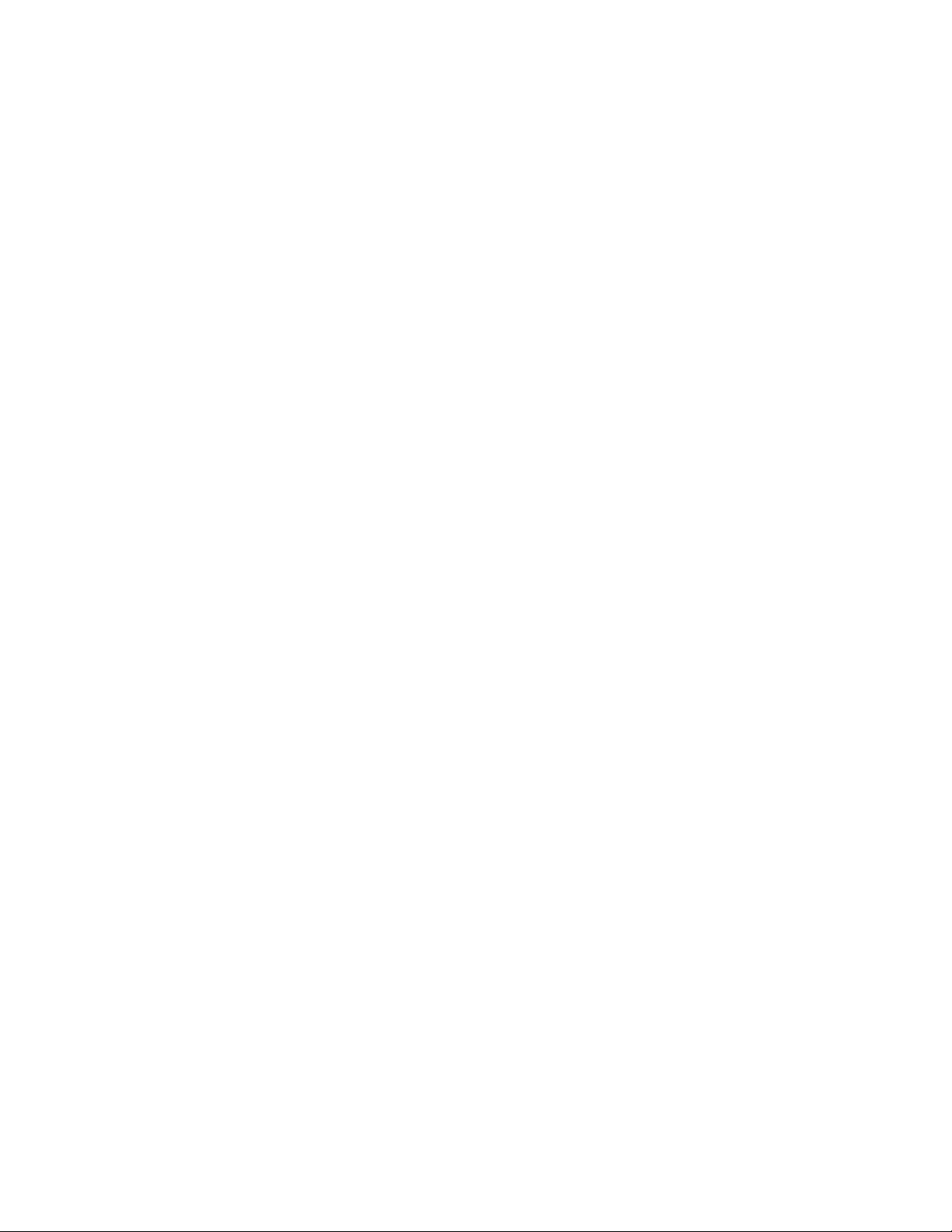
Printing Systems Division
Infoprint Manag er for Windows
NLV Re l ease Notes
Ve r s i o n 2 Release 2
January 13, 2005
Page 2
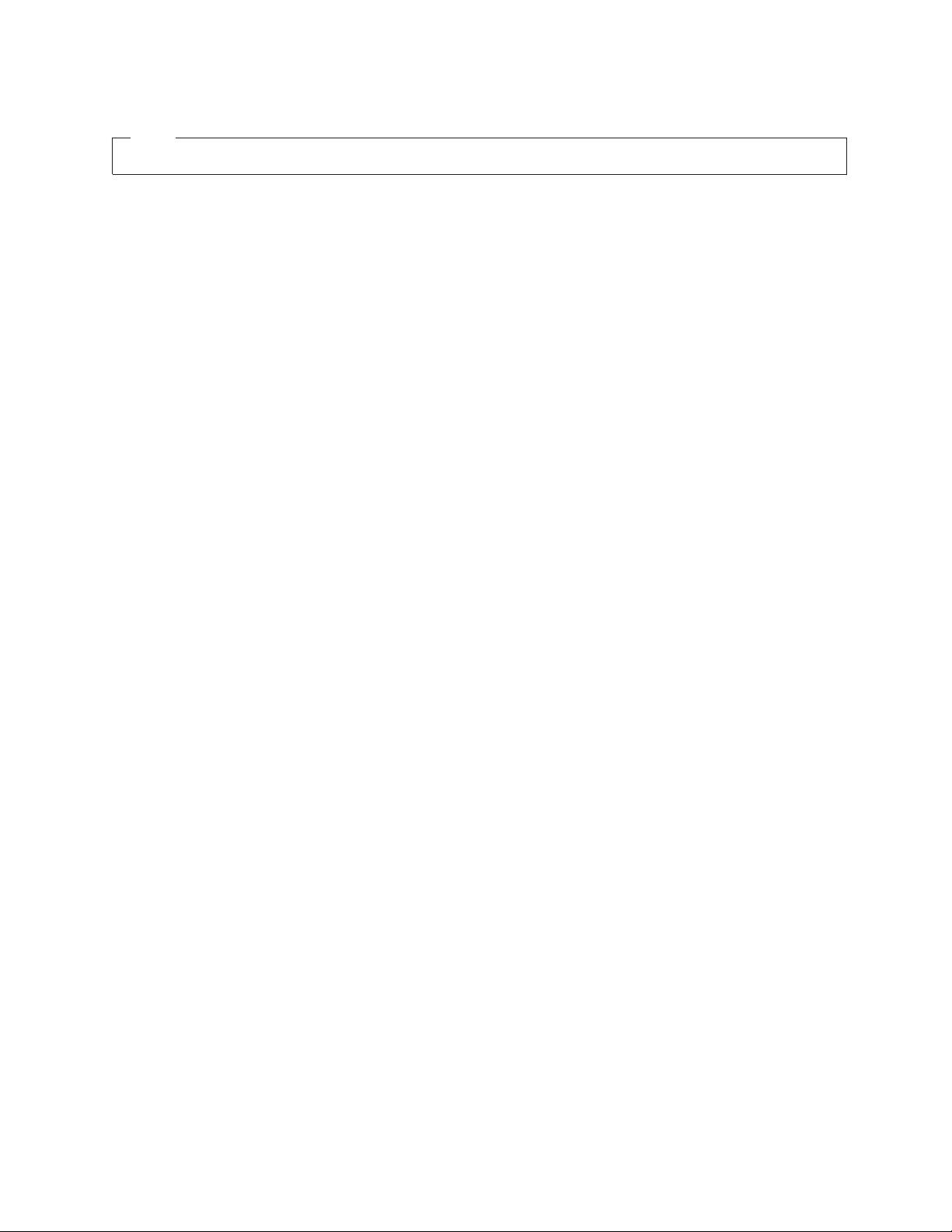
Note!
Before using this information and the product it supports, read the information in “Notices” on page 7.
January 13, 2005
First Edition (January 2005)
This edition of Release Notes applies to the National Language Version (NLV) of IBM Infoprint Manager for Windows,
Version 2 Release 2 Modification 0, and to all subsequent releases and modifications until otherwise indicated in new
editions. Be sure to use the correct edition for the level of the product.
© Copyright International Business Machines Corporation 2004, 2005. All rights reserved.
US Government Users Restricted Rights – Use, duplication or disclosure restricted by GSA ADP Schedule Contract
with IBM Corp.
Page 3
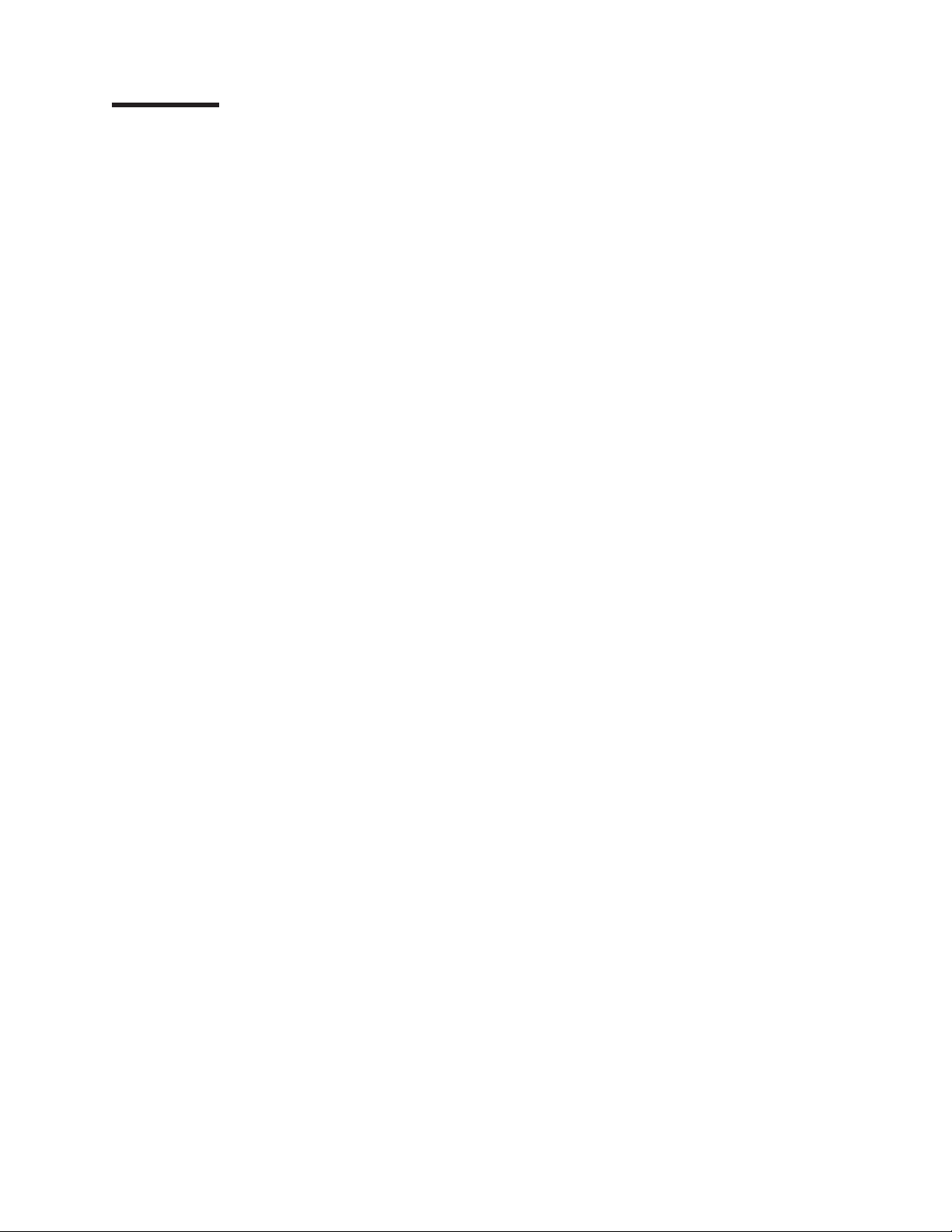
January 13, 2005
Contents
Chapter 1. About this release . . . . . . . . . . . . . . . . . . .1
Configuration notes . . . . . . . . . . . . . . . . . . . . . . . .1
Manually running fontmap.cmd on new Windows systems . . . . . . . .1
Known limitations, problems, and workarounds . . . . . . . . . . . . .1
Limitations . . . . . . . . . . . . . . . . . . . . . . . . . .1
Known problems and workarounds . . . . . . . . . . . . . . . . .2
Chapter 2. Notices and trademarks . . . . . . . . . . . . . . . . .7
Notices . . . . . . . . . . . . . . . . . . . . . . . . . . . .7
Trademarks . . . . . . . . . . . . . . . . . . . . . . . . .9
© Copyright IBM Corp. 2004, 2005 iii
Page 4
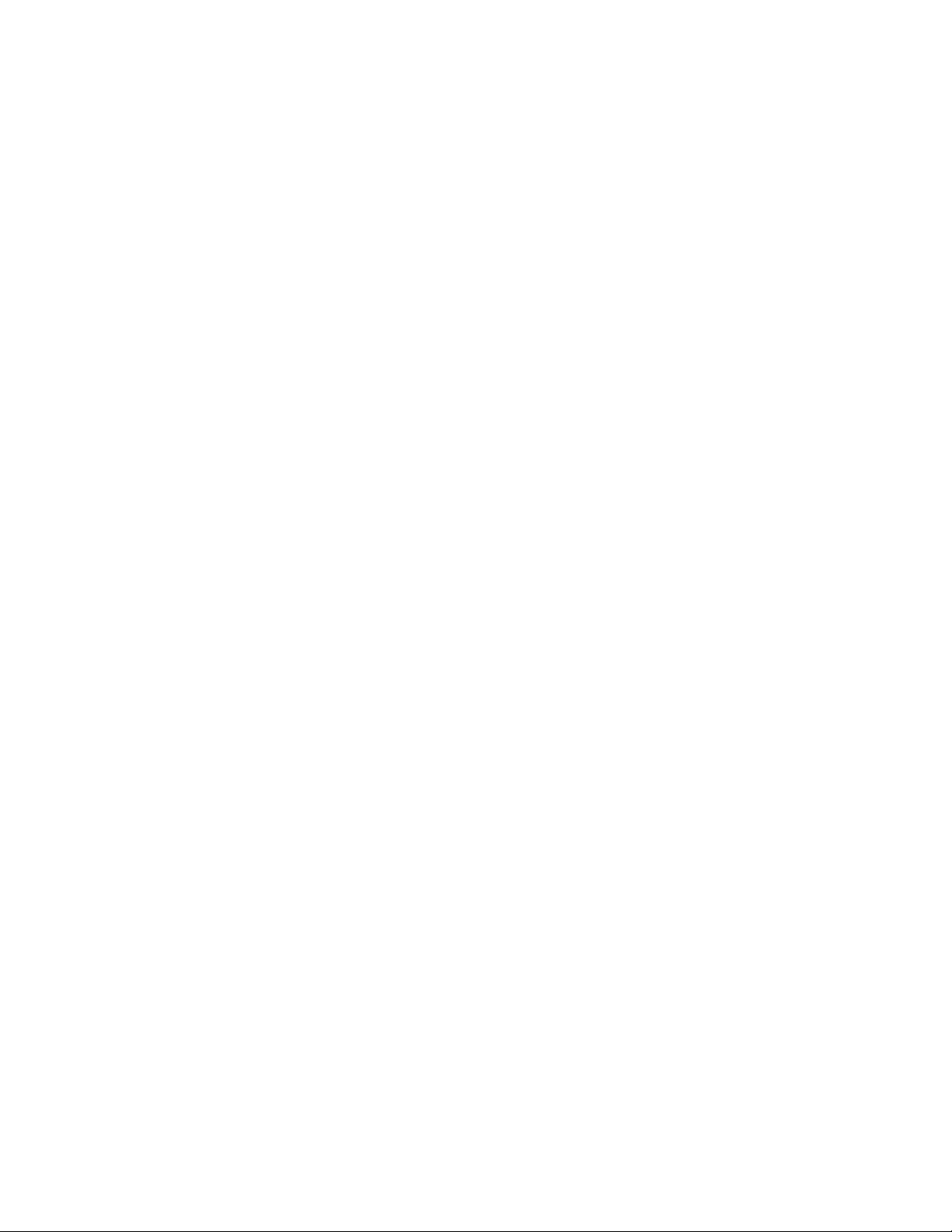
January 13, 2005
iv Infoprint Manager for Windows: 2.2.0 NLV Release Notes
Page 5

January 13, 2005
Chapter 1. About this release
Infoprint Manager for Windows, Version 2 Release 2, is a new release of Infoprint
Manager, and it includes a major revision of the information about the release. The
information is available from the Printing Systems Division home page on the Web
at http://www.ibm.com/printers, in the Printing Systems Division Information
Center at http://publib.boulder.ibm.com/infocenter/printer/index.jsp, or on
the Infoprint Manager Publications CD-ROM, SK2T-9346, that is shipped with the
product.
For information about what is new in this release, what the hardware requirements
are, and what the software requirements are, please see the Infoprint Manager for
Windows: Introduction and Planning Guide, G544-5716.
®
For information about installing this release, see Infoprint
Getting Started, G544-5717.
Configuration notes
Manually running fontmap.cmd on new Windows systems
During configuration, a file called fonts.map is created. This file is used by the
PostScript and PDF transforms. In cases where the install of Infoprint Manager is
done on a new Windows system, it is possible for this file to be created with a size
of 0 bytes. If this happens, the transforms will fail. To solve this problem, from a
Command Prompt navigate to the install_path\PS folder and enter this command to
run the font command script: fontmap.cmd.
Manager for Windows®:
While this script is running, it is checking for the fonts installed on your system, and
you may see messages on the screen indicating fonts that are not installed. These
are not error messages, and you can ignore them.
Known limitations, problems, and workarounds
Limitations
Backing up the UserInit file for the PostScript transform program
If you have modified the UserInit file for the ps2afp transform, you must create a
backup copy of the file prior to installing a service update or new version of Infoprint
Manager for Windows. If you do not perform this task, the install program provided
with Infoprint Manager for Windows overwrites the existing UserInit file, removing
all prior changes to that file.
Infoprint Manager for Windows installs the UserInit file into the following locations:
1. install_path\var\psf\ps2afp
2. install_path\var\psf\ps2afp2
Stop and restart server after prolonged server activity
Due to known limitations involving prolonged server activity, it is strongly
recommended that the Infoprint Manager Server be stopped and restarted every
seven (7) days to avoid potential problems that could disrupt server processing.
To stop and restart the server:
© Copyright IBM Corp. 2004, 2005 1
Page 6

January 13, 2005
1. Disable all actual destinations with the Infoprint Administration or Operations
graphical user GUI.
2. Wait for all currently printing jobs to finish.
3. Stop the Infoprint Manager Server through the Management Console.
4. Restart the Infoprint Manager Server through the Management Console.
5. Re-enable all actual destinations through the Administration or Operations GUI.
Do not log off the Windows server
If you log onto the Infoprint Manager server, do not log off. If you log off, all SNMP
printer monitoring terminates. This can be reset by either restarting the server or by
logging on and stopping and starting the Infoprint Manager Windows server through
the MMC.
Infoprint JobTicketer Limitations
File viewing with Infoprint Job Ticketer not supported for Windows XP SP2:
The online help and Infoprint Job Ticketer: User’s Guide, S550–0419, describe how
you can view print files from the table on the Setup page of the Infoprint Job
Ticketer user interface. Because of a known problem with Microsoft
viewing files in Infoprint Job Ticketer is NOT supported on workstations that run the
Windows XP operating system with Service Pack 2.
®
Windows,
File chooser dialog slow to appear and operate with IBM JRE 1.4.1: On some
systems that use IBM
®
JRE Version 1.4.1, the file chooser dialog that you access
by clicking the Browse for print files button on Infoprint Job Ticketer Setup page is
delayed in the time it takes to appear and operate. This is a known issue that is
resolved with IBM JRE Version 1.4.2.
Problems using Ctrl to select multiple print files in long list: On systems that
use Sun JRE Version 1.4.2, in the file chooser dialog that you access by clicking
the Browse for print files button on the Infoprint Job Ticketer Setup page, you
may experience problems when you use the Ctrl key to select multiple print files.
This only occurs when you browse a large directory (100+ files). When you scroll to
select files, the dialog may auto-scroll back to the top of the dialog. This problem is
resolved with Sun JRE Version 1.5.
Do not use blanks in Job Name or Job ID: Do not use blank spaces when you
provide a name for your print job in the Job Name field on the Infoprint Job Ticketer
Setup page or when you provide an identifier in the Job ID field on the Description
page. The print job will not be saved if there are blank spaces in the Job Name or
Job ID.
Known problems and workarounds
Default output resolution incorrect for ps2afpd.cfg and ps2afp.cfg
The documentation for the pdf2afp and ps2afp transforms incorrectly shows the
default output resolution for the ps2afp and pdf2afp transforms as 600. The default
output resolution is specified in the ps2afp.cfg and ps2afpd.cfg configuration files.
An output resolution of 300 is the correct default value.
If you are using these transforms from the command line and your output requires
an output resolution other than 300, you need to specify the output resolution for
your jobs with the -r flag on the ps2afp and pdf2afp transforms or change the
output resolution in the configuration file.
2 Infoprint Manager for Windows: 2.2.0 NLV Release Notes
Page 7

January 13, 2005
Note: When you use the pdpr command, the output resolution is resolved based
on the actual destination configuration.
Hang when creating non-SNMP printer
If a hang occurs when you are creating a printer that does not have SNMP,
complete these steps:
1. Shutdown Windows with the Restart option.
2. Open the Infoprint Manager Administration GUI.
3. Create a PSF TCP/IP actual destination pointing to a printer that has SNMP
enabled.
4. If present, delete the actual destination that was being created when the hang
occurred.
5. Re-create the actual destination that caused the hang.
Setting the TCP KEEPALIVE frequencies (for customers using
Download for OS/390
®
or DPF)
Because network objects, such as printers, are sometimes terminated abruptly (for
example, powered off), it is advisable to use a periodic poll that enables TCP to
discover when a connection is no longer usable. This periodic polling is called the
KEEPALIVE frequency.
The frequency of these KEEPALIVE transmissions is determined by system-wide
TCP/IP configuration parameters in the host(s). You should set the KEEPALIVE
interval, as described in the instructions for your particular type of host, to be much
smaller (for example, four minutes), to maintain the network connection. This allows
the system to detect if a printer has been powered off or is no longer accessible to
the network.
ACIF resource names
If the resource library name, such as reslib or userlib, is specified with a trailing
slash, ACIF is not able to locate the resources named with the file extensions, such
as .FDE or PDEF38PP.
There are a number of ways to workaround this situation:
v Do not specify the trailing slash (″/″ or ″\″) on the resource library name.
v Rename the resources with just the base name, where:
– F1FDEF.FDEF38PP becomes F1FDEF
– P1PDEF.PDEF38PP becomes P1PDEF
When creating resources with PPFA, specify the command line parameters so
v
that they do not include the extension when PPFA compiles the resources. For
example: ppfa input.file -p. -f.
APKA2E exit with carriage controls
When you use the ACIF input exit APKA2E with carriage controls, incorrect output
may be produced.
A workaround is to modify the APKA2E source by replacing this line (#229 in the
source file):
exitstruc–>recordln = (unsigned short) outbytes;
the following line:
With
exitstruc–>recordln = (unsigned short) outbytes + start_index;
Chapter 1. About this release 3
Page 8

January 13, 2005
And then rebuild the index.
Infoprint JobTicketer known problems and workarounds
Error 500 messages: If an error message beginning with “Error 500” is issued
while you are using Infoprint Job Ticketer, close all of your browser sessions. Then
reopen your browser and restart Infoprint Job Ticketer. If you continue to receive
any “Error 500” messages, contact your Infoprint Job Ticketer system administrator
who will need to restart the Infoprint Manager server.
Locating files in long list in file chooser: When you browse for print files in a
directory with a long list of files, you will not be able to locate files by typing just the
first letter of a file name. Instead, you can locate files using the asterisk (*)
character as a wildcard. For example:
v To find all files that begin with the letter “d”, type d* in the chooser’s File name
field and click the Insert button or press the Enter key.
v To find all files that contain the string “test”, type *test* in the chooser’s File
name field and click the Insert button or press the Enter key.
job with multiple inserts will fail: Do not attempt to create a print job that
Print
contains more than one insert using the Inserts option in the Exceptions menu from
the Print Files table on the Setup page. If your print job requires more than one
insert, create a one-page print file for each additional insert and include those print
files in the appropriate position in your print file using the Browse for print files
button.
Problems with imported job tickets: After you import a job ticket, you may
experience one or more of the following problems.
v The printer specified in the original job ticket may not be specified correctly in the
Printer field on the Setup page. Verify what printer is specified, and if it is not the
correct printer, select the correct printer from the Printer field drop down list.
v The paper size specified in the original job ticket may not be specified correctly in
the Paper field on the Setup page. Verify what paper size is specified, and if the
it is not the correct paper size, select the correct size from the Paper field drop
down list.
v The print files included in the original job ticket may not be automatically selected
in the Print Files table on the Setup page. Be sure to select the print files that
you want to have included in your print job.
v When you attempt to print a job created from an imported job ticket, the message
“<filenames> not submitted because file upload failed” may be issued. If this
occurs you need to replace the file or files. To replace files in your print job:
1. Select the file or files in the Print Files table on the Setup Page.
2. Select Replace File in the Print Files table drop down list.
3. Locate and select the file or files in the chooser dialog.
4. Resubmit the print job.
will not release in Submitted Jobs table: If an attempt to release a print job
Job
in the Infoprint Job Ticketer Submitted Jobs table is unsuccessful and the message
“jobname cannot be released because the job has not yet been fully submitted” is
issued, wait until the job has been fully submitted and then try again to release it.
Saving the current job does not create a new job: When you make changes to
the current print job and click the New button to create a new job without saving the
current job, you are prompted to save the changes to the current job. When you
4 Infoprint Manager for Windows: 2.2.0 NLV Release Notes
Page 9

January 13, 2005
select Yes in response to the prompt and choose to save the job in the job library,
the Setup page is displayed after the current job is saved. Fields are not reset to
their default values, so you need to click the New button before you begin to create
a new print job.
Activate print server in Infoprint Job Ticketer after print server restart: If you
are notified that the Infoprint Manager print server has gone down and has been
restarted, or if the print server shows a status of Unavailable in the Print Servers
table on the Print Devices page, you need to activate the print server in Infoprint
Job Ticketer. To activate the print server:
1. Select the server in the Print Servers table on the Print Devices page.
2. Select Set as Active in the Print Servers table drop down list.
jobs and device settings are lost when Web Server is uninstalled and
Print
reinstalled:
Note: This information is for Infoprint Job Ticketer system administrators only.
If the Infoprint Manager Web Server is uninstalled and then reinstalled, all of the
jobs in the Infoprint Job Ticketer job library and all device settings will be lost.
Submitting a job with custom media
When submitting a job that uses custom media, the output may not be as expected.
Reverse the width and length dimensions on the media object and try the job again.
Large number of objects in Infoprint Manager Administration and Operations GUI
If you maintain tens of thousands of objects in your Infoprint Manager server and
manage them with the Infoprint GUIs, the GUIs may exceed the default memory
limits. Use this procedure to increase the memory limits:
1. Right click the desktop shortcut for the Infoprint GUI and select Properties.
2. In the Target field, find the text javaw.exe and insert -Xoss600k immediately
after it.
3. Click OK.
Chapter 1. About this release 5
Page 10

January 13, 2005
6 Infoprint Manager for Windows: 2.2.0 NLV Release Notes
Page 11

January 13, 2005
Chapter 2. Notices and trademarks
Notices
This information was developed for products and services offered in the U.S.A.
IBM may not offer the products, services, or features discussed in this document in
other countries. Consult your local IBM representative for information on the
products and services currently available in your area. Any reference to an IBM
product, program, or service is not intended to state or imply that only that IBM
product, program, or service may be used. Any functionally equivalent product,
program, or service that does not infringe any IBM intellectual property rights may
be used instead. However, it is the user’s responsibility to evaluate and verify the
operation of any non-IBM product, program, or service.
IBM may have patents or pending patent applications covering subject matter
described in this document. The furnishing of this document does not give you any
license to these patents. Yo u can send license inquiries, in writing, to:
IBM Director of Licensing
IBM Corporation
North Castle Drive
Armonk, NY 10504-1785 U.S.A.
following paragraph does not apply to the United Kingdom or any other
The
country where such provisions are inconsistent with local law:
INTERNATIONAL BUSINESS MACHINES CORPORATION PROVIDES THIS
PUBLICATION ″AS IS″ WITHOUT WARRANTY OF ANY KIND, EITHER EXPRESS
OR IMPLIED, INCLUDING, BUT NOT LIMITED TO, THE IMPLIED WARRANTIES
OF NON-INFRINGEMENT, MERCHANTABILITY OR FITNESS FOR A
PARTICULAR PURPOSE. Some states do not allow disclaimer of express or
implied warranties in certain transactions, therefore, this statement may not apply to
you.
This information could include technical inaccuracies or typographical errors.
Changes are periodically made to the information herein; these changes will be
incorporated in new editions of the publication. IBM may make improvements and/or
changes in the product(s) described in this publication at any time without notice.
Any references in this information to non-IBM Web sites are provided for
convenience only and do not in any manner serve as an endorsement of those
Web sites. The materials at those Web sites are not part of the materials for this
IBM product and use of those Web sites is at your own risk.
IBM may use or distribute any of the information you supply in any way it believes
appropriate without incurring any obligation to you.
For license inquiries regarding double-byte (DBCS) information, contact the IBM
Intellectual Property Department in your country or send inquiries, in writing, to:
IBM World Trade Asia Corporation
Licensing
2–31 Roppongi 3–chome, Minato-ku
Tokyo 106, Japan
© Copyright IBM Corp. 2004, 2005 7
Page 12

January 13, 2005
Licensees of this program who wish to have information about it for the purpose of
enabling: (i) the exchange of information between independently created programs
and other programs (including this one) and (ii) the mutual use of the information
which has been exchanged, should contact:
IBM Corporation
Department 11PA Building 002S
PO Box 1900
Boulder CO 80301 USA
information may be available, subject to appropriate terms and conditions,
Such
including in some cases, payment of a fee. The licensed program described in this
document and all licensed material available for it are provided by IBM under terms
of the IBM Customer Agreement, IBM International Program License Agreement or
any equivalent agreement between us.
Any performance data contained herein was determined in a controlled
environment. Therefore, the results obtained in other operating environments may
vary significantly. Some measurements may have been made on development-level
systems and there is no guarantee that these measurements will be the same on
generally available systems. Furthermore, some measurement may have been
estimated through extrapolation. Actual results may vary. Users of this document
should verify the applicable data for their specific environment.
Information concerning non-IBM products was obtained from the suppliers of those
products, their published announcements or other publicly available sources. IBM
has not tested those products and cannot confirm the accuracy of performance,
compatibility or any other claims related to non-IBM products. Questions on the
capabilities of non-IBM products should be addressed to the suppliers of those
products.
All statements regarding IBM’s future direction or intent are subject to change or
withdrawal without notice, and represent goals and objectives only.
This information is for planning purposes only. The information herein is subject to
change before the products described become available.
This information contains examples of data and reports used in daily business
operations. To illustrate them as completely as possible, the examples include the
names of individuals, companies, brands, and products. All of these names are
fictitious and any similarity to the names and addresses used by an actual business
enterprise is entirely coincidental.
COPYRIGHT LICENSE:
This information contains sample application programs in source language, which
illustrates programming techniques on various operating platforms. Yo u may copy,
modify, and distribute these sample programs in any form without payment to IBM,
for the purposes of developing, using, marketing or distributing application programs
conforming to the application programming interface for the operating platform for
which the sample programs are written. These examples have not been thoroughly
tested under all conditions. IBM, therefore, cannot guarantee or imply reliability,
serviceability, or function of these programs. You may copy, modify, and distribute
these sample programs in any form without payment to IBM for the purposes of
developing, using, marketing, or distributing application programs conforming to
IBM’s application programming interfaces.
8 Infoprint Manager for Windows: 2.2.0 NLV Release Notes
Page 13

January 13, 2005
Each copy or any portion of these sample programs or any derivative work, must
include a copyright notice as follows:
© (your company name) (year). Portions of this code are derived from IBM Corp.
Sample Programs. © Copyright IBM Corp. _enter the year or years_. All rights
reserved.
If you are viewing this information softcopy, the photographs and color illustrations
may not appear.
For online versions of this book, we authorize you to:
v Copy, modify, and print the documentation contained on the media, for use within
your enterprise, provided you reproduce the copyright notice, all warning
statements, and other required statements on each copy or partial copy.
v Transfer the original unaltered copy of the documentation when you transfer the
related IBM product (which may be either machines you own, or programs, if the
program’s license terms permit a transfer). You must, at the same time, destroy
all other copies of the documentation.
are responsible for payment of any taxes, including personal property taxes,
You
resulting from this authorization.
Trademarks
Your failure to comply with the terms above terminates this authorization. Upon
termination, you must destroy your machine readable documentation.
The following terms, used in this publication, are trademarks of the IBM Corporation
in the United States or other countries or both:
IBM
Infoprint
OS/390
™
Java
and all Java-based trademarks and logos are trademarks or registered
trademarks of Sun Microsystems, Inc. in the United States, other countries, or both.
Microsoft, Windows, and the Windows logo are trademarks of Microsoft Corporation
in the United States, other countries, or both.
Other company, product, or service names may be the trademarks or service marks
of others.
Chapter 2. Notices and trademarks 9
