Page 1

Infoprint Colo r 1354
User Reference Guid e
G510-2700-00
Page 2

Page 3

Infoprint Colo r 1354
User Reference Guid e
G510-2700-00
Page 4

2
Table of contents
Chapter 1: Notices .............................................................................5
Edition notice .................................. ...... ....... ...... ...... .............................................5
Trademarks ..........................................................................................................5
Licensing notice ....................................................................................................7
Safety information .................................................................................................7
Cautions and warnings ...................................... ...... .............................................8
Electronic emission notices ..................................... ....... ...... ....... .........................8
Noise emission levels .........................................................................................10
Laser notice ........................................................................................................10
Chapter 2: Printer overview ............................................................11
Chapter 3: Printing ..........................................................................13
Understanding the printer operator panel ...........................................................14
Sending a job to print ..........................................................................................15
Canceling a print job ...........................................................................................16
Loading the trays ................................................................................................17
Loading the multipurpose feeder ........................................................................22
Printing on specialty media (transparencies, labels, other) ................................24
Linking trays .......................................................................................................25
Linking bins .........................................................................................................25
Holding a job in the printer ..................................................................................26
Tips for successful printing ................................ ...... ....... ....................................29
Understanding fonts ................ ....... ...... ....... ...... ...... ....... ....................................31
Printing sample fonts ..........................................................................................38
Chapter 4: Paper and specialty media specifications ..................39
Chapter 5: Using printer menus .....................................................40
Color Menu .........................................................................................................41
Finishing Menu ...................................................................................................44
Help Menu ..........................................................................................................47
Job Menu ............................................................................................................47
Page 5

3
Network Menu .................................................................................................... 49
Parallel Menu .............. ...... ....... ...... ................................................................. ... 51
PCL Emul Menu ................................................................................................. 53
Paper Menu ........................................................................................................ 55
PostScript Menu .......................................... ...... ................................................. 62
Serial Menu ........................................................................................................ 63
Setup Menu ................................................. ...... ................................................. 65
Supplies Menu ................................................................................................... 70
USB Menu ..........................................................................................................70
Utilities Menu ...................................................................................................... 72
Chapter 6: Understanding printer messages ...............................74
Chapter 7: Clear paper jams ................................... .... ....................89
Understanding jam messages .. ...... ....... ............................................................. 90
Access doors and trays ......................................................................................91
Clearing the entire paper path ............................................................................ 92
Clearing mailbox or output expander jams (Area M) .......................................... 96
Clearing fuser jams ............................................................................................ 97
Clearing image transfer unit jams ...................................................................... 98
Clearing finisher jams (Areas 1–6) .................... ....... ...... ....... ........................... 104
If you still need help ......................................................................................... 104
Chapter 8: Maintenance ................................................................105
Determining the status of supplies ................................................................... 106
Conserving supplies .........................................................................................106
Ordering supplies and maintenance items ....................................................... 107
Replacing print cartridges ................................................................................108
Replacing the fuser .......................................................................................... 111
Replacing the toner waste container ................................................................113
Replacing the image transfer unit and transfer roller ....................................... 115
Removing memory and option cards ............................................................... 125
Chapter 9: Troubleshooting .........................................................131
Calling for service ............................................................................................. 132
Checking an unresponsive printer .................................................................... 132
Printing a menu settings page .......................................................................... 132
Changing menu settings .................................................................................. 133
Disabling Power Saver .....................................................................................134
Page 6

4
Disabling the operator panel menus ................................................................134
Enabling the menus ......................................................................................... 135
Printing multi-language PDFs ..........................................................................135
Solving printing problems ................................................................................. 136
Solving mailbox problems ................................................................................ 137
Solving option problems ................................................................................... 138
Solving paper feed problems ...........................................................................138
Solving print quality problems .......................................................................... 138
Solving color quality problems .........................................................................143
Restoring factory default settings ..................................................................... 147
Aligning the image transfer unit ........................................................................ 148
Using the Coverage Estimator .........................................................................149
Configuring printer alerts .................................................................................. 150
Size sensing ..................................................................................................... 151
Index ...............................................................................................152
Page 7

5
1
Notices
• Edition notice
• Trademarks
• Licensing notice
• Safety information
• Cautions and warnings
• Electronic emission notices
• Noise emission levels
• Laser notice
Edition notice
Edition: June 2003
© 2003 Lexmark International, Inc.
All rights reserved.
UNITED STATES GOVERNMENT RIGHTS
This software and any accompanying documentation provided under this agreement are commercial
computer software and documentation developed exclusively at private expense.
Trademarks
Lexmark, MarkNet, and MarkVision are trademarks of Le xmark International, Inc., registered in the United
States and/or other countries.
PCL
®
is a registered trademark of the Hewlett-Packard Company. PCL is Hewlett-Packard Company’s
designation of a set of printer commands (language) and functions included in its printer products. This
printer is intended to be compatible with the PCL language. This means the printer recognizes PCL
commands used in various application programs, and that the printer emulates the functions
corresponding to the commands.
Page 8

6
PostScript® is a registered trademark of Adobe Systems Incorporated. PostScript 3 is Adobe Systems’
designation of a set of printer commands (language) and functions included in its software products. This
printer is intended to be compatible with the PostScript 3 language. This means the printer recognizes
PostScript 3 commands used in various application programs, and that the printer emulates the functions
corresponding to the commands.
The following terms are trademarks or registered trademarks of these companies:
Albertus The Monotype Corporation plc
Antique Olive Monsieur Marcel OLIVE
Apple-Chancery Apple Computer, Inc.
Arial The Monotype Corporation plc
Candid Agfa Corporation
CG Omega Product of Agfa Corporation
CG Times Based on Times New Roman under license from The
Monotype Corporation plc, is a product of Agfa Corporation
Chicago Apple Computer, Inc.
Clarendon Linotype-Hell AG and/or its subsidiaries
Eurostile Nebiolo
Geneva Apple Computer, Inc.
GillSans The Monotype Corporation plc
Helvetica Linotype-Hell AG and/or its subsidiaries
Hoefler Jonathan Hoefler Type Foundry
ITC Avant Garde Gothic International Typeface Corporation
ITC Bookman International Typeface Corporation
ITC Lubalin Graph International Typeface Corporation
ITC Mona Lisa International Typeface Corporation
ITC Zapf Chancery International Typeface Corporation
Joanna The Monotype Corporation plc
Marigold Arthur Baker
Monaco Apple Co mp ute r, Inc.
New York Apple Computer, Inc.
Oxford Arthur Baker
Palatino Linotype-Hell AG and/or its subsidiaries
Stempel Garamond Linotype-Hell AG and/or its subsidiaries
Taffy Agfa Corporation
Times New Roman The Monotype Corporation plc
TrueT ype Apple Computer, Inc.
Univers Linotype-Hell AG and/or its subsidiaries
Wingdings Microsoft Corporation
Page 9
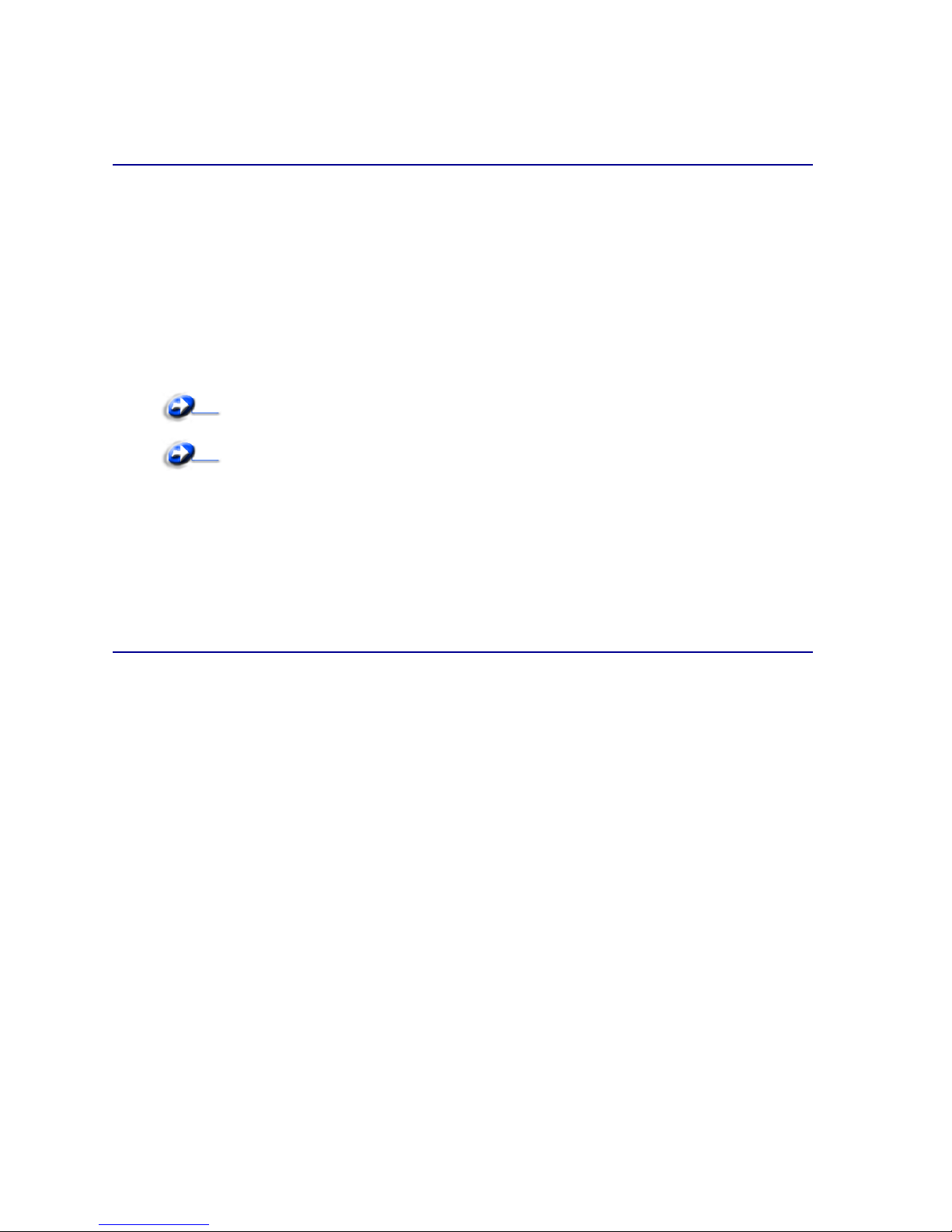
7
Other trademarks are the property of their respective owners.
Licensing notice
The printer resident software contains:
• Software developed and copyrighted by Lexmark
• Lexmark modified software licensed under the provisions of the GNU General Public License
version 2 and the GNU Lesser General Public License version 2.1
• Software licensed under the BSD license and warranty statements
Click the title of the document you want to review:
The Lexmark modified GNU licensed software is free software; you can redistribute it and/or modify it
under the terms of the licenses referenced above. These licenses do not provide you any rights to the
Lexmark copyrighted software in this printer.
Since the GNU licensed software that the Lexmark modifications are based upon is supplied explicitly
without warranty, use of the Lexmark modified version is similarly provided without warranty. See the
warranty disclaimers in the referenced licenses for additional details.
Safety information
• The power cord must be connected to a properly grounded electrical outlet that is near the product
and easily accessible .
CAUTION: Do not set up this product or make any electrical or cabling connections, such as the
power cord or telephone, during a lightning storm.
• Refer service or r e pairs, other t h an t hose described i n th e o p erating instruct i on s, to a professional
service person.
• This product is designed, tested, and approved to meet strict global safety standards with the use
of specific Lexmark components. The safety features of some parts may not always be obvious.
Lexmark is not responsible for the use of other replacement parts.
• Your product uses a laser.
CAUTION: Use of controls or adjustments or performance of procedures other than those
specified herein may result in hazardous radiation exposure.
• Your product uses a printing process that heats the print media, and the heat may cause the media
to release emissions. You must understand the section in your operating instructions that
discusses the guidelines for selecting print media to avoid the possibility of harmful emissions.
BSD License and Warranty statements
GNU General Public License
Page 10

8
CAUTION: Do not set up this product, make electrical connections, or use a fax modem feature
during a lightning storm.
Cautions and warnings
CAUTION: A caution identifies something that might cause you harm.
WARNING: A warning identifies something that might damage your printer hardware or software.
Electronic emission notices
With a network cable or high-capacity output finisher installed
Federal Communications Commission (FCC) compliance information statement
This printer, type 5060 or type 4921, has been tested and found to comply with the limits for a Class A
digital device, pursuant to Part 15 of the FCC Rules. Operation is subject to the following two conditions:
(1) this device may not cause harmful interference, and (2) this device must accept any interference
received, including interference that may cause undesired operation.
The FCC Class A limits are designed to provide reasonable protection against harmful interference when
the equipment is operated in a commercial environment. This equipment generates, uses, and can radiate
radio frequency energy and, if not installed and used in accordance with the instruction manual, may cause
harmful interference to radio communications. Operation of this equipment in a residential area is likely to
cause harmful interference, in which case the user will be required to correct the interference at his own
expense.
The manufacturer is not responsible for any radio or television interference caused by using other than
recommended cables or by unauthorized changes or modifications to this equipment. Unauthorized
changes or modifications could void the user's authority to operate this equipment.
Note: To assure compliance with FCC regulations on electromagnetic interference for a
Class A computing device, use a properly shielded and grounded cable. Use of a
substitute cable not properly shielded and grounded may result in a violation of FCC
regulations.
Industry Canada compliance statement
This Class A digital apparatus meets all requirements of the Canadian Interference-Causing Equipment
Regulations.
Avis de conformité aux normes de l’industrie du Canada
Cet appareil numérique de la classe A respecte toutes les exigences du Règlement sur le matériel
brouilleur du Canada.
European Community (EC) directives conformity
A declaration of conformity with the requirements of the directives has been signed by the Director of
Manufacturing and Techni ca l Supp ort, Lexmark International, S.A., Boigny, France.
Page 11

9
This product satisfies the Class A limits of EN 55022 and safety requirements of EN 60950.
Radio interference notice
W
ARNING: When a network cable or high-capacity output finisher is attached, this is a Class A
product. In a domestic environment, this product may cause radio interference, in which
case, the user may be required to take adequate measures.
The United Kingdom Telecommunications Act 1984
This apparatus is approv ed under the approval number NS/G/1234/J/100003 for the indirect connections to
the public telecommunications systems in the United Kingdom.
Without a network cable or high-capacity output finisher installed
Federal Communications Commission (FCC) compliance information statement
This printer, type 5060 or type 4921, has been tested and found to comply with the limits for a Class B
digital device, pursuant to Part 15 of the FCC Rules. Operation is subject to the following two conditions:
(1) this device may not cause harmful interference, and (2) this device must accept any interference
received, including interference that may cause undesired operation.
The FCC Class B limits are designed to provide reasonable protection against harmful interference in a
residential installation. This equipment generates, uses and can radiate radio frequency energy and, if not
installed and used in accordance with the instructions, may cause harmful interference to radio
communications. However, there is no guarantee that interference will not occur in a particular installation.
If this equipment does cause harmful interference to radio or television reception, which can be determined
by turning the equipment off and on, the user is encouraged to try to correct the interference by one or
more of the following measures:
• Reorient or relocate the receiving antenna.
• Increase the separation between the equipment and receiver.
• Connect the equipment into an outlet on a circuit different from that to which the receiver is
connected.
• Consult your point of purchase or service representative for additional suggestions.
The manufacturer is not responsible for any radio or television interference caused by using other than
recommended cables or by unauthorized changes or modifications to this equipment. Unauthorized
changes or modifications could void the user's authority to operate this equipment.
Note: T o assure compliance with FCC regulations on electromagnetic interference for a Class
B computing device, use a properly shielded and grounded cable. Use of a substitute
cable not properly shielded and grounded may result in a violation of FCC regulations.
Industry Canada compliance statement
This Class B digital apparatus meets all requirements of the Canadian Interference-Causing Equipment
Regulations.
Page 12

10
Avis de conformité aux normes de l’industrie du Canada
Cet appareil numérique de la classe B respecte toutes les exigences du Règlement sur le matériel
brouilleur du Canada.
European Community (EC) directives conformity
This product is in conformity with the protection requirements of EC Council directives 89/336/EEC and 73/
23/EEC on the approximation and harmonization of the laws of the Member States relating to
electromagnetic compatibility and safety of electrical equipment designed for use within certain voltage
limits.
A declaration of conformity with the requirements of the directives has been signed by the Director of
Manufacturing and Techni ca l Supp ort, Lexmark International, S.A., Boigny, France.
This product satisfies the Class B limits of EN 55022 and safety requirements of EN 60950.
The United Kingdom Telecommunications Act 1984
This apparatus is approv ed under the approval number NS/G/1234/J/100003 for the indirect connections to
the public telecommunications systems in the United Kingdom.
Noise emission levels
The following measurements were made in accordance with ISO 7779 and reported in conformance with
ISO 9296.
Laser notice
The printer is certified in the U.S. to conform to the requirements of DHHS 21 CFR Subchapter J for Class
I (1) laser products, and elsewhere is certified as a Class I laser product conforming to the requirements of
IEC 60825-1.
Class I laser products are not considered to be hazardous. The printer contains internally a Class IIIb (3b)
laser that is nominally a 5 milliwatt gallium arsenide laser operating in the wavelength region of 770-795
nanometers. The laser system and printer are designed so there is never any human access to laser
radiation above a Class I level during normal operation, user maintenance, or prescribed service condition.
1-meter average sound pressure, dBA
*
Printing 51 dBA
Idling 34 dBA
* These values are subject to change.
Page 13

11
2
Printer overview
The following illustration shows the color laser printer.
Standard output bin
Front door
Standard tray
Upper right access
door (redrive area)
Lower right access
door (fuser area)
Page 14

12
The following illustration shows the printer configured with a duplex unit and three optional 500-sheet
drawers.
The following illustration shows the printer configured with a duplex unit, one optional 500-sheet drawer,
and one optional 2000-sheet drawer.
Duplex unit
500-sheet drawers
500-sheet drawer
2000-sheet drawer
Duplex unit
Page 15

13
3
Printing
• Understanding the printer operator panel
• Sending a job to print
• Canceling a print job
• Loading the trays
• Loading the multipurpose feeder
• Printing on specialty media (transparencies, labels, other)
• Linking trays
• Linking bins
• Holding a job in the printer
• Tips for successful printing
• Understanding fonts
• Printing sample fonts
Page 16

14
Understanding the printer operator panel
The operator panel has five buttons, a display, and a light that flashes when the printer is processing a job
indicated by the Busy message.
Operator panel buttons
Button Function
Go Press Go to:
• Return to the Ready state if the printer is offline (the Ready message does not appear on the
display).
• Exit printer menus and return to the Ready state.
• Clear some operator panel messages.
• Resume printing after loading paper or clearing paper jams.
•Exit Power Saver.
If you hav e chan ged printer setti ngs from th e operat or panel menus , press
Go before sen ding a job
to print. The printer must display Ready f or job s to print.
Menu Press Menu to:
• Take the printer offline (out of the Read y state) and enter the men us. When the printer is offlin e,
press Menu to scroll through the menus and me nu items.
• List the menu items in the Job Menu (during Busy state).
For menu items that hav e n umerical v alues , such as C opies, pre ss and hold
Menu to scroll through
the list of values. Release the button when the number you want appears.
If you see a Menus Disabled message, you will not be able to change default settings. You can
still clear messages and select items from the Job Menu when printing. When you send a job to
print, change printer properties to select the settings you want for your job.
Select Press Select to:
• Open the menu shown on the second line of the display.
• Save the displayed menu item as the new user default setting.
• Clear certain messages from the display.
• Continue printing after the Change <x> message appears. See Change <x> for more
information.
Return Press Return to go back to the previous menu level or menu item.
1
Menu
2
Select 3Return
4
Go5Stop
6
Display
Ready
Page 17

15
See the menu map for a brief overview of the printer menus available from the operator panel.
Sending a job to print
To print a job from a typical Windows application:
1 Open the file you want to print.
2 From the File menu, select Print.
3 Verify that the correct printer is selected in the dialog box.
4 Modify the printer settings as appropriate (such as the pages you want to print or the number of
copies).
Note: Click Properties or Setup to adjust printer settings not available from the first screen,
and click OK.
5 Click OK or Print to send the job to the selected printer.
Stop Press Stop at the Ready , Busy , or Waiting message to temporarily take the printer offline. The
message changes to Not Ready. No data is lost.
Press
Go to return the printer to the Ready, Busy, or Waiting state.
1, 2, 3, 4, 5, 6 Use the numbers located next to the names of the buttons to enter your personal identification
number (PIN) after you send a confid ential job.
Button Function
Page 18

16
Canceling a print job
From the printer operator panel
If the job you want to cancel is printing, and Busy appears on the display:
1 Press Menu until you see Job Menu, and then press Select.
2 Press Menu until you see Cancel Job, and then press Select.
From the Windows taskbar
When you send a job to print, a small printer icon appears in the right corner of the taskbar.
1 Double-click the printer icon. A list of print jobs appears.
2 Select the job you want to cancel.
3 Press Delete on your keyboard.
From a Windows desktop
1 Minimize all programs to reveal the contents of the desktop.
2 Double-click My Computer.
3 Double-click Printers. A list of available printers appears.
4 Double-click the printer you selected when you sent the job. A list of print jobs appears.
5 Select the job you want to cancel.
6 Press Delete on your keyboard.
From a Macintosh computer
When you send a job to print, the icon for your selected printer appears on the desktop.
1 Double-click the printer icon on your desktop. A list of print jobs appears.
2 Press Control and click the print job you want to cancel.
3 Select Stop Queue from the pop-up menu that appears.
Page 19

17
Loading the trays
Helpful hints:
• Never mix media types within a tray.
• Flex the print media back and forth to loosen the sheets, and then fan them. Do not fold or crease
the print media. Straighten the edges of the stack on a level surface.
• Never remove paper trays while a print job is printing. It could damage the tray or the printer.
Loading 500-sheet trays
Follow these instructions to load any of the 500-sheet trays.
1 Remove the tray.
Page 20

18
2
Squeeze the front guide lever and slide the guide to the front of the tray.
3 Squeeze the side guide lever and slide the guide to the correct position for the size paper you are
loading.
Icons along the back of the tray indicate paper sizes.
4 Flex the sheets back and forth to loosen them, and then fan them.
Do not fold or crease the paper. Straighten the edges of the stack on a level surface.
Page 21

19
5
Place the paper against the back left corner of the tray, print side down.
Do not load bent or wrinkled paper.
Note: Do not exceed the maximum stack height. Overfilling the tray may cause jams.
6 Squeeze the front guide lever and slide the guide until it firmly touches the stack of paper.
7 Reinstall the tray.
Make sure the tray is pushed completely into the printer.
8 If you are loading a different type of media than was previously loaded in the tray, change the
Paper Type setting for that tray on the operator panel.
See “Paper Type” on page 60 for more information.
Page 22

20
Loading the 2000-sheet tray
Follow these instructions to load a 2000-sheet tray. Do not load any print media other than paper in the
2000-sheet tray.
1 Pull open the tray.
2 Squeeze the side guide lever, lift the guide, and place it into the appropriate slot for the size paper
you are loading.
3 Squeeze the two front guide levers and slide the guide to the correct position for the size paper you
are loading.
LT.LG
LT.LG
EX
EX
A4
A4
B5
B5
A5
A5
Page 23
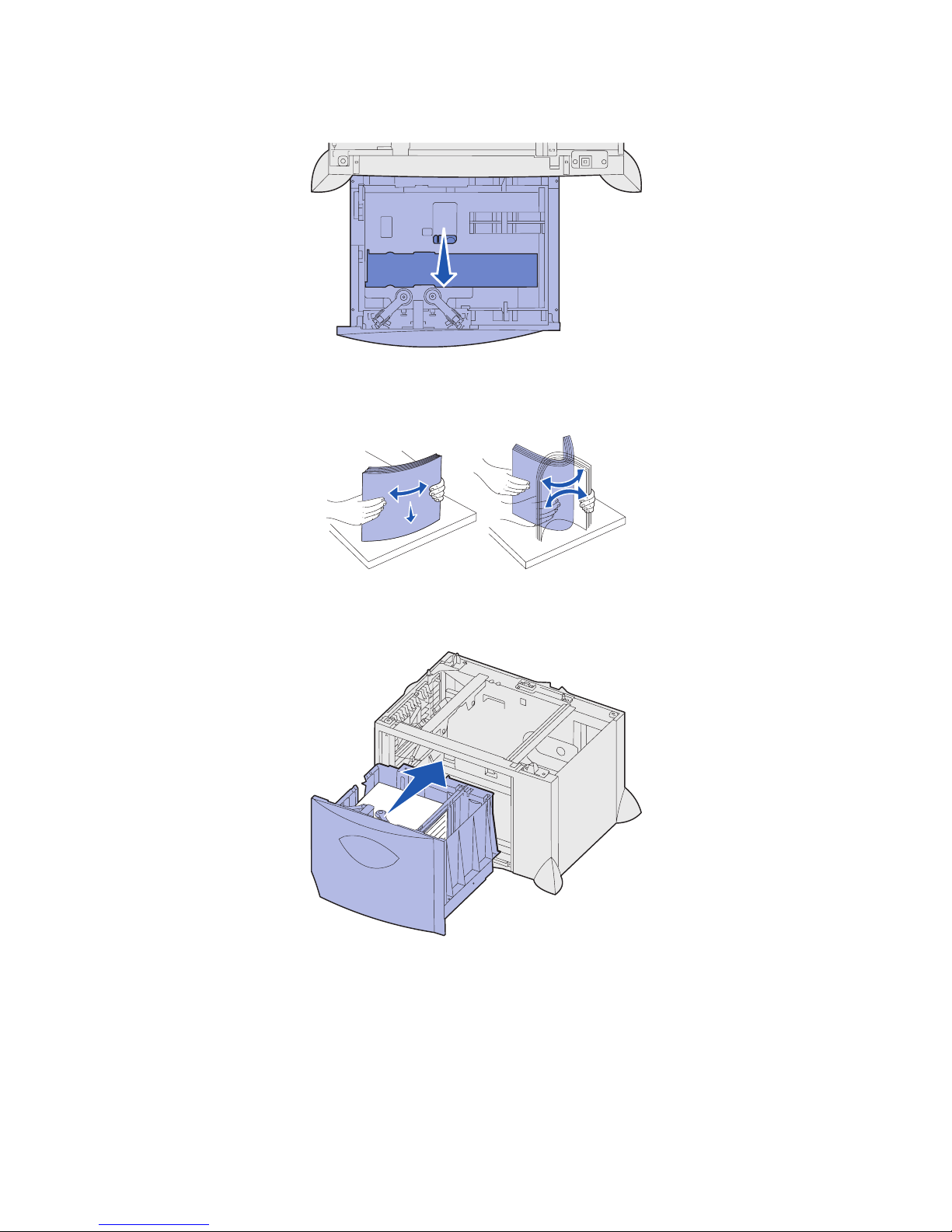
21
4
Slide the bottom support toward the front of the tray until it touches the front guide.
5 Flex the sheets back and forth to loosen them, and then fan them.
Do not fold or crease the paper. Straighten the edges of the stack on a level surface.
6 Place the paper against the back left corner of the tray, print side down.
Do not load bent or wrinkled print media.
7 Close the tray.
Make sure the tray is pushed completely into the printer.
Note: Do not exceed the maximum stack height. Overfilling the tray may cause paper jams.
Page 24

22
Loading the multipurpose feeder
You can use the multipurpose feeder one of two ways:
• Paper tray—As a paper tray, you can load paper or specialty media in the feeder with the intention
of leaving the media in the feeder.
• Manual bypass feeder—As a manual bypass f eeder, you send a print job to the feeder while
specifying the type and size of media from your computer. The printer then prompts you to load the
appropriate print media before it prints.
To load the multipurpose feeder:
1 Open the multipurpose feeder.
2 Squeeze the paper guide le ver and slide the guide all the way toward the front of the printer.
3 Flex the sheets back and forth to loosen them, and then fan them. Do not fold or crease the print
media. Straighten the edges of the stack on a level surface.
Page 25

23
4
Arrange the stack of paper or specialty media correctly for the size, type, and print method you are
using.
5 Place the paper or specialty media, print side up, along the left side of the multipurpose feeder,
and then push it in as far as it will easily go.
Do not force the media.
Note: Do not exceed the maximum stack height. Overfilling the feeder may cause jams.
6 Squeeze the paper guide lever and slide the guide until it lightly touches the side of the stack.
7 If you are loading a different type of media than was previously loaded in the tray, change the
Paper Type setting for that tray on the operator panel.
See “Paper Type” on page 60 for more information.
Page 26

24
Printing on specialty media (transparencies, labels, other)
Follow these instructions when you want to print on media such as transparencies, card stock, glossy
paper, labels, or envelopes.
1 Load the media as specified for the tray you are using. For help, see any of the following:
– Loading the trays
– Loading the multipurpose feeder
2 From the printer operator panel, set the Paper Type and Paper Size according to the media you
loaded.
Note: If the type of the media you are loading is the same as the media previously loaded,
you do not need to change the Paper Type setting.
To change a Paper Type or Paper Size setting:
a Press Menu until you see Paper Menu, and then press Select.
b Press Menu until you see Paper Type (or Paper Size), and then press Select.
Tray 1 Type (or Tr ay 1 Size) appears on the second line of the display.
c Press Select if you want to change the Tray 1 Type (or Tray 1 Size) setting or press Menu to
scroll to another source.
d Press Menu to scroll through a list o f possible paper types ( or sizes).
e When you see the correct paper type (or size), press Select to save the type as the default.
f Press Go to return the printer to the Ready state.
3 From the computer software application, set the paper type, size, and source according to the
media you loaded.
a In your word processor, spreadsheet, browser, or other application, select File Print.
b Click Properties (or Options, Printer, or Setup, depending on the application) to view the
printer driver settings.
c Select the tray containing the specialty media from the Form Source list box.
d Select your media type (transparencies, envelopes, and so on) from the Media Type list box.
e Select the size of the specialty media from the Form Type list box.
f Click OK, and then send your print job as usual.
Page 27

25
Linking trays
• If you load the same size and type of paper or specialty media in more than one tray, the printer
automatically links the trays. This means that when one tray is empty, it feeds from the next linked
tray.
For example, if you have the same size and type of paper or specialty media loaded in tray 2 and
tray 4, the printer feeds from tray 2 until it becomes empty, and then it feeds from the next linked
tray—tra y 4.
• If you load the same size paper or specialty media in each tray, make sure it is also all the same
type to link the trays.
Once the trays you selected are loaded with the same size and type of paper or specialty media,
select the same Paper Type setting in the Paper Menu for these sources.
• To disable tray linking, set the Paper Type or Paper Size to a unique value in each one of the
trays.
Linking bins
If you attach an optional finisher or mailbox to your printer, you can link output bins, or otherwise specify
how the printer sends jobs to the bins, by changing the Configure Bins settings in the Paper Menu.
To change the Configure Bins setting:
1 Press Menu until you see Paper Menu, and then press Select.
2 Press Menu until you see Configure Bins, and then press Select. Mailbox appears on the second
line of the display.
3 Press Menu until you see the value you want, and then press Select to save the value as the bin
configuration default.
4 Press Go to return the printer to the Ready state.
For more information, see Configure Bins and Bin <x> Full.
Value Description
Mailbox Lets you select an output bin when you send a job to print. (If you prefer, you can select a
default output bin for all print jobs to go to.) The printer alerts you when the bin you selected
becomes full, and stops printing until you empty the bin.
Link Links all available bins so that when one bin becomes full, the printer sends jobs to the next
linked bin.
Mail Overflow* Sends jobs automatically to a preassigned overflow bin when the current bin becomes full.
Type Assignment Lets you assign different types of media to specific output bins or set of linked bins. The
printer then sends all printed media to the bin or set of linked bins that you designated to
receive each type of paper or specialty media.
* Only available if you have attached an optional mailbox.
Page 28

26
Holding a job in the printer
When sending a job to the printer, you can specify in the driver that you want the printer to hold the job in
memory. When you are ready to print the job , you must go to the printer and use the operator panel menus
to identify which held job you want to print.
Note: Print and Hold functions require a minimum of 128MB available printer memory. We
recommend a minimum of 256MB available printer memory and a hard disk.
Printing and deleting held jobs
Once held jobs are stored in printer memory, you can use the printer operator panel to specify what you
want to do with one or more of the jobs. You can select either Confidential Job or Held Jobs (Repeat Print,
Reserve Print, and Verify Print jobs) from the Job Menu. If you select Confidential Job, you must enter the
personal identification number (PIN) you specified in the driv er when you sent the job. See Confidential
jobs for more information.
From either the Confidential Job or the Held Jobs menu items, you have five choices:
• Print All Jobs
• Print A Job
• Delete All Jobs
• Delete A Job
• Print Copies
Accessing held jobs from the operator panel
1 To access held jobs from the operator panel:
– If the printer is Busy, press Menu and the Job Menu appears.
– If the printer is Ready, continue to step 2.
2 Press Menu until you see Held Jobs or Confidential Job on the operator panel display, depending
on the type of job you want to access.
3 Press Select.
User Name appears on the first line of the operator panel. The second line displays the names of
users currently associated with Print and Hold jobs.
4 Press Menu until you see your user name.
Note: If you are looking for a Confidential Job, you are prompted to enter your PIN. See
Confidential jobs for more information.
5 Press Select.
6 Press Menu until the action you want to take is on the second line of the operator panel (Print A
Job, Delete A Job, and so on).
Page 29

27
7
Press Select.
– If you are lookin g f or a p articular jo b , pr ess Menu to scroll through the list of available jobs, and
press Select when the correct job is displayed. An asterisk (*) appears next to the job name
indicating you have chosen to print or delete that job.
– If you are prompted to enter the number of copies you want to print, use Menu to increase or
decrease the number on the display, and then press Select.
8 Press Go to print or delete specific jobs you have marked.
The printer briefly shows messages indicating what Print and Hold functions it is performing.
Recognizing when format errors occur
If the symbol appears on the display, it indicates that the printer had trouble formatting one or more of
the held jobs. These formatting problems are most commonly the result of insufficient printer memory or
invalid data that might cause the printer to flush the job.
When a symbol appears next to a held job, you can:
• Print the job. Be aware, however, that only part of the job may print.
• Delete the job. You may want to free up additional printer memory by scrolling through the list of
held jobs and deleting others you have sent to the printer.
If formatting errors are a recurring problem with held jobs, your printer may require more memory.
Repeat Print
If you send a Repeat Print job, the printer prints all requested copies of the job and stores the job in
memory so you can print additional copies later. You can print additional copies as long as the job remains
stored in memory.
Note: Repeat Print jobs are automatically deleted from printer memory when the printer
requires extra memory to process additional held jobs.
Reserve Print
If you send a Reserve Print job, the printer does not print the job immediately , but stores the job in memory
so you can print the job later. The job is held in memory until you delete it from the Held Jobs menu.
Reserve Print jobs may be deleted if the printer requires extra memory to process additional held jobs.
See Printing and deleting held jobs for information.
Verify Print
If you send a Verify Print job, the printer prints one copy and holds the remaining copies you requested
from the driver in printer memory. Use Verify Print to examine the first copy to see if it is satisfactory before
printing the remaining copies.
See Printing and deleting held jobs if you need help printing the additional copies stored in memory.
Note: Once all copies are printed, the Verify Print job is deleted from printer memory.
Page 30

28
Confidential jobs
When you send a job to the printer, you can enter a personal identification number (PIN) from the driver.
The PIN must be four digits using the numbers 1–6. The job is then held in printer memory until you enter
the same four-digit PIN from the printer operator panel and choose to print or delete the job. This ensures
that the job does not print until you are there to retrieve it, and no one else using the printer can print the
job.
When you select Confidential Job from the Job Menu and then select your user name, the following prompt
is displayed:
Enter PIN:
=____
Use the buttons on the operator panel to enter the four-digit PIN associated with your confidential job. The
numbers next to the button names identify which button to press for each digit (1–6). As you enter the PIN,
asterisks are displayed on the operator panel to ensure confidentiality.
If you enter an invalid PIN, the message No Jobs Found. Re try? appears. Press Go to reenter the PIN,
or press Stop to exit the Confidential Job menu.
When you enter a valid PIN, you have access to all print jobs matching the user name and PIN you
entered. The print jobs matching the PIN you entered appear on the display when you enter the Print A
Job, Delete A Job, and Print Copies menu items. You can then choose to print or delete jobs matching the
PIN you entered. (See Printing and deleting held jobs for more information.) After printing the job, the
printer deletes the confidential job from memory.
Enter PIN
=****
Page 31

29
Tips for successful printing
Storing paper
Use the following guidelines to avoid paper feeding problems and uneven print quality.
• Store paper in an environment where the temperature is approximately 21°C (70°F) and the
relative humidity is 40%.
• Store cartons of paper on a pallet or shelf rather than directly on the floor.
• If you store individual packages of paper out of the original carton, make sure they rest on a flat
surface so the edges do not buckle or curl.
• Do not place anything on top of paper packages.
Storing supplies
Choose a cool, clean storage area for your printer supplies. Store supplies right side up in their original
packaging until you are ready to use them.
Do not expose supplies to:
• Direct sunlight
• Temperatures above 35°C (95°F)
• High humidity (above 80%)
• Salty air
• Corrosive gases
• Heavy dust
Page 32

30
Avoiding jams
You can avoid most paper jams by correctly loading paper and specialty media in the printer.
See the following for loading instructions:
• Loading 500-sheet trays
• Loading the 2000-sheet tray
• Loading the multipurpose feeder
The following hints can help you avoid paper jams:
• Use only recommended paper.
• Do not remove paper trays while a job is printing. Wait for a Load Tray <x> or Ready message
before you remove the tray.
• Do not load wrinkled, creased, or damp paper.
• Never mix media types within a tray.
• Flex, fan, and straighten paper before you load it.
• Do not overload the trays or the multipurpose feeder. Make sure the stack height does not exceed
the maximum height indicated.
• Push all trays firmly into the printer after loading them.
• Make sure the guides in the trays are properly positioned for the size paper you have loaded.
• Do not send jobs to staple, hole punch, or offset for transparencies, labels, or card stock.
• We recommend that transparencies, labels, card stock, and envelopes not be sent to the optional
mailbox or optional finisher. These specialty media types should be sent to the standard bin.
• If an optional finisher or mailbox is attached, make sure the printer and option are correctly
aligned. Refer to the Setup Guide for alignment instructions.
• Make sure all cables that connect the high capacity feeder or finisher to the printer are correctly
attached. Refer to the Setup Guide for more information.
• If a jam should occur, clear the entire paper path. See Clearing the entire paper path for more
information.
Page 33

31
Understanding fonts
Resident fonts
Your printer is equipped with resident fonts stored permanently in printer memory. Different fonts are
available in PCL 6 and PostScript 3 emulations. Some of the most popular typefaces, like Courier and
Times New Roman, are available for all printer languages.
The fonts in the PCL emulation are compatible with the fonts in the HP4600 and include four additional
fonts and many extra symbol sets to support extra languages and applications. The fonts in the PostScript
emulation are compatible with Adobe PostScript 3 and include 20 additional fonts.
The fo ll owing tab l es li st al l th e fonts resident in yo ur prin te r. See Printing sample fonts for instructions on
how to print samples of the fonts. You can select the resident fonts from your software application, or from
the operator panel if you are using PCL 6 emulation.
PCL 6 emulation PostScript 3 emulation
Albertus Medium AlbertusMT
AlbertusMT-Italic
AlbertusMT-Light
Albertus Extra Bold
Antique Olive AntiqueOlive-Roman
Antique Olive Italic AntiqueOlive-Italic
Antique Olive Bold AntiqueOlive-Bold
AntiqueOlive-Compact
Arial ArialMT
Arial Italic Arial-ItalicMT
Arial Bold Ar ial-BoldMT
Arial Bold Italic Arial-BoldItalicMT
ITC Avant Garde Book AvantGarde-Book
ITC Avant Garde Book Oblique AvantGarde-BookOblique
ITC Avant Garde Demi AvantGarde-Demi
ITC Avant Garde Demi Oblique AvantGarde-DemiOblique
ITC Bookman Light Bookman-Light
ITC Bookman Light Italic Bookman-LightItalic
ITC Bookman Demi Bookman-Demi
ITC Bookman Demi Italic Bookman-DemiItalic
C39 Narrow
*
C39 Regular
*
C39 Wide
*
Clarendon Condensed Bold
Coronet Coronet-Regular
* These fonts only available in PCL 5 emulation.
Page 34

32
CourierPS Courier
CourierPS Oblique Courier-Oblique
CourierPS Bold Courier-Bold
CourierPS Bold Oblique Courier-BoldOblique
CG Omega
CG Omega Bold
CG Omega Italic
CG Omega Bold Italic
Garamond Antiqua Garamond-Antiqua
Garamond Halbfett Garamond-Halbfett
Garamond Kursiv Garamond-Kursiv
Garamond Kursiv Halbfett Garamond-KursivHalbfett
GoldSansMM
GoldSerifMM
Helvetica Light Helvetica-Light
Helvetica Light Oblique Helvetica-LightOblique
Helvetica Black Helvetica-Black
Helvetica Black Oblique Helvetica-BlackOblique
Helvetica Helvetica
Helvetica Italic Helvetica-Oblique
Helvetica Bold Helvetica-Bold
Helvetica Bold Italic Helvetica-BoldOblique
Helvetica Narrow Helvetica-Narrow
Helvetica Narrow Italic Helvetica-Narrow-Oblique
Helvetica Narrow Bold Helvetica-Narrow-Bold
Helvetica Narrow Bold Italic Helvetica-Narrow-BoldOblique
CG Times Intl-CG-Times
CG Times Italic Intl-CG-Times-Italic
CG Times Bold Intl-CG-Times-Bold
CG Times Bold Italic Intl-CG-Times-BoldItalic
Univers Medium Intl-Univers-Medium
Univers Medium Italic Intl-Univers-MediumItalic
Univers Bold Intl-Univers-Bold
Univers Bold Italic Intl-Univers-BoldItalic
Courier Intl-Courier
Courier Italic Intl-Courier-Oblique
Courier Bold Intl-Courier-Bold
Courier Bold Italic Intl-Courier-BoldOblique
PCL 6 emulation PostScript 3 emulation
* These fonts only available in PCL 5 emulation.
Page 35

33
Letter Gothic LetterGothic
Letter Gothic Italic LetterGothic-Slanted
Letter Gothic Bold LetterGothic-Bold
LetterGothic-BoldSlanted
Marigold Marigold
Century Schoolbook Roman NewCenturySchlbk-Roman
Century Schoolbook Italic NewCenturySchlbk-Italic
Century Schoolbook Bold NewCentur yS chlbk- Bold
Century Schoolbook Bold Italic NewCenturySchlbk-BoldItalic
OCR-A
*
OCR-B
*
Optima
Optima-Bold
Optima-BoldItalic
Optima-Italic
Palatino Roman Palatino-Roman
Palatino Italic Palatino-Italic
Palatino Bold Palatino-Bold
Palatino Bold Italic Palatino-BoldItalic
SymbolPS Symbol
Symbol
Times Roman Times-Roman
Times Italic Times-Italic
Times Bold Times-Bold
Times Bold Italic Times-BoldItalic
Times New Roman TimesNewRomanPSMT
Times New Roman Italic T imes N ewRomanPS-I talicMT
Times New Roman Bold TimesNewRomanPS-BoldMT
Times New Roman Bold Italic TimesNewRomanPS-BoldItalicMT
Univers
Univers-Oblique
Univers-Bold
Univers-BoldOblique
Univers Condensed Medium Univers-Condensed
Univers Condensed Medium Italic Univers-CondensedOblique
Univers Condensed Bold Univers-CondensedBold
Univers Condensed Bold Italic Univers-CondensedBoldOblique
Wingdings W ingdings-Regular
PCL 6 emulation PostScript 3 emulation
* These fonts only available in PCL 5 emulation.
Page 36

34
ITC Zapf Chancery Medium Italic ZapfChancery-MediumItalic
ITC Zapf Dingbats ZapfDingbats
Univers-Extended
Univers-ExtendedObl
Univers-BoldExt
Univers-BoldExtObl
Univers-Light
Univers-LightOblique
Clarendon
Clarendon-Light
Clarendon-Bold
Helvetica-Condensed
Helvetica-Condensed-Bold
Helvetica-Condensed-BoldObl
Helvetica-Condensed-Oblique
StempelGaramond-Bold
StempelGaramond-BoldItalic
StempelGaramond-Italic
StempelGaramond-Roman
Apple-Chancery
Chicago
Geneva
Monaco
NewYork
Oxford
Taffy
MonaLisa-Recut
Candid
Bodoni
Bodoni-Italic
Bodoni-Bold
Bodoni-BoldItalic
Bodoni-Poster
Bodoni-PosterCompressed
CooperBlack
CooperBlack-Italic
Copperplate-ThirtyTwoBC
Copperplate-ThirtyThr eeBC
PCL 6 emulation PostScript 3 emulation
* These fonts only available in PCL 5 emulation.
Page 37

35
Eurostile
Eurostile-Bold
Eurostile-ExtendedTwo
Eurostile-BoldExtendedTwo
GillSans
GillSans-Italic
GillSans-Bold
GillSans-BoldItalic
GillSans-Condensed
GillSans-BoldCondensed
GillSans-Light
GillSans-LightItalic
GillSans-ExtraBold
Goudy
Goudy-Italic
Goudy-Bold
Goudy-BoldItalic
Goudy-ExtraBold
HoeflerText-Regular
HoeflerText-Italic
HoeflerText-Black
HoeflerText-BlackItalic
HoeflerText-Ornaments
JoannaMT
JoannaMT-Italic
JoannaMT-Bold
JoannaMT-BoldItalic
LubalinGraph-Book
LubalinGraph-BookOblique
LubalinGraph-Demi
LubalinGraph-DemiOblique
PCL 6 emulation PostScript 3 emulation
* These fonts only available in PCL 5 emulation.
Page 38

36
Resident bitmapped fonts
Symbol sets
A symbol set is an encoded collection of alphabetic and numeric characters, punctuation, and special
characters available in the font you select. Symbol sets support the requirements f or different languages or
specific application s, such as math sym bols used for scientific text.
The symbol set encoding also defines which character will print for each key on the keyboard (or more
specifically, for each code point). Some applications require different characters at some code points. To
support multiple applications and languages, your printer has 88 symbol sets for the resident PCL 6
emulation fonts.
Resident symbol sets
PCL 6 emulation PostScript 3 emulation
Line Printer 16
POSTNET Bar code
ABICOMP Brazil/Portugal Wingdings ISO 25: French
ABICOMP International POSTNET Barcode ISO 57: Chinese
DeskTop ISO: German ISO 60: Norwegian version 1
Legal ISO: Spanish ISO 61: Norwegian version 2
MC Text ISO 2: IRV (Int'l Ref Version) ISO 69: French
Microsoft Publishing ISO 4: United Kingdom ISO 84: Portuguese
Russian-GOST ISO 6: ASCII ISO 85: Spanish
Ukrainian ISO 10: Swedish ISO 8859-1 Latin 1
(ECMA-94)
PCL ITC Zapf Dingbats ISO 11: Swedish for Names ISO 8859-2 Latin 2
PS ITC Zapf Dingbats ISO 14: JIS ASCII ISO 8859-5 Latin/Cyrillic
PS Math ISO 15: Italian ISO 8859-7 Latin/Greek
PS Text ISO 16: Portuguese ISO 8859-9 Latin 5
Pi Font ISO 17: Spanish ISO 8859-10 Latin 6
Symbol ISO 21: German ISO 8859-15 Latin 9
PC-8 Bulgarian PC-857 Latin 5 (Turkish) Roman-9
PC-8 Danish/Norwegian (437N) PC-858 Multilingual Euro Roman Extension
PC-8 Greek Alternate (437G) PC-860 Portugal Ventura ITC Zapf Dingbats
PC-8 Turkish (437T) PC-861 Iceland Ventura International
PC-8 Latin/Greek PC-863 Canadian French Ventura Math
PC-8 PC Nova PC-865 Nordic Ventura US
PC-8 Polish Mazovia PC-866 Cyrillic Windows 3.0 Latin 1
PC-8 Code Page 437 PC-869 Greece Windows 98 Cyrillic
Page 39

37
Downloadable fonts
You can download scalable f onts in P ostScript 3 emulation and either scalable or bitmapped fonts in PCL 6
emulation. Fonts can be downloaded to printer memory, or to a flash memory option or hard disk option.
Fonts downloaded to flash memory or hard disk remain in memory even after the printer language
changes, the printer resets, or the printer is turned off.
Euro support
Support f or the euro currency character is included in all applicable fonts for both the PostScript and PCL
emulations. Twelve of the PCL symbol sets support the euro character, including all seven Windows
symbol sets.
Hebrew and Arabic fonts
A variety of downloadable fonts for Hebrew and Arabic are included on the CD that shipped with the printer.
PC-775 Baltic (PC-8 Latin 6) PC-911 Katakana Windows 98 Greek
PC-850 Multilingual PC-1004 OS/2 Windows 98 Latin 1
PC-851 Greece Math-8 Windows 98 Latin 2
PC-852 Latin 2 Greek-8 Windows 98 Latin 5
PC-853 Lat in 3 (Turkish) Turkish- 8 Windows 98 Latin 6 (Baltic)
PC-855 Cyrillic Roman-8 OCR-A
C39 Bar Code (Upper Case) OCR-B
C39 Bar Code (plus Lower Case)
C39 Bar Code (plus Human Readable)
Page 40

38
Printing sample fonts
Your printer has resident fonts stored permanently in its memory. Diff erent fonts may be available in PCL
and PostScript emulations.
To print samples of all the fonts currently available for your printer:
1 Make sure the printer is on and Ready appears on the display.
2 Press Menu until you see Utilities Menu, and then press Select.
3 Press Menu until you see Print Fonts, and then press Select.
4 Press Menu to display either PCL Fonts or PS Fonts.
– Select PCL Fonts to print a listing of the fonts available in PCL 6 emulation.
– Select PS Fonts to print a listing of the fonts available in PostScript 3 emulation.
5 Press Select.
The message Printing Font List remains on the display until all pages print. The printer
returns to the Ready message after the font sample list prints.
Page 41

39
4
P aper and specialty media
specifications
The following table lists supported paper and specialty media sizes and types for the standard and optional
trays, as well as for the multipurpose feeder. We recommend that you try a limited sample of any paper or
specialty media you are considering using with the printer before purchasing large quantities.
Source Paper sizes supported Paper types supported Capacity
500-sheet trays Letter, A4, A5, Legal,
Executive, JIS B5, Folio1,
Statement
1
, Universal
2,3
Paper, transparencies,
labels, card stoc k
• 500 sheets of 20 lb paper
• 350 transparencies
5
• 200 sheets of lab el s or c ardstock
4,5
2000-sheet tray Letter, A4, A5, Legal,
Executive, JIS B5
Paper 2000 sheets of 20 lb paper
Multipurpose
feeder
Letter, A4, A5, Legal,
Executive, JIS B5, Folio1,
Statement
1
, Universal
2,3
Paper, transparencies,
labels, card stoc k
• 100 sheets of 20 lb paper
• 75 transparencies
5
• 40 sheets of labels or card stock
4,5
7¾, 9, 10, DL, C5, B5, other6Envelopes 10 envelopes
1
Supported as selected paper with tray size sensing turned off in the appropriate trays.
2
When selected, the page is formatted for 215.9 x 355.6 mm (8.5 x 14 in.) unless otherwise specified.
3
Load narrow media with the length in the feed direction (portrait).
4
If you prin t large quantitie s of labels or other glossy print media, replace the fuser housing with a web oiler field
upgrade kit. Contact your point of purchase for more information.
5
Capacity varies with media weight and construction.
6
Size can vary from 98.4 x 62 mm to 176 x 250 mm (3.87 x 6.38 in. to 6.93 x 9.84 in.).
Page 42

40
5
Using printer menus
Select a menu or menu item for more details.
Paper M enu
Paper Source
Paper Size
Paper Type
Custom Types
Output Bin
Configure Bins
Overflow Bin
Assign Type/Bin
Substitute Size
Configure MP
Paper Texture
Paper Weight
Paper Loading
Universal Setup
Supplies Menu
<color> Toner
Oiler
Waste Bottle
Finishing Menu
Duplex
Duplex Bind
Copies
Blank Pages
Collation
Separator Sheets
Separator Source
Hole Punch
Offset Pages
Staple Job
Staple Prime Src
Multipage Print
Multipage Order
Multipage View
Multipage Border
Color Menu
Color Adjust
Color Balance
Color Correction
Color Samples
Color Saver
Manual Color
Print Mode
Print Resolution
Toner Darkness
Job Menu
Cancel Job
Reset Printer
Print Buffer
Cancel Fax
Confidential Job
Held Jobs
Reset Active Bin
Utilities Menu
Print Menus
Print Net <x> Setup
Print Fonts
Print Directory
Factory Defaults
Format Flash
Defragment Flash
Format Disk
Job Acct Stat
Hex Trace
Color Alignment
Coverage Estimator
Setup Menu
Printer Language
Printer Usage
Power Saver
Resource Save
Download Target
Print Timeout
Auto Continue
Wait Timeout
Jam Rec o very
Page Protect
Display Language
Alarm Control
Hole Punch Alarm
Staple Alarm
Toner Alarm
Job Accounting
Print Area
Black & White Lock
PCL Emul Menu
Font Source
Font Name
Poin t Size
Pitch
Symbol Set
Orientation
Lines per Page
A4 Width
Auto CR after LF
Auto LF after CR
Tray Renumber
Post Script Menu
Print PS Error
Font Priority
Image Smoothing
Serial Menu
PCL SmartSwi tch
PS SmartSwitch
NPA Mode
Serial Buffer
Job Buffering
Serial Protocol
Robust XON
Baud
Data Bits
Parity
Honor DSR
Network Menu
PCL SmartSwitch
PS SmartSwi tc h
MAC Bin ary PS
NPA Mode
Network Buffer
Job Buffering
Network <x> Setup
Std Net Setup
USB Menu
PCL SmartSwitch
PS SmartSwitch
MAC Binary PS
NPA Mode
USB Buffer
Job Buffering
Parallel Menu
PCL SmartSwitch
PS SmartSwitch
NPA Mode
Parallel Buffer
Job Buffering
Advanced Status
Protocol
Honor Init
Parallel Mode 1
Parallel Mode 2
MAC Binary PS
Help Menu
Print All
Help Guide
Printing Guide
Print Quality
Color Quality
Media Guide
Connection Guide
Moving Guide
Print Defects
Jam Clearance
Page 43

41
Color Menu
Use the Color Menu to adjust print quality and customize color printing.
Note: V alues marked by an asterisk (*) are the factory default settings.
Menu Item Purpose Values
Color Adjust
To manually recalibrate the color
conversion tables, adjusting for variations
in output that can occur as a result of
changing conditions, such as room
temperature or humidity.
No selections exist for this operation.
Pressing Select initiates this operation.
Color
Balance
To provide users with the ability to make
subtle color adjustments to printed output
by increasing or decreasing the amount of
toner bei ng used for each color plane
individually.
Note: This function is only applied to files
printed using the PostScript driver.
Cyan -5, -4, -3, -2, -1, 0*, 1, 2, 3, 4, 5
• -5 is maximum decrease
• 5 is maximum increase
Magenta
Yellow
Black
Reset Defaults Sets values for Cyan, Magenta,
Yellow, a nd Black to 0 (zero).
Color
Correction
To adjust the printed color to better match
the colors of other output devices or
standard color systems.
Note: Due to the differences between
additive and subtractive colors, certain
colors that appear on your monitor are
impossible to duplicate on your printer.
Auto* Applies different color conversion
tables to each object on the
printed page depending upon the
type of object and how the color
for each object is specified.
Off No color correction is
implemented.
Manual Lets you customize the color
conversion tables applied to each
object on the printed page
depending upon the ty pe of object
and how the color for each object
is specified. Customization is
performed using the selections
available under the Manual Color
menu item.
Page 44

42
Color
Samples
To assist users in selecting colors to be
printed. Users can print color samples
pages for each of the RGB and CMYK
color conversion tables used in the printer.
The color samples pages consist of a
series of colored bo x es along with the RGB
or CMYK combination that creates the
color observed for each particular box.
These pages can be u seful in helping user s
decide which RGB or CMYK combinations
to use in their software applications to
create the desired printed color output.
sRGB Display Prints RGB samples using
sRGB Display color conversion
tables.
sRGB Vivid Prints RGB samples using
sRGB Vivid color conversion
tables.
Off–RGB Prints RGB samples using Off (or
no) color conversion tables.
Vivid Prints RGB samples using Vivid
color conversion tables.
US CMYK Prints CMYK samples using
US CMYK color conversion
tables.
Euro CMYK Prints CMYK samples using
Euro CMYK color conversion
tables.
Off–CMYK Prints CMYK samples using Off
(or no) color conversion tables.
Vivid CMYK Prints CMYK samples using
Vivid CMYK color conversion
tables.
Color Saver
To conserve toner. If selected , this set tin g
overrides Toner Darkness settings.
Off* Prints using Toner Darkness
setting.
On Applies a lower Toner Darkness
level.
Toner Darkness setting is ignored.
Menu Item Purpose Values
Page 45

43
Manual Color
To l et users customize the RGB or CMYK
color conv ersio ns applie d to each o bject on
the printed page. Color conversion of the
data specified using RGB combinations
can be customized based on object type
(text, graphics, or image).
RGB Image • sRGB Display*: Applies a
color conversion table to
produce output that
approximates the colors
displayed on a computer
monitor.
• sRGB Vivid: Increases color
saturation f or the sRGB Displ ay
color conversion table.
Preferred f or bu siness g raphic s
and text.
• Off: No color conversion is
implemented.
• Vivid: Applies a color
conversion table that produces
brighter, more saturated colors.
RGB Text • sRGB Display
• sRGB Vivid*
• Off
• Vivid
RGB Graphics
CMYK • US CMYK (default for 120V
machines): Applies a color
conversion table to
approximate SWOP color
output.
• Euro CMYK (default for 220V
machines): Applies color
conversion table to
approximate EuroScale color
output.
• Vivid CMYK: Increases color
saturation for the US CMYK
color conversion table.
• Off: No color conversion is
implemented.
Print Mode
To determine whether files are printed in a
monochrome grayscale or in color.
Color*
Black & White
Print
Resolution
To define the number of dots printed per
inch (dpi).
2400 IQ* Default setting.
1200 dpi Provides the highest resolution
output which gener ates pref erab le
output for certain images and
graphics. This setting also
provides increased gloss.
Menu Item Purpose Values
Page 46

44
Finishing Menu
Use the Finishing Menu to define how the printer delivers the printed output.
Note: V alues marked by an asterisk (*) are the factory default settings.
Toner
Darkness
To lighten or darken printed output, or
conserve toner.
Note: Setting Toner Darkness to values of
1, 2, or 3 is only effective when using the
PostScript driver.
5 If Print Mode is Black & White, a
setting of 5 increases toner
density and darkness to all print
jobs (PCL or PostScript). If Print
Mode is Color, a setting of 5 is the
same as 4.
4* Default toner darkness setting.
3 Reduction in toner consumption.
2 Further reduction in toner
consumption.
1 Maximum reduction in toner
consumption.
Menu Item Purpose Values
Blank Pages
To specify whether to include
application-generated blank pages as
part of your printed output.
Do Not Print* Does not print application-generated
blank pages as part of your job.
Print Prints application-generated blank
pages as part of your job.
Collation
To keep the pages of a print job
stacked in sequence when printing
multiple copies of the job.
Off* Prints each page of a job the number
of times specified by the Co pi es me n u
item. For exam ple , if yo u set Copies to
2 and send three pages to print, the
printer prints page 1, page 1, page 2,
page 2, page 3, page 3.
On Prints entire job the number of times
specified by the C opies menu item. F or
example, if you set Copies to 2 and
send three pages to print, the printer
prints page 1, page 2, page 3, page 1,
page 2, page 3.
Copies
To s et the number of copies you want
for the printer default value. (Set the
number of copies required for a
specific job from the printer driver.
Values selected from the printer driver
always o verride values se lec ted from
the operator panel.)
1...999 (1*)
Duplex
To set duplexing as the default for all
print jobs. (Select Duplex from the
printer driver to duplex only specific
jobs.)
Off* Prints on one side of the paper.
On Prints on both sides of the paper.
Menu Item Purpose Values
Page 47

45
Duplex Bind
To define the way duplexed pages
would be bound, and how the printing
on the back of the sheet (evennumbered pages) is oriented in
relation to the printing on the front
(odd-numb ered pages).
Long Edge* Assumes binding along the lo ng end of
the page (left edge for portrait
orientation and top edge f or landsc ape
orientation).
Short Edge Assumes binding along the short edge
of the page (top edge for portrait
orientation and left edge for landscape
orientation).
Hole Punch
To punch holes along the edge of all
printed output. (Select Hole Punch
from the printer driver to punch holes
only in output for a specific job.)
Off* Does not punch holes in printed
output.
On Punches holes in ev ery printed page.
Multipage
Border
To print a border around each page
image when using Multipage Print.
None* Does not print a border around each
page image.
Solid Prints a solid line border around each
page image.
Multipage
Order
To determine the positioning of
multiple page images when using
Multipage Print. The positioning
depends on the numbe r of images and
whether the images are portrait or
landscape in orientation.
Horizontal*
Vertical
Rev Horizontal
Rev Vertical
For example, if you select 4-Up multipage printing and portrait orientation, the results differ
depending on the Multipage Order value you select:
Multipage
Print
To print multiple page images on one
side of a sheet of paper. Also called
n-up or Paper Saver.
Off* Prints 1 page image per side.
2 Up Prints 2 page images per side.
3 Up Prints 3 page images per side.
4 Up Prints 4 page images per side.
6 Up Prints 6 page images per side.
9 Up Prints 9 page images per side.
12 Up Prints 12 page images per side.
16 Up Prints 16 page images per side.
Menu Item Purpose Values
Horizontal Order Vertical Order
Reverse
Vertical Order
Reverse
Horizontal Order
21
43
31
42
12
34
13
24
Page 48

46
Multipage
View
To determine the orientation of a
multipage sheet.
Auto* Lets the printer choose between
portrait and landscape orientation.
Long Edge Sets the long edge of the pa per as the
top of the page (landscape).
Short Edge Sets the short edge of the paper as the
top of the page (portrait).
Offset Pages
To offset the output of each print job or
each copy of a print job, making it
easier to separate the documents
stacked in the output bin.
None* Stacks all sheets directly on top of
each other .
Between
Copies
Offsets each copy of a print job.
Between Jobs Offsets each print job.
Separator
Sheets
To insert blank separator sheets
between jobs , betw een m ultiple copies
of a job, or between each page of a
job.
None* Does not insert separator sheets.
Between
Copies
Inserts a blank sheet between ea ch
copy of a job. If Collation is Off, a blank
page is inserted between each set of
printed pages (all page 1’s, all page
2’s, and so on). If Collation is On, a
blank page is inserted between each
collated copy of the job.
Between Jobs Inserts a blank sheet between jobs.
Between
Pages
Inserts a blank sheet between ea ch
page of a job. This is useful if you are
printing transparencies or want to
insert blank pages in a document for
notes.
Separator
Source
To specify the paper source that holds
separator sheets.
Tray <x>
(Tray 1*)
Selects separator sheets from the
specified tray.
MP Feeder Selects separator sheets from the
multipurpose feeder. (You must also
set Configure MP to Cassette.)
Staple Job
To set stapling as the default for all
print jobs. (Select stapling from the
printer driver if you want to staple only
specific jobs.)
Off* Does not staple print jobs.
On Staples each print job sent to the
printer.
Staple Prime
Src
To s pecify the paper sour ce you want
the printer to use when it primes the
stapler. When a staple cartridge is
replaced or a stapl e jam is cleared, t he
printer may need to prime the stapler
by stapling a sheet of paper several
times.
Tray <x>
(Tray 1*)
Selects paper from the specified tray.
MP Feeder Selects paper from the multipurpose
feeder.
Menu Item Purpose Values
Page 49

47
Help Menu
Use the Help Menu to print any of the following quick reference guides. Press Select to print the selected
guide.
Job Menu
The Job Menu is only available when the printer is busy processing or printing a job, when a printer
message is displayed, or when the printer is in Hex Trace mode. Press
Menu to open the Job Menu.
Menu Item Purpose
Print All
Prints all the quick reference pages at once.
Help Guide
Provides information about how to use the Help Menu and how to get online help.
Printing Guide
Provides information about ho w to load trays, printing on spec ial t y me dia , and how to set
the paper size and type.
Print Quality
Provides information about print quality problems and solutions.
Color Quality
Provides information about how to get the best color performance.
Media Guide
Provides details about supported print media
Connection Guide
Provides instructions about how to connect the printer to a computer or network.
Moving Guide
Provides helpful information about how to pack up the printer before moving it.
Print Defects
Provides guidelines for solving repetitive print defects.
Jam Clearance
Provides directions about how to clear jams.
Menu Item Purpose Values
Cancel Fax
To c ancel outgoing faxes before they
are transmitted or to cancel incoming
faxe s before they finish printing.
R C ancels an incoming fax. Whe n the fax
number for the sending machine is
display e d, pres s
Select to cancel the
incoming fax.
D C ancels a n outgoing fax . When the fax
number for the rece iving machine is
display e d, pres s
Select to cancel the
fax job. If the telephone number of the
fax you want to canc el is not displa y ed,
use the
Menu button to scroll through
the list. The printer can display up to
five outgoing fax numbers in the
outgoing fax queue. When more than
five fa xes a re in the queu e, the ne xt f ax
job appears on the displa y as an
outgoing fax is transmitted or
canceled.
Cancel Job
To cancel the current print job.
Note: Cancel Job is only displaye d if th e printer is proc es s ing a job or has a job in printe r mem ory.
Page 50

48
Confidential
Job
To print confidential jobs stored in printer memory.
Note: When the confidential job prints, it is automatically deleted from printer memory.
1 Enter the Personal Identification
Number (PIN) associated with your
confidential job.
Enter PIN Use the operator panel buttons to
enter the PIN associated with your
confidential job.
2 Then select a value: Print All Jobs Prints al l jobs associated with your
PIN.
Print A Job Prints the specified confidential job.
Press
Menu to scroll through the list of
confidential jobs associated with your
PIN. Press
Select to print a specific j ob .
Delete All Jobs Deletes all jobs associated with your
PIN.
Delete A Job Deletes the specified confidential job.
Press Menu to scroll through the list of
Confidential Jobs a ssociat ed wi th y our
PIN. Press
Select to delete a specific
job.
Copies Determ ines the number of copies
printed for each confidential job. Press
Menu to scroll through the list of
confidential jobs associated with your
PIN. Press
Select to specify the job
you want to print. Press Menu to
increase or decrease the number of
copies, and then press
Select.
Held Jobs
T o p rint Reserve Print, Repeat Print, or
Verify Print jobs stored in printer
memory.
Print All Jobs Prints all held jobs.
Print A Job Prints the specified held job. Press
Menu to scroll through the list of held
jobs. Press
Select to print the specific
job.
Delete All Jobs Deletes all held jobs.
Delete A Job Deletes the designat ed held job. Press
Menu to scroll through the list of held
jobs. Press
Select to delete the job.
Copies Determines the number of copies for
each held job. Pres s Menu to scroll
through the list of held jobs. Press
Select to specify the job you want to
print. Press Menu to increase or
decrease the number of copies, and
then press
Select.
Print Buffer
To print any data stored in the print buffer.
Note: Print Buffer is only available when you enter the Job Menu while Waiting is dis pl ayed. The
Waiting state occurs if an incomplete job is sent to the printer or an ASCII job, such as a print
screen command, is printing.
Menu Item Purpose Values
Page 51

49
Network Menu
Use the Network Menu to change printer settings affecting jobs sent to the printer through a network port
(either Standard Network or Network Opt <x>).
Note: V alues marked by an asterisk (*) are the factory default settings.
Reset Active
Bin
To define the active bin as the start bin (the first bin to receive printed output) in a set of linked
bins.
Reset Printer
To reset the printer to the user default value for each menu item, delete all downloaded resources
(fonts, macros, and symbol sets) stored in printer memory (RAM), and delete all data in the
interface link buffer.
Before selecting Reset Printer, exit the software application you are using.
Menu Item Purpose Values
Job
Buffering
To temporarily store jobs on the printer
hard disk before printing.
Note: Changing this menu item
automatically resets the printer.
Off* Does not buffer jobs to the hard disk.
On Buffers print jobs to the hard disk.
Auto Buffers print jobs only if the printer is
busy processing data from another
input port.
MAC Binary
PS
To configure the printer to process
Macintosh binary PostScript print jobs.
On Printer processes raw binary
PostScript print jobs from computers
using the Macintosh operating system.
Note: This setting often causes
Windows print jobs to fail.
Off Printer filters PostScript print jobs
using standard protocol.
Auto* Printer processes print jobs from
computers using either Windows or
Macintosh operatin g sys te ms.
Network
Buffer
To configure the size of the network
input buffe r.
Note: Changing the Network Buffer
menu item automatically resets the
printer.
Auto* Printer automatically calculates the
Network Buffer size (rec om me nde d
setting).
3K to
maximum size
allowed
User specifies the N etwork Buff er siz e.
The maximum size depends on the
amount of memory in your printer, the
size of the other link buffers, and
whether Resource Sa v e is set to O n o r
Off. To maximize the range for the
Network Buffer size, disable or reduce
the size of the paral lel, serial, a nd USB
buffers.
Network <x>
Setup
To configure an internal print server. Values for this menu item are supplied by the specific
print server. Select the menu item to see the available
values.
Note: Refer to the documentation on the drivers CD for
more information.
Menu Item Purpose Values
Page 52

50
NPA Mode
To specify whether the printer
performs the special processing
required for bi directional
communication, following the
conventions defined in the Network
Printing Alliance (NPA) Protocol.
Note: Changing this menu item
automatically resets the printer.
Off Printer does not perform NPA
processing.
Auto* Printer e xamines the data to d etermine
the format and then processes it
appropriately.
PCL
SmartSwitch
To configure the printer so it
automatically switches to
PCL emulation when a print job
received through the network port
requires it, regardless of the default
printer language.
On* Printer examines data on the network
interface and selects PCL emulation if
the data indicates that is the required
printer language.
Off Printer does not e xamine th e incoming
data. The printer uses PostScript
emulation to process the job if PS
SmartSwitch is On, or uses the def a ult
printer language specif ied in the Se tup
Menu if PS SmartSwitch is Off.
PS
SmartSwitch
To configure the printer so it
automatically switches to
PostScriptemulation when a print job
received through the network port
requires it, regardless of the default
printer language.
On* Printer examines data on the network
interface connection and selects
PostScriptemulation if the data
indicates that is the required printer
language.
Off Printer does not e xamine th e incoming
data. The printer uses PCLemulation
to process the job if PCL SmartSwitch
is On, or uses the default printer
language specified in the Setup Menu
if PCL SmartSwitch is Off.
Std Net
Setup
To configure an internal print server. Values for this menu item are supplied by the specific
print server. Select the menu item to see the available
values.
Note: Refer to the documentation on the drivers CD for
more information.
Menu Item Purpose Values
Page 53

51
Parallel Menu
Use the Parallel Menu to change printer settings affecting jobs sent to the printer through a parallel port
(either Std Parallel or Parallel Opt <x>).
Note: V alues marked by an asterisk (*) are the factory default settings.
Menu Item Purpose Values
Advanced
Status
To enable bidirectional communic ation
through the parallel port.
Off Disables parallel port negotiation.
On* Enables bidirectional communication
through the parallel interface.
Honor Init
To determine whether the printer
honors hardware init ialization reques ts
from the computer. The computer
requests initialization by activating the
INIT signal on the parallel interface.
Many personal computers activate the
INIT signal each time the computer is
turned on and off.
Off* Printer does not honor hardware
initialization requests from the
computer.
On Printer honors hardware initialization
requests from the computer.
Job
Buffering
To temporarily store jobs on the printer
hard disk before printing.
Note: Changing this menu item
automatically resets the printer.
Off* Does not buffer print jobs to the hard
disk.
On Buffers print jobs to the hard disk.
Auto Buffers print jobs only if the printer is
busy processing data from another
input port.
MAC Binary
PS
To configure the printer to process
Macintosh binary PostScript print jobs.
On Printer processes raw binary
PostScript print jobs from computers
using the Macintosh operating system.
Note: This setting often causes
Windows print jobs to fail.
Off Printer filters PostScript print jobs
using standard protocol.
Auto* Printer processes print jobs from
computers using either Windows or
Macintosh operatin g sys te ms.
NPA Mode
To specify whether the printer
performs the special processing
required for bi directional
communication, following the
conventions defined in the Network
Printing Alliance (NPA) Protocol.
Note: Changing this menu item
automatically resets the printer.
On Printer performs NPA processing. If
data is not in NPA format, it is rejected
as bad data.
Off Printer does not perform NPA
processing.
Auto* Printer e xa mines data and determines
the format and then processes it
appropriately.
Page 54

52
Parallel
Buffer
To configure the size of the parallel
input buffe r.
Note: Changing this menu item
automatically resets the printer.
Disabled Disables job buffering. Any jobs
already buffered on the disk are
printed before normal processing of
incoming jobs resumes.
Auto* Printer automatically calculates the
Parallel Buffer size (recommended
setting).
3K to
maximum
size allowed
User specifies the Parallel Buffer size.
The maximum size depends on the
amount of memory in your printer, the
size of the other link buffers, and
whether Resource Sa v e is set to O n o r
Off. To maximize the range for the
Parallel Buffer size, disable or reduce
the size of the serial, and USB buffers.
Parallel
Mode 1
To control the pull-up resistors on the
parallel port signals. Thi s men u item is
useful for personal computers that
have open collector outputs on the
parallel port signals.
On Disables the resistors.
Off* Enables the resistors.
Parallel
Mode 2
To determine whether the parallel port
data is sampled on the leading or
trailing edge of strobe.
On* Samples parallel port data on the
leading edge of strobe.
Off Samples parallel port data on the
trailing edge of strobe.
PCL
SmartSwitch
To configure the printer so it
automatically switches to
PCL emulation when a print job
received through the parallel port
requires it, regardless of the default
printer language.
On* Printer examines data on the paralle l
interface and selects PCL emulation if
the data indicates that is the required
printer language.
Off Printer does not e xamine th e incoming
data. The printer uses PostScript
emulation to process the job if PS
SmartSwitch is On, or uses the def a ult
printer language specif ied in the Se tup
Menu if PS SmartSwitch is Off.
PS
SmartSwitch
To configure the printer so it
automatically switches to PostScript
emulation when a print job received
through the parallel port requires it,
regardless of the default printer
language.
On* Printer examines data on the paralle l
interface and selects PostScript
emulation if the data indicates that is
the required printer lan guage.
Off Printer does not e xamine th e incoming
data. The printer uses PCL emulation
to process the job if PCL SmartSwitch
is On, or uses the default printer
language specified in the Setup Menu
if PCL SmartSwitch is Off.
Protocol
To specify the parallel interface
protocol.
Standard May resolve some parallel interface
problems.
Fastbytes* Provides compatibility with most
existing parallel interface
implementations (recommended
setting).
Menu Item Purpose Values
Page 55
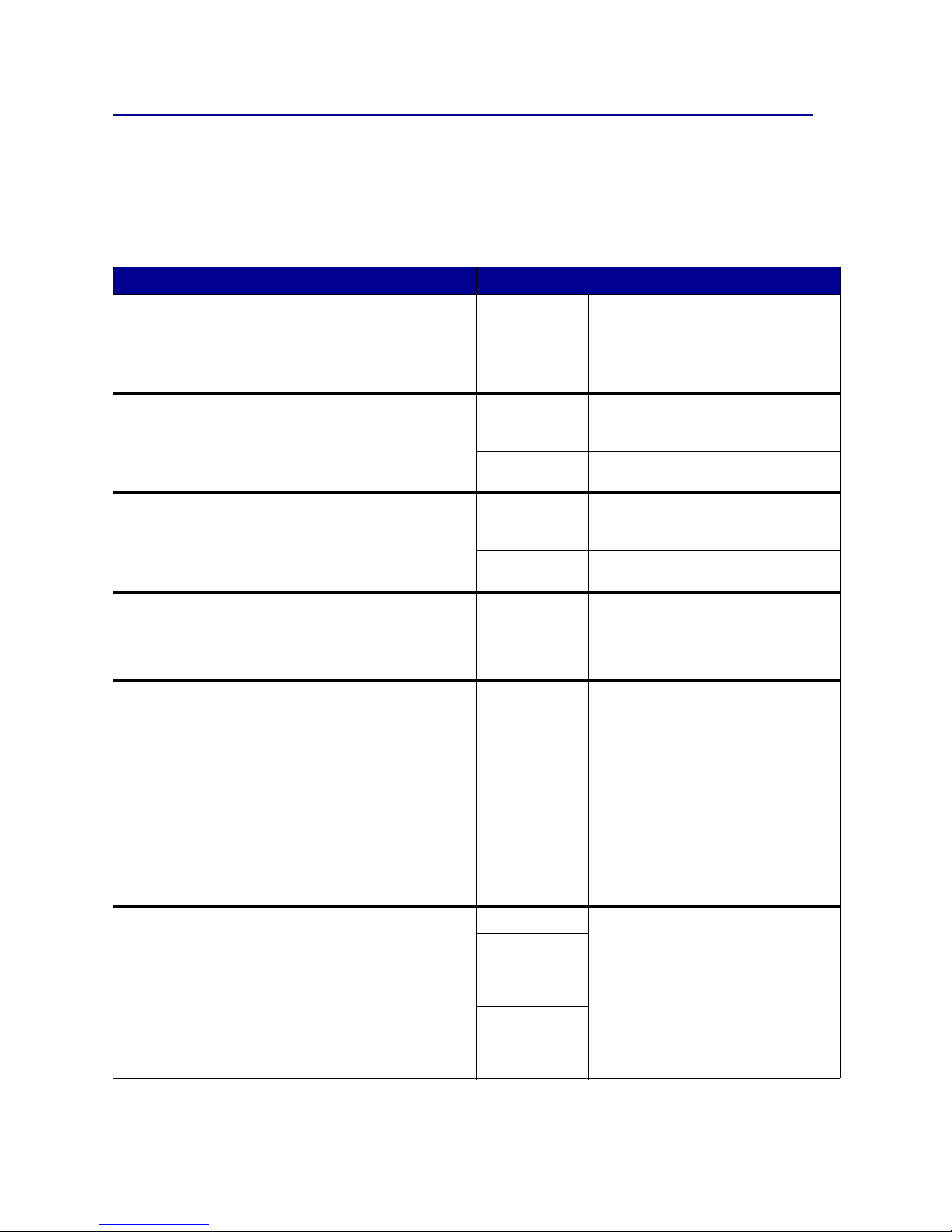
53
PCL Emul Menu
Use the PCL Emul Menu to change printer settings that only affect jobs using the PCL emulation printer
language.
Note: V alues marked by an asterisk (*) are the factory default settings.
Menu Item Purpose Values
A4 Width
To select the width of the logical page
for A4 size paper.
198 mm* Makes the logical page compatible
with the Hewlett-Packard LaserJet 5
Printer.
203 mm Ma kes the logical pa ge wide enough to
print eighty 10-pitch characters.
Auto CR after
LF
To specify whether the printer
automatically performs a carriage
return after a line feed control
command.
Off* Printer does not perform a carriage
return after a line feed control
command.
On Printer performs a carriage return after
a line feed control command.
Auto LF after
CR
To specify whether the printer
automatically perf orms a line feed after
a carriage return control command.
Off* Printer does not perform a line feed
after a carriage return control
command.
On Printer performs a line feed after a
carriage return control command.
Font Name
To choose a specific font from the
specified font source.
R0 Courier 10* The font name and font ID for all fonts
in the selected font source are
display e d. The font source
abbreviation is R for resident, F for
flash, K for disk, and D for download.
Font Source
To determine the set of fonts display ed
in the Font Name menu item.
Resident* Displays all fonts resident in printer
RAM when the printer ships from the
factory.
Download Displays all fonts downloaded to
printer RAM.
Flash Display s all fonts stored in flash
memory.
Disk Displays all fonts sto r ed on the printer
hard disk.
All Displays all fonts available to the
printer from all sources.
Lines per
Page
To determine the number of lines that
print on each page.
1...255 The printer sets the amount of space
between each line (vertical line
spacing) based on the Lines per Page,
Paper Size, and Orientation menu
items. Select the correct Paper Size
and Orientation before changing Li nes
per Page.
60*
(country/regionspecific factory
default values)
64*
(country/regionspecific factory
default values)
Page 56

54
Orientation
To determine how text and graphics
are oriented on the page.
Portrait* Prints text and graphics parallel to the
short edge of the paper.
Landscape Prints text and graphics parallel to the
long edge of the paper.
Pitch
To specify the font pitch for scalable
monospaced fonts.
0.08...100
(in increments
of 0.01 cpi)
Pitch refers to the number of fixedspace characters in a horizontal inch
of type. You can select a pitch from
0.08 to 100 characters per inc h (cpi ) in
increments of 0.01 cpi. For
nonscalable monospaced fonts, the
pitch is displayed, but cannot be
changed.
Note: Pitch is only displayed for fixed,
or monospaced, fonts.
10*
Point Size
To change the point size for scalable
typographic fonts.
1...1008
in increments of
0.25 points)
Point size refers to the height of the
characters in the font. One point
equals approximately 1/72 of an inch.
You can select point sizes from 1 to
1008 in increments of 0.25 points.
Note: Point Size is only displayed for
typographic fonts.
12*
Symbol Set
To choose a symbol set for a specified
font name.
10U PC-8*
(country/regionspecific factory
default values)
A symbol set i s a s et of alphabetic a nd
numeric characters, punctuation, and
special s y mbols used when pr inting
with a selected font. Symbol sets
support the different requirements for
languages or specific applications,
such as math symbols for scientific
text. Only the symbol sets supported
for the selected font name are
displayed.
12U PC-850*
(country/regionspecific factory
default values)
Tray
Renumber
Note: To con figure y o ur printer to w ork with printer driv ers o r app licat ions that u se different source
assignments for the paper trays.
1 Select a paper source. Assign Tray <x>
Assign MP Feeder
Assign Man Env
Assign Man Paper
2 Select a value. Off* Printer uses factory default paper
source assignments.
0...199 Select a numeric value to assign a
custom value to a paper sou rce.
None Paper source ignores the Select Paper
Feed command .
Other Tray Renumber selections View Factory
Def
Press
Menu to display the factory
default value assigned to each paper
source.
Restore
Defaults
Select Yes to return all tray
assignments to factory default values.
Menu Item Purpose Values
Page 57

55
Paper Menu
Use the Paper Menu to define the paper loaded in each paper tray and the default paper source and output
bin.
Note: V alues marked by an asterisk (*) are the factory default settings.
Menu Item Purpose Values
Assign Type/
Bin
To send print jobs to a specific output
bin based on the requested paper
type.
Note: If a user-defined name is
available, it is displayed instead of
Custom <x> Bin. The name is
truncated to 14 characters. If two or
more bins sh are the same name, the
name only appears o nce in the Assign
Type/Bin value list.
Plain Paper Bin
Card Stock Bin
Transparency Bin
Glossy Paper Bin
Labels Bin
Bond Bin
Envelope Bin
Letterhead Bin
Preprinted Bin
Colored Bin
Custom <x> Bin (where <x> represents 1 through 6)
Disabled*
Configure
Bins
To determine which output bin(s) the
printer uses for a particular job.
Mailbox* Sends print jobs to the output bin
designated for that user.
Link Links two or more bins together as
though they were one large bin. When
one linked bin is full, the printer starts
filling the next linked bin, and
continues with each additional linked
bin.
Mail Overflow Sends print jobs to the output bin
designated for that user until it is full,
and then sends jobs to the designated
overflow bin.
Link Optional Links all optional o utput bins a s though
they were one large bin, while leaving
the standard bin individually
addressable.
Type
Assignment
Sends each job to the output bin
specified for that paper type.
Page 58

56
Configure
MP
To determine when the printer selects
paper loaded in the multipurpose
feeder.
Cassette* Printer treats the multipurpose feeder
like any other paper tray. If a print job
requests a paper size or type that is
only loaded in the multipurpose f eeder ,
the printer pulls paper from the
multipurpose feeder for the job.
Manual Printer treats the multipurpose feeder
like a manual f e ed tray, and displays
Load Manual when you need t o insert
a single sheet of paper in the feeder.
First Printer pulls paper from the
multipurpose feeder until it is empty,
regardless of the paper source or
paper size requested for the job.
Custom
Types
T o speci fy the kind of paper associated
with each of the Custom Types
available in the Paper Type menu item.
Values for Custom Type <x>, where <x> represents 1, 2,
3, 4, 6 (paper only), or 5 (transparencies only):
Paper* Note: If a user-defined name is
available, it is displayed instead of
Custom Type <x>. The user-defined
name is truncated to 14 characters. If
two or more custom types share the
same name, the name only appears
once in the Custom Types value list.
Card Stock
Transparency
Glossy Paper
Labels
Envelope
Output Bin
To specify the default bin for printed
material.
Standard Bin* Note: If a user-defined name is
available, it is displayed instead of
Bin <x>. The name is truncated to 14
characters. If two or more bins share
the same name, the name only
appears once in the Output Bin value
list.
Bin <x>
Overflow Bin
To designate an output bin as the
overflow b in. If Con figure Bins is set to
Mail Overflo w and a spec ific output bi n
is full, the printer automatically diverts
printed material to the overflow bin.
Standard Bin* Note: If a user-defined bin is a vai labl e,
it is displayed instead of Bin <x>. The
name is truncated to 14 characters. If
two or more bins share the same
name, the name only appears once in
the Overflow Bin v al ue lis t.
Bin <x>
Menu Item Purpose Values
Page 59

57
Paper
Loading
To properly handle preprinted paper loaded in a tray, whether the job is a duplexed job or a singlesided job.
1 Select a paper type.
Note: If a user-defined name is
available, it is displayed instead of
Custom <x> Loading. The name is
truncated to 14 characters.
Card Stock Load
Glossy Loading
Colored Loading
Custom <x> Loading
Ltrhead Loading
Preprint Loading
Bond Loading
2 Select a value. Duplex Notifies the printer that the specified
paper type is loaded properly for
duplex printing . If the printer receiv es a
single-sided job using that paper type,
the printer inserts blank pages as
necessary to print the job properly on
preprinted forms. This setting may
slow single-sided printing.
Off* Printer assumes preprinted material is
loaded for single-sided printing.
Duplexed jobs may not print properly.
Menu Item Purpose Values
Page 60

58
Paper Size
To identify the default paper siz e f or each p aper sour ce. F or tr ay s with autom atic siz e sensin g, only
the value detected by the hardware is displayed.
1 Select a paper source. Tray <x > Size
Manual Pap Size
MP Feeder Size
Manual Env Size
2 Select a value.
(* Denotes country/region-specific
factory default values)
Note: Size sensing must be turned off
for Statement and Folio values to
appear.
Letter*
Legal
Executive
Statement
A4*
A5
B5
Folio
10 Envelope* (US)
9 Envelope
B5 Envelope
Other Envelope
7 3/4 Envelope
DL Envelope* (non US)
C5 Envelope
Universal Select Universal when you load paper
that does not match any of the other
available sizes. The printer
automatically formats the page for the
maximum possible size. You can then
set the actual page size from your
application software.
Paper Source
To identify the default paper source. Tray <x>
(Tray 1*)
If you loaded the same size and type
of paper in two paper sources (and the
Paper Size and Paper Type menu
items are correctly set), the trays are
automatically linked. When one paper
source is empty, paper automatically
feeds from the next linked source.
MP Feeder
Env Feeder
Manual Paper
Manual Env
Menu Item Purpose Values
Page 61

59
Paper
Texture
To identify the texture of the paper loaded in a specific source and to ensure that characters print
clearly.
Use Paper Texture in connection with the Paper Type and Paper Weight menu items. You may
need to change those menu items to optimize print quality for your specific paper.
1 Select a paper type. Plain Texture
Card Stock Text
Trnsprncy Text
Preprint Texture
Colored Texture
Custom <x> Texture
Labels Texture
Bond Te xture
Envelope Texture
Ltrhead Texture
Glossy Texture
2 Select a value. Smooth Note: The default for Bond Texture is
Rough instead of Normal. If a userdefined name is av aila b le f or a cust om
Type, then the name is displayed
instead of Custom <x> Texture. The
name is truncated to 14 characters.
Normal*
Rough
Menu Item Purpose Values
Page 62

60
Paper Type
To identify the type of paper installed in each paper source.
Use this menu item to:
• Optimize print quality for the specified paper.
• Select paper sources through your software application by selecting type and size.
• Automatically link paper sources. Any sources containing the same type and size of paper are
automatically linked by the printer, if you have set the Paper Size and the Paper Type to the
correct values.
1 Select a paper source. Tray <x > Type
Manual Pap Type
MP Feeder T ype
Manual Env Type
2 Select a value. Plain Paper
Card Stock
Transparency
Labels
Bond
Letterhead
Preprinted
Custom Type <x>
Glossy Paper
Envelope
Colored Paper
The Paper Type default for each
envelope source is Envelope. The
Paper Type default for each paper tray
is as follows:
Note: If a user-defined name is
available, it is displayed instead of
Custom Type <x>. The user-defined
name is truncated to 14 characters. If
two or more custom types share the
same name, the name only appears
once in the Paper Type value list.
Tray 1–Plain Paper
Tray 2–Custom Type 2
Tray 3–Custom Type 3
Tray 4–Custom Type 4
Manual Pap Type–Custom Type 6
Menu Item Purpose Values
Page 63

61
Paper Weight
To identify the relative weight of the paper loaded in a specific source and ensure that the toner
adheres properly to the printed page.
1 Select a paper type.
Note: If a user-defined name is
available, it is displayed instead of
Custom <x> Weight. The name is
truncated to 14 characters.
Plain Weight
CardStock Weight
Trnsprncy Weight
Preprint Weight
Colored Weight
Custom <x> Weight
Bond Weight
Envelope Weight
Glossy Weight
Labels Weight
Ltrhead Weight
2 Select a value. Light
Normal*
Heavy
Substitute
Size
To have the printer substitute the
specified paper size if the requested
size is not loaded.
Off Printer prompts the user to load the
requested paper size.
Statement/A5 Prints A5 size jobs on statement size
paper if only statement size paper is
loaded, and prints statement size jobs
on A5 paper if only A5 p ap er is lo ad ed.
Letter/A4 Prints A4 size jobs on letter size paper
if only letter size paper is loaded, and
prints letter size jobs on A4 size paper
if only A4 size paper is loaded.
All Listed* Substitutes Letter/A4 and
Statement/A5.
Universal
Setup
To determine the default size when the Paper Size setting for a tray or feeder is Universal.
1 Select a unit of measure.
(* Denotes a country/region-s pecific
factory default value)
Inches*
Millimeters*
2 Select the values. Portrait Width =3.00–14.17 in. (8.5 in.*)
=76–360 mm (216 mm*)
Portrait Height =3.00–14.17 in. (14.17 in.*)
=76–360 mm (360 mm*)
Feed Direction =Short Edge*
=Long Edge
Menu Item Purpose Values
Page 64

62
PostScript Menu
Use the PostScript Menu to change printer settings that only affect jobs using the PostScript emulation
printer language.
Note: V alues marked by an asterisk (*) are the factory default settings.
Menu Item Purpose Values
Font Priority
To establish the font search order.
Note: Font Priority is only displayed
when a formatted flash or hard disk is
installed, is neithe r defective nor Read/
Write or Write protected, and Job
Buffer Size is not set to 100%.
Resident* Printer searches printer memory for
the reque sted font before searching
flash memory or hard dis k .
Flash/Disk Printer searches the hard disk and
flash memory for the requested font
before searching printer memory.
Image
Smoothing
To enhance the contrast and
sharpness of low resolution bit mapped
images (such as images downloaded
from the World W ide We b) and smoo th
their color transitions.
Note: Image Smoothing has no effect
on images that are 300 dpi or higher
resolution.
Off* Uses default resolution when printing
all images.
On Enhances low resolut ion im ages , su ch
as graphics with a resolution of 72 dpi.
Print PS
Error
To print a page defining the PostScript
emulation error when an error occurs.
Off* Discards the print job without printing
an error message.
On Prints an error message before it
discards the job.
Page 65

63
Serial Menu
Use the Serial Menu to change printer settings affecting jobs sent to the printer through a serial port (either
Standard Serial or Serial Opt <x>).
Note: V alues marked with an asterisk (*) are the factory default settings.
Menu Item Purpose Values
Baud
To specify the rate at which data can
be received through the serial port.
1200
2400
4800
9600*
19200
38400
57600
115200
138200
172800
230400
345600
Data Bits
To specify the number of data bits that
are sent in each transmission frame.
7
8*
Honor DSR
To determine whether the printer uses
the Data Set Ready (DSR) signal.
DSR is one of the handshaki ng signals
for most serial interface cables.
The seri al interface uses DSR to
distinguish data sent by the computer
from data created b y electrical no ise in
the serial cable. This electrical noise
can cause stra y cha racters to print.
Select On to prevent stray characters
from printing.
Off* All data received by the serial port is
treated as valid data.
On Only data received while the DSR
signal is high is treated as valid.
Job
Buffering
To temporarily store jobs on the printer
hard disk before printing.
Note: Changing the Job Buffering
menu item automatically resets the
printer.
Off* Does not buffer print jobs to the hard
disk.
On Buffers print jobs to the hard disk.
Auto Buffers print jobs only if the printer is
busy processing data from another
input port.
Page 66

64
NPA Mode
To specify whether the printer
performs the special processing
required for bi directional
communication, following the
conventions defined in the Network
Printing Alliance (NPA) Protocol.
Note: Changing this menu item
automatically resets the printer.
On Printer performs NPA processing. If
data is not in NPA format, it is rejected
as bad data.
Off Printer does not perform NPA
processing.
Auto* Printer e xamines the data to d etermine
the format and then processes it
appropriately.
Parity
To select the parity for serial input and
output data frames.
Even
Odd
None*
Ignore
PCL
SmartSwitch
To configure the printer so it
automatically switches to PCL
emulation when a print job received
through the serial port requires it,
regardless of the default printer
language.
On* Printer examines data on the serial
interface and selects PCL emulation if
the data indicates that is the required
printer language.
Off Printer does not e xamine th e incoming
data. The printer uses PostScript
emulation to process the job if PS
SmartSwitch is On, or uses the def a ult
printer language specif ied in the Se tup
Menu if PS SmartSwitch is Off.
PS
SmartSwitch
To configure the printer so it
automatically switches to PostScript
emulation when a print job received
through the serial port requires it,
regardless of the default printer
language.
On* Printer examines data on the serial
interface and selects PostScript
emulation if the data indicates that is
the required printer lan guage.
Off Printer does not e xamine th e incoming
data. The printer uses PCL emulation
to process the job if PCL SmartSwitch
is On, or uses the default printer
language specified in the Setup Menu
if PCL SmartSwitch is Off.
Robust XON
To determine whether the printer
communicates availability to the
computer.
This menu item only applies to the
serial port if Serial Protocol is set to
XON/XOFF.
Off* Printer waits to receive data from the
computer.
On Printer sends a continuous stream of
XONs to the host computer to indicate
that the serial port is ready to receive
more data.
Menu Item Purpose Values
Page 67

65
Setup Menu
Use the Setup Menu to configure a variety of printer features.
Note: V alues marked by an asterisk (*) are the factory default settings.
Serial Buffer
To configure the size of the se rial input
buffer.
Note: Changing the Serial Buffer
menu item automatically resets the
printer.
Disabled Disables job buffering. Any jobs
already buffered on the disk are
printed before normal processing of
incoming jobs resumes.
Auto* Printer automatically calculates the
Serial Buffer size (recommended
setting).
3K to
maximum
size allowed
User specifies the Serial Buffer size.
The maximum size depends on the
amount of memory in your printer, the
size of the other link buffers, and
whether Resource Sa v e is set to O n o r
Off. To maximize the range for the
Serial Buffer size, disable or reduce
the size of th e parallel, and USB
buffers.
Serial
Protocol
To select the hardware and software
handshaking values for the serial
interface.
DTR* Hardware handshaking.
DTR/DSR Hardware handshaking.
XON/XOFF Software hands hak in g.
XON/XOFF/
DTR
Combined hardware and software
handshaking.
XONXOFF/
DTRDSR
Combined hardware and software
handshaking.
Menu Item Purpose Values
Alarm
Control
To establish whether the printer
sounds an alarm when the printer
requires operator interventio n.
Off Printer does not sound an alarm.
Single* Printer sounds three quick beeps.
Continuous Printer repeats three beeps every 10
seconds.
Auto
Continue
To define the amount of time (in
seconds) the printer waits after
displaying an operator intervention
error message before it resumes
printing.
Disabled* Printer does not resume printing until
someone clears the error message.
5...255 Printer waits the specified amount of
time, and then automatically resumes
printing. This timeout value also
applies if the menus are displayed
(and the printer is offline) for the
specified period of time.
Black &
White Lock
To set the printer to print only in black
and white.
Off* Color prints as indicated in print job.
On The equivalent to setting Color Mode
to Black & White.
Menu Item Purpose Values
Page 68

66
Display
Language
To determine the language of the text
on the operator panel display.
English Note: All values may not be available.
Français
Deutsch
Italiano
Español
Dansk
Norsk
Nederlands
Svenska
Português
Suomi
Japanese
Russian
Polski
Hungarian
Turkish
Czech
Download
Target
To specify the storage location for
downloaded resources.
Storing downloaded resou rce s in flas h
memory or on a hard disk is
permanent storage rather than the
temporary storage that RAM provides.
The resources remain in the flash
memory or on the hard disk e v en when
the printer is turned off.
RAM* All downloaded resources are
automatically stored in printe r me mory
(RAM).
Flash All downloaded resources are
automatically stored in flash memory.
Disk All downloaded resources are
automatically stored on the hard disk.
Hole Punch
Alarm
To specify how the printer responds
when the hole punch box becomes full.
Off* Hole Punch Waste Full is
displayed until someone empties the
hole punch box. If an Auto Continue
value is sel ected from t he Setup Men u,
the printer resumes printing after the
specified timeout value.
Single Printer stops printing, displays Hole
Punch Waste Full, and sounds
three quick beeps.
Continuous Printer stops printing, displays Hole
Punch Waste Full, and repeats
three beeps e v ery 10 seconds until th e
hole punch box is emptied.
Jam
Recovery
To establish whether the printer
reprints jammed pages.
On Printer reprints jammed pages.
Off Printer does not reprint jammed
pages.
Auto* Printer reprints a jamm ed p age unless
the memory required to hold the page
is needed for other printer tasks.
Menu Item Purpose Values
Page 69

67
Job
Accounting
To store statistical information about
your most recent print jobs on the hard
disk. The statis tics incl ude whe ther the
job printed with or without errors, the
print time, the job size (in bytes), the
requested paper size and paper type,
the total number of printed pages, and
the number of copies requested.
Note: Job Accounting is only displa yed
when a hard disk is inst alled, is neithe r
defective nor Read/Write or Write
protected, and Job Buffer Size is not
set to 100%.
Off* Printer does not store job statistics on
disk.
On Printer stores job statistics f or the most
recent print jobs.
Page Protect
To successfully print a page that may
otherwise generate Complex Page
errors.
If, after selecting On, you still cannot
print the page, you may also have to
reduce the size a nd number of f onts on
the page, or increase the installed
printer memory.
For most print job s, y o u do not nee d to
select On. When On is selected,
printing may be slower.
Off* Prints a partial page of data if me mo ry
is insufficient to process the entire
page.
On Ensures that an entire page is
processed before it prints.
Power Saver
To specify the amount of time (in
minutes) the printer waits after a job is
printed before it goes into a reduced
power state.
Disabled This value does not appear unless
Energy Conserve is set to Off. See
Disabling Power Saver for more
information.
1...240 Specifies the amount of time after a
print job before the printer goes into
Power Saver mode. (Your printer may
not support the entire range of values.)
The factory default Power Saver
setting depends on y our printer model .
Print the menu settings page to
determine the current Power Saver
setting. When the printer is in Power
Saver mode, it is still ready to receive
print jobs.
Select 1 to put the printer in Power
Saver mode one minute after it fini shes
a print job. This uses much less
energy, but requires more warm-up
time for the printer. Select 1 if your
printer shares an electrical circuit with
room lighting and you notice lights
flickering.
Select a high value if your printer is in
constant use. Under most
circumstances, this keeps the printer
ready to print with minimum warm-up
time. Select a value between 1 and
240 minutes if you want a balance
between energy cons um pti on and a
shorter warm-up period.
Menu Item Purpose Values
Page 70

68
Print Area
To modify the logical and physical
printable area.
Normal* Note: The Whole Page setting only
affects pages printed using PCL 5
interpreter. This setting has no effect
on pages printed using the PCL XL or
PostScript interpreters. If you try to
print any data in the non-printabl e area
defined by Normal Print Area, the
printer will clip the image at the
boundary defined by the Normal
defined printable area.
Fit to Page
Whole Page
Print
Timeout
To specify the amount of time (in
seconds) the printer waits before
printing the last page of a print job tha t
does not end with a command to print
the page. The print timeout counter
does not start until Waiting is
displayed.
Disabled The printer does not print the las t page
of a print job until one of the following
occurs:
• The printer receives enough
information to fill the page.
• The printer receives a Form Feed
command.
• You select Print Buffer from the Job
Menu.
1...255 (90*) The printer prints the last page after
the specified time. (Your printer may
not support the entire range of values.)
Printer
Language
To establish the default printer
language used to communicate data
from the computer to the printer.
Note: Setting a printer language as
the default doe s not pre vent a so ftware
application from sen ding print jobs that
use the other language.
PCL Emulation PCL emulation, compatible with
Hewlett-Packard printers.
PS Emulation* PostScript emulation, compatible with
Adobe PostScript language.
Printer
Usage
To determine the behavior of the
image transfer unit during printing.
Max Speed The image transfer unit is engaged
throughout the print job.
Max Yield* The image transfer unit position is
engaged based on page content. This
may extend the life of certain print
supplies.
Resource
Save
To determine what the printer does
with downloaded resources, such as
fonts and mac ros s tore d i n R AM , i f th e
printer receives a job that requires
more memory than is available.
Off* Printer retains downloaded resources
only until memory is needed. It then
deletes those resources associated
with the inactive printer language.
On Printer retains all downloaded
resources for all printer languages
during language changes and printer
resets. If the printer runs out of
memory, 38 Memory Full is
displayed.
Menu Item Purpose Values
Page 71

69
Staple Alarm
To specify how the printer responds
when it is out of staples.
Off Load Staples is displayed until
someone loads staples. If an Auto
Continue value is selected from the
Setup Menu, the printer resumes
printing after the specified timeout
value.
Single* Printer stops printing, displays Load
Staples, and sounds three quick
beeps.
Continuous Printer stops printing, displays Load
Staples, and repeats three beeps
every 10 seconds until the staple
cartridge is replaced.
Toner Alarm
To specify how the printer responds
when it is low on toner.
Off An error message is displayed until
someone replaces the toner cartridge.
If an Auto Continue value is selected
from the Setup Menu, the printer
resumes printing after the specified
timeout value.
Single* Printer stops printing, displ ay s an er ror
message, and sounds three quick
beeps.
Continuous Printer stops printing, displays an error
message, and repeats three beeps
every 10 seconds until the toner
cartridge is replaced.
Wait Timeout
To specify the amount of time (in
seconds) the printer waits to receive
additional bytes of data from the
computer. When this timeout expires,
the print job is canceled.
Wait Timeout is only available when
you use PostScript emulation. This
menu item has no effect on PCL
emulation print jobs.
Disabled Disables Wait Timeout.
15...65535
(40*)
Specifies the amount of time the
printer waits for additional data before
it cancels the job.
Menu Item Purpose Values
Page 72

70
Supplies Menu
The Supplies Menu provides information about printer supplies that require attention. It is only available
when a supply is low or needs replacement.
USB Menu
Use the USB Menu to change printer settings affecting a Universal Serial Bus (USB) port (USB
Option <x>).
Note: V alues marked by an asterisk (*) are the factory default settings.
Menu Item Purpose Values
<color>
Toner
To view the status of the color print
cartridges.
Low
Change Cartridge
Oiler
To view the status of the web oiler . Near Exhausted
Waste Bottle
To view the status of the toner waste
container.
Note: Once the toner waste container
reaches Full, the printer will print up to
15 more pages from the buffer and
then stop until the container is
replaced.
Near Full The toner waste container is nearly
full.
Menu Item Purpose Values
Job
Buffering
To temporarily store jobs on the printer
hard disk before printing.
Note: Changing the Job Buffering
menu item automatically resets the
printer.
Off* Does not buffer print jobs to the hard
disk.
On Buffers print jobs to the hard disk.
Auto Buffers print jobs only if the printer is
busy processing data from another
input port.
MAC Binary
PS
To configure the printer to process
Macintosh binary PostScript print jobs.
Off Printer processes raw binary
PostScript print jobs from computers
using the Macintosh operating system.
Note: This setting often causes
Windows print jobs to fail.
On Printer filters PostScript print jobs
using standard protocol.
Auto* Printer processes print jobs from
computers using either Windows or
Macintosh operatin g sys te ms.
Page 73

71
NPA Mode
To specify whether the printer
performs the special processing
required for bi directional
communication, following the
conventions defined in the Network
Printing Alliance (NPA) Protocol.
Note: Changing this menu item
automatically resets the printer.
Off Printer performs NPA processing. If
data is not in NPA format, it is rejected
as bad data.
On Printer does not perform NPA
processing.
Auto* Printer e xamines the data to d etermine
the format and then processes it
appropriately.
PCL
SmartSwitch
To configure the printer so it
automatically switches to
PCL emulation when a print job
received through the USB port
requires it, regardless of the default
printer language.
On* Printer examines the data on the USB
interface and selects PCL emulation if
the data indicates that is the required
printer language.
Off Printer does not e xamine th e incoming
data. The printer uses
PostScript emulation to process the
job if PS SmartSwitch is On, or uses
the default printer language specified
in the Setup Menu if PS Smar tSwitch
is Off.
PS
SmartSwitch
To configure the printer so it
automatically switches to
PostScriptemulation when a print job
received through the USB port
requires it, regardless of the default
printer language.
On* Printer examines data on the USB
interface and selects
PostScriptemulation if the data
indicates that is the required printer
language.
Off Printer does not e xamine th e incoming
data. The printer uses PCLemulation
to process the job if PCL SmartSwitch
is On, or uses the default printer
language specified in the Setup Menu
if PCL SmartSwitch is Off.
USB Buffer
To configure the size of the USB input
buffer.
Note: Changing the USB Buffer menu
item automatically resets the printer.
Disabled Job buffering is disabled. Any jobs
already buffered on the disk are
printed before normal processing of
incoming jobs resumes.
Auto* Printer automatically calculates the
USB Buffer size (recommended
setting).
3K to
maximum size
allowed
User specifies the USB Buffer size.
The maximum size depends on the
amount of memory in your printer, the
size of the other link buffers, and
whether Resource Sa v e is set to O n o r
Off. T o maximize the range for the USB
Buffer size, disable or reduce the size
of the parallel, serial, and network
buffers.
Menu Item Purpose Values
Page 74

72
Utilities Menu
Use the Utilities Menu to print a variety of listings relating to available printer resources, printer settings,
and print jobs. Other menu items let you set up printer hardware and troubleshoot printer problems.
Menu Item Purpose Values
Color
Alignment
To print a color alignment test page,
which can be used to properly align
how colors are printed.
You are prompted to enter alignment
values for each setting (A...L).
0...20 (10*) Used to indicate which line is most
acceptable for alignments A...L.
Coverage
Estimator
Provides an estimate of the percent
coverage of cyan, magenta, yellow,
and black on a page. This estimate is
printed on the page.
Off* Percent coverage is not printed .
On Prints the estimated percentage of
coverage for each color on the page.
Defragment
Flash
To retrieve storage area lost when
resources are deleted from fla s h
memory.
Warning: Do not turn off the printer
while the flash is defragmenting.
Yes Printer transfers all resourc es stored in
flash memory to printer memory and
then reformats the flash memory
option. When the format operation is
complete, the resources are loaded
back into flash memory.
No Printer cancels the request to
defragment t he flash memory.
Factory
Defaults
To return your printer settings to the
factory default values.
Restore • All menu items are returned to the
factory de fault values except:
– Display Language.
– All settings in the Parallel Menu,
Serial Menu, Network Menu, and
USB Menu.
• All downloaded resources (fonts,
macros, and symbol sets) in printer
memory (RAM) are deleted.
(Resources residing in flash
memory or on the hard disk are
unaffected.)
Do Not
Restore
User-defined settings remain.
Format Disk
To format the printer hard disk.
Warning: Do not turn off the printer
while the hard disk is formatting.
Yes Deletes any data stored on the hard
disk and prepares the device to
receive new resources.
No Cancels the request to f ormat the hard
disk and leaves current resources
stored on the disk.
Format Flash
To format the flash memory.
Warning: Do not turn off the printer
while the flash is formatting.
Yes Deletes any data stored in flash
memory and prepares the flash
memory to receive new resources.
No Cancels the request to f ormat the flash
memory and leaves cu rrent resourc es
stored in flash memory.
Hex Trace
To help isolate the source of a print job problem. With Hex Trace selected, all data sent to the
printer is printed in hexadecimal and character representation. Control codes are not executed.
To exit Hex Trace, turn the printer off or reset the printer from the Job Menu.
Page 75

73
Job Acct Stat
To print a listing of all job statistics
stored on the hard disk, or to clear all
statistics on the disk.
Print Prints all statistics available for the
most recent print jobs.
Clear Deletes all accumulated job statistics
from the hard disk.
Print
Directory
To print a list of all the resources stored in flash memory or on the hard disk.
Note: Print Directory is available only when either a nondefective flash or disk is installed and
formatted, and Job Buffer Size is not set to 100%.
Print Fonts
To print a sample of all the fonts
available for the selected printer
language.
PCL Fonts Prints a sample of all printer fonts
available for PCL emulation.
PS Fonts Prints a sample of all printer fonts
available for PostScript emulation.
Print Menus
To print a listing of the current user default values, the installed options, the amount of installed
printer memory, and the status of printer supplies.
Print Net <x>
Setup
To print information relating to the internal print server and the network settings defined by the
Network <x> Setup menu item in the Network Menu.
Menu Item Purpose Values
Page 76

74
6
Understanding printer messages
The printer operator panel displays messages describing the current state of the printer and indicates
possible printer problems you must resolve. This topic provides a list of all printer messages, e xplains what
they mean, and tells you how to clear the messages.
Message What this message means What you can do
<Custom Type Name>
in <input source>
A tray has been inserted, and contain s
the type and/or size print media listed.
Wait for the message to clear.
<size>
in <input source>
<type><size>
in <input source>
<x> Alignment
A color alignment procedure is in
progress and the user is being
prompted for a series of alignment
values. The values range from A to L.
• Enter the alignment value, and then
press Select to continue to the next
alignment value.
•Press Go or Return to cancel the
alignment procedure.
See also: Aligning the image transfer
unit
Activating Menu
Changes
The printer is activa ting chan ges made
to the printer settings.
Wait for the message to clear.
See also: Disabling the operator panel
menus
Bin <x> Full
The specified bin is full. Remove the stack of paper from the bin to
clear the message. If you assigned the bin
a name, the bin name is displayed instead
of the bin number .
Busy
The printer is busy receiving,
processing, or printing data.
• Wait fo r the message to clear.
•Press Menu to open the Job Menu and
cancel the current job.
Ready
Page 77

75
Canceling Fax
The printer is processing a request to
cancel a fax job.
Wait for the message to clear.
Canceling Job
The printer is processing a request to
cancel the current print job .
Wait for the message to clear.
See also: Canceling a print job
Change <x>
The printer is requesting that a
different type of paper be loa ded in
one of the input sources.
Change the paper type in the specified
source.
See also: Loading the tray s; Setup Guide
Check <device>
Connection
The specified de vic e is eit her not ful ly
connected to the printer or is
experiencing a hardware failure.
• Reestablish c ommunicati on by removing
the specified de vi ce and re attach ing it to
the printer.
•Press Go to clear the message and
continue printing.
• In the case of a hardware failure, turn
the printer off and back on. If the error
recurs, turn the printer off, remove the
specified device, and call for service.
Clearing Job
Accounting Stat
The printer is deleting all job statistics
stored on the hard disk.
Wait for the message to clear.
Close Door
The printer front cover is open. Close the printer front cover to clear the
message.
Close Finisher Door
The finisher front door is open. Close the finisher front door to clear the
message.
Close Tray X Door
The 2000-sheet drawer is open. Close the 2000-sheet drawer to clear the
message.
Copying
The printer is processing a copy job
originating from a scanner.
Wait for the message to clear.
Defragmenting
The printer is defragmenting the flash
memory to reclaim storage space
occupied by deleted resources.
Wait for the message to clear.
Warning: Do not turn the printer off while
this message is displayed.
Delete All Jobs
The printer is requesting confirmation
to delete all held jobs.
•Press Go to continue. The printer
deletes all held jobs.
•Press Stop to cancel the operation.
Deleting Jobs
The printer is deleting one or more
held jobs.
Wait for the message to clear.
Disabling Menus
The printer is responding to a request
to disable the menus.
Wait for the message to clear.
Note: While the menus are disabled, you
cannot change the printe r sett ings f rom the
operator panel.
See also: Disabling the operator panel
menus
Disk Corrupted.
Reformat?
The printer has attempted a disk
recovery process and canno t repai r
the disk.
•Press Go to reformat the dis k and de lete
all files currently stored on the disk.
•Press Stop to clear the message without
reformatting the disk. The printer may
display Disk Re covery and attempt to
recover the disk.
See also: Disk Recovery x/5 yyy%
Message What this message means What you can do
Page 78

76
Disk Recovery
x/5 yyy%
The printer is attempting to recov er th e
hard disk. Disk reco v e ry takes pla ce in
five phases; the second line on the
operator panel display shows the
percent complete of the current phase.
Wait for the message to clear.
Warning: Do not turn the printer off while
this message is displayed.
Empty Hole Punch
Box
The finisher hole punch waste box is
full.
Remove the fin isher hole punch bo x, empty
it, and then replace it.
Enabling Menus
The printer is responding to a request
to make the menus available to all
users.
Wait for the message to clear, and then
press Menu to view the menus from the
operator panel.
See also: Enabling the menus
Engine Warming
The printer is warming the fuser
assembly to prepare for printing.
Wait for the message to clear.
Enter PIN:
=___
The printer is waiting for you to enter
your four-digit personal identification
number (PIN) .
Use the operator panel bu ttons to enter the
PIN you identified in the driver when you
sent the confidential job to the printer.
See also: Holding a job in the printer
Fax <x>
The printer is processing an incoming
fax.
Wait for the message to clear.
Flushing Buffer
The printer is flushing corrupted print
data and discarding the current print
job.
Wait for the message to clear.
Formatting Disk
yyy%
The printer is formatting the hard disk.
When formatting takes longer than
usual, the second line of the display
shows the percent complete.
Wait for the message to clear.
Warning: Do not turn the printer off while
this message is displayed.
Formatting Flash
The printer is formatting the flash
memory.
Wait for the message to clear.
Warning: Do not turn the printer off while
this message is displayed.
Held Jobs May Be
Lost
The printer memory is too full to
continue processing print jobs.
•Press Go to clear the message and
continue printing. The printer frees
memory by deleting the oldest held job
and continues deleting held jobs until
there is enough printer memory to
process the job.
•Press Stop to clear the message without
deleting any held jobs. The current job
may not print correctly.
•Press Menu to open the Job Menu and
cancel the current job.
• To avoid this error in the future:
– Delete fonts, macros, and other data
stored in printer memory.
– Install more printer memory.
Note: The messages 37
Insufficient Memory and Held
Jobs may be lost alternate on the
display.
See also: Holding a job in the printer;
37 Insufficient Memory
Message What this message means What you can do
Page 79

77
Held Jobs May Not Be
Restored
The printer memory cannot restore
Print and Hold jobs from the printer
hard disk.
Press Go to clear the message. Some of
the Print and Hold jobs stored on the disk
will not be restored.
See also: 37 Insufficient Memory
Hole Punch Waste Full
The hole punch box in the finisher is
full.
Empty the hole punch box.
Insert Staple Cartridge
The staple cartridge in the finisher is
missing or is installed incorrectly.
• Correctly install the staple cartridge to
clear the message.
•Press Go to ignore the message and
continue printing without stapling.
Insert Tray <x>
The specified tray is either missing or
not fully inserted.
Insert the specified tray completely into the
printer.
See also: Loading the tray s
Install <device> or
Cancel Job
The printer is requesting that a
specified device be installed so it can
print a job.
• Turn the printer off, install the specified
device, and restart the printer.
•Press Menu to open the Job Menu and
cancel the current job.
Invalid Engine Code
The printer engine code has not been
programmed or is not valid.
Call for service.
See also: Calling for service
Invalid Network <x>
Code
The code in an internal print server is
not valid. The printer cannot receive
and process jobs until valid code is
programmed into the internal print
server.
Download valid code to the printer internal
print server.
Note: You can download network code
while this message is displayed.
Invalid Standard
Network Code
ITU/Fuser Maint
The counters that track wear on the
image transfer unit and fuser have
reached their limit.
Replace the image transfer unit and fuser.
See also: Replacing the fuser; Replacing
the image transfer unit and transfer
roller
Load Manual
A request for a manual feed job has
been sent to the printer. The printer is
ready for insertion of a single sheet
into the manual feed slot.
• Load a sheet of the paper specified in
the second line of the display in the
manual feed tray or multipurpose feeder.
•Press Select or Go to ignore the manual
feed request and print on paper already
installed in one of the input sources. If
the printer finds a tray that has paper of
the correct type and size, it feeds paper
from that tray. If the printer cannot find a
tray with the c orrect paper type and size ,
it prints on whate ver paper is installed in
the default input source.
•Press Menu to open the Job Menu and
cancel the current job.
See also: Loading the multipurp ose
feeder
Load <x> Plain Letter
Someone has initiated a tray
calibration procedure.
Load paper into <x> and press Go to
continue the calibra tio n proc es s .
Message What this message means What you can do
Page 80

78
Load Staples
The printer is trying to staple a print
job, but the stapler is empty.
• Install a new staple cartridge in the
stapler.
•Press Go to clear the message and
continue printing without stapling.
•Press Menu to open the Job Menu and
cancel the current job.
Load Tray <x>
The printer is trying to feed paper from
a source it detects is empty.
• Load paper of the size and type
requested in the second line of the
display in the specified tray. The printer
automatically clears the message and
continues printing the job.
•Press Menu to open the Job Menu and
cancel the current job.
See also: Loading the tray s
Menus Disabled
The printer menus are disabled. You
cannot change the printer settings
from the operator panel.
You can still open the Job Men u to cancel a
job that is printing or to se lect a con fidential
job or a held job that you want to print. If
you need access to the printer menus,
contact your network administrator.
See also: Disabling the operator panel
menus
Network Card Busy
An internal print server (also called an
internal network adapter or INA) is
being reset.
Wait for the message to clear.
Network <x>
A network interface is the active
communication link.
Wait for the message to clear.
Network <x>, <y>
A network interface is the active
communication link, where <x>
represents the active communication
link and <y> represents the channel.
Wait for the message to clear.
No DRAM Installed
No DRAM is installed in the printer. Turn the printer off, install DRAM and turn
the printer back on.
No Jobs Found.
Retry?
The four-digit personal identification
number (PIN) you entered is not
associated with any confidential print
job.
•Press Go to enter another PIN.
•Press Stop to clear the PIN entry
prompt.
See also: Holding a job in the printer
Not Ready
The printer is not ready to receive or
process data. Someone press ed Stop
to take the printer offline.
Press Go to make the printer ready to
receive jobs.
Ovrflow Bin Full
The mailbox’s designated overflow bin
is full.
Remove the stack of paper from the bin to
clear the message.
Parall el <x>
A parallel interface is the active
communication link.
Wait for the message to clear.
Performing Self T est
The printer is running the series of
start-up tests it performs after it is
turned on.
Wait for the message to clear.
Message What this message means What you can do
Page 81

79
Power Saver
The printer is ready to receive and
process data. It is reducing its
electricity consumption while idle. If
the printer remains inactive for the
period of time specified in the Power
Saver menu item (20 minutes is the
factory default), the Power Saver
message replace s the Ready message
on the display.
• Send a job to print.
•Press Go to quickly wa rm the printer to
normal operating temperature and
display the Ready message.
Printer Calibrating
The printer is adjustin g the c olor tab les
to correct variations caused by
environmental conditions.
Wait for the message to clear.
See also: Color Menu
Print Jobs on Disk
Jobs that were spooled to the hard
disk before the printer was last turned
off have not yet printed.
•Press Go to print the jobs.
•Press Return or Stop to delete the jobs
from the hard disk without printing them.
Printing Alignment
Page
The printer is processing or printing a
test page that shows ali gnm en t values.
Wait until the page has completed printing.
See also: <x> Alignment; Aligning the
image transfer unit
Printing Directory List
The printer is processing or printing a
directory of all files stored in flash
memory or on a hard disk.
Wait for the message to clear.
See also: Print Directory
Printing Font List
The printer is processing or printing a
list of all available fonts for the
specified printer language.
Wait for the message to clear.
See also: Print Fonts
Printing Job
Accounting Stat
The printer is process ing o r printi ng al l
job accounting statistics stored on the
hard disk.
Wait for the message to clear.
See also: Job Acct Stat
Printing Menu
Settings
The printer is processing or printing
the menu settings page.
Wait for the message to clear.
See also: Print Menus; Printing a menu
settings page
Prog Engine Code
The printer is programming new code
into the flash memory.
Wait for the message to clear.
Warning: Do not turn the printer off while
this message is displayed.
Prog System Code
The printer is programming new
system code.
Wait for the message to clear and the
printer to reset.
Warning: Do not turn the printer off while
this message is displayed.
Program Flash
The printer is storing resources, such
as fonts or macros, in flash memory.
Wait for the message to clear.
Warning: Do not turn the printer off while
this message is displayed.
Programming Disk
The printer is storing resources, such
as fonts or macros, on the hard disk.
Wait for the message to clear.
Warning: Do not turn the printer off while
this message is displayed.
Message What this message means What you can do
Page 82

80
Programming Error
P<x>
An error occurred while t he printer was
programming code into memory.
Correct the problem specified on the
second line of the display:
• P1050—A network file was used to
program a non-netwo rk printer, or a nonnetwork file was used to program a
network printer.
• P109—An update file was used to
program the printer, but the information
did not fit within the space allocated in
the Master Boot Record.
• P112—An upddle.fls file was used to
update th e DLE code on a printer with a
firmware card installed, b ut the DLE w as
not found on the firmware card.
• P200—No firmware card is installed.
Queuing and Deleting
Jobs
The printer is deleting one or more
held jobs and sending one or more
jobs to print.
Wait for the message to clear.
See also: Printing and deleting held jobs
Queuing Jobs
The printer is sending one or more
held jobs to print.
Wait for the message to clear.
See also: Holding a job in the printer
Ready
The printer is ready to receive and
process print jobs.
Send a job to print.
Ready Hex
The printer is in Hex Trace mode and
is ready to receive and process print
jobs.
• Send a job to print. All data sent to the
printer is printed in hexadecimal and
character represent ation. Control strings
are printed, not executed.
• Turn the printer off and then on to exit
Hex Trace mode and return to Ready
status.
Reattach <device>
The specified de vic e is eit her not ful ly
connected to the printer or is
experiencing a hardware failure.
• Reestablish c ommunicati on by removing
the specified de vi ce and re attach ing it to
the printer.
•Press Go to clear the message and
continue printing without using the
device.
• In the case of a hardware failure, turn
the printer off and back on. If the error
recurs, turn the printer off, remove the
specified device, and call for service.
See also: Calling for service
Remove Paper
<specified bin>
The specified output bin, or bins, is full. Remove the stack of paper from the
specified bin(s) to clear the message.
Resetting Active Bin
The printer is resetting to the activ e bin
in a linked set of bins.
Wait for the message to clear.
Resetting Fuser Cnt
Value
The printer is resetting the counte r that
tracks wear on the fuser.
Wait for the message to clear.
Resetting the Printer
The printer is resetting to the current
default setti ngs. Any active print jobs
are canceled.
Wait for the message to clear.
See also: Changing menu settings
Message What this message means What you can do
Page 83

81
Restore Held Jobs.
Go/Stop?
Someone reset the printer or turned it
on, and the printer detects Print and
Hold jobs stored on the hard disk.
•Press Go. All Print and Hold jobs on the
hard disk are restored to printer memory.
•Press Return or Stop. No Print and
Hold jobs are restored to printer
memory. The printer returns to the
Ready state.
See also: Holding a job in the printer
Restoring Factory
Defaults
The printer is restoring the factory
default printer settings. When factory
default settings are restored:
• All downloaded resources (fonts,
macros, symbol sets) in the prin ter
memory are deleted.
• All menu settings return to the
factory default setting except:
– The Display Language setting in
the Setup Menu.
– All settings in the Parallel Menu,
Serial Menu, Network Menu,
USB Menu, and Fax Menu.
Wait for the message to clear.
See also: Restoring factory default
settings
Restoring Held Job
xxx/yyy
The printer is restoring held jobs from
the hard disk.
Note: xxx represents the number of
the job being restored. yyy represents
the total number of jobs to be restored.
• Wait fo r the message to clear.
• Select the Abort Restore menu item in
the Job Menu.
See also: Holding a job in the printer
Restoring Held Jobs
The printer is restoring held jobs from
the hard disk.
Wait for the message to clear.
See also: Holding a job in the printer
Serial <x>
A serial interface is the active
communication link.
Wait for the message to clear.
Setup Required
• When you unpac ke d the printer , y ou
left a piece of packing material
inside.
• A hardware comp one nt, s uc h as an
optional paper dr aw er , h as not been
installed correctly.
• Remove all packing ma terial from ins id e
the printer.
• Correctly install the component.
See also: Setup Guide
Staples Low
The stapler has only a few staples
remaining.
•Press Go to continue printing.
• Install a new st aple cartridge to clear the
message.
Std Bin Full
The standard bin is full. Remove the stack of paper in the bin to
clear the message.
Supplies
At least one of the printer supplies
requires attention. For example, yo u
may have a toner cartridge that is low
on toner.
Press Menu to open the Supplies Menu
and identify which supply item needs
replacing. Replace the appropriate printer
supplies.
Tray <x> Empty
The specified tray is out of paper. Load paper in the tray to clear the
message.
See also: Loading the tray s
Tray <x> Low
The specified tray is low on paper. Add paper to the tray to clear the message.
See also: Loading the tray s
Message What this message means What you can do
Page 84

82
Tray <x> Missing
The specified tray is either missing or
not fully inserted into the printer.
Insert the tray completely into the printer.
See also: Loading the tray s
USB <x>
The printer is processing data through
the specified USB port.
Wait for the message to clear.
Waiting
The printer has received a page of
data to print but is wa iting f or an End of
Job command, a Form Feed
command, or additional data.
•Press Go to print the contents of the
buffer.
•Press Menu to open the Job Menu and
cancel the current job.
See also: Canceling a print job
100–199 Service
<message>
Messages 100–199 relate to printer
problems that may require printer
service.
Turn the printer off and check all cable
connections. Turn the printer back on . If the
servic e message recurs, call for service
and report the message number and
description of the problem.
See also: Calling for service
1565 Emul Error Load
Emul Option
The download e m ul ato r version on the
firmware card does not match the
printer code version.
This error can occur if you update
printer firmware or move a firmware
card from one printer to another.
The printer automatically clears the
message in 30 seconds, and then disables
the download emulator on the firmware
card.
2<xx> Paper Jam
The printer detects a paper jam. Clear the paper path.
See also: Understanding jam messages;
Clearing the entire paper path
30 ITU Missing
The image transfer unit (ITU) is not
installed or is installed incorrectly.
Turn the printer off, correctly install the
image transfer unit, and then turn the
printer on.
See also: Replacing the i mage transfer
unit and transfer roller
30 <color> Toner Cart
Missing
The specified toner cartridge is either
missing or incorrectly installed.
Insert the toner cartridge completely into
the printer. T he p rinter automatically clears
the message.
See also: Replacing print cartridges
31 Defective <x>
Cartridge
A defective print cartridge is installed. Remove the specified print cartridge and
install a new one.
See also: Replacing print cartridges
32 Unsupported
<color> Cartridge
An unsupported print cartridge is
installed.
Remove the specified print cartridge and
install a new one.
See also: Replacing print cartridges
33 Calibration Error
<x>
The printer detects a calibration error
for a particular color.
Press Go to continue printing.
Message What this message means What you can do
Page 85

83
34 Incorrect Media
The printer has detected a mismatch in
the requested media type and th e typ e
loaded in the multipurpose feeder or
any tray.
See “Paper and specialty media
specifications” on page 39 for more
information.
• Replace the media in the multipurpose
feeder or tray with the requested media
and press Go.
•Press Menu to access the Busy/
Waiting Menu group, and select one of
the following opt ions:
– Cancel Job
– Reset Printer
– Reset Active Bin
– Check Supply Levels
34 Short Paper
The printer has determined that the
length of the paper in the source
specified on the second line of the
display is too short to print the
formatted data. For auto-size sensing
trays, this error occurs if the paper
guides are not in the correct position.
•Press Go to clear the message and
continue printing. The printer does not
automatically reprint the page that
prompted the message .
• Make sure the Paper Size setting in the
Paper Menu is correct for the size paper
you are using. If MP Feeder Size is set
to Universal, make sure your paper is
large enough for the formatted data.
•Press Menu to open the Job Menu and
cancel the current job.
See also: Paper and specialty media
specifications
35 Res Save Off
Deficient Memory
The printer lacks the memory needed
to enable Resource Save. This
message usually indicates too much
memory is allocated for one or more of
the printer link buffers.
•Press Go to disab le R esource Sa v e an d
continue printing.
• To enable Resource Save after you get
this messag e:
– Make sure the link buffers are set to
Auto, and exit the menus to activate
the link buffer changes.
– When Ready is displayed, enable
Resource Save from the Setup Menu.
• Install additional memory.
36 Printer Service
Required
Background ton er has prevented a
calibration cycle from completing. A
defective cartridge or ITU may be
installed. Contact a service
representative for a diagnosis.
Press Go to clear the error.
See also: Calling for service
37 Insufficient
Collation Area
The printer memory (or hard disk, if
installed) does no t hav e the fre e space
necessary to collate the print job.
•Press Go to print the portion of the job
already stored and begin collating the
rest of the job.
•Press Menu to open the Job Menu and
cancel the current job.
See also: Canceling a print job
37 Insufficient Defrag
Memory
The printer cannot defragment flash
memory, because the printer memory
used to store undeleted flash
resources is full.
• Delete fonts, macros, and other data in
printer memory.
• Install additional printer memory.
Message What this message means What you can do
Page 86

84
37 Insufficient
Memory
The printer memory is full and cannot
continue processing current print jobs.
•Press Go to clear the message and
continue the current print job . The printer
frees memory by deleting the oldest he ld
job and continues deleting held jobs until
there is enough printer memory to
process the job.
•Press Stop to clear the message without
deleting any held jobs. The current job
may not print correctly.
•Press Menu to open the Job Menu and
cancel the current job.
• To avoid this error in the future:
– Delete fonts, macros, and other data
in printer memory.
– Install additional printer memory.
Note: The messages 37
Insufficient Memory and Held
Jobs may be lost alternate on the
display.
See also: Holding a job in the printer;
Held Jobs May Be Lost; Held Jobs May
Not Be Restored
38 Memory Full
The printer is processing data, but the
memory used to store pages is full.
•Press Go to clear the message and
continue printing the job. The job may
not print correctly.
•Press Menu to open the Job Menu and
cancel the current job.
• To avoid this error in the future:
– Simplify the print job by reducing the
amount of text or graphics on a page
and deleting unnecessary
downloaded fonts or macros.
– Install additional printer memory.
See also: Canceling a print job
39 Complex Page
The page may not print correctly
because the print information on the
page is too complex .
•Press Go to clear the message and
continue printing the job. The job may
not print correctly.
•Press Menu to open the Job Menu and
cancel the current job.
• To avoid this error in the future:
– Reduce the comple xi ty of the page b y
reducing the amount of text or
graphics on the page and deleting
unnecessary downloaded fonts or
macros.
– Set Page Protect to On in the Setup
Menu.
– Install additional printer memory.
See also: Setup Menu
4<x> Unsupported
Firmware C a rd
The printer detects an unsupported
version of firmware on the instal led
firmware card.
• Turn the printer off, and then press and
hold Go while turning it on. The printer
reads the code on the system card and
bypasses the code on the firmware card.
• Remove the firmware card.
See also: Setup Guide
Message What this message means What you can do
Page 87

85
40 <color>
Invalid Refill
The printer has detected an
unsupported refilled cartridge.
Remove the indicated print cartridge and
install a new one.
See also: Replacing print cartridges
50 PPDS Font Error
The PPDS interpreter has
encountered a font error.
•Press Go to clear the message and
continue printing.
•Press Menu to open the Job Menu and
reset the printer or cancel the print job.
51 Defective Flash
The printer detects defective flash
memory.
Press Go to clear the message and
continue printing. You must install different
flash memory before y ou can do wnload any
resources to flash.
52 Flash Full
There is not enough free space in the
flash memory to store the data you are
trying to download.
•Press Go to clear the message and
continue printing. Do wnloaded f onts and
macros not previously stored in flash
memory are deleted.
• Delete fonts, macros, and other data
stored on the flash memory.
• Install flash memory with more storage
capacity.
53 Unformatted Flash
The printer detects unformatted flash
memory.
•Press Go to clear the message and
continue printing. You must format the
flash memory before you can store any
resources on it.
• If the error message remains, the flash
memory may be defective and require
replacing.
54 Serial Option <x>
Error
The printer has detected a serial
interface error on a serial port.
• Make sure the serial link is set up
correctly and you are using the
appropriate cable.
•Press Go to clear the message and
continue printing. The job may not print
correctly.
•Press Menu to open the Job Menu and
reset the printer.
54 Standard Serial
Error
54 Network <x>
Software Error
The printer cannot establish
communications with an installed
network port.
•Press Go to clear the message and
continue printing. The job may not print
correctly.
• Program new firmware for the network
interface by way of the parallel port.
•Press Menu to open the Job Menu and
reset the printer.
54 Std Network
Software Error
54 Std Par ENA
Connection Lost
The printer has lost the connection to
an external print server (also calle d an
external network adapter or ENA).
• Make sure the cab le connecting th e ENA
and the printer is securely attached. Turn
the printer off and then on to reset the
printer.
•Press Go to clear the message. The
printer erases any reference to the ENA
and then resets.
54 Par <x> ENA
Connection Lost
55 Unsupported
Option in Slot <x>
An unsupported option card is installed
in one of the ports or an unsupported
flash DIMM is installed in a memory
slot.
T urn off and unp lug the printer . Remo ve the
unsupported option. Plug in th e p rint er an d
turn it on.
See Removing memory and option
cards for help.
55 Unsupported Flash
in Slot <x>
Message What this message means What you can do
Page 88

86
56 Serial Port <x>
Disabled
Data has been sent to the printer
through a serial port, but the serial port
is disabled.
•Press Go to clear the message. The
printer discards any data received
through the serial port.
• Make sure the Serial Buffer menu item in
the Serial Menu is not set to Disabled.
See also: Serial Buffer
56 Standard Serial
Disabled
56 Parallel Port <x>
Disabled
Data has been sent to the printer
through a parallel port, but the parallel
port is disabled.
•Press Go to clear the message. The
printer discards any data received
through the parallel port.
• Make sure the Parallel Buffer menu item
in the Parallel Menu is not set to
Disabled.
See also: Parallel Buffer
56 Std Parallel Port
Disabled
56 USB Port <x>
Disabled
Data has been sent to the printer
through a USB port, but the USB port
is disabled.
•Press Go to clear the message. The
printer discards any data received
through the USB port.
• Make sure the USB Buffer menu item in
the USB Menu is not set to Disabled.
See also: USB Buffer
56 Standard USB Port
Disabled
58 Input Config Error
Either too many dr awe rs with matchi ng
trays are attached to the printer or the
input configuration is invalid. (For
example, a duplex unit is installed
between Tray 3 and Tray 4.)
T urn off and unp lug the printer . Remo ve the
additional drawers or reconfigure the
offending option. Plug in the printer and
turn it on.
See also: Setup Guide
58 Output Config
Error
Too many output options have been
attached to the printer.
T urn off and unp lug the printer . Remo ve the
additional output option(s). Plug in the
printer and turn it on.
See also: Setup Guide
58 Too Many Disks
Installed
To o many hard disks are inst alled on
the printer. The printer only supports
one hard disk at a time.
T urn off and unp lug the printer . Remo ve the
excess hard disks from the printer. Plug in
the printer and turn it on.
See also: Removing memory and option
cards
58 Too Many Flash
Options
Too many flash memory options are
installed on the printer.
T urn off and unp lug the printer . Remo ve the
excess flash memory. Plug in the printer
and turn it on.
See also: Removing memory and option
cards
59 Incompatible
<device>
You have installed an incompatible
device.
Remove the device and press Go to clear
the message.
61 Defective Disk
The printer detects a defective hard
disk.
•Press Go to clear the message and
continue printing.
• Install a different hard disk before you
perform any operations that require one.
See also: Setup Guide
62 Disk Full
There is not enough memory on the
hard disk to store the data sent to the
printer.
•Press Go to clear the message and
continue process ing. Any inf ormation not
previously stored on the hard disk is
deleted.
• Delete fonts, macros, and other data
stored on the hard disk.
Message What this message means What you can do
Page 89

87
63 Unformatted Disk
The printer detects an unformatted
hard disk.
•Press Go to clear the message and
continue printing.
• Format the disk before performing any
disk operations. To format the disk,
select Format Disk from the Utilities
Menu.
• If the error message remains, the hard
disk may be defective and require
replacing. Install a new hard disk and
format it.
See also: Format Disk
64 Disk Not Supported
The printer detects that an
incompatible hard disk is installed.
Turn the printer off and remove the disk.
See also: Removing memory and option
cards
64 Unsupported Disk
Format
The printer detects an unsupported
disk format.
•Press Go to clear the message.
• Format the disk.
Note: Disk operations are not allowed
until the disk is formatted.
80 Fuser Maintenance
The counter that tracks wear on the
fuser has reached its limit.
•Press Go to continue printing.
• If print quality is unacceptable, replace
the fuser.
See also: Replacing the fuser
81 Engine Code CRC
Failure
Microcode in the engine flash code
module has failed a system check.
•Press Go to clear the message.
• Discard the code. Retransmit the
microcode data from the host computer.
82 Waste Bottle Nearly
Full
The toner waste container is almost
full.
•Press Go to clear the message and
continue printing.
• Replace the toner waste container.
See also: 82 Waste Toner Bottle Full;
Replacing the toner waste container
82 Waste Toner Bottle
Full
The toner waste container is full. Replace the toner waste container and
press Go to clear the message.
See also: Replacing the toner waste
container
82 Waste Toner Bottle
Missing
The toner waste container is missing. Replace the toner waste container and
press Go to clear the message.
See also: Replacing the toner waste
container
83 ITU Maintenance
The counter that tracks wear on the
image transfer unit has reached its
limit.
•Press Go to continue printing.
• If print quality is unacceptable, replace
the image transfer unit.
See also: Replacing the i mage transfer
unit and transfer roller
84 Oiler Nearly
Exhausted
The web oiler is nearing the end of its
life.
•Press Go to clear the message and
continue printing.
• Replace the web oiler.
See also: 84 Replace Oiler
84 Replace Oiler
The web oiler has reached its end of
life or is missing from the printer.
Replace the web oiler.
See also: 84 Oiler Nearly Exhausted
Message What this message means What you can do
Page 90

88
85 ITU Maintenance
The color adjust sensor LED is too
weak.
•Press Go to continue printing.
• If print quality is unacceptable, replace
the image transfer unit.
See also: Replacing the i mage transfer
unit and transfer roller
86 ITU Maintenance
The color adjust sensor LED is too
bright.
•Press Go to continue printing.
• If print quality is unacceptable, replace
the image transfer unit.
See also: Replacing the i mage transfer
unit and transfer roller
87 Fuser Missing
The fuser is either missing or
incorrectly installed.
Correctly install the fuser to clear the
message and continue printing.
See also: Replacing the fuser
88 <color> Toner Low
The printer has detected that the
specified print cartridge is nearly
exhausted. If you do not have a
replacement cartridge on hand, order
one now. More pages may be printed
before the cartridge is totally
exhausted.
• Replace the specified print cartridge.
•Press Go to clear the message and
continue printing. The Supplies
message is displayed until you replace
the specified print cartridge.
See also: Replacing print cartridges
89 ITU Maintenance
The ITU NVRAM is invalid. • Press Go to continue printing.
• If print quality is unacceptable, replace
the image transfer unit.
See also: Replacing the i mage transfer
unit and transfer roller
900–999 Service
<message>
Messages 900–999 relate to printer
problems that may require printer
service.
Turn the printer off and check all cable
connections. Turn the printer back on . If the
servic e message recurs, call for service
and report the message number and
description of the problem.
See also: Calling for service
Message What this message means What you can do
Page 91

89
7
Clear paper jams
• Understanding jam messages
• Access doors and trays
• Clearing the entire paper path
• Clearing mailbox or output expander jams (Area M)
• Clearing fuser jams
• Clearing image transfer unit jams
• Clearing finisher jams (Areas 1–6)
• If you still need help
Page 92

90
Understanding jam messages
Always clear the entire paper path when you receive any jam message.
Paper jam messa ges
Message Check Areas... What to do...
200 Paper Jam
(tray 1 and left access
door beside tray 1)
A, B, T1 Follow the instructions for clearing Area A, Area B, and Area T1.
201 Paper Jam
(fuser area)
D, K, L Follow the instructions for clearing Area D, Area K, and Area L.
If the jam message persists, paper may be caught in the fuser. See
Clearing fuser jams for instructions.
202 Paper Jam
(fuser area)
K, L Follow the instructions for clearing Area K and Area L.
If the jam message persists, paper may be caught in the fuser. See
Clearing fuser jams for instructions.
230 Paper Jam
(duplex area)
E, J Follow the instructions for clearing Area E and Area J.
24<x> Paper Jam
(trays 2–4)
C, T<x> Follow the instructions for clearing Area C and Area T<x>.
250 Paper Jam
(multipurpose feeder)
A Follow the instructions for clearing Area A.
27<x> Paper Jam
(mailbox and output
expander)
M Follow the instructions for Clearing mailbox or output expander
jams (Area M).
28<x> Paper Jam
(finisher)
1, 2, 3, 4, 5, 6 Refer to the Finisher Setup & User’s Guide for instructions on clearing
finisher jams.
Page 93

91
Access doors and trays
The following illustrations show areas where jams can occur.
Area A
Multipurpose feeder
200 Paper Jam
250 Paper Jam
Area B
Left access door
(beside tray 1)
200 Paper Jam
Area C
Paper input options:
500-sheet drawer or
2000-sheet drawer
24<x> Paper Jam
Areas 1–6
Finisher
28<x> Paper Jam
Area D
Front access door
201 Paper Jam
Area T1
Standard tray (Tray 1)
200 Paper Jam
Area E
Duplex mechanism
230 Paper Jam
Area T<x>
Paper input opti ons :
500-sheet trays or
2000-sheet tray
24<x> Paper Jam
Area M
Mailbox
27<x> Paper Jam
Area L
Upper right access door
(redrive area)
201 Paper Jam
202 Paper Jam
Area K
Lower right access door
(fuser area)
201 Paper Jam
202 Paper Jam
Area J
Duplex tray
230 Paper Jam
Page 94

92
Clearing the entire paper path
When a paper jam occurs, the printer stops operating and displays 2<xx> Paper Jam and a message to
clear certain printer areas.
After you have cleared the following areas, make sure all printer covers, doors, and trays are closed, and
then press Go to resume printing.
Area A
1 If you are using the multipurpose feeder,
release the levers on each side of the
feeder to lay it flat.
2 Remove any jams and return the feeder to
its working positio n.
Area B
1 Open the left access door.
2 Pull down the lever until it stops.
3 Remove the jam.
4 Return the lever to its upright position.
5 Close the door.
Page 95

93
Area C
1
If you have one or more optional 500-sheet
drawers:
a Open the 500-sheet drawer access
door. Hold the door down while
removing jams.
Note: Make sure the entire paper
stack is loaded correctly and
pushed all the way down into
the tray.
b Close the door.
2 If you have an optional 2000-sheet drawer:
a Open the 2000-sheet drawer access
door. Pull the jam down and out of the
rollers.
b Close the door.
Area D
1 Open the front access door.
2 Hold down the lever in the upper left
corner. Remove jams in the rollers under
the image transfer unit.
Note: Unfused toner may be present.
Page 96

94
Area T1
1
If clearing Area B did not clear the jam, then carefully open tray 1. Remove any jams.
Note: Make sure the paper is pushed all the way down into the tray.
2 Close tray 1.
Area E
1 Pull the duplex mechanism completely out.
Look inside and remov e any paper caught
in the rollers. Also, look up inside, as some
jams may be above the rollers.
2 Reinstall the duplex mechanism in the
printer.
Area T<x>
1 If you cannot clear all the 500-sheet drawer jams from Area C:
a Carefully open trays 2 through 4 (all 500-sheet trays) and remove jams.
Note: Make sure the paper is pushed all the way down into the tray.
b Close trays 2 through 4.
2 If you cannot clear the 2000-sheet drawer
jam from Area C:
a Open the 2000-sheet drawer.
b Remove any jams, and then close the
2000-sheet drawer.
Page 97

95
Area J
1
Remove the duplex tray.
2 Remove any jams and then reinstall the
tray.
Area K
1 Open the lower right ac cess door.
2 Remove any jams, and then close the door.
Area L
1 Open the upper right access door.
2 Remove jams from the rollers and then
close the door.
Page 98

96
Clearing mailbox or output expander jams (Area M)
1 Open the rear door of the 5-bin mailbox.
2 Pull the jam straight out, and then close the door.
Page 99

97
Clearing fuser jams
1 Clear the paper path. If the jam error message persists, go to step 2.
2 Open both the upper right and the lower right access doors (Areas K and L).
CAUTION: The fuser assembly may be hot. Let it cool before continuing.
3 Pull down the latches. They slide toward the center to release the fuser.
4 Pull the fuser out, and set it on a clean, flat surface.
5 Unsnap the housing and set it aside.
Page 100

98
6
Lift up the fuser roller cover and remove the jam.
7 Close the fuser roller cover.
8 Snap the housing back onto the fuser.
9 Insert the fuser back into the prin ter.
10 Slide the latches out, and then pull up to refasten them.
11 Close the doors.
Clearing image transfer unit jams
1 Turn the printer off. Open the front cover.
