Page 1

Infoprint Color 1220
User’s Reference
IBM
G510-2178-00
Page 2

Page 3

Infoprint Color 1220
User’s Reference
IBM
G510-2178-00
Page 4

Note:
Before using this information and the product it supports, be sure to read the general information under “Notices”.
First Edition: January 2002
The following paragraph does not apply to the United Kingdom or any country where such provisions are
inconsistent with local law: INTERNATIONAL BUSINESS MACHINES CORPORATION PROVIDES THIS
MANUAL ″AS IS″ WITHOUT WARRANTY OF ANY KIND, EITHER EXPRESSED OR IMPLIED, INCLUDING,
BUT NOT LIMITED TO, THE IMPLIED WARRANTIES OF MERCHANTABILITY AND FITNESS FOR A
PARTICULAR PURPOSE. Some states do not allow disclaimer of express or implied warranties in certain
transactions. Therefore, this may not apply to you.
IBM does not warrant that the contents of this publication or the accompanying source code examples, whether
individually or as one or more groups, will meet your requirements or that the publication or the source code is
error-free.
Requests for copies of this publication and for technical information about IBM products should be made to your
IBM authorized Dealer, your IBM Marketing Representative, or your IBM Software Solutions Representative.
IBM Printing Systems welcomes your comments. For your convenience, a form for reader’s comments is provided
at the back of this publication. You may send your comments by fax to 1-800-524-1519 within the U.S., by fax to
1-303-924-6873 outside the U.S., by e-mail to printpub@us.ibm.com, or mail your comments to:
INFORMATION DEVELOPMENT
IBM PRINTING SYSTEMS
DEPARTMENT H7FE BUILDING 004M
PO BOX 1900
BOULDER CO 80301-9191
Note: Visit our home page at http://www.ibm.com/printers
When you send information to IBM, you grant IBM a nonexclusive right to use or distribute the information in any
way it believes appropriate without incurring any obligation to you.
However, the following copyright notice protects this documentation under the Copyright laws of the United States
and other countries which prohibit such actions as, but not limited to, copying, distributing, modifying, and making
derivative works.
© Copyright International Business Machines Corporation 2001. All rights reserved.
US Government Users Restricted Rights – Use, duplication or disclosure restricted by GSA ADP Schedule Contract
with IBM Corp.
Page 5

iii
Table of contents
Chapter 1: Printer overview ..............................................................7
Chapter 2: Understanding the printer operator panel ...................9
Operator panel buttons .................. ....... ...... ...... ....... ...... ....... ...... ......................... 9
Chapter 3: Sending a job to print ...................................................11
Chapter 4: Canceling a print job ....................................................12
Cancel a job from the printer operator panel ...................................................... 12
Cancel a job from the Windows taskbar ...... ...... ....... .......................................... 12
Cancel a job from a Windows desktop ............................................................... 12
Cancel a job from a Macintosh computer ........................................................... 12
Chapter 5: Conserving supplies ....................................................13
Chapter 6: Holding a job in the printer ..........................................14
Printing and deleting held jobs ........................................................................... 14
Accessing held jobs from the operator panel ..................................................... 15
Recognizing when format errors occur .............................................................. 15
Repeat Print ....................................................................................................... 16
Reserve Print ..................................................................................................... 16
Verify Print .......................................................................................................... 16
Confidential jobs ................................................................................................. 17
Chapter 7: Paper and specialty media specifications .................18
Chapter 8: Loading the trays ..........................................................19
Loading the 500-sheet trays ............................................................................... 19
Loading the 2000-sheet tray .............................................................................. 21
Chapter 9: Loading the multipurpose feeder ................................24
Page 6
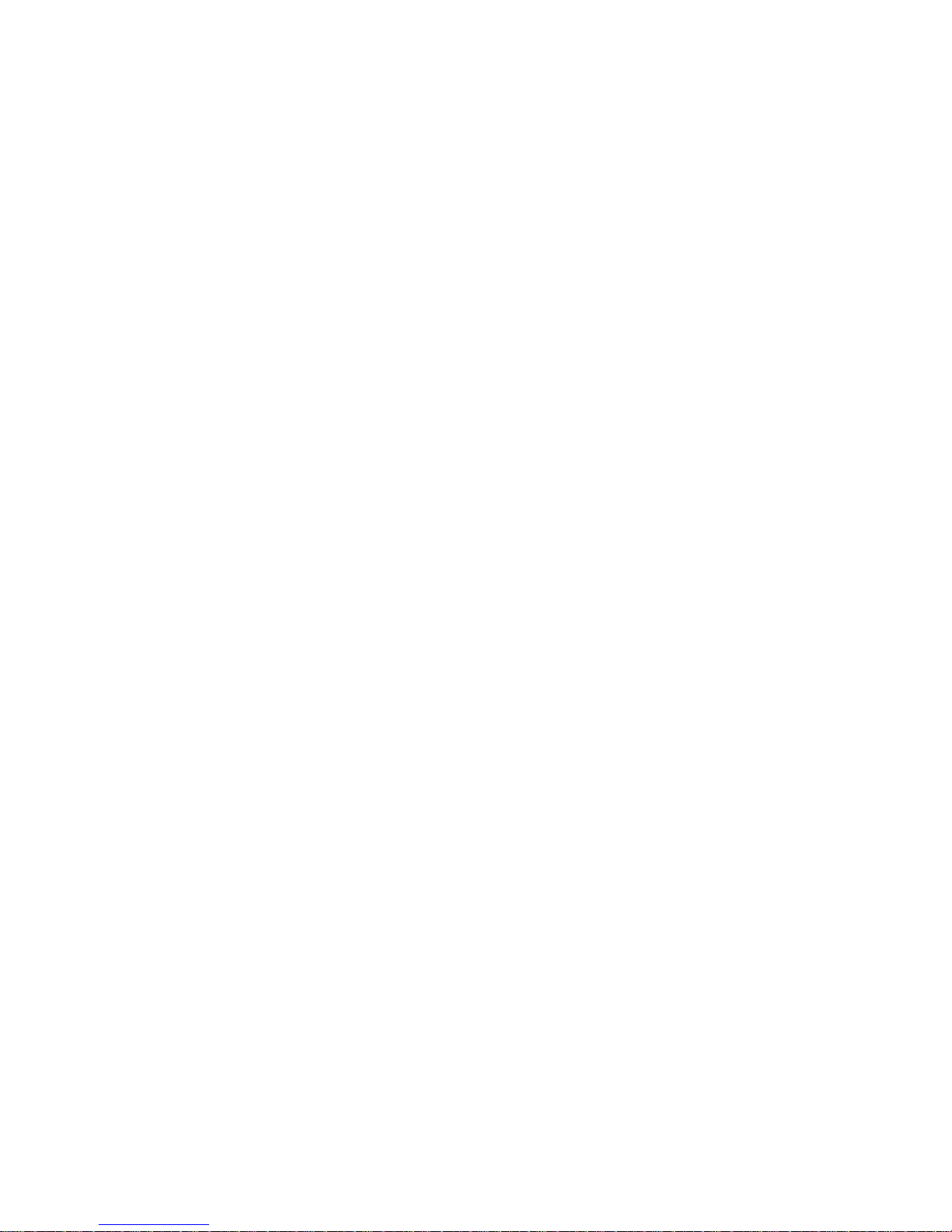
iv
Chapter 10: Linking trays ...............................................................26
Chapter 11: Linking bins ................................................................27
Chapter 12: Tips for successful printing ......................................28
Storing paper ...................................................................................................... 28
Storing supplies .................................................................................................. 28
Avoiding jams ..................................................................................................... 28
Chapter 13: Checking an unresponsive printer ...........................30
Chapter 14: Understanding jam messages ...................................31
Chapter 15: Solving print quality problems ..................................33
Chapter 16: Solving option problems ...........................................38
Chapter 17: Solving mailbox problems .........................................40
Chapter 18: Solving paper feed problems ....................................41
Chapter 19: Solving printing problems .........................................42
Chapter 20: Calling for service ......................................................45
Chapter 21: Configuring printer alerts ..........................................46
Chapter 22: Determining the status of supplies ...........................47
Chapter 23: Size Sensing ...............................................................48
Enabling size sensing ........................................................................................ 48
Size sensing and tray linking .............................................................................. 48
Disabling size sensing ........................................................................................ 49
Chapter 24: Ordering supplies and maintenance items ..............50
Chapter 25: Aligning the image transfer unit ...............................51
Chapter 26: Other maintenance and troubleshooting documents 52
Page 7

v
Chapter 27: Clearing image transfer unit jams .............................53
Chapter 28: Removing memory and option cards .......................59
Accessing the printer system board ............................... ....... ...... ....... ...... .......... 59
Removing memory cards ................................................................................... 60
Removing an option card ................................................................................... 61
Removing a hard disk ........................................................................................ 61
Removing a firmware card ................................................................................. 62
Reinstalling the system board access cover ...................................................... 63
Chapter 29: Restoring factory default settings ............................64
Chapter 30: Disabling the operator panel menus ........................65
Enabling the menus ........................................................................................... 65
Chapter 31: Disabling Power Saver ...............................................66
Chapter 32: Changing menu settings ............................................67
Chapter 33: Printing a menu settings page ..................................68
Chapter 34: Printing sample fonts .................................................69
Chapter 35: Understanding printer messages .............................70
Chapter 36: Using printer menus .................................................119
Chapter 37: LocalTalk Menu .........................................................122
Chapter 38: Job Menu ...................................................................126
Chapter 39: Infrared Menu ............................................................129
Chapter 40: Finishing Menu .........................................................134
Chapter 41: Color Menu ................................................................141
Chapter 42: Utilities Menu ............................................................144
Chapter 43: USB Menu ..................................................................148
Page 8

vi
Chapter 44: Supplies Menu ..........................................................151
Chapter 45: Setup Menu ...............................................................153
Chapter 46: Serial Menu ...............................................................161
Chapter 47: PostScript Menu .......................................................167
Chapter 48: PCL Emul Menu ........................................................169
Chapter 49: Parallel Menu ............................................................174
Chapter 50: Paper Menu ...............................................................179
Chapter 51: Network Menu ...........................................................188
Chapter 52: Understanding fonts ................................................192
Resident fonts ................... ....... ...... ....... ................................................... ....... . 192
Symbol sets .......... ....... ...... ....... ...... ....... ...... ...... ....... ...... .................................. 197
Downloadable fonts .......................................................................................... 197
Notices ............................................................................................199
Edition notice ........ ....... ...... ....... ...... ....... ...... ...... ....... ........................................ 199
Licensing notice ............................................................................................... 199
Safety information ............................................................................................ 200
Cautions and warnings ...... ....... ...... ....... ...... ...... ............................................... 200
Electronic emission notices ............ ....... ...... ...... ....... ...... ....... ...... ....... .............. 201
Noise emission levels ....................................................................................... 203
Laser notice ...................................................................................................... 203
Index ................................................................................................ 204
Page 9

7
1
Printer overview
The following illustration shows the laser printer.
Standard
output bin
Front door
Standard tray
Upper right
access door
(redrive area)
Lower right
access door
(fuser area)
Page 10

8
The following illustration shows the printer configured with a duplex unit and three optional 500-sheet
drawers.
The following illustration shows the printer configured with a duplex unit, one optional 500-sheet
drawer, and one optional 2000-sheet drawer.
Duplex unit
500-sheet
drawers
500-sheet
drawer
2000-sheet
drawer
Duplex unit
Page 11
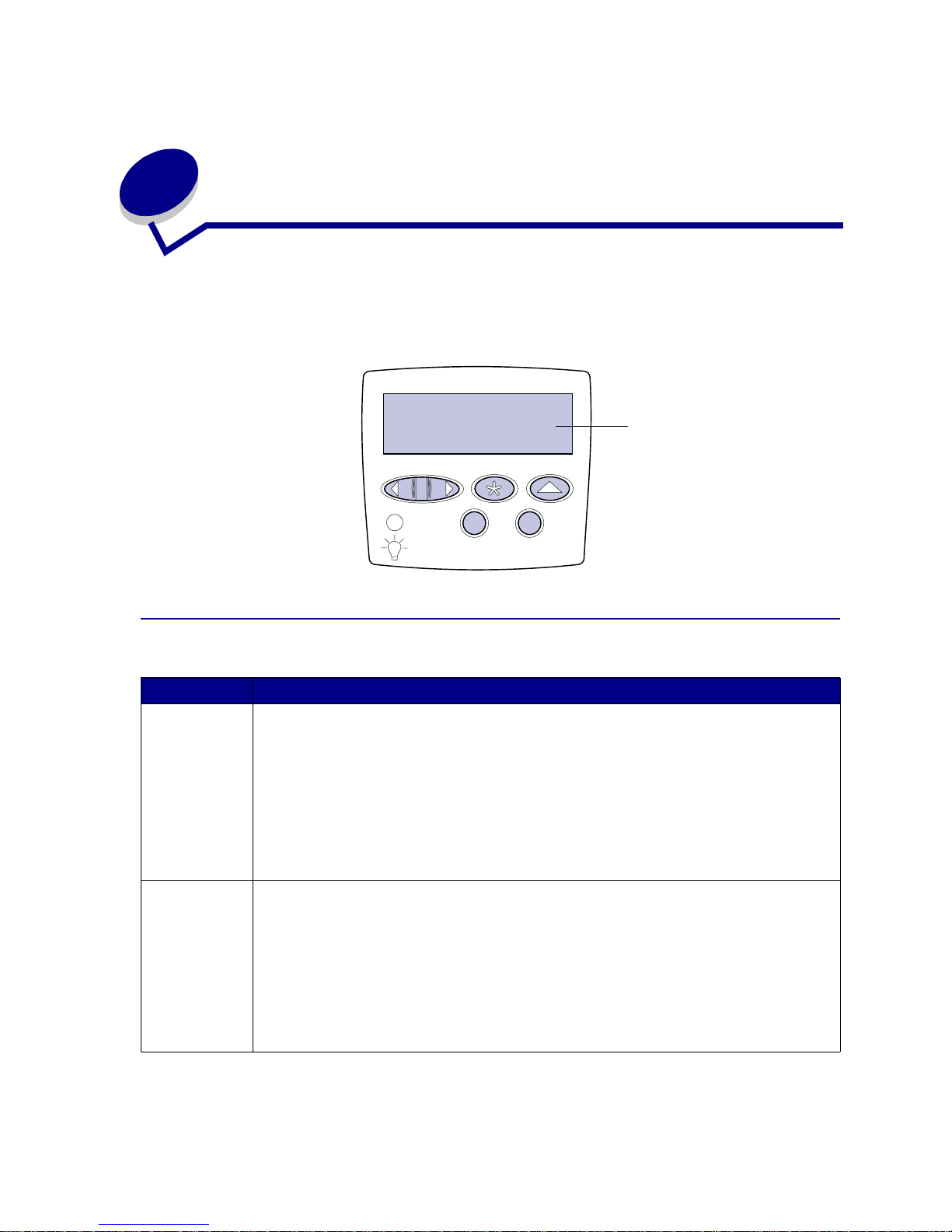
9
2
Understanding the printer operator
panel
The operator panel has five buttons, a display, and a light that flashes when the printer is processing a
job indicated by the Busy message.
Operator panel buttons
Button Function
Go
Press Go to:
• Return to the Ready state if the printer is offline (the Ready message does not appear on
the display).
• Exit printer menus and return to the Ready state.
• Clear some operator panel messages.
• Resume printing after loading paper or clearing paper jams.
•Exit Power Saver.
If you have changed printer settings from the operator panel menus, press
Go before sending
a job to print. The printer must display Ready for jobs to print.
Menu Press Menu to:
• Take the printer offline (out of the Ready
state) and enter the menus. When the prin ter is
offline, press Menu to scroll through the menus and menu items.
• List the menu items in the Job Menu (during Busy state).
For menu items that have numerical values, such as Copies, press and hold
Menu to scroll
through the list of values. Release the button when the number you want appears.
If you see a Menus Disabled message, you will not be able to change default settings. You
can still clear messa ges an d sele ct i tems fro m the Job M enu when p rinting . When y ou send a
job to print, change printer properties to select the settings you want for your job.
1
Menu
2
Select 3Return
4
Go5Stop
6
Display
Ready
Page 12

10
See the menu map for a brief overview of the printer menus available from the operator panel.
Select
Press Select to:
• Open the menu shown on the second line of the display.
• Save the displayed menu item as the new user default setting.
• Clear certain messages from the display.
• Continue printing after the Change <x> message appears. See Change <x> for more
information.
Return
Press Return to go back to the previous menu level or menu item.
Stop
Press Stop at the Ready, Busy , or Waiting message to temporarily take the printer offline.
The message changes to Not Ready. No data is lost.
Press
Go to return the printer to the Ready, Busy, or Waiting state.
1, 2, 3, 4, 5, 6
Use the numbers loc ated ne xt to the na mes of the b uttons to enter y our persona l identific ation
number (PIN) after you send a confidential job.
Button Function
Page 13

11
3
Sending a job to print
To print a job from a typical Windows application:
1 Open the file you want to print.
2 From the File menu, select Print.
3 Verify that the correct printer is selected in the dialog box.
4 Modify the printer settings as appropriate (such as the pages you want to print or the number
of copies).
Note: Click Properties or Setup to adjust printer settings not available from the first
screen, and click OK.
5 Click OK or Print to send the job to the selected printer.
Page 14
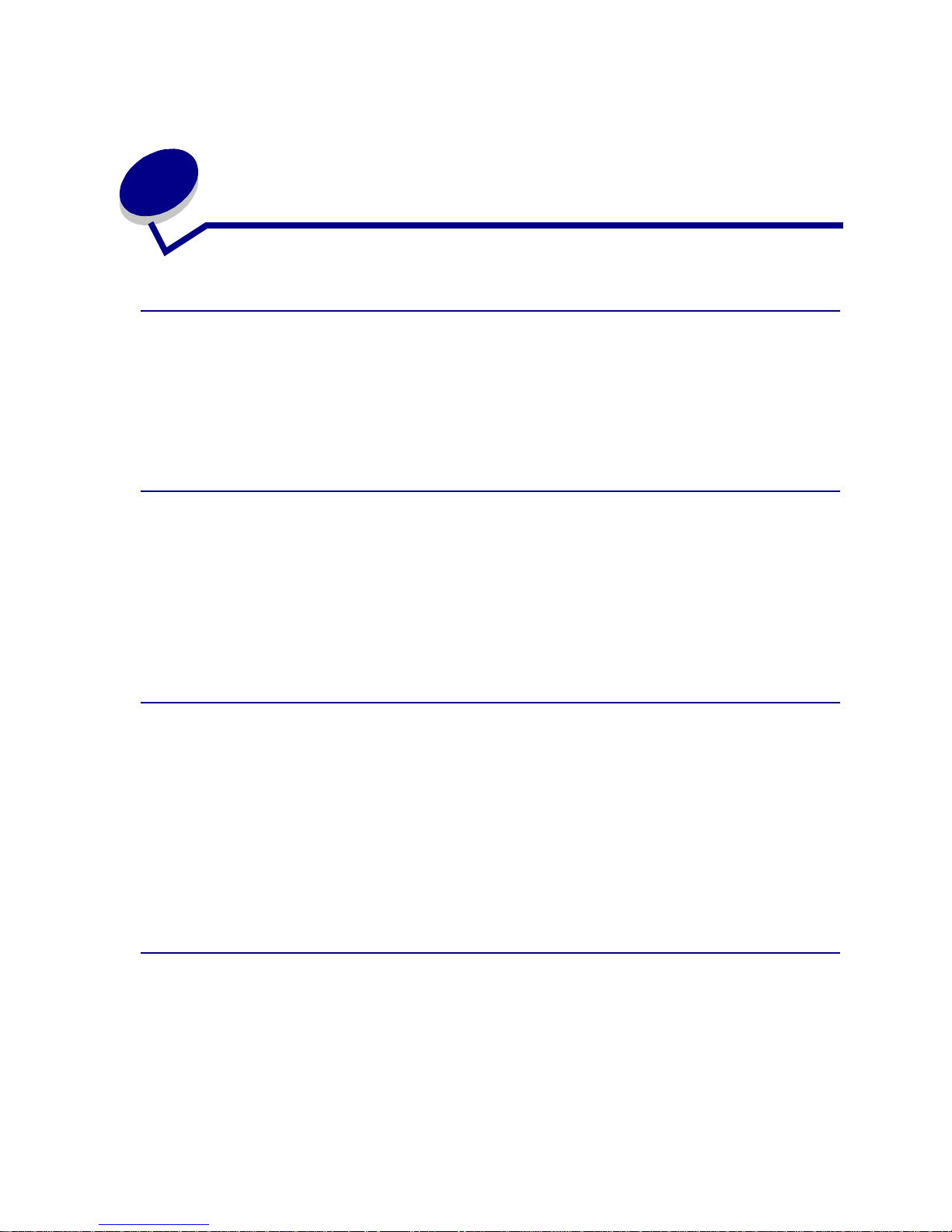
12
4
Canceling a print job
Cancel a job from the printer operator panel
If the job you want to cancel is printing, and Busy appears on the display:
1 Press Menu until you see Job Menu, and then press Select.
2 Press Menu until you see Cancel Job, and then press Select.
Cancel a job from the Windows taskbar
When you send a job to print, a small printer icon appears in the right corner of the taskbar.
1 Double-click the printer icon. A list of print jobs appears.
2 Select the job you want to cancel.
3 Press Delete on your keyboard.
Cancel a job from a Windows desktop
1 Minimize all programs to reveal the contents of the desktop.
2 Double-click My Computer.
3 Double-click Printers. A list of available printers appears.
4 Double-click the printer you selected when you sent the job. A list of print jobs appears.
5 Select the job you want to cancel.
6 Press Delete on your keyboard.
Cancel a job from a Macintosh computer
When you send a job to print, the icon for your selected printer appears on the desktop.
1 Double-click the printer icon on your desktop. A list of print jobs appears.
2 Press Control and click the print job you want to cancel.
3 Select Stop Queue from the pop-up menu that appears.
Page 15

13
5
Conserving supplies
Several settings in your application software or on the display let you conserve toner and paper:
Supply Setting What the setting does
For more information,
see...
T oner T oner Darknes s in
the Color Me nu
Lets you adjust the amount of toner
released on a shee t of p ape r. The values
range from 1 (lightest setting) to 5
(darkest setting).
Toner Darkness
Paper and
specialty media
Multipage Print in
the Finishing
Menu
Prints two or more page images on one
side of a sheet.
Values for Multipage Print are 2 Up, 3 Up,
4 Up, 6 Up, 9 Up, 12 Up, and 16 Up.
Combined with the duplex setting,
Multipage Print lets you print up to 32
pages on one sheet of p ape r (16 im ages
on the front and 16 on the back).
Multipage Print
Duplex in the
Finishing Menu
Ava ila ble when you attach an option al
duplex unit.
Duplex
Paper and
specialty media
Use your so ftware
application or
printer driver to
send a V erify Print
job.
Use Held Jobs in
the Job Menu to
access you r V erify
Print job.
Lets you examine the first copy of a
multiple-copy job to be sure it is
satisfactory before you print the other
copies. If the job is unsatisfactory, you
cancel the job .
Verify Print
Canceling a print job
Holding a job in the
printer
Page 16

14
6
Holding a job in the printer
When sending a job to the printer, you can specify in the driver that you want the printer to hold the job
in memory. When you are ready to print the job, you must go to the printer and use the operator panel
menus to identify which held job you want to print.
Note: Print and Hold functions require a minimum of 16MB available printer memory. W e
recommend a minimum of 32MB available printer memory and a hard disk.
To learn more about this function, click a topic:
Printing and deleting held jobs
Once held jobs are stored in printer memory, you can use the printer operator panel to specify what
you want to do with one or more of the jobs. You can select either Confidential Job or Held Jobs
(Repeat Print, Reserve Print, and Verify Print jobs) from the Job Menu. If you select Confidential Job,
you must enter the personal identification number (PIN) you specified in the driver when you sent the
job. See Confidential jobs for more information.
From either the Confidential Job or the Held Jobs menu items, you have five choices:
• Print All Jobs
• Print A Job
• Delete All Jobs
• Delete A Job
• Print Copies
• Printing and deleting held
jobs
• Recognizing when format
errors occur
• Verifying print jobs
• Reserving print jobs
• Accessing held jobs from
the operator panel
• Repeating print jobs at a
later time
• Printing confidential jobs
Page 17

15
Accessing held jobs from the operator panel
1 To access held jobs from the operator panel:
– If the printer is Busy, press Menu and the Job Menu appears.
– If the printer is Ready, continue to step 2.
2 Press Menu until you see Held Jobs or Confidential Job on the operator panel display,
depending on the type of job you want to access.
3 Press Select.
User Name appears on the first line of the operator panel. The second line displays the names
of users currently associated with Print and Hold jobs.
4 Press Menu until you see your user name.
Note: If you are looking for a Confidential Job, you are prompted to enter your PIN. See
Confidential jobs for more information.
5 Press Select.
6 Press Menu until the action you want to take is on the second line of the operator panel (Print
A Job, Delete A Job, and so on).
7 Press Select.
– If you are looking for a particular job, press Menu to scroll through the list of available jobs,
and press Select when the correct job is displayed. An asterisk (*) appears next to the job
name indicating you have chosen to print or delete that job.
– If you are prompted to enter the number of copies you want to print, use the Menu button
to increase or decrease the number on the display, and then press Select.
8 Press Go to print or delete specific jobs you have marked.
The printer briefly shows messages indicating what Print and Hold functions it is performing.
Recognizing when format errors occur
If the symbol appears on the display, it indicates that the printer had trouble formatting one or more
of the held jobs. These formatting problems are most commonly the result of insufficient printer
memory or invalid data that might cause the printer to flush the job.
When a symbol appears next to a held job, you can:
• Print the job. Be aware, however, that only part of the job may print.
• Delete the job. You may want to free up additional printer memory by scrolling through the list
of held jobs and deleting others you have sent to the printer.
If formatting errors are a recurring problem with held jobs, your printer may require more memory.
Page 18

16
Repeat Print
If you send a Repeat Print job, the printer prints all requested copies of the job and stores the job in
memory so you can print additional copies later. You can print additional copies as long as the job
remains stored in memory.
Note: Repeat Print jobs are automatically deleted from printer memory when the printer
requires extra memory to process additional held jobs.
Reserve Print
If you send a Reserve Print job, the printer does not print the job immediately, but stores the job in
memory so you can print the job later. The job is held in memory until you delete it from the Held Jobs
menu. Reserve Print jobs may be deleted if the printer requires extra memory to process additional
held jobs.
See Printing and deleting held jobs for information.
Ver ify Print
If you send a Verify Print job, the printer prints one copy and holds the remaining copies you requested
from the driver in printer memory. Use Verify Print to examine the first copy to see if it is satisfactory
before printing the remaining copies.
See Printing and deleting held jobs if you need help printing the additional copies stored in memory.
Note: Once all copies are printed, the Verify Print job is deleted from printer memory.
Page 19

17
Confidential jobs
When you send a job to the printer, you can enter a personal identification number (PIN) from the
driver. The PIN must be four digits using the numbers 1–6. The job is then h el d i n print e r m e mo ry unt i l
you enter the same four-digit PIN from the printer operator panel and choose to print or delete the job.
This ensures that the job does not print until you are there to retrieve it, and no one else using the
printer can print the job.
When you select Confidential Job from the Job Menu and then select your user name, the following
prompt is displayed:
Enter PIN:
=____
Use the buttons on the operator panel to enter the four-digit PIN associated with your confidential job.
The numbers next to the button names identify which button to press for each digit (1–6). As you enter
the PIN, asterisks are displayed on the operator panel to ensure confidentiality.
If you enter an invalid PIN, the message No Jobs Found. Retry ? appears. Press
Go to reenter the
PIN, or press
Stop to exit the Confidential Job menu.
When you enter a valid PIN, you have access to all print jobs matching the user name and PIN you
entered. The print jobs matching the PIN you entered appear on the display when you enter the Print A
Job, Delete A Job, and Print Copies menu items. You can then choose to print or delete jobs matching
the PIN you entered. (See Printing and deleting held jobs for more information.) After printing the
job, the printer deletes the confidential job from memory.
Enter PIN
=****
Page 20
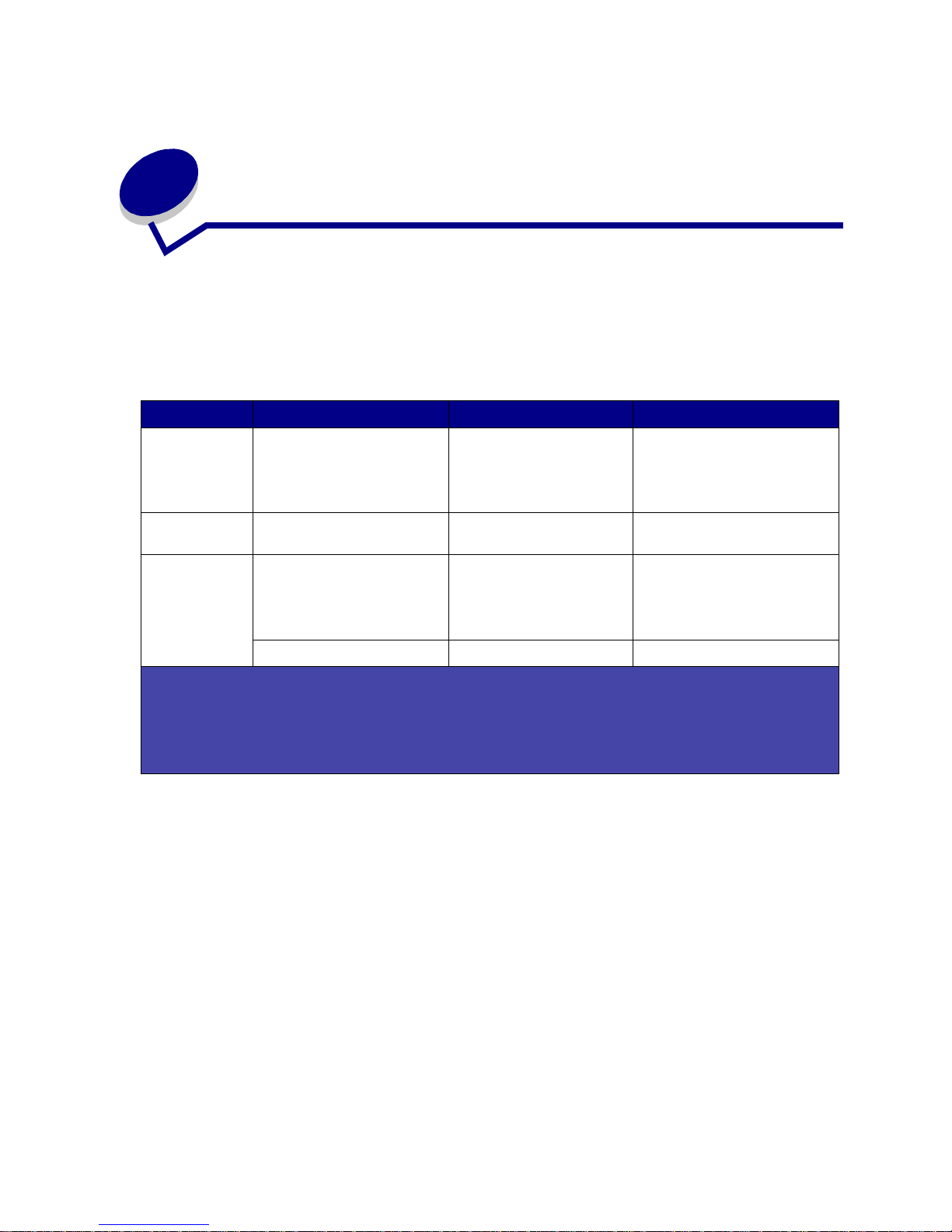
18
7
P aper and specialty media
specifications
The following table lists supported paper and specialty media sizes and types for the standard and
optional trays, as well as for the multipurpose feeder. We recommend that you try a limited sample of
any paper or specialty media you are considering using with the printer before purchasing large
quantities.
Source Paper sizes supported Paper types supported Capacity
500-sheet trays Letter, A4, A5, Legal,
Executive, JIS B5, Folio
1
,
Statement
1
, Universal
2,3
Paper, transparencies,
labels, card stoc k
500 sheets of 20lb paper
400 transparencies
250 sheets of labels or
card stock
4
2000-sheet tray Letter, A4, A5, Legal,
Executive, JIS B5
Paper 2000 sheets of 20 lb paper
Multipurpose
feeder
Letter, A4, A5, Legal,
Executive, JIS B5, Folio
1
,
Statement
1
, Universal
2,3
Paper, transparencies,
labels, card stoc k
100 sheets of 20lb paper
85 transparencies
85 sheets of labels or
card stock
7¾, 9, 10, DL, C5, B5, other
2
Envelopes 10 envelopes
1
Supported as selected paper with tray size sensing turned off in the appropriate trays.
2
When selected, the page is formatted for 215.9 x 355.6 mm (8.5 x 14 in.) unless otherwise specified.
3
Load narrow media with the length in the feed direction (portrait).
4
If you print large quanti ties of labels or other gl ossy prin t media , replac e the fuser ho using with a web oil er field
upgrade kit. Contact your point of purchase for more information.
Page 21

19
8
Loading the trays
Loading the 500-sheet trays
Follow these instructions to load any of the 500-sheet trays.
1 Remove the tray.
2 Squeeze the front guide lever and slide the guide to the front of the tray.
Page 22

20
3
Squeeze the side guide lever and slide the guide to the correct position for the size paper you
are loading.
Icons along the back of the tray indicate paper sizes.
4 Flex the sheets back and forth to loosen them, and then fan them.
Do not fold or crease the paper. Straighten the edges of the stack on a level surface.
5 Place the paper against the back left corner of the tray, print side down.
Do not load bent or wrinkled paper.
Note: Do not exceed the maximum stack height. Overfilling the tray may cause jams.
Page 23

21
6
Squeeze the front guide lev er and slide the guide until it lightly touches the stack of paper.
7 Reinstall the tray.
Make sure the tray is pushed completely into the printer.
Loading the 2000-sheet tray
Follow these instructions to load a 2000-sheet tray. Do not load any print media other than paper in the
2000-sheet tray.
1 Pull open the tray.
Page 24

22
2
Squeeze the side guide lever, lift the guide, and place it into the appropriate slot for the size
paper you are loading.
3 Squeeze the two front guide levers and slide the guide to the correct position for the size paper
you are loading.
4 Slide the bottom support toward the front of the tray until it touches the front guide.
Page 25

23
5
Flex the sheets back and forth to loosen them, and then fan them.
Do not fold or crease the paper. Straighten the edges of the stack on a level surface.
6 Place the paper against the back left corner of the tray, print side down.
Do not load bent or wrinkled print media.
7 Close the tray.
Make sure the tray is pushed completely into the printer.
Note: Do not exceed the maximum stack height. Overfilling the tray may cause paper
jams.
Page 26

24
9
Loading the multipurpose f eeder
You can use the multipurpose feeder one of two ways:
• Paper tray—As a paper tray, you can load print media in the feeder with the intention of
leaving the media in the feeder.
• Manual bypass feeder—As a manual bypass feeder, you send a print job to the feeder while
specifying the type and size of media from your computer. The printer then prompts you to
load the appropriate print media before it prints.
Follow these instructions to load the multipurpose feeder.
1 Open the multipurpose feeder.
2 Squeeze the paper guide lever and slide the guide all the way toward the front of the printer.
Page 27

25
3
Flex the sheets back and forth to loosen them, and then fan them.
Do not fold or crease the print media. Straighten the edges of the stack on a level surface.
4 Arrange the stack of print media correctly for the size, type, and print method you are using.
5 Place the print media, print side up, along the left side of the multipurpose feeder, and then
push it in as far as it will go.
Do not force the print media.
Note: Do not exceed the maximum stack height. Overfilling the feeder may cause jams.
6 Squeeze the paper guide lever and slide the guide until it lightly touches the side of the stack.
Page 28

26
10
Linking trays
• If you load the same size and type of paper or specialty media in more than one tray, the
printer automatically links the trays. This means that when one tray is empty, it feeds from the
next linked tray.
For example, if you have the same size and type of paper or specialty media loaded in tray 2
and tray 4, the printer feeds from tray 2 until it becomes empty, and then it feeds from the next
linked tray—tray 4.
• If you load the same size paper or specialty media in each tray, make sure it is also all the
same type to link the trays.
Once the trays you selected are loaded with the same size and type of paper or specialty
media, select the same Paper Type setting in the Pap er Me nu for these sources.
• To disable tray linking, set the Paper Type to a unique value in each one of the trays.
Note: To link trays loaded with Executive, Legal, JIS B4, or JIS B5 size paper, see Size
Sensing.
Page 29

27
11
Linking bins
If you attach an optional finisher or mailbox to your printer, you can link output bins, or otherwise
specify how the printer sends jobs to the bins, by changing the Configure Bins settings in the Paper
Menu.
To change the Configure Bins setting:
1 Press Menu until you see Paper Menu, and then press Select.
2 Press Menu until you see Configure Bins, and then press Select. Mailbox appears on the
second line of the dis play.
3 Press Menu until you see the value you want, and then press Select to save the v alue as the
bin configuration default.
4 Press Go to return the printer to the Ready state.
For more information, see Configure Bins and Bin <x> Full.
Value Description
Mailbox
Lets you select an output bin when you send a job to print. (If you
prefer , y ou can se lect a def aul t output bin f o r all print jobs to go to .) The
printer alerts you when the bin you selected becomes full, and stops
printing until you empty the bin.
Link
Links all available bins so that when one bin becomes full, the printer
sends jobs to the next linked bin.
Mail Overflow*
Sends jobs automatically to a preassigned overflow bin when the
current bin becomes full.
Type Assignment
Lets you assign di ff erent type s of media to spe cific outp ut bins or set o f
linked bins. Th e printer the n sends all printed m edia to th e bin or set of
linked bins that you designated to receive each type of paper or
specialty media .
Only available if you have attached an optional mailbox.
Page 30

28
12
Tips for successful printing
Storing paper
Use the following guidelines to avoid paper feeding problems and uneven print quality.
• Store paper in an environment where the temperature is approximately 21°C (70°F) and the
relative humidity is 40%.
• Store cartons of paper on a pallet or shelf rather than directly on the floor.
• If you store individual packages of paper out of the original carton, make sure they rest on a
flat surface so the edges do not buckle or curl.
• Do not place anything on top of paper packages.
Storing supplies
Choose a cool, clean storage area for your printer supplies. Store supplies right side up in their original
packaging until you are ready to use them.
Do not expose supplies to:
• Direct sunlight
• Temperatures above 35°C (95°F)
• High humidity (above 80%)
• Salty air
• Corrosive gases
• Heavy dust
Avoiding jams
You can avoid most paper jams by correctly loading paper and specialty media in the printer.
See the following for loading instructions:
• Loading the 500-sheet trays
• Loading the 2000-sheet tray
• Loading the multipurpose feeder
Page 31

29
The following hints can help you avoid paper jams:
• Use only recommended paper.
• Do not load wrinkled, creased, or damp paper.
• Flex, fan, and straighten paper before you load it.
• Do not overload the trays or the multipurpose feeder. Make sure the stack height does not
exceed the maximum height indicated.
• Push all trays firmly into the printer after loading them.
• Make sure the guides in the trays are properly positioned for the size paper you have loaded.
• Do not load paper in a tray while a job is printing. Wait for a Load Tray <x> message before
you remove the tray from the printer.
You may remove another tray and load it so long as the print job is not selecting the paper from
it.
• Do not send jobs to staple, hole punch, or offset for transparencies, labels, or card stock.
• We recommend that transparencies, labels, card stock, and envelopes not be sent to the
optional mailbox or optional finisher. These specialty media types should be sent to the
standard bin.
• If an optional finisher or mailbox is attached to your printer, make sure the printer and option
are correctly aligned. Refer to the Setup Guide for alignment instructions.
• Make sure all cables that connect the duplex unit, high capacity feeder, finisher, or mailbox to
the printer are correctly attached. Refer to the Setup Guide for more information.
• If a jam should occur, clear the entire paper path. See Clearing the paper path for more
information.
Page 32

30
13
Checking an unresponsive printer
Sometimes printer problems are very easy to solve. If your printer is not responding, first make sure:
• The power cord is plugged into the printer and a properly grounded electrical outlet.
• The electrical outlet is not turned off by any switch or breaker.
• Other electrical equipment plugged into the outlet is working.
• The printer is turned on.
• The printer cable is securely attached to the printer and the host computer, print server, option,
or other network device.
Once you have checked each of these possibilities, turn the printer off and back on. This often fixes the
problem.
Page 33

31
14
Understanding jam messages
Always clear the entire paper path when you receive any jam message.
Multipurpose
feeder
250 Paper Jam
Left access door
(beside tray 1)
200 Paper Jam
2000-sheet drawer
24x Paper Jam
500-sheet drawer
24x Paper Jam
Page 34

32
Paper jam messa ges
Message What to do...
200 Paper Jam
(tray 1)
Follow the instructions for Clearing the paper path.
201 Paper Jam
(fuser area)
Follow the instructions for Clearing the paper path.
If the jam messag e persis ts, pa per ma y be caught i n the fus er . See Clearing
fuser jamsfor instructions.
202 Paper Jam
(fuser area)
230 Paper Jam
(duplex area)
Follow the instructions for Clearing the paper path.
24x Paper Jam
(trays 2–4)
250 Paper Jam
(multipurpose feeder)
27x Paper Jam
(mailbox and output expander)
Follow the instructions for clearing the entire paper path.
If the jam message persists, paper may be caught in the mailbox or output
expander. See Clearing mailbox jamsfor instructions.
Front access
door
201 Paper
Jam
Standard tray
(Tray 1)
200 Paper
Jam
Duplex
mechanism
230 Paper Jam
500-sheet tray
24x Paper Jam
2000-sheet tray
24x Paper Jam
Mailbox
27x Paper Jam
Upper right access door
(redrive area)
201 Paper Jam
202 Paper Jam
Lower right access door
(fuser area)
201 Paper Jam
202 Paper Jam
Duplex tray
230 Paper Jam
Page 35

33
15
Solving print quality prob lems
You can solve many print quality problems by replacing a supply or maintenance item that has reached
the end of its intended life. Check the operator panel for a message about a printer consumable. See
Determining the status of supplies for information about other ways to identify consumables that
need to be replaced.
Use the following table to find solutions to print quality problems.
Symptom Cause Solution
Blank pages • The print cartridges are
defective or empty.
• The transfer roller is
defective.
• The image transfer unit is
defective.
• Replace the print cartridges. See
Replacing print cartridges.
• Replace the transf er rolle r . See Replace
the image transfer unit and transfer
roller.
• Replace the image transfer unit. See
Replace the image trans fer unit and
transfer roller.
Black pages • The print cartridges are
defective.
• Your printer requires
servicing.
• Replace the print cartridges. See
Replacing print cartridges.
• Call for service.
Print too light • The Toner Darkness setting
is too light.
• You are using paper that
does not meet the printer
specifications.
• The print cartridges are low
on toner.
• The print cartridges are
defective or have been
installed in more than one
printer.
• Select a diff erent Toner Darkness setting
from the printer driver bef ore sending the
job to print.
• Perform a Color Adjust in the Utilities
Menu. See Utilities Menu.
• Load paper from a new package.
• Avo id textured paper with rough finishes.
• Make sure the paper you load in the
trays is not damp.
• Replace the print cartridges. See
Replacing print cartridges.
Page 36

34
Print too dark • The Toner Darkness setting
is too dark.
• The print cartridges are
defective.
• Select a diff erent Toner Darkness setting
from the printer driver bef ore sending the
job to print.
• Replace the print cartridges. See
Replacing print cartridges.
Gray background • The Toner Darkness setting
is too dark.
• The print cartridges are
defective.
• Select a diff erent Toner Darkness setting
from the printer driver bef ore sending the
job to print.
• Replace the print cartridges. See
Replacing print cartridges.
Uneven print density • The print cartridges are
defective.
• The transfer roller is worn
or defective.
• The image transfer unit is
worn or defective.
• Replace the print cartridges. See
Replacing print cartridges.
• Replace the transf er rolle r . See Replace
the image transfer unit and transfer
roller.
• Replace the image transfer unit. See
Replace the image trans fer unit and
transfer roller.
Print irregularities • Paper has absorbed
moisture due to high
humidity.
• You are using paper that
does not meet the printer
specifications.
• The image transfer unit and
transfer roller are worn or
defective.
• The fuser is worn or
defective.
• Load paper from a fresh package in the
paper tray. For information on storing
paper, see Storing paper.
• Avo id textured paper with rough finishes.
• Replace the image transfer unit and
transfer roller. See R epla ce the ima ge
transfer unit and transf er roller.
• Replace the fuser. See Replacing the
fuser.
Symptom Cause Solution
Page 37

35
White or black line • Either the print cartridges
are defective, the image
transfer unit and transfer
roller are defective, or the
fuser is defective.
1 First, replace the print cartridges. See
Replacing print cartridges.
2 If you still have the problem, replace the
image transfer unit and transfer roller.
See Replace the image transfer unit
and transfer roller.
3 If you still have the problem, replace the
fuser. See R e plac ing the fuser .
Streaked horizontal lines • The print cartridges, the
transfer roller, image
transfer unit, or fuser may
be defective, empty, or
worn.
• Replace the print cartridges, the transf er
roller, the image tran sf er unit, or fuser as
needed. See Replacing print
cartridges, Replace the image
transfer unit and transf er roller, and
Replacing the fuser for more
information.
Symptom Cause Solution
Page 38

36
Streaked vertical lines • Toner is smeared before
fusing to the paper.
• If paper is stiff, try feeding from another
tray.
Toner specks • The print cartridges are
defective.
• The transfer roller is worn
or defective.
• The image transfer unit is
worn or defective.
• The fuser is worn or
defective.
• Toner is in the pa per path.
• Replace the print cartridges. See
Replacing print cartridges.
• Replace the transf er rolle r . See Replace
the image transfer unit and transfer
roller.
• Replace the image transfer unit. See
Replace the image trans fer unit and
transfer roller.
• Replace the fuser. See Replacing the
fuser.
• Call for service.
Toner rubs off the paper
easily when you handle
the sheets.
• The Texture setting is
wrong for the type of paper
or specialty media you are
using.
• Change Paper Texture from Normal to
Smooth or Rough.
Skewed print • Guides in the selected tray
are not in the correct
position for the paper size
loaded in the tray.
• Move the gui des in the tr a y to the pro per
positions for the size loaded. See
Loading the trays for detailed
instructions on adjusting the guides in
each tray.
Symptom Cause Solution
Page 39

37
Incorrect margins • Guides in the selected tray
are set for a different size
paper than what is loaded
in the tray.
• Auto size sensing is set to
off, but you loaded a
different siz e paper in a tra y .
For exampl e, you inserted
A4 size paper into the
selected tray but did not set
the Paper Size to A4.
• Move the gui des in the tr a y to the pro per
positions for the size loaded. See
Loading the trays for detailed
instructions on adjusting the guides in
each tray.
• Set the Paper Size to A4.
Clipped images • Guides in the selected tray
are set for a different size
paper than what is loaded
in the tray.
• Move the gui des in the tr a y to the pro per
positions for the size loaded. See
Loading the trays for detailed
instructions on adjusting the guides in
each tray.
Ghost images • Toner level is low in the
print cartridges.
• Make sure the Paper Type setting is
correct for the paper or specialty media
you are using.
• Replace the print cartridges. See
Replacing print cartridges.
The paper curls badly
once it prints and exits to
a bin.
• The Texture setting is
wrong for the type of paper
or specialty media you are
using.
• Change Paper Texture from Rough to
Normal or Smooth.
Symptom Cause Solution
Page 40

38
16
Solving option problems
Symptom Cause Solution
The option does not operate
correctly after it is installed, or it
stops working.
The option is not installe d correctly. Remove the option, and then
reinstall it.
Cables connectin g the option to the
printer are not attached correctly.
Check the cable connections.
Refer to the SetupGuide for
instructions.
The printer driver does not
recognize that the option is
installed.
Your printer driver may not
automatically recognize that an
option is attached to your printer.
Look at the driver settings and
verify that all the printer
configuration settings are correct.
Cannot print using the infrared
port on the optional
Tri-Port Adapter.
The infrared port is not configured
properly.
• Make sure neither Infrared Port
nor Infrared Buffer is set to
Disabled in the Infrared Menu.
• Make sure the W indow Size and
Transmit Delay settings are
correct.
Page 41

39
Cannot print using the infrared
port on the optional
Tri-Port Adapter (continued).
A connection between the two
infrared devices cannot be made.
• Make sure the dista nc e be tw e en
the two infrared ports is 3 m (10
ft) or less. If ne cessary, move the
ports closer together.
• Make sure no objects are
between the two ports.
• Make sure the com puter is set on
a level surface.
• If necessary, turn off the lights in
the room or close window
shades or blinds. Bright light,
such as direct sunshine or
nearby artificial lights, may
interfere with communication.
Cannot print using the LocalTalk
port.
The LocalTalk port is not set up
correctly.
• Make sure neither LocalTalk
Port nor LocalTalk Buffer is set
to Disabled in the LocalTalk
Menu.
• Verify that the printer is set up
correctly in the Macintosh
Chooser.
• If two Tri-Port Adapters are
installed, only o ne L oc alTalk and
one infrared port works. The TriPort Adapter installed in
connector slot 1 is active.
Symptom Cause Solution
Page 42

40
17
Solving mailbo x prob lems
Symptom Cause Solution
Paper jams before
reaching the mailbo x.
The mailbox and the printer
are misaligned.
Realign the mailbox and the printer.
Refer to the SetupGuide for instructions.
See Clearing mailbox jams for more information.
The mailbox cable is not
connected properly.
Check the cable connection.
Refer to the SetupGuide for instructions on connecting
the mailbox to the printer.
Page 43

41
18
Solving paper feed prob lems
Symptom Cause Solution
Paper frequently
jams.
You are using paper that does not meet
the printer specifications.
See Clearing the paper path, Clearing
fuser jams, Clearing ima ge tra nsf er
unit jams, or Clearing mailbox jams for
more information.
See Avoiding jams for information that
can help prevent jams from occurring.
You have loaded too much paper or too
many envelopes.
Make sure the stack of paper you load
does not exceed the maximum stack
height indicated at the back of the tray or
on the multipurpose feeder.
Paper frequently
jams (continued).
Guides in the selected tray are not set to
the appropriate position for the size paper
loaded.
Move the guides in the tray to the correct
position.
See Loading the trays for detailed
instructions.
The paper has absorbed moisture due to
high humidity.
Load paper from a fresh package.
Store paper in its original wrapper until
you load it.
See Storing paper for more information.
The Paper Jam
message remains
after you remove the
jammed paper.
You have not cleared the entire paper
path, or you did not open the door
specified by the message to check for
jams in this area.
Clear paper from the entire paper path,
open the door indicated by the operator
panel message, clear the jam, and close
the door. The printer resu me s printing .
See Clearing the paper path for more
information.
The page that
jammed does not
reprint after you
clear the jam.
Jam Recovery in the Setup Menu is set to
Off.
Set Jam Recovery to Auto or On.
Page 44

42
19
Solving printing prob lems
Symptom Cause Solution
The operator panel
display is blank or
displays only
diamonds.
The printer self test failed. Turn the printer off, wait about 10 seconds, and turn
the printer back on.
Performing Self Test appears on the displa y.
When the test is completed, the Ready message is
displayed.
If the messages do not appear, turn the printer off
and call for service.
Jobs do not print. The printer is not ready to
receive data.
Make sure
Ready or Power Saver appears on the
display before sending a job to print. Press
Go to
return the printe r to the Ready state.
The specified output bin is full. Remove the stack of paper from the output bin, and
then press
Go.
The specified tray is empty. Load paper in the tray.
See Loading the trays for detailed instructions.
Page 45

43
Jobs do not print
(continued).
You are using the wrong printer
driver or are printing to a file.
• Verify that you selected the printer driver
associated with the printer.
• If you are using a USB port, make sure you are
running Windows 98/Me or Windows 2000, and
using a Windows 98/Me or Windows 2000
compatible printer driver.
Your MarkNet™ print server is
not set up properly or is not
connected properly.
Verify that you have properly configured the printer
for network printing.
You are using the wrong
interface cable, or the cable is
not securely connect ed.
Make sure you are using a recommended interface
cable.
Refer to the SetupGuide for cable spe cif ic atio ns.
Held jobs do not print. A formatting error has
occurred.
• Print the job. (Only part of the job may print.)
• Delete the job.
• Free up additional printer memory by scrolling
through the list of held jobs and deleting others
you have sent to the printer.
The printer has insufficient
memory.
The printer has received
invalid data.
Delete the job.
Job takes longer than
expected to print.
The job is too complex. Reduce the complexity of your print job by
eliminating the n umber and siz e of f ont s, the numb er
and complexity of images, and the n um ber o f pag es
in the job.
Page Protect is set to On. Set Page Protect to Off from the Setup Menu.
1 Press Menu until you see Setup Menu, and then
press Select.
2 Press Menu until you see Page Prote ct , a nd then
press Select.
3 Press Menu until you see Off, and then press
Select.
Job prints from the
wrong tray or on the
wrong paper or
specialty media.
Printer driver settings are
overriding the operator panel
menu settings.
Make sure the Paper Size and Paper Type
specified in the printer driver are correct for the job
you are printing.
Incorrect characters
print.
You are using an incompatible
parallel c able.
If you are using a parallel interface, make sure you
are using an IEEE 1284-compliant parallel cable.
The printer is in Hex Trace
mode.
If Ready Hex appears on the display, you must exit
Hex Trace mode before you can print your job. Turn
the printer off and back on to exit Hex Trace mode.
Tray linking does not
work.
Tray linking is not configured
properly.
To configure the linked trays:
• Make sure the Tray x Type value in the Paper
Type menu item in the Paper Menu is the same
for all linked trays.
• Make sure the Tra y x Size value in the Paper Size
menu item in the Paper Menu is the same for all
linked trays.
Symptom Cause Solution
Page 46

44
Large jobs do not
collate.
Collate is not set to On. Set Collation to On in the Finishing Menu or
through the printer driver.
The job is too complex. Reduce the comple xity of the print job b y el imina tin g
the number and size of fonts, the number and
complexity of images, and the number of pages in
the job.
The printer does not have
enough memory.
Add printer memory or an optional hard disk.
Refer to the Setup Gu ide for inf ormation on s electing
memory options to install.
Unexpected page
breaks occur.
The job has timed out. Set Print Timeout to a higher valu e from the Setup
Menu.
Symptom Cause Solution
Page 47

45
20
Calling for service
When you call for printer service, describe the problem you are experiencing, the message on the
display, and the troubleshooting steps you have already taken to find a solution.
You need to know your printer model type and serial number. Refer to the label on the back of the
printer near the power cord for this information.
Note: The serial number is also listed on the menu settings page you can print from the
Utilities Menu. See Printing a menu settings page for more information.
Contact your point of purchase for more information.
Page 48

46
21
Configuring printer alerts
You can configure the printer several ways to let you know when it requires attention.
Using the Setup Menu
Selecting Auto Continue may affect how the printer alerts execute. This setting defines how long the
printer waits after displaying a message before it resumes printing.
Using MarkVision Professional
MarkVision™ Professional, the network printer management utility, indicates when it is time to replace
supplies and points out actual or potential problems. When a printer needs attention, it alerts the
network administrator with a detailed graphic of the printer showing the cause for the alert (for
example, an empty paper tray). For more information about MarkVision Professional, refer to the
drivers CD that shipped with your printer.
Using MarkVision Messenger
MarkVision Messenger lets you create Actions that execute specific commands whenever messages
like Tray x Missing or 88 T oner Low appear on the display . F or e xample, you can create an Action
that sends an e-mail to the administrator when the printer runs out of paper.
Actions can be set up to occur automatically, as well as conditionally or repeatedly. For more
information about MarkVision Messenger, refer to the drivers CD that shipped with your printer.
Menu item Function Value Result
Alarm Control Lets you establish whether
the printer sounds an alarm
when it requires operator
intervention.
Off The alarm does not sound, b ut pri nting
stops until the interventions are
cleared.*
Single The printer stops printing, displays a
message, and activates the selected
alarm type.
Continuous
Toner Alarm Lets you choose how the
printer responds when
toner is low.
Off The printer displays a message and
continues printing.
Single The printer stops printing, displays a
message, and activates the selected
alarm type.
Continuous
If multiple attendance conditions are pending, the alarm only sounds when the first message is displayed. No
additional alarms sound as subsequent attendance conditions arise.
Page 49

47
22
Determining the status of supplies
To determine the status of all of the consumables installed in your printer, print the menu settings page.
See Printing a menu settings page for detailed instructions.
One or two pages print depending on the number of menu settings you have. Look for “Consumable
Status” on the page; the percentage of life remaining for each of the items is indicated.
Page 50

48
23
Size Sensing
The Size Sensing menu item lets you disable or enable auto size sensing on trays. Size Sensing also
lets the printer detect the difference between similar paper sizes that it otherwise cannot.
Note: If you load both Executive and JIS B5 size paper, or Legal and JIS B4 size paper,
load one size in the multipurpose feeder. Do not use two trays when you load these
similar sizes of paper.
Enabling size sensing
To instruct the printer to sense Executive or JIS B5:
1 Turn the printer off.
2 Press and hold the Select and Return buttons, and then turn the printer on.
3 Release the buttons when Performing Self Test appears on the display.
When the printer self test completes, Config Menu appears.
4 Press Menu until you see Size Sensing, and then press Select.
5 Press Menu until you see Executive/B5. Make sure the one you want to select is on the second
line of the display, and then press
Select. The operator panel displays two choices: Sense
Executive and Sense JIS B5.
6 Press Menu until you see the size you want, and then press Select.
Saved briefly appears. Config Menu appears again with Size Sensing on the second line.
7 Press Return.
8 Press Menu until you see Exit Config Menu, and then press Select.
Activating Menu Changes briefly appears, followed by Perform ing Self Test. The
printer returns to the Ready message.
Size sensing and tray linking
If you want to link printer trays and have selected to load Executive or JIS B5 size paper, complete the
steps beginning on page 48 of this topic to specify the size you want the printer to sense. Then, if you
load JIS B5 in trays 1 through 3, for example, those trays are linked. If one tray runs out of JIS B5, the
printer automatically selects JIS B5 from another one of these trays. See Linking trays for mo re
information.
Page 51

49
Disabling size sensing
To disable auto size sensing:
1 Turn the printer off.
2 Press and hold the Select and Return buttons, and then turn the printer on.
3 Release the buttons when Performing Self Test appears on the display.
When the printer self test completes, Config Menu appears.
4 Press Menu until you see Size Sensing, and then press Select.
Note: Only paper trays that support auto size sensing are displayed on the operator
panel.
5 Press Menu until you see Tray x Sensing, where x represents the number of the tray for which
you want to disable size sensing, and then press
Select.
Repeat for other trays, if necessary.
6 Press Menu until you see Off, and then press Select.
Saved briefly appears. Config Menu appears again with Size Sensing on the second line.
7 Press Return.
8 Press Menu until you see Exit Config Menu, and then press Select.
Activating Menu Changes briefly appears, followed by Perform ing Self Test. The
printer returns to the Ready message.
Page 52

50
24
Ordering supplies and maintenance
items
Replacing maintenance items as needed helps you maintain top performance, optimize print quality,
and avoid printing problems.
Ordering a fuser
When the 80 Fuser Maintenance or ITU/ Fuser Maint message appears on the display, you
should order a new fuser. See Replacing the fuser for more information.
Ordering an image transfer unit and transfer roller
When the 83 ITU Maintenance or I TU/Fuser Maint message appears on the display, you should
order a new image transfer unit and transfer roller . See Replace the image transfer unit and transfer
roller for more information.
Ordering a print cartridge
When the 88 <color> Toner Low message appears on the display, you should order a new print
cartridge. You can continue to print after the 88 <color> Toner Low message appears for a few
hundred pages until the print fades or no longer prints satisfactorily. See Replacing print cartridges
for more information.
Page 53

51
25
Aligning the image transfer unit
For best print quality, make sure you align the image transfer unit after replacement or if colors print too
lightly.
To align the image transfer unit:
1 On the printer operator panel, press and hold Select and Return while turning the printer on.
2 When Performing Self Test appears, release the buttons.
3 When Config Menu appears, press Menu until you see ITU Alignment, and then press
Select.
A test page prints.
4 Look at the test page and select a number value for each of the twelve settings where the color
is most intense. Select a value in the range of -10 to +10 to the nearest .5 increment. For
example, you may find for the Test A alignment that your color is most intense at the 4.5 value.
It is helpful to write all twelve alignment values in the lines provided on the test page before
going on to step 5. You must select a value for all twelve settings.
5 When you see Test A Alignmen t, press Menu until you find the number value you want to
use, and then pr ess
Select. A Saved message briefly appears and then the next test alignment
displays.
6 After you have completed all twelve settings, Config Menu appears. Press Menu until you see
Exit Config Men u, and then press Select.
The printer returns to the Ready state.
Page 54

52
26
Other maintenance and
troub leshooting documents
Consult the following table to determine the name of the PDF file associated with a particular
maintenance or troubleshooting task. You can then share the file with other printer users by copying it
to a shared drive or to an intranet site.
If some maintenance and troubleshooting documents do not print, do the following:
1 Open the document you want to print in Adobe Acrobat.
2 Click the printer icon.
The Print dialog box appears.
3 Check the Print as image box.
4 Click OK.
Topic Document size File location
Clearing fuser jams 22.75” x 8.5” sheet
1
...\Acrobat\English\bjjamsref2_online.pdf
Clearing mailbox jams
Clearing the paper path
Replacing the fuser 11” x 17” sheet
2
...\Acrobat\English\fuserasm_online.pdf
Replacing print cartridges ...\Acrobat\English\printcart_online.pdf
Replacing the toner waste
container
...\Acrobat\English\tonwaste2_online.pdf
Replace the image transfer unit
and transfer roller
7.5” x 9” booklet ...\Acrobat\English\replace_online.pdf
1
Check the Fit to page box in Acrobat and print on Legal size paper.
2
Check the Fit to page box in Acrobat and print on Letter size paper.
Page 55

53
27
Clearing image transfer unit jams
1 Turn the printer off. Open the front cover.
2 Remove all the print cartridges.
a Pull up slightly on the cartridge handhold.
b Pull the cartridge straight out and use the handle to lift it off the guides.
c Place the cartridges on a clean flat surface out of direct light.
Page 56

54
3
Release the latches to open the multipurpose feeder all the way.
4 Remove the image transfer unit.
a Raise the lever to unlock the image transfer unit.
Page 57

55
b Pull down on the handle.
c Slide the image transfer unit out and place it on a clean, flat surface.
WARNING: Do not touch the transfer belt. T ouching the belt will damage the image transfer unit.
Page 58

56
5
Look inside the printer. Remove all torn paper or other jams.
6 Insert the image transfer unit back into the printer.
a Align the guides with the insertion grooves.
Page 59

57
b Push the handle up using both hands, and gently slide the unit in.
c Lower the lever to lock the image transfer unit into place.
Page 60

58
7
Return the multipurpose feeder to its working position.
Reinstall all the print cartridges. For helping installing the print cartridges, refer to the printer
Setup Guide or Publications CD.
8 Close the printer door.
9 Turn the printer on. The printer returns to a Ready state.
Page 61

59
28
Removing memory and option car ds
These instructions can help you remove memory or option cards. Use the following illustration to locate
the connector for the card you want to remove.
Accessing the printer system board
1 Turn the printer off.
2 Unplug the printer power cord.
3 Disconnect all cables from the back of the printer.
4 Locate the access cover on the back of the printer.
Hard disk connector
Option card
connector
Firmware card
connector
Memory and flash memory card connectors
Page 62

60
5
Loosen the four screws at the top of the access cover, but do not remove the screws
completely.
6 Remove the four screws at the bottom of the cover.
7 Slide the cover down to remove it.
Removing memory cards
Complete the following steps to remove printer memory or flash memory cards.
WARNING: Printer memory and flash memory cards are easily damaged by static electricity.
Touch something metal on the printer before you touch a memory card.
1 Remove the system board access cover. See Accessing the printer system board.
2 Locate the memory card you want to remove.
3 Push open the latches on both ends of the connector away from the card.
4 Pull the card straight out of the connector.
5 Place the card in its original packaging, or wrap the card in paper and store it in a box.
6 Reinstall the system board access cover. See Reinstalling the system board access cover.
Page 63

61
Removing an option card
Complete the following steps to remove an internal print server, Tri-Port Adapter, Infrared Adapter,
Coax/Twinax Adapter, or USB/Parallel Interface Card.
WARNING: Option cards are easily damaged by static electricity . T ouch something metal on the
printer before you touch an option card.
1 Remove the system board access cover. See Accessing the printer system board.
2 Locate the option card.
3 Remove the screw that secures the card to the system board connector slot.
4 Gently pull the card out of the connector.
5 If you saved the metal plate that covers the connector slot and you do not plan to insert
another card, attach the plate:
a Slide the clip side of the plate in first, making sure the clip end covers the groove on the
system board.
b Use the screw to secure the other end of the metal plate to the system board.
6 Place the card in its original packaging, or wrap the card in paper and store it in a box.
7 Replace the system board access cover. See Reinstalling the system board access cover.
Removing a hard disk
Complete the following steps to remove a hard disk. If an option card has been installed, you must
remove it before removing the firmware card. See Removing an option card.
WARNING: Hard disks are easily damaged by static electricity . Touch something metal on the
printer before you touch a disk.
1 Remove the system board access cover. See Accessing the printer system board.
2 Locate the hard disk.
Page 64

62
3
Gently pull the three posts on the hard disk mounting plate out of the holes on the system
board.
4 Gently pull the ribbon cable connector out of the connector on the system board.
5 Place the disk in its original packaging, or wrap the disk in paper and store it in a box.
6 Replace the system board access cover. See Reinstalling the system board access cover.
Removing a firmware card
Complete the following steps to remove a firmware card. If an option card has been installed, you must
remove it before removing the firmware card. See Removing an option card.
WARNING: Optional firmware cards are easily damaged by static electricity. Touch something
metal on the printer before you touch an optional firmware card.
1 Remove the system board access cover. See Accessing the printer system board.
2 Grasp the firmware card gently and pull it straight out in one motion. Do not pull one side and
then the other.
3 Place the card in its original packaging, or wrap the card in paper and store it in a box.
4 Replace the system board access cover. See Reinstalling the system board access cover.
Page 65

63
Reinstalling the system board access cover
1 Align the slots at the top of the access cover with the screws near the top of the printer.
2 Slide the cover up under the top cover lip as far as it will go, and then tighten the screws at the
top of the cover.
3 Insert and tighten the four screws to the bottom of the cover.
4 Reconnect all cables on the back of the printer.
5 Plug in the printer power cord.
6 Turn the printer on.
Page 66

64
29
Restoring factory default settings
1 Make sure the printer is on and the Ready message appears.
2 Press Menu until you see Utilities Menu, and then press Select.
3 Press Menu until you see Factory Defaults, and then press Select.
4 When Restore appears, press Select. The message Restoring Factory Defaul ts
appears followed by the Ready message.
When you select Restore:
– No other button actions are available on the operator panel while Restoring Factory
Defaults appears.
– All downloaded resources (fonts, macros, and symbol sets) in printer memory (RAM) are
deleted. (Resources residing in flash memory or on the optional hard disk are unaffected.)
– All menu settings are returned to the factory default values, except:
• The operator panel Display Language setting in the Setup Menu.
• All settings in the Parallel Menu, Serial Menu, Network Menu, Infrared Menu,
LocalTalk Menu, and USB Menu.
If you need more information about changing menu settings or selecting new user default settings, see
Changing menu settings.
Page 67

65
30
Disabling the operator panel menus
A network administrator can lock the printer menus to keep others from changing default menu settings
from the operator panel.
To disable the menus:
1 Turn the printer off.
2 Press and hold the Select and Return buttons, and then turn the printer on.
3 Release the buttons when Performing Self Test appears on the display.
When the printer self test completes, Config Menu appears.
4 Press Menu until you see Panel Menus, and then press Select.
5 Press Menu until you see Disable, and then press Select.
Saved briefly appears, followed by Disabling Menus. Config Menu appears again with Panel
Menus on the second line.
6 Press Menu until you see Exit Config Menu, and then press Select.
Activating Menu Changes briefly appears, followed by Perform ing Self Test. The
printer returns to the Ready message.
Note: Once this procedure is completed, if the
Menu button is pressed when the printer
displays the Ready status message, the message Menus Disabled appears. If
the printer is holding a confidential job or held job (Reserve Print, Repeat Print, or
Verify Print), you can still access these jobs through the Job Menu.
Enabling the menus
To enable the menus, repeat the steps in Disabling the operator panel menus. However, in
step 5 on page 65, select Enable instead of Disable. After you press
Select, Enabling Menus is
displayed.
Page 68

66
31
Disabling Power Saver
Disabling Power Saver in the Setup Menu helps keep your printer ready to print without delays.
1 Press Menu until you see Setup Menu, and then press Select.
2 Press Menu until you see Power Saver, and then press Select.
3 Press Menu until you see Disabled, and then press Select.
If the Disabled value is not available, first change the Energy Conserve setting to Off in the Config
Menu:
1 Turn the printer off.
2 Press and hold the Select and Return buttons, and then turn the printer on.
3 Release the buttons when Performing Self Test appears on the display.
When the printer self test is done, Config Menu is displayed.
4 Press Menu until you see Energy Conserve, and then press Select.
5 Press Menu until you see Off, and then press Select.
Energy Conserve SAVED briefly appears, and then Config Menu is displayed.
6 Press Menu until you see Exit Config Menu, and then press Select.
Activating Menu Changes briefly appears, followed by Perform ing Self Test. The
printer returns to the Ready message.
Now you can select the Disabled value from the Power Saver menu item.
Note: You can also disable Power Saver by issuing a Printer Job Language (PJL)
command.
Page 69

67
32
Changing menu settings
You can use the operator panel to change printer menu settings and customize your printer to meet
your specific needs.
Note: Changes to specific print jobs made from a software application override the
settings made from the operator panel.
See the menu map for a list of the menus and their menu items.
To select a new value:
1 Press Menu until you see the menu you need, and then press Select.
The menu opens and the first menu item in the menu appears on the second line of the
display.
2 Press Menu until you see the menu item you need, and then press Select.
An asterisk (*) appears beside the current default setting for that menu item.
A value can be:
– An On or Off setting.
– A phrase or word that describes a setting.
– A numerical value that you can increase or decrease.
When you press Select, an asterisk (*) appears beside the new value to indicate that it is now
the default setting. The Saved message appears, then the previous list of menu items appears
on the display.
Note: Some menu items have submenus. For e xample, if you select Paper Menu, and
then select the Paper T ype menu item, you must select another menu (such as T ray
1 Type) before the available values display.
3 Press Return to go back to previous menus or menu items and set new default settings.
4 Press Go to return to the Ready message if this is the last printer setting you want to change.
Note: User default settings remain in effect until you save new settings or restore the
factory defaults.
Page 70

68
33
Printing a menu settings page
Print the menu settings page to review the printer settings and to verify that printer options are installed
correctly.
Note: See Understanding the printer operator panel to identify the display and
operator panel buttons if you need help.
1 Make sure the printer is on and the Ready message appears.
2 Press Menu until you see Utilities Menu, and then press Select.
3 Press Menu until you see Print Menus, and then press Select to print the page.
The message Printing Menus is displayed.
Note: If any other message appears when you print this page, see Understanding
printer messages for m ore inf or matio n.
4 Verify that the options you installed are correctly listed under “Installed Features.”
If an option you installed is not listed, turn the printer off, unplug the power cord, and reinstall
the option.
5 Verify the amount of memory installed is correctly listed under “Printer Information.”
6 Verify that the paper trays are configured for the sizes and types of paper you loaded.
Page 71

69
34
Printing sample f onts
Your printer has resident fonts stored permanently its memory. Different fonts may be available in PCL
and PostScript emulations.
To print samples of all the fonts currently available for your printer:
1 Make sure the printer is on and Ready appears on the display.
2 Press Menu until you see Utilities Menu, and then press Select.
3 Press Menu until you see Print Fonts, and then press Select.
4 Press Menu to display either PCL Fonts or PS Fonts.
– Select PCL Fonts to print a listing of the fonts available in PCL emulation.
– Select PS Fonts to print a listing of the fonts available in PostScript 3 emulation.
5 Press Select.
The message Printing Font List remains on the display until all pages print. The printer
returns to the Ready message after the font sample list prints.
Page 72

70
35
Understanding printer messages
The printer operator panel displays messages describing the current state of the printer and indicates
possible printer problems you must resolve. This topic provides a list of all printer messages, explains
what they mean, and tells you how to clear the messages.
Click a letter or number at the bottom of the page to locate information about a message beginning
with that character.
A
Activating Menu Changes
<x> Alignment
B
Bin <x> Full
Busy
C
Calibrating Tray <x>
Cancelling Fax
Cancelling Job
Change <x>
Change <x> Invalid Refill
Check <device> Connection
Clearing Job Accounting Stat
Ready
Page 73

71
Close Door
Close Finisher Door
Close Tray X Door
Copying
D
Defragmenting
Delete All Jobs
Deleting Jobs
Disabling Menus
Disk Corrupted. Reformat?
Disk Recovery x/5 yyy%
E
Enabling Menus
Engine Warming
F
Fax <x>
Flushing Buffer
Formatting Disk
Formatting Disk yyy%
Formatting Flash
G
H
Held Jobs may be lost
Held Jobs May Not Be Restored
Hole Punch Waste Full
I
Incorrect Media
Infrared <x>
Insert Staple Cartridge
Insert Tray <x>
Install <device> or Cancel Job
Invalid Engine Code
Invalid Network <x> Code
Invalid Standard Network Code
ITU/Fuser Maint
J
K
L
Load Manual
Load <x> Plain Letter
Load Staples
Load Tray <x>
LocalTalk <x>
M
Menus Disabled
N
Network Card Busy
Network <x>
Network <x>, <y>
No DRAM Installed
No Jobs Found. Retry?
Not Ready
O
Ovrflow Bin Full
P
Parallel <x>
Performing Self Test
Power Saver
Page 74

72
Printer Calibrating
Print Jobs on Disk
Printing Alignment Page
Printing Directory List
Printing Font List
Printing Job Accounting Stat
Printing Menu Settings
Prog Engine Code
Prog System Code
Program Flash
Programming Disk
Programming Error P<x>
Q
Queuing and Deleting Jobs
Queuing Jobs
R
Ready
Ready Hex
Reattach <device>
Remove Paper <specified bin>
Resetting Active Bin
Resetting Fuser Cnt Value
Resetting the Printer
Restore Held Jobs. Go/Stop?
Restoring Factory Defaults
Restoring Held Job xxx/yyy
Restoring Held Jobs
S
Serial <x>
Setup Required
Staples Low
Std Bin Full
Supplies
T
Tray <x> Empty
Tray <x> Low
Tray <x> Missing
Tray <x> Not Calibrated
<type> in <source>. Go?
U
USB <x>
V
W
Waiting
X
Y
Z
0
1
100–199 Service <message>
1565 Emul Error Load Emul Option
2
2<xx> Paper Jam
3
30 ITU Missing
30 <color> Toner Cart Missing
31 Defective <x> Cartridge
32 Unsupported <color> Cartridge
Page 75

73
33 Calibration Error <x>
34 Short Paper
35 Res Save Off De ficient Memory
37 Insufficient Collation Area
37 Insufficient Defrag Memory
37 Insufficient Memory
38 Memory Full
39 Complex Page
4
4<x> Unsupported Firmware Card
5
51 Defective Flash
52 Flash Full
53 Unformatted Flash
54 Network <x> Software Error
54 Par <x> ENA Connection Lost
54 Serial Option <x> Error
54 Standard Serial Error
54 Std Network Software Error
54 Std Par ENA Connection Lost
56 Parallel Port <x> Disabled
56 Serial Port <x> Disabled
56 Standard Serial Disabled
56 Standard USB Port Disabled
56 Std Parallel Port Disabled
56 USB Port <x> Disabled
58 Input Config Error
58 Too Many Disks Installed
58 Too Many Flash Options
59 Incompatible <device>
6
61 Defective Disk
62 Disk Full
63 Unformatted Disk
64 Disk Not Supported
64 Unsupported Disk Format
7
8
80 Fuser Maintenance
81 Engine Code CRC Failure
82 Waste Bottle Nearly Full
82 Waste Toner Bottle Full
82 Waste Toner Bottle Missing
83 ITU Maintenance
84 Oiler Nearly Exhausted
84 Replace Oiler
87 Fuser Missing
88 <color> Toner Low
9
900–999 Service <message>
Page 76

74
Activating Menu
Changes
What this message means:
The printer is activating changes made to the printer settings.
What you can do:
Wait for the message to clear.
See also:
Disabling the operator panel menus
<x> Alignment
What this message means:
An image transfer unit alignment procedure is in progress and the user is being prompted for a
series of alignment values. The values range from A to L.
What you can do:
•
Enter the alignment value, and then press Select to continue to the next alignment value.
• Press Go or Return to cancel the alignment procedure.
See also:
Aligning the image transfer unit
Bin <x> Full
What this message means:
The specified bin is full.
What you can do:
Remove the stack of paper from the bin to clear the message. If you assigned the bin a name,
the bin name is displayed instead of the bin number.
Page 77

75
Busy
What this message means:
The printer is busy receiving, processing, or printing data.
What you can do:
•
Wait for the message to clear.
• Press Menu to open the Job Menu and cancel the current job.
Calibrating Tray <x>
What this message means:
A tray calibration procedure is in progress.
What you can do:
•
Wait for the message to clear.
See also:
Load <x> Plain Letter; Tray <x> Not Calibrated
Cancelling Fax
What this message means:
The printer is processing a request to cancel a fax job.
What you can do:
Wait for the message to clear.
Cancelling Job
What this message means:
The printer is processing a request to cancel the current print job.
What you can do:
Wait for the message to clear.
See also:
Canceling a print job
Page 78

76
Change <x>
What this message means:
The printer is requesting that a different type of paper be loaded in one of the input sources.
What you can do:
Change the paper type in the specified source.
See also:
Loading the trays; Setup Guide
Change <x> Invalid Refill
What this message means:
The printer has detected a refilled Prebate cartridge.
What you can do:
Remove the indicated print cartridge and install a new one.
See also:
Replacing print cartridges
Check <device>
Connection
What this message means:
The specified device is either not fully connected to the printer or is experiencing a hardware
failure.
What you can do:
•
Reestablish communication by removing the specified device and reattaching it to the printer.
• Press Go to clear the message and continue printing.
• In the case of a hardware failure, turn the printer off and back on. If the error recurs, turn the
printer off, remove the specified device, and call for service.
Page 79

77
Clearing Job
Accounting Stat
What this message means:
The printer is deleting all job statistics stored on the hard disk.
What you can do:
Wait for the message to clear.
Close Door
What this message means:
The printer front cover is open.
What you can do:
•
Close the printer front cover to clear the message.
Close Finisher Door
What this message means:
The finisher top cover is open.
What you can do:
Close the finisher top cover to clear the message.
Close Tray X Door
What this message means:
The 2000-sheet drawer is open.
What you can do:
Close the 2000-sheet drawer to clear the message.
Page 80

78
Copying
What this message means:
The printer is processing a copy job originating from an OptraImage™ scanner.
What you can do:
Wait for the message to clear.
Defragmenting
What this message means:
The printer is defragmenting the flash memory to reclaim storage space occupied by deleted
resources.
What you can do:
Wait for the message to clear.
WARNING: Do not turn the printer off while this message is displayed.
Delete All Jobs
What this message means:
The printer is requesting confirmation to delete all held jobs.
What you can do:
•
Press Go to continue. The printer deletes all held jobs.
• Press Stop to cancel the operation.
Deleting Jobs
What this message means:
The printer is deleting one or more held jobs.
What you can do:
Wait for the message to clear.
Page 81

79
Disabling Menus
What this message means:
The printer is responding to a request to disable the menus.
What you can do:
Wait for the message to clear.
Note: While the menus are disabled, you cannot change the printer settings from the
operator panel.
See also:
Disabling the operator panel menus
Disk Corrupted.
Reformat?
What this message means:
The printer has attempted a disk recovery process and cannot repair the disk.
What you can do:
•
Press Go to reformat the disk and delete all files currently stored on the disk.
• Press Stop to clear the message without reformatting the disk. The printer may display Disk
Recovery and attempt to recover the disk.
See also:
Disk Recovery x/5 yyy%
Disk Recovery
x/5 yyy%
What this message means:
The printer is attempting to recover the hard disk. Disk recovery takes place in five phases; the
second line on the operator panel display shows the percent complete of the current phase.
What you can do:
Wait for the message to clear.
WARNING: Do not turn the printer off while this message is displayed.
Page 82

80
Enabling Menus
What this message means:
The printer is responding to a request to make the menus available to all users.
What you can do:
Wait for the message to clear, then press Menu to view the menus from the operator panel.
See also:
Enabling the men us
Engine Warming
What this message means:
The printer is warming the fuser assembly to prepare for printing.
What you can do:
Wait for the message to clear.
Enter PIN:
=___
What this message means:
The printer is waiting for you to enter your four-digit personal identification number (PIN).
What you can do:
Use the operator panel buttons to enter the PIN you identified in the driver when you sent the
confidential job to the printer.
See also:
Holding a job in the printer
Page 83

81
Fax <x>
What this message means:
The printer is processing an incomi ng fax.
What you can do:
Wait for the message to clear.
Flushing Buffer
What this message means:
The printer is flushing corrupted print data and discarding the current print job.
What you can do:
Wait for the message to clear.
Formatting Disk
What this message means:
The printer is formatting the hard disk.
What you can do:
Wait for the message to clear.
WARNING: Do not turn the printer off while this message is displayed.
Formatting Disk
yyy%
What this message means:
The printer is formatting the hard disk. When formatting takes longer than usual, the second
line of the display shows the percent complete.
What you can do:
Wait for the message to clear.
WARNING: Do not turn the printer off while this message is displayed.
Page 84

82
Formatting Flash
What this message means:
The printer is formatting the flash memory.
What you can do:
Wait for the message to clear.
WARNING: Do not turn the printer off while this message is displayed.
Held Jobs may be
lost
What this message means:
The printer memory is too full to continue processing print jobs.
What you can do:
•
Press Go to clear the message and continue printing. The printer frees memory by deleting the
oldest held job and continues deleting held jobs until there is enough printer memory to
process the job.
• Press Stop to clear the message without deleting any held jobs. The current job may not print
correctly.
• Press Menu to open the Job Menu and cancel the current job.
• To avoid this error in the future:
– Delete fonts, macros, and other data stored in printer memory.
– Install more printer memory.
Note: The messages 37 Insufficien t Memory and Held Jobs ma y be los t
alternate on the display.
See also:
Holding a job in the printer; 37 Insufficient Memory
Page 85

83
Held Jobs May
Not Be Restored
What this message means:
The printer memory cannot restore Print and Hold jobs from the printer hard disk.
What you can do:
Press Go to clear the message. Some of the Print and Hold jobs stored on the disk will not be
restored.
See also:
37 Insufficient Memory
Hole Punch Waste Full
What this message means:
The hole punch box in the finisher is full.
What you can do:
Empty the hole punch box.
Incorrect Media
What this message means:
The printer detects a media type mismatch feeding from the multipurpose feeder.
What you can do:
•
Replace the media in the multipurpose feeder with the requested media
and press Go.
• Press Menu to access the Bus y/Waiting Menu group, and select one of the following
options:
– Cancel Job
– Res et Pr i nter
– Res et Active Bin
Page 86

84
Infrared <x>
What this message means:
An infrared interface is the active communication link.
Insert Staple Cartridge
What this message means:
The staple cartridge in the finisher is missing or is installed incorrectly.
What you can do:
•
Correctly install the staple cartridge to clear the message.
• Press Go to ignore the message and continue printing without stapling.
Insert Tray <x>
What this message means:
The specified tray is either missing or not fully inserted into the printer.
What you can do:
Insert the specif ied tray completely into the pr inter.
See also:
Loading the trays
Install <device>
or Cancel Job
What this message means:
The printer is requesting that a specified device be installed so it can print a job.
What you can do:
•
Turn the printer off, install the specified device, and restart the printer.
• Press Menu to open the Job Menu and cancel the current job.
Page 87

85
Invalid Engine Code
What this message means:
The printer engine code has not been programmed or is not valid.
What you can do:
Call for service.
See also:
Calling for service
What this message means:
The code in an internal print server is not valid. The printer cannot receive and process jobs
until valid code is programmed into the internal print server.
What you can do:
Download valid code to the printer internal print server.
Note: You can download network code while this message is displayed.
ITU/Fuser Maint
What this message means:
The counters that track wear on the image transfer unit and fuser have reached their limit.
What you can do:
Replace the image transfer unit and fuser.
See also:
Replacing the fuser; Replace the image transfer unit and transfer roller
Invalid
Network <x> Code
Invalid Standard
Network Code
Page 88

86
Load Manual
What this message means:
A request for a manual feed job has been sent to the printer. The printer is ready for insertion
of a single sheet into the manual feed slot.
What you can do:
•
Load a sheet of the paper specified in the second line of the display in the manual feed tray or
multipurpose feeder.
• Press Select or Go to ignore the manual feed request and print on paper already installed in
one of the input sources. If the printer finds a tray that has paper of the correct type and size, it
feeds paper from that tray. If the printer cannot find a tray with the correct paper type and size,
it prints on whatever paper is installed in the default input source.
• Press Menu to open the Job Menu and cancel the current job.
See also:
Loading the multipurpose feeder
Load <x>
Plain Letter
What this message means:
Someone has initiated a tray calibration procedure.
What you can do:
•
Load paper into <x> and press Go to continue the calibration process.
See also:
Calibrating Tray <x>; Tray <x> Not Calibrated
Load Staples
What this message means:
The printer is trying to staple a print job, but the stapler is empty.
What you can do:
•
Install a new staple cartridge in the stapler.
• Press Go to clear the message and continue printing without stapling.
• Press Menu to open the Job Menu and cancel the current job.
Page 89

87
Load Tray <x>
What this message means:
The printer is trying to feed paper from a source it detects is empty.
What you can do:
•
Load paper of the size and type requested in the second line of the display in the specified
tray. The printer automatically clears the message and continues printing the job.
• Press Menu to open the Job Menu and cancel the current job.
See also:
Loading the trays
LocalTalk <x>
What this message means:
A LocalTalk interface is the active communication link.
Menus Disabled
What this message means:
The printer menus are disabled. You cannot change the printer settings from the operator
panel.
What you can do:
You can still open the Job Menu to cancel a job that is printing or to select a confidential job or
a held job that you want to print. If you need access to the printer menus, contact your network
administrator.
See also:
Disabling the operator panel menus
Page 90

88
Network Card
Busy
What this message means:
An internal print server (also called an internal network adapter or INA) is being reset.
What you can do:
Wait for the message to clear.
Network <x>
What this message means:
A network interface is the active communication link.
Network <x>, <y>
What this message means:
A network interface is the active communication link, where <x> represents the active
communication link and <y> represents the channel.
No DRAM Installed
What this message means:
No DRAM is installed in the printer.
What you can do:
Turn the printer off, install DRAM and turn the printer back on.
Page 91

89
No Jobs Found.
Retry?
What this message means:
The four-digit personal identification number (PIN) you entered is not associated with any
confidential print job.
What you can do:
•
Press Go to enter another PIN.
• Press Stop to clear the PIN entry prompt.
See also:
Holding a job in the printer
Not Ready
What this message means:
The printer is not ready to receive or process data. Someone pressed Stop to take the printer
offline.
What you can do:
Press Go to make the printer ready to receive jobs.
Ovrflow Bin Full
What this message means:
The mailbox’s designated overflow bin is full.
What you can do:
Remove the stack of paper from the bin to clear the message.
Parallel <x>
What this message means:
A parallel interface is the active communication link.
Page 92

90
Performing
Self Test
What this message means:
The printer is running the series of start-up tests it performs after it is turned on.
What you can do:
Wait for the message to clear.
See also:
Aligning the image transfer unit
Power Saver
What this message means:
The printer is ready to receive and process data. It is reducing its electricity consumption while
idle. If the printer remains inactive for the period of time specified in the Power Saver menu
item (20 minutes is the factory default), the Power Saver message replaces the Ready
message on the display.
What you can do:
•
Send a job to print.
• Press Go to quickly warm the printer to normal operating temperature and display the Ready
message.
Printer Calibrating
What this message means:
The printer is adjusting the color tables to correct variations caused by environmental
conditions.
What you can do:
Wait for the message to clear.
See also:
Color Menu
Page 93

91
Print Jobs on
Disk
What this message means:
Jobs that were spooled to the hard disk before the printer was last turned off have not yet
printed.
What you can do:
•
Press Go to print the jobs.
• Press Return or Stop to delete the jobs from the hard disk without printing them.
Printing Alignment Page
What this message means:
The printer is processing or printing a test page that shows alignment values.
What you can do:
Wait until the page has completed printing.
See also:
<x> Alignment
Printing
Directory List
What this message means:
The printer is processing or printing a directory of all files stored in flash memory or on a hard
disk.
What you can do:
Wait for the message to clear.
See also:
Print Directory
Page 94

92
Printing
Font List
What this message means:
The printer is processing or printing a list of all available fonts for the specified printer
language.
What you can do:
Wait for the message to clear.
See also:
Print Fonts
Printing Job
Accounting Stat
What this message means:
The printer is processing or printing all job accounting statistics stored on the hard disk.
What you can do:
Wait for the message to clear.
See also:
Job Acct Stat
Printing Menu
Settings
What this message means:
The printer is processing or printing the menu settings page.
What you can do:
Wait for the message to clear.
See also:
Print Menus; Printing a menu settings page
Page 95

93
Prog Engine Code
What this message means:
The printer is programming new code into the flash memory.
What you can do:
Wait for the message to clear.
WARNING: Do not turn the printer off while this message is displayed.
Prog System Code
What this message means:
The printer is programming new system code.
What you can do:
Wait for the message to clear and the printer to reset.
WARNING: Do not turn the printer off while this message is displayed.
Program Flash
What this message means:
The printer is storing resources, such as fonts or macros, in flash memory.
What you can do:
Wait for the message to clear.
WARNING: Do not turn the printer off while this message is displayed.
Programming Disk
What this message means:
The printer is storing resources, such as fonts or macros, on the hard disk.
What you can do:
Wait for the message to clear.
WARNING: Do not turn the printer off while this message is displayed.
Page 96

94
Programming Error P<x>
What this message means:
An error occurred while the printer was programming code into memory.
What you can do:
Correct the problem specified on the second line of the display:
Queuing and
Deleting Jobs
What this message means:
The printer is deleting one or more held jobs and sending one or more jobs to print.
What you can do:
Wait for the message to clear.
See also:
Printing and deleting held jobs
Queuing Jobs
What this message means:
The printer is sending one or more held jobs to print.
What you can do:
Wait for the message to clear.
See also:
Holding a job in the printer
P105 A network file was used to program a non-network printer, or a non-network file
was used to program a network printer.
P109 An update file was used to program the printer, but the information did not fit
within the space allocated in the Master Boot Record.
P112 An upddle.fls file was used to update the DLE code on a printer with a firmware
card installed, but the DLE was not found on the firmware card.
P200 No fir m ware card is installed.
Page 97

95
Ready
What this message means:
The printer is ready to receive and process print jobs.
What you can do:
Send a job to print.
Ready Hex
What this message means:
The printer is in Hex Trace mode and is ready to receive and process print jobs.
What you can do:
•
Send a job to print. All data sent to the printer is printed in hexadecimal and character
representation. Control strings are printed, not executed.
• Turn the printer off and then on to exit Hex Trace mode and return to Ready status.
Reattach
<device>
What this message means:
The specified device is either not fully connected to the printer or is experiencing a hardware
failure.
What you can do:
•
Reestablish communication by removing the specified device and reattaching it to the printer.
• Press Go to clear the message and continue printing without using the device.
• In the case of a hardware failure, turn the printer off and back on. If the error recurs, turn the
printer off, remove the specified device, and call for service.
See also:
Calling for service
Page 98

96
Remove Paper
<specified bin>
What this message means:
The specified output bin, or bins, is full.
What you can do:
Remove the stack of paper from the specified bin(s) to clear the message.
Resetting
Active Bin
What this message means:
The printer is resetting to the active bin in a linked set of bins.
What you can do:
Wait for the message to clear.
Resetting
Fuser Cnt Value
What this message means:
The printer is resetting the counter that tracks wear on the fuser.
What you can do:
Wait for the message to clear.
Resetting the
Printer
What this message means:
The printer is resetting to the current default settings. Any active print jobs are cancelled.
What you can do:
Wait for the message to clear.
See also:
Changing menu settings
Page 99

97
Restore Held
Jobs. Go/Stop?
What this message means:
Someone reset the printer or turned it on, and the printer detects Print and Hold jobs stored on
the hard disk.
What you can do:
•
Press Go. All Print and Hold jobs on the hard disk are restored to printer memory.
• Press Return or Stop. No Print and Hold jobs are restored to printer memory. The printer
returns to the Ready state.
See also:
Holding a job in the printer
Restoring Factory
Defaults
What this message means:
The printer is restoring the factory default printer settings. When factory default settings are
restored:
• All downloaded resources (fonts, macros, symbol sets) in the printer memory are deleted.
• All menu settings return to the factory default setting except:
– The Display Language setting in the Setup Menu.
– All settings in the Parallel Menu, Serial Menu, Network Menu, Infrared Menu, LocalTalk
Menu, USB Menu, and Fax Menu.
What you can do:
Wait for the message to clear.
See also:
Restoring factory default settings
Page 100

98
Restoring
Held Job xxx/yyy
What this message means:
The printer is restoring held jobs from the hard disk.
Note: xxx represents the number of the job being restored.
yyy represents the total number of jobs to be restored.
What you can do:
•
Wait for the message to clear.
• Select the Abort Restore menu item in the Job Menu.
See also:
Holding a job in the printer
Restoring Held Jobs
What this message means:
The printer is restoring held jobs from the hard disk.
What you can do:
Wait for the message to clear.
See also:
Holding a job in the printer
Serial <x>
What this message means:
A serial interface is the active communication link.
