Page 1

User’s Manual
Infoprint 6700 Series Thermal Printer
Form Number G550-0449-00
Page 2

Page 3

Infoprint 6700 Series Thermal Printer
User’s Manual
Page 4

First Edition (May 2005)
This edition applies to the IBM 6700 Line Matrix Printer.
Requests for IBM
®
publications should be made to your IBM representative or
to the IBM branch office serving your locality. If you request publications from
the address given below, your order will be delayed because publications are
not stocked here. Many of the IBM Printing Systems Division publications are
available from the web page listed below.
A Reader’s Comment form is provided at the back of this publication. If the
form has been removed, you can send comments by fax to 1-800-524-1519
(USA only) or 1-303-924-6873; by E-mail to printpub@us.ibm.com; or by mail
to:
IBM Printing Systems Division
Department H7FE Building 004N
Information Development
PO Box 1900
Boulder CO 80301-9191 USA
IBM may use or distribute whatever information you supply in any way it
believes appropriate without incurring any oblication to you.
© Copyright International Business Machines Corporation 2005. All
rights reserved.
US Government Users Restricted Rights – Use, duplication or disclosure
restricted by GSA ADP Schedule Contract with IBM Corp.
Before using this information and the product it supports, read the information in “Notices” on
Page 5.
Note!
Visit our home page at: http://www.ibm.com/printers
Internet
Page 5

Notices
This information was developed for products and services offered in the
U.S.A.
IBM
®
may not offer the products, services, or features discussed in this
document in other countries. Consult your IBM representative for information
on the products and services currently available in your area. Any reference
to an IBM product, program, or service is not intended to state or imply that
only that IBM product, program, or service may be used. Any functionally
equivalent product, program, or service that does not infringe any IBM
intellectual property rights may be used instead. However, it is the user’s
responsibility to evaluate and verify the operation of any non-IBM product,
program, or service.
IBM may have patents or pending patent applications covering subject matter
described in this document. The furnishing of this document does not give you
any license to these patents. You can send license inquires, in writing, to:
IBM Director of Licensing
IBM Corporation
North Castle Drive
Armonk, NY 10504-1785 U.S.A.
The following paragraph does not apply to the United Kingdom or any
other country where such provisions are inconsistent with local law:
INTERNATIONAL BUSINESS MACHINES CORPORATION PROVIDES
THIS PUBLICATION “AS IS” WITHOUT WARRANTY OF ANY KIND,
EITHER EXPRESS OR IMPLIED, INCLUDING, BUT NOT LIMITED TO, THE
IMPLIED WARRANTIES OF
NON-INFRINGEMENT, MERCHANTABILITY OR FITNESS FOR A
PARTICULAR PURPOSE. Some states do not allow disclaimer of express or
implied warranties in certain transactions, therefore, this statement may not
apply to you.
This information could include technical inaccuracies or typographical errors.
Changes are periodically made to the information herein; these changes will
be incorporated in new editions of the publication. IBM may make
improvements and/or changes in the product(s) described in this publication
at any time without notice.
Any references in this information to non-IBM Web sites are provided for
convenience only and do not in any manner serve as an endorsement of
those Web sites. The materials at those Web sites are not part of the
materials for this IBM product and use of those Web sites is at your own risk.
IBM may use or distribute any of the information you supply in any way it
believes appropriate without incurring any obligation to you. All models of the
printer meet the requirements of IEC 950, First Edition, Amendments 1 and 2.
The laser used in the printer complies with IEC 825 and EN 60825.
Page 6

Any performance data contained herein was determined in a controlled
environment. Therefore, the results obtained in other operating environments
may vary significantly. Some measurements may have been made on
development-level systems and there is no guarantee that these
measurements will be the same on generally available systems. Furthermore,
some measurement may have been estimated through extrapolation. Actual
results may vary. Users of this document should verify the applicable data for
their specific environment.
Information concerning non-IBM products was obtained from the suppliers of
those products, their published announcements or other pubicly available
sources. IBM has not tested those products and cannot confirm the accuracy
of performance, compatibility or any other claims related to non-IBM products.
Questions on the capabilities of non-IBM products should be addressed to the
suppliers of those products.
IBM encourages owners of information technology (IT) equipment to
responsibly recycle their equipment when it is no longer needed. IBM offers a
variety of programs and services to assist equipment owners in recycling their
IT products. Information on these product recycling offerings can be found on
IBM’s Internet site at
http://www.ibm.com/ibm/environment/products/prp.shtml.
All statements regarding IBM’s future direction or intent are subject to change
or withdrawal without notice, and represent goals and objectives only.
All IBM prices shown are IBM’s suggested retail prices, are current and are
subject to change without notice. Dealer prices may vary.
If you are viewing this information softcopy, the photographs and color
illustrations may not appear.
For online versions of this book, we authorize you to:
• Copy, modify, and print the documentation contained on the media, for
use within your enterprise, provided you reproduce the copyright notice,
all warning statements, and other required statements on each copy or
partial copy.
• Transfer the original unaltered copy of the documentation when you
transfer the related IBM product (which may be either machines you own,
or programs, if the program’s license terms permit a transfer). You must,
at the same time, destroy all other copies of the documentation.
Before using this information and the product it supports, read the information and
Communication Statements on Page 9.
Note!
Page 7

You are responsible for payment of any taxes, including personal property
taxes, resulting from this authorization.
Your failure to comply with the terms above terminates this authorization.
Upon termination, you must destroy your machine readable documentation.
Energy Star
The Environmental Protection Agency ENERGY STAR® Computers program is
a partnership effort with manufacturers of data processing equipment to
promote the introduction of energy-efficient personal computers, monitors,
printers, fax machines, and copiers to help reduce air pollution and global
warming caused by electricity generation.
IBM Printing Systems Company participates in this program by introducing
printers that reduce power consumption when they are not being used. As an
E
NERGY STAR
®
Partner, IBM Printing Systems Company has determined that
this product meets the E
NERGY STAR
®
guidelines for energy efficiency.
NOTE: The E
NERGY STAR
®
emblem does not represent EPA endorsement of
any product or service.
Page 8

Trademarks
The following terms, denoted by an asterisk (*) in this publication, are
trademarks of IBM Corporation in the United States or other countries or both:
6700
ThermaLine
IBM
The following terms, denoted by a double asterisk (**) in this publication, are
trademarks of other companies:
Printronix, IGP, IGP/Auto Label Mapping, LinePrinter Plus, PGL, and PrintNet
are registered trademarks of Printronix, Inc.
HP is a registered trademark of Hewlett-Packard Company.
PCL is a registered trademark of Hewlett-Packard Company.
Code V is a trademark of QMS, Inc.
QMS is a registered trademark of Quality Micro Systems, Inc.
IBM is registered trademark of International Business Machines Corp.
MS-DOS and Windows are registered trademarks of Microsoft Corporation.
Centronics is a registered trademark of Genicom Corporation.
IEEE is a registered service mark of the Institute of Electrical and Electronic
Engineers, Inc.
ANSI is a registered trademark of American National Standards Institute, Inc.
EIA is a registered service mark of Electronic Industries Association.
Product Recycling and Disposal
This unit may have lead-containing materials – such as circuit boards and
connectors – that require special handling. Before this unit is disposed of,
these materials must be removed and recycled or discarded according to
applicable regulations. This book contains specific information on batteries
and refrigerant where applicable.
This product may contain a sealed, lead-acid battery; lithium battery; nickelmetal-hydride battery; or nickel-cadium battery. Batteries of these types must
be recycled or disposed of properly. Recycling facilities may not be available
in your area.
In the United States, IBM has established a collection process for reuse,
recycling, or proper disposal of used batteries and batter packs from IBM
equipment. For information on proper disposal of the batteries in this product,
please contact IBM at 1-800-426-4333.
For information on disposal of batteries outside the United States, contact
your local waste disposal facility.
Page 9
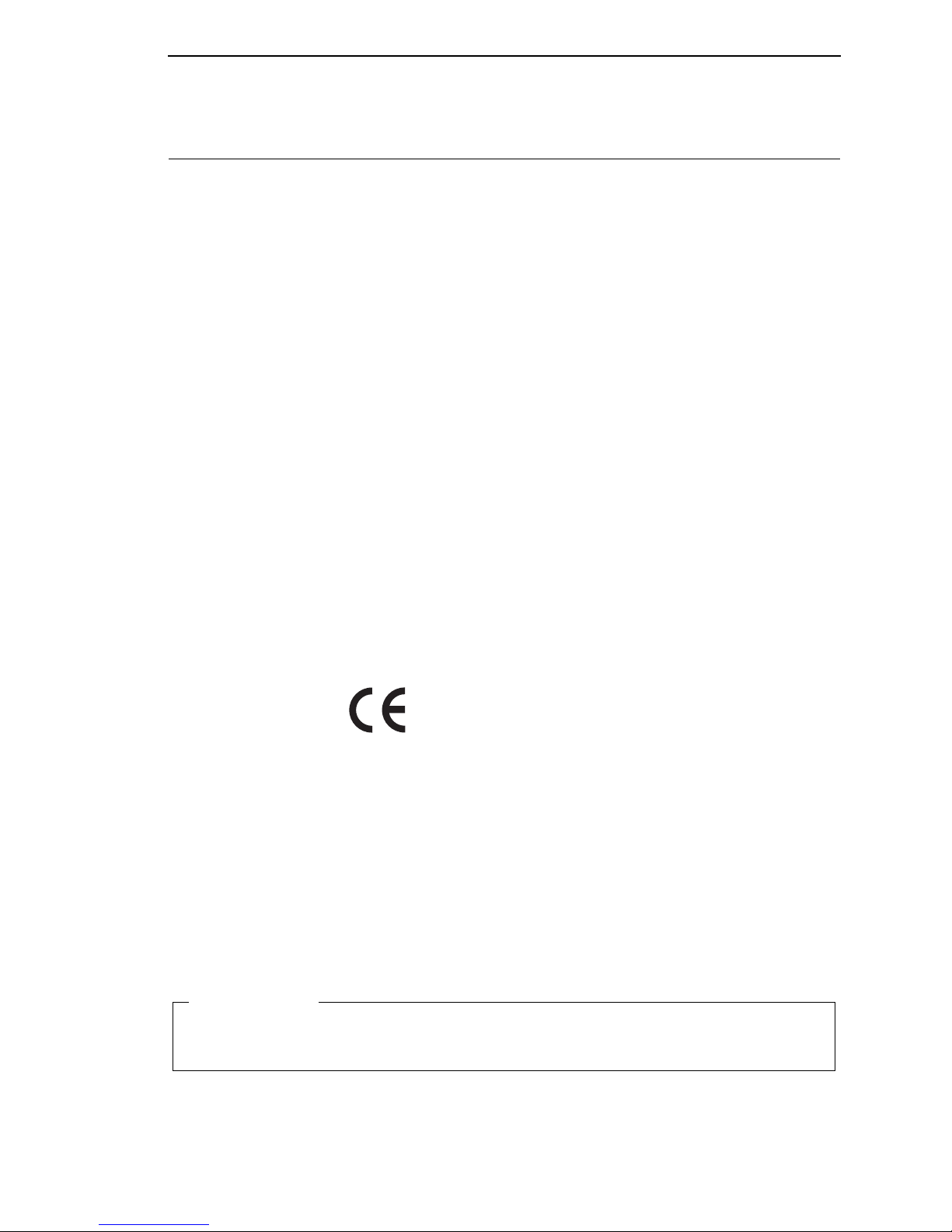
Communication Statements
Federal Communications Commission (FCC) Statement
This equpment has been tested and found to comply with the limits for a
Class A digital device, pursuant to Part 15 of the FCC Rules. These limits are
designed to provide reasonable protection against harmful interference when
the equipment is operated in a commercial environment. This equipment
generates, uses, and can radiate radio frequency energy and, if not installed
and used in accordance with the instructions, may cause harmful interference
to radio communications. Operation of this equipment in a residential area is
likely to cause harmful interference in which case the user will be required to
correct the interference at his own expense.
Properly shielded and grounded cables and connectors must be used in order
to meet FCC emission limits. IBM is not responsible for any radio or television
interference caused by using other than recommended cables and
connectors or by unauthorized changes or modifications to this equipment.
Unauthorized changes or modifications could void the user’s authority to
operate the equipment.
This device complies with Part 15 of the FCC Fules. Operation is subject to
the following two conditions: (1) this device may not cause harmful
interference, and (2) this device must accept any interference received,
including interference that may cause undesired operation.
European Union (EU) Conformity Statement
IBM cannot accept responsibility for any failure to satisfy the protection
requirements resulting from a non-recommended modification of the product,
including the fitting of non-IBM option cards.
This product has been tested and found to comply with the limits for Class A
Information Technology Equipment according to European standard EN
55022. The limits for Class A equipment were derived for commercial and
industrial environments to provide reasonable protection against interference
with licensed communication devices.
Hereby, IBM declares that this product is
in complicance with the essential
requirements and other relevent
provisions of Directive 1999/5/EC.
This is a Class A product. In a domestic environment this product may cause radio interference
in which case the user may be required to take adequate measures.
WARNING
Page 10

Properly shielded and grounded cables and connectors must be used in order
to reduce the potential for causing interference to radio and TV
communications and to other electrical or electronic equipment. IBM cannot
accept responsibility for any interference caused by using other than
recommended cables and connectors.
Industry Canada Compliance Statement
This Class A digital apparatus complies with Canadian ICES-003.
Cet appareil numérique de la classe A conform á la norme
NMB-003 du Canada.
Statement of CISPR 22 Edition 2 Compliance
Attention: This is a Class A Product. In a domestic environment this product
may cause radio interference in which case the user may be required to take
adequate measures.
Japanese VCCI Class A
Japan JEITA Statement
533
Page 11

German Conformity Statement
Handbuchtexte: FCC class A entspricht: EMVG Klasse A
Text Für alle in Deutschland vertriebenen EN 55022 Klasse A Geräte:
Zulassungsbescheinigung laut dem Deutschen Gesetz über die
elektromagnetische Verträglichkeit von Geräten (EMVG) vom 18. September
1998 (bzw. der EMC EG Richtlinie 89/336):
Dieses Gerät ist berechtigt in Übereinstimmung mit dem Deutschen EMVG
das EG-Konformitätszeichen - CE - zu führen. Verantwortlich für die
Konformitätserklärung nach Paragraph 5 des EMVG ist die: IBM Deutschland
GmbH, 70548 Stuttgart. Informationen in Hinsicht EMVG Paragraph 4 Abs.
(1) 4:
Das Gerät erfüllt die Schutzanforderungen nach EN 55024 und EN 55022
Klasse A.
EN 55022 Klasse A Geräte müssen mit folgendem Warnhinweis versehen
werden: “Warnung: dies ist eine Einrichtung der Klasse A. Diese Einrichtung
kann im Wohnbereich Funkstörungen verursachen; in diesem Fall kann vom
Betreiber verlangt werden, angemessene Maßnahmen durchzuführen und
dafür aufzukommen.”
EN 55024 Hinweis:
Wird dieses Gerät in einer industriellen Umgebung betrieben (wie in EN
55024 festgelegt), dann kann es dabei eventuell gestört werden. In solch
einem Fall ist der Abstand bzw. die Abschirmung zu der industriellen
Störquelle zu öergrvßern.
Anmerkung:
Um die Einhaltung des EMVG sicherzustellen sind die Geräte, wie in den IBM
Handbüchern angegeben, zu installieren und zu betreiben.
China
Declaration:
This is a Class A product. In a domestic environment this product may cause
radio interference in which case the user may need to perform practical
actions.
Page 12

Taiwannese
IMPORTANT:
This is a Class A product. In a domestic environment this product may cause
radio interference in which case the user will be required to take adequate
measures.
Korea
CAUTION:
This product is equipped with a 3-wire power cord and plug for the user’s
safety. Use this power cord in conjunction with a properly grounded electrical
outlet to avoid electrical shock.
Page 13

Lithium Battery
CAUTION
The controller board contains a lithium battery sealed inside the realtime clock chip. Do not disassemble the chip to replace the battery. Do
not dispose of the chip by incineration. Failure to comply may cause the
battery to explode. Contact your local waste agency for the correct
disposal procedure.
Software License Agreement
Your printer contains, among other software, Printronix operating software
including, but not limited to the Embedded Configurable Operating System
(the “eCos Software”) as embedded software. The terms of this Agreement
apply only to the eCos Software, and all other embedded software supplied
with the printer. You accept the terms of this Agreement by your initial use of
your printer.
1. Object Code License.
Printronix grants you a nonexclusive license to use the Printronix Software,
the eCos Software and all other embedded software (collectively, the
“Embedded Software” or the “Software”) only in conjunction with the printer.
As the rightful possessor of the printer, you may make a reasonable number
of copies of the Software as necessary for backup, configuration, and
restoration of the printer. You must reproduce the copyright notice and any
other legend of ownership on each copy of the Software you make.
You may transfer possession of the Software and its media to another party
only with the transfer of the printer on which the Software is used. If you do
so, you must give the other party a copy of these terms and provide all user
documentation to that party. When you do so, you must destroy any copies of
Software not resident in the printer.
Your license for the Software terminates when you no longer rightfully
possess the printer. No other rights under this license are granted.
2. Source Code
A source code version of eCos Software is available under the terms of the
Red Hat eCos Public License v1.1 at www.printronix.com. Printronix grants
no rights whatsoever in the source code for the Printronix Software.
Page 14

3. No Warranty
THE EMBEDDED SOFTWARE IS PROVIDED UNDER THIS LICENSE ON
AN "AS IS" BASIS, WITHOUT WARRANTY OF ANY KIND, EITHER
EXPRESSED OR IMPLIED, INCLUDING, WITHOUT LIMITATION,
WARRANTIES THAT THE EMBEDDED SOFTWARE IS FREE OF
DEFECTS, MERCHANTABLE, FIT FOR A PARTICULAR PURPOSE OR
NON-INFRINGING. THE ENTIRE RISK AS TO THE QUALITY AND
PERFORMANCE OF THE EMBEDDED SOFTWARE IS WITH YOU.
SHOULD ANY OF THE EMBEDDED SOFTWARE PROVE DEFECTIVE IN
ANY RESPECT, YOU (NOT RED HAT, PRINTRONIX, ANY OTHER
CONTRIBUTOR OR ANY DISTRIBUTOR) ASSUME THE COST OF ANY
NECESSARY SERVICING, REPAIR OR CORRECTION. THIS DISCLAIMER
OF WARRANTY CONSTITUTES AN ESSENTIAL PART OF THIS LICENSE.
NO USE OF ANY OF THE EMBEDDED SOFTWARE IS AUTHORIZED
HEREUNDER EXCEPT UNDER THIS DISCLAIMER.
4. Conflicting Terms
You agree that this Agreement provides you no more rights with regards to
warranty, support, indemnity or liability terms with respect to Red Hat, Inc.,
Printronix, Inc. or any contributor to the Embedded Software than that
provided by the Red Hat eCos Public License v.1.1 or any express warranty
that may be made by Printronix, Inc.
5. Limitation of Liability
UNDER NO CIRCUMSTANCES AND UNDER NO LEGAL THEORY,
WHETHER TORT (INCLUDING NEGLIGENCE), CONTRACT, OR
OTHERWISE, SHALL RED HAT, PRINTRONIX, ANY OTHER
CONTRIBUTOR, OR ANY DISTRIBUTOR OF THE EMBEDDED
SOFTWARE, OR ANY PART THEREOF, OR ANY SUPPLIER OF ANY OF
SUCH PARTIES, BE LIABLE TO YOU OR ANY OTHER PERSON FOR ANY
INDIRECT, SPECIAL, INCIDENTAL, OR CONSEQUENTIAL DAMAGES OF
ANY CHARACTER INCLUDING, WITHOUT LIMITATION, DAMAGES FOR
LOSS OF GOODWILL, WORK STOPPAGE, COMPUTER FAILURE OR
MALFUNCTION, OR ANY AND ALL OTHER COMMERCIAL DAMAGES OR
LOSSES, EVEN IF SUCH PARTY SHALL HAVE BEEN INFORMED OF THE
POSSIBILITY OF SUCH DAMAGES. THIS LIMITATION OF LIABILITY
SHALL NOT APPLY TO LIABILITY FOR DEATH OR PERSONAL INJURY
RESULTING FROM SUCH PARTY'S NEGLIGENCE TO THE EXTENT
APPLICABLE LAW PROHIBITS SUCH LIMITATION. SOME
JURISDICTIONS DO NOT ALLOW THE EXCLUSION OR LIMITATION OF
INCIDENTAL OR CONSEQUENTIAL DAMAGES, SO THAT EXCLUSION
AND LIMITATION MAY NOT APPLY TO YOU.
Page 15

6. U.S. Government Users
The Embedded Software is a "commercial item," as that term is defined in 48
C.F.R. 2.101 (Oct. 1995), consisting of "commercial computer software" and
"commercial computer software documentation," as such terms are used in
48 C.F.R. 12.212 (Sept. 1995). Consistent with 48 C.F.R. 12.212 and 48
C.F.R. 227.7202-1 through 227.7202-4 (June 1995), all U.S. Government End
Users acquire Covered Code with only those rights set forth herein.
7. Miscellaneous
This Agreement represents the complete agreement concerning subject
matter hereof. If any provision of this Agreement is held to be unenforceable,
such provision shall be reformed only to the extent necessary to make it
enforceable. This Agreement shall be governed by California law provisions
(except to the extent applicable law, if any, provides otherwise), excluding its
conflict-of-law provisions.
8. Red Hat Statement with regards to eCos Software
Part of the software embedded in this product is eCos - Embedded
Configurable Operating System, a trademark of Red Hat. Portions created by
Red Hat are Copyright (C) 1998, 1999, 2000 Red Hat, Inc.
(http://www.redhat.com) All Rights Reserved.
THE SOFTWARE IN THIS PRODUCT WAS IN PART PROVIDED BY RED
HAT AND ANY EXPRESS OR IMPLIED WARRANTIES, INCLUDING, BUT
NOT LIMITED TO, THE IMPLIED WARRANTIES OF MERCHANTABILITY
AND FITNESS FOR A PARTICULAR PURPOSE ARE DISCLAIMED. IN NO
EVENT SHALL THE AUTHOR BE LIABLE FOR ANY DIRECT, INDIRECT,
INCIDENTAL, SPECIAL, EXEMPLARY, OR CONSEQUENTIAL DAMAGES
(INCLUDING, BUT NOT LIMITED TO, PROCUREMENT OF SUBSTITUTE
GOODS OR SERVICES; LOSS OF USE, DATA, OR PROFITS; OR
BUSINESS INTERRUPTION) HOWEVER CAUSED AND ON ANY THEORY
OF LIABILITY, WHETHER IN CONTRACT, STRICT LIABILITY, OR TORT
(INCLUDING NEGLIGENCE OR OTHERWISE) ARISING IN ANY WAY OUT
OF THE USE OF THIS SOFTWARE, EVEN IF ADVISED OF THE
POSSIBILITY OF SUCH DAMAGE.
Page 16

Product Registration Information
By registering your printer or multifunction device with IBM today:
• Take advantage of special offers
• Registration is quick, easy and on-line
• Quick links to other IBM on-line sites: new promotions, drivers, software,
and more!
Register your new IBM printer today:
www.ibm.com/printers/register
N’attendez pas! Enregistrez votre nouvelle imprimante ou votre dispositif
multifunction sur www.ibm.com/printers/register
Jetzt registristrieen! Registrieren Sie Ihren neuen IBM Drucker oder Ihr neues
Multifunktionsgerät. Registrieren Sie Ihren: www.ibm.com/printers/register
Registra subito la tua nuova stampante sul sito: www.ibm.com/printers/
register
¡Registtresse ahora! Registre su nueva impresora IBM, o su nueva opción
multifunctional en: www.ibm.com/printers/register
Registreer nu! Registreer uw nieuwe printer of multifunktionele apparaten op
www.ibm.com/printers/register
Registe agora! Registe a sua nova impressora ou o seu novo equipamento
multifuncional IBM em:
www.ibm.com/printers/register
Special Offers at the
IBM Product Registration Web site
Page 17

www.ibm.com/printers/register
Page 18
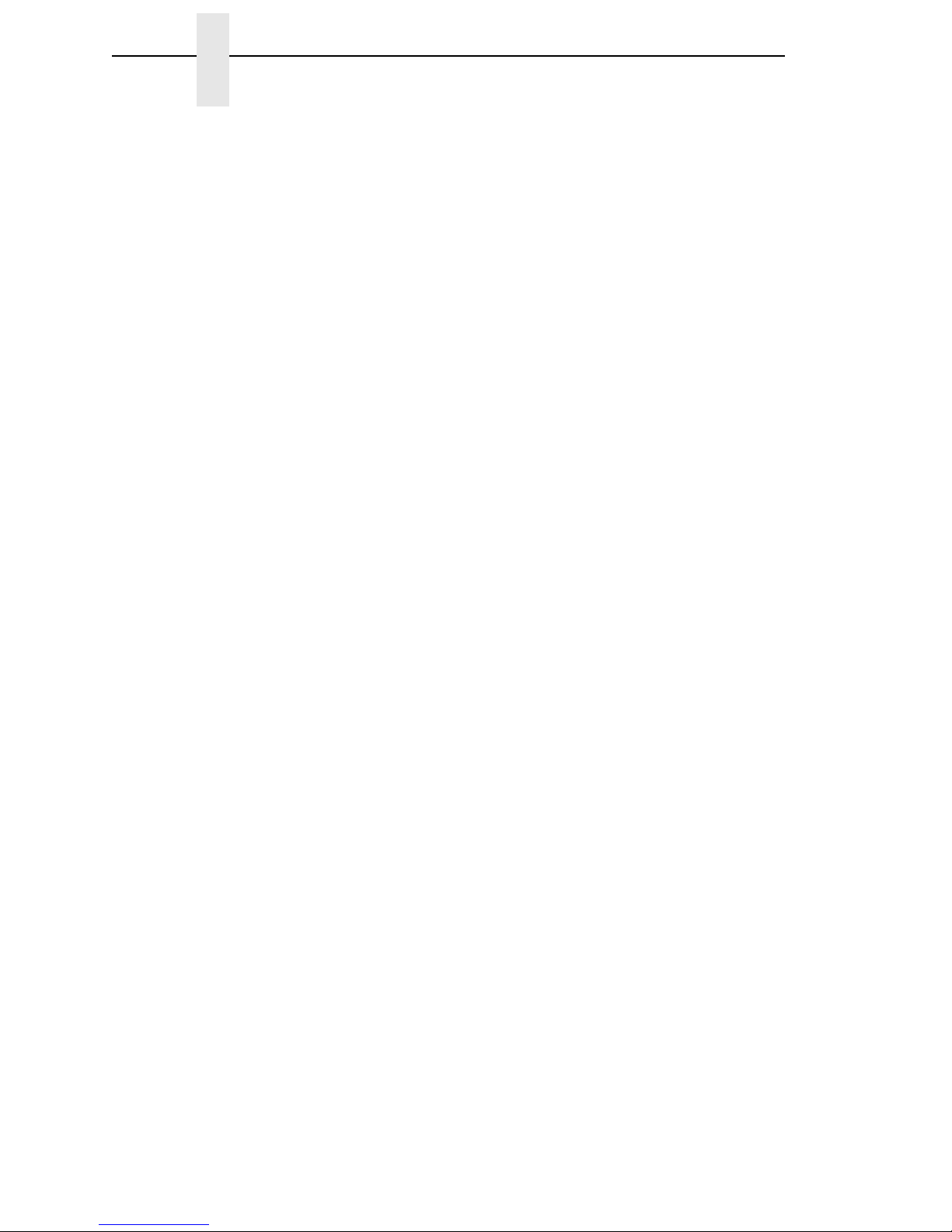
Page 19

Notices................................................................................................... 5
Energy Star............................................................................................ 7
Trademarks............................................................................................ 8
Product Recycling and Disposal............................................................ 8
Communication Statements................................................................... 9
Software License Agreement............................................................... 13
Product Registration Information ......................................................... 16
1 Introduction ......................................................... 25
Requesting IBM Service...................................................................... 25
Warnings And Special Information ...................................................... 26
Manual Conventions ............................................................................ 26
The Infoprint 6700 Series Label Printer............................................... 27
Standard Features ........................................................................ 27
Optional Features.......................................................................... 28
Thermal Printer Technology ................................................................ 30
The Printing Process ..................................................................... 30
Dynamic Print Control ................................................................... 30
Thermal Consumables......................................................................... 31
Media Selection............................................................................. 31
Ribbons ......................................................................................... 31
Setting Up The Printer ......................................................................... 32
Unpacking The Printer .................................................................. 32
Installation ..................................................................................... 34
2 Operation ............................................................ 39
Controls And Indicators ....................................................................... 39
Power Switch ................................................................................ 39
Control Panel ................................................................................ 39
Powering On The Printer............................................................... 43
Operating Modes........................................................................... 43
Media Handling Modes ........................................................................ 43
Loading Media And Ribbon ................................................................. 44
Loading Roll Media ....................................................................... 45
Loading Fanfold Media.................................................................. 52
Loading Ribbon ............................................................................. 57
Table of Contents
Page 20

Table of Contents
Using The Optional Internal Rewinder................................................. 60
Batch Rewind Mode ...................................................................... 60
Label Peel-Off ............................................................................... 66
Removing The Media Guide ......................................................... 69
Printing Adjustments............................................................................ 70
Printhead Pressure Adjustment .................................................... 70
Printhead Pressure Block Adjustments......................................... 71
Positioning The Media Sensors .................................................... 72
Sensing Different Media Types..................................................... 77
Running Auto Calibrate ................................................................. 78
Running Media Profile ................................................................... 80
Running Manual Calibrate............................................................. 81
Cleaning............................................................................................... 82
Exterior.......................................................................................... 82
Interior ........................................................................................... 82
General Cleaning .......................................................................... 83
Cleaning The Printhead, Platen Roller And Media Sensors ......... 83
3 Configuring The Printer ....................................... 87
Overview.............................................................................................. 87
Setting Printer Configuration Parameters ..................................... 87
Moving Within The Configuration Menu ........................................ 87
Selecting A Menu Option .............................................................. 88
Changing Printer Settings ............................................................. 89
Saving A Configuration ................................................................. 90
Specifying A Power-Up Configuration........................................... 91
Modifying A Saved Configuration.................................................. 92
Printing A Configuration ................................................................ 93
Loading A Saved Configuration .................................................... 94
Menu Overview.................................................................................. 101
Main Menu ......................................................................................... 102
QUICK SETUP .................................................................................. 113
QUICK SETUP Submenus.......................................................... 114
CONFIG. CONTROL ......................................................................... 122
CONFIG. CONTROL Submenus ................................................ 123
MEDIA CONTROL............................................................................. 125
MEDIA CONTROL Submenus .................................................... 127
CALIBRATE CTRL ............................................................................ 144
CALIBRATE CTRL Submenus.................................................... 145
PRINTER CONTROL ........................................................................ 151
PRINTER CONTROL Submenus................................................ 153
EMULATIONS ................................................................................... 163
Page 21

Table of Contents
Overview ..................................................................................... 163
COAX SETUP.................................................................................... 167
TWINAX SETUP................................................................................ 170
SPC COAX SETUP ........................................................................... 173
SPC TWINAX SETUP ....................................................................... 174
IPDS .................................................................................................. 175
TN3270 SETUP ................................................................................. 179
TN5250 SETUP ................................................................................. 182
IGP/PGL SETUP ............................................................................... 184
IGP/VGL SETUP ............................................................................... 187
P-SERIES SETUP ............................................................................. 190
P-SER XQ SETUP............................................................................. 193
SER MATRIX SETUP........................................................................ 195
PROPRINTER SETUP ...................................................................... 197
EPSON FX SETUP............................................................................ 199
Emulation Submenus......................................................................... 201
DIAGNOSTICS .................................................................................. 248
DIAGNOSTICS Submenus ......................................................... 249
PARALLEL PORT.............................................................................. 252
PARALLEL PORT Submenus ..................................................... 253
SERIAL PORT ................................................................................... 256
SERIAL PORT Submenus .......................................................... 257
C/T PORT .......................................................................................... 264
C/T PORT Submenus ................................................................. 264
USB PORT ........................................................................................ 265
USB Port Submenu ..................................................................... 265
ETHERNET PORT ............................................................................ 266
ETHERNET PORT Submenu...................................................... 266
ETHERNET ADDRESS ..................................................................... 267
ETHERNET ADDRESS Submenus ............................................ 268
ETHERNET PARAMS ....................................................................... 269
ETHERNET PARAMS Submenus............................................... 270
WIRELESS ADDRESS...................................................................... 272
WIRELESS ADDRESS Submenus............................................. 273
WIRELESS PARAMS ........................................................................ 275
WIRELESS PARAMS Submenus ............................................... 280
KERBEROS PARAMS....................................................................... 283
KERBEROS PARAMS Submenus.............................................. 284
WLAN LEAP ...................................................................................... 286
WLAN LEAP Submenus ............................................................. 286
BATTERY CONTROL........................................................................ 288
BATTERY CONTROL Submenus ............................................... 288
Page 22

Table of Contents
DATE ................................................................................................. 291
Downloading Optional Font Files To Flash Memory ................... 291
Downloading TrueType Fonts ..................................................... 293
4 Interfaces .......................................................... 297
Overview............................................................................................ 297
Auto Switching ................................................................................... 297
Centronics Parallel Interface.............................................................. 298
Centronics Parallel Interface Signals .......................................... 299
IEEE 1284 Parallel Interface.............................................................. 299
Compatibility Mode...................................................................... 299
Nibble Mode ................................................................................ 300
Byte Mode ................................................................................... 300
Signals ........................................................................................ 300
Terminating Resistor Configurations........................................... 302
RS-232 And Optional RS-422 Serial Interfaces................................. 303
RS-232 ........................................................................................ 303
RS-422 ........................................................................................ 304
USB............................................................................................. 304
5 Diagnostics And Troubleshooting ..................... 307
Printer Tests ...................................................................................... 307
Troubleshooting Common Situations................................................. 307
Improving Processing Time......................................................... 308
Data Exchange............................................................................ 308
Controlling Print Quality .............................................................. 310
Determining Printhead Wear....................................................... 311
Replacing The Printhead ................................................................... 312
Restore The Printer To Operation ..................................................... 314
Solving Other Printer Problems................................................... 315
Printer Alarms ............................................................................. 322
Fault Messages........................................................................... 322
A Specifications.................................................... 337
Print Method................................................................................ 337
Media .......................................................................................... 338
Ribbon......................................................................................... 340
Indicators And Switches .............................................................. 340
Memory ....................................................................................... 340
Media Cutter Options .................................................................. 341
Host Interfaces ............................................................................ 341
Power .......................................................................................... 342
Environmental ............................................................................. 342
Page 23

Table of Contents
Physical....................................................................................... 343
Acoustic Specifications ............................................................... 343
Maximum Page Length ............................................................... 343
B Printer Options.................................................. 345
Hardware Options.............................................................................. 345
Interface Options ......................................................................... 346
Ordering Supplies And Accessories .................................................. 347
Ribbons ....................................................................................... 349
Accessories ................................................................................. 349
C ASCII Control Codes......................................... 351
D Heavy-Duty Media Cutter Installation ............... 353
Prepare The Printer ........................................................................... 353
Installing The Heavy-Duty Cutter....................................................... 354
Restore The Printer To Operation............................................... 355
Removing The Media Cutter.............................................................. 356
E Media Cutter Tray
Installation357
Assembling The Media Cutter Tray ................................................... 357
Installing The Media Cutter Tray........................................................ 358
F Glossary............................................................ 361
Page 24

Table of Contents
Page 25
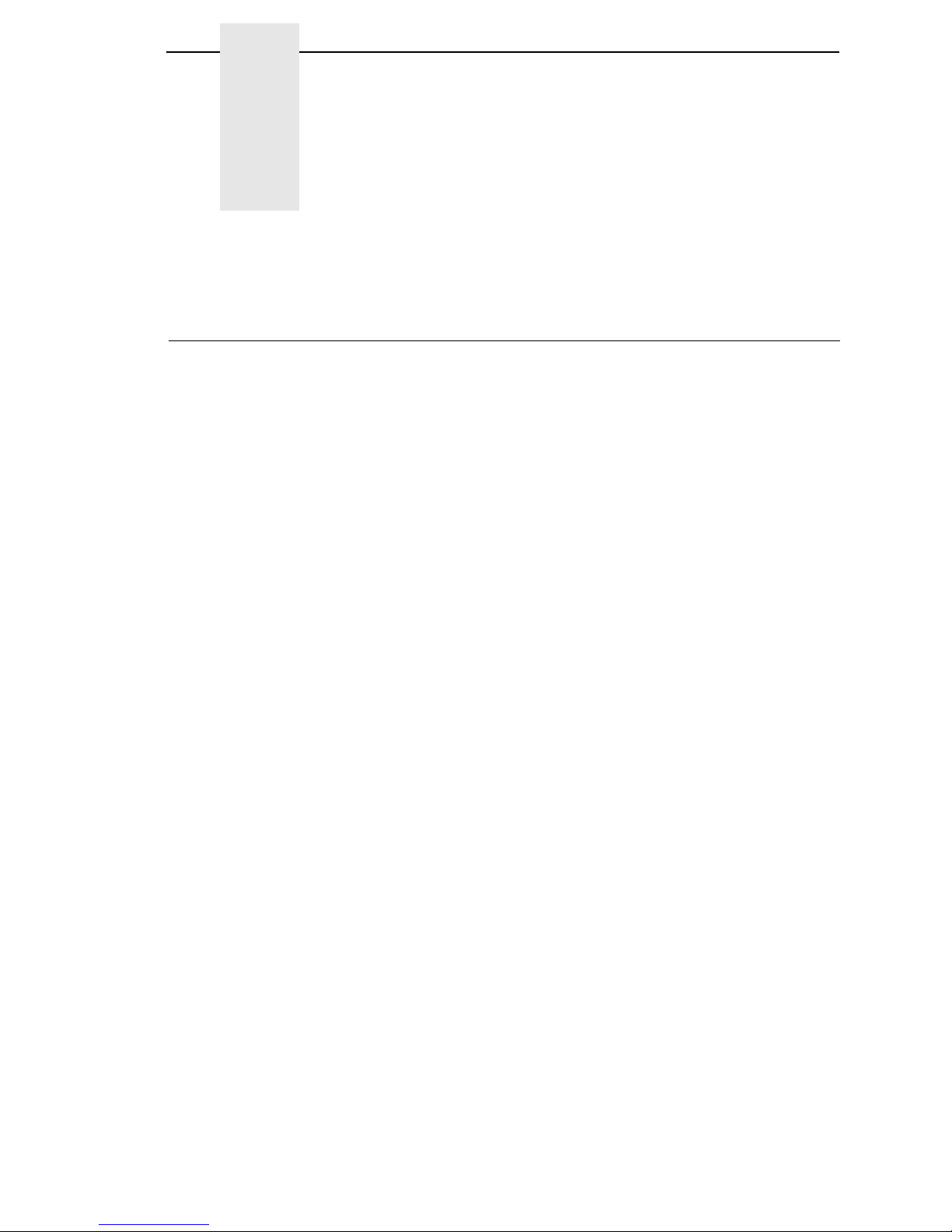
25
1 Introduction
Requesting IBM Service
Follow the actions in the troubleshooting tables in Chapter 5. Most problems
can be easily resolved using these tables. If you are unable to resolve the
problem, you may want to request service from your IBM service team. To
request service on your IBM 6700 Series Thermal Printer in the U.S. or
Canada, call 1-800-IBM-SERV. Service is available from 8 a.m. to 8 p.m.
Eastern time. To request service in other countries, contact your country Call
Center.
You may call for service free of charge during the printer's warranty period.
You can obtain service after the warranty period has expired if you sign a
service contract agreement with an authorized service provider.
You also can obtain service on a billable-per-call basis after the warranty
period has expired. Please have your service contract information and printer
serial number available when you call. The four digit machine type is 6700.
Please enter this number when prompted.
NOTE: Technical support is also available from the IBM Printing Systems
Division home page at: http://www.printers.ibm.com
Page 26

26
Chapter 1 Warnings And Special Information
Warnings And Special Information
For your safety and to protect valuable equipment, read and comply with all
information highlighted under special headings:
DANGER
Conditions that could harm you and damage the equipment.
DANGER
Achten Sie auf folgendes, um keine Personen in Gefahr zu bringen bzw.
das Gerät zu beschädigen.
DANGER
Condiciones que pueden causar daños a personas y equipos.
DANGER
Conditions à respecter pour éviter tout danger corporel et dommage
matériel.
DANGER
Condizioni che possono arrecare danni alle persone e alle
apparecchiature.
ATTENTION
Conditions that could damage the printer or related equipment.
IMPORTANT
Information vital to proper operation of the printer.
NOTE: Information and helpful tips about printer operation.
Manual Conventions
• Operator panel keys are printed in uppercase letters.
Example: Press the PAUSE key and then press ENTER.
• Operator panel keys are often shown by their symbol or icon (located on
the control panel directly below the key).
Example: Press the
↵ key for ENTER.
• Liquid Crystal Display (LCD) messages are printed in uppercase letters
inside quotation marks ( “ ” ).
Example: When “OFFLINE” appears on the LCD, you may release the
PAUSE key.
• LCD fault messages display the specific fault in uppercase letters on the
top line. A corrective action in upper and lowercase letters displays on the
bottom line.
Example: PAPER OUT
Load Paper
• Key combinations are indicated by the + (plus) symbol.
Example: Press ↑ + ↓ means
Press the Up ↑ key and the Down ↓ key at
the same time.
Page 27

Standard Features
27
The Infoprint 6700 Series Label Printer
NOTE: As used in this manual, the terms “6700r” and “printer” refer to all
models within the series. “SL” refers to all SmartLine RFID models.
The 6700 series consists of a family of high quality, direct thermal and thermal
transfer printers specifically designed for printing labels and tags from any
MS-DOS
®
, Windows®, ASCII, or EBCDIC (with the Coax/Twinax option)
based compatible computer.
The 6700 series are comprised of the products detailed in Table 1.
NOTE: All 4” models are Smart Ready.
Standard Features
• Your thermal printer has the standard LinePrinter Plus
®
(LP+) emulation
which provides direct compatibility with IBM Infoprint 6700 series printers.
In addition, the printer has co-resident IGP
®
/PGL® emulations which
provide printer system commands for text, barcodes, graphics, lines, and
boxes.
• Direct thermal printing and thermal transfer (thermal transfer is not
supported on 4 inch DT models).
• Standard interfaces:
• Serial: RS-232
• USB 2.0 Universal Serial Bus
• Parallel: Centronics
®
-compatible parallel, IEEE® 1284 compliant
parallel
NOTE: The interface cable needed to connect the printer to the host device is
supplied by the user.
• Supports over 20 types of bar codes.
Table 1. The 6700 Series Thermal Printer
Model
Max Print
Speed (ips)
Printing
Density (dpi)
Max Print
Width (inches)
5504-R40
10
10
203
300
4.1
4.1
5504-R60 10
8
203
300
6.6
6.6
5504-R80 8
6
203
300
8.5
8.5
Page 28

28
Chapter 1 The Infoprint 6700 Series Label Printer
• Download fonts, forms, and graphics to printer memory.
The standard resident fonts are Letter Gothic Bold (#93779), Courier Bold
(#93952), CG Triumvirate Bold Condensed (#92250), OCR-A (#90993),
OCR-B (#91409), CG Triumverate (#92244), CG Triumverate Bold
(#92248), and CG Times (#92500). All other fonts are optional.
• High resolution printhead for sharp graphics and text.
• Label Taken Sensor for detecting removal of labels in Tear-Off mode (and
in Peel-Off mode when optional rewinder is installed).
• Tear-Off mode for positioning the label at the tear-off position and
detecting its removal before printing the next label.
• Tear-Off Strip mode for printing a specified number of labels and
positioning the last label at the tear-off position.
• 32MB DRAM memory (fixed).
• 8MB Flash memory (SIMM).
• Auto Label Mapping
®
for compatibility with programs written for IBM Line
Matrix printers.
• Ventless system for operation in environments with airborne particulate
matter without compromising performance.
• ZGL, TGL, IGL, and STGL Interpreters: PPI/ZGL (Zebra), PPI/TGL
(TEC), PPI/IGL (Intermec), and PPI/STGL (SATO) interpreters are
powerful integration tools that allows the 6700 to function in virtually all
legacy ZPL, TEC, IPL, and SGL application environments without
requiring modification to host data stream.
Optional Features
Ask your authorized representative about the following enhancement options:
• Fonts: A selection of fonts is available to extend the capabilities of the
standard resident fonts.
• Internal Label Rewinder: In label peel-off mode, peels off labels one at a
time before printing the next label and rewinds the liner into a discardable
roll. In batch rewind mode, rewinds printed labels into a removable roll.
• Memory Expansion:
• 16MB Flash SIMM - Replaces standard 8MB Flash SIMM, provides
additional memory for forms, logos, and fonts.
• Media Cutter: The cutter is used to automatically cut printed media when
the media exits the printer. Cutters are available in the Heavy Duty 4 , 6,
and 8 inch models. See Appendix A for details.
Media Cutter Tray: This option is used with the media cutter option to
catch the cut media in a bin.
Coax/Twinax Host Interface: This provides connection to a host
computer system using a Coax or Twinax interface.
Page 29

Optional Features
29
• Ethernet Interface Card: This option allows you to attach the printer to a
LAN (Local Area Network) rather than attaching it directly to a host
computer.
Ethernet adapters are available as an internally installed option, mounted
inside the printer with the 10/100Base-T (UTP) connection only.
• IPDS: IPDS™ is available for Twinax or a Ethernet or a combination of
both. (IPDS is not supported in SL/RFID models).
• TN5250/TN3270: The TN5250/TN3270 feature enables your printer to
communicate with an IBM host through a Ethernet using the 5250/3270
datastream. This feature allows you to use an application generated for
the Twinax/Coax emulation to be printed through the Ethernet. (TN5250/
3270 is not supported in SL/RFID models).
• Online Barcode Validator: This option provides online validation of
printed barcodes. When you incorporate a bar code quality procedure into
the printing process, you will increase the overall bar code quality, reduce
waste from misprinted bar codes, and achieve high, first-time read rates.
This is increasingly important in newer, more efficient systems where
manually entered data is not acceptable as a back-up function. Validation
also minimizes the cost of returned products due to poor reading or
unaccountable bar codes.
• RS-422: Serial interface option.
• Wireless Ethernet: This card provides wireless 802.11b connectivity
without expensive cabling and reconfigurations required from a wired
network.
For more information about printer options, see Appendix B.
Page 30

30
Chapter 1 Thermal Printer Technology
Thermal Printer Technology
Quiet and fast, with excellent print quality, your multifunction thermal printer
uses an inline thermal printhead. The thermal printer operates differently from
a line matrix or laser printer, because the thermal printer uses a printhead with
heating elements and special paper or ribbon.
The Printing Process
The thermal printhead allows two modes of operation:
• Direct Thermal
During
direct
thermal printing, the thermal printhead selectively heats
small, rectangular
thermal
dots. When these contact the coated thermal
paper, the dyes and developers in the coating react to the heat and
develop an image. This mode of printing is generally used for short-term
labeling applications.
• Thermal Transfer
During thermal
transfer
printing, the heated thermal dots contact a
thermal ribbon. The heat reacts with the ribbon and bonds the image to
the paper. This method is used especially for abrasive, long-storage
applications and for specialized applications, such as in extreme
environmental conditions or where tamper-proofing is required.
NOTE: Thermal transfer is not supported on 4 inch DT model printers.
Dynamic Print Control
Dynamic print control is a unique feature of your thermal printer that provides
excellent print quality by preventing unevenness of print density.
Print quality largely depends on how the thermal paper or the thermal ribbon
and thermal transfer paper responds to the heat of the thermal printhead.
During printing, the thermal printhead must reach a set temperature in the
shortest possible time. Then it must cool down to the original temperature in
the shortest possible time after printing. Thus print quality is dependent on the
precise control of the energy supplied to the thermal dots.
The dynamic print control is a method for predicting the quantity of heat
required to print dots based on the results of the previous printing. This
prevents unevenness of print density and results in the printing of narrowladder bar codes or vertical grid lines that are straight from the microscopic
viewpoint.
Page 31

Media Selection
31
Thermal Consumables
Media Selection
Since there are two print modes of operation, there are two kinds of thermal
media:
• Direct thermal media
• Thermal transfer media
Direct thermal media is paper coated with special chemicals that act as an
accelerator, acceptor dye, and binder. During direct thermal mode, the heat
from the thermal printhead contacts the paper and causes a chemical
reaction.
Thermal transfer media requires ribbon. A wide range of IBM thermal transfer
media is available, such as film or synthetic paper substitutes. Most of these
media options can be die-cut for easy label applications. The wide selection of
media sizes and face stocks have been tested with IBM ribbons for print
quality and usage.
Ribbons
IBM offers a wide range of ribbons specifically engineered to enhance printing
capabilities and to prevent premature printhead wear. Therefore, you should
use a Genuine IBM Thermal Ribbon in your printer.
See “Ribbons” on page 349 for more information.
Page 32

32
Chapter 1 Setting Up The Printer
Setting Up The Printer
Unpacking The Printer
The printer is shipped in a carton and protective bag. The top lid of the carton
has instructions for removing the internal packing material. Keep all packing
material in case repacking is required.
ATTENTION
Avoid touching the electrical connectors to prevent electrostatic
discharge damage while setting up the printer. The discharge of
accumulated electrostatic energy can damage or destroy the printhead
or electronic components used in this device.
ATTENTION
Do not place the printer on its backside during unpacking or handling,
because you may damage the printer interface connector.
1. Remove the tape strips from the media cover. Lift open the media cover.
2. Remove the tape securing the foam pad to the inside of the media cover.
3. Remove the foam pad between the front door and the frame.
Tape Strips (2)
Foam Pads (2)
Media Cover
Frame
Page 33

Unpacking The Printer
33
4. Remove the foam pad between the pivoting deck and the frame.
5. Open the pivoting deck by rotating the blue deck lock lever fully
clockwise.
6. Remove the foam pad from between the printhead and the platen (rubber
roller).
7. Close the pivoting deck and media cover.
Foam
Foam Pad
Deck Lock
Lever
Pivoting Deck
Platen
Printhead
Page 34

34
Chapter 1 Setting Up The Printer
Installation
The following sections will guide you through the printer installation process.
1. Place the printer on a flat level surface that allows easy access to all sides
of the printer.
ATTENTION
Never operate the printer while it is resting on its side or upside down.
2. Check that the printer power switch is in the OFF (O) position.
DANGER
Failure to properly ground the printer may result in electric shock to the
operator.
In compliance with international safety standards, this printer has been
equipped with a three-pronged power cord. When inserted in a correctly
wired power outlet, the ground conductor will ensure that the printer
chassis is at ground (earth) potential. Do not use adapter plugs or
remove the grounding prong from the cable plug. If an extension cord is
required, ensure that a three-wire cable with a properly grounded plug is
used.
3. Attach the AC power cord to the AC power receptacle in the back of the
printer.
ATTENTION
Verify the required voltage on the printer’s model number label on the
rear of the printer.
4. Attach the AC power cord to a grounded (three prong) electrical outlet of
the proper voltage.
Page 35

Installation
35
5. Attach Interface:
a. Parallel Interface
Attach a suitable parallel printer cable from the computer to the
Centronics/IEEE 1284 interface connector at the back of the printer.
Snap the bail locks to the Centronics connector to secure the
interface cable to the printer.
b. Serial Interface
Attach a suitable serial printer cable from the computer to the DB-29
RS-232 serial interface connector at the back of the printer. For
additional information on serial cable wiring, refer to “Diagnostics And
Troubleshooting” on page 307.
NOTE: The printer supports simultaneous connection of the parallel and
serial interfaces using the Auto Switching feature. Auto Switching is
described on page 297.
Parallel Interface
Serial Interface
Debug Interface
Standard Interface Panel
USB Connection
Status LEDs
Page 36

36
Chapter 1 Setting Up The Printer
NOTE: The software turns on the amber status LED at power-up. If a
hardware problem is detected at power-up the amber LED will blink
continuously.
The hardware turns on the green LED at power-up. If a problem is
detected with the software stored in the printer’s flash memory both
the amber and green LEDs will alternately blink continuously.
Under normal conditions, both LEDs remain on continuously.
If your printer is equipped with the optional Coax/Twinax optional RS-422
and optional Ethernet, the rear I/O panel will appear as illustrated below.
RS-422
Ethernet Connection
Coax Connection
Coax/Twinax, RS-422, and Ethernet Interface Panel
Twinax Connection
Page 37

Installation
37
If your printer is equipped with the optional Wireless and Optional GPIO it
will appear as illustrated below.
c. Coax Connection
Attach a suitable coaxial cable from the computer to the coax
connector located in the I/O plate in the back of the printer.
d. Twinax Connection
Attach a suitable twinax cable from the computer to the twinax
connector located in the I/O plate in the back of the printer.
e. Ethernet Connection
Insert a suitable Ethernet cable from your hub or switch to the
Ethernet connector located in the I/O panel in the rear of your printer.
Wireless And GPIO Interface Panel
Wireless
Antenna
Wireless
Interface
Page 38

38
Chapter 1 Setting Up The Printer
Page 39

39
2 Operation
Controls And Indicators
Power Switch
The power switch is located on the bottom back panel of the printer. To apply
power, place the switch in the | (ON) position. When you first power on the
printer, a series of initialization messages will appear on the Liquid Crystal
Display (LCD) on the control panel.
To remove power, place the power switch in the O (OFF) position.
Control Panel
The control panel is located on the front of the printer and includes an LCD,
indicators, and control keys (buttons). These are described in the following
tables. (Also refer to Chapter 3.)
OFFLINE
Liquid Crystal
Display (LCD)
Online Status
Indicator
Job In Process
Indicator
Page 40

40
Chapter 2 Controls And Indicators
Status and Display Indicators
Indicator Description
Function in
Online Mode
Function in
Offline Mode
Function in
Menu Mode
Online Status Indicates when the
printer is online, offline,
or when there is a fault
condition.
Stays lit when the
printer is online, ready
to print, and accept
data from the host.
Flashes during a fault
condition.
Off when the printer is
offline.
Flashes during a fault
condition.
Off.
Flashes during a fault
condition.
Liquid Crystal
Display (LCD)
A backlighted liquid
crystal display with two
rows of 16 characters
each.
Displays “ONLINE,” the
interface type, and
emulation in use.
During a fault condition,
displays the specific
fault message and the
corrective action.
Displays “OFFLINE.”
During a fault
condition, displays the
specific fault message
and the corrective
action.
Displays “OFFLINE”
and a main menu,
submenu, or option.
During a fault
condition, displays the
specific fault message
and the corrective
action.
Job In Process Indicates when the
printer is receiving or
processing data.
Flashes when receiving
data.
Stays lit when data has
been processed and is
waiting to be printed.
Off when no data is
being received or when
no data remains in the
buffer.
Flashes when
receiving data.
Stays lit when data has
been processed and is
waiting to be printed.
Off when no data is
being received or when
no data remains in the
buffer.
None
Page 41

Control Panel
41
Control Panel Keys
Button Description
Function in
Online Mode
Function in
Offline Mode
Function in
Menu Mode
PAUSE Key
Toggles the printer between
Online and Offline Modes.
Sets printer to Offline
Mode.
Sets printer to Online
Mode.
Sets printer to Offline
Mode.
JOB SELECT Key None Displays the name
and number of the last
loaded configuration
and allows you to load
the factory and/or
pre-stored printer
configurations.
Scrolls left through
main menus.
Decrements option
values within
submenus.
-
DECREMENT Key in
Menu Mode
FEED Key
UP Key in Menu Mode
Advances the media
one label length.
Advances the media
one label length.
Scrolls the current
menu selection one
level up.
TEST PRINT Key
Pressing the ↵ (ENTER) key
with a Diagnostic Test displayed
initiates the test. Pressing ↵
again terminates the test.
None Selects the Printer
Tests menu and
scrolls through the
Test Print patterns.
See “Printer Tests” on
page 249.
Scrolls right through
main menus.
Increments option
values within
submenus.
+
INCREMENT Key in
Menu Mode
Page 42

42
Chapter 2 Controls And Indicators
Control Panel Keys (cont.)
Button Description
Function in
Online Mode
Function in
Offline Mode
Function in
Menu Mode
CANCEL Key
When the CANCEL key is enabled,
pressing it will clear all data in the
printer buffer and prevent printing of
that data.
Note: The factory default = Disable.
However, when the Coax/Twinax
Interface option is installed, the
factory default = Enable.
DOWN Key in Menu Mode
None Clears all data in the
printer data buffer
when enabled.
Scrolls the current
menu selection one
level down.
MENU Key Takes the printer
Offline and selects the
Menu Mode.
Selects the Menu
Mode.
Scrolls between main
menu selections.
ENTER Key
Pressing the ↵ (ENTER) key in
Menu Mode selects the displayed
option or value. An asterisk then
appears next to the option or value
indicating it has been selected.
Note: If the ENTER key is locked,
“ENTER SWITCH LOCKED”
displays on the LCD for one second.
Press the
(DOWN) and
↵ (ENTER) keys at the same time to
unlock the ENTER key.
None None Selects the current
menu value and
displays an asterisk
(*) next to the value.
Page 43

Powering On The Printer
43
Powering On The Printer
When you power on the printer, it executes a self-test. During the self-test, the
LCD momentarily displays the DPI resolution (203 or 300 DPI) of the installed
printhead. The default power-on state is online. Once the printer has
successfully initialized, the ONLINE status indicator light illuminates, and the
LCD indicates the communication interface selected and the type of
emulation installed.
If there is a fault during the self-test, the ONLINE status indicator flashes, and
a fault message appears on the display. The alarm may also sound, if
configured to do so.
Operating Modes
The current operating mode can be selected through the control panel keys or
can result from routine operations such as powering on the printer.
Online: In online mode, the printer can receive and print data sent from the
host. Pressing the PAUSE key toggles the printer between the online and
offline modes. The ONLINE status indicator is lit in online mode.
Offline: In offline mode, you can perform operator functions such as loading
media or changing ribbon. Pressing the PAUSE key toggles the printer from
offline to online mode. The ONLINE status indicator is not illuminated in offline
mode.
Menu: Pressing the MENU key takes the printer offline and into Menu mode.
In this mode, you can navigate through all configuration and status menus
and change the printer configuration.
Fault: In fault mode, a fault condition exists that must be cleared before
printing can continue. The ONLINE status indicator flashes, the alarm beeps
(if configured to do so), and a descriptive fault message displays.
The fault must be corrected first and then the message cleared by pressing
the PAUSE key before normal printing can continue.
Media Handling Modes
Before you load media, you must decide which media handling mode to use:
• Continuous. Prints on the media and sends it out the front of the printer.
When the optional internal rewinder is installed, use “Continuous” for
Batch Rewind mode (see page 60).
• Tear-Off Strip. Prints on the media and sends it out the front until the
print buffer is empty then positions the last label over the tear bar for
removal.
• Tear-Off. After each label is printed, the printer positions the label over
the tear bar and waits for you to tear off the label before printing the next
label (on-demand printing). A “Remove Label” message will display to
remind you to remove the label before the next one can be printed.
Page 44

44
Chapter 2 Loading Media And Ribbon
• Peel-Off. When the optional internal rewinder is installed, the printer
prints and peels die-cut labels from the liner without user assistance. The
label liner is wound on the rewinder. The printer waits for you to take
away the label before printing the next one (on-demand printing). A
“Remove Label” message will display to remind you to remove the label
before the next one can be printed. For Label Peel-off information, see
page 66.
• Cut. When the optional media cutter is installed, the printer automatically
cuts media after each label is printed or can cut the media after a
specified number of labels have been printed using a software cut
command.
Once you have decided on the mode, configure the printer. See Chapter 3 for
more information.
Loading Media And Ribbon
NOTE: This section describes the procedures for loading various types of
media and ribbon. You can also refer to instructions on the printer
itself, on a label on the inside of the media cover.
The term “media” in this manual refers to all the different kinds of paper, label,
or tag stock material that can be printed on by the printer. Your thermal printer
can print on continuous paper, adhesive backed labels, or non-adhesive tags
packaged in roll or fanfold form.
ATTENTION
DO NOT TOUCH the printhead or the electronic components under the
printhead assembly. The discharge of electrostatic energy that
accumulates on the surface of the human body or other surfaces can
damage or destroy the printhead or electronic components used in this
device.
ATTENTION
Do not close the pivoting deck without label stock installed between the
printhead and the platen, because debris on the platen may damage the
printhead.
IMPORTANT
Adhesive backed labels that DO NOT lay flat on the liner can jam the
printer. This can cause the label to peel off the liner. The exposed edges
can stick to the label guides and rollers inside the printer.
If you run out of labels while printing, do not turn off the printer while
reloading labels, because you can lose data.
Page 45

Loading Roll Media
45
Loading Roll Media
1. Open the media cover.
2. Slide the blue media hanger guide outward to the end of the media
hanger, and flip it up horizontally.
3. Open the pivoting deck by rotating the blue deck lock lever fully
clockwise.
4. Slide the blue media width guide close to the outside end of the media
damper.
Media Hanger
Media
Hanger
Guide
Media Width
Guide
Deck Lock Lever
Pivoting
Deck
Media Cover
Media Damper
Page 46

46
Chapter 2 Loading Media And Ribbon
5. Slide a roll of media onto and towards the back of the media hanger. The
media feeds from the top of the roll and towards the front of the printer.
6. Place the media hanger guide under the media hanger and against the
lower part of the label core at a 45 degree angle (as shown). This position
provides the required tension for a new label roll and the desired drag for
a partial label roll.
Media Roll
Media Hanger
Guide
Media Hanger
Page 47

Loading Roll Media
47
7. Thread the media under the media damper and then between the platen
(rubber drive roller) and the printhead.
You can also refer to the arrows on the printer frame or to the label inside
the media cover for media loading instructions.
Media Damper
Printhead
Platen (Rubber
Drive Roller)
Media and
Ribbon Loading
Instruction
Media
Page 48

48
Chapter 2 Loading Media And Ribbon
8. Verify that the left (inside) edge of the media is against the fixed guide on
the bottom of the media damper.
9. Push the blue media width guide in until it is flush with the outer edge of
the media.
10. Check the horizontal position of the lower media sensor (located under
the media guard), and refer to “Positioning The Media Sensors” on
page 72.
Media Sensor
Handle
Media Guard
Lower Media
Sensor
Fixed Guide
Media Damper
Media Width
Guide
Page 49

Loading Roll Media
49
11. Slide the upper sensor directly over the lower sensor.
12. Align the left (inside) edge of the media with the guide notch located on
the front edge of the tear bar.
Upper Sensor
Visible Red Beam
Lower Sensor
Upper Sensor Handle
Media Guard
Opening
Guide Notch
Media
(left edge)
Page 50

50
Chapter 2 Loading Media And Ribbon
13. Close the pivoting deck and rotate the deck lock lever fully
counterclockwise. This locks the pivoting deck and printhead assembly
into the printing position.
IMPORTANT
Ensure the pivoting deck is down and locked before attempting to
advance media or print. Failure to do so will cause the “PRINTHEAD UP”
fault message to display.
14. Verify that Print Mode in the printer configuration menu is set for the
media type installed (Direct or Transfer). The Print Mode submenu is
located in the QUICK SETUP menu. See “Main Menu” on page 102 for
details.
15. Verify the printhead pressure is properly set. See “Printhead Pressure
Adjustment” on page 70.
16. Verify the pressure blocks are properly positioned. See “Printhead
Pressure Block Adjustments” on page 71.
17. Verify the Gap/Mark Sensor selection matches the type of media
installed. See “Sensing Different Media Types” on page 77.
Deck Lock Lever
Pivoting
Deck
Page 51

Loading Roll Media
51
For direct thermal operation (no ribbon required):
• If you have not run an Auto Calibrate, do so now. See “Running Auto
Calibrate” on page 78.
• If you have already run an Auto Calibrate, complete the following
steps:
a. Close the media cover.
b. Press the FEED key once to verify that the media advances.
c. Press the PAUSE key to place the printer online.
For thermal transfer operation (which uses a ribbon):
Complete the ribbon loading procedure (see “Loading Ribbon” on
page 57).
Page 52

52
Chapter 2 Loading Media And Ribbon
Loading Fanfold Media
1. Open the media cover.
2. Slide the media hanger guide outward to the end of the media hanger and
rotate it upward to a horizontal position to remove any roll media.
3. Place the fanfold media either behind or beneath the printer, depending
on the desired fanfold supply location. Insert the first few labels through
either the rear or bottom panel opening.
4. Place the media over the media hanger, flush against the back of the
printer.
5. Flip up the media hanger guide and slide it in against the outer edge of
the fanfold media.
6. Flip the fanfold tension arm down by pushing on it through the opening at
the top of the media hanger guide.
7. Open the pivoting deck by rotating the deck lock lever fully clockwise until
the deck swings upward.
Media
Hanger
Fanfold
Media
Media
Hanger
Guide
Fanfold
Tension
Arm
Deck Lock Lever
Pivoting
Deck
Media Cover
Bottom Panel
Opening
Page 53

Loading Fanfold Media
53
8. Slide the media width guide outward to the end of the media damper.
9. Thread the media under the media damper and then between the platen
(rubber drive roller) and the printhead. You can also refer to the arrows on
the printer frame or to the label inside the media cover for media loading
instructions.
Verify that the left (inside) edge of the media is against the fixed guide on
the bottom of the media damper.
10. Slide the media width guide inward against the outer edge of the media.
11. Check the horizontal position of the lower media sensor (located under
the media guard), and refer to “Positioning The Media Sensors” on
page 72.
Media Sensor
Handle
Media Guard
Media Sensor
Fixed Guide
Media
Damper
Media
Width Guide
Page 54

54
Chapter 2 Loading Media And Ribbon
12. Align the left (inside) edge of the media with the guide notch located on
the front edge of the tear bar.
Guide Notch
Media
(left edge)
Page 55

Loading Fanfold Media
55
13. Close the pivoting deck and rotate the deck lock lever fully
counterclockwise. This locks the pivoting deck and printhead assembly
into the printing position.
IMPORTANT
Ensure the pivoting deck is down and locked before attempting to
advance media or print. Failure to do so will cause the “PRINTHEAD UP”
fault message to display.
14. Verify that Print Mode submenu is set for the media type installed (direct
or transfer). The Print Mode submenu is located in the QUICK SETUP
menu. See “Main Menu” on page 102 for more information. Also, if
thermal transfer media is installed, see “Loading Ribbon” on page 57.
15. Verify the printhead pressure is properly set. See “Printhead Pressure
Adjustment” on page 70.
16. Verify the pressure blocks are properly positioned. See “Printhead
Pressure Block Adjustments” on page 71.
17. Verify the Gap/Mark Sensor selection matches the type of media
installed. See “Sensing Different Media Types” on page 77.
Deck Lock
Lever
Pivoting
Deck
Page 56

56
Chapter 2 Loading Media And Ribbon
For direct thermal operation (no ribbon required):
• If you have not run an Auto Calibrate, do so now. See “Running Auto
Calibrate” on page 78.
• If you have already run an Auto Calibrate, complete the following
steps:
a. Close the media cover.
b. Press the FEED key once to verify that the media advances.
c. Press the PAUSE key to place the printer online.
For thermal transfer operation (which uses a ribbon):
Complete the ribbon loading procedure (see “Loading Ribbon” on
page 57).
Page 57

Loading Ribbon
57
Loading Ribbon
Skip this section for 4 inch DT models or when using direct
thermal printing.
1. Install the ribbon take-up core on the ribbon take-up spindle.
NOTE: The first ribbon take-up core comes with the printer. Thereafter, use
the core from the old (used up) ribbon.
2. Slide the ribbon roll onto the ribbon supply spindle until it stops against
the spindle flange.
3. Open the pivoting deck by rotating the deck lock lever fully clockwise until
the deck swings upward.
Ribbon Roll
Ribbon Supply
Spindle
Deck Lock
Lever
Pivoting
Deck
Ribbon
Take-Up Core
Ribbon
Take-up
Spindle
Page 58

58
Chapter 2 Loading Media And Ribbon
4. Thread the end of the ribbon under the rear ribbon guide roller, then
between the platen and the printhead.
You can also refer to the arrows on the printer frame or to the upper-right
corner of the label inside the media cover for ribbon loading instructions.
Media
Printhead
Rear Ribbon
Guide Roller
Ribbon
Page 59

Loading Ribbon
59
IMPORTANT
Do not attach the ribbon to the ribbon take-up spindle without a
fiberboard take-up core installed.
5. Attach the ribbon to the ribbon take-up core on the ribbon take-up spindle
using the adhesive on the ribbon leader.
6. Manually rotate the spindle clockwise until the clear leader has passed
the printhead.
7. Close the pivoting deck and rotate the deck lock lever fully
counterclockwise.
8. Verify that Print Mode (in the QUICK SETUP menu) is set for Transfer.
See “QUICK SETUP” on page 113 for more information.
Ribbon
Take-up Spindle
Ribbon
Take-up Core
Media Cover
Media and Ribbon
Loading
Instructions
Page 60

60
Chapter 2 Using The Optional Internal Rewinder
9. If you have not run an Auto Calibrate with this media and ribbon, do so
now. See “Running Auto Calibrate” on page 78.
10. Press the FEED key once to verify that the media and ribbon advance.
11. Press the PAUSE key to place the printer online.
12. Close the printer media cover if the rewinder is not needed.
Using The Optional Internal Rewinder
The printer can be set up to rewind labels after they have been printed (Batch
Rewind Mode) or to automatically peel labels from their backing and dispense
them one at a time while rewinding the liner (Peel-Off Mode). Both modes
require an internal rewinder, which is available as a factory installed or a field
unit option.
Batch Rewind Mode
Batch Rewind allows you to automatically rewind printed labels into a roll
using the optional internal rewinder.
Configuring the Printer Menu
1. Set Media Handling to “Continuous” under the QUICK SETUP menu.
(See Chapter 3, “Configuring The Printer” for more information.)
2. Press the PAUSE key until “OFFLINE” displays.
Page 61

Batch Rewind Mode
61
Installing The Media Guide
The media guide must be installed when using Batch Rewind mode.
To install the media guide:
1. Open the front door by pulling it upwards, then forward.
2. The bottom of the plastic media guide is shaped like a hook and the top
has a groove:
a. Hook the bottom of the media guide under the bottom edge of the
front door.
b. Snap the groove on the media guide to the top edge of the front door.
3. Close the front door.
Media
Guide
Groove
Hook
Front Door
Page 62

62
Chapter 2 Using The Optional Internal Rewinder
Loading Media
1. To load media, refer to “Loading Roll Media” on page 45 and complete
steps 1 through 10.
Rewinder
Rewinder
Release Lever
Page 63

Batch Rewind Mode
63
2. Thread the media over the front of the media guide and through the
opening under the front door toward the internal rewinder.
IMPORTANT
If you do not complete the following step, it will be extremely difficult to
remove the printed labels from the rewinder.
3. Turn the release lever on the rewinder counterclockwise and lock it in
place. This forms a raised ridge along the width of the rewinder.
4. Insert the leading edge of the media into the closest slot of the rewinder,
and slide the media against the back flange.
5. Hold the media edge in the slot and manually rotate the rewinder one full
revolution counterclockwise until the media is taut.
Rewinder Release Lever
Slot
Media
Guide
Media
Back Flange
Raised Ridge
Slot
Rewinder Release Lever
Media or Liner
Page 64

64
Chapter 2 Using The Optional Internal Rewinder
6. Press down on both sides of the pivoting deck and rotate the deck lock
lever counterclockwise against its stop to place the printhead assembly
into the printing position.
7. Press the FEED key to advance the media to the next TOF (Top-of-Form)
position.
8. Press the PAUSE key until “ONLINE” displays.
9. Close the media cover.
IMPORTANT
The rewinder supports a maximum diameter of five inches of printed
labels. Exceeding this diameter can cause printed labels to rub on the
bottom pan.
Deck Lock Lever
Media Cover
Page 65

Batch Rewind Mode
65
Removing Printed Media from the Rewinder
1. Open the media cover.
2. Press the FEED key to advance the last printed label past the printhead,
and tear the liner from behind the last printed label.
3. Manually rewind the remaining printed labels onto the rewinder by turning
the rewinder counterclockwise.
4. Turn the release lever on the rewinder clockwise.
5. Slide the roll of printed labels off the rewinder.
Printhead
Release
Lever
Rewinder
Page 66

66
Chapter 2 Using The Optional Internal Rewinder
Label Peel-Off
You can set up the printer to automatically peel die-cut labels off their liner
(backing) and dispense them one at a time while rewinding the liner.
You can install the media guide to prevent long labels from accidentally
adhering to the front door assembly, but it is normally not needed when using
labels less than two inches long (see “Installing The Media Guide” on
page 61).
Configuring the Printer Menu
1. Set Media Handling to “Peel-Off” under the QUICK SETUP menu. (See
Chapter 3, “Configuring The Printer” for more information.)
2. Press the PAUSE key until “OFFLINE” displays.
Loading Media
1. If you want to install the media guide to print long labels, do so now by
completing the steps listed in “Installing The Media Guide” on page 61.
2. Open the media cover and refer to the Label Peel-Off illustration on the
Ribbon and Media Loading instruction label on the inside of the cover.
3. Open the front door by pulling it upward, then forward.
4. Open the pivoting deck by rotating the deck lock lever clockwise until the
deck swings upward.
5. Thread the media (label and liner) over the tear bar and around the
bottom roller, then through the opening at the bottom of the front door and
into the printer.
Pivoting
Deck
Deck Lock
Lever
Front Door
Bottom Roller
Tear Bar
Media Guide
Page 67

Label Peel-Off
67
IMPORTANT
If you do not complete the following step, it will be difficult to remove
the liner from the rewinder.
6. Turn the release lever on the rewinder counterclockwise and lock it in
place. This forms a raised ridge along the width of the rewinder.
7. Insert the leading edge of the media into the closest slot of the rewinder,
and slide the media against the back flange.
8. Hold the media in the slot and rotate the rewinder one full revolution
counterclockwise until the media is taut.
9. Remove labels from the liner so that behind the tear bar the liner is void of
labels for about 1.5 inches and below the tear bar for about 2 inches.
10. Close the front door.
11. Complete the media routing as shown above.
Back Flange
Raised Ridge
Slot
Rewinder Release
Lever
Liner
Page 68

68
Chapter 2 Using The Optional Internal Rewinder
12. Press down on both sides of the pivoting deck and rotate the deck lock
lever fully counterclockwise.
13. Press the FEED key. The label advances to the peel-off position, and
“Remove Label” displays on the LCD.
14. Manually remove the peeled label from the printer.
15. Press the PAUSE key until “ONLINE” displays.
16. Close the media cover.
IMPORTANT
The rewinder supports a maximum diameter of 5 inches of liner.
Exceeding this diameter can cause the liner to rub on the bottom pan.
The rewinder is designed to support the full amount of liner from a
standard 8 inch diameter media roll.
Deck Lock
Lever
Media Cover
Page 69

Removing The Media Guide
69
Removing Label Liner from the Rewinder
1. Open the media cover.
2. Open the front door.
3. Tear the liner at the tear bar.
4. Manually rewind the remaining liner onto the rewinder by turning the
rewinder counterclockwise.
5. Turn the release lever on the rewinder clockwise.
6. Slide the roll of label liner off the rewinder and discard.
Removing The Media Guide
Remove the media guide from the front door when using Tear-Off or Tear-Off
Strip media handling, because you will need to tear the label downward
against the tear bar.
1. Open the front door by pulling it upward, then forward.
2. Grasp the upper right corner of the media guide and pry it off of the top of
the front door.
3. After removing the media guide, close the front door.
4. Open the pivoting deck and load paper and ribbon normally (see “Loading
Media And Ribbon” on page 44).
Media
Guide
Groove
Hook
Front Door
Tear Bar
Page 70

70
Chapter 2 Printing Adjustments
Printing Adjustments
Printhead Pressure Adjustment
Sometimes you will need to adjust printhead pressure because of variations in
media thickness and width. The printhead pressure adjustment dial is shown
above. The value shown at the bottom of the dial is the active setting.
In general, adjust printhead pressure to the lowest value which produces the
desired print quality. Die cut labels usually require a setting of 4, while heavy
stock requires a setting of 6 to max. The numbers on the printhead pressure
adjustment lever are relative only and do not indicate a specific printhead
pressure or media thickness. By following this procedure, you will minimize
printhead wear.
Printhead Pressure
Adjustment Dial
Active Pressure
Setting
Page 71

Printhead Pressure Block Adjustments
71
Printhead Pressure Block Adjustments
Printhead pressure block adjustments are used to obtain a uniform print
density across the width of the installed media under a variety of media and
ribbon conditions.
Left Pressure Block
Under normal printing conditions, the left block should be set with its handle
aligned with the bold mark on the pressure block adjustment scale. When
using media or ribbon widths less than one-third the printer’s maximum
printing width, you may need to manually slide the left pressure block further
to the left.
Right Pressure Block
The right pressure block should be positioned with its pointer (handle on
4 inch printer models) near the right edge of the media or ribbon in use. Turn
the lead screw knob clockwise to move the block right or counterclockwise to
move it left.
Check the pressure block positioning by printing the Grey test pattern:
1. Press the PAUSE key until “OFFLINE” appears on the LCD.
2. Press the TEST PRINT key until “Printer Tests/Grey” displays.
Lead Screw
Knob
Right Pressure
Block Pointer
Pressure Block
Adjustment Scale
Left Pressure
Block
Left Pressure
Block Handle
Right Pressure
Block
Page 72

72
Chapter 2 Printing Adjustments
3. Press the ↵ key to start the Grey test pattern. The pattern will start and
continue to print.
4. Press ↵ again to stop printing.
5. Check the test pattern. If necessary reposition the pressure blocks to
obtain a uniform print density across the media width. In most cases, only
the right pressure block may need to be adjusted.
6. Whenever you reposition a pressure block, run the Grey test pattern to
verify the print pattern is acceptable.
Positioning The Media Sensors
Your printer is equipped with upper and lower media sensors that detect the
top-of-form position on media with label length indicators (gaps, notches,
holes, or black marks). These sensors also detect when a Paper Out
condition exists.
The media sensors should not be placed in the path of media features that
could cause false gap detection or paper out faults. Such features are dark
pre-printing, rounded die-cut label corners, vertical gaps associated with
side-by-side labels, and extraneous cut-outs, as shown below.
Vertical Gap and
Rounded Die-cut
Label Corners
Extraneous Cut-out
Dark Pre-printing
Position the media
sensors in either of
the grey shaded
areas.
Page 73

Positioning The Media Sensors
73
Sensing Media with Horizontal Black Marks (Mark) or
Media with No Label Length Indicators (Disable)
Sensing Media with Horizontal Black Marks
Position the lower media sensor for detecting horizontal black marks located
on the underside of media, and position the upper sensor above the lower
sensor to provide a consistent background.
1. Check the position of the sensor by looking through the long, narrow
opening in the media guard. Use the visible red light emitting from the
lower sensor as a reference pointer.
2. Use the sensor handle to manually position the sensor to the center of the
black mark on the media.
3. Select “Mark” in the Gap/Mark Sensor submenu under the CALIBRATE
CTRL menu. See “Sensing Different Media Types” on page 77.
4. Perform an Auto Calibrate. See “Running Auto Calibrate” on page 78.
Sensing Media with No Label Length Indicators
1. When using media without label length indicators (no gaps, notches,
holes, or marks) or when you want to ignore all existing length indicators,
place the lower sensor in the center of the media so it can detect when a
Paper Out condition exists. Also set the upper sensor above it.
2. Select “Disable” in the Gap/Mark Sensor submenu under CALIBRATE
CTRL. See “Sensing Different Media Types” on page 77.
3. Perform an Auto Calibrate. See “Running Auto Calibrate” on page 78.
Lower Sensor
Media Guard
Opening
Black Mark
(underside
of media)
Sensor Handle
Visible Red Beam
from Lower Sensor
Page 74

74
Chapter 2 Printing Adjustments
Sensing Media with Gaps, Notches, or Holes (Gap)
Position the lower media sensor for detecting gaps, notches, or holes in
media with a white background. Place the upper sensor above the lower
sensor to provide a consistent background.
1. Position the lower sensor directly under the center of the gap, notch, or
hole.
2. Check the position of the lower sensor by looking through the long,
narrow opening in the media guard. Use the visible red light emitting from
the lower sensor as a reference pointer.
3. Use the sensor handle to manually position the sensor to the center of the
gap, notch, or hole in the media.
4. Select “Gap” in the Gap/Mark Sensor submenu under the CALIBRATE
CTRL menu. See “Sensing Different Media Types” on page 77.
5. Perform an Auto Calibrate. See “Running Auto Calibrate” on page 78.
Media Guard
Opening
Visible Red Beam
from Lower Sensor
Upper Sensor
Page 75

Positioning The Media Sensors
75
Sensing Media with Dark Background Labels with Gaps
(Advanced Gap)
NOTE: Ribbon is not displayed in this illustration. The upper and lower
sensors are designed to function with or without ribbon installed.
The upper sensor and lower sensor are used together to detect liner gaps
between die cut labels that have a black or dark background on white or clear
liner.
1. Position the lower sensor directly under the center of the gap, and then
place the upper sensor directly over the lower sensor.
2. Check the position of the lower sensor by looking through the long,
narrow opening in the media guard. Use the visible red light emitting from
the lower sensor as a reference pointer.
3. Use the sensor handle to manually position the sensor to the center of the
gap in the media. Then use the handle on the upper sensor to position it
directly above the lower sensor.
NOTE: When using ribbon, you may need to slide the ribbon to one side to
adjust the upper sensor.
4. Select “Advanced Gap” in the Gap/Mark Sensor submenu under the
CALIBRATE CTRL menu. See “Sensing Different Media Types” on
page 77.
5. Perform an Auto Calibrate. See “Running Auto Calibrate” on page 78.
Upper Sensor
Handle
Media Guard Opening
Visible Red Beam
Lower Sensor
Upper Sensor
Page 76

76
Chapter 2 Printing Adjustments
Sensing Dark Background Media with Notches or Holes
(Advanced Notch)
NOTE: Ribbon is not displayed in this illustration. The upper and lower
sensors are designed to function with or without ribbon installed.
The upper sensor and lower sensor are used together to detect notches or
holes in media with a black or dark underside. This combination can be found
on tag stock that has a black vertical line along one edge on the underside of
the label, interrupted by a notch or hole used as the label length indicator.
1. Position the lower sensor directly under the center of the notch or hole,
and then place the upper sensor directly over the lower sensor.
2. Check the position of the lower sensor by looking through the long,
narrow opening in the media guard. Use the visible red light emitting from
the lower sensor as a reference pointer.
3. Use the sensor handle to manually position the sensor to the center of the
notch or hole in the media. Then use the handle on the upper sensor to
position it directly above the lower sensor.
NOTE: When using ribbon, you may need to slide the ribbon to one side to
adjust the upper sensor.
4. Select “Advanced Notch” in the Gap/Mark Sensor submenu under the
CALIBRATE CTRL menu. See “Sensing Different Media Types” on
page 77.
5. Perform an Auto Calibrate. See “Running Auto Calibrate” on page 78.
Visible Red Beam
Lower Sensor
Upper Sensor
Handle
Media Guard
Opening
Upper Sensor
Black line
on underside
of media
Page 77

Sensing Different Media Types
77
Sensing Different Media Types
The printer’s media sensors can detect the different types of label length
indicators on a large variety of media types. This is accomplished by selecting
the correct sensor option: Gap, Mark, Advanced Gap, Advanced Notch, or
Disable under Gap/Mark Sensor in the CALIBRATE CTRL menu. Figure 10
on page 339 illustrates the different media types and label length indicators
used on them.
1. Press to place the printer in Menu mode.
2. Press ↓ and
↵ together until “ENTER SWITCH UNLOCKED” displays.
3. Press
until “CALIBRATE CTRL” displays.
4. Press ↓ until “Gap/Mark Sensor/Disable*” (the currently enabled) option
displays.
5. Press
+ or - until the option that matches the type of label length
indicators on the installed media displays:
• Mark. Select when using media that has horizontal black marks
located on the underside of the label liner or tag stock.
• Gap.
Select when using media with a liner space between die-cut
labels or when using tag stock with notches or holes as label length
indicators on white background media.
• Advanced Gap. Select when using media that has liner gaps
between die cut labels with black background.
• Advanced Notch. Select when using media with notches or holes
that interrupt a black vertical line on the underside of the media.
• Disable. Select when using media with no label length indicators (no
gaps, notches, holes, or black marks) or
when you want the printer to
ignore all existing label length indicators on the installed media.
NOTE: When you select Disable, the length of each label is based on the
Label Length value entered in the QUICK SETUP menu or the value
sent via host software.
NOTE: If the printer detects a false PAPER OUT message when you change
from Advanced Gap or Advanced Notch to Gap or Mark sensing or
vice-versa, press the PAUSE key and run Auto Calibrate.
6. Press
↵ to enable the displayed option. An asterisk (*) appears next to
the selection.
7. Press PAUSE until “OFFLINE” appears on the LCD.
8. Review “Calibrating The Media Sensors” on page 78.
9. Perform the Auto Calibrate procedure on page 78.
.
.
.
.
.
.
Page 78

78
Chapter 2 Printing Adjustments
Calibrating The Media Sensors
Due to manufacturing differences in media and ribbon, the media sensors
may have difficulty differentiating between the label and the liner or the label
and the black mark. When this occurs, the printer may intermittently skip a
label or display a fault message such as “GAP NOT DETECTED/See Manual”
or “PAPER OUT/Load Paper.”
Media sensor sensitivity and reliability can be improved by changing the
Gap/Mark Threshold and/or Paper Out Threshold values. You can change
these values automatically by performing the Auto Calibrate or Manual
Calibrate procedure in the CALIBRATE CTRL menu or change them manually
by entering your own Gap/Mark Threshold or Paper Out Threshold values.
(The changes take effect immediately within the current configuration menu.)
Auto or Manual Calibrate is completed successfully when the displayed
Sensed Distance value correctly matches that of the installed media. When
Gap is selected, the Sensed Distance should match the length from the
trailing edge of one gap to the trailing edge of the next gap (or one label + one
gap). When Mark is selected, the Sensed Distance should match the length
from the leading edge of one black mark to the leading edge of the next black
mark.
When you have completed Auto or Manual Calibrate, you can verify the new
values are correct by pressing the FEED key several times. Each time you
press FEED, media advances one label and stops at the correct Top-of-Form
position of the next label.
Once you confirm the correct values, save them to the desired configuration
menu before powering off the printer. See “Saving A Configuration” on
page 90.
Running Auto Calibrate
You can initiate Auto Calibrate via the TEST PRINT key (described in detail
below) or via the CALIBRATE CTRL or DIAGNOSTIC menus in Menu mode.
NOTE: Verify that the Gap/Mark Sensor option (Gap, Mark, Advanced Gap,
Advanced Notch, or Disable) matches the installed media. See
“Sensing Different Media Types” on page 77.
Check that the media sensors are horizontally positioned to permit
sensing of the label length indicators. See “Positioning The Media
Sensors” on page 72.
Make sure the Label Length value entered in the QUICK SETUP
menu matches the physical length of the installed media. Entering the
correct length forces the printer to advance media far enough during
calibrate for long labels (so actual gaps, notches, and marks can be
detected) and reduce the amount of media advanced for short labels.
If you try to do an Auto Calibrate when Peel-Off Media Handling is
enabled, the LCD will display “CANNOT CALIBRATE/Disable PeelOff.” Before you can do an Auto Calibrate, you must select another
media handling mode.
Page 79

Running Auto Calibrate
79
1. Press the PAUSE key until “OFFLINE” appears on the LCD.
2. Press ↓ and ↵ together until “ENTER SWITCH UNLOCKED” displays.
3. Press the TEST PRINT key until “Printer Tests/Auto Calibrate” displays.
4. Press
↵. Media advances until it can accurately detect the label length
indicators and then stops at the Top-of-Form position. The Sensed
Distance value will then display for one second.
5. Auto Calibrate is successful when the Sensed Distance value correctly
matches that of the installed media:
• Gap/Mark Sensor = Gap, Advanced Gap, or Advanced Notch:
The Sensed Distance value is the physical length of one label plus
the length of one gap, notch, or hole.
• Gap/Mark Sensor = Mark: The Sensed Distance value is the
physical distance from the leading edge of one black mark to the
leading edge of the next.
• Gap/Mark Sensor = Disable: Not applicable. If Gap/Mark Sensor is
set to Disable, the Sensed Distance value will not be updated.
If “GAP NOT DETECTED” displays, run Auto Calibrate again.
If Auto Calibrate continues to end with an incorrect Sensed Distance
value displayed or a fault message displayed, run Manual Calibrate as
described on page 81 or see Table 17 on page 323.
NOTE: The amount of media sampled during Auto Calibrate is based on the
length of a label and transitions detected, without error, between a
label and its label length indicators.
6. Press the PAUSE key until “OFFLINE” displays.
7. Press the FEED key several times. Each time you press FEED, the media
advances one label length and stops.
NOTE: After a form feed, the position of the leading edge of the next label
depends on the type of Media Handling mode selected under the
QUICK SETUP menu. Tear-Off and Tear-Off Strip Media Handling
will position the label edge at the tear bar, while Continuous will
position the label edge under the printhead.
8. Press the PAUSE key until “ONLINE” displays.
9. Once the Sensed Distance value is confirmed, you will need to save it to
the desired configuration menu before powering off the printer. See
“Saving A Configuration” on page 90.
Page 80

80
Chapter 2 Printing Adjustments
Running Media Profile
The Media Profile printout shows the relationship of the Paper Out Threshold
and the Gap/Mark Threshold values, illustrates if and when each label length
indicator is detected, and shows the difference between the label length
indicators and the label. The profile printout (see Figure 1 on page 81) helps
you set the thresholds for difficult media. This includes pre-printed labels and
labels with poor gap/media dynamic range.
Once Media Profile is initiated, the printer will continue to advance media and
print the profile in landscape orientation until you press
↵ to stop printing.
NOTE: Verify the CALIBRATE CTRL menu Gap/Mark Sensor option (Gap,
Mark, Advanced Gap, Advanced Notch, or Disable) matches the
installed media. See “Sensing Different Media Types” on page 77.
You will need a minimum installed label width of two inches to support
the Profile printout.
Ensure the media sensors are horizontally positioned to permit
sensing of the label length indicators. See “Positioning The Media
Sensors” on page 72.
Ensure the Print Mode option selected in the QUICK SETUP menu
matches the media installed. Select “Direct” for heat sensitive media
(no ribbon required) or “Transfer” for thermal transfer media (ribbon
required).
1. Press to place the printer in Menu mode.
2. Press ↓ and
↵ together until “ENTER SWITCH UNLOCKED” displays.
3. Press
until “CALIBRATE CTRL” displays.
4. Press ↓ until “Media Profile/Profile Print” displays and then press
↵. (The
printer will continue to print the profile until you press
↵.)
The printer will advance media and continue to print a dynamic profile
image depicting the relationship of the label and any label length
indicators detected.
5. Press
↵. The printer will stop printing.
6. Press the PAUSE key until “OFFLINE” displays.
NOTE: The Gap/Mark and Paper Out Threshold values shown on the Profile
printout represent the last values determined from a successful Auto
or Manual Calibrate or the factory default values if no Auto or Manual
Calibrate was performed.
.
.
.
.
.
.
Page 81

Running Manual Calibrate
81
Figure 1. Media Profile Printout
Running Manual Calibrate
Manual Calibrate should be performed only when the values derived from
Auto Calibrate fail to improve the media sensors’ ability to sense label length
indicators on the installed media. You must first enable “Admin User” in the
PRINTER CONTROL menu before accessing or initializing Manual Calibrate
in the CALIBRATE CTRL menu.
NOTE: Verify the Gap/Mark Sensor option (Gap, Mark, Advanced Gap,
Advanced Notch, or Disable) matches the installed media. See
“Sensing Different Media Types” on page 77.
Ensure the media sensors are horizontally positioned to permit
sensing of the label length indicators. See “Positioning The Media
Sensors” on page 72.
Ensure the Print Mode option selected in the QUICK SETUP menu
matches the media installed. Select “Direct” for heat sensitive media
(no ribbon required) or “Transfer” for thermal transfer media (ribbon
required).
If you try to do a Manual Calibrate when Peel-Off Media Handling is
enabled, the LCD will display, “CANNOT CALIBRATE/Disable PeelOff.” Before you can do a Manual Calibrate, you must select another
media handling mode.
1. Press to place the printer in Menu mode.
2. Press the ↓ and
↵ keys together until “ENTER SWITCH UNLOCKED”
displays.
3. Press
until “PRINTER CONTROL” displays.
4. Press ↑ until “Admin User” displays, then press
+ until “Enable” displays.
5. Press
↵ to select Enable. An asterisk (*) appears next to “Enable.”
255
191
127
063
000
Paper Out(144)
Gap Mark(105)
.
.
.
.
.
.
Page 82

82
Chapter 2 Cleaning
6. Press
until “CALIBRATE CTRL” displays.
7. Press ↓ until “Manual Calibrate/Run Calibrate” displays, then press the
↵.
8. Follow the instructions displayed on the LCD. Example: “REMOVE
RBN&MEDIA/Press Enter” indicates that you must open the pivoting deck
and remove the ribbon and media from under the printhead, close and
lock the pivoting deck, and press the
↵ key.
9. During the last step of Manual Calibrate, the printer will advance the
media and attempt to detect the label length indicators and stop at the
Top-of-Form position. The Sensed Distance value will then display for
one second. The calibrate is successful when the Sensed Distance value
correctly matches that of the installed media. If “CALIBRATION FAIL/See
Manual” displays, run Manual Calibrate again.
NOTE: The amount of media sampled during Manual Calibrate is based on
the length of a label and the transitions detected without error,
between a label and its label length indicators.
10. Press the PAUSE key until “OFFLINE” displays.
11. Press the FEED key several times. Each time you press FEED, the media
advances one label length and stops.
NOTE: After a form feed, the position of the leading edge of the next label
depends on the type of Media Handling mode selected under the
QUICK SETUP menu. Tear-Off and Tear-Off Strip Media Handling
positions the label edge at the tear bar, while Continuous positions
the label edge under the printhead.
12. Once the correct values are confirmed, save them to the desired
configuration menu before powering off the printer. See “Saving A
Configuration” on page 90.
Cleaning
Depending on the media used, the printer may accumulate residues (media
dust, adhesives, etc.) as a by-product of normal printing. To maintain top
printing quality, you should remove these residues by cleaning the printer
periodically.
Exterior
Clean the exterior surfaces with a clean, lint-free cloth. If necessary, use a
mild detergent or desktop cleaning solution.
NOTE: Do not use abrasive cleaning agents or solvents.
Interior
Clean the interior of the printer by removing any dirt and lint with a softbristled, non-metallic brush. Use a vacuum cleaner to remove the residue.
.
.
.
Page 83

General Cleaning
83
General Cleaning
Periodically clean all rollers, guides, and assemblies. Use low pressure air to
remove dust in the printer. Use isopropyl alcohol and a cotton swab to clean
any areas where media dust, adhesives, etc. have accumulated.
Cleaning The Printhead, Platen Roller And Media
Sensors
NOTE: You do not need to turn off the printer before cleaning the printhead,
platen roller, or media sensors.
Printhead Cleaning
As you use your printer, the printhead may become dirty which can result in
poor print quality. Clean the printhead each time you install new ribbon
(thermal transfer print mode) or install new media (direct thermal print mode).
Clean the printhead with the cleaning pen supplied with the printer.
By keeping your printhead clean, you will help maintain its life.
Platen Roller Cleaning
Media dust and adhesive residue on the platen roller can degrade print quality
and cause voids in your label image. Clean the platen roller at the same time
as the printhead.
Use a small amount of isopropyl alcohol on the cloth or the cleaning pen
supplied with your printer to clean the platen roller. With the pivoting deck up
the platen roller can be rotated forward by hand to access and clean its entire
surface area.
Media Sensor Cleaning
The Upper and Lower Media Sensors should be cleaned to ensure reliable
TOF and Paper Out sensing. Clean the media sensors at the same time as
the printhead.
The Upper Media Sensor (located in the horizontal slot of the printhead cover)
can be wiped clean using a soft cloth. The Lower Media Sensor, easily seen
by its visible red light, is located in the horizontal slot of the media guard.
Remove media dust by vacuuming or blowing air across the lens cover.
Page 84

84
Chapter 2 Cleaning
Pivoting
Deck
Printhead
Heating
Elements
Deck Lock
Lever
Printhead Cover/
Upper Media Sensor
Lower Media
Sensor
(visible with
red LED)
Platen Roller
Peel/Tear Door
A
A
Upper
Sensor
Print
Element
Page 85

Cleaning The Printhead, Platen Roller And Media Sensors
85
1. Rotate the deck lock lever clockwise to open the pivoting deck and
remove any media and ribbon (if loaded) to gain access to the printhead
assembly heating element area.
2. Gently rub the felt tip of the cleaning pen or a cotton swab with Isopropyl
alcohol across the printhead heating elements (light brown area).
3. Allow the printhead to dry for one minute before reloading the media and
ribbon.
4. Clean the platen roller.
5. Clean the upper media sensor with a soft cloth.
6. Clean the lower media sensor by vacuuming or blowing air across the
lens cover.
Page 86

86
Chapter 2 Cleaning
Page 87

87
3 Configuring The Printer
Overview
This chapter provides information about:
• Setting, saving, modifying, and printing configurations
• Configuration menus
• Downloading emulation and operating system software
Setting Printer Configuration Parameters
Configuration parameters are set from the control panel or are retrieved from
the printer’s memory. The parameters define how the printer will respond to
command and interface signals from the host computer.
The configuration menu structure consists of main menus and the options
applicable to each menu.
NOTE: Some configurations refer to printer options that may not be present
in your printer. If you select an option or feature that is not present, no
action will be performed by the printer or an “OPTION NOT
INSTALLED” message will display on the LCD.
Moving Within The Configuration Menu
You can move through the configuration menus using the appropriate
navigation keys, as shown in Figure 2. (See “Controls And Indicators” on
page 39 for more details on the function of the operator panel keys.)
You can select different options and save them as the power on default;
however, you can only save them to configuration menus 1-8. The factory
configuration menu can be altered, but not saved.
When the printer is online, the first line of the LCD displays “ONLINE” and the
second line lists the active interface port and type of emulation.
To configure the printer:
1. Press the key to enter the printer configuration menu system.
“MENU MODE/QUICK SETUP” displays on the LCD.
2. You can move through configuration main menus in two ways:
• Press the key to move to the right.
• Press the + key to move right or the − key to move left.
.
.
.
.
.
.
Page 88

88
Chapter 3 Overview
NOTE: In menus with numeric ranges of more than 50 numbers, hold down
the + or − key for more than 2 seconds to move through the range in
increments of 5. To move in increments of 1 again, release your hold
on the + or − key.
Figure 2. Moving within the Configuration Menu
Selecting A Menu Option
To select an option, you need to press the ↵ key. By default, however, the
↵ key is “locked” when the printer is turned on to prevent accidental changes
to the configuration menu. If you press the ↵ key when the key is locked, the
message “ENTER SWITCH LOCKED” displays on the LCD for one second
and the value will not be selected.
To unlock the ↵ key, press the ↓ and ↵ keys simultaneously. This toggles the
ENTER/LOCK function.
• If this function is performed while the ↵ key is locked, the message
“ENTER SWITCH UNLOCKED” displays for one second, and the ↵ key
will be unlocked.
• If this function is performed while the ↵ key is unlocked, the message
“ENTER SWITCH LOCKED” displays for one second, and the ↵ key will
be locked.
When you press the ↵ key (with the ↵ key unlocked), you select the value or
option that displays. An asterisk displays after the value you selected, and the
configuration is changed immediately.
Step Press LCD Notes
1 OFFLINE
2
↓ & ↵
ENTER SWITCH
UNLOCKED
Allows you to make
configuration
changes.
3 MENU MODE
QUICK SETUP
Enables the printer
configuration menu.
4
↓ UNTIL
Print Mode
Transfer*
5
+ or –
Print Mode
Direct
Cycles through the
choices.
6
↵
Print Mode
Direct*
Selects the Direct
transfer mode.
.
.
.
Page 89

Changing Printer Settings
89
IMPORTANT
This change takes effect for all subsequent data and operations for the
printer as soon as the ↵ key is pressed and the asterisk (*) is displayed.
The configuration change(s) stay in effect only while the printer is
powered on. When the power is turned off, all current configurations will
be lost unless changes made to it are saved via the CONFIG. CONTROL
menu.
To save configuration information permanently or to select it as the power-up
default, see “Saving A Configuration” on page 90.
Changing Printer Settings
You can change (or “configure”) printer settings, such as print speed or
emulations, through the control panel as follows:
1. Press the key until the following message displays:
2. Press the ↓ key to cycle through these options:
• Print Intensity
• Print Speed
• Print Mode
• Media Handling
• Paper Feed Shift
• Label Length
• Label Width
• Ver Image Shift
• Hor Image Shift
• Orientation
• Gap/Mark Sensor
• Auto Calibrate
• Validator (if installed)
• Active IGP Emul
• Save Config.
• Power-Up Config
• SMT
3. When the desired submenu displays, press the
+ or − key to scroll
through the values or options.
MENU MODE
QUICK SETUP
.
.
.
Page 90

90
Chapter 3 Overview
4. Press the ↵ key to select a value. An asterisk (*) displays next to the
selected value or option.
5. If there are more submenu values or options you want to change, use the
,↑, ↓, +, and − keys to access the value and the ↵ key to select it. At
any time, you may press the key to return to the Main menu.
6. At any time, you may press the PAUSE key twice to exit the Configuration
menu and place the printer online. Once you have finished selecting all
your options, save your configuration.
IMPORTANT
If you do not save your configuration, all your new values will be lost
when you power off the printer.
Saving A Configuration
You can save up to eight different configurations to meet eight unique print job
requirements. These configurations are saved and stored in the printer and
are not lost when the printer is turned off.
NOTE: If the Protect Configs. option is enabled, the new configuration will not
be saved until the existing configuration is deleted.
Follow these steps to save a new configuration:
1. Press the key until the following message displays:
2. Press the ↓ key until the following message displays:
3. Press the
+ or − key to cycle through the options (1-8). Note that
“Factory” is not listed, because no changes made to the factory
configuration can be saved under Factory.
4. When the desired number displays, press the ↵ key to select it. The
following message displays briefly:
When processing is completed, the display shows:
.
.
.
.
.
.
.
.
.
MENU MODE
CONFIG. CONTROL
Save Config.
1*
Saving
Configuration
Save Config.
X
*
Page 91

Specifying A Power-Up Configuration
91
NOTE: If the configuration number has been previously saved and Protect
Configs. = Enabled under CONFIG CONTROL, the following error
message displays:
If the above occurs, see “Modifying A Saved Configuration” on page 92,
step 4.
5. Print your configuration and store it in a safe place for future reference.
Refer to “Printing A Configuration” on page 93.
Specifying A Power-Up Configuration
You can specify any one of the nine configurations (1-8 or Factory) as the
power-up configuration:
1. Press the key until the following message displays:
2. Press the ↓ key until the following message displays:
3. Press the
+ or − key to cycle through the options (1-8 and Factory). When
the desired number displays, press the ↵ key to select it. The following
message displays:
NOTE: If the configuration number has not been saved previously, the
following error message displays:
If this error message displays, see “Saving A Configuration” on
page 90. Once you have saved a configuration, repeat the steps in
this procedure.
CONFIG. EXISTS
Delete First
.
.
.
MENU MODE
CONFIG. CONTROL
Power-Up Config.
1*
Power-Up Config.
X
*
CONFIG. DOES NOT
EXIST/Save First
Page 92

92
Chapter 3 Overview
Modifying A Saved Configuration
You can change a saved configuration by rewriting over it. For example, you
can modify Config. 1, shown below. Suppose you want to keep all the settings
but you want to select the parallel Centronics interface instead of the IEEE
1284 interface.
1. Load the configuration to be changed (for example, Config. 1).
a. Press the key until the following message displays:
b. Press the ↓ key until the following message displays:
c. Press the
+ or − key to cycle through the options: Factory 1-8.
d. When the desired number displays, press the ↵ key to select it. The
following message displays:
Then, the following message displays when it is loaded:
2. Move through the menu and change all the desired values. (In this
example, press the key until PARALLEL PORT displays. Press the ↓
key until Port Type/IEEE 1284 displays. Press the - key until Centronics
displays.)
3. Press the ↵ key to select each new value. An asterisk (*) displays.
4. Before saving the modified configuration, you must delete the original
configuration if the Protect Configs. option is enabled.
a. Press the ↑ or ↓
key until the following message displays:
b. Press the
+ or − key to cycle through the options (1-8). When the
desired number displays, press the ↵ key to select it. The following
message displays:
.
.
.
MENU MODE
CONFIG. CONTROL
Load Config.
Factory
Loading Saved
Configuration
Load Config.
X
*
.
.
.
Delete Config.
1*
Deleting
Configuration
Page 93

Printing A Configuration
93
Then, the following displays when it is deleted:
5. Save the new configuration as described in the “Saving A Configuration”
on page 90. Make sure you select the same number (e.g., Config. 1)
when saving the modified configuration. The new configuration writes
over the existing one.
6. Print a copy of this newest configuration and store it in a safe place. Refer
to “Printing A Configuration” on page 93.
Printing A Configuration
We recommend that you print and store your configurations for future
reference. The printout provides a list of the parameters that were set when
you configured the printer.
To print a configuration:
1. Press the key until the following message displays:
2. Press the ↓ key until the following message displays:
3. Press the
+ or − key to cycle through the following printout options:
Current*
Factory
Power-Up
All
1-8 customized configurations
4. When the desired option displays, press the ↵ key. The printer prints the
specified configuration.
NOTE: If the configuration you want to print has not been saved, the
following message displays momentarily:
This message indicates that no configuration menu has been saved
under the configuration value you have selected and therefore cannot
be printed. You must either select another configuration to print or
load and then save a configuration to that configuration value first.
Delete Config.
X
*
.
.
.
MENU MODE
CONFIG. CONTROL
Print Config.
Current*
CONFIG. DOES NOT
EXIST/Save First
Page 94

94
Chapter 3 Overview
Loading A Saved Configuration
To use a different configuration:
1. Press the PAUSE key until OFFLINE displays.
2. Press the JOB SELECT key until the desired configuration displays.
3. Press the ↵ key until the desired configuration displays.
4. Press ↵. Loading Saved/Configuration displays
Page 95

Loading A Saved Configuration
95
Figure 3. Sample Configuration Printout
Page 96

96
Chapter 3 Overview
Sample Configuration Printout (cont.)
Page 97

Loading A Saved Configuration
97
Sample Configuration Printout (cont.)
Page 98

98
Chapter 3 Overview
Sample Configuration Printout (cont.)
Page 99

Loading A Saved Configuration
99
Sample Configuration Printout (cont.)
Page 100

100
Chapter 3 Overview
Sample Configuration Printout (cont.)
