Page 1

IBM InfoPrint 20
User’sGuide--WebVersion
S544-5516-W1
Page 2

Page 3

IBM InfoPrint 20
User’sGuide--WebVersion
S544-5516-W1
Page 4

Note!
Before using this information and the product it supports, be sure to read the general information under “Appendix F. Notices”
on page 175.
First Edition (March 1998)
|
This is the CD-ROM/Web version of S544-5516-00. It contains information and corrections that were unavailable
|
when S544-5516-00 went to press. Revisions are marked.
The following paragraph does not apply to any other country where such provisions are inconsistent with local law.
INTERNATIONAL BUSINESS MACHINES CORPORATION PROVIDES THIS PUBLICATION “AS IS” WITHOUT
WARRANTY OF ANY KIND, EITHER EXPRESS OR IMPLIED, INCLUDING, BUT NOT LIMITED TO THE IMPLIED
WARRANTIES OF MERCHANTABILITY OR FITNESS FOR A PARTICULAR PURPOSE. Some states do not allow
disclaimer of express or implied warranties in certain transactions, therefore, this statement may not apply to you.
Changes are made periodically to this publication.
Requests for IBM publications should be made to your IBM representative or to the IBM branch office serving your
locality. If you request publications from the address given below, your order will be delayed, because publications
are not stocked there.
A Reader’s Comment Form is provided at the back of this publication. You may also send comments by fax to
1-800-524-1519, by e-mail to printpub@us.ibm.com, or by regular mail to:
Department H7FE Building 003G
IBM Printing Systems Company
Information Development
PO Box 1900
Boulder CO USA 80301-9191
IBM may use or distribute whatever information you supply in any way it believes appropriate without incurring any
obligation to you.
© Copyright International Business Machines Corporation 1998, 1999. All rights reserved.
US Government Users Restricted Rights – Use, duplication or disclosure restricted by GSA ADP Schedule Contract
with IBM Corp.
Page 5

Contents
About This Book ........................vii
Conventions Used........................vii
Related Publications .......................vii
Safety Notices .........................vii
Safety Precautions .......................viii
Electrical Safety .......................viii
Fire Safety .........................viii
Lightning Safety .......................viii
Laser Safety.........................viii
Chapter 1. About Your Printer ...................1
Standard Features ........................2
Optional Features ........................3
Technical Support ........................3
Ordering Supplies ........................4
Memory Requirements ......................4
The InfoPrint 20 CD-ROM .....................5
Obtaining Documents, Drivers, and Utilities from the Web .........6
Obtaining Code Updates from the Web ................6
Chapter 2. Installing Your Printer ..................7
Installation Checklist .......................7
Unpacking and Setting Up the Printer .................7
Applying the Operator Panel Overlay .................8
Powering On the Printer .....................10
Selecting a Language ......................11
Connecting the Parallel Cable ...................11
Installing Printer Drivers .....................13
Chapter 3. Using the Operator Panel ................15
Understanding the Operator Panel Indicator Lights............15
Using the Operator Panel Keys ...................16
Navigating Menus........................17
Locking Menus ........................18
Printing the Printer Configuration Page ...............18
Other Operator Panel Tasks ....................20
Making Duplex or Simplex Printing the Printer Default .........20
Canceling a Print Job .....................21
Printing the Ethernet Network Interface Card Configuration Page .....21
Printing the Token-Ring Network Interface Card Configuration Page ....21
Printing a List of PCL5e Fonts ..................22
Printing a List of PostScript Fonts .................22
Printing a List of IPDS Resident Fonts ...............22
Adjusting Print Density .....................22
Changing the Power Savings (Sleep Mode) Interval ..........23
Changing the Language Shown on the Display Panel..........23
Chapter 4. Paper Handling ....................25
Selecting Paper and Other Printable Material..............25
Selecting Labels and Transparencies................26
Auxiliary Tray Paper Specifications ................27
A4/Letter Tray Paper Specifications ................28
A3/Ledger (11 x 17) Tray Paper Specifications ............29
© Copyright IBM Corp. 1998, 1999 iii
Page 6

Envelope Tray Paper Specifications ................29
2000-Sheet Input Drawer Paper Specifications ............30
Loading Print Media into the Printer .................30
Loading Letterhead and Prepunched Paper .............30
Loading the A4/Letter Paper Tray .................31
Loading the A3/Ledger (11 x 17) Paper Tray .............33
Using the Auxiliary Tray.....................37
Loading Envelopes into the Envelope Tray..............41
Loading Paper into the 2000-Sheet Input Drawer ...........44
Common Paper Handling Tasks...................47
Selecting The Default Input Tray .................48
Defining the Auxiliary Tray Paper Size ...............48
Turning Tray Switching On or Off .................48
Making Duplex or Simplex Printing the Printer Default .........49
||
Changing the Default PCL Page Size ...............50
Defining Custom Form Sizes for IPDS ...............50
Chapter 5. Clearing Jams ....................53
Typical Causes of Paper Jams ...................53
Handling Precautions ......................54
Procedure...........................54
Main Paper Path Jams .....................54
Fuser Area Jams .......................59
Duplex Unit Jams .......................61
2000-Sheet Input Drawer Jams ..................63
Chapter 6. Operator Panel Menus .................65
Test Menu ..........................66
Reset Menu ..........................67
Paper Menu ..........................68
Custom Forms Menu (IPDS) ....................72
Configuration (Config) Menu ....................72
Memory Configuration (Memconfig) Menu ...............74
Parallel Menu .........................75
PCL Menu ..........................76
PS Menu ...........................78
IPDS Menu ..........................79
Token Ring Menu ........................85
Ethernet Menu .........................88
Coaxial SCS Menu .......................90
Twinax SCS Menu .......................93
Coax Setup Menu........................95
Twinax Setup Menu .......................96
Coax DSC/DSE Menu ......................98
Machine Information Menu ....................99
Language Menu ........................100
Chapter 7. Maintaining the Printer ................101
Replacing Supplies .......................101
Changing the Toner Cartridge ...................101
Changing the Usage Kit .....................104
Cleaning the Printer.......................110
Checking the Power Cord ....................111
Chapter 8. Installing Printer Options................113
Handling Static Sensitive Devices .................113
iv InfoPrint 20: User’s Guide -- Web Version
Page 7
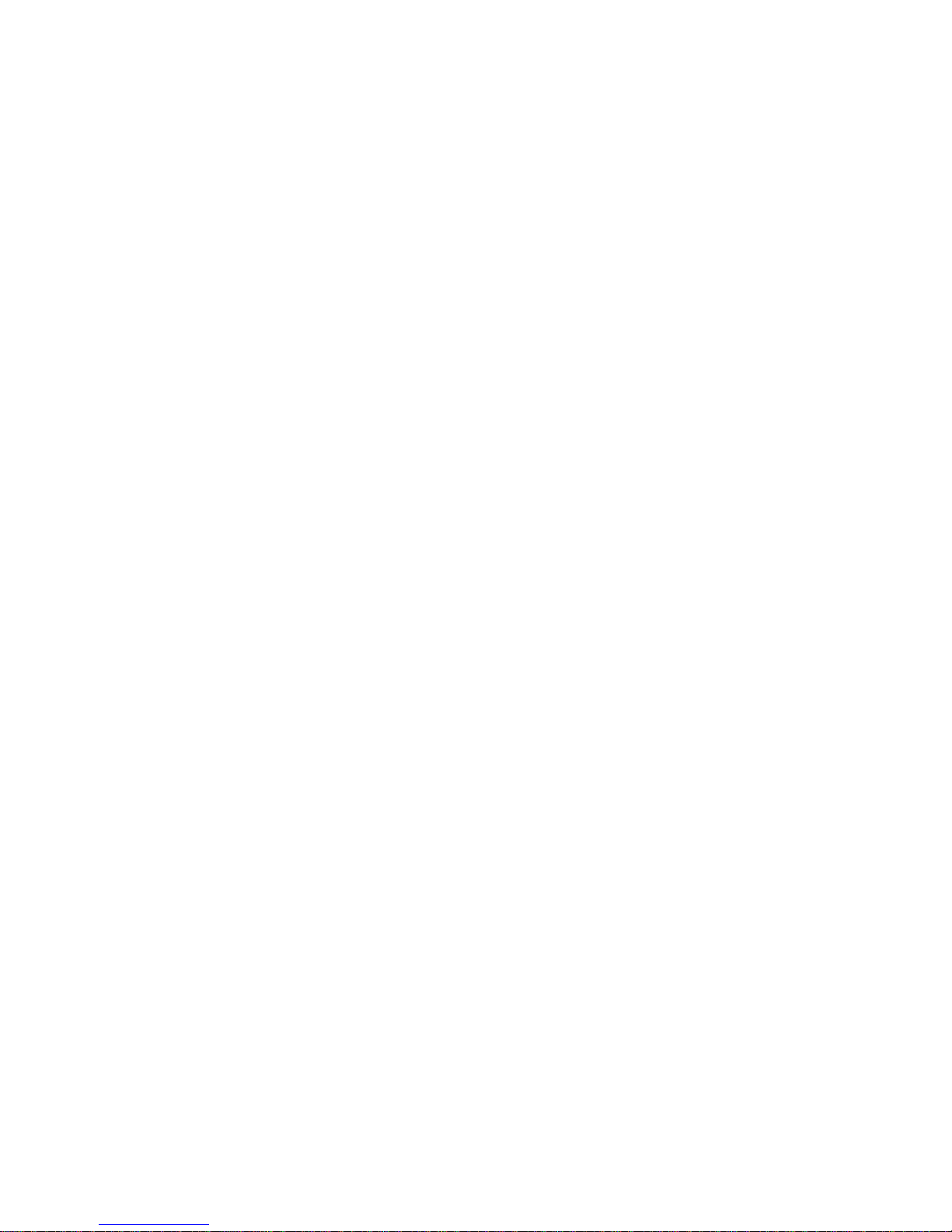
SIMMs and Hard Drives .....................113
Removing the Side Cover ...................113
Installing a SIMM ......................114
Installing a Hard Drive .....................115
Reinstalling the Side Cover ...................116
Network Interface Cards .....................117
Installing a Network Interface Card ................118
The Duplex Unit ........................120
Installing The Duplex Unit ...................120
Removing the Duplex Unit ...................123
The 500-Sheet Paper Tray ....................125
Installing 500–Sheet Paper Trays.................125
Removing 500–Sheet Paper Trays ................129
The Envelope Tray .......................131
Installing the Envelope Tray...................131
Removing the Envelope Tray ..................131
The 2000-Sheet Input Drawer ...................131
Installing the 2000-Sheet Input Drawer...............132
Removing the 2000-Sheet Input Drawer ..............138
Chapter 9. Configuring Printer Network Addresses ..........141
Setting IP, Subnet Mask, and Gateway Addresses ...........141
Setting the Locally Administered MAC Address (LAA) ..........142
Appendix A. Troubleshooting ..................143
Troubleshooting Checklist ....................143
Appendix B. Print Quality Problems ................149
Print Is Too Light........................150
Toner Spots on the Print .....................150
Repetitive Marks on the Print ...................151
Random Deletions or Light Areas on the Print .............151
Vertical Marks on the Print ....................151
Vertical Bands of Deletions or Light Areas on the Print ..........152
Entire Print is Black.......................152
Entire Print Is Blank ......................152
White Spots Within Black Image Area ................153
Printed Image Rubs Off or Smears .................153
The Print Is Damaged ......................153
The Printed Image Is Blurred ...................154
Appendix C. Printer Messages ..................155
Status Messages .......................155
Error Messages ........................160
Appendix D. Specifications and Repackaging ............167
Printer Specifications ......................167
Cartridge Specifications .....................168
Repackaging the Printer .....................168
Appendix E. Repair Inventory Worksheet ..............173
Customer Information ......................173
Inventory Checklist .......................173
Appendix F. Notices ......................175
Trademarks..........................175
Contents v
Page 8

Energy Star .........................175
Glossary ..........................177
Index ............................183
Readers’ Comments — We’d Like to Hear from You .........193
vi InfoPrint 20: User’s Guide -- Web Version
Page 9

About This Book
This book is designed to help you use the InfoPrint 20. It describes how to:
v Use the operator panel to navigate menus and control the printer
v Load and select paper and other print materials
v Clear paper jams
v Change printer supplies
v Install printer options
v Troubleshoot printer problems
v Interpret messages displayed on the operator panel
Conventions Used
Names of keys on the operator panel are shown in bold typeface. For example:
v Press the Enter key.
v Press Enter.
Related Publications
The following books contain information that relates to the InfoPrint 20. Note that all
InfoPrint 20 books are available on the CD-ROM that ships with the printer, they are
also available on the web (see “Obtaining Documents, Drivers, and Utilities from the
Web” on page 6).
v IBM InfoPrint 20: Quick Reference Card, G544-5512, provides quick access to
information such as using the operator panel, navigating menus, calling IBM for
technical assistance, and clearing paper jams.
v IBM InfoPrint 20: Quick Setup Poster, S544-5515, shows how to set up the
InfoPrint 20.
v IBM InfoPrint 20: Safety and Warranty Information, G544-5524, contains safety
notices and warranty information in several languages.
v IBM Network Printers: Ethernet and Token Ring Configuration Guide, G544-5240,
describes how to configure the Ethernet and token-ring network interface cards.
v IBM Network Printers: Ethernet and Token Ring Quick Configuration Guide,
G544-5499, is a condensed version of IBM Network Printers: Ethernet and Token
Ring Configuration Guide. It is shipped with the network interface cards.
v IBM Network Printers: Twinax/Coax Configuration Guide, G544-5241, describes
how to configure the twinax and coax network interface cards. This book is
shipped with the cards.
v IBM Network Printers: PCL5e and PostScript Technical Reference, S544-5344,
contains technical reference information about PCL5e and PostScript support.
v IBM Network Printers: IPDS and SCS Technical Reference, S544-5312, contains
technical reference information about InfoPrint 20 IPDS and SCS support.
Safety Notices
There are two types of safety notices:
DANGER indicates the presence of a hazard that has the potential of causing death
or serious injury.
© Copyright IBM Corp. 1998, 1999 vii
Page 10

CAUTION indicates the presence of a hazard that has the potential of causing
moderate or minor personal injury.
Safety Precautions
Electrical Safety
This printer is inspected and listed by recognized national testing laboratories, such
as Underwriters Laboratories, Inc. (UL) in the U.S.A. and Canadian Standards
Association (CSA) in Canada. Listing of a product by a national testing laboratory
indicates that the product is designed and manufactured in accordance with national
requirements intended to minimize safety hazards. IBM equipment meets a very
high standard of safety in design and manufacture. Remember, however, that this
product operates under conditions of high electrical potentials and heat generation,
both of which are functionally necessary.
Note: In the U.S.A. and Canada, this product is equipped with a required,
country-approved plug for the user’s safety. Use it in conjunction with a
correctly grounded receptacle. In all other countries, the power cable is
supplied without a plug. You must provide the appropriate plug and
compatible receptacle. Understand the electrical standards of your country,
and use only an approved plug. Your IBM marketing representative has
information on the voltage requirements in your country.
Fire Safety
Because the paper and toner used in the printer can burn, you should take normal
precautions to prevent fire. These precautions include common-sense measures,
such as keeping potentially combustible materials (for example, curtains and
chemicals) away from the printer, providing adequate ventilation and cooling,
limiting unattended operation, and having trained personnel available and assigned
to the printer.
Lightning Safety
To avoid personal risk, do not install or reconfigure a communication port or a
teleport during an electrical storm.
Laser Safety
This printer complies with the performance standards set by the U.S. Food and
Drug Administration for a Class 1 Laser Product. This means that the printer
belongs to a class of laser products that does not produce hazardous laser
radiation in a customer accessible area. This classification was accomplished by
providing the necessary protective housing and scanning safeguards to ensure that
laser radiation is inaccessible or within Class 1 limits.
There are various tool-operated machine covers that should be moved, removed, or
replaced only by trained service personnel. There are no operator controls or
adjustments associated with the laser.
No operator maintenance is required to keep the product in compliance as a Class
1 Laser Product. No adjustments that affect laser operation or power are accessible
to the operator.
This printer is a Class 1 Laser Product that contains an enclosed Class 3B laser.
viii InfoPrint 20: User’s Guide -- Web Version
Page 11

Chapter 1. About Your Printer
The InfoPrint 20 is a multifunctional, 20 page-per-minute laser printer. You can
attach it directly to your workstation and, using optional network interface cards, you
can attach it to networks and other computing environments.
The following illustrations show the basic components of the InfoPrint 20:
© Copyright IBM Corp. 1998, 1999 1
Page 12

The following illustrations show the InfoPrint 20 with some of the optional features
installed:
Standard Features
Standard features of the printer include:
v Printing speed of up to 20 pages per minute
v Resolution of 600 dots per inch (dpi), switchable to 1200 dpi emulation
v PCL5e support
v Adobe PostScript 3
|
2 InfoPrint 20: User’s Guide -- Web Version
v 8MB of memory
v Parallel interface (IEEE Std 1284-1994)
v 500-sheet paper tray
v 150-sheet auxiliary tray
v 500-sheet paper output bin
v Printer drivers
Page 13

Optional Features
The following table lists optional features for the InfoPrint 20.
Notes:
1. To order optional features, contact your IBM Authorized Dealer or IBM Sales
2. For information about installing optional features, see “Chapter 8. Installing
3. For information about printer memory and memory requirements, see “Memory
Feature Feature Number Part Number
Duplex Unit 4402 90H0716
Paper Drawer/500-Sheet A4/Letter 4501 90H0717
Paper Drawer/500-Sheet A3/Ledger 4502 90H3341
500-Sheet Tray - A4/Letter 4503 90H0718
500-Sheet Tray - A3/Ledger 4504 90H0719
2,000 Sheet Input Drawer 4620 90H0720
Envelope Tray 4511 90H0721
Network Card for Token-Ring 4120 06L9835
Network Card for Ethernet 4161 06L9838
IBM IPDS SIMM 4820 90H0746
IBM Coax SCS Interface 4171 06L9846
IBM Twinax SCS Interface 4141 06L9849
4MB Memory SIMM 4304 63H2463
8MB Memory SIMM 4308 63H2465
16MB Memory SIMM 4316 63H2467
32MB Memory SIMM 4332 63H2469
2MB Flash Memory 4030 63H2443
4MB Flash Memory 4032 63H2444
Hard Drive 4320 90H0610
PC Parallel Cable 63H1956
Software CD Kit 90H0749
Operator Panel Overlays 90H3335
6 ft US (Chicago) Line Cord 6952301
Representative.
Printer Options” on page 113.
Requirements” on page 4.
Technical Support
If you run into a problem, see “Appendix A. Troubleshooting” on page 143. If you
still cannot solve the problem, IBM customer technical support is available at no
additional charge during the warranty period. In the U.S.A. and Canada, call
1-800-358-6661.
Chapter 1. About Your Printer 3
Page 14

Notes:
1. Have your printer serial number ready. The serial number is on the back of the
2. If you need IBM operating system support (for example, AIX, OS/2, OS/400, and
Ordering Supplies
Printing supplies can be ordered through your IBM authorized printer or printer
supplies reseller. If you have no reseller, you can call 1-888-IBM-PRINT
(1-888-426-7746) in the U.S. or Canada to ask for an authorized dealer or to order
from IBM Printer Supplies.
In other countries, contact your point of purchase for information about where to
order supplies.
In Europe, you can call the IBM Supplies Fulfillment Operation at 31-43-350 2756
or at the following numbers:
v Belgium: 0800 71950
v Denmark: 80015534
v Finland: 08001-13110
v France: 0800 905871
v Germany: 0130 818005
v Italy: 1-678 78349
v Norway: 800-11389
v Spain: 900-983131
v Sweden: 020-794270
v United Kingdom: 0800-968679
printer. It is also listed in the Printer Details section of the printer configuration
page (see “Printing the Printer Configuration Page” on page 18). If you are
asked for a machine type, specify 4320.
MVS), contact IBM software support (1-800-237-5511 in the U.S.A.,
1-800-465-2222 in Canada).
The following table lists supplies for the InfoPrint 20. See “Chapter 7. Maintaining
the Printer” on page 101 for more information.
Supply Part Number
Toner Cartridge 90H0748
Usage Kit (100 Volt) 90H3465
Usage Kit (120 Volt) 90H0750
Usage Kit (230 Volt) 90H0751
Memory Requirements
Table 1 on page 5 shows the minimum memory requirements for the InfoPrint 20.
Notes:
1. The PAGEPROT menu item is available on the PCL Menu, the PostScript (PS)
Menu, and the IPDS Menu. It determines whether or not the printer uses
compression when it prints complex pages.
v PAGEPROT=AUTO—the printer uses compression when it runs into memory
constraints. This can reduce print speed.
4 InfoPrint 20: User’s Guide -- Web Version
Page 15

v PAGEPROT=ON—the printer does not use compression and therefore
requires more memory.
2. When a column contains two values, the second value indicates the amount of
memory required to support context saving. Context Saving allows the printer to
remember information about the current data stream when it switches back and
forth from one job type (PostScript or PCL5e) to another. InfoPrint 20 always
does context saving for IPDS.
The Memory Configuration (MEMCONFIG) Menu provides two menu items, PCL
SAVE and PS SAVE, which allow you to set context saving on or off for each
data stream. These menu items are displayed only if there is enough memory in
the printer to permit context saving.
Table 1. Memory Requirements
600 1200
Requirement
||
|
|
PAGEPROT=AUTO (Letter-size
paper)
PAGEPROT=AUTO (A3-size paper) 8/12 MB 8/12 MB 16/24 MB 24/32 MB
PAGEPROT=ON (Letter-size paper) 8/12 MB 12/16 MB 24/32 MB 44/52 MB
PAGEPROT=ON (A3-size paper) 12/16 MB 24/28 MB 44/56 MB 96 MB
Base configuration and IPDS
PAGEPROT=AUTO (Letter-size
paper)
PAGEPROT=AUTO (A3-size paper) 12/16 MB 16/20 MB 20/24 MB 28/36 MB
PAGEPROT=ON (Letter-size paper) 12/16 MB 16/20 MB 24/32 MB 44/56 MB
PAGEPROT=ON (A3-size paper) 16/20 MB 28/32 MB 48/64 MB 96 MB
Simplex Duplex Simplex Duplex
Base configuration
8/12 MB 8/12 MB 12/24 MB 12/24 MB
8/12 MB 12/16 MB 12/24 MB 16/24 MB
The InfoPrint 20 CD-ROM
The InfoPrint 20 ships with a CD-ROM which includes InfoPrint 20 documents,
drivers, programs, and utilities, including:
v InfoPrint 20 Documentation—the CD-ROM includes most InfoPrint 20 documents
in Adobe Acrobat Portable Data File (PDF) format for online viewing and printing.
v PCL5e and PostScript printer drivers for numerous systems, including Windows,
Windows 95, Windows NT, OS/2, AIX, HP-UX, SCO UNIX, and Sun Solaris. For
a complete list of drivers, see the CD-ROM.
v Network Printer Manager (NPM)—NPM is a tool for network administrators. It
runs on the Web, Windows 95, Windows NT, and OS/2. NPM:
– Enables you to install and configure InfoPrint 20 in Local Area Networks
(LANs), including TCP/IP and Novell 3.12 and 4.X.
|
|
|
|
|
|
– Monitors printers and provides network printer status information including
printer status, paper jams, out of toner conditions, and empty tray conditions.
NPM uses industry standard, open systems Simple Network Management
Protocol (SNMP). SNMP supports Management Information Base (MIB) which
is a collection of information that describes the printer’s functions and
features.
Chapter 1. About Your Printer 5
Page 16

v Network Printer Resource Utility (NPRU)—NPRU enables administrators to
download fonts and overlays (PCL macros and PostScript overlays) to the printer
memory (DRAM, flash memory, or hard drive). NPRU runs on Windows 3.1,
Windows 95, and OS/2.
v IBM TCP/IP Network Port Monitor for Windows NT 4.0—This enables users to
receive up-to-date bidirectional printer and job status (including end-of-job
notification) from their printers. The port monitor is fully integrated into the
Windows NT 4.0 print subsystem, so the bidirectional status is displayed through
the standard Windows NT printer queue view. Clients on other Windows
platforms can also see up-to-date status if their printers are defined on Windows
NT 4.0 and shared to the network.
|
|
|
|
v IBM LPR Remote Printing Client Version 2.00—This utility provides a TCP/IP port
driver for seamless Windows 95 network printing. This package also includes a
command line LPR, RFC 1179, which is a program you can use to print jobs
directly from DOS.
Obtaining Documents, Drivers, and Utilities from the Web
To obtain current versions of the InfoPrint 20 documentation, printer drivers, utilities,
and programs, do the following:
1. Access the IBM Printing Systems Company home page:
http://www.printers.ibm.com
2. Go to the document, printer driver, utility, or program you need and follow the
instructions to download it
Obtaining Code Updates from the Web
To obtain code updates for the InfoPrint 20, if required, do the following:
1. Access the IBM Printing Systems Company home page:
http://www.printers.ibm.com
2. Navigate to the code update you need and follow the instructions to download it
6 InfoPrint 20: User’s Guide -- Web Version
Page 17

Chapter 2. Installing Your Printer
IBM InfoPrint 20: Quick Setup Poster
To set up your printer, see IBM InfoPrint 20: Quick Setup Poster, which is
shipped with the printer. Use this checklist as a supplement to IBM InfoPrint
20: Quick Setup Poster.
Installation Checklist
__ 1. Unpack your printer. See “Unpacking and Setting Up the Printer”.
__ 2. Install and load the paper tray shipped with your printer. See:
v IBM InfoPrint 20: Quick Setup Poster
v The installation sheets shipped inside the paper trays
v “Loading the A4/Letter Paper Tray” on page 31
v “Loading the A3/Ledger (11 x 17) Paper Tray” on page 33
__ 3. Install the toner cartridge. See:
v IBM InfoPrint 20: Quick Setup Poster
v “Changing the Toner Cartridge” on page 101
__ 4. Apply the operator panel overlay (if it has not already been applied). See
“Applying the Operator Panel Overlay” on page 8.
__ 5. Power on the printer. See “Powering On the Printer” on page 10.
__ 6. Select a language for messages and menus (the default is English). See
“Selecting a Language” on page 11.
__ 7. Print the printer configuration page to verify the printer works. See “Printing
the Printer Configuration Page” on page 18.
__ 8. Connect a parallel cable (if desired). See “Connecting the Parallel Cable” on
page 11.
Note: In addition to the parallel cable attachment, the InfoPrint 20 supports
a wide variety of network attachment interfaces, including twinax,
coax, token-ring, and Ethernet attachments. For information about
installing network attachments and other optional features, please
read “Network Interface Cards” on page 117.
__ 9. Install other options, such as paper trays, the duplex unit, extra memory,
the IPDS SIMM, flash memory, the hard drive, and network interface cards
(Ethernet, token-ring, twinax, and coax). See “Chapter 8. Installing Printer
Options” on page 113.
__ 10. Install print drivers and configure your host environment. See “Installing
Printer Drivers” on page 13.
__ 11. Get familiar with your printer. See “Chapter 3. Using the Operator Panel” on
page 15.
Unpacking and Setting Up the Printer
Before you install your printer, make sure you have a place large enough to put it.
Without any of its optional features attached, the printer dimensions are:
v Width: 22.8 inches (580 mm)
v Depth: 23.7 inches (602 mm)
© Copyright IBM Corp. 1998, 1999 7
Page 18

v Height: 16.3 inches (413 mm)
In addition, make sure you leave enough room around the printer to access and
operate it, and make sure there is enough room around all power plugs for you to
easily disconnect the power cord. IBM recommends leaving at least 13.6 inches
(340 mm) in the back of the printer, 30.4 inches (760 mm) in the front of the printer,
8 inches (200 mm) on each side, and 16 inches (400 mm) above the printer.
Remove all items from the packing box including packaging pieces. Lift the printer
and place it on a flat surface. If any of the following items are missing, contact your
point of purchase:
v IBM InfoPrint 20
v 500-sheet paper tray
v Toner cartridge
v The following documents: IBM InfoPrint 20: Quick Reference Card, IBM InfoPrint
20: Quick Setup Poster, and IBM InfoPrint 20: Safety and Warranty Information
v CD-ROM
v Power cord (in some countries the power cord needs to be ordered separately
and is shipped in a separate box)
Note: Save all packing materials in case you need to ship or store your printer.
Applying the Operator Panel Overlay
Important!
Some printers may have the overlay installed already. If yours does, skip this
procedure.
1. Peel the thin layer of protective plastic off the message display area.
2. Use a dry cloth or towel to remove dust from the operator panel.
8 InfoPrint 20: User’s Guide -- Web Version
Page 19

3. Locate the overlay. The overlay lists the names of the keys on the operator
panel.
4. Remove the backing from the overlay.
5. Position the overlay so that the top of it lines up squarely with the top of the
operator panel. Working down from the top of the overlay, gently press it into
place.
Chapter 2. Installing Your Printer 9
Page 20

Powering On the Printer
1. Make sure the printer is off. The printer is off when the 0 on the switch is
pressed in.
2. Plug the power cord into the socket located on the back of the printer.
Note: Always make sure you leave enough room around the power socket for
you to easily disconnect the printer power cord.
3. Plug the other end of the cord into a grounded AC wall outlet or an equivalent
fixture.
10 InfoPrint 20: User’s Guide -- Web Version
Page 21

4. To power on the printer, press the 1 on the power switch.
5. The printer displays the message WARMING UP... while it warms up (this
usually takes a little longer than a minute). When the printer is ready, it displays
the message READY.
Selecting a Language
Important!
English is the default language for messages and menus. If you use English,
skip this procedure.
To display messages and menus in a language other than English, do the following:
1. Press the Online key once; you see OFFLINE in the message display area.
2. Press the Menu key until you see LANGUAGE MENU in the message display
area. Then press the Item key until you see LANG=ENGLISH.
3. Press the Value key until you see the language you want to select.
4. To change the value, press the Enter key. An asterisk appears next to the
language you select, indicating that it is now active.
5. Press the Online key to make the printer ready. You see the READY message
in the language you selected.
Connecting the Parallel Cable
Important!
You need to supply the parallel cable; it is not included with the InfoPrint 20.
The parallel cable must be IEEE Std 1284-1994 compliant (IBM part number
63H1956 or its equivalent). To order a parallel cable or other optional feature,
contact your IBM Authorized Dealer or IBM Sales Representative. To install
the following optional network interface cards, see “Network Interface Cards”
on page 117:
v IBM Network Card for Ethernet (10Base2/10BaseT)
v IBM Network Card for Token Ring
v IBM Twinax SCS Interface
v IBM Coax SCS Interface
Chapter 2. Installing Your Printer 11
Page 22

1. Turn off the printer and unplug it from the wall.
12 InfoPrint 20: User’s Guide -- Web Version
Page 23

2. Attach the parallel cable to the parallel interface port on the back of the printer.
3. Attach the other end of the cable into the parallel interface slot on your PC or
workstation.
4. Plug the printer power cord into the wall and turn the printer on.
Installing Printer Drivers
Before you can print from your PC or workstation to your printer, you need to install
the right printer driver on your system. The InfoPrint 20 includes a CD-ROM which
contains PCL5e and PostScript printer drivers for numerous systems including
Windows, Windows 95, Windows NT, OS/2, AIX, HP-UX, SCO UNIX, and Sun
Solaris. For a complete list of drivers, see the CD-ROM.
Notes:
1. For your printer driver to work effectively, you must indicate to your printer driver
what features are installed on your printer, for example, what trays are installed,
and how much memory is installed. Therefore, after you install a driver, make
Chapter 2. Installing Your Printer 13
Page 24

sure you update it to indicate the features installed on your printer. Also, if you
install (or remove) a feature at a later date, make sure you update your printer
driver.
2. Each operating system has unique driver installation procedures. For specific
installation instructions, see the driver installation and README documentation
for your operating system.
3. Printer drivers are also available as follows:
a. Access the IBM Printing Systems Home Page at:
http://www.printers.ibm.com
b. Navigate to the printer driver you need and follow the instructions to
download it
14 InfoPrint 20: User’s Guide -- Web Version
Page 25

Chapter 3. Using the Operator Panel
This chapter describes how to use the InfoPrint 20 operator panel. The operator
panel is on the top, left-hand side of the printer. It consists of a message display
area, status indicator lights, and operator keys.
v For information about indicator lights, see “Understanding the Operator Panel
Indicator Lights”.
v For a description of all messages, see “Appendix C. Printer Messages” on
page 155.
v For information about operator panel keys, see “Using the Operator Panel Keys”
on page 16 and “Navigating Menus” on page 17.
v For an overview of some of the most common operator panel tasks, see “Other
Operator Panel Tasks”on page 20.
v For an overview of all printer menus, see “Chapter 6. Operator Panel Menus” on
page 65.
Understanding the Operator Panel Indicator Lights
The status indicators are located at the center of the operator panel.
Indicator lights can be on, off, or blinking.
Indicator Condition
Online On—the printer is online and idle.
© Copyright IBM Corp. 1998, 1999 15
Blinking—the printer is online and receiving or processing data.
Off—the printer is offline. Note that the printer must be offline
before you can change menu settings.
Page 26

Indicator Condition
Continue On—a condition that requires operator attention exists. Press
the Continue key to continue printing or press the Cancel
Print key to cancel printing. (If the Auto-continue function is on,
the printer may automatically resume printing after thirty
seconds. For more information, see the description of the
AUTOCONTINU item under “Configuration (Config) Menu” on
page 72.)
Off—the printer is operating normally.
Buffer On—a page or partial page is stored in memory. The page
prints when it completes, or, for partial pages, when (a) another
job starts, (b) a port timeout occurs, or (c) you press the Enter
key.
Off—no pages are stored in the printer memory.
Attention Blinking—the printer requires attention.
Off—the printer is operating normally.
Using the Operator Panel Keys
The operator panel keys enable you to configure and operate the printer. They are
located at the bottom of the operator panel.
Use the Online key to take the printer offline or to put it back online.
Note: The printer must be offline before you can change menu
settings or cancel jobs.
Use the Continue key to continue printing when the Continue
indicator is on. When the Continue indicator is on, a condition that
requires operator attention exists. If the Continue indicator is on and
you do not want to continue printing, press the Cancel Print key to
cancel printing.
Use the Enter key to confirm a menu value. Also use Enter to print
a partial page stored in memory. (The Buffer indicator light goes on
to indicate a partial page is in memory.)
Note: To change a menu item to a new value, you must press the
Enter key when the value is displayed in the message display area.
After you press Enter, an asterisk (*) appears next to the new value,
indicating that it is active.
Use the Cancel Print key to cancel the current print job. (After you
press the Cancel Print key, it may take a while before the current
job stops printing.) After the job is canceled, the printer begins
printing the next job in the queue.
Note: The printer must be offline or the Continue indicator must be
on before you can cancel a job.
16 InfoPrint 20: User’s Guide -- Web Version
Page 27

Use the Menu key to scroll through the menu list. As you scroll
through the list, the current menu is displayed in the message
display area.
Note: The printer must be offline before you can navigate menus.
Use the Item key to scroll through the list of items for the menu
listed in the message display area. As you scroll through the list, the
current item and, if applicable, the current value for the item is
displayed in the message display area, just below the name of the
current menu.
Use the Value key to scroll through a list of acceptable values for a
menu item. Press the Value key once to scroll forward one value.
Press and hold the Value key to scroll more quickly through the list
(especially for numeric values).
Note: To select a new value, press the Enter key when the value is
displayed in the message display area. An asterisk (*) appears next
to the value, indicating that it is now active.
Use the Shift key to reverse the order in which you scroll when you
use the Menu, Item,orValue keys. To scroll up instead of down,
press both keys at the same time.
Navigating Menus
There are two types of menus: action menus and configuration menus.
Action menus contain a list of actions you can perform, such as printing a list of
active fonts or printing a printer configuration page. There are three action menus:
the Test Menu, the Reset Menu, and the Machine Info Menu.
To work with action menus:
1. Make sure the printer is offline. If the printer is online, press the Online key to
2. Press the Menu key to display the menu you want.
3. Press the Item key to display the action item you want.
4. Press the Enter key to perform the action.
For an example of working with an action menu, see “Printing the Printer
Configuration Page” on page 18.
Configuration menus contain lists of items that define current settings for the
printer, such as default fonts, default input trays, and attachment configuration
settings.
To work with configuration menus:
1. Make sure the printer is offline. If the printer is online, press the Online key to
2. Press the Menu key to display the menu you want.
3. Press the Item key to display the item you want.
take it offline.
take it offline.
Chapter 3. Using the Operator Panel 17
Page 28

4. Press the Value key to display the value you want.
5. Press the Enter key to change the setting to the value currently displayed in the
message display area. An asterisk (*) appears next to the value after it is
selected.
Notes:
1. When you select a new value, it stays selected until you change it or you reset
the printer defaults. Menu settings are saved when you power off the printer.
2. Many print applications and printer drivers allow you to specify values such as
fonts and input trays. Values set by print applications or printer drivers override
values set at the printer.
Locking Menus
To lock menus, simultaneously press the Enter key and Shift key while you power
on the printer. When menus are locked, users can view menu settings, but they
cannot change them. Users can also continue to print configuration pages and
demo pages while menus are locked.
To unlock menus, simultaneously press the Enter key and Item key while you
power on the printer.
Printing the Printer Configuration Page
1. Make sure the printer is offline. If the printer is online, press the Online key to
take it offline.
2. Make sure Letter or A4-size paper is loaded in the default tray. See “Selecting
The Default Input Tray” on page 48 for more information.
|
|
|
3. Make sure the default page size for PCL jobs is Letter, A4-size, or larger. See
“Changing the Default PCL Page Size” on page 50 for more information. The
configuration page will print on smaller page sizes, but it may be unreadable.
4. Press the Menu key once. TEST MENU appears in the message display area.
5. Press the Item key once. CONFIG PAGE appears in the message display area.
Note that the menu name appears on the top line and the menu item appears
on the second line.
18 InfoPrint 20: User’s Guide -- Web Version
Page 29

6. Press the Enter key to print the configuration page. (It takes about a minute.)
The following figure shows a sample printer configuration page.
The configuration page lists:
v Menus—All of the menu settings currently active for your printer. Note that
the list of menus you see is determined by the options you have installed; for
example, you see the Ethernet Menu only when you have the Ethernet
attachment installed. Also note that the configuration page displays the
menus and options in the order they appear on the operator panel; this
allows you to use the configuration page as a menu map.
For a description of all available menus, see “Chapter 6. Operator Panel
Menus” on page 65.
v Installed Options—The options and memory you have installed.
Important: IBM recommends doing the following whenever you install a
feature:
– Print the printer configuration page. Then look under Installed Options to
make sure the printer recognizes the option and the installation was
successful.
– Update your printer driver to indicate the new feature is available. (This
includes features such as new trays and extra memory; you do not need
to indicate new network interface cards.)
|
|
|
v Autosensed Paper— A list of the paper sizes that the printer sensors have
determined is in each tray. Note that the auxiliary tray does not have a
paper-size sensor.
v Printer Details
– Type—The machine type (4320).
– Serial Number—The machine serial number.
– Page Count—The number of pages printed on the printer.
Chapter 3. Using the Operator Panel 19
Page 30

– Toner CTR—The number of pages printed since the toner counter was
reset. You should reset the toner count whenever you replace the toner
cartridge. See “Machine Information Menu” on page 99 for more
information.
– Fuser CTR—The number of pages printed with the fuser since the fuser
counter was reset. You should reset the fuser counter whenever you
replace the usage kit. See “Machine Information Menu” on page 99 for
more information.
– Code Levels—Code levels of the printer controller and other programs.
- CTL—The code level of the printer controller.
- PCL—The code level of the printer PCL code.
- PS—The code level of the printer PostScript code.
Note: In addition to the code levels listed here, the configuration page will
list code levels for other installed options, such as network interface
cards.
7. To restore the printer to READY status, press the Online key.
Other Operator Panel Tasks
The rest of this chapter contains examples of how to perform some other common
operator panel tasks. In addition, “Common Paper Handling Tasks” on page 47
contains examples of how you can use the operator panel to change Paper Menu
settings, such as default input trays and default paper sizes. “Chapter 9. Configuring
Printer Network Addresses” on page 141 describes how to set TCP/IP network
values (IP address, gateway address, subnet mask, locally administered MAC
address) from the operator panel.
Making Duplex or Simplex Printing the Printer Default
Situation: You have the duplex unit installed and you want to make duplex printing
or simplex printing the printer default.
Note: Values set in print jobs (either by the print application or by the printer driver)
override values you set at the printer. If a print job specifies simplex printing
and the printer default is duplex, the printer honors the print job setting and
prints on one side only.
Action:
1. Press the Online key until you see OFFLINE in the display.
2. Press the Menu key until you see PAPER MENU in the display.
3. Press the Item key until you see DUPLEX=ON* or DUPLEX=OFF in the display.
4. Press the Value key until you see the new value you want.
5. Press the Enter key to select the new setting. An asterisk appears next to the
value, showing that it is active.
6. To restore the printer to READY status, press the Online key.
Notes:
1. The BINDING item on the Paper Menu lets you specify how you want duplex
jobs to print. If BINDING is set to LONG (the default value) the job prints as if
the paper is to be bound along the long edge of the paper. (On the left for
portrait documents, along the top for landscape documents.) If you set BINDING
20 InfoPrint 20: User’s Guide -- Web Version
Page 31

to SHORT, the job prints as if the paper is to be bound along the short edge of
the paper. (On the top for portrait documents, on the left for landscape
documents.)
2. If you install the duplex unit, you can also use your print driver to request job
offsetting. Note, however, that custom forms cannot be offset unless the job is
sent from an IPDS application (not PostScript or PCL) and the form width is less
than 297 mm.
Canceling a Print Job
Situation: You want to cancel the job that is currently printing.
Action:
1. Press the Online key to take the printer offline.
2. Press the Cancel Print key. The current job will be canceled and removed from
the queue after the printer completes the current page.
3. To restore the printer to READY status, press the Online key.
Printing the Ethernet Network Interface Card Configuration Page
Situation: You want to print the configuration page for the Ethernet network
interface card.
1. Make sure the printer is offline. If the printer is online, press the Online key to
take it offline.
2. Press the Menu key once. TEST MENU appears in the message display area.
3. Press the Item key until you see PRINT EN CONFIG.
4. Press the Enter key.
5. Press the Online key to restore the printer to READY status, and print the
configuration page. The printer must be online to print the configuration page. It
takes about a minute.
|
|
Printing the Token-Ring Network Interface Card Configuration Page
|
|
|
Note: The configuration page prints on the paper size specified by the PAGESIZE
item in the PCL Menu.
Situation: You want to print the configuration page for the token-ring network
interface card.
1. Make sure the printer is offline. If the printer is online, press the Online key to
take it offline.
2. Press the Menu key once. TEST MENU appears in the message display area.
3. Press the Item key until you see PRINT TR CONFIG.
4. Press the Enter key.
5. Press the Online key to restore the printer to READY status, and print the
configuration page. The printer must be online to print the configuration page. It
takes about a minute.
Note: The configuration page prints on the paper size specified by the PAGESIZE
item in the PCL Menu.
Chapter 3. Using the Operator Panel 21
Page 32

Printing a List of PCL5e Fonts
|
Situation: You want to see a list of the PCL5e fonts installed on the printer.
Action:
1. Press the Online key to take the printer offline.
2. Press the Menu key. TEST MENU appears in the display area.
3. Press the Item key until you see PRINT PCL FONTS.
4. Press the Enter key to print the PCL5e fonts list.
5. After the page prints, press the Online key to restore the printer to READY
status.
Printing a List of PostScript Fonts
Situation: You want to see a list of the PostScript fonts installed on the printer.
Action:
1. Press the Online key to take the printer offline.
2. Press the Menu key. TEST MENU appears in the display area.
3. Press the Item key until you see PRINT PS FONTS.
4. Press the Enter key to print the PostScript fonts list.
5. After the page prints, press the Online key to restore the printer to READY
status.
Printing a List of IPDS Resident Fonts
Situation: You have the optional IPDS SIMM installed on your printer and you want
to see a list of the IPDS resident fonts.
Action:
1. Press the Online key to take the printer offline.
2. Press the Menu key. TEST MENU appears in the display area.
3. Press the Item key until you see PRINT IPDS FONTS. (This item appears only
if you have the IPDS SIMM installed on your printer.)
4. Press the Enter key to print the IPDS resident fonts list.
5. After the page prints, press the Online key to restore the printer to READY
status.
Adjusting Print Density
Situation: You want to increase or decrease the print density, making the print
darker or lighter.
Action:
1. Press the Online key until you see OFFLINE in the display.
2. Press the Menu key until you see CONFIG MENU in the display.
3. Press the Item key until you see DENSITY=n* in the display, where n is the
density value currently selected.
4. Press the Value key until you see the value you want to assign to the toner
density; 4 is the most dense, 0 is the least dense.
5. Press the Enter key to select the new density. An asterisk (*) appears next to
the value, showing that it is active.
6. To restore the printer to READY status, press the Online key.
22 InfoPrint 20: User’s Guide -- Web Version
Page 33

Notes:
1. Increasing density may make documents appear darker; however, it also uses
more toner, which decreases the number of images you can expect to print with
your toner cartridge.
2. Decreasing toner density may improve image clarity.
3. Density has little effect on solid area density (large black areas), unless
QUALITY is set to ECONO on the Config Menu.
4. The DENSITY item in the Paper Menu always controls the printer density
setting. You cannot use a printer driver to change the density setting.
Changing the Power Savings (Sleep Mode) Interval
Situation: You want to increase or decrease the interval before your printer goes
into power-saving mode. In this mode, the printer powers down most of its systems.
This saves energy, but also requires extra time to warm up when the next print is
requested. The default is 30 minutes.
Action:
1. Press the Online key until you see OFFLINE in the display.
2. Press the Menu key until you see CONFIG MENU in the display.
3. Press the Item key until you see PWRSAV=30* in the display. (If this value has
already been changed, a number other than 30 will appear in the display.)
4. Press the Value key until you see the value (number of minutes) you want to
assign to the power-saver feature. Select OFF if you never want the printer to
go into power-saving mode.
5. Press the Enter key to select the new power-savings value. An asterisk (*)
appears next to the value, showing that it is active.
6. To restore the printer to READY status, press the Online key.
Changing the Language Shown on the Display Panel
Situation: You want to display operator panel messages and menus in a language
other than English.
Action:
1. Press the Online key until you see OFFLINE in the display.
2. Press the Shift and Menu keys at the same time. You see LANGUAGE MENU.
3. Press the Item key. LANG=ENGLISH* appears as the first menu item unless
the language has already been changed.
4. Press the Value key until you see the language you want to select.
5. Press the Enter key. An asterisk (*) appears next to the language, showing that
it is active.
6. To restore the printer to READY status, press the Online key.
Chapter 3. Using the Operator Panel 23
Page 34

24 InfoPrint 20: User’s Guide -- Web Version
Page 35

Chapter 4. Paper Handling
This chapter describes how to:
v Select print media
v Load print media into the following:
– 500-sheet A4/Letter tray
– 500-sheet A3/Ledger (11 x 17) tray
– 150-sheet auxiliary tray
– Envelope tray
– 2000-Sheet Input Drawer
v Use the Paper Menu to turn tray switching on or off, or to specify default trays
and paper sizes for your printer.
Notes:
1. Printer menus refer to trays as follows:
v Tray 1 is the standard 500-sheet input tray. 500-sheet trays can be A4/Letter
size or A3/Ledger (11 x 17) size.
v Tray 2 and Tray 3 are optional input trays; you can install one or two
additional 500-sheet trays, one additional 500-sheet tray and the 2000-Sheet
Input Drawer, or just the 2000-Sheet Input Drawer. If you install one
additional tray, it is Tray 2. If you install two additional trays, the middle tray is
Tray 2 and the lower tray is Tray 3. The 2000-Sheet Input Drawer must be
the lowest tray.
v AUXTRAY is the flip-down tray in the front of the printer.
v If you replace a paper tray with an envelope tray, the printer refers to the
envelope tray as Tray 1, Tray 2, or Tray 3, depending on which paper tray the
envelope tray replaces.
2. Values specified in your print jobs normally override defaults set at the printer.
For example, if a print job requests the main paper tray (Tray 1), the printer will
use the main paper tray, even if the default tray is set to something else.
|
|
|
|
3. If the TRAY SWITCH item in the Paper Menu is ON, the printer automatically
looks for the correct paper in another tray when the current tray is empty. The
printer automatically looks in other trays when the specified tray contains the
wrong size of paper. See “Turning Tray Switching On or Off” on page 48.
Selecting Paper and Other Printable Material
Important
Please use print materials that conform to the specifications listed in the
following sections. Using non-conforming print materials can decrease page
yield, cause jams, and damage your printer.
The following sections contain information about selecting print materials, including:
v “Selecting Labels and Transparencies” on page 26
v “Auxiliary Tray Paper Specifications” on page 27
v “A4/Letter Tray Paper Specifications” on page 28
v “A3/Ledger (11 x 17) Tray Paper Specifications” on page 29
v “Envelope Tray Paper Specifications” on page 29
© Copyright IBM Corp. 1998, 1999 25
Page 36

v “2000-Sheet Input Drawer Paper Specifications” on page 30
Notes:
|
|
|
|
|
|
|
|
|
|
1. Some print media, although they conform to size and weight specifications, may
still function poorly in your printer. Print quality, jam rates, and output stacking
can be affected by the printing environment (temperature and humidity) and
other characteristics of the paper itself (for example, structure, moisture content,
smoothness, or thickness). IBM recommends you test small amounts of print
media using your printing application in your current operating environment
before you purchase large quantities of the media or you print large volumes.
For more information about paper specifications see IBM Page Printers Paper
Reference Booklet, G544-3178, or IBM Advanced Function Printer Cut Sheet
Paper Reference for Use with IBM Electrophotographic Printers, G544-3915.
2. The following media weights are supported:
v Paper trays: 16-28 pound (60-105 grams/meter²)
v Envelope tray: 16-28 pound (60-105 grams/meter²)
v Auxiliary tray:
– Paper, labels, transparencies, envelopes: 60-135 grams/meter²
– Japanese Official Postcard: 190 grams/meter²
v 2000-Sheet Input Drawer: 16-28 pound paper (60-105 grams/meter²)
3. Do not use the following types of paper and printable material in your printer:
v Multipart forms
v Stapled, folded, or wrinkled paper
v Smooth or coated paper
4. Use the auxiliary tray to print transparencies or labels. Do not feed these types
of print media from the paper trays. See “Selecting Labels and Transparencies”.
5. Some recycled papers release paper dust that can accumulate and cause
frequent paper jams and reduced supplies life.
6. High humidity can damage paper. Try to store paper where it is cool and dry.
Selecting Labels and Transparencies
Labels and transparencies can be loaded only in the auxiliary tray.
Labels
Printer performance with labels will vary depending on:
v Weight of the label stock
v Label stock component materials (liner, adhesive, face stock)
v Perforations
Printer damage can result from use of incompatible label stock. For this reason, you
should contact the label manufacturer to ensure that the label stock is laser printer
compatible, and that the labels will not detach or shift when exposed to 235°C
(455°F) temperatures in the fuser. Before using the labels, test a sample sheet of
the label stock to ensure that the following do not occur:
v Labels detach or shift position
v Printer emits an unusual odor while printing on the label stock
v Toner does not adhere properly to the face of the labels
v Label adhesive contaminates the printer
If any of the above occur, do not use the label stock in your printer. Ask your label
supplier for a label stock that is compatible with the printer.
26 InfoPrint 20: User’s Guide -- Web Version
Page 37

Transparencies
Printer damage can result from use of incompatible transparency stock. For this
reason, you should contact the transparency stock manufacturer to ensure that the
transparencies are laser printer compatible, and that they can withstand fuser
temperatures up to 235°C (455°F). Before using the transparencies, test a sample
sheet of the transparency stock to ensure that the following do not occur:
v Transparency jams in the printer
v Toner fails to adhere properly to the face of the transparency
v Printer emits unusual odors while printing the transparency
v Transparency melts in the fuser
If any of the above occur, do not use the transparencies in your printer. Contact
your transparency supplier for a transparency stock that is compatible with the
printer.
Auxiliary Tray Paper Specifications
Style Size Duplex
Letter 8.5 x 11 in
215.9 x 279.4 mm
Legal 8.5 x 14 in
215.9 x 355.6 mm
Folio 8.5 x 13 in
215.9 x 330.2 mm
11x17 11x17in
279.4 x 431.8 mm
A4 8.27 x 11.69 in
210 x 297 mm
B5-JIS 7.16 x 10.12 in
182 x 257 mm
B4 10.12 x 14.33 in
257 x 364 mm
A5 5.85 x 8.27 in
148.5 x 210 mm
A3 11.69 x 16.54 in
297 x 420 mm
Executive 7.25 x 10.25 in
184.2 x 266.7 mm
Statement 5.5 x 8.5 in
139.7 x 215.9 mm
Custom forms Minimum:
3.5 x 5.8 in
88 x 148 mm
Maximum:
13x20in
330 x 508 mm
Envelopes and Postcards
Japanese Official Postcard
(Hagaki)
3.94 x 5.83 in
100 x 148 mm
Paper
Short-edge
feed (SEF)
Yes Yes Yes
Yes Yes No
Yes Yes No
Yes Yes No
Yes Yes Yes
No Yes Yes
Yes Yes No
No No Yes
Yes Yes No
No No Yes
No No Yes
No Yes No
No Yes No
Long-edge
feed (LEF)
Chapter 4. Paper Handling 27
Page 38

Style Size Duplex
Monarch 3.875 x 7.5 in
98.4 x 190.5 mm
COM10 4.125 x 9.5 in
104.8 x 241.3 mm
C5 6.38 x 11.77 in
162 x 229 mm
DL 4.33 x 8.66 in
110 x 220 mm
Custom envelopes Minimum:
3.5 x 5.8 in
88 x 148 mm
Maximum:
13x20in
330 x 508 mm
A4/Letter Tray Paper Specifications
Note: The InfoPrint 20 supports two default paper groups, LTR (letter) and A4,
each of which supports a slightly different set of paper sizes. The LTR paper
group, which is the factory default in the U.S. and Canada, includes
Executive and Statement paper sizes, but not B5–JIS or A5. The A4 group,
which is the factory default in Europe and Asia, does include A5 and B5–JIS,
but not Executive or Statement.
Short-edge
feed (SEF)
No Yes No
No Yes No
No Yes No
No Yes No
No Yes No
Long-edge
feed (LEF)
To reset the paper default, do one of the following:
v For the A4 paper group: power on the printer while pressing the Cancel
Print key.
v For the LTR paper group: power on the printer while pressing the Online
key.
Resetting the paper group restores all menu values to the factory default.
Therefore, IBM recommends printing a printer configuration page before you
do a reset, so you can restore old settings if necessary.
Style Size
Letter 8.5 x 11 in
215.9 x 279.4 mm
A4 8.27 x 11.69 in
210 x 297 mm
B5-JIS 7.16 x 10.12 in
182 x 257 mm
A5 5.85 x 8.27 in
148.5 x 210 mm
Executive 7.25 x 10.25 in
184.2 x 266.7 mm
Statement 5.5 x 8.5 in
139.7 x 215.9 mm
LTR Paper Group A4 Paper Group
Duplex SEF LEF Duplex SEF LEF
Yes Yes Yes Yes No Yes
Yes No Yes Yes Yes Yes
Not supported No No Yes
Not supported No No Yes
No No Yes Not supported
No No Yes Not supported
28 InfoPrint 20: User’s Guide -- Web Version
Page 39

A3/Ledger (11 x 17) Tray Paper Specifications
Note: The InfoPrint 20 supports two default paper groups, LTR (letter) and A4,
each of which supports a slightly different set of paper sizes. The LTR paper
group, which is the factory default in the U.S. and Canada, includes
Executive and Statement paper sizes, but not B5–JIS or A5. The A4 group,
which is the factory default in Europe and Asia, does include A5 and B5–JIS,
but not Executive or Statement.
To reset the paper default, do one of the following:
v For the A4 paper group: power on the printer while pressing the Cancel
Print key.
v For the LTR paper group: power on the printer while pressing the Online
key.
Resetting the paper group restores all menu values to the factory default.
Therefore, IBM recommends printing a printer configuration page before you
do a reset, so you can restore old settings if necessary.
LTR Paper Group A4 Paper Group
Style Size
Letter 8.5 x 11 in
215.9 x 279.4 mm
Legal 8.5 x 14 in
215.9 x 355.6 mm
Folio 8.5 x 13 in
215.9 x 330.2 mm
11x17 11x17in
279.4 x 431.8 mm
A4 8.27 x 11.69 in
210 x 297 mm
B5-JIS 7.16 x 10.12 in
182 x 257 mm
B4 10.12 x 14.33 in
257 x 364 mm
A5 5.85 x 8.27 in
148.5 x 210 mm
A3 11.69 x 16.54 in
297 x 420 mm
Executive 7.25 x 10.25 in
184.2 x 266.7 mm
Statement 5.5 x 8.5 in
139.7 x 215.9 mm
Duplex SEF LEF Duplex SEF LEF
Yes Yes Yes Yes No Yes
Yes Yes No Yes Yes No
Yes Yes No Yes Yes No
Yes Yes No Yes Yes No
Yes No Yes Yes Yes Yes
Not supported No No Yes
Yes Yes No Yes Yes No
Not supported No No Yes
Yes Yes No Yes Yes No
No No Yes Not supported
No No Yes Not supported
Envelope Tray Paper Specifications
Style Size Duplex
Monarch 3.875 x 7.5 in
98.4 x 190.5 mm
Short-edge
feed (SEF)
No Yes No
Chapter 4. Paper Handling 29
Long-edge
feed (LEF)
Page 40

Style Size Duplex
COM10 4.125 x 9.5 in
104.8 x 241.3 mm
C5 6.38 x 11.77 in
162 x 229 mm
DL 4.33 x 8.66 in
110 x 220 mm
No Yes No
No Yes No
No Yes No
2000-Sheet Input Drawer Paper Specifications
Short-edge
feed (SEF)
Long-edge
feed (LEF)
Style Size Duplex
Letter 8.5 x 11 in
215.9 x 279.4 mm
A4 8.27 x 11.69 in
210 x 297 mm
Yes No Yes
Yes No Yes
Loading Print Media into the Printer
You can add paper to your printer when the printer is off, offline, or when the
READY message is displayed. If your printer has used all of the paper in the
selected paper tray, 11 LOAD paper-size IN tray is displayed in the message display
area, where paper-size is the size of paper needed and tray is the empty tray.
Loading Letterhead and Prepunched Paper
Your printer can print on both prepunched and preprinted paper (for example, paper
with letterhead or preprinted numbers). The following illustration shows how to load
these types of paper (the illustration applies to the auxiliary tray and the 500-sheet
trays):
Short-edge
feed (SEF)
Long-edge
feed (LEF)
30 InfoPrint 20: User’s Guide -- Web Version
Page 41

Loading the A4/Letter Paper Tray
Notes
1. To load the A3/Ledger (11 x 17) tray, see “Loading the A3/Ledger (11 x 17)
Paper Tray” on page 33.
2. Many applications allow you to specify the input tray you want to use. This
value will override any value set at the printer. If your application does not
let you pick an input tray, use the Paper Menu to select the tray.
To select a 500-sheet paper tray, set SOURCE to TRAY1, TRAY2, or
TRAY3 depending on the position of the tray (see “Selecting The Default
Input Tray” on page 48).
1. See “Selecting Paper and Other Printable Material” on page 25 and “A4/Letter
Tray Paper Specifications” on page 28 for information on media you can load.
2. Pull the tray out until it stops.
3. Gently lift the tray and then remove it from the printer. Place it on a flat
surface.
4. Remove the tray cover.
Chapter 4. Paper Handling 31
Page 42

5. Gently squeeze the length guide, and then lift it up and slide it to the position
for your paper size. Make sure that the guide is locked firmly in the guide hole
on the bottom of the tray.
6. Gently squeeze the side guide and slide it to the position for your paper size.
7. Prepare a stack of paper. Make sure that the tops of the sheets are properly
aligned.
8. Insert the paper into the tray. Make sure to place the paper under all retaining
clips.
32 InfoPrint 20: User’s Guide -- Web Version
Page 43

9. Replace the tray cover.
10. Slide the tray into the printer until it clicks into place.
Loading the A3/Ledger (11 x 17) Paper Tray
Notes
1. To load the A4/Letter tray, see “Loading the A4/Letter Paper Tray” on
page 31.
2. Many applications allow you to specify the input tray you want to use. This
value will override any value set at the printer. If your application does not
let you pick an input tray, use the Paper Menu to select the tray.
To select a 500-sheet paper tray, set SOURCE to TRAY1, TRAY2, or
TRAY3 depending on the position of the tray (see “Selecting The Default
Input Tray” on page 48).
1. See “Selecting Paper and Other Printable Material” on page 25 and “A3/Ledger
(11 x 17) Tray Paper Specifications” on page 29 for information on media you
can load.
Chapter 4. Paper Handling 33
Page 44

2. Pull the tray out until it stops.
3. Gently lift the tray and then remove it from the printer. Place it on a flat
surface.
4. Remove the tray cover.
5. Gently squeeze the length guide, and then lift it up and slide it to the position
for your paper size. Make sure that the guide is locked firmly in the guide hole
34 InfoPrint 20: User’s Guide -- Web Version
Page 45

on the bottom of the tray.
6. Gently squeeze the side guide and slide it to the position for your paper size.
7. Prepare a stack of paper. Make sure that the tops of the sheets are properly
aligned.
Chapter 4. Paper Handling 35
Page 46

8. If you are loading A3 or 11 x 17 paper, insert the paper into the tray as shown.
Make sure to place the paper under all retaining clips.
9. If you are loading A4 or Letter-size paper, insert the paper into the tray as
shown. Make sure to place the paper under all retaining clips.
10. Replace the tray cover.
11. Slide the tray into the printer until it clicks into place.
36 InfoPrint 20: User’s Guide -- Web Version
Page 47

Using the Auxiliary Tray
Loading Paper into the Auxiliary Tray
Note
Many applications allow you to specify the input tray you want to use. This
value will override any value set at the printer. If your application does not let
you pick an input tray, use the Paper Menu to select the tray.
To select the auxiliary tray, set SOURCE to AUXTRAY (see “Selecting The
Default Input Tray” on page 48).
Use the following procedure to load paper into the auxiliary tray:
1. See “Selecting Paper and Other Printable Material” on page 25 and “Auxiliary
Tray Paper Specifications” on page 27 for information on media you can load.
2. Gently pull the latch on the top of the tray to open it.
3. Adjust the paper guide to fit the size paper you intend to use.
Chapter 4. Paper Handling 37
Page 48

4. To use A3 or B4 size paper, pull out the paper tray extension.
5. Insert the paper into the auxiliary tray until it touches the stopper at the far end
of the tray. Place the print side of the paper with its face up.
6. If the paper length is less than 210 mm (8 in.), you can close the auxiliary tray
during operation.
7. Use your print application or the Paper Menu to set AUXSIZE to match the
paper size you loaded in the auxiliary tray (see “Defining the Auxiliary Tray
Paper Size” on page 48). Values specified in print jobs override values you set
at the printer. To select the auxiliary tray as the default source tray, set
SOURCE to AUXTRAY in the Paper Menu (see “Selecting The Default Input
Tray” on page 48).
If you want to feed the paper manually into the auxiliary tray, use your print
application or the Paper Menu to set MANUAL to ON (see “Paper Menu” on
page 68).
38 InfoPrint 20: User’s Guide -- Web Version
Page 49

Loading Envelopes into the Auxiliary Tray
Note
Many applications allow you to specify the input tray you want to use. This
value will override any value set at the printer. If your application does not let
you pick an input tray, use the Paper Menu to select the tray.
To select the auxiliary tray, set SOURCE to AUXTRAY, (see “Selecting The
Default Input Tray” on page 48).
Use the following procedure to load envelopes into the auxiliary tray:
1. See “Selecting Paper and Other Printable Material” on page 25 and “Auxiliary
Tray Paper Specifications” on page 27 for information on media you can load.
2. Gently pull the latch on the top of the tray to open it.
3. Adjust the paper guide to fit the envelope you intend to use.
4. Insert the envelopes into the auxiliary tray until they touch the stopper at the far
end of the tray. Place the print side of the envelopes face up. (The flap side
Chapter 4. Paper Handling 39
Page 50

should be down.)
5. If the envelope length is less than 210 mm (8 in.), you can close the auxiliary
tray during operation.
6. Use your print application or the Paper Menu to set AUXSIZE to match the
envelope size you loaded in the auxiliary tray (see “Defining the Auxiliary Tray
Paper Size” on page 48). Values specified in print jobs override values you set
at the printer. To select the auxiliary tray as the default source tray, set
SOURCE to AUXTRAY in the Paper Menu (see “Selecting The Default Input
Tray” on page 48).
Loading Custom Paper and Envelopes into the Auxiliary Tray
You can use the auxiliary tray to print any paper or envelope size that falls within
the following range:
Minimum:
3.5 x 5.8 in
88 x 148 mm
Maximum:
13x20in
330 x 508 mm
40 InfoPrint 20: User’s Guide -- Web Version
Page 51
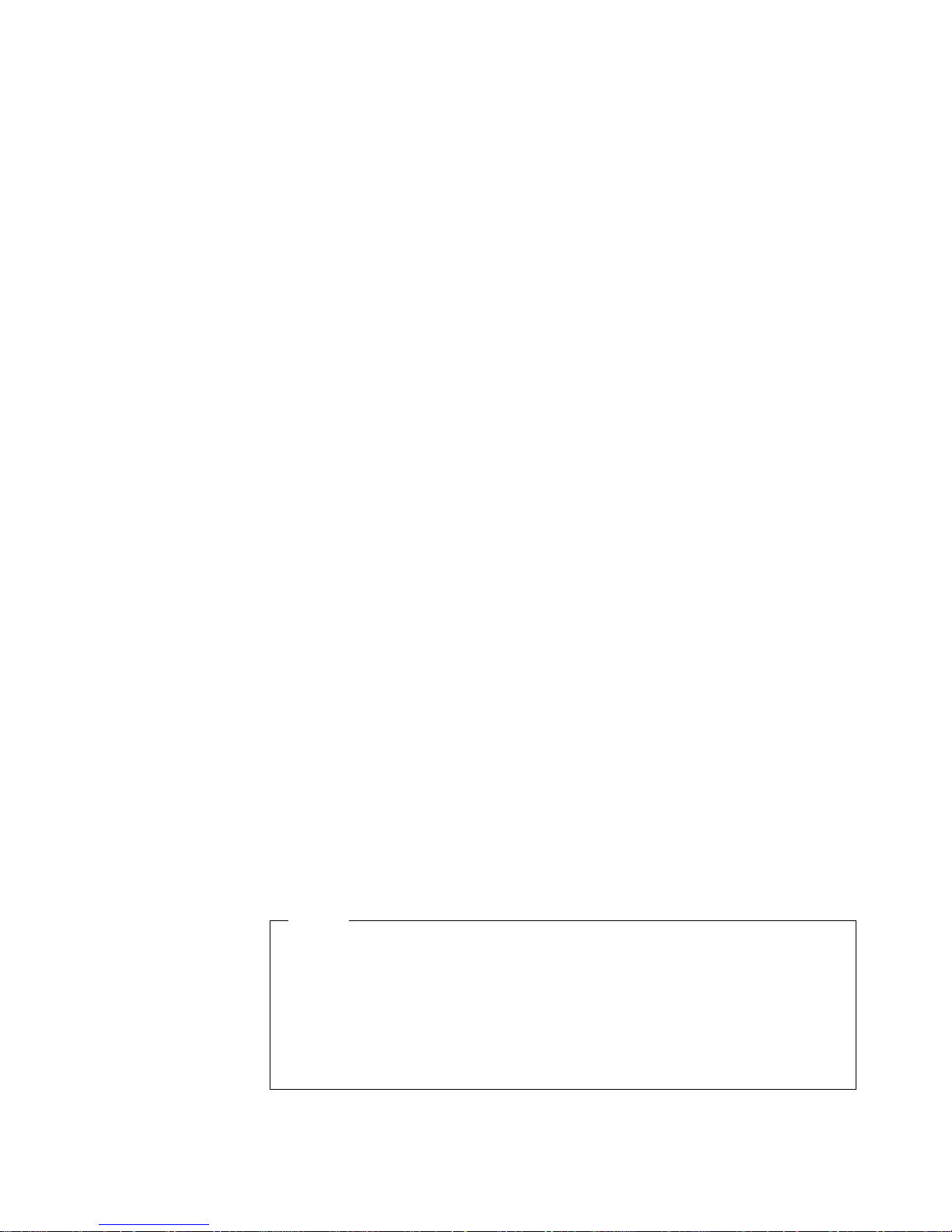
To print a custom form, do the following:
1. Set the AUXSIZE item in the Paper Menu to UNIV for paper or UNI-ENV for
envelopes.
2. Make sure your print application sets the proper margins. The printer does not
reflow data to fit the paper or envelope you load in the auxiliary tray.
v To determine minimum right and left margins for custom forms subtract the
width of the custom form from 330 mm or 13 in, and divide by two. For
example, if your custom form is 230 mm wide, calculate the side margins as
follows:
a. Subtract the custom form width from 330 mm (330 mm - 230 mm = 100
mm)
b. Divide the result by 2 (100 mm/2=50mm)
Your application would then apply at least a 50 mm right and left margin.
Note that the minimum margin prints to the edge of the paper. If, for example,
you want to leave a margin of 10 mm on each side, add the 10 mm to the
minimum.
v To determine the minimum bottom margin, subtract the length of the custom
form from 508 mm or 20 in. For example, if your custom form is 300 mm
long, subtract the custom form length from 508 mm (508 mm - 300 mm = 208
mm).
Your application would then apply at least a 208 mm bottom margin. Again,
note that the minimum margin prints to the edge of the paper. If you want to
leave additional space at the bottom of the page, add it to the minimum.
v For the top margin, use whatever value you would normally use. No special
calculations are required.
3. If you are printing from an IPDS application:
a. Use the Custom Forms Menu to define the custom form size. You can
define up to five custom form sizes.
b. Use the IPDS Menu to set the Custom Form item to the custom form you
want to use.
|
See “Defining Custom Form Sizes for IPDS” on page 50 for more information.
4. Load paper top-edge first and print side up.
5. Load envelopes with the flap-side down.
6. Always run some test prints before submitting a large job.
Loading Envelopes into the Envelope Tray
Notes
1. The printer refers to the envelope tray as Tray 1, Tray 2, or Tray 3,
depending on which paper tray the envelope tray replaces.
2. Many applications allow you to specify the input tray you want to use. This
value will override any value set at the printer. If your application does not
let you pick an input tray, use the Paper Menu to select the tray.
To select the envelope tray, set SOURCE to TRAY1, TRAY2, or TRAY3
(see “Selecting The Default Input Tray” on page 48).
Chapter 4. Paper Handling 41
Page 52

Use the following procedure to load envelopes into the envelope tray (the envelope
tray replaces the 500-sheet tray):
1. See “Selecting Paper and Other Printable Material” on page 25 and “Envelope
Tray Paper Specifications” on page 29 for information on media you can load.
2. Remove the envelope tray from the printer and place on a flat surface.
3. Press down on the bottom plate of the envelope tray until it snaps into position.
4. Squeeze the size guide and slide it to the desired envelope width.
5. While tilting the end guide slightly forward, slide it to the desired envelope
length. Then return the guide to its upright position.
42 InfoPrint 20: User’s Guide -- Web Version
Page 53

Note: Line up the pointer on the left side of the end guide with the markings on
the bottom of the tray to set the envelope length.
6. Load closed envelopes with the flap side down as shown in the following
illustration. Make sure the stack is under the plastic tabs on the end guides.
Note: Loading too many envelopes into the envelope tray can cause paper
jams.
Chapter 4. Paper Handling 43
Page 54

7. Slide the envelope tray into the printer until it clicks into place.
Loading Paper into the 2000-Sheet Input Drawer
Note
1. The printer refers to the 2000-Sheet Input Drawer as Tray 2 or Tray 3,
depending on whether there are one or two 500-sheet paper trays above
it.
2. Many applications allow you to specify the input tray you want to use. This
value will override any value set at the printer. If your application does not
let you pick an input tray, use the Paper Menu to select the tray.
To select the 2000-Sheet Input Drawer, set SOURCE to TRAY2 or TRAY3
(see “Selecting The Default Input Tray” on page 48).
1. See “Selecting Paper and Other Printable Material” on page 25 and “2000-Sheet
Input Drawer Paper Specifications” on page 30 for information on media you can
load.
2. Open the 2000-Sheet Input Drawer.
3. Verify that the paper size guides are set to the correct paper size. If not, adjust
the paper size guides to your paper size, as follows:
44 InfoPrint 20: User’s Guide -- Web Version
Page 55

a. Twist the left guide locking lever, as shown, to unlock the paper size guide.
b. Raise the paper size guide out of the slots at the bottom of the drawer.
c. Line up the guide locking lever with the slot in the top of the guide that
corresponds to your paper size. Lower the slots at the bottom of the paper
size guide into the notches at the bottom of the drawer that correspond to
Chapter 4. Paper Handling 45
Page 56

your paper size.
d. Twist the guide locking lever again to lock the paper size guide into place.
e. Repeat for the right paper size guide.
46 InfoPrint 20: User’s Guide -- Web Version
Page 57

4. Insert a stack of paper into the drawer as shown. The level of paper in the
drawer should not exceed the paper max line.
5. Close the 2000-Sheet Input Drawer.
Common Paper Handling Tasks
This section describes some of the basic tasks you can perform using the operator
panel menus, including how to:
v Select a default input tray
v Define the media size used by the auxiliary tray
v Turn tray switching on and off
v Make simplex or duplex printing the printer default
v Define custom sizes for IPDS
Chapter 4. Paper Handling 47
Page 58

Note: The printer driver or print application you use may allow you to specify
values such as paper size, input tray, and manual feeding. Values set by the
print application or by the printer driver override values you set at the printer.
Selecting The Default Input Tray
Situation: You want to change the default input tray for your printer.
Action:
1. Press the Online key until you see OFFLINE in the display.
2. Press the Menu key until you see PAPER MENU in the display.
3. Press the Item key until you see SOURCE= source* in the display, where
source is the current default.
4. Press the Value key until you see the input tray you want to use as the default.
5. Press the Enter key to select the new tray. An asterisk appears next to the
value, showing that it is active.
6. To restore the printer to READY status, press the Online key.
Note: Values specified in your print jobs override defaults set at the printer. For
example, if a print job requests Tray 1, the printer will use Tray 1, even if the
default tray is set to something else.
Defining the Auxiliary Tray Paper Size
Situation: You want to select a new paper size for the auxiliary tray.
Action:
1. Press the Online key until you see OFFLINE in the display.
2. Press the Menu key until you see PAPER MENU in the display.
3. Press the Item key until you see AUXSIZE= size* in the display, where size is
the current default.
4. Press the Value key until you see the new value you want.
Note: To select a paper size not on the menu, select UNIV. To select an
envelope size not on the menu, select UNI-ENV. For more information,
see “Loading Custom Paper and Envelopes into the Auxiliary Tray” on
page 40.
5. Press the Enter key to select the new size. An asterisk appears next to the
value, showing that it is active.
6. To restore the printer to READY status, press the Online key.
Turning Tray Switching On or Off
|
|
|
|
Situation: You want to turn tray switching on or off. When switching is ON (the
default value) the printer automatically looks in other trays for the right size of paper
if the current tray is empty. Tray switching always occurs when the current tray
contains the wrong size paper.
The search sequence is:
v The tray selected by the job, or the printer default tray if the job doesn’t specify a
tray
v Tray 3 if installed
v Tray 2 if installed
48 InfoPrint 20: User’s Guide -- Web Version
Page 59

v Tray 1
v The auxiliary tray
Action:
1. Press the Online key until you see OFFLINE in the display.
2. Press the Menu key until you see PAPER MENU in the display.
3. Press the Item key until you see TRAY SWITCH=ON* or TRAY SWITCH=OFF
in the display.
4. Press the Value key until you see the new value you want.
5. Press the Enter key to select the new setting. An asterisk appears next to the
value, showing that it is active.
6. To restore the printer to READY status, press the Online key.
|
|
|
|
|
|
|
|
|
|
|
|
|
|
|
Making Duplex or Simplex Printing the Printer Default
|
Notes:
1. You can exclude trays from the tray switching search sequence that occurs
when a tray is empty. See the descriptions for the Paper Menu Items TRAY1
PROT, TRAY2 PROT, TRAY3 PROT, and AUXTRAYPROT, which appear later in
this table.
2. Tray switching does not occur when two trays have the same size paper but
different orientations. For example, if Tray 1 and Tray 3 both have letter-size
paper, but Tray 1 is short-edge feed and Tray 3 is long-edge feed, tray switching
will not occur.
3. Tray switching is automatic when the printer detects the wrong size paper in the
requested tray. You cannot turn this type of switching off; nor can you “protect”
trays from being included in this switching sequence.
4. If the printer cannot find the correct size paper in any tray, it displays 11 LOAD
size IN tray, where tray is the last tray it looked in, not necessarily the tray
you specified.
Situation: You have the duplex unit installed and you want to make duplex printing
or simplex printing the printer default.
Action:
1. Press the Online key until you see OFFLINE in the display.
2. Press the Menu key until you see PAPER MENU in the display.
3. Press the Item key until you see DUPLEX= ON* or DUPLEX=OFF in the
display.
4. Press the Value key until you see the new value you want.
5. Press the Enter key to select the new setting. An asterisk appears next to the
value, showing that it is active.
6. To restore the printer to READY status, press the Online key.
Notes:
1. Values set in print jobs (either by the print application or by the printer driver)
override values you set at the printer. If a print job specifies simplex printing and
the printer default is duplex, the printer honors the print job setting and prints on
one side only.
2. The BINDING item on the Paper Menu lets you specify how you want duplex
jobs to print. If BINDING is set to LONG (the default value) the job prints as if
the paper is to be bound along the long edge of the paper. (On the left for
portrait documents, along the top for landscape documents.) If you set BINDING
Chapter 4. Paper Handling 49
Page 60

to SHORT, the job prints as if the paper is to be bound along the short edge of
the paper. (On the top for portrait documents, on the left for landscape
documents.)
3. If you install the duplex unit, you can also use your print driver to request job
offsetting. Note, however, that custom forms cannot be offset unless the job is
sent from an IPDS application (not PostScript or PCL) and the form width is less
than 297 mm (11.69 in).
Changing the Default PCL Page Size
|
|
|
|
Situation: You want to change the default page size for PCL jobs. For example,
you need to print a configuration page, and the PCL page size default is currently
set to something smaller than A4 or letter.
|
|
|
|
|
|
|
|
|
|
|
|
Defining Custom Form Sizes for IPDS
|
Action:
1. Press the Online key until you see OFFLINE in the display.
2. Press the Menu key until you see PCL MENU in the display.
3. Press the Item key until you see PAGESIZE=size* in the display.
4. Press the Value key until you see the new value you want. If you are trying to
print a configuration page, this value must be LETTER, A4, or something larger.
5. Press the Enter key to select the new setting. An asterisk appears next to the
value, showing that it is active.
6. To restore the printer to READY status, press the Online key.
Note: Values set in print jobs (either by the print application or by the printer driver)
override values you set at the printer. The printer configuration page,
however, does use the value specified in the PCL Menu.
Situation: You want to define a custom form size for IPDS jobs.
Note: You can define up to five custom forms. The following procedure shows how
to define the first one (FORM1).
Action:
1. Press the Online key until you see OFFLINE in the display.
2. Press the Menu key until you see CUSTOM FORMS MENU in the display.
3. Select the unit of measure.
a. Press the Item key until you see FORM1UNITS=MM* or FORM1UNITS=IN*
in the display.
b. Press the Value key until you see the new value you want (MM or IN).
c. Press the Enter key to select the new setting. An asterisk appears next to
the value, showing that it is active.
4. Define the form length.
a. Press the Item key until you see FORM1 LEN= nn* in the display.
b. Press the Value key until you see the new value you want.
c. Press the Enter key to select the new setting. An asterisk appears next to
the value, showing that it is active.
5. Define the form width.
a. Press the Item key until you see FORM1 WIDTH=nn* in the display.
b. Press the Value key until you see the new value you want.
50 InfoPrint 20: User’s Guide -- Web Version
Page 61

c. Press the Enter key to select the new setting. An asterisk appears next to
the value, showing that it is active.
6. Specify the form on the IPDS Menu.
a. Press the Menu key until you see IPDS MENU in the display.
b. Press the Item key until you see CUSTOM FORM=n* in the display.
c. Press the Value key until you see CUSTOM FORM=1* in the display.
d. Press the Enter key to select the new setting. An asterisk appears next to
the value, showing that it is active.
7. To restore the printer to READY status, press the Online key.
Notes:
1. Custom forms wider than 297 mm (11.69 in) cannot be offset using the duplex
unit.
|
|
|
|
2. Custom forms can be printed only from the auxiliary tray. Set the AUXSIZE item
in the Paper Menu to UNIV for paper or UNI-ENV for envelopes. See “Loading
Custom Paper and Envelopes into the Auxiliary Tray” on page 40 for more
information.
Chapter 4. Paper Handling 51
Page 62

52 InfoPrint 20: User’s Guide -- Web Version
Page 63

Chapter 5. Clearing Jams
When paper gets jammed inside the printer, printing stops and an error message
indicates the position of the jam.
Error message Check the following locations...
20 PAPER JAM Around the paper exit area (see “Main Paper Path Jams” on
21 PAPER JAM Between the paper trays and toner cartridge (see “Main Paper Path
22 PAPER JAM Around the duplex unit (see “Duplex Unit Jams” on page 61)
||
|
||
|
|
23 PAPER JAM In the fuser area. First see “Main Paper Path Jams” on page 54. If
24 PAPER JAM Between tray 1 and the toner cartridge (see “Main Paper Path
26 PAPER JAM In the 2000-Sheet Input Drawer (see “2000-Sheet Input Drawer
page 54)
Jams” on page 54)
that does not clear the jam, see “Fuser Area Jams” on page 59.
Jams” on page 54). This message is frequently caused by a sheet
not cleared at a previous jam.
Jams” on page 63)
Typical Causes of Paper Jams
The most common causes of paper jams are:
v Paper is not loaded correctly.
v The print media does not conform to specifications.
v The paper guides are not adjusted for the current paper size.
v The paper is wrinkled or curled.
v The printer is not level.
© Copyright IBM Corp. 1998, 1999 53
Page 64

Handling Precautions
When removing jammed paper, make sure that no paper scraps or paper dust
remain in the printer. Paper remnants in the printer can become a fire hazard. If
paper cannot be removed or is tightly wound around the fuser or a roller, do not try
to remove it by force. Contact your dealer or an authorized service representative.
A high-temperature warning label is affixed to the fuser and its peripheral parts to
indicate that these parts should not be touched. Please do not remove this label.
Do not try to remove paper by force. If paper is hard to see, hard to grasp, or
wrapped tightly around a component, contact your dealer or an authorized service
representative.
To prevent tearing the paper, remove jammed paper slowly and carefully.
Procedure
The following sections describe how to clear paper jams from different parts of the
printer. When the printer detects a jam, it displays a message. Note, however, that
when paper gets jammed in one area of the paper path, it often gets jammed in
other areas. Therefore it is a good idea to check the entire paper path whenever
you see a paper jam message.
Main Paper Path Jams
1. Press the release button on the top cover.
2. Open the top cover.
54 InfoPrint 20: User’s Guide -- Web Version
Page 65

3. If paper was fed from the auxiliary tray, remove all paper from the tray.
4. Check the far end of the auxiliary tray (inside the printer), and remove any
jammed paper.
5. If paper was fed from the 500-sheet tray, pull the 500-sheet tray out until it
stops, then gently lift it up and remove it from the printer.
6. If there is wrinkled paper in the tray, remove it.
Chapter 5. Clearing Jams 55
Page 66

7. Remove any jammed paper from inside the tray area.
8. Remove the toner cartridge.
9. Check the area where the toner cartridge was located, and remove any
jammed paper.
10. Grip the toner cartridge as shown. Slide the cartridge into the printer guide
channels. To make sure the toner cartridge is secure, gently press both ends
56 InfoPrint 20: User’s Guide -- Web Version
Page 67

of the cartridge until the cartridge stops.
11. Slide the tray back into the printer until it clicks into place. Then close the
auxiliary tray and the top cover.
12. Open the rear cover of the printer.
Note: Tray 2 and Tray 3 rear covers cannot be opened. If paper was fed from
Tray 2 or Tray 3, clear the jam by removing the tray and reaching inside
to remove any jammed paper.
Chapter 5. Clearing Jams 57
Page 68

13. Remove any jammed paper. Hold the rear cover open and pull the paper out.
14. Close the rear cover. Press in the center of the cover to ensure that it closes
properly.
|
15. Open and close the top cover of the printer to clear the jam message.
|
|
|
16. Verify that READY appears on the operator panel.
Note: The next sheet that emerges from the printer after a paper jam may be
stained, but staining should disappear after a few sheets.
58 InfoPrint 20: User’s Guide -- Web Version
Page 69

Fuser Area Jams
1. If the printer has a duplex unit, remove it. See “Removing the Duplex Unit” on
2. Open the fuser cover.
page 123.
3. Open the fuser jam access cover.
Chapter 5. Clearing Jams 59
Page 70

4. Remove any jammed paper.
5. Close the fuser jam access cover.
6. Close the fuser cover.
7. If you removed the duplex unit, reattach it now. See “Installing The Duplex Unit”
on page 120.
8. Verify that READY appears on the operator panel.
60 InfoPrint 20: User’s Guide -- Web Version
Page 71

Duplex Unit Jams
1. Pull the top cover of the duplex unit towards you to open it.
2. Carefully pull out any jammed paper, grasping the paper at both sides.
3. Close the top cover of the duplex unit.
4. Pull the bottom cover of the duplex unit towards you to open it.
Chapter 5. Clearing Jams 61
Page 72

5. Carefully pull out any jammed paper, grasping the paper at both sides.
6. Close the bottom cover of the duplex unit.
Attention: If you removed the duplex unit and you are not reinstalling it,
reinstall the filler panel. If the duplex unit is removed, do not use the printer
without the filler panel.
62 InfoPrint 20: User’s Guide -- Web Version
Page 73

2000-Sheet Input Drawer Jams
1. Open the rear cover of the 2000-sheet input drawer.
2. Remove any jammed paper.
3. Close the rear cover.
Chapter 5. Clearing Jams 63
Page 74

4. Open and close the top cover of the printer to clear the jam message.
64 InfoPrint 20: User’s Guide -- Web Version
Page 75

Chapter 6. Operator Panel Menus
Important
This chapter describes the functions available from the printer menus.
1. To see a list of menus you can access and options you have installed,
print a printer configuration page. See “Printing the Printer Configuration
Page” on page 18. You can use the printer configuration page as a menu
map. The IBM InfoPrint 20: Quick Reference Card also contains a menu
map.
2. Note that several of the menus and menu items listed in this book appear
on your operator panel only if you have a particular option installed. For
example, the Ethernet Menu appears only if you have installed the
Ethernet network interface card. The DUPLEX item on the Paper Menu
appears only if you have installed the duplex unit.
3. If you are unfamiliar with using the operator panel to work with menus,
please read “Using the Operator Panel Keys” on page 16 and “Navigating
Menus” on page 17 before continuing.
The following table describes the basic function of each menu and lists the page
where you can find more information.
Use this menu To do this See page
TEST MENU Print configuration pages, font lists, and printer test pages; print a
hexadecimal dump for troubleshooting purposes.
RESET MENU Reset the printer to cancel a job or to use factory defaults. 67
PAPER MENU Select input trays, paper sizes, duplex printing options, and other
paper handling options.
CUSTOM FORMS MENU Define custom paper sizes for IPDS jobs. 72
CONFIG MENU Define how the printer handles paper jams and certain other error
conditions; define toner density, power savings mode, and print quality.
MEMCONFIG MENU Define whether the printer saves PCL5e and PostScript information
when it switches ports.
PARALLEL MENU Define how the printer handles jobs sent through the parallel port,
including the data stream, bi-directional communications, and the
timeout setting.
PCL MENU Define how the printer handles PCL5e jobs, including number of
copies, page size, page orientation, lines per page, font source, and
default font.
PS MENU Define how the printer handles PostScript jobs, including number of
copies and whether error messages are printed.
IPDS MENU Define how the printer handles IPDS jobs. 79
TOKEN RING MENU Define the data stream, timeout, and network address values for the
token-ring attachment.
ETHERNET MENU Define the data stream, timeout, and network address values for the
Ethernet attachment.
COAXIAL SCS MENU Define how the printer handles SCS jobs sent through the coax
attachment.
TWINAX SCS MENU Define how the printer handles SCS jobs sent through the twinax
attachment.
66
68
72
74
75
76
78
85
88
90
93
© Copyright IBM Corp. 1998, 1999 65
Page 76

Use this menu To do this See page
COAX SETUP MENU Configure the coax attachment. 95
TWINAX SETUP MENU Configure the twinax attachment. 96
COAX DSC/DSE MENU Define how the printer handles DSC/DSE jobs sent through the coax
attachment.
MACHINE INFO MENU Displays page counts, the error log, and the toner and fuser usage
counters.
LANGUAGE MENU Define the language the printer uses to display operator panel
messages and menus.
98
99
100
Test Menu
Use the Test Menu to display basic information about the printer and to perform
basic troubleshooting tasks.
Notes:
1. To perform the action associated with the menu item you select, press the Enter
key.
2. The actual menu items you see depend on what options you have installed. To
find out what options you have installed, print a printer configuration page. See
“Printing the Printer Configuration Page” on page 18.
3. If you are unfamiliar with using the operator panel to work with menus, please
read “Using the Operator Panel Keys” on page 16 and “Navigating Menus” on
page 17 before continuing.
4. If you see the message WAIT FOR IDLE PRINTER while performing a Test
Menu item, wait until you see the READY prompt and try again. If the PCL
Menu item AUTO RESET is set to OFF, you may not get the READY prompt
even if you see the WAIT FOR IDLE PRINTER message. In this case, set
AUTO RESET to ON to restore Test Menu functions.
Test Menu Item Description
CONFIG PAGE Prints the printer configuration page. Make sure Letter or A4 paper is loaded in the
default tray. See “Selecting The Default Input Tray” on page 48 for more information.
PRINT PS FONTS Prints a list of PostScript fonts installed on the printer. See “Printing a List of
PostScript Fonts” on page 22 for more information.
PRINT PCL FONTS Prints a list of PCL5e fonts installed on the printer. See “Printing a List of PCL5e
Fonts” on page 22 for more information.
PRINT PCL DEMO Prints the demo page.
CONTINUOUS TEST Prints continuous test pages. To stop the test, press the Cancel Print key.
PRINT TR CONFIG Prints a configuration page for the token-ring network interface card. See “Printing the
Token-Ring Network Interface Card Configuration Page” on page 21 for more
information.
PRINT EN CONFIG Prints a configuration page for the Ethernet network interface card. See “Printing the
Ethernet Network Interface Card Configuration Page” on page 21 for more information.
PRINT IPDS FONTS Prints a list of IPDS fonts installed on the printer.
PRINT SCS CHARS Prints the SCS code page (character set).
|
FORMAT DISK Formats the optional hard drive.
|
|
Note: If you have a pre-loaded IPDS DBCS (double-byte character set) hard drive, do
not use FORMAT DISK or you will erase the pre-loaded data.
66 InfoPrint 20: User’s Guide -- Web Version
Page 77

Test Menu Item Description
ONLINE HEX PRT
CANCEL HEX PRT
CX HEX PRT
CANCEL CX PRT
TX HEX PRT
CANCEL TX PRT
|||
RESET IPDS FONTS Purges all IPDS captured fonts. This item is available only when IPDS is installed and
|
|
|
ONLINE HEX PRINT prints a hexadecimal dump for troubleshooting purposes. Use
this option for PostScript or PCL jobs sent over the parallel, Ethernet, or token-ring
attachments. After you select this item, it changes to CANCEL HEX PRT. To cancel the
dump, select CANCEL HEX PRT.
Note: Do not use ONLINE HEX PRT for IPDS jobs.
CX HEX PRT prints a hexadecimal dump for troubleshooting problems with non-IPDS
jobs sent over the coax attachment. After you select this item, it changes to CANCEL
CX PRT. To cancel the dump, select CANCEL CX PRT.
Note: Do not use CX HEX PRT for IPDS jobs.
TX HEX PRT prints a hexadecimal dump for troubleshooting problems with non-IPDS
jobs sent over the twinax attachment. After you select this item, it changes to CANCEL
TX PRT. To cancel the dump, select CANCEL TX PRT.
Note: Do not use TX HEX PRT for IPDS jobs.
is inactive.
Note: This item is intended for use only after the following error message:
854 IPDS DATABASE ERROR
|
|
|
|
If you get this error, do the following:
1. Power off the printer, wait 20 seconds, and then power on the printer.
2. Select RESET IPDS FONTS from the Test Menu.
3. Power off the printer again, wait 20 seconds, and then power on the printer.
|
Reset Menu
Use the Reset Menu to cancel print jobs or to restore printer settings to the factory
defaults.
Notes:
1. To perform the action associated with the menu item you select, press the Enter
key.
2. If you are unfamiliar with using the operator panel to work with menus, please
read “Using the Operator Panel Keys” on page 16 and “Navigating Menus” on
page 17 before continuing.
Reset Menu Item Description
RESET PRINTER Cancels the current print job.
Notes:
1. Before you use RESET PRINTER, try canceling the job from the operator panel.
a. Press the Online key.
b. Press the Cancel Print key. The current job will be canceled and removed
from the queue after the printer completes the pages in the buffer.
c. To restore the printer to READY status, press the Online key again.
2. RESET PRINTER is not available while you print over the twinax or coax
attachments, or when you print IPDS jobs.
Chapter 6. Operator Panel Menus 67
Page 78

Reset Menu Item Description
FACTORY DEFAULT Resets settings to the factory defaults. Note that some values do not get reset. These
values include LANGUAGE, AUXSIZE, PCL SAVE, PS SAVE, BI-DI, IP ADDRESS,
SUBNET MASK, GATEWAY ADDRESS, and MAC ADDRESS.
Note: To reset all values other than the internet addresses (IP ADDRESS, SUBNET
MASK, GATEWAY ADDRESS, and MAC ADDRESS), do one of the following:
v For the A4 paper group: switch on the printer power while simultaneously pressing
the Cancel Print key. Hold the Cancel Print key until you see the message COLD
RESET A4.
v For the Letter paper group: switch on the printer power while simultaneously
pressing the Online key. Hold the Online key until you see the message COLD
RESET LTR.
IBM recommends printing a printer configuration page before you do a reset so you
can restore old settings if necessary.
Paper Menu
Use the Paper Menu to select input trays, paper sizes, duplex or simplex printing,
and other paper handling options. The following table describes the settings you
can change from the Paper Menu. An asterisk (*) next to a value in the table
indicates the factory default.
Notes:
1. To select a new value, press the Enter key when the value is displayed in the
message display area. An asterisk (*) appears next to the value in the message
display area, indicating that it is now active.
2. Values set in print jobs (either by the print application or the printer driver)
override values you set at the printer.
3. The actual menu items you see depend on what options you have installed. To
find out what options you have installed, print a printer configuration page. See
“Printing the Printer Configuration Page” on page 18 for more information.
4. If you are unfamiliar with using the operator panel to work with menus, please
read “Using the Operator Panel Keys” on page 16 and “Navigating Menus” on
page 17 before continuing.
5. See “Common Paper Handling Tasks” on page 47 for examples of changing
values on the Paper Menu.
68 InfoPrint 20: User’s Guide -- Web Version
Page 79

Paper Menu Item Value Description
SOURCE TRAY1*
TRAY2
TRAY3
AUXTRAY
Selects the default paper tray to use. Only installed trays appear in
the list.
v TRAY1 is the standard 500-sheet input tray. It can be A4/Letter
size or A3/Ledger (11 x 17) size.
v TRAY2 and TRAY3 are optional input trays; you can install one or
two additional 500-sheet trays, one additional 500-sheet tray and
the 2000-Sheet Input Drawer, or just the 2000-Sheet Input
Drawer. If you do not install them, they will not be in the list. If
you install one additional tray, it is TRAY2. If you install two
additional trays, the middle tray is TRAY2 and the lower tray is
TRAY3. The 2000-Sheet Input Drawer must be the lowest tray.
v AUXTRAY is the flip-down tray in the front of the printer.
Notes:
1. If the 2000-Sheet Input Drawer is installed, it is the default tray.
2. If the envelope tray is installed, it is referred to as TRAY1,
TRAY2, or TRAY3, depending on which paper tray it replaces.
DUPLEX OFF*
ON
Specifies whether to print on one side or both if the duplex unit is
installed. See “Making Duplex or Simplex Printing the Printer
Default” on page 49.
BINDING LONG*
SHORT
Specifies how to print pages in duplex mode.
v LONG—prints as if the paper is to be bound along the long edge
of the paper (on the left for portrait documents, on the top for
landscape documents).
v SHORT—prints as if the paper is to be bound along the short
edge of the paper (on the top for portrait documents, on the left
for landscape documents).
Chapter 6. Operator Panel Menus 69
Page 80

Paper Menu Item Value Description
TRAY SWITCH ON*
OFF
BLANK PG PRINT*
NO PRT
TRAY RENUM OFF*
1<>2
1<>3
Specifies whether or not to switch to another paper tray if the
current one is empty or runs out of paper. (Tray switching always
occurs when the requested tray contains the wrong size paper.)
v ON—specifies that if the current tray is empty, the printer will
automatically look in other trays for the right size paper. The
search sequence is:
– The tray selected by the job, or the printer default tray if the
job doesn’t specify a tray
– Tray 3 if installed
– Tray 2 if installed
– Tray 1
– Auxiliary tray
v OFF—specifies no switching when a tray is empty.
Notes:
1. You can exclude trays from the tray switching search sequence
that occurs when a tray is empty. See the descriptions for the
Paper Menu Items TRAY1 PROT, TRAY2 PROT, TRAY3 PROT,
and AUXTRAYPROT, which appear later in this table.
2. Tray switching does not occur when two trays have the same
size paper but different orientations. For example, if Tray 1 and
Tray 3 both have letter-size paper, but Tray 1 is short-edge feed
and Tray 3 is long-edge feed, tray switching will not occur.
3. Tray switching is automatic when the printer detects the wrong
size paper in the requested tray. You cannot turn this type of
switching off; nor can you “protect” trays from being included in
this switching sequence.
4. If the printer cannot find the correct size paper in any tray, it
displays 11 LOAD size IN tray, where tray is the last tray it
looked in, not necessarily the tray you specified.
Specifies whether or not to print simplex or duplex sheets that
contain no data.
v PRINT—print blank sheets.
v NO PRT—do not print blank sheets.
Specifies tray renumbering:
v OFF—no tray renumbering
v 1<>2—tells the printer to treat TRAY1 as TRAY2, and TRAY2 as
TRAY1. This option displays when two trays (not three) are
installed.
v 1<>3—tells the printer to treat TRAY1 as TRAY3, and TRAY3 as
TRAY1. This option displays only when three trays are installed.
Note: Tray renumbering does not apply to PostScript jobs.
70 InfoPrint 20: User’s Guide -- Web Version
Page 81

Paper Menu Item Value Description
MANUAL OFF*
ON
|
|
|
|
|
|
|
|
|
|
|
|
|
|
|
|
PCL ORIENT P*
L
AUXSIZE LTR-LEF*
LTR-SEF
LEGAL
FOLIO
11X17
A4-LEF
A4-SEF
JB5-LEF
JB5-SEF
B4
A5
A3
EXEC
STATMNT
MONARCH
HAGAKI
COM10
C5
DL
UNIV
UNI-ENV
TRAY1 PROT
TRAY2 PROT
TRAY3 PROT
AUXTRAYPROT
OFF*
ON
Specifies whether or not paper is to be fed manually from the
auxiliary tray:
v OFF—paper feeding is automatic, not manual.
v ON—paper feeding is manual, one sheet at a time, depending on
the data stream. Messages on the operator panel prompt you for
each sheet. Press the Continue key to print the sheet.
– PostScript—all PostScript jobs, regardless of what tray they
request, are sent to the auxiliary tray to be printed manually.
– PCL—jobs that do not request a specific tray or jobs that
specifically request the auxiliary tray are sent to the auxiliary
tray to be printed manually.
– IPDS—jobs that request the auxiliary tray are sent to the
auxiliary tray to be printed manually.
– Non-IPDS over twinax or coax—the MANUAL setting has no
effect on non-IPDS jobs sent over the twinax or coax
attachments.
Note: It is always a good idea to set MANUAL to OFF when you
are done using manual mode; for PostScript jobs, you must set
MANUAL to OFF, otherwise all PostScript jobs will print manually.
Specifies the default page orientation for PCL jobs.
v P—portrait (taller than wide)
v L—landscape (wider than tall)
Defines the paper or envelope size being used in the auxiliary tray.
LEF means long-edge feed. SEF means short-edge feed. For more
information about loading paper in the auxiliary tray, see “Auxiliary
Tray Paper Specifications” on page 27 and “Loading Paper into the
Auxiliary Tray” on page 37.
Specifies whether to include a tray in the auto-switching sequence.
If a tray is not in the auto-switching sequence, its paper will not be
selected when another tray runs out of paper. Tray switching is
automatic when the printer detects the wrong size paper in the
requested tray. You cannot “protect” trays from being included in this
switching sequence. See the description of TRAY SWITCH for more
information about tray switching.
v OFF—include the tray in the auto-switching sequence.
v ON—do not include the tray in the auto-switching sequence.
Chapter 6. Operator Panel Menus 71
Page 82

Custom Forms Menu (IPDS)
Use the Custom Forms Menu to define custom paper sizes for IPDS jobs. The
following table describes the settings you can change from the Custom Forms
Menu. An asterisk (*) next to a value in the table indicates the factory default.
Notes:
1. To select a new value, press the Enter key when the value is displayed in the
message display area. An asterisk (*) appears next to the value in the message
display area, indicating that is now active.
2. This menu appears only when you have the IPDS option installed.
3. If you are unfamiliar with using the operator panel to work with menus, please
read “Using the Operator Panel Keys” on page 16 and “Navigating Menus” on
page 17 before continuing.
4. See “Defining Custom Form Sizes for IPDS” on page 50 for an example of
defining a custom form.
5. Custom forms can only be fed from the auxiliary tray.
Custom Forms Menu
Item Value Description
FORM1UNITS MM*
IN
FORM1 LEN nnn
nn.n
FORM1 WIDTH nnn
nn.n
FORM2UNITS
FORM2 WIDTH
FORM2 LEN
FORM3UNITS
FORM3 WIDTH
FORM3 LEN
FORM4UNITS
FORM4 WIDTH
FORM4 LEN
FORM5UNITS
FORM5 WIDTH
FORM5 LEN
Specifies the unit of measurement for the custom form.
Specifies the width of the custom form. If FORMUNITS is set to
millimeters, acceptable values are 148 to 508 millimeters. If
FORMUNITS is set to inches, acceptable values are 5.9 to 20.0
inches.
Specifies the width of the custom form. If FORMUNITS is set to
millimeters, acceptable values are 88 to 330 millimeters. If
FORMUNITS is set to inches, acceptable values are 3.5 to 13.0
inches.
Specifies up to four more custom forms. See FORM1UNITS,
FORM1 LEN, and FORM1 WIDTH for a description of each field.
Configuration (Config) Menu
Use the Configuration Menu to configure the printer. The following table describes
the settings you can change from the Configuration Menu. An asterisk (*) next to a
value in the table indicates the factory default.
Notes:
1. To select a new value, press the Enter key when the value is displayed in the
message display area. An asterisk (*) appears next to the value in the message
display area, indicating that it is now active.
2. Values set in print jobs (either by the print application or the printer driver)
override values you set at the printer.
72 InfoPrint 20: User’s Guide -- Web Version
Page 83

3. If you are unfamiliar with using the operator panel to work with menus, please
read “Using the Operator Panel Keys” on page 16 and “Navigating Menus” on
page 17 before continuing.
Config Menu Item Value Description
JAMRECOVERY OFF*
ON
AUTOCONTINU ON*
OFF
DENSITY n Sets the toner density. n can be from 0 to 4 where 0 is the least
PWRSAV 30 MIN*
1HR
2HR
3HR
4HR
OFF
15 MIN
Sets the JAMRECOVERY function on or off for non-IPDS jobs. (For
IPDS jobs, the host always does a recovery.)
v OFF—the printer does not keep an image of the printed page.
Jammed pages might not be reprinted.
v ON—the printer keeps the image for a printed page until the page
successfully exits the printer. Jammed pages are automatically
reprinted. Selecting ON can decrease the performance of your
printer.
Sets the auto-continue function on or off.
v ON—following certain types of errors (such as memory allocation
errors), the printer pauses for thirty seconds, and then continues
running. Since some errors may cause data to be lost, setting
AUTOCONTINU to ON can cause the printer to continue printing
without operator intervention even though data has been lost.
v OFF—following the same types of errors, the printer stops and
waits for operator intervention. (Generally, the operator either
presses the Enter key to continue printing, or the Cancel Print
key to cancel the current job.)
dense (lightest) and 4 is the most dense (darkest). 1 is the default
value.
Notes:
1. Increasing density may make documents appear darker;
however, it also uses more toner, which decreases the page
yield of your toner cartridge.
2. Decreasing toner density may improve image clarity.
3. Density has little effect on large black areas, unless QUALITY is
set to ECONO on the Config Menu.
Specifies how long the printer is inactive before it goes into
power-savings (sleep) mode. In this mode, the printer powers down
most of its systems and therefore requires extra time to warm up
when the next print is requested.
Chapter 6. Operator Panel Menus 73
Page 84

Config Menu Item Value Description
QUALITY NORMAL*
REFINE
ECONO
1200
TONER LOW STOP*
CONT
Specifies the print quality.
v NORMAL—normal quality. Use for text documents.
v REFINE—smooths edges. Use for documents that include
images, shading, and complex graphics.
v ECONO—reduces the amount of toner used in large black areas,
which saves toner.
v 1200—emulates 1200 dpi resolution
Notes:
1. 1200 dpi emulation requires a minimum of 8MB of memory in
simplex mode and 12MB in duplex mode. See “Memory
Requirements” on page 4.
2. 1200 dpi emulation is not supported for IPDS. If you select 1200,
the printer will still print IPDS jobs at a lower resolution;
however, for performance reasons, IBM recommends that you
use your driver or the operator panel to explicitly set QUALITY
to NORMAL, REFINE, or ECONO (if available) for IPDS. (Driver
settings override menu settings.)
3. ECONO, REFINE, and 1200 may not appear on the operator
panel if you use only a parallel attachment and if the 2000-Sheet
Input Drawer is not installed. If they do not appear on the panel
and you want to use them, please contact IBM technical support
(see “Technical Support” on page 3).
Specifies whether or not to stop printing when the toner cartridge is
low on toner.
v STOP—stop printing.
v CONT—continue printing.
Memory Configuration (Memconfig) Menu
|
|
|
|
|
|
|
|
|
|
|
|
|
|
|
|
|
|
Use the Memory Configuration Menu to define whether or not the printer saves data
stream information when it switches data streams. The following table describes the
settings you can change from the Memory Configuration Menu. An asterisk (*) next
to a value in the table indicates the factory default.
Notes:
1. To select a new value, press the Enter key when the value is displayed in the
message display area. An asterisk (*) appears next to the value in the message
display area, indicating that it is now active.
2. If you do not have enough memory to support context saving, this menu will not
appear. 600 DPI requires at least 12MB; 1200 DPI emulation requires at least
24MB. Larger paper sizes, page protection, and duplex printing may further
increase your memory requirements (see “Memory Requirements” on page 4).
To find out how much memory you have installed, print a printer configuration
page. See “Printing the Printer Configuration Page” on page 18 for more
information.
3. If you are unfamiliar with using the operator panel to work with menus, please
read “Using the Operator Panel Keys” on page 16 and “Navigating Menus” on
page 17 before continuing.
74 InfoPrint 20: User’s Guide -- Web Version
Page 85

|
Memconfig Menu
Item Value Description
PCL SAVE OFF*
PS SAVE OFF*
Parallel Menu
ON
ON
Specifies whether or not the printer saves PCL5e information
(downloaded fonts, macros, patterns) when it switches from PCL5e
to another data stream:
v OFF—the printer does not save data.
v ON—the printer saves data.
Note: Changing the PCL SAVE item causes the printer to restart.
Therefore, IBM recommends you wait until no jobs are queued
before you change this item.
Specifies whether or not the printer saves PostScript information
(downloaded fonts, macros, patterns) when it switches from
PostScript to another data stream:
v OFF—the printer does not save data.
v ON—the printer saves data. This option appears only when your
printer has enough memory installed. See “Memory
Requirements” on page 4 for more information about memory
requirements.
Note: Changing the PS SAVE item causes the printer to restart.
Therefore, IBM recommends you wait until no jobs are queued
before you change this item.
Use the Parallel Menu to define how the printer handles communications over the
parallel attachment. The following table describes the settings you can change from
the Parallel Menu. An asterisk (*) next to a value in the table indicates the factory
default.
Notes:
1. To select a new value, press the Enter key when the value is displayed in the
message display area. An asterisk (*) appears next to the value in the message
display area, indicating that it is now active.
2. If you are unfamiliar with using the operator panel to work with menus, please
read “Using the Operator Panel Keys” on page 16 and “Navigating Menus” on
page 17 before continuing.
Parallel Menu Item Value Description
PERSONALTY AUTO*
PCL
PS
BI-DI ON*
OFF
Specifies how the printer treats jobs it receives over the parallel
attachment.
v AUTO—the printer determines if the data stream is PCL5e or
PostScript and handles it accordingly. This is the recommended
value.
v PCL—the printer treats all data streams as PCL5e.
v PS—the printer treats all data streams as PostScript.
Turns bi-directional communications over the parallel attachment on
or off.
v OFF—the printer receives messages from the host, but does not
send messages back.
v ON—the printer receives and sends messages to the host.
Chapter 6. Operator Panel Menus 75
Page 86

Parallel Menu Item Value Description
PORT TMEOUT nnn Specifies how many seconds the printer waits for data before it
determines there is no more data to receive for the job. The printer
then checks other attachments for jobs, if other attachments are
installed. The valid range is 5 to 300 seconds. The default value is
15 seconds.
PCL Menu
Use the PCL Menu to define the way the printer handles PCL5e jobs. The following
table describes the settings you can change from the PCL Menu. An asterisk (*)
next to a value in the table indicates the factory default.
Notes:
1. To select a new value, press the Enter key when the value is displayed in the
message display area. An asterisk (*) appears next to the value in the message
display area, indicating that it is now active.
2. Values set in PCL5e print jobs (either by the print application or the printer
driver) override PCL Menu values you set at the printer.
3. If you are unfamiliar with using the operator panel to work with menus, please
read “Using the Operator Panel Keys” on page 16 and “Navigating Menus” on
page 17 before continuing.
PCL Menu Item Value Description
PAGEPROT AUTO*
ON
COPIES nnn Specifies how many copies of each job to print. nnn can be from 1
PAGESIZE LETTER*
LEGAL
FOLIO
11X17
A4
JIS-B5
B4
A5
A3
EXEC
STATMNT
MONARCH
HAGAKI
COM10
C5
DL
UNIV
UNI-ENV
Sets page protection:
v AUTO—the printer protects the minimum amount of memory
necessary.
v ON—the printer reserves enough memory to process an entire
page without compression before it prints the page. This can help
in the rare case where the printer compression scheme causes a
loss of quality in complex graphics. This setting is available only
when the printer has enough memory. See “Memory
Requirements” on page 4 for more information.
to 999. 1 is the default.
Specifies the default page size for PCL5e jobs.
76 InfoPrint 20: User’s Guide -- Web Version
Page 87

PCL Menu Item Value Description
EDGE-EDGE OFF*
ON
FORM nnn LINES Specifies the number of lines per page the printer prints before it
|
|
|
|
|
|
|
|
|
|
FNTSRC INTERNAL*
DISK
FLASH
SOFT
FONTNUM nnn Specifies the default font. nnn is the number of the font. The default
PTSIZE nnn.nn Specifies the point size of the default font, if it is an outline font.
PITCH nn.nn Specifies the pitch to use for the default font, if the font is bitmapped
Turns PCL edge-to-edge printing on or off.
v OFF—the printer maintains a border of 4 mm on all four paper
sides.
v ON—The printer allows printing up to the physical page size.
Note: To avoid toner contaminating the printer, IBM recommends
leaving EDGE-EDGE set to OFF; use ON only when necessary.
starts a new page. nnn can be from 5 to 128. 60 is the default for
Letter-size paper; 64 is the default for A4-size paper.
Note: When you change FORM, the printer actually calculates a
new LPI (lines-per-inch) value, rather than an absolute value. This
means that if you change FORM for one page size, the printer
changes the FORM value for other page sizes. For example, if you
set FORM to 40 while LETTER is the default PAGESIZE, and you
then change PAGESIZE to A4, the new A4 FORM value will be 42,
not 40 (the value you set) or 64 (the printer default). To restore the
default values, either change FORM back to its original value or
enter the FACTORY DEFAULT item on the Test Menu.
Specifies which font source the printer checks first for a specified
font:
v INTERNAL—use the printer’s resident fonts first
v DISK—use fonts stored on the printer hard drive first
v FLASH—use fonts stored on the flash SIMM first
v SOFT—use downloaded fonts first
is 0. To display a list of available fonts and their corresponding
numbers, select PRINT PCL FONTS from the Test Menu. See
“Printing a List of PCL5e Fonts” on page 22 for more information.
Valid values are 4 to 999.75. The default is 12.
(raster). Valid values are .44 to 99.99. The default is 10.
Chapter 6. Operator Panel Menus 77
Page 88

PCL Menu Item Value Description
SYMSET ROMAN-8*
ISO L1
ISO L2
ISO L5
PC-8
PC-8 D/N
PC-850
PC-852
PC8-TK
WIN L1
WIN L2
WIN L5
DESKTOP
PS TEXT
VN INTL
VN US
MS PUBL
MATH-8
PS MATH
VN MATH
PI FONT
LEGAL
ISO 4
ISO 6
ISO 11
ISO 15
ISO 17
ISO 21
ISO 60
ISO 69
WIN 3.0
AUTO RESET ON*
OFF
Specifies the symbol set to use.
Specifies whether a PCL reset (reset of the PCL environment and
printing of any partial pages) occurs at the PORT TMEOUT value.
v ON*—Reset occurs at the PORT TMEOUT values, which are set
on each printer attachment menu. All PCL settings, such as
orientation and paper source, will be reset to the power-on default
values. Downloaded fonts that have NOT been designated as
“permanent” will also be lost. Partial pages, such as the last page
of a job sent without an end-of-forms command, will be ejected.
The default of ON is recommended for most situations.
v OFF—The above resets will NOT occur at the PORT TMEOUT.
This allows compatibility with applications designed for HP
printers with this behavior. It is not recommended for users
printing with InfoPrint 20 drivers.
Notes:
1. When the printer actually switches to another port, the PCL
settings will be lost, regardless of the AUTO RESET value.
2. AUTO RESET is NOT relevant to datastream switching. If the
printer switches datastreams before the PORT TMEOUT, the
PCL settings will only be saved if PCL SAVE=YES. See
“Memory Configuration (Memconfig) Menu” on page 74.
PS Menu
Use the PS Menu to define the way the printer handles PostScript jobs. The
following table describes the settings you can change from the PS Menu. An
asterisk (*) next to a value in the table indicates the factory default.
78 InfoPrint 20: User’s Guide -- Web Version
Page 89

Notes:
1. To select a new value, press the Enter key when the value is displayed in the
message display area. An asterisk (*) appears next to the value in the message
display area, indicating that it is now active.
2. Values set in PostScript print jobs (either by the print application or the printer
driver) override PS Menu values you set at the printer.
3. If you are unfamiliar with using the operator panel to work with menus, please
read “Using the Operator Panel Keys” on page 16 and “Navigating Menus” on
page 17 before continuing.
PS Menu Item Value Description
PAGEPROT AUTO*
ON
COPIES nnn Specifies how many copies of each job to print. nnn can be from 1
PRINT ERRS OFF*
ON
EDGE-EDGE ON*
OFF
Sets page protection:
v AUTO—the printer protects the minimum amount of memory
necessary.
v ON—the printer reserves enough memory to process an entire
page without compression before it prints the page. This can help
in the rare case where the printer compression scheme causes a
loss of quality in complex graphics. This setting is available only
when the printer has enough memory. See “Memory
Requirements” on page 4 for more information.
to 999. 1 is the default.
Specifies how the printer handles PostScript errors:
v OFF—the printer cancels the job, but does not print an error
page.
v ON—the printer prints an error page and cancels the job.
Turns edge-to-edge printing on or off.
v ON—The printer allows printing up to the physical page size.
v OFF—the printer maintains a border of 4 mm on all four paper
sides.
Notes:
1. IBM recommends leaving EDGE-EDGE set to ON when you use
IBM printer drivers. If you use non-IBM printer drivers, you may
need to set EDGE-EDGE to off to prevent toner contamination in
the printer.
2. The IBM printer driver cannot override the OFF setting. If you
set EDGE-EDGE to OFF, you cannot print edge-to-edge.
IPDS Menu
The following table describes the settings you can change from the IPDS Menu. An
asterisk (*) next to a value in the table indicates the factory default. The IPDS Menu
appears only if you have the IPDS SIMM installed.
Notes:
1. To select a new value, press the Enter key when the value is displayed in the
message display area. An asterisk (*) appears next to the value in the message
display area, indicating that it is now active.
2. Values specified in IPDS print jobs override IPDS Menu values set at the printer.
3. If you are unfamiliar with using the operator panel to work with menus, please
read “Using the Operator Panel Keys” on page 16 and “Navigating Menus” on
page 17 before continuing.
Chapter 6. Operator Panel Menus 79
Page 90

IPDS Menu Item Value Description
PAGEPROT AUTO*
ON
DEF CD PAG nnnn Specifies the default code page. The default value is code page
Sets page protection:
v AUTO—the printer uses the minimum amount of memory
necessary to print a page.
v ON—the printer reserves enough memory to process an entire
page without compression before it prints the page. This can help
in the rare case where the printer compression scheme causes a
loss of quality in complex graphics. This setting is available only
when the printer has enough memory. See “Memory
Requirements” on page 4 for more information.
037.
037 US, Canada, Netherlands, Portugal
038 US English ASCII
260 Canadian French
273 Austrian/German
274 Belgium
276 Canadian French
277 Danish/Norwegian
278 Finnish/Swedish
280 Italian
281 Japanese
284 Spanish
285 UK English
286 Austrian/German (alternate)
287 Danish/Norwegian (alternate)
288 Finnish/Swedish (alternate)
290 Japanese/Katakana
297 French
420 Arabic
423 Greek
424 Hebrew
500 Belgium, Switzerland / International
870 Latin 2 Multilingual
871 Icelandic
875 Greek
880 Cyrillic
892 OCR - A
893 OCR - B
905 Turkish
1025 Cyrillic
1026 Turkish
EMULATION 4028*
4320
80 InfoPrint 20: User’s Guide -- Web Version
The following code pages include the Euro character:
1140 - US, Canada, Netherlands, Brazil, Portugal
1141 - Austrian/German
1142 - Danish/Norwegian
1143 - Finnish/Swedish
1144 - Italian
1145 - Spanish
1146 - UK English
1147 - French
1148 - Belgium, Switzerland/International
1149 - Icelandic
Specifies the printer to emulate. Select 4320 only if you have the
appropriate level of PSF software installed. Consult your system
administrator.
Page 91

IPDS Menu Item Value Description
DEF FGID nnnnn Specifies the default FGID (Font Typeface Global Identifier), which
identifies the default resident font the printer uses. The default FGID
is 416, which specifies Courier 10 point as the default resident font.
To display the list of fonts and FGIDs the printer supports, print out
a list of IPDS resident fonts (see “Printing a List of IPDS Resident
Fonts” on page 22).
CPI nn.n Selects characters-per-inch (pitch) for the default font. Valid values
are 5.0 to 30.0 in tenths of an inch. The default value is 10.
VPACHK ON*
OFF
Turns valid printable area checking on or off.
v ON—the printer checks for pels that fall outside the intersection of
the logical and physical pages. If pels fall outside the area, the
printer reports an error to the host if the IPDS Exception Handling
Control command setting requires error reporting.
v OFF—The printer does not report pels outside the valid printable
area.
X-OFFSET nnn Sets the print offset in the X (horizontal) direction. nnn can be from
-999 to 999. The default setting is 0 pels. Positive values move the
starting point for printing to the right of the physical point of origin.
Negative values move the starting point for printing to the left. The
physical point of origin is towards the top left corner of a portrait
page. If you rotate the page, the physical point of origin rotates as
well.
Note: The X-OFFSET and Y-OFFSET options are intended to allow
line printer print jobs to fit on a page where edge-to-edge printing is
not possible. Using X-OFFSET and Y-OFFSET is NOT
recommended when generating new applications, especially duplex
applications.
Y-OFFSET nnn Sets the print offset in the Y (vertical) direction. nnn can be from
-999 to 999. The default setting is 0 pels. Positive values move the
starting point for printing down from the physical point of origin.
Negative values move the starting point for printing up. The physical
point of origin is towards the top left corner of a portrait page. If you
rotate the page, the physical point of origin rotates as well.
Note: The X-OFFSET and Y-OFFSET options are intended to allow
line printer print jobs to fit on a page where edge-to-edge printing is
not possible. Using X-OFFSET and Y-OFFSET is NOT
recommended when generating new applications, especially duplex
applications.
Chapter 6. Operator Panel Menus 81
Page 92

IPDS Menu Item Value Description
PAGE WHOLE*
COMP1
COMP2
PRINT
Determines how data is positioned on the page.
v WHOLE—IPDS whole page (default). The printer does not move
or compress the page. This is the preferred method; all page
positioning and formatting is done at the application level on the
host. The PRINT, COMP1, and COMP2 options may alter the
appearance of the page, or may not be compatible with
predecessor products (for example, 3116, 3916), especially when
combined with duplex and other IPDS MENU page format
adjustments such as X-OFFSET and Y-OFFSET. PRINT, COMP1,
and COMP2 are included to allow line printer jobs to fit on a page
where edge-to-edge printing was not possible; they are not
recommended for use in generating new applications.
v PRINT—IPDS print page. If the page origin falls within the
unprintable area, the origin of the page is moved to the inside
edge of the nearest unprintable area border. If the origin violates
the unprintable area on two edges, it is moved to the nearest
inside corner of the unprintable area. If the origin violates only
one edge of the unprintable area, then the origin is adjusted to
avoid only that area.
If a location adjustment is made, the printed page shifts in the
direction of the adjustment. There is no compression, so the
opposite-edge data may be pushed off the page.
Note: PRINT requires EDGE-EDGE set OFF to work. Any data
placed in this unprintable area is lost. Also, PRINT will not work
on envelopes or media overlays (overlays that are part of the
base page, not the overlays included in the variable print data).
v COMP1—COMP1 format uses PRINT page as a base, and then
compresses the spacing between text lines generated by the
IPDS Begin Line command. Its primary purpose is to compress
Begin Line text data into a page with unprintable borders.
PAGE WHOLE*
COMP1
COMP2
PRINT
continued on next page...
(continued from previous page...)
v COMP2—COMP2 format uses PRINT page as a base, and then
adds compression IPDS Begin Line command (see COMP1) and
of the following vertical text positioning commands: Absolute
Move Baseline, Relative Move Baseline, Draw B Axis Rule, Draw
I Axis Rule.
Note: Alignment problems can occur if you select COMP1 or
COMP2 and you print jobs that mix text with images, graphics, or
bar codes. Problems arise when text positioning commands are
used to move across text or into non-text (image, graphic, or bar
code) areas. Both COMP1 and COMP2 reduce the line spacing of
text only and have no effect on non-text data. To minimize this
problem, select COMP1, because Begin Line commands are not
normally used to move across or into non-text areas. If, however,
the application you want to compress does not use Begin Line
commands, you should select COMP2.
82 InfoPrint 20: User’s Guide -- Web Version
Page 93

IPDS Menu Item Value Description
EDGE-EDGE OFF*
FONT SUB OFF*
PRINT MODE ENH*
|
|
|
|
|
|
||||
CACHING ON*
|
|
|
|
|
|
|
|
EARLY COMPL OFF*
ON
ON
STD
OFF
ON
Turns edge-to-edge printing on or off.
v OFF—the printer maintains a no-print border of 4 mm on all four
paper sides.
v ON—The printer allows printing up to the physical page size.
Notes:
1. To avoid toner contaminating the printer, IBM recommends
leaving EDGE-EDGE set to OFF for IPDS; use ON only when
necessary.
2. The IPDS Menu item EDGE-EDGE applies to IPDS data only. To
specify edge-to-edge printing for non-IPDS data sent over the
coax attachment, use the EDGE-EDGE item on the Coax Setup
Menu. To specify edge-to-edge printing for non-IPDS data sent
over the twinax attachment, use the EDGE-EDGE item on the
Twinax Setup Menu.
Turns font substitution on or off.
v OFF—if a job requests a font that is not loaded on the printer, the
printer generates an IPDS NACK message and the host holds the
job.
v ON—if a job requests a font that is not loaded on the printer, the
printer attempts to substitute another font.
v ENH (ENHANCED)—the printer prints at 600 DPI which produces
optimal print quality and slower printer performance.
v STD (STANDARD)—the printer prints at 300 DPI which produces
good print quality and optimal printer performance.
Notes:
1. To specify an IPDS resolution of 240, 600, or AUTO, you must
set PRINT MODE to ENH. (Use the RESOLUTION item on the
IPDS Menu to specify the IPDS resolution.)
2. If you change PRINT MODE, power off and then power on the
printer for the new value to take effect.
Specifies whether or not to use caching for repeated overlays.
v ON—the printer uses caching, which provides better performance
for jobs with repeated overlays, but uses more memory.
v OFF—the printer does not use caching, which requires less
memory but provides less performance for jobs with repeated
overlays.
Note: Overlay caching is recommend for repeated overlays.
Overlay caching does not improve performance with non-overlay
IPDS data or overlays that are used only once or infrequently.
Turns early print completion on or off for IPDS data sent over the
twinax attachment. To turn early completion on or off for non-IPDS
data over the coax attachment, use the EARLY COMPL item on the
Coax Setup Menu. EARLY COMPL displays on the IPDS Menu only
when the twinax network card is installed.
v OFF—the printer waits until the job is physically complete to
signal the host that the job is complete.
v ON—the printer signals the host that the job is complete as soon
as the IPDS data is formatted.
Setting EARLY COMPL=ON may improve print performance, but
may also degrade recovery and cause lost data from some printing
problems, such as jams.
Chapter 6. Operator Panel Menus 83
Page 94

IPDS Menu Item Value Description
IPDS PORT COAX*
CUSTOM FORM 1*
||
|
GCS AUTO*
|
|
|
|
|
|
|
|
|
|
|
|
||
|
BAR CODE AUTO*
|
|
|
|
|
|
||||
BOX DRAW OFF*
|
|
|
|
|
|
TX
TRING
ETHER
2
3
4
5
CHAR_SCALE
FONT_ACT
4028
4320
ON
Specifies the attachment you use for IPDS jobs.
Note: You can print IPDS from more than one port; setting this
item, therefore, does not restrict you from printing from multiple
ports.
Specifies the custom form to use. The Custom Forms Menu lets you
specify up to five custom forms. See “Defining Custom Form Sizes
for IPDS” on page 50 for information on defining custom forms.
Sets Graphic Character String (GCS) processing:
v AUTO—specifies that the printer use the value specified by the
IPDS Menu EMULATION item (4320 or 4028).
v CHAR_SCALE—specifies 4028 IPDS EMULATION.
CHAR_SCALE prints graphics text characters by scaling the
characters in a currently activated font. Character Cell Size is
defined in the GOCA data stream. Not available for DBCS.
v FONT_ACT—specifies 4320 IPDS EMULATION. FONT_ACT
prints graphics text characters from a currently activated font at
the font’s activation size, without scaling. GOCA data stream
Character Cell Size information is ignored.
Specifies the barcode level protocol:
v AUTO—specifies that the printer use the value specified by the
IPDS Menu EMULATION item (4320 or 4028).
v 4028—specifies 4028 IPDS EMULATION.
v 4320—specifies 4320 IPDS EMULATION.
Sets BOX DRAW processing:
v OFF—Uses outline font Symbol Set characters for drawing boxes
as the characters are defined in the font.
v ON—Uses special outline fonts for drawing the Symbol Set Box
characters. ON may be used to fill in some gaps when running
older applications where special raster fonts used extended
length Box characters.
84 InfoPrint 20: User’s Guide -- Web Version
Page 95

IPDS Menu Item Value Description
||
|
RESOLUTION 300*
|
|
|
|
|
|
|
|
|
|
|
|
|
|
|
|
|
|
|
|
|
|
|
|
|
|
|
|
|
|
|
|
|
|
|
|
|
|
FONT CAPTURE ON*
||||
|
|
|
|
|
|
600
240
AUTO
OFF
Specifies the resolution reported to the host in the IPDS XOA-OPC
command for raster Coded Fonts and IM1 Images support. The
RESOLUTION menu item also helps determine if a printer-resident
raster font will be activated. For example, 240 dpi raster fonts are
activated at 240 setting, not at 300 or 600. The RESOLUTION menu
item does not affect outline fonts, nor does it affect what raster fonts
can be downloaded to the printer as temporary activation fonts.
v 300—Reports to the host that the printer supports 300-dpi raster
fonts and IM1 Image. Resident or Captured raster fonts of other
resolutions will not be activated unless a matching Font
Resolution and Metric technology Triplet is provided with the
activation request.
v 600—Reports to the host that the printer supports 600-dpi raster
fonts and IM1 Image. Resident or Captured raster fonts of other
resolutions will not be activated unless a matching Font
Resolution and Metric technology Triplet is provided with the
activation request.
v 240—Reports to the host that the printer supports 240-dpi raster
fonts and IM1 Image. Resident or Captured raster fonts of other
resolutions will not be activated unless a matching Font
Resolution and Metric technology Triplet is provided with the
activation request.
v AUTO—Reports to the host that the printer supports ANY dpi
raster fonts and IM1 Image. Activation of Resident or Captured
raster fonts of any resolution must be accompanied by a
matching Font Resolution and Metric technology or the activation
will not succeed.
Notes:
1. If you change PRINT MODE to STD, RESOLUTION is internally
forced to 300 DPI.
2. To specify an IPDS resolution of 240, 600, or AUTO, you must
first set PRINT MODE to ENH (enhanced). Enhanced print mode
produces optimal print quality; however, complex print jobs may
print slower.
3. If you change RESOLUTION, power off and then power on the
printer for the new value to take effect.
Sets FONT CAPTURE processing:
v ON—allows the printer to save downloaded font resources onto
the hard disk for use beyond power cycles. The IPDS host must
provide the Activate Resource command with proper resource
identifiers prior to downloading the font resource to be captured.
v OFF—the printer will not save downloaded font resources after a
power cycle.
Token Ring Menu
Important!
For information about configuring the token-ring attachment, please see IBM
Network Printers: Ethernet and Token Ring Quick Configuration Guide, which
comes with the token-ring network interface card. “Chapter 9. Configuring
Printer Network Addresses” on page 141 describes how to define the IP
address, default gateway address, and subnet mask from the operator panel.
Chapter 6. Operator Panel Menus 85
Page 96

Use the Token Ring Menu to configure the token-ring attachment. The following
table describes the settings you can change from the Token Ring Menu. An asterisk
(*) next to a value in the table indicates the factory default. The Token Ring Menu
appears only if you have the token-ring attachment installed.
Notes:
1. To select a new value, press the Enter key when the value is displayed in the
message display area. An asterisk (*) appears next to the value in the message
display area, indicating that is now active.
2. If you are unfamiliar with using the operator panel to work with menus, please
read “Using the Operator Panel Keys” on page 16 and “Navigating Menus” on
page 17 before continuing.
Token Ring Menu
Item Value Description
PERSONALTY AUTO*
PCL
PS
IPDS
PORT TMEOUT nnn Specifies the number of seconds the printer waits for data before it
TCP/IP ON*
OFF
IP ADDRESS nnn.nnn.nnn.nnn Specifies the printer’s IP address. Consult your network or LAN
SUBNET MASK nnn.nnn.nnn.nnn Specifies the printer’s subnet mask. Consult your network or LAN
GATEWAY ADDRESS nnn.nnn.nnn.nnn Specifies the IP address of the default gateway. Consult your
Specifies how the printer treats jobs it receives over the token-ring
attachment:
v AUTO—the printer examines the data stream and handles it
accordingly.
v PCL—the printer treats all data streams as PCL5e.
v PS—the printer treats all data streams as PostScript.
v IPDS—the printer treats all data streams as IPDS. This option
appears only if the IPDS SIMM is installed.
determines there is no more data to receive for the job. The printer
then checks other attachments for jobs, if other attachments are
installed. Valid values are 5 to 300. The default is 15 seconds.
Turns TCP/IP communications on or off.
v ON—enables TCP/IP communications.
v OFF—disables TCP/IP communications.
Note: If TCP/IP is OFF, the following menu items do not appear: IP
ADDRESS, SUBNET MASK, GATEWAY ADDRESS, BOOTP, and
DHCP.
administrator before changing this value. See “Chapter 9.
Configuring Printer Network Addresses” on page 141 for more
information.
Note: This menu item appears only when TCP/IP is ON.
administrator before changing this value. See “Chapter 9.
Configuring Printer Network Addresses” on page 141 for more
information.
Note: This menu item appears only when TCP/IP is ON.
network or LAN administrator before changing this value. See
“Chapter 9. Configuring Printer Network Addresses” on page 141 for
more information.
Note: This menu item appears only when TCP/IP is ON.
86 InfoPrint 20: User’s Guide -- Web Version
Page 97

Token Ring Menu
Item Value Description
BOOTP IFNO ADDR*
ON
OFF
DHCP IFNO ADDR*
ON
OFF
NETWARE ON*
OFF
NW FRAME AUTO*
802.2
SNAP
NETBIOS ON*
OFF
APPLETALK ON*
OFF
Specifies whether the token-ring network interface card sends bootp
requests to the server to have an IP address assigned to the printer.
v IFNO ADDR—specifies that the token-ring network interface card
sends bootp requests only if the address is not already set at the
printer.
v ON—specifies that the token-ring network interface card sends
bootp requests.
v OFF—specifies that the token-ring network interface card should
not send bootp requests.
Notes:
1. This menu item appears only when TCP/IP is ON.
2. The number of bootp requests is determined by a setting on the
token-ring network interface card; the default is three.
Specifies whether the token-ring network interface card sends
DHCP requests to the server to have an IP address assigned to the
printer.
v IFNO ADDR—specifies that the token-ring network interface card
sends DHCP requests only if the address is not already set at
the printer.
v ON—specifies that the token-ring network interface card sends
DHCP requests.
v OFF—specifies that the token-ring network interface card should
not send DHCP requests.
Notes:
1. This menu item appears only when TCP/IP is ON.
2. The number of DHCP requests is determined by a setting on the
token-ring network interface card; the default is three.
Turns Netware communications on or off.
v ON—enables Netware communications.
v OFF—disables Netware communications.
Selects the Netware frame type.
v AUTO—the printer uses the frame type of the first frame it
receives.
v 802.2—the printer uses the IEEE 802.2 frame type.
v SNAP—the printer uses the SNAP frame type.
Note: This menu item appears only when NETWARE is ON.
Turns NetBIOS communications on or off.
v ON—enables NetBIOS communications.
v OFF—disables NetBIOS communications.
Turns AppleTalk communications on or off.
v ON—enables AppleTalk communications.
v OFF—disables AppleTalk communications.
Chapter 6. Operator Panel Menus 87
Page 98

Token Ring Menu
Item Value Description
MAC ADDRESS nn.nn.nn.nn.nn.nn Specifies the MAC (medium access control) number of the printer.
Note: Normally, the MAC ADDRESS should be set to the unique
MAC ADDRESS on the network interface card. You can, however,
also use the MAC ADDRESS field to define locally administered
addresses (LAA). Resetting the printer to factory defaults sets the
LAA back to the MAC address. Each LAA must be unique, so make
sure to consult your network or LAN administrator before changing
this value.
See “Setting the Locally Administered MAC Address (LAA)” on
page 142 for more information.
Ethernet Menu
Important!
For information about configuring the Ethernet attachment, please see IBM
Network Printers: Ethernet and Token Ring Quick Configuration Guide, which
comes with the Ethernet Network Interface Card. “Chapter 9. Configuring
Printer Network Addresses” on page 141 describes how to define the IP
address, default gateway address, and subnet mask from the operator panel.
Use the Ethernet Menu to configure the Ethernet attachment. The following table
describes the settings you can change from the Ethernet Menu. An asterisk (*) next
to a value in the table indicates the factory default. The Ethernet Menu appears
only if you have the Ethernet attachment installed.
Notes:
1. To select a new value, press the Enter key when the value is displayed in the
message display area. An asterisk (*) appears next to the value in the message
display area, indicating that it is now active.
2. If you are unfamiliar with using the operator panel to work with menus, please
read “Using the Operator Panel Keys” on page 16 and “Navigating Menus” on
page 17 before continuing.
Ethernet Menu Item Value Description
PERSONALTY AUTO*
PCL
PS
IPDS
PORT TMEOUT nnn Specifies the number of seconds the printer waits for data before it
Specifies how the printer treats jobs it receives over the Ethernet
attachment:
v AUTO—the printer examines the data stream and handles it
accordingly.
v PCL—the printer treats all data streams as PCL5e.
v PS—the printer treats all data streams as PostScript.
v IPDS—the printer treats all data streams as IPDS. This option
appears only if the IPDS SIMM is installed.
determines there is no more data to receive for the job. The printer
then checks other attachments for jobs, if other attachments are
installed. Valid values are 5 to 300. The default is 15 seconds.
88 InfoPrint 20: User’s Guide -- Web Version
Page 99

Ethernet Menu Item Value Description
TCP/IP ON*
OFF
Turns TCP/IP communications on or off.
v ON—enables TCP/IP communications.
v OFF—disables TCP/IP communications.
Note: If TCP/IP is OFF, the following menu items do not appear: IP
ADDRESS, SUBNET MASK, GATEWAY ADDRESS, BOOTP, and
DHCP.
IP ADDRESS nnn.nnn.nnn.nnn Specifies the printer’s IP address. Consult your network or LAN
administrator before changing this value. See “Chapter 9.
Configuring Printer Network Addresses” on page 141 for more
information.
Note: This menu item appears only when TCP/IP is ON.
SUBNET MASK nnn.nnn.nnn.nnn Specifies the printer’s subnet mask. Consult your network or LAN
administrator before changing this value. See “Chapter 9.
Configuring Printer Network Addresses” on page 141 for more
information.
Note: This menu item appears only when TCP/IP is ON.
GATEWAY ADDRESS nnn.nnn.nnn.nnn Specifies the IP address of the default gateway. Consult your
network or LAN administrator before changing this value. See
“Chapter 9. Configuring Printer Network Addresses” on page 141 for
more information.
Note: This menu item appears only when TCP/IP is ON.
BOOTP IFNO ADDR*
ON
OFF
Specifies whether the Ethernet network interface card sends bootp
requests to the server to have an IP address assigned to the printer.
v IFNO ADDR—specifies that the Ethernet network interface card
sends bootp requests only if the address is not already set at the
printer.
v ON—specifies that the Ethernet network interface card sends
bootp requests.
v OFF—specifies that the Ethernet network interface card should
not send bootp requests.
Notes:
1. This menu item appears only when TCP/IP is ON.
2. The number of bootp requests is determined by a setting on the
Ethernet network interface card; the default is three.
DHCP IFNO ADDR*
ON
OFF
Specifies whether the Ethernet network interface card sends DHCP
requests to the server to have an IP address assigned to the printer.
v IFNO ADDR—specifies that the Ethernet network interface card
sends DHCP requests only if the address is not already set at
the printer.
v ON—specifies that the Ethernet network interface card sends
DHCP requests.
v OFF—specifies that the Ethernet network interface card should
not send DHCP requests.
Notes:
1. This menu item appears only when TCP/IP is ON.
2. The number of DHCP requests is determined by a setting on the
Ethernet network interface card; the default is three.
NETWARE ON*
OFF
Turns Netware communications on or off.
v ON—enables Netware communications.
v OFF—disables Netware communications.
Chapter 6. Operator Panel Menus 89
Page 100

Ethernet Menu Item Value Description
NW FRAME AUTO*
ETH II
802.2
802.3
SNAP
NETBIOS ON*
OFF
APPLETALK ON*
OFF
Selects the Netware frame type.
v AUTO—the printer uses the frame type of the first frame it
receives.
v ETHER II—the printer uses the Ethernet Standard Version 2
frame type.
v 802.2—the printer uses the IEEE 802.2 protocol.
v 802.3—the printer uses the IEEE 802.3 protocol.
v SNAP—the printer uses the SNAP protocol.
Note: This menu item appears only when NETWARE is ON.
Turns NetBIOS communications on or off.
v ON—enables NetBIOS communications.
v OFF—disables NetBIOS communications.
Turns AppleTalk communications on or off.
v ON—enables AppleTalk communications.
v OFF—disables AppleTalk communications.
Coaxial SCS Menu
Use the Coaxial SCS Menu to define how the printer handles SCS data over the
coax attachment. The following table describes the settings you can change from
the Coaxial SCS Menu. An asterisk (*) next to a value in the table indicates the
factory default. The Coaxial SCS Menu appears only if you have the coax network
interface card installed.
Notes:
1. To select a new value, press the Enter key when the value is displayed in the
message display area. An asterisk (*) appears next to the value in the message
display area, indicating that it is now active.
2. Values set in print jobs override Coaxial SCS Menu values set at the printer.
3. For more information about configuring the coax attachment, see IBM Network
Printers: Twinax/Coax Configuration Guide.
4. If you are unfamiliar with using the operator panel to work with menus, please
read “Using the Operator Panel Keys” on page 16 and “Navigating Menus” on
page 17 before continuing.
90 InfoPrint 20: User’s Guide -- Web Version
