Page 1
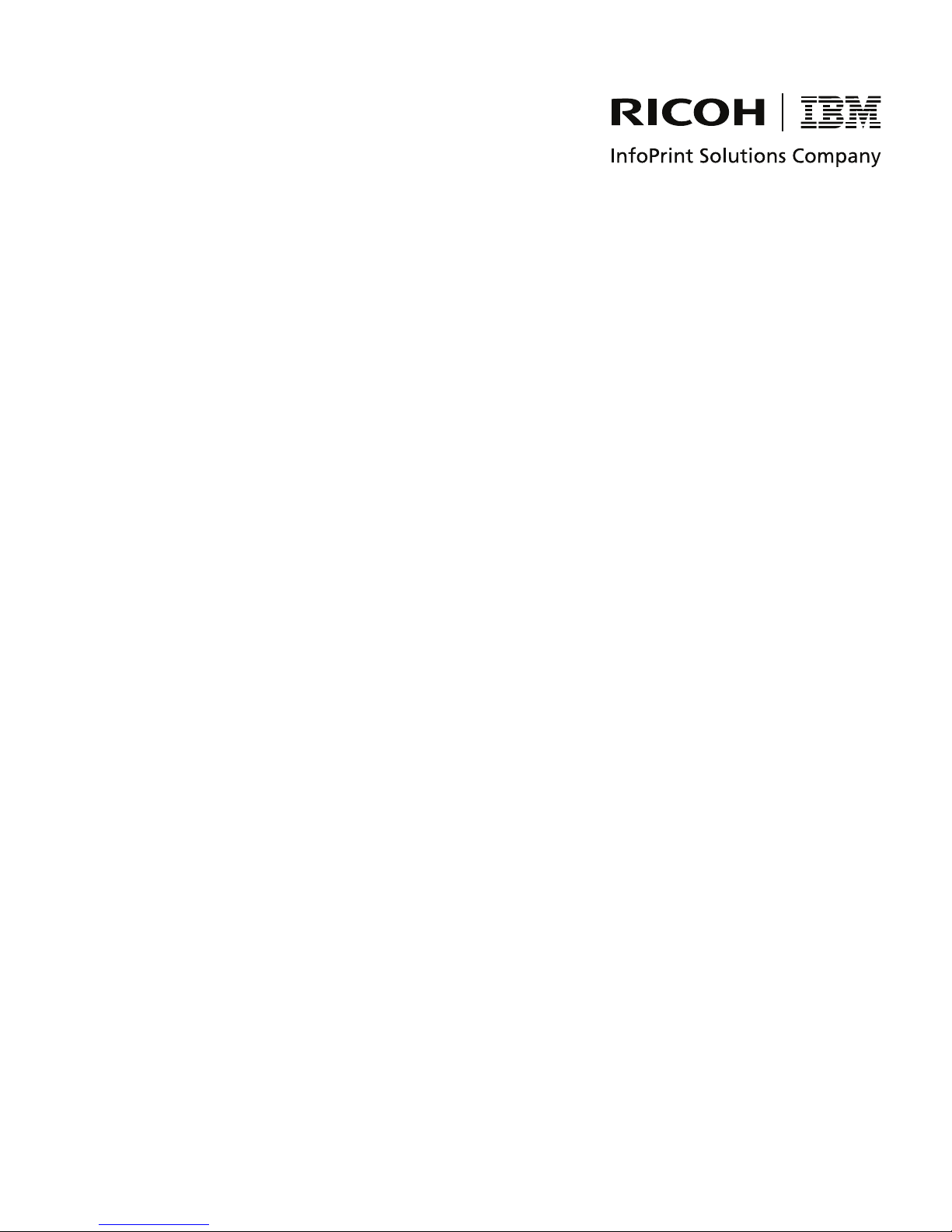
InfoPrint Color 1634
MT(4931)
User’s Guid e
S510-6845-00
Page 2

Safety information
Connect the power supply cord to a properly grounded electrical outlet that is near the product and easily accessible.
Refer service or repairs, other than those described in the user documentation, to a professional service person.
This product is designed, tested, and approved to meet strict global safety standards with the use of specific manufacturer's components. The safety features
of some parts may not always be obvious. The manufacturer is not responsible for the use of other replacement parts.
CAUTION: Make sure that all external connections (such as Ethernet and telephone system connections) are properly installed in their marked plugin ports.
This product uses a laser.
CAUTION: Use of controls or adjustments or performance of procedures other than those specified herein may result in hazardous radiation exposure.
This product uses a printing process that heats the print media, and the heat may cause the media to release emissions. You must understand the section
in your operating instructions that discusses the guidelines for selecting print media to avoid the possibility of harmful emissions.
This symbol indicates the presence of a hot surface or component.
CAUTION: To reduce the risk of injury from a hot component, allow the surface to cool before touching.
CAUTION: The printer weighs 25.40 kg (56 lb); therefore, it requires at least two people to lift it safely. Use the handholds on the sides of the printer
to lift it, and make sure your fingers are not under the printer when you set it down.
CAUTION: If you are installing a 550-sheet drawer after setting up the printer, turn the printer off, and unplug the power cord before continuing.
CAUTION: If you are installing memory or option cards sometime after setting up the printer, turn the printer off, and unplug the power cord before
continuing. If you have any other devices attached to the printer, turn them off as well and unplug any cables going to the printer.
CAUTION: If installing a flash memory or firmware card after setting up the printer, turn the printer off, and unplug the power cord before continuing.
Additional CAUTION statements throughout this document:
CAUTION: The fuser or fuser area may be hot.
CAUTION: Turn the printer off, and unplug the power cord from the wall outlet before continuing.
CAUTION: To install memory, you must access the printer system board. Turn the printer off, and unplug the power cord from the wall outlet before
continuing.
Page 3
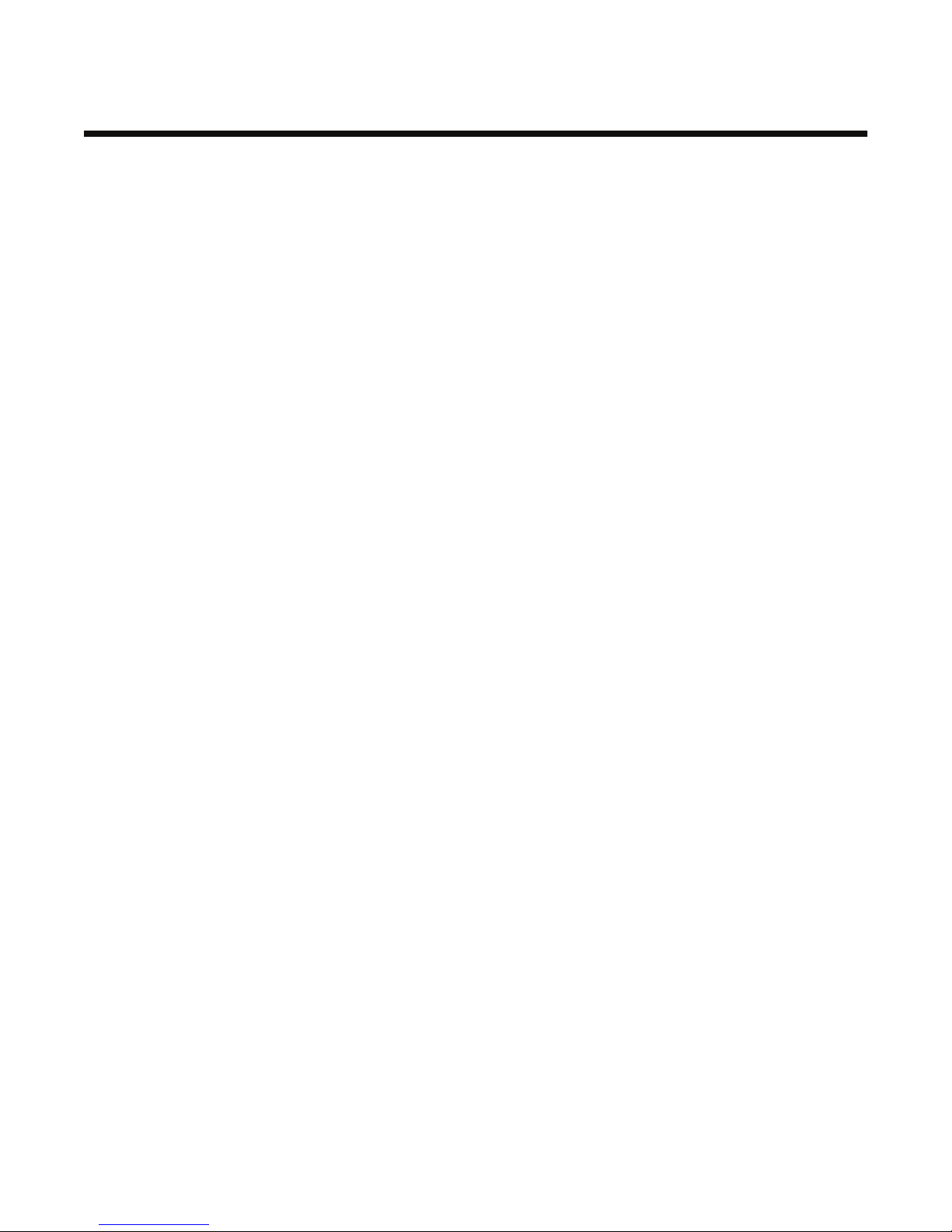
Contents
Learning about the printer....................................................................................................9
Configured models.......................................................................................................................................9
Using the security lock feature...................................................................................................................10
Understanding the control panel................................................................................................................11
Menus list...................................................................................................................................................12
Installing options.................................................................................................................14
Installing a 550-sheet drawer.....................................................................................................................14
Installing internal options...........................................................................................................................15
Available options..................................................................................................................................................15
Accessing the system board to install internal options........................................................................................15
Installing a memory card......................................................................................................................................18
Installing a flash memory or firmware card..........................................................................................................21
Installing a printer hard disk.................................................................................................................................22
Installing an internal print server or port interface card........................................................................................23
Reinstalling the system board access cover........................................................................................................25
Attaching cables........................................................................................................................................26
Loading paper and specialty media..................................................................................27
Loading the standard tray..........................................................................................................................27
Loading the optional 550-sheet tray..........................................................................................................29
Loading the multipurpose feeder...............................................................................................................30
Using the multipurpose feeder...................................................................................................................32
Loading the manual feeder........................................................................................................................32
Using the manual feeder............................................................................................................................33
Using the standard exit bin........................................................................................................................33
Setting the Paper Size and Paper Type....................................................................................................35
Tray linking................................................................................................................................................36
Paper and specialty media guide.......................................................................................37
Media guidelines........................................................................................................................................37
Media characteristics...........................................................................................................................................37
Unacceptable media............................................................................................................................................37
Selecting media...................................................................................................................................................38
Selecting preprinted forms and letterhead...........................................................................................................38
Using letterhead.........................................................................................................................................38
Using transparencies.................................................................................................................................39
Using envelopes........................................................................................................................................39
Using labels...............................................................................................................................................39
Using card stock........................................................................................................................................40
3
Page 4

Storing media.............................................................................................................................................40
Supported paper sizes, types, and weights...............................................................................................40
Supported paper sizes.........................................................................................................................................40
Support for paper types.......................................................................................................................................42
Paper types and weights.....................................................................................................................................43
Paper capacities..................................................................................................................................................44
Printing.................................................................................................................................45
Installing printer software...........................................................................................................................45
Printing a document from Windows...........................................................................................................45
Printing a document from a Macintosh computer......................................................................................45
Printing confidential and other held jobs....................................................................................................45
Holding jobs in the printer....................................................................................................................................45
Printing confidential and other held jobs from Windows......................................................................................46
Printing confidential and other held jobs from Macintosh....................................................................................46
Printing from a USB flash memory device.................................................................................................47
Printing a menu settings page...................................................................................................................48
Printing a network setup page...................................................................................................................49
Printing a font sample list...........................................................................................................................49
Printing a directory list...............................................................................................................................49
Printing the print quality test pages............................................................................................................50
Printing a duplex job manually from a Macintosh computer......................................................................50
Printing only black text and graphics.........................................................................................................50
Configuring the printer for black-only printing......................................................................................................51
Removing the color supplies................................................................................................................................51
Configuring the printer for color printing and replacing the color supplies...........................................................54
Canceling a print job..................................................................................................................................55
Canceling a print job from the control panel........................................................................................................55
Canceling a print job from the Windows taskbar.................................................................................................55
Canceling a print job from the Windows desktop.................................................................................................55
Canceling a print job from Mac OS 9.x................................................................................................................56
Canceling a print job from Mac OS X..................................................................................................................56
Clearing jams.......................................................................................................................57
Avoiding jams............................................................................................................................................57
Identifying the paper path..........................................................................................................................57
Accessing jam areas..................................................................................................................................58
Clearing jams just beyond Tray 1..............................................................................................................59
4
Page 5

Clearing Tray 2 jams..................................................................................................................................60
Clearing jams behind the inner door..........................................................................................................62
Clearing jams under the fuser or fuser cover.............................................................................................63
Clearing jams between the fuser and the standard exit bin.......................................................................64
Clearing jams in the standard exit bin........................................................................................................64
Clearing jams in the duplex path...............................................................................................................65
Clearing jams in the multipurpose feeder..................................................................................................67
Clearing jams in the manual feeder...........................................................................................................67
Maintaining the printer........................................................................................................69
Storing supplies.........................................................................................................................................69
Checking the status of supplies.................................................................................................................69
Conserving supplies..................................................................................................................................69
Aligning the toner cartridges......................................................................................................................69
Cleaning the printhead lenses...................................................................................................................70
Ordering supplies and other maintenance items.......................................................................................71
Ordering toner cartridges.....................................................................................................................................71
Ordering supplies.................................................................................................................................................71
Moving the printer......................................................................................................................................71
Before moving the printer....................................................................................................................................71
Moving the printer to another location.................................................................................................................72
Administrative support.......................................................................................................73
Adjusting the brightness or contrast of the display....................................................................................73
Disabling control panel menus...................................................................................................................73
Enabling control panel menus...................................................................................................................73
Disabling Quick Start mode.......................................................................................................................74
Restoring factory default settings..............................................................................................................74
Adjusting Power Saver..............................................................................................................................75
Encrypting the printer hard disk.................................................................................................................75
Disabling printer hard disk encryption........................................................................................................75
Locking the control panel menus using the Embedded Web Server.........................................................76
Locking the entire printer...........................................................................................................................76
Modifying confidential print settings...........................................................................................................77
Supporting IPSec.......................................................................................................................................77
Supporting SNMPv3..................................................................................................................................77
Using 802.1x authentication......................................................................................................................78
Using Secure mode...................................................................................................................................78
5
Page 6

Troubleshooting..................................................................................................................79
Checking an unresponsive printer.............................................................................................................79
Solving printing problems..........................................................................................................................79
Multiple-language PDFs do not print...................................................................................................................79
Control panel display is blank or displays only diamonds....................................................................................79
Jobs do not print..................................................................................................................................................79
Confidential and other held jobs do not print.......................................................................................................80
Job takes longer than expected to print...............................................................................................................80
Job prints from the wrong tray or on the wrong paper.........................................................................................80
Incorrect characters print.....................................................................................................................................80
Tray linking does not work...................................................................................................................................81
Large jobs do not collate......................................................................................................................................81
Unexpected page breaks occur...........................................................................................................................81
Solving option problems............................................................................................................................81
Option does not operate correctly or quits after it is installed..............................................................................81
Drawers...............................................................................................................................................................82
Flash memory card..............................................................................................................................................82
Hard disk with adapter.........................................................................................................................................82
Infrared adapter...................................................................................................................................................82
Internal print server..............................................................................................................................................82
High capacity feeder............................................................................................................................................82
Memory card........................................................................................................................................................83
USB/parallel interface card..................................................................................................................................83
Solving paper feed problems.....................................................................................................................83
Paper frequently jams..........................................................................................................................................83
Paper jam message remains after jam is cleared................................................................................................84
Page that jammed does not reprint after you clear the jam.................................................................................84
Solving print quality problems....................................................................................................................84
Isolating print quality problems............................................................................................................................84
Repeating defects................................................................................................................................................85
Color misregistration............................................................................................................................................85
Dark lines.............................................................................................................................................................86
Light colored line, white line, or incorrectly colored line.......................................................................................86
Streaked horizontal lines.....................................................................................................................................86
Streaked vertical lines..........................................................................................................................................87
Print is too light....................................................................................................................................................87
Print irregularities.................................................................................................................................................88
Print is too dark....................................................................................................................................................88
Transparency print quality is poor........................................................................................................................88
Toner fog or background shading appears on the page......................................................................................88
Gray background.................................................................................................................................................89
Uneven print density............................................................................................................................................89
Characters have jagged or uneven edges...........................................................................................................89
Ghost images.......................................................................................................................................................89
Clipped images....................................................................................................................................................90
Incorrect margins.................................................................................................................................................90
Skewed print........................................................................................................................................................90
6
Page 7

Blank pages.........................................................................................................................................................90
Solid color pages.................................................................................................................................................90
Paper curl............................................................................................................................................................91
Toner specks.......................................................................................................................................................91
Toner rubs off......................................................................................................................................................91
Solving color quality problems...................................................................................................................91
Quality menu........................................................................................................................................................91
Frequently Asked Questions (FAQ) about color printing.....................................................................................94
Contacting Customer Support...................................................................................................................97
Notices.................................................................................................................................98
Power consumption.................................................................................................................................100
Index...................................................................................................................................102
7
Page 8

8
Page 9

Learning about the printer
Configured models
Basic models
The following illustrations show the basic printer models.
1
2
5
1 Standard exit bin
2 Control panel
3 Standard 250-sheet tray (Tray 1)
4 Manual feeder
5 Tray 1 handhold
5
4
3
3
4
1
2
6
1 Standard exit bin
2 Control panel
3 Standard 250-sheet tray (Tray 1)
4 Tray 1 handhold
9
Page 10

5 Multipurpose feeder latch
6 Multipurpose feeder
Fully configured model
The following illustration shows the fully configured printer model. Not all models can be fully configured by adding an
optional 550-sheet drawer.
Using the security lock feature
The printer is equipped with a security lock feature. When a lock compatible with most laptop computers is attached, the
printer is locked. Once locked, the metal plate and the system board cannot be removed. Attach a security lock to the
printer in the location shown.
10
Page 11

Understanding the control panel
MENU
BACK
STOP
MENU
BACK
STOP
123
789
1
9
654
#0
8
2
1
7
6
X
2
5
34
7
6
X
5
4
3
Control panel item Description
Display The display shows messages and pictures that communicate information about the
1
printer:
• Printer status messages—Indicate the current status of the printer, such as
Ready.
• Supplies messages—Provide information about supplies, such as Toner
Low.
• Show-me screens—Provide instructions for resolving common printer errors.
These screens are only available when the printer detects an error code.
Select
2
Pressing initiates action on a menu item.
Navigation buttons
3
Indicator light Indicates the printer status:
4
Press or to scroll through menu lists.
Press
or to scroll through values or text that rolls to another screen.
• Off—The power is off.
• Blinking green—The printer is warming up, processing data, or printing.
• Solid green—The printer is on, but idle.
• Solid red—Operator intervention is needed.
Stop Stops all printer activity
5
A list of options is offered once Stopped appears on the display.
Menu Opens the menu index
6
Note: These menus are only available when the printer is in the Ready state.
11
Page 12

Control panel item Description
Back Returns the display to the previous screen
7
USB direct port Insert a USB flash drive to send data to the printer.
8
Numeric keypad Consists of the numbers 0–9, a backspace button, and a pound button
9
Menus list
A number of menus are available to make it easy for you to change printer settings. This diagram shows the items available
under each menu.
Note: Some menu items may not be available based on the printer model or the options installed.
Supplies Menu Paper Menu Reports Settings
Replace Supply
Cyan Cartridge
Magenta Cartridge
Yellow Cartridge
Black Cartridge
Cyan PC Unit
Magenta PC Unit
Yellow PC Unit
Black PC Unit
Fuser
Transfer Belt
Default Source
Paper Size/Type
Configure MP
Substitute Size
Paper Texture
Paper Weight
Paper Loading
Custom Types
Universal Setup
Menu Settings Page
Device Statistics
Network Setup Page
Network <x> Setup Page
Wireless <x> Setup Page
Profiles List
NetWare Setup Page
Print Fonts
Print Directory
Setup Menu
Finishing Menu
Quality Menu
Utilities Menu
PDF Menu
PostScript Menu
PCL Emul Menu
HTML Menu
Image Menu
12
Page 13

Security Network/Ports Help
Max Invalid PIN
Job Expiration
TCP/IP
IPv6
Wireless
Standard Network
Network <x>
Standard USB
USB <x>
NetWare
AppleTalk
LexLink
USB Direct
Color Quality
Print Quality
Printing Guide
Media Guide
Print Defects
Menu Map
Information Guide
Connection Guide
Moving Guide
13
Page 14
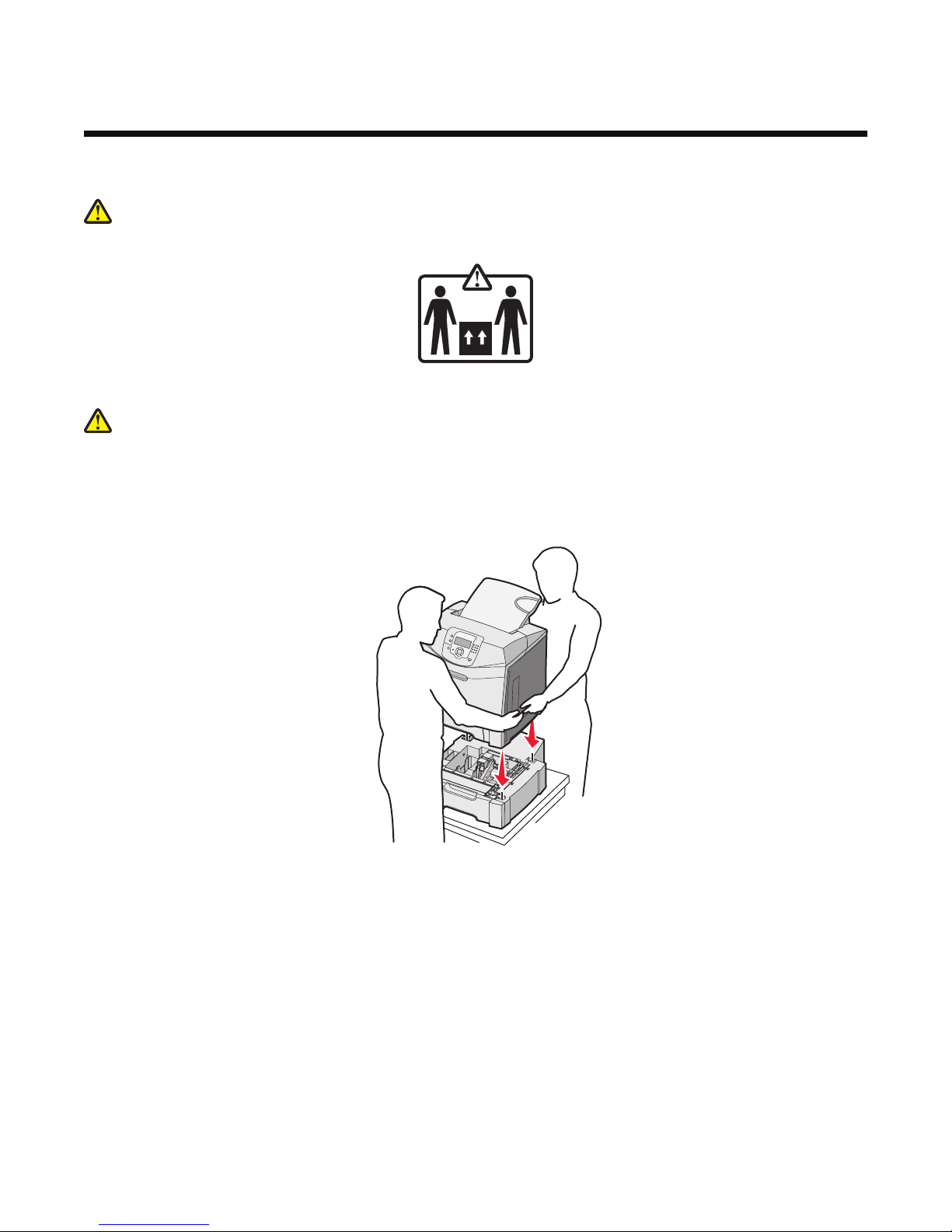
Installing options
Installing a 550-sheet drawer
CAUTION: The printer weighs 25.40 kg (56 lb); therefore, it requires at least two people to lift it safely. Use the
handholds on the sides of the printer to lift it, and make sure your fingers are not under the printer when you set it
down.
The printer supports one optional drawer which allows an additional 550 sheets of paper to be loaded.
CAUTION: If you are installing a 550-sheet drawer after setting up the printer, turn the printer off and unplug the power
cord before continuing.
1 Unpack the 550-sheet drawer, and remove any packing material.
2 Place the drawer in the location chosen for the printer.
3 Align the printer with the 550-sheet drawer, and lower the printer into place.
4 Set the printer software to recognize the 550-sheet tray.
a Click Start Settings Printers.
b Double-click the printer icon.
c Click File Properties.
d Click the Install Options tab.
e From the Available Options list, select the 550-sheet tray.
f Click Add.
g Click OK.
14
Page 15

Installing internal options
CAUTION: If you are installing memory or option cards sometime after setting up the printer, turn the printer off and
unplug the power cord before continuing. If you have any other devices attached to the printer, turn them off as well
and unplug any cables going to the printer.
You can customize your printer connectivity and memory capacity by adding optional cards. The instructions in this section
explain how to install the available cards; you can also use them to locate a card for removal.
Available options
Note: All options may not be available. For information on which options are available, contact the place where you
purchased the printer.
Memory cards
• Printer memory
• Flash memory
• Fonts
Firmware cards
• Bar Code
• PrintCryption™
Note: Use a #2 Phillips screwdriver to remove the system board access cover.
Other internal options
The following internal options may be installed on some models:
• Printer hard disk
• RS-232 serial interface card
• Parallel 1284-B interface card
• Internal print servers
Accessing the system board to install internal options
Remove the system board cover to access the system board.
Note: This operation requires a #2 Phillips screwdriver.
CAUTION: Turn the printer off, and unplug the power cord before continuing.
15
Page 16
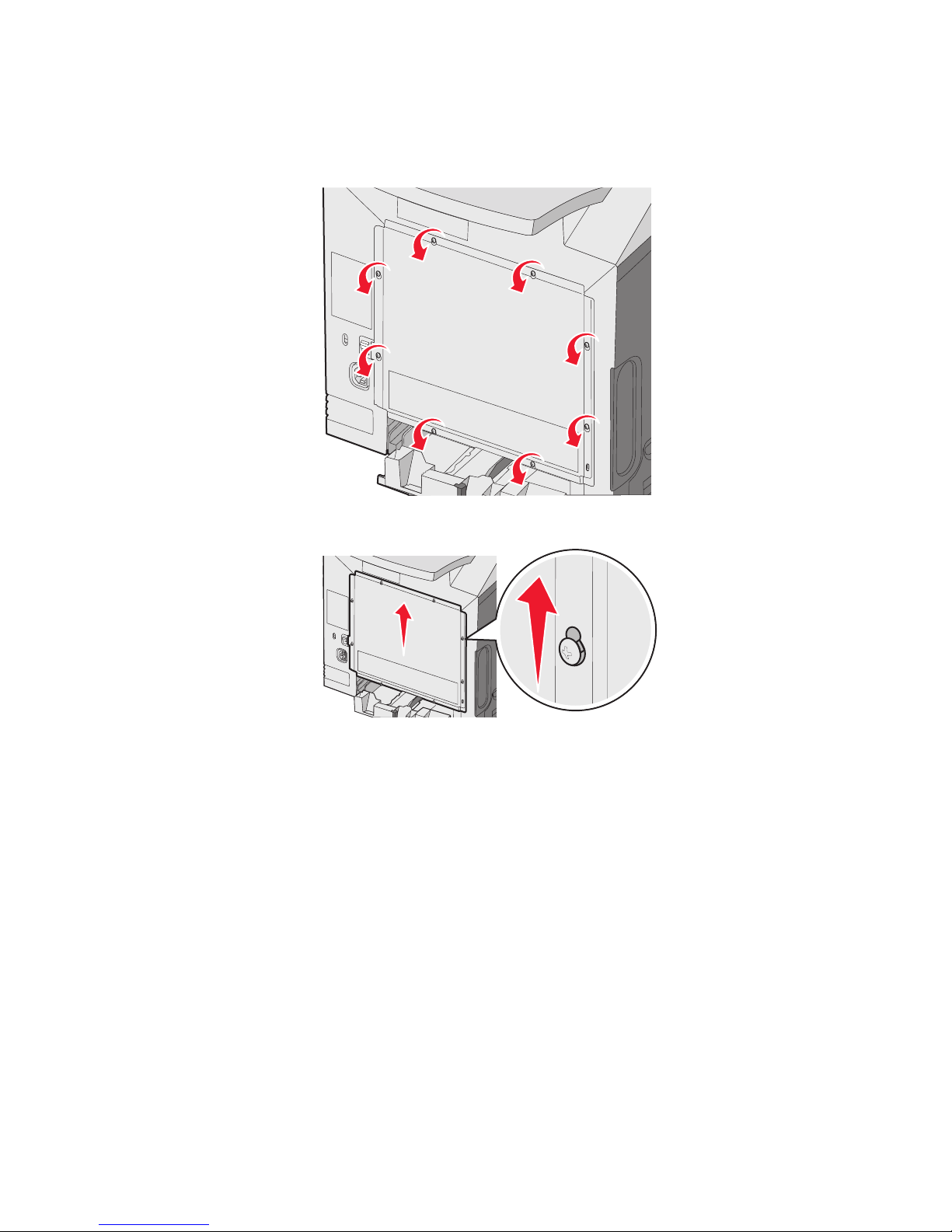
Note: Before attempting to access the system board, see “Using the security lock feature” on page 10 and verify there is
no security lock on the system board cover.
1 Notice the eight screws located on the metal plate. Turn the screws counterclockwise until they are loose. Do not
remove the screws.
2 Lift the metal plate up until each screw is in the keyhole.
16
Page 17

3 Pull the metal plate forward to remove it.
4 Use the illustration to locate the connector for the card being installed.
4
Memory card connector
1
Internal print server connector
2
Hard disk connector
3
Firmware and flash memory card connectors
4
1
2
3
17
Page 18

Warning: System board electrical components are easily damaged by static
electricity. Touch something metal on the printer before touching any system board
electronic components or connectors.
Installing a memory card
The system board has one connector for an optional memory card.
CAUTION: If you are installing a memory card after setting up the printer, turn the printer off, and unplug the power
cord before continuing.
1 Access the system board.
2 Open both latches on the connector completely.
3 Unpack the memory card.
Note: Avoid touching the connection points along the edge of the card.
4 Align the notches on the memory card with the ridges on the connector.
18
Page 19

2
1
Notches
1
Ridges
2
5 Push the memory card straight into the connector until it snaps into place. Make sure each latch fits over the notch
located on either side of the memory card.
19
Page 20

2
1
Notch
1
Latch
2
6 Reinstall the system board access cover.
7 Set the printer software to recognize the memory card.
a Click Start Settings Printers.
b Double-click the printer icon.
c Click File Properties.
d Click the Install Options tab.
e Increase the printer memory to the appropriate number.
f Click OK.
20
Page 21

Installing a flash memory or firmware card
The system board has two connections for an optional flash memory or firmware card. Only one of each may be installed,
but the connectors are interchangeable.
CAUTION: If installing a flash memory or firmware card after setting up the printer, turn the printer off, and unplug
the power cord before continuing.
1 Access the system board. For more information, see “Accessing the system board to install internal options” on
page 15.
2 Unpack the memory card.
Note: Avoid touching the connection points along the edge of the card.
3 Holding the card by its sides, align the plastic pins on the card with the holes on the system board. This ensures the
metal pins line up correctly as well.
1
Plastic pins
1
Metal pins
2
2
21
Page 22

4 Push the card firmly into place.
Notes:
• The entire length of the connector on the card must touch and be flush against the system board.
• Be careful not to damage the connectors.
5 Reinstall the system board access cover.
6 Set the printer software to recognize the flash memory.
a Click Start Settings Printers.
b Double-click the printer icon.
c Click File Properties.
d Click the Install Options tab.
e From the Available Options list, select Flash memory.
f Click Add.
g Click OK.
Installing a printer hard disk
Note: A #2 Phillips screwdriver is needed to attach the hard disk to the mounting plate.
Warning: Hard disks are easily damaged by static electricity. Touch something metal on the printer before touching a disk.
Note: If an option card has been installed, you may need to remove it before installing the hard disk.
1 Access the system board. For more information, see “Accessing the system board to install internal options” on
page 15.
2 Remove the mounting plate, hard disk, ribbon cable, and attachment screws from the package.
3 Align the ribbon cable connector with the connector pins on the hard disk.
22
Page 23

4 Attach the ribbon cable to the hard disk.
5 Align the screw holes on the mounting plate with the holes in the hard disk.
6 Secure the mounting plate to the hard disk with the screws.
7 Press the ribbon cable connector into the connector on the system board.
8 Flip the hard disk over, and then press the three posts on the mounting plate into the holes on the system board. The
hard disk snaps into place.
1
2
9 Reinstall the system board access cover. For more information, see “Reinstalling the system board access cover” on
page 25.
Installing an internal print server or port interface card
Note: A #2 Phillips screwdriver is needed to install an internal print server or port interface card.
23
Page 24

Warning: System board electrical components are easily damaged by static electricity. Touch something metal on the
printer before touching any system board electronic components or connectors.
An internal print server allows connection from the printer to the local area network (LAN). An optional port interface card
expands the ways the printer can connect to a computer or external print server.
1 Access the system board. For more information, see “Accessing the system board to install internal options” on
page 15.
2 Unpack the internal print server or port interface card.
3 Locate the two screws on the printer that attach the metal plate to the connector slot. Remove and save the two screws.
4 Remove the metal plate covering the connector slot and save the metal plate.
5 Align the connector on the internal print server or port interface card with the connector on the system board. The
cable connectors on the side of the optional card must fit through the opening in the faceplate. Push the internal print
server or port interface card firmly into the card connector on the system board.
3
2
1
4
6 Insert the two screws saved from the metal plate (or the extra screws shipped with the optional card) into the holes
on either side of the connector slot. Gently tighten the screws to secure the card to the system board.
7 Reinstall the system board access cover. For more information, see “Reinstalling the system board access cover” on
page 25.
24
Page 25

Reinstalling the system board access cover
Note: This operation requires a #2 Phillips screwdriver.
1 Align and place the eight keyholes on the system board metal plate onto the screws on the system board.
2 Slide the metal plate down.
25
Page 26

3 Tighten the screws firmly.
Attaching cables
Connect the printer to the computer using a USB cable or an Ethernet cable.
A USB port requires a USB cable. Be sure to match the USB symbol on the cable with the USB symbol on the printer.
Match the appropriate cable with the connector shown:
1
Ethernet connector
1
USB symbol
2
USB connector
3
2
3
26
Page 27

Loading paper and specialty media
This section shows how to load the standard tray (250-sheet letter-size tray), the multipurpose feeder, and the optional
500-sheet tray which is part of the optional 500-sheet drawer. It also includes information about the standard exit bin.
Loading the standard tray
The printer has two trays to select from: the standard tray (Tray 1), also known as the 250-sheet tray, and the optional
550-sheet tray (Tray 2). Load the paper or specialty media used for the majority of print jobs in Tray 1. Proper paper loading
prevents jams and facilitates trouble-free printing.
Do not remove trays while a job prints or while Busy blinks on the display. Doing so may cause a jam.
1 Grasp the handle and pull the tray out. Remove the tray completely.
2 Squeeze the width guide tabs together as shown, and move the width guide to the side of the tray.
3 Squeeze the length guide tabs together as shown, and slide the length guide to the correct position for the size of
paper being loaded. Notice the size indicators in the window in the bottom of the tray. Use these indicators to help
position the guide. Notice the load lines on the width guide tab: they indicate the maximum height for loading paper.
27
Page 28

Load lines
1
Length indicator
2
4 Flex the sheets back and forth to loosen them, and then fan them. Do not fold or crease the paper. Straighten the
edges on a level surface.
5 Load the paper stack with the recommended print side faceup. Load the stack toward the back of the tray as shown.
When loading preprinted letterhead, place the header toward the front of the tray.
6 Squeeze the width guide tabs, and slide the width guide to lightly touch the side of the stack.
28
Page 29

7 Align the tray, and insert it.
8 If a different type of paper was loaded than the type previously loaded in the tray, change the Paper Type setting for
the tray from the control panel. For more information, see “Setting the Paper Size and Paper Type” on page 35.
Loading the optional 550-sheet tray
The optional 550-sheet drawer consists of a 550-sheet tray and a support unit. This tray is loaded in the same way that
the standard tray is loaded. The only differences between the trays are the look of the guide tabs and the location of the
paper size indicators, as shown in the following illustration. When the 550-sheet tray is loaded for the first time or when a
new size is loaded, remove the tray completely from the support unit.
2
3
1
4
Width guide tabs
1
Size indicators
2
Length guide tabs
3
Size indicators
4
Note: If the same paper size is loaded again, the tray does not need to be completely removed from the support unit. Just
remove and load the paper without adjusting the guides.
29
Page 30

Loading the multipurpose feeder
1 Push the multipurpose feeder latch to the right.
2 Pull the multipurpose feeder door down.
3 Grasp the extension, and then pull it straight out until it is fully extended.
30
Page 31

4 Prepare the paper for loading.
• Flex sheets of paper back and forth to loosen them, and then fan them. Do not fold or crease the paper. Straighten
the edges on a level surface.
• Hold transparencies by the edges and fan them. Straighten the edges on a level surface.
Note: Avoid touching the print side of transparencies. Be careful not to scratch them.
• Flex a stack of envelopes back and forth to loosen them, and then fan them. Straighten the edges on a level
surface.
5 Locate the stack height limiter and tab.
Note: Do not exceed the maximum stack height by forcing paper under the stack height limiter.
4
3
1
Stack height limiter
1
Size indicators
2
Width guide
3
Tab
4
2
31
Page 32

6 Load the paper, and then adjust the width guide to lightly touch the edge of the paper stack.
• Load paper, card stock, and transparencies with the recommended print side facedown and the top edge entering
first.
• Load envelopes with the flap side up.
Warning: Never use envelopes with stamps, clasps, snaps, windows, coated linings, or self-stick adhesives.
These envelopes may severely damage the printer.
7 Make sure the paper is as far into the multipurpose feeder as it will go with very gentle pushing. Paper should lie flat
in the multipurpose feeder.
Make sure the paper fits loosely in the multipurpose feeder and is not bent or wrinkled.
8 From the control panel, set the Paper Size and Paper Type.
Using the multipurpose feeder
The multipurpose feeder handles a variety of media, including envelopes. Paper not kept in a tray can also be loaded into
the multipurpose feeder. The multipurpose feeder can be closed when not in use.
From Print Properties, set the Paper Size and Paper Type. When Load MP Feeder with <x> appears on the display,
load the multipurpose feeder with the paper specified, and then press
Follow these guidelines when using the multipurpose feeder:
• Load paper with the top edge going into the multipurpose feeder first.
• Load preprinted letterhead facedown.
• To achieve the best possible print quality, use only high-quality paper designed for laser printers.
• Remove paper from the multipurpose feeder, and then push the extensions back into place before opening the lower
door.
• Do not place objects on the multipurpose feeder or apply excessive force to it.
• To prevent jams:
– Load only one size and type of paper at a time.
– Do not add paper to the multipurpose feeder when it already contains paper.
– Do not load or close the multipurpose feeder while a job is printing.
For information about supported paper sizes and types, see the section about paper and specialty media.
.
Loading the manual feeder
Note: The multipurpose feeder can also be used as a manual feeder.
32
Page 33

1 Use the marks above the slot to adjust the width guide for standard paper sizes. For odd sizes, once the paper is
loaded, move the width guide until it lightly touches the sheet.
Warning: Do not force the width guide against the paper, or it could be damaged.
2 Load one sheet of paper flush with the right side of the slot.
Load an envelope with the flap side up. The orientation of the envelope in this case is the same as its orientation when
it is loaded into the multipurpose feeder. For an illustration of proper envelope orientation, see “Load envelopes with
the flap side up.” on page 32.
3 Push the paper in until it stops. The printer pulls it in farther.
Using the manual feeder
Use the manual feeder to load single sheets not kept in a tray, such as letterhead.
From Print Properties, set the Paper Size and Paper Type. When Load manual feeder with <x> appears on the
display, load a single sheet into the manual feeder, and then press
Follow these guidelines when using the manual feeder:
.
• Load only one sheet at a time.
• Load paper with the top edge going into the manual feeder first.
• Load preprinted letterhead facedown.
• To achieve the best possible print quality, use only high-quality paper designed for laser printers.
• To prevent jams, do not add paper to the manual feeder while a job is printing.
For information about supported paper sizes and types, see the section about paper and specialty media.
Using the standard exit bin
The standard exit bin holds up to 250 sheets of 20 lb paper. It collects print jobs facedown.
33
Page 34

The standard exit bin collects every type of paper and specialty media the printer supports. For more information, see
“Paper and specialty media guide” on page 37.
Attaching the standard exit bin
To attach the standard exit bin to the printer:
1 Align it with the opening on top of the printer and slide it down.
2 Press it down into place.
1
2
Using the paper stop
The standard exit bin has a paper stop which is used to keep paper from sliding off the back of the printer. It can be set to
two lengths, one for shorter paper sizes such as letter and A4, and one for longer sizes such as legal.
To extend the paper stop for short paper sizes:
1 Grasp the flap at the indentation nearest the top of the bin.
34
Page 35

2 Rotate it back until it stops at a 90° angle.
To close it, fold it back down.
To extend the paper stop for longer paper sizes, start with the paper stop fully closed:
1 Grasp the paper stop at the indentation farthest from the top of the bin.
2 Rotate it up and back until it is lies flat.
3 Lift up the flap and rotate it back until it stops at a 90° angle.
To close the paper stop, fold the flap forward and down. Rotate the paper stop back into its closed position.
Setting the Paper Size and Paper Type
Note: Trays with matching Paper Size and Paper Type settings are automatically linked by the printer. When a linked tray
runs out of paper, the printer draws from another tray.
35
Page 36

To change the Paper Size and Paper Type settings:
1 Make sure the printer is on and Ready appears.
2 From the control panel, press .
3 Press until Paper Menu appears, and then press .
4 Press until Paper Size/Type appears, and then press .
5 Press until the correct tray appears, and then press .
6 Press until appears next to the correct size, and then press .
7 Press or to scroll through the list of possible paper types. Highlight the correct type, and then press .
Submitting Selection appears. The printer returns to the Paper Menu.
8 Press twice to return to the Ready state.
Tray linking
Tray linking enables the automatic linking feature for trays when the same size and type of paper is loaded in multiple
sources. By linking trays, you can create a larger capacity for output. When one tray is empty, paper feeds from the next
linked tray. For example, if Trays 1 and 2 are linked, once Tray 1 is empty, the printer will use paper from Tray 2 to finish
printing.
Once the selected trays are loaded with same size and type of paper, set the Paper Type to be the same for both trays.
To disable tray linking, set the Paper Type setting to be different for each tray. For information about linking trays, see the
Paper menu table in the Menus and Messages Guide.
36
Page 37

Paper and specialty media guide
Media guidelines
Media characteristics
The following media characteristics affect print quality and reliability. Consider these characteristics when evaluating new
media stock.
Weight
The printer can automatically feed media weights from 60 to 176 g/m2 (16 to 47 lb bond) grain long. Media lighter than
2
60 g/m
grain long media. For media smaller than 182 x 257 mm (7.2 x 10.1 in.), we recommend 90 g/m
Curl
Curl is the tendency for media to curl at its edges. Excessive curl can cause media feeding problems. Curl can occur after
the media passes through the printer, where it is exposed to high temperatures. Storing media unwrapped in hot, humid,
cold, or dry conditions, even in the trays, can contribute to media curling prior to printing and can cause feeding problems.
Smoothness
Media smoothness directly affects print quality. If media is too rough, toner cannot fuse to it properly. If media is too smooth,
it can cause media feeding or print quality issues. Always use media between 100 and 300 Sheffield points; however,
smoothness between 150 and 200 Sheffield points produces the best print quality.
(16 lb) might not be stiff enough to feed properly, causing jams. For best performance, use 90 g/m2 (24 lb bond)
2
or heavier media.
Moisture content
The amount of moisture in media affects both print quality and the ability of the printer to feed the media correctly. Leave
media in its original wrapper until it is time to use it. This limits the exposure of media to moisture changes that can degrade
its performance.
Condition media before printing by storing it in its original wrapper in the same environment as the printer for 24 to 48
hours before printing. Extend the time several days if the storage or transportation environment is very different from the
printer environment. Thick media may also require a longer conditioning period.
Grain direction
Grain refers to the alignment of the media fibers in a sheet of media. Grain is either grain long, running the length of the
media, or grain short, running the width of the media. For 60 to 90 g/m
2
(16 to 24 lb bond) media, use grain long fibers.
Fiber content
Most high-quality xerographic media is made from 100% chemically treated pulped wood. This content provides the media
with a high degree of stability resulting in fewer media feeding problems and better print quality. Media containing fibers
such as cotton possesses characteristics that can negatively affect media handling.
Unacceptable media
The following media types are not recommended for use with the printer:
• Chemically treated media used to make copies without carbon paper, also known as carbonless papers, carbonless
copy paper (CCP), or no carbon required (NCR) paper
• Preprinted media with chemicals that may contaminate the printer
• Preprinted media that can be affected by the temperature in the printer fuser
37
Page 38

• Preprinted media that requires a registration (the precise print location on the page) greater than ±2.3 mm (±0.09 in.),
such as optical character recognition (OCR) forms
In some cases, registration can be adjusted with a program to successfully print on these forms.
• Coated media (erasable bond), synthetic media, thermal media
• Rough-edged, rough, or heavily textured surface media, or curled media
• Recycled media containing more than 25% post-consumer waste that does not meet DIN 19 309
• Media weighing less than 60 g/m
2
(16 lb)
• Multiple-part forms or documents
Selecting media
Using appropriate media prevents jams and helps ensure trouble-free printing.
To help avoid jams and poor print quality:
• Always use new, undamaged media.
• Before loading media, know the recommended print side of the media. This information is usually indicated on the
media package.
• Do not use media that has been cut or trimmed by hand.
• Do not mix media sizes, types, or weights in the same source; mixing results in jams.
• Do not use coated media unless they are specifically designed for electrophotographic printing.
Selecting preprinted forms and letterhead
Use these guidelines when selecting preprinted forms and letterhead:
• Use grain long papers for best results for 60 to 90 g/m
• Use only forms and letterhead printed using an offset lithographic or engraved printing process.
• Avoid papers with rough or heavily textured surfaces.
2
weights.
User papers printed with heat-resistant inks designed for use in xerographic copiers. The ink must be able to withstand
temperatures up to 180°C (356°F) without melting or releasing hazardous emissions. Use inks that are not affected by the
resin in toner. Inks that are oxidation-set or oil-based generally meet these requirements; latex inks might not. When in
doubt, contact the paper supplier.
Preprinted papers such as letterhead must be able to withstand temperatures up to 180°C (356°F) without melting or
releasing hazardous emissions
Using letterhead
Check with the manufacturer or vendor to determine whether the chosen preprinted letterhead is acceptable for laser
printers.
Page orientation is important when printing on letterhead. Use the following table for help when loading letterhead.
Process or paper source Print side Top of page
Tray 1 Letterhead faceup Letterhead goes toward the front of the tray
Tray 2 Letterhead faceup Letterhead goes toward the front of the tray
Duplex (two-sided) printing from trays 1 and 2 Letterhead facedown Letterhead goes toward the rear of the tray
Multipurpose feeder Letterhead facedown Letterhead top edge enters first
Manual feeder Letterhead facedown Letterhead top edge enters first
Duplex (two-sided) printing from the mulitpurpose
feeder
Letterhead faceup Letterhead top edge enters last
38
Page 39

Using transparencies
Print samples on the transparencies being considered for use before buying large quantities.
When printing on transparencies:
• From MarkVision
more information, see “Setting the Paper Size and Paper Type” on page 35.
TM
Professional, the printer software, or the control panel, set the Paper Type to Transparency. For
• Feed transparencies from the standard tray (Tray 1) or the multipurpose feeder.
• Use transparencies designed specifically for laser printers. Check with the manufacturer or vendor to ensure
transparencies are able to withstand temperatures up to 180°C (356°F) without melting, discoloring, offsetting, or
releasing hazardous emissions.
• Use transparencies that are 0.12–0.14 mm (4.8–5.4 mil) in thickness or 161–179 g/m
durability depend on the transparencies used.
2
in weight. Print quality and
• To prevent print quality problems, avoid getting fingerprints on the transparencies.
• Before loading transparencies, fan the stack to prevent sheets from sticking together.
Using envelopes
Print samples on the envelopes being considered for use before buying large quantities. For information on loading
envelopes, see “Loading the multipurpose feeder” on page 30 or “Loading the manual feeder” on page 32.
When printing on envelopes:
• From the control panel, set the Paper Source based on the source in use. From the control panel, the printer software,
or MarkVision Professional, set the Paper Type to Envelope, and select the envelope size. For more information, see
“Setting the Paper Size and Paper Type” on page 35.
• Use envelopes designed specifically for laser printers. Check with the manufacturer or vendor to ensure the envelopes
can withstand temperatures up to 180°C (356°F) without sealing, wrinkling, curling excessively, or releasing hazardous
emissions.
• For the best performance, use envelopes made from 90 g/m
weight for envelopes as long as the cotton content is 25% or less. All-cotton envelopes must not exceed 90 g/m
(24 lb bond) weight.
• Use only new envelopes.
• To optimize performance and minimize jams, do not use envelopes that:
– Have excessive curl or twist
– Are stuck together or damaged in any way
– Have windows, holes, perforations, cutouts, or embossing
– Have metal clasps, string ties, or folding bars
– Have an interlocking design
– Have postage stamps attached
– Have any exposed adhesive when the flap is in the sealed or closed position
– Have bent corners
– Have rough, cockle, or laid finishes
• Adjust the width guide to fit the width of the envelopes.
2
(24 lb bond) paper. Use up to 105 g/m2 (28 lb bond)
2
Note: A combination of high humidity (over 60%) and the high printing temperature may wrinkle or seal envelopes.
Using labels
Note: Vinyl labels are not supported on this product. Use only paper labels.
When printing on labels:
• From the printer software, MarkVision Professional, or the control panel, set the Paper Type to Labels.
• Use only letter-, A4-, and legal-size label sheets.
39
Page 40

• Use labels designed specifically for laser printers. Check with the manufacturer or vendor to verify that label adhesives,
face sheet (printable stock), and topcoats can withstand temperatures up to 180°C (356°F) and pressure up to 30 psi
without delaminating, oozing around the edges, or releasing hazardous fumes. Do not use vinyl labels.
• Do not use labels with slick backing material.
• Use full label sheets. Partial sheets may cause labels to peel off during printing, resulting in a jam. Partial sheets also
contaminate the printer and the cartridge with adhesive, and could void the printer and cartridge warranties.
• Do not print within 1 mm (0.04 in) of the edge of the label, of the perforations, or between die-cuts of the label.
• Be sure adhesive backing does not reach to the sheet edge. Zone coating of the adhesive at least 1 mm (0.04 in)
away from edges is recommended. Adhesive material contaminates the printer and could void the warranty.
• If zone coating of the adhesive is not possible, remove a 3 mm (0.125 in.) strip on the leading and driver edge, and
use a non-oozing adhesive.
• Portrait orientation works best, especially when printing bar codes.
• Do not use labels with exposed adhesive.
Using card stock
Card stock is heavy, single-ply print media. Many of its variable characteristics, such as moisture content, thickness, and
texture, can significantly impact print quality.
Print samples on the card stock being considered for use before buying large quantities.
When printing on card stock:
• From MarkVision Professional, the printer software, or the control panel:
1 Set the Paper Type to Card Stock.
2 Set the Paper Weight to Card Stock Weight.
3 Set the Card Stock Weight to Normal or Heavy.
• Be aware that preprinting, perforation, and creasing may significantly affect the print quality and cause jams or other
paper handling problems.
• Check with the manufacturer or vendor to ensure the card stock can withstand temperatures up to 180°C (356°F)
without releasing hazardous emissions.
• Do not use preprinted card stock manufactured with chemicals that may contaminate the printer. Preprinting introduces
semi-liquid and volatile components into the printer.
• Use grain long card stock when possible.
Storing media
Use these media storage guidelines to help avoid jams and uneven print quality:
• For best results, store media where the temperature is 21°C (70°F) and the relative humidity is 40%.
• Store media in cartons when possible, on a pallet or shelf, rather than on the floor.
• Store individual packages of media on a flat surface.
• Do not store anything on top of individual media packages.
Supported paper sizes, types, and weights
The following tables provide information on standard and optional paper sources and the types of paper they support.
Note: For an unlisted paper size, select the closest larger listed size.
Supported paper sizes
—supported
40
Page 41

X—unsupported
Paper size Dimensions Standard 250-sheet
tray (Tray 1)
Letter
Legal
JIS B5
A4
Executive
A5
Folio
Statement
Universal*
215.9 x 279.4 mm
(8.5 x 11 in.)
215.9 x 355.6 mm
(8.5 x 14 in.)
182 x 257 mm
(7.17 x 10.1 in.)
210 x 297 mm
(8.27 x 11.7 in.)
184.2 x 266.7 mm
(7.25 x 10.5 in.)
148 x 210 mm
(5.83 x 8.27 in.)
216 x 330 mm
(8.5 x 13 in.)
139.7 x 215.9 mm
(5.5 x 8.5 in.)
148 x 210 mm to
215.9 x 355.6 mm
(5.83 x 8.27 in. to
8.5 x 14 in.)
X X
Optional 550-sheet
tray (Tray 2)
Multipurpose feeder
or manual feeder
X
76.2 x 123.8 mm
(3 x 4.88 in.) to
215.9 x 355.6 mm
(8.5 x 14 in.)
76.2 x 152.4 mm
(3 x 6 in.) to
215.9 x 355.6 mm
(8.5 x 14 in.)
7 3/4 Envelope
(Monarch)
Commercial 9
Envelope
Commercial 10
Envelope
International DL
Envelope
International C5
Envelope
*This size setting formats the page or envelope for 215.9 x 355.6 mm (8.5 x 14 in.) for the 250-sheet tray unless the size
is specified by the program.
Measurements apply to simplex (one-sided) printing only. For duplex (two-sided) printing, the minimum size is
139.7 x 210 mm (5.50 x 8.27 in.).
98.4 x 190.5 mm
(3.875 x 7.5 in.)
98.4 x 225.4 mm
(3.875 x 8.9 in.)
104.8 x 241.3 mm
(4.12 x 9.5 in.)
110 x 220 mm
(4.33 x 8.66 in.)
162 x 229 mm
(6.38 x 9.01 in.)
X X
(Multipurpose feeder)
X X
(Manual feeder)
X X
X X
X X
X X
X X
41
Page 42

Paper size Dimensions Standard 250-sheet
tray (Tray 1)
Optional 550-sheet
tray (Tray 2)
Multipurpose feeder
or manual feeder
International B5
Envelope
Other Envelope*
*This size setting formats the page or envelope for 215.9 x 355.6 mm (8.5 x 14 in.) for the 250-sheet tray unless the size
is specified by the program.
Measurements apply to simplex (one-sided) printing only. For duplex (two-sided) printing, the minimum size is
139.7 x 210 mm (5.50 x 8.27 in.).
176 x 250 mm
(6.93 x 9.84 in.)
104.8 x 210 mm to
215.9 x 355.6 mm
(4.125 x 8.27 in. to
8.5 x 14 in.)
X X
X X
Support for paper types
Paper type Standard 250-sheet
tray (Tray 1)
Paper
Card stock X
Transparencies X
Paper labels* X
Optional 550-sheet
tray (Tray 2)
Multipurpose feeder
or manual feeder
Duplex
Envelopes X X X
Glossy paper
* Vinyl labels are not supported.
The printer is intended for occasional paper label printing only.
42
Page 43

Paper types and weights
Paper type Standard 250-sheet tray
(Tray 1)
Plain (xerographic or
business) paper
2
Simplex only—60 to 177 g/
2
m
grain long (16 to 47 lb
1
bond)
Simplex or duplex—75 to
120 g/m
2
grain long (20 to
32 lb bond)
Glossy papers—maximum
Text—120 g/m2 (80 lb Text,
32 lb Bond)
Recycled papers Simplex only—75 to 177 g/
2
m
grain long (20 to 47 lb
bond)
Simplex or duplex—75 to
120 g/m
2
grain long (20 to
32 lb bond)
Card stock—maximum
(grain long)
Card stock—maximum
(grain short)
Index Bristol—120 g/m
(67 lb)
Tag—120 g/m
Cover—135 g/m
2
(74 lb)
2
Index Bristol—163 g/m
(90 lb)
2
Tag—163 g/m
Cover—176 g/m
(100 lb)
2
2
(50 lb)
2
(65 lb)
Optional 550-sheet tray
(Tray 2)
Simplex only—60 to 177 g/
2
m
grain long (16 to 47 lb
1
bond)
Simplex or duplex—75 to
120 g/m
2
grain long (20 to
32 lb bond)
Text—120 g/m2 (80 lb Text,
32 lb Bond)
Simplex only—75 to 177 g/
2
m
grain long (20 to 47 lb
bond)
Simplex or duplex—75 to
120 g/m
2
grain long (20 to
32 lb bond)
Index Bristol—120 g/m
2
(67 lb)
Tag—120 g/m
Cover—135 g/m
Index Bristol—163 g/m
2
(74 lb)
2
(50 lb)
2
(90 lb)
2
Tag—163 g/m
Cover—176 g/m
(100 lb)
2
(65 lb)
Multipurpose feeder or
manual feeder
Simplex only—75 to 177 g/
2
m
grain long (20 to 47 lb
bond)
Simplex or duplex—75 to
120 g/m
2
grain long (20 to
32 lb bond)
Text—120 g/m2 (80 lb Text,
32 lb Bond)
Simplex only—75 to 177 g/
2
m
grain long (20 to 47 lb
bond)
Simplex or duplex—75 to
120 g/m
2
grain long (20 to
32 lb bond)
Index Bristol—120 g/m
2
(67 lb)
Tag—120 g/m
Cover—135 g/m
Index Bristol—163 g/m
2
(74 lb)
2
(50 lb)
2
(90 lb)
2
Tag—163 g/m
Cover—176 g/m
(100 lb)
2
(65 lb)
Transparencies
0.12–0.14 mm (4.8–5.4 mil)
thick
161–179 g/m
Paper Labels—maximum
Envelopes
1
Paper weighing less than 75 g/m2 (20 lb bond) is limited to simplex printing only at less than 60% relative humidity.
2
For 60 to 176 g/m2 (16 to 47 lb bond) paper, we recommend grain long fibers.
5
For papers heavier than 176 g/m
3
The label area (pressure-sensitive area) must enter the printer first.
4
Vinyl labels are not supported.
3, 4
131 g/m2 (35 lb bond) 131 g/m2 (35 lb bond) 131 g/m2 (35 lb bond)
X X
2
(47 lb bond), we recommend grain short.
2
0.12–0.14 mm (4.8–5.4 mil)
thick
161–179 g/m
2
0.12–0.14 mm (4.8–5.4 mil)
thick
161–179 g/m
2
60 to 105 g/m2 (16 to 28 lb
6, 7
bond)
Use paper labels for occasional printing only.
5
Use sulfite, wood-free, or up to 100% cotton envelopes.
6
Maximum weight for 100% cotton envelopes is 90 g/m2.
7
105 g/m2 (28 lb bond) envelopes must not exceed 25% cotton content.
43
Page 44

Paper capacities
Paper type Standard 250-sheet tray (Tray 1) Optional 550-sheet tray (Tray 2) Multipurpose feeder
Paper
Envelopes X X
* Based on 75 g/m2 (20 lb) paper
250 sheets* 550 sheets* 100 sheets*
10
44
Page 45

Printing
This chapter covers printing, printer reports, and job cancelation. Selection and handling of paper and specialty media can
affect how reliably documents print. For more information, see Avoiding jams and Storing print media.
Installing printer software
A printer driver is software that lets the computer communicate with the printer. The printer software is typically installed
during the initial printer setup. For more information, see the Setup sheet or Setup Guide that shipped with the printer or
click Install printer and software on the Software and Documentation CD.
When Print is chosen from a software application, a dialog representing the printer driver opens. Click Properties,
Preferences, Options, or Setup from the initial Print dialog to open Print Properties and see all of the available printer
settings that may be changed. If a feature in Print Properties is unfamiliar, open the online Help for more information.
Note: Print settings selected from the driver override the default settings selected from the control panel.
Printing a document from Windows
1 With a document open, click File Print.
2 Click Properties, Preferences, Options, or Setup.
3 Adjust the settings.
4 Click OK.
5 Click OK or Print.
Printing a document from a Macintosh computer
1 With a document open, choose File Print.
2 From the Copies & Pages or General pop-up menu, adjust the settings.
3 Click OK or Print.
Printing confidential and other held jobs
Holding jobs in the printer
When sending a job to the printer, you can specify in the Print Properties that you want the printer to hold the job in memory
until you start the job from the control panel. All print jobs that can be initiated by the user at the printer are called held
jobs.
Note: Confidential, Repeat, Reserve, and Verify print jobs may be deleted if the printer requires extra memory to process
additional held jobs.
Job type Description
Confidential When you send a Confidential print job to the printer, you must create a PIN in
Print Properties. The PIN must be four digits using the numbers 0–9. The job is
held in printer memory until you enter the PIN from the control panel and choose
to print or delete the job.
Repeat When you send a Repeat print job, the printer prints all requested copies of the
job and stores the job in memory so you can print additional copies later. You
can print additional copies as long as the job remains stored in memory.
45
Page 46

Job type Description
Reserve When you send a Reserve print job, the printer does not print the job
immediately. It stores the job in memory so you can print the job later. The job
is held in memory until you delete it from the Held Jobs menu.
Verify When you send a Verify print job, the printer prints one copy and holds the
remaining copies in printer memory. Verify lets you examine the first copy to see
if it is satisfactory before printing the remaining copies. Once all copies are
printed, the job is automatically deleted from printer memory.
Printing confidential and other held jobs from Windows
1 With a document open, click File Print.
2 Click Properties, Preferences, Options, or Setup.
3 Click Other Options, and then click Print and Hold.
4 Select your job type (Confidential, Reserve, Repeat, or Verify), and then assign a user name. For a confidential job,
also enter a four-digit PIN.
5 Click OK or Print, and then go to the printer to release the job.
6 From the control panel, press until Held jobs appears, and then press .
7 Press until appears next to your user name, and then press .
8 Press until appears next to your job, and then press .
9 For confidential jobs, use the numeric keypad to enter your PIN.
If you enter an invalid PIN, the Invalid PIN screen appears.
• To re-enter the PIN, make sure Try again appears, and then press .
• To cancel the PIN, press until Cancel appears, and then press .
10 Press until appears next to the job you want to print, and then press .
Confidential and Verify print jobs are automatically deleted from memory after they print. Repeat and Reserve jobs continue
to be held in the printer until you choose to delete them.
Printing confidential and other held jobs from Macintosh
1 With a document open, choose File Print.
2 From the Copies & Pages or General pop-up menu, choose Job Routing.
a When using Mac OS 9.x, if Job Routing is not a choice from the pop-up menu, choose Plug-in Preferences
Print Time Filters.
b Turn down the disclosure triangle to the left of Print Time Filters, and choose Job Routing.
3 From the radio group, select your job type (Confidential, Reserve, Repeat, or Verify), and then assign a user name.
For a confidential job, also enter a four-digit PIN.
4 Click OK or Print, and then go to the printer to release the job.
5 From the control panel, press until Held jobs appears, and then press .
6 Press until appears next to your user name, and then press .
7 Press until appears next to your job, and then press .
46
Page 47

8 For confidential jobs, use the numeric keypad to enter your PIN.
If you enter an invalid PIN, the Invalid PIN screen appears.
• To re-enter the PIN, make sure Try again appears, and then press .
• To cancel the PIN, press until Cancel appears, and then press .
9 Press until appears next to the job you want to print, and then press .
Confidential and Verify print jobs are automatically deleted from memory after they print. Repeat and Reserve jobs continue
to be held in the printer until you choose to delete them.
Printing from a USB flash memory device
A USB Direct interface is located on the control panel so you can insert a USB flash memory device and print PDF
documents. Printing a document from a USB flash memory device is similar to printing a held job.
Notes:
• USB devices must be compatible with the USB 2.0 standard.
• Hi-Speed USB devices must support the Full-Speed standard as well. Devices only supporting USB low-speed
capabilities are not supported.
• USB devices must support the FAT (File Allocation Tables) system. Devices formatted with NTFS (New Technology
File System) or any other file system are not supported.
• You cannot print encrypted files or files without printing permissions.
• A USB Direct interface is available only on some models.
To print from a USB memory device:
47
Page 48

1 Make sure the printer is on and Ready or Busy appears.
2 Insert a USB flash memory device into the USB Direct interface.
Warning: Do not remove the USB key, or touch the printer near the area of the USB key while actively reading, writing,
or printing from the USB key. Data corruption can occur.
Notes:
• If you insert the memory device when the printer requires attention, such as when a jam has occurred, the printer
ignores the memory device.
• If you insert the memory device when the printer is busy printing other jobs, Printer Busy appears. Once the
other jobs have finished processing, you may need to view the held jobs list to print documents from your memory
device.
3 Press until appears next to the document you want to print, and then press .
Note: Folders found on the flash memory device appear as folders. File names are appended by the extension type
(for example, .jpg).
The display prompts you for the number of copies to be printed.
4 Press to print only one copy, or enter the number of copies using the numeric keypad, and then press .
Note: Do not remove the USB flash memory device from the USB Direct interface until the document has finished
printing.
If you leave the USB flash memory device in the printer after leaving the initial USB menu screen, you can still print
PDFs from the USB flash memory device as held jobs.
Printing a menu settings page
Print a menu settings page to review the current menu settings and to verify printer options are installed correctly.
1 Make sure the printer is on and Ready appears.
2 From the control panel, press .
48
Page 49

3 Press until Reports appears, and then press .
4 Press until Menu Settings Page appears, and then press .
Printing Menu Settings appears. After the menu settings page prints, Ready appears.
Printing a network setup page
If the printer is attached to a network, print a network setup page to verify the network connection. This page also provides
important information that aids network printing configuration.
1 Make sure the printer is on and Ready appears.
2 From the control panel, press .
3 Press until Reports appears, and then press .
4 Press until Network Setup Page appears, and then press .
After the network setup page prints, Ready appears.
Note: If an optional internal print server is installed, Print Network <x> Setup Page appears.
5 Check the first section on the network setup page, and confirm that Status is “Connected.”
If Status is “Not Connected,” the LAN drop may not be active, or the network cable may be malfunctioning. Consult a
system support person for a solution, and then print another network setup page.
Printing a font sample list
To print samples of the fonts currently available for your printer:
1 Make sure the printer is on and Ready appears.
2 From the control panel, press .
3 Press until Reports appears, and then press .
4 Press until Print Fonts appears, and then press .
5 Press until appears next to PCL Emul Fonts, PostScript Fonts, or PPDS Fonts, and then press .
After the font sample list prints, Ready appears.
Printing a directory list
A directory list shows the resources stored in flash memory or on the hard disk.
1 Make sure the printer is on and Ready appears.
2 From the control panel, press .
3 Press until Reports appears, and then press .
4 Press until Print Directory appears, and then press .
Printing Directory List appears. After the directory list prints, Ready appears.
49
Page 50

Printing the print quality test pages
Print the print quality test pages to isolate print quality problems.
1 Turn the printer off.
2 Hold down and while turning the printer on.
3 Release the buttons when the clock appears, and wait for CONFIG MENU to appear.
4 Press until Prt Quality Pgs appears, and then press .
The print quality test pages print.
5 Press until Exit Config Menu appears, and then press .
Resetting the Printer appears briefly, followed by a clock, and then Ready appears.
Printing a duplex job manually from a Macintosh computer
1 Click File Print.
2 From the drop-down list, choose Paper Handling.
3 Make sure Page order is set to Reverse order.
4 From the Print options area, select Even numbered pages.
5 Click Print.
6 Remove the pages from the output bin and load them into the paper tray facedown with the top of the page facing you.
ABC
7 Click File Print.
8 From the drop-down list, choose Paper Handling.
9 Make sure Page order is set to Normal.
10 From the Print options area, select Odd numbered pages .
11 Click Print.
Printing only black text and graphics
To print with black toner only for an extended period, set the printer to Color Lock Out mode, and remove and store the
color printing supplies.
50
Page 51

Note: Store the color supplies in a clean, cool, dark, dry place where the photoconductors will not be touched or scratched.
Configuring the printer for black-only printing
1 Turn the printer off.
2 From the control panel, hold down and while turning the printer on.
3 Release the buttons when the clock appears, and wait for CONFIG MENU to appear.
4 Press until Color Lock Out appears, and then press .
5 Press until On appears, and then press .
Submitting Selection appears.
6 Press until Exit Config Menu appears, and then press .
7 Wait until Remove all color supplies appears.
Removing the color supplies
Warning: Do not touch the shiny photoconductor drums.
1 Grasp the handhold.
51
Page 52

2 Open the upper door fully. Grasp the inner door handle and pull to open both the inner and lower doors. Now the
photoconductors can be seen.
1
2
3 Lift the photoconductor release knob, and then pull the photoconductor out by the handle. Remove all three color
photoconductors.
4 Wrap each photoconductor in its original packaging or in a sheet of paper. Tape the packaging to secure it, but do not
let the tape touch the shiny photoconductor drums.
1 2
5 Place the photoconductors in their original box, or in any clean, sturdy box.
52
Page 53

6 Close the box to protect the photoconductors from light.
7 Lift the small toner cartridge handles slightly and pull straight out. Remove all three color toner cartridges.
8 Place the toner cartridges in a clean, sturdy box.
9 Close the lower door.
53
Page 54

10 Close the upper door.
Configuring the printer for color printing and replacing the color supplies
To return to color printing, complete the following steps:
1 Turn the printer off.
2 From the control panel, hold down and while turning the printer on.
3 Release the buttons when the clock appears, and wait for CONFIG MENU to appear.
Locate the color residue on the clear end of each photoconductor.
Match the residue to the color label on the transfer belt.
4 Press until Color Lock Out appears, and then press .
54
Page 55

5 Press until Off appears, and then press .
Submitting Selection appears.
6 Press until Exit Config Menu appears, and then press .
If supplies were not installed, you may see any of the following messages:
84 Cyan PC Unit missing
84 Magenta PC Unit missing 31 Missing or defective Magenta cartridge
84 Yellow PC Unit missing 31 Missing or defective Yellow cartridge
31 Missing or defective Cyan cartridge
Canceling a print job
There are several methods for canceling a print job. The following sections explain how to cancel a print job from the
control panel, or from a computer depending on the operating system.
Canceling a print job from the control panel
If the job is formatting or already printing, and Cancel a job appears on the first line of the display:
1 Press until Cancel appears.
A list of jobs appears.
2 Press until appears next to the job you want to cancel, and then press .
Canceling <filename> appears.
Note: Once a print job is sent, to easily cancel a job, press
a job appears, and then press
.
Canceling a print job from the Windows taskbar
. The Stopped screen appears. Press until Cancel
When you send a job to print, a small printer icon appears in the right corner of the taskbar.
1 Double-click the printer icon.
A list of print jobs appears in the printer window.
2 Select a job to cancel.
3 From the keyboard, press Delete.
Canceling a print job from the Windows desktop
1 Minimize all programs to reveal the desktop.
2 Double-click the My Computer icon.
3 Double-click the Printers icon.
4 Double-click the printer icon.
5 Select the job to cancel.
6 From the keyboard, press Delete.
55
Page 56

Canceling a print job from Mac OS 9.x
When you send a job to print, the printer icon for your selected printer appears on the desktop.
1 Double-click the printer icon.
A list of print jobs appears in the printer window.
2 Choose a job to cancel.
3 Click the trash icon.
Canceling a print job from Mac OS X
1 Choose Applications Utilities, and then double-click Print Center or Printer Setup Utility.
2 Double-click the printer you are printing to.
3 From the printer window, select the job to cancel.
4 From the icon bar at the top of the window, click the Delete icon.
56
Page 57

Clearing jams
Avoiding jams
The following hints can help you avoid jams:
• Use only recommended media.
• Do not load too much media. Make sure the stack height does not exceed the indicated maximum height.
• Do not load wrinkled, creased, damp, or curled media.
• Flex, fan, and straighten media before loading it.
• Do not use media that has been cut or trimmed by hand.
• Do not mix media sizes, weights, or types in the same stack.
• Store the media in an appropriate environment.
• Do not remove trays while the printer is printing. Wait for Load tray <x> or Ready to appear before removing a
tray.
• Do not load the manual feeder while the printer is printing. Wait for Load manual feeder with <x> to appear.
• Push all trays in firmly after loading media.
• Make sure the guides in the trays are properly positioned and are not pressing too tightly against the paper.
• Make sure all media sizes and media types are set correctly in the control panel menu.
• Make sure all printer cables are attached correctly. For more information, see the setup documentation.
Note: If a jam occurs, clear the entire media path. For information on the media path, see the User's Guide.
Identifying the paper path
The path that paper takes through the printer varies depending on where the paper enters, and whether a duplex
(two-sided) job is being printed. When a jam occurs, a message indicating the jam location appears. The following
illustration indicates the area of the printer the numbers in the messages describe.
203
203
202
201
200
241
230
250
200
242
57
Page 58

Accessing jam areas
Open doors and covers, and remove trays to access jam areas. The illustration shows the possible jam areas.
1
Upper door
1
Fuser cover
2
Inner door
3
Lower door
4
7
2
3
4
6
5
Standard tray (Tray 1)
5
Optional 550-sheet tray (Tray 2)
6
Exit bin
7
Use the following table to locate instructions for a particular jam.
Note: To resolve any message, all media must be cleared from the entire media path.
Control panel message Area description See
200.xx Paper Jam
200.xx Paper Jam
Jam at the input sensor “Clearing jams just beyond Tray 1” on
page 59
“Clearing Tray 2 jams” on page 60
“Clearing jams behind the inner door” on
page 62
“Jams under the photoconductors” on
page 62
Jam in the manual feed slot “Clearing jams in the manual feeder” on
page 67
58
Page 59

Control panel message Area description See
201.xx Paper Jam
202.xx Paper Jam
203.xx Paper Jam
230.xx Paper Jam
241.xx Paper Jam
242.xx Paper Jam
250.xx Paper Jam
Jam between an input sensor and the fuser
exit sensor
Jam after the fuser exit sensor “Jams under and behind the fuser” on
Jam in the duplex page-turnaround area “Jams under the rollers near the fuser” on
Jam in the duplex area “Jams in the duplex area” on page 65
Jam in Tray 1 “Clearing jams just beyond Tray 1” on
Jam in Tray 2 “Clearing Tray 2 jams” on page 60
Jam in the multipurpose feeder “Clearing jams in the multipurpose feeder” on
“Jams under the photoconductors” on
page 62
“Jams under the fuser or fuser cover” on
page 63
page 64
“Clearing jams between the fuser and the
standard exit bin” on page 64
page 65
page 59
page 67
Clearing jams just beyond Tray 1
If the paper did not feed from Tray 1 correctly, the jam is in the tray. 241.xx Paper Jam appears.
1 Open Tray 1.
2 Remove the jam.
3 Reinsert the tray.
59
Page 60

If the paper fed from Tray 1 and jammed just beyond the tray, 200.xx Paper Jam appears.
1 Open Tray 1.
2 Remove the jam.
3 Reinsert the tray.
Clearing Tray 2 jams
If the paper did not feed from Tray 2 correctly, the jam is in the tray. 242.xx Paper Jam appears.
1 Open Tray 2.
2 Remove the jam.
3 Reinsert the tray.
60
Page 61

If the paper fed from Tray 2, but is caught between Tray 1 and Tray 2, 242.xx Paper Jam may appear.
1 Open Tray 2.
2 Grasp the paper on both sides. Pull it out gently to avoid tearing it.
3 Reinsert the tray.
If the paper fed from Tray 2, but is caught between Tray 1 and Tray 2, 200.xx Paper Jam may appear.
1 Open Tray 1.
2 Pull the paper up and then out of the tray.
3 Reinsert the tray.
61
Page 62

Clearing jams behind the inner door
If the paper is jammed behind the inner door, but not under the photoconductors, 200.xx Paper Jam appears.
Warning: To avoid overexposing the photoconductors, do not leave the inner door open longer than 10 minutes.
1 Open the upper and inner doors. The lower door opens with the inner door.
2 Pull the jammed paper up and out.
3 Close the lower door, and then close the upper door.
Jams under the photoconductors
Follow these instructions to remove jams under the photoconductors.
If the paper is jammed under the photoconductors, 200.xx Paper Jam or 201.xx Paper Jam may appear.
1 Open the upper and inner doors. The lower door opens with the inner door.
2 Pull the jammed paper out straight.
Note: Be careful not to dislodge the photoconductors.
62
Page 63

3 If the paper will not move, remove all four photoconductors (for more information, see “Removing the color supplies”
21
on page 51). Clear the jam, and then replace the photoconductors.
2
1
4 Close the lower door, and then close the upper door.
Clearing jams under the fuser or fuser cover
Jams under the fuser or fuser cover
When paper is jammed under the fuser or the fuser cover, 201.xx Paper Jam appears.
CAUTION: The fuser and the inside of the printer near the fuser may be hot. Wait for the fuser to cool before clearing
jams from this area.
Warning: To avoid overexposing the photoconductors, do not leave the inner door open longer than 10 minutes.
1 Open the upper and inner doors. The lower door opens with the inner door.
2 Determine where the jam is located:
a If paper is visible under the fuser, grasp it on each side and pull it forward.
b Otherwise, grasp the fuser cover by the tabs and lift it. Pull the jammed paper up and out. Close the fuser cover.
3 Close the lower door, and then close the upper door.
63
Page 64

Jams under and behind the fuser
When paper jams both under the fuser and in the slot behind the fuser, 202.xx Paper Jam appears.
CAUTION: The fuser and the inside of the printer near the fuser may be hot. Wait for the fuser to cool before clearing
jams from this area.
Warning: To avoid overexposing the photoconductors, do not leave the inner door open longer than 10 minutes.
1 Open the upper and inner doors. The lower door opens with the inner door.
2 Pull the paper gently up and to the rear of the printer.
3 Close the lower door, and then close the upper door.
Clearing jams between the fuser and the standard exit bin
When the jammed paper is visible in the standard exit bin, 202.xx Paper Jam appears.
Grasp the paper, and pull it away from the bin.
Clearing jams in the standard exit bin
When paper jams in the standard exit bin, 203.xx Paper Jam appears.
Grasp the paper and pull it away from the bin.
64
Page 65

Clearing jams in the duplex path
Jams under the rollers near the fuser
When paper is jammed under the rollers near the fuser, 203.xx Paper Jam appears.
1 Open the upper door.
2 Grasp the paper on each side, and pull it out gently.
3 Close the upper door.
Jams in the duplex area
When paper is jammed between the inner door and the lower door, 230.xx Paper Jam appears.
65
Page 66

1 Open the upper door.
1 2
2 Pull the jammed paper straight up.
Note: For more room to grasp the paper, pull the handle to open the lower door.
3 Remove the jam and close the door(s).
When paper jams entering Tray 1, 230.xx Paper Jam appears.
1 Remove Tray 1.
2 Pull the jammed paper down and out.
66
Page 67

3 Replace the tray.
When paper jams as shown in the following illustration, 200.xx Paper Jam or 230.xx Paper Jam appears.
1 Open Tray 1.
2 Pull the jammed paper straight up.
Note: If no jam is visible, remove the tray completely. Also look for a jam behind the upper and lower doors.
3 Replace the tray.
Clearing jams in the multipurpose feeder
When paper jams in the multipurpose feeder, 250.xx Paper Jam appears.
Pull the paper down and out.
Clearing jams in the manual feeder
When paper is not placed far enough into the manual feeder, the display prompts you to insert paper.
If the paper is pushed far enough into the manual feeder for the printer to sense it, but not far enough to feed properly,
200.xx Paper Jam appears.
67
Page 68

In either case, push the paper farther into the manual feeder.
68
Page 69

Maintaining the printer
Periodically, certain tasks are required to maintain optimum print quality.
Storing supplies
Choose a cool, clean storage area for the printer supplies. Store supplies right side up in their original packing until you
are ready to use them.
Do not expose supplies to:
• Direct sunlight
• Temperatures above 35°C (95°F)
• High humidity above 80%
• Salty air
• Corrosive gases
• Heavy dust
Checking the status of supplies
A message appears on the display when a replacement supply item is needed or when maintenance is required.
You can check the status of printer supplies anytime using:
• The control panel menus—See the Menus and Messages Guide for a listing of menus and supply status messages.
• The IP address of a network printer—Type the IP address of a network printer in the address bar of any browser (ex:
192.264.26.3). Supply status is usually available on the initial screen.
Conserving supplies
There are some settings that you can change from the control panel that will help you to conserve toner and paper. For
more information, see the Supplies menu, Quality menu, and Finishing menu in the Menus and Messages Guide.
If you need to print several copies, you can conserve supplies by printing the first copy and checking it for accuracy before
printing the remaining copies. For more information, see “Printing confidential and other held jobs” on page 45.
Aligning the toner cartridges
Sometimes replacing the transfer belt affects the alignment of the toner cartridges. For the best print quality, complete the
following steps after replacing the transfer belt:
1 Make sure the printer is turned off.
2 From the control panel, press and hold and while turning the printer on.
3 Release both buttons when Performing Self Test appears.
The printer performs its power-on sequence, and then CONFIG MENU appears.
4 Press until Color Alignment appears, and then press .
5 Press again to print the alignment page.
6 Press until Set A appears, and then press .
7 From the printed sheet, find the straightest of the 20 lines beside the letter A.
69
Page 70

8 Press or until that number is displayed, and then press .
Submitting Selection appears.
9 Repeat steps 6 through 8 to align sets A through L.
10 Press .
11 Press until Exit Config Menu appears, and then press .
Resetting the Printer appears briefly, followed by a clock, and then Ready appears.
Cleaning the printhead lenses
Clean the printhead lenses if you encounter print quality problems.
Warning: To avoid overexposing the photoconductors, do not leave the inner door open longer than 10 minutes.
1 Open the upper and inner doors.
2 Remove all four toner cartridges, but do not remove the photoconductors for this procedure.
3 Locate the four printhead lenses.
1
Printhead lenses
1
4 Clean the lenses using a can of compressed air.
Warning: Do not touch the printhead lenses or they may be damaged.
5 Reinstall the toner cartridges.
6 Close the doors.
70
Page 71

Ordering supplies and other maintenance items
Ordering toner cartridges
When a toner low message such as 88 Cyan Toner Lowappears, or when print becomes faded, first try to extend the
life of the specified cartridge:
1 Remove the specified toner cartridge.
2 Rotate the toner cartridge as shown, and firmly shake the cartridge up and down several times to redistribute the toner
toward the front of the toner cartridge.
You may be able to print a limited number of pages when the message first appears, but it is best to have the new
cartridge available when the current one runs out.
3 Reinsert the toner cartridge to continue printing.
4 Repeat this procedure multiple times until printed text and graphics remain faded.
Note: Several hundred pages may be printed after one of the messages first appears.
Once the printed text and graphics remain faded, replace the specified toner cartridge.
For information about the print cartridges available for the printer, contact the place where you purchased the printer.
Ordering supplies
To order photoconductors, transfer belts, or fusers, contact the place where you purchased the printer.
Moving the printer
Before moving the printer
CAUTION: The printer weighs 25.40 kg (56 lb); therefore, it requires at least two people to lift it safely. Use the
handholds on the sides of the printer to lift it, and make sure your fingers are not under the printer when you set it
down.
Follow these guidelines to avoid personal injury or printer damage:
• Always use at least two people to lift the printer.
• Always turn off the printer using the power switch before moving it.
• Disconnect all cords and cables from the printer before moving it.
• Remove all printer options before moving the printer.
Warning: Damage to the printer caused by improper moving is not covered by the printer warranty.
71
Page 72

Moving the printer to another location
The printer and options can be safely moved to another location by following these precautions:
• Remove all printer options before moving the printer.
• Any cart used to move the printer must have a surface able to support the full footprint of the printer. Any cart used to
move the options must have a surface able to support the dimensions of the options.
• Keep the printer in an upright position.
• Avoid severe jarring movements.
72
Page 73

Administrative support
Adjusting the brightness or contrast of the display
Note: These options are available on some models.
To adjust the brightness or contrast settings:
1 Make sure the printer is on and Ready appears.
2 From the control panel, press .
3 Press until Settings appears, and then press .
4 Press until Utilities Menu appears, and then press .
5 Press until Brightness appears, and then press .
Press
6 Press to increase the setting or to decrease the setting.
7 When the adjustment is complete, press . This saves the setting as the new default.
Ready appears on the display.
until Contrast appears, and then press .
Disabling control panel menus
Since many people could be using the printer, a support person may choose to lock the control panel menus to keep menu
settings from being changed.
1 Make sure the printer is turned off.
2 From the control panel, press and hold and while turning the printer on.
3 Release both buttons when Performing Self Test appears.
The printer performs its power-on sequence, and then CONFIG MENU appears.
4 Press until Panel Menus appears, and then press .
5 Press until Disable appears, and then press .
Submitting Selection and Disabling Menus appear briefly.
6 Press until Exit Config Menu appears, and then press .
When Activating Menu Changes appears, the menus are disabled. Resetting the Printer appears briefly,
followed by a clock, and then Ready appears.
Enabling control panel menus
1 Make sure the printer is turned off.
2 From the control panel, press and hold and while turning the printer on.
3 Release both buttons when Performing Self Test appears.
The printer performs its power-on sequence, and then CONFIG MENU appears.
73
Page 74

4 Press until Panel Menus appears, and then press .
5 Press until Enable appears, and then press .
Submitting Selection, Enabling Menus, and Panel Menus appear briefly.
6 Press until Exit Config Menu appears, and then press .
When Activating Menu Changes appears, the menus are enabled. Resetting the Printer appears briefly,
followed by a clock, and then Ready appears.
Disabling Quick Start mode
Quick Start mode allows the printer to begin printing before the engine has warmed to normal operating temperature. When
the printer receives a print job, the pages print slowly at first, and then more quickly as the printer warms up. This reduces
the overall time required to print a job from a standby mode.
Quick Start mode is turned on by default.
To turn Quick start mode off:
1 From the control panel, press .
2 Press until Settings appears, and then press .
3 Press until Setup Menu appears, and then press .
4 Press until Quick Start appears, and then press .
5 Press until Off appears, and then press .
Submitting Selection appears, followed by Ready.
Restoring factory default settings
Menu settings marked with an asterisk (*) indicate the active settings. You can restore the original printer settings, often
referred to as the factory default settings.
1 Make sure the printer is on and Ready appears.
2 From the control panel, press .
3 Press until Settings appears, and then press .
4 Press until Setup Menu appears, and then press .
5 Press until Factory Defaults appears, and then press .
6 Press until Restore Now appears, and then press .
Restoring Factory Defaults appears briefly, then Ready appears.
The following factory default settings are restored:
• All downloaded resources in the printer memory are deleted. This includes fonts, macros, and symbol sets.
• All settings return to the factory default settings except Display Language in the Setup menu and custom settings
in the Parallel, Serial, Network, Infrared, LocalTalk, USB, and Fax menus.
74
Page 75

Adjusting Power Saver
1 Make sure the printer is on and Ready appears.
2 From the control panel, press .
3 Press until Settings appears, and then press .
4 Press until Setup Menu appears, and then press .
5 Press until Power Saver appears, and then press .
6 Using the numeric keypad, enter the number of minutes for the printer to wait before entering the Power Saver mode.
Available settings range from 2–240 minutes.
If the printer does not have a numeric keypad, press the left and right arrows to change the setting.
7 Press .
Submitting Selection appears, followed by Ready.
Encrypting the printer hard disk
This functionality is only available when a printer hard disk is installed and working properly.
Warning: All files and resources on the printer hard disk will be deleted. Resources residing in the printer flash memory
or RAM will not be affected.
1 Make sure the printer is turned off.
2 From the control panel, press and hold and while turning the printer on.
3 Release both buttons when Performing Self Test appears.
The printer performs its power-on sequence, and then CONFIG MENU appears.
4 Press until Disk Encryption appears, and then press .
5 Press until Enable appears, and then press .
Contents will be lost. Continue? appears.
6 Press until Yes appears, and then press .
A progress bar appears.
7 When the process is finished, press .
8 Press until Exit Config Menu appears, and then press .
Resetting the Printer appears briefly, followed by a clock, and then Ready appears.
Disabling printer hard disk encryption
This functionality is only available when a printer hard disk is installed and working properly.
Warning: All files and resources on the printer hard disk will be deleted. Resources residing in the printer flash memory
or RAM will not be affected.
1 Make sure the printer is turned off.
2 From the control panel, press and hold and while turning the printer on.
75
Page 76

3 Release both buttons when Performing Self Test appears. The printer performs its power-on sequence, and
then CONFIG MENU appears.
4 Press until Disk Encryption appears, and then press .
5 Press until Disable appears, and then press .
Contents will be lost. Continue? appears.
6 Press until Yes appears, and then press .
A progress bar shows the amount completed.
7 When the process is finished, press .
8 Press until Exit Config Menu appears, and then press .
Resetting the Printer appears briefly, followed by a clock, and then Ready appears.
Locking the control panel menus using the Embedded Web Server
You can use the control panel lockout functionality to create a PIN and choose specific menus to lock. Each time a locked
menu is selected, the user will be prompted to enter the correct PIN. The PIN does not affect access through the Embedded
Web Server.
To lock control panel menus:
1 Open a Web browser. In the address line, enter the IP address of the printer or print server to be protected using the
format: http://ip_address/.
2 Click Configuration.
3 Under Other Settings, click Security.
4 Click Menu Lockout Setup.
Locking the entire printer
You can use the printer lockout functionality to create a PIN that must be entered in order to use the printer. When the
printer is locked, every print job it receives will buffer to the hard disk. To print the jobs, the user must enter the correct
PIN using the control panel.
Notes:
• A printer hard disk must be installed in the printer and working properly for the printer lockout functionality to be
available.
• Some data will continue to be processed while the printer is locked. Reports such as user or event logs can be retrieved
from a locked printer.
To lock control panel menus:
1 Open a Web browser. In the address line, enter the IP address of the printer or print server to be protected using the
format: http://ip_address/.
2 Click Configuration.
3 Under Other Settings, click Security.
4 Click Printer Lockout PIN.
76
Page 77

Modifying confidential print settings
You can modify confidential print settings using the Embedded Web Server. You can set a maximum number of PIN entry
attempts. When a user exceeds a specific number of PIN entry attempts, all of the jobs for that user are deleted.
You can set an expiration time for confidential print jobs. When a user has not printed the jobs within the designated time
period, all of the jobs for that user are deleted.
Note: This functionality is only available on network printers.
To modify the confidential print settings:
1 Open a Web browser. In the address line, enter the IP address of the printer or print server to be protected using the
format: http://ip_address/.
2 Click Configuration.
3 Under Other Settings, click Security.
4 Click Confidential Print Setup.
Supporting IPSec
Internet Protocol Security (IPSec) provides authentication and encryption at the network layer allowing all application and
network connections over the IP protocol to be secure. IPSec can be set up between the printer and up to five hosts, using
both IPv4 and IPv6.
To configure IPSec using the Embedded Web Server:
1 Open a Web browser. In the address line, enter the IP address of the printer or print server to be protected using the
format: http://ip_address.
2 Click Configuration.
3 Under Other Settings, click Network/Ports.
4 Click IPSec.
IPSec supports two types of authentication:
• Shared Key Authentication—Authenticates any ASCII phrase shared among all participating host computers. This
is the easiest way to configure when only a few host computers on the network use IPSec.
• Certificate Authentication—Authenticates any host computer or subnet of hosts for IPSec. Each host computer must
have a public/private key pair. Validate Peer Certificate is enabled by default, requiring each host to have a signed
authority certificate that is installed. Each host must have its identifier in the Subject Alternate Name field of the signed
certificate.
Note: After a printer is configured for IPSec with a host, IPSec is required for any IP communications to take place.
Supporting SNMPv3
Simple Network Management Protocol version 3 (SNMPv3) allows for encrypted and authenticated network connections.
It also lets a system support person select the desired level of security. Prior to use, at least one user name and password
must be assigned from the settings page.
To configure SNMPv3 through the Embedded Web Server:
1 Open a Web browser. In the address line, enter the IP address of the printer or print server to be protected using the
format: http://ip_address/.
2 Click Configuration.
3 Under Other Settings, click Network/Ports.
4 Click SNMP.
77
Page 78

SNMPv3 authentication and encryption has three levels of support:
• No authentication and no encryption
• Authentication with no encryption
• Authentication and encryption
Using 802.1x authentication
802.1x authentication allows the printer to join networks that require authentication before allowing access. 802.1x port
authentication can be used with the WPA (Wi-Fi Protected Access) feature of wireless printers or print servers to provide
WPA-Enterprise security support.
Support for 802.1x requires the establishment of credentials for the printer, such as certificates. Certificates provide a way
for the printer to be known to the Authentication Server (AS). The AS allows network access to wireless printers or print
servers presenting a valid set of credentials. You can manage the credentials by using the Embedded Web Server.
To install and use certificates as part of the credentials:
1 Open a Web browser. In the address line, enter the IP address of the printer or print server to be protected using the
format: http://ip_address/.
2 Click Configuration.
3 Under Other Settings, click Network/Ports.
4 Click Certificate Management.
To enable and configure 802.1x after installing the required certificates:
1 Open a Web browser. In the address line, enter the IP address of the printer or print server to be protected using the
format: http://ip_address/.
2 Click Configuration.
3 Under Other Settings, click Network/Ports.
4 Click 802.1x Authentication. If a wireless internal print server is installed in the printer, click Wireless instead.
Using Secure mode
Secure mode is a way to securely communicate over TCP and UDP ports.
There are three ways to configure the TCP and UDP ports:
• Disabled—Never allows network connections
• Secure and Unsecure—Allows the port to remain open, even in Secure mode
• Unsecured Only—Allows the port to open only when the printer is not in Secure mode
Note: A password must be set to enable Secure mode. Once enabled, only the ports set to Secure and Unsecure will be
open.
To configure Secure mode using the Embedded Web Server:
1 Open a Web browser. In the address line, enter the IP address of the printer or print server to be protected using the
format: http://ip_address.
2 Click Configuration.
3 Under Other Settings, click Network/Ports.
4 Click TCP/IP Port Access.
78
Page 79

Troubleshooting
Checking an unresponsive printer
If your printer is not responding, make sure:
• The power cord is plugged into the printer and a properly grounded electrical outlet.
• The electrical outlet is not turned off by any switch or breaker.
• The printer is not plugged into any surge protectors, uninterrupted power supplies, or extension cords.
• Other electrical equipment plugged into the outlet is working.
• The printer is turned on.
• The printer cable is securely attached to the printer and the host computer, print server, option, or other network device.
Once you have checked each of these possibilities, turn the printer off and then back on. This often fixes the problem.
Solving printing problems
Multiple-language PDFs do not print
Cause Solution
Documents contain unavailable fonts.
1 Open the document you want to print in Adobe Acrobat.
2 Click the printer icon.
The Print dialog appears.
3 Select Print as image.
4 Click OK.
Control panel display is blank or displays only diamonds
Cause Solution
Printer self test failed. Turn the printer off, wait about 10 seconds, and then turn the printer back on.
If Performing Self Test and Ready do not appear, turn the printer off
and contact Customer Support.
Jobs do not print
Cause Solution
Printer is not ready to receive data. Make sure Ready or Power Saver appears on the display before sending
a job to print. Press
Specified output (exit) bin is full.
Specified tray is empty. Load media in the tray.
Remove the stack of paper from the output (exit) bin, and then press .
to return the printer to the Ready state.
Wrong printer software is installed.
• Verify you are using the correct printer software with your printer.
• If you are using a USB port, make sure you are running Windows 2000,
Windows XP, or Windows Server 2003 and using Windows ME,
Windows 2000, Windows XP, or Windows Server 2003 compatible
printer software.
79
Page 80

Cause Solution
Internal print server is not set up properly
or is not connected properly.
You are using the wrong USB or Ethernet
cable, or the cable is not securely
connected.
Verify that you have properly installed the print server and configured the
printer for network printing.
• Make sure you are using a recommended cable.
• Make sure the connection is secure.
Confidential and other held jobs do not print
Cause Solution
Formatting error has occurred.
• Print the job. (Only part of the job may print.)
• Delete the job.
Printer has insufficient memory. Free up additional printer memory by scrolling through the list of held jobs and deleting
some of them.
Printer has received invalid data. Delete the job.
Job takes longer than expected to print
Cause Solution
Job is too complex. Reduce the complexity of your print job by eliminating the number and size of fonts, the
number and complexity of images, and the number of pages in the job.
Page Protect is set to On. Set Page Protect to Off:
1 From the control panel, press .
2 Press until Settings appears, and then press .
3 Press until Setup Menu appears, and then press .
4 Press until Page Protect appears, and then press .
5 Press until Off appears, and then press .
Job prints from the wrong tray or on the wrong paper
Cause Solution
Control panel menu settings do not match the media
loaded in the tray.
Make sure the Paper Size and Paper Type specified in the
printer software match the paper size and type in the tray.
Incorrect characters print
Cause Solution
Printer is in Hex Trace mode. If Ready Hex appears on the display, you must exit Hex Trace mode before you can
print your job. Turn the printer off and back on to exit Hex Trace mode.
80
Page 81

Tray linking does not work
Cause Solution
Tray linking is not configured properly.
• Make sure the media size and type are the same in both
trays.
• Make sure the paper guides in the trays are set for the
correct media size.
• Make sure the Paper Size and Paper Type are set
correctly in the Paper menu.
• For more information, see “Tray linking” on page 36 or
see the Menus and Messages Guide on the Software
and Documentation CD.
Large jobs do not collate
Cause Solution
Collate is not set to On. From the Finishing menu or the printer software, set Collate to On.
Note: Setting Collate to Off in the software overrides the setting in the Finishing
menu.
For more information, see the Menus and Messages Guide on the Software
and Documentation CD.
Job is too complex. Reduce the complexity of the print job by eliminating the number and size of
fonts, the number and complexity of images, and the number of pages in the
job.
Printer does not have enough memory. Add printer memory or an optional hard disk.
Unexpected page breaks occur
Cause Solution
Job has timed out. Set the Print Timeout to a higher value:
1 From the control panel, press .
2 Press until Settings appears, and then press .
3 Press until Setup Menu appears, and then press .
4 Press until Timeouts appears, and then press .
5 Press until Print Timeout appears, and then press .
6 Press until the desired value appears, and then press .
Solving option problems
Option does not operate correctly or quits after it is installed
If an option does not operate correctly or quits working after it is installed:
• Turn the printer off, wait for about 10 seconds, and then turn the printer on. If this does not fix the problem, unplug the
printer, and then check the connection between the option and printer.
• Print the menu settings page and check to see if the option is listed in the Installed Options list. If the option is not
listed, reinstall it.
81
Page 82

• Make sure the option is selected in the program you are using.
Mac OS 9 users: Make sure the printer is set up in the Chooser.
Troubleshooting for specific options follows. If the suggested corrective action does not fix the problem, contact Customer
Support.
Drawers
• Make sure the connection between the drawer and printer is secure.
• Make sure the media is loaded correctly.
Flash memory card
Make sure the flash memory card is securely connected to the printer system board.
Hard disk with adapter
Make sure the hard disk is securely connected to the printer system board.
Infrared adapter
If infrared communication stops or does not occur, make sure:
• The distance between the two infrared ports is 1 meter (39 in.) or less. If communication does not occur between ports,
move the ports closer together.
• Both ports are stable.
The computer and printer are on a level surface.
• The angle of communication between the two infrared ports is within 15 degrees of either side of an imaginary line
drawn between the two infrared ports.
• No bright light, such as direct sunlight, is interfering with communication.
• No objects are placed between the two infrared ports.
Internal print server
• Make sure the internal print server is securely connected to the printer system board. For more information, see
“Installing an internal print server or port interface card” on page 23.
• Make sure you are using the correct cable, that it is securely connected, and the network software is correctly set up.
For information about installing software for network printing, click View User's Guide and Documentation on the
Software and Documentation CD.
High capacity feeder
Cause Solution
• Paper tray does not raise when the high capacity
feeder is closed.
• Paper tray does not lower when the high capacity
feeder is opened and the paper tray button is pushed.
Paper tray lowers unexpectedly. Check to see if your printer is out of paper or has a jam.
A jam occurs when more than one sheet of paper is fed
or a sheet is fed improperly.
• Make sure the printer is properly attached to the high
capacity feeder.
• Make sure the printer is powered on.
• Make sure the power cord is plugged firmly into the back
of the high capacity feeder.
• Make sure the power cord is plugged into a properly
grounded outlet.
• Make sure the outlet has power.
Clear the jam, and then check the stack to ensure the paper
has been loaded properly.
82
Page 83

Cause Solution
Rubber feed rollers do not turn to advance paper.
• Make sure the power cord is plugged firmly into the back
of the high capacity feeder.
• Make sure the power cord is plugged into a properly
grounded outlet.
• Make sure the outlet has power.
Consistent misfeeds or jams in the feeder.
• Remove and flex the paper in the tray. Reload the paper,
and then try printing.
• Turn the paper over inside the tray.
• Make sure the feeder is properly installed.
• Make sure the paper is loaded correctly in the tray.
• Make sure the paper is not damaged.
• Make the paper meets specifications.
• Make sure the paper guides are positioned correctly for
the paper size loaded in the tray.
Service messages A service message indicates a printer failure that may require
service.
Turn the printer off, wait about 10 seconds, and then turn the
printer on.
If the error recurs, write down the error number, the problem,
and a detailed description. Call for service.
Memory card
Make sure the memory card is securely connected to the printer system board.
USB/parallel interface card
• Make sure the USB/parallel interface card is securely connected to the printer system board.
• Make sure you are using the correct cable and that it is securely connected.
Solving paper feed problems
Paper frequently jams
Cause Solution
Media loaded does not meet the printer specifications. Use recommended paper and other specialty media.
Too much media was loaded. Make sure the stack of media you load does not exceed the
maximum stack height indicated in the tray or on the
multipurpose feeder.
Guides in the selected tray are not set to the appropriate
position for the paper size loaded.
Media has absorbed moisture due to high humidity.
Move the guides in the tray to the correct position.
• Load media from a fresh package.
• Store media in its original wrapper until you load it.
83
Page 84

Paper jam message remains after jam is cleared
Cause Solution
The entire paper path was not cleared, or was not
pressed.
Clear media from the entire paper path, and then press
.
Page that jammed does not reprint after you clear the jam
Cause Solution
Jam Recovery in the Setup menu is set to Off. Set Jam Recovery to Auto or On:
1 Press .
2 Press until Settings appears, and then press
.
3 Press until Setup Menu appears, and then press
.
4 Press until Print Recovery appears, and then
press
5 Press until Jam Recovery appears, and then
press
6 Press until On or Auto appears, and then press
.
.
.
Solving print quality problems
Isolating print quality problems
To help isolate print quality problems, print the print quality test pages:
1 Turn the printer off.
2 From the control panel, press and hold and while turning the printer on.
3 Release both buttons when Performing Self Test appears.
The printer performs its power-on sequence, and then CONFIG MENU appears.
4 Press until Prt Quality Pgs appears, and then press .
The pages are formatted. Printing Quality Test Pages appears, and then the pages print. The message
remains on the control panel until all the pages print.
5 After the print quality test pages print, press until Exit Config Menu appears, and then press .
The information in the following topics may help you solve print quality problems. If these suggestions still do not correct
the problem, contact Customer Support. You may have a printer part that requires adjustment or replacement.
84
Page 85

Repeating defects
)
)
Example Cause Solution
If marks occur repeatedly only in one color and
multiple times down a page, a toner cartridge or
photoconductor may be defective.
If marks occur down the page repeatedly in all
colors, the fuser may be defective.
Replace the toner cartridge if the defects occur
every:
• 33.5 mm (1.32 in.)
• 35.7 mm (1.41 in.)
Replace the photoconductor if the defects occur
every:
• 28.3 mm (1.11 in.)
• 72.4 mm (2.85 in.)
Replace the fuser if the defects occur every
116.2 mm (4.58 in.).
Color misregistration
Example Cause Solution
ABCDEABCDE
ABCDE
ABCDE
Color has shifted outside of the
appropriate area or has been
superimposed over another color area.
• Adjust the color alignment. For more
information, see “Adjusting the color
alignment” on page 85.
• Remove and reinstall the
photoconductors. For more
information about installing supplies,
see the User's Guide on the Software
and Documentation CD.
Note: If you have not resolved the issue,
adjust the color alignment again.
Adjusting the color alignment
1 Make sure the printer is turned off.
2 From the control panel, press and hold and while turning the printer on.
3 Release both buttons when Performing Self Test appears.
The printer performs its power-on sequence, and then CONFIG MENU appears.
4 Press until Color Alignment appears, and then press .
5 Press again to print the alignment page.
6 Press until Set A appears, and then press .
7 From the printed sheet, find the straightest of the 20 lines beside the letter A.
8 Press or until that number is displayed, and then press .
Submitting Selection appears.
9 Repeat steps 6 through 8 to align sets A through L.
85
Page 86

10 Press .
11 Press until Exit Config Menu appears, and then press .
Resetting the Printer appears briefly, followed by a clock, and then Ready appears.
Dark lines
Example Cause Solution
Toner cartridge(s), photoconductor, or
transfer belt is defective.
ABCDE
ABCDE
ABCDE
• If the problem is on the front (print side) of
the page:
1 Replace the toner cartridge(s) causing
the line.
2 If the problem still occurs, replace the
photoconductor unit.
• If the problem is on the back of the page,
replace the transfer belt.
Light colored line, white line, or incorrectly colored line
Example Cause Solution
Toner cartridge is defective. Replace the color cartridge causing the
line.
ABCDE
ABCDE
Photoconductors are defective. Replace the photoconductor units.
Transfer belt is defective. Replace the transfer belt.
Printhead lenses are dirty. Clean the printhead lenses.
Streaked horizontal lines
Example Cause Solution
ABCDE
ABCDE
ABCDE
A toner cartridge is defective,
empty, or worn.
Fuser is defective or worn. Replace the fuser.
Photoconductors may be defective. Replace the photoconductor units.
86
Replace the toner cartridge.
Page 87

Streaked vertical lines
Example Cause Solution
Toner is smeared before fusing to the
media.
ABCDE
ABCDE
Toner cartridge is defective. Replace the toner cartridge causing
Transfer belt is defective. Replace the transfer belt.
ABCDE
Print is too light
Cause Solution
Toner Darkness setting is too light, RGB Brightness setting
is too bright, or RGB Contrast setting is incorrect.
The media being used does not meet the printer
specifications.
• Select a different Toner Darkness setting, RGB
Brightness setting, or RGB Contrast setting from Print
Properties before sending the job to print.
Note: This solution applies to Windows users only.
• Adjust the color quality settings in the Quality menu.
• Load media from a new package.
• Avoid textured media with rough finishes.
• Make sure the media you load in the trays is not damp.
• Make sure the Paper Type and Paper Weight settings
match the type of media you are using.
If media is stiff, try feeding from another
tray.
the streaks.
Color Saver is On. Turn Color Saver off.
Toner is low. Replace the toner cartridge.
Toner cartridge is defective or worn.
87
Page 88

Print irregularities
) )
Example Cause Solution
Media has absorbed moisture due to
high humidity.
ABCDE
The media being used does not meet
the printer specifications.
ABCDE
ABCDE
A toner cartridge is low or may be
almost empty.
Fuser is worn or defective. Replace the fuser.
Print is too dark
Cause Solution
Toner Darkness setting is too dark, RGB Brightness setting
is too dark, or RGB Contrast setting is too high.
Select a different Toner Darkness setting, RGB Brightness
setting, or RGB Contrast setting from Print Properties
before sending the job to print.
Note: This solution applies to Windows users only.
Load media from a fresh package into
the paper tray.
Make sure the Paper Type and Paper
Weight settings match the type of
media you are using.
Avoid textured media with rough
finishes.
Replace the toner cartridge.
Toner cartridge is defective. Replace the toner cartridge.
Transparency print quality is poor
Cause Solution
You are using transparencies that do not meet the printer
specifications.
Paper Type setting for the tray you are using is set to
something other than Transparency.
Use only transparencies recommended by the printer
manufacturer.
Make sure the Paper Type setting is set to Transparency.
Toner fog or background shading appears on the page
Cause Solution
Toner cartridge is worn or defective. Reinstall or replace the cartridge.
Transfer belt is worn or defective. Replace the transfer belt.
Photoconductor is worn or defective. Replace the photoconductor.
Fuser is worn or defective. Replace the fuser.
Toner is in the paper path. Call for customer service.
88
Page 89

Gray background
Example Cause Solution
Toner darkness setting is too dark. Select a different toner darkness setting in the Print Properties
before sending the job to print.
ABCDE
ABCDE
ABCDE
Uneven print density
Example Cause Solution
Toner cartridge is defective. Replace the toner cartridge.
ABCDE
A
BCDE
A
BCDE
Photoconductor is worn or
defective.
Replace the photoconductor.
Characters have jagged or uneven edges
Cause Solution
Downloaded font is not supported. If you are using downloaded fonts, verify the fonts are supported by
the printer, the host computer, and the software application.
Ghost images
Example Cause Solution
The photoconductors are not functioning
properly.
Toner is low. Replace the toner cartridge.
• Make sure the Paper Type setting is
correct for the media you are using.
• Replace the photoconductors.
89
Page 90

Clipped images
Cause Solution
Guides in the selected tray are set for
a different media size than what is
loaded in the tray.
There could be an incorrect page size
selected in the driver or program.
Move the guides in the tray to the
proper positions for the size loaded.
• Specify the correct page size in
the driver or program.
• Set the Paper Size to match the
media in the tray.
Incorrect margins
Cause Solution
Guides in the selected tray are set for a different paper
size than what is loaded in the tray.
Auto size sensing is set to Off, but you loaded a different
size paper in a tray. For example, you inserted A4-size
paper into the selected tray but did not set the Paper Size
to A4.
Move the guides in the tray to the proper positions for the size
loaded.
• Set the Paper Size to match the media in the tray.
• Specify the correct page size in Print Properties or the
program.
Skewed print
Cause Solution
Guides in the selected tray are not in the correct position for
the media size loaded in the tray.
Move the guides in the tray to the proper positions for the
size loaded.
The media being used does not meet the printer
specifications.
Make sure you are using media that meets the printer
specifications.
Blank pages
Cause Solution
Toner is low.
• Remove the toner cartridge from the printer. Shake the
cartridge back and forth several times, and then reinstall it.
• Install a new toner cartridge.
Toner cartridge is defective or empty. Replace the toner cartridge.
Solid color pages
Cause Solution
Photoconductor is installed incorrectly. Remove and then reinstall the photoconductor.
Photoconductor is defective. Replace the photoconductor.
Printer requires servicing. Call for customer service.
90
Page 91

Paper curl
Cause Solution
Paper Type and Paper Weight settings are not appropriate
for the type of paper or specialty media you are using.
Paper has been stored in a high humidity environment.
Change the Paper Type and Paper Weight settings to
match the paper or specialty media loaded in the printer.
• Load paper from a fresh package.
• Store paper in its original wrapper until you use it.
Toner specks
Cause Solution
Toner cartridges are worn or defective. Replace the defective or worn toner cartridges.
Toner is in the media path. Call for customer service.
Toner rubs off
Cause Solution
Specialty media is being used. Make sure the correct Media Type is selected.
The Paper Weight setting in the Paper Menu is wrong for
the type of media being used.
The fuser is worn or defective. Replace the fuser.
Change the Paper Weight from Normal to Heavy. If
necessary, change Paper Texture from Normal to Rough.
Solving color quality problems
This section helps answer some basic color-related questions and describes how some of the features provided in the
Quality menu can be used to solve typical color problems.
Quality menu
Menu item Description Settings
Print Mode Specifies whether images are printed in monochrome grayscale
or in color
Note: Color is the default setting.
Color Correction Adjusts the color output on the printed page
Notes:
• Due to the differences in additive and subtractive colors,
certain colors that appear on computer monitors are
impossible to duplicate on the printed page.
• Auto is the default setting. Auto applies different color
conversion tables to each object on the printed page. It looks
at how the color for each object is defined.
• Off turns off color correction.
• Manual allows customization of the color tables using the
settings available under the Manual Color menu.
Color
Black Only
Auto
Off
Manual
91
Page 92

Menu item Description Settings
Print Resolution Specifies the printed output resolution
Notes:
• 4800 CQ is the default setting.
• 1200 dpi provides the highest resolution output. This setting
increases gloss.
Toner Darkness Lightens or darkens the printed output
Notes:
• 4 is the default setting.
• Selecting a smaller number can help conserve toner.
• If Print Mode is set to Black Only, a setting of 5 increases toner
density and darkness to all print jobs.
• If Print Mode is set to Color, a setting of 5 is the same as a
setting of 4.
Enhance Fine Lines Enables a print mode preferable for files such as architectural
drawings, maps, electrical circuit diagrams, and flow charts
Notes:
• To set Enhance Fine Lines from the software program with a
document open (applicable to Windows users), click File
Print, and then click Properties, Preferences, Options, or
Setup.
• To set Enhance Fine Lines using the Embedded Web Server,
type the network printer IP address in a browser window.
1200 dpi
4800 CQ
1–5
On
Off
Color Saver Reduces the amount of toner used for graphics and images. The
amount of toner used for text is not reduced.
Notes:
• Off is the default setting.
• On overrides Toner Darkness settings.
• Color Saver is not supported in PPDS, and only partially
supported by the PCL emulation printer software.
RGB Brightness Adjusts brightness in color outputs
Notes:
• 0 is the default setting.
• -6 is the maximum decrease. 6 is the maximum increase.
• This does not affect files where CMYK color specifications are
being used.
RGB Contrast Adjusts contrast in color outputs
Notes:
• 0 is the default setting.
• This does not affect files where CMYK color specifications are
being used.
On
Off
-6 to 6
0 to 5
92
Page 93

Menu item Description Settings
RGB Saturation Adjusts saturation in color outputs
Notes:
• 0 is the default setting.
• This does not affect files where CMYK color specifications are
being used.
Color Balance
• Cyan
• Magenta
Adjusts color in printed output by increasing or decreasing the
amount of toner being used for each color
Note: 0 is the default setting.
• Yellow
• Black
• Reset Defaults
Color Samples Prints sample pages for each of the RGB and CMYK color
conversion tables used in the printer
Notes:
• Selecting any setting prints the sample.
• Color samples consist of a series of colored boxes along with
the RGB or CMYK combination that creates the color
observed. These pages can be used to help decide which
combinations to use to get the desired printed output.
• The easiest way to access a complete list of these pages is
by using the Embedded Web Server, a series of resident
pages located in network printers. Type the IP address of the
printer in a browser window to see these pages.
0 to 5
-5 to 5
sRGB Display
sRGB Vivid
Display—True Black
Vivid
Off—RGB
US CMYK
Euro CMYK
Vivid CMYK
Off—CMYK
Manual Color
• RGB Image
• RGB Text
• RGB Graphics
Manual Color
• CMYK Image
• CMYK Text
• CMYK Graphics
Customizes the RGB color conversions
Notes:
• sRGB Display is the default setting. This applies a color
conversion table that tries to produce output that matches the
colors displayed on a computer monitor.
• Vivid applies a color conversion table that produces brighter,
more saturated colors.
• Display—True Black applies a color conversion table that
uses only black toner for neutral gray colors.
• sRGB Vivid applies a color table that increases saturation.
This is preferred for business graphics and text.
• Off turns off color conversion.
Customizes the CMYK color conversions
Notes:
• US CMYK is the default setting. This applies a color
conversion table that tries to produce output that matches
SWOP color output.
• Euro CMYK applies a color conversion table that tries to
produce output that matches EuroScale color output.
• Vivid CMYK increases color saturation for the US CMYK color
conversion table.
• Off turns off color conversion.
Vivid
sRGB Display
Display—True Black
sRGB Vivid
Off
US CMYK
Euro CMYK
Vivid CMYK
Off
93
Page 94

Menu item Description Settings
Color Adjust Initiates a recalibration of color conversion tables and allows the
printer to make adjustments for color variations in output
Notes:
None
• Calibrating starts when this menu is selected.
Calibrating appears on the display until the process is
finished.
• Color variations in output sometimes result from changeable
conditions such as room temperature and humidity. Color
adjustments are made on printer algorithms. Color alignment
is also recalibrated in this process.
Frequently Asked Questions (FAQ) about color printing
What is RGB color?
Red, green, and blue light can be added together in various amounts to produce a large range of colors observed in
nature. For example, red and green can be combined to create yellow. Televisions and computer monitors create colors
in this manner. RGB color is a method of describing colors by indicating the amount of red, green, or blue needed to
produce a certain color.
What is CMYK color?
Cyan, magenta, yellow, and black inks or toners can be printed in various amounts to produce a large range of colors
observed in nature. For example, cyan and yellow can be combined to create green. Printing presses, inkjet printers,
and color laser printers create colors in this manner. CMYK color is a method of describing colors by indicating the
amount of cyan, magenta, yellow, and black needed to reproduce a particular color.
How is color specified in a document to be printed?
Software programs typically specify document color using RGB or CMYK color combinations. Additionally, they
commonly let users modify the color of each object in a document. For more information, see the software program Help
section.
How does the printer know what color to print?
When a user prints a document, information describing the type and color of each object is sent to the printer. The color
information is passed through color conversion tables that translate the color into appropriate amounts of cyan, magenta,
yellow, and black toner needed to produce the desired color. The object type information lets different color conversion
tables be used for different types of objects. For example, it is possible to apply one type of color conversion table to
text while applying a different color conversion table to photographic images.
Should I use PostScript or PCL emulation printer software? What settings should I use for the best color?
The PostScript driver is strongly recommended for best color quality. The default settings in the PostScript driver provide
preferred color quality for the majority of printouts.
Why doesn't the printed color match the color I see on the computer screen?
The color conversion tables used in Auto Color Correction mode generally approximate the colors of a standard computer
monitor. However, because of technology differences that exist between printers and monitors, there are many colors
that can also be affected by monitor variations and lighting conditions. For recommendations on how the printer color
sample pages may be useful in solving certain color-matching problems, see the question, “How can I match a particular
color (such as a color in a corporate logo)?”
94
Page 95

The printed page appears tinted. Can I slightly adjust the color?
Sometimes a user may consider printed pages to appear tinted (for example, everything printed seems to be too red).
This can be caused by environmental conditions, paper type, lighting conditions, or user preference. In these instances,
adjusting the Color Balance setting may be used to create more preferable color. Color Balance provides the user with
the ability to make subtle adjustments to the amount of toner being used in each color plane. Selecting positive (or
negative) values for cyan, magenta, yellow, and black under the Color Balance menu will slightly increase (or decrease)
the amount of toner used for the chosen color. For example, if a user believes the overall printed page to be too red,
then decreasing both magenta and yellow could potentially improve color preferences.
For information about adjusting the Color Balance setting, see the Menus and Messages Guide on the Software and
Documentation CD.
My color transparencies seem dark when being projected. Is there anything I can do to improve the color?
This problem most commonly occurs when projecting transparencies with reflective overhead projectors. To obtain the
highest projected color quality, transmissive overhead projectors are recommended. If a reflective projector must be
used, then adjusting the Toner Darkness setting to 1, 2, or 3 will lighten the transparency. For more information, see the
Menus and Messages Guide on the Software and Documentation CD.
Make sure to print on the recommended type of color transparencies. For more information about the paper and media
specifications, see the User's Guide on the Software and Documentation CD.
What is manual color correction?
The color conversion tables applied to each object when using the default Auto Color Correction setting generate
preferred color for the majority of documents. Occasionally, a user may want to apply a different color table mapping.
This customization is accomplished using the Manual Color menu and the Manual Color Correction setting.
Manual Color Correction applies to RGB and CMYK color conversion table mappings as defined in the Manual Color
menu.
Users may select any of the different color conversion tables for RGB or CMYK:
Color conversion table Settings
RGB
• sRGB Display
• Display—True Black
• sRGB Vivid
• Vivid
• Off
CMYK
• US CMYK
• Euro CMYK
• Vivid CMYK
• Off
Note: The Manual Color Correction setting is not useful if the software program does not specify colors with RGB or
CMYK combinations. It is also not effective in situations where the software program or the computer operating system
controls the adjustment of colors.
How can I match a particular color (such as a corporate logo)?
Occasionally, users have a need for the printed color of a particular object to closely match a specific color. For example,
a user may need to match the color of a corporate logo. While instances can occur in which the printer cannot exactly
reproduce the desired color, users should be able to identify adequate color matches for the majority of cases.
The Color Samples menu item can provide useful information in helping solve this particular type of color-matching
problem. The nine Color Samples values correspond to color conversion tables in the printer. Selecting any of the Color
Samples values generates a multiple-page printout consisting of hundreds of colored boxes. Either a CMYK or RGB
combination is located on each box, depending on the table selected. The observed color of each box is obtained by
passing the CMYK or RGB combination labeled on the box through the selected color conversion table.
95
Page 96

The user can examine the color samples pages and identify the box whose color is the closest to the desired color. The
color combination labeled on the box can then be used for modifying the color of the object in a software program. For
instructions, see the software program Help. Manual Color Correction may be necessary to utilize the selected color
conversion table for the particular object.
Selecting which Color Samples pages to use for a particular color-matching problem depends on the Color Correction
setting being used (Auto, Off, or Manual), the type of object being printed (text, graphics, or images), and how the color
of the object is specified in the software program (RGB or CMYK combinations). When the printer Color Correction
setting is set to Off, the color is based on the print job information; no color conversion is implemented.
Note: The Color Samples pages are not useful if the software program does not specify colors with RGB or CMYK
combinations. Additionally, certain situations exist where the software program or the computer operating system adjusts
the RGB or CMYK combinations specified in the program through color management. The resulting printed color may
not be an exact match of the Color Samples pages.
The following table can help identify which Color Sample pages to use for color matching.
Color specification and object to be
printed
RGB—Text Auto SRGB Vivid
RGB—Graphic Auto SRGB Vivid
RGB—Image Auto SRGB Display
CMYK—Text Auto US CMYK or Euro CMYK
CMYK—Graphic Auto US CMYK
CMYK—Image Auto US CMYK
What are Detailed Color Samples and how do I access them?
This topic applies only to network printers. These pages require the use of the Embedded Web Server. The Embedded
Web Server is a series of resident pages stored in the network printer firmware. To access these pages, browse to the
IP address of the network printer. Click Configuration Menu, and then click Detailed Color Samples.
Color Correction setting Sample pages to use
Manual Manual Color RGB Text Setting
Manual Manual Color RGB Graphic Setting
Manual Manual Color RGB Image Setting
Manual Manual Color CMYK Text Setting
Manual Manual Color CMYK Graphic Setting
Manual Manual Color CMYK Image Setting
For more information about using the Embedded Web Server, see the User's Guide on the Software and
Documentation CD.
Detailed Color Samples are pages similar to the default pages of color samples accessible from the Quality menu using
the control panel. The default color samples available using this method have an increment value of 10% for red, green,
and blue. If the user finds a value on this page that is close, but would like to scan more colors in a nearby area, the
user can use the Detailed Color Samples to select the desired color values and a more specific increment. This provides
a way to print multiple pages of colored boxes that surround a specific color of interest.
There are nine conversion tables available with the following three options:
• Print—Prints the default pages
• Detailed—Lets you enter individual red, green, and blue values and a specific increment of color
• Reset—Lets you clear the existing information and enter new values
96
Page 97

The process can be duplicated for Cyan (C), Magenta (M), Yellow (Y), and Black (K) color conversion tables, too.
Collectively, these values are known as CMYK color. The default increment is 10% for Black and 20% each for Cyan,
Magenta, and Yellow.
Contacting Customer Support
When you call Customer Support, describe the problem you are experiencing, the message on the display, and the
troubleshooting steps you have already taken to find a solution.
You need to know your printer model type and serial number. For more information, see the label on the inside top front
cover of the printer. The serial number is also listed on the menu settings page.
For customer support, contact the place where you purchased your printer.
97
Page 98

Notices
Machine type 5022, 4931
Edition notice
July 2006
The following paragraph does not apply to any country where such provisions are inconsistent with local law: LEXMARK
INTERNATIONAL, INC., PROVIDES THIS PUBLICATION “AS IS” WITHOUT WARRANTY OF ANY KIND, EITHER EXPRESS OR IMPLIED,
INCLUDING, BUT NOT LIMITED TO, THE IMPLIED WARRANTIES OF MERCHANTABILITY OR FITNESS FOR A PARTICULAR PURPOSE.
Some states do not allow disclaimer of express or implied warranties in certain transactions; therefore, this statement may not apply to you.
This publication could include technical inaccuracies or typographical errors. Changes are periodically made to the information herein; these
changes will be incorporated in later editions. Improvements or changes in the products or the programs described may be made at any time.
References in this publication to products, programs, or services do not imply that the manufacturer intends to make these available in all
countries in which it operates. Any reference to a product, program, or service is not intended to state or imply that only that product, program,
or service may be used. Any functionally equivalent product, program, or service that does not infringe any existing intellectual property right
may be used instead. Evaluation and verification of operation in conjunction with other products, programs, or services, except those expressly
designated by the manufacturer, are the user’s responsibility.
2006
All rights reserved.
UNITED STATES GOVERNMENT RIGHTS
This software and any accompanying documentation provided under this agreement are commercial computer software and documentation
developed exclusively at private expense.
Conventions
Note: A Note identifies something that could help you.
Warning: A Warning identifies something that could damage your product hardware or software.
Warning: This type of Warning indicates that you should not touch the marked area.
CAUTION: A CAUTION identifies something that could cause you harm.
CAUTION: This type of CAUTION indicates a hot surface.
CAUTION: This type of CAUTION indicates a shock hazard.
CAUTION: This type of CAUTION indicates a tipping hazard.
Federal Communications Commission (FCC) compliance information statement
This product has been tested and found to comply with the limits for a Class B digital device, pursuant to Part 15 of the FCC Rules. Operation
is subject to the following two conditions: (1) this device may not cause harmful interference, and (2) this device must accept any interference
received, including interference that may cause undesired operation.
The FCC Class B limits are designed to provide reasonable protection against harmful interference when the equipment is operated in a
residential installation. This equipment generates, uses, and can radiate radio frequency energy and, if not installed and used in accordance
with the instructions, may cause harmful interference to radio communications. However, there is no guarantee that interference will not occur
in a particular installation. If this equipment does cause harmful interference to radio or television reception, which can be determined by turning
the equipment off and on, the user is encouraged to try to correct the interference by one or more of the following measures:
• Reorient or relocate the receiving antenna.
• Increase the separation between the equipment and receiver.
• Connect the equipment into an outlet on a circuit different from that to which the receiver is connected.
• Consult your point of purchase or service representative for additional suggestions.
98
Page 99

The manufacturer is not responsible for radio or television interference caused by using other than recommended cables or by unauthorized
changes or modifications to this equipment. Unauthorized changes or modifications could void the user's authority to operate this equipment.
Note: To assure compliance with FCC regulations on electromagnetic interference for a Class B computing device, use a properly shielded and
grounded cable such as Lexmark part number 1021294 for USB attach. Use of a substitute cable not properly shielded and grounded may result
in a violation of FCC regulations.
Any questions regarding this compliance information statement should be directed to:
Director of Lexmark Technology & Services
Lexmark International, Inc.
740 West New Circle Road
Lexington, KY 40550
(859) 232–3000
Industry Canada compliance statement
This Class B digital apparatus meets all requirements of the Canadian Interference-Causing Equipment Standard ICES-003.
Avis de conformité aux normes de l’industrie du Canada
Cet appareil numérique de classe B est conforme aux exigences de la norme canadienne relative aux équipements pouvant causer des
interférences NMB-003.
European Community (EC) directives conformity
This product is in conformity with the protection requirements of EC Council directives 89/336/EEC and 73/23/EEC on the approximation and
harmonization of the laws of the Member States relating to electromagnetic compatibility and safety of electrical equipmentdesigned for use
within certain voltage limits.
A declaration of conformity with the requirements of the directives has been signed by the Director of Manufacturing and Technical Support,
Lexmark International, Inc., S.A., Boigny, France.
This product satisfies the Class B limits of EN 55022 and safety requirements of EN 60950.
Noise emission levels
The following measurements were made in accordance with ISO 7779 and reported in conformance with ISO 9296.
Note: Some modes may not apply to your product.
1-meter average sound pressure, dBA
Printing 53 dBA
Scanning N/A
Copying N/A
Ready 32 dBA
Laser notice
The printer is certified in the U.S. to conform to the requirements of DHHS 21 CFR Subchapter J for Class I (1) laser products, and elsewhere
is certified as a Class I laser product conforming to the requirements of IEC 60825-1.
Class I laser products are not considered to be hazardous. The printer contains internally a Class IIIb (3b) laser that is nominally a 5 milliwatt
gallium arsenide laser operating in the wavelength of 770-795 nanometers. The laser system and printer are designed so there is never any
human access to laser radiation above a Class I level during normal operation, user maintenance, or prescribed service condition.
Laser advisory label
A laser notice label may be affixed to this printer as shown:
99
Page 100

Waste from Electrical and Electronic Equipment (WEEE) directive
The WEEE logo signifies specific recycling programs and procedures for electronic products in countries of the European Union. We encourage
the recycling of our products. If you have further questions about recycling options, please contact the place where you bought your printer.
Power consumption
Product power consumption
The following table documents the power consumption characteristics of the product.
Note: Some modes may not apply to your product.
Mode Description Power consumption (Watts)
Printing The product is generating hard-copy output from electronic
inputs.
Copying The product is generating hard-copy output from hard-copy
original documents.
Scanning The product is scanning hard-copy documents. N/A
Ready The product is waiting for a print job. 120 W
Power Saver The product is in energy-saving mode. <18 W (multipurpose feeder slot models); <16 W (manual
High Off The product is plugged into a wall outlet, but the power
switch is turned off.
Low Off (<1 W Off) The product is plugged into a wall outlet, the power switch
is turned off, and the product is in the lowest possible power
consumption mode.
Off The product is plugged into a wall outlet, but the power
switch is turned off.
410 W
N/A
feeder slot models)
N/A
N/A
.25 W
The power consumption levels listed in the previous table represent time-averaged measurements. Instantaneous power draws may be
substantially higher than the average.
Power Saver
This product is designed with an energy-saving mode called Power Saver. The Power Saver Mode is equivalent to the EPA Sleep Mode. The
Power Saver Mode saves energy by lowering power consumption during extended periods of inactivity. The Power Saver Mode is automatically
engaged after this product is not used for a specified period of time, called the Power Saver Timeout.
Factory default Power Saver Timeout for this product (in minutes):
By using the configuration menus, the Power Saver Timeout can be modified between 1 minute and 240 minutes. Setting the Power Saver
Timeout to a low value reduces energy consumption, but may increase the response time of the product. Setting the Power Saver Timeout to
a high value maintains a fast response, but uses more energy.
Off mode
If this product has an off mode which still consumes a small amount of power, then to completely stop product power consumption, disconnect
the power supply cord from the wall outlet.
30 minutes
100
