Page 1

InfoPrint 1622
MT(4546)
User’s Gui de
S510-6759-00
Page 2

2
Edition: June 2006
The following paragraph does not apply to any country where such provisions are inconsistent with local law: LEXMARK
INTERNATIONAL, INC., PROVIDES THIS PUBLICATION “AS IS” WITHOUT WARRANTY OF ANY KIND, EITHER EXPRESS OR
IMPLIED, INCLUDING, BUT NOT LIMITED TO, THE IMPLIED WARRANTIES OF MERCHANTABILITY OR FITNESS FOR A PARTICULAR
PURPOSE. Some states do not allow disclaimer of express or implied warranties in certain transactions; therefore, this statement may not
apply to you.
This publication could include technical inaccuracies or typographical errors. Changes are periodically made to the information herein; these
changes will be incorporated in later editions. Improvements or changes in the products or the programs described may be made at any time.
References in this publication to products, programs, or services do not imply that the manufacturer intends to make these available in all
countries in which it operates. Any reference to a product, program, or service is not intended to state or imply that only that product,
program, or service may be used. Any functionally equivalent product, program, or service that does not infringe any existing intellectual
property right may be used instead. Evaluation and verification of operation in conjunction with other products, programs, or services, except
those expressly designated by the manufacturer, are the user’s responsibility.
© 2006 Lexmark International, Inc.
All rights reserved.
UNITED STATES GOVERNMENT RIGHTS
This software and any accompanying documentation provided under this agreement are commercial computer software and documentation
developed exclusively at private expense.
Trademarks
MarkVision is a trademark of Lexmark International, Inc., registered in the United States and/or other countries.
Drag’N’Print and PrintCryption are trademarks of Lexmark International, Inc.
PCL
®
is a registered trademark of the Hewlett-Packard Company. PCL is Hewlett-Packard Company’s designation of a set of printer
commands (language) and functions included in its printer products. This printer is intended to be compatible with the PCL language. This
means the printer recognizes PCL commands used in various application programs, and the printer emulates the functions corresponding
to the commands.
Other trademarks are the property of their respective owners.
Safety information
• Connect the power cord to a properly grounded electrical outlet that is near the product and easily accessible.
• Refer service or repairs, other than those described in the operating instructions, to a professional service person.
• This product is designed, tested, and approved to meet strict global safety standards with the use of specific Lexmark components.
The safety features of some parts may not always be obvious. Lexmark is not responsible for the use of other replacement parts.
• Your product uses a laser.
• Your product uses a printing process that heats the print media, and the heat may cause the media to release emissions. You must
understand the section in your operating instructions that discusses the guidelines for selecting print media to avoid the possibility of
harmful emissions.
• Refer service or repairs, other than those described in the operating instructions, to a professional service person.
• This product is designed, tested, and approved to meet strict global safety standards with the use of specific manufacturers
components. The safety features of some parts may not always be obvious. The manufacturer is not responsible for the use of other
replacement parts.
CAUTION: Do not set up this product or make any electrical or cabling connections, such as the
power cord or telephone, during a lightning storm.
CAUTION: Use of controls or adjustments or performance of procedures other than those specified
herein may result in hazardous radiation exposure.
Page 3

3
Additional caution statements throughout this document:
CAUTION: The fuser or fuser area may be hot.
CAUTION: Turn the printer off, and unplug the power cord from the wall outlet before continuing.
CAUTION: To install memory, you must access the printer system board. Turn the printer off, and unplug the power cord
from the wall outlet before continuing.
CAUTION: If you are installing a memory card after setting up the printer, turn the printer off, and unplug the power cord
from the wall outlet before continuing.
CAUTION: If you are installing a flash memory card after setting up the printer, turn the printer off, and unplug the power
cord from the wall outlet before continuing.
Page 4

4
Contents
Chapter 1: Learning about the printer .............................................................................. 6
Printer overview ............................................................................................................................................... 6
Understanding the control panel .................................................................................................................... 10
Chapter 2: Understanding print media guidelines ......................................................... 13
What types of print media can be loaded? ....................................................................................................13
Tips on choosing the right print media ...........................................................................................................14
Storing print media ......................................................................................................................................... 19
Avoiding jams ................................................................................................................................................ 20
Chapter 3: Printing ............................................................................................................ 21
Loading the 250-sheet tray ............................................................................................................................ 21
Loading the manual feeder ............................................................................................................................25
Linking trays ................................................................................................................................................... 27
Sending a job to print .....................................................................................................................................27
Canceling a print job ...................................................................................................................................... 28
Printing the menu settings page .................................................................................................................... 29
Printing a network setup page .......................................................................................................................29
Printing a font sample list ...............................................................................................................................30
Printing held jobs ........................................................................................................................................... 30
Chapter 4: Installing options ........................................................................................... 32
Accessing the system board ..........................................................................................................................32
Adding a memory card ................................................................................................................................... 35
Adding a flash memory card ..........................................................................................................................35
Installing an optional 550-sheet drawer ......................................................................................................... 37
Recognizing installed options ........................................................................................................................ 37
Chapter 5: Maintaining the printer .................................................................................. 38
Determining the status of supplies ................................................................................................................. 38
Photoconductor kit end-of-life ........................................................................................................................38
Conserving supplies ...................................................................................................................................... 39
Ordering supplies ........................................................................................................................................... 39
Chapter 6: Clearing jams .................................................................................................. 45
Identifying jams ..............................................................................................................................................45
Understanding jam messages ....................................................................................................................... 45
Clearing printer jams ......................................................................................................................................46
Page 5

5
Contents
Chapter 7: Troubleshooting ............................................................................................. 51
Calling for service ..........................................................................................................................................51
Checking an unresponsive printer ................................................................................................................. 51
Printing multiple-language PDFs ................................................................................................................... 52
Solving printing problems .............................................................................................................................. 52
Turning on Reduced Curl mode .....................................................................................................................54
Solving option problems ................................................................................................................................54
Solving paper feed problems ......................................................................................................................... 55
Solving print quality problems ........................................................................................................................ 56
Chapter 8: Administrative support .................................................................................. 60
Adjusting control panel brightness and contrast ............................................................................................ 60
Disabling control panel menus ....................................................................................................................... 60
Enabling control panel menus .......................................................................................................................61
Restoring factory default settings ..................................................................................................................61
Adjusting Power Saver .................................................................................................................................. 62
Disabling Power Saver .................................................................................................................................. 62
Selecting printer operating mode ................................................................................................................... 63
Setting security using the Embedded Web Server (EWS) .............................................................................63
Notices ................................................................................................................................ 66
Product energy consumption .........................................................................................................................67
Index .................................................................................................................................... 69
Page 6

Learning about the printer
6
1
Learning about the printer
Printer overview
CAUTION: Do not set up this product or make any electrical or cabling connections, such as
the power cord or telephone, during a lightning storm.
Basic model
The following illustration shows a printer with its base features.
1
2
3
4
1 150-sheet output bin 4 250-sheet tray
2 Control panel and navigation buttons 5 Paper support
3 Manual feeder 6 Front door
5
6
Page 7
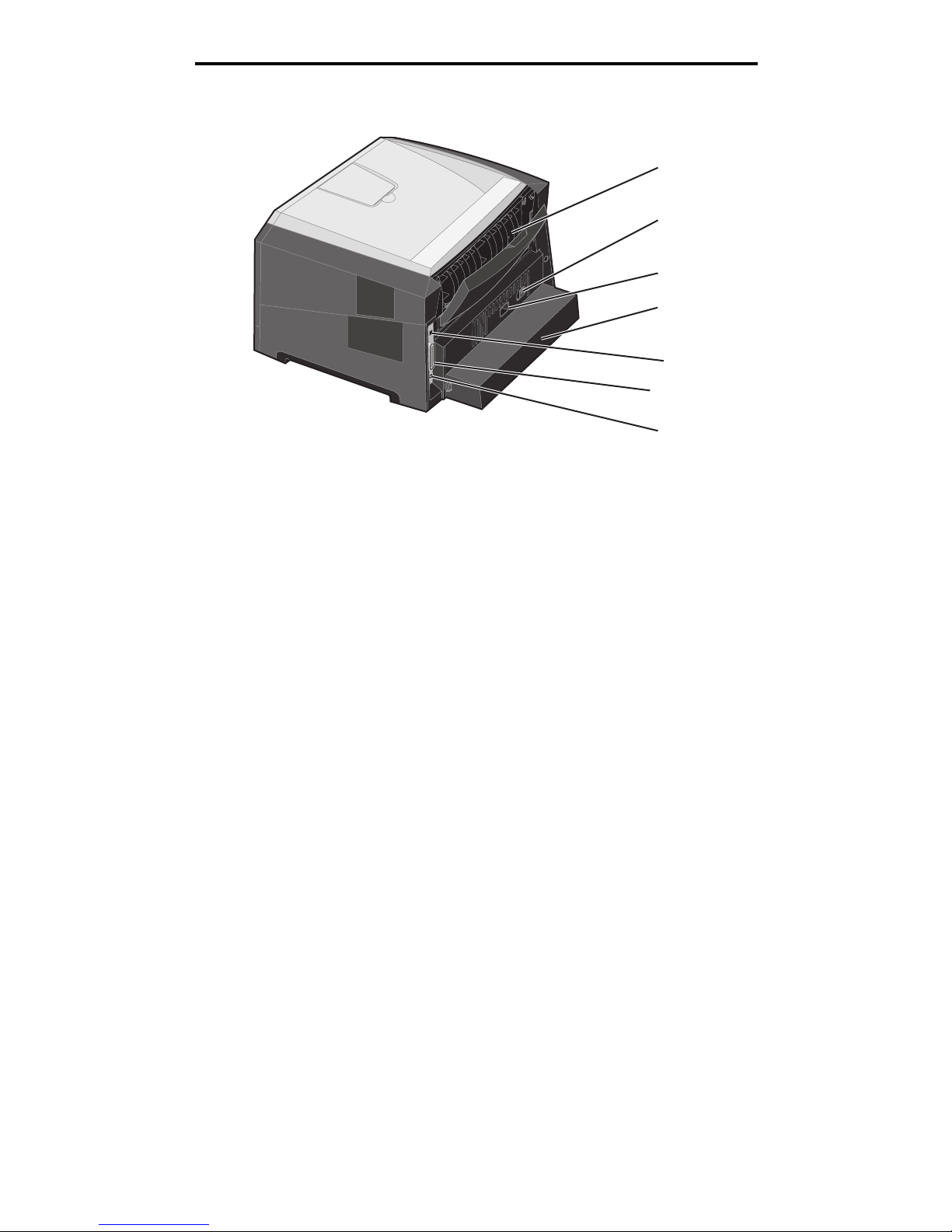
Printer overview
7
Learning about the printer
The following illustration shows a rear view of the printer with its base features.
1
2
3
4
6
7
5
1 Rear paper exit 5 USB connect
2 Power button 6 Parallel connect
3 Power connect 7 Ethernet connect
4 Dust cover (not available for some
models)
Page 8

Printer overview
8
Learning about the printer
Configured model
The following illustration shows a fully configured printer. Items denoted with an asterisk (*) are options.
1
2
3
4
5*
1 150-sheet output bin 4 250-sheet tray
2 Control panel and navigation buttons 5 550-sheet drawer (optional)
3 Manual feeder
Page 9

Printer overview
9
Learning about the printer
A number of menus are available to make it easy for you to change printer settings. The diagram shows the menu index on
the control panel and the menus and items available under each menu. For more information about menus and menu items,
see the Menus and Messages book on the Software and Documentation CD.
Paper Menu
Default Source
Paper Size/Type
Substitute Size
Paper Texture
Paper Weight
Paper Loading
Custom Types
Universal Setup
Reports
Menu Settings Page
Device Statistics
Network Setup Page
Profiles List
Print Fonts
Settings
Setup Menu
Finishing Menu
Quality Menu
Utilities Menu
PDF Menu
PostScr ip t Menu
PCL Emul Menu
Security
Job Expiration
Network/Ports
TCP/IP
Standard Network
Standard USB
Parallel
AppleTalk
Help
Printing Guide
Media Guide
Print Defects
Menu Map
Information Guide
Connection Guide
Moving Guide
Menu
Paper Menu
Reports
Settings
Page 10

Understanding the control panel
10
Learning about the printer
Understanding the control panel
The control panel consists of these items:
• A 4-line, liquid crystal display (LCD) that can show both graphics and text
• Eight buttons: Back, Menu, Stop, Select ( ), , , , and
• Indicator light
Note: A label located on the inside front door shows the control panel buttons in your language. An
additional translated label is included in the printer box.
Voltar
Zp t
Tilbage
Terug
Takaisin
Retour
Zurück
Vissza
Indietro
ě
Tilbake
Wró
aa
Atrás
Bakåt
Geri
ć
Hзд
Menu
Nabídka
Menu
Menu
Valikko
Menu
Menü
Menü
Menu
Meny
Menu
Menú
Meny
Menü
Parar
Stop
Stop
Stop
Seis
Stop
Stopp
Leállítás
Stop
Stopp
Stop
Parar
Stopp
Durdur
Стоп
Меню
Back Menu Stop
Page 11

Understanding the control panel
11
Learning about the printer
The use of the buttons and the layout of the display panel are described in the following table.
Button or control panel
item
Function
1 Back Press the Back button to return to the last screen you viewed.
Note: Changes made on a screen will not be applied if you press the Back button.
2 Menu Press the Menu button to open the menu index.
Note: The printer must be in the Ready state to access the menu index. A message
indicating the menus are unavailable will appear if the printer is not ready.
3 Stop Press the Stop button to stop the mechanical operation of the printer. After pressing Stop,
the message Stopping appears. When the printer has stopped, the status line in the
control panel will show Stopped, and a list of options will appear.
4 Indicator light A two-toned LED is used on the control panel, one color being green and the other being
red. The lights indicate whether the printer power is on, the printer is busy, idle, processing a
job, or requires operator intervention.
2
3
4
5
66
7
1
Status Indicates
Off Power is off.
Solid green Printer is on, but idle.
Flashing green Printer is warming up, processing data, or printing a job.
Solid red Operator intervention is required.
Page 12

Understanding the control panel
12
Learning about the printer
5 and 6 Navigation
buttons
The Up and Down buttons are used to move up or down lists.
When navigating through a list using the Up or Down button, the cursor moves
one line at a time. Pressing the Down button at the bottom of the screen changes
the screen to the next whole page.
The Left or Right buttons are used to move within a screen such as moving from
one menu index item to another. They are also used to scroll through text that will
not fit on the screen.
The Select button is used to initiate action on a selection. Press Select when the
cursor appears next to the selection you want such as following a link, submitting
a configuration item, or when you want to start or cancel a job.
7 Display The display shows messages and graphics describing the current state of the printer and
indicating possible printer problems you must resolve.
The top line of the display is the header line. If applicable, it will contain the graphic
indicating the Back button can be used. It will also display the current status and the
Supplies (Warnings) status. If multiple warnings are present, each warning will be
separated by a comma.
The other three lines of the display are the body of the screen. This is where you view
printer status, supplies messages, show-me screens, and make selections.
Button or control panel
item
Function
Page 13

Understanding print media guidelines
13
2
Understanding print media guidelines
Print media is paper, card stock, transparencies, labels, and envelopes. The last four are sometimes referred to as specialty
media. The printer provides high-quality printing on a variety of media. A number of things must be considered concerning
media before printing. This chapter provides information on making media selections and caring for media.
• What types of print media can be loaded?
• Tips on choosing the right print media
• Storing print media
• Avoiding jams
We recommend that you try a limited sample of any paper or specialty media you are considering using with the printer
before purchasing large quantities.
What types of print media can be loaded?
Get the most from your printer by properly loading the trays. Never mix media types within a tray.
Source Sizes Types Weight Capacity* (sheets)
250-sheet tray A4, A5, A6 (grain long
only), JIS B5, letter,
legal, executive, folio,
statement
Plain paper, bond,
letterhead,
transparencies,
paper labels (singlesided only)
60–90 g/m
2
(16–24 lb)
• 250 paper
• 50 labels**
• 50 transparencies
550-sheet drawer
(optional)
A4, A5, JIS B5, letter,
legal, executive, folio,
statement
Plain paper, bond,
letterhead,
transparencies,
paper labels (singlesided only)
60–90 g/m
2
(16–24 lb)
• 550 paper
• 50 labels**
• 50 transparencies
Manual feeder A4, A5, A6 (grain long
only), JIS B5, letter,
legal, executive, folio,
statement, Universal
‡
Plain paper,
transparencies,
paper labels (singlesided only)
60–163 g/m
2
(16–43 lb)
1
Card stock
†
• 120–163 g/m
2
(66–90 lb) Index Bristol
• 75–163 g/m
2
(46–100 lb) Tag
7¾, 9, 10, DL, C5, B5 Envelopes 75 g/m
2
(20 lb)
* Capacity for 20 lb print media, unless otherwise noted.
**Use for occasional printing only.
†
Grain short is recommended. Use rear exit for best results.
‡
Universal size ranges:
– Manual feeder: 76–216 x 127–356 mm (3.0–8.5 x 5.0–14.0 in.) (includes 3 x 5 in. cards)
Page 14

Tips on choosing the right print media
14
Understanding print media guidelines
Tips on choosing the right print media
Selecting the right paper or other print media reduces printing problems. For best print quality, try a sample of the paper or
other print media you are considering before buying large quantities.
Note: Certain paper types will not print at maximum speed.
Paper
• For the best print quality, use 20 lb (75 g/m2) xerographic, grain long paper.
The printer can automatically feed paper weights from 60 to 90 g/m
2
(16 to 24 lb bond) grain long. Paper lighter
than 60 g/m
2
(16 lb) might not be stiff enough to feed properly, causing jams. Paper heavier than 90 g/m2 (24 lb)
should be fed through the manual feeder.
• The laser printing process heats paper to high temperatures of 210°C (410°F) for non-MICR applications. Use
only paper able to withstand these temperatures without discoloring, bleeding, or releasing hazardous emissions.
Check with the manufacturer or vendor to determine whether the paper you have chosen is acceptable for laser
printers.
• The duplex unit only supports certain sizes and types of print media. Only A4, letter, legal and folio size paper can
be used for duplex printing. The printer does not support duplex printing on any other type of print media.
Paper characteristics
The following paper characteristics affect print quality and reliability. It is recommended that these guidelines are followed
when evaluating new paper stock.
Weight
The printer can automatically feed paper weights from 60 to 90 g/m2 (16 to 24 lb bond) grain long in the integrated and
optional trays and paper weights from 60 to 163 g/m
2
(16 to 43 lb bond) grain long in the manual feeder. Paper lighter than
60 g/m
2
(16 lb) might not be stiff enough to feed properly, causing jams. For best performance, use 75 g/m2 (20 lb bond)
grain long paper. To use paper narrower than 182 x 257 mm (7.2 x 10.1 in.), it is recommended that the weight be equal to
90 g/m2 (24 lb bond).
Curl
Curl is the tendency of media to curve at its edges. Excessive curl can cause paper feeding problems. Curl can occur after
the paper passes through the printer, where it is exposed to high temperatures. Storing paper unwrapped in hot, humid,
cold and dry conditions, even in the trays, can contribute to paper curling prior to printing and can cause feeding problems.
Smoothness
The degree of smoothness of paper directly affects print quality. If the paper is too rough, the toner does not fuse to the
paper properly, resulting in poor print quality. If the paper is too smooth, it can cause paper feeding or print quality issues.
Smoothness needs to be between 100 and 300 Sheffield points; however, smoothness between 150 and 250 Sheffield
points produces the best print quality.
Moisture content
The amount of moisture in the paper affects both print quality and the ability of the printer to feed the paper properly. Leave
the paper in its original wrapper until it is time to use it. This limits the exposure of the paper to moisture changes that can
degrade its performance.
Condition paper while it is still in the original wrapper. To condition it, store it in the same environment as the printer for 24
to 48 hours before printing to let the paper stabilize in the new conditions. Extend the time several days if the storage or
transportation environment is very different from the printer environment. Thick paper may also require a longer
conditioning period because of the mass of material.
Page 15
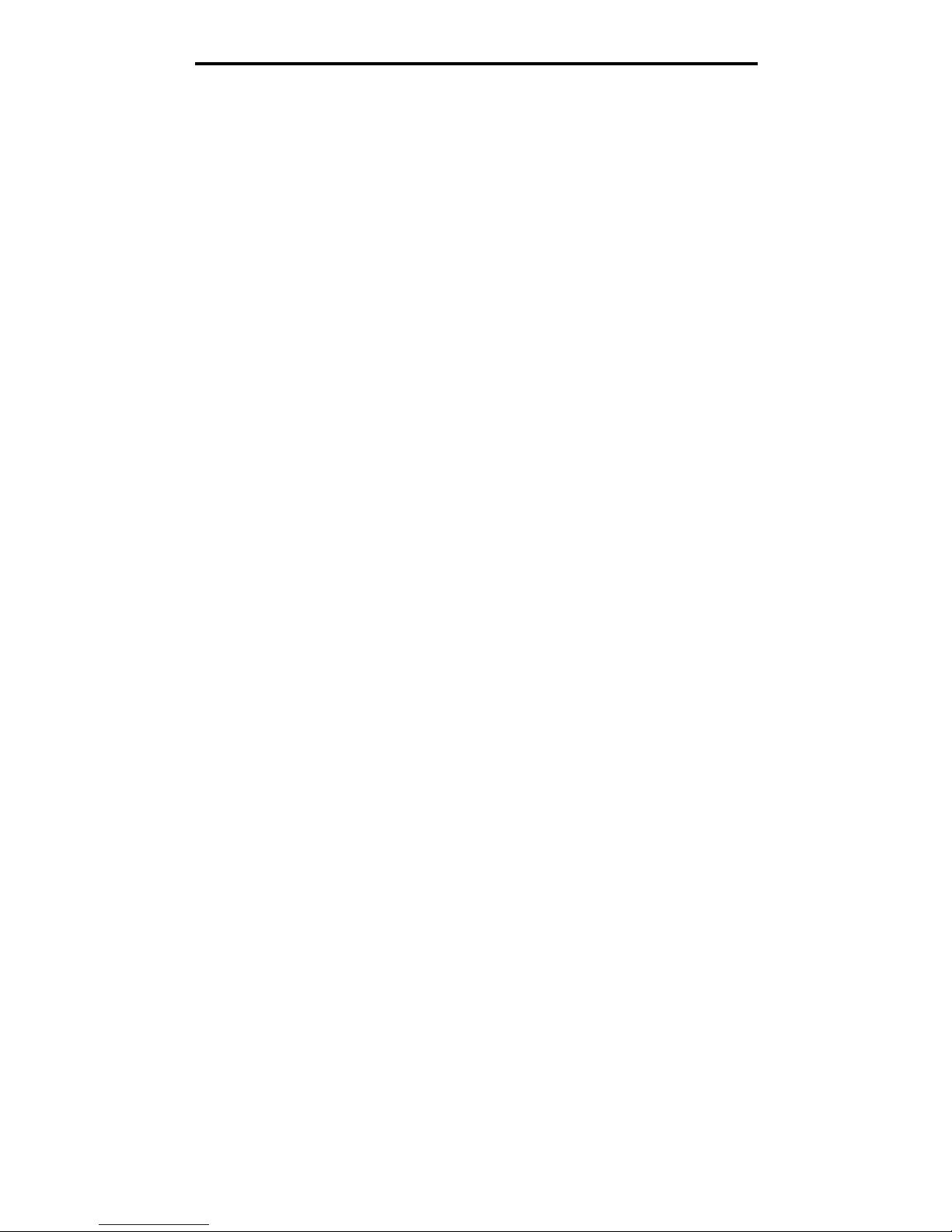
Tips on choosing the right print media
15
Understanding print media guidelines
Grain direction
Grain refers to the alignment of the paper fibers in a sheet of paper. Grain is either grain long, running the length of the
paper, or grain short, running the width of the paper.
For 60 to 90 g/m2 (16 to 24 lb bond) paper, grain long fibers are recommended.
Fiber content
Most high-quality xerographic paper is made from 100% chemically pulped wood. This content provides the paper with a
high degree of stability resulting in fewer paper feeding problems and better print quality. Paper containing fibers such as
cotton possess characteristics that can result in degraded paper handling.
Recycled paper
US executive order 13101 strongly encourages the use of recycled papers in government agencies. Ask for warranty
information and performance claims from your paper supplier, and/or test small quantities before buying large amounts. A
list of suppliers and approved papers used by the US Government Printing Office can be found at http://www.gpo.gov/
qualitycontrol/cpypaper.htm.
Unacceptable paper
The following papers are not recommended for use with the printer:
• Chemically treated papers used to make copies without carbon paper, also known as carbonless papers,
carbonless copy paper (CCP), or no carbon required (NCR) paper
• Preprinted papers with chemicals that may contaminate the printer
• Preprinted papers that can be affected by the temperature in the printer fuser
• Preprinted papers that require a registration (the precise print location on the page) greater than ±0.09 in., such as
optical character recognition (OCR) forms
In some cases, you can adjust registration with your software application to successfully print on these forms.
• Coated papers (erasable bond), synthetic papers, thermal papers
• Rough-edged, rough or heavily textured surface papers or curled papers
• Recycled papers containing more than 25% post-consumer waste that do not meet DIN 19 309
• Recycled paper having a weight less than 60 g/m
2
(16 lb)
• Multiple-part forms or documents
Selecting paper
Proper paper loading helps prevent jams and ensures trouble-free printing.
To help avoid jams or poor print quality:
• Always use new, undamaged paper.
• Before loading paper, know the recommended print side of the paper. This information is usually indicated on the
paper package.
• Do not use paper that has been cut or trimmed by hand.
• Do not mix media sizes, weights, or types in the same source; mixing results in jams.
• Do not use coated papers unless they are specifically designed for electrophotographic printing.
• Do not remove trays while a job is printing or Busy appears on the control panel.
• Make sure the Paper Type, Paper Texture, and Paper Weight settings are correct. (See “Paper Menu” in the Menus
and Messages Guide located on the Software and Documentation CD for detailed information about these
settings.)
• Make sure the paper is properly loaded in the source.
Page 16

Tips on choosing the right print media
16
Understanding print media guidelines
• Flex paper back and forth, and then fan. Do not fold or crease the paper. Straighten the edges on a level surface.
Selecting preprinted forms and letterhead
Use the following guidelines when selecting preprinted forms and letterhead paper for the printer:
• Use grain long papers for best results for 60 to 90 g/m
2
weights.
• Use only forms and letterhead printed using an offset lithographic or engraved printing process.
• Avoid papers with rough or heavily textured surfaces.
Use papers printed with heat-resistant inks designed for use in xerographic copiers. The ink must withstand temperatures
of 210°C (410°F) without melting or releasing hazardous emissions. Use inks that are not affected by the resin in toner.
Inks that are oxidation-set or oil-based should meet these requirements; latex inks might not. When in doubt, contact the
paper supplier.
Preprinted papers such as letterhead must be able to withstand temperatures up to 210°C (410°F) without melting or
releasing hazardous emissions.
Printing on letterhead
Check with the manufacturer or vendor to determine whether the chosen preprinted letterhead is acceptable for laser
printers.
Page orientation is important when printing on letterhead. Use the following table for help when loading letterhead in the
media sources.
Media source or process Print side Top of page
250-sheet tray and
550-sheet drawer
Printed letterhead facedown The top edge of the sheet with the logo is
placed at the front of the tray.
Duplex (two-sided) printing from
trays
Printed letterhead face up The top edge of the sheet with the logo is
placed at the front of the tray.
Manual feeder Printed letterhead faceup The top edge of the sheet with the logo enters
the printer first.
Duplex (two-sided) printing from
Manual feeder
Printed letterhead face down The top edge of the sheet with the logo enters
the printer first.
Page 17

Tips on choosing the right print media
17
Understanding print media guidelines
Transparencies
Feed transparencies from the 250-sheet tray or the manual feeder. Try a sample of any transparencies being considered
for use with the printer before buying large quantities.
When printing on transparencies:
• Be sure to set the Paper Type to Transparency from the printer driver or from MarkVision™ Professional to avoid
damaging the printer.
• Use transparencies designed specifically for laser printers. Transparencies must be able to withstand
temperatures of 175°C (350°F) without melting, discoloring, offsetting or releasing hazardous emissions.
• To prevent print quality problems, avoid getting fingerprints on the transparencies.
• Before loading transparencies, fan the stack to prevent sheets from sticking together.
Selecting transparencies
The printer can print directly on transparencies designed for use in laser printers. Print quality and durability depend on the
transparency used. Always print samples on the transparencies being considered for use before buying large quantities.
The Paper Type setting should be set to Transparency to help prevent jams. (See “Paper Type” on the publications CD for
detailed information about this setting.) Check with the manufacturer or vendor to determine whether the transparencies are
compatible with laser printers that heat transparencies to 175°C (350°F). Use only transparencies that are able to withstand
these temperatures without melting, discoloring, offsetting, or releasing hazardous emissions.
Transparencies can be fed automatically from the paper trays or manually from the manual feeder. See What types of
print media can be loaded? on page 13 for information about transparency compatibility with input bins.
Be careful when you handle transparencies. Fingerprints on the surface of the transparency cause poor print quality.
Envelopes
Try a sample of any envelope you are considering using with the printer before buying large quantities. See Loading the
manual feeder on page 25 for instructions on loading envelopes.
When printing on envelopes:
• To achieve the best possible print quality, use only high-quality envelopes that are designed for use in laser
printers.
• Set the Paper Source in the Paper menu to manual, set the Paper Type to Envelope, and select the correct
envelope size from the control panel, the printer driver, or from MarkVision Professional.
• For best performance, use envelopes made from 90 g/m
2
(24 lb bond) paper. Use up to 105 g/m2 (28 lb bond)
weight for the manual feeder as long as the cotton content is 25% or less. Envelopes with 100% cotton content
must not exceed 90 g/m
2
(24 lb bond) weight.
• Use only new, undamaged envelopes.
• For best performance and to minimize jams, do not use envelopes that:
– Have excessive curl or twist.
– Are stuck together or damaged in any way.
– Contain windows, holes, perforations, cutouts or embossing.
– Use metal clasps, string ties, or metal folding bars.
– Have an interlocking design.
– Have postage stamps attached.
– Have any exposed adhesive when the flap is in the sealed or closed position.
– Have nicked edges or bent corners.
– Have rough, cockle, or laid finishes.
• Use envelopes that can withstand temperatures of 175°C (350°F) without sealing, excessive curling, wrinkling, or
releasing hazardous emissions. If you have any doubts about the envelopes you are considering using, check with
the envelope supplier.
Page 18

Tips on choosing the right print media
18
Understanding print media guidelines
• Adjust the width guide to fit the width of the envelope.
• Load only one envelope at a time.
• A combination of high humidity (over 60%) and the high printing temperatures may seal the envelopes.
Labels
The printer can print on many labels designed for use with laser printers, except for vinyl labels. These labels are supplied
in letter size, A4 size, and legal size sheets. Label adhesives, face sheet (printable stock), and topcoats must be able to
withstand temperatures of 210°C (410°F) and pressure of 25 pounds per square inch (psi).
Try a sample of any label you are considering using with the printer before purchasing a large quantity.
Note: Labels are one of the most difficult print media for laser printers. The printer has been designed for
occasional paper label printing. Printing large amounts of labels can degrade print quality and may
damage the printer.
When printing on labels:
• Set the Paper Type menu item to Labels in the Paper menu. Set the Paper Type from the printer control panel, the
printer driver, or from MarkVision Professional.
• Do not load labels together with paper or transparencies in the same source; mixing media can cause feeding
problems.
• Do not use label sheets with a slick backing material.
• Do not use vinyl labels.
• Use full label sheets. Partial sheets may cause labels to peel off during printing, resulting in a jam. Partial sheets
also contaminate the printer and the cartridge with adhesive, and could void the printer and cartridge warranties.
• Use labels that can withstand temperatures of 210°C (410°F) without sealing, excessive curling, wrinkling, or
releasing hazardous emissions.
• Do not print within 1 mm (0.04 in.) of the edge of the label, of the perforations, or between die-cuts of the label.
• Do not use label sheets that have adhesive to the edge of the sheet. Zone coating of the adhesive at least 1 mm
(0.04 in.) away from edges is recommended. Adhesive material contaminates the printer and could void the
warranty.
• If zone coating of the adhesive is not possible, remove a 3 mm (0.125 in.) strip on the leading and driver edge, and
use a non-oozing adhesive.
• Remove a 3 mm (0.125 in.) strip from the leading edge to prevent labels from peeling inside the printer.
• Portrait orientation is preferred, especially when printing bar codes.
• Do not use labels that have exposed adhesive.
Page 19
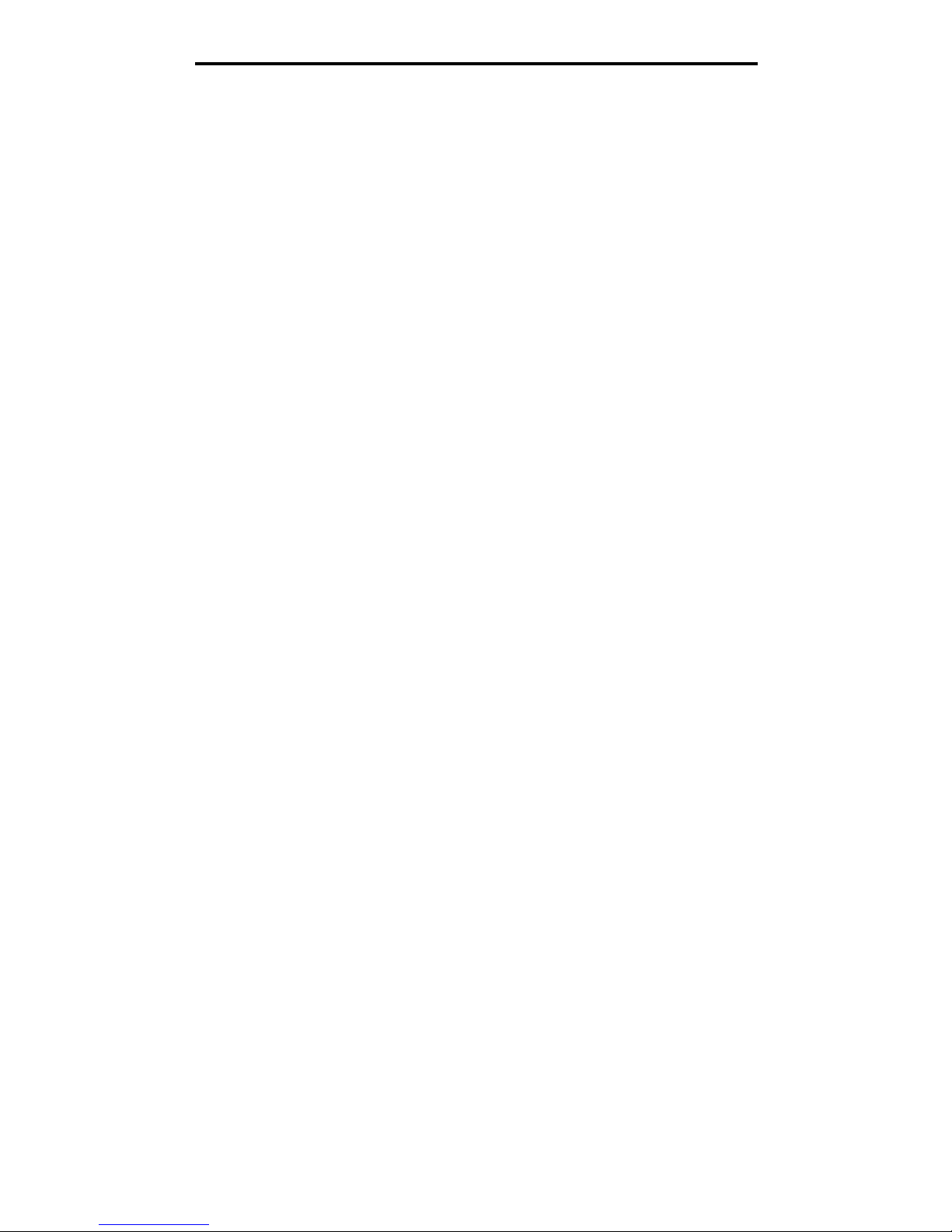
Storing print media
19
Understanding print media guidelines
Card stock
Card stock is single ply, and has a large array of properties, such as the moisture content, thickness, and texture, that can
significantly affect print quality. For information on the preferred weight and for the grain direction of print media, see What
types of print media can be loaded? on page 13.
Try a sample of any card stock you are considering using with the printer before purchasing a large quantity.
When printing on card stock:
• Cardstock can only be printed from the Manual Feeder.
• Set the Paper Type menu item in the Paper Menu to Card Stock from the control panel, from the printer driver, or
from MarkVision Professional. Set the Paper Weight to CardStock Weight, and select the CardStock Weight as
Normal or Heavy for the value. Set this from the control panel, the printer driver, or from MarkVision Professional.
Use Heavy for card stock weighing more than or heavier than 163 g/m
2
(90 lb).
• Be aware that preprinting, perforation, and creasing can significantly affect the print quality and cause media
handling or jamming problems.
• Avoid using card stock that may release hazardous emissions when heated.
• Do not use preprinted card stock manufactured with chemicals that may contaminate the printer. Preprinting
introduces semi-liquid and volatile components into the printer.
• The use of grain long card stock is recommended.
Storing print media
Use the following guidelines to avoid paper feeding problems and uneven print quality.
• For best results, store media in an environment where the temperature is approximately 21°C (70°F) and the
relative humidity is 40%.
Most label manufacturers recommend printing in a temperature range of 18 to 24°C (65 to 75°F) with a relative
humidity of 40 to 60%.
• Store cartons of media on a pallet or shelf, rather than directly on the floor.
• When storing individual packages of media out of the original carton, make sure they rest on a flat surface so the
edges do not buckle or curl.
• Do not place anything on top of the media packages.
• Store paper in its original wrapper until you load it into the printer.
Page 20

Avoiding jams
20
Understanding print media guidelines
Avoiding jams
Use appropriate print media (paper, transparencies, labels, and card stock) to help ensure trouble-free printing. See What
types of print media can be loaded? on page 13 for more information.
Note: Try a limited sample of any print media you are considering using with the printer before purchasing
large quantities.
By selecting the appropriate print media and loading it properly, you can avoid most jams. For detailed tray loading
instructions, see the following:
• Loading the 250-sheet tray on page 21
• Loading the manual feeder on page 25
The following hints can help you avoid jams:
• Use only recommended print media.
• Do not overload the print media sources. Make sure the stack height does not exceed the maximum height
indicated by the stack line on the labels in the sources.
• Do not load wrinkled, creased, damp, or curled print media.
• Flex, fan, and straighten print media before you load it. If jams do occur with print media, try feeding one sheet at
a time through the manual feeder.
• Do not use print media that you have cut or trimmed yourself.
• Do not mix print media sizes, weights, or types in the same print media source.
• Make sure the recommended print side is loaded in the source according to your simplex or duplex needs.
• Keep print media stored in an acceptable environment. See Storing print media on page 19.
• Do not remove trays during a print job.
• Push all trays in firmly after loading them.
• Make sure the guides in the trays are properly positioned for the size of print media you have loaded. Make sure
the guides are not placed too tightly against the stack of print media.
Page 21

Printing
21
3
Printing
This chapter covers information about loading print media, sending a job to print, canceling a print job, printing a menu
settings page, and printing a font list. For tips on paper jam prevention and print media storage, see Avoiding jams on
page 20 or Storing print media on page 19.
Loading the 250-sheet tray
Your printer has a 250-sheet tray. You may have also purchased an optional 550-sheet drawer. Print media is loaded into
both components the same way.
To load print media:
Note: Do not remove a tray when a job is printing or when the control panel indicator light is blinking. Doing
so may cause a jam.
1 Remove the tray.
Note: To load legal or folio size paper, extend the length of the paper tray. See Extending the tray for legal
or folio size paper on page 24 for instructions.
Page 22

Loading the 250-sheet tray
22
Printing
2 Squeeze the side guide tab, and slide the guide to the outside of the tray.
3 Squeeze the rear guide tab, and slide the guide to the correct position for the size media you are loading.
4 Flex the sheets back and forth to loosen them, then fan them. Do not fold or crease the print media. Straighten the
edges on a level surface.
5 Load print media in the tray.
Note: Load letterhead paper with the design side facing down. The top edge of the sheet with the logo
should be placed at the front of the tray.
Make sure the print media is below the paper fill indicator on the side guides. Overloading may cause jams.
Page 23

Loading the 250-sheet tray
23
Printing
6 Pinch the side guide tab, and slide the guide until it lightly rests against the edge of the media.
7 Insert the tray.
8 Extend the paper support on the output bin.
Page 24

Loading the 250-sheet tray
24
Printing
Extending the tray for legal or folio size paper
To load legal or folio size paper, extend the paper tray. You may also attach a dust cover (not available for all models) on
the back of the printer to protect the tray while it is extended.
1 Press down on the latch at the back of the tray.
2 Expand the tray until the extender locks into place.
Attaching the dust cover
The dust cover helps protect the paper tray from the environment. It also keeps the tray from being knocked out of position
while it is extended.
Note: This feature may not be available for all models.
Attach the dust cover (if available) to the back of the printer by aligning the tabs on the cover to the holes on the printer, then
snap the cover into place.
Page 25

Loading the manual feeder
25
Printing
Loading the manual feeder
The manual feeder can feed different types of print media, such as a transparency, postcard, note card, or envelope. It can
be used for single-page printing only.
To load print media:
Note: Do not add or remove print media when the printer is printing from the manual feeder or when the
control panel indicator light is blinking. Doing so may cause a jam.
1 Slide the width guides to the outside of the feeder.
2 Place a sheet of the selected print media, print side facing up, at the center fo the manual feeder, but only to the
point where its leading edge can contact the paper guides. Load one sheet of the media in the feeder.
• Hold transparencies by the edges and avoid touching the print side.
• Insert envelopes with the flap side face down.
• Load letterhead faceup, with the top of the sheet entering first.
• If you experience problems with paper feed, turn the paper over.
Page 26

Loading the manual feeder
26
Printing
3 Slide the width guides until they lightly rest against the edge of the media.
4 Hold both sides of the print media close to the manual feeder, and push it into the printer until it automatically
engages.
There is a brief pause between the time the printer engages the print media and when it feeds into the printer.
Warning: Do not force the print media into the feeder. Forcing the media causes jams.
5 Set the Paper Size and Paper Type for the manual feeder (Manual Feeder Size and Manual Feeder Type) to the
correct value for the print media you loaded.
a Press on the control panel.
b Press until Paper Menu appears, and then press .
c Press until Paper Size/Type appears, and then press .
d Press until Manual Paper Size/Type or Manual Env Size/Type appears, and then press .
e Press until the appears next to the media size you loaded, and then press .
f Press until the media type you loaded appears, and then press .
g Press repeatedly to return to the Ready state.
Page 27

Linking trays
27
Printing
Linking trays
Tray linking enables the automatic linking feature for trays when you load the same size and type of print media in multiple
sources.
For example, if you have the same size and type of print media loaded in the paper tray and the optional paper drawer, the
printer selects print media from the paper tray until it becomes empty, and then the printer automatically feeds print media
from the next linked source—the optional drawer.
If you load the same size print media in each paper source, make sure the paper type is all the same type in order to link
the trays.
To set the paper type or size:
1 Press on the control panel.
2 Press until Paper Menu appears, and then press .
3 Press until Paper Size/Type appears, and then press .
4 Press until Tray <x> Size/Type appears, and then press .
5 Press until the appears next to the media size you loaded, and then press .
6 Press until the media type you loaded appears, and then press .
7 Press repeatedly to return to the Ready state.
Once the trays you selected are loaded with the same size and type of print media, select the same Paper Type setting in
the Paper menu for these sources.
To disable tray linking, set the Paper Type to a unique value in each one of the trays. If all the trays do not have the same
type of print media when they are linked, you could mistakenly print a job on the wrong paper type.
Sending a job to print
A printer driver is software that lets your computer communicate with your printer. When you choose Print from a software
application, a window representing the printer driver opens. You can then select the appropriate settings for the specific job
you are sending to the printer. Print settings selected from the driver override the default settings selected from the printer
control panel.
You may need to click Properties or Setup from the initial Print box to see all of the available printer settings you can
change. If you are not familiar with a feature in the printer driver window, open the online Help for more information.
To support all the printer features, use the custom printer drivers supplied with your printer. You can also use the system
drivers built into your operating system.
To print a job from a typical Windows application:
1 Open the file you want to print.
2 From the “File” menu, select Print.
3 Select the correct printer in the dialog. Modify the printer settings as appropriate (such as the pages you want to
print or the number of copies).
4 Click Properties or Setup to adjust printer settings that were not available on the first screen, and then click OK.
5 Click OK or Print to send the job to the selected printer.
Page 28

Canceling a print job
28
Printing
Canceling a print job
There are several methods for canceling a print job.
• Canceling a job from the printer control panel
• Canceling a job from a computer running Windows
– Canceling a job from the taskbar
– Canceling a job from the desktop
• Canceling a job from a Macintosh computer
– Canceling a job from a Macintosh computer running Mac OS 9.x
– Canceling a job from a Macintosh computer running Mac OS X
Canceling a job from the printer control panel
Note: For more information about the control panel, see Understanding the control panel on page 10.
If the job you want to cancel is printing, and Busy appears on the display, press until Cancel a job appears, and
then press . The message Canceling Job appears until the job is canceled.
Canceling a job from a computer running Windows
Canceling a job from the taskbar
When you send a job to print, a small printer icon appears in the right corner of the taskbar.
1 Double-click the printer icon.
A list of print jobs appears in the printer window.
2 Select the job you want to cancel.
3 Press the Delete key on the keyboard.
Canceling a job from the desktop
1 Minimize all programs to reveal the desktop.
2 Double-click the My Computer icon.
3 Double-click the Printers icon.
A list of available printers appears.
4 Double-click the printer you selected when you sent the job.
A list of print jobs appears in the printer window.
5 Select the job you want to cancel.
6 Press the Delete key on the keyboard.
Page 29

Printing the menu settings page
29
Printing
Canceling a job from a Macintosh computer
Canceling a job from a Macintosh computer running Mac OS 9.x
When you send a job to print, the printer icon for your selected printer appears on the desktop.
1 Double-click the printer icon on your desktop.
A list of print jobs appears in the printer window.
2 Select the print job you want to cancel.
3 Click the trash can icon.
Canceling a job from a Macintosh computer running Mac OS X
1 Open Applications Æ Utilities, and then double-click Print Center or Printer Setup.
2 Double-click the printer you are printing to.
3 In the printer window, select the print job you want to cancel.
4 Press Delete.
Printing the menu settings page
You can print a menu settings page to review the default printer settings and to verify printer options are installed correctly.
1 Make sure the printer is on and Ready.
2 Press on the control panel.
3 Press until Reports appears, and then press .
4 Press until Menu Settings Page appears, and then press .
Printing Menus Settings appears on the display.
The printer returns to the Ready state after the menu settings page prints.
Printing a network setup page
If the printer is attached to a network, print a network setup page on the printer to verify the network connection. This page
also provides important information that helps in configuring for network printing.
1 Make sure the printer is on.
2 Press on the control panel.
3 Press until Reports appears, and then press .
4 Press until Network Setup Page appears, and then press .
Note: If an optional internal print server is installed, Print Net1 Setup appears on the display.
5 Check the first section on the network setup page, and confirm that Status is “Connected.”
If Status is “Not Connected” the LAN drop may not be active, or the network cable may be malfunctioning. Consult a system
support person for a solution, and print another network setup page to verify that the printer is connected to the network.
Page 30

Printing a font sample list
30
Printing
Printing a font sample list
To print samples of the fonts currently available for your printer:
1 Make sure the printer is on and the Ready message appears.
2 Press on the control panel.
3 Press until Reports appears, and then press .
4 Press until Print Fonts appears, and then press .
5 Press until the appears next to PCL Fonts, or PostScript Fonts, and then press .
Printing held jobs
Printing and deleting held jobs
Held jobs such as Verify Print, Reserve Print, Repeat Print, and Bookmarks differ in function. These jobs are printed or
deleted from the printer control panel.
Verify Print
If you send a Verify Print job, the printer prints one copy and holds the remaining copies you requested in printer memory.
Use Verify Print to examine the first copy to see if it is satisfactory before printing the remaining copies. Once all copies are
printed, the Verify Print job is automatically deleted from printer memory.
Reserve Print
If you send a Reserve Print job, the printer does not print the job immediately. It stores the job in memory so you can print
the job later. The job is held in memory until you delete it from the Held Jobs menu. Reserve Print jobs may be deleted if the
printer requires extra memory to process additional held jobs.
Repeat Print
If you send a Repeat Print job, the printer prints all requested copies of the job and stores the job in memory so you can
print additional copies later. You can print additional copies as long as the job remains stored in memory.
Note: Repeat Print jobs are automatically deleted from printer memory when the printer requires extra
memory to process additional held jobs.
Windows
1 From a word processor, spreadsheet, browser, or other application, select File Æ Print.
2 Click Properties. (If there is no Properties button, click Setup, and then click Properties.)
3 Depending on the operating system, you may have to click the Other Options tab, and then click Print and Hold.
Note: If you have difficulty finding Print and Hold
Æ Held Jobs, click Help, and see the topic Held Jobs or
Print and Hold, then follow the driver instructions.
4 Select the type of held job you want, and then send your job to the printer.
Go to the printer when you are ready to retrieve your print job, and follow the At the printer steps on page 31.
Page 31

Printing held jobs
31
Printing
Macintosh
1 From a word processor, spreadsheet, browser, or other application, select File Æ Print.
2 In the Copies & Pages or General pop-up menu, select Job Routing.
a When using Mac OS 9, if Job Routing is not a choice on the pop-up menu, select Plug-in Preferences
Æ
Print Time Filters.
b Turn down the disclosure triangle to the left of Print Time Filters, and select Job Routing.
c In the pop-up menu, select Job Routing.
3 In the radio group, select the type of held job you want, enter a user name, and then send your job to the printer.
Go to the printer when you are ready to retrieve your print job, and follow the At the printer steps on page 31.
At the printer
1 Press until Held jobs appears, and then press .
2 Press until the appears next to your user name, and then press .
3 Press until the appears next to the type of action you want to perform:
4 Press .
5 Press until the appears next to the job you want, and then press .
The job will print or be deleted according to the type of print job and action you selected.
Print All Jobs Delete All Jobs
Print A Job Delete A Job
Print Copies
Page 32

Installing options
32
4
Installing options
Accessing the system board
1 Remove the paper tray.
CAUTION: To install memory, you must access the printer system board. Turn the printer off, and
unplug the power cord from the wall outlet before continuing.
Page 33

Accessing the system board
33
Installing options
2 Press button on the left side of the printer to release and lower the front door.
3 Open the rear exit.
Page 34

Accessing the system board
34
Installing options
4 Press both buttons on the front right side of the machine to release the side access door.
5 Loosen the four screws of the cover to gain access to the system board.
Page 35

Adding a memory card
35
Installing options
Adding a memory card
The system board has one connector for an optional memory card.
Note: Memory options designed for other printers may not work with your printer.
1 Access the system board (see Accessing the system board on page 32).
2 Push open the latches on both ends of the memory connector.
3 Unpack the memory card.
Warning: Memory is easily damaged by static electricity.
Touch something metal, such as the printer frame,
before you touch a memory card.
Avoid touching the connection points along the edge of the card.
4 Align the notches on the bottom of the card with the notches on
the connector.
5 Push the memory card firmly into the connector until the
latches on either end of the connector snap into place.
It may require some force to fully seat the card.
6 Make sure each latch fits over the notch on each end of the
card.
7 Close the side access door.
8 Close the rear exit.
9 Close the front door.
Adding a flash memory card
The system board has two connectors for an optional flash memory card.
Note: Flash memory card options designed for other printers may not work with your printer.
1 Access the system board (see Accessing the system board on page 32).
2 Unpack the flash memory card.
Warning: Flash memory is easily damaged by static electricity. Touch
something metal, such as the printer frame, before you touch
a flash memory card.
Avoid touching the connection points along the edge of the card.
CAUTION: If you are installing a memory card after setting up the printer, turn the printer off, and
unplug the power cord from the wall outlet before continuing.
CAUTION: If you are installing a flash memory card after setting up the printer, turn the printer
off, and unplug the power cord from the wall outlet before continuing.
Page 36

Adding a flash memory card
36
Installing options
3 Squeeze the retainers, and align the plastic pins on the flash memory card with the holes on the system board.
4 Push the flash memory card firmly into the holes of the system board until it snaps into place.
Note: The flash card can be installed in the top or the bottom set of connector pin holes.
5 Close the side access door.
6 Close the rear exit door.
7 Close the front door.
8 Plug the power cord into the wall outlet and turn the printer on to continue print functions.
Page 37

Installing an optional 550-sheet drawer
37
Installing options
Installing an optional 550-sheet drawer
Place the printer unit directly on top of the 550-sheet drawer.
Recognizing installed options
The printer driver should automatically recognize the newly-installed option when the printer is turned on. If it does not, you
can add the appropriate option manually.
1 Click Start Æ Settings Æ Printers.
2 Select the printer icon.
3 Click File Æ Properties.
4 Click the Install Options tab.
5 Add the appropriate options to your configuration:
Memory Card—Increase the printer memory to the appropriate number.
550-sheet drawer
6 Click OK.
CAUTION: Turn the printer off, and unplug the power cord from the wall outlet before continuing.
Page 38

Maintaining the printer
38
5
Maintaining the printer
Periodically, you need to complete certain tasks to maintain optimum print quality. These tasks are covered in this chapter.
If several people are using the printer, you may want to designate a key operator to do the setup and maintenance of your
printer. Refer printing problems and maintenance tasks to this key operator.
Contact the place where you bought the printer for information about authorized supplies dealers in your area.
Storing supplies
Choose a cool, clean storage area for your printer supplies. Store supplies right side up in their original packaging until you
are ready to use them.
Do not expose supplies to:
• Direct sunlight
• Temperatures above 35°C (95°F)
• High humidity (above 80%)
• Salty air
• Corrosive gases
• Heavy dust
Determining the status of supplies
The printer control panel alerts you once a supply item or maintenance is required. You can also view the status of supplies
in your printer on the control panel unless the printer is printing or in a busy state. The header or gray area at the top of the
display will indicate the printer is Ready and lets you know if any trays are low. Selecting Status / Supplies on the
display will open the Status / Supplies screen where you can view the status of the various trays and open the supplies
screen to view the current status of your toner cartridge.
Photoconductor kit end-of-life
To ensure print quality and to avoid damage to the printer, the printer stops operating after the photoconductor kit has
reached a maximum of 110% of its life. The message 84 Replace Photoconductor is displayed when the printer reaches
this point. If the Toner Alarm setting is set to Single or Continuous (default is Off), the printer automatically notifies you
before the photoconductor kit reaches this point and displays the message 84 Photoconductor Life Warning. To avoid
having the printer stop operating, replace the photoconductor kit when you first receive the 84 Photoconductor Life
Warning message. While the printer may continue to function properly after the photoconductor kit has reached its official
end-of-life (approximately 30,000 pages), print quality begins to significantly decrease until the photoconductor stops
operating at the maximum of 110% of its life. Once the photoconductor kit has been replaced, and the counter has been
reset, normal printer operation resumes. For more information, see the instruction sheet that came with your
photoconductor kit.
Page 39

Conserving supplies
39
Maintaining the printer
Conserving supplies
Several settings in your application software or on the display let you conserve toner and paper. For more information on
changing these settings, see the Menus and Messages Guide.
Ordering supplies
To order supplies, contact the place where you bought your printer for more information.
Ordering a toner cartridge
When the 88 Toner Low message appears, you should order a new toner cartridge. You can print a few hundred pages
after the 88 Toner Low message appears. You need to have a new cartridge available when the current one no longer
prints satisfactorily.
Supply Menu selection item What the setting does
Toner Toner Darkness in the
Defaults
Æ Quality Menu
Lets you adjust the level of toner released on a sheet of print media. The
values range from 1 (lightest setting) to 10 (darkest setting).
Print media Multipage Print in the
Defaults
Æ Finishing Menu
Causes the printer to print the two or more page images on one side of a
sheet. Values for Multipage Print are 2 Up, 3 Up, 4 Up, 6 Up, 9 Up, 12 Up,
and 16 Up. Combined with the duplex setting, Multipage Print lets you print
up to 32 pages on one sheet of paper (16 images on the front and 16 on the
back).
Duplex in the Defaults Æ
Finishing Menu
Duplex printing lets you print on both sides of a sheet of paper.
Use your software application
or printer driver to send a
Verify Print job.
Lets you examine the first copy of a multiple-copy job to be sure it is
satisfactory before you print the other copies. If the job is unsatisfactory,
you can cancel the job.
See Printing and deleting held jobs on page 30 for more information
about a Verify Print job.
Page 40

Ordering supplies
40
Maintaining the printer
Changing a toner cartridge
1 Turn the printer off.
2 Press the button on the left side of the printer to release and lower the front door.
3 Remove the toner cartridge.
a Press the release button on the base of the print cartridge assembly.
b Grasp the handle, pulling up and out to remove the toner cartridge.
4 Unpack the new toner cartridge.
2
1
Page 41

Ordering supplies
41
Maintaining the printer
5 Firmly shake the toner cartridge in all directions to distribute the toner.
6 Install the new toner cartridge by aligning the white rollers on the toner cartridge with the white arrows on the
tracks of the photoconductor and pushing the toner cartridge in as far as it will go. The toner cartridge clicks into
place when correctly installed.
7 Close the front door.
8 Turn the printer back on.
Ordering a photoconductor kit
When the 84 PC Life Warning message appears, you should order a new photoconductor kit. You can print a few
hundred pages after the 84 PC Life Warning message appears.
Changing a photoconductor kit
Warning: When replacing a photoconductor kit, do not leave the new photoconductor kit exposed to direct light
for an extended period of time. Extended light exposure can cause print quality problems.
1 Turn the printer offc
2 Remove the print cartridge assembly.
a Press the button on the left side of the printer to release the front door.
b Lower the front door.
Page 42

Ordering supplies
42
Maintaining the printer
c Grasp the toner cartridge handle, and pull up and out.
Note: Do not press the button on the print cartridge assembly
Place the print cartridge assembly on a flat, clean surface.
3 Remove the toner cartridge:
a Press the button on the base of the print cartridge assembly.
b Grasp the toner cartridge handle, and pull up and out.
4 Unpack the new photoconductor kit.
1
2
3
1
2
Page 43

Ordering supplies
43
Maintaining the printer
5 Install the toner cartridge into the new print cartridge assembly by aligning the white rollers on the toner cartridge
with the white arrows on the tracks of the photoconductor and pushing the toner cartridge in as far as it will go. The
cartridge clicks into place when correctly installed.
6 Install the print cartridge assembly into the printer by aligning the green arrows on the guides of the print cartridge
assembly with the green arrows on the tracks in the printer and pushing the print cartridge assembly in as far as it
will go.
7 Close the front door.
8 Turn the printer back on.
9 Reset the photoconductor counter (see the instruction sheet that shipped with the new photoconductor kit).
Note: Print your printer menu settings pages. For more information, see Printing the menu settings page
on page 29. If Photoconductor is listed under Warnings, the photoconductor counter has not been
properly reset.
Page 44

Ordering supplies
44
Maintaining the printer
Maintenance kit
80 Scheduled Maintenance appears on the display after 120,000 pages have printed to let you know it is time to replace
printer maintenance items. Order a maintenance kit when 80 Scheduled Maintenance first appears on the display. The
maintenance kit contains all the items necessary to replace the pick rollers, the fuser, and the transfer roller.
For information about maintenance kits available for the printer, contact the place where you bought the printer.
Page 45

Clearing jams
45
6
Clearing jams
By carefully selecting print media and loading it properly, you should be able to avoid most paper jams. For more
information on avoiding paper jams, see Avoiding jams on page 20. If jams do occur, follow the steps outlined in this
section.
To resolve the paper jam messages, you must clear the entire paper path, and then press to clear the message and
resume printing. The printer prints a new copy of the page that jammed if Jam Recovery is set to On or Auto; however, the
Auto setting does not guarantee the page will print.
Identifying jams
When the printer jams, the appropriate jam message appears on the printer control panel.
Understanding jam messages
The following table lists the jam messages that can occur and the action necessary to clear the message. The jam
message indicates the area where the jam occurred. However, it is best to clear the entire paper path to ensure you have
cleared all possible jams.
Message What to do
200 Paper Jam - Remove Cartridge Open the front door, remove the toner cartridge, and remove the
jammed print media.
201 Paper Jam - Remove Cartridge Open the front door, remove the toner cartridge, and remove the
jammed print media.
202 Paper Jam - Open Rear Door Open the rear printer exit, and remove the jammed print media.
231 Paper Jam - Open Rear Door Open the rear printer exit, and remove the jammed print media.
233 Paper Jam - Remove Tray Remove the paper tray, push down the green lever, and remove the
jammed print media.
234 Paper Jam - Check Duplex Remove the paper tray, push down the green lever, and remove the
jammed media. If no jammed media is present, open the rear paper
exit, and remove the jammed print media.
235 Paper Jam - Unsupported Size Remove jammed print media from the output bin.
241, 242 Paper Jam - Check tray <x> Open tray <x> to remove the jammed print media.
251 Paper Jam - Check Man Feeder Remove jammed print media from the manual feeder.
Page 46

Clearing printer jams
46
Clearing jams
Clearing printer jams
Clearing a jam
We recommend clearing the entire paper path when a paper jam occurs. To clear the jam:
1 Open the paper tray. If necessary, remove the tray from the printer.
2 Remove the jammed media.
Page 47

Clearing printer jams
47
Clearing jams
3 Press down on the green duplex flap to release jammed pages from the duplex area.
4 Remove any crumpled paper from the tray.
CAUTION: Fuser or fuser area may be hot.
5 Open the front door, and remove the print cartridge assembly.
Page 48

Clearing printer jams
48
Clearing jams
6 Lift the flap at the front of the printer, and remove the jammed pages beneath the flap.
CAUTION: Fuser or fuser area may be hot.
7 Open the rear exit, and remove the jammed pages.
8 After you have cleared the jams, reinstall the print cartridge assembly, and make sure all printer doors and trays
are closed.
9 Press .
Note: Jam recovery is set to Auto by default. When jam recovery is set to Auto, the memory that holds the
image of a page may be reused after the page is printed but before it has successfully exited the
printer if that memory is needed for another use. Therefore, a jammed page may or may not be
reprinted, depending on the overall memory usage in the printer.
Page 49

Clearing printer jams
49
Clearing jams
Clearing a jam in the manual feeder
1 Remove the paper from the manual feeder.
2 Open the front door, and remove the print cartridge assembly.
Page 50

Clearing printer jams
50
Clearing jams
3 Lift the flap at the front of the printer, and remove the jammed pages beneath the flap.
4 Open the rear exit, and remove the jammed pages.
CAUTION: Fuser or fuser area may be hot.
5 After you have cleared the jams, reinstall the print cartridge assembly, and make sure all printer doors and trays
are closed.
6 Press .
Note: Jam recovery is set to Auto by default. When jam recovery is set to Auto, the memory that holds the
image of a page may be re-used after the page is printed but before it has successfully exited the
printer if that memory is needed for another use. Therefore, a jammed page may or may not be
reprinted, depending on the overall memory usage in the printer.
7 Load one sheet of the print media.
8 Slide the side guide toward the inside of the tray until it lightly rests against the edge of the media.
9 Press .
Page 51

Troubleshooting
51
7
Troubleshooting
Calling for service
When you call for printer service, describe the problem you are experiencing, the message on the display, and the
troubleshooting steps you have already taken to find a solution.
You need to know your printer model type and serial number. See the label on the printer for this information.
The serial number is also listed on the menu settings page. See Printing the menu settings page on page 29 for more
information.
Note: For information about calling for service, contact the place where you bought your printer.When
calling for service, call from the location of the printer.
Checking an unresponsive printer
If your printer is not responding, first make sure:
• The power cord is plugged into the printer and a properly grounded electrical outlet.
• The electrical outlet is not turned off by any switch or breaker.
• The printer is not plugged into any surge protectors, uninterrupted power supplies, or extension cords.
• Other electrical equipment plugged into the outlet is working.
• The printer is turned on.
• The printer cable is securely attached to the printer and the host computer, print server, option, or other network
device.
Once you have checked each of these possibilities, turn the printer off and back on.
Page 52

Printing multiple-language PDFs
52
Troubleshooting
Printing multiple-language PDFs
Solving printing problems
Symptom Cause Solution
Some documents do not
print.
The documents contain
unavailable fonts.
1 Open the document you want to print in Adobe Reader.
2 Click the printer icon.
The Print dialog appears.
3 Check the Print as image box.
4 Click OK.
Symptom Cause Solution
The control panel display
is blank or displays only
diamonds.
The printer self test
failed.
Turn the printer off, wait about 10 seconds, and turn the printer
back on.
If the Performing Self Test and Ready messages do not
appear, turn the printer off and call for service.
Jobs do not print. The printer is not ready
to receive data.
Make sure Ready or Power Saver appears on the display before
sending a job to print. Press to return the printer to the Ready
state.
The output bin is full. Remove the stack of paper from the output bin, and then press
.
The specified tray is
empty.
Load paper in the tray.
You are using the wrong
printer driver or are
printing to a file.
• Verify you are using the printer driver associated with your
printer.
• If you are using a USB Direct interface, make sure you are
running Windows 2000, Windows XP, or Windows Server 2003
and using a printer driver compatible with Windows 2000,
Windows XP, or Windows Server 2003.
Your internal print server
is not set up properly or
is not connected
properly.
Verify that you have properly configured the printer for network
printing.
You are using the wrong
interface cable, or the
cable is not securely
connected.
Make sure you are using a recommended interface cable.
Make sure the connection is secure.
Held jobs do not print. A formatting error has
occurred.
• Print the job. (Only part of the job may print.)
• Delete the job.
• Free up additional printer memory by scrolling through the list of
held jobs and deleting others you have sent to the printer.
The printer has
insufficient memory.
The printer has received
invalid data.
Delete the job.
Page 53

Solving printing problems
53
Troubleshooting
Job takes longer than
expected to print.
The job is too complex. Reduce the complexity of your print job by eliminating the number
and size of fonts, the number and complexity of images, and the
number of pages in the job.
Page Protect is set to
On.
Set Page Protect to Off from the Setup Menu.
For more information, see the Menus and Messages Guide.
The printer Operating
Mode is set to Quiet
mode or Eco-mode.
Set the Operating Mode to Normal.
For more information, see Selecting printer operating mode on
page 63.
Job prints from the
wrong tray or on the
wrong paper or specialty
media.
The control panel menu
settings do not match the
media loaded in the tray.
Make sure the Paper Size and Paper Type specified in the printer
driver match the paper size and type in the tray.
Incorrect characters
print.
You are using an
incompatible parallel
cable.
If you are using a parallel interface, make sure you are using an
IEEE 1284-compliant parallel cable.
The printer is in Hex
Trace mode.
If Ready Hex appears on the display, you must exit Hex Trace
mode before you can print your job. Turn the printer off and back
on to exit Hex Trace mode.
Large jobs do not collate. Collate is not set to On. Set Collation to On in the Finishing Menu or through the printer
driver.
Note: Setting Collation to Off in the driver overrides the setting in
the Finishing Menu.
For more information, see the Menus and Messages Guide.
The job is too complex. Reduce the complexity of the print job by eliminating the number
and size of fonts, the number and complexity of images, and the
number of pages in the job.
The printer does not
have enough memory.
Add printer memory.
Unexpected page breaks
occur.
The job has timed out. Set Print Timeout to a higher value from the Setup Menu.
For more information, see the Menus and Messages Guide.
The paper is curled once
it exits the printer.
The print media has
been in the printer too
long or is too heavy.
The print job has too
many pages for simplex
printing.
The paper has absorbed
moisture due to high
humidity.
• Use paper that is sealed in its original packaging.
• Turn the paper over.
• Rotate the paper 180 degrees.
• If you are printing a multiple-page job, try duplexing it.
• When printing on heavy print media, open the rear exit door for
a straight-through path.
• Try another type or brand of print media, such as a xerographic
paper for laser printers.
• If possible, try printing in a less humid environment.
If the paper still curls, select the Reduced Curl setting from the
Configuration menu (for more information, see Turning on
Reduced Curl mode).
Symptom Cause Solution
Page 54

Turning on Reduced Curl mode
54
Troubleshooting
Turning on Reduced Curl mode
If the print media is curled once it exits the printer, Reduced Curl mode can be turned on to help reduce the problem.
However, before turning this mode on, you should try the possible solutions offered in Troubleshooting. For more
information, see The paper is curled once it exits the printer.
Note: Print speed is significantly slower in Reduced Curl mode.
1 Turn the printer off.
Note: Disabling the control panel menus does not prevent access to Print and Hold functionality.
2 Press and hold and while turning the printer on.
3 Release both buttons when the memory information appears on the display.
The printer performs its power-on sequence, and then Config Menu appears on the first line of the display.
4 Press until Reduced Curl appears, and then press .
5 Press until On appears, and then press .
Submitting Selection appears briefly. The control panel returns to Reduced Curl.
6 Press until Exit Config Menus appears, and then press .
7 Resetting the Printer appears briefly followed by a clock. The control panel then returns to Ready.
The printer returns to the Ready state.
Solving option problems
If an option does not operate correctly after it is installed or if it quits working:
• Turn the printer off, wait for about 10 seconds, and turn the printer on. If this does not fix the problem, unplug the
printer from the wall outlet, and check the connection between the option and printer.
• Print the menu settings page, and check to see if the option is listed in the Installed Options list. If the option is not
listed, reinstall it. See Printing the menu settings page on page 29 for more information.
• Make sure the option is selected in the software application you are using.
For Macintosh computer users: Make sure the printer is set up in Chooser.
The following table lists printer options and suggested corrective actions for related problems. If the suggested corrective
action does not fix the problem, call your service representative.
Option Action
Drawers • Make sure the connection between drawers and the printer is secure.
• Make sure the print media is loaded correctly.
Printer memory Make sure printer memory is securely connected to the printer system board.
Page 55

Solving paper feed problems
55
Troubleshooting
Solving paper feed problems
Problem Solution
Service messages A service message indicates printer failure that may require service.
Turn the printer off, wait about 10 seconds, and then turn the printer on.
If the error recurs, write down the error number, the problem, and a
detailed description. Call for service.
Symptom Cause Solution
Paper frequently jams. You are using paper that does not
meet the printer specifications.
Try the following:
• Flex the paper.
• Turn the print media over.
Check the following:
• Drawer is properly installed.
• Print media is loaded correctly.
• Print media is not damaged.
• Print media meets specifications.
• Guides are positioned correctly for the print media size
selected.
Use recommended paper and other specialty media.
For more information that can help prevent jams from
occurring, see Avoiding jams on page 20.
You have loaded too much paper
or too many envelopes.
Make sure the print media is below the paper fill indicator
on the side guides.
Guides in the selected tray are not
set to the appropriate position for
the size paper loaded.
Move the guides in the tray to the correct position.
The paper has absorbed moisture
due to high humidity.
Load paper from a fresh package.
Store paper in its original wrapper until you load it.
See Storing print media on page 19 for more
information.
The Paper Jam
message remains after
you remove the jammed
paper.
You have not pressed or have
not cleared the entire paper path.
Clear paper from the entire paper path, and then press
.
For more informations, see Clearing printer jams on
page 46.
The page that jammed
does not reprint after you
clear the jam.
Jam Recovery in the Setup menu
is set to Off.
Set Jam Recovery to Auto or On.
For more information, see the Menus and Messages
Guide.
Blank pages feed into
the output bin.
An incorrect media type is loaded
in the tray being printed from.
Load the correct type media for your print job, or change
the Paper Type to match the type of media loaded.
For more information, see the Menus and Messages
Guide.
Page 56

Solving print quality problems
56
Troubleshooting
Solving print quality problems
The information in the following table may help you solve print quality problems. If these suggestions still do not correct the
problem, call for service. You may have a printer part that requires adjustment or replacement.
Problem Action
Print is too light. • The toner may be low.
• Change the Toner Darkness setting in the Quality menu.
• Change the Brightness setting in the Quality menu.
• Change the Contrast setting in the Quality menu.
• If you are printing on an uneven print surface, change the Paper Weight and Paper
Texture settings in the Paper menu.
• Verify the correct print media is being used.
Toner smears, or print comes
off the page.
• If you are printing on an uneven print surface, change the Paper Weight and Paper
Texture settings in the Paper menu.
• Verify the print media is within the printer specifications. See Understanding print
media guidelines on page 13 for more details.
If the problem continues, turn the printer off and contact the place you bought your
printer.
Toner appears on the back of
the printed page.
Toner is on the transfer roll. To help prevent this, do not load print media that is smaller
than the page size of the job to be printed.
Open and close the printer top front cover to run the printer setup cycle.
Toner fog or background
shading appears on the page.
• Check the photoconductor kit to make sure it is installed correctly.
• Replace the photoconductor kit.
Page 57

Solving print quality problems
57
Troubleshooting
Entire page is white. • Make sure the packaging material is removed from the photoconductor kit.
• Check the photoconductor kit and toner cartridge to be sure they are installed
correctly.
• Replace the photoconductor kit.
Streaks appear on the page. • If you are using preprinted forms, make sure the ink can withstand temperatures of
210°C (410°F).
• Replace the photoconductor kit or toner cartridge.
Printing is too dark. • Change the Toner Darkness setting in the Quality menu.
• Change the Brightness setting in the Quality menu.
• Change the Contrast setting in the Quality menu.
Note: Macintosh computer users should make sure the lines per inch (lpi) setting is not
set too high in the software application.
Characters have jagged or
uneven edges.
• Change the Print Resolution setting in the Quality menu to 600 dpi, 1200 dpi, or 2400
Image Q.
• Enable Enhance Fine Lines.
• If you are using downloaded fonts, verify the fonts are supported by the printer, the
host computer, and the software application.
Problem Action
Page 58
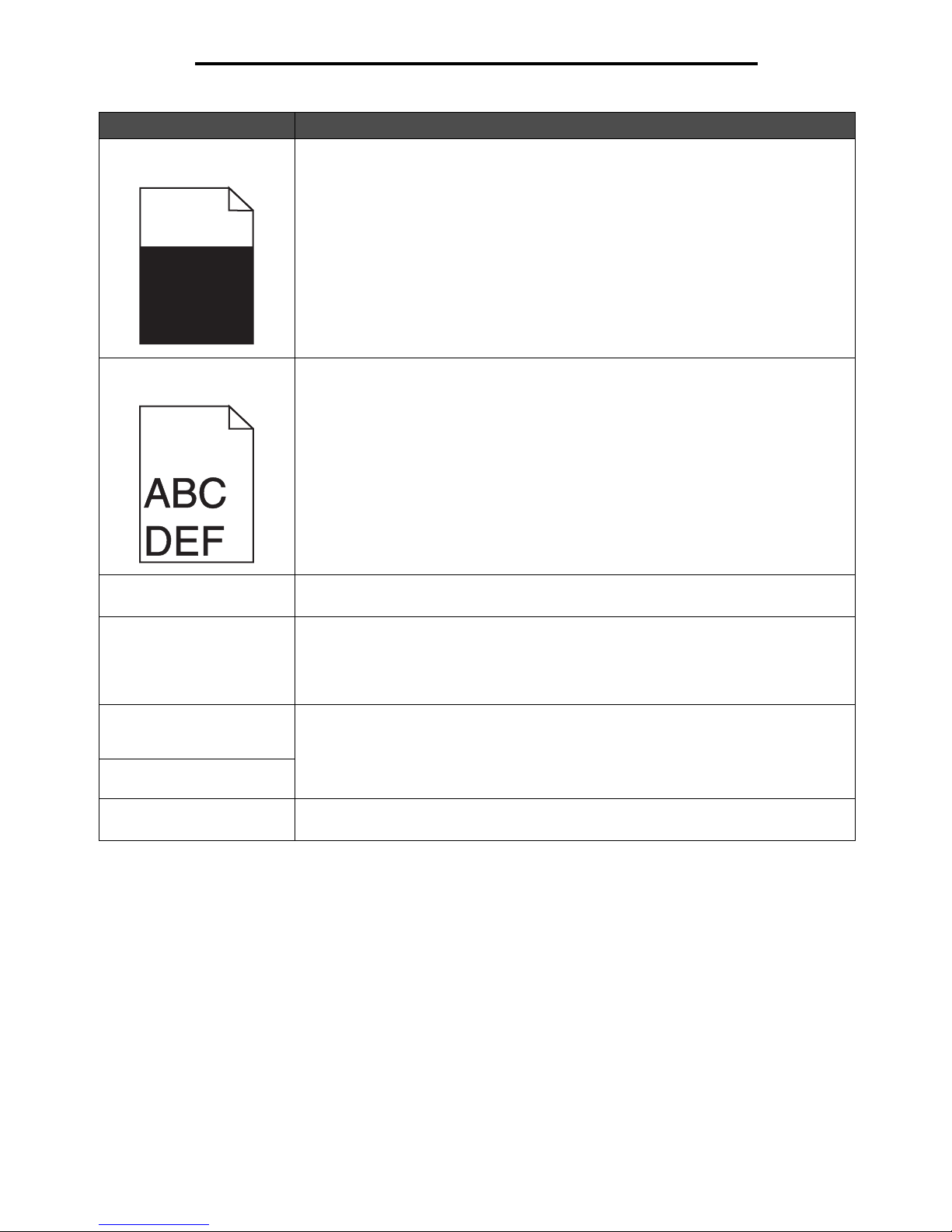
Solving print quality problems
58
Troubleshooting
Part or all of the page is
printed in black.
Check the photoconductor kit to see if it is installed correctly.
The job prints, but the top and
side margins are incorrect.
• Make sure the Paper Size setting in the Paper menu is correct.
• Make sure the margins are set correctly in your software application.
Ghost images appear. • Make sure the Paper Type setting in the Paper menu is correct.
• Replace the photoconductor kit.
Gray background prints. • The Toner Darkness setting may be too dark. Change the Toner Darkness setting in
the Quality menu.
• Adjust the Brightness to a darker setting.
• Adjust the Contrast to a darker setting.
• The photoconductor kit may be defective. Replace the photoconductor kit.
Some of the print is cut off on
the sides, top, or bottom of
the media.
Move the guides in the tray to the proper positions for the size loaded.
Print is skewed or
inappropriately slanted.
Transparency print quality is
poor.
• Use only transparencies recommended by the printer manufacturer.
• Make sure the Paper Type setting in the Paper menu is set to Transparency.
Problem Action
Page 59

Solving print quality problems
59
Troubleshooting
The Quality menu control panel options can be adjusted to help improve print quality.
In addition, the Enhance Fine Lines and Gray Correction options can be enabled to improve print quality. These settings are
available on the driver and on the printer Embedded Web Server (EWS) interface. For more information about these
options, see the driver Help.
Menu selection Purpose Values
Print Resolution To select printed output resolution 600 dpi
1200 dpi
2400 Image Quality*
Toner Darkness Lightens or darkens printed output and
conserves toner
1–10 8* is the default setting.
Select a lower number to lighten the
printed output or save toner.
Small Font Enhancer Enhances the quality of small fonts Off*
Fonts Only
Fonts/Images
Driver option Purpose Values
†
Enhance Fine Lines A selection to enable a print mode
preferable for certain files containing
fine line detail, such as architectural
drawings, maps, electronic circuit
diagrams, and flow charts
On In the driver, enable the check box.
Off* In the driver, disable the check box.
Gray Correction Automatically adjusts the contrast
enhancement applied to images
Auto In the driver, enable the check box.
Off* In the driver, disable the check box.
†
Values marked by an asterisk (*) are the factory default settings.
Page 60

Administrative support
60
8
Administrative support
Adjusting control panel brightness and contrast
The LCD control panel contrast and brightness can be adjusted through the Utilities menu. For more information, see the
Menus and Messages Guide.
The LCD Brightness and LCD Contrast settings are adjusted separately. To change the LCD Brightness or LCD Contrast
settings:
1 Make sure your printer is on.
2 Press on the control panel.
3 Press until Settings appears, and then press .
4 Press until Utilities Menu appears, and then press .
5 Press until appears next to the LCD setting you want to change, and then press .
6 Press to increase the brightness or contrast, or press to decrease the brightness or contrast.
7 When the adjustment is complete, press .
This saves this setting as the new user default, and the printer returns to Ready.
Disabling control panel menus
Since many people could be using the printer, an administrator may choose to lock the control panel menus to keep others
from changing menu settings from the control panel.
Note: Disabling the control panel menus does not prevent access to Print and Hold functionality.
To disable the control panel menus so that changes cannot be made to the printer default settings:
1 Turn the printer off.
2 Press and hold and while turning the printer on.
3 Release both buttons when Performing Self Test appears on the display.
The printer performs its power-on sequence, and then Config Menu appears on the first line of the display.
4 Press until Panel Menus appears, and then press .
5 Press until Disable appears, and then press .
The following messages appear briefly: Submitting Selection and Disabling Menus. The control panel
returns to Panel Menus.
6 Press until Exit Config Menus appears, and then press .
Activating Menu Changes appears. The menus are disabled.
Resetting the Printer appears briefly followed by a clock. The control panel then returns to Ready.
Page 61
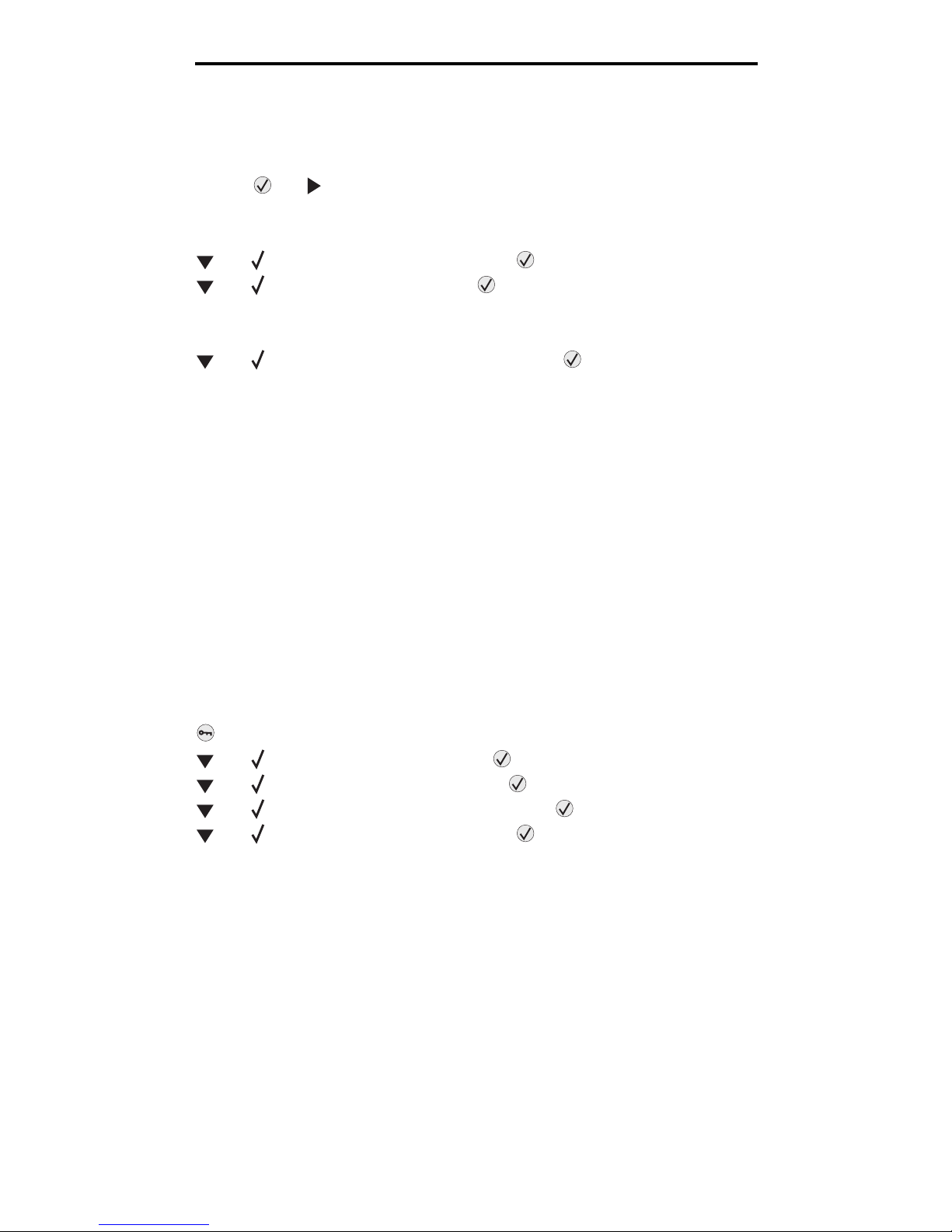
Enabling control panel menus
61
Administrative support
Enabling control panel menus
1 Turn the printer off.
2 Press and hold and while turning the printer on.
3 Release both buttons when Performing Self Test appears on the display.
The printer performs its power-on sequence, and then Config Menu appears on the first line of the display.
4 Press until Panel Menus appears, and then press .
5 Press until Enable appears, and then press .
The following messages appear briefly in succession: Submitting Selection and Enabling Menus.
The control panel returns to Panel Menus.
6 Press until Exit Config Menus appears, and then press .
Activating Menu Changes appears. The menus are enabled.
Resetting the Printer appears briefly followed by a clock. The control panel then returns to Ready.
Restoring factory default settings
When you first enter the printer menus from the control panel, you may notice an asterisk (*) to the left of a value in the
menus. This asterisk indicates the factory default setting. These settings are the original printer settings. (Factory defaults
may vary for different regions.)
When you select a new setting from the control panel, Submitting Selection appears. When the Submitting Selection
message disappears, an asterisk appears next to the setting to identify it as the current user default setting. These settings
are active until new ones are stored or the factory defaults are restored.
To restore the original printer factory default settings:
Warning: All downloaded resources (fonts, macros, and symbol sets) in printer memory (RAM) will be deleted.
(Resources residing in flash memory or on the optional hard disk remain unaffected.)
1 Make sure the printer is on and Ready appears on the display.
2 Press on the control panel.
3 Press until Settings appears, and then press .
4 Press until Setup Menu appears, and then press .
5 Press until Factory Defaults appears, and then press .
6 Press until Restore Now appears, and then press .
7 The message Restoring Factory Defaults appears, followed by the Ready message.
When you select Restore:
• No other button actions are available on the control panel while Restoring Factory Defaults appears.
• All menu settings return to the factory default values, except:
– The control panel Display Language setting in the Setup menu.
– All settings in the Parallel menu, Network menu, and USB menu.
Page 62

Adjusting Power Saver
62
Administrative support
Adjusting Power Saver
To a d j u s t t h e Power Saver setting:
1 Make sure the printer is on and Ready appears on the display.
2 Press on the control panel.
3 Press until Settings appears, and then press .
4 Press until Setup Menu appears, and then press .
5 Press until Power Saver appears, and then press .
6 Using the numeric pad or the right and left arrows on the control panel, enter the number of minutes for the printer
to wait before entering Power Saver.
The settings available range from 2–240 minutes. If you want to turn Power Saver off, see Disabling Power Saver
on page 62.
7 Press .
Submitting Selection appears.
Note: You can also adjust the Power Saver setting by issuing a Printer Job Language (PJL) command.
Disabling Power Saver
Disabling Power Saver is a two step process. First, you must turn the variable on, and then select the variable. To disable
Power Saver:
1 Turn the printer off.
2 Press and hold and while turning the printer on.
3 Release both buttons when Performing Self Test appears on the display.
The printer performs its power-on sequence, and then Config Menu appears on the first line of the display.
4 Press until Energy Conserve appears, and then press .
5 Press until Off appears, and then press .
Submitting Selection appears.
The control panel returns to Energy Conserve.
6 Press until Exit Config Menus appears, and then press .
Resetting the Printer appears briefly followed by a clock. The control panel then returns to Ready.
7 Make sure Ready appears.
8 Press on the control panel.
9 Press until Settings appears, and then press .
10 Press until Setup Menu appears, and then press .
11 Press until Power Saver appears, and then press .
12 Use either the numeric keypad or the right and left arrows to enter 0 (zero). Disabled appears, and then press
.
Submitting Selection appears. Power Saver is now disabled.
Page 63

Selecting printer operating mode
63
Administrative support
Selecting printer operating mode
You can select the printer operating mode that best suits your needs. For more information, see the Menus and Messages
guide on the Software and Documentation CD
Note: Quiet Mode and Eco-Mode can be on at the same time.
Setting security using the Embedded Web Server (EWS)
You can enhance the security of network communications and device configuration by using the advanced security options.
These features are available through the Web page of the device.
Setting the system password
Setting the system password protects configuration of the Embedded Web Server. A system password is also required for
Secure mode and confidential communication with MVP.
To set the system password:
1 Open your Web browser. In the address line, enter the IP address of the printer you want to configure using the
format: http: //ip_address/.
2 Click Configuration.
3 Under Other Settings, click Security.
4 Click Create Password, if one has not been set previously. If a password has already been set, click Change or
Remove Password.
Using the secure Embedded Web Server
The SSL (Secure Sockets Layer) allows for secure connections to the Web server within the print device. You can connect
to the Embedded Web Server more securely by connecting to the SSL port instead of the default HTTP port. The SSL port
connection will encrypt all Web server network communications between the PC and the printer. To connect to the SSL
port:
Open your Web browser. In the address line, enter the IP address of the printer you want to configure using the format:
https: //ip_address/.
Operating mode Printer performance
Normal The printer provides optimum performance.
Quiet Mode The printer operates quietly by printing output at a slower speed.
Eco-Mode The printer minimizes waste (toner, paper, energy) while maintaining
acceptable print quality.
Page 64

Setting security using the Embedded Web Server (EWS)
64
Administrative support
Supporting SNMPv3 (Simple Network Management Protocol version 3)
SNMPv3 protocol allows for encrypted and authenticated network communications. It also lets the administrator select a
desired level of security. Prior to use, at least one user name and password must be established from the settings page. To
configure for SNMPv3 through the Embedded Web Server of the printer:
1 Open your Web browser. In the address line, enter the IP address of the printer you want to configure using the
format: http://ip_address/.
2 Click Configuration.
3 Under Other Settings, click Network/Ports.
4 Click SNMP.
SNMPv3 authentication and encryption has three levels of support:
• No authentication and no encryption
• Authentication with no encryption
• Authentication and encryption
Note: Only the selected level and later may be used to communicate.
Supporting IPSec (Internet Protocol Security)
IP Security provides authentication and encryption of communications at the network layer allowing all application and
network communications over the IP protocol to be secure. IPSec can be set up between the printer and up to five hosts,
using both IPv4 and IPv6. To configure IPSec through the Embedded Web Server:
1 Open your Web browser. In the address line, enter the IP address of the printer you want to configure using the
format: http://ip_address/.
2 Click Configuration.
3 Under Other Settings, click Network/Ports.
4 Click IPSec.
Two types of authentication are supported for IPSec:
• Shared Key Authentication—Any ASCII phrase shared among all the participating hosts. This is the easiest way
to configure when only a few hosts on the network use IPSec.
• Certificate Authentication—Allows any hosts or subnet of hosts to authenticate for IPSec. Each host must have
a public/private key pair. Validate Peer Certificate is enabled by default, requiring each host to have a signed
certificate and the authority certificate must be installed. Each host must have its identifier in the Subject Alternate
Name of the signed certificate.
Note: After a device is configured for IPSec with a host, IPSec is required for any IP communication to take
place.
Using Secure mode
You can configure the TCP and UDP ports to one of three modes:
• Disabled—Never allows network connections to this port.
• Secure and Unsecure—Allows the port to remain open, even in Secure mode.
• Unsecured Only—Allows the port to only open when the printer is not in Secure mode.
Note: A password must be set to enable Secure mode. Once enabled, only the ports set to Secure and
Unsecure will be open.
Page 65

Setting security using the Embedded Web Server (EWS)
65
Administrative support
To configure the Secure mode for TCP and UDP ports from the Embedded Web Server:
1 Open your Web browser. In the address line, enter the IP address of the printer you want to configure using the
format: http://ip_address/.
2 Click Configuration.
3 Under Other Settings, click Network/Ports.
4 Click TCP/IP Port Access.
Note: Disabling ports will disable function on the printer.
Using 802.1x Authenticating
802.1x port authentication allows the printer to join networks that require authentication before allowing access. 802.1x port
authentication can be used with the wired network feature of the internal print server to provide security support.
Support for 802.1x requires the establishment of credentials for the printer. The printer must be known to the Authentication
Server (AS). The AS will allow network access to devices presenting a valid set of credentials which typically involves a
name/password combination and possibly a certificate. You can manage the credentials by using the Embedded Web
Server of the printer. To use certificates as part of the credentials:
1 Open your Web browser. In the address line, enter the IP address of the printer you want to configure using the
format: http://ip_address/.
2 Click Configuration.
3 Under Other Settings, click Network/Ports.
4 Click Certificate Management.
To enable and configure 802.1x on the Embedded Web Server after installing the required certificates:
1 Open your Web browser. In the address line, enter the IP address of the printer you want to configure using the
format: http://ip_address/.
2 Click Configuration.
3 Under Other Settings, click Network/Ports.
4 Click 802.1x Authentication.
Locking the control panel menus
Control panel Menu Lockout lets you create a PIN number and choose specific menus to lock. Each time a locked menu is
selected, the user will be prompted to enter the correct PIN at the control panel. The PIN does not affect any access
through the EWS. To lock control panel menus:
1 Open your Web browser. In the address line, enter the IP address of the printer you want to configure using the
format: http://ip_address/.
2 Click Configuration.
3 Under Other Settings, click Security.
4 Click Menu Lockout Setup.
Page 66

Notices
66
Notices
Conventions
Electronic emission notices
Federal Communications Commission (FCC)
compliance information statement
This printer, type 4512 or 4546, has been tested and found to
comply with the limits for a Class B digital device, pursuant to Part
15 of the FCC Rules. Operation is subject to the following two
conditions: (1) this device may not cause harmful interference, and
(2) this device must accept any interference received, including
interference that may cause undesired operation.
The FCC Class B limits are designed to provide reasonable
protection against harmful interference when the equipment is
operated in a commercial environment. This equipment generates,
uses, and can radiate radio frequency energy and, if not installed
and used in accordance with the instruction manual, may cause
harmful interference to radio communications. Operation of this
equipment in a residential area is likely to cause harmful
interference, in which case the user will be required to correct the
interference at his own expense.
The manufacturer is not responsible for any radio or television
interference caused by using other than recommended cables or by
unauthorized changes or modifications to this equipment.
Unauthorized changes or modifications could void the user's
authority to operate this equipment.
Note: To assure compliance with FCC regulations on
electromagnetic interference for a Class B computing device, use a
properly shielded and grounded cable. Use of a substitute cable not
properly shielded and grounded may result in a violation of FCC
regulations.
Industry Canada compliance statement
This Class B digital apparatus meets all requirements of the
Canadian Interference-Causing Equipment Standard ICES-003.
Avis de conformité aux normes de l’industrie du
Canada
Cet appareil numérique de classe B est conforme aux exigences de
la norme canadienne relative aux équipements pouvant causer des
interférences NMB-003.
European Community (EC) directives conformity
This product is in conformity with the protection requirements of EC
Council directives 89/336/EEC and 73/23/EEC on the
approximation and harmonization of the laws of the Member States
relating to electromagnetic compatibility and safety of electrical
equipment designed for use within certain voltage limits.
This product satisfies the Class B limits of EN 55022 and safety
requirements of EN 60950.
Japanese VCCI notice
Korean MIC statement
Note: A note identifies something that could
help you.
Warning: A warning identifies something that
could damage your product hardware or
software.
CAUTION: A caution identifies something that
could cause you harm.
Page 67

Notices
67
Notices
Hot surface notice
Power regulation notice
Warning: Electrical surges can be very destructive to equipment
connected to AC power sources.
If you plan to operate your printer at a voltage exceeding the voltage
range(s) in the following table, you must attach a suitably rated and
certified power-regulating device (such as a voltage stabilizer or
UPS device) to the printer power supply. Your warranty may not
cover damages caused by power surges
Noise emission levels
The following measurements were made in accordance with ISO
7779 and reported in conformance with ISO 9296.
Product energy consumption
The following table documents the power consumption
characteristics of the product.
The power consumption levels listed in the previous table represent
time-averaged measurements. Instantaneous power draws may be
substantially higher than the average. Sleep/Power Saver mode
can be modified from the printer control panel. The default timeout
to Sleep/Power Saver mode is 30 minutes. For more information,
see the Menu's and Messages guide on theSoftware and
Documentation CD .
Waste from Electrical and
Electronic Equipment (WEEE)
directive
The WEEE logo signifies specific recycling programs and
procedures for electronic products in countries of the European
Union. We encourage the recycling of our products. If you have
further questions about recycling options, please contact the place
where you bought your printer.
Laser advisory label
A laser notice label may be affixed to this printer.
LUOKAN 1 LASERLAITE
VAR OITU S! Laitteen käyttäminen muulla kuin tässä
käyttoohjeessa mainitulla tavalla saattaa altistaa käyttäjän
turvallisuusluokan 1 ylittävälle näkymättömälle lasersäteilylle.
KLASS 1 LASER APPARAT
VARNING! Om apparaten används på annat sätt än i denna
bruksanvisning specificerats, kan avnändaren utsättas för osynlig
laserstrålning, som överskrider gränsen för laserklass 1.
Laser notice
The printer is certified in the U.S. to conform to the requirements of
DHHS 21 CFR Subchapter J for Class I (1) laser products, and
Normal voltage range Maximum voltage range
100V–127V AC 90V–135V AC
220V–240V AC 198V–254V AC
1-meter average sound pressure, dBA
Printing 53
Idling inaudible
Quite Mode 49
Sleep / Power Saver Mode inaudible
Mode Description
Power
consumption
Printing
The product is generating
hard-copy output from
electronic inputs. 520 W
Ready
The product is ready to
print. 12 W
Sleep / Power
Saver
The product is in energysaving mode. 10 W
Off The product is powered off. 0 W
Mode Description
Power
consumption
Page 68

Notices
68
Notices
elsewhere is certified as a Class I laser product conforming to the
requirements of IEC 60825-1.
Class I laser products are not considered to be hazardous. The
printer contains internally a Class IIIb (3b) laser that is nominally a
5 milliwatt gallium arsenide laser operating in the wavelength region
of 770-795 nanometers. The laser system and printer are designed
so there is never any human access to laser radiation above a
Class I level during normal operation, user maintenance, or
prescribed service condition.
Page 69

69
Index
A
adjust paper tray 22
adjusting
Power Saver 62
authorized supplies dealers 38
automatic tray sensing 27
C
cancelling jobs 28
card stock
guidelines 19
loading 21
characteristics, media
letterhead 16
control panel 10, 29
disabling menus 60
enabling menus 61
D
disabling control panel menus 60
duplex printing 16
dust cover 7
attaching 24
E
electrical emission statement 66
Embedded Web Server 63
emission statement 66
enabling contol panel menus 61
envelopes
guidelines 17
F
factory default settings 61
FCC statement 66
flash memory 35
G
guide tab 22
guidelines
paper
unacceptable 15
printing letterhead 16
I
Identifying printers 6
Indicator light 11
Internet Protocol Security 64
J
jams
avoiding 20
clearing 46
L
labels
guidelines 18
letterhead 16
guidelines 16
page orientation 16
printing 16
loading print media
card stock 21
paper
input tray 21
multipurpose feeder 25
transparencies
input tray 21
lock feature, security 65
M
Macintosh 29
maintaining the printer 38
ordering a toner cartridge 39
maximum fill line 22
media
guidelines
letterhead 16
letterhead, printing 16
letterhead
guidelines 16
loading instructions based on source 16
transparencies, guidelines 17
memory card 35
N
network setup page 29
O
Operating modes 63
operating modes 63
options
memory card 35
Page 70

70
Index
ordering, toner cartridge 39
P
panel, control 10
paper 14
choosing 14
letterhead 16
preprinted forms 16
unsatisfactory types 15
paper tray adjustment 22
photoconductor
ordering 41
photoconductor kit
changing 41
Power Saver, adjusting 62
preprinted forms 16
print cartridge
See toner cartridge
Print media guidelines 14
print media jams
avoiding 20
print media specifications
characteristics 14
Printing 21
problems
control panel 52
blank 52
displays black diamonds 52
incorrect characters print 53
job didn’t print 52
job prints 53
from wrong tray 53
on wrong paper or specialty media 53
large jobs do not collate 53
paper feed
blank pages in output bin 55
frequent jams 55
jammed page does not reprint 55
Paper Jam message remains after clearing jam 55
print time seems long 53
unexpected page breaks 53
R
repeat print 30
reserve print 30
restoring factory default settings 61
S
safety information 2
Secure mode 64
security 63
sending a job to print 27
Simple Network Management Protocol 64
supplies
maintenance kit 44
toner cartridge 39
T
toner cartridge
changing 40
ordering 39
transparencies
loading
input tray 21
V
verify print 30
Page 71

Page 72

Printed in USA
S510-6759-00
