Page 1

Infoprint 1540, 1560, 1580
MT(4543)
User’s Gui d e
S510-4381-01
Page 2

Page 3

Infoprint 1540, 1560, 1580
MT(4543)
User’s Gui d e
S510-4381-01
Page 4

2
Edition: January 2006
The following paragraph does not apply to any country where such provisions are inconsistent with local law: LEXMARK
INTERNATIONAL, INC., PROVIDES THIS PUBLICATION “AS IS” WITHOUT WARRANTY OF ANY KIND, EITHER EXPRESS OR
IMPLIED, INCLUDING, BUT NOT LIMITED TO, THE IMPLIED WARRANTIES OF MERCHANTABILITY OR FITNESS FOR A
PARTICULAR PURPOSE. Som e states do not allow disclaimer of express or implied warranties in certain transactions; therefore, this
statement may not apply to you.
This publication could include technical inaccuracies or typographical errors. Changes are periodically made to the information herein;
these changes will be incorporated in later editions. Improvements or changes in the products or the programs described may be made
at any time.
References in this publication to products, programs, or services do not imply that the manufacturer intends to make these available in all
countries in which it operates. Any reference to a product, program, or service is not intended to state or imply that only that product,
program, or service may be used. Any functionally equivalent product, program, or service that does not infringe any existing intellectual
property right may be used instead. Evaluation and verification of operation in conjunction with other products, programs, or services,
except those expressly designated by the manufacturer, are the user’s responsibility.
It may be illegal to copy certain materials without permission or license, including documents, images, and currency. If you are not sure
whether you have permission, seek legal advice.
UNITED STATES GOVERNMENT RIGHTS
This software and any accompanying documentation provided under this agreement are commercial computer software and
documentation developed exclusively at private expense.
Trademarks
MarkVision is a trademark of Lexmark International, Inc., registered in the United States and/or other countries.
Drag’N’Print, Scanback, MarkNet, and PrintCryption are trademarks of Lexmark International, Inc.
PCL
®
is a registered trademark of the Hewlett-Packard Company. PCL is Hewlett-Packard Company’s designation of a set of printer
commands (language) and functions included in its printer products. This printer is intended to be compatible with the PCL language. This
means the printer recognizes PCL commands used in various application programs, and the printer emulates the functions corresponding
to the commands.
PostScript
®
is a registered trademark of Adobe Systems Incorporated. PostScript 3 is Adobe Systems’ designation of a set of printer
commands (language) and functions included in its software products. This printer is intended to be compatible with the PostScript 3
language. This means the printer recognizes PostScript 3 commands used in various application programs, and the printer emulates the
functions corresponding to the commands.
Other trademarks are the property of their respective owners.
Page 5

3
Safety information
CAUTION: Connect the power cord to a properly grounded electrical outlet that is near the product and easily accessible.
CAUTION: I: Do not use the fax feature during a lightning storm. Do not set up this product or make any electrical or cabling
connections, such as the power cord or telephone, during a lightning storm.
CAUTION: Refer service or repairs, other than those described in the operating instructions, to a professional service person.
CAUTION: This product is designed, tested, and approved to meet strict global safety standards with the use of specific
manufacturer components. The safety features of some parts may not always be obvious. The manufacturer is not responsible
for the use of other replacement parts.
CAUTION: Make sure that all external connections (such as Ethernet and telephone system connections) are properly
installed in their marked plug-in ports.
CAUTION: Your product uses a laser. Use of controls or adjustments or performance of procedures other than those specified
herein may result in hazardous radiation exposure.
CAUTION: Your product uses a printing process that heats the print media, and the heat may cause the media to release
emissions. You must understand the section in your operating instructions that discusses the guidelines for selecting print
media to avoid the possibility of harmful emissions.
CAUTION: Use only a 26 AWG or larger telecommunications (RJ-11) cord when connecting this product to a public switched
telephone network.
Mercury statement
This product contains mercury in the lamp (<5mg Hg). Disposal of mercury may be regulated due to environmental considerations. For
disposal or recycling information, contact your local authorities or the Electronic Industries Alliance: www.eiae.org.
Static sensitivity notice
Warning: This symbol identifies static-sensitive parts. Do not touch in the areas near these symbols without first touching the metal frame
of the MFP.
Page 6

4
Contents
Chapter 1: Learning about the MFP ................................. ....................... .. ........................8
Identifying the MFP ..........................................................................................................................................8
Using the scanner ............................................................................................................................................8
Configured models .........................................................................................................................................10
Understanding the MFP control panel ...........................................................................................................11
Using the LCD touch-screen buttons .............................................................................................................17
Menus ............................................................................................................................................................23
Chapter 2: Copying ...................................... ................................................................... ..24
Quick copy .....................................................................................................................................................24
Multiple page copying ....................................................................................................................................24
Using the flatbed ............................................................................................................................................25
Copy screens and options ...................................................... ..... ..................................................................25
Copying from one size to another ..................................................................................................................26
Making transparencies ...................................................................................................................................27
Copying to letterhead ............................................. ..... ...... ...... ..... ..................................................................27
Copying photographs ....................................... ...... ........................................................................................27
Making copies using media from a selected tray ...........................................................................................28
Copying mixed-sized media ............................. ..............................................................................................28
Setting the duplex option ...............................................................................................................................28
Reducing and enlarging copies .....................................................................................................................29
Adjusting copy quality ....................................................................................................................................29
Setting collation options .................................................................................................................................29
Placing separator sheets between copies .....................................................................................................30
Setting paper saving options .........................................................................................................................30
Placing the date and time at the top of each page ........................................................................................30
Placing an overlay message on each page ...................................................................................................31
Creating a custom job (job build) ...................................................................................................................31
Canceling a copy job .....................................................................................................................................32
Copy tips ........................ ...... ..........................................................................................................................32
Chapter 3: E-mail ................................. ................................. ................................. ...........33
Entering an e-mail address ............................................................................................................................33
Using a shortcut number ................................................................................................................................33
Using the address book .................................................................................................................................34
E-mailing to a profile ......................................................................................................................................34
Adding e-mail subject and message information ...........................................................................................34
Changing the output file type .........................................................................................................................35
E-mailing color documents ............................................................................................................................35
Page 7

5
Contents
Creating an e-mail shortcut ............................................................................................................................35
Creating an e-mail profile ...............................................................................................................................36
Canceling an e-mail .......................................................................................................................................36
E-mail options ................................................................................................................................................36
E-mail server setup ........................................................................................................................................38
Address book setup ................................... ...... ....................................... .......................................................38
Chapter 4: Faxing ..................................... ......................................................................... 39
Sending a fax ................. ...... ...... ..... ...... ................................................................... ......................................39
Using fax destination shortcuts ......................................................................................................................40
Using the address book .................................................................................................................................40
Sending faxes from a computer .....................................................................................................................40
Creating shortcuts ..........................................................................................................................................41
Fax options ................................ ..... .................................................................... ..... ......................................42
Changing the fax resolution ...........................................................................................................................43
Adjusting the Darkness setting ......................................................................................................................43
Sending a fax at a late r time ..........................................................................................................................43
Canceling an outgoing fax .............................................................................................................................44
Fax tips ................................ ...... ..... ...... ..... ....................................................................................................44
Fax setup ........................................ ...... ..... ....................................................................................................45
Chapter 5: FTP ................................ .. ......................... .......................... .. ......................... ..47
Entering the FTP address ..............................................................................................................................47
Using a shortcut number ................................................................................................................................47
Using the address book .................................................................................................................................47
Creating shortcuts ..........................................................................................................................................48
FTP options ...................................................................................................................................................49
FTP tips .........................................................................................................................................................50
Chapter 6: Scanning to a PC or USB flash memory device .......................................... 51
Create a scan to PC profile ............................................................................................................................51
Understanding scan to PC options ................................................................................................................52
Scanning to a USB flash memory device .......................................................................................................53
Scanning tips .................................................................................................................................................53
Chapter 7: Printing .................... ................... .................. ................................... ................54
Sending a job to print .....................................................................................................................................54
Printing from a USB flash memory device ..................................................................................................... 54
Canceling a print job ......................................................................................................................................56
Printing the menu settings page ....................................................................................................................57
Printing a network setup page .......................................................................................................................57
Printing a font sample list ...............................................................................................................................57
Printing a directory list ...................................................................................................................................58
Printing confidential and held jobs .................................................................................................................58
Printing on specialty media ............................................................................................................................61
Page 8
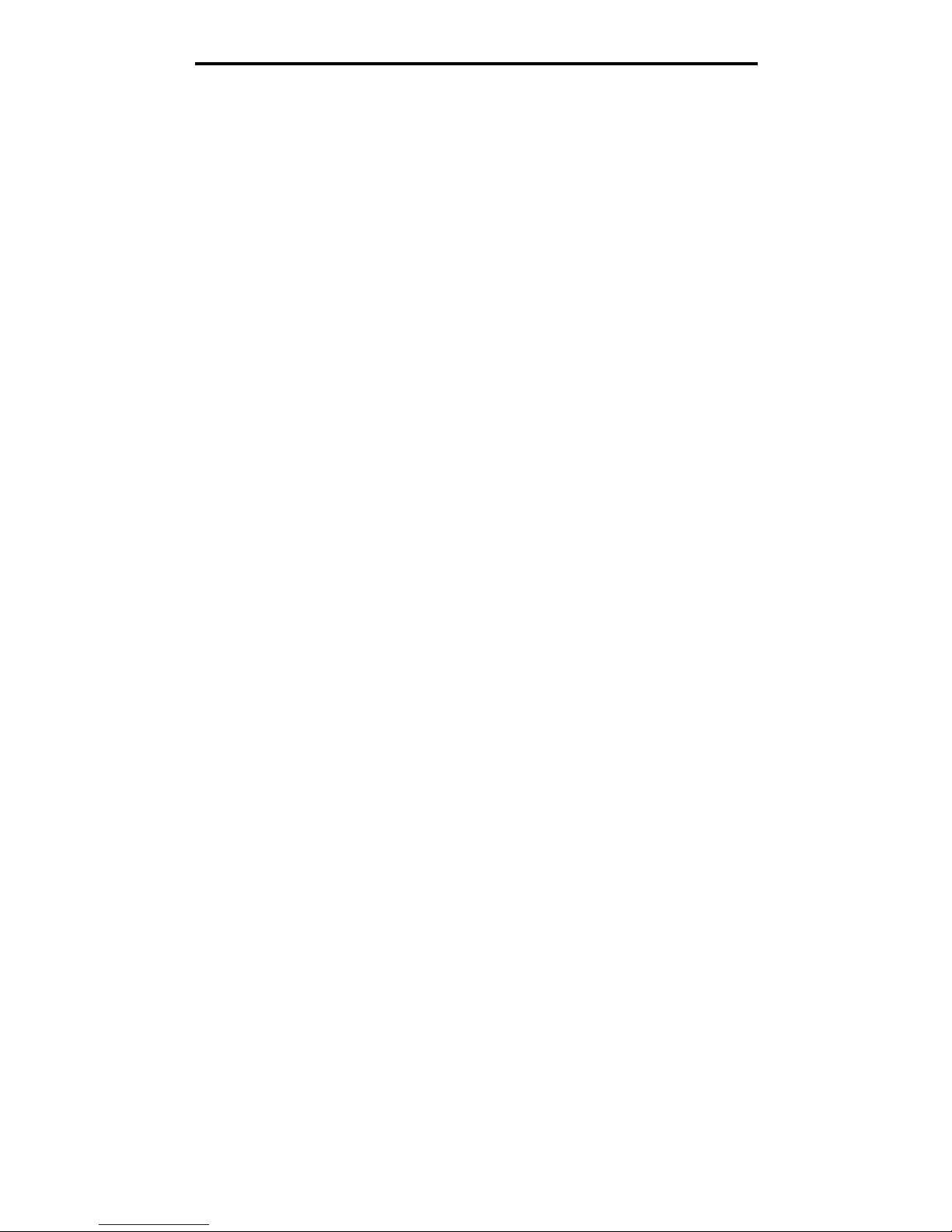
6
Contents
Loading standard or optional 500-sheet trays ............................................................................................... 62
Setting the Paper Type and Paper Size ........................................................................................................65
Loading the multipurpose feeder ...................................................................................................................66
Loading the 2000-sheet dual input trays ........................................................................................................69
Loading the 2000-sheet high capacity feeder ................................................................................................70
Loading Letter or A4 size print media in the short-edge feed orientation ......................................................72
Linking trays ...................................................................................................................................................73
Identifying and linking output bins ..................................................................................................................74
Chapter 8: Understanding paper and specialty media guidelines ...............................75
Supported print media ...................................................................................................................................75
Selecting print media .....................................................................................................................................82
Storing print media .........................................................................................................................................87
Avoiding jams ................................................................................................................................................88
Chapter 9: Installing options ................ .............................................................. ............. 89
Accessing the MFP system board .................................................................................................................90
Installing a printer memory card .....................................................................................................................92
Installing a flash memory or firmware card ....................................................................................................93
Installing an optioncard ................................................................................................................................. 94
Replacing the access panel ........................................................................................................................... 95
Chapter 10: Maintaining the MFP .......................................................... .......................... 96
Determining the status of supplies .................................................................................................................97
Conserving supplies ........................................ ...... ........................................................................................98
Ordering supplies ...........................................................................................................................................98
Cleaning the flatbed and backing material ...................................................................................................100
Chapter 11: Clearing jams ....................... .............................................................. ......... 101
Identifying jams ............................................................................................................................................101
Access doors and trays ...............................................................................................................................102
Understanding jam numbers ........................................................................................................................103
Clearing jams ................. ...... ...... ..... .............................................................................................................103
Clearing staple jams ......................................................... ...... ..... ................................................................122
Clearing ADF Jams ................................................ ..... .................................................................................124
Chapter 12: Administrative support ....... .. ............................................ ......................... 126
Adjusting control panel brightness ...............................................................................................................126
Restoring factory default settings ................................................................................................................126
Adjusting screen timeout .............................................................................................................................127
Adjusting Power Saver ................................................................................................................................127
Configuring the MFP ....................................................................................................................................127
Encrypting the hard disk .............................................................. ...... ..... ...... ...............................................133
Hard disk wiping ..........................................................................................................................................134
Using the restricted server list function ........................................................................................................135
Page 9

7
Contents
Chapter 13: Troubleshooting ........... .............................................................................. 136
Understanding MFP messages ...................................................................................................................136
Checking an unresponsive MFP ..................................................................................................................136
Printing multiple language PDFs .................................................................................................................136
Solving printing problems ............................................................................................................................137
Solving copy quality problems .....................................................................................................................139
Solving scan quality problems .....................................................................................................................139
Solving fax quality problems ........................................................................................................................140
Solving option problems ..............................................................................................................................140
Solving paper feed problems .......................................................................................................................142
Print quality troubleshooting ........................................................................................................................143
Solving print quality problems ......................................................................................................................144
Conventions .................................................................................................................................................148
Electronic emission notices ................................... ..... ...... ...... .....................................................................148
Other telecommunications notices ...............................................................................................................153
Waste from Electrical and Electronic Equipment (WEEE) directive .............................................................155
Laser advisory label .....................................................................................................................................156
Index ..................................................................................................................................157
Page 10

Learning about the MFP
8
1
Learning about the MFP
Identifying the MFP
For more information about installing input options, see Installing and removing options or the instructions that came
with the option.
CAUTION: The MFP weighs approximately 154 lbs (70kg). Lifting the MFP safely requires four people.
CAUTION: Do not set up this product or make any electrical or cabling connecti ons, such as the power cord
or telephone, during a lightning storm.
Using the scanner
Basic functions of the scanner
The MFP provides copy, fax, and scan-to-network capabilities for large workgroups. You can:
• Make quick copies, or change the settings on the control panel to perform specific copying jobs.
• Send an outgoing fax using the MFP control panel.
• Send an outgoing fax to multiple fax destinations at the same time.
• Scan documents and send them to your PC, an e-mail address, or an FTP destination.
Page 11

Using the scanner
9
Learning about the MFP
• Scan documents and send them to another printer (PDF by way of FTP).
Automatic document feeder and flatbed
Note: Color documents can be scanned to a PC, e-mai l add res s , or an FTP des tin ati on. Printed outp ut on
this MFP is black and grayscale only, not color.
The ADF can scan multiple pages including duplex pages. When using the ADF:
• Place the paper in the ADF face up. Labels on the ADF show how to load the paper based on its size.
• Place up to 75 sheets of plain paper on the ADF input tray.
• Scan media from 139.7 x 210 mm (5.5 x 8.26 in.) to 297 x 432 mm (11.69 x 17 in.).
• Scan jobs with mixed page sizes (letter and legal).
• Scan media that weighs from 38 to 128 g/m
2
(14 to 32 lb).
Note: Color documents can be scanned to a PC, e-mail address, or an FTP destination.
• Copy and print documents at 600 dpi.
Note: Printed output is black and grayscale only, not color.
The flatbed can be used to scan or copy single pages or book pages. When using the flatbed:
• Place the document in the left rear corner.
• Scan or copy media up to 297 x 432 mm (11.69 x 17 in.).
• Copy books up to 25.3 mm (1 in.) thick.
• Copy and print documents at 600 dpi.
Page 12

Configured models
10
Learning about the MFP
Configured models
The follow ing illustrations show a standard MFP and an MFP with a duplex unit and a 500-sheet drawer. Other print media
handling options are also available.
Control panel
Scanner
Standard
Fully configured
Tray 3
Tray 1
(integrated tray
or standard tray )
High capacity
sheet feeder
Standard output bin
Finisher
Tray 4
Tray 2
Duplex unit
Multipurpose feeder
Page 13

Understanding the MFP control panel
11
Learning about the MFP
Understanding the MFP control panel
MFP and scanner settings can be changed several ways: through the MFP control panel, the software application in use,
the print driver, MarkVision™ Professional, or Web pages. Settings changed from the application or print driver apply only
to the job being sent to the MFP.
Changes made to print, fax, copy, and e-mail settings from an application override changes made from the control panel.
If a setting canno t be chang ed from the applicat ion, use t he MFP con trol panel , MarkVision Pro fe ssional, or t he W eb pag es.
Changing a setting from the MFP control panel, MarkVision Professional, or the Web pages makes that setting the user
default.
The MFP control panel consists of:
Callout Control panel item Function
1 LCD A liquid crystal display (LCD) which shows home screen
buttons, menus, menu items, and values. Allows for
making selections within Copy, Fax, and so on.
2 Indicator light Gives information about the status of the MFP using the
colors red and green.
2
7
10
6
5
4
8
1
3
9
11
Status Indicates
Off MFP power is off.
Blinking green MFP is warming up, proces sing data,
or printing a job.
Solid green MFP is on, but idle.
Solid red Operator intervention is required.
Page 14

Understanding the MFP control panel
12
Learning about the MFP
3 0–9
Note: Referred to as the numeric
keypad.
Press these buttons to enter numbers when the LCD
screen has a field that accepts the entry of numbers.
Also, use these buttons to dial phone numbers for faxes.
Note: If a number is pressed while on the home screen
without pressing the # button first, the Copy menu opens
and changes the Copy Quantity.
4 # (Pound or number character) Press this button:
• For a shortcut identifier
• Within phone numbers. For a Fax number with a #,
enter it twice — ##.
• From the home screen, the Fax Destination List menu
item, E-mail Destination List menu item, or Profile List
menu item to access shortcuts
5 Dial Pause Press to cause a two- or thre e-second dial paus e in a f ax
number. The button only functions within the F ax menu or
with fax functions.
Press from the home screen to redial a fax number.
When outside of the Fax menu, fax function, or home
screen, pressing Dial Pause causes an error beep.
When sending a fax, in the Fax To: field, a Dial Pause
press is represented by a comma (,).
6 Clear All Press to restore all def aul t settings to a scre en and retu rn
the MFP to the home screen.
When in the menus, it cancels all changes that have not
been submitted and re turns the MFP to the home screen.
When in other menus, it returns all settings to their
default values, and then returns the MFP to the home
screen.
7 Start Press to initiate the current job indicated on the control
panel.
From the home screen, press it to start a copy job with
the default setting s .
If pressed while a job runs through the scanner, the
button has no effect.
8 Stop Press to cause the printing or scanning to stop.
During a scan job, the scanner finishes scanning the
current page and then stops, which mean s paper may
remain in the ADF.
During a print job, the print media path is cleared before
the printing stops.
Stopping appears on the control panel during this
process.
9 Backspace Within the Copy menu, which is accessed by touching the
Copy button, press Backspace to delete the right-most
digit of the value in the Copy Count. The default value of
1 appears if the entire number is deleted by pressing
Backspace numerous times.
Within the Fax Destination List, press Backspace to
delete the right-most digit of a number entered manually.
It also deletes an entire shortcut entry. Once an entire
line is deleted, another press of Backspace causes the
cursor to move up one line.
Within the E-mail Destination List, press Backspace to
delete the charac ter to the lef t of the cu rsor. If the entry is
in a shortcut, the entire entry is deleted.
Callout Control panel item Function
Page 15
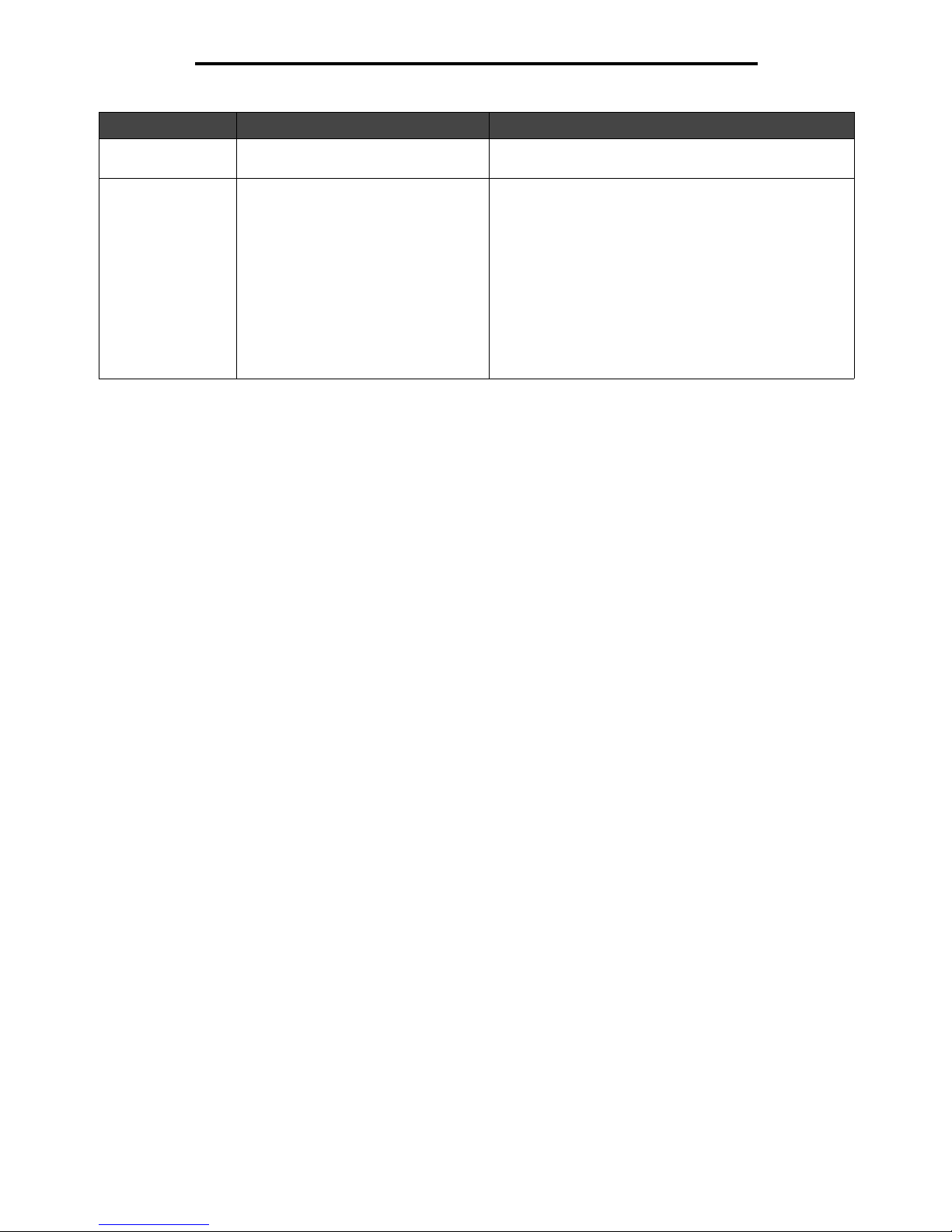
Understanding the MFP control panel
13
Learning about the MFP
10 Asterisk (*) * is used as part of a fax number or as an alphanumeric
character.
11 USB Direct interface The host Universal Serial Bus (USB) direct interface on
the control panel is used to plug in a USB flash memory
device and print any Portable Document Format (PDF)
[.pdf file], Joint Photographic Experts Group (JPEG)
[.jpeg or .jpg file], Tagged Image File Format (TIFF) [.tiff
or .tif file], Graphics Interchange Format (GIF) [.gif file],
Basic Multilingual Plane (BMP) [.bmp file], Portable
Network Graphics (PNG) [.png file], PiCture eXchange
(PCX) [.pcx file], and PC P aintbrush File Fo rmat [.dcx file]
files.
The USB direct interface can also be used to scan a
document to a USB flash memory device using the PDF,
TIFF, or JPEG formats.
Callout Control panel item Function
Page 16

Understanding the MFP control panel
14
Learning about the MFP
Home screen and home screen buttons
After the MFP is turned on and a short warm-up period occurs, the LCD shows a basic screen (example shown here) which
is referred to as the Home s creen. U se the Ho me sc reen b utt ons to initia te an ac tion s uch as c op y, fax, or s can, to open th e
menu screen, or to respond to messages.
Callout number Button Function
1 Copy Touch to access the Copy menus.
If the home screen is shown, press a number to access
the Copy menus, too.
2 E-mail Touch to access the E-mail menus. It is possible to scan
a document directly to an e-mail address.
3 Menus (A key is shown on the button.) Touch to access the menus. These menus are only
available when the MFP is in the Ready state.
The Menus button is on a gray bar called the navigation
bar. The bar contains other buttons described as follows.
4 Status message bar Shows the current MFP status such as Ready or Busy .
Shows MFP condit ions such as Toner Low.
Shows intervention messages to give instructions on
what the user should do so the MFP can continue
processing, such as Close door or insert toner
cartridge.
5 Status/Supplies Appears on the LCD whene v er the MFP st atus inclu des a
message requiring intervention. Touch it to access the
messages screen for more information on the message
including how to clear it.
6 ? (Tips) All menus have a Tips button. Tips is a context-sensitive
Help feature within the LCD touch screens.
Copy
Fax
E-mail
FTP
Status/
Supplies
Ready. Toner low.
Touch any button to begin.
Menus
Page 17
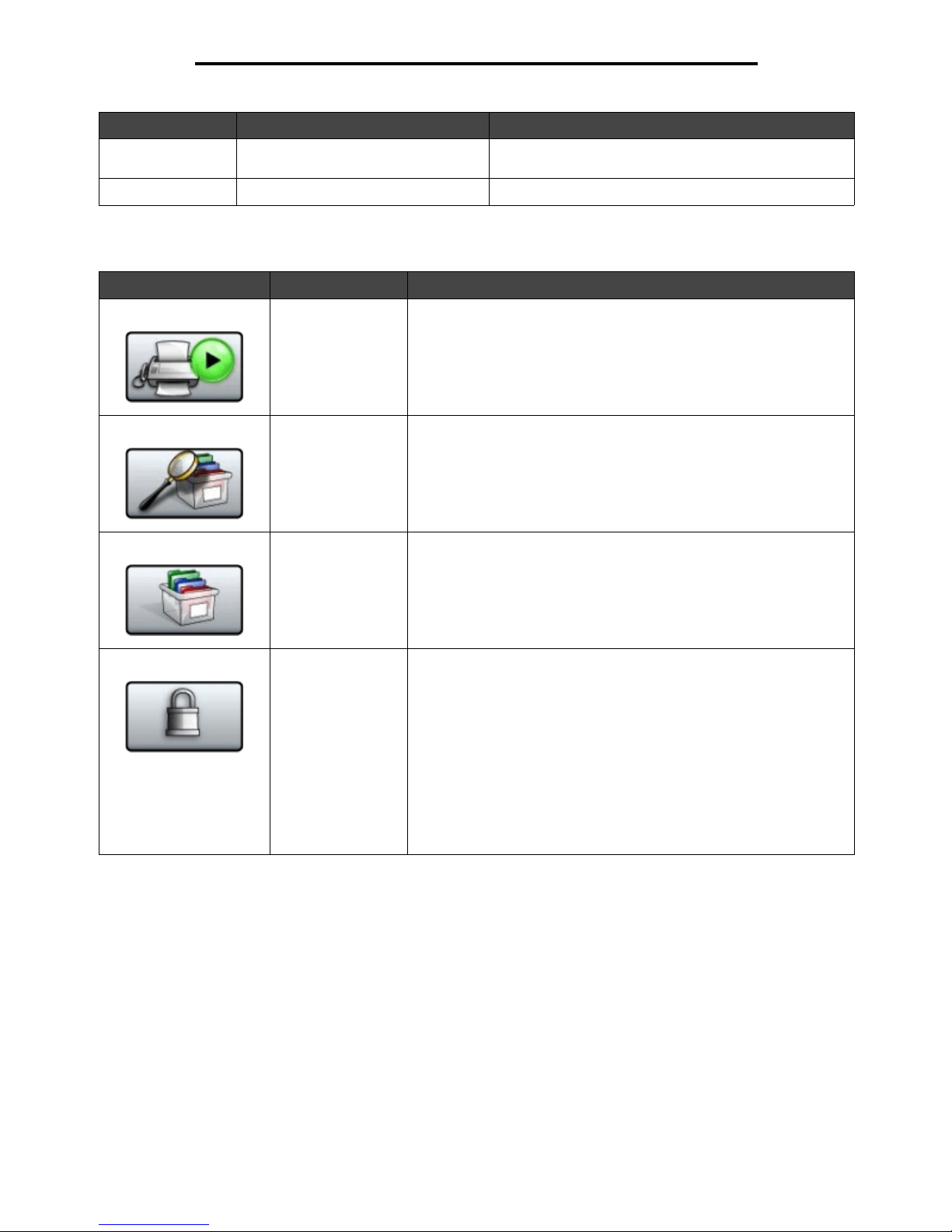
Understanding the MFP control panel
15
Learning about the MFP
Other buttons may appear on the Home screen. They are:
7 FTP Touch to access the File Transfer Protocol (FTP) menus.
A document can be scanned directly to an FTP site.
8 Fax Touch to access the Fax menus.
Button Button name Function
Release Held F axes
(or Held Faxes if in
Manual Mode)
There are held faxes with a scheduled hold time previously set. To
access the list of held faxes, touch this button.
Search Held Jobs To search on any of the following items and return any matches:
• User names for held or confidential print jobs
• Job names for held jobs, excluding confidential print jobs
• Profile names
• Bookmark container or job names
• USB container or job names for supported extensions only
Held Jobs To open a screen containing all the held jobs containers.
Lock Device This button appears on the screen when the MFP is unlocked and
Device Lockout Personal Identification Number (PIN) is not null or
empty.
To lock the MFP:
1 Touch Lock Device to open a PIN entry screen.
2 Enter the correct PIN to lock the control panel which locks both the
control panel buttons and the touch-screen buttons.
Once the control panel is locked, the PIN entry screen clears, and
the Lock Device button is replaced with the Unlock Device button.
Note: If an invalid PIN is entered, Invalid PIN. appears. A pop-up
screen appears with the Continue button. Touch Continue. The home
screen returns with the Lock Device button displayed.
Callout number Button Function
Page 18

Understanding the MFP control panel
16
Learning about the MFP
Unlock Device This button appears on the screen when the MFP is locked. The
control panel buttons and shortcuts cannot be used while it appears
and no default copy starts may occur.
To unlock the MFP:
1 Touch Unlock Device to open a PIN entry screen.
2 Enter the correct PIN to unlock the numeric keypad (0–9) and the
Backspace button on the control panel.
Note: If an invalid PIN is entered, Invalid PIN. appears. A pop-up
screen appears with the Continue button. Touch Continue. The home
screen returns with the Unlock Device button displayed.
Cancel Jobs To open the Cancel Jobs screen. The Cancel Jobs screen shows any
of the following items under three headings on the screen which are
Print, Fax, and Network:
• Print Job
• Copy Job
• Fax
• Profile
• FTP
• E-mail Send
Each heading has its own list of jobs shown in a column under the
heading. Each column can only show three jobs per screen. The job
appears as a button. If mo re than three jobs e xist in a co lumn, then the
down arrow appears at the bottom of the column. Each touch of the
down arrow accesses one job in the list. When more than three jo bs
exist, once the fourth job in the list is reached, then an up arrow
appears at the top of the column. For illustrations of the up and down
arrow buttons, see Information on touch-screen buttons.
To cancel a job, see the Canceling a print job for instructions.
Button Button name Function
Cancel
Jobs
Page 19

Using the LCD touch-screen buttons
17
Learning about the MFP
Using the LCD touch-screen buttons
The following section provides information on navigating through several screens. Only a few are chosen to demonstrate
the use of the buttons.
Sample screen one
Information on touch-screen buttons
Button Button name Function or description
Select button Touch the select button to have another screen appear with additional
items. On the first screen, the user default setting is shown. Once the
select button is touched, and the next screen appears, touching
another item shown on the screen changes the user default setting.
Left scroll decrease
button
Touch the left scroll decrease button to scroll to another value in
decreasing order.
Copy from
Letter (8.5 x 11 in.)
Copy to
Letter (8.5 x 11 in.)
Plain Paper
Sides (Duplex)
Portrait
1-sided to 1-sided
Content
Scale
Auto
(100%)
Darkness
Scan the
ADF
Scan the
flatbed
Back
Text Text/Photo
Photograph Printed Image
Page 20

Using the LCD touch-screen buttons
18
Learning about the MFP
Right scroll increase
button
Touch the right scroll increase button to scroll to another value in
increasing order.
Left arrow button Touch the left arr o w button to scroll left to:
• Reach a decreased value shown by an illustration.
• See a full text field on the left.
Right arrow button Touch the right arrow button to scroll right to:
• Reach an increased value shown by an illustration.
• See a full text field on the right.
Scan the ADF
Scan the flatbed
On the gray navigation bar, these two choices indicate that two types
of scanning are possible. One may choose to scan from the ADF or
the flatbed.
Submit A green button indicates a choice. If a different value within a menu
item is touched, it needs to be saved to become the current user
default setti ng. To save the v alu e as the ne w u ser def ault setting, touch
Submit.
Back When the Back button is shaped like this, no other navigation is
possible from this screen except to go back. If any other choice is
made on the navigation bar, the screen closes.
For example, in Sample screen one, all the selections for scanning
have been made. One of the preceding green buttons should be
touched. The only other butt on av ailab le is Back. Touch Back to return
to the previous screen, and all the settings for the scan job made on
Sample screen one are lost.
Back When the Back button is shaped like this, both forward and backward
navigation is possible from this screen, so there are other options
available on the screen besides selecting Back.
Button Button name Function or description
Scan the
ADF
Scan the
flatbed
Submit
Back
Back
Page 21

Using the LCD touch-screen buttons
19
Learning about the MFP
Sample screen two
Information on touch-screen buttons
Button Button name Function or description
Down arrow Touch the down arrow to move down to the next item in a list,
such as a list of m en u ite ms or values. The down arrow does
not appear on a screen with a short listing. It only appears if
the entire listing cannot be seen on one screen. On the last
screen of the listing, the down arrow is g ray to indica te th at it
is not active since the end of the list appears on this screen.
Up arrow Touch the up arrow to move up to the next item in a list, such
as a list of menu items or values. When on the first screen
presented with a lo ng lis t, the up arrow is g ray to indicate that
it is not active . On the sec ond scree n needed to s how the rest
of the listed item, the up arr ow is blue to show that it is active.
Unselected radio button This is an unselected radio button.
Unknown paper size. Copy from:
Letter (8.5 x 11 in.)
Legal (8.5 x 14 in.)
Executive (7.25 x 10.5 in.)
Continue
Cancel
Job
A4 (210 x 297 mm)
Folio (8. 5 x 13 in.)
Statement (5.5 x 8.5 in.)
Page 22

Using the LCD touch-screen buttons
20
Learning about the MFP
Other touch-screen buttons
Selected radio button This is a selected rad io butto n. Touch a radio b utto n to sele ct
it. The radio button changes color to show it is selected. In
Sample screen two, the only paper size selected is Letter.
Cancel Job See Cancel Jobs.
Continue Touch Continue after a menu item or value on a screen is
selected and more changes need to be made for a job from
the original screen. Once Continue is touched, the original
screen appears.
For example, if one touched Copy on the home screen, the
Copy screen ap pears li k e Sample screen one. The following
example shows how the Continue button reacts.
1 Touch the select button by the Copy to box and a new
screen appears.
2 Touch MP Feeder and a new screen appears.
3 Touch Legal and a new screen appears.
4 Touch Next and a new screen appears.
5 Touch Plain Paper for the type of print media needed.
6 Touch Continue. The Copy screen returns to allow other
selections besides Cop y to . Th e other se ttings on the Cop y
screen available are Duplex, Scale, Darkness, Collate, and
Copies.
Touch Continue to return to the original screen and make
other settings changes for a copy job before the Copy it
button is touched to start the job.
Button Button name Function or description
Custom Allows for creating a custom button based on the
user’s needs
Cancel Touch Cancel to cancel an action or a selection.
Touch Cancel to cancel out of a screen and return to
the previous screen.
Button Button name Function or description
Cancel
Job
Continue
Cancel
Page 23
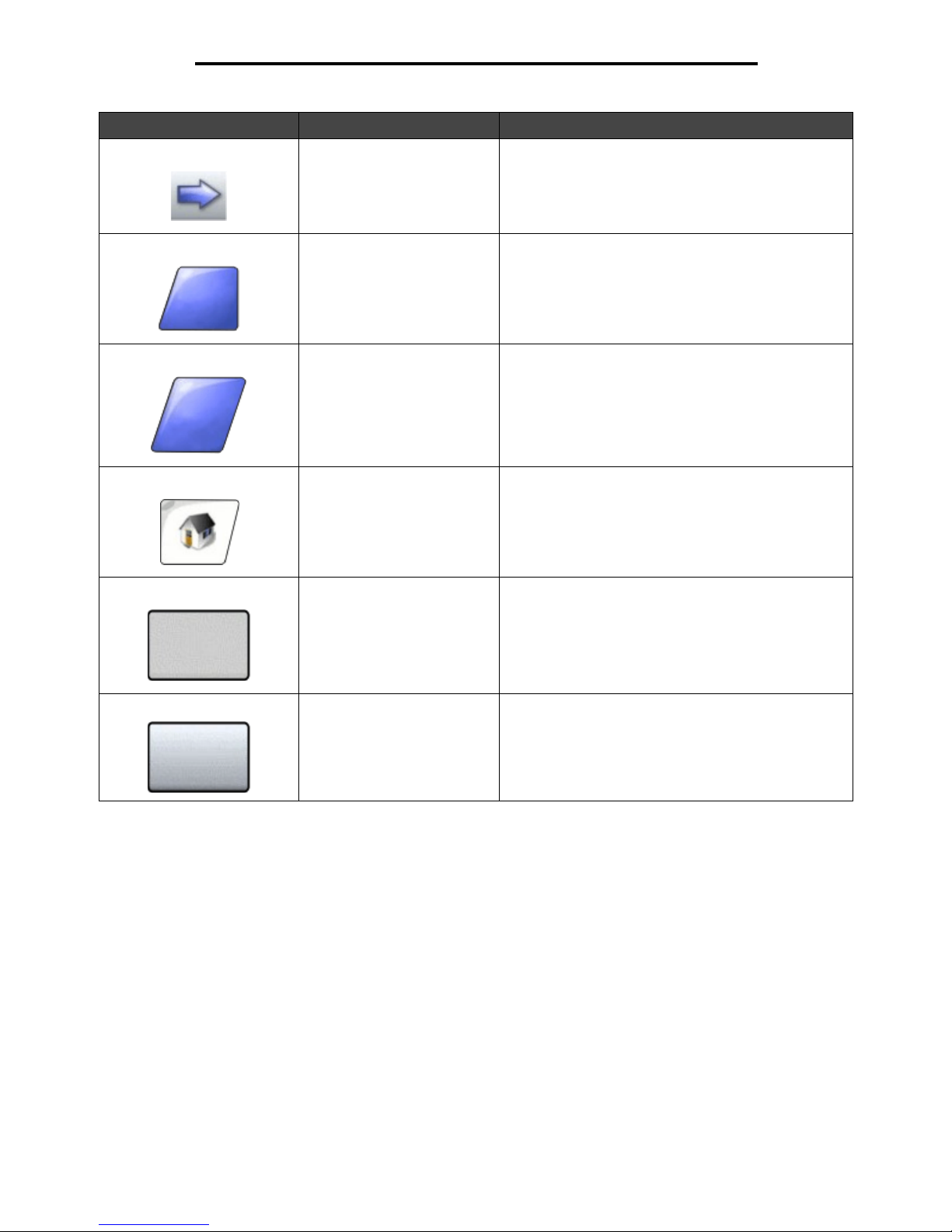
Using the LCD touch-screen buttons
21
Learning about the MFP
Select Touch to select a menu. The next screen appears
showing menu items.
Touch to select a menu item. The next screen appears
showing val ues.
Done Allows specifying that a job is finished. For example,
when scanning an original document, one could
indicate that the las t page is sc anned, and then printing
the job would begin.
Back Touch the Back button to return to the pre vious screen,
and no settings are saved on the screen where it was
touched. The Back button appears on each menu
screen except for the home screen.
Home Touch the Home button to return to the home screen.
The Home button appears on every screen except the
home screen. See the Home screen and home
screen buttons for more information.
Grayed out button When this button appears, it looks faded with a faded
word on it. It means the button is not active or
unavailable on this screen. It was prob ably active on
the previous screen, but the selections made on the
previous screen caused it to be unavailable on the
current screen.
Gray bu tton Touch this button to select the action appearing on the
button.
Button Button name Function or description
Done
Back
Page 24

Using the LCD touch-screen buttons
22
Learning about the MFP
Features
Feature Feature name Description
Menus
! Settings
! Copy Settings
! Number of
Copies
Menu trail line A line is located at the top of each menu screen. This
feature acts as a tr ail. It giv es the e xact location within the
menus. Touch any of the underlined words to return to
that menu or menu item. The Number of Copies is not
underlined since this is the current screen.
If this feature is used on the Number of Copies screen
before the Number of Copies is set and saved, then the
selection is not saved, and it does not become the user
default setting.
Attendance message alert If an attendance message occurs which closes a
function, such as copy or fax, then a blinking red
exclamation po int appears o ver the func tion butto n on the
home screen. This feature indicates an attendance
message exists.
Page 25

Menus
23
Learning about the MFP
Menus
A number of menus are a v ailab l e to mak e it ea sy f or y o u to cha nge MFP s etting s or print reports. To access the men us a nd
settings, touch the Menus button in the lower right corner of the home screen.
When a value or setting is selected and saved, it is stored in MFP memory. Once stored, these settings remain active until
new ones are stored or the factory defaults are restored.
Note: Settings chosen for f axing, sca nning, e-mailin g, cop ying, and s ettings f or printing from the applicatio n
may override the settings selected from the control panel.
The following diagram shows the touch scre en m en u i ndex and the menus and i tem s available under each m en u . For more
information about menus and menu items, see the Menus and Messages Guide on the Software and Docum enta tio nCD.
Paper Menu
Reports
Network/Ports
Settings
Manage Shortcuts
Calibrate Touch Screen
Back
?
Paper Menu
Default Source
Paper Size/Type
Configure MP
Substitute Size
Pap er Texture
Paper Weight
Paper Loading
Custom Types
Custom Names
Custom Bin Name
Universal Setup
Bin Setup
Settings
General Settings
Copy Settings
Fax Setti ngs
E-mail Settings
FTP Settings
Print Settings
Security
Set Date and Time
Reports
Menu Settings Pag e
Device Statistics
Network Setup Page
Shortcut List
Fax Job Log
Fax Call Log
E-mail Shortcuts
Fax Shortcuts
FTP Shortcuts
Profiles List
NetWare Setup Page
Print Fonts
Print Directory
Network/Ports
TCP/IP
IPv6
E-mail Server Setup
Address Book Setup
Wireless
Standard Network
Network <x>
Standard USB
USB <x>
Standard Par al lel
Parallel <x>
Standard Serial
Serial <x>
NetWare
AppleTalk
LexLink
Help
Print all guides
Copy guide
E-mail guide
Fax gu ide
FTP guide
Information guide
Print defects guide
Manage Shortcuts
Manage Fax Shortcuts
Manage E-mail Shortcuts
Manage FTP Shortcuts
Manage Profile Shortcuts
Page 26

Copying
24
2
Copying
The following copy topi cs are available in this and other chapters.
Quick copy
1 Place the original document face up in the ADF or face down on the flatbed.
Adjust the paper guides when using the ADF.
2 Press Go on the numeric pad.
• If an LDSS profile has been installed, you may receive an error when attempting a quick copy.
Contact your system support person for access.
Multiple page copying
1 Place the original document face up in the ADF or face down on the flatbed.
Adjust the paper guides when using the ADF.
2 Touch Copy on the home screen, or use the numeric keypad to specify the number of copies you want.
After touching Copy or entering the number of copies, the touch screen w i ll automatically change to the copy
settings menu.
3 Change the copy options to meet your requirements.
4 Touch Copy It.
Quick copy Reducing and enlarging copies
Multiple page copying Adjusting copy quality
Using the flatbed Setting collation options
Copy screens and options Placing separator sheets between copies
Copying from one size to another Setting paper saving options
Making transparencies Placing the date and time at the top of each page
Copying to letterhead Placing an overlay message on each page
Copying photographs Creating a custom job (job build)
Making copies using media from a selected tray Canceling a copy job
Copying mixed-sized media Copy tips
Setting the duplex option Solving copy quality problems
Page 27

Using the flatbed
25
Copying
Using the flatbed
If you are using the flatbed to make copies:
1 Open the document cover.
2 Place the document face down on the flatbed.
3 Close the document cover.
4 Touch Copy on the home screen, or press Go on the numeric pad.
For Copy, continue with step 5.
For Go, contin ue with step 8.
5 Set the number of copies.
6 Change the copy options to meet your requirements.
7 Touch Copy It.
8 Touch Scan Next if you have more pages to scan, or touch Finish the Job if you are done .
Touching Finish the Job returns the MFP to the copy screen.
9 Touch Home when you are finished.
Copy screens and options
Copy From—Opens a screen where you can enter the size of the documents you are going to copy.
• Touching any of the paper size icons on the follow-on screen will make that your selection and return you to the
Copy Options Screen.
• When Original Size is set to Mixed Sizes, you can scan different size original documents. They will be scaled
automatically to fit the selected output media size.
Copy To—Opens a screen where you can enter the size and type of paper on which your copies will be printed.
• Touching any of the paper size icons on the follow-on screen will make that your selection and return you to the
Copy Options Screen.
• If the size settings f or Copy From and Copy To are different, the MFP will automa tic al ly adjus t the Scal e set t in g to
accommodate the difference.
• If you have a special type or size of paper that you would like to copy onto that is not normally in the MFP paper
trays, you can select MP Feeder, and manually send the type of paper you want through the MP feeder.
• When using Auto Match, the MFP will match the size of the original document as specified in the Copy From box.
If a matching paper size is not loaded in one of the paper trays, the MFP will scale the copy to fit loaded media.
Scale—Creates an image from your copy that is proportionally scaled anywhere between 25% and 400%. Scale can also
be set for you automatically.
• When you w a nt to copy from one size of paper to another, such as legal siz e to le tte r s ize, setting your Copy From
and Copy To paper sizes will automatically chang e th e s ca le to keep all the original document information o n your
copy.
• Touching the arrow to the left lowers the value by 1%; touching the arrow to the right increases the value by 1%.
• Holding your finger on an arrow makes a continuous increment.
• Holding your finger on an arrow for two seconds causes the pace of the change to accelerate.
Darkness—Adjusts how light or dark your copies will turn out in relation to the original document.
Page 28

Copying from one size to another
26
Copying
Printed Image—Copies halftone photographs or graphics, such as those printed on a laser printer, or pages from a
magazine or newspaper. For original documents that are a mixture of text, line drawings, or other graphics, leave Printed
Image off.
Sides (Duplex)—Prints copies on 1 or 2 sides, makes 2-sided copies (duplex) of 2-sided originals, 2-sided copies
from 1-sided originals or 1-sided copies (simplex) from 2-sided originals.
Collate—Keeps the pages of a print job stacked in sequence, particularly when printing multiple copies of the document.
The defaul t setting f o r Collate is on; t he output pages of y our co pies will be ordered (1,2,3 ) (1,2,3) (1,2,3). If y ou w a nt all the
copies of each page to remain together, turn Collate off, and your copies will be ordered (1,1,1) (2,2,2) (3,3,3).
Options—Opens a screen to change Paper Saver, Advanced Imaging, Separator Sheets, Margin Shift, Edge Erase, Date/
Time Stamp, Overlay, Content, or Advance Duplex settings.
• Paper Saver—Takes two or more sheets of an original document and prints them together on the same page.
Paper Saver is also called N-up printing. The N stands for Number. For example, 2-up would print two pages of
your document on a single page, and 4-up would print four pages of your document on a single page. Touching
Print Page Borders adds or removes the outline border surrounding the original document pages on the output
page.
• Create Booklet—Creates a sequence of collated output that, when folded in half, forms a booklet half the page
size of the original document and with all the pages in order.
Note: To use Create Booklet, you must have a duplex unit attached to the MFP.
• Advanced Imagin g—Adjusts Background Removal, Contrast, and Shadow Detail before you copy the document.
• Custom Job (Job Build)—Combines multiple scanning jobs into a single job.
• Custom Job is not supported on all models.
• Separator Sheets—Places a blank piece of paper between each copy of your copy ing job. The separator sheets
can be drawn from a bin with a different kind or color of paper from your copies.
• Margin Shift—Increases the size of the margin the specified distance. This can be useful in prov iding space to
bind or hole-punch copies. Use the increase or decrease arrows to set how much of a margin you want. If the
additional margin is too large, the copy will be cropped.
• Edge Erase—Eliminates smudges or information around the edges of your document. You can choose to
eliminate an equal area around all four sides of the paper, or pick a particular edge. Edge Erase will erase
whatever is within the selected area, leaving nothing printed on that portion of the paper.
• Date/Time Stamp—Turns the Date/Time Stamp on and prints the date and time at the top of every page.
• Overlay—Creates a watermark (or message) that overlays the content of your copy. You can choose between
Urgent, Confidential, Copy, and Draft. The word you pick will appear, faintly, in large print across each page.
Note: A custom overlay c an be c reated by the System Administrator. An additional icon with that me ss ag e
will then be available.
• Content—Enhances cop y qua lity. Choose Text for original documents that are mostly te xt or lin e art. Choose Text/
Photo when the original documents are a mixture of text and graphics or pictures. Choose Photograph when the
original document is a high-quality photograph or inkjet print. Choose Printed Image when copying halftone
photographs or graphics, such as those printed on a laser printer, or pages from a magazine or newspaper.
• Advanced Duplex—Controls how many sides and what orientation your original documents have, and whether
your original documents are bound along the long edge or the short edge.
Copying from one size to another
1 Place your original document i n the AD F f a ce up. Labels on the ADF show ho w to load t he paper b ased on its size.
2 Adjust the paper guides.
Page 29

Making transparencies
27
Copying
3 Touch Copy on the home screen.
4 Touch Copy from:, and then identify the size of your original document.
For example, Legal.
5 Touch Copy to:, and then select the size you want the copy to be.
Note: If you select a paper size that is different from the “Copy from” size, the MFP will scale the size
automatically.
6 Touch Copy It.
Making transparencies
1 Place your original document i n the AD F f a ce up. Labels on the ADF show ho w to load t he paper b ased on its size.
2 Adjust the paper guides.
3 Touch Copy on the home screen.
4 Touch Copy from:, and then identify the size of your original document.
5 Touch Copy to:, and then touch the tray that contains transparencies.
Note: If you do not see Transparency as an option, speak with your system support person.
6 Touch Copy It.
Copying to letterhead
1 Place your original document i n the AD F f a ce up. Labels on the ADF show ho w to load t he paper b ased on its size.
2 Adjust the paper guides.
3 Touch Copy on the home screen.
4 Touch Copy from:, and then identify the size of your original document.
5 Touch Copy to:, and then touch the tray that contains letterhead.
Note: If you do not see Letterhead as an option, speak with your system support person.
6 Touch Copy It.
Copying photographs
1 Open the document cover.
2 Place the photograph face down on the flatbed.
3 Touch Copy on the home screen.
4 Touch Options.
5 Touch Content.
6 Touch Photograph.
7 Touch Copy It.
8 Touch Scan Next or Done.
Page 30

Making cop ies using media from a selected tray
28
Copying
Making copies using media from a selected tray
During the copy process, you can select the input tray that contains the media type of choice. For example, if a special
media type is located in the multipurpose feeder, and you want to make copies on that media:
1 Place your original document i n the AD F f a ce up. Labels on the ADF show ho w to load t he paper b ased on its size.
2 Adjust the paper guides.
3 Touch Copy on the home screen.
4 Touch Copy from:, and then identify the size of your original document.
5 Touch Copy to:, and then touch multipurpose feeder or the tray that contains the media type you want.
6 Touch Copy It.
Copying mixed-sized media
You can place mixed-sized original documents in the ADF and then copy them. Depending on the paper size loaded in the
trays, the scanner will print on the same size media or scale the document to fit the media in the tray.
Example 1: the M FP has two paper trays, one tray load ed w ith l ette r a nd th e othe r w i th le gal p aper. A do cument mixed with
letter and legal pages needs to be copied.
1 Place your original document i n the AD F f a ce up. Labels on the ADF show ho w to load t he paper b ased on its size.
2 Adjust the paper guides.
3 Touch Copy on the home screen.
4 Touch Copy From, and then touch Mixed Sizes.
5 Touch Copy To, and then touch Auto Size Match.
6 Touch Copy It.
The scanner will identify the different size pages as they scan, and then print them on the correct size paper.
Example 2: the MFP has one pa per tray, loade d with lette r-siz e pap er. A document mixed with letter and lega l pag es needs
to be copied.
1 Place your original document i n the AD F f a ce up. Labels on the ADF show ho w to load t he paper b ased on its size.
2 Adjust the paper guides.
3 Touch Copy on the home screen.
4 Touch Copy From, and then touch Mixed Sizes.
5 Touch Copy It.
The scanner will identi fy the diff erent si ze pag es as the y scan, and the n scale the le gal siz e pages to print on le tter
size paper.
Setting the duplex option
1 Place your original document i n the AD F f a ce up. Labels on the ADF show ho w to load t he paper b ased on its size.
2 Adjust the paper guides.
3 Touch Copy on the home screen.
Page 31

Reducing and enlarging copies
29
Copying
4 Touch the button that looks the way you want your copies duplexed.
The first number represents sides of the original documents; the second number represents sides of the copy.
For example, select 1 --> 2-sided if you have 1-sided original documents and you want 2-sided copies.
5 Touch Copy It.
Reducing and enlarging copies
Copies can be reduced to 25% of the original docum ent siz e or enlarged to 40 0% of the original doc ument siz e. The def a ult
for Scale is Auto. If you leave Scale set to Auto, the content of your original document will be scaled to fit the size of the
paper onto which you are copying.
To reduce or enlarge a copy:
1 Place your original document i n the AD F f a ce up. Labels on the ADF show ho w to load t he paper b ased on its size.
2 Adjust the paper guides.
3 Touch Copy on the home screen.
4 From Scale, touch + or – to enlarge or reduce your output.
Note: Touching Copy To or Copy From after setti ng Sc al e m an u all y w i ll turn the sc al e value back to Auto.
5 Touch Copy It.
Adjusting copy quality
1 Place your original document i n the AD F f a ce up. Labels on the ADF show ho w to load t he paper b ased on its size.
2 Adjust the paper guides.
3 Touch Copy on the home screen.
4 Touch Options.
5 Touch Content.
6 Touch the icon that best represents what you are copying (for example, Text, Text/Photo, Photograph, or Printed
Image).
• Text—Used for original documents that are mostly text or line art.
• Text/Photo—Used when the original documents are a mixture of text and graphics or pictures.
• Photograph—Used when the original document is a high-quality photograph or inkjet print.
• Printed Image—Used when copying halftone photographs, graphics such as documents printed on a laser
printer, or pages from a magazine or newspaper.
7 Touch Copy It.
Setting collation options
If you want your copies collated, you don’t need to do anything; this is the default setting.
For example, two copies of three pages will print page 1, page 2, page 3, page 1, page 2, page 3.
If you don’t w ant your copies collated, you can change the setting.
For example, two copies of three pages will print page 1, page 1, page 2, page 2, page 3, page 3.
Page 32

Placing separator sheets between copies
30
Copying
To turn collation off:
1 Place your original document i n the AD F f a ce up. Labels on the ADF show ho w to load t he paper b ased on its size.
2 Adjust the paper guides.
3 Touch Copy on the home screen.
4 Use the numeric keypad to enter the number of copies you want.
5 Touch Off if you do not want your copies collated.
6 Touch Copy It.
Placing separator sheets between copies
1 Place your original document i n the AD F f a ce up. Labels on the ADF show ho w to load t he paper b ased on its size.
2 Adjust the paper guides.
3 Touch Copy on the home screen.
4 Touch Options.
5 Touch Separator Sheets.
Note: Collation must be On for the separator sheets to be placed between copies. If Collation is Off, the
separator sheets are inserted after the job has been printed.
6 Touch Copy It.
Setting paper saving options
1 Place your original document i n the AD F f a ce up. Labels on the ADF show ho w to load t he paper b ased on its size.
2 Adjust the paper guides.
3 Touch Copy on the home screen.
4 Make your duplex choice.
5 Touch Options.
6 Touch Paper Saver .
7 Select the output you want.
For example, if you have four portrait-oriented original documents that you want copied to the same side of one
sheet, touch 4 on 1 Portrait.
8 Touch Print Page Borders if you want a box drawn around each page on the copies.
9 Touch Copy It.
Placing the date and time at the top of each page
1 Place your original document i n the AD F f a ce up. Labels on the ADF show ho w to load t he paper b ased on its size.
2 Adjust the paper guides.
3 Touch Copy on the home screen.
4 Touch Options.
Page 33

Placing an overlay message on each page
31
Copying
5 Touch Date/Time Stamp.
6 Touch On.
7 Touch Done.
8 Touch Copy It.
Placing an overlay message on each page
An overlay message can be placed on each page. The message choices are Urgent, Confidential, Copy, or Draft. To place
a message on the copies:
1 Place your original document i n the AD F f a ce up. Labels on the ADF show ho w to load t he paper b ased on its size.
2 Adjust the paper guides.
3 Touch Copy on the home screen.
4 Touch Options.
5 Touch the button containing the overlay you want to use.
6 Touch Done.
7 Touch Copy It.
Creating a custom job (job build)
The custom job or job b uil d is use d to com bine on e or mo re sets of original doc umen ts into a s ingle c op y jo b . Each se t ma y
be scanned using different job parameters. When a copy job is submitted and Custom Job is enabled, the scanner will
scan the first set of original documents using the supplied parameters, then scan the next set with the same or different
parameters.
The definition of a set depends on the Scan Source:
• From the flatbed, a set consists of one page.
• From the ADF, a set consists of all scanned pages until the ADF becomes empty.
• When one page is sent through the ADF, a set consists of one page.
For example:
1 Place your original document i n the AD F f a ce up. Labels on the ADF show ho w to load t he paper b ased on its size.
2 Adjust the paper guides.
3 Touch Copy on the home screen.
4 Touch Options.
5 Touch Custom Job.
6 Touch On.
7 Touch Done.
8 Touch Copy It.
When the end of a set is reached, the “Scan the ne xt p age” s creen appe ars . Touch Sca n the next pa ge or t ouch Done. For
more information on the Custom j ob or the job build setting, see the Menus and Messages Guide on the Software and
Documentation CD.
Page 34

Canceling a copy job
32
Copying
Canceling a copy job
While the document is in the ADF
When the ADF begins processing a document, the scanning screen is displayed. You can cancel the copy job by touching
Cancel Job on the touch screen.
Touching Cancel Job cancels the entire job that is being scanned. The scanning screen will be replaced with a
“Canceling scan job” screen. The ADF will clear any page that has started scanning and leave the other pages in
the ADF.
While copying pages using the flatbed
During the copy proc es s, the “Scan th e next page” screen appears. To cancel the copy job, touch Cancel Job on the touch
screen.
Touching Cancel Job cancels the entire job that has been scanned. The scanning screen will be replaced with a
“Canceling scan job” screen. Once the job has been flushed, the touch screen will return to the copy screen.
When the pages are being printed
To cancel the print job, touch Cancel Job on the touch screen, or press cancel on the numeric keypad.
Touching Cancel Job or pressing cancel on the keypad cancels the remaining print job. Once the job has been
deleted, the touch screen will return to the home screen.
Copy tips
The following tips may improve the MFP copy quality. For additional information or to solve copy problems, see Solving
copy quality problems.
Question Tip
When should I use Text mode? • Text mod e s ho uld be us ed when text preservation is the main go al of th e c opy, and
preserving images copied from the original document is not a concern.
• Text is best used for receipts, carbon copy forms, and documents that only contain
text or fine line art.
When shoul d I use Text/Photo
mode?
• Text/Photo mode shoul d be used when copying an original d ocu me nt that contains
a mixture of text and graphics.
• Text/Photo is best used for magazine articles, business graphics, and brochures.
When shoul d I use
Printed Image mode?
Printed Image mode should be used when copying halftone photographs, graphics
such as documents printed on a laser printer, or pages from a magazine or
newspaper.
When should I use Photograph
mode?
Photograph mode should be used when the original document is a high-quality
photograph or inkjet print.
Page 35

E-mail
33
3
E-mail
The MFP can be used to e-mail scanned documents to one or more recipients.
There are four ways to send an e-mail from the MFP. You can type the e-mail address, use a shortcut number, use the
address book, or a pr ofile . Permanent e-mail destinations can be c reated in th e Man age D esti nation s lin k lo cated under the
Configuration tab on the Web page.
For more information or detailed instructions, select one of the following:
Entering an e-mail address
1 Place the original document in the ADF face up or on the flatbed face down.
Adjust the paper guides when using the ADF.
2 Touch E-mail on the home screen.
3 Enter the recipient's address.
You can enter additional recipients by pressing next and then entering the recipient's address or shortcut number.
4 Touch E-mail It.
Using a shortcut number
1 Place the original document in the ADF face up or on the flatbed face down.
Adjust the paper guides when using the ADF.
2 Touch E-mail on the home screen.
Entering an e-mail address
Using a shortcut number
Using the address book
E-mailing to a profile
Adding e-mail subject and message inf or m ation
Changing the output file type
E-mailing color documents
Creating an e-mail shortcut
Creating an e-mail profile
Canceling an e-mail
E-mail options
E-mail server setup
Address book setup
Page 36

Using the address book
34
E-mail
3 Press #, and then enter the recipient's short cut number.
You can enter additional recipients by pressing next and then entering the recipient's shortcut number or address.
4 Touch E-mail It.
Using the address book
1 Place the original document in the ADF face up or on the flatbed face down.
Adjust the paper guides when using the ADF.
2 Touch E-mail on the home screen.
3 Touch Search Address Book.
4 Enter the name or part of the name you are searching for, and then touch Search.
5 Touch the name that you want to add to the To: field.
You can enter additional re ci pients by pressing next and then entering the recipient's ad dres s or s h ortcut nu mber,
or searching the address book.
6 Touch E-mail It.
E-mailing to a profile
1 Place the original document in the ADF face up or on the flatbed face down.
Adjust the paper guides when using the ADF.
2 Touch Held Jobs on the home screen.
3 Touch Profiles.
4 Select your e-mail destination from the profile list.
5 Touch E-mail It.
Adding e-mail subject and message information
1 Place the original document in the ADF face up or on the flatbed face down.
Adjust the paper guides when using the ADF.
2 Touch E-mail on the home screen.
3 Touch Options.
4 Touch Subject.
5 Enter the e-mail subject.
6 Touch Done.
7 Touch Message.
8 Enter an e-mail message.
9 Touch Done.
10 Touch E-mail It.
Page 37

Changing the output file type
35
E-mail
Changing the output file type
1 Place the original document in the ADF face up or on the flatbed face down.
Adjust the paper guides when using the ADF.
2 Touch E-mail on the home screen.
3 Enter an e-mail address.
4 Touch Options.
5 Touch the button that represents the file type you want to send.
• PDF—This creat es a single file with multiple pages, viewable with Adobe Reader. Adobe Reader is provided
free by Adobe at http://www.adobe.com.
• TIFF—Creates multiple files or a single file. If Multi-page TIFF is turned off in the Configuration menu, then
TIFF saves one page in each file. The file size is usually larger than an equivalent JPEG.
• JPEG—Creates and attaches a separate file for each page of your original document, and is viewable by
most Web browsers and graphics programs.
6 Touch E-mail It.
E-mailing color documents
1 Place the original document in the ADF face up or on the flatbed face down.
Adjust the paper guides when using the ADF.
2 Touch E-mail on the home screen.
3 Enter an e-mail address.
4 Touch Options.
5 Touch Color.
6 Touch E-mail It.
Creating an e-mail shortcut
From a computer
1 Enter the IP address of the MFP into the address line of the Web browser.
2 Click Configuration (in the left frame), and then click Manage Destinations (in the right frame).
Note: You may be asked to enter a password. If you do not have an ID and password, get one from your
system support person.
3 Click E-mail Destination Setup.
4 Enter a unique name for the recipient, and specify the e-mail address.
Note: If you are entering multiple addresses, separate each address with a comma (,).
5 Choose your scan settings (Format, Content, Color, and Resolution).
6 Enter a shortcut number, and then click Add.
If you enter a number that is already in use, you are prompted to select another number.
Page 38

Creating an e-mail profile
36
E-mail
7 Go to the MFP, and place your original document in the ADF face up. Labels on the ADF show how to load the
paper based on its size.
8 Adjust the paper guides.
9 Press #, and then enter the recipient's short cut number.
10 Touch E-mail It.
From the MFP
1 Load the original document in the ADF face up. Labels on the ADF show how to load the paper based on its size.
2 Adjust the paper guides.
3 Touch E-mail on the home screen.
4 Enter the recipient's e-mail address.
To create a group of recipients, touch Next n umb er, and enter the next recipient’s e-mail address.
5 Touch Save as Shortcut.
6 Enter a unique name for the shortcut.
7 Verify the shortcut name and number are correct, and then touch OK.
If the name or number is incorrect, touch Cancel, and reenter the information.
8 Touch E-mail It.
Creating an e-mail profile
1 Open your Web browser. In the address line, enter the IP address of the MFP you want to configure using the
format: http://ip_address/.
2 Click Configuration.
3 Click E-mail/FTP Settings.
4 Click Manage E-mail Shortcuts.
5 Fill in the fields with the appropriate information.
6 Click Add.
Canceling an e-mail
1 When using the ADF, touch Cancel while Scanning… is displayed on the touch screen.
2 When using the scanner bed , to uc h Cancel while Scan the Next Page / F inish the Job is displayed on the
touch screen.
E-mail options
Original Size—Opens a screen where you can enter the size of the documents you are going to e-mail.
• Touching any of the paper size icons on the follow-on screen will make that your selection and return you to the
e-mail Options screen.
• When Original Size is set to Mixed Sizes, you can scan different size original documents (letter and legal size
pages). They will be scaled automatically to fit the selected output media size.
Page 39

E-mail options
37
E-mail
Sides (Duplex)—Tells the MFP i f your original document is simple x (p rinted on one side) or duplex (printed on both s id es).
This lets the scanner know what needs to be scanned for inclusion in the e-mail.
Orientation—Tells the MFP whether the original document is portrait or landscape and then changes the Sides and
Binding settings to match the original document orientation.
Binding—Tells the MFP whether the original document is bound on the long-ed ge or sho rt-edge side.
E-mail Subject—Lets you enter a subject line to your e-mail. You can enter up to 255 characters.
E-mail Message—Lets you enter a message that will be sent with your scanned attachment.
Resolution—Adjusts the o utput qual ity of y our e-m ail. Incr easing the i mage res olution i ncreases th e e-ma il file siz e and the
time needed to scan your original document. Image resolution can be decreased to reduce the e-mail file size.
Send As—Sets the output (PDF, TIFF, or JPEG) for the scanned image.
PDF output is a single file.
TIFF output is a single file. If Multi-page TIFF is turned off in the Configuration menu, then TIFF saves one page
each in a series of files.
JPEG saves one page in each file. When multiple pages are scanned, the output will be a series of files.
Content—Tells the MFP the original docume nt ty pe. Choose from Text, Text/Photo, or Photo. Color can be turned on or off
with any of the Content choices. Content affects the quality and size of your e-mail.
Text—Emphasize sharp, black, high-resolution text against a clean, white background.
Text/Photo—Used when the original documents are a mixture of text and graphics or pictures.
Photo—Tells the scanner to pay extra attention to graphics and pictures. This setting emphasizes a reproduction
of the full dynamic range of tones in the original. This increases the amount of information saved.
Color—Sets the scan type and output for the e-mail. Color documents can be scanned and sent to an e-mail
address.
Note: The MFP will print color documents in grayscale only.
Advanced Options—Lets you change Advanced Imaging, Custom Job, Transmission Log, Scan Preview, Edge Erase, or
Darkness settings.
Advanced Imagin g—Adjusts Background Removal, Contrast, and Shadow Detail before you copy the document.
Custom Job (Job Build)—Combines multiple scanning jobs into a single job.
Note: Custom Job is not supported on all models.
Transmission Log—Prints the transmission log or transmission error log.
Scan Preview—Displays the first pages of the image before it is included in the e-mail. When the first page is
scanned, the scanning is paused and a preview image appears.
Note: Scan Preview is not supported on all models.
Edge Erase—Eliminates smudges or information around the edges of your document. You can choose to
eliminate an equal area around all four sides of the paper, or pick a particular edge.
Darkness—Adjusts how light or dark your scanned e-mails will turn out.
Page 40

E-mail server setup
38
E-mail
E-mail server setup
For e-mail to oper at e, i t m ust be turned on i n the MF P conf igur ation a nd ha v e a v ali d IP address o r ga te wa y addre ss . To set
up the e-mail function:
1 Open your Web browser. In the address line, enter the IP address of the MFP you want to configure using the
format: http://ip_address/.
2 Click Configuration.
3 Click E-mail/FTP Settings.
4 Click E-mail Server Setup.
5 Fill in the fields with the appropriate information.
6 Click Submit.
Address book setup
1 Open your Web browser. In the address line, enter the IP address of the MFP you want to configure using the
format: http://ip_address/.
2 Click Configuration.
3 Click E-mail/FTP Settings.
4 Click Manage E-mail Shortcuts.
5 Fill in the fields with the appropriate information.
6 Click Add.
Page 41

Faxing
39
4
Faxing
Note: Faxing is not supported on all models.
The fax function lets you scan items and fax them to one or more recipients directly from the MFP. When you touch Fax, it
opens the fax destination screen. You enter the fax number and touch Fax It to send your fax. You can also change the fax
settings to fit your personal needs.
During initial MFP setup, you may be required to configure the MFP for faxing. For additional information, see Fax setup.
The following fax topics are available in this and other chapters.
Sending a fax
There are two ways to send a fax: enter the num ber usi ng a numeri c k e ypad or use a s hortcut numbe r. Use the instructions
below to send a fax using the keypad, or see Using fax destination shortcuts to fax your documents using a shortcut.
1 Load the original document in the ADF face up. Labels on the ADF show how to load the paper based on its size.
2 Adjust the paper guides.
3 Touch Fax on the home screen.
4 Enter the fax number using the numbers on the touch screen or keypad.
Add recipients by touch ing next and then entering the recipient' s tel eph on e n umber or s hortcut num be r, or search
the address book.
Note: To place a two-second dialing pause within a fax number, use the Dial Pause button.
The dial pause will appear as a comma in the Fax to: box. Use this feature if you need to dial an outside line first.
5 Touch Fax It.
Sending a fax Adjusting the Darkness setting
Using fax destination shortcuts Sending a fax at a later time
Using the address book Canceling an outgoing fax
Sending faxes from a computer Fax tips
Creating shortcuts Fax setup
Fax options Solving fax quality problems
Changing the fax resolution Viewing a fax log
Page 42

Using fax destination shortcuts
40
Faxing
Using fax destination shortcuts
Fax destination shortcuts are just like the speed dial numbers on a telephone or fax machine. You can assign shortcut
numbers when creating permanent fax destinations. Permanent fax destinations or speed dial numbers are created in the
Manage Destination s link located under the Configuration tab on the We b pag e . A sho rtcut number (1 –99999) can contain
a single recipient or multiple recipients. By creating a group fax destination with a shortcut number, you can quickly and
easily fax information to an entire group.
1 Place your original document i n the AD F f a ce up. Labels on the ADF show ho w to load t he paper b ased on its size.
2 Adjust the paper guides.
3 Press # followed by the shortcut number on the keypad.
Press # followed by the shortcut number on the keypad, or touch Next Number to enter another address.
For information on creating shortcut numbers, see Creating shortcuts.
4 Touch Fax It.
Using the address book
Note: If the address book feature is not enabled, contact your system support person.
1 Place your original document i n the AD F f a ce up. Labels on the ADF show ho w to load t he paper b ased on its size.
2 Adjust the paper guides.
3 Touch Fax on the home screen.
4 Touch Search Address Book.
5 Using the touch screen keyboard, enter the name or part of the name of the person for whom you'd like to find a
fax number. (Do not attempt to search for multiple names at the same time.)
6 Touch Enter.
7 Touch the name, to add it to the Fax to: list.
8 Repeat steps 5 through 6 to enter additional destinations.
9 Touch Fax It.
Sending faxes from a computer
Faxin g from a comp uter lets y ou send electronic doc uments with out lea ving y our desk . This giv es y ou the fle xibi lity of f axing
documents directly from software applications.
1 From your software application, click File !!!! Print.
2 From the Print window, select your MFP, and then click Properties.
Note: In order to perform this function from your computer, you must use the PostScript printer driver for
your MFP.
3 Choose the Paper tab, and change the Output format to Fax.
4 Click OK. At the next screen, click OK.
5 From the Fax screen, enter the name and number for the fax recipient.
6 Click Send to send your job.
Page 43

Creating shortcuts
41
Faxing
Creating shortcuts
Instead of entering the entire phone number of a fax recipient on the control panel each time you want to send a fax, you
can create a permanent fax destination and assign a shortcut number. A single shortcut number or a multiple number
shortcut can be created. There are two methods for creating shortcut numbers: from a computer or from the MFP touch
screen.
From a computer
1 Enter the IP address of the MFP in the address line of your Web browser. If you do not know the IP address, see
your administrator.
2 Click Configuration (in the left frame of your browser window), and then click Manage Destinations (in the right
frame of your browser window).
Note: A password may be required. If you do not have an ID and password, get one from your system
support person.
3 Click Fax Shortcut Setup.
4 Enter a unique name for the shortcut, and specify the fax number.
To create a multiple number shortcut, enter the fax numbers for the group.
Note: Separate each fax number in the group with a semicolon (;).
5 Assign a shortcut number.
If you enter a number that is already in use, you are prompted to select another number.
6 Click Add.
7 Go to the MFP, and load your original document in the ADF face up. Labels on the ADF show how to load the
paper based on its size.
8 From the numeric keypad, press #, and then enter your shortcut number.
9 Touch Fax It.
From the MFP
1 Place your original document i n the AD F f a ce up. Labels on the ADF show ho w to load t he paper b ased on its size.
2 Adjust the paper guides.
3 Touch Fax on the home screen.
4 Enter the recipient's fax number.
To create a group of recipients, touch Next n umb er, and enter the next recipient’s fax number.
5 Touch Save as Shortcut.
6 Enter a unique name for the shortcut.
7 Verify the shortcut name and number are correct, and then touch OK.
If the name or number is incorrect, touch Cancel, and reenter the information.
8 Touch Fax It.
Page 44

Fax options
42
Faxing
Fax options
Original—Opens a screen where you can choose the size of the documents you are going to fax.
• Touching any of the paper size b u tton s on the follow-on screen will make that your se lec ti on and return you to the
Fax Options Screen.
• When Original Size is set to Mixed Sizes, you can scan different size original documents (letter and legal size
pages). They will be scaled automatically to fit the selected output media size.
Content—Used to select the type of document you are scanning (for example, Text, Text/Photo, or Photo). Content affects
the quality and size of your scan by selecting how the scanner will handle the information on the original document.
• The Text setting will emphasize sharp, black, high-resolution text against a clean, white background.
The Text/Photo setting is used when the original documents are a mixture of text and graphics or pictures.
• The Photo setting tells the scanner to pay extra attention to graphics and pictures. This setting emphasizes a
reproduction of th e f ull dy na mi c range of tones in t he orig ina l doc um en t. Th is in cre as es th e a mo unt of information
saved and possibly increases transmission time.
Sides—Lets you inform the MFP if your original document is simplex (printed on one side) or duplex (printed on both
sides). This lets the scanner know what needs to be scanned for inclusion in the fax.
Resolution—Lets you control how closely the scanner examines the document you wish to fax. If you are faxing a
photograph, a dr a wing with fine li ne s, or a document w ith v ery small te xt, in creas e the Resol ution s etting. This will increas e
the amount of time required for the scan and will increase the quality of the fax output. Standard is suitable for most
documents. Fine is recommended for documents with small print. Super fine is recommended for original documents with
fine detail. Ultra fine is recommended for documents with pictures or photographs.
Darkness—Lets you adjust how light or dark your faxes will turn out in relation to the original document.
Advanced Options—Lets you access the Delayed Send, Advanced Imaging, Custom Job, Transmission Log, Scan
Preview, Edge Erase, Advanced Duplex, or Fax Queue settings.
Delayed Send—Lets you set up a fax that will be sent at a later time or date. After setting up your fax, select
Delayed Send, ent er t he t im e a nd date you would like to trans mi t your fax, and then touch Done. This setting can
be especially useful in sending information to fax lines that are not readily available during certain hours, or when
transmission times are cheaper.
Note: If the device is powered off when the delayed fax is due to be sent, the fax is sent the next time the
MFP is powered up.
Advanced Imagin g—Lets you adjust Background Removal, Contrast, and Shadow Detail before you copy the
document.
Custom Job (Job Build)—Lets you combine multiple scanning jobs into a single job.
Note: Custom Job is not supported on all models.
Transmission Log—Lets you print the transmission log or transmission error log.
Scan Preview—Displays the image before it is included in the fax. When a page is scanned, the scanning is
paused and a preview image appears.
Note: Scan Preview is not supported on all models.
Edge Erase—Eliminates smudges or information around the edges of your document. You can choose to
eliminate an equal area around all four sides of the paper or pick a particular edge. Edge Erase will erase
whatever is within the area selected, leaving nothing printed on that portion of the paper.
Advanced Duple x—Controls ho w man y sid es and what orie ntation y our original d ocument ha s, and w hether y our
original documents are bound along the long edge or the short edge.
Page 45

Changing the fax resolution
43
Faxing
Changing the fax resolution
1 Place your original document i n the AD F f a ce up. Labels on the ADF show ho w to load t he paper b ased on its size.
2 Adjust the paper guides.
3 Touch Fax on the home screen.
4 Enter the fax number.
5 Touch Options.
6 Touch the button that represents the resolution you want.
7 Touch Fax It.
Adjusting the Darkness setting
1 Place your original document i n the AD F f a ce up. Labels on the ADF show ho w to load t he paper b ased on its size.
2 Adjust the paper guides.
3 Touch Fax on the home screen.
4 Enter the fax number.
5 Touch Options.
6 To uch the left Darkness arrow to reduce the darknes s of the f ax or touch the right Darkness arrow to increase the
darkness of the fax.
7 Touch Fax It.
Sending a fax at a later time
1 Place your original document i n the AD F f a ce up. Labels on the ADF show ho w to load t he paper b ased on its size.
2 Adjust the paper guides.
3 Touch Fax on the home screen.
4 Enter the fax number.
5 Touch Options.
6 Touch Advanced Options.
7 Touch Delayed Send.
Note: If Fax Mode is set to Fax Server, the Delayed Send button will not appear. Faxes waiting for
transmission are listed in the Fax Queue.
8 Touch the left arrow to reduce the time or the right arrow to increase the time the fax will be transmitted.
Note: Touching the increase or decrease arrow increments the time by 30 minutes. If the current time is
shown, the left arrow is grayed out.
9 Touch Done.
Page 46

Canceling an outgoing fax
44
Faxing
Canceling an outgoing fax
There are two ways to cancel an outgoing fax:
While the original documents are still scanning
1 When using the ADF, touch Cancel while Scanning… is displayed on the touch screen.
2 When using the scanner bed, touch Cancel while Scan the Ne xt P a ge / Finish th e Job is displ a y ed on th e touch
screen.
After the original documents have been scanned to memory
1 Touch Cancel Jobs on the home screen.
The Cancel Jobs screen will appear.
2 Touch the job or jobs you want to cancel.
Only three jobs appear on the scree n, touch the do wn arro w unti l the job yo u want appears and then to uch the job
you want to cancel.
3 Touch Delete Selected Jobs.
The Deleting Selected Jobs screen appears, the selected jobs are deleted, and then the home screen appears.
Fax tips
The following tips may improve the MFP fax quality. For additional information or to solve copy problems, see Solving fax
quality problems.
Question Tip
When should I use Text mode? • Text mode should be used when text preservation is the main goal of the fax, and
preserving images copied from the original document is not a concern.
• Text is best used for receipts, carbon copy forms, and documents that only contain
text or fine line art.
When shoul d I use
Text/Photo mode?
• Text/Photo mode shou ld be us ed w hen faxing an original document that co ntai ns a
mixture of text and graphics.
• Text/Photo is best used for magazine articles, business graphics, and brochures.
When should I use Photo mode? Photo mode should be used for faxing photos printed on a laser printer or taken from
a magazine or newspaper.
Page 47

Fax setup
45
Faxing
Fax setup
When you first tu rn on the M FP or i f th e M FP ha s b ee n of f for an extended time, Set clock wil l a ppe ar. Additionally, many
countries and regions require outgoing faxes to contain the following information in a margin at the top or bottom of each
transmitted page, or on the first page of the transmission:
• Date and time (date and time fax is sent)
• Station name (identification of the business, other entity, or individual sending the message)
• Station number (telephone number of the sending fax machine, business, other entity, or individual)
Note: See Electronic emission notices and Other telecommunications notices for FCC information.
There are two me thod s to enter your fax setup i nformation. They are 1) manually entering the in formation th rou gh the MFP
control panel, or 2) using your browser to access the MFP IP address and then entering the Configure menu.
Note: If you do not have a TCP/IP environment, you must use the MFP control panel to set your basic fax
information.
Select one of the following to find the instructions for the method you want to use.
Performing manual fax setup
1 Touch the Menus button on the home screen.
2 Touch Settings.
3 Touch Fax Settings.
4 Touch General Fax Settings.
5 Touch Station Name.
6 Enter the Station Name (enter your name or company name).
7 Touch Done to save your choice.
8 Touch Station Number.
9 Enter your fax phone number.
10 Touch Done.
Performing browser fax setup
Note: Configuration is a task usually done by a network administrator. If you are prompted for a password
during the following instructions, see your network administrator for help.
1 Ty pe the IP address of the MFP in the address line of y our bro wser (f or example, http://192.168.236.24), and then
press Enter.
2 Click Configuration.
3 Under the MFP heading, click Fax Setup.
Performing manual fax setup
Performing browser fax setup
Page 48

Fax setup
46
Faxing
4 Click Configuration.
If you are changing fax modes, you must click Submit before you can access the configuration page.
Note: During MFP power up, if the print server is configur ed to use Netw ork Time Prot ocol (NTP) tim e, the
current date and time are provided. However, you must set the time zone to get the correct time.
5 Enter the required FCC information:
• Date and time (current date and time)
• Station name (personal name or company name)
• Station number (fax phone line number)
6 Select the Time Zone, such as Eastern (USA and Canada, Eastern Standard Time). This sets the required
information.
7 Set your options for Rings to Answer, and so on.
8 After you finish entering the inform ation, click Submit.
Changing optional setti ngs such as s etting up a f a x tr ansmi ssio n log, cr eating permanent f ax dest inatio ns , and enab li ng the
fax server function can be changed through your browser, or the MFP control.
Viewing a fax log
When you send or receive a fax, an entry of the activity is recorded in a file. You can view or print this file when you want.
To view the fax log:
1 Type the IP address of the MFP in the address line of your browser, and then press Enter.
2 Click Reports.
3 Click Fax Settings.
4 Click Fax Job Log or Fax Call Log.
Page 49

FTP
47
5
FTP
The MFP scanner lets you s can documents direc tly to a F ile Transfer Protocol (FTP) server. Only one FTP address may be
sent to at a time.
Note: FTP must be enabled from the function access menu before it can be used. See Restricting
Function Access for more information.
Once an FTP destinatio n has bee n confi gured b y your s ystem ad ministr ator, the name of the destination bec omes a v ailab le
as a shortcut number or listed as a profile under the Held Jobs icon. An FTP location could also be another PostScript
printer: for example, a color document can be scanned and then sent to a color printer. Sending a document to an FTP
server is similar to sending a fax. The difference is that you are sending the infor mation over your network instead of the
phone line.
For more information or detailed instructions, select one of the following:
Entering the FTP address
1 Place your original document i n the AD F f a ce up. Labels on the ADF show ho w to load t he paper b ased on its size.
2 Adjust the paper guides.
3 Touch FTP on the home screen.
4 Enter the FTP address.
5 Touch Send It.
Using a shortcut number
1 Place your original document i n the AD F f a ce up. Labels on the ADF show ho w to load t he paper b ased on its size.
2 Adjust the paper guides.
3 Touch FTP on the home screen.
4 Press #, and then enter the FTP shortcut number.
5 Touch Send It.
Using the address book
1 Place your original document i n the AD F f a ce up. Labels on the ADF show ho w to load t he paper b ased on its size.
2 Adjust the paper guides.
Entering the FTP address Using the address book
Using a shortcut number FTP tips
Page 50

Creating shortcuts
48
FTP
3 Touch FTP on the home screen.
4 Touch Search Address Book.
5 Enter name or part of the name you are searching for, and then touch Search.
6 Touch the name that you want to add to the To: field.
7 Touch Send It.
Creating shortcuts
Instead of entering the en tire FTP site address on th e c on trol pa nel each time you want to send a documen t to an F TP, you
can create a permanent FTP de stination and assign a shortcut number. A single shortcut number or a multiple number
shortcut can be created. There are two methods for creating shortcut numbers: from a computer or from the MFP touch
screen.
From a computer
1 Enter the IP address of the MFP in the address bar of your Web browser. If you do not know the IP address, see
your administrator.
2 Click Configuration (in the left frame of your browser window) and then click Manage Destinations (in the right
frame of your browser window).
Note: A password may be required. If you do not have an ID and password, get one from your system
support person.
3 Click FTP Shortcut Setup.
4 Enter the appropriate information into the fields.
5 Assign a shortcut number.
If you enter a number that is already in use, you are prompted to select another number.
6 Click Add.
7 Go to the MFP, and load your original document in the ADF face up. Labels on the ADF show how to load the
paper based on its size.
8 From the numeric keypad, press #, and then enter your shortcut number.
9 Touch Send It.
From the MFP
1 Place your original document i n the AD F f a ce up. Labels on the ADF show ho w to load t he paper b ased on its size.
2 Adjust the paper guides.
3 Touch FTP on the home screen.
4 Enter the FTP site.
5 Touch Save as Shortcut.
6 Enter a unique name for the shortcut.
7 Verify the shortcut name and number are correct, and then touch OK.
If the name or number is incorrect, touch Cancel, and reenter the information.
8 Touch Send It.
Page 51

FTP options
49
FTP
FTP options
Original Size—Opens a screen where you can enter the size of the documents you are going to copy.
• Touching any of the paper size icons on the follow-on screen will make that your selection and return you to the
FTP Options Screen.
• When Original Size is set to Mixed Sizes, you can scan different size original documents (letter and legal size
pages). They will be scaled automatically to fit the selected output media size.
Sides (Duplex)—Tells the MFP i f your original document is simple x (p rinted on one side) or duplex (printed on both s id es).
This lets the scanner know what needs to be scanned for inclusion in the e-mail.
Binding—Tells the MFP whether the original document is bound on the lon g-ed ge or sho rt-edge side.
Base File Name—Lets you enter a file name. The default value is the word image. A tim estam p is added to the file name to
prevent overwriting files of the same name at the FTP site.
Note: There is a 53-character limit for the file name.
Resolution—Adjusts the output quality of your file. Increasing the image resolution increases the file size and the time
needed to scan your original document. Image resolution can be decreased to reduce the file size.
Send As—Sets the output (PDF, TIFF, or JPEG) for the scanned image.
PDF output is a single file.
TIFF output is a single file. If Multi-page TIFF is turned off in the Configuration menu, then TIFF saves one page
each in a series of files.
JPEG saves one page in each file. When multiple pages are scanned, the output will be a series of files.
Content—Tells the MFP the original docume nt ty pe. Choose from Text, Text/Photo, or Photo. Color can be turned on or off
with any of the Content choices. Content affects the quality and size of your FTP file.
Text—Emphasizes sharp, black, high-resolution text against a clean, white background.
Text/Photo—Used when the original documents are a mixture of text and graphics or pictures.
Photo—Tells the scanner to pay extra attention to graphics and pictures. This setting emphasizes a reproduction
of the full dynamic range of tones in the original document. This increases the amount of information saved.
Color—Sets the scan ty pe an d outp ut for the copy. Color documents can be s canne d and sent to an FTP site , PC,
or e-mail address. The MFP will print color documents in grayscale only.
Advanced Options—Accesses the Advanced Imaging, Custom Job, Transmission Log, Scan Preview, Edge Erase, or
Darkness settings.
Advanced Imaging—Adjusts Background Remov al, Contrast, and Shado w Deta il before you scan the document.
Custom Job (Job Build)—Combines multiple scanning jobs into a single job.
Note: Custom Job is not supported on all models.
Transmission Log—Prints the transmission log or transmission error log.
Scan Preview—Displays the first pages of the image before it is included in the FTP file. When the first page is
scanned, the scanning is paused and a preview image appears.
Note: Scan Preview is not supported on all models.
Edge Erase—Eliminates smudges or information around the edges of your document. You can choose to
eliminate an equal area around all four sides, or pick a particular edge. Edge Erase will erase whatever is within
the area selected and leave nothing printed on that portion of the paper.
Darkness—Adjusts how light or dark your scanned documents will turn out.
Page 52

FTP tips
50
FTP
FTP tips
The following tips may improve the MFP FTP quality.
Question Tip
When should I use Text mode? • Text mode should be used when text preservation is the main goal of sending a
document to an FTP site, and preserving images copied from the original
document is not a concern.
• Text is best used for receipts, carbon copy forms, and documents that only contain
text or fine line art.
When shoul d I use
Text/Photo mode?
• Text/Photo mode should be used when sending a document to an FTP site that
contains a mixture of text and graphics.
• Text/Photo is best used for magazine articles, business graphics, and brochures.
When should I use Photo mode? Photo mode should be used when the original is composed mostly of photos printed
on a laser printer or taken from a magazine or newspaper.
Page 53

Scanning to a PC or USB flash memory device
51
6
Scanning to a PC or USB flash memory device
The MFP scanner lets you scan documents directly to your PC or a USB flash memory device.
Your computer does not have to be directly connected to the MFP for you to receive Scan to PC images. You can scan the
document back to your computer over the network by creating a scan profile on your computer and then downloading the
profile to the MFP.
For more information or detailed instructions, select one of the following:
Create a scan to PC profile
1 Type the IP address of the MFP in the address line of your browser, and then press Enter.
If the Java applet screen appears, click Yes.
2 Click Scan Profile.
3 Click Create Scan Profile.
4 Select your scan settings, and then click Next.
5 Select a location for saving the scanned output file somewhere on your computer.
6 Ent er a profile name.
The profile name is the name that will appear on the Scan Profile list on the MFP control panel.
7 Click Submit.
8 Review the instructions on the Scan to PC screen.
A shortcut number was automatically assigned when you clicked Submit. You can use this shortcut number when
you are ready to scan your documents.
a Go to the MFP, and place your original document in the ADF face up, long edge first.
b Press # followed by the shortcut number on the keypad, or touch Profiles on the home screen.
c After you enter the shortcut number, the scanner will scan and send the document to the directory or
application you specified. If you touch Profiles on the home screen, locate your shortcut on the list.
9 Return to your computer to view your file.
Your output file is saved in the location you specified or launched in the application you specified.
Create a scan to PC profile
Understanding scan to PC options
Scanning to a USB flash memory device
Scanning tips
Page 54

Understanding scan to PC options
52
Scanning to a PC or USB flash memory device
Understanding scan to PC options
To change the options f or th e sca n to PC Profile , you m ust cl ic k th e Quick Setup box, and select Custom. Quic k Setu p lets
you select preset formats or customize your scan job settings. You can select:
Format Ty pe—Sets the output (PDF, TIFF, or JPEG) for the scanned image.
PDF output is a single file.
TIFF output is a single file. If Multi-page TIFF is turned off in the Configuration menu, then TIFF saves one page
each in a series of files.
JPEG saves one page in each file. When multiple pages are scanned, the output will be a series of files.
Compression—Sets the compression format used to compress the scanned output file.
Default Content—Tells the MFP the original document type. Choose from Text, Text/Photo, or Photo. Content affects the
quality and size of your scanned file.
Text—Emphasizes sharp, black, high-resolution text against a clean, white background.
Text/Photo—Used when the original documents are a mixture of text and graphics or pictures.
Photo—Tells the scanner to pay extra attention to graphics and pictures. This setting emphasizes a reproduction
of the full dynamic range of tones in the original document. This increases the amount of information saved.
Color—Tells the MFP the color of the original documents. You can select Gray, BW (Black and White), or Color.
Original Size—Opens a field where you can select the size of the document you are going to scan.
Orientation—Tells the MFP whether the original document is portrait or landscape and then changes the Sides and
Binding settings to match the original document orientation.
Duplex—Tells the MFP if your original doc ument is s imple x (printed on one side) or duple x (printed on both sides ). This lets
the scanner know what needs to be scanned for inclusion in the e-mail.
Darkness—Adjusts how light or dark your scanned documents will turn out.
Resolution—Adjusts the output quality of your file. Increasing the image resolution increases the file size and the time
needed to scan your original document. Image resolution can be decreased to reduce the file size.
Advanced Imaging—Select this feature to adjust Background Removal, Contrast, and Shadow Detai l before you scan the
document.
Custom Photo - Color JPEG
Text - BW PDF Photo - Color TIFF
Text - BW TIFF Photo - Gray JPEG
Photo - Gray TIFF
Page 55

Scanning to a USB flash memory device
53
Scanning to a PC or USB flash memory device
Scanning to a USB flash memory device
1 Place the original document in the ADF face up or on the flatbed face down.
Adjust the paper guides when using the ADF.
2 Insert the USB flash memory device into the USB direct interface on the front of the MFP.
The Held Jobs screen appears .
3 Touch Scan to USB drive.
4 Enter the name of the file.
5 Select your scan settings.
6 Touch Scan It.
Scanning tips
The following tips may improve the MFP scanning quality. For additional information, see Solving scan quality problems.
Question Tip
When should I use Text mode? • Text mode shoul d be use d when te x t prese rvation is the m ain goa l of the sc an, an d
preserving images copied from the original document is not a concern.
• Text is best used for receipts, carbon copy forms, and documents that only contain
text or fine line art.
When shoul d I use
Text/Photo mode?
• Text/Photo mode should be used when scanning an original document that
contains a mixture of text and graphics.
• Text/Photo is best used for magazine articles, business graphics, and brochures.
When should I use Photo mode? Photo mode sho uld be us ed w he n s ca nni ng ph oto s p rinted on a laser printer or taken
from a magazine or newspaper.
Page 56

Printing
54
7
Printing
This chapter co v ers information a bou t sendin g a job to p rint, printing confi dentia l job s, canc eling a print job, printing a menu
settings page, a font list, and a directory list. This chapter also provides information on printing folio and statement size
media. For tips on paper jam prevention and print media storage, see Avoiding jams and Storing print media.
Sending a job to print
An MFP driver is software that lets your computer communicate with the MFP. When you choose Print from a software
application, a window representing the MFP driver opens. You can then select the appropriate settings for the specific job
you are sending to the MFP. Print settings selected from the driver override the default settings selected from the MFP
control panel.
You may need to click Properties or Setup from the initial Print dialog to see all of the available MFP settings you can
change. If you are not familiar with a feature in the MFP driver window, open the online Help for more information.
To support all the MFP features, use the custom MFP drivers supplied with the MFP.
To print a job from a typical Windows application:
1 Open the file you want to print.
2 From the File menu, select Print.
3 Select the MFP in the dialog. Modify the MFP settings as appropriate (such as the pages you want to print or the
number of copies).
4 Click Properties or Setup to adjust MFP settings that were not available on the first screen, and then click OK.
5 Click OK or Print to send the job to the MFP.
Printing from a USB flash memory device
A USB Direct interf ac e is located on the control panel so y o u ca n insert a USB flash memory device and print the following
types of documents:
• Portable Document Format (PDF) [.pdf file]
• Joint Photographic Experts Group (JPEG) [.jpeg or .jpg file]
• Tagged Image File Format (TIFF) [.tiff or .tif file]
• Graphics Interchange Format (GIF) [.gif file]
• Basic Multilingual Plane (BMP) [.bmp file]
• Portable Network Graphics (PNG) [.png file]
• PiCture eXchange (PCX) [.pcx file]
• PC Paintbrush File Format [.dcx file].
Printing a document from a USB flash memory device is similar to printing a held job.
Note: You cannot print encrypted files or files without printing permissions.
Page 57

Printing from a USB flash memory device
55
Printing
We recommend using the following tested and approved USB flash memory devices in the 256 MB, 512 MB, and 1 GB
sizes:
• Lexar JumpDrive 2.0 Pro
• SanDisk Cruzer Mini
Other USB flash memory devices must:
• Be compatible with the USB 2.0 standard.
• Support the Full-Speed standard as well.
Devices only supporting USB low speed capabilities are not supported.
• Use the FAT file system.
Devices formatted with NTFS or any other file systems are not supported.
To print from a USB flash memory device:
1 Make sure the MFP is on and Ready or Busy appears.
2 Insert a USB flash memory device into the USB Direct interface.
Note: If you insert the memory device when the MFP requires attention such as when a paper jam has
occurred, t he MFP ignores the memory device.
3 Touch the arrow next to the document you want to print.
A screen asking the number of copies to be printed will appear.
4 To print only one copy, touch Print, or touch + to enter the number of copies.
Note: Do not remove the USB flash memory device from the USB Direct interface until the document has
finished printing.
The document will begin printing.
Note: If you insert the memory device when the MFP is busy printing other jobs, the message Printer
Busy appears. Select Continue, and your job prints after the other jobs finish.
Page 58

Canceling a print job
56
Printing
If you leave the device in the MFP after exiting the USB drive menu, you can still print PDFs on the device as held jobs. See
Printing confidential and held jobs.
Canceling a print job
There are several methods for canceling a print job.
• Canceling a job from the MFP control panel
• Canceling a job from a computer running Windows
– Canceling a job from the taskbar
– Canceling a job from the desktop
• Canceling a job from a Macintosh computer
– Canceling a print job from a computer running Mac OS 9
– Canceling a job from a computer running Mac OS X
Canceling a job from the MFP control panel
If the job is formatting, scanning, or already printing, touch Cancel Job on the display.
Canceling a job from a computer running Windows
Canceling a job from the taskbar
When you send a job to print, a small printer icon appears in the right corner of the taskbar.
1 Double-click the printer icon.
A list of print jobs appears in the printer window.
2 Select the job you want to cancel.
3 Press the Delete key on the keyboard.
Canceling a job from the desktop
1 Minimize all programs to reveal the desktop.
2 Double-click the My Computer icon.
Note: If you do not have the My Computer icon, sel ec t Start
! Settings ! Control Panel, and then go
to step 4.
3 Double-click the Printers icon.
A list of available printers appears.
4 Double-click the printer you selected when you sent the job.
A list of print jobs appears in the printer window.
5 Select the job you want to cancel.
6 Press the Delete key on the keyboard.
Page 59

Printing the menu settings page
57
Printing
Canceling a job from a Macintosh computer
Canceling a print job from a computer running Mac OS 9
When you send a job to print, the printer icon for your selected MFP appears on the desktop.
1 Double-click the printer icon on your desktop.
A list of print jobs appears in the printer window.
2 Select the print job you want to cancel.
3 Click the trash can button.
Canceling a job from a computer running Mac OS X
When you send a job to print, the printer icon for your selected MFP appears in the dock.
1 Open Applications ! Utilities, and then double- click Print Center or Printer Setup.
2 Double-click the MFP you are printing to.
3 In the printer window, select the print job you want to cancel, and then press Delete.
Printing the menu settings page
You can print a menu settings page to review the default MFP settings and to verify the MFP options are installed correctly.
1 Make sure the MFP is on and the Ready message appears.
2 Touch the Menus button on the control panel.
3 Touch Reports.
4 Touch Menu Settings Page.
Printing a network setup page
You can print a network setup page to review the default MFP settings and to verify the MFP options are installed correctly.
1 Make sure the MFP is on and the Ready message appears.
2 Touch the Menus button on the control panel.
3 Touch Reports.
4 Touch Network Setup Page.
Printing a font sample list
To print samples of the fonts currently available for the MFP:
1 Make sure the MFP is on and the Ready message appears.
2 Touch the Menus button on the control panel.
3 Touch Reports.
4 Touch the down arrow until P rint Fonts appears, then touch Print Fonts.
5 Touch PCL Fonts or PostScript Fonts.
Page 60

Printing a direc tory list
58
Printing
Printing a directory list
A directory listing shows the resources stored in flash memory. To print a listing:
1 Make sure the MFP is on and the Ready message appears.
2 Touch the Menus button on the control panel.
3 Touch Reports.
4 Touch the down arrow until P rint Directory appears, then touch Print Directory.
Printing confidential and held jobs
The term held job refers to an y ty pe of print job that c an be initi ated b y the us er at the MFP. This includes a confident ial job,
a verify print job, a reserve print job, a repeat print j ob, a bookmark, a profile, or a file on a USB flash memo ry dev ice. Whe n
sending a job to the MFP, you can specify in the driver that you want the MFP to hold the job in memory. Once your job is
stored in MFP memory, go to the MFP, and use the MFP control panel to specify what you want to do with your print job.
All confidential and held jobs have a user name associated with them. To access confidential or held jobs, you must first
select the type of job (confidential or held), and then select your user name from the user name list. Once you select your
user name, you can print all your confidential jobs, or select an individual print job. You can then choose the number of
copies for the print job, or you can delete the print job.
Printing a confidential job
When you send a confidential job to the MFP, you must enter a personal identification number (PIN) from the driver. The
PIN must be four di gits usi ng the n umbers 0–9. Th e job is held in MFP memory until you ente r t he sa me four-digit PIN from
the control panel and choose to print or delete the job. This ensures the job does not print until you are there to retrieve it.
No one else using the MFP can print the job without the PIN.
Windows
1 From a word processor, spreadsheet, browser, or other application, select File! Print.
2 Click Properties. (If there is no Properties button, click Setup, and then click Properties.)
3 Depending on the operating system, you may have to click the Other Options tab, and then click Print and Hold.
Note: If you have diffic ulty finding Print and Hold ! Confidential Print, click Help, see t he topic Conf idential
Print or Print and Hold, and then follow the driver instructions.
4 Enter a User Name and PIN.
5 Send your job to the MFP.
Go to the MFP when you are ready to retrieve your confidential print job, and follow the At the MFP steps.
Macintosh
1 From a word processor, spreadsheet, browser, or other application, select File! Print.
2 From the Copies & Pages or General pop-up menu, select Job Routing.
a When using Mac OS 9, if Job Routing is not a choice on the pop-up menu, select Plug-in Preferences
!
Print Time Filters.
b Turn down the disclosure triangle to the left of Print Time Filters, and select Job Routing.
c In the pop-up menu, select Job Routing.
3 From the radio group, select Confidential Print.
Page 61

Printing confidential and held jobs
59
Printing
4 Enter a User Name and PIN.
5 Send your job to the MFP.
Go to the MFP when you are ready to retrieve your confidential print job, and follow the At the MFP steps.
At the MFP
1 Touch Held jobs on the home screen.
2 Touch your user name.
Note: A maximum of 500 results can be displayed for held jobs. If your name does not appear, touch the
down arrow until y our nam e appe ars , or touc h Sear c h Held Jobs if there are a larg e nu mber of held
jobs in the MFP.
3 Select Confidential Jobs.
4 Enter your PIN.
For more infor mation, see Entering a personal identification number (PIN).
5 To uc h the job you want to print.
6 Touch Print, or touch + to input the number of copies, and then touch Print.
Note: After your job prints, it is deleted from MFP memory.
Entering a personal identification number (PIN)
After you select a Confidential Job, the Enter PIN screen appears.
Use the touch screen number pad or the numeric pad to the right of the display to enter the four-digit PIN
associated with the confidential job.
Note: As you enter the PIN, asterisks appear on the display to ensure confidentiality.
If you enter an invalid PIN, the Invalid PIN screen appears.
Reenter the PIN, or touch Cancel.
Note: After your job prints, it is deleted from MFP memory.
Printing and deleting held jobs
Held jobs (Verify Print, Reserve Print, or Repeat Print) are printed or d eleted from the MF P contro l pane l and do not require
a PIN.
Verify Print
If you send a Verify Print job, the MFP prints one co py and holds the remaining copie s y ou requested in MFP m em ory. Use
Verify Print to examine the first copy to see if it is satisfactory before printing the remaining copies. Once all copies are
printed, the Verify Print job is automatically deleted from MFP memory.
Reserve Print
If you send a Reserve Print jo b , th e MFP d oes no t print the job im media tel y. It stores the job in memo ry so you c an prin t the
job later. The job is held in memory until you delete it from the Held Jobs menu. Reserve Print jobs may be deleted if the
MFP requires extra memory to process additional held jobs.
Page 62

Printing confidential and held jobs
60
Printing
Repeat Print
If you send a Repeat Print job, the MFP prints all requested copies of the job and stores the job in memory so you can print
additional copies later. You can print additional copies as long as the job remains stored in memor y.
Note: Repeat Print jobs are automatically deleted from MFP memo ry when the MFP requires extr a memory
to process additional held jobs.
Windows
1 From a word processor, spreadsheet, browser, or other application, select File! Print.
2 Click Properties. (If there is no Properties button, click Setup, and then click Properties.)
3 Depending on the operating system, you may have to click the Other Options tab, and then click Print and Hold.
Note: If you have difficulty finding Print and Hold ! Held Jobs, click Help, and see the topic Held Jobs or
Print and Hold, then follow the driver instructions.
4 Select the type of held job you want, and then send your job to the MFP.
Go to the MFP when you are ready to retrieve your confidential print job, and follow the At the MFP steps.
Macintosh
1 From a word processor, spreadsheet, browser, or other application, select File! Print.
2 From the Copies & Pages or General pop-up menu, select Job Routing.
a When using Mac OS 9, if Job Routing is not a choice on the pop-up menu, select Plug-in Preferences
!
Print Time Filters.
b Turn down the disclosure triangle to the left of Print Time Filters, and select Job Routing.
c From the pop-up menu, select Job Routing.
3 From the radio group, select the type of held job you want, enter a user name, and then send your job to the MFP.
Go to the MFP when you are ready to retrieve your confidential print job, and follow the At the MFP steps.
At the MFP
1 Touch Held jobs on the home screen.
2 Touch your user name.
Note: A maximum of 500 results can be displayed for held jobs. If your name does not appear, touch the
down arrow until your name appears, or touch Search <your name> if you have a large number of
held jobs in the MFP.
3 To uc h the job you want to print.
Touch the down arrow, or touch Search <your name> if you have a large number of held jobs in the MFP.
4 Touch Print, or touch + to input the number of copies, and then touch Print.
Note: You can also choose to Print All or Delete All.
Page 63

Printing on specialty media
61
Printing
Printing on specialty media
Media is paper, card stock, transparencies, labels,and envelopes. The last four are sometimes referred to as specialty
media. Follow these instructions to print on specialty media.
Note: This MFP is intended for occasional paper label printing only.
1 Load the media as specified for the tr a y being used. See Loadi ng stan dard or optional 500-sheet trays for help.
2 From the MFP control panel, set the Paper Type and Paper Size according to the media you loaded. See Setting
the Paper Type and Paper Size for help.
3 From the computer software application, set the paper type, size, and source according to the media you loaded.
Windows
a From a word processor, spreadsheet, browser, or other application, select File
! Print.
b Click Properties (or Options, Printer, or Setup, depending on the applic ation) to view the MFP driv er se ttings .
c Click the Paper tab.
A paper tray list will appear.
d Select the tray containing the specialty media.
Note: If you have difficulty, click Help, and then follow the driver instructions.
e Select the media type (transparencies, envelopes, and so on) from the Paper Type list box.
f Select the size of the specialty media from the Paper Size list box.
g Click OK, and then send the print job as usual.
Mac OS 9
a Select File ! Page Set up.
b Select the size of the specialty media from the Paper pop-up menu, and then click OK.
c Select File
! Print.
d With General selected on the top pop-up menu, go to the Paper Source pop-up menu, and select the tray
containing the specialty media or the name of the media.
e Click Print.
Mac OS X
a Select File
! Page Setup.
b Select the MFP from the Format for pop-up menu.
c Select the size of the specialty media from the Paper pop-up menu, and then click OK.
d Select File
! Print.
e From the Copies & Pages pop-up menu, select Imaging.
f Select the specialty media on the Paper Type pop-up menu.
g From the Imaging pop-up menu, select Paper Feed.
h Selec t the tr ay containing the specialty media f rom the All pa ges fro m or Fir st pa ge fr om / Remaining from
pop-up menus.
i Click Print.
Page 64

Loading standard or optional 500-sheet trays
62
Printing
Loading standard or optional 500-sheet trays
Your MFP has two 500-sheet standard trays. You may have also purchased an optional 2x500-sheet drawer which has two
additional 500-sheet trays. Print media is loaded into all the 500-sheet trays the same way.
Note: The steps for loading the optional 2000-sheet dual input trays and the 2000-sheet high capacity
feeder are different than the steps for loading a 500-sheet tray.
To load print media:
Note: Do not remove a tra y when a j ob is printing or w hen the oper ator panel indic ator light is b linking. Doing
so may cause a jam.
1 Pull out the tray.
Page 65

Loading standard or optional 500-sheet trays
63
Printing
2 Squeeze the side guide tab, and slide the guide to the outside of the tray.
3 Squeeze the front guide tab, and slide the guide to the correct position for the media size you are loading.
4 Flex the sheets back a nd forth to loosen them, t hen f an them. Do not f old or c rease the print media . Strai ghten th e
edges on a level surface.
5 Load print media in the tray with the print side up.
For information about loading Letter or A4 size media in the short-edge feed position, see Loading Letter or A4
size print media in the short-edge feed orientation.
Note: Make sure the print media is below the max fill line on the rear guide. Overloading may cause jams.
Page 66

Loading standard or optional 500-sheet trays
64
Printing
6 Squeeze the side guide tab, and slide the guide until it lightly rests against the edge of the media.
7 Insert the tray.
Page 67

Setting the Paper Type and Paper Size
65
Printing
Setting the Paper Type and Paper Size
After setting the Paper Type and Paper Size to the correct values for the type and size used in the trays, then any trays
containing the same size and type are automatically linked by the MFP.
Note: If the media size you are loading is the same media size that was previously loaded, do not change
the Paper Size setting.
To change the Paper Size and Paper Type setting:
1 Make sure the MFP is on.
2 Touch the Menus button on the control panel.
3 Touch Paper Menu.
4 Touch Paper Size.
5 Touch the left or right arrow to change the size for the desired tray.
6 Touch Submit.
7 Touch Paper Type.
8 Touch the left or right arrow to change the media type for the desired tray.
9 Touch Submit.
10 Touch the home icon.
Page 68

Loading the multipurpose feeder
66
Printing
Loading the multipurpose feeder
The multipurpose feeder can hold several sizes and types of print media, such as transparencies, postcards, note cards,
and envelopes. It can be used for single-page or manual printing or as an additional tray.
The multipurpose feeder can hold approximately:
• 100 sheets of 75g/m
2
(20 lb) paper
• 10 envelopes
• 75 transparencies
The multipurpose feeder accepts print media within the following dimensions:
• Width—89 mm (3.5 in.) to 297 mm (11.7 in.)
• Length—98 mm (3.9 in.) to 432 mm (17.0 in.)
The icons on the mu ltipurpose f eeder sho w y ou how to load the m ultipurpose f eeder w ith paper, how to turn an envelope f or
printing, and how to load letterhead paper for simplex and duplex printing.
To load print media:
Note: Do not add or remove print media when the MFP is prin ting from the mul tipurpose f eeder or when the
operator panel indicator light is blinking. Doing so may cause a jam.
1 Lower the multipurpose feeder.
Page 69

Loading the multipurpose feeder
67
Printing
2 Pull the tray extension out.
Note: Do not place objects on the multipurpose feeder. Also, avoid pressing down or applying excessive
force on it.
3 Slide the width guides to the outside of the feeder.
4 Flex the sheets or envelopes back and forth to loosen them, then fan them. Do not fold or crease the print media.
Straighten the edges on a level surface.
Page 70

Loading the multipurpose feeder
68
Printing
5 Load the media in the feeder.
Note: Make sure the print media is below the max fill line. Overloading may cause jams.
6 Slide the width guides until they lightly rest against the edge of the media.
7 Set the Paper Size and Paper Type for the multipurpose feeder (MP Feeder Size and MP Feeder Type) to the
correct value f or the prin t media y o u load ed.
a Touch the Menus button on the touch screen.
b Press the to the right of Paper Menu.
c Press the to the right of Paper Size or Paper Type.
d Press the to the right of the paper source you are using.
e Press <-- or --> until you see the paper size or paper type you loaded, and then press Submit.
f Press the home icon to return to the home screen.
Page 71

Loading the 2000-sheet dual input trays
69
Printing
Loading the 2000-sheet dual input trays
The 2000-sheet dual input drawer includes two trays: an 850-sheet tray and an 1150-sheet tray. Although the trays are
different in appearance, they both load the same way.
1 Pull out the tray.
2 Squeeze the front guide tab, and slide the guide to the correct position for the size media you are loading.
Page 72

Loading the 2000-sheet high capacity feeder
70
Printing
3 Flex the sheets back a nd forth to loosen them, t hen f an them. Do not f old or c rease the print media . Strai ghten th e
edges on a level surface.
4 Load print media in the tray with the print side up.
Note: Make sure the print media is below the max fill line on the rear guide. Overloading may cause jams.
5 Insert the tray into the MFP.
Loading the 2000-sheet high capacity feeder
The high capacity feeder can hold 2000 sheets of Letter, A4, Executive, or JIS B5 paper (75 g/m2 [20 lb]).
1 Pull out the tray.
Page 73

Loading the 2000-sheet high capacity feeder
71
Printing
2 If loading print media with a different width or length, adjust the width and length guides.
3 Flex the sheets back a nd forth to loosen them, t hen f an them. Do not f old or c rease the print media . Strai ghten th e
edges on a level surface.
4 Load print media in the tray with the print side down.
• Place pre-punched paper with the holes toward the left side of the tray.
• Place letterhead (or the top of the page) toward the front of the tray.
5 Insert the tray into the high capacity feeder.
Page 74

Loading Letter or A4 size print media in the short-edge feed orientation
72
Printing
Loading Letter or A4 size print media in the short-edge feed
orientation
For the MFP to recognize Letter or A4 size print med ia l oad ed in the s hort-edge feed orientation, Short-edge Printing must
be enabled.
1 Make sure the MFP is off.
2 Press and hold the keypad buttons 2 and 6 while you turn the MFP on.
3 Release both buttons when Perf orming Self Test appears on the display.
The MFP performs its power-on sequence, and then the configuration menu appears on the display.
4 Press until Short-edge Printing appears, and then press the to the right of Short-edge Printing.
5 Press <-- or --> until you see Enable, and then press Submit.
Submitting Change appears on the display.
6 Press Back.
7 Press Exit Config Menu.
Rebooting the Device appears on the display.
Setting up trays with different orientations
We recommend that you use the custom type settings to differentiate print media of the same size with different
orientations. For example, if you want to have letter-size paper loaded into both standard trays, but one in the long-edge
orientation and one in the short-edge orientation, you could set up the trays as follows:
• Tr ay 1: Long-edge Fed; Paper Size=Letter; Paper Type=Plain
• Tr ay 2: Short-edge Fed; Paper Size=Letter; Paper Type=Custom Type 1
By setting the MFP men u s l ike this, you can easily choose wh ich ori enta tio n you want to use for a print job by s ele cti ng th e
appropr iate tray.
Changing the Custom Type Name
You can use the MFP Embedded Web Server or MarkVisi on™ to define a name other than "Custom Type [x]" for each of
the custom media types that are loaded. When a custom name is defined for a Custom Type, then the MFP displays this
name wherever it would normally display "Custom Type [x]".
To define a custom name using the Embedded Web Server:
1 Open the MFP Embedded Web Server by typing its IP address in the address bar of a browser. For example:
http://192.168.0.11
Page 75

Linking trays
73
Printing
2 Click Configuration.
3 Click PAPER MENU.
4 Click CUSTOM NAMES.
5 Define one or more custom names.
For example, you could enter names such as “Short-edge Letter” or “Yellow Glossy.”
6 Click Submit.
Linking trays
Tray linking enables the automatic linking feature for trays when you load the same size and type of print media in multiple
sources. The MFP automatically links the trays; when one tray is empty, print media feeds from the next linked tray.
For e xample , if y ou hav e the same siz e and type o f print media loaded in tr ay 2 and tra y 4, th e MFP selec ts print media fro m
tray 2 until it becomes empty, and then the MFP automatically feeds print media from the next linked tray—tray 4.
By linking all trays (standard and optional), you effectively create a single source with a capacity of up to 4,100 sheets.
Make sure y ou load the s ame siz e a nd typ e of print med ia in ea ch tr a y and t hen, u sing the Paper menu, set the sa me pa per
size and type for the trays to link.
Set the paper size and type for each tray. See Setting the Paper Type and Paper Size for mo re information.
To disable tray linking, set the Paper Type to a unique value for each tray.
If all the trays do not have the same type of print media loaded when linked, you could mistakenly print a job on the wrong
paper.
Page 76

Identifying and linking output bins
74
Printing
Identifying and linking output bins
There is one standard outp ut bin on all MFP models . If yo u need addi tional outp ut capaci ty, the optional finisher prov ides up
to 3500 sheets of additional output capacity.
The following table provides information on output bin capacities.
Output bin Each bin accommodates Illustration of output bin
Standard bin • 500 sheets* (75 g/m2 [20 lb])
plain paper
• 300 transparencies
• 200 labels
• 50 envelopes
(75 g/m
2
[20 lb])
Note: This MFP is intended for
occasional pape r la bel printing
only.
Finisher bin 1 500 sheets (75 g/m
2
[20 lb])
plain paper
Finisher bin 2 3000 sheets† (75 g/m2 [20 lb])
plain paper
*
Standard bin capacity with finisher installed: up to 300 sheets.
†
This capacity may decrease if mixed print media sizes are sent to this bin.
Standard bin
Bin 1
Bin 2
Page 77

Understanding paper and specialty media guidelines
75
8
Understanding paper and specialty media
guidelines
Print media is paper , card s tock , transpa rencies , labels , and en v elopes . The la st f our are some times ref erred to as specialty
media. The MFP provides high quality printing on a variety of media. A number of things must be considered concerning
media before printing. This chapter provides information on making media selections and caring for media.
• Supported print media
• Selecting print media
• Storing print media
• Avoiding jams
We recommend that you try a limited sample of any paper or specialty media you are considering using with the MFP
before purchasing large quantities.
Supported print media
The following tables provide information on standard and optional sources for both input and output trays and bins.
• Print media sizes
• Media sizes supported in the finisher
• Feed characteristics by print media size
• Print media types
• Print media weights
• Media weights supported in the finisher
Note: If you use a print media size not listed, select the next larger size.
Print media sizes
✓ — indicates support
500-sheet trays
(standard and option)
Multipurpose feeder
2000-sheet dual input
trays (option)
2000-sheet high
capacity feeder
(option)
Duplex unit
(option)
500-sheet standard
output bin
300-sheet second exit
output bin
2
Print media
size
Dimensions
A3 297 x 420 mm (11.7 x 16.5 in.) ✓✓ ✓✓✓
A4 210 x 297 mm (8.27 x 11.7 in.) ✓✓✓✓✓✓✓
A5 148 x 210 mm (5.83 x 8.27 in.) ✓✓ ✓✓✓
JIS B4 257 x 364 mm (10.1 x 14.3 in.) ✓✓ ✓✓✓
1
This size setting formats the page for 297.0 x 431.8 mm (11.7 x 17.0 in.) unless the size is specified by the software
application.
2
This output bin is only available when the finisher is installed.
Page 78

Suppor ted pr int media
76
Understanding paper and specialty media guidelines
JIS B5 182 x 257 mm (7.17 x 10.1 in.) ✓✓✓✓✓✓✓
Letter 215.9 x 279.4 mm (8.5 x 11 in.) ✓✓✓✓✓✓✓
Legal 215.9 x 355.6 mm (8.5 x 14 in.) ✓✓ ✓✓✓
Executive 184.2 x 266.7 mm (7.25 x 10.5 in.) ✓✓✓✓✓✓✓
Folio 216 x 330 mm (8.5 x 13 in.) ✓✓ ✓✓✓
Statement 139.7 x 215.9 mm (5.5 x 8.5 in.) ✓✓ ✓✓✓
Tabloid 279 x 432 mm (11.0 x 17.0 in.) ✓✓ ✓✓✓
Universal
1
98.4 x 89.0 mm to 297.0 x 431.8 mm
(3.9 x 3.5 in. to 11.7 x 17.0 in.)
✓✓ ✓✓✓
7 ¾ Envelope 98.4 x 190.5 mm (3.875 x 7.5 in.) ✓✓✓
10 Envelope 104.8 x 241.3 mm (4.12 x 9.5 in.) ✓✓✓
DL Envelope 110 x 220 mm (4.33 x 8.66 in.) ✓✓✓
C5 Envelope 162 x 229 mm (6.38 x 9.01 in.) ✓✓✓
Other
Envelope
98.4 x 89.0 mm to 297.0 x 431.8 mm
(3.9 x 3.5 in. to 11.7 x 17.0 in.)
✓✓✓
Print media sizes(continued)
✓ — indicates support
500-sheet trays
(standard and option)
Multipurpose feeder
2000-sheet dual input
trays (option)
2000-sheet high
capacity feeder
(option)
Duplex unit
(option)
500-sheet standard
output bin
300-sheet second exit
output bin
2
Print media
size
Dimensions
1
This size setting formats the page for 297.0 x 431.8 mm (11.7 x 17.0 in.) unless the size is specified by the software
application.
2
This output bin is only available when the finisher is installed.
Page 79

Suppor ted pr int media
77
Understanding paper and specialty media guidelines
Media sizes supported in the finisher
Size
Bin 1 Bin 2
Standard
*
Offset Staple Punch Standard
*
Offset Staple Punch
A3 ✓ ✓ ✓✓✓
A4 ✓ ✓ ✓✓✓
A5 ✓
JIS B4 ✓ ✓ ✓✓✓
JIS B5 ✓ ✓ ✓✓✓
Letter ✓ ✓ ✓✓✓
Legal ✓ ✓ ✓✓✓
Executive ✓ ✓ ✓✓✓
Folio ✓ ✓ ✓✓✓
Statement ✓
Tabloid ✓ ✓ ✓✓✓
Universal
7 ¾ Envelope
10 Envelope
DL Envelope
C5 Envelope
Other Envelope
*
Paper passes to the finisher bin without being stapled or offset.
Page 80

Suppor ted pr int media
78
Understanding paper and specialty media guidelines
Feed characteristics by print media size
Print media size Feed orientation
1
Print media orientation
2
Size supports duplex
A3 Portrait Short-edge ✓
A4 Portrait or Landscape Short-edge or Long-edge ✓
A5 Portrait Short-edge ✓
JIS B4 Portrait Short-edge ✓
JIS B5 Landscape Long-edge ✓
Letter Portrait or Landscape Short-edge or Long-edge ✓
Legal Portrait Short-edge ✓
Executive Landscape Long-edge ✓
Folio Portrait Shor t-edge ✓
Statement Portrait Short-edge ✓
Tabloid Portrait Short-edge ✓
Universal Portrait
3
Short-edge ✓
7 ¾ Envelope Landscape Long-edge
10 Envelope Landscape Long-edge
DL Envelope Landscape Long-edge
C5 Envelope Landscape Long-edge
Other Envelope Portrait Short-edge
1
Feed orientation indicates how the MFP will place the image on the page, not whether the physical page will be short-
edge or long-edge oriented.
2
Short-edge Printing must be enabled for the MFP to recognize letter or A4 size print media loaded in the short-edge
orientation. For more information, see Loading Letter or A4 size print media in the short-edge feed orientation.
3
The feed orientation for Universal is actually variable.
Page 81

Suppor ted pr int media
79
Understanding paper and specialty media guidelines
Print media types
Print media
500-sheet trays
Multipurpose feeder
2000-sheet dual input
trays
2000-sheet high
capacity feeder
Duplex unit
Standard output bin
Second exit output bin
Finisher
Standard
Offset
Stapled
Hole Punch
Paper ✓✓✓✓✓✓✓✓✓✓✓
Card stock ✓✓ ✓✓✓✓
Transparencies ✓✓ ✓✓
Paper labels
1
✓✓ ✓✓
Bond ✓✓✓✓✓✓✓✓✓✓✓
Envelope ✓✓✓
Letterhead ✓✓✓✓✓✓✓✓✓✓✓
Preprinted ✓✓✓✓✓✓✓✓✓✓✓
Colored paper ✓✓✓✓✓✓✓✓✓✓✓
1
This MFP is intended for occasio nal paper lab el prin ting only.
Page 82

Suppor ted pr int media
80
Understanding paper and specialty media guidelines
Print media weights
Print media Type
Print media weight
500-sheet trays
Multipurpose
feeder
2000-sheet dual
input trays
2000-sheet high
capacity feeder
Duplex unit
Paper Xerographic or
business paper
• Tr ay 1: 64 to 105 g/m2
grain long (17 to 28 lb
bond)
• Other 500-sheet trays:
64 to 216 g/m
2
grain long
(17 to 58 lb bond)
64 to 216 g/m
2
grain
long (17 to 58 lb
bond)
64 to 105 g/m2 grain long
(17 to 28 lb bond)
Card stock—
maximum
(grain long)
1
Index Bristol 163 g/m2 (90 lb) 120 g/m2 (67 lb)
Tag 163 g/m
2
(100 lb) 120 g/m2 (74 lb)
Cover 176 g/m2 (65 lb) 135 g/m2 (50 lb)
Card stock—
maximum
(grain short)
1
Index Bristol 199 g/m2 (110 lb) 163 g/m2 (90 lb)
Tag 203 g/m
2
(125 lb) 163 g/m2 (100 lb)
Cover 216 g/m2 (80 lb) 176 g/m2 (65 lb)
Transparencies Laser printer 138 to 146 g/m
2
(37 to 39 lb bond)
138 to 146 g/m
2
(37 to 39 lb bond)
Labels
4
Paper 180 g/m
2
(48 lb bond)
163 g/m
2
(43 lb bond)
Integrated forms Pressure-
sensitive area
(must enter the
MFP first)
135 to 140 g/m
2
(36 to 37 lb bond)
135 to 140 g/m
2
(36 to 37 lb bond)
Paper base
(grain long)
75 to 135 g/m
2
(20 to 36 lb bond)
75 to 135 g/m
2
(20 to 36 lb bond)
Envelopes
2
Sulfite, woodfree or up to
100% cotton
bonds
60 to 105 g/m
2
(16 to 28 lb bond)
3
1
Grain short is preferred for papers over 135 g/m2.
2
100% cotton content maximum weight—24 lb.
3
28 lb bond envelopes are limited to 25% cotton content.
4
This MFP is intended for occasio nal paper lab el prin ting only.
Page 83

Suppor ted pr int media
81
Understanding paper and specialty media guidelines
Media weights supported in the finisher
Print media Type
Finisher media weight
Bin 1
Bin 2
Offset Staple Hole Punch
Paper Xerographic or
business paper
64 to 105 g/m
2
grain
long (17 to 28 lb
bond)
64 to 216 g/m2
grain long (17 to
58 lb bond)
• 40 sheets of
90 g/m2 grain
long (24 lb
bond)
• 50 sheets of
64 to 75 g/m
2
grain long (17
to 20 lb bond)
64 to 216 g/m
2
grain long (17 to
58 lb bond)
Card stock—
maximum
(grain long)
Index Bristol 163 g/m2 (90 lb bond) Not recommended
Tag 163 g/m
2
(100 lb bond)
Cover 176 g/m2 (65 lb bond)
Card stock—
maximum
(grain short)
Index Bristol 199 g/m
2
(110 lb bond) Not recommended
Tag 203 g/m
2
(125 lb bond)
Cover 216 g/m2 (80 lb bond)
Transparencies Laser printer 138 to 146 g/m
2
37 to 39 lb bond) Not recommended
Integrated forms Pressure sensitive
area
140 to 175 g/m
2
(up to 47 lb bond)
Not recommended
Paper base (grain
long)
75 to 135 g/m
2
(20 to 36 lb bond)
Labels —
upper limit
1
Paper 180 g/m
2
(48 lb bond)
Not recommended
Envelopes Sulfite, wood-free
or up to 100%
cotton bond
60 to 105 g/m
2
(16 to 28 lb bond)
Not recommended
1
This MFP is intended for occasio nal paper lab el prin ting only.
Page 84

Selecting print media
82
Understanding paper and specialty media guidelines
Selecting print media
Selecting the appropriate print media for the MFP helps you avoid printing problems. The following sections contain
guidelines for choosing the correct print media for the MFP.
• Paper
• Transparencies
• Envelopes
• Labels
• Card stock
Paper
To ensure the best print quality and feed reliability, use 90 g/m2 (24 lb) xerographic, grain long paper. Business papers
designed for general business use may also provide acceptable print quality.
Always print several samples before buying large quantities of any type of media. When choosing any media, consider the
weight, fiber content, and color.
The laser printing process heats paper to high temperatures of 230°C (446°F) for non-MICR applications. Use only paper
able to withs tand these temperatures without discoloring, bleeding, or releasing hazardous emissions. Check with the
manufacturer or vendor to determine whether the paper chosen is acceptable for laser printers.
When loading paper, note the recommended print side on the paper pac k age , and loa d paper ac cordin gly. For detailed tra y
loading instructions, see the following:
• Loading standard or optional 500-sheet trays
• Loading the multipurpose feeder
• Loading the 2000-sheet dual input trays
• Loading the 2000-sheet high capacity feeder
Paper characteristics
The following paper characteristics affect print quality and reliability. It is recommended that these guidelines are followed
when evaluating new paper stock.
Weight
The MFP can automatically feed paper weights from 60 to 176 g/m2 (16 to 47 lb bond) grain long in the integrated and
optional trays and paper weights from 60 to 135 g/m
2
(16 to 36 lb bond) grain long i n the multipurpose feeder. Paper l ig hter
than 60 g/m
2
(16 lb) might not be stiff enough to feed properly, causing jams. For best performance, use 90 g/m2 (24 lb
bond) grain long paper. To use paper narrower than 182 x 257 mm (7.2 x 10.1 in.), it is recommended that the weight be
greater than or equal to 90 g/m2 (24 lb bond).
Curl
Curl is the tendency of medi a to c urve at its edg es. Excessive curl can cause paper feeding problems . Curl can occ ur a fter
the paper passes through the MFP, where it is expo sed to hig h tem per a tures. Storing pape r unw r app ed in hot, hu mid, cold
and dry conditions, even in the trays, can contribute to paper curling prior to printing and can cause feeding problems.
Smoothness
The degree of smoothness of paper directly affects print quality. If the paper is too rough, the toner does not fuse to the
paper properly, resulting in poor print quality. If the paper is too smooth, it can cause paper feeding or print quality issues.
Smoothness needs to be between 100 and 300 Sheffield points; however, smoothness between 150 and 250 Sheffield
points produces the best print quality.
Page 85

Selecting print media
83
Understanding paper and specialty media guidelines
Moisture content
The amount of moisture in the paper affects both print quality and the ability of the MFP to feed the paper properly. Leave
the paper in its original wrapper until it is time to use it. This limits the exposure of the paper to moisture changes that can
degrade its performance.
Condition paper while it is still in the original wr app er. To condition it, store it in the same environment as the M FP for 24 to
48 hours before printing to let the paper stabilize in the new conditions. Extend the time several days if the storage or
transportation environ me nt is very diff ere nt fro m th e MF P environment. Thick paper may al so require a longer conditioni ng
period because of the mass of material.
Grain direction
Grain refers to the alignment of the paper fibers in a sheet of paper. Grain is either grain long, running the length of the
paper, or grain short, running the width of the paper.
For 60 to 90 g/m2 (16 to 24 lb bond) paper, grain long fibers are recommended.
Fiber content
Most high-quality xerographic paper is made from 100% chemically pulped wood. This content provides the paper with a
high degree of stability resulting in fewer paper feeding problems and better print quality. Paper containing fibers such as
cotton possess characteristics that can result in degraded paper handling.
Unacceptable paper
The following papers are not recommended for use with the MFP:
• Chemically treated papers used to make copies without carbon paper, also known as carbonless papers,
carbonless copy paper (CCP), or no carbon required (NCR) paper
• Preprinted papers with chemicals that may contaminate the MFP
• Preprinted papers that can be affected by the temperature in the MFP fuser
• Preprinted papers that require a registration (the precise print lo cation on the page) g reater t han ±0.09 i n., such as
optical character recognition (OCR) forms
In some cases, you can adjust registration with your software application to successfully print on these forms.
• Coated papers (erasable bond), synthetic papers, thermal papers
• Rough-edged, rough or heavily textured surface papers or curled papers
• Recycled papers containing more than 25% post-consumer waste that do not meet DIN 19 309
• Recycled paper having a weight less than 60 g/m
2
(16 lb)
• Multiple-part forms or documents
Selecting paper
Proper paper loading helps prevent jams and ensures trouble-free printing.
To help avoid jams or poor print quality:
• Always use new, undamaged paper.
• Before loading paper, know the recommended print side of the paper. This information is usually indicated on the
paper package.
• Do not use paper that has been cut or trimmed by hand.
• Do not mix media sizes, weights, or types in the same source; mixing results in jams.
• Do not use coated papers unless they are specifically designed for electrophotographic printing.
• Do not forget to change the Paper Size setting when using a source that does not support auto size sensing.
• Do not remove trays while a job is printing or Busy appea rs on the ope ra tor panel.
Page 86

Selecting print media
84
Understanding paper and specialty media guidelines
• Make sure the Paper T yp e, P ape r Texture , and P ap er W eight set tings are correct . (See “P aper Menu” in the Menus
and Messages Guide located on the Software and Documentation CD for detailed information about these
settings.)
• Make sure the paper is properly loaded in the source.
• Flex paper back and forth. Do not fold or crease the paper. Straighten the edges on a level surface.
Selecting preprinted forms and letterhead
Use the following guidelines when selecting preprinted forms and letterhead paper for the MFP:
• Use grain long papers for best results for 60 to 90 g/m
2
weigh ts.
• Use only forms and letterhead printed using an offset lithographic or engraved printing process.
• Avoid papers with rough or heavily textured surfaces.
Use papers printed with heat-resistant inks designed for use in xerographic copiers. The ink must withstand temperatures
of 230°C (446°F) with out meltin g or releasin g hazardou s emiss ions. Us e inks tha t are not aff ected by the resin in tone r . Ink s
that are oxidation-set or oil-based should meet these requirements; latex inks might not. When in doubt, contact the paper
supplier.
Preprinted papers such as letterhead must be able to withstand temperatures up to 230°C (446°F) without melting or
releasing hazardous emis si on s .
Printing on letterhead
Check with the manufacturer or vendor to determine whether the chosen preprinted letterhead is acceptable for laser
printers.
Page orientation is important when printing on letterhead. Use the following table for help when loading letterhead in the
media sources.
Media source or process Print side To p of page
500-sheet tray s • Single-sided printing:
Printed letterhead face up
• Duplex (two-sided) printing:
Printed letterhead face do w n
• Long-edge fed: Letterhead top edge enters
towards the front of the tray.
• Short-edge fed: Letterhead top edge
towards the left of the tray.
2000-sheet dual input trays Letterhead goes toward the front of the tray.
2000-sheet high capac ity f ee der • Single-sided printing:
Printed letterhead face do w n
• Duplex (two-sided) printing:
Printed letterhead face up
Letterhead goes toward the front of the tray.
Multipurpose feeder • Long-edge fed: Letterhead top edge
towards the front of the MFP.
• Short-edge fed: Letterhead top edge enters
last.
Page 87

Selecting print media
85
Understanding paper and specialty media guidelines
Transparencies
Feed transparencies from the standard tray or the multipurpose feeder. Try a sample of any transparencies being
considered fo r use with the MFP before buying large quantities.
When printing on transparencies:
• Be sure to set the Paper Type to Transparency from the MFP driver or from MarkVision™ Professional to avoid
damaging the MFP.
• Use transparencies designed specifically for laser printers. Transparencies must be able to withstand
temperatures of 230°C (446°F) without melting, discoloring, offsetting or releasing hazardous emissions.
• To prevent print quality problems, avoid getting fingerprints on the transparencies.
• Before loading transparencies, fan the stack to prevent sheets from sticking together.
Selecting transparencies
The MFP can print directly on transparencies designed for use in laser printers. Print quality and durability depend on the
transparency used. Always print samples on the transparencies being considered for use before buying large quantities.
The Paper Type setting should be set to Transparency to help prevent jams. (See “Paper Type” on the publicatio nsCD for
detailed inf ormation abo ut this setti ng.) Che ck with the ma nuf acture r or v endor to determine whe ther the tr ansp arencies are
compatible wi th laser printers that heat tr anspar encies to 230 °C (446°F). Use on ly tra nsparencies that are ab le to withs tand
these temperatures without melting, discoloring, offsetting, or releasing hazardous emissions.
Transparencies can be f ed auto matical ly from the m ultipurpose f eede r and the s tandard 50 0-sheet tr a ys (Tray 1 and Tray 2).
See Print media types for information about transparency compatibility with output bins.
Be careful when you handle transparencies. Fingerprints on the surface of the transparency cause poor print quality.
Envelopes
You can load up to 10 env el ope s in the m ul t ip urpose f eeder. Try a sampl e of an y envelopes you are considering usin g with
the MFP before buying large quantities. See Loading the multipurpose feeder for instructions on loading envelopes.
When printing on envelopes:
• To achieve the best possible print quality, use only high-quality envelopes that are designed for use in laser
printers.
• Set the Paper Source in the Paper menu based on the source in use, set the Paper Type to Envelope, and select
the correct envelope size from the operator panel, the MFP driver, or from MarkVision Professional.
• For best performance, use envelopes made from 90 g/m
2
(24 lb bond) paper. Use up to 105 g/m2 (28 lb bond)
weight for the 500-sheet standard trays and multipurpose feeder as long as the cotton content is 25% or less.
Envelopes with 100% cotton content must not exceed 90 g/m
2
(24 lb bond) weight.
• Use only new, undamaged envelopes.
• For best performance and to minimize jams, do not use envelopes that:
– Have excessive curl or twist
– Are stuck together or damaged in any way
– Contain windows, holes, perforations, cutouts or embossing
– Use metal clasps, string ties, or metal folding bars
– Have an interlocking design
– Have postage stam ps attached
– Have any exposed adhesive when the flap is in the sealed or closed position
– Have nicked edges or bent corners
– Have rough, cockle, or laid finishes
• Use envelopes that can withstand temperatures of 230°C (446°F) without sealing, excessive curling, wrinkling, or
releasing hazardou s emission s. If y ou ha ve any doub ts about t he env elo pes you ar e consi dering using, c heck wi th
the envelope supplier.
Page 88

Selecting print media
86
Understanding paper and specialty media guidelines
• Adjust the width guide to fit the width of the envelopes.
• Do not load different size envelopes at the same time.
• A combination of high humidity (over 60%) and the high printing temperatures may seal the envelopes.
Labels
Note: This MFP is intended for occasional paper label printing only.
The MFP can print on man y lab el s de si gne d for use with laser printers, except for vinyl labels. These labels are sup pli ed in
Letter size, A4 size, and Legal size sheets. Label adhesives, face sheet (printable stock), and topcoats must be able to
withstand temperatures of 230°C (446°F) and pressure of 25 pounds per square inch (psi).
Try a sample of any labels you are considering using with the MFP before purchasing a large quantity.
After printing approximately 10,000 pages of labels (or each time you replace the toner cartridge), complete the following
steps to maintain MFP feeding reliability:
1 Print five sheets of paper.
2 Wait approximately five seconds.
3 Print five more sheets of paper.
When printing on labels:
• Set the Paper Type to Labels in the Paper menu. Set the Paper Type from the MFP control panel, the MFP driver,
or from MarkVision Professional.
• Do not load labels together with paper or transparencies in the same source; mixing media can cause feeding
problems.
• Do not use label sheets with a slick backing material.
• Use full label sheets. Partial sheets may cause labels to peel off during printing, resulting in a jam. Partial sheets
also contaminate the MFP and the cartridge with adhesive, and could void the MFP and cartridge warranties.
• Use labels that can withstand temperatures of 230°C (446°F) without sea lin g, excessive curling, wrinkling, or
releasing hazardous emis si on s .
• Do not print within 1 mm (0.04 in.) of the edge of the label, of the perforations, or between die-cuts of the label.
• Do not use label sheets that have adhesive to the edge of the sheet. Zone coating of the adhesive at least 1 mm
(0.04 in.) away from edges is recommended. Adhesive material contaminates the MFP and could void the
warranty.
• If zone coating of the ad hesiv e is not possi ble , remo ve a 3 mm (0.12 5 in.) strip on the leadin g and drive r edge , and
use a non-oozing adhesive.
• Remove a 3 mm (0.125 in.) strip from the leading edge to prevent labels from peeling inside the MFP.
• Portrait orientation is preferred, especially when printing bar codes.
• Do not use labels that have exposed adhesive.
Page 89

Storing print media
87
Understanding paper and specialty media guidelines
Card stock
Card stock is single ply, and has a large array of properties, such as the moisture content, thickness, and texture, that can
significantly affect print quality. See Supported print media for information on the preferred weight and fo r the grain
direction of print media.
Try a sample of any card stock you are considering using with the MFP before purchasing a large quantity.
See Print media weights for information on the preferred weight of media.
When pri nting on card stock:
• Set the Paper Type in the Paper Menu to Card Stock from the operator panel, from the MFP driver, or from
MarkVision Professional. Set the Paper Weight to CardStock Weight, and set the CardStock Weight to Normal or
Heavy. Set this from the operator panel, the MFP driver, or from MarkVision Professional. Select Heavy for card
stock weighing more than 163 g/m
2
(90 lb).
• Be aware that preprinting, perforation, and creasing can significantly affect the print quality and cause media
handling or jamming problems.
• Avoid using card stock that may release hazardous emissions when heated.
• Do not use preprinted card stock manufactured with chemicals that may contaminate the MFP. Preprinting
introduces semi-liquid and volatile components into the MFP.
• The use of grain long card stock is recommended.
Storing print media
Use the following guidelines to avoid paper feeding problems and uneven print quality.
• For best results, store media in an environment where the temperature is approximately 21°C (70°F) and the
relative humidity is 40%.
Most label manufacturers recommend printing in a temperature range of 18 to 24°C (65 to 75°F) with a relative
humidity of 40 to 60%.
• Store cartons of media on a pallet or shelf, rather than directly on the floor.
• When storing individual packages of media out of the original carton, make sure they rest on a flat surface so the
edges do not buckle or curl.
• Do not place anything on top of the media packages.
• Store paper in its original wrapper until you load it into the MFP.
Page 90

Avoiding jams
88
Understanding paper and specialty media guidelines
Avoiding jams
Use appropriate print media (paper, transparencies, labels, and card stock) to help ensure trouble-free printing. See
Supported print media for more information.
Note: Try a limited sample of any print media you are considering using with the MFP before purchasing
large quantities.
By selecting the appropriate print media and loading it properly, you can avoid most jams. For detailed tray loading
instructions, see the following:
• Loading standard or optional 500-sheet trays
• Loading the multipurpose feeder
• Loading the 2000-sheet dual input trays
• Loading the 2000-sheet high capacity feeder
The follow i ng hin ts can help you avoid jams:
• Use only recommended print media.
• Do not overload the print media sources. Make sure the stack height does not exceed the maximum height
indicated by the stack line labels in the sources.
• Do not load wrinkled, creased, damp, or curled print media.
• Flex, fan, and straighten print media before you load it. If jams do occur with print media, try feeding one sheet at
a time through the multipurpose feeder.
• Do not use print media that you have cut or trimmed yourself.
• Do not mix print media sizes, weights, or types in the same print media source.
• Make sure the recommended print side is loaded in the source according to your simplex or duplex needs.
• Keep print media stored in an acceptable environment. See Storing print media.
• Do not remove trays during a print job.
• Push all trays in firmly after loading them.
• Make sure the guides in the trays are properly positioned for the size of print media you have loaded. Make sure
the guides are not placed too tightly against the stack of print media.
Page 91

Installing options
89
9
Installing opt ions
CAUTION: If you are in stalling memo ry or option cards sometime after setting up the MFP, turn the MFP off and
unplug the power cord before continuing.
You can customize the MFP memory capacity and connectivity by adding optional cards. The instructions in this section
help you install any of the following options:
Note: Not all options may be available for your MFP.
• Memory cards
– Printer memory
– Flash memory
• Firmware cards
– Bar Code
– Forms
– IPDS and SCS/TNe
– PRESCRIBE
– PrintCryption™
• Other options
– External Serial Adapter
– Tri-Port Adapter
– Infrared Adapter
– USB/Parallel 1284-C interface card
– Coax/Twinax Adapter
– Internal print servers (also called internal network adapters or INAs)
Page 92

Accessing the MFP system board
90
Installing options
Accessing the MFP system board
You must access the MFP system board to install printer memory, flash memory, or an option card.
CAUTION: Turn the MFP off, and unplug the power cord before continuing.
1 Loosen the screws on the access panel located on the back side of the MFP.
2 Remove the panel from the MFP, and set it aside.
Page 93

Accessing the MFP system board
91
Installing options
Use the illustration to locate the connector for the option you want to install.
Option card connector
Printer memory card connector
Flash memory or
firmware card
connectors
Page 94

Installing a printer memory card
92
Installing options
Installing a printer memory card
Complete the following instructions to install a printer memory card.
Note: Memory cards designed for other printers may not work with your printer.
1 Remove the system board access panel. (See Accessing the MFP system board.)
2 Push open the latches on both ends of the memory card connector.
3 Unpa ck the memory card.
Warning: Printer memory cards are easily damaged by static electricity. Touch something metal such as the
MFP frame before you touch a memory card.
Avoid touching the connection points along the edge of the card. Save the packaging.
4 Align the notches on the bottom of the card with the notches on the connector.
5 Push the memory card firmly into the connector until the latches on either end of the connector snap into place.
It may require some force to fully seat the card.
6 Make sure each latch fits over the notch on the end of the card.
Page 95

Installing a flash memory or firmware card
93
Installing options
Installing a flash memory or firmware card
Note: Flash memory and firmware cards designed for other printers may not work with your printer.
1 Remove the system board access panel. (See Accessing the MFP system board.)
2 Unpack the flash memory or firmware card.
Warning: Flash memory and firmware cards are easily damaged by static electricity. Touch something metal
such as the MFP frame before you touch a card.
3 Holding the flash memory or firmware card by the locking clips , ali gn the plastic pins on the card with the holes on
the system board.
4 Push the flash memory or firmware card firmly into place, and release the locking clips.
The entire length of the connector on the flash memory or firmware card must touch the system board and be
locked into the connector.
Be careful not to damage the connectors.
Page 96

Installing an option card
94
Installing options
Installing an option card
Warning: Option cards are eas ily dama ged b y static elec tricity. Touch something metal suc h as the MF P frame
before you touch a memory card.
Note: You need a small Phillips screwdriver to attach the option card to the system board.
1 Remove the system board access panel. (See Accessing the MFP system board.)
2 Unpack the card. Save the packaging materials.
3 Align the connection points on the card with the connector on the system board, and push the card firmly into the
system board connector.
4 Insert the screws saved from the cover plate (or the extra screws shipped with the card).
5 Tighten the screws to secure the card.
Page 97

Replacing the access panel
95
Installing options
Replacing the access panel
After you have installed options on the MFP system board, follow these steps to reattach the access panel.
1 Align the tabs on the right side of the access panel with the slots on the MFP.
2 Slide the panel to the right and towards the MFP.
3 Tighten the screws.
4 Plug the MFP power cord back into a properly grounded electrical outlet, and turn on the MFP.
Page 98

Maintaining the MFP
96
10
Maintaining the MFP
Periodically, you need to complete certain tasks to maintain optimum print quality. These tasks are covered in this chapter.
If sev eral peo ple are usi ng the MFP, you may w ant to de signate a k e y opera tor to do the se tup and mai ntenance of the MF P.
Refer printing problems and maintenance tasks to this key operator.
Contact the place where you bought the MFP for information about authorized supplies dealers in your area.
Storing supplies
Choose a cool, clean storage area f or the MFP sup plies . Store suppli es right side up in their original pack aging unti l you are
ready to use them.
Do not expose supplies to:
• Direct sunlight
• Temperatures above 35°C (95°F)
• High humidity (above 80%)
• Salty air
• Corrosive gases
• Heavy dust
Page 99

Determining the status of supplies
97
Maintaining the MFP
Determining the status of supplies
The MFP control panel alerts you once a supply item or maintenance is required. The Print status message bar at the
bottom of the touch screen indicates if the MFP is Ready and lets you know if any supplies are low or empty. Touching
Status / Supplies on the bottom of the touch screen will ope n the Status / Supplies screen where you can view the
status of the various trays and other supply items.
Copy
Fax
E-mail
FTP
Status/
Supplies
Ready. 88 Toner low.
Touch any button to begin.
Menus
Page 100

Conserving sup pl ies
98
Maintaining the MFP
Conserving supplies
Several settings in your application software or through the touch screen let you conserve toner and paper. For more
information on changing these settings, see the Menus and Messages Guide on the Soft w are and Docum ent ati on CD.
Ordering supplies
To order supplies, contact the place where you bought the MFP for more information.
Ordering a toner cartridge or photoconductor
When the Toner Low message appears, you should order a new toner cartridge.
When the PC unit life warning message appears, you should order a new photoconductor.
You need to hav e a new toner cartridge or ph oto con du cto r a vailable when the current one no lon ger p rints s atis factorily. To
order a toner cartridge or photoconductor, contact the place where you bought the MFP for more information.
Maintenance kit
80 Scheduled Maintenance appears on t he di sp lay after 300,000 pages have printed to let you know it is ti me to replace
MFP maintenance items. Order a maintenance kit when 80 Scheduled Maintenance first appears on the display. The
maintenance kit contains all the items necessary to replace the pick rollers, the fuser, and the transfer roller.
For information about maintenance kits available for the MFP, contact the place where you bought the printer.
Ordering staple cartridges
Staple cartridges hold 3,000 staples. To order this item, contact the place where you bought the MFP for more information.
When Staples Low or Staples Empty ap pears o n the op er ator pa nel dis pla y, insert a new stapl e cartridge in the fi nishe r.
See the illustrations inside the stapler access door for more information.
Supply Menu selection item What the setting does
Toner Toner Darkness; touch the
Menus button
! Printer
Settings ! Quality Menu
Lets you adjust the level of toner released on a sheet of print media.
The values range from 1 (lighte st set tin g) to 10(darkest setting).
Note: When toner is low, firmly shake the cartridge to redistribute
any remaining toner. See Ordering a toner cartridge or
photoconductor for mo re information.
Print media Multipage Print; touch the Menus
button
! Printer Settings !
Finishing Menu
Causes the MFP to print two or more page images on one side of a
sheet. V alues for M ultipage Print are 2 Up , 3 U p , 4 Up , 6 Up , 9 Up , 12
Up, and 16 Up. Combined with the duplex setting, Multipage Print
lets you print up to 32 pages on one sheet of paper (16 images on
the front and 16 on the back).
Duplex; touch the Menus
button
! Printer Settings !
Finishing Menu
Duplex printing is available when you have a duplex unit. It lets you
print on both sides of a sheet of paper.
Use your software application or
MFP driver to send a Verify Print
job.
Lets you examine the first copy of a multiple-copy job to be sure it is
satisfactory before you print the other copies. If the job is
unsatisfactory, you can cancel the job.
See Printing and deleting held jobs for more information about a
Verify Print job.
