Page 1

HH SATA Multi-Burner Optical Disk Drive
User’ s Guide
Page 2

Page 3
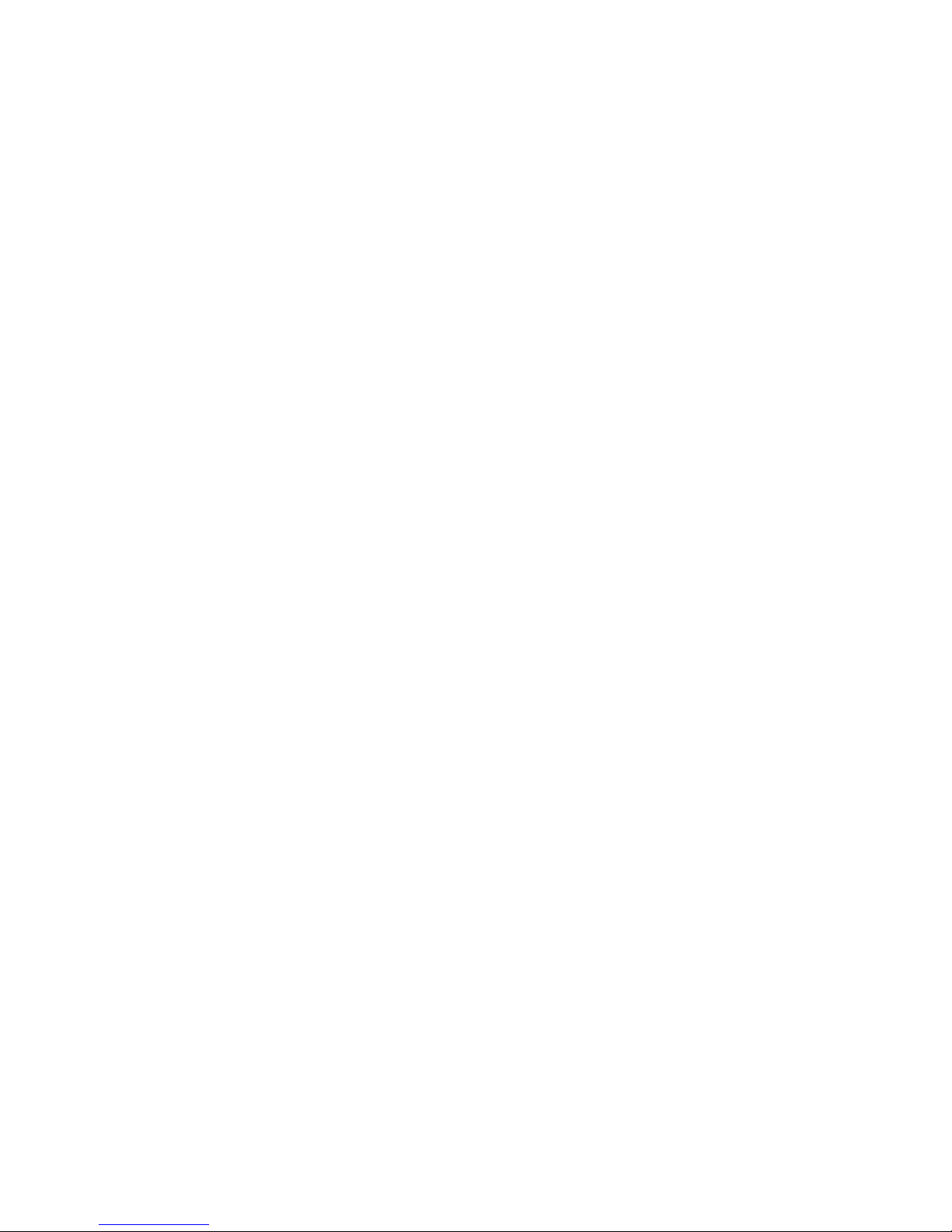
HH SATA Multi-Burner Optical Disk Drive
User’ s Guide
Page 4
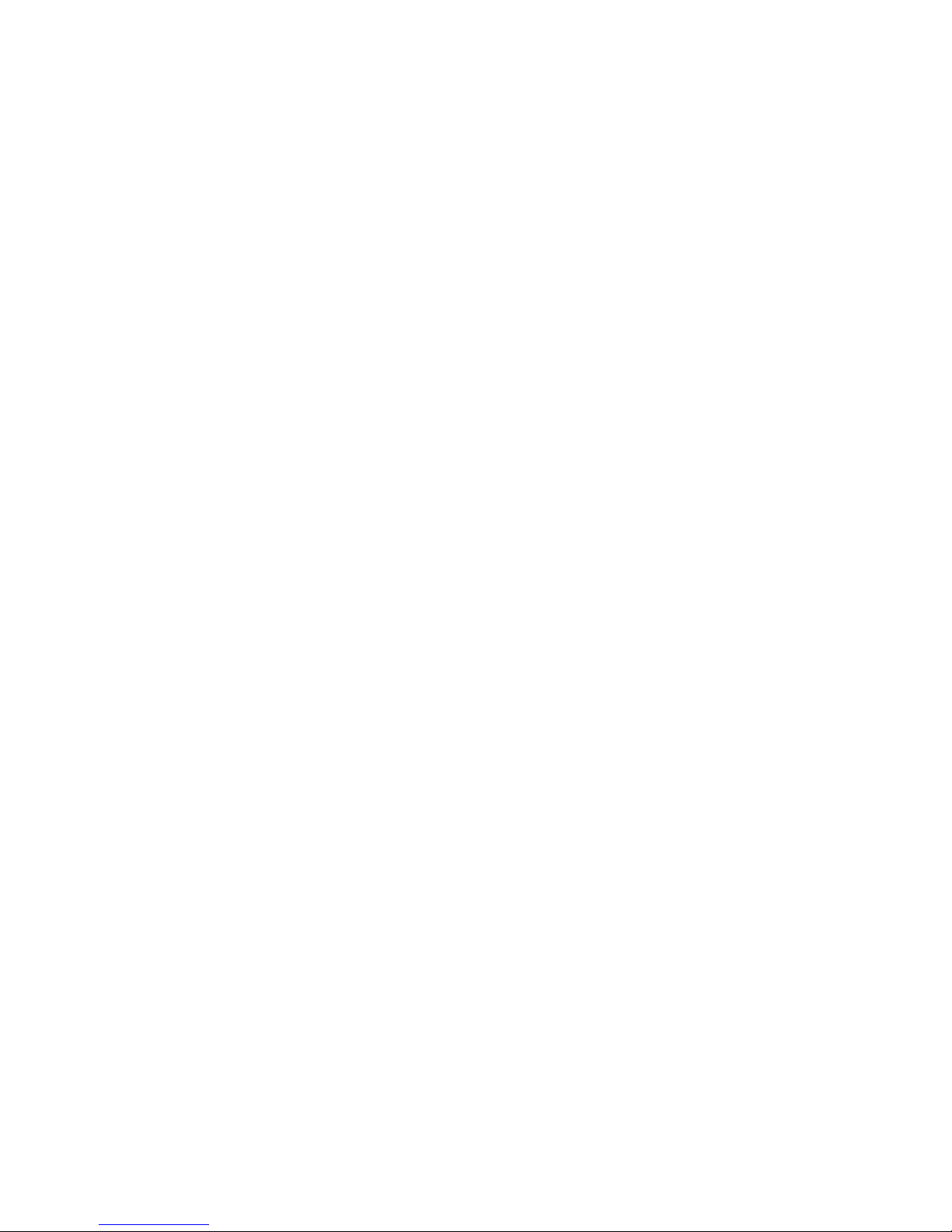
Note: Before using this information and the product it supports, read the general information in Appendix B, “Notices,” on page 15,
the Safety Informaiton and Environmental Notices and User Guide documents on the IBM Documentation CD, and the Important
Notices document that comes with the product.
First Edition (March 2011)
© Copyright IBM Corporation 2011.
US Government Users Restricted Rights – Use, duplication or disclosure restricted by GSA ADP Schedule Contract
with IBM Corp.
Page 5
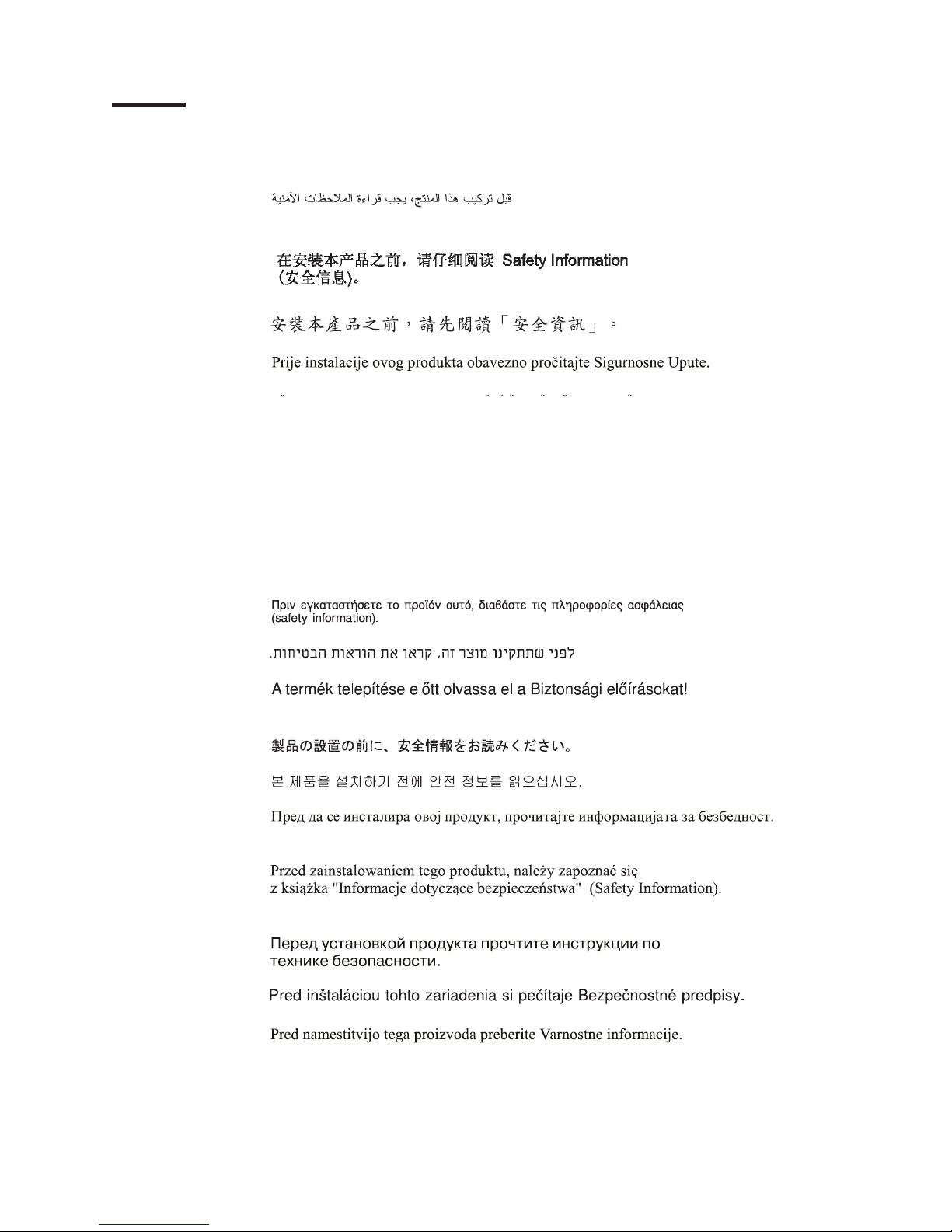
Safety
Before installing this product, read the Safety Information.
Antes de instalar este produto, leia as Informações de Segurança.
Pred instalací tohoto produktu si prectete prírucku bezpecnostních instrukcí.
Læs sikkerhedsforskrifterne, før du installerer dette produkt.
Lees voordat u dit product installeert eerst de veiligheidsvoorschriften.
Ennen kuin asennat tämän tuotteen, lue turvaohjeet kohdasta Safety Information.
Avant d'installer ce produit, lisez les consignes de sécurité.
Vor der Installation dieses Produkts die Sicherheitshinweise lesen.
Prima di installare questo prodotto, leggere le Informazioni sulla Sicurezza.
Les sikkerhetsinformasjonen (Safety Information) før du installerer dette produktet.
Antes de instalar este produto, leia as Informações sobre Segurança.
Antes de instalar este producto, lea la información de seguridad.
Läs säkerhetsinformationen innan du installerar den här produkten.
© Copyright IBM Corp. 2011 iii
Page 6

Important:
Each caution and danger statement in this document is labeled with a
number. This number is used to cross reference an English-language
caution or danger statement with translated versions of the caution or
danger statement in the Safety Information document.
For example, if a caution statement is labeled “Statement 1,”
translations for that caution statement are in the Safety Information
document under “Statement 1.”
Be sure to read all caution and danger statements in this document
before you perform the procedures. Read any additional safety
information that comes with the server or optional device before you
install the device.
iv HH SATA Multi-Burner Optical Disk Drive: User’s Guide
Page 7
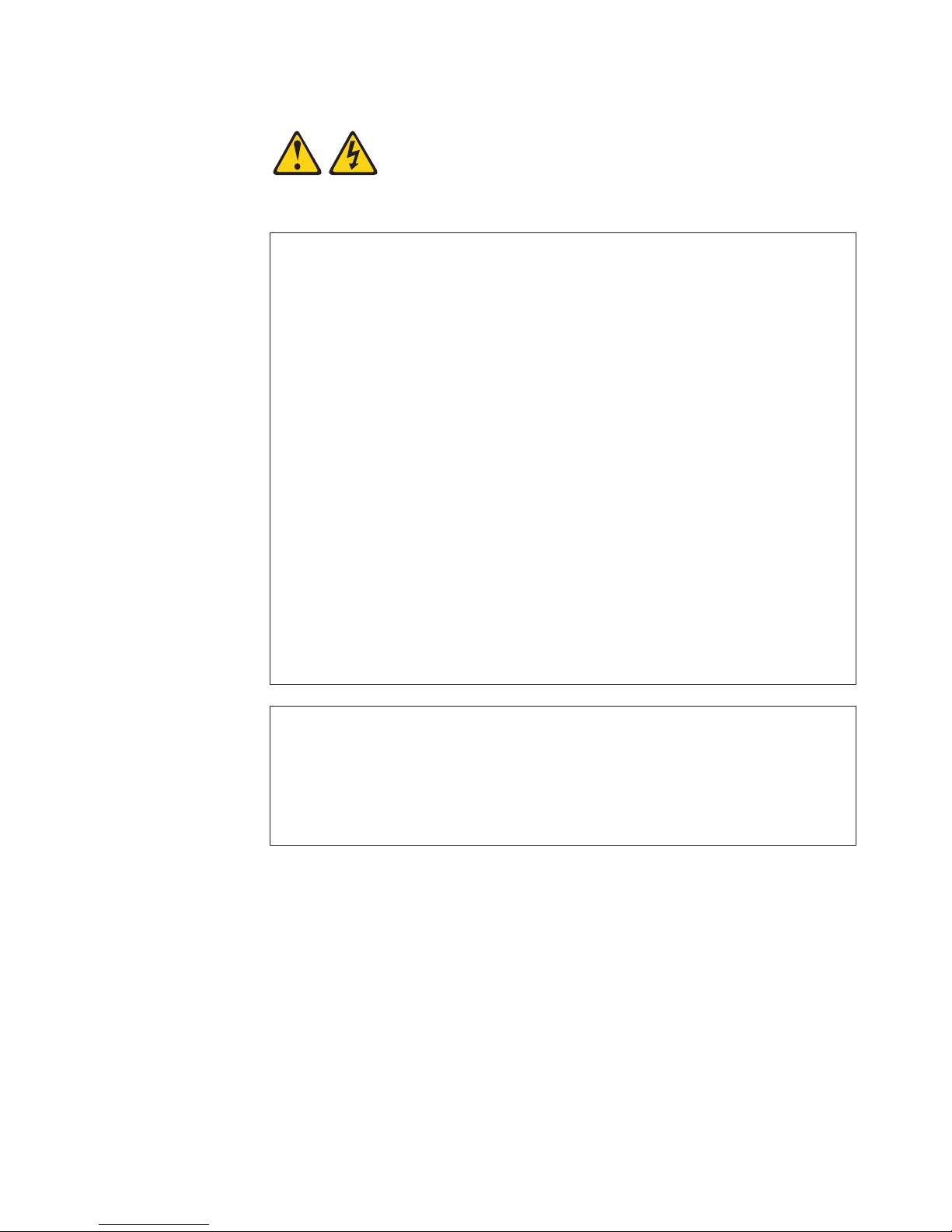
Statement 1:
DANGER
Electrical current from power, telephone, and communication cables is
hazardous.
To avoid a shock hazard:
v Do not connect or disconnect any cables or perform installation,
maintenance, or reconfiguration of this product during an electrical
storm.
v Connect all power cords to a properly wired and grounded electrical
outlet.
v Connect to properly wired outlets any equipment that will be attached to
this product.
v When possible, use one hand only to connect or disconnect signal
cables.
v Never turn on any equipment when there is evidence of fire, water, or
structural damage.
v Disconnect the attached power cords, telecommunications systems,
networks, and modems before you open the device covers, unless
instructed otherwise in the installation and configuration procedures.
v Connect and disconnect cables as described in the following table when
installing, moving, or opening covers on this product or attached
devices.
To Connect: To Disconnect:
1. Turn everything OFF.
2. First, attach all cables to devices.
3. Attach signal cables to connectors.
4. Attach power cords to outlet.
5. Turn device ON.
1. Turn everything OFF.
2. First, remove power cords from outlet.
3. Remove signal cables from connectors.
4. Remove all cables from devices.
Safety v
Page 8

Statement 3:
CAUTION:
When laser products (such as CD-ROMs, DVD drives, fiber optic devices, or
transmitters) are installed, note the following:
v Do not remove the covers. Removing the covers of the laser product could
result in exposure to hazardous laser radiation. There are no serviceable
parts inside the device.
v Use of controls or adjustments or performance of procedures other than
those specified herein might result in hazardous radiation exposure.
DANGER
Some laser products contain an embedded Class 3A or Class 3B laser
diode. Note the following.
Laser radiation when open. Do not stare into the beam, do not view directly
with optical instruments, and avoid direct exposure to the beam.
Class 1 Laser Product
Laser Klasse 1
Laser Klass 1
Luokan 1 Laserlaite
Appareil A Laser de Classe 1
`
vi HH SATA Multi-Burner Optical Disk Drive: User’s Guide
Page 9

Contents
Safety ............................iii
Chapter 1. Introduction ......................1
The IBM Documentation CD ....................1
Hardware and software requirements ................1
Using the Documentation Browser .................1
Product specifications .......................3
Notices and statements in this document................4
Installing the drive ........................4
Chapter 2. Using the drive and discs ................5
Drive controls and connectors ....................5
Front view ..........................5
Rear view ..........................5
Guidelines for using the drive ....................6
Handling discs .........................6
Using double-sided media .....................6
Inserting or removing a disc ....................6
Manually ejecting a disc ......................7
Chapter 3. Troubleshooting and parts listing .............9
Problem solving .........................9
Parts listing ..........................10
Chapter 4. DVD and CD read and write speeds ............11
Appendix A. Getting help and technical assistance ..........13
Before you call .........................13
Using the documentation .....................13
Getting help and information from the World Wide Web ..........13
Software service and support ...................14
Hardware service and support ...................14
IBM Taiwan product service ....................14
Appendix B. Notices ......................15
Trademarks ..........................15
Important notes.........................16
Particulate contamination .....................17
Documentation format ......................17
Electronic emission notices ....................18
Federal Communications Commission (FCC) statement .........18
Industry Canada Class A emission compliance statement ........18
Avis de conformité à la réglementation d'Industrie Canada ........18
Australia and New Zealand Class A statement ............18
European Union EMC Directive conformance statement.........18
Germany Class A statement ...................19
Japan VCCI Class A statement ..................20
Japan Electronics and Information Technology Industries Association (JEITA)
statement .........................20
Korea Communications Commission (KCC) statement .........20
Russia Electromagnetic Interference (EMI) Class A statement.......20
People's Republic of China Class A electronic emission statement .....21
Taiwan Class A compliance statement ...............21
© Copyright IBM Corp. 2011 vii
Page 10
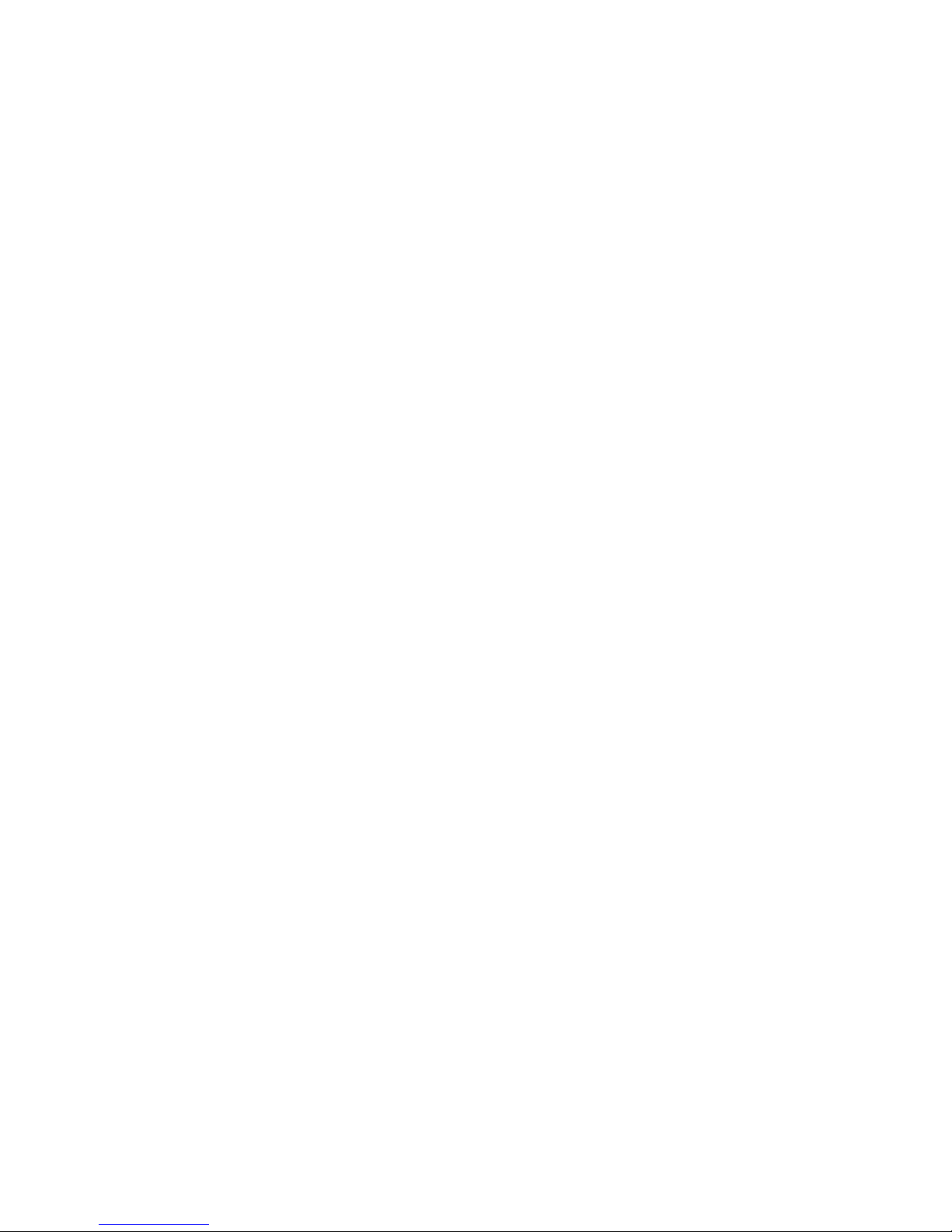
Index ............................23
viii HH SATA Multi-Burner Optical Disk Drive: User’s Guide
Page 11

Chapter 1. Introduction
The IBM®HH SATA Multi-Burner Optical Disk Drive is a multipurpose drive for
System x
The drive must be installed in a DVD or CD drive bay.
The drive is compatible with the DVD Forum DVD-Multi Recorder specification and
can record and read DVD-RAM, DVD-RW, DVD-R, and DVD-R DL media. The drive
can record DVD+R, DVD+RW, DVD+R DL, CD-R, CD-RW, High-Speed CD-RW,
Ultra Speed CD-RW, and Ultra Speed Plus CD-RW media. Buffer underrun
prevention is used to ensure reliable burning of DVD-R, DVD+R, and CD-R media.
For information about read and write speeds, see Chapter 4, “DVD and CD read
and write speeds,” on page 11.
The drive comes with a limited warranty. For information about the warranty, see the
Important Notices document that comes with this product.
For information about getting service and assistance, see Appendix A, “Getting help
and technical assistance,” on page 13.
Contact your place of purchase if an item is missing or damaged. Be sure to retain
your proof of purchase. It might be required for you to receive warranty service.
®
servers.
The IBM Documentation CD
The IBM Documentation CD contains documentation for your half-high multi-burner
drive in Portable Document Format (PDF) and includes the IBM Documentation
Browser to help you find information quickly.
Hardware and software requirements
The IBM Documentation CD requires the following minimum hardware and
software:
v Microsoft Windows NT 4.0 (with Service Pack 3 or later), Windows 2000, or Red
®
Linux.
Hat
v 100 MHz microprocessor.
v 32 MB of RAM.
v Adobe Acrobat Reader 3.0 (or later) or xpdf, which comes with Linux operating
systems. Acrobat Reader software is included on the CD, and you can install it
when you run the Documentation Browser.
Using the Documentation Browser
Use the Documentation Browser to browse the contents of the CD, read brief
descriptions of the documents, and view documents, using Adobe Acrobat Reader
or xpdf. The Documentation Browser automatically detects the regional settings in
use in your computer and displays the documents in the language for that region (if
available). If a document is not available in the language for that region, the
English-language version is displayed.
© Copyright IBM Corp. 2011 1
Page 12

Use one of the following procedures to start the Documentation Browser:
v If Autostart is enabled, insert the CD into the CD drive. The Documentation
Browser starts automatically.
v If Autostart is disabled or is not enabled for all users, use one of the following
procedures:
– If you are using a Windows operating system, insert the CD into the CD drive
and click Start --> Run.IntheOpen field, type
e:\win32.bat
where e is the drive letter of the CD drive, and click OK.
– If you are using Red Hat Linux, insert the CD into the CD drive; then, run the
following command from the /mnt/cdrom directory:
sh runlinux.sh
Select multi-burner drive from the Product menu. The Available Topics list
displays all the documents for your drive. Some documents might be in folders. A
plus sign (+) indicates each folder or document that has additional documents
under it. Click the plus sign to display the additional documents.
When you select a document, a description of the document is displayed under
Topic Description. To select more than one document, press and hold the Ctrl key
while you select the documents. Click View Book to view the selected document or
documents in Acrobat Reader or xpdf. If you selected more than one document, all
the selected documents are opened in Acrobat Reader or xpdf.
To search all the documents, type a word or word string in the Search field and
click Search. The documents in which the word or word string is displayed are
listed in order of the most occurrences. Click a document to view it, and press
Ctrl+F to use the Acrobat search function, or press Alt+F to use the xpdf search
function within the document.
Click Help for detailed information about using the Documentation Browser.
2 HH SATA Multi-Burner Optical Disk Drive: User’s Guide
Page 13

Product specifications
Table 1. Physical specifications
Physical specification
Height 41.3 mm (1.63 in.)
Width 146 mm (5.75 in.)
Length 165 mm (6.5 in.)
Weight 700 g (1.54 lb)
Table 2. Power requirements
Voltage Average power Maximum power
12 V dc 1000 mA 1800 mA
Table 3. Environmental requirements
Specification Operational Storage/transportation
Temperature
(noncondensing)
Relative humidity
(noncondensing)
5°C to 45°C (41°F to 113°F) -30°C to 60°C (-22°F to 140°F)
15% to 80% 10% to 90%
Chapter 1. Introduction 3
Page 14

Notices and statements in this document
The caution and danger statements in this document are also in the multilingual
Safety Information document, which is on the IBM Documentation CD. Each
statement is numbered for reference to the corresponding statement in the Safety
Information document.
The following notices and statements are used in this document:
v Note: These notices provide important tips, guidance, or advice.
v Important: These notices provide information or advice that might help you avoid
inconvenient or problem situations.
v Attention: These notices indicate potential damage to programs, devices, or
data. An attention notice is placed just before the instruction or situation in which
damage could occur.
v Caution: These statements indicate situations that can be potentially hazardous
to you. A caution statement is placed just before the description of a potentially
hazardous procedure step or situation.
v Danger: These statements indicate situations that can be potentially lethal or
extremely hazardous to you. A danger statement is placed just before the
description of a potentially lethal or extremely hazardous procedure step or
situation.
Installing the drive
For supported operating systems, see the documentation that comes with the
server.
For information about servers that support the drive, see http://www.ibm.com/
servers/eserver/serverproven/compat/us/xseries/storage/matrix.html.
To install the drive, follow the instructions in the documentation that comes with the
server. The operating system automatically recognizes the drive after it is installed.
Keep the packaging that comes with the drive in case you have to return it for
service or warranty replacement.
4 HH SATA Multi-Burner Optical Disk Drive: User’s Guide
Page 15

Chapter 2. Using the drive and discs
This chapter provides information about using the multi-burner drive and discs.
Drive controls and connectors
The following sections show the controls and connectors on the front and rear of
the drive.
Front view
The following illustration shows the controls on the front of the drive.
Manual-eject buttonPower LED
Tray and door: When the you press the eject button, the drive tray and door
automatically slide out of the unit.
Eject button : Press this button to eject a DVD or CD.
Tr ay
Door
Eject button
Rear view
Manual-eject button : Use this emergency release to eject a DVD or CD when the
eject button does not work. For more information about manually ejecting a DVD or
CD, see “Manually ejecting a disc” on page 7.
Power LED : This LED is lit when the drive is in use.
The following illustration shows the connectors on the rear of the drive.
15-pin power
connector
7-pin signal
connector
15-pin power connector: Connect a power cable from the server power supply to
this connector.
7-pin signal connector: Connect the signal cable that comes with the multi-burner
drive to this connector and to the applicable SATA connector on the server system
board.
© Copyright IBM Corp. 2011 5
Page 16

Guidelines for using the drive
To avoid causing data errors or interrupting the formatting or writing process,
observe the following guidelines while the drive is writing to a disc:
v Do not move the server.
v Turn off any screen saver on the server.
v Do not allow the server to go into standby or other power-saving mode.
Attention: To avoid damaging the drive, observe the following precautions:
v Operate the drive only on a level surface.
v Do not insert foreign objects into the drive.
v Do not remove the drive cover or attempt to service the drive.
v Do not operate the drive under conditions of high temperature, high humidity,
direct sunlight, excessive dust, excessive vibration, or sudden shock.
Handling discs
To prolong the life of a disc and protect the data that is on it, observe the following
precautions:
v Store the disc in its original packaging, away from direct sunlight and heat
sources.
v Handle the disc by its edges or by the center hole.
v If you must write on a disc, use a soft felt-tip marker, and do not write on the
data surface of the disc.
v Do not bend the disc.
v Do not use a cracked disc. Check the disc for cracks before you use it.
v Remove the disk from the drive when you are not using it.
v If you must clean the data surface of the disc, use only a soft, lint free cloth and
wipe from the center to the edge. Do not use any cleaning solvents.
Attention: Wiping a disc in a circular motion might cause data loss.
Using double-sided media
To access both sides of double-sided media, you must remove the disc from the
drive, turn it over, and reinsert it.
Inserting or removing a disc
To open the drive tray, make sure that the server is turned on, and press the eject
button.
Attention: Do not use force or insert foreign objects to open the loading tray.
When you place a disc in the tray, make sure that the label side of the disc is facing
up. Align the center of the disc with the drive spindle; then, gently press down on
the disc until it locks in place. To close the tray, press the eject button or gently
push in on the tray.
6 HH SATA Multi-Burner Optical Disk Drive: User’s Guide
Page 17

Manually ejecting a disc
If the tray does not slide out when you press the eject button, turn off the server.
Straighten a large paper clip to form a tool, as shown in the illustration. The
straightened end must extend at least 45 mm (1.8 in.). Insert the extended end of
the tool into the opening on the front of the drive and press the manual-eject button
until the tray opens. Gently pull out the tray until you can remove the disc.
45 mm
1.8 in
Chapter 2. Using the drive and discs 7
Page 18

8 HH SATA Multi-Burner Optical Disk Drive: User’s Guide
Page 19

Chapter 3. Troubleshooting and parts listing
This chapter provides problem-solving information and a parts listing in case you
have to replace the multi-burner drive or signal cable.
Problem solving
The following table lists problems that might occur with the drive.
Table 4. Problems and possible solutions
Problem Solution
You cannot create a multi-session
disc.
You cannot write to a DVD or CD.
You cannot eject a DVD or CD. Make sure that the drive is not in the process of writing to the disc, and then try
You cannot read the DVD or CD
after you successfully write to it.
Make sure that there is enough space on the disc for another session. Writing a
session requires lead-in and lead-out space (approximately 15 MB), in addition
to the data that is recorded.
v Make sure that the write operation process is not interrupted by a screen
saver program, an antivirus program, an Internet or email program, or other
software. Disable the functions that might interrupt the write operation.
v Run a defragmentation program on the hard disk drive.
v Consult the hard disk drive manufacturer or vendor if an older hard disk drive
is conducting a thermal recalibration during a write operation.
v Replace the disc if it is inoperable or scratched.
v Disable the Windows Auto Insert Notify function on the drives.
the following actions:
v Use software to eject the disc.
v Press the eject button to eject the disc.
v Turn off the server. Wait 45 seconds, and then turn on the server and try
using the eject button again.
v Use the manual-eject button. For more information, see “Manually ejecting a
disc” on page 7.
1. The disc might be damaged. Try a new disc or another brand of disc.
2. Avoid writing at the slower 1X speed unless the server requires it.
© Copyright IBM Corp. 2011 9
Page 20

Parts listing
The replaceable components for the drive are Tier 1 customer replaceable units
(CRUs). Replacement of Tier 1 CRUs is your responsibility. If IBM installs a Tier 1
CRU at your request, you will be charged for the installation.
For more information about the terms of the warranty and getting service and
assistance, see the Important Notices document that comes with this product and
see Appendix A, “Getting help and technical assistance,” on page 13.
If you are instructed to return a component, follow all packaging instructions, and
use any packaging materials for shipping that are supplied to you.
For instructions for replacing the drive, see the Problem Determination and Service
Guide that comes with the server.
Table 5. Parts listing
Component CRU part number
IBM HH SATA Multi-Burner Optical Disk Drive 43W8467
Signal cable 69Y1330
10 HH SATA Multi-Burner Optical Disk Drive: User’s Guide
Page 21

Chapter 4. DVD and CD read and write speeds
The DVD and CD read and write speeds are shown in the following tables.
Table 6. DVD read and write speeds
Media Maximum speed
Read DVD-ROM 16X
DVD-R 16X
DVD-RW 8X
DVD+R 16X
DVD+RW 8X
DVD-RAM 12X
DVD-R DL 8X
DVD+R DL 8X
Write DVD-R 16X
DVD-RW 6X
DVD+R 16X
DVD+RW 8X
DVD-RAM 12X
DVD-R DL 8X
DVD+R DL 8X
Table 7. CD read and write speeds
Media Maximum speed
Read CD-ROM 40X
CD-R 40X
CD-RW 40X
Write CD-R 40X
CD-RW 4X
HS CD-RW 10X
US CD-RW 32X
© Copyright IBM Corp. 2011 11
Page 22

12 HH SATA Multi-Burner Optical Disk Drive: User’s Guide
Page 23

Appendix A. Getting help and technical assistance
If you need help, service, or technical assistance or just want more information
about IBM products, you will find a wide variety of sources available from IBM to
assist you. This section contains information about where to go for additional
information about IBM and IBM products, what to do if you experience a problem
with your system, and whom to call for service, if it is necessary.
Before you call
Before you call, make sure that you have taken these steps to try to solve the
problem yourself:
v Check all cables to make sure that they are connected.
v Check the power switches to make sure that the system and any optional
devices are turned on.
v Use the troubleshooting information in your system documentation, and use the
diagnostic tools that come with your system. Information about diagnostic tools is
in the Problem Determination and Service Guide on the IBM Documentation CD
that comes with your system.
v Go to the IBM support website at http://www.ibm.com/supportportal/ to check for
technical information, hints, tips, and new device drivers or to submit a request
for information.
You can solve many problems without outside assistance by following the
troubleshooting procedures that IBM provides in the online help or in the
documentation that is provided with your IBM product. The documentation that
comes with IBM systems also describes the diagnostic tests that you can perform.
Most systems, operating systems, and programs come with documentation that
contains troubleshooting procedures and explanations of error messages and error
codes. If you suspect a software problem, see the documentation for the operating
system or program.
Using the documentation
Information about your IBM system and preinstalled software, if any, or optional
device is available in the documentation that comes with the product. That
documentation can include printed documents, online documents, readme files, and
help files. See the troubleshooting information in your system documentation for
instructions for using the diagnostic programs. The troubleshooting information or
the diagnostic programs might tell you that you need additional or updated device
drivers or other software. IBM maintains pages on the World Wide Web where you
can get the latest technical information and download device drivers and updates.
To access these pages, go to http://www.ibm.com/supportportal/ and follow the
instructions. Also, some documents are available through the IBM Publications
Center at http://www.ibm.com/shop/publications/order/.
Getting help and information from the World Wide Web
On the World Wide Web, the IBM website has up-to-date information about IBM
systems, optional devices, services, and support. The address for IBM System x
and xSeries
BladeCenter
for IBM IntelliStation®information is http://www.ibm.com/systems/intellistation/.
© Copyright IBM Corp. 2011 13
®
information is http://www.ibm.com/systems/x/. The address for IBM
®
information is http://www.ibm.com/systems/bladecenter/. The address
Page 24

You can find service information for IBM systems and optional devices at
http://www.ibm.com/supportportal/.
Software service and support
Through IBM Support Line, you can get telephone assistance, for a fee, with usage,
configuration, and software problems with System x and xSeries servers,
BladeCenter products, IntelliStation workstations, and appliances. For information
about which products are supported by Support Line in your country or region, see
http://www.ibm.com/services/supline/products/.
For more information about Support Line and other IBM services, see
http://www.ibm.com/services/, or see http://www.ibm.com/planetwide/ for support
telephone numbers. In the U.S. and Canada, call 1-800-IBM-SERV
(1-800-426-7378).
Hardware service and support
You can receive hardware service through your IBM reseller or IBM Services. To
locate a reseller authorized by IBM to provide warranty service, go to
http://www.ibm.com/partnerworld/ and click Find Business Partners on the right
side of the page. For IBM support telephone numbers, see http://www.ibm.com/
planetwide/. In the U.S. and Canada, call 1-800-IBM-SERV (1-800-426-7378).
In the U.S. and Canada, hardware service and support is available 24 hours a day,
7 days a week. In the U.K., these services are available Monday through Friday,
from 9 a.m. to 6 p.m.
IBM Taiwan product service
IBM Taiwan product service contact information:
IBM Taiwan Corporation
3F, No 7, Song Ren Rd.
Taipei, Taiwan
Telephone: 0800-016-888
14 HH SATA Multi-Burner Optical Disk Drive: User’s Guide
Page 25

Appendix B. Notices
This information was developed for products and services offered in the U.S.A.
IBM may not offer the products, services, or features discussed in this document in
other countries. Consult your local IBM representative for information on the
products and services currently available in your area. Any reference to an IBM
product, program, or service is not intended to state or imply that only that IBM
product, program, or service may be used. Any functionally equivalent product,
program, or service that does not infringe any IBM intellectual property right may be
used instead. However, it is the user's responsibility to evaluate and verify the
operation of any non-IBM product, program, or service.
IBM may have patents or pending patent applications covering subject matter
described in this document. The furnishing of this document does not give you any
license to these patents. You can send license inquiries, in writing, to:
IBM Director of Licensing
IBM Corporation
North Castle Drive
Armonk, NY 10504-1785
U.S.A.
INTERNATIONAL BUSINESS MACHINES CORPORATION PROVIDES THIS
PUBLICATION “AS IS” WITHOUT WARRANTY OF ANY KIND, EITHER EXPRESS
OR IMPLIED, INCLUDING, BUT NOT LIMITED TO, THE IMPLIED WARRANTIES
OF NON-INFRINGEMENT, MERCHANTABILITY OR FITNESS FOR A
PARTICULAR PURPOSE. Some states do not allow disclaimer of express or
implied warranties in certain transactions, therefore, this statement may not apply to
you.
Trademarks
This information could include technical inaccuracies or typographical errors.
Changes are periodically made to the information herein; these changes will be
incorporated in new editions of the publication. IBM may make improvements and/or
changes in the product(s) and/or the program(s) described in this publication at any
time without notice.
Any references in this information to non-IBM websites are provided for
convenience only and do not in any manner serve as an endorsement of those
websites. The materials at those websites are not part of the materials for this IBM
product, and use of those websites is at your own risk.
IBM may use or distribute any of the information you supply in any way it believes
appropriate without incurring any obligation to you.
IBM, the IBM logo, and ibm.com are trademarks or registered trademarks of
International Business Machines Corporation in the United States, other countries,
or both. If these and other IBM trademarked terms are marked on their first
occurrence in this information with a trademark symbol (
indicate U.S. registered or common law trademarks owned by IBM at the time this
information was published. Such trademarks may also be registered or common law
trademarks in other countries. A current list of IBM trademarks is available on the
web at “Copyright and trademark information” at http://www.ibm.com/legal/
copytrade.shtml.
®or™
), these symbols
© Copyright IBM Corp. 2011 15
Page 26

Adobe and PostScript are either registered trademarks or trademarks of Adobe
Systems Incorporated in the United States and/or other countries.
Cell Broadband Engine is a trademark of Sony Computer Entertainment, Inc., in the
United States, other countries, or both and is used under license therefrom.
Intel, Intel Xeon, Itanium, and Pentium are trademarks or registered trademarks of
Intel Corporation or its subsidiaries in the United States and other countries.
Java and all Java-based trademarks are trademarks of Sun Microsystems, Inc., in
the United States, other countries, or both.
Linux is a registered trademark of Linus Torvalds in the United States, other
countries, or both.
Microsoft, Windows, and Windows NT are trademarks of Microsoft Corporation in
the United States, other countries, or both.
UNIX is a registered trademark of The Open Group in the United States and other
countries.
Other company, product, or service names may be trademarks or service marks of
others.
Important notes
This product is not intended to be connected directly or indirectly by any means
whatsoever to interfaces of public telecommunications networks, nor is it intended
to be used in a public services network.
Processor speed indicates the internal clock speed of the microprocessor; other
factors also affect application performance.
CD or DVD drive speed is the variable read rate. Actual speeds vary and are often
less than the possible maximum.
When referring to processor storage, real and virtual storage, or channel volume,
KB stands for 1024 bytes, MB stands for 1,048,576 bytes, and GB stands for
1,073,741,824 bytes.
When referring to hard disk drive capacity or communications volume, MB stands
for 1,000,000 bytes, and GB stands for 1,000,000,000 bytes. Total user-accessible
capacity can vary depending on operating environments.
Maximum internal hard disk drive capacities assume the replacement of any
standard hard disk drives and population of all hard disk drive bays with the largest
currently supported drives that are available from IBM.
Maximum memory might require replacement of the standard memory with an
optional memory module.
IBM makes no representation or warranties regarding non-IBM products and
services that are ServerProven
of merchantability and fitness for a particular purpose. These products are offered
and warranted solely by third parties.
16 HH SATA Multi-Burner Optical Disk Drive: User’s Guide
®
, including but not limited to the implied warranties
Page 27

IBM makes no representations or warranties with respect to non-IBM products.
Support (if any) for the non-IBM products is provided by the third party, not IBM.
Some software might differ from its retail version (if available) and might not include
user manuals or all program functionality.
Particulate contamination
Attention: Airborne particulates (including metal flakes or particles) and reactive
gases acting alone or in combination with other environmental factors such as
humidity or temperature might pose a risk to the device that is described in this
document. Risks that are posed by the presence of excessive particulate levels or
concentrations of harmful gases include damage that might cause the device to
malfunction or cease functioning altogether. This specification sets forth limits for
particulates and gases that are intended to avoid such damage. The limits must not
be viewed or used as definitive limits, because numerous other factors, such as
temperature or moisture content of the air, can influence the impact of particulates
or environmental corrosives and gaseous contaminant transfer. In the absence of
specific limits that are set forth in this document, you must implement practices that
maintain particulate and gas levels that are consistent with the protection of human
health and safety. If IBM determines that the levels of particulates or gases in your
environment have caused damage to the device, IBM may condition provision of
repair or replacement of devices or parts on implementation of appropriate remedial
measures to mitigate such environmental contamination. Implementation of such
remedial measures is a customer responsibility.
Table 8. Limits for particulates and gases
Contaminant Limits
Particulate v The room air must be continuously filtered with 40% atmospheric dust
spot efficiency (MERV 9) according to ASHRAE Standard 52.2
v Air that enters a data center must be filtered to 99.97% efficiency or
greater, using high-efficiency particulate air (HEPA) filters that meet
MIL-STD-282.
v The deliquescent relative humidity of the particulate contamination
must be more than 60%
v The room must be free of conductive contamination such as zinc
whiskers.
Gaseous v Copper: Class G1 as per ANSI/ISA 71.04-1985
v Silver: Corrosion rate of less than 300 Å in 30 days
1
ASHRAE 52.2-2008 - Method of Testing General Ventilation Air-Cleaning Devices for
Removal Efficiency by Particle Size. Atlanta: American Society of Heating, Refrigerating and
Air-Conditioning Engineers, Inc.
2
The deliquescent relative humidity of particulate contamination is the relative humidity at
which the dust absorbs enough water to become wet and promote ionic conduction.
3
ANSI/ISA-71.04-1985. Environmental conditions for process measurement and control
systems: Airborne contaminants. Instrument Society of America, Research Triangle Park,
North Carolina, U.S.A.
2
.
3
1
.
Documentation format
The publications for this product are in Adobe Portable Document Format (PDF)
and should be compliant with accessibility standards. If you experience difficulties
when you use the PDF files and want to request a web-based format or accessible
PDF document for a publication, direct your mail to the following address:
Appendix B. Notices 17
Page 28

Information Development
IBM Corporation
205/A015
3039 E. Cornwallis Road
P.O. Box 12195
Research Triangle Park, North Carolina 27709-2195
U.S.A.
In the request, be sure to include the publication part number and title.
When you send information to IBM, you grant IBM a nonexclusive right to use or
distribute the information in any way it believes appropriate without incurring any
obligation to you.
Electronic emission notices
Federal Communications Commission (FCC) statement
Note: This equipment has been tested and found to comply with the limits for a
Class A digital device, pursuant to Part 15 of the FCC Rules. These limits are
designed to provide reasonable protection against harmful interference when the
equipment is operated in a commercial environment. This equipment generates,
uses, and can radiate radio frequency energy and, if not installed and used in
accordance with the instruction manual, may cause harmful interference to radio
communications. Operation of this equipment in a residential area is likely to cause
harmful interference, in which case the user will be required to correct the
interference at his own expense.
Properly shielded and grounded cables and connectors must be used in order to
meet FCC emission limits. IBM is not responsible for any radio or television
interference caused by using other than recommended cables and connectors or by
unauthorized changes or modifications to this equipment. Unauthorized changes or
modifications could void the user's authority to operate the equipment.
This device complies with Part 15 of the FCC Rules. Operation is subject to the
following two conditions: (1) this device may not cause harmful interference, and (2)
this device must accept any interference received, including interference that may
cause undesired operation.
Industry Canada Class A emission compliance statement
This Class A digital apparatus complies with Canadian ICES-003.
Avis de conformité à la réglementation d'Industrie Canada
Cet appareil numérique de la classe A est conforme à la norme NMB-003 du
Canada.
Australia and New Zealand Class A statement
Attention: This is a Class A product. In a domestic environment this product may
cause radio interference in which case the user may be required to take adequate
measures.
European Union EMC Directive conformance statement
This product is in conformity with the protection requirements of EU Council
Directive 2004/108/EC on the approximation of the laws of the Member States
18 HH SATA Multi-Burner Optical Disk Drive: User’s Guide
Page 29

relating to electromagnetic compatibility. IBM cannot accept responsibility for any
failure to satisfy the protection requirements resulting from a nonrecommended
modification of the product, including the fitting of non-IBM option cards.
Attention: This is an EN 55022 Class A product. In a domestic environment this
product may cause radio interference in which case the user may be required to
take adequate measures.
Responsible manufacturer:
International Business Machines Corp.
New Orchard Road
Armonk, New York 10504
914-499-1900
European Community contact:
IBM Technical Regulations, Department M456
IBM-Allee 1, 71137 Ehningen, Germany
Telephone: +49 7032 15-2937
E-mail: tjahn@de.ibm.com
Germany Class A statement
Deutschsprachiger EU Hinweis:
Hinweis für Geräte der Klasse A EU-Richtlinie zur Elektromagnetischen
Verträglichkeit
Dieses Produkt entspricht den Schutzanforderungen der EU-Richtlinie 2004/108/EG
zur Angleichung der Rechtsvorschriften über die elektromagnetische Verträglichkeit
in den EU-Mitgliedsstaaten und hält die Grenzwerte der EN 55022 Klasse A ein.
Um dieses sicherzustellen, sind die Geräte wie in den Handbüchern beschrieben zu
installieren und zu betreiben. Des Weiteren dürfen auch nur von der IBM
empfohlene Kabel angeschlossen werden. IBM übernimmt keine Verantwortung für
die Einhaltung der Schutzanforderungen, wenn das Produkt ohne Zustimmung der
IBM verändert bzw. wenn Erweiterungskomponenten von Fremdherstellern ohne
Empfehlung der IBM gesteckt/eingebaut werden.
EN 55022 Klasse A Geräte müssen mit folgendem Warnhinweis versehen werden:
“Warnung: Dieses ist eine Einrichtung der Klasse A. Diese Einrichtung kann im
Wohnbereich Funk-Störungen verursachen; in diesem Fall kann vom Betreiber
verlangt werden, angemessene Maßnahmen zu ergreifen und dafür aufzukommen.”
Deutschland: Einhaltung des Gesetzes über die
elektromagnetische Verträglichkeit von Geräten
Dieses Produkt entspricht dem “Gesetz über die elektromagnetische Verträglichkeit
von Geräten (EMVG)”. Dies ist die Umsetzung der EU-Richtlinie 2004/108/EG in
der Bundesrepublik Deutschland.
Zulassungsbescheinigung laut dem Deutschen Gesetz über die
elektromagnetische Verträglichkeit von Geräten (EMVG) (bzw. der
EMC EG Richtlinie 2004/108/EG) für Geräte der Klasse A
Dieses Gerät ist berechtigt, in Übereinstimmung mit dem Deutschen EMVG das
EG-Konformitätszeichen - CE - zu führen.
Verantwortlich für die Einhaltung der EMV Vorschriften ist der Hersteller:
International Business Machines Corp.
Appendix B. Notices 19
Page 30

New Orchard Road
Armonk, New York 10504
914-499-1900
Der verantwortliche Ansprechpartner des Herstellers in der EU ist:
IBM Deutschland
Technical Regulations, Department M456
IBM-Allee 1, 71137 Ehningen, Germany
Telephone: +49 7032 15-2937
E-mail: tjahn@de.ibm.com
Generelle Informationen:
Das Gerät erfüllt die Schutzanforderungen nach EN 55024 und EN 55022
Klasse A.
Japan VCCI Class A statement
This is a Class A product based on the standard of the Voluntary Control Council for
Interference (VCCI). If this equipment is used in a domestic environment, radio
interference may occur, in which case the user may be required to take corrective
actions.
Japan Electronics and Information Technology Industries Association
(JEITA) statement
Japanese Electronics and Information Technology Industries Association (JEITA)
Confirmed Harmonics Guideline with Modifications (products greater than 20 A per
phase)
Korea Communications Commission (KCC) statement
Please note that this equipment has obtained EMC registration for commercial use.
In the event that it has been mistakenly sold or purchased, please exchange it for
equipment certified for home use.
Russia Electromagnetic Interference (EMI) Class A statement
20 HH SATA Multi-Burner Optical Disk Drive: User’s Guide
Page 31
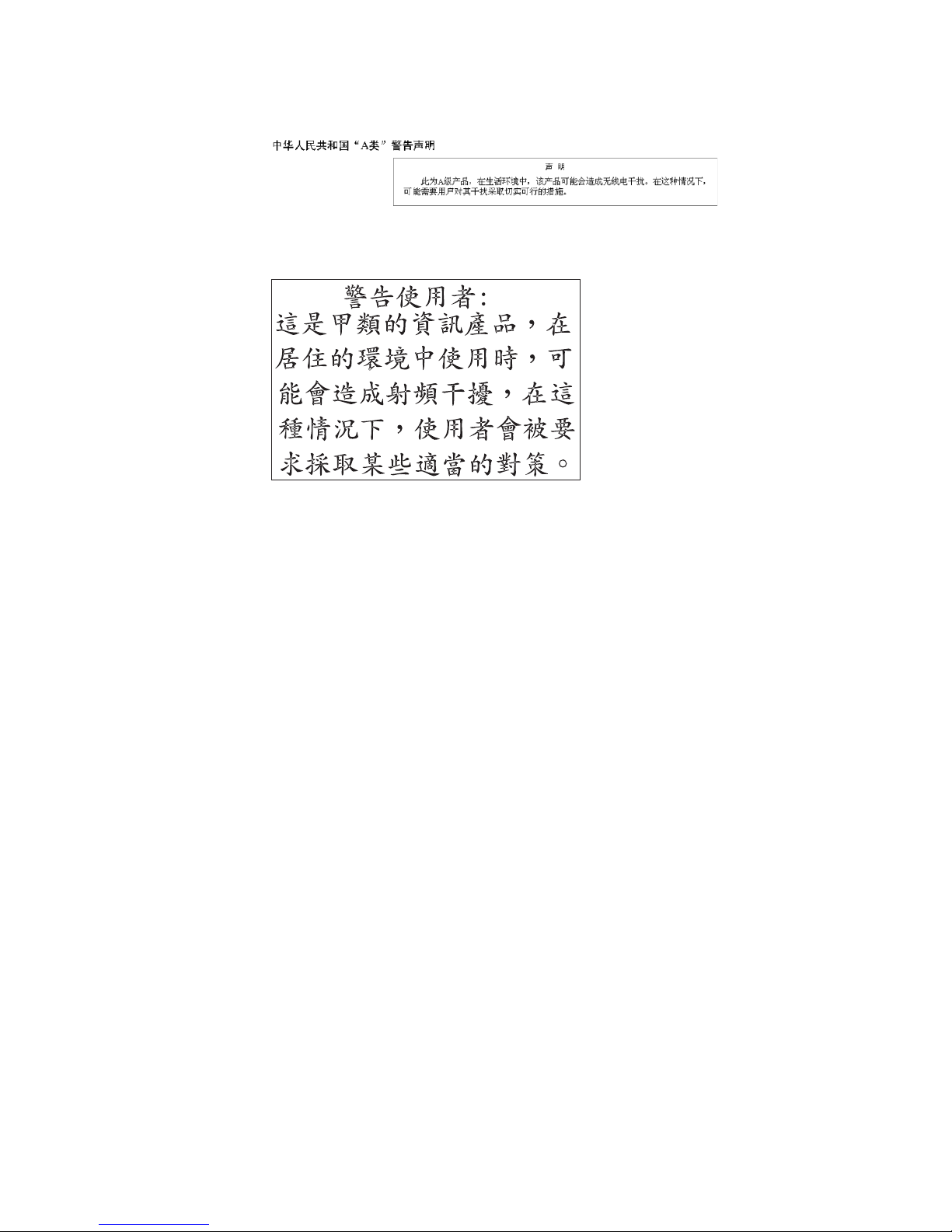
People's Republic of China Class A electronic emission statement
Taiwan Class A compliance statement
Appendix B. Notices 21
Page 32

22 HH SATA Multi-Burner Optical Disk Drive: User’s Guide
Page 33
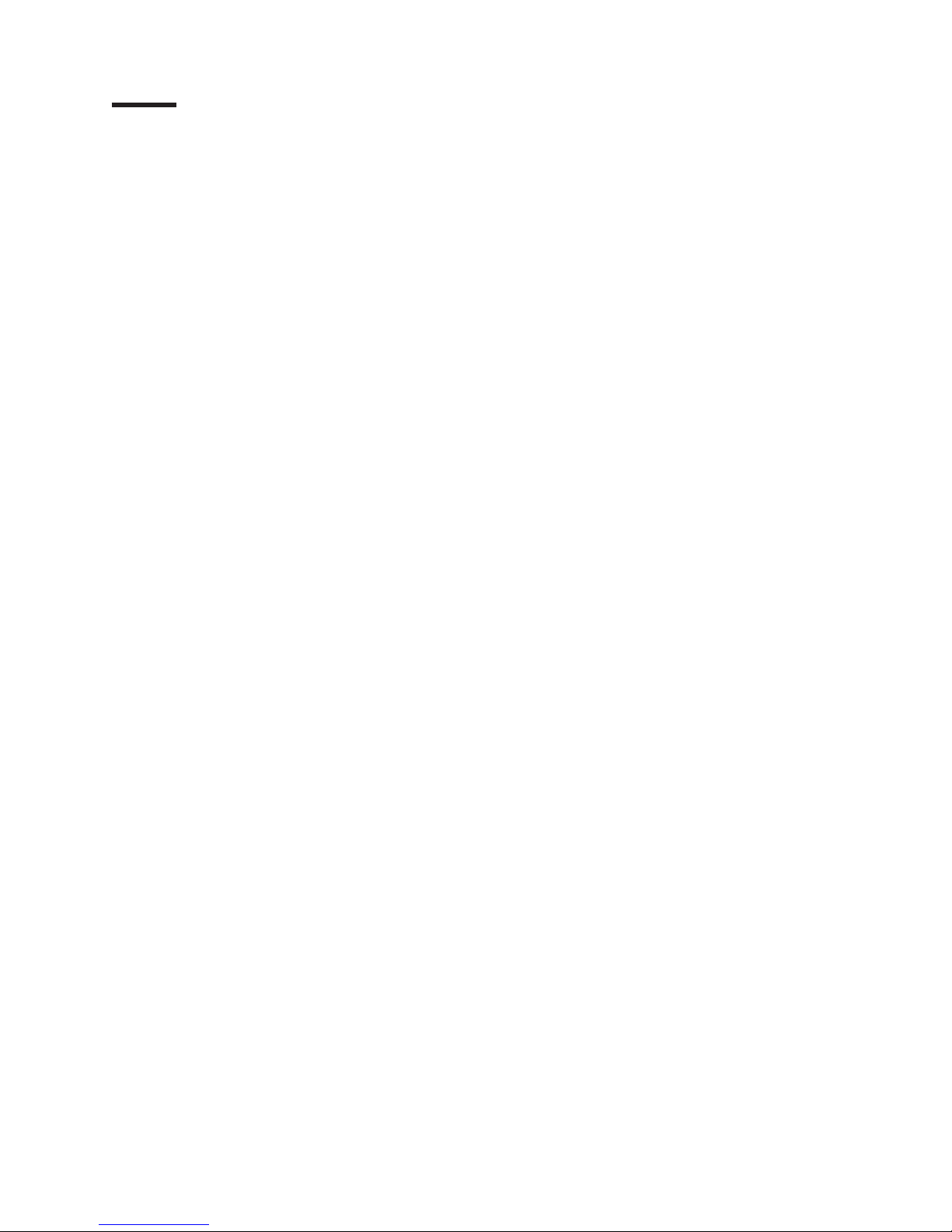
Index
A
accessible documentation 17
assistance, getting 13
attention notices 4
B
button
eject 5
manual-eject 5
C
CD read and write speeds 11
Class A electronic emission notice 18
closing drive tray 6
contamination, particulate and gaseous 17
controls and connectors 5
CRU part number 10
D
danger statements 4
disc
handling 6
manual ejection 7
removing and inserting 6
documentation CD 1
documentation format 17
door and tray 5
double-sided media 6
drive
controls and connectors 5
description 1
environmental specifications 3
guidelines 6
installing 4
manual disc ejection 7
physical specifications 3
power specifications 3
solving problems 9
supported formats 1
using double-sided media 6
drive bay description 1
drive tray, opening and closing 6
DVD read and write speeds 11
F
FCC Class A notice 18
formats supported 1
front view 5
G
gaseous contamination 17
getting help 13
H
handling disc 6
hardware service and support 14
help, getting 13
I
IBM Support Line 14
inserting disc 6
installing a drive 4
L
LED, power 5
M
manual disc ejection 7
manual-eject button 5
media, using 6
N
notes 4
notes, important 16
notices 15
electronic emission 18
FCC, Class A 18
notices and statements 4
O
opening drive tray 6
E
eject button 5, 7
ejecting a disc manually 7
electronic emission Class A notice 18
environmental specifications 3
© Copyright IBM Corp. 2011 23
P
particulate contamination 17
parts listing 10
physical specifications 3
power LED 5
power specifications 3
problem solving 9
Page 34

R
read speeds 11
rear view 5
removing disc 6
S
software service and support 14
specifications 3
speeds, DVD and CD 11
statements and notices 4
support, website 13
system requirements 4
T
telephone numbers 14
trademarks 15
tray and door 5
troubleshooting 9
U
United States electronic emission Class A notice 18
United States FCC Class A notice 18
W
website
publication ordering 13
support 13
support line, telephone numbers 14
write speeds 11
24 HH SATA Multi-Burner Optical Disk Drive: User’s Guide
Page 35

Page 36

Part Number: 60Y1435
Printed in USA
(1P) P/N: 60Y1435
