Page 1
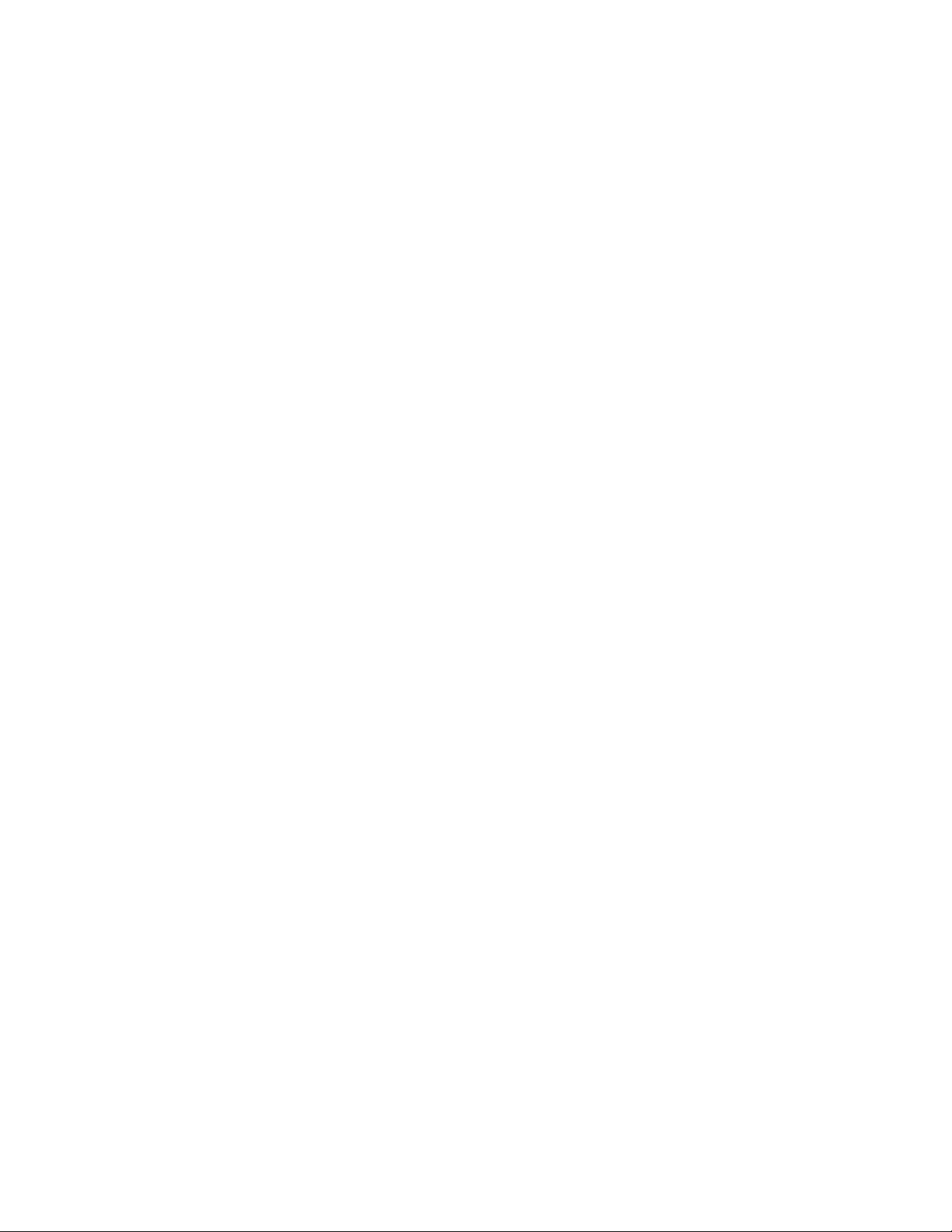
100/200 GB HH LTO Internal Tape Drive
User’ s Guide
Page 2
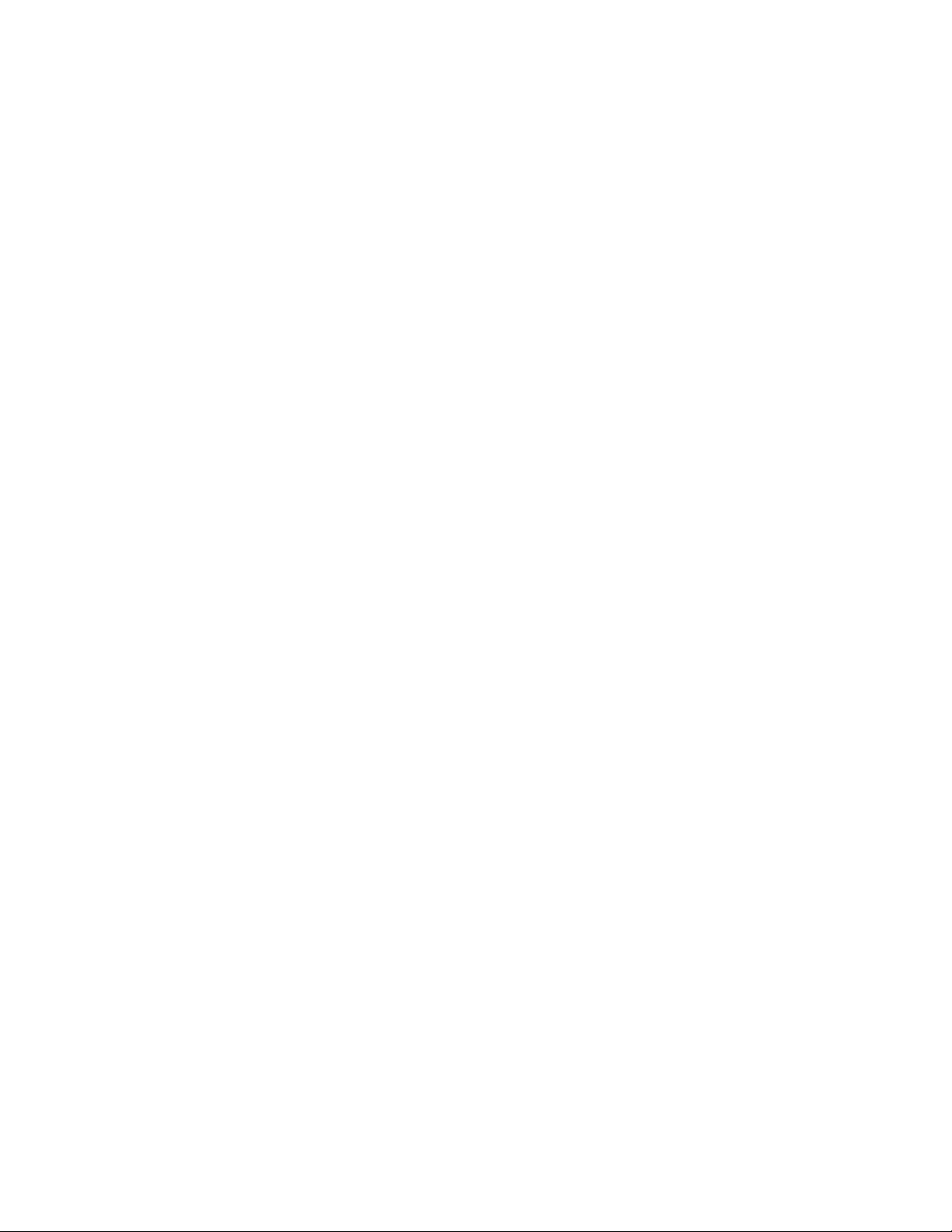
Page 3
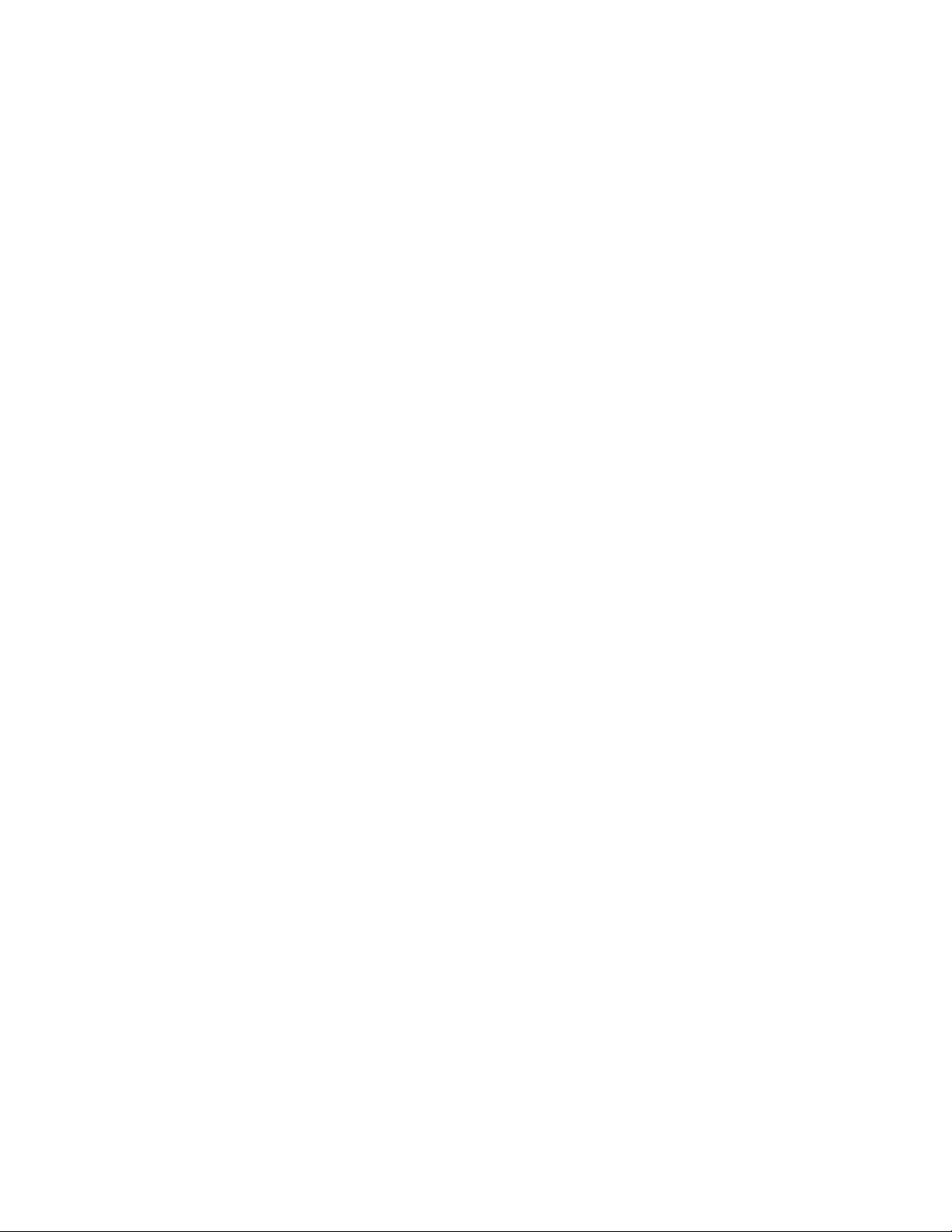
100/200 GB HH LTO Internal Tape Drive
User’ s Guide
Page 4
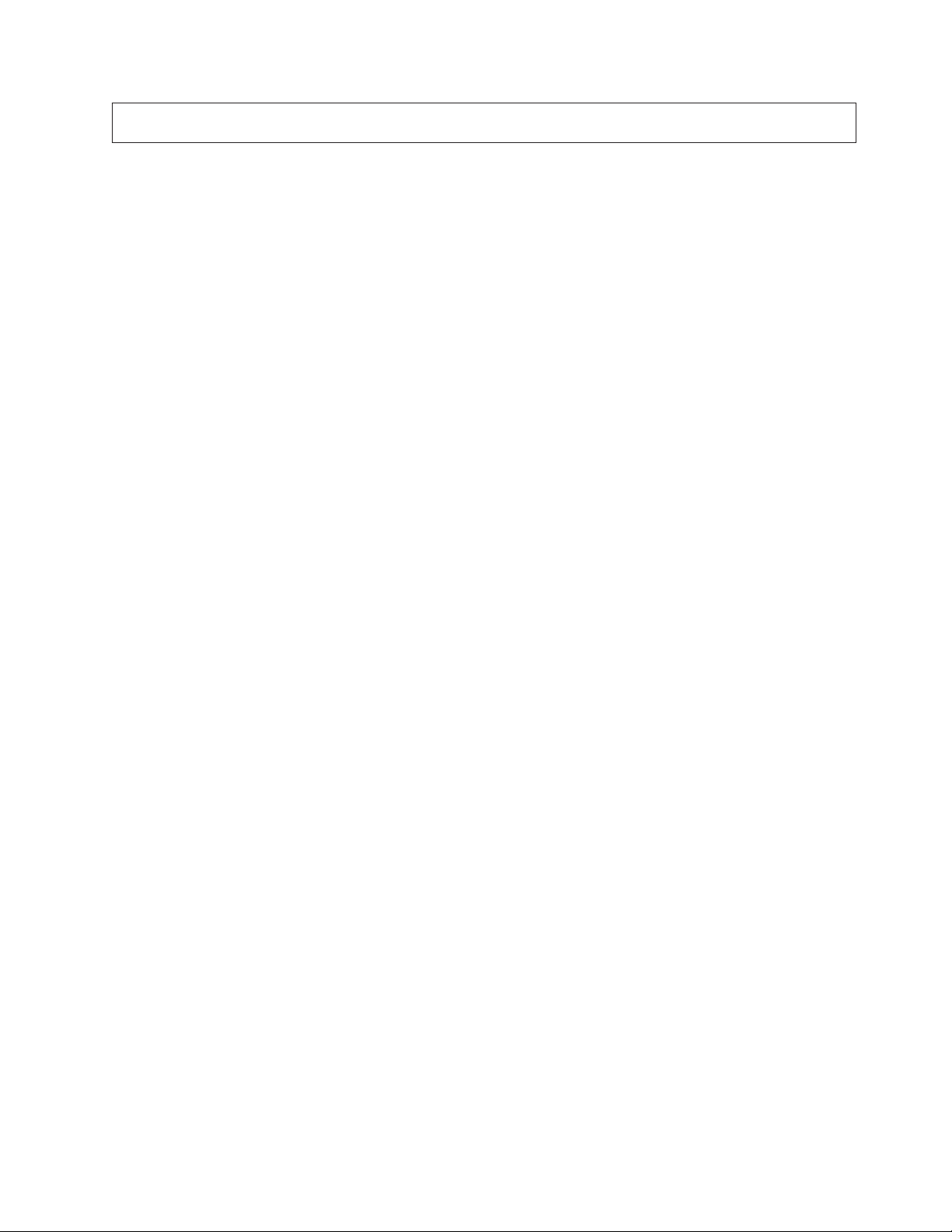
Note: Before using this information and the product it supports, be sure to read the information under
“Appendix F. Product warranty and notices” on page 23.
Second Edition (February 2001)
© Copyright International Business Machines Corporation 2001. All rights reserved.
US Government Users Restricted Rights – Use, duplication or disclosure restricted by GSA ADP Schedule Contract
with IBM Corp.
Page 5
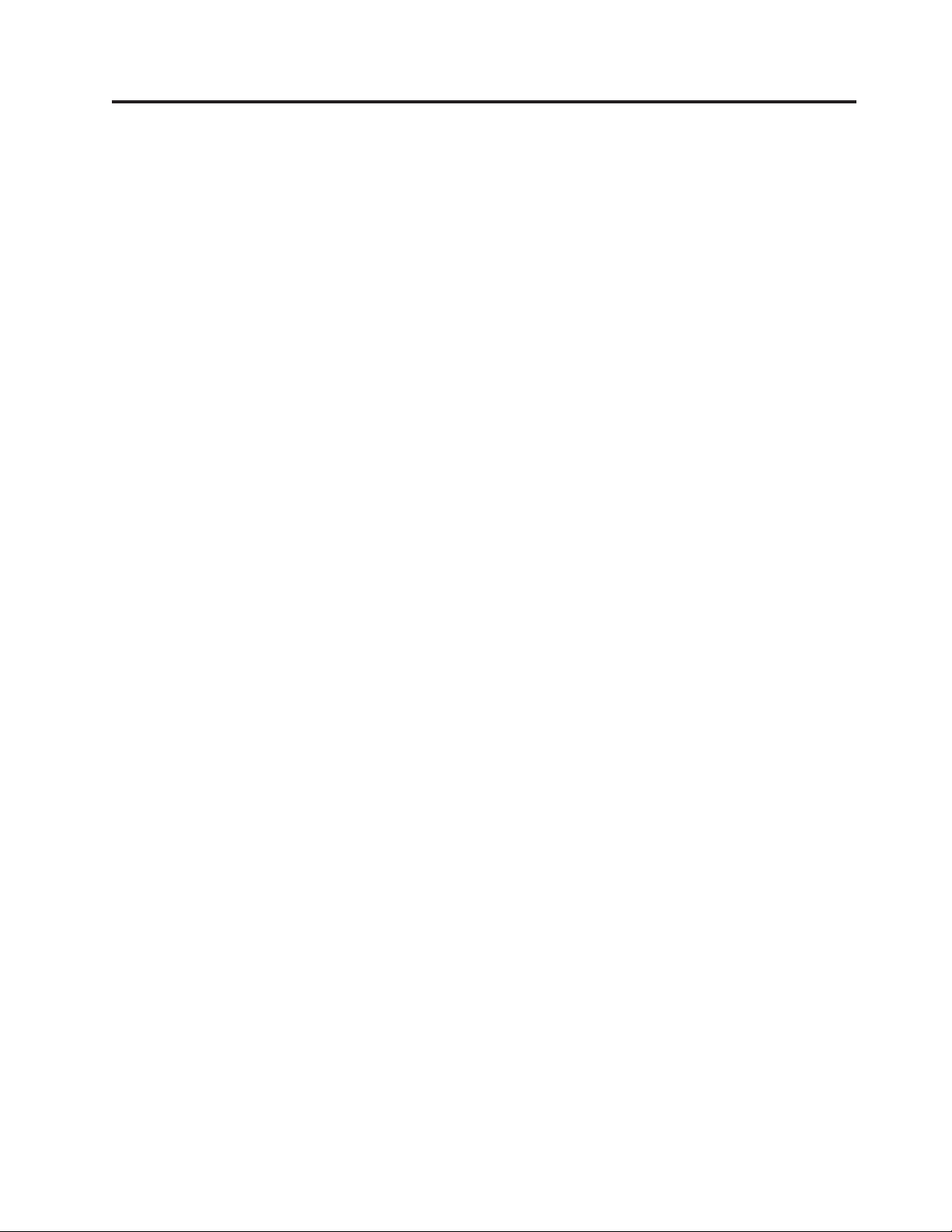
Contents
Safety: Read first...........v
About this book...........vii
Registering your option ..........vii
Installation and user’s guide......1
Product description ............1
Software description ............1
Installationrequirements..........2
Installing the drive ............2
Installing the drive in IBM servers ......2
Generalinstallationinstructions.......2
Usingthedrive.............6
Appendix A. Maintenance.......11
Caring for tape cartridges..........11
Cleaning cartridges ............11
Appendix B. Tape handling ......13
Appendix C. Product specifications . . 15
Appendix D. Troubleshooting .....17
Post-installation troubleshooting .......18
Fault diagnosis .............19
Appendix E. Help and service
information.............21
Online technical support ..........21
Telephone technical support .........21
Appendix F. Product warranty and
notices...............23
WarrantyStatements...........23
IBM Statement of Limited Warranty for United
States, Puerto Rico, and Canada (Part 1 - General
Terms)................23
IBM Statement of Warranty Worldwide except
Canada, Puerto Rico, Turkey, United States (Part 1 -
GeneralTerms).............26
Part 2 - Worldwide Country-Unique Terms ....29
Trademarks..............33
Federal Communications Commission (FCC)
statement...............33
© Copyright IBM Corp. 2001 iii
Page 6
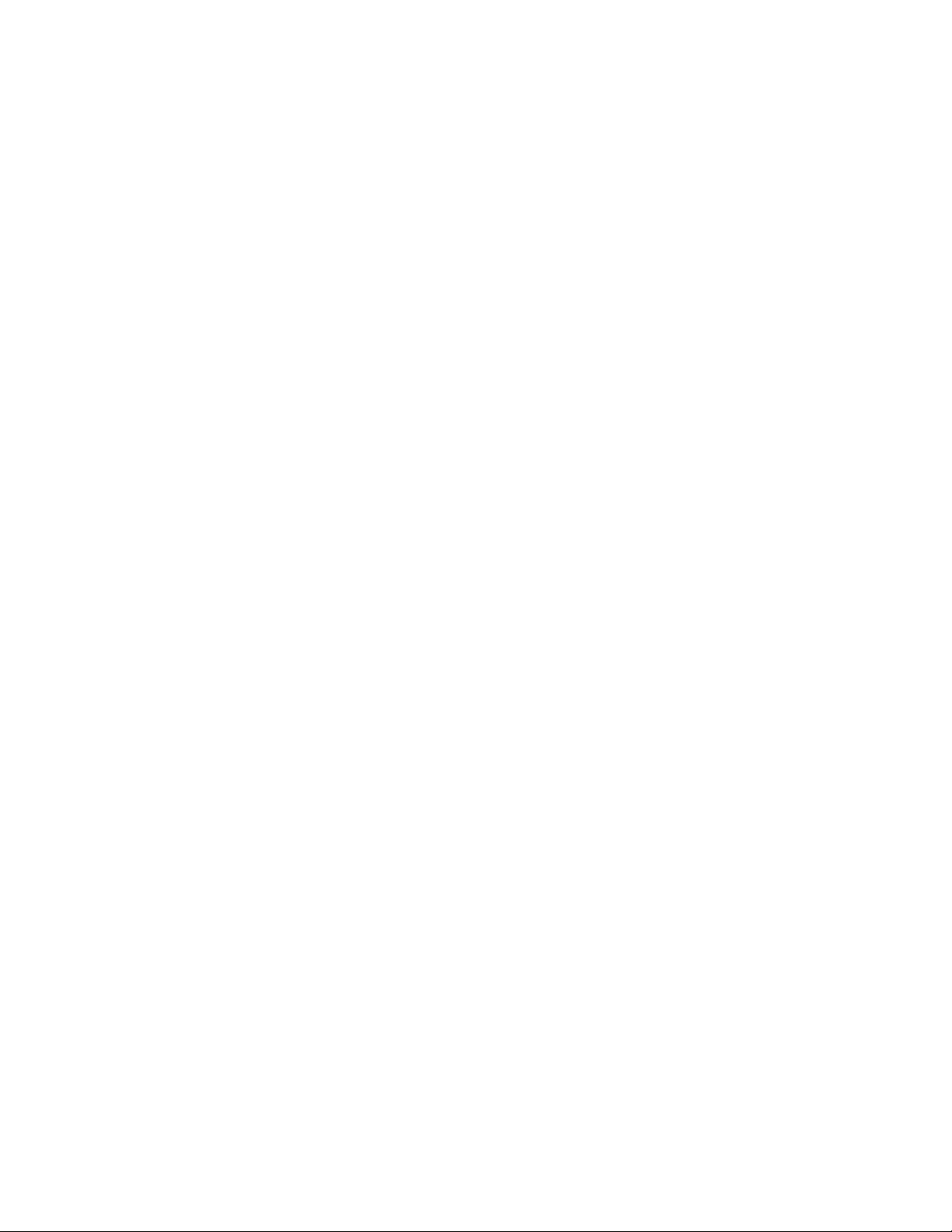
iv 100/200 GB HH LTO Internal Tape Drive: User’s Guide
Page 7
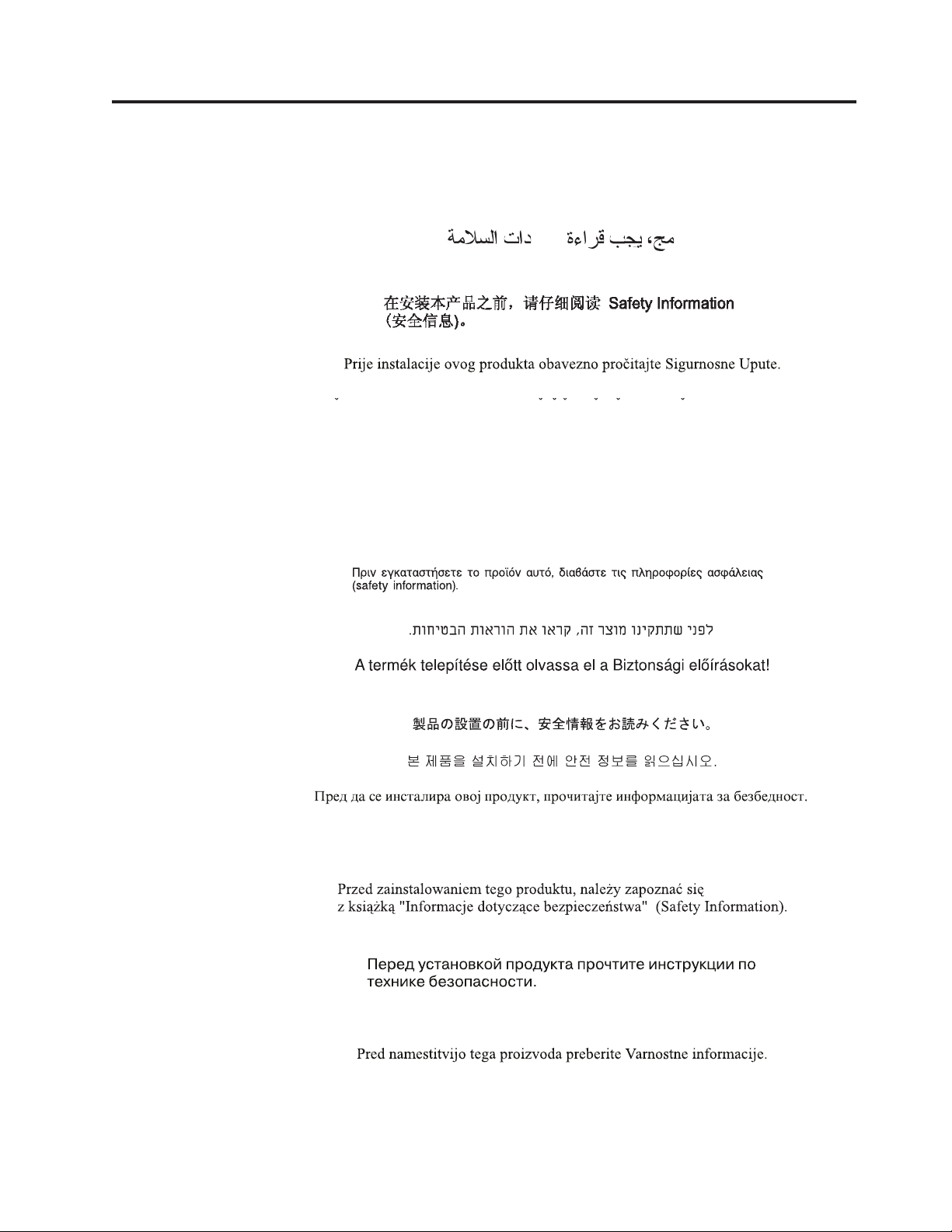
Safety: Read first
Before installing this product, read the Safety Information.
Antes de instalar este produto, leia as Informações de Segurança.
Læs sikkerhedsforskrifterne, før du installerer dette produkt.
Ennen kuin asennat tämän tuotteen, lue turvaohjeet kohdasta Safety Information.
Avant d’installer ce produit, lisez les consignes de sécurité.
Vor der Installation dieses Produkts die Sicherheitshinweise lesen.
Pred instalací tohoto produktu si prectete prírucku bezpecnostních instrukcí.
Prima di installare questo prodotto, leggere le Informazioni sulla Sicurezza.
Lees voordat u dit product installeert eerst de veiligheidsvoorschriften.
Les sikkerhetsinformasjonen (Safety Information) før du installerer dette produktet.
Antes de instalar este produto, leia as Informações sobre Segurança.
red inštaláciou tohto zariadenia si pečítaje Bezpečnostné predpisy.
Antes de instalar este producto lea la información de seguridad.
Lässäkerhetsinformationen innan du installerar den här produkten.
© Copyright IBM Corp. 2001 v
Page 8
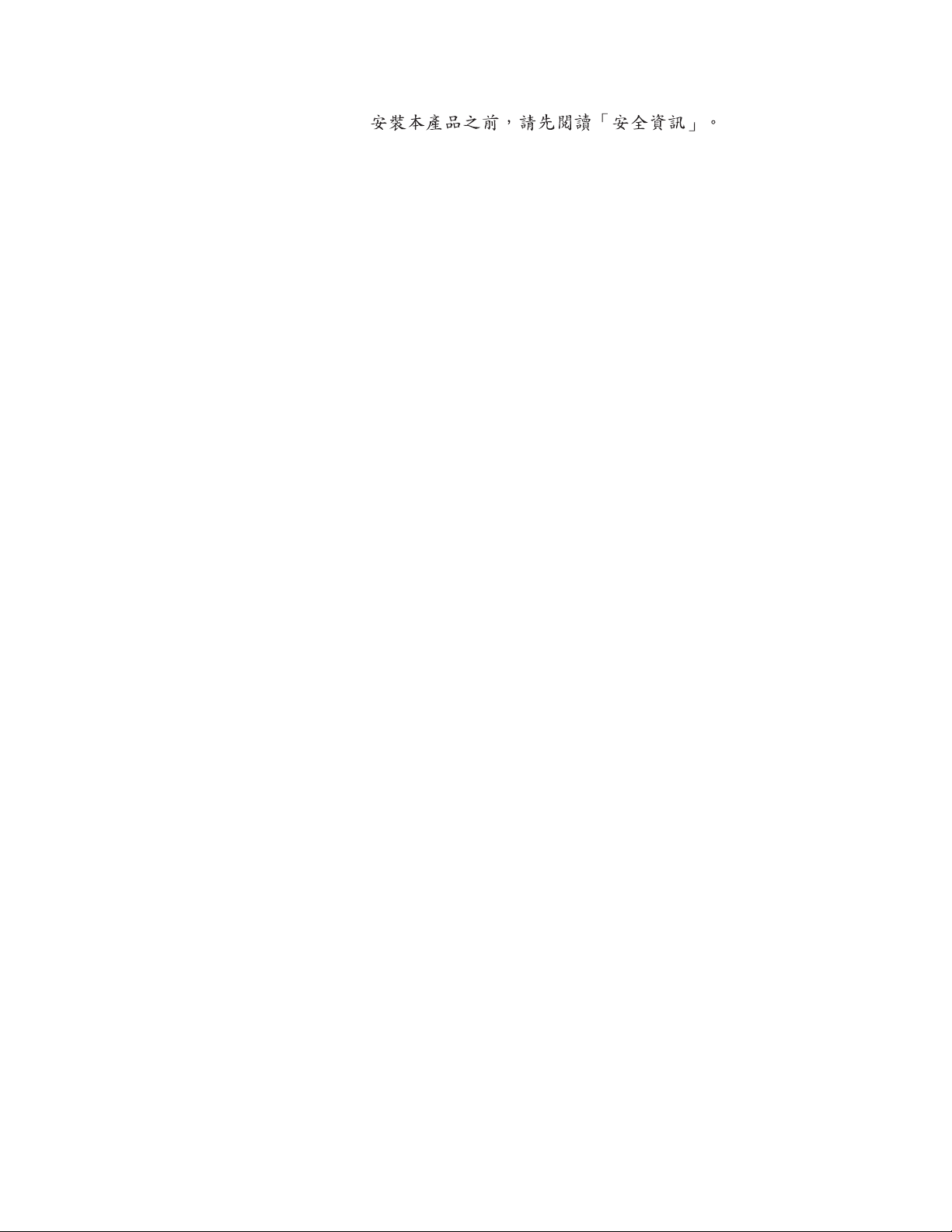
vi 100/200 GB HH LTO Internal Tape Drive: User’s Guide
Page 9
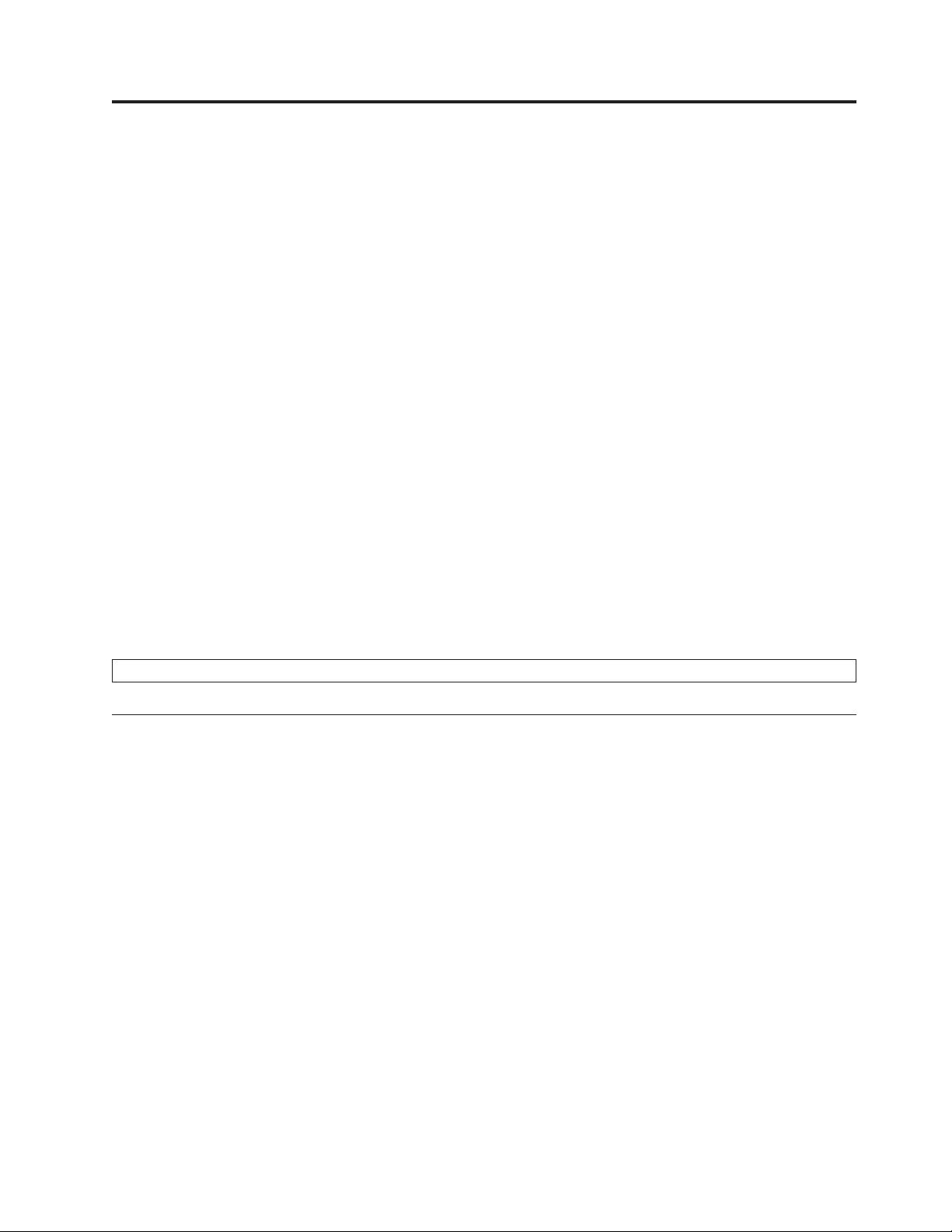
About this book
This guide contains information on the IBM®100/200 GB HH LTO Internal Tape
Drive. It is translated into the following languages:
v English
v French
v Spanish
v Italian
v Brazilian Portuguese
v Traditional Chinese
v Japanese
The guide is divided into two parts:
Part 1: Installation and maintenance guide
This section contains the product description, installation and operating
instructions.
Part 2: Appendixes
This section contains maintenance, tape handling, product specifications,
troubleshooting, help and service, and warranty and notice information.
Be sure to retain your proof of purchase. It might be required for warranty service.
Note: The illustrations in this manual might be slightly different from your hardware.
Registering your option
Thank you for purchasing OPTIONS by IBM®. Please take a few moments to
register your product and provide us with information that will help IBM to better
serve you in the future. Your feedback is valuable to us in developing products
and services that are important to you, as well as in developing better ways to
communicate with you. Register your option on the IBM Web site at
http://www.ibm.com/pc/register
IBM will send you information and updates on your registered product unless you
indicate on the Web site questionnaire that you do not want to receive further
information.
© Copyright IBM Corp. 2001 vii
Page 10

viii 100/200 GB HH LTO Internal Tape Drive: User’s Guide
Page 11
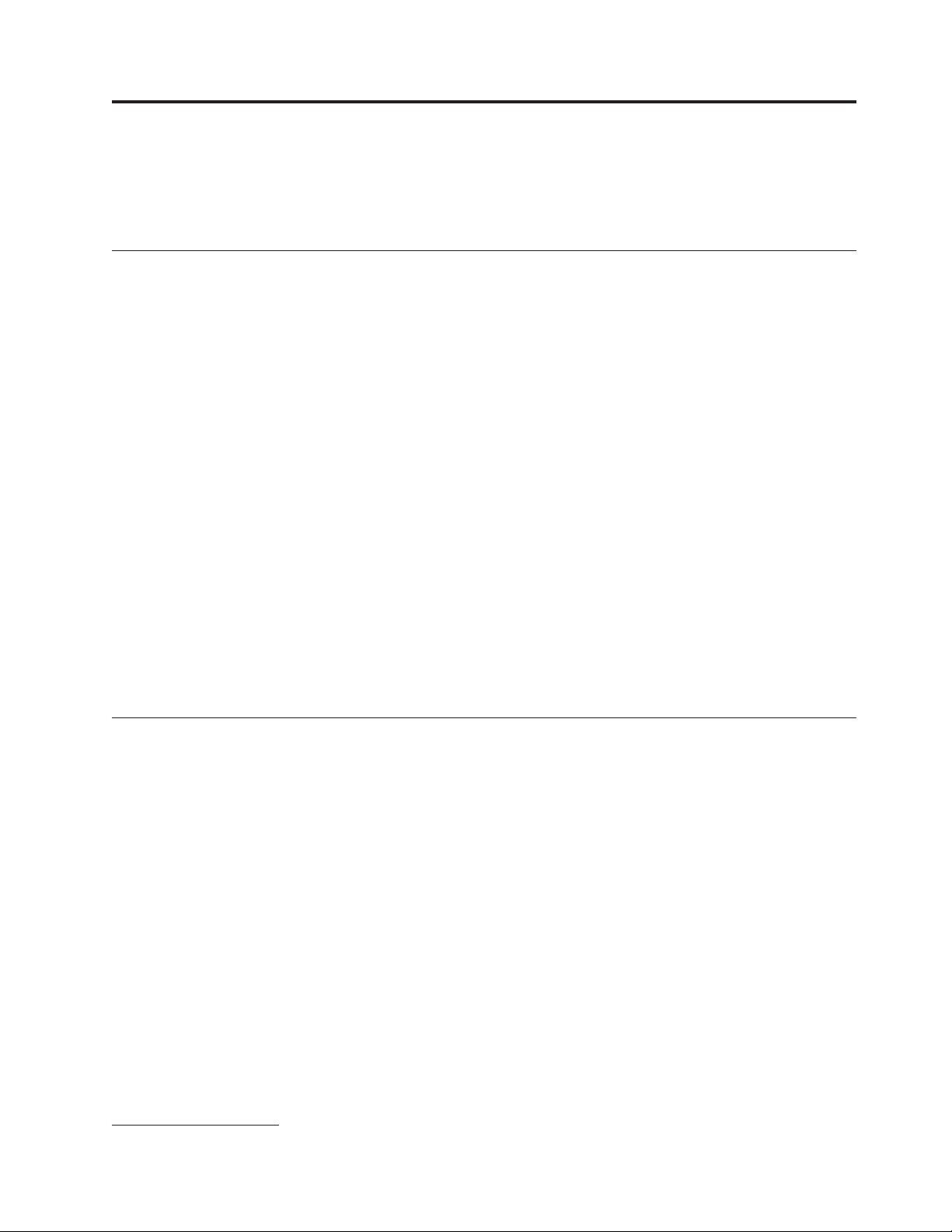
Installation and user’s guide
This guide contains product description, hardware and software installation
instructions, and product use.
Product description
The IBM 100/200 GB1HH LTO Internal Tape Drive is a fast/wide Ultra2 (low
voltage differential) SCSI tape drive for backing up and restoring data and
archiving files. These files can include multimedia, imaging, transaction processing,
large databases, and other storage-intensive applications. Each tape cartridge can
store up to 100 GB of data (uncompressed), or up to 200 GB of data (compressed),
assuming a 2:1 compression ratio.
In addition to this book, the option package contains:
v IBM 100/200 GB HH LTO Internal Tape Drive
v Mounting screws
v Jumpers
v Data cartridge
v Backup application CDs (trial versions)
v Cleaning cartridge
v Device drivers (on User’s Guide CD)
v Mounting bracket
Contact your place of purchase if an item is missing or damaged. Be sure to retain
your proof of purchase and packing material. They might be required to receive
warranty service.
Software description
The IBM 100/200 GB HH LTO Internal Tape Drive includes trial-version backup
application CDs. These CDs contain popular backup and restore applications for
Microsoft
install the application you choose for your computer system by following the
installation instructions that come with the CD you select. However, these trial
versions of the software expire after 30 to 90 days, depending on the application
you use.
You can use the trial period to determine the best application for your specific
computer configuration. For information on purchasing a permanent installation
copy of the desired tape drive backup application, go to the IBM tape drive Web
site at http://www.ibm.com/pc/us/solutions/accessories/tapedrives.html and
follow the software links. The CDs also contain backup applications that are used
with other products but are not applicable to the 100/200 GB HH LTO Internal
Tape Drive. Supported tape drive configurations can be found on the IBM Server
Compatibility Web page at http://www.ibm.com/pc/compat
®
Windows NT®, Novell NetWare, and other operating systems. You can
1. GB equals approximately 1 000 000 000 bytes.
© Copyright IBM Corp. 2001
1
Page 12
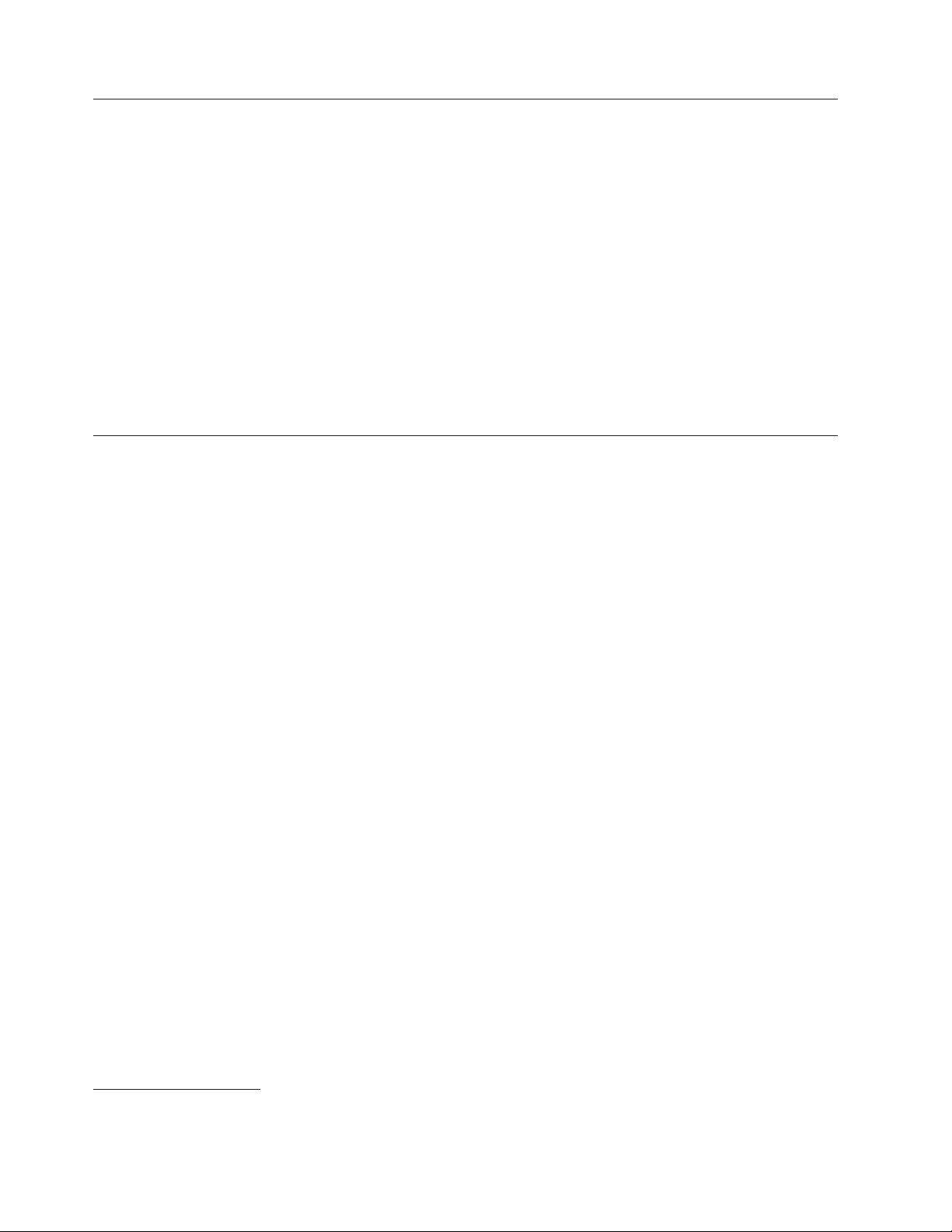
Installation requirements
To install this drive, you must have the following:
v A dedicated low voltage differential (Ultra2) or a single-ended (SE)2SCSI host
adaptor
v Documentation for your computer, SCSI bus adapter, or external enclosure
v An Ultra2 LVD active terminator if you are installing the tape drive at the end of
an Ultra2 LVD SCSI device chain
installing the tape drive at the end of an SE SCSI device chain
v Phillips and flat blade screwdrivers for the mounting screws, and for opening
your computer
v Flat-nose pliers (optional) to install and remove jumpers
v An available 5.25-inch half high drive bay
v Supported operating system, Windows NT, Windows 2000, Netware, or Linux
v Supported backup software, Veritas Backup Exec or CA AverServeit
Installing the drive
This section contains information on installing the tape drive in IBM servers and in
other computers.
Installing the drive in IBM servers
The IBM 100/200 GB HH LTO Internal Tape Drive can be installed in IBM xSeries
200, 220, 230, 240, 340 as well as IBM Netfinity®4500R, 5100, 5600, 7100, and 7600.
It can also be installed externally via a 3551001, or a 3510020, to IBM xSeries 330 or
Netfinity 6000R or 8500R. Refer to the documentation that comes with the server
for instructions on installing the tape drive.
3
, or an SE active terminator if you are
General installation instructions
Follow these steps to install the tape drive in other computers.
Step 1. Selecting a SCSI ID
Each device on a SCSI bus must have a unique SCSI ID. You can select a SCSI ID
from 0 to 6 for the tape drive. The SCSI ID must be supported by your SCSI
adapter. Refer to your SCSI adapter documentation for the range and relative
priority of the IDs supported. The tape drive is shipped with the SCSI ID preset to
3.
Follow these guidelines to select a SCSI ID:
v Assign the tape drive to one of the higher priority IDs available (0–6).
v Assign the lower priority ID numbers (8-15) to those devices that are most often
used or are faster than other devices in the chain.
v Do not assign an ID of 7, because this is usually used as the SCSI adapter ID.
Depending on your computer, there are several ways to view your current SCSI
ID settings:
2. This tape drive can be installed on a single-ended (SE) SCSI device chain, but doing so might limit the performance of the drive.
3. SCSI termination might be provided with your computer or SCSI adapter. Refer to the documentation that comes with your
computer or SCSI adapter for more information.
2 100/200 GB HH LTO Internal Tape Drive: User’s Guide
Page 13
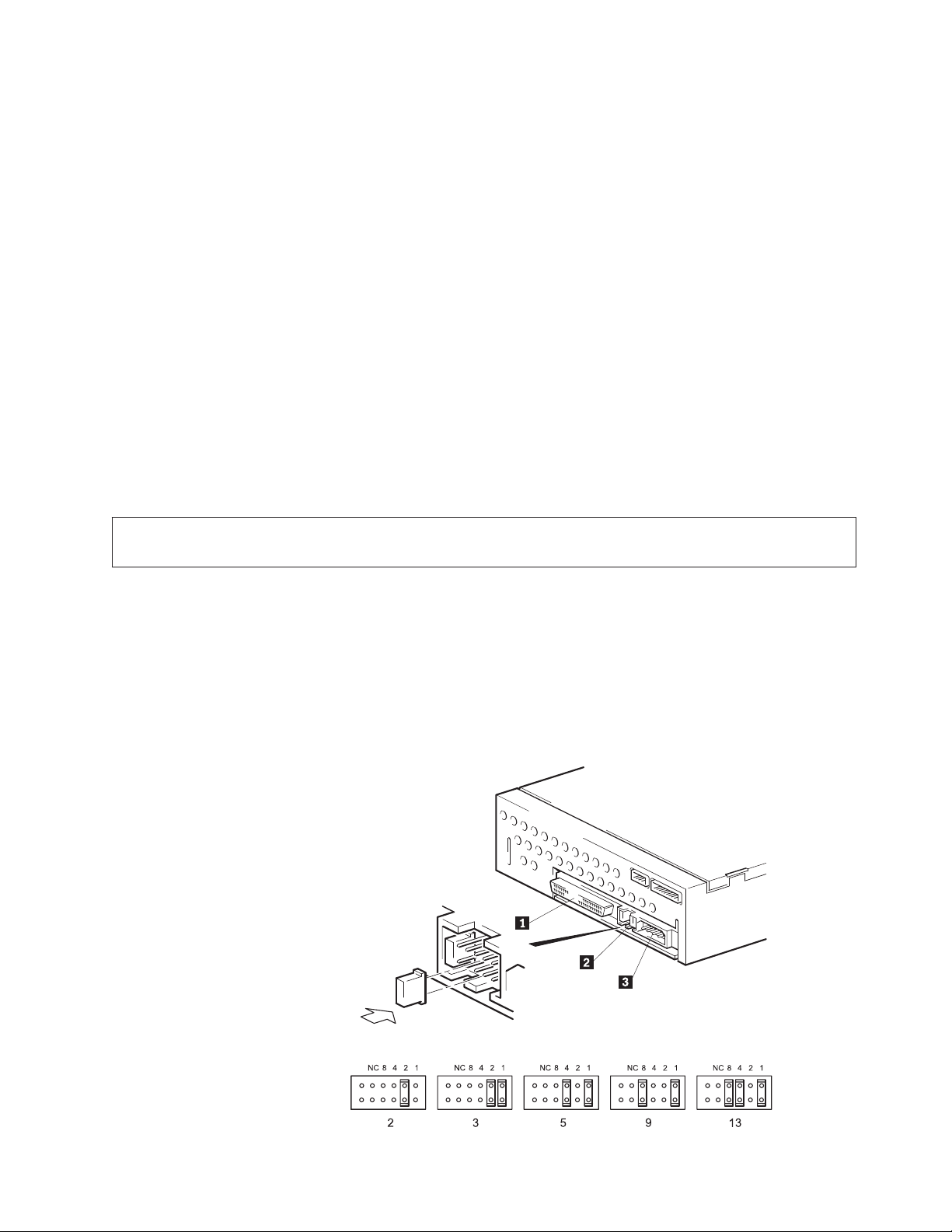
v For many IBM computers, press F1 during the startup after the memory check
completes. Other adapters show SCSI settings when you press Ctrl A. Check the
documentation that comes with your computer or SCSI adapter for information
on how to view configuration information.
v Use SCSI adapter utility programs, if available.
v Inspect the installed SCSI devices to see how the jumpers that determine the IDs
are set.
Step 2. Preparing for installation
To prepare for installation:
1. Unpack the tape drive and store the packaging. You will need the packaging if
you return the drive for service.
2. If you are installing the drive in an external storage enclosure, turn off the
enclosure.
3. Turn off all attached devices.
4. Turn off the computer.
5. Disconnect all cables from the computer and all attached devices; then open the
computer. For specific information on opening your computer, refer to the
documentation that comes with your computer.
Attention: Tape drives are sensitive to static electricity discharge. The drive is wrapped in a static-protective bag to
prevent damage.
6. Before opening the static-protective bag containing the tape drive, touch the
bag to an unpainted metal surface on the computer for at least two seconds.
Remove the drive from the static-protective bag. If you must put the drive
down, place the drive on the static-protective bag. Do not touch any exposed
components of the tape drive. Instead, handle it carefully by the edges.
Step 3. Setting the SCSI ID
Refer to the following diagram when setting the SCSI ID.
Installation and user ’s guide 3
Page 14

1SCSI connector
2SCSI ID connector
3Power connector
Note:
1. When setting the SCSI ID, use the jumpers that come with the tape drive.
2. If your enclosure uses a remote SCSI ID switch, remove the jumpers from the jumper pins on the tape drive and
connect the remote switch.
1. Set the SCSI ID.
a. Locate the SCSI ID connector 2.
b. Decide on the SCSI ID number you want before you attach the SCSI bus
cable to the host. Make sure that the ID number you want is not already
being used by another device.
c. Find the jumper pin setting that corresponds to the SCSI ID number you
choose; then place jumper pins on the SCSI ID blocks as shown. You can
use a pair of flat-nose pliers to place the jumpers on the jumper pins.
2. Terminate the SCSI bus by adding the appropriate (LVD or SE) terminator to
the last connector on the SCSI bus.
Step 4. Mounting the drive
Mount the tape drive; then attach the SCSI and power cables to it. If there is
insufficient working space to attach the connectors after mounting the drive, attach
the cables first. To mount the drive, follow these steps:
1. Locate an available 5.25-inch bay or space in your computer to mount the tape
drive. Remove the cover plate from the bay selected. Place the drive
horizontally or vertically.
2. Attach mounting hardware to drive (if applicable).
3. Align the drive-bay screw holes with the threaded holes in the drive housing.
When you mount the tape drive, follow these guidelines:
v Ensure that no objects such as screw heads, cables, or adjacent devices are
pressing against the frame.
v Ensure that nothing blocks the ventilation slots on the bottom and rear of the
tape drive.
Attention: Use only the screws that come with the tape drive. Other screws
might be too long and can cause damage to the drive.
4. Insert a screw through each of the drive-bay holes into the threaded holes in
the drive and tighten the screws with a screwdriver.
4 100/200 GB HH LTO Internal Tape Drive: User’s Guide
Page 15
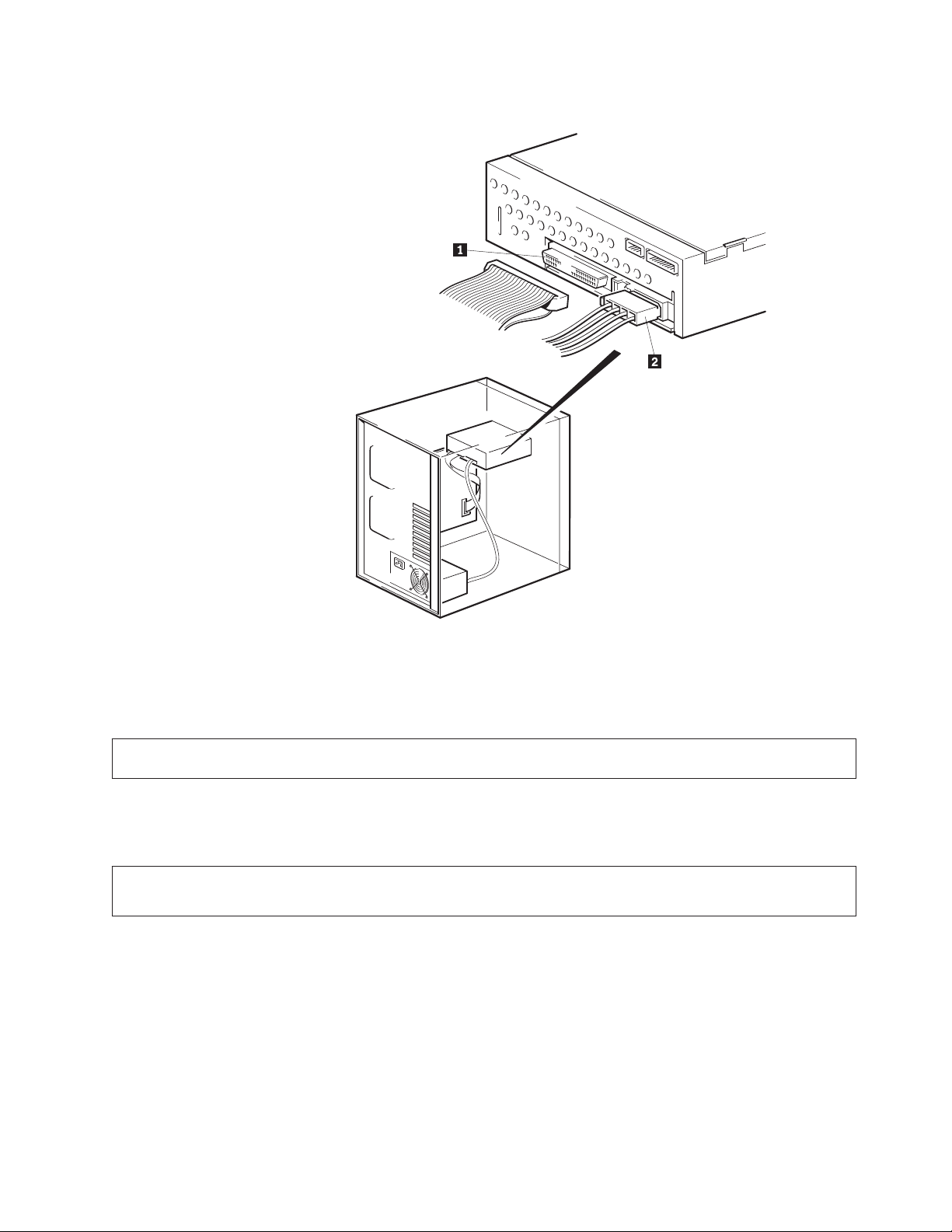
Step 5. Attaching cables
To attach the SCSI and power cables to the tape drive:
1. Locate the SCSI cable on your computer (a 68-pin ribbon cable with one end
connected to the SCSI adapter) and find the next available connector that is
farthest from the adapter. Use all empty bus connectors beginning with the one
farthest from the adapter to ensure better signal quality.
Note: The SCSI adapter might be part of the computer system board or might be an adapter installed in an
expansion slot.
2. Attach the SCSI cable from your computer to the tape drive 68-pin SCSI
connector1. The SCSI cable connector at the end of the SCSI cable will attach
to the drive only one way. Do not force the cable onto the drive.
Attention: Do not force the power cable into the tape drive power connector. If the power cable is upside down
and you force the connection, you might damage the drive.
3. Connect the power cable connector 2to the four-pin connector on the tape
drive as shown in the illustration. If all the power cables are in use, purchase a
dc Y-splitter cable, which is available at most electronics stores. Split a cable to
make a connection available for the tape drive.
Step 6. Completing the installation
Check your work before closing the computer.
1. Be sure that the power and SCSI connectors are securely attached. Be sure that
the cables are neatly routed.
Installation and user ’s guide 5
Page 16
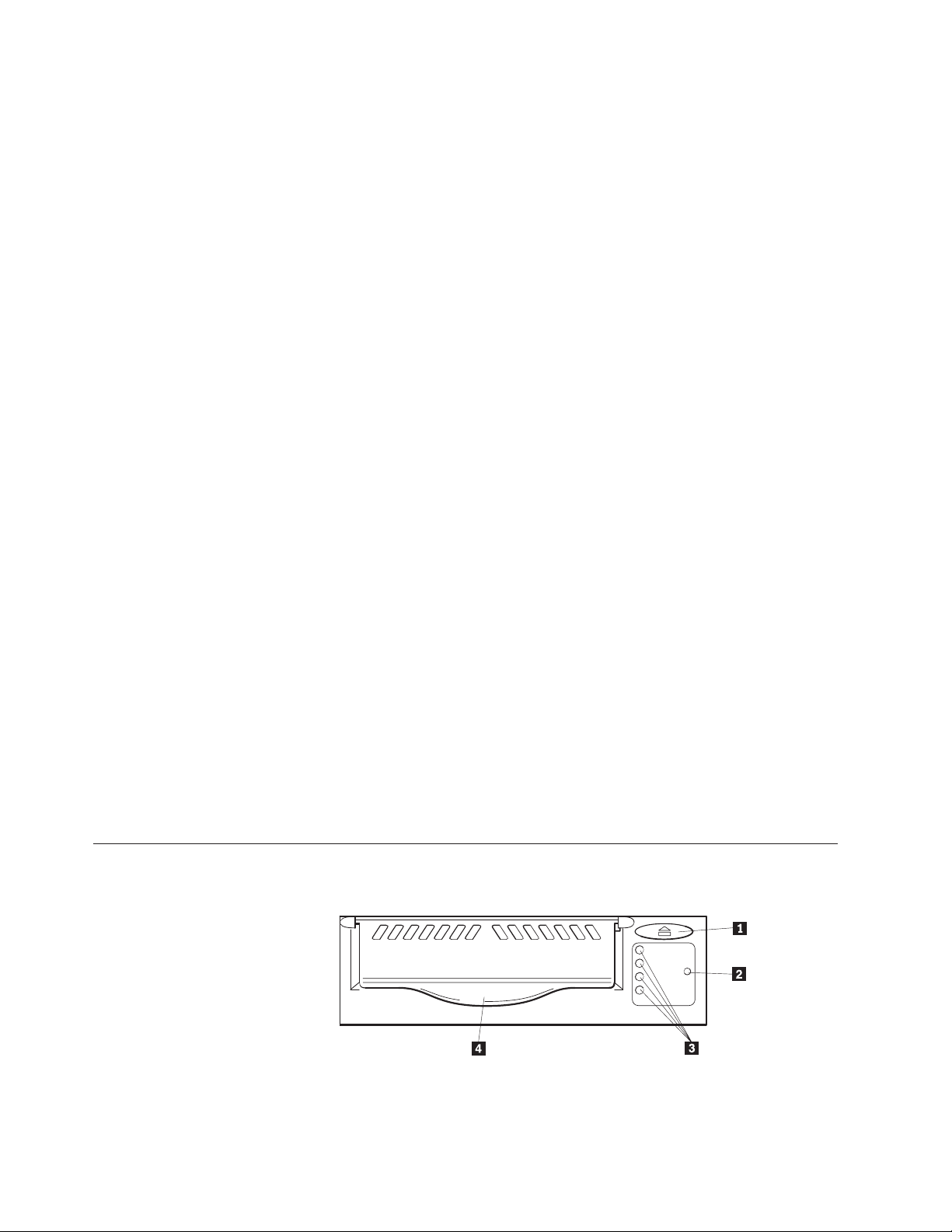
2. Replace the computer cover and secure it in place. Reconnect the power cords
and cables.
Step 7. Turning on the device
Turn on all attached devices; then turn on your computer. The tape drive performs
a power-on self-test (POST) within 15 seconds and then performs a drive reset.
Step 8. Updating the configuration
For most computers, the configuration-setup utility program automatically
recognizes the new tape drive. However, you might have to provide information
about your system changes after you restart your computer.
Ensure that the appropriate advanced SCSI programming interface (ASPI) device
drivers are installed to support the tape drive. Device drivers are usually provided
with the SCSI adapter.
If your computer does not recognize the tape drive after startup or if you receive
startup errors, run the configuration-setup utility program as described in the
documentation that comes with your computer. If all the indicators on either side
of the tape drive blink in unison, there is a problem with the tape drive. Press the
Unload button on the right side of the drive front panel to eject any tape that
might be inserted and to reset the drive. If the problem persists, turn off the
computer; then turn it back on. If the problem continues, see “Appendix D.
Troubleshooting” on page 17 for further steps.
Using the drive
Step 9. Installing backup and restore software
To use the drive, you must install an appropriate backup and restore application
for your computer operating system. If you are using software not included in the
option package, follow the directions that come with your software. If you are
using the trial software that comes with the option, insert a trial application CD
into the CD-ROM drive and follow the on-screen installation and operating
instructions.
If you are using the hardware installation support that your operating system
provides, and the operating system requests a device driver, insert the User’s
Guide CD and look in the ‘‘device driver’’ folder.
This illustration shows the front panel of the 100/200 GB LTO Internal Tape Drive.
1 Eject cartridge button 3 Four LEDs
2 Emergency reset 4 Cartridge door
6 100/200 GB HH LTO Internal Tape Drive: User’s Guide
Page 17
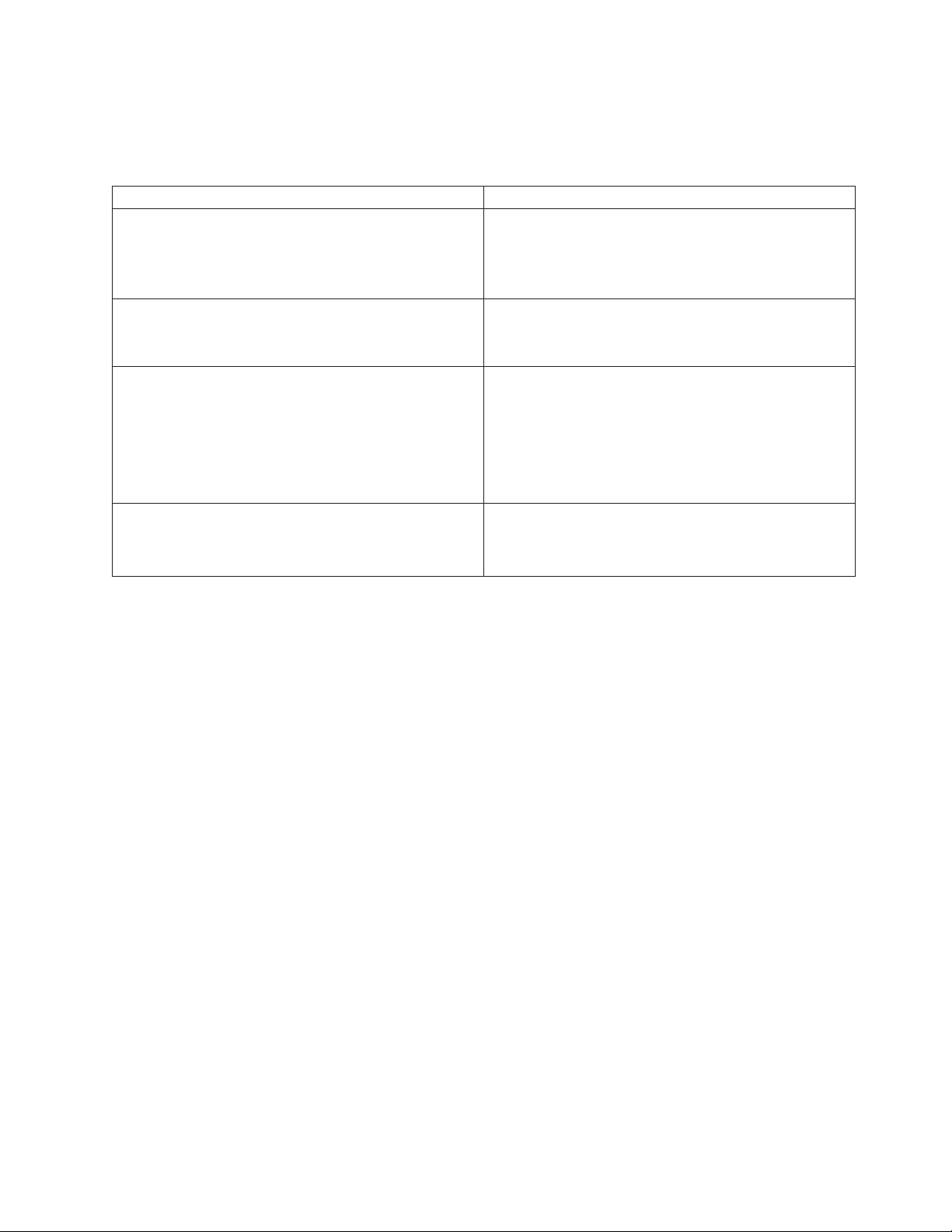
Front Panel LEDs
The following table describes the LED (light emitting diode) indicators on the
drive front panel.
Indicator activity Meaning
Ready (top, green)
Drive Error (second, amber)
Tape Error (third, amber)
Use Cleaning Cartridge (bottom, amber)
v On: the tape drive is ready for use
v Off: the drive power is off or there was a failure
during self-test
v Flashing: the drive is busy
v Off: no fault has been detected
v Flashing: a problem has occurred with the drive
hardware
v Off: no fault has been detected
v Flashing: the tape currently in the drive is faulty. This
LED could come on for a number of reasons, but they
all relate to a problem with the tape, such as
unreadable cartridge memory or unsupported tape. Do
not use the cartridge; replace it. The LED will go out
when a tape load is started.
v On: cleaning cartridge is being used
v Off: the drive does not require cleaning
v Flashing: the drive needs cleaning
Loading tape cartridges
To load a tape cartridge, refer to the following diagram, and perform the following
steps:
1. Make sure the tape drive is turned on.
2. Make sure the write-protection switch on the tape cartridge is properly set.
3. Grasp the tape cartridge so that the write-protect switch faces you.
4. Slide the tape cartridge into the tape load compartment.
Note: If the tape cartridge is already in the unload position (partially ejected)
and you want to reload it, remove the cartridge and then load it again. If
the tape cartridge is already loaded and you turn the power off, then
turn the power back on. The tape cartridge will reload.
5. The drive will pull in the cartridge and flash the green LED while loading.
Once loaded, the green LED returns to a solid state.
Installation and user ’s guide 7
Page 18
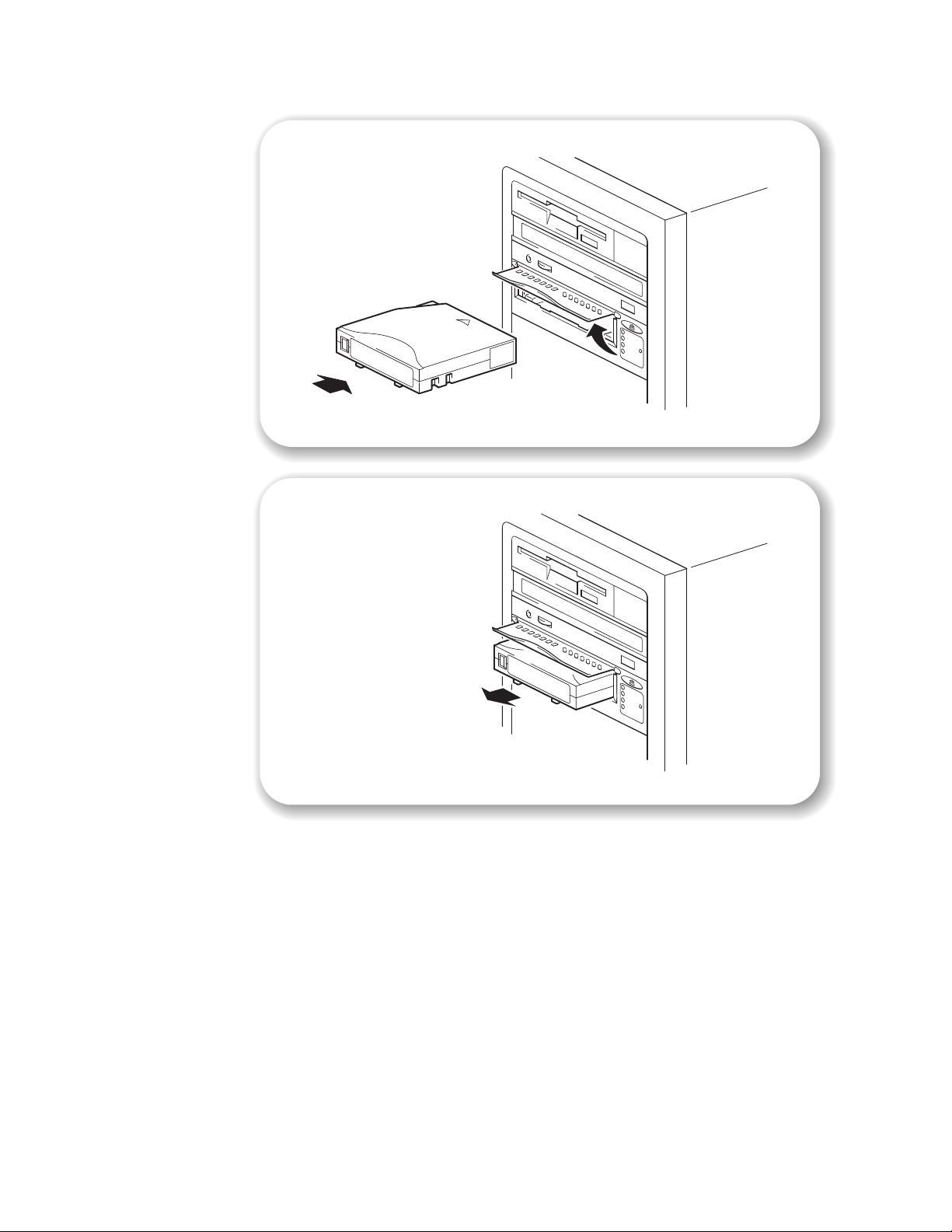
Unloading tape cartridges
To unload a tape cartridge, perform the following steps.
1. Make sure that the 100/200 GB HH LTO Internal Tape Drive is turned on.
2. Press the Unload button. The drive rewinds the tape and places the tape
cartridge in the unload position. The status light will flash green while the tape
rewinds, and then turn off when the cartridge is ejected from the drive.
3. After the tape cartridge has been ejected, grasp the cartridge and remove it.
Emergency unload
If a cartridge fails to eject using the normal unload procedure, press and hold the
Eject button for 5 seconds. This will instruct the drive to perform an emergency
unload.
8 100/200 GB HH LTO Internal Tape Drive: User’s Guide
Page 19

Setting write protection on the cartridge
The front of the cartridge has an orange write-protect switch 1to prevent
accidental erasure. Slide the switch to the right to write-protect2or to the left to
enable writing.
Resetting the drive
The reset procedure rewinds the tape and clears the buffer of previous tape drive
commands and data. To reset the tape drive, insert a paper clip into the emergency
reset button on the front of the device, or turn the computer off and back on again.
When reset, all front LEDs turn on and then off, with the top green LED remaining
on to indicate a ready condition.
If you reset the tape drive while a cartridge is loaded, the tape rewinds to the
beginning. The reset might take as long as 2 minutes if the tape is positioned near
the end. After the drive has been reset, tape operation starts from the beginning of
the data cartridge. After resetting the drive, restart your backup tape software.
Packing the drive for shipping
Attention: To avoid damaging the tape drive, use the original shipping materials when you ship it. Your proof of
purchase might be required to receive warranty service. If you are returning the tape drive for service, remove and
keep all cartridges, cables, and terminators.
If you are shipping the tape drive to another location or returning it for repair,
pack the tape drive in its original shipping container and packing materials.
Installation and user ’s guide 9
Page 20
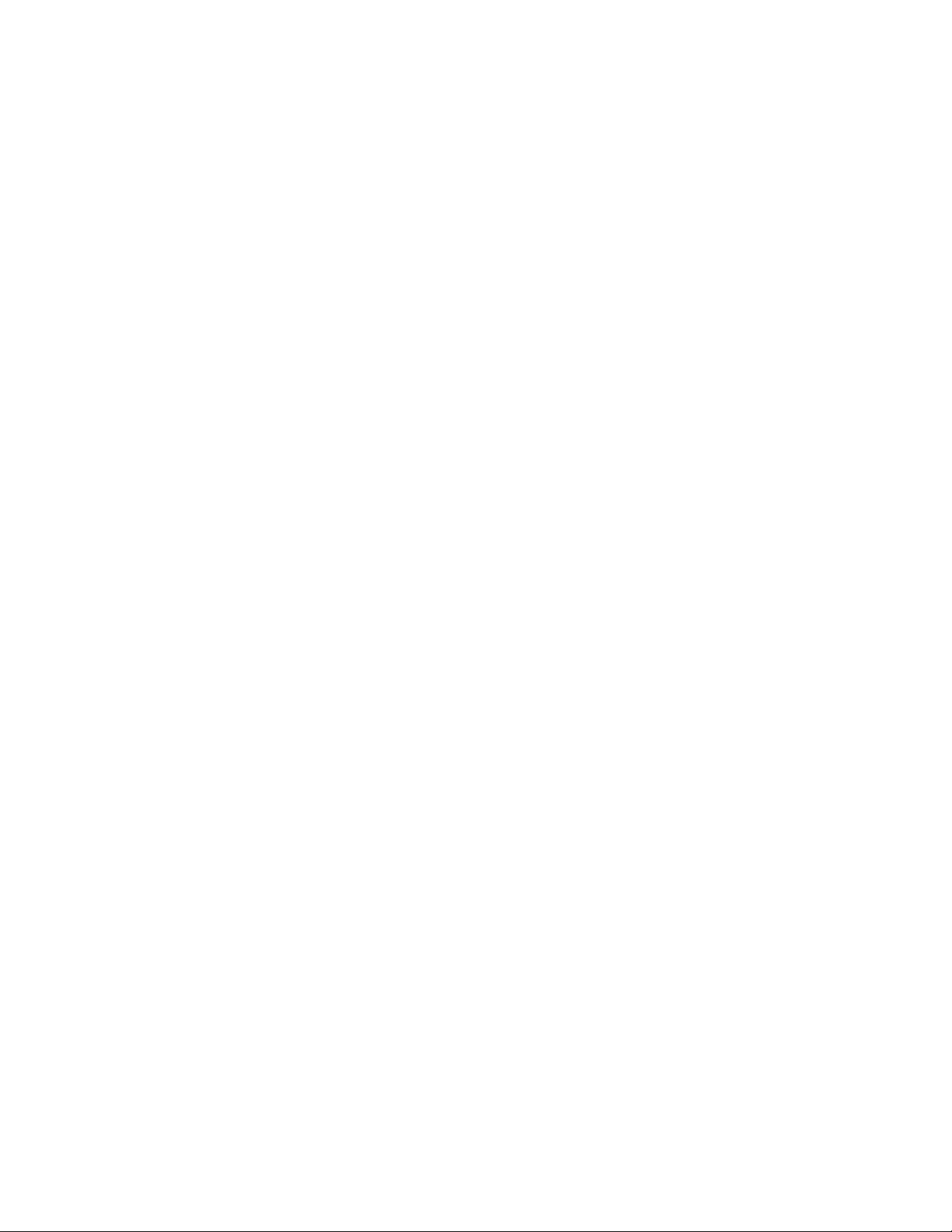
10 100/200 GB HH LTO Internal Tape Drive: User’s Guide
Page 21
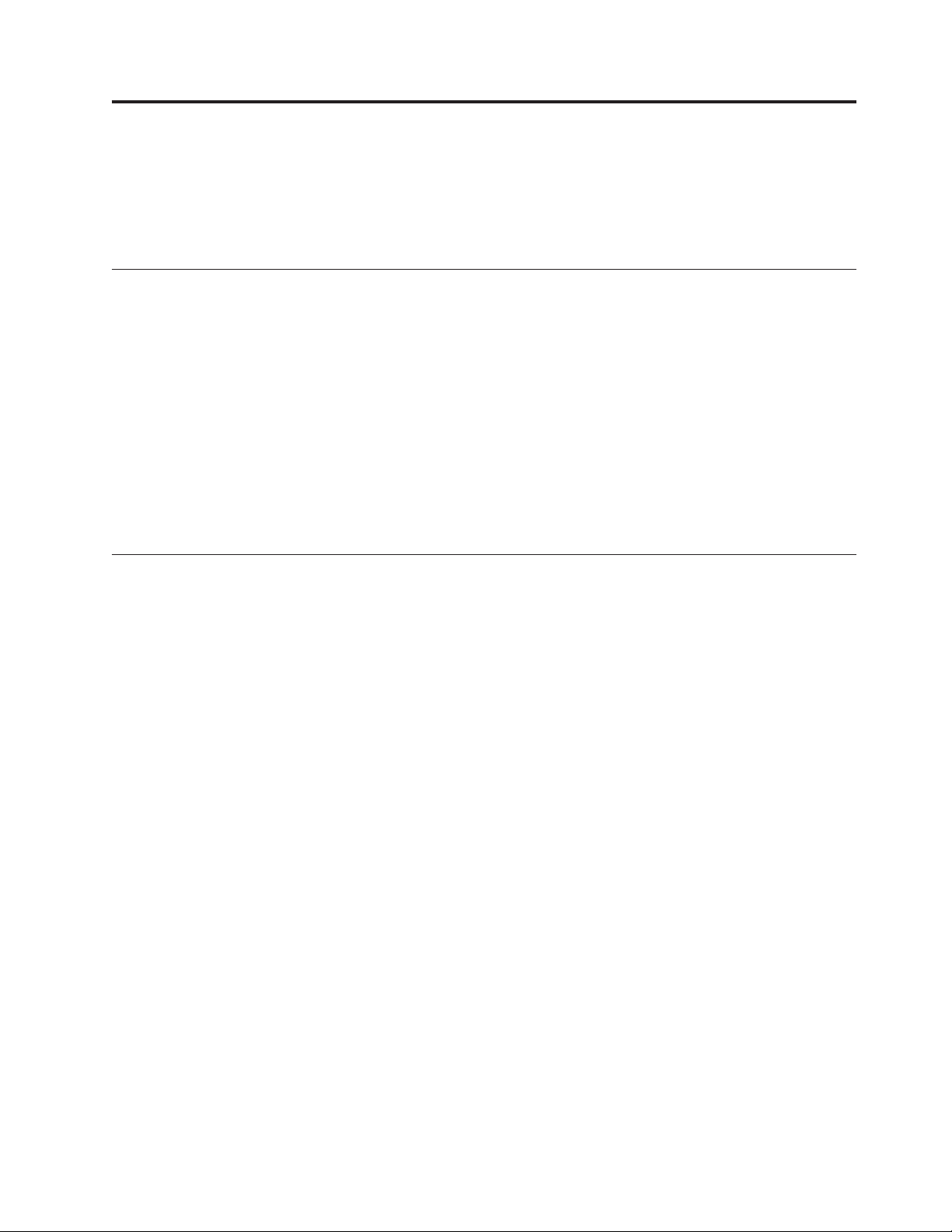
Appendix A. Maintenance
You need to perform regular maintenance on your 100/200 GB HH LTO Internal
Tape Drive. This section explains how to care for the tape cartridges and how to
clean the drive head.
Caring for tape cartridges
The following points are guidelines for storing and using the cartridges:
v Do not open the tape access door of the cartridge or touch the tape itself.
v Keep your cartridges away from sources of electromagnetic fields, such as
telephones, dictation equipment, mechanical or printing calculators, motors, and
bulk erasers. Do not place the cartridges on the computer monitor or on the base
unit of the computer.
v Keep cartridges away from direct sunlight and heat sources, such as radiators or
warm air ducts.
v Keep cartridges free of moisture. Do not wet or submerge cartridges in any
liquid.
v Do not expose cartridges to temperature extremes.
Cleaning cartridges
You must use Ultrium cleaning cartridges with Ultrium tape drives, as other
cleaning cartridges will not load and run. A cleaning cartridge is supplied with
each tape drive and should only be used when the ‘Use Cleaning Cartridge’ amber
LED is flashing. Insert the cleaning cartridge and the drive will carry out its
cleaning cycle and eject the cartridge on completion (which can take up to 5
minutes). During the cleaning cycle the amber ‘Use Cleaning Cartridge’ LED will
light solidly and the green ‘Ready‘ LED will flash.
Each cleaning cartridge can be used up to 15 times. If the cleaning cartridge is
ejected immediately with the ‘Tape Error‘ LED on, it has expired. New cleaning
cartridges are available from your supplier, and can be ordered following the
insert-card instructions that come with the cleaning cartridge.
© Copyright IBM Corp. 2001 11
Page 22

12 100/200 GB HH LTO Internal Tape Drive: User’s Guide
Page 23

Appendix B. Tape handling
This section describes how to properly handle your tape cartridges to reduce wear
on the 100/200 GB HH LTO Internal Tape Drive.
Tape handling and storage
Most tapes are supplied in sealed cartridges. Tapes are provided this way so that
the tape will remain in a clean environment. Opening the cartridge enables dirt
and airborne particles to enter and contaminate the cartridge. The cartridge must
only be opened by the tape drive and not by an operator. The tape is also held
under proper tension inside the cartridge. If the cartridge is dropped, this tension
is relaxed. Inserting a dropped cartridge into a tape drive can often cause a
misload that results in a jam. The jam ruins the tape and can cause physical
damage if the cartridge is not removed properly. When you store tapes, place them
in their protective containers and store them on their ends. Store the tapes in a
clean, dry area at normal room temperature and away from magnetic fields.
Environmental issues
The operating environment might adversely affect tape drive operation. The tape
drive is designed to operate in a clean environment. When tape is installed in a
tape drive, the clearance between the heads and the tape is measured in microns.
Even particles of smoke are larger than the space available between the tape and
the heads. Other environmental factors that adversely affect tape drive operation
are dirt, dust, fibers, and airborne particles. Ensure that you operate in a clean
environment.
Tape drive cleaning
Even if the operating environment is clean, dirt might build up on the heads of
any tape drive. Every time tape motion occurs, some of the media surface comes
off on the heads. Over time, this material builds up, causing the tape head
clearance to increase. The increased tape head clearance produces reading and
writing errors. Most tape drives today have a built-in cleaning indicator to notify
you when the tape needs cleaning.
Do not use any non-LTO cleaning cartridges with these tape drives. You can use
cleaning cartridges only for a limited number of times. A cleaning cartridge is
expired after it has been used for the maximum number of times as indicated.
When a cleaning cartridge is expired, you must replace it. Never reuse an expired
cleaning cartridge. If you continue to use an expired cleaning cartridge, you might
reintroduce dirt to the tape drive and you might not clean the drive. To make sure
that you know when your cleaning cartridge expires, make a notation on the
cleaning cartridge each time you clean the tape drive.
© Copyright IBM Corp. 2001 13
Page 24

14 100/200 GB HH LTO Internal Tape Drive: User’s Guide
Page 25

Appendix C. Product specifications
This appendix includes the product specifications and requirements.
Physical specifications
Height (with bezel) 41.45 mm (1.625 in)
Width (with bezel) 148 mm (5.8 in)
Length (with bezel) 221 mm (8.7 in)
Weight 2.9 Kg. 2 Kg. (4.4 lb)
Input voltages
Standard +5 V dc and +12 V dc ± 5%
Maximum sustained data-transfer rates
Uncompressed data 8 MB per second
Operating environment
Tape path temperature range +10°Cto+35°C
(+50°F to +104°F)
Relative humidity 20% to 80%, noncondensing
Wet bulb 25°C(77°F) maximum
Altitude -152 m to +12 192 m
(-500 to +40 000 ft)
Temperature gradient 11°C (51.8°F) per hour
Humidity gradient 10% per hour
© Copyright IBM Corp. 2001 15
Page 26
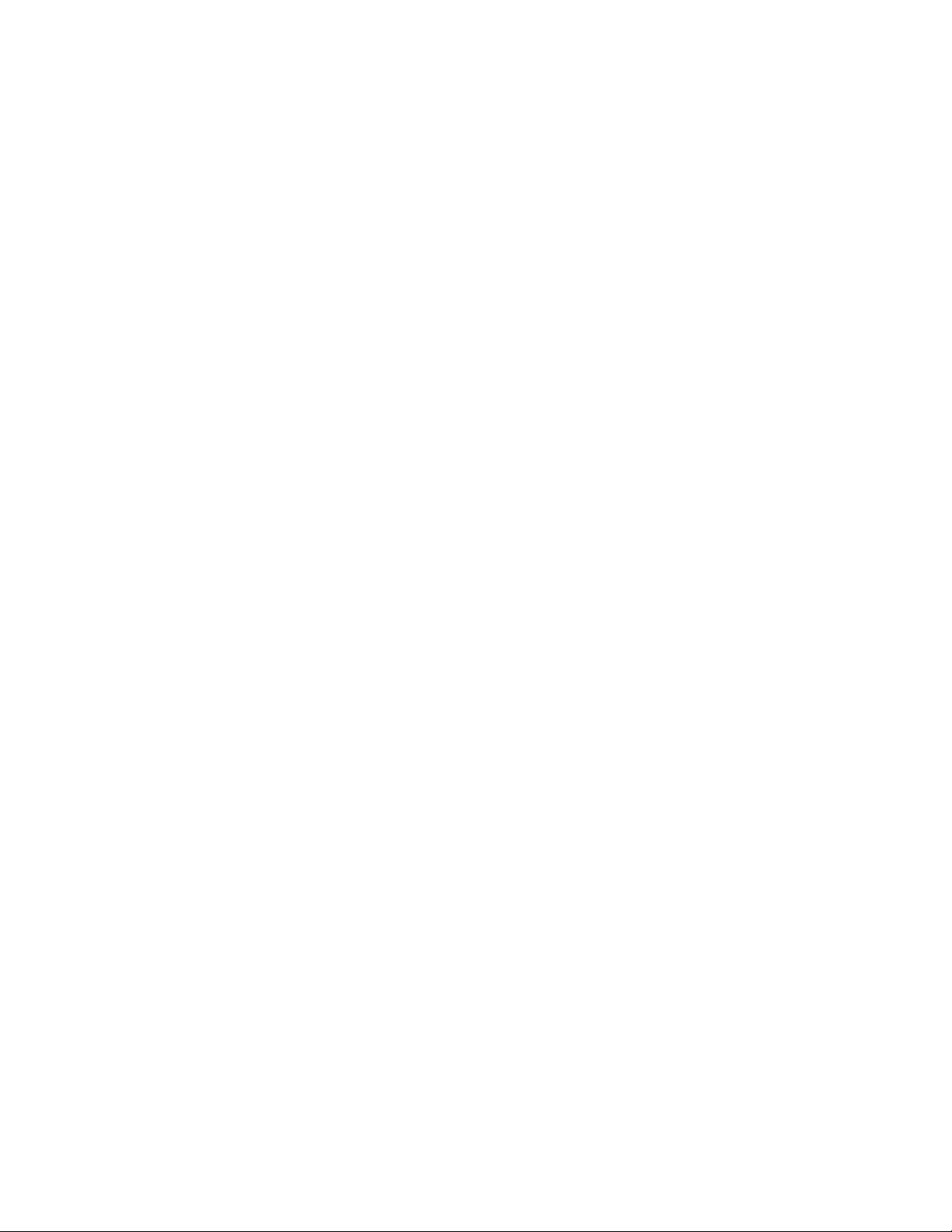
16 100/200 GB HH LTO Internal Tape Drive: User’s Guide
Page 27
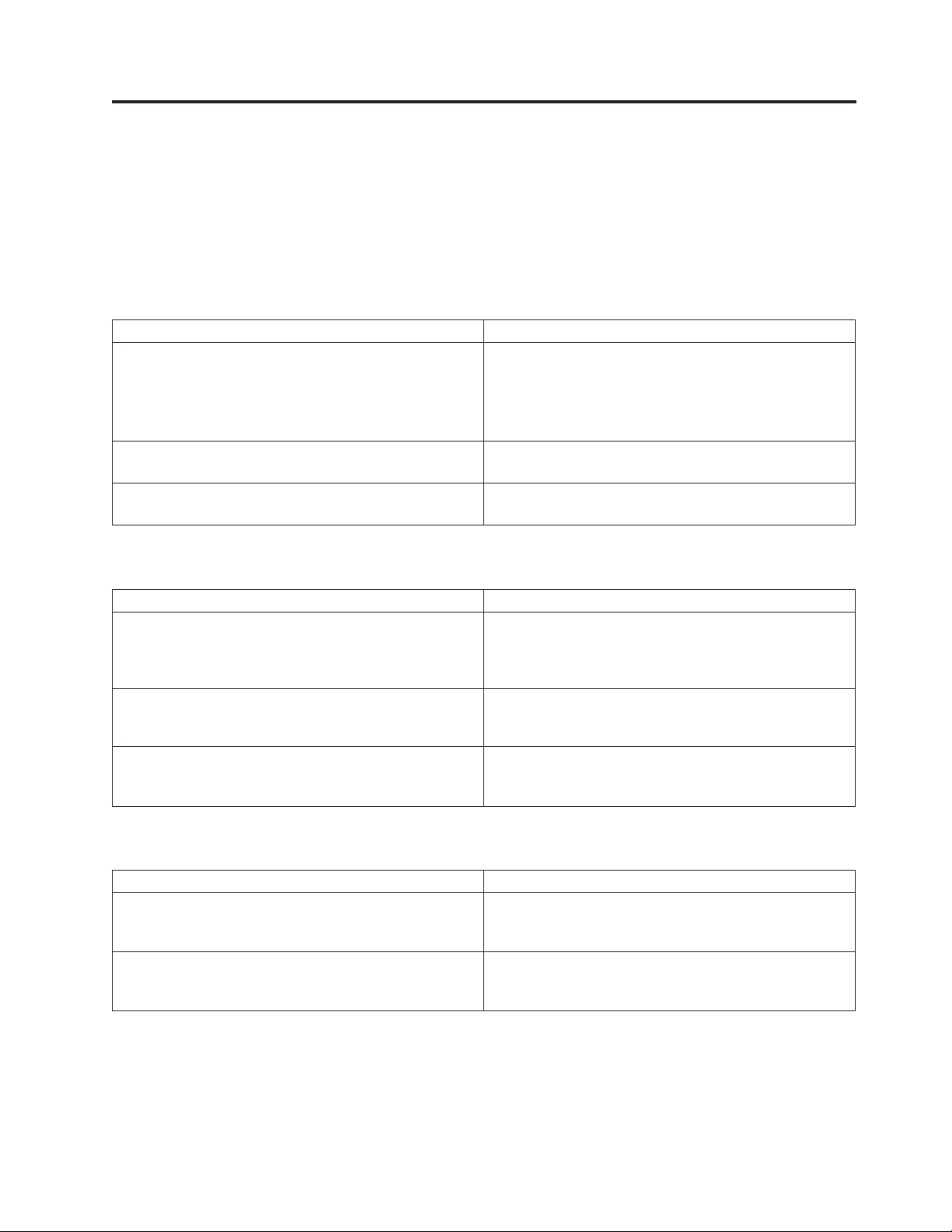
Appendix D. Troubleshooting
The first step in problem solving is establishing whether the problem lies with the
cartridge, the drive, the host computer and its connections, the backup software or
with the way the system is being operated. If none of the following advice helps
you solve the problem, contact your supplier.
The computer does not restart after installation
Possible reason Recommended action
You have connected the tape drive to an existing SCSI
bus that has other devices connected to it and the SCSI
address of your drive is identical to the address used by
another device.
You have installed an additional SCSI host bus adapter
and its resources are conflicting with an existing adapter.
You have disconnected the power or SCSI cable from the
computer start disk during the drive installation process.
The computer starts but does not recognize the tape drive
Possible reason Recommended action
The power or SCSI cable is not connected properly. Check that the cables to the tape drive are firmly
The SCSI bus is not terminated correctly. Check that the SCSI bus is actively terminated. (Refer to
The SCSI ID address of the tape drive is not unique. Make sure that each device connected to the SCSI
Make sure that each device on the SCSI bus has a unique
ID.
For best results, connect the tape drive to a dedicated
host bus adapter. Do not connect the drive to a disk
RAID controller.
Remove the new host bus adapter and check the server
documentation.
Check that the cables to all devices are firmly connected.
connected. Ensure that the SCSI cable is LVD-compliant
and that it does not have any bent pins. Replace if
necessary.
the documentation for your SCSI controller and any
other SCSI devices you have).
controller has a unique SCSI ID. Remember that 7 is
normally reserved for the host bus adapter.
The application does not recognize the tape drive
Possible reason Recommended action
The application does not support the tape drive. Refer to your manufacturer’s World Wide Web site for
details of backup applications that support the Ultrium
tape drive. Load any service packs as necessary.
Some applications require drivers to be loaded. Check that the correct SCSI and tape drive drivers are
installed. Consult the installation notes of the backup
application for details.
© Copyright IBM Corp. 2001 17
Page 28

The drive does not work
Possible reason Recommended action
If the drive does not turn on, the power cable might not
be connected to the drive correctly.
If the self-test fails, there might be a hardware or
firmware failure.
Make sure that the power cable is firmly connected. Try
another power cable. If the power supply is present and
all LEDs remain off, try the reset button to power cycle
the drive. If this fails, call for assistance.
If there is a cartridge in the drive, remove it. Turn off the
drive and turn it on again. If the self-test still fails, call
for assistance.
Post-installation troubleshooting
Remember that the system recognizes devices during start-up. If you swap or
connect a product when your system is running, you will need to restart the
system. Restarting the system will reset devices and will often resolve problems.
Restart the computer every time you add a driver or install firmware.
Understanding LEDs
Your tape drive has four LEDs (light emitting diodes) on the front panel, which
indicate drive status. These LEDs provide useful troubleshooting information.
The tape drive performs a power-on self-test whenever power is applied or the
drive is reset. The test takes about 5 seconds.
The green Ready light and the three amber lights for the other LEDs flash briefly
and then go out.
The green Ready LED flashes and then remains on if the drive passes the self-test.
If the self-test fails, the Drive Error and Tape Error LEDs flash, while the Ready
and Use Cleaning Cartridge LEDs are off. This continues until the drive is reset.
Use the following table to interpret the LED sequences and the appropriate action
to take.
Symptom Action
Drive fails to execute power-on self-test. LEDs remain
off.
Drive fails to execute power-on self-test. The Drive Error
and Tape Error LEDs flash, while the Ready and Use
Cleaning Cartridge LEDs are off.
The Use Cleaning Tape LED is flashing. The drive requires cleaning. Load the cleaning cartridge.
The cleaning cartridge is ejected immediately after
loading and the Tape Error LED is flashing.
Check power is being supplied to the drive.
Try another power connector.
If the power supply is present and all LEDs remain off,
call for service.
Unload the tape cartridge. Power cycle or reset the drive.
Use the end of a paperclip to press the Reset button on
the front of the tape drive.
If the condition clears, load a new tape and discard the
‘suspect’ tape cartridge.
If the error condition reappears, call for service.
Make sure that you are using a cleaning cartridge that
has been used fewer than 15 times.
18 100/200 GB HH LTO Internal Tape Drive: User’s Guide
Page 29
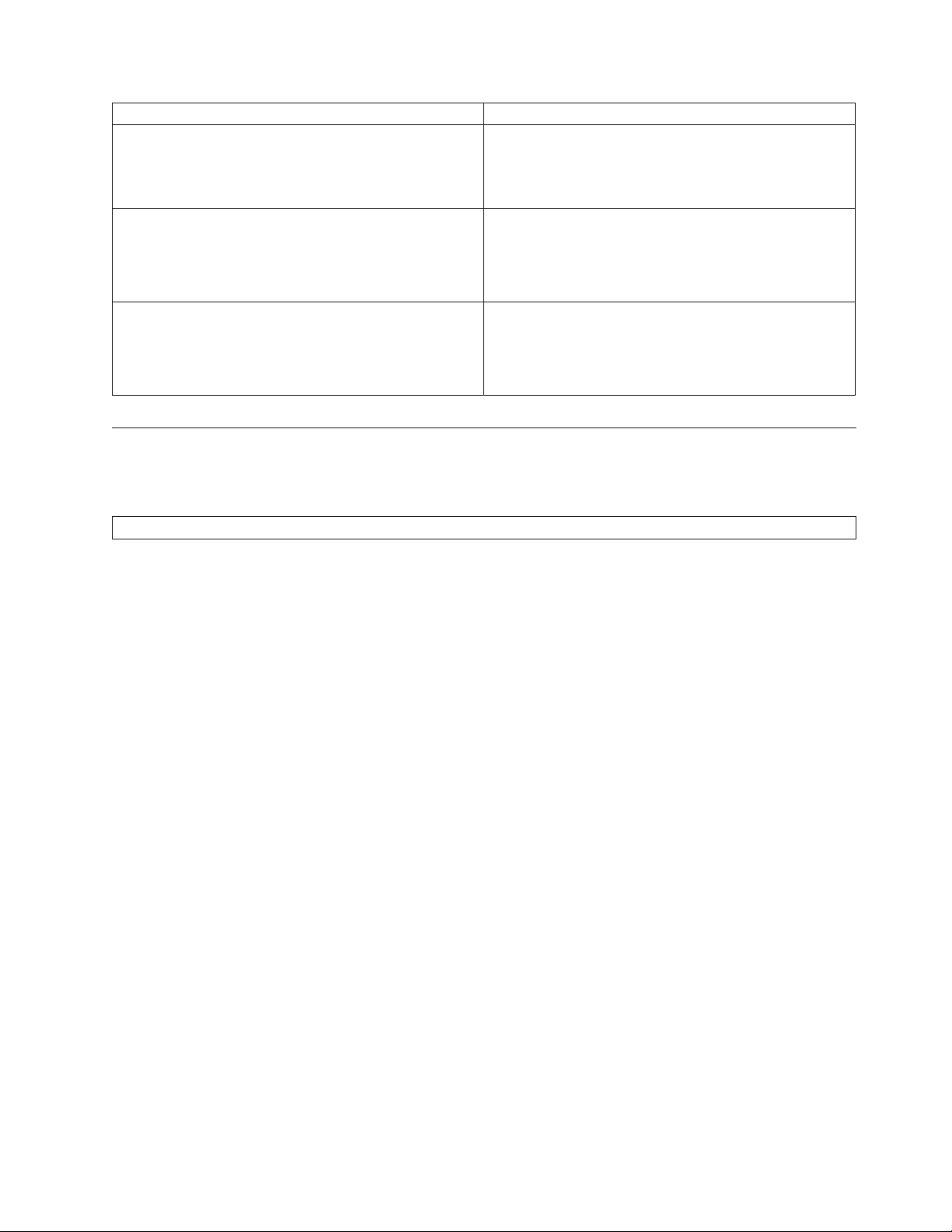
Symptom Action
The Drive Error LED is flashing. The drive mechanism has detected an error. Power cycle
or reset the drive.
If the condition clears, load a new tape. If the Drive
Error LED remains on, call for service.
The Tape Error LED is flashing. Unload the tape cartridge. Load a new cartridge.
If the Tape Error LED is now off, discard the ‘suspect’
tape cartridge.
If it is still on, call for service.
The tape is ejected immediately and the Tape Error LED
is flashing, or the Drive Error LED flashes on unloading
tape.
The tape cartridge memory (CM) might be faulty.
Write-protect the cartridge by sliding the red switch on
the tape cartridge. The tape can be loaded and the data
read. Once the data is recovered, the cartridge must be
discarded.
Fault diagnosis
If an error occurs with the tape drive, follow these steps to eliminate possible
causes.
Note: After each step, retry the backup operation. If the backup still fails, go on to the next step.
v Clean the tape drive.
v Retension the data cartridge.
v Replace the data cartridge.
v Go to the IBM support Web site at http://www.ibm.com/pc/support
Appendix D. Troubleshooting 19
Page 30
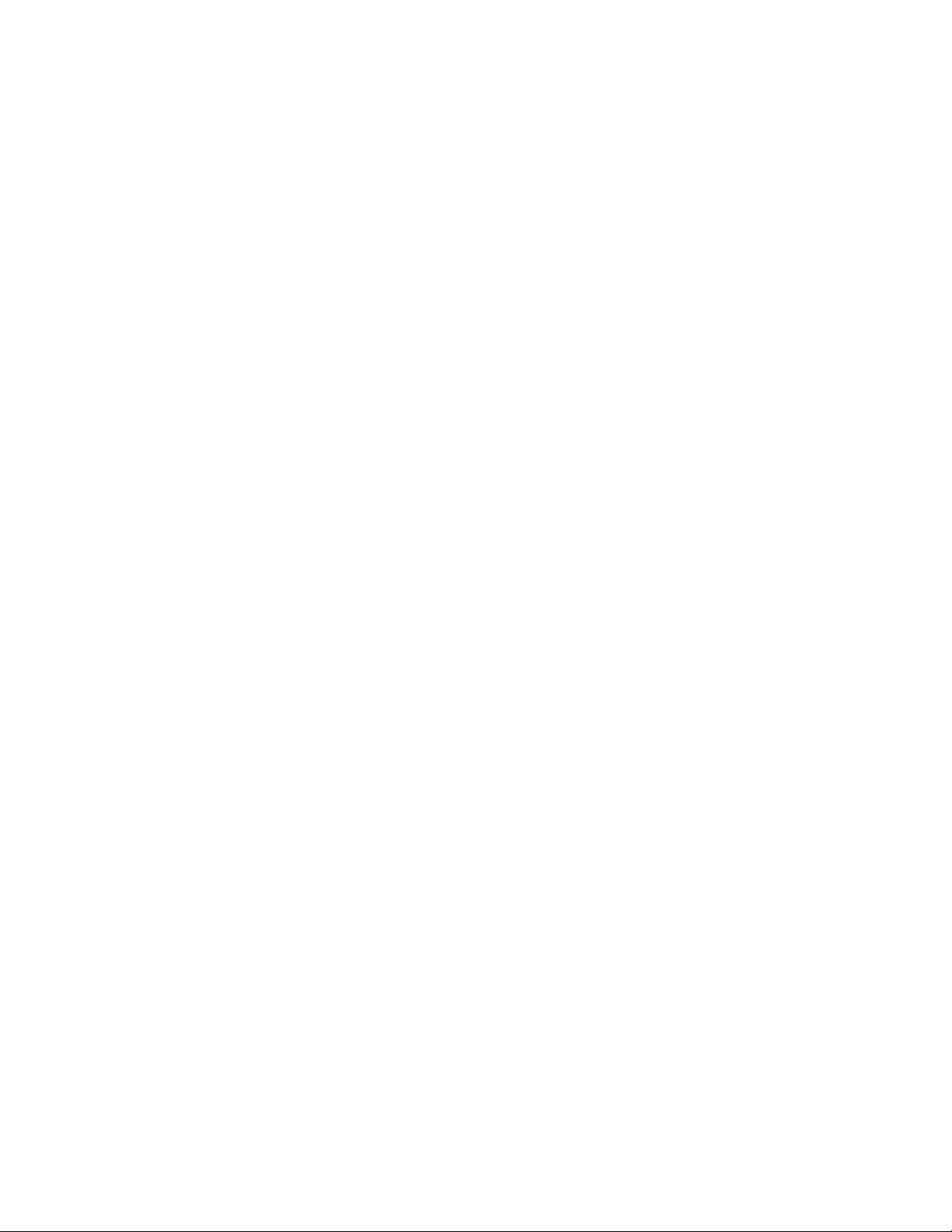
20 100/200 GB HH LTO Internal Tape Drive: User’s Guide
Page 31
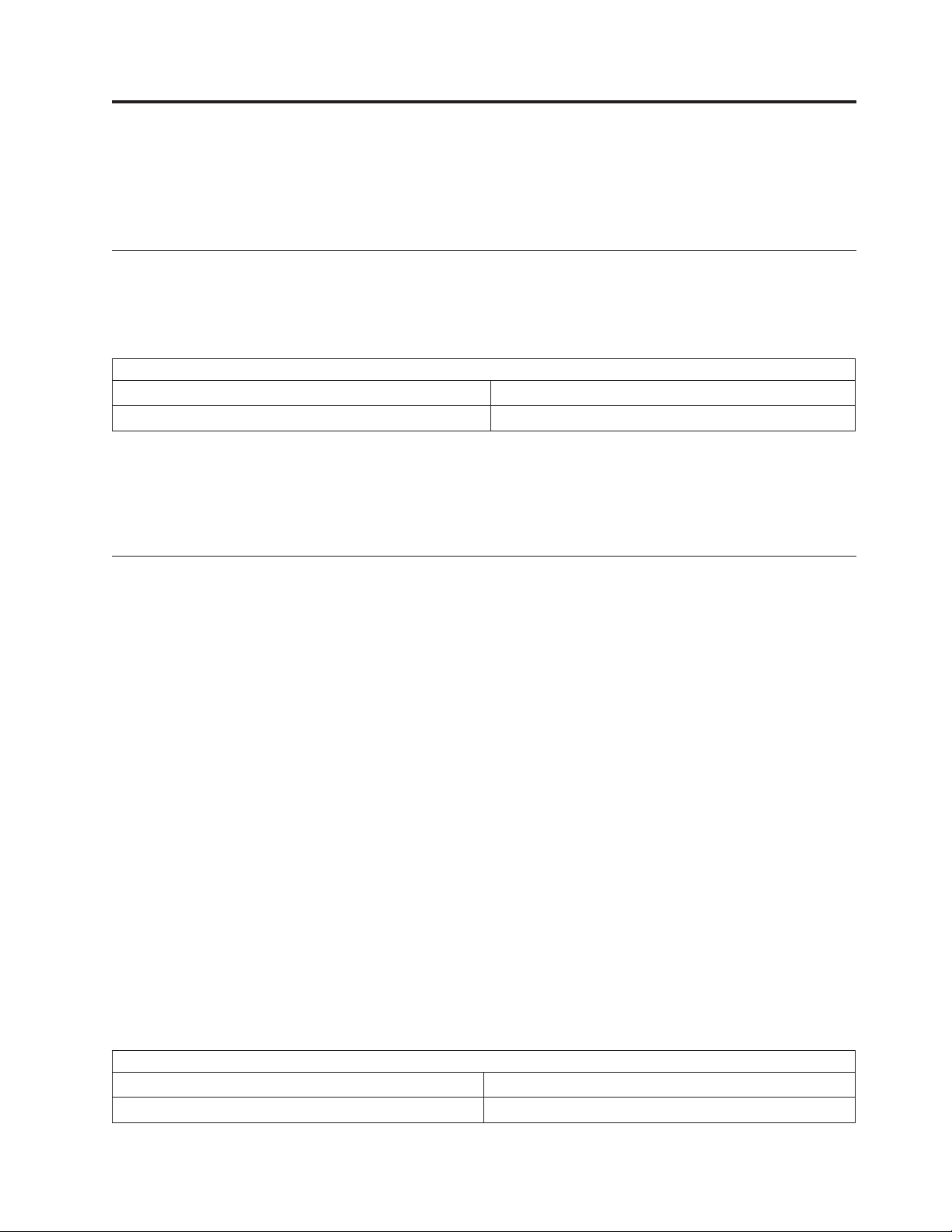
Appendix E. Help and service information
This section contains information on how to obtain online and telephone technical
support.
Online technical support
Online technical support is available during the life of your product. Online
assistance can be obtained through the Personal Computing Support Web site and
the IBM Automated Fax System.
Online technical support
IBM Personal Computing Support Web site http://www.ibm.com/pc/support
IBM Automated Fax System 1-800-426-3395 (U.S. and Canada)
During the warranty period, assistance for replacement or exchange of defective
components is available. In addition, if your IBM option is installed in an IBM
computer, you might be entitled to service at your location. Your technical support
representative can help you determine the best alternative.
Telephone technical support
Installation and configuration support through the HelpCenter will be withdrawn
or made available for a fee, at IBM’s discretion, 90 days after the option has been
withdrawn from marketing. Additional support offerings, including step-by-step
installation assistance, are available for a nominal fee.
To assist the technical support representative, have available as much of the
following information as possible:
v Option name
v Option number
v Proof of purchase
v Computer manufacturer, model, serial number (if IBM), and manual
v Exact wording of the error message (if any)
v Description of the problem
v Hardware and software configuration information for your system
If possible, be at your computer. Your technical support representative might want
to walk you through the problem during the call.
For the support telephone number and support hours by country, refer to the
following table or to the enclosed technical support insert. If the number is not
provided, contact your IBM reseller or IBM marketing representative. Response
time may vary depending on the number and nature of the calls received.
Support 24 hours a day, 7 days a week
Canada (Toronto only) 416-383-3344
Canada (all other) 1-800-565-3344
© Copyright IBM Corp. 2001 21
Page 32
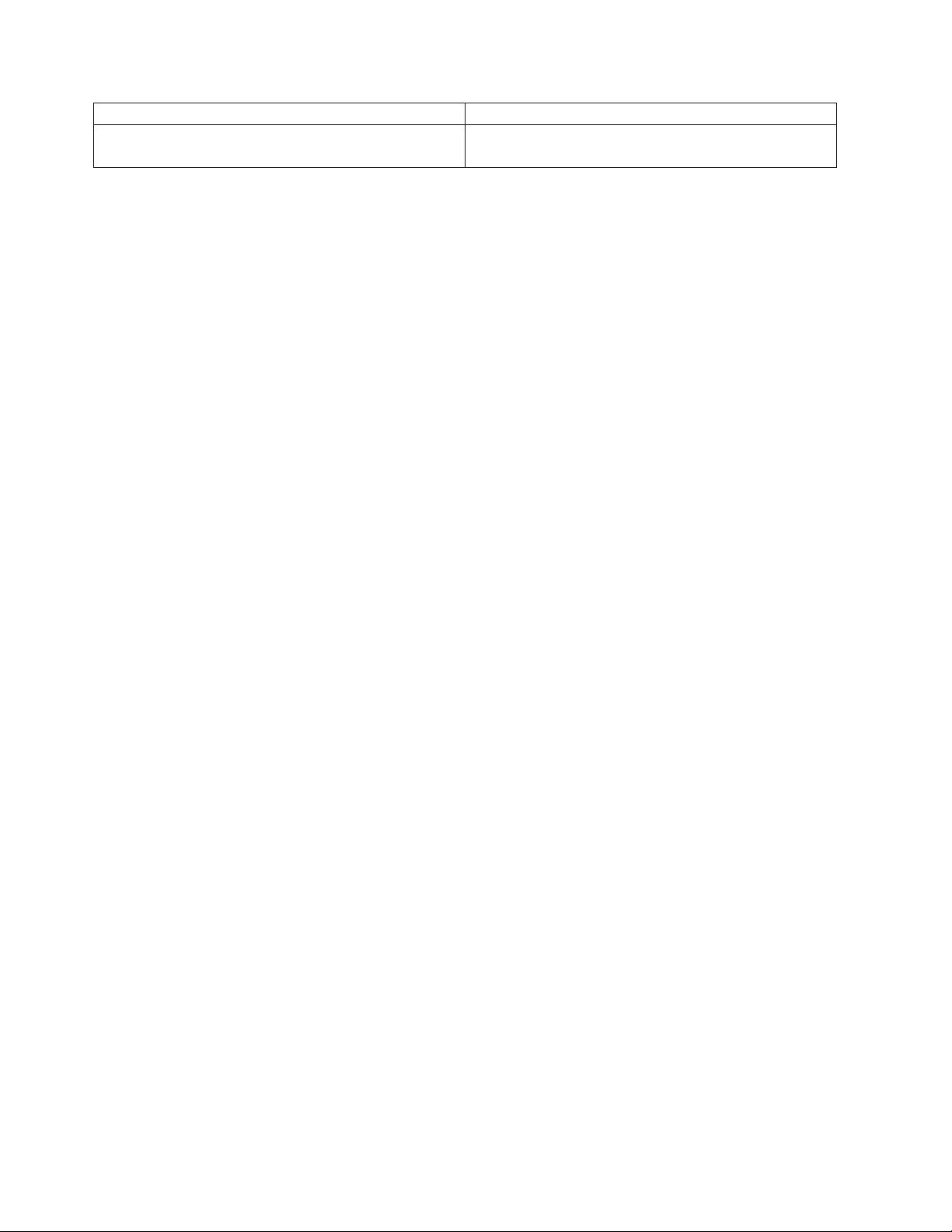
U.S.A. and Puerto Rico 1-800-772-2227
All other countries Go to http://www.ibm.com/pc/support/, and click
HelpCenter Phone List.
22 100/200 GB HH LTO Internal Tape Drive: User’s Guide
Page 33
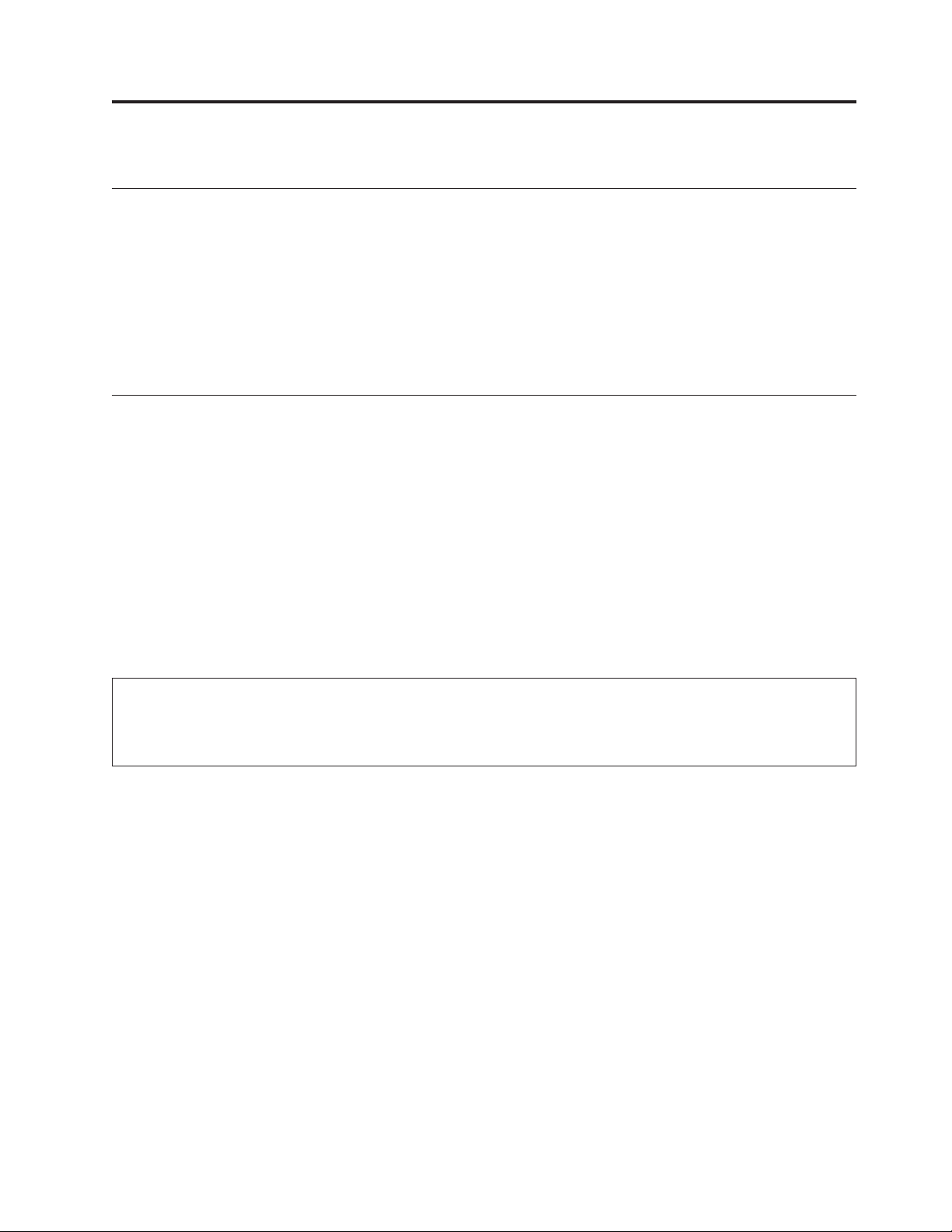
Appendix F. Product warranty and notices
Warranty Statements
The warranty statements consist of two parts: Part 1 and Part 2. Part 1 varies by
country. Part 2 is the same for both statements. Be sure to read both the Part 1 that
applies to your country and Part 2.
v United States, Puerto Rico, and Canada (Z125-4753-05 11/97) (Part 1 - General
Terms on page 23).
v Worldwide except Canada, Puerto Rico, Turkey, and United States
(Z125-5697-01 11/97) (Part 1 - General Terms on page 26).
v Worldwide Country-Unique Terms (Part 2 - Country-Unique Terms on page 29).
IBM Statement of Limited Warranty for United States, Puerto Rico, and Canada (Part 1 - General Terms)
This Statement of Warranty includes Part 1 - General Terms and Part 2 - Country-unique
Terms. The terms of Part 2 may replace or modify those of Part 1. The warranties
provided by IBM in this Statement of Warranty apply only to Machines you purchase for
your use, and not for resale, from IBM or your reseller. The term ″Machine″ means an
IBM machine, its features, conversions, upgrades, elements, or accessories, or any
combination of them. The term ″Machine″ does not include any software programs,
whether pre-loaded with the Machine, installed subsequently or otherwise. Unless IBM
specifies otherwise, the following warranties apply only in the country where you acquire
the Machine. Nothing in this Statement of Warranty affects any statutory rights of
consumers that cannot be waived or limited by contract. If you have any questions, contact
IBM or your reseller.
Machine - 100/200 GB HH LTO Internal Tape Drive
Warranty period* - Three years
* Contact your place of purchase for warranty service information. Some IBM Machines are eligible for on-site warranty service
depending on the country where service is performed.
The IBM Warranty for Machines
IBM warrants that each Machine 1) is free from defects in materials and
workmanship and 2) conforms to IBM’s Official Published Specifications. The
warranty period for a Machine is a specified, fixed period commencing on its Date
of Installation. The date on your sales receipt is the Date of Installation, unless IBM
or your reseller informs you otherwise.
During the warranty period IBM or your reseller, if approved by IBM to provide
warranty service, will provide repair and exchange service for the Machine,
without charge, under the type of service designated for the Machine and will
manage and install engineering changes that apply to the Machine.
If a Machine does not function as warranted during the warranty period, and IBM
or your reseller are unable to either 1) make it do so or 2) replace it with one that
is at least functionally equivalent, you may return it to your place of purchase and
your money will be refunded. The replacement may not be new, but will be in
good working order.
© Copyright IBM Corp. 2001 23
Page 34
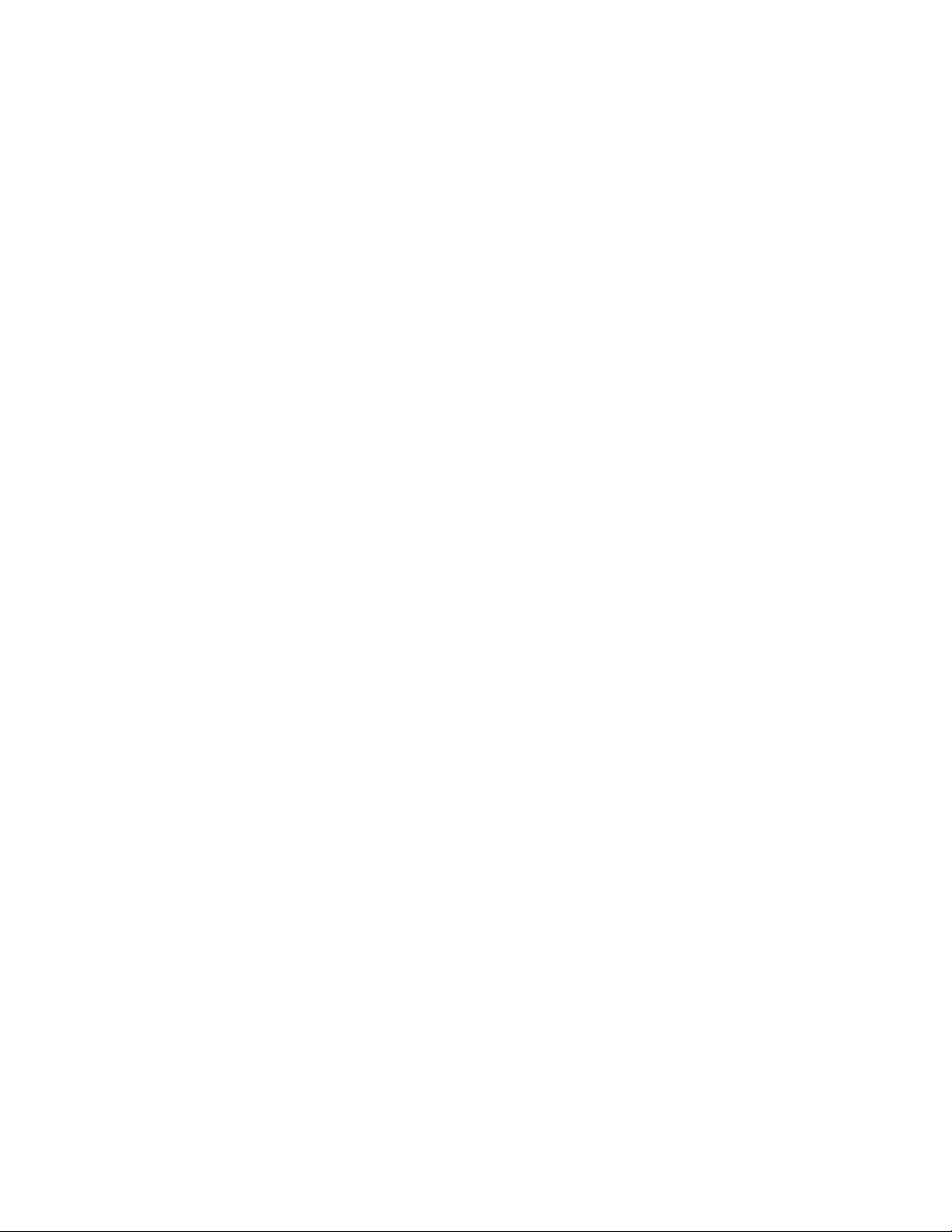
Extent of Warranty
The warranty does not cover the repair or exchange of a Machine resulting from
misuse, accident, modification, unsuitable physical or operating environment,
improper maintenance by you, or failure caused by a product for which IBM is not
responsible. The warranty is voided by removal or alteration of Machine or parts
identification labels.
THESE WARRANTIES ARE YOUR EXCLUSIVE WARRANTIES AND REPLACE
ALL OTHER WARRANTIES OR CONDITIONS, EXPRESS OR IMPLIED,
INCLUDING, BUT NOT LIMITED TO, THE IMPLIED WARRANTIES OR
CONDITIONS OF MERCHANTABILITY AND FITNESS FOR A PARTICULAR
PURPOSE. THESE WARRANTIES GIVE YOU SPECIFIC LEGAL RIGHTS AND
YOU MAY ALSO HAVE OTHER RIGHTS WHICH VARY FROM
JURISDICTION TO JURISDICTION. SOME JURISDICTIONS DO NOT
ALLOW THE EXCLUSION OR LIMITATION OF EXPRESS OR IMPLIED
WARRANTIES, SO THE ABOVE EXCLUSION OR LIMITATION MAY NOT
APPLY TO YOU. IN THAT EVENT, SUCH WARRANTIES ARE LIMITED IN
DURATION TO THE WARRANTY PERIOD. NO WARRANTIES APPLY AFTER
THAT PERIOD.
Items Not Covered by Warranty
IBM does not warrant uninterrupted or error-free operation of a Machine.
Unless specified otherwise, IBM provides non-IBM machines WITHOUT
WARRANTIES OF ANY KIND.
Any technical or other support provided for a Machine under warranty, such as
assistance via telephone with “how-to” questions and those regarding Machine
set-up and installation, will be provided WITHOUT WARRANTIES OF ANY
KIND.
Warranty Service
To obtain warranty service for the Machine, contact your reseller or IBM. In the
United States, call IBM at 1-800-772-2227. In Canada, call IBM at 1-800-565-3344. (In
Toronto, call 416-383-3344.) You may be required to present proof of purchase.
IBM or your reseller provides certain types of repair and exchange service, either
at your location or at a service center, to keep Machines in, or restore them to,
conformance with their Specifications. IBM or your reseller will inform you of the
available types of service for a Machine based on its country of installation. IBM
may repair the failing Machine or exchange it at its discretion.
When warranty service involves the exchange of a Machine or part, the item IBM
or your reseller replaces becomes its property and the replacement becomes yours.
You represent that all removed items are genuine and unaltered. The replacement
may not be new, but will be in good working order and at least functionally
equivalent to the item replaced. The replacement assumes the warranty service
status of the replaced item.
Any feature, conversion, or upgrade IBM or your reseller services must be installed
on a Machine which is 1) for certain Machines, the designated, serial-numbered
Machine and 2) at an engineering-change level compatible with the feature,
conversion, or upgrade. Many features, conversions, or upgrades involve the
24 100/200 GB HH LTO Internal Tape Drive: User’s Guide
Page 35
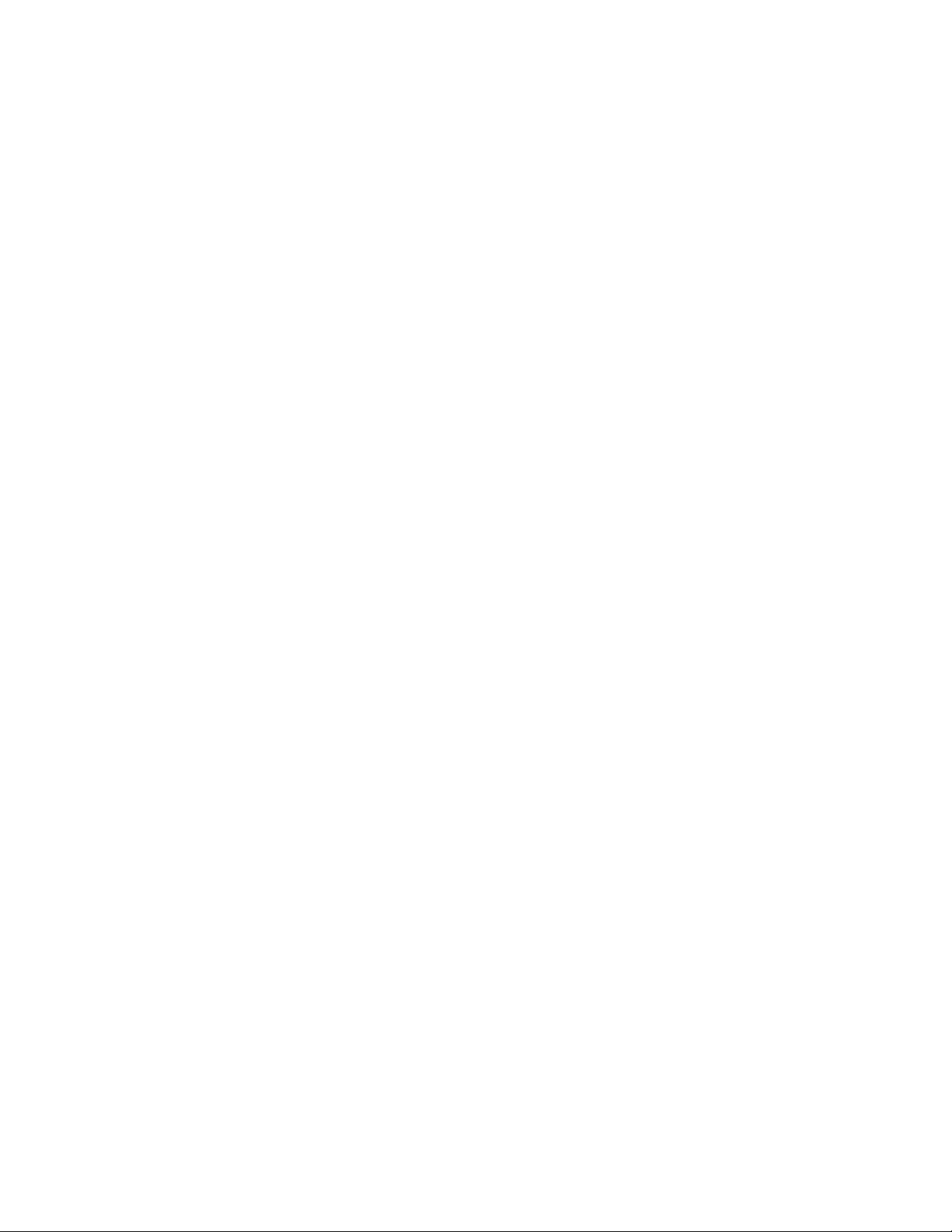
removal of parts and their return to IBM. A part that replaces a removed part will
assume the warranty service status of the removed part.
Before IBM or your reseller exchanges a Machine or part, you agree to remove all
features, parts, options, alterations, and attachments not under warranty service.
You also agree to
1. ensure that the Machine is free of any legal obligations or restrictions that
prevent its exchange;
2. obtain authorization from the owner to have IBM or your reseller service a
Machine that you do not own; and
3. where applicable, before service is provided
a. follow the problem determination, problem analysis, and service request
procedures that IBM or your reseller provides,
b. secure all programs, data, and funds contained in a Machine,
c. provide IBM or your reseller with sufficient, free, and safe access to your
facilities to permit them to fulfill their obligations, and
d. inform IBM or your reseller of changes in a Machine’s location.
IBM is responsible for loss of, or damage to, your Machine while it is 1) in IBM’s
possession or 2) in transit in those cases where IBM is responsible for the
transportation charges.
Neither IBM nor your reseller is responsible for any of your confidential,
proprietary or personal information contained in a Machine which you return to
IBM or your reseller for any reason. You should remove all such information from
the Machine prior to its return.
Production Status
Each IBM Machine is manufactured from new parts, or new and used parts. In
some cases, the Machine may not be new and may have been previously installed.
Regardless of the Machine’s production status, IBM’s appropriate warranty terms
apply.
Limitation of Liability
Circumstances may arise where, because of a default on IBM’s part or other
liability, you are entitled to recover damages from IBM. In each such instance,
regardless of the basis on which you are entitled to claim damages from IBM
(including fundamental breach, negligence, misrepresentation, or other contract or
tort claim), IBM is liable for no more than
1. damages for bodily injury (including death) and damage to real property and
tangible personal property; and
2. the amount of any other actual direct damages, up to the greater of U.S.
$100,000 (or equivalent in local currency) or the charges (if recurring, 12
months’ charges apply) for the Machine that is the subject of the claim.
This limit also applies to IBM’s suppliers and your reseller. It is the maximum
for which IBM, its suppliers, and your reseller are collectively responsible.
UNDER NO CIRCUMSTANCES IS IBM LIABLE FOR ANY OF THE
FOLLOWING: 1) THIRD-PARTY CLAIMS AGAINST YOU FOR DAMAGES
(OTHER THAN THOSE UNDER THE FIRST ITEM LISTED ABOVE); 2) LOSS
OF, OR DAMAGE TO, YOUR RECORDS OR DATA; OR 3) SPECIAL,
INCIDENTAL, OR INDIRECT DAMAGES OR FOR ANY ECONOMIC
Appendix F. Product warranty and notices 25
Page 36

CONSEQUENTIAL DAMAGES (INCLUDING LOST PROFITS OR SAVINGS),
EVEN IF IBM, ITS SUPPLIERS OR YOUR RESELLER IS INFORMED OF
THEIR POSSIBILITY. SOME JURISDICTIONS DO NOT ALLOW THE
EXCLUSION OR LIMITATION OF INCIDENTAL OR CONSEQUENTIAL
DAMAGES, SO THE ABOVE LIMITATION OR EXCLUSION MAY NOT APPLY
TO YOU.
IBM Statement of Warranty Worldwide except Canada, Puerto Rico, Turkey, United States (Part 1 - General Terms)
This Statement of Warranty includes Part 1 - General Terms and Part 2 - Country-unique
Terms. The terms of Part 2 may replace or modify those of Part 1. The warranties
provided by IBM in this Statement of Warranty apply only to Machines you purchase for
your use, and not for resale, from IBM or your reseller. The term ″Machine″ means an
IBM machine, its features, conversions, upgrades, elements, or accessories, or any
combination of them. The term ″Machine″ does not include any software programs,
whether pre-loaded with the Machine, installed subsequently or otherwise. Unless IBM
specifies otherwise, the following warranties apply only in the country where you acquire
the Machine. Nothing in this Statement of Warranty affects any statutory rights of
consumers that cannot be waived or limited by contract. If you have any questions, contact
IBM or your reseller.
Machine - 100/200 GB HH LTO Internal Tape Drive
Warranty period* - Three years
* Contact your place of purchase for warranty service information. Some IBM Machines are eligible for on-site warranty service
depending on the country where service is performed.
The IBM Warranty for Machines
IBM warrants that each Machine 1) is free from defects in materials and
workmanship and 2) conforms to IBM’s Official Published Specifications. The
warranty period for a Machine is a specified, fixed period commencing on its Date
of Installation. The date on your sales receipt is the Date of Installation, unless IBM
or your reseller informs you otherwise.
During the warranty period IBM or your reseller, if approved by IBM to provide
warranty service, will provide repair and exchange service for the Machine,
without charge, under the type of service designated for the Machine and will
manage and install engineering changes that apply to the Machine.
If a Machine does not function as warranted during the warranty period, and IBM
or your reseller are unable to either 1) make it do so or 2) replace it with one that
is at least functionally equivalent, you may return it to your place of purchase and
your money will be refunded. The replacement may not be new, but will be in
good working order.
Extent of Warranty
The warranty does not cover the repair or exchange of a Machine resulting from
misuse, accident, modification, unsuitable physical or operating environment,
improper maintenance by you, or failure caused by a product for which IBM is not
responsible. The warranty is voided by removal or alteration of Machine or parts
identification labels.
26 100/200 GB HH LTO Internal Tape Drive: User’s Guide
Page 37

THESE WARRANTIES ARE YOUR EXCLUSIVE WARRANTIES AND REPLACE
ALL OTHER WARRANTIES OR CONDITIONS, EXPRESS OR IMPLIED,
INCLUDING, BUT NOT LIMITED TO, THE IMPLIED WARRANTIES OR
CONDITIONS OF MERCHANTABILITY AND FITNESS FOR A PARTICULAR
PURPOSE. THESE WARRANTIES GIVE YOU SPECIFIC LEGAL RIGHTS AND
YOU MAY ALSO HAVE OTHER RIGHTS WHICH VARY FROM
JURISDICTION TO JURISDICTION. SOME JURISDICTIONS DO NOT
ALLOW THE EXCLUSION OR LIMITATION OF EXPRESS OR IMPLIED
WARRANTIES, SO THE ABOVE EXCLUSION OR LIMITATION MAY NOT
APPLY TO YOU. IN THAT EVENT, SUCH WARRANTIES ARE LIMITED IN
DURATION TO THE WARRANTY PERIOD. NO WARRANTIES APPLY AFTER
THAT PERIOD.
Items Not Covered by Warranty
IBM does not warrant uninterrupted or error-free operation of a Machine.
Unless specified otherwise, IBM provides non-IBM machines WITHOUT
WARRANTIES OF ANY KIND.
Any technical or other support provided for a Machine under warranty, such as
assistance via telephone with “how-to” questions and those regarding Machine
set-up and installation, will be provided WITHOUT WARRANTIES OF ANY
KIND.
Warranty Service
To obtain warranty service for the Machine, contact your reseller or IBM. You may
be required to present proof of purchase.
IBM or your reseller provides certain types of repair and exchange service, either
at your location or at a service center, to keep Machines in, or restore them to,
conformance with their Specifications. IBM or your reseller will inform you of the
available types of service for a Machine based on its country of installation. IBM
may repair the failing Machine or exchange it at its discretion.
When warranty service involves the exchange of a Machine or part, the item IBM
or your reseller replaces becomes its property and the replacement becomes yours.
You represent that all removed items are genuine and unaltered. The replacement
may not be new, but will be in good working order and at least functionally
equivalent to the item replaced. The replacement assumes the warranty service
status of the replaced item.
Any feature, conversion, or upgrade IBM or your reseller services must be installed
on a Machine which is 1) for certain Machines, the designated, serial-numbered
Machine and 2) at an engineering-change level compatible with the feature,
conversion, or upgrade. Many features, conversions, or upgrades involve the
removal of parts and their return to IBM. A part that replaces a removed part will
assume the warranty service status of the removed part.
Before IBM or your reseller exchanges a Machine or part, you agree to remove all
features, parts, options, alterations, and attachments not under warranty service.
You also agree to
1. ensure that the Machine is free of any legal obligations or restrictions that
prevent its exchange;
Appendix F. Product warranty and notices 27
Page 38

2. obtain authorization from the owner to have IBM or your reseller service a
Machine that you do not own; and
3. where applicable, before service is provided
a. follow the problem determination, problem analysis, and service request
procedures that IBM or your reseller provides,
b. secure all programs, data, and funds contained in a Machine,
c. provide IBM or your reseller with sufficient, free, and safe access to your
facilities to permit them to fulfill their obligations, and
d. inform IBM or your reseller of changes in a Machine’s location.
IBM is responsible for loss of, or damage to, your Machine while it is 1) in IBM’s
possession or 2) in transit in those cases where IBM is responsible for the
transportation charges.
Neither IBM nor your reseller is responsible for any of your confidential,
proprietary or personal information contained in a Machine which you return to
IBM or your reseller for any reason. You should remove all such information from
the Machine prior to its return.
Production Status
Each IBM Machine is manufactured from new parts, or new and used parts. In
some cases, the Machine may not be new and may have been previously installed.
Regardless of the Machine’s production status, IBM’s appropriate warranty terms
apply.
Limitation of Liability
Circumstances may arise where, because of a default on IBM’s part or other
liability, you are entitled to recover damages from IBM. In each such instance,
regardless of the basis on which you are entitled to claim damages from IBM
(including fundamental breach, negligence, misrepresentation, or other contract or
tort claim), IBM is liable for no more than
1. damages for bodily injury (including death) and damage to real property and
tangible personal property; and
2. the amount of any other actual direct damages, up to the greater of U.S.
$100,000 (or equivalent in local currency) or the charges (if recurring, 12
months’ charges apply) for the Machine that is the subject of the claim.
This limit also applies to IBM’s suppliers and your reseller. It is the maximum
for which IBM, its suppliers, and your reseller are collectively responsible.
UNDER NO CIRCUMSTANCES IS IBM LIABLE FOR ANY OF THE
FOLLOWING: 1) THIRD-PARTY CLAIMS AGAINST YOU FOR DAMAGES
(OTHER THAN THOSE UNDER THE FIRST ITEM LISTED ABOVE); 2) LOSS
OF, OR DAMAGE TO, YOUR RECORDS OR DATA; OR 3) SPECIAL,
INCIDENTAL, OR INDIRECT DAMAGES OR FOR ANY ECONOMIC
CONSEQUENTIAL DAMAGES (INCLUDING LOST PROFITS OR SAVINGS),
EVEN IF IBM, ITS SUPPLIERS OR YOUR RESELLER IS INFORMED OF
THEIR POSSIBILITY. SOME JURISDICTIONS DO NOT ALLOW THE
EXCLUSION OR LIMITATION OF INCIDENTAL OR CONSEQUENTIAL
DAMAGES, SO THE ABOVE LIMITATION OR EXCLUSION MAY NOT APPLY
TO YOU.
28 100/200 GB HH LTO Internal Tape Drive: User’s Guide
Page 39
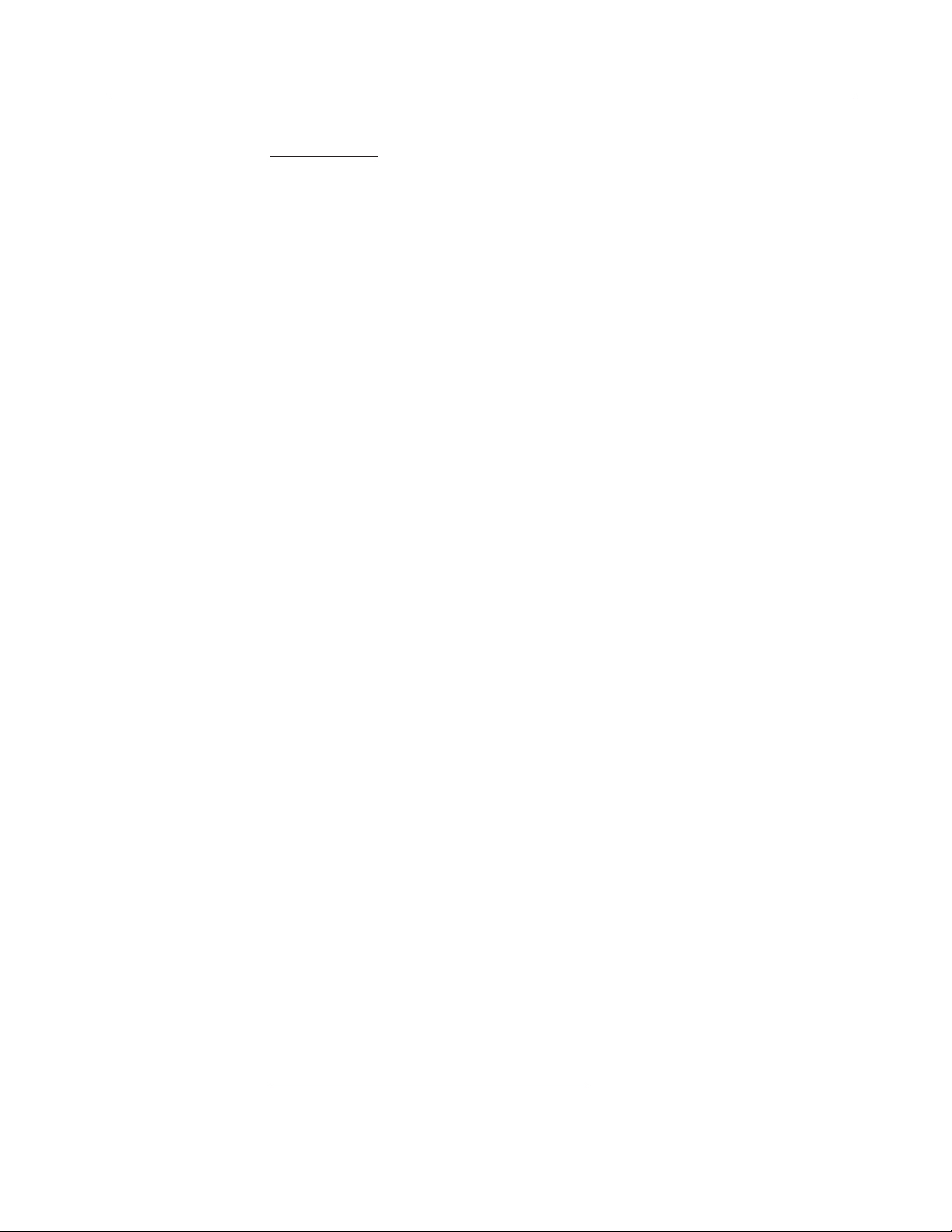
Part2-Worldwide Country-Unique Terms
ASIA PACIFIC
AUSTRALIA: The IBM Warranty for Machines: The following paragraph is
added to this Section:
The warranties specified in this Section are in addition to any rights you may have
under the Trade Practices Act 1974 or other legislation and are only limited to the
extent permitted by the applicable legislation.
Extent of Warranty: The following replaces the first and second sentences of this
Section:
The warranty does not cover the repair or exchange of a Machine resulting from
misuse, accident, modification, unsuitable physical or operating environment,
operation in other than the Specified Operating Environment, improper
maintenance by you, or failure caused by a product for which IBM is not
responsible.
Limitation of Liability: The following is added to this Section:
Where IBM is in breach of a condition or warranty implied by the Trade Practices
Act 1974, IBM’s liability is limited to the repair or replacement of the goods or the
supply of equivalent goods. Where that condition or warranty relates to right to
sell, quiet possession or clear title, or the goods are of a kind ordinarily acquired
for personal, domestic or household use or consumption, then none of the
limitations in this paragraph apply.
PEOPLE’S REPUBLIC OF CHINA: Governing Law: The following is added to
this Statement:
The laws of the State of New York govern this Statement.
INDIA: Limitation of Liability: The following replaces items 1 and 2 of this
Section:
1. liability for bodily injury (including death) or damage to real property and
tangible personal property will be limited to that caused by IBM’s negligence;
2. as to any other actual damage arising in any situation involving
nonperformance by IBM pursuant to, or in any way related to the subject of
this Statement of Warranty, IBM’s liability will be limited to the charge paid by
you for the individual Machine that is the subject of the claim.
NEW ZEALAND: The IBM Warranty for Machines: The following paragraph is
added to this Section:
The warranties specified in this Section are in addition to any rights you may have
under the Consumer Guarantees Act 1993 or other legislation which cannot be
excluded or limited. The Consumer Guarantees Act 1993 will not apply in respect
of any goods which IBM provides, if you require the goods for the purposes of a
business as defined in that Act.
Limitation of Liability: The following is added to this Section:
Where Machines are not acquired for the purposes of a business as defined in the
Consumer Guarantees Act 1993, the limitations in this Section are subject to the
limitations in that Act.
EUROPE, MIDDLE EAST, AFRICA (EMEA)
The following terms apply to all EMEA countries.
Appendix F. Product warranty and notices 29
Page 40
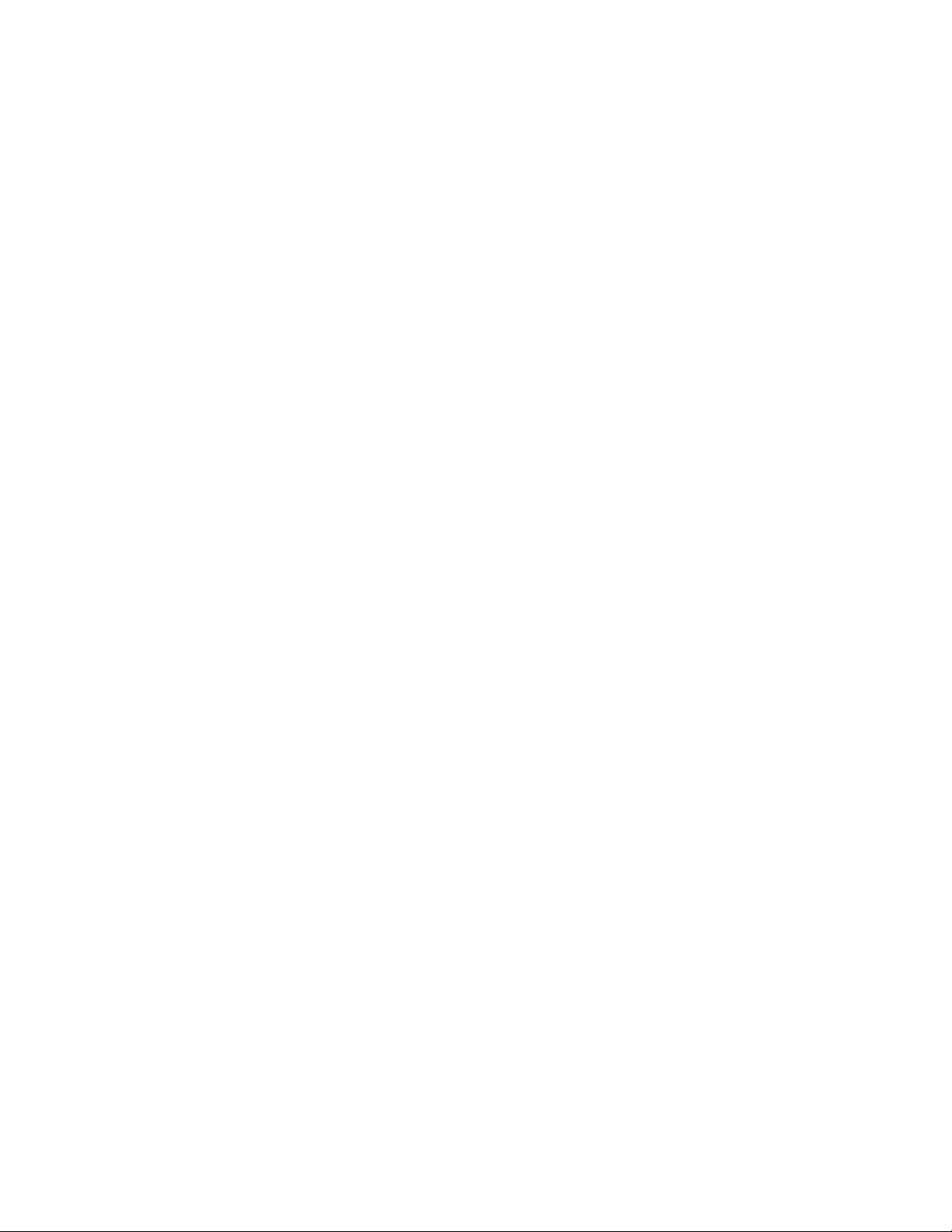
The terms of this Statement of Warranty apply to Machines purchased from an
IBM reseller. If you purchased this Machine from IBM, the terms and conditions of
the applicable IBM agreement prevail over this warranty statement.
Warranty Service
If you purchased an IBM Machine in Austria, Belgium, Denmark, Estonia, Finland,
France, Germany, Greece, Iceland, Ireland, Italy, Latvia, Lithuania, Luxembourg,
Netherlands, Norway, Portugal, Spain, Sweden, Switzerland or United Kingdom,
you may obtain warranty service for that Machine in any of those countries from
either (1) an IBM reseller approved to perform warranty service or (2) from IBM.
If you purchased an IBM Personal Computer Machine in Albania, Armenia,
Belarus, Bosnia and Herzegovina, Bulgaria, Croatia, Czech Republic, Georgia,
Hungary, Kazakhstan, Kirghizia, Federal Republic of Yugoslavia, Former Yugoslav
Republic of Macedonia (FYROM), Moldova, Poland, Romania, Russia, Slovak
Republic, Slovenia, or Ukraine, you may obtain warranty service for that Machine
in any of those countries from either (1) an IBM reseller approved to perform
warranty service or (2) from IBM.
The applicable laws, Country-unique terms and competent court for this Statement
are those of the country in which the warranty service is being provided. However,
the laws of Austria govern this Statement if the warranty service is provided in
Albania, Armenia, Belarus, Bosnia and Herzegovina, Bulgaria, Croatia, Czech
Republic, Federal Republic of Yugoslavia, Georgia, Hungary, Kazakhstan, Kirghizia,
Former Yugoslav Republic of Macedonia (FYROM), Moldova, Poland, Romania,
Russia, Slovak Republic, Slovenia, and Ukraine.
The following terms apply to the country specified:
EGYPT: Limitation of Liability: The following replaces item 2 in this Section:
2. as to any other actual direct damages, IBM’s liability will be limited to the total
amount you paid for the Machine that is the subject of the claim.
Applicability of suppliers and resellers (unchanged).
FRANCE: Limitation of Liability: The following replaces the second sentence of
the first paragraph of this Section:
In such instances, regardless of the basis on which you are entitled to claim
damages from IBM, IBM is liable for no more than: (items 1 and 2 unchanged).
GERMANY: The IBM Warranty for Machines: The following replaces the first
sentence of the first paragraph of this Section:
The warranty for an IBM Machine covers the functionality of the Machine for its
normal use and the Machine’s conformity to its Specifications.
The following paragraphs are added to this Section:
The minimum warranty period for Machines is six months.
In case IBM or your reseller are unable to repair an IBM Machine, you can
alternatively ask for a partial refund as far as justified by the reduced value of the
unrepaired Machine or ask for a cancellation of the respective agreement for such
Machine and get your money refunded.
Extent of Warranty: The second paragraph does not apply.
30 100/200 GB HH LTO Internal Tape Drive: User’s Guide
Page 41
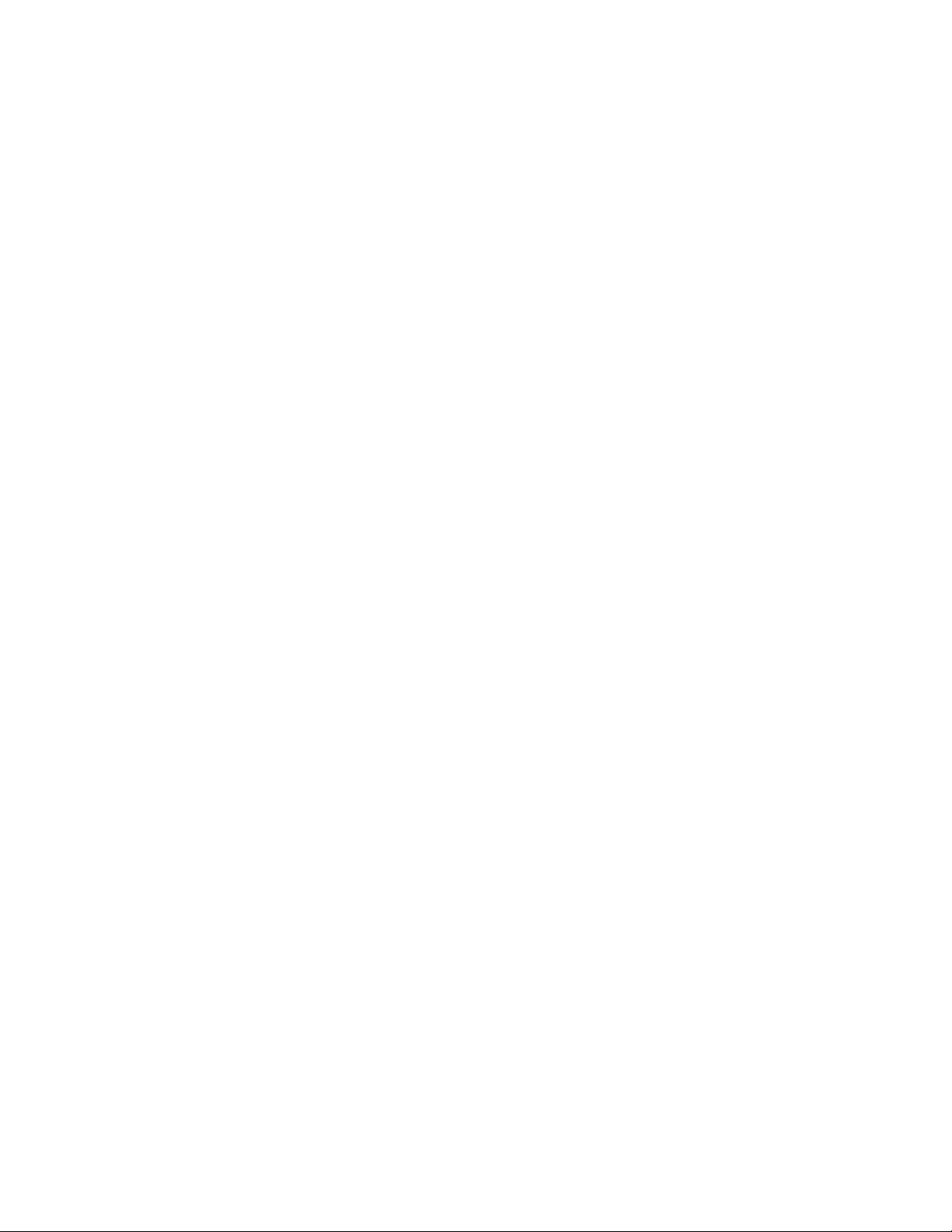
Warranty Service: The following is added to this Section:
During the warranty period, transportation for delivery of the failing Machine to
IBM will be at IBM’s expense.
Production Status: The following paragraph replaces this Section:
Each Machine is newly manufactured. It may incorporate in addition to new parts,
re-used parts as well.
Limitation of Liability: The following is added to this Section:
The limitations and exclusions specified in the Statement of Warranty will not
apply to damages caused by IBM with fraud or gross negligence and for express
warranty.
In item 2, replace ″U.S. $100,000″ with ″1.000.000 DEM.″
The following sentence is added to the end of the first paragraph of item 2:
IBM’s liability under this item is limited to the violation of essential contractual
terms in cases of ordinary negligence.
IRELAND: Extent of Warranty: The following is added to this Section:
Except as expressly provided in these terms and conditions, all statutory
conditions, including all warranties implied, but without prejudice to the generality
of the foregoing all warranties implied by the Sale of Goods Act 1893 or the Sale of
Goods and Supply of Services Act 1980 are hereby excluded.
Limitation of Liability: The following replaces items one and two of the first
paragraph of this Section:
1. death or personal injury or physical damage to your real property solely caused
by IBM’s negligence; and 2. the amount of any other actual direct damages, up to
the greater of Irish Pounds 75,000 or 125 percent of the charges (if recurring, the 12
months’ charges apply) for the Machine that is the subject of the claim or which
otherwise gives rise to the claim.
Applicability of suppliers and resellers (unchanged).
The following paragraph is added at the end of this Section:
IBM’s entire liability and your sole remedy, whether in contract or in tort, in
respect of any default shall be limited to damages.
ITALY: Limitation of Liability: The following replaces the second sentence in the
first paragraph:
In each such instance unless otherwise provided by mandatory law, IBM is liable
for no more than: (item 1 unchanged) 2) as to any other actual damage arising in
all situations involving non-performance by IBM pursuant to, or in any way
related to the subject matter of this Statement of Warranty, IBM’s liability, will be
limited to the total amount you paid for the Machine that is the subject of the
claim.
Applicability of suppliers and resellers (unchanged).
The following replaces the second paragraph of this Section:
Unless otherwise provided by mandatory law, IBM and your reseller are not liable
for any of the following: (items 1 and 2 unchanged) 3) indirect damages, even if
IBM or your reseller is informed of their possibility.
Appendix F. Product warranty and notices 31
Page 42
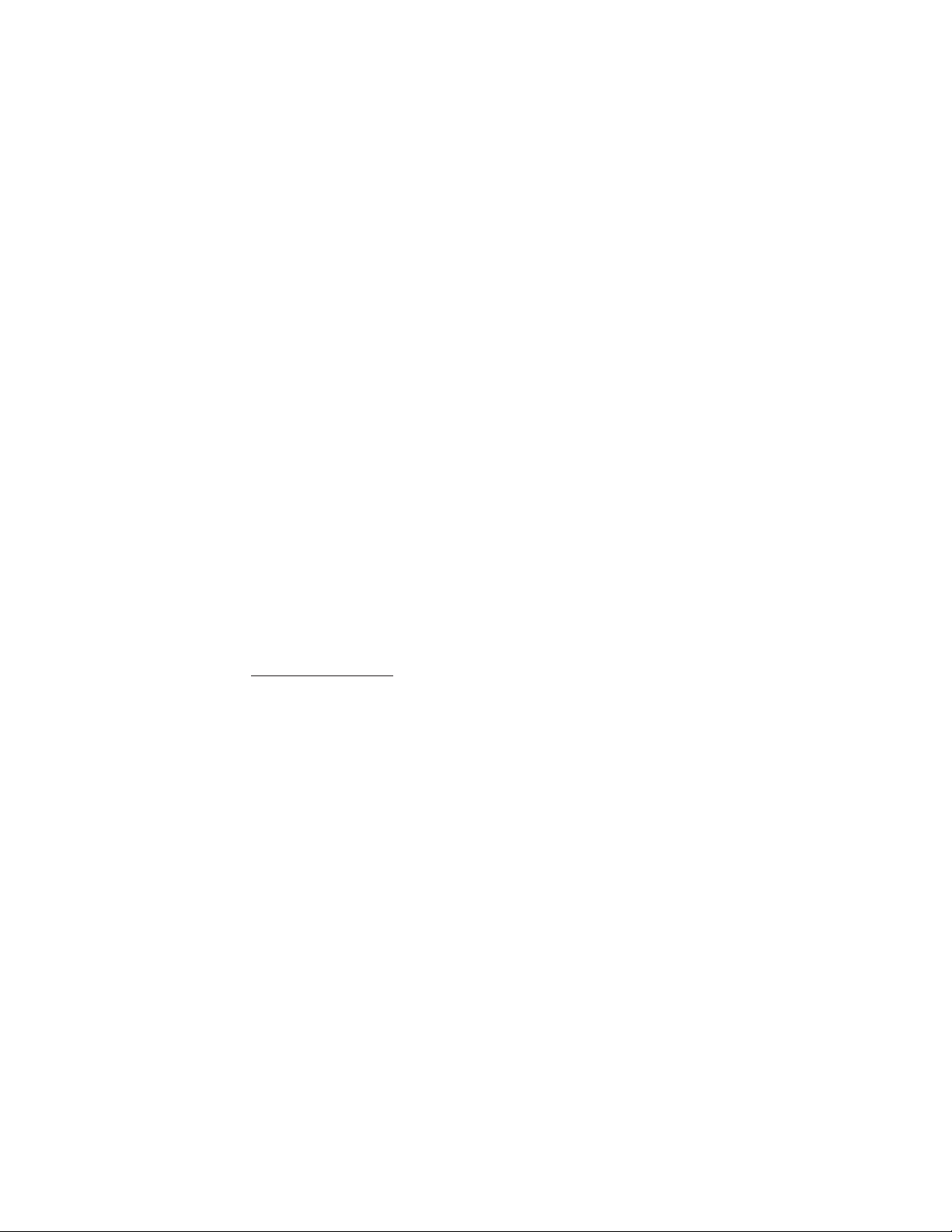
SOUTH AFRICA, NAMIBIA, BOTSWANA, LESOTHO AND SWAZILAND:
Limitation of Liability: The following is added to this Section:
IBM’s entire liability to you for actual damages arising in all situations involving
nonperformance by IBM in respect of the subject matter of this Statement of
Warranty will be limited to the charge paid by you for the individual Machine that
is the subject of your claim from IBM.
TURKIYE: Production Status: The following replaces this Section:
IBM fulfills customer orders for IBM Machines as newly manufactured in
accordance with IBM’s production standards.
UNITED KINGDOM: Limitation of Liability: The following replaces items 1 and
2 of the first paragraph of this Section:
1. death or personal injury or physical damage to your real property solely caused
by IBM’s negligence;
2. the amount of any other actual direct damages or loss, up to the greater of
Pounds Sterling 150,000 or 125 percent of the charges (if recurring, the 12
months’ charges apply) for the Machine that is the subject of the claim or
which otherwise gives rise to the claim.
The following item is added to this paragraph:
3. breach of IBM’s obligations implied by Section 12 of the Sale of Goods Act 1979
or Section 2 of the Supply of Goods and Services Act 1982.
Applicability of suppliers and resellers (unchanged).
The following is added to the end of this Section:
IBM’s entire liability and your sole remedy, whether in contract or in tort, in
respect of any default will be limited to damages.
NORTH AMERICA
CANADA: Warranty Service: The following is added to this section:
To obtain warranty service from IBM, call 1-800-565-3344. In Toronto, call
416-383-3344.
UNITED STATES OF AMERICA: Warranty Service: The following is added to
this section:
To obtain warranty service from IBM, call 1-800-772-2227. This publication was
developed for products and services offered in the U.S.A.
IBM may not offer the products, services, or features discussed in this document in
other countries. Consult your local IBM representative for information on the
products and services currently available in your area. Any reference to an IBM
product, program, or service is not intended to state or imply that only that IBM
product, program, or service may be used. Any functionally equivalent product,
program, or service that does not infringe any IBM intellectual property right may
be used instead. However, it is the user’s responsibility to evaluate and verify the
operation of any non-IBM product, program, or service.
IBM may have patents or pending patent applications covering subject matter
described in this document. The furnishing of this document does not give you
any license to these patents. You can send license inquiries, in writing, to:
IBM Director of Licensing
IBM Corporation
North Castle Drive
32 100/200 GB HH LTO Internal Tape Drive: User’s Guide
Page 43
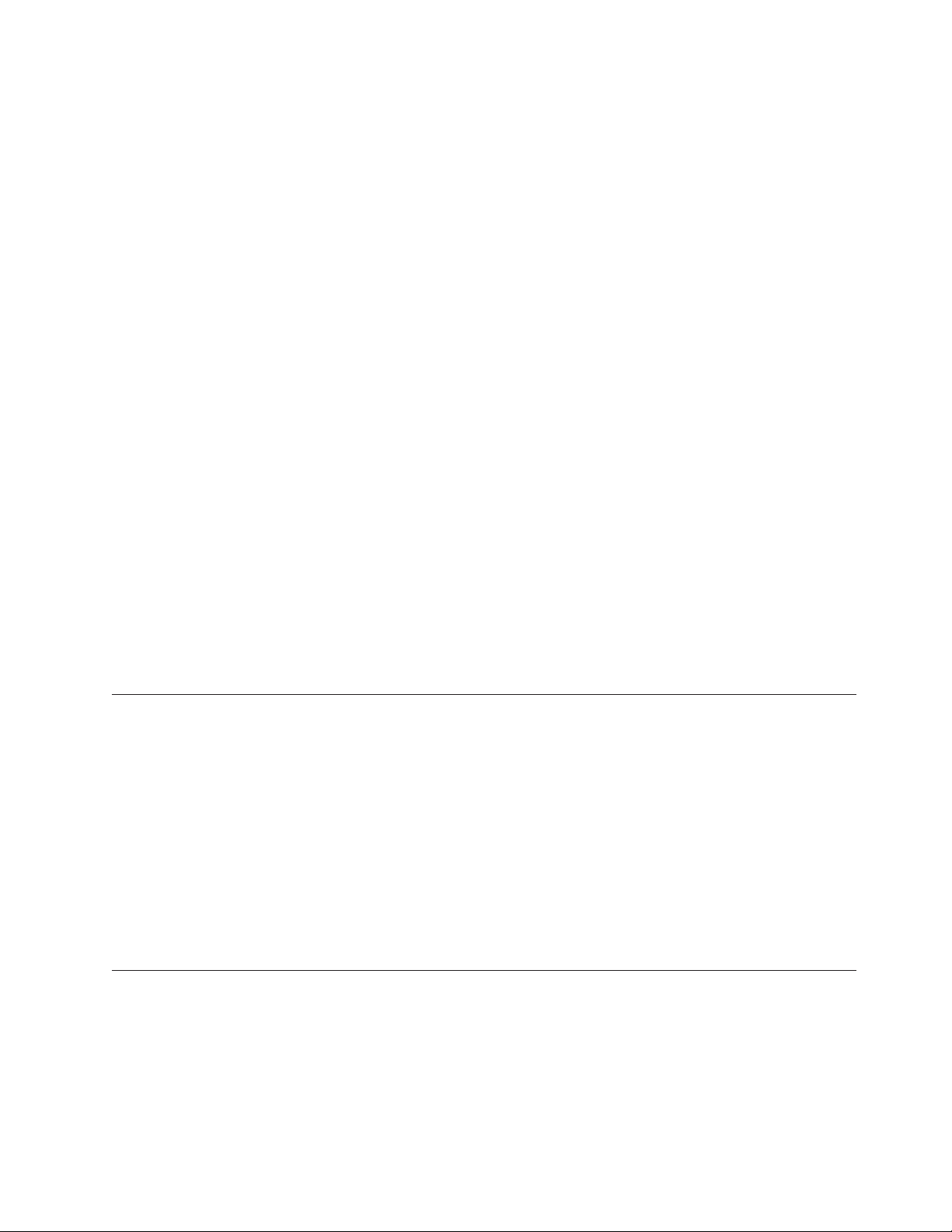
Armonk, NY 10504-1785
U.S.A.
The following paragraph does not apply to the United Kingdom or any country
where such provisions are inconsistent with local law: INTERNATIONAL
BUSINESS MACHINES CORPORATION PROVIDES THIS PUBLICATION “AS IS”
WITHOUT WARRANTY OF ANY KIND, EITHER EXPRESS OR IMPLIED,
INCLUDING, BUT NOT LIMITED TO, THE IMPLIED WARRANTIES OF
NON-INFRINGEMENT, MERCHANTABILITY OR FITNESS FOR A PARTICULAR
PURPOSE. Some states do not allow disclaimer of express or implied warranties in
certain transactions, therefore, this statement may not apply to you.
This information could include technical inaccuracies or typographical errors.
Changes are periodically made to the information herein; these changes will be
incorporated in new editions of the publication. IBM may make improvements
and/or changes in the product(s) and/or the program(s) described in this
publication at any time without notice.
IBM may use or distribute any of the information you supply in any way it
believes appropriate without incurring any obligation to you. Any references in
this publication to non-IBM Web sites are provided for convenience only and do
not in any manner serve as an endorsement of those Web sites. The materials at
those Web sites are not part of the materials for this IBM product, and use of those
Web sites is at your own risk. Any performance data contained herein was
determined in a controlled environment. Therefore, the result obtained in other
operating environments may vary significantly. Some measurements may have
been made on development-level systems and there is no guarantee that these
measurements will be the same on generally available systems. Furthermore, some
measurements may have been estimated through extrapolation. Actual results may
vary. Users of this document should verify the applicable data for their specific
environment.
Trademarks
The following terms are trademarks of the IBM Corporation in the United States or
other countries or both:
IBM
HelpCenter
Netfinity
Microsoft, Windows, and Windows NT are trademarks of the Microsoft
Corporation in the United States, other countries, or both.
Other company, product, and service names may be trademarks or service marks
of others.
Federal Communications Commission (FCC) statement
Note: This equipment has been tested and found to comply with the limits for a
Class B digital device, pursuant to Part 15 of the FCC Rules. These limits are
designed to provide reasonable protection against harmful interference in a
residential installation. This equipment generates, uses, and can radiate radio
frequency energy and, if not installed and used in accordance with the instructions,
may cause harmful interference to radio communications. However, there is no
guarantee that interference will not occur in a particular installation. If this
Appendix F. Product warranty and notices 33
Page 44

equipment does cause harmful interference to radio or television reception, which
can be determined by turning the equipment off and on, the user is encouraged to
try to correct the interference by one or more of the following measures:
v Reorient or relocate the receiving antenna.
v Increase the separation between the equipment and receiver.
v Connect the equipment into an outlet on a circuit different from that to which
the receiver is connected.
v Consult an IBM authorized dealer or service representative for help.
Properly shielded and grounded cables and connectors must be used in order to
meet FCC emission limits. Proper cables and connectors are available from IBM
authorized dealers. IBM is not responsible for any radio or television interference
caused by using other than recommended cables and connectors or by
unauthorized changes or modifications to this equipment. Unauthorized changes
or modifications could void the user’s authority to operate the equipment.
This device complies with Part 15 of the FCC Rules. Operation is subject to the
following two conditions: (1) this device may not cause harmful interference, and
(2) this device must accept any interference received, including interference that
may cause undesired operation.
Responsible party:
International Business Machines Corporation
New Orchard Road
Armonk, NY 10504
Telephone: 1-919-543-2193
Tested To Comply
With FCC Standards
FOR HOME OR OFFICE USE
Industry Canada Class B emission compliance statement
This Class B digital apparatus complies with Canadian ICES-003.
Avis de conformite a la reglementation d’Industrie Canada
Cet appareil numérique de classe B est conforme à la norme NMB-003 du Canada.
Deutsche EMV-Direktive (electromagnetische Verträglichkeit)
Dieses Gerät ist berechtigt in Übereinstimmung mit dem deutschen EMVG vom
9.Nov.92 das EG-Konformitätszeichen zu führen.
Der Aussteller der Konformitätserklärung ist die IBM UK, Greenock.
Dieses Gerät erfüllt die Bedingungen der EN 55022 Klasse B.
European Union - emission directive
This product is in conformity with the protection requirements of EU Council
Directive 89/366/ECC on the approximation of the laws of the Member States
relating to electromagnetic compatibility.
34 100/200 GB HH LTO Internal Tape Drive: User’s Guide
Page 45

IBM can not accept responsibility for any failure to satisfy the protection
requirements resulting from a non-recommended modification of the product,
including the fitting of non-IBM option cards.
This product has been tested and found to comply with the limits for Class B
Information Technology Equipment according to CISPR 22/European Standard EN
55022. The limits for Class B equipment were derived for typical residential
environments to provide reasonable protection against interference with licensed
communication devices.
Union Européenne - Directive Conformitéélectromagnétique
Ce produit est conforme aux exigences de protection de la Directive 89/336/EEC
du Conseil de l’UE sur le rapprochement des lois des États membres en matière de
compatibilitéélectromagnétique.
IBM ne peut accepter aucune responsabilité pour le manquement aux exigences de
protection résultant d’une modification non recommandée du produit, y compris
l’installation de cartes autres que les cartes IBM.
Ce produit a été testé et il satisfait les conditions de l’équipement informatique de
Classe B en vertu de CISPR22/Standard européen EN 55022. Les conditions pour
l’équipement de Classe B ont été définies en fonction d’un contexte résidentiel
ordinaire afin de fournir une protection raisonnable contre l’interférence
d’appareils de communication autorisés.
Unione Europea - Directiva EMC (Conformidad électromagnética)
Este producto satisface los requisitos de protección del Consejo de la UE, Directiva
89/336/CEE en lo que a la legislatura de los Estados Miembros sobre
compatibilidad electromagnética se refiere.
IBM no puede aceptar responsabilidad alguna si este producto deja de satisfacer
dichos requisitos de protección como resultado de una modificaciónno
recomendada del producto, incluyendo el ajuste de tarjetas de opción que no sean
IBM.
Este producto ha sido probado y satisface los límites para Equipos Informáticos
Clase B de conformidad con el Estándar CISPR22 y el Estándar Europeo EN 55022.
Los límites para los equipos de Clase B se han establecido para entornos
residenciales típicos a fin de proporcionar una protección razonable contra las
interferencias con dispositivos de comunicación licenciados.
Union Europea - Normativa EMC
Questo prodotto è conforme alle normative di protezione ai sensi della Direttiva
del Consiglio dell’Unione Europea 89/336/CEE sull’armonizzazione legislativa
degli stati membri in materia di compatibilità elettromagnetica.
IBM non accetta responsabilità alcuna per la mancata conformità alle normative di
protezione dovuta a modifiche non consigliate al prodotto, compresa l’installazione
di schede e componenti di marca diversa da IBM.
Le prove effettuate sul presente prodotto hanno accertato che esso rientra nei limiti
stabiliti per le le apparecchiature di informatica Classe B ai sensi del CISPR
22/Norma Europea EN 55022. I limiti delle apparecchiature della Classe B sono
Appendix F. Product warranty and notices 35
Page 46

stati stabiliti al fine di fornire ragionevole protezione da interferenze mediante
dispositivi di comunicazione in concessione in ambienti residenziali tipici.
Japanese statement of compliance for products less than or equal to 20 A per
phase
36 100/200 GB HH LTO Internal Tape Drive: User’s Guide
Page 47

Page 48
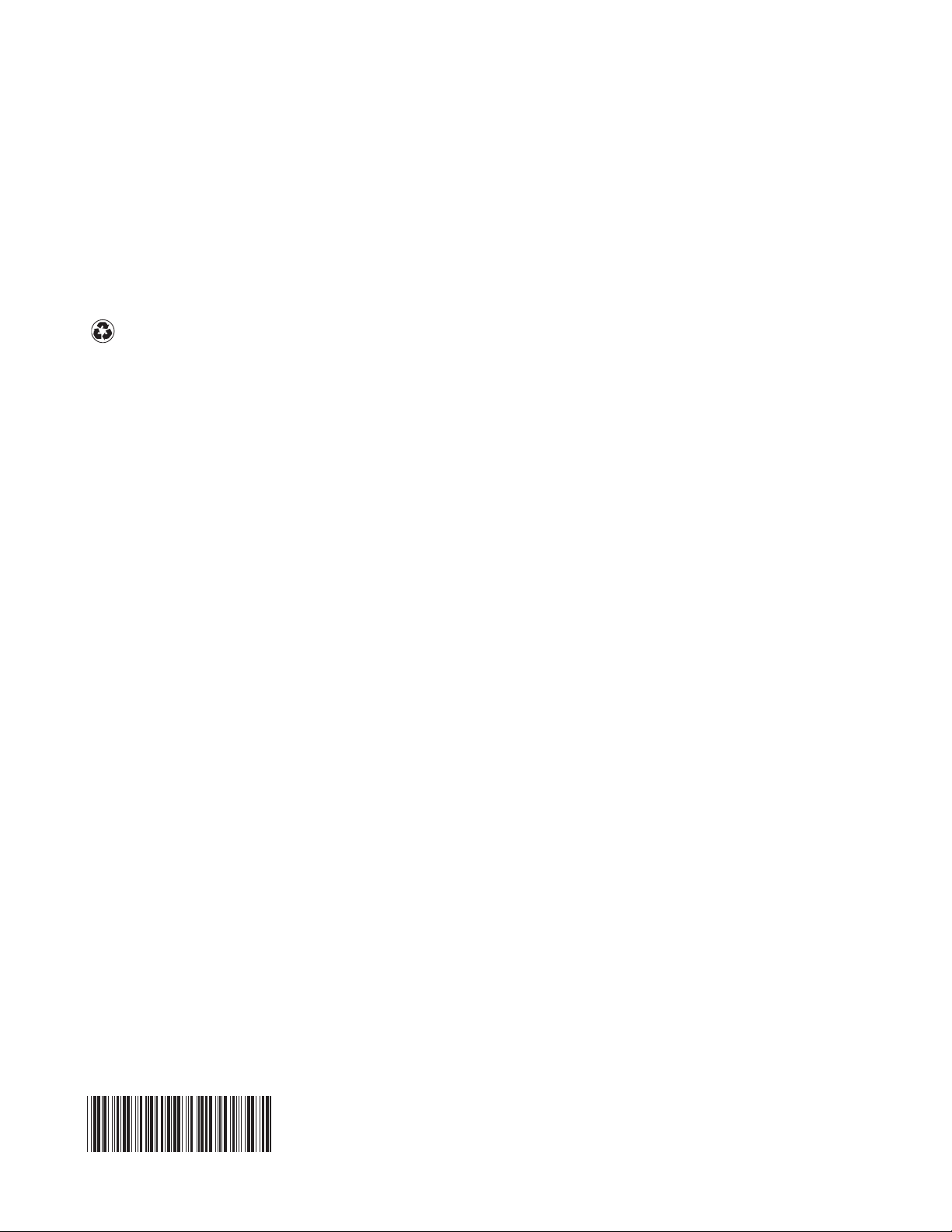
Part Number: 24P2397
Printed in the United States of America
on recycled paper containing 10%
recovered post-consumer fiber.
(1P) P/N: 24P2397
