Page 1

G-Mouse GPS Receiver
G-Mouse MR
User Manual
Page 2

G-Mouse GPS Receiver User Manual
Table of Contents
Usage Notice…………………………………………………………………………………………….2
0. Quick Start …………………………………………………………………………………………. 2
0.1 Check the package ……………………………………………………………………………...2
0.2 Check the connector…………………………………………………………………………….2
0.3 Connection to your equipment………………………………………………………………….2
1. Introduction …………………………………………………………………………………………3
1.1 Introduction……………………………………………………………………………………..3
1.2 Features…………………………………………………………………………………………3
1.3 Technical Specification…………………………………………………………………………4
2. Operational Characteristics………………………………………………………………………4
2.1 Initialization setup ………………………………………………………………………………4
2.2 Navigation………………………………………………………………………………………5
3. Hardware Specification…………………………………………………………………………..5
3.1 Outline… ……………………………………………………………………………………….5
3.2 Connection interface……………………………………………………………………………5
3.3 Output connector……………………………………………………………………………….6
3.4 Accessories……………………………………………………………………………………..6
4. G-Mouse USB Driver…………………………………………………………………7
4.1 System requirement………...…………………………………………………………………..7
4.2 Install USB driver………………………………………………………………………………7
4.3 Verify the driver installation……………………………………………………………………8
5. Warranty………………………………………………………………………………………………8
6. Trouble Shooting Guide ………………………………………………………………………………8
6.1 Satellite signal problem…………………………………………………………………………8
6.2 Position fixing problem…………………………………………………………………………9
6.3 GPS not fix problems.…………………………………………………………………………10
6.4 G -Mouse driver confliction problem………………………………………………………….10
Appendix A Software Protocol…………………………………………………………………………11
A.1 NMEA transmited message …………………………………………………………………..11
Appendix B Coordinate System and Output Settings …………………………………………………. 14
B.1 Coordinate system…………………………………………………………………………… 15
B.2 Output settings………………………………………………………………………………...15
Appendix C Order Information…………………………………………………………………………15
C.1 G -Mouse packages……………………………………………………………………………15
C.2 Accessories……………………………………………………………………………………15
C.3 Product packages ……………………………………………………………………………...15
Page 1
Page 3

G-Mouse GPS Receiver User Manual
Usage Notice
Please read before you start to use the GPS receiver:
Ø GPS(Global Position System) is found and operated by US Department of defense. The
Organization is responsible for accuracy and maintenance of the system with full authority. Any
change that is made by the organization will affect accuracy and function of GPS.
Ø For your driving security, we strongly suggest that you do not operate the device during driving.
Ø When satellite is navigating, if you are inside a building, tunnel or near huge blocks, it will affect
GPS satellite signal receiving. At this time, this device probably dose not have positioning
capability.
Ø If you have a speed alarm in your car, the signal receiving of this device will be interfered. If this
situation happens, pleas e stop using your speed alarm.
Ø The receiver operating temperature is located between -10℃~70℃.For safety and lifetime of
Li-ion battery usage, do not place this device over two hours with overheated environment.
0. Quick Start
0.1 Check the package
A. Standard pack
G-Mouse MR (GPS receiver, including magnet pad), disc and quick use manual
B. Optional accessory
To collocate with different kinds of computers and handset devices, G-Mouse MR GPS receivers
you purchase may include different accessories as below:
1. Computer connector
2. Software (navigation or special software)
3. Other software/hardware
0.2 Check the connector
A.PS/2 to USB adapter. Before connecting,
please refer to Chapter 4 : Install the driver
from the CD-Rom.
PS/2 to USB
0.3 Connect to your equipment
A. Connect the G-Mouse MR to your equipment
Page 2
Page 4

G-Mouse GPS Receiver User Manual
B. Put G- Mouse MR in a appropriate place to receive the best GPS satellite signal.
C. Turn on your equipment (or switch the handhold device on)
D. Your G-Mouse MR will start to provide you GPS satellite positioning function.
1. Introduction
1.1 Introduction
G-Mouse MR is a total solution GPS receiver (G-MR instead below), designed based on most
high sensitivity MediaTek kernel architecture. This positioning application meets strict needs such as
car navigation, mapping, surveying, security, agriculture and so on. Only clear view of sky and certain
power supply are necessary to the unit. It communicates with other electronic utilities via compatible
dual-channel through RS-232 or TTL and saves critical satellite data by built– in backup memory. With
low power consumption, the G-Mouse tracks up to 32 satellites at a time, re-acquires satellite signals in
1 sec and updates position data every second. 4 power-saving mode allows the unit operates with ultra
low power request.
1.2 Features
G-MR provides a host of features that make it easy for integration and use.
1. Use the most advantage GPS module (MediaTek), the module got high performance CPU
inside(ARM CPU), allow users to design different applications, store in the module, to provide the
most economic solution for anybody.
2. High performance receiver tracks up to 32 satellites while providing first fast fix and low power
consumption.
3. Compact design ideal for applications with minimal space.
4. A rechargeable battery sustains internal clock and memory. The battery is recharged during normal
operation.
5. Auto switch-able power saving mode 1~4, reduce your power exhaust.
6. User initialization is not required.
7. Dual communication channels and user selectable baud rates allow maximum interface capability
and flexibility.
8. Optional communication levels, RS -232 and TTL meet ordinary application and new fashions of
connecting PDA with TTL or RS-232 output.
9. FLASH based program memory: New software revisions upgradeable through serial interface.
10. LED display status: The LED provides users visible positioning status. LED "Blinking" when
power connected and "On" when G-Mouse got positioned.
11. Industry level water proof design for all weather.
Page 3
Page 5

G-Mouse GPS Receiver User Manual
1.3 Technical Specification
1.3.1 Dimension
Single construction integrated antenna/receiver.
Size: 60.0 ( L) x 54.0 (W) x 27.0 (H) (mm)。
2.36 (L ) x 2.13 (W) x 1.06 (H) (Inch)。
1.3.2 Environmental Characteristics
1) Operating temperature: -10oC~70oC (internal)。
2) Storage temperature: -40oC ~85oC
1.3.3 Electrical Characteristics
1) Input voltage: +4.75~+5.5V DC
1.3.4 Performance
1) Tracks up to 32 satellites.
2) Update rate: 1Hz.
3) Acquisition time (average)
Hot start: 1 sec
Warm start: 36 sec
Cold start: 37 sec
4) Position accuracy:
A) None DGPS (Differential GPS)
Position: < 3m CEP (50%) without SA (horizontal)
Time: 0.1 ms synchronized GPS time
B) DGPS ( Differential GPS)
Position: <2.5 m
5) Dynamic Conditions:
Altitude: 18,000 m ( 60,000 feet)max
Velocity: 515 m/sec (700 knots )
Acceleration: 4G max
1.3.5 Interfaces
1) Dual channel RS-232 or TTL compatible level, with user selectable baud rate (4800, 9600-Default,
19200, 38400)
2) NMEA 0183 Version 3.01 ASCII output ( Default:GGA,GSA,GSV,RMC,VTG,CHN).
2. Operational Characteristics
2.1 Initialization Setup
After the initial self-test is complete, the G-MR will begin the process of satellite acquisition and
tracking. The acquisition process is fully automatic and, under normal circumstances, will take
approximately 37 seconds to achieve a position fix (36 seconds if ephemeris data is know). After a
position fix has been calculated, valid position and time information will be transmitted over the output
channel(s).
The G-MR utilizes initial data such as last stored position, data and time as well as satellite orbital
data to achieve maximum acquisition performance. If significant inaccuracy e xists in the initial data, or
if the orbital data is obsolete, it may take a long time to achieve a navigation solution. The G-MR
Auto-locate feature is capable of automatically determining a navigation solution without intervention
from the host system. However, acquisition performance can be improved if the host system initialized
the G-mouse following the occurrence of one or more of the following events:
Page 4
Page 6

G-Mouse GPS Receiver User Manual
1) The GPS receiver is not in use for more than 3 months or transportation over distances further than
500 kilometers.
2) Power off the PDA main power without system standby power.
2.2 Navigation
After the acquisition process is complete, the G-MR will begin sending valid navigation information
over its output channels. These data include:
1) Latitude/longitude/altitude
2) Velocity
3) Date/time
4) Error estimates
5) Satellite and receiver status
3、Hardware Specification
3.1 Outline
Size: 60.0 ( L) x 54.0 (W) x 27.0 (H) (mm)。
2.36 (L ) x 2.13 (W) x 1.06 (H) (Inch) 。
3.2 Hardware Interface
The G-MR intelligent satellite receiver, includes GPS receiver and an antenna in a unique style
gadget. Simply connect PS-2 male connector to one of the accessories linking to your notebook PC,
PDA or other devices. Optional color, input voltage and output connector are listed and described
bellow:
G-Mouse MR
PS/2 to USB adapter
PS:The picture only supplies the reference, please depend on the actual product.
Page 5
Page 7

G-Mouse GPS Receiver User Manual
3 4
1 4 1
4
3.3 Output Connector
Cable length: 2 meter, Connector: PS/2 female.
Function definition of PS-2 female composite connectors.
Signal
2
6
1
Pin
RS-232+TTL
1 TX(RS232) Tx
2 +5V DC +5V DC
3 Tx(TTL) NC
4 Ground Ground
5 Rx(TTL) DGPS in
6 RX(RS232) Rx
5
3
3.4 Accessories
In order to connect with different system, we provides several kinds of connectors to choose as
following:
3.4.1 PS /2 connector definition:
Pin Signal Name
1 +5V
2,3,5,6
4 Ground
N.C. :Not connection
3.4.2 USB connector
The USB type:A type
Pin Signal Name
1 +5V
2 D+
3 D4 Ground
3.4.3 Magnetic plate (Concurrently fixed stand)
The magnetic plate, a standard equipment, has been put in the G-MR base on delivery, can be put
on the car roof, the boat roof or the other brace and face to the sky.
N.C
6
2
5
RS-232
4、G -Mouse USB Adapter Driver
4.1 System requirement
PC: IBM, Pentium or above or compatible PC。
Memory: 16MB or above。
Operation system: Windows 98/Me/2000/2000XP
Display card: VGA compatible.
Page 6
Page 8
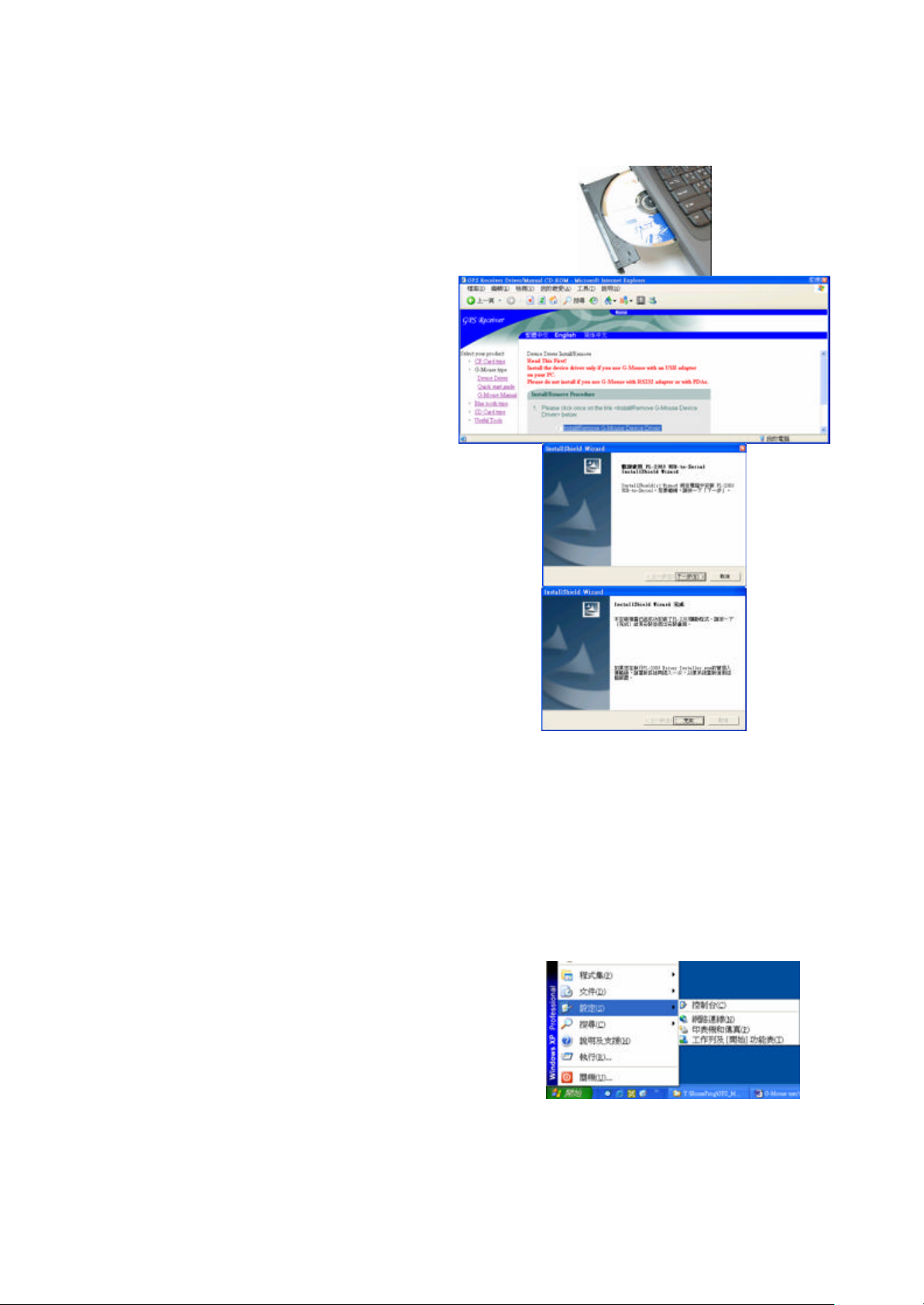
4.2 Install USB Driver
ROM: [GPS Driver&Manual]
into the CD drive. Please make sure that the
Please follow the screen guide and click
3) Please follow the screen to install the USB
driver. Maybe it is necessary to reboot PC,
MR USB connector into any
empty USB slot, now your PC will
recognize the USB device automatically.
1) Insert the CD-
auto-play function is enabled!
2)
[Install/Remove G-Mouse Device Driver]
please reboot as it says.
G-Mouse GPS Receiver User Manual
4) Insert the G-
Y ou may use the G-MR freely now.
4.3 Verify the Driver Installation
Please identify the COM port ID after you install the G-MR USB driver:
1) Click [Start], [Setup], and click the [Control Panel].
Page 7
Page 9

G-Mouse GPS Receiver User Manual
Control Panel] shows up,
double click the [System], [Hardware] and click the
button [Device Manager]. Expend the tree node
[Ports(COM&LPT)], you should see the item
]. If so,
mark means the COM port ID simulated by
the USB adapter. Most of the GPS navigate software
use COM1 as default settings. You should change it
to the corresponding port ID mapped by the USB
Mouse can report GPS message
2) While the windows of [
[Prolific USB-to Serial Comm Port (COM#)
it means you can use G-MR correctly now.
3) The “#”
adapter, and Gcorrectly.
5. Warranty
The G -MR is warranted to be free from defect in materials and functions for one year from the
date of purchase. Any failure of this product within the period under normal conditions will be replaced
at no charge to the customers.
This warranty does not cover failures due to abuse, misuse, accident, or unauthorized alteration or
repairs, inappropriate disassemble.
6. Trouble Shooting Guide
6.1 Satellite Signal Problem
It is normal if you found that the GPS satellite signal very low o r absolute missing:
Ø While you are in a tunnel, GPS signal isolated.
Ø There is something cover above, GPS signal isolated.
Page 8
Page 10
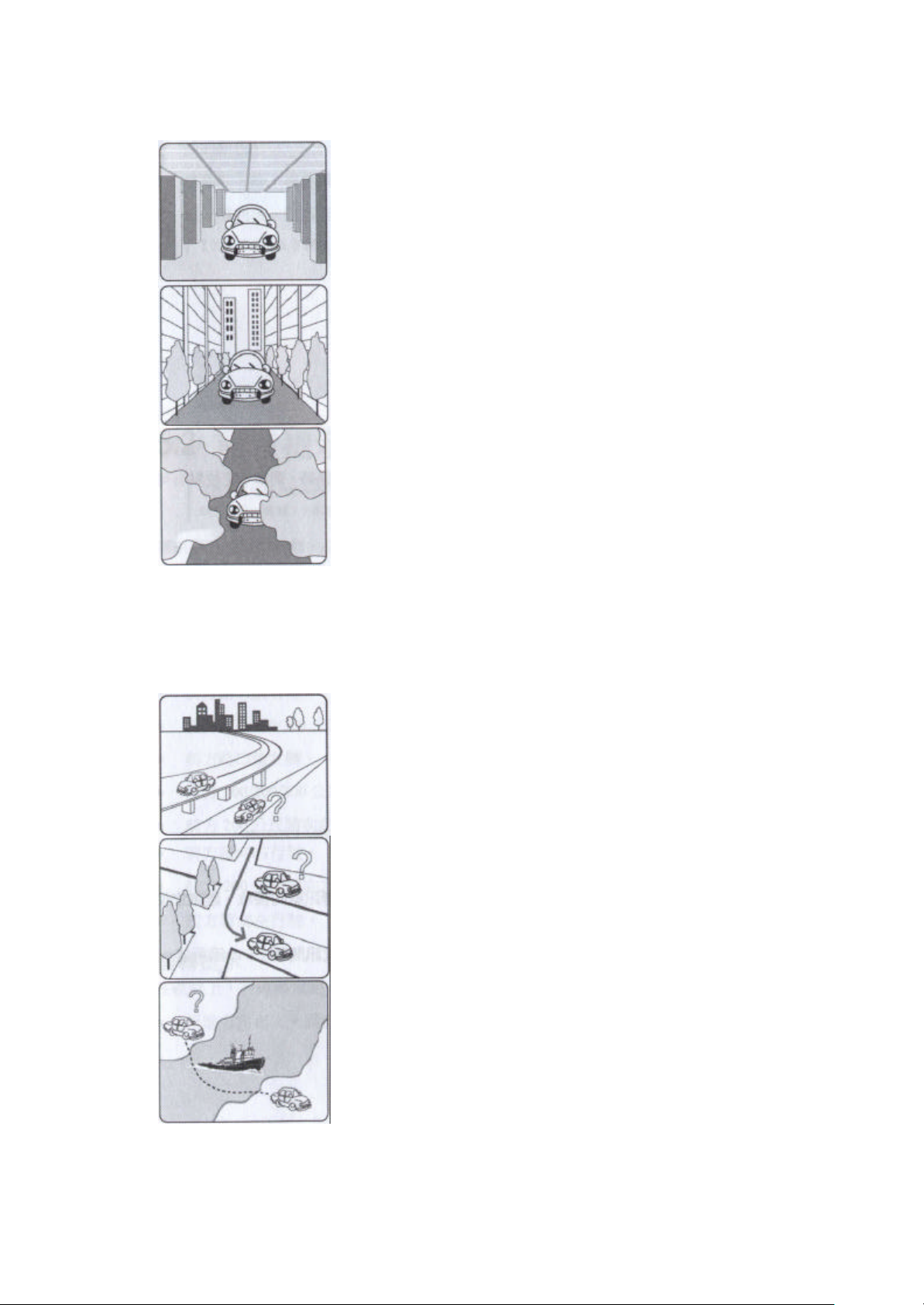
G-Mouse GPS Receiver User Manual
iving on the freeway, but the GPS navigation
, it is possible to show
Ø If you translate the GPS receiver inside somewhere with no
satellite signal, the GPS position may stay at the position
Ø Inside of the building, GPS signal isolated.
Ø Buildings near by, GPS signal interfered.
Ø Inside the forest, lots of covers above, GPS signal level down.
n If you use G-MR inside the car, some sun-control film will makes the GPS signal low or lost.
n GPS satellite is owned by America army, sometimes they will tune-down the accuracy by
some reason. In such cases, the GPS position may not fixed exactly.
6.2 Position Fixing Problem
The position fix problem below does not mean the G-MR GPS receiver ’s ma lfunction:
Ø You are dr
software shows you are on the road beside. Or the opposite
situation.
Ø You are driving on a grid like lane
your car on an incorrect lane, if these 2 lane very near.
before.
Page 9
Page 11

G-Mouse GPS Receiver User Manual
MR and the adapter in
your package, but leave the adapter connected
etup], and click the [Control
After the window of [Control Panel] shows up,
double click [System], [Hardware], and click
[Device Manager]. Expand the tree node [Ports
like
lPoint] or [Microsoft
MR and your accessory, the
6.3 GPS Not Fix Problems
If you see [GPS not Fix] message on the screen after you enable the G-MR GPS receiv er, please
consider the possibility below:
n Please wait few minutes more. GPS position fix may cost several minutes.
n Please make sure that you put the G-MR GPS receiver at a proper place. Some sun-control
film for car may cutoff the satellite signal. You may replace it and try again.
Please make sure that you are not inside of somewhere the GPS signal shaded. Please reference the
chapter [Satellite Signal Problem] about this.
6.4 G -Mouse Driver Confliction Problem
If you notice that the PC’s mouse cursor is in panic, or you just can’t find GPS device in your GPS
navigation software, please follow the steps below to check:
1) Please disconnect the G-
to your USB slot.
2) Click [Start], [S
Panel].
3)
(COM & LPT)], see if something
[Microsoft Serial Bal
Serial Mouse] there.
4) Right click on it and select [Disable].
5) Re-connect the GG -MR will back to work normally now.
Page 10
Page 12
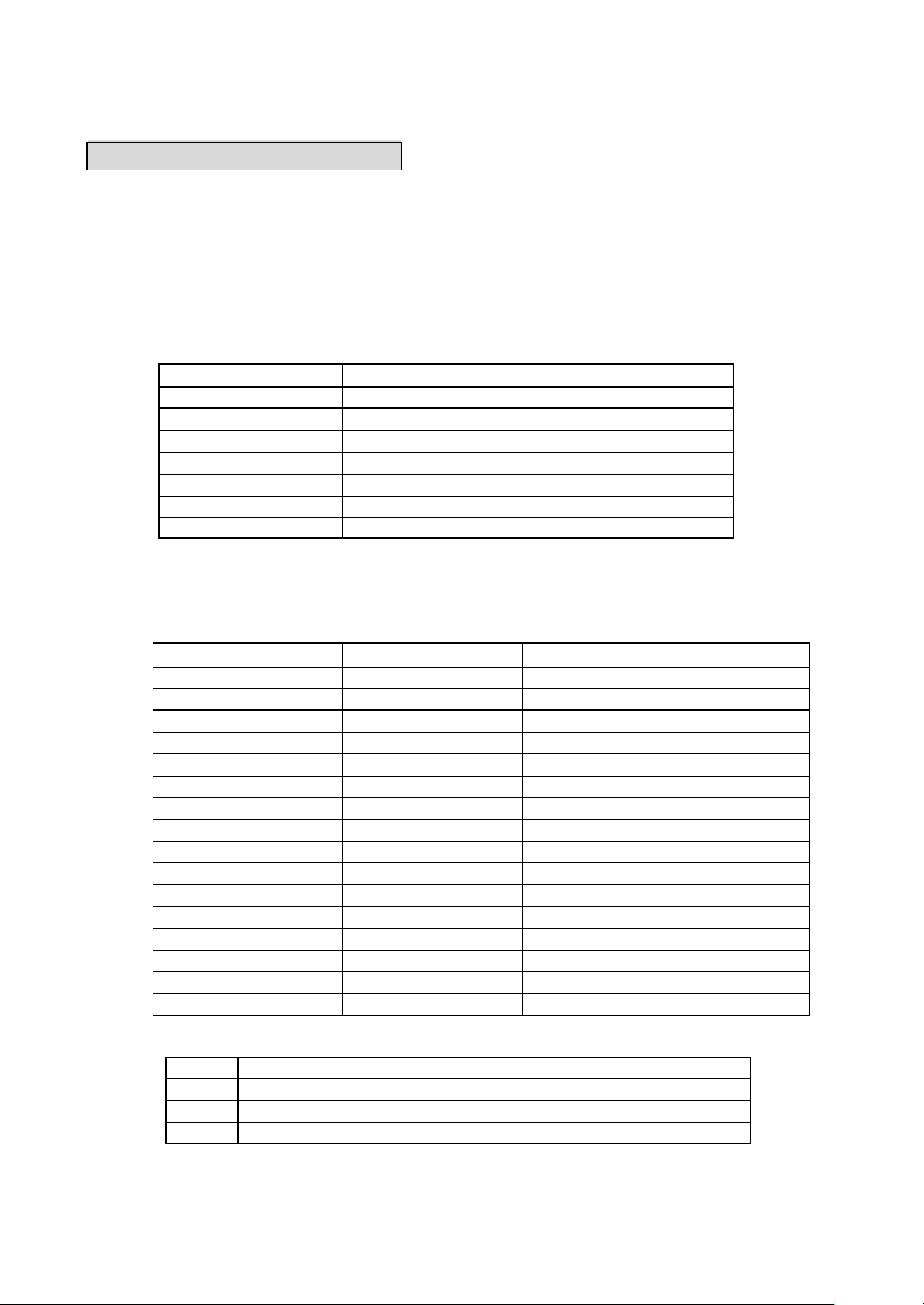
G-Mouse GPS Receiver User Manual
Second
Appendix A Software Protocol
The protocol of G-MR is designed base on NMEA(National Marine Electronics Association) 0183
ASCII format. The full protocol is defined in “NMEA 0183, Version 3.01 ”.
A.1、NMEA Transmitted Message
G-MR GPS receiver use MediaTek as the core, and output NMEA-0183 standard format message.
The default communication parameters for NMEA output are 9600 baud, 8 data bits, stop bit, and no
parity.
Table A-1 NMEA-0183 Output Messages
NMEA Sentence Description
GPGGA Global positioning system fixed data
GPGLL Geographic position latitude \ longitude
GPGSA GNSS DOP and active satellites
GPGSV GNSS satellites in view
GPRMC Recommended minimum specific GNSS data
GPVTG Course over gr ound and ground speed
GPZDA Data and Time
A.1.1 Global Positioning System Fix Data (GGA)
Samples:
$GPGGA,161229.487,3723.2475,N,12158.3416,W,1,07,1.0,9.0,M, , , ,0000*18
Table A-2 GGA Data Format
Name Description Units
Message ID $GPGGA
UTC Time 161229.487
Latitude 3723.2475
N/S Indicator N N = north or S = south
Longitude 12158.3416
E/W Indicator W E = east or W = west
Position Fix Indicator
Satellites Used 07 Range 0 to 12
HDOP 1.0 Horizontal Dilution of Precision
MSL Altitude 9.0 Meters
Units M Meters
Geoid Separation Meters
Units M Meters
Age of Diff. Corr.
Diff. Ref. Station ID 0000
Checksum *18
Table A-3 Position Fix Indicator
Value
0 0 Fix not available or invalid
1 GPS SPS Mode fix valid
2 Differential GPS, SPS Mode fix valid
1 See Table4-3
GGA protocol header
Hhmmss.sss
ddmm.mmmm
dddmm.mmmm
Null fields when DGPS is not used
Description
Description
Page 11
Page 13
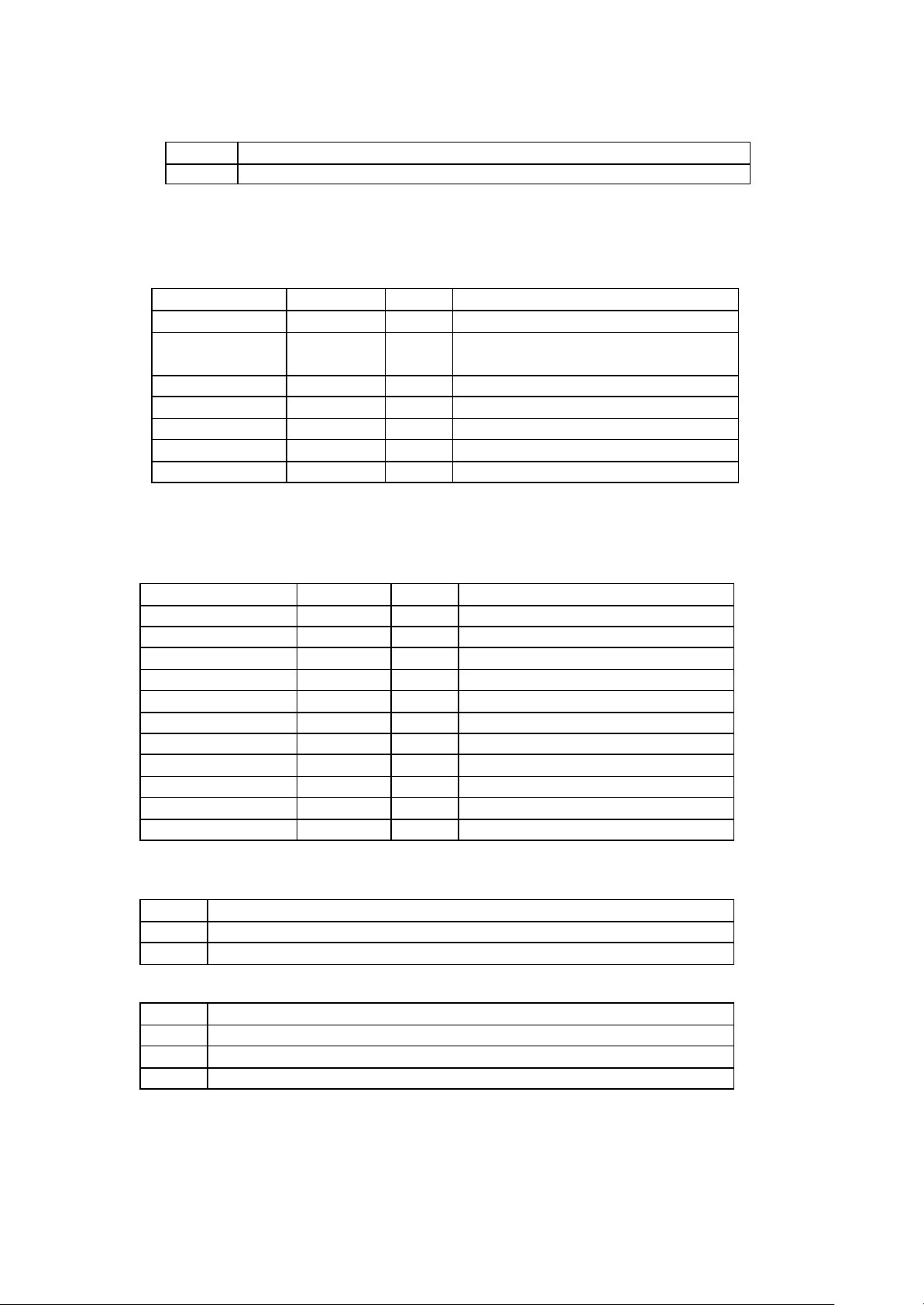
G-Mouse GPS Receiver User Manual
12158.3416
161229.487
Value
Description
3 GPS PPS Mode fix valid
A.1.2 Geographic Position - Latitude/Longitude (GLL)
Samples:
$GPGLL,3723.2475,N,12158.3416,W,161229.487,A*2C
Table 1 -4 GLL Data Format
Name Example Units Description
Message ID $GPGLL GLL protocol header
Latitude 3723.2475 dd mm.mmmm
N/S Indicator N N = north or S = south
Longitude
ddd mm.mmmm
E/W Indicator W E = east or W = west
UTC Position
hh mm ss.sss
Status A A = data valid or V = data not valid
Checksum *2C
A.1.3 GNSS DOP and Active Satellites (GSA)
Samples:
$GPGSA,A,3,07,02,26,27,09,04,15, , , , , ,1.8,1.0,1.5*33
Table A-5 GSA Data Format
Name Example Units
Message ID $GPGSA GSA protocol header
Mode 1 A See Table 4 -6
Mode 2 3 See Table 4 -7
Satellite Used *1 07 SV on Channel 1
Satellite Used *1 SV on Channel 2
… .. … ...
Satellite Used *1 SV on Channel N
PDOP 1.8 Position Dilution of Precision
HDOP 1.0 Horizontal Dilution of Precision
VDOP 1.5 Vertical Dilution of Precision
Checksum *33
*1 Satellite used in solution.
Table A-6 Mode 1
Value
Description
M Manual – forced to operate in 2D or 3D mode
3 Automatic – allowed to automatically switch 2D/3D
Table A-6 Mode 2
Value
Description
1 Fix Not Available
2 2D
3 3D
A.1.4 GNSS Satellites In View (GSV)
Samples:
Description
Page 12
Page 14

G-Mouse GPS Receiver User Manual
$GPGSV,2,1,07,07,79,048,42,02,51,062,43,26,36,256,42,27,27,138,42*71
$GPGSV,2,2,07,09,23,313,42,04,19,159,41,15,12,041,42*41
Table A-8 GSV Data Format
Name Example Units
Description
Message ID $GPGSV GSV protocol header
Number of
Messages1
2 Range 1 to 3
Message Number 1 1 Range 1 to 3
Satellites in View 07 Range 1 to 12
Satellite ID 07 Channel 1 (Range 1 to 32)
Elevation 79 degrees Channel 1 (Maximum 90)
Azimuth 048 degrees Channel 1 (True, Range 0 to 359)
SNR (C/No) 42 dBHz Range 0 to 99, null when not tracking
… .. ……
Satellite ID 27 Channel 4 (Range 1 to 32)
Elevation 27 degrees Channel 4 (Maximum 90)
Azimuth 138 degrees Channel 4 (True, Range 0 to 359)
SNR (C/No) 42 dBHz Range 0 to 99, null when not tracking
Checksum *71
NOTE: Item <4>,<5>,<6> and <7> repeat for each satellite in view to a maximum of four (4)
satellite per sentence. Additional satellites in view information must be sent in sentences. These
fields will be null if unused.
A.1.5 Recommended Minimum Specific GNSS Data (RMC)
Samples:
$GPRMC,161229.487,A,3723.2475,N,12158.3416,W,0.13,309.62,120598, ,*10
Table A-9 RMC Data Format
Name Example Units
Description
Message ID $GPRMC RMC protocol header
UTC Position 161229.487 Hh mm ss.sss
Status A A = data valid or V = data not valid
Latitude 3723.2475 dd mm.mmmm
N/S Indicator N N = north or S = south
Longitude 12158.3416 ddd mm.mmmm
E/W Indicator W E = east or W = west
Speed Over Ground 0.13 knots
Course Over Ground 309.62 degrees True
Date 120598 dd mm yy
Magnetic Variation1 02.6 degrees
E/W Indicator W E = east or W = west
Checksum *10
A.1.6 Course Over Ground and Ground Speed (VTG)
Samples:
$GPVTG,309.62,T, ,M,0.13,N,0.2,K*6E
Table A-10 VTG Data Format
Name Example Unit Description
Message ID $GPVTG
VTG protocol header
Page 13
Page 15

G-Mouse GPS Receiver User Manual
Course 309.62 Degrees Measured heading
Reference T
Course Degrees Measured heading
Reference
Speed 0.13 Knots Measured horizontal speed
Units N
Speed 0.2 Km/hr Measured horizontal speed
Units K Kilometer per hour
Checksum
Note *1: All "course over ground" data are geodetic WGS84.
A.1.7 Time & Date (ZDA)
Samples:
$GPZDA,114523.62,12,04,2001,10,34*6E
Table 1-11 ZDA Data Format
Name Example Units
Message ID $GPZDA ZDA protocol header
Hour, Min, Sec, Sub Sec 114523.62 Hhmmss.ss
Day 12 day in UTC, 01 to 31
Month 4 month in UTC, 01 to 12
Year 2001 year in UTC
Local Zone Hours 10 local zone hours, +/- 13 hours
Local Zone Minutes 34 local zone minutes, 0 to +59
Checksum *6E
M Magnetic*1
*6E
Description
Appendix B Coordinate System and Output Settings
B.1 Coordinate System
World standard coordinate system WGS84 is builds in.
B.2 Output Settings
Coordinate System: WGS84。
Baud rate: 9600
Output message: GGA, GSA, GSV, RMC, VTG,CHN
Page 14
