Page 1
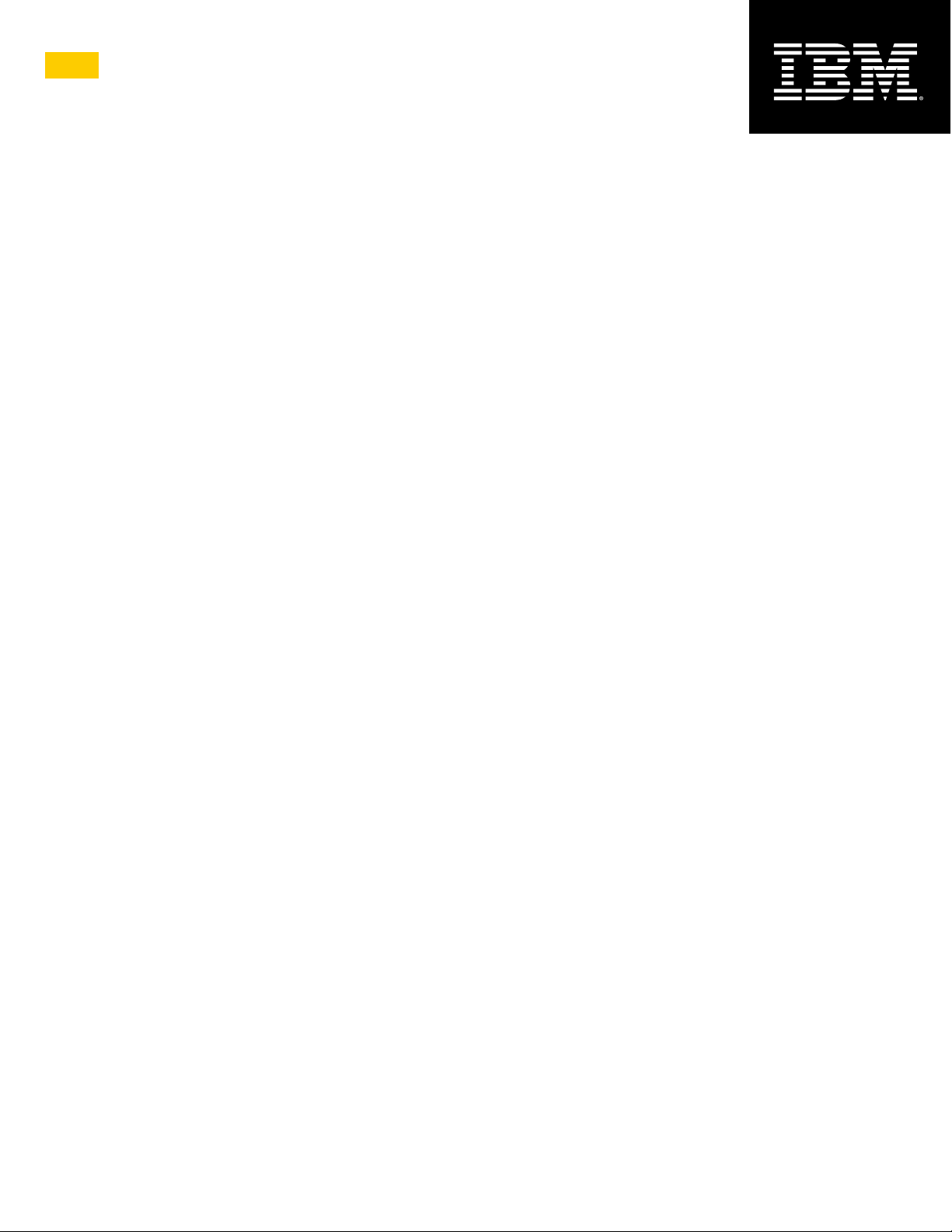
Lotus
®
Sametime®
Version 7.5.1
Release Notes
G325-2585-02
Page 2
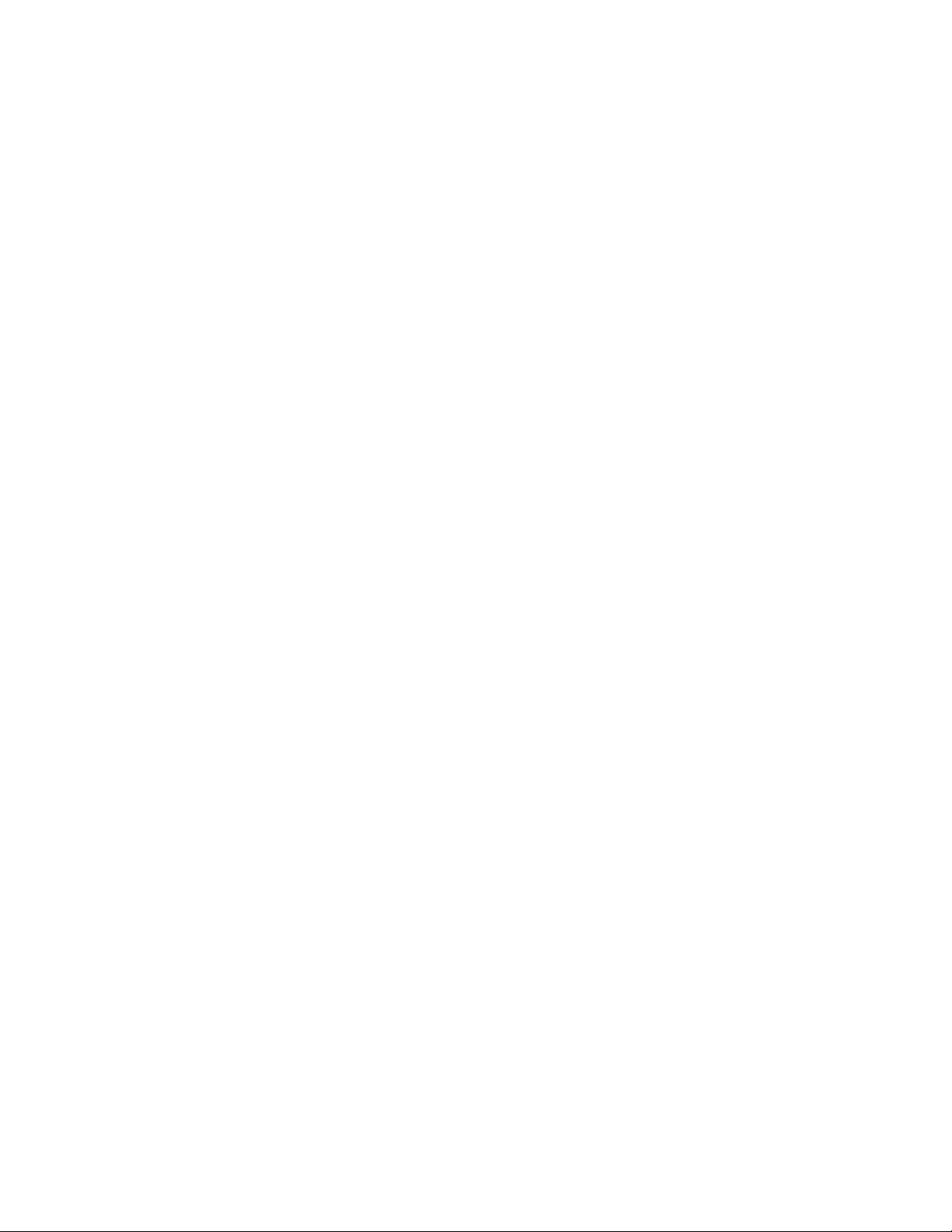
Note: Before using this information and the product it supports, read the information in "Notices" on page 82.
First Edition - Revised (May 31, 2007)
This edition applies to IBM® Lotus® Sametime® 7.5.1, and to all subsequent releases and modifications until otherwise
indicated in new editions.
© Copyright International Business Machines Corporation 1994, 2007. All rights reserved.
US Government Users Restricted Rights - Use, duplication or disclosure restricted by GSA ADP Schedule Contract with
IBM Corp.
Page 3
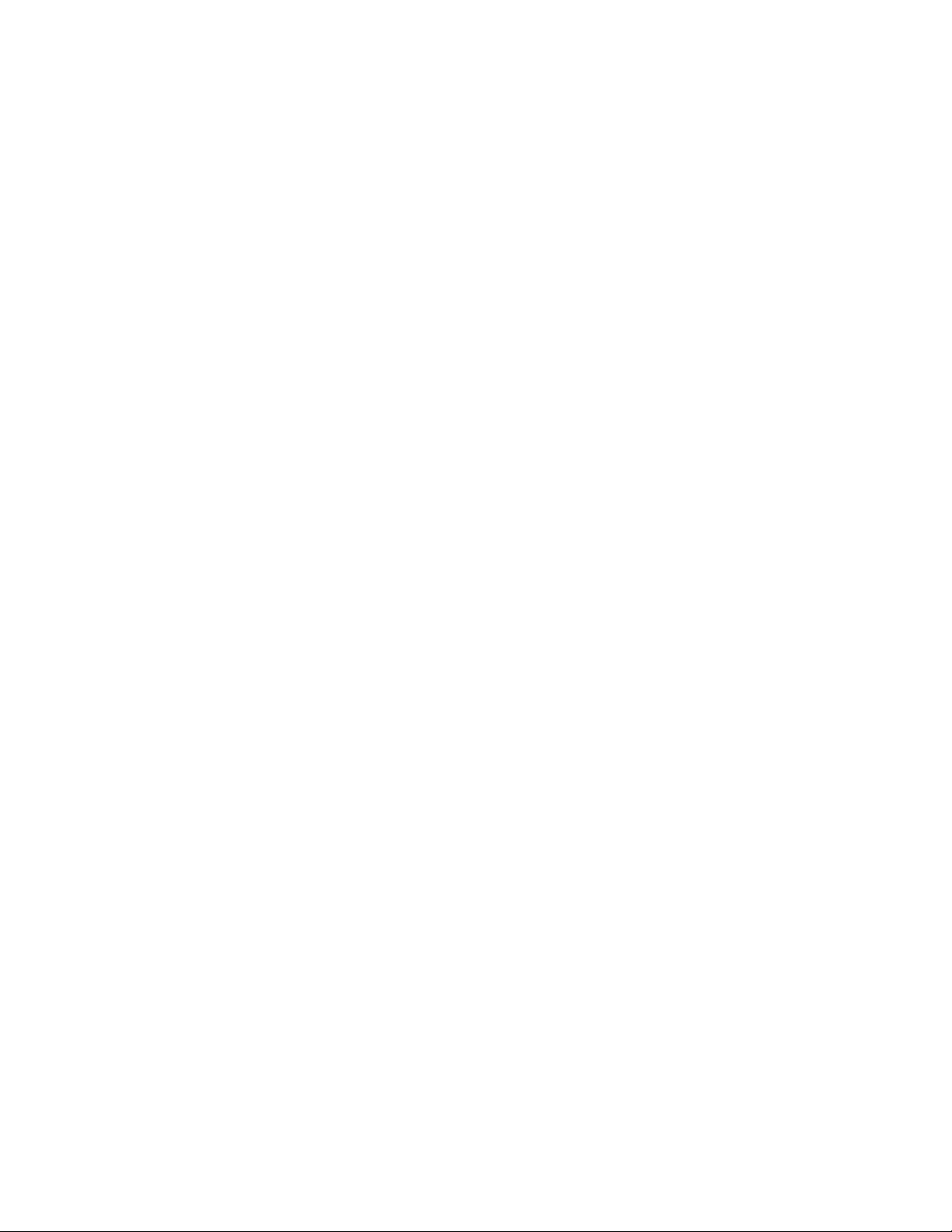
IBM Lotus Sametime 7.5.1 Release Notes
About this release................................................................................................. 1
New in this release..................................................................................................................... 1
New features in IBM Lotus Sametime 7.5.1 ........................................................................ 1
Backward compatibility .............................................................................................................. 3
Buddy list synchronization between 7.5.1 and pre-7.5 clients............................................. 3
Product compatibility .................................................................................................................. 6
Installing Sametime 7.5.1 integration with Microsoft Office ................................................. 6
Sametime 7.5.1 integration with Microsoft Office ................................................................ 8
Limitations using Macintosh OS X ....................................................................................... 23
Spell checker overview........................................................................................................ 24
Installation, migration, upgrade, and configuration information ..................... 25
Hardware requirements ............................................................................................................. 25
Hardware requirements for Sametime 7.5.1........................................................................ 25
Hardware requirements for Sametime 7.5.1 Mobile ............................................................ 27
Video Chat: Supported PC Cameras and WebCams.......................................................... 27
Software requirements ............................................................................................................... 28
IBM Lotus Sametime 7.5.1 Connect client software requirements...................................... 28
IBM Lotus Sametime 7.5.1 Meetings requirements............................................................. 29
IBM Lotus Sametime 7.5.1 Server software requirements.................................................. 29
Sametime Client for Macintosh: Additional Java requirements ........................................... 30
Installation notes ........................................................................................................................ 30
Silent Install configuration.................................................................................................... 30
Installing the Lotus Sametime 7.5.1 Software Development Kit .......................................... 31
Pre-installation steps for Linux Sametime Server 7.5.1....................................................... 32
Linux Sametime Server 7.5.1 installation on VMWare ........................................................ 32
Installing Sametime Conversion Services ........................................................................... 33
Operating System Single Sign-On feature installation ........................................................ 33
Installing additional Spell Checker dictionaries ................................................................... 35
Registry entry for Sametime installation directory ............................................................... 36
Upgrade notes ........................................................................................................................... 36
Conversion Services upgrade required ............................................................................... 36
Migrating privacy data after upgrading the server ............................................................... 36
Configuration notes.................................................................................................................... 37
Launching and configuring the Sametime Connect 7.5.1 client .......................................... 37
Connecting to a Sametime server using a reverse proxy server ......................................... 38
Configuring Sametime to work behind WebSEAL reverse proxy ........................................ 38
Sametime Administrator needs to be in LDAP for policies to work ..................................... 39
Sametime Connect and HTTPS connections on port 443 or 563........................................ 40
Windows DEP process causes launch error ....................................................................... 44
Adjusting the logging level in sametime .properties ............................................................ 44
Allow only one chat client connection per IP address ......................................................... 45
Case-sensitivity for the client............................................................................................... 46
Case insensitive ID compare............................................................................................... 46
Collecting Resolve statistics ................................................................................................ 46
Configurable preferred log-in list ......................................................................................... 46
Conversion Services on Windows Sametime servers ......................................................... 47
Disabling partial search for users or public groups.............................................................. 47
Force users to connect through home cluster ..................................................................... 48
Multiple Community considerations..................................................................................... 48
Page 4
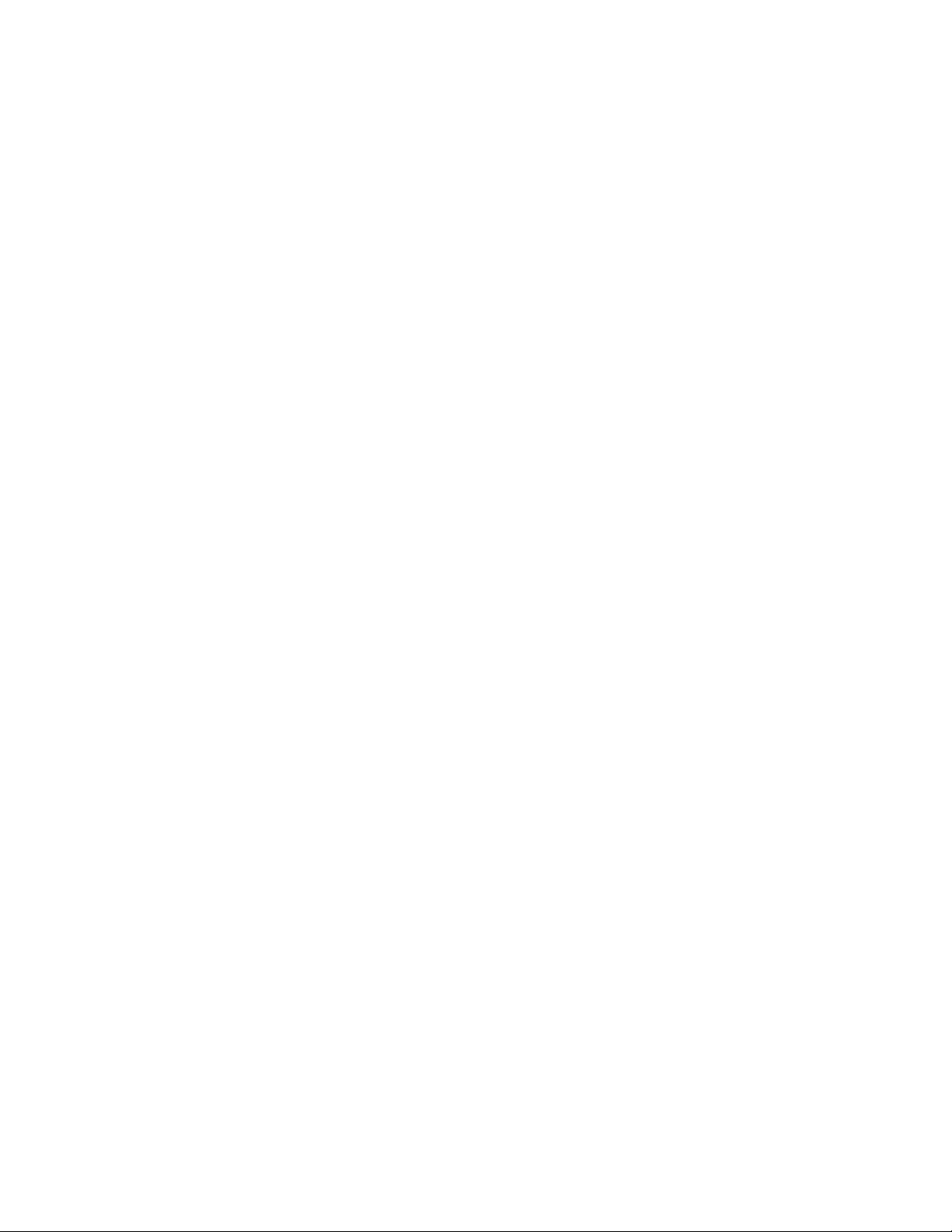
IBM Lotus Sametime 7.5.1 Release Notes
New UNIX config values not always propagated by single restart ...................................... 48
Notifying a user when a messaging partner closes the chat window .................................. 49
Sametime Connect client file transfer overview................................................................... 49
Sametime does not provide a virus scanner ....................................................................... 51
Sametime Policy for Anonymous user................................................................................. 52
STPolicy exhaustive search through Domino Directory ...................................................... 52
User Consent framework ..................................................................................................... 52
Video Chat: Automatically adjusting bit rate........................................................................ 53
Video Chat: Automatically adjusting send resolution / frame rate ....................................... 53
Video Chat: CPU Usage...................................................................................................... 53
Voice chat and Network Address Translation (NAT)........................................................... 53
Uninstallation information........................................................................................................... 55
Uninstall on AIX when only Application Server is selected.................................................. 55
Known limitations, problems, and workarounds............................................... 56
Limitations.................................................................................................................................. 56
Installation issues ................................................................................................................ 56
Sametime Connect for Browsers is not included with Sametime.................................. 56
Use only ASCII characters for client installation path ................................................... 56
Warning dialogs do not handle ’)’ correctly ................................................................... 56
Client issues ........................................................................................................................ 56
Cannot set voice chat audio devices on Macintosh clients ........................................... 56
Features not available with pre -7.5 server configurations ........................................... 56
How Policy affects client-to-client telephony ................................................................. 57
Linux: Automatic Reconnect not working ...................................................................... 57
Orange frame used as a selection aid is not drawn on Linux ....................................... 57
Possible Linux sound issues with OSS ......................................................................... 57
Running in a hybrid environment with pre -7.5 clients .................................................. 57
Sametime Connect client accessibility issues............................................................... 57
Some network connectivity options not available on Linux Connect ............................ 58
Voice/video chat doesn’t show that participant unmuted himself.................................. 58
Contact issues ..................................................................................................................... 58
Click-to-call only works with primary community........................................................... 58
"$" character in business card retrieving data from Domino LDAP............................... 58
Internationalization issues ................................................................................................... 59
Click To Call may not work correctly for Turkish locale ................................................ 59
Linux: Date displays incorrectly for Login page ............................................................ 59
Meeting issues..................................................................................................................... 59
Conversion Service failure produces no error message ............................................... 59
Directory dialogs do not show a user ’s online status ................................................... 59
Dual monitors not supported......................................................................................... 59
IME may disappear when XP users share entire screen .............................................. 59
In meetings, user cannot start chat with 7.5 or earlier user .......................................... 59
In telephony, Mute may not work as expected.............................................................. 60
Linux: Meeting page may overlap with frame border .................................................... 60
Password is not case-sensitive using Mozilla with RedHat 3.0 .................................... 60
Preferences/Status Messages - In a Meeting settings.................................................. 60
Premiere Global Services audio adapter not supported ............................................... 60
Set maximum number of days for Web Conferences in Notes .INI .............................. 60
Some German characters may not work in shared application .................................... 61
Page 5
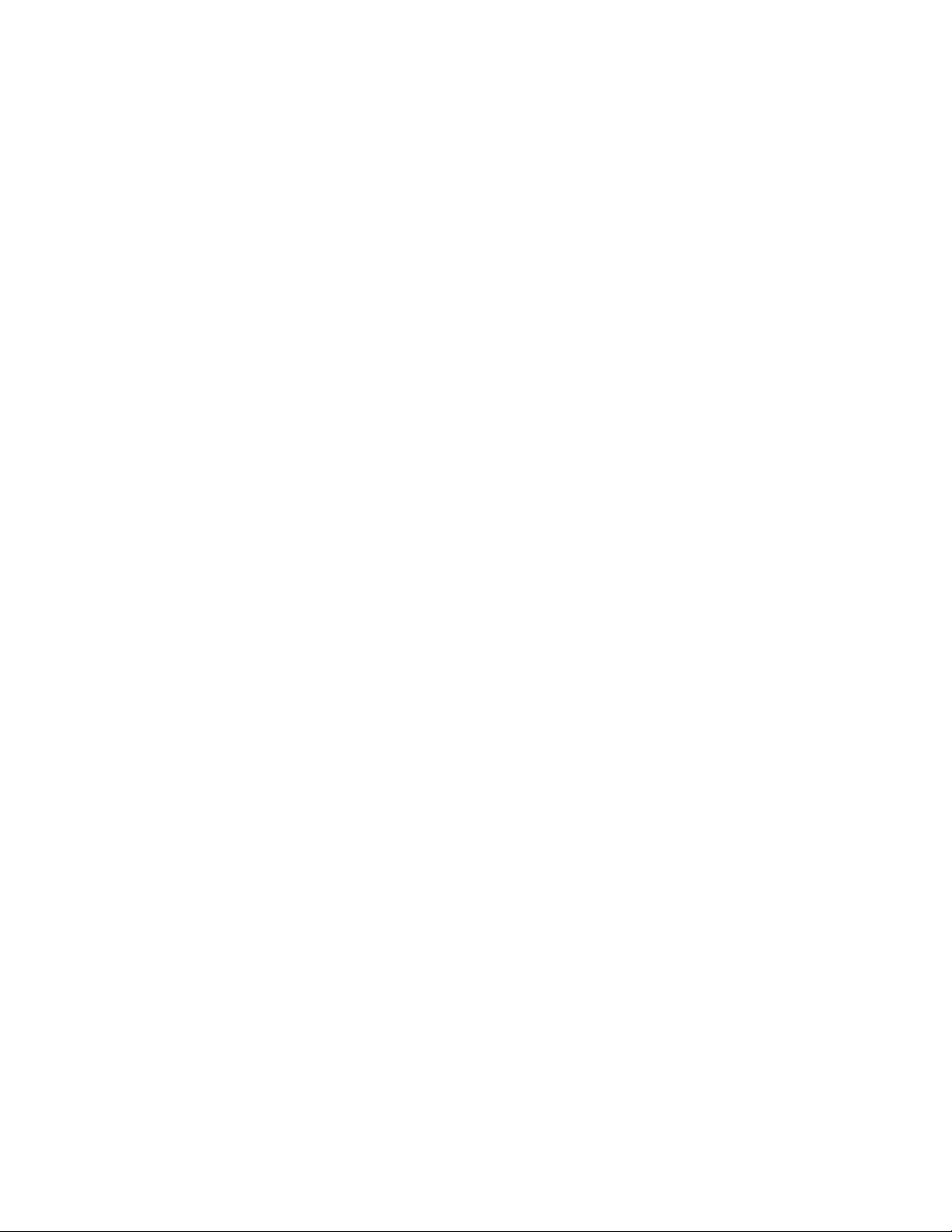
IBM Lotus Sametime 7.5.1 Release Notes
StarOffice Calc and Impress files cannot be attached .................................................. 61
The date/time format in unlisted meeting pages is unlocalized .................................... 61
When shared window is obstructed users will see gray................................................ 61
Year/Month format is not localized in Calendar dialog.................................................. 61
"Join the Call" button may take a few moments before enabling .................................. 61
Sametime Gateway issues .................................................................................................. 62
Silent install on i5/OS produces incomplete installation log .......................................... 62
Emoticons convert to text symbols using Connect and UIM clients.............................. 62
External user does not receive status messages ......................................................... 62
Known issues with Sametime Connect and Yahoo ! Messenger.................................. 62
Offline messages, Do Not Disturb status not handled correctly.................................... 62
Sametime capabilities are limited with external users .................................................. 63
Sametime Gateway has limited NAT support ............................................................... 63
Sametime servers 3.0, 6.5.1, and 7.0 require a SIP patch ........................................... 63
XMPP does not support Sametime Gateway clusters .................................................. 63
Server issues ....................................................................................................................... 63
Do not create a Name Change Task with a non -existent file ....................................... 63
Domino Web Administration does not support Firefox 1.5.x ......................................... 63
Internet e-mail addresses not supported in LDAP attribute .......................................... 64
No test or self-signed certificates for HTTPS proxy connections .................................. 64
Users appear offline logging into discrete nodes of a cluster ....................................... 64
Known problems and workarounds............................................................................................ 64
Installation issues ................................................................................................................ 64
Sametime setup fails when xACL enabled for Domino Directory ................................. 64
Tab order problems in installation program .................................................................. 64
Client issues ........................................................................................................................ 65
Acrobat Reader must be installed for some autorun links to work ................................ 65
Cannot click-to-call online users who run older Sametime clients ................................ 65
Cannot rejoin conference call after hanging up phone ................................................. 65
Cannot start a call w/user whose policy does not allow telephony ............................... 65
Corrupt .oit directory can cause conversions to fail on UNIX........................................ 65
Microsoft Office Integration : Re-enable Smart Tag...................................................... 66
Unable to log in to Sametime from SUSE Linux client.................................................. 66
Contact issues ..................................................................................................................... 67
Call menu item on right-click Person menu loses sub-menu ........................................ 67
i5/OS: Update Business Card setup after changing to LDAP ....................................... 67
Preventing errors when UserInfo servlet processes updates ....................................... 67
Retrieving Photos from Domino 6.5.1 LDAP directory with UserInfo ............................ 68
Setting the company name for Domino LDAP .............................................................. 68
Internationalization issues ................................................................................................... 68
Do not use Japanese characters in client plug -in download path ................................ 68
Do not use the Euro symbol in an attachment name .................................................... 68
Euro symbol may display incorrectly............................................................................. 68
i5/OS: Server fails to start when CCSID incompatible with PASE ................................ 68
International characters on slides may not display correctly ......................................... 69
Linux: Square symbol may appear ............................................................................... 69
Macintosh: Client may not show native UI for Norwegian locale .................................. 70
Users may see incoherent message when ending a meeting ...................................... 70
Meeting issues..................................................................................................................... 70
Page 6
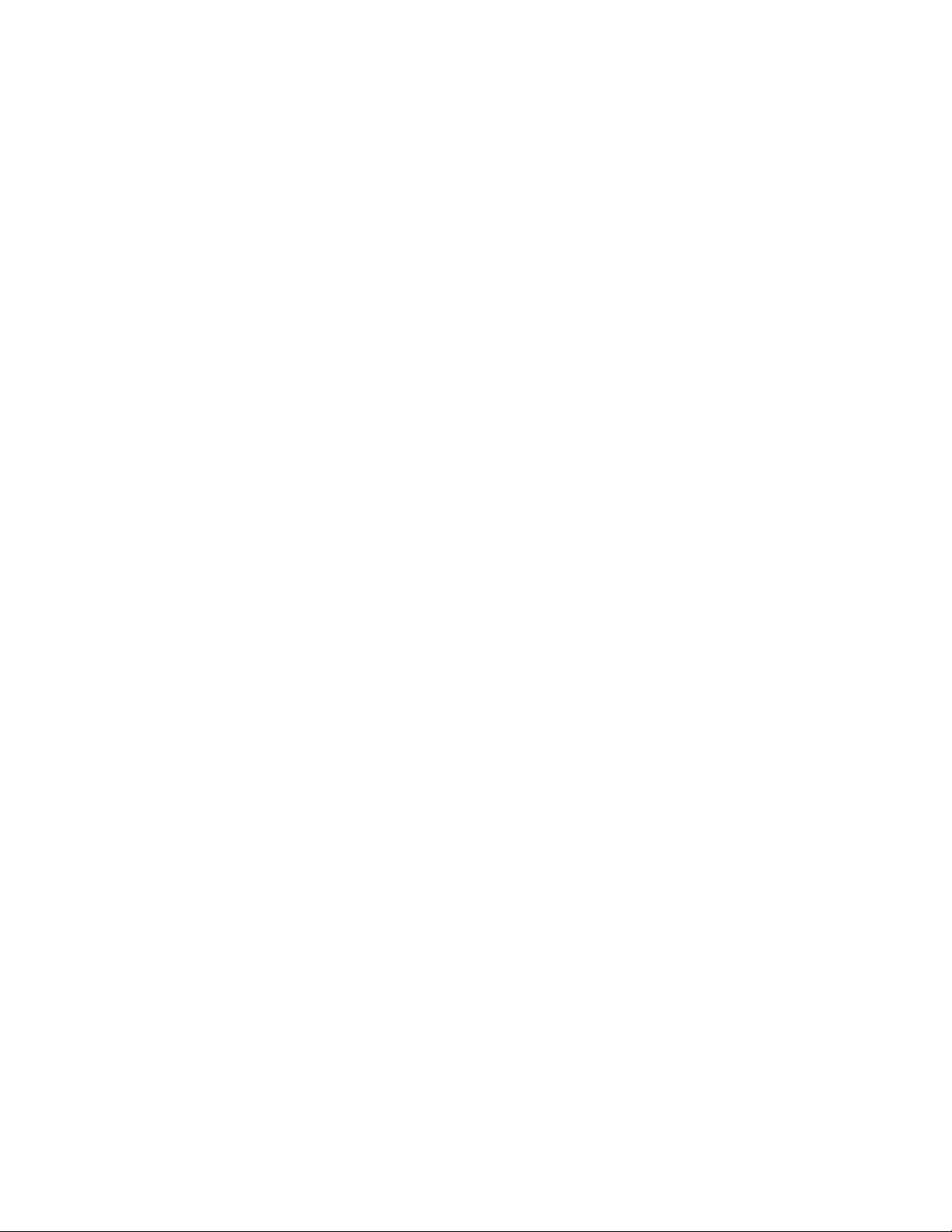
IBM Lotus Sametime 7.5.1 Release Notes
After setting Call Properties , "Join the Call" may be disabled...................................... 70
Cannot edit Telephony-based meetings ....................................................................... 70
Disk space limits for recorded meetings ....................................................................... 71
Do not import a nonexistent recorded meeting file ....................................................... 71
Do not use certain characters in a meeting name ........................................................ 71
Do not use certain characters in a meeting password .................................................. 71
Do not use certain characters in password for recorded meeting................................. 71
Do not use double quotes in user name ....................................................................... 71
Invited Servers - 7.0 to 7.5.x whiteboard pointer discrepancies ................................... 72
Linux - Crash when using the IBM JVM 1.4.2 with Firefox ........................................... 72
Some .SDD files cannot be converted and attached to a meeting ............................... 72
Sametime Gateway issues .................................................................................................. 72
Invalid blacklisted wildcards on Properties page .......................................................... 72
Pre-7.5 Sametime clients are not licensed for use ....................................................... 73
URLs displayed twice.................................................................................................... 73
Server issues ....................................................................................................................... 73
AIX - Domino fails to connect to LDAP server with SSL via DA .nsf............................. 73
Conversion Service and files with wrong extensions .................................................... 73
On i5/OS (iSeries) some DBCS usernames may not log in correctly ........................... 74
Policy Assign Users incorrectly says to select a directory ............................................ 74
Policy Assign Users pages does not detect Java VM ................................................... 74
Quick find behavior when Sametime server uses Domino LDAP ................................. 74
STPolicy Server Application trace file size decreasing ................................................. 74
STReflector Service not listed in Admin Services overview list .................................... 74
Telephony Services unavailable after upgrading service provider ................................ 75
Upgrading to Sametime 7.5.x breaks Avaya Service Provider ..................................... 75
Workaround available for URL redirection issues when tunneling ................................ 76
Documentation updates....................................................................................... 77
Installing the Sametime server................................................................................................... 77
Case insensitive awareness ................................................................................................ 77
Enabling Telephony support ................................................................................................ 77
i5/OS: Updates to Installation Guide ................................................................................... 77
Administering the Sametime server ........................................................................................... 78
Client log file overview ......................................................................................................... 78
LTPA token authentication .................................................................................................. 78
Sametime Connect plug-ins cannot install on locked-down desktop................................... 79
Sametime Connect Client end-user Help................................................................................... 79
Sametime Connect Client end-user Help updates/corrections............................................ 79
Sametime Meetings end-user Help............................................................................................ 80
Meetings end-user Help updates/corrections ...................................................................... 80
Notices and Trademarks ...................................................................................... 82
Where to find notice and license information ............................................................................. 82
Notices ....................................................................................................................................... 82
Trademarks ................................................................................................................................ 83
Page 7
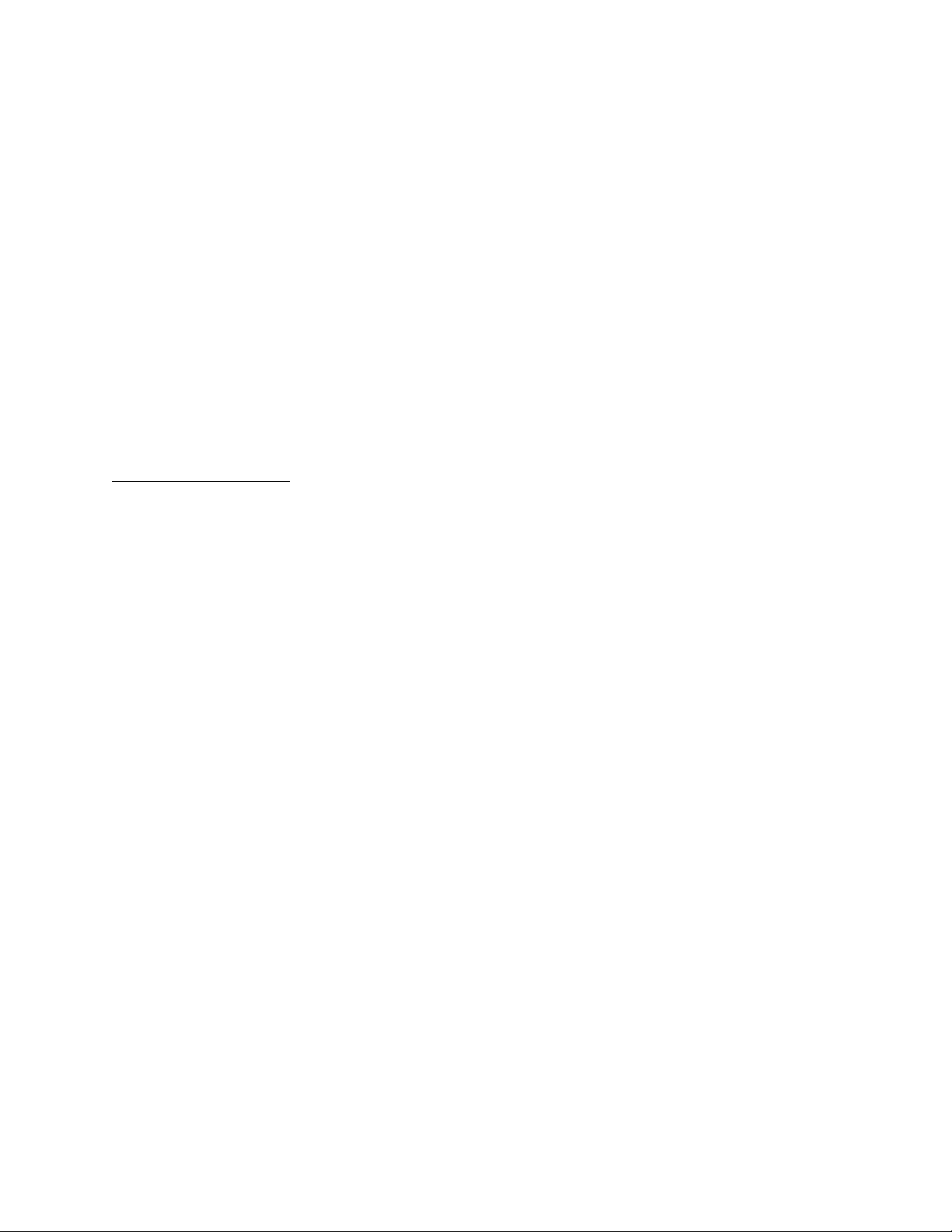
IBM Lotus Sametime 7.5.1 Release Notes
About this release
New in this release
Sametime, Sametime Mobile
New features in IBM Lotus Sametime 7.5.1
The following list represents an overview of the new features that are available in IBM Lotus Sametime
7.5.1. Many Software Problem Report (SPR) issues from earlier Sametime 7.5 releases have also been
addressed in this release. For additional information about new features, please refer to the product
documentation, and to the Documentation Updates chapter of these release notes.
Sametime Connect Client
z
Macintosh platform support
z
Desktop Single Sign On support in Windows
z
Microsoft Office Integration support
z
Support for silent install
z
The Sametime server is, by default, case-sensitive; now it can be configured to be case-insensitive.
Case-insensitive ID comparison allows IM awareness in Domino Web Access and Portal. Please
see "Case insensitive ID compare" in the Configuration section of these release notes for more
information.
z
The Sametime server can be configured so that no external users are allowed to watch internal
users. By default, the Sametime server allows external users to watch internal users. Please see
"Internal user consent for external users" in the Configuration section of these release notes for
more information.
z
Ability to designate Primary Buddies in your buddy list
z
Improved "Add Contact" dialog
z
One-on-one video chat
z
Chat History - Added support for recording history of N-way chats as well as searching through chat
history text
z
Improved chat management, using tabbed chats
z
Additional policies for better administrator control over client features
z
Partial name search for users and public groups. Users can now type a prefix of a group name, or
the first or last name of a user, and receive a list of relevant matches. Note that this option may
generate some additional load on the server. Please refer to "Disabling partial search for users or
public groups" in these release notes for details about the option to revert back to the previous
search method
1
Page 8
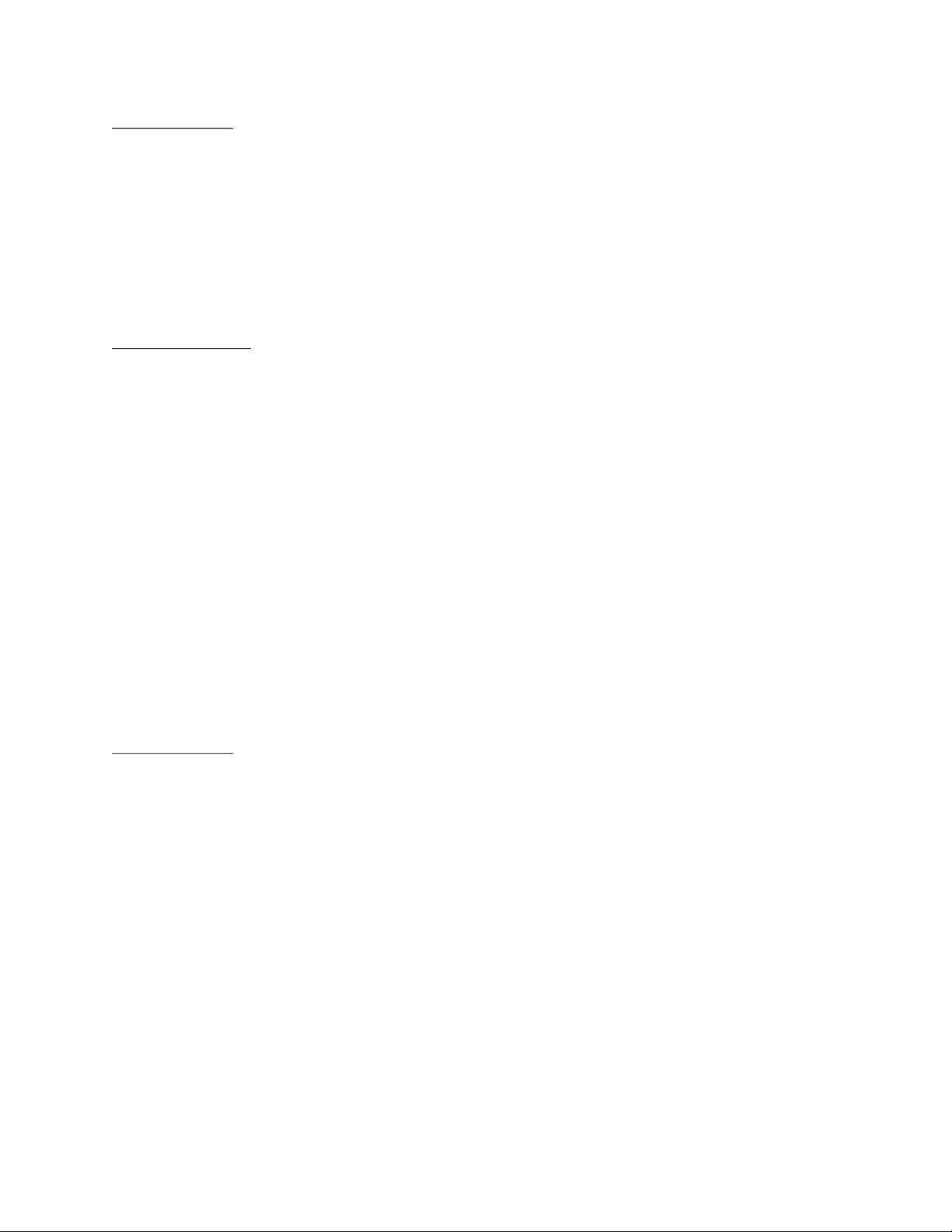
IBM Lotus Sametime 7.5.1 Release Notes
Sametime Mobile
z
Sony Ericsson P990/M600 support
z
BlackBerry 8100/8800 support
z
Lotus Mobile Connect integration
z
Quick search with LDAP directory integration
z
HTTPS proxy support, including standard HTTP 401 and Lotus Mobile Connect authentication
z
Location awareness support
Sametime Meetings
z
Support for Macintosh
z
Log-in using fields directly in the meeting center
z
Ability to turn off group chat for meetings
z
Ability to prevent people from chatting in meetings by setting a policy
z
Quicker meeting startup
z
Fully resizable sections in the meeting room
z
Edge-to-edge maximization
z
More efficient presenter transitioning ("Click to Present" has been renamed to "Start Presenting")
z
Additional right-click menu options
z
Multi-select capabilities in the participant list
z
IP audio request mode
z
Additional APIs, SPIs, and extension points to support video integration with Sametime Connect
z
Microsoft Outlook integration
Sametime Server
z
Linux server support
z
Improved reconnection to LDAP server when SSL LDAP connection has been closed
z
Broad LDAP configuration support from installation
z
Case-insensitive ID comparison on the server and toolkit, allows IM awareness in Domino Web
Access, Portal, and other Sametime-enabled applications
z
MUX performance improvement on AIX. In previous releases, MUX inefficiently handled large
numbers of clients inefficiently with a high CPU usage, and response times would lag. Note, the
minimal VRMF for this performance fix is AIX 5.3.0.30, which is covered by the minimum Technical
Level 5 AIX requirement.
z
Enhanced chat logging API allows binary data logging
z
A configurable preferred log-in list allows administrators to define the order in which applications will
handle interactions from another Sametime client. For example, connect the Sametime client first,
then Notes, then Meetings. See technote #1253176 for additional details
2
Page 9
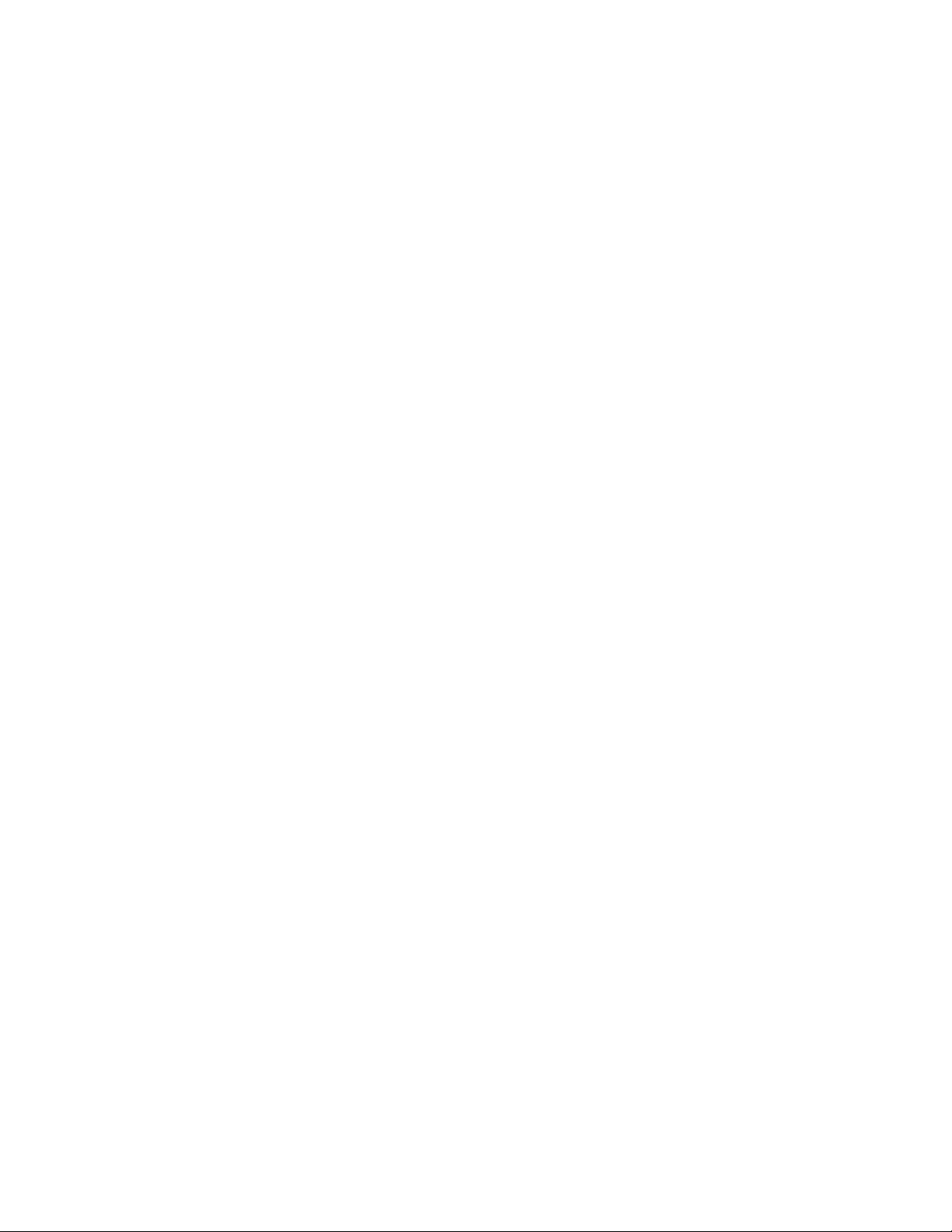
IBM Lotus Sametime 7.5.1 Release Notes
z
Resolve Statistics. The
StStatistics
server application now outputs Resolve statistics. The
Resolve application calculates statistics data, and sends it to the StStatistics application, which
writes the data to a file. The Resolve application collects the following statistics parameters for
different client types and versions logged in to the community.
StResolve
The
application sends its response in the form of an XML string which is divided
according to client types and versions. Please refer to "Collecting Resolve statistics" in these
release notes for details about how to collect these statistics
z
The UserInfo service for 7.5.1 will be able to retrieve users' details from additional Notes databases
other then the NAB that Sametime is configured to work with for Domino configuration.
This new feature enables a query of users' details from a Notes database without having to add it to
the da.nsf database, an operation which may create additional load on the server. Please refer to
the Sametime Administrator's Guide for full setting instructions for this feature
Limitations - Beta release
Please note the following limitations in the current beta release. References in the product documentation
or these release notes that contradict these limitations are incorrect, and should be ignored:
z
Server upgrades are not recommended; perform a clean server installation
z
It is recommended that the Sametime beta client be installed on a separate machine from any
Sametime production client version
z
STMobile is no longer a separate add-on
z
Conversion Services installation is only needed for non-Windows environments, and is not part of
this beta release
Backward compatibility
Sametime
Buddy list synchronization between 7.5.1 and pre-7.5 clients
The Sametime 7.5.x client buddy list uses a new XML format in order to support multiple communities and
group nesting. Additionally, the 7.5.x buddy list is stored in a different location from the pre-7.5 buddy list.
For the first time user, the pre-7.5 buddy list is automatically imported and converted into the new format.
Thereafter, the pre-7.5 list can be manually imported into the new client as needed. Additionally,
Sametime 7.5.x supports exporting the buddy list into the pre-7.5 .dat file format. Despite this, users of
Sametime 7.5.x may be confused to learn that the list they see in non-7.5.x clients is different from the
one used by the 7.5.x client. Furthermore, existing applications such as Notes Sametime client uses the
pre-7.5 Sametime buddy list format. Sametime 7.5 CF1 and later supports synchronization between the
pre-7.5 and 7.5.x Sametime buddy list formats.
Summary
The Sametime 7.5 CF1 and later clients automatically keep the pre-7.5 and 7.5.x contact lists in synch,
using the following rules:
z
After logging into the default community with 7.5.x, the pre-7.5 buddy list is automatically imported.
z
Each time the 7.5.x buddy list is saved, a pre-7.5 version is generated and saved.
z
The first time the two buddy lists are synched, both lists are additively merged.
3
Page 10
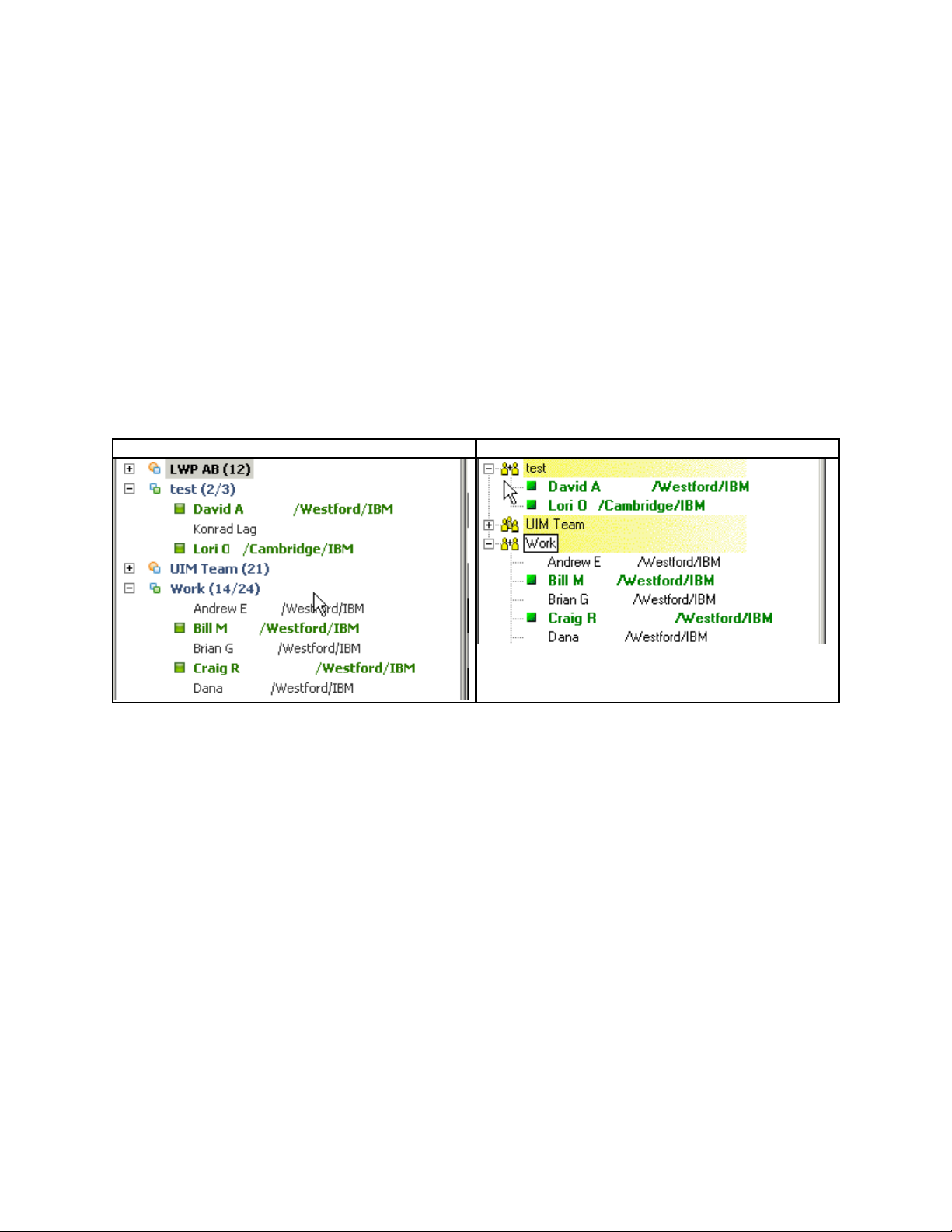
IBM Lotus Sametime 7.5.1 Release Notes
z
Updates made to the pre-7.5 buddy list appear in realtime in a running 7.5.x client, and vice versa.
z
After the initial additive merge, deleting a person or group from pre-7.5 deletes the person or group
from the 7.5.x list and vice-versa.
Limitations
z
In case users happen to assign group names that are seperated by two semi-colons, the 7.5.x client
will not import them as nested groups unless the parent group implied by the naming happen to exist.
In this manner a user can even create nested groups for 7.5.x using the pre-7.5 client. For example,
using a pre-7.5 client, creating the groups "test" and "test::subgroup" will result in a new group "test"
and a new subroup of test called "subgroup" in 7.5.x.Changes between the two lists cannot flow
wholesale from one to the other, since the formats are different. Specifically, the 7.5.x list contains
users from multiple communities, as well as hierarchical groups which do not translate into the pre-7.5
list.
z
Users and public groups not from the default community are not stored to the pre-7.5 buddy list. For
example, in the 7.5.x screenshot below, the group "LWP AB" and the person "Konrad Lag" are not
from the default community and therefore are not exported as part of the pre-7.5 buddy list.
Sametime 7.5
Sametime pre-7.5
4
Page 11
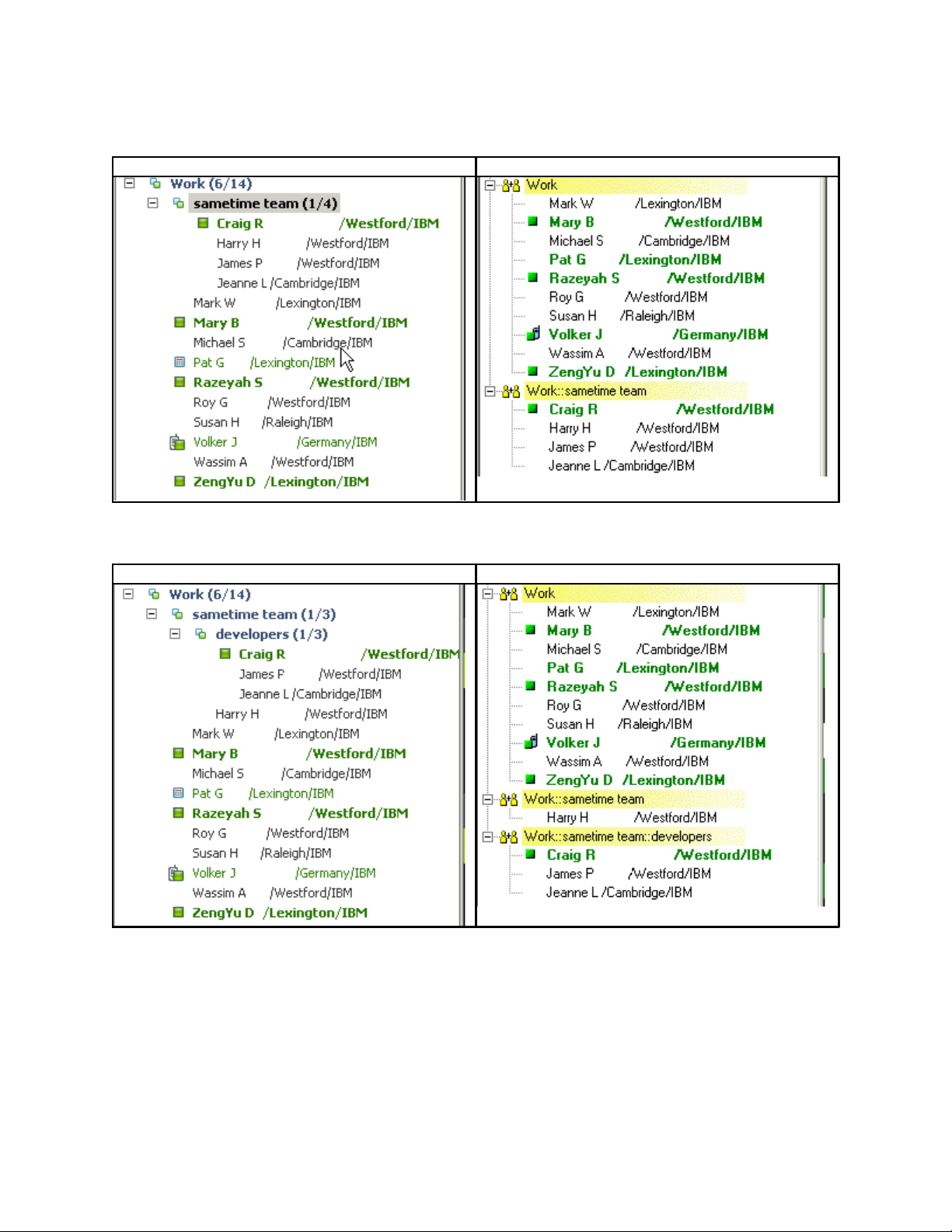
IBM Lotus Sametime 7.5.1 Release Notes
z
Nested groups are stored using the following format "<group>::<subgroup>". For example the Work
subgroup "sametime team" is stored as "Work::sametime team" in pre-7.5.
Sametime 7.5
Sametime pre-7.5
In this example the Sametime team subgroup's subgroup "developers" is stored as "Work::sametime
team::developers" in pre-7.5.
Sametime 7.5
Sametime pre-7.5
z
In case users happen to assign group names that are seperated by two semi-colons, the 7.5.x client
will not import them as nested groups unless the parent group implied by the naming happen to exist.
In this manner a user can even create nested groups for 7.5.x using the pre-7.5 client. For example,
using a pre-7.5 client, creating the groups "test" and "test::subgroup" will result in a new group "test"
and a new subroup of test called "subgroup" in 7.5.x.
5
Page 12
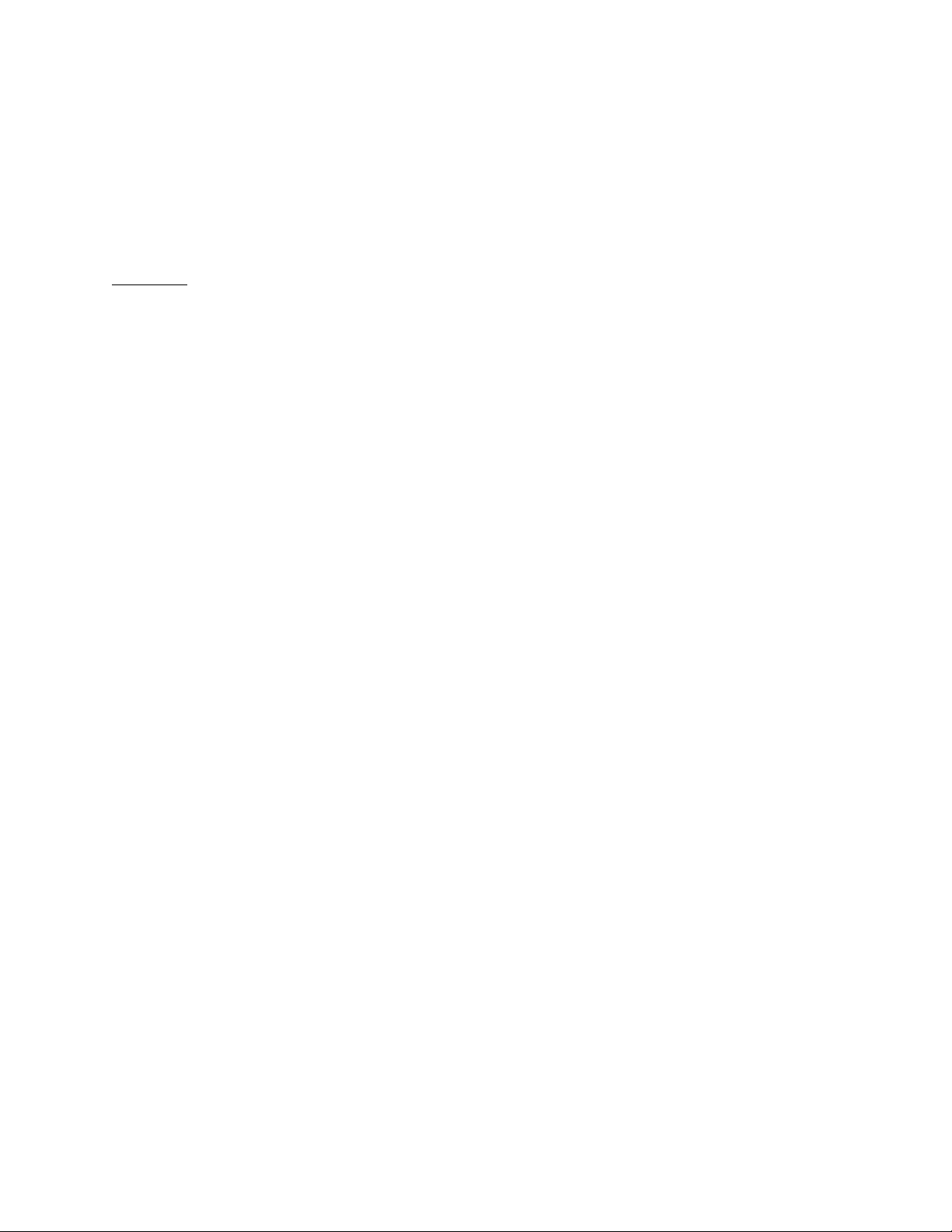
IBM Lotus Sametime 7.5.1 Release Notes
Product compatibility
Sametime
Installing Sametime 7.5.1 integration with Microsoft Office
This release note document outlines the steps involved to properly install IBM Lotus Sametime 7.5.1 with
Microsoft Office, so you can collaborate, create meetings, and chat with co-workers through IBM Lotus
Sametime from Microsoft Office.
Installation
Platform support
Windows XP Service Pack 2 with MS Office 2003.
Uninstalling the Alpha Build
Perform the following steps to remove the Alpha build.
z
Use the Add/Remove Programs,
two Alpha entries "OfficeWCAddinSetup" and "OutlookSametimeAddInSetup"
z
Go to the
windows\system32
Start -> Settings -> Control Panel -> Add or Remove Programs
directory and run "
regsvr32 /u sthelper.dll
"
, on the
z
Delete
sthelper.dll
and the
stonlinemeeting.oft
file from the
windows\system32
directory.
Note: Other dependency files -- = wmqtt.dll, and the multiple win32 dll dependencies -- can be left intact.
After completing the above, the installation can be performed.
Installing Microsoft Office
Ensure that you have installed the Microsoft Office products that you want to integrate with Sametime.
The Sametime Toolbar and Web Conferencing functions are additions to Microsoft Outlook, while the
Microsoft Office Smart Tags are features used in Word, Excel or PowerPoint. Smart Tags are visible with
the products you have installed. Also, set up MS Outlook e-mail accounts with e-mail addresses that can
be resolved through Sametime.
Installing Sametime Integration with MS Office
The 7.5.1 installer is available and handles the installation of the Office Integration components.
1.
Copy the following three files from the installer distribution into your working directory:
sametime-connect-win-7.5.1.exe
sametime751_OI_setup.bat
vcredist_x86.exe
2.
Run the
sametime751_OI_setup.bat
batch file. This executes the
vcredist_x86.exe
package, which installs the Visual C++ runtime prerequisites, and then runs the main Sametime
installer with the command-line switches needed to enable the Office Integration features.
6
Page 13
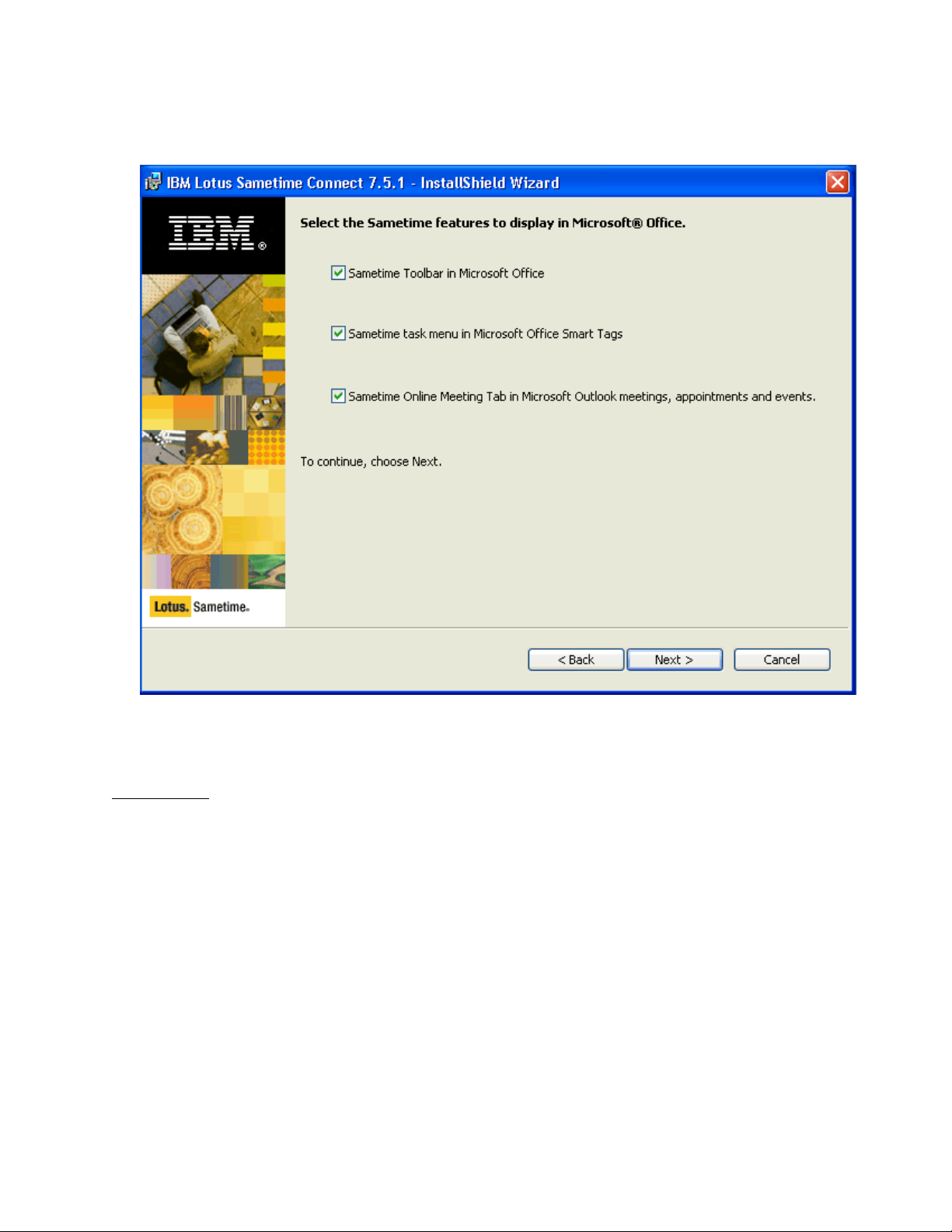
IBM Lotus Sametime 7.5.1 Release Notes
3.
During installation, the following dialog appears. All three Office Integration features are selected by
default. De-select the feature or features you do not want to install.
Note: Uninstall works via Add/Remove Programs. Additionally, the Microsoft Visual C++ runtime can
also be uninstalled separately from Add/Remove Programs.
Known issues
z
The WebConference integration feature can support Sametime meeting servers that require SSL by
modifying the syntax of the server name specified in the Sametime Meeting properties: if SSL is
required, include the protocol portion of the server URL, for example "
https://sametime.mycompany.com". The syntax shown in the dialog example,
"sametime.mycompany.com", is correct for servers that are accessible by ordinary, non-SSL http.
z
If the default email fields read by the Outlook Toolbar are not the appropriate fields for a customer's
enterprise, the Toolbar can be redirected to use other fields instead by modifying the file
CustomProperties.ini in the Sametime install folder. The intent is that such modifications would be
made by IT experts and the ini file (text) be distributed to end users. If this optional file is not present,
Toolbar uses its default field settings.
7
Page 14
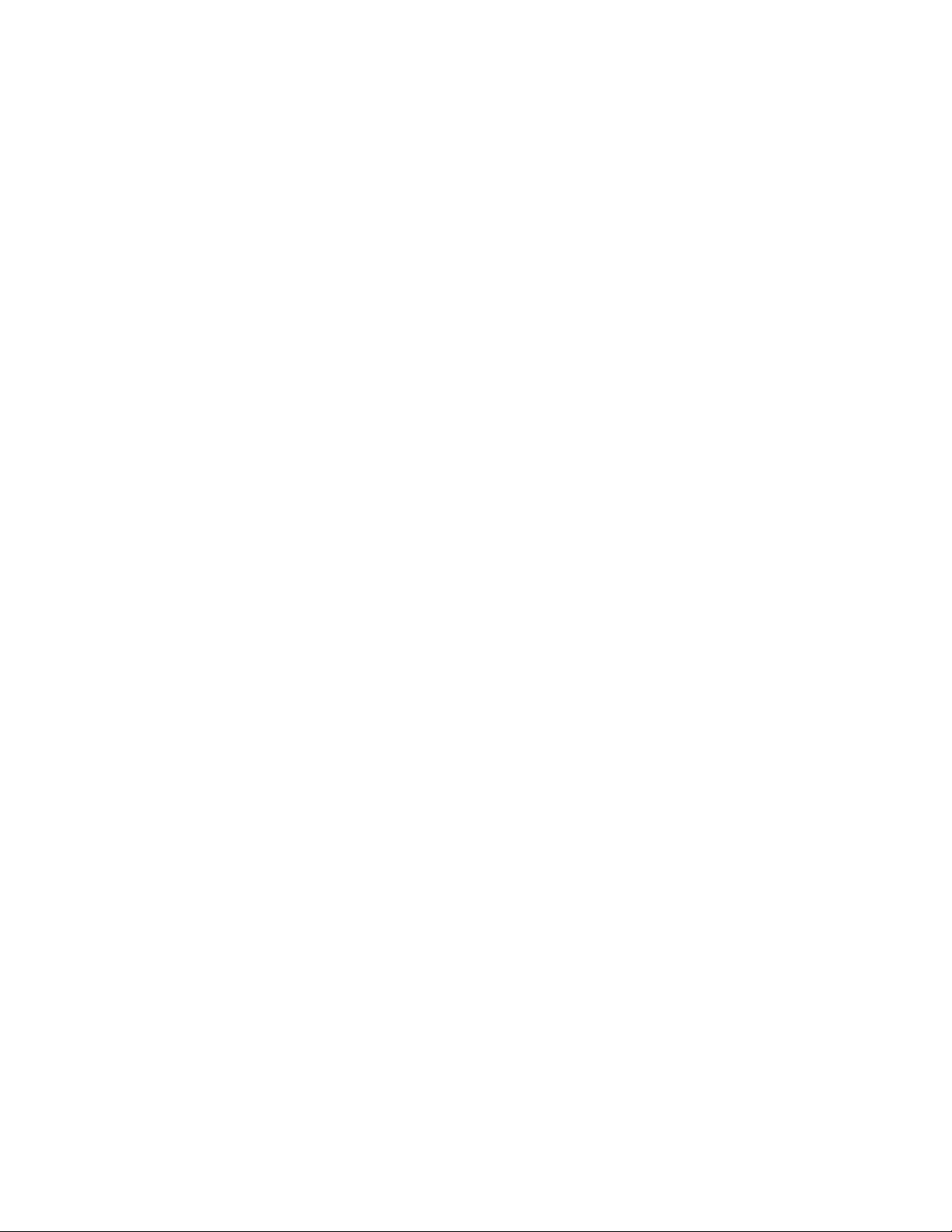
IBM Lotus Sametime 7.5.1 Release Notes
Limitations
z
The local Outlook user email address must be resolvable in Sametime for the MyStatus button to
properly display status.
z
The Web Conference Integration feature is not included in a meeting request that begins from
Outlook's "Plan A Meeting" dialog.
z
In a meeting which includes a Sametime meeting, if the Sametime meeting password is changed after
the initial invitation is sent, then the message body will show more than one password -- the most
recent password assignment is displayed last.
z
Use of Office Integration features in Outlook 2000 can cause macro warning dialogs to be displayed.
Third Party Limitations
The Office Integration features can be uninstalled by uninstalling Sametime. Outlook will cache and retain
forms despite the uninstall if the form is designated to be used. To fully uninstall and eliminate the ST
OnlineMeeting, ST OnlineMeetingRTL, and STContact custom forms, the user must be sure to set
Calendar and Contact "When posting..." properties back to IPM.Appointment and IPM.Contact
respectively.
Sametime
Sametime 7.5.1 integration with Microsoft Office
This release note document contains information on how to use IBM Lotus Sametime 7.5.1 with Microsoft
Office, so you can collaborate, create meetings, and chat with co-workers through IBM Lotus Sametime
from Microsoft Outlook. The features available in this release of Sametime are:
z
Sametime Toolbar in Microsoft Outlook -- The name of the sender of a highlighted message
appears on the Contacts button of the Sametime toolbar. The icon on the button shows the
availability of that person. Choosing the "Chat" button or selecting the "Chat" command from the
drop down initiates a Sametime chat.
z
Sametime Web Conferencing Integration with Microsoft Outlook -- A new tab has been added to
the Calendar dialog of Outlook which allows you to schedule web conferences. You can create,
change, and delete Sametime web conferences through the Calendar feature within Outlook.
The meeting information is sent to you electronically in a meeting invite.
z
Sametime task menu in Microsoft Office Smart Tags -- Initiate chats from within a Word, Excel, or
Power Point document.
8
Page 15
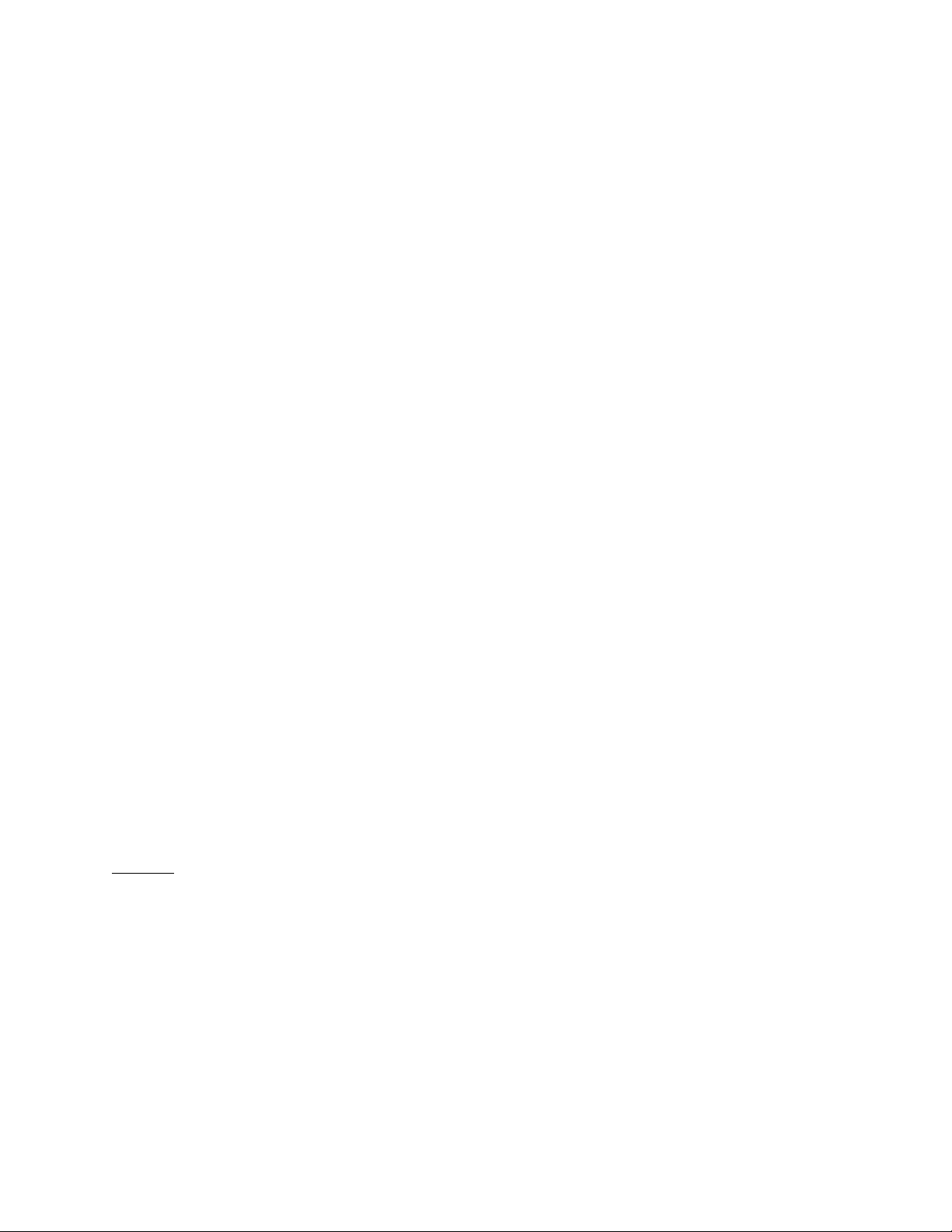
IBM Lotus Sametime 7.5.1 Release Notes
Initializing Sametime within Microsoft Outlook
To view the Sametime tab within web conferencing, perform the following steps within MS Outlook.
1.
Select the Go menu, then Folder List.
2.
In the folder list, right click on the Personal Folders/ Calendar folder and select Properties at the
bottom of the popup menu.
3.
The Calendar properties dialog box appears. Select ST Online Meeting from the When posting to
this folder, use: drop down list. Click OK.
Features
Sametime Toolbar in Microsoft Outlook
A new toolbar is added to Outlook, which hosts the Chat and Voice commands, as well as an icon for
displaying the current status of the currently-selected contact.
In this example, an e-mail sent by Carolyn Sullivan is currently highlighted in the Inbox -- she is the
"currently selected sender" because this is her mail item.
9
Page 16
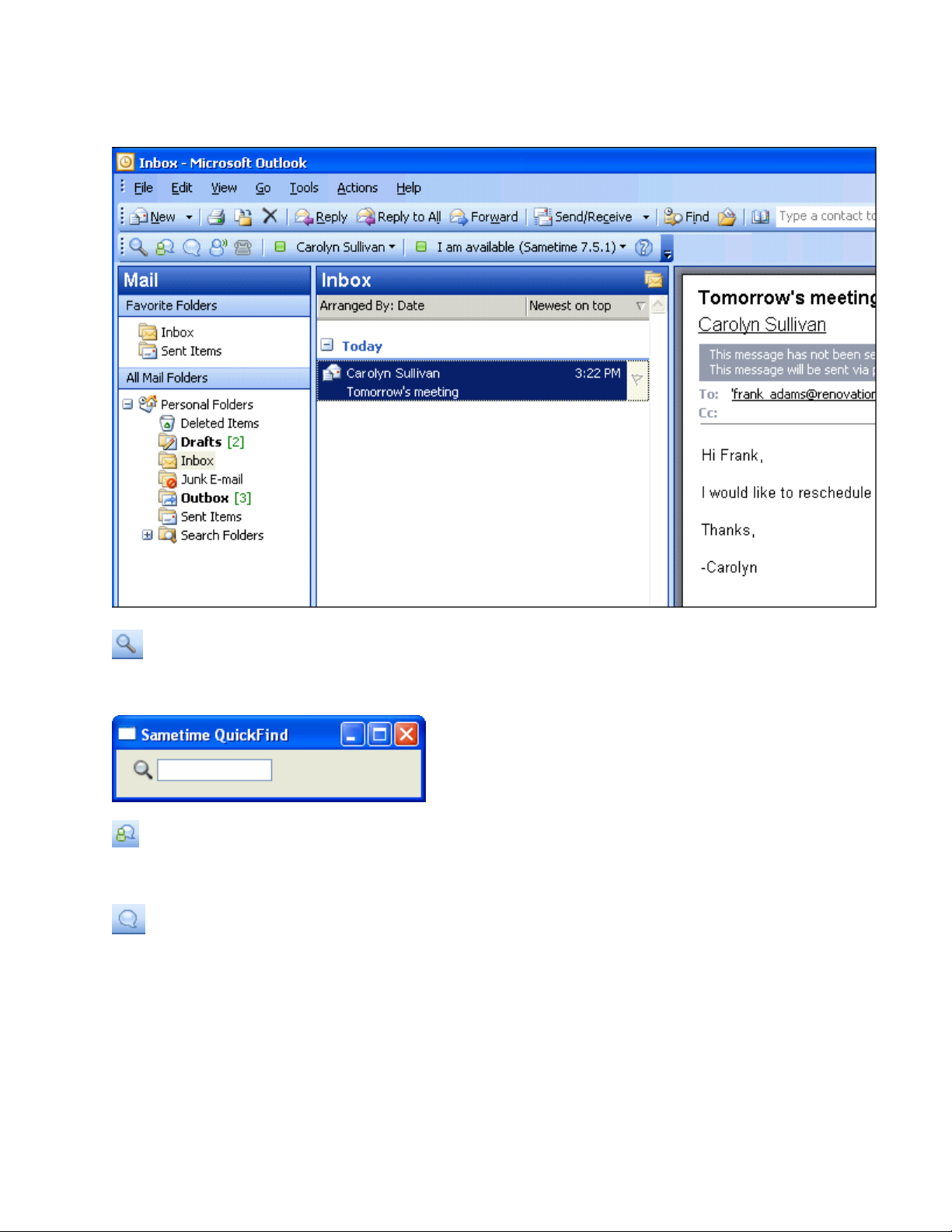
IBM Lotus Sametime 7.5.1 Release Notes
Note: In the Contacts view Carolyn Sullivan would be the currently selected contact
QuickFind - Allows you to launch the Sametime QuickFind dialog allowing you search for
individuals. Start typing the name of the person you are searching for, you can search by first or last
name and then press ENTER.
Open Sametime Contact List - Selecting when Sametime is running will make Sametime the
currently active and focused window, restoring it from minimized if needed. Selecting when Sametime is
not running will launch Sametime.
Chat - Allows you to launch a chat with the currently selected sender. In this example, Carolyn
Sullivan.
Note: Provided the currently selected sender is a Sametime partner who is on-line and not <Do Not
Disturb>.
10
Page 17
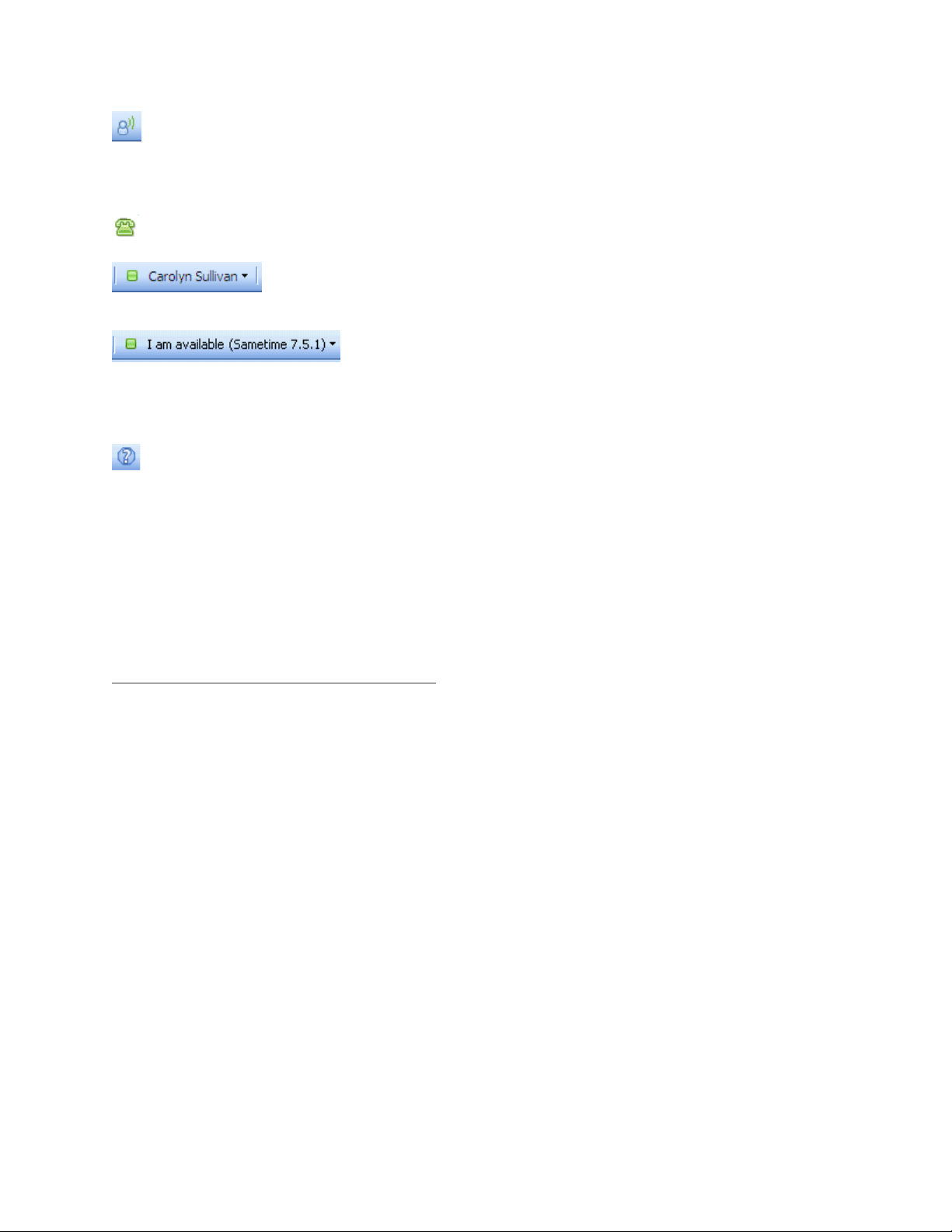
IBM Lotus Sametime 7.5.1 Release Notes
Voice Chat - Allows you to launch a voice chat with the currently selected sender. In this example,
Carolyn Sullivan.
Note: Provided the currently selected sender is a Sametime partner who is on-line and not <Do Not
Disturb>.
Phone - Allows you connect via a phone line with the currently selected sender.
Current Person - The name and presence of the currently selected sender
appears. The drop down menu allows you to select from <Chat>, <Voice> or <Phone>.
My Presence - Your Sametime availability appears and allows you to
control your Sametime status from within Outlook. If you change your presence from the toolbar in
Outlook to <I am Away> this status reflects in the Sametime client. Also, if you change your status in the
Sametime client, the status is updated in the Outlook toolbar.
Help - Allows you to access the Sametime integration with Microsoft Office documentation.
IBM Sametime Web Conferencing Integration with Microsoft Outlook
The IBM Sametime Web Conferencing Outlook add-in seamlessly integrates IBM Sametime Web
Conferencing with Microsoft Outlook. This pairing provides an easy to use, comprehensive solution for
facilitating corporate on-line meetings.
Meetings are scheduled though the familiar Microsoft Outlook Calendar interface. The IBM Web
Conferencing add-in provides an additional tab on the Outlook Meeting Request Dialog. This additional
tab contains a dialog that is used to specify IBM Web Conferencing information.
Creating a new IBM Sametime On
-line Meeting
To create a new IBM Sametime On-line Meeting, start Microsoft Outlook and select the Calendar tab.
Then use the toolbar to select New | Meeting Request.
11
Page 18
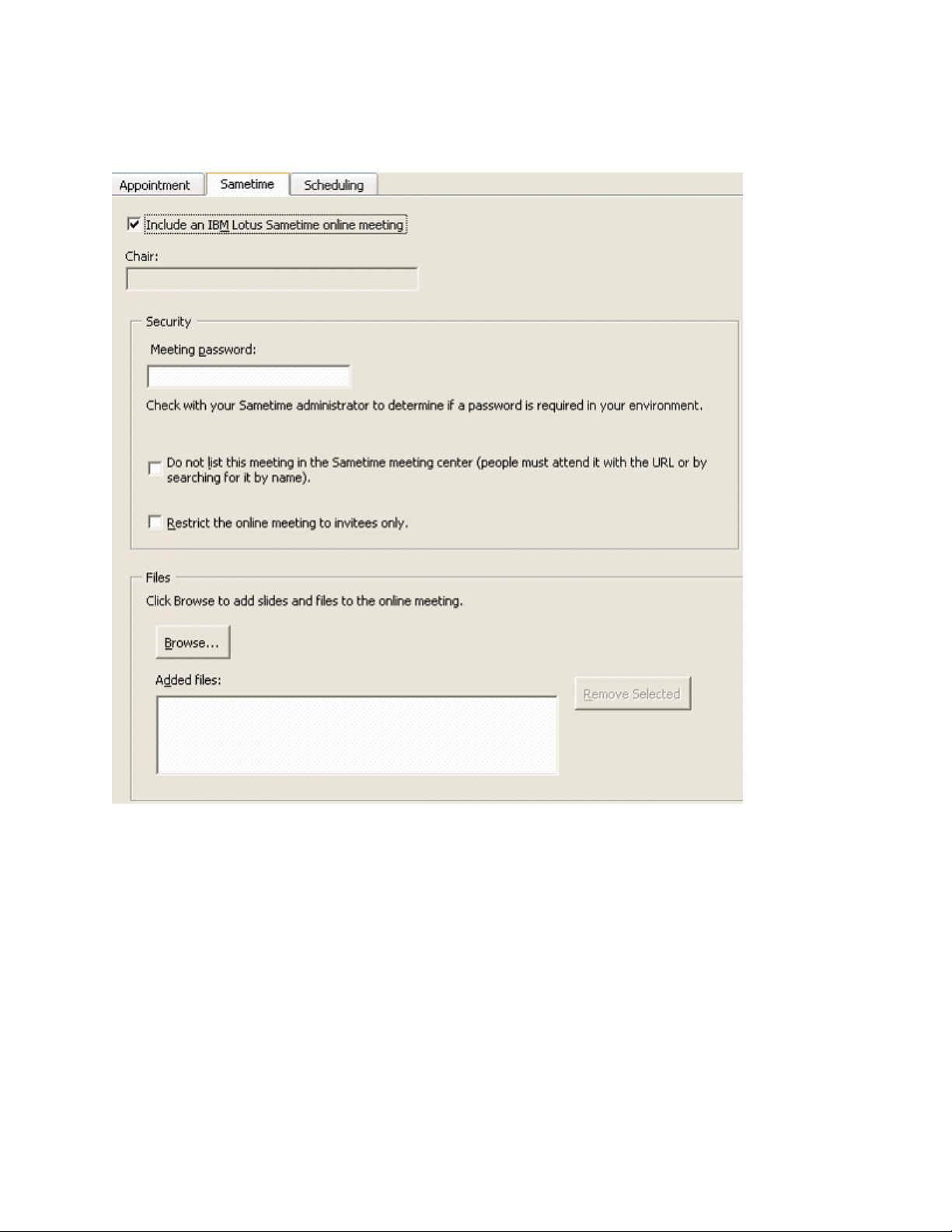
IBM Lotus Sametime 7.5.1 Release Notes
When the “New Meeting” dialog appears you will notice an additional tab labeled “Sametime”. This tab
contains a dialog where you will enter additional IBM Sametime On-line Meeting information.
In order to make this meeting an IBM Sametime On-line Meeting, check the “Include an IBM Lotus
Sametime Meeting” checkbox. You can make this check box always checked by default in the “Meeting
Options” dialog (link to Meeting Options).
When you check the “Include an IBM Lotus Sametime Meeting” checkbox, you will notice the other
controls on the dialog become enabled. You may use these controls to specify additional IBM On-line
Meeting parameters.
12
Page 19
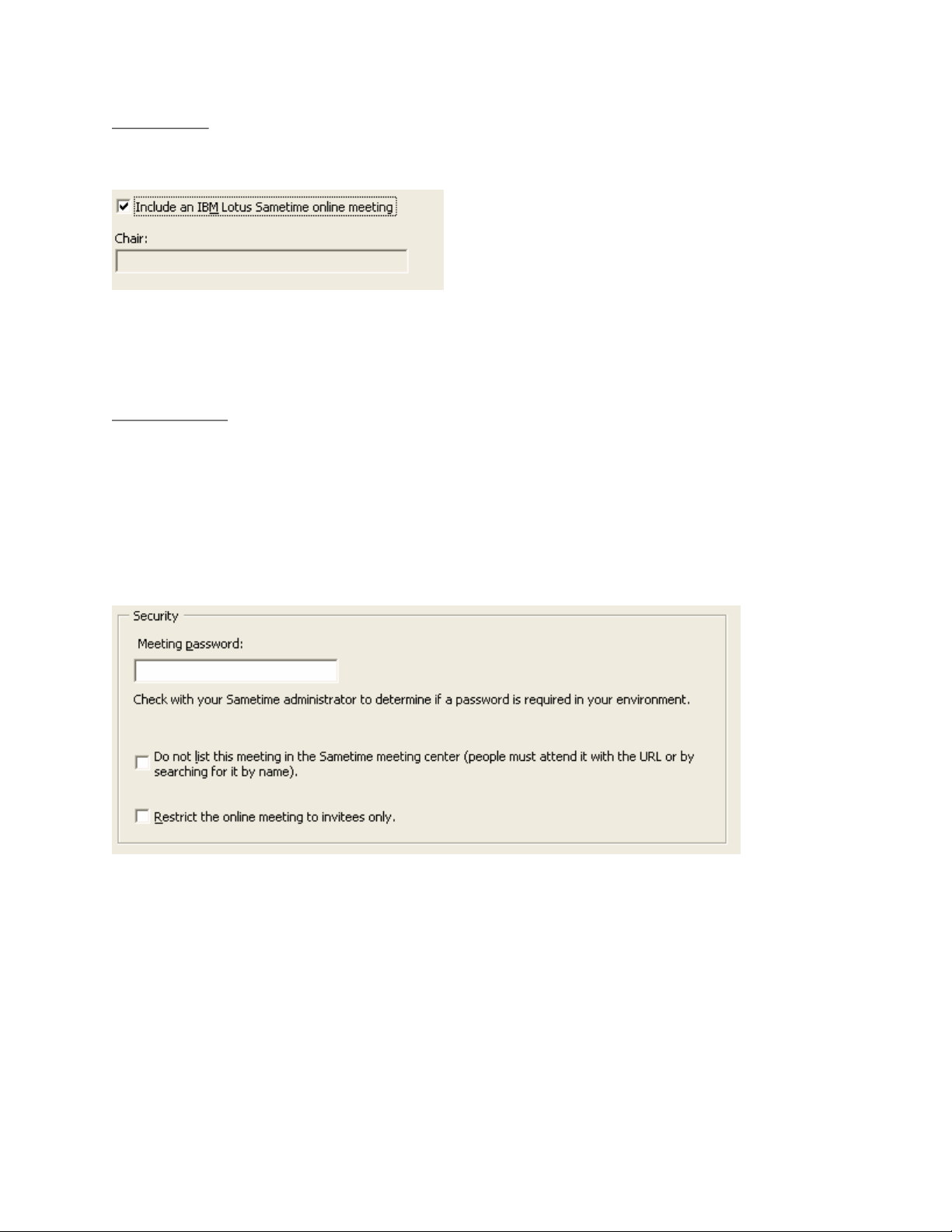
IBM Lotus Sametime 7.5.1 Release Notes
Meeting Chair
Below the “Include an IBM Lotus Sametime Meeting” checkbox is a label showing the Meeting Chair
person. This label can not be edited since there is no need to specify the meeting chair person here.
If this is the first time you have used this dialog to create an IBM Lotus Sametime Meeting, the “Chair”
label will be blank. If you have created an on-line meeting already the “Chair” label will display the meeting
chairperson. A meeting chairperson can also be specified by entering a User Name in Meeting Options
dialog (link to Meeting Options).
Meeting Security
You may elect to make your meeting more secure by setting the provided Security parameters. For
example, you may want to require that all meeting participants enter a password before they can join the
on-line meeting on the Sametime server. If so, enter the meeting password in the “Meeting Password” text
box.
Some Sametime environments may require a meeting password. If you are uncertain whether your does
or not, check with your Sametime administrator. If your Sametime environment does not require a
password, you may leave this blank or you may still require a password for your meeting by entering one
here.
If you do not want your meeting to be visible in the Sametime meeting center, check the “Do not list this
meeting in the Sametime meeting center” checkbox. When you check this, all meeting participants will
enter your meeting using the URL provided in the meeting invitation (link to Meeting Invitation).
If you want only the people you specifically invite to the meeting to be able to attend your meeting, check
the “Restrict the on-line meeting to invitees only” checkbox. If you check this, people will have to be
logged into the Sametime meeting center and be one of your invitees before being permitted to attend
your meeting.
13
Page 20
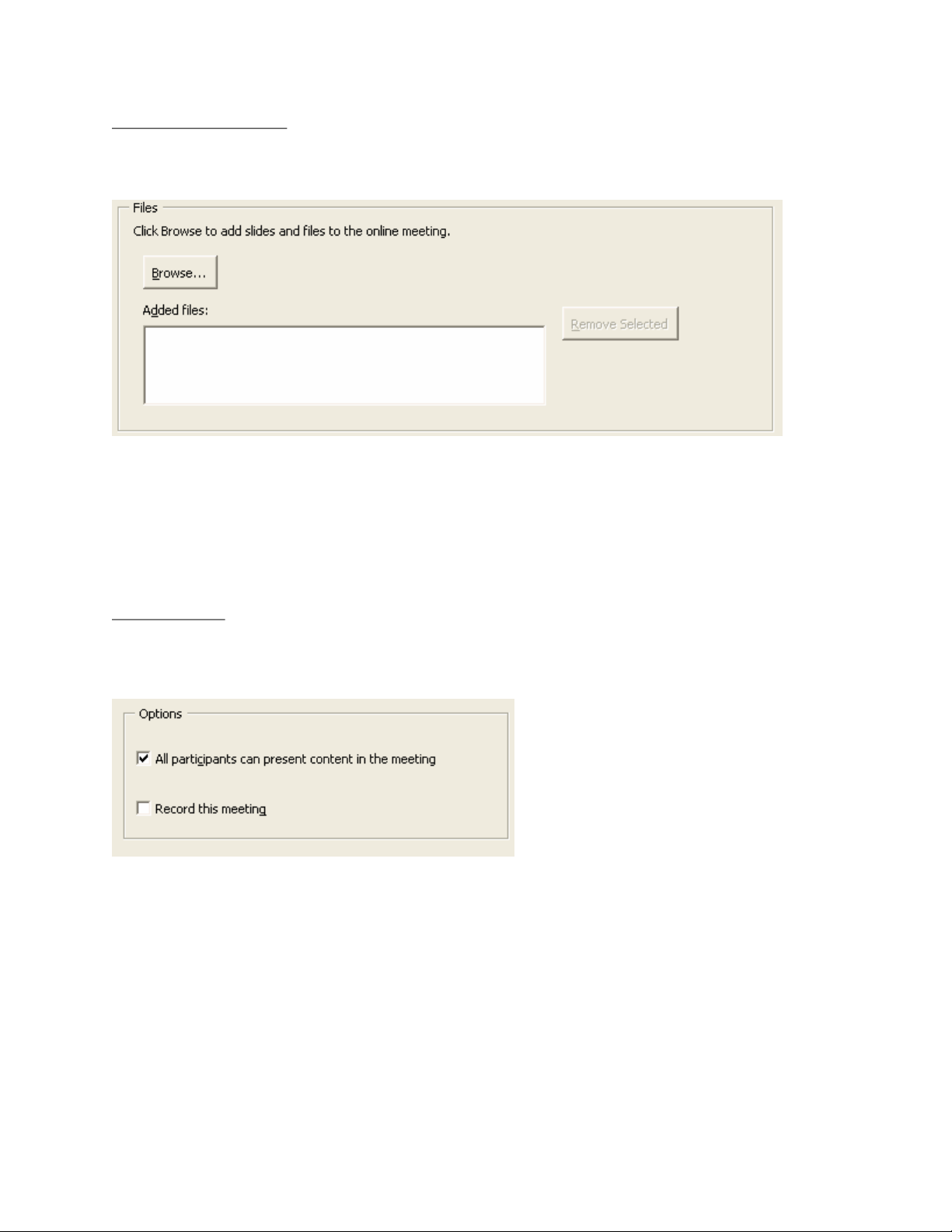
IBM Lotus Sametime 7.5.1 Release Notes
Meeting File Attachments
You may want to give your meeting attendees access to certain files for reference during the meeting.
Use the “Browse…” button to find any files on your PC that would like to include as attachments to your
meeting. These files will be uploaded to the IBM Sametime meeting server and made available to the
attendees during the meeting.
Clicking the “Browse…” button will open a standard Windows Browse dialog that will allow you to find the
files you want to include. When you click the “Open” button on the Browse dialog, the selected file will be
added to the “Added Files” list.
If you decide that you want to remove a meeting attachment, select the file name from the “Added Files”
list and then click the “Remove Selected” button. You will see the file name removed from the list and the
attachment will no longer be included on the Sametime server.
Meeting Options
If you would like to give all of your invitees the chance to present information at your meeting, check the
“All participants can present content in the meeting” checkbox. If you would like this meeting recorded for
future reference, check the “Record this meeting” checkbox.
14
Page 21
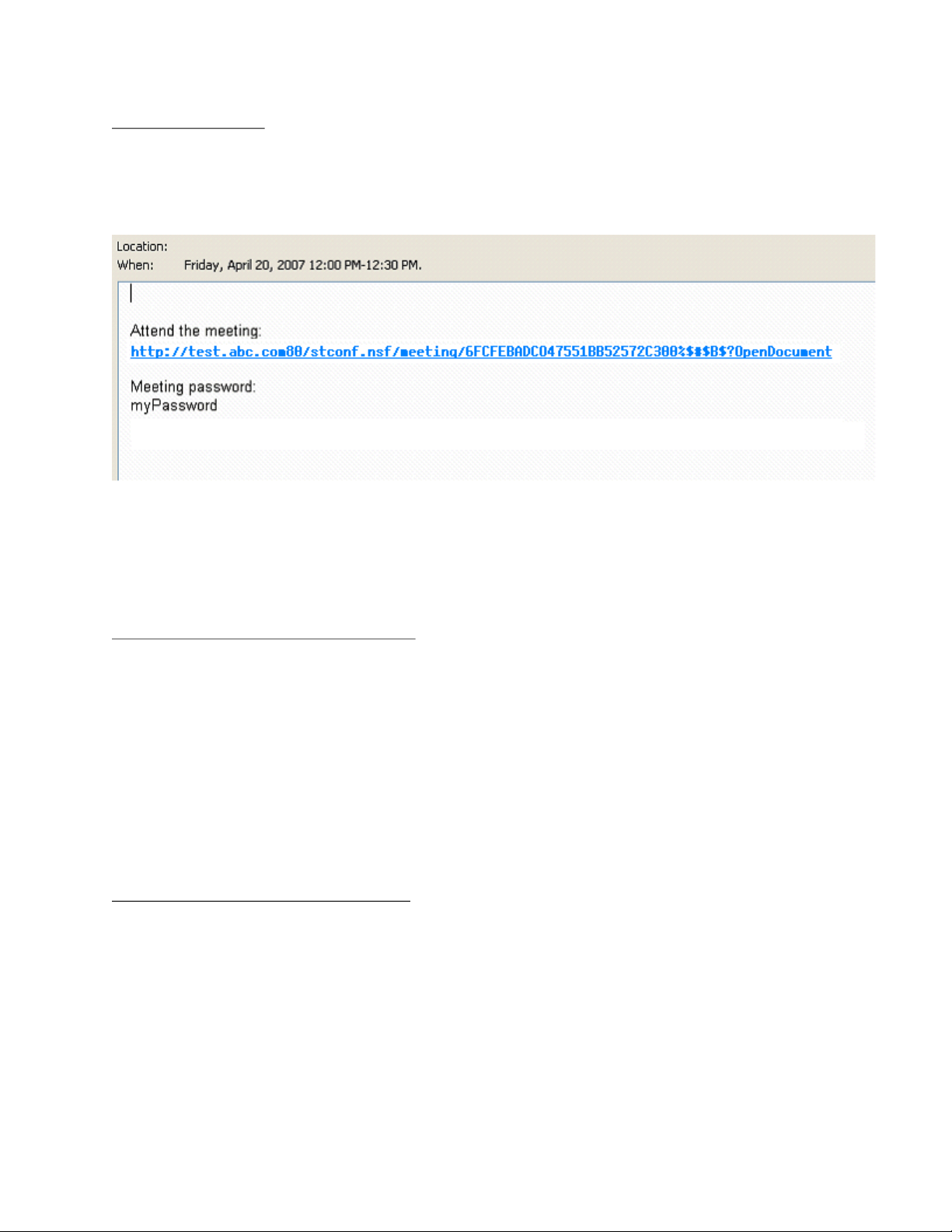
IBM Lotus Sametime 7.5.1 Release Notes
The Meeting Invitation
Once you have made all of your selections in both the “Appointment” and “Sametime” tabs you send the
meeting invitation by clicking the “Send” button in the Outlook Toolbar.
When you open an IBM Sametime On-line meeting invitation you will see that information has been added
to the body of the invitation email.
This added information includes the URL that your invitees can use to attend the meeting. Clicking the
URL will start your web browser and take you to the meeting page on the Sametime Meeting server.
The body of the meeting invitation will also will include a meeting password if you specified one when
creating the meeting.
Updating an IBM Sametime On-line Meeting
At some point before the meeting, you may decide to change certain meeting parameters. You can make
changes to your IBM Sametime On-line meeting in the same way as you would for any meeting
scheduled using Microsoft Outlook. One way to open a meeting for update is to go to your calendar grid
and double click on the meeting.
Open the meeting you want to change and you will see the Sametime tab with all the information just as
you entered it when you created (or last updated) the meeting. Make any changes and then resend the
meeting invitation. When you send the meeting invitation, your changes will automatically be made in the
Sametime meeting server.
If you changed the meeting password, the new password will also be added to the new meeting email
invitation.
Deleting an IBM Sametime On
-line Meeting
You may also delete your IBM Sametime On-line meeting just as you would for any meeting scheduled
using Microsoft Outlook. One way to delete a meeting is to select the meeting in your calendar grid and
press the “Delete” key on your keyboard.
When you delete the meeting from Outlook, it will also be automatically deleted in the Sametime meeting
server.
15
Page 22
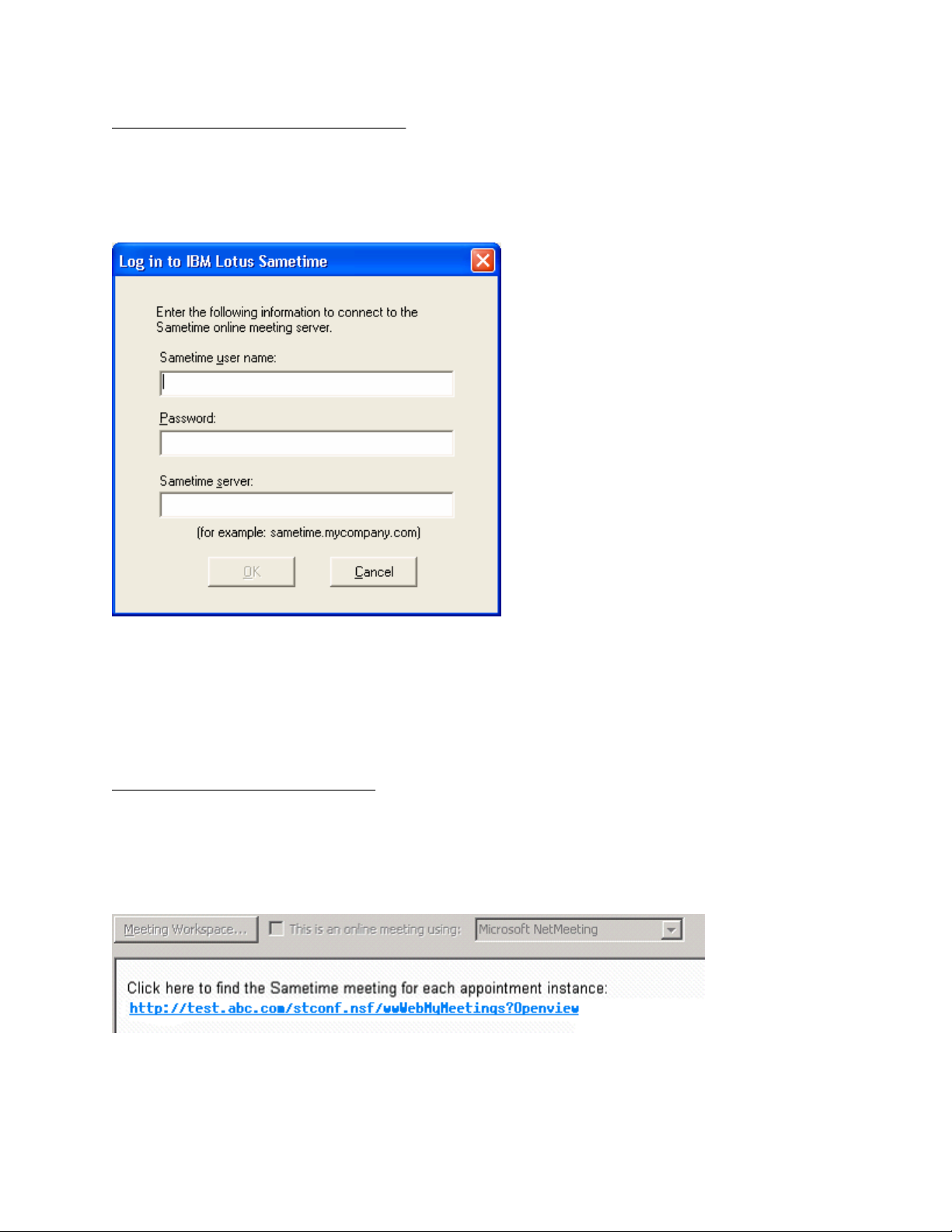
IBM Lotus Sametime 7.5.1 Release Notes
Logging into the Sametime Meeting Server
The first time you create an IBM Sametime On-line meeting you will be asked to provide information that
will used to log you into the Sametime server. You will only need to provide this information once. It will be
stored and reused for subsequent meeting requests.
The first time you send an invitation for an IBM Sametime On-line meeting you will see the log-in dialog.
Enter your Sametime user name, Password and Sametime server name in the appropriate text boxes.
Then click the OK button. If you need help in determining your IBM Sametime server name contact your
Sametime administrator.
If you should ever need to change your Sametime user name, Password or Sametime server name you
may do so in the Meeting Options dialog (link to Meeting Options).
Recurring Sametime On-line Meetings
When you create recurring meeting in Microsoft Outlook that is also an IBM Sametime On-line Meeting,
the Sametime Server URL in the body of the resulting meeting invitation will vary from that of a single
meeting. The URL for a recurring meeting is designed to help the meeting participants easily locate any
particular instance of the meeting on the Sametime Meeting server.
If the recurring meeting is also restricted to only the meeting participants (link to description of “restricted”
in meeting tab), the meeting URL will show all a list of all of the invitees meetings.
16
Page 23
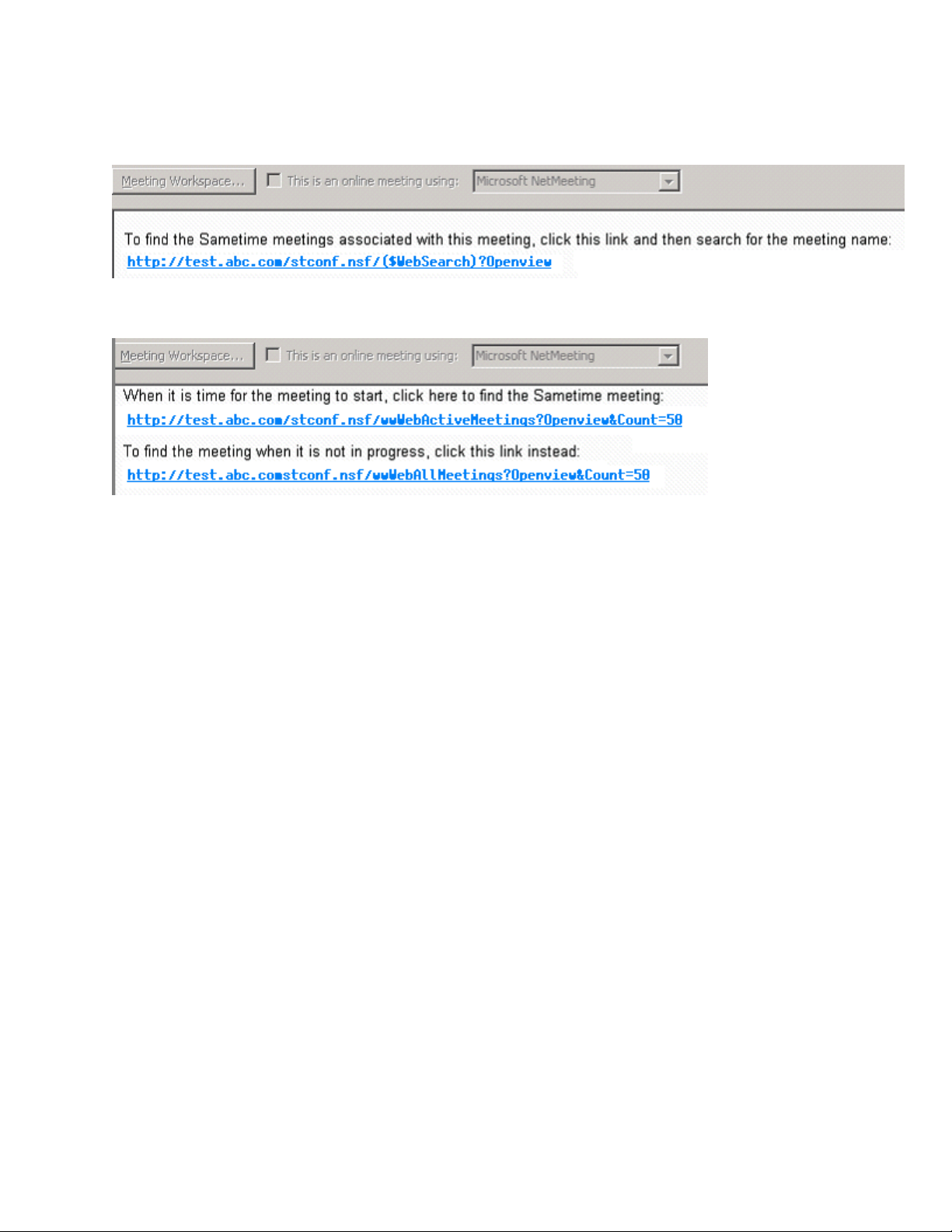
IBM Lotus Sametime 7.5.1 Release Notes
If the meeting chair person has directed that the recurring meeting is not to be listed on the Sametime
server (link to description of “list meeting” in meeting tab), then the meeting URL will take the invitee to the
Sametime server page that allows a search for the meeting.
If neither of these conditions apply, then 2 URLs will be presented, one will take the invitee to a list of all
meetings in progress and the other to a list of all the meetings on the Sametime server.
Sametime task menu in Microsoft Office Smart Tags
(Sametime in Word/Excel/Power Point via Smart Tags)
A chat can be initiated from within a Word, Excel, or Power Point document, with any name appearing in
the document, provided that the name corresponds to a Sametime user.
Type a name corresponding to a Sametime user in a document. For Excel and Power Point, the name
must also be a user that has been emailed from Outlook, or has had an email received from. The name is
underlined, and hovering over the name makes an icon appear.
17
Page 24
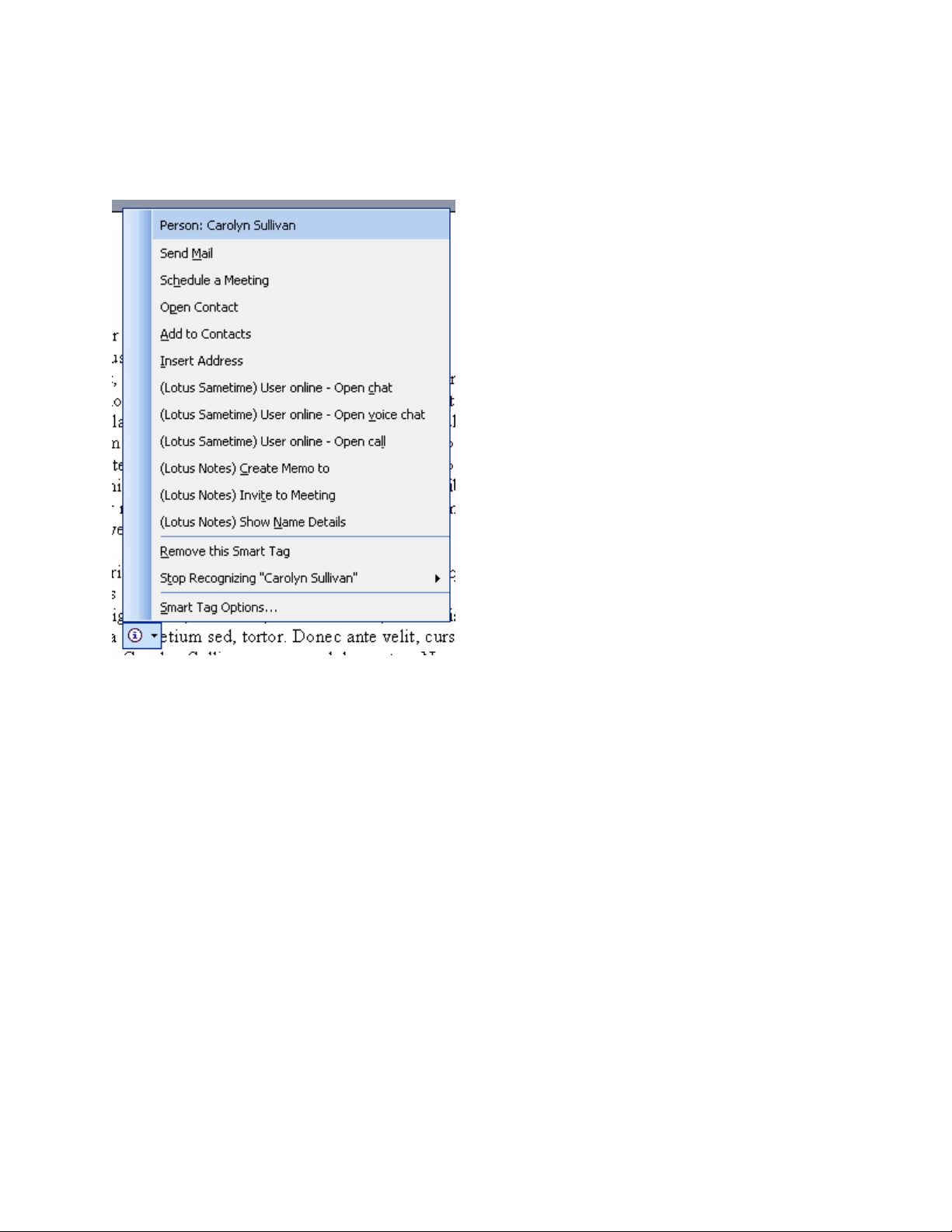
IBM Lotus Sametime 7.5.1 Release Notes
Selecting the icon makes a drop-down appear, including a number of "Lotus Sametime" menu options. If
the chosen name is a registered Sametime user, the user's availability status will be reflected in the menu
options, and various Sametime chat capabilities will be listed. Select the desired option to launch a chat
with that user.
The tags take a moment to determine the person's availability status. Tags will initially read "Checking
user status...". After a few moments, the user's status will be retrieved and displayed, or if the user has
not been located as a Sametime user, the tag will now read "User not found". A tag that stays in the
"Checking user status..." or "User not found" states may also indicate a broken connection with the
Sametime server.
If a name is ambiguous, where several matches in the directory might correspond to the name as it has
been typed, a selection arrow will appear to choose which Sametime user the tag should correspond to.
Once a selection has been made as to which Sametime user the tag should correspond to, the tag
remembers this selection for the remainder of the document's session. If a mistake has been made, or
the user wishes to choose a different Sametime user, an option appears that allows the tag to be cleared
of its old choice by clicking "Choose different user". The tag will now once again display the initial
selection arrow so a different user may be chosen.
The tag also allows operations through the Outlook Persona tag. Simply choose "Additional Actions"
under any tag triggered from any Contact or email address in Outlook to see Sametime chat options.
18
Page 25
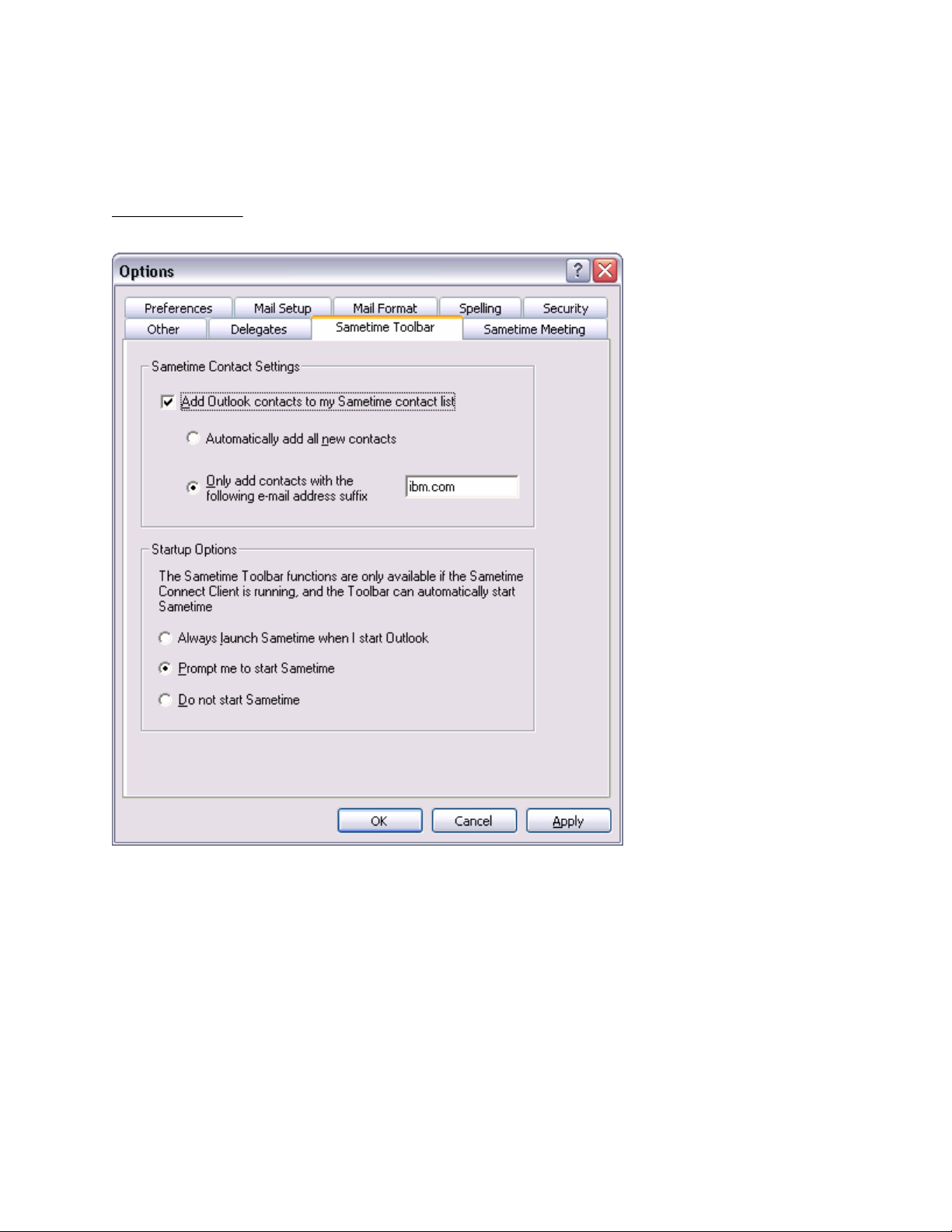
IBM Lotus Sametime 7.5.1 Release Notes
Configuration options
You can configure how you want Sametime and Sametime Meetings to launch when you start Outlook.
You can also synchronize your contacts by either coping contacts from Outlook to Sametime or Sametime
to Outlook.
Sametime Toolbar
The Sametime toolbar options page is found by going to the tools/options menu.
The Sametime options menu contains settings to control Sametime synchronization and launch settings.
Sametime Contact Settings
The Sametime Contact Settings group box contains the options for synchronization of Sametime contacts
with the Outlook contact list. If synchronization is desired, there is a check box to enable the behavior.
Select this check box and this will enable the radio buttons.
z
Automatically add new contacts -- Adds new contacts in outlook to the Sametime contact list
automatically
z
Only add contacts with the following e-mail address suffix -- Adds only contacts with the specified
filter. Any users with that filter in their e-mail address will be added to the Sametime contacts list
19
Page 26
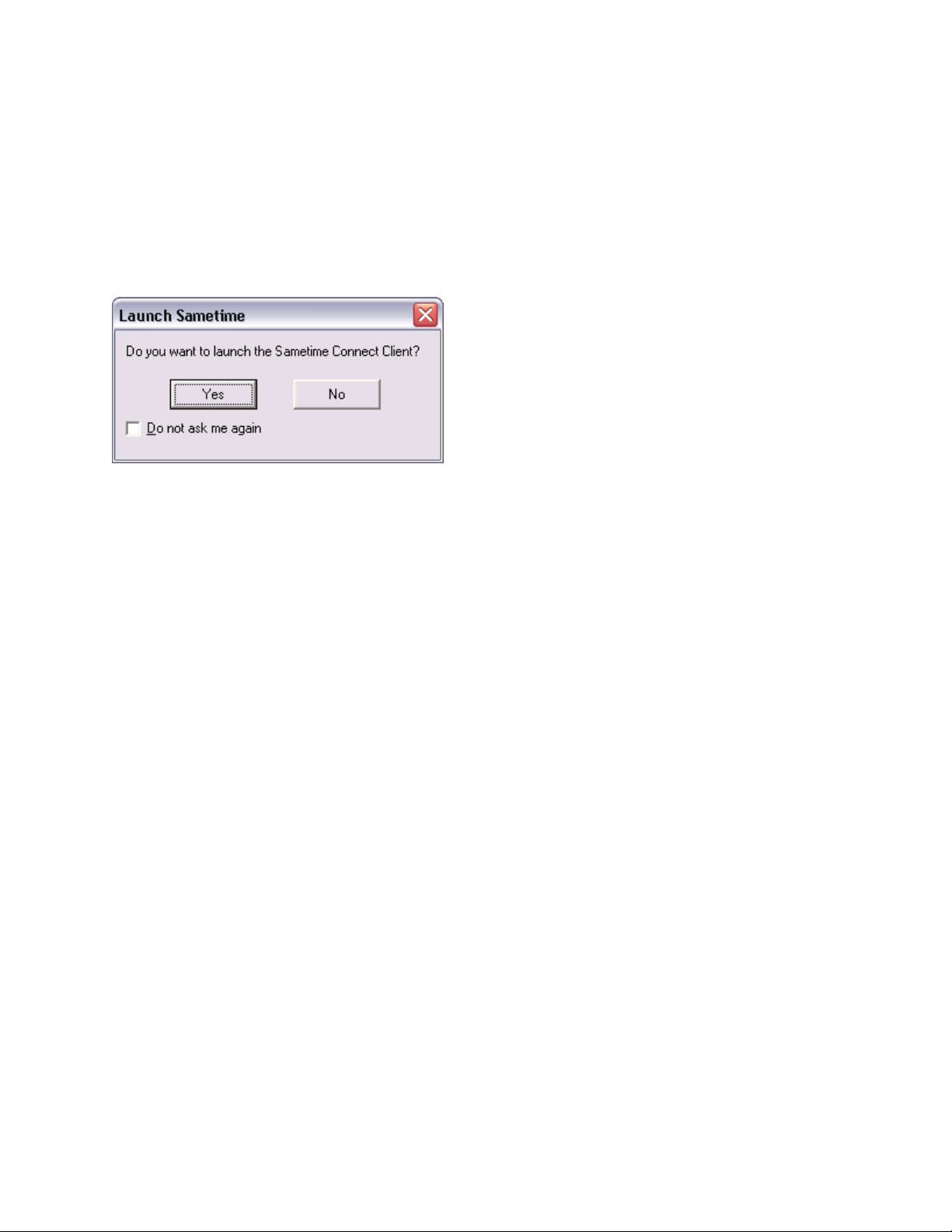
IBM Lotus Sametime 7.5.1 Release Notes
Startup Options
The Startup options group box contains options for behavior if Outlook starts but Sametime is not running.
z
Always launch Sametime when I start Outlook -- Allows you to always launch Sametime if it is not
running
z
Prompt me to start Sametime -- Allows you to be prompted for the launch of Sametime if it is not
running
z
Do Not start Sametime -- Configures the settings to run the toolbar without launching Sametime
If the prompt has been selected and Sametime is not running, you are presented with the following dialog
If you check “Do not ask me again” on this dialog and select “Yes”, the setting to always launch Sametime
if it is not running will be set.
If you check “Do not ask me again” on this dialog and select “No”, the setting to never launch Sametime if
it is not running will be set.
In either of these cases, you will not be prompted again unless you go back to the Options
page/Sametime Toolbar and select “Prompt me to start Sametime” again.
20
Page 27
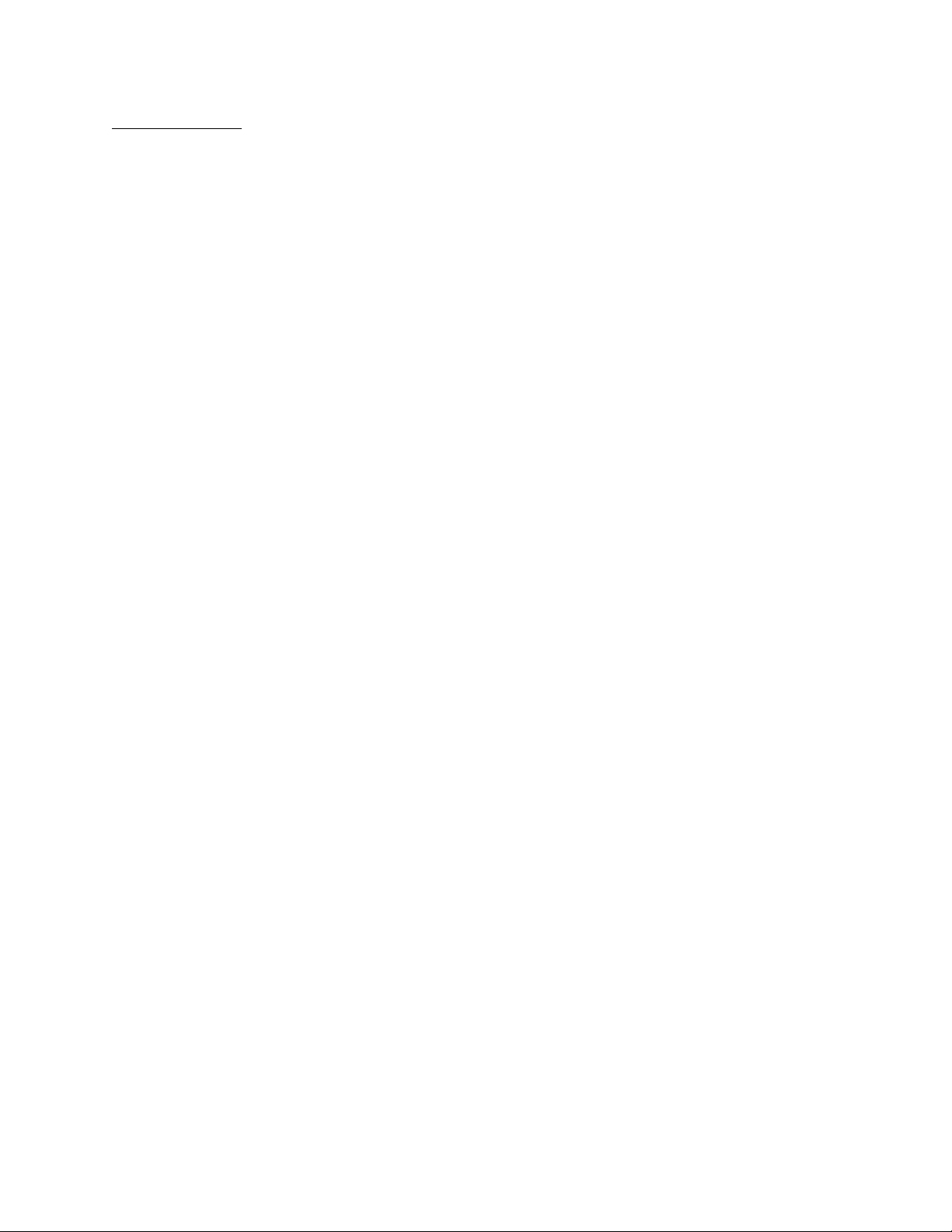
IBM Lotus Sametime 7.5.1 Release Notes
Sametime Meeting
The Sametime Meeting options page allows the user to change the Sametime Connection Settings and
the behavior for synchronization between Outlook and Sametime Meetings.
Sametime Connection Settings
The Sametime Connection Settings group box displays the options for authentication with Sametime.
Sametime requires you to authenticate in order to gain functionality that it provides. You can
input/change the username, password, and the Sametime server.
Sametime Meeting Defaults
Checking this box replicates outlook meetings in Sametime.
21
Page 28

IBM Lotus Sametime 7.5.1 Release Notes
Synchronization
Manual synchronization of contacts between Sametime and Outlook is possible by selecting one of the
menu items from the Tools/ Synchronize Contacts menu. You can either copy contacts from Outlook to
Sametime or you can copy contacts from Sametime to Outlook.
Synchronization of contacts from Outlook to Sametime
The dialog to synchronize contacts from Outlook to Sametime allows you to copy contact information from
Outlook to Sametime. The dialog contains two tree controls. The tree control on the left represents the
folders and the contacts for Outlook. The tree control on the right represents the Sametime group and
contacts. The user selects a contact from the left tree and selects a group from the right tree. Then user
then can copy a contact from Outlook to Sametime by then selecting the move button that is located
between the two tree controls. The user must then select OK to save the contacts to Sametime.
22
Page 29

IBM Lotus Sametime 7.5.1 Release Notes
j
Synchronization of contacts from Sametime to Outlook
The dialog to synchronize contacts from Sametime to Outlook allows you to copy contact information from
Sametime to Outlook. The dialog contains two tree controls. The tree control on the left represents the
Sametime groups and the contacts for Sametime. The tree control on the right represents the Outlook
and contacts. The user selects a contact from the left tree and selects a group from the right tree. Then
user then can copy a contact from Sametime to Outlook by then selecting the move button that is located
between the two tree controls. The user must then select OK to save the contacts to Outlook.
Sametime
Limitations using Macintosh OS X
Following are the known issues using the Macintosh OS X client in this beta release of Sametime 7.5.1:
Note: Prior to installing and running the Sametime client, please be sure to have installed Java for Mac
OS X 10.4 Release 5. Please see:
http://www.apple.com/support/downloads/
Sametime Client
z
Saving password is not supported
z
Location Awareness is not supported
z
Voice Chat will work only with the default Macintosh Audio Device
z
Video is not supported
avaformacosx104release5.html
23
Page 30
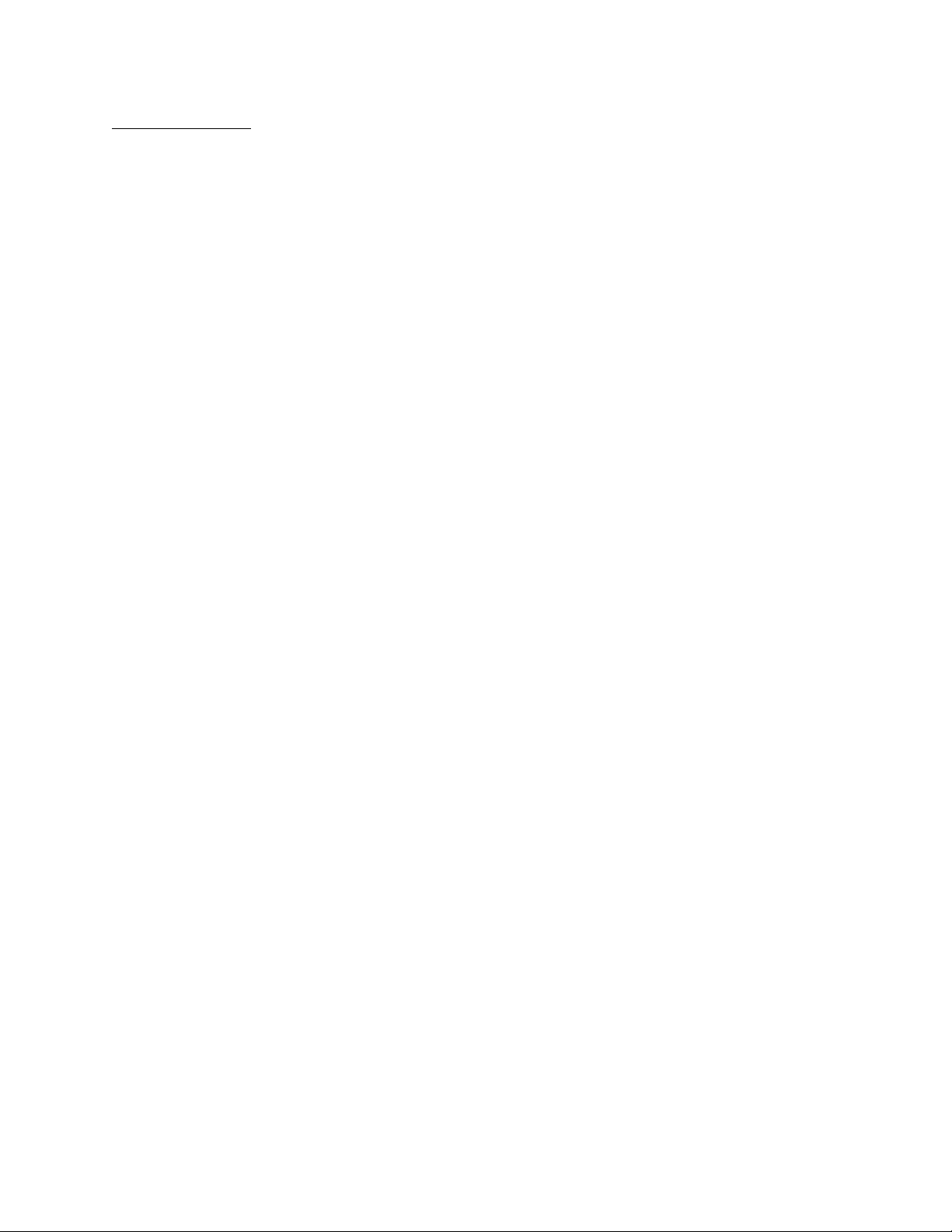
IBM Lotus Sametime 7.5.1 Release Notes
_
_
_
_
_
_
_
_
_
_
_
_
_
Sametime Meetings
z
Screen Sharing is not supported on the Mac OS X client, however many of the User Interface
elements do not reflect this, and appear to be available.
z
The Windows native Screen Sharing libraries are installed in a Macintosh client's user directory;
these files can safely be deleted.
z
File transfer - When receiving a file from another participant in the Meeting, the default path in the
save dialog is incorrectly pointing to a directory outside of the current user's home directory, thus
the save will fail. If the path is updated in the "Save" dialog, the filename itself will be lost.
z
Playback of a recorded meeting is currently broken on Macintosh OS X clients.
z
International - Users with Norwegian clients will see the Meetings client load in English.
Sametime
Spell checker overview
The Sametime spell checker provides spell checking functionality for 12 languages. The dictionaries are
part of the server installation, and are found on CD 4, in a directory called "SpellCheckerDictionaries";
there are plugin and features for each dictionary.
By default, the client comes with the US English dictionary installed. Administrators can create a site that
will allow users to install dictionaries as a feature, or a user can just copy the plugin folder for the
dictionary to the plugin folder of their Sametime client. The spell checker will default to English for
languages it does not support.
Supported languages in this release
01 - com.ibm.langware.v5.dic.da
02 - com.ibm.langware.v5.dic.fi
03 - com.ibm.langware.v5.dic.fr
04 - com.ibm.langware.v5.dic.el
05 - com.ibm.langware.v5.dic.it
06 - com.ibm.langware.v5.dic.nb
07 - com.ibm.langware.v5.dic.pl
08 - com.ibm.langware.v5.dic.pt
09 - com.ibm.langware.v5.dic.pt
10 - com.ibm.langware.v5.dic.ru
11 - com.ibm.langware.v5.dic.es
12 - com.ibm.langware.v5.dic.sv
13 - com.ibm.langware.v5.dic.de
DK (Danish)
FI (Finish - Finland)
FR (French)
GR (Greek)
IT (Italian)
NO (Norwegian Bokmal)
PL (Polish)
PT (Portuguese - Portugal)
BR (Portuguese - Brazil)
RU (Russian)
ES (Spanish)
SE (Swedish)
CH (Swiss)
Unsupported languages in this release
1 - Hungarian
2 - Turkish
3 - Japanese
4 - Korean
5 - Simplified Chinese
6 - Traditional Chinese
24
Page 31

IBM Lotus Sametime 7.5.1 Release Notes
Installation, migration, upgrade, and configuration information
Hardware requirements
Sametime
Hardware requirements for Sametime 7.5.1
Server hardware requirements
Sametime requires one server for Sametime installation that meets these requirements:
Operating System - IBM eServer pSeries (AIX)
z
CPU -- Dual 475 MHz, or higher, IBM PowerPC processor recommended; Dual 375 MHz PowerPC
processor minimum.
z
RAM -- 2 GB recommended; 1 GB minimum.
z
Disk space -- 3 GB free disk space recommended to allow space for meetings; 2 GB minimum.
z
Disk swap space -- 1 GB minimum.
z
Video requirements -- Video card installed. Recommended video display color setting is 16-bit color.
The setting must be higher than 256 colors.
Operating system - i5/OS
z
IBM i5/OS, 5722SS1, Version 5 Release 3 or later. For more details, see "Installing and Managing
Lotus Sametime 7.5 for i5/OS" (stinstall.pdf), available from the Lotus Sametime documentation page
at http://www.ibm.com/developerworks/lotus/documentation/sametime.
CPU -- IBM eServer iSeries
z
TM TM TM
, IBM eServer i5, or IBM System i5 server models capable of running
IBM i5/OS V5R3
z
RAM -- Minimum 1GB for each Sametime and Domino server
z
Disk space -- 1 GB required to run each Sametime server; 2 GB recommended. Minimum 4 disk
drives (arms) required
Operating system - Sun Solaris
z
CPU -- UltraSPARC III 1 GHz processor, or higher recommended; UltraSPARC III 550 MHz
processor minimum
z
RAM -- 2 GB recommended; 1 GB minimum.
z
Disk space -- 3 GB free disk space recommended to allow space for meetings; 2 GB minimum.
z
Disk swap space -- 1 GB minimum.
z
Video requirements -- Video card installed. Recommended video display color setting is 16-bit color.
The setting must be higher than 256 colors.
25
Page 32

IBM Lotus Sametime 7.5.1 Release Notes
j
Operating system - Microsoft Windows
z
CPU -- Intel Pentium III 800 MHz, or higher, recommended.
z
RAM -- 2 GB recommended; 1 GB minimum.
z
Disk space -- 3 GB free disk space recommended to allow space for meetings; 2 GB minimum.
z
Disk swap space -- 1 GB minimum
z
Video requirements -- Video card installed. Recommended video display color setting is 16-bit color.
The setting must be higher than 256 colors.
Operating system - Linux x86
z
CPU -- Intel Pentium III 800 MHz, or higher, recommended.
z
RAM -- 2 GB recommended; 1 GB minimum.
z
Disk space -- 3 GB free disk space recommended to allow space for meetings; 2 GB minimum.
z
Disk swap space -- 1 GB minimum
z
Video requirements -- Video card installed. Recommended video display color setting is 16-bit color.
The setting must be higher than 256 colors.
Client hardware requirements
Client hardware requirements - Windows
z
CPU - Pentium 3 800 MHz (or higher)
z
RAM - 512 MB random access memory or higher
z
Video requirements -- Video card installed. Recommended video display color setting is 16-bit color.
The setting must be higher than 256 colors.
Client hardware requirements - Linux
z
CPU - Pentium 3 800 MHz (or higher)
z
RAM - 512 MB random access memory or higher
z
Video requirements -- Video card installed. Recommended video display color setting is 16-bit color.
The setting must be higher than 256 colors
Client hardware requirements - Macintosh
z
CPU -- Macintosh OSX 10.4.6 (Tiger) with JVM 1.5, including patches for PowerPC and Intel J2SE
5.0 Release 5. This is Java 1.5 and may have already been acquired through the the MacOS auto
update. It is also available at
http://www.apple.com/support/downloads/
z
RAM -- 512 MB random access memory or higher.
z
Disk space -- 1GB free disk space recommended to allow space for meetings; 500 MB minimum.
z
Disk swap space -- N/A
z
Video requirements -- Video card installed. Higher than 256 colors is required by Tiger
avaformacosx104release5.html.
26
Page 33

IBM Lotus Sametime 7.5.1 Release Notes
Client hardware requirements for Instant Messaging
The client system requirements for operation with the Sametime 7.5.x server (and Multimedia Services)
include:
z
CPU - Pentium 3 800 MHz (or higher)
z
RAM - 512 MB random access memory or higher
Client hardware requirements for Meetings
z
CPU - Pentium 3 800 MHz (or higher)
z
RAM - 512 MB random access memory or higher
Sametime Mobile
Hardware requirements for Sametime 7.5.1 Mobile
Mobile Client requirements
The following device types are supported for Sametime Mobile use:
z
Nokia ESeries
z
Microsoft Windows Mobile 5 Pocket PC and Smartphone
z
Microsoft Windows 2003 Second Edition Pocket PC
z
Research in Motion Blackberry 7100/8100/8700/8800
z
Sony Ericsson M600/P990
Sametime
Video Chat: Supported PC Cameras and WebCams
Following is the supported list of cameras for Sametime Video Chat:
z
Logitech QuickCam Fusion Personal Web Camera
z
Creative Technology Live Ultra
z
Microsoft LifeCam VX-3000 Personal Camera
z
Logitech QuickCam Pro 5000 Personal Web Camera
z
Logitech QuickCam Communicate STX Personal Web Camera
z
Logitech QuickCam Personal Web Camera for Notebooks Pro
z
Logitech QuickCam Orbit MP
z
Creative Technology Live! Cam Notebook Pro Personal Web Camera
z
Creative Labs Live! Cam Video IM Pro
z
Microsoft LifeCam NX-6000 Personal Web Camera
Note: These are the cameras that have been tested with Video Chat; most other cameras with supported
webcam drivers should work. Third-party drivers are not supported.
27
Page 34

IBM Lotus Sametime 7.5.1 Release Notes
j
Software requirements
Sametime
IBM Lotus Sametime 7.5.1 Connect client software requirements
Below are the software requirements and support statements for the Sametime 7.5.1 Connect client:
Client operating systems
Windows
z
Windows XP Professional Service Pack 2
z
Windows XP Professional 64-bit only for Web Conferencing
z
Windows 2000
z
Microsoft Vista - pre-release - http://www.microsoft.com/windowsvista/ Vista 1.0 is expected to
ship on 1/30/07
Linux
z
Red Hat Enterprise Linux 4.0
z
SuSE Linux Enterprise Desktop 10
z
Novell Linux Desktop 9
Macintosh
z
Macintosh OSX 10.4.6 (Tiger) with JVM 1.5, including patches for PowerPC and Intel
z
J2SE 5.0 Release 5
This is Java 1.5 and may have already been acquired through the the MacOS auto update.
It is also available at
http://www.apple.com/support/downloads/
Client - Browsers
z
Mozilla 1.7.12 on Windows XP, Red Hat Enterprise Linux 4.0, Novell Linux Desktop 9
z
Firefox 1.5 on Windows XP, Red Hat Enterprise Linux 4.0, SUSE Linux Enterprise Desktop 10
z
Firefox 2.0
z
Internet Explorer 6.0, 7.0 on Windows XP Professional, Windows XP Professional 64-bit
z
Safari 2.0 on Macintosh OS X 10.4.x
- platforms supported
avaformacosx104release5.html.
Client - Technology
z
Eclipse framework Expeditor (XPD) 6.1.1
z
XULRunner 1.8.0.1
MS Office Integration
z
Office 2000
z
Office 2003
z
Office XP
Sametime
28
Page 35

IBM Lotus Sametime 7.5.1 Release Notes
IBM Lotus Sametime 7.5.1 Meetings requirements
Below are the software requirements and support statements for Sametime 7.5.1 Meetings:
Meetings
Client - Browsers supported :
z
Mozilla 1.7.12 on Windows XP, RedHat Enterprise Linux 4.0, and Novell Linux Desktop 9.0
z
Firefox 1.5 on Windows XP, RedHat Enterprise Linux 4.0, SUSE Linux Enterprise Desktop 10
z
Firefox 2.0
z
IE 6.0, 7.0 on Windows XP Professional, Windows XP Professional 64-bit
z
Safari 2.0 on Macintosh OSX 10.4.x
Java Development Kit /Java Runtime Environment (JDK/JRE) supported
Client JDK/JRE:
z
IBM or Sun JRE 1.4.2 and 1.5 for Web Conferencing - Internet Explorer 6.0 or 7.0 on Windows
XP Professional
z
IBM or Sun JRE 1.4.2 and 1.5 for Web conferencing - RedHat Enterprise Linux 4.0 and Novell
Linux Desktop 9.0
Sametime
IBM Lotus Sametime 7.5.1 Server software requirements
Following are the software requirements and support statements for the Sametime 7.5.1 server:
Server Operating System :
z
Windows 2000 server Service Pack 4 or later
z
Windows 2000 Advanced Server Service Pack 3 or later
z
Windows 2003 Standard and Windows 2003 Enterprise Editions Service Pack 1 or later
z
AIX 5.3 Technical Level 5 (for 7.5.1 release)
z
i5/OS Version 5, Release 3 and Version 5, Release 4
z
Solaris 9 and 10
z
Red Hat Enterprise Linux 4.0 Update 4
z
SUSE Linux Enterprise Server 10.0
Notes
z
For more details on IBM i5/OS, see "Installing and Managing Lotus Sametime 7.5.1 for i5/OS"
(stinstall.pdf), available from the Lotus Sametime documentation page at
http://www.ibm.com/developerworks/lotus/documentation/sametime.
z
On Windows, you must have full administration rights to install Sametime; if not, Sametime will
not install properly. In addition, please note that only Microsoft TCP/IP is supported for Windows.
z
On UNIX, you must install as root; if not, Sametime will not install properly.
z
The video display color setting on the Sametime server must be higher than 256 colors. The
recommended video display color setting is 16-bit color.
z
AIX, Solaris, and Linux do not require an X11 interface. Administrators have the option to use
X11 or the text-based console install version. The console install will run from a telnet session or
29
Page 36

IBM Lotus Sametime 7.5.1 Release Notes
j
_
equivalent.
LDAP directories
z
Integrated Directory Services 5.2 & 6.0
z
Domino 6.5
z
Domino 7.0
z
MS Active Directory 2000, 2003
z
Sun ONE Directory 5 (iPlanet 5.1 & 5.2)
Enterprise Meeting Server Infrastructure :
z
WebSphere V6.0.2.11 (fix pack 11)
z
DB2 UDB Workgroup Server Edition V8.2
IBM Lotus Sametime Gateway Infrastructure :
z
WAS 6.1.0.3 + 6.1.0.3 ifix
z
DB2 UDB Workgroup Server Edition V8.2
Supported Domino server version
Sametime 7.5.1 must install on a Domino 7.x server. Note that the Domino 7.x server release must be
installed prior to installing the Sametime server.
Sametime
Sametime Client for Macintosh : Additional Java requirements
The following Java components are required to run the IBM Sametime Client 7.5.1 on the Macintosh OS
(Intel and PPC):
1.
Java 2 Standard Edition (J2SE) 5.0 Release 5, available from
http://www.apple.com/support/downloads/
avaformacosx104release5.html, or through the Tiger
software updater.
Installation notes
Sametime
Silent Install configuration
Two files are available that administrators can use to pre-configure the installation of the Sametime 7.5.1
Connect Client for Windows in order to enable silent operation. The files can be found in the
sametime-connect-win-7.5.1-silent-install.zip file which is included on the Sametime Connect 7.5.1 Client
CD, and also in the Sametime Connect 7.5.1 Windows Client download. For detailed instructions, see the
Readme
silentinstall.html file which is also included in the zip file.
The two files needed to enable silent installation are:
z
setup.bat
Runs the installer in silent mode
30
Page 37

IBM Lotus Sametime 7.5.1 Release Notes
b
z silentinstall.ini
Provides configuration information for the installer.
You can edit both of these files to tailor the installer to your specific requirements.
setup.
at
This batch file contains two commands:
vcredist_x86.exe: installs the Microsoft Visual C++ runtime components, which are needed for
z
the optional Sametime Office integration features. If you do not need these features and do not want
to install the Visual C++ runtime, you can remove or comment out this command line.
sametime-connect-win-7.5.1.exe: instructs the installer executable to run in silent mode. It
z
contains several configuration parameters:
install.log
INSTALLDIR={path}
STSILENTINIFILE={name}
STSILENTINSTALL=TRUE
The name of the log file created by the installer
Full path to the desired installation directory.
Name of the silentinstall.ini file
Must be TRUE for silent execution
silentinstall.ini
This INI file contains configuration parameters for the Sametime client, which will be used to pre-populate
the community-config.xml file with server connection information and other parameters required by
the installer for silent execution.
LAPAGREE=YES
STSERVERNAME=stservername.domain.com
STCOMMUNITYNAME=messaging
STSERVERPORT=1533
STSENDKEEPALIVE=true
STKEEPALIVETIME=60
STCONNECTIONTYPE75=direct
STPROXYHOST=
STPROXYPORT=
STRESOLVELOCALY75=
STPROXYUSERNAME=
STPROXYPASSWORD=
STCOUNTRYLANG=en
STOFFICEINTEGMEETINGTAB=
STOFFICEINTEGSMARTTAGS=
STOFFICEINTEGTOOLBAR=
Must be YES
Hostname of Sametime server
Community name
Sametime Server IP Port#
Flag for sending keepalive signal
Keepalive time
Connection type
Proxy host name (if used)
Proxy port# (if used)
Proxy resolves local flag (TRUE/FALSE)
Proxy user name (if used)
Proxy password (if used)
Language code (see detailed documentation)
Office integration: meeting tab (1=enabled)
Office integration: Smart Tags (1=enabled)
Office integration: Sametime toolbar (1=enabled)
NOTE
: All of the connection-related settings are used to set values in the
community-config.xml
file.
For more information on these settings, see the Server Administration section of the IBM Lotus Sametime
7.5.1 Information Center.
Sametime
Installing the Lotus Sametime 7.5.1 Software Development Kit
Starting with Lotus Sametime 7.5, all of the Sametime toolkits are available in the Lotus Sametime
Software Development Kit (SDK). The Lotus Sametime 7.5.1 SDK includes the following toolkits:
31
Page 38

IBM Lotus Sametime 7.5.1 Release Notes
z
Sametime Connect Toolkit
z
Sametime Links Toolkit
z
Sametime Java Toolkit
z
Sametime Telephony Toolkit
z
Sametime Community Server Toolkit
z
Sametime Directory and Database Access Toolkit
z
Sametime Monitoring and Statistics Toolkit
z
Online Meeting Toolkit
z
Sametime Gateway Toolkit (new for 7.5.1)
The Sametime toolkits for 7.5 and beyond are only available in the Sametime SDK, not individually. You
can download the Lotus Sametime 7.5.1 SDK, and previous Sametime SDK and toolkit releases, by using
the "Lotus Sametime 7.5.1 SDK" link on the Sametime server home page, or by going to the following IBM
developerWorks site:
http://www.ibm.com/developerworks/lotus/downloads/toolkits.html
The Sametime SDK is packaged in a .zip archive file. To install the SDK, simply extract the contents of
this file to any location on your local drive. After extracting the files, see the file readme.txt in the
st751sdk directory for important information about the SDK. To uninstall the SDK, simply delete the
st751sdk directory.
Note: The Sametime C++ Toolkit and COM Toolkit were not updated for the Sametime 7.5 or 7.5.1
releases, and are not included in the Sametime SDK. The previous releases of these toolkits are still
available on the developerWorks site, and should work with the Sametime 7.5.x releases, but there are no
plans to further enhance these toolkits.
Sametime
Pre-installation steps for Linux Sametime Server 7.5.1
Following are the steps to take before installing a Linux Sametime 7.5.1 server:
1.
Configure the default number of open file descriptors so Domino and Sametime can run without
warnings. Add the following to the end of /etc/security/limit.conf:
* hard nofile 65535
* soft nofile 65535
2.
Disable the firewall. For example, on RedHat, this can be achieved by running the following (it only
needs to be run once; configuration is persistent):
chkconfig iptables off
service iptables stop
3.
Make sure that the host file(/etc/hosts/) has an entry for the local hostname, where the server is
installed and running.
Sametime
Linux Sametime Server 7.5.1 installation on VMWare
Linux Sametime Server 7.5.1 is not supported or tested to run on RedHat or SUSE installations using
virtual machine (VMWare) images. Customers are advised to not install RedHat Enterprise Linux or
SUSE supported versions under VMWare for installing Sametime Server 7.5.1.
Sametime
32
Page 39

IBM Lotus Sametime 7.5.1 Release Notes
Installing Sametime Conversion Services
Sametime Conversion Services is a feature that takes files of various formats (slides, images, documents,
etc.) and provides a bitmap rendering, so they can be shared in a meeting as slides. Sametime
Conversion Services has been enhanced to provide more faithful rendering of slides. The same
technology is used for all Sametime servers, regardless of the platform used for your Sametime server.
For Sametime 7.5.1. there are two choices for running Sametime Conversion Services:
z
As a stand-alone Windows service on a separate Windows system (remote conversion server)
If you plan to make significant use of Sametime Conversion Services, this option is preferred. It
provides more faithful rendering of the slides for non-Windows Sametime servers. However, even for
Windows Sametime servers, remote conversion has the advantage of offloading the work associated
with file conversion from the Sametime server.
z
As an integrated function of your Sametime server (integrated conversion services)
This capability is now available for all supported Sametime server platforms. It was previously
available only for Windows Sametime servers. However, integrated conversion services on
non-Windows Sametime servers will typically not produce slides with the same level of quality as a
remote conversion server.
In order to use a remote conversion server, you must install Sametime Conversion Services on a
Windows system from the Sametime Components CD. The Sametime server must also be configured to
connect to the Windows system.
When you install Sametime 7.5.x on AIX, Linux, or Solaris, you are prompted to provide connection
information for the system where you plan to run conversion services. For i5/OS, connection information
parameters are available on the command for adding Sametime to a Domino server (ADDLSTDOM).
If you prefer, you can manually configure the conversion services information at a later time.
Detailed information about setting up Sametime 7.5.1 Conversion Services are included in the
"Configuring Meeting Services" section of the Lotus Sametime 7.5.1 Information Center. (In releases prior
to Sametime 7.5, this information was provided in a separate guide.)
Sametime
Operating System Single Sign-On feature installation
The Operating System Single Sign-On feature allows Sametime Connect to retrieve the Windows
operating system password which can be used to log into Sametime. Once the feature is installed, the
option to "Use my operating system password" is available in the Sametime login dialog.
This feature is for Windows clients only. It is delivered on the Sametime Connect 7.5.1 CD and is also
included in the Sametime Connect Web download for Windows. See the readme file included with CD or
download for more information.
The installation of this feature requires the following:
z
Administrator rights
z
Installation of the SSO feature
z
Installation of a Windows service to retrieve the OS password
z
Reboot of the workstation when the installation is complete
IMPORTANT Operating system SSO is an optional feature that poses additional security risks. The
operating system SSO feature installs a Windows Service which allows Sametime client plugins to access
the OS credentials. Do not use and distribute this optional feature unless you understand and accept
these additional security risks.
The OS Single Sign-On feature is packaged as an update site, including the necessary features and
plugins directories, along with a site.xml file. The feature can either be added to an existing update site or
33
Page 40

IBM Lotus Sametime 7.5.1 Release Notes
installed from any accessible directory using the Tools menu: Tools > Plug-ins > Install Plug-ins....
Installing OS Single Sign-On
1. Install the SSO feature.
If the SSO feature is provisioned from an update site, the dialog will contain this Feature ID:
com.ibm.rcp.security.sso.feature
Otherwise, use the Tools menu to install the feature explicitly.
2. When prompted, select "Restart Now" to restart Sametime Connect.
3. Install the SSO Windows service by running ssoinstall.cmd.
The ssoinstall.cmd file is located in the following subdirectory of the Sametime Connect installation
directory (for example, C:\Program Files\IBM\Sametime Connect):
\features\com.ibm.rcp.security.sso.feature_1.0.0.200701121759\install
Either change your directory to this location to run ssoinstall.cmd, or double-click the file.
4. Restart the machine.
The option to "Use my operating system password" should now be displayed in the Sametime login
dialog. On the Product Configuration page (Tools > Plug-Ins > Manage Plug-ins...), the feature Sametime
Operating System Single Sign On Feature should be displayed and enabled. You can verify the Windows
service is installed correctly by looking at the Windows services console after restarting the machine. A
service called IBM Workplace Client Technology Single Logon should be listed and with a status of
"Started".
Troubleshooting
If you had previously selected the login option to "Remember password" or "Automatically log in", then the
login prompt may not be displayed so that you can select the new login option. To change the login
option, complete these steps:
1. Select File > Manage Communities...
2. Expand the list of Communities in the left-hand pane
3. Select a community in the left-hand pane to display the login options.
4. Change the login option and restart Sametime Connect.
Removing OS Single Sign-On
Complete the following steps to remove the "Use my operating system password" checkbox from the login
dialog and uninstall the Windows service that retrieves the OS password:
1. Run ssoremove.cmd.
The ssoremove.cmd file is located in the following subdirectory of the Sametime Connect installation
directory (for example, C:\Program Files\IBM\Sametime Connect):
\features\com.ibm.rcp.security.sso.feature_1.0.0.200701121759\install
Either change your directory to this location to run ssoremove.cmd, or double-click the file.
2. From Sametime Connect, select Tools > Plug-Ins > Manage Plug-ins... to display the Product
Configuration page. Locate Sametime Operating System Single Sign On Feature in the list of
features, select it and click "Disable". You will be prompted to restart the Sametime client. The feature
is disabled but it is still installed.
34
Page 41

IBM Lotus Sametime 7.5.1 Release Notes
_
To completely uninstall the feature, return to the Product Configuration page after restarting the client.
Be sure that the "Show Disabled Features" button is selected. Select Sametime Operating System
Single Sign On Feature and click "Uninstall". Restart the Sametime client when prompted.
3. Restart the machine.
Sametime
Installing additional Spell Checker dictionaries
The Sametime Connect 7.5.1 Client CD and Web downloads contain plug-ins which can be used by
Sametime Connect to check spelling for various languages. (The dictionary for United States English is
included with the Sametime Connect installation.)
To install one of the dictionaries, complete these steps:
1. Browse the \OptionalComponents \SpellCheckerDictionaries \plugins directory on this CD and
locate the folder that pertains to your preferred language (see table below).
2. Copy the selected language folder and its contents to the plugins subdirectory of your Sametime
Connect installation directory (for example, C:/Program Files/IBM/Sametime Connect/plugins).
3. Once a dictionary is installed, you can select that language using the Spell Checking preferences.
4. After selecting a different language dictionary, restart Sametime Connect.
Dictionaries are available on the CD for each of the following languages:
DK Danish
da
de_CH German
el_GR Greek
en_AU English (Australia)
en_UK English (United Kingdom)
es_ES Spanish
fi_FI Finnish
fr_FR French
it_IT Italian
nb_NO Norwegian Bokmal
pl_PL Polish
pt_BR Portuguese (Brazil)
pt_PT Portuguese (Portugal)
ru_RU Russian
sv_SE Swedish
Sametime
35
Page 42

IBM Lotus Sametime 7.5.1 Release Notes
Registry entry for Sametime installation directory
The Sametime Connect 7.5.1 for Windows installer will create a key in the Windows registry that records
the base installation directory. This can be found in:
HKEY_LOCAL_MACHINE\SOFTWARE\IBM\Sametime Connect\BasePath
Upgrade notes
Sametime
Conversion Services upgrade required
If you have been using Sametime Conversion Services with your current release of Sametime, there are
several changes for Sametime 7.5.1 that you need to be aware of. Significant impacts to the upgrade
process are highlighted below, but you should consult the Meeting Services section of the Sametime 7.5.1
Information Center for detailed information.
(Prior to Sametime 7.5, there was a separate Sametime Conversion Services Setup Guide. For Sametime
7.5, this information was incorporated into the Sametime Administrator's Guide. For Sametime 7.5.1, see
the Sametime Server Administration Help in the Sametime 7.5.1 Information Center.)
z
The requirements for the Windows system where you run the conversion services are the same
for 7.5 and 7.5.1. They have changed since 7.0. Make sure the system you are planning to use
satisfies the requirements for 7.5.x. (This system is referred to as the Conversion Server.)
z
Previous versions of Sametime Conversion Services are not compatible with Sametime 7.5.1
servers. You must uninstall the earlier version of Sametime Conversion Services from your
remote conversion server, and install Sametime 7.5.1 Conversion Services for use with your
Sametime 7.5.1 server. The new version can only be installed as a standalone Windows service.
z
Sametime 7.5.1 Conversion Services is not compatible with previous versions of Sametime. If you
have multiple Sametime servers sharing the same Conversion Server, they can also share a
single Sametime 7.5.1 Conversion Server once you have upgraded all of them to Sametime
7.5.1. If you do not plan to upgrade all of the servers at the same time, you will need at least two
Conversion Servers: one for the Sametime 7.5.1 servers and a separate one for the Sametime
servers that have not yet been upgraded.
z
Sametime 7.5.x no longer stores the connection information for the Conversion Server in the
meetingserver.ini file. The connection information is now stored in the stconvservices .properties
file. For Sametime 7.5.1, this file is located in the stconversion subdirectory of the Sametime
server data directory. (For Sametime 7.5, it was located in the Sametime server data directory.) If
the IP address or port for the Conversion Server ever changes, you must update this file.
z
When you install Sametime on AIX, Linux, or Solaris, you will be prompted to provide connection
information for the system where you plan to run conversion services. If you prefer, you can
manually configure the conversion services information at a later time.
z
When you upgrade to Sametime 7.5.1 on i5/OS, existing Sametime servers are upgraded and the
conversion server IP address and port number that were previously stored in the
meetingserver.ini file are migrated to stconvservices .properties. After upgrading, you must
update this file if the IP address or port for your Conversion Server are different from the previous
release.
Sametime
Migrating privacy data after upgrading the server
36
Page 43

IBM Lotus Sametime 7.5.1 Release Notes
If you are migrating to Sametime 7.5.1 from Sametime 7.0, or an earlier release, and your users have
stored privacy information ("Who can see me") from the earlier release, then you need to migrate this
information by running a utility after upgrading. Privacy information from the earlier release will not be
used unless it is migrated.
If you are upgrading to Sametime 7.5.1 from Sametime 7.5, and you already ran the 7.5 version of the
utility, then there is no need to run it again on 7.5.1.
For more information, see the Sametime Server Installation information for your server platform.
Configuration notes
Sametime
Launching and configuring the Sametime Connect 7.5.1 client
After you install the Lotus Sametime Connect 7.5.1 client, you can launch the client and complete the
configuration as follows:
1.
If you wish to create a shortcut to the Sametime Connect client on your windows desktop, create one
pointing to sametime.exe in the Sametime folder you installed the client to.
2.
Launch the client by running
directory that was created when you extracted the files.
The first time you launch the client, you will need to enter the host name of your Sametime server.
This could be a Sametime 7.5.x server or a pre-7.5 Sametime server. See the known limitations
section for a list of the features that will not be available in the client if you connect to a pre-7.5
Sametime server.
The Sametime Connect 7.5.x client supports login to multiple Sametime communities from a single
client instance. Your primary Sametime community is defined as the Sametime server you provide
initially in the login window. Your primary server is where your contact list that holds users from
multiple communities will actually be stored. In addition, the password to the primary community is the
password you will use to "login" to the client each time you launch it. If you choose to define additional
Sametime communities, you can select to have their password stored and to be logged in
automatically to them, simply by logging in to your primary Sametime community. See instructions
below for how to add additional Sametime communities. You can change your primary community by
clicking the "Reset User" button on the Login dialog.
Use the name of the server from which you downloaded the files, unless your administrator has
instructed you to use a different server.
3.
After entering your primary community Sametime server in the host field, enter your user name and
password for that community and click the Login button.
4.
After connecting to your Sametime server, your Contacts list will appear. If you are connecting to a
Sametime server that you have used before, you will see your existing Contacts list. If you are
connecting to this Sametime server for the first time, you will see a Contacts list with a group called
"Work" containing your name. (Note: If you already have a Contacts list on this server, the Sametime
Connect 7.5.x client will make a new copy of your Contacts list. Any changes you make to your
Contacts list using the Sametime Connect 7.5.x client will not be visible to older Sametime client
releases).
5.
To add a new Contact or Group to your Contacts list, select File -> New -> Contact or Group.
6.
To add a new Community, select File -> New -> Community. Since we only support Sametime
sametime.exe
(Windows) or
./sametime
(Linux) in the
sametime
37
Page 44

IBM Lotus Sametime 7.5.1 Release Notes
g
j
o
_
_
communities in this release, click Next in the dialog that shows up. In the next dialo
enter the
community information and select any options you would like. Once the community is added, you will
see additional icons at the top left of the main client window. By clicking on these community icons
you can login/logout, change status and do other actions on each community.
The next time you launch the Sametime Connect 7.5.x client, the Login to Sametime window appears.
Enter the password you specified in step 2 above, then click Login to connect to the server. If you
later decide to change either your logon password or any information you entered on the Login
Information screen (step 3 above), use the Reset User button on the Login to Sametime window.
This will discard all of the information you have entered, and will start the configuration process again,
as if you are launching the Sametime Connect 7.5.x client for the first time, allowing you to change
your primary community. Note that Reset User does not affect your Contacts list in this release.
Sametime
Connecting to a Sametime server using a reverse proxy server
As an Administrator, if you are connected to Sametime through a reverse proxy server, you cannot
administer the server with the Administrator's Tool. You must be inside the intranet of your company to
administer the server.
All other features of Sametime - meetings, chat, etc. - remain functional through the reverse proxy, except
for the Administrator's Tool. If you try to administer the server through a reverse proxy server connection,
the Administration page will not display. This is a security feature of Sametime.
Sametime
Configuring Sametime to work behind WebSEAL reverse proxy
The administrator's guide contains a "Using reverse proxy or portal servers with the Sametime server"
that discusses using Sametime with reverse proxy servers.
If you are deploying Sametime behind a Tivoli WebSEAL reverse proxy server, there are some specific
procedures and configurations you must employ to ensure the Sametime server can operate behind the
WebSEAL reverse proxy server. These procedures and configurations are discussed below.
Note: The WebSEAL reverse proxy server must be listening on the default ports of 80 and 443 for the
changes above to work.
To enable a Sametime server to operate behind a WebSEAL reverse proxy server:
1.
You must configure the Sametime server to support HTTP tunneling on port 80. For instructions, refer
to the "About HTTP tunneling" section in the "Configuring Sametime Connectivity" chapter of the
Sametime 7.5 Administrator's Guide.
2.
You must open the stlinks.
your WebSEAL reverse proxy server and WebSEAL junction (the WebSEAL junction is "st" in the
example below):
varII
RProxyName="https://ampc0.support.tivlab.austin.ibm.com"
varII
AffinityID="st"
var is TAM-env=true;
//racingConnTimeout-Timeout between racing connections in milliseconds. The value is sent to the
STLinks applet var racingConn Timeout=5000;
s file on the Sametime server and modify the following two lines to point t
To configure the server to work with STLinks in a regular (not TAM) environment, leave the following lines
38
Page 45

IBM Lotus Sametime 7.5.1 Release Notes
g
j
in stlinks.js without any chan
var is TAM-env=false;
//racingConnTimeout-Timeout between racing connections in milliseconds. The value is sent to the
STLinks applet.
1.
Enable reverse proxy support and specify the WebSEAL junction in the Sametime Administration Tool
on the Sametime 7.5.x server.
- Open the Sametime Administration Tool on the Sametime 7.5.x server.
- Select Configuration-Connectivity.
- In the "Reverse Proxy Support" section, select the "Enable Reverse Proxy Discovery on the client"
setting to enable the reverse proxy support.
- In the "Reverse Proxy Support" section, enter the WebSEAL junction name in the "Server Alias"
field. In this example, "st" is the WebSEAL junction name.
2.
Create the Tivoli Access Manager WebSEAL junction as shown below:
pdadmin> server task webseald-[
path to LTPA key
You cannot use the -w parameter for this setup. Some requests generated by Sametime are not
allowed through the junction if the -w exists. You must also ensure that the LTPA key used in the
unction is the same LTPA key that the Sametime server uses in its Web SSO Configuration
document
] -Z [
e:
servername
LTPA key password
] create -t tcp -h [
]/junction
sametime hostname
] -p 80 -i -j -A -F [
After performing these configurations, you should be able to login to https://webseal/stjunction and be
prompted by WebSEAL for authentication. Once authenticated, SSO between WebSEAL and Sametime
should work and all requests for Sametime will route through WebSEAL.
Sametime
Sametime Administrator needs to be in LDAP for policies to work
Existing Sametime customers that use LDAP may have the Sametime Administrator defined in the local
Domino Directory. Until now, those customers did not need to have a Sametime Administrator defined in
LDAP; this is now required for Policy Administration.
Proper Configuration
Add the Distinguished Name (DN) of an LDAP user to the Access Control List (ACL) of
with the following access: Person/Manager - with all privileges and all roles.
Notes
1.
Make sure that you change the commas to slashes when entering the name into the ACL.
2.
In the third example below (Sametime Administrator), note that the canonical format changes to the
hierarchical format. Since the LDAP hierarchy matches Domino's hierarchy, the ACL will
automatically normalize the name to the hierarchical format.
For example, if you enter 'cn=Sametime Administrator/ou=Austin/O=IBM', the ACL will automatically
show 'Sametime Administrator/Austin/IBM'. When using Domino LDAP you will see this behavior,
since the hierarchy of Domino LDAP matches the hierarchy system of standard Domino.
stconfig.nsf
Below are examples of what the DN looks like in LDAP, and what it should look like in the ACL:
39
Page 46

IBM Lotus Sametime 7.5.1 Release Notes
LDAP Distinguished Name (DN) How name should appear in ACL
1 cn=administrator,cn=users,dc=ibm,dc=com cn=administrator/cn=users/dc=ibm/dc=com
2 uid=wpsadmin,cn=users,dc=ibm,dc=com uid=wpsadmin/cn=users/dc=ibm/dc=com
3 cn=Sametime Administrator,ou=Austin,O=IBM Sametime Administrator/Austin/IBM
With the above setup, the LDAP account specified in the ACL can now be used to administer the server
and, more importantly, administer and assign policies.
Sametime
Sametime Connect and HTTPS connections on port 443 or 563
This release note discusses issues pertaining to Sametime Connect client connectivity on port 443. These
issues include:
z
Connecting to the Community Services on port 443 when the Domino HTTP server is configured to
listen for SSL connections on port 443
z
Sametime 2.5 Connect client compatibility issue when connecting to a Sametime 7.5.x server on port
443 or 563
z
Sametime 7.5.x Connect client compatibility issue when connecting to a Sametime 2.5 server on port
443 or 563
z
Community Services multiplexer on Sametime 7.5.x server does not forward HTTPS connections on
port 443 to the Domino HTTP server
Connecting to the Community Services on port 443 when the Domino HTTP server is configured to
listen for SSL connections on port 443
Sametime installs on a Domino server. Web browser users connect to the Domino HTTP server when
accessing the Sametime server. If the Domino HTTP server is configured to support SSL for Web browser
connections, the Domino HTTP server is usually configured to listen for these HTTPS connections on port
443 or port 563.
Some Sametime Connect clients may operate in networks that require the clients to connect to the
Internet or intranet through an HTTPS proxy. Many network environments that require users to connect
through an HTTPS proxy only allow outbound connections to occur on port 443. If a Sametime Connect
client operates in such an environment, the following configurations must exist on the Sametime Connect
client and the Sametime server for the connection to be successful:
In the Sametime Connect client Sametime Connectivity tab:
z
The "Community port" setting must specify port 443.
z
The "Use proxy" and "Use HTTPS proxy" settings must be selected. The IP address or DNS name of
the HTTPS proxy server and port number used to connect to the HTTPS proxy server are also
specified.
z
In the Sametime Administration Tool on the Sametime server, the Community Services Network Address for HTTPS-tunneled client connections - Port number setting must specify port 443.
With these configurations, the Sametime Connect client connects to the HTTPS proxy, and the proxy
connects to the Sametime server on behalf of the Sametime Connect client. The connection from the
proxy server to the Sametime server Community Services occurs on port 443. The Community Services
on the Sametime server must be configured to listen for the HTTPS connections on port 443 to ensure the
connection can succeed.
Note The configurations above enable Sametime Connect to establish a connection to a Sametime server
40
Page 47

IBM Lotus Sametime 7.5.1 Release Notes
t
through an HTTPS proxy server. The HTTPS connection method is used to establish the connection bu
the data passing over this connection is not encrypted with SSL.
If the Domino HTTP server is also configured to listen for HTTPS connections on port 443, a conflict
occurs because the Sametime Community Services are also configured to listen for HTTPS connections
on the same port number.
In this scenario, you must assign an additional IP address to the Sametime server to ensure that both
Web browser users and Sametime Connect client users can connect to the Sametime server on port 443.
This configuration requires the following steps:
z
Bind the DNS name for the Sametime server to the Sametime HTTP server.
z
Add a new IP address to the Sametime server machine.
z
Map the new IP address to a new DNS name for the Sametime Community Services. This
configuration is performed on the DNS server.
z
Use the Sametime Administration Tool to add the new DNS name to the Community Services
connectivity settings on the Sametime server. This configuration enables the Community Services to
listen for HTTPS connections on the new DNS name.
z
Configure the Sametime Connect clients to connect to the new Community Services DNS name.
Note The configuration described below can enable either a Sametime 2.5 (or higher) Connect client to
connect to a Sametime 7.5.x server on port 443 or 563.
Step-by-step instructions for these configurations are provided below.
Step 1 - Bind the base DNS name for the Sametime server to the Sametime HTTP server .
1.
Open the Sametime Administration Tool and select Configuration-Connectivity-Networks and
Ports-Configure HTTP services on a Web page in its own window. The HTTP section of the Server
document in the Domino Directory opens and displays in a separate window on the computer.
2.
Under the Basics heading in the "Host name" field, enter the base DNS name for the Sametime HTTP
server (for example, www.sametime1.com).
Under the Basics heading In the "Host name" field, also enter 127.0.0.1. This entry is required for the
Sametime Administration Tool to operate in this configuration. Place a comma between the DNS
name of the HTTP server and the 127.0.0.1 entry (e.g. www.sametime1.acme, 127.0.0.1)
3.
Click "Save & Close" at the top of the Server document. After the document closes, close the
Server-Servers view of the Domino Directory.
Step 2 - Add a new IP address to the Sametime server machine .
To add a new IP address to the Sametime server, you can either install an additional Network
Interface Card (NIC) in the Sametime server machine or assign multiple IP addresses to a
single NIC.
To assign multiple IP addresses to a single NIC on a Windows machine:
1.
Open the Windows Control Panel.
2.
Click the Protocols tab.
3.
Select TCP/IP Protocols-Properties-Specify an IP Address.
4.
Click the Advanced tab.
5.
Use the Advanced IP Addressing screen to assign multiple IP addresses to a single NIC.
Step 3 - Set up your DNS server to map the IP address to a DNS name for Sametime Community
41
Page 48

IBM Lotus Sametime 7.5.1 Release Notes
Services.
After you have added a new IP address to the Sametime server, set up your DNS server to map the new
IP address to a DNS name for the Sametime server Community Services.
For the Community Services, map the IP address to the DNS name "community-xxx.xxx.xxx" (where
xxx.xxx.xxx is the DNS name that was bound to the Sametime HTTP server in step 1 above).
For example, you would map the new IP address to the DNS name "community-www.sametime1.com."
Step 4 - Configure the HTTPS -tunneling settings in the Sametime Administration Tool
You must specify the new DNS name and port number for Community Services HTTPS connections in
the Sametime Administration Tool.
1.
Open the Sametime Administration Tool and select Configuration-Connectivity-Networks and Ports.
2.
In the Community Services Network-Address for HTTPS-tunneled connections settings, specify the
following:
Host name: community-xxx.xxx.xxx (Where xxx.xxx.xxx is the DNS name that was bound to the
Sametime HTTP server. For example, community-www.sametime1.com.)
Port number: 443
With this configuration, the Sametime Community Services multiplexer will listen for HTTPS-tunneled
connections on host name community-www.sametime1.com on port 443.
Step 5 - Configure the Sametime Connect clients to connect to the new DNS name of the Community
Services
To connect to a Sametime server configured to listen for HTTPS connections on the host name and port
specified above, the Sametime Connect client must have the following settings in the Sametime
Connectivity tab:
z
The "Host" setting must specify community-www.sametime1.com.
Note If a Sametime 2.5 Connect client connects to a Sametime 7.5.x server using HTTPS on port 443
or 563, it is only necessary to enter the server name (www.sametime1.com) in the "Host" setting of
the Sametime 2.5 Connect client. For example, enter "www.sametime1.com" instead of
"community-www.sametime1.com" in the "Host" field. For more information, see "Sametime 2.5
Connect client compatibility issue when connecting to a Sametime 7.5.x server on port 443 or 563"
below.
z
The "Community port" setting must specify 443.
z
"Use proxy" and "Use HTTPS proxy" must be selected. Enter the host name and port on which the
Sametime Connect client connects to the HTTPS proxy.
Sametime 2.5 Connect client compatibility issue when connecting to a Sametime 7.5.x server on port
443 or 563
The Sametime 2.5 Connect client is designed to use HTTPS tunneling on ports 443 or 563 to connect to a
server that uses multiple IP addresses.
When a Sametime 2.5 server is configured to listen for HTTPS-tunneled client connections on port 443 or
563, the server listens for Community Services connections on the server name
"Community-servername." For example, if your Sametime 2.5 server is named
sametimeserver.acme.com, the server listens for HTTPS-tunneled Community Services connections on
ports 443 or 563 on the server name "Community-sametimeserver.acme.com." The Sametime 2.5 server
is hard-coded to prepend the string "Community-" to its server name when listening for Community
42
Page 49

IBM Lotus Sametime 7.5.1 Release Notes
g
Services connections on ports 443 or 563. This desi
n in the Sametime 2.5 server accomodates the
multiple IP address issues discussed in "Connecting to the Community Services on port 443 when the
Domino HTTP server is configured to listen for SSL connections on port 443" above.
The Sametime 2.5 Connect client is also hard-coded to prepend the string "Community-" to its Host
setting when its "Community port" setting specifies port 443 or 563. For example, assume the following
settings exist in the Sametime Connectivity tab of a Sametime 2.5 Connect client:
z
Host - "sametimeserver1.acme.com"
z
Community port - Either port 443 or port 563 is specified.
With this configuration, the Sametime 2.5 Connect client attempts the connection to the server
name "Community-sametimeserver1.acme.com" even though the string
"sametimeserver1.acme.com" is entered in its Host setting.
Because the Sametime 2.5 Connect client automatically prepends the string "Community-" to its host
name, it is not necessary to enter the string "Community-servername" in the Sametime 2.5 Connect client
when this client connects to a Sametime 7.5.x server that is configured to listen for HTTPS connections
on multiple IP addresses.
Note also that when a Sametime 7.5.x server listens for HTTPS-tunneled connections from Sametime 2.5
Connect clients, the additional DNS name assigned to the Community Services on the Sametime 7.5.x
server must begin with the "Community-" string, as described in "Connecting to the Community Services
on port 443 when the Domino HTTP server is configured to listen for SSL connections on port 443"
above. If the Sametime 7.5.x Community Services DNS name does not begin with the "Community-"
string, the Sametime 2.5 Connect client cannot connect to the Sametime 7.5.x server.
Sametime 7.5.x Connect client compatibility issue when connecting to a Sametime 2.5 server on port
443 or 563
If a Sametime 7.5.x Connect client connects via HTTPS-tunneling to a Sametime 2.5 server on port 443
or 563, the Sametime 7.5.x Connect client does not prepend the "Community-" string to its host name
when making the connection to the Sametime 2.5 server.
The Sametime 2.5 server is hard-coded to prepend the string "Community-" to its server name when
listening for HTTPS connections on port 443 or 563. To ensure the Sametime 7.5.x Connect client can
connect to the Sametime 2.5 Community Services on port 443 or 563, the string "Community-" must be
manually added to the Host name in the Sametime Connectivity tab in the Sametime 7.5.x Connect client.
Manually adding the "Community-" string to the Host name in the Sametime 7.5.x Connect client ensures
that the client attempts the connections on the name on which the Sametime 2.5 server listens for the
connections.
For example, to ensure a Sametime 7.5.x Connect client can connect on port 443 or 563 to the Sametime
2.5 server named "sametimeserver1.acme.com," the following settings must exist in the Sametime
Connectivity tab of the Sametime 7.5.x Connect client:
z
Host - "Community-sametimeserver1.acme.com."
z
Community port - Either port 443 or port 563 is specified. (Specify the port on which the
Sametime 2.5 server listens for HTTPS-tunneled connections).
Community Services multiplexer on Sametime 7.5.x server does not forward HTTPS connections on port
443 to the Domino HTTP server
A Sametime 7.5.x server can simulaneously listen for HTTP connections to multiple services on port 80
when the Sametime server machine includes a single IP address. For example:
z
A Web browser can connect to the Domino HTTP server on a Sametime server on port 80.
z
A Sametime Connect client can make an HTTP-tunneled connection to the Sametime
43
Page 50

IBM Lotus Sametime 7.5.1 Release Notes
Community Services on port 80.
z
A Sametime Meeting Room client can make HTTP-tunneled connections to both the
Sametime Community Services and Meeting Services on port 80.
All of these connections can occur to the same DNS name using port 80. On a Sametime 7.5.x server, it
is not necessary to assign separate IP addresses to the HTTP Services, Community Services, and
Meeting Services to enable connections to all services to occur using a single DNS name on port 80. The
design of the Community Services multiplexer on a Sametime 7.5.x server makes this capability possible.
The Community Services multiplexer can listen for HTTP connections from Web browsers, Sametime
Connect clients, and Sametime Meeting Room clients on port 80. The Community Services multiplexer
examines these connections and then forwards the connections to the appropriate service. For example,
the Community Services multiplexer forwards the Web browser connections to the Domino HTTP Server,
the Community Services connections to the Community Services, and the Meeting Services connections
to the Meeting Services.
Note that the Community Services multiplexer on a Sametime 7.5.x server cannot listen for connections
on port 443 or 563 and then forward these connections to the Domino HTTP server. The Community
Services multiplexer can forward HTTP connections on port 80 to the Domino HTTP server, but not
connections on port 443 or 563. For this reason, a Sametime 7.5.x server must be assigned multiple IP
addresses when both the Domino HTTP server and the Sametime Community Services on the Sametime
server must listen for connections on port 443 or 563. The Community Services multiplexer on a
Sametime 7.5.x server also cannot listen for HTTPS connections to the Sametime Meeting Services or
Community Services on ports 443 or 563 and forward these connections to the Community Services and
Meeting Services. HTTPS-tunneling to the Sametime Meeting Services is not supported. Sametime
Meeting Room clients cannot connect to the Sametime Meeting Services through an HTTPS proxy server.
Sametime
Windows DEP process causes launch error
If Windows server administrators are running the Data Execution Prevention (DEP) process on their
Windows server, the server will view the Sametime launch task StLaunch as a potentially malicious
thread, and halt the process. The error message received is:
To Help protect your computer, Windows has closed this program:Name:
StLaunchPublisher:
Workaround
Turn off the DEP process on Windows servers before launching the
Sametime
StLaunch
task.
Adjusting the logging level in sametime .properties
For the Sametime client, the properties relevant to logging into
below. The sametime.properties file is found in the installation root. By default the .level value is
set to INFO.
## Logging properties
.level=INFO
logger.filename=sametime.log
logger.includeClassInfo=true
logger.toConsole=true
logger.level=ALL
logger.limit=20000000
logger.count=4
redirectSystemOutput=false
sametime.properties
are described
44
Page 51

IBM Lotus Sametime 7.5.1 Release Notes
.level
The default logging level for the application. This level is applied to the root logger, and the level that
should be changed to trigger more verbose logging.
The options from most verbose to least verbose are as follows:
FINEST
FINER
FINE INFO -
shows fine messages, which produces much useful debug information
default level
WARNING
SEVERE
If experiencing a bug, set
.level
to
FINE
, reproduce the problem and examine the
sametime.log.0
file located in the user workspace, typically "C:\Documents and
Settings\<username>\Application Data\Sametime" on a Windows system.
Sametime, Sametime Gateway, Sametime Mobile
Allow only one chat client connection per IP address
Two new flags have been added to the sametime.ini file:
VP_ONLY_SINGLE_LOGIN_ALLOWED=1
log-in" mode is activated
VPS_EXCLUDED_LOGIN_TYPES
--> Comma-separated list of client types. These types will not be
considered as "log-ins" when the server checks whether to accept or disconnect clients
Single client login
"Single log-in type" mode means that only one login per user is allowed. When a client tries to log in to the
server, a check is performed to determine whether there are already any log-ins of the same user, and
disconnect them. When the previous log-ins have a log-in type from the excluded list, they will not be
disconnected. When the new log-in type is from the excluded list, the old log-ins will not be disconnected.
Generally, log-in types in the "excluded" list are "transparent" for disconnection purposes.
Example:
[Config]
VPS_EXCLUDED_LOGIN_TYPES=1002,1304
VP_ONLY_SINGLE_LOGIN_ALLOWED=1
--> If this flag is set in the 'Config' section, the "single client
"Single client log-in" mode will be activated, but the log-ins originated from clients with type 0x1002 or
0x1304 will not count for the disconnection. They will not be disconnected and, when they are
connecting, they will not disconnect any other clients.
Client Types:
1002 - C++ client
1003 - Java client
100A - ST Links
1100 - Notes Hannover Client
1304 - UIM client
Sametime
45
Page 52

IBM Lotus Sametime 7.5.1 Release Notes
_
Case-sensitivity for the client
By default, the client is case-sensitive, but can be made case-insensitive by updating the
plugin_customization.ini file with the value below, and restarting the client:
com.ibm.collaboration.realtime.people/isCaseInsensitive=false
plugin_customization.ini
The
Sametime
file is located directly inside the installation directory.
Case insensitive ID compare
The Sametime server, by default, is case-sensitive; now it can be configured to be case-insensitive.
Case-insensitive ID comparison allows IM awareness in Domino Web Access and Portal. This
configuration is made by changing the sametime.ini file as follows:
In the [Config] section add AWARENESS
z
By default the value of this configuration flag is 1, and the Sametime server is case-sensitive,
z
When you set this flag to 0, the Sametime server is case-insensitive
z
You must shutdown and restart the Sametime server for the change to take effect.
CASE_SENSITIVE=0
It is recommended that the Sametime Client be configured to support this feature.
Sametime, Sametime Gateway, Sametime Mobile
Collecting Resolve statistics
To configure the server to collect Resolve statistics please follow these steps:
1.
Make sure the
2.
Add the following flag to the sametime.ini file under the [Debug] section:
VPSTATISTICS_RESOLVE=1
3.
Restart
StStatistics
The statistics data will be written to a file called
folder.
Please refer to the "Resolve statistics" item of the 'New features in IBM Lotus Sametime 7.5.1' document
in these release notes for additional details about statistics data collected for Resolve operations.
StStatistics
StResolve
and
service is installed and running.
.
STStatistics_<date>_<time>.txt
under the Trace
Sametime, Sametime Gateway, Sametime Mobile
Configurable preferred log-in list
If a user is connected with several different clients, and another user is initializing an IM session, it is
unclear which client should receive the IM session.
The default implementation is contingent on the hard-coded list of client types; each type has its
predefined weight. In the server, all the logins of the same user are ordered according to the login type
weight. When there is an incoming IM session, the first login (having minimal weight) is taken from the
list; and the session is sent to it.
Default order: 0x1304, 0x1100, 0x1003, 0x1002, 0x1000, 0x1001
The new ability presented in Sametime 7.5.1, make it easy to change the default login types order. Use
the VPS_PREFERRED_LOGIN_TYPES flag in the sametime.ini file to provide an additional list of login
types. The login types from this list will always be "more important" than the default login types. The list
46
Page 53

IBM Lotus Sametime 7.5.1 Release Notes
should be comma-separated, and should contain client types in hexadecimal format, but without the
leading "0x".
Example:
In sametime.ini:
[Config]
VPS_PREFERRED_LOGIN_TYPES=1002,1304
Suppose that user A is logged in with two clients: 1304 (UIM blue) and 1002 (6.5 C++). User B connects
to user A and starts a chat. According to the default list, the UIM client should pop-up the chat dialog, but
because of the VPS_PREFERRED_LOGIN_TYPES list supplied in the sametime.ini, the C++ client will get
the chat.
Please also see the related technote
#
1253176.
Client Types:
1000 - C++ toolkit
1001 - Java toolkit
1002 - C++ client
1003 - Java client
100A - ST Links
1100 - Notes 8 Standard Client
1304 - UIM client
Sametime
Conversion Services on Windows Sametime servers
Sametime Conversion Services is a feature that takes files of various formats (slides, images, documents,
etc.) and provides a bitmap rendering, so they can be shared in a meeting as slides.
In Sametime 7.5, Sametime Conversion Services was installed by default as a Domino servlet. This
required special configuration steps if the Sametime server was configured for SSL.
With Sametime 7.5.1, the option for running Sametime Conversion Services as a Domino servlet is no
longer supported. By default, the conversion services run as an integrated function of the Sametime
server. However, you still have the option to run conversion services on a separate Windows system in
order to offload the workload associated with file conversion from the Sametime server.
For more information see "Configuring the Meeting Services" in the Sametime Server Administration
section of the Sametime 7.5.1 Information Center.
Sametime, Sametime Gateway, Sametime Mobile
Disabling partial search for users or public groups
In order to disable the partial search option, please add the following flag to the sametime.ini file, under
the [Debug] section:
ST_RESOLVE_NAMELOOKUP_NONPARTIAL=1
and restart the
Please refer to the "Partial search for users or public groups" item of the 'New features in IBM Lotus
Sametime 7.5.1' document in these release notes for additional details about partial search.
StResolve
service.
47
Page 54

IBM Lotus Sametime 7.5.1 Release Notes
Sametime, Sametime Gateway, Sametime Mobile
Force users to connect through home cluster
Sometimes, it is essential that users connect to their home server, for example, when using Facetime. In
this case, to prevent the ability to connect to remote servers, forwarded log-ins should be rejected during
the log-in process. This means that users should connect only to their home server.
This release note relates to both servers and clusters. Every user will be available to connect directly only
to their home server/cluster. The log-in requests, which are forwarded from distributed (remote)
servers/clusters will be rejected.
In order to force users to connect to a given server/cluster through a proxy or a list, this feature,
configurable through sametime.ini, is available.
How to configure :
In the sametime.ini file, in the [Connectivity] section, the VPMX_TRUSTED_CLIENT_IPS setting
should be set to a comma-separated list of trusted IP addresses. These addresses should be the proxy
addresses.
An empty list (default) means the feature is turned off, and clients from all IP addresses can connect.
Note that users should not be allowed to work directly on the proxy machine, or the limit is bypassed.
Sametime
Multiple Community considerations
The Sametime 7.5.x Connect client supports the ability to define multiple Sametime communities in an
interface, and be logged into one or more of those communities at the same time. There are some
important points to consider if you need to define more than one community or switch from one
community to another:
z
If you have multiple communities in which some are 7.5.x communities and some are pre-7.5
communities, you should define your primary community (the main community defined first when
the client is first run) as your most used 7.5.x community.
z
Some features in 7.5.x work only with your primary community and require policies to be enabled
for them, for example telephony. You will not be able to participate in telephony calls with users
of a community that is not defined as your primary community.
z
Selective 'Do Not Disturb' requires a 7.5.x server, and will only work with users from your primary
community.
Sametime
New UNIX config values not always propagated by single restart
At a high level, configuration values on a Sametime server are provided to system components by a
configuration servlet. The values provided by this servlet are stored in a cache to improve performance.
When system components retrieve values, these values come from the cache.
If configuration changes are made directly to a data source, such as STConfig.nsf or sametime.ini, the
server must be restarted. On Windows, as the server comes up, the config cache is refreshed from the
config servlet before system components can retrieve values from the cache.
On UNIX, however, the order of component startup is more random than on Windows. As a result, it's
possible that system components will retrieve configuration values from the cache before it gets
refreshed. As a result, the refresh of the cache occurs after values have already been retrieved. If this
happens, a second restart of the server will guarantee that system components retrieve the freshest
configuration values.
48
Page 55

IBM Lotus Sametime 7.5.1 Release Notes
_IM_
There are a couple of other methods for changing configuration values that should assure retrieval of the
latest values:
1. Make the configuration changes.
2 Stop the server.
3. Delete the file 'SametimeCommunity2.xml' from the data directory.
4. Restart the server.
Or method:
1. Make the configuration changes.
2. In the Domino console, restart the HTTP server with the command 'tell http restart'.
3. Wait a few moments for Domino to respond that the HTTP server has restarted.
4. Restart the entire server.
Either of these methods should cause sytem components to retrieve the latest configuration values.
Sametime
Notifying a user when a messaging partner closes the chat window
When two people are chatting in an instant messaging window and one person closes the window, the
second person's window remains open. You can configure a message to inform the second person when
their messaging partner is no longer online:
1. Navigate to the lotus/domino folder (the same folder where the sametime.ini file is stored).
2. Create a file called stGateway.ini.
3. In the new file, insert the following key with a message similar to the example shown below:
VP
FAILED_MESSAGE=Your Messaging partner is no longer online.
4. Save the new file.
Sametime
Sametime Connect client file transfer overview
The Sametime Connect client can transfer files by either one of two methods: via the server (RTC), or via
peer to peer (P2P). The method is chosen programmatically at runtime and depends on server settings,
as well as client settings.
Server file transfer (RTC)
When this method is used, the Sametime Connect client will call upon the Real-Time Collaboration (RTC)
API to transfer the file. The RTC layer then communicates directly with the Sametime server, and passes
the file through the server to the receiving user. RTC file transfers honor the existing Sametime user
policies for allow/disallow file transfer, maximum size of file allowed, and file types disallowed from
transfer.
Peer-to-peer file transfer (P2P)
When this method is used, the Sametime Connect client will attempt to connect directly to the chat
partner's machine, and transfer the file if a successful connection is established. P2P file transfers
bypass all Sametime file transfer user policy checks, i.e. file sizes and file types. In order to be able to
use this transfer method, the user's sametime.properties file must contain the p2p flag (
49
Page 56

IBM Lotus Sametime 7.5.1 Release Notes
l
filetransferP2pAllow) set to 'True'. This file can be found in the Sametime Connect client instal
directory.
Once Sametime CF1 or later is installed however, the Sametime administrator can make use of a new
server policy to control P2P file transfers. The sametime.properties p2p flag will no longer be supported.
Virus Scanning
Though not directly related to 'how' a file is transferred, the existence of the virus scanner in the Sametime
server helps determine 'which' method is used for transfer. The Sametime server has hooks to allow for
the operation of a third-party virus scanning tool. If the server is configured to virus scan, then the method
used for transfer must be the server. P2P file transfers do not get scanned for viruses.
RTC or P2P?
The first thing that needs to be determined is whether or not the user is allowed to transfer files. This is
done by first looking at the Sametime server setting for "Community Services - Allow users to transfer
files". This is a global setting that affects all users in that Sametime community. This setting is then
combined with the Sametime User Policy setting. The outcome is the final Sametime Connect policy for
file transfer.
The following table shows the possible outcomes in this scenario.
Sametime User Policy Sametime User Policy
allows file transfers does NOT allow file
transfers.
Sametime server allows Sametime Connect client Sametime Connect client
users to transfer files allows file transfers. does NOT allow file
transfers.
Sametime server does Sametime Connect client Sametime Connect client
NOT allow users to does NOT allow file does NOT allow file
transfer files transfers. transfers.
The Sametime Connect client does NOT allow file transfers
If the Sametime Connect client does not allow file transfers and both users' (sender and receiver)
sametime.properties file contains the P2P flag (see above), and both users have P2P capability,
then the file transfer will occur via P2P; any Sametime Connect 7.5.x client has P2P capabilities.
The Sametime Connect client allows file transfers
Once you know you have permission from the server to transfer files, the next step is to check
whether or not you have a working virus scanner on the server.
Virus scanning is enabled on the server
With virus scanning enabled on the server, the file transfer will occur via the server (RTC)
with a message on the chat window indicating this.
Virus scanning is not enabled on the server
If virus scanning is not enabled on the server, the file transfer will occur via P2P, if the
users (sender and receiver) both have the P2P flag set and have P2P capability. A
message is displayed in the chat window indicating that the file will not be scanned for
viruses.
In the event that either user does not have P2P flag enabled or capability, the file will be
transferred via RTC, also with a message in the chat window indicating that the file will
not be scanned for viruses.
50
Page 57

IBM Lotus Sametime 7.5.1 Release Notes
Sametime Connect 7.5.x client and pre-Sametime Connect 7.5.x client
File transfer between the 7.5.x client and pre-7.5 clients will always go through the server. Pre-7.5 clients
are not P2P capable. As such, when chatting from a 7.5.x client to a pre-7.5 client, if file transfer is not
allowed in the user Policy, then the file transfer icon will be disabled for the pre-7.5 client user. This is the
result of a "Capabilities" check.
Which transfer method is my client using ?
Debug sametime client logs are needed to determine this:
1.
Open sametime.properties
2.
Set '.level' to "FINE" (.level=FINE). NOTE: do not confuse ‘.level’ with ‘logger.level’.
3.
Use your client for file transfer
4.
Go to the Sametime user folder (this is not the install folder; the Sametime user folder can found
within the user’s C:\Documents and Settings folder)
5.
Locate file name sametime.log.0
Server (RTC) file transfer logging will look like this:
[com.ibm.collaboration.realtime.filetransfer.FileTransferServiceFactory.
getService] ::FINE:: File Transfer enabled in Policy
[com.ibm.collaboration.realtime.filetransfer.FileTransferServiceFactory.
getService] ::FINE:: Virus scanning is available for this file transfer
[com.ibm.collaboration.realtime.filetransfer.FileTransferServiceFactory.
getService] ::FINE:: Virus Scanning is enabled. Using RTC file
Transfer.
[com.ibm.collaboration.realtime.filetransfer.rtc.FileTransferServiceRtc
.fileTransferStarted] ::FINE:: RTC File Transfer Started...
[com.ibm.collaboration.realtime.filetransfer.rtc.FileTransferServiceRtc
.fileTransferCompleted] ::INFO:: RTC File Transfer Completed
P2P file transfer logging will look like this:
[com.ibm.collaboration.realtime.filetransfer.FileTransferServiceFactory.
getService] ::FINE:: File Transfer disabled in Policy. Using P2P.
[com.ibm.collaboration.realtime.filetransfer.FileTransferServiceFactory.
getService] ::FINE:: Virus scanning is not available
[com.ibm.collaboration.realtime.filetransfer.
p2p.FileSender
.startTransfer] ::FINE:: Transfer started...
[com.ibm.collaboration.realtime.filetransfer.p2p.FileSender
.closeFileInputStream] ::FINE:: Closing file input stream...
[com.ibm.collaboration.realtime.filetransfer.p2p.FileTransferServer.addF
ileSender] ::FINE:: added id1155131608343
[com.ibm.collaboration.realtime.filetransfer.p2p.FileTransferServer.star
tServer] ::FINE:: Starting filetransfer server on port 5656
[com.ibm.collaboration.realtime.rtcadapter.meeting.ChatAdapter.messageRe
ceived] ::FINE:: messageReceived [meeting CONV$4DEA2B75C606C469] msg
type: text
[com.ibm.collaboration.realtime.filetransfer.p2p.FileSender.onTransferAc
cepted] ::FINE:: [Transfer accepted] notice received
[com.ibm.collaboration.realtime.filetransfer.p2p.FileSender.onTransferAc
cepted] ::FINE:: Transfer accepted by receiver. Testing connectivity...
Sametime
Sametime does not provide a virus scanner
Sametime 7.5.x does not provide a virus scanner. However, Sametime 7.5.x can be configured to call a
third-party virus scanning program before transferring a file.
Do not choose "Always" as the value for "Virus scan files before transferring" in Sametime Administration
51
Page 58

IBM Lotus Sametime 7.5.1 Release Notes
_
_
_
unless you have acquired and deployed a virus scanning program.
Sametime, Sametime Gateway, Sametime Mobile
Sametime Policy for Anonymous user
If Anonymous user access is allowed by a Sametime administrator, a specific policy needs to be provided
for anonymous users. A new "Anonymous" policy set is provided in the stpolicy.ntf template; it
includes the same attribute set as any other specific policy.
The Sametime server installation process establishes
stpolicy.nsf
. As a result, this data storage
includes two built-in policy documents: the Default policy set and the Anonymous user policy set.
Using Policy API, the Admin UI Policies page shows the policy rules and assignments. The Administrator
can create new user policy sets and assign users and groups to them. The Administrator is unable to
delete the necessary policy sets (Default and Anonymous) and to assign users/groups to them as well.
If an Administrator does not intend to apply a specific policy to an anonymous user, they can set all of the
Anonymous policy attribute values as inherited from the Default policy set. Then, an Anonymous user will
get the default policies applied.
Even if administrator marks some attribute in the Default policy set as "Override all policies", the same
attribute in the Anonymous policy set gets its own policy value, since the Anonymous policy is designed to
be stricter than any other policy as well as that the Default policy.
Sametime, Sametime Gateway, Sametime Mobile
STPolicy exhaustive search through Domino Directory
The NOTES_NAME_LOOKUP_EXHAUSTIVE flag in the [Policy] section of the sametime.ini file indicates
which kind of Directory search is used. If NOTES
Notes BlackBox performs an exhaustive memberOf search through all the NABs, both local and those
referred by da.nsf.
Otherwise, when either NOTES
NAME_LOOKUP_EXHAUSTIVE=0, or is not provided, only the local
names.nsf is searched.
NAME_LOOKUP_EXHAUSTIVE=1 is set, STPolicy
Sametime
User Consent framework
The Sametime server, by default, allows external users to watch internal users; now it can be configured
so that, by default, all external users are not allowed to watch internal users. This configuration is made
by changing the sametime.ini file as follows:
In the [Config] section add AWARENESS
z
By default the value of this configuration flag is 0, and the Sametime server allows external users
to watch internal users
z
When you set this flag to 1, by default, all external users are not allowed to watch internal users
z
You must shutdown and restart the Sametime server for the change to take effect.
In the Sametime UIM client, when an external user subscribes to watch an internal user, the internal
Sametime UIM client user will be notified by the server, and can decide whether or not to allow the
external user to watch their status, and be able to start a chat.
EXTERNAL_NEED_PERMISSION=1
52
Page 59

IBM Lotus Sametime 7.5.1 Release Notes
Sametime
Video Chat: Automatically adjusting bit rate
RTCP is used for finding out the current network conditions; it is the feedback mechanism for the
Sametime Video Engine. Based on the current network conditions and packet loss, the send bit rate is
adjusted by the video engine. The bit-rate increases if more network bandwidth is available, and the
remote client will see better quality video. The bit rate is decreased if packet loss increases, and less
bandwidth is available. Bit rate is only adjusted based on the network bandwidth available
Sametime
Video Chat: Automatically adjusting send resolution / frame rate
If the client machine the video engine is running on has a CPU usage rate consistently displayed above
95%, the Sametime Video Engine will automatically adjust the frame rate and the send codec resolution.
The opposite is also true: if more CPU is available, the Sametime video engine will try to send out at a
higher frame-rate and better resolution, up to the maximum resolution specified in Preferences.
Sametime
Video Chat: CPU Usage
Expect high CPU usage when using Video Chat, since grabbing video frames and encoding them into
H263 format is a CPU-intensive operation. In addition, the CPU is encrypting /decrypting these packets,
and decoding the video frames.
Sametime
Voice chat and Network Address Translation (NAT)
The Sametime 7.5.x voice chat component provides Voice over IP (VoIP) services. To work correctly,
voice chat needs to have the network configured properly. Voice chat works with UDP packets; it needs
UDP ports to be opened on the firewall of every 7.5.x client. The clients are using a single port (UDP port
20830) for all audio chats; this port needs to be opened for both incoming and outgoing UDP traffic.
Voice chat operates in two different modes:
z
Direct P2P connection: UDP packets flow directly between users
z
Reflector connection: UDP packets go through an audio proxy, called a "reflector", which is a
piece of code installed with the Sametime 7.5.x server
In both modes, the firewall needs to let the UDP (port 20830) traffic flow in both directions. The direct P2P
connection is used whenever possible, and is the recommended way of using voice chat.
The reflector mode is only used when a specific type of NAT (symmetric NAT) is detected. In that case,
since both clients are unable to guess each other's IP address to establish a P2P connection, the UDP
packets are relayed through the reflector.
This mode is used for compatibility; performance will not be as good as direct P2P. Consequently, the
user could experience additional delays, and a decrease of quality in the voice chat, depending on the
Sametime 7.5.x reflector availability.
For NAT environments, the reflector will be used. The reflector uses 2 TCP/UDP ports:
- 20831
- 20832
53
Page 60

IBM Lotus Sametime 7.5.1 Release Notes
_
_
_
Those ports must be opened for incoming and outgoing UDP and TCP traffic, on the reflector machine. It
is recommended that the reflector machine have a static IP address.
In case the reflector is running on multiple network interfaces, it must be configured with either a
hostname or an IP address, so that clients know which address to use to connect to the reflector.
For example, in the [STReflector] section of the sametime.ini file
STREFLECTOR
SERVER_NAME=reflector.domain.com
or
STREFLECTOR
SERVER_NAME=192.168.1.1
If the reflector is located in an environment with two different subnets, the reflector needs to be accessible
from different networks, hence the property STREFLECTOR
SERVER_NAME should be a fully-qualified
hostname, which resolves to the appropriate addresses in both networks/subnets.
In case the 7.5.x client is running against a pre-7.5 server, the voice chat component may not work
correctly in a number of cases:
z
The client has multiple network interfaces (in that case, the 7.5.x client might get confused as
to which interface should be used)
z
The client is sitting behind a router/NAT
The symptoms experienced by the client in these cases is that one (or both) of the parties in the voice
chat will not be able to hear each other, even though the chat window will show a "connected" status. To
confirm the problem, the user can increase the log level of the client to FINE, and look in the log for
entries related to "reflector". The IP detection problem will be signaled.
The 7.5.x client has the ability to host calls with up to 5 participants, including the host. During such calls,
the host is the creator of the call. The host will mix the audio streams for each participant. Consequently,
the host will have up to 4 incoming/outgoing audio streams, which will multiply the amount of bandwidth
necessary. It is recommended that for multi-party voice chats, the client with the most bandwidth hosts
the call.
Sametime 7.5.x is using the iSAC codec for all voice chats. This codec is an adaptive bandwidth codec,
which requires between 10.6 to 28.8 kbits (headers included), depending on the voice activity and the
network quality. For example, during a 3-way call, the host will require twice that amount (between 21.2
and 57.6 kbits), both incoming and outgoing. The other 2 participants, will only require between 10.6 and
28.8 kbit/s.
The CPU requirement for hosting calls is 'medium': a 1GHz machine can easily mix a 3-way call; a 2GHz
machine can mix a 5-way call easily. During a voice chat call, the Sametime process is running at high
priority under Windows (regular priority under Linux), because voice processing needs to be real-time to
avoid quality issues. After the call terminates, the process goes back to normal priority.
If the user drags windows around (especially chat windows), or does some other activity which is either
CPU or network intensive, the quality of the call will decrease. The codec will try to automatically recover
when conditions improve. This process can take a few seconds. By pausing/resuming their calls (by
clicking the "pause" / "resume" button on the audio toolbar of the chat window), the user can force a
"reset" of the call quality; this is equivalent to ending and starting a new call.
It is recommended that you disable or reduce any download or other CPU-intensive activity during a call,
in order to obtain maximum quality. Network administrators might want to mark the UDP packets from
port 20830 with a higher class of service in order to increase voice quality.
54
Page 61

IBM Lotus Sametime 7.5.1 Release Notes
Uninstallation information
Sametime Gateway
Uninstall on AIX when only Application Server is selected
There is a known issue on the AIX platform during uninstallation if only the WebSphere Application Server
feature is selected to remove, and other components are not selected for removal. The uninstaller will not
remove the application server, but will report a successful removal. It is recommended that users remove
all features when uninstalling the product on AIX.
55
Page 62

IBM Lotus Sametime 7.5.1 Release Notes
Known limitations, problems, and workarounds
Limitations
Installation issues
Sametime
Sametime Connect for Browsers is not included with Sametime
Lotus Sametime Connect for Browsers is not included with Sametime 7.5.x. If Sametime Connect for
Browsers is needed for your Sametime 7.5.x installation, see technote 1243158, "Deploying Sametime
7.0 Connect for Browsers on a Sametime 7.5 server", at:
http://www.ibm.com/support/docview.wss?rs=203&uid=swg21243158
Sametime
Use only ASCII characters for client installation path
There is a known problem with installing the Sametime Connect client to a path that includes DBCS
characters, for example, Chinese, Japanese or Korean. Please use only ASCII characters when
selecting an installation location for this release.
Sametime Gateway
Warning dialogs do not handle ')' correctly
When running the installation program, strings that contain the ')' character are not handled appropriately
when a warning is shown to the user that includes the entered string. This may result in truncated
warning messages that do not tell the user the entire cause of the validation error.
Client issues
Sametime
Cannot set voice chat audio devices on Macintosh clients
The UIM client provides the ability to configure the desired voice chat audio devices in the Preferences
window. In this release, this configuration is not possible for Macintosh clients. Configuring audio devices
on the Macintosh platform must be done through Apple OS preferences.
Sametime
Features not available with pre-7.5 server configurations
When using the Sametime 7.5.x Connect client in environments that have pre-7.5 servers, the following
56
Page 63

IBM Lotus Sametime 7.5.1 Release Notes
features will not be available:
1.
Business cards with extended user information and pictures
2.
Selective 'Do Not Disturb'
3.
Automatic "In a Meeting" status change when in meetings
4.
Support for voice chat in configurations with NAT
Sametime
How Policy affects client-to-client telephony
In client-to-client telephony, a user who is not permitted, through Policy assignment, to make a
client-to-client call, is also unable to receive a call from a user who is Policy-enabled to place a call.
When a Policy-enabled user (User 1) initiates a call to a non-Policy enabled user (User 2), the Call icon is
disabled when User 2 is selected. In addition, when User 1 selects a group of which User 2 is a member,
User 2 can be listed in the ‘Start a call’ window, but User 2 cannot receive the invitation. This is the result
of strict enforcement of Policies in 7.5.1.
In a related scenario, a user who logs in from a pre-7.5 client such as Sametime 6.5.1, a Notes client, or a
Meeting Room Client, cannot respond to a call initiated by a user who is logged in to a 7.5.x client.
Sametime
Linux: Automatic Reconnect not working
Automatic reconnect when losing network connectivity in the Linux Connect client does not work. This
feature works only on the Windows connect client.
Sametime
Orange frame used as a selection aid is not drawn on Linux
When using Linux, Sametime does not draw an orange frame around the application that is highlighted in
the Sharing dialog.
Sametime
Possible Linux sound issues with OSS
Sametime Connect 7.5.x for Linux ships with OSS by default. If other application are using OSS, the
Sametime Connect client may not be able to play sounds or participate in voice chats. This is a known
OSS issue regarding applications sharing the system sound correctly.
Sametime
Running in a hybrid environment with pre -7.5 clients
The Sametime Connect 7.5.x client can run in an environment with a mixture of new and old Sametime
clients. Note that you will not be able to send rich text to pre-7.5 clients, and that the rich text tools will be
disabled in such a client. Also note that when switching to "In a Meeting" status, you will be seen by older
clients as "Online" with no status icon.
Sametime
Sametime Connect client accessibility issues
57
Page 64

IBM Lotus Sametime 7.5.1 Release Notes
Note the following issues that may affect users who have a physical disability, such as restricted mobility
or limited vision:
z
Do not turn on the tabbed chat window for multiple chats feature (by selecting File -> Preferences,
clicking Chat Window, and selecting Use tabbed windows for multiple chats .) Screen readers do not
always correctly read the user interface for this feature. Please note that this feature is turned off, by
default.
z
In the chat window text message entry field, it is not possible to select another background or
foreground text color using keyboard shortcuts. The selected color does not take effect. Instead, in
the chat window, use the Edit > Text Properties menu to do this.
Sametime
Some network connectivity options not available on Linux Connect
The Linux Connect client does not support the following connectivity options, and they will not work even
though they are shown as available:
1.
HTTPS proxy
Sametime
Voice/video chat doesn't show that participant unmuted himself
If a voice or video chat participant unmutes himself after being muted by the call moderator (initiator), the
Lotus Sametime Connect user interface will continue to show the participant as muted, even though
everyone can now hear him. This problem will be addressed in the next Sametime Connect release.
In the meantime, do not rely on the user interface to correctly indicate your mute status. Ask others on the
call if they can hear you before saying anything that should not be heard by others.
Contact issues
Sametime
Click-to-call only works with primary community
You can only use the click-to-call capability if that feature is enabled for your primary community, even if
you log in to other communities where that feature is enabled. This restriction does not apply to voice
chat.
Sametime
"$" character in business card retrieving data from Domino LDAP
Domino LDAP adds the "$" sign to the
being retrieved from Domino LDAP, the value for Location contains "$" signs. Since the value of this field
is a concatenation of 3 other fields in the Name and Address Book (City, State/Province, and Country), a
possible workaround is to fill only one of these fields.
postalAddress
attribute. Therefore, when users' details are
58
Page 65

IBM Lotus Sametime 7.5.1 Release Notes
Internationalization issues
Sametime
Click To Call may not work correctly for Turkish locale
For a Turkish locale setting, Click To Call may not work as expected.
Sametime
Linux: Date displays incorrectly for Login page
If running on Linux, the date or time may display as unreadable characters from the Administration ->
Monitoring -> Login page.
Meeting issues
Sametime
Conversion Service failure produces no error message
In Sametime 7.5.x, the Conversion Service can be configured in such a way that conversion takes place
on a remote server. If, for some reason, a connection cannot be made to this remote server during the
conversion process, the user will not see any error messages on the screen - the only symptom will be
that a file is not attached to the Whiteboard. A detailed error message, however, will be printed in the
logs.
Sametime
Directory dialogs do not show a user 's online status
The Directory and Invite dialogs do not correctly show added users' online status. A previous issue with
not showing a user's capabilities (video camera, speakers, microphone) has been fixed.
Sametime
Dual monitors not supported
The Screen Sharing feature in online meetings does not support dual/multiple monitors. Only data on the
primary display/monitor can be shared.
Sametime
IME may disappear when XP users share entire screen
If the Input Method Editor (IME) is not minimized in a taskbar, it may sometimes disappear when XP users
share their entire screen in a meeting.
Sametime
In meetings, user cannot start chat with 7.5 or earlier user
Sametime 7.5.1 contains a new user chat policy that prevents 7.5.1 meeting participants from starting
instant messages with users whose community services are being provided by an older Sametime server.
59
Page 66

IBM Lotus Sametime 7.5.1 Release Notes
Sametime
In telephony, Mute may not work as expected
When using telephony, the Mute features may not work as expected, depending on how the audio bridge
responds to the Mute requests.
1. When the moderator chooses "Mute All", a mute with lock may result on everyone in the meeting
except the moderator. If any users need to be unmuted, the moderator must unmute those users.
2. When a user mutes himself, a mute with lock may result. If this user needs to be unmuted, the
moderator must unmute the user. Furthermore, anytime a user mutes himself, the moderator may
unmute the user at any time.
Sametime
Linux: Meeting page may overlap with frame border
If you are using Mozilla on Linux, the meeting page may overlap with the frame border.
Sametime
Password is not case-sensitive using Mozilla with RedHat 3.0
When using a Mozilla browser to create a password-protected web conference, running with RedHat 3.0,
the meeting password is not case-sensitive.
Sametime
Preferences/Status Messages - In a Meeting settings
In the Status Messages section of Preferences, the settings for "In a Meeting" do not consistently occur if
the user changes the status by entering an online meeting from a community that is not the primary
community. The primary community is the first one the Sametime Connect client was set up with.
Sametime
Premiere Global Services audio adapter not supported
The IBM Lotus Web Conferencing Audio Adapter for Premiere Conferencing (now Premiere Global
Services) for Lotus Sametime 6.5.1 and Lotus Sametime 7.0 is not supported for Lotus Sametime 7.5.x.
For information on how to connect Lotus Sametime 7.5.x with audio services from Premiere Global
Services, please visit:
http
://www.premiereglobal.com/ilwc/
Sametime
Set maximum number of days for Web Conferences in Notes .INI
Administrators can limit how far in the future a web conference can be scheduled. This setting cannot be
set from the Sametime Web Administration application, but instead must be configured in the Notes.INI
file of the Sametime server. Administrators should set the parameter in the Notes.INI file as follows:
STScheduleLimitDays=10
The value of this parameter is the number of days in the future that a Web Conference can be scheduled
to end. By default there is no limit, and setting this limit will cause a JavaScript alert box to pop-up when a
60
Page 67

IBM Lotus Sametime 7.5.1 Release Notes
user tries to schedule a web conference that ends more than the specified number of days from the
current server time. This check is done only on the client at the time a web conference is scheduled,
therefore existing web conferences will not be affected.
Sametime
Some German characters may not work in shared application
Sometimes, when a remote user inputs special German characters into a shared application during a
Sametime meeting, the application may not work correctly.
Sametime
StarOffice Calc and Impress files cannot be attached
Sametime Web Conferences do not support StarOffice Calc (.SXC) or StarOffice (.SXI) Impress files on
the Whiteboard. These file types can be attached to the meeting, however, only the text will be converted
for viewing in the meeting.
Sametime
The date/time format in unlisted meeting pages is unlocalized
When searching for an unlisted meeting, the date/time format in the search results may not follow a
language-specific format.
Sametime
When shared window is obstructed users will see gray
When a user is Screen Sharing an application window in a meeting, and that window is obstructed by
another application/window, participants in the meeting will see the shared area grayed out. This is a
security feature, to ensure only the desired application is visible to meeting participants.
To avoid this problem:
1. Make sure your shared window/application is not obstructed by another window/application.
2. Use either "Share a resizable frame" or "Share Desktop", in which case the frame or desktop
cannot be obstructed.
Sametime
Year/Month format is not localized in Calendar dialog
The Year/Month format may not follow a pre-determined, language-specific format in the Meeting center
Calendar dialog.
Sametime
"Join the Call" button may take a few moments before enabling
When using the Telephony tools in an online meeting, it is possible for the "Join the Call" button to take a
few moments after successfully connecting to the telephony service provider to become enabled. This is
a factor of how quickly the Telephony Service Provider (a third-party component) notifies the Meeting
Room Client that a user may join the call.
Be patient after entering the telephony service provider required information; the "Join Call" button will be
61
Page 68

IBM Lotus Sametime 7.5.1 Release Notes
enabled.
Sametime Gateway issues
Sametime Gateway
Silent install on i5/OS produces incomplete installation log
During the installation of the Sametime Gateway the installer will call several QSHELL commands as part
of the installation procedure. Typically the results of running these commands are written to the
installation log. However, when an installation is performed using a response file and the -silent mode,
the results of running the QSHELL commands are not written to the log, resulting in an incomplete record
of what occurred during the installation.
Sametime Gateway
Emoticons convert to text symbols using Connect and UIM clients
Emoticons can be sent and received between UIM and UIM clients, but are converted to text symbols
when they are sent from a UIM client to a Sametime Connect client. If a user sends text symbols by
means of a Sametime Connect client, then the text symbols are converted to emoticons.
Sametime Gateway
External user does not receive status messages
If the "user consent" framework is enabled on a Sametime server, external users will not receive status
messages about the Sametime user with whom they are chatting. Please see "Internal user consent for
external users" in the Configuration section of these release notes for more information on the user
consent framework policy.
Sametime Gateway
Known issues with Sametime Connect and Yahoo ! Messenger
Sametime does not support offline messages. As a result, when a Sametime user chats with a Yahoo!
user and the Yahoo! user goes offline, the Sametime user can continue chatting and is not notified that
the message can only be delivered when the Yahoo! user is online.
Sametime Gateway
Offline messages, Do Not Disturb status not handled correctly
When an internal user exchanges Instant Messages with an external user, and the external user's chat
status changes to "Do Not Disturb", the typing area will be greyed out, and typing will be disabled. When
working with the Sametime Connect Client and the external user changes their chat status back to
"Active", the typing area will still be greyed out.
Workaround
z
The internal user should open a new chat window to the external user.
z
Upgrade to the UIM client.
62
Page 69

IBM Lotus Sametime 7.5.1 Release Notes
Sametime Gateway
Sametime capabilities are limited with external users
The Sametime Gateway supports awareness and instant messaging with external communities. Other
Sametime features, such as file transfer, n-way chat, and voice-chat are not available with external users.
Some options, such as rich text, are disabled when chatting with an external user. If a user tries to send
an emoticon, it is converted to a text symbol, such as :-).
Sametime Gateway
Sametime Gateway has limited NAT support
Network Address Translation (NAT) is supported between local Sametime community servers and
Sametime Gateway 7.5.1, but NAT is not supported between Sametime Gateway and the Internet,
because of a limitation in the SIP protocol.
A NAT-enabled firewall does not work with some Internet protocols, including the SIP protocol, which
Sametime Gateway uses to exchange messages with AOL Instant Messenger™, Yahoo! Messenger, and
other Sametime communities. However, NAT has no affect on the XMPP protocol, so exchanges using
Google Talk over XMPP would be permitted to pass through a NAT-enabled firewall that is between
Sametime Gateway and the Internet.
Sametime Gateway
Sametime servers 3.0, 6.5.1, and 7.0 require a SIP patch
Sametime servers 3.0, 6.5.1, and 7.0 require a SIP patch to connect to Sametime Gateway. A patch is
available from Lotus Support, so you can successfully connect Sametime Gateway to external Sametime
3.1, 6.5.1, or 7.0 servers. These patches need to be applied to older Sametime servers in external
communities.
Sametime Gateway
XMPP does not support Sametime Gateway clusters
You cannot use the XMPP translation protocol to connect to a Google Talk community over a Sametime
Gateway cluster. Use a single Sametime Gateway server if you want to set up a connection with the
Google Talk community.
Server issues
Sametime
Do not create a Name Change Task with a non -existent file
When creating a new Name Change Task, if you use a non-existent file, the function may not react
correctly and return JavaScript errors.
Sametime
Domino Web Administration does not support Firefox 1.5.x
When using Mozilla Firefox 1.5.x to access Sametime Web Administration, the linked Domino Web
Administration does not support using Firefox 1.5.x; only Firefox 1.0.x is supported by Domino.
63
Page 70

IBM Lotus Sametime 7.5.1 Release Notes
Sametime
Internet e-mail addresses not supported in LDAP attribute
If a Sametime server is setup to use an LDAP directory, there is an optional setting in
that specifies the LDAP attribute to use for the internal Sametime ID of a user. This setting cannot contain
an LDAP attribute that holds the internet e-mail address for users. If it does, then web conferences that
are restricted to certain users will not work properly, and other user-restriction related features may be
broken in Sametime.
Sametime
stconfig.nsf
No test or self-signed certificates for HTTPS proxy connections
The Sametime client supports using HTTPS proxy connections (forward or reverse). However, when
using HTTPS connections, the HTTPS server must be using certificates from a Root Certificate Authority.
The Sametime client will refuse connections to HTTPS servers that use a test or self-signed certificate.
Only valid certificates, from certificate authorities which can actually be authenticated, can be used.
Sametime
Users appear offline logging into discrete nodes of a cluster
Users in the buddy list are associated with a community; a community is unique, according to a hostname
and user ID. Therefore, when logging into discrete hosts that represent a single, logical Sametime server,
a new community is created for each one. Users associated with a particular community will only show
awareness when logged into that community's host. This may be avoided by simply changing the host
value of the community in the login dialog or community configuration page to the desired target host.
Known problems and workarounds
Installation issues
Sametime
Sametime setup fails when xACL enabled for Domino Directory
Currently, Sametime cannot be installed successfully when the Domino Directory (names.nsf) is
configured to use an extended ACL (xACL). In order to install Sametime successfully, a customer must
first disable xACL support for the Domino Directory. After installing Sametime, the customer may then
re-enable the xACL. Extended ACL support can be configured by opening names.nsf in a Notes client,
navigating to File -> Database -> Access Control, and then clicking on the Advanced tab.
Sametime Gateway
Tab order problems in installation program
When running the installation program, several panels do not exhibit tabbing behavior correctly and may
skip certain buttons on the panel. To get to all the buttons, use Shift+Tab instead.
64
Page 71

IBM Lotus Sametime 7.5.1 Release Notes
Client issues
Sametime
Acrobat Reader must be installed for some autorun links to work
The Autorun links for 'Release Notes', 'Installation Guide', and 'Administration Guide' will not work unless
Acrobat Reader has been installed.
Sametime
Cannot click-to-call online users who run older Sametime clients
When using the click-to-call feature to initiate a conference call with one or more users, you won't be able
to call online users who aren't using Lotus Sametime Connect 7.5 or later. Users who are logged in to
Sametime using older Sametime Connect clients, Lotus Notes clients other than Notes 8.0 Standard, or
Sametime web conferencing cannot be called from Sametime Connect 7.5.x clients. This restriction does
not apply to users who are not currently online.
To work around this issue, you can call the users as external users, using Tools -> Invite to Call -> Start a
Call. Add online users who are running Sametime Connect 7.5 to the invitation list, and then add other
online users running different clients to the list using the Add New Person button.
This limitation will be addressed in a future Sametime Connect release.
Sametime
Cannot rejoin conference call after hanging up phone
When another Lotus Sametime Connect 7.5.x user invites you to a conference call using the click-to-call
feature, and you accept the invitation, an n-way chat window appears that shows a telephony toolbar and
the status of each call participant.
If you leave the call by clicking the Hang Up button, the telephony toolbar in the chat window will
disappear, and you will be unable to rejoin the call. If you leave the call by hanging up your phone, the
telephony toolbar will remain visible, and the Hang Up button will be replaced with a Join Call button.
However, clicking the Join Call button will not actually rejoin you to the call.
To rejoin the call after you've left, either use the dial-in number if available, or ask one of the other call
participants to re-invite you.
Sametime
Cannot start a call w/user whose policy does not allow telephony
Users cannot initiate a call with a user whose policy does not allow telephony. To work around this issue,
create an external user in the Invite dialog using the "Add new person" button, with the number that you'd
like to dial for that user. The invitee will not get an invitation, but their phone will ring, and they can join
the call.
Sametime
Corrupt .oit directory can cause conversions to fail on UNIX
Infrequently, it has been observed that document conversions will fail for certain file types on all of the
65
Page 72

IBM Lotus Sametime 7.5.1 Release Notes
y
_
UNIX/Linux platforms. When this occurs, removing the .oit directory located in the user's home director
(the Notes user) will correct the problem.
This is an issue in third-party software used in Sametime for document conversions. The matter is being
investigated, and should be resolved in a future release.
Sametime
Microsoft Office Integration : Re-enable Smart Tag
There are times when the Sametime options in the Microsoft Office Smart Tags suddenly stop appearing
in the Person Name drop-down action list. These options include "(Lotus Sametime) - Open chat" and
"(Lotus Sametime) - Open voice chat". The affected programs are MS Word, Excel, and Power Point.
This occurs when a Person Name Smart Tag is triggered from an MS Office application, but there is
currently not a 7.5.1 Sametime Client running. The Smart Tag requires a running 7.5.1 client in order to
launch chats, etc., and displays an error if a 7.5.1 client is not found to be running. MS Windows then
disables the Smart Tag.
To re-enable the Smart Tag, close all MS Office applications, launch the 7.5.1 client, and then run the
following registry file from anywhere:
REGEDIT4
[HKEY
CURRENT_USER\Software\Microsoft\Office\Common\Smart
Tag\Actions\{80E9E20D-D9D0-448E-BFCA-EF9BA799FCD4}]
"OpusApp"=-
Then open the MS Office application, and the "Lotus Sametime" menu items should be restored. This will
be fixed for the final product version.
Sametime
Unable to log in to Sametime from SUSE Linux client
In Lotus Sametime 7.5.1 Beta 2, there is a known issue that requires a workaround to allow the Sametime
Connect client to successfully log in to the Sametime server. The workaround is to add your machine
host name and IP address to the machine hosts file. Following are the instructions:
z
Edit the
The first entry in the file is likely:
z
Put your actual IP address and hostname above this entry, for example:
/etc/hosts
file. This file contains a list of host entries in the form of:
IP-Address Fully-Qualified-Hostname Optional Short-Hostname
127.0.0.1 localhost
9.33.34.35 myMachine.acme.com
z
Save the file and start Sametime
66
Page 73

IBM Lotus Sametime 7.5.1 Release Notes
Contact issues
Sametime
Call menu item on right-click Person menu loses sub-menu
In some cases, the "Call" menu item (right-click Person menu) is enabled, but the sub-menu is missing.
Simply right-click on the group name, and you will see the sub-menu displayed for the individual person,
as well.
Sametime
i5/OS: Update Business Card setup after changing to LDAP
If you use the CHGLSTDOM command on i5/OS to change your Sametime server from using a Domino
Directory to an LDAP directory, an additional step is required for the Business Card feature to work.
You must use the Sametime Administration tool to update the Business Card Setup.
1. Select "Administer the server."
2. Expand the plus sign next to Configuration in the contents pane.
3. Select Business Card setup.
4. Update the setup so that it contains the correct Attribute values for your LDAP directory.
For example, the default values that Sametime uses for an LDAP directory are shown in the table below.
Your attribute values may be different for your particular LDAP directory configuration.
Attribute name
Address
Company
E-mail address
Name
Photo
Telephone
Title
Sametime
Attribute value
postalAddress
ou
mail
cn
jpegPhoto
telephoneNumber
title
Preventing errors when UserInfo servlet processes updates
To prevent errors when the UserInfo servlet processes updates that are generated by Administrator
changes, the following steps are required:
1.
In the file
UserInfoConfig.xml
, set the value property of the "ReadStConfigUpdates" tag to 'True'
2.
Restart the HTTP service
Note: This issue affects only Sametime servers that are configured to work with a Domino directory.
67
Page 74

IBM Lotus Sametime 7.5.1 Release Notes
Sametime
Retrieving Photos from Domino 6.5.1 LDAP directory with UserInfo
Binary data cannot be correctly retrieved from a Domino 6.5.1 LDAP Directory, therefore, if
configured to retrieve data from a Domino 6.5.1 LDAP directory, the photos will not be retrieved. To
successfully retrieve photos from a Domino LDAP directory, the directory should be upgraded to Domino
6.5.4 or higher, where this issue has been addressed.
Sametime
UserInfo
is
Setting the company name for Domino LDAP
To display the company name in the business card when the Sametime server is pointing to a Domino
LDAP directory, use a third-party LDAP management tool to add a value to the LDAP "ou" attribute. The
Name and Address Book contains a hidden field for the LDAP attribute "ou", which can not be set through
the Name and Address Book.
Internationalization issues
Sametime
Do not use Japanese characters in client plug -in download path
In the Sametime Connect client Update Manager, users may experience an error when using Japanese
characters as part of the plug-in download path. Do not use Japanese characters in the download path.
Sametime
Do not use the Euro symbol in an attachment name
The Sametime service may be adversely affected if you attach a file with the Euro symbol (€) in the
filename. Do not use the Euro symbol in an attachment filename.
Sametime
Euro symbol may display incorrectly
If a recorded meeting name contains the Euro symbol (€), the symbol may display incorrectly in the
confirmation message users see when the delete a meeting.
Workaround
Enable UTF-8 in the Domino server document.
Sametime
i5/OS: Server fails to start when CCSID incompatible with PASE
If the Sametime server is using a CCSID that is incompatible with PASE (the Portable Application Solution
Environment), then PASE will fail to start. This causes the Material Manager service to fail and the
Sametime server will not start.
The following messages appear in the server console:
Sametime: Starting Service Material Manager
68
Page 75

IBM Lotus Sametime 7.5.1 Release Notes
_
Sametime: Meeting Server: child process died! Ending server.
To determine whether your problem is caused by using a CCSID that is incompatible with PASE, check
the IBM eServer iSeries Information Center (
http://www.ibm.com/eserver/iseries/infocenter) which provides a table of the supported PASE Locales.
(To locate this table in the info center, search for 'PASE locales'.)
If your server is using a CCSID that is not listed, then you can run several commands to set the PASE
language environment.
For example, if you are using a Russian CCSID other than 915 or 1208, then your CCSID is incompatible
with PASE. Run these commands to set the PASE language environment for one of the supported
CCSIDs (in this example, the language short name is 'ru
RU' and the CCSID is 1208):
ADDENVVAR PASE_LANG 'ru_RU' LEVEL(*SYS)
ADDENVVAR QIBM_PASE_CCSID 1208 LEVEL(*SYS)
If the problem is not caused by an incompatible CCSID, then it may be the result of a corrupted PASE
installation. Reinstall PASE (5722SS1 Option 33).
Note: To verify that the Material Manager failed due to a problem with PASE, check whether there are
PASE errors associated with the STMATERIAL job.
1. Run the following i5/OS command:
WRKJOB STMATERIAL
2. Type option 1 next to the most recent STMATERIAL job, and press Enter.
3. Select menu option 4: Work with spooled files.
4. Open the spooled files and look for a message that indicates there was a problem starting
OS/400 PASE.
Sametime
International characters on slides may not display correctly
In addition to remote Conversion Services, Sametime 7.5.1 for i5/OS also supports running Conversion
Services as an integrated function of your Sametime server. However, some international characters on
slides may not render correctly when using integrated conversion services. If this is a problem in your
environment, it is recommended that you configure a remote conversion server instead.
More information about Sametime Conversion Services is available in the Server Administration section of
the Sametime Information Center. See "Configuring the Meeting Services."
Sametime
Linux: Square symbol may appear
You may sometimes notice a misplaced, square-shaped symbol, for example in the Meeting Room Client.
Workaround
Using Traditional Chinese in the following example, perform these steps:
1.
Open the file
~/JAVA_HOME/lib/font.properties.zh_TW.Redhat
. If you can see the string:
filename.-arphic_technology_co.-ar_pl_mingti2l_big5-medium-r-normal--*-%d-*
-*-c-*-iso10646-1=/usr/share/fonts/zh_TW/TrueType/bsmi00lp.ttf
you need to add the file bsmi00lp.ttf to the path /usr/share/fonts/zh_TW/TrueType/
69
Page 76

IBM Lotus Sametime 7.5.1 Release Notes
j
2.
/usr/share/fonts/zh_TW/TrueType/*
Copy
in RedHat to the same path in SUSE. If SUSE
doesn't have this path, please create it.
~/JAVA_HOME/lib/
3.
In
cp font.properties.zh_TW.Redhat
, input
font.properties.zh_TW
~/mozilla/
4.
In
Sametime
, input
export LANG=zh_TW LC_ALL=zh_TW
, then input
./mozilla
Macintosh: Client may not show native UI for Norwegian locale
The Sametime Connect client Update Manager may not show the native UI for a Norwegian locale on the
Macintosh.
Workaround
Add -Duser.language=no manually to the Sametime.INI file of the Sametime Connect client installed
folder, and it will display the Norwegian UI.
Sametime
Users may see incoherent message when ending a meeting
If UTF-8 is not enabled for web publishing in the Domino server document, the confirmation message
when a meeting has ended may display as garbled, or incoherent, text.
Workaround
Enable UTF-8 in the Domino server document.
Meeting issues
Sametime
After setting Call Properties , "Join the Call" may be disabled
When joining a meeting that includes telephony, the user may need to enter the call properties before
oining the call. After entering the correct call properties, the "Join the Call" button may incorrectly remain
disabled. If the user leaves the meeting and rejoins, the "Join the Call" button is enabled.
Sametime
Cannot edit Telephony-based meetings
Note: This release note applies only to the Sametime Enterprise Meeting Server.
If you schedule a meeting that includes Telephony Options, you cannot later edit that meeting and remove
the option. You can always add telephony to a scheduled meeting, but you cannot remove it once added.
Workaround
If you want to remove the telephony option from a scheduled meeting, delete the existing meeting and
create a new meeting without telephony for the same time.
Sametime
70
Page 77

IBM Lotus Sametime 7.5.1 Release Notes
Disk space limits for recorded meetings
Using the Administration tool to set limits on when to stop recording meetings has no effect on
roomservers. No known workaround exists at this time.
Sametime
Do not import a nonexistent recorded meeting file
When importing a nonexistent recorded meeting file during a Sametime meeting, the import may not
function correctly. Avoid importing a nonexistent recorded meeting file.
Sametime
Do not use certain characters in a meeting name
If the following characters are part of a meeting name, the meeting name may not display correctly, or
users may be unable to attend the meeting successfully:
\ (backslash)
' ' (single quotes)
& (ampersand)
µ (mu)
Do not use these characters in a meeting name.
Sametime
Do not use certain characters in a meeting password
If the following characters are used within the password of a password-protected meeting, users may see
an error in their browser.
\ (backslash)
ø (slashed o)
æ (ae dipthong)
å (a angstrom)
µ (mu)
€ (Euro symbol)
£ (Pound symbol)
Do not use these characters in your meeting password.
Sametime
Do not use certain characters in password for recorded meeting
A Recorded Meeting may not playback correctly if you have used i18n (internationalized/localized)
characters in the meeting password. Do not use i18n characters in recorded meeting passwords.
Sametime
Do not use double quotes in user name
Logging in as a LDAP user whose name contains double quotes (" ") will cause an error. Do not use
double quotes in a user's name.
71
Page 78

IBM Lotus Sametime 7.5.1 Release Notes
Sametime
Invited Servers - 7.0 to 7.5.x whiteboard pointer discrepancies
With a Sametime 7.5.x and Sametime 7.0 invited environment, there can be discrepancies in the
whiteboard tool's pointer icons. In Sametime 7.5.x, the pointer tool was replaced by a new "stamp" tool.
The previous whiteboard pointer tool allowed for selection from a variety of images; with Sametime 7.5.x,
only one stamp image is available.
When a 7.0 user places various pointer images on the whiteboard, they will appear on the 7.5.x
whiteboard correctly, with the exception of the image of the "pointing finger"; this will appear as the stamp
image instead (a gold star).
Sametime
Linux - Crash when using the IBM JVM 1.4.2 with Firefox
With certain configurations on Linux, using the IBM JVM 1.4.2 and the Firefox browser, the Meeting Room
Client can crash.
The Firefox help indicates that it is built with gcc3.2, and that any Java plug-in to be used with Firefox
must also be built with gcc3.2. The standard libjavaplugin_oji.so that is linked to the Firefox
plug-ins directory is not built with gcc3.2 in IBM's distribution; you must link the
libjavaplugin_ojigcc3.so instead.
From the Firefox plug-ins directory, execute the following command:
ln -s /opt/IBMJava2-142/jre/bin/libjavaplugin_ojigcc3.so
libjavaplugin_oji.so
With this change, the Meeting Room Client loads successfully, and the browser will not crash.
Sametime
Some .SDD files cannot be converted and attached to a meeting
In the current release of Sametime, certain .SDD files are unable to be converted and added to a meeting.
This issue has been reproduced with StarOffice Impress and OpenOffice Impress .SDD files; this is a
thrid-party software problem related to the Stellent filters in the Conversion Service.
When this issue occurs, the user will not see any error messages - the only symptom is that the file will
not show up on the Whiteboard. Error messages are, however, printed in the logs.
Sametime Gateway issues
Sametime Gateway
Invalid blacklisted wildcards on Properties page
In the Integrated Solutions Console, the blacklist domains field on the Sametime Gateway properties page
does not properly handle invalid wildcard domain strings. Wildcard domains must start with '*.' and must
not contain two or more asterisks together. For example, "*domain.com" and "*.domain**.com" are not
allowed, but "*.domain.com" is allowed.
If you type an invalid domain name, you receive an unexpected application error message. The invalid
72
Page 79

IBM Lotus Sametime 7.5.1 Release Notes
s
domains are not saved, but will reappear until you log out and then log back in to the Integrated Solution
Console.
Sametime Gateway
Pre-7.5 Sametime clients are not licensed for use
Lotus Sametime client users must use the Sametime client version 7.5 or newer only when exchanging
instant messages and presence information with public instant messaging providers such as AOL Instant
Messenger
public instant messaging providers. It is the responsibility of the Sametime Gateway administrator to
comply with the Lotus
license agreement. To help you enforce the license agreement, you must explicitly assign local users
access to the external community, using the Integrated Solutions Console, in order for users to exchange
instant messages and presence with users of the external community.
As an administrator, you must first determine that the users to whom you give access to public instant
messaging providers have upgraded or installed the Sametime 7.5 or 7.5.1 client. You then grant access
only to those users only by selecting them from using the Assign Users option on the Community >
Assign Users page. Because the list of users will likely grow over time, IBM recommends that you create
an LDAP group of Sametime 7.5 client users in the enterprise LDAP directory for this purpose, and grant
access to the group instead. This group can have either individual users or other groups as members.
Members of this group can then be granted access to a specific public instant messaging provider.
TM
, Yahoo Messenger®, and Google TalkTM. Pre-7.5 clients are not licensed to connect with
Sametime Gateway license agreement and the Lotus Sametime Lotus Sametime
Sametime Gateway
URLs displayed twice
When an AOL® user sends a URL in an instant message, the URL is displayed twice. The first instance
may not always be clickable or navigate to the correct site. Click on the second instance to navigate to
the correct URL.
Server issues
Sametime
AIX - Domino fails to connect to LDAP server with SSL via DA .nsf
This issue is related specifically to Domino 7 on AIX. The LDAP SSL works with the same steps on both
Windows and Solaris when the "Verify server name with remote server's certificate" option is enabled. It
only works with Domino 6.5.1 on AIX.
The workaround for the Domino server is to disable the "Verify server name with remote server's
certificate" option in the DA.nsf database.
Sametime
Conversion Service and files with wrong extensions
When file types have been renamed using a different (incorrect) extension, the conversion service will
attempt to convert the file with the incorrect extension. This may result in the conversion service
producing a large number of incorrect converted images in the converted directory.
These images will eventually be cleaned up, but the process of creating the images may take a long
73
Page 80

IBM Lotus Sametime 7.5.1 Release Notes
_
_
_
_
period of time to complete, in which the conversion service will appear non-responsive. The process will
end, however.
Sametime
On i5/OS (iSeries) some DBCS usernames may not log in correctly
Using i5/OS (iSeries), a user with DBCS characters in the user name may not log in correctly.
Workaround
Run the "tell adminp process" command in from the Domino console. Note that some DBCS user names
are still not able to log in after running this command, for example, , , .
Sametime
Policy Assign Users incorrectly says to select a directory
The Policy Assign Users page incorrectly says to select a directory to add people / groups. The Policy
Assign Users applet searches all directories that are configured for Sametime.
Sametime
Policy Assign Users pages does not detect Java VM
When accessing the Policy Assign Users page, a supported Java VM is required. The page does not
correctly detect whether a supported JVM is installed.
Sametime
Quick find behavior when Sametime server uses Domino LDAP
The "quick find" option in the Sametime Connect client should be used differently if the client is connected
to a server that uses Domino LDAP. To find a name using the quick find option, type the whole name to
get the requested result; typing only a few characters of the name is not enough.
Sametime, Sametime Gateway, Sametime Mobile
STPolicy Server Application trace file size decreasing
When VP_TRACE_ALL=1 key is provided in the [Debug] section of the sametime.ini file, the STPolicy
Server Application size becomes huge. To avoid this, the following workaround is provided:
If sametime.ini contains the POLICY
generated according to the key value (0 to 5), even if VP
If POLICY
DEBUG_LEVEL is not provided and VP_TRACE_ALL=1 flag is added, the highest debug level
DEBUG_LEVEL flag in the [Debug] section, STPolicy trace is
TRACE_ALL=1 flag appears.
(5) is applied for STPolicy.
If neither the POLICY
DEBUG_LEVEL flag nor the VP_TRACE_ALL flag appears, the least STPolicy
debug level (0) is applied.
Sametime
STReflector Service not listed in Admin Services overview list
When you choose the "Administer the Server" link on a Sametime 7.5.x server, you'll see a list of
processes running on the server; the STReflector service is not listed there.
74
Page 81

IBM Lotus Sametime 7.5.1 Release Notes
To verify if the STReflector process is actually running on the server, go to the Windows task manager,
and look for the "streflector.exe" task in the list. If it is listed there, the service is running.
You can also choose Administrative Tools -> Services from the Control Panel, and see the "ST Reflector"
service listed there with the status "Started". Similarly for UNIX, obtain the list of running processes on
the server and verify that streflector is one of them.
Sametime
Telephony Services unavailable after upgrading service provider
An Avaya Service Provider upgrade may fail in the following scenario:
1. Start out with Sametime 7.0 + Telephony Toolkit + Avaya Service Provider 7.0
2. Upgrade to Sametime 7.5.x
3. Upgrade to Avaya Service Provider 7.5
In this case, telephony services may fail to start. A user may see an error message such as
"Configuration Lookup Failed" when trying to start a meeting (meetings will continue to work correctly, but
no telephony services will be available). This occurs because the Sametime 7.5.x upgrade overwrites
some registry values that are needed for initializing telephony services. When the telephony upgrade is
performed, necessary actions will not be performed to restore these registry values. If you have a 7.0
Avaya Service Provider installed and wish to upgrade it, you must first uninstall the existing service
provider. If you wish to also upgrade from Sametime 7.0 to Sametime 7.5.x, you must install
the new service provider after Sametime has been upgraded.
The steps for upgrading from
Sametime 7.0 + Avaya Service Provider 7.0 to Avaya Service Provider 7.5
are below:
1. Back up <Domino bin dir>/conference-adapter-configuration.xml and <Domino bin dir>/dial-plan.xml
2. Uninstall the service provider
3. Upgrade to Sametime 7.5.x
4. Install the new service provider
5. Reconfigure the service provider using your backups from (1)
The steps for upgrading from
Sametime 7.5.x + Avaya Service Provider 7.0 to Avaya Service Provider
7.5 are below:
1. Back up <Domino bin dir>/conference-adapter-configuration.xml and <Domino bin dir>/dial-plan.xml
2. Uninstall the service provider
3. Install the new service provider
4. Reconfigure the service provider using your backups from (1)
Please be aware that configuration file formats between versions may change, so be careful when
restoring backed-up configuration data. To be safe, manually re-enter the configuration data using
information from the backed-up files.
See "Upgrading to Sametime 7.5.x breaks Avaya Service Provider" in these release notes for more
information.
Sametime
Upgrading to Sametime 7.5.x breaks Avaya Service Provider
Upgrading from Sametime 7.0 to Sametime 7.5.x will cause an existing Avaya Telephony Service
Provider to stop working. An error message will indicate that "Configuration lookup failed" for telephony
services when scheduling a meeting. This happens because the Sametime upgrade overwrites some
registry values that are used to load the service provider. An easy workaround is to back up your service
provider configuration, uninstall the service provider, and then reinstall it. If you have a 7.0 Avaya Service
75
Page 82

IBM Lotus Sametime 7.5.1 Release Notes
Provider installed and wish to upgrade to Sametime 7.5.x, perform the following steps:
1. Back up <Domino bin dir>/conference-adapter-configuration.xml and <Domino bin dir>/dial-plan.xml
2. Uninstall the service provider.
3. Reinstall the service provider
4. Restore conference-adapter-configuration.xml and dial-plan.xml
The key is to uninstall the existing service provider and then reinstall it (or install a newer version) after
Sametime has been upgraded. Please be aware that, if you install a newer version of the service provider
(or upgrade it), configuration file formats may have changed. See "Telephony Services unavailable after
upgrading service provider" in these release notes for more information.
Sametime
Workaround available for URL redirection issues when tunneling
When a Sametime server has been set up for tunneling over port 80, the Sametime MUX (STMux) is
listening for port 80 traffic. There are several situations where HTTP redirection is needed (STMux
located on a separate machine, or when a reverse proxy is enabled).
Traditionally, STMux handles HTTP redirect responses by stripping the Location host and keeping only
the path. Using a redirect Location URL without a Location host is supported by most HTTP
implementations. It is done here in order to avoid cases where redirections might direct the client so that it
does not come through STMux. In some cases, however, the "guessed" complete URL is not the correct
one. As a result, the browser on the client appears to be in an infinite loop where the web page never
loads.
For Sametime releases prior to 7.5 CF1, the only way for HTTP redirection documents to work correctly
on a Sametime server is to not set up the Sametime server for tunneling over port 80.
A fix is available in Sametime 7.5 Cumulative Fix 1 (CF1) and later that offers an alternative approach.
Instead of stripping the host[:port] from the URL, the customer can provide rules for translation from a list
of host[:port] names to the host[:port] name which should be used instead.
In order to take advantage of the fix, the customer must add several settings to the [Config] section of the
sametime.ini file.
For detailed instructions, see technote #1176728 (
http://www.ibm.com/support/docview.wss?rs=203&uid=swg21176728).
76
Page 83

IBM Lotus Sametime 7.5.1 Release Notes
_
_VM_
_
j
Documentation updates
Installing the Sametime server
Sametime
Case insensitive awareness
To change the default from case-sensitive awareness, add the following to the sametime.ini file to ensure
case insensitivity is employed on all passwords:
z
In the CONFIG section, add: AWARENESS
z
In the STLINKS section, append: -DAWARENESS_CASE_SENSITIVE=0 to STLINKS_VM_ARGS: to
the following
STLINKS
-DAWARENESS
ARGS=-Xmx128m -Xms128m -Xgcpolicy:optavgpause
CASE_SENSITIVE=0
CASE_SENSITIVE=0
z
STLINKS section (stlinks.
s), add the following variable:
var STlinksCaseSensitive=false;
Note: Changing the default to case-insensitive awareness may have a small impact on performance.
Domino Web Access, and Portal customers in some cases, may need this change.
Sametime
Enabling Telephony support
When you install the Telephony Services on standalone Sametime Meeting Servers, Telephony is
enabled by that action. When adding these standalone servers to a Managed Meeting Cluster, you must
enable Telephony so that the UI components show up, which allows users to add Telephony to their
meetings.
To do this, you will need to update the value for
STCONFIG.ORGANIZATION table in DB2 from "false" to "true". To do this:
From a db2 command window, issue the following commnands:
z
Connect to Sametime
z
Update
z
Disconnect from Sametime
z
Restart the Enterprise Meeting Server and roomservers
stconfig.organization
AUDIOBRIDGEENABLED
AUDIOBRIDGEENABLED
; set
in the
to "true' and click Enter
Sametime
i5/OS: Updates to Installation Guide
Following are the updates to the Installation Guide when using i5/OS hardware:
z
For i5/OS V4R5, it is not necessary to install 5722AC3, Cryptographic Access Provider 128-bit for
iSeries. This product has been incorporated into the base operating system.
z
The required disk space listed in "Installing and Managing Lotus Sametime 7.5.1 for i5/OS" is
77
Page 84

IBM Lotus Sametime 7.5.1 Release Notes
incorrect. The correct requirement is:
1 GB required to run each Sametime server, 2 GB recommended; minimum of 4 disk
drives (arms)
Administering the Sametime server
Sametime
Client log file overview
By default, all generated metadata files, including log files, are located in <user.home>/Application
Data/Sametime, for example on windows, C:\Documents and Settings\<username>\Application
Data\Sametime.
1) <user.home>/Application Data/Sametime/sametime.log.{x}
The Sametime application log file. Contains all log statements and exceptions handled by the Sametime
client.
The numbers at the end of the log file are increased everytime a new client session is started. The active
client session is always sametime.log.0, the previous session becomes sametime.log.1, the one before
that becomes sametime.log.2, etc.
2) <user.home>/Application Data/Sametime/.metadata/.log
The WED platform log file. Contains log statements and exceptions handled by the WED platform.
Consult the ".log" file whenever the following dialog is shown:
This dialog is a WED dialog and typically means that an uncaught exception has occured, and "fallen
through" to the platform.
3) <user.home>/Application Data/Sametime/sametimeLaunch .log
Sametime log file created for the initial application launch before the application log is initialized. It is
typically not needed in a problem report unless the problem is related to launching the application.
Sametime
LTPA token authentication
The following release note applies to Community Services, allowing the user to authenticate:
If the Sametime client sends a lightweight third-party authentication (LTPA) token with the organization
parameter set to "null", the user will fail to log into the server. Instead, send the token with the
organization parameter as defined in the ST_ORG_NAME flag of the Notes.INI file. This parameter should
contain the organization name as defined in the Web Single Sign-On (SSO) document.
78
Page 85

IBM Lotus Sametime 7.5.1 Release Notes
After you add the organization name to the SSO document, and add the flag
ST_ORG_NAME=<name of
organization of Web site that appears in Web SSO document>, then restart the server;
the user can then input the User ID and password to log in.
Sametime
Sametime Connect plug-ins cannot install on locked-down desktop
When the Sametime client downloads new or updated plug-ins during launch, or when the user manually
installs plug-ins from an update site, the new plug-ins go into the plugins subdirectory of the directory
where Sametime was installed. In some environments, the user does not have write access to the
program directory, making it impossible for the Administrator to deploy new plug-ins or fixes to the user.
To remedy this situation, the Administrator can put plug-in updates in a location that the user will always
have write access to, for example, the user's home directory.
Note that when you run the product installer or silent installer as an administrator, this causes the program
directory to be made read-only for users who don't have administrator privileges, so this problem is likely
to exist in any configuration where the administrator installs the client for non-administrator users.
Sametime Connect Client end -user Help
Sametime
Sametime Connect Client end-user Help updates/corrections
The following list identifies corrections and other information related to the IBM Lotus Sametime Connect
Client end-user Help:
z
The Help topic, "Accessibility features for IBM Lotus Sametime Connect," should include the
recommendation to NOT turn on the tabbed chat window feature for multiple chats. This is
because screen readers do not always correctly read the user interface for this feature. Please
note that this feature is turned off, by default.
z
The Help topic, "Video calls" includes a note that this feature is not available on Linux. It is also
not available on Macintosh.
z
Some icons in the Help about managing, viewing, and participating in telephone conference calls
and video calls are incorrect. Specifically, the Call, Call Options, Video, and Mute Video icons
appear differently in the Help than in the product user interface.
z
The Help topic, "Automatically changing your availability status" describes how to specify on the
Auto-Status Changes preferences page the situations in which your availability status
automatically changes to another availability status. This topic does not mention that you can also
automatically change your availability status based on events scheduled in your Lotus Notes or
Microsoft Outlook calendar. To turn this feature on, select the Meetings scheduled in my calendar
event on the Auto-Status Changes page and then click Calendar Service in the navigator. Then
specify how often to check your calendar for scheduled events and, if you are using a Notes
calendar, whether to use your Notes or Sametime password to check your Notes calendar.
z
The Help topics under "Plug-ins" describe how you can enable or disable and update plug-ins,
including the ability to install plug-ins from a designated Web site. The feature to install plug-ins
from a Web site is not available in this release. In addition, there are no plug-in preferences in this
release, as described in the Help topic "Setting plug-in preferences."
79
Page 86

IBM Lotus Sametime 7.5.1 Release Notes
z
Step 1 in the Help topic, "Configuring plug-ins" reads, "Click ToolsPlug-InsManage Plug-ins." It
should read, "Tools > Plug-Ins > Manage Plug-ins.
z
The Help about instant messaging communities mentions that if you have more than one instant
messaging community, you must log into your default community before logging into other
communities. This is not true. You do not have to log into your default community before logging
into others.
Sametime Meetings end-user Help
Sametime
Meetings end-user Help updates/corrections
The following list identifies corrections and other information related to the IBM Lotus Sametime Meetings
end-user Help:
z
The Help topic, "Slides: Adding Slides to Display," identifies some incorrect information about the
slide types that are automatically converted. The corrections follow:
z
OpenOffice Calc, versions 1.1, 2.0 (text , SDC)
z
OpenOffice Impress, versions 1.1, 2.0 (text, SDD)
z
OpenOffice Writer, versions 1.1, 2.0 (text, SXW)
z
StarOffice Calc versions 5.2, 6.x, 7.x, and 8.0 (text only)
z
StarOffice Impress 5.2, 6.x, 7.x and 8.0 (text only)
z
StarOffice Writer 5.2, 6.x, 7.x and 8.0 (text only)
z
The Help topics, "Allowing Others to Control the Shared Screen," "Ensuring Security," and "Using the
Screen-Sharing Tools," refer to the "Allow Control" button. This button allows others to control your
screen during screen sharing. These topics also refer to the "Reclaim control" button. This button
allows you to reclaim control of your screen.
z
The Help topic, "Importing(Saving) a Recording of a Meeting," refers to "Secure this meeting by not
listing it in the Meeting Center." This should be "Do not list this meeting (people must attend it with the
URL or by searching for it by name)".
z
The Help topic, "Handling Permissions," refers to "Remove Permissons to All." This should be
"Revoke Permissions for All".
z
The Help topic, "Monitoring the Length of the Meeting," refers to "Edit - Change Meeting Duration."
This should be "Edit - Change Meeting Information".
z
The Help topic, "Options: Setting Meeting Options" refers to the check box, "People can attend from
multiple external Sametime servers." This should be "People can attend from external Sametime
servers".
z
The Help topic, "Repeating the Meeting" refers to the "How often the meeting repeats" field. This field
does not appear in the user interface. Just select how often you want to repeat the meeting. This
topic also refers to the "Starting" field; this should be "Starting date".
z
The Help topic, "Shortcut Keys" refers to "Tools - Sharing - Let Other Control." This should be "Tools Let Others Control My Screen".
z
The Help topic, "Starting a Breakout Session" refers to the "New Breakout" menu command and
action bar icon. This should be "New Breakout Session".
z
The Help topic, "Tips for Arranging the Meeting Room" refers to "Sidebar tools." This should be
"Sidebar tabs." In addition, this topic refers to clicking "Back to Standard View" in the floating window.
This should be "Back to Meeting Room".
80
Page 87

IBM Lotus Sametime 7.5.1 Release Notes
z
The Help topic, "Why Is the Image in the Speaker's Video Window an IBM Lotus Sametime Logo?"
refers to the "Play video" button. This should be "Play".
z
The Help topic, "Viewing Poll Responses Shared by the Chair" refers to the "Poll Tab." This should be
"Polling".
z
The Help topic, "Viewing the Participant Who Is Speaking" refers to clicking "Pause Video." This
should be "Pause". The topic refers to the "Recent Speaker". This should be "Current Speaker". The
topic also refers to the IBM(R) Lotus(R) Sametime(R) logo displaying in the video window. This
should be the Video Meeting Paused icon displays in the video window.
z
The Help topic, "Accessing Meeting Details," refers to the "Expected connections" field. This should
be "Expected participants".
z
The Help topic "Speaking During the Meeting," step 4 refers to "clicking the Audio Controls icon at the
top of the participants list and clicking Release Microphone". There is no Release Microphone
command in the Audio Controls menu.
z
The Help topic "Attending a Breakout session" refers to clicking on an active (green) name in the
participants list. You can also click on the away (yellow) name.
z
The Help topic "Communicating with Computer Audio and Video" refers to the chair passing the
microphone if a participant leaves the meeting without releasing the microphone. This is unnecessary
since the microphone is released automatically when you leave a meeting. The same topic also
refers to selecting Recent Speakers from the Show drop-down list at the top of the participants list.
The Recent Speakers option only displays if the meeting is telephony enabled.
81
Page 88

IBM Lotus Sametime 7.5.1 Release Notes
Notices and Trademarks
Sametime, Sametime Gateway, Sametime Mobile
Where to find notice and license information
After accepting the license for this IBM product, you may view or print license files and notices by
accessing the \license directory that is included with the installed product files.
Sametime
Notices
This information was developed for products and services offered in the USA. IBM may not offer the
products, services, or features discussed in this document in all countries. Consult your local IBM
representative for information on the products and services currently available in your area. Any reference
to an IBM product, program, or service is not intended to state or imply that only that IBM product,
program, or service may be used. Any functionally equivalent product, program, or service that does not
infringe any IBM intellectual property right may be used instead. However, it is the user's responsibility to
evaluate and verify the operation of any non-IBM product, program, or service.
IBM may have patents or pending patent applications covering subject matter described in this document.
The furnishing of this document does not give you any license to these patents. You can send license
inquiries, in writing, to:
IBM Director of Licensing
IBM Corporation
North Castle Drive
Armonk, NY 10504-1785
U.S.A.
For license inquiries regarding double-byte (DBCS) information, contact the IBM Intellectual Property
Department in your country/region or send inquiries, in writing, to:
IBM World Trade Asia Corporation Licensing
2-31 Roppongi 3-chome, Minato-ku
Tokyo 106, Japan
The following paragraph does not apply to the United Kingdom or any other country/region where such
provisions are inconsistent with local law:
INTERNATIONAL BUSINESS MACHINES CORPORATION PROVIDES THIS PUBLICATION "AS IS"
WITHOUT WARRANTY OF ANY KIND, EITHER EXPRESS OR IMPLIED, INCLUDING, BUT NOT
LIMITED TO, THE IMPLIED WARRANTIES OF NON-INFRINGEMENT, MERCHANTABILITY, OR
FITNESS FOR A PARTICULAR PURPOSE.
Some states do not allow disclaimer of express or implied warranties in certain transactions; therefore,
this statement may not apply to you.
This information could include technical inaccuracies or typographical errors. Changes are periodically
made to the information herein; these changes will be incorporated in new editions of the publication. IBM
may make improvements and/or changes in the product(s) and/or the program(s) described in this
publication at any time without notice.
References in this publication to IBM products, programs, or services do not imply that they will be
available in all countries in which IBM operates. Product release dates and/or capabilities referenced in
this publication may change at any time at IBM’s sole discretion based on market opportunities or other
82
Page 89

IBM Lotus Sametime 7.5.1 Release Notes
factors, and are not intended to be a commitment to future product or feature availability in any way.
Any references in this information to non-IBM Web sites are provided for convenience only and do not in
any manner serve as an endorsement of those Web sites. The materials at those Web sites are not part
of the materials for this IBM product, and use of those Web sites is at your own risk.
IBM may use or distribute any of the information you supply in any way it believes appropriate without
incurring any obligation to you.
Licensees of this program who wish to have information about it for the purpose of enabling: (i) the
exchange of information between independently created programs and other programs (including this
one) and (ii) the mutual use of the information that has been exchanged, should contact:
Lotus Software
IBM Software Group
One Rogers Street
Cambridge, MA 02142
USA
Such information may be available, subject to appropriate terms and conditions, including in some cases
payment of a fee.
The licensed program described in this document and all licensed material available for it are provided by
IBM under terms of the IBM Customer Agreement, IBM International Program License Agreement, or by
any equivalent agreement between us.
Any performance data contained herein was determined in a controlled environment. Therefore, the
results obtained in other operating environments may vary significantly. Some measurements may have
been made on development-level systems, and there is no guarantee that these measurements will be
the same on generally available systems. Furthermore, some measurements may have been estimated
through extrapolation. Actual results may vary. Users of this document should verify the applicable data
for their specific environment.
Information concerning non-IBM products was obtained from the suppliers of those products, their
published announcements, or other publicly available sources. IBM has not tested those products and
cannot confirm the accuracy of performance, compatibility, or any other claims related to non-IBM
products. Questions on the capabilities of non-IBM products should be addressed to the suppliers of
those products.
All statements regarding IBM's future direction or intent are subject to change or withdrawal without
notice, and represent goals and objectives only.
This information contains examples of data and reports used in daily business operations. To illustrate
them as completely as possible, the examples include the names of individuals, companies, brands, and
products. All of these names are fictitious and any similarity to the names and addresses used by an
actual business enterprise is entirely coincidental.
Sametime, Sametime Gateway, Sametime Mobile
Trademarks
IBM, the IBM logo, AIX, DB2, Domino, i5/OS, Lotus, Lotus Notes, LotusScript, Notes, Sametime,
WebSphere, and z/OS are trademarks or registered trademarks of IBM Corporation in the United States,
other countries, or both.
Additional IBM copyright information can be found at: http://www.ibm.com/legal/copytrade.shtml
Microsoft, Windows, and the Windows logo are trademarks of Microsoft Corporation in the United States,
83
Page 90

IBM Lotus Sametime 7.5.1 Release Notes
other countries, or both.
UNIX is a registered trademark of The Open Group in the United States and other countries.
Java and all Java-based trademarks and logos are trademarks or registered trademarks of Sun
Microsystems, Inc. in the United States, other countries, or both.
Intel and Pentium are trademarks of Intel Corporation in the United States, other countries, or both.
Other company, product, or service names may be trademarks or service marks of others.
84
