Page 1

IBM System Storage DS4000 EXP810
Storage Expansion Enclosure
Installation, Us e r’s and M aint enance Guide
GC26-7798-09
Page 2

Page 3

IBM System Storage DS4000 EXP810
Storage Expansion Enclosure
Installation, Us e r’s and M aint enance Guide
GC26-7798-09
Page 4

Note:
Before using this information and the product it supports, be sure to read the general information in the “Safety” on page xi
and “Notices” on page 177 sections.
Ninth Edition (April 2009)
This edition replaces GC26-7798-08 and all previous editions of GC26-7798. This edition also applies to all
subsequent releases and modifications until otherwise indicated in new editions.
© Copyright International Business Machines Corporation 2006, 2009.
US Government Users Restricted Rights – Use, duplication or disclosure restricted by GSA ADP Schedule Contract
with IBM Corp.
Page 5
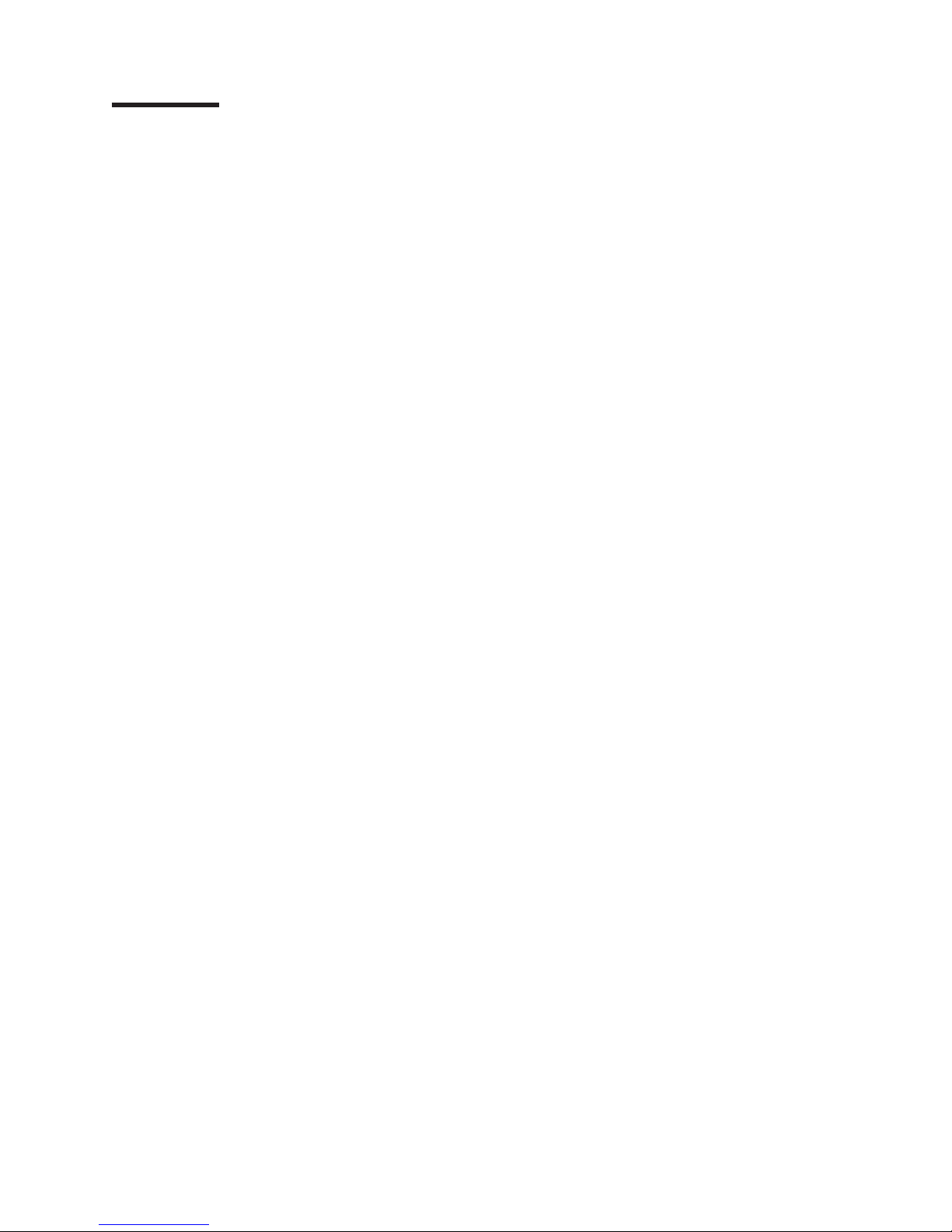
Contents
Figures ...........................vii
Tables ............................ix
Safety ............................xi
About this document .....................xvii
Who should read this document
How this document is organized
DS4000 and DS5000 Storage Subsystem installation tasks - General overview xviii
Getting information, help, and service
Be
fore you call........................ xxii
Using the documentation .................... xxii
Finding Storage Manager software, controller firmware, and README files xxii
IBM System Storage Productivity Center .............. xxiii
Essential Web sites for DS4000/DS5000 support information
Software service and support ..................xxiv
Hardware service and support .................. xxv
Fire suppression systems ...................xxv
How to send your comments ..................xxv
Chapter 1. Introduction ......................1
Overview ...........................1
Operating system support ....................2
Fibre channel defined ...................... 2
SATA defined ......................... 2
Inventory checklist ........................3
EXP810 components .......................3
Enhanced Disk Drive Modules (E-DDMs)............... 4
Environmental Service Modules (ESMs) ............... 5
Connectors, switch, and enclosure ID ............... 5
Rear drive channel ports .................... 7
The ac power supply and fan units ................. 8
The dc power supply and fan units ................ 10
Small Form-Factor Pluggable (SFP) modules ............ 12
Telco bezel .........................13
Software and hardware compatibility and upgrades ........... 14
Software and firmware support code upgrades ............ 14
EXP810 hardware and software compatibility ............. 15
Determining firmware levels ...................16
Receiving product updates and support notifications .......... 17
Best practices guidelines ....................17
Specifications .........................18
Area requirements ......................19
Dimensions ........................19
Weight .......................... 19
Shipping dimensions ..................... 19
Environmental requirements and specifications ............ 20
Temperature and humidity ................... 20
Altitude .......................... 20
Airflow and heat dissipation
Shock and
Acoustic noise .......................22
vibration requirements ................ 21
..................
..................xvii
................ xxii
...... xxiii
..................21
xvii
© Copyright IBM Corp. 2006, 2009 iii
Page 6

Electrical requirements ..................... 22
Power and site wiring requirements for models with ac power supply and
fan units ........................23
Power and site wiring requirements for models with dc power supply and
fan units ........................23
Heat output, airflow, and cooling ................. 24
Network Equipment-Building System (NEBS) information for applicable Disk
Systems .........................25
Chapter 2. Installing the EXP810..................29
Installation overview ....................... 29
Handling static-sensitive devices .................. 30
Preparing for installation .....................30
Tools and hardware required ................... 31
Preparing the site ....................... 31
Preparing the rack ......................32
Installing the support rails ..................... 32
Installing the EXP810 into a rack ..................36
Installing a Telco bezel ......................38
Chapter 3. Cabling the EXP810 ..................41
Enclosure ID settings ......................41
Fibre channel loop and ID settings.................. 42
Cabling the EXP810 ....................... 42
Installing SFP modules ...................... 43
Removing SFP modules .....................45
Handling fibre-optic cables ....................46
Using LC-LC fibre-channel cables .................. 47
Connecting an LC-LC cable to an SFP module ............ 48
Removing an LC-LC fibre-channel cable .............. 49
Cabling rules and recommendations ................. 50
Cabling the EXP810 to a storage subsystem .............. 51
EXP810 loop redundancy ..................... 53
Example of a correct redundant drive loop .............. 54
Intermixing the EXP810, EXP710, and EXP100 in the same drive loop .... 56
Intermixing EXP810s with EXP710s and EXP810s in a DS4700 or DS4800
configuration ......................... 60
Cabling the ac power supply .................... 61
Cabling the dc power supply .................... 62
Single-level redundant dc cabling ................. 63
Dual-level redundant dc cabling .................. 64
Chapter 4. Operating the EXP810 .................67
Performing the DS4000 Health Check process ............. 67
Web pages .........................68
Hardware responsibilities ....................68
Powering on the EXP810 .....................69
Turning on the EXP810 ....................69
Firmware updates ........................ 71
Finding controller, storage expansion enclosure, and drive information .... 72
Troubleshooting the storage expansion enclosure
Checking the LEDs .......................73
The ac power supply and fan unit LEDs............... 73
The dc power supply and fan unit LEDs............... 74
Front LEDs .........................75
Rear LEDs
iv IBM System Storage DS4000 EXP810 Storage Expansion Enclosure: Installation, User’s and Maintenance Guide
............ 72
.........................76
Page 7

Seven-segment numeric display .................77
Powering off the storage expansion enclosure ............. 79
Turning off the EXP810 ..................... 80
Performing an emergency shutdown ................ 82
Restoring power after an unexpected shutdown ............ 83
Recovering from an overheated power supply and fan unit ......... 84
Chapter 5. Installing and replacing components ...........87
Service Action Allowed Status LED ................. 87
Adding the EXP810 to an existing and configured redundant drive channel/loop
pair ............................87
Removing and replacing a bezel ..................90
Replacing a filter and filter retainer ................. 91
Working with hot-swap E-DDMs ..................92
Installing hot-swap hard disk drives ................ 94
Replacing hot-swap hard disk drives ................ 95
Replacing multiple E-DDMs ...................96
Replacing all E-DDMs at the same time.............. 98
Replacing the drives one at a time ............... 100
Verifying the Link Rate setting ..................101
Replacing an ac power supply and fan unit .............. 104
Replacing a dc power supply and fan unit .............. 109
Replacing an Environmental Service Module (ESM) ........... 115
Replacing an SFP module ....................118
Replacing a midplane ...................... 120
Chapter 6. Hardware maintenance ................125
General checkout .......................125
Solving problems .......................125
Parts listing .......................... 131
Appendix A. Upgrading the DS4000 controller firmware ........135
Upgrading the firmware .....................137
Downloading the firmware to controller B ............... 138
Powering up the DS4000 with EXP810 drive enclosures attached ...... 140
Adding and synchronizing the firmware for controller A with the firmware for
controller B ......................... 141
Completing the firmware upgrade procedure ............. 142
Upgrading controller firmware for an existing DS4000 EXP710 configuration to
support EXP810 .......................143
Appendix B. Records .....................147
Identification numbers ...................... 147
Storage subsystem and controller information record .......... 148
Sample information record ...................149
Installed device records .....................150
Appendix C. Rack mounting template ...............151
Appendix D. Power cords ....................155
Appendix E. Additional System Storage DS documentation ......159
DS Storage Manager Version 10 library ............... 159
DS5100 and DS5300 Storage Subsystem library ............
DS4800 Storage Subsystem library ................. 160
DS4700 Storage Subsystem library ................. 162
159
Contents v
Page 8

DS4500 Storage Subsystem library ................. 163
DS4400 Storage Subsystem library ................. 164
DS4300 Storage Subsystem library ................. 165
DS4200 Express Storage Subsystem library ............. 166
DS4100 Storage Subsystem library ................. 167
DS5000 Storage Expansion Enclosure documents ........... 168
DS4000 Storage Expansion Enclosure documents ........... 168
Other DS and DS-related documents ................ 170
Appendix F. Accessibility ....................171
Appendix G. Product Recycling and Disposal ............173
Appendix H. Battery Return Program ...............175
Notices ...........................177
Trademarks.......................... 177
Important notes ........................178
Product recycling and disposal ..................178
Battery return program .....................179
Contact information for IBM Taiwan Product Service ........... 180
Electronic emission notices .................... 180
Federal Communications Commission (FCC) statement ........ 180
Chinese class A compliance statement............... 180
Industry Canada Class A emission compliance statement ........ 181
Australia and New Zealand Class A statement ............ 181
United Kingdom telecommunications safety requirement ........ 181
European Union EMC Directive conformance statement ........ 181
Taiwan Class A warning statement ................ 182
Japanese Voluntary Control Council for Interference (VCCI) statement 182
Glossary ..........................183
Index ............................193
vi IBM System Storage DS4000 EXP810 Storage Expansion Enclosure: Installation, User’s and Maintenance Guide
Page 9

Figures
1. EXP810 hot-swap drive bays ........................... 4
2. Back view; power switch, enclosure ID, and connectors ................. 6
3. Back view; power switch, enclosure ID, and connectors ................. 7
4. Rear view of drive channel ports .........................8
5. Power supply and fan unit components .......................9
6. Power supply and fan unit and airflow .......................10
7. The dc power supply and fan unit components .................... 11
8. The dc power supply and fan unit and airflow .................... 12
9. SFP module and fibre optic cable......................... 13
10. Bezel ...................................13
11. Filter and filter retainer............................. 14
12. EXP810 dimensions .............................19
13. EXP810 airflow ...............................21
14. Example of cold aisle/hot aisle rack configuration ................... 25
15. Front rack mounting template ..........................33
16. Rear rack mounting template ..........................34
17. Installing the support rails ...........................36
18. Installing the EXP810 .............................37
19. Securing the storage expansion enclosure to the rack ................. 38
20. Installing a bezel ............................... 39
21. Storage expansion enclosure seven-segment enclosure ID ............... 42
22. SFP module and protective cap .........................44
23. Installing an SFP module into the host port ..................... 45
24. Unlocking the SFP module latch - plastic variety ................... 45
25. Unlocking the SFP module latch - wire variety .................... 46
26. Recommended bending and looping specifications for fibre-optic cables .......... 47
27. LC-LC fibre-channel cable ...........................47
28. Removing fibre-optic cable protective caps ..................... 48
29. Inserting an LC-LC fibre-channel cable into an SFP module ............... 49
30. LC-LC fibre-channel cable lever and latches..................... 49
31. Removing the LC-LC fibre-channel cable ...................... 50
32. Installing an SFP module and LC-LC cable in a supported DS4000 storage subsystem ..... 53
33. Installing an SFP module and connecting an LC-LC cable to the EXP810 .......... 53
34. Correct EXP810 redundant drive loop configuration .................. 55
35. Intermixing EXP810 and EXP710 in different drive loops ................ 59
36. Intermixing EXP810 and EXP710 by model type behind each controller drive port ....... 59
37. Acceptable EXP710, EXP810 and EXP100 intermix configuration in a DS4700 or DS4800
environment ................................61
38. Cabling variations when intermixing EXP100, EXP710, and EXP810 storage expansion
enclosures behind a DS4800 Storage Subsystem ................... 61
39. The dc power supply and fan unit cabling scheme - single-level redundancy ......... 64
40. The dc power supply and fan unit cabling scheme - dual-level redundancy ......... 65
41. The dc power supply connector - PIN positions.................... 65
42. The dc wiring from EXP810 to disconnect device and dc power source ........... 66
43. The ac power supply and fan unit LEDs ......................74
44. The dc power supply and fan unit LEDs ......................74
45. Front LEDs................................. 76
46. Rear LEDs, controls, and connectors .......................77
47. Numeric display LEDs............................. 78
48. Cabling the EXP810 to an existing and configured drive loop .............. 89
49. Removing and replacing a bezel .........................91
50. Hot-swap E-DDM LEDs ............................94
51. E-DDM CRU handle .............................95
© Copyright IBM Corp. 2006, 2009 vii
Page 10

52. Link rate LEDs ...............................103
53. Link rate switch ............................... 104
54. Replacing a power supply and fan unit ......................108
55. Replacing a dc power supply and fan unit ..................... 114
56. Removing and replacing an Environmental Service Module (ESM) ............ 117
57. Replacing an SFP module ........................... 119
58. Front cage frame screw locations ........................121
59. Screws holding the top and bottom sides of the chassis to the cage frame ......... 122
60. EXP810 storage expansion enclosure parts list ................... 132
61. Only one entry appears in the Directly-Managed Storage Subsystem tree ......... 142
62. Dual entries appear in the Directly-Managed Storage Subsystem tree ........... 143
63. Front rack mounting template .......................... 152
64. Rear rack mounting template .......................... 153
viii IBM System Storage DS4000 EXP810 Storage Expansion Enclosure: Installation, User’s and Maintenance Guide
Page 11

Tables
1. Where to find DS4000 or DS5000 installation and configuration procedures......... xviii
2. Description of Figure 2 on page 6 .........................7
3. Description of Figure 3 on page 7 .........................7
4. Description of Figure 4 on page 8 .........................8
5. Description of Figure 5 on page 9 .........................9
6. Description of Figure 7 on page 11 ........................11
7. Filter and filter retainer description ........................14
8. Software and firmware levels for the EXP810 .................... 14
9. EXP810 hardware and software compatibility .................... 16
10. EXP810 weights ...............................19
11. EXP810 component weights ..........................19
12. EXP810 shipping carton dimensions........................ 20
13. Temperature and humidity requirements for storage expansion enclosure when in storage or in
transit ................................... 20
14. Temperature and humidity requirements for storage expansion enclosure in a typical Information
Technology (IT) or office environment .......................20
15. EXP810 altitude ranges ............................21
16. EXP810 power and heat dissipation........................ 21
17. Random vibration power spectral density ...................... 22
18. EXP810 sound levels .............................22
19. EXP810 ac power requirements .........................22
20. EXP810 dc power requirements .........................23
21. Temperature and humidity requirements for storage expansion enclosure in a Telco/NEBS-3
compliant environment ............................. 26
22. Altitude requirements .............................26
23. Altitude objectives ..............................26
24. Minimum firmware levels required to support the EXP810 ................ 30
25. Firmware levels for intermixing storage servers and expansion enclosures.......... 56
26. Supported EXP810, EXP710, and EXP100 enclosure combinations per redundant drive
channel/loop pair in a DS4800 Storage Subsystem environment ............. 57
27. Possible combinations of 14-drive and 16-drive storage expansion enclosures per drive loop for
DS4300 dual controller Turbo models only ..................... 57
28. Supported EXP810 and EXP710 enclosure combinations per redundant drive channel/loop pair in
a DS4700 Express configuration .........................58
29. The dc power supply connector - PIN descriptions .................. 65
30. The dc power source wiring descriptions ......................66
31. The ac power supply and fan unit LEDs ......................74
32. The dc power supply and fan unit LEDs ......................75
33. Front LEDs and controls ............................76
34. Rear LEDs, controls, and connectors .......................77
35. Numeric display diagnostic codes......................... 79
36. Drive LED activity ..............................93
37. Data transfer rates for drive modules ....................... 102
38. Symptom-to-FRU index............................ 126
39. Parts listing (EXP810 storage expansion enclosure) ................. 132
40. Firmware versions.............................. 136
41. Storage subsystem and controller information record ................. 148
42. Sample information record........................... 149
43. Hard disk drive record ............................150
44. IBM power cords ..............................155
45. DS Storage Manager Version 10 titles by user tasks ................. 159
46. DS5100 and DS5300 Storage Subsystem document titles by user tasks .......... 160
47. DS4800 Storage Subsystem document titles by user tasks ............... 160
© Copyright IBM Corp. 2006, 2009 ix
Page 12
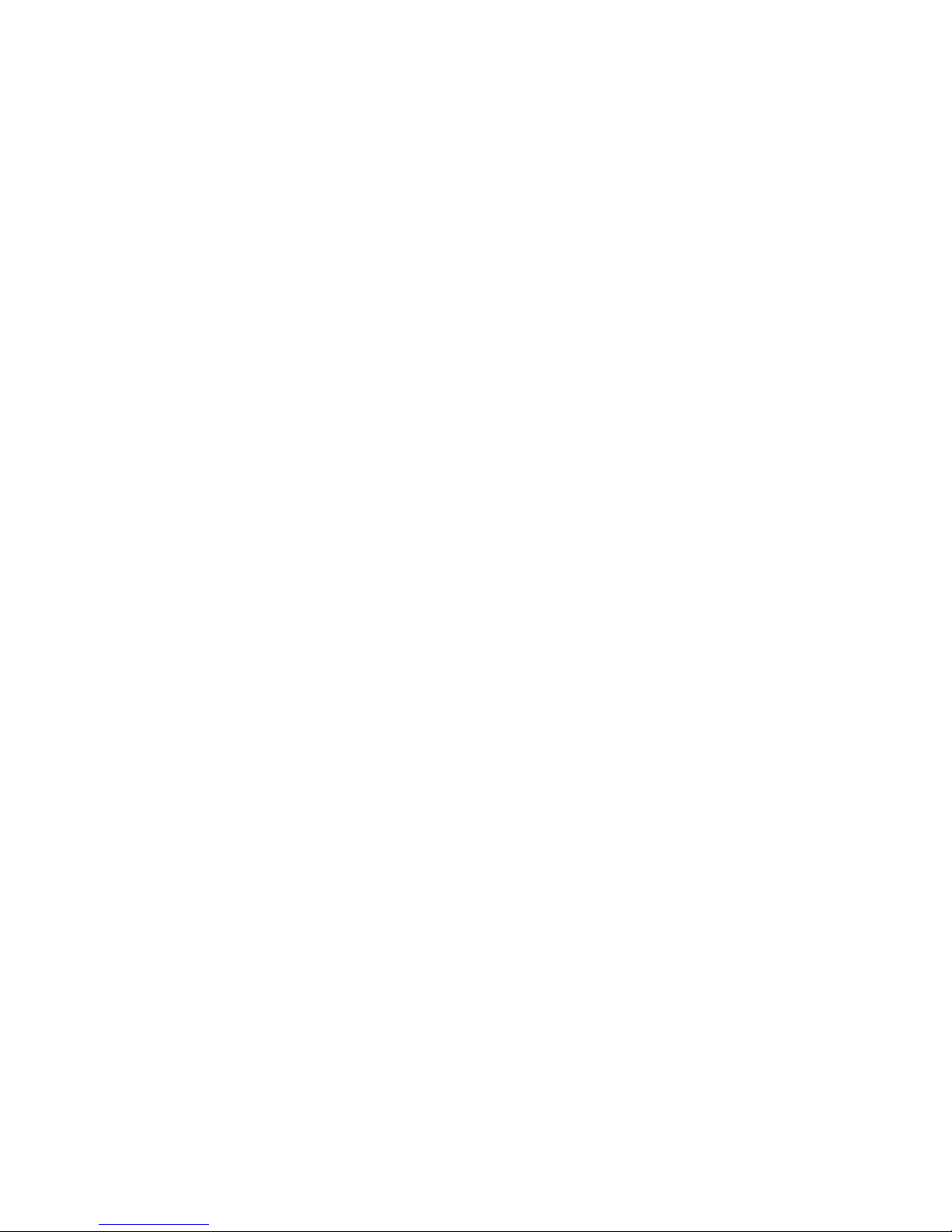
48. DS4700 Storage Subsystem document titles by user tasks ............... 162
49. DS4500 Storage Subsystem document titles by user tasks ............... 163
50. DS4400 Storage Subsystem document titles by user tasks ............... 164
51. DS4300 Storage Subsystem document titles by user tasks ............... 165
52. DS4200 Express Storage Subsystem document titles by user tasks ........... 166
53. DS4100 Storage Subsystem document titles by user tasks ............... 167
54. DS5000 Storage Expansion Enclosure document titles by user tasks ........... 168
55. DS4000 Storage Expansion Enclosure document titles by user tasks ........... 168
56. DS4000 and DS4000–related document titles by user tasks .............. 170
57. DS4000 Storage Manager alternate keyboard operations ............... 171
x IBM System Storage DS4000 EXP810 Storage Expansion Enclosure: Installation, User’s and Maintenance Guide
Page 13
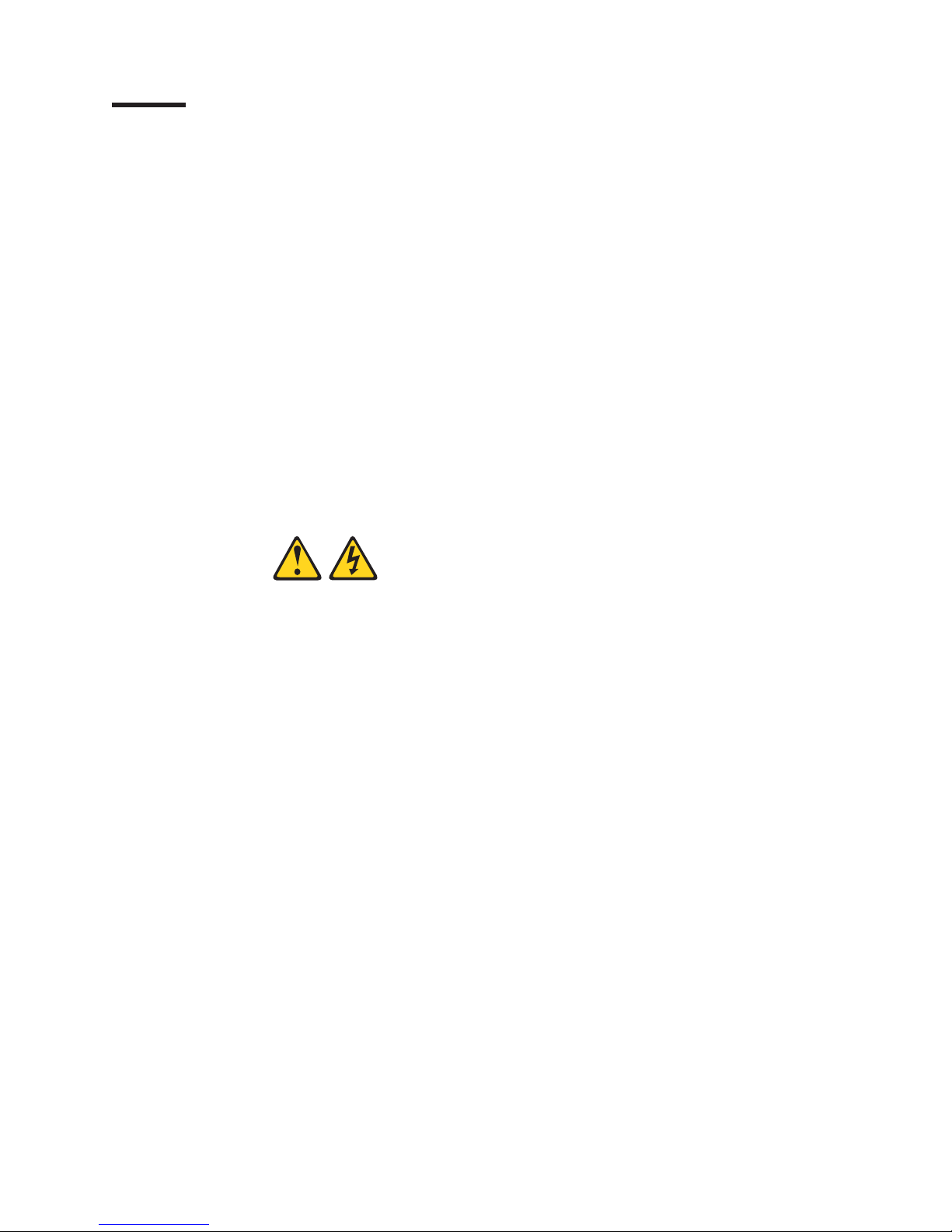
Safety
The caution and danger statements that this document contains can be referenced
in the multilingual IBM
System Storage
®
™
Safety Information document that is provided with your IBM
EXP810 storage expansion enclosure. Each caution and danger
statement is numbered for easy reference to the corresponding statements in the
translated document.
v Danger: These statements indicate situations that can be potentially lethal or
extremely hazardous to you. A danger statement is placed just before the
description of a potentially lethal or extremely hazardous procedure, step, or
situation.
v Caution: These statements indicate situations that can be potentially hazardous
to you. A caution statement is placed just before the description of a potentially
hazardous procedure step or situation.
v Attention: These notices indicate possible damage to programs, devices, or
data. An attention notice is placed just before the instruction or situation in which
damage could occur.
Before installing this product, read the following danger and caution notices.
Statement 1:
© Copyright IBM Corp. 2006, 2009 xi
Page 14
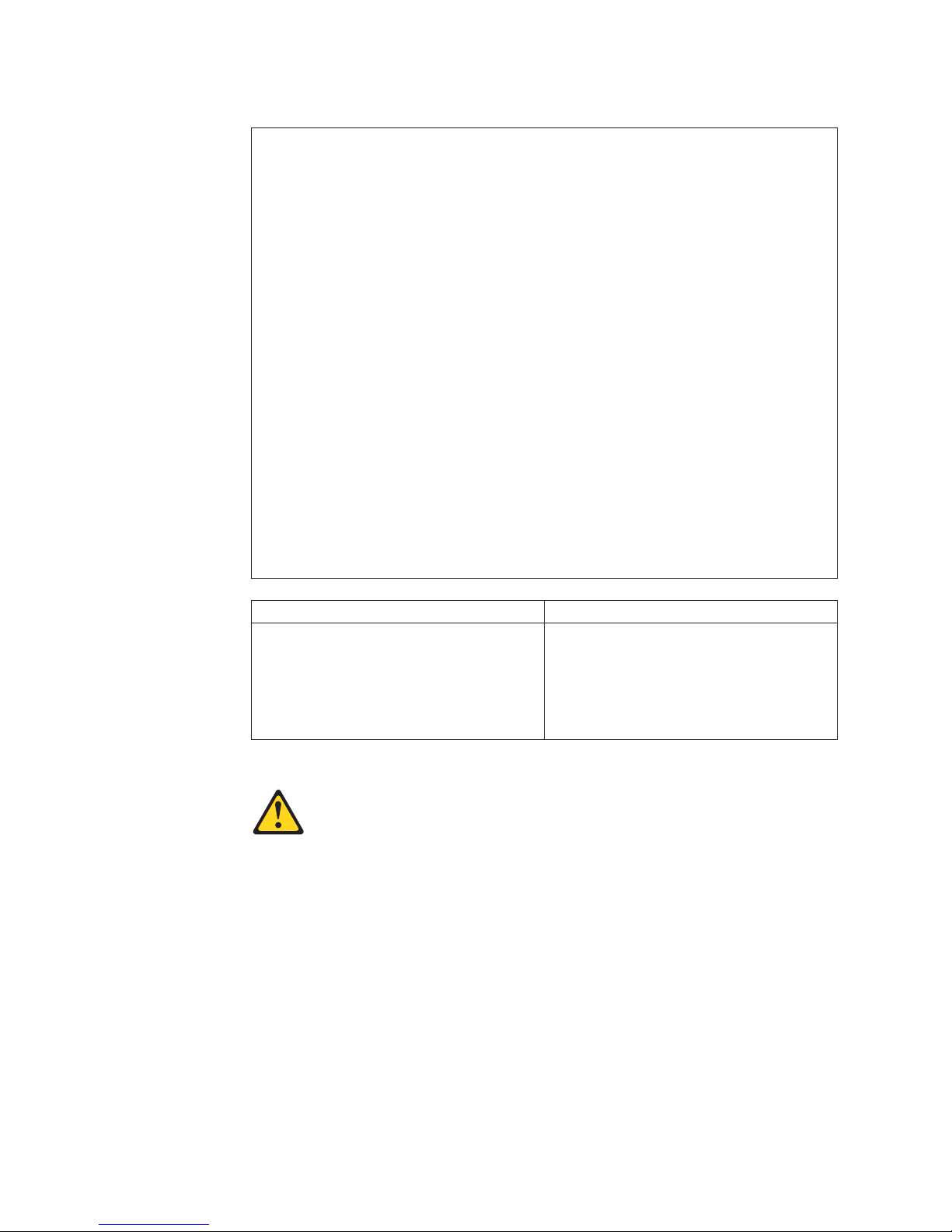
DANGER
Electrical current from power, telephone, and communication cables is
hazardous.
To avoid a shock hazard:
v Do not connect or disconnect any cables or perform installation,
maintenance, or reconfiguration of this product during an electrical
storm.
v Connect all power cords to a properly wired and grounded electrical
outlet.
v Connect to properly wired outlets any equipment that will be attached to
this product.
v When possible, use one hand only to connect or disconnect signal
cables.
v Never turn on any equipment when there is evidence of fire, water, or
structural damage.
v Disconnect the attached power cords, telecommunications systems,
networks, and modems before you open the device covers, unless
instructed otherwise in the installation and configuration procedures.
v Connect and disconnect cables as described in the following table when
installing, moving, or opening covers on this product or attached
devices.
To Connect: To Disconnect:
1. Turn everything OFF.
2. First, attach all cables to devices.
3. Attach signal cables to connectors.
4. Attach power cords to outlet.
5. Turn device ON.
1. Turn everything OFF.
2. First, remove power cords from outlet.
3. Remove signal cables from connectors.
4. Remove all cables from devices.
Statement 2:
CAUTION:
When replacing the lithium battery, use only an equivalent type battery
recommended by the manufacturer. If your system has a module containing a
lithium battery, replace it only with the same module type made by the same
manufacturer. The battery contains lithium and can explode if not properly
used, handled, or disposed of.
Do not:
v Throw or immerse into water
v Heat to more than 100° C (212° F)
v Repair or disassemble
Dispose of the battery as required by local ordinances or regulations.
Statement 3:
xii IBM System Storage DS4000 EXP810 Storage Expansion Enclosure: Installation, User’s and Maintenance Guide
Page 15

CAUTION:
When laser products (such as CD-ROMs, DVD drives, fibre optic devices, or
transmitters) are installed, note the following:
v Do not remove the covers. Removing the covers of the laser product could
result in exposure to hazardous laser radiation. There are no serviceable
parts inside the device.
v Use of controls or adjustments or performance of procedures other than
those specified herein might result in hazardous radiation exposure.
DANGER
Some laser products contain an embedded Class 3A or Class 3B laser
diode. Note the following.
Laser radiation when open. Do not stare into the beam, do not view directly
with optical instruments, and avoid direct exposure to the beam.
Class 1 Laser statement
Class 1 Laser Product
Laser Klasse 1
Laser Klass 1
Luokan 1 Laserlaite
Apparell À Laser de Calsse 1
IEC 825-11993 CENELEC EN 60 825
Statement 4:
≥ 18 kg (39.7 lb) ≥ 32 kg (70.5 lb) ≥ 55 kg (121.2 lb)
CAUTION:
Use safe practices when lifting.
Safety xiii
Page 16

Statement 5:
CAUTION:
The power control button on the device and the power switch on the power
supply do not turn off the electrical current supplied to the device. The device
also might have more than one power cord. To remove all electrical current
from the device, ensure that all power cords are disconnected from the power
source.
2
1
Statement 8:
CAUTION:
Never remove the cover on a power supply or any part that has the following
label attached.
Hazardous voltage, current, and energy levels are present inside any
component that has this label attached. There are no serviceable parts inside
these components. If you suspect a problem with one of these parts, contact
a service technician.
Statement 29:
xiv IBM System Storage DS4000 EXP810 Storage Expansion Enclosure: Installation, User’s and Maintenance Guide
Page 17

CAUTION:
This equipment is designed to permit the connection of the earthed conductor
of the dc supply circuit to the earthing conductor at the equipment.
This equipment is designed to permit the connection of the earthed conductor
of the dc supply circuit to the earthing conductor at the equipment. If this
connection is made, all of the following conditions must be met:
v This equipment shall be connected directly to the dc supply system
earthing electrode conductor or to a bonding jumper from an earthing
terminal bar or bus to which the dc supply system earthing electrode
conductor is connected.
v This equipment shall be located in the same immediate area (such as,
adjacent cabinets) as any other equipment that has a connection between
the earthed conductor of the same dc supply circuit and the earthing
conductor, and also the point of earthing of the dc system. The dc system
shall not be earthed elsewhere.
v The dc supply source shall be located within the same premises as this
equipment.
v Switching or disconnecting devices shall not be in the earthed circuit
conductor between the dc source and the point of connection of the
earthing electrode conductor.
Statement 30:
CAUTION:
To reduce the risk of electric shock or energy hazards:
v This equipment must be installed by trained service personnel in a
restricted-access location, as defined by the NEC and IEC 60950-1, First
Edition, The Standard for Safety of Information Technology Equipment.
v Connect the equipment to a reliably grounded safety extra low voltage
(SELV) source. An SELV source is a secondary circuit that is designed so
that normal and single fault conditions do not cause the voltages to exceed
a safe level (60 V direct current).
v The branch circuit overcurrent protection must be rated 20 A.
v Use 12 American Wire Gauge (AWG) or 2.5 mm2 copper conductor only, not
exceeding 4.5 meters in length.
v Incorporate a readily available approved and rated disconnect device in the
field wiring.
CAUTION:
This unit has more than one power source. To remove all power from the unit,
all dc MAINS must be disconnected.
Safety xv
Page 18

Cable Warning:
WARNING: Handling the cord on this product or cords associated with accessories
sold with this product, will expose you to lead, a chemical known to the State of
California to cause cancer, and birth defects or other reproductive harm. Wash
hands after handling.
xvi IBM System Storage DS4000 EXP810 Storage Expansion Enclosure: Installation, User’s and Maintenance Guide
Page 19

About this document
This document provides instructions for installing and customizing the configuration
of your IBM
provides maintenance procedures and troubleshooting information.
®
System Storage DS4000 EXP810 storage expansion enclosure. It also
Who should read this document
This document is intended for system operators and service technicians who have
extensive knowledge of fibre channel and network technology.
How this document is organized
Chapter 1, “Introduction,” on page 1 describes the IBM System Storage EXP810
storage expansion enclosure. This chapter includes an inventory checklist and an
overview of the storage expansion enclosure features, operating specifications, and
components.
Chapter 2, “Installing the EXP810,” on page 29 contains information on how to
install the EXP810.
Chapter 3, “Cabling the EXP810,” on page 41 contains information on how to cable
the EXP810.
Chapter 4, “Operating the EXP810,” on page 67 contains information on how to
power on and off the storage expansion enclosure, recover from an overheated
power supply and fan unit, troubleshoot the storage expansion enclosure, and
interpret LEDs.
Chapter 5, “Installing and replacing components,” on page 87 contains step-by-step
instructions about how to install or remove customer replaceable units (CRUs), such
as hard disk drives, power supply and fan units, dc power supply and fan units,
bezel, filter and filter retainer, environmental services modules (ESMs), midplane,
and SFP modules.
Chapter 6, “Hardware maintenance,” on page 125 describes problems and
symptoms that are specific to your storage expansion enclosure. It also provides a
parts list for the EXP810.
Appendix A, “Upgrading the DS4000 controller firmware,” on page 135 contains
instructions for how to upgrade the existing EXP810 ESM firmware.
Appendix B, “Records,” on page 147 provides a table that you can use to record
and update important information about your EXP810, including serial number and
device records. Whenever you add options to your EXP810, be sure to update the
information in this table.
Appendix C, “Rack mounting template,” on page 151 provides the rack mounting
templates for installation of the EXP810. If you want to tear out the templates from
the document for use during installation, use these copies of the templates.
Appendix D, “Power cords,” on page 155 lists power cord information for the
EXP810.
© Copyright IBM Corp. 2006, 2009 xvii
Page 20

Appendix E, “Additional System Storage DS documentation,” on page 159 lists
additional DS4000™ documents.
Appendix F, “Accessibility,” on page 171 details accessibility information.
Appendix G, “Product Recycling and Disposal,” on page 173 details the European
directive about product recycling.
DS4000
verview
o
and DS5000 Storage Subsystem installation tasks - General
Table 1 provides a sequential list of many installation and configuration tasks that
are common to most DS4000 and DS5000 configurations. When you install and
configure your DS4000 or DS5000 storage subsystem, refer to this table to find the
documentation that explains how to complete each task.
See also: The DS4000 or DS5000 Quick Start Guides for your storage subsystem
configuration provides an excellent overview of the installation process.
Table 1. Where to find DS4000 or DS5000 installation and configuration procedures
Installation task Where to find information or procedures
1 Plan the installation
v IBM System Storage DS Storage Manager Installation and
Host Support Guide
v IBM System Storage DS Storage Manager Command-line
Programming Guide
v IBM System Storage Quick Start Guide for the following
storage subsystems:
– DS5100/DS5300
– DS4800
– DS4200/DS4700
v IBM System Storage DSxxxx Installation, User’s, and
Maintenance Guide for the following storage subsystems:
– DS5100/DS5300
– DS4800
– DS4700
– DS4500
– DS4400
– DS4300
– DS4200
– DS4100
xviii IBM System Storage DS4000 EXP810 Storage Expansion Enclosure: Installation, User’s and Maintenance Guide
Page 21

Table 1. Where to find DS4000 or DS5000 installation and configuration
procedures (continued)
Installation task Where to find information or procedures
2 Mount the DS4000
or DS5000 storage
subsystem in the
rack
v IBM System Storage Quick Start Guide for the following
storage subsystems:
– DS5100/DS5300
– DS4800
– DS4200/DS4700
v IBM System Storage DSxxxx Installation, User’s, and
Maintenance Guide for the following storage subsystems:
– DS5100/DS5300
– DS4800
– DS4700
– DS4200
– DS4100
v DS4400 and DS4500 Rack Mounting Instructions
v DS4300 Rack Mounting Instructions
3 Mount the DS4000
or DS5000 EXP
storage expansion
unit in the rack
v IBM System Storage Quick Start Guide for the following
storage subsystems:
– DS5100/DS5300
– DS4800
– DS4200/DS4700
v IBM System Storage EXPxxx Installation, User’s, and
Maintenance Guide for the following storage expansion
enclosures:
– EXP5000
– EXP810
– EXP700/EXP710
– EXP500
– EXP420
– EXP100
4 Route the storage
expansion enclosure
Fibre Channel cables
v IBM System Storage Quick Start Guide for the following
storage subsystems:
– DS5100/DS5300
– DS4800
– DS4200/DS4700
v IBM System Storage EXPxxx Installation, User’s, and
Maintenance Guide for the following storage expansion
enclosures:
– EXP5000
– EXP810
– EXP700/EXP710
– EXP500
– EXP420
– EXP100
About this document xix
Page 22

Table 1. Where to find DS4000 or DS5000 installation and configuration
procedures (continued)
Installation task Where to find information or procedures
5 Route the host
server Fibre Channel
cables
6 Power up the
subsystem
7 Configure
DS4000/DS5000
network settings
v IBM System Storage Quick Start Guide for the following
storage subsystems:
– DS5100/DS5300
– DS4800
– DS4200/DS4700
v IBM System Storage DSxxxx Installation, User’s, and
Maintenance Guide for the following storage subsystems:
– DS5100/DS5300
– DS4800
– DS4700
– DS4500
– DS4300
– DS4200
– DS4100
v IBM TotalStorage DS4400 Fibre Channel Cabling Instructions
v IBM System Storage Quick Start Guide for the following
storage subsystems:
– DS5100/DS5300
– DS4800
– DS4200/DS4700
v IBM System Storage DSxxxx Installation, User’s, and
Maintenance Guide for the following storage subsystems:
– DS5100/DS5300
– DS4800
– DS4700
– DS4500
– DS4400
– DS4300
– DS4200
– DS4100
v IBM System Storage DSxxxx Installation, User’s, and
Maintenance Guide for the following storage subsystems:
– DS5100/DS5300
– DS4800
– DS4700
– DS4500
– DS4400
– DS4300
– DS4200
– DS4100
xx IBM System Storage DS4000 EXP810 Storage Expansion Enclosure: Installation, User’s and Maintenance Guide
Page 23

Table 1. Where to find DS4000 or DS5000 installation and configuration
procedures (continued)
Installation task Where to find information or procedures
8 Zone the fabric
switch
(SAN-attached only)
v IBM System Storage DS Storage Manager Installation and
Host Support Guide
v DS Storage Manager Copy Services Guide (describes switch
zoning for the Remote Mirror Option)
v See also the documentation provided by the switch
manufacturer
9 Install DS Storage
Manager software on
the management
station
v IBM System Storage DS Storage Manager Installation and
Host Support Guide
v DS Storage Manager online help (for post-installation tasks)
10 Install host software
(failover drivers) on
host server
11 Start DS Storage
Manager
12 Set the DS Storage
Manager clock
13 Set the DS Storage
Manager host default
type
14 Verify
DS4000/DS5000
subsystem health
v IBM System Storage DSxxxx Installation, User’s, and
Maintenance Guide for the following storage subsystems:
– DS5100/DS5300
– DS4800
– DS4700
– DS4500
– DS4400
– DS4300
– DS4200
– DS4100
15 Enable DS Storage
Manager premium
feature keys
Copy Services premium features
IBM System Storage DS Storage Manager Copy
Services Guide
FC/SATA Intermix premium feature
IBM System Storage DS4000/DS5000 Fibre Channel
and Serial ATA Intermix Premium Feature Installation
Overview
Storage Partitioning (and general premium features
information)
v IBM System Storage DS Storage Manager
Installation and Host Support Guide
About this document xxi
Page 24

Table 1. Where to find DS4000 or DS5000 installation and configuration
procedures (continued)
Installation task Where to find information or procedures
16 Configure arrays and
logical drives
17 Configure host
partitions
18 Verify host access to
DS4000/DS5000
storage
v IBM System Storage DS Storage Manager Installation and
Host Support Guide
v DS4000 or DS5000 Storage Manager online help
Getting information, help, and service
If you need help, service, or technical assistance or just want more information
about IBM products, you will find a wide variety of sources available from IBM to
assist you. This section contains information about where to go for additional
information about IBM and IBM products, what to do if you experience a problem
with your system, and whom to call for service, if it is necessary.
Before you call
Before you call, take these steps to try to solve the problem yourself:
v Check all cables to make sure that they are connected.
v Check the power switches to make sure that the system is turned on.
v Use the troubleshooting information in your system documentation, and use the
diagnostic tools that come with your system.
v Check for technical information, hints, tips, and new device drivers at the IBM
System Storage Disk Support Web site pages that are listed in this section.
v Use an IBM discussion forum on the IBM Web site to ask questions.
You can solve many problems without outside assistance by following the
troubleshooting procedures that IBM provides in the DS Storage Manager online
help or in the documents that are provided with your system and software. The
information that comes with your system also describes the diagnostic tests that
you can perform. Most subsystems, operating systems, and programs come with
information that contains troubleshooting procedures and explanations of error
messages and error codes. If you suspect a software problem, see the information
for the operating system or program.
Using the documentation
Information about your IBM system and preinstalled software, if any, is available in
the documents that come with your system; this includes printed books, online
documents, README files, and help files. See the troubleshooting information in
your system documentation for instructions for using the diagnostic programs. The
troubleshooting information or the diagnostic programs might tell you that you need
additional or updated device drivers or other software.
Finding Storage Manager software, controller firmware, and README
files
DS Storage Manager software and controller firmware versions are available on the
product CD and can also be downloaded from the Web.
xxii IBM System Storage DS4000 EXP810 Storage Expansion Enclosure: Installation, User’s and Maintenance Guide
Page 25

Important: Before you install DS Storage Manager software, consult the README.
Updated README files contain the latest device driver versions,
firmware levels, limitations, and other information not found in this
document.
Storage Manager README files are found on the Web, at the following address:
www.ibm.com/servers/storage/support/disk/
1. On the Support for IBM System Storage and TotalStorage products page,
from the Product family drop-down menu, select Disk systems. From the
Product drop-down menu, select your product (for example, DS5100 Midrange
Disk System). Click Go.
2. In the Support & downloads box, again click Download. The Software and
device drivers page opens.
3. In the Storage Manager section of the table, locate your operating system and
version level (for example, IBM DS5000 Storage Manager v10.xx.xx.xx for
AIX - IBM System Storage), and click on the version link in the right-hand
column. The DS5000 Storage Manager download page opens.
4. On the download page, in the table under File details, click on the *.txt file link,
and the README will open in your Web browser.
IBM System Storage Productivity Center
The IBM System Storage Productivity Center (SSPC) is an integrated hardware and
software solution that provides a single point of entry for managing IBM System
Storage DS4000 systems, DS5000 systems, DS8000 systems, IBM System Storage
SAN Volume Controller clusters, and other components of your data storage
infrastructure. Therefore, you can use the IBM System Storage Productivity Center
to manage multiple IBM System Storage product configurations from a single
management interface.
To learn how to incorporate the DS Storage Manager with the IBM System Storage
Productivity Center, see the IBM System Storage Productivity Center Information
Center at the following Web site:
publib.boulder.ibm.com/infocenter/tivihelp/v4r1/index.jsp
Essential Web sites for DS4000/DS5000 support information
The most up-to-date information about DS4000/DS5000 storage subsystems and
DS Storage Manager, including documentation and the most recent software,
firmware, and NVSRAM downloads, can be found at the following Web sites:
IBM System Storage Disk Storage Systems
Find links to software and firmware downloads, READMEs, and support
pages for all IBM System Storage disk storage systems, including DS5000:
www.ibm.com/systems/support/storage/disk
IBM System Storage Interoperation Center (SSIC)
Find technical support information for your specific DS4000/DS5000 storage
subsystem/host configuration, including the latest recommended firmware
versions for your system, by using this interactive Web-based utility:
www.ibm.com/systems/support/storage/config/ssic/index.jsp
IBM DS3000, DS4000, DS5000, and BladeCenter Premium Feature Activation
Activate a DS5000 premium feature by using this Web-based utility:
About this document xxiii
Page 26

www-912.ibm.com/PremiumFeatures
IBM System Storage Productivity Center
Find the latest documentation supporting the IBM System Storage
Productivity Center, a new system that is designed to provide a central
management console for IBM System Storage DS4000, DS5000, DS8000,
and SAN Volume Controller:
publib.boulder.ibm.com/infocenter/tivihelp/v4r1/index.jsp
IBM System Storage Support
Find the latest support information for host operating systems, HBAs,
clustering, storage area networks (SANs), DS Storage Manager software
and controller firmware:
www.ibm.com/systems/support/storage
Storage Area Network (SAN) Support
Find information about using SAN switches, including links to SAN user
guides and other documents:
www.ibm.com/systems/support/storage/san
Support for IBM System p AIX 5L and Linux servers
Find the latest support information for System p
and i5/OS servers:
www.ibm.com/systems/support/supportsite.wss/
brandmain?brandind=5000025
™
Support for IBM System x
servers
Find the latest support information for System x Intel®- and AMD-based
servers:
www.ibm.com/systems/support/supportsite.wss/
brandmain?brandind=5000008
Eserver System p and AIX Information Center
Find everything you need to know about using AIX with System p and
POWER
™
servers:
publib.boulder.ibm.com/infocenter/pseries/index.jsp?
Fix Central
Find fixes and updates for your system’s software, hardware, and host
operating system:
www.ibm.com/eserver/support/fixes
IBM System Storage products
Find information about all IBM System Storage products:
®
AIX®, Linux®, BladeCenter,
www.ibm.com/systems/storage
IBM Publications Center
Find IBM publications:
www.ibm.com/shop/publications/order/
Software service and support
Through IBM Support Line, for a fee you can get telephone assistance with usage,
configuration, and software problems. For information about which products are
supported by Support Line in your country or region, go to the following Web site:
xxiv IBM System Storage DS4000 EXP810 Storage Expansion Enclosure: Installation, User’s and Maintenance Guide
Page 27
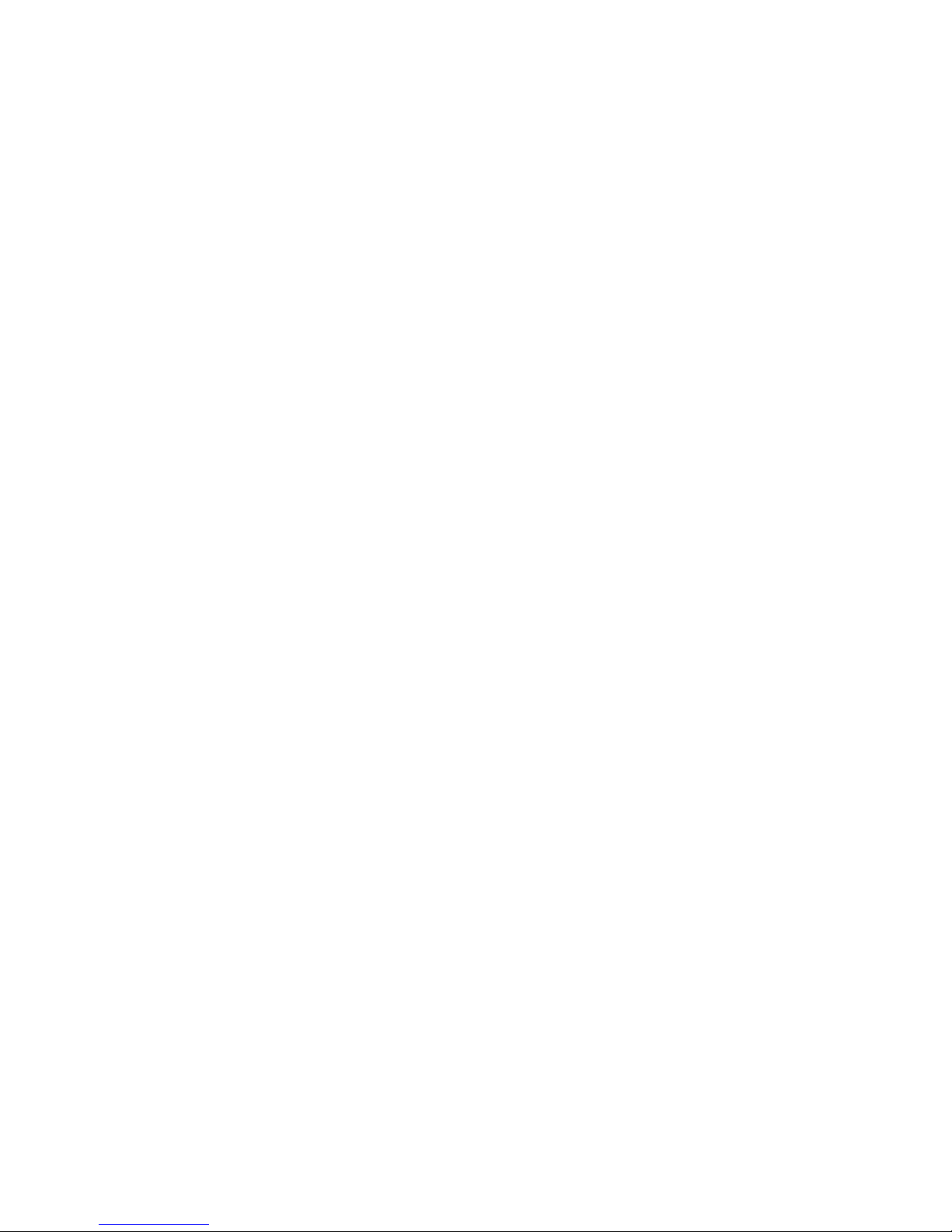
www.ibm.com/services/sl/products
For more information about the IBM Support Line and other IBM services, go to the
following Web sites:
v www.ibm.com/services
v www.ibm.com/planetwide
Hardware service and support
You can receive hardware service through IBM Integrated Technology Services or
through your IBM reseller, if your reseller is authorized by IBM to provide warranty
service. Go to the following Web site for support telephone numbers:
www.ibm.com/planetwide
In the U.S. and Canada, hardware service and support is available 24 hours a day,
7 days a week. In the U.K., these services are available Monday through Friday,
from 9 a.m. to 6 p.m.
Fire suppression systems
A fire suppression system is the responsibility of the customer. The customer’s own
insurance underwriter, local fire marshal, or a local building inspector, or both,
should be consulted in selecting a fire suppression system that provides the correct
level of coverage and protection. IBM designs and manufactures equipment to
internal and external standards that require certain environments for reliable
operation. Because IBM does not test any equipment for compatibility with fire
suppression systems, IBM does not make compatibility claims of any kind nor does
IBM provide recommendations on fire suppression systems.
How to send your comments
Your feedback is important to help us provide the highest quality information. If you
have any comments about this document, you can submit them in one of the
following ways:
E-mail
Submit your comments by e-mail to:
starpubs@us.ibm.com
Be sure to include the name and order number of the document and, if
applicable, the specific location of the text that you are commenting on,
such as a page number or table number.
Mail
Fill out the Readers’ Comments form (RCF) at the back of this document
and return it by mail or give it to an IBM representative.
If the RCF has been removed, send your comments to:
International Business Machines Corporation
Information Development
Department GZW
9000 South Rita Road
Tucson, Arizona
USA
85744-0001
About this document xxv
Page 28

Be sure to include the name and order number of the document and, if
applicable, the specific location of the text that you are commenting on,
such as a page number or table number.
xxvi IBM System Storage DS4000 EXP810 Storage Expansion Enclosure: Installation, User’s and Maintenance Guide
Page 29

Chapter 1. Introduction
This chapter describes the operating specifications, features, and components for
the IBM System Storage EXP810 storage expansion enclosure (hereafter referred
to as EXP810 or storage expansion enclosure). This chapter also includes a list of
hardware that comes with the storage expansion enclosure.
Overview
The IBM System Storage DS4000 EXP810 storage expansion enclosure (Machine
Type 1812, Models 81A, 81H, 81S, and 81T) provides high-capacity, fibre channel
and SATA disk storage. The storage expansion enclosure delivers fast, high-volume
data transfer, retrieval, and storage functions for multiple drives to multiple hosts.
The storage expansion enclosure provides continuous, reliable service, using
hot-swap technology for easy replacement without shutting down the system and
support redundant, dual-loop configurations. External cables and Small Form-Factor
Pluggable (SFP) modules connect the DS4000 storage subsystem to the storage
expansion enclosure.
The EXP810 is a rack-mountable enclosure that supports up to 16 2 or 4 Gbps 300
GB fibre-channel Enhanced Disk Drive Modules (E-DDMs) or 500 GB SATA
E-DDMs, offering up to 4.8 terabytes (TB) of capacity per enclosure when using
300 GB fibre-channel E-DDMs and 8.0 TB when using 500 GB SATA E-DDMs.
Coupled with a DS4000 storage subsystem such as the DS4800, you can configure
RAID-protected storage solutions of up to 67.2 TB, providing economical and
scalable storage for your rapidly growing application needs for limited access, data
reference storage capacity.
The EXP810 uses the latest fibre channel and SATA technology and is designed
with redundant 2 or 4 Gbps fibre channel connections to the DS4000 storage
subsystem offering reliability and performance.
Note: With this release, mixing EXP100, EXP710, and EXP810 with the following
storage servers is supported:
v DS4300
v DS4500
v DS4700
v DS4800
The EXP810 supports redundant, dual drive channel/loop configurations with
DS4000 storage subsystems and other EXP810, EXP100, and EXP710 enclosures.
External cables and small form-factor pluggable (SFP) modules connect the
controller to the storage expansion enclosure. EXP810s attached to supported
DS4000 storage subsystems can be used with storage area networks to satisfy the
needs of various fixed content, data reference applications that require large
amounts of storage capacity but do not have the high utilization and access
characteristics satisfied by fibre channel disk drive storage. The storage expansion
enclosure provides continuous, reliable service and uses hot-swap technology for
easy replacement without the need to shut down the system. Up to seven EXP810
units can be connected together in a redundant fibre-channel drive channel/loop
pair, providing connections to a maximum of 112 hard drives.
© Copyright IBM Corp. 2006, 2009 1
Page 30

Depending on the model, the EXP810 storage expansion enclosure is shipped with
either ac or dc (-48V dc) power supply and fan unit CRUs. In addition, an EXP810
Telco bezel assembly with an integrated air filter can also be purchased for the
operating environments that require it.
The EXP810 storage expansion enclosure with dc power supply and fan units
(1812-81S, 81T) supports both NEBS level 3/Telco operating environments and
standard Information Technology (IT) and office environments. However, not all
EXP810 models with ac power supplies (1812-81A, 81H) support both NEBS level
3/Telco operating environments and standard IT and office environments. EXP810
storage expansion enclosures that shipped before the introduction of the EXP810
models with dc power supply and fan units support standard IT and office operating
environments only. You can identify whether an EXP810 storage expansion
enclosure is NEBS/Telco compliant by checking the serial number. Any EXP810
storage expansion enclosures with serial numbers starting at 136250A and higher
are NEBS level 3/Telco compliant.
Operating system support
For supported operating systems, see the latest DS Storage Manager host software
readme file and the IBM DS4000 series products System Storage Interoperation
Center at the following Web site for additional host operating system support:
www.ibm.com/systems/support/storage/config/ssic/index.jsp
See “Finding Storage Manager software, controller firmware, and README files” on
page xxii to learn how to access the DS4000 readme files on the Web.
Fibre channel defined
Fibre channel technology is outlined in the SCSI-3 Fibre Channel Protocol
(SCSI-FCP) standard. Fibre channel is a high-speed data transport technology that
is used for mass storage and networking.
Using a fibre-channel arbitrated loop (FC-AL), more than 100 fibre-channel devices
can be supported, compared to 15 small computer system interface (SCSI) devices.
The connection from the DS4000 storage subsystem to the EXP810 isa2or4
Gbps fibre-channel device that supports data transfer rates up to 400 MBps
half-duplex and 800 MBps full-duplex on optical interfaces.
SATA defined
The Serial Advanced Technology Attachment (SATA) interface offers increased data
rate performance over Parallel Advanced Technology Attachment (ATA), while
maintaining the benefits of ATA. SATA is designed to overcome the performance
barriers that have been forecasted for current parallel technologies while
maintaining the cost-efficiency of Parallel ATA. SATA specifications allow for thinner,
more flexible cables, and lower pin counts. It also enables easier, more flexible
cable routing management and the use of smaller connectors than is possible with
the existing Parallel ATA technology.
The Serial ATA Working Group introduced the first SATA specification, Serial ATA
1.0, in 2001. See the following Web site:
www.serialata.org
2 IBM System Storage DS4000 EXP810 Storage Expansion Enclosure: Installation, User’s and Maintenance Guide
Page 31
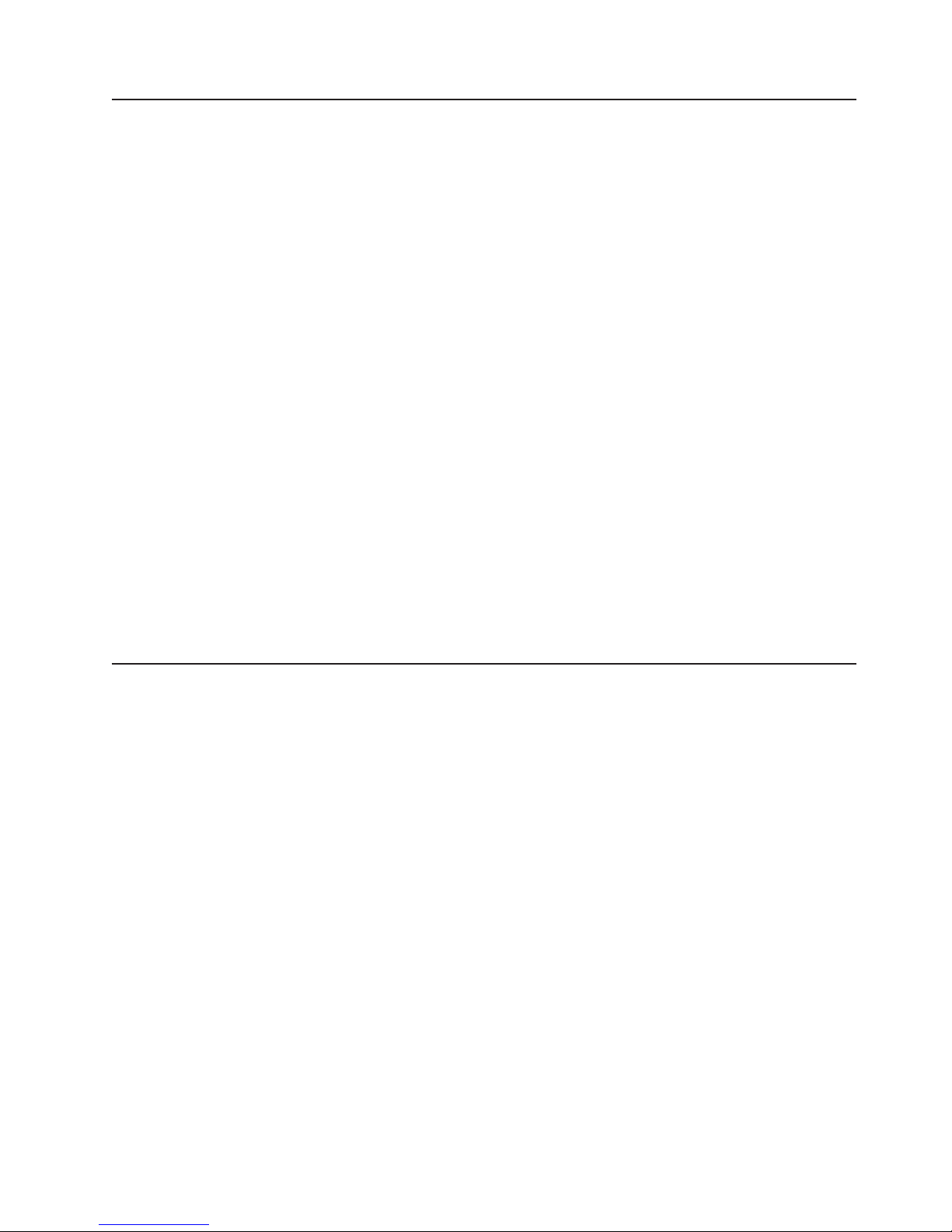
Inventory checklist
The EXP810 ships with the following items:
v Power cables rack jumper line cords (2) (ac models only)
v Two dc power jumper cables (dc models only)
v Rack-mounting hardware kit (1), including:
– Rails (2) (right and left assembly)
– M5 black hex-head slotted screws (12)
– Washers (8)
v Blank trays (16) (Your storage expansion enclosure might come with up to 16
SATA E-DDMs.)
v 4 Gbps SFPs (2) (already installed in the EXP810 ESM ports)
v Box ID labels (used to label the enclosure IDs on the front of the EXP810)
v DS4000 Storage Server Controller Firmware Version 6.16 Support for DS4000
EXP810 Fibre-Channel Storage Expansion Enclosure CD
v (Optional) Telco bezel
A rack mounting template and instructions for installing the support rails and the
storage expansion enclosure are provided in “Installing the support rails” on page
32.
To connect your EXP810 to other devices, use the following options:
v IBM SFP module
v IBM LC-LC fibre-channel cable
Note: You must order these options separately.
EXP810 components
The EXP810 has the following removable components. These components, called
customer replaceable units (CRUs), are accessible from the front or back of the
EXP810.
v Up to 16 2 or 4 Gbps fibre channel or SATA Enhanced Disk Drive Modules
(E-DDMs)
v Two environmental services modules (ESMs)
v Two ac power supply and fan units (Models 81A and 81H)
v Two dc power supply and fan units (Models 81S and 81T)
The hot-swap features of the EXP810 enable you to remove and replace 2 or 4
Gbps fibre-channel or SATA E-DDMs, power supply and fan units, ESMs, and dc
power supply without turning off the storage expansion enclosure. You can maintain
the availability of your system while a hot-swap device is removed, installed, or
replaced.
Chapter 1. Introduction 3
Page 32
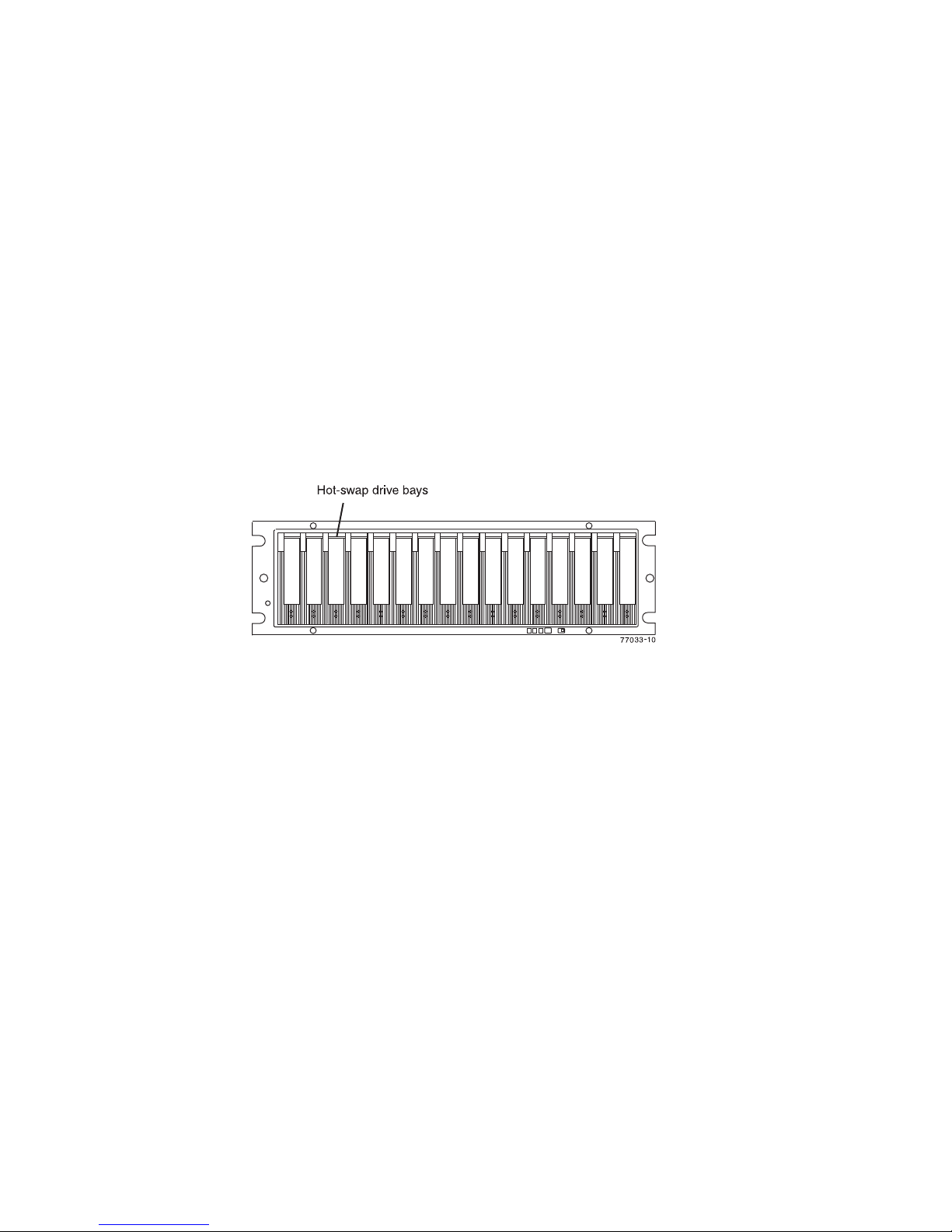
Enhanced Disk Drive Modules (E-DDMs)
Attention:
v You cannot mix storage expansion enclosures with different fibre channel speed
settings in the same drive channel/loop. All of the enclosures in a redundant drive
channel/loop pair must have the same enclosure speed setting. In addition, the
enclosure speed setting must be set at the lowest operating enclosure speed.
v E-DDM options and FRUs for the EXP810 and DS4700 Express Storage
Subsystem are not the same as the Enhanced Value Disk Drive Modules
(EV-DDMs) and FRU options for the EXP420 and DS4200 Express Storage
Subsystem. Verify that the E-DDM option and FRU part numbers are correct
before inserting into the EXP810 and DS4700 Express drive slots. The disk drive
module CRUs for EXP420 storage expansion enclosures and DS4200 Express
Storage Subsystems appear as uncertified drives when inserted into EXP810
storage expansion enclosures and DS4700 Express Storage Subsystems and
vice versa.
The hot-swap drive bays that are accessible from the front of your storage
expansion enclosure are shown in Figure 1.
Figure 1. EXP810 hot-swap drive bays
The EXP810 supports up to 16 2 or 4 Gbps fibre channel (FC) or SATA E-DDMs.
The SATA E-DDMs have an ATA translator card that converts the fibre channel
protocol interface of the EXP810 drive channel/loop into the hard drive SATA
protocol interface. It also provides dual paths to the SATA drive for E-DDM CRU
path redundancy. Each SATA hard drive, ATA translator card (also referred to as a
interposer card), and carrier assembly (drive tray) are called SATA E-DDM CRUs.
The fibre channel E-DDMs consisted of the fibre channel and the carrier assembly
(drive tray).
Install E-DDM CRUs in the 16 drive bays on the front of the storage expansion
enclosure from the leftmost (slot 1) to rightmost (slot 16).
The EXP810 storage expansion enclosure drive channel operates at either 2 or 4
Gbps fibre channel interface speed. Ensure that the EXP810 enclosure speed
switch is set correctly for the 2 Gbps or 4 Gbps fibre channel E-DDM CRUs. The
EXP810 SATA E-DDM CRUs have an ATA translator card that converts E-DDM 3
Gbps SATA drive interface protocol to either 2 Gbps or 4 Gbps fibre channel
interface protocol. It is recommended to operate these SATA E-DDMs at 4 Gbps
fibre channel operating speed whenever the configuration allows, for example, when
no 2 Gbps fibre channel devices are in the configuration. The Link Rate setting
speed must be set accordingly. See “Verifying the Link Rate setting ” on page 101
for more information. The enclosure speed of the DS4000 Storage Subsystem that
the EXP810s are connected to must be set to the same fibre channel speed as the
EXP810 enclosure ID speed switch.
4 IBM System Storage DS4000 EXP810 Storage Expansion Enclosure: Installation, User’s and Maintenance Guide
Page 33

There are no serviceable parts in a E-DDM CRU. If it fails, it must be replaced in its
entirety. The EXP810 E-DDM option/FRU is not interchangeable with the drive tray
of other DS4000 storage expansion enclosures such as the EXP100 and EXP710.
When replacing a E-DDM CRU, be sure to order and install the correct E-DDM
CRU.
Attention:
1. After you remove a drive CRU, wait 70 seconds before replacing or reseating
the drive CRU to allow the drive to properly spin down. Failure to do so may
cause undesired events.
2. Never hot-swap a drive CRU when its associated green Activity LED is flashing.
Hot-swap a drive CRU only when its associated amber Fault LED lights is not
flashing or when the drive is inactive and its associated green Activity LED lights
is not flashing.
Note: If the E-DDM you want to remove is not in a failed or bypass state, always
use the DS Storage Manager client program either to place the E-DDM in a
failed state or to place the array that is associated with the E-DDM (or
E-DDMs) in an offline state before you remove it from the enclosure.
Environmental Service Modules (ESMs)
The EXP810 has two hot-swappable and redundant ESM units. The ESMs are
located at the back of the storage expansion enclosure. The left ESM is labeled
ESM A, and the right ESM is labeled ESM B. One ESM will continue to operate if
the other ESM fails.
The ESMs contain the storage expansion enclosure control logic, interface ports,
and LEDs. Each ESM has four SFP module ports that you could use to connect the
storage expansion enclosure to the controller. However, only the two ESM SFP
ports (labeled 1A and 1B) near the center of the storage expansion enclosure are
used. The SFP ports labeled 2A and 2B are reserved for future use.
The EXP810 ESMs support automatic ESM firmware synchronization. This function
allows a new ESM with a different level of ESM firmware to be automatically
synchronized with the ESM firmware version in the existing ESM in the EXP810
chassis. To enable automatic ESM firmware synchronization:
1. Verify that the DS Storage Manager Event Monitor is installed and running.
2. Verify that the DS4000 storage subsystem that the EXP810 is attached to is
defined in the Enterprise Management window of the DS Storage Manager
client (SMclient).
Although both ESM units (A and B) are identical, they are seated in the EXP810
chassis in opposite orientations. See Figure 2 on page 6. If the ESM cannot fully be
inserted in the ESM bay, flip it 180 degrees and reinsert it.
Connectors, switch, and enclosure ID
The ESMs support fibre optic interfaces for both the host channels and drive
channels. The two interface ports located near the enclosure ID are reserved for
future use. Do not plug any SFPs into these ports.
The enclosure ID, comprised of a pair of seven-segment numbers, is located on the
back of each ESM next to the ESM indicator lights. The two digits that comprise the
enclosure ID are referred to as x10 and x1 digits. The enclosure ID provides a
unique identifier for each enclosure in the storage subsystem. The storage
management software automatically sets the enclosure ID number. You can only
Chapter 1. Introduction 5
Page 34

change the enclosure ID setting through the DS4000 storage management
software. There are no switches on the EXP810 chassis to manually set the
enclosure ID. Both ESM enclosure ID numbers will be identical under normal
operating conditions.
In addition to having unique enclosure IDs for each storage expansion enclosure
(including the DS4000 storage subsystems with drives installed) in the DS4000
storage subsystem configuration, ensure that the single digit (x1) of the enclosure
ID for every storage expansion enclosure in a redundant drive channel/loop pair is
unique.
If you do not set the single digit value of the enclosure IDs to be unique among
storage expansion enclosures (including the DS4000 storage subsystem with drives
installed) in a redundant drive channel/loop pair, then drive loop errors might be
randomly posted in the DS4000 subsystem Major Event Log (MEL) when you
intermix different types of storage expansion enclosures in a redundant drive loop
pair (such as an EXP100 with an EXP810). For example, with four enclosures
attached to a DS4500 in a redundant drive loop pair, the correct enclosure ID
settings should be x1, x2, x3, and x4 (where x can be any digits that can be set).
Examples of incorrect settings would be 11, 21, 31, 41; or 12, 22, 32 62. These
examples are incorrect because the x1 digits are the same in all enclosure IDs
(either 1 or 2).
If the enclosure IDs in your DS4000 subsystem configuration are not currently set to
have unique single digit (x1) values for the enclosures in the same redundant drive
channel/loop pair, make the changes to the enclosure IDs in the next maintenance
schedule if you have storage expansion enclosures or DS4000 storage subsystems
with mechanical switches such as EXP100s, EXP710s or DS4300 storage
subsystems in the DS4000 configuration. This will prevent unnecessary downtime
when you add enclosures of different types to the existing enclosures in the
redundant drive channel/loop pair. Storage expansion enclosures and DS4000
storage subsystems with mechanical enclosure ID switches require that you power
cycle the configurations to activate the new enclosure ID settings. The EXP810
storage expansion enclosures do not require you to power cycle the DS4000
configuration to activate new enclosure ID settings.
Figure 2 shows the rear view of the ESMs and power supply fan units for models
81A and 81H. Figure 3 on page 7 shows the rear view of the ESMs and dc power
supply fan units for model 81S and 81T.
4 6
7
2 3
1
Figure 2. Back view; power switch, enclosure ID, and connectors
6 IBM System Storage DS4000 EXP810 Storage Expansion Enclosure: Installation, User’s and Maintenance Guide
5
6
3 2 1
exp81023
5
4
7
Page 35

Table 2. Description of Figure 2 on page 6
Number Description
1 Power connector
2 Power switch
3 ESM indicator lights
4 Reserved for future use
5 Serial port
6 SFP interface connectors
7 Enclosure ID
4 6
5
7
3 2 1
7
exp81026
2
1
Figure 3. Back view; power switch, enclosure ID, and connectors
Table 3. Description of Figure 3
Number Description
1 Power connector
2 Power switch
3 ESM indicator lights
4 Reserved for future use
5 Serial port
6 SFP interface connectors
7 Enclosure ID
3
6
5
4
Rear drive channel ports
Figure 4 on page 8 shows the drive channel ports on the storage expansion
enclosure.
Chapter 1. Introduction 7
Page 36

Figure 4. Rear view of drive channel ports
Table 4. Description of Figure 4
Number Description
1 ESM A
2 ESM B
3 Port 1A
4 Port 1B
5 Port 2A (Reserved for future use)
6 Port 2B (Reserved for future use)
The ac power supply and fan units
The storage expansion enclosure has two removable power supply and fan units.
Each power supply and fan unit contains one power supply and two fans. The four
fans pull air through the drive from front to back across the drives.
The fans provide redundant cooling, which means that if one of the fans in either
fan housing fails, the remaining fans continue to provide sufficient cooling to
operate the storage expansion enclosure. The power supplies provide power to the
internal components by converting incoming ac voltage to dc voltage. If one power
supply is turned off or malfunctions, the other power supply maintains electrical
power to the storage expansion enclosure. To preserve the optimal airflow, do not
remove a failed power supply and fan unit CRU from the EXP810 chassis until you
are ready to replace it with a new CRU.
Figure 5 on page 9 shows power supply and fan unit components.
Note: Although both power supply and fan units (left and right) are identical, they
are seated in the EXP810 chassis in opposite orientations. If the power
supply and fan unit cannot fully be inserted in the power supply and fan unit
bay, flip it 180 degree and reinsert it.
8 IBM System Storage DS4000 EXP810 Storage Expansion Enclosure: Installation, User’s and Maintenance Guide
Page 37

4
3
2
1
exp81024
3
4
Figure 5. Power supply and fan unit components
Table 5. Description of Figure 5
Number Description
1 Power supply and fan unit A
2 Power supply and fan unit B
3 Power connector
4 Power switch
Figure 6 on page 10 shows a power supply and fan unit and the airflow through the
storage expansion enclosure.
Chapter 1. Introduction 9
Page 38

Latch
Lever
Figure 6. Power supply and fan unit and airflow
The dc power supply and fan units
EXP810 storage expansion enclosure (models 81S and 81T) has two removable dc
power supply and fan units. Each dc power supply and fan unit contains one dc
power supply and two fans. The four fans pull air through the drive from front to
back across the drives.
The fans provide redundant cooling, which means that if one of the fans in either
fan housing fails, the remaining fans continue to provide sufficient cooling to
operate the storage expansion enclosure.
The power supplies provide power to the internal components. If one dc power
supply is turned off or malfunctions, the other dc power supply maintains power to
the storage expansion enclosure. To preserve the optimal airflow, do not remove a
failed dc power supply and fan unit CRU from the EXP810 chassis until you are
ready to replace it with a new CRU.
Figure 7 on page 11 shows dc power supply and fan unit components.
Note: Although both power supply and fan units (left and right) are identical, they
are seated in the EXP810 chassis in opposite orientations. If the power
supply and fan unit cannot fully be inserted in the power supply and fan unit
bay, flip it 180 degrees and reinsert it.
10 IBM System Storage DS4000 EXP810 Storage Expansion Enclosure: Installation, User’s and Maintenance Guide
Page 39
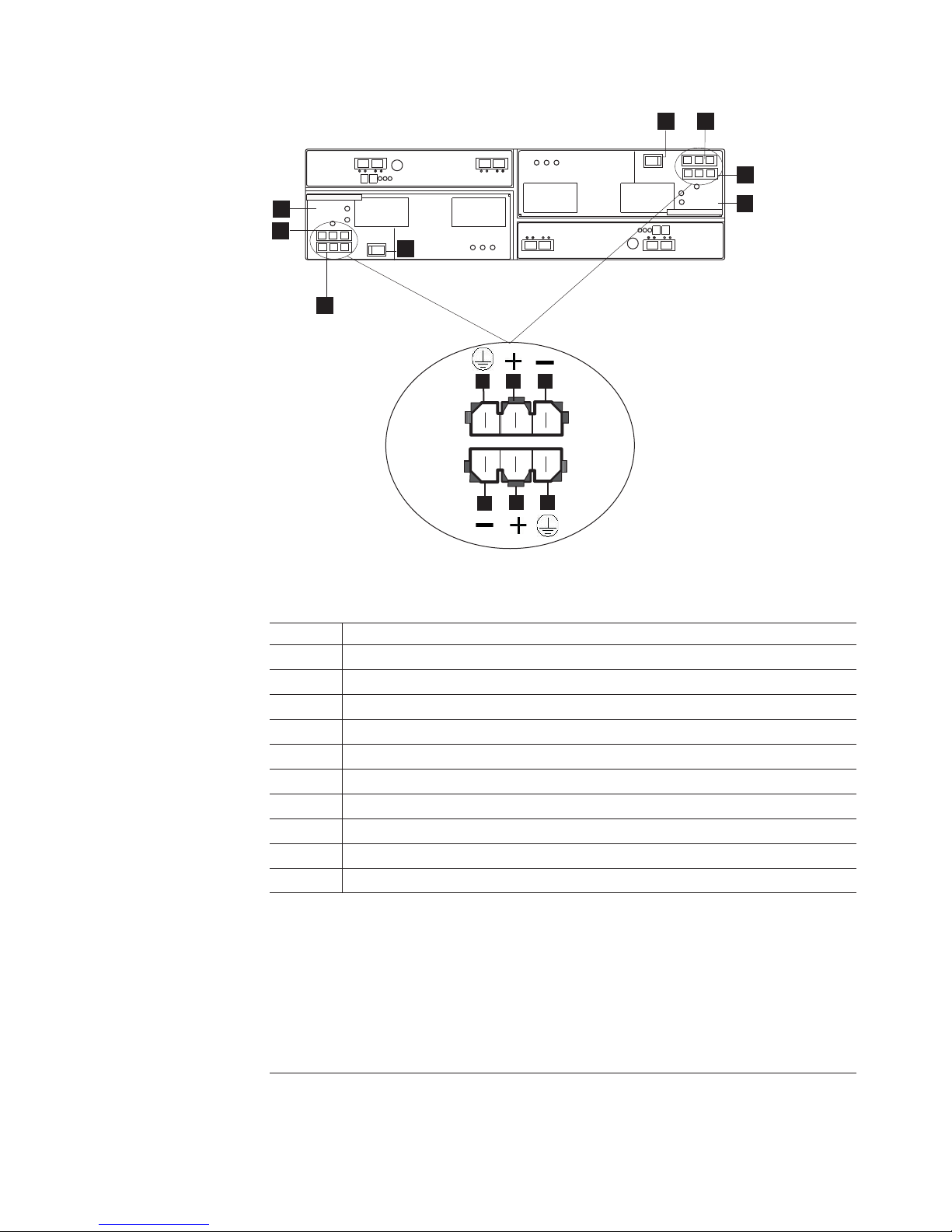
4
7
6
1
2
4
3
10
8
8
9
109
Figure 7. The dc power supply and fan unit components
Table 6. Description of Figure 7
Number Description
1 dc power supply and fan unit A
2 dc power connector A1
3 dc power connector A2
1
1
4 dc power switch
5 dc power supply and fan unit B
6 dc power connector B1
7 dc power connector B2
2
2
8 Pin 1: -48 V dc
9 Pin 2: POS RTN
10 Pin 3: GND
5
exp81028
Notes:
1. The A1 and A2 dc connectors are keyed so that the dc cables are connected to the A1
and A2 connectors in only one way and in opposite orientation from each other. If the dc
cable does not fit the dc connector, flip it 180 degrees and try again. Do not force fit
because you might damage the connectors and short out the power supply.
2. The B1 and B2 dc connectors are keyed so that the dc cables are connected to the B1
and B2 connectors in only one way and in opposite orientation from each other. If the dc
cable does not fit the dc connector, flip it 180 degrees and try again. Do not force fit
because you might damage the connectors and short out the power supply.
Figure 8 on page 12 shows a dc power supply and fan unit and the airflow through
the storage expansion enclosure.
Chapter 1. Introduction 11
Page 40

Latch
Lever
Figure 8. The dc power supply and fan unit and airflow
Small Form-Factor Pluggable (SFP) modules
The storage expansion enclosure supports fibre optic host interface cables. You
must install a Small Form-factor Pluggable (SFP) module in each interface
connector on the controller where a fibre optic cable is to be installed.
Attention: The maximum operating speed of the fibre channel port is determined
by two factors: the speed of the SFP module that is installed and the speed of the
fibre channel connection. For example, a 2-Gbps SFP that is plugged into a
4-Gbps-capable port will limit the speed of that port to a maximum of 2 Gbps.
Conversely, a 4-Gbps SFP that is plugged into a 2-Gbps-capable port will limit the
speed of the port to a maximum of 2 Gbps. Carefully check the SFP’s IBM part
number, option number, and FRU part number to identify its speed. There are no
physical features that distinguish a 4 Gbps from a 2 Gbps SFP.
Figure 9 on page 13 shows an SFP module with fibre optic cable.
Note: The SFP module shown might look different from those shipped with your
storage expansion enclosure. The differences does not affect transceiver
performance.
12 IBM System Storage DS4000 EXP810 Storage Expansion Enclosure: Installation, User’s and Maintenance Guide
Page 41
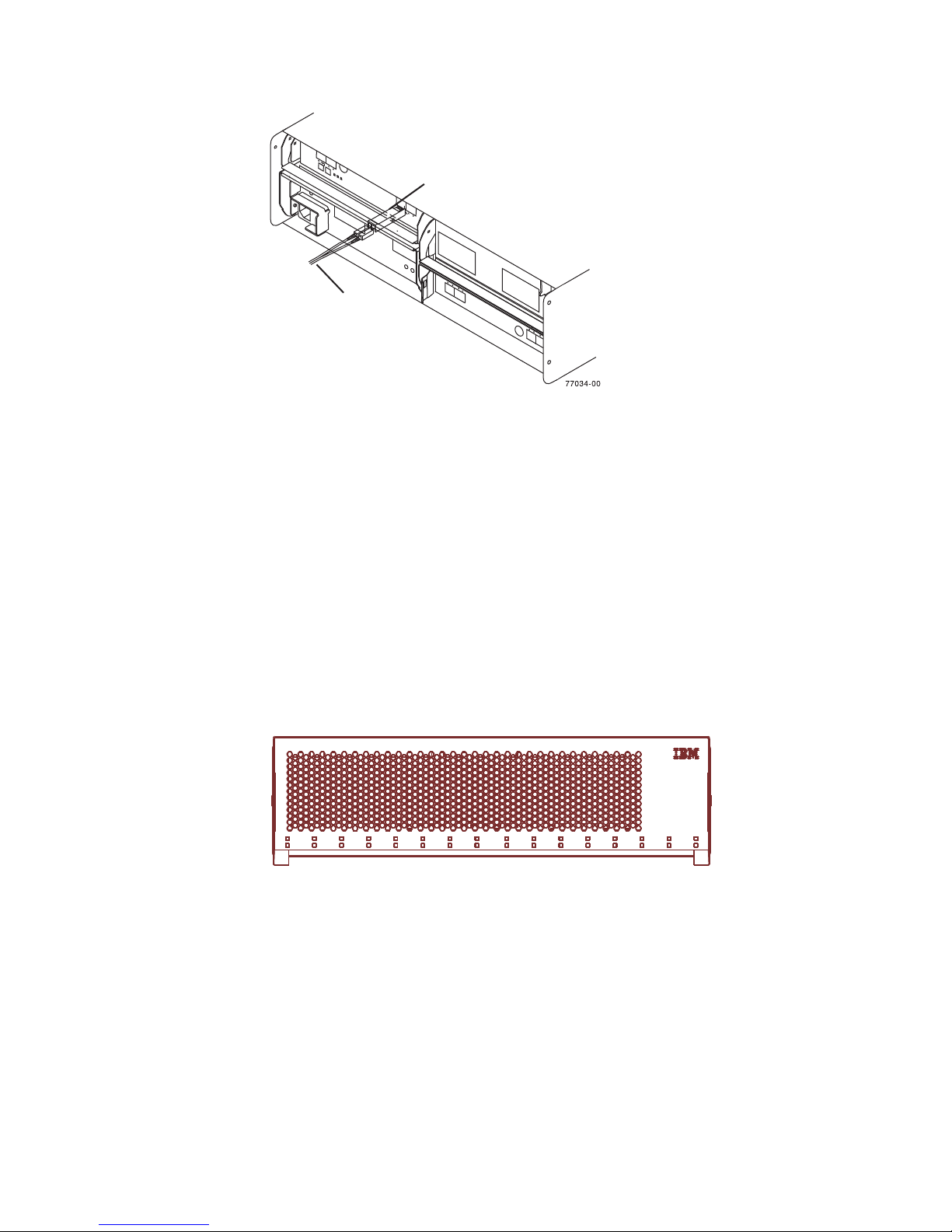
Telco bezel
SFP
Module
Fiber-optic
cable
Figure 9. SFP module and fibre optic cable
The EXP810 storage expansion enclosure can be ordered with a Telco bezel. The
Telco bezel also contains a filter and filter retainer. The replaceable filter is fitted
inside the Telco bezel and limits impurities, dust, air particles and other external
contaminants from adversely impacting the chassis, electronic CRUs, and hard
drive operational effectiveness. IBM recommends that you replace the filter every
three months or sooner, depending on your environment. Inspect the filter
periodically and replace it as required.
Figure 10 shows a front view of the bezel. Figure 11 on page 14 shows a side view
of the bezel, filter, and filter retainer.
ds470065
Figure 10. Bezel
Chapter 1. Introduction 13
Page 42

1
Figure 11. Filter and filter retainer
Table 7. Filter and filter retainer description
Number Description
1 Bezel
2 Filter
3 Filter retainer
2
3
ds470066
Software and hardware compatibility and upgrades
The latest DS4000 controller firmware and NVSRAM, drive enclosure ESM
firmware, and the fibre channel and SATA drive CRUs firmware must be installed to
ensure optimal functionality, manageability, and reliability.
Unless stated otherwise, you can find the latest DS4000 publications, firmware, and
host software at the IBM DS4000 System Storage Support Web site:
www.ibm.com/servers/storage/support/disk/
Software and firmware support code upgrades
To enable support for the EXP810, you must ensure that your system's software
and firmware are at the levels shown in Table 8:
Table 8. Software and firmware levels for the EXP810
Software/firmware Level
DS Storage Manager software 10.30
14 IBM System Storage DS4000 EXP810 Storage Expansion Enclosure: Installation, User’s and Maintenance Guide
Page 43
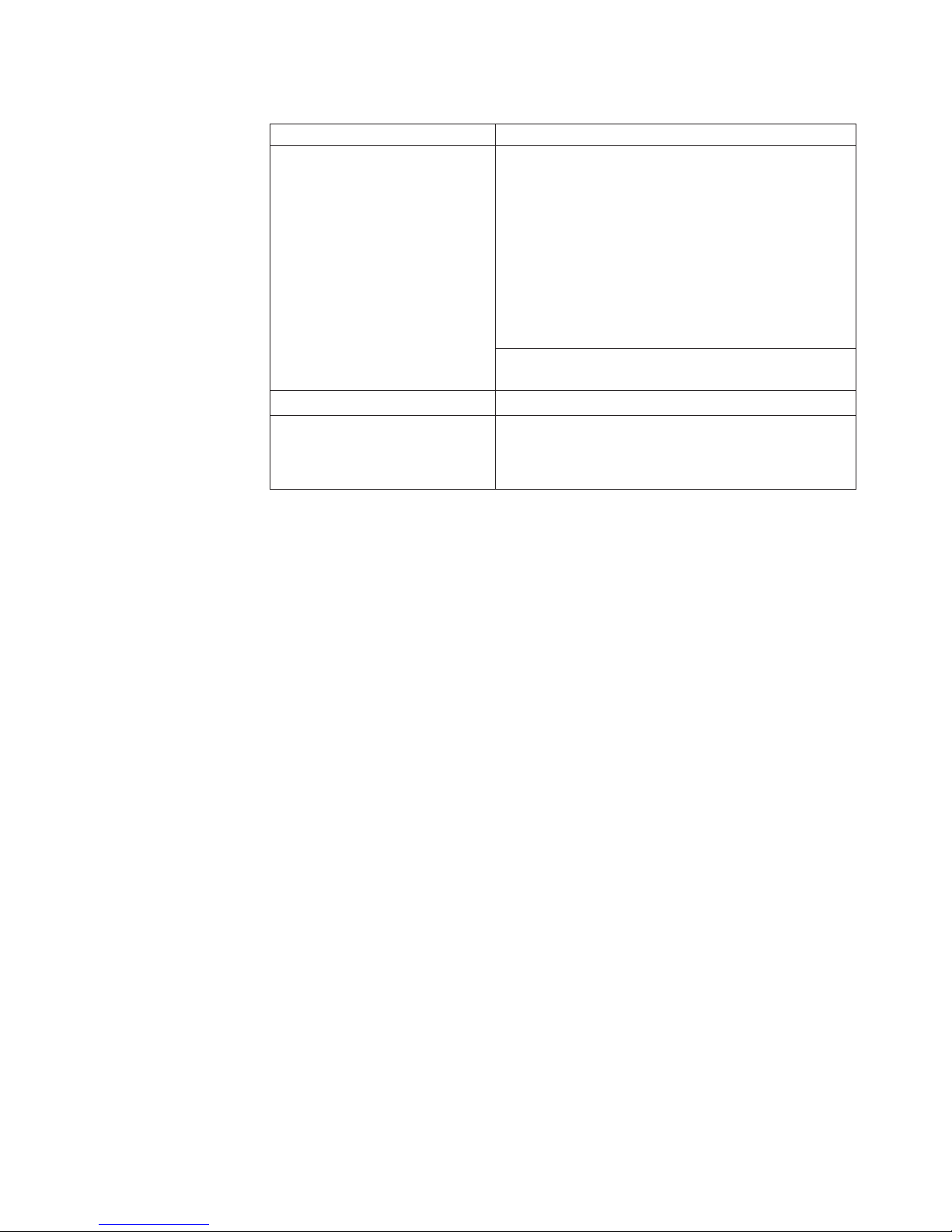
Table 8. Software and firmware levels for the EXP810 (continued)
Software/firmware Level
DS4000 controller firmware and
NVSRAM
ESM firmware 98Bx or higher in a DS4000 environment.
Drive firmware You can find the latest software and firmware at the
06.16.88.xx or 06.16.9x.xx for support with DS4700 and
DS4800. (EXP100 not supported.)
06.19.xx.xx for support with DS4300 and DS4500 only
with support for intermix of EXP100s.
06.23.05.xx or 06.60.02.xx supports DS4300, DS4500,
DS4700, and DS4800 with support of intermix with
EXP100s.
07.10.xx.xx supports DS4700 and DS4800 with support
for intermix of EXP100s.
6.23.xx.xx or later. This controller firmware supports
EXP100 attachment.
IBM DS4000 System Storage Support Web site:
www.ibm.com/servers/storage/support/disk/
The required EXP810 ESM and DS4000 storage subsystem controller firmware
versions and DS Storage Manager version software packages that are required to
manage DS4000 storage subsystems with controller firmware 06.16.8x.xx,
06.16.9x.xx, 06.19.xx.xx, 06,23.xx.xx, or 06.60.xx.xx installed are available for
download at the DS4000 System Storage Support Web site:
www.ibm.com/servers/storage/support/disk/
®
See the IBM System Storage DS
Storage Manager Version 10 Installation and
Host Support Guide for your operating system for instructions that describe how to
install the DS Storage Manager host software.
If you need further assistance, please contact your IBM reseller or IBM
representative to find out which controller firmware to use for EXP810 attachment.
For more information about the EXP810 ESM replacement procedure and problem
troubleshooting, please refer to “Replacing an Environmental Service Module
(ESM)” on page 115 and “Solving problems” on page 125.
EXP810 hardware and software compatibility
Table 9 on page 16 lists the EXP810 hardware and software compatibility. Currently,
the DS4000 storage subsystems that support EXP810 attachment are the DS4300
Standard/Base and Turbo models, DS4500, DS4700 Express, and DS4800. Please
contact IBM resellers or representatives for other DS4000 storage subsystem
support in the future.
Note: For the latest information about supported servers and operating systems for
the EXP810, refer to the System Storage Interoperation Center at this Web
site:
www.ibm.com/systems/support/storage/config/ssic/index.jsp
Chapter 1. Introduction 15
Page 44

Table 9. EXP810 hardware and software compatibility
Storage subsystem Storage management software Firmware
System Storage DS4300 dual-controller
Standard/Base or Turbo Storage Subsystem
System Storage DS4500 Storage
Subsystem
System Storage DS4700 Express Storage
Subsystem
System Storage DS4800 Storage
Subsystem
Notes:
1. Currently
supports EXP810s.
2. The DS4800 Storage Subsystem (models 82A/H, 84A/H, and 88A/H) is shipped with 6.15.xx.xx controller firmware,
which does not support EXP810s. The DS4800 model 80A/H is already shipped with 6.16.xx.xx firmware and does
not support 6.15.xx.xx and 6.14.xx.xx firmware versions. Follow the instructions in Appendix A, “Upgrading the
DS4000 controller firmware,” on page 135 to upgrade the controller firmware in the DS4800 Storage Subsystems
(models 82A/H, 84A/H, and 88A/H) to the level that supports EXP810s.
, the DS4700 Express Storage Subsystem is shipped with controller firmware version 6.16.8x.xx that
IBM DS Storage Manager Version 9.23 or
higher
IBM DS Storage Manager Version 9.23 or
higher
IBM DS Storage Manager Version 10.10 or
higher
IBM DS Storage Manager Version 10.10 or
higher
Controller firmware version
06.19.xx.xx or higher
Controller firmware version
06.19.xx.xx or higher
Controller firmware:
version 7.10
Controller firmware:
version 7.10
1
or higher
2
or higher
Determining firmware levels
There are two different methods to determine the DS4000 storage subsystem and
the storage expansion enclosure firmware versions. Each method uses the DS
Storage Manager client that manages the DS4000 storage subsystem with the
attached storage expansion enclosure.
Method One:
Go to the Subsystem Management window and select View → Storage Subsystem
Profile. When the Storage Subsystem Profile window opens, select the All tab and
scroll through Profile For Storage Subsystem to locate the following information.
Note: The Profile For Storage Subsystem windows contains all the profile
information for the entire subsystem. Therefore, it may be necessary to scroll
through a large amount of information to locate the firmware version
numbers.
DS4000 Storage Server
v NVSRAM version
v Firmware version
Drives
v Drive Firmware version
v ATA translator card firmware version (SATA E-DDMs only)
Note: The ATA translator card firmware and drive firmware are typically
packaged together as a single drive firmware upgrade file.
ESM
v ESM card firmware version
Method Two:
Complete the appropriate procedure to obtain the specified firmware version.
16 IBM System Storage DS4000 EXP810 Storage Expansion Enclosure: Installation, User’s and Maintenance Guide
Page 45

To obtain the controller firmware version:
Right-click the Controller icon in the Physical View pane of the Subsystem
Management window and select Properties. The Controller Enclosure
properties window opens and displays the properties for that controller.
You must perform this step for each individual controller.
To obtain the drive firmware (and ATA translator card firmware) version:
Right-click the Drive icon in the Physical View pane of the Subsystem
Management window and select Properties. The Drive Properties window
opens and displays the properties for that drive.
You must perform this step for each individual drive.
To obtain the ESM and drive enclosure component firmware versions:
1. In the Physical View pane of the Subsystem Management window, click
the Drive Enclosure Component icon (which is the icon furthest to the
right). The Drive Enclosure Component Information window opens.
2. Click the ESM icon in the left pane. The ESM information displays in the
right pane of the Drive Enclosure Component Information window.
3. Locate the firmware version of each ESM in the drive enclosure.
Receiving product updates and support notifications
Be sure to download the latest versions of the following packages at the time of
initial installation and when product updates become available:
v DS Storage Manager host software
v DS4000 and DS5000 storage subsystem controller firmware
v DS4000 and DS5000 drive expansion enclosure ESM firmware
v Drive firmware
Important
Keep your system up-to-date with the latest firmware and other product
updates by subscribing to receive support notifications.
For more information about how to register for support notifications, see the
following IBM Support Web page:
www.ibm.com/systems/support/storage/subscribe/moreinfo.html
You can also check the Stay Informed section of the IBM Disk Support Web site,
at the following address:
www.ibm.com/systems/storage/support/disk/index.html
Best practices guidelines
To ensure optimal operation of your system, always follow these best practices
guidelines:
v Ensure that your system is in an optimal state before you shut it down. Never
turn the power off if any Needs Attention LED is lit; be sure to resolve any error
conditions before you shut down the system.
v Back up the data on your storage drives periodically.
v To maintain power redundancy, plug the EXP810 right and left power supply and
fan units into two independent external power circuits through ac distribution units
Chapter 1. Introduction 17
Page 46

inside a rack cabinet or directly into external receptacles. Similarly, the right and
left power supplies of the DS4000 storage subsystem that the EXP810 storage
expansion enclosures are attached to should be plugged into the same two
independent external power circuits as the EXP810s. This ensures that the
DS4000 storage subsystem and all its attached storage expansion enclosures
will have power in the event that only one power circuit is available. In addition,
having all the right or all the left power cables plugged into the same power
circuit enables the DS4000 devices in the configuration to power on
simultaneously during an unattended restoration of power. See Figure 34 on
page 55 for an example of redundant power connections.
Note: Do not overload the circuits that power your storage subsystem and
storage expansion enclosures. Use additional pairs of power distribution
units (PDUs) if necessary. Refer to Table 16 on page 21 for information on
storage expansion enclosure power requirements. Contact your IBM
service representative for additional information if needed.
v Before any planned system shutdown or after any system additions, removals, or
modifications (including firmware updates, logical drive creations, storage
partitioning definitions, hardware changes, and so on), complete the following
tasks:
1. Save the storage subsystem profile.
2. Save the storage subsystem configuration.
Make sure that you save the files in a location other than in the logical drives that
were created for the storage subsystem.
For more information on how to complete these tasks, check the DS Storage
Manager online help or the Storage Manager guide for your operating system.
v During any maintenance or attended power-up procedure, carefully follow the
power-up sequence listed in “Powering on the EXP810” on page 69. Check that
each component of the subsystem is powered-on in the proper order during this
entire power-up procedure to ensure the controller will be able to optimally
access all of your storage subsystems.
v The storage subsystem supports simultaneous power-up to the system
components; however, you should always follow the power-up sequence listed in
“Powering on the EXP810” on page 69 during any attended power-up procedure.
v A storage system in an optimal state should recover automatically from an
unexpected shutdown and unattended simultaneous restoration of power to
system components. After power is restored, call IBM support if any of the
following conditions occur:
– The storage subsystem logical drives and subsystems are not displayed in the
DS Storage Manager graphical user interface (GUI).
– The storage subsystem logical drives and subsystems do not come online.
– The storage subsystem logical drives and subsystems seem to be degraded.
Specifications
This section provides site specifications for the storage expansion enclosure. Before
installing a storage expansion enclosure, you must either verify that your planned
installation site meets these requirements, or prepare the site so that it does meet
these requirements. Preparations might involve meeting area requirements,
environmental requirements, and electrical requirements for storage expansion
enclosure installation, service, and operation.
18 IBM System Storage DS4000 EXP810 Storage Expansion Enclosure: Installation, User’s and Maintenance Guide
Page 47

Area requirements
The floor space at the installation site must provide enough strength to support the
weight of the storage subsystem and associated equipment; sufficient space to
install, operate, and service the storage subsystem; and sufficient ventilation to
provide a free flow of air to the unit.
Dimensions
Figure 12 shows the dimensions of the EXP810, which conforms to the 19-inch rack
standard.
44.70 cm (17.60 in.)
12.95 cm (5.1 in.)
48.26 cm (19.00 in.)
77027-03
Figure 12. EXP810 dimensions
57.15 cm (22.5 in.)
Weight
The total weight of the storage expansion enclosure depends on the number of
components installed. Table 10 lists the maximum, empty, and shipping weights for
the storage subsystem in different configurations. Table 11 lists the weight of each
component.
Table 10. EXP810 weights
Weight
Unit
EXP810 38.1 kg (84 lb) 16.4 kg (36.1 lb) 50.5 kg (111.0 lb)
1
Chassis with all CRUs and 16 drives.
2
Chassis without CRUs and drives but with front cage frame and midplane.
Table 11. EXP810 component weights
Unit Weight
Drive 0.75 kg (1.65 lb)
Power supply and fan unit 3.60 kg (7.95 lb)
ESM 1.88 kg (4.15 lb)
Maximum
1
Empty
2
Shipping
Shipping dimensions
Table 12 on page 20 lists shipping carton dimensions. The height shown includes
the height of the pallet.
Chapter 1. Introduction 19
Page 48
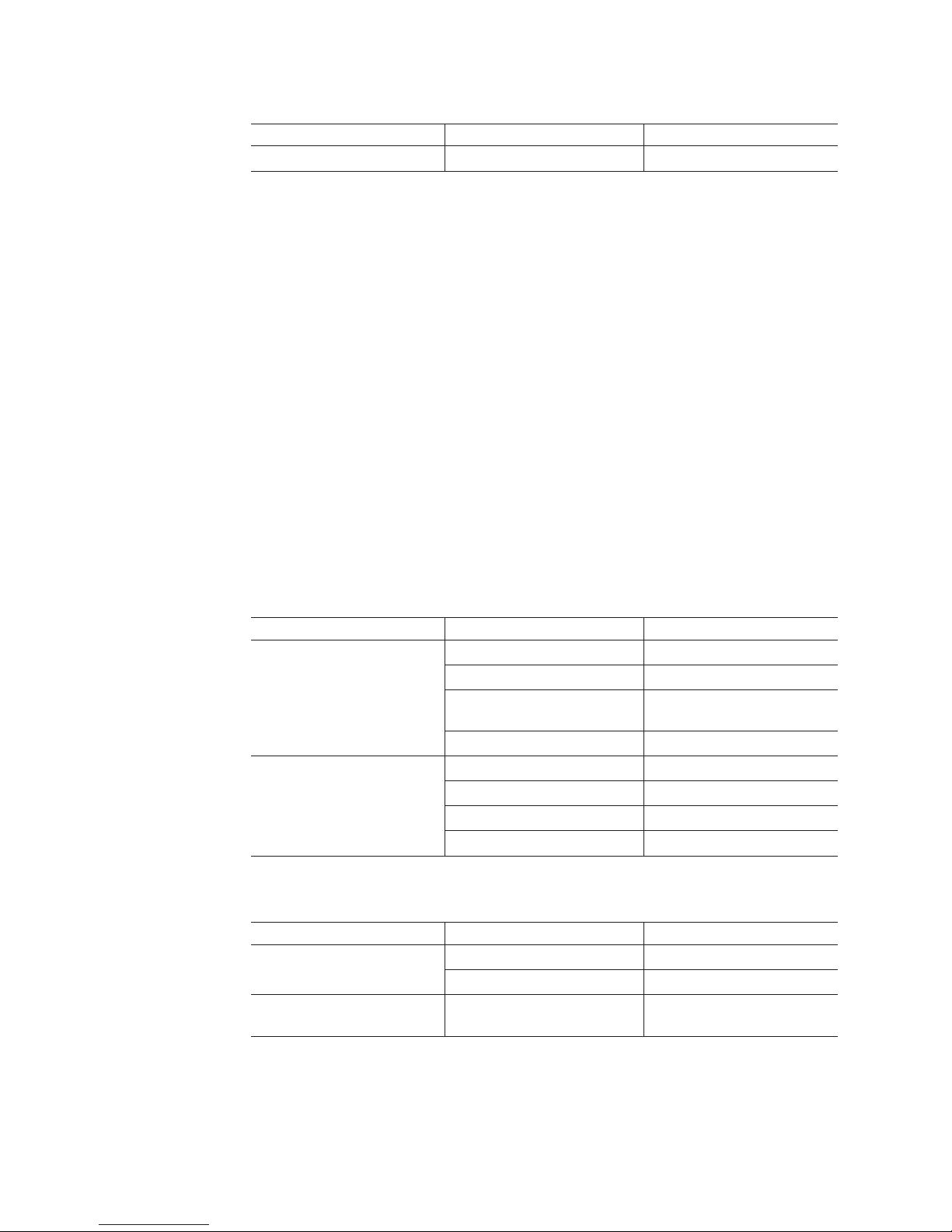
Table 12. EXP810 shipping carton dimensions
Height Width Depth
45.7 cm (18.0 in.) 62.6 cm (24.5 in.) 80.7 cm (31.75 in.)
Environmental requirements and specifications
This section describes the environmental requirements and specifications for the
storage expansion enclosure, including temperature and humidity, altitude, airflow
and heat dissipation, shock and vibration requirements, and acoustic noise levels.
Temperature and humidity
Table 13 lists the acceptable temperature and humidity ranges for the EXP810
storage expansion enclosure when in storage or in transit. Table 14 lists
temperature and humidity ranges for the storage expansion enclosure in typical
Information Technology (IT) or office environments. Table 21 on page 26 lists
temperature and humidity ranges for the storage expansion enclosure in a
Telco/NEBS-3 compliant environment.
Note: Substantial deviations from the suggested operating range, in either
direction, if sustained for extended periods of time, will expose the unit to
greater risk of failure from external causes.
Important: The recommended operating environment air temperature is 22° C (72°
F) or lower.
Table 13. Temperature and humidity requirements for storage expansion enclosure when in
storage or in transit
Condition Parameter Requirement
Temperature Storage range -10° - 65° C (14° - 149° F)
Maximum rate of change 15° C (27° F) per hour
Transit range -40° C to 65° C (-40° F to
149° F)
Maximum rate of change 20° C (36° F) per hour
Relative humidity (no
condensation)
able 14. Temperature and humidity requirements for storage expansion enclosure in a
T
typical Information Technology (IT) or office environment
Condition
Temperature Operating range 10° - 35° C (50° - 95° F)
Relative humidity (no
condensation)
Parameter Requirement
Storage range 8% to 90%
Transit range 5% to 95%
Maximum dew point 26° C (79° F)
Maximum gradient 10% per hour
Maximum rate of change 10° C (18° F) per hour
Operating range 8% to 80%
Altitude
Table 15 on page 21 lists the acceptable altitudes for operating, storing, and
shipping the EXP810.
20 IBM System Storage DS4000 EXP810 Storage Expansion Enclosure: Installation, User’s and Maintenance Guide
Page 49

Table 15. EXP810 altitude ranges
Environment Altitude
Operating 30.5 m (100 ft.) below sea level to 3000 m
(9842 ft.) above sea level
Storage 30.5 m (100 ft.) below sea level to 3000 m
(9842 ft.) above sea level
Transit 30.5 m (100 ft.) below sea level to 12,000 m
(40,000 ft.) above sea level
Airflow and heat dissipation
Figure 13 shows the intended airflow for the EXP810. Allow at least 30 inches in
front of the storage subsystem and at least 24 inches behind the storage subsystem
for service clearance, proper ventilation, and heat dissipation.
77027-02
Figure 13. EXP810 airflow
Table 16 lists the KVA, watts, and Btu calculations. These values assume the power
supplies have a 73 percent efficiency and a power factor of 0.99. These tabulated
power and heat dissipation values are typical for the storage subsystem. Maximum
configuration units are typically operated at higher data rates, have larger random
access memory (RAM) capacities, or have different host interface boards.
Table 16. EXP810 power and heat dissipation
Parameter KVA Watts (ac) Btu per hour
EXP810 0.454 443 1516
Shock and vibration requirements
Operational shock and operational vibration requirements are shown in this section.
Operational Shock: The EXP810 will be able to withstand the following shock.
Subjecting the equipment to a single shock pulse with the following characteristics
will simulate this level of shock:
v Velocity change = 20 inches per second
®
v Wave
form = Triangular, 10g @3.75 ms
Chapter 1. Introduction 21
Page 50

Operational Vibration (Random): While in its normal operating position, the
EXP810 will continue operating when subjected to a random vibration test using the
criteria shown in Table 17. This test uses the indicated spectral power density for 30
minutes in each of the three axes.
Table 17. Random vibration power spectral density
Hz 5 17 45 48 62 65 150 200 500
2
/Hz 2.0x10-7
g
-7
2.2x10
-5
2.2x10
-5
2.2x10
-5
2.2x10
-5
2.2x10
-5
2.2x10
-5
2.2x10
-5
Acoustic noise
Table 18 lists the maximum sound levels emitted by the storage subsystem.
Table 18. EXP810 sound levels
Measurement Level
Sound power (normal operation) 6.5 bels
Sound pressure (normal operation) 65 dBA
These levels are measured in controlled acoustical environments according to ISO
7779 and are reported in accordance with ISO 9296. The declared sound power
levels indicate an upper limit, below which a large portion of machines operate.
Sound pressure levels in your location might exceed the average 1-meter values
stated because of room reflections and other nearby noise.
2.2x10
-5
Electrical requirements
This section provides information regarding site power and wiring, storage
subsystem ac power requirements, and power cord routing instructions.
Consider the following information when preparing the installation site:
v Protective ground – Site wiring must include a protective ground connection to
the ac power source.
Note: Protective ground is also known as safety ground or chassis ground.
v Circuit overloading – Power circuits and associated circuit breakers must provide
sufficient power and overload protection. To prevent possible damage to the unit,
isolate its power source from large switching loads (such as air conditioning
motors, elevator motors, and factory loads).
v Power failures – If a total power failure occurs, the unit automatically performs a
power-up recovery sequence without operator intervention after power is
restored.
Table 19. EXP810 ac power requirements
Nominal Voltage 90 to 136 VAC 180 to 264 VAC
Frequency (Hertz) 50 to 60 Hz 50 to 60 Hz
Idle Current 3.86 A
Maximum Operating Current 4 A/4.54 A
Maximum Surge Current 5.04 A
Low Range High Range
a
ac
a
b
2.05 A
2.12 A/2.41 A
b
2.67 A
bc
22 IBM System Storage DS4000 EXP810 Storage Expansion Enclosure: Installation, User’s and Maintenance Guide
Page 51

Table 19. EXP810 ac power requirements (continued)
Low Range High Range
a.
Typical voltage: 115 V AC, 60 Hz, assumes 73% power-supply efficiency and 0.99 power
factor
b.
Typical voltage: 230 V AC, 60 Hz, assumes 73% power-supply efficiency and 0.99 power
factor
c.
The higher number in this range applies when all of the drives are placed in Selfseek
mode.
Table
20. EXP810 dc power requirements
Requirement
Operating Voltage -42 V to -60 V
Nominal Voltage -48 V
Idle Current 11.8 A
Maximum Operating Current 15.8 A
Maximum Surge Current 16 A
Power and site wiring requirements for models with ac power
supply and fan units
The storage expansion enclosure uses wide-ranging redundant power supplies that
automatically accommodate voltages to the ac power source. The ac power
supplies operate within the ranges specified in Table 19 on page 22. The ac power
supplies meet standard voltage requirements for both domestic (inside USA) and
international (outside USA) operation. They use standard industrial wiring with
line-to-neutral or line-to-line power connections.
The agency ratings for the EXP810 storage expansion enclosure (ac models) are 6
amps at 100 VAC and 2.5 amps at 240 VAC. These are the overall maximum
operating currents for the EXP810 storage expansion enclosure with ac power
supply and fan unit CRUs.
Power recovery after an ac power failure: After a total ac power failure, after
normal power is restored, the storage expansion enclosure performs power-up
recovery procedures automatically without operator intervention.
Power cords and receptacles: The storage expansion enclosure ships with two
jumper cords used to connect to the rack PDU. You must purchase the power cords
that are appropriate for use in a typical outlet in the destination country. See
Appendix D, “Power cords,” on page 155 for more information.
Power and site wiring requirements for models with dc power
supply and fan units
The storage expansion enclosure uses wide-ranging redundant power supplies that
automatically accommodate voltages to the dc power source. The dc power
supplies operate within the ranges specified in Table 20. The dc power supplies
require a reliably grounded safety extra low voltage SELV source and an approved
and rated disconnect device for the -48V line.
The agency rating for the EXP810 storage expansion enclosure (dc models) is 16
amps at -42V to -60V dc. This is the overall maximum operating current for the
EXP810 storage expansion enclosure with dc power supply and fan unit CRUs.
Chapter 1. Introduction 23
Page 52
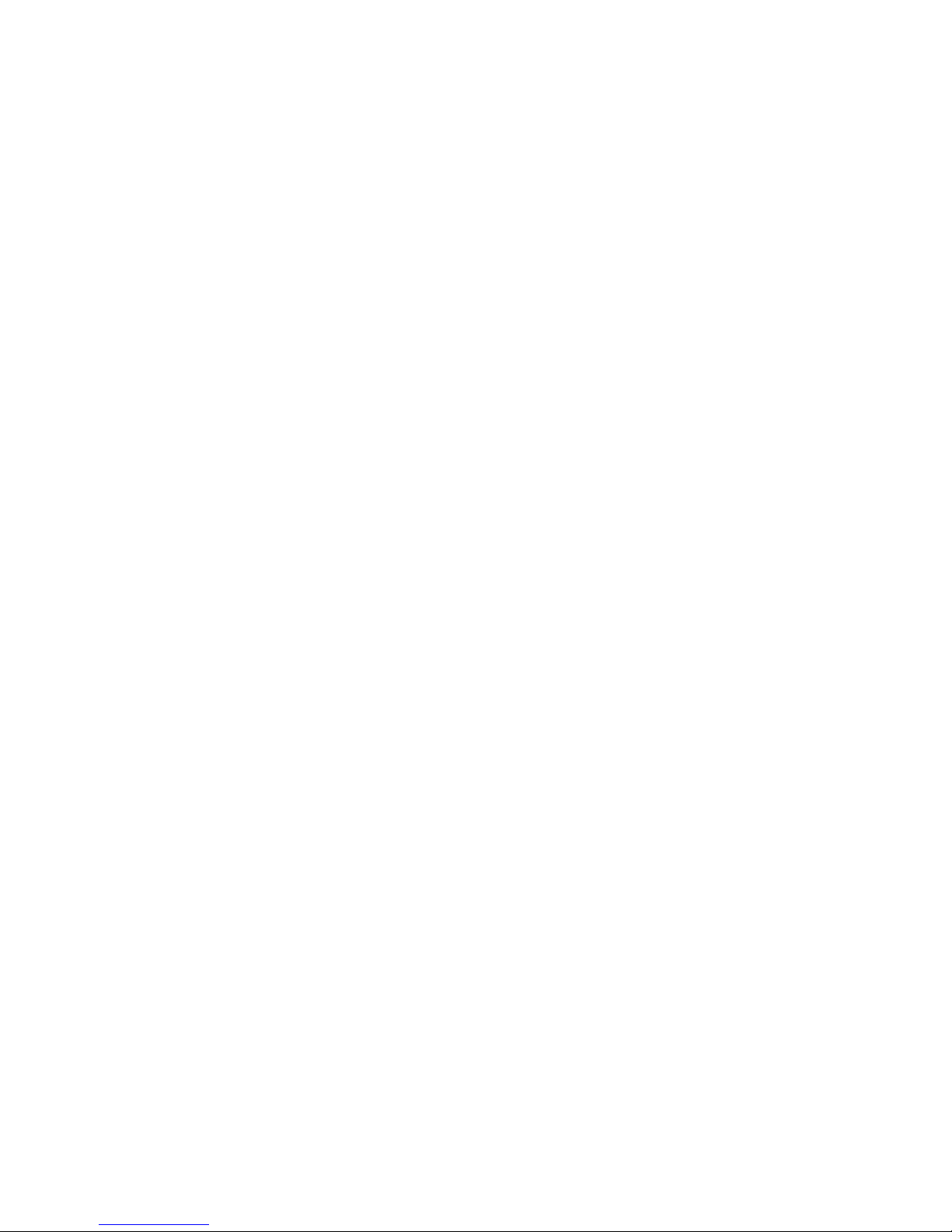
Power recovery after a dc power failure: After a total dc power failure, after
normal power is restored, the storage expansion enclosure performs power-up
recovery procedures automatically without operator intervention.
Power cords and receptacles: The storage expansion enclosure ships with two
dc power jumper cables used to connect to the dc power source. See “Cabling the
dc power supply” on page 62 for more information.
Heat output, airflow, and cooling
See “Airflow and heat dissipation” on page 21 for heat output, airflow, and cooling
specifications.
Note: In general, disk subsystem reliability tends to decrease as the ambient
temperature of the environment in which it is being used increases. The
ambient temperature in the immediate area of the disk enclosure unit should
be kept near 22° C (72° F), or lower, to provide better reliability.
When racks that contain many storage expansion enclosures are to be installed
together, the following requirements must be met to ensure that the storage
expansion enclosures are adequately cooled:
v Air enters at the front of the rack and leaves at the back. To prevent the air that
is leaving the rack from entering the intake of another piece of equipment, you
must position the racks in alternate rows, back-to-back and front-to-front. This
arrangement is known as cold aisle and hot aisle and is shown in Figure 14 on
page 25.
v Where racks are in rows, each rack must touch the rack that is next to it to
reduce the amount of hot air that can flow around from the back of the rack into
the intakes of the storage expansion enclosures that are in that rack. You should
use Suite Attach Kits to completely seal any gaps that remain between the racks.
For details about Suite Attach Kits, contact your marketing representative.
v Where racks are in rows front-to-front or back-to-back, a gap of at least 1220 mm
(48 in.) must separate the rows across the cold aisle.
v To ensure correct airflow in each rack, the rack filler plates must be installed in
unused positions. Also, all the gaps in the front of the racks must be sealed,
including the gaps between the storage expansion enclosures.
24 IBM System Storage DS4000 EXP810 Storage Expansion Enclosure: Installation, User’s and Maintenance Guide
Page 53
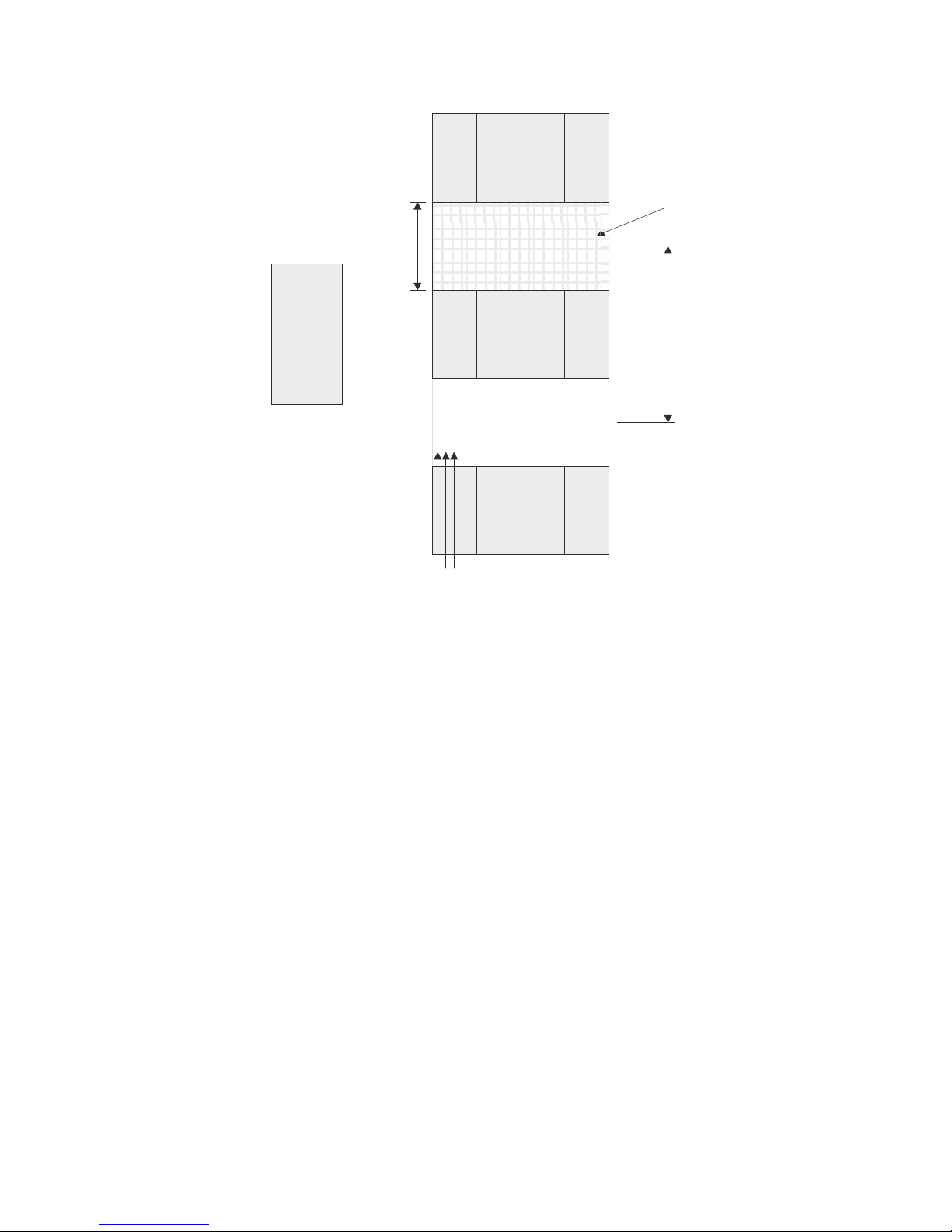
T42 racks
back
front
1220 mm cold
aisle width
Air
Cold aisle
front
T42 racks
back
conditioner
Hot aisle
back
T42 racks
front
Airflow
Figure 14. Example of cold aisle/hot aisle rack configuration
Perforated tiles
or gratings
2440 mm between
center lines of hot
and cold aisle
Network Equipment-Building System (NEBS) information for applicable
Disk Systems
The following apply to the IBM Disk Systems that have been designated as
conforming to the applicable sections of Telcordia Technologies GR-63-CORE
and/or GR-1089-CORE.
The intrabuilding ports of this equipment are suitable for connection to intrabuilding
or unexposed wiring or cabling only. The intrabuilding ports of the equipment must
not be metallically connected to interfaces that connect to the OSP or its wiring.
These interfaces are designed for use as intrabuilding interfaces only (Type 2 or
Type 4 ports as described in GR-1089-CORE) and require isolation from the
exposed OSP cabling. The addition of primary protectors is not sufficient protection
in order to connect these interfaces metallically to OSP wiring.
Note: All Ethernet cable must be shielded and grounded at both ends.
The equipment is suitable for installation as part of a Common Bonding Network
(CBN) or an Isolated Bonding Network (IBN).
The equipment is suitable for installation in one or more of the following:
v Network telecommunications facilities
v Locations where the National Electrical Code (NEC) applies
Chapter 1. Introduction 25
Page 54

The ac-powered system does not require the use of an external surge protection
device (SPD).
The dc-powered system employs an isolated DC return (DC-I) design. The DC
battery return terminal shall not be connected to the chassis or frame ground.
Table 21. Temperature and humidity requirements for storage expansion enclosure in a
Telco/NEBS-3 compliant environment
Condition Parameter Requirement
Temperature
Relative humidity
1
1
condensation)
Notes:
In a Telco/NEBS-3 compliant environment, conditions are measured at a location 1.5 m
1.
(59 in.) above the floor and 400 mm (15.8 in.) in front of the equipment.
2. Short-term refers to a period of not more than 96 consecutive hours and a total of not
more than 15 days in one year. (This refers to a total of 360 hours in any given year, but
no more than 15 occurrences during that one-year period.)
Operating range (up to 1800 m) 5° to 40° C (41° - 104° F)
Short-term
2
-5° to 50° C (23° - 122° F)
Short-term with fan failure -5° to 40° C (23° - 104° F)
Maximum rate of change 30° C (54° F) per hour
(no
Operating range 5% to 85%
Short-term
2
5% to 90% (not to exceed 0.024
kg water/kg of dry air)
Table 22 applies to products that meet the altitude requirements.
Table 22. Altitude requirements
Environment Altitude Temperature
Operating 60 m (197 ft) below sea level
5° to 40° C (41° - 104° F)
1
to 1800 m (6000 ft) above
sea level
60 m (197 ft) below sea level
5° to 30° C (41° - 54° F)
to 4000 m (13000 ft) above
sea level
Notes:
1. Temperatures are aisle ambient as measured 1.5 m (59 in) above the floor and 400 mm
(15.8 in) in front of the equipment.
Table 23 applies to products that meet the altitude objectives.
Table 23. Altitude objectives
Environment Altitude Temperature
Operating 60 m (197 ft) below sea level
5° to 50° C (41° - 122° F)
to 1800 m (6000 ft) above
sea level
60 m (197 ft) below sea level
5° to 40° C (41° - 104° F)
to 4000 m (13000 ft) above
sea level
1
26 IBM System Storage DS4000 EXP810 Storage Expansion Enclosure: Installation, User’s and Maintenance Guide
Page 55
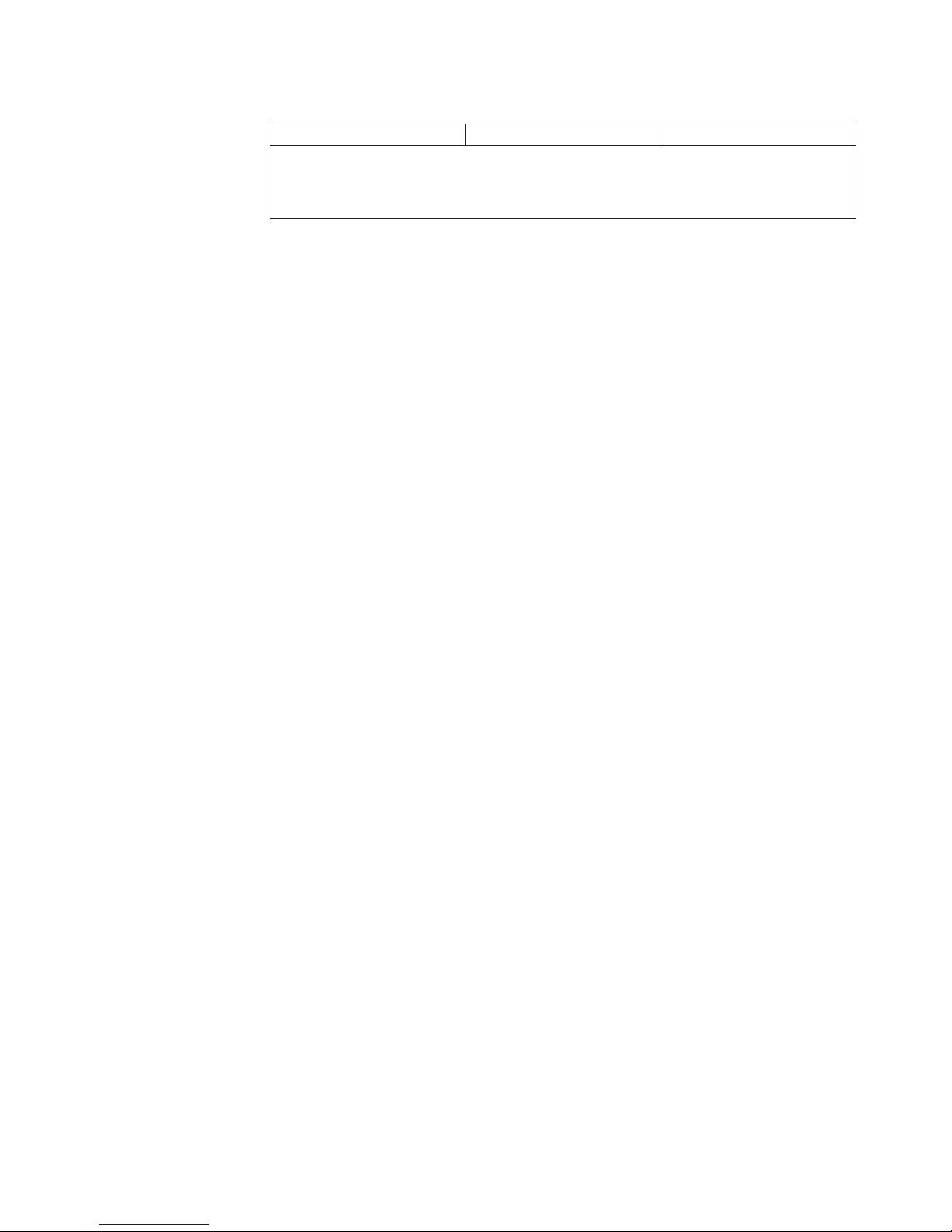
Table 23. Altitude objectives (continued)
Environment Altitude Temperature
1
Notes:
1. Temperatures are aisle ambient as measured 1.5 m (59 in) above the floor and 400 mm
(15.8 in) in front of the equipment.
Chapter 1. Introduction 27
Page 56

28 IBM System Storage DS4000 EXP810 Storage Expansion Enclosure: Installation, User’s and Maintenance Guide
Page 57

Chapter 2. Installing the EXP810
This chapter provides the information that you need to prepare the storage
expansion enclosure for installation into a rack cabinet.
Before you begin the installation, review the safety information in “Safety” on page
xi.
“Installation overview” provides an overview of the storage expansion enclosure
installation process. Read this overview before you begin the installation.
Installation overview
The following sequence summarizes the installation steps you will perform in this
chapter.
1. Prepare the installation site and the rack cabinet. Unpack the EXP810 and other
hardware from the shipping box. See “Preparing for installation” on page 30.
Statement 4:
≥ 18 kg (39.7 lb) ≥ 32 kg (70.5 lb) ≥ 55 kg (121.2 lb)
CAUTION:
Use safe practices when lifting.
Attention: The EXP810 weighs up to 40 kg (88 lb). At least two other people
should help you lift the EXP810 from the shipping box.
2. Install the support rails in the rack. See “Installing the support rails” on page 32.
3. Install the EXP810. See “Installing the EXP810 into a rack” on page 36.
4. Cable the EXP810 to other EXP810s or to EXP710s. See Chapter 3, “Cabling
the EXP810,” on page 41.
5. Install the DS Storage Manager host software. See “Software and hardware
compatibility and upgrades” on page 14 for appropriate version. Refer to the
IBM System Storage DS Storage Manager Version 10 Installation and Host
Support Guide for your operating system for instructions on how to install the
DS Storage Manager host software.
6. If this is a new DS4000 storage subsystem configuration, or an existing DS4000
configuration that includes EXP710s, upgrade the controller firmware in the
DS4000 Storage Subsystem to version 06.16.xx.xx or later.
Note: If your DS4000 storage subsystem shipped preloaded with controller
firmware 06.16.xx.xx, you do not need to upgrade the firmware, although
© Copyright IBM Corp. 2006, 2009 29
Page 58

it is still recommended that you upgrade to the latest version of the
firmware for your specific storage subsystem model.
Table 24. Minimum firmware levels required to support the EXP810
Storage Server Firmware
DS4300 06.19.xx.xx or later
DS4500 06.19.xx.xx or later
DS4700 06.16.82.xx or later
DS4800 06.16.xx.xx or later
7. Turn on the EXP810 (if you have not done so already) after performing step 6
on page 29. See “Powering on the EXP810” on page 69.
8. Turn on the DS4000 Storage Subsystem if it is not already on after performing
step 6 on page 29 and use the DS Storage Manager host software to verify the
configuration and upgrade the controller firmware if needed. If the controller
firmware is not at version 06.16.xx.xx or later, the EXP810 enclosures will be
shown in the DS4000 subsystem management window with empty drive slots
and enclosure ID of 99.
Handling static-sensitive devices
Attention: Static electricity can damage electronic devices and your system. To
avoid damage, keep static-sensitive devices in their static-protective packages until
you are ready to install them.
To reduce the possibility of electrostatic discharge, observe the following
precautions:
v Limit your movement. Movement can cause static electricity to build up around
you.
v Handle the device carefully, holding it by its edges or its frame.
v Do not touch solder joints, pins, or exposed printed circuitry.
v Do not leave the device where others can handle and possibly damage the
device.
v While the device is still in its static-protective package, touch it to an unpainted
metal part of the system unit for at least two seconds. This drains static electricity
from the package and from your body.
v Remove the device from its package and install it directly into your system unit
without setting it down. If it is necessary to set the device down, place it in its
static-protective package. Do not place the device on your system unit cover or
on a metal table.
v Take additional care when handling devices during cold weather because heating
reduces indoor humidity and increases static electricity.
Preparing for installation
Before installing the storage expansion enclosure, create a detailed plan of how this
unit will be used in your storage configuration. The plan should include determining
RAID levels, fallover requirements, operating systems to be used, and total storage
capacity requirements.
Complete the following steps to prepare the storage expansion enclosure for
installation into a rack cabinet.
30 IBM System Storage DS4000 EXP810 Storage Expansion Enclosure: Installation, User’s and Maintenance Guide
Page 59
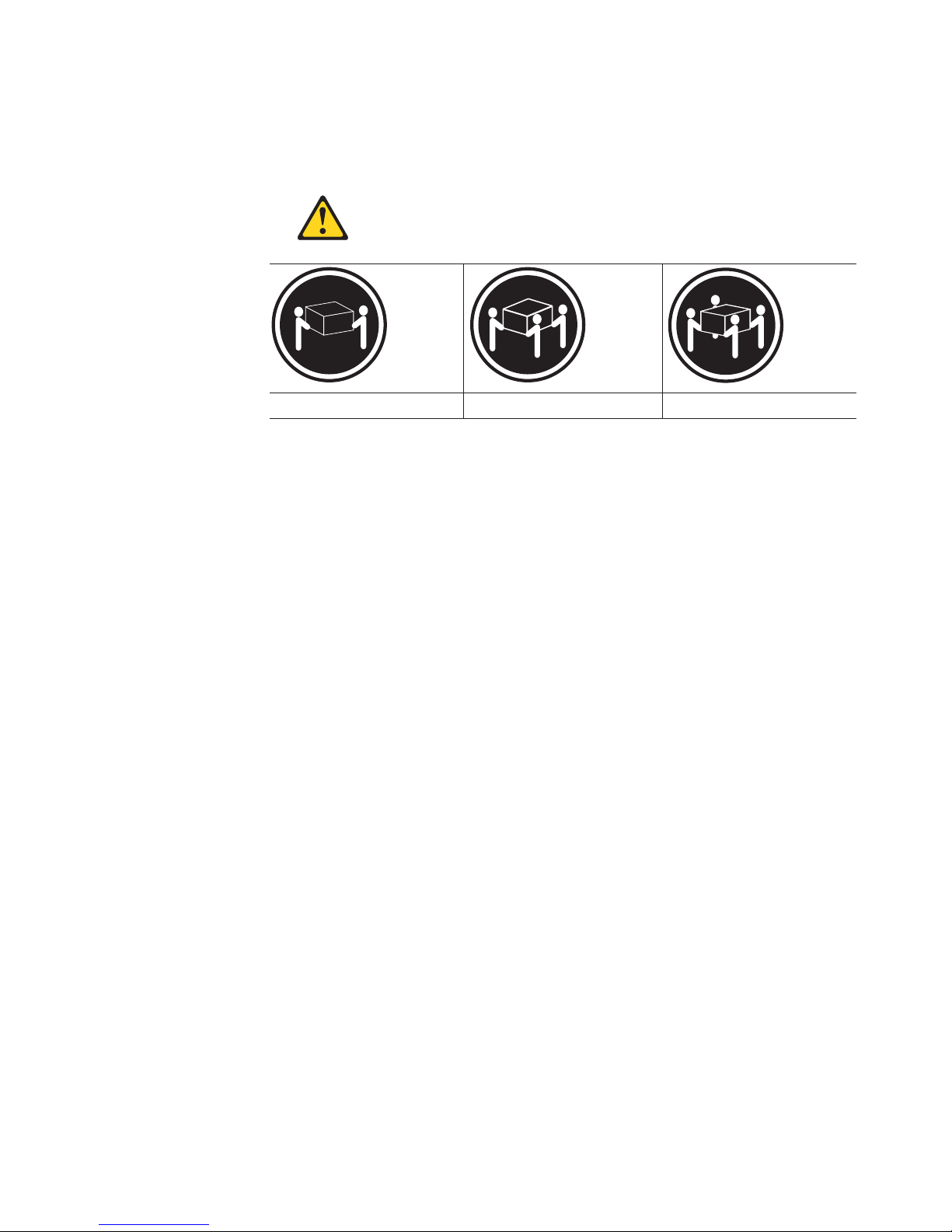
1. Prepare the site to meet all area, environmental, power, and site requirements.
For more information, see “Specifications” on page 18.
2. Move the storage expansion enclosure to the site.
Statement 4:
≥ 18 kg (39.7 lb) ≥ 32 kg (70.5 lb) ≥ 55 kg (121.2 lb)
CAUTION:
Use safe practices when lifting.
3. Remove the storage expansion enclosure from its shipping container and check
the contents
contact your IBM reseller before proceeding.
4. Verify that you have the following software:
v The correct version of the IBM DS Storage Manager software. See “EXP810
hardware and software compatibility” on page 15.
v DS4000 controller firmware that ships with the storage expansion enclosure.
You use this software to configure the storage subsystems.
(see “Inventory checklist” on page 3). If any items are missing,
Note: Different DS4000 models may have different firmware versions.
5. Read Storage System Product Release Notes for any updated information about
hardware, software, or firmware products.
6. Continue with “Preparing the site.”
Tools and hardware required
Gather the tools and equipment you will need for installation. These might include:
v The rack power jumper cords that are shipped with the storage expansion
enclosure
v Number 2 Phillips screwdriver
v 5/16 (8 mm) hex nut driver
v Antistatic protection (such as a grounding wrist strap)
v Fibre channel (FC) and Ethernet interface cables and cable straps
v SFP modules
v Rack-mounting hardware that ships with the storage expansion enclosure
Preparing the site
This section lists the floor space requirements and weight information for the
storage expansion enclosure. For information on interface cables and connections,
see Chapter 3, “Cabling the EXP810,” on page 41.
Chapter 2. Installing the EXP810 31
Page 60

Floor space: The floor area at the installation site must provide the following
conditions:
v Enough stability to support the weight of the fully configured storage expansion
enclosure and associated systems
v Sufficient space to install the storage expansion enclosure
Weight: The storage expansion enclosure total weight depends on the number of
fibre channel hard disk drives that are installed. A fully configured storage
expansion enclosure with two power supply and fan units, two ESMs, and up to 16
fibre channel hard disk drives installed weighs 40 kg (88 lbs).
Other: Consider these important preparation activities:
v Install uninterruptible power supply (UPS) devices.
v Install host bus adapters (HBAs), switches, or other devices, if applicable.
v Route interface cables from the hosts or switches to the installation area.
v Route main power cords to the installation area.
Continue with “Preparing the rack.”
Preparing the rack
Important: Before you install the storage expansion enclosure in a rack, keep in
mind the following considerations:
v Review the documentation that comes with your rack enclosure for safety and
cabling considerations.
v Do not extend more than one device out of the rack cabinet at the same time.
v Install the storage expansion enclosure in a maximum 35° C (95° F)
environment.
v To ensure proper airflow, do not block the air vents; 15 cm (6 in.) of air space is
sufficient.
v To ensure rack stability, load the rack starting at the bottom.
v If you install multiple components in the rack, do not overload the power outlets.
v Always connect the storage expansion enclosure to a properly grounded outlet.
Complete the following steps to prepare the rack before you install the storage
expansion enclosure:
1. Move, unpack, and level the rack at the installation site (if needed).
2. Remove the external rack panels.
3. If necessary, stop all I/O activity to the devices in the rack.
4. If necessary, turn off all drive enclosure and rack power. Disconnect existing
power, network, and other external cables.
5. Install any additional interface cables and power cables.
After you have completed these steps, continue with “Installing the support rails.”
Installing the support rails
Attention: Duplicate copies of the rack mounting templates are provided in
Appendix C, “Rack mounting template,” on page 151. If you want to tear out the
templates from this document for easier use, use the copies in Appendix C, “Rack
mounting template,” on page 151 rather than the copies provided in this section.
32 IBM System Storage DS4000 EXP810 Storage Expansion Enclosure: Installation, User’s and Maintenance Guide
Page 61

Use the following templates (Figure 15 and Figure 16 on page 34) to identify the
proper locations for inserting M5 screws when mounting the support rails and
EXP810 to a rack. The locations for the M5 screws are highlighted in the templates.
The EXP810 is 3 U high. Align the template with the rack at a U boundary. U
boundaries are shown as horizontal dashed lines in the rack mounting templates.
Note: The mounting holes that are shown in the following templates are square.
The holes in your rack might be round, square, or threaded.
3U
EXP810
Install second --->
Install first ---> <--- Install first
2U
Install first --->
1U
Install second --->
0U
Bezel
(Front Left)
Rail assembly
(Front Left)
FRONT
Rack Mounting
Template
Bezel
(Front Right)
Rail assembly
(Front Right)
<--- Install first
3U
2U
1U
0U
Figure 15. Front rack mounting template
Chapter 2. Installing the EXP810 33
Page 62
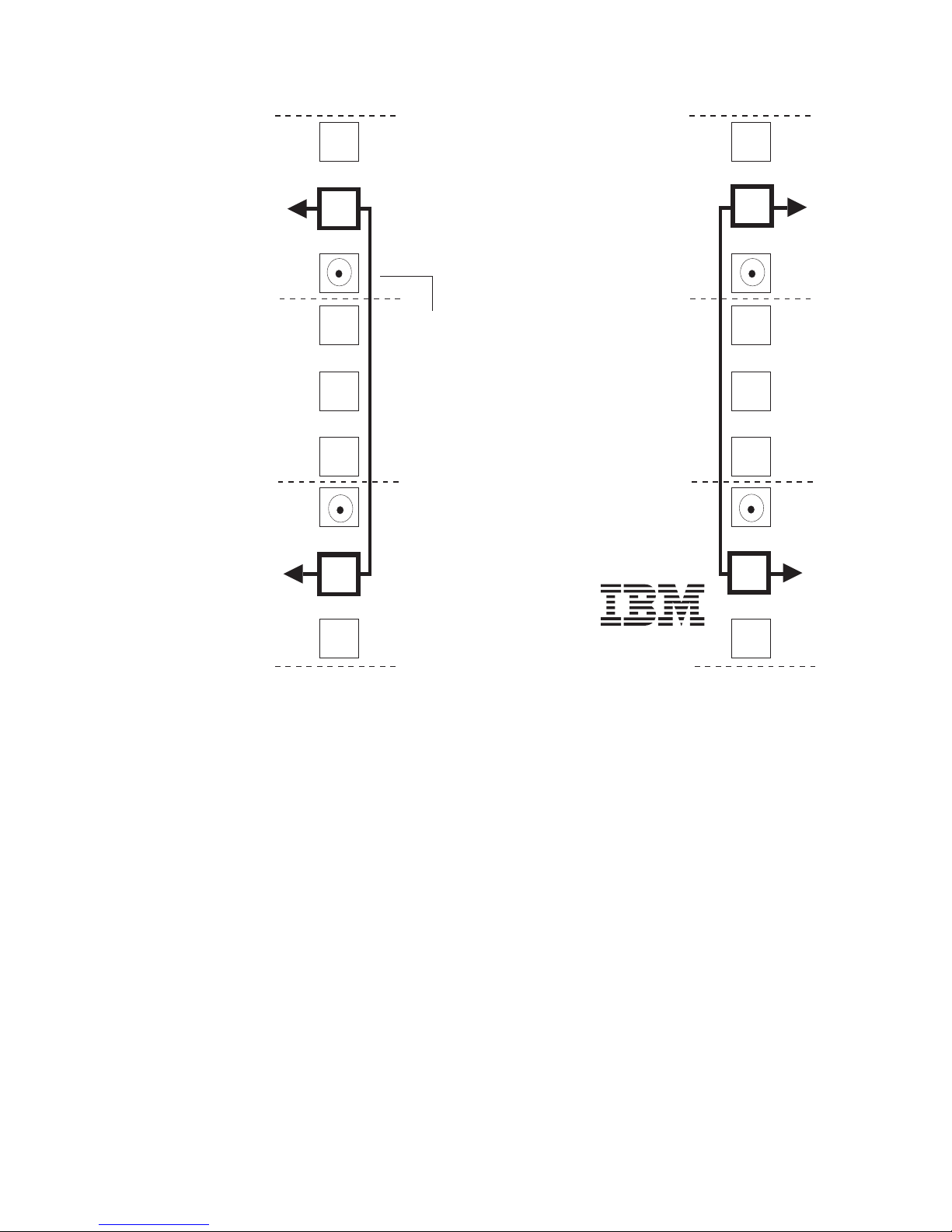
3U
3U
EXP810
REAR
Rack Mounting
Template
2U
Rail mounting guide
1U
Rail assembly
(Rear Left)
0U
Figure 16. Rear rack mounting template
Before installing the EXP810 in a rack, you must install the rails and rack-mounting
hardware that come with your storage expansion enclosure. The EXP810 requires
an Electronic Industries Association (EIA) 310-D Type A 19-inch rack cabinet. The
distance between EIA rails, from the front to the rear of the rack, is 60.96 cm (24
in.) minimum and 81.28 cm (32 in.) maximum. This rack conforms to the EIA
standard. Where you place the support rails in the rack depends on where you
intend to position the storage expansion enclosure.
Rail assembly
(Rear right)
®
Printed in the U.S.A
2U
1U
0U
Complete the following steps to install the support rails:
Note: Refer to Figure 17 on page 36 while performing these steps.
1. Ensure that the rack has already been installed.
2. Ensure that a stabilizer has been correctly attached to the bottom front of the
rack to prevent the rack from tipping forward while the EXP810 is being
installed.
Refer to the installation and service guide, or equivalent, for the rack as
required.
3. Locate the two support rails, eight of the twelve M5 screws, and eight washers
that are supplied with the EXP810.
Note: The M5 screws and washers may already be attached to the support
34 IBM System Storage DS4000 EXP810 Storage Expansion Enclosure: Installation, User’s and Maintenance Guide
rails. If so, remove them from the support rails.
Page 63

4. The rack-mounted unit is three EIA units high. Decide accordingly where you
are going to install the support rails.
Attention: Use the rack mounting template provided in Figure 15 on page 33
and Figure 16 on page 34 to locate the proper rack mounting holes for
installing the support rails into the rack.
Note the following considerations before you choose where to install the rails:
v If you are installing the EXP810 into an empty rack, install it into the lowest
available position so that the rack does not become unstable.
v If you are installing more than one EXP810 in the rack, start at the lowest
available position, and work upward.
v If appropriate, allow for possible later installation of other units.
v If necessary, remove the rack power distribution unit before you install the
support rails.
v For procedures and more information, refer to the installation and service
guide, or equivalent, for the rack.
5. Using a #2 Phillips screwdriver, loosen the two screws on the left support rail
that hold the two parts of the rail together (5).
Note: The support rails are not marked as Left or Right. However, each rail
can be correctly mounted on only one side of the rack cabinet. The rails
should be mounted with the alignment pins at the back of the rack.
Figure 17 on page 36 shows the installation of the left support rail.
6. Hold the back of the rail against the inside of the rack-mounting flange. Make
sure the rail mounting guide pins are in the correct holes. See Figure 16 on
page 34 for illustration.
7. Using the 5/16 (8 mm) hex nut driver, securely tighten the two M5 screws
(2).
Note: Make sure you use a washer when installing an M5 screw through a
square hole on the rack-mounting flange.
8. Extend the rail to the front of the rack until it makes contact with the front
rack-mounting flange (3).
9. Securely tighten the two M5 screws (1).
Note: Be sure to install the screws labeled install first in Figure 15 on page
33.
10. Securely tighten the two screws on the left support rail that hold the two parts
of the rail together (5).
11. Repeat step 5 through step 10 for the right support rail.
Note: Because the mounting holes on the rack are not always the same size
as the mounting screws, the lip (6) of each of the support rails may
not line up evenly. Make minor adjustments as needed to ensure that
the lip of the left and right support rails are lined up evenly on the racks.
Failure to do so will cause the storage expansion enclosure to fit
unevenly in the rack.
Chapter 2. Installing the EXP810 35
Page 64
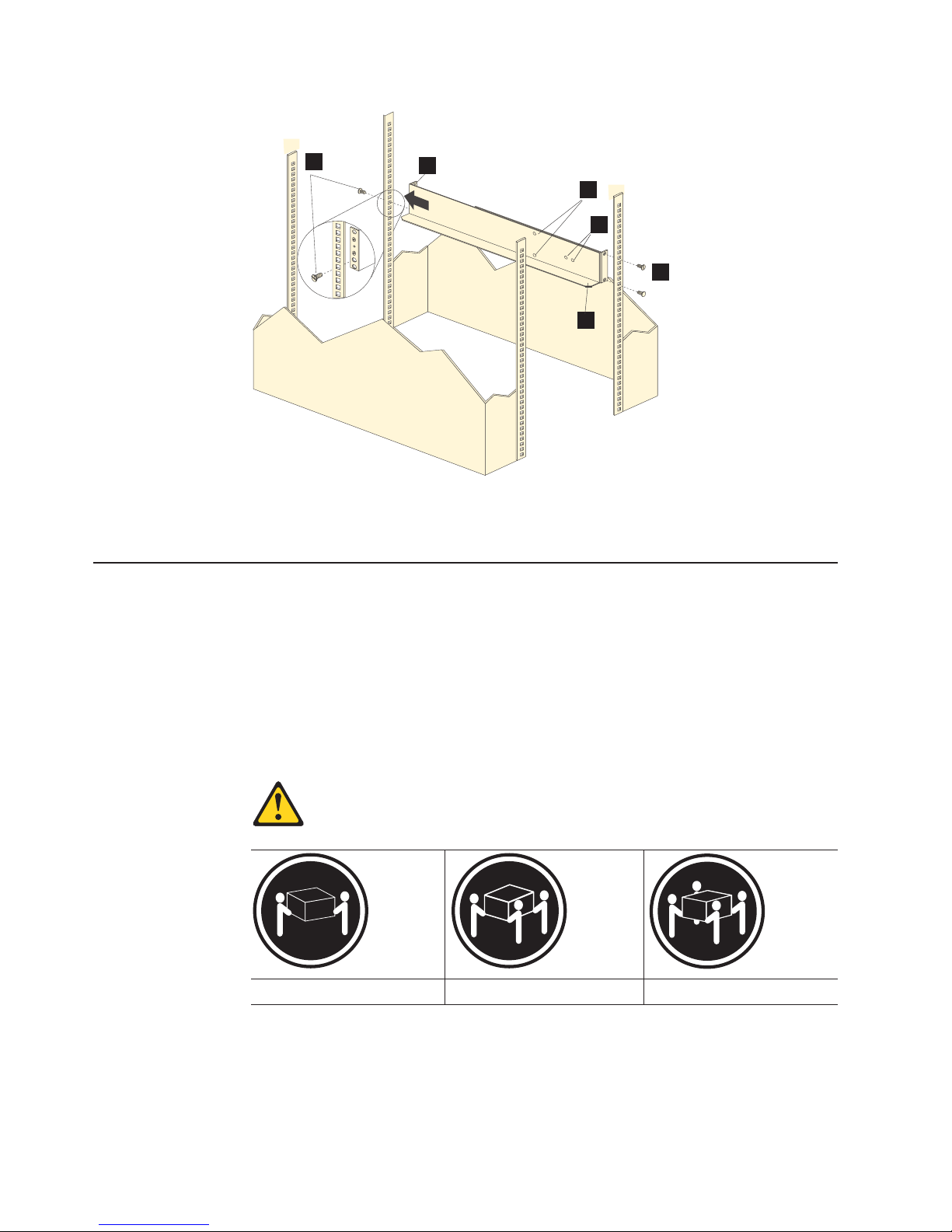
1
Figure 17. Installing the support rails
3
12. Continue with “Installing the EXP810 into a rack.”
Installing the EXP810 into a rack
Complete the following steps to install the EXP810 in the rack.
4
5
6
Rear of Rack
2
2
CAUTION:
Do not install modules or other equipment in the top half of a rackmount
cabinet while the bottom half is empty. Doing so can cause the cabinet to
become top-heavy and tip over. Always install hardware in the lowest
available position in the cabinet.
Statement 4:
≥ 18 kg (39.7 lb) ≥ 32 kg (70.5 lb) ≥ 55 kg (121.2 lb)
CAUTION:
Use safe
practices when lifting.
1. Put on antistatic protection, and keep it on while performing all of the remaining
procedures in this chapter.
36 IBM System Storage DS4000 EXP810 Storage Expansion Enclosure: Installation, User’s and Maintenance Guide
Page 65

2. Remove the four screws from the rails (two screws in each rail). See 4 in
Figure 17 on page 36. If you do not remove these screws, the storage
expansion enclosure will not fit securely.
3. Place the storage expansion enclosure in the rack.
Note: If you have removed the CRUs from the EXP810, you should be able to
lift the unit into the cabinet with the help of one other person. If you have
not removed the CRUs before the installation, you should have at least
two other people available to help you lift the unit into the rack.
a. Move the storage expansion enclosure to the front of the rackmount cabinet.
b. With help from another person, place the back of the storage expansion
enclosure on the support rails, and then slide the unit into the rack as shown
in Figure 18.
Front of Rack
Figure 18. Installing the EXP810
4. Secure the storage expansion enclosure. Figure 19 on page 38 shows how to
secure the storage expansion enclosure to the rack.
a. Align the front mounting holes on each side of the storage expansion
enclosure with the mounting holes on the front of the support rails.
b. Using the screws that you removed in step 2, secure the sides in the back
of the EXP810 storage expansion enclosure to the rack rails.
c. Secure the front of the storage expansion enclosure using the four M5
screws as shown in Figure 19 on page 38.
Chapter 2. Installing the EXP810 37
Page 66
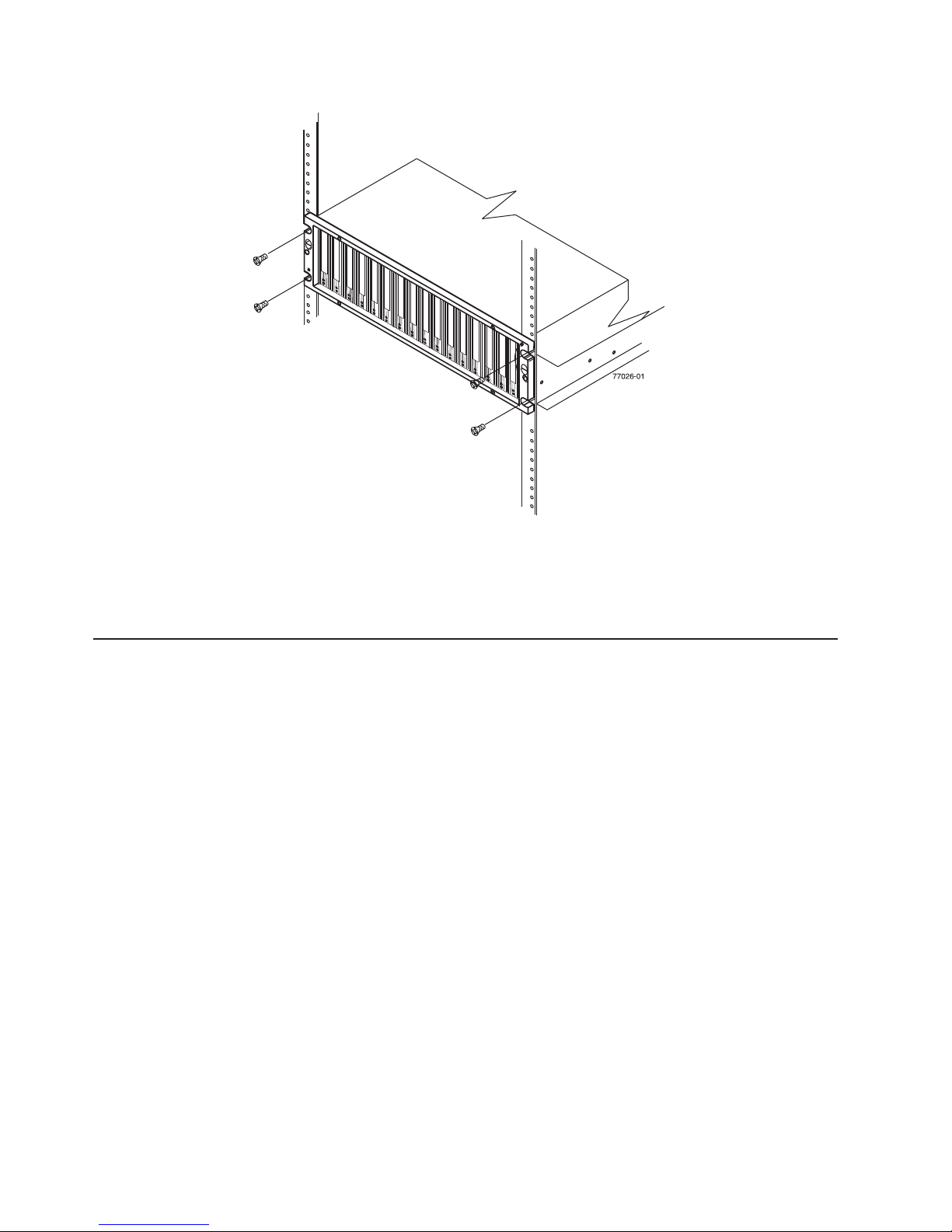
Figure 19. Securing the storage expansion enclosure to the rack
5. If the EXP810 storage expansion enclosure is shipped with a Telco bezel,
continue with “Installing a Telco bezel.” Otherwise, continue with “Cabling the
EXP810” on page 42.
Installing a Telco bezel
Complete the following step to install a bezel on an EXP810 storage expansion
enclosure if it is shipped with one:
v Grasp the sides of the bezel and snap it onto the EXP810 chassis, as shown in
Figure 20 on page 39. The bezel is self-aligned in the recessed opening in the
front of the EXP810 chassis.
38 IBM System Storage DS4000 EXP810 Storage Expansion Enclosure: Installation, User’s and Maintenance Guide
Page 67

Figure 20. Installing a bezel
ds470067
Chapter 2. Installing the EXP810 39
Page 68

40 IBM System Storage DS4000 EXP810 Storage Expansion Enclosure: Installation, User’s and Maintenance Guide
Page 69

Chapter 3. Cabling the EXP810
After the storage expansion enclosure is installed in its permanent location, you
must cable it to hosts and other storage devices, depending on your hardware
configuration.
This chapter addresses the following cabling and configuration topics:
v “Enclosure ID settings ”
v “Fibre channel loop and ID settings” on page 42
v “Cabling the EXP810” on page 42
v “Installing SFP modules” on page 43
v “Removing SFP modules” on page 45
v “Handling fibre-optic cables” on page 46
v “Using LC-LC fibre-channel cables” on page 47
v “Cabling the EXP810 to a storage subsystem” on page 51
v “EXP810 loop redundancy” on page 53
v “Intermixing the EXP810, EXP710, and EXP100 in the same drive loop” on page
56
v “Cabling the ac power supply” on page 61
v “Cabling the dc power supply” on page 62
Enclosure ID settings
The enclosure ID, comprised of a pair of seven-segment numbers (referred to x10
and x1 digits), is located on the back of each ESM next to the indicator lights. It
provides a unique identifier for each module in the storage subsystem. Each
storage expansion enclosure (including the DS4000 storage subsystems with
internal drive slots) in the DS4000 storage subsystem configuration must have a
unique storage enclosure ID in the DS4000 subsystem configuration. In addition,
the single digits (x1) of the Enclosure IDs of all enclosures (including the DS4000
and storage subsystems with internal drive slots) in the redundant drive
channel/loop pair must be unique.
The DS4000 controller firmware and storage expansion enclosure ESM
automatically set the enclosure ID number. You can change the setting through the
storage management software if necessary. Both ESM enclosure ID numbers are
identical under normal operating conditions.
Note: If the enclosure ID has not been automatically set, you have to set it
manually through the software. To set the enclosure ID, see the Storage
Manager Online Help.
The allowable ranges for enclosure ID settings are 0-99. However, IBM
recommends that you do not set the enclosure ID to 00 or any number greater than
80 because DS4000 storage subsystem enclosure IDs are set in this range. In
addition, you must ensure that the single-digit (x1) of the enclosure ID for every
enclosure in a redundant drive loop pair is unique. (This also includes any storage
subsystem that has drives installed.)
Figure 21 on page 42 shows the enclosure ID.
© Copyright IBM Corp. 2006, 2009 41
Page 70

Figure 21. Storage expansion enclosure seven-segment enclosure ID
Fibre channel loop and ID settings
When you install a hard disk drive in the storage expansion enclosure, the drive
tray plugs into a printed circuit board called the midplane. The midplane sets the
fibre-channel loop ID automatically based on the enclosure ID setting and the
physical location (bay) of the hard disk drive.
Cabling the EXP810
The storage expansion enclosure supports two redundant drive loops. A redundant
storage expansion enclosure drive loop consists of one or more storage expansion
enclosures that are connected to a storage subsystem using two sets of
fibre-channel cables. If one fibre-channel drive loop fails, the storage subsystem
uses the other drive loop to maintain input/output (I/O) to the storage expansion
enclosure drives. Usually, there are two redundant array of independent disks
(RAID) controllers in a storage subsystem. Use the Installation, User's and
Maintenance Guide or System Storage Quick Start Guide that ships with your
storage subsystem for the specific information about cabling the storage expansion
enclosure to a storage subsystem. Before cabling the storage expansion enclosure,
read the following information:
v Fibre-channel loop/channel: A fibre-channel loop (or fibre channel drive channel
as it is called in certain DS4800 and DS4700 Express storage subsystem
documentation) consists of drive expansion enclosures that are connected to
each other and to one or more RAID controllers. A loop/drive channel can
support multiple RAID controllers, multiple drive expansion enclosures, and other
addressable entities such as system-management logic chips. Refer to your
storage subsystem documentation for information about controller-dependent
hardware configuration. Some controllers might have restrictions on the
maximum number of disk drives that can be supported on a loop, cabling
restrictions, and other requirements.
v SFP module ports: The storage expansion enclosure supports large, complex,
and redundant disk drive loop configurations. Each ESM has two SFP module
ports. Each SFP module has an input and output port. A loop is created by
connecting one or more storage expansion enclosures to one or more RAID
controllers.
v Fibre-channel cable restrictions: RAID controllers use specific IBM
fibre-channel options. Refer to the IBM System Storage DS4000 Hardware
Maintenance Manual, Problem Determination Guide, or your IBM representatives
or resellers for the cable option that is required for your configuration.
42 IBM System Storage DS4000 EXP810 Storage Expansion Enclosure: Installation, User’s and Maintenance Guide
Page 71

v Power cabling: The storage expansion enclosure uses two standard power
cables. You can connect the power cables to a primary power unit inside the
rack, such as a properly grounded ac distribution unit or uninterruptible power
supply. You can also connect the power cable to an external source, such as a
properly grounded electrical outlet.
Note: To ensure maximum availability of power to your storage expansion
enclosure, do not connect both the left and right power supplies to the
same power circuit or power source.
Installing SFP modules
The storage expansion enclosure requires SFP modules. SFP modules convert
electrical signals to optical signals that are required for fibre channel transmission to
and from RAID controllers. After you install the SFP modules, you use fibre-optic
cables to connect the storage expansion enclosure to a DS4000 storage subsystem
or other storage expansion enclosures.
Before installing SFP modules and fibre-optic cables, read the following information:
v Do not mix long-wave SFPs and short-wave SFPs on a single storage
subsystem. Use either long-wave SFPs or short-wave SFPs. You can use the DS
Storage Manager client to view the Storage Subsystem Profile in order to verify
that you are not mixing long-wave and short-wave SFPs.
Attention: In addition, do not use long-wave SFPs or GBICs in any of the FC
ports in the FC drive loops. (Long-wave SFPs and GBICs are not supported for
use in the drive ports of storage expansion enclosures.)
v The SFP module housing has an integral guide key that is designed to prevent
you from inserting the SFP module improperly.
v Use minimal pressure when inserting an SFP module into an SFP port. Forcing
the SFP module into a port could cause damage to the SFP module or to the
port.
v You can insert or remove the SFP module while the port is powered on.
v The operational or redundant loop performance is not affected when you install
or remove an SFP module.
v You must insert the SFP module into a port before you connect the fibre-optic
cable.
v You must remove the fibre-optic cable from the SFP module before you remove
the SFP module from the port. Refer to “Removing SFP modules” on page 45 for
more information.
v The maximum operating speed of the fibre channel port is determined by two
factors: the speed of the SFP module that is installed and the speed of the fibre
channel connection. For example, a 2-Gbps SFP that is plugged into a
4-Gbps-capable port will limit the speed of that port to a maximum of 2 Gbps.
Conversely, a 4-Gbps SFP that is plugged into a 2-Gbps-capable port will limit
the speed of the port to a maximum of 2 Gbps.
Attention: Carefully check the SFP's IBM part number, option number, and
FRU part number to identify its speed. There are no physical features that
distinguish a 4 Gbps from a 2 Gbps SFP.
Statement 3:
Chapter 3. Cabling the EXP810 43
Page 72

CAUTION:
When laser products (such as CD-ROMs, DVD drives, fibre optic devices, or
transmitters) are installed, note the following:
v Do not remove the covers. Removing the covers of the laser product could
result in exposure to hazardous laser radiation. There are no serviceable
parts inside the device.
v Use of controls or adjustments or performance of procedures other than
those specified herein might result in hazardous radiation exposure.
DANGER
Some laser products contain an embedded Class 3A or Class 3B laser
diode. Note the following.
Laser radiation when open. Do not stare into the beam, do not view directly
with optical instruments, and avoid direct exposure to the beam.
Attention: When you handle static-sensitive devices, take precautions to avoid
damage from static electricity. For details about handling static-sensitive devices,
see “Handling static-sensitive devices” on page 30.
Complete the following steps to install an SFP module:
1. Remove the SFP module from its static-protective package.
2. Remove the protective cap from the SFP module, as shown in Figure 22. Save
the protective cap for future use.
Wire
tab
Protective
cap
o
90
Figure 22. SFP module and protective cap
SFP
module
3. Remove the protective cap from the SFP port. Save the protective cap for future
use.
4. Insert the SFP module into the host port until it clicks into place. See Figure 23
on page 45.
44 IBM System Storage DS4000 EXP810 Storage Expansion Enclosure: Installation, User’s and Maintenance Guide
Page 73

Protective
cap
Figure 23. Installing an SFP module into the host port
5. Connect an LC-LC fibre-channel cable. For information about the LC-LC cable,
see “Using LC-LC fibre-channel cables” on page 47.
Removing SFP modules
Complete the following steps to remove the SFP module from the host port:
Attention: To avoid damage to the cable or to the SFP module, make sure that
you unplug the LC-LC fibre-channel cable before you remove the SFP module.
1. Remove the LC-LC fibre-channel cable from the SFP module. For more
information, see “Handling fibre-optic cables” on page 46.
2. Unlock the SFP module latch:
v For SFP modules that contain plastic tabs, unlock the SFP module latch by
pulling the plastic tab outward 10°, as shown in Figure 24.
Wire
tab
90
o
SFP
module
Wire
tab
Protective
cap
o
90
Figure 24. Unlocking the SFP module latch - plastic variety
SFP
module
v For SFP modules that contain wire tabs, unlock the SFP module latch by
pulling the wire latch outward 90°, as shown in Figure 25 on page 46.
Chapter 3. Cabling the EXP810 45
Page 74
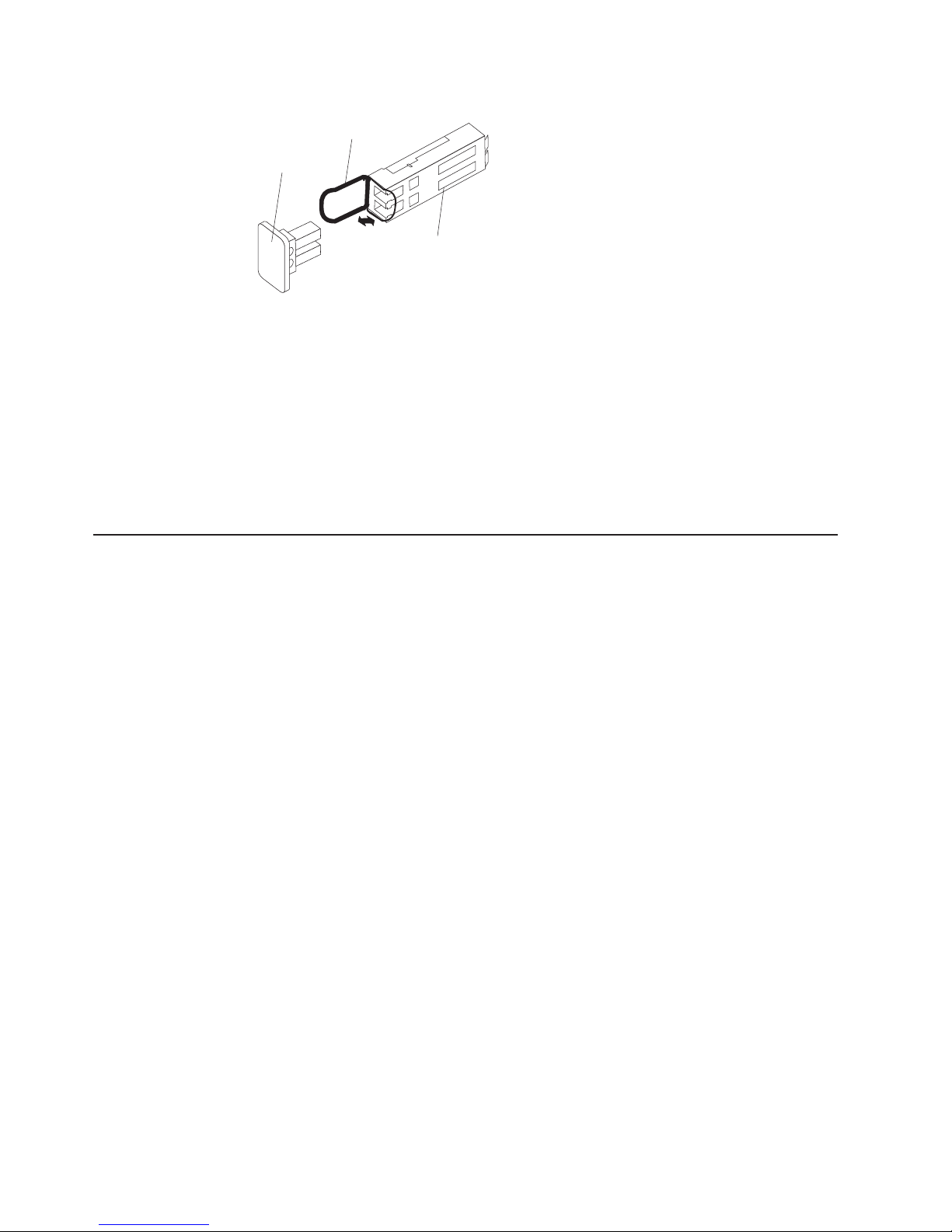
Wire
tab
Protective
cap
90
Figure 25. Unlocking the SFP module latch - wire variety
3. With the SFP latch in the unlocked position, extract the SFP module.
v For SFP modules that contain plastic tabs, slide the SFP module out of the
port.
v For SFP modules that contain wire tabs, grasp the wire latch and pull the
SFP module out of the mini-hub port.
4. Replace the protective cap on the SFP module.
5. Place the SFP module into a static-protective package.
6. Replace the protective cap on the host port.
Handling fibre-optic cables
o
SFP
module
Attention: To avoid damage to your fibre-optic cables, follow these guidelines:
v For devices on slide rails, leave enough slack in the cables so they do not bend
to a diameter of less than 76 mm (3 in.), or a radius less than 38 mm (1.5 in.),
when extended or become pinched when retracted.
v Do not overtighten the cable straps or bend the cables to a diameter of less than
76 mm (3 in.), or a radius less than 38 mm (1.5 in.).
v When storing excess or unused fibre-optic cables, do not bend the cables to a
diameter of less than 76 mm (3 in.), or a radius less than 38 mm (1.5 in.) or wrap
them around themselves. See Figure 26 on page 47.
v Loop diameter of 76 mm (3 in.) and bend radius of 38 mm (1.5 in.) for fibre optic
cable are IBM DS4000 recommended minimums. Loops or bends smaller than
this recommendation may cause damage to your fibre optic cables. It is best
practice to use loop diameters and bend radii that are greater than these
recommended minimums.
v Do not route the cable along a folding cable-management arm.
v Route the cable away from places where it can be damaged by other devices in
the rack cabinet.
v Do not put excess weight on the cable at the connection point. Be sure that the
cable is well supported.
v Do not use plastic cable ties in place of the provided cable straps.
v The following are the supported maximum cable lengths:
– 1 Gbps: 500 meters 50/125 um fibre, 300 meters 62.5/125 um fibre
– 2 Gbps: 300 meters 50/125 um fibre, 150 meters 62.5/125 um fibre
– 4 Gbps: 150 meters 50/125 um fibre, 70 meters 62.5/125 um fibre
46 IBM System Storage DS4000 EXP810 Storage Expansion Enclosure: Installation, User’s and Maintenance Guide
Page 75

3.0 inch
(76 mm)
diameter
Figure 26. Recommended bending and looping specifications for fibre-optic cables
Using LC-LC fibre-channel cables
The LC-LC fibre-channel cable is a fibre-optic cable that you use to connect into
one of the following devices:
v An SFP module installed in an IBM storage expansion enclosure
v An SFP module installed in a DS4200 Express, DS4300, DS4500, DS4700
Express, or DS4800 storage subsystem
See Figure 27 for an illustration of the LC-LC fibre-channel cable.
For more information about cabling these devices, see the documentation that
comes with the LC-LC fibre-channel cable.
ds470104
1.5 inch
(38 mm)
radius
Figure 27. LC-LC fibre-channel cable
Chapter 3. Cabling the EXP810 47
Page 76

Connecting an LC-LC cable to an SFP module
Complete the following steps to connect an LC-LC fibre-channel cable to an SFP
module:
Statement 3:
CAUTION:
When laser products (such as CD-ROMs, DVD drives, fibre optic devices, or
transmitters) are installed, note the following:
v Do not remove the covers. Removing the covers of the laser product could
result in exposure to hazardous laser radiation. There are no serviceable
parts inside the device.
v Use of controls or adjustments or performance of procedures other than
those specified herein might result in hazardous radiation exposure.
DANGER
Some laser products contain an embedded Class 3A or Class 3B laser
diode. Note the following.
Laser radiation when open. Do not stare into the beam, do not view directly
with optical instruments, and avoid direct exposure to the beam.
1. Read the information in “Handling fibre-optic cables” on page 46.
2. If necessary, remove the protective cap from the SFP module, as shown in
Figure 22 on page 44. Save the protective cap for future use.
3. Remove the two protective caps from one end of the LC-LC cable, as shown in
Figure 28. Save the protective caps for future use.
Fibre-optic
cable
Protective cap
Figure 28. Removing fibre-optic cable protective caps
4. Carefully insert this end of the LC-LC cable into an SFP module that is installed
in the EXP810. The cable connector is keyed to ensure it is inserted into the
SFP module correctly. Holding the connector, push in the cable until it clicks into
48 IBM System Storage DS4000 EXP810 Storage Expansion Enclosure: Installation, User’s and Maintenance Guide
Page 77

place, as shown in Figure 29.
Figure 29. Inserting an LC-LC fibre-channel cable into an SFP module
5. Remove the two protective caps from the other end of the LC-LC cable. Save
the protective caps for future use.
6. Connect this end of the LC-LC cable to one of the following devices:
v An SFP module that is installed in a separate EXP810 or other DS4000
storage expansion enclosures
v An SFP module that is installed in a DS4300, DS4500, DS4700 Express, or
DS4800 storage subsystem
Removing an LC-LC fibre-channel cable
Complete the following steps to remove an LC-LC fibre-channel cable:
Attention: To avoid damaging the LC-LC cable or SFP module, make sure that
you observe the following precautions:
v Press and hold the lever to release the latches before you remove the cable from
the SFP module.
v Ensure that the levers are in the released position when you remove the cable.
v Do not grasp the SFP module plastic tab when you remove the cable.
1. On the end of the LC-LC cable that connects into the SFP module or host bus
adapter, press down and hold the lever to release the latches, as shown in
Figure 30.
Lever
Latches
Figure 30. LC-LC fibre-channel cable lever and latches
Chapter 3. Cabling the EXP810 49
Page 78

2. Carefully pull on the connector to remove the cable from the SFP module, as
shown in Figure 31.
Figure 31. Removing the LC-LC fibre-channel cable
3. Replace the protective caps on the cable ends.
4. Replace the protective cap on the SFP module.
Cabling rules and recommendations
Refer to these general rules and recommendations when completing the cabling
steps in “Cabling the EXP810 to a storage subsystem” on page 51.
v Do not connect a combination of more than seven EXP810 storage expansion
enclosures to the two ports of a dual-ported drive channel. Failure to observe this
limitation might result in loss of data availability. In the DS4700 Express Storage
Subsystem environment, no more than six EXP810 storage expansion
enclosures can be connected to the two ports of a dual-ported drive channel
because of the internal drive slots in the DS4700 Express Storage Subsystem.
v Do not connect more than four EXP810 storage expansion enclosures to each
port of a dual-ported drive channel.
v It is recommended that you add storage expansion enclosures to the DS4800
drive ports in a round-robin fashion. For example, if you have four EXP810s to
be cabled to the DS4800, instead of cabling all four EXP810s to one drive port of
a drive channel, distribute the enclosures to all drive ports, which results in one
enclosure per drive port of a drive channel.
v When mixing 14-drive storage expansion enclosures (such as EXP710s) and
16-drive storage expansion enclosures (such as EXP810s), the maximum
number of expansion enclosures is seven per redundant drive channel pair when
attaching to the DS4000 storage subsystem with no internal drive slots (such as
the DS4500 or DS4800). The maximum number of enclosures is reduced to six
per redundant drive channel pair when attaching to a DS4000 storage subsystem
with internal drive slots (such as the DS4300 or DS4700).
v The DS4800 Storage Subsystem supports storage expansion enclosures
operating at different fibre channel speeds (2 Gbps or 4 Gbps) only when they
are installed in separate redundant drive channel pairs. The DS4800 Storage
Subsystem does not support a mix of storage expansion enclosures operating at
different fibre channel speed in the same redundant drive channel pair.
v The DS4300, DS4500, DS4700 Express, and DS4800 support a mix of EXP100,
EXP710, and EXP810 storage expansion enclosures in the same redundant drive
channel pair. DS4300 dual controller Standard and Turbo model and DS4500
support this feature with firmware level 6.19.xx.xx or higher. DS4700 and DS4800
support this feature with firmware level of 6.23.xx.xx or higher. However it is
50 IBM System Storage DS4000 EXP810 Storage Expansion Enclosure: Installation, User’s and Maintenance Guide
Page 79
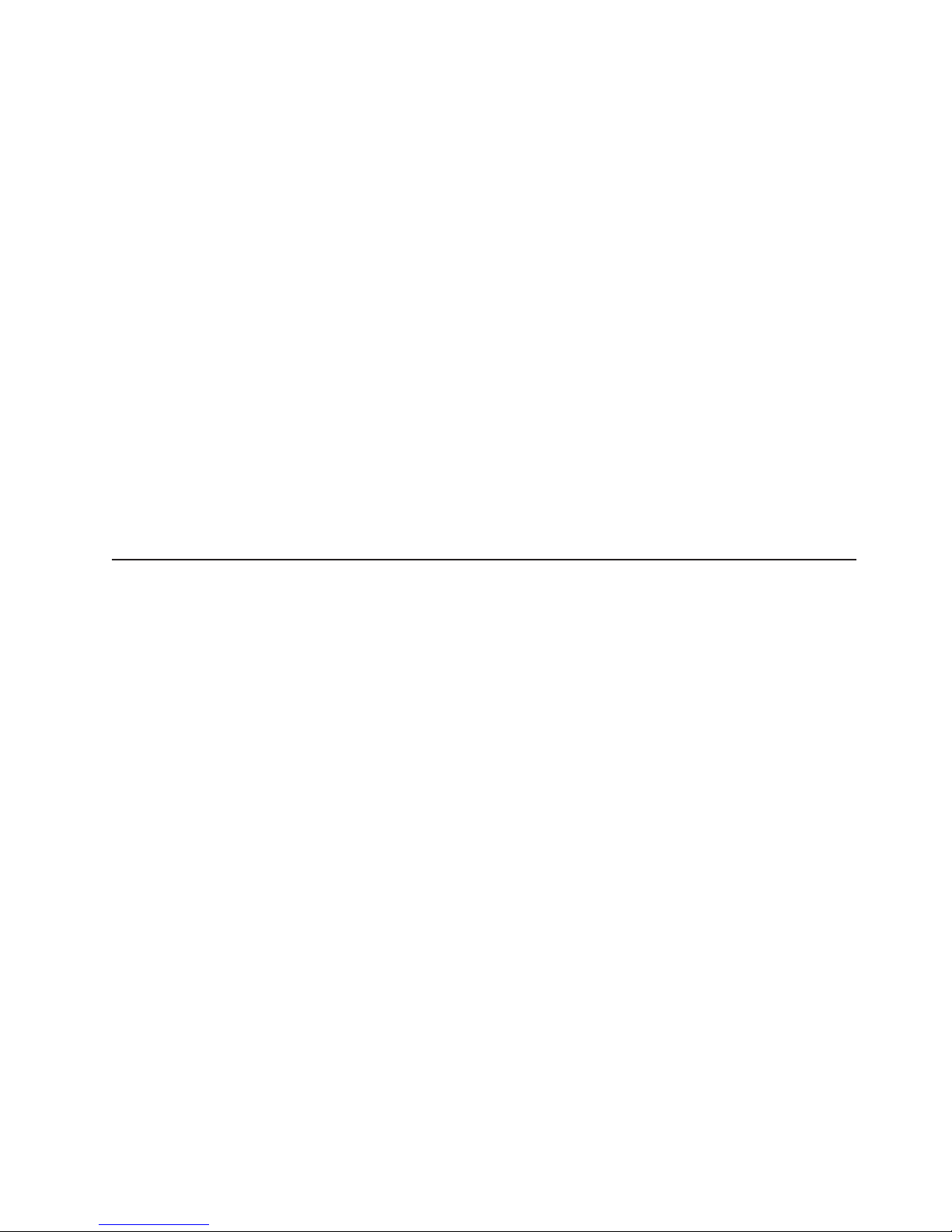
recommended that you cable storage expansion enclosures of same type
together to make maintenance and troubleshooting easier in the event of failure.
you must group the enclosures together by model types. The EXP100 group
must be on either side of the EXP710 and EXP810 group. The reason for this
grouping requirement is because the controller firmware considers EXP810s and
EXP710s to be the same enclosure type (switched disk expansion unit type that
have an ESM-embedded fibre channel loop switch) even though they are actually
different models. These two storage expansion enclosure models must be
grouped together if they are contained within a drive channel/loop. When mixing
EX100, EXP710 and EXP810 in the same redundant drive loop pair, the
recommended storage expansion enclosure grouping is group of EXP710s,
followed by group of EXP810s, and followed by group of EXP100s.
v The EXP810 enclosure speed switch must be set to 2 Gbps when connecting to
DS4300 or DS4500 storage subsystems or EXP100 and EXP710 storage
expansion enclosures.
v The controller drive ports of the DS4000 storage subsystem controllers must
always be connected to the ports labeled 1B in both right and left ESMs of the
EXP810s in the redundant drive channel/loop pair that is connected to the
DS4000 storage subsystem. (Figure 34 on page 55 shows the location of the
ports.)
v Refer to this document and the IBM System Storage Subsystem Installation,
User's, and Maintenance Guide of your particular DS4000 storage subsystem for
any special cabling requirements.
Cabling the EXP810 to a storage subsystem
In this release, you can cable the EXP810 storage expansion enclosure to a
DS4300, DS4500, DS4700, and DS4800 only.
Chapter 3. Cabling the EXP810 51
Page 80

Configuring the DS5000
The EXP5000 (1818-D1A) is the expansion unit specifically designed for the
DS5000 (1818-51A and 1818-53A) and is the only expansion unit supported
behind the DS5000 with the exception noted below. This is a critical
requirement due to the following:
v Only the EXP5000 will be supported with future enhancements of the
DS5000 such as disk encryption and solid stated disks.
v Only the EXP5000 will provide clients consistent warranty and support
terms and conditions (including geo-specific, SSR installation and support
for the entire system, and code upgrades within the initial warranty period).
The only exception is that for client investment protection, existing EXP810s
can be migrated from currently installed DS4700s or DS4800s to attach to the
DS5000. An RPQ approval is required for support of all migration
configurations. With approved migration of EXP810s to a DS5000, special
consideration needs to be made as to proper firmware levels, and careful
coordination of differences in warranty and maintenance terms that will affect
your customer. RPQ requests can be submitted through the normal RPQ
request process.
Purchase of new EXP810s to attach to DS5000 will not be supported or
configurable in eConfig.
Note: Disk drive modules that can be ordered in bulk or individually as
customer installable parts for the EXP810 are not supported for use in
the EXP5000. Only disk drive modules ordered as feature codes of
1818-D1A, and delivered pre-installed in the EXP5000, or as
SSR-installable upgrades to EXP5000s will be supported.
Note: Connections to other storage subsystems might be supported in the future.
To verify your storage subsystems compatibility with the EXP810, check the
Installation, User's, and Maintenance Guide for your storage subsystem and
the IBM DS4000 storage system support Web site: www.ibm.com/servers/
storage/support/disk/
For cabling topologies and specific cabling schemes for the EXP810 and the
DS4700 and DS4800 storage subsystems, see the IBM System Storage DS4700
Storage Subsystem Installation, User's, and Maintenance Guide and the IBM
System Storage DS4800 Storage Subsystem Installation, User's, and Maintenance
Guide.
Complete the following steps to cable the EXP810 to a supported DS4000 storage
subsystem:
1. Install an SFP module in the drive mini hub port on the back of a DS4800
Storage Subsystem.
2. Connect an LC-LC fibre-optic cable into the SFP module, as shown in Figure 32
on page 53.
Note: Figure 32 on page 53 shows a DS4800 Storage Subsystem. The
DS4800 Storage Subsystem is shown for illustrative purposes only.
52 IBM System Storage DS4000 EXP810 Storage Expansion Enclosure: Installation, User’s and Maintenance Guide
Page 81
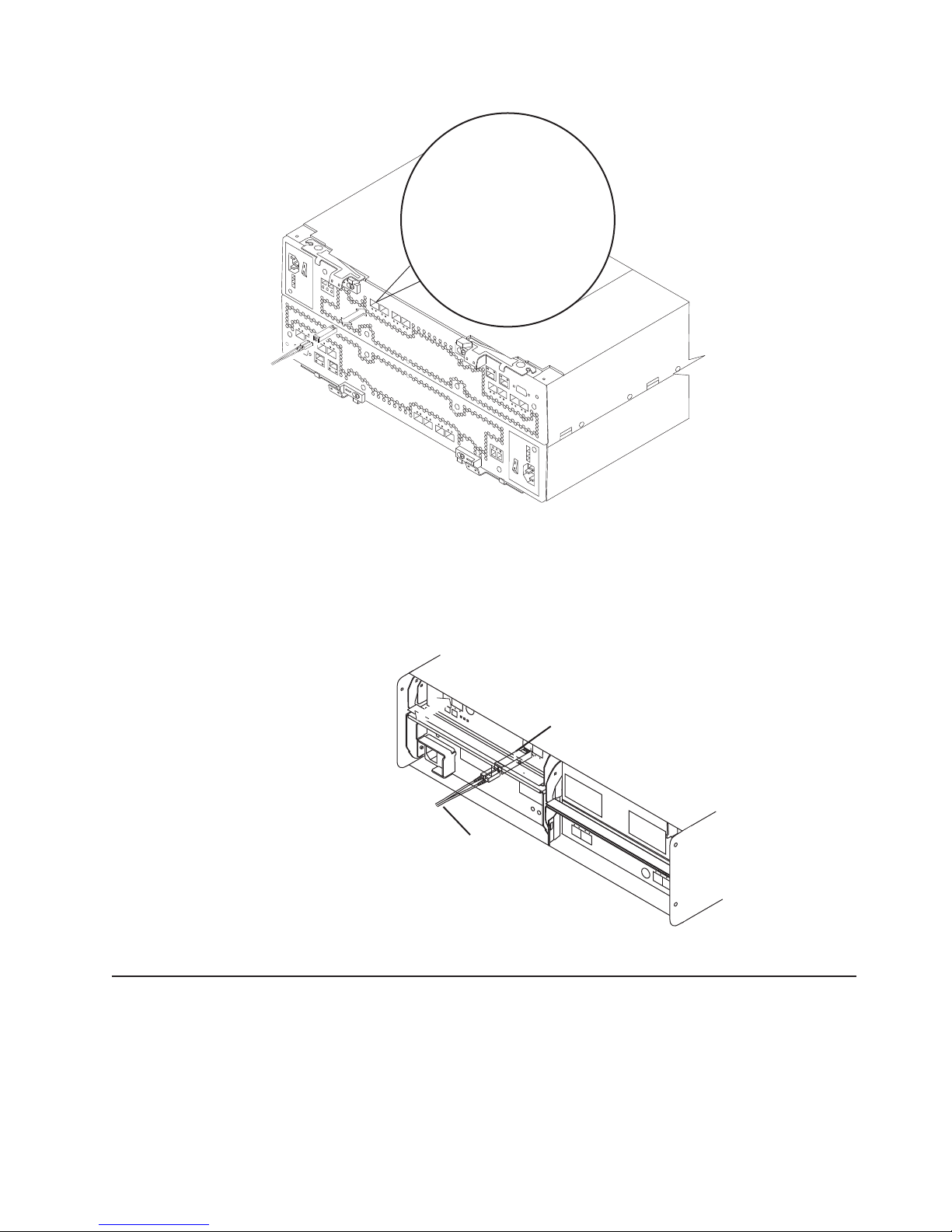
ds48031
Figure 32. Installing an SFP module and LC-LC cable in a supported DS4000 storage
subsystem
3. Install an SFP module in the SFP port on the back of the EXP810; then,
connect the other end of the LC-LC cable into the SFP module, as shown in
Figure 33.
SFP
module
Figure 33. Installing
EXP810 loop redundancy
Note: The term drive loop or drive loop pair used in this publication might be
referred to as a drive channel or drive channel pair when referring to a
DS4800 Storage Subsystem in the DS4800 Storage Subsystem Installation,
User's and Maintenance Guide and other DS4800 Storage Subsystem
publications. The terms have identical meanings.
Fiber-optic
cable
exp81012
an SFP module and connecting an LC-LC cable to the EXP810
Chapter 3. Cabling the EXP810 53
Page 82

The EXP810 provides redundant loop support when the second ESM is configured,
and when both loops (called A and B) are connected to a DS4000 that supports
redundant loops. If a cable or SFP module fails on drive loop A, drive loop B
provides redundancy, which is an alternate path to your disk drives.
Notes:
1. The EXP810 supports 2 and 4 Gbps fibre channel and SATA E-DDMs.
2. When intermixing EXP810s and EXP710s in the same drive channel/loop, even
though the storage expansion enclosures do not need to be grouped by drive
enclosure type/model, IBM recommends that you group them by enclosure
type/model in a redundant drive channel pair to simplify maintenance and
troubleshooting.
3. You cannot mix storage expansion enclosures with different speed settings in
the same drive loop.
Example of a correct redundant drive loop
Figure 34 on page 55 shows a redundant drive loop that you might create with a
DS4800 Storage Subsystem and four EXP810s. The numbers provided in Figure 34
on page 55 show the order in which cables should be attached. Note that the
controller port is connected to the port labeled 1B on both the right and left ESMs.
54 IBM System Storage DS4000 EXP810 Storage Expansion Enclosure: Installation, User’s and Maintenance Guide
Page 83

Controller B
85
Controller A
8 5
EXP810
EXP810
EXP810
Drive Loop A
2A
2B
36
2A
2B
36
2A
2B
36
1
5
Drive Loop B
1A
1B
2A
2A
3 6
2B
3 6
2B
2
1B
1B
1B
1A
8
1A
1B
1A
3
1A
7
EXP810
2B
Figure 34. Correct EXP810 redundant drive loop configuration
To create drive loop A (of the DS4800 redundant drive loop) shown in Figure 34,
you would perform the following steps:
2A
36
4
1B
1A
1A
1A
1B
1B
6
3 6
2B
2A
3 6
2B
2A
exp810c1
Chapter 3. Cabling the EXP810 55
Page 84

1. Make a fibre-channel connection from the DS4800 Storage Subsystem to port
1B of the first storage expansion enclosure (connection 1).
2. Make a fibre-channel connection from port 1A of the first storage expansion
enclosure to port 1B of the second storage expansion enclosure (connection
2).
3. Make a fibre-channel connection from port 1A of the second storage expansion
enclosure to port 1B of the third storage expansion enclosure (connection 3).
4. Make a fibre-channel connection from port 1A of the third storage expansion
enclosure to port 1B of the fourth storage expansion enclosure (connection 4).
To create drive loop B (of the DS4800 redundant drive loop) shown in Figure 34 on
page 55, you would perform the following steps:
1. Make a fibre-channel connection from the DS4800 Storage Subsystem to port
1B of the last storage expansion enclosure (connection 5).
2. Make a fibre-channel connection from port 1A of the last storage expansion
enclosure to port 1B of the third storage expansion enclosure (connection 6).
3. Make a fibre-channel connection from port 1A of the third storage expansion
enclosure to port 1B of the second storage expansion enclosure (connection
7).
4. Make a fibre-channel connection from port 1A of the second storage expansion
enclosure to port 1B of the first storage expansion enclosure (connection 8).
Intermixing the EXP810, EXP710, and EXP100 in the same drive loop
Intermixing storage expansion enclosures is limited by the level of controller
firmware that is installed on your DS4000 Storage Servers. Table 25 shows the
firmware level you will need for intermixing the different storage servers and
expansion enclosures.
Table 25. Firmware levels for intermixing storage servers and expansion enclosures
Firmware Storage Servers Expansion Enclosures
06.16.xx.xx or higher DS4800 EXP810, EXP710
06.16.8x.xx or higher DS4800, DS4700 EXP810, EXP710
06.19.xx.xx or higher DS4500, DS4300 EXP810, EXP710, EXP100
06.23.xx.xx or higher DS4800, DS4700,
DS4500, DS4300
07.10.xx.xx or higher DS4700, DS4800 EXP810, EXP710, EXP100
A FC/SATA premium feature will be required if EXP810s with fibre channel E-DDMs
are intermixed with EXP100s.
There are maximum limits to the number of fibre channel hard drives that you can
configure in redundant drive channel pairs. The maximum number of drives dictates
a fixed number of supported 14-drive storage expansion enclosures (EXP100s and
EXP710s) and 16-drive storage expansion enclosures (EXP810s) combinations.
IBM does not support partially filled storage expansion enclosures in a given
redundant drive loop/channel pair.
EXP810, EXP710, EXP100
Table 26 on page 57 lists the numbers of 14-drive storage expansion enclosures
(EXP100s and/or EXP710s) and 16-drive storage expansion enclosures (EXP810s)
that you can combine for use in a single redundant drive channel/loop pair in a
DS4000 storage subsystem with no internal drive slots as in a DS4800 or DS4500
56 IBM System Storage DS4000 EXP810 Storage Expansion Enclosure: Installation, User’s and Maintenance Guide
Page 85

environment. Table 26 assumes that a DS4000 storage subsystem is generally
capable of addressing the maximum of 112 fibre channel hard drives for each
redundant drive channel/loop pair.
Table 26. Supported EXP810, EXP710, and EXP100 enclosure combinations per redundant
drive channel/loop pair in a DS4800 Storage Subsystem environment
Total number
Number of
EXP710s
Number of
EXP810s
0 8 0 112 = 112
1 6 16 84 = 100
2 5 32 70 = 102
3 4 48 56 = 104
4 3 64 42 = 106
5 2 80 28 = 108
6 1 96 14 = 110
7 0 112 0 = 112
and/or
EXP100s
Total number
of drives in
EXP810s
of drives in
EXP710s
and/or
EXP100s
Total number of drives
in a mixed EXP710 and
EXP810 drive loop
Table 27 lists the numbers of 14-drive storage expansion enclosures (EXP100s
and/or EXP710s) and 16-drive storage expansion enclosures (EXP810s) that you
can combine for use in a single redundant drive loop pair in the DS4300 dual
controller Turbo model.
Note: For the DS4300 dual controller standard/base model, the maximum number
of enclosures in a drive loop is three regardless of the drive enclosure types
if the three storage expansion enclosure attachment is purchased.
Table 27. Possible combinations of 14-drive and 16-drive storage expansion enclosures per
drive loop for DS4300 dual controller Turbo models only
Total number
of drives in a
Total number
Number
of
EXP810s
0 0 7 98 14 = 112
1 16 5 70 14 = 100
2 32 4 56 14 = 102
3 48 3 42 14 = 104
4 64 2 28 14 = 106
5 80 1 14 14 = 108
6 96 0 0 14 = 110
Total number
of drives in
EXP810s
Number of
EXP710s/
EXP100s
of drives in
EXP710s/
EXP100s
Total
number of
drives in the
DS4300
mixed
EXP710 and
EXP810
drive loop
Table 28 on page 58 lists the numbers of 14-drive storage expansion enclosures
(EXP710s) and 16-drive storage expansion enclosures (EXP810s) that you can
combine for use in a single redundant drive channel/loop pair in a DS4700 Express
configuration that does not have controller firmware version 6.19.xx.xx (which allows
intermixing EXP100s and EXP810s).
Chapter 3. Cabling the EXP810 57
Page 86

Table 28 shows the supported EXP810 and EXP710 storage expansion enclosures
combinations per redundant drive channel pair in a DS4700 Express configuration.
The table assumes that a DS4700 Express storage subsystem is generally capable
of addressing the maximum of 112 fibre channel hard drives for each redundant
drive channel pair. Note that the maximum number of storage expansion enclosures
per redundant drive channel pair in a DS4700 Express Storage Subsystem
configuration is six. This maximum is one less than the maximum in a DS4800 or
DS4500 storage subsystem configuration because of the 16 internal drive slots in
the DS4700 Express Storage Subsystem.
Table 28. Supported EXP810 and EXP710 enclosure combinations per redundant drive
channel/loop pair in a DS4700 Express configuration
Total
number of
Total
Total
Number
of
EXP810s
0 0 6 84 16 = 100
1 16 5 70 16 = 102
2 32 4 56 16 = 104
3 48 3 42 16 = 106
4 64 2 28 16 = 108
5 80 1 14 16 = 110
6 96 0 0 16 = 112
number of
drives in
EXP810s
Number of
EXP710s/
EXP100s
number of
drives in
EXP710s/
EXP100s
Total
number of
drives in the
DS4700
Express
drives in a
mixed
EXP710 and
EXP810
drive loop
When intermixing EXP100s, EXP710s and EXP810s, it is recommended that you
do not mix different storage expansion enclosure types in the same drive loop.
Figure 35 on page 59 shows an example of intermixing EXP810s and EXP710s in
different drive loops.
58 IBM System Storage DS4000 EXP810 Storage Expansion Enclosure: Installation, User’s and Maintenance Guide
Page 87

DS4800
85
Controller B
EXP810 EXP710
EXP810
Controller A
8 5
exp81009
Figure 35. Intermixing EXP810 and EXP710 in different drive loops
However, based on your existing storage expansion enclosure configuration if it is
not possible to separate EXP710s and EXP810s in separate drive loops, it is
recommended that you group the storage expansion enclosures by model type
behind each controller drive port as shown in Figure 36. Note that the first group of
storage expansion enclosures (denoted in the graphic as 1) is connected to drive
port 4 of controller A and drive port 1 of controller B. Also note that within the first
group, the three EXP810s are grouped together and then connected to the
EXP710.
DS4800
85
Controller B
EXP710 & EXP810
1
EXP710 & EXP810
Controller A
8 5
EXP710 & EXP810
EXP810
exp81010
Figure 36. Intermixing EXP810 and EXP710 by model type behind each controller drive port
For more information, see the IBM System Storage DS4000/DS5000 Hard Drive
and Storage Expansion Enclosure Installation and Migration Guide, the IBM System
Chapter 3. Cabling the EXP810 59
Page 88

Storage DS4700 Storage Subsystem Installation, User's, and Maintenance Guide,
or the IBM System Storage DS4800 Storage Subsystem Installation, User's, and
Maintenance Guide.
Intermixing EXP810s with EXP710s and EXP810s in a DS4700 or
DS4800 configuration
When intermixing EXP100s, EXP710s, and EXP810s in a DS4700 or DS4800
storage subsystem configuration, if it is not possible to cable each group of
enclosures by model type (EXP100s, EXP710s, and EXP810s) in a separate
redundant drive loop pair or behind each port of the dual-ported redundant drive
channel pair, group them so that EXP810s are between EXP100s and EXP710s.
In addition, when an EXP100 is the first storage expansion enclosure cabled
directly to the storage subsystem's controller drive port, follow these rules:
v Cable from the storage subsystem controller drive port to the OUT port on the
left ESM (ESM A) of the EXP100.
Note: This is a change from previous cabling recommendations where you
cabled from the controller drive port to the IN port on the left ESM (ESM
A) of the EXP100.
v If an EXP100 follows the initial EXP100, cable from the IN port on the left ESM
(ESM A) of the first EXP100 to the OUT port on the left ESM of the next
EXP100. Continue this cabling pattern until you encounter an EXP710 or
EXP810, then cable from the IN port on the left ESM (ESM A) of the EXP100 to
the IN port of the EXP710 or EXP810.
v If an EXP710 or EXP810 follows the initial EXP100, cable from the IN port on the
left ESM (ESM A) of the EXP100 to the IN port of the EXP710 or EXP810. To
cable to the next storage expansion enclosure in the chain, cable from the OUT
port of the left ESM of the EXP710 or EXP810 to the IN port of the next storage
expansion enclosure.
v Continue the left ESM (ESM A) cabling pattern by cabling from the OUT port to
the IN port on subsequent storage expansion enclosures until you complete the
chain.
Figure 37 on page 61 shows an acceptable EXP710, EXP810 and EXP100 intermix
configuration in a DS4700 or DS4800 environment. The cabling is acceptable
because it follows the cabling recommendations.
60 IBM System Storage DS4000 EXP810 Storage Expansion Enclosure: Installation, User’s and Maintenance Guide
Page 89

DS4700/DS4800 Storage Subsystem
DS4700/DS4800 Storage Subsystem
EXP100
EXP810
ESM A
In
ESM A
ESM A
ESM A
OutIn OutIn
Out
In
Port 1B Port 1A
Port 1A
Port 1B
Port 1A
Port 1A
Port 1B
Port 1B
ESM B
Out
ESM B
ESM B
ESM B
EXP810
EXP100
ESM A
ESM A
In
ESM A
ESM A
Port 1B
Port 1B
In
Port 1A
Port 1A
Port 1A
Port 1B
Port 1A
Port 1B
Out
In
Out In Out
ESM B
ESM B
Out
ESM B
ESM B
Figure 37. Acceptable EXP710, EXP810 and EXP100 intermix configuration in a DS4700 or
DS4800 environment
Figure 38 shows cabling variations when intermixing EXP100, EXP710, and
EXP810 storage expansion enclosures behind a DS4800 Storage Subsystem.
exp100810a
Figure 38. Cabling variations when intermixing EXP100, EXP710, and EXP810 storage
expansion enclosures behind a DS4800 Storage Subsystem
Cabling the ac power supply
Complete the following steps to connect the ac power supply cable:
1. Using the supplied strap, tie the power supply cord to the rail to provide strain
relief for the power cord.
2. Connect the power cable to the power supply.
Chapter 3. Cabling the EXP810 61
Page 90

3. Plug the supplied power cable into a properly grounded -48 V dc source. For
maximum protection against power loss, connect each of the two dc power
supplies to a different power source.
4. Continue with “Powering on the EXP810” on page 69 for the initial startup of the
storage expansion enclosure.
Cabling the dc power supply
Statement 29:
CAUTION:
This equipment is designed to permit the connection of the earthed conductor
of the dc supply circuit to the earthing conductor at the equipment.
This equipment is designed to permit the connection of the earthed conductor
of the dc supply circuit to the earthing conductor at the equipment. If this
connection is made, all of the following conditions must be met:
v This equipment shall be connected directly to the dc supply system
earthing electrode conductor or to a bonding jumper from an earthing
terminal bar or bus to which the dc supply system earthing electrode
conductor is connected.
v This equipment shall be located in the same immediate area (such as,
adjacent cabinets) as any other equipment that has a connection between
the earthed conductor of the same dc supply circuit and the earthing
conductor, and also the point of earthing of the dc system. The dc system
shall not be earthed elsewhere.
v The dc supply source shall be located within the same premises as this
equipment.
v Switching or disconnecting devices shall not be in the earthed circuit
conductor between the dc source and the point of connection of the
earthing electrode conductor.
Statement 30:
62 IBM System Storage DS4000 EXP810 Storage Expansion Enclosure: Installation, User’s and Maintenance Guide
Page 91

CAUTION:
To reduce the risk of electric shock or energy hazards:
v This equipment must be installed by trained service personnel in a
restricted-access location, as defined by the NEC and IEC 60950-1, First
Edition, The Standard for Safety of Information Technology Equipment.
v Connect the equipment to a reliably grounded safety extra low voltage
(SELV) source. An SELV source is a secondary circuit that is designed so
that normal and single fault conditions do not cause the voltages to exceed
a safe level (60 V direct current).
v The branch circuit overcurrent protection must be rated 20 A.
v Use 12 American Wire Gauge (AWG) or 2.5 mm2 copper conductor only, not
exceeding 4.5 meters in length.
v Incorporate a readily available approved and rated disconnect device in the
field wiring.
CAUTION:
This unit has more than one power source. To remove all power from the unit,
all dc MAINS must be disconnected.
CAUTION:
There is current to the power supply and fan units even though the power
supply switch is in the OFF position. Use a disconnect device to shut power
off before unplugging the dc power jumper cable from the dc power supply
connectors.
There are two ways to cable the dc power supply and fan units:
v Single-level redundant dc cabling
v Dual-level redundant dc cabling
Single-level redundant dc cabling
In a single-level redundant dc cabling scheme, the EXP810 NEBS models are
connected to the dc power source using the two dc power cords that are shipped.
Only one dc power connector in each of the dc power supply and fan units is
connected to a dc power source. The other dc power connector in each dc power
supply and fan unit is left open. The dc power connectors A1 (5) are connected to
the left dc power source (1) while dc power connectors B1 (6) are connected to
the right dc power source (2). This cabling scheme protects against any single
failure such as failed dc source, dc power supply, or dc cable. Figure 39 on page 64
illustrates single-level redundant cabling.
Chapter 3. Cabling the EXP810 63
Page 92

1
2
3
5
5
5
Figure 39. The dc power supply and fan unit cabling scheme - single-level redundancy
6
6
4
6
4
ds470094
Dual-level redundant dc cabling
In a dual-level redundancy dc cabling scheme, both dc power connectors in each of
the dc power supply and fan units are connected to a dc power source. You will
need two additional dc power cables (IBM Option P/N 42D3329) to cable in this
way. The dc power connectors A1 (5) are connected to the left dc power source
(1) and dc power connectors A2 (7) are connected to the right dc power source
(2). dc power connectors B1 (6) are connected to the right dc power source
(2) and dc power connectors B2 (8) are connected to the left dc power source
(1). For maximum protection, connect dc power connectors A2 and B2 to a
different set of dc power sources than dc power connectors A1 and B1 are
connected to.
This cabling scheme protects against certain combinations of dual failures in the dc
power supply connections such as a failed dc source and dc power supply and fan
unit. For example, if the left dc power source (1) and the right side dc power
supply and fan unit failed, the EXP810 remains operational because the dc power is
supplied from the right dc power source (2) through the left dc power supply
connector A2 (7).
Figure 40 on page 65 illustrates dual-level cabling.
64 IBM System Storage DS4000 EXP810 Storage Expansion Enclosure: Installation, User’s and Maintenance Guide
Page 93

1
8
2
3
5
7
5
7
5
7
6
8
6
4
8
6
4
ds470093
Figure 40. The dc power supply and fan unit cabling scheme - dual-level redundancy
Complete the following steps to connect the dc power supply cable:
1. Using the supplied strap, tie the power supply cord to the rail to provide strain
relief for the power cord.
2. Connect the dc power cable to the power supply. See Figure 41 for the dc
power supply connector PIN positions.
1
Figure 41. The dc power supply connector - PIN positions
Table 29. The dc power supply connector - PIN descriptions
Number Description
1 Pin 1: -48 V dc
2 Pin 2: POS RTN
3 Pin 3: GND
3. Connect the - 48V line of the dc power cable to an approved and rated
disconnect device. The disconnect device must be easily accessible from the
back of the EXP810 storage expansion enclosure.
3
2
ds470095
Chapter 3. Cabling the EXP810 65
Page 94
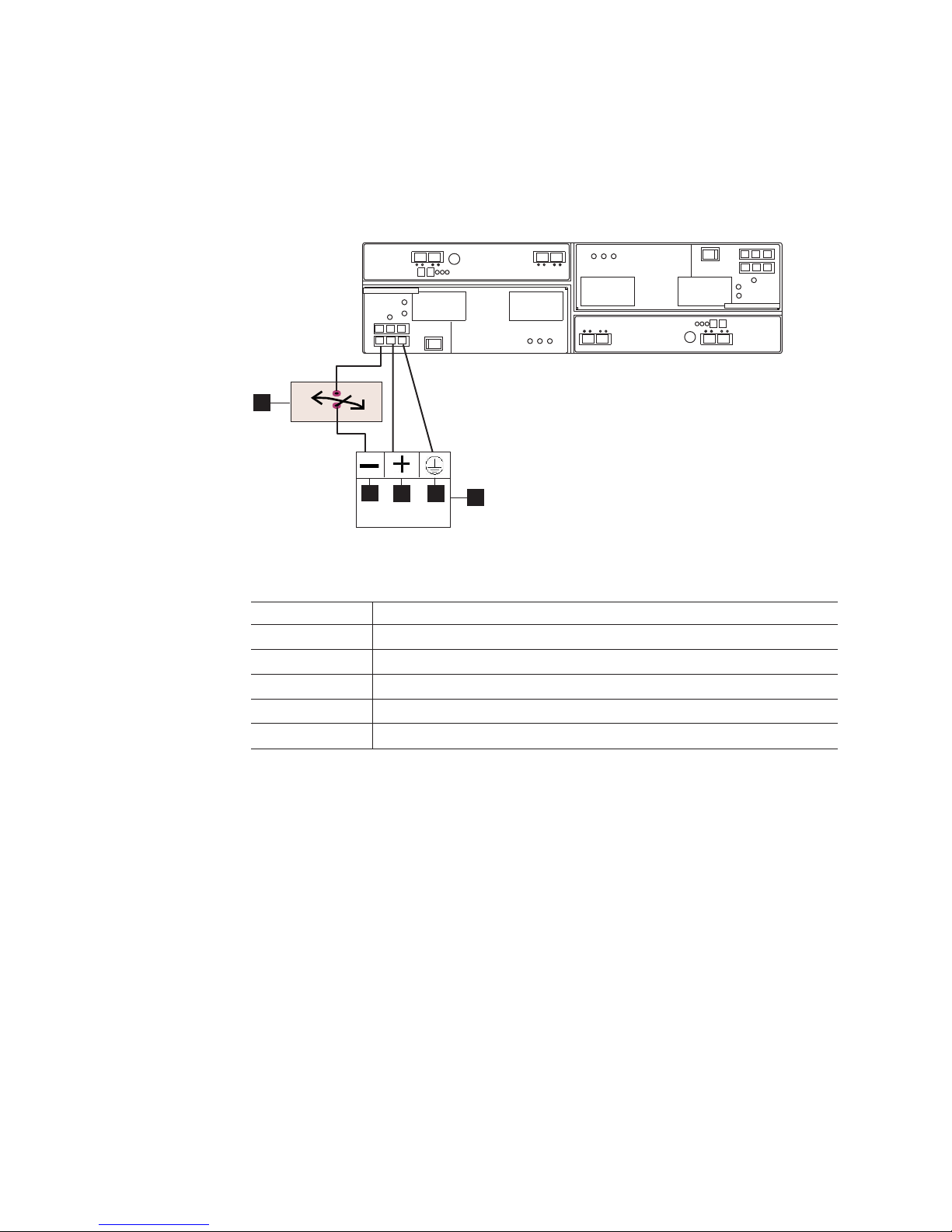
4. Complete the wiring from the disconnect device to the terminal marked -48V of
the Reliably grounded safety extra low voltage (SELV) dc power source.
Connect the POS RTN and ground lines of the dc power cable to the terminals
marked POS RTN and GND on the dc power source, as shown in Figure 42.
For maximum protection against power loss, connect each of the two dc power
supplies to a different power source.
exp81034
5
1
2 3
Figure 42. The dc wiring from EXP810 to disconnect device and dc power source
4
Table 30. The dc power source wiring descriptions
Number Description
1 Pin 1: -48 V DC
2 Pin 2: POS RTN
3 Pin 3: GND
4 dc power source
5 Disconnect device
5. Continue with “Powering on the EXP810” on page 69 for the initial startup of the
storage expansion enclosure.
66 IBM System Storage DS4000 EXP810 Storage Expansion Enclosure: Installation, User’s and Maintenance Guide
Page 95

Chapter 4. Operating the EXP810
This chapter describes operating procedures for the storage expansion enclosure.
To ensure optimal operation of your system, see “Best practices guidelines” on
page 17.
Performing the DS4000 Health Check process
The DS4000 Health Check process is a sequence of suggested actions developed
by IBM to help users verify and maintain the optimal performance of their DS4000
storage configurations. The information that you collect in these steps also helps
provide IBM Service with important information needed for problem troubleshooting
during IBM Service calls.
Perform the following Health Check tasks after the initial configuration of your
DS4000 Storage Subsystem, and after all configuration sessions. It is also
recommended that you set a regular schedule of periodic Health Check evaluations
in order to keep your DS4000 code current and to preserve optimal data access
and performance.
1. Monitor the Recovery Guru in the DS Storage Manager client for any obvious
storage subsystem errors or problem conditions.
2. Gather and save the following DS4000 storage subsystem event logs for review
by IBM Service. These event logs should be gathered periodically for regular
Health Check monitoring regardless of the state of the Recovery Guru. (You can
collect all these logs at once and zip them into a single file by clicking
Advanced Troubleshooting Collect All Support Data in the DS Storage
Manager Subsystem Management window.)
v DS4000 storage subsystem management event log (MEL)
v Storage Subsystem Profile or DS4000 Profile
v Read-Link Status (RLS) data
In addition, you should also collect event logs for the host servers that have
mapped logical drives from the storage subsystem.
Attention: Save these event log files to a server disk that will remain
accessible in the event of a DS4000 storage configuration failure. Do not save
these event log files only to a LUN in the DS4000 Storage Subsystem.
3. Use the Storage Subsystem Profile or DS4000 Profile to verify that the following
firmware levels are at the latest versions supported for your DS4000 Storage
Subsystem:
v Controller firmware
v ESM firmware
v Drive firmware
If you discover your firmware is not up-to-date, upgrade the firmware and
software to the latest level appropriate to your DS4000 storage configuration.
See “Web pages” on page 68 for information about where to find the latest
firmware and software.
Attention: You must resolve Recovery Guru errors or problems before
upgrading firmware.
© Copyright IBM Corp. 2006, 2009 67
Page 96

Web pages
Save the storage subsystem profile before performing any controller or ESM
firmware upgrades. Save the storage subsystem profile and all *.cfg files to a
server disk that will remain accessible in the event of a DS4000 storage
configuration failure.
Note: When you upgrade firmware, you must upgrade all client package
components to the same release level. For example, if you are upgrading
your controller firmware from version 5.x to version 6.x, you must also
upgrade your DS Storage Manager client to version 9.x or higher. If your
host system uses RDAC, upgrading controller firmware from version 5.x
to version 6.x might also require host software updates, such as RDAC
updates and HBA driver updates. Refer to the IBM DS4000 Web site for
detailed instructions.
4. Use the Storage Subsystem Profile or DS4000 Profile to verify that the following
functions are enabled:
v For all DS4000 models, Media Scan should be enabled both at the controller
level and at the LUN level.
v For all DS4000 models, the read/write cache should be enabled. In addition,
use the Storage Subsystem Profile to verify that cache is matched between
the controllers.
IBM maintains pages on the World Wide Web where you can get the latest
technical information and download device drivers and updates.
For DS4000 information, go to the following Web site:
www.ibm.com/servers/storage/support/disk/
For the latest information about operating system and HBA support, clustering
support, SAN fabric support, and DS Storage Manager feature support, see the
System Storage DS4000 System Storage Interoperation Center at the following
Web site:
www.ibm.com/systems/support/storage/config/ssic/index.jsp
Hardware responsibilities
In addition to the Health Check steps described above, regular hardware inspection
and maintenance helps to support the optimal performance of your DS4000 storage
configuration. You should periodically inspect the fibre channel components of your
DS4000 storage configuration.
IBM suggests you follow these guidelines:
v Maintain an up-to-date storage subsystem profile for your DS4000 storage
configuration. Save the profile to a server disk that will remain accessible in case
of a DS4000 storage configuration failure. Do not save the profile only to a LUN
in the DS4000 Storage Subsystem.
v Develop a Change Management plan. The plan should include schedules for
updating subsystem firmware and server host software.
Note: Some updates might require storage subsystem downtime.
v Use IBM-approved fibre channel cables for all situations. Note in your
configuration documentation whether any cables are not IBM-approved.
68 IBM System Storage DS4000 EXP810 Storage Expansion Enclosure: Installation, User’s and Maintenance Guide
Page 97

v Create and maintain a cabling diagram of the current SAN configuration. Keep
this diagram updated as you make configuration changes, and keep the cabling
diagram available for review.
v Create and maintain a list of other components that are being used within the
cabling diagram (such as the host system, fibre channel switches, and other SAN
attachments).
v Ensure that all ESMs are properly seated.
v Ensure that all drives are properly seated.
v Ensure that all SFP modules are properly seated.
v Confirm fibre channel cable loop size. (IBM specifications call for at least 3-inch
cable loops, but it is recommended that you use 6-inch cable loops or longer.)
v Ensure proper fibre channel cable management.
v Ensure proper air flow and temperature for all components in your EXP810
storage configuration.
Note: You can find details on many of these inspection and maintenance
responsibilities in the appropriate sections of this document.
In addition to these inspection and maintenance responsibilities, IBM also strongly
recommends DS4000 training for staff that supports DS4000 storage configurations.
Although training is not a part of the Health Check process, DS4000 training
reduces the potential for configuration problems and contributes to the overall
health of the system.
Powering on the EXP810
When you turn on and turn off the EXP810, be sure to use the startup sequence in
this section.
Attention: Before you first power on the DS4000 storage subsystem with a newly
installed EXP810, you must perform the DS4000 controller firmware upgrade
described in Appendix A, “Upgrading the DS4000 controller firmware,” on page 135.
In addition, you might have to regenerate the premium feature key files to re-enable
the premium feature key that is enabled from the factory after the controller
firmware upgrade.
Turning on the EXP810
This section contains instructions for turning the EXP810 on and off under normal
and emergency situations.
The following procedure covers two situations:
v The entire storage subsystem has been shut down. (The main circuit breakers for
the cabinet are off.).
v Some storage expansion enclosures are being powered on while others remain
online. (The main circuit breakers for the cabinet are on.) You might encounter
this if you are adding an additional storage expansion enclosure to increase
storage capacity.
Chapter 4. Operating the EXP810 69
Page 98

Attention:
1. Potential damage to E-DDMs - Repeatedly turning the power off and on
without waiting for the E-DDMs to spin down can damage them. Always wait
at least 70 seconds from when you turn off the power until you turn it on
again.
2. If you are connecting a power cord to a storage expansion enclosure, turn off
both of its power switches first. If the main circuit breaker is off, be sure both
power switches are off on each storage expansion enclosure in the cabinet
before turning on the main circuit breakers.
To turn the EXP810 on and off complete the following steps:
1. Are the main circuit breakers turned on?
v Yes - Turn off both power switches on each storage expansion enclosure
that you intend to connect to the power.
v No - Turn off both power switches on all storage expansion enclosures in
the storage subsystem. For dc power supply and fan units only, turn off the
disconnect devices for all of the dc power supply and fan units.
2. Connect the power cords to the power supplies on each storage expansion
enclosure. See “Cabling the ac power supply” on page 61 or “Cabling the dc
power supply” on page 62 for details, depending on your model.
3. If the main circuit breakers are turned off, turn them on.
4. Verify that the link rate setting on the front of the storage expansion enclosure
matches the speed of the drives in the subsystem.
Attention: You must turn on power to each attached storage expansion
enclosure before turning on power to the storage subsystem to ensure that the
controllers complete the startup process. If the controllers do not find any
drives present during the initial power on sequence, the storage subsystem will
not complete the startup process. This will prevent controllers from
communicating with each other, and any factory-installed premium features will
not be activated correctly.
5. (For models with dc power supply and fan units only.) Verify that any attached
disconnect devices are turned ON.
6. Turn on both power switches on each storage expansion enclosure attached to
the storage subsystem. While each storage expansion enclosure powers up,
the green and amber LEDs on the front and back of the storage expansion
enclosure turn on and off intermittently. Depending on your configuration, it can
take several minutes for each storage expansion enclosure to power up.
Check the LEDs on the front and back of all the storage expansion enclosures.
Verify that no Needs Attention or enclosure ID LEDs light on any of the storage
expansion enclosures. To verify the fibre channel connections between the
drive expansion enclosures, make sure that no Port Bypass LEDs for
connections to other storage expansion enclosures are lit. Only the Port
Bypass LED of the ESM port that connects directly to the storage subsystem
drive port should be lit.
7. Turn on both power switches on the back of the DS4000 storage subsystem.
See Figure 5 on page 9 or Figure 7 on page 11 for location of power switches,
depending on your model.
Depending on the number of storage expansion enclosures in the
configuration, the storage subsystem might take several minutes to power up.
The battery self-test might take an additional 15 minutes. The LEDs will blink
intermittently until the storage subsystem powers up and completes the battery
self-test. Before attempting any operations, wait at least five minutes for the
70 IBM System Storage DS4000 EXP810 Storage Expansion Enclosure: Installation, User’s and Maintenance Guide
Page 99

storage subsystem to completely power up. A storage subsystem can take up
to 10 minutes to power on and up to 15 minutes to complete its controller
battery self-test. During this time, the indicator lights on the front and back of
the module blink intermittently.
8. Determine the status of all storage subsystems and components in the
configuration by completing the following steps:
a. Check all LEDs on each component in the storage expansion enclosures.
Ensure that all the LEDs show normal status. For more information on LED
status for storage expansion enclosures, see “Checking the LEDs” on page
73 or the Installation, User’s, and Maintenance Guide for your DS4000
storage expansion enclosure.
b. Check all LEDs on each component in the storage subsystem. Ensure that
all the LEDs show normal status. For information about LED status, see
“Solving problems” on page 125.
c. Open the DS Storage Manager Subsystem Management Window, and
display the Physical View for the configuration.
The status for each component will be either Optimal or Needs Attention.
d. Review the status of the configuration components shown in the
Subsystem Management Window by selecting the appropriate component
button for each storage subsystem.
9. Are the LEDs indicating normal operation, and is the status Optimal on all the
configuration components?
v Yes — End of procedure.
v No — Go to step 10.
10. Diagnose and correct the fault by completing the following steps:
a. Run the DS Storage Manager Recovery Guru by selecting the Recovery
Guru toolbar button in the Subsystem Management Window.
b. Complete the recovery procedure.
If the Recovery Guru directs you to replace a failed component, use the
individual LEDs on the storage subsystem to locate the specific failed
component. For troubleshooting procedures, see Chapter 6, “Hardware
maintenance,” on page 125.
c. When the recovery procedure is completed, select Recheck in the
Recovery Guru. This action reruns the Recovery Guru to ensure that the
problem has been corrected.
d. If the problem persists, contact your IBM service representative.
Firmware updates
Attention: Save the storage subsystem profile before performing any controller or
ESM firmware upgrades. Save the DS4000 storage subsystem profile and all
configuration (*.cfg) files to a server disk that will remain accessible in the event of
a DS4000 storage configuration failure. Do not save these files only to a LUN in the
DS4000 Storage Subsystem.
To ensure the optimal operation of the DS4000 storage subsystem and its attached
storage expansion enclosures, the storage expansion enclosure ESM firmware, the
DS4000 controller firmware, the hard drive firmware, and the NVSRAM (for
controllers only) must be up- to-date. Go to the following Web site to get the latest
updates:
www.ibm.com/servers/storage/support/disk/
Chapter 4. Operating the EXP810 71
Page 100

Refer to “Software and hardware compatibility and upgrades” on page 14 for
software and hardware compatibility information and requirements.
Apply the necessary updates before configuring the storage subsystem arrays and
logical drives. Subscribe to My Support for automatic notifications of firmware or DS
Storage Manager software updates or any important information about your DS4000
subsystems (see “Receiving product updates and support notifications” on page
17).
Attention: Read the readme file that is included in each firmware or DS Storage
Manager software package for any limitations, subsystem firmware prerequisites, or
download-sequence information. For example, the controller firmware code might
require the storage expansion enclosure ESM firmware to be upgraded first to a
particular version, or the controller firmware download might require the halting of
I/Os to the DS4000’s logical drives. Failure to observe the limitations, prerequisites,
and dependencies in the Readme file might result in a loss of data access. See
“Finding Storage Manager software, controller firmware, and README files” on
page xxii to learn how to access the DS4000 readme files on the Web.
Unless the readme file contains special requirements for the sequence in which you
upgrade firmware, you should perform firmware upgrades in the following sequence:
1. ESM firmware for the storage expansion enclosures
2. Controller firmware
3. Controller NVSRAM
4. Drive firmware
Finding controller, storage expansion enclosure, and drive information
You can view a Storage Subsystem Profile to find controller, enclosure, and drive
information for the storage expansion enclosures and DS4000 storage subsystems
to which it is attached. To view a Storage System Profile, perform the following
steps:
1. Open the DS4000 Storage Subsystem Management window from the DS
Storage Manager Enterprise Management window.
2. Select Storage Subsystem → View → Profile.
A Storage Subsystem Profile window opens.
3. Select the Controllers tab.
4. Scroll through the list to find Board ID, Submodel ID, Product ID, and Product
revision for the DS4000 storage subsystem.
5. Select the Enclosures tab.
6. Scroll through the list to find the Product ID for supported storage expansion
enclosures.
7. Select the Drives tab.
8. Scroll through the list to find the drive values such as Product ID.
Troubleshooting the storage expansion enclosure
The DS Storage Manager is the best way to monitor the storage expansion
enclosure, diagnose a problem, and recover from a hardware failure. You should
run the DS Storage Manager continuously, and check the status of the storage
array frequently.
72 IBM System Storage DS4000 EXP810 Storage Expansion Enclosure: Installation, User’s and Maintenance Guide
