Page 1

ERserver
IBM EXP400 Storage Expansion Unit
Type 1733
Hardware Maintenance Manual and Troubleshooting
Guide
Page 2

Page 3

ER s e r v e r
IBM EXP400 Storage Expansion Unit
Type 1733
Hardware Maintenance Manual and Troubleshooting
Guide
Page 4

©
US
Note
Before using this information and the product it supports, be sure to read Appendix C, “Notices,” on
page 79.
Eighth Edition (April 2004)
Copyright International Business Machines Corporation 2002. All rights reserved.
Government Users Restricted Rights – Use, duplication or disclosure restricted by GSA ADP Schedule Contract
with IBM Corp.
Page 5

Be
©
About this manual
This manual contains diagnostic information, a Symptom-to-FRU index, service
information, and configuration information for the IBM
Unit.
Important safety information
sure to read all caution and danger statements in this book before performing
any of the instructions. See “Safety information” on page 37.
Lea todas as instruções de cuidado e perigo antes de executar qualquer operação.
®
EXP400 Storage Expansion
Prenez connaissance de toutes les consignes de type Attention et Danger avant de
procéder aux opérations décrites par les instructions.
Lesen Sie alle Sicherheitshinweise, bevor Sie eine Anweisung ausführen.
Copyright IBM Corp. 2002
iii
Page 6

iv
Online support
Accertarsi di leggere tutti gli avvisi di attenzione e di pericolo prima di effettuare
qualsiasi operazione.
Lea atentamente todas las declaraciones de precaución y peligro ante de llevar a
cabo cualquier operación.
You can download the most current diagnostic, H8 flash, and device driver files
from http://www.ibm.com/pc/support on the World Wide Web.
Support telephone numbers
View support telephone numbers at http://www.ibm.com/planetwide/ on the World
Wide Web.
IBM EXP400 Storage Expansion Unit Type 1733: Hardware Maintenance Manual and Troubleshooting Guide
Page 7

©
Contents
About this manual . . . . . . . . . . . . . . . . . . . . . . . iii
Important safety information . . . . . . . . . . . . . . . . . . . . iii
Online support . . . . . . . . . . . . . . . . . . . . . . . . .iv
Support telephone numbers . . . . . . . . . . . . . . . . . . . .iv
Chapter 1. General information . . . . . . . . . . . . . . . . . . .1
Related publications . . . . . . . . . . . . . . . . . . . . . . .1
Notices and statements used in this publication . . . . . . . . . . . . .2
Features and operating specifications . . . . . . . . . . . . . . . . .2
Major components of the expansion unit . . . . . . . . . . . . . . . .4
What your expansion unit offers . . . . . . . . . . . . . . . . . . .4
Expansion unit bays . . . . . . . . . . . . . . . . . . . . . . .6
Hot-swap hard disk drive bays . . . . . . . . . . . . . . . . . . .6
Bridge card bay . . . . . . . . . . . . . . . . . . . . . . . .6
Hot-swap ESM and power supply bays . . . . . . . . . . . . . . .7
Expansion unit controls, LEDs, components, connectors . . . . . . . . . .7
Front view . . . . . . . . . . . . . . . . . . . . . . . . . .7
Rear view: ac power supply with fan units . . . . . . . . . . . . . .9
Rear view: ESMs . . . . . . . . . . . . . . . . . . . . . . .10
Power features . . . . . . . . . . . . . . . . . . . . . . . . .11
Turning on the expansion unit . . . . . . . . . . . . . . . . . .11
Turning off the expansion unit . . . . . . . . . . . . . . . . . .11
Turning off the expansion unit in an emergency . . . . . . . . . . . .12
Turning on the expansion unit after an emergency . . . . . . . . . . .12
System-management software support . . . . . . . . . . . . . . . .13
Chapter 2. ESM configuration switches . . . . . . . . . . . . . . .15
Chapter 3. Information for the -48 volt dc power model . . . . . . . . .19
Connecting the power supply to a power-distribution unit . . . . . . . . .20
Disconnecting and removing the dc power supply . . . . . . . . . . . .21
Installing the dc power supply . . . . . . . . . . . . . . . . . . .22
Chapter 4. Installing and replacing components . . . . . . . . . . .23
Installation guidelines . . . . . . . . . . . . . . . . . . . . . .23
System reliability guidelines . . . . . . . . . . . . . . . . . . .23
Handling static-sensitive devices . . . . . . . . . . . . . . . . .23
Working with hot-swap hard disk drives . . . . . . . . . . . . . . . .24
Replacing a hot-swap hard disk drive . . . . . . . . . . . . . . . .25
Replacing a bridge card . . . . . . . . . . . . . . . . . . . . .26
Replacing an ESM . . . . . . . . . . . . . . . . . . . . . . .27
Replacing a hot-swap power supply with fan unit . . . . . . . . . . . .28
Chapter 5. Symptom-to-FRU index . . . . . . . . . . . . . . . . .31
Chapter 6. Parts listing . . . . . . . . . . . . . . . . . . . . .33
Appendix A. Getting help and technical assistance . . . . . . . . . .35
Before you call . . . . . . . . . . . . . . . . . . . . . . . . .35
Using the documentation . . . . . . . . . . . . . . . . . . . . .35
Getting help and information from the World Wide Web . . . . . . . . . .35
Software service and support . . . . . . . . . . . . . . . . . . .36
Hardware service and support . . . . . . . . . . . . . . . . . . .36
Copyright IBM Corp. 2002
v
Page 8

vi
Appendix B. Related service information . . . . . . . . . . . . . .37
Safety information . . . . . . . . . . . . . . . . . . . . . . . .37
General safety . . . . . . . . . . . . . . . . . . . . . . . .37
Electrical safety . . . . . . . . . . . . . . . . . . . . . . . .38
Safety inspection guide . . . . . . . . . . . . . . . . . . . . .39
Handling electrostatic discharge-sensitive devices . . . . . . . . . . .40
Grounding requirements . . . . . . . . . . . . . . . . . . . .41
Safety notices (multi-lingual translations) . . . . . . . . . . . . . .41
Appendix C. Notices . . . . . . . . . . . . . . . . . . . . . .79
Edition notice . . . . . . . . . . . . . . . . . . . . . . . . .79
Trademarks . . . . . . . . . . . . . . . . . . . . . . . . . .80
Important notes . . . . . . . . . . . . . . . . . . . . . . . . .80
Product recycling and disposal . . . . . . . . . . . . . . . . . . .81
Electronic emission notices . . . . . . . . . . . . . . . . . . . .81
Federal Communications Commission (FCC) statement . . . . . . . . .81
Industry Canada Class A emission compliance statement . . . . . . . .81
Australia and New Zealand Class A statement . . . . . . . . . . . .82
United Kingdom telecommunications safety requirement . . . . . . . . .82
European Union EMC Directive conformance statement . . . . . . . . .82
Taiwanese Class A warning statement . . . . . . . . . . . . . . .82
Chinese Class A warning statement . . . . . . . . . . . . . . . .82
Japanese Voluntary Control Council for Interference (VCCI) statement . . .83
Power cords . . . . . . . . . . . . . . . . . . . . . . . . . .83
Index . . . . . . . . . . . . . . . . . . . . . . . . . . . .87
IBM EXP400 Storage Expansion Unit Type 1733: Hardware Maintenance Manual and Troubleshooting Guide
Page 9

v
v
v
in
v
a
©
Chapter 1. General information
The IBM EXP400 Storage Expansion Unit, referred to in this manual as expansion
unit, provides high-capacity, small computer system interface (SCSI) disk storage. It
supports up to seven Ultra320 SCSI hard disk drives on each half of the dual bus. It
delivers fast, high-volume data transfer, retrieval, and storage functions across
multiple drives, to multiple hosts. The expansion unit is designed for continuous,
reliable service; the modular, redundant disk drives, power supply with fan units,
and SCSI Bus Expander and Enclosure Services Module (referred to in this book as
ESM) use hot-swap technology for easy replacement without turning off the
expansion unit. For more information, see “What your expansion unit offers” on
page 4.
Expansion unit models 1RU and 1RX come with two 500-watt ac power supply with
fan units, one ESM (the second ESM is optional), a filler panel to cover the empty
ESM bay, and 14 drive filler panels. Expansion unit model 2RX comes with two -48
volt dc power supply with fan units, two ESMs, and 14 drive filler panels. The drive
filler panels are replaced with hard disk drive options.
Related publications
This Hardware Maintenance Manual and Troubleshooting Guide is in Portable
Document Format (PDF) on the IBM Support Web site,
http://www.ibm.com/pc/support/. It contains information to help you solve problems
yourself, and it contains information for service technicians.
Installation Guide
This printed publication contains instructions for setting up your expansion unit
and basic instructions for installing some options.
User’s Guide
This publication provides general information about your expansion unit, including
information about features and how to configure and use your expansion unit.
Safety Information
This publication is in PDF on the IBM Documentation CD. It contains translated
caution and danger statements. Each caution and danger statement that appears
the documentation has a number that you can use to locate the corresponding
statement in your language in the Safety Information book.
Rack Installation Instructions
This printed publication contains instructions for installing your expansion unit in
rack.
Copyright IBM Corp. 2002
1
Page 10

to
1. Go to
2. In
3. On
4. In
5.
v
v
v
v
to
v
2
v
Rack-to-Tower Conversion Kit Installation Instructions
This printed publication comes with the Rack-to-Tower Conversion kit and
contains detailed instructions for converting a rack-model expansion unit to a
tower-model expansion unit.
expansion unit documentation might be updated occasionally to include
Your
information about new features, a translated version of the documentation might be
available in your language, or technical updates might be available to provide
additional information that is not included in your expansion unit documentation.
These updates are available from the IBM Web site. Complete the following steps
check for updated documentation and technical updates:
http://www.ibm.com/pc/support/.
the Learn section, click Online publications.
the “Online publications” page, in the Brand field, select Servers.
the Family field, select Rack/Storage Enclosures.
Click Display documents.
Notices and statements used in this publication
The caution and danger statements that appear in this publication are also in the
multilingual Safety Information publication, which is on the IBM Documentation CD.
Each statement is numbered for reference to the corresponding statement in the
Safety Information publication.
The following notices and statements are used in this publication:
Notes: These notices provide important tips, guidance, or advice.
Important: These notices provide information or advice that might help you avoid
inconvenient or problem situations.
Attention: These notices indicate potential damage to programs, devices, or
data. An attention notice is placed just before the instruction or situation in which
damage could occur.
Caution: These statements indicate situations that can be potentially hazardous
you. A caution statement is placed just before the description of a potentially
hazardous procedure step or situation.
Danger: These statements indicate situations that can be potentially lethal or
extremely hazardous to you. A danger statement is placed just before the
description of a potentially lethal or extremely hazardous procedure step or
situation.
Features and operating specifications
Table 1 on page 3 contains a summary of the features and operating specifications
for your expansion unit. Depending on your expansion unit model, some features
might not be available, or some specifications might not apply.
IBM EXP400 Storage Expansion Unit Type 1733: Hardware Maintenance Manual and Troubleshooting Guide
Page 11

v
–
–
–
–
–
–
–
–
on
–
v
–
–
–
–
as
v
–
–
v
–
–
–
–
– 44
– 47
– 44
– 54
v
v
At a
v
v
v
v
v
–
–
v
–
–
–
–
v
v
v
v
–
–
–
–
–
–
1.
2.
Table 1. Features and operating specifications
General:
Modular components
High-capacity disk drives
SCSI Bus Expander and
Enclosure Services Module
Acoustical noise emissions:
For open bay (no drives installed)
and maximum system configurations
(14 hard disk drives installed).
Sound power (idling):
(ESM)
Power supplies with built-in fan
units
Technology
v
v
Sound power (operating):
Supports disk array technology
Supports clustering
Sound pressure (idling):
v
SCSI (Ultra320) host interface,
redundant data storage, power
and cooling system, and ESMs
Hot-swap technology for hard
Sound pressure (operating):
v
disk drives, power supply with
fan units, and ESMs
User interface
v
Built-in power, activity, and fault
indicators, identification labeling
CRUs, rear indicator lights,
switches, and connectors
Easy-to-replace drives, power
supplies with built-in fan units,
and ESMs
Hard
disk drive storage:
AC
Expansion unit model 1RU or 1RX
comes with two hot-swap 500 watt
(115 - 230 V ac) power supply
with fan units.
The two power supplies provide
redundant power to the expansion
unit.
-48
Current capabilities:
Maximum hard disk drives per
expansion unit: 14
Hard disk drives per SCSI bus
segment: 7
SCSI buses per unit: 2
SCSI buses can be configured
one continuous SCSI bus.
ESMs:
Technology and interfaces:
SCSI: Ultra320
SCSI bus interface: Two 68-pin,
Very High Density Connector
the expansion unit draws
approximately 5 amperes.
Size:
Height: 12.8 cm (5.0 in.)
Depth: 54.0 cm (21.8 in.)
Width: 44.7 cm (17.6 in.)
Weight: approximately 24.3 kg
(53.6 lb) for a standard unit. When
fully configured 37.3 kg (82 lb)
Environment:
Air temperature:
Interface (VHDCI) connectors for
SCSI bus cables
5.5 bels (open bay)
5.7 bels (typical)
6.0 bels (open bay)
6.5 bels (typical)
dBA (open bay)
dBA (typical)
dBA (open bay)
dBA (typical)
power supply with built-in fan:
volt dc power supply:
nominal voltage of -48 volt dc,
Expansion unit on: 10° to 40°C
(50.0° to 104°F); altitude: 30.5
(100 ft) below to 3000 m (9840
ft) above sea level;
temperature change: 10°C to
(18°F) per hour
Expansion unit off: 10° to 50°C
(14.0° to 120.0°F); maximum
altitude: 3000 m (9840 ft);
temperature change: 15°C
(27.0°F) per hour
Environment cont.
Humidity:
Expansion unit on: 20% to 80%
Expansion unit off: 10% to 90%
Maximum dew point: 26°C (79°F)
Maximum humidity gradient: 10%
per hour
Heat
output:
Approximate heat output in British
thermal units (Btu) per hour:
Minimum configuration: 82.4 Btu
(282 watts)
Maximum configuration: 91.0 Btu
(311 watts)
Electrical
input:
Sine-wave input (50-60 Hz) required
Input voltage low range:
Minimum: 90 V ac
Maximum: 136 V ac
v
Input voltage high range:
Minimum: 198 V ac
Maximum: 264 V ac
v
Input kilovolt-amperes (kVA),
approximately:
Minimum: 0.06 kVA
Maximum: 0.45 kVA
Notes:
Power consumption and heat
output vary depending on the
number and type of optional
features installed and the
power-management optional
features in use.
These levels were measured in
controlled acoustical environments
according to the procedures
specified by the American National
Standards Institute (ANSI) S12.10
and ISO 7779 and are reported in
accordance with ISO 9296. Actual
sound-pressure levels in a given
location might exceed the average
values stated because of room
reflections and other nearby noise
sources. The declared sound-power
levels indicate an upper limit, below
which a large number of computers
will operate.
Chapter 1. General information
3
Page 12

v
v
v
to
4
Major components of the expansion unit
The orange color on components and labels in the expansion unit indicates
hot-swap or hot-plug components. You can install or remove these components
while the expansion unit is running. For information about installing hot-swap and
hot-plug components, see Chapter 4, “Installing and replacing components,” on
page 23.
The blue color on components and labels indicates touch points, where a
component can be gripped, a latch moved, and so on.
The following illustration shows the locations of major components in your
expansion unit.
Note: The illustrations in this publication might differ slightly from your hardware.
Hot-swap ESMs
Hot-swap power supply with fan units
Hard disk drives
What your expansion unit offers
The expansion unit provides several features for easy operation, including:
Customer replaceable units (CRUs)
The CRUs in your expansion unit are: Ultra320 hard disk drives, ESMs, and
power supply with fan units.
Fault indicators
All CRUs have fault or status light emitting diodes (LEDs) to indicate hardware
failures.
Switch selectable Box ID and user configuration settings
The ESM contains five sets of configuration switches that you can set according
your configuration. For detailed information about these switches and their
settings, see Chapter 2, “ESM configuration switches,” on page 15.
Redundant cooling and power capabilities
v
Expansion unit models 1RU and 1RX use a dual ac input power system. This
means both power switches must be turned on for proper redundant operation.
The redundant cooling of the fans in your expansion unit enables continued
operation if one fan fails. Your expansion unit comes with two 500-watt hot-swap
power supply with fan units, which provide redundant power for many expansion
Filler panel
IBM EXP400 Storage Expansion Unit Type 1733: Hardware Maintenance Manual and Troubleshooting Guide
Page 13

v
v
13
a
unit configurations. If the average load on your expansion unit is less than 500
watts and a problem occurs with one of the power supplies, the other power
supply can meet the power requirements.
Expansion unit model 2RX uses a dual dc input power system. For detailed
information about working with the dual dc input power system, see Chapter 3,
“Information for the -48 volt dc power model,” on page 19.
ServeRAID
™
support
Your expansion unit supports servers with ServeRAID adapters to create
redundant array of independent disks (RAID) configurations.
Clustering support
Twin-tailed clustering support is a feature of the expansion unit. Clustering is a
way to share SCSI buses and hard disk drives between two SCSI controllers to
provide redundancy of SCSI controllers and servers. This redundancy is
important if one of the controlling servers fails. If a hardware component fails
after clustering is set up, another server will take ownership of the hard disk
drives.
With twin-tailed clustering, you can connect two IBM ServeRAID controllers to an
expansion unit. In the twin-tailed clustering environment, you can use dual-host
controllers cabled separately to the expansion unit; however, only a single bus of
drives is supported. Each SCSI device on a SCSI bus must have a unique ID.
Service tip: If you use IBM ServeRAID controllers in a cluster configuration, the
termination-power LED on the back of the expansion unit is useful. The
ServeRAID controller provides the signal for termination power. If the termination
power LED is not lit, it indicates that a particular expansion unit is not attached to
controller that is turned on. Make a note of which expansion unit is attached to
which server before the hardware is serviced.
Clustering requires additional hardware and specialized software. For more
information, go to http://www.ibm.com/pc/ww/eserver/xseries/clustering/.
Chapter 1. General information
5
Page 14

In
6
Expansion unit bays
The following sections describe the hot-swap components of the expansion unit and
the bridge card bay.
With the hot-swap features of the expansion unit, you can remove and replace a
hard disk drive, power supply with fan unit, and ESM without turning off the
expansion unit. You can maintain the availability of your expansion unit while a
hot-swap component is removed, installed, or replaced.
Hot-swap hard disk drive bays
The following illustration shows the location of the hot-swap hard disk drive bays
that are accessible from the front of your expansion unit. The expansion unit
supports up to 14 IBM Ultra320 SCSI hard disk drives. These drives come
preassembled in a drive tray. You install the hard disk drives in the 14 drive bays on
the front of the expansion unit.
the following illustration, seven of the 14 hard disk drive bays contain hard disk
drives, and seven bays contain filler panels. To maintain proper cooling within your
expansion unit, always keep a filler panel in each drive bay that does not contain a
hard disk drive. For information about installing and replacing drives, see “Working
with hot-swap hard disk drives” on page 24.
Bridge card bay
Hot-swap drive bays
Filler panel
Bridge card bay
Attention: Never hot-swap a hard disk drive when its green activity LED is
flashing. Hot-swap a hard disk drive only when its amber status LED is lit (not
flashing) or when the drive is inactive with the green activity LED off (not flashing).
Use the ServeRAID system-management software to set the hard disk drive state to
“defunct” and then you can hot-swap it.
The following illustration shows the location of the bridge card bay. This bay is
accessible from the front of the expansion unit. You can replace the bridge card, but
you must turn off the expansion unit before doing so. For more information about
replacing a bridge card, see “Replacing a bridge card” on page 26.
IBM EXP400 Storage Expansion Unit Type 1733: Hardware Maintenance Manual and Troubleshooting Guide
Bridge card bay
Page 15

of
Hot-swap ESM and power supply bays
The following illustration shows the location of the hot-swap ESM bays (for the
hot-swap ESMs) and the power supply bays (for the hot-swap power supply with
fan units).
Hot-swap ESMs
Hot-swap power supply with fan units
Hot-swap ESM bays
The expansion unit comes with two ESM bays for the hot-swap ESMs.
ESMs provide a SCSI interface to the hard disk drives and monitor the
overall status of the expansion unit. An ESM has five sets of switches for
user configuration. For more information about replacing an ESM, see
“Replacing an ESM” on page 27. For more information about ESM
switches, see Chapter 2, “ESM configuration switches,” on page 15.
Hot-swap power supply with fan unit bays
Expansion unit models 1RU and 1RX come with two 500 watt hot-swap and
redundant power supply with fan units. The power supplies are redundant in
that a single power supply can provide adequate power and cooling for the
entire expansion unit. A single power supply can support up to 14 hard disk
drives; however, both power supplies must be installed, even if one power
supply is not operational. For more information about working with hot-swap
power supplies, see “Replacing a hot-swap power supply with fan unit” on
page 28.
Expansion unit model 2RX comes with two -48 volt dc power supply with
fan units. For information about installing or replacing the -48 volt power
supplies, see Chapter 3, “Information for the -48 volt dc power model,” on
page 19.
Expansion unit controls, LEDs, components, connectors
The primary controls of the expansion unit are located on the front of the unit. The
user controls of the expansion unit are located on the back of the unit. Two
hot-swap power supply with fan units and two ESMs are accessible from the back
the expansion unit. These components contain several user indicators and
connectors.
Front view
The primary controls on the front of the expansion unit are shown in the following
illustration and are described in this section.
Chapter 1. General information
7
Page 16

a
8
General-system-
error LED (amber)
Power-on LED (green)
Hard disk
drive
Box identity LED
(blue)
Bridge
card bay
Filler panel
Hard disk
activity
drive
LED (green)
Hard disk
status
drive
LED (amber)
Tr ay
handle
Latch
Power-on LED (green)
This green LED is lit when the power supply is turned on and is supplying
both 5 volt and 12 volt dc power to the expansion unit.
General-system-error LED (amber)
When lit, this amber LED indicates that the unit has a fault, such as in a
power supply, ESM, or hard disk drive.
Box identity (blue)
The box identity LED is used to identify the expansion unit. When this blue
LED is lit, the system-management software on the server connected to the
expansion unit has identified this expansion unit.
Bridge card bay
The bridge card is located in the center of the front panel between bay 7
and bay 8.
Filler panel
Expansion units come with drive filler panels in the unused drive bays.
Before installing new hard disk drives, you must remove the filler panels
and save them for later use. Each of the 14 bays must contain either a filler
panel or a hard disk drive.
Drive bays
Drive bays
There are 14 drive bays that contain either a hard disk drive or a filler
panel.
Latch This multipurpose blue latch releases or locks the hard disk drive in place.
Tray handle
You can use this multipurpose handle to insert or remove a hard disk drive.
Status LED (amber)
Each hard disk drive has a status LED. When lit continuously, this amber
LED indicates a drive failure. When flashing, this amber LED indicates that
drive Identify or Rebuild is in progress.
Activity LED (green)
Each hard disk drive has an activity LED. When flashing, this green LED
indicates drive activity.
Hard disk drive
You can install up to 14 hot-swap hard disk drives in the expansion unit.
Each drive contains an Ultra320 hard disk drive and tray.
IBM EXP400 Storage Expansion Unit Type 1733: Hardware Maintenance Manual and Troubleshooting Guide
Page 17

AC
10
or
DC
AC
Rear view: ac power supply with fan units
Two hot-swap power supply with fan units are accessible from the back of the
expansion unit. These components at the back of the expansion unit contain
several user controls, LEDs, and connectors as shown in the following illustration.
Thumbscrews Thumbscrews
Handle Handle
AC power LED (green)
DC power LED (green)
Fault LED (amber)
Power
on/off
switch
supply/Fan CRU
Power
Thumbscrews
Loosen the thumbscrews to remove or install a power supply with fan unit.
power connector
The power cord for the power supply with fan unit connects here.
Power supply with fan unit
The two hot-swap power supply with fan units are located on the back of
the expansion unit.
Attention: The expansion unit comes with two power supply with fan
units installed. When one power supply fails, the power-supply unit must be
replaced to reestablish redundancy. When replacing the failed unit with the
new power supply unit, ensure that this operation is performed in less than
minutes to prevent overheating.
The fan that is visible from the rear of the power supply is an auxiliary fan
that is normally off. This fan turns on only when the main fan within the
power supply fails.
Power on/off switch
Use this switch to turn the power supply on and off.
Power
on/off
switch
supply/Fan CRU
AC power connectorAC power connector
Power
Fault LED (amber)
power LED (green)
power LED (green)
Handles
When lit continuously, this amber fault LED indicates a power supply failure
that a redundant power supply is not turned on. This LED also flashes
when the built-in fan fails.
This green LED is lit when the expansion unit is turned on and is supplying
both 5 volt and 12 volt dc power to the expansion unit.
This green LED is lit when the power supply is receiving ac power.
The two handles are used for installing and removing the power supply with
fan unit.
Chapter 1. General information
9
Page 18

a
10
Rear view: ESMs
The ESMs are accessible from the back of the expansion unit. These components
contains user controls, LEDs, switches, and connectors as shown in the following
illustration.
Note: The ESM on the right side is optional on expansion unit models 1RU and
1RX.
Termination-power
LED (green)
ESM
LVD/SE
LED (green)
SCSI Bus
connector 2
Activity LED
(green)
Termination-power
LED (green)
LED (green)
LVD/SE
SCSI Bus
connector 1
Thumbscrew
SCSI reset
LED (green)
Configuration switch (SW1)
Fault LED
(amber)
Box ID switch (SW2)
Fault LED
(amber)
ESM Each ESM contain SCSI controls, LEDs, and connectors.
Fault LED (amber)
When lit, this amber LED indicates an ESM failure.
SCSI reset LED
When lit, this green LED indicates a SCSI bus reset.
Thumbscrews
Each ESM has a thumbscrew on the left side of the module. Use the
thumbscrew and lever to remove and insert the ESM.
Activity LED
(green)
SCSI reset
LED (green)
Switch cover
ESM
Termination-power LED (green)
When lit, this green LED indicates that termination power is present. When
bus connector is connected to a powered-on controller. Each external bus
has a separate termination-power LED.
LVD/SE LED (green)
When lit, this green LED indicates that the external host bus is in low
voltage differential (LVD) mode. When this LED is off, it indicates that the
external host bus is in single-ended (SE) mode. Each external bus has a
separate LVD/SE LED. Only LVD host bus controllers are supported.
SCSI bus connector
The 68-pin Very High Density Connector Interface (VHDCI) connectors are
for connecting your SCSI cables to SCSI bus 1 and SCSI bus 2.
Activity LED (green)
When lit, this green LED indicates there is activity on the external SCSI
bus. Both external buses have a separate activity LED.
IBM EXP400 Storage Expansion Unit Type 1733: Hardware Maintenance Manual and Troubleshooting Guide
termination-power LED is lit, it indicates that the other end of the SCSI
Page 19

If
1.
a.
b.
c.
d.
on
3.
4.
Configuration switch SW1
Configuration switch SW1 is a 5-position switch that is mounted on the
ESM and is accessible from the rear of the expansion unit.
Box ID switch SW2
Box ID switch SW2 is a 10-position rotary switch that sets the expansion
unit ID using values 0 through 9. System-management software, such as
IBM Director or ServeRAID Manager, uses this ID when it provides data
and alerts for the expansion unit.
Power features
This section contains instructions for turning the expansion unit on and off under
normal and emergency circumstances.
Turning on the expansion unit
you are turning on the expansion unit after an emergency shutdown or power
outage, see “Turning on the expansion unit after an emergency” on page 12.
Complete the following steps to turn on the power for the initial startup of the
expansion unit.
Verify that:
All cables are properly attached.
Both power cords are plugged into the back of the expansion unit and into
properly grounded electrical outlets.
All hard disk drives are locked securely in place.
The configuration switches are set correctly. See Chapter 2, “ESM
configuration switches,” on page 15.
Check the system documentation for all the hardware devices you intend to turn
2.
and determine the proper power-on sequence.
Note: Be sure to turn on the expansion unit before or at the same time as you
turn on the server.
Turn on each device, based on the power-on sequence that is described in the
documentation that comes with the device.
Turn on both power supplies on the back of the expansion unit.
The expansion unit might take a few seconds to turn on. During this time, you
might see the fault (amber) and the power (green) LEDs on the expansion unit
turn on and off intermittently. When the power-on sequence is complete, only
the power (green) LEDs on the front and back should remain on. If one or more
fault (amber) LEDs remain lit, refer to Chapter 5, “Symptom-to-FRU index,” on
page 31.
Turning off the expansion unit
Attention: Except in an emergency situation, never turn off the power if any fault
LEDs are lit on the expansion unit. Correct the fault before you attempt to turn off
the power, using the proper troubleshooting or servicing procedure. This will ensure
that the expansion unit will turn on correctly later. See Chapter 5, “Symptom-to-FRU
index,” on page 31.
Statement 5:
Chapter 1. General information
11
Page 20

v
v A
v A
1.
2.
3.
4.
1.
2.
3. If
4.
12
CAUTION:
The power control button on the device and the power switch on the power
supply do not turn off the electrical current supplied to the device. The device
also might have more than one power cord. To remove all electrical current
from the device, ensure that all power cords are disconnected from the power
source.
2
1
The expansion unit is designed to run continuously, 24 hours a day. Turn off the
power only when at least one of the following is true:
Instructions in a hardware or software procedure require you to turn off the
power.
service technician tells you to turn off the power.
power outage or emergency situation occurs. See “Turning off the expansion
unit in an emergency.”
Complete
the following steps to turn off the expansion unit:
Close all active operating system windows and programs.
Power down the server attached to the expansion unit.
Make sure that all amber status and fault LEDs are off. If any status or fault
LEDs are lit (on hard disk drives, power supplies, or ESMs), identify or correct
the problem before you turn off the power. For more information, see Chapter 5,
“Symptom-to-FRU index,” on page 31.
Turn off both power supplies.
Turning off the expansion unit in an emergency
Attention: Emergency situations might include fire, flood, extreme weather
conditions, or other hazardous circumstances. If a power outage or emergency
situation occurs, always turn off all power switches on all computing equipment.
This will help safeguard your equipment from potential damage due to electrical
surges when power is restored. If the expansion unit loses power unexpectedly, it
might be due to a hardware failure in the power system or midplane, see Chapter 5,
“Symptom-to-FRU index,” on page 31.
Complete the following steps to turn off the expansion unit during an emergency
situation:
Close all active operating system windows and programs.
Power down the server attached to the expansion unit.
you have time, stop all activity and check the LEDs (front and back). Make
note of any status or fault LEDs that are lit so that you can correct the problem
when you turn on the power again.
Turn off all expansion unit power supplies; then, unplug the power cables from
the expansion unit.
Turning on the expansion unit after an emergency
Complete the following steps to restart the expansion unit if you turned off the
power supplies during an emergency shutdown, or if a power failure or a power
outage occurred:
IBM EXP400 Storage Expansion Unit Type 1733: Hardware Maintenance Manual and Troubleshooting Guide
Page 21

2.
on
3.
on
4.
5.
6.
7.
v
v
v
v
1.
After the emergency situation is over or power is restored, check the expansion
unit for damage. If there is no visible damage, continue with step 2; otherwise,
have your unit serviced.
After you check for damage, plug in the expansion-unit power cables and turn
the power switches.
Check the system documentation for the hardware devices you intend to turn
on, and determine the proper power-on sequence.
Note: Be sure to turn on the expansion unit before or at the same time you turn
the server.
Turn on each device, based on the power-on sequence that is described in the
documentation that comes with the device.
Turn on both power supplies on the back of the expansion unit.
Only the power (green) LEDs on the front and back should be on. If one or
more of the fault (amber) LEDs are on, see Chapter 5, “Symptom-to-FRU
index,” on page 31 for instructions.
Use your installed software application as appropriate to check the status of the
expansion unit.
System-management software support
The expansion unit provides software alert functions through the system monitor
functions provided in the IBM Director and IBM ServeRAID software.
The following alerts are supported:
Hard disk drive disabled
Power supply failure
Fan failure
Expansion unit exceeds normal operating temperature
must use IBM ServeRAID version 6.10.25 or later for your ServeRAID
You
controller to report status and alerts properly. To download the latest ServeRAID
software, go to http://www.ibm.com/pc/support/.
For up-to-date information about IBM Director software support available for your
expansion unit, go to
http://www.ibm.com/pc/ww/eserver/xseries/systems_management/index.html.
Chapter 1. General information
13
Page 22

14
IBM EXP400 Storage Expansion Unit Type 1733: Hardware Maintenance Manual and Troubleshooting Guide
Page 23

An
1
2
On 3
On 4
©
Chapter 2. ESM configuration switches
This chapter provides general information about ESM functionality as it relates to
ESM configuration switch settings. The ESM configuration switches control how
power is supplied to the expansion unit and what expansion unit services are
enabled (for example, switching between a rack configuration and a tower
configuration or switching between a single bus and a dual-bus configuration.) In a
dual-bus configuration, each bus uses seven drives. A single-bus configuration uses
all 14 drives.
ESM contains five sets of configuration switches, shown in the following
illustration.
SW5 SW3 SW4
Box-ID switch
(SW2)
SW1
Note: If both ESMs are installed, the ESM on the left must have valid switch
settings. The switch settings on the ESM that is installed in the right bay are
ignored. If only one ESM is installed, it must be in the left bay.
Configuration switches are summarized in Table 2 and described in this section.
Table 2. Factory default configuration switch settings
Factory default
Switch location
Configuration switch
SW1
Position Description
Reserved
Reserved
Reserved
Reserved
switch setting
Off
Off
Copyright IBM Corp. 2002
15
Page 24

5
On
0
1
2
3
4
1
2
3
4
1
2
3
4
v
v
on
16
Table 2. Factory default configuration switch settings (continued)
Factory default
Switch location
Position Description
switch setting
Remote power control disable
Box ID switch SW2
Configuration switch
Rotary Expansion unit ID
SCSI ID configuration 1
Off
SW3
Configuration switch
SCSI ID configuration 2
SCSI ID configuration 3
Reserved
SCSI-bus split control
Off
Off
Off
Off
SW4
Configuration switch
Rack and tower LED
Reserved
Reserved
Reserved
Off
Off
Off
Off
SW5
Reserved
Reserved
Reserved
Off
Off
Off
Configuration switch SW1 settings
Configuration switch SW1 is a five-position switch that is mounted on the
ESM and is accessible from the rear of the expansion unit. The five switch
positions are set as follows:
Switch positions 1 through 4 - Reserved
Switch position 5 - Remote power control disable
When switch position 5 is set to Off, the ESM will enable the power
supplies when the termination power (TERMPWR) is active in any
external SCSI port. This means that the expansion unit will be powered
and off automatically when the host server is powered on and off or
when TERMPWR is disabled. When switch position 5 is set to On (the
default setting), power on and off is not controlled by the TERMPWR
signal, but by the power on/off switches on the power supplies.
Box ID switch SW2
Box ID switch SW2 is a 10-position rotary switch that sets the expansion
unit ID using values 0 through 9. System-management software, such as
IBM Director or IBM ServeRAID Manager, uses this ID when it provides
data and alerts for the expansion unit.
Configuration switch SW3 — SCSI ID configuration switch
Configuration switch SW3 defines the SCSI bus ID configurations. The user
should prevent a SCSI ID conflict in a specific bus mode. SCSI bus mode is
controlled by configuration switch SW4.
There are two SCSI buses (bus 1 and bus 2) in the expansion unit. Each
bus uses seven SCSI ID numbers. Each hard disk drive within the
expansion unit has a unique SCSI bus and ID assignment, based on its
physical location in the expansion unit and the setting of configuration
switch SW3. This prevents a SCSI ID conflict in a specific bus mode.
IBM EXP400 Storage Expansion Unit Type 1733: Hardware Maintenance Manual and Troubleshooting Guide
Page 25

2,
2, 3, 4, 5, 6, 8, 9,
v
v
v
v
SW
1 2 3
1
2
3
4
5
6
7
8
9
10
11
12
13
14
3 4 5 6 8 9 10 11 12 13 14 On On On
8 6 5 4 3 2 1 0
as a
v
v
a
v
The switch positions configure the SCSI ID assignment. Switch positions 1,
and 3 are set to Off for rack enclosures. Rack enclosure SCSI IDs are
identified from left to right. The SCSI addresses are 0, 1, 2, 3, 4, 5, 6, 8, 9,
10, 11, 12, 13, 14.
Switch positions 1, 2, and 3 are set to On for a tower enclosures. The
enclosure unit is rotated counter-clockwise 90 degrees to be converted to a
tower unit. In this case, the SCSI addresses are reversed and they are 0, 1,
10, 11, 12, 13, 14 from top to bottom. All other switch
settings are reserved. Numbered stickers for the front of the drives are
provided so you can label the drives with the SCSI IDs.
Switch position 1 - SCSI ID configuration 1
This switch position (default is Off) is used to configure SCSI ID
assignment with a combination of SCSI ID switch positions 2 and 3.
Switch position 2 - SCSI ID configuration 2
This switch position (default is Off) is used to configure SCSI ID
assignment with a combination of SCSI ID switch positions 1 and 3.
Switch position 3 - SCSI ID configuration 3
This switch position (default is Off) is used to configure SCSI ID
assignment with a combination of SCSI ID switch positions 1 and 2.
Switch position 4 - Reserved
This switch position is reserved and set to Off (the default).
Table 3. SCSI ID configuration matrix
position Bus
Config
L-segment
Slot
Slot
Off Off Off Rack 0 1 2
Tower 14 13 12 11 10 9
Configuration switch SW4
Configuration switch SW4 controls the SCSI bus configuration. When switch
position 1 is set to Off (default is Off), the expansion unit configuration is set
expansion unit configuration is set as a dual SCSI bus (split bus) mode.
Switch position 1 - SCSI-bus split control
This switch position controls the SCSI bus mode. When the switch
position is set to Off (default is Off), the expansion unit is configured as a
single SCSI bus. When this switch position is set to On, the expansion
unit is configured as a dual or split SCSI bus.
Switch position 2 - Rack-to-tower LED mode
Set switch position 2 to Off (default is Off) for rack enclosures and to On
for tower enclosures. These settings control the power and fault LEDs on
the midplane, which are exchanged from one orientation to the other. In
side LED is green.
R-segment
Slot
Slot
Slot
Slot
Slot
Slot
Slot
Slot
Slot
Slot
Slot
single SCSI bus mode. When switch position 1 is set to On, the
tower enclosure, the top LED is green and in a rack enclosure, the left
Slot
Note: If you are installing the expansion unit in a tower enclosure, see
the Rack-to-Tower Conversion Kit Installation Instructions for
configuration switch settings and labeling information.
Switch position 3 - Reserved
This switch position is reserved and set to Off (the default).
Chapter 2. ESM configuration switches
17
Page 26

18
v
Switch position 4 - Reserved
This switch position is reserved and set to Off (the default).
IBM EXP400 Storage Expansion Unit Type 1733: Hardware Maintenance Manual and Troubleshooting Guide
Page 27

on
dc
DC
dc
DC
©
Chapter 3. Information for the -48 volt dc power model
Attention: Only a trained service technician may connect or disconnect the -48
volt dc power supply from its power source, install or remove the power connection
the rear of the expansion unit, and remove or install the power supply in the
expansion unit.
Important: To be compliant with EN55024:1998, the power cables for this -48 volt
product must not exit the building in which the equipment is installed.
This chapter provides instructions for connecting the power supply to a
power-distribution unit and for replacing the power supply in the expansion unit.
Read this chapter completely before making the power connections.
The following illustration shows the major components of the -48 volt dc power
supply.
Handles
Captive screw
Power on/off
switch
0
9
1
8
2
7
3
6
4
5
DC input
LED
DC power
LED
Chk LED
Input connector
Captive screw
Handle: Use the two handles for installing and removing the power supply.
Captive screws: Use these screws to secure the power supply to the expansion
unit.
Power on/off switch: Press this switch to turn the power supply on and off.
input LED: When this LED is lit, it indicates that the power supply is receiving
power from the external power-distribution unit.
power LED: When this LED is lit, it indicates that the power supply is supplying
power to the expansion unit.
Chk LED: When this LED is lit, it indicates that the power supply has failed or the
power switch is turned off. When this LED is flashing, the fan has failed.
Input connector: Connect the dc cable to this connector.
Copyright IBM Corp. 2002
19
Page 28

1
7
2
8
3
9
4
10
5
11
6
12
1.
2.
3.
4.
20
The input connector is a 12-position connector at the lower-right side of the power
supply. The following illustration shows the pin-number assignments as viewed from
the wiring side.
Pin 6
Pin 1
Pin 12
Pin 7
The pin assignments are shown in the following table. For cable connection
instructions, see “Connecting the power supply to a power-distribution unit.”
Table 4. Input connector pin assignments
Pin
Assignment
Pin
Frame ground
Not used
-48 V return (0 V)
-48 V return (0 V)
-48 V in
-48 V in
Connecting the power supply to a power-distribution unit
The following instructions are an overview of the procedure for connecting the
power supply to a power-distribution unit. For specific information about connecting
the power cable to a power-distribution unit, see the installation instructions that
come with the power-distribution unit.
Complete the following steps to connect the power supply to a power-distribution
unit:
Review the safety information beginning on page 37.
Connect the dc cable to the input connector on the power supply. Make sure
that the dc cable is fully seated in the connector and locks into place.
Assignment
Frame ground
Not used
-48 V return (0 V)
-48 V return (0 V)
-48 V in
-48 V in
Open the terminal-block cover on the power-distribution unit.
Connect the wires on the dc cable to the power-distribution unit.
IBM EXP400 Storage Expansion Unit Type 1733: Hardware Maintenance Manual and Troubleshooting Guide
0
9
1
8
2
7
3
6
4
5
DC cable
Page 29

a.
b.
c.
6.
to dc
1.
on
2.
on
3.
4.
5.
Attention: You must connect the wires in the order described to ensure
proper operation of the power supply. The wires are color-coded.
Frame ground
Return (0 V)
-48 V
Connect the frame ground (green and yellow) to the main ground terminal
(also known as earth ground) in the terminal block.
Connect the 0 V wire (blue) to the return terminal on the terminal block.
Connect the -48 V wire (brown) to the -48 V terminal on the terminal block.
Close the terminal-block cover.
5.
Turn on the power supply. Check the LEDs for proper operation of the power
supply.
Disconnecting and removing the dc power supply
Statement 19:
CAUTION:
The power-control button on the device does not turn off the electrical current
supplied to the device. The device also might have more than one connection
power. To remove all electrical current from the device, ensure that all
connections to dc power are disconnected at the dc power input terminals.
OFF
Complete the following steps to disconnect the dc power connection and remove
the power supply from the expansion unit:
See the operating-system documentation and “Turning off the expansion unit”
page 11 for the proper procedure to shut down the system.
When the expansion unit is ready for shutdown, press the power on/off switch
the power supply.
Turn off the power from the power-distribution unit. See the documentation that
comes with the power-distribution unit.
Note: If you need to disconnect the cables from the power-distribution unit, see
Remove the dc cable from the input connector on the power supply.
Loosen the captive screws on the power supply and remove the power supply
from the bay of the expansion unit.
the documentation that comes with the power-distribution unit.
Chapter 3. Information for the -48 volt dc power model
21
Page 30

1.
2.
3.
4.
5.
22
Installing the dc power supply
Attention: Do not use the power supply with an ac input power supply in the
same expansion unit.
Complete the following steps to install the power supply:
Review the safety information beginning on page 37.
Make sure that the power supply is turned off.
Insert the power supply into the open bay until it is fully seated in the expansion
unit.
Handle
Captive screw
0
9
1
8
2
7
3
6
4
5
Captive screw
Tighten the two captive screws by turning them clockwise.
For instructions about how to connect the power supply to a power-distribution
unit, see “Connecting the power supply to a power-distribution unit” on page 20.
IBM EXP400 Storage Expansion Unit Type 1733: Hardware Maintenance Manual and Troubleshooting Guide
Page 31

v
v
v
v
v
v
v
To
v
v
v
v
v
To
v
v
v Do
v Do
©
Chapter 4. Installing and replacing components
This chapter provides instructions for installing and replacing components.
Installation guidelines
Before you begin installing your expansion unit, read the following information:
Read the safety information beginning on page 37 and the guidelines in
“Handling electrostatic discharge-sensitive devices” on page 40. This information
will help you work safely with your expansion unit and options.
Make sure that you have an adequate number of properly grounded electrical
outlets for your expansion unit and other devices that you will connect to the
expansion unit.
Back up all important data before you make changes to disk drives.
You do not need to turn off the expansion unit to install or replace hot-swap
power supply with fan units, hot-swap hard disk drives, or ESMs.
The orange color on components and labels identifies hot-swap or hot-plug
components. You can install or remove hot-swap and hot-plug components while
the expansion unit is running.
The blue color on components and labels indicates touch points, where a
component can be gripped, a latch moved, and so on.
For a list of supported options for your expansion unit, go to
http://www.ibm.com/us/compat/.
System reliability guidelines
help ensure proper cooling and system reliability, make sure that:
Each of the drive bays has a drive or a filler panel and electromagnetic
compatibility (EMC) shield installed in it.
Each of the power-supply bays has a power supply installed in it.
There is adequate space around the expansion unit to allow the enclosure
cooling system to work properly. Leave approximately 50 mm (2.0 in.) of open
space around the front and rear of the expansion unit. Do not place objects in
front of the power supplies with fan units.
You have replaced a failed power supply with fan unit within 48 hours.
You have replaced a hot-swap hard disk drive within 2 minutes of removal with a
new drive or filler panel.
Handling static-sensitive devices
Attention: Static electricity can damage electronic devices and your expansion
unit. To avoid damage, keep static-sensitive devices in their static-protective
packages until you are ready to install them.
reduce the possibility of damage from electrostatic discharge, observe the
following precautions:
Limit your movement. Movement can cause static electricity to build up around
you.
Handle the device carefully, holding it by its edges or its frame.
not touch solder joints, pins, or exposed circuitry.
not leave the device where others can handle and damage it.
Copyright IBM Corp. 2002
23
Page 32

v
v
14
If
24
v
While the device is still in its static-protective package, touch it to an unpainted
metal part of the expansion unit for at least 2 seconds. This drains static
electricity from the package and from your body.
Remove the device from its package and install it directly into the expansion unit
without setting down the device. If it is necessary to set down the device, put it
back into its static-protective package. Do not place the device on your
expansion unit enclosure or on a metal surface.
Take additional care when handling devices during cold weather. Heating reduces
indoor humidity and increases static electricity.
Working with hot-swap hard disk drives
This section explains how you can increase the expansion unit capacity by adding
more drives or replacing existing drives with larger capacity drives.
Before you remove drive CRUs, review the following information:
Hot-swap hardware
You can replace a failed hard disk drive without turning off the expansion
unit. Therefore, you can continue to operate your system while a hard disk
drive is removed or installed. These drives are known as hot-swap drives.
Hard disk drives
Your expansion unit supports IBM Ultra320 SCSI hard disk drives. These
IBM drives come pre-installed in a drive tray, ready for installation. (Do not
detach the drive from the tray.) This drive and tray assembly is called a
customer replaceable unit (CRU). You can install the drives directly into the
drive bays on the front of the expansion unit. Be sure to record the
location information for each drive before you remove it. Ensure that you
keep track of the drives and their corresponding bays. Also, record the
location information in the Installed-device records section of the Installation
Guide.
Attention:
lose data.
disk drive LEDs
Hard
Each hard disk drive bezel has two LEDs that indicate the status for that
particular hard disk drive. The drive LED states and descriptions are as
follows:
LED
Activity LED
Status LED
Status LED
you reinstall a hard disk drive in the wrong bay, you can
LED state
Green/flashing
Amber/flashing
Amber On
Description
Flashes during read/write or
inquiry operations to the hard
disk drive.
Flashes to indicate a hard
disk drive rebuild is under
way or that a hard disk drive
has been identified by the
system-management
software.
Lit continuously to indicate a
drive failure.
Filler panels
Expansion units come with drive filler panels in the drive bays. Before
IBM EXP400 Storage Expansion Unit Type 1733: Hardware Maintenance Manual and Troubleshooting Guide
Page 33

1.
2.
3.
installing new drives, remove the filler panels and save them for future use.
Each of the 14 bays must contain either a filler panel or a hard disk drive.
Hard disk drives
You can install only slim Ultra320 hot-swap hard disk drives in the
expansion unit.
Replacing a hot-swap hard disk drive
Hard disk drive problems include any malfunctions that delay, interrupt, or prevent
successful I/O activity between the hosts and the hard disk drives in the expansion
unit. This includes transmission problems between the host controllers, the ESMs,
and the drives. This section explains how to replace a failed drive.
Attention: Failure to replace a hard disk drive in the correct bay might result in
loss of data. If you have data stored on the hard disk drive, label the drive before
you remove it. Then, when you replace the drive, install it in the same drive bay
from which you removed it.
Check the hardware and software documentation provided with your server to see if
there are restrictions regarding hard disk drive configurations. Some system SCSI
configurations might not allow mixing different hard disk drive capacities or types
within an array.
Complete the following steps to replace a hot-swap hard disk drive:
Read the instructions that come with the hard disk drive.
Read the “Installation guidelines” on page 23 and the safety information
beginning on page 37.
General-system-error LED
Box identity LED
Power-on LED
Hard disk drive
activity LED
Hard disk drive
status LED
Latch
Hard disk drive
Tray handle
Filler panel
Determine the location of the hard disk drive that you want to remove.
Attention: Never hot-swap a hard disk drive when its green activity LED is
flashing. Hot-swap a drive only when its amber status LED is lit (not flashing) or
when the drive is inactive (activity LED is off).
Chapter 4. Installing and replacing components
25
Page 34

a.
b.
c.
d.
a.
b.
a.
b. If
as
1.
on
2.
3.
26
4.
Remove the hard disk drive.
Drive tray
Tray handle
Latch
Hard disk drive
Press the latch on the bottom of the tray handle to release it.
Pull out the tray handle to the open position.
Lift the drive partially out of the bay and wait at least 20 seconds before fully
removing the drive from the expansion unit. This enables the drive to spin
down and avoids possible damage to the drive.
Verify that there is proper identification (such as a label) on the hard disk
drive; then, gently slide it completely out of the expansion unit.
Install the new hard disk drive.
5.
Gently push the drive into the empty bay until the tray handle touches the
expansion unit tray.
Push down the tray handle into the closed (latched) position.
Check the hard disk drive LEDs.
6.
When a drive is ready for use, the green activity LED and the amber status
LED are off.
the amber status LED is lit and not flashing, remove the drive from the
unit and wait 10 seconds; then, reinstall the drive. If the amber LED is
flashing, the drive is rebuilding.
ServeRAID information In some cases, the ServeRAID controller will automatically reset
the drive to the Hot Spare or Rebuild state. If the drive state change does not occur
automatically (amber LED stays lit), refer to your ServeRAID documentation for information
about manually changing the state of the drive from the current state to another state, such
Hot Spare or Ready. The amber LED should turn off within 10 seconds after the
drive-state change.
Replacing a bridge card
Attention: Before replacing the bridge card, you must turn off the expansion unit.
See “Turning off the expansion unit” on page 11 for detailed instructions.
Complete the following steps to replace the bridge card:
Read “Installation guidelines” on page 23 and the safety information beginning
page 37.
Turn off the expansion unit. See “Turning off the expansion unit” on page 11.
For easier removal and installation of the bridge card, remove the hard disk
drive or filler panel from drive bays 7 and 8 (the drive bays immediately left
and right of the bridge card bay). You do not need to remove all of the hard
disk drives and filler panels. For instructions for removing filler panels or hard
disk drives, see “Replacing a hot-swap hard disk drive” on page 25.
IBM EXP400 Storage Expansion Unit Type 1733: Hardware Maintenance Manual and Troubleshooting Guide
Page 35

5.
6.
7.
8.
9.
v If
v If
1.
on
2.
3.
4.
4.
Squeeze the bridge-card cover tabs and pull it off.
Bridge-card tray
Tray handle
Bridge-card cover
Lift the tray handle and pull the tray that contains the bridge card out of the
bridge card bay.
Hold the new bridge card tray so that the tray handle is at the top of the bridge
card tray and pointing outward.
Gently slide the tray that contains the bridge card into the bridge card bay.
Push down the tray handle to lock the bridge card into place.
Replace the bridge card cover by squeezing each of the four tabs, locking the
cover into place.
10.
Turn on the expansion unit. See “Turning on the expansion unit” on page 11.
Replacing an ESM
You can replace a hot-swap ESM and SCSI cable without turning off power to the
expansion unit.
Note: If your are replacing a left ESM that has failed, read the following
Complete
information:
you hot-swap the ESM that has failed, the new ESM will automatically
assume the previous configuration switch settings.
you remove the left ESM that has failed and then turn off the expansion
unit, the configuration returns to the switch settings of the new left ESM.
the following steps to replace an ESM:
Read “Installation guidelines” on page 23and the safety information beginning
page 37.
Disconnect the SCSI cable from the ESM.
SCSI cable
ESM
Loosen the thumbscrew on the left side of the ESM that you want to replace.
Rotate the handle out and to the right.
Handle
Thumbscrew
Chapter 4. Installing and replacing components
27
Page 36

6. If
7.
8.
9.
If
a.
b.
v
v
v
1.
2.
3.
4.
5.
28
5.
Using the handle, gently slide the ESM out of the expansion unit.
you are replacing the left ESM, set the configuration switches on the new
ESM before installing it into the ESM bay. See Chapter 2, “ESM configuration
switches,” on page 15.
Hold the new ESM so the handle is attached to the bottom of the tray, and the
handle is fully extended.
Gently slide the ESM into the bay, and move the handle to the closed position
(left) until it clicks.
Tighten the thumbscrew to secure the handle to the ESM.
10.
the switch cover is not preinstalled on the right ESM, install it now:
Position the hook on the back of the switch cover to the right of the metal
loop on the ESM as shown in the illustration.
Metal loop
Press the switch cover in place; then slide it to the left until the tab locks
under the metal loop on the right ESM.
Connect a SCSI cable to the ESM.
11.
Replacing a hot-swap power supply with fan unit
Before replacing a power supply with fan unit, read the following important
information:
The power supply with fan unit does not require preventive maintenance.
The power supply with fan unit must be installed in the proper place to maintain
proper expansion unit cooling.
Use only power supplies that are supported for your specific expansion unit.
Complete the following steps to replace a hot-swap power supply with fan unit:
Read the “Installation guidelines” on page 23 asnd the safety information
beginning on page 37.
Turn off the power supply.
Unplug the power supply cord from the electrical outlet.
Disconnect the power cord from the power supply.
Loosen the two thumbscrews on the power supply.
IBM EXP400 Storage Expansion Unit Type 1733: Hardware Maintenance Manual and Troubleshooting Guide
Page 37

7.
8.
9.
6.
Grasp the handles on each side of the power supply and pull the unit out of
the expansion unit.
Thumbscrews
Power supply and
Handles
fan unit
Ensure that the new power supply you are installing is turned off.
Grasp the handles on the new power supply with fan unit and slide it into the
expansion unit.
Tighten the two thumbscrews on the power supply.
10.
Connect the power cord to the power supply.
11.
Plug the supply power cord into a properly grounded electrical outlet.
Note: The fault (amber) LED is lit on the new power supply because its power
switch is turned off.
12.
Turn on the power supply.
After you turn on the power, the fault (amber) LED is off and the ac and dc
power (green) LEDs are lit.
Chapter 4. Installing and replacing components
29
Page 38

30
IBM EXP400 Storage Expansion Unit Type 1733: Hardware Maintenance Manual and Troubleshooting Guide
Page 39

on
is
If
ac or dc
No
If
No ac
or
If ac
If
©
Chapter 5. Symptom-to-FRU index
The following table contains troubleshooting information to help you solve some of
the basic problems you might have with your expansion unit. It contains the
problem symptoms and suggested actions to take to resolve the problem.
Table 5. Troubleshooting information
Component
Drive CRU
ESM
Front panel
All CRUs
Problem indicator
Amber LED on
All green LEDs off
Possible cause Possible solutions
Drive failure
Board failure
General machine
fault
The expansion unit
turned off
Replace the failed hard disk drive. See “Replacing a
hot-swap hard disk drive” on page 25.
Replace the failed ESM. See “Replacing an ESM”
page 27.
Indicates that a status or fault LED somewhere on
the expansion unit is turned on. Check for amber
LEDs on CRUs. See “Expansion unit controls,
LEDs, components, connectors” on page 7.
Check that all expansion unit power cables are
plugged in and the power is on. If applicable, check
that the main circuit breakers for the rack are turned
on.
Drive CRUs
Amber LED flashing Drive rebuild or
Power supply
CRU
Power supply
CRU
Amber LED on and
green dc power LED
off
Power supply
CRU
Amber LED on and
green ac power LED
off
Drive CRU ID=6 Green LED on
configuration switch SW1 is set to Off, the SCSI
controller must be cabled to the expansion unit and
turned on.
power
Check the main circuit breaker and ac or dc outlet.
failure
Power supply
failed
Replace the power supply. See “Replacing a
hot-swap power supply with fan unit” on page 28.
Midplane failure Replace the chassis assembly.
corrective action is needed.
identity is in
process
Fan failure
Replace the power supply. See “Replacing a
hot-swap power supply with fan unit” on page 28.
Power supply
failure or power
supply is turned
the power switch is on, replace the power supply
CRU. See “Replacing a hot-swap power supply with
fan unit” on page 28.
off.
power to
power supply.
Check the ac
power cord (cable)
power is good at the source, replace the power
cord. If the power supply has failed, replace the
power supply. See “Replacing a hot-swap power
supply with fan unit” on page 28.
breaker
Cluster
configuration
not currently configured for clustering, power cycle
the expansion unit to reenable ID=6.
Copyright IBM Corp. 2002
31
Page 40

No
No
No
No
an
to
32
Table 5. Troubleshooting information (continued)
Component
One or more
drive CRUs
Problem indicator
One or more green
LEDs are off
Possible cause Possible solutions
drives
All drive CRUs or
those on one bus
drives
Damaged or loose
SCSI cables
ESM failure
Midplane failure
Front panel
Power supply
Hardware failure Run the diagnostic program on the server attached
Some or all CRUs Intermittent or
sporadic power loss to
the expansion unit
Defective ac or dc
power source or
partially plugged
power cable
Power supply
failure
Midplane failure
Drives and SCSI
bus
Unable to access
drives on one or both
Incorrect SCSI ID
settings
SCSI buses
activity to the
activity to the
action is required.
action is required.
Check the SCSI-bus cables and connections.
Use the system-management software to check the
SCSI-bus status. Replace the ESM. See “Replacing
ESM” on page 27.
Replace the chassis assembly.
Make sure the cables are plugged in and power
supplies are turned on.
the expansion unit. Replace the failing device.
Check the ac or dc power source. Secure all
installed power cables and power supplies. If
applicable, check the power components (power
supply units, uninterruptible power supply, and so
on). Replace defective power cables.
Check for a fault LED on the power supply and
replace the failed CRU. See “Replacing a hot-swap
power supply with fan unit” on page 28.
Replace the chassis assembly.
Make sure the SCSI cables are undamaged and
properly connected. Check the drive SCSI ID
settings. Be sure that configuration switches SW3
and SW4 (on the ESM) are set to the appropriate
positions.
Attention: Change configuration switch positions
only when your host server and expansion unit are
turned off.
ESM failure
Replace the EMS. See “Replacing an ESM” on
page 27.
Bridge card
Bridge card failure All high address or all low address hard disk drives
failed; check the bridge card CRU and replace if
necessary. See “Replacing a bridge card” on page
26.
Subsystem
IBM EXP400 Storage Expansion Unit Type 1733: Hardware Maintenance Manual and Troubleshooting Guide
Random errors
Midplane failure
Replace the chassis assembly.
Page 41

1
2
3
4
4
5
5
6
7
DC
©
Chapter 6. Parts listing
This parts listing supports the IBM EXP400 Storage Expansion Unit Type 1733.
1
2
7
6
3
5
4
Note: Field replaceable units (FRUs) should be serviced only by qualified field
service technicians. Customer replaceable units can be replaced by the
customer.
Index Expansion Unit (Type 1733)
Blank tray
Bridge card
Front bezel assembly
Enclosure Services Module
Blank, Enclosure Services Module
Power supply (AC)
Power supply (DC)
Rails, left and right
Chassis assembly with midplane
power cable
Jumper, 2.8M
FRU No.
19K1291
59P4869
59P4864
59P4866
59P4867
14J0665
14J0666
19K1169
59P4865
59P5022
36L8886
CRU/FRU
CRU
CRU
CRU
CRU
CRU
CRU
FRU
CRU
FRU
CRU
CRU
Copyright IBM Corp. 2002
33
Page 42

v
v
v
v
v
v
v
v
v
v
v
34
Index Expansion Unit (Type 1733)
Miscellaneous hardware kit
Cover, switch (quantity 1)
Cover, switch G (quantity 1)
Pipe light, 3p U320 (quantity 1)
Screw, M5x8 slotted flat head (quantity 2)
Screw, M6 hex head (quantity 2)
Nut, M6 caged (quantity 2)
Label, ID customer (quantity 1)
Label, ID tower (quantity 1)
Label, SCSI ID (quantity 1)
Bezel, front bridge (quantity 1)
C-clip (quantity 2)
Power cord
Tower enclosure assembly
Tower enclosure bezel assembly
Tower enclosure feet
Tower enclosure lock assembly
FRU No.
59P4870
6952300
19K1184
19K1223
09N7269
19K1186
CRU/FRU
CRU
CRU
CRU
CRU
CRU
CRU
IBM EXP400 Storage Expansion Unit Type 1733: Hardware Maintenance Manual and Troubleshooting Guide
Page 43

If
v
v
v
v Go to
v
To
On
at
©
Appendix A. Getting help and technical assistance
you need help, service, or technical assistance or just want more information
about IBM products, you will find a wide variety of sources available from IBM to
assist you. This appendix contains information about where to go for additional
information about IBM and IBM products, what to do if you experience a problem
with your BladeCenter unit, and whom to call for service, if it is necessary.
Before you call
Before you call, make sure that you have taken these steps to try to solve the
problem yourself:
Check all cables to make sure that they are connected.
Check the power switches to make sure that the system is turned on.
Use the troubleshooting information in your system documentation, and use the
diagnostic tools that come with your system.
the IBM Support Web site at http://www.ibm.com/pc/support to check for
technical information, hints, tips, and new device drivers.
Use an IBM discussion forum on the IBM Web site to ask questions.
can solve many problems without outside assistance by following the
You
troubleshooting procedures that IBM provides in the online help or in the
publications that are provided with your system and software. The information that
comes with your system also describes the diagnostic tests that you can perform.
Most xSeries
®
with information that contains troubleshooting procedures and explanations of error
messages and error codes. If you suspect a software problem, see the information
for the operating system or program.
Using the documentation
Information about your IBM xSeries or IntelliStation system and preinstalled
software, if any, is available in the documentation that comes with your system.
That documentation includes printed books, online books, README files, and help
files. See the troubleshooting information in your system documentation for
instructions for using the diagnostic programs. The troubleshooting information or
the diagnostic programs might tell you that you need additional or updated device
drivers or other software. IBM maintains pages on the World Wide Web where you
can get the latest technical information and download device drivers and updates.
access these pages, go to http://www.ibm.com/pc/support and follow the
instructions. Also, you can order publications through the IBM Publications Ordering
System at
http://www.elink.ibmlink.ibm.com/public/applications/publications/cgibin/pbi.cgi.
and IntelliStation
®
systems, operating systems, and programs come
Getting help and information from the World Wide Web
the World Wide Web, the IBM Web site has up-to-date information about IBM
xSeries and IntelliStation products, services, and support. The address for IBM
xSeries information is http://www.ibm.com/eserver/xseries/. The address for IBM
IntelliStation information is http://www.ibm.com/pc/intellistation/.
You can find service information for your IBM products, including supported options,
http://www.ibm.com/pc/support. If you click Profile from the support page, you
Copyright IBM Corp. 2002
35
Page 44

v
v
v
v
v
v
by
In
7
36
can create a customized support page. The support page has many sources of
information and ways for you to solve problems, including:
Diagnosing problems, using the IBM Online Assistant
Downloading the latest device drivers and updates for your products
Viewing Frequently Asked Questions (FAQ)
Viewing hints and tips to help you solve problems
Participating in IBM discussion forums
Setting up e-mail notification of technical updates about your products
Software service and support
Through IBM Support Line, you can get telephone assistance, for a fee, with usage,
configuration, and software problems with xSeries servers, IntelliStation
workstations, and appliances. For information about which products are supported
Support Line in your country or region, go to
http://www.ibm.com/services/sl/products/.
For more information about Support Line and other IBM services, go to
http://www.ibm.com/services/, or go to http://www.ibm.com/planetwide/ for support
telephone numbers.
Hardware service and support
You can receive hardware service through IBM Integrated Technology Services or
through your IBM reseller, if your reseller is authorized by IBM to provide warranty
service. Go to http://www.ibm.com/planetwide/ for support telephone numbers.
the U.S. and Canada, hardware service and support is available 24 hours a day,
days a week. In the U.K., these services are available Monday through Friday,
from 9 a.m. to 6 p.m.
IBM EXP400 Storage Expansion Unit Type 1733: Hardware Maintenance Manual and Troubleshooting Guide
Page 45

v
v
1.
2.
3.
4.
Do
v
v
v
v Do
v
v Do
v
v
v
©
Appendix B. Related service information
Note: The service procedures are designed to help you isolate problems. They are
written with the assumption that you have model-specific training on all
computers, or that you are familiar with the computers, functions,
terminology, and service information provided in this manual.
Safety information
The following section contains the safety information that you need to be familiar
with before servicing an IBM computer.
General safety
Follow these rules to ensure general safety:
Observe good housekeeping in the area of the machines during and after
maintenance.
When lifting any heavy object:
Ensure you can stand safely without slipping.
Distribute the weight of the object equally between your feet.
Use a slow lifting force. Never move suddenly or twist when you attempt to
lift.
Lift by standing or by pushing up with your leg muscles; this action removes
the strain from the muscles in your back. Do not attempt to lift any objects
that weigh more than 16 kg (35 lb) or objects that you think are too heavy for
you.
not perform any action that causes hazards to the customer, or that makes
v
the equipment unsafe.
Before you start the machine, ensure that other service representatives and the
customer’s personnel are not in a hazardous position.
Place removed covers and other parts in a safe place, away from all personnel,
while you are servicing the machine.
Keep your tool case away from walk areas so that other people will not trip over
it.
not wear loose clothing that can be trapped in the moving parts of a machine.
Ensure that your sleeves are fastened or rolled up above your elbows. If your
hair is long, fasten it.
Insert the ends of your necktie or scarf inside clothing or fasten it with a
nonconductive clip, approximately 8 centimeters (3 inches) from the end.
not wear jewelry, chains, metal-frame eyeglasses, or metal fasteners for your
clothing.
Remember: Metal objects are good electrical conductors.
Wear safety glasses when you are: hammering, drilling soldering, cutting wire,
attaching springs, using solvents, or working in any other conditions that might be
hazardous to your eyes.
After service, reinstall all safety shields, guards, labels, and ground wires.
Replace any safety device that is worn or defective.
Reinstall all covers correctly before returning the machine to the customer.
Copyright IBM Corp. 2002
37
Page 46

v
or
v Do
v
–
–
–
v If
–
–
–
–
v
v Do
38
Electrical safety
CAUTION:
Electrical current from power, telephone, and communication cables can be
hazardous. To avoid personal injury or equipment damage, disconnect the
attached power cords, telecommunication systems, networks, and modems
before you open the server covers, unless instructed otherwise in the
installation and configuration procedures.
Observe the following rules when working on electrical equipment.
Important: Use only approved tools and test equipment. Some hand tools have
handles covered with a soft material that do not insulate you when
working with live electrical currents.
Many customers have, near their equipment, rubber floor mats that
contain small conductive fibers to decrease electrostatic discharges. Do
not use this type of mat to protect yourself from electrical shock.
Find the room emergency power-off (EPO) switch, disconnecting switch, or
electrical outlet. If an electrical accident occurs, you can then operate the switch
unplug the power cord quickly.
not work alone under hazardous conditions or near equipment that has
hazardous voltages.
Disconnect all power before:
Performing a mechanical inspection
Working near power supplies
Removing or installing main units
Before you start to work on the machine, unplug the power cord. If you cannot
v
unplug it, ask the customer to power-off the wall box that supplies power to the
machine and to lock the wall box in the off position.
you need to work on a machine that has exposed electrical circuits, observe
the following precautions:
Ensure that another person, familiar with the power-off controls, is near you.
Remember: Another person must be there to switch off the power, if
necessary.
Use only one hand when working with powered-on electrical equipment; keep
the other hand in your pocket or behind your back.
Remember: There must be a complete circuit to cause electrical shock. By
observing the above rule, you may prevent a current from passing through
your body.
When using testers, set the controls correctly and use the approved probe
leads and accessories for that tester.
Stand on suitable rubber mats (obtained locally, if necessary) to insulate you
from grounds such as metal floor strips and machine frames.
Observe
the special safety precautions when you work with very high voltages;
these instructions are in the safety sections of maintenance information. Use
extreme care when measuring high voltages.
Regularly inspect and maintain your electrical hand tools for safe operational
condition.
not use worn or broken tools and testers.
IBM EXP400 Storage Expansion Unit Type 1733: Hardware Maintenance Manual and Troubleshooting Guide
Page 47

it
v
v Do
v Do
–
–
–
–
If an
–
–
–
If
v
v
v
1.
2.
v
Never assume that power has been disconnected from a circuit. First, check that
has been powered-off.
Always look carefully for possible hazards in your work area. Examples of these
hazards are moist floors, nongrounded power extension cables, power surges,
and missing safety grounds.
not touch live electrical circuits with the reflective surface of a plastic dental
mirror. The surface is conductive; such touching can cause personal injury and
machine damage.
not service the following parts with the power on when they are removed from
their normal operating places in a machine:
Power supply units
Pumps
Blowers and fans
Motor generators and similar units. (This practice ensures correct grounding of
the units.)
v
electrical accident occurs:
Use caution; do not become a victim yourself.
Switch off power.
Send another person to get medical aid.
Safety inspection guide
The intent of this inspection guide is to assist you in identifying potentially unsafe
conditions on these products. Each machine, as it was designed and built, had
required safety items installed to protect users and service personnel from injury.
This guide addresses only those items. However, good judgment should be used to
identify potential safety hazards due to attachment of non-IBM features or options
not covered by this inspection guide.
any unsafe conditions are present, you must determine how serious the apparent
hazard could be and whether you can continue without first correcting the problem.
Consider these conditions and the safety hazards they present:
Electrical hazards, especially primary power (primary voltage on the frame can
cause serious or fatal electrical shock).
Explosive hazards, such as a damaged CRT face or bulging capacitor
Mechanical hazards, such as loose or missing hardware
The guide consists of a series of steps presented in a checklist. Begin the checks
with the power off, and the power cord disconnected.
Checklist:
Check exterior covers for damage (loose, broken, or sharp edges).
Turn off the computer. Disconnect the power cord.
Appendix B. Related service information
39
Page 48

a. A
b.
c.
5.
of
6.
7.
8.
1.
2.
v
v
v
v
v
v
–
–
–
40
3.
Check the power cord for:
third-wire ground connector in good condition. Use a meter to measure
third-wire ground continuity for 0.1 ohm or less between the external ground
pin and frame ground.
The power cord should be the appropriate type as specified in the parts
listings.
Insulation must not be frayed or worn.
Remove the cover.
4.
Check for any obvious non-IBM alterations. Use good judgment as to the safety
any non-IBM alterations.
Check inside the unit for any obvious unsafe conditions, such as metal filings,
contamination, water or other liquids, or signs of fire or smoke damage.
Check for worn, frayed, or pinched cables.
Check that the power-supply cover fasteners (screws or rivets) have not been
removed or tampered with.
Handling electrostatic discharge-sensitive devices
Any computer part containing transistors or integrated circuits (Is) should be
considered sensitive to electrostatic discharge (ESD). ESD damage can occur when
there is a difference in charge between objects. Protect against ESD damage by
equalizing the charge so that the server, the part, the work mat, and the person
handling the part are all at the same charge.
Notes:
Use product-specific ESD procedures when they exceed the requirements noted
here.
Make sure that the ESD-protective devices you use have been certified (ISO
9000) as fully effective.
When handling ESD-sensitive parts:
Keep the parts in protective packages until they are inserted into the product.
Avoid contact with other people.
Wear a grounded wrist strap against your skin to eliminate static on your body.
Prevent the part from touching your clothing. Most clothing is insulative and
retains a charge even when you are wearing a wrist strap.
Use the black side of a grounded work mat to provide a static-free work surface.
The mat is especially useful when handling ESD-sensitive devices.
Select a grounding system, such as those in the following list, to provide
protection that meets the specific service requirement.
Note: The use of a grounding system is desirable but not required to protect
against ESD damage.
Attach the ESD ground clip to any frame ground, ground braid, or green-wire
ground.
Use an ESD common ground or reference point when working on a
double-insulated or battery-operated system. You can use coax or
connector-outside shells on these systems.
Use the round ground-prong of the ac plug on ac-operated computers.
IBM EXP400 Storage Expansion Unit Type 1733: Hardware Maintenance Manual and Troubleshooting Guide
Page 49

v
v
v
v
v
v
v
v
v
a
Be
Grounding requirements
Electrical grounding of the computer is required for operator safety and correct
system function. Proper grounding of the electrical outlet can be verified by a
certified electrician.
Safety notices (multi-lingual translations)
The caution and danger safety notices in this section are provided in the following
languages:
English
Brazilian/Portuguese
Chinese
French
German
Italian
Japanese
Korean
Spanish
Important:
All caution and danger statements in this IBM documentation begin with
number. This number is used to cross reference an English caution or
danger statement with translated versions of the caution or danger
statement in this section.
For example, if a caution statement begins with a number 1,
translations for that caution statement appear in this section under
statement 1.
sure to read all caution and danger statements before performing
any of the instructions.
Appendix B. Related service information
41
Page 50

To
v Do
v
v
v
v
v
v
To
To
1.
2.
3.
4.
5.
1.
2.
3.
4.
42
Statement 1
DANGER
Electrical current from power, telephone and communication cables is hazardous.
avoid a shock hazard:
not connect or disconnect any cables or perform installation,
maintenance, or reconfiguration of this product during an electrical storm.
Connect all power cords to a properly wired and grounded electrical outlet.
Connect to properly wired outlets any equipment that will be attached to
this product.
When possible, use one hand only to connect or disconnect signal cables.
Never turn on any equipment when there is evidence of fire, water, or
structural damage.
Disconnect the attached power cords, telecommunications systems,
networks, and modems before you open the device covers, unless
instructed otherwise in the installation and configuration procedures.
Connect and disconnect cables as described in the following table when
installing, moving, or opening covers on this product or attached devices.
Connect
Turn everything OFF.
First, attach all cables to devices.
Attach signal cables to connectors.
Attach power cords to outlet.
Turn device ON.
Disconnect
Turn everything OFF.
First, remove power cords from outlet.
Remove signal cables from connectors.
Remove all cables from devices.
IBM EXP400 Storage Expansion Unit Type 1733: Hardware Maintenance Manual and Troubleshooting Guide
Page 51

a
Do
v
v
v
of
v Do
v
Statement 2
CAUTION:
When replacing the lithium battery, use only IBM Part Number 33F8354 or an
equivalent type battery recommended by the manufacturer. If your system has
module containing a lithium battery, replace it only with the same module
type made by the same manufacturer. The battery contains lithium and can
explode if not properly used, handled, or disposed of.
not:
Throw or immerse into water
Heat to more than 100°C (212°F)
Repair or disassemble
Dispose
the battery as required by local ordinances or regulations.
Statement 3
CAUTION:
When laser products (such as CD-ROMs, DVD-ROM drives, fiber optic
devices, or transmitters) are installed, note the following:
not remove the covers. Removing the covers of the laser product could
result in exposure to hazardous laser radiation. There are no serviceable
parts inside the device.
Use of controls or adjustments or performance of procedures other than
those specified herein might result in hazardous radiation exposure.
DANGER: Some laser products contain an embedded Class 3A or Class 3B
laser diode. Note the following:
Laser radiation when open. Do not stare into the beam, do not view
directly with optical instruments, and avoid direct exposure to the
beam.
Class 1 Laser Product
Appendix B. Related service information
43
Page 52

Do
44
Statement 4
≥18 kg (37 lbs) ≥32 kg (70.5 lbs) ≥55 kg (121.2 lbs)
CAUTION:
Use safe practices when lifting.
Statement 5
CAUTION:
The power control button on the device and the power switch on the power
supply do not turn off the electrical current supplied to the device. The device
also might have more than one power cord. To remove all electrical current
from the device, ensure that all power cords are disconnected from the power
source.
2
1
Statement 10
CAUTION:
not place any object weighing more than 82 kg (180 lbs.) on top of
rack-mounted devices.
IBM EXP400 Storage Expansion Unit Type 1733: Hardware Maintenance Manual and Troubleshooting Guide
Page 53

To
1.
Statement 20
CAUTION:
avoid personal injury, before lifting the unit, remove all the blades to reduce the
weight.
Statement 21
CAUTION:
Hazardous energy is present when the blade is connected to the power source.
Always replace the blade cover before installing the blade.
Importante:
Todas as instruções de cuidado e perigo da IBM documentation começam com um
número. Este número é utilizado para fazer referência cruzada de uma instrução de
cuidado ou perigo no idioma inglês com as versões traduzidas das instruções de
cuidado ou perigo encontradas nesta seção.
Por exemplo, se uma instrução de cuidado é iniciada com o número 1, as
traduções para aquela instrução de cuidado aparecem nesta seção sob a instrução
Certifique-se de ler todas as instruções de cuidado e perigo antes de executar
qualquer operação.
Appendix B. Related service information
45
Page 54
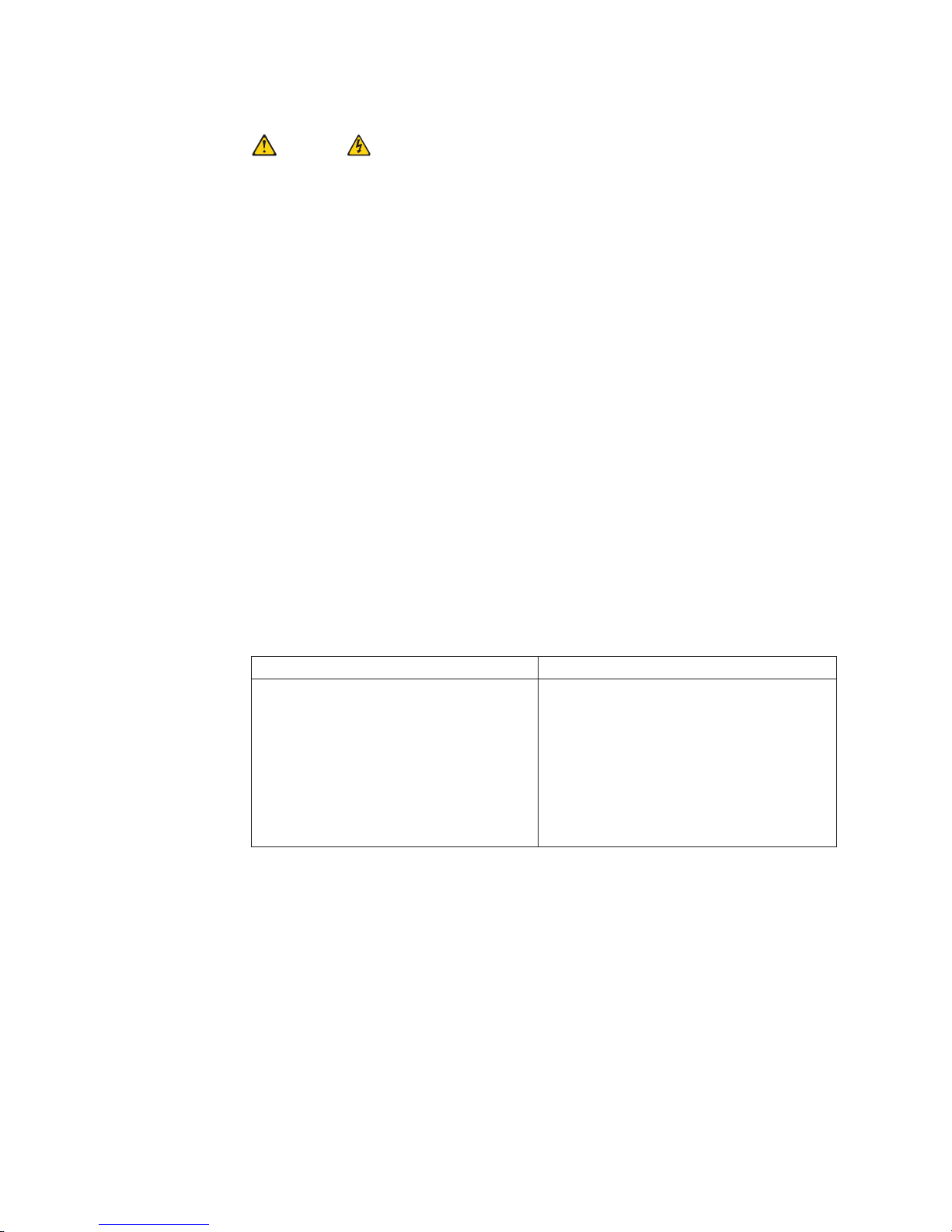
A
v
v
v
v
v
v
de
v
ou
1.
2.
3.
4.
5.
1.
2.
3.
4.
46
Instrução 1
PERIGO
corrente elétrica proveniente de cabos de alimentação, de telefone e de
comunicações é perigosa.
Para evitar risco de choque:
Não conecte ou desconecte cabos e não realize instalação, manutenção ou
reconfiguração deste produto durante uma tempestade com raios.
Conecte todos os cabos de alimentação a tomadas elétricas corretamente
instaladas e aterradas.
Conecte todos os equipamentos ao qual esse produto será conectado a tomadas
corretamente instaladas.
Sempre que possível, utilize apenas uma das mãos para conectar ou
desconectar cabos de sinal.
Nunca ligue qualquer equipamento quando existir evidência de danos por fogo,
água ou na estrutura.
Desconecte cabos de alimentação, sistemas de telecomunicação, redes e
modems antes de abrir as tampas dos dispositivos, a menos que especificado
maneira diferente nos procedimentos de instalação e configuração.
Conecte e desconecte cabos conforme descrito na seguinte tabela, ao instalar
movimentar este produto ou os dispositivos conectados, ou ao abrir suas
tampas.
Para Conectar:
DESLIGUE Tudo.
Primeiramente, conecte todos os cabos
aos dispositivos.
Conecte os cabos de sinal aos
conectores.
Conecte os cabos de alimentação às
tomadas.
LIGUE os dispositivos.
Para Desconectar:
DESLIGUE Tudo.
Primeiramente, remova os cabos de
alimentação das tomadas.
Remova os cabos de sinal dos
conectores.
Remova todos os cabos dos dispositivos.
IBM EXP400 Storage Expansion Unit Type 1733: Hardware Maintenance Manual and Troubleshooting Guide
Page 55

Ao
se
v
v
v
v
no
v A
Instrução 2
CUIDADO:
substituir a bateria de lítio, utilize apenas uma bateria IBM, Número de Peça
33F8354 ou uma bateria de tipo equivalente, recomendada pelo fabricante. Se o
seu sistema possui um móídulo com uma bateria de lítio, substitua-o apenas pelo
mesmo tipo de mídulo, do mesmo fabricante. A bateria contém lítio e pode explodir
não for utilizada, manuseada e descartada de maneira correta.
Não:
Jogue ou coloque na água
Aqueça a mais de 100°C (212°F)
Conserte nem desmonte
Para descartar a bateria, entre em contato com a área de atendimento a clientes
IBM, pelo telefone (011) 889-8986, para obter informações sobre como enviar a
bateria pelo correio para a IBM.
Instrução 3
PRECAUCIÓN:
Quando produtos a laser (unidades de CD-ROM, unidades de DVD, dispositivos de
fibra ítica, transmissores, etc.) estiverem instalados, observe o seguinte:
Não remova as tampas. A remoção das tampas de um produto a laser pode
resultar em exposição prejudicial à radiação de laser. Nenhuma peça localizada
interior do dispositivo pode ser consertada.
utilização de controles ou ajustes ou a execução de procedimentos diferentes
dos especificados aqui pode resultar em exposição prejudicial à radiação.
PERIGO
Alguns produtos a laser contêm um diodo laser da Classe 3A ou Classe 3B
embutido. Observe o seguinte:
Radiação de laser quando aberto. Não olhe diretamente para o raio a olho nu ou
com instrumentos íticos, e evite exposição direta ao raio.
Laser Klasse 1.
Appendix B. Related service information
47
Page 56

Ao
Os
da
48
Instrução 4
≥18 kg (37 lbs) ≥32 kg (70.5 lbs) ≥55 kg (121.2 lbs)
CUIDADO:
levantar a máquina, faça-o com segurança.
Instrução 5
CUIDADO:
botões Liga/Desliga localizados no dispositivo e na fonte de alimentação não
desligam a corrente elétrica fornecida ao dispositivo. O dispositivo também pode ter
mais de um cabo de alimentação. Para remover toda a corrente elétrica do
dispositivo, assegure que todos os cabos de alimentação estejam desconectados
fonte de energia elétrica.
2
1
CUIDADO:
Instrução 10
CUIDADO:
Não coloque nenhum objeto com peso superior a 82 kg (180 lbs.) sobre
dispositivos montados em rack.
Instrução 20
CUIDADO:
IBM EXP400 Storage Expansion Unit Type 1733: Hardware Maintenance Manual and Troubleshooting Guide
Page 57

A
Para prevenir acidentes, antes de erguer a unidade, remova todas as láminas para
reduzir o peso.
Instrução 21
CUIDADO:
energia é uma ameaça quando a låmina estiver conectada à fonte de
alimentação. Sempre substitua a cobertura da låmina antes de efetuar a instalação.
Appendix B. Related service information
49
Page 58

50
IBM EXP400 Storage Expansion Unit Type 1733: Hardware Maintenance Manual and Troubleshooting Guide
Page 59

Laser Klass 1.
Appendix B. Related service information
51
Page 60

52
IBM EXP400 Storage Expansion Unit Type 1733: Hardware Maintenance Manual and Troubleshooting Guide
Page 61

Appendix B. Related service information
53
Page 62

54
IBM EXP400 Storage Expansion Unit Type 1733: Hardware Maintenance Manual and Troubleshooting Guide
Page 63

Luokan 1 Laserlaite
Important:
Appendix B. Related service information
55
Page 64

56
Toutes les consignes Attention et Danger indiquées dans la bibliothèque IBM
documentation sont précédées d’un numéro. Ce dernier permet de mettre en
correspondance la consigne en anglais avec ses versions traduites dans la
présente section.
Par exemple, si une consigne de type Attention est précédée du chiffre 1, ses
traductions sont également précédées du chiffre 1 dans la présente section.
Prenez connaissance de toutes les consignes de type Attention et Danger avant de
procéder aux opérations décrites par les instructions.
IBM EXP400 Storage Expansion Unit Type 1733: Hardware Maintenance Manual and Troubleshooting Guide
Page 65

Le
v Ne
v
v
v
v Ne
ou en
v
v
1.
2.
3.
4.
5.
1.
2.
3.
4.
Notice n° 1
DANGER
courant électrique passant dans les câbles de communication, ou les cordons
téléphoniques et d’alimentation peut être dangereux.
Pour éviter tout risque de choc électrique:
manipulez aucun câble et n’effectuez aucune opération d’installation,
d’entretien ou de reconfiguration de ce produit au cours d’un orage.
Branchez tous les cordons d’alimentation sur un socle de prise de courant
correctement câblé et mis à la terre.
Branchez sur des socles de prise de courant correctement câblés tout
équipement connecté à ce produit.
Lorsque cela est possible, n’utilisez qu’une seule main pour connecter ou
déconnecter les câbles d’interface.
mettez jamais un équipement sous tension en cas d’incendie ou d’inondation,
présence de dommages matériels.
Avant de retirer les carters de l’unité, mettez celle-ci hors tension et déconnectez
ses cordons d’alimentation, ainsi que les câbles qui la relient aux réseaux, aux
systèmes de télécommunication et aux modems (sauf instruction contraire
mentionnée dans les procédures d’installation et de configuration).
Lorsque vous installez ou que vous déplacez le présent produit ou des
périphériques qui lui sont raccordés, reportez-vous aux instructions ci-dessous
pour connecter et déconnecter les différents cordons.
Connexion
Mettez les unités hors tension.
Commencez par brancher tous les
cordons sur les unités.
Branchez les câbles d’interface sur des
connecteurs.
Branchez les cordons d’alimentation sur
des prises.
Mettez les unités sous tension.
Déconnexion
Mettez les unités hors tension.
Débranchez les cordons d’alimentation
des prises.
Débranchez les câbles d’interface des
connecteurs.
Débranchez tous les câbles des unités.
Appendix B. Related service information
57
Page 66

v Ne la
v Ne
v Ne
la
Si
v
v
de
58
Notice n° 2
ATTENTION:
Remplacez la pile au lithium usagée par une pile de référence identique
exclusivement - voir la référence IBM - ou par une pile équivalente
recommandée par le fabricant. Si votre système est doté d’un module
contenant une pile au lithium, vous devez le remplacer uniquement par un
module identique, produit par le même fabricant. La pile contient du lithium et
présente donc un risque d’explosion en cas de mauvaise manipulation ou
utilisation.
jetez pas à l’eau.
l’exposez pas à une température supérieure à 100° C.
cherchez pas à la réparer ou à la démonter.
Pour
mise au rebut, reportez-vous à la réglementation en vigueur.
Notice n° 3
ATTENTION:
des produits laser sont installés (tels que des unités de CD-ROM ou de
DVD, des périphériques contenant des fibres optiques ou des
émetteurs-récepteurs), prenez connaissance des informations suivantes:
N’ouvrez pas ces produits pour éviter une exposition directe au rayon
laser. Vous ne pouvez effectuer aucune opération de maintenance à
l’intérieur.
Pour éviter tout risque d’exposition au rayon laser, respectez les consignes
réglage et d’utilisation des commandes, ainsi que les procédures
décrites dans le présent document.
DANGER
Certains produits laser contiennent une diode laser de classe 3A ou 3B.
Prenez connaissance des informations suivantes:
Rayonnement laser lorsque le carter est ouvert. évitez de regarder fixement le
faisceau ou de l’observer à l’aide d’instruments optiques. évitez une
exposition directe au rayon.
Appareil A Laser de Classe 1.
Notice n° 4
IBM EXP400 Storage Expansion Unit Type 1733: Hardware Maintenance Manual and Troubleshooting Guide
Page 67

Le
Ne
de la
≥18 kg (37 lbs)
≥32 kg (70.5 lbs) ≥55 kg (121.2 lbs)
ATTENTION:
Faites-vous aider pour soulever ce produit.
Notice n° 5
ATTENTION:
bouton de mise sous tension/hors tension de l’unité et l’interrupteur
d’alimentation du bloc d’alimentation ne coupent pas l’arrivée de courant
électrique à l’intérieur de la machine. Il se peut que votre unité dispose de
plusieurs cordons d’alimentation. Pour isoler totalement l’unité du réseau
électrique, débranchez tous les cordons d’alimentation des socles de prise de
courant.
2
1
Notice n° 10
ATTENTION:
posez pas d’objet dont le poids dépasse 82 kg sur les unités montées en
armoire.
Notice n° 20
ATTENTION:
Pour éviter tout risque de blessure, retirez tous les Serveurs lame de l’unité avant
soulever.
Notice n° 21
Appendix B. Related service information
59
Page 68

Un
á
1.
60
ATTENTION:
courant électrique dangereux est présent lorsque le Serveur lame est connecté
une source d’alimentation. Remettez toujours en place le carter du Serveur lame
avant d’installer le Serveur lame.
Wichtig:
Alle Sicherheitshinweise in dieser IBM documentation beginnen mit einer Nummer.
Diese Nummer verweist auf einen englischen Sicherheitshinweis mit den
übersetzten Versionen dieses Hinweises in diesem Abschnitt.
Wenn z. B. ein Sicherheitshinweis mit der Nummer 1 beginnt, so erscheint die
übersetzung für diesen Sicherheitshinweis in diesem Abschnitt unter dem Hinweis
Lesen Sie alle Sicherheitshinweise, bevor Sie eine Anweisung ausführen.
IBM EXP400 Storage Expansion Unit Type 1733: Hardware Maintenance Manual and Troubleshooting Guide
Page 69
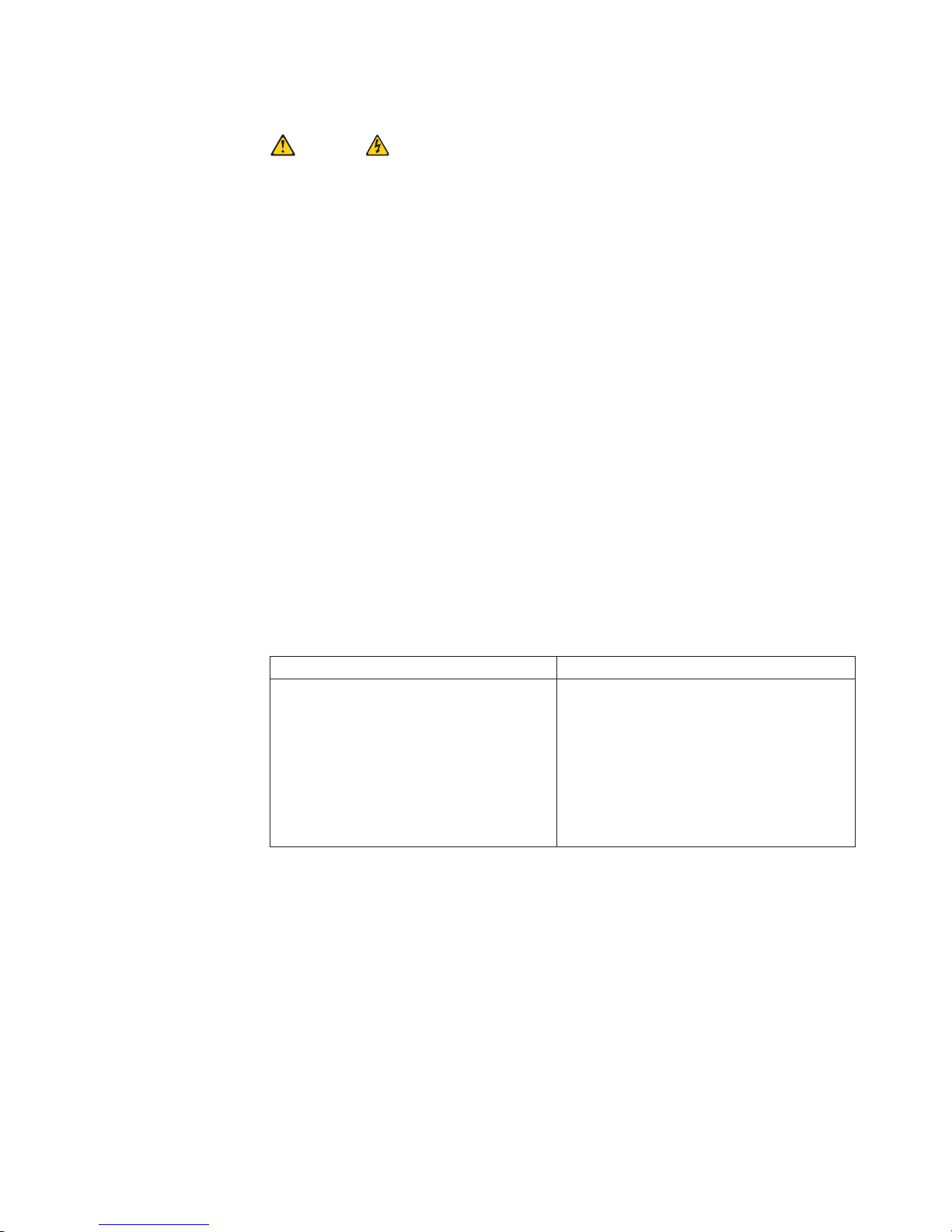
v
v
v
v
v
v
v
1.
2.
3.
4.
5.
1.
2.
3.
4.
Hinweis 1
VORSICHT
Elektrische Spannungen von Netz-, Telefon- und Datenübertragungsleitungen sind
gefährlich.
Aus Sicherheitsgründen:
Bei Gewitter an diesem Gerät keine Kabel anschließen oder lösen. Ferner keine
Installations-, Wartungs- oder Rekonfigurationsarbeiten durchführen.
Gerät nur an eine Schutzkontaktsteckdose mit ordnungsgemäß geerdetem
Schutzkontakt anschließen.
Alle angeschlossenen Geräte ebenfalls an Schutzkontaktsteckdosen mit
ordnungsgemäß geerdetem Schutzkontakt anschließen.
Signalkabel möglichst einhändig anschließen oder lösen.
Keine Geräte einschalten, wenn die Gefahr einer Beschädigung durch Feuer,
Wasser oder andere Einflüsse besteht.
Die Verbindung zu den angeschlossenen Netzkabeln,
Telekommunikationssystemen, Netzwerken und Modems ist vor dem öffnen des
Gehäuses zu unterbrechen. Es sei denn, dies ist in den zugehörigen
Installations- und Konfigurationsprozeduren anders angegeben.
Nur nach den nachfolgend aufgeführten Anweisungen arbeiten, die für
Installation, Transport oder öffnen von Gehäusen von Personal Computern oder
angeschlossenen Einheiten gelten.
Kabel anschlieβen:
Alle Geräte ausschalten und
Netzstecker ziehen.
Zuerst alle Kabel an Einheiten
anschließen.
Signalkabel an Anschlußbuchsen
anschließen.
Netzstecker an Steckdose anschließen.
Gerät einschalten.
Kabel lösen:
Alle Geräte ausschalten.
Zuerst Netzstecker von Steckdose lösen.
Signalkabel von Anschlußbuchsen lösen.
Alle Kabel von Einheiten lösen.
Appendix B. Related service information
61
Page 70

v
v
v
v
v
62
Hinweis 2
ACHTUNG:
Eine verbrauchte Batterie nur durch eine Batterie mit der IBM Teilenummer
33F8354 oder durch eine vom Hersteller empfohlene Batterie ersetzen. Wenn Ihr
System ein Modul mit einer Lithium-Batterie enthält, ersetzen Sie es immer mit dem
selben Modultyp vom selben Hersteller. Die Batterie enthält Lithium und kann bei
unsachgemäßer Verwendung, Handhabung oder Entsorgung explodieren.
Die Batterie nicht:
mit Wasser in Berührung bringen.
über 100 C erhitzen.
reparieren oder zerlegen.
Die örtlichen Bestimmungen für die Entsorgung von Sondermüll beachten.
Hinweis 3
ACHTUNG:
Wenn ein Laserprodukt (z. B. CD-ROM-Laufwerke, DVD-Laufwerke, Einheiten mit
Glasfaserkabeln oder Transmitter) installiert ist, beachten Sie folgendes.
Das Entfernen der Abdeckungen des CD-ROM-Laufwerks kann zu gefährlicher
Laserstrahlung führen. Es befinden sich keine Teile innerhalb des
CD-ROM-Laufwerks, die vom Benutzer gewartet werden müssen. Die
Verkleidung des CD-ROM-Laufwerks nicht öffnen.
Steuer- und Einstellelemente sowie Verfahren nur entsprechend den
Anweisungen im vorliegenden Handbuch einsetzen. Andernfalls kann gefährliche
Laserstrahlung auftreten.
VORSICHT
Manche CD-ROM-Laufwerke enthalten eine eingebaute Laserdiode der Klasse 3A
oder 3B. Die nachfolgend aufgeführten Punkte beachten.
Laserstrahlung bei geöffneter Tür. Niemals direkt in den Laserstrahl sehen, nicht
direkt mit optischen Instrumenten betrachten und den Strahlungsbereich meiden.
IBM EXP400 Storage Expansion Unit Type 1733: Hardware Maintenance Manual and Troubleshooting Guide
Page 71

Um
Hinweis 4
≥18 kg
≥32 kg
≥55 kg
ACHTUNG:
Beim Anheben der Maschine die vorgeschriebenen Sicherheitsbestimmungen
beachten.
Hinweis 5
ACHTUNG:
Mit dem Betriebsspannungsschalter an der Vorderseite des Servers und dem
Betriebsspannungsschalter am Netzteil wird die Stromversorgung für den Server
nicht unterbrochen. Der Server könnte auch mehr als ein Netzkabel aufweisen. Um
die gesamte Stromversorgung des Servers auszuschalten, muß sichergestellt
werden, daß alle Netzkabel aus den Netzsteckdosen herausgezogen wurden.
2
1
Hinweis 10
ACHTUNG:
Keine Gegenstände, die mehr als 82 kg wiegen, auf Rack-Einheiten ablegen.
Hinweis 20
ACHTUNG:
Verletzungen zu vermeiden, entfernen Sie vor dem Anheben der Einheit zur
Verringerung des Gewichts alle Blades.
Appendix B. Related service information
63
Page 72

Ad
64
Hinweis 21
ACHTUNG:
Wenn das Blade an eine Stromquelle angeschlossen ist, besteht die Gefahr eines
Stromschlags. Bringen Sie die Abdeckung der Blades immer an, bevor Sie sie
installieren.
Importante:
Tutti gli avvisi di attenzione e di pericolo riportati nella pubblicazione IBM
documentation iniziano con un numero. Questo numero viene utilizzato per
confrontare avvisi di attenzione o di pericolo in inglese con le versioni tradotte
riportate in questa sezione.
esempio, se un avviso di attenzione inizia con il numero 1, la relativa versione
tradotta è presente in questa sezione con la stessa numerazione.
Prima di eseguire una qualsiasi istruzione, accertarsi di leggere tutti gli avvisi di
attenzione e di pericolo.
IBM EXP400 Storage Expansion Unit Type 1733: Hardware Maintenance Manual and Troubleshooting Guide
Page 73

La
v
o la
v
v
v
v
v
v
o
1.
2.
3.
4.
5.
1.
2.
3.
4.
Avviso 1
PERICOLO
corrente elettrica circolante nei cavi di alimentazione, del telefono e di segnale è
pericolosa.
Per evitare il pericolo di scosse elettriche:
Non collegare o scollegare i cavi, non effettuare l’installazione, la manutenzione
riconfigurazione di questo prodotto durante i temporali.
Collegare tutti i cavi di alimentazione ad una presa elettrica correttamente
cablata e munita di terra di sicurezza.
Collegare qualsiasi apparecchiatura collegata a questo prodotto ad una presa
elettrica correttamente cablata e munita di terra di sicurezza.
Quando possibile, collegare o scollegare i cavi di segnale con una sola mano.
Non accendere qualsiasi apparecchiatura in presenza di fuoco, acqua o se sono
presenti danni all’apparecchiatura stessa.
Scollegare i cavi di alimentazione, i sistemi di telecomunicazioni, le reti e i
modem prima di aprire i coperchi delle unità, se non diversamente indicato nelle
procedure di installazione e configurazione.
Collegare e scollegare i cavi come descritto nella seguente tabella quando si
effettuano l’installazione, la rimozione o l’apertura dei coperchi di questo prodotto
delle unità collegate.
Per collegare:
SPEGNERE tutti i dispositivi.
Collegare prima tutti i cavi alle unità.
Collegare i cavi di segnale ai connettori.
Collegare i cavi di alimentazione alle
prese elettriche.
ACCENDERE le unità.
Per scollegare:
SPEGNERE tutti i dispositivi.
Rimuovere prima i cavi di alimentazione
dalle prese elettriche.
Rimuovere i cavi di segnale dai connettori.
Rimuovere tutti i cavi dalle unità.
Appendix B. Related service information
65
Page 74

v
v
v
v
vi
v
66
Avviso 2
ATTENZIONE:
Quando si sostituisce la batteria al litio, utilizzare solo una batteria IBM con numero
parte 33F8354 o batterie dello stesso tipo o di tipo equivalente consigliate dal
produttore. Se il sistema di cui si dispone è provvisto di un modulo contenente una
batteria al litio, sostituire tale batteria solo con un tipo di modulo uguale a quello
fornito dal produttore. La batteria contiene litio e può esplodere se utilizzata,
maneggiata o smaltita impropriamente.
Evitare di:
Gettarla o immergerla in acqua
Riscaldarla ad una temperatura superiore ai 100°C
Cercare di ripararla o smontarla
Smaltire secondo la normativa in vigore (D.Lgs 22 del 5/2/9) e successive
disposizioni nazionali e locali.
Avviso 3
ATTENZIONE:
Quando si installano prodotti laser come, ad esempio, le unità DVD, CD-ROM, a
fibre ottiche o trasmettitori, prestare attenzione a quanto segue:
Non rimuovere i coperchi. L’apertura dei coperchi di prodotti laser può
determinare l’esposizione a radiazioni laser pericolose. All’interno delle unità non
sono parti su cui effettuare l’assistenza tecnica.
L’utilizzo di controlli, regolazioni o l’esecuzione di procedure non descritti nel
presente manuale possono provocare l’esposizione a radiazioni pericolose.
PERICOLO
Alcuni prodotti laser contengono all’interno un diodo laser di Classe 3A o Classe
3B. Prestare attenzione a quanto segue:
Aprendo l’unità vengono emesse radiazioni laser. Non fissare il fascio, non
guardarlo direttamente con strumenti ottici ed evitare l’esposizione diretta al fascio.
IBM EXP400 Storage Expansion Unit Type 1733: Hardware Maintenance Manual and Troubleshooting Guide
Page 75

Il
la
Avviso 4
≥18 kg
≥32 kg
≥55 kg
ATTENZIONE:
Durante il sollevamento della macchina seguire delle norme di sicurezza.
Avviso 5
ATTENZIONE:
pulsante del controllo dell’alimentazione situato sull’unità e l’interruttore di
alimentazione posto sull’alimentatore non disattiva la corrente elettrica fornita
all’unità. L’unità potrebbe disporre di più di un cavo di alimentazione. Per disattivare
corrente elettrica dall’unità, accertarsi che tutti i cavi di alimentazione siano
scollegati dalla sorgente di alimentazione.
2
1
Avviso 10
ATTENZIONE:
Non poggiare oggetti che pesano più di 82 kg sulla parte superiore delle unità
montate in rack.
Appendix B. Related service information
67
Page 76

68
Avviso 20
ATTENZIONE:
Per evitare incidenti, prima di sollevare l’unità, rimuovere tutte le lame in modo da
ridurre il peso.
Avviso 21
ATTENZIONE:
Quando la lama è collegata alla sorgente elettrica è presente una tensione
pericolosa. Sostituire sempre il coperchio della lama prima di installarla.
IBM EXP400 Storage Expansion Unit Type 1733: Hardware Maintenance Manual and Troubleshooting Guide
Page 77

Appendix B. Related service information
69
Page 78

70
IBM EXP400 Storage Expansion Unit Type 1733: Hardware Maintenance Manual and Troubleshooting Guide
Page 79

Appendix B. Related service information
71
Page 80

72
IBM EXP400 Storage Expansion Unit Type 1733: Hardware Maintenance Manual and Troubleshooting Guide
Page 81

un
de
Importante:
Todas las declaraciones de precauciín de esta IBM documentation empiezan con
número. Dicho número se emplea para establecer una referencia cruzada de
una declaraciín de precauciín o peligro en inglés con las versiones traducidas que
dichas declaraciones pueden encontrarse en esta secciín.
Por ejemplo, si una declaraciín de peligro empieza con el número 1, las
traducciones de esta declaraciín de precauciín aparecen en esta secciín bajo
Declaraciín 1.
Lea atentamente todas las declaraciones de precauciín y peligro antes de llevar a
cabo cualquier operaciín.
Appendix B. Related service information
73
Page 82
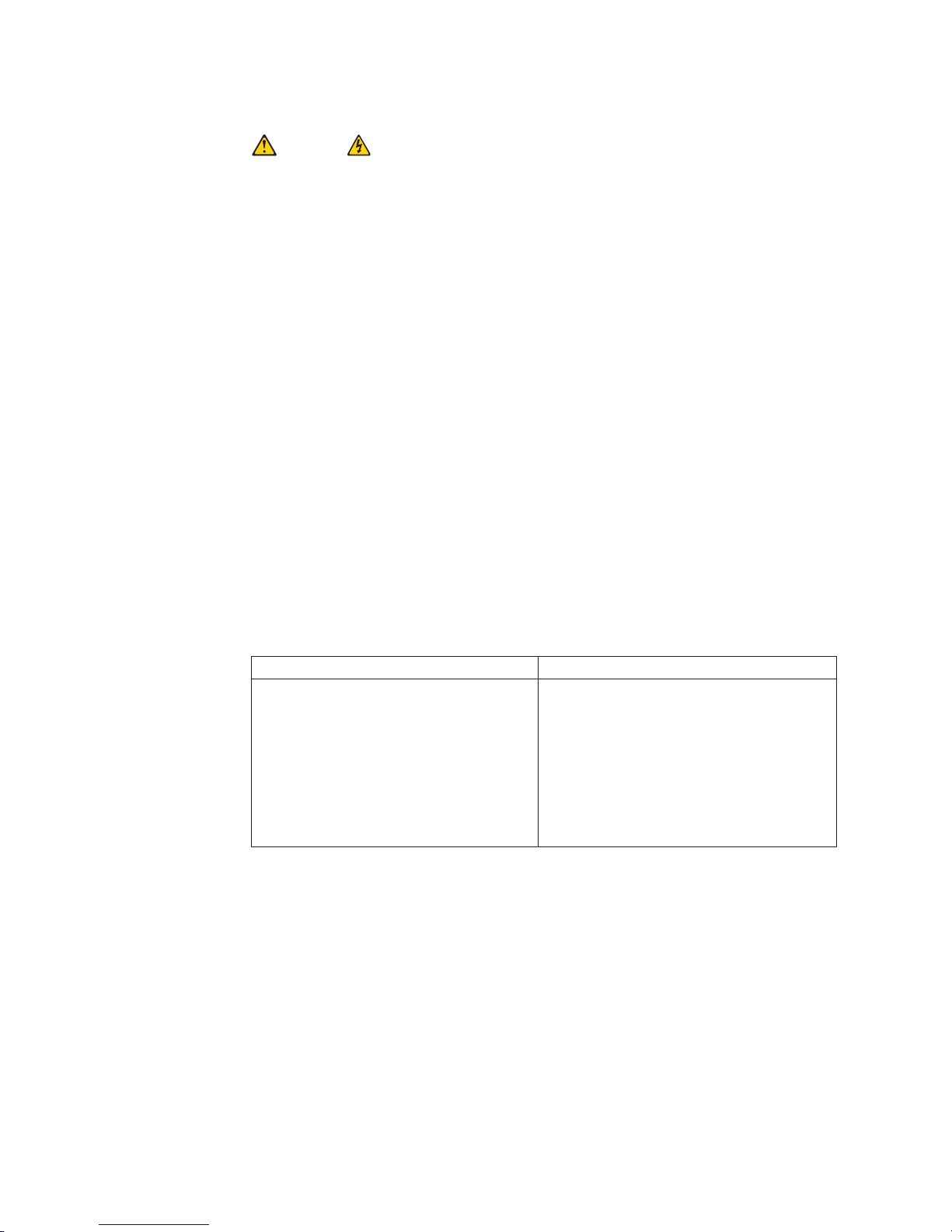
La
es
v No
v
v
v Si es
v No
de
v
v
1.
2. En
3.
4.
5.
1.
2. En
3.
4.
74
Declaración 1
PELIGRO
corriente eléctrica de los cables telefínicos, de alimentaciín y de comunicaciones
perjudicial.
Para evitar una descarga eléctrica:
conecte ni desconecte ningún cable ni realice las operaciones de instalaciín,
mantenimiento o reconfiguraciín de este producto durante una tormenta.
Conecte cada cable de alimentaciín a una toma de alimentaciín eléctrica con
conexiín a tierra y cableado correctos.
Conecte a tomas de alimentaciín con un cableado correcto cualquier equipo que
vaya a estar conectado a este producto.
posible, utilice una sola mano cuando conecte o desconecte los cables de
sent.al.
encienda nunca un equipo cuando haya riesgos de incendio, de inundaciín o
daños estructurales.
Desconecte los cables de alimentaciín, sistemas de telecomunicaciones, redes y
mídems conectados antes de abrir las cubiertas del dispositivo a menos que se
indique lo contrario en los procedimientos de instalaciín y configuraciín.
Conecte y desconecte los cables tal como se describe en la tabla siguiente
cuando desee realizar una operaciín de instalaciín, de traslado o de apertura de
las cubiertas para este producto o para los dispositivos conectados.
Para la conexin
APÁGUELO todo.
primer lugar, conecte los cables a
los dispositivos.
Conecte los cables de señal a los
conectores.
Conecte cada cable de alimentaciín a la
toma de alimentaciín.
ENCIENDA el dispositivo.
Para la desconexiín
APÁGUELO todo.
primer lugar, retire cada cable de
alimentaciín de la toma de alimentaciín.
Retire los cables de señal de los
conectores.
Retire los cables de los dispositivos.
IBM EXP400 Storage Expansion Unit Type 1733: Hardware Maintenance Manual and Troubleshooting Guide
Page 83

No
v
v
v
v No
v El
Declaración 2
PRECAUCIÓN:
Cuando desee sustituir la batería de litio, utilice únicamente el número de pieza
33F8354 de IBM o cualquier tipo de batería equivalente que recomiende el
fabricante. Si el sistema tiene un mídulo que contiene una batería de litio,
sustitúyalo únicamente por el mismo tipo de mídulo, que ha de estar creado por el
mismo fabricante. La batería contiene litio y puede explotar si el usuario no la
utiliza ni la maneja de forma adecuada o si no se desprende de la misma como
corresponde.
realice las acciones siguientes:
Arrojarla al agua o sumergirla
Calentarla a una temperatura que supere los 100°C (212°F)
Repararla o desmontarla
Despréndase de la batería siguiendo los requisitos que exija el reglamento o la
legislaciín local.
Declaración 3
PRECAUCIÓN:
Cuando instale productos láser (como, por ejemplo, CD-ROM, unidades DVD,
dispositivos de fibra íptica o transmisores), tenga en cuenta las advertencias
siguientes:
retire las cubiertas. Si retira las cubiertas del producto láser, puede quedar
expuesto a radiaciín láser perjudicial. Dentro del dispositivo no existe ninguna
pieza que requiera mantenimiento.
uso de controles o ajustes o la realizaciín de procedimientos que no sean los
que se han especificado aquí pueden dar como resultado una exposiciín
perjudicial a las radiaciones.
PELIGRO
Algunos productos láser contienen un diodo de láser incorporado de Clase 3A o de
Clase 3B. Tenga en cuenta la advertencia siguiente.
Cuando se abre, hay radiaciín láser. No mire fijamente el rayo ni lleve a cabo
ningún examen directamente con instrumentos ípticos; evite la exposiciín directa al
rayo.
Declaración 4
Appendix B. Related service information
75
Page 84

El
la
No
76
≥18 kg
≥32 kg
≥55 kg
PRECAUCIÓN:
Tome medidas de seguridad al levantar el producto.
Declaración 5
PRECAUCIÓN:
botín de control de alimentaciín del dispositivo y el interruptor de alimentaciín de
fuente de alimentaciín no apagan la corriente eléctrica suministrada al
dispositivo. Es posible también que el dispositivo tenga más de un cable de
alimentaciín. Para eliminar la corriente eléctrica del dispositivo, asegúrese de
desconectar todos los cables de alimentaciín de la fuente de alimentaciín.
2
1
Declaración 10
PRECAUCIÓN:
coloque ningún objeto que pese más de 82 kg (180 libras) encima de los
dispositivos montados en bastidor.
Declaración 20
PRECAUCIÓN:
Para prevenir ferimentos pessoais, antes de levantar a unidade retire todas as
låminas para diminuir o peso.
Declaración 21
IBM EXP400 Storage Expansion Unit Type 1733: Hardware Maintenance Manual and Troubleshooting Guide
Page 85

PRECAUCIÓN:
Existe energia perigosa quando a låmina está ligada à fonte de alimentação.
Substitua sempre a cobertura da låmina antes de instalar a mesma.
Appendix B. Related service information
77
Page 86

78
IBM EXP400 Storage Expansion Unit Type 1733: Hardware Maintenance Manual and Troubleshooting Guide
Page 87

OR
OF
©
©
Appendix C. Notices
This information was developed for products and services offered in the U.S.A.
IBM may not offer the products, services, or features discussed in this document in
other countries. Consult your local IBM representative for information on the
products and services currently available in your area. Any reference to an IBM
product, program, or service is not intended to state or imply that only that IBM
product, program, or service may be used. Any functionally equivalent product,
program, or service that does not infringe any IBM intellectual property right may be
used instead. However, it is the user’s responsibility to evaluate and verify the
operation of any non-IBM product, program, or service.
IBM may have patents or pending patent applications covering subject matter
described in this document. The furnishing of this document does not give you any
license to these patents. You can send license inquiries, in writing, to:
IBM Director of Licensing
IBM Corporation
North Castle Drive
Armonk, NY 10504-1785
U.S.A.
Edition notice
INTERNATIONAL
BUSINESS MACHINES CORPORATION PROVIDES THIS
PUBLICATION “AS IS” WITHOUT WARRANTY OF ANY KIND, EITHER EXPRESS
IMPLIED, INCLUDING, BUT NOT LIMITED TO, THE IMPLIED WARRANTIES
NON-INFRINGEMENT, MERCHANTABILITY OR FITNESS FOR A
PARTICULAR PURPOSE. Some states do not allow disclaimer of express or
implied warranties in certain transactions, therefore, this statement may not apply to
you.
This information could include technical inaccuracies or typographical errors.
Changes are periodically made to the information herein; these changes will be
incorporated in new editions of the publication. IBM may make improvements and/or
changes in the product(s) and/or the program(s) described in this publication at any
time without notice.
Any references in this information to non-IBM Web sites are provided for
convenience only and do not in any manner serve as an endorsement of those
Web sites. The materials at those Web sites are not part of the materials for this
IBM product, and use of those Web sites is at your own risk.
IBM may use or distribute any of the information you supply in any way it believes
appropriate without incurring any obligation to you.
Copyright International Business Machines Corporation 2003. All rights
reserved.
U.S. Government Users Restricted Rights — Use, duplication, or disclosure
restricted by GSA ADP Schedule Contract with IBM Corp.
Copyright IBM Corp. 2002
79
Page 88
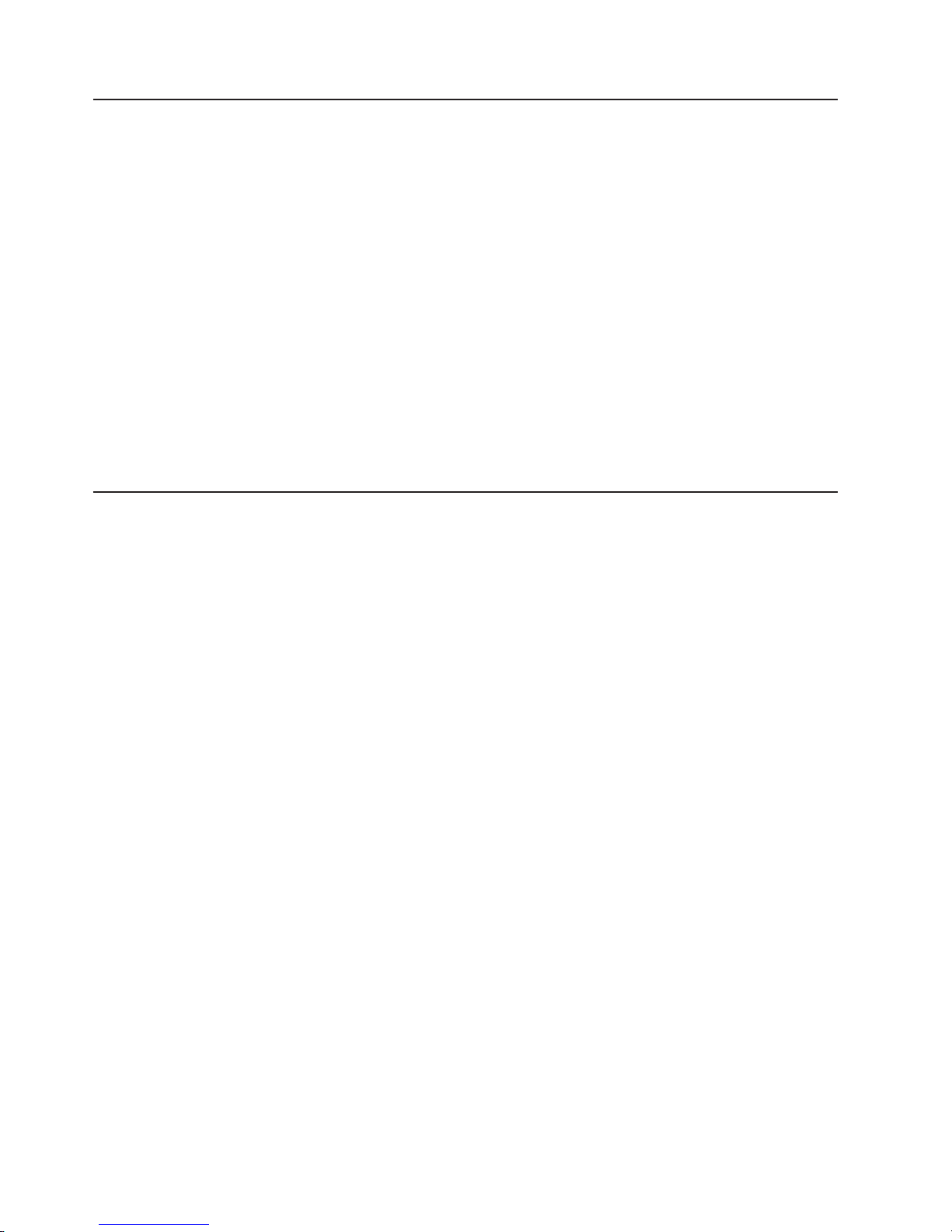
in
KB
of
80
Trademarks
The following terms are trademarks of International Business Machines Corporation
the United States, other countries, or both:
Important notes
e-business logo
Eserver
IBM
IntelliStation
NetBAY
Netfinity
ServeRAID
ServerProven
ThinkPad
xSeries
Lotus, Lotus Notes, SmartSuite, and Domino are trademarks of Lotus Development
Corporation and/or IBM Corporation in the United States, other countries, or both.
Microsoft, Windows, and Windows NT are trademarks of Microsoft Corporation in
the United States, other countries, or both.
Other company, product, or service names may be trademarks or service marks of
others.
Processor speeds indicate the internal clock speed of the microprocessor; other
factors also affect application performance.
CD-ROM drive speeds list the variable read rate. Actual speeds vary and are often
less than the maximum possible.
When referring to processor storage, real and virtual storage, or channel volume,
stands for approximately 1000 bytes, MB stands for approximately 1 000 000
bytes, and GB stands for approximately 1 000 000 000 bytes.
When referring to hard disk drive capacity or communications volume, MB stands
for 1 000 000 bytes, and GB stands for 1 000 000 000 bytes. Total user-accessible
capacity may vary depending on operating environments.
Maximum internal hard disk drive capacities assume the replacement of any
standard hard disk drives and population of all hard disk drive bays with the largest
currently supported drives available from IBM.
Maximum memory may require replacement of the standard memory with an
optional memory module.
IBM makes no representation or warranties regarding non-IBM products and
services that are ServerProven®, including but not limited to the implied warranties
merchantability and fitness for a particular purpose. These products are offered
and warranted solely by third parties.
IBM makes no representations or warranties with respect to non-IBM products.
Support (if any) for the non-IBM products is provided by the third party, not IBM.
Some software may differ from its retail version (if available), and may not include
user manuals or all program functionality.
IBM EXP400 Storage Expansion Unit Type 1733: Hardware Maintenance Manual and Troubleshooting Guide
Page 89

to
In
or
of
on
Product recycling and disposal
This unit contains materials such as circuit boards, cables, electromagnetic
compatibility gaskets, and connectors which may contain lead and copper/beryllium
alloys that require special handling and disposal at end of life. Before this unit is
disposed of, these materials must be removed and recycled or discarded according
applicable regulations. IBM offers product-return programs in several countries.
For country-specific instructions, refer to the following Web site:
http://www.ibm.com/ibm/environment/products/prp.shtml.
This product may contain a sealed lead acid, nickel cadmium, nickel metal
hydride, lithium, or lithium ion battery. Consult your user manual or service
manual for specific battery information. The battery must be recycled or
disposed of properly. Recycling facilities may not be available in your area.
For information on disposal of batteries, contact your local waste disposal
facility.
the United States, IBM has established a collection process for reuse, recycling,
proper disposal of used IBM sealed lead acid, nickel cadmium, nickel metal
hydride, and battery packs from IBM equipment. For information on proper disposal
these batteries, contact IBM at 1-800-426-4333. Have the IBM part number listed
the battery available prior to your call.
Electronic emission notices
Federal Communications Commission (FCC) statement
Note: This equipment has been tested and found to comply with the limits for a
Class A digital device, pursuant to Part 15 of the FCC Rules. These limits are
designed to provide reasonable protection against harmful interference when the
equipment is operated in a commercial environment. This equipment generates,
uses, and can radiate radio frequency energy and, if not installed and used in
accordance with the instruction manual, may cause harmful interference to radio
communications. Operation of this equipment in a residential area is likely to cause
harmful interference, in which case the user will be required to correct the
interference at his own expense.
Properly shielded and grounded cables and connectors must be used in order to
meet FCC emission limits. IBM is not responsible for any radio or television
interference caused by using other than recommended cables and connectors or by
unauthorized changes or modifications to this equipment. Unauthorized changes or
modifications could void the user’s authority to operate the equipment.
This device complies with Part 15 of the FCC Rules. Operation is subject to the
following two conditions: (1) this device may not cause harmful interference, and (2)
this device must accept any interference received, including interference that may
cause undesired operation.
Industry Canada Class A emission compliance statement
This Class A digital apparatus complies with Canadian ICES-003.
Avis de conformité à la réglementation d’Industrie Canada
Cet appareil numérique de la classe A est conforme à la norme NMB-003 du
Canada.
Appendix C. Notices
81
Page 90

82
Australia and New Zealand Class A statement
Attention: This is a Class A product. In a domestic environment this product may
cause radio interference in which case the user may be required to take adequate
measures.
United Kingdom telecommunications safety requirement
Notice to Customers
This apparatus is approved under approval number NS/G/1234/J/100003 for indirect
connection to public telecommunication systems in the United Kingdom.
European Union EMC Directive conformance statement
This product is in conformity with the protection requirements of EU Council
Directive 89/336/EEC on the approximation of the laws of the Member States
relating to electromagnetic compatibility. IBM cannot accept responsibility for any
failure to satisfy the protection requirements resulting from a nonrecommended
modification of the product, including the fitting of non-IBM option cards.
This product has been tested and found to comply with the limits for Class A
Information Technology Equipment according to CISPR 22/European Standard EN
55022. The limits for Class A equipment were derived for commercial and industrial
environments to provide reasonable protection against interference with licensed
communication equipment.
Attention:
This is a Class A product. In a domestic environment this product may
cause radio interference in which case the user may be required to take adequate
measures.
Taiwanese Class A warning statement
Chinese Class A warning statement
IBM EXP400 Storage Expansion Unit Type 1733: Hardware Maintenance Manual and Troubleshooting Guide
Page 91

a
Japanese Voluntary Control Council for Interference (VCCI) statement
Power cords
For your safety, IBM provides a power cord with a grounded attachment plug to use
with this IBM product. To avoid electrical shock, always use the power cord and
plug with a properly grounded outlet.
IBM power cords used in the United States and Canada are listed by Underwriter’s
Laboratories (UL) and certified by the Canadian Standards Association (CSA).
For units intended to be operated at 115 volts: Use a UL-listed and CSA-certified
cord set consisting of a minimum 18 AWG, Type SVT or SJT, three-conductor cord,
maximum of 15 feet in length and a parallel blade, grounding-type attachment
plug rated 15 amperes, 125 volts.
For units intended to be operated at 230 volts (U.S. use): Use a UL-listed and
CSA-certified cord set consisting of a minimum 18 AWG, Type SVT or SJT,
three-conductor cord, a maximum of 15 feet in length and a tandem blade,
grounding-type attachment plug rated 15 amperes, 250 volts.
For units intended to be operated at 230 volts (outside the U.S.): Use a cord set
with a grounding-type attachment plug. The cord set should have the appropriate
safety approvals for the country in which the equipment will be installed.
IBM power cords for a specific country or region are usually available only in that
country or region.
IBM power cord part
number
02K0546
13F9940
Used in these countries and regions
China
Australia, Fiji, Kiribati, Nauru, New Zealand, Papua New Guinea
Appendix C. Notices
83
Page 92

84
IBM power cord part
number
13F9979
Used in these countries and regions
Afghanistan, Albania, Algeria, Andorra, Angola, Armenia, Austria,
Azerbaijan, Belarus, Belgium, Benin, Bosnia and Herzegovina,
Bulgaria, Burkina Faso, Burundi, Cambodia, Cameroon, Cape
Verde, Central African Republic, Chad, Comoros, Congo
(Democratic Republic of), Congo (Republic of), Cote D’Ivoire
(Ivory Coast), Croatia (Republic of), Czech Republic, Dahomey,
Djibouti, Egypt, Equatorial Guinea, Eritrea, Estonia, Ethiopia,
Finland, France, French Guyana, French Polynesia, Germany,
Greece, Guadeloupe, Guinea, Guinea Bissau, Hungary, Iceland,
Indonesia, Iran, Kazakhstan, Kyrgyzstan, Laos (People’s
Democratic Republic of), Latvia, Lebanon, Lithuania, Luxembourg,
Macedonia (former Yugoslav Republic of), Madagascar, Mali,
Martinique, Mauritania, Mauritius, Mayotte, Moldova (Republic of),
Monaco, Mongolia, Morocco, Mozambique, Netherlands, New
Caledonia, Niger, Norway, Poland, Portugal, Reunion, Romania,
Russian Federation, Rwanda, Sao Tome and Principe, Saudi
Arabia, Senegal, Serbia, Slovakia, Slovenia (Republic of),
Somalia, Spain, Suriname, Sweden, Syrian Arab Republic,
Tajikistan, Tahiti, Togo, Tunisia, Turkey, Turkmenistan, Ukraine,
Upper Volta, Uzbekistan, Vanuatu, Vietnam, Wallis and Futuna,
Yugoslavia (Federal Republic of), Zaire
13F9997
14F0015
Denmark
Bangladesh, Lesotho, Maceo, Maldives, Namibia, Nepal,
Pakistan, Samoa, South Africa, Sri Lanka, Swaziland, Uganda
14F0033
Abu Dhabi, Bahrain, Botswana, Brunei Darussalam, Channel
Islands, China (Hong Kong S.A.R.), Cyprus, Dominica, Gambia,
Ghana, Grenada, Iraq, Ireland, Jordan, Kenya, Kuwait, Liberia,
Malawi, Malaysia, Malta, Myanmar (Burma), Nigeria, Oman,
Polynesia, Qatar, Saint Kitts and Nevis, Saint Lucia, Saint Vincent
and the Grenadines, Seychelles, Sierra Leone, Singapore, Sudan,
Tanzania (United Republic of), Trinidad and Tobago, United Arab
Emirates (Dubai), United Kingdom, Yemen, Zambia, Zimbabwe
14F0051
14F0069
14F0087
1838574
Liechtenstein, Switzerland
Chile, Italy, Libyan Arab Jamahiriya
Israel
Antigua and Barbuda, Aruba, Bahamas, Barbados, Belize,
Bermuda, Bolivia, Brazil, Caicos Islands, Canada, Cayman
Islands, Costa Rica, Colombia, Cuba, Dominican Republic,
Ecuador, El Salvador, Guam, Guatemala, Haiti, Honduras,
Jamaica, Japan, Mexico, Micronesia (Federal States of),
Netherlands Antilles, Nicaragua, Panama, Peru, Philippines,
Taiwan, United States of America, Venezuela
24P6858
34G0232
36L8880
49P2078
49P2110
Korea (Democratic People’s Republic of), Korea (Republic of)
Japan
Argentina, Paraguay, Uruguay
India
Brazil
IBM EXP400 Storage Expansion Unit Type 1733: Hardware Maintenance Manual and Troubleshooting Guide
Page 93

IBM power cord part
number
6952300
Used in these countries and regions
Antigua and Barbuda, Aruba, Bahamas, Barbados, Belize,
Bermuda, Bolivia, Caicos Islands, Canada, Cayman Islands,
Colombia, Costa Rica, Cuba, Dominican Republic, Ecuador, El
Salvador, Guam, Guatemala, Haiti, Honduras, Jamaica, Mexico,
Micronesia (Federal States of), Netherlands Antilles, Nicaragua,
Panama, Peru, Philippines, Saudi Arabia, Thailand, Taiwan,
United States of America, Venezuela
Appendix C. Notices
85
Page 94

86
IBM EXP400 Storage Expansion Unit Type 1733: Hardware Maintenance Manual and Troubleshooting Guide
Page 95

to
ac
10
dc
to
10
6
10
28
©
Index
Special characters
-48 volt dc power supply
connecting
power-distribution unit 20
disconnecting 21
installing 22
overview 19
pin assignments 20
A
ac power connector 9
power LED 9
activity LED
ESM
front 8
alerts from systems-management software 13
B
bridge card
bay
location 6
replacing 26
C
Class A electronic emission notice 81
clustering support 5
components of expansion unit 4
configuration switch
default
settings 15
setting for rack and tower 17
setting for split SCSI bus 17
setting SCSI IDs 16
D
dc power LED 9
power supply
connecting
disconnecting 21
installing 22
overview 19
pin assignments 20
dimensions of expansion unit 3
drives, hard disk 3
power-distribution unit 20
ESM user controls (continued)
fault
LED 10
LVD/SE LED 10
SCSI bus connectors 10
SCSI reset LED 10
termination-power LED 10
ESM, replacing 27
expansion unit
operating
specifications 2
expansion unit major components 4
F
fans and redundant cooling 4
fault LED
ESM
front 8
rear 9
FCC Class A notice 81
features of expansion unit 2
filler panels for hard disk drives 24
front controls and indicators
activity
LED 8
bridge card bay 8
drive bays 8
drive CRU 8
general-system-error LED 8
latch 8
power-on LED 8
status LED 8
tray handle 8
H
hard disk drive
location
replacing 25
specification 3
heat output specification 3
hot-swap features
ESMs
hard-disk drives 6
power supplies 7, 9
hot-swap power supply
replacing
humidity specifications 3
E
electrical input specification 3
electronic emission Class A notice 81
emergency situation
restarting
shutting down 12
environmental specifications 3
ESM user controls 10
activity LED 10
Copyright IBM Corp. 2002
after an 12
I
input connector pin assignments (dc power supply) 20
installing
-48
volt dc power supply 22
L
LED states and descriptions (hard-disk drive) 24
LVD/SE LED 10
87
Page 96

7
ac
dc
88
N
noise emissions 3
notes, important 80
notices
electronic
emission 81
FCC, Class A 81
used in this book 2
O
online publications 2
operating specifications 2
P
pin assignments on input connector (dc power
supply) 20
power cords 83
power off in an emergency 12
power requirement 3
power supply
bay
redundant 7
replacing 28
specifications 3
power switch 9
power-off the expansion unit 12
power-on the expansion unit 11
power-supply controls, indicators, and connectors
ac
power connector 9
power LED 9
power LED 9
fault LED 9
power supplies 9
power switch 9
thumbscrews 9
problems and solutions 31
publications, related 1
size of expansion unit 3
specifications, operating 2
statements and notices used in this book 2
switch, configuration
default
settings 15
setting for rack and tower 17
setting for split SCSI bus 17
setting SCSI IDs 16
systems-management software support 13
supported alerts 13
T
temperature specifications 3
termination-power LED 10
trademarks 80
troubleshooting 31
turning off the expansion unit 12
turning off the expansion unit in an emergency 12
turning on the expansion unit 11
U
United States electronic emission Class A notice 81
United States FCC Class A notice 81
W
weight of expansion unit 3
R
rear controls, indicators, and connectors.
See
power-supply controls, indicators, and
connectors
related publications 1
replacing
bridge
card 26
ESM 27
hard disk drive 25
power supply 28
restarting the expansion unit 12
S
SCSI bus connectors 10
SCSI buses and IDs 16
SCSI reset LED 10
ServeRAID support 5
shut down in an emergency 12
shut down the expansion unit 12
IBM EXP400 Storage Expansion Unit Type 1733: Hardware Maintenance Manual and Troubleshooting Guide
Page 97

Page 98
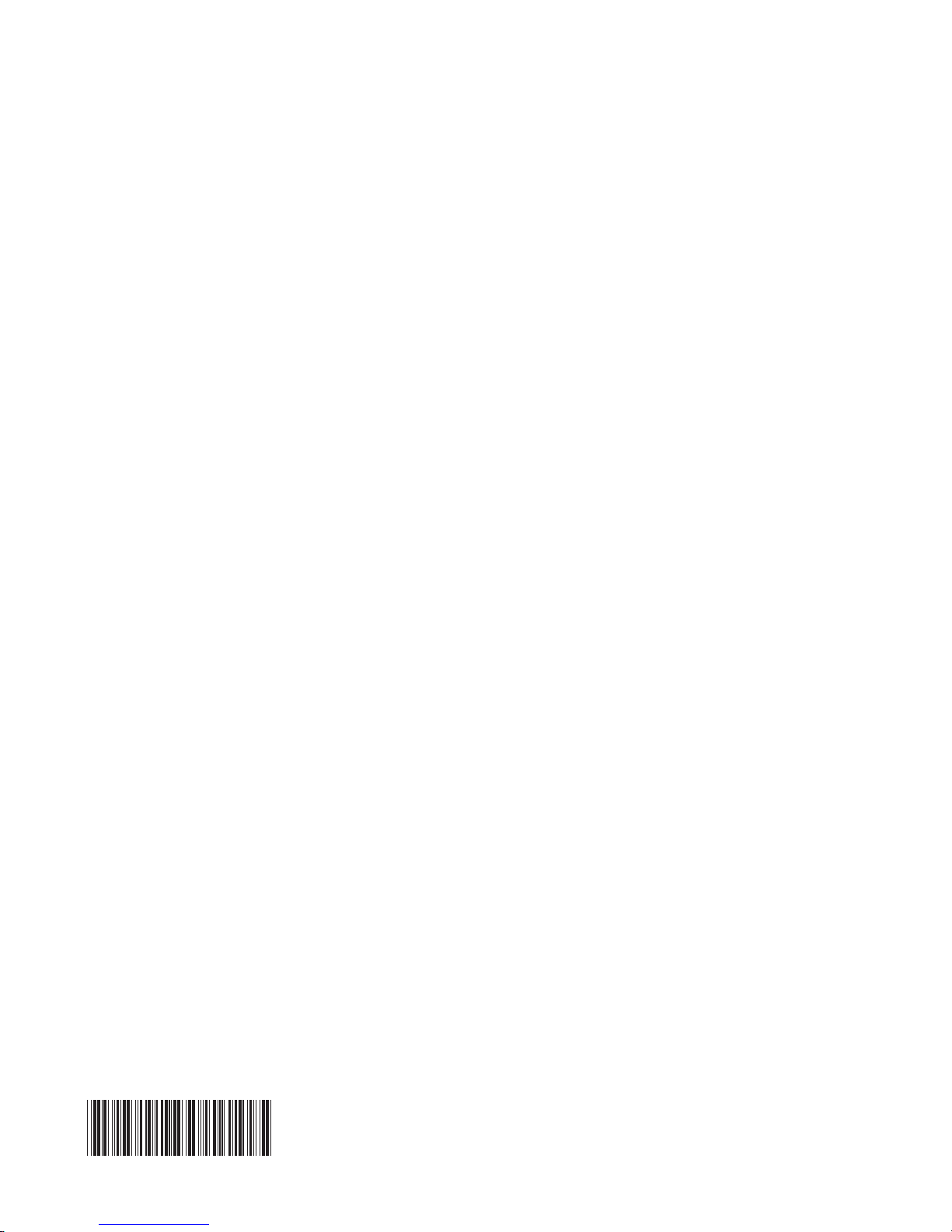
Part Number: 90P3548
(1P) P/N: 90P3548
