Page 1

System Storage EXP3000
Installation and User’s Guide
Page 2
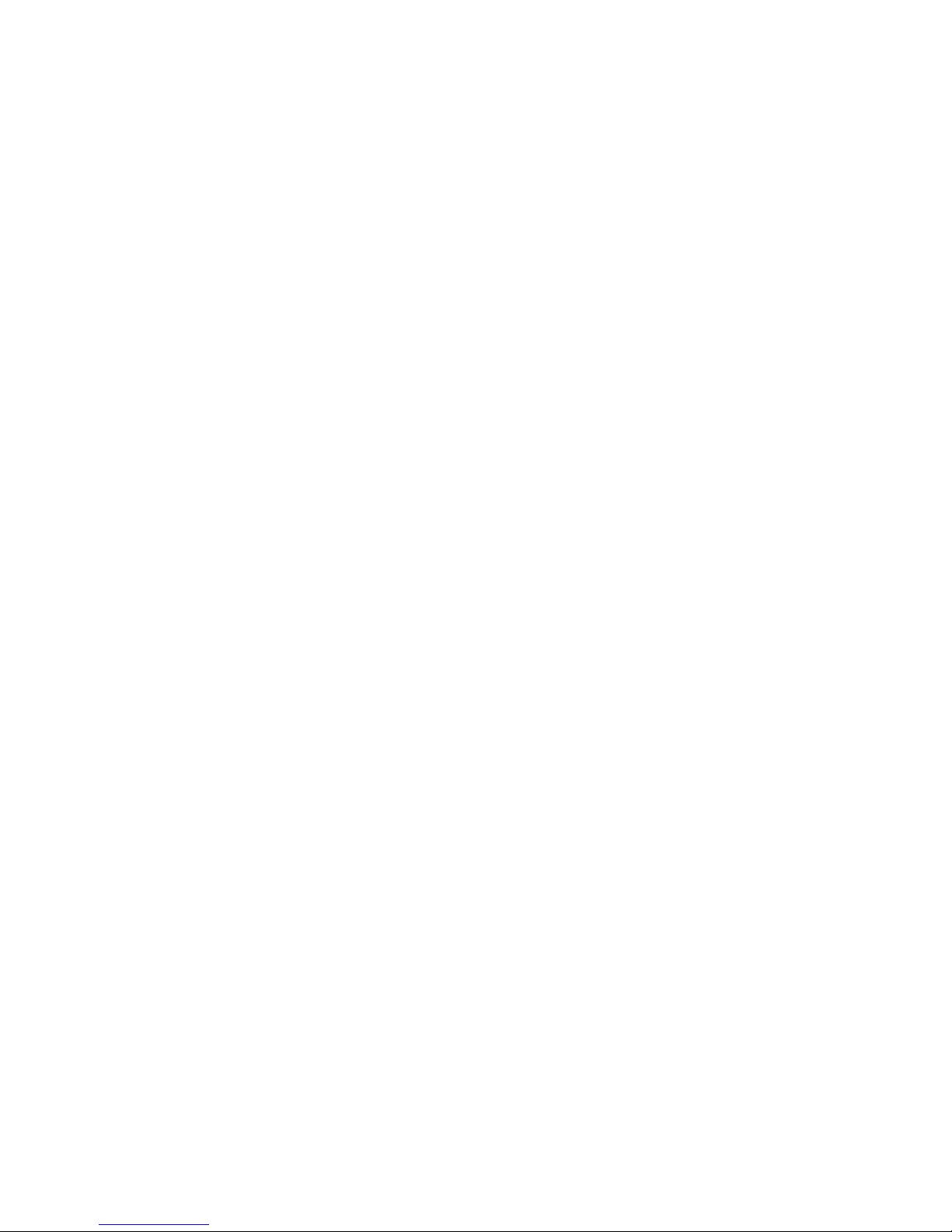
Page 3

System Storage EXP3000
Installation and User’s Guide
Page 4

Note: Before using this information and the product it supports, read the general information in Appendix B, “Notices,” on page 31.
First Edition (August 2006)
© Copyright International Business Machines Corporation 2006. All rights reserved.
US Government Users Restricted Rights – Use, duplication or disclosure restricted by GSA ADP Schedule Contract
with IBM Corp.
Page 5

Safety
Before installing this product, read the Safety Information.
Antes de instalar este produto, leia as Informações de Segurança.
Pred instalací tohoto produktu si prectete prírucku bezpecnostních instrukcí.
Læs sikkerhedsforskrifterne, før du installerer dette produkt.
Lees voordat u dit product installeert eerst de veiligheidsvoorschriften.
Ennen kuin asennat tämän tuotteen, lue turvaohjeet kohdasta Safety Information.
Avant d’installer ce produit, lisez les consignes de sécurité.
Vor der Installation dieses Produkts die Sicherheitshinweise lesen.
Prima di installare questo prodotto, leggere le Informazioni sulla Sicurezza.
Les sikkerhetsinformasjonen (Safety Information) før du installerer dette produktet.
Antes de instalar este produto, leia as Informações sobre Segurança.
© Copyright IBM Corp. 2006 iii
Page 6

Antes de instalar este producto, lea la información de seguridad.
Läs säkerhetsinformationen innan du installerar den här produkten.
Important:
All caution and danger statements in this documentation end with a number. This
number is used to cross reference an English caution or danger statement with
translated versions of the caution or danger statement in the IBM Systems Safety
Notices document.
For example, if a caution statement ends with a number D005, translations for that
caution statement appear in the IBM Systems Safety Notices document under
D005.
Be sure to read all caution and danger statements in this documentation before
performing the instructions. Read any additional safety information that comes with
your server or optional device before you install the device.
DANGER
Hazardous voltage, current, or energy levels are present inside any
component that has this label attached. Do no open any cover or barrier
that contains this label.
(L001)
DANGER
Rack-mounted devices are not to be used as shelves or work spaces.
(L002)
iv System Storage EXP3000: Installation and User’s Guide
Page 7

DANGER
Multiple
power cords. The product might be equipped with multiple power
cords. To remove all hazardous voltages, disconect all power cords.
(L003)
1
2
or
!
1
2
Safety v
Page 8

DANGER
working on or around the system, observe the following precautions:
When
Electrical voltage and current from power, telephone, and communication
cables are hazardous. To avoid a shock hazard:
v Connect power to this unit only with the provided power cord. Do not
use the provided power cord for any other product.
v Do not open or service any power supply assembly.
v Do not connect or disconnect any cables or perform installation,
maintenance, or reconfiguration of this product during an electrical
storm.
v The product might be equipped with multiple power cords. To remove all
hazardous voltages, disconnect all power cords.
v Connect all power cords to a properly wired and grounded electrical
outlet. Ensure that the outlet supplies proper voltage and phase rotation
according to the system rating plate.
v Connect any equipment that will be attached to this product to properly
wired outlets.
v When possible, use one hand only to connect or disconnect signal
cables.
v Never turn on any equipment when there is evidence of fire, water, or
structural damage.
v Disconnect the attached power cords, telecommunications systems,
networks, and modems before you open the device covers, unless
instructed otherwise in the installation and configuration procedures.
v Connect and disconnect cables as described in the following procedures
when installing, moving, or opening covers on this product or attached
devices.
To disconnect:
1. Turn off everything (unless instructed otherwise).
2. Remove the power cords from the outlets.
3. Remove the signal cables from the connectors.
4. Remove all cables from the devices.
To connect:
1. Turn off everything (unless instructed otherwise).
2. Attach all cables to the devices.
3. Attach the signal cables to the connectors.
4. Attach the power cords to the outlets.
5. Turn on the devices.
(D005a)
vi System Storage EXP3000: Installation and User’s Guide
Page 9

CAUTION:
>18 kg (39.7 lb)
or
18-32 kg (39.7-70.5 lb)
or
The weight of this part or unit is between 18 and 32 kg (39.7 and 70.5 lb). It
takes two persons to safely lift this part or unit. (C009)
WARNING: Handling the cord on this product or cords associated with accessories
sold with this product, will expose you to lead, a chemical known to the State of
California to cause cancer, and birth defects or other reproductive harm. Wash
hands after handling.
ADVERTENCIA: El contacto con el cable de este producto o con cables de
accesorios que se venden junto con este producto, pueden exponerle al plomo, un
elemento químico que en el estado de California de los Estados Unidos está
considerado como un causante de cancer y de defectos congénitos, además de
otros riesgos reproductivos. Lávese las manos después de usar el producto.
Safety vii
Page 10

viii System Storage EXP3000: Installation and User’s Guide
Page 11
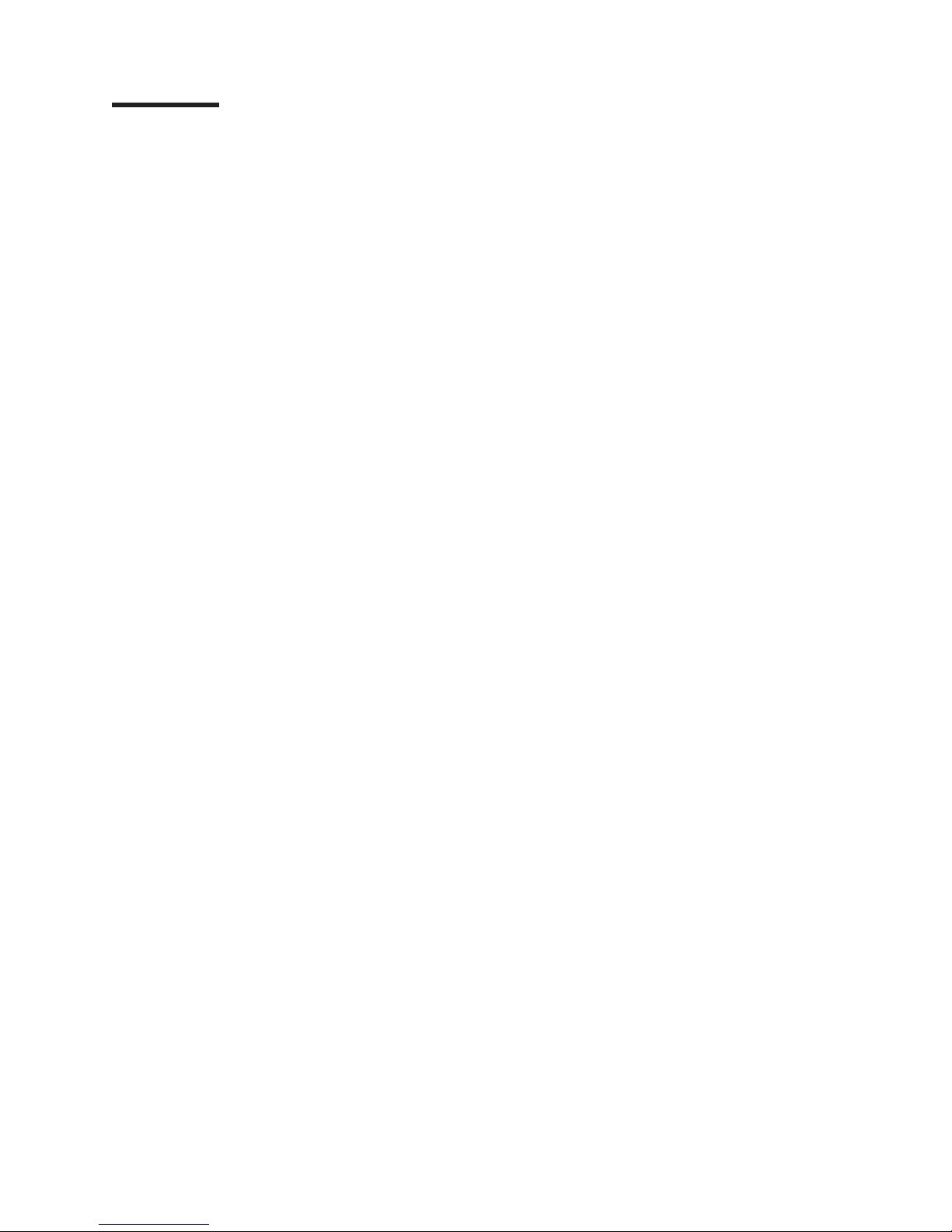
Contents
Safety . . . . . . . . . . . . . . . . . . . . . . . . . . . . iii
Chapter 1. Introduction . . . . . . . . . . . . . . . . . . . . . .1
The IBM Documentation CD . . . . . . . . . . . . . . . . . . . .3
Hardware and software requirements . . . . . . . . . . . . . . . .3
Using the Documentation Browser . . . . . . . . . . . . . . . . .3
Notices and statements in this document . . . . . . . . . . . . . . . .4
Features and operating specifications . . . . . . . . . . . . . . . . .5
What the IBM System Storage EXP3000 offers . . . . . . . . . . . . .6
Major components of the EXP3000 . . . . . . . . . . . . . . . . . .6
Chapter 2. Installation . . . . . . . . . . . . . . . . . . . . . .7
Inventory checklist . . . . . . . . . . . . . . . . . . . . . . . .7
Rack installation . . . . . . . . . . . . . . . . . . . . . . . . .7
Installing hot-swap hard disk drives . . . . . . . . . . . . . . . . . .7
Installing identification labels . . . . . . . . . . . . . . . . . . . .9
Cabling information . . . . . . . . . . . . . . . . . . . . . . .10
Power cabling . . . . . . . . . . . . . . . . . . . . . . . . .10
System-management software support . . . . . . . . . . . . . . . .11
Chapter 3. EXP3000 controls, LEDs, and power . . . . . . . . . . . .13
Front view: components . . . . . . . . . . . . . . . . . . . . .13
Front view: LEDs . . . . . . . . . . . . . . . . . . . . . . . .14
Rear view: power supply . . . . . . . . . . . . . . . . . . . . .15
Rear view: ESMs . . . . . . . . . . . . . . . . . . . . . . . .16
EXP3000 power features . . . . . . . . . . . . . . . . . . . . .17
Turning on the EXP3000 . . . . . . . . . . . . . . . . . . . .17
Turning off the EXP3000 . . . . . . . . . . . . . . . . . . . .18
Turning off the EXP3000 in an emergency . . . . . . . . . . . . . .19
Turning on the EXP3000 after an emergency . . . . . . . . . . . . .19
Chapter 4. Replacing components . . . . . . . . . . . . . . . . .21
Replaceable EXP3000 components . . . . . . . . . . . . . . . . .21
Installation guidelines . . . . . . . . . . . . . . . . . . . . . .21
System reliability guidelines . . . . . . . . . . . . . . . . . . .22
Handling static-sensitive devices . . . . . . . . . . . . . . . . .22
Working with hot-swap hard disk drives . . . . . . . . . . . . . . . .22
Replacing a hot-swap hard disk drive . . . . . . . . . . . . . . . .23
Replacing an ESM . . . . . . . . . . . . . . . . . . . . . . .24
Replacing a hot-swap power supply . . . . . . . . . . . . . . . . .26
Chapter 5. Solving problems . . . . . . . . . . . . . . . . . . .27
Appendix A. Getting help and technical assistance . . . . . . . . . .29
Before you call . . . . . . . . . . . . . . . . . . . . . . . . .29
Using the documentation . . . . . . . . . . . . . . . . . . . . .29
Getting help and information from the World Wide Web . . . . . . . . . .29
Software service and support . . . . . . . . . . . . . . . . . . .30
Hardware service and support . . . . . . . . . . . . . . . . . . .30
IBM Taiwan product service . . . . . . . . . . . . . . . . . . . .30
Appendix B. Notices . . . . . . . . . . . . . . . . . . . . . .31
Trademarks . . . . . . . . . . . . . . . . . . . . . . . . . .31
© Copyright IBM Corp. 2006 ix
Page 12

Important notes . . . . . . . . . . . . . . . . . . . . . . . . .32
Product recycling and disposal . . . . . . . . . . . . . . . . . . .33
Battery return program . . . . . . . . . . . . . . . . . . . . . .34
Electronic emission notices . . . . . . . . . . . . . . . . . . . .34
Federal Communications Commission (FCC) statement . . . . . . . . .34
Industry Canada Class A emission compliance statement . . . . . . . .35
Australia and New Zealand Class A statement . . . . . . . . . . . .35
United Kingdom telecommunications safety requirement . . . . . . . . .35
European Union EMC Directive conformance statement . . . . . . . . .35
Taiwanese Class A warning statement . . . . . . . . . . . . . . .36
Chinese Class A warning statement . . . . . . . . . . . . . . . .36
Japanese Voluntary Control Council for Interference (VCCI) statement . . .36
Index . . . . . . . . . . . . . . . . . . . . . . . . . . . .37
x System Storage EXP3000: Installation and User’s Guide
Page 13
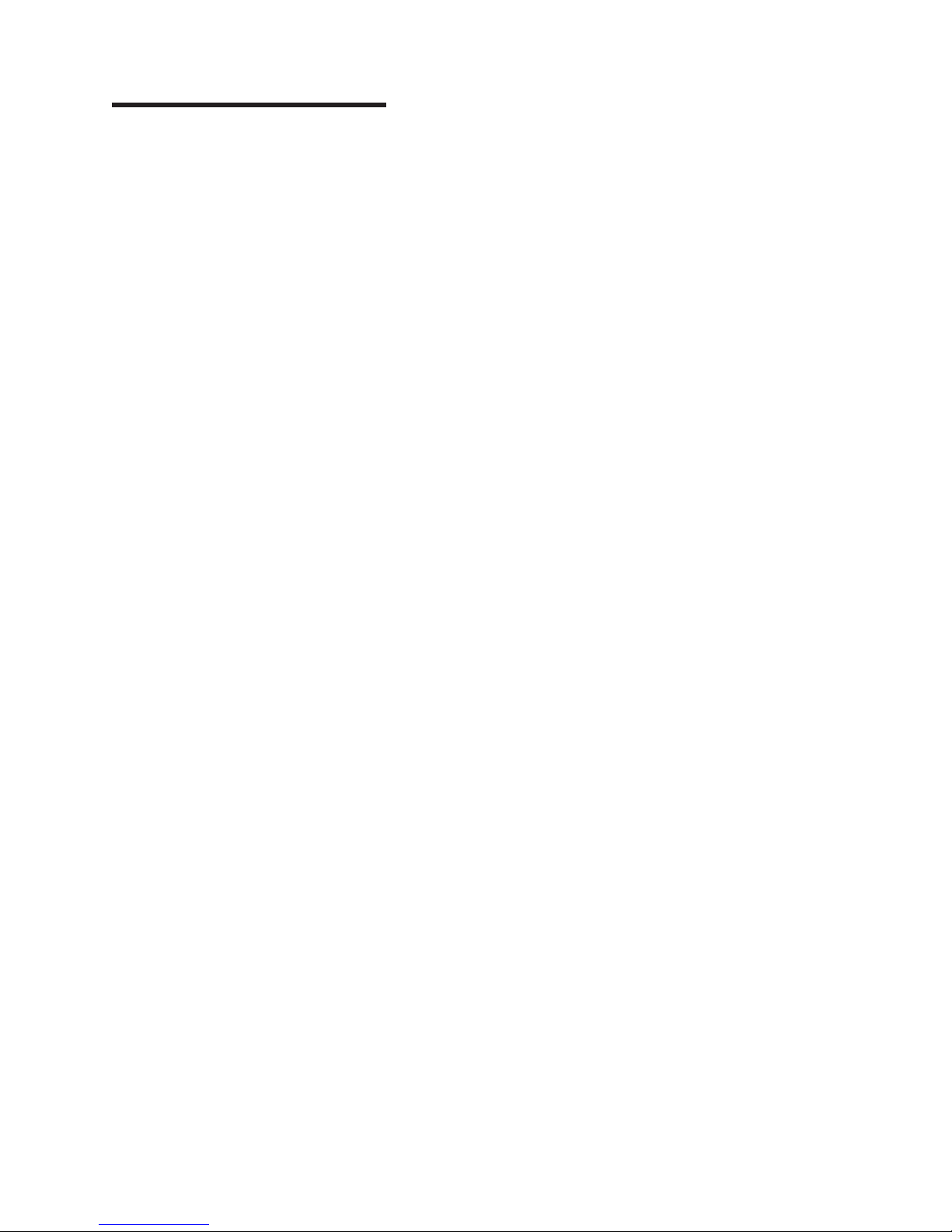
Chapter 1. Introduction
This Installation and User’s Guide contains instructions for setting up your IBM
System Storage EXP3000 and instructions for replacing components. The IBM
System Storage EXP3000 is referred to in this Installation Guide as EXP3000.
This document contains information about:
v Setting up and cabling the EXP3000
v Starting and configuring the EXP3000
v Replacing components
v Solving problems
The EXP3000 provides high-capacity, Serial Attached SCSI (SAS) disk storage. It
supports up to 12 SAS hard disk drives. It delivers fast, high-volume data transfer,
retrieval, and storage functions across multiple drives. The EXP3000 is designed for
continuous, reliable service; the modular, redundant hard disk drives and power
supplies (with fans) use hot-swap technology for easy replacement without turning
off the EXP3000.
EXP3000 models come with two 515-watt ac power supplies, one ESM, a filler
panel to cover the empty ESM bay, and 12 drive filler panels. The drive filler panels
are replaced with hard disk drive options.
®
If firmware and documentation updates are available, you can download them from
the IBM Web site. The EXP3000 might have features that are not described in the
documentation that comes with the unit, and the documentation might be updated
occasionally to include information about those features, or technical updates might
be available to provide additional information that is not included in the EXP3000
documentation. To check for updates, complete the following steps:
1. Go to http://www.ibm.com/servers/storage/support/.
2. On the “Support for System Storage and TotalStorage products” page, under
Select your product, in the Product family field, select Disk storage
systems.
3. In the Product field, select EXP3000.
4. Click Go.
5. For firmware updates, click the Download tab.
Note: Check the RAID controller management software for the firmware version
installed on the ESM.
6. For documentation updates, click the Install and use tab.
Changes are made periodically to the IBM Web site. Procedures for locating
Note:
firmware and documentation might vary slightly from what is described in this
document.
The EXP3000 comes with a limited warranty. For more information about the terms
of your warranty, see the Warranty and Support Information document on the IBM
Documentation CD.
Record information about the EXP3000 in Table 1 on page 2. You will need this
information if you need to call for service.
© Copyright IBM Corp. 2006 1
Page 14
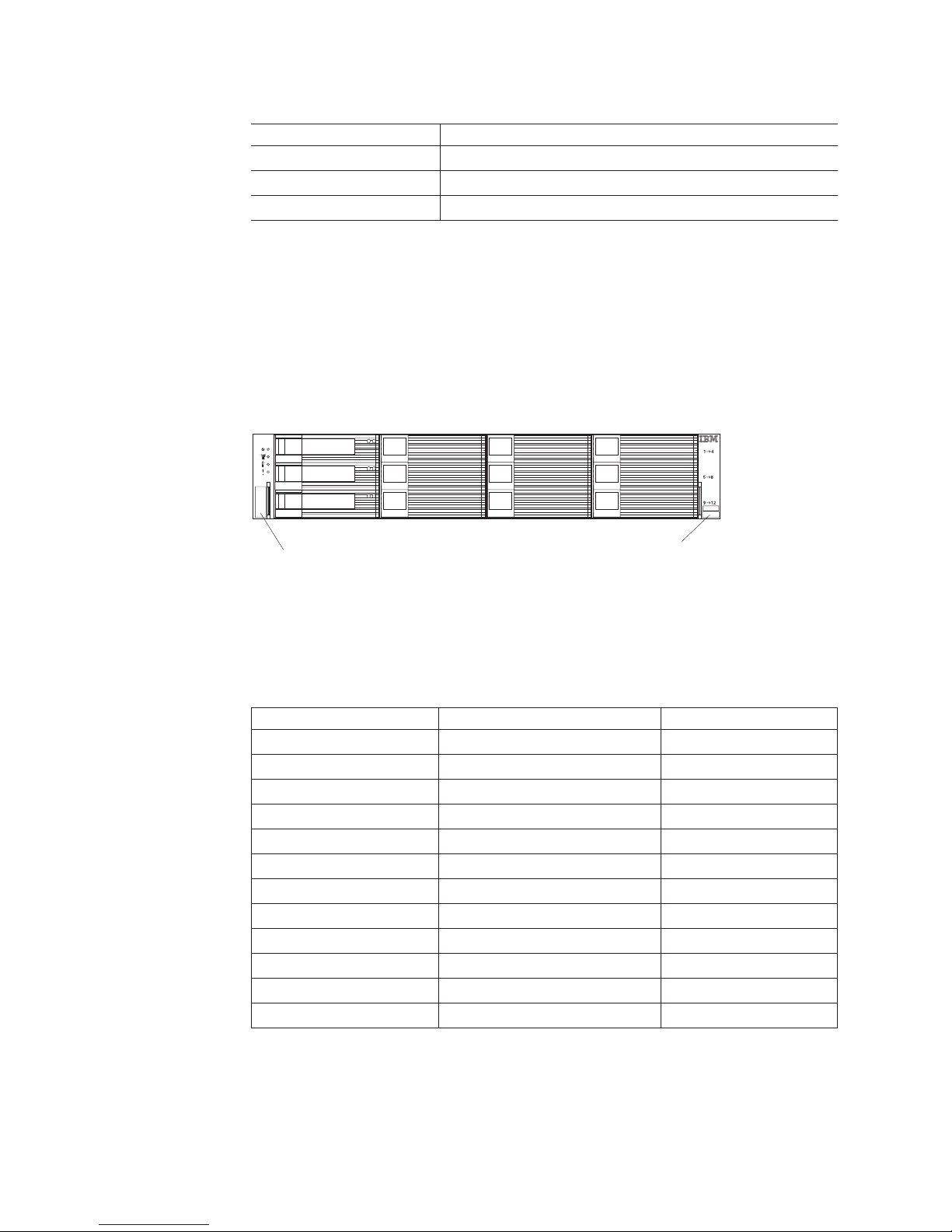
Table 1. Product identification record
Product name IBM System Storage EXP3000
Machine type 1727
Serial number
EXP3000 ID number
The product name is on the bottom of the right bezel. The serial number is on the
label in the vertical recess on the left bezel. The serial number is also on the left
chassis flange and on the rear of the chassis. A label that includes the machine
type, model, and serial number is located on the top front right chassis corner. The
following illustration shows the product name and serial number label on the front of
the EXP3000.
Note: The illustrations in this document might differ slightly from your hardware.
System Storage
Serial number label
Product name
Use Table 2 to keep a record of the hard disk drives installed in or attached to the
EXP3000. This information can be helpful when you install additional hard disk
drives or if you need to report a hardware problem. Make a copy of this table before
recording information in it, in case you need extra space to write new values later,
or when you update the EXP3000 configuration.
Table 2. Drive location information record
Drive location Drive part and model number Drive serial number
Slot 1
Slot 2
Slot 3
Slot 4
Slot 5
Slot 6
Slot 7
Slot 8
Slot 9
Slot 10
Slot 11
Slot 12
2 System Storage EXP3000: Installation and User’s Guide
Page 15

The IBM Documentation CD
The IBM Documentation CD contains documentation for the EXP3000 in Portable
Document Format (PDF) and includes the IBM Documentation Browser to help you
find information quickly.
Hardware and software requirements
The IBM Documentation CD requires the following minimum hardware and
software:
v Microsoft Windows NT 4.0 (with Service Pack 3 or later), Windows 2000, or Red
Hat Linux.
v 100 MHz microprocessor.
v 32 MB of RAM.
v Adobe Acrobat Reader 3.0 (or later) or xpdf, which comes with Linux operating
systems. Acrobat Reader software is included on the CD, and you can install it
when you run the Documentation Browser.
Using the Documentation Browser
Use the Documentation Browser to browse the contents of the CD, read brief
descriptions of the documents, and view documents, using Adobe Acrobat Reader
or xpdf. The Documentation Browser automatically detects the regional settings in
use in your server and displays the documents in the language for that region (if
available). If a document is not available in the language for that region, the
English-language version is displayed.
Use one of the following procedures to start the Documentation Browser:
v If Autostart is enabled, insert the CD into the CD drive. The Documentation
Browser starts automatically.
v If Autostart is disabled or is not enabled for all users, use one of the following
procedures:
– If you are using a Windows operating system, insert the CD into the CD drive
and click Start --> Run. In the Open field, type
e:\win32.bat
where e is the drive letter of the CD drive, and click OK.
– If you are using Red Hat Linux, insert the CD into the CD drive; then, run the
following command from the /mnt/cdrom directory:
sh runlinux.sh
Select the EXP3000 from the Product menu. The Available Topics list displays all
the documents for the EXP3000. Some documents might be in folders. A plus sign
(+) indicates each folder or document that has additional documents under it. Click
the plus sign to display the additional documents.
When you select a document, a description of the document appears under Topic
Description. To select more than one document, press and hold the Ctrl key while
you select the documents. Click View Book to view the selected document or
documents in Acrobat Reader or xpdf. If you selected more than one document, all
the selected documents are opened in Acrobat Reader or xpdf.
Chapter 1. Introduction 3
Page 16

To search all the documents, type a word or word string in the Search field and
click Search. The documents in which the word or word string appears are listed in
order of the most occurrences. Click a document to view it, and press Crtl+F to use
the Acrobat search function or Alt+F to use the xpdf search function within the
document.
Click Help for detailed information about using the Documentation Browser.
Notices and statements in this document
The caution and danger notices in this document are also in the multilingual IBM
Systems Safety Notices document, which is on the IBM Documentation CD. Each
safety notice contains a reference number. You can use this reference number to
check the safety notice in each language in the IBM Systems Safety Notices
document.
The following notices and statements are used in this document:
v Note: These notices provide important tips, guidance, or advice.
v Important: These notices provide information or advice that might help you avoid
inconvenient or problem situations.
v Attention: These notices indicate potential damage to programs, devices, or
data. An attention notice is placed just before the instruction or situation in which
damage might occur.
v Caution: These statements indicate situations that can be potentially hazardous
to you. A caution statement is placed just before the description of a potentially
hazardous procedure step or situation.
v Danger: These statements indicate situations that can be potentially lethal or
extremely hazardous to you. A danger statement is placed just before the
description of a potentially lethal or extremely hazardous procedure step or
situation.
4 System Storage EXP3000: Installation and User’s Guide
Page 17

Features and operating specifications
Table 3 contains a summary of the features and operating specifications for the
EXP3000. Depending on your EXP3000 model, some features might not be
available, or some specifications might not apply.
Table 3. Features and operating specifications
General:
v Modular components
– High-capacity disk drives
– Enclosure Services Module
(ESM)
– Power supplies with built-in fan
units
Technology
v
– Supports disk array technology
– SAS host interface, redundant
data storage, power and cooling
system, and ESMs
– Hot-swap technology for hard
disk drives, power supplies, and
ESMs
User interface
v
– Built-in power, activity, and fault
LEDs, identification labeling on
components, rear LEDs, and
connectors
– Easy-to-replace hard disk drives,
power supplies with built-in fan
units, and ESMs
Hard
disk drive storage:
v Current capabilities:
– Maximum hard disk drives per
EXP3000: 12
ESMs:
v Technology and interfaces:
– SAS
– SAS interface: Two 26-pin,
mini-SAS connectors
Acoustical noise emissions:
For maximum system configurations
(12 hard disk drives installed).
v Sound power (idling):
– 6.2 bels (maximum)
Sound power (operating):
v
– 6.2 bels (maximum)
Sound pressure (idling):
v
– 48 dBA (maximum)
Sound pressure (operating):
v
– 48 dBA (maximum)
AC
power supply with built-in fan:
v The EXP3000 comes with two
hot-swap 515 watt (115 - 230 V
ac) power supplies.
v The two power supplies provide
redundant power to the EXP3000.
Size:
v Height: 8.7 cm (3.43 in.)
v Depth: 55.0 cm (21.6 in.)
v Width: 44.7 cm (17.6 in.)
v Weight: approximately 36.6 kg
(16.6 lb) for a standard unit. When
fully configured 27.2 kg
(60 lb)
Environment:
v Air temperature:
– EXP3000 on: 10° to 35°C
(50.0° to 95°F); altitude: 30.5
(100 ft) below to 3000 m (9840
ft) above sea level;
temperature change: 10°C
(18°F) per hour
– EXP3000 off: 10° to 50°C
(14.0° to 120.0°F); maximum
altitude: 3000 m (9840 ft);
temperature change: 15°C
(27.0°F) per hour
Environment cont.
v Humidity:
– EXP3000 on: 20% to 80%
– EXP3000 off: 10% to 90%
– Maximum dew point: 26°C (79°F)
– Maximum humidity gradient: 10%
per hour
Heat
output
Approximate heat output in British
thermal units (Btu) per hour:
v Minimum configuration: 205 Btu
(60 watts)
v Maximum configuration 1235 Btu
(361 watts)
Electrical
input:
v Sine-wave input (50-60 Hz) required
v Input voltage low range:
– Minimum: 90 V ac
– Maximum: 136 V ac
v
Input voltage high range:
– Minimum: 198 V ac
– Maximum: 264 V ac
v
Input kilovolt-amperes (kVA),
approximately:
– Minimum: 0.06 kVA
– Maximum: 0.38 kVA
Notes:
1. Power consumption and heat
output vary depending on the
number and type of optional
features installed and the
power-management optional
features in use.
2. These levels were measured in
controlled acoustical environments
according to the procedures
specified by the American National
Standards Institute (ANSI) S12.10
and ISO 7779 and are reported in
accordance with ISO 9296. Actual
sound-pressure levels in a given
location might exceed the average
values stated because of room
reflections and other nearby noise
sources. The declared sound-power
levels indicate an upper limit, below
which a large number of computers
will operate.
Chapter 1. Introduction 5
Page 18

What the IBM System Storage EXP3000 offers
The EXP3000 provides several features for easy operation, including:
v Customer replaceable units (CRUs)
The major CRUs in the EXP3000 are: SAS hard disk drives, ESMs, and power
supplies. See “Replaceable EXP3000 components” on page 21.
v Fault indicators
All CRUs have fault or status light emitting diodes (LEDs) to indicate hardware
failures.
Redundant cooling and power capabilities
v
EXP3000 models use a dual ac input power system. This means both power
switches must be turned on for proper redundant operation. The redundant
cooling of the fans enables continued operation if one fan fails. The EXP3000
comes with two 515-watt hot-swap power supplies, which provide redundant
power for many EXP3000 configurations. If the average load on the EXP3000 is
less than 515 watts and a problem occurs with one of the power supplies, the
other power supply can meet the power requirements.
Major components of the EXP3000
The orange color on components indicates hot-swap components. You can install or
remove these components while the EXP3000 is running. For information about
installing hot-swap components, see Chapter 4, “Replacing components,” on page
21.
The blue color on components and labels indicates touch points, where a
component can be gripped, a latch moved, and so on.
The following illustrations show the EXP3000 major components.
Front view
Hot-swap hard disk drive
System Storage
Bezels
Filler panel
Rear view
ESM
Filler panel
6 System Storage EXP3000: Installation and User’s Guide
Hot-swap power supplies
Page 19
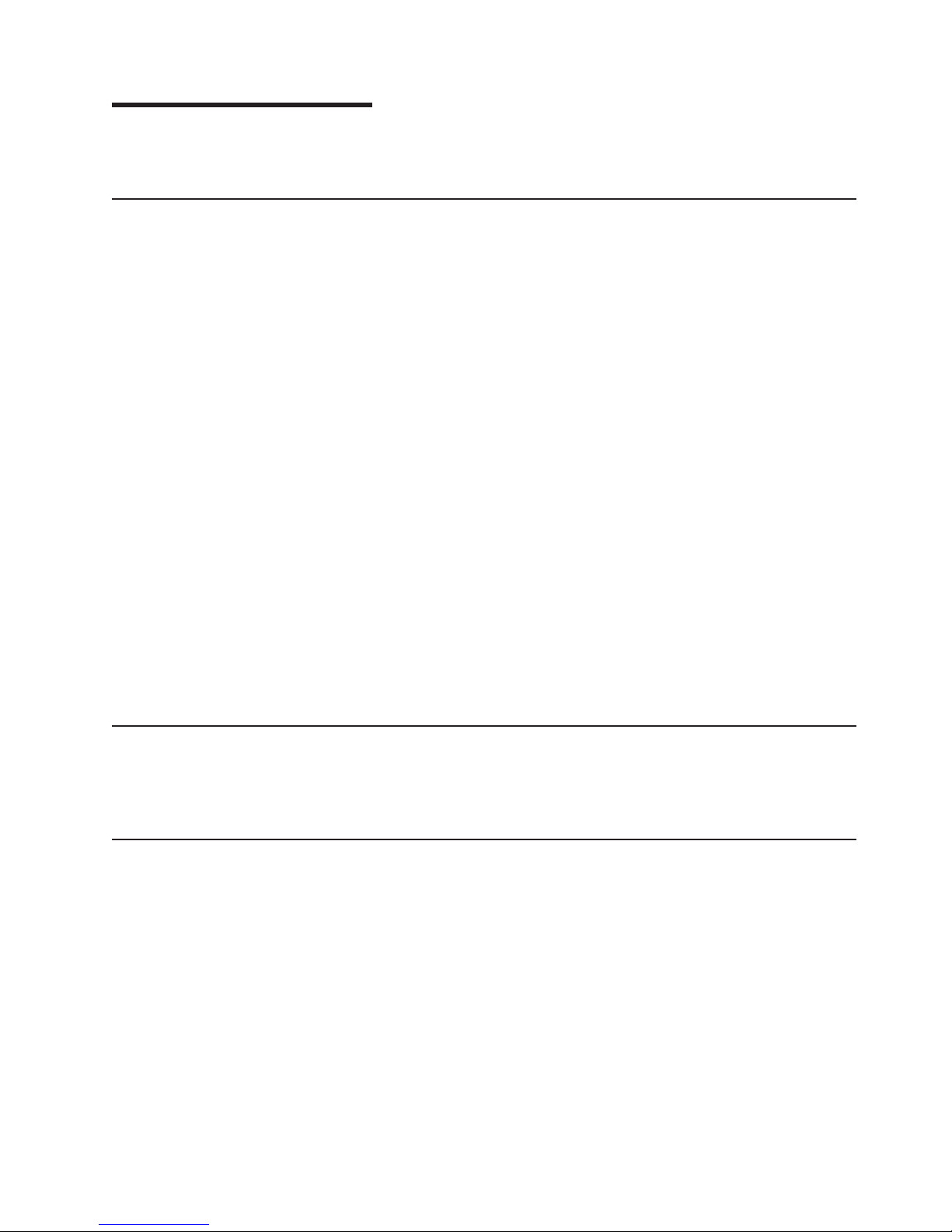
Chapter 2. Installation
This chapter provides information about installing and cabling the EXP3000.
Inventory checklist
After you unpack the EXP3000, verify that you have the following items:
v Hardware:
– IBM System Storage EXP3000
– Two rack jumper power cords
– One sheet of EXP3000 ID labels (0-9)
– Two front bezels (left and right)
– One rack installation hardware kit:
- Two rails (right and left assembly)
- Eight M5 screws
- Six M5 washers
- Two M4 pan-head screws
- Eight spacers
Printed publications:
v
– IBM System Storage EXP3000 Quick Start Guide
– Rack Installation Instructions
v Online publications:
– IBM System Storage EXP3000 Installation and User’s Guide
– IBM Systems Safety Notices
publications are available on the IBM Documentation CD or from the IBM
All
Support Web site at http://www.ibm.com/servers/storage/support/.
Rack installation
You can install the EXP3000 in an Electronic Industries Association (EIA) 310
standard rack cabinet. For complete rack installation instructions, see the Rack
Installation Instructions document that comes with the EXP3000.
Installing hot-swap hard disk drives
The EXP3000 supports up to 12 IBM SAS hard disk drives. These IBM drives come
preassembled in a drive tray, ready for installation. (Do not detach the drive from
the tray.) Be sure to record the location information for each drive in Table 2 on
page 2.
The EXP3000 comes with filler panels in the drive bays. Before installing a new
hard disk drive, remove the filler panel and save it for future use. Each of the 12
bays must contain either a filler panel or a hard disk drive.
To install a hard disk drive in the EXP3000, complete the following steps. Yo u can
install drives while the EXP3000 is turned on.
1. Read the instructions that come with the hard disk drive.
2. Read the safety information on page iii and “Installation guidelines” on page 21.
© Copyright IBM Corp. 2006 7
Page 20

3. Determine the slot into which you want to install the hard disk drive.
4. Remove the filler panel:
a. Insert a finger into the square hole on the left side of the filler panel to grip
and pull the filler panel out of the drive bay.
b. Save the filler panel for future use.
Install the hard disk drive.
5.
Note: A hard disk drive comes with a tray already attached. Do not attempt to
detach the drive from the tray.
Hard disk drive
torage
S
System
Drive tray
Latch
Tray handle
a. Press the latch on the right end of the tray handle to release it.
b. Pull out the tray handle to the open position.
c. Gently slide the drive into the empty slot until the tray handle touches the
EXP3000 bezel.
d. Push the tray handle into the closed (latched) position.
Check the drive LEDs.
6.
a. When a drive is ready for use, the green activity LED and the amber status
LED are off.
b. If the amber status LED is lit and not flashing, remove the drive from the
unit and wait 10 seconds; then, reinstall the drive. If the amber LED is
flashing, the drive is rebuilding.
Controller management information: In some cases, the RAID controller will automatically
reset the drive to the Hot Spare or Rebuild state. If the drive state change does not occur
automatically (amber LED stays lit), refer to your controller management documentation for
information about manually changing the state of the drive from the current state to another
state, such as Hot Spare or Ready. The amber LED should turn off within 10 seconds after
the drive-state change.
7. Configure the hard disk drive using the applicable software.
8 System Storage EXP3000: Installation and User’s Guide
Page 21
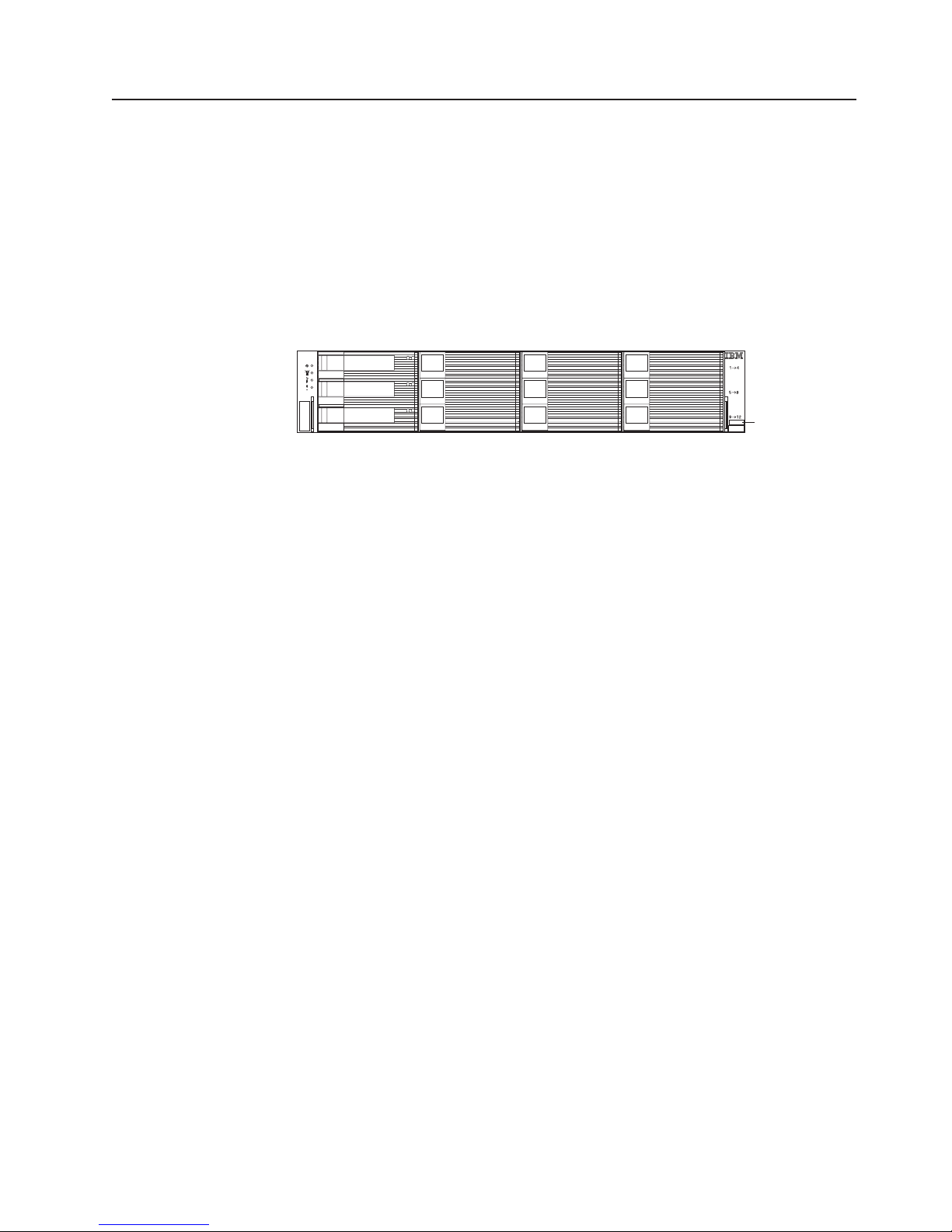
Installing identification labels
The EXP3000 comes with one sheet of 10 labels that you can use for the EXP3000
identification label.
To install the EXP3000 identification label, complete the following steps:
1. Choose the label for your configuration.
2. Verify the identification setting of the EXP3000 with your RAID controller
management software.
3. In the blank label area directly above the product label on the right front bezel,
apply the EXP3000 ID label that matches the setting from your RAID controller
management software.
System Storage
EXP3000 ID label
Chapter 2. Installation 9
Page 22
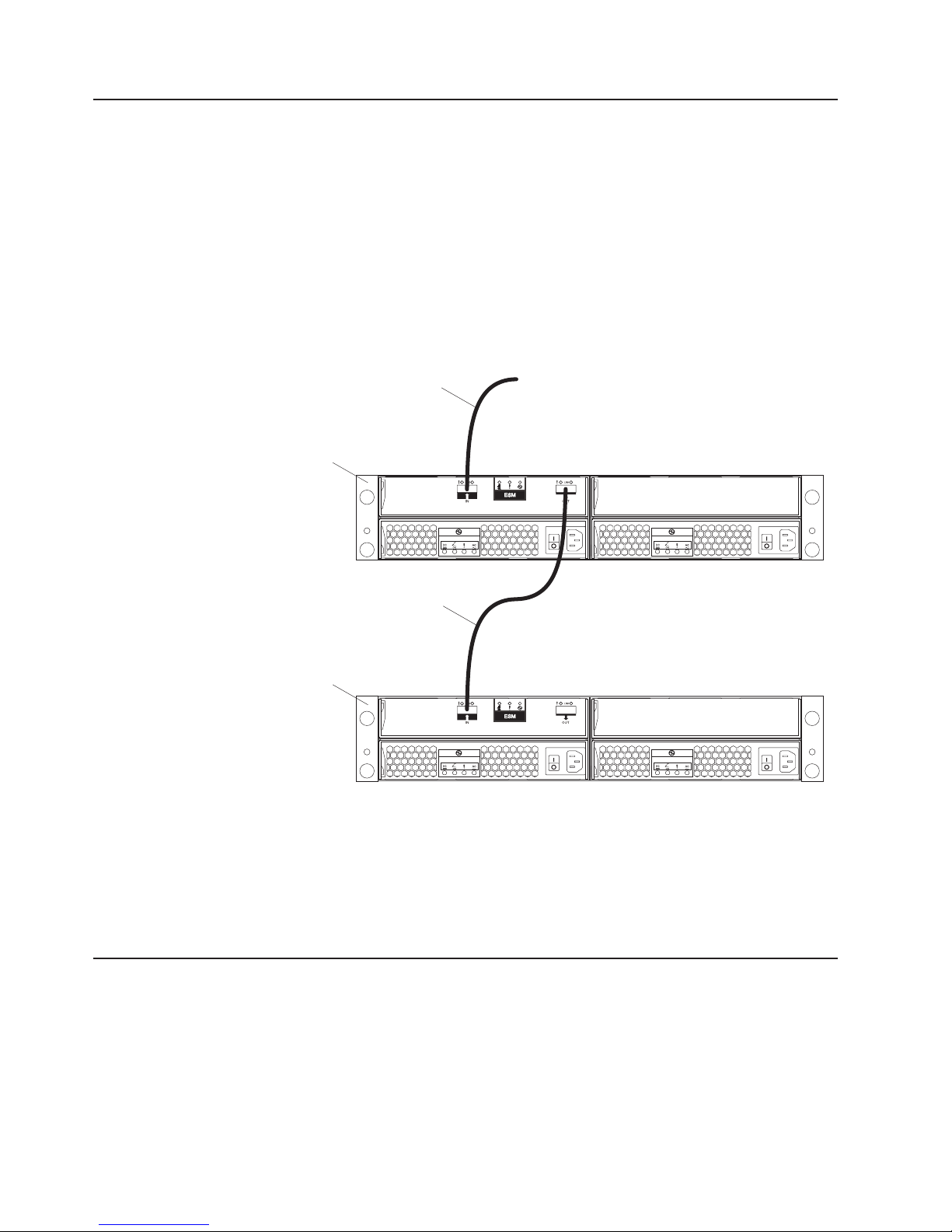
Cabling information
The ESM in the EXP3000 has two 26-pin mini-SAS connectors. The SAS
connectors are labeled In (↑) and Out (↓). If your RAID controller supports more
than one EXP3000 per physical port, you can connect two or more EXP3000s by
“chaining” them together.
To connect a RAID controller to one or more EXP3000s, complete the following
steps:
1. Connect one EXP3000 to the RAID controller:
a. Connect one end of a SAS cable to the RAID controller.
b. Connect the other end to the In (↑) SAS connector on the ESM in the
EXP3000
EXP3000.
SAS cable
To the IBM SAS RAID controller
Power cabling
SAS cable
EXP3000
2. If your RAID controller supports connecting multiple EXP3000s, connect a
second EXP3000 to the first EXP3000:
a. Connect one end of a SAS cable to the Out (↓) SAS connector on the ESM
that is connected to the RAID controller.
b. Connect the other end of the SAS cable to the In (↑) SAS connector on the
second EXP3000.
c. Repeat steps 2a and 2b for each EXP3000 that you add.
EXP3000 models come with two power cords. Yo u can connect the power cords to
a primary power unit inside the rack cabinet, such as a properly grounded ac power
distribution unit (PDU) or uninterruptible power supply.
Note: Power cords, specific to a country, can be purchased separately.
For information about the initial startup of the EXP3000, see “EXP3000 power
features” on page 17.
10 System Storage EXP3000: Installation and User’s Guide
Page 23
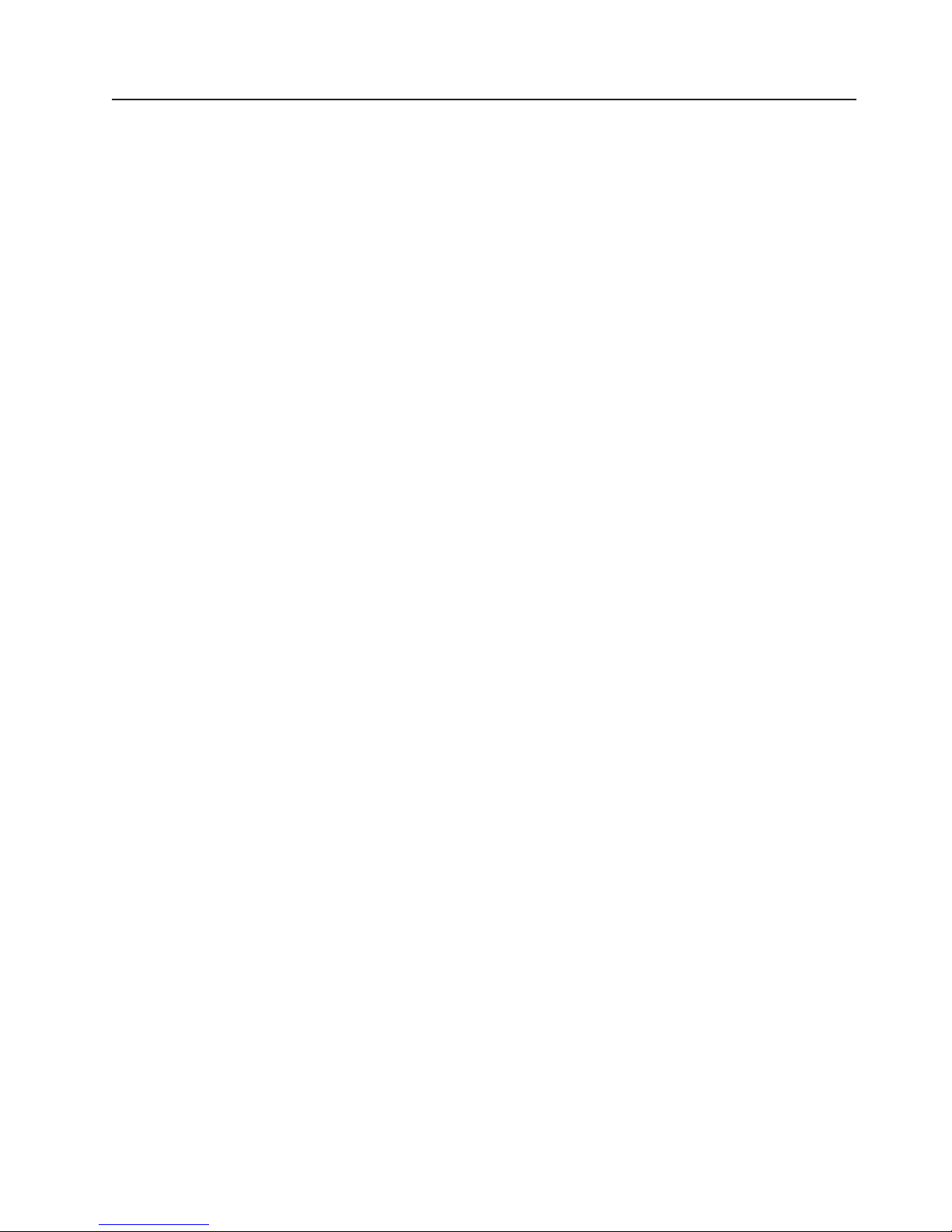
System-management software support
The EXP3000 provides software alert functions through the system-management
functions provided by the management software that comes with your RAID
controller.
The following alerts are supported:
v Hard disk drive disabled
v Power-supply failure
v Fan failure
v EXP3000 exceeds normal operating temperature
Chapter 2. Installation 11
Page 24
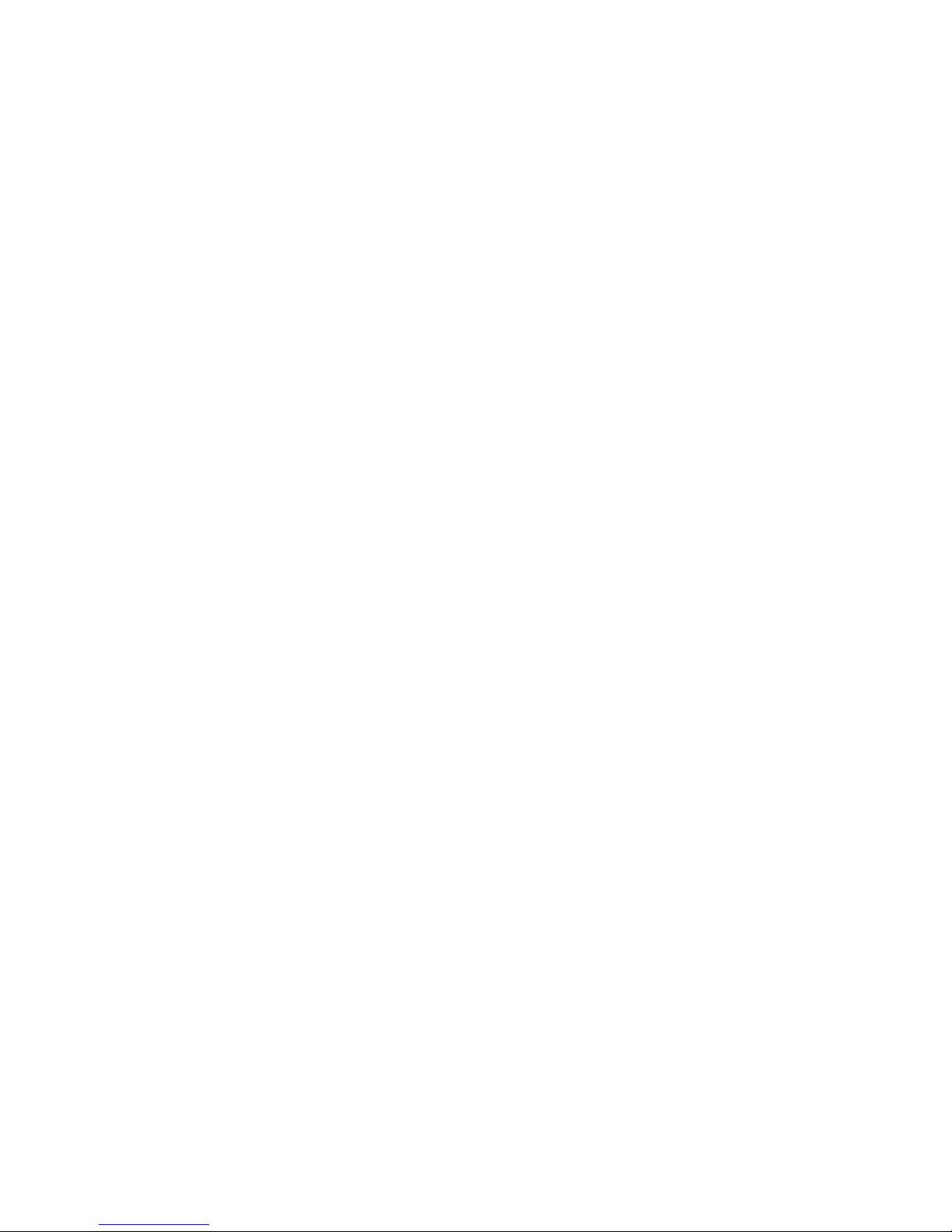
12 System Storage EXP3000: Installation and User’s Guide
Page 25
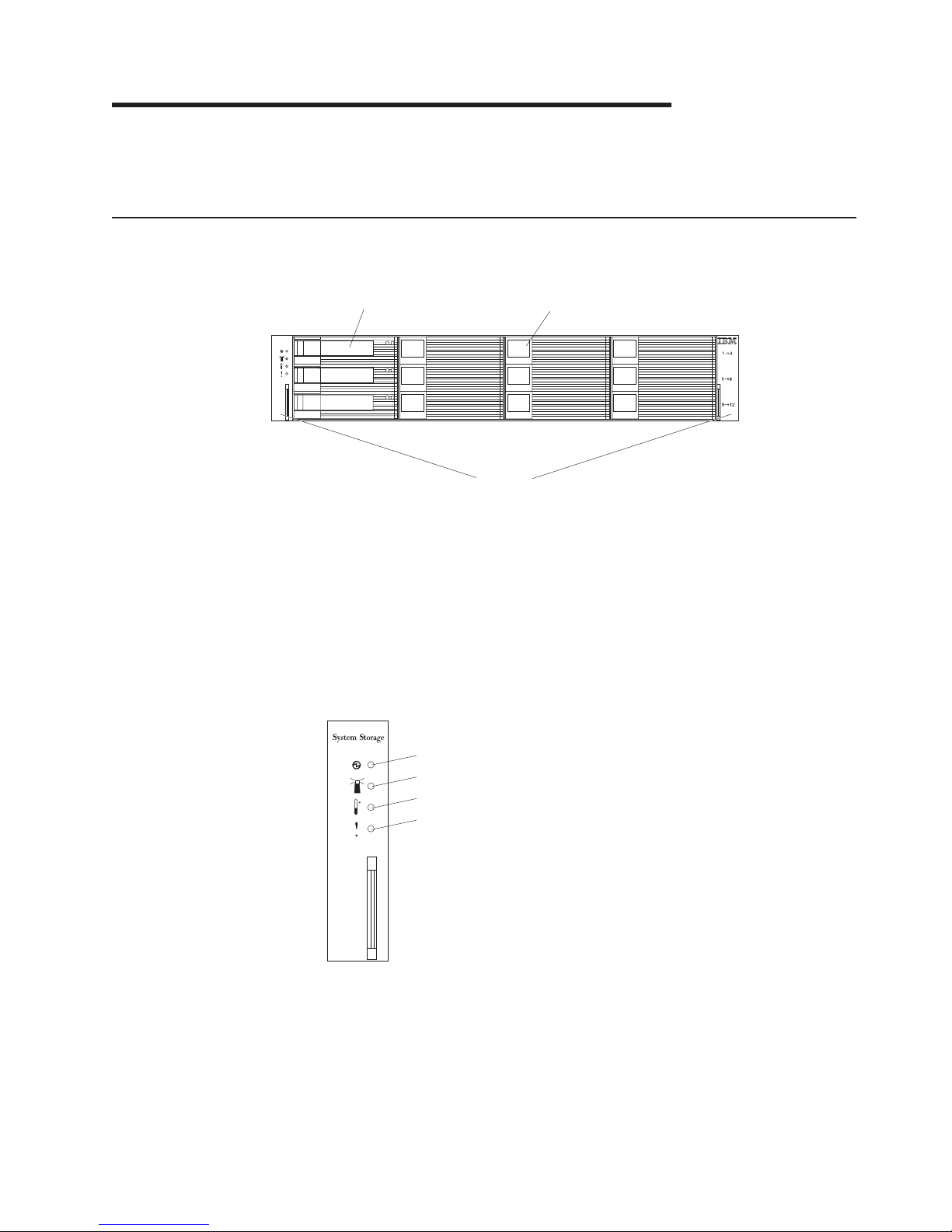
Chapter 3. EXP3000 controls, LEDs, and power
This section describes the controls and light-emitting diodes (LEDs) and how to turn
the EXP3000 on and off.
Front view: components
The components on the front of the EXP3000 are shown in the following illustration.
System Storage
Hot-swap hard disk drive
Hot swap hard disk drive
You can install up to 12 hot-swap SAS hard disk drives in the EXP3000.
Filler panel
The EXP3000 comes with filler panels in the drive bays. Before installing a
hard disk drive, remove the filler panel and save it for future use. Each of
the 12 drive bays must contain either a filler panel or a hard disk drive.
Bezel (left side)
The left bezel contains the EXP3000 LEDs, as shown in the following
illustration. For a description of the LEDs, see “Front view: LEDs” on page
14.
Filler panel
Bezels
Power-on LED
System locator LED
Overtemperature LED
System error LED
© Copyright IBM Corp. 2006 13
Page 26

Bezel (right side)
Front view: LEDs
The right bezel contains the hard disk drive identification information as
shown in the following illustration.
Drives 1 - 4
Drives 5 - 8
Drives 9 - 12
The LEDs on the front of the EXP3000 are shown in the following illustration.
Power-on LED
System locator LED
Overtemperature LED
System error LED
System Storage
Hard disk drive activity LED
Hard disk drive status LED
Power-on LED (green)
When this green LED is lit, it indicates that the power supply is turned on
and is supplying both 5 volt and 12 volt dc power to the EXP3000.
System locator LED (blue)
When this blue LED is lit, it has been lit by the system-management
software on the RAID controller that is connected to the EXP3000, to aid in
visually locating the EXP3000.
Overtemperature LED (amber)
When this amber LED is lit, it indicates that the EXP3000 is in an
overtemperature condition.
System error LED (amber)
When this amber LED is lit, it indicates that the unit has a fault, such as in
a power supply, ESM, or hard disk drive.
Hard disk drive activity LED (green)
Each hard disk drive has an activity LED. When flashing, this green LED
indicates drive activity.
14 System Storage EXP3000: Installation and User’s Guide
Page 27

Hard disk drive status LED (amber)
Each hard disk drive has a status LED. When lit continuously, this amber
LED indicates a drive failure. When flashing, this amber LED indicates that
a drive Identify or Rebuild is in progress.
Rear view: power supply
The two hot-swap power supplies are located on the rear of the EXP3000.
Attention: The EXP3000 comes with two power supplies installed. When one
power supply fails, the power-supply unit must be replaced to reestablish
redundancy. When replacing a failed unit with a new power supply, make sure that
this operation is performed in less than 10 minutes to prevent overheating.
The power supply controls Iand connectors are shown in the following illustration.
Handle
Release tab
Handle
Use the handle to install or remove the power supply.
Release tab
Press the release tab to the right and pull down on the handle to remove
the power supply.
Power cord guide
Use the power cord guide to prevent the power cord from disconnecting.
AC power connector
The power cord for the power supply connects here.
Power switch
Use this switch to turn the power supply on and off.
Power cord guide
Power switch
AC power connector
Chapter 3. EXP3000 controls, LEDs, and power 15
Page 28

The LEDs on the power supply are shown in the following illustration.
DC power LED (green)
OK to remove LED (blue)
Fault LED (amber)
AC power LED (green)
DC power LED (green)
When this green LED is lit, it indicates that the EXP3000 is turned on and is
supplying both 5 volt and 12 volt dc power to the EXP3000.
OK to remove LED (blue)
This LED is not supported.
Fault LED (amber)
When this amber LED is lit, it indicates that a power supply or fan has
failed or that a redundant power supply is not turned on.
AC power LED (green)
Rear view: ESMs
The connectors on the ESM are shown in the following illustration.
SAS In connector
SAS Out
When this green LED is lit, it indicates that the EXP3000 is receiving ac
power.
SAS out connector
SAS in connector
Handle
Release tab
Connect a SAS cable to this SAS In connector and to either an IBM SAS
RAID controller or to another EXP3000.
Connect a SAS cable to this SAS Out connector and to another EXP3000.
Handle
Use the handle to install or remove the ESM.
Release tab
Press the release tab to the right and pull up on the handle to remove the
ESM.
16 System Storage EXP3000: Installation and User’s Guide
Page 29

The LEDs on the ESM are shown in the following illustration.
Link fault LED (amber)
When this amber LED is lit, it indicates that the link over the SAS cable is
not successful.
up LED (green)
Link
When this green LED is lit, it indicates that the link over the SAS cable is
successful.
OK to remove LED (blue)
This LED is not supported.
Fault LED (amber)
When this amber LED is lit, it indicates that an ESM has failed.
Power-on LED (green)
When this green LED is lit, it indicates that the ESM is receiving power.
OK to remove LED (blue)
Fault LED (amber)
Power on LED (green)
Link fault LED (amber)Link up LED (green)
Link up LED (green)Link fault LED (amber)
EXP3000 power features
This section contains instructions for turning the EXP3000 on and off under normal
and emergency situations.
If you are turning on the EXP3000 after an emergency shutdown or power outage,
see “Turning on the EXP3000 after an emergency” on page 19.
Turning on the EXP3000
To turn on the power for the initial startup of the EXP3000, complete the following
steps:
1. Verify that:
a. All cables are properly connected.
b. Both power cords are connected into the rear of the EXP3000 and into
properly grounded electrical outlets.
c. All hard disk drives are locked securely in place.
Important: Yo u must install a minimum of four hard disk drives for both
power supplies to operate in a redundant mode.
Check the system documentation for all the hardware devices that you want to
2.
turn on and determine the proper power-on sequence.
Note: Be sure to turn on the EXP3000 before or at the same time as you turn
on the device with the RAID controller.
Chapter 3. EXP3000 controls, LEDs, and power 17
Page 30

3. Turn on both power supplies on the rear of the unit.
The EXP3000 might take a few seconds to turn on. During this time, you might
see the EXP3000 amber fault LED, green power LED, power supply LEDs, and
blue system locator LED turn on and off intermittently. When the power-on
sequence is completed, only the green power LEDs on the front and rear should
remain on. If one or more amber fault LEDs remain lit, see Chapter 5, “Solving
problems,” on page 27.
Turning off the EXP3000
Attention: Except in an emergency situation, never turn off the power if any fault
LEDs are lit on the EXP3000. Correct the fault before you attempt to turn off the
power, using the proper troubleshooting or servicing procedure. This ensures that
the EXP3000 turns on correctly later. For more information, see Chapter 5, “Solving
problems,” on page 27.
DANGER
Multiple
cords. To remove all hazardous voltages, disconect all power cords.
(L003)
power cords. The product might be equipped with multiple power
1
2
or
!
1
2
The EXP3000 is designed to run continuously, 24 hours a day. Turn off the power
only when at least one of the following is true:
v Instructions in a hardware or software procedure require you to turn off the
power.
v A service technician tells you to turn off the power.
18 System Storage EXP3000: Installation and User’s Guide
Page 31

v A power outage or emergency situation occurs. See “Turning off the EXP3000 in
an emergency.”
turn off the EXP3000, complete the following steps:
To
1. On the server connected to the EXP3000, close all open operating system
windows and programs; then, shut down the server and any connected RAID
controllers.
2. Make sure that all amber status or fault LEDs are off. If any status or fault LEDs
are lit (on hard disk drives, power supplies, or ESMs), identify or correct the
problem before you turn off the power. For more information, see Chapter 5,
“Solving problems,” on page 27.
3. Turn off both EXP3000 power supplies.
Turning off the EXP3000 in an emergency
Attention: Emergency situations might include fire, flood, extreme weather
conditions, or other hazardous circumstances. If a power outage or emergency
situation occurs, always turn off all power switches on all computing equipment.
This will help safeguard your equipment from potential damage due to electrical
surges when power is restored. If the EXP3000 loses power unexpectedly, it might
be due to a hardware failure in the power system or midplane. See Chapter 5,
“Solving problems,” on page 27.
To turn off the EXP3000 during an emergency situation, complete the following
steps:
1. On the server connected to the EXP3000, close all open operating system
windows and programs; then, shut down the server.
2. If you have time, stop all activity and check the LEDs (front and rear). Make
note of any status or fault LEDs that are lit so that you can correct the problem
when you turn on the power again.
3. Turn off both EXP3000 power supplies; then, disconnect the power cables from
the EXP3000.
Turning on the EXP3000 after an emergency
To restart the EXP3000 if you turned off the power supplies during an emergency
shutdown, or if a power failure or a power outage occurred, complete the following
steps:
1. After the emergency situation is over or power is restored, check the EXP3000
for damage. If there is no visible damage, continue with step 2; otherwise, have
your unit serviced.
2. Check the system documentation for the hardware devices you intend to turn
on, and determine the proper power-on sequence.
Note: Be sure to turn on the EXP3000 before or at the same time you turn on
the server.
3. Turn on each connected device, based on the power-on sequence described in
the documentation that comes with the device.
4. After you check for damage, connect the EXP3000 power cables and turn on
both power switches on the rear of the EXP3000.
5. Only the power (green) LEDs on the front and rear should be lit. If one or more
of the fault (amber) LEDs are lit, see Chapter 5, “Solving problems,” on page 27
for instructions.
Chapter 3. EXP3000 controls, LEDs, and power 19
Page 32
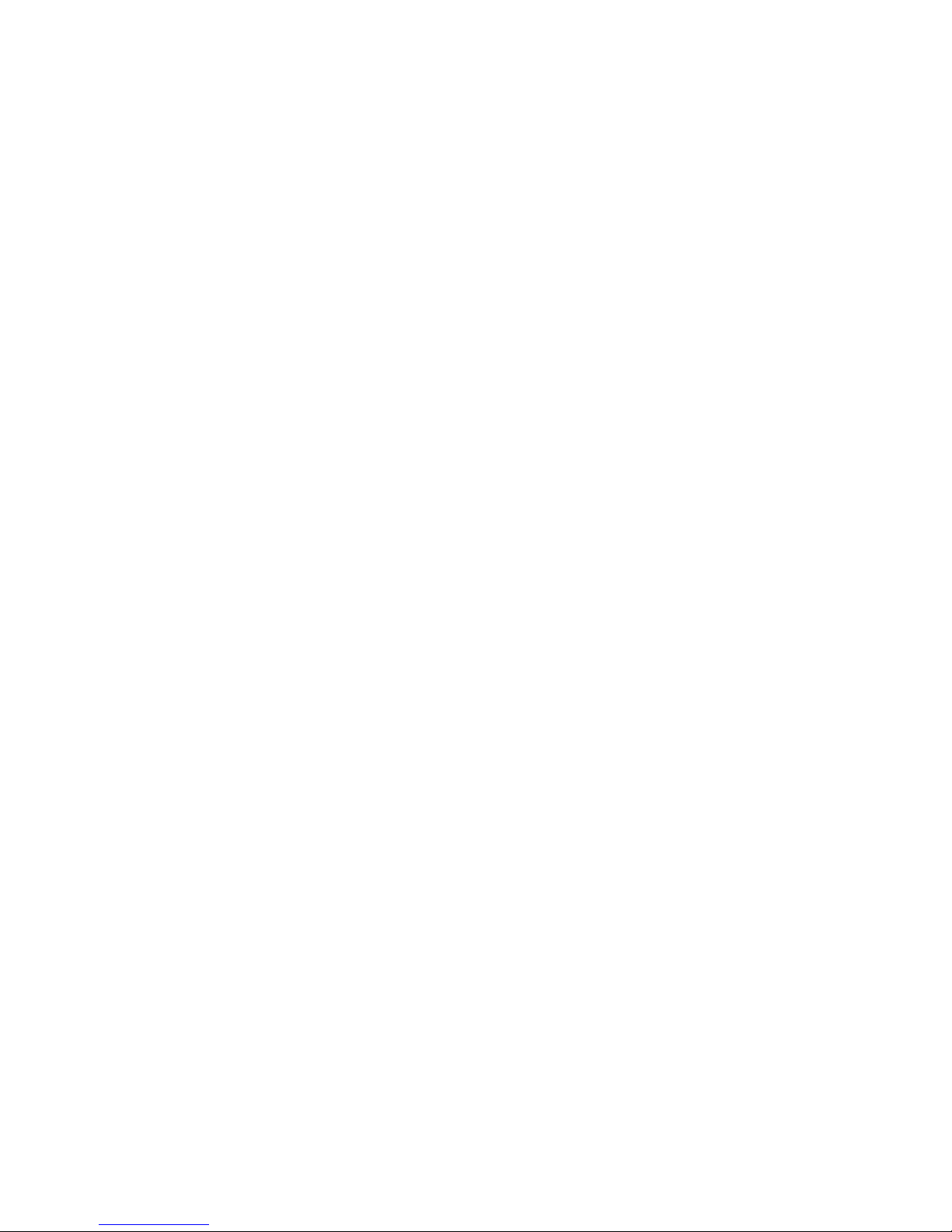
6. Use your installed software application as applicable to check the status of the
EXP3000.
20 System Storage EXP3000: Installation and User’s Guide
Page 33
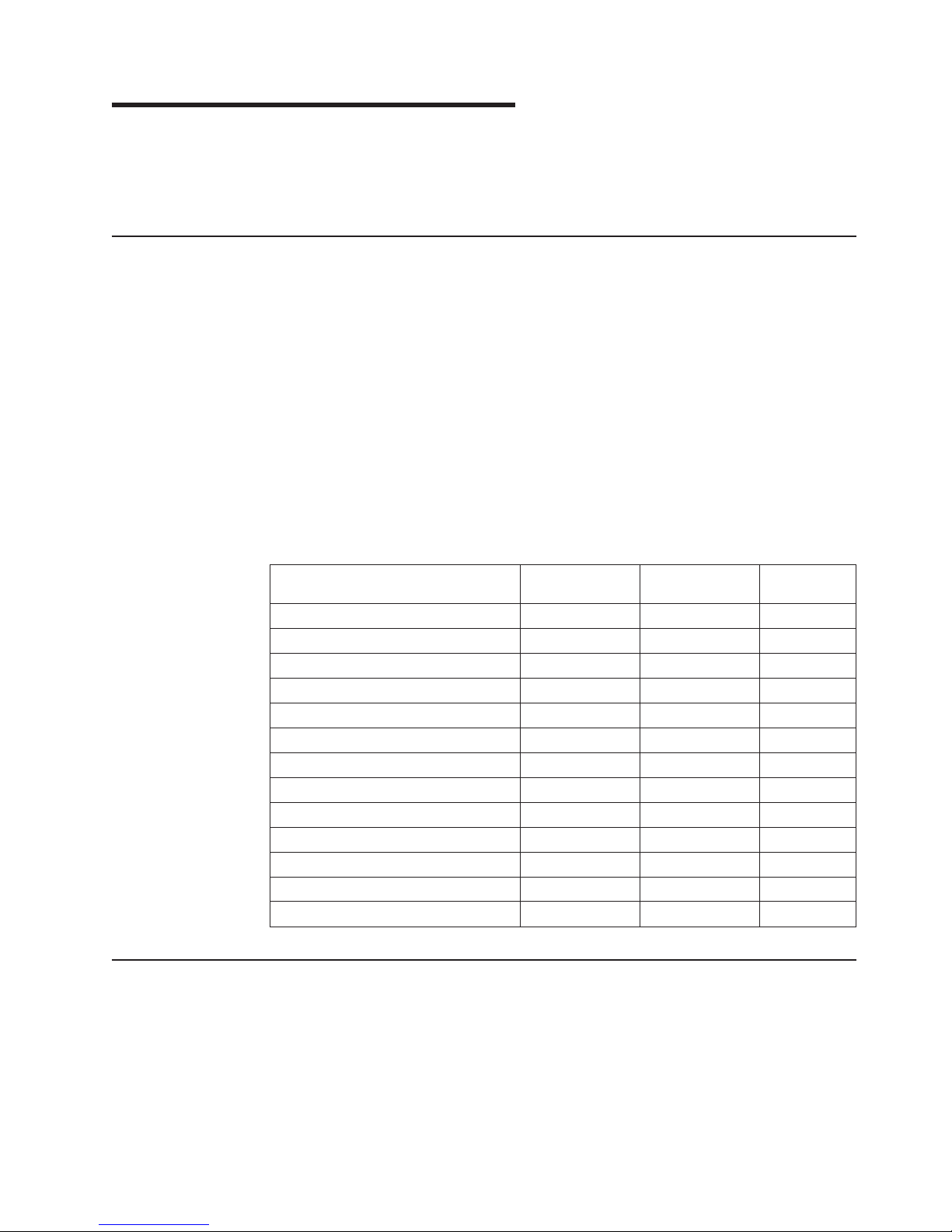
Chapter 4. Replacing components
This chapter contains information about IBM customer replaceable units (CRUs)
and field replaceable units (FRUs) for the EXP3000 and instructions for
replacement parts that are not installed during a typical installation.
Replaceable EXP3000 components
Replaceable components are of three types:
v Tier 1 customer replaceable unit (CRU): Replacement of Tier 1 CRUs is your
responsibility. If IBM installs a Tier 1 CRU at your request, you will be charged for
the installation.
v Tier 2 customer replaceable unit: Yo u may install a Tier 2 CRU yourself or
request IBM to install it, at no additional charge, under the type of warranty
service that is designated for your server.
v Field replaceable unit (FRU): FRUs must be installed only by trained service
technicians.
information about the terms of the warranty and getting service and assistance,
For
see the IBM Machine Type 1727 Warranty and Support Information document on
the IBM Documentation CD that comes with the EXP3000.
Table 4. EXP3000 CRU and FRU listing
Description
1 M SAS cable 39R6530
3 M SAS cable 39R6532
3 M MegaRAID SAS cable 39R6472
Service cable 13N1932
ESM 39R6516
Chassis midplane 39R6545
Bezel kit - chassis 39R6546
Power supply ac 39R6547
Blank, ESM 39R6548
Blank, hard disk drive 39M4375
Power cord, rack jumper 39M5377
2 U rail kit 39R6550
Miscellaneous hardware kit 39R6551
Installation guidelines
CRU part
number (Tier 1)
CRU part
number (Tier 2)
FRU part
number
Before you begin installing the EXP3000, read the following information:
v Read the safety information beginning on page iii and the guidelines in “Handling
static-sensitive devices” on page 22. This information will help you work safely
with the EXP3000 and options.
v Make sure that you have an adequate number of properly grounded electrical
outlets for the EXP3000 and other devices that you will connect to the EXP3000.
v Back up all important data before you make changes to disk drives.
© Copyright IBM Corp. 2006 21
Page 34

v You do not need to turn off the EXP3000 to install or replace hot-swap power
supplies or hot-swap hard disk drives.
v The orange color on components and labels identifies hot-swap components. You
can install or remove hot-swap components while the EXP3000 is running.
v The blue color on components and labels indicates touch points, where a
component can be gripped, a latch moved, and so on.
System reliability guidelines
To help ensure proper cooling and system reliability, make sure that:
v Each of the drive bays has a drive or a filler panel and electromagnetic
compatibility (EMC) shield installed in it.
v Each of the power-supply bays has a power supply installed in it.
v Each of the ESM bays has an ESM or a filler panel in it.
v There is adequate space around the EXP3000 to allow the cooling system to
work correctly. Leave approximately 50 mm (2.0 in.) of open space around the
front and rear of the EXP3000. Do not place objects behind the power supplies.
v You have replaced a failed power supply within 48 hours.
v You have replaced a hot-swap hard disk drive within 2 minutes of removal with a
new drive or filler panel.
Handling static-sensitive devices
Attention: Static electricity can damage electronic devices and the EXP3000. To
avoid damage, keep static-sensitive devices in their static-protective packages until
you are ready to install them.
To reduce the possibility of damage from electrostatic discharge, observe the
following precautions:
v Limit your movement. Movement can cause static electricity to build up around
you.
v Handle the device carefully, holding it by its edges or its frame.
v Do not touch solder joints, pins, or exposed circuitry.
v Do not leave the device where others can handle and damage it.
v While the device is still in its static-protective package, touch it to an unpainted
metal part of the EXP3000 for at least 2 seconds. This drains static electricity
from the package and from your body.
v Remove the device from its package and install it directly into the EXP3000
without setting down the device. If it is necessary to set down the device, put it
back into its static-protective package. Do not place the device on the EXP3000
or on a metal surface.
v Take additional care when handling devices during cold weather. Heating reduces
indoor humidity and increases static electricity.
Working with hot-swap hard disk drives
Before you remove a hard disk drive, review the following information:
Hot-swap hardware
You can replace a failed hard disk drive without turning off the EXP3000.
Therefore, you can continue to operate the system while a hard disk drive
is removed or installed. These drives are known as hot-swap drives.
22 System Storage EXP3000: Installation and User’s Guide
Page 35
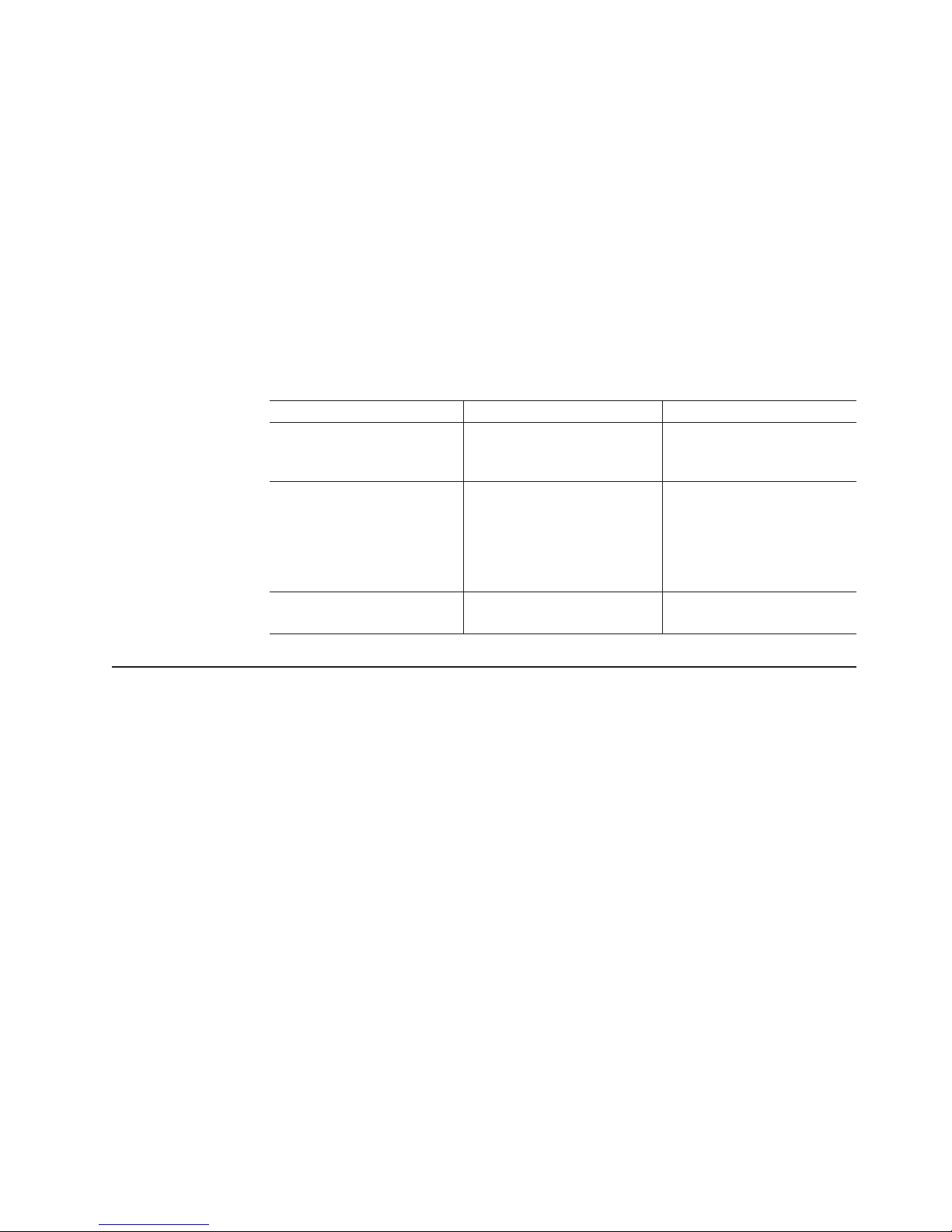
Hard disk drives
The EXP3000 supports SAS hard disk drives. These IBM drives come
pre-installed in a drive tray, ready for installation. (Do not detach the drive
from the tray.) You can install the drives directly into the 12 drive bays on
the front of the EXP3000. Be sure to record the location information for
each drive before you remove it. Make sure that you keep track of the
drives and their corresponding bays. Also, record the location information in
the Installed-device records section of the Installation Guide.
Attention: If you reinstall a hard disk drive in the wrong bay, you can lose
data.
disk drive LEDs
Hard
Each hard disk drive bezel has two LEDs that indicate the status for that
particular hard disk drive. The drive LED states and descriptions are as
follows:
LED LED state Description
Activity LED Green/flashing Flashes during read/write or
Status LED Amber/flashing Flashes to indicate a hard
Status LED Amber On Lit continuously to indicate a
Replacing a hot-swap hard disk drive
Hard disk drive problems include any malfunctions that delay, interrupt, or prevent
successful I/O activity between the hosts and the hard disk drives in the EXP3000.
This includes transmission problems between the host controllers, the ESMs, and
the drives. This section explains how to replace a failed drive.
Attention: Failure to replace a hard disk drive in the correct bay might result in
loss of data. If you have data stored on the hard disk drive, label the drive before
you remove it. Then, when you replace the drive, install it in the same drive bay
from which you removed it.
inquiry operations to the hard
disk drive.
disk drive rebuild is under
way or that a hard disk drive
has been identified by the
system-management
software.
drive failure.
Check the hardware and software documentation provided with your server to see if
there are restrictions regarding hard disk drive configurations. Some system
configurations might not allow mixing different hard disk drive capacities or types
within an array.
To replace a hot-swap hard disk drive, complete the following steps:
1. Read the instructions that come with the hard disk drive.
2. Read the safety information on page iii and “Installation guidelines” on page 21.
3. Determine the location of the hard disk drive that you want to remove.
Attention: Never hot-swap a hard disk drive when its green activity LED is
flashing. Hot-swap a drive only when its amber status LED is lit (not flashing) or
when the drive is inactive (activity LED is off).
Chapter 4. Replacing components 23
Page 36
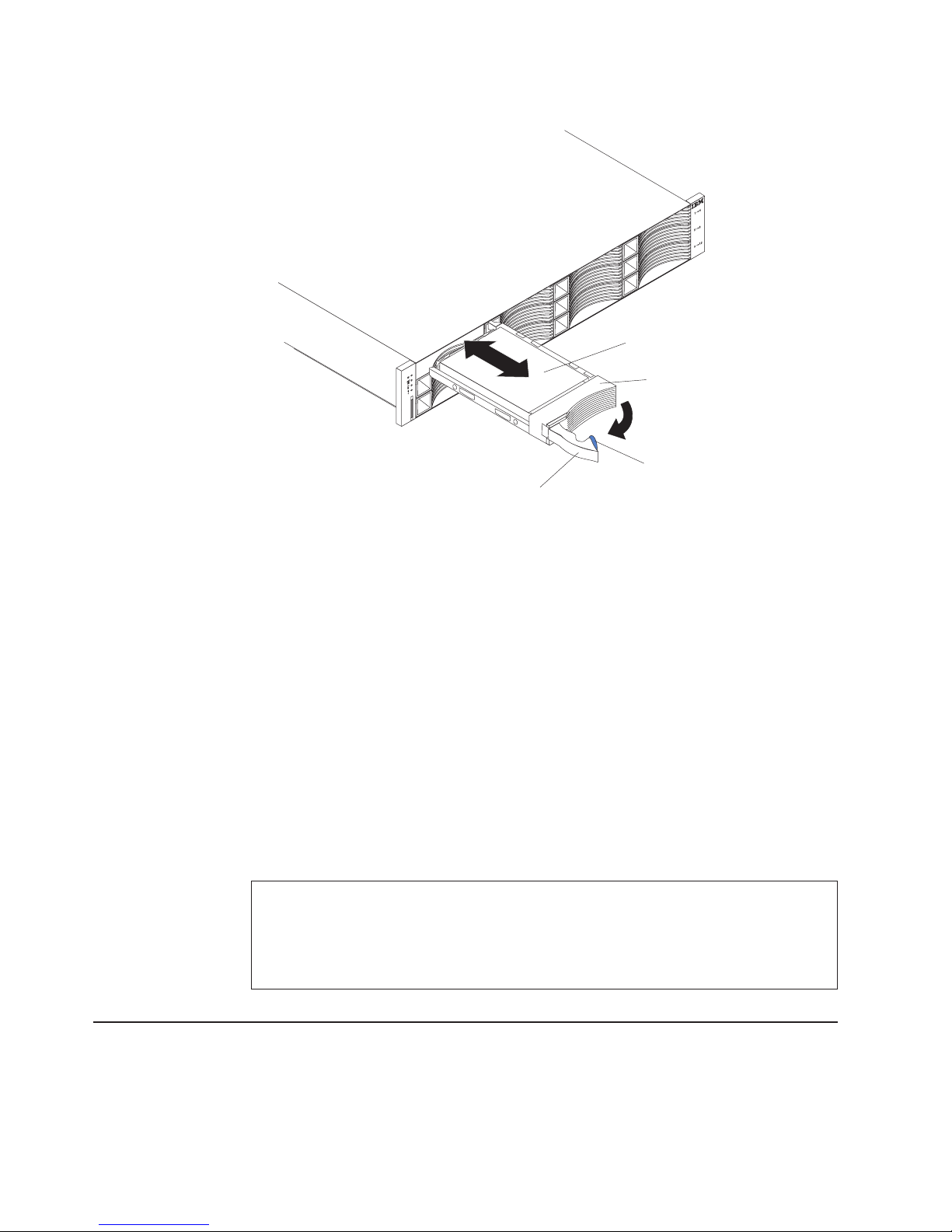
4. Remove the hard disk drive.
torage
S
System
Hard disk drive
Drive tray
Latch
Tray handle
a. Press the latch on the right end of the tray handle to release it.
b. Pull out the tray handle to the open position.
c. Slide the drive partially out of the bay and wait at least 20 seconds before
fully removing the drive from the EXP3000. This enables the drive to spin
down and avoids possible damage to the drive.
d. Verify that there is proper identification (such as a label) on the hard disk
drive; then, gently slide it completely out of the EXP3000.
Install the new hard disk drive.
5.
a. Gently push the drive into the empty bay until the tray handle touches the
EXP3000 tray.
b. Push the tray handle to the right into the closed (latched) position.
Check the hard disk drive LEDs.
6.
a. When a drive is ready for use, the green activity LED and the amber status
LED are off.
b. If the amber status LED is lit and not flashing, remove the drive from the
unit and wait 10 seconds; then, reinstall the drive. If the amber LED is
flashing, the drive is rebuilding.
Controller management information: In some cases, the RAID controller will automatically
reset the drive to the Hot Spare or Rebuild state. If the drive state change does not occur
automatically (amber LED stays lit), refer to your Controller management documentation for
information about manually changing the state of the drive from the current state to another
state, such as Hot Spare or Ready. The amber LED should turn off within 10 seconds after
the drive-state change.
Replacing an ESM
You cannot replace an ESM without turning off power to the EXP3000.
To replace an ESM, complete the following steps:
24 System Storage EXP3000: Installation and User’s Guide
Page 37
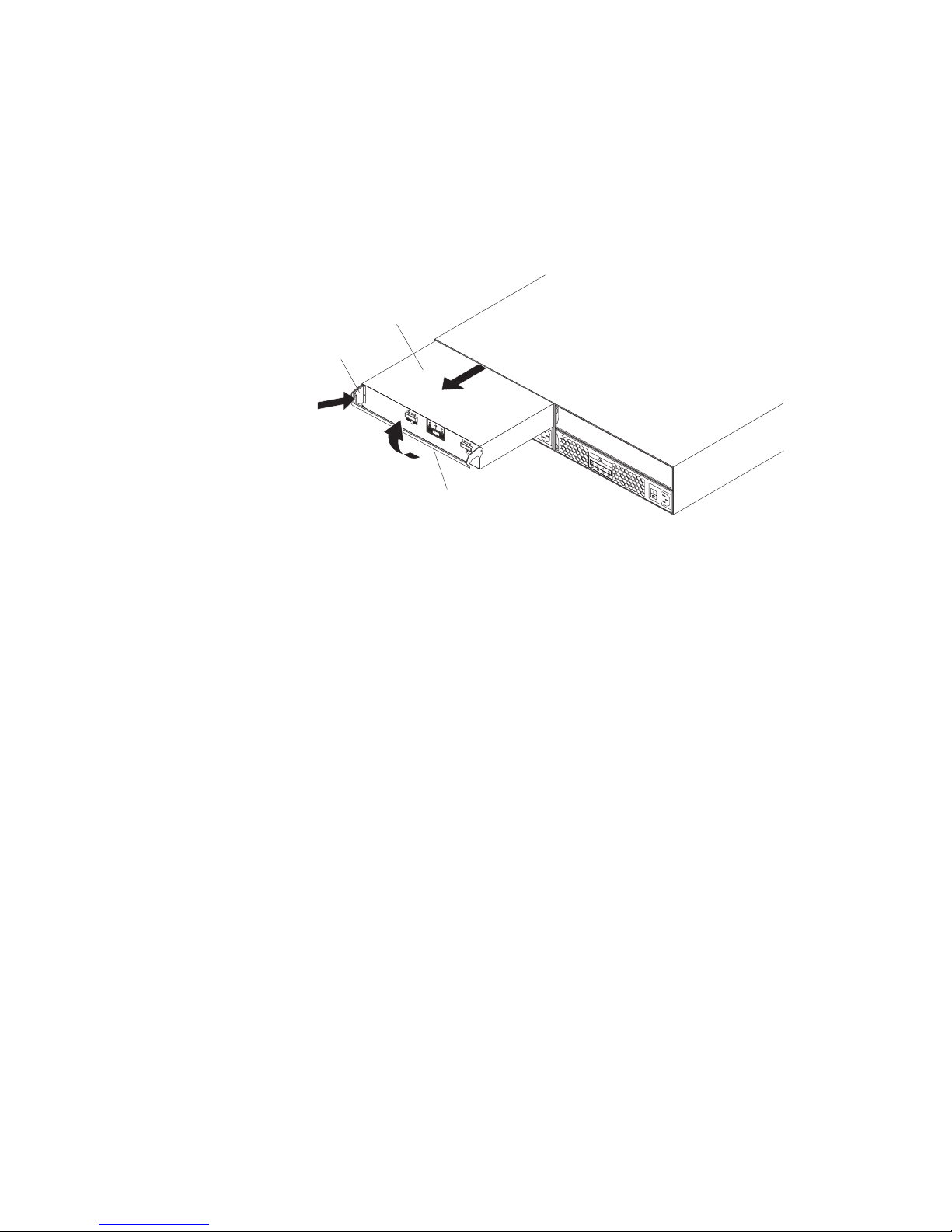
1. Read the safety information on page iii and “Installation guidelines” on page
21.
2. Turn off the power to the EXP3000. For more information, see “Turning off the
EXP3000” on page 18.
3. Disconnect the SAS cable from the ESM.
4. On the left side of the ESM, press the orange release tab to the right just
enough to release the handle [no more than 6.4 mm (0.25 in.)] as you rotate
the handle upward.
ESM
Release tab
Handle
5. Using the handle, gently slide the ESM out of the EXP3000.
6. Hold the new ESM so that the handle is fully extended.
7. Gently slide the ESM into the bay until it stops. Rotate the handle downward
into the closed position until it clicks.
8. Connect the SAS cable to the ESM.
9. Turn on the power to the EXP3000. For more information, see “Turning on the
EXP3000” on page 17.
10. Go to http://www.ibm.com/servers/storage/support/ to check for ESM code
updates. For more information, see the download instructions on page 1.
Chapter 4. Replacing components 25
Page 38

Replacing a hot-swap power supply
Before replacing a power supply, read the following important information:
v The power supply does not require preventive maintenance.
v The power supply must be installed in the proper place to maintain proper
EXP3000 cooling.
v Use only power supplies that are supported for the EXP3000.
To replace a hot-swap power supply, complete the following steps:
1. Read the safety information on page iii and “Installation guidelines” on page
21.
2. Turn off the power supply.
3. Disconnect the power supply cord from the electrical outlet.
4. Disconnect the power cord from the power supply.
5. On the left side of the power supply, press the orange release tab to the right
just enough to release the handle [no more than 6.4 mm (0.25 in.)] as you
rotate the handle downward.
Release tab
Power supply
6. Using the handle, gently slide the power supply out of the EXP3000.
7. Make sure that the new power supply that you are installing is turned off.
8. Hold the new power supply so that the handle is fully extended.
9. Gently slide the power supply into the EXP3000 until it stops. Rotate the
Handle
handle upward into the closed position until it clicks.
10. Connect the power cord to the power supply.
11. Connect the supply power cord into a properly grounded electrical outlet.
Note: The fault (amber) LED is lit on the new power supply because its power
switch is turned off.
12. Turn on the power supply.
After you turn on the power, the fault (amber) LED is off and the ac and dc
power (green) LEDs are lit.
26 System Storage EXP3000: Installation and User’s Guide
Page 39

Chapter 5. Solving problems
The following table contains troubleshooting information to help you solve some
basic problems you might have with the EXP3000. It contains the problem
symptoms and suggested actions to take to resolve the problem.
Table 5. Troubleshooting information
Component Problem indicator Possible cause Possible solutions
Hard disk drive Amber LED on Drive failure Replace the failed hard disk drive. See “Replacing a
hot-swap hard disk drive” on page 23.
ESM Board failure Replace the failed ESM. See “Replacing an ESM”
on page 24.
Front panel General machine
fault
All components All green LEDs off The EXP3000 is
turned off
ac or dc power
failure
Power supply
failed
Midplane failure Have the EXP3000 serviced.
Hard disk drives Amber LED flashing Drive rebuild or
identity is in
process
Power supply Amber LED is lit and
the green dc power
LED off
Power supply
failure; power
supply is turned
off; minimum hard
disk drives are not
installed.
Power supply Amber LED on and
green ac power LED
off
No ac power to
power supply.
Check the ac
power cord (cable)
or breaker
ESM Link fault amber LED
is on
SAS
communication
failure
Indicates that a status or fault LED somewhere on
the EXP3000 is turned on. Check for amber LEDs
on components. See Chapter 3, “EXP3000 controls,
LEDs, and power,” on page 13.
Check that all EXP3000 power cables are
connected and that the power is on. If applicable,
make sure that the main circuit breakers for the rack
are turned on.
Check the main circuit breaker and ac or dc outlet.
Replace the power supply. See “Replacing a
hot-swap power supply” on page 26.
No corrective action is needed.
If the power supply switch is on, turn off the power
supply and then turn it back on. If the condition still
exists, replace the power supply. See “Replacing a
hot-swap power supply” on page 26. Install four or
more hard disk drives and recycle the power.
If ac power is good at the source, replace the power
cord. If the power supply has failed, replace the
power supply. See “Replacing a hot-swap power
supply” on page 26.
Reconnect the SAS cable. Replace the SAS cable.
If the LED is still lit, replace either the ESM or the
controller or device into which the other end of the
SAS cable is connected.
© Copyright IBM Corp. 2006 27
Page 40
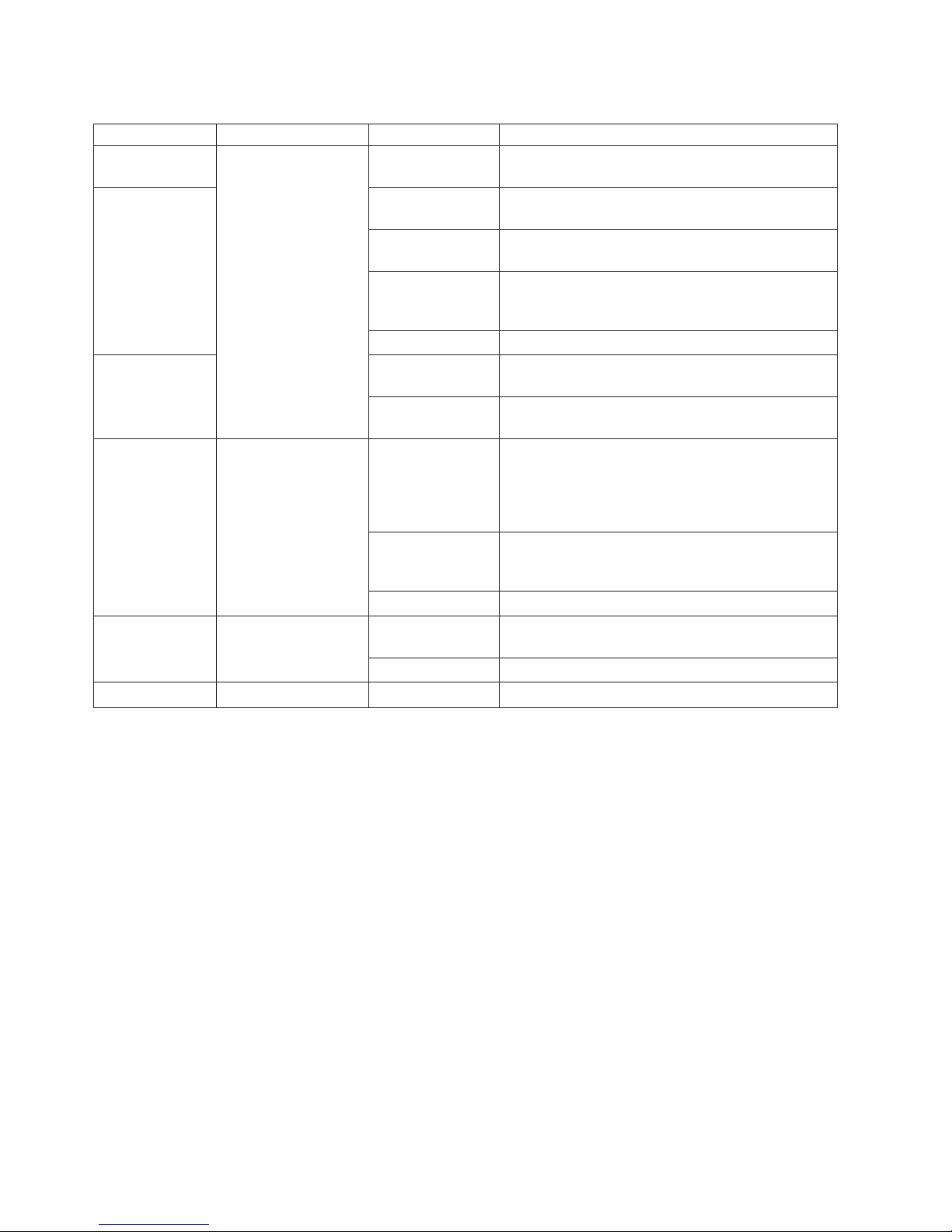
Table 5. Troubleshooting information (continued)
Component Problem indicator Possible cause Possible solutions
One or more hard
disk drives
All hard disk
drives
One or more green
LEDs are off
No activity to the
drives
No activity to the
drives
Damaged or loose
No action is required.
No action is required.
Check the SAS-bus cables and connections.
SAS cables
ESM failure Use the system-management software to check the
SAS-bus status. Replace the ESM. See “Replacing
an ESM” on page 24.
Midplane failure Have the EXP3000 serviced.
Front panel Power supply Make sure that the cables are connected and the
power supplies are turned on.
Hardware failure If any other LEDs are lit, have the EXP3000
serviced.
Some or all
components
Intermittent or
sporadic power loss to
the EXP3000
Defective ac or dc
power source or
partially connected
power cable
Check the ac or dc power source. Secure all
installed power cables and power supplies. If
applicable, check the power components (power
supply units, uninterruptible power supply, and so
on). Replace defective power cables.
Power supply
failure
Check for a fault LED on the power supply and
replace the failed power supply. See “Replacing a
hot-swap power supply” on page 26.
Midplane failure Have the EXP3000 serviced.
Drives Unable to access any
drives
SAS cable Make sure that the SAS cables are undamaged and
properly connected. Replace the cable.
ESM failure Have the EXP3000 serviced.
Subsystem Random errors Midplane failure Have the EXP3000 serviced.
28 System Storage EXP3000: Installation and User’s Guide
Page 41

Appendix A. Getting help and technical assistance
If you need help, service, or technical assistance or just want more information
about IBM products, you will find a wide variety of sources available from IBM to
assist you. This appendix contains information about where to go for additional
information about IBM and IBM products, what to do if you experience a problem
with your system or optional device, and whom to call for service, if it is necessary.
Before you call
Before you call, make sure that you have taken these steps to try to solve the
problem yourself:
v Check all cables to make sure that they are connected.
v Check the power switches to make sure that the system and any optional
devices are turned on.
v Use the troubleshooting information in your system documentation, and use the
diagnostic tools that come with your server. Information about diagnostic tools is
in the Hardware Maintenance Manual and Troubleshooting Guide or Problem
Determination and Service Guide on the IBM Documentation CD that comes with
your server.
v Go to the IBM support Web site at http://www.ibm.com/servers/eserver/support/
xseries/index.html
drivers or to submit a request for information.
to check for technical information, hints, tips, and new device
can solve many problems without outside assistance by following the
You
troubleshooting procedures that IBM provides in the online help or in the
documentation that is provided with your IBM product. The documentation that
comes with IBM systems also describes the diagnostic tests that you can perform.
Most systems, operating systems, and programs come with documentation that
contains troubleshooting procedures and explanations of error messages and error
codes. If you suspect a software problem, see the documentation for the operating
system or program.
Using the documentation
Information about your IBM system and preinstalled software, if any, or optional
device is available in the documentation that comes with the product. That
documentation can include printed documents, online documents, readme files, and
help files. See the troubleshooting information in your system documentation for
instructions for using the diagnostic programs. The troubleshooting information or
the diagnostic programs might tell you that you need additional or updated device
drivers or other software. IBM maintains pages on the World Wide Web where you
can get the latest technical information and download device drivers and updates.
To access these pages, go to http://www.ibm.com/servers/eserver/support/xseries/
index.html and follow the instructions. Also, some documents are available through
the IBM Publications Center at http://www.ibm.com/shop/publications/order/.
Getting help and information from the World Wide Web
On the World Wide Web, the IBM Web site has up-to-date information about IBM
systems, optional devices, services, and support. The address for IBM System x
and xSeries information is http://www.ibm.com/systems/x/. The address for IBM
IntelliStation information is http://www.ibm.com/intellistation/.
© Copyright IBM Corp. 2006 29
Page 42

You can find service information for IBM systems and optional devices at
http://www.ibm.com/servers/eserver/support/xseries/index.html.
Software service and support
Through IBM Support Line, you can get telephone assistance, for a fee, with usage,
configuration, and software problems with System x and xSeries servers,
BladeCenter products, IntelliStation workstations, and appliances. For information
about which products are supported by Support Line in your country or region, see
http://www.ibm.com/services/sl/products/.
For more information about Support Line and other IBM services, see
http://www.ibm.com/services/, or see http://www.ibm.com/planetwide/ for support
telephone numbers. In the U.S. and Canada, call 1-800-IBM-SERV
(1-800-426-7378).
Hardware service and support
Important: When you call for service, you will be asked to provide the four-digit
machine type of your system, which is 1727.
You can receive hardware service through IBM Services or through your IBM
reseller, if your reseller is authorized by IBM to provide warranty service. See
http://www.ibm.com/planetwide/ for support telephone numbers, or in the U.S. and
Canada, call 1-800-IBM-SERV (1-800-426-7378).
In the U.S. and Canada, hardware service and support is available 24 hours a day,
7 days a week. In the U.K., these services are available Monday through Friday,
from 9 a.m. to 6 p.m.
IBM Taiwan product service
IBM Taiwan product service contact information:
IBM Taiwan Corporation
3F, No 7, Song Ren Rd.
Taipei, Taiwan
Telephone: 0800-016-888
30 System Storage EXP3000: Installation and User’s Guide
Page 43

Appendix B. Notices
This information was developed for products and services offered in the U.S.A.
IBM may not offer the products, services, or features discussed in this document in
other countries. Consult your local IBM representative for information on the
products and services currently available in your area. Any reference to an IBM
product, program, or service is not intended to state or imply that only that IBM
product, program, or service may be used. Any functionally equivalent product,
program, or service that does not infringe any IBM intellectual property right may be
used instead. However, it is the user’s responsibility to evaluate and verify the
operation of any non-IBM product, program, or service.
IBM may have patents or pending patent applications covering subject matter
described in this document. The furnishing of this document does not give you any
license to these patents. Yo u can send license inquiries, in writing, to:
IBM Director of Licensing
IBM Corporation
North Castle Drive
Armonk, NY 10504-1785
U.S.A.
Trademarks
INTERNATIONAL
BUSINESS MACHINES CORPORATION PROVIDES THIS
PUBLICATION “AS IS” WITHOUT WARRANTY OF ANY KIND, EITHER EXPRESS
OR IMPLIED, INCLUDING, BUT NOT LIMITED TO, THE IMPLIED WARRANTIES
OF NON-INFRINGEMENT, MERCHANTABILITY OR FITNESS FOR A
PARTICULAR PURPOSE. Some states do not allow disclaimer of express or
implied warranties in certain transactions, therefore, this statement may not apply to
you.
This information could include technical inaccuracies or typographical errors.
Changes are periodically made to the information herein; these changes will be
incorporated in new editions of the publication. IBM may make improvements and/or
changes in the product(s) and/or the program(s) described in this publication at any
time without notice.
Any references in this information to non-IBM Web sites are provided for
convenience only and do not in any manner serve as an endorsement of those
Web sites. The materials at those Web sites are not part of the materials for this
IBM product, and use of those Web sites is at your own risk.
IBM may use or distribute any of the information you supply in any way it believes
appropriate without incurring any obligation to you.
The following terms are trademarks of International Business Machines Corporation
in the United States, other countries, or both:
Active Memory IBM TechConnect
Active PCI IBM (logo) Tivoli
Active PCI-X IntelliStation Tivoli Enterprise
AIX NetBAY Update Connector
Alert on LAN Netfinity Wake on LAN
© Copyright IBM Corp. 2006 31
Page 44

BladeCenter Predictive Failure Analysis XA-32
Chipkill ServeRAID XA-64
e-business logo ServerGuide X-Architecture
Eserver ServerProven XpandOnDemand
FlashCopy System x xSeries
i5/OS
Intel, Intel Xeon, Itanium, and Pentium are trademarks or registered trademarks of
Intel Corporation or its subsidiaries in the United States and other countries.
Microsoft, Windows, and Windows NT are trademarks of Microsoft Corporation in
the United States, other countries, or both.
UNIX is a registered trademark of The Open Group in the United States and other
countries.
Java and all Java-based trademarks and logos are trademarks of Sun
Microsystems, Inc. in the United States, other countries, or both.
Adaptec and HostRAID are trademarks of Adaptec, Inc., in the United States, other
countries, or both.
Important notes
Linux is a trademark of Linus Torvalds in the United States, other countries, or both.
Red Hat, the Red Hat “Shadow Man” logo, and all Red Hat-based trademarks and
logos are trademarks or registered trademarks of Red Hat, Inc., in the United States
and other countries.
Other company, product, or service names may be trademarks or service marks of
others.
Processor speeds indicate the internal clock speed of the microprocessor; other
factors also affect application performance.
CD drive speeds list the variable read rate. Actual speeds vary and are often less
than the maximum possible.
When referring to processor storage, real and virtual storage, or channel volume,
KB stands for approximately 1000 bytes, MB stands for approximately 1 000 000
bytes, and GB stands for approximately 1 000 000 000 bytes.
When referring to hard disk drive capacity or communications volume, MB stands
for 1 000 000 bytes, and GB stands for 1 000 000 000 bytes. Total user-accessible
capacity may vary depending on operating environments.
Maximum internal hard disk drive capacities assume the replacement of any
standard hard disk drives and population of all hard disk drive bays with the largest
currently supported drives available from IBM.
Maximum memory may require replacement of the standard memory with an
optional memory module.
32 System Storage EXP3000: Installation and User’s Guide
Page 45

IBM makes no representation or warranties regarding non-IBM products and
services that are ServerProven®, including but not limited to the implied warranties
of merchantability and fitness for a particular purpose. These products are offered
and warranted solely by third parties.
IBM makes no representations or warranties with respect to non-IBM products.
Support (if any) for the non-IBM products is provided by the third party, not IBM.
Some software may differ from its retail version (if available), and may not include
user manuals or all program functionality.
Product recycling and disposal
This unit must be recycled or discarded according to applicable local and national
regulations. IBM encourages owners of information technology (IT) equipment to
responsibly recycle their equipment when it is no longer needed. IBM offers a
variety of product return programs and services in several countries to assist
equipment owners in recycling their IT products. Information on IBM product
recycling offerings can be found on IBM’s Internet site at http://www.ibm.com/ibm/
environment/products/prp.shtml.
Notice: This mark applies only to countries within the European Union (EU) and
Norway.
This appliance is labeled in accordance with European Directive 2002/96/EC
concerning waste electrical and electronic equipment (WEEE). The Directive
determines the framework for the return and recycling of used appliances as
applicable throughout the European Union. This label is applied to various products
to indicate that the product is not to be thrown away, but rather reclaimed upon end
of life per this Directive.
Remarque: Cette marque s’applique uniquement aux pays de l’Union Européenne
et à la Norvège.
L’etiquette du système respecte la Directive européenne 2002/96/EC en matière de
Déchets des Equipements Electriques et Electroniques (DEEE), qui détermine les
dispositions de retour et de recyclage applicables aux systèmes utilisés à travers
l’Union européenne. Conformément à la directive, ladite étiquette précise que le
produit sur lequel elle est apposée ne doit pas être jeté mais être récupéré en fin
de vie.
Appendix B. Notices 33
Page 46

In accordance with the European WEEE Directive, electrical and electronic
equipment (EEE) is to be collected separately and to be reused, recycled, or
recovered at end of life. Users of EEE with the WEEE marking per Annex IV of the
WEEE Directive, as shown above, must not dispose of end of life EEE as unsorted
municipal waste, but use the collection framework available to customers for the
return, recycling, and recovery of WEEE. Customer participation is important to
minimize any potential effects of EEE on the environment and human health due to
the potential presence of hazardous substances in EEE. For proper collection and
treatment, contact your local IBM representative.
Battery return program
This product may contain a sealed lead acid, nickel cadmium, nickel metal hydride,
lithium, or lithium ion battery. Consult your user manual or service manual for
specific battery information. The battery must be recycled or disposed of properly.
Recycling facilities may not be available in your area. For information on disposal of
batteries outside the United States, go to http://www.ibm.com/ibm/environment/
products/batteryrecycle.shtml or contact your local waste disposal facility.
In the United States, IBM has established a return process for reuse, recycling, or
proper disposal of used IBM sealed lead acid, nickel cadmium, nickel metal hydride,
and battery packs from IBM equipment. For information on proper disposal of these
batteries, contact IBM at 1-800-426-4333. Have the IBM part number listed on the
battery available prior to your call.
In the Netherlands, the following applies.
For Taiwan: Please recycle batteries.
Electronic emission notices
Federal Communications Commission (FCC) statement
Note: This equipment has been tested and found to comply with the limits for a
Class A digital device, pursuant to Part 15 of the FCC Rules. These limits are
designed to provide reasonable protection against harmful interference when the
equipment is operated in a commercial environment. This equipment generates,
uses, and can radiate radio frequency energy and, if not installed and used in
accordance with the instruction manual, may cause harmful interference to radio
34 System Storage EXP3000: Installation and User’s Guide
Page 47

communications. Operation of this equipment in a residential area is likely to cause
harmful interference, in which case the user will be required to correct the
interference at his own expense.
Properly shielded and grounded cables and connectors must be used in order to
meet FCC emission limits. IBM is not responsible for any radio or television
interference caused by using other than recommended cables and connectors or by
unauthorized changes or modifications to this equipment. Unauthorized changes or
modifications could void the user’s authority to operate the equipment.
This device complies with Part 15 of the FCC Rules. Operation is subject to the
following two conditions: (1) this device may not cause harmful interference, and (2)
this device must accept any interference received, including interference that may
cause undesired operation.
Industry Canada Class A emission compliance statement
This Class A digital apparatus complies with Canadian ICES-003.
Avis de conformité à la réglementation d’Industrie Canada
Cet appareil numérique de la classe A est conforme à la norme NMB-003 du
Canada.
Australia and New Zealand Class A statement
Attention: This is a Class A product. In a domestic environment this product may
cause radio interference in which case the user may be required to take adequate
measures.
United Kingdom telecommunications safety requirement
Notice to Customers
This apparatus is approved under approval number NS/G/1234/J/100003 for indirect
connection to public telecommunication systems in the United Kingdom.
European Union EMC Directive conformance statement
This product is in conformity with the protection requirements of EU Council
Directive 89/336/EEC on the approximation of the laws of the Member States
relating to electromagnetic compatibility. IBM cannot accept responsibility for any
failure to satisfy the protection requirements resulting from a nonrecommended
modification of the product, including the fitting of non-IBM option cards.
This product has been tested and found to comply with the limits for Class A
Information Technology Equipment according to CISPR 22/European Standard EN
55022. The limits for Class A equipment were derived for commercial and industrial
environments to provide reasonable protection against interference with licensed
communication equipment.
Attention: This is a Class A product. In a domestic environment this product may
cause radio interference in which case the user may be required to take adequate
measures.
Appendix B. Notices 35
Page 48
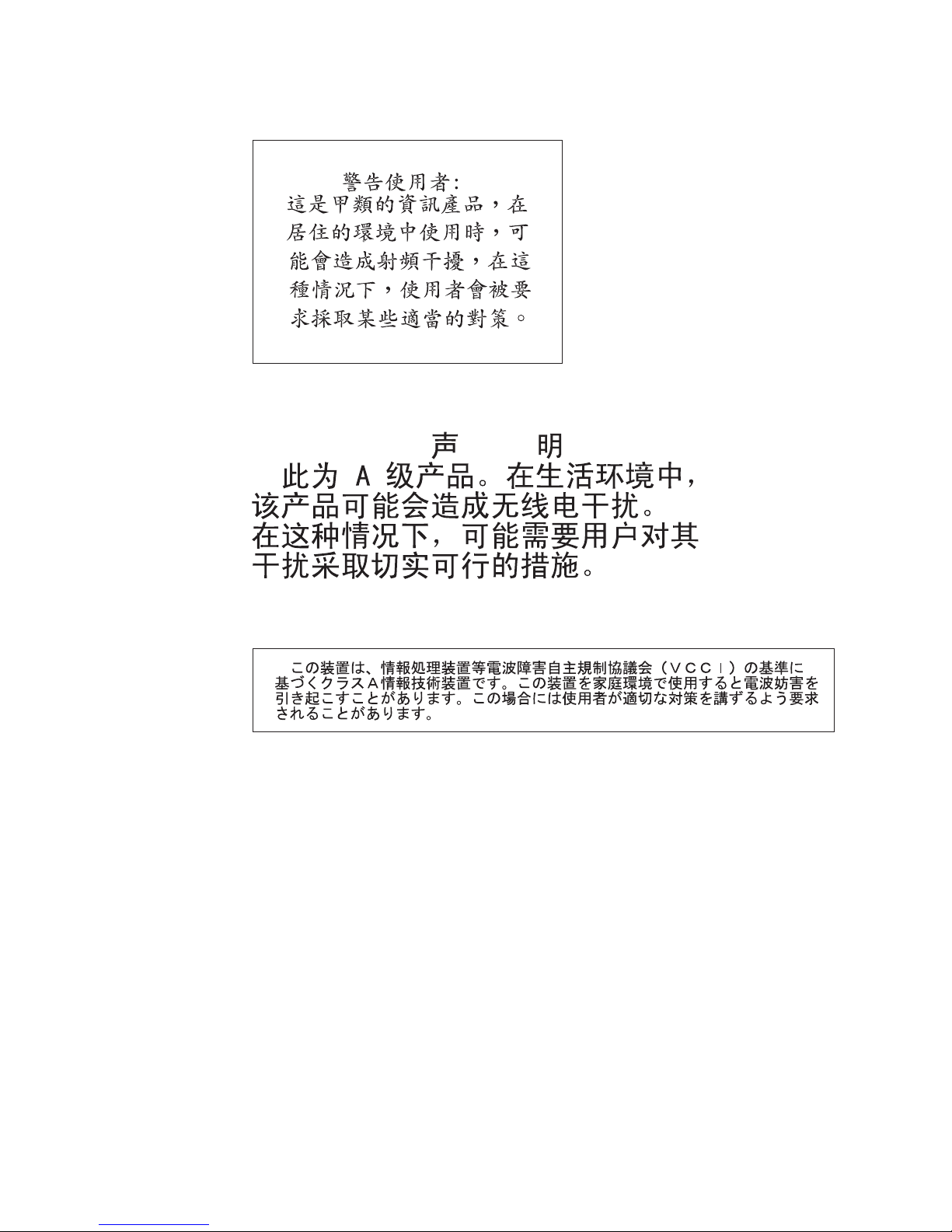
Taiwanese Class A warning statement
Chinese Class A warning statement
Japanese Voluntary Control Council for Interference (VCCI) statement
36 System Storage EXP3000: Installation and User’s Guide
Page 49
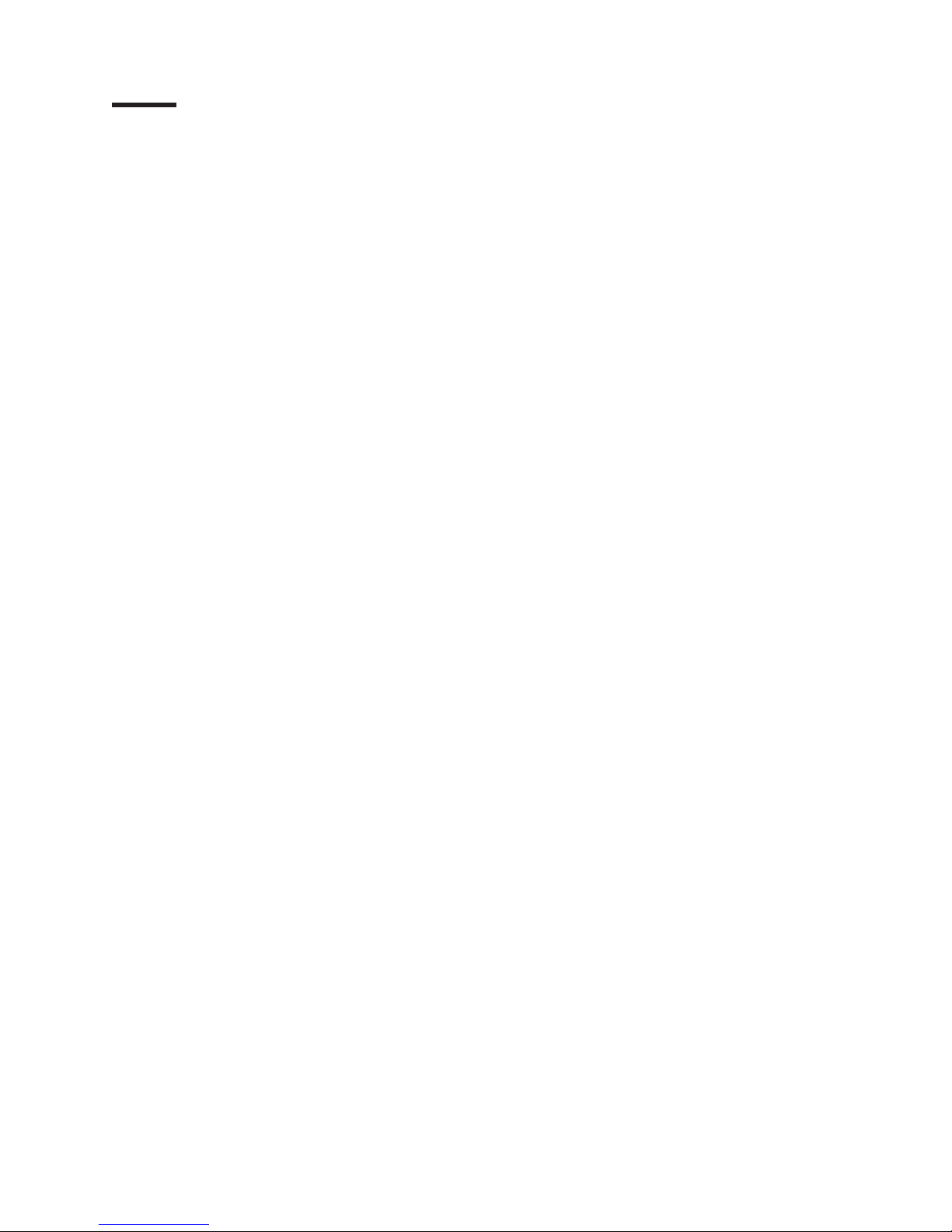
Index
A
ac power connector 15
ac power LED 16
ac power supply specifications 5
activity LED
hard
disk drive 14
alerts, systems-management software 11
assistance, getting 29
attention notices 4
C
caution statements 4
Class A electronic emission notice 34
components of EXP3000 6
CRU part numbers 21
D
danger statements 4
dc power LED 16
dimensions of EXP3000 5
documentation CD 3
E
electrical input specifications 5
electronic emission Class A notice 34
emergency situation
restarting
unit 19
shutting down unit 19
environmental specifications 5
ESM user controls
fault
LED 17
ESM, replacing 24
EXP3000 major components 6
F
fans and redundant cooling 6
fault LED
ESM
17
power supply 16
FCC Class A notice 34
features and operating specifications 5
Fibre Channel switch
CRU
part numbers 21
front controls and indicators
activity
LED 14
drive CRU 13
general-system-error LED 14
power-on LED 14
status LED 15
G
getting help 29
H
hard disk drive
activity
LED 14
installing 7
replacing 23
status LED 15
hardware service and support 30
heat output specifications 5
help, getting 29
hot-swap components
power
supply 15
hot-swap power supply
replacing
26
humidity specifications 5
I
IBM Support Line 30
important notices 4
installing
hot-swap
hard disk drive 7
ID labels 9
inventory checklist 7
L
labels, installing ID 9
LED states and descriptions (hard-disk drive) 23
N
noise emissions 5
notes 4
notes, important 32
notices
electronic
emission 34
FCC, Class A 34
notices and statements 4
O
operating specifications 5
P
power cabling 10
power requirement specifications 5
power supply
replacing
power supply specifications 5
power switch 15
power-off the unit 18
26
© Copyright IBM Corp. 2006 37
Page 50
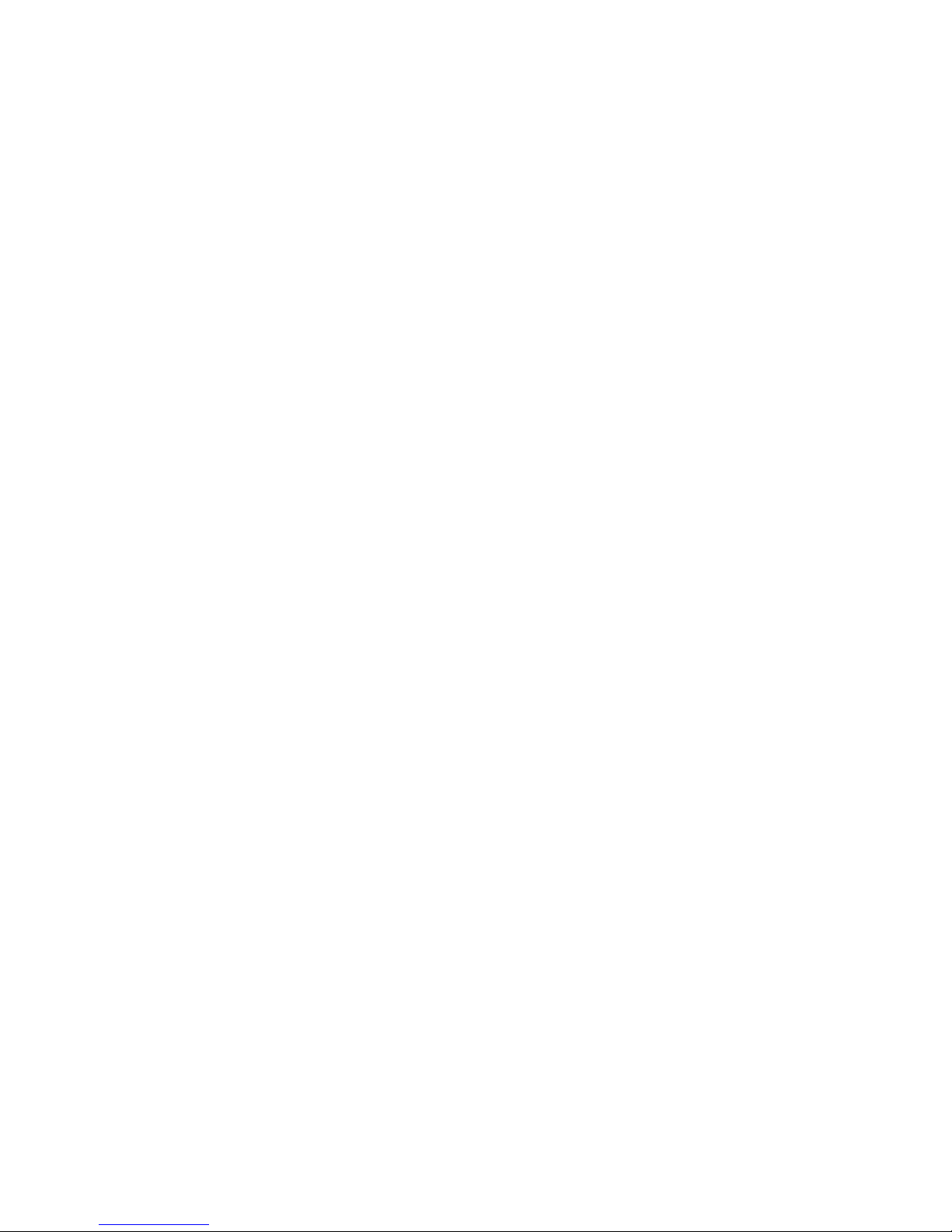
power-on the unit 17
power-supply controls, indicators, and connectors
ac
power connector 15
ac power LED 16
dc power LED 16
fault LED 16
power switch 15
problems and solutions 27
R
replacing
ESM
24
hard disk drive 23
power supply 26
restarting the unit 19
S
shut down in an emergency 19
shut down the unit 18
size of EXP3000 5
software service and support 30
specifications, EXP3000 5
statements and notices 4
status LED on hard disk drive 15
systems-management alerts 11
systems-management software support 11
T
telephone numbers 30
temperature specifications 5
trademarks 31
troubleshooting 27
turning off the unit 18
turning off the unit in an emergency 19
turning on the unit 17
U
United States electronic emission Class A notice 34
United States FCC Class A notice 34
W
Web site
publication
support line, telephone numbers 30
weight of EXP3000 5
ordering 29
38 System Storage EXP3000: Installation and User’s Guide
Page 51
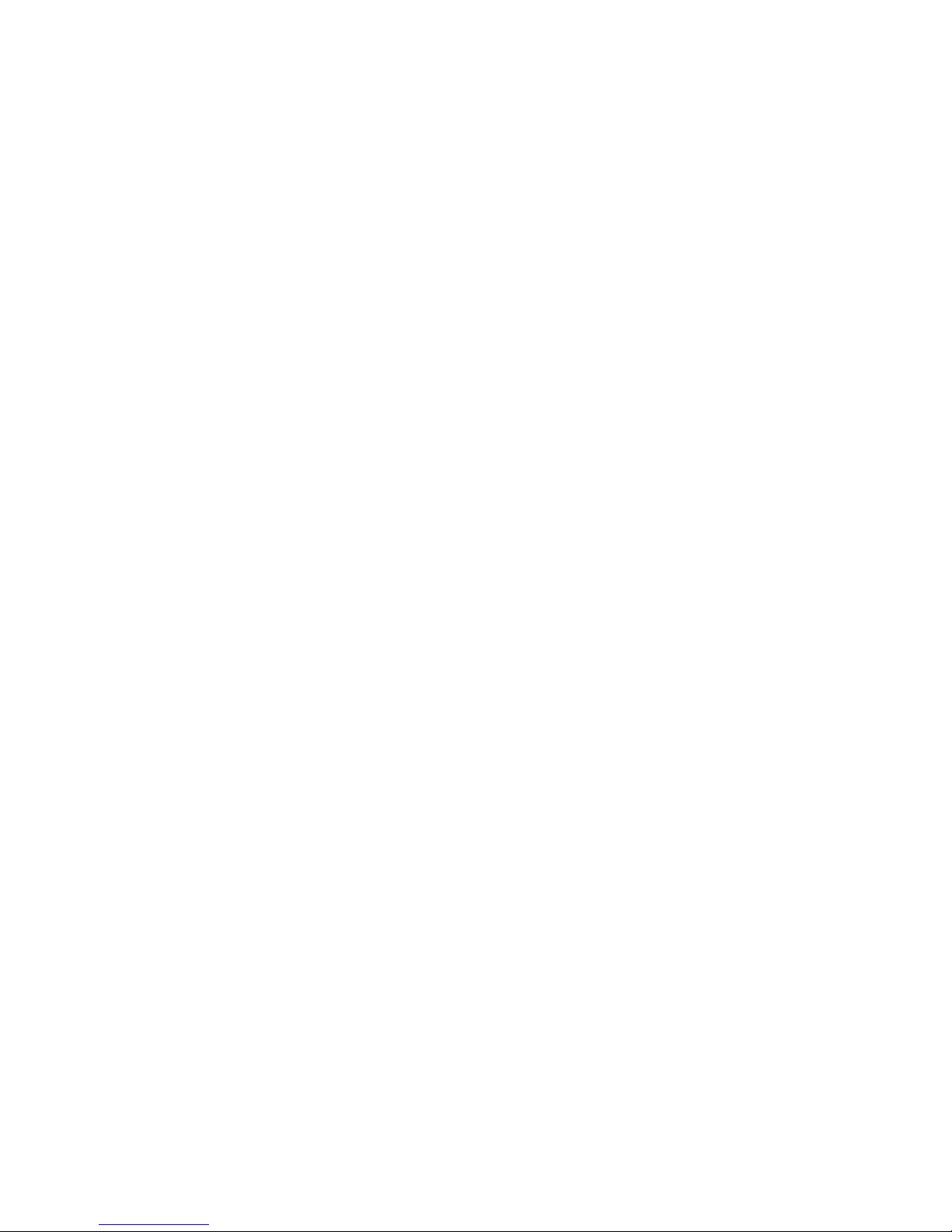
Page 52
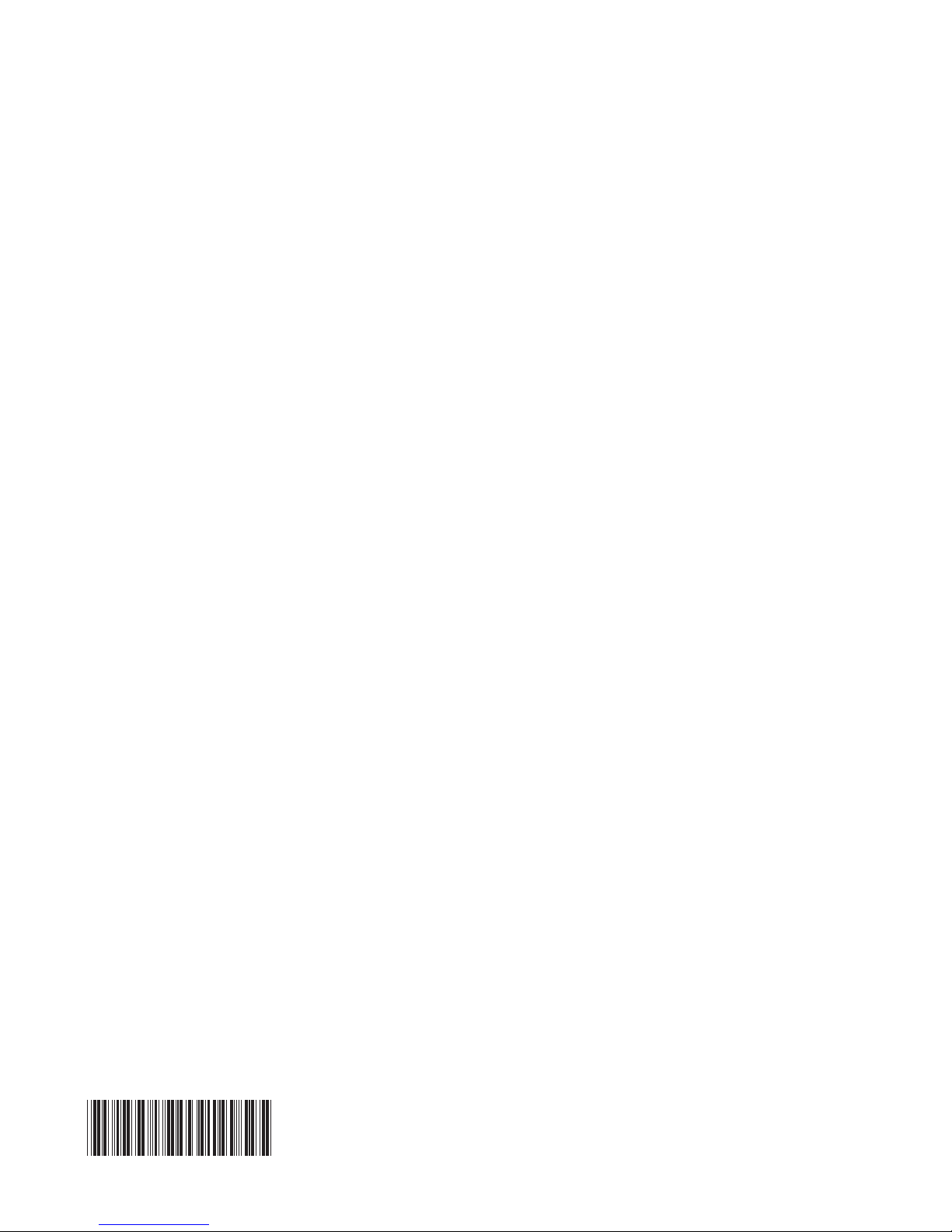
Part Number: 31R1654
Printed in USA
(1P) P/N: 31R1654
