IBM xSeries 365, eServer xSeries 365 type 8861, eServer xSeries 365 type 8862 Option Installation Manual
Page 1
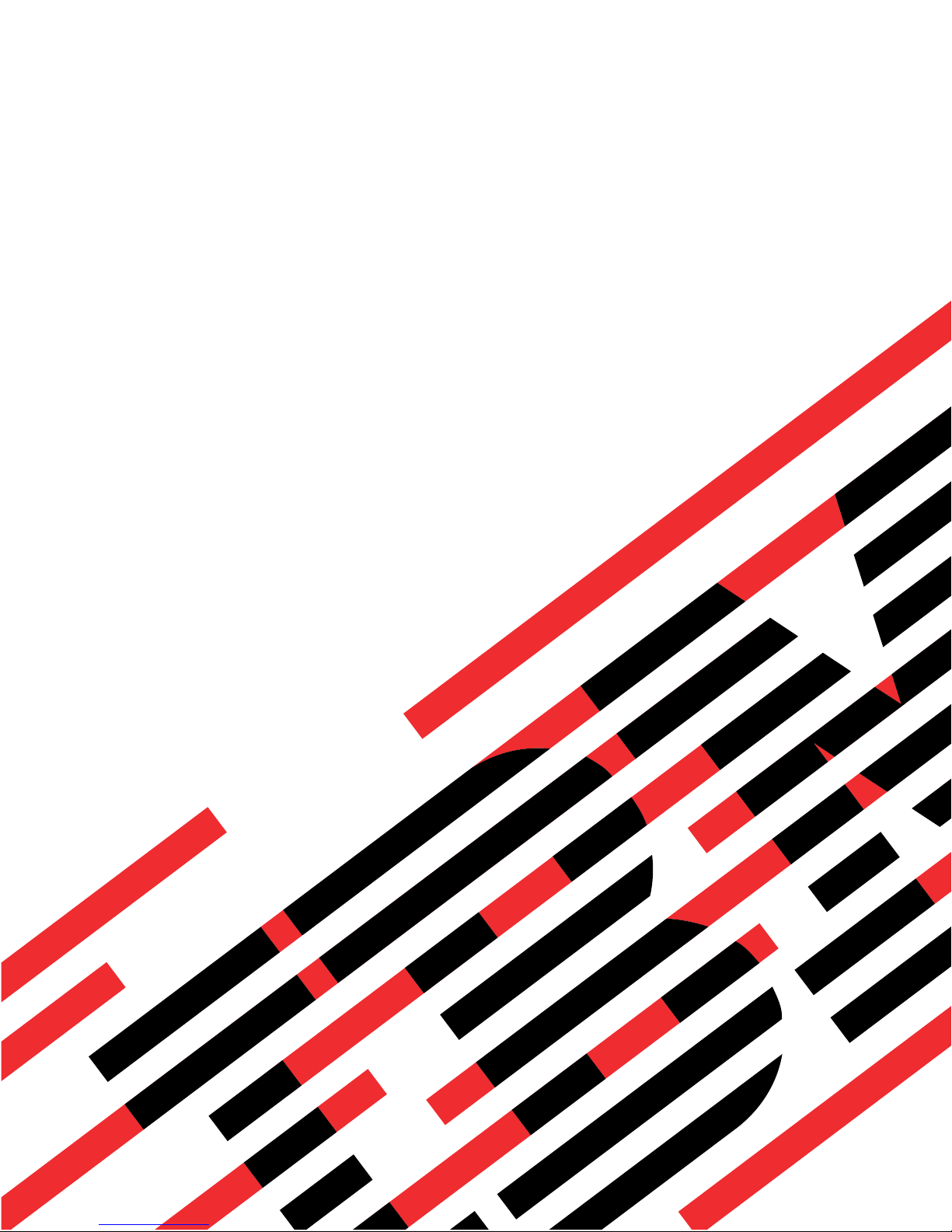
ERserver
IBM xSeries 365
Type 8861 and 8862
Option Installation Guide
Page 2
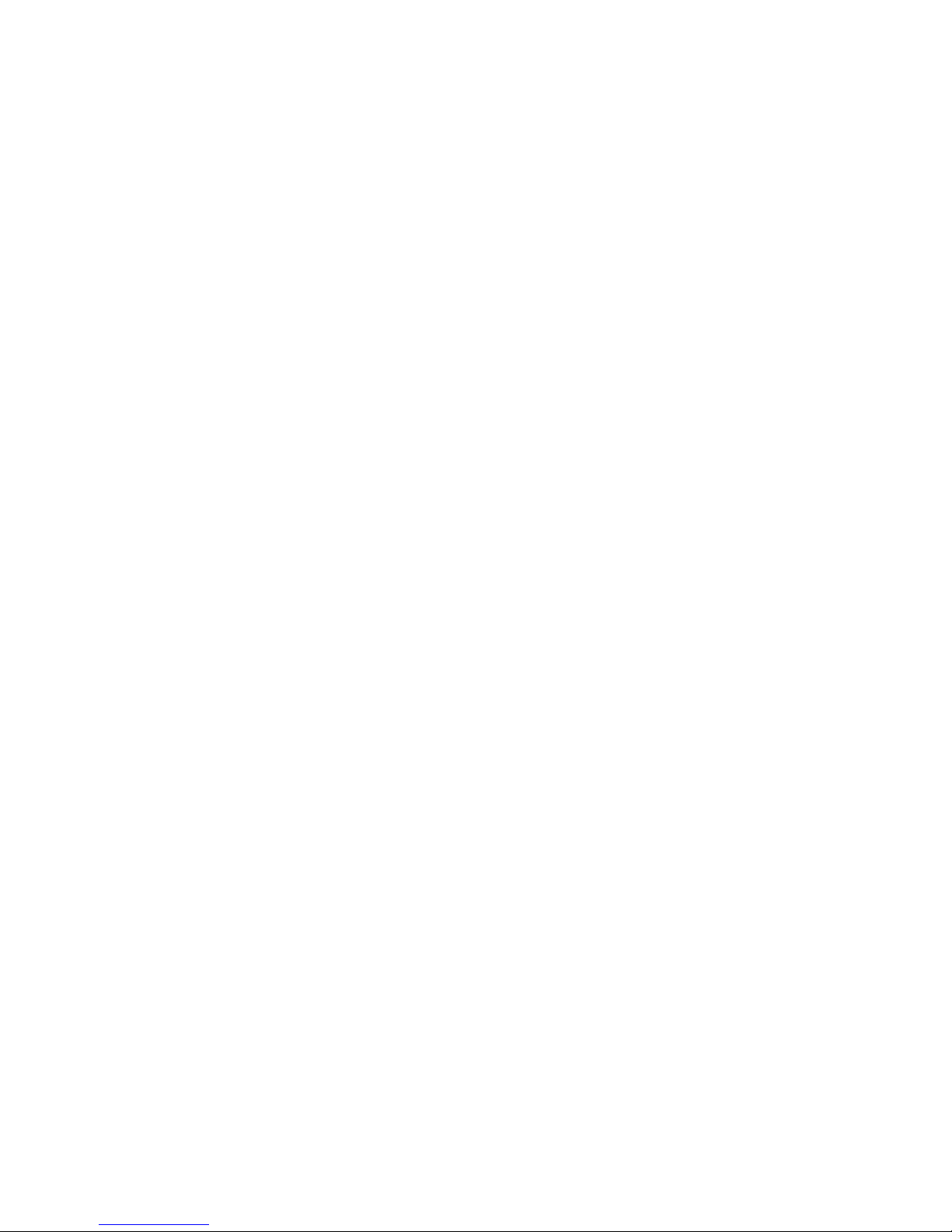
Page 3
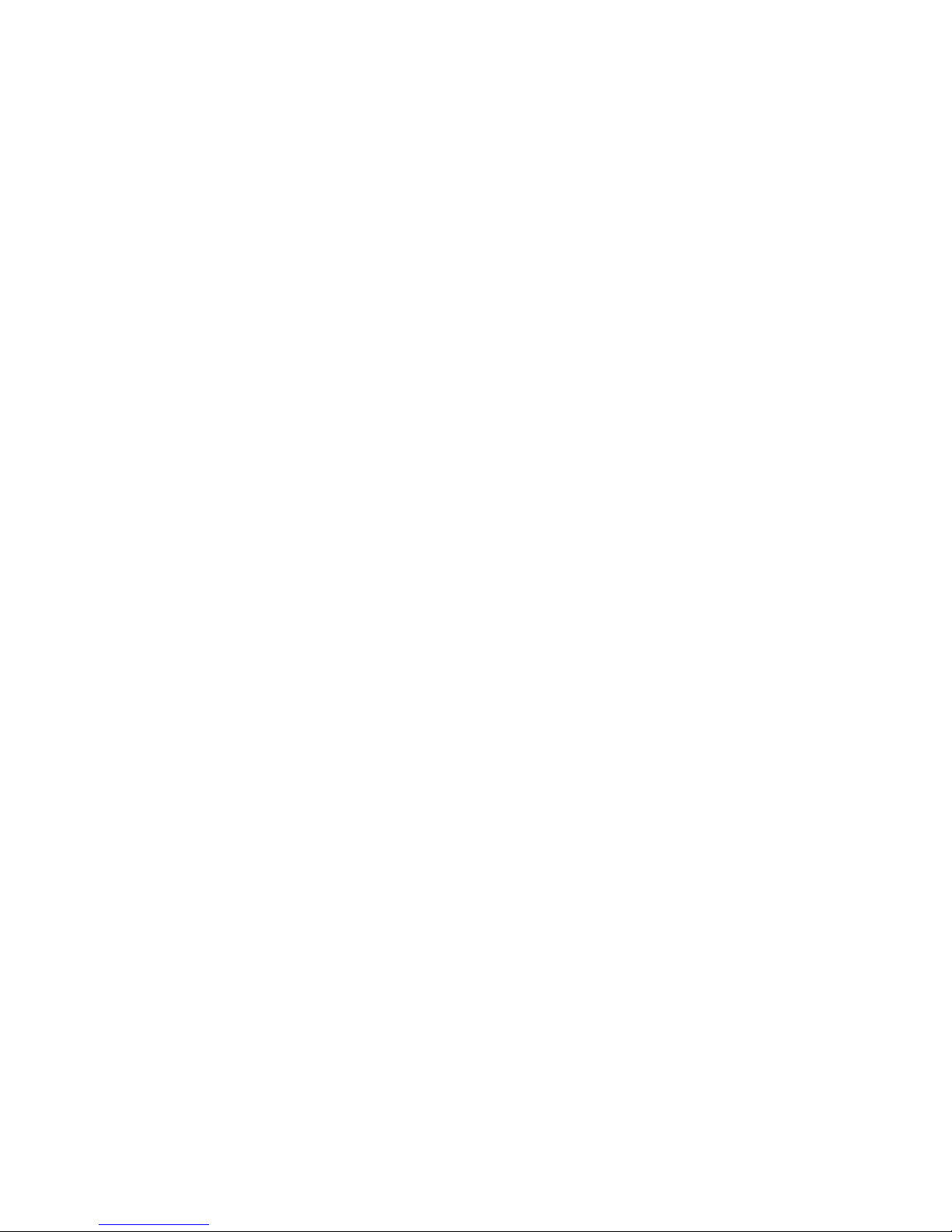
ER s e r v e r
IBM xSeries 365
Type 8861 and 8862
Option Installation Guide
Page 4
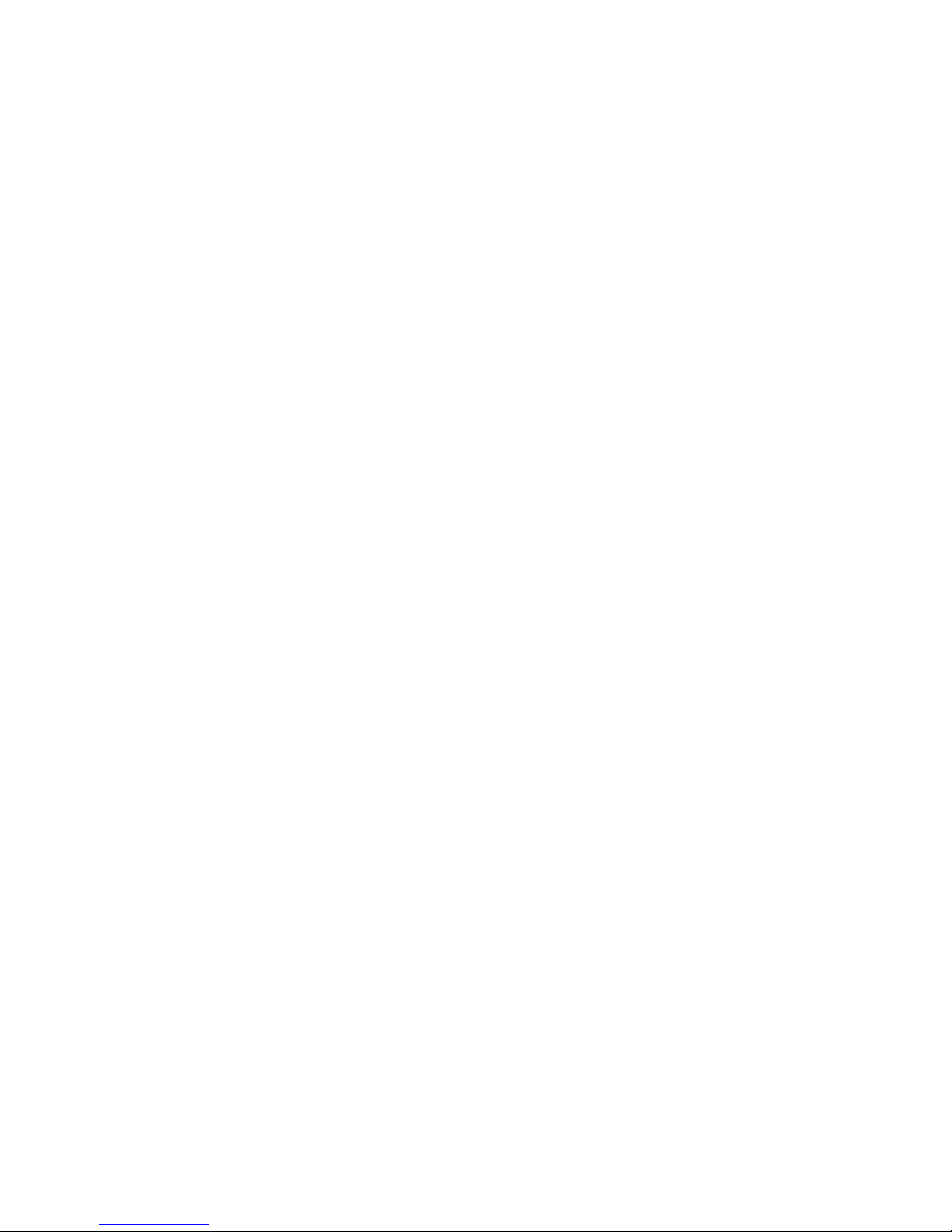
©
US
Note:
Before using this information and the product it supports, read the general information in “Notices,” on
page 45
Second Edition (January 2004)
Copyright International Business Machines Corporation 2003. All rights reserved.
Government Users Restricted Rights – Use, duplication or disclosure restricted by GSA ADP Schedule Contract
with IBM Corp.
Page 5
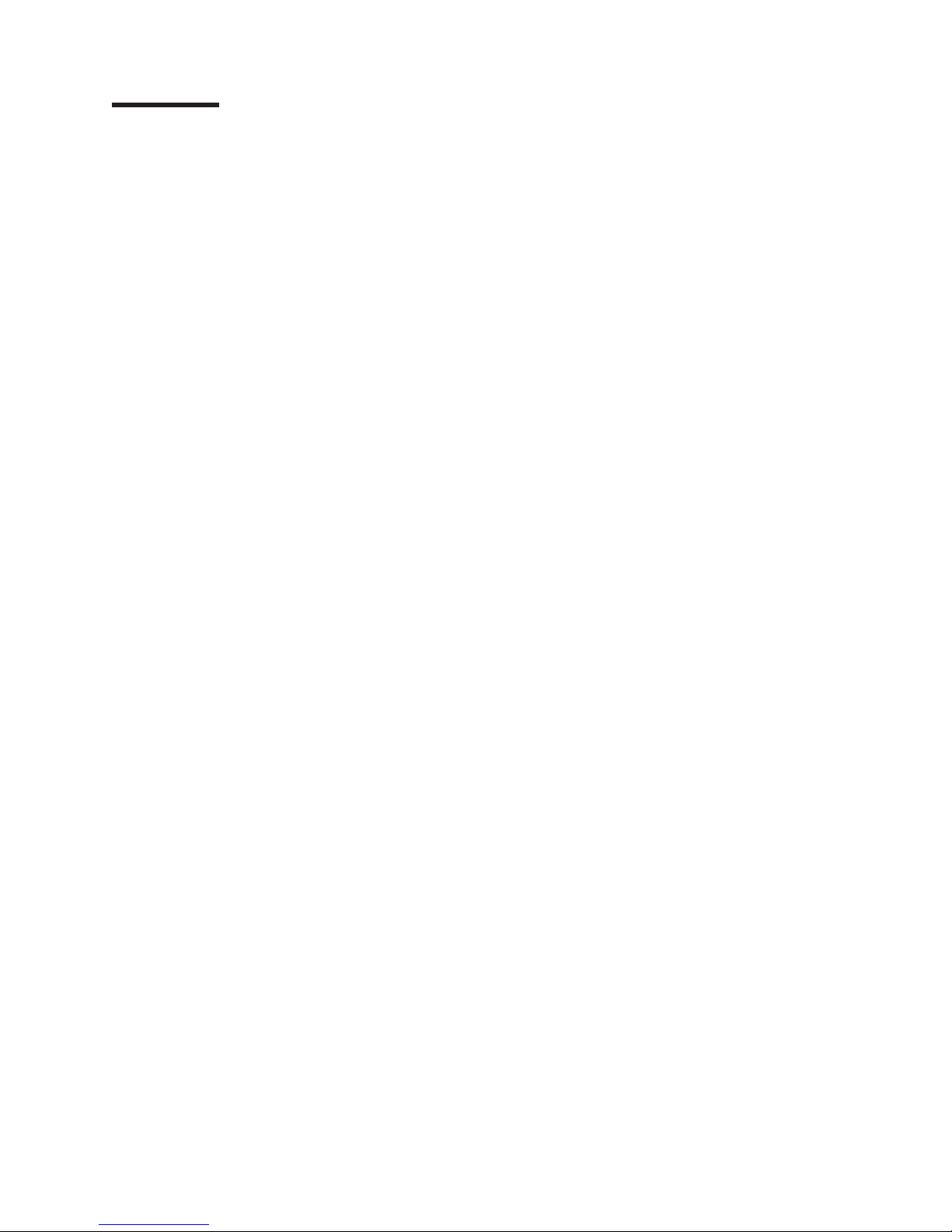
©
Contents
Safety . . . . . . . . . . . . . . . . . . . . . . . . . . . .v
Chapter 1. Introduction . . . . . . . . . . . . . . . . . . . . . .1
Related documents . . . . . . . . . . . . . . . . . . . . . . . .1
Notices and statements used in this document . . . . . . . . . . . . . .2
Major components of the xSeries 365 server . . . . . . . . . . . . . .2
Memory-board connectors and LEDs . . . . . . . . . . . . . . . . .4
I/O-board connectors, jumpers, and LEDs . . . . . . . . . . . . . . .6
Microprocessor board connectors and LEDs . . . . . . . . . . . . . .8
Light path diagnostics panel . . . . . . . . . . . . . . . . . . . .9
Chapter 2. Installing options . . . . . . . . . . . . . . . . . . .11
Installation guidelines . . . . . . . . . . . . . . . . . . . . . .11
System reliability guidelines . . . . . . . . . . . . . . . . . . .11
Working inside the server with the power on . . . . . . . . . . . . .11
Handling static-sensitive devices . . . . . . . . . . . . . . . . .12
Removing the cover and bezel . . . . . . . . . . . . . . . . . . .13
Installing a PCI or PCI-X adapter . . . . . . . . . . . . . . . . . .13
Installing a hot-swap hard disk drive . . . . . . . . . . . . . . . . .17
Replacing the CD-ROM drive . . . . . . . . . . . . . . . . . . .18
Installing memory modules . . . . . . . . . . . . . . . . . . . .18
Installing a microprocessor . . . . . . . . . . . . . . . . . . . .22
Installing a hot-swap power supply . . . . . . . . . . . . . . . . .29
Replacing the battery . . . . . . . . . . . . . . . . . . . . . .31
Replacing a hot-swap fan . . . . . . . . . . . . . . . . . . . . .33
Replacing the memory cassette . . . . . . . . . . . . . . . . . . .34
Completing the installation . . . . . . . . . . . . . . . . . . . . .35
Installing the cover and bezel . . . . . . . . . . . . . . . . . .35
Connecting the cables . . . . . . . . . . . . . . . . . . . . .36
Updating the server configuration . . . . . . . . . . . . . . . . .38
Copyright IBM Corp. 2003
Chapter 3. I/O connectors . . . . . . . . . . . . . . . . . . . .41
Server connectors . . . . . . . . . . . . . . . . . . . . . . . .42
Auxiliary-device (pointing device) connector . . . . . . . . . . . . .42
Ethernet connector . . . . . . . . . . . . . . . . . . . . . .42
Keyboard connector . . . . . . . . . . . . . . . . . . . . . .42
RXE Expansion Port connector . . . . . . . . . . . . . . . . . .42
RXE Management Port connector . . . . . . . . . . . . . . . . .43
SCSI connector . . . . . . . . . . . . . . . . . . . . . . .43
Serial connector . . . . . . . . . . . . . . . . . . . . . . .43
Universal Serial Bus connector . . . . . . . . . . . . . . . . . .43
Remote Supervisor Adapter II connectors . . . . . . . . . . . . . . .44
Appendix. Notices . . . . . . . . . . . . . . . . . . . . . . .45
Edition notice . . . . . . . . . . . . . . . . . . . . . . . . .45
Trademarks . . . . . . . . . . . . . . . . . . . . . . . . . .46
Important notes . . . . . . . . . . . . . . . . . . . . . . . . .46
Product recycling and disposal . . . . . . . . . . . . . . . . . . .47
Battery return program . . . . . . . . . . . . . . . . . . . . . .47
Electronic emission notices . . . . . . . . . . . . . . . . . . . .48
Federal Communications Commission (FCC) statement . . . . . . . . .48
Industry Canada Class A emission compliance statement . . . . . . . .48
Australia and New Zealand Class A statement . . . . . . . . . . . .48
iii
Page 6
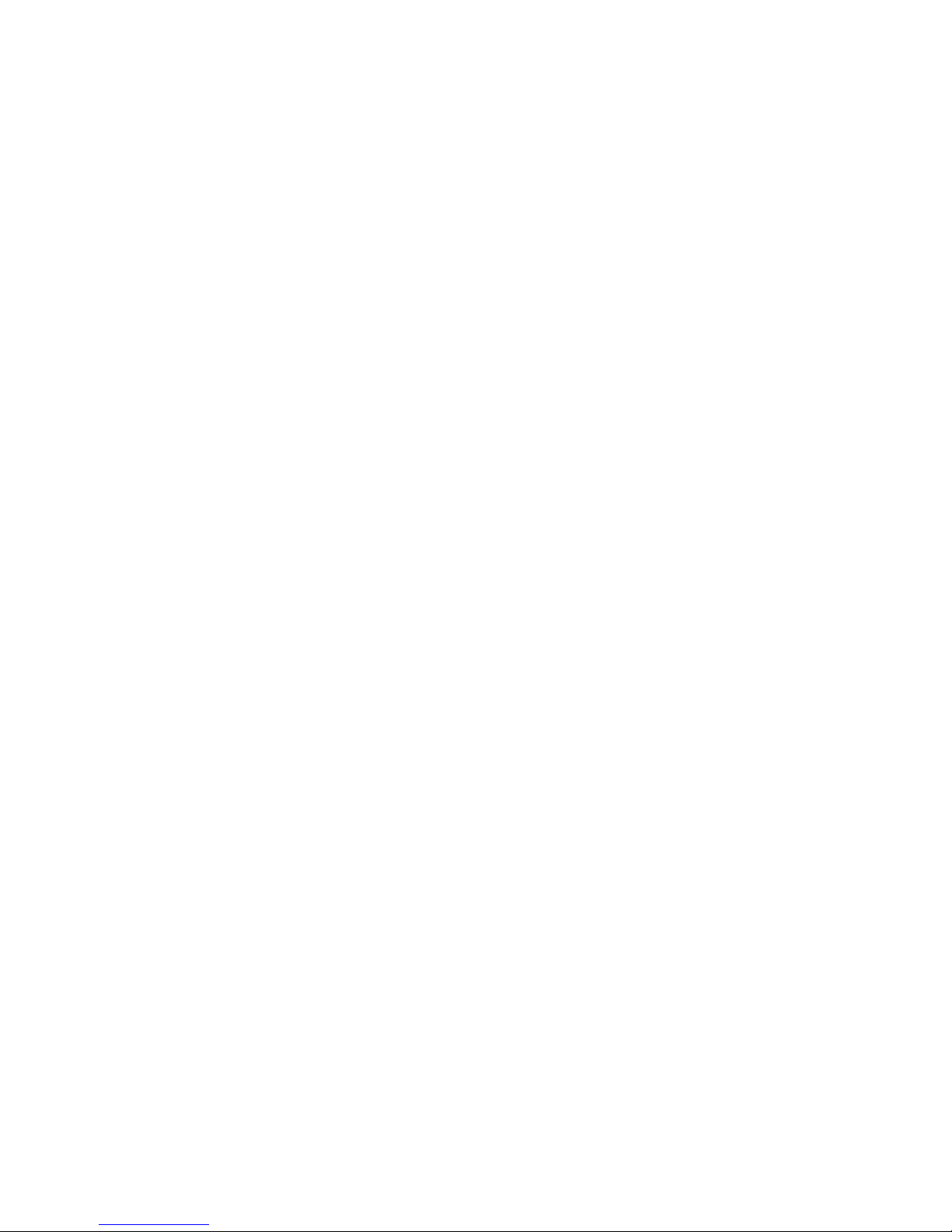
iv
United Kingdom telecommunications safety requirement . . . . . . . . .48
European Union EMC Directive conformance statement . . . . . . . . .48
Taiwanese Class A warning statement . . . . . . . . . . . . . . .49
Chinese Class A warning statement . . . . . . . . . . . . . . . .49
Japanese Voluntary Control Council for Interference (VCCI) statement . . .49
Power cords . . . . . . . . . . . . . . . . . . . . . . . . . .49
Index . . . . . . . . . . . . . . . . . . . . . . . . . . . .53
IBM xSeries 365 Type 8861 and 8862: Option Installation Guide
Page 7
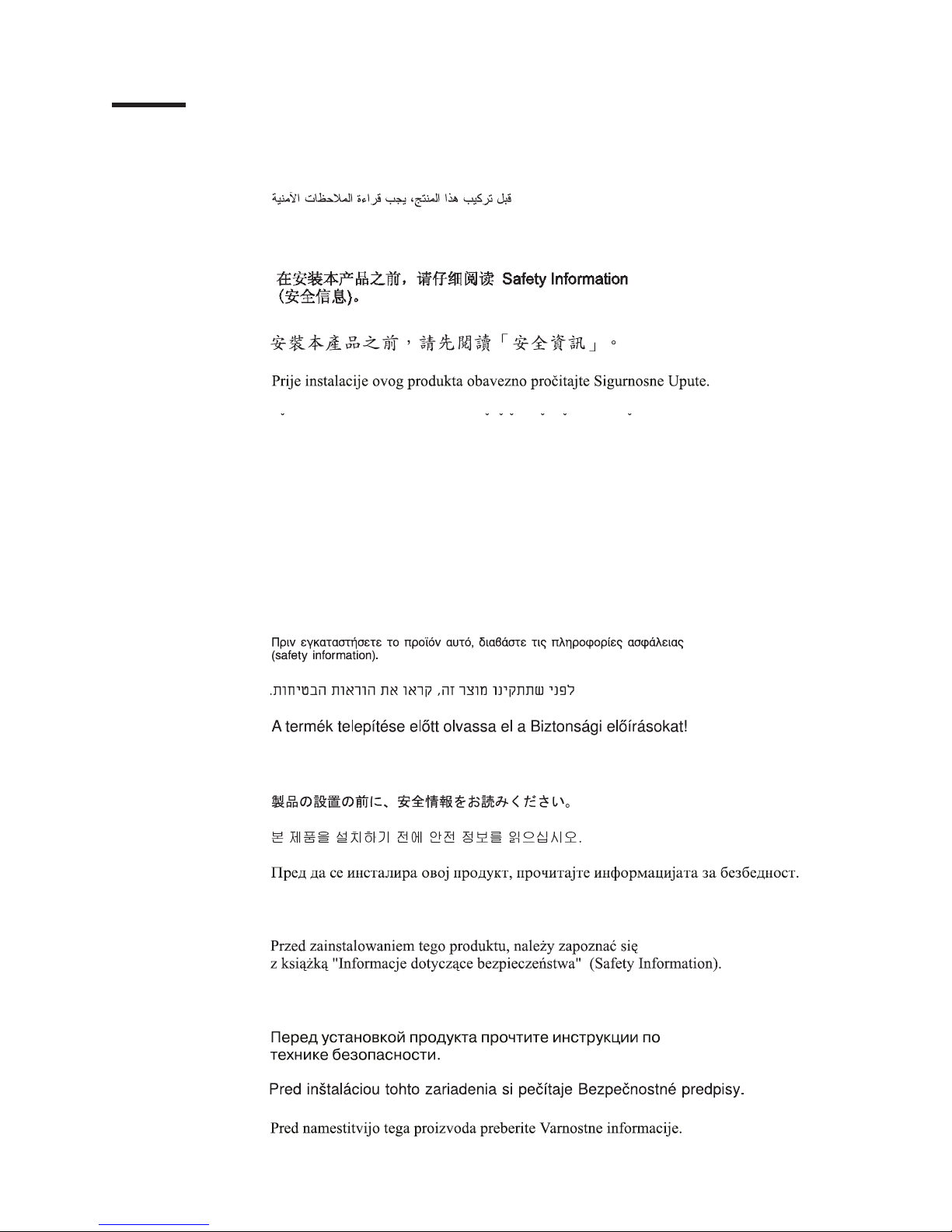
©
Safety
Before installing this product, read the Safety Information.
Antes de instalar este produto, leia as Informações de Segurança.
Pred instalací tohoto produktu si prectete prírucku bezpecnostních instrukcí.
Læs sikkerhedsforskrifterne, før du installerer dette produkt.
Lees voordat u dit product installeert eerst de veiligheidsvoorschriften.
Ennen kuin asennat tämän tuotteen, lue turvaohjeet kohdasta Safety Information.
Avant d’installer ce produit, lisez les consignes de sécurité.
Vor der Installation dieses Produkts die Sicherheitshinweise lesen.
Prima di installare questo prodotto, leggere le Informazioni sulla Sicurezza.
Les sikkerhetsinformasjonen (Safety Information) før du installerer dette produktet.
Antes de instalar este produto, leia as Informações sobre Segurança.
Copyright IBM Corp. 2003
v
Page 8
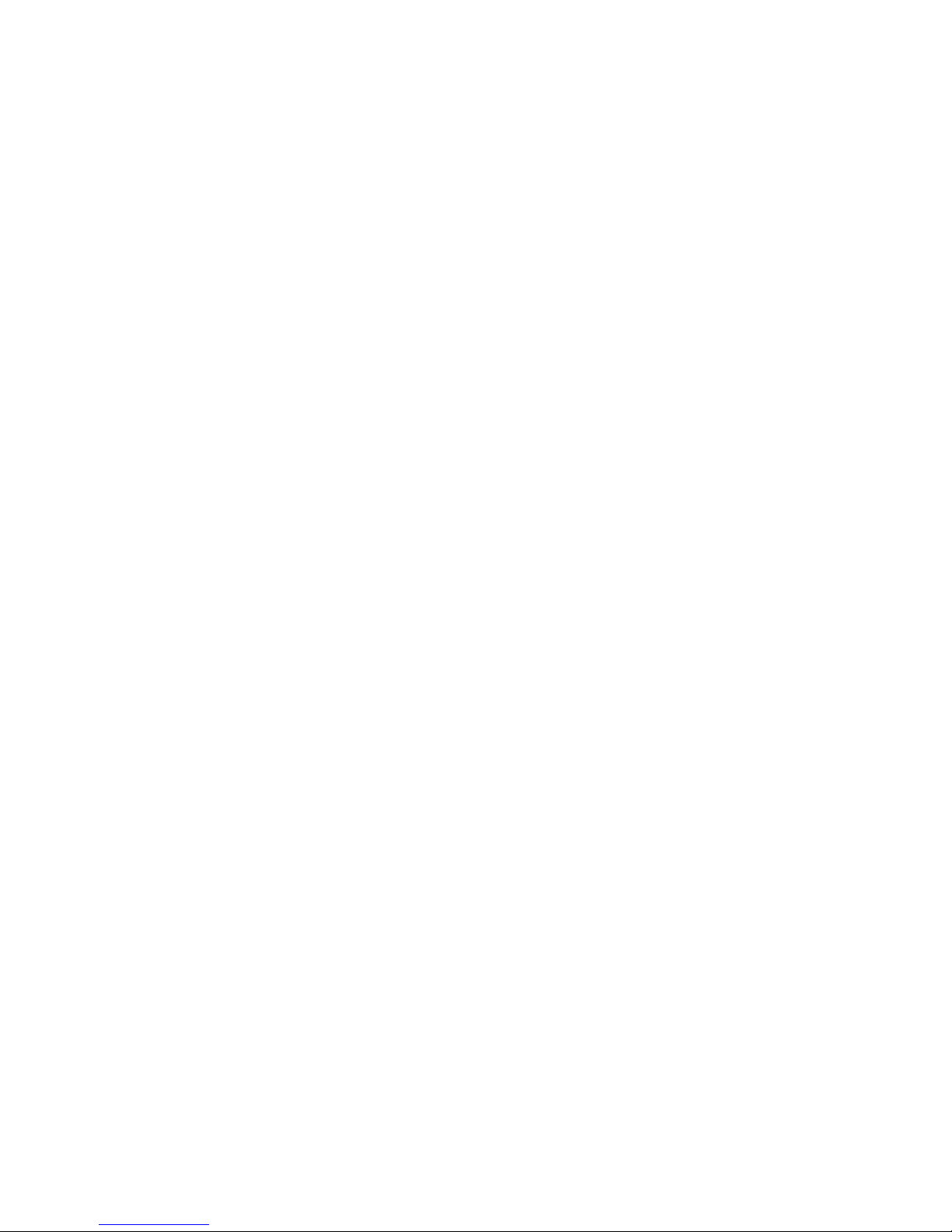
vi
Antes de instalar este producto, lea la información de seguridad.
Läs säkerhetsinformationen innan du installerar den här produkten.
IBM xSeries 365 Type 8861 and 8862: Option Installation Guide
Page 9
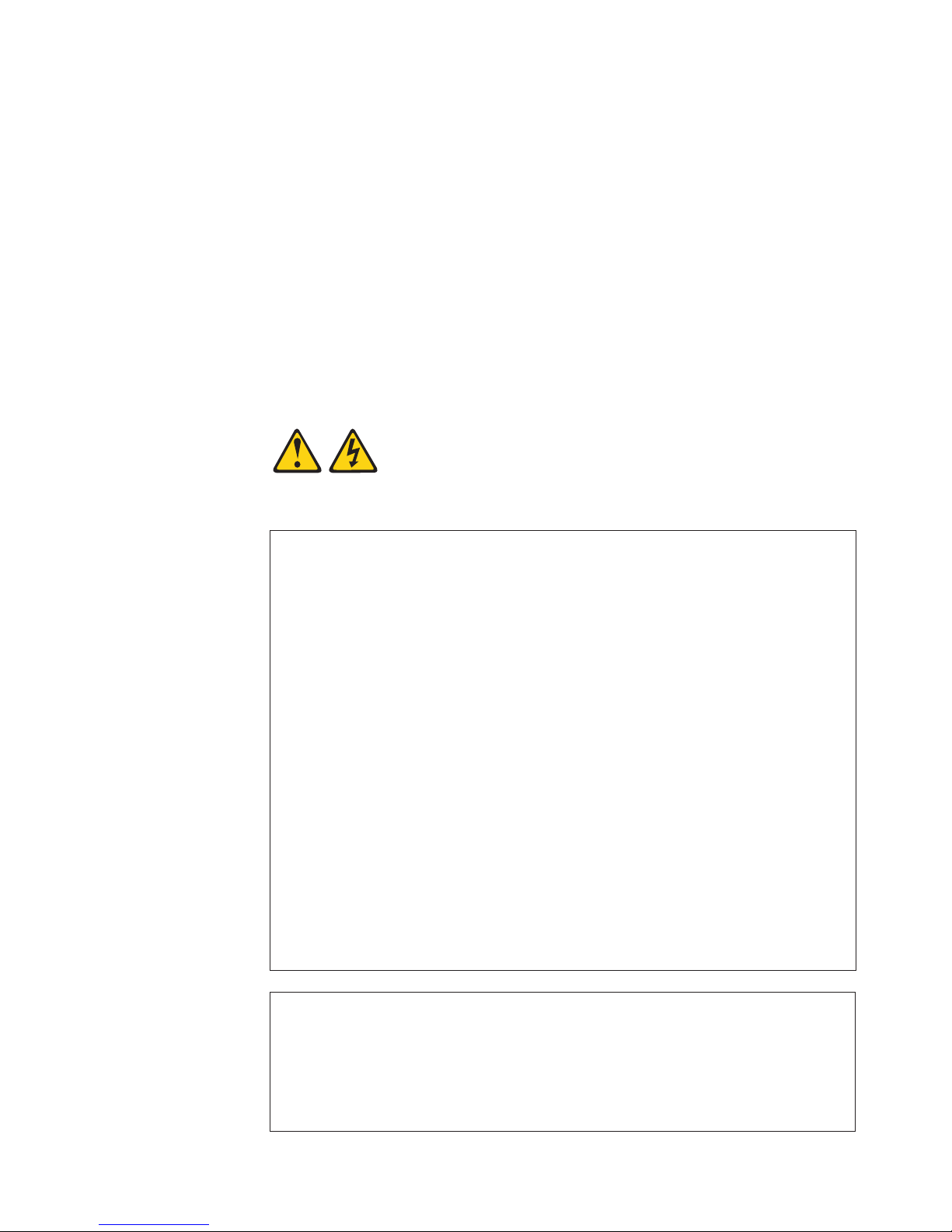
Be
To
v Do
v
v
v
v
v
v
To
To
1.
2.
3.
4.
5.
1.
2.
3.
4.
Important:
All caution and danger statements in this documentation begin with a
number. This number is used to cross reference an English caution or
danger statement with translated versions of the caution or danger
statement in the IBM Safety Information document.
For example, if a caution statement begins with a number 1,
translations for that caution statement appear in the IBM Safety
Information document under statement 1.
sure to read all caution and danger statements in this
documentation before performing the instructions. Read any additional
safety information that comes with your server or optional device before
you install the device.
Statement 1:
DANGER
Electrical
current from power, telephone, and communication cables is
hazardous.
avoid a shock hazard:
not connect or disconnect any cables or perform installation,
maintenance, or reconfiguration of this product during an electrical
storm.
Connect all power cords to a properly wired and grounded electrical
outlet.
Connect to properly wired outlets any equipment that will be attached to
this product.
When possible, use one hand only to connect or disconnect signal
cables.
Never turn on any equipment when there is evidence of fire, water, or
structural damage.
Disconnect the attached power cords, telecommunications systems,
networks, and modems before you open the device covers, unless
instructed otherwise in the installation and configuration procedures.
Connect and disconnect cables as described in the following table when
installing, moving, or opening covers on this product or attached
devices.
Connect:
Turn everything OFF.
First, attach all cables to devices.
Attach signal cables to connectors.
Attach power cords to outlet.
Turn device ON.
Disconnect:
Turn everything OFF.
First, remove power cords from outlet.
Remove signal cables from connectors.
Remove all cables from devices.
Safety
vii
Page 10
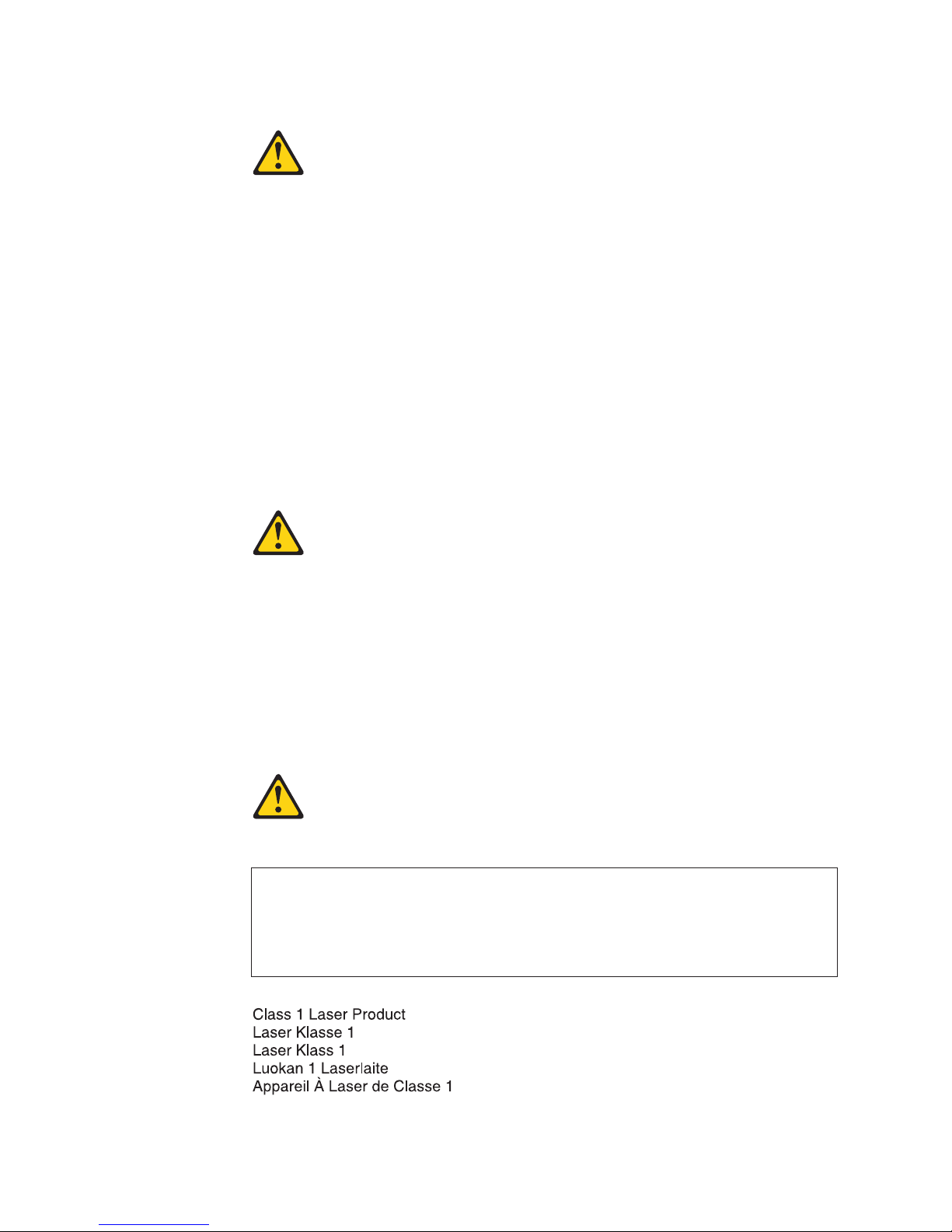
a
Do
v
v
v
of
v Do
v
Statement 2:
CAUTION:
When replacing the lithium battery, use only IBM Part Number 33F8354 or an
equivalent type battery recommended by the manufacturer. If your system has
module containing a lithium battery, replace it only with the same module
type made by the same manufacturer. The battery contains lithium and can
explode if not properly used, handled, or disposed of.
not:
Throw or immerse into water
Heat to more than 100°C (212°F)
Repair or disassemble
Dispose
the battery as required by local ordinances or regulations.
Statement 3:
CAUTION:
When laser products (such as CD-ROMs, DVD drives, fiber optic devices, or
transmitters) are installed, note the following:
not remove the covers. Removing the covers of the laser product could
result in exposure to hazardous laser radiation. There are no serviceable
parts inside the device.
Use of controls or adjustments or performance of procedures other than
those specified herein might result in hazardous radiation exposure.
DANGER
Some
laser products contain an embedded Class 3A or Class 3B laser
diode. Note the following.
Laser radiation when open. Do not stare into the beam, do not view directly
with optical instruments, and avoid direct exposure to the beam.
Class 1 Laser Product
Laser Klasse 1
Laser Klass 1
Luokan 1 Laserlaite
Appareil A Laser de Classe 1
viii
IBM xSeries 365 Type 8861 and 8862: Option Installation Guide
`
Page 11
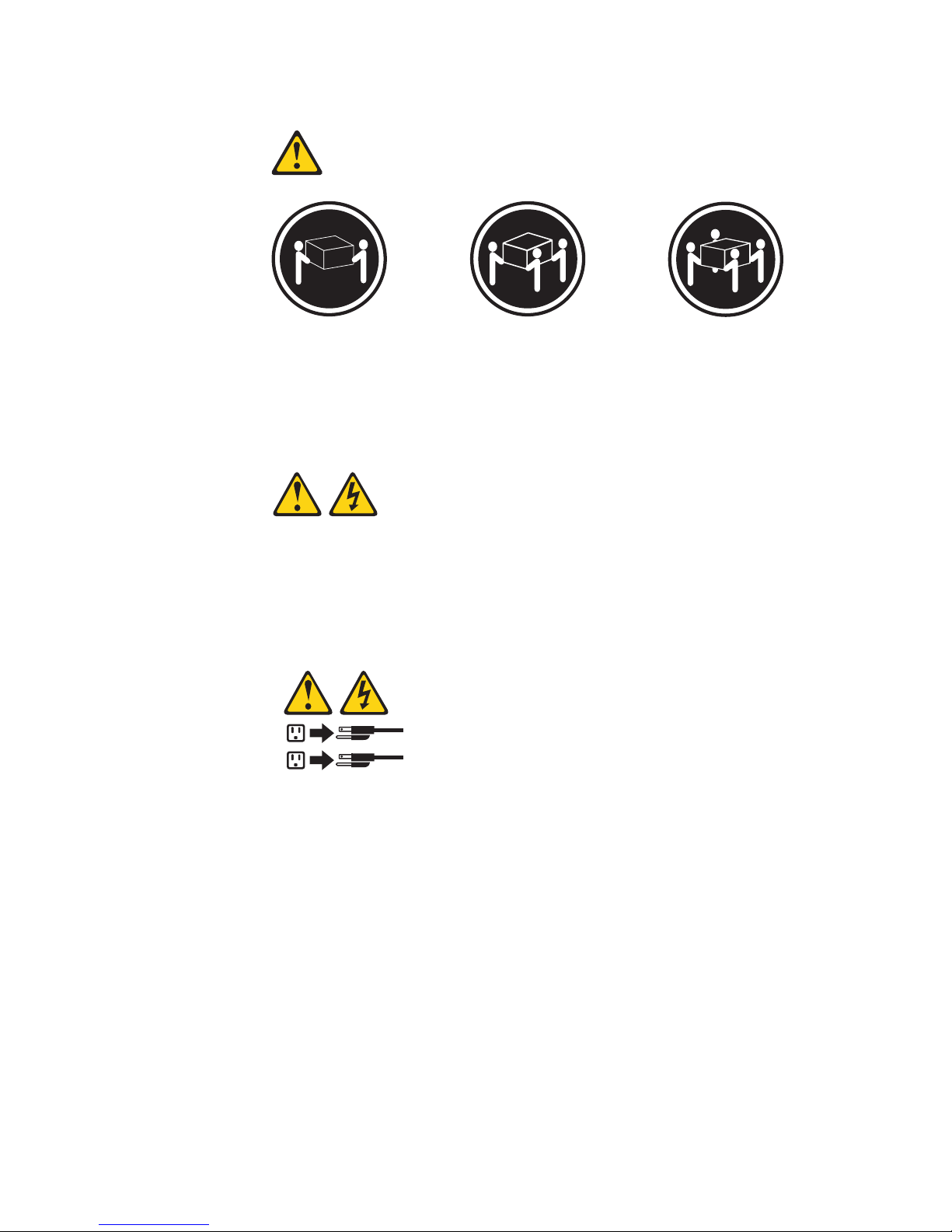
≥ 18 kg
≥ 32 kg
≥ 55 kg
Statement 4:
(39.7 lb)
(70.5 lb)
(121.2 lb)
CAUTION:
Use safe practices when lifting.
Statement 5:
CAUTION:
The power control button on the device and the power switch on the power
supply do not turn off the electrical current supplied to the device. The device
also might have more than one power cord. To remove all electrical current
from the device, ensure that all power cords are disconnected from the power
source.
2
1
Safety
ix
Page 12
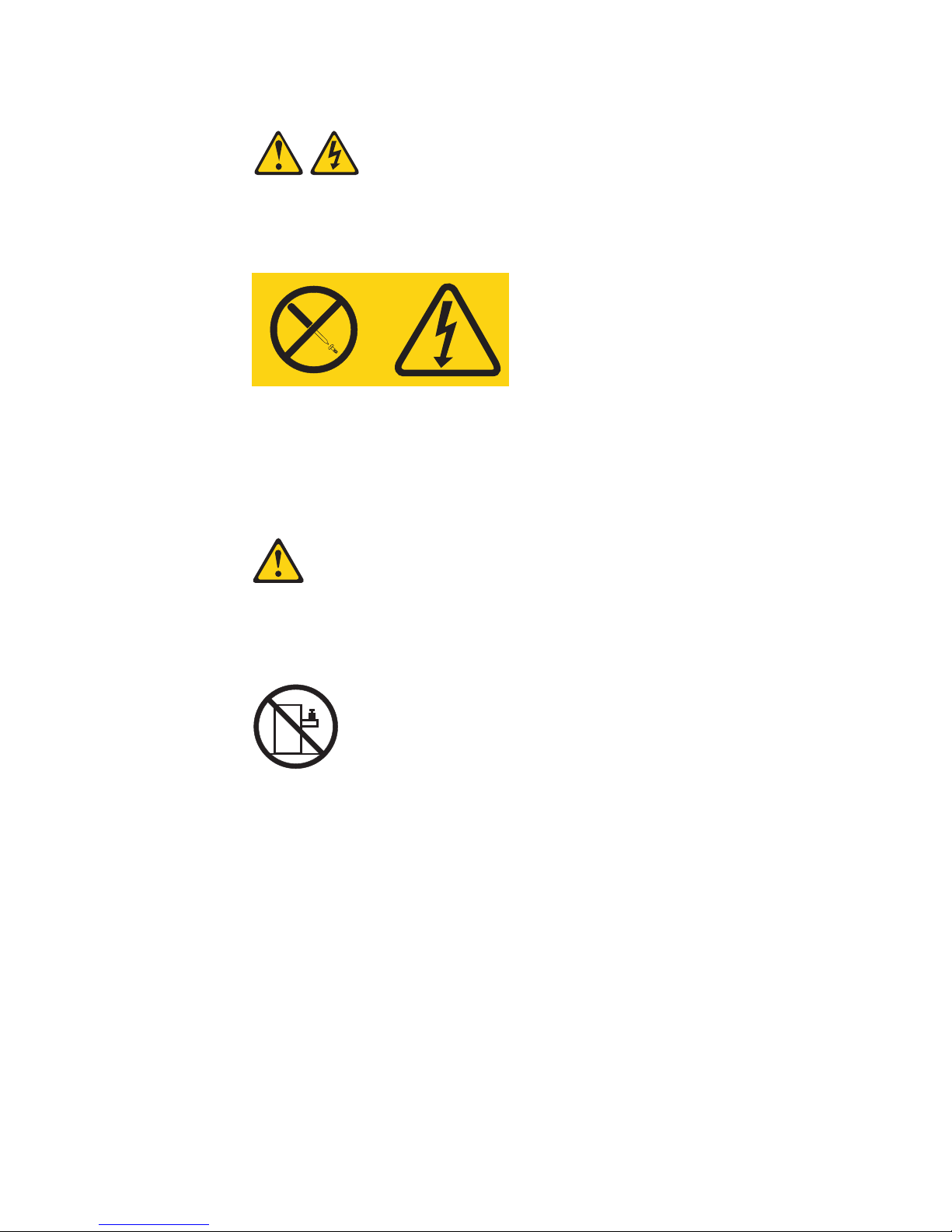
a
Do
x
Statement 8:
CAUTION:
Never remove the cover on a power supply or any part that has the following
label attached.
Hazardous voltage, current, and energy levels are present inside any
component that has this label attached. There are no serviceable parts inside
these components. If you suspect a problem with one of these parts, contact
service technician.
Statement 10:
CAUTION:
not place any object weighing more than 82 kg (180 lb) on top of
rack-mounted devices.
>82 kg (180 lb)
IBM xSeries 365 Type 8861 and 8862: Option Installation Guide
Page 13
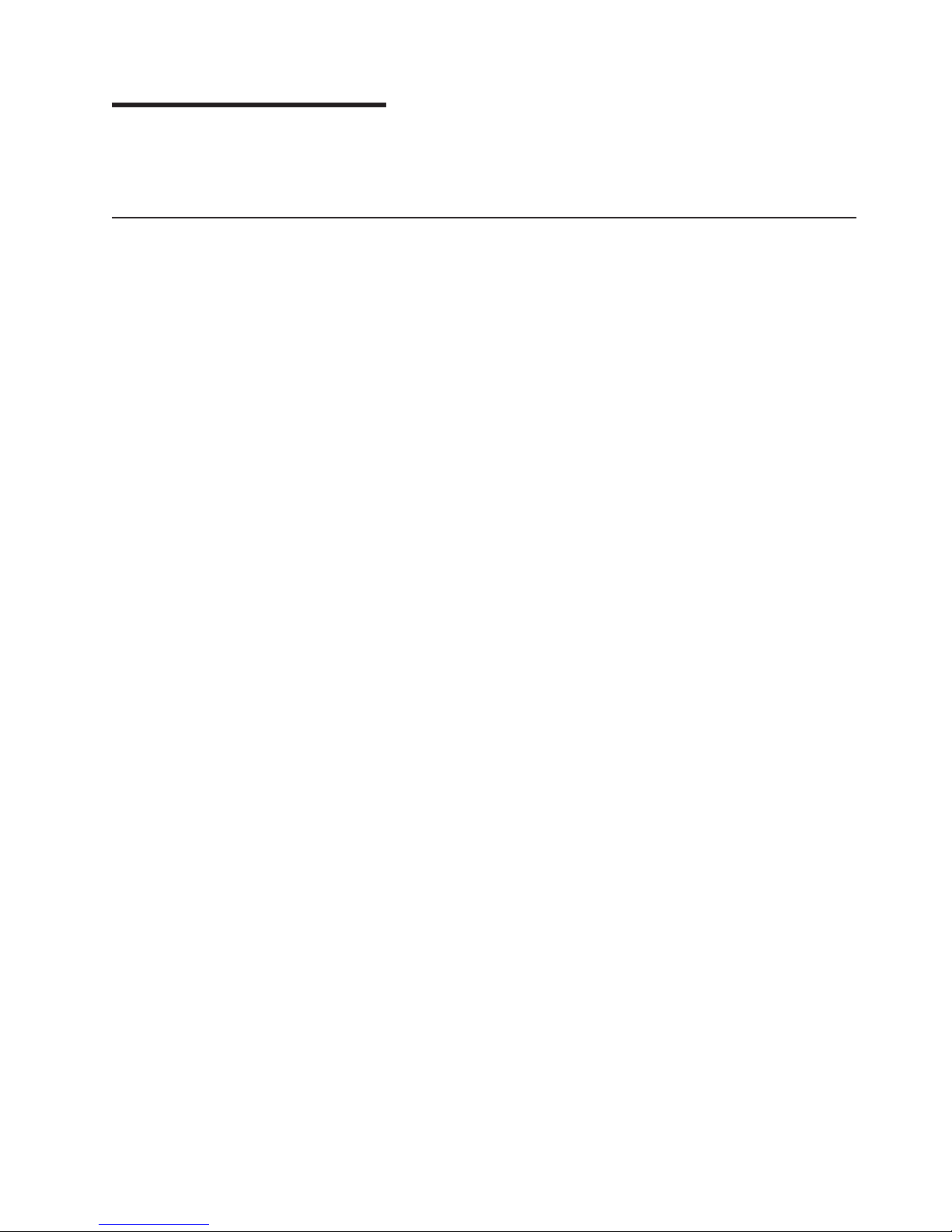
v
v
v
v
v
on
to
1. Go to
2. In
3. On
4. In
5.
©
Chapter 1. Introduction
This Option Installation Guide contains instructions for installing, removing, and
connecting optional devices that your server supports.
Related documents
The following documentation comes with your server:
User’s Guide
This document is in Portable Document Format (PDF) on the IBM
Documentation CD. It contains general information about your server.
Installation Guide
This printed document contains instructions for setting up your server and basic
instructions for installing some options.
Safety Information
This document is in PDF on the IBM xSeries Documentation CD. It contains
translated caution and danger statements. Each caution and danger statement
that appears in the documentation has a number that you can use to locate the
corresponding statement in your language in the Safety Information document.
Rack Installation Instructions
This printed document contains instructions for installing your server in a rack.
Hardware Maintenance Manual and Troubleshooting Guide
This document is in PDF on the IBM xSeries Documentation CD. It contains
information to help you solve problems yourself, and it contains information for
service technicians.
®
xSeries
Depending
your server model, additional publications might be included on the
IBM xSeries Documentation CD.
Your server might have features that are not described in the documentation that
you received with the server. The documentation might be updated occasionally to
include information about those features, or technical updates might be available to
provide additional information that is not included in your server documentation.
These updates are available from the IBM Web site. Complete the following steps
check for updated documentation and technical updates:
http://www.ibm.com/pc/support/.
the Learn section, click Online publications.
the “Online publications” page, in the Brand field, select Servers.
the Family field, select xSeries 365.
Click Continue.
Copyright IBM Corp. 2003
1
Page 14
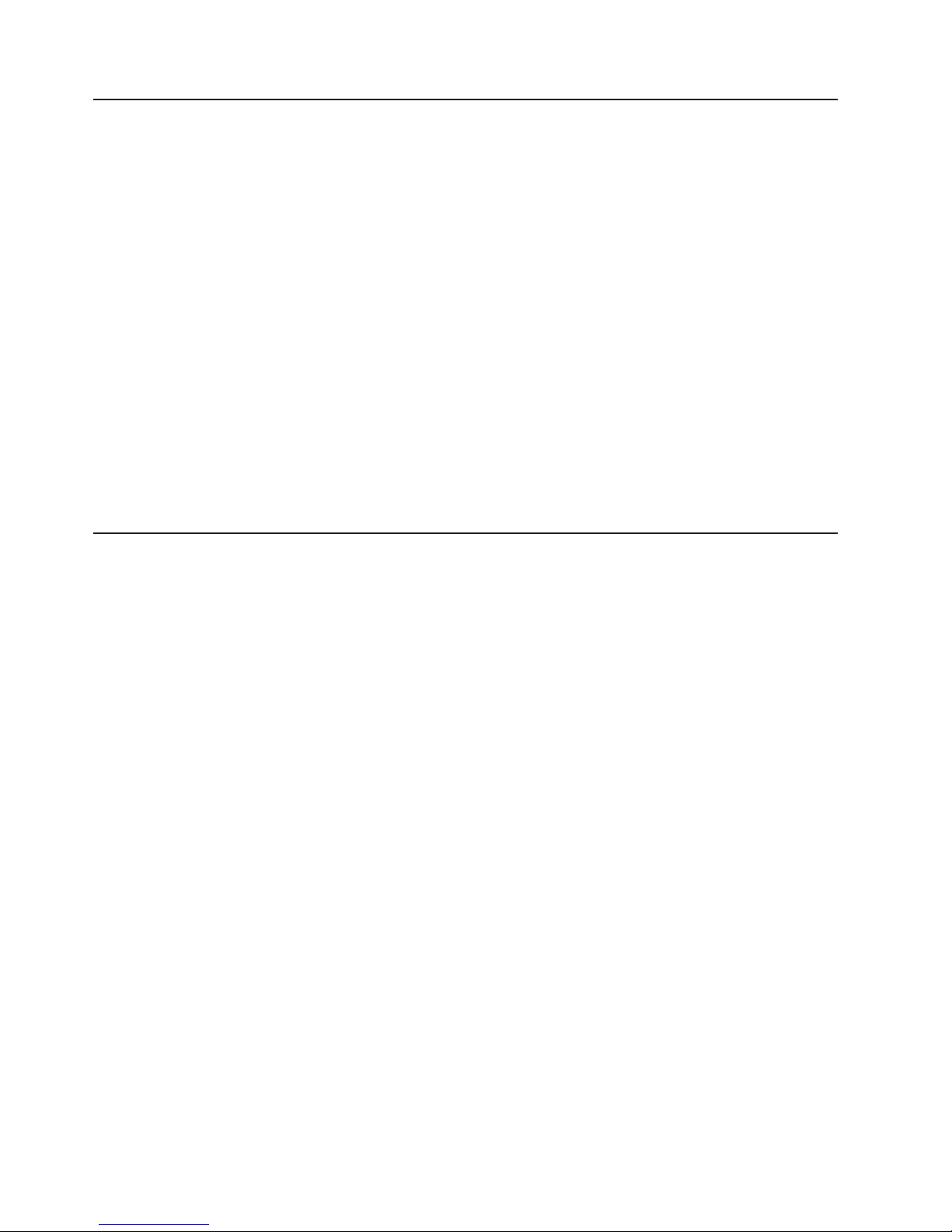
v
v
v
v
to
v
is
2
Notices and statements used in this document
The caution and danger statements that appear in this document are also in the
multilingual Safety Information document, which is on the IBM xSeries
Documentation CD. Each statement is numbered for reference to the corresponding
statement in the Safety Information document.
The following notices and statements are used in the documentation:
Notes: These notices provide important tips, guidance, or advice.
Important: These notices provide information or advice that might help you avoid
inconvenient or problem situations.
Attention: These notices indicate potential damage to programs, devices, or
data. An attention notice is placed just before the instruction or situation in which
damage could occur.
Caution: These statements indicate situations that can be potentially hazardous
you. A caution statement is placed just before the description of a potentially
hazardous procedure step or situation.
Danger: These statements indicate situations that can be potentially lethal or
extremely hazardous to you. A danger statement is placed just before the
description of a potentially lethal or extremely hazardous procedure step or
situation.
Major components of the xSeries 365 server
The orange color on components and labels in the server identifies hot-swap or
hot-plug components. You can install or remove these components while the system
running, provided that the server is configured to support this function.
The blue color on components and labels indicates touch points where a
component can be gripped, a latch moved, and so on.
The following illustration shows the major components in the server.
IBM xSeries 365 Type 8861 and 8862: Option Installation Guide
Page 15
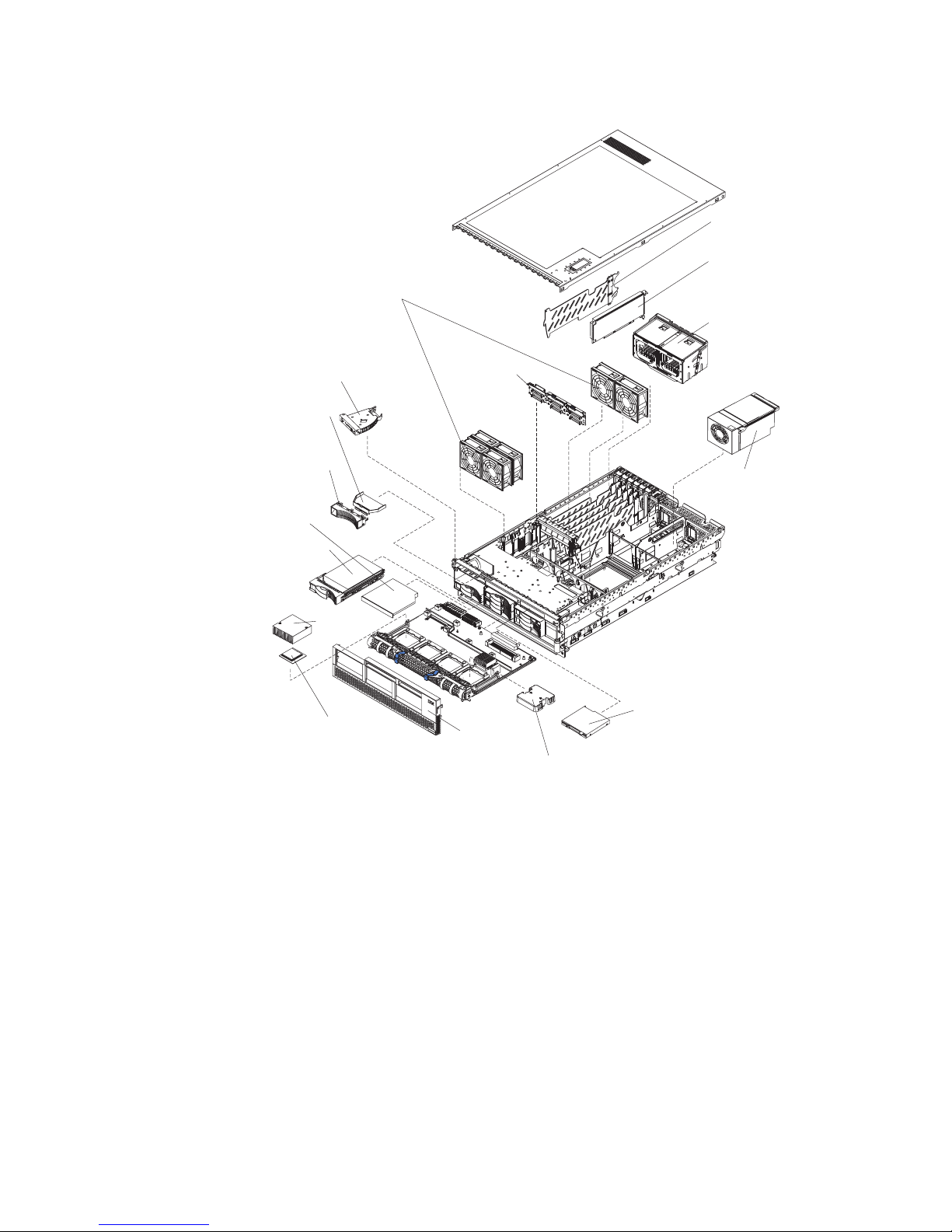
Note: The illustrations in this document might differ slightly from your hardware.
PCI-X divider
Remote
Supervisor
Hot-swap fans
Operator information
panel
Hard disk
drive air
baffle
Hard disk
drive filler
panel
CD-ROM
drive
Hot-swap
Hard disk
drive
SCSI
backplane
PS2PS2
Adapter II
Memory
P
PS1
S
1
cassette
Hot-swap
power
supply
Heat sink
Microprocessor
x
S
e
r
i
e
s
3
6
5
Bezel
Microprocessor
baffle
Diskette drive
Chapter 1. Introduction
3
Page 16
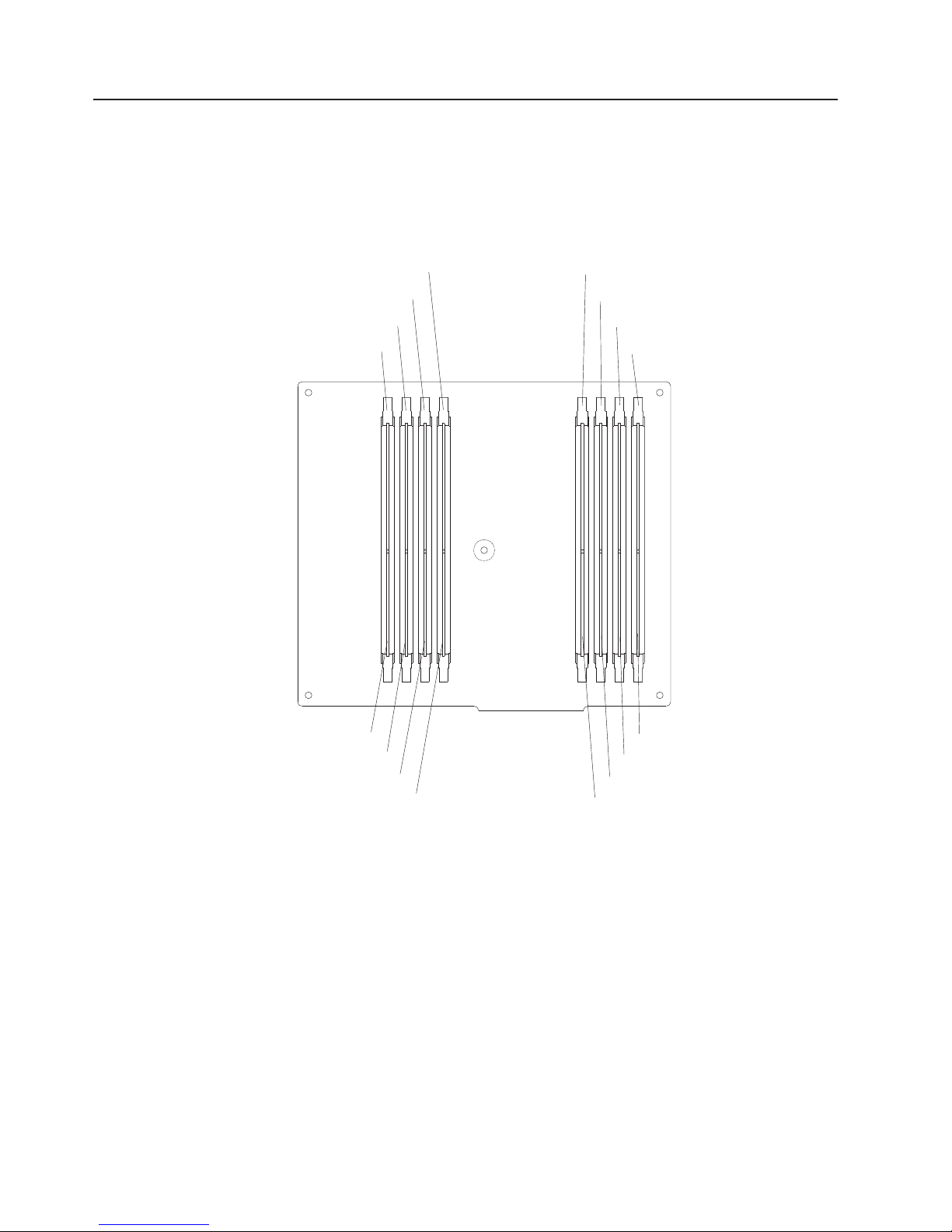
4
Memory-board connectors and LEDs
The following illustration shows the internal connectors and LEDs on the
8-DIMM-connector memory board in the memory cassette.
Note: The lit LEDs light the connector retaining clips; look for a lit retaining clip to
locate a failed DIMM.
DIMM 4 error LED
DIMM 3 error LED
DIMM 2 error LED
DIMM 1 error LED
DIMM 5 error LED
DIMM 6 error LED
DIMM 7 error LED
DIMM 8 error LED
DIMM connector 1
DIMM connector 2
DIMM connector 3
DIMM connector 4
IBM xSeries 365 Type 8861 and 8862: Option Installation Guide
DIMM connector 8
DIMM connector 7
DIMM connector 6
DIMM connector 5
Page 17
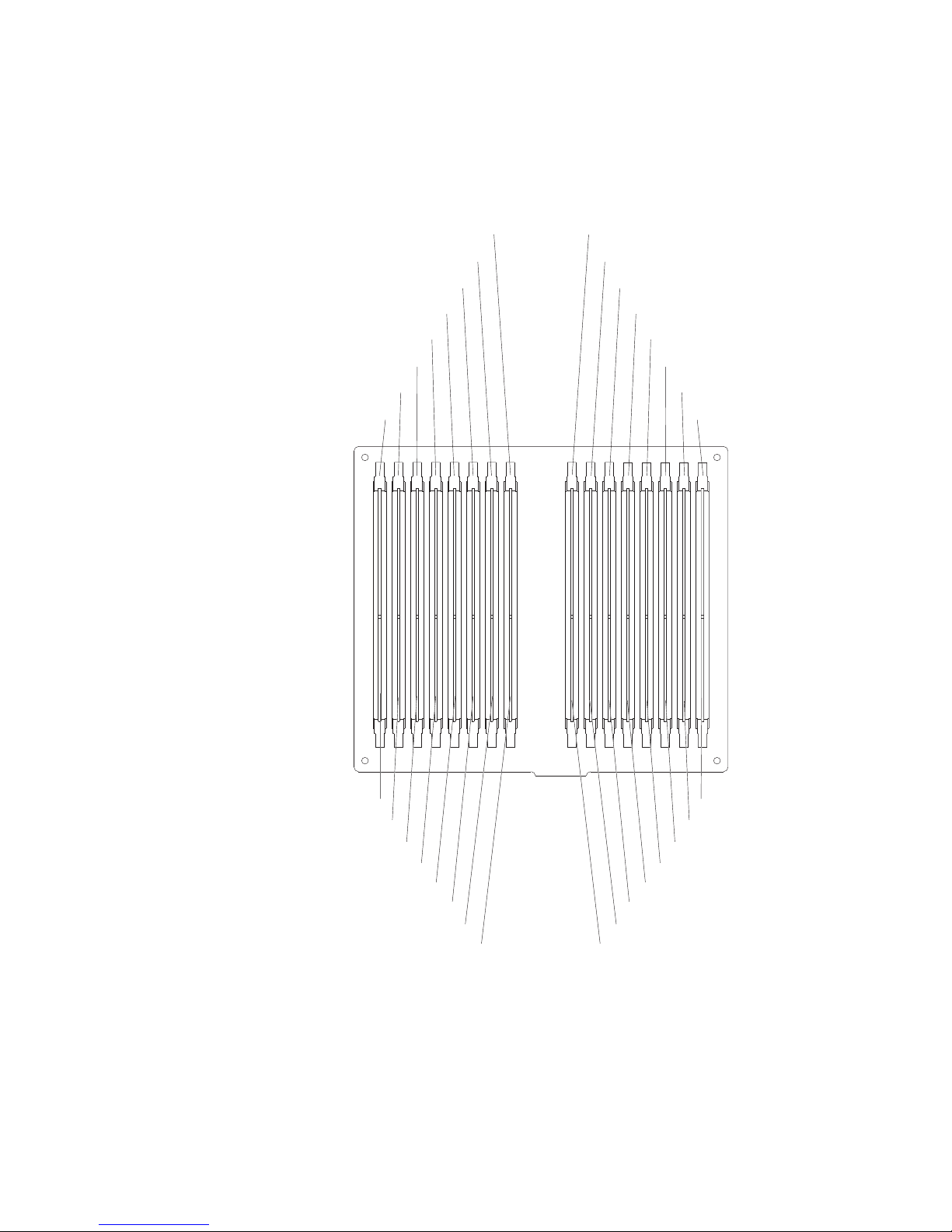
The following illustration shows the internal connectors and LEDs on the
16-DIMM-connector memory board in the memory cassette.
Note: The lit LEDs light the connector retaining clips; look for a lit retaining clip to
locate a failed DIMM.
DIMM 8 error LED DIMM 9 error LED
DIMM 7 error LED DIMM 10 error LED
DIMM 6 error LED DIMM 11 error LED
DIMM 5 error LED DIMM 12 error LED
DIMM 4 error LED DIMM 13 error LED
DIMM 3 error LED DIMM 14 error LED
DIMM 2 error LED DIMM 15 error LED
DIMM 1 error LED DIMM 16 error LED
DIMM connector 1
DIMM connector 2
DIMM connector 3
DIMM connector 4
DIMM connector 5
DIMM connector 6
DIMM connector 7
DIMM connector 8
DIMM connector 14
DIMM connector 13
DIMM connector 12
DIMM connector 11
DIMM connector 10
DIMM connector 9
DIMM connector 16
DIMM connector 15
Chapter 1. Introduction
5
Page 18
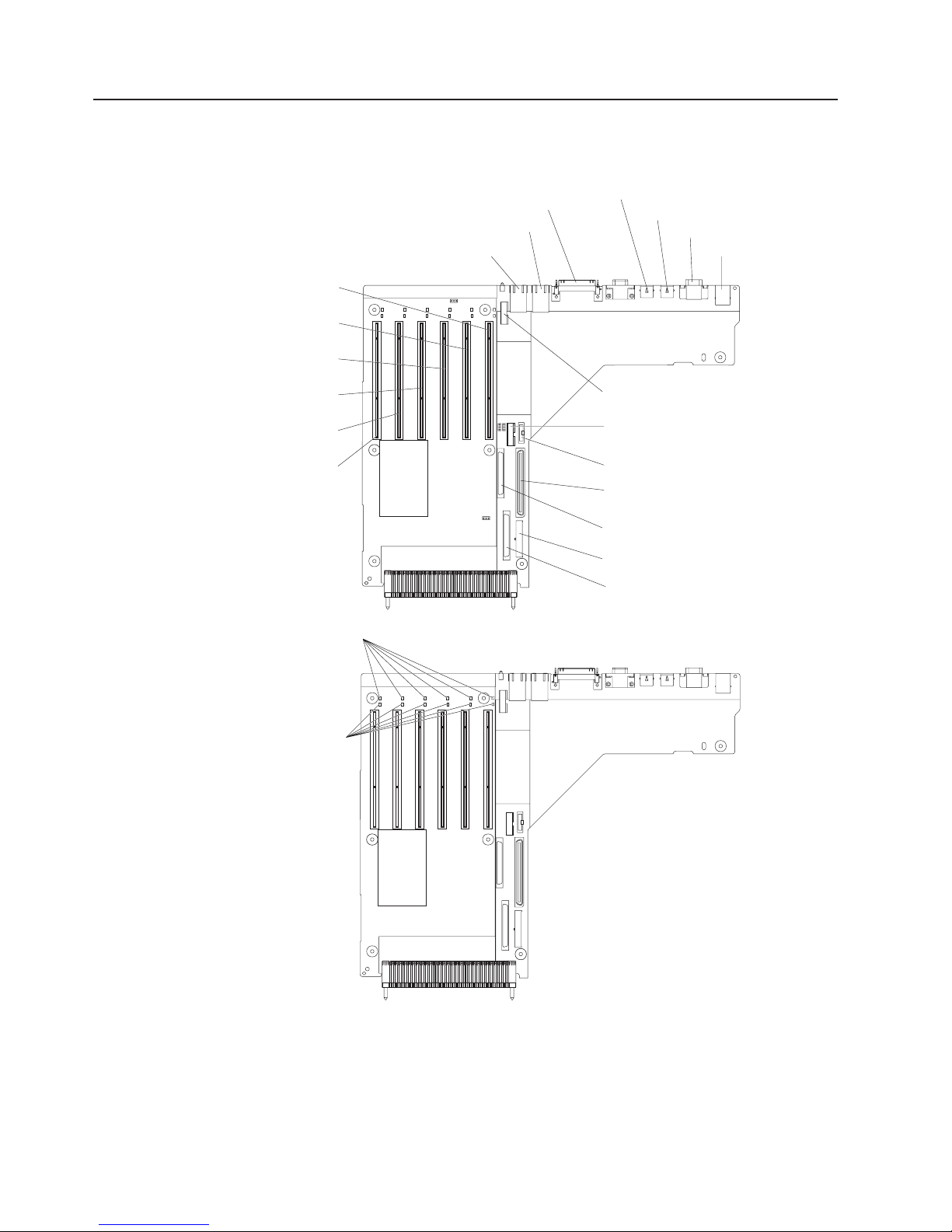
6
I/O-board connectors, jumpers, and LEDs
The following illustrations show the connectors, jumpers, and LEDs on the I/O
board.
RXE expansion (J11)
Ethernet 1 / USB 1 (J12)
PCI slot 1
33 MHz 64-bit
PCI-X slot 2
100 MHz 64-bit
PCI-X slot 3
133 MHz 64-bit
PCI-X slot 4
133 MHz 64-bit
PCI-X slot 5
133 MHz 64-bit
PCI-X slot 6
133 MHz 64-bit
Ethernet 2 / USB 2 (J15)
Mouse (J9)
Keyboard (J7)
Serial (J5)
RXE management (J3)
PCI switch card cable (J18)
Remote Supervisor
Adapter II cable (J16)
Battery
Media backplane cable (J13)
PCI attention LEDs
PCI power LEDs
SCSI external cable (J21)
SCSI power (J14)
SCSI internal cable (J17)
IBM xSeries 365 Type 8861 and 8862: Option Installation Guide
Page 19
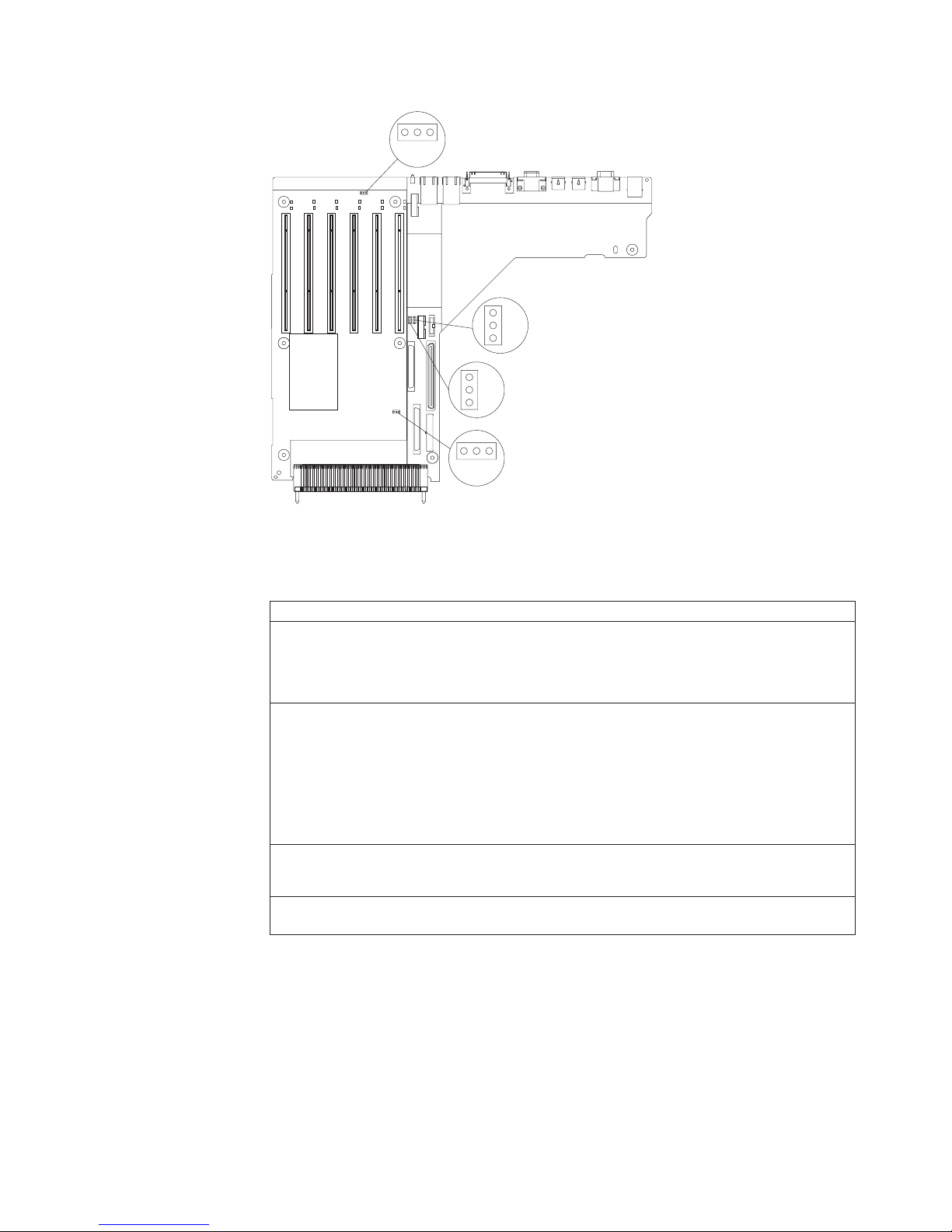
3 to
3
IXA voltage
jumper (J26)
3 2 1
Boot recovery (BIOS)
jumper (J19)
1 2 3
Power-on password override
jumper (J20)
1 2 3
Disable Wake on LAN
1 2 3
jumper (J24)
The I/O board contains three-pin jumper blocks. The following table describes the
purposes of the jumpers
Table 1. Jumpers on the I/O board
Jumper name
Boot recovery (BIOS) (J19)
Power-on password override (J20) The default position is pins 1 and 2. Changing the position of this
Disable Wake on LAN (J24)
IXA voltage (J26)
Description
The default position is pins 1 and 2.
See the section about recovering the BIOS code in the Hardware
Maintenance Manual and Troubleshooting Guide on the IBM
xSeries Documentation CD for additional information.
jumper to pins 2 and 3 bypasses the power-on password check.
Changing the position of this jumper does not affect the
administrator password check if an administrator password is set.
See the section about using passwords in the User’s Guide on the
IBM xSeries Documentation CD for additional information about the
power-on password.
The default position is pins 1 and 2. Move the jumper to pins 2 and
prevent a Wake on LAN (WOL) packet from waking the
system when the system is in the powered-off state.
The default position is pins 1 and 2. Move the jumper to pins 2 and
when an IXA adapter is installed in PCI slot 3.
Chapter 1. Introduction
7
Page 20
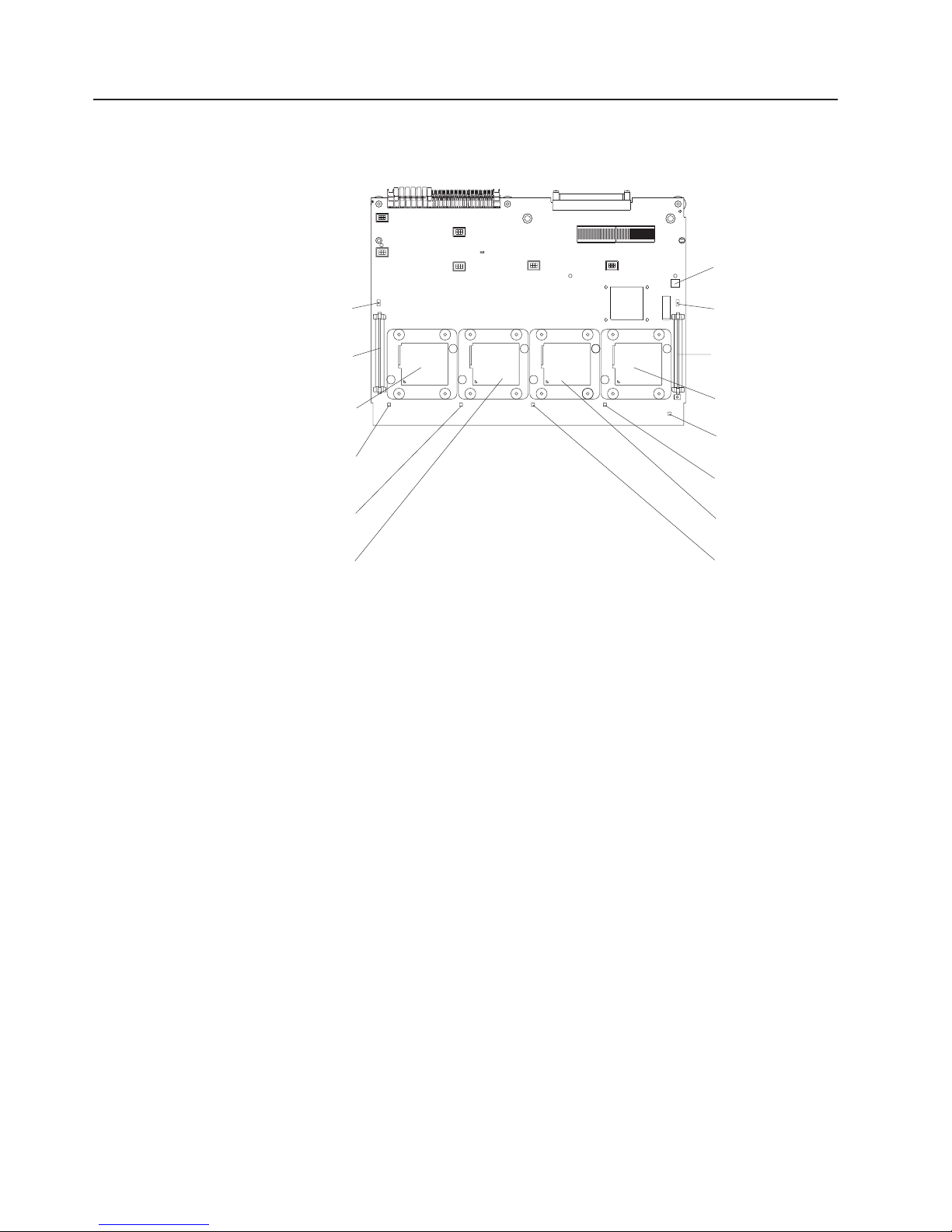
8
Microprocessor board connectors and LEDs
The following illustration shows the internal connectors and LEDs on the
microprocessor board in the microprocessor tray.
Light-path
diagnostics button
Microprocessor 3
VRM error LED
Microprocessor 3
VRM connector
Microprocessor 1
socket
Microprocessor 1
error LED
Microprocessor 2
error LED
Microprocessor 2
socket
Microprocessor 4
VRM error LED
Microprocessor 4
VRM connector
Microprocessor 4
socket
Light-path
test LED
Microprocessor 4
error LED
Microprocessor 3
socket
Microprocessor 3
error LED
IBM xSeries 365 Type 8861 and 8862: Option Installation Guide
Page 21
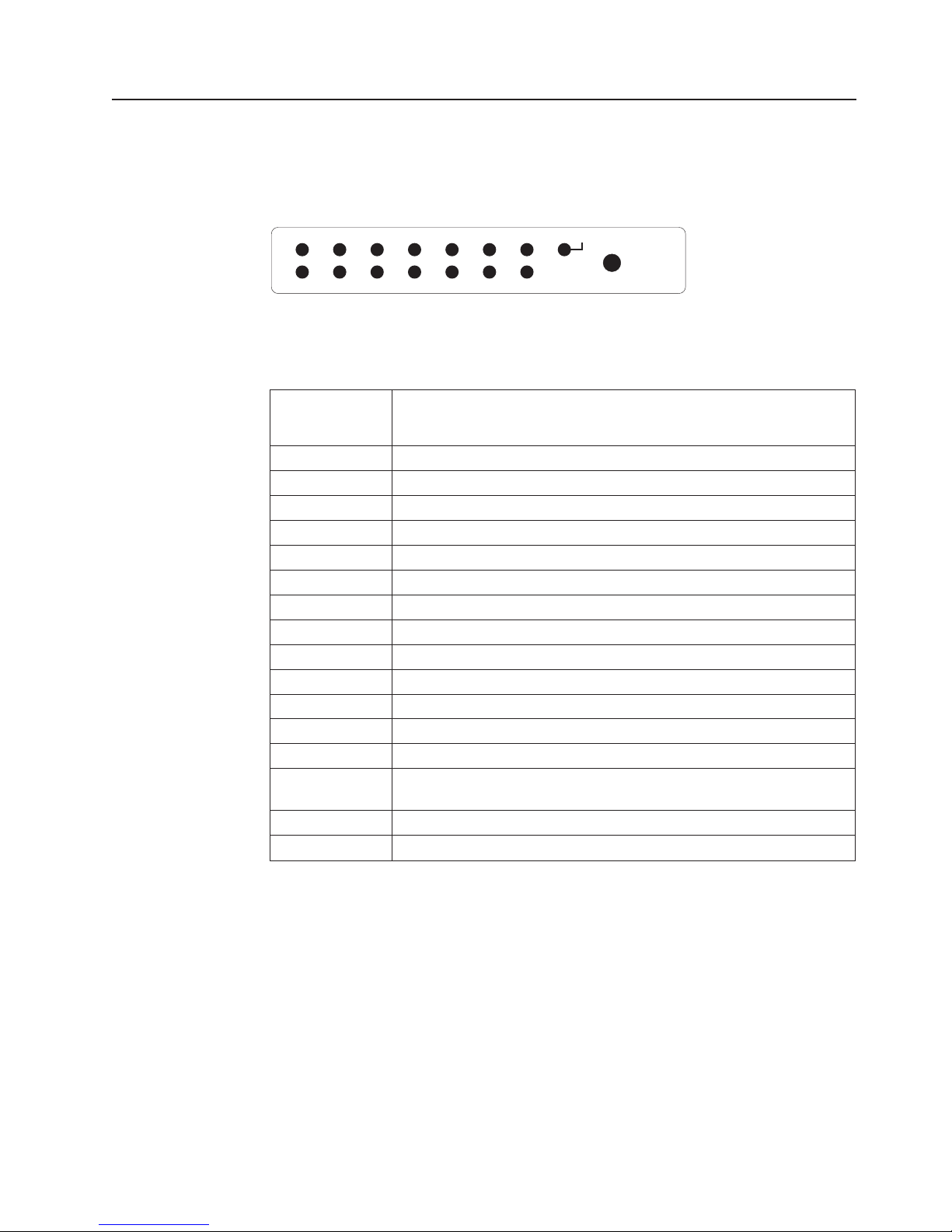
is on
.
NR
SP
v
v
v A
Light path diagnostics panel
The following illustration shows the LEDs on the light path diagnostics panel, which
the side of the operator information panel.
PS1
VRM OVER SPECTEMP
DASD NMIPCI EXP
NR SPMEM
LOGPS2 CPUFAN
REMIND
For more information about light path diagnostics, see the Hardware Maintenance
Manual and Troubleshooting Guide. The following table describes the LEDs on the
light path diagnostics panel.
Light path
diagnostics
panel LED
PS1
PS2
TEMP
FAN
VRM
CPU
PCI
MEM
DASD
NMI
EXP
LOG
OVER SPEC
REMIND button Press to invoke remind mode
Description
Power supply number 1 failure
Power supply number 2 failure
System over temperature condition
Hot-swap fan or power-supply fan failure
VRM failure
Microprocessor failure
PCI failure
Memory failure
Hard disk drive or SCSI backplane failure
Nonredundant power mode
Nonmaskable interrupt
Service processor error
Attached expansion I/O failure
See event log or Remote Supervisor Adapter II log for non-optimal
condition information
Power supplies being overdriven
Note: The NR LED is lit only when two power supplies are installed and one is not
functioning.
Use the REMIND button to put the system-error LED on the operator information
panel into the Remind mode (flashes every 2 seconds). By pressing this button, you
acknowledge the failure but indicate that you will not take immediate action. If a
new failure occurs, the system-error LED is lit again.
The system-error LED stays in Remind mode until one of the following conditions
occurs:
All known problems are resolved
The system is restarted
new problem occurs
Chapter 1. Introduction
9
Page 22

10
You can use the REMIND button to delay server maintenance until a later time.
Light path diagnostics might direct you to look for an LED that identifies the specific
failing component on the internal boards. See the illustrations in this chapter that
identify the LEDs on the boards.
IBM xSeries 365 Type 8861 and 8862: Option Installation Guide
Page 23

v
v
v
v
v
v
v
v
v
To
v
v
v
v
v
v
or a
a
v
v Do
©
Chapter 2. Installing options
This chapter provides detailed instructions for installing hardware options in your
server.
Installation guidelines
Before you begin installing options in your server, read the following information:
Read the safety information beginning on page v and the guidelines in “Handling
static-sensitive devices” on page 12. This information will help you work safely
with your server and options.
Make sure that you have an adequate number of properly grounded electrical
outlets for your server, monitor, and other devices that you will connect to the
server.
Back up all important data before you make changes to disk drives.
Have a small Phillips screwdriver available.
Have a small flat-blade screwdriver available.
You do not need to turn off the server to install or replace hot-swap power
supplies, hot-swap fans, or hot-plug Universal Serial Bus (USB) devices.
The orange color on components and labels identifies hot-swap or hot-plug
components. You can install or remove hot-swap and hot-plug components while
the server is running, provided that the server is configured to support this
capability. See the instructions in this chapter for more information about
removing and installing hot-swap and hot-plug components.
The blue color on components and labels indicates touch points, where a
component can be gripped, a latch moved, and so on.
For a list of supported options for your server, go to
http://www.ibm.com/pc/compat/.
System reliability guidelines
help ensure proper system cooling and system reliability, make sure that:
Each of the drive bays has a drive or a filler panel and electromagnetic
compatibility (EMC) shield installed in it.
There is adequate space around the server to allow the server cooling system to
work properly. See the documentation that comes with the rack.
You have followed the cabling instructions that come with optional adapters.
You have replaced a failed fan as soon as possible.
You have replaced a hot-swap drive within 2 minutes of removal.
Microprocessor sockets 2, 3, and 4 each contain either a microprocessor baffle
microprocessor and heat sink at all times.
Working inside the server with the power on
Your server supports hot-swap devices and is designed to operate safely while it is
turned on and the cover is removed. Follow these guidelines when you work inside
server that is turned on:
Avoid wearing loose-fitting clothing on your forearms. Button long-sleeved shirts
before working inside the server; do not wear cuff links while you are working
inside the server.
not allow your necktie or scarf to hang inside the server.
Copyright IBM Corp. 2003
11
Page 24

v
v
To
To
v
v
v Do
v Do
v
v
a
v
12
v
Remove jewelry, such as bracelets, necklaces, rings, and loose-fitting wrist
watches.
Remove items from your shirt pocket, such as pens and pencils, that could fall
into the server as you lean over it.
Avoid dropping any metallic objects, such as paper clips, hairpins, and screws,
into the server.
Handling static-sensitive devices
Attention: Static electricity can damage electronic devices, including your server.
avoid damage, keep static-sensitive devices in their static-protective packages
until you are ready to install them.
reduce the possibility of damage from electrostatic discharge, observe the
following precautions:
Limit your movement. Movement can cause static electricity to build up around
you.
Handle the device carefully, holding it by its edges or its frame.
not touch solder joints, pins, or exposed circuitry.
not leave the device where others can handle and damage it.
While the device is still in its static-protective package, touch it to an unpainted
metal part of the server for at least 2 seconds. This drains static electricity from
the package and from your body.
Remove the device from its package and install it directly into the server without
setting down the device. If it is necessary to set down the device, put it back into
its static-protective package. Do not place the device on your server cover or on
metal surface.
Take additional care when handling devices during cold weather. Heating reduces
indoor humidity and increases static electricity.
IBM xSeries 365 Type 8861 and 8862: Option Installation Guide
Page 25

1.
on
2. If
3.
4.
5.
of
6.
v
v
Removing the cover and bezel
Complete the following steps to remove the cover and bezel:
Read the safety information beginning on page v, and “Installation guidelines”
page 11.
you are installing or replacing a non-hot-swap component, turn off the server
and all attached peripheral devices. Disconnect all power cords; then,
disconnect all external signal cables from the server.
Slide the server out of the rack until the slide rails lock into place.
Top cover
Bezel
Lift the cover-release latch. The cover slides to the rear approximately 13 mm
(0.5 inch). Lift the cover off the server.
Attention:
For proper cooling and airflow, replace the top cover before
turning on the server. Operating the server for more than 2 minutes with the top
cover removed might damage server components.
Press on the bezel retention tabs at the top edge of the bezel, and pull the top
the bezel slightly away from the server.
Lift the bezel up to release the two tabs at the bottom edge of the bezel.
Installing a PCI or PCI-X adapter
Attention: The Remote Supervisor Adapter II, which is in PCI slot 1, is not
hot-pluggable. Turn off the server before removing or replacing the Remote
Supervisor Adapter II.
The following notes describe the types of adapters that your server supports and
other information that you must consider when installing a PCI or PCI-X adapter:
The server supports 3.3 V and universal PCI and PCI-X adapters; it does not
support 5.0-V-only adapters.
The following illustration shows the location and bus speeds of the PCI-X
expansion slots on the I/O board.
Cover release
latch
x
S
e
r
i
e
s
3
6
5
Chapter 2. Installing options
13
Page 26

v
v
v
v If
6i
v If
v
v
v If
v
14
Note: The illustrations in this document might differ slightly from your hardware.
Attention LED
Power LED
PCI slot 1
33 MHz 64-bit
PCI-X slot 2
100 MHz 64-bit
PCI-X slot 3
133 MHz 64-bit
PCI-X slot 4
133 MHz 64-bit
PCI-X slot 5
133 MHz 64-bit
PCI-X slot 6
133 MHz 64-bit
SCSI internal
cable connector (J17)
Slot 1 is a PCI slot and is dedicated to the Remote Supervisor Adapter II. The
adapter will operate in PCI mode only. The bus speed is 33 MHz only. The
adapter is not hot-swappable; turn off the server when removing and installing
the adapter.
Slot 2 supports hot-plugging only for an adapter with a speed of 100 MHz or
higher. You can install an adapter with a speed less than 100 MHz in this slot
only while the server is turned off; the bus speed will be set to the speed of the
adapter.
For slots 3 through 6, the bus speed will be set to the speed of the adapter; if a
PCI adapter is installed, the bus will run in PCI mode.
you install a ServeRAID
™
adapter, it must be installed in slot 2.
you install an IXA adapter, it must be installed in slot 3 and you must set the
IXA jumper on the I/O board. See page 7 for the location and setting of the IXA
jumper.
Each PCI/PCI-X slot is on a separate PCI bus.
Locate the documentation that comes with the adapter and follow those
instructions in addition to the instructions in this chapter.
you need to change switch settings or jumper settings on the adapter, follow
the instructions that come with the adapter.
Your server scans devices and PCI-X slots to assign system resources in the
following order: CD-ROM drive; disk drives; integrated Ethernet controller;
integrated SCSI devices; and PCI-X slots 1, 2, 3, 4, 5, and 6. If an RXE-100
enclosure is attached to the server, the scan continues in sequence with PCI
slots 7, 8, 9, 10, 11, 12, 13, 14, 15, 16, 17, and 18.
Note: You can use the Configuration/Setup Utility program to change the
sequence and have the server scan one of the first six PCI slots before it
scans the integrated devices. You cannot change the scan sequence of
the PCI slots in an RXE-100 enclosure.
IBM xSeries 365 Type 8861 and 8862: Option Installation Guide
Page 27

A
B
6
7 -
6
7 -
12
7 - 12
13 - 18
*
v If
v If
it to
v
1.
on
2. If
v
The PCI-X slot numbers in an RXE-100 enclosure are assigned in the following
order:
Slots in RXE-100 enclosure
slots on A side only
slots on B side only
slots
Slot numbers assigned to
side
12* (A1 - A6)
none
(A1 - A6)
Slot numbers assigned to
side
none
12* (B1 - B6)
(B1 - B6)
Both sides are numbered 7 - 12 when an RXE-100 enclosure is shared
you install a RAID adapter other than a ServeRAID 6i adapter to control
internal hot-swap hard disk drives, you might need to disconnect the internal
channel cable from the SCSI RAID cable connector (J17) on the I/O board and
connect it to the RAID adapter. No recabling is needed for a ServeRAID 6i
adapter. See the information that comes with your RAID adapter.
you install a RAID adapter to control external hard disk drives, connect one
end of the RAID external channel cable (separately orderable) to an external
channel connector on the edge of the RAID adapter that is accessible from the
rear of the server; then, route the cable to the external SCSI device and connect
the applicable connector.
Note: See the documentation that comes with the RAID adapter for any
additional cabling instructions. That documentation also provides
information about installing the RAID software and configuring the RAID
adapter. For a list of supported RAID adapters, go to
http://www.ibm.com/pc/us/compat/.
Before attempting to install a new adapter, make sure that there is an available
slot at the correct bus speed for it. If you need additional PCI-X slots, you can
purchase a remote I/O expansion enclosure through your IBM marketing
representative or authorized reseller.
Note:
Before hot-swapping any PCI-X adapters, read the information in “Working
inside the server with the power on” on page 11.
Complete the following steps to install a PCI/PCI-X adapter.
Note: For hot-pluggable adapters, make sure that the PCI hot-plug device driver is
installed. For details, see the documentation that comes with the adapter.
For more detailed instructions and information about installing PCI/PCI-X
adapters, see the section about installing options in the Option Installation
Guide on the IBM xSeries Documentation CD.
Review the safety information beginning on page v and “Installation guidelines”
page 11.
the adapter is not hot-pluggable, turn off the server and peripheral devices,
and disconnect the power cords and all external cables.
Chapter 2. Installing options
15
Page 28
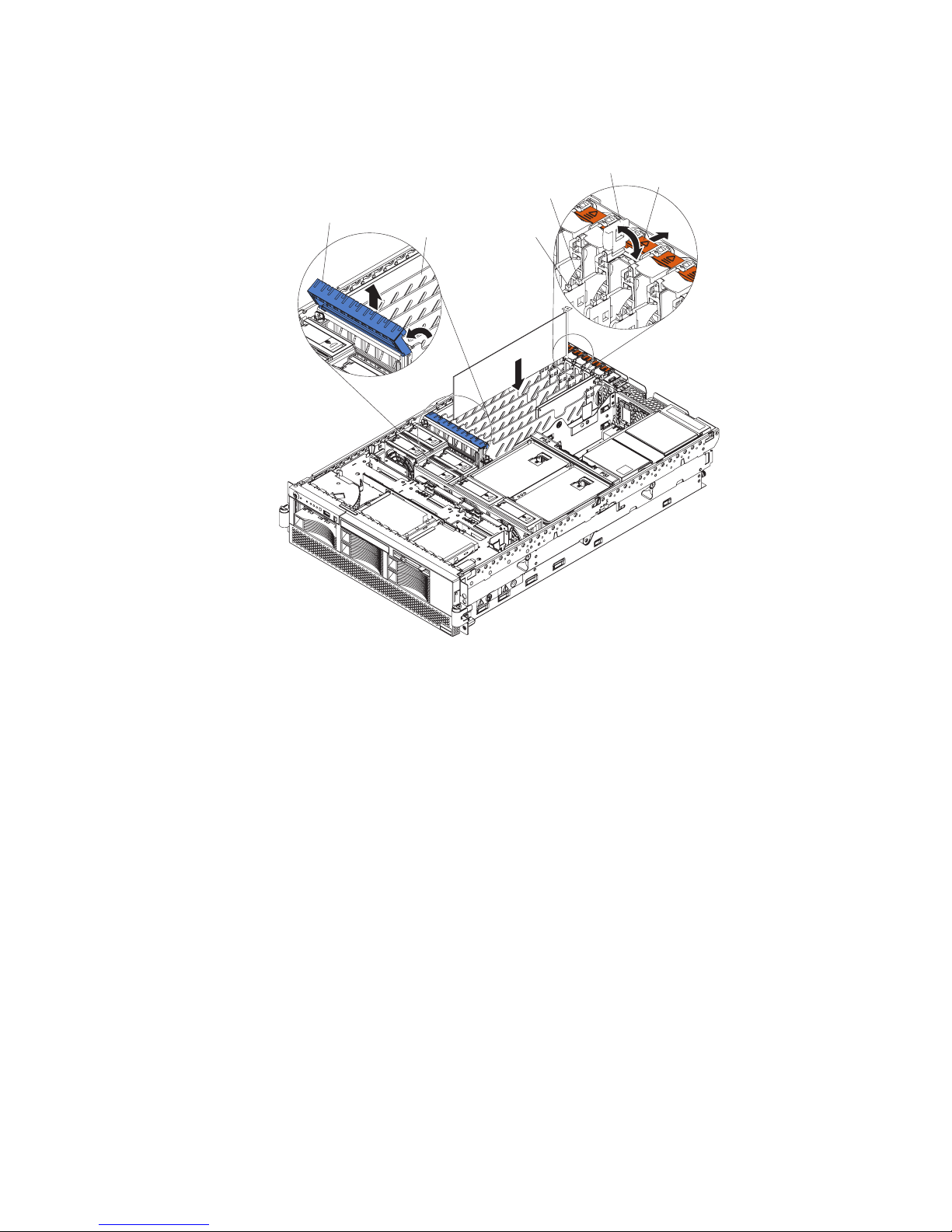
4.
5.
a.
b.
c.
d.
e. If
f.
g.
h.
16
3.
Remove the server cover (see “Removing the cover and bezel” on page 13) and
determine which PCI-X expansion slot you will use for the adapter.
Adapter
retention
latch
Adapter guide
PCI-X
divider
Powe r
LED
(green)
Attention
LED
(yellow)
Ta b
See the documentation that comes with your adapter for instructions for setting
jumpers or switches and for cabling.
Note: Route adapter cables before you install the adapter.
Install the adapter:
Open the blue adapter guide by lifting the front edge, as shown in the
illustration.
Push the orange adapter retention latch toward the rear of the server and
open the tab. The power LED turns off for the slot.
Remove the expansion-slot cover.
Carefully grasp the adapter by its top edge or upper corners, and align it
with the connector on the PCI-X board.
necessary remove the extension handles or bracket before installing a
long adapter.
Attention: When you install an adapter, avoid touching the components
and gold-edge connectors on the adapter. Be sure the adapter is correctly
seated in the connector. Incorrectly seated adapters might cause damage to
the I/O board or to the adapter.
Press the adapter firmly into the adapter connector.
Push down on the blue adapter guide to stabilize the adapter.
Close the tab; then, push down on the blue adapter retention latch until it
clicks into place, securing the adapter.
Connect any required cables to the adapter.
6.
IBM xSeries 365 Type 8861 and 8862: Option Installation Guide
Page 29

If
v
in
v
v
–
–
– If
1.
on
2.
in
3.
a.
b.
c.
d.
e.
is
7.
you have other options to install or remove, do so now; otherwise, go to
“Completing the installation” on page 35.
Installing a hot-swap hard disk drive
The following notes describe the types of hard disk drives that your server supports
and other information that you must consider when installing a hard disk drive:
The server supports up to six 26 mm (1-inch), 3.5-inch, hot-swap hard disk drives
the hot-swap bays.
Each hot-swap drive is in a tray, which has a green activity LED and an amber
status LED in the upper-right corner. The activity LED flashes when the drive is
active; the status LED is lit if the drive has an error. Each hot-swap drive has a
single-connector-attached (SCA) connector, which connects directly into the
hot-swap SCSI hard disk drive backplane. The backplane controls the SCSI IDs
for the hot-swap drives.
Before you install a hot-swap hard disk drive, take the following actions:
Inspect the drive tray for any signs of damage.
Make sure that the drive is installed in the tray correctly.
your server has an optional RAID adapter installed, see the documentation
that comes with the adapter for information about installing a hard disk drive.
Complete
the following steps to install a hard disk drive:
Review the safety information beginning on page v and “Installation guidelines”
page 11.
Remove the filler panel and air baffle from one of the empty hot-swap bays, if
present.
Attention: To maintain proper system cooling, do not operate the server for
more than 10 minutes without either a drive or filler panel and air baffle installed
each bay.
Drive-tray assembly
Air baffle
Drive handle
(in open position)
Filler panel
Install the hard disk drive in the hot-swap bay:
Make sure that the tray handle is open (that is, perpendicular to the front of
the drive).
Align the drive assembly with the guide rails in the bay.
Gently push the drive assembly into the bay until the drive stops.
Push the tray handle to the closed (locked) position.
Check the hard disk drive status LED to make sure that the hard disk drive
operating correctly. If the amber hard disk drive status LED for a drive is
Chapter 2. Installing options
17
Page 30

If
to
1.
on
2.
3.
4.
5.
6.
7.
8. If
v
v
v
18
lit continuously, that drive is faulty and needs to be replaced. If the green
hard disk drive activity LED is flashing, the drive is being accessed.
you have other options to install or remove, do so now; otherwise, go to
4.
“Completing the installation” on page 35.
Note: If the server has a RAID controller or adapter installed, you might need
reconfigure the disk arrays after installing hard disk drives. See the
documentation that comes with the adapter for more information.
Replacing the CD-ROM drive
Complete the following steps to replace the CD-ROM drive:
Review the safety information beginning on page v, and “Installation guidelines”
page 11.
Turn off the server, disconnect all power cords and external cables, and remove
the top cover (see “Removing the cover and bezel” on page 13).
Flex cable
Drive guide
Wire spring
Retention hook
Slip the wire spring from under the retention hook and pull it away from the
drive. Set the wire spring aside.
Slide the drive out the front of the server.
Slide the replacement drive into the bay.
Align the holes in the side of the drive with the hole in each drive guide.
Push each end of the wire spring through the hole in the drive guide and into
the hole in the drive, beginning with the front hole; then, push the middle of the
wire spring under the retention hook.
you have other options to install or remove, do so now; otherwise, go to
“Completing the installation” on page 35.
Installing memory modules
The following notes describe the types of dual inline memory modules (DIMMs) that
your server supports and other information that you must consider when installing
DIMMs:
Your server supports 2.5 V, 184-pin, error correcting code (ECC), double-data
rate (DDR) SDRAM, PC2100 registered DIMMs with Chipkill memory
protection™.
DIMMs can be removed and replaced through the access doors on the top of the
memory cassette.
You can increase the amount of memory in the server by replacing the DIMMs
with higher-capacity DIMMs or installing additional pairs of DIMMs in open
sockets. The server supports 512 MB, 1 GB, and 2 GB DIMMs. See the
CD-ROM drive
Drive guide
Wire spring
Retention hook
Diskette drive
IBM xSeries 365 Type 8861 and 8862: Option Installation Guide
Page 31

v
v
– In
– In
in
ServerProven
®
list at http://www.ibm.com/pc/compat/ for an updated list of
memory modules supported by the server.
For a server with an 8-DIMM-connector memory cassette, you can increase the
memory capabilities of your server by upgrading to the 16-DIMM-connector
memory cassette. The 16-DIMM-connector memory cassette supports memory
mirroring and Memory ProteXion™. See the ServerProven list at
http://www.ibm.com/pc/compat/ for a list of memory cassettes supported by the
server.
Your server uses interleaved DIMMs, which require that you install the DIMMs in
specific configurations:
the 8-DIMM-connector memory cassette, install DIMMs in pairs. Each pair
must be of the same type, capacity, and speed. The DIMM connectors are
arranged in two groups of four rows each; the server comes with one pair of
DIMMs installed in DIMM connectors 1 and 5 in the memory cassette.
the 16-DIMM-connector memory cassette, the DIMM connectors are
arranged in two groups of eight rows each. In non-mirrored mode, install
DIMMs in pairs; in mirrored mode, install DIMMs in quads, or groups of 4.
Each pair or quad must be of the same type, capacity, and speed.
You must populate the DIMM connectors in the following order:
v
8-DIMM memory board
First pair
Second pair
Third pair
Fourth pair
DIMMs 1 and 5
DIMMs 2 and 6
DIMMs 3 and 7
DIMMs 4 and 8
16-DIMM memory board in non-mirrored mode
First pair
Second pair
Third pair
Fourth pair
Fifth pair
Sixth pair
Seventh pair
Eighth pair
DIMMs 1 and 3
DIMMs 14 and 16
DIMMs 2 and 4
DIMMs 13 and 15
DIMMs 5 and 7
DIMMs 10 and 12
DIMMs 6 and 8
DIMMs 9 and 11
16-DIMM memory board in mirrored mode
First quad
Second quad
Third quad
Fourth quad
DIMMs 1, 3, 14, and 16
DIMMs 2, 4, 13, and 15
DIMMs 5, 7, 10 and 12
DIMMs 6, 8, 9 and 11
Use the Configuration/Setup Utility program to enable or disable mirrored mode.
Memory mirroring enables you to improve the memory reliability of your server by
creating a mirror of the data in memory port 1 and storing it in memory port 2.
For memory mirroring to work, you must have the same amount of memory in
both memory ports, and you must have DIMMs of the same size and clock speed
both memory ports.
Chapter 2. Installing options
19
Page 32

v
v
20
Note: When memory mirroring is enabled, reported memory is reduced to half of
installed memory.
The DIMMs constitute the following memory banks and use the following memory
ports:
8-DIMM memory board
Bank 1
Bank 2
Bank 3
Bank 4
Por t 2
16-DIMM memory board
Bank 1 Bank 5
Bank 3 Bank 7
Por t 1
Bank 2 Bank 6
When you restart the server after adding or removing a pair or quad of DIMMs,
the server displays a message that the memory configuration has changed.
IBM xSeries 365 Type 8861 and 8862: Option Installation Guide
Bank 4 Bank 8
Por t 1Por t 2
Page 33

1.
2.
on
3.
4.
5.
6.
Complete the following steps to install DIMMs:
Review the safety information beginning on page v, “Installation guidelines” on
page 11, and the documentation that comes with the DIMMs.
Turn off the server and peripheral devices, and disconnect the power cords and
all external cables. Remove the top cover (see “Removing the cover and bezel”
page 13).
Open the two DIMM access doors on the top of the memory cassette.
AC
DC
PS2
PS1
Open the retaining clip on each end of the DIMM connector.
Attention: To avoid breaking the DIMM retaining clips or damaging the DIMM
connectors, open and close the clips gently.
Touch the static-protective package that contains the DIMM option to any
unpainted metal surface on the server. Then, remove the DIMM from the
package.
Turn the DIMM so that the DIMM keys align correctly with the slot.
Chapter 2. Installing options
21
Page 34

7.
is
8.
9. If
v
a
22
Note: The following illustration shows installing DIMMs in an 8-DIMM-connector
memory board.
DIMM 2
DIMM 6
DIMM 1
DIMM connector 2
DIMM connector 6
DIMM 5
Retaining clips
Insert the DIMM into the connector by aligning the edges of the DIMM with the
slots at the ends of the DIMM connector. Firmly press the DIMM straight down
into the connector by applying pressure on both ends of the DIMM
simultaneously. The retaining clips snap into the locked position when the DIMM
firmly seated in the connector. If there is a gap between the DIMM and the
retaining clips, the DIMM has not been correctly inserted; open the retaining
clips, remove the DIMM, and then reinsert it.
Repeat steps 4 on page 21 through 7 for each additional DIMM that you install.
Close the DIMM access doors when you have finished.
you have other options to install or remove, do so now; otherwise, go to
“Completing the installation” on page 35.
Installing a microprocessor
The following notes describe information that you must consider when installing a
microprocessor in the server:
The server comes with a minimum of one microprocessor installed on the
microprocessor board in the microprocessor tray and supports up to four
microprocessors. With more than one microprocessor, the server can operate as
symmetric multiprocessing (SMP) server. With SMP, certain operating systems
and application programs can distribute the processing load among the
microprocessors. This enhances performance for database and point-of-sale
applications, integrated manufacturing solutions, and other applications. The
following illustration shows the microprocessor connectors and the
microprocessor voltage regulator module (VRM) connectors on the
microprocessor board.
IBM xSeries 365 Type 8861 and 8862: Option Installation Guide
Page 35
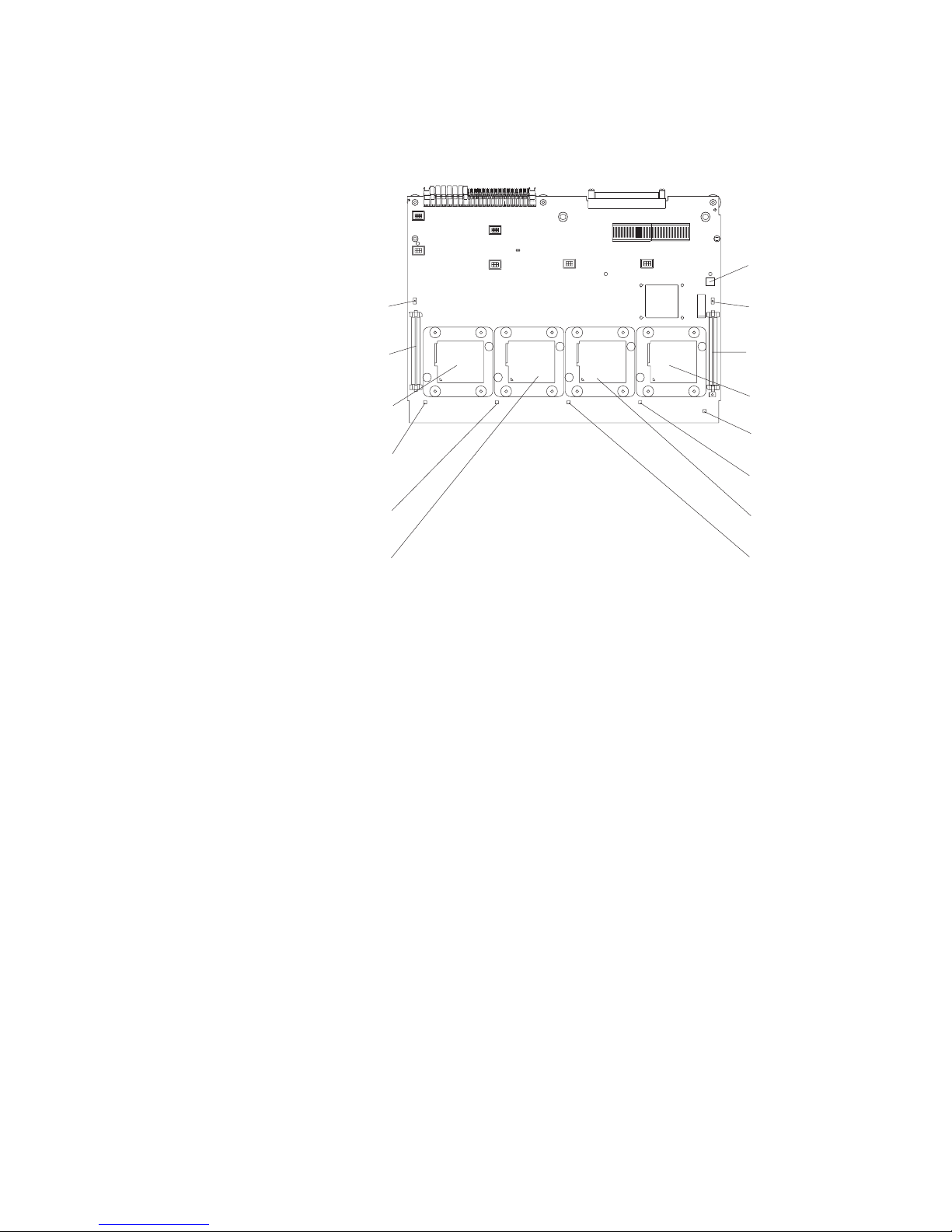
v If
–
–
If
v A
v
v To
Note: The VRMs for microprocessors 1 and 2 are integrated on the
microprocessor board; the VRMs for microprocessors 3 and 4 come with
the microprocessor options and must be installed on the microprocessor
board.
Light-path
diagnostics button
Microprocessor 3
VRM error LED
Microprocessor 3
VRM connector
Microprocessor 1
socket
Microprocessor 4
VRM error LED
Microprocessor 4
VRM connector
Microprocessor 4
socket
Light-path
Microprocessor 1
error LED
test LED
Microprocessor 4
error LED
Microprocessor 2
error LED
Microprocessor 2
socket
Microprocessor 3
socket
Microprocessor 3
error LED
one microprocessor is installed:
The microprocessor is installed in microprocessor connector 1 (U22).
The microprocessor supports both the startup and application processes.
you install additional microprocessors in the server, microprocessor 2 is
v
installed in microprocessor connector 2 (U23); microprocessor 3 is installed in
connector 3 (U24); microprocessor 4 is installed in connector 4 (U25).
new microprocessor comes in a kit with a VRM and a heat sink. The VRM is
used only with microprocessor 3 or 4.
Read the documentation that comes with the microprocessor to determine
whether you need to update the server basic input/output system (BIOS) code.
The most current level of BIOS code for the server is available from
http://www.ibm.com/pc/support.
use SMP, obtain an SMP-capable operating system. For a list of supported
operating systems, go to http://www.ibm.com/pc/us/compat/.
Chapter 2. Installing options
23
Page 36

v
v
v
v
v
1.
on
2.
3.
4.
a.
24
Attention: To avoid damage and to ensure proper server operation, review the
following information before you install a microprocessor:
Ensure that the microprocessors are the same type, have the same cache size,
and have the same clock speed.
Ensure that the microprocessor internal and external clock frequencies are
identical.
See the ServerProven list at http://www.ibm.com/pc/compat/ for a list of
microprocessors supported by the server.
When installing additional microprocessors, populate the microprocessor
connectors in numeric order, starting with connector 2. If you install the
microprocessors in the wrong order, the server will not turn on.
Avoid touching the components and pins on the microprocessor. Make sure that
the microprocessor is completely and correctly seated in the socket. Incomplete
insertion might cause damage to the microprocessor board or to the
microprocessor.
Complete
the following steps to install a microprocessor:
Review the safety information beginning on page v and “Installation guidelines”
page 11.
Turn off the server and all peripheral devices. Disconnect all power cords;
then, disconnect all external signal cables from the server.
Remove the server cover and bezel (see “Removing the cover and bezel” on
page 13).
Remove the microprocessor tray:
Remove the memory cassette. See “Replacing the memory cassette” on
page 34 for instructions.
IBM xSeries 365 Type 8861 and 8862: Option Installation Guide
Page 37

b.
Remove all fans. See “Replacing a hot-swap fan” on page 33 for
instructions.
Chapter 2. Installing options
25
Page 38

d.
e.
26
Hot-swap fan 5
Hot-swap fan 6
Fan Error
LED
Hot-swap fan 3
Hot-swap fan 4
Hot-swap fan 1
Hot-swap fan 2
c.
Lift the microprocessor-tray release latch (1).
Microprocessor-tray
Microprocessor-tray
release latch
levers
Open the microprocessor-tray levers (2).
Pull out the microprocessor tray (3).
Attention: The microprocessor tray is heavy. Pull the tray part-way out of
the server, reposition your hands to grasp the body of the tray, and then
pull the tray out the rest of the way.
IBM xSeries 365 Type 8861 and 8862: Option Installation Guide
Page 39

5.
6.
7.
Captive screws
Heat sink 3
Microprocessor 3
Microprocessor 3
VRM
Microprocessor
baffle
Microprocessor-tray
levers
Note: The new microprocessor comes in a kit with a VRM and a heat sink.
The VRM is used only with microprocessors 3 and 4.
Remove the microprocessor baffle from the empty microprocessor socket and
store the microprocessor baffle for future use.
Remove the protective cover, tape, or label from the surface of the
microprocessor socket, if any is present.
Lift the microprocessor-release lever to the fully-open position (135°).
Lever
fully
open
Lever closed
Lever closed
Chapter 2. Installing options
Lever
fully
open
27
Page 40

8.
a.
b.
9.
v Do
v If
so
of
If
a.
28
Attention: You must ensure that the locking lever on the microprocessor
socket is in the fully-open position before you insert the microprocessor in the
socket. Failure to do so might result in permanent damage to the
microprocessor, microprocessor socket, and system board.
Install the microprocessor:
Touch the static-protective package containing the new microprocessor to
any unpainted metal surface on the server; then, remove the
microprocessor from the package.
Position the microprocessor over the microprocessor socket as shown in
the following illustration. Carefully press the microprocessor into the socket.
Attention: To avoid bending the pins on the microprocessor, do not use
excessive force when pressing it into the socket.
Microprocessor
Microprocessor
orientation indicator
Microprocessor
connector
Microprocessorrelease lever
Close the microprocessor-release lever to secure the microprocessor.
Attention:
not disturb or contaminate the thermal material on the bottom of the new
heat sink. Doing so damages its heat-conducting capability and exposes the
new microprocessor to overheating.
you need to remove the heat sink after installing it, note that the thermal
material might have formed a strong bond between the heat sink and the
microprocessor. Do not force the heat sink and microprocessor apart; doing
can damage the microprocessor pins. Loosening one captive screw fully
before loosening the other captive screw helps break the bond between the
components without damaging them.
Remove the heat sink from its package and remove the cover from the bottom
10.
the heat sink. Make sure that the thermal material is still on the bottom of
the heat sink. Remove the release liner and orient the heat sink above the
microprocessor; then, press the heat sink into place. Press firmly on the
captive screws and tighten them, alternating between screws until they are
tight. Do not overtighten the screws.
11.
you installed the microprocessor in connector 3 or 4, install the VRM in the
applicable microprocessor VRM connector (VRM connector 3 for
microprocessor 3, VRM connector 4 for microprocessor 4).
Open the retaining clips at either end of the VRM connector.
IBM xSeries 365 Type 8861 and 8862: Option Installation Guide
Page 41

b.
c.
a.
b.
c.
d.
If
v
v
v If
Attention: To avoid breaking the VRM retaining clips or damaging the
VRM connectors, open and close the clips gently.
Turn the VRM so that the VRM keys align correctly with the connector.
Insert the VRM into the connector. Firmly press the VRM straight down into
the connector by applying pressure on both ends of the VRM
simultaneously. The retaining clips snap into the locked position when the
VRM is firmly seated in the connector. If there is a gap between the VRM
and the retaining clips, the VRM has not been correctly inserted; open the
retaining clips, remove the VRM, and then reinsert it.
12.
Reinstall the microprocessor tray in the server:
Make sure the microprocessor-tray release latch is open; then, push the
microprocessor tray into the server.
Close the tray levers and make sure they are securely latched.
Press the microprocessor-tray release latch down.
Reinstall the fans and memory cassette in the server.
13.
you have other options to install or remove, do so now; otherwise, go to
“Completing the installation” on page 35.
Installing a hot-swap power supply
The following notes describe information that you must consider when installing a
hot-swap power supply in the server:
The server comes with a minimum of one power supply and supports up to two
power supplies.
The power supplies are numbered from left to right (1 to 2) as viewed from the
rear of the server. Power supplies must be installed in the following sequence:
power supply 1, then power supply 2.
you install or remove a power supply, observe the following precautions:
Chapter 2. Installing options
29
Page 42

1.
on
2.
3. If
30
Statement 8:
CAUTION:
Never remove the cover on a power supply or any part that has the
following label attached.
Hazardous voltage, current, and energy levels are present inside any
component that has this label attached. There are no serviceable parts
inside these components. If you suspect a problem with one of these parts,
contact a service technician.
Locking handle
(open)
Locking latch
AC
DC
Power supply 2 (PS2)
AC power connector
cover
Power supply 1 (PS1)
AC
DC
AC power
LED (green)
AC
DC
DC power
LED (green)
Fan LED
(amber)
Complete the following steps to install a hot-swap power supply:
Review the safety information beginning on page v and “Installation guidelines”
page 11.
Remove the server cover. See “Removing the cover and bezel” on page 13.
you are adding a power supply to an empty power bay, remove the cover
from the ac power connector opening on the rear of the server.
IBM xSeries 365 Type 8861 and 8862: Option Installation Guide
Page 43

If
a.
b.
c.
6.
7.
on
8.
9.
v
v To
v
v To
a
Do
v
v
v
of
4.
you are replacing a failed power supply, remove the failed power supply from
the bay.
Disconnect the power cord from the connector on the back of the failed
power supply.
Press the locking latch on the power supply handle and raise the power
supply handle to the open position.
Lift the failed power supply out of the bay.
Raise the handle on the new power supply to the open position.
5.
Place the new power supply into the power bay in the chassis and fully close
the locking handle.
Connect one end of the power cord for the new power supply into the connector
the back of the power supply; route the power cord through the
cable-management arm and connect the other end of the power cord into a
properly grounded electrical outlet.
Make sure that the ac power LED on the rear of the power supply and the ac
power LED on the top of the power supply are lit, indicating that the power
supply is operating correctly. If the server is turned on, make sure that the dc
power LED on the top of the power supply is lit also.
Continue with “Completing the installation” on page 35.
Replacing the battery
The following notes describe information that you must consider when replacing the
battery in the server.
When replacing the battery, you must replace it with a lithium battery of the same
type from the same manufacturer.
order replacement batteries, call 1-800-772-2227 within the United States, and
1-800-465-7999 or 1-800-465-6666 within Canada. Outside the U.S. and
Canada, call your IBM reseller or IBM marketing representative.
After you replace the battery, you must reconfigure the system and reset the
system date and time.
avoid possible danger, read and follow the following safety statement.
Statement 2:
CAUTION:
When replacing the lithium battery, use only IBM Part Number 33F8354 or an
equivalent type battery recommended by the manufacturer. If your system has
module containing a lithium battery, replace it only with the same module
type made by the same manufacturer. The battery contains lithium and can
explode if not properly used, handled, or disposed of.
not:
Throw or immerse into water
Heat to more than 100°C (212°F)
Repair or disassemble
Dispose
the battery as required by local ordinances or regulations.
Chapter 2. Installing options
31
Page 44
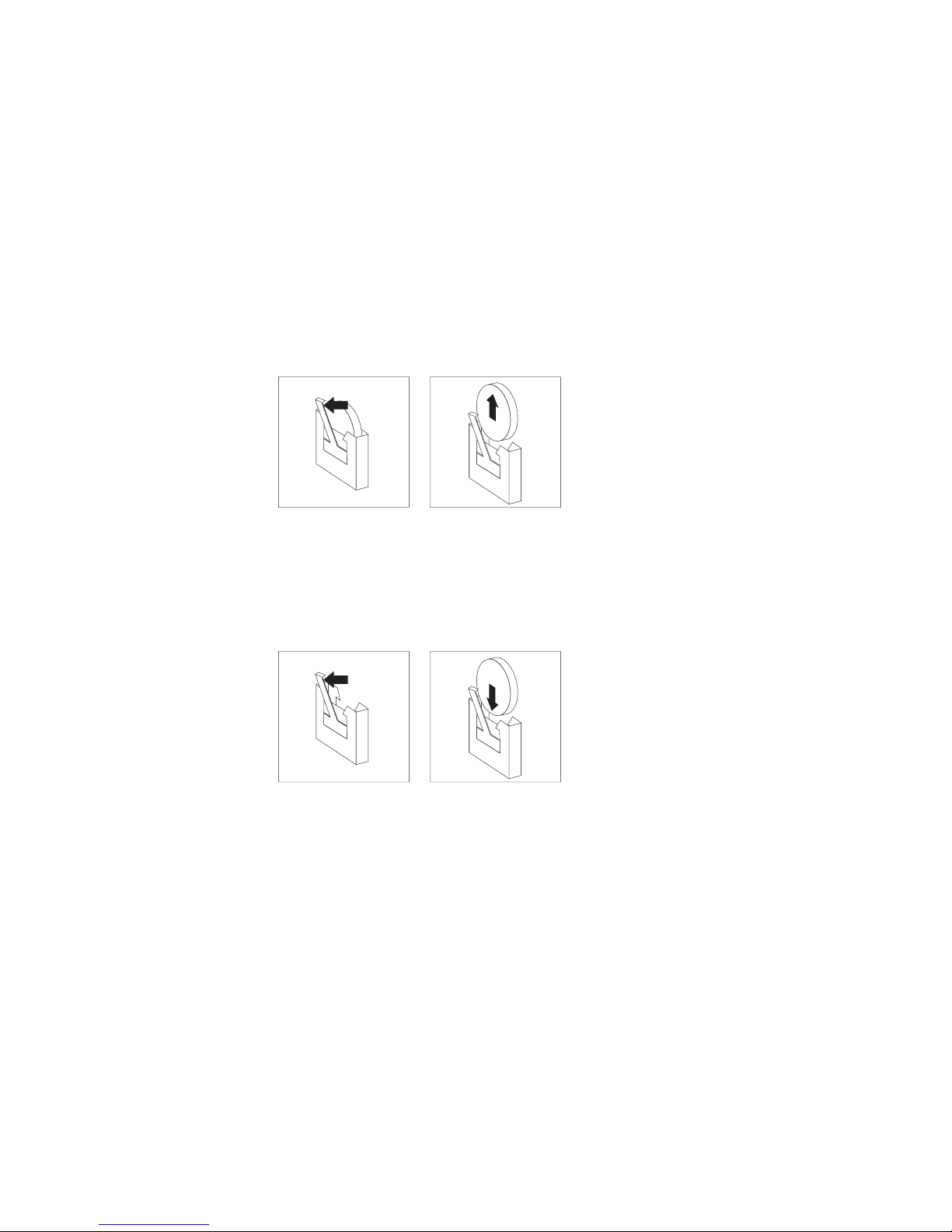
1.
on
2.
3.
4.
as a
5.
a.
b.
6.
a.
b.
c.
7.
8.
9.
v
v
v
32
Complete the following steps to replace the battery:
Review the safety information beginning on page v, and “Installation guidelines”
page 11, and follow any special handling and installation instructions
supplied with the replacement battery.
Turn off the server and all peripheral devices. Disconnect all power cords; then,
disconnect all external signal cables from the server.
Remove the server cover (see “Removing the cover and bezel” on page 13).
Using the illustration at “I/O-board connectors, jumpers, and LEDs” on page 6
reference, locate the battery on the I/O board.
Remove the battery:
Use one finger to press the top of the battery clip away from the battery.
Lift and remove the battery from the socket.
Insert the new battery:
Position the battery so that the positive (+) symbol is facing away from you.
Use one finger to press the top of the battery clip away from the battery.
Press the battery into the socket until it clicks into place. Make sure that the
battery clip holds the battery securely.
Reinstall the server cover as described in “Installing the cover and bezel” on
page 35.
Reconnect the external cables; then, reconnect the power cords and turn on the
peripheral devices and the server.
Note: You must wait approximately 20 seconds after you connect the power
cord of the server to an electrical outlet before the power-control button
becomes active.
Start the Configuration/Setup Utility program and set configuration parameters.
Set the system date and time.
Set the power-on password.
Reconfigure the server.
See the section about using the Configuration/Setup Utility program in the
User’s Guide on the IBM xSeries Documentation CD for details.
IBM xSeries 365 Type 8861 and 8862: Option Installation Guide
Page 45

v
v
1.
on
2.
3.
of
4.
5.
6. If
Replacing a hot-swap fan
The following notes describe information that you must consider when replacing a
hot-swap fan in the server:
The server comes with six hot-swap fans.
You do not need to turn off the power to the server to replace a hot-swap fan.
Attention: If a fan fails, replace it within 48 hours to help ensure proper cooling.
Complete the following steps to replace a hot-swap fan:
Review the safety information beginning on page v, and “Installation guidelines”
page 11.
Remove the top cover (see “Removing the cover and bezel” on page 13).
Attention: To ensure proper system cooling, do not leave the top cover off the
server for more than 2 minutes.
Open the fan-locking handle by sliding the orange release latch in the direction
the arrow.
Pull upward on the free end of the handle to lift the fan out of the server.
Fan Error
LED
Hot-swap fan 1
Hot-swap fan 2
Hot-swap fan 5
Hot-swap fan 6
Hot-swap fan 3
Hot-swap fan 4
Open the locking handle on the replacement fan, lower the fan into its socket,
and rotate the handle to the locked position.
you have other options to install or remove, do so now; otherwise, go to
“Completing the installation” on page 35.
Chapter 2. Installing options
33
Page 46

v
v
1.
on
2.
3.
4.
a.
b.
34
Replacing the memory cassette
The following notes describe information that you must consider when replacing the
8-DIMM-connector memory cassette in the server with a 16-DIMM-connector
memory cassette:
The memory cassette is not hot-swappable; you must turn off the server before
replacing the memory cassette.
For a server with an 8-DIMM-connector memory cassette, you can increase the
memory capabilities of your server by upgrading to the 16-connector memory
cassette. The 16-connector memory cassette supports memory mirroring and
Memory ProteXion. See the ServerProven list at http://www.ibm.com/pc/compat/
for a list of memory cassettes supported by the server.
Complete the following steps to replace the memory cassette in the server.
Review the safety information beginning on page v, and “Installation guidelines”
page 11.
Turn off the server and all peripheral devices. Disconnect all power cords; then,
disconnect all external signal cables from the server.
Remove the server cover (see “Removing the cover and bezel” on page 13).
Remove the current memory cassette:
Using both hands, pull the memory cassette locking handle in an arc toward
the front of the server (1) until the memory cassette is released.
Lift the memory cassette out of the server (2).
IBM xSeries 365 Type 8861 and 8862: Option Installation Guide
Page 47

a.
b.
c.
6.
7. If
1.
5.
Install the new memory cassette in the server:
Pull the new memory cassette locking handle in an arc toward the front of
the cassette.
Orient the cassette as shown in the illustration in step 4 on page 34; then,
lower the cassette into place.
Using both hands, rotate the locking handle toward the rear of the server,
making sure when you finish that the cassette is fully seated and the locking
handle is all the way down.
Note: When the cassette is fully seated and the handle is all the way down,
two black pins protrude through the blue insert on the handle.
Indicator pins
PS2
Install DIMMs in the memory cassette; you can use the DIMMs from the
previous memory cassette. See “Installing memory modules” on page 18 for the
DIMM population order to use.
Note: Use the Configuration/Setup Utility program to enable or disable mirrored
memory mode.
you have other options to install or remove, do so now; otherwise, go to
“Completing the installation.”
Completing the installation
This section describes how to complete the installation.
Installing the cover and bezel
Complete the following steps to install the server cover and bezel:
Before installing the cover, check that all internal cables, adapters, and other
components are installed and seated correctly and that you have not left loose
tools or parts inside the server.
PS1
Chapter 2. Installing options
35
Page 48

3.
4.
5.
6.
7.
8. If
36
2.
Move the cover-release latch to the open (up) position.
Top cover
Cover release
latch
x
S
e
r
i
e
s
3
6
Bezel
5
Insert the tabs on the cover into the matching slots in the server chassis.
Press down on the cover-release latch. The cover-release latch slides the cover
forward into position and locks the cover in place.
Insert the tabs on the bottom of the bezel into the matching holes on the server
chassis.
Push the top of the bezel toward the server until the two tabs at the top of the
sides of the bezel snap into place. You might need to press the bezel side
latches as you perform this step.
Slide the server fully into the rack cabinet.
you disconnected any power cords or external cables from the server,
reconnect the external cables first. If you are adding any new peripheral devices
(see “Connecting the cables” for details), you can connect the external cables
for those devices. Then, connect the power cords to properly grounded
electrical outlets.
Note:
Depending on the options that you installed, you might need to run the
Configuration/Setup Utility program to update the server configuration. See
the User’s Guide for more information.
Connecting the cables
This section describes how to connect cables to the server, with particular
instructions for the RXE Expansion Port, RXE Management Port, and Ethernet
connectors. When instructed, see the applicable documentation for more details.
IBM xSeries 365 Type 8861 and 8862: Option Installation Guide
Page 49

If
20
on
For details about the locations and functions of all of the ports, indicators, and
connectors, see Chapter 3, “I/O connectors,” on page 41.
Remote Supervisor Adapter II ASM
Remote Supervisor Adapter II USB
Power-supply
connector
SCSI
Remote Supervisor
Adapter II
AC
AC
external power
Remote Supervisor
Adapter II
Ethernet ( RJ-45)
12345 6
RXE Management
port
Serial
Keyboard
Mouse
RXE Expansion
port
Remote Supervisor
Adapter II video
Ethernet 2
USB 2
Ethernet 1
USB 1
The following illustration shows the cable routing for a typical server configuration.
Detailed cabling instructions, including the use of the cable management arm
(shipped with the server) are in the Rack Installation Instructions provided with the
server.
The illustrations in this document might differ slightly from your hardware.
See the documentation that comes with any option you install for additional cabling
instructions. It might be easier for you to route cables before you install certain
options.
you have just connected the power cords of the server to an electrical outlet, wait
seconds before pressing the power-control button.
RXE connector cabling
Your server has one RXE Expansion Port and one RXE Management Port located
the rear of the server. Use these connectors to connect the server to a remote
I/O enclosure and to expand the number of PCI-X slots that are available for use by
the server. For detailed information about cabling the RXE ports, see the
documentation that comes with the remote I/O enclosure.
Chapter 2. Installing options
37
Page 50

1.
2.
3.
4.
to
38
Complete the following steps to cable your server to a remote I/O enclosure.
xSeries 365 Type 8861
RXE Expansion Port (A)
AC
AC
12345 6
RXE Management Port
RXE-100
A (in) PortRXE Management
RXE Expansion Port
Using an RXE Expansion cable, connect one end of the cable to the RXE
Expansion Port on the server.
Connect the opposite end of the cable to an RXE Expansion Port on the remote
I/O enclosure.
Using an RXE Management cable, connect one end of the cable to the RXE
Management Port on the server.
Connect the opposite end of the cable to the RXE Management A (in) Port on
the remote I/O enclosure.
Note: For details about cabling the server to the remote I/O enclosure and how
the server and remote I/O work together, see the documentation that
comes with the enclosure.
Gigabit Ethernet cabling
There are two Ethernet connectors on the back of the server. Use these connectors
connect the server to a LAN.
Note: Another Ethernet connector is located on the Remote Supervisor Adapter II.
This port is used for specific supervisory functions and should not be
confused with the Gigabit Ethernet connectors above the USB ports.
Updating the server configuration
When you start the server for the first time after you add or remove an internal
option or external SCSI device, you might receive a message that the configuration
has changed. The Configuration/Setup Utility program starts automatically so that
you can save the new configuration settings. For more information, see the section
about configuring the server in the User’s Guide on the IBM xSeries Documentation
CD.
Some options have device drivers that you must install. See the documentation that
comes with each option for information about installing device drivers.
The server comes with at least one microprocessor on the system board. If more
than one microprocessor is installed, the server can operate as a symmetric
multiprocessing (SMP) server. You might have to upgrade the operating system to
IBM xSeries 365 Type 8861 and 8862: Option Installation Guide
Page 51

If
support SMP. For more information, see the section about using the ServerGuide
Setup and Installation CD in the User’s Guide and the operating-system
documentation.
the server has an optional RAID adapter and you have installed or removed a
hard disk drive, see the documentation that comes with the RAID adapter for
information about reconfiguring the disk arrays.
For information about setting up, configuring, and using the Remote Supervisor
Adapter II, see the Remote Supervisor Adapter II User’s Guide on the IBM xSeries
Documentation CD.
For information about configuring the integrated Gigabit Ethernet controller, see the
server User’s Guide.
Chapter 2. Installing options
39
Page 52

40
IBM xSeries 365 Type 8861 and 8862: Option Installation Guide
Page 53

v
v
v
v
v
v
v
v
v
v
v
v
©
Chapter 3. I/O connectors
Your server has the following input/output (I/O) connectors:
Serial (one, rear)
Gigabit Ethernet (two, rear)
Keyboard (one, rear)
Mouse (one, rear)
USB (two, rear; one, front - on operator information panel)
RXE expansion (one, rear)
RXE management (one, rear)
SCSI (one, rear)
Remote Supervisor Adapter II has the following connectors:
The
Remote Supervisor Adapter II Ethernet (one, rear)
Remote Supervisor Adapter II video (one, rear)
Remote Supervisor Adapter II ASM (one, rear)
Remote Supervisor Adapter II USB (reserved)
following illustration shows the USB connector on the operator information
The
panel on the front of the server.
USB connector
The following illustration shows the I/O connectors on the rear of the server.
Remote Supervisor Adapter II ASM
Power-supply
connector
RXE Management
port
Serial
Keyboard
Mouse
RXE Expansion
port
SCSI
AC
AC
12345 6
Remote Supervisor Adapter II USB
Remote Supervisor
Adapter II
external power
Remote Supervisor
Adapter II
Ethernet ( RJ-45)
Remote Supervisor
Adapter II video
Ethernet 2
USB 2
Ethernet 1
USB 1
The following sections describe these connectors.
Copyright IBM Corp. 2003
41
Page 54

42
Server connectors
The following connectors are on the server.
Auxiliary-device (pointing device) connector
Use this connector to connect a mouse or other pointing device. The following
illustration shows an auxiliary-device connector.
6
4
2
Ethernet connector
The following illustration shows an Ethernet connector.
8
Connect a Category 3, 4, or 5 unshielded twisted-pair cable to this connector. The
100BASE-TX and 1000BASE-T Fast Ethernet standards require Category 5 or
higher cabling.
For more information about the Ethernet controller, see the User’s Guide.
Keyboard connector
Use this connector to connect a PS/2 (non-USB) keyboard to the server. The
following illustration shows a keyboard connector.
5
3
1
1
6
4
1
2
RXE Expansion Port connector
Use this connector to connect the server to the RXE Expansion port on an optional
IBM RXE-100 Remote Expansion Enclosure. The following illustration shows an
RXE Expansion Port connector.
48
47
IBM xSeries 365 Type 8861 and 8862: Option Installation Guide
5
3
2
1
Page 55

If
RXE Management Port connector
Use this connector to connect the server to the RXE Management A (In) Port on an
optional IBM RXE-100 Remote Expansion Enclosure. The following illustration
shows an RXE Management Port connector.
SCSI connector
Use the external small computer system interface (SCSI) connector to connect an
external SCSI device to channel B of the Ultra 320 SCSI controller in your server.
The following illustration shows a 68-pin external SCSI connector.
See the information that comes with the device for instructions to set its SCSI ID.
SCSI IDs for devices on channel B can be duplicates of the SCSI IDs on channel A.
Serial connector
Use a serial connector to connect a serial device. The following illustration shows a
serial connector.
34
1
8
1
35
5
1
68
69
Connect a serial cable to this port to enable system management through a
modem, or connect a null modem cable to enable system management through a
workstation or mobile computer.
Universal Serial Bus connector
Use a Universal Serial Bus (USB) connector to connect a USB device. USB
technology transfers data at up to 12 Mb per second (Mbps) with a maximum of
127 devices and a maximum signal distance of 5 meters (16 ft) per segment. Using
Plug and Play technology, USB devices are configured automatically. The following
illustration shows a USB connector.
4321
Use a 4-pin cable to connect a device to a USB connector. If you need to connect
more USB devices than the server has USB connectors for, use a USB hub to
connect additional devices.
you connect a PS/2 (non-USB) keyboard to the keyboard connector, USB ports
and devices are disabled during POST.
Chapter 3. I/O connectors
43
Page 56

If
or to
v To
v To
v To
–
–
44
If you connect a USB keyboard that has a mouse port, the keyboard emulates a
mouse, and you cannot disable the mouse settings in the Configuration/Setup Utility
program.
Remote Supervisor Adapter II connectors
The following connectors are on the rear of the Remote Supervisor Adapter II:
Advanced System Management (ASM) connector
Connect the ASM breakout cable to this connector to enable system
management through the serial connectors and through the ASM RS-485
connectors. See the Remote Supervisor Adapter User’s Guide for more
information about the breakout cable.
USB This connector is not available for use.
External power-supply connector
Connect the optional power-supply adapter to this connector. This
connection provides power to the Remote Supervisor Adapter II,
independent of the server power supply.
Ethernet (RJ-45) connector
Connect a Category 3, 4, or 5 unshielded twisted-pair cable to this
connector to enable a LAN connection or Telnet session. The Ethernet
connector LEDs on the Remote Supervisor Adapter II indicate whether the
link is good and whether activity is taking place on the network.
Video connector
Connect the cable from the server monitor to this connector.
Attention: Do not connect the ASM connector to the RXE Management Port on
the server.
you want to use the Remote Supervisor Adapter II to manage the server remotely
connect the server to another server, connect the applicable cables to the
Remote Supervisor Adapter II connectors.
enable remote server management through a network, use the Remote
Supervisor Adapter II Ethernet connector.
enable remote server management using a modem, use a Remote Supervisor
Adapter II serial connector on the breakout cable that you connect to the ASM
connector.
enable remote server management through a serial interface from a client
workstation using a terminal-emulation program or from a hardware terminal
server, connect the breakout cable to the ASM connector and make the following
connections:
Use a null modem cable to connect your server serial connector to the serial
connector labeled COM1 on the breakout cable.
Use a null modem cable to connect the serial connector labeled COM2 on the
breakout cable to a terminal server or client serial connector.
the Remote Supervisor Adapter II documentation on the IBM xSeries
See
Documentation CD for more information.
IBM xSeries 365 Type 8861 and 8862: Option Installation Guide
Page 57

OR
OF
©
©
Appendix. Notices
This information was developed for products and services offered in the U.S.A.
IBM may not offer the products, services, or features discussed in this document in
other countries. Consult your local IBM representative for information on the
products and services currently available in your area. Any reference to an IBM
product, program, or service is not intended to state or imply that only that IBM
product, program, or service may be used. Any functionally equivalent product,
program, or service that does not infringe any IBM intellectual property right may be
used instead. However, it is the user’s responsibility to evaluate and verify the
operation of any non-IBM product, program, or service.
IBM may have patents or pending patent applications covering subject matter
described in this document. The furnishing of this document does not give you any
license to these patents. You can send license inquiries, in writing, to:
IBM Director of Licensing
IBM Corporation
North Castle Drive
Armonk, NY 10504-1785
U.S.A.
Edition notice
INTERNATIONAL
BUSINESS MACHINES CORPORATION PROVIDES THIS
PUBLICATION “AS IS” WITHOUT WARRANTY OF ANY KIND, EITHER EXPRESS
IMPLIED, INCLUDING, BUT NOT LIMITED TO, THE IMPLIED WARRANTIES
NON-INFRINGEMENT, MERCHANTABILITY OR FITNESS FOR A
PARTICULAR PURPOSE. Some states do not allow disclaimer of express or
implied warranties in certain transactions, therefore, this statement may not apply to
you.
This information could include technical inaccuracies or typographical errors.
Changes are periodically made to the information herein; these changes will be
incorporated in new editions of the publication. IBM may make improvements and/or
changes in the product(s) and/or the program(s) described in this publication at any
time without notice.
Any references in this information to non-IBM Web sites are provided for
convenience only and do not in any manner serve as an endorsement of those
Web sites. The materials at those Web sites are not part of the materials for this
IBM product, and use of those Web sites is at your own risk.
IBM may use or distribute any of the information you supply in any way it believes
appropriate without incurring any obligation to you.
Copyright International Business Machines Corporation 2003. All rights
reserved.
U.S. Government Users Restricted Rights — Use, duplication, or disclosure
restricted by GSA ADP Schedule Contract with IBM Corp.
Copyright IBM Corp. 2003
45
Page 58
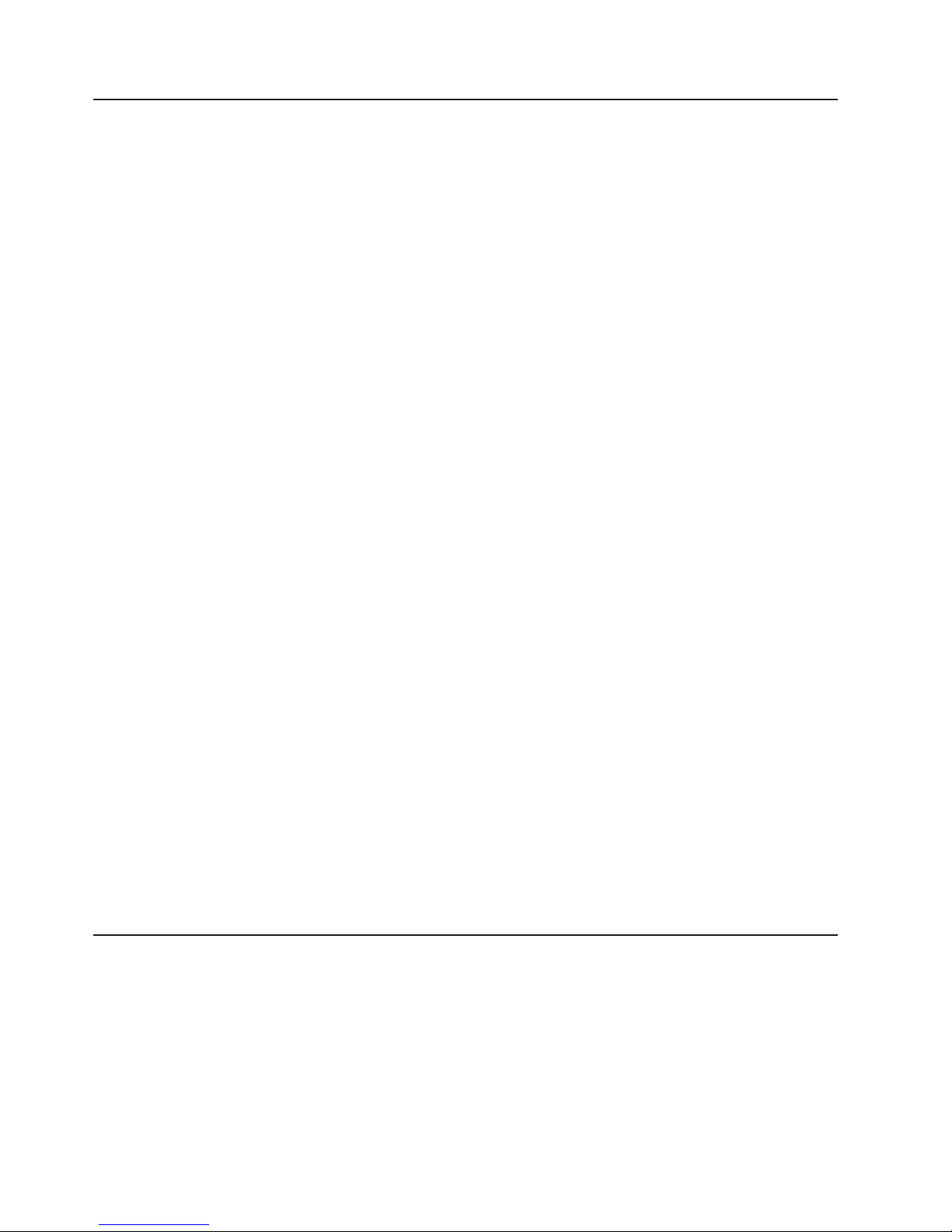
in
KB
46
Trademarks
The following terms are trademarks of International Business Machines Corporation
the United States, other countries, or both:
Active Memory
Active PCI
OS/2 WARP
Predictive Failure
Analysis
Active PCI-X
Alert on LAN
BladeCenter
C2T Interconnect
Chipkill
EtherJet
e-business logo
Eserver
FlashCopy
IBM
IBM (logo)
IntelliStation
Memory ProteXion
NetBAY
Netfinity
NetView
PS/2
ServeRAID
ServerGuide
ServerProven
TechConnect
ThinkPad
Tivoli
Tivoli Enterprise
Update Connector
Wake on LAN
XA-32
XA-64
X-Architecture
XceL4
XpandOnDemand
xSeries
Lotus, Lotus Notes, SmartSuite, and Domino are trademarks of Lotus Development
Corporation and/or IBM Corporation in the United States, other countries, or both.
Important notes
Intel, MMX, and Pentium are trademarks of Intel Corporation in the United States,
other countries, or both.
Microsoft, Windows, and Windows NT are trademarks of Microsoft Corporation in
the United States, other countries, or both.
UNIX is a registered trademark of The Open Group in the United States and other
countries.
Java and all Java-based trademarks and logos are trademarks or registered
trademarks of Sun Microsystems, Inc. in the United States, other countries, or both.
Other company, product, or service names may be trademarks or service marks of
others.
Processor speeds indicate the internal clock speed of the microprocessor; other
factors also affect application performance.
CD-ROM drive speeds list the variable read rate. Actual speeds vary and are often
less than the maximum possible.
When referring to processor storage, real and virtual storage, or channel volume,
stands for approximately 1000 bytes, MB stands for approximately 1 000 000
bytes, and GB stands for approximately 1 000 000 000 bytes.
IBM xSeries 365 Type 8861 and 8862: Option Installation Guide
Page 59

to
In
or
of
on
In
When referring to hard disk drive capacity or communications volume, MB stands
for 1 000 000 bytes, and GB stands for 1 000 000 000 bytes. Total user-accessible
capacity may vary depending on operating environments.
Maximum internal hard disk drive capacities assume the replacement of any
standard hard disk drives and population of all hard disk drive bays with the largest
currently supported drives available from IBM.
Maximum memory may require replacement of the standard memory with an
optional memory module.
IBM makes no representation or warranties regarding non-IBM products and
services that are ServerProven, including but not limited to the implied warranties of
merchantability and fitness for a particular purpose. These products are offered and
warranted solely by third parties.
IBM makes no representations or warranties with respect to non-IBM products.
Support (if any) for the non-IBM products is provided by the third party, not IBM.
Some software may differ from its retail version (if available), and may not include
user manuals or all program functionality.
Product recycling and disposal
This unit contains materials such as circuit boards, cables, electromagnetic
compatibility gaskets, and connectors which may contain lead and copper/beryllium
alloys that require special handling and disposal at end of life. Before this unit is
disposed of, these materials must be removed and recycled or discarded according
applicable regulations. IBM offers product-return programs in several countries.
Information on product recycling offerings can be found on IBM’s Internet site at
http://www.ibm.com/ibm/environment/products/prp.shtml.
Battery return program
This product may contain a sealed lead acid, nickel cadmium, nickel metal hydride,
lithium, or lithium ion battery. Consult your user manual or service manual for
specific battery information. The battery must be recycled or disposed of properly.
Recycling facilities may not be available in your area. For information on disposal of
batteries outside the United States, go to
http://www.ibm.com/ibm/environment/products/batteryrecycle.shtml or contact your
local waste disposal facility.
the United States, IBM has established a collection process for reuse, recycling,
proper disposal of used IBM sealed lead acid, nickel cadmium, nickel metal
hydride, and battery packs from IBM equipment. For information on proper disposal
these batteries, contact IBM at 1-800-426-4333. Have the IBM part number listed
the battery available prior to your call.
the Netherlands, the following applies.
Appendix. Notices
47
Page 60

48
Electronic emission notices
Federal Communications Commission (FCC) statement
Note: This equipment has been tested and found to comply with the limits for a
Class A digital device, pursuant to Part 15 of the FCC Rules. These limits are
designed to provide reasonable protection against harmful interference when the
equipment is operated in a commercial environment. This equipment generates,
uses, and can radiate radio frequency energy and, if not installed and used in
accordance with the instruction manual, may cause harmful interference to radio
communications. Operation of this equipment in a residential area is likely to cause
harmful interference, in which case the user will be required to correct the
interference at his own expense.
Properly shielded and grounded cables and connectors must be used in order to
meet FCC emission limits. Properly shielded and grounded cables and connectors
must be used in order to meet FCC emission limits.IBM is not responsible for any
radio or television interference caused by using other than recommended cables
and connectors or by using other than recommended cables and connectors or by
unauthorized changes or modifications to this equipment. Unauthorized changes or
modifications could void the user’s authority to operate the equipment.
This device complies with Part 15 of the FCC Rules. Operation is subject to the
following two conditions: (1) this device may not cause harmful interference, and (2)
this device must accept any interference received, including interference that may
cause undesired operation.
Industry Canada Class A emission compliance statement
This Class A digital apparatus complies with Canadian ICES-003.
Avis de conformité à la réglementation d’Industrie Canada
Cet appareil numérique de la classe A est conforme à la norme NMB-003 du
Canada.
Australia and New Zealand Class A statement
Attention: This is a Class A product. In a domestic environment this product may
cause radio interference in which case the user may be required to take adequate
measures.
United Kingdom telecommunications safety requirement
Notice to Customers
This apparatus is approved under approval number NS/G/1234/J/100003 for indirect
connection to public telecommunication systems in the United Kingdom.
European Union EMC Directive conformance statement
This product is in conformity with the protection requirements of EU Council
Directive 89/336/EEC on the approximation of the laws of the Member States
relating to electromagnetic compatibility. IBM cannot accept responsibility for any
failure to satisfy the protection requirements resulting from a nonrecommended
modification of the product, including the fitting of non-IBM option cards.
IBM xSeries 365 Type 8861 and 8862: Option Installation Guide
Page 61

This product has been tested and found to comply with the limits for Class A
Information Technology Equipment according to CISPR 22/European Standard EN
55022. The limits for Class A equipment were derived for commercial and industrial
environments to provide reasonable protection against interference with licensed
communication equipment.
Attention:
This is a Class A product. In a domestic environment this product may
cause radio interference in which case the user may be required to take adequate
measures.
Taiwanese Class A warning statement
Chinese Class A warning statement
Japanese Voluntary Control Council for Interference (VCCI) statement
Power cords
For your safety, IBM provides a power cord with a grounded attachment plug to use
with this IBM product. To avoid electrical shock, always use the power cord and
plug with a properly grounded outlet.
IBM power cords used in the United States and Canada are listed by Underwriter’s
Laboratories (UL) and certified by the Canadian Standards Association (CSA).
Appendix. Notices
49
Page 62

15
15
50
For units intended to be operated at 115 volts: Use a UL-listed and CSA-certified
cord set consisting of a minimum 14 AWG, Type SJT, three-conductor cord, a
maximum of 15 feet in length and a parallel blade, grounding-type attachment plug
rated 15 amperes, 125 volts.
For units intended to be operated at 230 volts (U.S. use): Use a UL-listed and
CSA-certified cord set consisting of a minimum 14 AWG, Type SJT, three-conductor
cord, a maximum of 15 feet in length and a tandem blade, grounding-type
attachment plug rated 15 amperes, 250 volts.
For units intended to be operated at 230 volts (outside the U.S.): Use a cord set
with a grounding-type attachment plug. The cord set should have the appropriate
safety approvals for the country in which the equipment will be installed.
IBM power cords for a specific country or region are usually available only in that
country or region.
Power cord
rating
IBM power cord
part number (2.5 m) Used in these countries and regions
A/125 V ac 12J5112
A/250 V ac 12J5120
Antigua and Barbuda, Aruba, Bahamas, Barbados,
Belize, Bermuda, Bolivia, Brazil, Caicos Islands,
Canada, Cayman Islands, Costa Rica, Columbia,
Cuba, Dominican Republic, Ecuador, El Salvador,
Guam, Guatemala, Haiti, Honduras, Jamaica,
Japan, Mexico, Micronesia (Federal States of),
Netherlands Antilles, Nicaragua, Panama, Peru,
Philippines, Saudi Arabia, Thailand, Taiwan, United
States, Venezuela
Antigua and Barbuda, Aruba, Bahamas, Barbados,
Belize, Bermuda, Bolivia, Brazil, Caicos Islands,
Canada, Cayman Islands, Costa Rica, Columbia,
Cuba, Dominican Republic, Ecuador, El Salvador,
Guam, Guatemala, Haiti, Honduras, Jamaica,
Japan, Mexico, Micronesia (Federal States of),
Netherlands Antilles, Nicaragua, Panama, Peru,
Philippines, Taiwan, United States, Venezuela
IBM xSeries 365 Type 8861 and 8862: Option Installation Guide
Page 63

16
16
16
16
16
13
15
15
15
15
15
15
Power cord
rating
IBM power cord
part number (2.5 m) Used in these countries and regions
A/250 V ac 55H6643
A/250 V ac 36L8822
A/250 V ac 12J5122
A/250 V ac 12J5126
A/250 V ac 12J5124
A/250 V ac 12J5987
A/250 V ac 12J5128
A/250 V ac 01K9851
A/250 V ac 49P2114
A/250 V ac 49P2082
A/250 V ac 36L8884
A/125 V ac 01K9853
Afghanistan, Albania, Algeria, Andorra, Angola,
Armenia, Austria, Azerbaijan, Belarus, Belgium,
Benin, Bosnia and Herzegovina, Bulgaria, Burkina
Faso, Burundi, Cambodia, Cameroon, Cape Verde,
Central African Republic, Chad, Comoros, Congo
(Democratic Republic of), Congo (Republic of), Cote
D’Ivoire (Ivory Coast), Croatia (Republic of), Czech
Republic, Dahomey, Djibouti, Egypt, Equatorial
Guinea, Eritrea, Estonia, Ethiopia, Finland, France,
French Guyana, French Polynesia, Gabon, Georgia,
Germany, Greece, Guadeloupe, Guinea, Guinea
Bissau, Hungary, Iceland, Indonesia, Iran,
Kazakhstan, Korea (Democratic Peoples Republic
of), Korea (Republic of), Kyrgyzstan, Laos (Peoples
Democratic Republic of), Latvia, Lebanon, Lithuania,
Luxembourg, Macedonia (former Yugoslav Republic
of), Madagascar, Mali, Martinique, Mauritania,
Mauritius, Mayotte, Moldova (Republic of), Monaco,
Mongolia, Morocco, Mozambique, Netherlands, New
Caledonia, Niger, Norway, Poland, Portugal,
Reunion, Romania, Russian Federation, Rwanda,
Sao Tome and Principe, Saudi Arabia, Senegal,
Serbia, Slovakia, Slovenia (Republic of), Somalia,
Spain, Suriname, Sweden, Syrian Arab Replublic,
Tajikistan, Tahiti, Togo, Tunisia, Turkey,
Turkmenistan, Ukraine, Upper Volta, Uzbekistan,
Vanuatu, Vietnam, Wallis and Futuna, Yugoslavia
(Federal Republic of), Zaire
Denmark, Liechtenstein, Switzerland
Israel
Chile, Italy, Libyan Arab Jamahiriya
Bangladesh, Lesotho, Macao, Maldives, Namibia,
Nepal, Pakistan, Samoa, South Africa, Sri Lanka,
Swaziland, Uganda
Abu Dhabi, Bahrain, Botswana, Brunei Darussalam,
Channel Islands, Cyprus, Dominica, Gambia,
Ghana, Grenada, Guyana, Hong Kong, Iraq, Ireland,
Jordan, Kenya, Kuwait, Liberia, Malawi, Malaysia,
Malta, Myanmar (Burma), Nigeria, Oman, Qatar,
Saint Kitts & Nevis, Saint Lucia, Saint Vincent and
the Grenadines, Seychelles, Sierra Leone,
Singapore, Sudan, Tanzania (United Republic of),
Trinidad & Tobago, United Arab Emirates (Dubai),
United Kingdom, Yemen, Zambia, Zimbabwe
Australia, Fiji, Kiribati, Nauru, New Zealand, Papua
New Guinea
China
Brazil
India
Argentina, Paraguay, Uruguay
Japan
Appendix. Notices
51
Page 64

52
IBM xSeries 365 Type 8861 and 8862: Option Installation Guide
Page 65

13
35
44
35
17
6
35
13
©
Index
A
adapter
considerations
IXA 14
IXA jumper 14
auxiliary-device connector 42
B
battery, replacing 31
bezel
installing
removing 13
C
cable routing 41
cabling
I/O
board
external
connectors 6
internal connectors 6
Remote Supervisor Adapter II 44
CD-ROM drive, replacing 18
Class A electronic emission notice 48
components, major 1, 2
connector
ASM
auxiliary-device 42
Ethernet 42, 44
external power supply 44
keyboard 42
pointing device 42
RXE Expansion Port 42
RXE Management Port 43
SCSI 43
USB 43
video 44
connectors
Remote
Supervisor Adapter II 44
cover
installing
removing 13
D
diskette drive, replacing 18
drive
CD-ROM,
replacing 18
diskette, replacing 18
E
electronic emission Class A notice 48
Ethernet connector 42
F
fan, replacing 33
FCC Class A notice 48
H
hard disk drive
installing
types supported 17
I
I/O board
jumpers
LEDs 6
Remote Supervisor Adapter II
cable
connector 6
slot 14
indicators, Light Path LEDs 9
installation
completing
order, microprocessors 24
installing
adapters
CD-ROM drive 18
hard disk drive 17
memory modules 18
microprocessor 22
power supply 29
IXA adapter, installing 14
IXA jumper 14
K
keyboard connector 42
L
LEDs
See
also Log
CPU 9
DASD 9
EXP 9
FAN 9
Light Path Diagnostics panel 9
MEM 9
NMI 9
Non Redund 9
Out of Spec 9
Over Temp 9
PCI 9
PS1 9
PS2 9
VRM 9
Copyright IBM Corp. 2003
53
Page 66

18
22
2
19
49
29
2
2
54
M
memory
installing
order of installation 19
memory cassette, replacing 34
microprocessor
installing
order of installation 24
microprocessor tray, reinstalling 29
microprocessor tray, removing 24
mouse (auxiliary-device) connector 42
N
notes, important 46
notices
attention
caution 2
danger 2
electronic emission 48
FCC, Class A 48
important 2
safety publication 2
O
order of installation
memory
microprocessors 24
statements (continued)
important
T
trademarks 46
U
United States electronic emission Class A notice 48
United States FCC Class A notice 48
Universal Serial Bus connector 43
USB connector 43
V
video connector 44
W
Web site
server
compatibility information 11
working inside server with power on 11
P
pointing-device (auxiliary-device) connector 42
port
See
connector
power
cords
supplies 29
power supply
installing
LEDs 31
R
related documents 1
Remote Supervisor Adapter II
cable
connector on I/O board 6
external connectors 44
replacing CD-ROM drive 18
RXE Expansion Port connector 42
RXE Management Port connector 43
S
SCSI IDs 17
serial connector 43
statements
attention
caution 2
danger 2
IBM xSeries 365 Type 8861 and 8862: Option Installation Guide
Page 67

Page 68

Part Number: 13N0344
Printed in USA
(1P) P/N: 13N0344
