Page 1
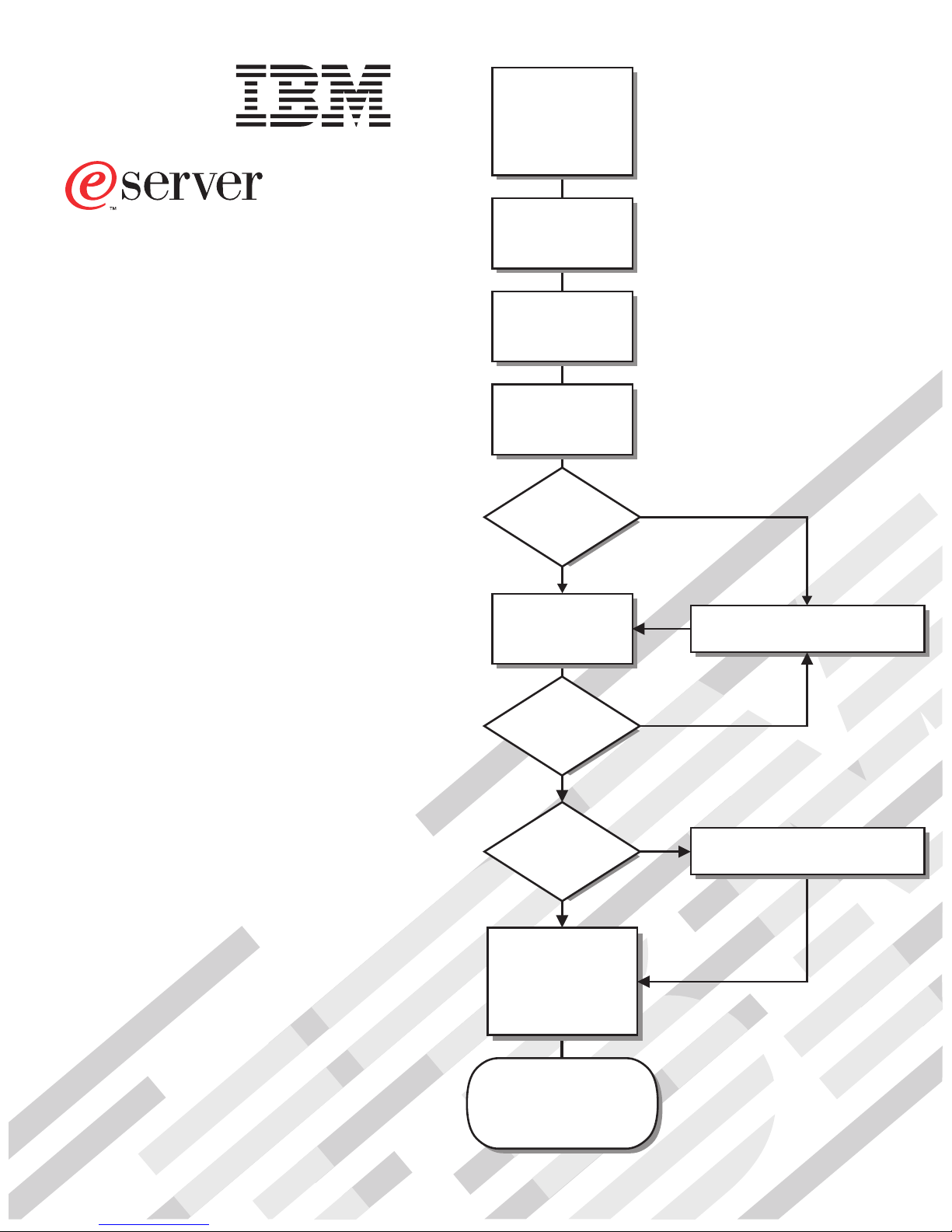
Install options:
• Drives
• Microprocessors
• Adapters
• Memory
xSeries 336
Type 8837
Installation Guide
Welcome. . .
Thank you for buying an
IBM xSeries server.
is based on the X-Architecture
technology, and it features
superior performance, availability,
and scalability.
This server
Installation Guide
contains information for setting
up and configuring your server.
Your server
Install the server in
the rack, if required
Cable the server
and options
Start the server
Did the server
start correctly?
Ye s
Use ServerGuide™
to set up and
configure hardware
No
Go to the Server Support
flow chart
For detailed information about
your server, view the publications
on the
Documentation CD.
You can also find the most
current information about your
server on the IBM Web site at:
http://www.ibm.com/pc/support.
Did configuration
complete?
Ye s
Use
ServerGuide to
install operating
system?
Ye s
Install applications,
such as IBM systems
management software
and IBM ServeRAID
programs
System is ready to use.
Go to the Server Support
flow chart to register
and profile your server.
No
No
Go to the Web for instructions,
http://www.ibm.com/pc/support
Page 2
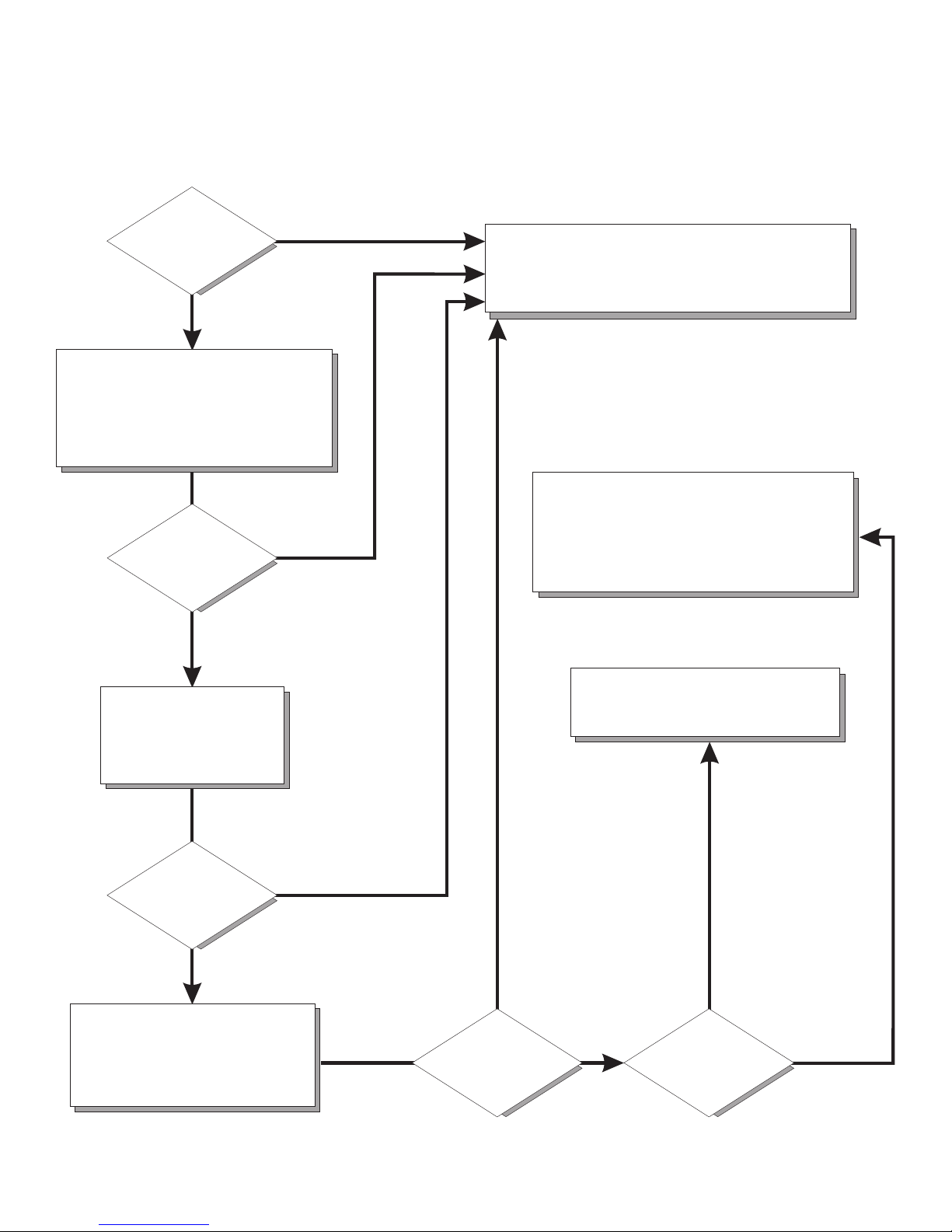
Server Support
Server working
properly?
Ye s
No
Check all cables for loose connections
and verify that all optional devices you
installed are on the ServerProven list.
You can view the ServerProven list at
http://www.ibm.com/pc/compat/
Problem
solved?
®
Ye s
No
Register your computer. Go to
http://www.ibm.com/pc/register/
View information about IBM support line at
http://www.ibm.com/services/sl/products/
or view support telephone numbers at
http://www.ibm.com/planetwide/
Use the troubleshooting
information provided with
your server to determine
the cause of the problem
and the action to take.
Problem
solved?
Ye s
No
Flash the latest levels of BIOS
and service processor code.
You can download this code at
http://www.ibm.com/pc/support/
Ye s
Problem
solved?
View support telephone numbers at
http://www.ibm.com/planetwide/
Hardware
No Software
Hardware or
software problem?
Page 3
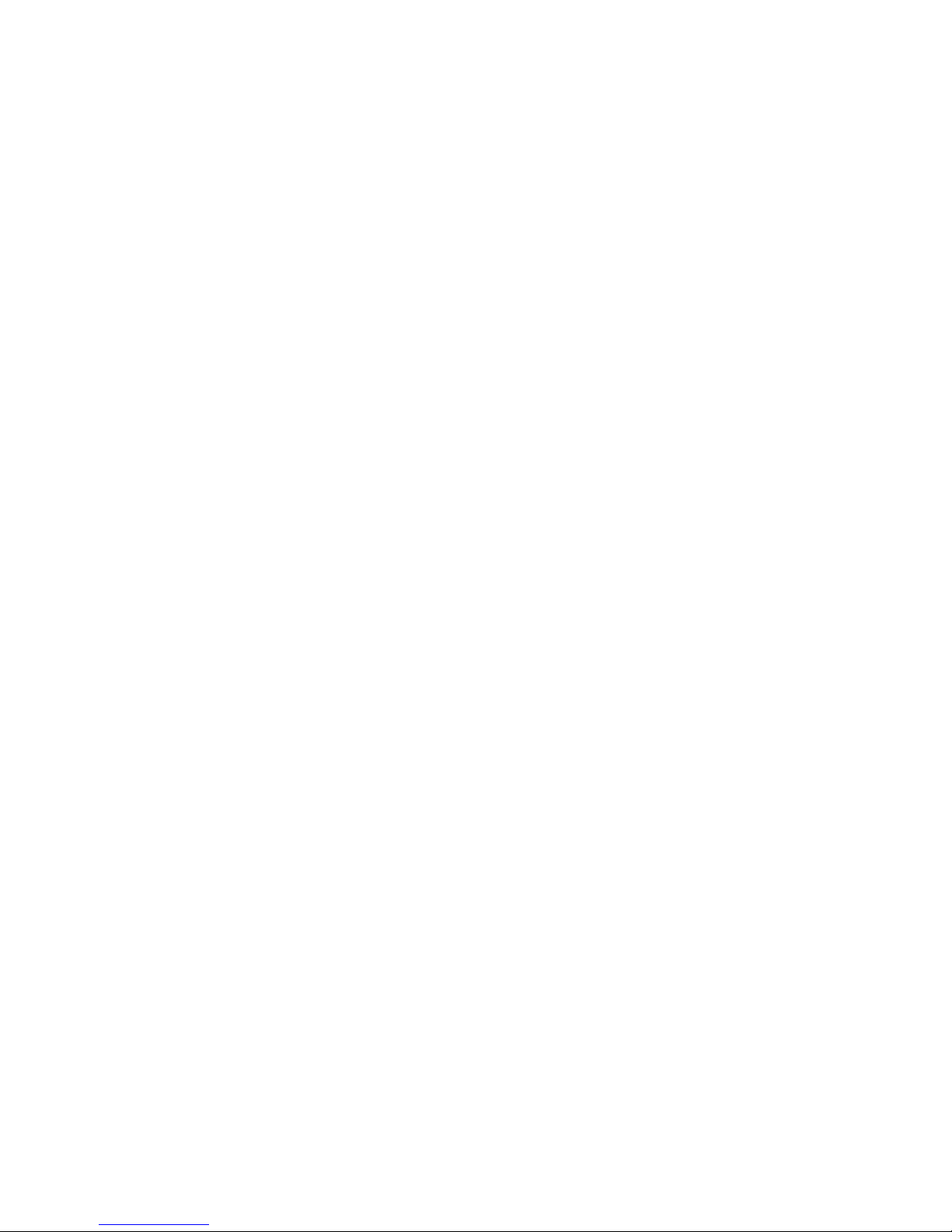
ER s e r v e r
IBM xSeries 336
Type 8837
Installation Guide
Page 4
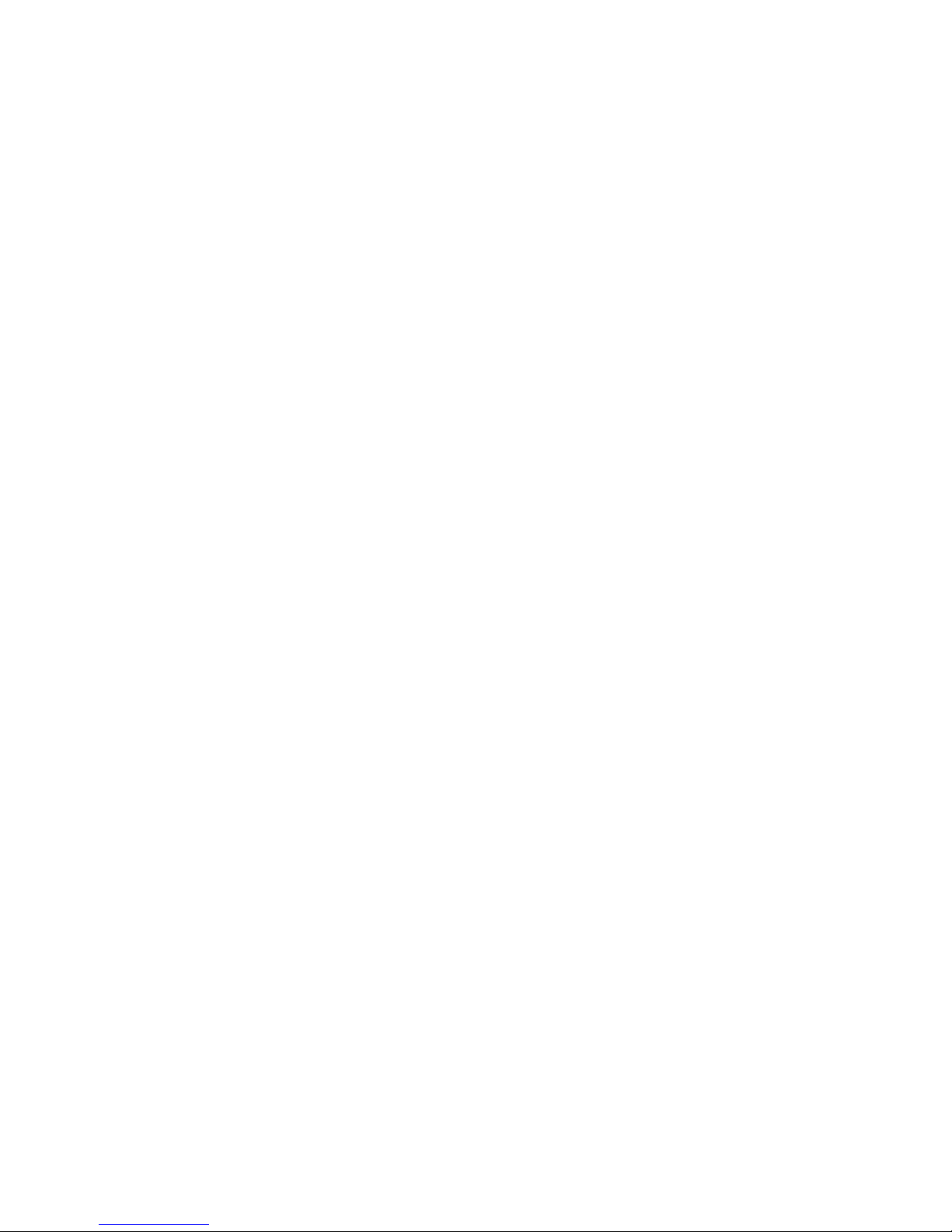
©
US
Note:
Before using this information and the product it supports, read the general information in Appendix B,
“IBM Statement of Limited Warranty Z125-4753-08 04/2004,” on page 71, and Appendix C, “Notices,” on
page 89.
Second Edition (October 2004)
Copyright International Business Machines Corporation 2004. All rights reserved.
Government Users Restricted Rights – Use, duplication or disclosure restricted by GSA ADP Schedule Contract
with IBM Corp.
Page 5

©
Contents
Safety . . . . . . . . . . . . . . . . . . . . . . . . . . . .v
Chapter 1. Introduction . . . . . . . . . . . . . . . . . . . . . .1
The IBM xSeries Documentation CD . . . . . . . . . . . . . . . . .2
Hardware and software requirements . . . . . . . . . . . . . . . .2
Using the Documentation Browser . . . . . . . . . . . . . . . . .2
Notices and statements used in this document . . . . . . . . . . . . . .3
Features and specifications . . . . . . . . . . . . . . . . . . . . .4
Major components of the xSeries 336 Type 8837 server . . . . . . . . . .5
Chapter 2. Installing options . . . . . . . . . . . . . . . . . . . .7
Installation guidelines . . . . . . . . . . . . . . . . . . . . . . .7
System reliability guidelines . . . . . . . . . . . . . . . . . . . .7
Working inside the server with the power on . . . . . . . . . . . . .8
Handling static-sensitive devices . . . . . . . . . . . . . . . . . .8
Removing the server cover . . . . . . . . . . . . . . . . . . . . .8
Installing a memory module . . . . . . . . . . . . . . . . . . . . .9
Installing a hard disk drive . . . . . . . . . . . . . . . . . . . . .12
Installing a hot-swap hard disk drive . . . . . . . . . . . . . . . .13
Installing a simple swap hard disk drive . . . . . . . . . . . . . . .14
Installing an additional microprocessor . . . . . . . . . . . . . . . .14
Installing an adapter . . . . . . . . . . . . . . . . . . . . . . .18
Installing a low-profile adapter into slot 1 . . . . . . . . . . . . . .20
Installing an adapter into slot 2 . . . . . . . . . . . . . . . . . .20
Completing the installation . . . . . . . . . . . . . . . . . . . . .22
Installing the server cover . . . . . . . . . . . . . . . . . . . .22
Connecting the cables . . . . . . . . . . . . . . . . . . . . .23
Updating the server configuration . . . . . . . . . . . . . . . . .24
Chapter 3. Server controls, LEDs, connectors, and power . . . . . . . .27
Front view . . . . . . . . . . . . . . . . . . . . . . . . . .27
Operator information panel . . . . . . . . . . . . . . . . . . . .28
Rear view . . . . . . . . . . . . . . . . . . . . . . . . . . .30
Server power features . . . . . . . . . . . . . . . . . . . . . .31
Turning on the server . . . . . . . . . . . . . . . . . . . . .32
Turning off the server . . . . . . . . . . . . . . . . . . . . .32
Chapter 4. Configuring the server . . . . . . . . . . . . . . . . .35
Using the ServerGuide Setup and Installation CD . . . . . . . . . . . .35
Using the Configuration/Setup Utility program . . . . . . . . . . . . .35
Configuring the Gigabit Ethernet controller . . . . . . . . . . . . . . .36
Using the baseboard management controller . . . . . . . . . . . . . .36
Enabling and configuring SOL using the OSA SMBridge management utility
program . . . . . . . . . . . . . . . . . . . . . . . . .37
Installing the OSA SMBridge management utility program . . . . . . . .45
Using the baseboard management controller utility programs . . . . . . .47
Using the RAID configuration programs . . . . . . . . . . . . . . . .48
Using the LSI Logic setup utility program . . . . . . . . . . . . . .49
Using ServeRAID Manager . . . . . . . . . . . . . . . . . . .50
Using the ServeRAID configuration programs . . . . . . . . . . . . . .51
Chapter 5. Updating IBM Director . . . . . . . . . . . . . . . . .53
Copyright IBM Corp. 2004
iii
Page 6
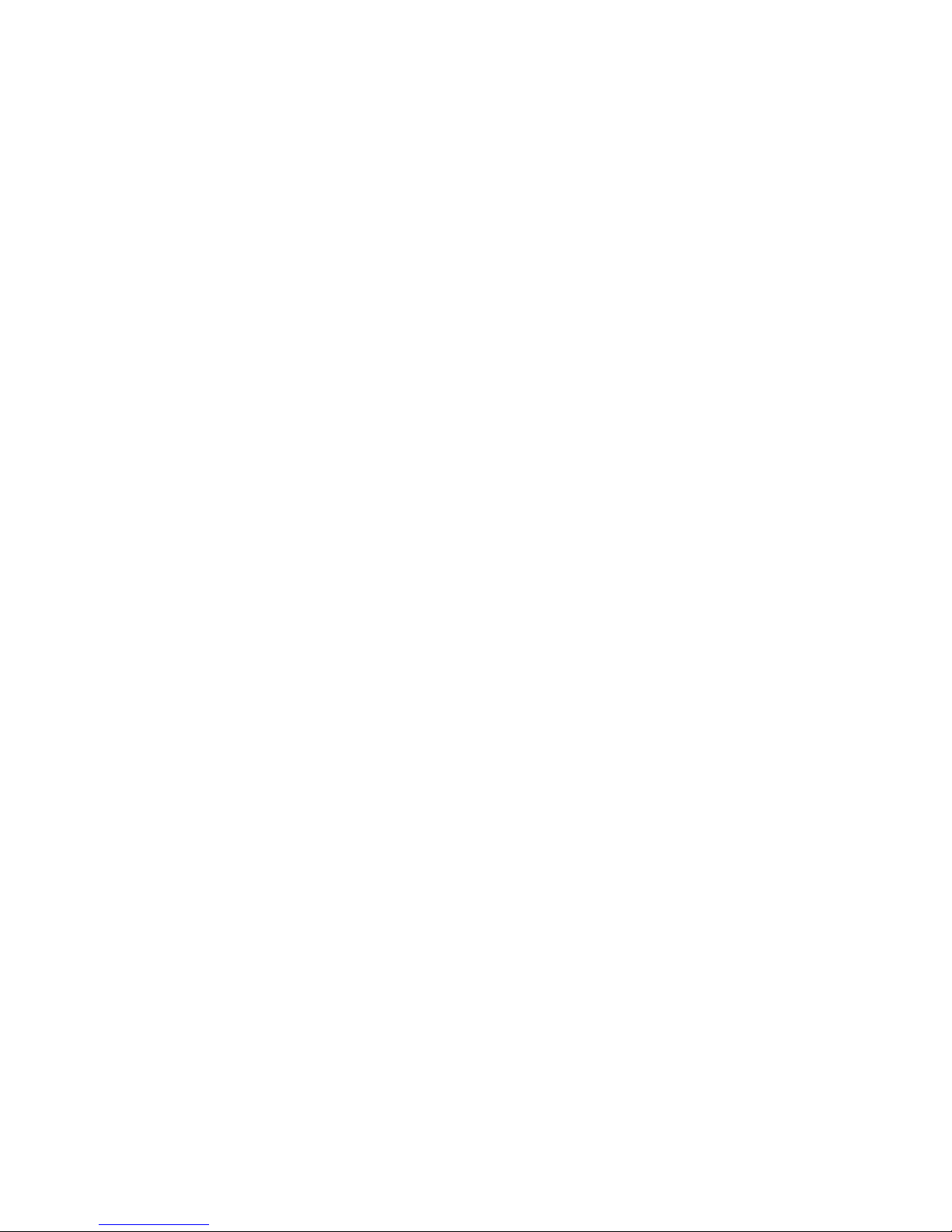
71
iv
Chapter 6. Solving problems . . . . . . . . . . . . . . . . . . .55
Diagnostic tools overview . . . . . . . . . . . . . . . . . . . . .55
POST beep code descriptions . . . . . . . . . . . . . . . . . . .55
POST error messages . . . . . . . . . . . . . . . . . . . . . .57
ServerGuide problems . . . . . . . . . . . . . . . . . . . . . .58
Troubleshooting charts . . . . . . . . . . . . . . . . . . . . . .59
DVD-ROM drive problems . . . . . . . . . . . . . . . . . . . .59
Expansion enclosure problems . . . . . . . . . . . . . . . . . .59
General problems . . . . . . . . . . . . . . . . . . . . . . .59
Hard disk drive problems . . . . . . . . . . . . . . . . . . . .60
Intermittent problems . . . . . . . . . . . . . . . . . . . . . .60
Keyboard, mouse, or pointing-device problems . . . . . . . . . . . .60
Memory problems . . . . . . . . . . . . . . . . . . . . . . .61
Microprocessor problems . . . . . . . . . . . . . . . . . . . .61
Monitor problems . . . . . . . . . . . . . . . . . . . . . . .61
Option problems . . . . . . . . . . . . . . . . . . . . . . .62
Power problems . . . . . . . . . . . . . . . . . . . . . . .63
Serial port problems . . . . . . . . . . . . . . . . . . . . . .63
Software problems . . . . . . . . . . . . . . . . . . . . . .64
Universal Serial Bus device problems . . . . . . . . . . . . . . .64
Light Path diagnostics . . . . . . . . . . . . . . . . . . . . . .64
Diagnosing problems using the Light Path diagnostics . . . . . . . . .66
Light Path diagnostics LEDs . . . . . . . . . . . . . . . . . . .66
Appendix A. Getting help and technical assistance . . . . . . . . . .69
Before you call . . . . . . . . . . . . . . . . . . . . . . . . .69
Using the documentation . . . . . . . . . . . . . . . . . . . . .69
Getting help and information from the World Wide Web . . . . . . . . . .70
Software service and support . . . . . . . . . . . . . . . . . . .70
Hardware service and support . . . . . . . . . . . . . . . . . . .70
Appendix B. IBM Statement of Limited Warranty Z125-4753-08 04/2004
Part 1 - General Terms . . . . . . . . . . . . . . . . . . . . . .71
Part 2 - Country-unique Terms . . . . . . . . . . . . . . . . . . .74
Part 3 - Warranty Information . . . . . . . . . . . . . . . . . . .86
Appendix C. Notices . . . . . . . . . . . . . . . . . . . . . .89
Edition notice . . . . . . . . . . . . . . . . . . . . . . . . .89
Trademarks . . . . . . . . . . . . . . . . . . . . . . . . . .90
Important notes . . . . . . . . . . . . . . . . . . . . . . . . .90
Product recycling and disposal . . . . . . . . . . . . . . . . . . .91
Battery return program . . . . . . . . . . . . . . . . . . . . . .91
Electronic emission notices . . . . . . . . . . . . . . . . . . . .92
Federal Communications Commission (FCC) statement . . . . . . . . .92
Industry Canada Class A emission compliance statement . . . . . . . .92
Australia and New Zealand Class A statement . . . . . . . . . . . .93
United Kingdom telecommunications safety requirement . . . . . . . . .93
European Union EMC Directive conformance statement . . . . . . . . .93
Taiwanese Class A warning statement . . . . . . . . . . . . . . .93
Chinese Class A warning statement . . . . . . . . . . . . . . . .94
Japanese Voluntary Control Council for Interference (VCCI) statement . . .94
Power cords . . . . . . . . . . . . . . . . . . . . . . . . . .94
Index . . . . . . . . . . . . . . . . . . . . . . . . . . . .97
IBM xSeries 336 Type 8837: Installation Guide
Page 7
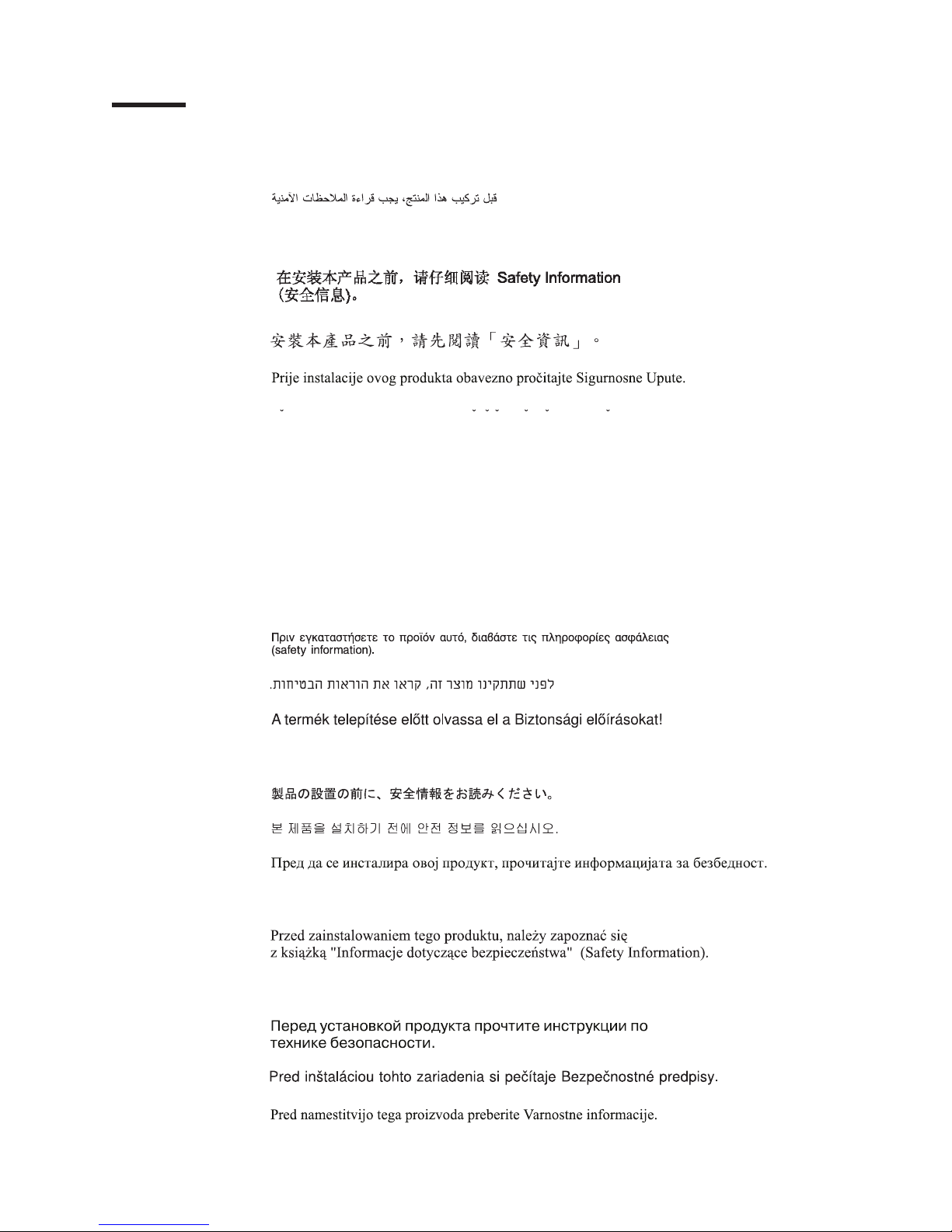
©
Safety
Before installing this product, read the Safety Information.
Antes de instalar este produto, leia as Informações de Segurança.
Pred instalací tohoto produktu si prectete prírucku bezpecnostních instrukcí.
Læs sikkerhedsforskrifterne, før du installerer dette produkt.
Lees voordat u dit product installeert eerst de veiligheidsvoorschriften.
Ennen kuin asennat tämän tuotteen, lue turvaohjeet kohdasta Safety Information.
Avant d’installer ce produit, lisez les consignes de sécurité.
Vor der Installation dieses Produkts die Sicherheitshinweise lesen.
Prima di installare questo prodotto, leggere le Informazioni sulla Sicurezza.
Les sikkerhetsinformasjonen (Safety Information) før du installerer dette produktet.
Antes de instalar este produto, leia as Informações sobre Segurança.
Copyright IBM Corp. 2004
v
Page 8
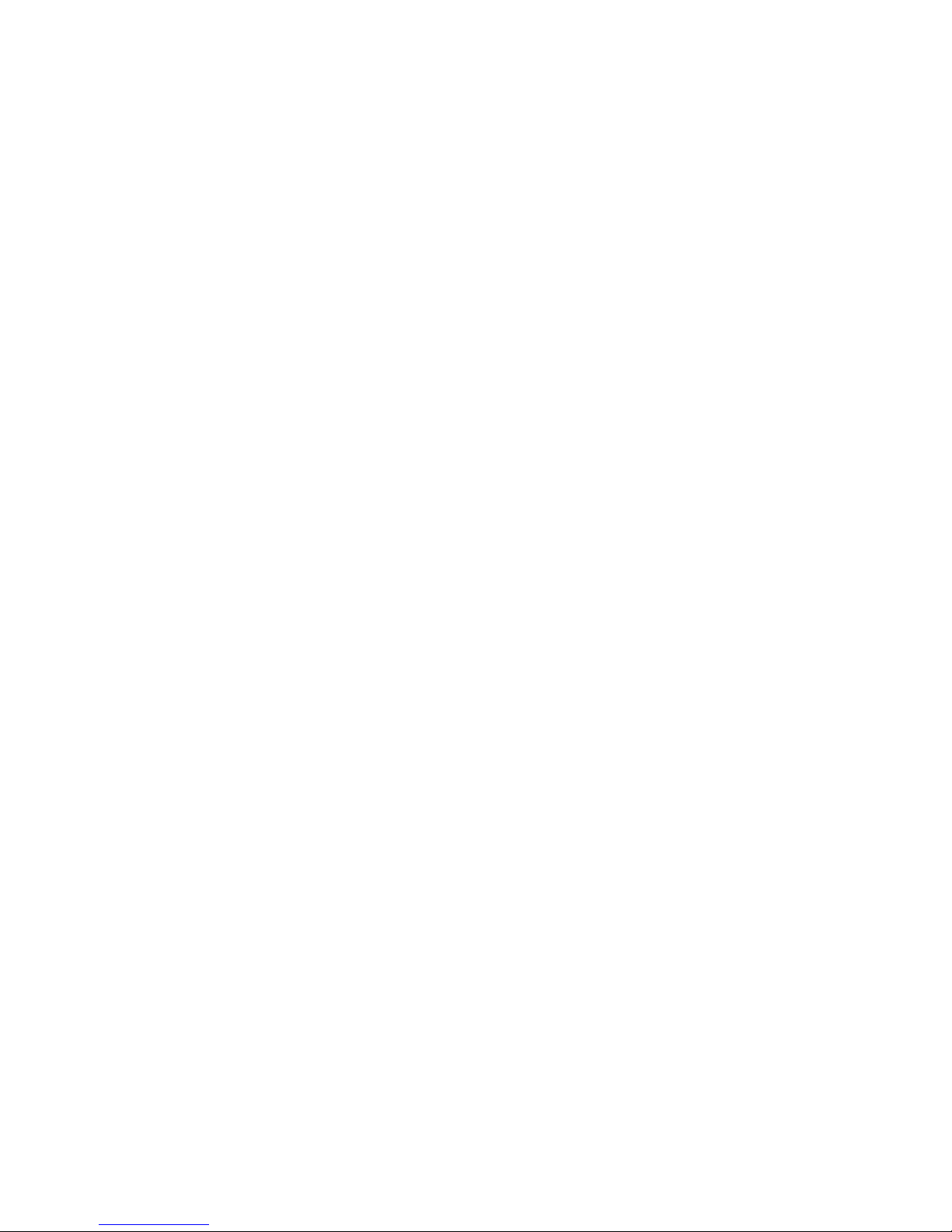
Be
vi
Antes de instalar este producto, lea la información de seguridad.
Läs säkerhetsinformationen innan du installerar den här produkten.
Important:
All caution and danger statements in this documentation begin with a
number. This number is used to cross reference an English caution or
danger statement with translated versions of the caution or danger
statement in the IBM
®
Safety Information book.
For example, if a caution statement begins with a number 1,
translations for that caution statement appear in the IBM Safety
Information book under statement 1.
sure to read all caution and danger statements in this
documentation before performing the instructions. Read any additional
safety information that comes with the server or optional device before
you install the device.
IBM xSeries 336 Type 8837: Installation Guide
Page 9
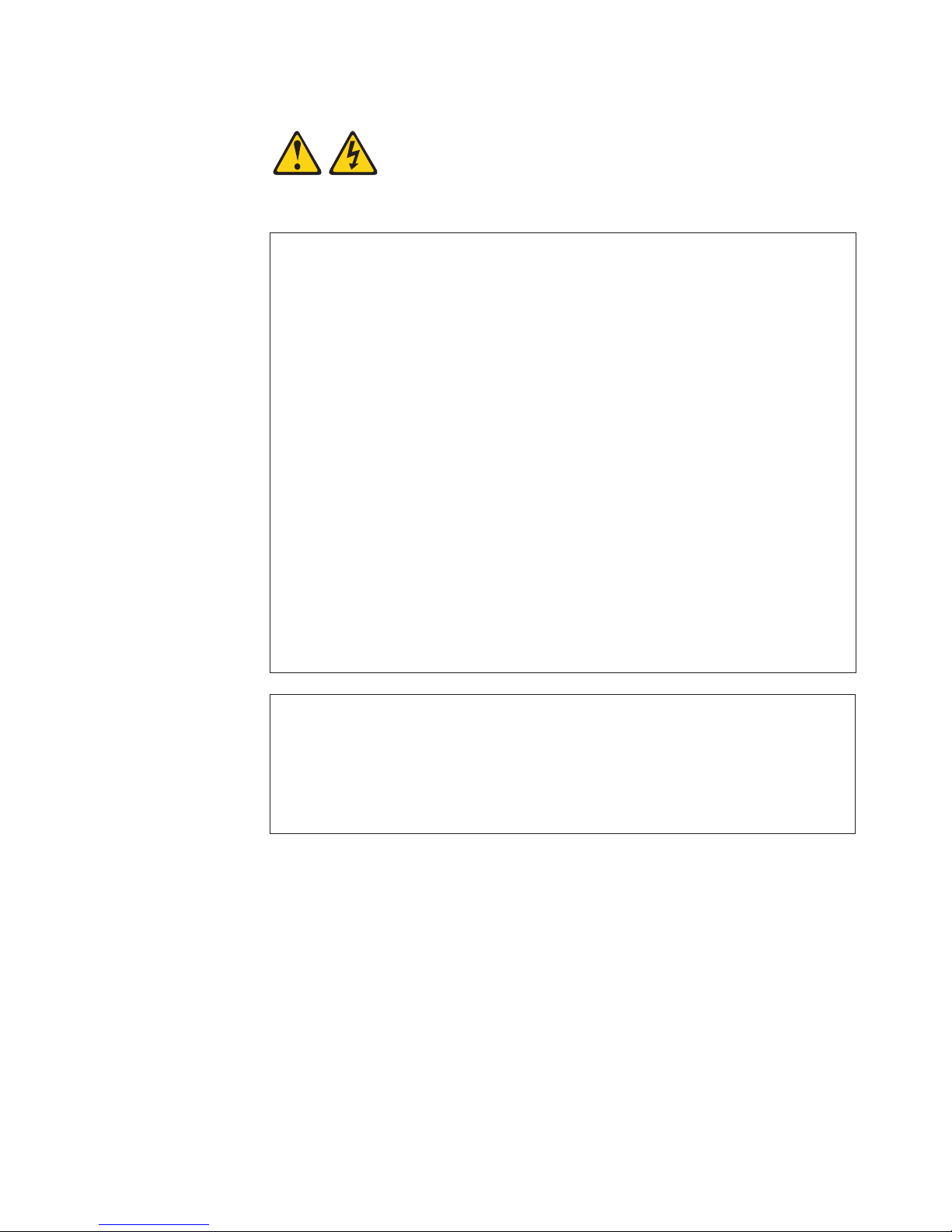
To
v Do
v
v
v
v
v
v
To
To
1.
2.
3.
4.
5.
1.
2.
3.
4.
Statement 1:
DANGER
Electrical
current from power, telephone, and communication cables is
hazardous.
avoid a shock hazard:
not connect or disconnect any cables or perform installation,
maintenance, or reconfiguration of this product during an electrical
storm.
Connect all power cords to a properly wired and grounded electrical
outlet.
Connect to properly wired outlets any equipment that will be attached to
this product.
When possible, use one hand only to connect or disconnect signal
cables.
Never turn on any equipment when there is evidence of fire, water, or
structural damage.
Disconnect the attached power cords, telecommunications systems,
networks, and modems before you open the device covers, unless
instructed otherwise in the installation and configuration procedures.
Connect and disconnect cables as described in the following table when
installing, moving, or opening covers on this product or attached
devices.
Connect:
Turn everything OFF.
First, attach all cables to devices.
Attach signal cables to connectors.
Attach power cords to outlet.
Turn device ON.
Disconnect:
Turn everything OFF.
First, remove power cords from outlet.
Remove signal cables from connectors.
Remove all cables from devices.
Safety
vii
Page 10
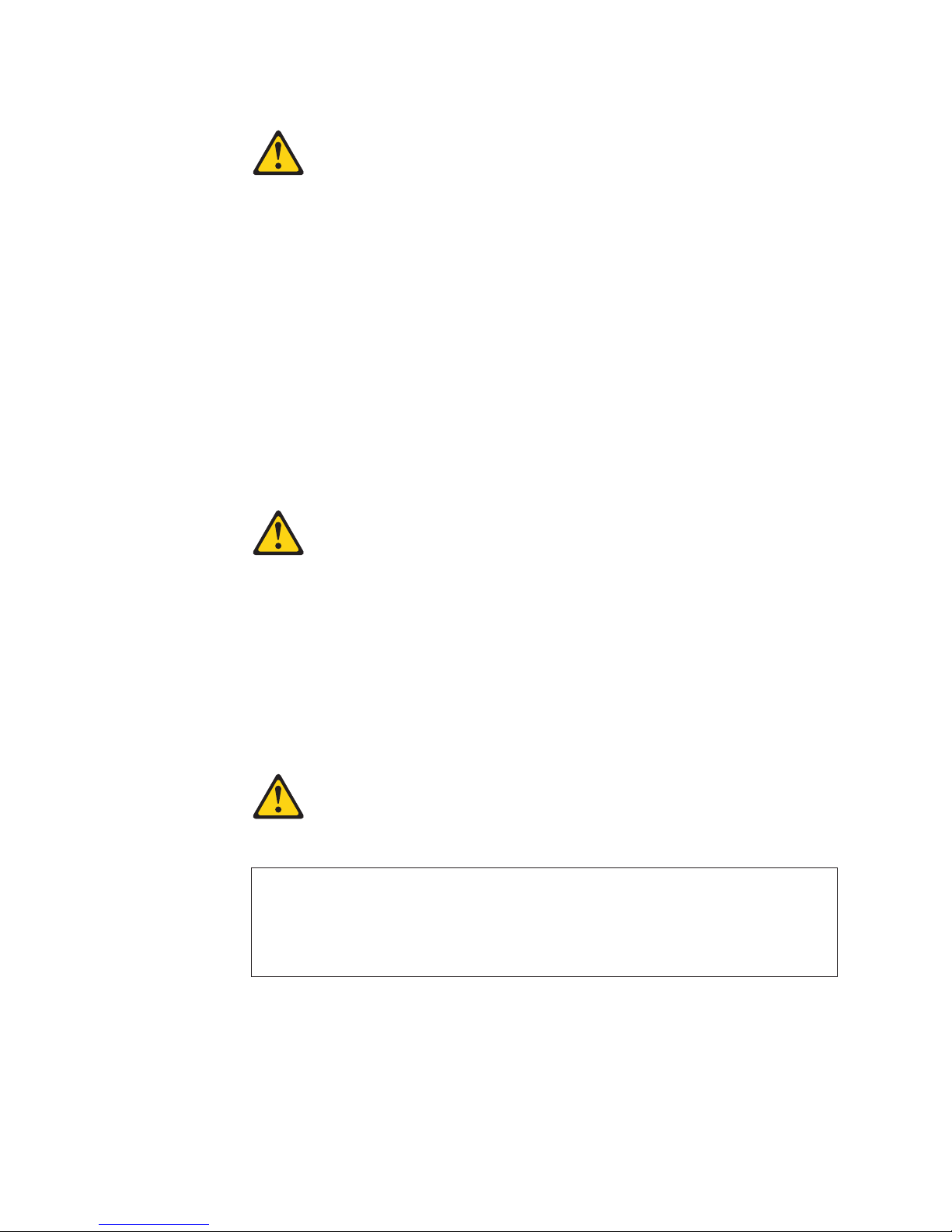
a
Do
v
v
v
of
v Do
v
Statement 2:
CAUTION:
When replacing the lithium battery, use only IBM Part Number 33F8354 or an
equivalent type battery recommended by the manufacturer. If your system has
module containing a lithium battery, replace it only with the same module
type made by the same manufacturer. The battery contains lithium and can
explode if not properly used, handled, or disposed of.
not:
Throw or immerse into water
Heat to more than 100°C (212°F)
Repair or disassemble
Dispose
the battery as required by local ordinances or regulations.
Statement 3:
CAUTION:
When laser products (such as CD-ROMs, DVD drives, fiber optic devices, or
transmitters) are installed, note the following:
not remove the covers. Removing the covers of the laser product could
result in exposure to hazardous laser radiation. There are no serviceable
parts inside the device.
Use of controls or adjustments or performance of procedures other than
those specified herein might result in hazardous radiation exposure.
DANGER
Some
laser products contain an embedded Class 3A or Class 3B laser
diode. Note the following.
Laser radiation when open. Do not stare into the beam, do not view directly
with optical instruments, and avoid direct exposure to the beam.
viii
IBM xSeries 336 Type 8837: Installation Guide
Page 11
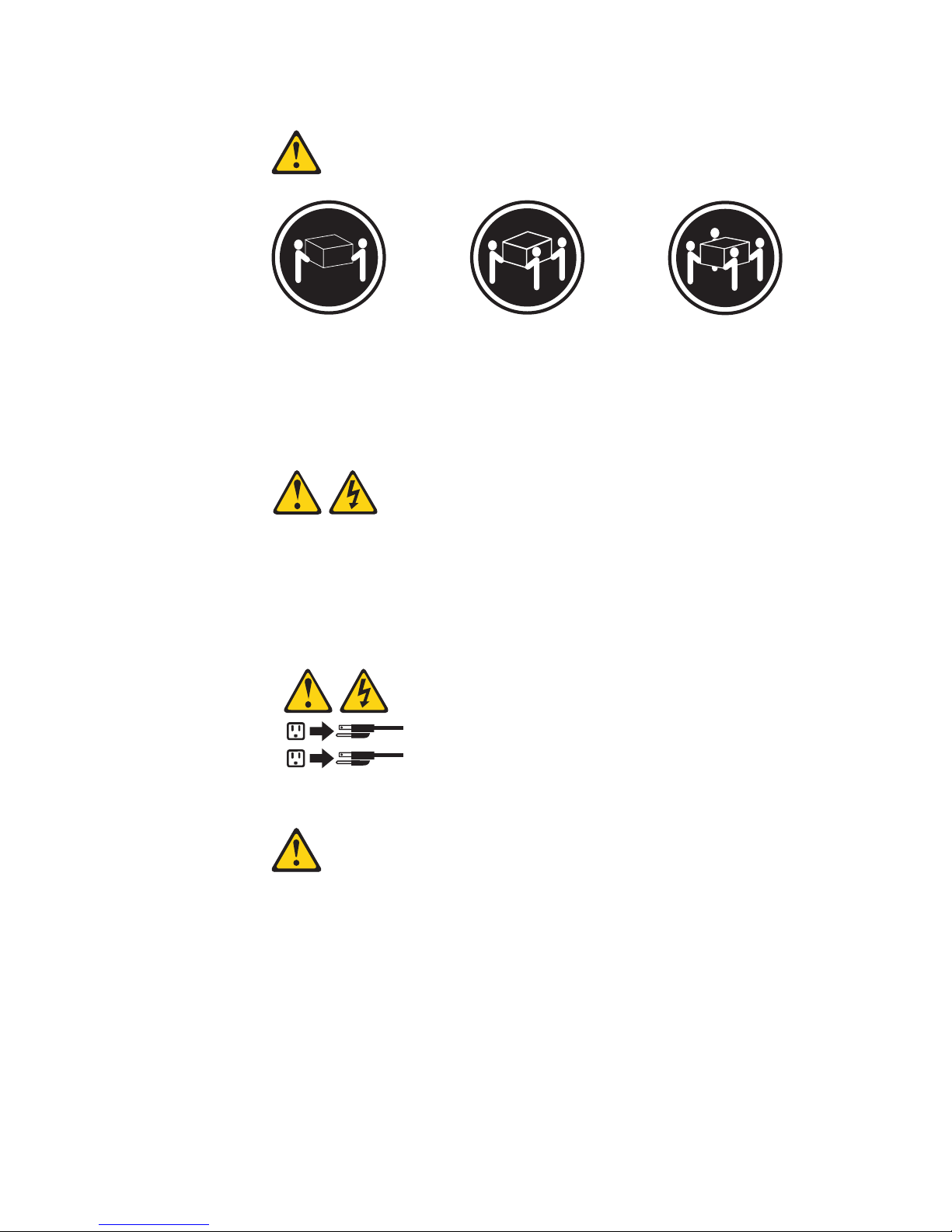
≥ 18 kg
≥ 32 kg
≥ 55 kg
Do
Statement 4:
(39.7 lb.)
(70.5 lb.)
(121.2 lb.)
CAUTION:
Use safe practices when lifting.
Statement 5:
CAUTION:
The power control button on the device and the power switch on the power
supply do not turn off the electrical current supplied to the device. The device
also might have more than one power cord. To remove all electrical current
from the device, ensure that all power cords are disconnected from the power
source.
2
1
Statement 6:
CAUTION:
not place any objects on top of a rack-mounted device unless that
rack-mounted device is intended for use as a shelf.
Safety
ix
Page 12
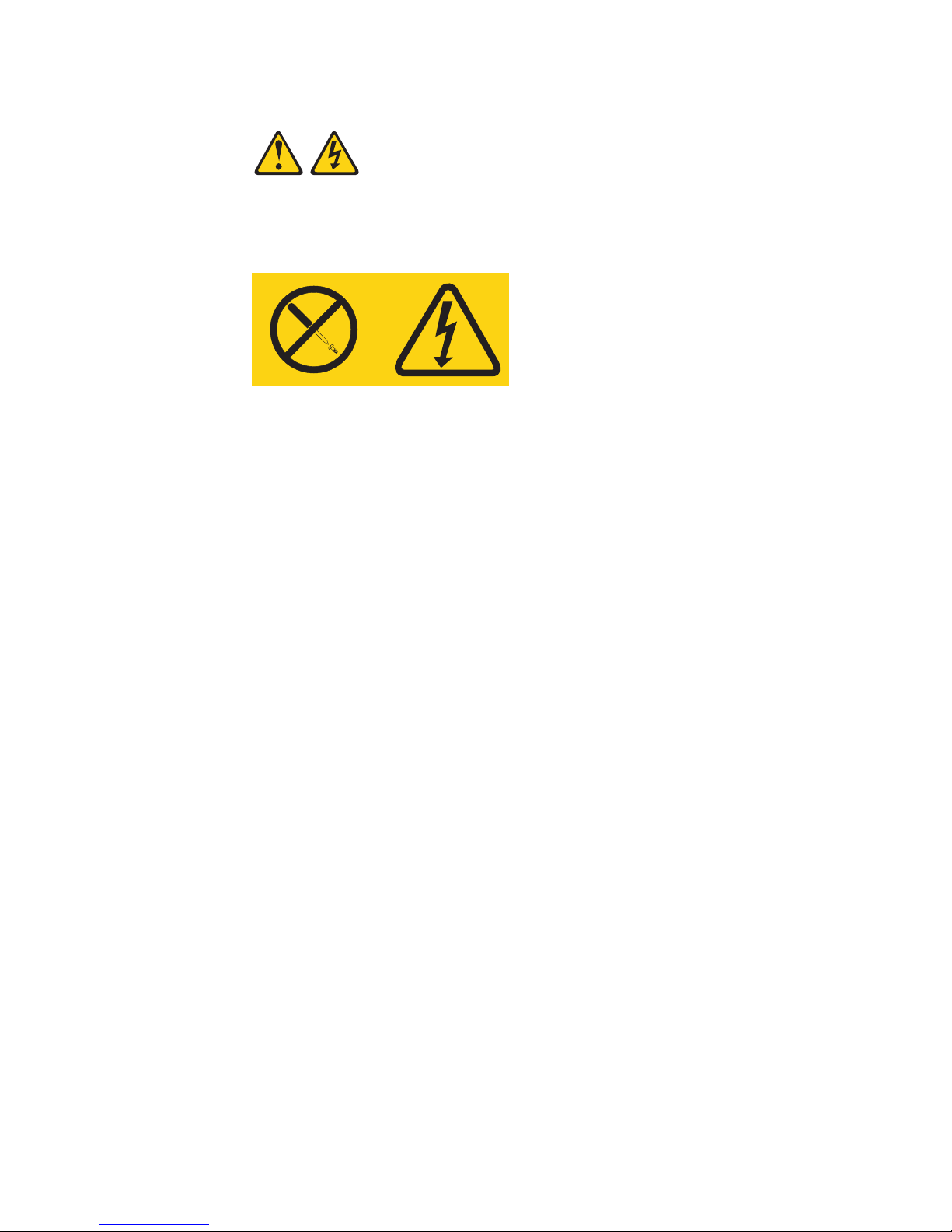
a
x
Statement 8:
CAUTION:
Never remove the cover on a power supply or any part that has the following
label attached.
Hazardous voltage, current, and energy levels are present inside any
component that has this label attached. There are no serviceable parts inside
these components. If you suspect a problem with one of these parts, contact
service technician.
WARNING: Handling the cord on this product or cords associated with accessories
sold with this product, will expose you to lead, a chemical known to the State of
California to cause cancer, and birth defects or other reproductive harm. Wash
hands after handling.
ADVERTENCIA:El contacto con el cable de este producto o con cables de
accesorios que se venden junto con este producto, pueden exponerle al plomo, un
elemento químico que en el estado de California de los Estados Unidos está
considerado como un causante de cancer y de defectos congénitos, además de
otros riesgos reproductivos. Lávese las manos después de usar el producto.
IBM xSeries 336 Type 8837: Installation Guide
Page 13

v
v
v
v
to
1. Go to
2. In
3. On
4. In
5.
to as a
©
Chapter 1. Introduction
This Installation Guide contains instructions for setting up your IBM
xSeries
®
336 Type 8837 server and basic instructions for installing some options.
™
Eserver
™
More detailed instructions for installing options are in the IBM xSeries 336 Type
8837 Option Installation Guide on the IBM xSeries Documentation CD, which
comes with the server. This document contains information about:
Setting up and cabling the server
Starting and configuring the server
Installing some options
Solving problems
server might have features that are not described in the documentation that
The
you received with the server. The documentation might be updated occasionally to
include information about those features, or technical updates might be available to
provide additional information that is not included in the server documentation.
These updates are available from the IBM Web site. Complete the following steps
check for updated documentation and technical updates:
http://www.ibm.com/pc/support/.
the Learn section, click Online publications.
the “Online publications” page, in the Brand field, select Servers.
the Family field, select xSeries 336.
Click Continue.
server comes with an IBM ServerGuide
The
™
Setup and Installation CD to help you
configure the hardware, install device drivers, and install the operating system.
The server comes with a limited warranty. You can obtain up-to-date information
about the server and other IBM server products at
http://www.ibm.com/eserver/xseries/.
Racks are marked in vertical increments of 1.75 inches. Each increment is referred
unit, or “U.” The xSeries 336 Type 8837 server is a 1-U device.
Record information about the server in the following table. You will need this
information when you register the server with IBM.
Product name
Machine type
Model number
Serial number
IBM Eserver xSeries 336 server
8837
_____________________________________________
_____________________________________________
The model number and serial number are on the ID label, which is on the front of
the server to the left of the operator information panel, as shown in the following
illustration.
Note: This illustration shows a 2.5-inch SCSI hot-swap hard disk drive model.
There is also a 3.5-inch hard disk drive model that is available with either a
SCSI hot-swap or SATA non-hot-swap (simple swap) configuration. This
illustration might differ slightly from your hardware.
Copyright IBM Corp. 2004
1
Page 14

v
v
v 32 MB of
v
in
v If
v If
– If
– If
sh
2
ID label
Model #
Serial #
For a list of supported options for the server, go to the ServerProven
http://www.ibm.com/pc/compat/.
See the Rack Installation Instructions document for complete rack installation and
removal instructions.
The IBM xSeries Documentation CD
The IBM xSeries Documentation CD contains documentation for the server in
Portable Document Format (PDF) and includes the IBM Documentation Browser to
help you find information quickly.
Hardware and software requirements
The IBM xSeries Documentation CD requires the following minimum hardware and
software:
Microsoft
®
Windows NT
Red Hat Linux.
100 MHz microprocessor.
RAM.
Adobe Acrobat Reader 3.0 (or later) or xpdf, which comes with Linux operating
systems. Acrobat Reader software is included on the CD, and you can install it
when you run the Documentation Browser.
®
4.0 (with Service Pack 3 or later), Windows
®
Web site at
®
2000, or
Using the Documentation Browser
Use the Documentation Browser to browse the contents of the CD, read brief
descriptions of the documents, and view documents using Adobe Acrobat Reader or
xpdf. The Documentation Browser automatically detects the regional settings in use
your system and displays the documents in the language for that region (if
available). If a document is not available in the language for that region, the English
version is displayed.
Use one of the following procedures to start the Documentation Browser:
Autostart is enabled, insert the CD into your DVD-ROM drive. The
Documentation Browser starts automatically.
Autostart is disabled or is not enabled for all users, use one of the following
procedures:
you are using a Windows operating system, insert the CD into your
DVD-ROM drive and click Start --> Run. In the Open field, type
e:\win32.bat
where e is the drive letter of the DVD-ROM drive, and click OK.
you are using Red Hat Linux, insert the CD into your DVD-ROM drive; then,
run the following command from the /mnt/cdrom directory:
runlinux.sh
IBM xSeries 336 Type 8837: Installation Guide
Page 15
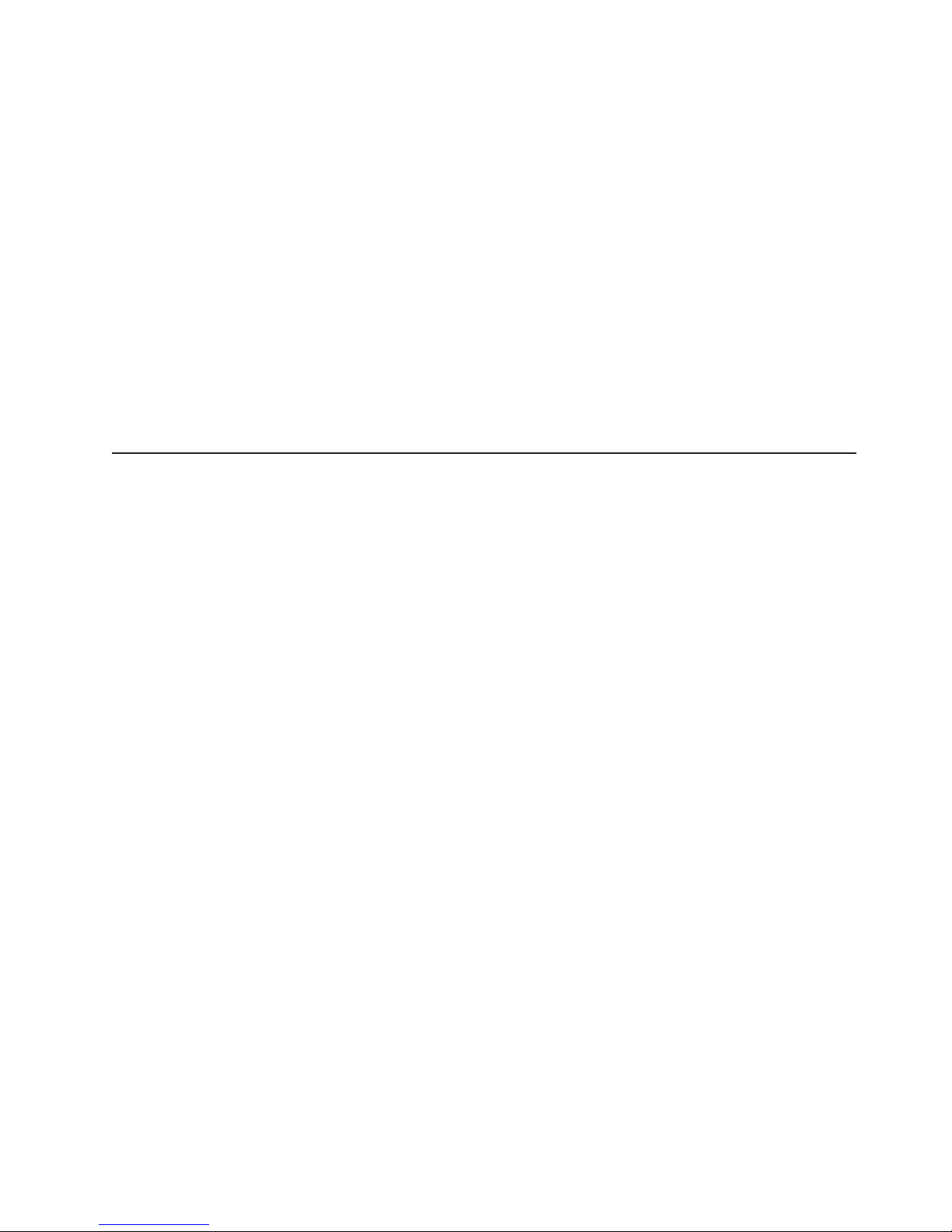
To
v
v
v
v
to
v
Select the server from the Product menu. The Available Topics list displays all the
documents for the server. Some documents might be in folders. A plus sign (+)
indicates each folder or document that has additional documents under it. Click the
plus sign to display the additional documents.
When you select a document, a description of the document appears under Topic
Description. To select more than one document, press and hold the Ctrl key while
you select the documents. Click View Book to view the selected document or
documents in Acrobat Reader or xpdf. If you selected more than one document, all
the selected documents are opened in Acrobat Reader or xpdf.
search all the documents, type a word or word string in the Search field and
click Search. The documents in which the word or word string appears are listed in
order of the most occurrences. Click a document to view it, and press Crtl+F to use
the Acrobat search function or press Alt+F to use the xpdf search function within
the document.
Click Help for detailed information about using the Documentation Browser.
Notices and statements used in this document
The caution and danger statements that appear in this document are also in the
multilingual Safety Information document, which is on the IBM xSeries
Documentation CD. Each statement is numbered for reference to the corresponding
statement in the Safety Information document.
The following notices and statements are used in this document:
Notes: These notices provide important tips, guidance, or advice.
Important: These notices provide information or advice that might help you avoid
inconvenient or problem situations.
Attention: These notices indicate potential damage to programs, devices, or
data. An attention notice is placed just before the instruction or situation in which
damage could occur.
Caution: These statements indicate situations that can be potentially hazardous
you. A caution statement is placed just before the description of a potentially
hazardous procedure step or situation.
Danger: These statements indicate situations that can be potentially lethal or
extremely hazardous to you. A danger statement is placed just before the
description of a potentially lethal or extremely hazardous procedure step or
situation.
Chapter 1. Introduction
3
Page 16
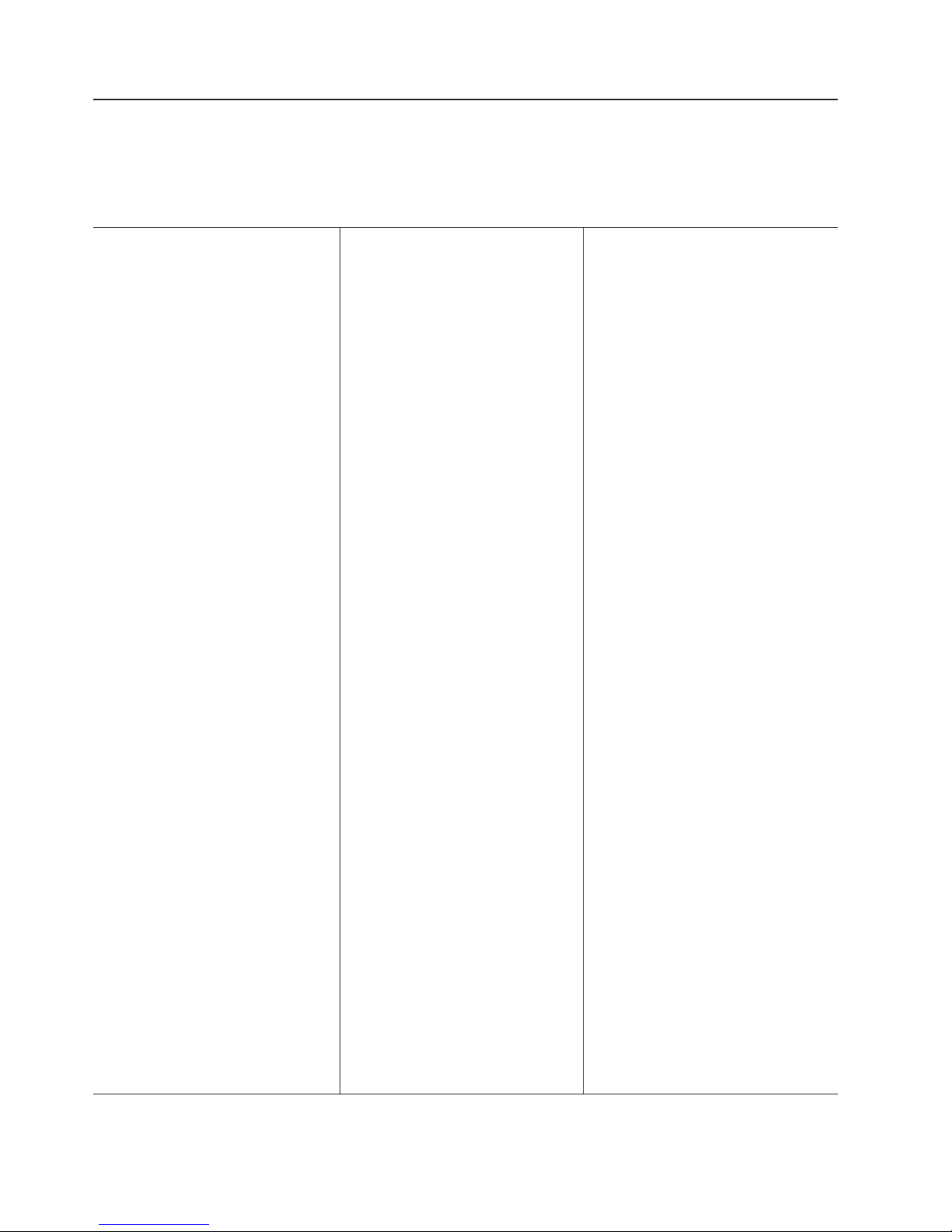
v
v
v
v
v
v
v
GB
v
v
–
–
–
v
v
v
v
v
v
v
v
v
v
v
v
v
v
v
v
v
v
v
–
to
m
–
to
–
–
v
v
v
v
–
–
–
–
–
–
1.
2.
4
Features and specifications
The following information is a summary of the features and specifications of the
server. Depending on the server model, some features might not be available, or
some specifications might not apply.
Table 1. Features and specifications
Microprocessor:
Intel
™
®
Xeon
2.8 GHz or higher
depending on server model
Support for up to two
microprocessors with Intel
Hyper-Threading Technology and
EM64T (extended memory 64 bit
technology)
800 MHz front-side bus (FSB)
Memory:
Minimum: 512 MB
Maximum: 16 GB
Type: 2-way interleaved PC3200,
400 MHz, ECC DDR II SDRAM,
registered DIMMs only
Sizes: 256 MB, 512 MB, 1 GB, 2
(when available)
Drives:
DVD-ROM drive (available only with
3.5-inch hard disk drive
configurations)
Expansion
bays:
Comes in 3 configurations:
Configuration 1 and 2
One 9.5-mm high DVD-ROM
drive (optional)
Two 3.5-inch hot-swap SCSI or
two 3.5-inch non-hot-swap
(simple swap) SATA hard disk
drives
Configuration 3
v
Four 2.5-inch hot-swap SCSI
hard disk drives
Expansion slots:
One PCI-X 133 MHz or PCI Ex8,
full-length, full height (Note:
PCI-E x8 (PCI-E) requires an
optional riser card)
One PCI-X 100 MHz, half length,
low-profile
supply:
Power
585 watt hot-swap power supply
standard
Optional redundant 585 watt power
supply
Size:
Height: 43 mm (1.69 in.)
Depth: 686 mm (27.0 in.)
Width: 440 mm (17.32 in.)
Weight: approximately 15.6 kg
(34.5 lb) when fully configured or
12.7 kg (28 lb) minimum
Integrated
Baseboard management controller
(BMC)
One LSI Ultra320 SCSI controller
with RAID levels 1 and 1E
capability
Two Broadcom 10/100/1000
Ethernet controllers with Wake on
LAN
Format support
Three Universal Serial Bus (USB)
ports
One serial port
Keyboard port
Mouse port
Video port
Acoustical
Sound power, idling: 6.9 bel
maximum
Sound power, operating: 6.9 bel
maximum
Environment:
Air temperature:
v
Humidity:
functions:
®
feature and Alert Standard
noise emissions:
Server on: 10° to 35°C (50.0°
95.0°F); altitude: 0 to 2133
(6998.0 ft)
Server off: 10° to 43°C (50.0°
109.4°F); maximum altitude:
2133 m (6998.0 ft)
Server on: 8% to 80%
Server off: 8% to 80%
Heat output:
Approximate heat output in British
thermal units (Btu) per hour:
Minimum configuration: 587 Btu/hr
(172 watts)
Maximum configuration: 1878 Btu/hr
(550 watts)
Electrical
input:
Sine-wave input (50-60 Hz) required
Input voltage low range:
Minimum: 100 V ac
Maximum: 127 V ac
v
Input voltage high range:
Minimum: 200 V ac
Maximum: 240 V ac
v
Input kilovolt-amperes (kVA),
approximately:
Minimum: .172 kVA
Maximum: .550 kVA
Notes:
Power consumption and heat
output vary depending on the
number and type of optional
features installed and the
power-management optional
features in use.
These levels were measured in
controlled acoustical environments
according to the procedures
specified by the American National
Standards Institute (ANSI) S12.10
and ISO 7779 and are reported in
accordance with ISO 9296. Actual
sound-pressure levels in a given
location might exceed the average
values stated because of room
reflections and other nearby noise
sources. The declared sound-power
levels indicate an upper limit, below
which a large number of computers
will operate.
IBM xSeries 336 Type 8837: Installation Guide
Page 17
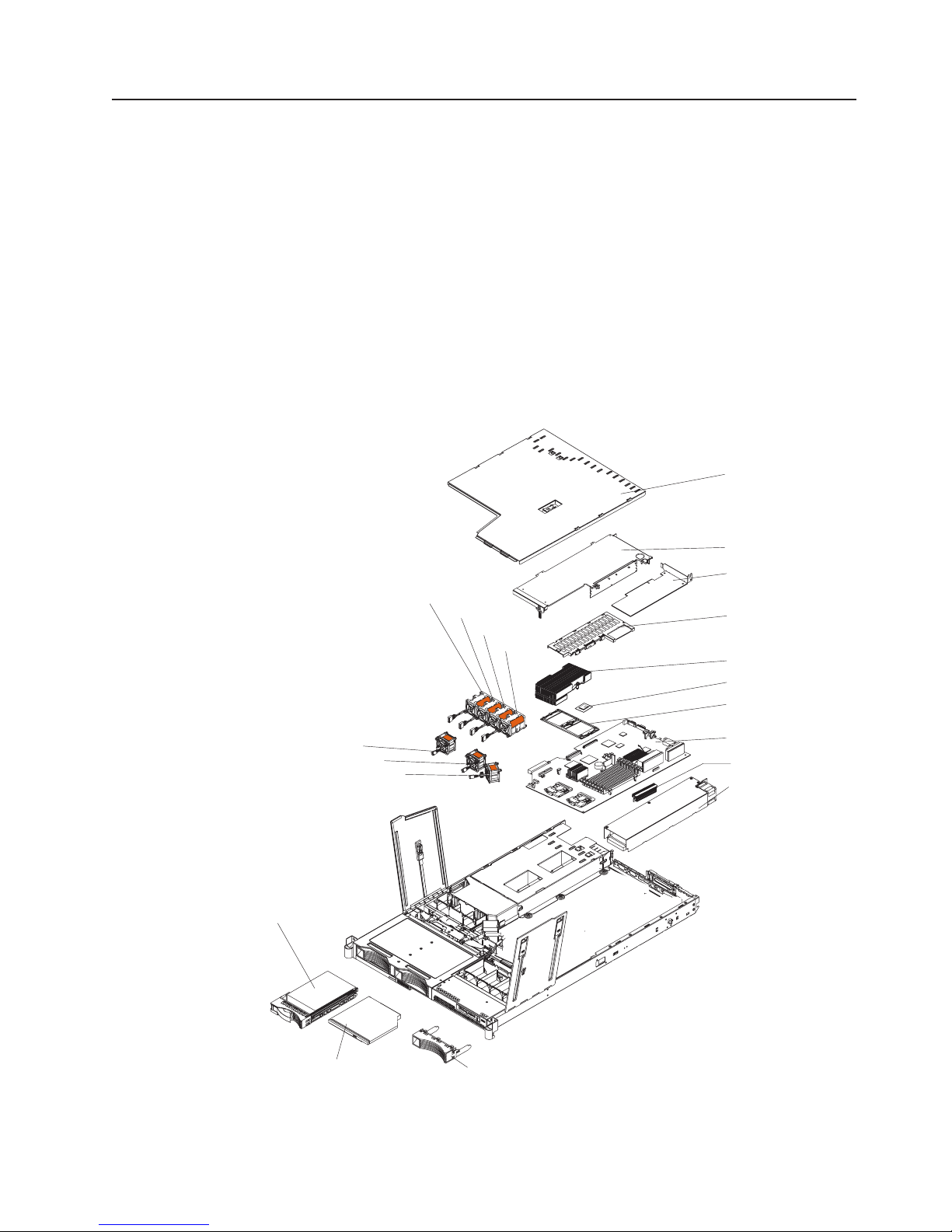
Major components of the xSeries 336 Type 8837 server
Blue on a component indicates touch points, where you can grip the component to
remove it from or install it in the server, open or close a latch, and so on.
Orange on a component or an orange label on or near a component indicates that
the component can be hot-swapped, which means that if the server and operating
system support hot-swap capability, you can remove or install the component while
the server is running. (Orange can also indicate touch points on hot-swap
components.) See the instructions for removing or installing a specific hot-swap
component for any additional procedures before you remove or install the
component.
The following illustration shows the major components in the server.
Note: The illustrations in this document might differ slightly from your hardware.
Fan 1
SCSI hard drive
Fan 4 (optional)
Fan 2
Fan 3
Fan 5
Fan 6
Fan 7
Cover
Slot 2 adapter cover
Low profile adapter
(optional)
Remote Supervisor
Adapter II SlimLine
assembly (optional)
Heat sink
Microprocessor
Heat sink retainer
System board
VRM
Power supply
DVD-ROM drive
Filler panel
Chapter 1. Introduction
5
Page 18
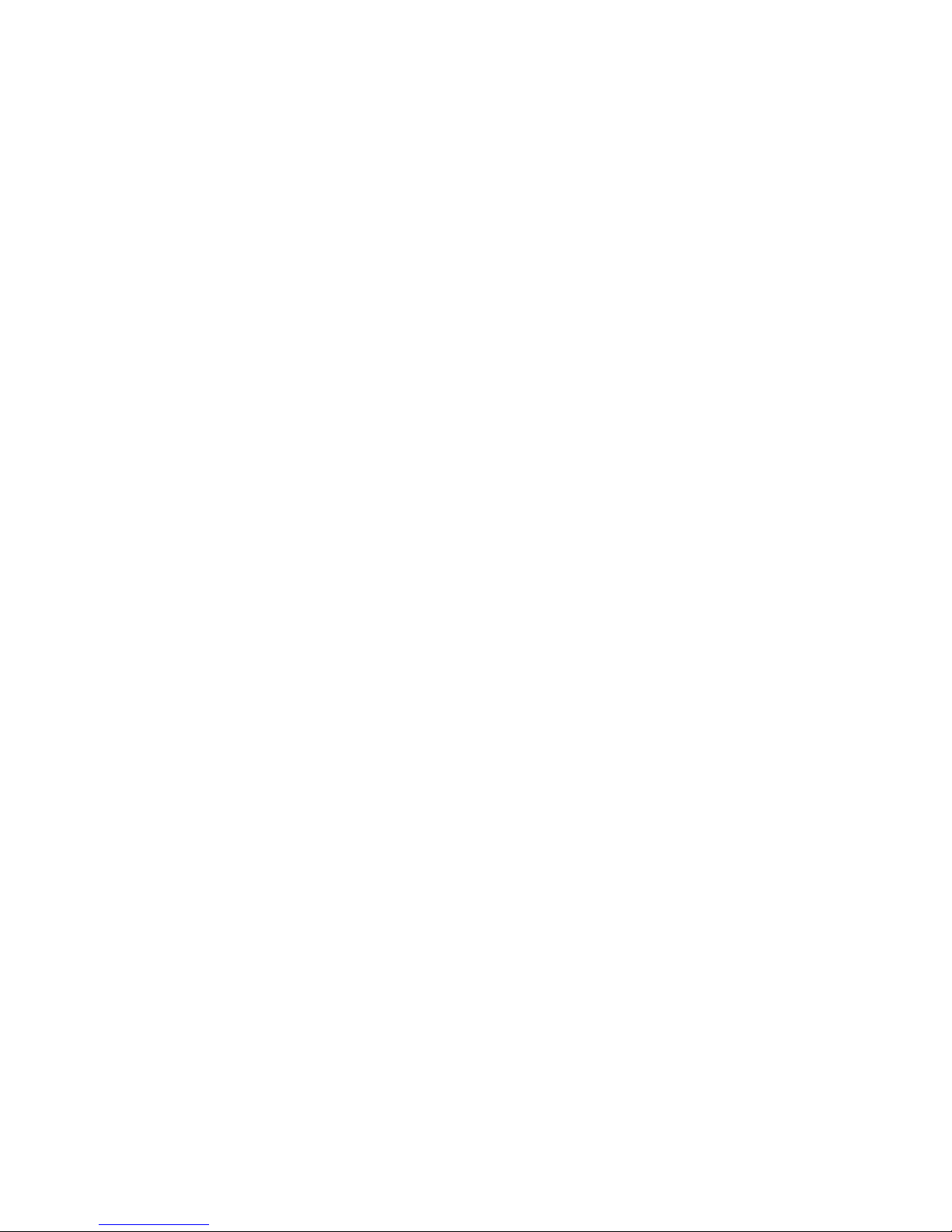
6
IBM xSeries 336 Type 8837: Installation Guide
Page 19
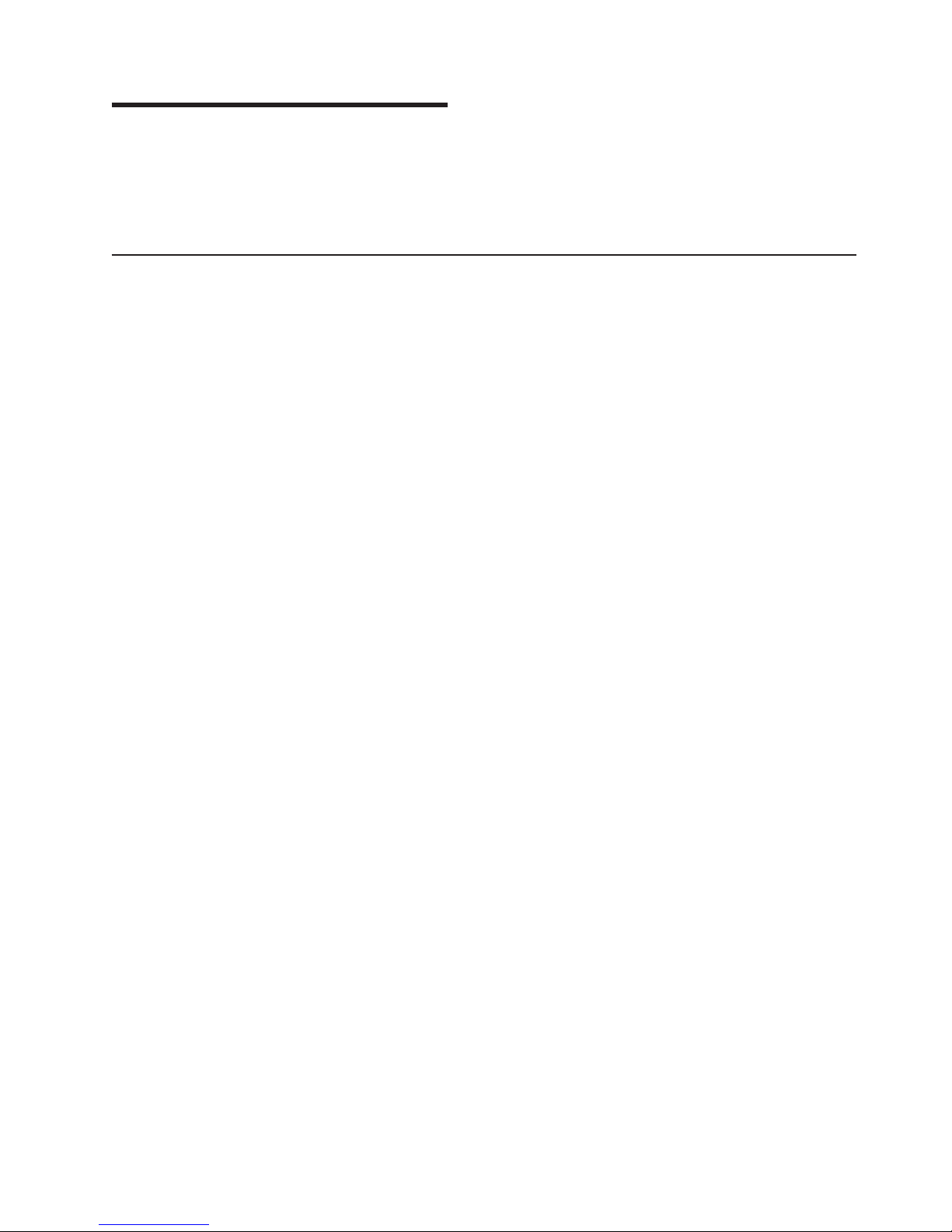
v
v
v
v
v
to
v
v
To
v
v If
v
v
v
v
v
©
Chapter 2. Installing options
This chapter provides basic instructions for installing hardware options in the server.
These instructions are intended for users who are experienced with setting up IBM
server hardware. If you need more detailed instructions, see the Option Installation
Guide on the IBM xSeries Documentation CD.
Installation guidelines
Before you begin installing options, read the following information:
Read the safety information beginning on page v and the guidelines in “Handling
static-sensitive devices” on page 8. This information will help you work safely
with the server and options.
Make sure that you have an adequate number of properly grounded electrical
outlets for the server, monitor, and other devices.
Back up all-important data before you make changes to disk drives.
You do not have to turn off the server to install or replace hot-swap power
supplies or hot-swap fans.
Blue on a component indicates touch points, where you can grip the component
remove it from or install it in the server, open or close a latch, and so on.
Orange on a component or an orange label on or near a component indicates
that the component can be hot-swapped. Hot-swap means that if the server and
operating system support hot-swap capability, you can remove or install the
component while the server is running. (Orange can also indicate touch points on
hot-swap components.) See the instructions for removing or installing a specific
hot-swap component for any additional procedures that you might have to
perform before you remove or install the component.
For a list of supported options for the server, go to
http://www.ibm.com/pc/compat/.
System reliability guidelines
help make sure that the server has proper cooling and system reliability, make
sure that you perform the following actions:
Each of the drive bays has a drive or a filler panel and electromagnetic
compatibility (EMC) shield installed in it.
the server has redundant power, each of the power-supply bays has a power
supply installed in it.
There is adequate space around the server to allow the server cooling system to
work properly. Leave approximately 50 mm (2.0 in.) of open space around the
front and rear of the server. Do not place objects in front of the fans. For proper
cooling and airflow, replace the server cover before turning on the server.
Operating the server for extended periods of time (more than 30 minutes) with
the server cover removed might damage server components.
You have followed the cabling instructions that come with optional adapters.
You have replaced a failed fan within 48 hours.
When replacing a hot plug fan, you have 5 minutes to install the new fan or the
server will shutdown.
You have replaced a hot-swap drive within 2 minutes of removal.
Copyright IBM Corp. 2004
7
Page 20
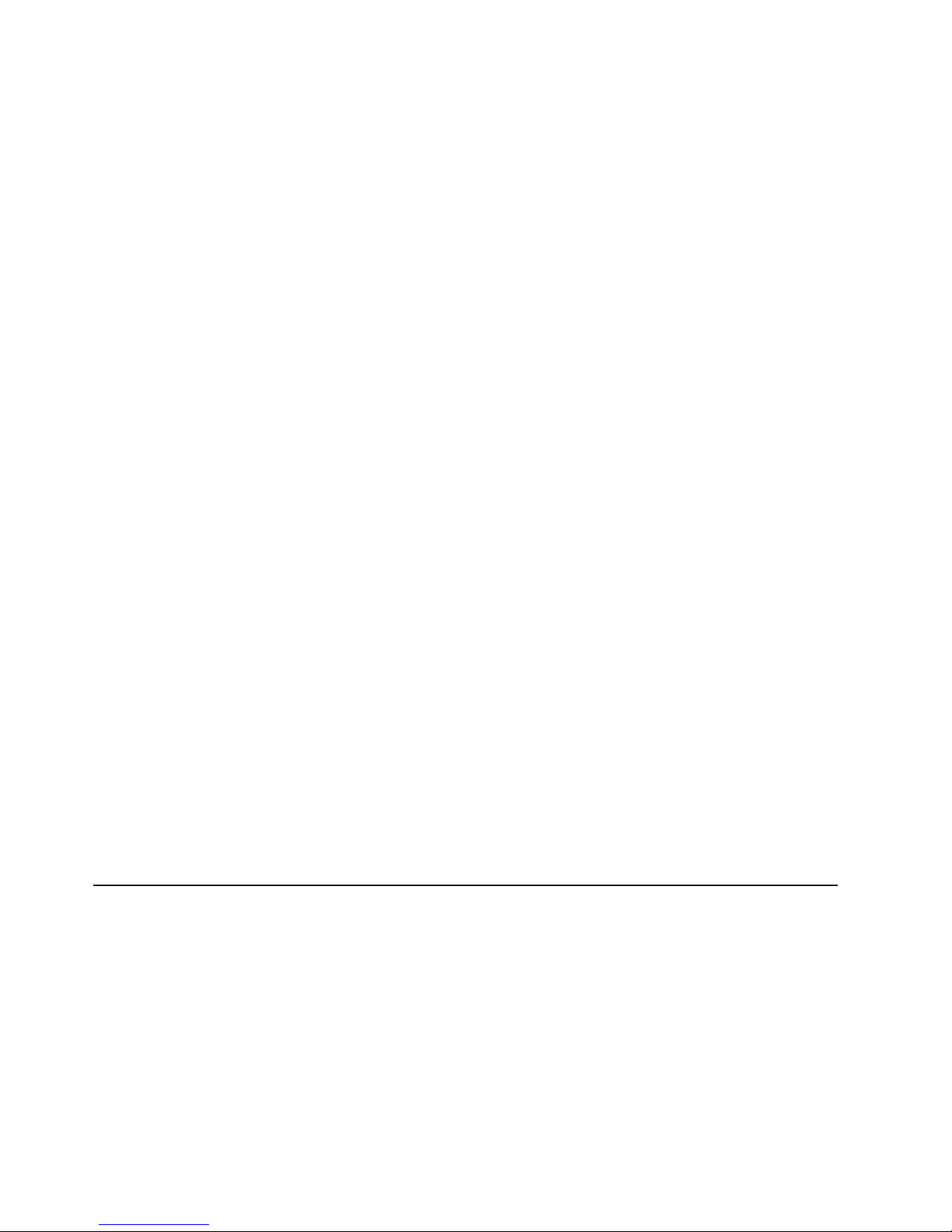
a
v
v Do
v
v
v
To
To
v
v
v
v Do
v Do
v
v
v
8
Working inside the server with the power on
The server supports hot-swap devices and is designed to operate safely while it is
turned on and the cover is removed. Follow these guidelines when you work inside
server that is turned on:
Avoid wearing loose-fitting clothing on your forearms. Button long-sleeved shirts
before working inside the server; do not wear cuff links while you are working
inside the server.
not allow your necktie or scarf to hang inside the server.
Remove jewelry, such as bracelets, necklaces, rings, and loose-fitting wrist
watches.
Remove items from your shirt pocket, such as pens and pencils, that could fall
into the server as you lean over it.
Avoid dropping any metallic objects, such as paper clips, hairpins, and screws,
into the server.
Handling static-sensitive devices
Attention: Static electricity can damage the server and other electronic devices.
avoid damage, keep static-sensitive devices in their static-protective packages
until you are ready to install them.
reduce the possibility of damage from electrostatic discharge, observe the
following precautions:
Limit your movement. Movement can cause static electricity to build up around
you.
Wear an electrostatic-discharge wrist strap, if one is available.
Handle the device carefully, holding it by its edges or its frame.
not touch solder joints, pins, or exposed circuitry.
not leave the device where others can handle and damage it.
While the device is still in its static-protective package, touch it to an unpainted
metal part of the server for at least 2 seconds. This drains static electricity from
the package and from your body.
Remove the device from its package and install it directly into the server without
setting down the device. If it is necessary to set down the device, put it back into
its static-protective package. Do not place the device on the server cover or on a
metal surface.
Take additional care when handling devices during cold weather. Heating reduces
indoor humidity and increases static electricity.
Removing the server cover
This section provides an overview of the procedure for removing the server cover.
For detailed instructions, go to the Option Installation Guide.
Complete the following steps to remove the server cover.
IBM xSeries 336 Type 8837: Installation Guide
Page 21
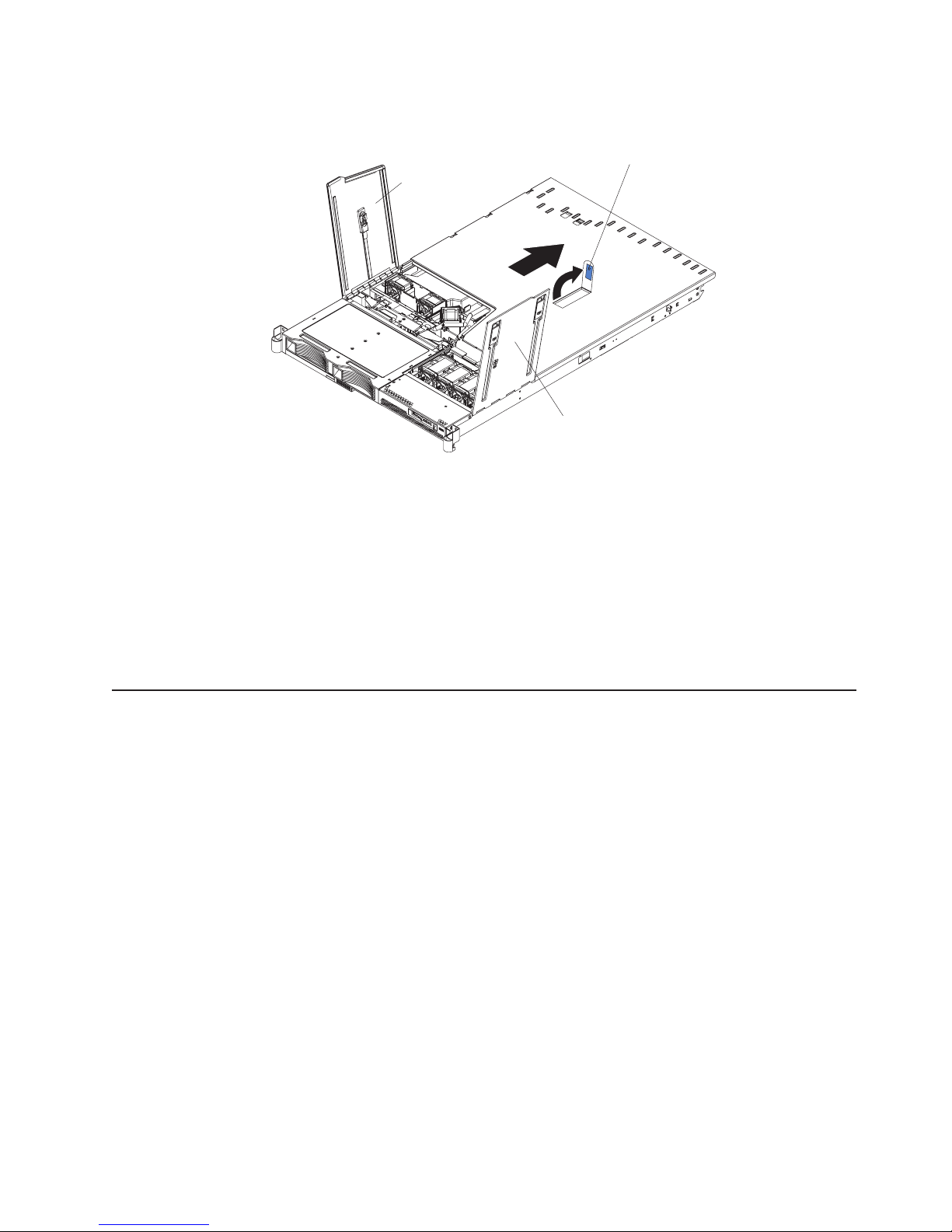
1.
2.
3.
4.
5.
on
v
in
v
v
v
v
Attention: Before removing the server cover, remove the server from the rack and
open the two fan doors. See the following illustration.
Cover release latch
Fan door
Fan door
Read the safety information.
Remove the server from the rack.
Open the two fan doors.
Lift up the cover release latch and slide the cover to the rear of the server.
When the server cover has cleared all the insets, lift the cover off the server
and set the cover aside.
Attention: For proper cooling and airflow, replace the server cover before turning
the server. Operating the server for extended periods of time (more than 30
minutes) with the server cover removed might damage server components.
Installing a memory module
The following notes describe the types of dual inline memory modules (DIMMs) that
the server supports and contains other information that you must consider when
installing DIMMs:
The server supports up to eight PC3200 DDR II ECC Registered SDRAM DIMMs
sizes ranging from 256 MB to 2 GB. The minimum memory size is 512 MB.
The maximum supported memory size is 16 GB.
The server supports 256 MB, 512 MB, 1 GB, and 2 GB DIMMs. See the
ServerProven list at http://www.ibm.com/pc/compat/ for a list of memory modules
that the server supports.
The server comes with one pair of DIMMs installed in DIMM slots 1 and 2 on the
system board. The server comes with a minimum of 512 MB (two 256 MB
DIMM).
The server uses interleaved DIMMs; you must add, remove, or replace DIMMs in
pairs. Each pair must be of the same type, capacity, and speed.
You can increase the amount of memory in the server by replacing them with
higher-capacity DIMMs or by installing an additional pair of DIMMs into the
remaining available slots. The following illustration shows the memory slots on
the system board.
Chapter 2. Installing options
9
Page 22
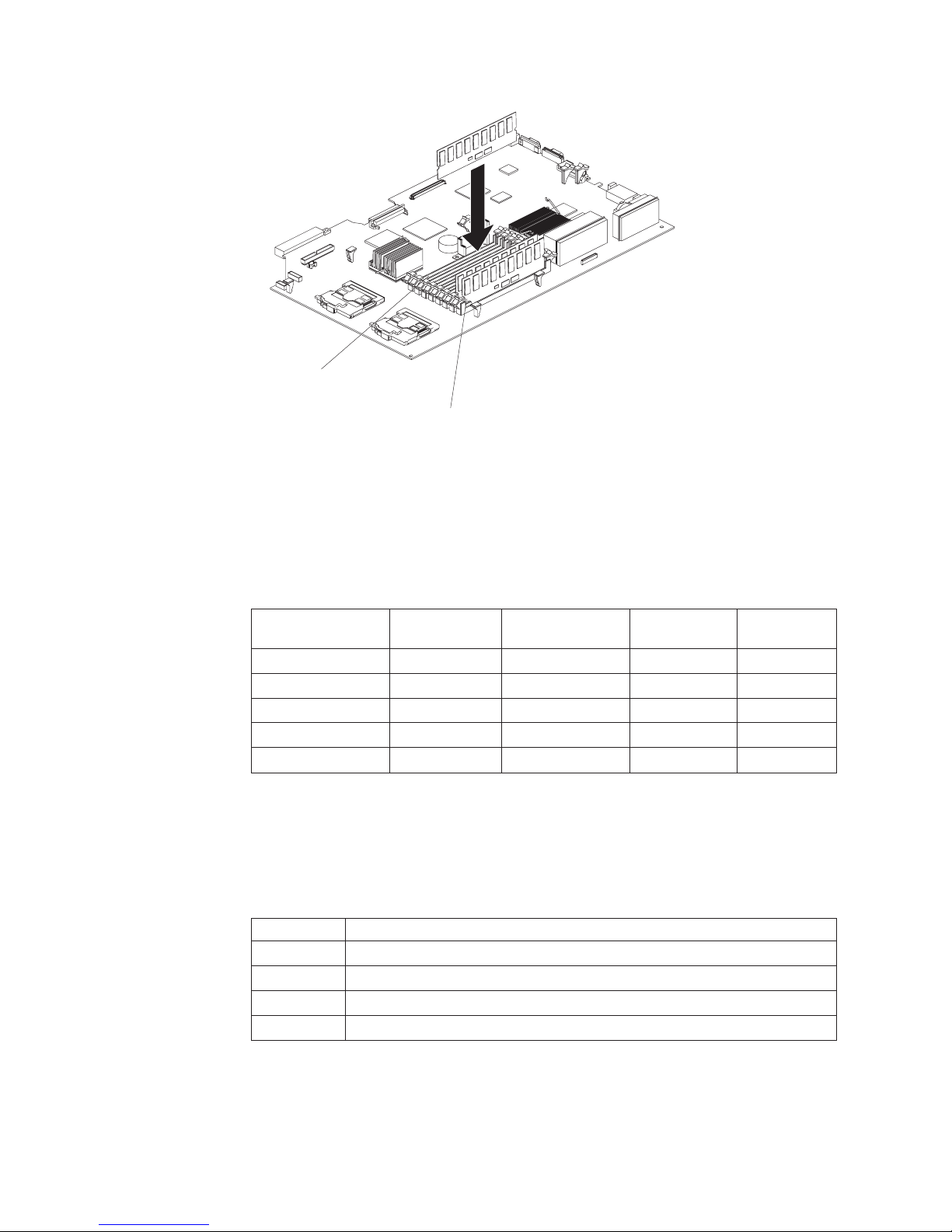
1
v
x4
No
2 GB
No 1 GB 4 GB
1 GB 4 GB 1 GB
2 GB 8 GB 2 GB
4 GB 16 GB v
1
2
3
4
v
10
Slot 8
Slot 1
Note: When installing additional DIMMs, always install in pairs starting with slots
and 2.
The server supports Chipkill
™
memory technology, which enables the server to
function with one bad chip on a DIMM. The bad memory module must be on a
DIMM. The 256 MB and 512 MB DIMMs that are x8 DIMMs, do not support
Chipkill memory. See the following table for the supported Chipkill memory
configurations.
Table 2. Supported Chipkill memory configurations
Supported by
DIMM size
256 MB
512 MB
512 MB
Type
32Mx8
64Mx8
64Mx4
128Mx4
256Mx4
Chipkill
Yes
Yes
Yes
Minimum
512 MB
Maximum
You can configure the server to use memory mirroring. Memory mirroring stores
data in two pairs of DIMMs simultaneously. When using memory mirroring, you
must install two pairs of DIMMs at a time. All the DIMMs you use in memory
mirroring must be identical. See the following table for the DIMM pairs that are in
the slots.
Table 3. Memory mirroring DIMM installation sequence
Pair
The server also supports memory sparing; however, the sparing feature is
mutually exclusive with mirroring. The sparing feature disables the failed memory
from the system configuration and activates a memory sparing pair of DIMMs to
replace the failed active DIMM pair.
IBM xSeries 336 Type 8837: Installation Guide
Slot location
Slot: 1 and 2
Slot: 3 and 4
Slot: 5 and 6
Slot: 7 and 8
Page 23
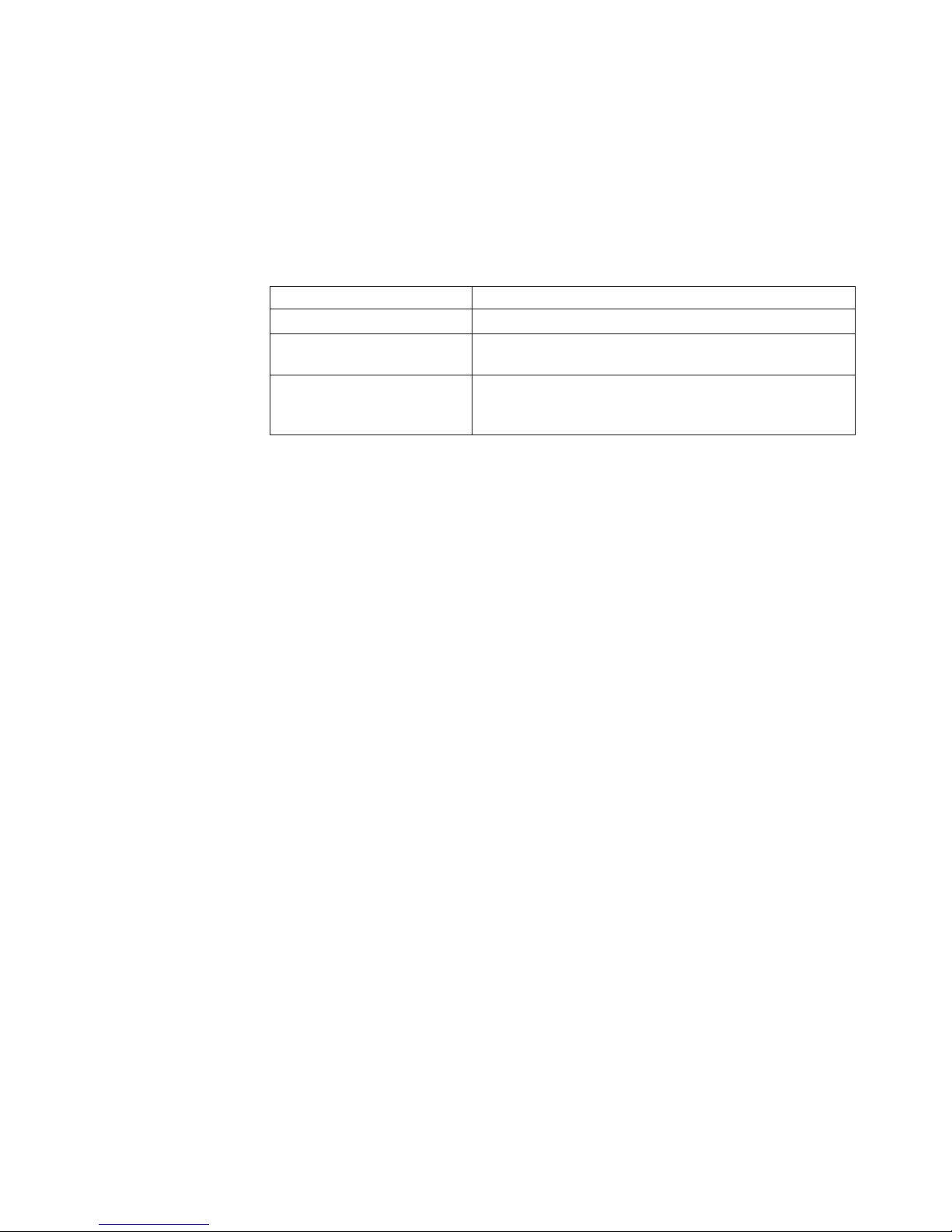
To
v
1.
2.
3.
v
v
v To
5.
Before you can enable the memory sparing feature, you must install one
additional pair of DIMMs. The memory sparing DIMM pair must be the same
speed, type, and the same size as or larger than the active DIMM pair.
enable memory mirroring or sparing through the Configuration/Setup Utility
program, select Advanced Setup from the main menu, and select Memory
Configuration. For more information about using the Configuration/Setup Utility
program, see the Users Guide. See the following table for memory-sparing DIMM
connector assignments.
Table 4. Memory-sparing DIMM connector assignments
Active DIMM connectors
Slot 1 and 2
Slot 1 and 2
Slot 3 and 4
Slot 1 and 2
Slot 3 and 4
Slot 5 and 6
Memory sparing DIMM connectors
Slot 3 and 4
Slot 5 and 6
Slot 7 and 8
When you restart the server after adding or removing a DIMM, the server
displays a message that the memory configuration has changed.
section provides an overview of the procedure for installing memory modules.
This
For detailed instructions, see the Option Installation Guide.
Complete the following steps to install a DIMM:
Read the safety information beginning on page v and “Installation guidelines” on
page 7.
Turn off the server and peripheral devices, and disconnect the power cords and
all external cables.
Remove the server cover.
Attention:
Avoid touching the components and gold-edge connectors on the DIMMs.
Make sure that the DIMMs are completely and correctly seated in the slots.
Incomplete insertion might cause damage to the system board or to the
DIMMs.
When you handle static-sensitive devices, take precautions to avoid damage
from static electricity. For information about handling these devices, see
“Handling static-sensitive devices” on page 8.
avoid breaking the retaining clips or damaging the DIMM slots, open and
close the clips gently. Do not force a DIMM into a slot.
Open the retaining clips on the DIMM connector.
4.
Touch the static-protective package containing the DIMM to any unpainted metal
surface on the server. Then, remove the DIMM from the package.
Chapter 2. Installing options
11
Page 24
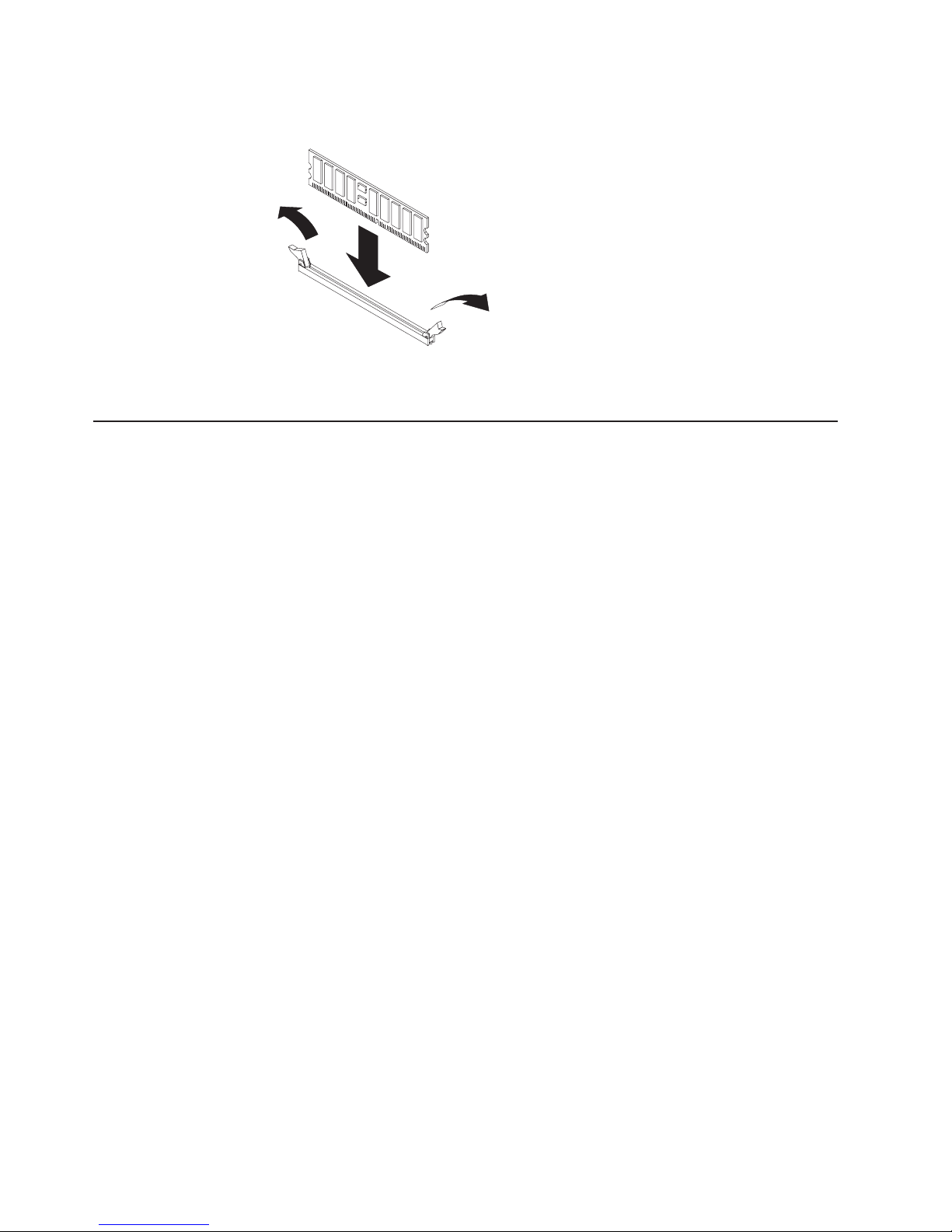
7. If
8. Go to
v
–
-
-
-
-
-
v
in
v
v A
v
–
–
on
12
6.
Align the DIMM with the slot and press it straight down into the connector until
the retainer clips snap into the locked position.
you have other options to install or remove, do so now.
“Completing the installation” on page 22.
Installing a hard disk drive
The following notes describe the types of hard disk drives that the server supports
and other information that you must consider when installing a hard disk drive:
The server supports the following three configurations:
Configuration 1
Four 2.5-inch hot-swap SCSI hard disk drives
Configuration 2
–
Two 3.5-inch slim hot-swap SCSI hard disk drives
One 9.5-mm-high DVD-ROM drive (optional)
Configuration 3
–
Two 3.5-inch non-hot-swap (simple swap) Serial ATA (SATA) hard disk
drives
One 9.5-mm-high DVD-ROM drive (optional)
v
Both SCSI configuration models of the server come with a hot-swap SCSI
backplane.
The SCSI server models support low voltage differential (LVD) hot-swap drives.
Each hot-swap drive is in a tray, which has a green activity LED and an amber
status LED in the upper-right corner. These LEDs are lit if the drive is active and,
some cases, if the drive fails.
Each hot-swap drive has a single-connector-attached (SCA) connector, which
connects directly to the hot-swap SCSI backplane. The backplane attaches to
connector J-35 on the system board and controls the SCSI IDs for the hot-swap
drives.
simple swap disk drive does not have a backplane, and it does not have
indicator LEDs. Simple swap disk drives instead have a simple swap connection
design. The simple swap design has a panel-mount connection at the rear of the
hard disk drive cage, which enables the simple swap disk drives to easily
connect to both the signal and power connections.
Before you install any type of hard disk drive, read the following information:
Inspect the drive tray for signs of damage before inserting the hard disk drive.
Read the safety information beginning on page v and “Installation guidelines”
page 7.
IBM xSeries 336 Type 8837: Installation Guide
Page 25
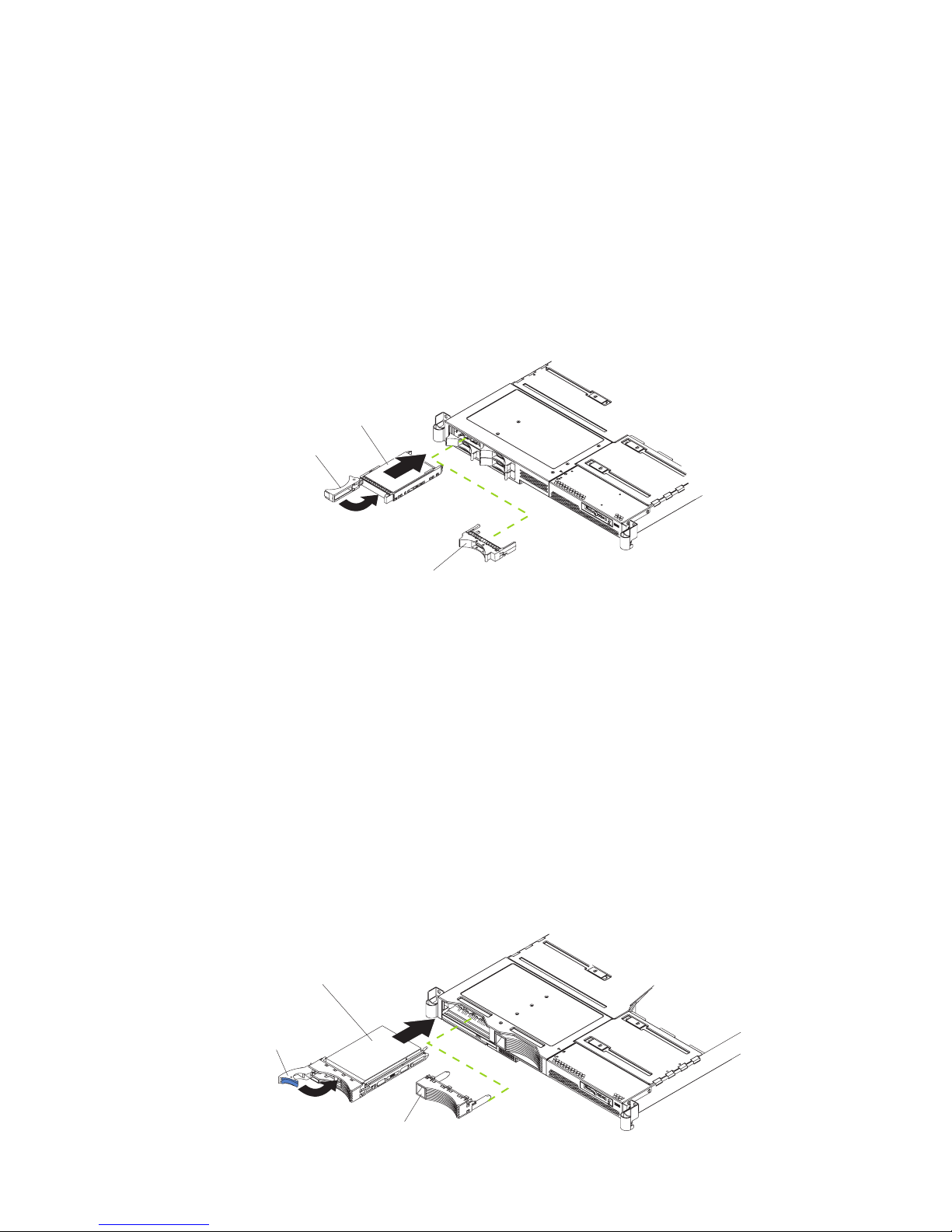
If
If
1.
2.
3.
4.
5. If
6. Go to
v
you are installing a hot-swap drive, continue with “Installing a hot-swap hard
disk drive.” If you are installing a simple swap drive, go to “Installing a simple
swap hard disk drive” on page 14.
Installing a hot-swap hard disk drive
you are installing a 2.5-inch hot-swap drive, continue with “Installing a 2.5-inch
hot-swap hard disk drive.” If you are installing a 3.5-inch hot-swap drive, go to
“Installing a 3.5-inch hot-swap hard disk drive.”
Installing a 2.5-inch hot-swap hard disk drive
This section provides an overview of the procedure for installing a 2.5-inch
hot-swap hard disk drive. For detailed instructions, see the Option Installation
Guide.
Drive-tray assembly
Drive handle
Filler panel
Complete the following steps to install a 2.5-inch hot-swap SCSI hard disk drive:
Read the safety information.
Remove the filler panel from the drive bay.
Note: To make sure there is adequate system cooling, do not operate the
server for more than 2 minutes without either a hard disk drive or a filler
panel installed in each bay.
Place the drive handle in the open position and slide the drive into the bay.
Close the drive handle.
you have other options to install or remove, do so now.
“Completing the installation” on page 22.
Installing a 3.5-inch hot-swap hard disk drive
This section provides an overview of the procedure for installing a 3.5-inch
hot-swap hard disk drive. For detailed instructions, see the Option Installation
Guide.
Drive-tray assembly
Drive handle
Filler panel
Chapter 2. Installing options
13
Page 26
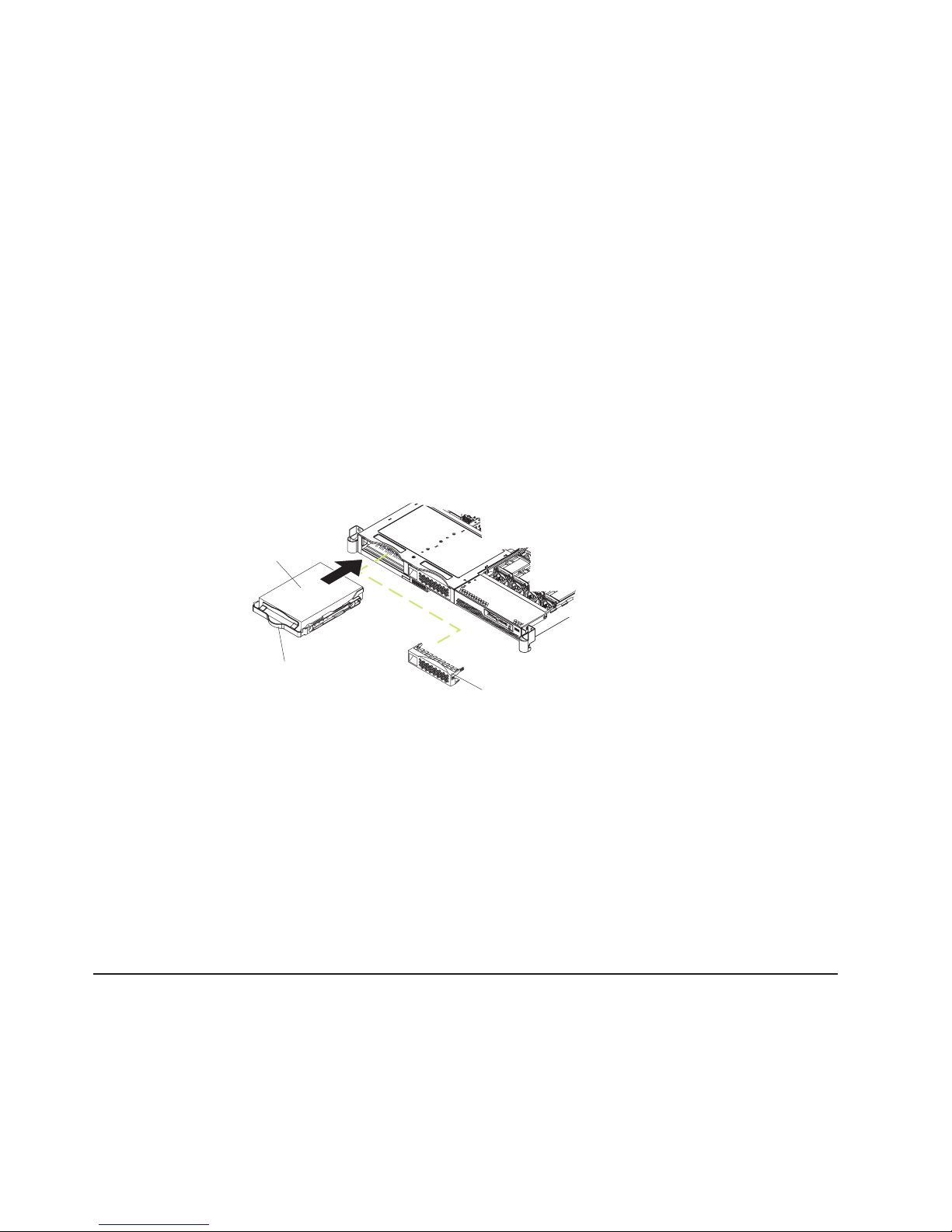
1.
2.
3.
4.
5. If
6. Go to
1.
2.
3.
4.
5. If
v
14
Complete the following steps to install a 3.5-inch hot-swap SCSI hard disk drive:
Read the safety information.
Remove the filler panel from the appropriate drive bay.
Note: To make sure there is adequate system cooling, do not operate the
server for more than 2 minutes without either a hard disk drive or a filler
panel installed in each bay.
Place the drive handle in the open position and slide the drive into the bay.
Close the drive handle.
you have other options to install or remove, do so now.
“Completing the installation” on page 22.
Installing a simple swap hard disk drive
Before you install a simple swap SATA hard disk drive, turn off the server and all
attached peripheral devices. Disconnect all power cords; then, disconnect all
external signal cables from the server.
This section provides an overview of the procedure for installing a simple swap
SATA hard disk drive. For detailed instructions, see the Option Installation Guide.
Drive-tray
assembly
Drive handle
Filler panel
Complete the following steps to install a simple swap SATA hard disk drive:
Read the safety information.
Remove the filler panel for the drive from either bay.
Note: To make sure there is adequate system cooling, do not operate the
server for more than 2 minutes without either a hard disk drive or a filler
panel installed in each bay.
Slide the drive into the rear of the bay until it snaps into place with the rear
panel mount connector.
Install the filler panel for the drive.
you have other options to install, install them now. Otherwise, go to
“Completing the installation” on page 22.
Installing an additional microprocessor
The following notes describe the type of microprocessor that the server supports
and other information that you must consider when installing a microprocessor:
The server supports up to two microprocessors (two-way support); the IBM
xSeries 336 server comes with one Xeon microprocessor installed. With two
microprocessors, the server can operate as a symmetric multiprocessing (SMP)
server.
IBM xSeries 336 Type 8837: Installation Guide
Page 27
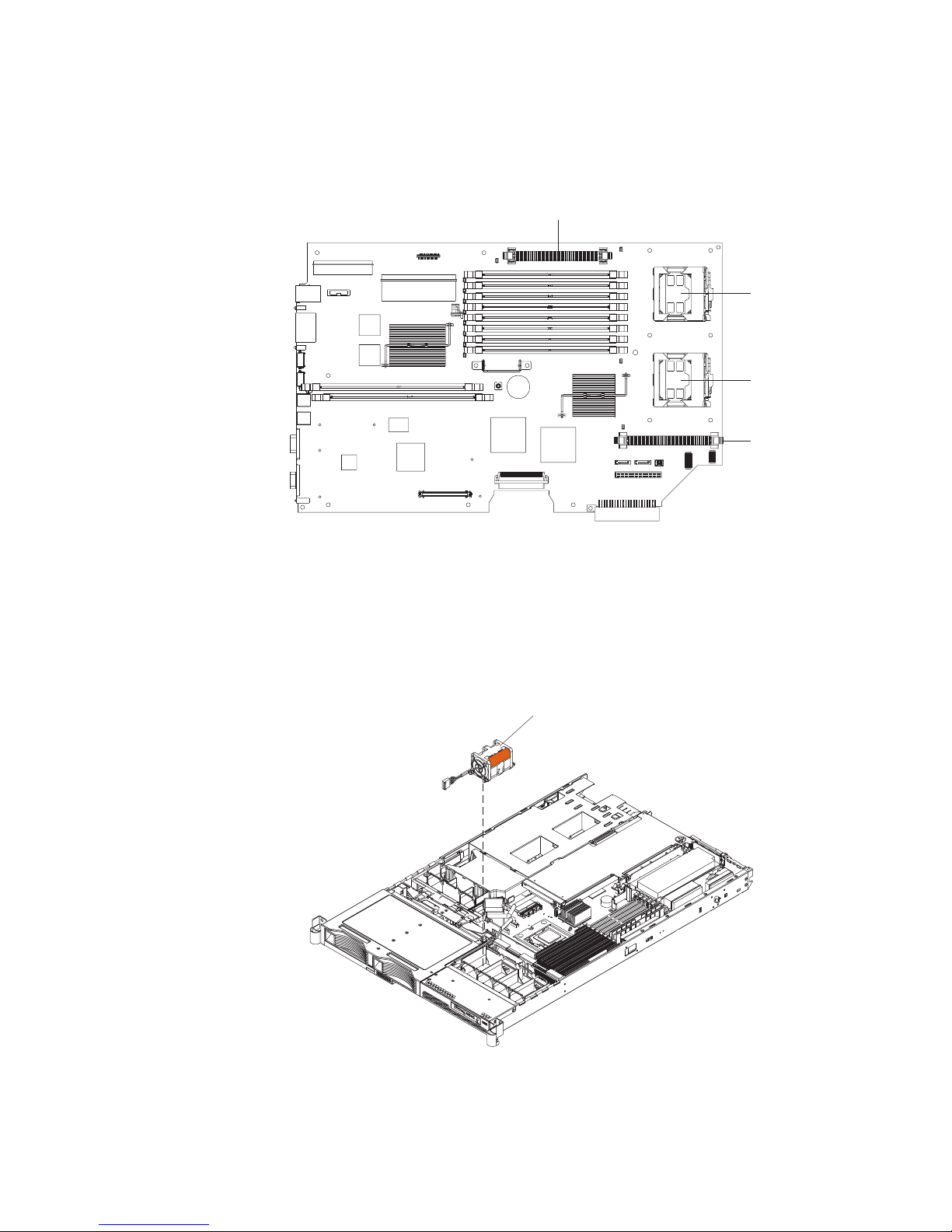
v
v If
in
–
–
With SMP, application programs can distribute the processing load between the
microprocessors. This enhances performance for database and point-of-sale
applications, integrated manufacturing solutions, and other applications.
The following illustration shows the microprocessor sockets and the voltage
regulator module (VRM) slots on the system board.
VRM 1 (J1)
Microprocessor 1
(U16)
Microprocessor 2
(U32)
VRM 2 (J25)
you install a second microprocessor in the server, microprocessor 1 is installed
microprocessor socket 1 (U16), and microprocessor 2 is installed in socket 2
(U32).
You must also install the following items that come with the second
microprocessor:
Voltage regulator module (VRM), which you plug into VRM connector J25
Cooling fan, which you plug into fan position 4 (see the following illustration
for the location to plug in fan 4)
Fan 4
Chapter 2. Installing options
15
Page 28
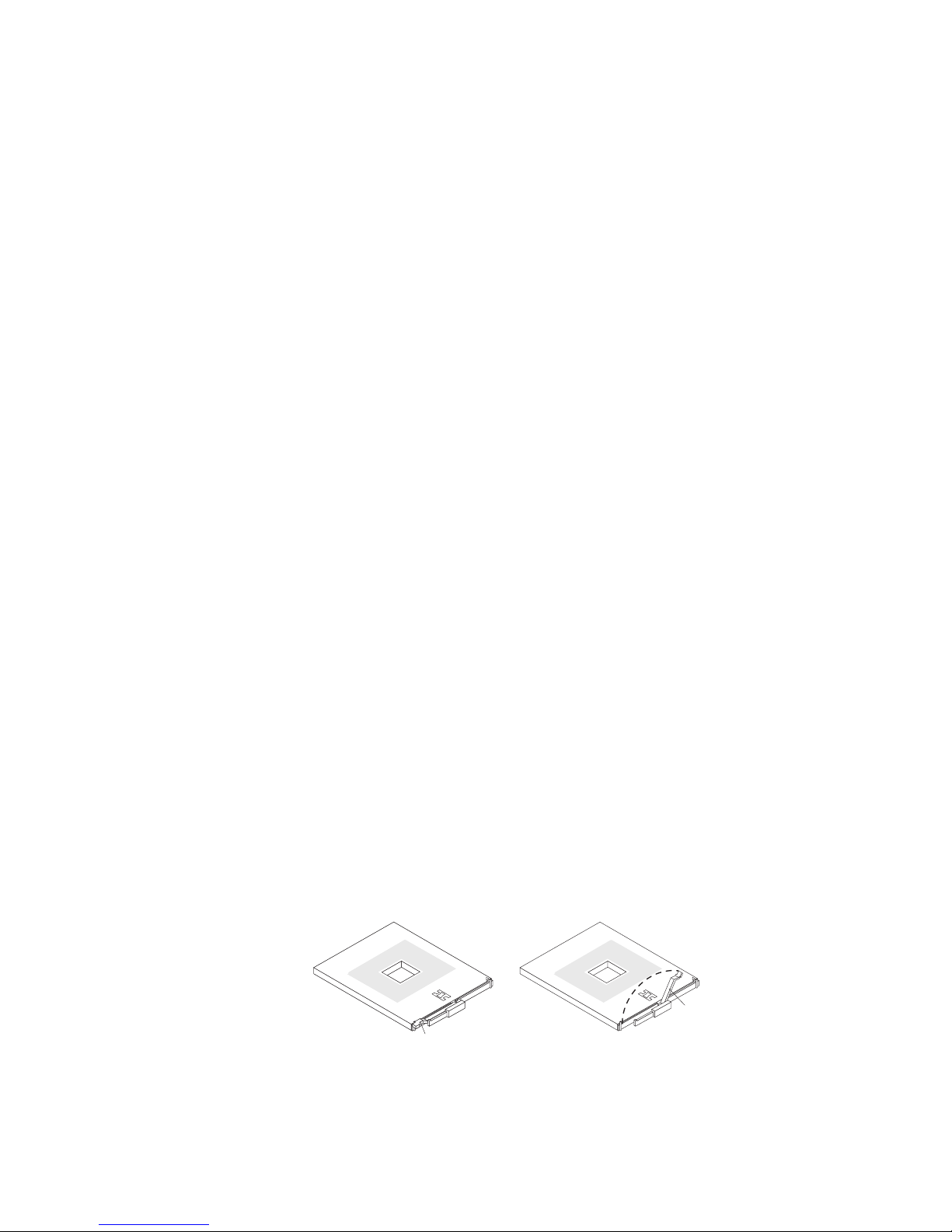
1.
2. A
3. To
v
v
v
1.
on
2.
3.
4.
5. If
6.
a.
16
Notes:
Read the documentation that comes with the microprocessor to determine
whether you must update the basic input/output system (BIOS) code. The most
current level of BIOS code for the server is available at
http://www.ibm.com/pc/support/.
new microprocessor comes in a kit with a VRM, a cooling fan, and a heat
sink.
use SMP, obtain an SMP-capable operating system (optional). For a list of
supported operating systems, go to http://www.ibm.com/pc/us/compat/.
Attention: To avoid damage and to help ensure proper server operation, review
the following information before you install a microprocessor:
Make sure that the microprocessors are the same type, have the same cache
size, and have the same clock speed.
Make sure that the microprocessor internal and external clock frequencies are
identical.
See the ServerProven list at http://www.ibm.com/pc/compat/ for a list of
microprocessors that the server supports.
section provides an overview of the procedure for installing an additional
This
microprocessor. For detailed instructions, see the Option Installation Guide.
Complete the following steps to install a microprocessor:
Read the safety information beginning on page v and “Installation guidelines”
page 7.
Turn off the server and peripheral devices, and disconnect the power cords
and all external cables.
Remove the server cover.
Attention: When you handle static-sensitive devices, take precautions to
avoid damage from static electricity. For details about handling these devices,
see “Handling static-sensitive devices” on page 8.
Touch the static-protective package that contains the new microprocessor to
any unpainted metal surface on the server; then, remove the microprocessor
from the package.
you are installing a microprocessor in the microprocessor 2 socket, first
install a VRM in the microprocessor 2 VRM slot (J-25)
Install the microprocessor:
Rotate the locking lever on the microprocessor socket from its closed and
locked position until it stops or clicks in the fully open position
(approximately 135° angle).
IBM xSeries 336 Type 8837: Installation Guide
Lever fully
open
Lever closed
Page 29
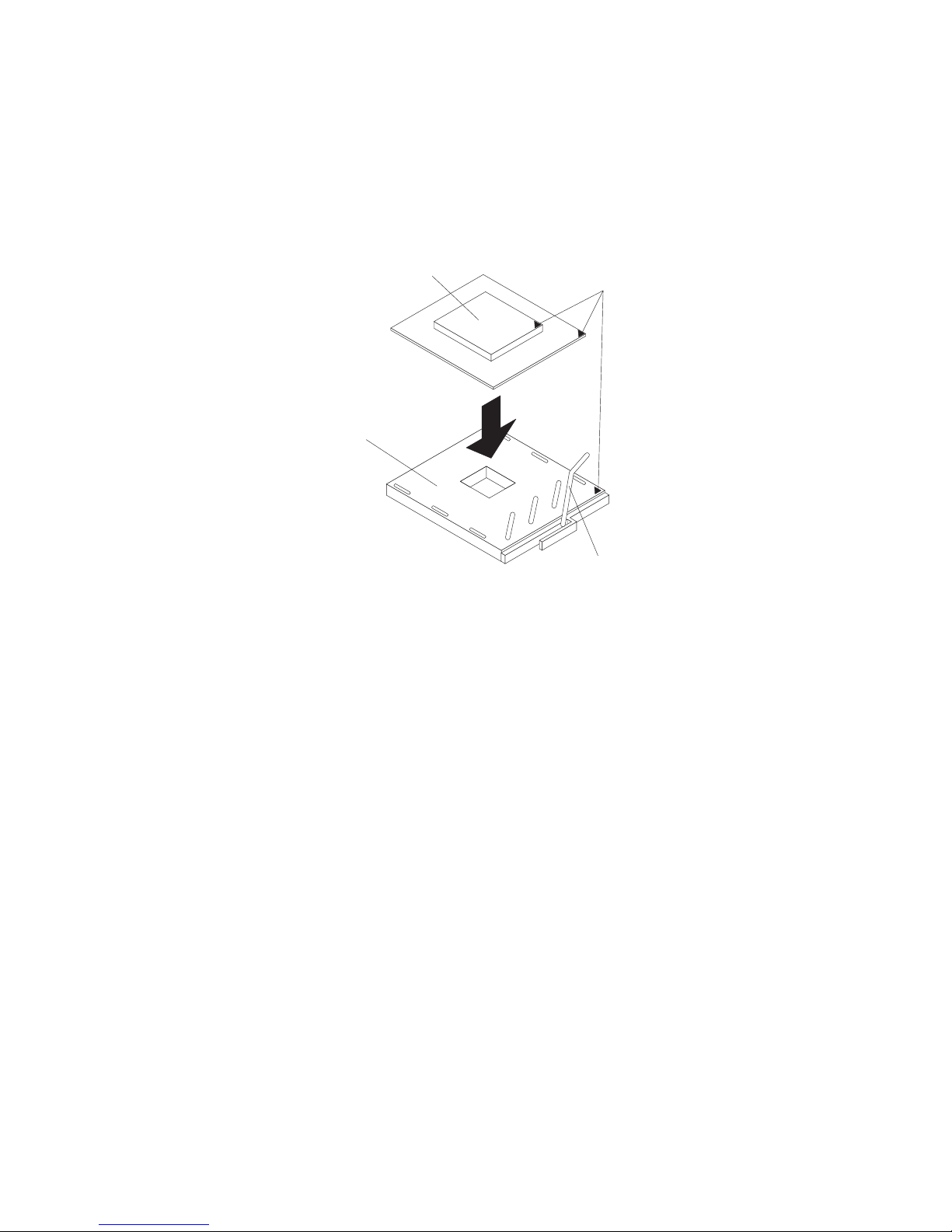
v Do
v
7.
v Do
v Do
v If
so
8.
9.
do
Attention:
not use excessive force when pressing the microprocessor into the
socket.
Center the microprocessor over the microprocessor socket. Align the
triangle on the corner of the microprocessor with the triangle on the
corner of the socket and carefully press the microprocessor into the
socket before you try to close the lever.
Microprocessor
Microprocessor
orientation indicator
Microprocessor
connector
Microprocessorrelease lever
Close the microprocessor-release lever to secure the microprocessor.
Attention:
not set the heat sink down after you remove the plastic cover.
not touch or contaminate the thermal grease on the bottom of the new
heat sink. Doing so damages its heat-conducting capability and exposes the
new microprocessor to overheating.
you must remove the heat sink after installing it, note that the thermal
grease might have formed a strong bond between the heat sink and the
microprocessor. Do not force the heat sink and microprocessor apart; doing
can damage the microprocessor pins. Loosen one captive screw fully
before loosening the other captive screw to help break the bond between
the components without damaging them.
Remove the cover from the bottom of the heat sink and make sure that the
thermal grease is still on the bottom of the heat sink.
Install the heat sink on top of the microprocessor, and tighten the captive
screws. Alternate between the screws until they are tight, making sure that you
not overtighten them.
Chapter 2. Installing options
17
Page 30
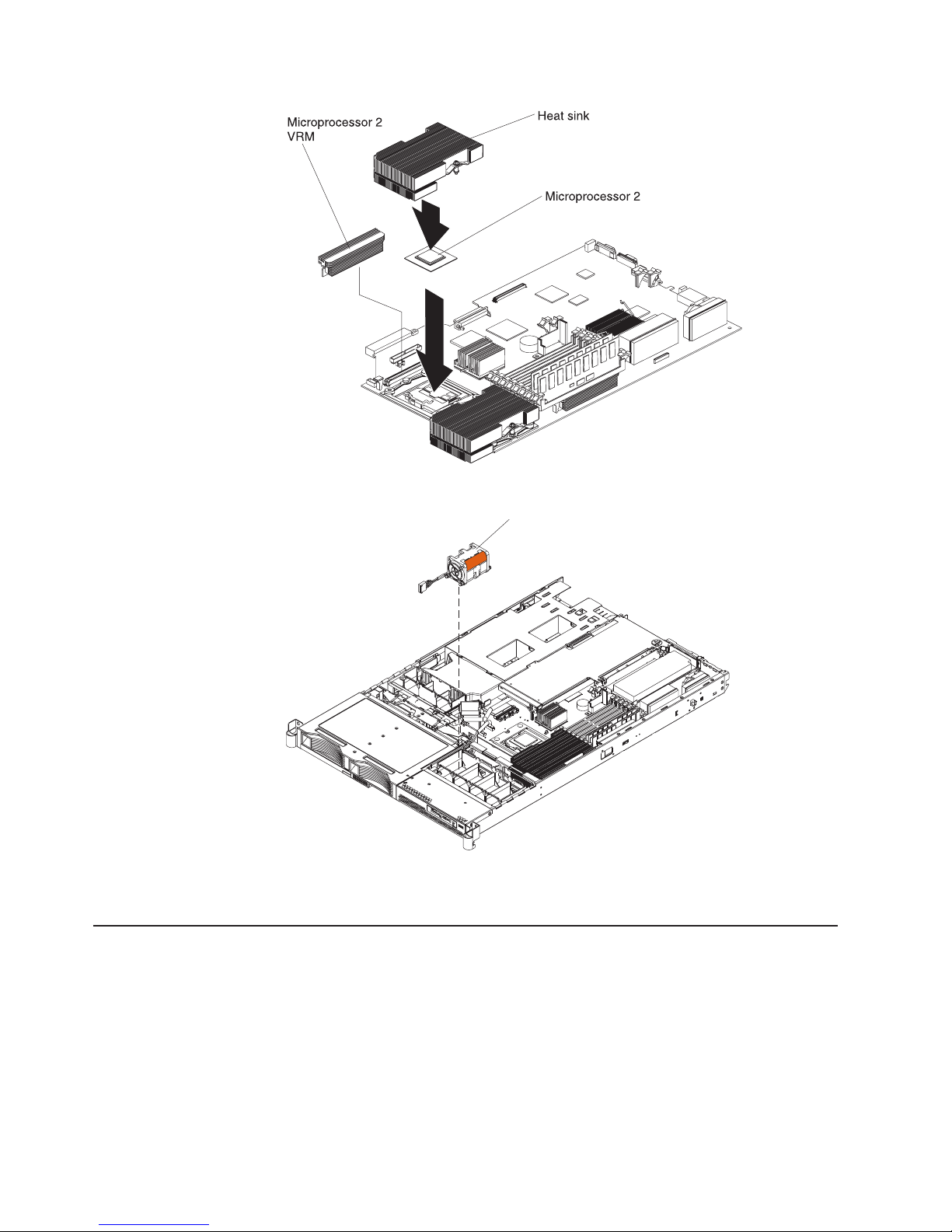
If
Go to
v
18
10.
Install fan 4 into the proper location, in front of the second microprocessor.
Fan 4
11.
you have other options to install or remove, do so now.
12.
“Completing the installation” on page 22.
Installing an adapter
The following notes describe the types of adapters that the server supports and
other information that you must consider when installing an adapter:
Locate the documentation that comes with the adapter and follow those
instructions in addition to the instructions in this section. If you must change the
switch setting or jumper settings on the adapter, follow the instructions that come
with the adapter.
IBM xSeries 336 Type 8837: Installation Guide
Page 31

of
–
–
v
if
–
–
–
–
1.
2.
3.
4.
v
There are several different types of adapters you can install, depending on which
slots are available. The following information and illustration identify which types
adapters you can install in PCI slots 1 and 2 and where these slots are
located on the system board:
Slot 1: You can install only a PCI-X low-profile adapter into slot 1.
Slot 2: You can install any PCI-X or PCI-Express adapter into slot 2.
Note: For the PCI-Express adapter, you must install an optional riser card on
the system board.
Slot 2 riser-card
connector
Riser-card
retention latches
Riser-card
retention latches
Slot 1 riser-card
connector
When the server starts (boots), it starts the system devices in the following order,
you have not changed the default boot precedence:
Integrated Ethernet controllers
Integrated SCSI controller
PCI-X slot 1
PCI-X or PCI-Express slot 2
section provides an overview of the procedure for installing an adapter. For
This
detailed instructions, see the Option Installation Guide.
Complete the following steps to install an adapter:
Read the safety information beginning on page v and the “Installation
guidelines” on page 7.
Turn off the server and peripheral devices, and disconnect the power cords and
all external cables. Remove the server cover.
Follow the cabling instructions, if any come with the adapter. Route the adapter
cables before you install the adapter.
Determine which slot you want to use for the adapter, either slot 1 for a
low-profile adapter or slot 2 for any type of adapter. See the previous illustration
for the locations of slot 1 and slot 2 on the system board.
you are installing a low-profile adapter, continue with “Installing a low-profile
If
adapter into slot 1” on page 20. If you are installing an adapter in slot 2, go to
“Installing an adapter into slot 2” on page 20.
Chapter 2. Installing options
19
Page 32

1.
2.
3.
4.
5.
6.
7.
8. If
9. Go to
2.
20
Installing a low-profile adapter into slot 1
This section provides an overview of the procedure for installing a low-profile
adapter. For detailed instructions, see the Option Installation Guide.
Complete the following steps to install a low-profile adapter:
Remove the expansion slot 1 cover from the slot.
Attention: When you handle static-sensitive devices, take precautions to
avoid damage from static electricity. For information about handling these
devices, see “Handling static-sensitive devices” on page 8.
Remove the adapter from the static-protective package and set any jumpers or
switches on the adapter as directed by the adapter manufacturer.
Slide the back end of the low-profile adapter through the slot 1 opening at the
rear of the server.
Attention: When you install an adapter, make sure that the adapter is seated
correctly in the connector before you turn on the server. An improperly seated
adapter might cause damage to the system board, the riser card, or the adapter.
Press the edge connector of the adapter firmly into the connector of the
low-profile riser card.
Snap the low-profile adapter into place on the low-profile adapter support.
Make sure that the retention latches for the low-profile riser card are still
securely in place.
Connect any internal cables to the adapter. See the instructions that come with
the adapter for details.
Attention: Make sure that the cables do not block the flow of air from the
fans. See the Option Installation Guide for cable routing areas on the system
board.
you have other options to install or remove, do so now.
Installing an adapter into slot 2
This section provides an overview of the procedure for installing an adapter in slot
For detailed instructions, see the Option Installation Guide.
IBM xSeries 336 Type 8837: Installation Guide
“Completing the installation” on page 22.
Page 33

1.
2.
3.
4.
5.
Complete the following steps to install an adapter into slot 2:
Open the retaining clips on both sides of the slot 2 riser card.
Note: Insert your finger into the access hole on the slot 2 adapter cover to
open the retention latch at the rear of the server.
The following illustration shows the location of the access hole on the slot 2
adapter cover, the riser card and the riser-card retention latches.
Access hole to
retention latch
Slot 2 adapter cover
Riser card
Riser card
retention latches
Lift up and remove the slot 2 adapter cover and attached riser card from the
server.
Remove the expansion slot cover from the slot 2 adapter cover.
Attention: When you handle static-sensitive devices, take precautions to
avoid damage from static electricity. For information about handling these
devices, see “Handling static-sensitive devices” on page 8.
Prior to installing a full-length adapter, rotate the PCI-adapter retainer bracket
90° away from the adapter cover, to allow insertion of the adapter. See the
following illustration for reference.
Slide the connector portion of the adapter through the slot opening.
Chapter 2. Installing options
21
Page 34

7. If
8.
9.
If
Go to
1.
2.
3.
1.
22
6.
Press the adapter firmly into the riser-card connector.
you installed a full-length adapter, return the PCI-adapter retainer bracket
back to its original position by rotating the PCI-adapter retainer bracket back
90° toward the adapter cover. Place the adapter between the upper and lower
guides of the PCI-adapter retainer bracket.
Insert the riser card into the riser-card connector on the system board.
Attention: When you install an adapter, make sure that the adapter is seated
correctly in the connector before you turn on the server. An improperly seated
adapter might cause damage to the system board, the riser card, or the
adapter.
Slot 2 adapter cover
Riser card
Alignment /
retainer tabs
Connect any internal cables to the adapter. See the instructions that come with
the adapter for details.
Attention: Make sure that the cables do not block the flow of air from the
fans. See the Option Installation Guide for cable routing information.
10.
11.
you have other options to install or remove, do so now.
“Completing the installation.”
Completing the installation
Complete the following steps to complete the installation:
Install the server cover. See “Installing the server cover” for more information.
Connect the cables and power cords. See “Connecting the cables” on page 23
for more information.
Update the server configuration. See “Updating the server configuration” on
page 24 for more information.
Installing the server cover
Complete the following steps to install the server cover:
Position the internal cables so that they do not interfere with the cover
installation or block the fans. See the Option Installation Guide for more
information on routing cables in the server.
Riser-card retention
latches
IBM xSeries 336 Type 8837: Installation Guide
Page 35

2.
3.
4.
5.
a.
b. If
1.
2.
3.
Attention: Before sliding the cover forward, make sure that all the tabs on the
front, rear, and side of the cover engage the chassis correctly. If all the tabs do
not engage the chassis correctly, it will be very difficult to remove the cover
later.
Position the cover on top of the server and slide it forward.
Press down on the cover release latch until the cover properly engages all the
inset tabs on the server.
Cover release latch
Fan door
Close the fan doors.
Install the server in the rack. See the Rack Installation Instructions that come
with the server for details.
Notes:
After cabling the server, you might need to run the Configuration/Setup
Utility program to update the server configuration, depending on the options
that you installed. See “Updating the server configuration” on page 24 for
more information.
Connecting the cables
The following illustrations show the locations of the input and output connectors on
the server. Detailed cabling instructions are in the Rack Installation Instructions that
come with the server.
Notes:
You must turn off the server before connecting cables to or disconnecting any
cables from the server (see “Turning off the server” on page 32).
See the documentation that comes with your options for additional cabling
instructions. It might be easier for you to route cables before you install certain
options.
Cable identifiers are printed on the cables that come with the server and
options. Use these identifiers to connect the cables to the correct connectors.
Fan door
you installed a SCSI drive, check the LEDs to verify proper operation.
Chapter 2. Installing options
23
Page 36

in
If
If
24
Rear view
Power supply 1Power supply 2
Remote Supervisor
Adapter II SlimLine
Ethernet LEDs
Front view
PCI slot 1 PCI slot 2
USBs
Keyboard
Mouse
Ethernet LEDs
Dual GB Ethernet
Ethernet LEDs
Remote Supervisor Adapter II EthernetSlimLine
USB connector
AC and DC LEDs
3 rear LEDs (Power, Location, System-error)
Video
Serial
Model #
Serial #
Updating the server configuration
After you add or remove an internal option or external SCSI device, you might
receive a message that the configuration has changed when you start the server for
the first time. The Configuration/Setup Utility program starts automatically so that
you can save the new configuration settings. For more information, see the section
about configuring the server in the User’s Guide on the IBM xSeries Documentation
CD.
Some options have device drivers that you must install. See the documentation that
comes with each option for information about installing device drivers.
The server comes with at least one microprocessor. If you install more than one
microprocessor, the server can operate as a symmetric multiprocessing (SMP)
server. You might have to upgrade the operating system to support SMP. For more
information, see the section about using the ServerGuide Setup and Installation CD
the User’s Guide and the operating-system documentation.
the server has an optional RAID adapter and you have installed or removed a
hard disk drive, see the documentation that comes with the RAID adapter for
information about reconfiguring the disk arrays.
you have installed the Remote Supervisor Adapter option to manage the server
remotely, see the Remote Supervisor Adapter User’s Guide, which comes with the
adapter, for information about setting up, configuring, and using the adapter.
IBM xSeries 336 Type 8837: Installation Guide
Page 37

For information about configuring the integrated Gigabit Ethernet controller, see the
Broadcom NetXtreme Gigabit Ethernet Software CD.
Chapter 2. Installing options
25
Page 38

26
IBM xSeries 336 Type 8837: Installation Guide
Page 39

v
v
v
©
Chapter 3. Server controls, LEDs, connectors, and power
This section describes the controls and light-emitting diodes (LEDs) and how to turn
the server on and off.
Front view
The following illustration shows the controls, LEDs, and connectors on the front of
the server. There are three different front views:
2.5-inch SCSI hot-swap hard disk drive
3.5-inch SCSI hot-swap hard disk drive
3.5-inch SATA non-hot-swap (simple swap) hard disk drive
Note:
Both 3.5-inch configurations support an optional DVD-ROM drive.
The following illustration shows the front view of an IBM xSeries 336 server with a
2.5-inch SCSI hot-swap hard disk drive configuration.
Hard disk drive activity LED
Hard disk drive status LED
SCSI ID 0
SCSI ID 1
SCSI ID 2
SCSI ID 3
Model #
Serial #
4 x 2.5” Hard disk drives
The following illustration shows the front view of an IBM xSeries 336 server with a
3.5-inch SCSI hot-swap hard disk drive configuration.
Hard disk drive status LED
Hard disk drive activity LED
DVD-ROM activity LED
DVD-ROM eject button
Model #
Serial #
The following illustration shows the front view of an IBM xSeries 336 server with a
3.5-inch SATA simple swap hard disk drive configuration.
DVD-ROM activity LED
DVD-ROM eject button
Copyright IBM Corp. 2004
SCSI ID 0 SCSI ID 1
2 x 3.5” Hard disk drives
SATA 0 SATA 1
2 x 3.5” Hard disk drives
Model #
Serial #
27
Page 40

v
v
is
v
v
by a
v
v
v
A
v
28
The following information gives details about the previously mentioned controls,
LEDs, and connectors on the front of the server. The location of these items vary
depending on the hardware configuration you have.
Hot-swap hard disk drive activity LED: This LED is used on SCSI hard disk
drives. Each hot-swap hard disk drive has an activity LED, and when this LED is
flashing, it indicates that the drive is in use.
Hot-swap hard disk drive status LED: This LED is used on SCSI hard disk
drives. When this LED is lit, it indicates that the drive has failed. If an optional
IBM ServeRAID
™
controller is installed in the server, when this LED is flashing
slowly (one flash per second), it indicates that the drive is being rebuilt. When the
LED is flashing rapidly (three flashes per second), it indicates that the controller
identifying the drive.
DVD-eject button: Press this button to release a DVD or CD from the
DVD-ROM drive.
DVD-ROM drive activity LED: When this LED is lit, it indicates that the
DVD-ROM drive is in use.
Note: The DVD-ROM option is available only on the 3.5-inch drive configurations
(either SCSI or SATA hard disk drives).
Operator information panel
The operator information panel is on the front right side of the server. The following
illustration shows the LEDs on the front of the operator information panel, followed
description of each LED (from left to right):
System-error LED (amber)
Information LED (amber)
Location LED (blue)
Hard disk drive
activity LED (green)
Power control button
Power LED (green)
USB connector
USB connector: Connect a USB device to this connector.
Power LED: When this green LED is lit and not flashing, it indicates that the
server is turned on. When this LED is flashing, it indicates that the server is
turned off and is still connected to an ac power source. When this LED is off, it
indicates that ac power is not present, or the power supply or the LED itself has
failed. A power LED is also on the rear of the server.
Release latch
Note: If this LED is off, it does not mean that there is no electrical power in the
server. The LED might be burned out. To remove all electrical power from
the server, you must disconnect the power cord from the electrical outlet.
Power-control button: Press this button to turn the server on and off manually.
power-control-button shield comes with the server. You can install this
disk-shaped shield to prevent the server from being turned off accidentally.
Hard disk drive activity LED: When this green LED is lit, it indicates that one of
the hard disk drives is in use.
IBM xSeries 336 Type 8837: Installation Guide
Page 41

v
v
in
v
v
v
By
v
v
Note: Hard disk drive activity for the SCSI drives is shown in two places, on the
hard disk drive itself and also on the hard disk drive activity LED on the
operator information panel.
There is no hard disk drive activity LED for the SATA drive. The only place
the SATA drive indicates hard disk drive activity is on the operator
information panel.
Location Led: Use this blue LED to visually locate the server if it is in a location
with numerous other servers. You can use IBM Director to light this LED
remotely. This LED is controlled by the BMC.
Information LED: When this amber LED is lit, it indicates that a non-critical
event has occurred. Check the error log for additional information. See the note
the Light Path diagnostics LEDs section for more information about error logs.
System-error LED: When this amber LED is lit, it indicates that a system error
has occurred. A System-error LED is also on the rear of the server. An LED on
the Light Path diagnostics panel on the system board is also lit to help isolate the
error. This LED is controlled by the BMC.
Release Latch: Press the release latch, on the right side of the operator
information panel, to slide out the operator information panel and view the Light
Path LEDs and buttons.
Light Path LEDs and buttons: The Light Path LEDs and buttons are on top of the
operator information panel. The following illustration shows the LEDs on the Light
Path Diagnostics panel, followed by a description of the buttons and each LED.
Remind button: This button places the system-error LED on the front panel into
remind mode. In remind mode, the system error LED flashes rapidly until the
problem is corrected, the system is restarted, or a new problem occurs.
placing the system error LED indicator in remind mode, you acknowledge that
you are aware of the last failure but will not take immediate action to correct the
problem. The remind function is handled by the BMC.
Reset button: Press this button to reset the server and run the power-on
self-test (POST). You might have to use a pen or the end of a straightened paper
clip to press the button. The reset button is to the right of the remind button and
just above the small circle with the R inside.
Light Path diagnostic LEDs: You can slide out the operator information panel
and drop it down for easy viewing without opening the top server cover. The
LEDs are on the top of the operator information panel.
Chapter 3. Server controls, LEDs, connectors, and power
29
Page 42

An
S
SP
v
v
30
The following table lists the LEDs and the problems that they indicate.
LED
None
OVER SPEC
PS1
PS2
CPU
VRM
CNFG
MEM
NMI
ERR
DASD
FAN
TEMP
BRD
PCI-A
PCI-B
PCI-C
Error
error that is not reflected in the Light Path diagnostics panel
The power supplies are using more power than their maximum rating
allows
Power supply 1
Power supply 2
Microprocessor error
Voltage Regulator Module (VRM)
Configuration error, check the microprocessor and memory configuration
Memory
Nonmaskable interrupt
Soft error
Service processor
Hard disk drive
Fan (TEMP LED might also be lit)
System temperature
Error with the system board, or a battery fault
PCI-A bus
PCI-B bus
PCI-C bus
Rear view
The following illustration shows the connectors and LEDs on the rear of the server.
Power supply 1Power supply 2
PCI slot 1 PCI slot 2
AC and DC LEDs
3 rear LEDs (Power, Location, System-error)
Video
Serial
USBs
Keyboard
Mouse
Ethernet LEDs
Dual GB Ethernet
Remote Supervisor
Adapter II SlimLine
Ethernet LEDs
Remote Supervisor Adapter II EthernetSlimLine
Ethernet LEDs
PCI slot 1: This slot allows insertion of a low profile adapter.
PCI slot 2: This slot allows insertion of any PCI-X or PCI-E type adapter.
IBM xSeries 336 Type 8837: Installation Guide
Page 43

v AC
v DC
v
v
v
v
v
v
v
v
v
v
v
an
v
v
to
v
Power supply 2: Provides dc power to the server, usually is a redundant backup
power supply.
LED: This LED is to the left of the power-cord connector and is the top LED.
This LED indicates that the server has an ac power connection.
LED: This LED is to the left of the power-cord connector and is the bottom
LED. This LED indicates that the power supply is providing dc power to the
server.
Power supply 1: Provides dc power to the server, usually is the primary power
supply.
Power LED: This is the top LED and it indicates that ac power is present on the
server.
Location LED: This middle (blue) LED assists you in visually locating the server
when it is among other servers
System-error LED: This is the bottom LED that indicates that a system error
occurred.
Video connector: Connect a monitor to this connector.
Serial connector: Connect a 9-pin serial device to this connector.
USB connectors: Connect a USB device to these connectors.
Keyboard connector: Connect a PS/2
®
keyboard to this connector.
Mouse connector: Connect a mouse or other PS/2 device to this connector.
Ethernet LEDs: There are a set of LEDs for each Ethernet connector. The top
LED is the Ethernet link LED. When it is lit, it indicates that there is an active
connection on the Ethernet port.
The bottom LED is the Ethernet activity LED. When it flashes, it indicates that
data is being transmitted or received between the server and a network device.
The flashing frequency is proportional to the amount of traffic on the network link.
Dual GB Ethernet connectors: Use these connectors to connect the server to
Ethernet network.
Remote Supervisor Adapter II Ethernet connector: Use this connector to
connect the server to a network for system-management information control. This
Ethernet connector is active only when you have installed the Remote Supervisor
Adapter II SlimLine option.
Remote Supervisor Adapter II Ethernet LEDs: These LEDs are located on the
Ethernet connector and are at the top left and top right positions. The top left
LED is the Ethernet link LED for the Remote Supervisor Adapter II, when lit it
indicates that there is an active connection on the Ethernet port.
The top right LED is the Ethernet activity LED for the Remote Supervisor Adapter
II. When this LED flashes it indicates that data is being transmitted or received
between the server and a network device. The flashing frequency is proportional
the amount of traffic on the network link.
Server power features
When the server is connected to an ac power source but is not turned on, the
operating system does not run, and all core logic except for the BMC is shut down;
however, the server can respond to requests from the service processor, such as a
remote request to turn on the server. The power-on LED flashes to indicate that the
server is connected to ac power but is not turned on.
Chapter 3. Server controls, LEDs, connectors, and power
31
Page 44

v If a
v If
v If
v
v
v If
v If
32
Turning on the server
When you connect the server to ac power, the power supply fans turn on
immediately. Pressing the power-control button lets you turn on the server and start
the operating system.
The server can also be turned on in any of the following ways:
power failure occurs while the server is turned on, the server will restart
automatically when power is restored.
your operating system supports the system-management software for the
Remote Supervisor Adapter II SlimLine option, the system-management software
can turn on the server.
your operating system supports the Wake on LAN feature, the Wake on LAN
feature can turn on the server.
Turning off the server
When you turn off the server and leave it connected to ac power, the power supply
fans continue to run and the server can respond to requests from the service
processor, such as a remote request to turn on the server. To remove all power
from the server, you must disconnect it from the power source.
Some operating systems require an orderly shutdown before you turn off the server.
See your operating-system documentation for information about shutting down the
operating system.
Statement 5:
CAUTION:
The power control button on the device and the power switch on the power
supply do not turn off the electrical current supplied to the device. The device
also might have more than one power cord. To remove all electrical current
from the device, ensure that all power cords are disconnected from the power
source.
2
1
The server can be turned off in any of the following ways:
You can turn off the server from the operating system, if your operating system
supports this feature. After an orderly shutdown of the operating system, the
server will be turned off automatically.
You can press the power-control button to start an orderly shutdown of the
operating system and turn off the server, if your operating system supports this
feature.
the operating system stops functioning, you can press and hold the
power-control button for more than 4 seconds to turn off the server.
you installed the Remote Supervisor Adapter II option in the server, the server
can be turned off from the Remote Supervisor Adapter II user interface.
IBM xSeries 336 Type 8837: Installation Guide
Page 45

If
v
v
v
the Wake on LAN feature turned on the server, the Wake on LAN feature can
turn off the server.
The baseboard management controller can turn off the server as an automatic
response to a critical system failure.
You can turn off the server through a request from the service processor.
Chapter 3. Server controls, LEDs, connectors, and power
33
Page 46

34
IBM xSeries 336 Type 8837: Installation Guide
Page 47

to
In
v
v
v
v
–
–
v
1.
2.
a.
b.
c.
d.
e.
f.
v
v
v
v
©
Chapter 4. Configuring the server
The ServerGuide Setup and Installation CD provides software setup tools and
installation tools that are specifically designed for your IBM server. Use this CD
during the initial installation of the server to configure basic hardware features and
simplify the operating-system installation.
addition to the ServerGuide Setup and Installation CD, you can use the following
configuration programs to customize the server hardware:
Configuration/Setup utility program
Ethernet controller configuration
Baseboard management controller utility programs
RAID configuration programs
LSI Logic setup utility program
ServeRAID Manager
SCSISelect utility program
v
Using the ServeRAID configuration programs
For more information about these programs, see “Configuring the server” in the
User’s Guide on the IBM xSeries Documentation CD.
Using the ServerGuide Setup and Installation CD
The ServerGuide Setup and Installation CD provides state-of-the-art programs to
detect the server model and installed hardware options, configure the server
hardware, provide device drivers, and help you install the operating system. For
information about the supported operating-system versions, see the label on the
CD.
Complete the following steps to start the ServerGuide Setup and Installation CD:
Insert the CD, and restart the server. If the CD does not start, see “ServerGuide
problems” on page 58.
Follow the instructions on the screen to:
Select your language.
Select your keyboard layout and country.
View the overview to learn about ServerGuide features.
View the readme file to review installation tips about your operating system
and adapter.
Start the setup and hardware configuration programs.
Start the operating-system installation. You will need your operating-system
CD.
Using the Configuration/Setup Utility program
The Configuration/Setup Utility program is part of the BIOS code. You can use it to:
Change interrupt request (IRQ) settings
Change the startup drive sequence
Configure serial-port assignments
Enable USB keyboard and mouse support
Copyright IBM Corp. 2004
35
Page 48

v
v
1.
2.
an
3.
of
v
as a
v
36
v
Resolve configuration conflicts
Set the date and time
Set passwords and security settings
Complete the following steps to start the Configuration/Setup Utility program:
Turn on the server and watch the monitor screen.
When the message Press F1 for Configuration/Setup appears, press F1. If
administrator password has been set, you must type the administrator
password to access the full Configuration/Setup Utility menu.
Follow the instructions on the screen.
Configuring the Gigabit Ethernet controller
The Ethernet controllers are integrated on the system board. They provide an
interface for connecting to a 10-Mbps, 100-Mbps, or 1-Gbps network and provide
full-duplex (FDX) capability, which enables simultaneous transmission and reception
data on the network. If the Ethernet ports in the server support auto-negotiation,
the controllers detect the data-transfer rate (10BASE-T, 100BASE-TX, or
1000BASE-T) and duplex mode (full-duplex or half-duplex) of the network and
automatically operate at that rate and mode.
You do not have to set any jumpers or configure the controllers. However, you must
install a device driver to enable the operating system to address the controllers. For
device drivers and information about configuring the Ethernet controllers, see the
Broadcom NetXtreme Gigabit Ethernet Software CD that comes with the server. For
updated information about configuring the controllers, go to
http://www.ibm.com/pc/support/.
Using the baseboard management controller
The baseboard management controller provides environmental monitoring for the
server. If environmental conditions exceed thresholds or if system components fail,
the baseboard management controller lights LEDs to help you diagnose the
problem and also records the error in the System Event/Error log.
The baseboard management controller also provides the following remote server
management capabilities through the OSA SMBridge management utility program:
Command-line interface (IPMI Shell)
The command-line interface provides direct access to server management
functions through the IPMI 1.5 protocol. Use the command-line interface to issue
commands to control the server power, view system information, and identify the
server. You can also save one or more commands as a text file and run the file
script.
Serial over LAN
Establish a Serial over LAN (SOL) connection to manage servers from a remote
location. You can remotely view and change the BIOS settings, restart the server,
identify the server, and perform other management functions. Any standard
Telenet client application can access the SOL connection.
IBM xSeries 336 Type 8837: Installation Guide
Page 49

To
v To
v To
v To
1.
a.
b.
a.
b.
v
v
v
v
v
v
v
v
v
v
v
v
e.
v
Enabling and configuring SOL using the OSA SMBridge management
utility program
enable and configure the server for SOL by using the OSA SMBridge
management utility program, you must update and configure the BIOS code and
enable the operating system for an SOL connection.
Note: In an SOL session, use the following commands instead of function keys:
start the Configuration/Setup Utility program when the prompt Press F1
for Configuration/Setup appears, press Esc, Shift+o, then Shift+p.
start the diagnostic programs, when the prompt F2 for Diagnostics
appears, press Esc, Shift+o, then Shift+q.
recover BIOS, when the prompt F3 for BIOS Recovery appears, press
Esc, Shift+o, then Shift+r.
BIOS update and configuration
Complete the following steps to update and configure the BIOS code to enable
SOL:
Update the BIOS code:
Download the latest version of the BIOS code from
http://www.ibm.com/pc/support/.
Update the BIOS code, following the instructions that come with the update
file that you downloaded.
Configure the BIOS settings:
2.
Restart the server and press F1 when prompted to start the
Configuration/Setup Utility program.
Select Devices and I/O Ports; then, make sure that the values are set as
follows:
Serial Port A: Auto-configure
Serial Port B: Auto-configure
Select Remote Console Redirection; then, make sure that the values are
c.
set as follows:
Remote Console Active: Enabled
Remote Console COM Port: COM 1
Remote Console Baud Rate: 19200
Remote Console Data Bits: 8
Remote Console Parity: None
Remote Console Stop Bits: 1
Remote Console Text Emulation: ANSI
Remote Console Keyboard Emulation: ANSI
Remote Console Active After Boot: Enabled
Remote Console Flow Control: Hardware
Press Esc twice to exit the Remote Console Redirection and Devices and
d.
I/O Ports sections of the Configuration/Setup Utility program.
Note: Do not use Planar Ethernet 1 for PXE/DHCP booting or installation.
Select Start Options; then, set Planar Ethernet PXE/DHCP to one of the
following settings:
Disabled
Chapter 4. Configuring the server
37
Page 50

g.
h.
i.
j.
ES
1.
2.
If
1.
a.
b.
c.
of
d.
#
e.
38
v
Planar Ethernet 2. If you set Planar Ethernet PXE/DHCP to Planar
Ethernet 2, you must also set Run PXE only on selected Planar NIC to
Enabled.
f.
Press Esc to exit the Start Options section of the Configuration/Setup Utility
program.
Select Save Settings; then, press Enter.
Press Enter to confirm.
Select Exit Setup; then, press Enter.
Make sure that Yes, exit the Setup Utility is selected; then, press Enter.
Linux configuration
For SOL operation on the server, you must configure the Linux operating system to
expose the Linux initialization (booting) process. This enables users to log in to the
Linux console through an SOL session and directs Linux output to the serial
console. See the documentation for your specific Linux operating-system type for
information and instructions.
Use one of the following procedures to enable SOL sessions for your Linux
operating system. You must be logged in as a root user to perform these
procedures.
Red Hat Enterprise Linux ES 2.1 configuration:
Note: This procedure is based on a default installation of Red Hat Enterprise Linux
2.1. The file names, structures, and commands might be different for
other versions of Red Hat Linux.
Complete the following steps to configure the general Linux parameters for SOL
operation when using the Red Hat Enterprise Linux ES 2.1 operating system.
Note: Hardware flow control prevents character loss during communication over a
serial connection. You must enable it when using a Linux operating system.
Add the following line to the end of the # Run gettys in standard runlevels
section of the /etc/inittab file. This enables hardware flow control and enables
users to log in through the SOL console.
7:2345:respawn:/sbin/agetty -h ttyS0 19200 vt102
Add the following line at the bottom of the /etc/securetty file to enable a user to
log in as the root user through the SOL console:
ttyS1
LILO configuration:
you are using LILO, complete the following steps:
Complete the following steps to modify the /etc/lilo.conf file:
Add the following text to the end of the first default=linux line
-Monitor
Comment out the map=/boot/map line by adding a # at the beginning of this
line.
Comment out the message=/boot/message line by adding a # at the beginning
this line.
Add the following line before the first image= line:
This will allow you to only Monitor the OS boot via SOL
Add the following text to the end of the first label=linux line:
-Monitor
IBM xSeries 336 Type 8837: Installation Guide
Page 51

g.
#
f.
Add the following line to the first image= section. This enables SOL.
append="console=ttyS0,19200n8 console=tty1"
Add the following lines between the two image= sections:
image=/boot/vmlinuz-2.4.9-e.12smp
The following examples show the original content of the /etc/lilo.conf file and the
content of this file after modification.
Original /etc/lilo.conf contents
prompt
timeout=50
default=linux
boot=/dev/hda
map=/boot/map
install=/boot/boot.b
message=/boot/message
linear
image=/boot/vmlinuz-2.4.9-e.12smp
label=linux
initrd=/boot/initrd-2.4.9-e.12smp.img
read-only
root=/dev/hda6
image=/boot/vmlinuz-2.4.9-e.12
label=linux-up
initrd=/boot/initrd-2.4.9-e.12.img
read-only
root=/dev/hda6
This will allow you to Interact with the OS boot via SOL
label=linux-Interact
initrd=/boot/initrd-2.4.9-e.12smp.img
read-only
root=/dev/hda6
append="console=tty1 console=ttyS0,19200n8 "
Chapter 4. Configuring the server
39
Page 52

#
#
2.
of
If
1.
2.
#
3.
4.
5.
#
40
Modified /etc/lilo.conf contents
prompt
timeout=50
default=linux-Monitor
boot=/dev/hda
#map=/boot/map
install=/boot/boot.b
#message=/boot/message
linear
This will allow you to only Monitor the OS boot via SOL
image=/boot/vmlinuz-2.4.9-e.12smp
label=linux-Monitor
initrd=/boot/initrd-2.4.9-e.12smp.img
read-only
root=/dev/hda6
append="console=ttyS0,19200n8 console=tty1"
This will allow you to Interact with the OS boot via SOL
image=/boot/vmlinuz-2.4.9-e.12smp
label=linux-Interact
initrd=/boot/initrd-2.4.9-e.12smp.img
read-only
root=/dev/hda6
append="console=tty1 console=ttyS0,19200n8 "
image=/boot/vmlinuz-2.4.9-e.12
label=linux-up
initrd=/boot/initrd-2.4.9-e.12.img
read-only
root=/dev/hda6
Run the lilo command to store and activate the LILO configuration.
When the Linux operating system starts, a LILO boot: prompt is displayed instead
the graphical user interface. Press Ta b at this prompt to install all of the boot
options that are listed. To load the operating system in interactive mode, type
linux-Interact and then press Enter.
GRUB configuration:
modify the /boot/grub/grub.conf file:
Comment out the splashimage= line by adding a # at the beginning of this line.
Add the following line before the first title= line:
This will allow you to only Monitor the OS boot via SOL
Append the following text to the first title= line:
SOL Monitor
Append the following text to the kernel/ line of the first title= section:
console=ttyS0,19200 console=tty1
Add the following five lines between the two title= sections:
This will allow you to Interact with the OS boot via SOL
title Red Hat Linux (2.4.9-e.12smp) SOL Interactive
root (hd0,0)
IBM xSeries 336 Type 8837: Installation Guide
you are using GRUB, complete the following steps to
Page 53

# #
#
#
#
#
#
kernel /vmlinuz-2.4.9-e.12smp ro root=/dev/hda6 console=tty1
console=ttyS0,19200
initrd /initrd-2.4.9-e.12smp.img
Note: The entry that begins with kernel /vmlinuz is shown with a line break after
console=tty1. In your file, the entire entry must all be on one line.
The following examples show the original content of the /boot/grub/grub.conf file
and the content of this file after modification.
Original /boot/grub/grub.conf contents
#grub.conf generated by anaconda
Note that you do not have to rerun grub after making changes to this file
NOTICE: You have a /boot partition. This means that
all kernel and initrd paths are relative to /boot/, eg.
root (hd0,0)
kernel /vmlinuz-version ro root=/dev/hda6
initrd /initrd-version.img
#boot=/dev/hda
default=0
timeout=10
splashimage=(hd0,0)/grub/splash.xpm.gz
title Red Hat Enterprise Linux ES (2.4.9-e.12smp)
root (hd0,0)
kernel /vmlinuz-2.4.9-e.12smp ro root=/dev/hda6
initrd /initrd-2.4.9-e.12smp.img
title Red Hat Enterprise Linux ES-up (2.4.9-e.12)
root (hd0,0)
kernel /vmlinuz-2.4.9-e.12 ro root=/dev/hda6
initrd /initrd-2.4.9-e.12.img
Chapter 4. Configuring the server
41
Page 54

# #
#
#
#
#
#
#
#
#
1.
2.
3.
42
Modified /boot/grub/grub.conf contents
#grub.conf generated by anaconda
Note that you do not have to rerun grub after making changes to this file
NOTICE: You have a /boot partition. This means that
all kernel and initrd paths are relative to /boot/, eg.
root (hd0,0)
kernel /vmlinuz-version ro root=/dev/hda6
initrd /initrd-version.img
#boot=/dev/hda
default=0
timeout=10
splashimage=(hd0,0)/grub/splash.xpm.gz
This will allow you to only Monitor the OS boot via SOL
title Red Hat Enterprise Linux ES (2.4.9-e.12smp) SOL Monitor
root (hd0,0)
kernel /vmlinuz-2.4.9-e.12smp ro root=/dev/hda6 console=ttyS0,19200 console=tty1
initrd /initrd-2.4.9-e.12smp.img
This will allow you to Interact with the OS boot via SOL
title Red Hat Linux (2.4.9-e.12smp) SOL Interactive
root (hd0,0)
kernel /vmlinuz-2.4.9-e.12smp ro root=/dev/hda6 console=tty1 console=ttyS0,19200
initrd /initrd-2.4.9-e.12smp.img
title Red Hat Enterprise Linux ES-up (2.4.9-e.12)
root (hd0,0)
kernel /vmlinuz-2.4.9-e.12 ro root=/dev/hda6
initrd /initrd-2.4.9-e.12.img
You must restart the Linux operating system after completing these procedures for
the changes to take effect and to enable SOL.
SUSE SLES 8.0 configuration:
Note: This procedure is based on a default installation of SUSE Linux Enterprise
Server (SLES) 8.0. The file names, structures, and commands might be
different for other versions of SUSE LINUX.
Complete the following steps to configure the general Linux parameters for SOL
operation when using the SLES 8.0 operating system.
Note: Hardware flow control prevents character loss during communication over a
serial connection. You must enable it when using a Linux operating system.
Add the following line to the end of the # getty-programs for the normal
runlevels section of the /etc/inittab file. This enables hardware flow control and
enables users to log in through the SOL console.
7:2345:respawn:/sbin/agetty -h ttyS0 19200 vt102
Add the following line after the tty6 line at the bottom of the /etc/securetty file to
enable a user to log in as the root user through the SOL console:
ttyS1
Complete the following steps to modify the /boot/grub/menu.lst file:
IBM xSeries 336 Type 8837: Installation Guide
Page 55

b.
#
c.
d.
e.
#
1
1
#
1
#
a.
Comment out the gfxmenu line by adding a # in front of the word gfxmenu.
Add the following line before the first title line:
This will allow you to only Monitor the OS boot via SOL
Append the following text to the first title line:
SOL Monitor
Append the following text to the kernel line of the first title section:
console=ttyS1,19200 console=tty1
Add the following four lines between the first two title sections:
This will allow you to Interact with the OS boot via SOL
title linux SOL Interactive
kernel (hd0,1)/boot/vmlinuz root=/dev/hda2 acpi=oldboot vga=791
console=tty1 console=ttyS0,19200
initrd (hd0,1)/boot/initrd
The following examples show the original content of the /boot/grub/menu.lst
file and the content of this file after modification.
Original /boot/grub/menu.lst contents
gfxmanu (hd0,1)/boot/message
color white/blue black/light-gray
default 0
timeout 8
title linux
kernel (hd0,1)/boot/vmlinuz root=/dev/hda2 acpi=oldboot vga=791
initrd (hd0,1)/boot/initrd
title floppy
root
chainloader +1
title failsafe
kernal (hd0,1)/boot/vmlinuz.shipped root=/dev/hda2 ide=nodma apm=off vga=normal nosmp
disableapic maxcpus=0 3
initrd (hd0,1)/boot/initrd.shipped
Note 1: The kernel line is shown with a line break. In your file, the entire entry must all be on one line.
Modified /boot/grub/menu.lst contents
#gfxmanu (hd0,1)/boot/message
color white/blue black/light-gray
default 0
timeout 8
Notes
Notes
This will allow you to only Monitor the OS boot via SOL
title linux SOL Monitor
kernel (hd0,1)/boot/vmlinuz root=/dev/hda2 acpi=oldboot vga=791 console=ttyS1,19200
console=tty1
initrd (hd0,1)/boot/initrd
This will allow you to Interact with the OS boot via SOL
title linux SOL Interactive
kernel (hd0,1)/boot/vmlinuz root=/dev/hda2 acpi=oldboot vga=791 console=tty1 console=ttyS0,19200
initrd (hd0,1)/boot/initrd
title floppy
Chapter 4. Configuring the server
43
Page 56

1
1.
a.
b. In
OS
To
3.
a.
b.
v In
v In
44
Modified /boot/grub/menu.lst contents
root
chainloader +1
title failsafe
kernel (hd0,1)/boot/vmlinuz.shipped root=/dev/hda2 ide=nodma apm=off vga=normal nosmp
disableapic maxcpus=0 3
initrd (hd0,1)/boot/initrd.shipped
Note 1: The kernel line is shown with a line break. In your file, the entire entry must all be on one line.
You must restart the Linux operating system after completing these procedures for
the changes to take effect and to enable SOL.
Microsoft Windows 2003 Standard Edition configuration
Note: This procedure is based on a default installation of the Microsoft Windows
2003 operating system.
Complete the following steps to configure the Windows 2003 operating system for
SOL operation. You must be logged in as a user with administrator access to
perform this procedure.
Complete the following steps to determine which boot entry ID to modify:
Type bootcfg at a Windows command prompt; then, press Enter to display
the current boot options for your server.
the Boot Entries section, locate the boot entry ID for the section with an
friendly name of Windows Server 2003, Standard. Write down the boot
entry ID for use in the next step.
2.
enable the Microsoft Windows Emergency Management System (EMS), at a
Windows command prompt, type
bootcfg /EMS ON /PORT COM1 /BAUD 19200 /ID boot_id
Notes
where boot_id is the boot entry ID from step 1b; then, press Enter.
Complete the following steps to verify that the EMS console is redirected to the
COM2 serial port:
Type bootcfg at a Windows command prompt; then, press Enter to display
the current boot options for your server.
Verify the following changes to the bootcfg settings:
the Boot Loader Settings section, make sure that redirect is set to
COM2 and that redirectbaudrate is set to 19200.
the Boot Entries section, make sure that the OS Load Options: line
has /redirect appended to the end of it.
The following examples show the original bootcfg program output and the output
after modification.
IBM xSeries 336 Type 8837: Installation Guide
Page 57

OS
OS
OS
OS
1. Go to
2.
Original bootcfg program output
Boot Loader Settings
----------------------------
timeout: 30
default: multi(0)disk(0)rdisk(0)partition(1)\WINDOWS
Boot Entries
----------------
Boot entry ID: 1
Friendly Name: Windows Server 2003, Standard
Path: multi(0)disk(0)rdisk(0)partition(1)\WINDOWS
Load Options: /fastdetect
Modified bootcfg program output
Boot Loader Settings
----------------------------
timeout: 30
default: multi(0)disk(0)rdisk(0)partition(1)\WINDOWS
redirect: COM1
redirectbaudrate: 19200
Boot Entries
----------------
Boot entry ID: 1
Friendly Name: Windows Server 2003, Standard
Path: multi(0)disk(0)rdisk(0)partition(1)\WINDOWS
Load Options: /fastdetect /redirect
You must restart the Windows 2003 operating system after completing this
procedure for the changes to take effect and to enable SOL.
Installing the OSA SMBridge management utility program
Complete the following steps to install the OSA SMBridge management utility
program on a server running a Windows operating system:
http://www.ibm.com/pc/support/ and download the utility program and
create the OSA BMC Management Utility CD.
Insert the OSA BMC Management Utility CD into the drive. The InstallShield
wizard starts, and a window similar to that shown in the following illustration
Chapter 4. Configuring the server
45
Page 58

3.
1. Go to
2.
3.
4.
5.
6.
46
opens.
Follow the prompts to complete the installation.
The installation program prompts you for a TCP/IP port number and an IP
address. Specify an IP address, if you want to limit the connection requests that
will be accepted by the utility program. To accept connections from any server,
type INADDR_ANY as the IP address. Also specify the port number that the utility
program will use. These values will be recorded in the smbridge.cfg file for the
automatic startup of the utility program.
Complete
the following steps to install the OSA SMBridge management utility
program on a server running a Linux operating system. You must be logged in as a
root user to perform these procedures.
http://www.ibm.com/pc/support/ and download the utility program and
create the OSA BMC Management Utility CD.
Insert the OSA BMC Management Utility CD into the drive.
Type mount/mnt/cdrom.
Locate the directory where the installation RPM package is located and type
cd/mnt/cdrom.
Type the following command to run the RPM package and start the installation:
rpm -i osabmcutil-1.0-i386.rpm
Follow the prompts to complete the installation. When the installation is
complete, the utility copies files to the following directories:
/etc/init.d/smbridge
/etc/smbridge.cfg
/ect/sol/oem.cfg
/usr/sbin/smbconfig
/usr/bin/smbconfig
/usr/sbin/ipmish
IBM xSeries 336 Type 8837: Installation Guide
Page 59

Go to
1.
2.
3.
Go to
To
is
v
The utility starts automatically when the server is started. You can also locate the
/ect/init.d directory to start the utility and use the following commands to manage
the utility:
smbridge status
smbridge start
smbridge stop
smbridge restart
Using the baseboard management controller utility programs
Use the baseboard management controller utility programs to configure the
baseboard management controller, download firmware updates and SDR/FRU
updates, and remotely manage a network.
Using the baseboard management controller configuration utility
program
Use the baseboard management controller configuration utility program to view or
change the baseboard management controller configuration settings. You can also
use the utility program to save the configuration to a file for use on multiple servers.
http://www.ibm.com/pc/support/ to download the utility program; then, copy
the bmc_cfg.exe file to a configuration utility diskette.
Complete the following steps to start the baseboard management controller
configuration utility program:
Insert the configuration utility diskette into the diskette drive and restart the
server.
From a command-line prompt, type bmc_cfg and press Enter.
Follow the instructions on the screen.
Using the baseboard management controller firmware update
utility program
Use the baseboard management controller firmware update utility program to
download a baseboard management controller firmware update or a SDR/FRU
update. The firmware update utility program updates the baseboard management
controller firmware or SDR/FRU data only and does not affect any device drivers.
http://www.ibm.com/pc/support/ to download the utility program; then, copy
the Flash.exe file to a firmware update diskette.
Note: To ensure proper server operation, be sure to update the server baseboard
management controller firmware before updating the BIOS code.
update the firmware, if the Linux or Windows operating-system update package
available from the World Wide Web and you have obtained the applicable update
package, follow the instructions that come with the update package.
Using the OSA SMBridge management utility program
Use the OSA SMBridge management utility program to remotely manage and
configure a network. The utility program provides the following remote management
capabilities:
CLI (command-line interface) mode
Use CLI mode to remotely perform power-management and system identification
control functions over a LAN or serial port interface from a command-line
interface. Use CLI mode also to remotely view the System Event/Error log.
Chapter 4. Configuring the server
47
Page 60

–
–
–
–
At a
–
–
–
–
–
–
–
v
–
–
–
–
–
48
Use the following commands in CLI mode:
identify
Control the system-locator LED on the front of the server.
power
Turn the server on and off remotely.
sel
Perform operations with the System Event/Error log.
sysinfo
Display general system information that is related to the server and the
baseboard management controller.
Serial over LAN
v
Use the Serial over LAN capability to remotely perform control and management
functions over a Serial over LAN (SOL) network. You can also use SOL to
remotely view and change the server BIOS settings.
command prompt, type telenet localhost 623 to access the SOL network.
Type help at the smbridge> prompt for more information.
Use the following commands in an SOL session:
connect
Connect to the LAN. Type connect -ip ip_address -u username -p
password.
identify
Control the system-locator LED on the front of the server.
power
Turn the server on and off remotely.
reboot
Force the server to restart.
sel get
Display the System Event/Error log.
sol
Configure the SOL function.
sysinfo
Display system information that is related to the server and the globally
unique identifier (GUID).
Using the RAID configuration programs
Use the LSI Logic setup utility program and ServeRAID Manager to configure and
manage redundant array of independent disks (RAID) arrays. Be sure to use these
programs as described in this document.
Use the LSI Logic setup utility program to:
View or change SCSI IDs for attached devices
Set SCSI protocol parameters on SCSI hard disk drives
Use ServeRAID Manager to:
v
Configure arrays
View your RAID configuration and associated devices
Monitor operation of your RAID controllers
IBM xSeries 336 Type 8837: Installation Guide
Page 61

v
an
1.
2.
v
v To
v
v To
v If
1.
2.
3.
4.
In addition, an LSI command-line configuration program (CFG1030) and the utility
that performs a low-level format on a SCSI hard disk drive are available from
http://www.ibm.com/pc/support/.
Consider the following information when using the LSI Logic setup utility program
and ServeRAID Manager to configure and manage arrays:
The integrated SCSI controller with RAID capabilities in the server supports only
RAID level 1 and 1E; using a hard disk drive as a hot-spare is optional. Installing
optional ServeRAID controller provides additional RAID levels.
Notes:
RAID level 1 with two drives provides data mirroring, which provides a
redundant copy of the data.
RAID level 1 with three to four drives allows data mirroring with a hot-spare
drive.
When you create a RAID level-1 (mirrored) pair, all drives must be on the same
v
channel.
Hard disk drive capacities affect how you create arrays. The drives in an array
can have different capacities, but the RAID controller treats them as if they all
have the capacity of the smallest hard disk drive.
help ensure signal quality, do not use drives with different speeds and data
rates in the array.
You can set up a mirror after the operating system is installed on the primary
drive only if you are using an integrated SCSI controller with RAID capabilities. If
you want to use the RAID capabilities, make sure that the primary drive has the
lower SCSI ID (for example, 0).
Important: If you use an integrated SCSI controller with RAID capabilities to
configure a RAID level-1 (mirrored) array after you have installed the
operating system, you will lose access to any data or applications
that were previously stored on the secondary drive of the mirrored
pair.
update the firmware and BIOS codes for an optional ServeRAID controller,
you must use the IBM ServeRAID Support CD that comes with the controller.
you install a different type of RAID controller, see the documentation that
comes with the controller for information about viewing and changing SCSI
settings for attached devices.
Using the LSI Logic setup utility program
Complete the following steps to start the LSI Logic setup utility program:
Turn on the server and watch the monitor screen.
When the message <<< Press <CTRL><C> to start LSI Logic setup utility
>>> appears, press Ctrl+C. If an administrator password has been set, you are
prompted to type the password.
Use the arrow keys to select a controller (channel) from the list of adapters;
then, press Enter.
Follow the instructions on the screen to change the settings of the selected
items; then, press Enter. If you select Device Properties or Mirroring
Properties, additional screens are displayed.
the User’s Guide on the IBM xSeries Documentation CD for more information
See
about the LSI Logic setup utility program.
Chapter 4. Configuring the server
49
Page 62

v
v
v
v
By
To
In
1. In
2.
3.
4.
5.
6.
7.
50
Using ServeRAID Manager
Use ServeRAID Manager, which is on the IBM ServeRAID Support CD, to:
Configure a redundant array of independent disks (RAID) array
Restore a SCSI hard disk drive to the factory-default settings, erasing all data
from the disk
View your RAID configuration and associated devices
Monitor the operation of your RAID controllers
perform some tasks, you can run ServeRAID Manager as an installed program.
To
However, to configure the integrated SCSI controller with RAID capabilities and
perform an initial RAID configuration on the server, you must run ServeRAID
Manager in Startable CD mode, as described in the instructions in this section. If
you install a different type of RAID adapter in the server, use the configuration
method described in the instructions that come with that adapter to view or change
SCSI settings for attached devices.
See the ServeRAID documentation on the IBM ServeRAID Support CD for
additional information about RAID technology and instructions for using ServeRAID
Manager to configure your integrated SCSI controller with RAID capabilities.
Additional information about ServeRAID Manager is also available from the Help
menu. For information about a specific object in the ServeRAID Manager tree,
select the object and click Actions→ Hints and tips.
Configuring the controller
running ServeRAID Manager in Startable CD mode, you can configure the
controller before you install your operating system. The information in this section
assumes that you are running ServeRAID Manager in Startable CD mode.
run ServeRAID Manager in Startable CD mode, turn on the server; then, insert
the CD into the DVD-ROM drive. If ServeRAID Manager detects an unconfigured
controller and ready drives, the Configuration wizard starts.
the Configuration wizard, you can select express configuration or custom
configuration. Express configuration automatically configures the controller by
grouping the first two physical drives in the ServeRAID Manager tree into an array
and creating a RAID level-1 logical drive. If you select custom configuration, you
can select the two physical drives that you want to group into an array and create a
hot-spare drive.
Using express configuration:
configuration:
the ServeRAID Manager tree, click the controller.
Click Express configuration.
Click Next. The “Configuration summary” window opens.
Review the information in the “Configuration summary” window. To change the
configuration, click Modify arrays.
Click Apply; then, click Yes when asked if you want to apply the new
configuration. The configuration is saved in the controller and in the physical
drives.
Exit from ServeRAID Manager and remove the CD from the DVD-ROM drive.
Restart the server.
Complete the following steps to use express
IBM xSeries 336 Type 8837: Installation Guide
Page 63

1. In
2.
3.
4.
5.
6. If
a.
b.
7.
8.
9.
A
Using custom configuration:
Complete the following steps to use custom
configuration:
the ServeRAID Manager tree, click the controller.
Click Custom configuration.
Click Next. The “Create arrays” window opens.
From the list of ready drives, select the two drives that you want to group into
the array.
Click the icon on toolbar to add the selected drives to the array.
you want to configure a hot-spare drive, complete the following steps:
Click the Spares tab.
Select the physical drive that you want to designate as the hot-spare drive,
and icon on toolbar to add the selected drives.
Click Next. The “Configuration summary” window opens.
Review the information in the “Configuration summary” window. To change the
configuration, click Back.
Click Apply; then, click Yes when asked if you want to apply the new
configuration. The configuration is saved in the controller and in the physical
drives.
10.
Exit from ServeRAID Manager and remove the CD from the DVD-ROM drive.
11.
Restart the server.
Viewing the configuration
You can use ServeRAID Manager to view information about RAID controllers and
the RAID subsystem (such as arrays, logical drives, hot-spare drives, and physical
drives). When you click an object in the ServeRAID Manager tree, information about
that object appears in the right pane. To display a list of available actions for an
object, click the object and click Actions.
Using the ServeRAID configuration programs
ServeRAID adapter enables you to configure multiple physical SCSI hard disk
drives to operate as logical drives in a disk array. The adapter comes with a CD
containing the ServeRAID Manager program and the ServeRAID Mini-Configuration
program, which you can use to configure the ServeRAID controller. For information
about these programs, see the documentation that comes with the ServeRAID
adapter and the User’s Guide on the IBM xSeries Documentation CD. If the server
comes with an operating system installed, such as Microsoft Windows 2000
Datacenter Server, see the software documentation that comes with the server for
configuration information.
Chapter 4. Configuring the server
51
Page 64

52
IBM xSeries 336 Type 8837: Installation Guide
Page 65

If
1.
a. Go to
b. If a
in
3.
a. Go to
b. At
c.
d. In
e.
f.
g.
©
Chapter 5. Updating IBM Director
you plan to use IBM Director to manage the server, you must check for the latest
applicable IBM Director updates and interim fixes.
Complete the following steps to install the IBM Director updates and any other
applicable updates and interim fixes:
Check for the latest version of IBM Director:
http://www.ibm.com/servers/eserver/xseries/systems_management/
sys_migration/ibmdiragent.html.
newer version of IBM Director than what comes with the server is shown
the drop-down list, follow the instructions on the Web page to download
the latest version.
2.
Install the IBM Director program.
Download and install any applicable updates or interim fixes for the server:
http://www.ibm.com.
the top of the page, click Support & downloads.
Under the Downloads section, click Downloads & drivers.
the search field, type IBM director 4.12 and click Submit.
Select any applicable update or interim fix that you want to download.
Click the file link for the executable file to download the file, and follow the
instructions in the readme file to install the update or interim fix.
Repeat steps 3e and 3f for any additional updates or interim fixes that you
want to install.
Copyright IBM Corp. 2004
53
Page 66

54
IBM xSeries 336 Type 8837: Installation Guide
Page 67

If
v
–
–
v
v
©
Chapter 6. Solving problems
This chapter provides basic troubleshooting information to help you solve some
common problems that might occur while you are setting up the server.
you cannot locate and correct the problem using the information in this chapter,
see Appendix A, “Getting help and technical assistance,” on page 69, the Hardware
Maintenance Manual and Troubleshooting Guide on the IBM xSeries Documentation
CD, and the “Server Support” flowchart in the front of this document.
Diagnostic tools overview
The following tools are available to help you diagnose and solve hardware-related
problems:
POST beep codes
The power-on self-test beep codes indicate the detection of a problem.
One beep indicates successful completion of POST, with no errors.
More than one beep indicates that POST detected a problem. Error messages
also appear during startup if POST detects a hardware-configuration problem.
See “POST beep code descriptions” and the Hardware Maintenance Manual
and Troubleshooting Guide on the IBM xSeries Documentation CD for more
information.
Troubleshooting charts
v
These charts list problem symptoms and steps to correct the problems. See
“Troubleshooting charts” on page 59 for more information.
Diagnostic programs and error messages
The system diagnostic programs are provided in ROM. These programs test the
major components of the server. See the Hardware Maintenance Manual and
Troubleshooting Guide on the IBM xSeries Documentation CD for more
information.
Light Path diagnostics
Use Light Path diagnostics to diagnose system errors quickly. See “Light Path
diagnostics” on page 64 for more information.
POST beep code descriptions
POST emits one beep to signal successful completion. If POST detects a problem
during startup, other beep codes might occur. Use the following beep code
descriptions to help diagnose and solve problems that are detected during startup.
Copyright IBM Corp. 2004
55
Page 68

A
A
56
Note: See the Hardware Maintenance Manual and Troubleshooting Guide on the
IBM xSeries Documentation CD for more information about the POST beep
codes.
beep
One
POST was completed successfully.
Repeating long beeps
installed.
One long beep and two short beeps
screen to display additional information.
Other beep codes
Additional beep codes are listed in the following table.
Table 5. POST beep code descriptions
Beep code
Beep 1-1-2
Beep 1-1-3
Beep 1-1-4
Beep 1-2-1
Beep 1-2-2
Beep 1-2-3
Beep 1-2-4
Beep 1-3-1
Beep 1-3-2
Beep 2-1-1
Beep 2-1-2
Beep 2-1-3
Beep 2-1-4
Beep 2-2-2
Beep 2-2-3
Beep 2-2-4
Beep 2-3-1
Beep 2-3-2
Beep 2-3-3
Beep 2-3-4
Beep 2-4-1
Beep 2-4-4
Beep 3-1-1
Beep 3-1-2
Beep 3-1-3
Beep 3-1-4
Beep 3-2-1
Beep 3-2-2
Description
Processor register test failed
CMOS write/read test failed
BIOS EEPROM checksum failed
Programmable interval timer failed
DMA initialization failed
DMA page register write/read failed
RAM refresh verification failed
First 64K RAM test failed
First 64K RAM parity test failed
Secondary DMA register failed
Primary DMA register failed
Primary interrupt mask register failed
Secondary interrupt mask register failed
Keyboard controller failed
CMOS power failure and checksum checks failed
CMOS configuration information validation failed
Screen initialization failed
Screen memory failed
Screen retrace failed
Search for video ROM failed
Video failed
Invalid memory configuration
Timer tick interrupt failed
Interval timer channel 2 failed
RAM test failed above address OFFFFH
Time of day clock failed
Serial port failed
Parallel port failed
memory error has occurred. Make sure that all DIMMs are correctly
video error has occurred, and the BIOS cannot initialize the monitor
IBM xSeries 336 Type 8837: Installation Guide
Page 69

No
A
v
v
A
is
A
Table 5. POST beep code descriptions (continued)
Beep code
Beep 3-2-4
Beep 3-3-1
Beep 3-3-2
Beep 3-3-3
Description
Failed comparing CMOS memory size against actual
Memory size mismatch occurred
Critical SMBUS error occurred (I2C Bus error)
optional memory in the system
POST error messages
The following table provides an abbreviated list of the error messages that might
appear during POST. See the Hardware Maintenance Manual and Troubleshooting
Guide on the IBM xSeries Documentation CD for more information about the POST
error messages.
Table 6. Abbreviated list of POST error messages
POST message Failing device or problem
found
161
162
163
201
289
301, 303
962
1162
00019xxx
00180xxx
012980xx
The real-time clock battery
has failed.
device configuration has
changed.
The time of day has not
been set.
The memory configuration
has changed.
failing DIMM was
disabled.
Keyboard and keyboard
controller
Parallel port configuration
error
Serial port configuration
conflict
Microprocessor x is not
functioning or failed the
built-in self-test.
PCI adapter requested a
resource that is not
available.
Data for microprocessor x Download and install the latest level of BIOS code.
Suggested action
Replace the battery or call for service.
Run the Configuration/Setup Utility program; then, exit, saving
the configuration settings.
Make sure that optional devices are turned on and installed
correctly.
Set the date and time.
Make sure that DIMMs are fully seated and installed correctly.
Make sure that DIMMs are supported by the server and that they
are installed correctly.
Make sure that the keyboard cable is connected and that nothing
resting on the keyboard keys.
Run the Configuration/Setup Utility program and make sure that
the parallel port setting is correct.
Run the Configuration/Setup Utility program and make sure that
the IRQ and I/O port assignments needed by the serial port are
available.
Make sure that microprocessor x is installed correctly. If the
problem remains, replace microprocessor x.
Run the Configuration/Setup Utility program and make sure that
the resources needed by the PCI adapter are available.
012981xx
I9990305
POST could not find an
operating system.
Install an operating system.
Chapter 6. Solving problems
57
Page 70

v
v If
v If
v
v
or
58
ServerGuide problems
The following table lists problem symptoms and suggested solutions.
Table 7. ServerGuide Setup and Installation CD
Symptom
The ServerGuide Setup and
Installation CD will not start.
The SCSI RAID program cannot
view all installed drives, or the
operating system cannot be
installed.
The operating-system
installation program
continuously loops.
The ServerGuide program will
not start the operating-system
CD.
The operating system cannot be
installed; the option is not
available.
Suggested action
Make sure that the server supports the ServerGuide program and has a
startable (bootable) DVD-ROM drive.
the startup (boot) sequence settings have been altered, make sure that the
DVD-ROM drive is first in the startup sequence.
more than one DVD-ROM drive is installed, make sure that only one drive is
set as the primary drive. Start the CD from the primary drive.
Make sure that there are no duplicate SCSI IDs or IRQ assignments.
Make sure that the hard disk drive is connected correctly.
Make more space available on the hard disk.
Make sure that the operating-system CD is supported by the ServerGuide program.
See the ServerGuide Setup and Installation CD label for a list of supported
operating-system versions.
Make sure that the operating system is supported on the server. If the operating
system is supported, either there is no logical drive defined (SCSI RAID systems)
the ServerGuide System Partition is not present. Run the ServerGuide program
and make sure that setup is complete.
IBM xSeries 336 Type 8837: Installation Guide
Page 71

v
v
v
A CD is
If
If
v
v
v
A
is
Troubleshooting charts
The following tables list problem symptoms and suggested solutions. See the
Hardware Maintenance Manual and Troubleshooting Guide on the IBM xSeries
Documentation CD for more detailed troubleshooting charts. If you cannot find the
problem in these charts, run the diagnostic programs. If you have run the diagnostic
programs, or if running the tests does not reveal the problem, call for service.
DVD-ROM drive problems
Symptom
The DVD-ROM drive is not
recognized.
Suggested action
Make sure that:
The IDE channel to which the DVD-ROM drive is attached (primary or
secondary) is enabled in the Configuration/Setup Utility program. If the server
has a single IDE channel, only the primary channel can be used.
All cables and jumpers are installed correctly.
The correct device driver is installed for the DVD-ROM drive.
If
the problem remains, call for service.
not working correctly. Clean the CD.
the problem remains, call for service.
The DVD-ROM drive tray is not
The server must be turned on.
working.
Insert the end of a straighten paper clip into the manual tray-release opening.
the problem remains, call for service.
Expansion enclosure problems
Symptom
The SCSI expansion enclosure
used to work but does not work
now.
Suggested action
Make sure that:
The cables for all external SCSI options are connected correctly.
The last device in each SCSI chain, or the end of the SCSI cable, is terminated
correctly.
Any external SCSI devices are turned on. You must turn on external SCSI
devices before turning on the server.
General problems
Symptom
cover lock is broken, an LED
not working, or a similar
problem has occurred.
For more information, see your SCSI expansion enclosure documentation.
Suggested action
Call for service.
Chapter 6. Solving problems
59
Page 72

1.
2. If
a
1.
2. If
A
v
v
v
in
v
v
v
v
v
v
v
60
Hard disk drive problems
Symptom
Not all drives are recognized by
the hard disk drive diagnostic
test (the Fixed Disk test).
The server stops responding
during the hard disk drive
diagnostic test.
Intermittent problems
Symptom
problem occurs only
occasionally and is difficult to
diagnose.
Suggested action
Remove the first drive that is not recognized and try the hard disk drive
diagnostic test again.
the remaining drives are recognized, replace the drive that you removed with
new one.
Remove the hard disk drive that was being tested when the server stopped
responding and try the diagnostic test again.
the hard disk drive diagnostic test runs successfully, replace the drive that
you removed with a new one.
Suggested action
Make sure that:
All cables and cords are connected securely to the rear of the server and
attached devices.
When the server is turned on, air is flowing from the rear of the server at the fan
grille. If there is no airflow, the fan is not working. This can cause the server to
overheat and shut down.
The SCSI bus and devices are configured correctly and the last external device
each SCSI chain is terminated correctly.
If
the problem remains, call for service.
Keyboard, mouse, or pointing-device problems
Symptom
All or some keys on the
keyboard do not work.
The mouse or pointing device
does not work.
Suggested action
Make sure that the keyboard cable is securely connected to the server and that
the keyboard and mouse cables are not reversed.
Make sure that the server and the monitor are turned on.
Try using another keyboard.
If the problem remains, call for service.
Make sure that the mouse or pointing-device cable is securely connected to the
server and that the keyboard and mouse cables are not reversed.
Make sure that the mouse device drivers are installed correctly.
Make sure that the server and the monitor are turned on.
Try using another mouse or pointing device.
If
the problem remains, call for service.
IBM xSeries 336 Type 8837: Installation Guide
Page 73

v
v
v If
v
v If
v If
v If
If
v
v
v
If
If
Memory problems
Symptom
The amount of system memory
displayed is less than the
amount of physical memory
installed.
Suggested action
Make sure that:
The DIMMs are seated correctly.
You have installed the correct type of memory.
you changed the memory, you updated the memory configuration in the
Configuration/Setup Utility program.
All pairs of memory are enabled. The server might have automatically disabled a
memory pair when it detected a problem, or a memory pair might have been
manually disabled.
Check
the DIMM was disabled by a system-management interrupt (SMI), replace the
DIMM.
the DIMM was disabled by the user or by POST, run the Configuration/Setup
Utility program and enable the DIMM.
this error remains, replace the DIMM.
If
the problem remains, call for service.
Microprocessor problems
Symptom
The server emits a continuous
tone during POST.
Suggested action
The startup (boot) microprocessor is not working correctly. Make sure that the
startup microprocessor is seated correctly. If it is, replace the startup
microprocessor.
the POST error log for error message 289:
Monitor problems
Some IBM monitors have their own self-tests. If you suspect a problem with your
monitor, see the information that comes with the monitor for instructions for testing
and adjusting the monitor. If you cannot diagnose the problem, call for service.
Symptom
The screen is blank.
Only the cursor appears.
The monitor works when you
turn on the server, but the
screen goes blank when you
start some application
programs.
the problem remains, call for service.
Suggested action
Make sure that:
The server power cord is connected to the server and a working electrical outlet.
The monitor cables are connected correctly.
The monitor is turned on and the brightness and contrast controls are adjusted
correctly.
Important: In some memory configurations, the 3-3-3 beep code might sound
during POST, followed by a blank monitor screen. If this occurs and the Boot Fail
Count feature in the Start Options of the Configuration/Setup Utility program is
enabled (its default setting), you must restart the server three times to force the
BIOS to reset the configuration settings to the default configuration (the memory
connector enabled).
the problem remains, call for service.
Call for service.
Make sure that you have installed the necessary device drivers for the application
programs.
the problem remains, call for service.
Chapter 6. Solving problems
61
Page 74

If
1. To
2.
3. An
If
If
An
v
v
v
v
v
An
v
v If
v If
–
–
–
62
Symptom
The monitor has screen jitter, or
the screen image is wavy,
unreadable, rolling, or distorted.
Wrong characters appear on the
screen.
Suggested action
the monitor self-tests show that the monitor is working correctly, consider the
location of the monitor. Magnetic fields around other devices (such as transformers,
appliances, fluorescent lights, and other monitors) can cause screen jitter or wavy,
unreadable, rolling, or distorted screen images. If this happens, turn off the monitor.
Attention: Moving a color monitor while it is turned on might cause screen
discoloration.
Move the device and the monitor at least 300 mm (12 in.) apart, and turn on the
monitor.
Notes:
prevent USB diskette drive read/write errors, make sure that the distance
between the monitor and USB diskette drives is at least 75 mm (3 in.).
Non-IBM monitor cables might cause unpredictable problems.
enhanced monitor cable with additional shielding is available for the 9521
and 9527 monitors. For information about the enhanced monitor cable, contact
your IBM marketing representative or authorized reseller.
If
the problem remains, call for service.
the wrong language is displayed, update the BIOS code with the correct
language.
the problem remains, call for service.
Option problems
Symptom
IBM option that was just
installed does not work.
IBM option that used to work
does not work now.
Suggested action
Make sure that:
The option is designed for the server. See the “Server Support” flowchart for
information about obtaining ServerProven compatibility information from the
World Wide Web.
You followed the installation instructions that come with the option.
The option is installed correctly.
You have not loosened any other installed options or cables.
You have updated the configuration information in the Configuration/Setup Utility
program. Whenever memory or an option is changed, you must update the
configuration.
If
the problem remains, call for service.
Make sure that all of the option hardware and cable connections are secure.
the option comes with test instructions, use those instructions to test the
option.
the failing option is a SCSI device, make sure that:
The cables for all external SCSI options are connected correctly.
The last device in each SCSI chain, or the end of the SCSI cable, is
terminated correctly.
Any external SCSI devices are turned on. You must turn on external SCSI
devices before turning on the server.
If
the problem remains, call for service.
IBM xSeries 336 Type 8837: Installation Guide
Page 75

v
v
v If
To
1.
2.
1.
2.
of
v
v
A
v
v
v
Power problems
Symptom
The server does not turn on.
The server does not turn off.
Suggested action
Make sure that the server power cord is connected to the server and a working
electrical outlet.
Make sure that the type of memory that is installed is supported by the server.
you just installed an option, remove it, and restart the server. If the server now
turns on, you might have installed more options than the power supply supports.
If the problem remains, call for service.
Determine whether you are using an Advanced Configuration and Power
Management (ACPI) or non-ACPI operating system.
find whether ACPI is installed, check the properties of the hal.dll file by
performing the following steps:
Right-click the hal.dll file, which is typically in c:\winnt\system32.
Select Properties from the menu.
1.
Click the Version tab, and then click Internal Name.
You have an ACPI operating system if the internal name is halacpi.dll.
If
you are using a non-ACPI operating system, complete the following steps:
Press Ctrl+Alt+Delete.
Turn off the server by using the power-control button. You might have to press
and hold the power-control button for 5 seconds to force the server to turn off.
If
the problem remains or if you are using an ACPI operating system, call for
service.
Serial port problems
For more information about the serial port, see the Option Installation Guide on the
IBM xSeries Documentation CD.
Symptom
The number of serial ports
identified by the operating
system is less than the number
serial ports that are installed.
serial device does not work. Make sure that:
Suggested action
Make sure that:
Each port is assigned a unique address in the Configuration/Setup Utility
program and none of the serial ports is disabled.
The serial port adapter, if you installed one, is seated correctly.
If
the problem remains, call for service.
The device is compatible with the server.
The serial port is enabled and is assigned a unique address.
The device is connected to the serial port.
If
the problem remains, call for service.
Chapter 6. Solving problems
63
Page 76

To
v
v
v
v
If
A
v
v
v
64
Software problems
Symptom
You suspect a software
problem.
Suggested action
determine whether the problem is caused by the software, make sure that:
The server has the minimum memory needed to use the software. For memory
requirements, see the information that comes with the software. If you have just
installed an adapter or memory, the server might have a memory-address
conflict.
The software is designed to operate on the server.
Other software works on the server.
The software that you are using works on another server.
If
you received any error messages when using the software, see the information
that comes with the software for a description of the messages and suggested
solutions to the problem.
the problem remains, contact your place of purchase of the software.
Universal Serial Bus device problems
Symptom
USB device does not work. Make sure that:
Suggested action
You are not trying to use a USB device during POST if a standard (non-USB)
keyboard is connected to the keyboard connector. If a standard (non-USB)
keyboard is connected to the keyboard connector, the USB is disabled, and no
USB device will work during POST.
The correct USB device driver is installed.
Your operating system supports USB devices.
If
Light Path diagnostics
Use the Light Path diagnostics panel to diagnose system errors. To access the
Light Path diagnostics panel, press the release latch to the left, and then slide out
the operator information panel. The Light Path diagnostics panel is on the top of the
operator information panel. See the following illustration for the release latch
location.
Any Light Path diagnostics LEDs that are lit can be lit again without ac power. After
you remove the server cover, press the blue Light Path diagnostic button on the
system board, which enables you to isolate a problem that causes the server to
shut down. See the following illustration for the location of the Light Path diagnostic
button on the system board.
the problem remains, call for service.
Release latch
IBM xSeries 336 Type 8837: Installation Guide
Page 77

1.
2.
3.
4.
2
is a
5.
Light Path
Light Path diagnostic
activity LED (CR 60)
button (SW 2)
After ac power has been removed from the server, power remains available to the
LEDs for up to 12 hours. After 12 hours, you must turn on the server to supply
power to the LEDs. Complete the following steps to view the LEDs with the server
cover removed:
Turn off the server and all peripheral devices; then, disconnect all external
cables from the server.
Slide the server out of the rack cabinet.
Remove the server cover.
Press and hold the blue Light Path diagnostic button on the system board. The
system board LEDs that indicate the component failure will be lit while you
press the Light Path diagnostic button. You can light the LEDs for a maximum of
minutes, after which power is no longer available for the LEDs. Look for any
LEDs that are lit on the system board to find the failing component.
Note: Sometimes no Light Path diagnostic LEDs are lit on the system board
when a failure occurs. To make sure that these LEDs are supposed to be
off and that the Light Path diagnostic circuits are working correctly there
Light Path activity LED (see previous illustration). When you press
the Light Path diagnostic button and the Light Path activity LED lights,
this indicates that the Light Path diagnostic circuitry is working properly
and that no LEDs should be lit with this particular error.
Install the server cover; then, slide the server into the rack cabinet and connect
all external cables. See the Rack Installation Instructions for information about
how to install the server into rack cabinet.
following illustration shows the LEDs on the Light Path diagnostics panel. See
The
“Light Path diagnostics LEDs” on page 66 for information about the LED meanings.
Chapter 6. Solving problems
65
Page 78

1.
2.
On
3.
a
1. In
2.
3.
4.
on
5.
6.
66
Diagnosing problems using the Light Path diagnostics
LEDs in three locations on the server are available to help you diagnose problems
that might occur either during or after installation. Use them in the following order:
LED on front of the operator information panel - Look at this panel first. If a
system error has occurred, the system-error LED on the front of the operator
information panel is lit.
LEDs on the Light Path Diagnostics panel - Check the LEDs on the Light
Path diagnostics panel, which is on the top of the operator information panel.
Descriptions are below the LEDs. See the illustration that shows the LED
descriptions.
the Light Path diagnostics panel, note the LEDs that are lit and see “Light
Path diagnostics LEDs” for information about the LEDs. After you note the LEDs
that are lit, close the operator information panel.
LEDs on the system board - Remove the server cover (see “Removing the
server cover” on page 8) to identify the component that is causing the error.
Note the lit LED next to the failing component on the system board.
following example illustrates how to use the Light Path diagnostics to diagnose
The
system error:
this example, the system error LED on the operator information panel is lit.
Pull out the operator information panel and note that the CPU LED is lit on the
Light Path diagnostics panel.
See the “Light Path diagnostics LEDs” on page 66 for information about the
CPU LED.
Next you need to locate which Light Path diagnostics LED is lit on the system
board. Follow the instructions for turning off the server in “Turning off the server”
page 32 and see “Removing the server cover” on page 8 for additional
information on removing the server cover.
After removing the server cover, press and hold the blue Light Path diagnostic
button on the system board until you locate the lit LED beside the defective
microprocessor.
Follow the instructions in the Option Installation Guide on the IBM xSeries
Documentation CD to remove and replace the microprocessor.
Light Path diagnostics LEDs
The following table lists the LEDs on the Light Path diagnostics panel, the problems
that they indicate, and actions to solve the problems.
IBM xSeries 336 Type 8837: Installation Guide
Page 79

An
PS 1
in
If
PS 2
in
If
If a
If
If a
on
an
If a
an
A
S
A
SP
to ac
If
A
Note: When there is a reference to an error log in the following table and your
model has the optional Remote Supervisor Adapter II SlimLine option
installed, view the system event error log; otherwise, view the POST error
log.
The two error logs are located on the Configuration/Setup Utility in the
Event/Error logs option. For more information, see the User’s Guide.
LED
None
OVER
SPEC
CPU
VRM
CNFG
MEM
NMI
ERR
Problem
error has occurred and cannot be
Action
Check the system error log for information about the error.
diagnosed, or the ASM processor has
failed. The error is not represented by a
Light Path diagnostics LED.
The power supplies are using more
power than their maximum rating.
When the LED is lit, the power supply
bay 1 has failed. When the LED
flashes, an invalid power-supply
Replace the failing power supply, or remove optional devices
from the server.
the power supply has failed, call for service. If a configuration
error has occurred, make sure that the power supply is installed
correctly.
configuration has occurred.
When the LED is lit, the power supply
bay 2 has failed. When the LED
flashes, an invalid power-supply
the power supply has failed, call for service. If a configuration
error has occurred, make sure that the power supply is installed
correctly.
configuration has occurred.
When the LED is lit, a microprocessor
has failed. When the LED flashes, an
invalid microprocessor configuration
has occurred.
lit LED on the system board indicates a problem with a
microprocessor, make sure that the microprocessor is installed
correctly. See the Option Installation Guide on the IBM xSeries
Documentation CD for information about installing a
microprocessor.
the problem remains, call for service.
configuration error has occurred, make sure that the
microprocessors have the same cache size and type, and the
same clock speed. Microprocessor internal and external clock
frequencies must be identical.
When the LED is lit, an error occurred
Replace the VRM. If the problem remains, call for service.
the microprocessor voltage regulator
module (VRM). When the LED flashes,
invalid VRM configuration has
configuration error has occurred, make sure that the VRM is
installed correctly. If the problem remains, replace the VRM.
occurred.
When the LED flashes, a hardware
configuration error has occurred.
Check the system error log for information about the error. The
Light Path diagnostic LED for the component that is causing the
configuration error also flashes.
When the LED is on, a memory error
has occurred. When the LED flashes,
invalid DIMM configuration has
Replace the failing DIMM, which is indicated by the lit LED on
the system board. If a configuration error has occurred, make
sure the DIMMs are installed correctly.
occurred.
machine check error has occurred. Check the system error log for information about the error.
soft error has occurred.
The service processor has failed.
Check the system error log for information about the error.
Remove ac power from the server; then, reconnect the server
power and restart the server.
DASD
hard disk drive error has occurred.
the problem remains, call for service.
Check the LEDs on the hard disk drives and replace the
indicated drive.
Chapter 6. Solving problems
67
Page 80

is
a
v
v
v
An
v
v
v
An
An
v
v
v
An
68
LED
FAN
TEMP
BRD
PCI-A
PCI-B
PCI-C
Problem
When the LED is lit, a fan has failed or
operating too slowly. A failing fan can
also cause the TEMP LED to be lit.
When the LED flashes, an invalid fan
configuration has occurred.
The system temperature has exceeded
threshold level.
error has occurred on the system
board or there is a battery fault
error has occurred on PCI bus A
error has occurred on PCI bus B
error has occurred on PCI bus C
Action
Replace the failing fan, which is indicated by the lit LED. If a
configuration error has occurred, make sure that the fans are
installed correctly.
Determine whether a fan has failed. If it has, replace it.
Make sure that the air vents are not blocked.
Make sure that the room temperature is not too high. See the
“Features and specifications” on page 4 for temperature
information.
If
the problem remains, call for service.
Check the LEDs on the system board to identify the
component that is causing the error.
Check the system error log for information about the error.
Check the battery and replace it if it is defective.
Check the PCI-Express Adapter in slot 2 for an error or there
might be a general system board malfunction.
Check the following items for errors:
PCI/PCI-X Adapter in Slots 1 or 2.
On-board SCSI.
The system board might have a malfunction.
Check the on-board Ethernet controllers or check for a general
system board malfunction.
IBM xSeries 336 Type 8837: Installation Guide
Page 81

If
v
v
v
in
at
v Go to
To
©
Appendix A. Getting help and technical assistance
you need help, service, or technical assistance or just want more information
about IBM products, you will find a wide variety of sources available from IBM to
assist you. This appendix contains information about where to go for additional
information about IBM and IBM products, what to do if you experience a problem
with your xSeries or IntelliStation
necessary.
Before you call
Before you call, make sure that you have taken these steps to try to solve the
problem yourself:
Check all cables to make sure that they are connected.
Check the power switches to make sure that the system is turned on.
Use the troubleshooting information in your system documentation, and use the
diagnostic tools that come with your system. Information about diagnostic tools is
the Hardware Maintenance Manual and Troubleshooting Guide on the IBM
xSeries Documentation CD or in the IntelliStation Hardware Maintenance Manual
the IBM Support Web site.
the IBM Support Web site at http://www.ibm.com/pc/support/ to check for
technical information, hints, tips, and new device drivers or to submit a request
for information.
®
system, and whom to call for service, if it is
can solve many problems without outside assistance by following the
You
troubleshooting procedures that IBM provides in the online help or in the
publications that are provided with your system and software. The information that
comes with your system also describes the diagnostic tests that you can perform.
Most xSeries and IntelliStation systems, operating systems, and programs come
with information that contains troubleshooting procedures and explanations of error
messages and error codes. If you suspect a software problem, see the information
for the operating system or program.
Using the documentation
Information about your IBM xSeries or IntelliStation system and preinstalled
software, if any, is available in the documentation that comes with your system.
That documentation includes printed books, online books, readme files, and help
files. See the troubleshooting information in your system documentation for
instructions for using the diagnostic programs. The troubleshooting information or
the diagnostic programs might tell you that you need additional or updated device
drivers or other software. IBM maintains pages on the World Wide Web where you
can get the latest technical information and download device drivers and updates.
access these pages, go to http://www.ibm.com/pc/support/ and follow the
instructions. Also, you can order publications through the IBM Publications Ordering
System at
http://www.elink.ibmlink.ibm.com/public/applications/publications/cgibin/pbi.cgi.
Copyright IBM Corp. 2004
69
Page 82

On
at
by
In
7
70
Getting help and information from the World Wide Web
the World Wide Web, the IBM Web site has up-to-date information about IBM
xSeries and IntelliStation products, services, and support. The address for IBM
xSeries information is http://www.ibm.com/eserver/xseries/. The address for IBM
IntelliStation information is http://www.ibm.com/pc/intellistation/.
You can find service information for your IBM products, including supported options,
http://www.ibm.com/pc/support/.
Software service and support
Through IBM Support Line, you can get telephone assistance, for a fee, with usage,
configuration, and software problems with xSeries servers, IntelliStation
workstations, and appliances. For information about which products are supported
Support Line in your country or region, go to
http://www.ibm.com/services/sl/products/.
For more information about Support Line and other IBM services, go to
http://www.ibm.com/services/, or go to http://www.ibm.com/planetwide/ for support
telephone numbers. In the U.S. and Canada, call 1-800-IBM-SERV
(1-800-426-7378).
Hardware service and support
You can receive hardware service through IBM Services or through your IBM
reseller, if your reseller is authorized by IBM to provide warranty service. Go to
http://www.ibm.com/planetwide/ for support telephone numbers, or in the U.S. and
Canada, call 1-800-IBM-SERV (1-800-426-7378).
the U.S. and Canada, hardware service and support is available 24 hours a day,
days a week. In the U.K., these services are available Monday through Friday,
from 9 a.m. to 6 p.m.
IBM xSeries 336 Type 8837: Installation Guide
Page 83

of
v
v
v
v
©
Appendix B. IBM Statement of Limited Warranty Z125-4753-08
04/2004
Part 1 - General Terms
Part 1 - General Terms
This Statement of Limited Warranty includes Part 1 - General Terms, Part 2 Country-unique Terms, and Part 3 - Warranty Information. The terms of Part 2
replace or modify those of Part 1. The warranties provided by IBM in this Statement
Limited Warranty apply only to Machines you purchase for your use, and not for
resale. The term “Machine” means an IBM machine, its features, conversions,
upgrades, elements, or accessories, or any combination of them. The term
“Machine” does not include any software programs, whether pre-loaded with the
Machine, installed subsequently or otherwise. Nothing in this Statement of
Limited Warranty affects any statutory rights of consumers that cannot be
waived or limited by contract.
What this Warranty Covers
IBM warrants that each Machine 1) is free from defects in materials and
workmanship and 2) conforms to IBM’s Official Published Specifications
(“Specifications”) which are available on request. The warranty period for the
Machine starts on the original Date of Installation and is specified in Part 3 Warranty Information. The date on your invoice or sales receipt is the Date of
Installation unless IBM or your reseller informs you otherwise. Many features,
conversions, or upgrades involve the removal of parts and their return to IBM. A
part that replaces a removed part will assume the warranty service status of the
removed part. Unless IBM specifies otherwise, these warranties apply only in the
country or region in which you purchased the Machine.
THESE WARRANTIES ARE YOUR EXCLUSIVE WARRANTIES AND REPLACE
ALL OTHER WARRANTIES OR CONDITIONS, EXPRESS OR IMPLIED,
INCLUDING, BUT NOT LIMITED TO, THE IMPLIED WARRANTIES OR
CONDITIONS OF MERCHANTABILITY AND FITNESS FOR A PARTICULAR
PURPOSE. SOME STATES OR JURISDICTIONS DO NOT ALLOW THE
EXCLUSION OF EXPRESS OR IMPLIED WARRANTIES, SO THE ABOVE
EXCLUSION MAY NOT APPLY TO YOU. IN THAT EVENT, SUCH WARRANTIES
ARE LIMITED IN DURATION TO THE WARRANTY PERIOD. NO WARRANTIES
APPLY AFTER THAT PERIOD. SOME STATES OR JURISDICTIONS DO NOT
ALLOW LIMITATIONS ON HOW LONG AN IMPLIED WARRANTY LASTS, SO
THE ABOVE LIMITATION MAY NOT APPLY TO YOU.
What this Warranty Does not Cover
This warranty does not cover the following:
any software programs, whether pre-loaded or shipped with the Machine, or
installed subsequently;
failure resulting from misuse (including but not limited to use of any Machine
capacity or capability, other than that authorized by IBM in writing), accident,
modification, unsuitable physical or operating environment, or improper
maintenance by you;
failure caused by a product for which IBM is not responsible; and
any non-IBM products, including those that IBM may procure and provide with or
integrate into an IBM Machine at your request.
Copyright IBM Corp. 2004
71
Page 84

If
If
If
1)
72
The warranty is voided by removal or alteration of identification labels on the
Machine or its parts.
IBM does not warrant uninterrupted or error-free operation of a Machine.
Any technical or other support provided for a Machine under warranty, such as
assistance with “how-to” questions and those regarding Machine set-up and
installation, is provided WITHOUT WARRANTIES OF ANY KIND.
How to Obtain Warranty Service
the Machine does not function as warranted during the warranty period, contact
IBM or your reseller to obtain warranty service. If you do not register the Machine
with IBM, you may be required to present proof of purchase as evidence of your
entitlement to warranty service.
What IBM Will Do to Correct Problems
When you contact IBM for service, you must follow the problem determination and
resolution procedures that IBM specifies. An initial diagnosis of your problem can be
made either by a technician over the telephone or electronically by access to an
IBM website.
The type of warranty service applicable to your Machine is specified in Part 3 Warranty Information.
You are responsible for downloading and installing designated Machine Code
(microcode, basic input/output system code (called “BIOS”), utility programs, device
drivers, and diagnostics delivered with an IBM Machine) and other software updates
from an IBM Internet Web site or from other electronic media, and following the
instructions that IBM provides.
your problem can be resolved with a Customer Replaceable Unit (“CRU”) (e.g.,
keyboard, mouse, speaker, memory, hard disk drive), IBM will ship the CRU to you
for you to install.
the Machine does not function as warranted during the warranty period and your
problem cannot be resolved over the telephone or electronically, through your
application of Machine Code or software updates, or with a CRU, IBM or your
reseller, if approved by IBM to provide warranty service, will either, at its discretion,
repair it to make it function as warranted, or 2) replace it with one that is at least
functionally equivalent. If IBM is unable to do either, you may return the Machine to
your place of purchase and your money will be refunded.
IBM or your reseller will also manage and install selected engineering changes that
apply to the Machine.
Exchange of a Machine or Part
When the warranty service involves the exchange of a Machine or part, the item
IBM or your reseller replaces becomes its property and the replacement becomes
yours. You represent that all removed items are genuine and unaltered. The
replacement may not be new, but will be in good working order and at least
functionally equivalent to the item replaced. The replacement assumes the warranty
service status of the replaced item.
IBM xSeries 336 Type 8837: Installation Guide
Page 85

1.
2.
3.
a.
b.
c.
d.
of
1.
2.
12
Your Additional Responsibilities
Before IBM or your reseller exchanges a Machine or part, you agree to remove all
features, parts, options, alterations, and attachments not under warranty service.
You also agree to:
ensure that the Machine is free of any legal obligations or restrictions that
prevent its exchange;
obtain authorization from the owner to have IBM or your reseller service a
Machine that you do not own; and
where applicable, before service is provided:
follow the service request procedures that IBM or your reseller provides;
backup or secure all programs, data, and funds contained in the Machine;
provide IBM or your reseller with sufficient, free, and safe access to your
facilities to permit IBM to fulfill its obligations; and
inform IBM or your reseller of changes in the Machine’s location.
4.
(a) ensure all information about identified or identifiable individuals (Personal
Data) is deleted from the Machine (to the extent technically possible), (b) allow
IBM, your reseller or an IBM supplier to process on your behalf any remaining
Personal Data as IBM or your reseller considers necessary to fulfill its
obligations under this Statement of Limited Warranty (which may include
shipping the Machine for such processing to other IBM service locations around
the world), and (c) ensure that such processing complies with any laws
applicable to such Personal Data.
Limitation
Liability
IBM is responsible for loss of, or damage to, your Machine only while it is 1) in
IBM’s possession or 2) in transit in those cases where IBM is responsible for the
transportation charges.
Neither IBM nor your reseller are responsible for any of your confidential,
proprietary or personal information contained in a Machine which you return to IBM
for any reason. You should remove all such information from the Machine prior to its
return.
Circumstances may arise where, because of a default on IBM’s part or other
liability, you are entitled to recover damages from IBM. In each such instance,
regardless of the basis on which you are entitled to claim damages from IBM
(including fundamental breach, negligence, misrepresentation, or other contract or
tort claim), except for any liability that cannot be waived or limited by applicable
laws, IBM is liable for no more than
damages for bodily injury (including death) and damage to real property and
tangible personal property; and
the amount of any other actual direct damages, up to the charges (if recurring,
months’ charges apply) for the Machine that is subject of the claim. For
purposes of this item, the term “Machine” includes Machine Code and Licensed
Internal Code (“LIC”).
limit also applies to IBM’s suppliers and your reseller. It is the maximum for
This
which IBM, its suppliers, and your reseller are collectively responsible.
UNDER NO CIRCUMSTANCES IS IBM, ITS SUPPLIERS OR RESELLERS
LIABLE FOR ANY OF THE FOLLOWING EVEN IF INFORMED OF THEIR
POSSIBILITY: 1) THIRD PARTY CLAIMS AGAINST YOU FOR DAMAGES
(OTHER THAN THOSE UNDER THE FIRST ITEM LISTED ABOVE); 2) LOSS OF,
Appendix B. IBM Statement of Limited Warranty Z125-4753-08 04/2004
73
Page 86

OR
OR
TO
of
74
OR DAMAGE TO, DATA; 3) SPECIAL, INCIDENTAL, OR INDIRECT DAMAGES
FOR ANY ECONOMIC CONSEQUENTIAL DAMAGES; OR 4) LOST
PROFITS, BUSINESS REVENUE, GOODWILL OR ANTICIPATED SAVINGS.
SOME STATES OR JURISDICTIONS DO NOT ALLOW THE EXCLUSION OR
LIMITATION OF INCIDENTAL OR CONSEQUENTIAL DAMAGES, SO THE
ABOVE LIMITATION OR EXCLUSION MAY NOT APPLY TO YOU. SOME STATES
JURISDICTIONS DO NOT ALLOW LIMITATIONS ON HOW LONG AN
IMPLIED WARRANTY LASTS, SO THE ABOVE LIMITATION MAY NOT APPLY
YOU.
Governing Law
Both you and IBM consent to the application of the laws of the country in which you
acquired the Machine to govern, interpret, and enforce all of your and IBM’s rights,
duties, and obligations arising from, or relating in any manner to, the subject matter
this Statement of Limited Warranty, without regard to conflict of law principles.
THESE WARRANTIES GIVE YOU SPECIFIC LEGAL RIGHTS AND YOU MAY
ALSO HAVE OTHER RIGHTS WHICH VARY FROM STATE TO STATE OR
JURISDICTION TO JURISDICTION.
Jurisdiction
All of our rights, duties, and obligations are subject to the courts of the country in
which you acquired the Machine.
Part 2 - Country-unique Terms
AMERICAS
ARGENTINA
Jurisdiction: The following is added after the first sentence:
Any litigation arising from this Statement of Limited Warranty will be settled
exclusively by the Ordinary Commercial Court of the city of Buenos Aires.
BOLIVIA
Jurisdiction: The following is added after the first sentence:
Any litigation arising from this Statement of Limited Warranty will be settled
exclusively by the courts of the city of La Paz.
BRAZIL
Jurisdiction: The following is added after the first sentence:
litigation arising from this Statement of Limited Warranty will be settled
Any
exclusively by the court of Rio de Janeiro, RJ.
CHILE
Jurisdiction: The following is added after the first sentence:
Any litigation arising from this Statement of Limited Warranty will be settled
exclusively by the Civil Courts of Justice of Santiago.
IBM xSeries 336 Type 8837: Installation Guide
Page 87

In
To
COLOMBIA
Jurisdiction: The following is added after the first sentence:
Any litigation arising from this Statement of Limited Warranty will be settled
exclusively by the Judges of the Republic of Colombia.
EQUADOR
Jurisdiction: The following is added after the first sentence:
Any litigation arising from this Statement of Limited Warranty will be settled
exclusively by the Judges of Quito.
MEXICO
Jurisdiction: The following is added after the first sentence:
Any litigation arising from this Statement of Limited Warranty will be settled
exclusively by the Federal Courts of Mexico City, Federal District.
PARAGUAY
Jurisdiction: The following is added after the first sentence:
Any litigation arising from this Statement of Limited Warranty will be settled
exclusively by the courts of the city of Asuncion.
PERU
Limitation of Liability: The following is added at the end of this section:
accordance with Article 1328 of the Peruvian Civil Code the limitations and
exclusions specified in this section will not apply to damages caused by IBM’s willful
misconduct (“dolo”) or gross negligence (“culpa inexcusable”).
URUGUAY
Jurisdiction: The following is added after the first sentence:
Any litigation arising from this Statement of Limited Warranty will be settled
exclusively by the City of Montevideo Court’s Jurisdiction.
VENEZUELA
Jurisdiction: The following is added after the first sentence:
Any litigation arising from this Statement of Limited Warranty will be settled
exclusively by the Courts of the Metropolitan Area Of the City of Caracas.
NORTH AMERICA
How to Obtain Warranty Service: The following is added to this Section:
obtain warranty service from IBM in Canada or the United States, call
1-800-IBM-SERV (426-7378).
Appendix B. IBM Statement of Limited Warranty Z125-4753-08 04/2004
75
Page 88

1.
to
or
a
of
to
a
76
CANADA
Limitation of Liability: The following replaces item 1 of this section:
damages for bodily injury (including death) or physical harm to real property
and tangible personal property caused by IBM’s negligence; and
Governing
Law: The following replaces “laws of the country in which you acquired
the Machine” in the first sentence:
laws in the Province of Ontario.
UNITED STATES
Governing Law: The following replaces “laws of the country in which you acquired
the Machine” in the first sentence:
laws of the State of New York.
ASIA PACIFIC
AUSTRALIA
What this Warranty Covers: The following paragraph is added to this section:
The warranties specified in this Section are in addition to any rights you may have
under the Trade Practices Act 1974 or other similar legislation and are only limited
the extent permitted by the applicable legislation.
Limitation of Liability: The following is added to this section:
Where IBM is in breach of a condition or warranty implied by the Trade Practices
Act 1974 or other similar legislation, IBM’s liability is limited to the repair or
replacement of the goods or the supply of equivalent goods. Where that condition
warranty relates to right to sell, quiet possession or clear title, or the goods are of
kind ordinarily acquired for personal, domestic or household use or consumption,
then none of the limitations in this paragraph apply.
Governing Law: The following replaces “laws of the country in which you acquired
the Machine” in the first sentence:
laws of the State or Territory.
CAMBODIA AND LAOS
Governing Law: The following replaces “laws of the country in which you acquired
the Machine” in the first sentence:
laws
the State of New York, United States of America.
CAMBODIA, INDONESIA, AND LAOS
Arbitration: The following is added under this heading:
Disputes arising out of or in connection with this Statement of Limited Warranty
shall be finally settled by arbitration which shall be held in Singapore in accordance
with the Arbitration Rules of Singapore International Arbitration Center (“SIAC
Rules”) then in effect. The arbitration award shall be final and binding for the parties
without appeal and shall be in writing and set forth the findings of fact and the
conclusions of law.
The number of arbitrators shall be three, with each side to the dispute being entitled
appoint one arbitrator. The two arbitrators appointed by the parties shall appoint
third arbitrator who shall act as chairman of the proceedings. Vacancies in the
IBM xSeries 336 Type 8837: Installation Guide
Page 89

be
If
of
1.
2. as to
by
to
a
If
of
post of chairman shall be filled by the president of the SIAC. Other vacancies shall
filled by the respective nominating party. Proceedings shall continue from the
stage they were at when the vacancy occurred.
one of the parties refuses or otherwise fails to appoint an arbitrator within 30 days
the date the other party appoints its, the first appointed arbitrator shall be the
sole arbitrator, provided that the arbitrator was validly and properly appointed.
All proceedings shall be conducted, including all documents presented in such
proceedings, in the English language. The English language version of this
Statement of Limited Warranty prevails over any other language version.
HONG KONG S.A.R. OF CHINA AND MACAU S.A.R. OF CHINA
Governing Law: The following replaces “laws of the country in which you acquired
the Machine” in the first sentence:
laws of Hong Kong Special Administrative Region of China.
INDIA
Limitation of Liability: The following replaces items 1 and 2 of this section:
liability for bodily injury (including death) or damage to real property and tangible
personal property will be limited to that caused by IBM’s negligence; and
any other actual damage arising in any situation involving nonperformance
IBM pursuant to, or in any way related to the subject of this Statement of
Limited Warranty, the charge paid by you for the individual Machine that is the
subject of the claim. For purposes of this item, the term “Machine” includes
Machine Code and Licensed Internal Code (“LIC”).
Arbitration:
The following is added under this heading:
Disputes arising out of or in connection with this Statement of Limited Warranty
shall be finally settled by arbitration which shall be held in Bangalore, India in
accordance with the laws of India then in effect. The arbitration award shall be final
and binding for the parties without appeal and shall be in writing and set forth the
findings of fact and the conclusions of law.
The number of arbitrators shall be three, with each side to the dispute being entitled
appoint one arbitrator. The two arbitrators appointed by the parties shall appoint
third arbitrator who shall act as chairman of the proceedings. Vacancies in the
post of chairman shall be filled by the president of the Bar Council of India. Other
vacancies shall be filled by the respective nominating party. Proceedings shall
continue from the stage they were at when the vacancy occurred.
one of the parties refuses or otherwise fails to appoint an arbitrator within 30 days
the date the other party appoints its, the first appointed arbitrator shall be the
sole arbitrator, provided that the arbitrator was validly and properly appointed.
All proceedings shall be conducted, including all documents presented in such
proceedings, in the English language. The English language version of this
Statement of Limited Warranty prevails over any other language version.
JAPAN
Appendix B. IBM Statement of Limited Warranty Z125-4753-08 04/2004
77
Page 90

in
to
a
78
Governing Law: The following sentence is added to this section:
Any doubts concerning this Statement of Limited Warranty will be initially resolved
between us in good faith and in accordance with the principle of mutual trust.
MALAYSIA
Limitation of Liability: The word “SPECIAL” in item 3 of the fifth paragraph is
deleted.
NEW ZEALAND
What this Warranty Covers: The following paragraph is added to this section:
The warranties specified in this section are in addition to any rights you may have
under the Consumer Guarantees Act 1993 or other legislation which cannot be
excluded or limited. The Consumer Guarantees Act 1993 will not apply in respect of
any goods which IBM provides, if you require the goods for the purposes of a
business as defined in that Act.
Limitation of Liability: The following is added to this section:
Where
Machines are not acquired for the purposes of a business as defined in the
Consumer Guarantees Act 1993, the limitations in this section are subject to the
limitations in that Act.
PEOPLE’S REPUBLIC OF CHINA (PRC)
Governing Law: The following replaces “laws of the country in which you acquired
the Machine” in the first sentence:
laws of the State of New York, United States of America (except when local law
requires otherwise).
PHILIPPINES
Limitation of Liability: Item 3 in the fifth paragraph is replaced by the following:
SPECIAL (INCLUDING NOMINAL AND EXEMPLARY DAMAGES), MORAL,
INCIDENTAL, OR INDIRECT DAMAGES FOR ANY ECONOMIC
CONSEQUENTIAL DAMAGES; OR
Arbitration: The following is added under this heading:
Disputes arising out of or in connection with this Statement of Limited Warranty
shall be finally settled by arbitration which shall be held in Metro Manila, Philippines
accordance with the laws of the Philippines then in effect. The arbitration award
shall be final and binding for the parties without appeal and shall be in writing and
set forth the findings of fact and the conclusions of law.
The number of arbitrators shall be three, with each side to the dispute being entitled
appoint one arbitrator. The two arbitrators appointed by the parties shall appoint
third arbitrator who shall act as chairman of the proceedings. Vacancies in the
post of chairman shall be filled by the president of the Philippine Dispute Resolution
Center, Inc. Other vacancies shall be filled by the respective nominating party.
Proceedings shall continue from the stage they were at when the vacancy occurred.
IBM xSeries 336 Type 8837: Installation Guide
Page 91

of
If
If
of
If
If one of the parties refuses or otherwise fails to appoint an arbitrator within 30 days
the date the other party appoints its, the first appointed arbitrator shall be the
sole arbitrator, provided that the arbitrator was validly and properly appointed.
All proceedings shall be conducted, including all documents presented in such
proceedings, in the English language. The English language version of this
Statement of Limited Warranty prevails over any other language version.
SINGAPORE
Limitation of Liability: The words “SPECIAL” and “ECONOMIC” in item 3 in the
fifth paragraph are deleted.
EUROPE, MIDDLE EAST, AFRICA (EMEA)
THE FOLLOWING TERMS APPLY TO ALL EMEA COUNTRIES:
The terms of this Statement of Limited Warranty apply to Machines purchased from
IBM or an IBM reseller.
How to Obtain Warranty Service:
Add the following paragraph in Western Europe (Andorra, Austria, Belgium,
Cyprus, Czech Republic, Denmark, Estonia, Finland, France, Germany, Greece,
Hungary, Iceland, Ireland, Italy, Latvia, Liechtenstein, Lithuania, Luxembourg, Malta,
Monaco, Netherlands, Norway, Poland, Portugal, San Marino, Slovakia, Slovenia,
Spain, Sweden, Switzerland, United Kingdom, Vatican State, and any country
subsequently added to the European Union, as from the date of accession):
The warranty for Machines acquired in Western Europe shall be valid and
applicable in all Western Europe countries provided the Machines have been
announced and made available in such countries.
you purchase a Machine in one of the Western European countries, as defined
above, you may obtain warranty service for that Machine in any of those countries
from either (1) an IBM reseller approved to perform warranty service or (2) from
IBM, provided the Machine has been announced and made available by IBM in the
country in which you wish to obtain service.
you purchased a Personal Computer Machine in Albania, Armenia, Belarus,
Bosnia and Herzegovina, Bulgaria, Croatia, Czech Republic, Georgia, Hungary,
Kazakhstan, Kyrgyzstan, Federal Republic of Yugoslavia, Former Yugoslav Republic
Macedonia (FYROM), Moldova, Poland, Romania, Russia, Slovak Republic,
Slovenia, or Ukraine, you may obtain warranty service for that Machine in any of
those countries from either (1) an IBM reseller approved to perform warranty
service or (2) from IBM.
you purchase a Machine in a Middle Eastern or African country, you may obtain
warranty service for that Machine from the IBM entity within the country of
purchase, if that IBM entity provides warranty service in that country, or from an
IBM reseller, approved by IBM to perform warranty service on that Machine in that
country. Warranty service in Africa is available within 50 kilometers of an IBM
approved service provider. You are responsible for transportation costs for Machines
located outside 50 kilometers of an IBM approved service provider.
Governing Law:
Appendix B. IBM Statement of Limited Warranty Z125-4753-08 04/2004
79
Page 92

1)
1) In
of
be
80
The phrase “the laws of the country in which you acquired the Machine” is replaced
by:
“the laws of Austria” in Albania, Armenia, Azerbaijan, Belarus,
Bosnia-Herzegovina, Bulgaria, Croatia, Georgia, Hungary, Kazakhstan,
Kyrgyzstan, FYR Macedonia, Moldova, Poland, Romania, Russia, Slovakia,
Slovenia, Tajikistan, Turkmenistan, Ukraine, Uzbekistan, and FR Yugoslavia; 2)
“the laws of France” in Algeria, Benin, Burkina Faso, Cameroon, Cape Verde,
Central African Republic, Chad, Comoros, Congo Republic, Djibouti,
Democratic Republic of Congo, Equatorial Guinea, French Guiana, French
Polynesia, Gabon, Gambia, Guinea, Guinea-Bissau, Ivory Coast, Lebanon,
Madagascar, Mali, Mauritania, Mauritius, Mayotte, Morocco, New Caledonia,
Niger, Reunion, Senegal, Seychelles, Togo, Tunisia, Vanuatu, and Wallis &
Futuna; 3) “the laws of Finland” in Estonia, Latvia, and Lithuania; 4) “the laws of
England” in Angola, Bahrain, Botswana, Burundi, Egypt, Eritrea, Ethiopia,
Ghana, Jordan, Kenya, Kuwait, Liberia, Malawi, Malta, Mozambique, Nigeria,
Oman, Pakistan, Qatar, Rwanda, Sao Tome, Saudi Arabia, Sierra Leone,
Somalia, Tanzania, Uganda, United Arab Emirates, the United Kingdom, West
Bank/Gaza, Yemen, Zambia, and Zimbabwe; and 5) “the laws of South Africa” in
South Africa, Namibia, Lesotho and Swaziland.
Jurisdiction: The following exceptions are added to this section:
Austria the choice of jurisdiction for all disputes arising out of this Statement
Limited Warranty and relating thereto, including its existence, will be the
competent court of law in Vienna, Austria (Inner-City); 2) in Angola, Bahrain,
Botswana, Burundi, Egypt, Eritrea, Ethiopia, Ghana, Jordan, Kenya, Kuwait,
Liberia, Malawi, Malta, Mozambique, Nigeria, Oman, Pakistan, Qatar, Rwanda,
Sao Tome, Saudi Arabia, Sierra Leone, Somalia, Tanzania, Uganda, United
Arab Emirates, West Bank/Gaza, Yemen, Zambia, and Zimbabwe all disputes
arising out of this Statement of Limited Warranty or related to its execution,
including summary proceedings, will be submitted to the exclusive jurisdiction of the
English courts; 3) in Belgium and Luxembourg, all disputes arising out of this
Statement of Limited Warranty or related to its interpretation or its execution, the
law, and the courts of the capital city, of the country of your registered office and/or
commercial site location only are competent; 4) in France, Algeria, Benin, Burkina
Faso, Cameroon, Cape Verde, Central African Republic, Chad, Comoros,
Congo Republic, Djibouti, Democratic Republic of Congo, Equatorial Guinea,
French Guiana, French Polynesia, Gabon, Gambia, Guinea, Guinea-Bissau,
Ivory Coast, Lebanon, Madagascar, Mali, Mauritania, Mauritius, Mayotte,
Morocco, New Caledonia, Niger, Reunion, Senegal, Seychelles, Togo, Tunisia,
Vanuatu, and Wallis & Futuna all disputes arising out of this Statement of Limited
Warranty or related to its violation or execution, including summary proceedings, will
settled exclusively by the Commercial Court of Paris; 5) in Russia, all disputes
arising out of or in relation to the interpretation, the violation, the termination, the
nullity of the execution of this Statement of Limited Warranty shall be settled by
Arbitration Court of Moscow; 6) in South Africa, Namibia, Lesotho and
Swaziland, both of us agree to submit all disputes relating to this Statement of
Limited Warranty to the jurisdiction of the High Court in Johannesburg; 7) in Turkey
all disputes arising out of or in connection with this Statement of Limited Warranty
shall be resolved by the Istanbul Central (Sultanahmet) Courts and Execution
Directorates of Istanbul, the Republic of Turkey; 8) in each of the following specified
countries, any legal claim arising out of this Statement of Limited Warranty will be
brought before, and settled exclusively by, the competent court of a) Athens for
Greece, b) Te l Aviv-Jaffa for Israel, c) Milan for Italy, d) Lisbon for Portugal, and e)
IBM xSeries 336 Type 8837: Installation Guide
Page 93

In
of
In
EU
To
PO
of
Madrid for Spain; and 9) in the United Kingdom, both of us agree to submit all
disputes relating to this Statement of Limited Warranty to the jurisdiction of the
English courts.
Arbitration: The following is added under this heading:
Albania, Armenia, Azerbaijan, Belarus, Bosnia-Herzegovina, Bulgaria,
Croatia, Georgia, Hungary, Kazakhstan, Kyrgyzstan, FYR Macedonia, Moldova,
Poland, Romania, Russia, Slovakia, Slovenia, Tajikistan, Turkmenistan,
Ukraine, Uzbekistan, and FR Yugoslavia all disputes arising out of this Statement
Limited Warranty or related to its violation, termination or nullity will be finally
settled under the Rules of Arbitration and Conciliation of the International Arbitral
Center of the Federal Economic Chamber in Vienna (Vienna Rules) by three
arbitrators appointed in accordance with these rules. The arbitration will be held in
Vienna, Austria, and the official language of the proceedings will be English. The
decision of the arbitrators will be final and binding upon both parties. Therefore,
pursuant to paragraph 598 (2) of the Austrian Code of Civil Procedure, the parties
expressly waive the application of paragraph 595 (1) figure 7 of the Code. IBM may,
however, institute proceedings in a competent court in the country of installation.
Estonia, Latvia and Lithuania all disputes arising in connection with this
Statement of Limited Warranty will be finally settled in arbitration that will be held in
Helsinki, Finland in accordance with the arbitration laws of Finland then in effect.
Each party will appoint one arbitrator. The arbitrators will then jointly appoint the
chairman. If arbitrators cannot agree on the chairman, then the Central Chamber of
Commerce in Helsinki will appoint the chairman.
EUROPEAN UNION (EU)
THE FOLLOWING TERMS APPLY TO ALL EU COUNTRIES:
The warranty for Machines acquired in EU countries is valid and applicable in all
countries provided the Machines have been announced and made available in
such countries.
How to Obtain Warranty Service: The following is added to this section:
obtain warranty service from IBM in EU countries, see the telephone listing in
Part 3 - Warranty Information.
You may contact IBM at the following address:
IBM Warranty & Service Quality Dept.
Box 30
Spango Valley
Greenock
Scotland PA16 0AH
CONSUMERS
Consumers have legal rights under applicable national legislation governing the sale
consumer goods. Such rights are not affected by the warranties provided in this
Statement of Limited Warranty.
AUSTRIA, DENMARK, FINLAND, GREECE, ITALY, NETHERLANDS, NORWAY,
PORTUGAL, SPAIN, SWEDEN AND SWITZERLAND
Appendix B. IBM Statement of Limited Warranty Z125-4753-08 04/2004
81
Page 94

1.
of
2.
4)
1.
2.
4)
82
Limitation of Liability: The following replaces the terms of this section in its
entirety:
Except as otherwise provided by mandatory law:
IBM’s liability for any damages and losses that may arise as a consequence of
the fulfillment of its obligations under or in connection with this Statement of
Limited Warranty or due to any other cause related to this Statement of Limited
Warranty is limited to the compensation of only those damages and losses
proved and actually arising as an immediate and direct consequence of the
non-fulfillment of such obligations (if IBM is at fault) or of such cause, for a
maximum amount equal to the charges you paid for the Machine. For purposes
this item, the term “Machine” includes Machine Code and Licensed Internal
Code (“LIC”).
The above limitation shall not apply to damages for bodily injuries (including
death) and damages to real property and tangible personal property for which
IBM is legally liable.
UNDER NO CIRCUMSTANCES IS IBM, ITS SUPPLIERS OR RESELLERS
LIABLE FOR ANY OF THE FOLLOWING, EVEN IF INFORMED OF THEIR
POSSIBILITY: 1) LOSS OF, OR DAMAGE TO, DATA; 2) INCIDENTAL OR
INDIRECT DAMAGES, OR FOR ANY ECONOMIC CONSEQUENTIAL
DAMAGES; 3) LOST PROFITS, EVEN IF THEY ARISE AS AN IMMEDIATE
CONSEQUENCE OF THE EVENT THAT GENERATED THE DAMAGES; OR
LOSS OF BUSINESS, REVENUE, GOODWILL, OR ANTICIPATED
SAVINGS.
FRANCE AND BELGIUM
Limitation of Liability: The following replaces the terms of this section in its
entirety:
Except as otherwise provided by mandatory law:
IBM’s liability for any damages and losses that may arise as a consequence of
the fulfillment of its obligations under or in connection with this Statement of
Limited Warranty is limited to the compensation of only those damages and
losses proved and actually arising as an immediate and direct consequence of
the non-fulfillment of such obligations (if IBM is at fault), for a maximum amount
equal to the charges you paid for the Machine that has caused the damages.
For purposes of this item, the term “Machine” includes Machine Code and
Licensed Internal Code (“LIC”).
The above limitation shall not apply to damages for bodily injuries (including
death) and damages to real property and tangible personal property for which
IBM is legally liable.
UNDER NO CIRCUMSTANCES IS IBM, ITS SUPPLIERS OR RESELLERS
LIABLE FOR ANY OF THE FOLLOWING, EVEN IF INFORMED OF THEIR
POSSIBILITY: 1) LOSS OF, OR DAMAGE TO, DATA; 2) INCIDENTAL OR
INDIRECT DAMAGES, OR FOR ANY ECONOMIC CONSEQUENTIAL
DAMAGES; 3) LOST PROFITS, EVEN IF THEY ARISE AS AN IMMEDIATE
CONSEQUENCE OF THE EVENT THAT GENERATED THE DAMAGES; OR
LOSS OF BUSINESS, REVENUE, GOODWILL, OR ANTICIPATED
SAVINGS.
THE FOLLOWING TERMS APPLY TO THE COUNTRY SPECIFIED:
AUSTRIA
IBM xSeries 336 Type 8837: Installation Guide
Page 95

in
as to
The provisions of this Statement of Limited Warranty replace any applicable
statutory warranties.
What this Warranty Covers: The following replaces the first sentence of the first
paragraph of this section:
The warranty for an IBM Machine covers the functionality of the Machine for its
normal use and the Machine’s conformity to its Specifications.
The following paragraphs are added to this section:
The limitation period for consumers in action for breach of warranty is the statutory
period as a minimum. In case IBM or your reseller is unable to repair an IBM
Machine, you can alternatively ask for a partial refund as far as justified by the
reduced value of the unrepaired Machine or ask for a cancellation of the respective
agreement for such Machine and get your money refunded.
The second paragraph does not apply.
What IBM Will Do to Correct Problems: The following is added to this section:
During the warranty period, IBM will reimburse you for the transportation charges
for the delivery of the failing Machine to IBM.
Limitation of Liability: The following paragraph is added to this section:
The limitations and exclusions specified in the Statement of Limited Warranty will
not apply to damages caused by IBM with fraud or gross negligence and for
express warranty.
The following sentence is added to the end of item 2:
IBM’s liability under this item is limited to the violation of essential contractual terms
cases of ordinary negligence.
EGYPT
Limitation of Liability: The following replaces item 2 in this section:
any other actual direct damages, IBM’s liability will be limited to the total
amount you paid for the Machine that is the subject of the claim. For purposes of
this item, the term “Machine” includes Machine Code and Licensed Internal Code
(“LIC”).
Applicability of suppliers and resellers (unchanged).
FRANCE
Limitation of Liability: The following replaces the second sentence of the first
paragraph of this section:
such instances, regardless of the basis on which you are entitled to claim
In
damages from IBM, IBM is liable for no more than: (items 1 and 2 unchanged).
GERMANY
What this Warranty Covers: The following replaces the first sentence of the first
paragraph of this section:
Appendix B. IBM Statement of Limited Warranty Z125-4753-08 04/2004
83
Page 96

a
in
of
as
of
84
The warranty for an IBM Machine covers the functionality of the Machine for its
normal use and the Machine’s conformity to its Specifications.
The following paragraphs are added to this section:
The minimum warranty period for Machines is twelve months. In case IBM or your
reseller is unable to repair an IBM Machine, you can alternatively ask for a partial
refund as far as justified by the reduced value of the unrepaired Machine or ask for
cancellation of the respective agreement for such Machine and get your money
refunded.
The second paragraph does not apply.
What IBM Will Do to Correct Problems: The following is added to this section:
During the warranty period, transportation for delivery of the failing Machine to IBM
will be at IBM’s expense.
Limitation of Liability: The following paragraph is added to this section:
The limitations and exclusions specified in the Statement of Limited Warranty will
not apply to damages caused by IBM with fraud or gross negligence and for
express warranty.
The following sentence is added to the end of item 2:
IBM’s liability under this item is limited to the violation of essential contractual terms
cases of ordinary negligence.
HUNGARY
Limitation of Liability: The following is added at the end of this section:
The limitation and exclusion specified herein shall not apply to liability for a breach
contract damaging life, physical well-being, or health that has been caused
intentionally, by gross negligence, or by a criminal act.
The parties accept the limitations of liability as valid provisions and state that the
Section 314.(2) of the Hungarian Civil Code applies as the acquisition price as well
other advantages arising out of the present Statement of Limited Warranty
balance this limitation of liability.
IRELAND
What this Warranty Covers: The following is added to this section:
Except as expressly provided in these terms and conditions, all statutory conditions,
including all warranties implied, but without prejudice to the generality of the
foregoing all warranties implied by the Sale of Goods Act 1893 or the Sale of
Goods and Supply of Services Act 1980 are hereby excluded.
Limitation of Liability: The following replaces the terms of this section in its
entirety:
For the purposes of this section, a “Default” means any act, statement, omission, or
negligence on the part of IBM in connection with, or in relation to, the subject matter
this Statement of Limited Warranty in respect of which IBM is legally liable to
IBM xSeries 336 Type 8837: Installation Guide
Page 97

1.
2.
3.
1.
2.
3.
of
you, whether in contract or tort. A number of Defaults which together result in, or
contribute to, substantially the same loss or damage will be treated as one Default
occurring on the date of occurrence of the last such Default.
Circumstances may arise where, because of a Default, you are entitled to recover
damages from IBM.
This section sets out the extent of IBM’s liability and your sole remedy.
IBM will accept unlimited liability for death or personal injury caused by the
negligence of IBM.
Subject always to the Items for Which IBM is Not Liable below, IBM will
accept unlimited liability for physical damage to your tangible property resulting
from the negligence of IBM.
Except as provided in items 1 and 2 above, IBM’s entire liability for actual
damages for any one Default will not in any event exceed the greater of 1) EUR
125,000, or 2) 125% of the amount you paid for the Machine directly relating to
the Default.
for Which IBM is Not Liable
Items
Save with respect to any liability referred to in item 1 above, under no
circumstances is IBM, its suppliers or resellers liable for any of the following, even if
IBM or they were informed of the possibility of such losses:
loss of, or damage to, data;
special, indirect, or consequential loss; or
loss of profits, business, revenue, goodwill, or anticipated savings.
SLOVAKIA
Limitation of Liability: The following is added to the end of the last paragraph:
The limitations apply to the extent they are not prohibited under §§ 373-386 of the
Slovak Commercial Code.
SOUTH AFRICA, NAMIBIA, BOTSWANA, LESOTHO AND SWAZILAND
Limitation of Liability: The following is added to this section:
IBM’s entire liability to you for actual damages arising in all situations involving
nonperformance by IBM in respect of the subject matter of this Statement of
Warranty will be limited to the charge paid by you for the individual Machine that is
the subject of your claim from IBM.
UNITED KINGDOM
Limitation of Liability: The following replaces the terms of this section in its
entirety:
For the purposes of this section, a “Default” means any act, statement, omission, or
negligence on the part of IBM in connection with, or in relation to, the subject matter
this Statement of Limited Warranty in respect of which IBM is legally liable to
you, whether in contract or tort. A number of Defaults which together result in, or
contribute to, substantially the same loss or damage will be treated as one Default.
Circumstances may arise where, because of a Default, you are entitled to recover
damages from IBM.
Appendix B. IBM Statement of Limited Warranty Z125-4753-08 04/2004
85
Page 98

1.
a.
b.
3.
1.
2.
3.
of
A
1.
2.
or
86
This section sets out the extent of IBM’s liability and your sole remedy.
IBM will accept unlimited liability for:
death or personal injury caused by the negligence of IBM; and
any breach of its obligations implied by Section 12 of the Sale of Goods Act
1979 or Section 2 of the Supply of Goods and Services Act 1982, or any
statutory modification or re-enactment of either such Section.
IBM will accept unlimited liability, subject always to the Items for Which IBM is
2.
Not Liable below, for physical damage to your tangible property resulting from
the negligence of IBM.
IBM’s entire liability for actual damages for any one Default will not in any event,
except as provided in items 1 and 2 above, exceed the greater of 1) Pounds
Sterling 75,000, or 2) 125% of the total purchase price payable or the charges
for the Machine directly relating to the Default.
These
limits also apply to IBM’s suppliers and resellers. They state the maximum
for which IBM and such suppliers and resellers are collectively responsible.
Items for Which IBM is Not Liable
Save with respect to any liability referred to in item 1 above, under no
circumstances is IBM or any of its suppliers or resellers liable for any of the
following, even if IBM or they were informed of the possibility of such losses:
loss of, or damage to, data;
special, indirect, or consequential loss; or
loss of profits, business, revenue, goodwill, or anticipated savings.
Part 3 - Warranty Information
This Part 3 provides information regarding the warranty applicable to your Machine,
including the warranty period and type of warranty service IBM provides.
Warranty Period
The warranty period may vary by country or region and is specified in the table
below.
Note: “Region” means either Hong Kong or Macau Special Administrative Region
China.
warranty period of 3 years on parts and 1 year on labor means that IBM provides
warranty service without charge for:
parts and labor during the first year of the warranty period; and
parts only, on an exchange basis, in the second and third years of the warranty
period. IBM will charge you for any labor provided in performance of the repair
replacement(s) in the second and third year of the warranty period.
IBM xSeries 336 Type 8837: Installation Guide
Page 99

3
1, 2
3
1, 2 *
If
1.
2.
3.
4.
5.
Machine - xSeries 336 Type 8837
Country or Region of
Purchase
World wide
Japan only
Warranty Period
Years Parts and Labor
Years Parts and 1 Year
Type of Warranty Service*
Labor
See “Types of Warranty Service” for the legend and explanations of warranty-service
types.
Types of Warranty Service
required, IBM provides repair or exchange service depending on the type of
warranty service specified for your Machine in the above table and as described
below. Warranty service may be provided by your reseller if approved by IBM to
perform warranty service. Scheduling of service will depend upon the time of your
call and is subject to parts availability. Service levels are response time objectives
and are not guaranteed. The specified level of warranty service may not be
available in all worldwide locations, additional charges may apply outside IBM’s
normal service area, contact your local IBM representative or your reseller for
country and location specific information.
Customer Replaceable Unit (“CRU”) Service
IBM provides replacement CRUs to you for you to install. CRU information and
replacement instructions are shipped with your Machine and are available from
IBM at any time on your request. Installation of Tier 1 CRUs is your
responsibility. If IBM installs a Tier 1 CRU at your request, you will be charged
for the installation. You may install a Tier 2 CRU yourself or request IBM to
install it, at no additional charge, under the type of warranty service designated
for your Machine. IBM specifies in the materials shipped with a replacement
CRU whether a defective CRU must be returned to IBM. When return is
required, 1) return instructions and a container are shipped with the replacement
CRU, and 2) you may be charged for the replacement CRU if IBM does not
receive the defective CRU within 30 days of your receipt of the replacement.
On-site Service
IBM or your reseller will either repair or exchange the failing Machine at your
location and verify its operation. You must provide suitable working area to allow
disassembly and reassembly of the IBM Machine. The area must be clean, well
lit and suitable for the purpose. For some Machines, certain repairs may require
sending the Machine to an IBM service center.
Courier or Depot Service*
You will disconnect the failing Machine for collection arranged by IBM. IBM will
provide you with a shipping container for you to return your Machine to a
designated service center. A courier will pick up your Machine and deliver it to
the designated service center. Following its repair or exchange, IBM will arrange
the return delivery of the Machine to your location. You are responsible for its
installation and verification.
Customer Carry-In or Mail-In Service
You will deliver or mail as IBM specifies (prepaid unless IBM specifies
otherwise) the failing Machine suitably packaged to a location IBM designates.
After IBM has repaired or exchanged the Machine, IBM will make it available for
your collection or, for Mail-in Service, IBM will return it to you at IBM’s expense,
unless IBM specifies otherwise. You are responsible for the subsequent
installation and verification of the Machine.
CRU and On-site Service
Appendix B. IBM Statement of Limited Warranty Z125-4753-08 04/2004
87
Page 100

6.
7.
*
To
EU
a
88
This type of Warranty Service is a combination of Type 1 and Type 2 (see
above).
CRU and Courier or Depot Service
This type of Warranty Service is a combination of Type 1 and Type 3 (see
above).
CRU and Customer Carry-In or Mail-In Service
This type of Warranty Service is a combination of Type 1 and Type 4 (see
above).
When a 5, 6 or 7 type of warranty service is listed, IBM will determine which
type of warranty service is appropriate for the repair.
This type of service is called ThinkPad
®
EasyServ or EasyServ in some countries.
The IBM Machine Warranty World Wide Web site at
http://www.ibm.com/servers/support/machine_warranties/ provides a worldwide
overview of IBM’s Limited Warranty for Machines, a Glossary of IBM definitions,
Frequently Asked Questions (FAQs) and Support by Product (Machine) with links to
Product Support pages. The IBM Statement of Limited Warranty is also
available on this site in 29 languages.
obtain warranty service contact IBM or your IBM reseller. In Canada or the
United States, call 1-800-IBM-SERV (426-7378). In the EU countries, see the
telephone numbers below.
Country Telephone List
Phone numbers are subject to change without notice. For the warranty service
contact telephone number in a country subsequently added to the EU and not yet
reflected in the list below, contact IBM in that country or visit the website above for
current telephone listing.
Austria -- +43-1-24592-5901
Belgium -- +32-70-23-3392
Cyprus -- +357-22-841100
Czech Republic -- +420-2-7213-1316
Denmark -- +45-4520-8200
Estonia -- +386-61-1796-699
Finland -- +358-8001-4260
France -- +33-238-557-450
Germany -- +49-1805-253553
Greece -- +30-210-680-1700
Hungary -- +36-1-382-5720
Ireland -- +353-1-815-4000
Italy -- +39-800-820-094
Latvia -- +386-61-1796-699
Lithuania -- +386-61-1796-699
Luxembourg -- +352-298-977-5063
Malta -- +356-23-4175
Netherlands -- +31-20-514-5770
Poland -- +48-22-878-6999
Portugal -- +351-21-892-7147
Slovakia -- +421-2-4954-1217
Slovenia -- +386-1-4796-699
Spain -- +34-91-714-7983
Sweden -- +46-8-477-4420
United Kingdom -- +44-1475-555-055
IBM xSeries 336 Type 8837: Installation Guide
