Page 1

ERserver
xSeries 235 Type 8671
Hardware Maintenance Manual and Troubleshooting
Guide
Page 2

Page 3

ER s e r v e r
xSeries 235 Type 8671
Hardware Maintenance Manual and Troubleshooting
Guide
Page 4

Note
Before using this information and the product it supports, read Appendix C, “Notices,” on page 205.
16th Edition (September 2005)
The most recent version of this document is available on the World Wide Web at
http://www.ibm.com/pc/support.
© Copyright International Business Machines Corporation 2002. All rights reserved.
US Government Users Restricted Rights – Use, duplication or disclosure restricted by GSA ADP Schedule Contract
with IBM Corp.
Page 5

About this manual
This manual contains diagnostic information, a Symptom-to-FRU index, service
information, error codes, error messages, and configuration information for the IBM
Eserver
™
xSeries
Important: The field replaceable unit (FRU) procedures are intended for trained
servicers who are familiar with IBM xSeries products. See the parts
listing in “System” on page 162 to determine if the component being
replaced is a customer replaceable unit (CRU) or a FRU.
Important safety information
Be sure to read all caution and danger statements in this book before performing
any of the instructions. See “Safety information” on page 169.
Leia todas as instruções de cuidado e perigo antes de executar qualquer operação.
Prenez connaissance de toutes les consignes de type Attention et Danger avant de
procéder aux opérations décrites par les instructions.
Lesen Sie alle Sicherheitshinweise, bevor Sie eine Anweisung ausführen.
®
235.
®
Online support
Accertarsi di leggere tutti gli avvisi di attenzione e di pericolo prima di effettuare
qualsiasi operazione.
Lea atentamente todas las declaraciones de precaución y peligro ante de llevar a
cabo cualquier operación.
WARNING: Handling the cord on this product or cords associated with accessories
sold with this product, will expose you to lead, a chemical known to the State of
California to cause cancer, and birth defects or other reproductive harm. Wash
hands after handling.
ADVERTENCIA: El contacto con el cable de este producto o con cables de
accesorios que se venden junto con este producto, pueden exponerle al plomo, un
elemento químico que en el estado de California de los Estados Unidos está
considerado como un causante de cancer y de defectos congénitos, además de
otros riesgos reproductivos. Lávese las manos después de usar el producto.
You can download the most current diagnostic, BIOS flash, and device driver files
from http://www.ibm.com/pc/support on the World Wide Web.
© Copyright IBM Corp. 2002 iii
Page 6

iv xSeries 235 Type 8671: Hardware Maintenance Manual and Troubleshooting Guide
Page 7

Contents
About this manual . . . . . . . . . . . . . . . . . . . . . . . iii
Important safety information . . . . . . . . . . . . . . . . . . . . iii
Online support . . . . . . . . . . . . . . . . . . . . . . . . . iii
Chapter 1. General information . . . . . . . . . . . . . . . . . . .1
Related publications . . . . . . . . . . . . . . . . . . . . . . .1
Notices and statements used in this book . . . . . . . . . . . . . . .2
Features and specifications . . . . . . . . . . . . . . . . . . . . .3
Server controls and indicators . . . . . . . . . . . . . . . . . . . .4
Front view . . . . . . . . . . . . . . . . . . . . . . . . . .4
Rear view . . . . . . . . . . . . . . . . . . . . . . . . . .6
Operator information panel . . . . . . . . . . . . . . . . . . . .7
Server power features . . . . . . . . . . . . . . . . . . . . . . .8
Turning on the server . . . . . . . . . . . . . . . . . . . . . .8
Turning off the server . . . . . . . . . . . . . . . . . . . . . .9
Standby mode . . . . . . . . . . . . . . . . . . . . . . . .9
IBM documentation CD . . . . . . . . . . . . . . . . . . . . . .10
System requirements . . . . . . . . . . . . . . . . . . . . .10
Starting the IBM Documentation Browser . . . . . . . . . . . . . .10
Using the IBM Documentation Browser . . . . . . . . . . . . . . .11
Using the search feature . . . . . . . . . . . . . . . . . . . .11
IBM Director . . . . . . . . . . . . . . . . . . . . . . . . . .11
Installing IBM Director updates . . . . . . . . . . . . . . . . . .12
UpdateXpress . . . . . . . . . . . . . . . . . . . . . . . . .13
Chapter 2. Configuration . . . . . . . . . . . . . . . . . . . . .15
Using the Configuration/Setup Utility program . . . . . . . . . . . . .15
Starting the Configuration/Setup Utility program . . . . . . . . . . . .15
Choices available from the Configuration/Setup main menu . . . . . . .16
Using passwords . . . . . . . . . . . . . . . . . . . . . . .19
Using the LSI Logic Configuration Utility program . . . . . . . . . . . .21
Starting the LSI Logic Configuration Utility program . . . . . . . . . .21
Formatting a SCSI hard disk drive . . . . . . . . . . . . . . . . .22
Using the ServerGuide Setup and Installation CD . . . . . . . . . . . .22
ServerGuide features . . . . . . . . . . . . . . . . . . . . .22
Setup and configuration overview . . . . . . . . . . . . . . . . .23
System Partition . . . . . . . . . . . . . . . . . . . . . . .24
Typical operating-system installation . . . . . . . . . . . . . . . .24
Setting up or updating multiple servers . . . . . . . . . . . . . . .25
Installing your operating system without ServerGuide . . . . . . . . . .25
Using ServeRAID Manager . . . . . . . . . . . . . . . . . . . .25
Configuring the Gigabit Ethernet controller . . . . . . . . . . . . . . .26
High-performance Ethernet modes . . . . . . . . . . . . . . . . .27
Ethernet port connector . . . . . . . . . . . . . . . . . . . . .27
Updating the integrated system management firmware . . . . . . . . . .27
Chapter 3. Diagnostics . . . . . . . . . . . . . . . . . . . . .29
General checkout . . . . . . . . . . . . . . . . . . . . . . . .29
Diagnostic tools overview . . . . . . . . . . . . . . . . . . . . .31
POST error logs . . . . . . . . . . . . . . . . . . . . . . . .31
Viewing error logs from the Configuration/Setup Utility program . . . . . .32
Viewing error logs from the diagnostic programs . . . . . . . . . . .32
ServerGuide error symptoms . . . . . . . . . . . . . . . . . . . .32
© Copyright IBM Corp. 2002 v
Page 8

Small computer system interface messages . . . . . . . . . . . . . .33
Diagnostic programs and error messages . . . . . . . . . . . . . . .33
Text messages . . . . . . . . . . . . . . . . . . . . . . . .34
Starting the diagnostic programs . . . . . . . . . . . . . . . . .34
Diagnostic error message tables . . . . . . . . . . . . . . . . .35
Identifying problems using status LEDs . . . . . . . . . . . . . . . .36
LEDs for Active PCI slots . . . . . . . . . . . . . . . . . . . .36
Power-supply LEDs . . . . . . . . . . . . . . . . . . . . . .38
Light path diagnostics . . . . . . . . . . . . . . . . . . . . .38
Recovering the BIOS code . . . . . . . . . . . . . . . . . . . .40
Power checkout . . . . . . . . . . . . . . . . . . . . . . . .40
Troubleshooting the Ethernet controller . . . . . . . . . . . . . . . .41
Network connection problems . . . . . . . . . . . . . . . . . .41
Ethernet controller troubleshooting chart . . . . . . . . . . . . . .41
Ethernet controller messages . . . . . . . . . . . . . . . . . .43
Chapter 4. Customer replaceable units . . . . . . . . . . . . . . .45
Installation guidelines . . . . . . . . . . . . . . . . . . . . . .45
System reliability considerations . . . . . . . . . . . . . . . . .45
Working inside the server with the power on . . . . . . . . . . . . .46
Handling static-sensitive devices . . . . . . . . . . . . . . . . .46
Major components of the xSeries 235 Type 8671 server . . . . . . . . . .46
System-board component locations . . . . . . . . . . . . . . . . .48
System-board option connectors . . . . . . . . . . . . . . . . .48
System-board internal cable connectors . . . . . . . . . . . . . . .49
System-board external port connectors . . . . . . . . . . . . . . .50
System-board switches and jumpers . . . . . . . . . . . . . . . .51
System-board LED locations . . . . . . . . . . . . . . . . . . .53
Removing the server door (tower model) . . . . . . . . . . . . . . .54
Removing the server left-side cover and bezel (tower model) . . . . . . . .55
Removing the left-side cover . . . . . . . . . . . . . . . . . . .55
Removing the bezel . . . . . . . . . . . . . . . . . . . . . .56
Removing the server top cover and bezel (rack configuration) . . . . . . .57
Removing the top cover . . . . . . . . . . . . . . . . . . . .57
Removing the bezel . . . . . . . . . . . . . . . . . . . . . .58
Removing and installing the adapter-support bracket . . . . . . . . . . .58
Working with adapters . . . . . . . . . . . . . . . . . . . . . .60
Adapter considerations . . . . . . . . . . . . . . . . . . . . .60
Installing a hot-plug adapter (slots 5 and 6) . . . . . . . . . . . . .62
Installing a non-hot-plug adapter (any slot) . . . . . . . . . . . . . .64
Cabling example for a ServeRAID controller . . . . . . . . . . . . .66
Working with the 3-Pack Ultra320 Hot-Swap Expansion option . . . . . . .70
Installing the 3-Pack Ultra320 Hot-Swap Expansion option . . . . . . . . .71
Installing internal drives . . . . . . . . . . . . . . . . . . . . . .74
Internal drive bays . . . . . . . . . . . . . . . . . . . . . .75
Installing a hot-swap hard disk drive . . . . . . . . . . . . . . . .77
Installing a 5.25-inch removable-media drive . . . . . . . . . . . . .78
Memory technology transition . . . . . . . . . . . . . . . . . . .79
Installing memory modules . . . . . . . . . . . . . . . . . . . .80
Installing an additional microprocessor . . . . . . . . . . . . . . . .82
Replacing a hot-swap power supply . . . . . . . . . . . . . . . . .87
Installing a hot-swap power-supply option . . . . . . . . . . . . . . .90
Replacing a hot-swap fan . . . . . . . . . . . . . . . . . . . . .94
Replacing a front fan . . . . . . . . . . . . . . . . . . . . . .96
Replacing a center fan . . . . . . . . . . . . . . . . . . . . .96
Replacing a rear fan . . . . . . . . . . . . . . . . . . . . . .96
vi xSeries 235 Type 8671: Hardware Maintenance Manual and Troubleshooting Guide
Page 9

Replacing the battery . . . . . . . . . . . . . . . . . . . . . .97
Completing the installation . . . . . . . . . . . . . . . . . . . . .99
Installing the server bezel and left-side cover (tower model) . . . . . . . 100
Installing the server door (tower model) . . . . . . . . . . . . . . 102
Installing the server bezel and top cover (rack configuration) . . . . . . 103
Updating your server configuration . . . . . . . . . . . . . . . . 104
Connecting external options . . . . . . . . . . . . . . . . . . . . 104
Installing the external SCSI connector . . . . . . . . . . . . . . . 105
Installing the second serial connector . . . . . . . . . . . . . . . 105
Connecting an external device . . . . . . . . . . . . . . . . . . 106
Cabling the server . . . . . . . . . . . . . . . . . . . . . . . 106
Keyboard cabling . . . . . . . . . . . . . . . . . . . . . . 107
Pointing device cabling . . . . . . . . . . . . . . . . . . . . 107
Parallel port cabling . . . . . . . . . . . . . . . . . . . . . . 107
Serial cabling . . . . . . . . . . . . . . . . . . . . . . . . 107
Advanced System Management Interconnect cabling . . . . . . . . . 107
USB cabling . . . . . . . . . . . . . . . . . . . . . . . . 108
Video cabling . . . . . . . . . . . . . . . . . . . . . . . . 108
Gigabit Ethernet cabling . . . . . . . . . . . . . . . . . . . . 108
Power cabling . . . . . . . . . . . . . . . . . . . . . . . . 108
Installing the server in a rack . . . . . . . . . . . . . . . . . . . 108
Input/output connectors . . . . . . . . . . . . . . . . . . . . . 108
Parallel port . . . . . . . . . . . . . . . . . . . . . . . . 109
Video port . . . . . . . . . . . . . . . . . . . . . . . . .110
Keyboard port . . . . . . . . . . . . . . . . . . . . . . . .110
Auxiliary-device (pointing device) port . . . . . . . . . . . . . . .110
Ultra320 SCSI system-board connectors . . . . . . . . . . . . . .110
Serial ports . . . . . . . . . . . . . . . . . . . . . . . . .112
Universal Serial Bus version 1.1 ports . . . . . . . . . . . . . . .113
Gigabit Ethernet port . . . . . . . . . . . . . . . . . . . . .113
RS-485 (ASM interconnect) ports . . . . . . . . . . . . . . . . .114
Chapter 5. Service replaceable units . . . . . . . . . . . . . . . .115
Thermal grease . . . . . . . . . . . . . . . . . . . . . . . .115
System board . . . . . . . . . . . . . . . . . . . . . . . . .116
Microprocessor removal . . . . . . . . . . . . . . . . . . . . .117
Operator information panel . . . . . . . . . . . . . . . . . . . .119
Diskette drive . . . . . . . . . . . . . . . . . . . . . . . . . 121
DASD backplane . . . . . . . . . . . . . . . . . . . . . . . . 122
Power-supply (non-hot-swap) . . . . . . . . . . . . . . . . . . . 123
Front fan housing . . . . . . . . . . . . . . . . . . . . . . . 124
Hot-swap card . . . . . . . . . . . . . . . . . . . . . . . . . 125
Diagnostics panel card . . . . . . . . . . . . . . . . . . . . . 125
Power reset card . . . . . . . . . . . . . . . . . . . . . . . . 126
Chapter 6. Symptom-to-FRU index . . . . . . . . . . . . . . . . 129
Beep symptoms . . . . . . . . . . . . . . . . . . . . . . . . 129
No-beep symptoms . . . . . . . . . . . . . . . . . . . . . . . 132
Diagnostic panel system error LED . . . . . . . . . . . . . . . . . 132
Diagnostic error codes . . . . . . . . . . . . . . . . . . . . . 134
Error symptoms . . . . . . . . . . . . . . . . . . . . . . . . 139
Power-supply LED errors . . . . . . . . . . . . . . . . . . . . . 146
POST error codes . . . . . . . . . . . . . . . . . . . . . . . 147
Service processor error codes . . . . . . . . . . . . . . . . . . . 153
SCSI error codes . . . . . . . . . . . . . . . . . . . . . . . 153
Temperature error messages . . . . . . . . . . . . . . . . . . . 153
Contents vii
Page 10

Fan error messages . . . . . . . . . . . . . . . . . . . . . . 154
Power error messages . . . . . . . . . . . . . . . . . . . . . 154
System shutdown . . . . . . . . . . . . . . . . . . . . . . . 155
Voltage related system shutdown . . . . . . . . . . . . . . . . . 155
Temperature related system shutdown . . . . . . . . . . . . . . . 156
DASD checkout . . . . . . . . . . . . . . . . . . . . . . . . 156
Host built-in self test (BIST) . . . . . . . . . . . . . . . . . . . . 156
Bus fault messages . . . . . . . . . . . . . . . . . . . . . . . 157
Undetermined problems . . . . . . . . . . . . . . . . . . . . . 157
Problem determination tips . . . . . . . . . . . . . . . . . . . . 158
Chapter 7. Parts listing for the xSeries 235 . . . . . . . . . . . . . 161
System . . . . . . . . . . . . . . . . . . . . . . . . . . . 162
Keyboard CRUs . . . . . . . . . . . . . . . . . . . . . . . . 164
Power cord CRUs . . . . . . . . . . . . . . . . . . . . . . . 166
Appendix A. Getting help and technical assistance . . . . . . . . . . 167
Before you call . . . . . . . . . . . . . . . . . . . . . . . . 167
Using the documentation . . . . . . . . . . . . . . . . . . . . . 167
Getting help and information from the World Wide Web . . . . . . . . . 167
Software service and support . . . . . . . . . . . . . . . . . . . 168
Hardware service and support . . . . . . . . . . . . . . . . . . . 168
Appendix B. Related service information . . . . . . . . . . . . . . 169
Safety information . . . . . . . . . . . . . . . . . . . . . . . 169
General safety . . . . . . . . . . . . . . . . . . . . . . . 169
Electrical safety . . . . . . . . . . . . . . . . . . . . . . . 170
Safety inspection guide . . . . . . . . . . . . . . . . . . . . 171
Handling electrostatic discharge-sensitive devices . . . . . . . . . . 172
Grounding requirements . . . . . . . . . . . . . . . . . . . . 172
Safety notices (multilingual translations) . . . . . . . . . . . . . . 172
Appendix C. Notices . . . . . . . . . . . . . . . . . . . . . . 205
Edition notice . . . . . . . . . . . . . . . . . . . . . . . . . 205
Trademarks . . . . . . . . . . . . . . . . . . . . . . . . . . 206
Important notes . . . . . . . . . . . . . . . . . . . . . . . . 206
Product recycling and disposal . . . . . . . . . . . . . . . . . . 207
Electronic emission notices . . . . . . . . . . . . . . . . . . . . 207
Federal Communications Commission (FCC) statement . . . . . . . . 207
Industry Canada Class A emission compliance statement . . . . . . . . 208
Australia and New Zealand Class A statement . . . . . . . . . . . . 208
United Kingdom telecommunications safety requirement . . . . . . . . 208
European Union EMC Directive conformance statement . . . . . . . . 208
Taiwanese Class A warning statement . . . . . . . . . . . . . . . 209
Chinese Class A warning statement . . . . . . . . . . . . . . . . 209
Japanese Voluntary Control Council for Interference (VCCI) statement 209
viii xSeries 235 Type 8671: Hardware Maintenance Manual and Troubleshooting Guide
Page 11

Chapter 1. General information
The IBM Eserver xSeries 235 Type 8671 is a high-performance server. It can be
upgraded to a symmetric multiprocessing (SMP) server through a microprocessor
upgrade. It is ideally suited for networking environments that require superior
microprocessor performance, efficient memory management, flexibility, and large
amounts of reliable data storage.
Performance, ease of use, reliability, and expansion capabilities were key
considerations in the design of your server. These design features make it possible
for you to customize the system hardware to meet your needs today and provide
flexible expansion capabilities for the future.
This server contains IBM Enterprise X-Architecture
increase performance and reliability.
You can obtain up-to-date information about your server and other IBM server
products at http://www.ibm.com/eserver/xseries/ on the World Wide Web.
Note: The illustrations in this document might differ slightly from the hardware.
™
technologies, which help
Related publications
This Hardware Maintenance Manual and Troubleshooting Guide is provided in
Portable Document Format (PDF) on the IBM xSeries Documentation CD. It
contains information to help you solve the problem yourself or to provide helpful
information to a service technician.
In addition to this Hardware Maintenance Manual and Troubleshooting Guide, the
following xSeries 235 Type 8671 documentation is provided with your server:
v User’s Guide
The User’s Guide provides general information about the server, including
information about features, how to configure the server, how to use the
ServerGuide
v Installation Guide
This printed publication contains setup and installation instructions.
v Rack Installation Instructions
This printed publication contains the instructions to install your server in a rack.
v Safety Information Book
This multilingual publication is provided in PDF on the IBM xSeries
Documentation CD. It contains translated versions of the caution and danger
statements that appear in the documentation for your server. Each caution and
danger statement has an assigned number, which you can use to locate the
corresponding statement in your native language.
v Option Installation Guide
This publication is provided in PDF on the IBM xSeries Documentation CD. It
contains instructions to install, remove, and connect optional devices supported
by your server.
™
Setup and Installation CD, and how to get help.
Depending on your server model, additional publications might be included on the
IBM xSeries Documentation CD.
© Copyright IBM Corp. 2002 1
Page 12

Notices and statements used in this book
The caution and danger statements used in this book also appear in the multilingual
Safety Information book provided on the IBM xSeries Documentation CD. Each
caution and danger statement is numbered for easy reference to the corresponding
statements in the safety book.
The following types of notices and statements are used in this book:
v Note: These notices provide important tips, guidance, or advice.
v Important: These notices provide information or advice that might help you avoid
inconvenient or problem situations.
v Attention: These notices indicate possible damage to programs, devices, or
data. An attention notice is placed just before the instruction or situation in which
damage could occur.
v Caution: These statements indicate situations that can be potentially hazardous
to you. A caution statement is placed just before the description of a potentially
hazardous procedure step or situation.
v Danger: These statements indicate situations that can be potentially lethal or
extremely hazardous to you. A danger statement is placed just before the
description of a potentially lethal or extremely hazardous procedure step or
situation.
2 xSeries 235 Type 8671: Hardware Maintenance Manual and Troubleshooting Guide
Page 13

Features and specifications
Table 1 provides a summary of the features and specifications for your server.
Note: Yo u can use the Configuration/Setup Utility program in your server to
determine the specific type of microprocessor on your system board.
Table 1. Features and specifications
Microprocessor:
™
v Intel
Xeon, 1.8 GHz or higher depending
on server model
v 512 KB (minimum) Level-2 cache
v 400 MHz or 533 MHz front-side bus (FSB),
depending on server model
v Support for up to two microprocessors
Use the Configuration/Setup Utility
Note:
program to determine the specific type of
microprocessor on the system board.
Memory:
v Standard: 256 MB or 512 MB, depending
on server model, expandable to 6 GB
v Type: 133 MHz/266 MHz registered ECC
double data rate SDRAM
v Sizes: 128 MB, 256 MB, 512 MB, or 1 GB,
in pairs
v Connectors: two-way interleaved, six dual
inline memory module (DIMM) connectors
v Maximum: Three pairs of DIMMs
Drives
standard:
v Diskette: 1.44 MB
v CD-ROM: IDE
Expansion
bays:
v Six open hot-swap, slim-high, 3.5-inch
drive bays
v Three 5.25-inch bays (CD-ROM drive
installed in one bay)
v One 3.5-inch removable-media drive bay
(diskette drive installed)
PCI
expansion slots:
v Two Active PCI-X (hot-plug) 133
MHz/64-bit
v Three PCI-X non-hot-plug 100 MHz/64-bit
v One PCI non-hot-plug, 33 MHz/32-bit
Upgradeable
microcode:
BIOS, diagnostics, and IBM integrated system
management upgrades (when available) can
update EEPROMs on the system board
®
Predictive Failure Analysis
(PFA) alerts:
v Power supplies
v Fans
v Memory
v Hard disk drives
v Microprocessors
v Voltage regulator modules (VRMs)
Integrated functions:
v IBM integrated system management
processor (ISMP)
– Service processor with light path
diagnostics
– Interconnect port
– Dedicated I/O port
– Support for IBM Remote Supervisor
Adapter
v Broadcom 5703 10/100/1000 Ethernet
controller (one port, controller on system
board)
v One serial port
v One parallel port
v Two internal Ultra320 SCSI ports
(dual-channel integrated SCSI controller with
RAID capabilities on the system board)
v Three Universal Serial Bus (USB) v1.1 ports
(one on the front and two on the rear of the
enclosure)
v Keyboard port
v Mouse port
v ATI Rage XL video (controller on system
board)
– Compatible with SVGA and VGA
– 8 MB video memory
Security
v Door and side cover lock
v Power-on and administrator passwords
v Remote-control security settings
v Selectable drive startup
v Keyboard password
v System-management security
– User login password
– Read-only or read/write access
– Dial-in call-back
Power supplies:
v Hot-swap (some models)
– Standard: Two 560 watts (115-230 V ac)
for redundancy
– Redundant/nonredundant indicator on
diagnostic LED panel
v
Non-hot-swap (some models)
– Standard: One 560 watts (115-230 V ac)
– Upgradeable to two hot-swap power
supplies
Acoustical
v Sound power, idle: 6.3 bel maximum
v Sound power, operating: 6.3 bel maximum
v Sound pressure, idle: 48 dBa maximum
v Sound pressure, operating: 48 dBa maximum
features:
noise emissions:
Redundant cooling:
Six hot-swap fans
Electrical input:
v Sine-wave input (50-60 Hz) required
v Input voltage range automatically selected
v Input voltage low range:
– Minimum: 90 V ac
– Maximum: 137 V ac
v
Input voltage high range:
– Minimum: 180 V ac
– Maximum: 265 V ac
v Input kilovolt-amperes (kVA) approximately:
– Minimum: 0.1 kVA
– Maximum: 0.8 kVA
Power
available for drives:
v +5 V dc
v +12 V dc
Heat
output:
Approximate heat output in British thermal units (Btu)
per hour
v Minimum configuration: 341 Btu (100 watts/hour)
v Maximum configuration: 2600 Btu (760 watts/hour)
Environment:
v Air temperature:
– Server on: 10° to 35°C (50° to 95°F)
Altitude: 0 to 2134 m (7000 ft)
– Server off: -40° to +60°C (-40° to 140°F)
Maximum altitude: 2133 m (7000 ft)
v
Humidity:
– Server on: 8% to 80%
– Server off: 8% to 80%
Size
(tower model):
v Height: 440 mm (17.3 in.)
v Depth: 700 mm (27.5 in.)
v Width: 221 mm (8.7 in.)
v Weight: 33.5 kg (74 lb) to 45.8 kg (101 lb)
depending upon configuration
Size
(5 U) (rack configuration):
v Height: 216 mm (8.5 in.)
v Depth: 674 mm (26.5 in.)
v Width: 440 mm (17.3 in.)
v Weight: 33.5 kg (74 lb) to 45.8 kg (101 lb)
depending upon configuration
Chapter 1. General information 3
Page 14

Server controls and indicators
This section identifies the controls and indicators on the front and rear of your
server.
Note: The illustrations in this document might differ slightly from your hardware.
Front view
Tower model
CD-eject button
CD-ROM drive
activity LED
(green)
Operator
information
panel
USB 3 connector
Disketteeject button
Power-control
button shield
(if installed)
Power-control
button
Reset
button
Cover-
release
latch
Model type/serial
number
Rack configuration
Power-control
button shield
(if installed)
Power-control
button
Reset button
Operator
information
panel
Coverrelease
latch
CD-ROM drive
activity LED
(green)
Diskette drive
activity LED
Hard disk
drive status
LED (amber)
Hard disk
drive activity
LED (green)
CD-eject button
Hard disk
drive activity
LED (green)
Operator information panel: The LEDs on this panel give status information for
your server. See “Operator information panel” on page 7 for more information.
USB 3 connector: This is the front USB connector. Two additional USB connectors
are on the rear of the server.
Diskette-eject button: Press this button to release a diskette from the drive.
4 xSeries 235 Type 8671: Hardware Maintenance Manual and Troubleshooting Guide
Hard disk
drive status
LED (amber)
Diskette drive
activity LED
(green)
Diskette-eject
button
USB 3
connector
Model type/serial
number
Page 15

Diskette-drive activity LED: When this LED is on, it indicates that the diskette
drive is in use.
Hard disk drive activity LED: Each hot-swap drive has a hard disk drive activity
LED. When this green LED is flashing, the drive is being accessed.
Hard disk drive status LED: Each hot-swap drive has a hard disk drive status
LED. When this amber LED is on continuously, the drive has failed. If an optional
IBM ServeRAID
™
controller is installed in the server, when the LED flashes slowly
(one flash per second), the drive is being rebuilt. When the LED flashes rapidly
(three flashes per second), the controller is identifying the drive.
Model type/serial number: The model type identifies your server model. The serial
number uniquely identifies your server.
Cover-release latch: Slide this latch to release the cover.
Reset button: Press this button to reset the server and run POST.
Power-control button: Press this button to manually turn on the server or put the
server in Standby mode (see “Server power features” on page 8).
Power-control button shield: You can install this circular disk over the
power-control button to prevent accidental manual power-off. This disk is provided
with your server.
CD-ROM drive activity LED: When this LED is on, it indicates that the CD-ROM
drive is in use.
CD-eject button: Press this button to release a CD from the drive.
Chapter 1. General information 5
Page 16

Rear view
This section identifies the indicators on the rear of your server. The following
illustrations contain most of these indicators. More information is available at
“Working with adapters” on page 60 and “Input/output connectors” on page 108.
Server with fixed power supply
Fan 1 LED
Fan 2 LED
AC power LED
(green)
DC power LED
(green)
Ethernet link
status LED
PCI-X slot 5
attention LED
1
2
PCI-X slot 6
attention LED
NMI button
(service use only)
Server with hot-swap power supplies
Fan 1 LED
Power supply 1
AC power LED
(green)
DC power LED
(green)
Power supply 2
AC power LED
(green)
DC power LED
(green)
1
2
NMI button
(service use only)
Fan 2 LED
Ethernet link
status LED
PCI-X slot 5
attention LED
PCI-X slot 6
attention LED
Fans 1 and 2 LEDs: These LEDs provide status information about rear fans 1 and
2. For additional information, see “Light path diagnostics” on page 38.
Ethernet link status LED: This LED is on the Ethernet connector. When this LED
is on, there is an active connection on the Ethernet port.
PCI-X slot attention LED: This green LED flashes approximately once per second
when it is on. This LED is visible from the rear of the server and from inside the
6 xSeries 235 Type 8671: Hardware Maintenance Manual and Troubleshooting Guide
Page 17

server. The meaning of the attention LED is defined by your operating system. For
an illustration showing this LED on the system board, see “LEDs for Active PCI
slots” on page 36.
NMI button: The Non-Maskable Interrupt (NMI) button is for service use only.
DC power LED: This green LED provides status information about the power
supply. During typical operation, both the ac and dc power LEDs are on. For any
other combination of LEDs, see “Power-supply LED errors” on page 146.
AC power LED: This green LED provides status information about the power
supply. During typical operation, both the ac and dc power LEDs are on. For any
other combination of LEDs, see “Power-supply LED errors” on page 146.
Operator information panel
The following illustration shows the status LEDs on the operator information panel
on the front of the server.
Power-on
LED
POSTcomplete LED
OK
1
TX
/
RX
Hard disk drive
activity LED
Ethernet transmit/
receive activity LED
Information
LED
Systemerror LED
Important: If the power-on LED is off, it does not mean there is no electrical
current present in the server. The LED might be burned out. To remove
all electrical current from the server, you must unplug the server power
cords from the electrical outlets or from the uninterruptible power
device.
Power-on LED: When this green LED is on, power is present in the server.
When this LED flashes, the server is in Standby mode (the system operating
system is turned off and ac current is present). When this LED is off, the power
subsystem, the ac power, or an LED has failed.
POST-complete LED: This green LED is on when POST is completed without
any errors.
Hard disk drive activity LED: This green LED flickers when there is activity on
a hard disk drive.
Information LED: When this amber LED is on, the server power supplies are
nonredundant, or some other noncritical event has occurred. The event is
recorded in the Error log. See “Viewing error logs from the Configuration/Setup
Utility program” on page 32 for instructions for viewing the Error log. Check the
diagnostic LED panel for more detailed information (see “Diagnostic panel
system error LED” on page 132.
System-error LED: This amber LED is on when a system error occurs. An LED
on the diagnostic LED panel will also be on to further isolate the error. (For
more information, see “Diagnostic panel system error LED” on page 132.)
Ethernet transmit/receive activity LED: When this green LED is on, there is
activity between the server and the network.
Chapter 1. General information 7
Page 18

Server power features
This section contains information about how to properly turn your server on and off.
Turning on the server
Turning on the server refers to the act of plugging the power cords of your server
into the power source and starting the operating system.
You can turn on the server in any of the following ways:
v If the power cords are connected to a power source, you can press the
power-control button on the front of the server.
Notes:
1. You can install a circular disk over the power-control button to prevent
accidental manual power-off. This disk, known as the power-control button
shield, comes with your server.
2. After you plug the power cords of your server into the electrical outlets, wait
approximately 20 seconds before pressing the power-control button. During
this time, the system-management adapter is initializing; therefore, the
power-control button does not respond.
If the server is turned on and a power failure occurs, the server will restart
v
automatically when power is restored.
v If ac power is present, the server is in Standby mode, and the server is
connected to an ASM interconnect network which contains at least one system
with an optional Remote Supervisor Adapter installed, the server can be turned
on from the Remote Supervisor Adapter user interface.
v If ac power is present, the server is in Standby mode, and an optional Remote
Supervisor Adapter is installed in the server, the server can be turned on from
the Remote Supervisor Adapter user interface.
v When you plug in your server for the first time, Wake on LAN
server.
v If your server was previously turned on, it must be properly placed in Standby
mode for the Wake on LAN feature to turn on the server.
®
can turn on the
8 xSeries 235 Type 8671: Hardware Maintenance Manual and Troubleshooting Guide
Page 19

Complete the following steps to manually turn on the server:
1. Review the information in “Safety information” on page 169.
2. Turn on all external devices, such as the monitor.
3. Plug the server power cords into the power source.
4. Press the power-control button on the front of the server.
Note: While the server is powering up, the power-on LED on the front of the
Turning off the server
Turning off the server refers to the act of disconnecting the server from the power
source.
Complete the following steps to manually turn off the server:
1. Review the information in “Safety information” on page 169.
2. See your operating system documentation for the proper procedure to shut
down the operating system.
server is lit.
Statement 5
CAUTION:
The power control button on the device and the power switch on the power supply do
not turn off the electrical current supplied to the device. The device also might have
more than one power cord. To remove all electrical current from the device, ensure
that all power cords are disconnected from the power source.
2
1
3. Press the power-control button on the front of the server. This will put the server
in Standby mode.
Note: Yo u might need to press and hold the power-control button for more than
4 seconds to cause an immediate shutdown of the server and to force it
into Standby mode. You can use this feature if the operating system
stops functioning.
4. Disconnect the server from the power source.
Note: After disconnecting all the power cords, wait approximately 15 seconds
for your system to stop running. Watch for the power-on LED on the front
of the server to stop flashing.
Standby mode
Standby mode refers to the condition in which the server is connected to an ac
power source but the server operating system is not running and all core logic is
shut down except for the service processor. In Standby mode, the server can
respond to service processor requests, such as a remote request to turn on the
server. When the server is in Standby mode, the power-on LED on the front of the
server flashes (when the server is running, the power-on LED stays on and does
not flash).
Chapter 1. General information 9
Page 20

You can put the server in Standby mode in any of the following ways:
v You can press the power-control button on the server. This starts an orderly
shutdown of the operating system, if this feature is supported by your operating
system.
v If the server is connected to an ASM interconnect network which contains at least
one system with an optional Remote Supervisor Adapter installed, the server can
be placed in Standby mode from the Remote Supervisor Adapter user interface.
v If an optional Remote Supervisor Adapter is installed in the server, the server can
be placed in Standby mode from the Remote Supervisor Adapter user interface.
Attention: You must disconnect all the server power cords from the electrical
outlets to remove all power from the server.
Complete
the following steps to put the server into Standby mode:
1. See the operating system documentation for the proper procedure to shut down
the operating system.
Note: Each operating system is different. Read all the documentation about
2. Press the power-control button on the front of the server.
Notes:
a. After you place the server in Standby mode, wait at least 5 seconds before
you turn on the server again.
b. You might need to press and hold the power-control button for more than 4
seconds to cause an immediate shutdown of the operating system and to
force it into Standby mode. Yo u can use this feature if the operating system
stops functioning.
ISMP can put the server in Standby mode as an automatic response to a
The
critical system failure. You can also put the server into Standby mode remotely by
means of an optional Remote Supervisor Adapter or through connection to an ASM
interconnect network.
IBM documentation CD
Your server comes with a documentation CD, which contains documentation for
your server in Portable Document Format (PDF) and includes the IBM
Documentation Browser to help you find information quickly.
shutting down the operating system before continuing.
System requirements
To run the documentation CD, your system must have the following minimum
hardware and software:
v Microsoft
Windows 2000.
v 100 MHz Intel Pentium
v 32 MB RAM.
v Adobe Acrobat Reader 3.0 or later. Adobe Acrobat Reader software is included
on the documentation CD, and you can install it when you run the IBM
Documentation Browser.
Starting the IBM Documentation Browser
Use one of the following procedures to start the Documentation Browser:
10 xSeries 235 Type 8671: Hardware Maintenance Manual and Troubleshooting Guide
®
Windows NT
®
4.0 (with Service Pack 3 or later), Windows
®
microprocessor.
®
98, or
Page 21

v If Autostart is enabled, insert the documentation CD into your CD-ROM drive.
The Documentation Browser will start automatically.
v If Autostart is disabled, insert the documentation CD into your CD-ROM drive;
then, click Start --> Run. In the Open field, type
e:\win32.bat
where e is the drive letter of your CD-ROM drive, and click OK.
Using the IBM Documentation Browser
Use the IBM Documentation Browser to browse the contents of the documentation
CD, select from a list of available topics, see brief descriptions of the selected
topics, and view selected topics using Adobe Acrobat Reader. The Documentation
Browser automatically detects the regional settings in use on your system and
presents the information in the language for that region (if available). If a topic is not
available in the language for that region, the English version is displayed.
Click Help for detailed information about using the IBM Documentation Browser.
Complete the following steps to use the Documentation Browser:
1. Select your product from the Product drop-down list.
The Topics list appears. It lists all topics that pertain to the selected product.
Topics are in folders or under other topics. A plus sign (+) appears beside each
folder or topic that has additional topics under it. Click the plus sign to display
the additional topics.
2. Click a topic to select it.
When you select a topic, a description of the topic contents appears in the
Description field.
Note: To select multiple topics, press and hold down the Ctrl key while
selecting your topics.
3. View selected topics.
Click View Book. Adobe Acrobat Reader starts, and the selected topics are
displayed.
Using the search feature
Complete the following steps to use the Documentation Browser search feature:
1. Type a key word in the Search field.
2. Click Search. The topics containing the search word are listed in order based
on the number of occurrences.
3. Click a file to open it.
4. Press Ctrl+F and use the Adobe Acrobat search function to search within the
file.
IBM Director
With IBM Director, a network administrator can:
v View the hardware configuration of remote systems, in detail
v Monitor the usage and performance of critical components, such as
microprocessors, disks, and memory
v Centrally manage individual or large groups of IBM and non-IBM Intel-based
servers, desktop computers, workstations, and mobile computers on a variety of
platforms
Chapter 1. General information 11
Page 22

IBM Director provides a comprehensive entry-level workgroup hardware manager.
Key features include:
v Advanced self-management capabilities for maximum system availability
v Multiple operating-system platform support, including Microsoft Windows 98,
Windows NT, Windows 2000, Windows XP Professional, Novell NetWare, IBM
OS/2®, SCO UnixWare, Linux®, and Caldera OpenUNIX
®
v Support for IBM and non-IBM servers, desktop computers, workstations, and
mobile computers
v Support for systems-management industry standards
v Integration into leading workgroup and enterprise systems-management
environments
v Ease of use, training, and setup
Director also provides an extensible platform that supports advanced server
IBM
tools that are designed to reduce the total cost of managing and supporting
networked systems. By deploying IBM Director, you can achieve reductions in
ownership costs through:
v Reduced downtime
v Increased productivity of IT personnel and users
v Reduced service and support costs
more information about IBM Director, see the IBM Director CD that comes with
For
your server, the IBM Director publications on the CD, and the following Web pages:
Systems Management - Director Package
http://www.ibm.com/pc/qtechinfo/MIGR-40738.html
This Web page includes links to software downloads and publications for
the latest release of IBM Director.
IBM xSeries Systems Management page
http://www.ibm.com/pc/ww/eserver/xseries/systems_management/index.html
This Web page presents an overview of IBM Systems Management and
IBM Director.
IBM Universal Manageability page
http://www.ibm.com/pc/us/pc/um/index.html
This Web page links to an IBM portfolio of advanced management tools
that help reduce costs and increase availability throughout the life cycle of a
product.
Installing IBM Director updates
If you plan to use IBM Director to manage your server, you must install the
applicable IBM Director updates, which could include a Service Pack for your
release of IBM Director, individual emergency fixes (eFixes), and a Director System
Support Package (DSSP) for this server.
Note: For Automatic Server Restart (ASR) support and environmental-sensor
support, you must install version 4.1 of IBM Director.
To install the IBM Director updates, complete the following steps, in order:
1. If you plan to enable the Automatic Server Restart (ASR) feature, install the
ASR device driver, which is available from the IBM Web site:
a. Go to the IBM Web site at http://www.ibm.com.
12 xSeries 235 Type 8671: Hardware Maintenance Manual and Troubleshooting Guide
Page 23

b. Click Support & downloads.
c. In the Technical support keyword search field, type Advanced System
Management 8647 and click Go.
d. From the next page, click IBM Advanced System Management Device
Driver Diskette for Microsoft Windows 2000 and Windows NT 4.0
Version 2.07 (or a later version, if it is available).
e. From the next page, download the executable file and follow the instructions
in the readme file to install the device driver.
Install the IBM Director application.
2.
3. If the IBM Director CD that comes with your server includes the IBM Director
Service Pack, install the Service Pack. If the CD does not contain the Service
Pack, check the IBM Web site to see if a Service Pack is available. If it is,
download and install the Service Pack according to the instructions in its
readme file.
4. Install any applicable eFixes, DSSPs, and additional updates for your server
from the IBM Web site.
UpdateXpress
Complete
the following steps to obtain and install eFixes, DSSPs, or other updates:
1. Go to the IBM Web site at http://www.ibm.com.
2. Click Support & downloads.
3. In the Technical support keyword search field, type Director 8647 and click
Go.
4. From the next page, click the eFix, DSSP, or update that you want to download.
5. From the next page, download the executable file and follow the instructions in
the readme file to install the update.
The UpdateXpress program is available for most xSeries servers and server
options. It detects supported and installed device drivers and firmware in your
server and installs available updates. Yo u can download the UpdateXpress program
from the Web at no additional cost, or you can purchase it on a CD. To download
the program or purchase the CD, go to
http://www.ibm.com/pc/ww/eserver/xseries/serverguide/xpress.html.
Chapter 1. General information 13
Page 24

14 xSeries 235 Type 8671: Hardware Maintenance Manual and Troubleshooting Guide
Page 25

Chapter 2. Configuration
The following configuration programs are provided with your server:
v Configuration/Setup Utility
This program is part of the basic input/output system (BIOS) code that comes
with your server. Yo u can use this program to configure serial and parallel port
assignments, change interrupt request (IRQ) settings, change the drive startup
sequence, set the date and time, and set passwords. You also can use this
program to view the system configuration settings, for example, the number and
type of installed microprocessors, the amount of installed memory, or the BIOS
diagnostics version level. See “Using the Configuration/Setup Utility program” for
more information.
v LSI Logic Configuration Utility
With the built-in LSI Logic Configuration Utility program, you can configure the
integrated SCSI controller and the devices that are attached to it. See “Using the
LSI Logic Configuration Utility program” on page 21.
v ServeRAID Manager
The ServeRAID programs come with your server. If your server has a ServeRAID
controller installed, or if you are using the integrated SCSI controller with RAID
capabilities as a RAID controller, you must use the ServeRAID Manager program
to define and configure your disk-array subsystem before you install your
operating system. See “Using ServeRAID Manager” on page 25 for more
information.
v ServerGuide Setup and Installation CD
The ServerGuide Setup and Installation CD provides software setup tools and
installation tools that are designed for your IBM server. Use this CD during the
initial installation of your server to configure basic hardware features, such as an
integrated SCSI controller with RAID capabilities, and to simplify your operating
system installation. See “Using the ServerGuide Setup and Installation CD” on
page 22.
v Ethernet controller configuration process
To configure the integrated Ethernet controller, see “Configuring the Gigabit
Ethernet controller” on page 26.
v Integrated System Management update and configuration
To update the integrated system management (ISM) firmware, see “Updating the
integrated system management firmware” on page 27.
Using the Configuration/Setup Utility program
This section provides instructions to start the Configuration/Setup Utility program
and descriptions of the available menu choices.
Starting the Configuration/Setup Utility program
To start the Configuration/Setup Utility program:
1. Turn on the server and watch the monitor screen.
2. When the message Press F1 for Configuration/Setup appears, press F1.
Note: If you have set both levels of passwords (power-on and administrator),
© Copyright IBM Corp. 2002 15
you must type the administrator password to access the full
Configuration/Setup Utility menu. Without the administrator password,
limited Configuration/Setup Utility program functions are available.
Page 26

3. Follow the instructions that appear on the screen.
Choices available from the Configuration/Setup main menu
From the Configuration/Setup Utility main menu, you can select settings that you
want to view or change. The Configuration/Setup Utility main menu is similar to the
following.
IBM Setup - (c) Copyright IBM Corporation 2002
Configuration/Setup Utility
System Summary
System Information
Devices and I/O Ports
Date and Time
System Security
Start Options
Advanced Setup
Error Logs
Save Settings
Restore Settings
Load Default Settings
Exit Setup
<F1> Help < > < > Move
<Esc> Exit <Enter> Select
Notes:
1. You can press F1 to display help information for a selected menu item.
2. The choices on some menus might differ slightly, depending on the BIOS
version in your server.
Descriptions of the choices available from the main menu are:
v System Summary
Select this choice to display configuration information. This includes the type,
speed, and cache sizes of the microprocessors and the amount of memory
installed.
Changes that you make to configuration settings appear on this summary screen.
You cannot edit the fields.
This choice appears on both the full and limited Configuration/Setup Utility
menus.
v System Information
Select this choice to display information about your server. Changes that you
make on other menus might appear on this summary screen. You cannot edit
any fields. The System Information choice appears only on the full
Configuration/Setup Utility main menu.
– Product Data
Select this choice to view system information, such as the machine type and
model, the server serial number, and the revision level or issue date of the
BIOS and diagnostics code stored in the electrically erasable programmable
ROM (EEPROM).
Devices and I/O Ports
v
Select this choice to view or change the assignments for devices and
input/output (I/O) ports. This choice appears only on the full Configuration/Setup
Utility main menu.
16 xSeries 235 Type 8671: Hardware Maintenance Manual and Troubleshooting Guide
Page 27

You can use this choice also to enable or disable the integrated SCSI controller
with RAID capabilities and Ethernet controllers, and all standard ports (serial,
parallel, and so on).
– The default setting is Enable for all the controllers. If you select Disable, the
system will not configure the disabled device and the operating system will not
detect the device. (This is equivalent to unplugging the device.)
– If the integrated SCSI controller with RAID capabilities is disabled and no
SCSI adapter is installed, the server will have no SCSI capability.
– If the on-board Ethernet controller is disabled and no Ethernet adapter is
installed, the server will have no Ethernet capability.
Date and Time
v
Select this choice to set the system date and time. This choice appears only on
the full Configuration/Setup Utility main menu.
The system time is in a 24-hour format (hour:minute:second).
v System Security
Select this choice to set passwords or the Remote Control Security settings. This
choice appears only on the full Configuration/Setup Utility main menu.
You can implement two levels of password protection:
– Power-on Password
Select this choice to set or change a power-on password. See “Using
passwords” on page 19 for more information.
– Administrator Password
Attention: If an administrator password is set and then forgotten, it cannot be
overridden or removed. You must replace the system board.
Note: This choice is available on the Configuration/Setup Utility menu only if
the optional IBM Remote Supervisor Adapter is installed in your server.
Select this choice to set or change an administrator password.
The administrator password provides access to all choices on the
Configuration/Setup Utility main menu. You can set, change, or delete both
the administrator and power-on passwords and allow a power-on password to
be changed by the user.
See “Using passwords” on page 19 for more information.
v Start Options
Select this choice to view or change the start options. This choice appears only
on the full Configuration/Setup Utility main menu. Start options take effect when
you start your server.
You can select keyboard operating characteristics, such as the keyboard speed.
You also can specify whether the keyboard number lock starts on or off. You also
can enable the server to run without a diskette drive, monitor, or keyboard.
The server uses a startup sequence to determine the device from which the
operating system is loaded. For example, you can define a startup sequence that
checks for a startable diskette in the diskette drive, then checks the hard disk
drive in bay 0, and then checks a network adapter.
If your server contains Wake on LAN hardware and software and your operating
system supports Wake on LAN functions, you can also define a startup sequence
for the Wake on LAN functions.
Chapter 2. Configuration 17
Page 28

If the Boot Fail Count choice is enabled, you can restore the BIOS system
defaults after three consecutive boot failures. If this choice is disabled, the BIOS
system defaults can be loaded only from the Configuration/Setup Utility main
menu.
You also can select whether the integrated SCSI controller with RAID capabilities
or a PCI SCSI adapter is given boot precedence. Select Planar SCSI to give the
integrated SCSI controller with RAID capabilities boot precedence. If a PCI SCSI
adapter is to be given boot precedence, select the slot number where this
adapter is installed.
You can enable a virus-detection test that checks for changes in the master boot
record at startup.
v Advanced Setup
Select this choice to change values for advanced hardware features, such as
cache control, and PCI configuration. This choice appears only on the full
Configuration/Setup Utility main menu.
A warning message appears above the choices on this menu to alert you that the
system might malfunction if these options are configured incorrectly. Follow the
instructions on the screen carefully.
– System Partition Visibility
Select this choice to indicate whether the System Partition is visible. To make
the System Partition visible, set this choice to Visible. To make the System
Partition invisible, set this choice to Hidden. See “Using the ServerGuide
Setup and Installation CD” on page 22 for additional information about the
System Partition.
– Memory Settings
Select this choice to manually enable a pair of memory connectors.
If a memory error is detected during POST or memory configuration, the
server will automatically disable the failing pair of memory connectors and
continue operating with reduced memory capacity. If this occurs, you must
manually enable the set of memory connectors after the problem is corrected.
Select Memory Settings from the Advanced Setup menu, and use the arrow
keys to highlight the pair of memory connectors that you want to enable; then,
use the arrow keys to select Enable.
– CPU Options
Select this choice to indicate whether the microprocessor serial number in the
microprocessor is readable or to set the microprocessor cache mode to
disabled, write-back, or write-through. Selecting write-back mode will provide
better system performance.
– PCI Bus Control
Select this choice to view and set interrupts for PCI devices and to configure
the master latency timer value for the server.
– Integrated System Management Processor Settings
You can view and enable or disable the Reboot on System NMI setting on
this menu. If this setting is enabled, the server will automatically restart 60
seconds after the service processor issues an Non-maskable interrupt (NMI)
to the server. If this setting is disabled, the server will not restart. The default
value is Enable.
Error Logs
v
Select this choice to view or clear error logs.
– Select POST Error Log to view the three most recent error codes and
messages that the system generated during POST.
18 xSeries 235 Type 8671: Hardware Maintenance Manual and Troubleshooting Guide
Page 29

Select Clear event/error logs from the POST Error Log menu to clear the
POST Error Log.
– Select System Event/Error Log to view the System Event/Error Log. The
System Event/Error Log contains all the system error and warning messages
that the system has generated. Yo u can use the arrow keys to move between
pages in the System Event/Error Log.
Select Clear event/error logs from the System Event/Error Log menu to
clear the System Event/Error Log.
v Save Settings
Select this choice to save your customized settings.
v Restore Settings
Select this choice to delete your changes.
v Load Default Settings
Select this choice to cancel your changes.
v Exit Setup
If you have made any changes and not saved them, the program will prompt you
to save the changes or exit without saving the changes.
Additional Configuration/Setup Utility menu choices
When you install an IBM Remote Supervisor Adapter in your server, you can view
additional menu choices in the Configuration/Setup Utility program, such as:
v System Card Data
Select this choice to display information about your server.
v PCI Slot/Device Information
Select this choice to view the properties of adapters installed in PCI slots.
v Administrator Password
Select this choice to set or change the administrator password.
v Remote Control Security Settings
Select this choice to set a remote-control password. When you set a
remote-control password, you can also set the number of failed attempts to enter
the correct remote-control password, and the duration before another attempt is
allowed.
For a list of supported options for your server, go to
http://www.ibm.com/pc/us/compat/ on the World Wide Web. To order an optional
Remote Supervisor Adapter, contact your IBM Reseller or an IBM marketing
representative.
Using passwords
The System Security choice appears only on the full Configuration/Setup Utility
menu. After you select this choice, you can implement two levels of password
protection: power-on password and administrator password. The administrator
password is available only if the optional IBM Remote Supervisor Adapter is
installed in your server.
Power-on password
After you set a power-on password, you can enable the Unattended Start mode.
This locks the keyboard and mouse but enables the operating system to start. The
keyboard and mouse remain locked until you type the correct password.
Chapter 2. Configuration 19
Page 30

You can use any combination of up to seven characters (A–Z, a–z, and 0–9) for
your power-on password. Keep a record of your password in a secure place. When
a power-on password is set, POST is not completed until you type the password. If
you forget the power-on password, you can regain access to the server through one
of the following methods:
v If an administrator password is set, type the administrator password at the
power-on prompt. (If necessary, see “Administrator password” for details.) Start
the Configuration/Setup Utility program and change the power-on password.
v Remove the battery and then reinstall the battery (see “Replacing the battery” on
page 97).
v Change the position of the power-on password override switch (switch 6 on
switch block 1) as described below to bypass the power-on password check. You
can then start the Configuration/Setup Utility program and change the power-on
password.
Notes:
1. Before changing any switch settings or moving any jumpers, turn off the
server; then, disconnect all power cords and external cables.
2. Any system-board switch or jumper blocks that are not shown in the
illustrations in this book are reserved.
Power-on
password override (switch 6)
Changing the position of this switch bypasses the power-on password
check the next time the server is powered on. You do not need to move
the switch back after the password is overridden. The default position is
Off. To bypass the power-on password check, move the switch to the
opposite position. Changing the position of this switch does not affect the
administrator password check if an administrator password is set.
Administrator password
Select this choice to set an administrator password. The administrator password
provides access to all choices on the Configuration/Setup Utility main menu. Yo u
can set, change, or delete both the administrator and power-on passwords and
allow a power-on password to be changed by the user. Yo u can use any
combination of up to seven characters (A–Z, a–z, and 0–9) for your administrator
password. Keep a record of your password in a secure place. The administrator
password is available only if the optional IBM Remote Supervisor Adapter is
installed in your server.
Attention: If an administrator password is set and then forgotten, it cannot be
overridden or removed. You must replace the system board.
The following table provides a summary of the password features.
Table 2. Power-on and administrator password features
Type of password Features
Power-on password v Type the password to complete the system startup.
v All choices are available on the Configuration/Setup Utility main
menu.
Administrator password v No password is required to complete the system startup.
v Type the password to access the Configuration/Setup Utility
program.
v All choices are available on the Configuration/Setup Utility main
menu.
20 xSeries 235 Type 8671: Hardware Maintenance Manual and Troubleshooting Guide
Page 31

Table 2. Power-on and administrator password features (continued)
Type of password Features
Administrator and
power-on password
v Yo u can type either password to complete the system startup.
v The administrator password provides access to all choices on
the Configuration/Setup Utility main menu. Yo u can set,
change, or delete both the administrator and power-on
passwords and allow a power-on password to be changed by
the user.
v The power-on password provides access to a limited set of
choices on the Configuration/Setup Utility main menu. This
limited access might include changing or deleting the power-on
password.
Using the LSI Logic Configuration Utility program
LSI Logic Configuration is a built-in, menu-driven configuration utility program that
you can use to:
v Perform a low-level format of a SCSI hard disk drive
v Set a SCSI device scan order
v Set a SCSI ID for a controller
Notes:
1. The integrated SCSI controller with RAID capabilities in your server supports
only RAID level-1. Installing an optional ServeRAID-5i controller provides
additional RAID levels. However, if a ServeRAID-5i controller is installed and
later removed, you must re-enable the on-board SCSI controller in using the
Configuration/Setup Utility program (see “Starting the Configuration/Setup Utility
program” on page 15). See “Using ServeRAID Manager” on page 25 for
information on configuring your server for RAID operation.
2. If you install a different type of RAID adapter in your server, use the
configuration method supplied with the RAID adapter to view or change SCSI
settings for attached devices.
The following sections provide the instructions needed to start the LSI Logic
Configuration Utility program and to format a SCSI hard disk drive.
Starting the LSI Logic Configuration Utility program
Complete the following steps to start the LSI Logic Configuration Utility program:
1. Turn on the server.
2. When the <<< Press <CTRL><C> to start LSI Logic Configuration Utility
>>> prompt appears, press Ctrl+C.
Note: If an administrator password has been set, you are prompted to type the
password to start the LSI Logic Configuration Utility program.
3. Use the arrow keys to select a controller (channel) from the list of adapters;
then, press Enter.
4. Follow the instructions on the resulting screen to change the settings of the
selected items; then, press Enter. The Device Properties and Mirroring
Properties choices produce additional screens of parameters to review or
change.
Chapter 2. Configuration 21
Page 32

Formatting a SCSI hard disk drive
You can use the LSI Logic Configuration Utility program to perform a low-level
format on a SCSI hard disk drive. Complete the following steps to format a drive:
1. Select the controller channel for the drive to format from the list of adapters.
2. Select Device Properties from the resulting screen.
3. Use the arrow keys (↑ or ↓) to highlight the drive to format.
4. Use the arrow keys (← or →) or the End key to scroll to the right.
5. Highlight the Format item; then, press Enter to begin the low-level formatting
operation.
Using the ServerGuide Setup and Installation CD
The ServerGuide Setup and Installation CD includes an easy-to-use setup and
installation program that is designed for your IBM server. The ServerGuide program
detects the server model and hardware options that are installed and uses that
information during setup to configure the hardware. The ServerGuide program
simplifies operating-system installations by providing updated device drivers and, in
some cases, installing them automatically.
If a later version of the ServerGuide program is available, you can download a free
image of the ServerGuide Setup and Installation CD, or you can purchase the CD.
To download the image, go to the IBM ServerGuide Web page at
http://www.ibm.com/pc/qtechinfo/MIGR-4ZKPPT.html. To purchase the latest
ServerGuide Setup and Installation CD, go to the ServerGuide fulfillment Web site
at http://www.ibm.com/pc/coupon/.
The ServerGuide program has the following features to make setup easier:
v An easy-to-use interface with online help
v Diskette-free setup, and configuration programs that are based on detected
hardware
v ServeRAID Manager program, which configures your ServeRAID adapter or
integrated SCSI controller with RAID capabilities
v A system BIOS code update program, which updates the BIOS code directly from
the CD
v Device drivers that are provided for your server model and detected hardware
v Operating-system partition size and file-system type that are selectable during
setup
ServerGuide features
Features and functions can vary slightly with different versions of the ServerGuide
program. To learn more about the version that you have, start the ServerGuide
Setup and Installation CD and view the online overview. Not all features are
supported on all server models.
The ServerGuide program requires a supported IBM server with an enabled
startable (bootable) CD-ROM drive. In addition to the ServerGuide Setup and
Installation CD, you must have your operating-system CD to install your operating
system.
The ServerGuide program has the following features:
v Sets system date and time.
22 xSeries 235 Type 8671: Hardware Maintenance Manual and Troubleshooting Guide
Page 33

v Detects the SCSI RAID adapter, controller, or integrated SCSI controller with
RAID capabilities and runs the SCSI RAID configuration program.
v Updates the licensed internal code (firmware) level without diskettes.
v Checks the system BIOS code and microcode (firmware) levels of supported
options to determine whether a later level is available from the CD. You can
perform updates without using diskettes.
v Creates a System Partition on the default drive. Yo u can run server-specific utility
programs after setup.
v Detects installed hardware options and provides updated device drivers for most
adapters and devices.
v Creates a setup-replication diskette for replicating setup selections for other
servers of the same model.
v Provides diskette-free installation for supported operating systems.
v Provides a replicated installation path for multiple installations of supported
operating systems.
v Includes an online README file with links to tips for your hardware and
operating-system installation.
Setup and configuration overview
When you use the ServerGuide Setup and Installation CD, you do not need setup
diskettes. You can use the CD to configure any supported IBM server model. The
ServerGuide program checks your system BIOS, service processors, and other
system hardware to determine if system updates are available. The setup program
provides a list of tasks that are required to set up your server model. On a server
with a ServeRAID adapter or integrated SCSI controller with RAID capabilities, you
can run the SCSI RAID configuration program to create logical drives.
Note: Features and functions can vary slightly with different versions of the
ServerGuide program.
When you start the ServerGuide Setup and Installation CD, the program performs
the following tasks:
v The ServerGuide program prompts you for your language, country, and keyboard
layout. (This information is stored and later passed to the operating-system
installation program.)
v The ServerGuide program displays choices for running the configuration
programs. For example:
– The Express Configuration method runs the required programs for your
server, based on the hardware that is detected.
– The Custom Configuration method displays all programs that are available for
your server, and you decide which programs to run.
– The Replicated Configuration method provides the option of duplicating your
setup selections to other servers that are the same model.
If you select the Custom Configuration method, the following features are
v
optional. If you select the Express Configuration method, some or all of these
features are run, depending on the hardware that is detected:
– The Set Date and Time feature is provided so that you do not have to use the
Configuration/Setup Utility program to access these settings.
– The Clear Hard Disks feature is provided so you can delete all partitions on all
hard disk drives.
– The ServerGuide program checks the server BIOS code and microcode
(firmware) levels for supported options and then checks the CD for a newer
level. The CD content might be newer than the BIOS code and firmware level.
Chapter 2. Configuration 23
Page 34

The ServerGuide program can perform a flash update of the BIOS code and
supported microcode (firmware) options without using diskettes.
– The SCSI RAID configuration program starts, leading you through the entire
configuration process.
– The ServerGuide program creates a System Partition on the default drive.
The ServerGuide program displays a confirmation summary, so that you will
v
know when you have completed all the required tasks. Then, you are ready to
install your operating system.
Notes:
1. Plug and Play adapters are configured automatically. Non-Plug and Play
adapters or non-IBM adapters might require switch settings, additional device
drivers, and installation after the operating system is installed. See the
documentation that comes with the adapter.
2. Diagnostics for your server come in BIOS code or on a separate diagnostics
CD.
System Partition
The ServerGuide program creates a 50 MB System Partition on the default drive.
The System Partition contains server-specific utility programs such as
service-processor disk operating system (DOS) utilities, system diagnostics, flash
BIOS updates, and other programs. Programs in the System Partition vary by
server model, and not all server models run utility programs from the System
Partition. To determine which ones do, start the ServerGuide Setup and Installation
CD and view the online overview.
After setup is complete, you can access programs in the System Partition by
restarting the server and pressing Alt+F1 when the prompt is displayed. The
System Partition menu displays the programs that are available on your server
model.
Typical operating-system installation
You can use the ServerGuide program to shorten your installation time. The
ServerGuide program provides the device drivers that are required for your
hardware and for the operating system that you are installing. This section
describes a typical ServerGuide operating-system installation.
Note: Features and functions can vary slightly with different versions of the
ServerGuide program.
1. After you have completed the setup process, the operating-system installation
program starts. (You will need your operating-system CD to complete the
installation.)
2. The ServerGuide program stores information about the server model, service
processor, hard disk drive controllers, and network adapters. Then, the program
checks the CD for newer device drivers. This information is stored and then
passed to the operating-system installation program.
3. With some operating-system installations, you can create an operating-system
replication diskette for setting up additional servers. This diskette contains the
Internet protocol (IP) address, server name, and other selections.
4. The ServerGuide program presents operating-system partition options that are
based on your operating-system selection and the installed hard disk drives.
24 xSeries 235 Type 8671: Hardware Maintenance Manual and Troubleshooting Guide
Page 35

5. If you are installing the operating system from diskettes, the ServerGuide
program lists the diskettes that you must create and the optional device-driver
diskettes (for installed adapters or controllers) that you might want to create.
6. The ServerGuide program prompts you to insert your operating-system CD and
restart the server. At this point, the installation program for the operating system
takes control to complete the installation.
Setting up or updating multiple servers
You can use the ServerGuide program to create diskettes that help you set up or
update multiple servers. You can modify information on the diskettes as you use
them to set up or update other servers.
Note: Availability and function can vary by server model and by the hardware that
is installed.
You can create a setup-replication diskette, which contains your hardware
configuration selections. Use this diskette to replicate selections to other servers
that are of the same model.
You can create an operating-system replication diskette, which contains information
that you need to complete multiple installations. Not all operating systems support
operating-system replication diskettes.
Installing your operating system without ServerGuide
If you have already configured the server hardware and you decide not to use the
ServerGuide program to install your operating system, complete the following steps
to download the latest operating-system installation instructions from the IBM
Support Web page:
1. Go to http://www.ibm.com/pc/support/.
2. Under Browse, click Servers.
3. From the Family drop-down list, select your server model.
4. If operating-system installation instructions are available for your server model,
OS installation is in the list in the upper-left corner of the Web page. Click OS
installation and select the instructions for your operating system.
Using ServeRAID Manager
You can use the ServeRAID Manager program, provided on the IBM ServeRAID
Support CD, to:
v Configure a redundant array of independent disks (RAID)
v Restore a SCSI hard disk to factory-default settings, erasing all data
v View your RAID configuration and associated devices
v Monitor operation of your RAID controllers
The ServeRAID Manager program operates in two ways:
v Startable-CD mode
v As an installed software program
the ServeRAID documentation on the IBM ServeRAID Support CD for
See
additional information about RAID technology and instructions for using ServeRAID
Chapter 2. Configuration 25
Page 36

Manager. The Installation Guide for your server also contains instructions for using
ServeRAID Manager to configure your integrated SCSI controller with RAID
capabilities.
Notes:
1. The integrated SCSI controller with RAID capabilities in your server supports
only RAID level-1. Installing an optional ServeRAID-5i controller provides
additional RAID levels. However, if a ServeRAID-5i controller is installed and
later removed, you must re-enable the on-board SCSI controller in using the
Configuration/Setup Utility program (see “Starting the Configuration/Setup Utility
program” on page 15).
2. If you install a different type of RAID adapter in your server, use the
configuration method supplied with the RAID adapter to view or change SCSI
settings for attached devices.
Before you install your operating system, you must configure the controller that is
attached to the hard disk drives. You must use the configuration program on the
IBM ServeRAID Support CD to configure the integrated SCSI controller with RAID
capabilities or to configure an optional IBM ServeRAID controller.
Notes:
1. You cannot use the ServerGuide Setup and Installation CD to configure the
optional controllers.
2. To update the firmware and BIOS for an optional ServeRAID controller, you
must use the IBM ServeRAID Support CD that comes with the ServeRAID
option.
Configuring the Gigabit Ethernet controller
The Ethernet controller is integrated on the system board. This controller provides
an interface for connecting to 10-Mbps, 100-Mbps, or 1000-Mbps networks and
provides full duplex (FDX) capability, which enables simultaneous transmission and
reception of data on the Ethernet local area network (LAN). You do not need to set
any jumpers or configure the controller for your operating system before you use
the Ethernet controller. However, you must install a device driver to enable your
operating system to address the Ethernet controller. The device drivers are provided
on the ServerGuide Setup and Installation CD.
When you connect your server to the network, the Ethernet controller automatically
detects the data-transfer rate (10-Mbps, 100-Mbps, or 1000-Mbps) on the network
and then sets the controller to operate at the appropriate rate. In addition, if the
Ethernet ports that your server is connected to support auto-negotiation, the Gigabit
Ethernet controller will set the appropriate duplex state. That is, the Ethernet
controller will adjust to the network data rate, whether the data rate is standard
Ethernet (10BASE-T), Fast Ethernet (100BASE-TX/1000BASE-T), half duplex
(HDX), or full duplex (FDX). The controller supports half-duplex (HDX) and
full-duplex (FDX) modes at both speeds.
For updated information on configuring your Ethernet controller, go to the IBM
Support Web site at http://www.ibm.com/pc/support and navigate to the area for
your specific server type. From this area you can download documentation, the
most current device drivers for your server, and software that supports advanced
networking functions. After downloading, run the downloaded program launch.exe.
26 xSeries 235 Type 8671: Hardware Maintenance Manual and Troubleshooting Guide
Page 37

High-performance Ethernet modes
Your Ethernet controller supports optional modes, such as teaming, priority packets,
load balancing, fault tolerance, and virtual LANs, which provide higher performance,
security, and throughput for your server. These modes apply to the integrated
Ethernet controller and to the controllers on supported Ethernet adapters.
Ethernet port connector
The following illustration shows the pin-number assignments for the RJ-45
connector. These assignments apply to both 10BASE-T and 100/1000BASE-TX
devices.
8
1
Updating the integrated system management firmware
To update the integrated system management (ISM) firmware for the integrated
system management processor (ISMP), download the Integrated System
Management Firmware Update Utility program for your server from the IBM Support
Web site at http://www.ibm.com/pc/support/. Then run the Integrated System
Management Firmware Update Utility program to create a diskette to use to update
the ISM firmware. This diskette updates the ISM firmware only and does not affect
any device drivers.
Complete the following steps to update the ISM firmware:
1. Turn off your server.
2. Insert the diskette into the diskette drive.
3. Turn on your server. If your server does not start from the diskette drive, use the
Configuration/Setup Utility program to configure the diskette drive as a startup
device. See “Using the Configuration/Setup Utility program” on page 15. Then,
start again at step 1
4. From the main menu, select Update System Management Firmware and
press Enter.
5. Follow the on-screen instructions to complete the update.
there is an error in updating the ISM firmware, try installing it again.
If
Chapter 2. Configuration 27
Page 38

28 xSeries 235 Type 8671: Hardware Maintenance Manual and Troubleshooting Guide
Page 39

Chapter 3. Diagnostics
This section provides basic troubleshooting information to help you resolve some
common problems that might occur with your server.
If you cannot locate and correct the problem using the information in this section,
see Appendix A, “Getting help and technical assistance,” on page 167 for more
information.
General checkout
The server diagnostic programs are stored in upgradeable read-only memory
(ROM) on the system board. These programs are the primary method of testing the
major components of the server: the system board, Ethernet controller, video
controller, RAM, keyboard, mouse (pointing device), diskette drive, serial ports, and
hard disk drives. You can also use the diagnostic programs to test some external
devices. See “Diagnostic programs and error messages” on page 33.
If you cannot determine whether a problem is caused by the hardware or by the
software, you can run the diagnostic programs to confirm that the hardware is
working properly.
When you run the diagnostic programs, a single problem might cause several error
messages. When this occurs, work to correct the cause of the first error message.
After the cause of the first error message is corrected, the other error messages
might not occur the next time you run the test.
A failed system might be part of a shared DASD cluster (two or more systems
sharing one or more external storage devices). Before you run diagnostics, verify
that the failing system is not part of a shared DASD cluster.
A system might be part of a cluster if:
v The system is identified as part of a cluster.
v One or more external storage units are attached to the system and at least one
of the attached storage units is also attached to another system or unidentifiable
source.
v One or more systems are located near the failing system.
If the failing system is suspected to be part of a shared DASD cluster, you can run
all diagnostic tests except the diagnostic tests that test the storage unit (DASD
residing in the storage unit) or the storage adapter attached to the storage unit.
Notes:
1. For systems that are part of a shared DASD cluster, run one test at a time in
looped mode. Do not run all tests in looped mode, because this could enable
the DASD diagnostic tests.
2. If multiple error codes are displayed, diagnose the first error code that is
displayed.
3. If the computer stops with a POST error, go to “POST error codes” on page
147.
4. If the computer stops and no error is displayed, go to “Undetermined problems”
on page 157.
5. For power supply problems, see “Power-supply LED errors” on page 146.
© Copyright IBM Corp. 2002 29
Page 40

6. For safety information, see “Safety information” on page 169.
7. For intermittent problems, check the error log.
001 IS THE SYSTEM PART OF A CLUSTER?
YES. Schedule maintenance for the system. Shut down all systems related
to the cluster. Run the storage test.
NO. Go to step 002.
002 IF THE SYSTEM IS NOT PART OF A CLUSTER:
1. Turn off the server and all external devices.
2. Check all cables and power cords.
3. Set all display controls to the middle position.
4. Turn on all external devices.
5. Turn on the server.
6. Record any POST error messages that are displayed on the screen. If
an error is displayed, look up the first error in the “POST error codes”
on page 147.
7. Check the information LED panel System Error LED; if it is on, see
“Diagnostic panel system error LED” on page 132.
8. Check the System Error log. If an error was recorded by the system,
see Chapter 6, “Symptom-to-FRU index,” on page 129.
9. Start the diagnostic programs.
10. Check for the following responses:
v One beep.
v Readable instructions or the main menu.
DID YOU RECEIVE BOTH OF THE CORRECT RESPONSES?
003
NO. Find the failure symptom in Chapter 6, “Symptom-to-FRU index,” on
page 129.
YES. Run the diagnostic programs. If necessary, see “Diagnostic programs
and error messages” on page 33.
If you receive an error, see Chapter 6, “Symptom-to-FRU index,” on page
129.
If the diagnostic programs were completed successfully and you still
suspect a problem, see “Undetermined problems” on page 157.
30 xSeries 235 Type 8671: Hardware Maintenance Manual and Troubleshooting Guide
Page 41

Diagnostic tools overview
The following tools are available to help you identify and resolve hardware-related
problems:
v POST beep codes and error messages
The power-on self-test (POST) generates beep codes and messages to indicate
successful test completion or the detection of a problem. See “POST error logs”
for more information.
v Error log
The POST error log contains the three most recent error codes and messages
that the system has generated during POST. The System Error Log contains all
the error messages that were issued during POST.
To view the contents of the error logs, start the Configuration/Setup Utility
program; then, select Error Logs from the main menu. See “Viewing the System
Error log” on page 35 for more information.
v ServerGuide error symptoms
ServerGuide error symptoms are explained at “ServerGuide error symptoms” on
page 32.
v SCSI error messages
For information on SCSI errors, see “Small computer system interface messages”
on page 33 and “SCSI error codes” on page 153.
v Diagnostic programs and error messages
The server diagnostic programs are stored in read-only memory (ROM) on the
system board. These programs are the primary method of testing the major
components of your server. See “Diagnostic programs and error messages” on
page 33 for more information.
v Light path diagnostics
Your server has light-emitting diodes (LEDs) to help you identify problems with
server components. These LEDs are part of the light path diagnostics that are
built into your server. By following the path of LEDs, you can quickly identify the
type of system error that occurred. See “Light path diagnostics” on page 38 for
more information.
v Error symptom charts
These charts list problem symptoms, along with suggested steps to correct the
problems. See the “Error symptoms” on page 139 for more information.
v Support
You can find service information for your IBM products, including supported
options, at http://www.ibm.com/pc/support.
POST error logs
When you turn on the server, it performs a series of tests to check the operation of
server components and some of the options installed in the server. This series of
tests is called the power-on self-test, or POST.
If POST finishes without detecting any problems, a single beep sounds, and the first
screen of your operating system or application program appears.
If POST detects a problem, more than one beep sounds, and an error message
appears on your screen. See “Beep symptoms” on page 129 and “POST error
codes” on page 147 for more information.
Chapter 3. Diagnostics 31
Page 42

Notes:
1. If you have a power-on password or administrator password set, you must type
the password and press Enter, when prompted, before POST will continue.
2. A single problem might cause several error messages. When this occurs, work
to correct the cause of the first error message. After you correct the cause of
the first error message, the other error messages usually will not occur the next
time you run the test.
The POST error log contains the three most recent error codes and messages that
the system generated during POST. The System Error log contains all messages
issued during POST and all system status messages from the service processor.
You can view the contents of the System Error log from the Configuration/Setup
Utility program or from the diagnostic programs.
Viewing error logs from the Configuration/Setup Utility program
Start the Configuration/Setup Utility program; then, select Error Logs from the main
menu. See “Starting the Configuration/Setup Utility program” on page 15 for more
information.
Viewing error logs from the diagnostic programs
Start the diagnostic programs; select Hardware Info from the top of the diagnostic
programs screen; select System Error Log from the list that appears; then, follow
the instructions on the screen. See “Starting the diagnostic programs” on page 34
for more information.
ServerGuide error symptoms
Look for the symptom in the left column of the chart. Probable solutions to the
problem are in the right column.
Table 3. ServerGuide Setup and Installation CD
Symptom Suggested action
The ServerGuide
Setup and
Installation CD will
not start.
The SCSI RAID
program cannot
view all installed
drives, or the NOS
cannot be installed.
The Operating
System Installation
program
continuously loops.
The ServerGuide
program will not
start your NOS CD.
v Ensure that the server is supported and has a startable (bootable)
CD-ROM drive.
v If the startup (boot) sequence settings have been altered, ensure
that the CD-ROM drive is first in the startup sequence.
v If more than one CD-ROM drive is installed, ensure that only one
drive is set as the primary drive. Start the CD from the primary
drive.
v Ensure that there are no duplicate SCSI IDs or IRQ assignments.
v Ensure that the hard disk drive is connected properly.
Make more space available on the hard disk.
Ensure that the NOS CD you have is supported by the ServerGuide
program. See the ServerGuide Setup and Installation CD label for a
list of supported NOS versions.
32 xSeries 235 Type 8671: Hardware Maintenance Manual and Troubleshooting Guide
Page 43

Table 3. ServerGuide Setup and Installation CD (continued)
Symptom Suggested action
The NOS cannot
be installed; the
option is not
available.
Ensure that the NOS is supported on your server. If the NOS is
supported, either there is no logical drive defined (SCSI RAID
systems) or the ServerGuide System Partition is not present. Run the
ServerGuide program, and ensure that setup is complete.
Small computer system interface messages
If you receive a SCSI error message, see “SCSI error codes” on page 153.
Note: If your server does not have a hard disk drive, ignore any message that
indicates that the BIOS is not installed.
Diagnostic programs and error messages
The server diagnostic programs are stored in upgradeable read-only memory
(ROM) on the system board. These programs are the primary method of testing the
major components of your server.
Diagnostic error messages indicate that a problem exists; they are not intended to
be used to identify a failing part. Troubleshooting and servicing of complex
problems that are indicated by error messages should be performed by trained
service personnel.
Sometimes the first error to occur causes additional errors. In this case, the server
displays more than one error message. Always follow the suggested action
instructions for the first error message that appears.
The following sections contain the error codes that might appear in the detailed test
log and summary log when the diagnostic programs are run.
The error code format is as follows:
fff-ttt-iii-date-cc-text message
where:
fff is the three-digit function code that indicates the function being
tested when the error occurred. For example, function code 089 is
for the microprocessor.
ttt is the three-digit failure code that indicates the exact test failure that
was encountered. (These codes are for trained service personnel;
see “Diagnostic error codes” on page 134).
iii is the three-digit device ID. (These codes are for trained service
personnel; see “Diagnostic error codes” on page 134).
date is the date that the diagnostic test was run and the error recorded.
cc is the check value that is used to verify the validity of the
information.
text message is the diagnostic message that indicates the reason for the problem.
Chapter 3. Diagnostics 33
Page 44

Text messages
The diagnostic text message format is as follows:
Function Name: Result (test specific string)
where:
Function Name
is the name of the function being tested when the error occurred. This
corresponds to the function code (fff) shown in the error code format in the
previous section.
Result
can be one of the following:
Passed This result occurs when the diagnostic test
is completed without any errors.
Failed This result occurs when the diagnostic test
discovers an error.
User Aborted This result occurs when you stop the
diagnostic test before it is complete.
Not Applicable This result occurs when you specify a
diagnostic test for a device that is not
present.
Aborted This result occurs when the test could not
Warning This result occurs when a possible problem
specific string
test
is additional information that you can use to analyze the problem.
Starting the diagnostic programs
Complete the following steps to start the diagnostic programs:
1. Turn on the server and watch the screen.
Note: To run the diagnostic programs, you must start the server with the
highest level password that is set. That is, if an administrator password is
set, you must enter the administrator password, not the power-on
password, to run the diagnostic programs.
2. When the message F2 for Diagnostics appears, press F2.
3. Type the appropriate password; then, press Enter.
4. Select either Extended or Basic from the top of the screen.
5. When the Diagnostic Programs screen appears, select the test you want to run
from the list that appears; then, follow the instructions on the screen.
proceed, for example, because of the
system configuration.
is reported during the diagnostic test, such
as when a device driver is not found.
Notes:
a. You can press F1 while running the diagnostic programs to obtain help
information. You also can press F1 from within a help screen to obtain
online documentation from which you can select different categories. To exit
from the help information and return to where you left off, press Esc.
34 xSeries 235 Type 8671: Hardware Maintenance Manual and Troubleshooting Guide
Page 45

b. If the server stops during testing and you cannot continue, restart the server
and try running the diagnostic programs again. If the problem remains,
replace the component that was being tested when the server stopped.
c. The keyboard and mouse (pointing device) tests assume that a keyboard
and mouse are attached to the server.
d. If you run the diagnostic programs with either no mouse or a USB mouse
attached to your server, you will not be able to navigate between test
categories using the Next Cat and Prev Cat buttons. All other functions
provided by mouse-selectable buttons are also available using the function
keys.
e. You can test the USB keyboard by using the regular keyboard test. The
regular mouse test can test a USB mouse. Also, you can run the USB
interface test only if there are no USB devices attached.
f. You can view server configuration information (such as system configuration,
memory contents, interrupt request (IRQ) use, direct memory access (DMA)
use, device drivers, and so on) by selecting Hardware Info from the top of
the screen.
the diagnostic programs do not detect any hardware errors but the problem
If
persists during normal server operations, a software error might be the cause. If
you suspect a software problem, see the information that comes with the software
package.
Viewing the test log
When the tests are completed, you can view the test log by selecting Utility from
the top of the screen and then selecting View Test Log.
Notes:
1. You can view the test log only while you are in the diagnostic programs. When
you exit the diagnostic programs, the test log is cleared (saved test logs are not
affected). To save the test log so that you can view it later, click Save Log on
the diagnostic programs screen and specify a location and name for the saved
log file.
2. To save the test log to a diskette, you must use a diskette that you have
formatted yourself; this function does not work with preformatted diskettes. If the
diskette has sufficient space for the test log, the diskette may contain other
data.
Viewing the System Error log
You can also view the System Error log from the diagnostic programs. See the
instructions in “POST error logs” on page 31.
Diagnostic error message tables
For descriptions of the error messages that might appear when you run the
diagnostic programs, see “Diagnostic error codes” on page 134.
Notes:
1. Depending on your server configuration, some of the error messages might not
appear when you run the diagnostic programs.
2. If diagnostic error messages appear that are not listed in the tables, make sure
that your server has the latest levels of BIOS, Advanced System Management
Processor, ServeRAID, and diagnostics microcode installed.
Chapter 3. Diagnostics 35
Page 46

Identifying problems using status LEDs
If the system-error LED in the operator information panel on the front of the server
is on, one or more LEDs inside the server or on the power supplies will be on. Your
server has LEDs to help you identify problems with some server components.
These LEDs are part of the light path diagnostics feature built into the server. By
following the path of LEDs, you can quickly identify the type of system error that
occurred (see “Light path diagnostics” on page 38).
Your server is designed so that any LEDs that are illuminated remain illuminated
when the server shuts down, provided that the ac power source is good and the
power supplies can supply +5 V dc current to the server. This feature helps you
isolate the problem if an error causes the server to shut down. See “System-board
LED locations” on page 53.
LEDs for Active PCI slots
Each Active (hot-plug) PCI slot has three LEDs associated with it: one power LED
and two attention LEDs. The following illustration shows the location of these LEDs.
PCI bus A error
LED (CR66)
PCI-X bus B error
LED (CR68)
PCI-X slot 5 power
LED (CR75)
PCI-X slot 5 internal
attention LED (CR73)
PCI-X slot 5 external
attention LED (CR74)
PCI-X bus C error
LED (CR76)
PCI-X slot 6 external
attention LED (CR77)
PCI-X slot 6 internal
attention LED (CR78)
PCI-X slot 6 power
LED (CR79)
Power LED
This LED is on when the hot-plug PCI slot has power. An adapter must not
be added to or removed from the PCI slot when the power LED is on.
When this LED is off, the hot-plug PCI slot has no power applied. An
adapter can be added to or removed from the PCI slot when the power
LED is off.
36 xSeries 235 Type 8671: Hardware Maintenance Manual and Troubleshooting Guide
Page 47

See your operating-system documentation to determine if your operating
system supports hot-plug PCI adapters and, if so, how to disable the
hot-plug PCI slot.
Attention LEDs
Each hot-plug PCI slot has an attention LED that is visible from the rear of
the server and one that can be seen from inside the server. These LEDs
have the same meaning; they are duplicated to be visible from outside or
inside the server.
An attention LED flashes approximately once per second when it is on. The
meaning of the attention LEDs is defined by your operating system. See
your operating-system documentation to determine if your operating system
supports hot-plug PCI adapters and, if so, what the attention LEDs indicate.
The following table describes the adapter power and attention LEDs.
Table 4. Adapter power and attention LEDs
Power LED Attention LED Description and action
On Flashing The adapter requires attention. The slot still has power
applied. Do not remove or install an adapter in the
slot. See your operating-system documentation for
instructions.
On Off Normal operation; no intervention is required.
Off Flashing The adapter requires intervention. Power is removed
from the slot. An adapter can be removed or installed
in the slot.
Off Off Power is removed from the slot. An adapter can be
removed or installed in the slot.
Chapter 3. Diagnostics 37
Page 48

Power-supply LEDs
The ac and dc power LEDs on the power supply provide status information about
the power supply. The following illustration shows the location of the ac and dc
power LEDs.
Note: The following illustration shows the rear of the server with two hot-swap
power supplies installed. A server with a single fixed power supply is similar.
Fan 1 LED
Power supply 1
AC power LED
(green)
DC power LED
(green)
Power supply 2
AC power LED
(green)
DC power LED
(green)
For more information about the ac and dc power LEDs, see “Power-supply LED
errors” on page 146.
Light path diagnostics
If the system error LED in the operator information panel on the front of the server
is on, one or more LEDs inside the server might be on. Use the light path
diagnostics panel to quickly identify the type of error that occurred.
For LED locations, see “System-board LED locations” on page 53.
1
2
NMI button
(service use only)
Fan 2 LED
Ethernet link
status LED
PCI-X slot 5
attention LED
PCI-X slot 6
attention LED
Your server is designed so that LEDs remain lit when the server shuts down,
provided that the power supplies are operating properly. This feature helps you to
isolate the problem even if an error causes the server to shut down.
38 xSeries 235 Type 8671: Hardware Maintenance Manual and Troubleshooting Guide
Page 49

Diagnostic panel LEDs
The following illustration shows the LEDs on the diagnostics panel inside the server.
CPU
VRM
MEMORY
PCI BUS
21
POWER SUPPLY
FAN
REMIND
DASD
NMI
SERVICE
PROCESSOR BUS
NONREDUNDANT
TEMPERATURE
The system-error LED on the operator information panel is lit when certain system
errors occur. If the system-error LED on your server is lit, you can check the
diagnostics panel to see if any LEDs are lit. You can determine the cause of the
error and the action you should take by checking the table at “Diagnostic panel
system error LED” on page 132.
Notes:
1. Depending on your server model, these items might appear in a different
orientation on the LED panel.
2. The server supports a maximum of three PCI buses.
3. See the documentation that comes with the system-management software for
more information about the service processor.
Remind button
You can use the Remind button to place the front panel system-error LED into the
Remind mode. By pressing the button, you acknowledge the failure but indicate that
you will not take immediate action. If a new failure occurs, the system-error LED will
turn on again.
In the Remind mode, the system-error LED flashes every 2 seconds. The
system-error LED remains in the Remind mode until one of the following situations
occurs:
v All known problems are resolved
v The system is restarted
v A new problem occurs
can use the Remind button to delay server maintenance until a later time. Also,
You
resetting the system-error LED enables the LED to react to another error. If the LED
is still on from the first error, it will not indicate additional errors. If you press the
Remind button (causing the LED to flash every 2 seconds) and another error
occurs, the LED will stop flashing and will instead be lit continuously to alert you to
the new error.
Chapter 3. Diagnostics 39
Page 50

Recovering the BIOS code
If the BIOS code has become damaged, such as from a power failure during a flash
update, you can recover the BIOS code using a BIOS flash diskette.
Note: Yo u can obtain a BIOS flash diskette from one of the following sources:
v Use the ServerGuide program to make a BIOS flash diskette.
v Download a BIOS flash diskette from the World Wide Web. Go to
http://www.ibm.com/pc/support/, click IBM Server Support, and make the
selections for your server.
v Contact your IBM service representative.
Complete
1. Turn off the server and disconnect all power cords and external cables; then,
the following steps to recover the BIOS code:
remove the server cover (see “Removing the left-side cover” on page 55).
2. Locate the boot block recovery jumper (J28) on the system board. See
“System-board switches and jumpers” on page 51 for jumper location.
3. Remove the jumper from pins 1 and 2 of boot block recovery jumper and place
it on pins 2 and 3 of the boot block recovery jumper to enable BIOS recovery
mode.
4. Insert the BIOS flash diskette into the diskette drive.
5. Reconnect all power cords; then, reinstall the server cover.
6. Restart the server. The system begins the power-on self-test (POST).
7. Select 1 - Update POST/BIOS from the menu that contains various flash
(update) options.
8. When prompted as to whether you want to save the current code to a diskette,
press N.
9. When prompted to choose a language, select a language (from 0 to 7) and
press Enter to accept your choice.
10. Do not restart your server at this time.
11. Remove the BIOS flash diskette from the diskette drive.
12. Turn off the server and disconnect all power cords; then, remove the server
cover.
13. Remove the jumper from pins 2 and 3 of boot block recovery jumper (J28) and
place it on pins 1 and 2 of the boot block recovery jumper to return to normal
startup mode.
14. Reconnect all external cables and power cords and turn on the peripheral
devices; then, reinstall the server cover and restart the server. The system
starts.
Power checkout
Power problems can be difficult to solve. For example, a short circuit can exist
anywhere on any of the power distribution buses. Usually a short circuit will cause
the power subsystem to shut down because of an overcurrent condition.
A general procedure for troubleshooting power problems is as follows:
1. Turn off the server and disconnect all ac power cords.
2. Check for loose cables in the power subsystem. Also check for short circuits, for
example, if there is a loose screw causing a short circuit on a circuit board.
40 xSeries 235 Type 8671: Hardware Maintenance Manual and Troubleshooting Guide
Page 51

3. Remove adapters and disconnect the cables and power connectors to all
internal and external devices until the server is at the minimum configuration
required to start the server (see “Minimum operating requirements” on page
157).
4. Reconnect all ac power cords and turn on the server. If the server starts up
successfully, replace adapters and devices one at a time until the problem is
isolated. If the server does not start up from the minimal configuration, replace
FRUs of minimal configuration one at a time until the problem is isolated.
To use this method, it is important to know the minimum configuration required for a
system to start (see page 157). For specific problems, see “Power-supply LED
errors” on page 146.
Troubleshooting the Ethernet controller
This section provides troubleshooting information for problems that might occur with
the 10/100/1000 Mbps Ethernet controller.
Network connection problems
If the Ethernet controller cannot connect to the network, check the following
conditions:
v Make sure that the cable is installed correctly.
The network cable must be securely attached at all connections. If the cable is
attached but the problem remains, try a different cable.
If you set the Ethernet controller to operate at either 100 Mbps or 1000 Mbps,
you must use Category 5 or higher cabling.
v Determine whether the hub supports auto-negotiation. If it does not, try
configuring the integrated Ethernet controller manually to match the speed and
duplex mode of the hub.
v Check the Ethernet controller LEDs on the operator information panel and on the
rear of the server.
These LEDs indicate whether a problem exists with the connector, cable, or hub.
– The Ethernet transmit/receive activity LED, on the operator information panel,
is lit when the Ethernet controller sends or receives data over the Ethernet
Network. If the Ethernet transmit/receive activity LED is off, make sure that
the hub and network are operating and that the correct device drivers are
installed.
– The Ethernet link status LED, on the rear of the server, is lit when the
Ethernet controller receives a LINK pulse from the hub. If the LED is off, there
might be a defective connector or cable or a problem with the hub.
Make sure that you are using the correct device drivers which are supplied with
v
your server.
v Check for operating-system-specific causes for the problem.
v Make sure that the device drivers on the client and server are using the same
protocol.
v Test the Ethernet controller.
The way the Ethernet controller is tested depends on which operating system
you are using (see the Ethernet controller device driver README files).
Ethernet controller troubleshooting chart
Use the following troubleshooting chart to find solutions to 10/100/1000 Mbps
Ethernet controller problems that have definite symptoms.
Chapter 3. Diagnostics 41
Page 52

Table 5. Ethernet troubleshooting chart
Ethernet controller
FRU/actions
problem
The server stops
The PCI BIOS interrupt settings are incorrect.
running when loading
device drivers.
Check the following:
v Determine if the interrupt (IRQ) setting assigned to the Ethernet controller is also
assigned to another device in the Configuration/Setup Utility program.
Although interrupt sharing is allowed for PCI devices, some devices do not function well
when they share an interrupt with a dissimilar PCI device. Try changing the IRQ
assigned to the Ethernet controller or the other device. For example, for NetWare
Versions 3 and 4, it is recommended that disk controllers not share interrupts with LAN
controllers.
v Make sure that you are using the most recent device driver available from the World
Wide Web.
v Run the network diagnostic program.
v Reseat or replace the adapter.
Ethernet link status LED
does not work.
Check the following:
v Make sure that the hub is turned on.
v Check all connections at the Ethernet controller and the hub.
v Use another port on the hub.
v If the hub does not support auto-negotiation, manually configure the Ethernet controller
to match the hub.
v If you manually configured the Duplex mode, make sure that you also manually
configure the speed.
v Run diagnostics on the LEDs.
v Reseat or replace the adapter.
The Ethernet
transmit/receive activity
LED does not work.
Check the following:
v Make sure that you have loaded the network device drivers.
v The network might be idle. Try sending data from this server.
v Run diagnostics on the LEDs.
Data is incorrect or
sporadic.
Check the following:
v Make sure that you are using Category 5 or higher cabling when operating the server at
100 Mbps or at 1000 Mbps.
v Make sure that the cables do not run close to noise-inducing sources like fluorescent
lights.
The Ethernet controller
stopped working when
another adapter was
added to the server.
Check the following:
v Make sure that the cable is connected to the Ethernet controller.
v Make sure that your PCI system BIOS code is current.
v Reseat the adapter.
v Determine if the interrupt (IRQ) setting assigned to the Ethernet adapter is also assigned
to another device in the system. Use the Configuration/Setup Utility program to
determine if this is the case.
Although interrupt sharing is allowed for PCI devices, some devices do not function well
when they share an interrupt with a dissimilar PCI device. Try changing the IRQ
assigned to the Ethernet adapter or the other device.
v Reseat or replace the adapter.
The Ethernet controller
stopped working without
apparent cause.
Check the following:
v Run diagnostics for the Ethernet controller.
v Try a different connector on the hub.
v Reinstall the device drivers. See your operating-system documentation and the
ServerGuide information.
v Reseat or replace the adapter.
42 xSeries 235 Type 8671: Hardware Maintenance Manual and Troubleshooting Guide
Page 53

Ethernet controller messages
The integrated Ethernet controller might display messages from certain device
drivers. The latest information available concerning these messages will be made
available at the IBM Support Web site at http://www.ibm.com/pc/support.
Chapter 3. Diagnostics 43
Page 54

44 xSeries 235 Type 8671: Hardware Maintenance Manual and Troubleshooting Guide
Page 55

Chapter 4. Customer replaceable units
This chapter provides instructions for adding options to your server. Some
option-removal instructions are provided in case you need to remove one option to
install another.
Installation guidelines
Before you begin to install options in your server, read the following information:
v Become familiar with the safety and handling guidelines specified under
“Handling static-sensitive devices” on page 46 and read the safety statements in
“Safety information” on page 169.
v You do not need to turn off the server to install or replace hot-swap power
supplies, hot-swap drives, hot-swap fans, Active PCI (hot-plug) adapters, or
hot-plug Universal Serial Bus (USB) devices.
v The orange color on components and labels in your server identifies hot-swap or
hot-plug component. Yo u can install or remove hot-swap and hot-plug
components while the system is running, provided that your system is configured
to support this function. For complete details about installing or removing a
hot-swap or hot-plug component, see the detailed information in this chapter.
v The blue color on components and labels identifies touch points where you can
grip a component, move a latch, and so on.
v Make sure that you have an adequate number of properly grounded electrical
outlets for your server, monitor, and any other options that you intend to install.
v Back up all important data before you make changes to disk drives.
v For a list of supported options for your server, go to
http://www.ibm.com/pc/us/compat/ on the World Wide Web.
System reliability considerations
To help ensure proper cooling and system reliability, make sure that:
v Each of the drive bays has either a drive or a filler panel installed.
v Each of the power-supply bays has a power supply installed.
v For tower models, make sure that there is at least 50 mm (2 inches) of ventilated
space at the sides of the server and 100 mm (4 inches) at the front and rear of
the server.
For rack configurations, make sure that space is available around the server to
enable the server cooling system to work properly. See the documentation that
comes with the rack for additional information.
v The server cover is in place during normal operation.
v The air-baffle cover over the microprocessors remains closed during normal
operation.
v A removed hot-swap drive is replaced within 2 minutes of removal.
v Cables for optional adapters are routed according to the instructions provided
with the adapters.
v A failed fan is replaced within 48 hours.
v The server is turned off and the power cords are disconnected before you open
the air-baffle cover.
v The air-baffle assembly is always installed in the server except when you are
installing or removing the components that are located under the air-baffle cover.
© Copyright IBM Corp. 2002 45
Page 56

v When the air-baffle assembly is installed in the server, the air-baffle cover is
always closed.
v Microprocessor socket 2 always contains either a microprocessor baffle or a
microprocessor.
Working inside the server with the power on
Your server supports hot-plug, hot-add, and hot-swap devices and is designed to
operate safely while turned on with the cover removed. Follow these guidelines
when you work inside a server that is turned on:
v Avoid loose-fitting clothing on your forearms. Button long-sleeved shirts before
working inside the server; do not wear cuff links while you are working inside the
server.
v Do not allow your necktie or scarf to hang inside the server.
v Remove jewelry, such as bracelets, necklaces, rings, and loose-fitting wrist
watches.
v Remove items from your shirt pocket (such as pens or pencils) that could fall into
the server as you lean over it.
v Avoid dropping any metallic objects, such as paper clips, hair pins, or screws,
into the server.
Handling static-sensitive devices
Attention: Static electricity can damage electronic devices and your system. To
avoid damage, keep static-sensitive devices in their static-protective packages until
you are ready to install them.
To reduce the possibility of electrostatic discharge, observe the following
precautions:
v Limit your movement. Movement can cause static electricity to build up around
you.
v Handle the device carefully, holding it by its edges or its frame.
v Do not touch solder joints, pins, or exposed printed circuitry.
v Do not leave the device where others can handle and possibly damage the
device.
v While the device is still in its static-protective package, touch it to an unpainted
metal part of the server for at least 2 seconds. (This drains static electricity from
the package and from your body.)
v Remove the device from its package and install it directly into the server without
setting down the device. If it is necessary to set down the device, place it back
into its static-protective package. Do not place the device on the server cover or
on a metal surface.
v Take additional care when handling devices during cold weather because heating
reduces indoor humidity and increases static electricity.
Major components of the xSeries 235 Type 8671 server
The orange color on components and labels in your server identifies hot-swap or
hot-plug components. Yo u can install or remove hot-swap or hot-plug components
while the system is running, provided that your system is configured to support this
function.
46 xSeries 235 Type 8671: Hardware Maintenance Manual and Troubleshooting Guide
Page 57

The blue color on components and labels indicates touch points where a
component can be gripped, a latch moved, and so on.
The following illustration shows the major components in your server.
Note: The illustrations in this document might differ slightly from your hardware.
Power supply
Rear fans
1 and 2
Center fans
3 and 4
Air-baffle
Microprocessor
Front fans
(blowers) 5 and 6
VRM
Memory modules
Adapter-support
bracket
Chapter 4. Customer replaceable units 47
Page 58

System-board component locations
This section provides illustrations of the system board showing the locations of
connectors, switch and jumper blocks, and LEDs.
System-board option connectors
The following illustration shows the location of the system-board connectors for
user-installable options.
VRM 2 (J1)
Microprocessor 2
(U9)
Microprocessor 1
(U13)
VRM 1 (J17)
Remote Supervisor
Adapter (J27)
PCI slot 1 32-bit 5.0 V
(J32)
PCI-X slot 2 64-bit 3.3 V
(J36)
PCI-X slot 3 64-bit 3.3 V
(J38)
PCI-X slot 4 64-bit 3.3 V
(J41)
PCI-X slot 5 64-bit 3.3 V
133 MHz hot-plug (J43)
PCI-X slot 6 64-bit 3.3 V
133 MHz hot-plug (J45)
DIMM 1 (J7)
DIMM 2 (J9)
DIMM 3 (J11)
DIMM 4 (J12)
DIMM 5 (J14)
DIMM 6 (J15)
Battery (BH1)
48 xSeries 235 Type 8671: Hardware Maintenance Manual and Troubleshooting Guide
Page 59

System-board internal cable connectors
The following illustration shows the internal cable connectors on the system board.
Fans (J25)
Center fans on
533 MHz system board
Rear fans on all other
system boards
System-board identification
(some models)
CPU ONLY
533 MNz FSB
Power (J4)
Power signal (J10)
Fans (J18)
Rear fans on
533 MHz system board
Center fans on all other
system boards
IDE CD-ROM drive
(J21)
Diskette drive (J22)
Light Path Diagnostics
panel (J23)
Operator information
panel (J24)
SCSI channel A
(J44)
SCSI channel B
(J51)
On/off/reset panel (J47)
Front fans (J50)
Chapter 4. Customer replaceable units 49
Page 60

System-board external port connectors
The following illustration shows the location of the input/output external port
connectors on the system board.
Keyboard (J2)
Mouse (J3)
Parallel (J5)
Serial (J8)
RS-485 (J13)
Rear
USB (J16)
Video (J19)
Ethernet (J26)
Front USB (J29)
Optional serial
(533 MHz system board only)
(J48)
50 xSeries 235 Type 8671: Hardware Maintenance Manual and Troubleshooting Guide
Page 61
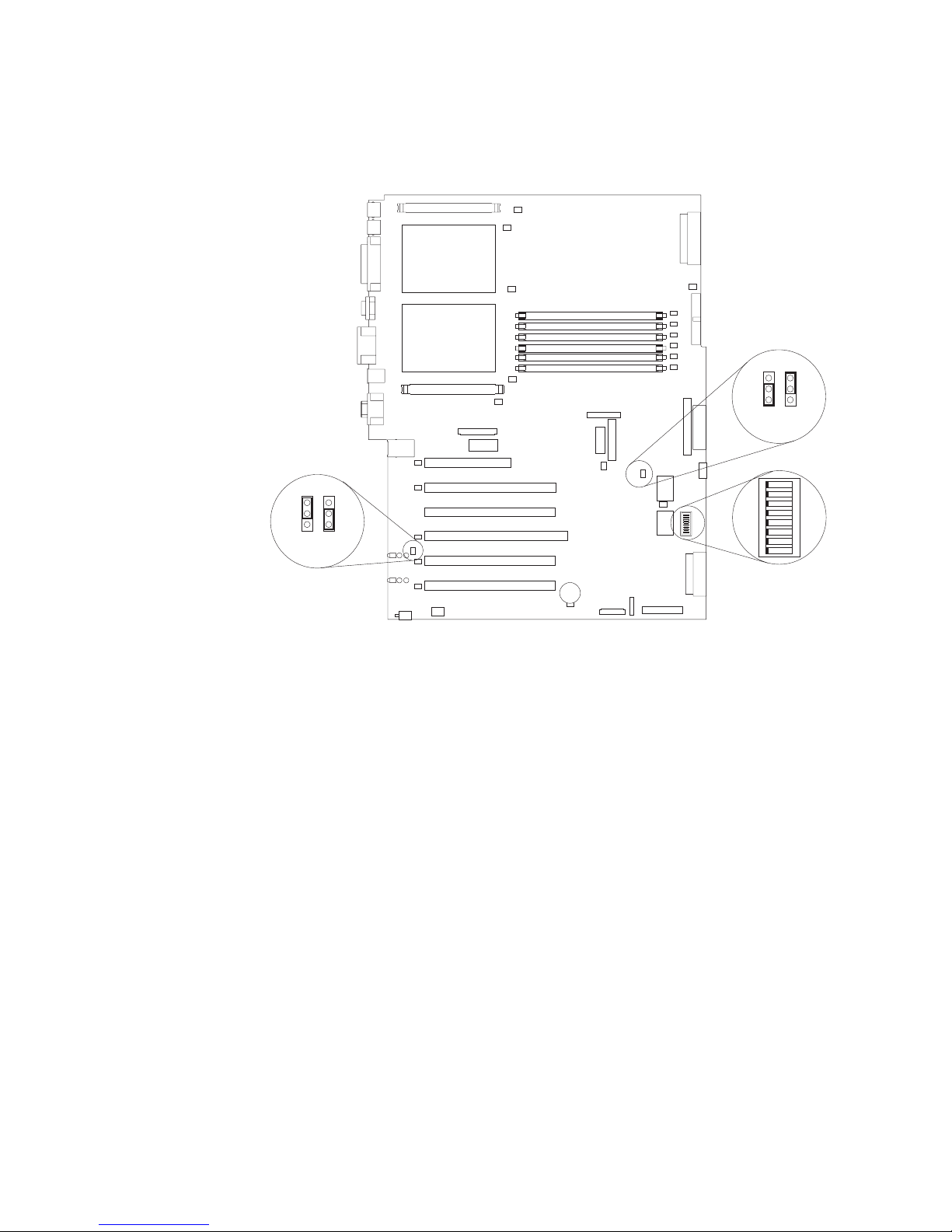
System-board switches and jumpers
The following illustration shows the location of the system-board switch block (SW1)
and jumper blocks (J28 and J42) on the system board.
IXA adapter
jumper (J42)
1
1
2
2
3
3
1-2
2-3
Disabled
Enabled
Boot block recovery
jumper (J28)
3
3
2
2
1
1
1-2
2-3
Normal
Update
1 2 3 4 5 6 7 8
OFF
System board
switch block (SW1)
Chapter 4. Customer replaceable units 51
Page 62

Table 6 describes the function of each switch on the switch block.
Table 6. Switches 1-8
Switch
number Default value
8 Off 400 MHz system board - Reserved.
7 Off Power-on override. When toggled to On, this switch forces the server to turn on,
6 Off Power-on password override. Changing the position of this switch bypasses the
5 Off Reserved.
4 Off Reserved.
3 Off Reserved.
2 Off Reserved.
1 Off Reserved.
Switch
description
533 MHz system board - Disable Wake on LAN after ac power-on.
overriding the power-on button.
power-on password check the next time the server is turned on and starts the
Configuration/Setup Utility program so that you can change or delete the power-on
password. You do not need to move the switch back to the default position after the
password is overridden.
Changing the position of this switch does not affect the administrator password check
if an administrator password is set.
See “Choices available from the Configuration/Setup main menu” on page 16 for
additional information about the power-on password.
CAUTION:
Before changing any switch settings or moving any jumpers, turn off the
server; then, disconnect all power cords and external cables. (Review the
information in “Installation guidelines” on page 45, “Handling static-sensitive
devices” on page 46, and “Safety information” on page 169.)
Any system-board switch or jumper blocks that are not shown in the
Note:
illustrations in this book are reserved.
52 xSeries 235 Type 8671: Hardware Maintenance Manual and Troubleshooting Guide
Page 63

System-board LED locations
The following illustration shows the location of the LEDs on the system board. You
might need to refer to this illustration when solving server problems.
PCI bus A error
LED (CR66)
PCI-X bus B error
LED (CR68)
PCI-X slot 5 power
LED (CR75)
PCI-X slot 5 internal
attention LED (CR73)
PCI-X slot 5 external
attention LED (CR74)
PCI-X bus C error
LED (CR76)
PCI-X slot 6 external
attention LED (CR77)
PCI-X slot 6 internal
attention LED (CR78)
PCI-X slot 6 power
LED (CR79)
CPU 2 error LED (CR4)
VRM 2 error LED (CR1)
CPU mismatch error
LED (CR14)
Power error
LED (CR15)
DIMM 1 error
LED (CR16)
DIMM 2 error
LED (CR17)
DIMM 3 error
LED (CR18)
DIMM 4 error
LED (CR20)
DIMM 5 error
LED (CR22)
DIMM 6 error
LED (CR23)
CPU 1 error
LED (CR24)
VRM 1 error
LED (CR33)
Service processor
activity LED (CR67)
Chapter 4. Customer replaceable units 53
Page 64

Removing the server door (tower model)
The following illustration shows how to remove the door from the tower model
server.
C
P
U
V
R
M
M
E
M
P
O
C
R
I
H
B
Y
D
U
D
S
A
B
N
P
M
O
I
W
E
S
R
M
S
I
U
1
P
S
P
E
L
R
Y
BU
2
V
IC
S
E
3
P
R
FA
O
C
N
N
E
O
S
S
N
O
R
R
E
1
D
U
2
N
D
A
3
N
T
T
E
M
P
E
R
A
T
U
R
E
Flange
Server door
Complete the following steps to remove the server door:
1. Review the information in “Installation guidelines” on page 45, “Handling
static-sensitive devices” on page 46, and “Safety information” on page 169.
2. Unlock and open the server door.
3. Locate the flange on the top edge of the door.
4. Press the flange downward while pressing outward on the door; then, lift the
door up and off the hinge. Set the door aside in a safe place.
54 xSeries 235 Type 8671: Hardware Maintenance Manual and Troubleshooting Guide
Page 65

Removing the server left-side cover and bezel (tower model)
This section describes how to remove the left-side cover and bezel from the tower
model server.
Removing the left-side cover
The following illustration shows how to remove the left-side cover from the tower
model server.
Left-side cover
Coverrelease
latch
Complete the following steps to remove the server left-side cover:
1. Review the information in “Installation guidelines” on page 45, “Handling
static-sensitive devices” on page 46, and “Safety information” on page 169.
2. Push the plastic cover-release latch on the front of the server to the right to
release the cover.
3. While pushing the plastic cover-release latch, slide the left-side cover slightly
toward the rear of the server; the cover will stop after approximately 25 mm (1
inch). Release the cover-release latch; then, lift the cover off the server and set
the cover aside.
Chapter 4. Customer replaceable units 55
Page 66

Removing the bezel
The following illustration shows how to remove the bezel from the tower model
server.
Note: If you have not already removed the door, remove it as described in
“Removing the server door (tower model)” on page 54.
Bezel-release lever
Complete the following steps to remove the bezel:
1. Review the information in “Installation guidelines” on page 45, “Handling
static-sensitive devices” on page 46, and “Safety information” on page 169.
2. Press up on the bezel-release lever.
3. Pull the top of the bezel away from the chassis; then, lift the bezel to disengage
the bottom tabs.
4. Remove the bezel from the server and store the bezel in a safe place.
56 xSeries 235 Type 8671: Hardware Maintenance Manual and Troubleshooting Guide
Page 67

Removing the server top cover and bezel (rack configuration)
This section describes how to remove the top cover and bezel from a rack
configuration server.
Removing the top cover
The following illustration shows how to remove the top cover from a rack
configuration server.
Top cover
1
FA
2
N
3
1
P
2
O
W
3
E
R
A
S
U
T
P
B
P
E
C
P
M
I
B
L
P
Y
U
E
S
R
M
A
E
T
V
M
N
U
R
O
O
C
R
M
R
N
P
E
Y
U
R
B
E
U
S
D
S
E
U
S
R
N
M
V
N
D
I
I
C
M
A
E
N
I
P
T
R
O
C
H
E
D
S
D
S
O
R
Right-side
latch
Cover-release latch
Left-side latch
Complete the following steps to remove the server top cover:
1. Review the information in “Installation guidelines” on page 45, “Handling
static-sensitive devices” on page 46, and “Safety information” on page 169.
2. Press down on the plastic cover-release latch on the front of the server.
3. While pressing the plastic cover-release latch, slide the top cover slightly toward
the rear of the server; the cover will stop after approximately 25 mm (1 inch).
Release the cover-release latch; then, lift the cover off the server and set the
cover aside.
Chapter 4. Customer replaceable units 57
Page 68

Removing the bezel
The following illustration shows how to remove the bezel from a rack configuration
server.
Bezel-release lever
Bezel
Complete the following steps to remove the bezel:
1. Review the information in “Installation guidelines” on page 45, “Handling
static-sensitive devices” on page 46, and “Safety information” on page 169.
2. Remove the server cover and locate the bezel-release lever.
3. Press the bezel-release lever to the unlocked position as indicated on the lever.
4. Pull the right side of the bezel away from the chassis; then, slide the bezel to
the right to disengage the tabs.
5. Remove the bezel from the server and store the bezel in a safe place.
Removing and installing the adapter-support bracket
When working with some options, you must first remove the adapter-support
bracket to access certain components or connectors on the system board.
Note: The adapter-support bracket is attached to the center-fan bracket in the
server. Both brackets are removed and installed together as a single unit.
Complete the following steps to remove the adapter-support bracket:
1. Review the information in “Installation guidelines” on page 45, “Handling
static-sensitive devices” on page 46, and “Safety information” on page 169.
58 xSeries 235 Type 8671: Hardware Maintenance Manual and Troubleshooting Guide
Page 69

2. Turn off the server and disconnect all power cords and external cables (“Turning
off the server” on page 9); then, remove the server cover (see “Removing the
server left-side cover and bezel (tower model)” on page 55 or “Removing the
server top cover and bezel (rack configuration)” on page 57).
3. Slide the air-baffle assembly out of the guides; then, remove it from the server.
Air-baffle
assembly
4. Disconnect any cables that are connected to the full-length adapters.
5. Lift the adapter-retention clip on top of the adapter-support bracket (for the
location of this clip, see the illustration at “Installing a hot-plug adapter (slots 5
and 6)” on page 62); then, remove the full-length adapters and plastic dividers.
6. Disconnect the end of the cable that is attached to the center-fans connector on
the system board (see “System-board internal cable connectors” on page 49).
7. Remove the adapter-support bracket.
Centerfan
bracket
a. Press the release tab on each adapter-support bracket latch. There are two
Adaptersupport
bracket
Adapter-support
SCSI cable
bracket latches
latches; one at each end of the adapter-support bracket.
Chapter 4. Customer replaceable units 59
Page 70

b. Slide the adapter-support bracket and fan-support bracket unit out of the
guides; then, remove it from the server.
Note:
8. Continue with the option installation or removal procedure.
Working with adapters
This section describes how to install hot-plug and non-hot-plug PCI and PCI-X
adapters. Before you continue with the adapter-installation procedures, review
“Adapter considerations.”
The following illustration shows the location of the PCI and PCI-X adapter
expansion slots on the system board. Slots 5 and 6 are the Active PCI-X slots.
Active PCI-X slots are also called hot-plug PCI-X slots.
Note: For information about the adapter power-on and attention LEDs, see “LEDs
for Active PCI slots” on page 36.
To reinstall the adapter-support bracket and other components that you
removed or disconnected, reverse the preceding steps. Remember to
reroute the cables that you disconnected and to reconnect the center-fan
cable to the system board (see “System-board internal cable connectors”
on page 49).
PCI slot 1 32-bit 5.0 V
(J32)
PCI-X slot 2 64-bit 3.3 V
(J36)
PCI-X slot 3 64-bit 3.3 V
(J38)
PCI-X slot 4 64-bit 3.3 V
(J41)
PCI-X slot 5 64-bit 3.3V
133 MHz hot-plug (J43)
PCI-X slot 6 64-bit 3.3 V
133 MHz hot-plug (J45)
Adapter considerations
Before you install an adapter, review the following:
v Read the documentation that comes with your operating system.
60 xSeries 235 Type 8671: Hardware Maintenance Manual and Troubleshooting Guide
Page 71

v Locate the documentation that comes with the adapter and follow those
instructions in addition to the instructions in this chapter. If you need to change
the switch or jumper settings on your adapter, follow the instructions that come
with the adapter.
v You can install full-length adapters and non-hot-plug adapters in any expansion
slot.
v The 32-bit PCI slot supports 5.0 V signaling PCI adapters; it does not support 3.3
V signaling adapters.
v The 64-bit PCI-X slots 2 through 6 support 3.3 V signaling PCI or PCI-X
adapters; they do not support 5.0 V signaling adapters.
v The PCI bus configuration is:
– Non-hot-plug, 32-bit PCI slot 1 is on PCI bus A, 33 MHz
– Non-hot-plug, 64-bit PCI-X slots 2 and 3, and the integrated Ethernet
controller, are on PCI bus B, 100 MHz (independent of slot 4)
– Non-hot-plug, 64-bit PCI-X slot 4 and the integrated SCSI controller with RAID
capabilities are on PCI bus B, 100 MHz (independent of slots 2 and 3)
– Hot-plug, 64-bit PCI-X slot 5 is on PCI bus C, 133 MHz (independent of slot
6)
– Hot-plug, 64-bit PCI-X slot 6 is on PCI bus C, 133 MHz (independent of slot
5)
Notes:
1. PCI bus A is often referred to as bus 0; PCI bus B is often referred to as bus
1 and bus 2; and PCI bus C is often referred to as bus 3 and bus 5.
However, the bus numbers vary according to the adapters that are installed.
2. If an optional ServeRAID-5i controller is installed, it overrides the standard
functionality of the integrated SCSI controller with RAID capabilities and
forces PCI-X slot 4 to 66 MHz. The ServeRAID-5i controller must be installed
in slot 4 using the 3-U bracket that comes with the controller. However, if a
ServeRAID-5i controller is installed and later removed, you must re-enable
the on-board SCSI controller in using the Configuration/Setup Utility program
(see “Starting the Configuration/Setup Utility program” on page 15).
3. The integrated SCSI controller with RAID capabilities is on PCI bus B.
v The optional IBM Remote Supervisor Adapter must be installed in PCI slot 1 only.
Use the ribbon cable that comes with the adapter to connect the adapter to the
Remote Supervisor Adapter connector (J27) on the system board.
v The system scans PCI and PCI-X slots 1 through 6 to assign system resources.
The system then starts (boots) the system devices in the following order, if you
have not changed the default boot precedence: integrated SCSI controller with
RAID capabilities (or optional ServeRAID-5i controller), integrated Ethernet
controller, and then PCI and PCI-X slots 1 through 6.
Note: To change the boot precedence for PCI and PCI-X devices, start the
Configuration/Setup Utility program and select Start Options from the
main menu (see “Starting the Configuration/Setup Utility program” on page
15).
v The Active PCI-X slots contain:
– Power-on LEDs
– Internal attention LEDs
– External attention LEDs
Chapter 4. Customer replaceable units 61
Page 72

Installing a hot-plug adapter (slots 5 and 6)
This section contains the procedure for installing a hot-plug PCI or PCI-X adapter. If
your operating system supports hot-plug PCI or PCI-X adapters, you can replace a
failing hot-plug PCI or PCI-X adapter with a new adapter of the same type without
turning off power to the server. If your operating system and adapter also support
the hot-add feature, you can install a new adapter without turning off the power to
the server.
Notes:
1. Although an optional Integrated xSeries Adapter (IXA) can be installed only in
slots 5 and 6, it is not a hot-plug adapter. See “Installing a non-hot-plug adapter
(any slot)” on page 64 for instructions for installing an IXA adapter.
2. Do not remove a hot-plug adapter before performing the operating-systemdefined
adapter. Failure to do so might cause your system to lock up. See your
operating-system documentation for additional information.
3. You do not have to turn off the server to install hot-plug adapters in the hot-plug
slots. However, you must turn off the server when performing any steps that
involve installing or removing cables.
The following illustration shows how to install a PCI or PCI-X hot-plug adapter.
procedure for disabling the Active PCI-X (hot-plug) slot that contains the
Adapter-retention
latch
Expansionslot cover
Adapter
Adapterretention
clip
Adapter-support
bracket
Complete the following steps to install a hot-plug PCI or PCI-X adapter:
1. Review the information in “Installation guidelines” on page 45, “Handling
static-sensitive devices” on page 46, and “Safety information” on page 169.
2. If you are installing an adapter that requires you to install or remove any
cables, turn off the server and disconnect all power cords and external cables
(“Turning off the server” on page 9).
3. Remove the server cover (see “Removing the server left-side cover and bezel
(tower model)” on page 55 or “Removing the server top cover and bezel (rack
configuration)” on page 57).
4. Determine which expansion slot you will use for the adapter.
62 xSeries 235 Type 8671: Hardware Maintenance Manual and Troubleshooting Guide
Page 73

Note: Only PCI-X slots 5 and 6 support hot-plug adapters.
Attention: Disabling a PCI-X slot turns off the power LED for that PCI-X slot.
Make sure that the power LED for the hot-plug PCI-X slot is off before you
continue with the next step. See “System-board LED locations” on page 53 for
the location of the power LED.
5. Disable the selected PCI-X slot from your operating system. (See the
documentation that comes with your operating system for information about
disabling a hot-plug PCI-X slot.)
6. Slide the orange adapter-retention-latch release toward the rear of the server
and hold it there while you lift the black adapter-retention latch to the unlocked
(open) position as indicated by the arrow.
Attention: Expansion-slot covers must be installed on all empty slots. This
maintains the electronic emissions characteristics of the system and ensures
proper cooling of system components.
7. Remove the expansion-slot cover from the server. Store it in a safe place for
future use.
8. If you are installing a full-length adapter, lift the adapter-retention clip on the
adapter-support bracket. Otherwise, continue with the next step.
9. See the documentation that comes with your adapter for any cabling
instructions. It might be easier for you to route cables before you install the
adapter.
Attention: Avoid touching the components and gold-edge connectors on the
adapter.
10. Remove the adapter from the static-protective package.
11. Install the adapter:
a. If you are installing a full-length adapter, remove the blue adapter guide (if
any) from the end of the adapter.
b. Carefully grasp the adapter by its top edge or upper corners, and align it
c. Press the adapter firmly into the expansion slot.
d. Lower the adapter-retention latch over the top corner of the adapter. The
Adapter guide
with the expansion slot on the system board.
Attention: When you install an adapter in the server, be sure that it is
completely and correctly seated in the system-board connector. Incomplete
insertion might cause damage to the system board or the adapter.
adapter-retention latch automatically locks into place.
Chapter 4. Customer replaceable units 63
Page 74

Important: Power cannot be restored to the adapter slot if the latch is not
lowered into place.
If you installed a full-length adapter, close the adapter-retention clip on the
12.
adapter-support bracket. Otherwise, continue with the next step.
Attention: When you route the cables, do not block the ventilated space
around any of the fans.
13. Connect any needed cables to the adapter.
14. Enable the hot-plug PCI-X slot from your operating system. When the hot-plug
PCI-X slot is enabled, the power LED for that hot-plug PCI-X slot comes on.
See the documentation that comes with your operating system for information
about enabling a hot-plug PCI-X slot.
15. If you have other options to install or remove, do so now; otherwise, go to
“Installing the server bezel and left-side cover (tower model)” on page 100 or
“Installing the server bezel and top cover (rack configuration)” on page 103.
Installing a non-hot-plug adapter (any slot)
The following illustration shows how to install a non-hot-plug PCI or PCI-X adapter.
Adapterretention
latch
Expansionslot cover
Backup expansion-slot
screws
Adapter
Adapterretention
clip
Adapter-support
bracket
Attention: You must install the IXA adapter jumper (J42) between pins 2 and 3
when using an Integrated xSeries Adapter (IXA) in slots 5 and 6 (see
“System-board switches and jumpers” on page 51).
Notes:
1. Although an optional IXA adapter is not a hot-plug adapter, it can be installed
only in slots 5 and 6. It is a double width adapter that installs in slot 5 and
spans slots 5 and 6.
2. You can install an optional ServeRAID-5i controller only in PCI-X slot 4. Slot 4 is
the only PCI-X slot that supports the ServeRAID-5i controller requirements.
Install the ServeRAID-5i controller using the 3-U bracket that comes with the
controller. However, if a ServeRAID-5i controller is installed and later removed,
64 xSeries 235 Type 8671: Hardware Maintenance Manual and Troubleshooting Guide
Page 75

you must re-enable the on-board SCSI controller in using the
Configuration/Setup Utility program (see “Starting the Configuration/Setup Utility
program” on page 15).
Complete the following steps to install a non-hot-plug PCI or PCI-X adapter:
1. Review the information in “Installation guidelines” on page 45, “Handling
static-sensitive devices” on page 46, and “Safety information” on page 169.
2. Turn off the server and disconnect all power cords and external cables
(“Turning off the server” on page 9); then, remove the server cover (see
“Removing the server left-side cover and bezel (tower model)” on page 55 or
“Removing the server top cover and bezel (rack configuration)” on page 57).
3. Determine which expansion slot you will use for the adapter.
4. If you are installing an adapter in PCI slot 1 or PCI-X slots 2 through 4, lift the
tab on the expansion-slot cover. Continue with the next step.
If you are installing an adapter in PCI-X slot 5 or 6, slide the
adapter-retention-latch release toward the rear of the server and hold it there
while you lift the adapter-retention latch to the unlocked (open) position, as
shown in the illustration at “Installing a hot-plug adapter (slots 5 and 6)” on
page 62.
Attention: Expansion-slot covers must be installed on all empty slots. This
maintains the electronic emissions characteristics of the system and ensures
proper cooling of system components.
5. Remove the expansion-slot cover from the server. Store it in a safe place for
future use.
6. If you are installing an IXA adapter in slot 5 and 6, make sure that the IXA
adapter jumper (J42) is installed between pins 2 and 3; otherwise, make sure it
is installed between pins 1 and 2. (See “System-board switches and jumpers”
on page 51 for the location of J42.)
7. If you are installing a full-length adapter, lift the adapter-retention clip on the
adapter-support bracket. Otherwise, continue with the next step.
8. See the documentation that comes with your adapter for any cabling
instructions. It might be easier for you to route cables before you install the
adapter.
Attention: Avoid touching the components and gold-edge connectors on the
adapter.
9. Remove the adapter from the static-protective package.
10. Install the adapter:
a. If you are installing a full-length adapter, remove the blue adapter guide (if
any) from the end of the adapter.
Chapter 4. Customer replaceable units 65
Page 76

Adapter guide
b. Carefully grasp the adapter by its top edge or upper corners, and align it
with the expansion slot on the system board.
Attention: When you install an adapter in the server, be sure that it is
completely and correctly seated in the system-board connector. Incomplete
insertion might cause damage to the system board or the adapter.
c. Press the adapter firmly into the expansion slot.
Note: If the server is subject to excessive movement or vibration, you can
secure the adapter with a screw: insert one of the backup
expansion-slot screws (stored next to slot 1) through the top of the
adapter bracket into the screw hole to secure the adapter before
proceeding to the next step.
d. Lower the adapter-retention latch over the top corner of the adapter. In slot
5 or 6, make sure the latch is in the locked (closed) position.
11. If you installed a full-length adapter, close the adapter-retention clip on the
adapter-support bracket. Otherwise, continue with the next step.
12. Connect any needed cables to the adapter.
Attention: When you route the cables, do not block the ventilated space
around any of the fans.
13. If you have other options to install or remove, do so now; otherwise, go to
“Installing the server bezel and left-side cover (tower model)” on page 100 or
“Installing the server bezel and top cover (rack configuration)” on page 103.
Cabling example for a ServeRAID controller
You can install an optional IBM ServeRAID controller in your server to control the
internal hot-swap hard disk drives. A ServeRAID controller can, for example, enable
you to configure the internal hot-swap hard disk drives into disk arrays. The
illustrations in this section show the cabling for internal hot-swap hard disk drives.
You can also cable a ServeRAID adapter to external hard disk drives. See your
ServeRAID controller option documentation for complete instructions for installing a
ServeRAID controller in your server and for additional information about ServeRAID
controllers.
66 xSeries 235 Type 8671: Hardware Maintenance Manual and Troubleshooting Guide
Page 77

Notes:
1. This cabling example does not apply to the ServeRAID-5i controller, which uses
the integrated SCSI controller with RAID capabilities on the system board.
2. An optional ServeRAID-5i controller can be installed only in PCI-X slot 4. Slot 4
is the only PCI-X slot that supports the ServeRAID-5i controller requirements.
3. Connections made to external SCSI devices will be asynchronous.
you are connecting the adapter to any internal SCSI backplane or device, you will
If
need to purchase additional SCSI cables. Contact your IBM marketing
representative or reseller for additional information about the number and types of
cables that your server configuration requires.
Your server comes with one SCSI cable that can only be used with the integrated
SCSI controller with RAID capabilities that is on the system board. One end of this
SCSI cable is attached to the connector on the SCSI backplane, and the other end
is attached to the SCSI channel A connector on the system board. The SCSI
channel B connector on the system board is available for use, but the server does
not come with a cable attached to it.
The following procedure describes the cable routing that is necessary when you
install a ServeRAID controller other than ServeRAID-5i.
Notes:
1. See the documentation that comes with your adapter for any cabling
instructions.
2. Cable identifiers are printed on the cables that come with your server and
options. Use these identifiers to connect the cables to the correct connectors.
For example, the hard disk drive cables are labeled “HDD option.”
Complete
1. Determine the number of SCSI channels that you want to use on the
the following steps to cable the ServeRAID controller:
ServeRAID controller.
2. Review the information in “Installation guidelines” on page 45, “Handling
static-sensitive devices” on page 46, and “Safety information” on page 169.
3. Turn off the server and disconnect all power cords and external cables
(“Turning off the server” on page 9); then, remove the server cover (see
“Removing the server left-side cover and bezel (tower model)” on page 55 or
“Removing the server top cover and bezel (rack configuration)” on page 57).
4. Lift the adapter-retention clip on top of the adapter-support bracket; then,
remove the full-length adapters.
5. Lift and remove the plastic dividers from PCI-X slots 5 and 6 by lifting the ends
of the dividers out of the adapter support bracket and tilting the dividers up out
of the server.
6. Disconnect internal cables as necessary, remove the air-baffle assembly, and
remove the adapter-support bracket from the server. For complete details, see
“Removing and installing the adapter-support bracket” on page 58.
Note: Yo u must remove the air-baffle assembly whenever you remove the
7. Disconnect the internal SCSI cable from SCSI connector A (J44) or B (J51) on
the system board. See “System-board internal cable connectors” on page 49
for the location of the SCSI connectors.
adapter-support bracket.
Chapter 4. Customer replaceable units 67
Page 78

Note: The SCSI cables that come with your server can only be used with the
integrated SCSI controller with RAID capabilities. If a RAID controller
other than the ServeRAID-5i is installed, you must use SCSI cables that
are compatible with that controller. To select and order the correct
cables for use with your RAID controller, contact your IBM reseller or
IBM marketing representative.
8. Reinstall the adapter-support bracket in the server (see “Removing and
installing the adapter-support bracket” on page 58).
Important: To ensure proper cooling and server operation, you must keep the
air-baffle cover closed.
Note: Yo u must reinstall the air-baffle assembly when you reinstall the
adapter-support bracket. Make sure that no cable is under the
adapter-support bracket or interferes with the center fans.
9. Reinstall the plastic dividers between the Active PCI-X adapter slots.
10. Reinstall the adapters that you removed. If you have not yet installed the
ServeRAID controller, install it now.
See “Installing a hot-plug adapter (slots 5 and 6)” on page 62 or “Installing a
non-hot-plug adapter (any slot)” on page 64 for instructions for installing a
hot-plug or non-hot-plug adapter; then, return to this step.
11. Replace the SCSI cable on the SCSI backplane with the SCSI cable for your
new ServeRAID controller. The SCSI cable being replaced was one of the
cables that was disconnected from the system board in step 7 on page 67.
12. Route the free end of the SCSI cable from the SCSI backplane through the
adapter-support bracket opening and toward the ServeRAID controller (see the
illustration in step 13).
13. Attach the free end of the SCSI cable to the selected internal SCSI channel
connector on the ServeRAID controller. Make sure that the other end of the
SCSI cable is attached to the connector on the SCSI backplane.
Attention: When you route the SCSI cable, do not block the ventilated space
around any of the fans.
The following illustration shows how to route one SCSI cable to the ServeRAID
controller.
68 xSeries 235 Type 8671: Hardware Maintenance Manual and Troubleshooting Guide
Page 79

ServeRAID
adapter
SCSI connector A
SCSI cable
14. If you are connecting the adapter to a second SCSI backplane on the server,
repeat steps 11 through 13 for the second backplane, and then continue with
step 15. Otherwise, continue with step 15.
The following illustration shows how to route two SCSI cables from backplanes
to the ServeRAID controller (in PCI slot 3 in this illustration).
ServeRAID
adapter
SCSI connector B
Note: If you plan to attach external SCSI devices, you must order additional
SCSI cable
SCSI cables. To select and order the correct cables for use with
external devices, contact your IBM reseller or IBM marketing
representative.
Chapter 4. Customer replaceable units 69
Page 80

15. If you have other options to install or remove, do so now; otherwise, go to
“Installing the server bezel and left-side cover (tower model)” on page 100 or
“Installing the server bezel and top cover (rack configuration)” on page 103.
Working with the 3-Pack Ultra320 Hot-Swap Expansion option
Your server contains hardware that enables you to replace a failed hard disk drive
without turning off the server. Therefore, you have the advantage of continuing to
operate your system while a hard disk drive is removed or installed. These drives
are known as hot-swap drives. The hot-swap drives are attached to a hot-swap
hard disk drive backplane. The backplane is a printed circuit board behind the drive
bays. For more information about drive bays and drive installation, see “Installing
internal drives” on page 74. The low voltage differential (LVD) SCSI hot-swap hard
disk drive backplane supports a maximum of six slim-high, hot-swap hard disk
drives.
If you install the 3-Pack Ultra320 Hot-Swap Expansion option, you can attach up to
three additional drives. All of these drives must be LVD hard disk drives that
operate at 320 MB per second or lower. The optional 3-Pack Ultra320 Hot-Swap
Expansion Kit contains a hot-swap hard disk drive backplane that you install
adjacent to the standard hot-swap hard disk drive backplane. It also includes the
SCSI cable you need to install the option. Your server supports a maximum of two
hot-swap drive backplanes.
Note: All drives being used in the server should have the same throughput speed
rating: mixing speed ratings might cause all drives to operate at the lower
throughput speed.
Do the following to configure the channels on the two SCSI backplanes:
v You can configure each SCSI channel (bus) independently. This is the typical
backplane configuration. In this configuration:
– The hard disk drives that are connected to the standard backplane are
attached to channel A.
– The hard disk drives that are connected to the 3-Pack Ultra320 Hot-Swap
Expansion option backplane are attached to channel B.
Notes:
1. The standard LVD SCSI backplane is also known as the SCSI backplane or the
hot-swap hard disk drive backplane.
2. The SCSI backplane that comes with the 3-Pack Ultra320 Hot-Swap Expansion
Kit is also known as the 3-Pack backplane.
3. Table 8 on page 112 lists the SCSI identifiers (IDs) for the standard LVD SCSI
backplane and hard disk drives. Table 9 on page 112 lists the SCSI IDs for the
3-Pack backplane and hard disk drives.
4. Cable identifiers are printed on the cables that come with your server and
options. Use these identifiers to connect the cables to the correct connectors.
For example, the hard disk drive cables are labeled “HDD option.”
5. For information about other options and using the 3-Pack Ultra320 Hot-Swap
Expansion option, see the documentation that comes with the option kit.
6. For additional information about cabling, see “Cabling example for a ServeRAID
controller” on page 66 and “Cabling the server” on page 106.
7. The SCSI cables that come with your server can only be used with the
integrated SCSI controller with RAID capabilities. If a RAID controller other than
the ServeRAID-5i is installed, you must use SCSI cables that are compatible
70 xSeries 235 Type 8671: Hardware Maintenance Manual and Troubleshooting Guide
Page 81

with that controller. To select and order the correct cables for use with your
RAID controller, contact your IBM reseller or IBM marketing representative.
Installing the 3-Pack Ultra320 Hot-Swap Expansion option
Notes:
1. The 3-Pack Ultra320 Hot-Swap Expansion Kit might contain some components
that you will not need for this procedure. For information about the contents of
this option kit, see the documentation that comes with the option kit.
2. The 3-Pack Ultra320 Hot-Swap Expansion option does not support use of a
SCSI repeater card.
Complete the following steps to install the 3-Pack Ultra320 Hot-Swap Expansion
option:
1. Review the information in “Installation guidelines” on page 45, “Handling
static-sensitive devices” on page 46, and “Safety information” on page 169.
2. Turn off the server and disconnect all power cords and external cables
(“Turning off the server” on page 9); then, remove the server cover (see
“Removing the server left-side cover and bezel (tower model)” on page 55 or
“Removing the server top cover and bezel (rack configuration)” on page 57).
3. If necessary, remove the air-baffle assembly, adapter-support bracket,
adapters, and plastic dividers. See “Removing and installing the
adapter-support bracket” on page 58 and “Working with adapters” on page 60
for additional information.
Attention: The server electromagnetic interference (EMI) integrity and
cooling are both protected by having the front bays covered or occupied. When
you install the 3-Pack Ultra320 Hot-Swap Expansion option, save the filler
panels from the bay, in case you later remove the 3-Pack Ultra320 Hot-Swap
Expansion option and do not replace it with another device.
4. Remove the two filler panels from the removable-media bay opening. Store the
filler panels for future use.
5. Remove the custom metal slide rails and screws that are inside the 5.25-inch
removable-media drive bays. Store the slide rails and screws for future use.
6. Complete the following steps to attach the SCSI backplane to the drive cage:
Drive cage
a. Place the SCSI backplane on the rear of the cage with the hole and slot in
b. Attach the SCSI backplane to the drive cage using four short M3 x 5
SCSI backplane
Screws M3 x 5 (4)
the SCSI backplane aligned with the pins on the drive cage, making sure
that the SCSI connector is at the top.
screws.
Chapter 4. Customer replaceable units 71
Page 82

Note: The 3-Pack Hot-swap Hard Disk Drive Expansion Kit comes with
four long M3.5 x 7 screws and four short M3 x 5 screws. Make sure
you secure the SCSI backplane to the drive cage with the short
screws.
7. Align the 3-Pack Ultra320 Hot-Swap Expansion option with the empty
removable-media bay opening, adjacent to the standard hot-swap hard disk
drive backplane.
8. Partially slide the 3-Pack Ultra320 Hot-Swap Expansion option into the guides
through the front of the removable-media bay opening, as shown in the
following illustration. Leave adequate room at the rear of the 3-Pack Ultra320
Hot-Swap Expansion option to connect the required cables.
Filler panel
3-Pack Ultra320
9. Locate the short SCSI cable that comes with this kit:
Hot-Swap Expansion option
Note: The SCSI cables that come with this kit can only be used with the
integrated SCSI controller with RAID capabilities. If a RAID controller
other than the ServeRAID-5i isinstalled, you must use SCSI cables that
are compatible with that controller. To select and order the correct
cables for use with your RAID controller, contact your IBM marketing
representative or authorized reseller.
a. Connect the end of the cable that is labeled “HDD backplane” to the new
3-Pack SCSI backplane as shown in the following illustration. (This
illustration shows the rear connectors on the 3-Pack SCSI backplane, as
viewed from the rear of the server.)
SCSI cable
connector
SCSI power
cable connector
2
I C cable
connector
72 xSeries 235 Type 8671: Hardware Maintenance Manual and Troubleshooting Guide
SCSI backplane
Page 83

b. Connect the other end of the cable to the SCSI connector on the system
board if you are using the integrated SCSI controller with RAID capabilities.
If you are using an optional RAID controller other than the ServeRAID-5i,
connect the other end of the cable to the SCSI connector on this RAID
controller.
c. Secure both cable ends with the retention clips on the SCSI connectors.
10. Locate the I2C cable that comes with this kit.
Note: Both I2C cable connectors are the same, enabling this cable to be
connected in either direction.
a. Connect one of the I2C cable connectors to the SCSI backplane.
b. Connect the other I2C cable connectors to the new 3-Pack SCSI
backplane. See the illustration in step 9 on page 72 for the cable connector
location.
11. Connect the end of the power-supply power cable that is labeled “HDD2” to the
new 3-Pack backplane. See the illustration in step 9 for the cable connector
location.
12. Slide the 3-Pack Ultra320 Hot-Swap Expansion option into the server until it
stops. Secure the 3-Pack Ultra320 Hot-Swap Expansion option to the server
with the four screws that come with it.
13. If you removed the air-baffle assembly, adapters, plastic dividers, and
adapter-support bracket in step 3 on page 71, reinstall them (see “Removing
and installing the adapter-support bracket” on page 58).
Note: Make sure that no cable is under the adapter-support bracket or
interferes with the center fans.
14. Install additional internal hot-swap hard disk drives in the 3-Pack Ultra320
Hot-Swap Expansion option (see “Installing a hot-swap hard disk drive” on
page 77).
Note: The 3-Pack backplane sets the SCSI IDs for these hot-swap hard disk
drives. See “SCSI IDs” on page 111 for additional information.
15. If you have other options to install or remove, do so now; otherwise, go to
“Installing the server bezel and left-side cover (tower model)” on page 100 or
“Installing the server bezel and top cover (rack configuration)” on page 103.
Chapter 4. Customer replaceable units 73
Page 84

Installing internal drives
If you add different types of drives, your system can read multiple types of media
and store more data. Several types of drives are available, such as:
v Diskette
v Hard disk
v CD-ROM
v DVD-ROM
v Tape, including digital linear tape (DLT), super digital linear tape (SDLT), and
linear tape-open (LTO)
The server supports both internal and external tape drives.
Note:
Your server contains hardware that enables you to replace a failed hard disk drive
without turning off the server. Therefore, you have the advantage of continuing to
operate your system while a hard disk drive is removed or installed. These drives
are known as hot-swap drives.
Each hot-swap drive has two indicator LEDs (see “Server controls and indicators”
on page 4). If the amber hard disk status LED for a drive is lit continuously, that
individual drive is faulty and requires replacement. When the hard disk drive status
LED indicates a drive fault, you can replace a hot-swap drive without turning off the
server.
Each hot-swap drive that you plan to install must be mounted in a hot-swap-drive
tray. The drive must have a Single Connector Attachment (SCA) connector.
Hot-swap-drive trays come with hot-swap drives.
74 xSeries 235 Type 8671: Hardware Maintenance Manual and Troubleshooting Guide
Page 85

Internal drive bays
Internal drives are installed in bays.
Tower model
Non-hot-swap
Non-hot-swap
Non-hot-swap
Hot-swap bays
bay A
bay B
bay C
USB connector
Non-hot-swap
bay D
SCSI ID 5
Hard disk drive
activity light
Hard disk drive
status light
SCSI ID 4
SCSI ID 3
SCSI ID 2
SCSI ID 1
SCSI ID 0
Rack configuration
SCSI ID 0
SCSI ID 1
SCSI ID 3
SCSI ID 2
Hot-swap bays
SCSI ID 4
SCSI ID 5
Non-hot-swap
bay A
Non-hot-swap
bay B
Non-hot-swap
bay C
Non-hot-swap
bay D
USB connector
Hard disk drive
activity light
Hard disk drive
status light
Note: The SCSI IDs for the hot-swap drives are printed on the bezel, immediately
adjacent to the hot-swap drive bays (see Table 8 on page 112).
v Your server comes with one 3.5-inch, 1.44 MB diskette drive.
v Your server also comes with one integrated drive electronics (IDE) CD-ROM
drive. The CD-ROM drive bay supports a 5.25-inch, half-high, removable-media
drive.
v You can install two additional 5.25-inch, half-high, removable-media drives or one
additional 5.25-inch, full-high, removable-media drive in the removable-media
drive bays (A and B). The server supports full-high and half-high DLT, SDLT, and
Chapter 4. Customer replaceable units 75
Page 86

LTO drives. For a list of supported options for your server, go to
http://www.ibm.com/pc/us/compat/ on the World Wide Web.
A three-drop power signal cable and a one-drop IDE cable come attached to the
CD-ROM drive. Use this power signal cable to connect the removable-media
drives. The one-drop SCSI signal cable that comes with your server will need to
be replaced with a two-drop SCSI signal cable to provide a signal connection to
the removable-media drives.
v You cannot install hot-swap drives in the removable-media or non-hot-swap drive
bays on the front side of the server, unless you install the 3-Pack Ultra320
Hot-Swap Expansion option.
v Your server supports a maximum of six 1-inch (26 mm) slim-high, 3.5-inch,
hot-swap hard disk drives in the standard hot-swap bays. In the tower model, the
hot-swap bays are arranged vertically in the standard hard disk drive cage; the
bay numbers are 0 through 5 (from bottom to top). In the rack configuration, the
hot-swap bays are arranged horizontally in the standard hard disk drive cage; the
bay numbers are 0 through 5 (from left to right). In the tower model, bays 0
through 5 are below the removable-media drive bays. In the rack configuration,
bays 0 through 5 are to the left of the removable-media drive bays.
Notes:
1. To minimize the possibility of damage to the hard disk drives when you are
installing them in a rack configuration, install the server in the rack before
installing the hard disk drives.
2. You do not have to turn off the server to install hot-swap drives in the hot-swap
drive bays. However, you must turn off the server when performing any steps
that involve installing or removing cables.
3. You can install three additional hot-swap hard disk drives in the server after you
install the 3-Pack Ultra320 Hot-Swap Expansion option (see “Working with the
3-Pack Ultra320 Hot-Swap Expansion option” on page 70). These drives are in
the optional hard disk drive cage. The SCSI IDs are listed in Table 8 on page
112.
4. Some filler panels might come with a slim filler.
76 xSeries 235 Type 8671: Hardware Maintenance Manual and Troubleshooting Guide
Page 87

Installing a hot-swap hard disk drive
The following illustration shows how to install a hot-swap hard disk drive.
Complete the following steps to install a drive in a hot-swap bay.
Attention: To maintain proper system cooling, do not operate the server for more
than 10 minutes without either a drive or a filler panel installed for each bay.
All hot-swap drives being used in the server should have the same
Note:
throughput speed rating; mixing speed ratings might cause all drives to
operate at the lower throughput speed.
1. Review the information in “Installation guidelines” on page 45, “Handling
static-sensitive devices” on page 46, and “Safety information” on page 169.
2. Remove the filler panel from one of the empty hot-swap bays.
3. Install the hard disk drive in the hot-swap bay:
a. Ensure that the tray handle is open (that is, perpendicular to the drive).
b. Align the drive assembly with the guide rails in the bay.
c. Gently push the drive assembly into the bay until the drive stops.
d. Push the tray handle to the closed (locked) position.
e. Check the hard disk drive status indicator to verify that the hard disk drive is
operating properly.
If the amber hard disk drive status LED for a drive is lit continuously, that
drive is faulty and needs to be replaced. If the green hard disk drive activity
LED is flashing, the drive is being accessed.
Slim
filler panel
Hard disk drive
Drive tray
Drive tray handle
(in open position)
Note:
If your server is configured for RAID operation using the integrated SCSI
controller with RAID capabilities or an optional ServeRAID controller, you
might need to reconfigure your disk arrays after installing hard disk
drives. See the ServeRAID documentation on the IBM ServeRAID
Support CD for additional information on RAID operation and complete
instructions for using ServeRAID Manager.
Chapter 4. Customer replaceable units 77
Page 88

Installing a 5.25-inch removable-media drive
Your server also comes with one integrated drive electronics (IDE) CD-ROM drive.
The CD-ROM drive bay supports a 5.25-inch, half-high, removable-media drive.
You can install two additional 5.25-inch, half-high, removable-media drives or one
additional 5.25-inch, full-high, removable-media drive in the removable-media drive
bays (A and B).
A three-drop power cable comes with your server. Use this cable to connect power
to the removable-media drives. The one-drop SCSI signal cable that comes with
your server will need to be replaced with a two-drop SCSI signal cable to provide a
signal connection to the removable-media drives.
Note: The SCSI cables that come with your server can only be used with the
integrated SCSI controller with RAID capabilities. If a RAID controller other
than the ServeRAID-5i isinstalled, you must use SCSI cables that are
compatible with that controller. To select and order the correct cables for use
with your RAID controller, contact your IBM reseller or IBM marketing
representative.
Check the instructions that come with the drive to see if you need to set any
switches or jumpers on the drive.
Complete the following steps to install a removable-media drive in bay A or B (see
“Internal drive bays” on page 75):
1. Review the information in “Installation guidelines” on page 45, “Handling
static-sensitive devices” on page 46, and “Safety information” on page 169.
2. Turn off the server and disconnect all power cords and external cables
(“Turning off the server” on page 9); then, remove the server cover (see
“Removing the server left-side cover and bezel (tower model)” on page 55 or
“Removing the server top cover and bezel (rack configuration)” on page 57).
3. Choose the bay in which you want to install the drive.
4. Remove the filler panel from the removable-media bay opening. Store the filler
panel for future use.
Note: The server electromagnetic interference (EMI) integrity and cooling are
both protected by having the front bays covered or occupied. When you
install a drive, save the filler panel from the bay, in case you later
remove the drive and do not replace it with another.
5. Touch the static-protective package that contains the drive to any unpainted
metal surface on the server; then, remove the drive from the package and
place it on a static-protective surface.
6. Set any jumpers or switches on the drive according to the documentation that
comes with the drive.
7. Install the drive:
See the following illustration when installing a 5.25-inch removable-media
drive.
Note: Use the blue plastic slide rails that come with the server as described in
78 xSeries 235 Type 8671: Hardware Maintenance Manual and Troubleshooting Guide
this step, unless the drive comes with custom metal slide rails.
Page 89

If you are installing an SDLT drive, use the custom metal slide rails and
screws that come with the option package. Follow the installation
instructions that come with the option package; then, continue with step
7c.
If you are installing a full-high DLT drive, use the custom metal slide
rails and screws that are inside the 5.25-inch removable-media drive
bays. Follow the installation instructions that come with the option
package; then, continue with step 7d.
Blue slide rails
Filler panel
Non-hot-swap bay
Non-hot-swap
drive
Slide rails
a. Remove the blue snap-on slide rails from inside the filler panel.
b. Clip the slide rails onto the sides of the drive.
c. Store the filler panel for later use.
d. Align the slide rails on the drive with the guide rails in the bay; then, slide
the drive into the bay until it snaps into place.
8. Replace the one-drop SCSI signal cable in your server with a two-drop SCSI
signal cable, connecting the additional connector on the two-drop SCSI signal
cable to the rear of the removable-media drive.
9. Connect a power cable to the back of the drive. A three-drop power cable for
removable-media drives comes installed in your server. It is attached to the
standard CD-ROM drive. The connectors are keyed and can be inserted only
one way.
10. If you have other options to install or remove, do so now; otherwise, go to
“Completing the installation” on page 99.
Memory technology transition
IBM xSeries 235 is making a transition from 128 Mb to 256 Mb memory technology
for 256 MB dual inline memory modules (DIMMs). To accommodate this transition,
additional xSeries models are now available. These new models come with two 256
MB capacity, 256 Mb technology DIMMs. The Chipkill
with the 256 MB capacity, 128 Mb technology DIMMs is not supported with the 256
Mb technology DIMMs. If you require DIMMs that support the Chipkill feature, a
limited supply of the 256 MB, 128 Mb technology DIMMs will be available for order.
In addition, IBM will continue to offer the Chipkill feature with DIMMs that have a
capacity of 512 MB or greater.
™
feature that is supported
Chapter 4. Customer replaceable units 79
Page 90

Installing memory modules
Adding memory to your server is an easy way to make programs run faster. You
can increase the amount of memory in your server by installing memory-module
options. When you install memory, you must install a pair of matched dual inline
memory modules (DIMMs).
Notes:
1. The system board contains 6 DIMM connectors and supports two-way memory
interleaving.
2. The DIMM options available for your server are 128 MB, 256 MB, 512 MB, and
1 GB. Your server supports a minimum of 256 MB and a maximum of 6 GB of
system memory.
3. The amount of usable memory will be reduced depending on the system
configuration. A certain amount of memory must be reserved for system
resources. The BIOS will display the total amount of installed memory and the
amount of configured memory.
4. When you install additional DIMMs, be sure to install them in pairs. Both of the
DIMMs in a single pair must be the same size, speed, type and technology. You
can mix compatible DIMMs from various manufacturers.
5. Each DIMM pair does not have to contain DIMMs of the same size, speed, type,
and technology as the first pair.
6. Install only 133 MHz/266 MHz, 2.5 V, 184-pin, double-data-rate (DDR), PC2100,
registered synchronous dynamic random-access memory (SDRAM) with error
correcting code (ECC) DIMMs. These DIMMs must be compatible with the latest
PC2100 SDRAM Registered DIMM specification. For a list of supported options
for your server, go to http://www.ibm.com/us/compat/ on the World Wide Web.
7. Your server supports Chipkill memory if the DIMMs are all type x4 and are
larger than 128 MB. Using any 128 MB DIMMs, or DIMMs that are not type x4,
on your server disables Chipkill memory.
8. You do not need to save new configuration information when installing or
removing DIMMs. The only exception is if you replace a faulty DIMM that was
marked as Disabled in the Memory Settings menu. In this case, you need to
re-enable that memory row in the Configuration/Setup Utility or reload the
default memory settings (see “Choices available from the Configuration/Setup
main menu” on page 16).
Install the DIMMs in the order shown in the following table.
Table 7. DIMM installation sequence
Pair DIMM connectors Diagnostic reference
First 6 and 5 (J15, J14) Bank 3
Second 4 and 3 (J12, J11) Bank 2
Third 2 and 1 (J9, J7) Bank 1
The following illustration shows the DIMM connector locations and how to install
DIMMs on the system board.
80 xSeries 235 Type 8671: Hardware Maintenance Manual and Troubleshooting Guide
Page 91

DIMM 6 (J15)
DIMM 5 (J14)
DIMM 4 (J12)
DIMM 3 (J11)
DIMM 2 (J9)
DIMM 1 (J7)
Before you begin, read the documentation that comes with your option.
Complete the following steps to install a DIMM:
1. Review the information in “Installation guidelines” on page 45, “Handling
static-sensitive devices” on page 46, and “Safety information” on page 169.
2. Turn off the server and disconnect all power cords and external cables (“Turning
off the server” on page 9); then, remove the server cover (see “Removing the
server left-side cover and bezel (tower model)” on page 55 or “Removing the
server top cover and bezel (rack configuration)” on page 57).
3. Open the cover on the air-baffle assembly.
Air-baffle assembly
cover
Note: It is not necessary to remove the air-baffle assembly to perform this step.
Chapter 4. Customer replaceable units 81
Page 92

4. Locate the DIMM connectors on the system board. Determine the connectors
into which you will install the DIMMs. (See Table 7 on page 80 for the correct
DIMM installation sequence.)
5. Touch the static-protective package that contains the DIMM option to any
unpainted metal surface on the server. Then, remove the DIMM from the
package.
6. To install the DIMMs, repeat the following steps for each DIMM that you install:
a. Turn the DIMM so that the DIMM keys align correctly with the connector on
the system board.
Attention: To avoid breaking the retaining clips or damaging the DIMM
connectors, handle the clips gently.
b. Insert the DIMM by pressing the DIMM straight into the connector. Be sure
that the retaining clips snap into the closed positions.
Note: If a gap exists between the DIMM and the retaining clips, the DIMM
has not been properly installed. In this case, open the retaining clips
and remove the DIMM; then, reinsert the DIMM.
7. Close the cover on the air-baffle assembly.
8. If you have other options to install or remove, do so now; otherwise, go to
“Installing the server bezel and left-side cover (tower model)” on page 100 or
“Installing the server bezel and top cover (rack configuration)” on page 103.
Installing an additional microprocessor
Your server comes with one or two microprocessors installed on the system board.
Your server supports up to two microprocessors. With two microprocessors, your
server can operate as a symmetric multiprocessing (SMP) server. With SMP, certain
operating systems and application programs can distribute the processing load
among the microprocessors. If your server comes with one microprocessor, you can
install a second microprocessor.
Before you begin:
v Thoroughly review the documentation that comes with the microprocessor to
determine the required BIOS update. The latest level of BIOS code for your
server is available through the World Wide Web (see “Recovering the BIOS
code” on page 40).
v (Optional) Obtain an SMP-capable operating system. For a list of supported
operating systems and other options, go to http://www.ibm.com/pc/us/compat/ on
the World Wide Web.
82 xSeries 235 Type 8671: Hardware Maintenance Manual and Troubleshooting Guide
Page 93

Attention:
v To ensure proper server operation when you install an additional microprocessor,
use microprocessors that have the same cache size and type, and the same
clock speed. Microprocessor internal and external clock frequencies must be
identical. You can use the Configuration/Setup Utility program in your server to
determine the specific type of microprocessor on your system board.
v Some models of the xSeries 235 are designed for 400 MHz microprocessors
while others are designed for 533 MHz microprocessors. An attempt to plug a
400 MHz microprocessor into a system board designed for a 533 MHz processor
may damage the components.
v If the CR14 LED on the system board is illuminated (see “System-board LED
locations” on page 53), it indicates a microprocessor mismatch.
®
a list of microprocessors supported by your server, see the ServerProven
For
list
at http://www.ibm.com/pc/us/compat/ on the World Wide Web.
Important: A boot processor must always be installed in socket U13 of the system
board.
Notes:
1. To order additional microprocessor options, contact your IBM reseller or IBM
marketing representative.
2. When you install a microprocessor in socket U9, you must also install the
voltage regulator module (VRM) that comes with the microprocessor, in VRM
connector J1.
3. The microprocessor sockets in this server contain built-in termination for the
microprocessor bus; therefore, terminator cards are not required for empty
microprocessor sockets. However, for airflow, an empty microprocessor socket
must contain a microprocessor baffle.
4. The microprocessor speeds are automatically set for this server; therefore, you
do not need to set any microprocessor frequency-selection jumpers or switches.
5. If you need to remove a microprocessor, see “Microprocessor removal” on page
117.
The following illustration is a simplified layout of the microprocessor connector
locations and other microprocessor-related components on the system board.
Attention: The speed of the microprocessor must match the speed of the system
board. The 533 MHz system board is identified as shown in the following
illustration; the 400 MHz system board is not marked.
Chapter 4. Customer replaceable units 83
Page 94

VRM 2 (J1)
Microprocessor 2 (U9)
Microprocessor 1 (U13)
VRM 1 (J17)
System board identification
(some models)
CPU ONLY
533 MNz FSB
Note: For additional illustrations of the system-board components, see
“System-board option connectors” on page 48.
Complete the following steps to install an additional microprocessor:
1. Review the information in “Installation guidelines” on page 45, “Handling
static-sensitive devices” on page 46, and “Safety information” on page 169.
2. Turn off the server and disconnect all power cords and external cables
(“Turning off the server” on page 9); then, remove the server cover (see
“Removing the server left-side cover and bezel (tower model)” on page 55 or
“Removing the server top cover and bezel (rack configuration)” on page 57).
3. Open the cover on the air-baffle assembly. (See the illustration following step 3
on page 81, if needed.)
Note: It is not necessary to remove the air-baffle assembly to perform this
step.
4. Locate the second microprocessor socket (connector U27) on the system
board.
5. Remove the microprocessor baffle from the microprocessor socket.
6. Remove the protective cover, tape or label from the surface of the
microprocessor socket, if present.
84 xSeries 235 Type 8671: Hardware Maintenance Manual and Troubleshooting Guide
Page 95

Microprocessor 2
Microprocessor
baffle
Heatsink 2
Captive screws
VRM 2
DIMMs
Microprocessorrelease lever
7. Install a VRM in the corresponding VRM connector (J1):
a. Center the VRM over the connector. Make sure that the VRM is oriented
and aligned correctly.
b. Carefully but firmly push down the VRM clip handle to seat the VRM in the
connector.
c. Make sure that the VRM clip locks on the VRM connector at both sides.
CAUTION:
You must lift up the microprocessor-release lever before inserting the
microprocessor into the socket. Inserting the microprocessor into the
socket without lifting up the microprocessor-release lever can damage
the microprocessor and system board.
8. Install the microprocessor:
a. Touch the static-protective package containing the new microprocessor to
any unpainted metal surface on the server; then, remove the
microprocessor from the package.
b. Rotate the locking lever on the microprocessor socket from its closed and
locked position until it stops or clicks in the fully open position
(approximately 135° angle), as shown. Then, see the documentation
provided with the microprocessor option for complete installation
instructions.
Attention: You must ensure that the locking lever on the microprocessor
socket is in the fully open position before you insert the microprocessor in
the socket. Failure to do so might result in permanent damage to the
microprocessor, microprocessor socket, and system board.
Chapter 4. Customer replaceable units 85
Page 96

Lever closed
Lever closed
c. Center the microprocessor over the microprocessor socket. Align the
triangle on the corner of the microprocessor with the triangle on the corner
of the socket and carefully press the microprocessor into the socket.
Attention:
v Do not use excessive force when pressing the microprocessor into the
socket.
v Make sure that the microprocessor is oriented and aligned correctly with
pin number 1 in the socket before you try to close the
microprocessor-release lever. The following illustration shows the
alignment marks for both microprocessors and sockets.
Microprocessor 2
Lever
fully
open
Lever
fully
open
Microprocessor 1
Alignment marks
Alignment marks
Microprocessor
socket 2
Microprocessor
socket 1
d. Carefully close the microprocessor-release lever to secure the
microprocessor in the socket.
9. Install a heat sink on the microprocessor:
a. Remove the protective film from the bottom of the heat sink.
86 xSeries 235 Type 8671: Hardware Maintenance Manual and Troubleshooting Guide
Page 97

Notes:
1) Do not set the heat sink down after you remove the protective film.
Thermal grease
Heat sink
2) Do not touch the thermal grease on the bottom of the heat sink.
Touching the thermal grease will contaminate it. If the thermal grease
on the microprocessor or heat sink becomes contaminated, contact
your service technician.
Align and place the heat sink on top of the microprocessor (grease side
b.
down) in the retention bracket. Press firmly on the heat sink.
c. Secure the heat sink to the microprocessor by tightening the captive
screws. Alternate between the two captive screws in the heat sink while
tightening them.
Attention: Alternate the tightening of the two captive screws to prevent
damage to the microprocessor. Ensure that the screws are completely
tightened (until they stop); otherwise, damage to the microprocessor will
occur.
10. Close the cover on the air-baffle assembly.
11. If you have other options to install or remove, do so now; otherwise, go to
“Installing the server bezel and left-side cover (tower model)” on page 100 or
“Installing the server bezel and top cover (rack configuration)” on page 103.
Replacing a hot-swap power supply
Some models of your server come with two hot-swap power supplies. Yo u do not
need to turn off the server to replace a hot-swap power supply, but you must
replace only one power supply at a time.
I/O cable-restraint
bracket
Hot-swap
power supply 2
Release latch
Handle
AC power LED
DC power LED
Hot-swap
power supply 1
Power-cord
restraint bracket
1
2
Chapter 4. Customer replaceable units 87
Page 98

Before you continue with the power-supply replacement procedure, review the
following.
Notes:
1. Two cable-restraint brackets are on the rear of the tower model servers. After
you connect the cables to the selected devices, you can use these
cable-restraint brackets to manage the cable routing. Route the power cords
through the power-cord restraint bracket on the bottom. Route the remaining
cables (for example, the cables that are connected to the I/O ports) through the
I/O cable-restraint bracket on the top.
If you install or remove a power supply, observe the following precautions.
Statement 8
CAUTION:
Never remove the cover on a power supply or any part that has the following label
attached.
Hazardous voltage, current, and energy levels are present inside any component that
has this label attached. There are no serviceable parts inside these components. If
you suspect a problem with one of these parts, contact a service technician.
Complete the following steps to replace a hot-swap power supply:
1. Review the information in “Installation guidelines” on page 45, “Handling
static-sensitive devices” on page 46, and “Safety information” on page 169.
2. Unplug the power cord from the selected power supply.
3. Remove the old power supply.
88 xSeries 235 Type 8671: Hardware Maintenance Manual and Troubleshooting Guide
Page 99

I/O cable-restraint
bracket
Power supply
2
1
Power-supply handle
(in open position)
Power-cord restraint
bracket
a. Press the orange release lever and pull the power-supply handle. This
moves the power supply out of the power-supply bay slightly.
b. Pull the power supply out of the bay and set it aside.
Install the replacement power supply.
4.
Power supply
I/O cable-restraint
bracket
2
1
a. Make sure the handle on the power supply is in the open position, hanging
b. Slide the power supply all the way into the chassis; then, press the handle
Power-supply handle
(half open position)
Power-cord restraint
bracket
loosely.
to the closed position until it clicks into place.
Chapter 4. Customer replaceable units 89
Page 100

5. Plug one end of the power cord into the corresponding connector on the power
supply; then, plug the other end of the power cord into a properly grounded
electrical outlet.
Note: Yo u can route the power cord through the power-cord restraint bracket
on the rear of the server (tower model only).
6. If the server is not on, turn on the server.
7. Verify that the dc power LED and the ac power LED on the power supply are lit,
indicating that the power supply is operating properly.
Installing a hot-swap power-supply option
Your server comes with one fixed power supply or two hot-swap power supplies,
depending on the server model. If your server has one fixed power supply, you can
replace it with the hot-swap power-supply option, giving you two hot-swap power
supplies. The two hot-swap power supplies provide power redundancy.
One fixed power supply
AC power LED
(green)
DC power LED
(green)
1
2
NMI button
(service use only)
Two hot-swap power supplies
Fan 1 LED
Fan 2 LED
Ethernet link
status LED
PCI-X slot 5
attention LED
PCI-X slot 6
attention LED
90 xSeries 235 Type 8671: Hardware Maintenance Manual and Troubleshooting Guide
