Page 1

Magstar MP 3570 Tape Subsystem
B-Series Models
IBM
Maintenance Information
SA37-0406-00
Page 2
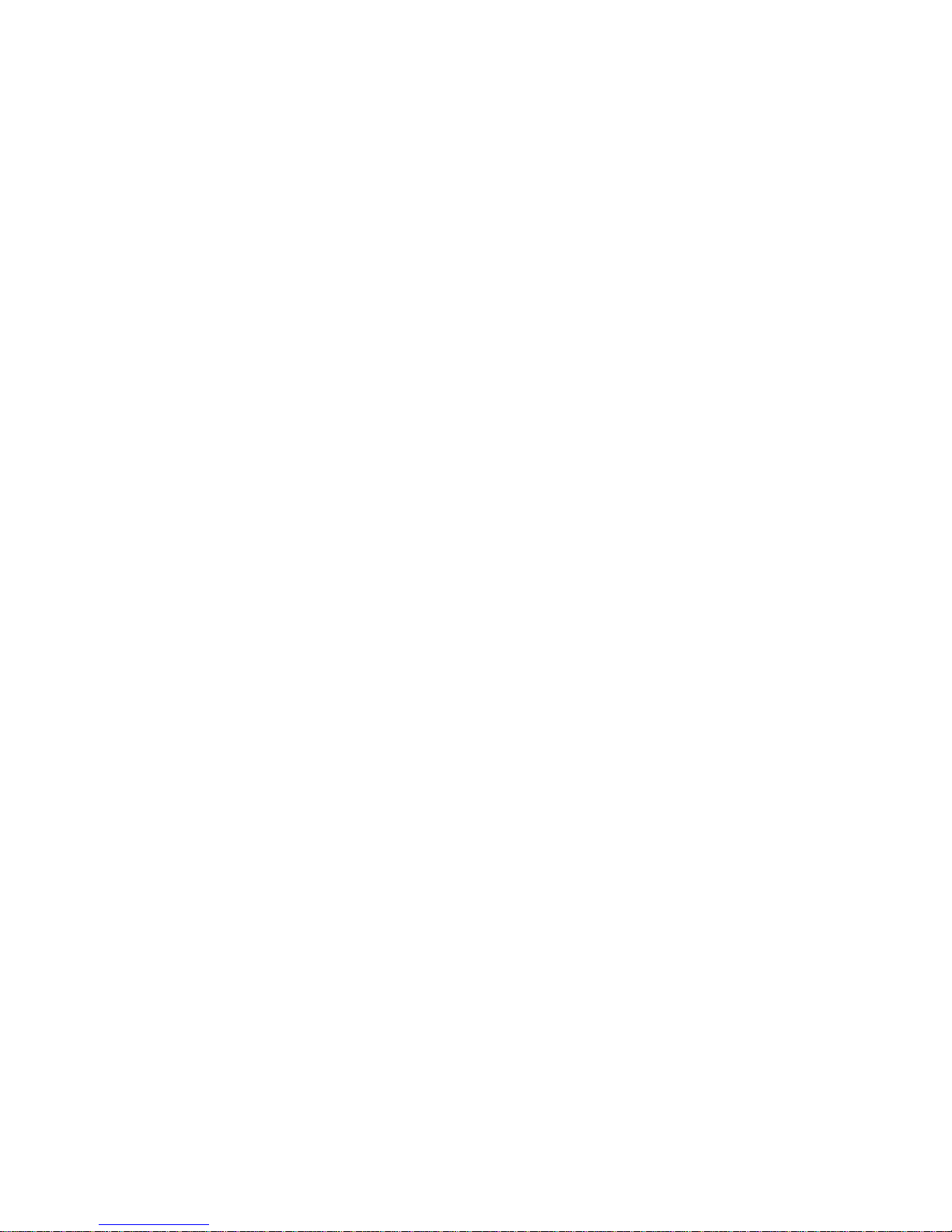
Page 3

Magstar MP 3570 Tape Subsystem
B-Series Models
Maintenance Information
IBM
SA37-0406-00
Page 4
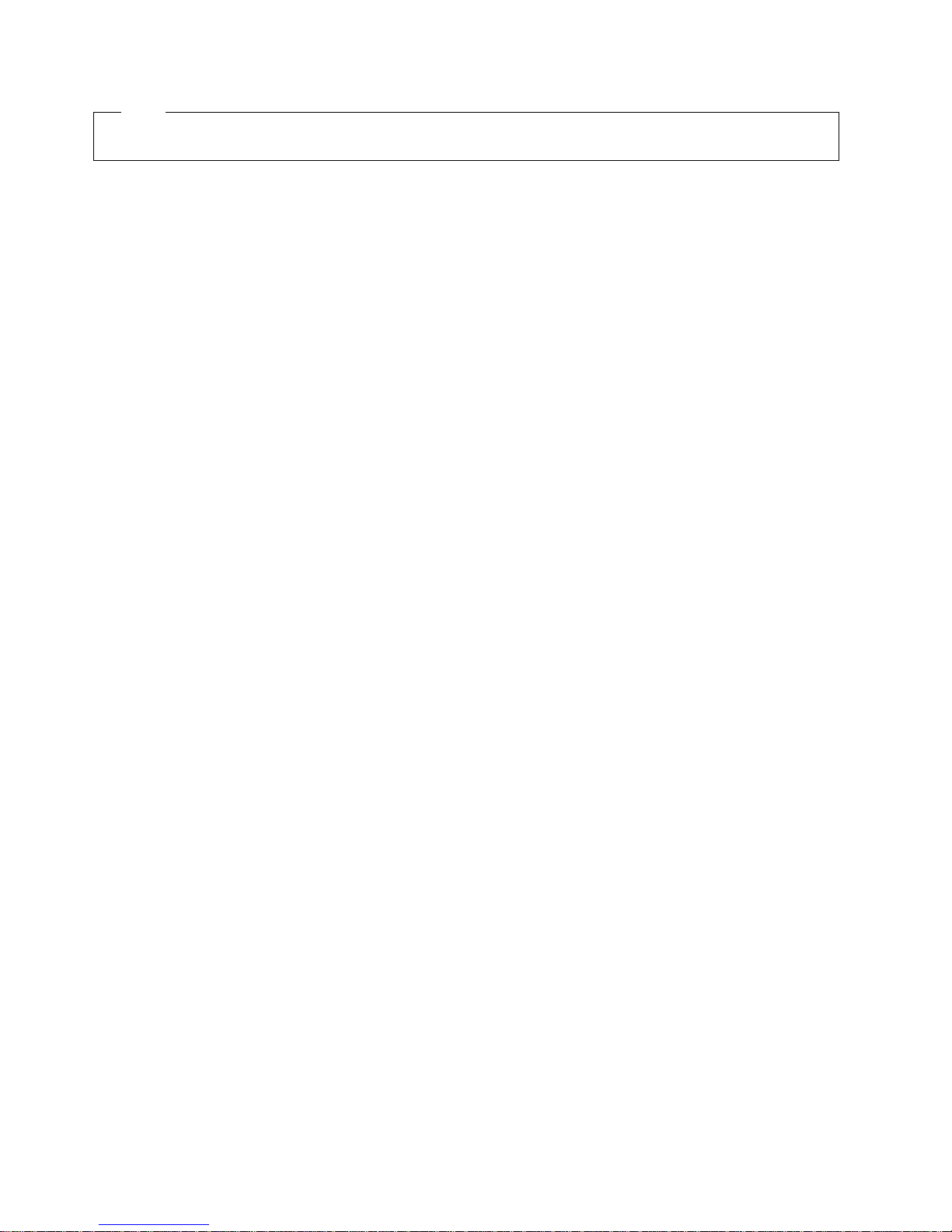
Note!
Before using this information and the product it supports, be sure to read the general information under “Notices” on page vii.
Sixth Edition (October 1998)
| This publication obsoletes and replaces P/N 05H9395 at EC C70545. Changes or additions are indicated by a vertical line in the left
| margin.
The following paragraph does not apply to any country where such provisions are inconsistent with local law.
INTERNATIONAL BUSINESS MACHINES CORPORATION PROVIDES THIS PUBLICATION “AS IS” WITHOUT WARRANTY OF
ANY KIND, EITHER EXPRESS OR IMPLIED, INCLUDING, BUT NOT LIMITED TO, THE IMPLIED WARRANTIES OF
MERCHANTABILITY OR FITNESS FOR A PARTICULAR PURPOSE. Some states do not allow disclaimer of express or implied
warranties in certain transactions; therefore, this statement may not apply to you.
This edition applies to the initial release of the product and to all subsequent releases and modifications until otherwise indicated in
new editions. Order publications through your IBM representative or the IBM branch office serving your locality. Publications are not
stocked at the address given below.
A readers’ comment form is provided at the back of this publication. Either mail the form or fax it to (520) 799-2906. If the form has
been removed, address your comments about this book to IBM Corporation, Department 61C, 9000 S. Rita Road, Tucson, Arizona
85744-0001, U.S.A.
When you send information to IBM, you grant IBM a nonexclusive right to use or distribute the information in any way it believes
appropriate without incurring any obligation to you.
Copyright International Business Machines Corporation 1997 1998. All rights reserved.
Note to U.S. Government Users — Documentation related to restricted rights — Use, duplication or disclosure is subject to
restrictions set forth in GSA ADP Schedule Contract with IBM Corp.
Page 5
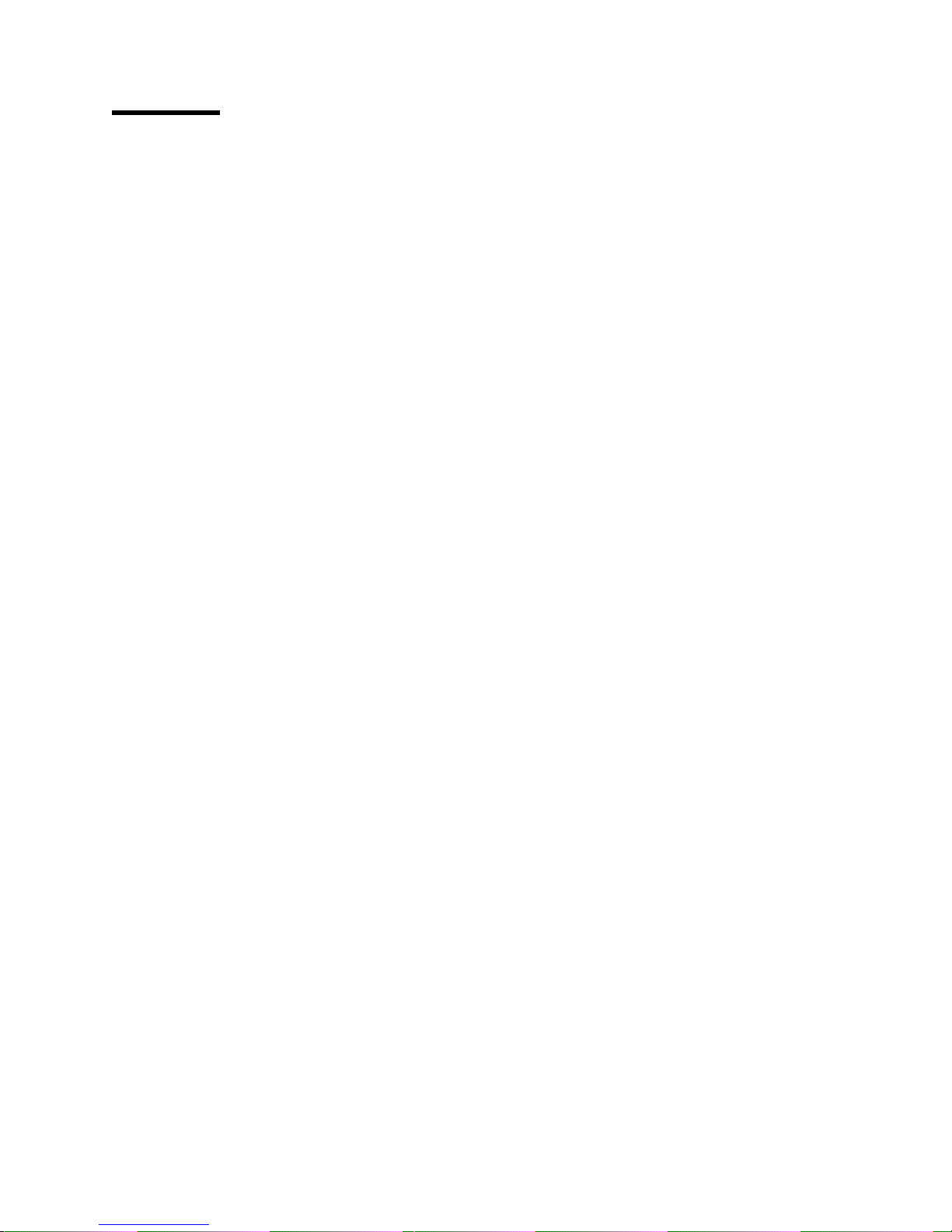
Contents
Notices . . . . . . . . . . . . . . . . . . . . . . . . . . . . . . . . . . . . . . . . . vii
Trademarks . . . . . . . . . . . . . . . . . . . . . . . . . . . . . . . . . . . . . . . viii
Communication Statements . . . . . . . . . . . . . . . . . . . . . . . . . . . . . . viii
Preface . . . . . . . . . . . . . . . . . . . . . . . . . . . . . . . . . . . . . . . . . . ix
Magstar MP Publications ................................ ix
AS/400 Information . . . . . . . . . . . . . . . . . . . . . . . . . . . . . . . . . . ix
RISC System/6000 Information ........................... x
9076 SP2 Information ................................. x
Device Driver Information .............................. x
Start . . . . . . . . . . . . . . . . . . . . . . . . . . . . . . . . . . . . . . . START-1
The IBM Magstar MP 3570 Tape Subsystem ................ START-2
Maintenance Starting Point .......................... START-4
Drive Indicators-Normal Operation for Drive-Only Models ....... START-10
FID Entry Point ................................ START-12
Attention Drive Messages .......................... START-24
Attention Library Messages ......................... START-25
MAPs . . . . . . . . . . . . . . . . . . . . . . . . . . . . . . . . . . . . . . . MAPS-1
Library Operator Panel Problems: MAP ................... MAPS-3
Library LED Problems: MAP .......................... MAPS-5
Drive LED Problems: MAP ........................... MAPS-9
Power Problems: MAP . . . . . . . . . . . . . . . . . . . . . . . . . . . . MAPS-13
3570 Tape Cartridge Damage Problems: MAP .............. MAPS-19
Other Obvious Symptom Problems: MAP ................. MAPS-21
Diagrams Referred to by MAPs ....................... MAPS-29
Introduction . . . . . . . . . . . . . . . . . . . . . . . . . . . . . . . . . . INTRO-1
3570 Introduction . . . . . . . . . . . . . . . . . . . . . . . . . . . . . . . . INTRO-3
IBM 3570 Tape Subsystem, B-Series Models ............... INTRO-5
Compatibility with Other Magstar MP Tape Subsystems ......... INTRO-9
Operating Systems . . . . . . . . . . . . . . . . . . . . . . . . . . . . . . . INTRO-9
SCSI Physical Interface Characteristics .................. INTRO-10
Device Characteristics . . . . . . . . . . . . . . . . . . . . . . . . . . . . INTRO-10
Functional Unit Descriptions ........................ INTRO-15
Library Components . . . . . . . . . . . . . . . . . . . . . . . . . . . . . INTRO-23
3570 Media and Cartridge .......................... INTRO-30
Library Attachment for Models B01, B02, B11, B12, B21 and B22 .. INTRO-32
System Attachment . . . . . . . . . . . . . . . . . . . . . . . . . . . . . . INTRO-35
Drive Indicators and Operator Controls .................. INTRO-40
Library Operator Panel ............................ INTRO-42
Front Panel Overview ............................ INTRO-44
Library . . . . . . . . . . . . . . . . . . . . . . . . . . . . . . . . . . . . . LIBRARY-1
Library Description . . . . . . . . . . . . . . . . . . . . . . . . . . . . . . LIBRARY-2
Library Attachment for Models B01, B02, B11, B12, B21 and B22 .. LIBRARY-2
Library Operation . . . . . . . . . . . . . . . . . . . . . . . . . . . . . . . LIBRARY-5
Library Modes of Operation ......................... LIBRARY-5
Library Configurations . . . . . . . . . . . . . . . . . . . . . . . . . . . . LIBRARY-7
Copyright IBM Corp. 1997 1998 iii
Page 6

SCSI Medium Changer Addressing for Base and Split Configurations LIBRARY-8
Front Panel Overview ............................ LIBRARY-9
Library Operator Panel ........................... LIBRARY-10
Front Panel Indicators and Controls ................... LIBRARY-12
Data Flow and Cable Diagram – Library Models ............ LIBRARY-23
Messages . . . . . . . . . . . . . . . . . . . . . . . . . . . . . . . . . . . . . MSG-1
Service Information Messages (SIMs) ..................... MSG-2
Obtaining 3570 Drive Error Information at the Host ............. MSG-2
Error Log Analysis, RS/6000 .......................... MSG-3
Running Tapeutil . . . . . . . . . . . . . . . . . . . . . . . . . . . . . . . . . MSG-6
Message Codes . . . . . . . . . . . . . . . . . . . . . . . . . . . . . . . . . MSG-9
| SIM Exception Messages ............................ MSG-9
| SIM Service Messages ............................. MSG-9
FID Severity . . . . . . . . . . . . . . . . . . . . . . . . . . . . . . . . . . . . MSG-11
Sense Key, ASC and ASCQ Information ................... MSG-11
Using SMIT/ERRPT Commands ........................ MSG-17
Sun Error Logs .................................. MSG-22
Obtaining Error Information from an HP/UX System ............. MSG-22
Obtaining Error Information from a Windows NT System .......... MSG-22
Error Log Analysis, AS/400 ........................... MSG-23
Operator Panel . . . . . . . . . . . . . . . . . . . . . . . . . . . . . . . . PANEL-1
Operator Panel Overview ........................... PANEL-3
Status Screen . . . . . . . . . . . . . . . . . . . . . . . . . . . . . . . . . . PANEL-5
Intervention Screens . . . . . . . . . . . . . . . . . . . . . . . . . . . . . . PANEL-9
Supplemental Message Screens ...................... PANEL-11
Menu Screens . . . . . . . . . . . . . . . . . . . . . . . . . . . . . . . . PANEL-11
CE Mode Menus ............................... PANEL-24
Inspection . . . . . . . . . . . . . . . . . . . . . . . . . . . . . . . . . . . . INSP-1
General Instructions . . . . . . . . . . . . . . . . . . . . . . . . . . . . . . . INSP-2
Safety . . . . . . . . . . . . . . . . . . . . . . . . . . . . . . . . . . . . . . . INSP-3
Sécurité . . . . . . . . . . . . . . . . . . . . . . . . . . . . . . . . . . . . . . INSP-5
Seguridad . . . . . . . . . . . . . . . . . . . . . . . . . . . . . . . . . . . . . INSP-9
Segurança . . . . . . . . . . . . . . . . . . . . . . . . . . . . . . . . . . . . . INSP-11
Device Covers . . . . . . . . . . . . . . . . . . . . . . . . . . . . . . . . . . INSP-13
Support Rails—Rack-Mounted Drives ..................... INSP-13
Completion Report . . . . . . . . . . . . . . . . . . . . . . . . . . . . . . . . INSP-18
Installation . . . . . . . . . . . . . . . . . . . . . . . . . . . . . . . . . . . . INST-1
Applicable Models . . . . . . . . . . . . . . . . . . . . . . . . . . . . . . . . INST-2
Pre-Installation Checks . . . . . . . . . . . . . . . . . . . . . . . . . . . . . INST-2
Placing the Drive-Only or Stand-Alone Models ................ INST-8
Setting the SCSI Address—Drive-Only Model B00 ............. INST-9
Installation Checkout—Drive-Only Model B00 ................ INST-11
| Rack-Mounted Models (Models B11 and B12) Without Tray ........ INST-14
| Rack—Mounted Models (B11 and B12) With Tray .............. INST-22
| Rack-Mounted Models (Models B21 and B22) ................ INST-32
Installation Checkout—Library Models ..................... INST-43
SCSI ATTACHMENT . . . . . . . . . . . . . . . . . . . . . . . . . . . . . . INST-46
Host (Initiator) Connection ............................ INST-49
Post Installation Reporting ........................... INST-69
Removing a 3570 ................................. INST-70
iv IBM 3570 MI
Page 7

Repack Instructions for the 3570 ........................ INST-71
Common Procedures . . . . . . . . . . . . . . . . . . . . . . . . . . . . . . PROC-1
Working with Electrostatic Discharge (ESD) Parts .............. PROC-4
Prepare the Tape Device for Service ..................... PROC-6
Powering Device On and Off .......................... PROC-7
FID FF—Operator Action or Host Program Error ............... PROC-8
Suspected Microcode Problem ......................... PROC-8
Verify Fix . . . . . . . . . . . . . . . . . . . . . . . . . . . . . . . . . . . . . PROC-9
Drive Indicator Decode for Drive-Only Models ............... PROC-11
End of Call ................................... PROC-15
Short-cut Test Procedure—Library Devices ................. PROC-16
Library Sensors Checkout Procedure .................... PROC-18
Cartridge Sensor Pin Locations ........................ PROC-20
Inserting or Removing a Magazine ...................... PROC-20
Removing Tape Cartridge from Drive .................... PROC-23
Inserting or Removing a Cleaning Cartridge ................ PROC-28
Setting Automatic Cleaning .......................... PROC-28
Drive Head Cleaning Procedure ....................... PROC-28
Cleaning Cartridge Labels ........................... PROC-29
Replacing Cartridge Labels .......................... PROC-29
Resolving Bar Code Reader Problems ................... PROC-31
Initializing the Tape Volume Serial Number ................. PROC-32
Resolving a Mismatch Between the Bar Code Label and VOLSER ... PROC-33
Library Mode Selection ............................ PROC-33
Library Configuration Selection ........................ PROC-33
Pausing the Cartridge Sequence ....................... PROC-34
Resetting the Cartridge Sequence ...................... PROC-34
Clearing Tape Drive Recover Status ..................... PROC-35
Drive Serial Number—Library Models Only ................. PROC-36
Making FMR Tape from Scratch Tape—Library Models ......... PROC-39
Making FMR Tape from Scratch Tape—Drive-Only Models ....... PROC-39
Making Scratch Tape from FMR Tape—Library Models (Unmaking FMR) PROC-41
Making Scratch Tape from FMR Tape—Drive-Only Models (Unmaking
FMR) . . . . . . . . . . . . . . . . . . . . . . . . . . . . . . . . . . . . . . PROC-41
Updating Microcode from FMR Cartridge (Library Models) ........ PROC-42
Isolate Drive 1 or Drive 2 Communications Fault ............. PROC-43
Swap Drive 1 and Drive 2 or Logic Cards ................. PROC-44
Updating Microcode in Drive 2 from FMR Cartridge ............ PROC-45
Updating Microcode from FMR Cartridge (Drive-Only Models) ...... PROC-46
Microcode EC Level History Log ....................... PROC-47
Error Log Analysis Procedure ......................... PROC-48
Set Error Match Trap (To Get a Dump) ................... PROC-53
Remove Error Match Trap ........................... PROC-54
Offloading Dumps from 3570 to Tape Cartridge (Library Models) .... PROC-56
Offloading Dumps from 3570 to Tape Cartridge (Drive-Only Models) .. PROC-57
Updating Microcode from an AS/400 .................... PROC-58
Offloading Dumps from 3570 Attached to AS/400 ............. PROC-58
Updating Microcode from RS/6000 by Using TAPEUTIL ......... PROC-59
Offloading Dumps from 3570 to RS/6000 by Using TAPEUTIL ..... PROC-61
| Updating Microcode from a Sun System by Using TAPEUTIL ...... PROC-63
| Offloading Dumps from 3570 to a Sun System by Using TAPEUTIL .. PROC-64
| Updating Microcode from a HP—UX System by Using TAPEUTIL ... PROC-65
| Offloading Dumps from 3570 to a HP—UX System by Using TAPEUTIL PROC-66
Contents v
Page 8
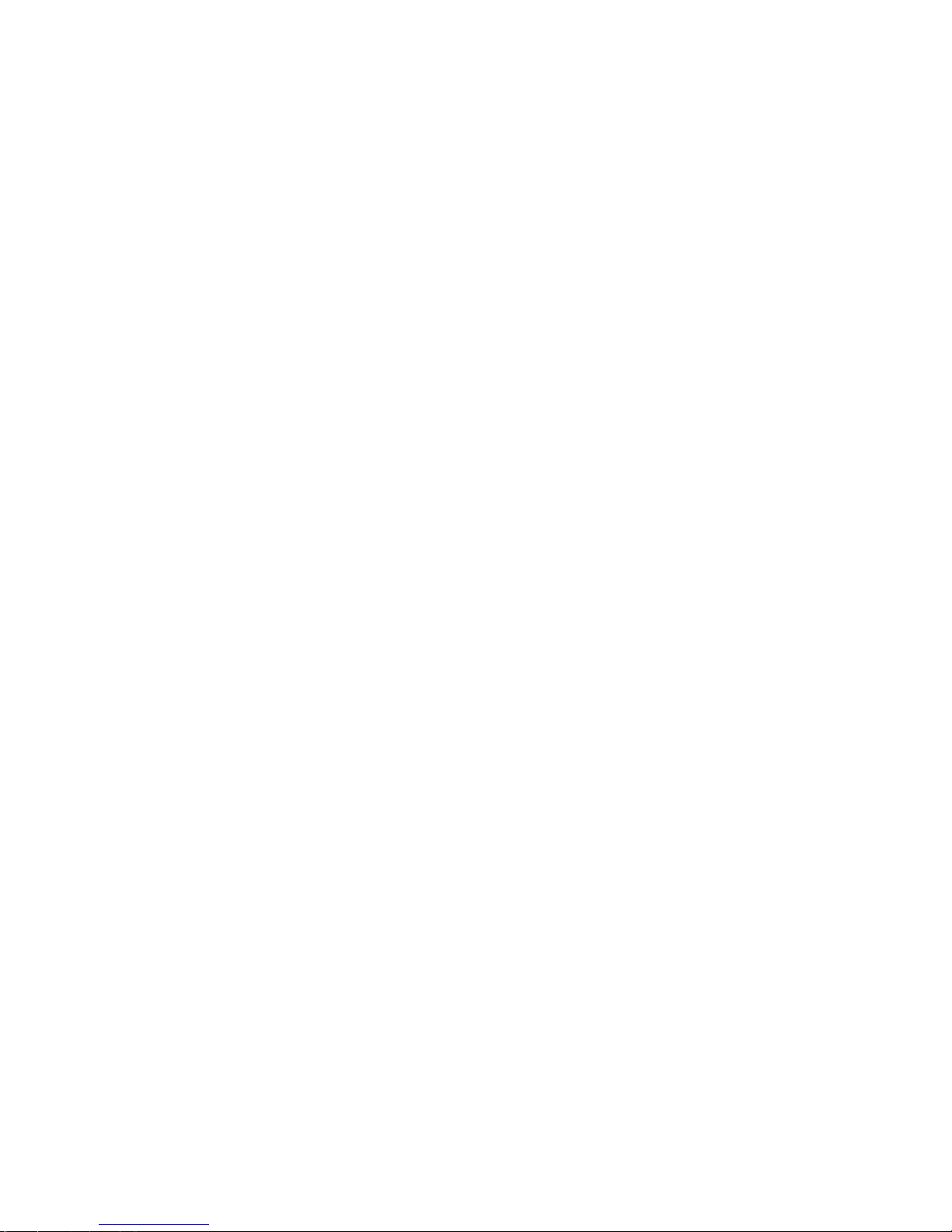
| Starting NT UTILITY (ntutil) from a Windows NT System ......... PROC-67
Mapping Element Addresses to Physical Locations ............ PROC-72
Checking the SCSI Attachment in an AS/400 Environment ........ PROC-73
Checking the SCSI Attachment in an AIX Environment .......... PROC-76
Checking the SCSI Attachment in a Sun Environment .......... PROC-80
| Checking the SCSI Attachment in a HP-UX Environment ......... PROC-83
Checking the SCSI Attachment in a Windows NT Environment ..... PROC-83
SCSI Port Wrap Test ............................. PROC-84
SCSI Bus Problem Determination ...................... PROC-86
RS-422 Port Wrap Test ............................ PROC-89
FID E5—Microcode Problem ......................... PROC-92
FID E6 or E7—Isolate Fault between Microcode and Hardware ..... PROC-94
FID FE—Isolate Fault between Media and Hardware ........... PROC-98
No Response from Operator/CE Panel and No Message ........ PROC-100
Checks, Adjustments, Removals, and Replacements .......... CARR-1
Removal and Replacement Procedures—External Covers ......... CARR-4
Removal and Replacement Procedures—Drive Pack ............ CARR-8
Removal and Replacement Procedure—Cooling Pack .......... CARR-12
Removal and Replacement Procedures—Base Drive Components ... CARR-13
Removal and Replacement Procedures for the Library .......... CARR-36
| APPENDIX A . . . . . . . . . . . . . . . . . . . . . . . . . . . . . . . . APPENDA-1
| TAPEUTIL in a Sun (Solaris) System Environment .......... APPENDA-2
| TAPEUTIL in a HP-UX System Environment .............. APPENDA-9
Parts Catalog . . . . . . . . . . . . . . . . . . . . . . . . . . . . . . . . . PARTS-1
How to Use This Parts Catalog ........................ PARTS-1
Assemblies List . . . . . . . . . . . . . . . . . . . . . . . . . . . . . . . . . PARTS-3
Part Number Index ............................. PNindex-1
Glossary . . . . . . . . . . . . . . . . . . . . . . . . . . . . . . . . . . . . . Gloss-1
Index . . . . . . . . . . . . . . . . . . . . . . . . . . . . . . . . . . . . . . . . Index-1
vi IBM 3570 MI
Page 9

Notices
References in this publication to IBM programs or services do not imply that IBM intends to make these
available in all countries in which IBM operates. Any reference to an IBM product, program, or service is
not intended to state or imply that only IBM’s product, program, or service may be used. Any functionally
equivalent product, program, or service that does not infringe any of IBM’s intellectual property rights may
be used instead of the IBM product, program, or service. Evaluation and verification of operation in
conjunction with other products, except those expressly designed by IBM, is the user’s responsibility.
This publication could include technical inaccuracies or typographical errors. Changes are periodically
made to the information herein; these changes will be incorporated in new editions of the publication. IBM
may make improvements and/or changes in the products and/or programs described in this publication at
any time.
This document contains general information, as well as requirements, for use on IBM and third-party
products. IBM makes no warranty, express or implied, as to its completeness or accuracy, and the data
contained herein is current only as of the date of publication. It assumes that the user understands the
relationship among any affected systems, machines, programs, and media.
IBM or third parties may have patents or pending patent applications covering subject matter described in
this document, including appearance design patents or applications. The furnishing of this document does
not constitute or imply a grant of any license under any patents, patent applications, trademarks, copyright,
or other rights of IBM or of any third party, or any right to refer to IBM in any advertising or other
promotional or marketing activities. IBM assumes no responsibility for any infringement of patents or other
rights that may result from use of this document or from the manufacture, use, lease, or sale of apparatus
described herein.
Licenses under IBM’s utility patents are available on reasonable and non-discriminatory terms and
conditions. IBM does not grant licenses under its appearance design patents. You can send license
inquiries, in writing, to the IBM Director of Licensing, IBM Corporation, 500 Columbus Avenue, Thornwood
NY 10594, U.S.A.
For online versions of this book, we authorize you to:
Copy, modify, and print the documentation contained on the media, for use within your enterprise,
provided you reproduce the copyright notice, all warning statements, and other required statements on
each copy or partial copy.
Transfer the original unaltered copy of the documentation when you transfer the related IBM product
(which may be either machines you own, or progtrams, if the program's license terms permit a
transfer). You must, at the same time, destroy all other copies of the documentation.
.
You are responsible for payment of any taxes, including personal property taxes, resulting from this
authorization.
THERE ARE NO WARRANTIES, EXPRESS OR IMPLIED, INCLUDING THE WARRANTIES OF
MERCHANTABILITY AND FITNESS FOR A PARTICULAR PURPOSE.
Some jurisdictions do not allow the exclusion of implied warranties, so the above exclusion may not apply
to you.
Your failure to comply with the terms above terminates this authorization. Upon termination, you must
destroy your machine readable documentation.
Copyright IBM Corp. 1997 1998 vii
Page 10
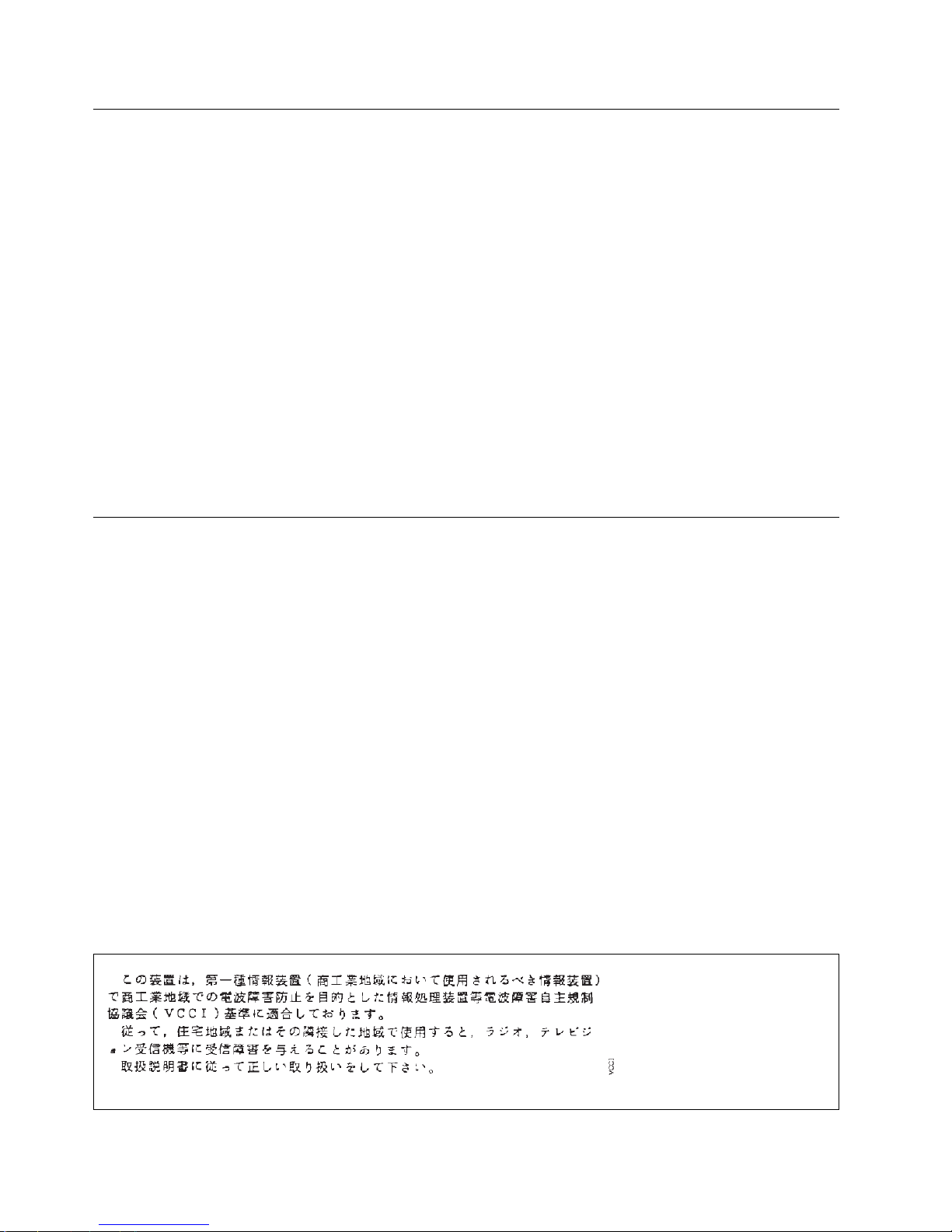
Trademarks
The following terms are trademarks of the IBM Corporation in the United States or other countries or both:
9076 SP2 AIX AIX 6000 Application System/400
AS/400 Enterprise System/9000 ES/9000 ESCON
IBM POWERparallel RISC System/6000 RISC/6000
RS/6000 Scalable POWERparallel Systems SP2 System/390
ADSTAR Magstar Netfinity NetBAY22
The following terms are trademarks of other companies:
Sun, Solaris, and SunOS are registered trademarks of Sun Microsystems, Inc.
HP and HP-UX are trademarks of Hewlett-Packard Company
Windows and Windows NT are trademarks of Microsoft Corporation
UNIX is a registered trademark in the United States and other countries licensed exclusively through
X/Open Company Limited.
Communication Statements
The United Kingdom Telecommunications Act 1984
This apparatus is approved under approval No. NS/G/1234/J/100003 for the indirect connections to the
public telecommunications systems in the United Kingdom.
Industry Canada Compliance Statement
This digital apparatus does not exceed the Class A limits for radio noise emissions from digital apparatus
as set out in the interference-causing equipment standard entitled:
Industry Canada.
Digital Apparatus
, ICES-003 of
Avis de conformité aux normes d'Industrie Canada
Cet appareil numérique respecte les limites de bruits radioélectriques applicables aux appareils
numériques de Classe A prescrites dans la norme sur le matériel brouiller:
NMB-003 édictée par Industrie Canada.
.
Appareils numériques
,
viii IBM 3570 MI
Page 11
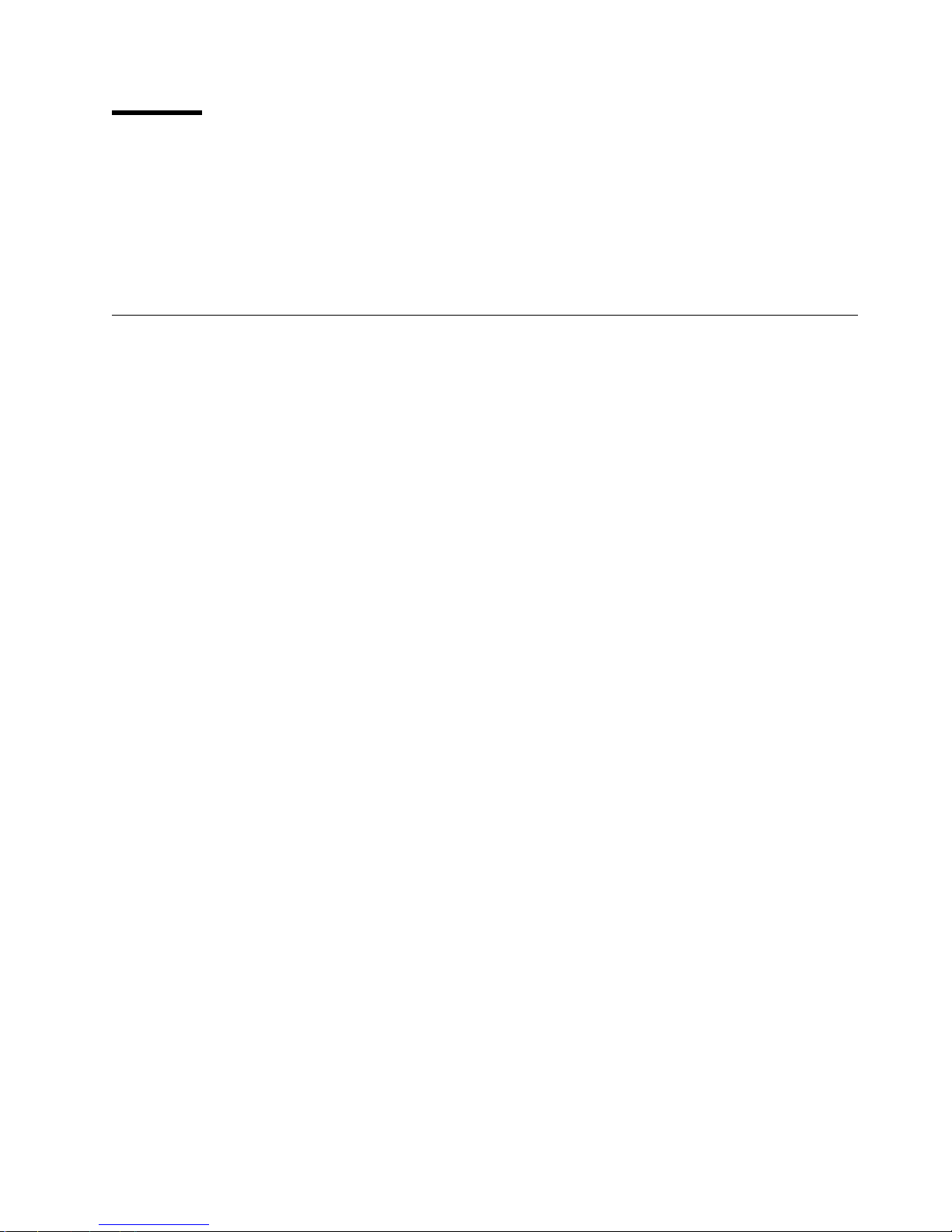
Preface
This manual is for use by service personnel who intend to install, remove, diagnose, repair, or test the IBM
Magstar MP 3570 Tape Subsystem Models B01, B02, B11, B12, B21 and B22.
Part Number 05H9395
EC Number F23273
Magstar MP Publications
Additional information related to the subsystem is available in the following publications:
IBM Magstar MP 3570 Tape Subsystem Introduction and Planning Guide, B-Series Models
GA32-0348
IBM Magstar MP 3570 Tape Subsystem Operator Guide, B-Series Models
IBM Magstar MP 3570 Tape Subsystem Hardware Reference, B-Series Models
, GA32-0345
, GA32-0365
AS/400 Information
For additional information about the AS/400 subsystems and software, see:
AS/400 Physical Planning Reference
AS/400 Physical Planning Reference
AS/400 Basic System Operation, Administration and Handling
AS/400 Backup and Recovery
AS/400 CL Reference Guide
AS/400 System API Reference
Hierarchical Storage Management
Automated Tape Library Planning and Management Guide
Automated Tape Library Planning and Management Guide
Backup Recovery and Media Services for AS/400
SC41-5304
SC41-5722
SA41-3109 (IMPI)
SA41-5109 (RISC)
, SC41-5206
SC41-5801
SC41-5351
SC41-3309(IMPI)
SC41-5309(RISC)
, SC41-4345
,
A Practical Approach to Managing Backup Recovery and Media Services
Copyright IBM Corp. 1997 1998 ix
, SG24-4840
Page 12
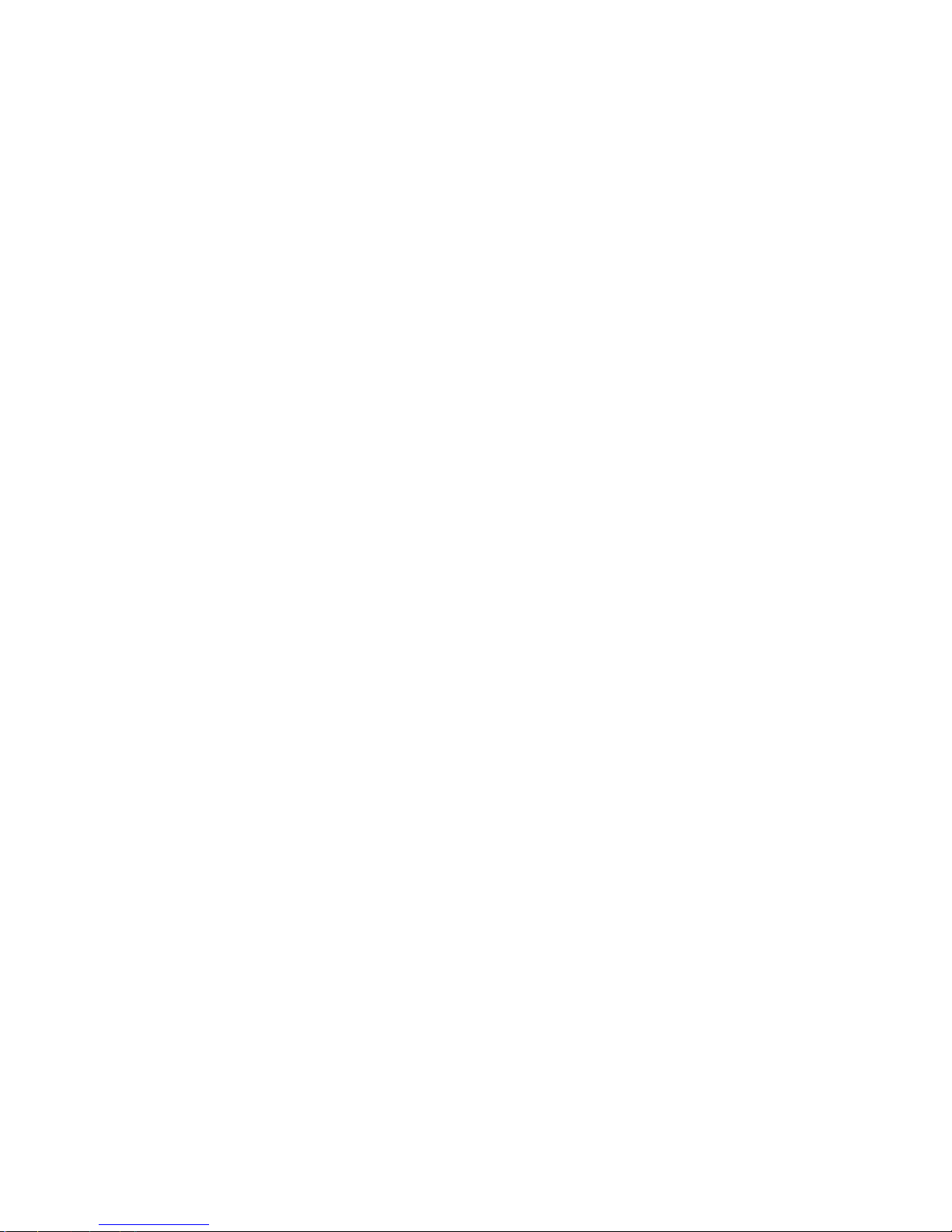
RISC System/6000 Information
For additional information about the RISC System/6000 subsystems and software, see:
RISC System/6000 Getting Started: Using RISC System/6000
RISC System/6000 Getting Started: Managing RISC System/6000
RISC System/6000 V4 Problem Solving Guide
RISC System/6000 V4 Message Guide & Reference
RISC System/6000 Problem Solving Guide
RISC System/6000 System Overview and Planning
RISC System/6000 Planning for System Installation
7202 Install and Service Guide
7015 Install and Service Guide
, SA23-2670
, SA23-2628
, SC23-2606
, SC23-2641
, SC23-2204
, GC23-2406
GC23-2407
, GC23-2521
, GC23-2378
9076 SP2 Information
Scalable POWERparallel Systems: System Planning,
Scalable POWERparallel Systems: Installation Guide,
Scalable POWERparallel Systems: High-Performance Technical Computing Solutions,
Scalable POWERparallel Systems: Business Solutions,
IBM 9076 Scalable POWERparallel Systems: SP2 Administration Guide,
IBM 9076 Scalable POWERparallel Systems: SP2 Diagnosis and Messages,
SC233864 PACKAGE on MKTTOOLS
SH23-3865
GA23-2475
SH26-2486
GH23-2485
SC23-3866
IBM 9076 Scalable POWERparallel Systems: SP2 Command and Technical Reference,
IBM 9076 Scalable POWERparallel Systems: Maintenance Information, Vol. 1,
IBM 9076 Scalable POWERparallel Systems: Maintenance Information, Vol. 2,
SY66-0294
SY66-0295
SC23-3867
Device Driver Information
IBM SCSI tape Drive, Medium Changer, and Library Device Drivers: Installation and User’s Guide
GC35-0154
Additional Information
Automated Tape Library Planning and Management
Backup Recovery Guide—Basic
Backup Recovery Guide—Advanced
Backup Recovery and Media Service/400: Implementation Tips and Techniques
Backup Recovery and Media Service/400
, SC41-3304
, SC41-3305
, SC41-3345
, SC41-3309
, GG24-4300
,
x IBM 3570 MI
Page 13

Start
START
Contents
The IBM Magstar MP 3570 Tape Subsystem ................ START-2
Drive—Only Models . . . . . . . . . . . . . . . . . . . . . . . . . . . . . START-2
Library Models . . . . . . . . . . . . . . . . . . . . . . . . . . . . . . . . START-3
Maintenance Starting Point .......................... START-4
Start Here For Drive-Only Models Without Library Attachments ... START-4
Start Here For Library Models ....................... START-6
Start For Library & Drive-Only Common Entries ............ START-8
Drive Indicators-Normal Operation for Drive-Only Models ....... START-10
FID Entry Point ................................ START-12
Attention Drive Messages .......................... START-24
Attention Library Messages ......................... START-25
Copyright IBM Corp. 1997 1998 START-1
Page 14
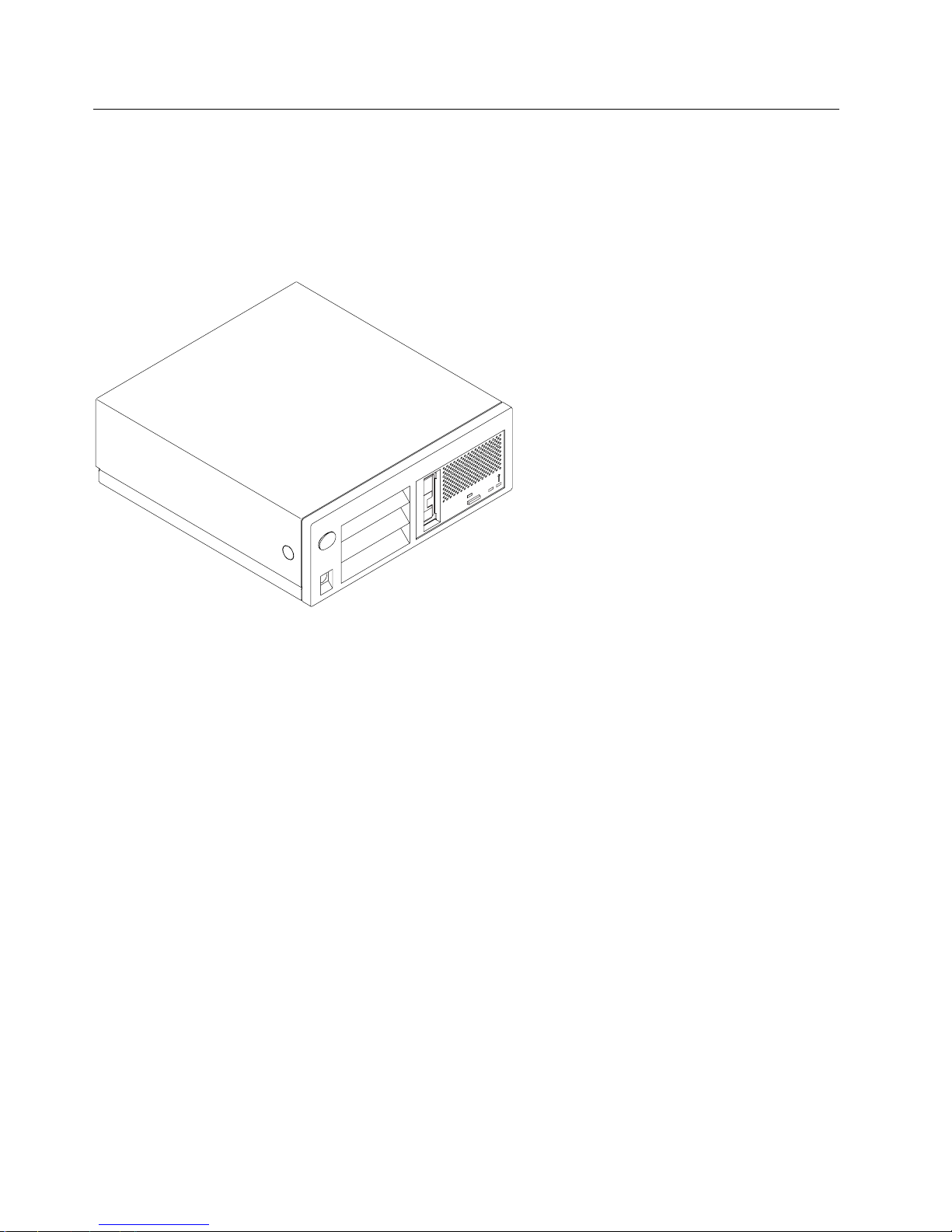
The IBM Magstar MP 3570 Tape Subsystem
Drive—Only Models
The IBM Magstar MP 3570 Tape Subsystem drive-only model is pictured in Figure 1. When procedures in
this manual are unique for this particular model, you will be referred to drive- only or non-library
procedures.
Figure 1. Drive-Only Models
A21M0013
START-2 IBM 3570 MI
Page 15

Library Models
The IBM Magstar MP 3570 Tape Subsystem library model is pictured in Figure 2. When procedures in
this manual are unique for library models, you will be referred to library procedures.
Note: In Models B02, B12 and B22 tape drive 1 is on the right and tape drive 2 is on the left, as you face
the front of the library.
START
Figure 2. Library Models
Start START-3
Page 16
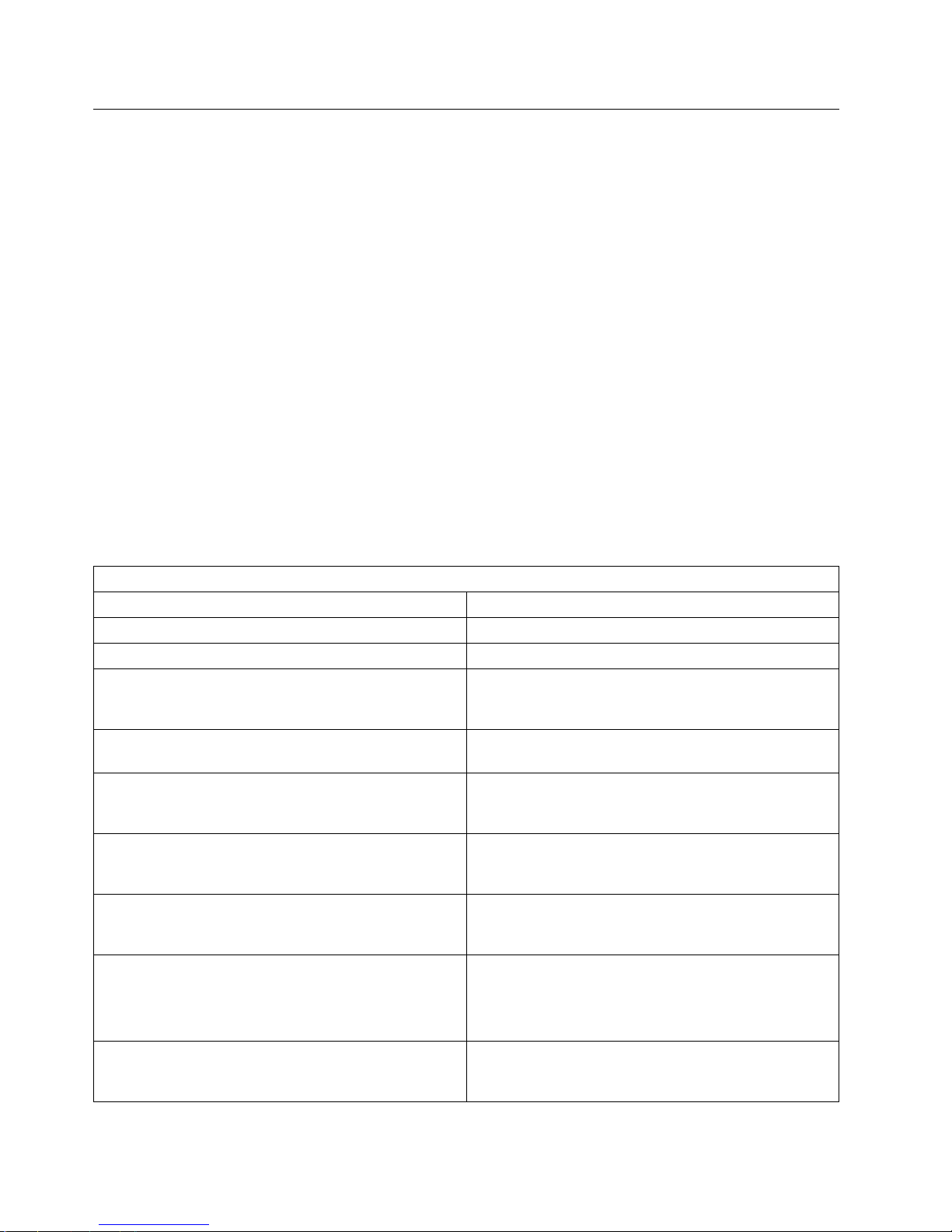
Maintenance Starting Point
Begin all maintenance action here.
Select the table below that best describes the 3570 model that you are here to work on. The two major
model types are shown in Figure 1 on page START-2 and Figure 2 on page START-3. For 3570 drives
without a library, see Figure 3. For 3570 library models, see Figure 4 on page START-6. If you cannot
find the reason you are here in these two tables, see Figure 5 on page START-8 which has other entries
into the Maintenance Information that are common to both the library and drive-only machines. Find the
reason you are here in the left column of the appropriate table and perform the stated action in the right
column.
Notes:
1. Be sure that you are working on a 3570 Model Bxx drive. The Model Bxx drives have a blue UNLOAD
button while the Model Cxx drives have a green UNLOAD button. If the UNLOAD button is green see
Magstar MP 3570 Tape Subsystem Maintenance Information C—Series Models
2. If the service call is on a status 3 machine, see “General Instructions” in the INSP section, then return
here to continue the service call.
.
Start Here For Drive-Only Models Without Library Attachments
Figure 3 (Page 1 of 2). Start—For All Drive-Only Models Without Library Attachments
If You Are Here For This Reason Perform This Action
Are you repairing a library model? Go to Figure 4 on page START-6.
FID message from the host. Go to Figure 8 on page START-12 to fix the fault.
No FID message from the host, but the drive
Maintenance, Busy, and Clean indicators are flashing
in an attempt to pass on FID information.
ATTENTION DRIVE message in the host error log or
displayed by LEDs.
Some drive LEDs do light, but the drive Maintenance
LED never cycles on and off at power on. Bring-up
diagnostics are not running.
Some LEDs fail to light on the front panel of the drive
during power on or when the drive is in use. The drive
cooling fan is running.
No LED indicators light on the front panel of the drive
during power on. The drive cooling fan is not
running.
The drive hangs with all three LED indicators on solid.
Note: The three LEDs will stay on momentarily during
power on. If it hangs with this condition, the
drive has a problem.
You have no FID number and there are no indicators
lighted to aid in isolation. Looks like power may be
missing from some or all components.
Go to Figure 7 on page START-10.
Go to “Attention Drive Messages” on page START-24
for further isolation.
Go to “Other Obvious Symptom Problems: MAP” on
page MAPS-21 to perform further problem
determination.
Go to “Drive LED Problems: MAP” on page MAPS-9
for further isolation.
Go to “Power Problems: MAP” on page MAPS-13 for
further isolation.
Go to “Other Obvious Symptom Problems: MAP” on
page MAPS-21 to perform further problem
determination.
Go to “Power Problems: MAP” on page MAPS-13
and perform further problem determination.
START-4 IBM 3570 MI
Page 17
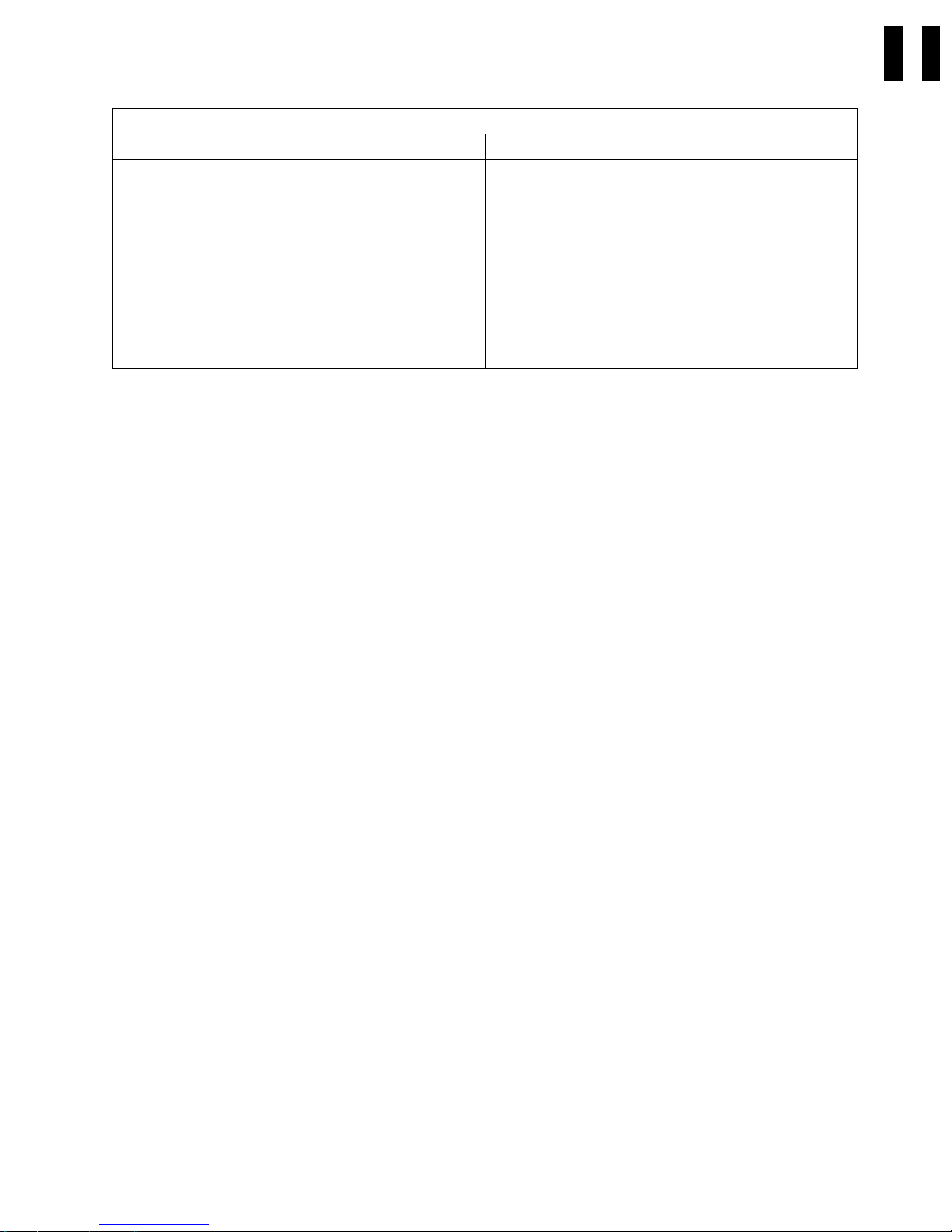
Figure 3 (Page 2 of 2). Start—For All Drive-Only Models Without Library Attachments
If You Are Here For This Reason Perform This Action
A host or channel detected problem. (No FID
message)
Were you not able to find the reason you are here? Try the Common entry points Figure 5 on
1. Run the Verify Fix diagnostics using a scratch
cartridge to test the Read/Write function. See
“Verify Fix—Drive-Only Models” on page PROC-9.
If Verify Fix fails, use the FID to repair the drive.
2. If you have a SCSI Wrap Tool available, perform
“SCSI Port Wrap Test” on page PROC-84.
3. Verify that the SCSI address is set correctly. See
“Setting the SCSI Address—Drive-Only Model
B00” on page INST-9.
page START-8.
START
Start START-5
Page 18
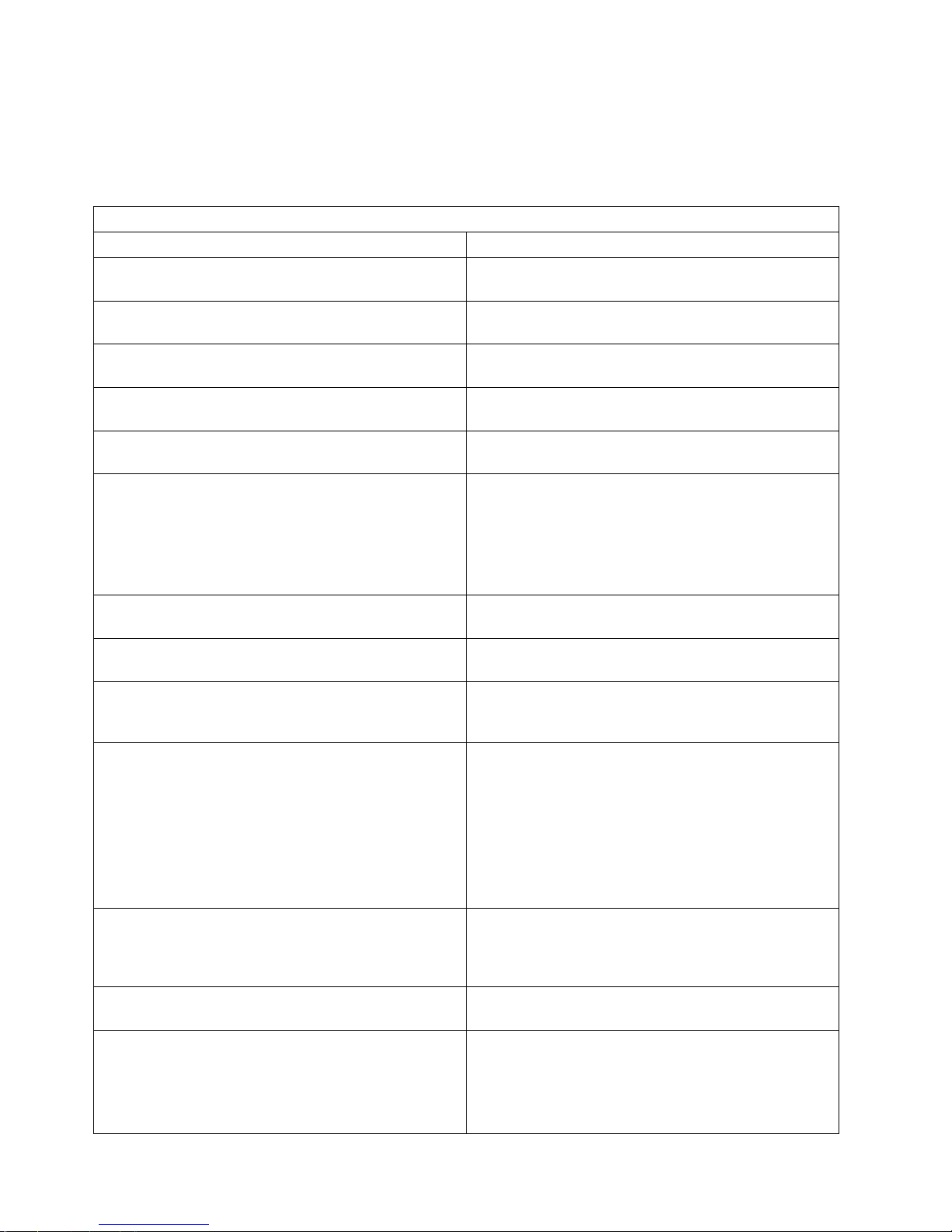
Start Here For Library Models
Note: In Models B02, B12 and B22 tape drive 1 is on the right and tape drive 2 is on the left, as you face
the front of the library.
Figure 4 (Page 1 of 2). Start—All Library Models
If You Are Here For This Reason Perform This Action
Are you repairing a drive-only model without a
library?
FID is displayed on the library operator panel display,
in the Error/FID log, or in a host error log entry.
ATTENTION DRIVE message on library operator panel
display or in the error log.
ATTENTION LIBRARY message on library operator
panel display or in the error log.
RECOVER status on library operator panel display. Go to “Clearing Tape Drive Recover Status” on
Library operator panel display hangs with two dark
lines across the display. The library LEDs may or may
not be flashing.
Note: This is normal for the first 30 seconds during
bring-up. If it hangs in this condition, the
machine has a problem.
Library operator panel display is blank or partial
characters are indicated.
Some or all the LEDs fail to light on the front panel of
a library machine.
You have no FID number and there are no indicators
lighted. Looks like power is missing from some or all
components.
A host or channel detected problem. (No FID
message)
You have a Model B02, B12 or B22 and the beginning
of line three of the library operator panel display
indicates an “N”, or the library does not recognize that
drive 2 is installed in the library.
The tape drive status “INIT” is displayed on the
operator panel for more than 5 minutes.
The Bar Code Reader feature is installed and the host
displays a message that states:
The cartridge cannot be found.
The Volume ID does not match.
Incorrect volume mounted in drive.
Go to Figure 3 on page START-4.
Go to Figure 8 on page START-12 to fix the fault.
Go to “Attention Drive Messages” on page START-24
for further isolation.
Go to “Attention Library Messages” on
page START-25 for further isolation.
page PROC-35.
Go to “Other Obvious Symptom Problems: MAP” on
page MAPS-21 to perform further problem
determination.
Go to “Library Operator Panel Problems: MAP” on
page MAPS-3 for further isolation.
Go to “Library LED Problems: MAP” on page MAPS-5
for further isolation.
Go to “Power Problems: MAP” on page MAPS-13
and perform further problem determination.
1. Run the Verify Fix diagnostics using a scratch
cartridge to test the Read/Write function. See “CE
Verify Fix on Library Models” on page PROC-13. If
Verify Fix fails, use the FID to repair the drive.
2. If you have a SCSI Wrap Tool available, perform
“SCSI Port Wrap Test” on page PROC-84.
3. Verify that the SCSI address is set correctly. See
“Setting the SCSI Address and Configuring the
Library” on page INST-46.
Go to “Isolate Drive 1 or Drive 2 Communications
Fault” on page PROC-43.
Go to “Isolate Drive 1 or Drive 2 Communications
Fault” on page PROC-43.
Go to “Resolving a Mismatch Between the Bar Code
Label and VOLSER” on page PROC-33
START-6 IBM 3570 MI
Page 19
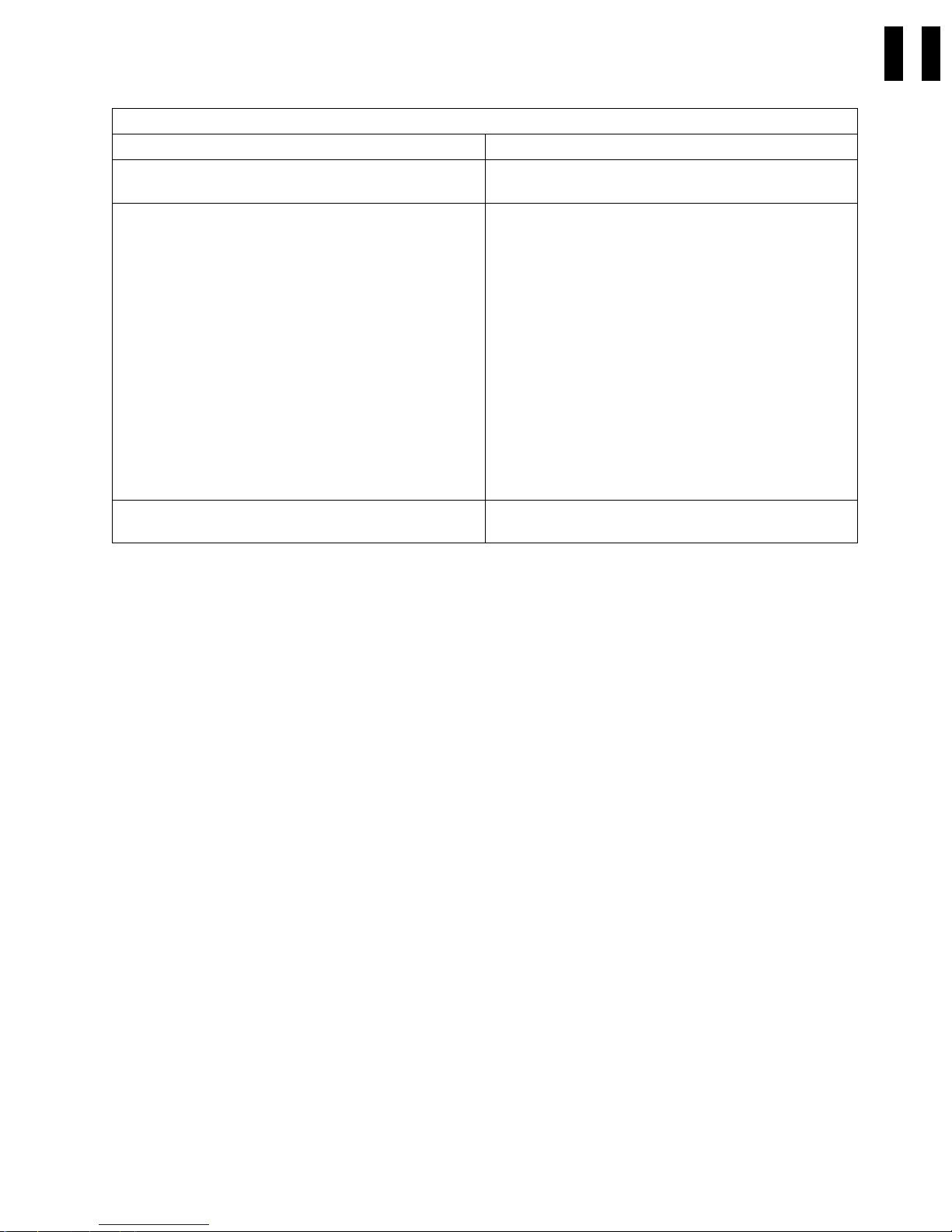
Figure 4 (Page 2 of 2). Start—All Library Models
If You Are Here For This Reason Perform This Action
The bar code reader feature is installed and cannot
read the label on a tape cartridge.
The tape drive status indicates "CODE LVL" on the
operator panel display.
Were you not able to find the reason you are here? Try the Common entry points Figure 5 on
Go to “Resolving Bar Code Reader Problems” on
page PROC-31.
Tape drives 1 and 2 have different microcode levels
installed. Update the microcode in the tape drives so
that both drives have the same microcode installed.
Select the appropriate update procedure below:
1. See “Updating Microcode from FMR Cartridge
(Library Models)” on page PROC-42.
2. See “Updating Microcode from an AS/400” on
page PROC-58.
3. See “Updating Microcode from RS/6000 by Using
TAPEUTIL” on page PROC-59.
4. See “Updating Microcode from a Sun System by
Using TAPEUTIL” on page PROC-63.
5. See “Updating Microcode from a HP—UX System
by Using TAPEUTIL” on page PROC-65.
6. See “Updating Microcode from a Windows NT
System Using NTUTIL” on page PROC-68.
page START-8.
START
Start START-7
Page 20

Start For Library & Drive-Only Common Entries
Figure 5 (Page 1 of 3). Start—Here for Common Entries Not Previously Listed
If You Are Here For This Reason Perform This Action
All three drive LED indicators are on solid or library
LEDs flash continuously.
Note: This is normal for a few seconds at power on.
If this condition continues, the machine has a
problem.
Removal of cartridge from loader by hand. Go to “Removing Tape Cartridge from Drive” on
Run verification tests. Go to “Verify Fix” on page PROC-9.
1. Obtain 3570 drive error information at the host
2. Obtain Service Information Message from a
RS/6000.
3. Obtain Service Information Message from an
AS/400.
4. Obtain Service Information Message from a Sun
System.
5. Obtain Error Information from a HP/UX System.
6. Obtain Error Information from a Windows NT
System.
7. Review Service Information Messages in general.
Clean message from the host, the Clean indicator is
on at the drive, or a Clean message is displayed on
the library operator panel display.
1. SCSI problems-AS/400 Environment.
2. SCSI problems-AIX Environment.
3. SCSI problems-Sun Environment.
4. SCSI problems-HP/UX Environment
5. SCSI problems-Window NT Environment.
6. SCSI Port Wrap Test.
Go to “Other Obvious Symptom Problems: MAP” on
page MAPS-21 to perform further problem
determination.
page PROC-23.
1. See “Obtaining 3570 Drive Error Information at the
Host” on page MSG-2.
2. See “Error Log Analysis, RS/6000” on
page MSG-3.
3. See “Error Log Analysis, AS/400” on
page MSG-23.
4. See “Sun Error Logs” on page MSG-22.
5. See “Obtaining Error Information from an HP/UX
System” on page MSG-22.
6. See “Obtaining Error Information from a Windows
NT System” on page MSG-22.
7. See “Service Information Messages (SIMs)” on
page MSG-2.
See “Drive Head Cleaning Procedure” on
page PROC-28 for the procedure to use to clean the
drive head.
1. Go to “Checking the SCSI Attachment in an
AS/400 Environment” on page PROC-73.
2. Go to “Checking the SCSI Attachment in an AIX
Environment” on page PROC-76.
3. Go to “Checking the SCSI Attachment in a Sun
Environment” on page PROC-80.
4. Go to “Checking the SCSI Attachment in a HP-UX
Environment” on page PROC-83
5. Go to “Checking the SCSI Attachment in a
Windows NT Environment” on page PROC-83
6. Go to “SCSI Port Wrap Test” on page PROC-84.
START-8 IBM 3570 MI
Page 21
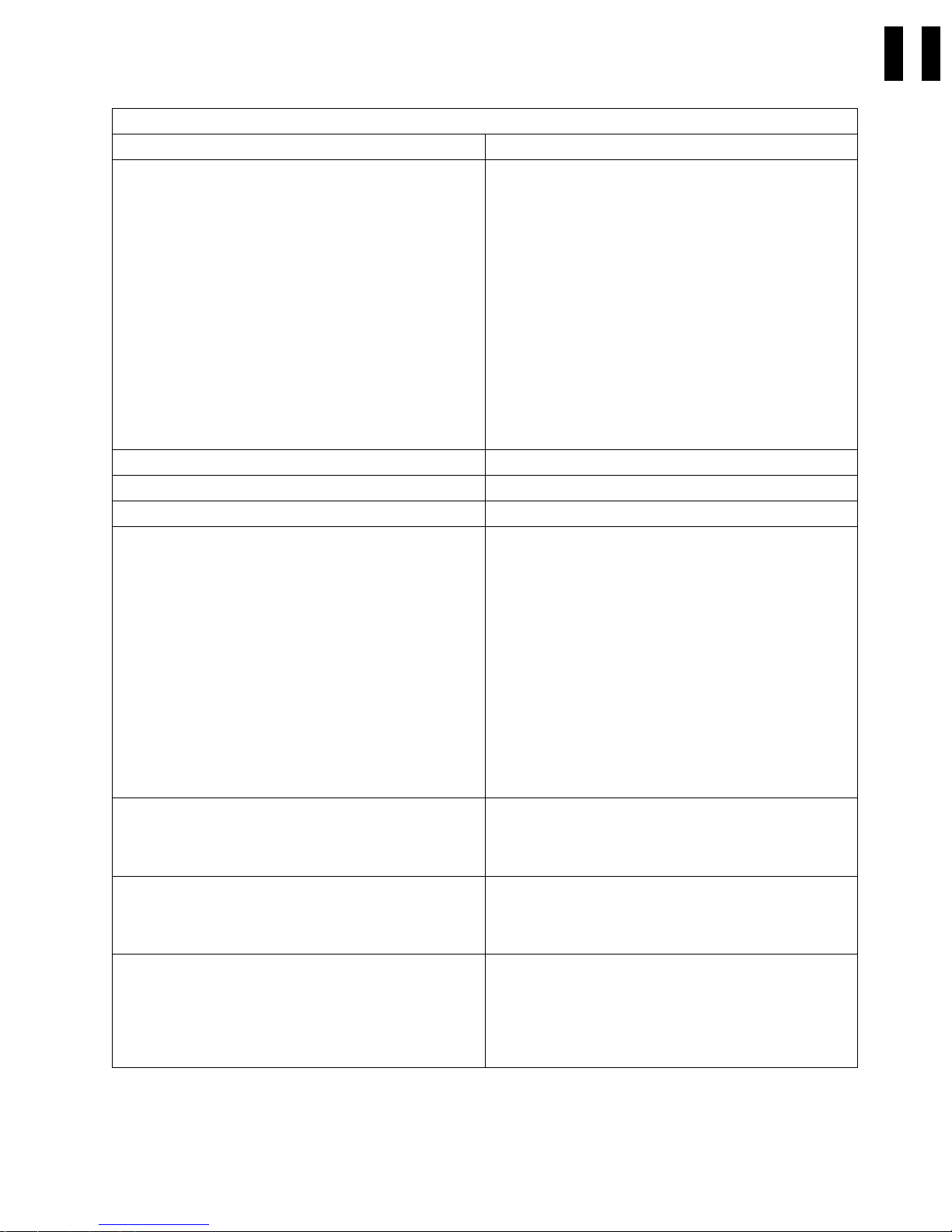
Figure 5 (Page 2 of 3). Start—Here for Common Entries Not Previously Listed
If You Are Here For This Reason Perform This Action
Tape damage symptoms
Broken tape
Outbound Reel-to-Reel motor missing tach
pulses
Failure of circuitry to detect tack pulses
Stretched tape
Outbound Reel-to-Reel motor missing tack
pulses
Failure of circuitry to detect tack pulses
Folded over or wrinkled tape within cartridge
Inbound Reel-to-Reel motor running away
Failure of dynamic brake
Installation of a machine. Refer to the INST section.
Remove or relocate a 3570 machine. See “Removing a 3570” on page INST-70.
Inspect a machine. See “General Instructions” on page INSP-2.
1. Microcode update-from FMR cartridge
2. Microcode update-from AS/400
3. Microcode update-from RS/6000 by using
TAPEUTIL
4. Microcode update-from Sun
5. Microcode update-from HP/UX
6. Microcode update-from Windows NT
Update FMR tape with latest microcode. 1. See “Making FMR Tape from Scratch
Making FMR tape from scratch tape. 1. See “Making FMR Tape from Scratch
Making scratch tape from FMR tape. 1. See “Making Scratch Tape from FMR
See “FID FE—Isolate Fault between Media and
Hardware” on page PROC-98
1. See:
a. “Updating Microcode from FMR Cartridge
(Library Models)” on page PROC-42.
b. “Updating Microcode from FMR Cartridge
(Drive-Only Models)” on page PROC-46.
2. See “Updating Microcode from an AS/400” on
page PROC-58.
3. See “Updating Microcode from RS/6000 by Using
TAPEUTIL” on page PROC-59.
4. See “Updating Microcode from a Sun System by
Using TAPEUTIL” on page PROC-63.
5. See “Updating Microcode from a HP—UX System
by Using TAPEUTIL” on page PROC-65
6. See “Offloading Dumps from 3570 to Windows NT
System Using NTUTIL” on page PROC-69
Tape—Library Models” on page PROC-39.
2. See “Updating Microcode from FMR Cartridge
(Drive-Only Models)” on page PROC-46.
Tape—Library Models” on page PROC-39.
2. See “Updating Microcode from FMR Cartridge
(Drive-Only Models)” on page PROC-46.
Tape—Library Models (Unmaking FMR)” on
page PROC-41.
2. See “Making Scratch Tape from FMR
Tape—Drive-Only Models (Unmaking FMR)” on
page PROC-41.
START
Start START-9
Page 22
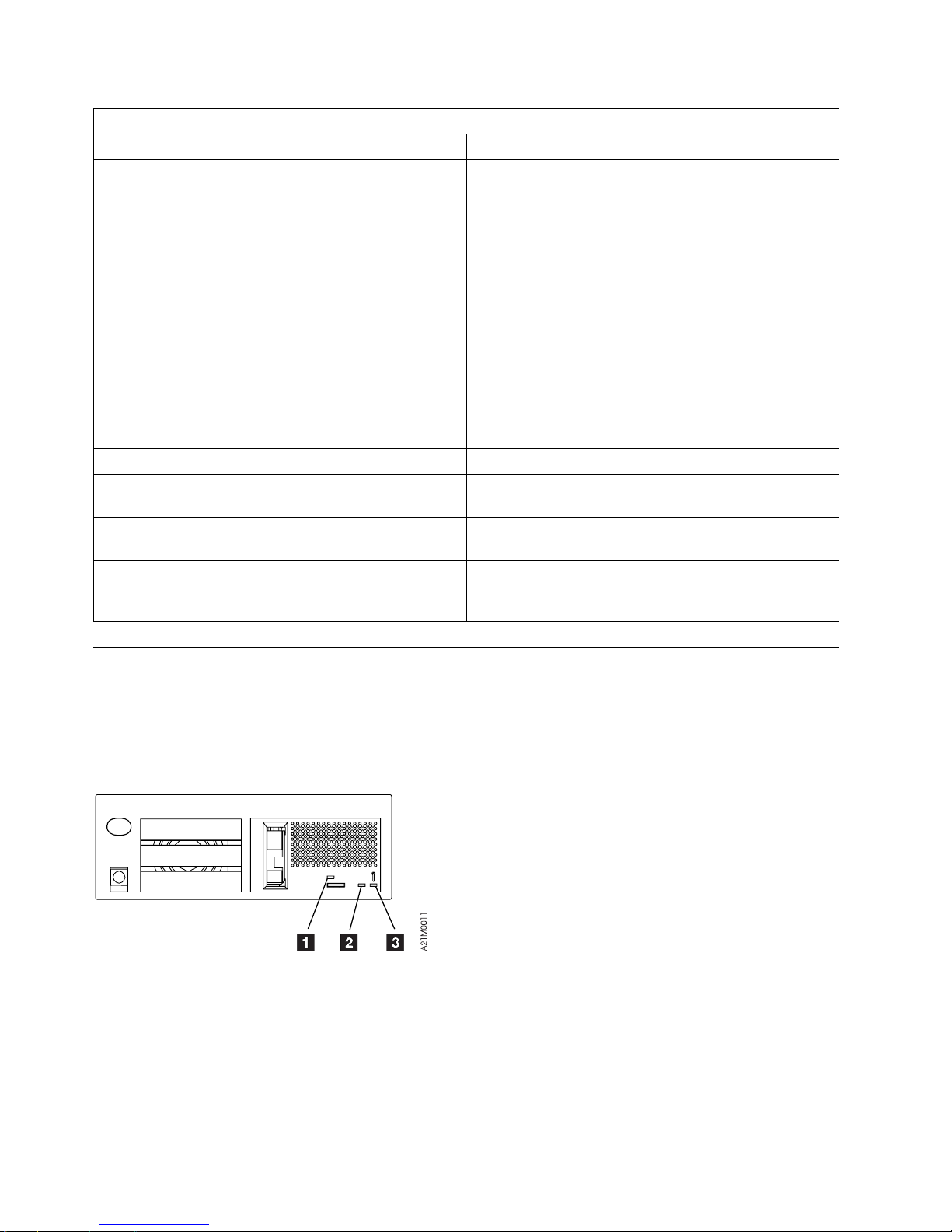
Figure 5 (Page 3 of 3). Start—Here for Common Entries Not Previously Listed
If You Are Here For This Reason Perform This Action
1. Perform a microcode dump to tape cartridge.
2. Offloading dumps from 3570 attached to AS/400.
3. Offloading dumps from 3570 to RS/6000.
4. Offloading dumps from 3570 to a Sun System.
5. Offloading dumps from 3570 to a HP/UX System.
6. Offloading dumps from 3570 to a Windows NT
System.
Microcode problem (FID E5). See “FID E5—Microcode Problem” on page PROC-92.
You suspect a microcode problem, but no FID E5. See “Suspected Microcode Problem” on
Update or review microcode EC level history log. See “Microcode EC Level History Log” on
Repair a 3570 model without a FID number or
ATTENTION message.
1. See:
a. “Offloading Dumps from 3570 to Tape
Cartridge (Library Models)” on page PROC-56.
b. “Offloading Dumps from 3570 to Tape
Cartridge (Drive-Only Models)” on
page PROC-57.
2. See “Offloading Dumps from 3570 Attached to
AS/400” on page PROC-58.
3. See “Offloading Dumps from 3570 to RS/6000 by
Using TAPEUTIL” on page PROC-61.
4. See “Offloading Dumps from 3570 to a Sun
System by Using TAPEUTIL” on page PROC-64.
5. See “Offloading Dumps from 3570 to a HP—UX
System by Using TAPEUTIL” on page PROC-66
6. See “Offloading Dumps from 3570 to Windows NT
System Using NTUTIL” on page PROC-69
page PROC-8.
page PROC-47.
Go to “Other Obvious Symptom Problems: MAP” on
page MAPS-21 to perform further problem
determination.
Drive Indicators-Normal Operation for Drive-Only Models
For drive-only models without a library attachment, three LEDs indicate operator messages and error
conditions under normal customer operations. Figure 6 shows the location of the operator panel
indicators. See “Drive Indicators and Operator Controls” on page INTRO-40 for a description of the
indicators.
Figure 6. Drive Indicators for Drive-Only Models
Figure 7 shows the combination of the three indiators and their meanings under normal customer
operational conditions. The Note column refers to an operator action or information.
For the meaning of these LEDs when in CE Mode, see Figure 254 on page PROC-12 for FID decode
meanings and Figure 252 on page PROC-9 for meanings when displaying options.
START-10 IBM 3570 MI
Page 23
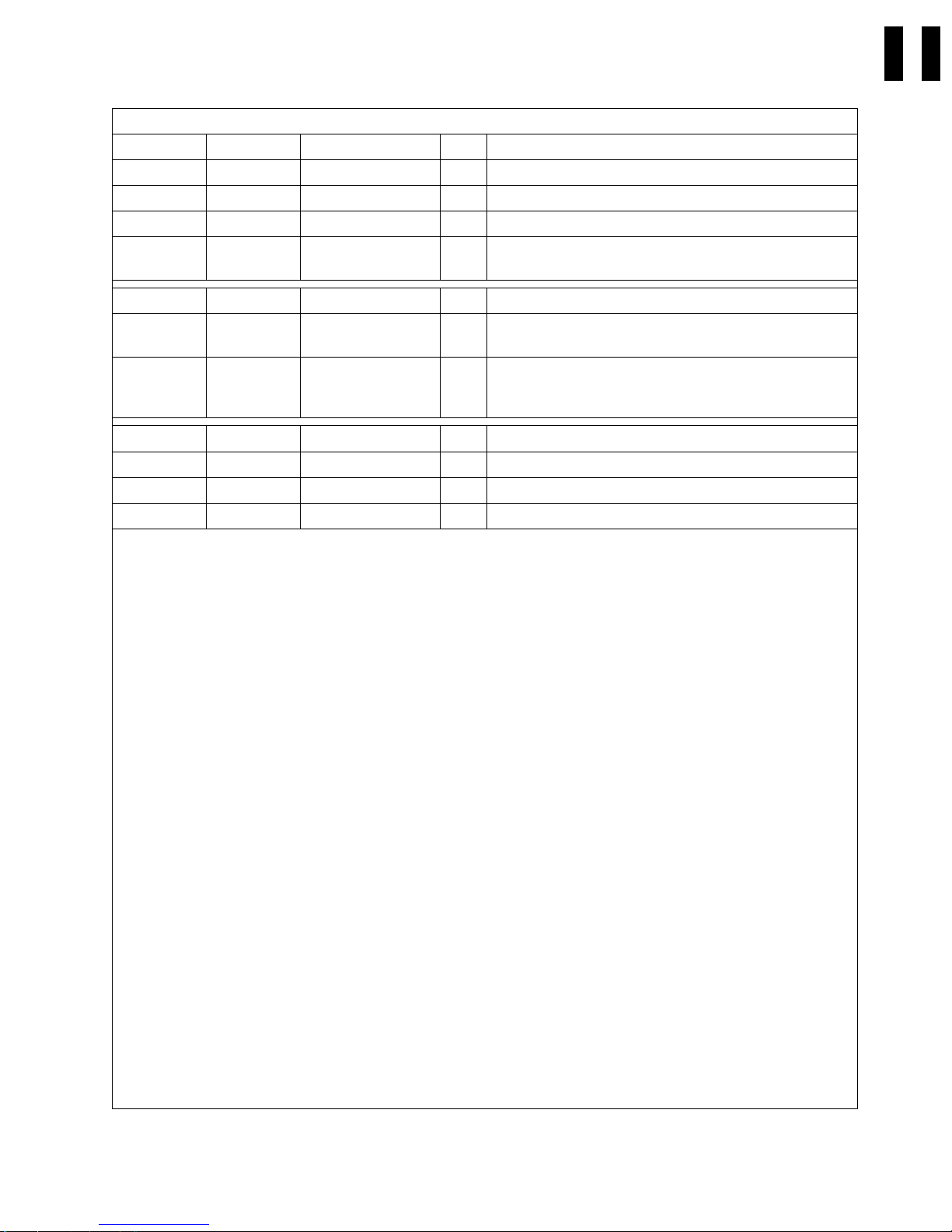
Figure 7. Indicator Meaning During Normal Operational Conditions
Busy 1 Clean 2 Maintenance 3 Note Message
Off Off Off — Inactive
Off Off Flashing 1 POST or write/read diagnostic test running
Off Flashing Off 2 Cleaning is required
Off On Off 2 The drive has been disabled until the Head Cleaning
procedure is performed.
On Off Off 3 Busy, tape in motion for write, read or locate
On On Off — ATTENTION DRIVE message is indicated. See
“Attention Drive Messages” on page START-24.
On On On 4
Flashing Off Off 3 Unloading, rewinding or cleaning
Flashing Flashing Flashing 5 A hard failure on drive
Off Off On 5 A hard failure on drive
Flashing Flashing On 5 A hard failure on drive
Notes:
1. Maintenance indicator flashing: a normal condition that occurs anytime diagnostics are running. The
diagnostics run:
At power-on time.
After a system reset.
When a Send Diagnostic command is sent from the initiator.
When executed by the service representative.
For more information on LED meanings in CE Mode, see Figure 252 on page PROC-9 and
Figure 254 on page PROC-12.
2. Clean indicator flashing or ON solid: the 3570 determines that the read/write heads need cleaning. If
the Clean indicator is ON solid, the 3570 drive will be disabled until the cleaning operation has been
performed.
Load the cleaning cartridge into the 3570. See “Drive Head Cleaning Procedure” on page PROC-28.
Cleaning is automatic: the Busy indicator is lighted and remains ON until the cleaning cartridge is
unloaded. If the Clean indicator remains ON after cleaning or if the Clean indicator comes ON
frequently, see “Other Obvious Symptom Problems: MAP” on page MAPS-21 for further isolation.
3. Busy indicator flashing or ON solid: a normal condition that indicates that the drive is executing either
a read/write operation or is locating, rewinding, or unloading.
4. Busy, Clean and Maintenance indicators lighted: the LED test that occurs at power-on time, after a
system reset or during microcode recovery.
5. Two major conditions may occur here:
a. All three indicators flash quickly, then the Maintenance LED stays ON solid while the other two
LEDs flash or stay OFF. This indicates a hard failure on the drive and the drive is sending a coded
message of the associated FID. For more information on LED meanings in CE Mode, see
Figure 252 on page PROC-9 and Figure 254 on page PROC-12.
b. All three indicators flash quickly, then all three come ON solid for a time, then the three indicators
flash quickly again. This pattern may repeat as many as four times. This indicates that the
microcode has encountered problems, and is trying to recover. If the microcode fails to recover, it
will then flash the three indicators continuously until the device is powered OFF or reset.
On momentarily as a lamp test during power-on reset
&
or during microcode recovery.
5
START
Start START-11
Page 24

FID Entry Point
Figure 8 lists each FRU identifier (Reported FID) and the field replaceable units (FRUs) to change, or
problem areas to investigate under FRU Name. The figure (beginning with the Third Release) also
contains the Repair Sequence you should follow in performing procedures or FRU replacements. Also
included are page Reference or Instruction to the removal and replacement procedure for the FRU.
Each FRU or problem is identified by name. The technical area code (TAC), provided here and in the
CARR section, is to assist you with call reporting. The Duration in hours is intended to give you some
idea of how long each FRU removal and replacement procedure will take. These numbers, along with the
time it takes to remove and replace decorative covers (see times given for covers in the CARR section)
should give you a ball park estimate of what time you can expect to spend replacing the parts. These
times do not include diagnose and checkout time.
FIDs are displayed on the operator/CE panel in a FID message and in the error log. For example, if the
message is FID1 90, 1 is the severity and 90 is the FID. “Intervention Screens” on page PANEL-9
describes the different types of messages and their impact on 3570 availability. The FID relates to the
FRUs that have the highest probability of causing the problem. Only the reported FID is displayed on the
panel and in the FID log. See Figure 8 for the complete list of FIDs and associated FRUs. Always replace
the FRU or perform the recommended procedure in the order of Repair Sequence which takes into
consideration failure probability.
If the FID has cable FRUs in the FRU list, reseat the cable FRUs before replacing any FRU in the list.
If you are servicing a 3570 model that is Rack installed, two people are required to lift the device from the
rack. Refer to “Installing the 3570 in a Rack” on page INST-20 for the procedure to use the hoist in cases
where you are alone.
The service information message (SIM) record, which the 3570 sends to the host, also has the reported
FID information. See “Service Information Messages (SIMs)” on page MSG-2.
Figure 8 (Page 1 of 12). FIDs, FRUs, and TACs
Reported
FID
00 The drive serial number is the default value
01 The drive logic card serial number is the default value
03 Invalid setup detected
Repair
Sequence
1 Invalid drive serial number — — Enter valid drive serial number.
1 Invalid drive logic card serial
1 Configuration problem — — Ensure the config/install options
FRU Name Prob-
ability
— — Replace the drive logic card. The
number. This number is set
when the card is built and
cannot be changed in the field.
TAC
Code &
(Duration
in hours)
Page Reference or Instruction
Go to “Drive Serial
Number—Library Models Only” on
page PROC-36.
procedure is at “FID EA: Drive
Logic Card” on page CARR-16. If
this does not resolve the problem,
call for support.
are correct (library models only).
START-12 IBM 3570 MI
Page 25
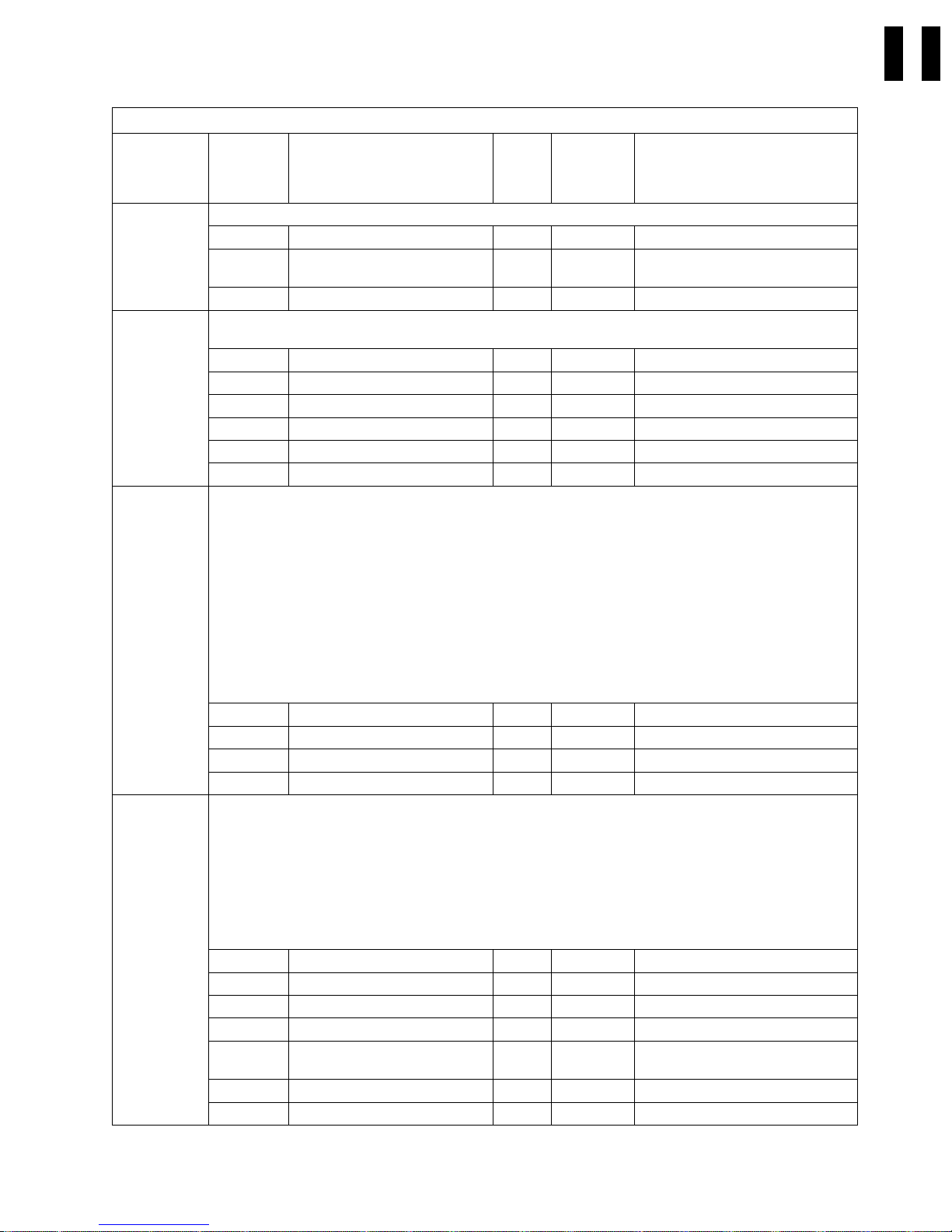
Figure 8 (Page 2 of 12). FIDs, FRUs, and TACs
Reported
FID
90 Electronic fault. See also “Library Operator Panel Problems: MAP” on page MAPS-3.
94 Bar code reader failure. Perform the procedure at “Resolving Bar Code Reader Problems” on page PROC-31
95 Did not detect accessor movement.
96 Timeout trying to extract a cartridge from a drive.
Repair
Sequence
1 Library operator panel display 50% L05 (0.2) CARR-36
2 Library operator panel display
3 Library control card 10% T15 (0.2) CARR-38
before replacing any of the following FRUs.
1 Bar code reader 70% T18 (0.1) CARR-37
2 Library control card 20% T15 (0.1) CARR-38
3 Picker assembly 3% T12 (0.1) CARR-40
4 Picker cable 3% C03 (0.1) CARR-39
5 Library interface cable 2% C03 (0.1) CARR-49
6 Drive logic card 2% L01 (0.5) CARR-16
1. Check for anything that might obstruct picker movement.
2. Ensure that cartridges are positioned in the magazines properly. If the picker does not place the cartridges
fully into the magazines, replace the picker assembly before replacing any other FRUs.
3. This failure can also be caused by infrared light reflecting from the picker belts onto the Cartridge Present
sensor. If the picker belts are shiny and you suspect this is the cause, clean the picker belts with alcohol
on a lint-free cloth.
4. If the above checks don't fix the problem, cycle the power off then on to the 3570 and observe the
accessor assembly before replacing FRUs:
a. If the accessor motor assembly can move the picker back and forth, replace the accessor assembly
b. If accessor motor assembly cannot move the picker back and forth, replace the FRUs in the order
1 Accessor motor assembly 75% T17 (0.2) CARR-38
2 Library control card 15% T15 (0.1) CARR-38
3 Library sensor cable 5% T04 (0.4) CARR-50
4 Accessor assembly 5% T14 (0.6) CARR-37
1. Before replacing any FRUs below, inspect the cartridge that was being used when the error occurred. Look
for physical defects. Have the customer replace the cartridge if it is damaged.
2. A false 96 error can occur when the library door is opened when the library is attempting to put a cartridge
away as part of the power-up sequence. If you believe this occurred, do not replace FRUs at this time.
3. Before replacing FRUs below, ensure that the appropriate sensors are operating correctly. See Figure 130
on page PANEL-27 and select UTILITIES from the CE OPTIONS Menu, then select DISP SENSORS from
the CE UTILITIES Menu.
4. Ensure that the drive door is not binding or sticking.
1 Loader assembly 30% T45 (1.6) CARR-28
2 Picker assembly 20% T12 (0.1) CARR-40
3 Picker cable 20% C03 (0.1) CARR-39
4 Library control card 10% T15 (0.1) CARR-38
5 Drive logic card, see Note 1 on
6 Loader home sensor 8% T31 (0.1) CARR-33
7 Library sensor cable 4% T04 (0.4) CARR-50
FRU Name Prob-
cable
before replacing any of the other FRUs.
listed below.
page START-23.
TAC
ability
40% C03 (0.1) CARR-36
8% L01 (0.5) CARR-16
Code &
(Duration
in hours)
Page Reference or Instruction
START
Start START-13
Page 26
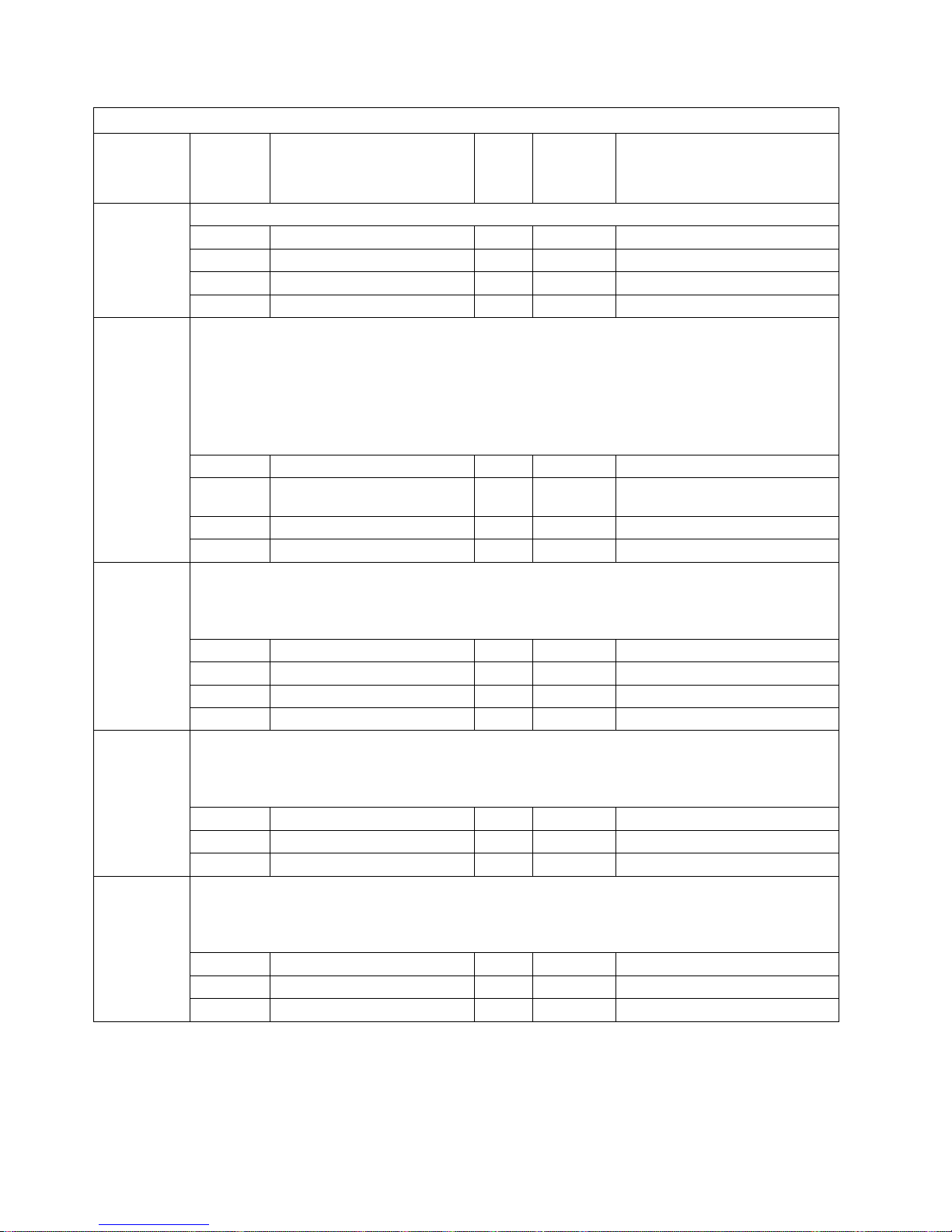
Figure 8 (Page 3 of 12). FIDs, FRUs, and TACs
Reported
FID
97 Electronic-detected fault
98 Load or unload error while moving cleaner cartridge between the library cleaner cartridge cell and the drive.
9A One of the sensors in the library did not change states.
9B Sensor in an invalid condition.
9C Sensor in an invalid condition.
Repair
Sequence
1 Library control card 70% T15 (0.1) CARR-38
2 Drive logic card 25% L01 (0.5) CARR-16
3 Library interface cable 3% C03 (0.1) CARR-49
4 Power supply 2% P04 (0.1) CARR-32
Sensor did not change state.
Notes:
1. Check the cleaner cartridge for physical damage.
2. Before replacing FRUs below, ensure that the appropriate sensors are operating correctly. See Figure 130
on page PANEL-27 and select UTILITIES from the CE OPTIONS Menu, then select DISP SENSORS from
the CE UTILITIES Menu.
1 Picker assembly 70% T12 (0.1) CARR-40
2 Cleaner cartridge- present
3 Library control card 4% T15 (0.1) CARR-38
4 Library sensor cable 1% T04 (0.4) CARR-50
Note: Before replacing FRUs below, ensure that the appropriate sensors are operating correctly. See
1 Picker assembly 70% T12 (0.1) CARR-40
2 Picker cable 20% C03 (0.1) CARR-39
3 Library control card 7% T15 (0.1) CARR-38
4 Library sensor cable 3% T04 (0.4) CARR-50
Note: Before replacing FRUs below, ensure that the appropriate sensors are operating correctly. See
1 Drive global sensor pair 90% T31 (0.2) CARR-41
2 Library control card 9% T15 (0.1) CARR-38
3 Library sensor cable 1% T04 (0.4) CARR-50
Note: Before replacing FRUs below, ensure that the appropriate sensors are operating correctly. See
1 Magazine global sensor pair 90% T31 (0.2) CARR-42
2 Library control card 7% T15 (0.1) CARR-38
3 Library sensor cable 3% L01 (0.4) CARR-50
FRU Name Prob-
ability
25% T31 (0.1) CARR-49
sensor
Figure 130 on page PANEL-27 and select UTILITIES from the CE OPTIONS Menu, then select DISP
SENSORS from the CE UTILITIES Menu.
Figure 130 on page PANEL-27 and select UTILITIES from the CE OPTIONS Menu, then select DISP
SENSORS from the CE UTILITIES Menu.
Figure 130 on page PANEL-27 and select UTILITIES from the CE OPTIONS Menu, then select DISP
SENSORS from the CE UTILITIES Menu.
TAC
Code &
(Duration
in hours)
Page Reference or Instruction
START-14 IBM 3570 MI
Page 27
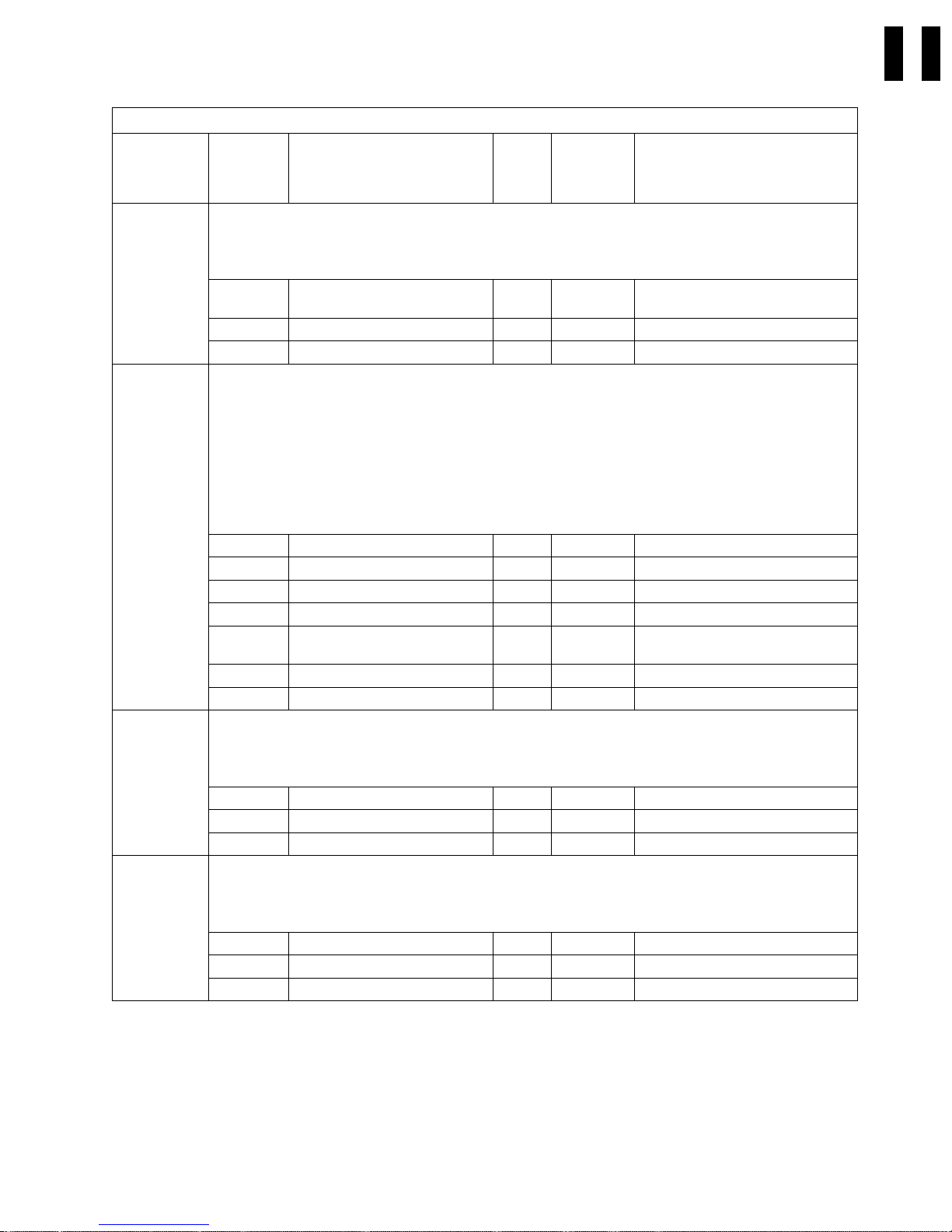
Figure 8 (Page 4 of 12). FIDs, FRUs, and TACs
Reported
FID
9E Sensor did not change state.
9F Load or unload error when moving a cartridge between the drive and the library (a sensor did not change
A0 Sensor did not change state.
A1 Sensor did not change state.
Repair
Sequence
Note: Before replacing FRUs below, ensure that the appropriate sensors are operating correctly. See
1 Priority cell cartridge-present
2 Library sensor cable 5% L01 (0.4) CARR-50
3 Library control card 5% T15 (0.1) CARR-38
state).
1. Before replacing any FRUs below, inspect the cartridge that was being used when the error occurred. Look
for physical defects. Have the customer replace the cartridge if it is damaged.
2. A false 9F error can occur when the library door is opened when the library is attempting to put a cartridge
away as part of the power-up sequence. If you believe this occurred, do not replace FRUs at this time.
3. Before replacing FRUs below, ensure that the appropriate sensors are operating correctly. See Figure 130
on page PANEL-27 and select UTILITIES from the CE OPTIONS Menu, then select DISP SENSORS from
the CE UTILITIES Menu.
4. Ensure that the drive door is not binding or sticking.
1 Picker assembly 30% T12 (0.1) CARR-40
2 Loader assembly 20% T45 (1.6) CARR-28
3 Picker cable 20% C03 (0.1) CARR-39
4 Library control card 10% T15 (0.1) CARR-38
5 Drive logic card, see Note 1 on
6 Loader home sensor 8% T31 (0.1) CARR-33
7 Library sensor cable 4% T04 (0.4) CARR-50
Note: Before replacing FRUs below, ensure that the appropriate sensors are operating correctly. See
1 Magazine 2 sensor 90% T31 (0.2) CARR-48
2 Library control card 7% T15 (0.1) CARR-38
3 Library sensor cable 3% T04 (0.4) CARR-50
Note: Before replacing FRUs below, ensure that the appropriate sensors are operating correctly. See
1 Magazine 1 sensor 90% T31 (0.1) CARR-49
2 Library control card 7% T15 (0.1) CARR-38
3 Library sensor cable 3% T04 (0.4) CARR-50
FRU Name Prob-
ability
Figure 130 on page PANEL-27 and select UTILITIES from the CE OPTIONS Menu, then select DISP
SENSORS from the CE UTILITIES Menu.
90% T31 (0.1) CARR-48
sensor
8% L01 (0.5) CARR-16
page START-23.
Figure 130 on page PANEL-27 and select UTILITIES from the CE OPTIONS Menu, then select DISP
SENSORS from the CE UTILITIES Menu.
Figure 130 on page PANEL-27 and select UTILITIES from the CE OPTIONS Menu, then select DISP
SENSORS from the CE UTILITIES Menu.
TAC
Code &
(Duration
in hours)
Page Reference or Instruction
START
Start START-15
Page 28

Figure 8 (Page 5 of 12). FIDs, FRUs, and TACs
Reported
FID
A3 Sensor did not change state
A7 Picker or priority slot error.
A8 Picker or magazine error. Before replacing any FRUs below, inspect the cartridge that was being used when
A9 Picker feed error. Before replacing any FRUs below, inspect the cartridge that was being used when the error
Repair
Sequence
Note: Before replacing FRUs below, ensure that the appropriate sensors are operating correctly. See
1 Cleaner cartridge- present
2 Library control card 7% T15 (0.1) CARR-38
3 Library sensor cable 3% T04 (0.4) CARR-50
Notes:
1. Before replacing any FRUs below, inspect the cartridge that was being used when the error occurred for
physical defects. Have the customer replace the cartridge if it is damaged.
2. Before replacing FRUs below, ensure that the appropriate sensors are operating correctly. See Figure 130
on page PANEL-27 and select UTILITIES from the CE OPTIONS Menu, then select DISP SENSORS from
the CE UTILITIES Menu.
1 Library magazine 50% Q05 (0.1) Customer purchase item. Try
2 Picker assembly 40% T12 (0.1) CARR-40
3 Picker cable 5% C03 (0.1) CARR-39
4 Library control card 5% T15 (0.1) CARR-38
the error occurred for physical defects. Have the customer replace the cartridge if it is damaged.
Note: Before replacing FRUs below, ensure that the appropriate sensors are operating correctly. See
1 Library magazine 50% Q05 (0.1) Customer purchase item. Try
2 Picker assembly 40% T12 (0.1) CARR-40
3 Picker cable 5% C03 (0.1) CARR-39
4 Library control card 5% T15 (0.1) CARR-38
occurred for physical defects. Have the customer replace the cartridge if it is damaged.
Note: Before replacing FRUs below, ensure that the appropriate sensors are operating correctly. See
1 Library magazine 50% Q05 (0.1) Customer purchase item. Try
2 Picker assembly 40% T12 (0.1) CARR-40
3 Picker cable 5% C03 (0.1) CARR-39
4 Library control card 5% T15 (0.1) CARR-38
FRU Name Prob-
ability
Figure 130 on page PANEL-27 and select UTILITIES from the CE OPTIONS Menu, then select DISP
SENSORS from the CE UTILITIES Menu.
90% T31 (0.1) CARR-49
sensor
Figure 130 on page PANEL-27 and select UTILITIES from the CE OPTIONS Menu, then select DISP
SENSORS from the CE UTILITIES Menu.
Figure 130 on page PANEL-27 and select UTILITIES from the CE OPTIONS Menu, then select DISP
SENSORS from the CE UTILITIES Menu.
TAC
Code &
(Duration
in hours)
Page Reference or Instruction
another magazine before replacing
any FRUs below.
another magazine before replacing
any FRUs below.
another magazine before replacing
any FRUs below.
START-16 IBM 3570 MI
Page 29
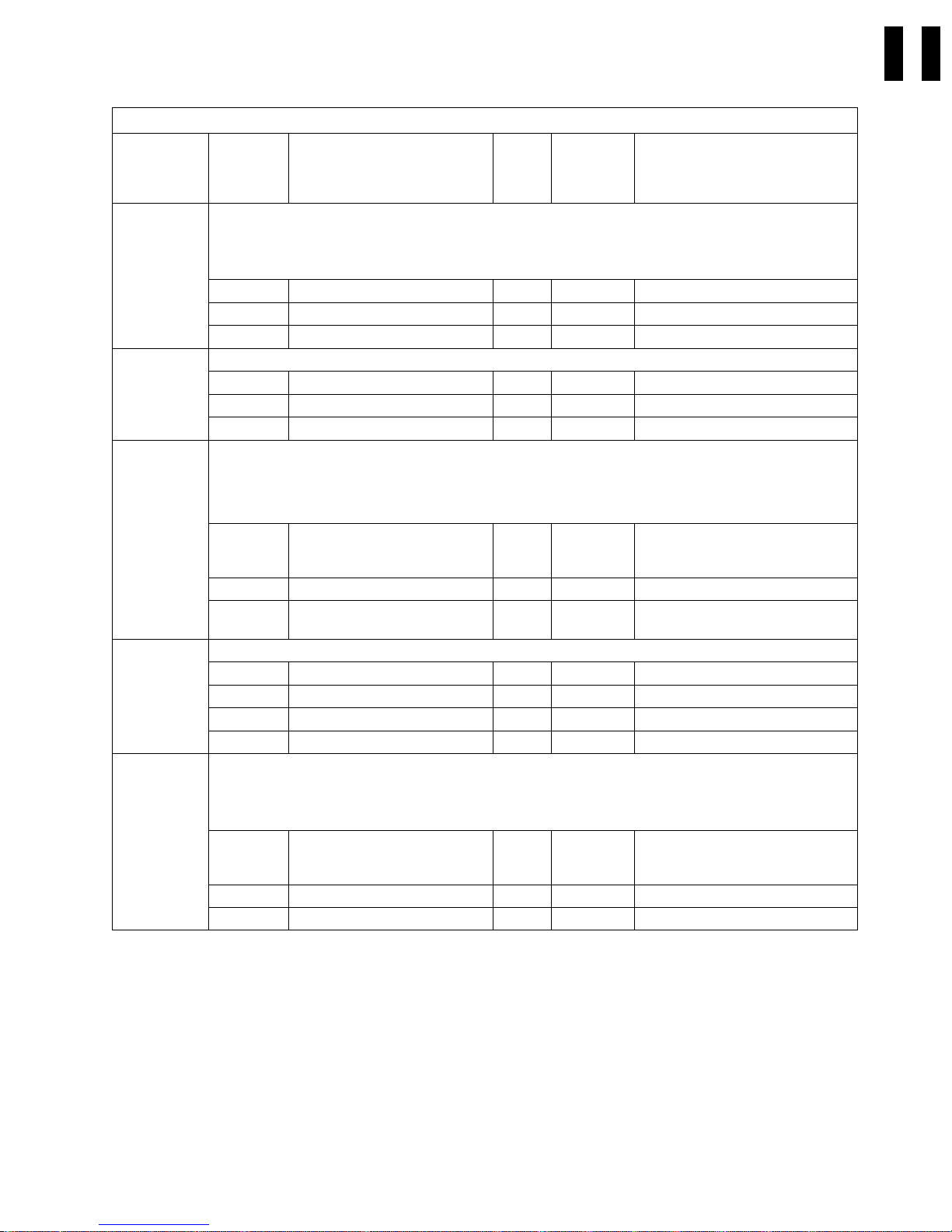
Figure 8 (Page 6 of 12). FIDs, FRUs, and TACs
Reported
FID
AA Library door open sensor
B1 Drive LED fault detected
B9 Cartridge is not fully seated in the loader.
BA Loader asm or servo card
BB Loader asm, servo card, or tape cartridge.
Repair
Sequence
Note: Before replacing FRUs below, ensure that the appropriate sensors are operating correctly. See
1 Library door open sensor 80% T31 (0.2) CARR-51
2 Library control card 14% T15 (0.1) CARR-38
3 Library sensor cable 6% T04 (0.4) CARR-50
1 Drive LED card 81% L05 (0.1) CARR-31
2 Drive logic card 10% L01 (0.5) CARR-16
3 Drive sensor cable 9% T04 (1.1) CARR-29
Note: This could be an operator problem in drive-only machines without a library.
1. Ensure that the cartridge is not damaged.
2. Ensure that the cartridge is a 3570 type cartridge.
1 Tape cartridge 40% D07 (0.1) Customer item. Inspect for
2 Loader assembly 35% T45 (1.6) CARR-28
3 Picker assembly (For library
1 Loader assembly 50% T45 (1.6) CARR-28
2 Drive servo card 45% T53 (1.0) CARR-27
3 Drive logic card 3% L01 (0.5) CARR-16
4 Mother Board 2% L02 (1.0) CARR-28
1. Before replacing any FRUs below, inspect the cartridge that was being used when the error occurred for
physical defects. Have the customer replace the cartridge if it is damaged.
2. Also ensure that the cartridge is a 3570 type cartridge.
1 Tape cartridge (check first) 20% D07 (0.1) Customer item. Inspect for
2 Loader assembly 50% T45 (1.6) CARR-28
3 Drive servo card 30% T53 (1.0) CARR-27
FRU Name Prob-
Figure 130 on page PANEL-27 and select UTILITIES from the CE OPTIONS Menu, then select DISP
SENSORS from the CE UTILITIES Menu.
only)
TAC
ability
25% T12 (0.1) CARR-40
Code &
(Duration
in hours)
Page Reference or Instruction
damage. Try another cartridge
before replacing the FRUs below.
damage. Try another cartridge
before replacing the FRUs below.
START
Start START-17
Page 30

Figure 8 (Page 7 of 12). FIDs, FRUs, and TACs
Reported
FID
BC Load or unload failure.
BF Thermal error. The tripped thermal is located on the drive logic card. Causes of a thermal trip can be
C1 Plus 5 or plus 12 volts not within specification. This FID is also reported when the drive detects a power
C5 Tape cartridge or cartridge type sensor
CA Sensor failed to change state
Repair
Sequence
Note: This FID can be caused by microcode. If the microcode level in this 3570 is at D1I4_22C or lower
1. Before replacing any FRUs below, inspect the cartridge that was being used when the error occurred for
physical defects. Have the customer replace the cartridge if it is damaged.
2. Ensure that the cartridge is a 3570 type cartridge.
3. Ensure that the appropriate sensors are operating correctly. See Figure 130 on page PANEL-27 and
select UTILITIES from the CE OPTIONS Menu, then select DISP SENSORS from the CE UTILITIES
Menu.
1 Tape cartridge (check first) 20% D07 (0.1) Customer item. Inspect for
2 Loader assembly (See note) 55% T45 (1.6) CARR-28
3 Drive servo card 20% T53 (1.0) CARR-27
4 Drive logic card 5% L01 (0.5) CARR-16
overheating of the logic card circuits, a missing front drive bezel which is needed to deflect airflow to the drive
logic card, a failing drive fan, or blockage of airflow in the fan area. If the cooling system appears to be
adequate, replace the drive logic card.
1 Drive logic card 75% L01 (0.5) CARR-16
2 Drive cooling fan 25% A03 (0.3) CARR-13
outage. Before replacing FRU's power off then back on.
1 Power supply 90% P04 (0.1) CARR-32
2 Drive servo card 10% T53 (1.0) CARR-27
Note: Before replacing FRUs below, ensure that the appropriate sensors are operating correctly. See
1 Tape cartridge (Check first) 90% D07 (0.1) Customer item. Inspect for
2 Cartridge type sensor, see Note
3 Drive servo card 4% T53 (1.0) CARR-27
Note: Before replacing FRUs below, ensure that the appropriate sensors are operating correctly. See
1 Loader home sensor 55% T31 (0.1) CARR-33
2 Drive servo card 41% T53 (1.0) CARR-27
3 Drive sensor cable 9% T04 (1.1) CARR-29
FRU Name Prob-
ability
contact the next level of support before replacing any hardware.
Figure 130 on page PANEL-27 and select UTILITIES from the CE OPTIONS Menu, then select DISP
SENSORS from the CE UTILITIES Menu.
6% T31 (1.6) CARR-28
3 on page START-23.
Figure 130 on page PANEL-27 and select UTILITIES from the CE OPTIONS Menu, then select DISP
SENSORS from the CE UTILITIES Menu.
TAC
Code &
(Duration
in hours)
Page Reference or Instruction
damage. Try another cartridge
before replacing the FRUs below.
damage. Try another cartridge.
START-18 IBM 3570 MI
Page 31

Figure 8 (Page 8 of 12). FIDs, FRUs, and TACs
Reported
FID
CD Sensor failed to change state
D0 Read or write failure, servo error, or IPS calibration error.
D1 Calibration error; possible interface problem between the head and the servo card
D2 The head did not move. Head asm, servo card, analog card, or mother board
D3 Servo error while moving tape. Head asm (D08=clean only, T22=replace), cartridge, servo card, analog card,
D8 Read/write error. (D08=clean only, T22=replace)
Repair
Sequence
Note: Before replacing FRUs below, ensure that the appropriate sensors are operating correctly. See
1 Drive logic card, see Note 1 on
2 Drive logic card, see Note 4 on
1 Head-actuator assembly
2 Drive servo card 12% T53 (1.0) CARR-27
3 Loader assembly 4% T45 (1.6) CARR-28
4 Drive analog card 2% T21 (0.6) CARR-20
5 Mother board 2% L02 (1.0) CARR-28
1 Head-actuator assembly
2 Drive servo card 40% T53 (1.0) CARR-27
3 Drive logic card 5% L01 (0.5) CARR-16
1 Head-actuator assembly
2 Drive servo card 25% T53 (1.0) CARR-27
3 Drive analog card 25% T21 (0.6) CARR-20
4 Mother board 5% L02 (1.0) CARR-28
or mother board
1 Tape cartridge (check first) 45% D07 (0.1) Customer item. Inspect for
2 Head-actuator assembly,
3 Drive servo card 15% T53 (1.0) CARR-27
4 Drive analog card 15% T21 (0.6) CARR-20
5 Mother board 5% L02 (1.0) CARR-28
1 Drive servo card 54% T53 (1.0) CARR-27
2 Head-actuator assembly,
3 Drive logic card 7% L01 (0.5) CARR-16
4 Mother board 3% L02 (1.0) CARR-28
FRU Name Prob-
ability
Figure 130 on page PANEL-27 and select UTILITIES from the CE OPTIONS Menu, then select DISP
SENSORS from the CE UTILITIES Menu.
92% T31 (0.5) CARR-16
page START-23.
8% L01 (N/A) CARR-16
page START-23.
80% D08/ T22 PROC-28CARR-25
(D08=clean only, T22=replace)
55% D08/ T22
(D08=clean only, T22=replace)
45% D08/T22
(D08=clean only, T22=replace)
20% D08/ T22
(D08=clean only, T22=replace)
36% D08/ T22
(D08=clean only, T22=replace)
TAC
Code &
(Duration
in hours)
(0.8)
(0.8)
(0.8)
(0.8)
Page Reference or Instruction
PROC-28CARR-25
PROC-28CARR-25
damage. Try another cartridge
before replacing the FRUs below.
PROC-28CARR-25
PROC-28CARR-25
START
Start START-19
Page 32

Figure 8 (Page 9 of 12). FIDs, FRUs, and TACs
Reported
FID
DD Fault detected in loader sensors or the sensors are in an invalid combination.
E0 Tape motion error
E4 Electronic-detected fault
E5 Microcode detected a fault with the microcode
E6 Timing problem in the microcode or the electronics, or multiple check-1 errors occurred
E7 Timing problem in the microcode or the electronics
Repair
Sequence
Note: Before replacing FRUs below, ensure that the appropriate sensors are operating correctly. See
1 File protect, and cartridge type
2 Loader home sensor 18% T31 (0.1) CARR-33
3 Drive servo card 26% T53 (1.0) CARR-27
4 Drive logic card, see Note 1 on
5 Drive logic card, see Note 4 on
6 Drive sensor cable 3% T04 (1.1) CARR-29
7 Mother board 1% L02 (1.0) CARR-28
1 Tape cartridge (check first) 77% D07 (0.1) Customer item. Inspect for
2 Loader assembly 20% T45 (1.6) CARR-28
3 Drive servo card 3% T53 (1.0) CARR-27
1 Drive logic card 23% L01 (0.5) CARR-16
2 Drive analog card 23% T21 (0.6) CARR-20
3 Drive servo card 23% T53 (1.0) CARR-27
4 Mother board 23% L02 (1.0) CARR-28
5 Power supply 8% P04 (0.1) CARR-32
1 Microcode (known or unknown)
1 Microcode (known or new)
2 Drive logic card 20% L01 (0.5) CARR-16
3 Drive analog card 15% T21 (0.6) CARR-20
4 Drive servo card 10% T53 (1.0) CARR-27
5 Mother board 5% L02 (1.0) CARR-28
1 Microcode (known or new)
2 Drive logic card 25% L01 (0.5) CARR-16
3 Drive analog card 25% T21 (0.6) CARR-20
FRU Name Prob-
ability
Figure 130 on page PANEL-27 and select UTILITIES from the CE OPTIONS Menu, then select DISP
SENSORS from the CE UTILITIES Menu.
37% T45 (1.6) CARR-28
sensors. See Note 4 on
page START-23.
15% L01 (0.5) CARR-16
page START-23.
5% L01 (N/A) CARR-16
page START-23.
100% M01/ M02 PROC-92
(M01 = known, M02 = new)
50% M01/M02 PROC-92 and PROC-94
(M01 = known, M02 = new)
50% M01/ M02 PROC-92 and PROC-94
(M01 = known, M02 = new)
TAC
Code &
(Duration
in hours)
Page Reference or Instruction
damage. Try another cartridge
before replacing the FRUs below.
START-20 IBM 3570 MI
Page 33

Figure 8 (Page 10 of 12). FIDs, FRUs, and TACs
Reported
FID
E8 Timing problem while writing and/or reading
EA Electronic failure
EB Electronic failure
EC Electronic failure
ED Electronic failure
EE Electronic failure
F0 Read error
Repair
Sequence
1 Set a microcode trap based on
1 Drive logic card 60% L01 (0.5) CARR-16
2 Drive analog card 15% T21 (0.6) CARR-20
3 Drive servo card 10% T53 (1.0) CARR-27
4 Power supply 10% P04 (0.1) CARR-32
5 Mother board 5% L02 (1.0) CARR-28
1 Drive analog card 60% T21 (0.6) CARR-20
2 Drive servo card 15% T53 (1.0) CARR-27
3 Drive logic card 10% L01 (0.5) CARR-16
4 Power supply 10% P04 (0.1) CARR-32
5 Mother board 5% L02 (1.0) CARR-28
1 Drive servo card 60% T53 (1.0) CARR-27
2 Drive analog card 15% T21 (0.6) CARR-20
3 Drive logic card 10% L01 (0.5) CARR-16
4 Power supply 10% P04 (0.1) CARR-32
5 Mother board 5% L02 (1.0) CARR-28
1 Drive logic card 55% L01 (0.5) CARR-16
2 Drive analog card 35% T21 (0.6) CARR-20
3 Mother board 10% L02 (1.0) CARR-28
1 Drive logic card 55% L01 (0.5) CARR-16
2 Drive servo card 35% T53 (1.0) CARR-27
3 Mother board 10% L02 (1.0) CARR-28
1 Tape cartridge 60% D07 (0.1) Customer supply PROC-98
2 Head-actuator assembly 15% T22 (0.8) CARR-25
3 Drive analog card 10% T21 (0.6) CARR-20
4 Drive logic card 5% L01 (0.5) CARR-16
5 Drive sensor cable 5% T04 (1.1) CARR-29
6 Mother board 5% L02 (1.0) CARR-28
FRU Name Prob-
the expert systems data, get a
dump , and contact your next
level of support.
TAC
ability
— — PROC-53
Code &
(Duration
in hours)
Page Reference or Instruction
START
Start START-21
Page 34

Figure 8 (Page 11 of 12). FIDs, FRUs, and TACs
Reported
FID
F1 Read error
F2 Read-back check error.
F3 Servo error
F4 RS-422 bus error (drive logic card or RS-422 cables)
F5 SCSI bus error (drive logic card or SCSI cables)
Repair
Sequence
1 Tape cartridge 60% D07 (0.1) Customer supply PROC-98
2 Head-actuator assembly 15% T22 (0.8) CARR-25
3 Drive analog card 10% T21 (0.6) CARR-20
4 Drive logic card 5% L01 (0.5) CARR-16
5 Mother board 5% L02 (1.0) CARR-28
6 Drive sensor cable 5% T04 (1.1) CARR-29
1 Tape cartridge or hardware 60% D07 (0.1) PROC-98.
2 Head-actuator assembly 15% T22 (0.8) CARR-25
3 Drive analog card 10% T21 (0.6) CARR-20
4 Drive logic card 10% L01 (0.5) CARR-16
5 Mother board 5% L02 (1.0) CARR-28
1 Tape cartridge or hardware 60% D07 (0.1) “FID FE—Isolate Fault between
2 Head-actuator assembly
3 Drive servo card 10% T53 (1.0) CARR-27
4 Drive analog card 5% T21 (0.6) CARR-20
5 Mother board 5% L02 (1.0) CARR-28
6 Drive sensor cable 5% T04 (1.1) CARR-29
1 RS-422 interface problem — — Run the RS-422 wrap test. See
2 Drive logic card 80% L01 (0.5) CARR-16
3 RS-422 cable-internal to drive 10% C04 (0.1) CARR-35
4 RS-422 cable, drive to drive 10% C04 (0.1) CARR-35
1 SCSI interface, operator
2 Drive logic card 80% L01 (0.5) CARR-16
3 Internal SCSI cable 20% C04 (0.2) CARR-34
FRU Name Prob-
(D08=clean only, T22=replace)
procedural, or host problem
TAC
ability
15% D08/T22
— — Run the SCSI wrap test. See
Code &
(Duration
in hours)
(0.8)
Page Reference or Instruction
Media and Hardware” on
page PROC-98.
CARR-25
“RS-422 Port Wrap Test” on
page PROC-89. If problem
re-occurs, replace the following
FRUs. If that does not fix the
problem, get a microcode dump
and contact your next level of
support.
“SCSI Port Wrap Test” on
page PROC-84. If problem
re-occurs, replace the following
FRUs. If that does not fix the
problem, get a microcode dump
and contact your next level of
support.
START-22 IBM 3570 MI
Page 35

Figure 8 (Page 12 of 12). FIDs, FRUs, and TACs
Reported
FID
F6 Informational message—Cleaning required due to performance.
FE Read/write error. See “FID FE—Isolate Fault between Media and Hardware” on page PROC-98.
FF Informational or non-hardware related status or error
Notes:
1. The cartridge-present sensor is part of the drive logic card.
2. The cartridge type sensor is part of the drive loader assembly.
3. These parts are all part of the drive loader assembly.
4. This line item is for failures in the drive logic card itself.
5. Information FID F6 or FF with FSCs 7036, 7037, 7038 and C559 are normal. These FSCs are generated when a
Repair
Sequence
1 Operator, procedural, or host
1 Tape cartridge or hardware 100% D07 (0.1) “FID FE—Isolate Fault between
1 Operator, procedural, or host
drive requires cleaning or when a drive has been cleaned.
FRU Name Prob-
problem
problem
TAC
ability
100% — See 5 on page START-23 below.
100% — See 5 on page START-23 below.
Code &
(Duration
in hours)
Page Reference or Instruction
Media and Hardware” on
page PROC-98
START
Start START-23
Page 36

Attention Drive Messages
Library machines:
1. Some attention messages (ATTENTION DRIVE) have an associated FID that is not displayed until
you press the Enter push button.
2. Use Figure 9 for ATTENTION DRIVE messages without an associated FID.
3. If ATTENTION DRIVE is displayed, press the Enter push button. If a FID appears, go to “FID
Entry Point” on page START-12.
4. If no FID is presented, use Figure 9 to find the fault.
Drive-only machines:
1. On drive-only installations the drive Busy and Clean LED indicators will be on solid to show that a
‘ATTENTION DRIVE’ is being presented. This may apply to all ATTENTION DRIVE messages
except FSC Trap Taken.
2. See “Drive Indicators-Normal Operation for Drive-Only Models” on page START-10 for the
meaning of these flashing LEDs.
Figure 9. ATTENTION DRIVE Messages
Message
Meaning
Load
Unload
Error
FSC Trap
Taken
Tension
Dropped
Invalid
cartridge
FRUs FRU Name Prob-
ability
1. Ensure that the cartridge and tape are not broken.
2. Ensure that the cartridge is a 3570 compatible-type cartridge.
3. Before replacing FRUs below, ensure that the loader sensors are operating correctly. See Figure 130 on
page PANEL-27 and select UTILITIES from the CE OPTIONS Menu, then select DISP SENSORS from the
CE UTILITIES Menu.
FE Tape cartridge 50% D07 (0.1) Customer supply, PROC-98
BC Loader asm 40% T45 (1.6) CARR-28
EC Drive servo card 7% T53 (1.0) CARR-27
EA Drive logic card 2% L01 (0.5) CARR-16
E9 Mother board 1% L02 (1.0) CARR-28
The microcode encountered the trap address set from a CE panel menu.
This is valid only for library models.
— Not a fault — — —
Tape motion error (velocity or tape slipping error). Check the tape cartridge before replacing any FRUs.
FE Tape cartridge 70% D07 (0.1) Customer supply PROC-98
BC Loader asm 27% T45 (1.6) CARR-28
EC Drive servo card 3% T53 (1.0) CARR-27
1. Ensure that the cartridge and tape are not broken.
2. Ensure that the cartridge is a 3570 compatible-type cartridge.
3. Before replacing FRUs below, ensure that the loader sensors are operating correctly. See Figure 130 on
page PANEL-27 and select UTILITIES from the CE OPTIONS Menu, then select DISP SENSORS from the
CE UTILITIES Menu.
FE Tape cartridge 60% D07 (0.1) Customer supply PROC-98
BC Loader asm 30% T45 (1.6) CARR-28
EA Drive logic card 4% L01 (0.5) CARR-16
EC Drive servo card 4% T53 (1.0) CARR-27
E9 Mother board 2% L02 (1.0) CARR-28
TAC
Code &
(Duration
in hours)
Page Reference
START-24 IBM 3570 MI
Page 37

Attention Library Messages
Some attention messages (ATTENTION LIBRARY) have an associated FID that is not displayed until you
press the Enter push button. Use Figure 10 for ATTENTION LIBRARY messages without an associated
FID.
1. If ATTENTION LIBRARY is displayed, press the Enter push button. If a FID appears, go to “FID Entry
Point” on page START-12.
2. If no FID is presented, use Figure 10 to find the fault.
3. If an Attention and Supplemental Message indicating DRIVE DISABLED UNTIL CLEANED is
displayed, the tape drive must be cleaned before further use of the drive is allowed. See “Resolving
ATTENTION Messages” on page PANEL-10 for further information.
Figure 10 (Page 1 of 5). ATTENTION LIBRARY Messages
Message
Meaning
Move
Error
Timeout
Error
FRUs FRU Name or Description Prob-
ability
Ensure that the cartridge is not damaged or the tape broken, and that the cartridge is a 3570 cartridge. Also
ensure that at least one magazine is installed and that there is no global obstruction in the picker path.Before
replacing FRUs below, ensure that the global and priority cell sensors are operating correctly. See Figure 130 on
page PANEL-27 and select UTILITIES from the CE OPTIONS Menu, then select DISP SENSORS from the CE
UTILITIES Menu.
9A Picker assembly 50% T12 (0.1) CARR-40
FD Magazine 20% Q05 (0.1) Customer-purchased
BC Loader assembly 10% T45 (1.6) CARR-28
CA Loader-home sensor 6% T31 (0.1) CARR-33
EA Cartridge-present sensor (on drive
logic card)
97 Library control card 3% T15 (0.1) CARR-38
99 Picker cable 3% C03 (0.1) CARR-39
A5 Library sensor cable 3% T04 (0.4) CARR-50
An operation timed out or did not complete in the alloted timeframe. This is usually caused by a hardware
failure.Before replacing FRUs below, ensure that the global and priority cell sensors are operating correctly. See
Figure 130 on page PANEL-27 and select UTILITIES from the CE OPTIONS Menu, then select DISP SENSORS
from the CE UTILITIES Menu.
9A Picker assembly 50% T12 (0.1) CARR-40
FD Magazine 20% Q05 (0.1) Customer-purchased
BC Loader assembly 10% T45 (1.6) CARR-28
CA Loader-home sensor 6% T31 (0.1) CARR-33
EA Cartridge-present sensor (on drive
logic card)
97 Library control card 3% T15 (0.1) CARR-38
99 Picker cable 3% C03 (0.1) CARR-39
A5 Library sensor cable 3% T04 (0.4) CARR-50
5% T31 (0.5) CARR-16
5% T31 (0.5) CARR-16
TAC
Code &
(Duration
in hours)
Page Reference or Instruction
START
Start START-25
Page 38

Figure 10 (Page 2 of 5). ATTENTION LIBRARY Messages
Message
Meaning
Clear
Picker
Path A
Clear
Picker
Path B
Wrong
Mode
No
Magazine
1, 2, or
Both
FRUs FRU Name or Description Prob-
The device detected the presence of a possible blockage in the cartridge path, such as in the magazine or in the
priority cell.
1. Check the position of all cartridges to ensure they are properly positioned in the magazine and in the priority
cell. A cartridge that extends too far into the magazine in the import position or a damaged cartridge can
cause this error.
2. Check for a binding or sticking cartridge door.
3. Remove the magazine and look for any obvious obstructions.
4. Try another magazine in the library.
5. Before replacing FRUs below, ensure that the global and priority cell sensors are operating correctly. See
Figure 130 on page PANEL-27 and select UTILITIES from the CE OPTIONS Menu, then select DISP
SENSORS from the CE UTILITIES Menu.
9C Magazine global sensor pair (A) 90% T31 (0.2) CARR-41
97 Library control card 6% T15 (0.1) CARR-38
A5 Library sensor cable 4% T04 (0.4) CARR-50
The device detected the presence of a possible blockage in the cartridge path between the drive and the picker,
or between the cleaner cell and the picker.
1. Check the position of the cleaner cartridge and ensure that it is fully seated within the cleaner cell. If the
cleaner cartridge is not fully seated in the cleaner cell, replace the cleaner cell retention spring (P/N
05H2912).
2. Ensure that no cartridges or other obsticles are in the picker path between the drive and the picker.
3. Check for a binding or sticking cartridge door.
4. Before replacing FRUs below, ensure that the global, picker and loader sensors are operating correctly. See
Figure 130 on page PANEL-27 and select UTILITIES from the CE OPTIONS Menu, then select DISP
SENSORS from the CE UTILITIES Menu.
9B Drive global sensor pair (B) 90% T31 (0.2) CARR-41
97 Library control card 6% T15 (0.1) CARR-38
A5 Library sensor cable 4% T04 (0.4) CARR-50
An operation was requested from the initiator which cannot be run with the current mode setting.
— — 100% Q05 Change mode to Auto, Random,
1. Ensure that the appropriate magazine is properly installed and latched in place. If the ATTENTION LIBRARY
message persists, try a different magazine. If a different magazine fails to correct the problem, replace the
FRUs below: HINT: If both magazines are present, but neither is being sensed, the problem is not likely
to be the sensor or cable.
2. Before replacing FRUs below, ensure that the magazine sensors are operating correctly. See Figure 130 on
page PANEL-27 and select UTILITIES from the CE OPTIONS Menu, then select DISP SENSORS from the
CE UTILITIES Menu.
A0 Magazine 2 sensor 44% T31 (0.2) CARR-48
A1 Magazine 1 sensor 44% T31 (0.1) CARR-49
97 Library control card 6% T15 (0.1) CARR-38
A5 Library sensor cable 4% T04 (0.4) CARR-50
ability
TAC
Code &
(Duration
in hours)
Page Reference or Instruction
or Manual as needed.
START-26 IBM 3570 MI
Page 39

Figure 10 (Page 3 of 5). ATTENTION LIBRARY Messages
Message
Meaning
No
cartridge
Extra
cartridge
No
Cleaner
cartridge
FRUs FRU Name or Description Prob-
The device detects the presence of cartridges, but cannot find a cartridge in the import position in the magazine
or the priority cell.
1. Check the position of all the cartridges to ensure they are properly positioned in the import position of the
magazine and the priority cell. If this condition is not cleared, remove and replace the magazine.
2. Press Start.
3. Before replacing FRUs below, ensure that the magazine and priority cell sensors are operating correctly. See
Figure 130 on page PANEL-27 and select UTILITIES from the CE OPTIONS Menu, then select DISP
SENSORS from the CE UTILITIES Menu.
9A Picker assembly 50% T12 (0.1) CARR-40
9E Priority cell cartridge-present
sensor
97 Library control card 10% T15 (0.1) CARR-38
A5 Library sensor cable 7% T04 (0.4) CARR-50
The device loaded a cartridge from the magazine and detected that another cartridge was placed in its home
position. The device attempts to place the now-displaced cartridge in the priority cell to await operator action. If
the priority cell is full, it ejects the cartridge when the priority slot is unloaded or when the Enter push button is
pressed.
1. Ensure that no cartridge has been inserted into an ‘in use’ cell.
2. Before replacing FRUs below, ensure that the appropriate sensors are operating correctly. See Figure 130 on
page PANEL-27 and select UTILITIES from the CE OPTIONS Menu, then select DISP SENSORS from the
CE UTILITIES Menu.
9E Priority cell cartridge-present
sensor
9A Picker assembly 30% T12 (0.1) CARR-40
97 Library control card 20% T15 (0.1) CARR-38
A5 Library sensor cable 5% T04 (0.4) CARR-50
A request was made to clean the head, but the device cannot find a cleaner cartridge in the cleaner cell.
1. Check the cleaner cell to ensure that a cleaner cartridge is present in the cell.
2. Ensure that it is a cleaner cartridge and not just a data cartridge. The holes in the casing are different and
the media in the cleaner cartridge does not fill the entire cartridge Cleaner cartridges have a gray file protect
lever.
3. Before replacing FRUs below, ensure that the cleaner cartridge present sensor is operating correctly. See
Figure 130 on page PANEL-27 and select UTILITIES from the CE OPTIONS Menu, then select DISP
SENSORS from the CE UTILITIES Menu.
A3 Cleaner cartridge- present sensor 64% T31 (0.1) CARR-49
9A Picker assembly 21% T12 (0.1) CARR-40
A5 Library sensor cable 10% T04 (0.4) CARR-50
97 Library control card 5% T15 (0.1) CARR-38
TAC
ability
30% T31 (0.1) CARR-48
40% T31 (0.1) CARR-48
Code &
(Duration
in hours)
Page Reference or Instruction
START
Start START-27
Page 40

Figure 10 (Page 4 of 5). ATTENTION LIBRARY Messages
Message
Meaning
Tach
Error
Library
IRQ Fault
Magazine
Full
Library
Not
Enabled
Feed
Over-
current
Pinch
Over-
current
Picker
Over-
current
FRUs FRU Name or Description Prob-
A tach error was detected during an accessor motor operation.
1. Check for anything that might obstruct picker movement.
2. Ensure that cartridges are positioned in the magazine properly.
3. If the above checks don't fix the problem, cycle the power off then on to the 3570 and observe the accessor
assembly before replacing FRUs.
a. If the accessor motor assembly can move the picker back and forth, replace the accessor assembly
before replacing any of the other FRUs.
b. If accessor motor assembly cannot move the picker back and forth, replace the FRUs in the order listed
below.
95 Accessor motor assembly 80% T17 (0.2) CARR-38
97 Library control card 10% T15 (0.1) CARR-38
A5 Library sensor cable 6% T04 (0.4) CARR-50
99 Picker cable 2% C03 (0.1) CARR-39
92 Accessor assembly 2% T14 (0.6) CARR-37
A library interrupt is on solid. Insure that the power cable from the power supply to the library control card is
plugged and not loose. A drawing of this cable with expected voltages is located at Figure 14 on
page MAPS-29. If the power is OK to the library control card, replace the following FRUs in the order listed:
97 Library control card 90% T15 (0.1) CARR-38
C1 Power supply 10% P04 (0.1) CARR-32
The magazine is full of cartridges. The device detected that the magazine cannot hold any more cartridges.
Note: Before replacing FRUs below, ensure that the priority cell, picker, and cartridge present sensors are
operating correctly. See Figure 130 on page PANEL-27 and select UTILITIES from the CE OPTIONS
Menu, then select DISP SENSORS from the CE UTILITIES Menu.
FD Cartridge magazine 95% Q05 (0.1) Remove the magazine and
9A Picker assembly 4% T12 (0.1) CARR-40
97 Library control card 1% T15 (0.1) CARR-38
Ensure there are cartridges in the library and that they are seated in the import position.
9E Priority cell cartridge-present
sensor
9A Picker assembly 34% T12 (0.1) CARR-40
A5 Library sensor cable 10% T04 (0.4) CARR-50
97 Library control card 5% T15 (0.1) CARR-38
An overcurrent condition was detected in the library feed motor circuitry.
97 Library control card 60% T15 (0.1) CARR-38
9A Picker assembly 20% T12 (0.1) CARR-40
An overcurrent condition was detected in the library pinch motor circuitry.
97 Library control card 60% T15 (0.1) CARR-38
9a Picker assembly 20% T12 (0.1) CARR-40
An overcurrent condition was detected in the library picker motor circuitry.
97 Library control card 60% T15 (0.1) CARR-38
9A Picker assembly 20% T12 (0.1) CARR-40
TAC
ability
48% T31 (0.1) CARR-48
Code &
(Duration
in hours)
Page Reference or Instruction
replace the cartridges or insert
another full magazine.
START-28 IBM 3570 MI
Page 41

Figure 10 (Page 5 of 5). ATTENTION LIBRARY Messages
Message
Meaning
Transport
Full
Library
Door
Open
Target
Cell Full
FRUs FRU Name or Description Prob-
The picker attempted to unload a cartridge but had no place to put it. A tape cartridge is present in slot that the
device tried to unload to, or it appears to the machine that the slot is full. Could be a full slot or a sense error.
The tape cartridge was left in the transport.
1. Ensure that a cartridge was not placed in an in use cell, causing this failure.
2. Before replacing FRUs below, ensure that the priority cell, picker, and cartridge present sensors are operating
correctly. See Figure 130 on page PANEL-27 and select UTILITIES from the CE OPTIONS Menu, then
select DISP SENSORS from the CE UTILITIES Menu.
FE Tape cartridge 70% — (0.1) Remove the cartridge
9A Picker assembly 20% T12 (0.1) CARR-40
97 Library control card 6% T15 (0.1) CARR-38
FD Magazine 4% Q05 (0.1) Check magazine for defect.
The device detected that the library door was opened.
Note: Before replacing FRUs below, ensure that the library door sensor is operating correctly. See Figure 130
on page PANEL-27 and select UTILITIES from the CE OPTIONS Menu, then select DISP SENSORS
from the CE UTILITIES Menu.
— Library door open is a normal
condition if the operator has been
adding or removing cartridges
without using the priority cell
position. If the door was not
opened, but the machine thinks it
was, replace the FRUs that follow
until the problem is fixed.
AA Library door open sensor 90% T31 (0.2) CARR-51
97 Library control card 6% T15 (0.1) CARR-38
A5 Library sensor cable 4% T04 (0.4) CARR-50
The device detected that the destination cell was full.
Note: Before replacing FRUs below, ensure that the priority cell, picker, and cartridge present sensors are
operating correctly. See Figure 130 on page PANEL-27 and select UTILITIES from the CE OPTIONS
Menu, then select DISP SENSORS from the CE UTILITIES Menu.
9E Priority cell cartridge present
sensor
A5 Library sensor cable 20% T04 (0.4) CARR-50
97 Library control card 10% T15 (0.1) CARR-38
TAC
ability
— — Close the library door.
70% T31 (0.1) CARR-48
Code &
(Duration
in hours)
Page Reference or Instruction
START
Start START-29
Page 42

START-30 IBM 3570 MI
Page 43

MAPs
MAPS
Contents
Library Operator Panel Problems: MAP ................... MAPS-3
Library LED Problems: MAP .......................... MAPS-5
Drive LED Problems: MAP ........................... MAPS-9
Power Problems: MAP . . . . . . . . . . . . . . . . . . . . . . . . . . . . MAPS-13
3570 Tape Cartridge Damage Problems: MAP .............. MAPS-19
Other Obvious Symptom Problems: MAP ................. MAPS-21
Diagrams Referred to by MAPs ....................... MAPS-29
Copyright IBM Corp. 1997 1998 MAPS-1
Page 44

MAPS-2 IBM 3570 MI
Page 45

Library Operator Panel Problems: MAP
This procedure helps you isolate library operator panel failures.
See the CARR section for check, adjustment, removal, and replacement procedures.
See “Operator Panel” on page PANEL-1 for a description of the operator panel.
Unless otherwise directed, run Fix Verify from the CE Options Menu to test the drive after a FRU
replacement.
If the recommended repair actions do not fix the problem, call your next level of support.
The table below may send you to another MAP. If not, continue with this MAP.
Figure 11. Library LED Type Failures and Where To Go First
If You Have the Following Symptoms Go Here First
Library LEDs flash continuously Go to Library LED Problems step
005 on page MAPS-5.
Some or all library LEDs fail to light at Power-on Go to Library LED Problems step
008 on page MAPS-5.
Not all library LEDs come on at Power-on Go to Library LED Problems step
023 on page MAPS-7.
None of these symptoms were noted Go to Step 001.
MAPS
001
(From page MAPS-3)
Have the customer vary the drive offline, if not
done before.
Perform “Prepare the Tape Device for Service” on
page PROC-6.
Switch on power to the library device.
Can you see any display on the library
operator panel display?
Yes No
002
Switch power off to the library device, then
power-on and observe the three LEDs that
normally indicate that the two magazines
and priority cell are busy. The LEDs should
flash on and off during power on, then go
off after the bring-up diagnostics complete
execution.
Did any of the library operator panel
LEDs light?
Yes No
003
(Step 003 continues)
003 (continued)
A power problem is causing the
operator panel to fail. Go to “Power
Problems: MAP” on page MAPS-13
for further isolation. Return to this
procedure if the power supply is OK.
004
3570 power is good to the library control
card which drives the library operator panel
LEDs.
– Refer to Figure 135 on page PANEL-32
and run the Panel Test Option of the
diagnostic test.
Note: Panel Test is on machines with
microcode release 4_xxx or later.
The test should allow you to see if each
pixel turns on at the panel display.
Did the test fail?
Yes No
005
Go to Step 009 on page MAPS-4.
006
(Step 006 continues)
MAPs MAPS-3
Page 46

Library Operator Panel Problems (continued)
006 (continued)
– Power the device off and check that the
library operator panel display cable
connector from the library operator panel
display to the library control card is
seated properly.
If the library operator panel display cable
connector is seated, replace the following
FRUs:
“FID 90: Library Operator Panel Display” on
page CARR-36 (90%)
“FID 97: Library Control Card” on
page CARR-38 (8%)
“FID A5: Library Sensor Cable” on
page CARR-50 (2%)
Note: An alternative to replacing the library
sensor cable is to perform a
continuity check of the cable. If it
checks OK, don't replace it.
009 (continued)
The display appears to be working for now. If the
problem appears again, replace the following
FRUs in the order listed:
“FID 90: Library Operator Panel Display” on
page CARR-36 (90%)
“FID 97: Library Control Card” on page CARR-38
(8%)
“FID A5: Library Sensor Cable” on page CARR-50
(2%)
Note: An alternative to replacing the library
sensor cable is to perform a continuity
check of the cable. If it checks OK, don't
replace it.
007
A display is seen, but may not be correct.
Does the data on the display seem to be
correct?
Yes No
008
Replace the following FRUs in the order
listed:
“FID 90: Library Operator Panel Display” on
page CARR-36 (90%)
“FID 97: Library Control Card” on
page CARR-38 (8%)
“FID A5: Library Sensor Cable” on
page CARR-50 (2%)
Note: An alternative to replacing the library
sensor cable is to perform a
continuity check of the cable. If it
checks OK, don't replace it.
009
(From Library LED Problems step 013 on page
MAPS-6)
(From step 005)
(Step 009 continues)
MAPS-4 IBM 3570 MI
Page 47

Library LED Problems: MAP
This procedure helps you isolate library LED failures.
See the CARR section for check, adjustment, removal, and replacement procedures.
See “Operator Panel” on page PANEL-1 for a description of the operator panel.
Unless otherwise directed, run Fix Verify from the CE Options Menu to test the drive after a FRU
replacement.
If the recommended repair actions do not fix the problem, call your next level of support.
001
Perform “Prepare the Tape Device for Service” on
page PROC-6.
Switch on power to the library device and observe
the 3 LEDs that normally light when the
magazines or priority cell are busy. The 3 LEDs
should flash on and off during bring-up
diagnostics, then go off when the library is
initialized.
Did any of the three library LEDs light?
Yes No
“Library Chassis Covers” on page CARR-4.
“FID B2: Cooling Pack” on page CARR-12.
“Drive Assembly Top Cover” on page CARR-16.
Now that you have access to the cable that runs
from the power supply to the mother board,
power-off the device and remove the end that is
plugged into connector CD3. A diagram is located
at Figure 15 on page MAPS-29. Power-on the
device and measure for the proper voltages
between the voltage pins and ground pins at the
cable end that was removed from the mother
board.
MAPS
002
None of the three library LEDs lit during
bring-up. Continue at Step 008.
003
At least one library LED lit. The library LEDS
should flash for a short while, then go off. If they
continue to flash indefinitely, a problem with library
initialization has occurred.
Do the library LEDs flash on and off
continuously (more than one minute)?
Yes No
004
Continue at Step 023 on page MAPS-7.
005
(From page MAPS-3)
(From step 029)
When the library LEDs flash on and off
continuously, the library operator panel display
usually has only 2 blank (dark) lines displayed.
The library device was never initialized by the
microcode.
Since this is a library problem, perform removal of
the following:
Does the voltage check OK?
Yes No
006
Replace the following FRUs in the order
listed.
Power supply (80%)
Cable from the power supply to the mother
board (20%)
007
Power is OK to the mother board. Replace the
following FRUs in the order listed.
Drive logic card (60%)
Library control card (30%)
Mother board (5%)
Library interface cable (3%)
Library sensor cable (2%)
008
(From page MAPS-3)
(From steps 002 and 025)
(Step 008 continues)
MAPs MAPS-5
Page 48

Library LED Problems (continued)
008 (continued)
Some or all library LEDs failed to light during
power-up.
Is the library operator panel display completely
blank?
Yes No
009
Continue at Step 011.
010
The library operator panel display is completely
blank. Continue at Step 018 on page MAPS-7.
011
(From step 009)
Display is not blank.
Does the library operator panel display have 2
dark lines showing continuously?
Yes No
012
– Refer to Figure 135 on page PANEL-32
and run the Panel Test Option of the
diagnostic loop routine. This option should
allow you to determine if all the pixels are
working correctly in the operator panel
display.
Note: The Panel Test is only on
machines with microcode level
4_xxx or higher.
Did the Panel Test fail?
Yes No
013
014 (continued)
Replace the following FRUs in the order
listed:
Library control card (40%)
Library LED card (40%)
Library sensor cable (20%)
015
Two dark lines on the library operator panel
display indicate that the microcode is not running
properly. With power-off, perform the following
remove procedures:
“Library Chassis Covers” on page CARR-4.
“FID B2: Cooling Pack” on page CARR-12.
“Drive Assembly Top Cover” on page CARR-16.
Now that you have access to the cable that runs
from the power supply to the mother board,
power-off the device and remove the end that is
plugged into connector CD3. A diagram is located
at Figure 15 on page MAPS-29. Power-on the
device and measure for the proper voltages
between the voltage pins and ground pins at the
cable end that was removed from the mother
board.
Does the voltage check OK?
Yes No
016
Replace the following FRUs in the order
listed:
Power supply (80%)
Cable from the power supply to the mother
board (20%)
Go to <Library Operator Panel
Problems step 009 on page MAPS-4
.
014
Perform the following remove procedures:
“Library Chassis Covers” on page CARR-4.
(Step 014 continues)
MAPS-6 IBM 3570 MI
017
Power is OK to the library control card which
drives the library operator panel LEDs and library
operator panel display. Replace the following
FRUs in the order listed:
Library control card (50%)
Drive logic card (40%)
(Step 017 continues)
Page 49

MAPS
017 (continued)
Mother board (5%)
Library sensor cable (3%)
Library interface cable (2%)
018
(From step 010)
With power-off, perform the remove procedure at
“Library Chassis Covers” on page CARR-4.
Now that you have access to the cable that runs
from the power supply to the library control card,
power-off the device and remove the end of the
cable that is plugged into connector CD5 on the
library control card. A diagram is located at
Figure 14 on page MAPS-29. Power-on the
device and measure for the proper voltages
between the voltage pins and ground pins at the
cable end that was removed from the library
control card.
Does the voltage check OK?
Yes No
021 (continued)
Library interface cable (10%)
Library sensor cable (10%)
022
Perform the following remove procedures:
“Library Chassis Covers” on page CARR-4.
“FID B2: Cooling Pack” on page CARR-12.
“Drive Assembly Top Cover” on page CARR-16.
Replace the following FRUs in the order listed:
Drive logic card (80%)
Library control card (10%)
Drive servo card (5%)
Mother board (5%)
023
(From page MAPS-3)
(From step 004)
019
Replace the following FRUs in the order
listed:
Power supply (80%)
Cable from the power supply to the library
control card (20%)
020
Power is OK to the library control card. Observe
the drive LEDs while powering off, then back on.
They should all light for a short time, then go off,
then the Maintenance LED should flash while the
drive diagnostics are running.
Did the drive LEDs all come on and stay on?
Yes No
021
Replace the following FRUs in the order
listed:
Library control card (80%)
(Step 021 continues)
Some of the library LEDs are working OK, some
may not be working properly. During power-on,
the 2 magazine and priority cell LEDs should flash
on and off until the bring-up diagnostics are
completed. Power-off, then power-on the device,
and observe the library LEDs.
Do all of them flash on and off?
Yes No
024
Do any of the 3 LEDs flash on and off?
Yes No
025
Continue at Step 008 on
page MAPS-5.
026
Replace the following FRUs in the order
listed:
Library LED card (80%)
Library sensor cable (20%)
MAPs MAPS-7
Page 50

027
All the library LEDs flash on and off. They should
flash on and off for a short time until bring-up
diagnostics are complete. Then they should turn
off.
Do they flash on and off continuously?
Yes No
028
This is a normal situation. The machine is
working as it should.
029
Continue isolation at Step 005 on page MAPS-5.
Library LED Problems (continued)
MAPS-8 IBM 3570 MI
Page 51

Drive LED Problems: MAP
This procedure helps you isolate Drive LED failures.
See the CARR section for check, adjustment, removal, and replacement procedures.
See “Operator Panel” on page PANEL-1 for a description of the operator panel.
Unless otherwise directed, run Fix Verify from the CE Options Menu to test the drive after a FRU
replacement.
If the recommended repair actions do not fix the problem, call your next level of support.
001
Have the customer vary the drive offline, if not
done before.
004 (continued)
Continue at Step 015 on page MAPS-11.
005
MAPS
Perform “Prepare the Tape Device for Service” on
page PROC-6.
Note: If this drive is installed inside a library
model, by removing a tape cartridge from
the priority cell location, and viewing in
toward the drive, you can see the drive
LEDs without having to remove the Library
top cover.
Switch on power to the device and observe the 3
LEDs labeled Busy, Clean, and Maintenance. The
LEDs should all light for a few seconds during the
first phase of internal electronics testing, at power
on. When the first phase is complete, the
microcode will turn off all three LEDs momentarily.
Next, the Maintenance LED should flash during
the next phase of the electronic diagnostic
bring-up. When all the tests complete successfully,
all three LEDs will go off.
Now, power on the device and observe the drive
LEDs.
Did any of the drive LEDs light?
Yes No
002
Continue at Step 012 on page MAPS-10.
003
At least some drive LEDs lit. The LEDs should
have gone off after completion of the bring-up
diagnostics.
Did the drive LEDs come on and stay on
solid?
Yes No
The drive LEDs come on and stay on at
Power-on.
Is this a library model?
Yes No
006
Perform the following removal procedures:
“Decorative Cover—Drive-Only Models” on
page CARR-5.
“FID B2: Cooling Pack” on page CARR-12.
“Drive Assembly Top Cover” on
page CARR-16.
Replace the following FRUs in the order
listed:
Drive logic card (80%)
Drive servo card (10%)
Mother board (5%)
Drive sensor cable (3%)
Drive LED card (2%)
At the completion of repairs, go to “Verify
Fix” on page PROC-9, then go to “End of
Call” on page PROC-15.
007
This is a library model. Power-off, then power-on
the library device and observe the 3 LEDs on the
library operator panel. They should flash on and
off until the bring-up diagnostics are complete.
(Step 007 continues)
004
(Step 004 continues)
MAPs MAPS-9
Page 52

Drive LED Problems (continued)
007 (continued)
Did any of the library LEDs flash on and off?
Yes No
008
Perform the following remove procedures:
“Library Chassis Covers” on page CARR-4.
For this step, refer to Figure 14 on
page MAPS-29, then power-off the library
and remove the power cable plugged into
the top of the library control card at
connector CD5. The other end goes to the
power supply. Power-on and check for
proper voltages at the CD5, as defined in
the referenced figure.
Do the voltages check OK?
Yes No
009
One or more voltages are missing.
Replace the following FRUs in the
order listed.
010 (continued)
Drive LED card (2%)
At the completion of repairs, go to “Verify
Fix” on page PROC-9, then go to “End of
Call” on page PROC-15.
011
Library operator panel LEDs flash on and off.
Replace the following FRUs in the order listed.
Drive logic card (80%)
Drive servo card (10%
Mother board (5%)
Drive sensor cable (3%)
Drive LED card (2%)
At the completion of repairs, go to “Verify Fix” on
page PROC-9, then go to “End of Call” on
page PROC-15.
012
(From step 002)
Power supply (80%)
Cable from the power supply to the
library control card (20%)
010
Voltages were OK. Perform the following
remove procedures:
“Library Chassis Covers” on page CARR-4
if not done before.
“FID B2: Cooling Pack” on page CARR-12.
“Drive Assembly Top Cover” on
page CARR-16.
Replace the following FRUs in the order
listed.
Drive logic card (60%)
Library control card (20%
Drive servo card (10%
Mother board (5%)
Drive sensor cable (3%)
(Step 010 continues)
The drive LEDs did not light at Power-on.
If this is a library model, perform the following
removal procedures:
“Library Chassis Covers” on page CARR-4.
“FID B2: Cooling Pack” on page CARR-12.
“Drive Assembly Top Cover” on page CARR-16.
If this is a drive-only model, perform the following
removal procedures:
“Decorative Cover—Drive-Only Models” on
page CARR-5.
“FID B2: Cooling Pack” on page CARR-12.
“Drive Assembly Top Cover” on page CARR-16.
You now have access to the power cable going
from the power supply to the mother board. Also,
refer to Figure 15 on page MAPS-29 for a power
diagram. Unplug the power cable from mother
board at connector CD3, and power the device on.
Check for the appropriate voltages at the cable
pins shown in the referenced figure.
(Step 012 continues)
MAPS-10 IBM 3570 MI
Page 53

MAPS
012 (continued)
Does power check OK at the cable end?
Yes No
013
Power is missing at the cable. Replace the
following FRUs in the order listed.
Power supply (80%)
Power cable from the power supply to the
mother board (20%)
014
Power to the mother board checks OK. Replace
the following FRUs in the order listed.
Drive logic card (80%)
Drive servo card (10%)
Mother board (5%)
Drive sensor cable (3%)
Drive LED card (2%)
At the completion of repairs, go to “Verify Fix” on
page PROC-9, then go to “End of Call” on
page PROC-15.
015
(From step 004)
At least some drive LEDs lit.
016 (continued)
“Decorative Cover—Drive-Only Models” on
page CARR-5.
“FID B2: Cooling Pack” on page CARR-12.
“Drive Assembly Top Cover” on
page CARR-16.
Replace the following FRUs in the order
listed:
“FID B1: Drive LED Card” on
page CARR-31 (50%)
“FID EC: Drive Servo Card and FID E9:
Mother Board” on page CARR-27 (20%)
“FID EA: Drive Logic Card” on
page CARR-16 (20%)
“FID DA: Drive Sensor Cable” on
page CARR-29 (5%)
“FID E9: Mother Board” on page CARR-28
(5%)
At the completion of repairs, go to “Verify
Fix” on page PROC-9, then go to “End of
Call” on page PROC-15.
017
The drive LEDs appears to be working now. The
problem may be intermittent. If the LED failure
returns, perform the following:
If this is a library model, perform the following
removal procedures:
Do all 3 LEDs light for a few seconds when
power comes up?
Yes No
016
At least one LED failed to light.
If this is a library model, perform the
following removal procedures:
“Library Chassis Covers” on page CARR-4.
“FID B2: Cooling Pack” on page CARR-12.
“Drive Assembly Top Cover” on
page CARR-16.
If this is a drive-only model, perform the
following removal procedures:
(Step 016 continues)
MAPs MAPS-11
“Library Chassis Covers” on page CARR-4.
“FID B2: Cooling Pack” on page CARR-12.
“Drive Assembly Top Cover” on page CARR-16.
If this is a drive-only model, perform the following
removal procedures:
“Decorative Cover—Drive-Only Models” on
page CARR-5.
“FID B2: Cooling Pack” on page CARR-12.
“Drive Assembly Top Cover” on page CARR-16.
Now replace the following FRUs in the order listed
until the problem is resolved.
“FID B1: Drive LED Card” on page CARR-31
(88%)
(Step 017 continues)
Page 54

017 (continued)
“FID EC: Drive Servo Card and FID E9: Mother
Board” on page CARR-27 (5%)
“FID EA: Drive Logic Card” on page CARR-16
(5%)
“FID DA: Drive Sensor Cable” on page CARR-29
(1%)
“FID E9: Mother Board” on page CARR-28 (1%)
At the completion of repairs, go to “Verify Fix” on
page PROC-9, then go to “End of Call” on
page PROC-15.
Drive LED Problems (continued)
MAPS-12 IBM 3570 MI
Page 55

Power Problems: MAP
This procedure helps you isolate power failures.
See the CARR section for check, adjustment, removal, and replacement procedures.
See “Power Supply” on page INTRO-17 for a description of 3570 power.
Unless otherwise directed, run Fix Verify from the CE Options Menu to test the drive after a FRU
replacement.
If the recommended repair actions do not fix the problem, call your next level of support.
001
Have the customer vary the drive offline, if it was
not already done.
“Prepare the Tape Device for Service” on
page PROC-6.
Perform necessary Remove/Replace procedures
as follows:
For drive-only models, perform removal of the
“Decorative Cover—Drive-Only Models” on
page CARR-5 to expose the power supply for
further service, then return here.
For library models, perform removal of the “Library
Chassis Covers” on page CARR-4 to expose the
power supply for further service, then return here.
If more than one drive is installed in the library
device, answer the following questions for both
drives. When a distinction needs to be made
between the two drives, they will be called Drive 1
and Drive 2.
If your device has only one drive, this MAP will
call it drive 1.
003 (continued)
Is ac voltage at the source outlet correct?
Yes No
004
Inform the customer that ac power is
unavailable at the customer-provided outlet.
005
Disconnect the power cord from the 3570. Check
the power cord for continuity.
Is the power cord OK?
Yes No
006
Replace the 3570 power cord (no FID).
007
Is there only 1 drive in this device?
Yes No
MAPS
If power was removed to perform the above
procedures, apply power to the product now.
Does a power supply fan fail to rotate?
Yes No
002
The fan or fans are rotating. Power is
getting to the fan motors. Continue at Step
021 on page MAPS-15.
003
Unplug the 3570 power cord from the source
outlet. Measure the ac voltage at the source
outlet.
(Step 003 continues)
MAPs MAPS-13
008
This is a library with 2 drives. Continue at
Step 016 on page MAPS-14.
009
(From step 017)
Power off the device, refer to Figure 15 on
page MAPS-29, and disconnect the cable from
the mother board connector CD3 of drive 1.
Note: If you have only one drive, it is drive 1.
The other end of the cable goes to the power
supply. This cable has four heavy wires and plugs
into the mother board at the rear of the drive near
the cooling assembly.
Power the device on and observe the cooling fan.
(Step 009 continues)
Page 56

Power Problems (continued)
009 (continued)
Does the cooling fan turn on now?
Yes No
010
Is this a library device?
Yes No
011
Replace the “FID C1: Power Supply”
on page CARR-32.
012
Power off the device, refer to Figure 14 on
page MAPS-29, and disconnect the cable
from the library control card connector CD5.
The other end of the cable goes to the
power supply. This cable has four heavy
wires and plugs into the library control card
at the top of the card.
Power the device on and observe the
cooling fan.
Does the cooling fan turn on now?
Yes No
013
015 (continued)
“FID EB: Drive Analog Card” on page CARR-20.
(5%)
016
(From step 008)
This device is a library with two drives.
Is drive 2 failing?
Yes No
017
Drive 1 or library power is failing. Continue
at Step 009 on page MAPS-13.
018
Drive 2 is failing. Power off the device, refer to
Figure 15 on page MAPS-29, and disconnect the
cable from the mother board connector CD3. The
other end of the cable goes to the power supply.
This cable has four heavy wires and plugs into the
mother board at the rear of the drive near the
cooling assembly.
Power the device on and observe the cooling fan.
Does the cooling fan turn on now?
Yes No
Replace the “FID C1: Power Supply”
on page CARR-32.
014
Replace the “FID 97: Library Control Card”
on page CARR-38.
015
Replace the following FRUs in the order listed:
“FID E9: Mother Board” on page CARR-28. (60%)
“FID C1: Power Supply” on page CARR-32. (20%)
“FID EA: Drive Logic Card” on page CARR-16.
(10%
Drive Servo Card, see “FID EC: Drive Servo Card
and FID E9: Mother Board” on page CARR-27.
(5%)
(Step 015 continues)
019
Replace the “FID C1: Power Supply” on
page CARR-32.
020
Replace the following FRUs in the order listed:
“FID E9: Mother Board” on page CARR-28. (60%)
“FID C1: Power Supply” on page CARR-32. (20%)
“FID EA: Drive Logic Card” on page CARR-16.
(10%
Drive Servo Card, see “FID EC: Drive Servo Card
and FID E9: Mother Board” on page CARR-27.
(5%)
“FID EB: Drive Analog Card” on page CARR-20.
(5%)
MAPS-14 IBM 3570 MI
Page 57

MAPS
021
(From step 002)
Is this a library Model?
Yes No
022
This is a drive-only model.
Continue at Step 034 on page MAPS-16.
023
This is a library model. Power the library off then
on and observe the library operator panel. Look at
the library LEDs and the operator panel display.
Does the library operator panel show any
signs of power being on?
Yes No
024
The library operator panel LEDs and display
show no power to them.
Perform the following removals if not done
before:
“Library Chassis Covers” on page CARR-4.
Find the cable that runs from the power
supply to the library control card, power-off
the device and remove the end that is
plugged into connector CD5. A diagram is
located at Figure 14 on page MAPS-29
Power-on the device and measure for the
proper voltages between the voltage pins
and ground pins at the cable end that was
removed from the library control card.
Does the voltage check OK?
Yes No
025
026
Replace the following in the order listed:
Library control card (80%)
Mother board (10%)
Power supply (10%)
At the completion of repairs, go to “Verify
Fix” on page PROC-9, then go to “End of
Call” on page PROC-15.
027
The library operator panel has power. Power to
the library is probably OK. Power off the library
and wait a few seconds. Power-on the library
while observing the drive LEDs on the front of the
drive pack.
Do any of the drive LEDs in each installed
drive light at all at power-on?
Yes No
028
Perform the following removals on the failing
drive if not done before:
“Library Chassis Covers” on page CARR-4.
“FID B2: Cooling Pack” on page CARR-12.
“Drive Assembly Top Cover” on
page CARR-16.
Find the cable that runs from the power
supply to the mother board, power-off the
device and remove the end that is plugged
into connector CD3. A diagram is located at
Figure 15 on page MAPS-29. Power-on the
device and measure for the proper voltages
between the voltage pins and ground pins at
the cable end that was removed from the
mother board.
Replace the following FRUs in the
order listed.
Power supply (80%)
Cable from the power supply to the
library control card (20%)
At the completion of repairs, go to
“Verify Fix” on page PROC-9, then go
to “End of Call” on page PROC-15.
MAPs MAPS-15
Does the voltage check OK?
Yes No
029
Replace the following FRUs,
associated with the failing drive, in the
order listed.
(Step 029 continues)
Page 58

Power Problems (continued)
029 (continued)
Power supply (80%)
Cable from the power supply to the
mother board (20%)
030
Power checks OK to the mother board.
Replace the following FRUs from the failing
drive in the order listed.
Drive servo card (45%)
Drive logic card (45%)
Mother board (10%)
Drive sensor cable (5%)
Drive LED card (5%)
At the completion of repairs, go to “Verify
Fix” on page PROC-9, then go to “End of
Call” on page PROC-15.
controls. If unable to determine the failure, call the
support center.
034
(From step 022)
This is a drive-only model with a power problem.
Power the drive off then on and observe the drive
LEDs on the front of the drive pack.
Do any of the LEDs light at all at power-on?
Yes No
035
Does the drive pack fan rotate with
power on?
Yes No
036
Replace the following FRUs in the
order listed:
031
LEDs light on the drive, but a power problem may
still exist.
Does the drive pack fan rotate in each installed
drive with power on?
Yes No
032
Replace the following FRUs in the order
listed:
“FID C1: Power Supply” on page CARR-32
90%).
“FID BE: Drive Cooling Fan” on
page CARR-13 (9%).
Cable from the power supply to the drive
pack fan (no FID assigned) (1%).
Note: An alternative to replacement of this
cable is to disconnect both ends and
continuity check the cable. If it
checks OK, do not replace it.
033
The power supply appears to be OK, but there
may be an intermittent failure or a failure in the
cable from the power supply to the electronic
“FID BE: Drive Cooling Fan” on
page CARR-13 (90%).
“FID C1: Power Supply” on
page CARR-32 (9%).
Cable from the power supply to the
drive pack fan (no FID) (1%).
Note: An alternative to replacement
of this cable is to disconnect
both ends and continuity
check the cable. If it checks
OK, do not replace it.
037
Both the power supply fan and the drive fan
are rotating with power on, but the drive
LEDs fail to light.
Perform the following removal procedures:
“Decorative Cover—Drive-Only Models” on
page CARR-5.
“FID B2: Cooling Pack” on page CARR-12.
“Drive Assembly Top Cover” on
page CARR-16.
You now have access to the power cable
going from the power supply to the mother
board. Also, refer to Figure 15 on
MAPS-16 IBM 3570 MI
Page 59

MAPS
page MAPS-29 for a power diagram.
Unplug the power cable from mother board
at connector CD3, and power the device on.
Check for the appropriate voltages at the
cable pins shown in the referenced figure.
Does power check OK at the cable end?
Yes No
038
Power is missing at the cable.
Replace the following FRUs in the
order listed.
Power supply (80%)
Power cable from the power supply to
the mother board (20%)
At the completion of repairs, go to
“Verify Fix” on page PROC-9, then go
to “End of Call” on page PROC-15.
039
Power to the mother board checks OK.
Replace the following FRUs in the order
listed.
041 (continued)
Drive cooling fan (80%).
Power supply (15%).
Cable from the power supply to the drive
pack fan (no FID) (5%).
Note: An alternative to replacement of this
cable is to disconnect both ends and
continuity check the cable. If it
checks OK, do not replace it.
At the completion of repairs, go to “Verify
Fix” on page PROC-9, then go to “End of
Call” on page PROC-15.
042
The power supply appears to be OK, but there
may be an intermittent failure or a failure in the
cable from the power supply to the electronic
controls. Perform “Verify Fix” on page PROC-9
and if a failure occurs, restart into the MAPs from
the START section. If unable to get the failure to
occur, but the customer is getting failures, call the
support center.
Drive logic card (80%)
Drive servo card (10%)
Mother board (5%)
Drive sensor cable (3%)
Drive LED card (2%)
At the completion of repairs, go to “Verify
Fix” on page PROC-9, then go to “End of
Call” on page PROC-15.
040
LEDs light on the drive and the power supply fan
rotates, but a power problem may still exist.
Does the drive pack fan rotate with power on?
Yes No
041
Replace the following FRUs in the order
listed:
(Step 041 continues)
MAPs MAPS-17
Page 60

Notes
MAPS-18 IBM 3570 MI
Page 61

3570 Tape Cartridge Damage Problems: MAP
This procedure helps you isolate tape cartridge damage problems.
See the CARR section for check, adjustment, removal, and replacement procedures.
See “Operator Panel” on page PANEL-1 for a description of the operator panel.
Unless otherwise directed, run Fix Verify from the CE Options Menu to test the drive after a FRU
replacement.
If the recommended repair actions do not fix the problem, call your next level of support.
001
Tape cartridges may be damaged when certain failures occur on the 3570 drive. Refer to the table below
and attempt to find the tape damage symptom that brought you here, then follow the recommended MAP
entry or maintenance procedure:
Figure 12. Tape Damage Symptoms, Possible Causes, and Where To Go
Symptom That Brought You
Here
Broken tape Outbound RR motor missing tach pulses
Stretched tape Outbound RR motor missing tach pulses
Folded over or wrinkled tape
within cartridge
Possible Causes/Comments MAP Entry
Go to Step 002.
Failure of circuitry to detect tach pulses
Go to Step 003.
Failure of circuitry to detect tach pulses
Inbound RR motor running away
Failure of dynamic brake
Go to Step 004.
MAPS
002
(From step 001)
Broken tape is your symptom. Replace the
following FRUs in the failing drive in the order
listed:
Drive servo card (48%)
Loader assembly (48%)
Drive logic card (3%)
Mother board (1%)
At the completion of repairs, go to “Verify Fix” on
page PROC-9, then go to “End of Call” on
page PROC-15.
003
(From step 001)
Stretched tape is your symptom. Replace the
following FRUs in the failing drive in the order
listed:
(Step 003 continues)
003 (continued)
Drive servo card (48%)
Loader assembly (48%)
Drive logic card (3%)
Mother board (1%)
At the completion of repairs, go to “Verify Fix” on
page PROC-9, then go to “End of Call” on
page PROC-15.
004
(From step 001)
Folded over or wrinkled tape is your symptom.
Failure may be caused by failure of dynamic brake
on input motor
Replace the following FRUs in the failing drive in
the order listed:
Loader assembly (motor failure) (48%)
Drive servo card (48%)
(Step 004 continues)
MAPs MAPS-19
Page 62

004 (continued)
Drive logic card (3%)
Mother board (1%)
At the completion of repairs, go to “Verify Fix” on
page PROC-9, then go to “End of Call” on
page PROC-15.
3570 Tape Cartridge Damage Problems (continued)
MAPS-20 IBM 3570 MI
Page 63

Other Obvious Symptom Problems: MAP
This MAP is intended to assist in repairing problems that are not your normal FID display, ATTENTION
DRIVE or ATTENTION LIBRARY message. The device may be hung or have an unusual LED display.
Refer to Figure 13 and attempt to find the symptom you are looking to fix. Some columns have more than
one symptom listed. If all don't apply, but one does, try the recommended MAP Entry.
Figure 13. Symptoms, Comments, and Where To Go
One or More Symptoms That Brought You Here Comments and
Directions
Library attachment not recognized
Library never calibrates on Power On
Library operator panel display has two dark lines
The three drive LEDs stay on solid and the device appears to be
hung.
The library operator panel display has a
message with a FSC number, but the device appears to be
hung.
The library or drive-only device hangs. Drive or library circuit
A drive's LEDs all light at power on, then go off, but the
device is hung.
The library LEDs all come on but the library operator panel
display appears to be hung (library models).
The library device doesn't recognize that a magazine is present. Library magazine sensor
The library device doesn't recognize a cartridge is present in the
priority cell.
The Maintenance LED is on solid, and none of the other drive
LEDs are on.
A drive Clean LED is on solid, or comes on frequently. Drive failure Go to Step 009
Recovery Started
Drive or drive to library
interface failure
Drive or library circuit
failure.
Microcode or drive logic
card failure.
failure
Drive or library circuit
failure.
circuit failure.
The cartridge not in
import position.
The priority cell
cartridge-present
sensor may be
failing.
Drive logic card failure Go to Step 033
MAP Entry
Go to Step
001.
Go to Step 004
on
page MAPS-22.
Go to Figure 8
on
page START-12
and follow the
FID E6 entry in
the table.
Go to Step 004
on
page MAPS-22.
Go to Step 022
on
page MAPS-25.
Go to Step 016
on
page MAPS-24.
Go to Step 019
on
page MAPS-25.
on
page MAPS-27.
on
page MAPS-23.
MAPS
001
(From page MAPS-21)
You are here for one or more of the following
reasons:
(Step 001 continues)
MAPs MAPS-21
001 (continued)
The machine does not recognize the fact that it is
a library machine.
The library never calibrates itself at Power-on.
(Step 001 continues)
Page 64

Other Obvious Symptom Problems (continued)
001 (continued)
The Library Operator Panel Display has only two
dark lines displayed.
With power on the device, inspect the library
LEDs, the drive fan that exhausts through the rear
of the device, and any other part you can see,
hear or feel (the drive LEDs are visible through
the priority cell), to ensure that power is on.
Is some power on in the device?
Yes No
002
This is a power problem that is handled by
another MAP. Go to “Power Problems:
MAP” on page MAPS-13 and continue
isolation.
003
Power appears to be OK in the device.
Perform the following remove procedures:
“Library Chassis Covers” on page CARR-4.
“FID B2: Cooling Pack” on page CARR-12.
“Drive Assembly Top Cover” on page CARR-16.
Replace the following FRUs in the failing drive in
the order listed:
Drive logic card (55%)
Library control card (35%)
Mother board (5%)
Library interface cable (5%)
At the completion of repairs, go to “Verify Fix” on
page PROC-9, then go to “End of Call” on
page PROC-15.
004 (continued)
The library appears to be hung.
The library operator panel display has a
Started
message, but the device appears to be
Recovery
hung.
Is this a library machine?
Yes No
005
Perform the following removal procedures:
“Decorative Cover—Drive-Only Models” on
page CARR-5.
“FID B2: Cooling Pack” on page CARR-12.
“Drive Assembly Top Cover” on
page CARR-16.
This is a drive-only device without a library.
Replace the following FRUs in the order
listed:
Drive logic card (45%)
Drive servo card (45%)
Mother board (4%)
Drive LED card (4%)
Drive sensor cable (2%)
When the repair is complete, go to “Verify
Fix” on page PROC-9, then go to “End of
Call” on page PROC-15.
006
This is a library machine. Inspect the drive LEDs
with power on. They should all go on for awhile,
then go off or flash.
Are any drive LEDs on solid continuously?
Yes No
004
(From page MAPS-21)
(From page MAPS-21)
You are here for one or more of the following
reasons:
Three LEDs of a drive stay on all the time.
A drive appears to be hung.
(Step 004 continues)
MAPS-22 IBM 3570 MI
007
Drive LEDs are working correctly. The
problem must be only with the library LEDs.
Perform the following remove procedures:
“Library Chassis Covers” on page CARR-4.
“FID B2: Cooling Pack” on page CARR-12.
(Step 007 continues)
Page 65

MAPS
007 (continued)
“Drive Assembly Top Cover” on
page CARR-16.
Replace the following FRUs in the order
listed:
Library control card (90%)
Library sensor cable (6%)
Library LED card (2%)
&FIda2 (2%)
When the repair is complete, go to “Verify
Fix” on page PROC-9, then go to “End of
Call” on page PROC-15.
008
Perform the following removal procedures:
“Decorative Cover—Drive-Only Models” on
page CARR-5.
“FID B2: Cooling Pack” on page CARR-12.
“Drive Assembly Top Cover” on page CARR-16.
Replace the following FRUs in the failing drive in
the order listed:
010 (continued)
The problem is likely a defective or worn-out
tape cartridge. Install a cleaner cartridge
into the failing drive and perform a clean
cycle. If this does not improve the situation,
ask your customer to retire that tape
cartridge and begin to use another one. Go
to “End of Call” on page PROC-15.
011
The failure is probably not caused by any one
tape cartridge.
Does a Clean LED stay on all the time?
Yes No
012
When a drive has been cleaned, a record of
the cleaning is saved in non-volatile memory
(which is updated once every 8 hours). If
the drive has been cleaned but is powered
off before the cleaning is recorded in
non-volatile memory, the record of the drive
cleaning is lost and the drive may require
cleaning again when it is powered on.
Drive logic card (45%)
Drive servo card (45%)
Mother board (4%)
Drive LED card (4%)
Drive sensor cable (2%)
When the repair is complete, go to “Verify Fix” on
page PROC-9, then go to “End of Call” on
page PROC-15.
009
(From page MAPS-21)
(From page PROC-28)
You are here because a drive Clean LED is on
solid, or comes on too frequently.
Does the Clean LED in the failing drive act the
same with different tape cartridges?
Yes No
010
(Step 010 continues)
To force the non-volatile memory to be
updated immediately (instead of waiting for
the 8 hour update), select the save statistics
menu option after cleaning the drive. The
save statistics option is reached from the
Operator Options menu by selecting
SERVICES, and then STATISTICS.
Too frequent clean requests may be caused
by too many errors occurring during R/W
operations. Ensure that the customer
cleaner cartridge is not worn out. If it has
not been replaced recently, you may want to
try cleaning the failing drive with a new
cleaner cartridge. If this does not fix the
problem, do the following:
Perform the following removal procedures:
“Decorative Cover—Drive-Only Models” on
page CARR-5.
“FID B2: Cooling Pack” on page CARR-12.
“Drive Assembly Top Cover” on
page CARR-16.
(Step 012 continues)
MAPs MAPS-23
Page 66

012 (continued)
Now replace the following FRUs in the
failing drive in the order listed:
Head-actuator assembly (30%)
Drive analog card (20%)
Drive logic card (20%)
Drive servo card (20%)
Mother board (10%)
When complete, go to “Verify Fix” on
page PROC-9, then go to “End of Call” on
page PROC-15.
013
Other Obvious Symptom Problems (continued)
015
The Clean LED does go off. This is normal
operation. The LED is not on solid at this time.
The problem may have gone away for now. If the
problem comes back, do the following:
Perform the following removal procedures:
“Decorative Cover—Drive-Only Models” on
page CARR-5.
“FID B2: Cooling Pack” on page CARR-12.
“Drive Assembly Top Cover” on page CARR-16.
Replace the following FRUs in the failing drive in
the order listed:
There may be a failure to reset the Clean LED.
Power off/on the device and observe the Clean
LED. It should come on solid, then go off while the
drive microcode performs the bring up tests.
Does the Clean LED go off after coming on for
a short time during bringup?
Yes No
014
The Clean LED is on solid. It may not be
getting a reset from the electronics.
Perform the following removal procedures:
“Decorative Cover—Drive-Only Models” on
page CARR-5.
“FID B2: Cooling Pack” on page CARR-12.
“Drive Assembly Top Cover” on
page CARR-16.
Replace the following FRUs in the failing
drive in the order listed:
Drive LED card (30%)
Drive logic card (40%)
Drive servo card (40%)
Mother board (10%)
Drive sensor cable (10%)
When complete, go to “Verify Fix” on
page PROC-9, then go to “End of Call” on
page PROC-15.
016
(From page MAPS-21)
You are here because your library device does not
recognize that one or more magazines are
installed.
During calibrate, the library should sense that a
magazine is present and then inventory the
cartridges that are in the magazine. It should then
mark each cartridge present or absent on the
library operator panel display. With the current
failure on the machine, the library device is not
able to sense the presence of the magazine, with
or without tape cartridges installed.
Drive servo card (20%)
Drive logic card (20%)
Mother board (20%)
Drive sensor cable (10%)
When complete, go to “Verify Fix” on
page PROC-9, then go to “End of Call” on
page PROC-15.
MAPS-24 IBM 3570 MI
Does the machine fail to recognize both
magazines?
Yes No
017
Only one magazine is not recognized.
Inspect the failing magazine lock lever and
ensure that it is not broken, and that it is in
the locked position. If it is in the locked
position, do the following:
Page 67

MAPS
Perform the following remove procedures:
“Library Chassis Covers” on page CARR-4.
“FID B2: Cooling Pack” on page CARR-12.
“Drive Assembly Top Cover” on
page CARR-16.
Now replace the following FRUs in the order
listed:
Magazine 2 sensor (left) or Magazine 1
sensor (right) (90%)
Library sensor cable (4%)
Library control card (2%)
Drive logic card (2%)
Library interface cable (1%)
Mother board (1%)
When repairs are complete, go to “Verify
Fix” on page PROC-9 then go to “End of
Call” on page PROC-15.
018
019 (continued)
Inspect the cartridge and ensure that it is far
enough into the priority cell to be detected.
Was the cartridge in far enough to be
detected?
Yes No
020
The cartridge not being installed far enough
into the priority cell was probably the
problem. Go to “End of Call” on
page PROC-15.
021
Sensing of the cartridge in the priority cell is
failing.
Perform the following remove procedures as
needed:
“Library Chassis Covers” on page CARR-4.
“FID B2: Cooling Pack” on page CARR-12.
Neither magazine is recognized as being installed.
Inspect the failing magazine lock levers and
ensure that they are not broken, and are in the
locked position. If they are in the locked position,
do the following:
Perform the following remove procedures:
“Library Chassis Covers” on page CARR-4.
“FID B2: Cooling Pack” on page CARR-12.
“Drive Assembly Top Cover” on page CARR-16.
Replace the following FRUs in the order listed:
Library control card (40%)
Drive logic card (40%)
Mother board (5%)
Library interface cable (5%)
When repairs are complete, go to “Verify Fix” on
page PROC-9 then go to “End of Call” on
page PROC-15.
019
(From page MAPS-21)
You are here because your library device does not
recognize that a cartridge is in the priority cell.
(Step 019 continues)
“Drive Assembly Top Cover” on page CARR-16.
Replace the following FRUs in the order listed:
Priority cell cartridge-present sensor (60%)
Drive logic card (15%)
Library control card (15%)
Mother board (5%)
Library sensor cable (5%)
When repairs are complete, go to “Verify Fix” on
page PROC-9 then go to “End of Call” on
page PROC-15.
022
(From page MAPS-21)
You are here for one of two reasons:
The drive appears to hang during bring-up.
The library appears to hang during bring-up.
Observe the power supply fan and the drive pack
fan in each drive installed in this device. They
should all be on with power to each drive.
(Step 022 continues)
MAPs MAPS-25
Page 68

Other Obvious Symptom Problems (continued)
022 (continued)
Are all fans running?
Yes No
023
Continue isolation at “Power Problems:
MAP” on page MAPS-13.
024
Power to the fans is OK.
Are you here because a drive may be hung?
Yes No
025
The library may be hung.
With power-off, perform the remove
procedure at “Library Chassis Covers” on
page CARR-4.
Now that you have access to the cable that
runs from the power supply to the library
control card, remove the end of the cable
that is plugged into connector CD5. on the
library control card. A diagram is located at
Figure 14 on page MAPS-29. Power-on the
device and measure for the proper voltages
between the voltage pins and ground pins at
the cable end that was removed from the
library control card.
Does the voltage check OK?
Yes No
Did the drive LEDs all come on and stay
on?
Yes No
028
Perform the following remove
procedures as needed:
“Library Chassis Covers” on
page CARR-4.
“FID B2: Cooling Pack” on
page CARR-12.
“Drive Assembly Top Cover” on
page CARR-16.
Replace the following FRUs in the
order listed:
Library control card (80%)
Library interface cable (10%)
Library sensor cable (10%)
At the completion of repairs, go to
“Verify Fix” on page PROC-9, then go
to “End of Call” on page PROC-15.
029
Perform the following remove procedures as
needed:
“Library Chassis Covers” on page CARR-4.
“FID B2: Cooling Pack” on page CARR-12.
“Drive Assembly Top Cover” on
page CARR-16.
026
Replace the following FRUs in the
order listed:
Power supply (80%)
Cable from the power supply to the
library control card (20%)
027
Power is OK to the library control card.
Observe the drive LEDs while powering off,
then back on. They should all light for a
short time, then go off, then the
Maintenance LED should flash while the
drive diagnostics are running.
MAPS-26 IBM 3570 MI
Replace the following FRUs in the order
listed:
Drive logic card (55%)
Library control card (35%)
Mother board (5%)
Library interface cable (5%)
At the completion of repairs, go to “Verify
Fix” on page PROC-9, then go to “End of
Call” on page PROC-15.
030
A drive may be hung.
(Step 030 continues)
Page 69

MAPS
030 (continued)
If this is a library model, perform the following
removal procedures:
“Library Chassis Covers” on page CARR-4.
“FID B2: Cooling Pack” on page CARR-12.
“Drive Assembly Top Cover” on page CARR-16.
If this is a drive-only model, perform the following
removal procedures:
“Decorative Cover—Drive-Only Models” on
page CARR-5.
“FID B2: Cooling Pack” on page CARR-12.
“Drive Assembly Top Cover” on page CARR-16.
You now have access to the power cable going
from the power supply to the mother board. Also,
refer to Figure 15 on page MAPS-29 for a power
diagram. Unplug the power cable from mother
board at connector CD3, and power the device on.
Check for the appropriate voltages at the cable
pins shown in the referenced figure.
Does power check OK at the cable end?
Yes No
032 (continued)
When the repair is complete, go to “Verify Fix” on
page PROC-9, then go to “End of Call” on
page PROC-15.
033
(From page MAPS-21)
You are here because a drive-only device has a
Maintenance LED on solid, but none of the other
drive LEDs are on. This is an indication that the
drive logic card has had a catastrophic failure.
Observe the power supply fan and the drive pack
fan. They should both be running with power on.
Are both fans running with power on?
Yes No
034
The failure was probably caused by
overheating of the drive logic card
components.
Is the power supply fan running?
Yes No
031
Power is missing at the cable. Replace the
following FRUs in the order listed.
Power supply (80%)
Power cable from the power supply to the
mother board (20%)
At the completion of repairs, go to “Verify
Fix” on page PROC-9, then go to “End of
Call” on page PROC-15.
032
Power to the mother board checks OK. Replace
the following FRUs in the failing drive in the order
listed.
Drive logic card (80%)
Drive servo card (10%)
Mother board (5%)
Drive sensor cable (3%)
Drive LED card (2%)
(Step 032 continues)
035
Continue isolation at “Power
Problems: MAP” on page MAPS-13.
If the symptom continues after fixing
the power problem, return to the
beginning of this MAP and begin
again.
036
The drive cooling fan must be failing.
Replace the following FRUs in the order
listed:
Drive cooling fan (90%)
Cable-drive fan to power supply (10%)
When the fan problem is corrected, check to
see if the same symptom is on the machine
that brought you here. If the machine is still
failing the same way, replace the drive logic
card card. (100%) Refer to “FID EA: Drive
Logic Card” on page CARR-16 for the
removal and replacement procedure.
MAPs MAPS-27
Page 70

037
Since the fans are both running, the failure of the
drive logic card is probably not caused by
overheating. Replace the drive logic card. (100%)
Refer to “FID EA: Drive Logic Card” on
page CARR-16 for the removal and replacement
procedure.
Other Obvious Symptom Problems (continued)
MAPS-28 IBM 3570 MI
Page 71

Diagrams Referred to by MAPs
Figure 14. Library Electronic Power Diagram
MAPS
Figure 15. Drive Electronics Power
Figure 16. Drive LED Circuitry
Figure 17. Drive Sensor LED Circuitry
MAPs MAPS-29
Page 72

MAPS-30 IBM 3570 MI
Page 73

Introduction
Contents
3570 Introduction . . . . . . . . . . . . . . . . . . . . . . . . . . . . . . . . . . . . . . . . . . . . . . INTRO-3
Product Overview . . . . . . . . . . . . . . . . . . . . . . . . . . . . . . . . . . . . . . . . . . . . INTRO-3
New Technologies Save Time, Are More Reliable ......................... INTRO-3
Broad Applications . . . . . . . . . . . . . . . . . . . . . . . . . . . . . . . . . . . . . . . . . . . INTRO-3
Tape Cartridge Capacity ........................................ INTRO-3
Data Compression . . . . . . . . . . . . . . . . . . . . . . . . . . . . . . . . . . . . . . . . . . INTRO-3
Large On-line Capacity Available ................................. INTRO-3
A New Cartridge and Tape Movement Technology ......................... INTRO-4
Interleaved Longitudinal Recording Technology ........................... INTRO-4
Historical Comparison of Tape Technologies ............................ INTRO-4
IBM 3570 Tape Subsystem, B-Series Models ............................. INTRO-5
Compatibility with Other Magstar MP Tape Subsystems ....................... INTRO-9
Operating Systems . . . . . . . . . . . . . . . . . . . . . . . . . . . . . . . . . . . . . . . . . . . . . INTRO-9
SCSI Physical Interface Characteristics ................................ INTRO-10
Bus Termination . . . . . . . . . . . . . . . . . . . . . . . . . . . . . . . . . . . . . . . . . . . . INTRO-10
SCSI Bus Jumper ........................................... INTRO-10
| Base Configuration . . . . . . . . . . . . . . . . . . . . . . . . . . . . . . . . . . . . . . . . . INTRO-10
| Split Configuration . . . . . . . . . . . . . . . . . . . . . . . . . . . . . . . . . . . . . . . . . INTRO-10
Device Characteristics . . . . . . . . . . . . . . . . . . . . . . . . . . . . . . . . . . . . . . . . . . INTRO-10
Orientation . . . . . . . . . . . . . . . . . . . . . . . . . . . . . . . . . . . . . . . . . . . . . . . INTRO-11
Power Consumption . . . . . . . . . . . . . . . . . . . . . . . . . . . . . . . . . . . . . . . . . INTRO-11
AC Distribution . . . . . . . . . . . . . . . . . . . . . . . . . . . . . . . . . . . . . . . . . . . . . INTRO-11
AC Input Voltages ......................................... INTRO-11
Power Cords . . . . . . . . . . . . . . . . . . . . . . . . . . . . . . . . . . . . . . . . . . . . INTRO-12
Power Control . . . . . . . . . . . . . . . . . . . . . . . . . . . . . . . . . . . . . . . . . . . INTRO-12
Serial Number and Label Locations ................................. INTRO-13
Functional Unit Descriptions ...................................... INTRO-15
Power Supply . . . . . . . . . . . . . . . . . . . . . . . . . . . . . . . . . . . . . . . . . . . . . INTRO-17
Drive Pack . . . . . . . . . . . . . . . . . . . . . . . . . . . . . . . . . . . . . . . . . . . . . . . INTRO-18
Cooling Pack . . . . . . . . . . . . . . . . . . . . . . . . . . . . . . . . . . . . . . . . . . . . . . INTRO-18
Drive Logic Card Overview ...................................... INTRO-20
Drive Logic Card—How it works ................................... INTRO-20
Library Models . . . . . . . . . . . . . . . . . . . . . . . . . . . . . . . . . . . . . . . . . . . INTRO-20
Host Communications . . . . . . . . . . . . . . . . . . . . . . . . . . . . . . . . . . . . . . . INTRO-20
Microcode . . . . . . . . . . . . . . . . . . . . . . . . . . . . . . . . . . . . . . . . . . . . . . INTRO-20
Data Handling . . . . . . . . . . . . . . . . . . . . . . . . . . . . . . . . . . . . . . . . . . . INTRO-20
Sense Gathering . . . . . . . . . . . . . . . . . . . . . . . . . . . . . . . . . . . . . . . . . . INTRO-20
Drive Logic Card to Drive Analog Card Interface ....................... INTRO-21
Drive Logic Card to Drive Servo Card Interface ........................ INTRO-21
Reset and Power Controls .................................... INTRO-21
Drive Analog Card ........................................... INTRO-21
Head-Actuator Assembly . . . . . . . . . . . . . . . . . . . . . . . . . . . . . . . . . . . . . . . INTRO-21
Drive Servo Card ........................................... INTRO-21
Loader Assembly . . . . . . . . . . . . . . . . . . . . . . . . . . . . . . . . . . . . . . . . . . . INTRO-21
Drive Sensor Cable .......................................... INTRO-22
Loader Door . . . . . . . . . . . . . . . . . . . . . . . . . . . . . . . . . . . . . . . . . . . . . . INTRO-22
Drive LED Card ............................................ INTRO-22
Internal SCSI Cable .......................................... INTRO-22
Library Components . . . . . . . . . . . . . . . . . . . . . . . . . . . . . . . . . . . . . . . . . . . INTRO-23
INTRO
Copyright IBM Corp. 1997 1998 INTRO-1
Page 74

3570 Media and Cartridge ........................................ INTRO-30
3570 Cleaner Cartridge ........................................ INTRO-31
Library Attachment for Models B01, B02, B11, B12, B21 and B22 ................ INTRO-32
Library Magazine . . . . . . . . . . . . . . . . . . . . . . . . . . . . . . . . . . . . . . . . . . . INTRO-32
Import Position . . . . . . . . . . . . . . . . . . . . . . . . . . . . . . . . . . . . . . . . . . . INTRO-33
Export Position . . . . . . . . . . . . . . . . . . . . . . . . . . . . . . . . . . . . . . . . . . . INTRO-33
Library Modes . . . . . . . . . . . . . . . . . . . . . . . . . . . . . . . . . . . . . . . . . . . . . INTRO-34
Library Configuration . . . . . . . . . . . . . . . . . . . . . . . . . . . . . . . . . . . . . . . . . INTRO-34
System Attachment . . . . . . . . . . . . . . . . . . . . . . . . . . . . . . . . . . . . . . . . . . . . INTRO-35
SCSI Addressing . . . . . . . . . . . . . . . . . . . . . . . . . . . . . . . . . . . . . . . . . . . INTRO-35
SCSI Interface and Cable ...................................... INTRO-35
SCSI Features and Cables ...................................... INTRO-35
RISC System/6000 Controller Feature 2409 or 6209 ..................... INTRO-37
RISC System/6000 Controller Feature 2412 or 2416 ..................... INTRO-38
RISC System/6000 Controller Feature 2420 .......................... INTRO-38
AS/400 System Feature 6501, 6534, or 2729 ......................... INTRO-39
Hewlett Packard . . . . . . . . . . . . . . . . . . . . . . . . . . . . . . . . . . . . . . . . . . INTRO-39
Windows NT . . . . . . . . . . . . . . . . . . . . . . . . . . . . . . . . . . . . . . . . . . . . INTRO-39
Sun Solaris . . . . . . . . . . . . . . . . . . . . . . . . . . . . . . . . . . . . . . . . . . . . . INTRO-39
Connecting the 3570 to Multiple Systems ............................. INTRO-39
AS/400 . . . . . . . . . . . . . . . . . . . . . . . . . . . . . . . . . . . . . . . . . . . . . . . . INTRO-39
RS/6000 . . . . . . . . . . . . . . . . . . . . . . . . . . . . . . . . . . . . . . . . . . . . . . . INTRO-39
Drive Indicators and Operator Controls ................................ INTRO-40
Library Operator Panel .......................................... INTRO-42
Operator Panel Controls and Indicators .............................. INTRO-42
Item 1 Library operator panel display ............................. INTRO-43
Item 2 Enter Push Button .................................... INTRO-43
Item 3 Scroll Down Push Button ................................ INTRO-43
Item 4 Scroll Up Push Button ................................. INTRO-43
Item 5 Mode Push Button ................................... INTRO-43
Front Panel Overview .......................................... INTRO-44
Subsystem Initialization . . . . . . . . . . . . . . . . . . . . . . . . . . . . . . . . . . . . . . . . INTRO-46
Initial Microprogram Load ..................................... INTRO-46
Power Sequencing . . . . . . . . . . . . . . . . . . . . . . . . . . . . . . . . . . . . . . . . . INTRO-47
Subsystem Diagnostics . . . . . . . . . . . . . . . . . . . . . . . . . . . . . . . . . . . . . . . . INTRO-47
POST Diagnostics . . . . . . . . . . . . . . . . . . . . . . . . . . . . . . . . . . . . . . . . . INTRO-47
Functional Tests . . . . . . . . . . . . . . . . . . . . . . . . . . . . . . . . . . . . . . . . . . INTRO-47
Special RAS Characteristics ................................... INTRO-47
Special Tools . . . . . . . . . . . . . . . . . . . . . . . . . . . . . . . . . . . . . . . . . . . . INTRO-47
Cleaning Cartridge . . . . . . . . . . . . . . . . . . . . . . . . . . . . . . . . . . . . . . . . . INTRO-47
ESD Kit . . . . . . . . . . . . . . . . . . . . . . . . . . . . . . . . . . . . . . . . . . . . . . . . . INTRO-49
INTRO-2 IBM 3570 MI
Page 75

3570 Introduction
Product Overview
The IBM 3570 Tape Subsystem is a new family of tape handling products that provide high capacity,
performance, and reliable tape cartridge processing, in a compact, low cost design. Designed for the
mid-range systems, the 3570 attaches through the small computer system interface (SCSI) to systems like
the AS/400, RS/6000, PC Server/Netfinity, HP, Sun and other OEM products that utilize the SCSI
interface.
The IBM 3570 Tape Subsystem, B-Series Models are available in stand-alone and rack-mounted units,
and with drive only models. The stand-alone and rack-mounted units come with a random access cartridge
loader (Library) attachment which allows up to 20 tape cartridges per Library device. Multiple devices may
be added to a single SCSI interface. These library models come with one or two drives.
For more information on models, see “IBM 3570 Tape Subsystem, B-Series Models” on page INTRO-5.
New Technologies Save Time, Are More Reliable
The 3570, like the IBM 3590 High Performance Magnetic Tape Subsystem uses a newly introduced
technology for longitudinal recording. In addition, the 3570 introduces a new, more reliable tape cartridge
configuration that cuts in half the normal data acquisition time. The new technology and cartridge
configuration can significantly increase the performance of longitudinal recording while considerably
improving reliability.
INTRO
Broad Applications
The Library version of the 3570 can be used to provide low cost high availability of data that is usually
archived or resides on relatively expensive disk media. This application allows backup data to be available
within seconds without the need to have operator intervention and mount delays.
Another use is the automatic backup storage for midrange systems or servers which have large amounts
of disk or need unattended storage capacity for multiple backups.
Tape Cartridge Capacity
The IBM Magstar MP 3570 Tape Subsystem uses a metal particle tape and a new IBM Magstar Fast
Access Linear Tape 3570 cartridge that can store 5GB of non-compacted data. The 3570 tape drive uses
a compaction algorithm which can increase the storage capacity of these cartridge to 15GB.
Data Compression: The 3570 improved compression algorithm (IBMLZ1) provides highly efficient
compression. The IBMLZ1 algorithm furnishes hardware execution efficiency by using as few machine
cycles as possible to compress or decompress a byte, achieving good coding efficiency for broad
applications, and performing compression without performance loss.
Large On-line Capacity Available: With 2 magazines of cartridges, each library can provide up
to 300 GB of on-line data capacity with a data access rate of up to 20 GB/hr at a 3:1 data compaction
ratio. Dual-drive models B02, B12 and B22 can provide up to double this data access rate (up to 40GB
per hour at a 3:1 data compaction ratio). This, along with the fact that multiple library models may be
attached to one SCSI attachment allows very large on-line storage capability for the cost conscious
midrange computer user.
Introduction INTRO-3
Page 76

A New Cartridge and Tape Movement Technology
The 3570 introduces a new concept for IBM tape drives that increases reliability along with faster data
access. The 3570 drive, a key component of the 3570 Tape Subsystem, uses a new cartridge with a
supply spool and a take-up spool. The normal start point for the 3570 tape is the physical mid point of the
tape's length. As a result, to access data after the cartridge is loaded and has reached load point, the
maximum distance it must travel is 1/2 the length of the tape, and the average distance is only 1/4 the
length of tape. This reduced travel shortens data retrieval time and reduces head wear. Delays needed for
tape load threading by other tape products is eliminated since the 3570 tape cartridge never needs to be
threaded. When stationed at load point, which is near the center of the tape, the 3570 is ready to read or
write data immediately in either direction.
Interleaved Longitudinal Recording Technology
The 3570 Tape Subsystem reads and writes in a new 128-track format using the serpentine interleaved
longitudinal recording technology, first introduced with the IBM 3590 High Performance Magnetic Tape
Subsystem. All 3570 Bxx Models read and write 4 tracks at a time.
Writing and reading, with this improved methodology, along with beginning in the center of the tape, allows
high speed data access at a very low cost.
The interleaved longitudinal recording technology allows the 3570 to write multiple tracks from the center
of the physical tape to the end, in either direction, then index the head, or move the head vertically, for the
return trip. The result is tracks interleaved across the width of the tape, from the center out in both
directions.
The 3570 tape cartridge have a smaller profile than most other IBM tape products, and can not be
interchanged with other products.
Historical Comparison of Tape Technologies
See Figure 18 on page INTRO-5 for an explanation of the historical changes that have led to this new
technology.
Historically, the 18 tracks recorded on 3480 media were used to record ECC information along with the
data. The original base 3490 models also used the same 18-track format but were later enhanced in the
3490E models, which implemented two sets of 18 tracks. In the 3490E device the first 18 tracks are
recorded when the tape moves in a forward direction until the physical end of the tape is reached. Then,
using an electronic head switch (not physically moving the head itself in any direction but switching to a
second set of read-write heads), a second set of 18 tracks is recorded when the tape moves in a
backward direction until the physical beginning of the tape is reached.
In the 3590 a second generation of thin film magneto resistive (MR) heads is used, which, together with
the 3590 tape medium allows recording with much higher area density, both in number of bits as well as
number of tracks per inch. Similar to the 3590, the 3570 data is written in blocks of user data using
multiple track format and where ECC information are recorded differently compared to the older track
formats. The first set of four tracks is written from the halfway point along the length of the tape to near
the end of the tape, where the head is indexed to the next set of four tracks for return to the tape center.
The process continues until all 128 tracks are written. The process is repeated in the other direction of
tape until the tape is full.
Note: Not all tape cartridges will be full from one end to the other. This example is used to show how a
complete tape cartridge could be utilized for maximum effectiveness.
INTRO-4 IBM 3570 MI
Page 77

An example of tape track recording progression is shown in Figure 18 on page INTRO-5. The 3570
recording process is very similar to that of the 3590, but with fewer heads and with a two-reel cartridge.
Figure 18. Serpentine Interleaved Track Sets
IBM 3570 Tape Subsystem, B-Series Models
INTRO
The following single drive 3570 models are available:
Model B00 Drive is a customer setup (CSU) Tape Subsystem which may be installed on a desk or
table. It does not include the library attachment. See Figure 19 on page INTRO-6
Model B01 is a customer setup (CSU) stand-alone library Tape Subsystem with a 20-cartridge random
access cartridge loader. See Figure 20 on page INTRO-7
Model B11 is a rack-mounted library tape subsystem with a 20-cartridge random access cartridge
loader. The Model B11 is similar to the Model B01 except for external covers and being rack-mounted.
See Figure 20 on page INTRO-7
| Model B21 is a customer setup (CSU) rack-mounted library Tape Subsystem with a 20–cartridge
| random access cartridge loader. It is identical to a Model B11 except that it attaches only to IBM
| Netfinity or IBM PC Server systems, and is mounted in a EIA-310–D industry standard 19–inch rack
| such as the IBM Netfinity Rack (9306900)or NetBAY22 (9306200). See Figure 21 on page INTRO-8.
The following dual drive 3570 models are available:
Model B02 is a customer setup (CSU) stand-alone library Tape Subsystem with a 20-cartridge random
access cartridge loader.
Model B12 is a rack-mounted library Tape Subsystem with a 20-cartridge random access cartridge
loader.
| Model B22 is a customer setup (CSU) rack-mounted library Tape Subsystem with a 20–cartridge
| random access cartridge loader that attaches only to IBM Netfinity or IBM PC Server systems, and is
| mounted in a EIA-310–D industry standard 19–inch rack such as the IBM Netfinity Rack (9306900) or
| NetBAY22 (9306200). See Figure 21 on page INTRO-8.
These devices operate as SCSI-2 devices with SCSI-3 features. The 3570 attaches to host processors
through the 3570 SCSI system adapter, which is a 2-byte wide SCSI fast interface. It uses a SCSI-3
68-pin P connector.
Introduction INTRO-5
Page 78

The 3570 can be integrated with any host system that supports a SCSI-2 interface and has the proper
drivers installed.
An optional Bar Code Reader feature is available that can improve application performance for library
models. When the host re-inventories the cartridges, it can take several minutes for the host to mount
each cartridge in a drive and read the volume serial number identification from the tape in a full library. A
bar code reader eliminates the need to load each cartridge in a drive. This feature can be installed on new
or installed Magstar MP libraries and provides an efficient way to inventory cartridges in the library.
Figure 19. Model B00 Drive
A21M0013
INTRO-6 IBM 3570 MI
Page 79

INTRO
Figure 20. Library Model B11 and B12
Introduction INTRO-7
Page 80

|
Figure 21. Library Models B21 and B22
INTRO-8 IBM 3570 MI
Page 81

Compatibility with Other Magstar MP Tape Subsystems
The Magstar MP B-Series tape drive can be distinguished from the Magstar MP C-Series tape drive by the
color of the unload button on the drive from panel. The C-Series unload button is green; the B-Series
unload button is blue.
The Magstar MP B-Format data cartridge can be distinguished from the Magstar MP C-Format data
cartridge by the color of the file protect switch and Bar Code/Volser label, and also by the Volume ID
printed on the label. The C-Format switch and label are green; the B-Series switch and label are blue.
The C-Format Volume ID begins with a “G" (Gxxxxxx), and the B-Format Volume ID begins with a “F”
(Fxxxxxx).
Only Magstar MP 3570 B-Format Tape cartridges can be written and read by Magstar MP 3570 B-Series
Tape Subsystems.
The newer C-Format Tape cartridges can only be written, read and interchanged between Magstar MP
3570 C-Series Tape Subsystems and the Magstar MP 3570 Model C Tape Drives feature of the Magstar
MP Tape Library Dataserver. The C-Format Tape cartridges cannot be used in Magstar MP 3570
B-Series Tape Subsystems or in Magstar MP 3570 Model B1A tape drives in a Tape Library Dataserver.
Operating Systems
Refer to
GA32-0348 for planning for program support.
IBM Magstar MP 3570 Tape Subsystem Introduction and Planning Guide, B-Series Models,
INTRO
Introduction INTRO-9
Page 82

SCSI Physical Interface Characteristics
The 3570 Tape Subsystem operates as a SCSI-2 device with SCSI-3 features. The instruction set is
SCSI-2, but includes SCSI-3 commands and mode sense data.
The 3570 Tape Subsystem attaches to host processors through the Magstar MP SCSI system adapter,
which is a fast/wide (16-bit) differential SCSI interface. It uses a shielded high-density SCSI-3 68-pin P
connector that accommodates 16 bus addresses. The 3570 attaches to a differentially driven, wide (16 bit)
SCSI-3 P-cable.
Under the SCSI-2 protocol, this type of attachment allows cable lengths of up to 25 m (81 ft) with the
appropriate cable and terminator selection. The stub length at each device must not exceed 0.2 m (0.66
ft). The 3570 Tape Subsystem also logically supports the narrow (8-bit) protocol. An interposer is required
to connect the 3570 Tape Subsystem to a SCSI-2 bus.
Note: Only 8 bus addresses (0 to 7) are valid for an 8-bit SCSI bus.
Bus Termination
The SCSI bus and all of the wires in the SCSI cable must be properly terminated according to the SCSI
standard. This termination is especially important if a system mixes devices or initiators with 68-pin
connectors with those of the older 50-pin style.
An external terminator may be mounted into a socket that is a part of the SCSI cable connector. A
terminator must be installed on the last device on each end of a string of multiple devices. In a
single-device installation, the terminator is installed in the socket of this device. The 3570 Tape Subsystem
is delivered with an external differential terminator included, but it is not installed if the device is located in
the middle of a SCSI string.
SCSI Bus Jumper
| Models B02, B12 and B22 include a SCSI Bus Jumper, a short SCSI cable which is attached or removed
| depending on the library configuration.
| Base Configuration: For Models B02, B12 and B22 set up in Base Configuration, the SCSI Bus
| jumper is attached between the two drives so the drives are on the same SCSI bus.
| Split Configuration: For Models Models B02, B12 and B22 set up in a Split configuration, the SCSI
| Bus Jumper is removed so each drive port is attached to a separate SCSI bus. Thus, each drive port in a
| Split Configuration has the same cable and termination requirements as a single-drive model B01, B11 or
| B21.
Device Characteristics
Figure 22 shows the physical specifications of the 3570 Tape Subsystem.
INTRO-10 IBM 3570 MI
Page 83

Figure 22. Physical Specifications
| Model B11/B21
| Model B12/B22
| Dimensions| Model B00| Model B01| Model B02
| (rack-mounted)
| (rack-mounted)
Height 112 mm (4.4") 217 mm (8.5") 217 mm (8.5") 217 mm (8.5") 217 mm (8.5')
Width 320 mm (12.6") 483 mm (19.0") 483 mm (19.0") 444 mm (17.5") 444 mm (17.5")
Depth 338 mm (13.3") 771 mm (30.4") 771 mm (30.4) 714 mm (28.1") 714 mm (28.1)
Weight 8.4 kg (18.5 lb) 35 kg (77.1 lb) 40 kg (88.2 lb) 24 kg (52.8 lb) 29 kg (63.9 lb)
Weight with
Pedestal
Display Panel No Yes Yes Yes Yes
Magstar MP
Media
Tape Drives 1 1 1 2 2
Note:
Models B01 and B02 stand on a pedestal that raises each unit by 25 mm (1 in) above the floor or table surface.
8.5 kg (18.7 lb)
(see note)
One cartridge Up to 20
39.8 kg (87.7 lb)
(see note)
cartridges
44.8 kg (98.6 lb)
(see note)
Up to 20
cartridges
N/A N/A
Up to 20
cartridges
Up to 20
cartridges
Orientation
Model B00 operates in two orientations:
Horizontal when the cartridge loader cell is vertical
Vertical when the cartridge loader cell is horizontal and the power switch is near the bottom.
INTRO
| All library models operate only in horizontal orientation, with slots arrayed vertically, and the priority cell on
| the right.
Power Consumption
stand-alone Models:
60 watts nominal
Library Models:
70 watts nominal
AC Distribution
AC power to the 3570 power supply is supplied from a wall outlet, rack enclosure, or other AC source.
AC Input Voltages: The 3570 power supply accepts input voltages and frequencies from 100 volts
AC (nominal) to 240 volts AC (nominal), and from 50 Hz (nominal) to 60 Hz (nominal). The power supply
automatically adjusts itself for proper operation when the voltages and frequencies are with the
specification shown in Figure 23.
Introduction INTRO-11
Page 84

Figure 23. AC Input Voltages
Frequency
Frequency
50 Hz ±0.5 Hz 100
60 Hz ±0.5 Hz 100
Tolerance
Input Voltage (VAC-RMS)
Nominal
110
200
220
230
240
110
120
127
200
208
220
240
Input Voltage (VAC-RMS)
Minimum-Maximum
90–110
96.5–119
180–220
193–238
202–249
210–259
90–110
96.5–119
104–127
111–137
180–220
180–220
193–238
208–254
Power Cords: A ship group provides the power cords needed to implement the electrical environment
for the device. The power cords are 10-ampere line cords that provide either one-phase or two-phase
power and ground, with an appliance coupler at the device end of the cord. The other end of the cord is
determined by application and country and can be ordered by the customer.
See
IBM Magstar MP 3570 Tape Subsystem Introduction and Planning Guide, B-Series Models
for a list
of part numbers of power cables by country.
Power Control: All 3570 models have a power-control switch located on the front of the devices.
Input-power overload protection is provided by an automatic (reset) circuit breaker.
There is no power-on indicator on the device. All models have LEDs on the front. These LEDs are turned
ON with power ON for a short time. The microcode turns OFF the LEDs after a checkpoint in the
power-on self-test (POST). Library models have operator panels where power-on status is displayed after
the LEDs have been turned OFF.
Remote power control is not the responsibility of the IBM 3570 Tape Subsystem. If required, it is provided
by the enclosure or higher level subassembly.
INTRO-12 IBM 3570 MI
Page 85

Serial Number and Label Locations
See Figure 24. The following labels are installed on models without the library:
UL/CSA 1
Model and serial numbers with barcode and date of manufacture, item 2 .
EC label, item 3
INTRO
Figure 24. Label Locations for Models Without Libraries
Introduction INTRO-13
Page 86

See Figure 25. The following labels are installed on Models with libraries:
Model and serial numbers with barcode and date of manufacture, item 1
EC label, item 2
UL/CSA 3
Weight label with a triangular symbol 4
Note: The serial number is also present above the left magazine lever opening on the front of the library.
See item 14 in Figure 48 on page INTRO-44.
Figure 25. Label Locations for Models With Libraries
INTRO-14 IBM 3570 MI
Page 87

Functional Unit Descriptions
For the following functional unit descriptions, it may be helpful to refer to the following tables for exploded
views of several models or major components.
Figure 26. Table of Exploded Views of Various Models
Model/Part Description Figure Location
Basic Drive
Pack
B00 Desktop drive W/O library attachment. Figure 27 on
B01 Stand-Alone Library version with one drive Figure 30 on
B11, B21 Rack-Mounted Library version with one drive Figure 32 on
B02 Stand-Alone Library version with two drives Figure 31 on
B12, B22 Rack-Mounted Library version with two drives Figure 33 on
Note:
The Models B01 and B11, and Models B02 and B12 are nearly identical except for external covers and
where the devices are mounted. Model B11 and B21, B12 and B22 are nearly identical except for front
bezel which is slotted, and operator display panel which is not slopped, to allow models B21 and B22 to fit
furthur into mounting racks and not interfere with rack front door.
Standard drive unit used in each model Figure 29 on
page INTRO-19
page INTRO-16
page INTRO-23
page INTRO-25
page INTRO-24
page INTRO-26
INTRO
Introduction INTRO-15
Page 88

Figure 27. Model B00 Drive
INTRO-16 IBM 3570 MI
Page 89

Power Supply
Each model of the 3570 has a power supply under its decorative cover that supplies power to the drive
and also provides power to the Library when installed in a Library Model.
When the model has two drives, each drive will have its own power supply. In this case, the first power
supply (located on the right side of the box facing from the front) provides power to its drive and the
library.
Figure 27 on page INTRO-16 5 , Figure 30 on page INTRO-23 item 3 , and Figure 32 on
page INTRO-25 2 show all three configurations where the single drive power supply is located.
Figure 28 shows the power distribution.
INTRO
Figure 28. Power Block Diagram
Introduction INTRO-17
Page 90

Drive Pack
The 3570 drive pack has its own protective covers which must be removed to access the FRUs that are
inside. The drive pack, shown in Figure 27 on page INTRO-16 2 , in the drive-only machine, and in
Figure 30 on page INTRO-23 14 and Figure 32 on page INTRO-25 12 inside two single drive library
machine configurations, is a stand-alone 5.25 inch form factor functional unit with a host SCSI interface.
In addition to its own protective covers, it is always covered by external decorative covers, whether a
stand-alone or rack-mounted device. Power and cooling are provided under the decorative covers as well.
The Models B02 and B12 each contain two drive packs and two power supplies.
Cooling Pack
Figure 27 on page INTRO-16 item 6 shows where the cooling pack is attached to the drive pack. All
drive packs come with a cooling pack attached.
The cooling pack contains the drive cooling fan and the internal SCSI cable which plugs into the drive
logic card. The cooling pack accepts the customer SCSI cable coming from the host system. The drive
cooling fan and the internal SCSI cable are both FRUs. The cooling pack should be removed from the
drive unit to more easily access the FRUs under the drive pack cover.
The FRUs contained within the drive pack are discussed below. See Figure 29 on page INTRO-19 for
locations of all drive components discussed next.
INTRO-18 IBM 3570 MI
Page 91

INTRO
Figure 29. Base Drive Components (All Models)
Introduction INTRO-19
Page 92

Drive Logic Card Overview
The drive logic card, item 2 , contains the primary electronic controls for the drive and the library device,
if installed. It is plugged into the mother board, item 11 , and is the first card visible when the top
protective cover of the drive is removed. This card contains the SCSI controls for the box, several
processors, memory buffers, clock generation circuits, and control logic for R/W data flow and reel to reel
tape motion. It provides connectivity for the library function through the library control card.
Drive Logic Card—How it works
The drive logic card, located in each drive pack, basically consists of a data path and a control path. The
data path receives data from the SCSI bus, then buffers it, checks it for parity and CRC, compacts it,
re-buffers it, formats it to fit the 3570 data format, and sends it to the drive analog card, and ultimately to
the head-actuator assembly to be written to the media. In read-back, it receives read data pulses from the
drive analog card, clocks them, de-skews them, corrects parallel data, buffers it, de-compacts it, and
transfers the data to the SCSI bus.
The drive logic card contains the main microprocessor, the microcode load, clock generation circuits, reset
controls, and control registers that interface with all other drive electrical/mechanical components.
Library Models: The drive logic card controls the motion of the accessor assembly and the picker
assembly by sending commands to these devices through the library control card which performs as the
library interface. The drive logic card also monitors tach pulses from the motors, and sense data from the
various library sensors through the library control card interface.
Host Communications: The drive logic card serves as the primary SCSI interface for the device
through a SCSI adapter and on-board SCSI drivers. All host communications to the 3570 go through the
drive logic card via this interface. SCSI commands are received, and routed under microcode control
throughout the device. SCSI data is received and sent as discussed earlier.
The SCSI ID switch is located on the drive logic card and is used to set the SCSI address for drive-only
installations. The SCSI ID switch is not used on library models. The SCSI address on library models is set
from the library operator panel display.
Microcode: Microcode, which is housed on the drive logic card, handles data and commands from the
SCSI bus, and transfers data and controls the drive analog card, drive servo card, the loader assembly,
head-actuator assembly, and the library components. During read from the media, the microcode controls
the receiving and buffering of data from the drive logic card, and controls the actuator location in relation
to the media. The microcode also provides communication to the operator or CE by communicating
through the drive LEDs, the library operator panel display, and library LEDs. Bring-up diagnostics perform
initialization and testing during Power On, and collects and presents error or ATTENTION data when
intervention is required. Each installed drive contains microcode.
Data Handling: The drive logic card controls special compaction hardware to compact data before
sending it out to be written to the tape media. During a tape read operation, data that is received from the
R/W head is first corrected for skew, then is un-compacted and buffered for further transmission over the
SCSI bus.
Sense Gathering: Sensing devices located in the drive pack send sense data through the drive
servo card to the drive logic card. Sensing devices located in the library area send sense data through the
library control card to the drive logic card.
INTRO-20 IBM 3570 MI
Page 93

Drive Logic Card to Drive Analog Card Interface: Most clocking for the 3570 is generated
by the drive logic card. It operates at 40Mhz or clocks derived from this frequency. The microprocessor
resident on the drive logic card runs at 20Mhz. The only off card use for drive logic card clock circuitry is a
20Mhz signal sent to the drive analog card during write operations and during transfer of LWR (Loop Write
to Read) data. The library control card contains its own clock controls. During a write operation the drive
logic card sends equalized write data and clock pulses to the drive analog card. During transfer of LWR
data, the drive logic card clocks the LWR data from the drive analog card. The data is buffered and
checked in both directions to ensure data integrity.
Drive Logic Card to Drive Servo Card Interface: The drive logic card is also the primary
electronic source for controlling movement of the reel-to-reel motors, the head actuator, and readout of the
loader sensors. The drive logic card provides control registers for each of these functions, which in turn
are powered by the drive servo card to perform the actual movement of motors and solenoids. Feedback
of tach pulses and sensors is transferred to the drive logic card from the drive servo card for processing
by the microcode.
Reset and Power Controls: Power on reset for the 3570 is handled by the drive logic card. It
checks power as it comes up or goes down, and provides reset levels to the other electronic circuits until
power is at the proper levels. This
occurring during power transitions.
clamping
of the electronic cards keeps noise and glitches from
Drive Analog Card
INTRO
The drive analog card, item 4 , contains the write drivers, read preamplifiers and bias circuits for both
data and servo channels. It provides precise switching of write current for four channels at a time to the
R/W head during a write cycle, and detects and converts analog signals from the R/W head to digital
signals during a tape read cycle. The drive analog card is designed and positioned so that it makes
physical contact with the R/W head through thin film cable connections, item 5 , yet can still be plugged
into the mother board. The R/W head is part of the head-actuator assembly, item 1 .
Head-Actuator Assembly
The head-actuator assembly, item 1 , contains the R/W head, and the actuator assembly, factory
pinned. The entire unit is one FRU. The R/W head transfers write current as controlled by the drive analog
card to the tape as it passes in contact with the R/W head during a write cycle, and transfers signals from
the tape as it passes in contact with the R/W head during read cycles. The actuator assembly positions
the head in the appropriate location to read or write across the width of the tape.
Drive Servo Card
The drive servo card, item 8 provides circuitry that drives the loader motor, reel motors, and head
actuator from signals originating in the drive logic card. It is the last card in the stack to plug into the
mother board.
Loader Assembly
The loader assembly, item 12 , is mounted on the bottom plate, item 9 . The loader assembly contains
the mechanical and electrical components to move the tape cartridge into and out of the loader, to move
the tape forward and backwards, to sense when the tape cartridge is in position to be read, and to sense
the type of tape cartridge that is loaded. The loader assembly as attached to the bottom plate is one FRU.
There are several smaller FRUs such as the loader door, drive LED card and the loader home sensor that
Introduction INTRO-21
Page 94

are also FRUs and may be replaced without replacing the entire loader assembly. When the loader
assembly is replaced, all these FRUs are included in the assembly.
Drive Sensor Cable
The drive sensor cable (not shown) is connected to numerous sensors and components on the loader
assembly, and is replaceable without replacing the loader assembly. It attaches at the other end to the
drive servo card.
Loader Door
The loader door (not shown) is an integral part of the loader assembly, but may be replaced by itself if
damaged.
Drive LED Card
The drive LED card (not shown) is located near the front of the tape unit and provides circuitry that lights
the Busy, Clean, and Maintenance LEDs for the drive and contains the Unload push button. This card has
limited function in a library configuration.
Internal SCSI Cable
The internal SCSI cable is part of the cooling pack assembly and provides SCSI signal connectivity
between the drive logic card and the host system cable connection point on the rear of the cooling pack.
INTRO-22 IBM 3570 MI
Page 95

Library Components
The library components are shown in Figure 30, Figure 31 on page INTRO-24, Figure 32 on
page INTRO-25, Figure 33 on page INTRO-26, Figure 34 on page INTRO-27 and Figure 35 on
page INTRO-28. They offer six models, all containing a 20 cartridge automated cartridge loader capable
of operating in random, auto or manual access mode for tape volumes. See
Subsystem Operator Guide, B-Series Models
library. Each major component is discussed in detail in the LIBRARY section. They are shown here only
for continuity.
Since the major difference between stand-alone and rack-mounted models is the external covers, and the
major differences between single drive models and dual drive models is the number of drives and drive
components, the following reverse key references are made only to Figure 33 on page INTRO-26.
GA32-0345 for location and functional description of the
IBM Magstar MP 3570 Tape
INTRO
Figure 30. Model B01-Stand-Alone Library Model
Introduction INTRO-23
Page 96

Figure 31. Model B02-Stand-Alone Library Model
INTRO-24 IBM 3570 MI
Page 97

INTRO
Figure 32. Model B11-Rack-Mounted Library Model
Introduction INTRO-25
A21M0035
Page 98

Figure 33. Model B12-Rack-Mounted Library Model
INTRO-26 IBM 3570 MI
Page 99

INTRO
|
Figure 34. Model B21–Rack-Mounted Library Model
Introduction INTRO-27
Page 100

|
Figure 35. Model B22–Rack-Mounted Library Model
INTRO-28 IBM 3570 MI
