IBM BladeCenter HS22 7870, BladeCenter HS40 8839, BladeCenter HS20 8832, BladeCenter HS20 8843, BladeCenter JS20 8842 Serial over LAN Setup Guide
Page 1

BladeCenter
Serial over LAN Setup Guide
Page 2

Page 3

BladeCenter
Serial over LAN Setup Guide
Page 4

Note: Before using this information and the product it supports, read the general information in Appendix A, “Getting help
and technical assistance,” on page 51 and Appendix B, “Notices,” on page 53.
Twelfth Edition (November 2009)
© Copyright IBM Corporation 2009.
US Government Users Restricted Rights – Use, duplication or disclosure restricted by GSA ADP Schedule Contract
with IBM Corp.
Page 5

Contents
Chapter 1. Introduction ........1
Hardware and firmware requirements ......2
Hardware requirements..........2
Firmware requirements ..........3
Checking firmware versions ........4
Starting the BladeCenter management-module Web
interface ................5
Chapter 2. General configuration ....7
Configuring the global SOL settings for the
BladeCenter unit .............7
Configuring the management module ......9
Installing and configuring SSH for SOL .....11
Enabling SOL for blade servers ........12
Updating and configuring the blade server BIOS . . 13
Chapter 3. Operating system
configuration ............15
Linux configuration ...........15
Red Hat Enterprise Linux ES 2.1 configuration . 15
SUSE SLES 8.0 configuration .......19
Installing the Ethernet controller device driver for
Linux operating systems .........21
Microsoft Windows 2003 Standard Edition
configuration ..............22
Chapter 4. Special component
requirements ............25
Configuring the BladeCenter HS22 Type 7870 blade
server ................25
Configuring the BladeCenter HS20 Type 8832 and
HS20 Type 8843 blade servers ........27
HS20 Type 8832 SOL jumper placement ....28
Updating the integrated systems management
processor firmware ...........28
Updating the Broadcom Ethernet controller
firmware ..............29
Configuring the BladeCenter HS40 Type 8839 blade
server ................29
Updating the Baseboard Management Controller
firmware ..............29
Updating and configuring the BIOS .....30
Configuring the BladeCenter JS20 Type 8842 blade
server ................30
Updating the open firmware (BIOS) .....31
Updating the integrated systems management
processor firmware ...........31
Updating the Broadcom Ethernet controller
firmware ..............32
Configuring the IBM 4-Port Gb Ethernet Switch
Module for BladeCenter ..........32
Configuring the Nortel Networks Layer 2-7 GbE
Switch Module for IBM BladeCenter ......33
Configuring the Cisco Systems Intelligent Gigabit
Ethernet Switch Module for the IBM BladeCenter . 34
Connecting an Intelligent Copper Pass-thru Module 35
Chapter 5. Using SOL ........37
Starting an SOL session ..........37
Starting a command-line Telnet connection . . . 38
Establishing a serial connection.......38
Starting a command-line Secure Shell (SSH)
connection..............39
Starting an SOL session from the command-line
interface ..............39
Ending an SOL session ..........40
Monitoring SOL session status ........41
Restarting a blade server through SOL .....43
Mounting and unmounting media for Linux
operating systems ............44
Chapter 6. Troubleshooting SOL....45
Management module indicates that blade server
does not support SOL ...........45
Blade server shows SOL status of Not Ready . . . 46
SOL session opens and drops ........47
Trouble entering SOL commands or receiving
double prompts .............48
Garbage characters in an SOL session......48
Appendix A. Getting help and technical
assistance .............51
Before you call .............51
Using the documentation ..........51
Getting help and information from the World Wide
Web.................52
Software service and support ........52
Hardware service and support ........52
IBM Taiwan product service .........52
Appendix B. Notices .........53
Trademarks ..............53
Important notes .............53
Index ...............55
© Copyright IBM Corp. 2009 iii
Page 6

iv BladeCenter: Serial over LAN Setup Guide
Page 7

Chapter 1. Introduction
Serial over LAN (SOL) provides a means to manage servers remotely by using a
command-line interface (CLI) over a Telnet or Secure Shell (SSH) connection. SOL
is required to manage servers that do not have keyboard/video/mouse (KVM)
support, such as the JS20 Type 8842 blade server.
SOL provides console redirection for both BIOS and the blade server operating
system. The SOL feature redirects server serial-connection data over a LAN
without the need for special cabling. The SOL connection enables blade servers to
be managed from any remote location with network access. The advantages of SOL
include:
v Remote administration without keyboard, video, or mouse (headless servers)
v Reduced cabling and no need for a serial concentrator
v Standard Telnet interface that eliminates the need for special client software
®
The IBM
access to the text-console command prompt on each blade server through a SOL
connection, enabling the blade servers to be managed from a remote location. This
document explains how to update and configure BladeCenter components for SOL
operation using the BladeCenter management-module Web interface. You can also
perform many configuration procedures using the management-module
command-line interface or the simple network management protocol (SNMP). See
the BladeCenter Management Module Command-Line Interface Reference Guide for
information about the management-module command-line interface and
instructions about how to use it. All BladeCenter unit types, including the
BladeCenter T unit, are referred to throughout this document as the BladeCenter
unit. Unless stated otherwise, all descriptions and instructions in this document
apply to all BladeCenter unit configurations.
BladeCenter®management module command-line interfaces provide
In the BladeCenter environment, the integrated system management processor
(ISMP) and network interface controller (NIC) on each blade server routes the
serial data from the blade server serial communications port to the network
infrastructure of the BladeCenter unit, including an Ethernet-compatible I/O
module that supports SOL communication. BladeCenter components are
configured for SOL operation through the BladeCenter management module. The
management module also acts as a proxy in the network infrastructure to couple a
client running a Telnet session with the management module to an SOL session
running on a blade server, enabling the Telnet client to interact with the serial port
of the blade server over the network. Because all SOL traffic is controlled by and
routed through the management module, administrators can segregate the
management traffic for the BladeCenter unit from the data traffic of the blade
servers.
To start an SOL connection with a blade server, you must first start a Telnet
command-line interface session with the management module. When this Telnet
command-line interface session is running, you can start a remote-console SOL
session with any blade server in the BladeCenter unit that is set up and enabled
for SOL operation. You can establish up to 20 separate Web interface, Telnet, serial
(advanced management module only), or SSH sessions with a BladeCenter
management module. For a BladeCenter unit, this enables you to have 14
simultaneous SOL sessions active (one for each of up to 14 blade servers) with 6
additional command-line interface sessions available for BladeCenter unit
© Copyright IBM Corp. 2009 1
Page 8

management. For a BladeCenter T unit, this enables you to have 8 simultaneous
SOL sessions active (one for each of up to 8 blade servers) with 12 additional
command-line interface sessions available for BladeCenter unit management. If
security is a concern, you can use Secure Shell (SSH) sessions, or connections made
through the serial management port that is available on the advanced management
module, to establish secure Telnet command-line interface sessions with the
BladeCenter management module before starting an SOL console redirect session
with a blade server.
The most recent versions of all BladeCenter documentation is available at
http://www.ibm.com/support/.
Hardware and firmware requirements
The BladeCenter unit must be correctly configured before you can use the
command-line interface and SOL. This section describes the hardware and software
that are required for the command-line interface and SOL.
Hardware requirements
All BladeCenter components, except for the BladeCenter HS20 Type 8678 blade
server, are SOL capable. All blade servers must be configured to enable SOL
operation. Some of the older BladeCenter components require additional
configuration to support SOL operation.
To use the SOL feature, the following hardware is required:
v An SOL-capable blade server.
The BladeCenter HS20 Type 8678 blade server does not support SOL operation.
You can use the console command to control a blade server through SOL only
on blade server types that support SOL functionality that have the required
firmware levels (see Table 1 on page 3).
v An Ethernet I/O module installed in I/O-module bay 1. For systems using
management channel auto discovery (MCAD), SOL can use I/O modules
installed in other I/O-module bays (see the BladeCenter Advanced Management
Module User's Guide for additional information about MCAD).
The following blade servers have specific requirements for SOL operation:
v For the BladeCenter HS20 Type 8832 and Type 8843 blade servers, and LS20
Type 8850 blade server:
– SOL uses the first network interface, Ethernet 1 (eth1 or Planar Ethernet 1), of
the blade server to communicate. When this network interface attempts to
boot through PXE or DHCP, the network interface is reset, causing the current
SOL session to be dropped and have a new status of Not Ready. If you
require booting through PXE or DHCP, use the second network interface,
Ethernet 2 (eth2 or Planar Ethernet 2), of the blade server and install an
Ethernet I/O module in I/O-module bay 1.
– For the BladeCenter HS20 Type 8832 blade server, jumper J28 must be
installed in the correct position. See “HS20 Type 8832 SOL jumper placement”
on page 28 for information.
v For the BladeCenter JS20 Type 8842 blade server, SOL uses the first network
interface, Ethernet 1 (eth1 or Planar Ethernet 1), of the blade server to
communicate. When this network interface attempts to use BOOTP, the network
interface is reset, causing the current SOL session to be dropped and have a new
2 BladeCenter: Serial over LAN Setup Guide
Page 9

status of Not Ready. If you require BOOTP, use the second network interface,
Ethernet 2 (eth2 or Planar Ethernet 2), of the blade server and install an Ethernet
I/O module in I/O-module bay 1.
Firmware requirements
Make sure that you are using the latest versions of device drivers, firmware, and
BIOS for your blade server, management module, and other BladeCenter
components. Go to http://www.ibm.com/support/ for the latest information
about upgrading the device drivers, firmware, and BIOS for BladeCenter
components. The latest instructions are in the documentation that comes with the
updates.
The firmware level of most BladeCenter components supports SOL operation.
Some of the older BladeCenter components must have their firmware upgraded to
support SOL operation. The following table lists the firmware levels that are
required for older BladeCenter components to support SOL operation. If a
component is not listed in the table, all firmware levels for that component support
SOL operation.
Table 1. Firmware levels required for SOL for older BladeCenter components
Component Firmware level
BladeCenter Management Module 1.08 or later
BladeCenter HS20 Type 8678 blade server No SOL support
BladeCenter HS20 Type 8832 blade server BIOS 1.03 or later
BladeCenter HS20 Type 8832 blade server diagnostics 1.02 or later
BladeCenter HS20 Type 8832 blade server ISMP 1.03 or later
BladeCenter HS20 Type 8832 blade server Broadcom Ethernet Controller
Boot ROM
BladeCenter HS20 Type 8832 blade server Broadcom Ethernet Controller
Firmware
BladeCenter HS20 Type 8832 blade server Broadcom Ethernet Controller
Diagnostic Utility
BladeCenter HS20 Type 8832 blade server Broadcom Ethernet Controller
Linux Device Driver
3.21 or later
2.2 or later
1.06 or later
7.1.22 or later
BladeCenter HS20 Type 8832 blade server
IBM 4-Port Gb Ethernet Switch Module for BladeCenter 1.04 or later
Nortel Networks Layer 2-7 GbE Switch Module for IBM BladeCenter (4-port switch) See the IBM Support
Note 1: Go to http://www.ibm.com/support/ for the latest information about firmware levels that support SOL.
Web site
Chapter 1. Introduction 3
1
Page 10

Checking firmware versions
Complete the following steps to view the firmware levels that are installed in the
BladeCenter components:
1. Start the BladeCenter management-module Web interface (see “Starting the
BladeCenter management-module Web interface” on page 5).
2. In the navigation pane, click Monitors → Firmware VPD.
The Firmware VPD choice identifies the firmware type, build ID, release date, and
revision number for the firmware that is installed in each blade server, I/O
module, and management module in the BladeCenter unit. The vital product data
(VPD) for the firmware in the management modules also includes the file name of
the firmware components. (Selecting the Firmware VPD choice takes up to 30
seconds to refresh and display information.)
Important: To avoid problems and to maintain proper system performance, always
make sure that the blade server firmware code, service processor code, and
diagnostic firmware code levels are consistent for all blade servers within the
BladeCenter unit.
Compare the installed firmware version to the information in Table 1 on page 3
and to the firmware information at http://www.ibm.com/support/. If the
firmware version installed is at or above the version listed in Table 1 on page 3,
your BladeCenter component has the firmware code needed to use the SOL
feature. If installed firmware versions do not meet at least the minimum
requirements, download the latest firmware code from http://www.ibm.com/
support/ and install it following the firmware update instructions in Chapter 4,
“Special component requirements,” on page 25.
4 BladeCenter: Serial over LAN Setup Guide
Page 11

Starting the BladeCenter management-module Web interface
Note: The sample screens that appear in this document might differ slightly from
the screens displayed by your system. Screen content varies based on the type of
BladeCenter unit that you are using and the firmware versions and options that
are installed.
The management-module Web interface is used to perform SOL configuration. The
management-module Web interface supports only configuration and monitoring of
the command-line interface and SOL and cannot be used to start command-line
interface or SOL sessions.
Complete the following steps to start the BladeCenter management-module Web
interface:
1. Open a Web browser. In the address or URL field, type the IP address or host
name that is assigned for the management-module remote connection.
The Enter Network Password window opens.
2. Type your user name and password. If you are logging in to the management
module for the first time, you can obtain your user name and password from
your system administrator. All login attempts are documented in the event log.
The initial user ID and password for the management module are:
v User ID: USERID (all capital letters)
v Password: PASSW0RD (note the zero, not O, in PASSW0RD)
3. Follow the instructions on the screen. Be sure to set the timeout value that you
want for your Web session.
The BladeCenter management-module Web interface window opens.
Chapter 1. Introduction 5
Page 12

6 BladeCenter: Serial over LAN Setup Guide
Page 13

Chapter 2. General configuration
Note: The sample screens that appear in this document might differ slightly from
the screens displayed by your system. Screen content varies based on the type of
BladeCenter unit that you are using and the firmware versions and options that
are installed.
This section provides instructions for configuring the BladeCenter unit to operate
using SOL. You must perform the following procedures:
v Make sure that all BladeCenter components and firmware meet the minimum
SOL requirements (see “Hardware and firmware requirements” on page 2).
v Configure the BladeCenter unit for SOL operation (see “Configuring the global
SOL settings for the BladeCenter unit”).
v Configure the management module for SOL operation (see “Configuring the
management module” on page 9).
v If required, configure BladeCenter components for SOL operation (see Chapter 4,
“Special component requirements,” on page 25).
v Update and configure BladeCenter BIOS for SOL operation (see “Updating and
configuring the blade server BIOS” on page 13).
v Configure the operating system that is installed on each blade server to enable
SOL (see Chapter 3, “Operating system configuration,” on page 15).
v If secure SOL sessions over a network are required, install and configure SSH for
SOL (see “Installing and configuring SSH for SOL” on page 11).
v Enable the blade servers for SOL operation (see “Enabling SOL for blade
servers” on page 12).
Perform the SOL configuration that is shared by all BladeCenter components using
the management-module Web interface. The management-module Web interface
supports only configuration and monitoring of the command-line interface and
SOL and cannot be used to start command-line interface or SOL sessions.
You can also perform some SOL configuration using the management-module
command-line interface or the Simple Network Management Protocol (SNMP). See
the BladeCenter Management Module Command-Line Interface Reference Guide for
information about the management-module command-line interface and
instructions for using it.
Configuring the global SOL settings for the BladeCenter unit
Complete the following steps to configure the global SOL settings for the
BladeCenter unit:
1. Start the BladeCenter management-module Web interface (see “Starting the
BladeCenter management-module Web interface” on page 5).
2. In the navigation pane, click Blade Tasks → Serial Over LAN.Inthe
management-module information page that opens make sure that the settings
match the following default values or are set to the values that are required by
your network configuration. Unless otherwise noted, the default
management-module SOL settings provide the best overall SOL performance.
(For advanced management modules, click the Serial Over LAN configuration
link to access the SOL settings.)
© Copyright IBM Corp. 2009 7
Page 14

The following illustration shows SOL settings for management modules other than
an advanced management module.
The following illustration shows SOL settings for an advanced management
module.
Note: For the advanced management module, the SOL VLAN ID and the BSMP
IP address range are set on the Blade Tasks → Configuration page (see the
Advanced Management Module User's Guide for information).
The SOL settings and recommended values are:
v Serial Over Lan: Enabled
Use this field to enable or disable SOL globally for the BladeCenter unit. If SOL
is enabled globally and if SOL is enabled for a blade server, an SOL session can
be established with that blade server. If SOL is disabled globally, no SOL
sessions can be established with any blade servers in the BladeCenter unit.
v SOL VLAN ID (management modules other than the advanced management
module)
8 BladeCenter: Serial over LAN Setup Guide
Page 15

– For all switch modules other than the Cisco Systems Intelligent Gigabit
Ethernet Switch Module for the IBM BladeCenter, the SOL VLAN ID must be
set to 4095 (default value).
– For the Cisco Systems Intelligent Gigabit Ethernet Switch Module for the IBM
BladeCenter the SOL VLAN ID is set as follows:
- For Cisco IOS releases earlier than 12.1(22)EA6a, the SOL VLAN ID can be
set to any value between 3 and 1001: it cannot be set to the default value of
4095.
- For Cisco IOS release 12.1(22)EA6a and later, the SOL VLAN ID is set to a
default value of 4095. If desired, you can still set your own defined VLAN
ID.
Note: If your blade server has a Broadcom Ethernet controller and you
want to use an SOL VLAN ID of 4095 for the Cisco Systems Intelligent
Gigabit Ethernet Switch Module, upgrade to the latest versions of blade
server Broadcom Ethernet Controller firmware (minimum level supported
is 1.20.14).
If you set the SOL VLAN ID to a custom value, write it down for later use
during the configuration process.
v BSMP IP Address Range: x.x.x.x (management modules other than the
advanced management module)
This is a mandatory field where x.x.x.x is the base IP address for blade servers
that is used for internal communication inside the BladeCenter unit. The IP
address that SOL uses to communicate with the blade system management
processor (BSMP) of each blade server is based on the IP address that is set in
this field. For example, if the value that you enter is 10.1.1.1, the blade server in
blade bay 1 will have IP address 10.1.1.1, the blade server in blade bay 2 will
have IP address 10.1.1.2, and so on.
v Accumulate timeout: 25 (default value is 5 for management modules other than
the advanced management module and 150 for the advanced management
module)
v Send threshold: 250
v Retry count: 3
v Retry interval: 2500 (default value is 250)
Do not attempt to enable or disable SOL on any of the blade servers that are listed
in the Serial Over LAN Status section.
Configuring the management module
Before you configure the management module for SOL operation, review the
following information:
v Make sure that the management-module external network interface (eth0)
configuration is valid for your production network. This configuration can be
obtained from a DHCP server or set statically.
v For management module types other than the advanced management module,
the management-module internal network interface (eth1) and the Ethernet I/O
module configuration can be different from that of the management-module
external network interface (eth0); however, the management-module internal
network interface (eth1) and the Ethernet I/O module configuration must be in
the same subnet. The management-module internal interface (eth1) is exposed to
the external network through the management module, so it must not conflict
Chapter 2. General configuration 9
Page 16

with any other addresses on your production network. If you use a
configuration for the Ethernet I/O module that is not valid for your production
network, you will not be able to update the firmware or manage your Ethernet
I/O module through a Web interface.
v Telnet sessions with the BladeCenter management module do not have a timeout
value set by default. If no timeout value is set, Telnet sessions will remain active
indefinitely. See the BladeCenter Management Module Command-Line Interface
Reference Guide for information about configuring the Telnet session timeout
value for the management module.
v The SOL blade system management processor (BSMP) address range can include
any valid IP addresses that do not conflict with any of the IP addresses of the
blade servers. The BSMP address range is used for internal communication
between the blade server and the I/O module and is not exposed to the external
network.
Complete the following steps to update the management-module firmware and
configure the management module to enable SOL:
1. Start the BladeCenter management-module Web interface (see “Starting the
BladeCenter management-module Web interface” on page 5).
2. Complete the following steps to update the BladeCenter management module
firmware:
a. Download the latest management-module firmware from
http://www.ibm.com/support/.
b. Update the management-module firmware, following the instructions that
come with the update file that you downloaded.
3. Start the BladeCenter management-module Web interface (see “Starting the
BladeCenter management-module Web interface” on page 5).
4. Complete the following steps to enable SOL for the management module:
a. For management module types other than the advanced management
module, complete the following steps to configure the internal network
interface (eth1) settings:
1) In the navigation pane, click MM Control → Network Interfaces.
2) Scroll to the Internal Ethernet Interface (eth1) section.
3) Make sure that Interface is set to Enabled.
4) Set the Static IP Configuration fields to the values that are required for
your physical network. The values must be in the following formats:
v IP address: x.x.x.x
v Subnet mask: x.x.x.x
v Gateway address: x.x.x.x
The static IP configuration values specify valid IP addresses of the form
x.x.x.x, where each x is a number from 0 to 255.
5) Click Save; then, click OK or Yes to confirm. Do not restart the
management module.
b. Complete the following steps to configure the Ethernet I/O module
network settings:
Note: If you are using management channel auto discovery (MCAD),
replace references to I/O-module bay 1 in the following procedure with the
I/O module bay number that is actually being used (see the BladeCenter
Advanced Management Module User's Guide for additional information about
MCAD).
10 BladeCenter: Serial over LAN Setup Guide
Page 17

1) In the navigation pane, click I/O Module Tasks → Configuration.
2) Scroll to the Bay 1 (Ethernet SM)* section.
3) Set the values in the New Static IP Configuration fields, if they are not
already correct as listed in the Current IP Configuration section. The
values must be in the following formats:
v IP address: x.x.x.x
v Subnet mask: x.x.x.x
v Gateway address: x.x.x.x
The static IP configuration values specify valid IP addresses of the form
x.x.x.x, where each x is a number from 0 to 255.
4) If you changed any values, click Save.
5. Complete the following steps to restart the management module. Restarting the
management module ends the current BladeCenter management-module Web
interface session.
a. In the navigation pane, click MM Control → Restart MM.
b. Click Restart.
c. Click OK to confirm.
d. Click Yes to restart the management module and end the session.
Installing and configuring SSH for SOL
Complete the following steps to install and configure Secure Shell Server (SSH) for
SOL:
1. Start the BladeCenter management-module Web interface (see “Starting the
BladeCenter management-module Web interface” on page 5).
2. If you have not previously installed a security key file, complete the following
steps. Otherwise, go to step 3.
a. In the navigation pane, click MM Control → Security.
b. Download the latest version of the SSH security key file from
http://www.ibm.com/support/. Navigate to the Install SSL/SSH section
and click BladeCenter firmware update.
c. Click Browse and select the file that was downloaded in step 2b.
d. Click Install SSL/SSH.
e. Scroll to the Install SSL/SSH section and click Configure and enable.
3. Complete the following steps to generate the SSH Server Private Key:
a. In the navigation pane, click MM Control → Security.
b. Scroll to the SSH Server Key Management section and click Generate SSH
Server Private Key.
c. Click OK to confirm.
4. Complete the following steps to enable SSH:
a. Scroll to the Secure Shell (SSH) Server section.
b. Select Enabled for the SSH Server option; then, click Save.
c. Click OK to confirm.
5. Complete the following steps to restart the management module. Restarting the
management module ends the current BladeCenter management-module Web
interface session.
a. In the navigation pane, click MM Control → Restart MM.
b. Click Restart.
Chapter 2. General configuration 11
Page 18

c. Click OK to confirm.
d. Click Yes to restart the management module and end the session.
You can now use an SSH client to start a secure Telnet session with the
management module and secure SOL sessions with the blade servers.
Enabling SOL for blade servers
SOL must be enabled both globally for the BladeCenter unit (see “Configuring the
global SOL settings for the BladeCenter unit” on page 7) and individually for each
blade server where you plan to start an SOL session.
Note: Make sure that console redirection is enabled for your blade server, with
port 2 (COM 2) specified as the remote console port. Remote console configuration
information for the HS20 Type 8832, HS20 Type 8843, and HS40 Type 8839 blade
servers is in Chapter 4, “Special component requirements,” on page 25. See the
Installation and User's Guide for your blade server for information about configuring
blade server BIOS settings such as console redirection.
Complete the following steps to enable SOL for a blade server:
1. Start the BladeCenter management-module Web interface (see “Starting the
BladeCenter management-module Web interface” on page 5).
2. Complete the following steps to enable SOL on the blade servers:
a. In the navigation pane, click Blade Tasks → Serial Over LAN; then, scroll to
the Serial Over LAN Status section.
b. Select each blade server that will have SOL enabled; then, click or select
Enable Serial Over LAN. (For advanced management modules, you will
also need to click Perform Action.) Selecting the check box at the top of the
status table selects all blade servers. The SOL column of the table will show
a status of Enabled for each of the blade servers that was selected. The SOL
Session column of the table indicates a status of Not Ready for each of the
blade servers that was selected.
c. To disable SOL for a blade server, select each blade server that will have
SOL disabled; then, click or select Disable Serial Over LAN. (For advanced
management modules, you will also need to click Perform Action.)
Selecting the check box at the top of the status table selects all blade servers.
The SOL column of the table will show a status of Disabled for each of the
blade servers that was selected.
Note: The blade server SOL status periodically updates itself automatically;
however, you can refresh the window for an immediate display of updated
status.
3. Complete the following steps to power-on or restart the blade servers on which
SOL was enabled:
a. In the navigation pane, click Blade Tasks → Power/Restart.
b. Select each blade server on which SOL was enabled; then, click either
Power On Blade or Restart Blade, depending on the current status of the
blade servers.
c. Click OK twice to confirm.
4. Complete the following steps to check the SOL status of the blade servers (see
“Monitoring SOL session status” on page 41 for more information):
12 BladeCenter: Serial over LAN Setup Guide
Page 19

a. In the navigation pane, click Blade Tasks → Serial Over LAN; then, scroll to
the Serial Over LAN Status section.
b. Make sure that the SOL Session column of the table shows a status of
Ready. For the BladeCenter HS20 Type 8832 blade server, if the SOL Session
column does not show a status of Ready, make sure that the J28 jumper on
the blade server is in the correct position. See “HS20 Type 8832 SOL jumper
placement” on page 28 for information.
Updating and configuring the blade server BIOS
Note: If you update the blade server BIOS using UpdateXpress, the blade server
will maintain any BIOS settings that might have been set previously using the
Configuration/Setup Utility program; the blade server will not revert to the BIOS
default settings when you use UpdateXpress.
Complete the following steps to update and configure the blade server BIOS to
enable SOL. Some blade servers have special BIOS update and configuration
requirements that are in Chapter 4, “Special component requirements,” on page 25.
1. Complete the following steps to update the blade server BIOS:
a. Download the latest version of BIOS for your blade server type from
http://www.ibm.com/support/.
b. Update the blade server BIOS, following the instructions that come with the
update file that you downloaded.
2. Complete the following steps to configure the blade server BIOS settings:
a. Restart the blade server and press F1 when prompted to start the
Configuration/Setup Utility program.
b. Select Devices and I/O Ports; then, make sure that the values are set as
follows:
v Serial Port A: Auto-configure
v Serial Port B: Auto-configure
c. Select Remote Console Redirection; then, make sure that the values are set
as follows:
v Remote Console Active: Enabled
v Remote Console COM Port: COM 2
v Remote Console Baud Rate: 19200
v Remote Console Data Bits:8
v Remote Console Parity: None
v Remote Console Stop Bits:1
v Remote Console Text Emulation: ANSI
v Remote Console Keyboard Emulation: ANSI
v Remote Console Active After Boot: Enabled
v Remote Console Flow Control: Hardware
d. Press Esc twice to exit the Remote Console Redirection and Devices and
I/O Ports sections of the Configuration/Setup Utility program.
Note: For older blade servers, do not use Planar Ethernet 1 for PXE/DHCP
or BOOTP booting or installation. See “Hardware and firmware
requirements” on page 2 for information.
Chapter 2. General configuration 13
Page 20

e. If your blade server does not support PXE/BOOTP booting or installation
and SOL on Planar Ethernet 1 at the same time, select Start Options; then,
set the following values:
v Planar Ethernet PXE/DHCP to Planar Ethernet 2
v Run PXE only on selected Planar NIC to Enabled
f. Press Esc to exit the Start Options section of the Configuration/Setup Utility
program.
g. Select Save Settings; then, press Enter.
h. Press Enter to confirm.
i. Select Exit Setup; then, press Enter.
j. Make sure that Yes, exit the Setup Utility is selected; then, press Enter.
14 BladeCenter: Serial over LAN Setup Guide
Page 21

Chapter 3. Operating system configuration
This section provides instructions for configuring your operating system for SOL
operation, including any required installation of device drivers. It includes the
following instructions:
v “Linux configuration”
– “Red Hat Enterprise Linux ES 2.1 configuration”
– “SUSE SLES 8.0 configuration” on page 19
– “Installing the Ethernet controller device driver for Linux operating systems”
on page 21
v “Microsoft Windows 2003 Standard Edition configuration” on page 22
Linux configuration
Complete one of the following procedures to enable SOL sessions for your Linux
operating system. You must be logged in as a root user to perform these
procedures. For SOL operation, you must also configure the Linux operating
system to expose the Linux initialization (booting) process. This enables users to
log in to the Linux console using an SOL session and directs Linux output to the
serial console. See the documentation for your specific Linux operating-system type
for information and instructions.
Note: You do not have to configure the Linux operating system when using a
BladeCenter JS20 Type 8842 blade server; however, you still must install the
Ethernet controller device drivers (see “Installing the Ethernet controller device
driver for Linux operating systems” on page 21).
Red Hat Enterprise Linux ES 2.1 configuration
Note: This procedure is based on a default installation of Red Hat Enterprise
Linux ES 2.1. The file names, structures, and commands might be different for
other versions of Red Hat Linux.
Complete the following steps to configure the general Linux parameters for SOL
operation when using the Red Hat Enterprise Linux ES 2.1 operating system.
Note: Hardware flow control prevents character loss during communication over a
serial connection. You must enable it when using a Linux operating system.
1. Add the following line to the end of the # Run gettys in standard runlevels
section of the /etc/inittab file. This enables hardware flow control and enables
users to log in through the SOL console.
7:2345:respawn:/sbin/agetty -h ttyS1 19200 vt102
2. Add the following line at the bottom of the /etc/securetty file to enable a user
to log in as the root user through the SOL console:
ttyS1
© Copyright IBM Corp. 2009 15
Page 22

LILO configuration
If you are using LILO, complete the following steps:
1. Complete the following steps to modify the /etc/lilo.conf file:
a. Add the following text to the end of the first default=linux line:
-Monitor
b. Comment out the map=/boot/map line by adding a # at the beginning of this
line.
c. Comment out the message=/boot/message line by adding a # at the
beginning of this line.
d. Add the following line before the first image=... line:
# This will allow you to only Monitor the OS boot via SOL
e. Add the following text to the end of the first label=linux line:
-Monitor
f. Add the following line to the first image=... section. This enables SOL.
append="console=ttyS1,19200n8 console=tty1"
g. Add the following lines between the two image=... sections:
# This will allow you to Interact with the OS boot via SOL
image=/boot/vmlinuz-2.4.9-e.12smp
label=linux-Interact
initrd=/boot/initrd-2.4.9-e.12smp.img
read-only
root=/dev/hda6
append="console=tty1 console=ttyS1,19200n8 "
The following samples show examples of the original content of the
/etc/lilo.conf file and the content of this file after modification.
Original /etc/lilo.conf contents
prompt
timeout=50
default=linux
boot=/dev/hda
map=/boot/map
install=/boot/boot.b
message=/boot/message
linear
image=/boot/vmlinuz-2.4.9-e.12smp
label=linux
initrd=/boot/initrd-2.4.9-e.12smp.img
read-only
root=/dev/hda6
image=/boot/vmlinuz-2.4.9-e.12
label=linux-up
initrd=/boot/initrd-2.4.9-e.12.img
read-only
root=/dev/hda6
16 BladeCenter: Serial over LAN Setup Guide
Page 23

Modified /etc/lilo.conf contents
prompt
timeout=50
default=linux-Monitor
boot=/dev/hda
#map=/boot/map
install=/boot/boot.b
#message=/boot/message
linear
# This will allow you to only Monitor the OS boot via SOL
image=/boot/vmlinuz-2.4.9-e.12smp
label=linux-Monitor
initrd=/boot/initrd-2.4.9-e.12smp.img
read-only
root=/dev/hda6
append="console=ttyS1,19200n8 console=tty1"
# This will allow you to Interact with the OS boot via SOL
image=/boot/vmlinuz-2.4.9-e.12smp
label=linux-Interact
initrd=/boot/initrd-2.4.9-e.12smp.img
read-only
root=/dev/hda6
append="console=tty1 console=ttyS1,19200n8 "
image=/boot/vmlinuz-2.4.9-e.12
label=linux-up
initrd=/boot/initrd-2.4.9-e.12.img
read-only
root=/dev/hda6
2. Type lilo and then press Enter to store and activate the LILO configuration.
When the Linux operating system starts, a LILO boot: prompt is displayed instead
of the graphical user interface. Pressing Tab while at this prompt will install all of
the boot options that are listed. To load the operating system in interactive mode,
type linux-Interact and then press Enter.
GRUB configuration
If you are using GRUB, complete the following steps to modify the
/boot/grub/grub.conf file:
1. Comment out the splashimage=... line by adding a # at the beginning of this
line.
2. Add the following line before the first title=... line:
# This will allow you to only Monitor the OS boot via SOL
3. Append the following text to the first title=... line:
SOL Monitor
Chapter 3. Operating system configuration 17
Page 24

4. Append the following text to the kernel/... line of the first title=... section:
console=ttyS1,19200 console=tty1
5. Add the following lines between the two title=... sections:
# This will allow you to Interact with the OS boot via SOL
title Red Hat Linux (2.4.9-e.12smp) SOL Interactive
root (hd0,0)
kernel /vmlinuz-2.4.9-e.12smp ro root=/dev/hda6 console=tty1
console=ttyS1,19200
initrd /initrd-2.4.9-e.12smp.img
Note: The entry beginning with kernel /vmlinuz... is shown with a line break
after console=tty1. In your file, the entire entry must all be on one line.
The following samples show examples of the original content of the
/boot/grub/grub.conf file and the content of this file after modification.
Original /boot/grub/grub.conf contents
#grub.conf generated by anaconda
#
# Note that you do not have to rerun grub after making changes to this file
# NOTICE: You have a /boot partition. This means that
# all kernel and initrd paths are relative to /boot/, eg.
# root (hd0,0)
# kernel /vmlinuz-version ro root=/dev/hda6
# initrd /initrd-version.img
#boot=/dev/hda
default=0
timeout=10
splashimage=(hd0,0)/grub/splash.xpm.gz
title Red Hat Enterprise Linux ES (2.4.9-e.12smp)
root (hd0,0)
kernel /vmlinuz-2.4.9-e.12smp ro root=/dev/hda6
initrd /initrd-2.4.9-e.12smp.img
title Red Hat Enterprise Linux ES-up (2.4.9-e.12)
root (hd0,0)
kernel /vmlinuz-2.4.9-e.12 ro root=/dev/hda6
initrd /initrd-2.4.9-e.12.img
18 BladeCenter: Serial over LAN Setup Guide
Page 25

Modified /boot/grub/grub.conf contents
#grub.conf generated by anaconda
#
# Note that you do not have to rerun grub after making changes to this file
# NOTICE: You have a /boot partition. This means that
# all kernel and initrd paths are relative to /boot/, eg.
# root (hd0,0)
# kernel /vmlinuz-version ro root=/dev/hda6
# initrd /initrd-version.img
#boot=/dev/hda
default=0
timeout=10
# splashimage=(hd0,0)/grub/splash.xpm.gz
# This will allow you to only Monitor the OS boot via SOL
title Red Hat Enterprise Linux ES (2.4.9-e.12smp) SOL Monitor
root (hd0,0)
kernel /vmlinuz-2.4.9-e.12smp ro root=/dev/hda6 console=ttyS1,19200 console=tty1
initrd /initrd-2.4.9-e.12smp.img
# This will allow you to Interact with the OS boot via SOL
title Red Hat Linux (2.4.9-e.12smp) SOL Interactive
root (hd0,0)
kernel /vmlinuz-2.4.9-e.12smp ro root=/dev/hda6 console=tty1 console=ttyS1,19200
initrd /initrd-2.4.9-e.12smp.img
title Red Hat Enterprise Linux ES-up (2.4.9-e.12)
root (hd0,0)
kernel /vmlinuz-2.4.9-e.12 ro root=/dev/hda6
initrd /initrd-2.4.9-e.12.img
You must reboot the Linux operating system after completing these procedures for
the changes to take effect and to enable SOL. You must also install device drivers
for your Ethernet controller (see “Installing the Ethernet controller device driver
for Linux operating systems” on page 21).
SUSE SLES 8.0 configuration
Note: This procedure is based on a default installation of SUSE SLES 8.0. The file
names, structures, and commands might be different for other versions of SUSE
Linux.
Complete the following steps to configure the general Linux parameters for SOL
operation when using the SUSE SLES 8.0 operating system.
Note: Hardware flow control prevents character loss during communication over a
serial connection. You must enable it when using a Linux operating system.
1. Add the following line to the end of the # getty-programs for the normal
runlevels section of the /etc/inittab file. This enables hardware flow control
and enables users to log in through the SOL console.
7:2345:respawn:/sbin/agetty -h ttyS1 19200 vt102
Chapter 3. Operating system configuration 19
Page 26

2. Add the following line after the tty6 line at the bottom of the /etc/securetty
file to enable a user to log in as the root user through the SOL console:
ttyS1
3. Complete the following steps to modify the /boot/grub/menu.lst file:
a. Comment out the gfxmenu... line by adding a # at the beginning of the
line.
b. Add the following line before the first title... line:
# This will allow you to only Monitor the OS boot via SOL
c. Add the following text to the end of the first title... line:
SOL Monitor
d. Add the following text to the end of the kernel... line of the first title...
section:
console=ttyS1,19200 console=tty1
e. Add the following lines between the first two title... sections:
# This will allow you to Interact with the OS boot via SOL
title linux SOL Interactive
kernel (hd0,1)/boot/vmlinuz root=/dev/hda2 acpi=oldboot vga=791
console=tty1 console=ttyS1,19200
initrd (hd0,1)/boot/initrd
Note: The entry beginning with kernel (hd0,1) is shown with a line break after
vga=791. In your file, the entire entry must all be on one line.
The following samples show the original content of the /boot/grub/menu.lst file
and the content of this file after modification.
Original /boot/grub/menu.lst contents Notes
gfxmanu (hd0,1)/boot/message
color white/blue black/light-gray
default 0
timeout 8
title linux
kernel (hd0,1)/boot/vmlinuz root=/dev/hda2 acpi=oldboot vga=791
initrd (hd0,1)/boot/initrd
title floppy
root
chainloader +1
title failsafe
kernal (hd0,1)/boot/vmlinuz.shipped root=/dev/hda2 ide=nodma apm=off vga=normal nosmp
disableapic maxcpus=0 3
initrd (hd0,1)/boot/initrd.shipped
Note 1: The entry beginning with kernel (hd0,1) is shown with a line break after nosmp. In your file, the entire
entry must all be on one line.
1
20 BladeCenter: Serial over LAN Setup Guide
Page 27

Modified /boot/grub/menu.lst contents Notes
#gfxmanu (hd0,1)/boot/message
color white/blue black/light-gray
default 0
timeout 8
# This will allow you to only Monitor the OS boot via SOL
title linux SOL Monitor
kernel (hd0,1)/boot/vmlinuz root=/dev/hda2 acpi=oldboot vga=791 console=ttyS1,19200 console=tty1
initrd (hd0,1)/boot/initrd
# This will allow you to Interact with the OS boot via SOL
title linux SOL Interactive
kernel (hd0,1)/boot/vmlinuz root=/dev/hda2 acpi=oldboot vga=791 console=tty1 console=ttyS1,19200
initrd (hd0,1)/boot/initrd
title floppy
root
chainloader +1
title failsafe
kernel (hd0,1)/boot/vmlinuz.shipped root=/dev/hda2 ide=nodma apm=off vga=normal nosmp
disableapic maxcpus=0 3
initrd (hd0,1)/boot/initrd.shipped
1
Note 1: The entry beginning with kernel (hd0,1) is shown with a line break after nosmp. In your file, the entire
entry must all be on one line.
You must reboot the Linux operating system after completing these procedures for
the changes to take effect and to enable SOL. You must also install device drivers
for your Ethernet controller (see “Installing the Ethernet controller device driver
for Linux operating systems”).
Installing the Ethernet controller device driver for Linux
operating systems
If you are using a Linux operating system, complete the following steps to install
the device driver for your Ethernet controller. Before performing these steps, make
sure that you are logged in as a root user, that the development tools packages
have already been installed, and that the kernel source package or cross-compile
utilities have already been installed.
1. Obtain the latest version of the Ethernet controller device-driver source package
for your blade server type from http://www.ibm.com/support/.
2. Update the blade server Ethernet controller device drivers, following the
instructions that come with the device-driver source package that you
downloaded.
3. Configure the network interfaces for the Linux operating system. See the
documentation for your operating system for information and instructions.
Chapter 3. Operating system configuration 21
Page 28

Microsoft Windows 2003 Standard Edition configuration
Note: This procedure is based on a default installation of the Microsoft Windows
2003 operating system.
Complete the following steps to configure the Windows 2003 operating system for
SOL operation. You must be logged in as a user with administrator access to
perform this procedure.
1. Complete the following steps to determine which boot entry ID to modify:
a. Type bootcfg at a Windows command prompt; then press Enter to display
the current boot options for your system.
b. In the Boot Entries section, locate the Boot entry ID for the section with an
OS friendly name of Windows Server 2003, Standard. Write down the Boot
entry ID that appears above this line for use in the next step.
2. To enable the Microsoft Windows Emergency Management System (EMS), at a
Windows command prompt, type bootcfg /EMS ON /PORT COM2 /BAUD 19200
/ID boot_id where boot_id is the boot entry ID from step 1b; then, press Enter.
3. Complete the following steps to verify that the EMS console is redirected to the
COM2 serial port:
a. Type bootcfg at a Windows command prompt; then, press Enter to display
the current boot options for your system.
b. Verify the following changes to the bootcfg settings:
v In the Boot Loader Settings section, make sure that redirect is set to
COM2 and that redirectbaudrate is set to 19200.
v In the Boot Entries section, make sure that the OS Load Options: line has
/redirect appended to the end of it.
The following samples show examples of the original bootcfg program output and
the output after modification.
Original bootcfg program output
Boot Loader Settings
----------------------------
timeout: 30
default: multi(0)disk(0)rdisk(0)partition(1)\WINDOWS
Boot Entries
----------------
Boot entry ID: 1
OS Friendly Name: Windows Server 2003, Standard
Path: multi(0)disk(0)rdisk(0)partition(1)\WINDOWS
OS Load Options: /fastdetect
22 BladeCenter: Serial over LAN Setup Guide
Page 29

Modified bootcfg program output
Boot Loader Settings
----------------------------
timeout: 30
default: multi(0)disk(0)rdisk(0)partition(1)\WINDOWS
redirect: COM2
redirectbaudrate: 19200
Boot Entries
----------------
Boot entry ID: 1
OS Friendly Name: Windows Server 2003, Standard
Path: multi(0)disk(0)rdisk(0)partition(1)\WINDOWS
OS Load Options: /fastdetect /redirect
You must reboot the Windows 2003 operating system after completing this
procedure for the changes to take effect and to enable SOL.
Note: For SOL to operate, you might need to uninstall the COM2 device from the
Windows device manager. See the documentation that comes with your operating
system for instructions.
Chapter 3. Operating system configuration 23
Page 30

24 BladeCenter: Serial over LAN Setup Guide
Page 31

Chapter 4. Special component requirements
Most BladeCenter components are pre-configured for SOL operation. Some
BladeCenter components must be configured to support SOL operation. This
section provides instructions for configuring BladeCenter components for SOL
operation. It also provides information that is needed when connecting certain
components for SOL operation. Use this information in addition to the information
in Chapter 2, “General configuration,” on page 7 and Chapter 3, “Operating system
configuration,” on page 15. This section is divided into the following subsections:
Special blade server configuration requirements:
v “Configuring the BladeCenter HS22 Type 7870 blade server”
v “Configuring the BladeCenter HS20 Type 8832 and HS20 Type 8843 blade
servers” on page 27
v “Configuring the BladeCenter HS40 Type 8839 blade server” on page 29
v “Configuring the BladeCenter JS20 Type 8842 blade server” on page 30
Special I/O-module configuration and connection requirements:
v “Configuring the IBM 4-Port Gb Ethernet Switch Module for BladeCenter” on
page 32
v “Configuring the Nortel Networks Layer 2-7 GbE Switch Module for IBM
BladeCenter” on page 33
v “Configuring the Cisco Systems Intelligent Gigabit Ethernet Switch Module for
the IBM BladeCenter” on page 34
v “Connecting an Intelligent Copper Pass-thru Module” on page 35
Configuring the BladeCenter HS22 Type 7870 blade server
Complete the following steps to configure the HS22 Type 7870 blade server for
SOL operation. See the IBM BladeCenter HS22 Type 7870 Installation and User’s Guide
for additional information relating to these steps.
1. Obtain the latest versions of HS22 Type 7870 blade server firmware from
http://www.ibm.com/support/.
2. Update the HS22 Type 7870 blade server firmware, following the instructions
that come with the update file that you downloaded. The HS22 Type 7870
blade server has multiple firmware images. Make sure that you restart the
blade server after updating each firmware image.
3. Make sure that you have configured the BladeCenter unit and the operating
system for SOL operation, following the instructions in Chapter 2, “General
configuration,” on page 7 and Chapter 3, “Operating system configuration,”
on page 15.
4. Restart the blade server and immediately give the blade server control of the
BladeCenter unit shared keyboard, video, and mouse ports.
v If you are managing the blade server by using the BladeCenter system
console, press the KVM select button on the blade server.
v If you are managing the blade server from a remote location, see the IBM
BladeCenter Management Module User ’s Guide or IBM BladeCenter Management
Module Command-Line Interface Reference Guide for information and
instructions.
© Copyright IBM Corp. 2009 25
Page 32

5. When the prompt Press <F1> Setup is displayed, press F1. If you have set an
administrator password, you must type the administrator password to access
the full Setup-utility menu. If you do not type the administrator password, a
limited Setup-utility menu is available.
6. Select System Settings and then press Enter.
7. Select Devices and I/O Ports and then press Enter.
8. Select Console Redirection Settings and then press Enter.
9. From the Console Redirection Settings menu:
a. If you are using a serial breakout cable with a BladeCenter H unit or a
BladeCenter S unit, set COM Port 1 to Enable; otherwise, set it to Disable.
b. Set COM Port 2 to Enable.
c. Set Remote Console to Enable.
d. Set Legacy Option ROM Display to COM Port 2.
e. Set the following COM2 Settings:
1) Make sure that the Baud Rate is set to 115200.
Note: The settings for Data Bits, Parity, and Stop Bits are static and
cannot be changed.
2) Set Terminal Emulation to ANSI (default) or VT100, depending on
your system configuration.
3) Set Active After Boot to Enable.
4) Set Flow Control to Hardware.
26 BladeCenter: Serial over LAN Setup Guide
Page 33

10. Press Esc four times; then, press Y, when prompted, to save settings and
restart the blade server.
After the blade server has restarted, you can establish an SOL session to it using
the advanced management module CLI. See “Starting an SOL session” on page 37
for information and instructions.
Configuring the BladeCenter HS20 Type 8832 and HS20 Type 8843
blade servers
Note: If an SOL session for the BladeCenter HS20 Type 8832 or Type 8843 blade
server displays only a flashing cursor in a blank screen, this indicates an
interruption in the flow of serial data. Press Ctrl+q to resume serial data flow.
The following sections describe the SOL configuration that is required for the
BladeCenter HS20 Type 8832 and Type 8843 blade servers. You must perform the
following procedures:
v “HS20 Type 8832 SOL jumper placement” on page 28 (Type 8832 blade server
only)
v “Updating and configuring the blade server BIOS” on page 13
v “Updating the integrated systems management processor firmware” on page 28
v “Updating the Broadcom Ethernet controller firmware” on page 29
v “Installing the Ethernet controller device driver for Linux operating systems” on
page 21
Chapter 4. Special component requirements 27
Page 34

HS20 Type 8832 SOL jumper placement
For SOL operation with the HS20 Type 8832 blade server, jumper J28 on the blade
server must be installed on pins 2 and 3. This is the default jumper position that
directs SOL data to I/O-module bay 1 in the BladeCenter unit.
I/O-module bay
SOL select
(J28)
2 - 3
I/O-module
bay 1
12345678
O
F
F
3
2
1
3
2
1
1 - 2
I/O-module
bay 2
Updating the integrated systems management processor
firmware
Note: Make sure that the blade server BIOS is upgraded and configured before
you update the integrated systems management processor firmware (see
“Updating and configuring the blade server BIOS” on page 13).
Complete the following procedure to update the BladeCenter HS20 Type 8832 or
Type 8843 blade server integrated systems management processor (ISMP)
firmware. No configuration is required for the BladeCenter HS20 Type 8832 or
Type 8843 blade server ISMP to enable SOL.
Attention: Do not change the BladeCenter media tray owner by pressing the
button on the front of the blade server or through the BladeCenter
management-module Web interface while the ISMP firmware update is in progress.
This will interrupt the update procedure and might damage the blade server.
Complete the following steps to update the BladeCenter HS20 Type 8832 or Type
8843 blade server ISMP firmware:
1. Download the latest version of ISMP firmware for your blade server type from
http://www.ibm.com/support/.
2. Update the blade server ISMP firmware, following the instructions that come
with the update file that you downloaded. To update the blade server ISMP
firmware click Blade Tasks → Firmware Update in the BladeCenter
management-module Web interface or use an update diskette.
28 BladeCenter: Serial over LAN Setup Guide
Page 35

Updating the Broadcom Ethernet controller firmware
The Broadcom Ethernet controller on the BladeCenter HS20 Type 8832 and Type
8843 blade servers has the following requirements for SOL operation:
v An SOL capable Ethernet I/O module must be installed in I/O module bay 1 of
the BladeCenter unit (see “Hardware and firmware requirements” on page 2).
v For the BladeCenter HS20 Type 8832 blade server, the SOL jumper J28 must be
placed on pins 2 and 3. This is the default jumper position. See “HS20 Type 8832
SOL jumper placement” on page 28.
Complete the following steps to update the BladeCenter HS20 Type 8832 or Type
8843 blade server Broadcom Ethernet controller firmware. You do not have to
configure the Broadcom Ethernet Controllers to enable SOL.
1. Download the latest version of Broadcom Ethernet controller firmware for your
blade server type from http://www.ibm.com/support/.
2. Update the blade server Broadcom Ethernet controller firmware, following the
instructions that come with the update file that you downloaded. To update the
blade server Broadcom Ethernet controller firmware, use an update diskette or
use the Broadcom Ethernet controller diagnostic utility, depending on the
operating system that is installed on your blade server.
Configuring the BladeCenter HS40 Type 8839 blade server
The following sections describe the SOL configuration that is required for the
BladeCenter HS40 Type 8839 blade server. You must perform the following
procedures:
v “Updating the Baseboard Management Controller firmware”
v “Updating and configuring the BIOS” on page 30
v “Installing the Ethernet controller device driver for Linux operating systems” on
page 21
Updating the Baseboard Management Controller firmware
No configuration is required for the BladeCenter HS40 Type 8839 blade server
BMC to enable SOL.
Complete the following steps to update the BladeCenter HS40 Type 8839 blade
server BMC firmware:
1. Download the latest version of BladeCenter HS40 Type 8839 blade server BMC
firmware from http://www.ibm.com/support/.
2. Update the blade server BMC firmware, following the instructions that come
with the update images that you downloaded. To update the blade server BMC
firmware, use an update diskette.
Chapter 4. Special component requirements 29
Page 36

Updating and configuring the BIOS
Important: The BladeCenter HS40 Type 8839 blade server BMC firmware must be
updated before you update the BIOS firmware.
Complete the following steps to update and configure the BladeCenter HS40 Type
8839 blade server BIOS to enable SOL:
1. Complete the following steps to update the BladeCenter HS40 Type 8839 blade
server BIOS:
a. Download the latest version of BladeCenter HS40 Type 8839 blade server
BIOS from http://www.ibm.com/support/.
b. Update the blade server BIOS, following the instructions that come with the
update images that you downloaded.
2. Complete the following steps to configure the BladeCenter HS40 Type 8839
blade server BIOS settings:
a. Restart the blade server and press F1 when prompted to start the
Configuration/Setup Utility program.
b. Select Devices and I/O Ports; then, make sure that the Serial Ports value is
set to Enabled
c. Select Remote Console Redirection; then, make sure that the values are set
as follows:
Note: For newer versions of HS40 Type 8839 BIOS, the BIOS Redirection
Port is set to a fixed value of Serial 2 and cannot be changed.
v BIOS Redirection Port: Serial 2
v Baud Rate: 19.2K
v Flow Control: CTS/RTS
v Terminal Type: VT100+
d. Press Esc twice to exit the Remote Console Redirection and Devices and
I/O Ports sections of the Configuration/Setup Utility program.
e. Press F10.
f. Make sure that OK is selected; then, press Enter.
3. Remove the blade server from the BladeCenter unit and then reinstall it. See
the Installation and User ’s Guide for your blade server for instructions.
Configuring the BladeCenter JS20 Type 8842 blade server
No manual configuration of the BladeCenter JS20 Type 8842 blade server open
firmware (BIOS) or ISMP is required. This blade server automatically configures
itself when you install it in the BladeCenter unit and is automatically reconfigured
after you install new software or hardware. The BladeCenter JS20 Type 8842 blade
server has built-in support for the SOL feature. You must install the Broadcom
Ethernet controller device driver after you install the blade server operating
system.
You must use the SOL feature to initially install and configure the operating
system in the BladeCenter JS20 Type 8842 blade server. After the operating system
has been completely installed and configured, you can use either Telnet or SSH
sessions to communicate directly with the blade server operating system.
30 BladeCenter: Serial over LAN Setup Guide
Page 37

Note: The Broadcom Ethernet controller on the BladeCenter JS20 Type 8842 blade
server might be unable to communicate for a few seconds while the blade server is
restarting. If this occurs, the current SOL session will be terminated; however, the
SOL session can be established again after the blade server restarts.
The following sections describe how to set up SOL for the BladeCenter JS20 Type
8842 blade server. You must perform the following procedures:
v “Updating the open firmware (BIOS)”
v “Updating the integrated systems management processor firmware”
v “Updating the Broadcom Ethernet controller firmware” on page 32
v “Installing the Ethernet controller device driver for Linux operating systems” on
page 21
Updating the open firmware (BIOS)
Notes:
1. The Linux operating system must be installed and configured before updating
BIOS.
2. You must be logged in as a root user to perform these procedures.
3. If an SOL session is in progress, it will be terminated when the BladeCenter
JS20 Type 8842 blade server open firmware is updated. The SOL session can be
established again after the firmware update is complete.
Complete the following steps to update the BladeCenter JS20 Type 8842 blade
server open firmware. You do not have to configure the blade server open
firmware to enable SOL.
1. Download the latest version of BladeCenter JS20 Type 8842 blade server open
firmware from http://www.ibm.com/support/.
2. Update the blade server open firmware, following the instructions that come
with the update file that you downloaded.
Updating the integrated systems management processor
firmware
Attention: Do not change the BladeCenter media tray owner by pressing the
button on the front of the blade server or through the BladeCenter
management-module Web interface while the integrated systems management
processor (ISMP) firmware update is in progress. This will interrupt the update
procedure and might damage the BladeCenter JS20 Type 8842 blade server.
Important: You must update the open firmware (BIOS) on the BladeCenter JS20
Type 8842 blade server before you update the ISMP firmware.
Complete the following steps to update the BladeCenter JS20 Type 8842 blade
server ISMP firmware. You do not have to configure the ISMP to enable SOL.
1. Download the latest version of BladeCenter JS20 Type 8842 blade server ISMP
firmware from http://www.ibm.com/support/.
2. Update the blade server ISMP firmware, following the instructions that come
with the update file that you downloaded. To update the blade server ISMP
firmware, click Blade Tasks → Firmware Update in the BladeCenter
management-module Web interface.
Chapter 4. Special component requirements 31
Page 38

Updating the Broadcom Ethernet controller firmware
Notes:
1. The Linux operating system must be installed and configured before updating
the Broadcom Ethernet controller firmware.
2. You must be logged in as a root user to perform these procedures.
The Broadcom Ethernet controller on the BladeCenter JS20 Type 8842 blade server
has the following requirements for SOL operation:
v An SOL capable Ethernet I/O module must be installed in I/O module bay 1 of
the BladeCenter unit (see “Hardware and firmware requirements” on page 2).
v You must not have any other Broadcom Ethernet Controller devices, such as the
BladeCenter Gigabit Ethernet Expansion Card, activated.
v The latest Broadcom Ethernet controller network device driver must be installed
and both Ethernet interfaces (eth0 and eth1) must be configured before you use
the Broadcom Ethernet controller diagnostic utility.
Complete the following steps to update the BladeCenter JS20 Type 8842 blade
server Broadcom Ethernet controller firmware. You do not have to configure the
Broadcom Ethernet controllers to enable SOL.
1. Download the latest version of BladeCenter JS20 Type 8842 blade server
Broadcom Ethernet controller firmware from http://www.ibm.com/support/.
2. Update the blade server Broadcom Ethernet controller firmware, following the
instructions that come with the update file that you downloaded.
After installing the Broadcom Ethernet controller firmware, you must restart the
blade server before you can use the SOL feature.
Configuring the IBM 4-Port Gb Ethernet Switch Module for BladeCenter
Complete the following steps to update the firmware of the IBM 4-Port Gb
Ethernet Switch Module for BladeCenter. No configuration is required for the IBM
4-Port Gb Ethernet Switch Module for BladeCenter to enable SOL.
Note:
1. You will not be able to perform this procedure if the values for the network
configuration of the IBM 4-Port Gb Ethernet Switch Module for BladeCenter are
not within the same subnet as the BladeCenter management-module network
interfaces (eth0 and eth1). See “Configuring the management module” on page
9 for information.
2. If you are using management channel auto discovery (MCAD), replace
references to I/O-module bay 1 in the following procedure with the I/O
module bay number that is actually being used (see the BladeCenter Advanced
Management Module User's Guide for additional information about MCAD).
1. Obtain the latest version of IBM 4-Port Gb Ethernet Switch Module for
BladeCenter firmware from http://www.ibm.com/support/.
2. Start the BladeCenter management-module Web interface (see “Starting the
BladeCenter management-module Web interface” on page 5).
3. In the navigation pane, click I/O Module Tasks → Configuration.
4. Scroll to the Current IP Configuration section and make sure that it contains
values that are within the same subnet as the BladeCenter
management-module network interfaces (eth0 and eth1). If the values are not
32 BladeCenter: Serial over LAN Setup Guide
Page 39

in the same subnet, you must modify them before you continue. See
“Configuring the management module” on page 9 for information.
5. Scroll to the Bay 1 (Ethernet SM)* section; then, click Advanced
Management.
6. Scroll to the Start Telnet/Web Session section; then, click Start Web Session.
This will start a new Web browser session and connect to the IBM 4-Port Gb
Ethernet Switch Module for BladeCenter Web interface.
7. Log in to the IBM 4-Port Gb Ethernet Switch Module for BladeCenter Web
interface.
8. Click Maintenance.
9. Click Using Browser.
10. Click Upgrade Firmware/Configuration.
11. Click Browse; then, select the firmware update file that you obtained in step 1.
12. Click Start; then, click Yes to confirm each time you are asked a question.
13. Close the Web browser.
14. Complete the following steps to restart the I/O module:
a. In the navigation pane, click I/O Module Tasks → Admin/Power/Restart.
b. Select your IBM 4-Port Gb Ethernet Switch Module for BladeCenter and
click Restart Module(s) and Run Standard Diagnostics.
c. Click OK to confirm.
Configuring the Nortel Networks Layer 2-7 GbE Switch Module for IBM
BladeCenter
Complete the following steps to update the firmware of the Nortel Networks Layer
2-7 GbE Switch Module for IBM BladeCenter. No configuration is required for the
Nortel Networks Layer 2-7 GbE Switch Module for IBM BladeCenter to enable
SOL.
Notes:
v You will not be able to perform this procedure if the values for the network
configuration of the Nortel Networks Layer 2-7 GbE Switch Module for IBM
BladeCenter are not within the same subnet as the BladeCenter
management-module network interfaces (eth0 and eth1). See “Configuring the
management module” on page 9 for information.
v These steps require that an accessible TFTP (Trivial FTP) server is present on
your production network.
1. Obtain the latest version of Nortel Networks Layer 2-7 GbE Switch Module for
IBM BladeCenter firmware from http://www.ibm.com/support/.
2. Update the Nortel Networks Layer 2-7 GbE Switch Module for IBM
BladeCenter firmware, following the instructions that come with the update file
that you downloaded. The Nortel Networks Layer 2-7 GbE Switch Module has
multiple firmware images. These images must all be updated, in the correct
order. Make sure that you restart the Nortel Networks Layer 2-7 GbE Switch
Module after updating each firmware image.
Chapter 4. Special component requirements 33
Page 40

Configuring the Cisco Systems Intelligent Gigabit Ethernet Switch
Module for the IBM BladeCenter
Note: For Cisco IOS release 12.1(22)EA6a and later, the SOL VLAN ID is set to a
default value of 4095. If you use the default SOL VLAN ID of 4095, no additional
configuration of the Cisco Systems Intelligent Gigabit Ethernet Switch Module is
required. You need to complete the following procedure if you set a custom SOL
VLAN ID.
Complete the following steps to configure the Cisco Systems Intelligent Gigabit
Ethernet Switch Module for the IBM BladeCenter. The Cisco Systems Intelligent
Gigabit Ethernet Switch Module has built-in support for the SOL feature and does
not require a firmware upgrade.
Note:
1. You will not be able to perform this procedure if the values for the network
configuration of the Cisco Systems Intelligent Gigabit Ethernet Switch Module
are not within the same subnet as the BladeCenter management-module
network interfaces (eth0 and eth1). See “Configuring the management module”
on page 9 for information.
2. If you are using management channel auto discovery (MCAD), replace
references to I/O-module bay 1 in the following procedure with the I/O
module bay number that is actually being used (see the BladeCenter Advanced
Management Module User's Guide for additional information about MCAD).
1. Start the BladeCenter management-module Web interface (see “Starting the
BladeCenter management-module Web interface” on page 5).
2. In the navigation pane, click I/O Module Tasks → Configuration.
3. Scroll to the Current IP Configuration section and make sure that it contains
values that are within the same subnet as the BladeCenter
management-module network interfaces (eth0 and eth1). If the values are not
in the same subnet, you must modify them before you continue. See
“Configuring the management module” on page 9 for information.
4. Scroll to the Bay 1 (Ethernet SM)* section; then, click Advanced
Management.
5. Scroll to the Start Telnet/Web Session section; then, click Start Telnet Session.
This will start a new Telnet session and connect to the Cisco Systems
Intelligent Gigabit Ethernet Switch Module Telnet interface.
6. Log in to the Cisco Systems Intelligent Gigabit Ethernet Switch Module Telnet
interface.
7. Complete the following steps to activate the VLAN ID for the Cisco Systems
Intelligent Gigabit Ethernet Switch Module:
a. Type en and then press Enter.
b. Type config t and then press Enter.
c. Type vlan vlan_id, where vlan_id is the VLAN ID that was set for the
management module (see “Configuring the global SOL settings for the
BladeCenter unit” on page 7); then, press Enter.
d. Type state active and then press Enter.
e. Type end and then press Enter.
f. Type wri and then press Enter.
34 BladeCenter: Serial over LAN Setup Guide
Page 41

Attention: To maintain system security, you must remove the SOL VLAN ID
from the external ports of the Cisco Systems Intelligent Gigabit Ethernet
Switch Module.
8. Complete the following steps to remove the SOL VLAN ID from the external
ports of the Cisco Systems Intelligent Gigabit Ethernet Switch Module:
a. Type config t and then press Enter.
b. Type int gi0/port_number , where port_number is an external port number
from 17 through 20 for the switch module; then, press Enter.
c. Type switchport trunk allowed vlan remove vlan_id, where vlan_id is the
VLAN ID that was set in step 7c on page 34 (4095, by default); then, press
Enter.
d. Repeat step 8b and 8c for each external port number from 17 through 20.
e. Type end and then press Enter.
f. Type wri and then press Enter.
Note: For SOL operation with Cisco IOS releases earlier than 12.1(22)EA6a,
the internal interfaces of the Cisco Ethernet Switch Module must be set to
trunk mode. Trunk mode is the default configuration. If SOL sessions do not
go into a Ready state and you are using Cisco IOS releases earlier than
12.1(22)EA6a, perform the procedure in step 9 to configure trunk mode.
9. Complete the following steps to configure the internal interfaces of the Cisco
Systems Intelligent Gigabit Ethernet Switch Module for trunk mode:
a. Type config t and then press Enter.
b. Type int gi0/port_number , where port_number is an external port number
from 1 through 14 for the switch module; then, press Enter.
c. Type switchport mode trunk and then, press Enter.
d. Repeat step 9b and 9c for each external port number from 1 through 14.
e. Type exit and then press Enter.
f. Type int gi0/port_number , where port_number is an external port number
from 1 through 16 for the switch module; then, press Enter.
g. Type sw trunk allow vlan add vlan_id, where vlan_id is the VLAN ID
that was set in step 7c on page 34; then, press Enter.
h. Repeat step 9f and 9g for each external port number from 1 through 16.
i. Type end and then press Enter.
j. Type wri and then press Enter.
10. Type exit and then press Enter to close the Cisco Systems Intelligent Gigabit
Ethernet Switch Module Telnet interface session.
11. Close the window in which the Telnet session was running.
Connecting an Intelligent Copper Pass-thru Module
For SOL to function with an Intelligent Copper Pass-thru Module (ICPM), the
external port corresponding to the blade server must have an Ethernet cable
attached to it with a link to an upstream switch. For example, to support SOL for
the blade server in bay 2, you must plug an Ethernet cable into RJ-45 port 2 of the
ICPM and have this Ethernet cable connected to an upstream switch.
Chapter 4. Special component requirements 35
Page 42
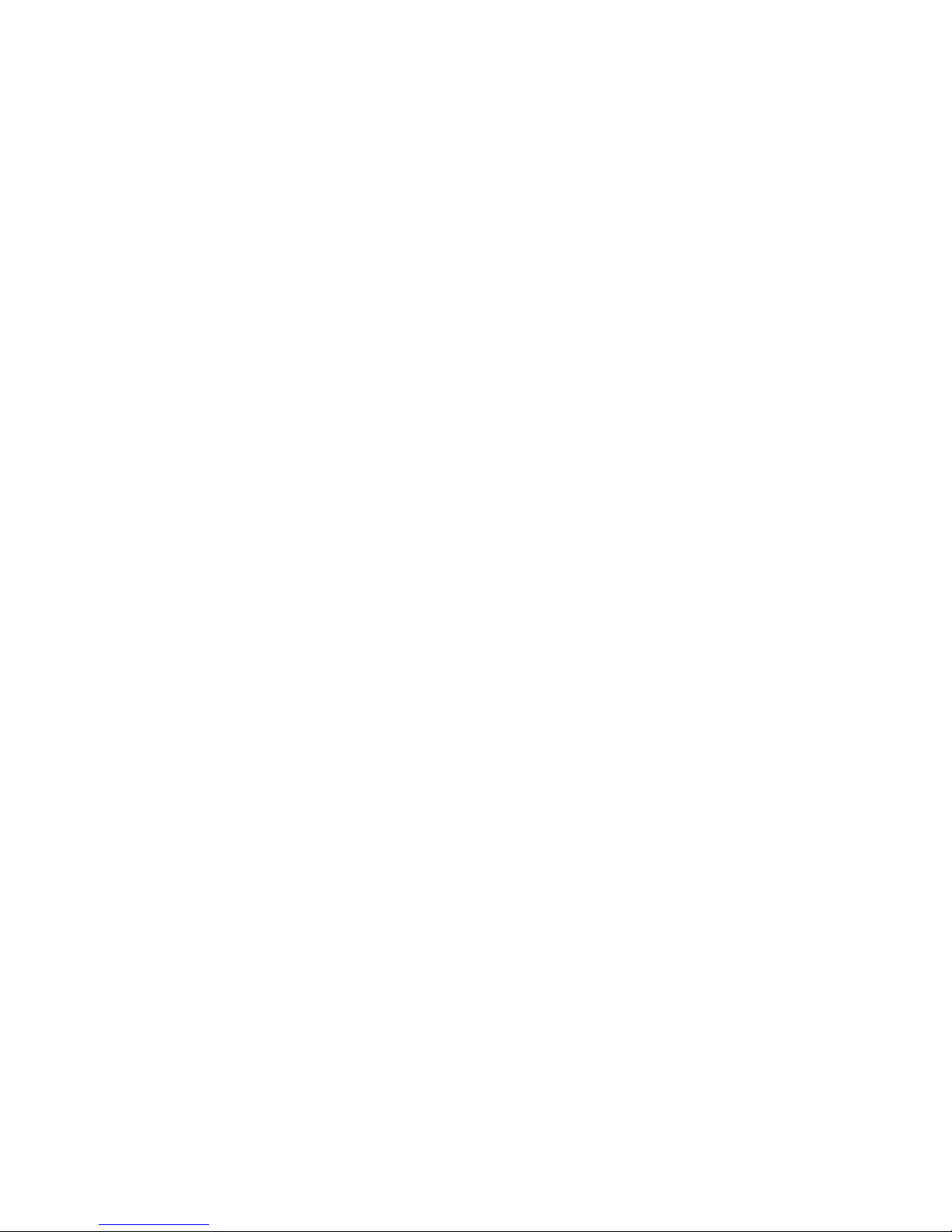
36 BladeCenter: Serial over LAN Setup Guide
Page 43

Chapter 5. Using SOL
The BladeCenter management module command-line interface provides a
convenient method for entering commands that manage and monitor BladeCenter
components. This section contains the following information about using the
command-line interface:
v “Starting an SOL session”
v “Ending an SOL session” on page 40
v “Monitoring SOL session status” on page 41
v “Restarting a blade server through SOL” on page 43
v “Mounting and unmounting media for Linux operating systems” on page 44
See the documentation for your operating system for information about commands
that you can enter through an SOL connection.
Starting an SOL session
Start an SOL session from a client computer through the management-module
command-line interface by establishing a Telnet connection to the IP address of the
management module, by setting up a session with the management module serial
port (advanced management module only), or by establishing a Secure Shell (SSH)
connection. You can establish up to 20 separate Web interface, Telnet, serial
(advanced management module only), or SSH sessions with a BladeCenter
management module. For a BladeCenter unit, this enables you to have 14
simultaneous SOL sessions active (one for each of up to 14 blade servers) with 6
additional command-line interface sessions available for BladeCenter unit
management. For a BladeCenter T unit, this enables you to have 8 simultaneous
SOL sessions active (one for each of up to 8 blade servers) with 12 additional
command-line interface sessions available for BladeCenter unit management. See
the BladeCenter Management Module Command-Line Interface Reference Guide for
information about the management-module command-line interface.
This section provides the following instructions:
v “Starting a command-line Telnet connection” on page 38
v “Establishing a serial connection” on page 38
v “Starting a command-line Secure Shell (SSH) connection” on page 39
v “Starting an SOL session from the command-line interface” on page 39
Note: When using a Microsoft Windows client to make an SOL connection to a
server running a Linux or Unix operating system, you might experience problems
such as double command prompts or an inability to issue commands that execute
correctly. If this happens, change the terminal emulation software being used on
the Windows client to map the Enter key as a carriage return (hex 0x0D) instead of
the carriage return and line feed combination. Linux and Unix operating systems
require only a carriage return to terminate commands in the CLI.
© Copyright IBM Corp. 2009 37
Page 44

Starting a command-line Telnet connection
Note: If there is no Telnet or SOL traffic within the timeout interval specified in
the management module, the Telnet session and any SOL session associated with
this Telnet session will terminate. See the BladeCenter Management Module
Command-Line Interface Reference Guide for information about configuring the Telnet
session timeout value.
To log on to the management module using Telnet, complete the following steps:
1. Open a command-line window on the network-management workstation, type
telnet 192.168.70.125, and press Enter. The IP address 192.168.70.125 is the
default IP address of the management module; if a new IP address has been
assigned to the management module, use that one instead. You can also
substitute a valid host name instead of using an IP address.
A command-prompt window opens.
2. At the login prompt, type the management-module user ID. At the password
prompt, type the management-module password. The user ID and password
are case sensitive and are the same as those that are used for
management-module Web access. The default management-module user name
is USERID and the default password is PASSW0RD (note the number zero, not
the letter O, in PASSW0RD).
A CLI command prompt is displayed. You can now enter commands for the
management module.
Establishing a serial connection
After connecting a serial cable from the advanced management module to the
client computer, complete the following steps:
1. Open a terminal session on the client computer, and make sure that the serial
port settings for the client computer match the settings for the serial port on
the advanced management module. The default advanced management-module
serial port settings are as follows:
v Baud rate: 57600
v Parity: no parity
v Stop bits: 1
2. At the login prompt, type the management-module user ID. At the password
prompt, type the management-module password. The user ID and password
are case sensitive and are the same as those that are used for
management-module Web access. The default management-module user name
is USERID and the default password is PASSW0RD (note the number zero, not
the letter O, in PASSW0RD).
The CLI command prompt is displayed. You can now enter commands for the
management module.
38 BladeCenter: Serial over LAN Setup Guide
Page 45

Starting a command-line Secure Shell (SSH) connection
To log on to the management module using SSH, complete the following steps:
1. Make sure that the SSH service on the network-management workstation is
enabled. See your operating-system documentation for instructions.
2. Make sure that the SSH server on the BladeCenter management module is
enabled. See the BladeCenter Management Module User’s Guide for instructions.
3. Start a SSH session to the management module using the SSH client of your
choice. For example, if you are using the cygwin client, open a command-line
window on the network-management workstation, type ssh -x
192.168.70.125, and press Enter. The IP address 192.168.70.125 is the default IP
address of the management module; if a new IP address has been assigned to
the management module, use that one instead.
A command-prompt window opens.
4. Type the management-module user ID when prompted. At the password
prompt, type the management-module password. The user ID and password
are case sensitive and are the same as those that are used for
management-module Web access. The default management-module user name
is USERID and the default password is PASSW0RD (note the number zero, not
the letter O, in PASSW0RD).
A CLI command prompt is displayed. You can now enter commands for the
management module.
Starting an SOL session from the command-line interface
After an SOL session is started, all commands are sent to the operating system on
the blade server specified by the console command until the SOL session is ended,
regardless of the persistent command target that was in effect before the SOL
session. During an SOL session, no BladeCenter command-line interface commands
are valid. If a blade server is restarted while an SOL session is in progress, the SOL
session remains in progress while the blade server restarts. Restarting the
management module will end all SOL sessions that are running.
The BladeCenter management module automatically stores the previous 8 KB
(kilobytes) of serial data that was transmitted by each blade server even when SOL
sessions are not active. When an SOL session is established, all of the previous
serial data, up to 8 KB, is automatically displayed. If no previous data is available
when the SOL session is started, the cursor will remain on the command line until
new serial data is transmitted. If a management module fails, all Telnet and SOL
sessions are terminated, and their caches are lost, even if failover to a redundant
management module is successful.
See the BladeCenter Management Module Command-Line Interface Reference Guide for
information about configuring a blade server for SOL using the management
module command-line interface. See your operating-system documentation for
information about commands that you can enter using an SOL command-line
interface.
Note: Serial over LAN (SOL) must be enabled for both the BladeCenter unit and
the blade server before you can start an SOL session with the blade server. See
Chapter 2, “General configuration,” on page 7 and Chapter 4, “Special component
requirements,” on page 25 for information about enabling SOL.
Chapter 5. Using SOL 39
Page 46

After you start a Telnet or SSH session to the BladeCenter management module
(see the BladeCenter Management Module Command-Line Interface Reference Guide),
you can start an SOL session to any individual blade server that supports SOL
using the console command. Because you can start up to 20 separate Web
interface, Telnet, serial (advanced management module only), or SSH sessions to
the BladeCenter management module, you can have up to 14 simultaneous SOL
sessions with blade servers and 6 command-line interface sessions with other
BladeCenter components active at the same time. available for BladeCenter unit
management. For a BladeCenter T unit, you can have up to 8 simultaneous SOL
sessions with blade servers and 12 command-line interface sessions with other
BladeCenter T components active at the same time.
To start an SOL session from the command line, type the following command,
indicating the target blade server:
console -T system:blade[x]
where x is the blade bay where the blade server assembly is installed. (A blade
server that occupies more than one blade bay is identified by the lowest bay
number that it occupies.)
For example, to start an SOL connection to the blade server in blade bay 5, type
console -T system:blade[5]
Note: If an SOL session displays only a flashing cursor in a blank screen, this
indicates an interruption in the flow of serial data. Press Ctrl+q to resume serial
data flow.
Ending an SOL session
To end an SOL session, press Esc followed by an open parenthesis (press Shift and
9 at the same time):
Esc (
When the SOL session ends, the command-line interface returns to the persistent
command target that was in effect before the SOL session. If you want to end the
Telnet or SSH command-line session, type exit.
Notes:
1. Exiting an SOL session does not stop the flow of serial data.
2. The keys pressed to end an SOL session and return to the management-module
command line interface can be set to another user-defined keystroke sequence.
See the BladeCenter Management Module User’s Guide for information.
40 BladeCenter: Serial over LAN Setup Guide
Page 47

Monitoring SOL session status
Complete the following steps to monitor SOL session status:
1. Start the BladeCenter management-module Web interface (see “Starting the
BladeCenter management-module Web interface” on page 5).
2. In the navigation pane, click Blade Tasks → Serial Over LAN; then, scroll to the
Serial Over LAN Status section.
The following illustration shows the SOL status page for management modules
other than an advanced management module.
For management modules other than the advanced management module, the SOL
Session status for each blade server has three possible states:
Not Ready
This status indicates that no SOL session is available between the
management module and the blade server. It might indicate that there was
an SOL session setup failure that must be investigated.
Ready This status indicates that an SOL session is established between the
management module and the blade server. This SOL session is available to
connect to a Telnet session, if one is requested by the user.
Active This status indicates that there is an SOL session between the management
module and the blade server and that this session is currently connected to
a Telnet session.
Chapter 5. Using SOL 41
Page 48

The following illustration shows the SOL status page for an advanced management
module.
For advanced management modules, the SOL Session status for each blade server
has five possible states:
Unknown
This status indicates that the status of the SOL session is not known. It
might indicate that the blade server is still being discovered.
Disabled
This status indicates that SOL is disabled for the blade server.
No session
This status indicates that no SOL session is available between the
management module and the blade server. It might indicate that there was
an SOL session setup failure that must be investigated.
Ready
This status indicates that an SOL session is established between the
management module and the blade server. This SOL session is available to
connect to a Telnet session, if one is requested by the user.
Active
This status indicates that there is an SOL session between the management
module and the blade server and that this session is currently connected to
a Telnet session.
For advanced management modules, click the SOL Status icon for a blade server
to see a detailed summary of the condition for that blade server and recommended
actions. You can also click the SOL Status Summary link to see the status
summary information for all the blader servers managed by the advanced
management module.
42 BladeCenter: Serial over LAN Setup Guide
Page 49

If an SOL session closes itself, or if the session indicates that it is active and is not
responding, complete the following steps:
1. Disable SOL for the affected blade server (see “Enabling SOL for blade servers”
on page 12).
2. Wait 60 seconds.
3. Re-enable SOL for the blade server (see “Enabling SOL for blade servers” on
page 12).
Problems with SOL sessions can also be due to incorrect BladeCenter configuration,
or installation of components or firmware that are not SOL compatible.
Restarting a blade server through SOL
You can restart a blade server during an SOL session by typing a specific key
sequence. This makes it possible to restart the blade server without ending the SOL
session so that you can use the restart command in the management-module
command-line interface.
Type the following key sequence (Esc R Esc r Esc R) to restart a blade server
during an SOL session:
1. Press Esc.
2. Type a capital R by pressing Shift and r at the same time.
3. Press Esc.
4. Press r.
5. Press Esc.
6. Type a capital R by pressing Shift and r at the same time.
The blade server that is hosting this SOL session restarts, returning to the SOL
session that is already in progress.
Note: The keys pressed to restart a blade server can be set to another user-defined
keystroke sequence. See the BladeCenter Management Module User’s Guide for
information.
Chapter 5. Using SOL 43
Page 50

Mounting and unmounting media for Linux operating systems
The following sections describe how to mount and unmount media using the
Linux operating system for each blade server type.
For BladeCenter units that do not have a diskette drive, you can mount only
optical drive media.
Mounting and unmounting media using Linux
The following section describes how to mount and unmount media using aLinux
operating system.
Note: These procedures are based on a default installation of Red Hat Enterprise
Linux ES 2.1. The file names, structures, and commands might be different for
other versions of Red Hat Linux or other types of Linux operating systems.
Complete the following steps if the medium to be mounted is a CD:
1. Make sure that the /mnt/cdrom directory exists on your server. If this
directory does not exist, type mkdir /mnt/cdrom and then press Enter.
2. To mount the CD, type mount /dev/scd0 –t iso9660 –o ro /mnt/cdrom and
then press Enter.
Complete the following steps if the medium to be mounted is a diskette:
1. Make sure that the /mnt/floppy directory exists on your server. If this
directory does not exist, type
mkdir /mnt/floppy
and then press Enter.
2. To mount the diskette, type
mount /dev/sda –o auto /mnt/floppy
and then press Enter.
Complete the following steps to unmount media:
1. Type cd and then press Enter.
2. Type one of the following commands:
v If the medium to be unmounted is a CD, type
umount /mnt/cdrom
and then press Enter.
v If the medium to be unmounted is a diskette, type
umount /mnt/floppy
and then press Enter.
44 BladeCenter: Serial over LAN Setup Guide
Page 51

Chapter 6. Troubleshooting SOL
This section contains some troubleshooting hints and tips to assist you in solving
problems that you might be experiencing with Serial over LAN operation. Go to
http://www.ibm.com/systems/support/ for the latest information about solving
problems with SOL. Information in this section relates to the following topics:
Note: If you are using management channel auto discovery (MCAD), replace
references to I/O-module bay 1 in the following procedures with the I/O module
bay number that is actually being used (see the BladeCenter Advanced Management
Module User's Guide for additional information about MCAD).
v “Management module indicates that blade server does not support SOL”
v “Blade server shows SOL status of Not Ready” on page 46
v “SOL session opens and drops” on page 47
v “Trouble entering SOL commands or receiving double prompts” on page 48
v “Garbage characters in an SOL session” on page 48
Management module indicates that blade server does not support SOL
If the management module SOL configuration page indicates that a blade server
does not support SOL, check the following items:
v Make sure that blade server type that you are using supports SOL. For example,
the Type 8678 blade server does not support SOL and this is a normal message
for this blade server type.
v The management module has not completed its communication sequence with
each of the blade servers in the BladeCenter unit. This condition commonly
occurs immediately after power has been applied to the BladeCenter unit or
after an management module reset. Allow 5 minutes after power application or a
management module reset to make sure that all blade servers have been
scanned.
v Turn off the blade server, remove it from the BladeCenter unit, reinstall it, and
turn it back on.
v Move the blade server to a different blade bay.
v Update the blade server service processor firmware (BMC or ISMP firmware).
Latest firmware is available from http://www.ibm.com/systems/support/.
Install the update by following the instructions that come with the update. See
the Management Module User's Guide for additional information.
v Try a different management module. If the BladeCenter unit contains a standby
management module, switch control to it and wait 5 minutes for the
management module to fully establish communications with all blade servers.
v Update the management module firmware. Latest firmware is available from
http://www.ibm.com/systems/support/. Install the update by following the
instructions that come with the update. See the Management Module User's Guide
for additional information.
v There might be a problem with the blade server system board.
© Copyright IBM Corp. 2009 45
Page 52

Blade server shows SOL status of Not Ready
If a blade server with SOL enabled in the management module indicates an SOL
status of Not Ready, check the following items:
v Make sure that an Ethernet switch module is installed in I/O-module bay 1. An
Ethernet switch module needs to be installed in I/O module bay 1; pass-thru
modules do not support SOL.
v Make sure that the SOL port assignment is set to blade server NIC 1, the default
SOL port assignment that connects to the switch module in bay 1. The Type 8832
blade server provides a jumper to change the SOL port assignment. All blade
servers except the HS40 and JS2x blade servers provide a setting in the network
controller firmware to change the SOL port assignment. This setting can be
changed only when flashing the NIC firmware on the blade server. If SOL traffic
has been assigned to NIC 2, then the switch module in I/O-module bay 2 needs
to be an Ethernet switch module and additional configuration of this switch
module might be required. See Chapter 2, “General configuration,” on page 7,
Chapter 3, “Operating system configuration,” on page 15, and Chapter 4,
“Special component requirements,” on page 25 for more information.
v Make sure that SOL is properly set up in the blade server system firmware
(BIOS). Only the JS2x family of blade servers do not require system firmware
configuration to enable SOL. See “Updating and configuring the blade server
BIOS” on page 13 and Chapter 4, “Special component requirements,” on page 25,
for information about setting up blade server BIOS for SOL operation.
Note: A blade server might start slowly or become unresponsive if COM 1 is
configured for SOL instead of COM 2.
v Make sure that the SOL IP address range (for the BSMP) is not already in use on
the external network. The default SOL BSMP address range starts at 10.1.1.80
and ends at 10.1.1.93 for all 14 blades in the BladeCenter unit. If any blade
servers or other external devices use this range of IP addresses for production
traffic, an IP address conflict will occur and SOL traffic might be blocked. The
SOL BSMP starting address can be changed using the management module Web
interface and any IP address range can be used that is not being used for
production traffic.
v If the blade server has an operating system loaded, verify that the Broadcom
NIC drivers are loaded and up to date. A downlevel NIC driver loaded in Linux
can cause SOL to go into the Not Ready state.
v Make sure that the blade server is powered up. Some blade servers need to be
powered up for SOL to indicate a status of Ready. It can take up to 60 seconds
after some blade servers are powered up for SOL to indicate that they are Ready.
v Make sure that the management module can communicate with the switch
module in I/O-module bay 1. Verify communications by pinging the I/O
module from the management module. See the Management Module User's Guide
for additional information.
v Make sure that the Ethernet switch module in I/O-module bay 1 is configured
for SOL operation. For most switch modules, the default configuration settings
for the management module and the switch module are fine; however, if the
switch module in I/O-module bay 1 is a Cisco Systems Intelligent Gigabit
Ethernet Switch Module for the IBM BladeCenter, make sure that it has a
firmware level of 12.1(22)EA6a or later. (This is the minimum firmware level that
the switch module requires to support a management module default SOL
VLAN of 4095.) If the Cisco Gigabit Ethernet Switch Module has a firmware
level older than 12.1(22)EA6a, then the SOL VLAN must be set to a value
46 BladeCenter: Serial over LAN Setup Guide
Page 53

between 1 and 1001 and the Cisco switch needs to be configured for these
setting (see “Configuring the Cisco Systems Intelligent Gigabit Ethernet Switch
Module for the IBM BladeCenter” on page 34). If the BladeCenter I/O module
internal ports are VLAN enabled (‘trunked’ in Cisco terms), then these ports
must be configured to pass traffic from the SOL VLAN ID.
v Restart the blade server system management processor (see the Management
Module User's Guide or the Management Module Command-line Interface Reference
Guide for instructions). Make sure that the blade server is turned on when
restarting the management processor. After the restart is complete, check the
blade server SOL status; if the status indicates Ready, then try to start an SOL
session.
v Disable SOL for the blade server; then, re-enable it (see the Management Module
User's Guide or the Management Module Command-line Interface Reference Guide for
instructions). Make sure that the blade server is turned on when disabling and
re-enabling SOL. After the disable and re-enable is complete, check the blade
server SOL status; if the status indicates Ready, then try to start an SOL session.
v Restart the management module (see the Management Module User's Guide or the
Management Module Command-line Interface Reference Guide for instructions). After
the restart is complete, check the blade server SOL status; if the status indicates
Ready, then try to start an SOL session.
v Restart the switch module in I/O-module bay 1 (see the Management Module
User's Guide or the Management Module Command-line Interface Reference Guide for
instructions). After the restart is complete, check the blade server SOL status; if
the status indicates Ready, then try to start an SOL session.
v Turn off the blade server, remove it from the BladeCenter unit, reinstall it, and
turn it back on. After doing this, check the blade server SOL status; if the status
indicates Ready, then try to start an SOL session.
SOL session opens and drops
If you can open an SOL session with a blade server but it will not remain open,
check the following items:
v Make sure that the session timeout has not expired. The management module
has a default timeout value of 120 seconds for command-line interface sessions.
This value can be changed to never timeout using the command: telnetcfg –T
system:mm[x]–t0(where x is the primary management-module bay number).
See the Management Module Command-line Interface Reference Guide for
instructions.
v (For HS20 Type 8832, JS20 Type 8842, HS20 Type 8843, and LS20 Type 8850 blade
servers only) SOL traffic shares blade server NIC port 1 with regular Ethernet
traffic. Do not try to use SOL on a blade server while attempting to PXE boot it
through NIC port 1. Traffic from a network install server running through blade
server port 1 can block SOL traffic, which will cause the SOL session to hang.
v Make sure that the latest Broadcom Ethernet driver is installed on the blade
server, especially for blade servers running a Linux operating system.
v Do not type on the keyboard while the blade server is rebooting or the operating
system network drivers are loading; this action has been known to cause an SOL
session to drop.
Chapter 6. Troubleshooting SOL 47
Page 54

Trouble entering SOL commands or receiving double prompts
If you are having trouble entering commands in an SOL session or are receiving
double prompts, check the following items:
v Check the keyboard Return key settings for your terminal emulation program.
Make sure that only a line-feed character is sent whenever the Return key is
pressed (Telnet works this way by default). The Putty terminal application has a
configuration setting for the Return key under Configuration → Connection →
Telnet.
v The service processor on older blade servers, including the Type 8832 and Type
8842 blade servers, might block SOL output to a blade server that is running
Linux. If this happens, enter Ctrl+q in the SOL session to clear the keystroke
buffer.
v Make sure that the operating system that is running on the blade server
supports SOL. See Chapter 3, “Operating system configuration,” on page 15 for
instructions.
v Make sure that the operating system that is running on the blade server is set up
correctly for SOL console access (see Chapter 3, “Operating system
configuration,” on page 15 for instructions). For example, you must enable the
Windows Emergency Management System (EMS) for Windows Server 2003 and
redirect it to the COM2 serial port.
Garbage characters in an SOL session
The default character encoding in Linux does not translate many of the characters
sent over an SOL session, which might corrupt the BIOS screens display. If you are
getting garbage characters while viewing or typing in an SOL session, check the
following items:
v Make sure the serial port settings in your terminal emulation program match the
settings specified in the blade server BIOS configuration. Also, make sure that
Hardware Flow Control is enabled.
v Try setting the remote console text and keyboard emulation to VT100/220,
instead of ANSI, in blade server BIOS. This might improve character display in
SOL sessions. These setting are found in the blade server BIOS, under Devices
and I/O Ports → Remote Console Redirection.
v To correct garbage or missing characters when using Gnome Terminal on a
remote computer, complete the following steps:
1. From the Gnome Terminal menu, select Terminal → Set Character Encoding
→ Add or Remove.
2. From the list of available encodings that displays, select Western IBM850;
then, click on the right-arrow button to add this encoding to the list of
encodings shown in the menu and click OK.
3. From the Gnome Terminal menu, select Terminal → Set Character Encoding →
Western (IBM850).
Using these settings for the Gnome Terminal should greatly reduce the amount
of garbage or missing characters.
v Try a different terminal emulation program. Several programs are available, such
as Telnet, Putty, or Hyperterm.
v Update the blade server service processor firmware (BMC or ISMP firmware).
Latest firmware is available from http://www.ibm.com/systems/support/.
48 BladeCenter: Serial over LAN Setup Guide
Page 55

Install the update by following the instructions that come with the update. See
the Management Module User's Guide for additional information.
v Restart blade server system management processor (see the Management Module
User's Guide or the Management Module Command-line Interface Reference Guide for
instructions).
v Check the external link statistics for the switch module in I/O-module bay 1.
Look for high packet loss or high packet error rates. See the Management Module
User's Guide for additional information.
v Try to start an SOL session with another blade server in the BladeCenter unit. If
you see garbage or missing characters with all blade server sessions, then
suspect the management module.
v If the blade server supports local KVM, then switch the local command console
to the blade server and type some characters. If you see the same garbage or
missing character problem, then the problem is most likely with the
management module.
Chapter 6. Troubleshooting SOL 49
Page 56

50 BladeCenter: Serial over LAN Setup Guide
Page 57

Appendix A. Getting help and technical assistance
If you need help, service, or technical assistance or just want more information
about IBM products, you will find a wide variety of sources available from IBM to
assist you. This section contains information about where to go for additional
information about IBM and IBM products, what to do if you experience a problem
with your system, and whom to call for service, if it is necessary.
Before you call
Before you call, make sure that you have taken these steps to try to solve the
problem yourself:
v Check all cables to make sure that they are connected.
v Check the power switches to make sure that the system and any optional
devices are turned on.
v Use the troubleshooting information in your system documentation, and use the
diagnostic tools that come with your system. Information about diagnostic tools
is in the Problem Determination and Service Guide on the IBM Documentation CD
that comes with your system.
v Go to the IBM support Web site at http://www.ibm.com/systems/support/ to
check for technical information, hints, tips, and new device drivers or to submit
a request for information.
You can solve many problems without outside assistance by following the
troubleshooting procedures that IBM provides in the online help or in the
documentation that is provided with your IBM product. The documentation that
comes with IBM systems also describes the diagnostic tests that you can perform.
Most systems, operating systems, and programs come with documentation that
contains troubleshooting procedures and explanations of error messages and error
codes. If you suspect a software problem, see the documentation for the operating
system or program.
Using the documentation
Information about your IBM system and preinstalled software, if any, or optional
device is available in the documentation that comes with the product. That
documentation can include printed documents, online documents, readme files,
and help files. See the troubleshooting information in your system documentation
for instructions for using the diagnostic programs. The troubleshooting information
or the diagnostic programs might tell you that you need additional or updated
device drivers or other software. IBM maintains pages on the World Wide Web
where you can get the latest technical information and download device drivers
and updates. To access these pages, go to http://www.ibm.com/systems/support/
and follow the instructions. Also, some documents are available through the IBM
Publications Center at http://www.ibm.com/shop/publications/order/.
© Copyright IBM Corp. 2009 51
Page 58

Getting help and information from the World Wide Web
On the World Wide Web, the IBM Web site has up-to-date information about IBM
systems, optional devices, services, and support. The address for IBM System x
and xSeries®information is http://www.ibm.com/systems/x/. The address for
IBM BladeCenter information is http://www.ibm.com/systems/bladecenter/. The
address for IBM IntelliStation
You can find service information for IBM systems and optional devices at
http://www.ibm.com/systems/support/.
Software service and support
Through IBM Support Line, you can get telephone assistance, for a fee, with usage,
configuration, and software problems with System x and xSeries servers,
BladeCenter products, IntelliStation workstations, and appliances. For information
about which products are supported by Support Line in your country or region,
see http://www.ibm.com/services/sl/products/.
For more information about Support Line and other IBM services, see
http://www.ibm.com/services/, or see http://www.ibm.com/planetwide/ for
support telephone numbers. In the U.S. and Canada, call 1-800-IBM-SERV
(1-800-426-7378).
Hardware service and support
You can receive hardware service through your IBM reseller or IBM Services. To
locate a reseller authorized by IBM to provide warranty service, go to
http://www.ibm.com/partnerworld/ and click Find a Business Partner on the
right side of the page. For IBM support telephone numbers, see
http://www.ibm.com/planetwide/. In the U.S. and Canada, call 1-800-IBM-SERV
(1-800-426-7378).
®
information is http://www.ibm.com/intellistation/.
®
In the U.S. and Canada, hardware service and support is available 24 hours a day,
7 days a week. In the U.K., these services are available Monday through Friday,
from 9 a.m. to 6 p.m.
IBM Taiwan product service
IBM Taiwan product service contact information:
IBM Taiwan Corporation
3F, No 7, Song Ren Rd.
Taipei, Taiwan
Telephone: 0800-016-888
52 BladeCenter: Serial over LAN Setup Guide
Page 59

Appendix B. Notices
Trademarks
IBM, the IBM logo, and ibm.com®are trademarks or registered trademarks of
International Business Machines Corporation in the United States, other countries,
or both. If these and other IBM trademarked terms are marked on their first
occurrence in this information with a trademark symbol (
indicate U.S. registered or common law trademarks owned by IBM at the time this
information was published. Such trademarks may also be registered or common
law trademarks in other countries. A current list of IBM trademarks is available on
the Web at “Copyright and trademark information”at http://www.ibm.com/legal/
copytrade.shtml.
Adobe and PostScript are either registered trademarks or trademarks of Adobe
Systems Incorporated in the United States and/or other countries.
Cell Broadband Engine is a trademark of Sony Computer Entertainment, Inc., in
the United States, other countries, or both and is used under license therefrom.
Intel, Intel Xeon, Itanium, and Pentium are trademarks or registered trademarks of
Intel Corporation or its subsidiaries in the United States and other countries.
Java and all Java-based trademarks are trademarks of Sun Microsystems, Inc., in
the United States, other countries, or both.
®or™
), these symbols
Important notes
Linux is a registered trademark of Linus Torvalds in the United States, other
countries, or both.
Microsoft, Windows, and Windows NT are trademarks of Microsoft Corporation in
the United States, other countries, or both.
UNIX is a registered trademark of The Open Group in the United States and other
countries.
Other company, product, or service names may be trademarks or service marks of
others.
Processor speeds indicate the internal clock speed of the microprocessor; other
factors also affect application performance.
CD or DVD drive speed is the variable read rate. Actual speeds vary and are often
less than the possible maximum.
When referring to processor storage, real and virtual storage, or channel volume,
KB stands for 1024 bytes, MB stands for 1 048 576 bytes, and GB stands for
1 073 741 824 bytes.
When referring to hard disk drive capacity or communications volume, MB stands
for 1 000 000 bytes, and GB stands for 1 000 000 000 bytes. Total user-accessible
capacity can vary depending on operating environments.
© Copyright IBM Corp. 2009 53
Page 60

Maximum internal hard disk drive capacities assume the replacement of any
standard hard disk drives and population of all hard disk drive bays with the
largest currently supported drives available from IBM.
Maximum memory might require replacement of the standard memory with an
optional memory module.
IBM makes no representation or warranties regarding non-IBM products and
services that are ServerProven
®
, including but not limited to the implied warranties
of merchantability and fitness for a particular purpose. These products are offered
and warranted solely by third parties.
IBM makes no representations or warranties with respect to non-IBM products.
Support (if any) for the non-IBM products is provided by the third party, not IBM.
Some software might differ from its retail version (if available), and might not
include user manuals or all program functionality.
54 BladeCenter: Serial over LAN Setup Guide
Page 61

Index
A
assistance, getting 51
B
blade server
enable SOL 12
Linux Ethernet driver 21
remote console redirection
settings 13
restart through SOL 43
SOL status 12
update firmware (BIOS) 13
blade server HS20 Type 8832
configure 27
firmware update (Ethernet
controller) 29
firmware update (ISMP) 28
jumper position 28
Linux configuration 15
blade server HS20 Type 8843
configure 27
firmware update (Ethernet
controller) 29
firmware update (ISMP) 28
Linux configuration 15
blade server HS22 Type 7870
configure 25
blade server HS40 Type 8839
configure 29
firmware update (BMC) 29
Linux configuration 15
remote console redirection
settings 30
update firmware (BIOS) 30
blade server JS20 Type 8842
configure 31
firmware update (Ethernet
controller) 32
firmware update (ISMP) 31
update firmware (BIOS) 31
C
checking firmware 4
Cisco Systems Intelligent Gigabit Ethernet
Switch Module configuration 34
command-line interface
starting 37
configuration
special requirements 25
configure
blade server HS20 Type 8832 27
blade server HS20 Type 8843 27
blade server HS22 Type 7870 25
blade server HS40 Type 8839 29
blade server JS20 Type 8842 31
Cisco Systems Intelligent Gigabit
Ethernet Switch Module 34
global SOL settings 7, 41
configure (continued)
GRUB 17
IBM 4-port Gb Ethernet I/O 32
LILO 16
Linux (HS20 Type 8832 blade
server) 15
Linux (HS20 Type 8843 blade
server) 15
Linux (HS40 Type 8839 blade
server) 15
management module 9
Microsoft Windows 2003 22
Nortel Layer 2-7 GbE I/O 33
Red Hat Enterprise Linux 15
SSH 11
SUSE Linux 19
connect
ICPM 35
Intelligent Copper Pass-thru
Module 35
D
device driver
blade server (Linux for Ethernet
controller) 21
documentation, latest version 2
E
Emergency Management System (EMS)
Microsoft Windows 2003 22
enable SOL for blade server 12
ending an SOL session 40
F
firmware
checking version 4
firmware requirements 3
firmware update
blade server (BIOS) 13
blade server HS20 Type 8832 (Ethernet
controller) 29
blade server HS20 Type 8832
(ISMP) 28
blade server HS20 Type 8843 (Ethernet
controller) 29
blade server HS20 Type 8843
(ISMP) 28
blade server HS40 Type 8839
(BIOS) 30
blade server HS40 Type 8839
(BMC) 29
blade server JS20 Type 8842
(BIOS) 31
blade server JS20 Type 8842 (Ethernet
controller) 32
blade server JS20 Type 8842
(ISMP) 31
firmware update (continued)
management module 10
firmware versions 3
G
getting help 51
global SOL settings, configure 7, 41
GRUB configuration 17
H
hardware flow control 15, 19
hardware requirements 2
hardware service and support
IBM reseller 52
IBM Services 52
telephone numbers 52
help, getting 51
I
IBM 4-port Gb Ethernet I/O
configuration 32
IBM Support Line 52
ICPM connection 35
install, SSH 11
Intelligent Copper Pass-thru Module
connection 35
J
jumper position
blade server HS20 Type 8832 28
L
LILO configuration 16
Linux
mounting media 44
unmounting media 44
Linux configuration
HS20 Type 8832 blade server 15
HS20 Type 8843 blade server 15
HS40 Type 8839 blade server 15
Linux driver
blade server Ethernet controller 21
M
management module
configuration 9
configure SOL 10
enable SOL 11
firmware update 10
management-module firmware 3
management-module Web interface
starting 5
© Copyright IBM Corp. 2009
55
Page 62

maximum number
SOL sessions 1, 2, 37
Telnet sessions 1, 37
media
mount (Linux) 44
unmount (Linux) 44
Microsoft Windows 2003
configuration 22
Emergency Management System
(EMS) 22
mount media, Linux 44
N
Nortel Layer 2-7 GbE I/O
configuration 33
notes, important 53
O
online documentation 2
R
Red Hat Enterprise Linux
configuration 15
remote console redirection
blade server 13
blade server HS40 Type 8839 30
required
firmware 3
hardware 2
status, SOL for blade server 12
support, web site 51
SUSE Linux configuration 19
T
telephone numbers
hardware service and support 52
Telnet connection 38
Telnet sessions, maximum allowed 1, 37
trademarks 53
troubleshooting
double prompts in SOL session 48
garbage characters in SOL session 48
missing characters in SOL session 48
no SOL support 45
SOL not ready 46
SOL sessions drop 47
trouble entering SOL commands 48
troubleshooting SOL 45
U
unmount media, Linux 44
using SOL 37
W
web site
publication ordering 51
support 51
support line, telephone numbers 52
S
serial
connection 38
Serial over LAN 1, 40
software service and support 52
SOL 1, 40
blade server restart 43
configure management module 10
enable blade server 12
enable for management module 11
starting
from command line 39
status of blade server 12
troubleshooting 45
using 37
SOL session
ending 40
maximum allowed 1, 2, 37
starting 37, 40
SOL settings, configure global 7, 41
SSH
connection 39
install and configure 11
starting
command-line interface 37
management-module Web interface 5
session using serial 38
session using SSH 39
session using Telnet 38
SOL from command line 39
SOL session 37, 40
56 BladeCenter: Serial over LAN Setup Guide
Page 63

Page 64

Part Number: 44R5390
Printed in USA
(1P) P/N: 44R5390
