Page 1

BladeCenter H Type 8852, 7989, and 1886
P roblem Dete rminatio n an d Se rvice Gui de
Page 2

Page 3

BladeCenter H Type 8852, 7989, and 1886
P roblem Dete rminatio n an d Se rvice Gui de
Page 4

Note:
Before using this information and the product it supports, read: the general information in Appendix B, “Notices,” on page 63; the
IBM Warranty Information document; and the IBM Safety Information and IBM Systems and Environmental Notices and User Guide
documents on the IBM Documentation CD.
Seventh Edition (September 2010)
© Copyright IBM Corporation 2010.
US Government Users Restricted Rights – Use, duplication or disclosure restricted by GSA ADP Schedule Contract
with IBM Corp.
Page 5

Contents
Safety ...............v
Guidelines for trained service technicians ....vi
Inspecting for unsafe conditions ......vi
Guidelines for servicing electrical equipment . . vi
Safety statements ............vii
Chapter 1. Introduction ........1
Related documentation ...........1
Notices and statements in this document .....3
Features and specifications..........4
Controls, LEDs, and connectors ........5
Front view ..............5
Rear view ..............7
Supplying power to the BladeCenter unit.....9
Disconnecting power from the BladeCenter unit . . 9
Chapter 2. Diagnostics ........11
Diagnostic tools .............11
Troubleshooting tables...........12
Blade server problems ..........12
Blower module problems .........12
Fan pack problems ...........13
I/O module problems ..........13
Keyboard, mouse, or pointing-device problems 14
Management module problems .......14
Media tray problems ..........15
Monitor or video problems ........16
Power problems ............16
Light path diagnostic LEDs .........17
BladeCenter system LED panel .......17
Module LEDs.............18
Event log messages............19
Solving undetermined problems .......20
Calling IBM for service ..........21
Chapter 3. Parts listing ........23
Front view...............24
Rear view ...............26
Power cords ..............28
Chapter 4. Removing and replacing
BladeCenter components .......29
Installation guidelines ...........29
System reliability guidelines ........30
Handling static-sensitive devices ......30
Returning a device or component ......30
Removing and replacing Tier 1 CRUs......31
Removing a bezel ...........31
Installing a bezel ...........32
Removing and replacing the media tray and
optical drive or optical drive filler ......33
Removing and replacing a power module . . . 35
Removing and replacing a fan pack .....39
Removing a blade server .........41
Installing a blade server .........42
Removing an I/O module ........44
Installing an I/O module .........45
Removing a management module ......46
Installing a management module ......47
Removing and replacing a blower module . . . 48
Removing and replacing FRUs ........50
Removing the shuttle ..........50
Installing the shuttle ..........52
Removing the rear LED/serial connector
assembly ..............54
Installing the rear LED/serial connector assembly 55
Removing and replacing the midplane ....55
Chapter 5. Configuration information
and guidelines ...........59
Updating the firmware ..........59
Configuring the BladeCenter unit .......59
Configuring the management module ....59
Configuring I/O modules ........59
Configuring blade servers ........60
BladeCenter networking guidelines ......60
Appendix A. Getting help and technical
assistance .............61
Before you call .............61
Using the documentation ..........61
Getting help and information from the World Wide
Web.................62
Software service and support ........62
Hardware service and support ........62
IBM Taiwan product service .........62
Appendix B. Notices .........63
Trademarks ..............63
Important notes .............64
Particulate contamination..........65
Documentation format...........65
Electronic emission notices .........66
Federal Communications Commission (FCC)
statement ..............66
Industry Canada Class A emission compliance
statement ..............66
Avis de conformité à la réglementation
d'Industrie Canada ...........66
Australia and New Zealand Class A statement . 66
European Union EMC Directive conformance
statement ..............66
Germany Class A statement ........67
Japan VCCI Class A statement .......68
Japan Electronics and Information Technology
Industries Association (JEITA) statement....68
Korea Communications Commission (KCC)
statement ..............68
© Copyright IBM Corp. 2010 iii
Page 6

Russia Electromagnetic Interference (EMI) Class
A statement .............69
People's Republic of China Class A electronic
emission statement ...........69
Taiwan Class A compliance statement ....69
Index ...............71
iv
BladeCenter H Type 8852, 7989, and 1886: Problem Determination and Service Guide
Page 7

Safety
Before installing this product, read the Safety Information.
Antes de instalar este produto, leia as Informações de Segurança.
Pred instalací tohoto produktu si prectete prírucku bezpecnostních instrukcí.
Læs sikkerhedsforskrifterne, før du installerer dette produkt.
Lees voordat u dit product installeert eerst de veiligheidsvoorschriften.
Ennen kuin asennat tämän tuotteen, lue turvaohjeet kohdasta Safety Information.
Avant d'installer ce produit, lisez les consignes de sécurité.
Vor der Installation dieses Produkts die Sicherheitshinweise lesen.
Prima di installare questo prodotto, leggere le Informazioni sulla Sicurezza.
Les sikkerhetsinformasjonen (Safety Information) før du installerer dette produktet.
Antes de instalar este produto, leia as Informações sobre Segurança.
Antes de instalar este producto, lea la información de seguridad.
Läs säkerhetsinformationen innan du installerar den här produkten.
© Copyright IBM Corp. 2010 v
Page 8
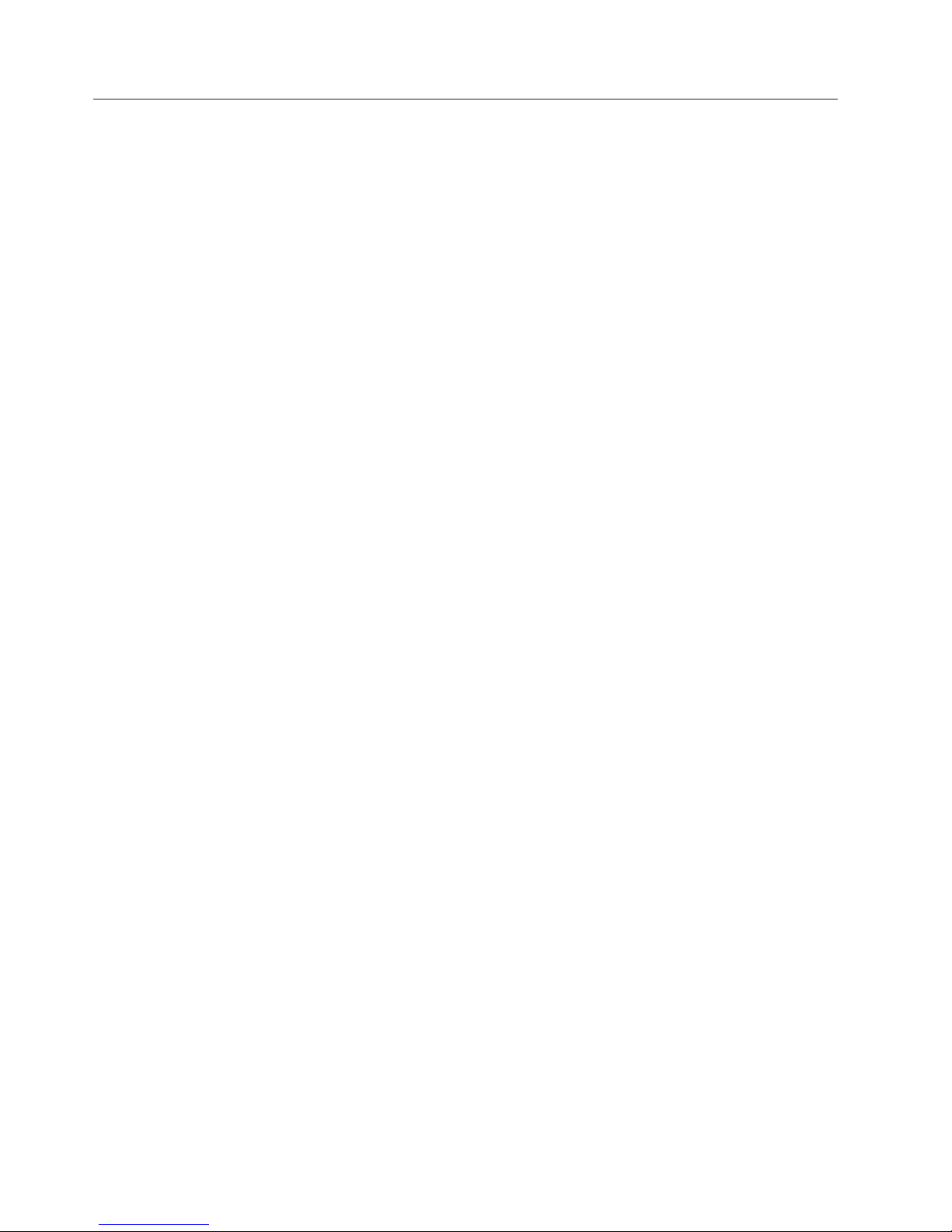
Guidelines for trained service technicians
This section contains information for trained service technicians.
Inspecting for unsafe conditions
Use the information in this section to help you identify potential unsafe conditions
in an IBM product that you are working on. Each IBM product, as it was designed
and manufactured, has required safety items to protect users and service
technicians from injury. The information in this section addresses only those items.
Use good judgment to identify potential unsafe conditions that might be caused by
non-IBM alterations or attachment of non-IBM features or options that are not
addressed in this section. If you identify an unsafe condition, you must determine
how serious the hazard is and whether you must correct the problem before you
work on the product.
Consider the following conditions and the safety hazards that they present:
v Electrical hazards, especially primary power. Primary voltage on the frame can
cause serious or fatal electrical shock.
v Explosive hazards, such as a damaged CRT face or a bulging capacitor.
v Mechanical hazards, such as loose or missing hardware.
To inspect the product for potential unsafe conditions, complete the following
steps:
1. Make sure that the power is off and the power cords are disconnected.
2. Make sure that the exterior cover is not damaged, loose, or broken, and observe
any sharp edges.
3. Check the power cords:
v Make sure that the third-wire ground connector is in good condition. Use a
meter to measure third-wire ground continuity for 0.1 ohm or less between
the external ground pin and the frame ground.
v Make sure that the power cords are the correct type.
v Make sure that the insulation is not frayed or worn.
4. Remove the cover.
5. Check for any obvious non-IBM alterations. Use good judgment as to the safety
of any non-IBM alterations.
6. Check inside the computer for any obvious unsafe conditions, such as metal
filings, contamination, water or other liquid, or signs of fire or smoke damage.
7. Check for worn, frayed, or pinched cables.
8. Make sure that the power-supply cover fasteners (screws or rivets) have not
been removed or tampered with.
Guidelines for servicing electrical equipment
Observe the following guidelines when servicing electrical equipment:
v Check the area for electrical hazards such as moist floors, nongrounded power
extension cords, and missing safety grounds.
v Use only approved tools and test equipment. Some hand tools have handles that
are covered with a soft material that does not provide insulation from live
electrical current.
v Regularly inspect and maintain your electrical hand tools for safe operational
condition. Do not use worn or broken tools or testers.
vi BladeCenter H Type 8852, 7989, and 1886: Problem Determination and Service Guide
Page 9

v Do not touch the reflective surface of a dental mirror to a live electrical circuit.
The surface is conductive and can cause personal injury or equipment damage if
it touches a live electrical circuit.
v Some rubber floor mats contain small conductive fibers to decrease electrostatic
discharge. Do not use this type of mat to protect yourself from electrical shock.
v Do not work alone under hazardous conditions or near equipment that has
hazardous voltages.
v Locate the emergency power-off (EPO) switch, disconnecting switch, or electrical
outlet so that you can turn off the power quickly in the event of an electrical
accident.
v Disconnect all power before you perform a mechanical inspection, work near
power supplies, or remove or install main units.
v Before you work on the equipment, disconnect the power cord. If you cannot
disconnect the power cord, have the customer power-off the wall box that
supplies power to the equipment and lock the wall box in the off position.
v Never assume that power has been disconnected from a circuit. Check it to
make sure that it has been disconnected.
v If you have to work on equipment that has exposed electrical circuits, observe
the following precautions:
– Make sure that another person who is familiar with the power-off controls is
near you and is available to turn off the power if necessary.
– When you are working with powered-on electrical equipment, use only one
hand. Keep the other hand in your pocket or behind your back to avoid
creating a complete circuit that could cause an electrical shock.
– When using a tester, set the controls correctly and use the approved probe
leads and accessories for that tester.
– Stand on a suitable rubber mat to insulate you from grounds such as metal
floor strips and equipment frames.
v Use extreme care when measuring high voltages.
v To ensure proper grounding of components such as power supplies, pumps,
blowers, fans, and motor generators, do not service these components outside of
their normal operating locations.
v If an electrical accident occurs, use caution, turn off the power, and send another
person to get medical aid.
Safety statements
Important:
Each caution and danger statement in this document is labeled with a number.
This number is used to cross reference an English-language caution or danger
statement with translated versions of the caution or danger statement in the Safety
Information document.
For example, if a caution statement is labeled "Statement 1", translations for that
caution are in the Safety Information document under "Statement 1".
Be sure to read all caution and danger statements in this document before you
perform the procedures. Read any additional safety information that comes with
the server or optional device before you install the device.
Statement 1:
Safety vii
Page 10
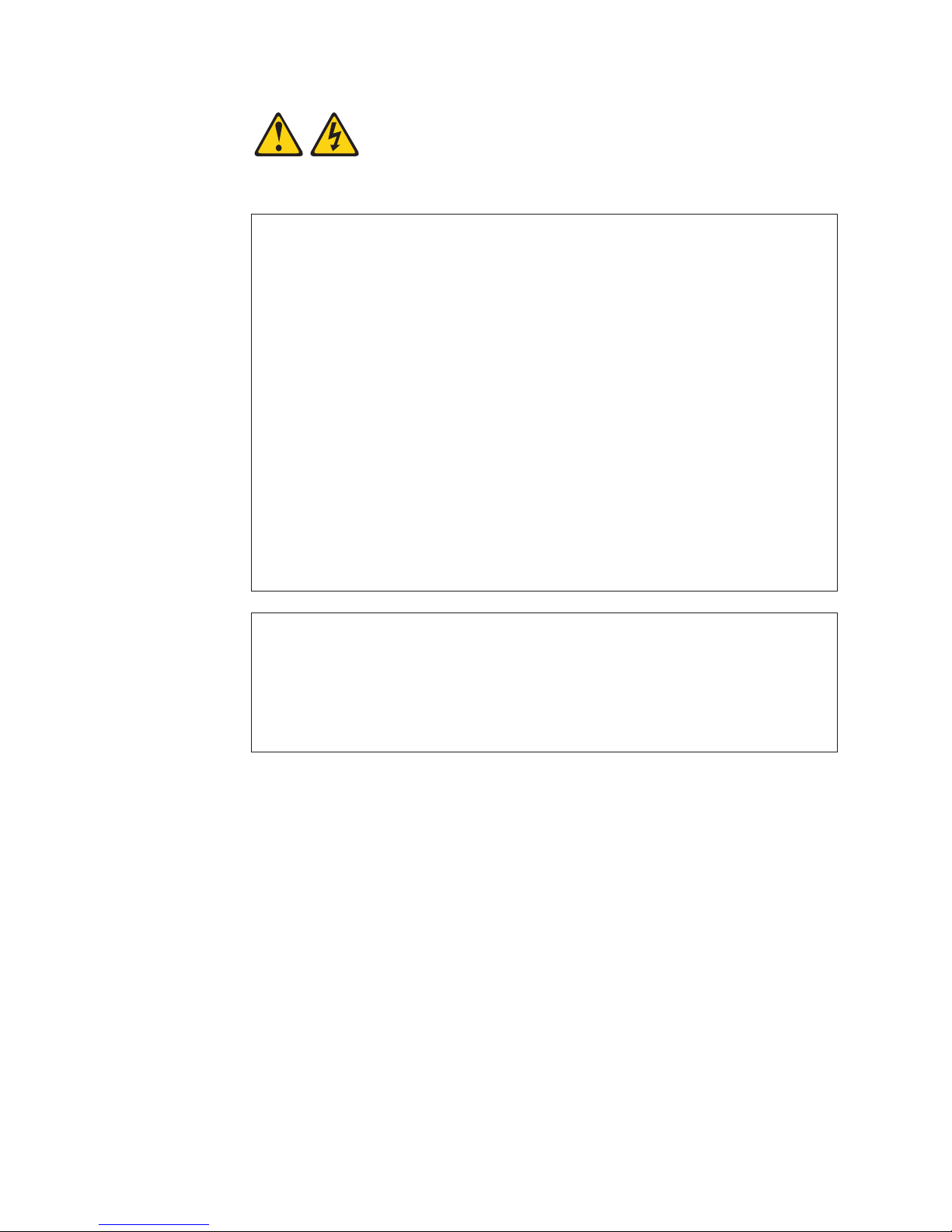
DANGER
Electrical current from power, telephone, and communication cables is
hazardous.
To avoid a shock hazard:
v Do not connect or disconnect any cables or perform installation,
maintenance, or reconfiguration of this product during an electrical storm.
v Connect all power cords to a properly wired and grounded electrical outlet.
v Connect to properly wired outlets any equipment that will be attached to
this product.
v When possible, use one hand only to connect or disconnect signal cables.
v Never turn on any equipment when there is evidence of fire, water, or
structural damage.
v Disconnect the attached power cords, telecommunications systems,
networks, and modems before you open the device covers, unless
instructed otherwise in the installation and configuration procedures.
v Connect and disconnect cables as described in the following table when
installing, moving, or opening covers on this product or attached devices.
To Connect: To Disconnect:
1. Turn everything OFF.
2. First, attach all cables to devices.
3. Attach signal cables to connectors.
4. Attach power cords to outlet.
5. Turn device ON.
1. Turn everything OFF.
2. First, remove power cords from outlet.
3. Remove signal cables from connectors.
4. Remove all cables from devices.
viii BladeCenter H Type 8852, 7989, and 1886: Problem Determination and Service Guide
Page 11
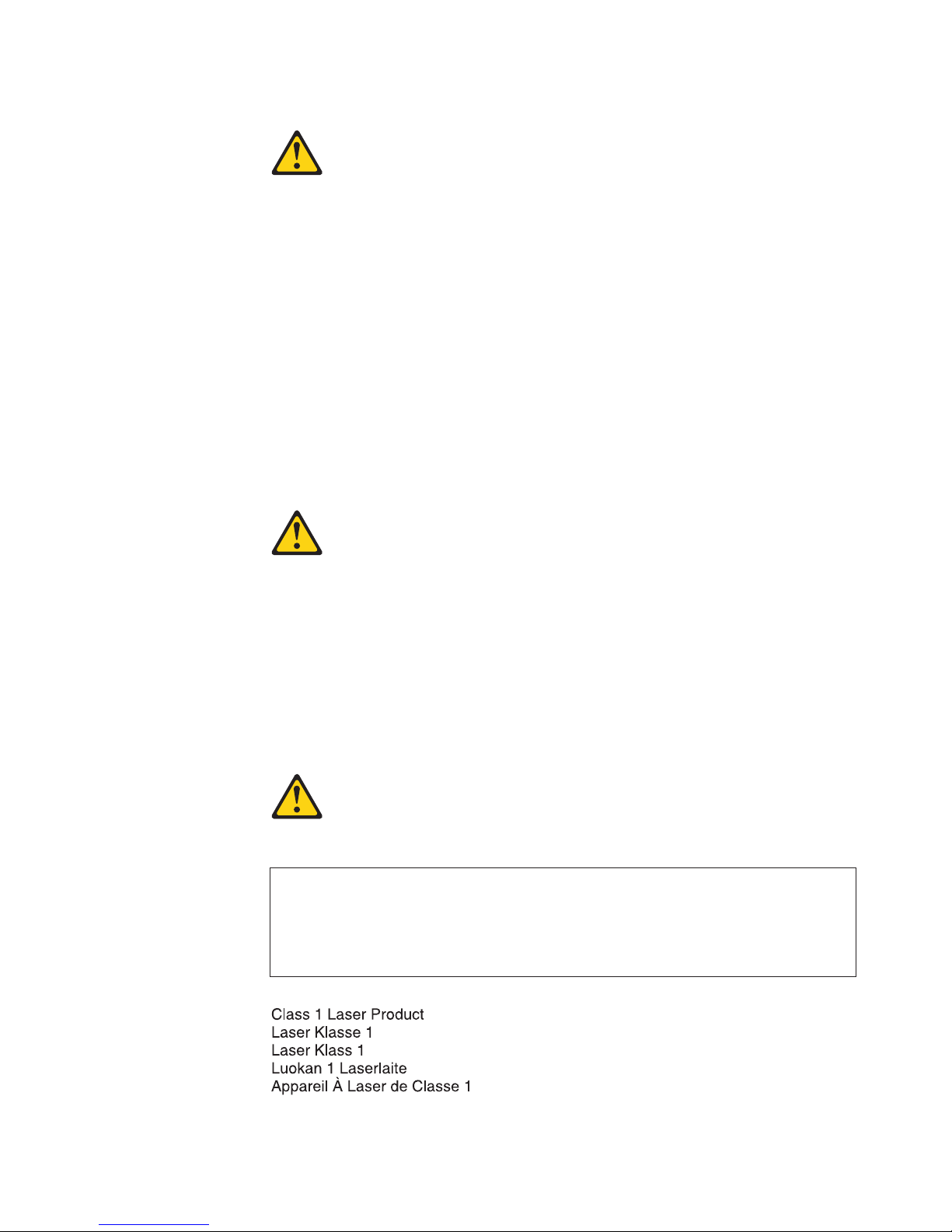
Statement 2:
CAUTION:
When replacing the lithium battery, use only IBM Part Number 33F8354 or an
equivalent type battery recommended by the manufacturer. If your system has a
module containing a lithium battery, replace it only with the same module type
made by the same manufacturer. The battery contains lithium and can explode if
not properly used, handled, or disposed of.
Do not:
v Throw or immerse into water
v Heat to more than 100°C (212°F)
v Repair or disassemble
Dispose of the battery as required by local ordinances or regulations.
Statement 3:
CAUTION:
When laser products (such as CD-ROMs, DVD drives, fiber optic devices, or
transmitters) are installed, note the following:
v Do not remove the covers. Removing the covers of the laser product could
result in exposure to hazardous laser radiation. There are no serviceable parts
inside the device.
v Use of controls or adjustments or performance of procedures other than those
specified herein might result in hazardous radiation exposure.
DANGER
Some laser products contain an embedded Class 3A or Class 3B laser diode.
Note the following.
Laser radiation when open. Do not stare into the beam, do not view directly
with optical instruments, and avoid direct exposure to the beam.
Class 1 Laser Product
Laser Klasse 1
Laser Klass 1
Luokan 1 Laserlaite
Appareil A Laser de Classe 1
`
Safety ix
Page 12
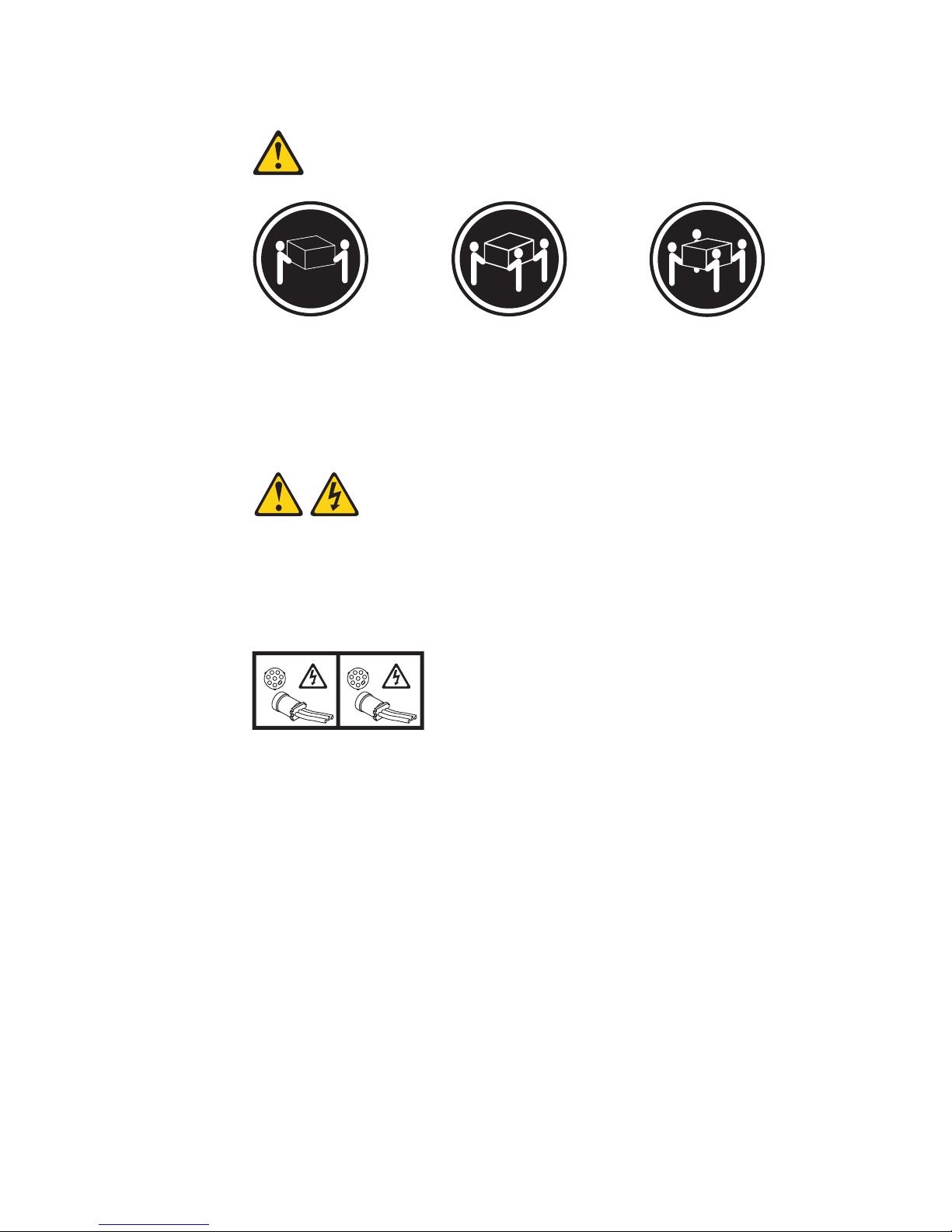
Statement 4:
≥ 18 kg (39.7 lb) ≥ 32 kg (70.5 lb) ≥ 55 kg (121.2 lb)
CAUTION:
Use safe practices when lifting.
Statement 5:
CAUTION:
The power control button on the device and the power switch on the power
supply do not turn off the electrical current supplied to the device. The device
also might have more than one power cord. To remove all electrical current from
the device, ensure that all power cords are disconnected from the power source.
2 / 3 1 / 4
x BladeCenter H Type 8852, 7989, and 1886: Problem Determination and Service Guide
Page 13
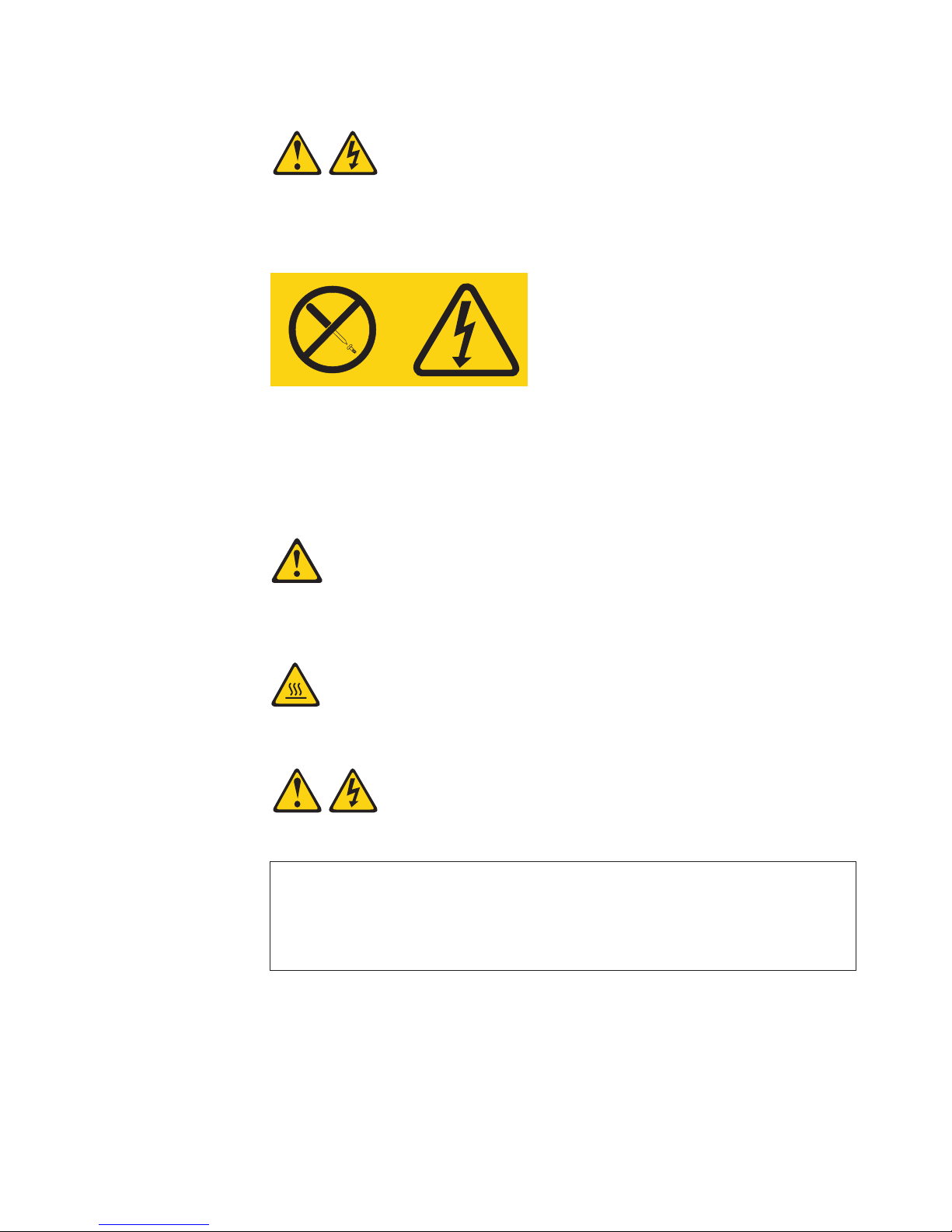
Statement 8:
CAUTION:
Never remove the cover on a power supply or any part that has the following
label attached.
Hazardous voltage, current, and energy levels are present inside any component
that has this label attached. There are no serviceable parts inside these
components. If you suspect a problem with one of these parts, contact a service
technician.
Statement 12:
CAUTION:
The following label indicates a hot surface nearby.
Statement 13:
DANGER
Overloading a branch circuit is potentially a fire hazard and a shock hazard
under certain conditions. To avoid these hazards, ensure that your system
electrical requirements do not exceed branch circuit protection requirements.
Refer to the information that is provided with your device for electrical
specifications.
Safety xi
Page 14
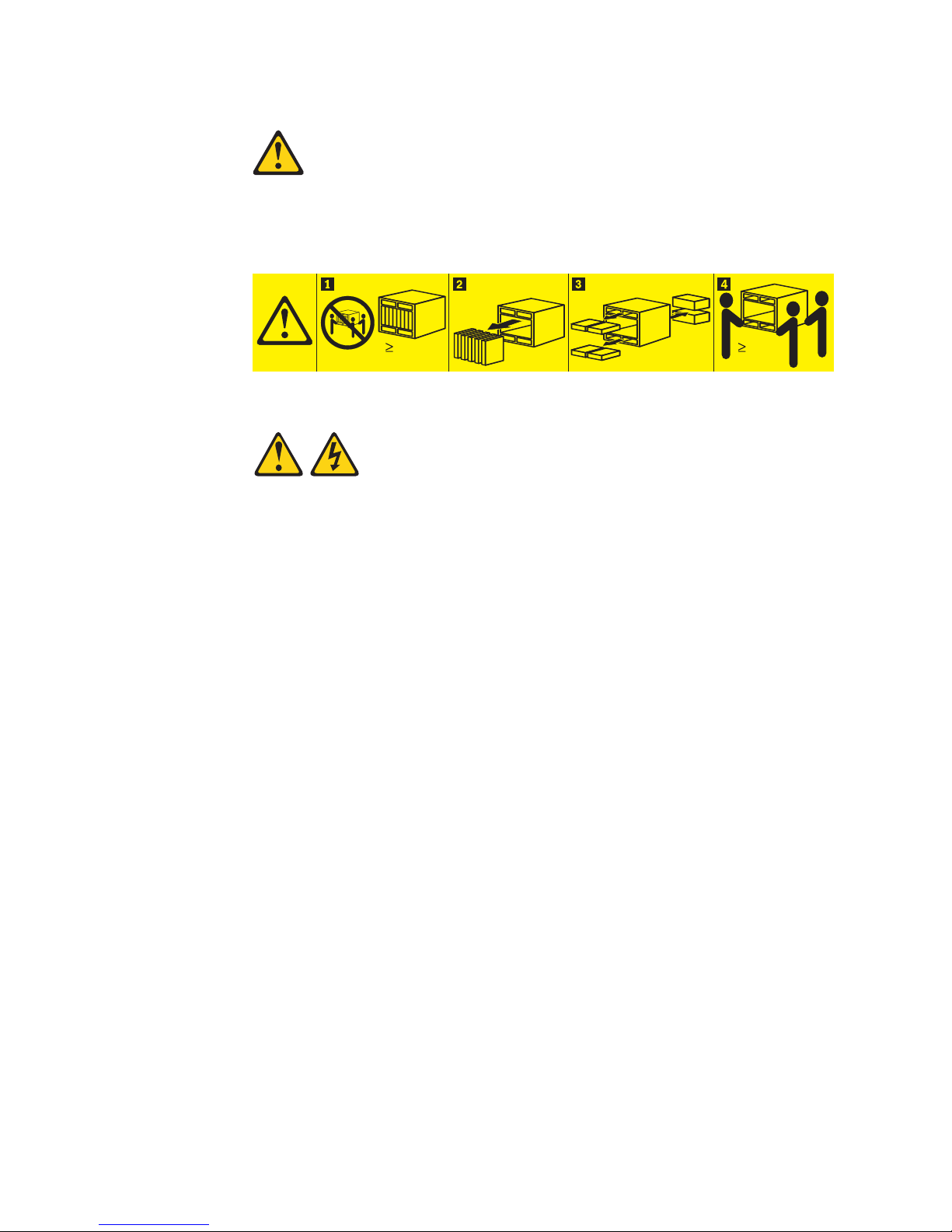
Statement 20:
CAUTION:
To avoid personal injury, before lifting the unit, remove all the blades to reduce
the weight.
(14X)
164 kg
(360 lbs)
(4X)
(2X)
44 kg
(96 lbs)
Statement 21:
CAUTION:
Hazardous energy is present when the blade is connected to the power source.
Always replace the blade cover before installing the blade.
United Kingdom - Notice to Customers:
This apparatus is approved under approval number NS/G/1234/J/100003 for
indirect connection to public telecommunication systems in the United Kingdom.
xii BladeCenter H Type 8852, 7989, and 1886: Problem Determination and Service Guide
Page 15

Chapter 1. Introduction
This Problem Determination and Service Guide contains information to help you solve
problems that might occur in your IBM®BladeCenter®Type 8852, 7989, and 1886
unit. It describes the diagnostic tools that come with the BladeCenter unit, error
codes and suggested actions, and instructions for replacing failing components.
Replaceable components are of three types:
v Tier 1 customer replaceable unit (CRU): Replacement of Tier 1 CRUs is your
responsibility. If IBM installs a Tier 1 CRU at your request, you will be charged
for the installation.
v Tier 2 customer replaceable unit: You can install a Tier 2 CRU yourself or
request IBM to install it, at no additional charge, under the type of warranty
service that is designated for your computer.
v Field replacement unit (FRU): FRUs must be installed only by trained service
technicians.
For information about the terms of the warranty and getting service and assistance,
see the Warranty and Support Information document on the IBM Documentation CD.
Related documentation
In addition to this document, the following related documentation is provided in
Portable Document Format (PDF) on the BladeCenter Documentation CD that comes
with your BladeCenter unit:
v BladeCenter H Installation and User’s Guide
This printed document contains instructions for setting up the BladeCenter unit
and general information about the BladeCenter unit, including information
about features, and how to configure the BladeCenter unit. It also contains
detailed instructions for installing, removing, and connecting optional devices
that the BladeCenter unit supports.
v BladeCenter H Rack Installation Instructions
This printed document contains instructions for installing the BladeCenter unit
in a rack.
v BladeCenter Advanced Management Module Installation Guide
This document contains instructions for installing the management module in
the BladeCenter unit and creating the initial configuration.
v BladeCenter Advanced Management Module User’s Guide
This document provides general information about the management module for
your BladeCenter unit type, including information about features, how to
configure the management module, and how to get help.
v BladeCenter Advanced Management Module Command-Line Interface Reference Guide
This document explains how to use the management-module command-line
interface to directly access BladeCenter management functions as an alternative
to using the Web-based user interface. The command-line interface also provides
access to the text-console command prompt on each blade server through a
Serial over LAN (SOL) connection.
© Copyright IBM Corp. 2010 1
Page 16

v BladeCenter Advanced Management Module Messages Guide
This document contains a complete list of all non-device specific events and
recommended actions, sorted by event ID. Device specific event information is in
the documentation for the device.
v Safety Information
This document contains translated caution and danger statements. Each caution
and danger statement that appears in the documentation has a number that you
can use to locate the corresponding statement in your language in the Safety
Information document.
v Warranty
This document contains information about the terms of the warranty.
v Serial over LAN Setup Guide
This document explains how to update and configure BladeCenter components
for Serial over LAN (SOL) operation. The SOL connection provides access to the
text-console command prompt on each blade server and enables the blade
servers to be managed from a remote location.
Additional documentation might be included on the IBM BladeCenter Documentation
CD.
The BladeCenter unit might have features that are not described in the
documentation that comes with the BladeCenter unit. The documentation might be
updated occasionally to include information about those features, or technical
updates might be available to provide additional information that is not included
in the BladeCenter unit documentation. These updates are available from the IBM
Web site. To check for updated documentation and technical updates, go to
http://www.ibm.com/support/.
2 BladeCenter H Type 8852, 7989, and 1886: Problem Determination and Service Guide
Page 17

Notices and statements in this document
The caution and danger statements that appear in this document are also in the
multilingual Safety Information document, which is on the IBM Documentation CD.
Each statement is numbered for reference to the corresponding statement in the
Safety Information document.
The following notices and statements are used in this document:
v Note: These notices provide important tips, guidance, or advice.
v Important: These notices provide information or advice that might help you
avoid inconvenient or problem situations.
v Attention: These notices indicate potential damage to programs, devices, or data.
An attention notice is placed just before the instruction or situation in which
damage could occur.
v Caution: These statements indicate situations that can be potentially hazardous
to you. A caution statement is placed just before the description of a potentially
hazardous procedure step or situation.
v Danger: These statements indicate situations that can be potentially lethal or
extremely hazardous to you. A danger statement is placed just before the
description of a potentially lethal or extremely hazardous procedure step or
situation.
Chapter 1. Introduction 3
Page 18

Features and specifications
The following table provides a summary of the features and specifications of the
BladeCenter unit. Depending on the model, some features might not be available,
or some specifications might not apply.
Media tray (on front):
v Optical drive (optional)
v Two USB v2.0 ports
v Front system LED panel
Blade bays (on front): 14 hot-swap
blade-server bays
Module bays (on front): Four hot-swap
power-module bays
Module bays (on rear):
v Two hot-swap management-module
bays
v Ten hot-swap I/O-module bays
v Two hot-swap blower bays
Power modules:
v Minimum: Two hot-swap power
modules that are configured for
redundant operation
v Maximum: Four hot-swap power
modules that provide redundancy to
all BladeCenter components
Redundant cooling: Two
variable-speed hot-swap blowers
Management module:
v Minimum: One hot-swap advanced
management module.
v Maximum: Two hot-swap advanced
management modules: one active,
one hot stand-by.
Upgradeable microcode:
v Management-module firmware
v I/O-module firmware (not all I/O
module types)
v Blade-server firmware
Security features:
v Login password for remote connection
v Secure Sockets Layer (SSL) security for
remote management access
Predictive Failure Analysis (PFA) alerts:
v Blowers
v Blade-dependent features
Size (9 U):
v Height: 400.1 mm (15.75 in. or 9 U)
v Depth: 711.2 mm (28 in.)
v Width: 482.6 mm (19 in.)
v Weight:
– Full configured weight with blade
servers: Approximately 158.8 kg (350
lbs)
– Empty chassis without modules or
blade servers: Approximately 40.82
kg (90 lbs)
Environment:
v Air temperature:
– BladeCenter unit on:
- Altitude: 0 to 914 m (3000 ft)
10° to 35°C (50° to 95°F)
- Altitude: 914 m to 2134 m (3000 ft to
7000 ft) 10° to 32°C (50° to 90°F)
– BladeCenter unit off: -40° to 60°C
(-40° to 140°F).
v Humidity: 8% to 80%
v Acoustics: declared sound power level: 7.5
1
bels
Electrical input:
v Sine-wave input (50-60 Hz single-phase)
required
v Input voltage:
– Minimum: 200 V ac
– Maximum: 240 V ac
Heat output: Approximate heat output in
British thermal units (Btu) per hour:
v Minimum configuration: 1024 Btu/hour
(300 watts)
v Maximum configuration: 32757 Btu/hour
(9600 watts)
Airflow: Approximate airflow in cubic feet
per minute (cfm):
v Minimum airflow: 450 cfm
v Maximum airflow: 975 cfm
Notes:
1. Government regulations (such as those prescribed by Occupational Safety and Health Administration or European Community
Directives) might govern noise level exposure in the workplace and might apply to you and your server installation. The actual
sound pressure levels in your installation depend on a variety of factors, including the number of racks in the installation; the
size, materials, and configuration of the room where you designate the racks to be installed; the noise levels from other
equipment; the room ambient temperature; and employees' location in relation to the equipment. Compliance with such
government regulations also depends on a variety of additional factors, including the duration of employees' exposure and
whether employees wear hearing protection. It is recommended that you consult qualified experts in this field to determine
whether you are in compliance with the applicable regulations.
4 BladeCenter H Type 8852, 7989, and 1886: Problem Determination and Service Guide
Page 19

Controls, LEDs, and connectors
This section identifies the components, controls, and LEDs on the front and rear of
the BladeCenter unit.
Note: The illustrations in this document might differ from your hardware.
Front view
This section identifies the components, controls, and LEDs on the front of the
BladeCenter unit.
Power module 1 Power module
bay 3
Blade
server
control
panel
System
service
cards
Power module 2 Power module
Media tray
Front system
LED panel
Optical drive
activity LED
Optical drive
eject button
USB connectors
bay 4
Power modules
The following illustration shows the LEDs on each power module.
AC power LED
Power module error LED
DC power LED
The LEDs on each power module indicate the condition of the power module and
fan pack. For additional information, see “Light path diagnostic LEDs” on page 17.
Note: The orientation of the power module shown in the illustration is for a
module that is installed in one of the top power-module bays. The orientation for a
module that is installed in one of the bottom power-module bays is rotated 180°.
v DC power LED: When this green LED is lit, the dc output from the power
module to the other components and blade servers is present and within
specifications. During typical operation, both the ac power and dc power LEDs
are lit.
Fan error LED
Chapter 1. Introduction 5
Page 20

v AC power LED: When this green LED is lit, ac input to the power module is
present and within specifications. During typical operation, both the ac power
and dc power LEDs are lit.
v Power module error LED: When this amber LED is lit, a power module has
failed and is not operating within specifications.
v Fan error LED: When this amber LED is lit, a fan pack has failed and is not
operating within specifications.
Media tray
The media tray contains the following:
v Front system LED panel
The LEDs on this panel provide status information for your BladeCenter unit.
Power-on
Location
Over-temperature
Information
System error
Note: You can turn off the location LED and the information LED through the
Web interface.
– Power-on: When this green LED is lit, power is present in the BladeCenter
unit. When this LED is off, the power subsystem, the ac power, or the LED
has failed, or the management module is not present or not functioning.
Attention: If the power-on LED is off, it does not mean there is no electrical
current present in the BladeCenter unit. The LED might be burned out. To
remove all electrical current from the BladeCenter unit, you must disconnect
all power cords from all power modules.
– Location: When this blue LED is lit or flashing, it has been turned on by the
system administrator, to aid in visually locating the BladeCenter unit. If a
blade server requires attention, the location LED on the blade server usually
will also be lit. After the BladeCenter unit has been located, you can have the
system administrator turn off the location LED.
– Over-temperature: When this amber LED is lit, the temperature in the
BladeCenter unit exceeds the temperature limits, or a blade server reports an
over-temperature condition. The BladeCenter unit might have already taken
corrective action, such as increasing the blower speed. This LED turns off
automatically when there is no longer an over-temperature condition.
– Information: When this amber LED is lit, a noncritical event has occurred
that requires attention, such as the wrong I/O module inserted in a bay or
power demands that exceed the capacity of power modules that are currently
installed. The event is recorded in the event log. Check the LEDs on the
BladeCenter unit and the blade servers to isolate the component (see
Chapter 2, “Diagnostics,” on page 11 for more information about event log
messages and checking the LEDs). After the situation is corrected, have the
system administrator turn off the information LED.
6 BladeCenter H Type 8852, 7989, and 1886: Problem Determination and Service Guide
Page 21

– System-error: When this amber LED is lit, it indicates that a system error has
v Optical-drive activity LED: When this LED is lit, it indicates that the optical
drive is in use.
v Optical-drive eject button: Press this button to release a disc from the optical
drive.
v USB connectors: Use these connectors to attach external USB devices.
System service cards
These cards contain system service instructions and a writable area. They slide in
and out of the storage location on the left side of the BladeCenter unit.
Blade server control panel
This panel contains indicators and controls for the blade server. See the
documentation that comes with your blade server for information about the blade
server control panel.
Rear view
This section identifies the components, connectors, and indicators on the rear of the
BladeCenter unit.
Power connector 2
occurred, such as a failed module or a system error in a blade server. An LED
on one of the components or on a blade server is also lit to further isolate the
error. (See Chapter 2, “Diagnostics,” on page 11 for more information.)
I/O module bay 7
I/O module bay 8
Power connector 1
Management
I/O module bay 1
I/O module bay 5
I/O module bay 2
I/O module bay 6
Blower module 2
error LED
Rear system
LED panel
Serial connector
I/O module bay 9
I/O module bay 10
module 1
I/O module bay 3
Blower module 1
error LED
Blower module 1
Management
module bay 2
I/O module bay 4
Blower module 2
Power connectors
Connect a power cord from each power connector to a 220-volt power distribution
unit (PDU) or an appropriate electrical outlet.
I/O modules
See the documentation that comes with each I/O module for a description of the
LEDs and connectors on the I/O module.
Chapter 1. Introduction 7
Page 22

Management modules
See the documentation that comes with each management module for a description
of the LEDs and connectors on the module.
Blower modules
When the amber LED on a blower module is lit, an error has been detected in the
blower or ac power to the blower is not present. The system-error LEDs on the
BladeCenter system LED panels are also lit.
Serial connector
This connector provides direct access to the serial ports on each of the 14 blade
server bays. Use this connector to attach the optional serial port breakout cable and
connect up to 14 local consoles. See the documentation that comes with your blade
server to see if it supports this cable.
Rear system LED panel
The LEDs on this panel provide status information. These LEDs duplicate the
LEDs in the front system LED panel (see “Front system LED panel” on page 6 for
more information).
8 BladeCenter H Type 8852, 7989, and 1886: Problem Determination and Service Guide
Page 23

Supplying power to the BladeCenter unit
To supply power to the BladeCenter unit, connect one end of each power cord to a
power connector on the rear of the BladeCenter unit and the other end of each
power cord to a 220-volt PDU that is connected to an appropriate electrical outlet.
The BladeCenter unit does not have a power switch.
After the BladeCenter unit has power, the blade servers in the BladeCenter unit are
connected to power but are not turned on. Depending on the configuration
settings, the blade servers might have to be individually turned on.
Disconnecting power from the BladeCenter unit
You can shut down the BladeCenter unit by turning off the blade servers and
disconnecting the BladeCenter unit from the power source.
To disconnect power from the BladeCenter unit, complete the following steps:
1. Shut down the operating systems and turn off any blade servers. See the
documentation that comes with the blade server for detailed instructions.
Statement 5:
CAUTION:
The power control button on the device and the power switch on the power
supply do not turn off the electrical current supplied to the device. The
device also might have more than one power cord. To remove all electrical
current from the device, ensure that all power cords are disconnected from
the power source.
2 / 3 1 / 4
2. Disconnect both power cords from the BladeCenter unit.
Attention: The power cords on the rear of the BladeCenter chassis are not
approved to be connected or disconnected under power. You must first
disconnect the power cords from the ac power source; then, you can remove
the power cords from the chassis connectors.
Note: After you disconnect the BladeCenter unit from power, wait at least 5
seconds before you connect the BladeCenter unit to power again.
Chapter 1. Introduction 9
Page 24

10 BladeCenter H Type 8852, 7989, and 1886: Problem Determination and Service Guide
Page 25

Chapter 2. Diagnostics
This chapter describes the diagnostic tools that are available to help you solve
problems that might occur in the BladeCenter unit.
If you cannot locate and correct the problem using the information in this chapter,
see Appendix A, “Getting help and technical assistance,” on page 61 for more
information.
Diagnostic tools
The following tools are available to help you diagnose and solve hardware-related
problems:
v Troubleshooting tables
These tables list problem symptoms and actions to correct the problems. See
“Troubleshooting tables” on page 12 for more information.
v Light path diagnostic LEDs
Use the light path diagnostic LEDs on the BladeCenter unit and the BladeCenter
components to identify system errors quickly. See “Light path diagnostic LEDs”
on page 17 for more information.
v Diagnostic program and error messages
The management module built-in self-test (BIST) program checks the
BladeCenter unit during startup; then while the BladeCenter unit is running, the
management module constantly monitors the status of all of the installed
components. If problems or changes in status are found, the management
module generates messages and displays them in the event log (see “Event log
messages” on page 19).
© Copyright IBM Corp. 2010 11
Page 26
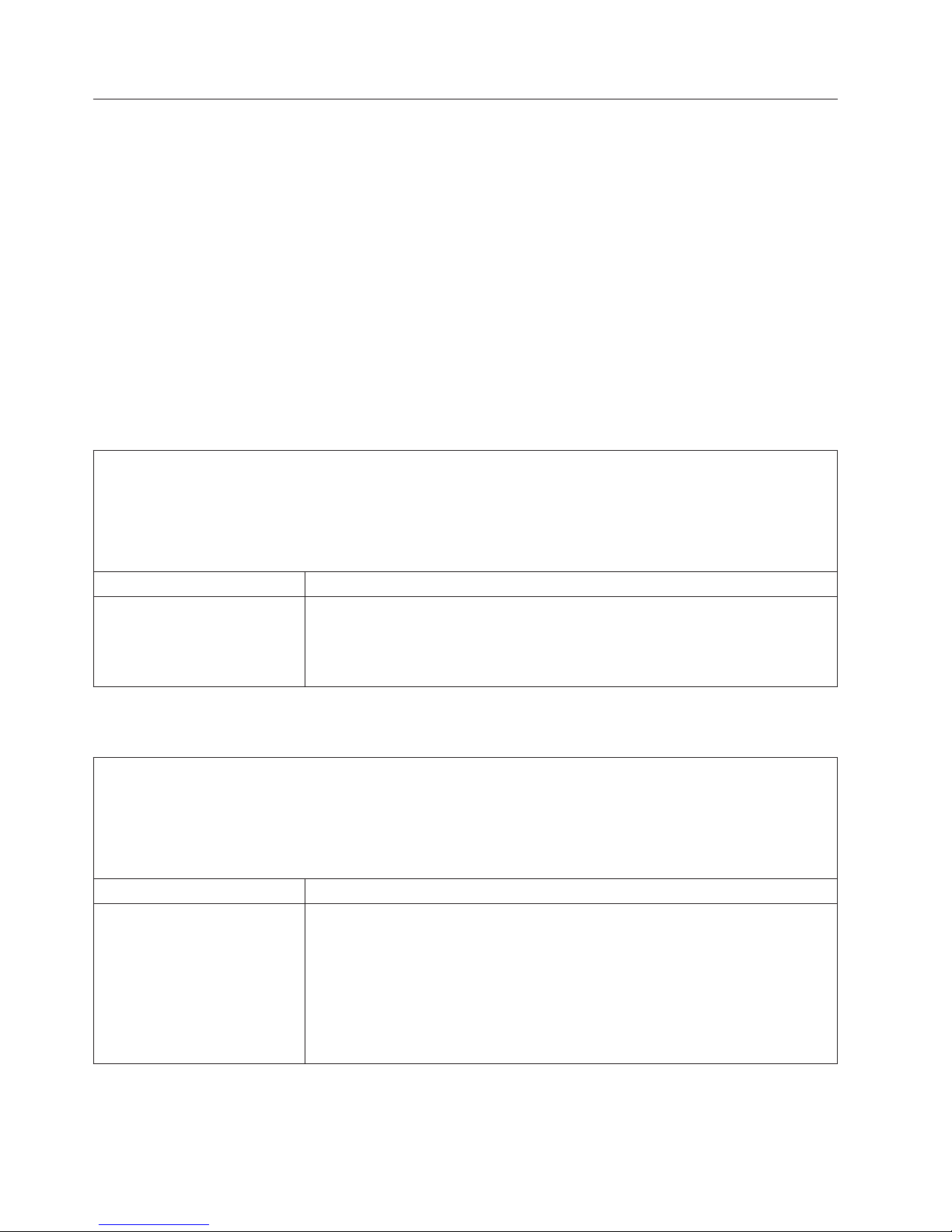
Troubleshooting tables
Use the troubleshooting tables to find solutions to problems that have identifiable
symptoms. If one or more LEDs on the BladeCenter unit or the components is lit,
see “Light path diagnostic LEDs” on page 17.
If you cannot find the problem in these tables, see “Solving undetermined
problems” on page 20.
If you have just added a new optional device and the BladeCenter unit is not
working, complete the following steps before using the troubleshooting tables:
1. Remove the device that you just added.
2. Restart the BladeCenter unit to determine whether the BladeCenter unit is
working correctly.
3. Reinstall the new device.
Blade server problems
v Follow the suggested actions in the order in which they are listed in the Action column until the problem is
solved.
v See Chapter 3, “Parts listing,” on page 23 to determine which components are CRUs and which components
are FRUs.
v If an action step is preceded by “(Trained service technician only),” that step must be performed only by a
trained service technician.
Symptom Action
A blade server power-on LED
flashes rapidly for an extended
amount of time.
v Make sure that at least one management module is installed, and it is active
and working.
v Reseat the blade server.
v Replace the blade server.
Blower module problems
v Follow the suggested actions in the order in which they are listed in the Action column until the problem is
solved.
v See Chapter 3, “Parts listing,” on page 23 to determine which components are CRUs and which components
are FRUs.
v If an action step is preceded by “(Trained service technician only),” that step must be performed only by a
trained service technician.
Symptom Action
A blower module is running at
full speed.
12 BladeCenter H Type 8852, 7989, and 1886: Problem Determination and Service Guide
1. Make sure that:
v The other blower is installed and working.
v At least one management module is installed, and it is active and working.
2. Reseat the following components:
a. Media tray
b. Blower module
3. Replace the blower module.
Page 27
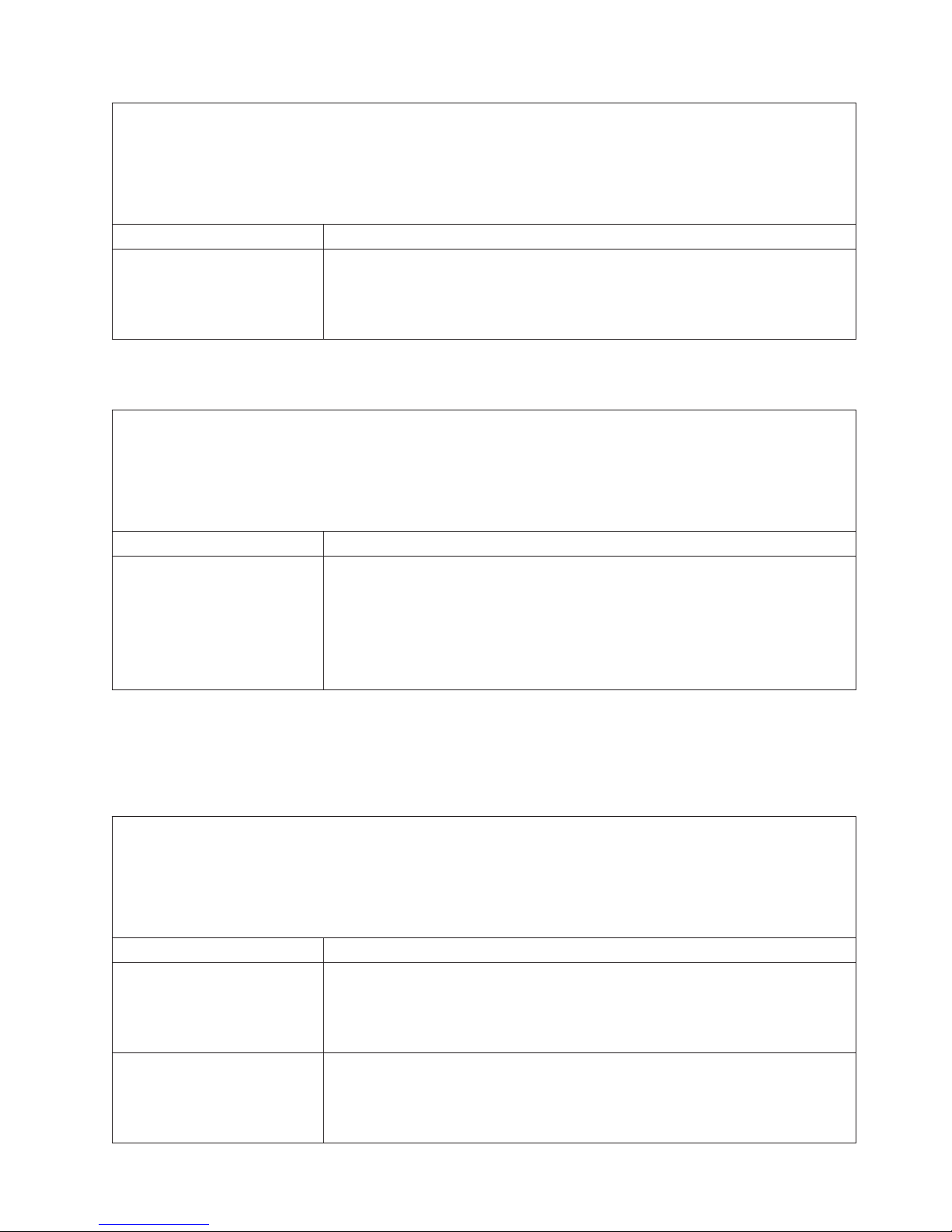
v Follow the suggested actions in the order in which they are listed in the Action column until the problem is
solved.
v See Chapter 3, “Parts listing,” on page 23 to determine which components are CRUs and which components
are FRUs.
v If an action step is preceded by “(Trained service technician only),” that step must be performed only by a
trained service technician.
Symptom Action
A blower module is not
working.
1. Make sure all power cords are plugged into 220-Volt power sources and that
the power sources are working.
2. Reseat the blower module.
3. Replace the blower module.
Fan pack problems
v Follow the suggested actions in the order in which they are listed in the Action column until the problem is
solved.
v See Chapter 3, “Parts listing,” on page 23 to determine which components are CRUs and which components
are FRUs.
v If an action step is preceded by “(Trained service technician only),” that step must be performed only by a
trained service technician.
Symptom Action
A fan pack is running at full
speed.
1. Make sure that at least one management module is installed, and it is active
and working.
2. Reseat the following components:
a. Power module.
b. Fan pack
3. Replace the fan pack
1
1
1
2900W power modules with removable fan pack only. If the unit is equipped
with 2980W power modules, reseat or replace the power module.
I/O module problems
v Follow the suggested actions in the order in which they are listed in the Action column until the problem is
solved.
v See Chapter 3, “Parts listing,” on page 23 to determine which components are CRUs and which components
are FRUs.
v If an action step is preceded by “(Trained service technician only),” that step must be performed only by a
trained service technician.
Symptom Action
An I/O module will not turn
on.
Cannot communicate with the
external ports on an I/O
module.
1. Make sure that at least one management module is installed, and it is active
and working.
2. Reseat the I/O module.
3. Replace the I/O module.
1. Make sure that external ports option is enabled in the management module
Web interface.
2. Reseat the I/O module.
3. Replace the I/O module.
Chapter 2. Diagnostics 13
Page 28

Keyboard, mouse, or pointing-device problems
Note: These symptoms apply only to the devices that are connected to the
management module; they do not apply to the remote console.
v Follow the suggested actions in the order in which they are listed in the Action column until the problem is
solved.
v See Chapter 3, “Parts listing,” on page 23 to determine which components are CRUs and which components
are FRUs.
v If an action step is preceded by “(Trained service technician only),” that step must be performed only by a
trained service technician.
Symptom Action
The keyboard, mouse, or
pointing device is not working.
The keyboard, mouse or
pointing device does not work
after switching ownership of
the KVM to a different blade
server.
1. Make sure that:
v The device is connected to the active management module.
v The KVM is owned by a blade server that supports KVM.
v The blade server that owns the KVM is turned on.
2. Reseat the device cable.
3. Replace the device.
Make sure that:
v The device cables are connected to the active management module, not the USB
ports on the media tray.
v The KVM is owned by a blade server that supports KVM.
Management module problems
v Follow the suggested actions in the order in which they are listed in the Action column until the problem is
solved.
v See Chapter 3, “Parts listing,” on page 23 to determine which components are CRUs and which components
are FRUs.
v If an action step is preceded by “(Trained service technician only),” that step must be performed only by a
trained service technician.
Symptom Action
Cannot connect to the
BladeCenter unit using the Web
interface or telnet.
1. Make sure that:
v The network cable is connected to the Ethernet port on the active
management module.
v The network cable is not connected to the serial port on the management
module.
v The IP address or host name is correct.
2. Reseat the management module.
3. Reset and reconfigure the management module (see the BladeCenter Advanced
Management Module Installation Guide for more information).
4. Replace the management module.
14 BladeCenter H Type 8852, 7989, and 1886: Problem Determination and Service Guide
Page 29

v Follow the suggested actions in the order in which they are listed in the Action column until the problem is
solved.
v See Chapter 3, “Parts listing,” on page 23 to determine which components are CRUs and which components
are FRUs.
v If an action step is preceded by “(Trained service technician only),” that step must be performed only by a
trained service technician.
Symptom Action
Cannot connect to the
BladeCenter unit after a
switchover to the redundant
management module
1. Make sure that:
v The redundant management module has been installed for at least 45
minutes to receive the transfer of data from the primary management
module.
v The network cable is connected to the Ethernet port on the active
(redundant) management module.
v The network cable is not connected to the serial port on the active
(redundant) management module.
v The IP address or host name is correct.
2. Reseat the management module.
3. Reset and reconfigure the management module (see the BladeCenter Advanced
Management Module Installation Guide for more information).
4. Replace the management module.
Media tray problems
v Follow the suggested actions in the order in which they are listed in the Action column until the problem is
solved.
v See Chapter 3, “Parts listing,” on page 23 to determine which components are CRUs and which components
are FRUs.
v If an action step is preceded by “(Trained service technician only),” that step must be performed only by a
trained service technician.
Symptom Action
The optical drive is not
recognized by any blade server.
1. Reseat the following components:
a. Media tray
b. Optical drive
2. Replace the optical drive.
Chapter 2. Diagnostics 15
Page 30

Monitor or video problems
Note: These symptoms apply only to the monitor that is connected to the
management module; they do not apply to the remote console.
Some IBM monitors have their own self-tests. If you suspect a problem with your
monitor, see the documentation that comes with the monitor for instructions for
testing and adjusting the monitor.
v Follow the suggested actions in the order in which they are listed in the Action column until the problem is
solved.
v See Chapter 3, “Parts listing,” on page 23 to determine which components are CRUs and which components
are FRUs.
v If an action step is preceded by “(Trained service technician only),” that step must be performed only by a
trained service technician.
Symptom Action
The monitor is not working
1. Make sure that:
v The monitor is turned on and the brightness and contrast controls are
adjusted correctly.
v The monitor is connected to the active management module.
v The blade server that owns the KVM is turned on.
v The KVM is owned by a blade server that supports KVM.
2. Reseat the monitor cable.
3. Replace the monitor.
Power problems
v Follow the suggested actions in the order in which they are listed in the Action column until the problem is
solved.
v See Chapter 3, “Parts listing,” on page 23 to determine which components are CRUs and which components
are FRUs.
v If an action step is preceded by “(Trained service technician only),” that step must be performed only by a
trained service technician.
Symptom Action
The BladeCenter unit does not
power on.
1. Make sure that:
a. All power cords are plugged into 220-Volt power sources and that the
power sources are working.
b. The ac power and dc power LEDs on the power modules are lit.
2. If you just installed an option, remove it, and restart the BladeCenter unit. If
the BladeCenter unit now powers on, you might have installed more options
than the power modules support. You might have to install power modules in
power-module bays 3 and 4.
3. If the problem remains, go to “Solving undetermined problems” on page 20.
16 BladeCenter H Type 8852, 7989, and 1886: Problem Determination and Service Guide
Page 31

Light path diagnostic LEDs
Light path diagnostic LEDs are a system of LEDs on the BladeCenter unit and the
BladeCenter components that can be used to identify system errors. If the front or
rear system-error LED of the BladeCenter unit is lit, one or more error LEDs on the
BladeCenter components also might be lit. These LEDs help identify the cause of
the problem.
BladeCenter system LED panel
Use the following table to find solutions to problems that are identified by LEDs
on the front and rear BladeCenter system LED panels.
v Follow the suggested actions in the order in which they are listed in the Action column until the problem is
solved.
v See Chapter 3, “Parts listing,” on page 23 to determine which components are CRUs and which components
are FRUs.
v If an action step is preceded by “(Trained service technician only),” that step must be performed only by a
trained service technician.
Lit LED Description Action
Location A condition has occurred in the
BladeCenter unit that has caused
the remote system management to
identify the BladeCenter unit as
needing attention.
Over-temperature The system temperature has
exceeded a threshold level.
Information A noncritical event has occurred
that should be looked at, such as
the wrong I/O module inserted in a
bay, or power requirements that
exceed the capacity of the power
modules currently installed.
System error A critical system error has occurred,
such as nonredundancy on the
power modules or a system error in
a blade server.
Look for any information or error LEDs on the
system-LED panels, the modules, and the blade
servers in the BladeCenter unit, and follow the
instructions for those LEDs in this section.
1. Determine whether a blower module has failed. If
it has, replace the blower module as soon as
possible, to regain redundancy.
2. Make sure that the room temperature is not too
high. (See “Features and specifications” on page 4
for temperature information.)
3. Determine whether a blade server has a lit error
LED. If it does, see the documentation that comes
with the blade server.
4. Make sure that there is a blade server, module, or
filler installed in each bay
1. Check the management module event log for
messages.
2. Check the LEDs on the BladeCenter unit and the
blade servers to isolate the component.
1. Check the management module event log for
messages.
2. Check the LEDs on the BladeCenter unit and the
blade servers to isolate the component.
v If the error LED is on a module, follow the
instructions for that LED in “Module LEDs” on
page 18.
v If the error LED is on a blade server, see the
documentation that comes with the blade server.
Chapter 2. Diagnostics 17
Page 32

Module LEDs
Use the following table to find solutions to problems that are identified by LEDs
on the modules installed in BladeCenter unit.
Note: To find descriptions and actions for LEDs on I/O modules or blade servers,
see the documentation that comes with the device.
v Follow the suggested actions in the order in which they are listed in the Action column until the problem is
solved.
v See Chapter 3, “Parts listing,” on page 23 to determine which components are CRUs and which components
are FRUs.
v If an action step is preceded by “(Trained service technician only),” that step must be performed only by a
trained service technician.
LED status Description Action
Management module:
Error LED lit
Power module:
AC power LED is lit,
DC power LED not lit
Power module:
AC power LED not lit,
DC power LED not lit
Power module:
Fan error LED lit
Power module:
Error LED lit
Blower module:
Error LED lit
A critical error has occurred in the
management module.
A system fault has shut down the
power module or the power
module has failed.
There is no ac power being
supplied to the power module or
the power module has failed.
The fan pack has failed. Replace the fan pack
The power module has failed. Replace the power module.
The blower module has failed. Replace the blower module.
1. Reseat the management module.
2. Reset and reconfigure the management module
(see the BladeCenter Advanced Management Module
Installation Guide for more information).
3. Replace the management module.
1. Determine whether a failed component caused the
shut down. If a component failed:
a. Replace the failed component.
b. Pull the power module out of the BladeCenter
unit approximately two inches; then reinstall it.
2. Replace the power module.
1. Make sure that all power cords are plugged into
220-Volt power sources and that the power sources
are working.
2. Replace the power module.
18 BladeCenter H Type 8852, 7989, and 1886: Problem Determination and Service Guide
Page 33

Event log messages
Messages that are generated while the management module is monitoring the
BladeCenter unit or by the BIST program during startup are displayed in the
management module event log. Each message includes a severity level (error [E],
warning [W], or information [I]), a source (such as, management module
[SERVPROC] or blade server number [BLADE_xx]), a timestamp, and a text
description.
When you are viewing the event log, consider the following information:
v If the source of a message is a blade server, see the documentation that comes
with the blade server for more information.
v If the source of a message is not a blade server or the management module, see
the documentation that comes with the device for more information.
v By default, the entries are sorted by timestamp, with the most recent entry first.
You can sort the entries by severity, source, or timestamp by clicking on the
appropriate column heading.
v You can filter the entries to show only the entries that match the severity, source,
or date you select.
v When a message identifies a specific component, use the following general
procedure to resolve the problem:
1. Check for lit LEDs on the component (see “Light path diagnostic LEDs” on
2. Reseat the component.
3. Replace the component.
v Review messages with earlier timestamps before taking action on a more recent
message. For example, an error message about a failing component with a recent
timestamp may be related to an error message about the prior failure of another
component.
v For some messages, when an problem has been resolved, the log will display a
message beginning with the word “Recovery” and followed by the same text as
the original message.
page 17 for more information).
Chapter 2. Diagnostics 19
Page 34

Solving undetermined problems
If the diagnostic aids did not diagnose the failure or if the BladeCenter unit is
inoperative, use the information in this section.
Note: When you are diagnosing a problem in the BladeCenter unit, you must
determine if the problem is in the BladeCenter unit, one of the BladeCenter
modules, or in a blade server.
v If the BladeCenter unit contains more than one blade server and only one of the
blade servers has the problem, troubleshoot the blade server that has the
problem.
v If all of the blade servers have the same symptom, it is probably a BladeCenter
unit or module problem.
Check the LEDs on all the power modules. If the LEDs indicate that the power
modules are working correctly, and reseating the BladeCenter components does not
correct the problem, complete the following steps to remove or disconnect the
BladeCenter components one at a time until you reach a minimal configuration or
you locate the problem.
Note: You do not have to remove power from the BladeCenter unit.
1. Shut down the operating system on all blade servers.
2. Make sure that each blade server is turned off; then, pull the release handles to
the open position and slide it out of the bay approximately 1 inch.
3. Disengage power modules 2, 3, and 4, one at a time. To do this, pull the release
handle to the open position and slide the power module out of its bay
approximately 1 inch.
4. Disengage the I/O modules, one at a time. To do this, pull the release handle to
the open position and slide the I/O module out of the bay approximately 1
inch.
Note: The following minimum configuration is required for troubleshooting the
BladeCenter unit. See “Features and specifications” on page 4 for the minimum
operational configuration.
v BladeCenter unit (media tray may be connected)
v One power module in any power module bay
v One management module in either management module bay
v One blower module in either blower module bay
The BladeCenter unit can be checked with the management module Web interface
at each stage as components are removed, and will work in the minimal
configuration. If the minimal configuration does not work, do the following.
1. Recheck the management-module network settings.
2. Disengage the media tray, and slide it out of the bay approximately 1 inch.
Note: The front and rear panel LEDs will not function with the media tray
removed.
3. Move the power module to power module bay 2.
4. Remove the power cords from the power connectors and reconnect them.
5. Replace the management module.
6. Replace the power module.
7. Replace the midplane.
20 BladeCenter H Type 8852, 7989, and 1886: Problem Determination and Service Guide
Page 35

Calling IBM for service
See Appendix A, “Getting help and technical assistance,” on page 61 for
information about calling IBM for service.
When you call for service, have as much of the following information available as
possible:
v Machine type and model
v Microprocessor or hard disk upgrades
v Failure symptoms
– Does the system fail the diagnostic programs? If so, what are the error codes?
– What occurred? When? Where? Did it occur on a single or multiple systems?
– Is the failure repeatable?
– Has the current system configuration ever worked?
– What changes, if any, were made before it failed?
– Is this the original reported failure, or has this failure been reported before?
v Diagnostic program type and version level
v Hardware configuration (print the screen with the system summary information)
v BIOS code level
v Operating-system type and version level
You can solve some problems by comparing the configuration and software setups
between working and nonworking systems. When you compare systems to each
other for diagnostic purposes, consider them identical only if all the following
factors are exactly the same in all the systems:
v Machine type and model
v BIOS code level
v Adapters and attachments, in the same locations
v Address jumpers, terminators, and cabling
v Software versions and release levels
v Diagnostic programs type and version level
v Configuration option settings
v Operating-system control-file setup
Chapter 2. Diagnostics 21
Page 36

22 BladeCenter H Type 8852, 7989, and 1886: Problem Determination and Service Guide
Page 37

Chapter 3. Parts listing
The illustrations and tables in this section identify the replaceable components that
are available for the BladeCenter H Type 8852, 7989, and 1886 unit.
Replaceable components are of three types:
v Tier 1 customer replaceable unit (CRU): Replacement of Tier 1 CRUs is your
responsibility. If IBM installs a Tier 1 CRU at your request, you will be charged
for the installation.
v Tier 2 customer replaceable unit: You may install a Tier 2 CRU yourself or
request IBM to install it, at no additional charge, under the type of warranty
service that is designated for your server.
v Field replaceable unit (FRU): FRUs must be installed only by trained service
technicians.
For information about the terms of the warranty and getting service and assistance,
see the Warranty and Support Information document.
© Copyright IBM Corp. 2010 23
Page 38

Front view
Index Description
1 Chassis shell, without shuttle (all models) 31R3308
2 Bezels, top and bottom (all models) 31R3300
3 Power Module, 2900W, without fan pack 39Y7364
4 Power Module, 2980W high efficiency, with fan pack 39Y7415
5 Filler, power module (all models) 31R3304
6 Fan pack (models equipped with 2900W power module only) 43V7099
7 CD-RW drive, primary (model 4Xx) 39M3545
7 CD-RW drive, alternate (model 4Xx) 39M3501
7 DVD-ROM drive 43W4619
7 DVD drive, multi-burner, primary (model 4Yx) 43W4607
7 DVD drive, multi-burner, alternate (model 4Yx) 43W4609
7 Ultrabay Slim CD-RW/DVD-ROM combo drive 42C0967
24 BladeCenter H Type 8852, 7989, and 1886: Problem Determination and Service Guide
CRU part
number
(Tier 1)
CRU part
number
(Tier 2)
FRU part
number
Page 39

CRU part
number
Index Description
(Tier 1)
7 Ultrabay Slim CD-RW/DVD-ROM combo drive 42C0969
7 DVD drive, SATA, multi-burner (model 4Sx) (option) 44W3254
7 UltraSlim enhanced SATA multi-burner 44W3256
Media tray (supports 9.5 mm optical drives, use with midplane
8
FRU 25R5780)
Media tray (supports 12.7 mm optical drives, use with midplane
8
FRU 25R5780)
8 Media tray (use with midplane FRU 44X2302)
1
1
1
31R3305
43X0299
44X2290
9 System service cards (model 4Sx) 44X2267
9 System service cards (model 4Yx) 43X0457
9 System service cards (model 4Xx) 25R5676
10 Filler, blade server (all models except 4Sx) 39M3317
Filler, optical drive 49Y4868
Filler, optical drive (model 4Sx) 46C5496
1
Your BladeCenter is equipped with one of two different midplane FRUs,
depending on the media tray connector design. The media tray you install must
match the connector on the midplane. Before you replace a media tray, identify the
part number of the midplane FRU by logging on to the Advanced Management
Module and checking the chassis hardware data. See the Advanced Management
Module User's Guide or the Advanced Management Module Command-Line Interface
Reference Guide for more information about viewing BladeCenter hardware data.
CRU part
number
(Tier 2)
FRU part
number
Chapter 3. Parts listing 25
Page 40

Rear view
8
7
1
2
3
4
5
6
Index Description
CRU part
number
(Tier 1)
CRU part
number
(Tier 2)
FRU part
1 Chassis shell (without shuttle) 31R3308
2 Midplane (older models, chassis hardware version v6 or earlier)
2 Midplane (newer models, chassis hardware version v8 or later)
1
1
3 Shuttle, with card and cable assembly (all models) 31R3331
4 Management module (all models) 60Y0621
5 Filler, I/O module bays 1-6 and management module (all models) 25R9934
Blower module (older models, chassis hardware version v6 or
6
earlier)
Enhanced blower module (newer models, chassis hardware
6
version v8 or later)
2
2
44E5083
68Y8205
7 Card and cable assembly, rear LED/serial connector (all models) 31R3307
8 Filler, I/O module bays 7-10, double high (all models) 31R3311
Cable, serial port breakout 40K9608
Cable, serial USB (option) 43X0510
Cable, switch stack, 1 meter (option) 44R8302
Card, 4x Expansion 49Y9976
Cisco Nexus 4001i switch module 46M6072
number
25R5780
44X2302
26 BladeCenter H Type 8852, 7989, and 1886: Problem Determination and Service Guide
Page 41

Index Description
Filler, I/O module bays 7-10, single high (option) 31R3303
Filler, optical drive (option)
Kit, miscellaneous (all models) 31R3306
Kit, rack (all models) 39M3256
Label, system service 44X2289
Module, Infiniband pass-thru (option) 43W4424
Module, 10 GB high speed switch (option) 39Y9265
Module, slim high speed switch (option) 39Y9312
Module, catalyst switch 3110X (option) 41Y8518
Module, catalyst switch 3110G (option) 41Y8519
Module, Inferion 1GB with out stacking (option) 43W4404
Module, Intelligent Copper pass-thru (option) 44W4486
Module, Nortel 1/10 Gb uplink Ethernet switch (option) 44W4407
Module, Nortel 1/10 Gb uplink Ethernet switch (option) 44W4411
Module, Qlogic 4 GB fibre channel 10 port full fabric switch
(option)
Module, Qlogic 4 GB fibre channel 20 port full fabric switch
(option)
Module, Qlogic 4 GB 850 nm fibre channel 20 port pass-thru
switch (option)
Voltaire 40 GB Infiniband switch module 46M6006
CRU part
number
(Tier 1)
CRU part
number
(Tier 2)
46C7009
46C7010
46C7011
FRU part
number
1
Before you replace a midplane FRU, identify the part number of the midplane
you are replacing either by reading the FRU label on the midplane or by logging
on to the Advanced Management Module and checking the chassis hardware data.
See the Advanced Management Module User's Guide or the Advanced Management
Module Command-Line Interface Reference Guide for more information about viewing
BladeCenter hardware data.
2
For a list of supported options for the BladeCenter, see the ServerProven®list at
http://www.ibm.com/servers/eserver/serverproven/compat/us/.
Chapter 3. Parts listing 27
Page 42

Power cords
FRU part
number Description Used in these countries
26R0001 Cable, IEC 320 C20 Worldwide
26R0003 Cable, NEMA L6-30P Canada, Japan, Mexico, United
States of America
26R0009 Cable, 30A 1-phase Korea
39M5436 Cable, IEC 309 32A/IEC 320 C20 Worldwide except: Australia,
Canada, Japan, Korea, Mexico, New
Zealand, United States of America
39M5438 Cable, 30A/IEC 250 C20 Australia, New Zealand
28 BladeCenter H Type 8852, 7989, and 1886: Problem Determination and Service Guide
Page 43

Chapter 4. Removing and replacing BladeCenter components
Replaceable components are of three types:
v Tier 1 customer replaceable unit (CRU): Replacement of Tier 1 CRUs is your
responsibility. If IBM installs a Tier 1 CRU at your request, you will be charged
for the installation.
v Tier 2 customer replaceable unit: You can install a Tier 2 CRU yourself or
request IBM to install it, at no additional charge, under the type of warranty
service that is designed for your computer.
v Field replaceable unit (FRU): FRUs must be installed only by trained service
technicians.
See Chapter 3, “Parts listing,” on page 23 to determine whether a component is a
Tier 1 CRU, Tier 2 CRU, or FRU.
For information about the terms of the warranty and getting service and assistance,
see the Warranty and Support Information document.
Installation guidelines
Before you remove or replace a component, read the following information:
v Read the safety information that begins on page v and “Handling static-sensitive
devices” on page 30. This information will help you work safely.
v Observe good housekeeping in the area where you are working. Place removed
covers and other parts in a safe place.
v You do not have to disconnect the BladeCenter unit from power to install or
replace any of the hot-swap modules in the BladeCenter unit. You must to shut
down the operating system and turn off a hot-swap blade server before you
remove the blade server, but you do not have to remove power from the
BladeCenter unit itself.
v Do not attempt to lift an object that you think is too heavy for you. If you have
to lift a heavy object, observe the following precautions:
– Make sure that you stand safely without slipping.
– Distribute the weight of the object equally between your feet.
– Use a slow lifting force. Never move suddenly or twist when you lift a heavy
object.
– To avoid straining the muscles in your back, lift by standing or by pushing
up with your leg muscles.
v Make sure that you have an adequate number of properly grounded electrical
outlets for the BladeCenter unit.
v Back up all important data before you make changes to disk drives.
v Have a small flat-blade screwdriver available.
v Orange on a component or an orange label on or near a component indicates
that the component can be hot-swapped, which means that you can remove or
install the component while the BladeCenter unit is running. (Orange can also
indicate touch points on hot-swap components.) See the instructions for
removing or installing a specific hot-swap component for any additional
procedures that you might have to perform before you remove or install the
component.
© Copyright IBM Corp. 2010 29
Page 44

v Blue on a component indicates touch points, where you can grip the component
to remove it from or install it in the BladeCenter unit, open or close a latch, and
so on.
v For a list of supported options for the BladeCenter unit, see
http://www.ibm.com/servers/eserver/serverproven/compat/us/.
System reliability guidelines
To help ensure proper system cooling and system reliability, make sure that the
following requirements are met:
v Each of the module bays on the front and rear of the BladeCenter unit has either
a module or a module filler installed.
v Each of the blade bays on the front of the BladeCenter unit has either a blade
server or a blade filler installed.
v Each of the drive bays in a blade server storage expansion option has either a
hot-swap drive or a filler panel installed.
v You have followed the cabling instructions that come with optional adapters.
v A removed hot-swap module, blade server, or drive is replaced within 1 minute
of removal.
v Cables for the optional modules are routed according to the illustrations and
instructions in this document.
v A failed blower is replaced as soon as possible, to restore cooling redundancy.
Handling static-sensitive devices
Attention: Static electricity can damage the BladeCenter unit and other electronic
devices. To avoid damage, keep static-sensitive devices in their static-protective
packages until you are ready to install them.
To reduce the possibility of electrostatic discharge, observe the following
precautions:
v Limit your movement. Movement can cause static electricity to build up around
you.
v The use of a grounding system is recommended. For example, wear an
electrostatic-discharge wrist strap, if one is available.
v Handle the device carefully, holding it by its edges or its frame.
v Do not touch solder joints, pins, or exposed circuitry.
v Do not leave the device where others can handle and damage it.
v While the device is still in its static-protective package, touch it to an unpainted
metal part of the BladeCenter unit or rack for at least 2 seconds. This drains
static electricity from the package and from your body.
v Remove the device from its package and install it immediately without setting
down the device. If it is necessary to set down the device, put it back into its
static-protective package.
v Take additional care when handling devices during cold weather. Heating
reduces indoor humidity and increases static electricity.
Returning a device or component
If you are instructed to return a device or component, follow all packaging
instructions, and use any packaging materials for shipping that are supplied to
you.
30 BladeCenter H Type 8852, 7989, and 1886: Problem Determination and Service Guide
Page 45

Removing and replacing Tier 1 CRUs
Replacement of Tier 1 CRUs is your responsibility. If IBM installs a Tier 1 CRU at
your request, you will be charged for the installation.
The illustrations in this document might differ from your hardware.
Removing a bezel
When working with some devices, such as the media tray and power modules,
you must first remove the top or bottom bezels to access the devices.
To remove either bezel, complete the following steps.
Release buttons
Release buttons
1. Press the blue release button on each end of the bezel.
2. Pull the bezel away from the BladeCenter unit.
Chapter 4. Removing and replacing BladeCenter components 31
Page 46

Installing a bezel
To install either the top or bottom bezel, complete the following steps.
Release buttons
Release buttons
1. Align the blue tabs on the ends of the bezel with the corresponding holes in the
front of the BladeCenter unit.
2. Firmly press the bezel into the BladeCenter unit until the tabs lock it into place.
32 BladeCenter H Type 8852, 7989, and 1886: Problem Determination and Service Guide
Page 47

Removing and replacing the media tray and optical drive or
optical drive filler
Your BladeCenter is equipped with one of two different media tray FRUs,
depending on the midplane connector design. Before you replace a media tray
FRU, identify the part number of the media tray you are replacing either by
reading the FRU label on the media tray or by logging on to the Advanced
Management Module and checking Hardware VPD information for the Media
Module. See the Advanced Management Module User's Guide or the Advanced
Management Module Command-Line Interface Reference Guide for more information
about viewing BladeCenter hardware data.
Notes:
1. If your BladeCenter Media Module information is version v4 or later, it is
compatible only with chassis hardware midplane version v8 (FRU PN 44X2302)
or later.
2. The following Media Module FRU PNs are compatible only with chassis
hardware version v6 midplane (FRU 25R5780) or earlier:
v Media module FRU PN 31R3305
v Media module FRU PN 43X0299
v Media module FRU PN 44X2268
Removing the media tray and optical drive or optical drive filler
To remove the media tray and optical drive or optical drive filler, complete the
following steps.
Retainer clip
Optical drive
retainer tab
Note: These instructions assume that the BladeCenter unit is connected to power.
1. Read the safety information that begins on page v and “Installation guidelines”
on page 29.
2. Remove the top and bottom bezels (see “Removing a bezel” on page 31).
3. Press the release tabs on the top and bottom of the media tray; then, pull the
tray out of the BladeCenter unit.
4. Place the media tray on a clean, static-free surface with the circuit board and
optical drive facing up.
Attention: To prevent damage to the circuit board, do not touch or apply
pressure to the circuit board or any of its components.
Media tray
release tabs
Chapter 4. Removing and replacing BladeCenter components 33
Page 48

5. Press the optical drive retainer tab and slide the optical drive or optical drive
filler out of the media tray.
6. Remove the retainer clip from the side of the optical drive or optical drive filler.
7. If you are instructed to return the media tray, optical drive, or optical drive
filler, follow all packaging instructions, and use any packaging materials for
shipping that are supplied to you.
Installing the media tray and optical drive or optical drive filler
To install the media tray and optical drive or optical drive filler, complete the
following steps.
Retainer clip
Optical drive
retainer tab
Media tray
release tabs
Note: These instructions assume that the BladeCenter unit is connected to power.
1. Make sure that the media tray is on a clean, static-free surface with the circuit
board facing up.
Attention: To prevent damage to the circuit board, do not touch or apply
pressure to the circuit board or any of its components.
2. Install the retainer clip on the side of the optical drive or optical drive filler.
3. Carefully slide the optical drive or optical drive filler into the bay on the media
tray until it fully engages the connector and the retainer tab locks into place.
4. Carefully slide the media tray into the BladeCenter unit until the release tabs
lock it into place.
5. Install the top and bottom bezels (see “Installing a bezel” on page 32).
34 BladeCenter H Type 8852, 7989, and 1886: Problem Determination and Service Guide
Page 49

Removing and replacing a power module
Your BladeCenter might be equipped with 2900W power modules that have a
removable fan pack (part number 39Y7408), or it might be equipped with 2980W
high-efficiency power modules with integrated fan pack (part number 39Y7415).
The 2900W and 2980W high-efficiency power modules are not interchangeable
within the same power domain of the chassis. A power module configuration is
supported only if the two power modules are matched within the same power
domain:
v Power modules 1 and 2 provide power for domain A (blade slots 1 to 7)
v Power modules 3 and 4 provide power for domain B (blade slots 8 to 14)
The following is an example of a supported configuration:
v Domain A: Power Module 1; 2900W, Power Module 2; 2900W
v Domain B: Power Module 3; 2980W, Power Module 4; 2980W
This is an example of a non-supported configuration:
v Domain A: Power Module 1; 2900W, Power Module 2; 2980W
v Domain B: Power Module 3; 2900W, Power Module 4; 2980W
Attention: Failed power modules should only be replaced with the same type of
power module.
Note: The 2980W high-efficiency power modules are identified by a label on the
power module handle. Remove the top or bottom bezel as needed to access the
power module handle. 2900W power modules do not have this label.
2980 W label
2980 W High
Efficiency label
Chapter 4. Removing and replacing BladeCenter components 35
Page 50

Removing a power module
Attention:
v To help ensure proper cooling and system reliability, make sure that you replace
a removed power module or filler with a power module or filler within 1
minute.
v If you are removing a functioning power module, make sure that power LEDs
on the remaining power modules are lit; otherwise, shut down the operating
systems and turn off all of the blade servers, before you proceed. (See the
documentation that comes with the blade server for instructions for shutting
down the blade-server operating system and turning off the blade server.)
Statement 8:
CAUTION:
Never remove the cover on a power supply or any part that has the following
label attached.
Hazardous voltage, current, and energy levels are present inside any component
that has this label attached. There are no serviceable parts inside these
components. If you suspect a problem with one of these parts, contact a service
technician.
To remove a power module or power-module filler, complete the following steps.
3rd power
module
Power-module
filler
Handle
(open)
Handle
(open)
4th power
module
36 BladeCenter H Type 8852, 7989, and 1886: Problem Determination and Service Guide
Page 51

Note: These instructions assume that the BladeCenter unit is connected to power.
1. Read the safety information that begins on page v and “Installation guidelines”
on page 29.
2. Remove the top or bottom bezel as needed to access the power module to be
removed (see “Removing a bezel” on page 31).
3. Open the power-module handle using one of the following procedures:
v For a power module in one of the upper power-module bays, push the inner
handle release to the right; then, pull the handle up to the open position.
v For a power module in one of the lower power-module bays, push the inner
handle release to the left; then, pull the handle down to the open position.
The power module moves out of the bay approximately 0.6 cm (0.25 inch).
4. Use the handle to pull the module out of the bay. Within 1 minute, install
either another identical power module or a filler into the module bay.
5. If you are replacing a 2900W power module with a new one, remove the fan
pack for installation on the new 2900W power module (see “Removing and
replacing a fan pack” on page 39).
Note: Do not attempt to remove the fan pack from a 2980W high-efficiency
power module. The fan pack on a 2980W high-efficiency power module is not a
replaceable component.
6. If you are instructed to return the power module, follow all packaging
instructions, and use any packaging materials for shipping that are supplied to
you.
Installing a power module
To install a power module or power-module filler, complete the following steps.
3rd power
module
Power-module
filler
Handle
(open)
Handle
(open)
Attention: Failed power modules should only be replaced with the same type of
power module.
4th power
module
Note: These instructions assume that the BladeCenter unit is connected to power.
1. If you are replacing a 2900W power module, install a fan pack on the power
module if one is not already installed (see “Removing and replacing a fan
pack” on page 39).
Chapter 4. Removing and replacing BladeCenter components 37
Page 52

Note: The 2980W high-efficiency power module comes with an integrated fan
pack.
2. Make sure that the handle on the power module is in the open position.
3. Orient the new power module to the selected power-module bay:
v For the upper power-module bays, the rear connector on the power module
must be facing down.
v For the lower power-module bays, the rear connector on the power module
must be facing up.
4. Slide the module into the bay until it stops; then, push the handle to the closed
position.
5. Install the bezel that was removed during the removal procedure (see
“Installing a bezel” on page 32).
38 BladeCenter H Type 8852, 7989, and 1886: Problem Determination and Service Guide
Page 53

Removing and replacing a fan pack
The procedures in this section apply only to BladeCenter units equipped with
2900W power modules that have a removable fan pack (part number 39Y7408). If
your BladeCenter is equipped with 2980W high-efficiency power modules with
integrated fan pack (part number 39Y7415), you must replace the entire power
module if the fan pack fails. See “Removing and replacing a power module” on
page 35 for information and procedures.
Removing a fan pack
To remove a fan pack from a 2900W power module, complete the following steps.
Handle
Release tabs
1. Remove the selected power module (see “Removing a power module” on page
36).
2. With the power module rear connector facing up, rotate the handle down so
that it is parallel with the bottom of the module.
3. Press the blue release tabs on each side of the fan pack.
4. Pull the fan pack away from the power module.
5. If you are instructed to return the fan pack, follow all packaging instructions,
and use any packaging materials for shipping that are supplied to you.
Chapter 4. Removing and replacing BladeCenter components 39
Page 54

Installing a fan pack
To install a fan pack on a 2900W power module, complete the following steps.
Handle
Release tabs
1. Make sure that the handle is rotated down so that it is parallel with the bottom
of the module, with the power module rear connector facing up.
2. Slide the fan pack into position on the power module until it stops and locks
into place.
3. Rotate the power module handle to the open position.
4. Install the power module (see “Installing a power module” on page 37).
40 BladeCenter H Type 8852, 7989, and 1886: Problem Determination and Service Guide
Page 55

Removing a blade server
Attention:
v To maintain proper system cooling, do not operate the BladeCenter unit without
a blade server, expansion unit, or blade server filler installed in each blade bay.
v Note the bay number. Reinstalling a blade server into a different bay from the
one from which it was removed could have unintended consequences. Some
configuration information and update options are established according to bay
number.
To remove a blade server, complete the following steps.
Release handles
(open)
Note: These instructions assume that the BladeCenter unit is connected to power.
1. Read the safety information that begins on page v and “Installation guidelines”
on page 29.
2. Shut down the blade-server operating system; then, shut down the blade
server. See the documentation that comes with your blade servers for the
procedure to shut down the operating system. Wait at least 30 seconds until the
drives stop spinning, before you proceed to the next step.
3. Pull the two release handles to the open position. The blade server moves out
of the bay approximately 0.6 cm (0.25 inch).
4. Pull the blade server out of the bay. Within 1 minute, install either another
blade server or a filler into the module bay.
5. If you are instructed to return the blade server, follow all packaging
instructions, and use any packaging materials for shipping that are supplied to
you.
Chapter 4. Removing and replacing BladeCenter components 41
Page 56

Installing a blade server
Statement 21:
CAUTION:
Hazardous energy is present when the blade is connected to the power source.
Always replace the blade cover before installing the blade.
Attention:
v Reinstalling a blade server into a different bay from the one from which it was
removed could have unintended consequences. Some configuration information
and update options are established according to bay number. You might have to
reconfigure the blade server.
v If this is the initial installation of a blade server in the BladeCenter unit, you
must configure the blade server with the blade-server Configuration/Setup
Utility program and install the blade-server operating system. See the
documentation that comes with the blade server for instructions.
To install a blade server, complete the following steps.
Release handles
(open)
Note: These instructions assume that the BladeCenter unit is connected to power.
1. Select the bay for the blade server.
Notes:
a. Depending on the blade-server type and the optional devices that are
installed in it, two or more adjacent bays might be required.
b. When any blade server or device is in blade bays 8 through 14, power
modules must be present in all four power bays.
2. Remove the filler from the bay, if one is installed.
Attention: To help ensure proper cooling, performance, and system reliability,
do not operate the BladeCenter unit for more than 1 minute without either a
blade server or a blade filler installed in each blade bay.
3. Make sure that the two release handles are in the open position.
4. Slide the blade server into the bay until it stops.
5. Push the two release handles to the closed position.
42 BladeCenter H Type 8852, 7989, and 1886: Problem Determination and Service Guide
Page 57

6. Make sure that the blade server is receiving power. See the documentation that
comes with the blade server for more instructions.
7. (Optional) Write identifying information on one of the labels that come with the
blade server; then, place the label on the BladeCenter unit top bezel, just above
the blade server.
Important: Do not place the label on the blade server or in any way block the
ventilation holes on the BladeCenter unit bezel.
Chapter 4. Removing and replacing BladeCenter components 43
Page 58

Removing an I/O module
To remove an I/O module or module filler, complete the following steps.
I/O
module
Release handle
(open)
Note: These instructions assume that the BladeCenter unit is connected to power.
1. Read the safety information that begins on page v and “Installation guidelines”
on page 29.
2. Disconnect all cables from the module.
3. Pull the release handle or handles to the open position. The module moves out
of the bay approximately 0.6 cm (0.25 inch).
Single
module
filler
Module
filler
Double
module
filler
I/O module
Release handles
(open)
Note: The modules and fillers in I/O bays 1 through 6 each have one release
handle; the modules and fillers in I/O bays 7 through 10 each have two release
handles.
4. Slide the module out of the bay. Within 1 minute, install either another module
or a filler into the module bay.
5. If you are instructed to return the I/O module, follow all packaging
instructions, and use any packaging materials for shipping that are supplied to
you.
44 BladeCenter H Type 8852, 7989, and 1886: Problem Determination and Service Guide
Page 59

Installing an I/O module
The BladeCenter unit has 10 hot-swap I/O module bays that are compatible with
three types of I/O modules (see “Rear view” on page 7 for the location of the I/O
module bays). See the Installation and User’s Guide for a description of the types of
modules that can be used in each bay.
Note: Before you install a new I/O module, read the documentation that comes
with the module for detailed instructions.
To install an I/O module or filler, complete the following steps.
Single
module
filler
Double
module
filler
I/O module
Release handles
(open)
I/O
module
Release handle
(open)
Module
filler
Note: These instructions assume that the BladeCenter unit is connected to power.
1. Make sure that the release handle or handles are in the open position.
Note: The modules and fillers in I/O bays 1 through 6 each have one release
handle; the modules and fillers in I/O bays 7 through 10 each have two release
handles.
2. Slide the module into the module bay until it stops.
3. Push the release handle or handles to the closed position.
4. Reconnect all cables to the module.
Chapter 4. Removing and replacing BladeCenter components 45
Page 60

Removing a management module
To remove a management module or filler, complete the following steps.
Notes:
1. These instructions assume that the BladeCenter unit is connected to power.
2. If you are replacing the only management module in the BladeCenter unit and
the management module is functioning, save the configuration file before you
proceed. See the BladeCenter Management Module User’s Guide and the
BladeCenter Management Module Command-Line Interface Reference Guide for
instructions for saving and restoring a configuration file.
3. If you have just installed a second management module in the BladeCenter
unit, do not remove the first (primary) management module for up to 45
minutes; the second (redundant) management module needs the time to receive
initial status information and firmware levels from the primary management
module.
Module
filler
Management
module
Release handle
(open)
1. Read the safety information that begins on page v and “Installation guidelines”
on page 29.
2. Disconnect all cables from the module.
3. Pull the release handle to the open position. The module moves out of the bay
approximately 0.6 cm (0.25 inch).
4. Slide the module out of the bay. Within 1 minute, install either another
management module or a filler into the bay.
5. If you are instructed to return the management module, follow all packaging
instructions, and use any packaging materials for shipping that are supplied to
you.
46 BladeCenter H Type 8852, 7989, and 1886: Problem Determination and Service Guide
Page 61

Installing a management module
To install a management module, complete the following steps.
Module
filler
Management
module
Release handle
(open)
Note: These instructions assume that the BladeCenter unit is connected to power.
1. Make sure that the release handle on the module is in the open position.
2. Slide the module into the module bay until it stops.
3. Push the release handle to the closed position.
4. Reconnect all cables to the module.
5. If this is the only management module in the BladeCenter unit, restore the
configuration from the configuration file that you saved when you removed the
old management module. See the BladeCenter Management Module User’s Guide
and the BladeCenter Management Module Command-Line Interface Reference Guide
for detailed information about restoring a saved configuration file.
6. Make sure that the OK LED on the module is lit.
Chapter 4. Removing and replacing BladeCenter components 47
Page 62

Removing and replacing a blower module
Your BladeCenter might be equipped with standard blower modules (part number
44E5083), or it might be equipped with high-efficiency blower modules (part
number 68Y8205). The standard and high-efficiency blower modules are not
interchangeable and should not be mixed in the same BladeCenter unit.
Attention: Failed blower modules should only be replaced with the same type of
blower module.
Note: Government regulations (such as those prescribed by Occupational Safety
and Health Administration or European Community Directives) might govern
noise level exposure in the workplace and might apply to you and your server
installation. The actual sound pressure levels in your installation depend on a
variety of factors, including the number of racks in the installation; the size,
materials, and configuration of the room where you designate the racks to be
installed; the noise levels from other equipment; the room ambient temperature;
and employees' location in relation to the equipment. Compliance with such
government regulations also depends on a variety of additional factors, including
the duration of employees' exposure and whether employees wear hearing
protection. It is recommended that you consult qualified experts in this field to
determine whether you are in compliance with the applicable regulations.
Removing a blower module
To remove a blower module, complete the following steps.
Handle (open)
Release button
Note: These instructions assume that the BladeCenter unit is connected to power.
1. Read the safety information that begins on page v and “Installation guidelines”
on page 29.
2. Press the release button on the blower handle and rotate the handle to the open
position (rotate it to the right for the upper blower module or to the left for the
lower blower module).
3. Using the handle, pull the blower module out of the bay. Within 1 minute,
install another blower module into the bay.
4. If you are instructed to return the blower module, follow all packaging
instructions, and use any packaging materials for shipping that are supplied to
you.
48 BladeCenter H Type 8852, 7989, and 1886: Problem Determination and Service Guide
Page 63

Installing a blower module
To install a blower module, complete the following steps.
Handle (open)
Release button
Note: These instructions assume that the BladeCenter unit is connected to power.
1. Make sure that the handle on the blower module is in the open position.
2. Orient the blower module to the selected blower-module bay:
v For the upper bay, the handle must be on the right.
v For the lower bay, the handle must be on the left.
3. Slide the module into the bay until it stops; then, push the handle to the closed
position.
Chapter 4. Removing and replacing BladeCenter components 49
Page 64

Removing and replacing FRUs
FRUs must be installed only by trained service technicians.
The illustrations in this document might differ from your hardware.
Removing the shuttle
To remove the shuttle, complete the following steps.
Shuttle
Shipping screws
Captive thumb
screws
Release latch
Release handle
(open)
Attention: The BladeCenter unit comes with two shipping screws in each side of
the chassis that help prevent damage to the shuttle during shipment. Make sure
that these screws have been removed before attempting to remove the shuttle.
1. Read the safety information that begins on page v and “Installation
guidelines” on page 29.
2. Shut down the operating systems and turn off any blade servers in the
BladeCenter unit. See the documentation that comes with the blade server for
detailed instructions.
3. Disconnect the power from the BladeCenter unit (see “Disconnecting power
from the BladeCenter unit” on page 9).
4. Disconnect the cables from the modules in the rear of the BladeCenter unit.
5. Remove any of the following modules that are installed in the rear of the
BladeCenter unit:
v I/O modules (see “Removing an I/O module” on page 44).
v Management modules (see “Removing a management module” on page 46).
v Blower modules (see “Removing a blower module” on page 48).
6. Remove the two shipping screws from each side of the chassis, if they are
installed.
50 BladeCenter H Type 8852, 7989, and 1886: Problem Determination and Service Guide
Page 65

7. Remove the upper and lower shipping brackets from the rear of the
BladeCenter unit and the rack, if they are installed (see the Rack Installation
Instructions for more information).
8. Remove the top and bottom bezels (see “Removing a bezel” on page 31).
9. Disengage the following components from the BladeCenter midplane using
the procedure indicated:
v Blade servers: Pull the two release handles on each blade server to the open
position (see “Removing a blade server” on page 41).
v Power modules: Pull the handle on each power module to the open
position (see “Removing a power module” on page 36).
v Media tray: Press the release tabs on the top and bottom of the media tray;
then, pull the tray out of the BladeCenter unit (see “Removing the media
tray and optical drive or optical drive filler” on page 33).
Make sure each component is pulled out of the BladeCenter unit about 2.54
cm (1 inch).
Note: You do not have to remove any of these components completely from
the BladeCenter unit.
10. Loosen the captive thumbscrews on the release handles, and pull the handles
to the open position. The shuttle moves out of the BladeCenter chassis about
1.27 cm (0.5 inches).
11. Using the handles, pull the shuttle out until it stops (about half-way out).
12. While supporting the shuttle with your hands, press the release latches on
each side, and pull the shuttle out of the BladeCenter chassis.
13. If you are replacing the shuttle with a new shuttle, remove the midplane (see
“Removing the midplane” on page 56) and any remaining module fillers for
installation on the replacement part.
14. If you are instructed to return the shuttle, follow all packaging instructions,
and use any packaging materials for shipping that are supplied to you.
Chapter 4. Removing and replacing BladeCenter components 51
Page 66

Installing the shuttle
To install the shuttle, complete the following steps.
Shuttle
Shipping screws
Captive thumb
screws
Release latch
Release handle
(open)
1. If you are installing a new shuttle, install the midplane from the removed
shuttle (see “Installing the midplane” on page 57).
2. Make sure that the release handles on the shuttle are in the open position.
3. Align the shuttle with the BladeCenter chassis and push the shuttle into the
chassis until it stops.
4. Push the release handles to the closed position. The shuttle will move back
fully into the BladeCenter chassis.
5. Tighten the captive thumbscrews on the release handles.
6. Install the upper and lower shipping brackets on the rear of the BladeCenter
unit and the rack, if they were removed (see the Rack Installation Instructions
for more information).
7. Install the two shipping screws in each side of the chassis, if they were
removed.
8. Install any of the following modules that were removed from the rear of the
BladeCenter unit:
v I/O modules (see “Removing an I/O module” on page 44).
v Management modules (see “Installing a management module” on page 47).
v Blower modules (see “Installing a blower module” on page 49).
52 BladeCenter H Type 8852, 7989, and 1886: Problem Determination and Service Guide
Page 67

9. Push the following components fully into the front of the BladeCenter unit to
re-engage the midplane using the procedure indicated:
v Blade servers: Push each blade server into the bay; then, push the two
release handles to the closed position (see “Installing a blade server” on
page 42).
v Power modules: Push each power module into the bay; then, push the
handle to the closed position (see “Installing a power module” on page 37).
v Media tray: Push the media tray into the BladeCenter unit until the release
tabs lock it into place (see “Installing the media tray and optical drive or
optical drive filler” on page 34).
10. Install the top and bottom bezels (see “Installing a bezel” on page 32).
11. Install any module or blade fillers that were removed.
12. Reconnect any cables that were disconnected from the modules in the rear of
the BladeCenter unit.
13. Reconnect the power to the BladeCenter unit (see “Supplying power to the
BladeCenter unit” on page 9).
14. Restart any blade servers that were shut down in the BladeCenter unit. See
the documentation that comes with each blade server for detailed instructions.
Chapter 4. Removing and replacing BladeCenter components 53
Page 68

Removing the rear LED/serial connector assembly
To remove the rear LED/serial connector assembly, complete the following steps.
1. Read the safety information that begins on page v and “Installation
guidelines” on page 29.
2. Shut down the operating systems and turn off any blade servers in the
BladeCenter unit. See the documentation that comes with the blade server for
detailed instructions.
3. Disconnect the power from the BladeCenter unit (see “Disconnecting power
from the BladeCenter unit” on page 9).
4. Remove the shuttle from the BladeCenter unit (see “Removing the shuttle” on
page 50). Place the shuttle on its top on a sturdy surface.
5. Disconnect the assembly cable from the midplane connector. Note the routing
of the cable for use during reinstallation.
6. Remove the two studs that attach the serial connector to the rear panel of the
shuttle.
7. Remove the two screws that connect the circuit board of the assembly to the
bottom of the shuttle.
8. Carefully grasp the circuit board and pull it away from the rear panel of the
shuttle until it stops.
9. Tilt the edge of the circuit board out of the opening in the shuttle bottom and
slide the assembly out of the shuttle.
10. If you are instructed to return the assembly, follow all packaging instructions,
and use any packaging materials for shipping that are supplied to you.
54 BladeCenter H Type 8852, 7989, and 1886: Problem Determination and Service Guide
Page 69

Installing the rear LED/serial connector assembly
To install the rear LED/serial connector assembly, complete the following steps.
1. Insert the assembly into the opening in the shuttle bottom; then, carefully slide
it forward until the serial port is seated firmly in the opening on the back panel
of the shuttle.
2. Install the two studs that attach the serial connector to the rear panel of the
shuttle.
3. Install the two screws that connect the circuit board of the assembly to the
bottom of the shuttle.
4. Route the assembly cable and reconnect it to the midplane connector.
Attention: Make sure that the cable is properly routed within the structure of
the shuttle. An incorrectly routed cable can be pinched and damaged when the
shuttle is installed in the BladeCenter unit.
5. Install the shuttle into the BladeCenter unit (see “Installing the shuttle” on page
52).
6. Reconnect the power to the BladeCenter unit (see “Supplying power to the
BladeCenter unit” on page 9).
7. Restart any blade servers that were shut down in the BladeCenter unit. See the
documentation that comes with the blade server for detailed instructions.
Removing and replacing the midplane
Your BladeCenter is equipped with one of two different midplane FRUs,
depending on the media tray connector design. Before you replace a midplane
FRU, identify the part number of the midplane you are replacing either by reading
the FRU label on the midplane or by logging on to the Advanced Management
Module and checking the chassis hardware data. See the Advanced Management
Module User's Guide or the Advanced Management Module Command-Line Interface
Reference Guide for more information about viewing BladeCenter hardware data.
Notes:
1. If your BladeCenter H chassis hardware is version v6 or earlier, install
midplane FRU 25R5780.
Chapter 4. Removing and replacing BladeCenter components 55
Page 70

2. If your BladeCenter H chassis hardware is version v8 or later, install midplane
FRU 44X2302. There is no BladeCenter H chassis hardware version v7.
Attention: The different midplane FRUs are not interchangeable. A failed
midplane FRU should only be replaced with a midplane having the same FRU part
number.
Removing the midplane
To remove the midplane, complete the following steps.
Upper AC
cable bracket
Guide pins
Locating tabs
Lower AC cable bracket
Screws (15)
Guide pin
Media tray connector
1. Read the safety information that begins on page v and “Installation
guidelines” on page 29.
2. Shut down the operating systems and turn off any blade servers in the
BladeCenter unit. See the documentation that comes with the blade server for
detailed instructions.
3. Disconnect the power from the BladeCenter unit (see “Disconnecting power
from the BladeCenter unit” on page 9).
4. Remove the shuttle from the BladeCenter unit (see “Removing the shuttle” on
page 50).
5. Disconnect the rear LED/serial connector assembly cable from the midplane
connector.
6. Remove the guide pin on the right side of the midplane, above the media tray
connector.
7. Loosen the captive thumbscrew on the upper ac cable bracket.
8. Remove the 15 screws that secure the midplane to the shuttle. Rotate the
upper ac cable bracket up as needed to access the upper midplane screws.
9. Rotate the upper ac cable bracket up and hold it in position; then, pull the top
of the midplane away from the shuttle. Lift the cables from the upper ac cable
bracket as necessary to provide clearance for the midplane.
56 BladeCenter H Type 8852, 7989, and 1886: Problem Determination and Service Guide
Page 71

Attention: Note the position of the midplane between the locating tabs on
each end of the lower ac cable bracket. The replacement midplane must be
positioned correctly between the tabs to avoid damaging the midplane.
10. Pull the bottom of the midplane away from the shuttle; then, lift the midplane
out of the tabs in the lower ac cable bracket.
Note: The lower ac cable bracket will slide out as you pull the midplane
away from the shuttle.
11. If you are instructed to return the midplane, follow all packaging instructions,
and use any packaging materials for shipping that are supplied to you.
Installing the midplane
To install the midplane, complete the following steps.
Upper AC
cable bracket
Guide pins
Locating tabs
Lower AC cable bracket
Screws (15)
Guide pin
Media tray connector
1. Make sure that the lower ac cable bracket is pulled away from the shuttle.
Attention: Make sure that the midplane is properly positioned between the
locating tabs to prevent damage to the midplane.
2. Place the bottom edge of the midplane between the locating tabs on each end
of the lower ac cable bracket.
3. Rotate the upper ac cable bracket up and hold it in position; then, push the
midplane into position. Make sure that the guide pins in the center of the
shuttle are properly seated in the corresponding holes in the midplane.
Note: You may have to lift the cables from the upper ac cable bracket to
provide clearance for the midplane.
4. Install the 15 screws that attach the midplane to the shuttle.
5. Install the guide pin on the right side of the midplane, above the media tray
connector.
6. Tighten the captive thumbscrew on the upper ac cable bracket.
7. Reconnect the rear LED/serial connector assembly cable to the midplane
connector.
Chapter 4. Removing and replacing BladeCenter components 57
Page 72

8. Install the shuttle into the BladeCenter unit (see “Installing the shuttle” on
page 52).
9. Reconnect the power to the BladeCenter unit (see “Supplying power to the
BladeCenter unit” on page 9).
10. Restart any blade servers that were shut down in the BladeCenter unit. See
the documentation that comes with the blade server for detailed instructions.
58 BladeCenter H Type 8852, 7989, and 1886: Problem Determination and Service Guide
Page 73

Chapter 5. Configuration information and guidelines
This chapter provides information about updating the firmware, configuring the
BladeCenter unit and its components, and networking guidelines.
Updating the firmware
The firmware for the management module and other BladeCenter components is
periodically updated and is available for download on the Web. Go to
http://www.ibm.com/support/ to get the latest level of firmware, such as BIOS
code and device drivers.
Note: When replacing BladeCenter components, you might have to update the
management module or other components with the latest version of firmware.
Configuring the BladeCenter unit
General configuration of the BladeCenter unit and installed components is
performed through the management module. See the BladeCenter Management
Module User’s Guide and the BladeCenter Management Module Command-Line Interface
Reference Guide for information and instructions. Some devices in the BladeCenter
unit, such as I/O modules and blade servers, might also require additional
configuration. See the documentation that comes with each device for information
and instructions.
Configuring the management module
All management modules are preconfigured with the same static IP address. You
can use the management module to assign a new static IP address. To establish
connectivity, the management module attempts to use Dynamic Host Control
Protocol (DHCP) to acquire its initial IP address for the management-module
Ethernet port. If DHCP is not installed or is enabled and fails, the management
module uses the static IP address. Use the management module to configure other
BladeCenter component settings, such as, user accounts, DHCP, or Wake on LAN.
See the BladeCenter Management Module User’s Guide and the BladeCenter
Management Module Command-Line Interface Reference Guide for instructions.
Configuring I/O modules
You must install and configure at least one external (in-band) port on an Ethernet
switch module in I/O-module bay 1 or 2 to communicate with the Ethernet
controllers that are integrated in each blade server. See the BladeCenter Management
Module User’s Guide and the BladeCenter Management Module Command-Line Interface
Reference Guide for information about configuring external ports on I/O modules.
For I/O-device settings, see the documentation that comes with your I/O device.
Note: If a pass-thru module is installed in I/O-module bay 1 or 2, you must
configure the network switch that the pass-thru module is connected to; see the
documentation that comes with the network switch.
© Copyright IBM Corp. 2010 59
Page 74

Configuring blade servers
To achieve communication redundancy on a blade server, you must configure the
Ethernet controllers on the blade servers for failover. When failover occurs on a
blade server, the secondary Ethernet controller takes over network
communications, using the I/O module that is associated with that controller.
Install a pair of Ethernet switches in I/O-module bays 1 and 2; then, configure
them and your network infrastructure so that they can direct traffic to the same
destinations. You can also install a pass-thru module that is connected to an
external Ethernet switch in either or both of these I/O-module bays. See the
documentation that comes with your blade server and operating system for
instructions.
BladeCenter networking guidelines
Make sure that the network infrastructure is configured before you connect the
BladeCenter unit to network.
Each blade server has two independent Ethernet controllers, each with its own
MAC address and a dedicated 1000-Mbps link to one of the switch modules in I/O
module bays 1 and 2. There is no internal data path between the two switches
within the BladeCenter unit; an external network device is required for data
packets to flow from one internal switch to the other.
The management module has a separate internal 100-Mbps link to each switch.
These links are for internal management and control only. No data packets are
allowed to flow from application programs on the blade servers to the
management module over this path.
60 BladeCenter H Type 8852, 7989, and 1886: Problem Determination and Service Guide
Page 75

Appendix A. Getting help and technical assistance
If you need help, service, or technical assistance or just want more information
about IBM products, you will find a wide variety of sources available from IBM to
assist you. This section contains information about where to go for additional
information about IBM and IBM products, what to do if you experience a problem
with your system, and whom to call for service, if it is necessary.
Before you call
Before you call, make sure that you have taken these steps to try to solve the
problem yourself:
v Check all cables to make sure that they are connected.
v Check the power switches to make sure that the system and any optional
devices are turned on.
v Use the troubleshooting information in your system documentation, and use the
diagnostic tools that come with your system. Information about diagnostic tools
is in the Problem Determination and Service Guide on the IBM Documentation CD
that comes with your system.
v Go to the IBM support Web site at http://www.ibm.com/systems/support/ to
check for technical information, hints, tips, and new device drivers or to submit
a request for information.
You can solve many problems without outside assistance by following the
troubleshooting procedures that IBM provides in the online help or in the
documentation that is provided with your IBM product. The documentation that
comes with IBM systems also describes the diagnostic tests that you can perform.
Most systems, operating systems, and programs come with documentation that
contains troubleshooting procedures and explanations of error messages and error
codes. If you suspect a software problem, see the documentation for the operating
system or program.
Using the documentation
Information about your IBM system and preinstalled software, if any, or optional
device is available in the documentation that comes with the product. That
documentation can include printed documents, online documents, readme files,
and help files. See the troubleshooting information in your system documentation
for instructions for using the diagnostic programs. The troubleshooting information
or the diagnostic programs might tell you that you need additional or updated
device drivers or other software. IBM maintains pages on the World Wide Web
where you can get the latest technical information and download device drivers
and updates. To access these pages, go to http://www.ibm.com/systems/support/
and follow the instructions. Also, some documents are available through the IBM
Publications Center at http://www.ibm.com/shop/publications/order/.
© Copyright IBM Corp. 2010 61
Page 76

Getting help and information from the World Wide Web
On the World Wide Web, the IBM Web site has up-to-date information about IBM
systems, optional devices, services, and support. The address for IBM System x
and xSeries®information is http://www.ibm.com/systems/x/. The address for
IBM BladeCenter information is http://www.ibm.com/systems/bladecenter/. The
address for IBM IntelliStation
You can find service information for IBM systems and optional devices at
http://www.ibm.com/systems/support/.
Software service and support
Through IBM Support Line, you can get telephone assistance, for a fee, with usage,
configuration, and software problems with System x and xSeries servers,
BladeCenter products, IntelliStation workstations, and appliances. For information
about which products are supported by Support Line in your country or region,
see http://www.ibm.com/services/sl/products/.
For more information about Support Line and other IBM services, see
http://www.ibm.com/services/, or see http://www.ibm.com/planetwide/ for
support telephone numbers. In the U.S. and Canada, call 1-800-IBM-SERV
(1-800-426-7378).
Hardware service and support
You can receive hardware service through your IBM reseller or IBM Services. To
locate a reseller authorized by IBM to provide warranty service, go to
http://www.ibm.com/partnerworld/ and click Find Business Partners on the
right side of the page. For IBM support telephone numbers, see
http://www.ibm.com/planetwide/. In the U.S. and Canada, call 1-800-IBM-SERV
(1-800-426-7378).
®
information is http://www.ibm.com/intellistation/.
®
In the U.S. and Canada, hardware service and support is available 24 hours a day,
7 days a week. In the U.K., these services are available Monday through Friday,
from 9 a.m. to 6 p.m.
IBM Taiwan product service
IBM Taiwan product service contact information:
IBM Taiwan Corporation
3F, No 7, Song Ren Rd.
Taipei, Taiwan
Telephone: 0800-016-888
62 BladeCenter H Type 8852, 7989, and 1886: Problem Determination and Service Guide
Page 77

Appendix B. Notices
This information was developed for products and services offered in the U.S.A.
IBM may not offer the products, services, or features discussed in this document in
other countries. Consult your local IBM representative for information on the
products and services currently available in your area. Any reference to an IBM
product, program, or service is not intended to state or imply that only that IBM
product, program, or service may be used. Any functionally equivalent product,
program, or service that does not infringe any IBM intellectual property right may
be used instead. However, it is the user's responsibility to evaluate and verify the
operation of any non-IBM product, program, or service.
IBM may have patents or pending patent applications covering subject matter
described in this document. The furnishing of this document does not give you
any license to these patents. You can send license inquiries, in writing, to:
IBM Director of Licensing
IBM Corporation
North Castle Drive
Armonk, NY 10504-1785
U.S.A.
INTERNATIONAL BUSINESS MACHINES CORPORATION PROVIDES THIS
PUBLICATION “AS IS” WITHOUT WARRANTY OF ANY KIND, EITHER
EXPRESS OR IMPLIED, INCLUDING, BUT NOT LIMITED TO, THE IMPLIED
WARRANTIES OF NON-INFRINGEMENT, MERCHANTABILITY OR FITNESS
FOR A PARTICULAR PURPOSE. Some states do not allow disclaimer of express or
implied warranties in certain transactions, therefore, this statement may not apply
to you.
This information could include technical inaccuracies or typographical errors.
Changes are periodically made to the information herein; these changes will be
incorporated in new editions of the publication. IBM may make improvements
and/or changes in the product(s) and/or the program(s) described in this
publication at any time without notice.
Any references in this information to non-IBM websites are provided for
convenience only and do not in any manner serve as an endorsement of those
websites. The materials at those websites are not part of the materials for this IBM
product, and use of those websites is at your own risk.
IBM may use or distribute any of the information you supply in any way it
believes appropriate without incurring any obligation to you.
Trademarks
IBM, the IBM logo, and ibm.com are trademarks or registered trademarks of
International Business Machines Corporation in the United States, other countries,
or both. If these and other IBM trademarked terms are marked on their first
occurrence in this information with a trademark symbol (
indicate U.S. registered or common law trademarks owned by IBM at the time this
information was published. Such trademarks may also be registered or common
© Copyright IBM Corp. 2010 63
®or™
), these symbols
Page 78

law trademarks in other countries. A current list of IBM trademarks is available on
the Web at “Copyright and trademark information” at http://www.ibm.com/
legal/copytrade.shtml.
Adobe and PostScript are either registered trademarks or trademarks of Adobe
Systems Incorporated in the United States and/or other countries.
Cell Broadband Engine is a trademark of Sony Computer Entertainment, Inc., in
the United States, other countries, or both and is used under license therefrom.
Intel, Intel Xeon, Itanium, and Pentium are trademarks or registered trademarks of
Intel Corporation or its subsidiaries in the United States and other countries.
Java and all Java-based trademarks are trademarks of Sun Microsystems, Inc., in
the United States, other countries, or both.
Linux is a registered trademark of Linus Torvalds in the United States, other
countries, or both.
Microsoft, Windows, and Windows NT are trademarks of Microsoft Corporation in
the United States, other countries, or both.
UNIX is a registered trademark of The Open Group in the United States and other
countries.
Important notes
Other company, product, or service names may be trademarks or service marks of
others.
Processor speed indicates the internal clock speed of the microprocessor; other
factors also affect application performance.
CD or DVD drive speed is the variable read rate. Actual speeds vary and are often
less than the possible maximum.
When referring to processor storage, real and virtual storage, or channel volume,
KB stands for 1024 bytes, MB stands for 1 048 576 bytes, and GB stands for
1 073 741 824 bytes.
When referring to hard disk drive capacity or communications volume, MB stands
for 1 000 000 bytes, and GB stands for 1 000 000 000 bytes. Total user-accessible
capacity can vary depending on operating environments.
Maximum internal hard disk drive capacities assume the replacement of any
standard hard disk drives and population of all hard disk drive bays with the
largest currently supported drives that are available from IBM.
Maximum memory might require replacement of the standard memory with an
optional memory module.
IBM makes no representation or warranties regarding non-IBM products and
services that are ServerProven
of merchantability and fitness for a particular purpose. These products are offered
and warranted solely by third parties.
64 BladeCenter H Type 8852, 7989, and 1886: Problem Determination and Service Guide
®
, including but not limited to the implied warranties
Page 79

IBM makes no representations or warranties with respect to non-IBM products.
Support (if any) for the non-IBM products is provided by the third party, not IBM.
Some software might differ from its retail version (if available) and might not
include user manuals or all program functionality.
Particulate contamination
Attention: Airborne particulates (including metal flakes or particles) and reactive
gases acting alone or in combination with other environmental factors such as
humidity or temperature might pose a risk to the device that is described in this
document. Risks that are posed by the presence of excessive particulate levels or
concentrations of harmful gases include damage that might cause the device to
malfunction or cease functioning altogether. This specification sets forth limits for
particulates and gases that are intended to avoid such damage. The limits must not
be viewed or used as definitive limits, because numerous other factors, such as
temperature or moisture content of the air, can influence the impact of particulates
or environmental corrosives and gaseous contaminant transfer. In the absence of
specific limits that are set forth in this document, you must implement practices
that maintain particulate and gas levels that are consistent with the protection of
human health and safety. If IBM determines that the levels of particulates or gases
in your environment have caused damage to the server IBM may condition
provision of repair or replacement of servers or parts on implementation of
appropriate remedial measures to mitigate such environmental contamination.
Implementation of such remedial measures is a customer responsibility.
Table 1. Limits for particulates and gases
Contaminant Limits
Particulate v The room air must be continuously filtered with 40% atmospheric
dust spot efficiency (MERV 9) according to ASHRAE Standard 52.2
v Air that enters a data center must be filtered to 99.97% efficiency or
greater, using high-efficiency particulate air (HEPA) filters that meet
MIL-STD-282.
v The deliquescent relative humidity of the particulate contamination
must be more than 60%
v The room must be free of conductive contamination such as zinc
whiskers.
Gaseous v Copper: Class G1 as per ANSI/ISA 71.04-1985
v Silver: Corrosion rate of less than 300 Å in 30 days
1
ASHRAE 52.2-2008 - Method of Testing General Ventilation Air-Cleaning Devices for Removal
Efficiency by Particle Size. Atlanta: American Society of Heating, Refrigerating and
Air-Conditioning Engineers, Inc.
2
The deliquescent relative humidity of particulate contamination is the relative humidity at
which the dust absorbs enough water to become wet and promote ionic conduction.
3
ANSI/ISA-71.04-1985. Environmental conditions for process measurement and control systems:
Airborne contaminants. Instrument Society of America, Research Triangle Park, North
Carolina, U.S.A.
2
.
3
1
.
Documentation format
The publications for this product are in Adobe Portable Document Format (PDF)
and should be compliant with accessibility standards. If you experience difficulties
when you use the PDF files and want to request a web-based format or accessible
PDF document for a publication, direct your mail to the following address:
Appendix B. Notices 65
Page 80

Information Development
IBM Corporation
205/A015
3039 E. Cornwallis Road
P.O. Box 12195
Research Triangle Park, North Carolina 27709-2195
U.S.A.
In the request, be sure to include the publication part number and title.
When you send information to IBM, you grant IBM a nonexclusive right to use or
distribute the information in any way it believes appropriate without incurring any
obligation to you.
Electronic emission notices
Federal Communications Commission (FCC) statement
Note: This equipment has been tested and found to comply with the limits for a
Class A digital device, pursuant to Part 15 of the FCC Rules. These limits are
designed to provide reasonable protection against harmful interference when the
equipment is operated in a commercial environment. This equipment generates,
uses, and can radiate radio frequency energy and, if not installed and used in
accordance with the instruction manual, may cause harmful interference to radio
communications. Operation of this equipment in a residential area is likely to cause
harmful interference, in which case the user will be required to correct the
interference at his own expense.
Properly shielded and grounded cables and connectors must be used in order to
meet FCC emission limits. IBM is not responsible for any radio or television
interference caused by using other than recommended cables and connectors or by
unauthorized changes or modifications to this equipment. Unauthorized changes
or modifications could void the user's authority to operate the equipment.
This device complies with Part 15 of the FCC Rules. Operation is subject to the
following two conditions: (1) this device may not cause harmful interference, and
(2) this device must accept any interference received, including interference that
may cause undesired operation.
Industry Canada Class A emission compliance statement
This Class A digital apparatus complies with Canadian ICES-003.
Avis de conformité à la réglementation d'Industrie Canada
Cet appareil numérique de la classe A est conforme à la norme NMB-003 du
Canada.
Australia and New Zealand Class A statement
Attention: This is a Class A product. In a domestic environment this product may
cause radio interference in which case the user may be required to take adequate
measures.
European Union EMC Directive conformance statement
This product is in conformity with the protection requirements of EU Council
Directive 2004/108/EC on the approximation of the laws of the Member States
66 BladeCenter H Type 8852, 7989, and 1886: Problem Determination and Service Guide
Page 81

relating to electromagnetic compatibility. IBM cannot accept responsibility for any
failure to satisfy the protection requirements resulting from a nonrecommended
modification of the product, including the fitting of non-IBM option cards.
Attention: This is an EN 55022 Class A product. In a domestic environment this
product may cause radio interference in which case the user may be required to
take adequate measures.
Responsible manufacturer:
International Business Machines Corp.
New Orchard Road
Armonk, New York 10504
914-499-1900
European Community contact:
IBM Technical Regulations, Department M456
IBM-Allee 1, 71137 Ehningen, Germany
Telephone: +49 7032 15-2937
E-mail: tjahn@de.ibm.com
Germany Class A statement
Deutschsprachiger EU Hinweis:
Hinweis für Geräte der Klasse A EU-Richtlinie zur Elektromagnetischen
Verträglichkeit
Dieses Produkt entspricht den Schutzanforderungen der EU-Richtlinie
2004/108/EG zur Angleichung der Rechtsvorschriften über die elektromagnetische
Verträglichkeit in den EU-Mitgliedsstaaten und hält die Grenzwerte der EN 55022
Klasse A ein.
Um dieses sicherzustellen, sind die Geräte wie in den Handbüchern beschrieben zu
installieren und zu betreiben. Des Weiteren dürfen auch nur von der IBM
empfohlene Kabel angeschlossen werden. IBM übernimmt keine Verantwortung für
die Einhaltung der Schutzanforderungen, wenn das Produkt ohne Zustimmung der
IBM verändert bzw. wenn Erweiterungskomponenten von Fremdherstellern ohne
Empfehlung der IBM gesteckt/eingebaut werden.
EN 55022 Klasse A Geräte müssen mit folgendem Warnhinweis versehen werden:
“Warnung: Dieses ist eine Einrichtung der Klasse A. Diese Einrichtung kann im
Wohnbereich Funk-Störungen verursachen; in diesem Fall kann vom Betreiber
verlangt werden, angemessene Maßnahmen zu ergreifen und dafür
aufzukommen.”
Deutschland: Einhaltung des Gesetzes über die
elektromagnetische Verträglichkeit von Geräten
Dieses Produkt entspricht dem “Gesetz über die elektromagnetische Verträglichkeit
von Geräten (EMVG)”. Dies ist die Umsetzung der EU-Richtlinie 2004/108/EG in
der Bundesrepublik Deutschland.
Zulassungsbescheinigung laut dem Deutschen Gesetz über die
elektromagnetische Verträglichkeit von Geräten (EMVG) (bzw. der
EMC EG Richtlinie 2004/108/EG) für Geräte der Klasse A
Dieses Gerät ist berechtigt, in Übereinstimmung mit dem Deutschen EMVG das
EG-Konformitätszeichen - CE - zu führen.
Appendix B. Notices 67
Page 82

Verantwortlich für die Einhaltung der EMV Vorschriften ist der Hersteller:
International Business Machines Corp.
New Orchard Road
Armonk, New York 10504
914-499-1900
Der verantwortliche Ansprechpartner des Herstellers in der EU ist:
IBM Deutschland
Technical Regulations, Department M456
IBM-Allee 1, 71137 Ehningen, Germany
Telephone: +49 7032 15-2937
E-mail: tjahn@de.ibm.com
Generelle Informationen:
Das Gerät erfüllt die Schutzanforderungen nach EN 55024 und EN 55022 Klasse
A.
Japan VCCI Class A statement
This is a Class A product based on the standard of the Voluntary Control Council
for Interference (VCCI). If this equipment is used in a domestic environment, radio
interference may occur, in which case the user may be required to take corrective
actions.
Japan Electronics and Information Technology Industries
Association (JEITA) statement
Japanese Electronics and Information Technology Industries Association (JEITA)
Confirmed Harmonics Guideline (products less than or equal to 20 A per phase)
Korea Communications Commission (KCC) statement
Please note that this equipment has obtained EMC registration for commercial use.
In the event that it has been mistakenly sold or purchased, please exchange it for
equipment certified for home use.
68 BladeCenter H Type 8852, 7989, and 1886: Problem Determination and Service Guide
Page 83

Russia Electromagnetic Interference (EMI) Class A statement
People's Republic of China Class A electronic emission
statement
Taiwan Class A compliance statement
Appendix B. Notices 69
Page 84

70 BladeCenter H Type 8852, 7989, and 1886: Problem Determination and Service Guide
Page 85

Index
A
accessible documentation 65
activity LED
optical drive 7
airflow 4
assistance, getting 61
B
bezels
installing 32
removing 31
blade server
installing 42
problems 12
removing 41
BladeCenter unit
configuring 59
blower module
error LED 18
installing 49
problems 12
removing 48
bridge module
problems 13
C
Class A electronic emission notice 66
configuring
BladeCenter unit 59
I/O module 59
configuring the management module 59
connector
Universal Serial Bus 7
connectors 5
front 5
contamination, particulate and
gaseous 65
controls 5
front 5
cooling 4, 30
D
diagnostic
tools, overview 11
display problems 16
documentation format 65
DVD drive
problems 15
E
eject button
CD 7
electrical input 4
electronic emission Class A notice 66
environment 4
error
troubleshooting tables 12
error LEDs
blower module 18
management module 18
power module 18
system LED panel 17
Ethernet switch module
problems 13
F
fan pack
installing 40
problems 13
removing 39
Removing and replacing 39
FCC Class A notice 66
features and specifications 4
firmware, updating 59
front system panel
LEDs 6
G
gaseous contamination 65
getting help 61
H
hardware problems 11
hardware service and support 62
heat output 4
help, getting 61
I
I/O module
configuring 59
installing 45
problems 13
removing 44
IBM Support Line 62
information LED
system LED panel 6
installation guidelines 29
installing
bezels 32
blade server 42
blower module 49
fan pack 40
I/O module 45
management module 47
midplane 57
power module 37
rear LED/serial connector
assembly 55
shuttle 52
K
keyboard problems 14
L
LEDs 5
error
system 7
front 5
front system panel 6
information
system LED panel 6
light path diagnostic 17
location
blade server 6
BladeCenter 6
optical drive activity 7
over-temp 6
power module 5
power-on
system LED panel 6
rear view 7
system error
blade server 7
system LED panel 7
light path diagnostic LEDs 17
M
management module
configuring 59
error LED 18
installing 47
problems 14
removing 46
media tray
problems 15
removing and replacing 33
midplane
installing 57
removing 56
Removing and replacing 55
monitor problems 16
mouse problems 14
N
networking guidelines 60
notes, important 64
notices 63
electronic emission 66
FCC, Class A 66
notices, types of 3
O
online publications 2
Optical drive
activity LED 7
© Copyright IBM Corp. 2010
71
Page 86

Optical drive (continued)
eject button 7
problems 15
removing and replacing 33
Optical drive filler
removing and replacing 33
over-temp LED 6
P
particulate contamination 65
parts
listing 23
replaceable components 23
parts listing 23
pointing device problems 14
power
problems 16
power module
error LEDs 18
installing 37
LEDs 5
removing 36
Removing and replacing 35
power-on LED
system LED panel 6
problem determination tips 21
problems
blade server 12
blower module 12
bridge module 13
Ethernet switch module 13
fan pack 13
hardware 11
I/O module 13
keyboard 14
management module 14
media tray 15
monitor 16
mouse 14
Optical drive 15
pointing device 14
power 16
solving 11
switch module 13
video 16
R
rear LED/serial connector assembly
installing 55
removing 54
reliability, system 30
removing
bezels 31
blade server 41
blower module 48
fan pack 39
I/O module 44
management module 46
midplane 56
power module 36
rear LED/serial connector
assembly 54
shuttle 50
removing and replacing
media tray 33
Optical drive 33
Optical drive filler 33
Removing and replacing
fan pack 39
midplane 55
power module 35
replacement parts
See parts listing
returning a component 30
S
shuttle
installing 52
removing 50
size 4
software service and support 62
static electricity 30
static-sensitive devices, handling 30
status LEDs 7
support, web site 61
switch module
problems 13
system error LED
system LED panel 7
system LED panel
error LEDs 17
system reliability guidelines 30
system specifications 4
T
telephone numbers 62
tools, diagnostic 11
trademarks 64
troubleshooting
symptoms 12
table 12
U
undetermined problems 20
United States electronic emission Class A
notice 66
United States FCC Class A notice 66
updating firmware 59
V
video problems 16
W
web site
publication ordering 61
support 61
support line, telephone numbers 62
weight 4
72 BladeCenter H Type 8852, 7989, and 1886: Problem Determination and Service Guide
Page 87

Page 88

Part Number: 81Y1107
Printed in USA
(1P) P/N: 81Y1107
